Panasonic EB-X60 User Manual
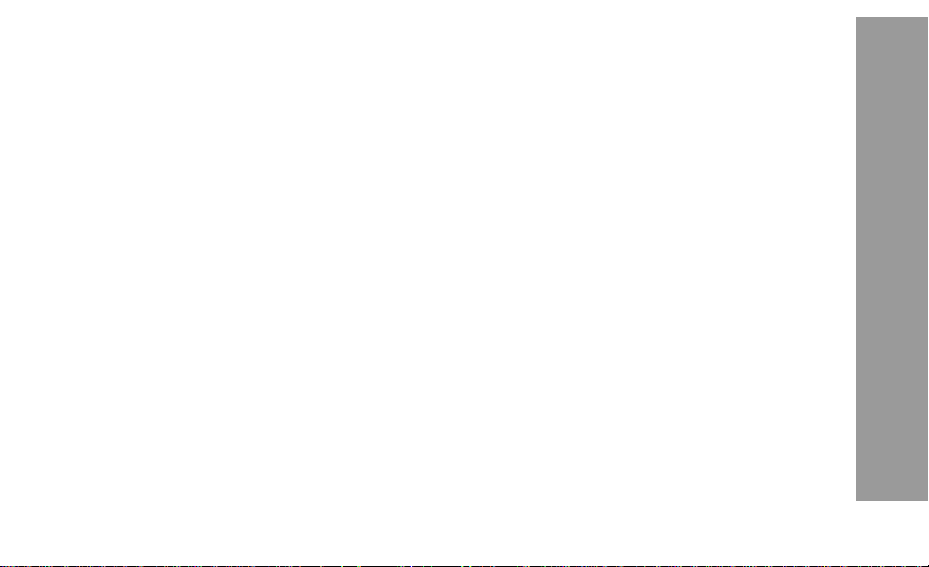
Contents
Digitally signed by Colin Smith
DN: cn=Colin Smith, o=Panasonic,
ou=Product Review, c=GB
Date: 2004.05.21 10:53:03 +01'00'
Reason: This document
3TR001726CAA Main Text is
APPROVED for Proof printing
Location: ELO
Important Information....................................................... 1
Safety Considerations ......................................................1
SAR .................................................................................... 3
Care and Maintenance...................................................... 4
Getting Started .................................................................. 5
Inserting and Removing the SIM......................................5
Attaching and Removing the Battery ...............................5
Charging the Battery ........................................................ 6
Operation of Battery Level Indicator ................................ 6
Low Battery Power Warning ............................................6
Keys & Displays ................................................................ 7
Keys ................................................................................. 8
Shortcuts........................................................................ 10
Display ...........................................................................10
Illumination Light ............................................................ 12
How to Use this Phone ...................................................13
Symbols Used in the Manual ......................................... 13
Selecting a Menu Option................................................14
Phone Basics and Managing Calls................................ 15
Switching Phone ON/OFF.............................................. 15
Displaying Menu ............................................................15
Making Calls .................................................................. 16
Answering Calls ............................................................. 18
Ending / Rejecting Calls................................................. 18
Managing Calls .............................................................. 19
In-Call Options................................................................20
Explore the menus ..........................................................24
Settings menu structure.................................................25
Settings ............................................................................ 26
Profile Setting .................................................................26
Editing Profile .................................................................27
Tone Setting ...................................................................29
Vibration alert Setting.....................................................31
Display Setting ...............................................................32
Language .......................................................................33
Data connections............................................................ 33
Network Setting ..............................................................34
Call Settings ...................................................................36
Security Settings ............................................................40
Time and date ................................................................43
Camera ............................................................................. 44
Text Entry (Edit) ..............................................................47
Shift mode ......................................................................48
Input mode .....................................................................48
Text Input ....................................................................... 49
Messages menu structure..............................................50
Messages .........................................................................51
MMS (Multimedia Messaging Service) ...........................51
SMS (Short Message Service) .......................................61
Media Album ..................................................................66
Contents
i
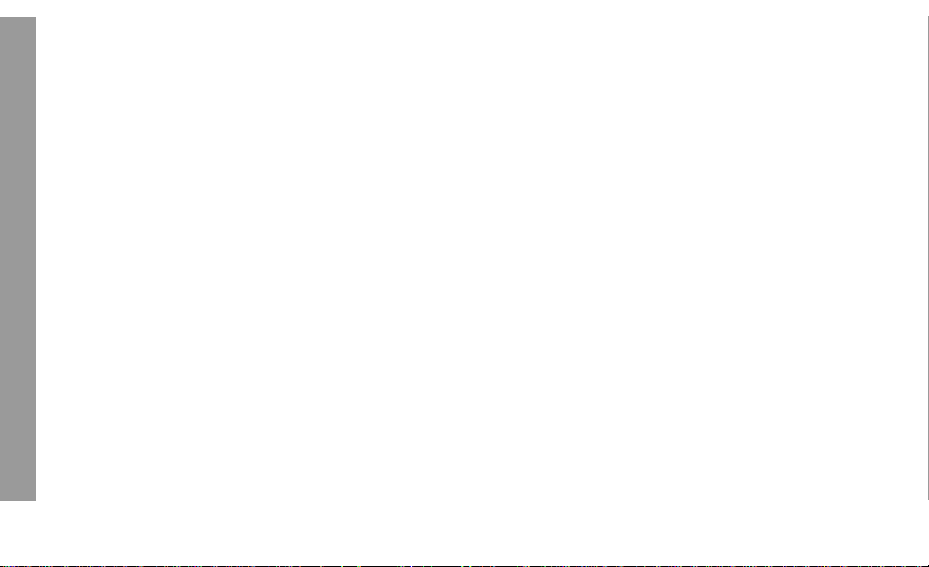
Vodafone Mail ................................................................ 67
Vodafone Messenger ..................................................... 68
Cell Broadcast................................................................ 69
Memory status ............................................................... 70
Contacts menu structure ............................................... 71
Contacts........................................................................... 72
Browsing Contacts ......................................................... 72
Storing............................................................................74
Call log ...........................................................................76
Speed dial ...................................................................... 78
Grouping Contacts Entries............................................. 79
Contents
My numbers ................................................................... 80
Group settings................................................................ 82
Memory status ............................................................... 83
Copy from SIM ............................................................... 83
Vodafone live! menu structure ......................................84
Vodafone live! .................................................................85
Viewing Vodafone live!................................................... 85
Browser Options ............................................................87
Browser Options (Bookmarks) ....................................... 88
Browser Options (Enter address)...................................88
Browser Options (Save image) ...................................... 89
Browser Options (Set as bookmark) .............................. 89
Browser Options (Reload page)..................................... 90
Browser Options (Advanced) ......................................... 91
Browser Options (Settings) ............................................ 94
Fun & Games...................................................................95
Games & more ...............................................................95
ii
Download more ..............................................................96
Settings .......................................................................... 97
Applications menu structure .........................................98
Applications..................................................................... 99
STK ................................................................................99
Alarm ..............................................................................99
Sound recorder............................................................. 101
Calculator ..................................................................... 101
Infrared.........................................................................102
Calendar.........................................................................105
My Stuff menu structure ...............................................106
My Stuff ..........................................................................107
Pictures ........................................................................ 107
Sounds ........................................................................109
Shortcuts ......................................................................110
Text templates..............................................................111
Memory status..............................................................112
Personal WAP / MMS Settings .....................................113
Troubleshooting ............................................................114
Important Error Messages............................................116
Glossary of Terms......................................................... 118
Specifications................................................................120
Accessories ...................................................................121
Licensing .......................................................................122
Notes ..............................................................................123
Index...............................................................................124
EU Warranty...................................................................128
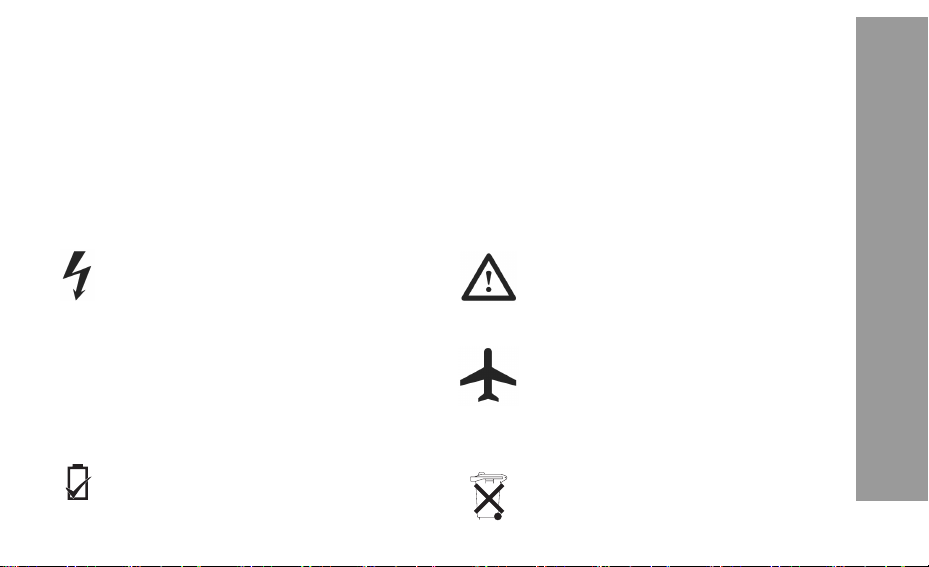
Important Information
Thank you for purchasing this Panasonic digital cellular phone. This phone is designed to operate on GSM networks – GSM900
and GSM1800. It also supports GPRS for packet data connections. Please ensure the battery is fully charged before use.
We, Panasonic Mobile Communications Development of Europe Ltd., declare that the EB-X60 conforms with the essential and
other relevant requirements of the directive 1999/5/EC.
A declaration of conformity to this effect can be found at
Safety Considerations
The following information should be read and understood as it provides details which will enable you to operate your phone in a
manner which is both safe to you and your environment, and conforms to legal requirements regarding the use of cellular phones.
This equipment should only be charged with approved
charging equipment to ensure optimum performance
and avoid damage to your phone. Other usage will
invalidate any approval given to this apparatus and
may be dangerous. Ensure the voltage rating of the
Fast Travel Charger is compatible with the area of use
when travelling abroad. A Fast Travel Charger (EBCAX70xx*) is supplied with the Main Kit. Other
recommended equipment for charging – Car Charger
(EB-CDX70).
Note*
xx identifies the Charger region, e.g.
EU, UK.
Use of another battery pack than that recommended by
the manufacturer may result in a safety hazard.
http://www.panasonicmobile.com
If you use a feature which keeps the key backlight on
continuously for a long time, such as the camera,
a game or the browser, battery life will become
extremely short. To maintain longer battery life, set the
key backlight to off. See “Settings” on page 97.
Switch off your cellular phone when in an aircraft.
The use of cellular phones in an aircraft may be
dangerous to the operation of the aircraft, disrupt the
cellular network and may be illegal. Failure to observe
this instruction may lead to the suspension or denial of
cellular phone services to the offender, or legal action
or both.
Do not incinerate or dispose of the battery as ordinary
rubbish. The battery must be disposed of in
accordance with local regulations and may be
recycled.
Important Information
1
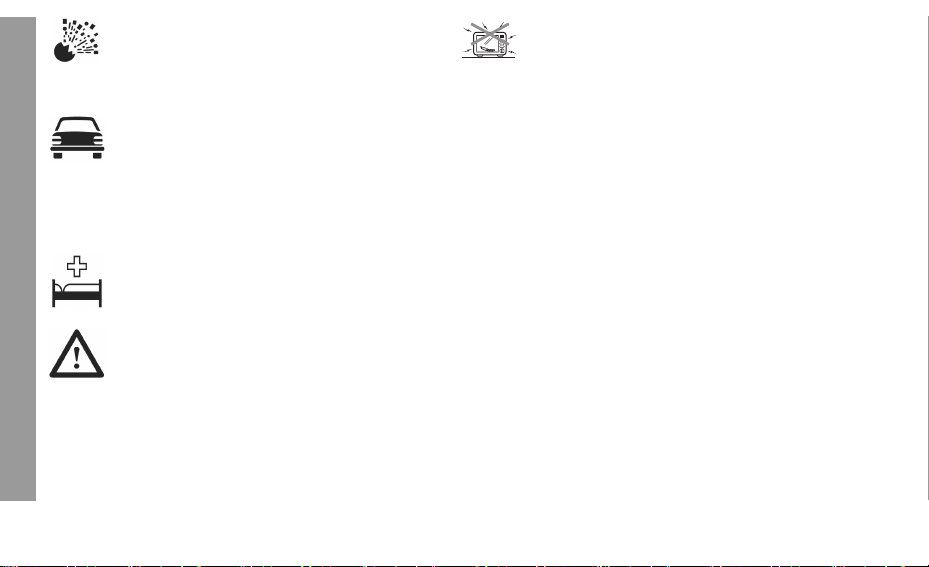
It is advised not to use the equipment at a refuelling
point. Users are reminded to observe restrictions on the
use of radio equipment in fuel depots, chemical plants or
where blasting operations are in progress. Never expose
the battery to extreme temperatures (in excess of 60°C).
It is imperative that the driver exercises proper control of
the vehicle at all times. Do not hold a phone while you
Important Information
2
are driving; find a safe place to stop first. Do not speak
into a handsfree microphone if it will take your mind off
the road. Always acquaint yourself thoroughly with
restrictions concerning the use of cellular phones within
the area where you are driving and observe them at all
times.
Care must be taken when using the phone in close
proximity to personal medical devices, such as
pacemakers and hearing aids.
Do not leave the camera facing direct sunlight to avoid
impairing the camera performance.
For most efficient use hold the phone as you would any
normal phone. To avoid deterioration of signal quality or
antenna performance, do not touch or “cup” the antenna
area while the phone is switched on. (See “SAR
Statement”.) Unauthorised modifications or attachments
may damage the phone and violate applicable
regulations. The use of an unapproved modification or
attachment may result in the invalidation of your
guarantee – this does not affect your statutory rights.
When your handset, the accompanying battery or charging
accessories are wet, do not put those in any type of heating
equipment, such as a microwave oven, a high pressure
container, or a drier or similar. It may cause the battery,
handset and/or charging equipment to leak, heat up, expand,
explode and/or catch fire. Moreover, the product or
accessories may emit smoke and their electrical circuits may
become damaged and cause the products to malfunction.
Panasonic is not responsible for any and all damages,
whether direct or indirect, howsoever caused by any misuse.
The colour liquid crystal display (LCD) uses high-precision
production technology, and in certain circumstances pixels
may appear brighter or darker. This is due to characteristics
of the LCD and is not a manufacturing defect.
This phone should only be used with Panasonic approved
accessories to ensure optimum performance and avoid
damage to your phone. Panasonic is not responsible for
damages caused by using non-Panasonic approved
accessories.
This Panasonic mobile phone is designed, manufactured
and tested to ensure that it complies with the specifications
covering RF exposure guidelines applicable at the time of
manufacture, in accordance with EU, USA FCC and
Australian ACA regulations; or as specifically stated in the
separate declaration leaflet enclosed with this product.
Please refer to our website for latest
information/standards and compliance in your country/region
of use.
http://www.panasonicmobile.com
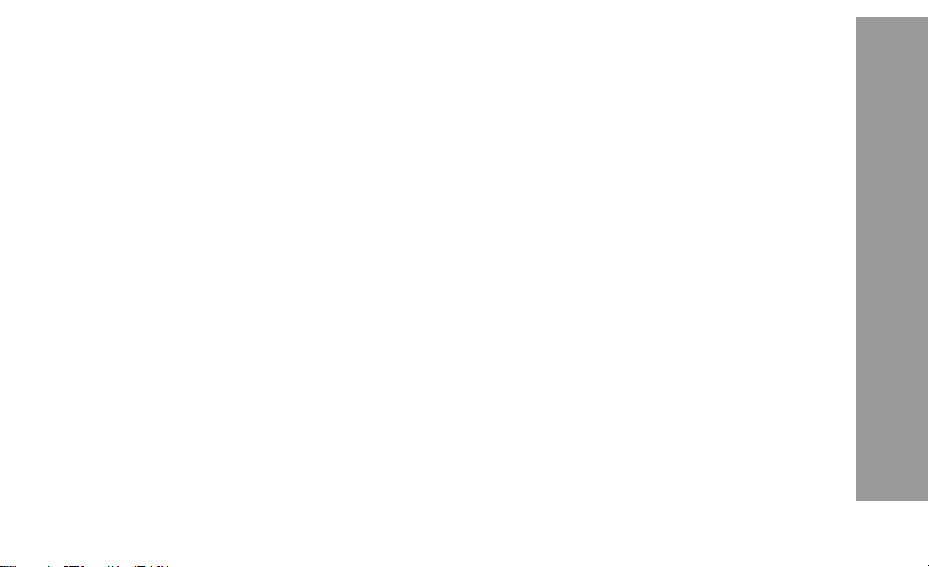
SAR
European Union – RTTE
THIS PANASONIC PHONE (MODEL EB-X60) MEETS THE EU REQUIREMENTS FOR EXPOSURE TO RADIO WAVES.
Your mobile phone is a radio transmitter and receiver. It is designed and manufactured not to exceed the limits for exposure to radio
frequency (RF) energy recommended by The Council of the European Union. These limits are part of comprehensive guidelines
and establish permitted levels of RF energy for the general population. The guidelines were developed by independent scientific
organizations through periodic and thorough evaluation of scientific studies. The limits include a substantial safety margin designed
to assure the safety of all persons, regardless of age and health.
The exposure standard for mobile phones employs a unit of measurement known as the Specific Absorption Rate or SAR. The SAR
limit recommended by The Council of the European Union is 2.0 W/kg*. Tests for SAR have been conducted using standard
operating positions with the phone transmitting at its highest certified power level in all tested frequency bands. Although the SAR
is determined at the highest certified power level, the actual SAR level of the phone while operating can be well below the maximum
value. This is because the phone is designed to operate at multiple power levels so as to use only the power required to reach the
network. In general, the closer you are to a base station antenna, the lower the power output.
Before a phone model is available for sale to the public, compliance with the European R&TTE directive must be shown. This
directive includes as one essential requirement the protection of the health and the safety for the user and any other person. The
SAR value for this model phone, when tested for use at the ear, for compliance against the standard was 0.693** W/kg. While there
may be differences between the SAR levels of various phones and at various positions, they all meet the EU requirements for RF
exposure.
*The SAR limit for mobile phones used by the public is 2.0 watts/kilogram (W/kg) averaged over ten grams of tissue. The limit
incorporates a substantial margin of safety to give additional protection for the public and to account for any variations in
measurements. SAR values may vary depending on national reporting requirements and the network band.
**Right side of Head (Test Position: Cheek) Measurement results for GSM900.
For SAR information in other regions please look under product information at
http://www.panasonicmobile.com/health.html
SAR
3

Care and Maintenance
Pressing any of the keys may produce a loud tone.
Avoid holding the phone close to the ear while
pressing the keys.
Care and Maintenance
4
Extreme temperatures may have a temporary effect
on the operation of your phone. This is normal and
does not indicate a fault.
The display quality may deteriorate if the phone is
used in environments over 40°C for a long time.
Do not modify or disassemble the equipment.
There are no user serviceable parts inside.
Do not subject the equipment to excessive vibration
or shocks.
Do not drop the battery.
Avoid contact with liquids. If the equipment
becomes wet, immediately remove the battery and
contact your dealer.
Do not leave the equipment in direct sunlight or a
humid, dusty or hot area.
Never throw a battery into a fire. It may explode.
Keep metallic items that may accidentally touch the
terminals away from the equipment/battery.
Batteries can cause property damage, injury or
burns if terminals are touched with a conductive
material (i.e. metal jewellery, keys, etc.).
Always charge the battery in a well ventilated area,
not in direct sunlight, between +5°C and +35°C. It is
not possible to recharge the battery if it is outside
this temperature range.
When connecting the phone to an external device,
read the operating instructions of the equipment for
the correct connection and safety precautions.
Ensure the phone is compatible with the product it
is being connected to.
When disposing of any packing materials or old
equipment check with your local authorities for
information on recycling.
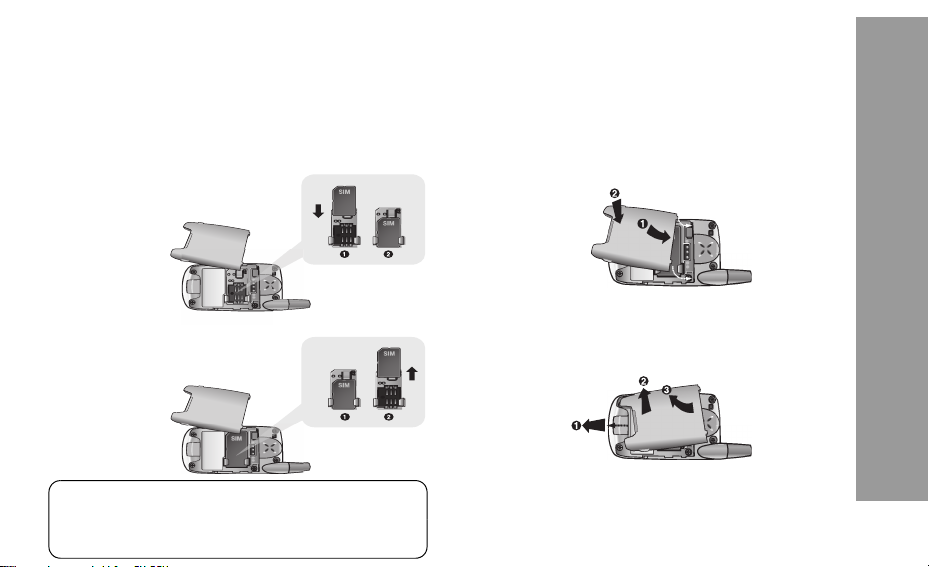
Getting Started
Some services described in this manual are network dependent or may only be available on a subscription basis. Some functions
are SIM dependent. For more information contact Vodafone.
Inserting and Removing the SIM
The SIM is inserted into the back of the phone underneath the battery
Insert the SIM
Slide your SIM card
(with the gold contacts
facing downwards)
into its holder, making
sure that the cut-out
corner is aligned.
Remove the SIM
Slide out the SIM
while pressing the
stopper attached to
the SIM on the left.
NOTE: If you are upgrading your phone and your previous
phone did not support new services, such as MMS (Multi
Media Messaging), you may need to insert a new SIM.
Contact Vodafone.
Attaching and Removing the Battery
.
Before removing the battery, ensure that the phone is switched
off and the charger is disconnected from the phone.
Attach the battery
Remove the battery
Getting Started
5
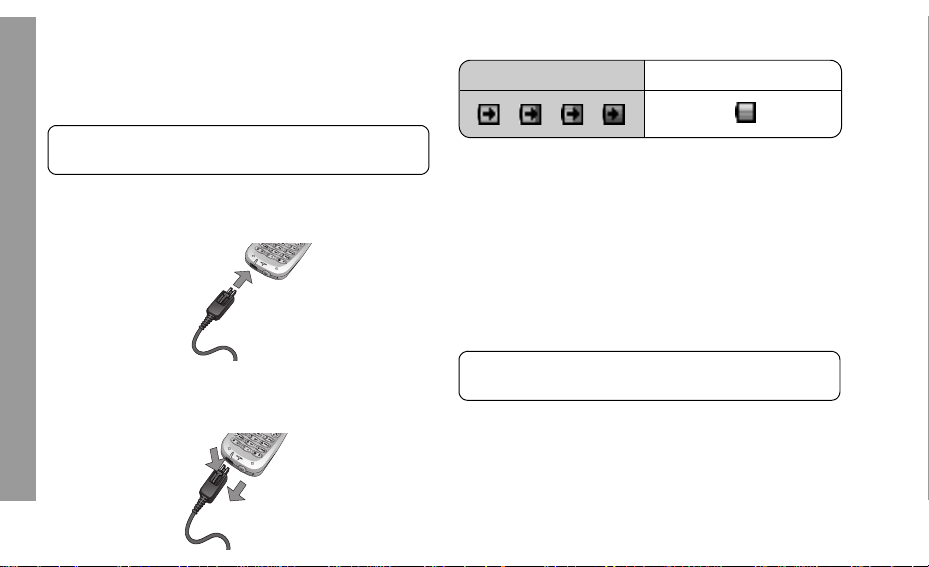
Charging the Battery
Connecting and disconnecting the Fast Travel Charger
The battery must be attached in the phone before the charger is
connected. Press the button on the top of the connector and
insert it into the base of the phone.
NOTE: Do not force the connector as this may damage the
phone and/or the charger.
Getting Started
Connect the charger to the mains power supply. When the
phone is charging, the charging indicator will light and a
scrolling icon will appear in the main display.
When charging is complete switch off the mains power supply
and disconnect the charger.
1
2
6
Operation of Battery Level Indicator
While charging Charging complete
Charging Indicator will go out when charging is completed.
Low Battery Power Warning
When the battery power is low, a warning tone will sound and a
Battery low! message will be displayed. If this occurs during
conversation, finish your call immediately. The power will automatically switch off after the warning tone. Fully recharge the
battery. See “Charging the Battery”. (Calls can be made and received while the phone is charging.)
NOTE: Some settings may be lost if the battery is removed
or remains discharged for more than 1.5 hours.

Keys & Displays
Earpiece Camera Lens
Left Soft Key
Send Key
To answer a call or to
make an Outgoing Call
1Key/Vodafone mail Key
Press and hold to call
Vodafone mail
Asterisk Key International Dialling Prefix Key
Charging Indicator
Lights red during
charging
Charging Connector
Main Display
Navigation Key
Selection/scroll/move key
Right Soft Key
Multi Function Key
Camera/Shutter/Alert Mute
Power/End Key
Press and hold to switch your phone
on/off
Pause Key/
Quiet Mode Setting Key
Personal Handsfree Connector
Self-Portrait
Mirror
Watch yourself
when taking a
self-portrait
Infrared Port
Illumination
Light
Keys & Displays
7
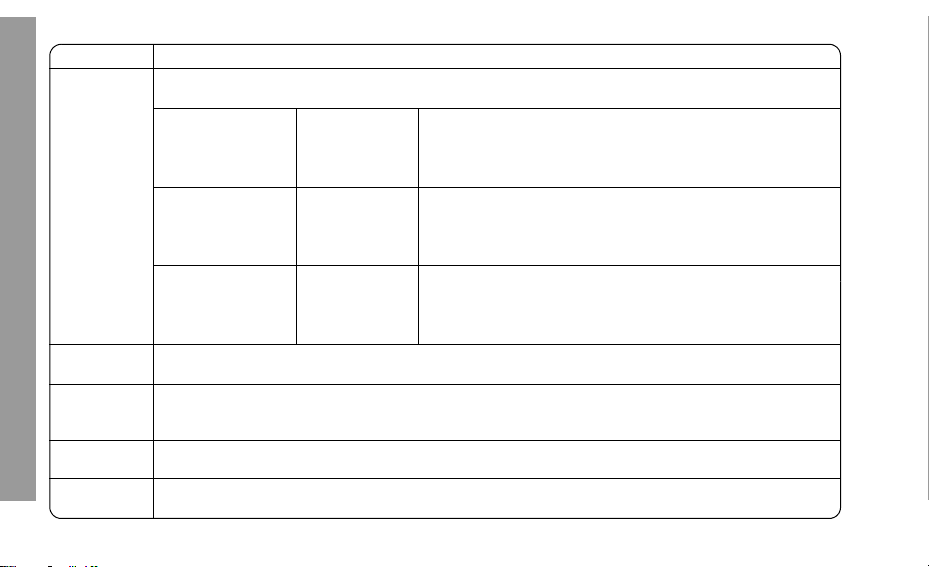
Keys
Key Function
Navigation Key: Select and save settings, and scroll/move through menus, text and Contacts. Also serves
as shutter button for the camera and to control movements while playing games.
Keys & Displays
8
0
A
@
C
D
<
4
2
Left Soft Key: Perform function displayed in lower left corner of the display. From Idle, press to open
Messages Menu.
Right Soft Key: Perform function displayed in lower right corner of the display. Mainly used to cancel and
return to previous menu level or to delete text/number entries. Press and hold to delete all characters in text
entry mode. From Idle press to open Vodafone live!
Send Key: Make a call, recall recently dialled phone numbers or answer a call.
Power/End Key: Press and hold to switch phone on/off. When the phone is on, press briefly to end a call.
During key operation, press to return to Idle mode.
SELECT Press centre to select option or to save.
SCROLL Press top or bottom edge to move screen cursor up or down.
MOVE Press left or right edge to move screen cursor left or right.
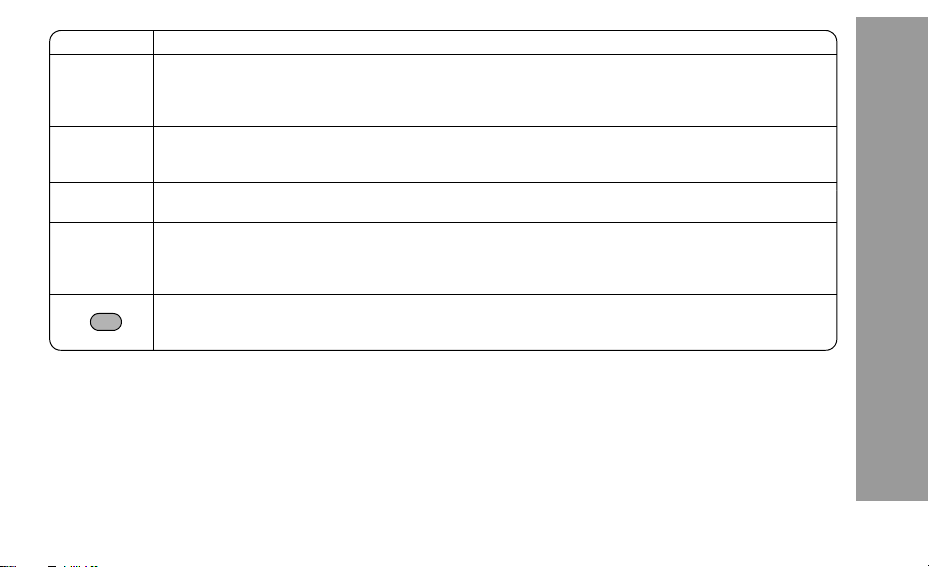
Key Function
$
to
,
#
"
!
1 Key/Vodafone mail Key: Press and hold $ to retrieve vodafone mail messages.
1-9 Number Keys: Enter numbers. Press and hold a single key (2~9) for Speed dial. In text entry mode,
enter text, numbers and characters.
0 Number Key: Enter number. In text entry mode, enter number and characters.
International Dialling Prefix Key: Press and hold # to enter + (the international dialling prefix) while
entering a phone number.
Asterisk Key: During text entry mode, press to switch between upper case and lower case letters.
Changes Input mode (Hold).
Pause Key: Press and hold to enter a pause (P) while entering a phone number.
In text entry mode, press to enter a space. Press and hold to enter a line feed.
Quiet Mode Setting Key: From Idle, press and hold to turn Profile Quiet on/off.
Multi Function Key (located at the right side of the phone): Press to enter camera mode, then press again
to take a picture. To save a picture, press one more time.
Turns ring tone off and stops vibration when receiving a call (Alert Mute).
Keys & Displays
9
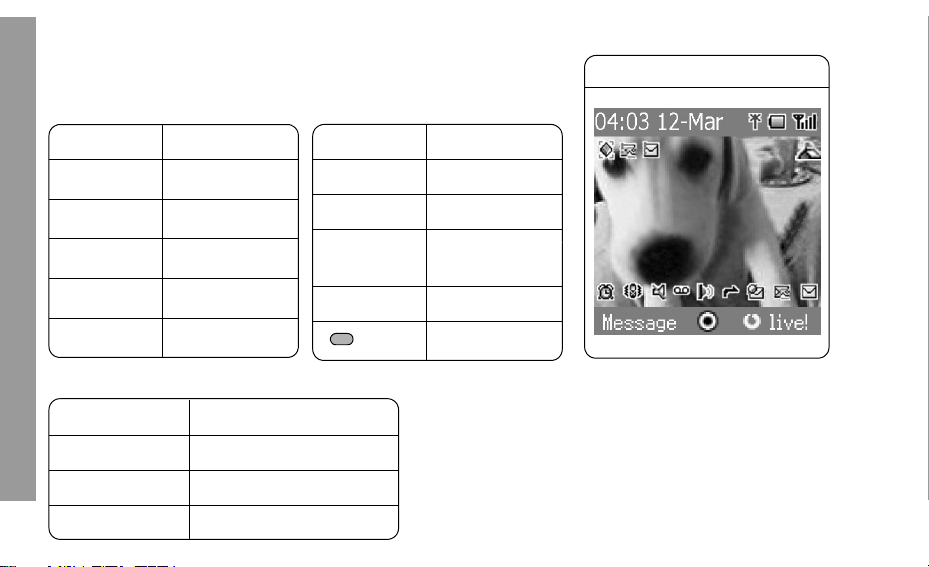
Shortcuts
D
When you are familiar with the menu system, you can use the keypad to access
features instead of navigating through the display menus.
Short press (from Idle)
Key Function
Key Function
isplay
Main Display
Keys & Displays
A Messages
@
<
1 Shortcuts
5 Contacts
Long press (from Idle)
Key Function
$ Vodafone mail
% ~ , Speed dial
! Quiet Mode Setting
10
Vodafone live!
Menu
7 Inbox (MMS)
3 Calendar
$ ~ #
"!
C Dialled numbers
Call dial field
Camera
Alert Mute
With some operations, the display
automatically clears after 2.5 seconds or
after pressing any key.
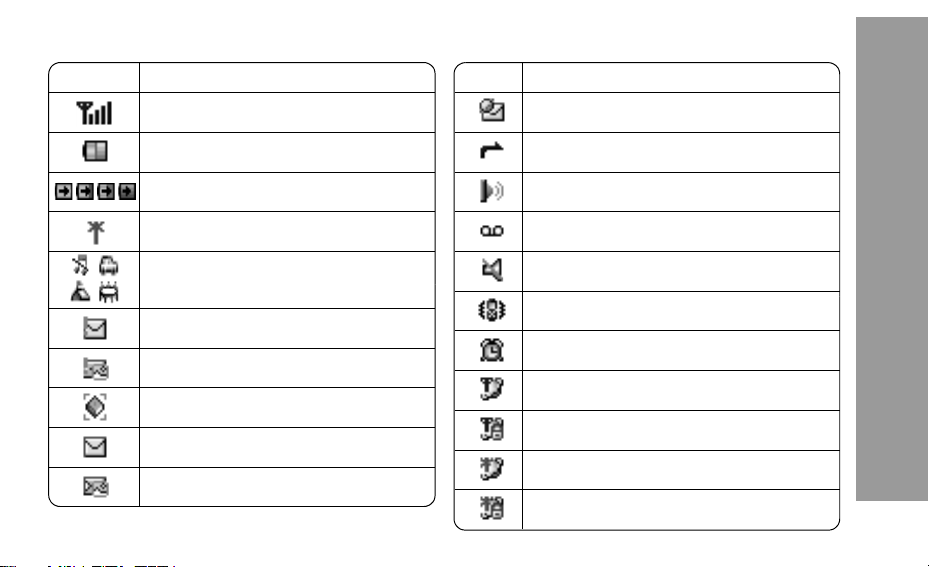
Different icons are shown, depending on the features you are using and the options you have selected. Icons appear on the main
display as shown in the following table.
Icon Indicates
Signal strength
The more bars visible, the stronger the signal.
Battery charge level
Battery is charging
GPRS is active
Profile setup
SMS message storage area is full
MMS message storage area is full
Java
™ (Suspended)
Unread SMS message
Unread MMS message
Icon Indicates
Unread Wap push message
Call divert is on
Infrared is active
New Vodafone mail message received.
Ring Volume 0
Vibration alert is on
Alarm is set
On-line browsing during CSD (Non-Secure)
On-line browsing during CSD (Secure)
On-line browsing during GPRS (Non-Secure)
On-line browsing during GPRS (Secure)
Keys & Displays
11
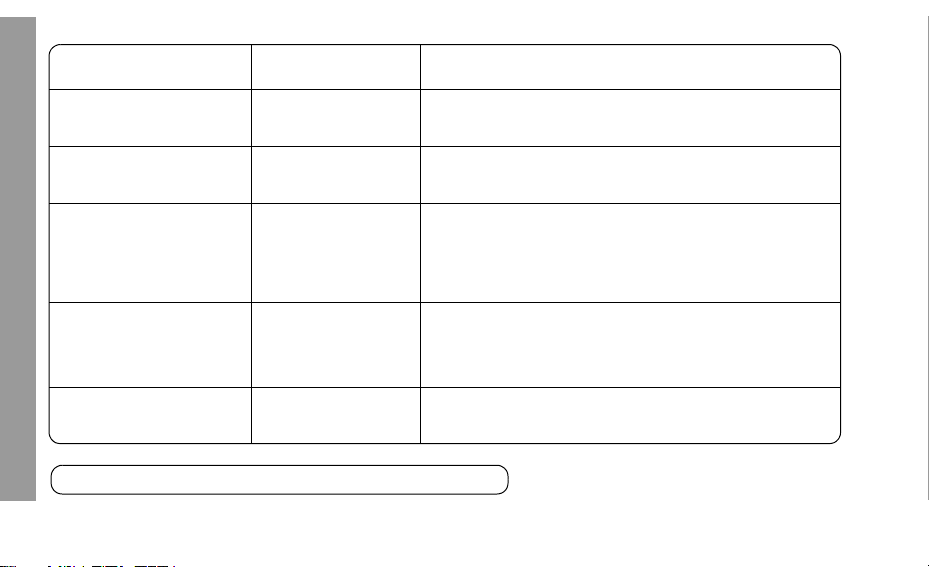
Illumination Light
Function Luminous colour Light goes out
Incoming Call Blue Switchover to voice call (Blue), or if call is missed (Red)
Call in progress Blue Call ended
Keys & Displays
Mobile phone status: Closed
LED goes out when phone is opened or the Multi Function Key is
Missed call notification Red
pressed.
Mobile phone status: Open
LED goes out by pressing any key or if phone is closed.
Message notification
(SMS or MMS or WAP Push)
Alarm notification Purple After alarm is ended (30 seconds) or any key is pressed.
NOTE: Flash interval of these illumination depend on network condition.
Green
Mobile phone status: Closed
LED goes out when phone is opened.
Mobile phone status: Open
LED goes out by pressing any key or if phone is closed.
12
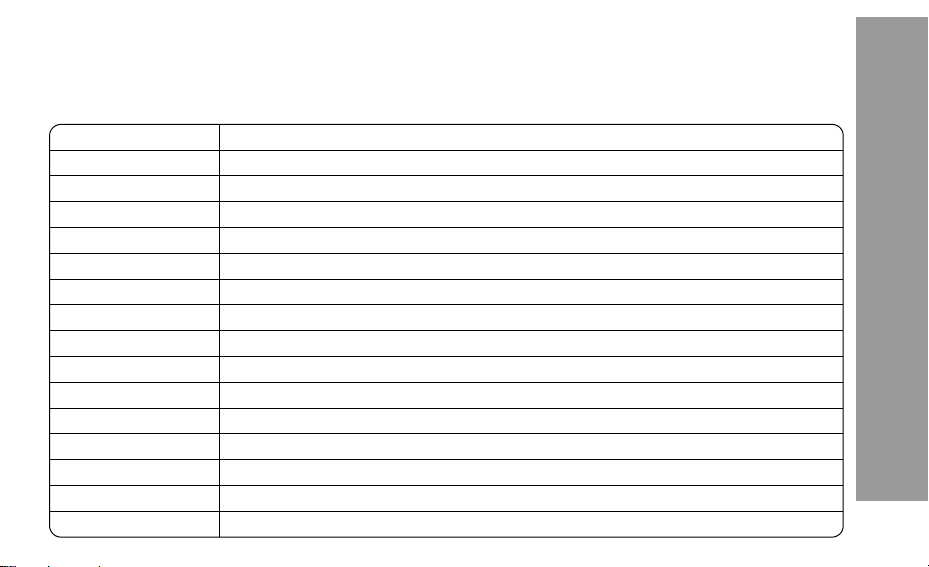
How to Use this Phone
Symbols Used in the Manual
The table below shows the symbols used throughout these instructions and the corresponding meaning in the column on the right.
Symbol Meaning
< Press centre of the Navigation key to select option or to save.
1537 Direction in which you can move on the display screen with the Navigation key.
0
Shows possibility of moving in any direction (up, down, left and right) on the display screen with the Navigation key
4 Shows possibility of moving up and down on the display screen with the Navigation key.
2 Shows possibility of moving left and right on the display screen with the Navigation key.
Press Left Soft Key.
A
@ Press Right Soft Key.
</A Press centre of Navigation key or Left Soft Key.
$ ~ # Number keys
" Asterisk key.
! Pause key / Quiet Mode Setting key.
C Press Send key.
D Press Power / End key.
Indicates that a function is SIM dependent.
E
F
Indicates that a function is network dependent.
.
How to Use this Phone
13

Selecting a Menu Option
From Idle, press the centre of the Navigation key < to open
the main menu display. The main menu display has 9 options.
How to Use this Phone
Main menu
Main menu screen
function displayed in
the lower left corner.
14
Press to perform
Press to CANCEL/
EXIT or to perform
function display ed
in lower right corner.
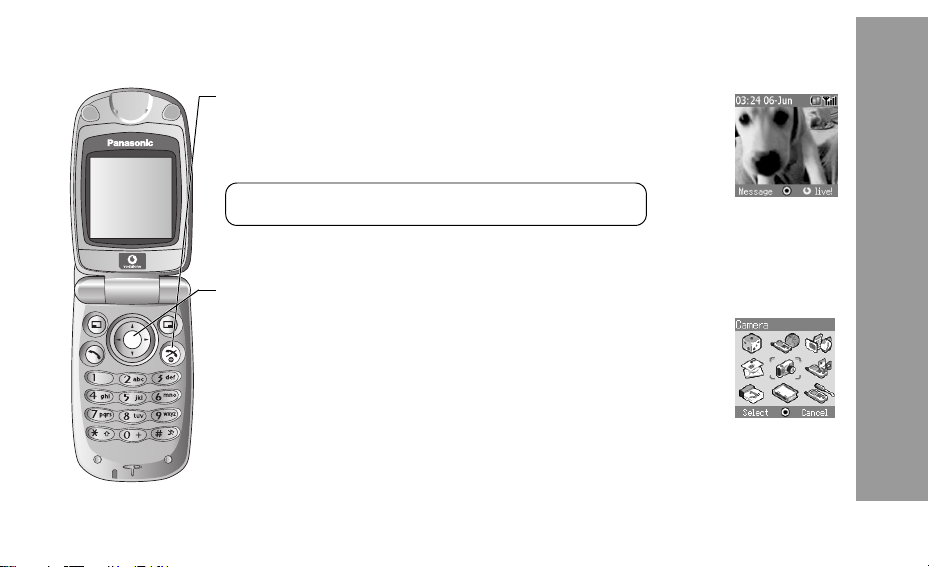
Phone Basics and Managing Calls
Switching Phone ON/OFF ............................. .......................... ..................
1 Press and hold D for three seconds
2 When the phone is switched on, a greeting may be displayed and the phone
then enters the Idle mode.
Press and hold
NOTE: When switching the phone off, use only D to avoid damaging
the phone.
Displaying Menu ................... ....................... ......................... ......................... .
1 To access the Menu, press < in Idle mode.
2 The Menu will be displayed.
(The Menu may vary depending on your SIM.)
D again to switch phone off
Phone Basics and Managing Calls
15
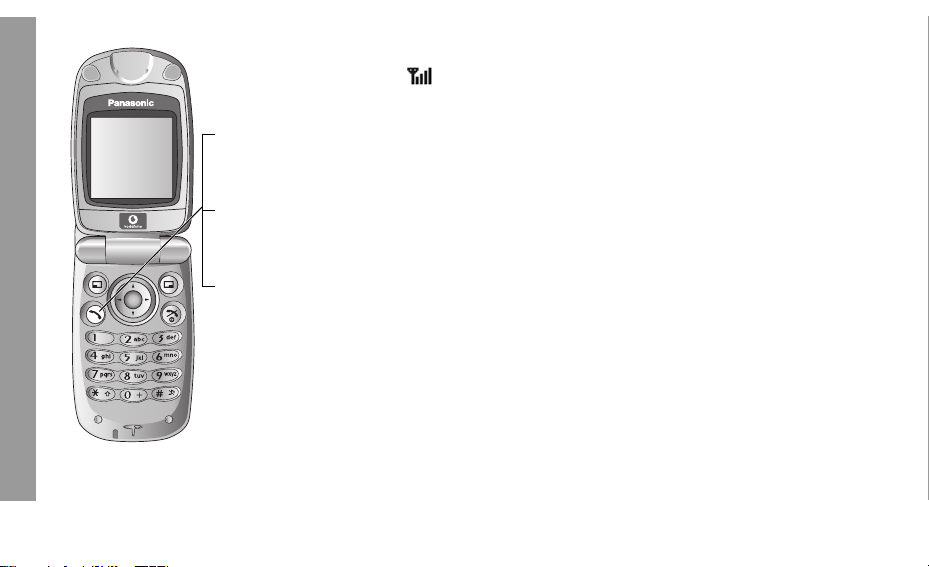
Making Calls
• To make a call, start in Idle mode.
• Ensure network name and appear on the display.
Phone Basics and Managing Calls
Standard Dialling ..............................................................................................................
1 Enter phone number (# ~ ,, "!)
C
2
Contacts Dialling ..............................................................................................................
1 5 Contacts (see “Shortcuts” on page 10)
4 required contact C
2
Recent Number Dialling (Calls Made or Received)............................................. ...........
1 C
2 2 Dialled numbers, Answered calls or Missed calls
4 required contact C
3
16
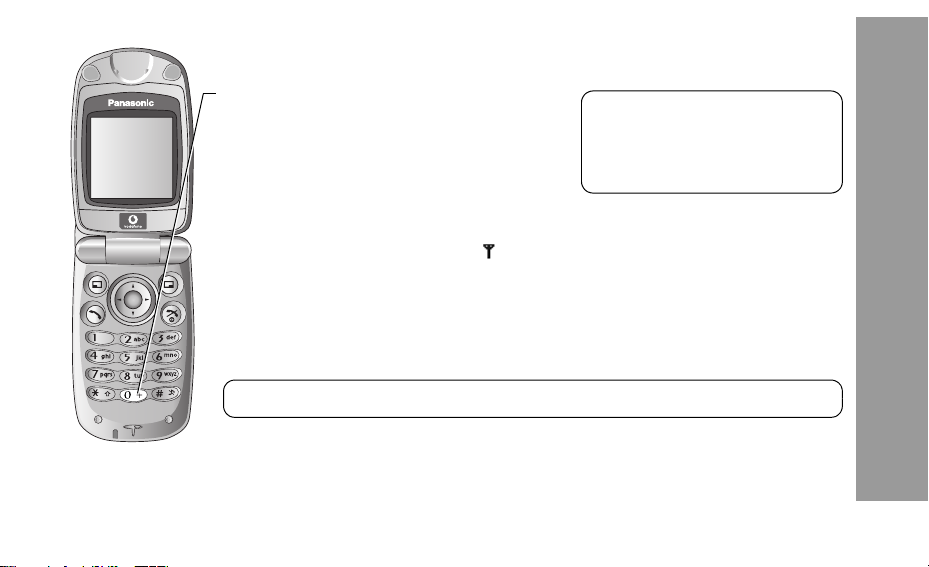
International Dialling ........................................................................................................
The international code for the destination country/region should be entered, followed by the area code
and phone number.
1 Press and hold
2 Enter country/region code
3 Enter area code and phone number
#
C
NOTE: Many countries/regions include
an initial “0” in the area code. This
should, in most cases, be omitted when
dialling international numbers. If you
have difficulties making international
calls, contact Vodafone.
Emergency Call............................................................ .....................................................
To make an emergency call the antenna ( ) must be present.
If SIM is installed enter emergency number
If SIM is not installed,
1
A
4 SOS
2
< / A
3
C
NOTE: Making emergency calls without a SIM installed is country or network operator dependent.
Phone Basics and Managing Calls
17
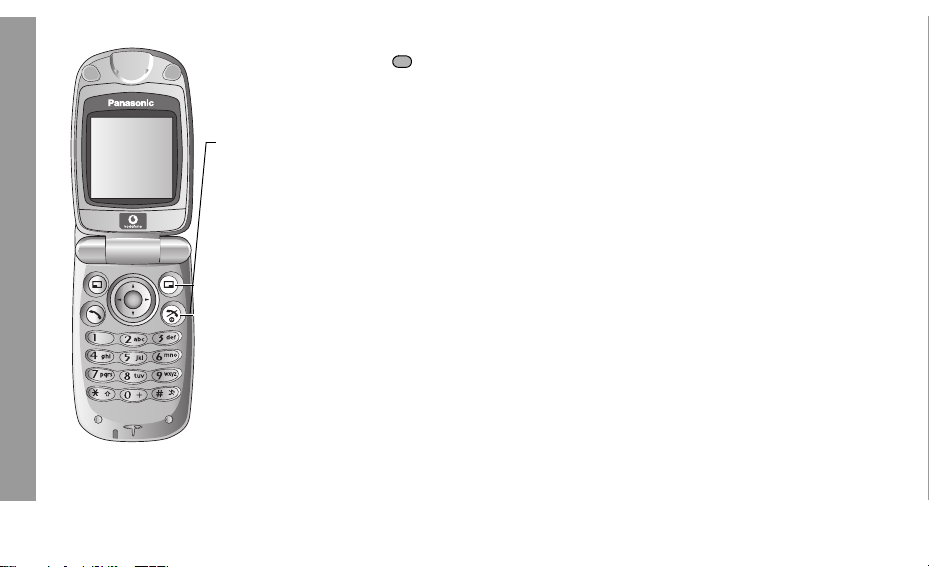
Answering Calls..... ......................... ......................... ......................... ...............
Press any key except D // < / @
Phone Basics and Managing Calls
18
Ending / Rejecting Calls........ ....................... ......................... ......................
D / @ or fold the phone during an incoming call to reject the call or end a call in progress.
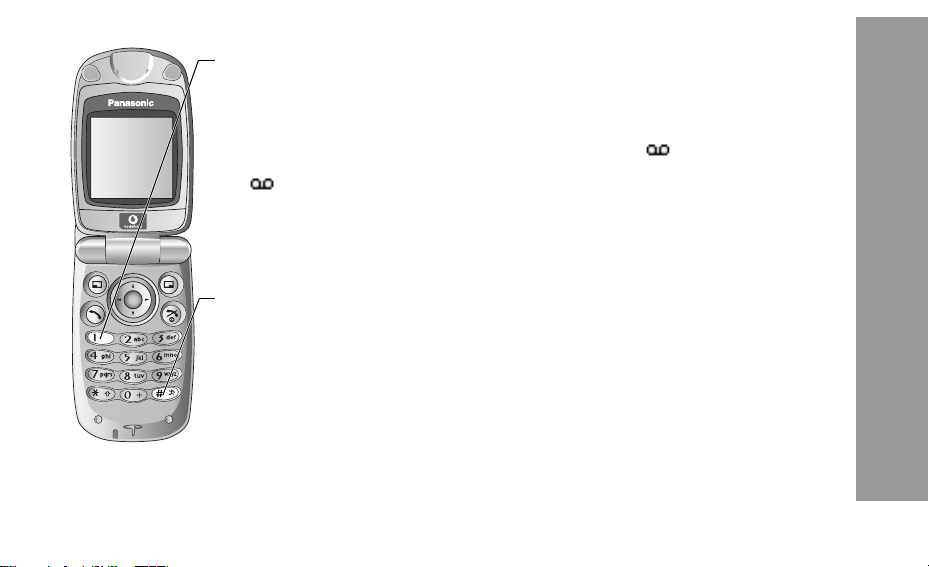
Managing Calls .............. ......................... ....................... ......................... .........
Vodafone mail
You need to subscribe to the voice mail service through Vodafone before you can retrieve voice mail
messages. To check if voice mail access has been configured, press and hold
Mail” on page 67 on how to programme.
1 When a new voice mail message is received, an alert sounds and appears in lower part of the
display or you receive an SMS notification (depending on the local service)
• remains on the display until you have listened to all your voice messages.
2 Press and hold
• If the number is not valid, contact Vodafone.
3 Follow the recorded instructions for your voice mail
D when finished
4
$ to automatically dial your vodafone mail number
Activate Quiet Mode .........................................................................................................
1 To quickly set the phone to your preset Quiet Mode settings, press and hold !
• To change Quiet Mode settings, see “Editing Profile” on page 27.
2 To disable, press and hold
! again
$. See “Vodafone
Phone Basics and Managing Calls
19
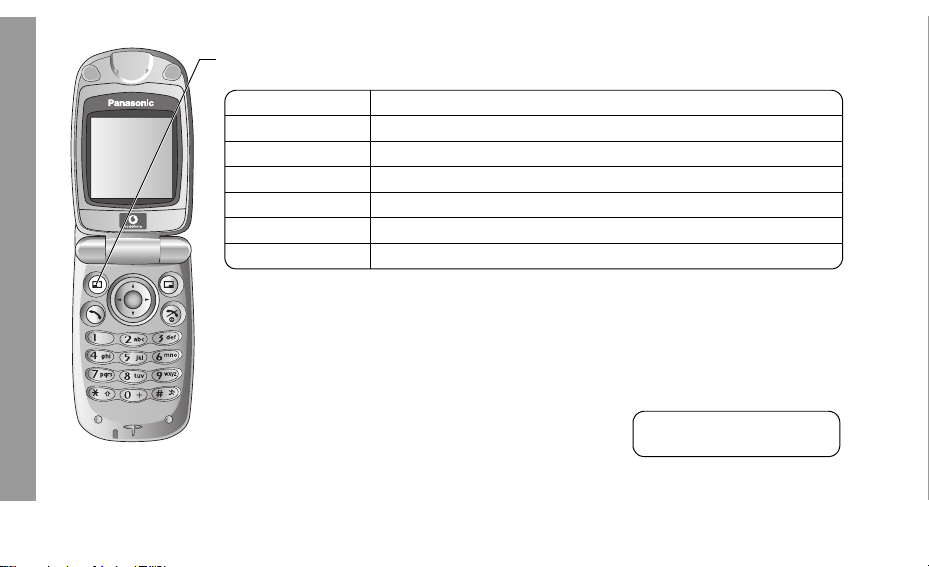
In-Call Options
During a call, A for options
Phone Basics and Managing Calls
Option When A or < is pressed
Hold Call Put a call on hold. To resume,
From contacts Access the contact list
Create SMS Access Create SMS
Inbox(SMS) Access Inbox (SMS)
Calendar Access Calendar
Handsfree / Handheld Switch to Desktop Handsfree or Handheld
A, 4 Resume < / A
Earpiece Volume ..............................................................................................................
During a call: 4 / 2 to adjust earpiece volume
Desktop Handsfree ...........................................................................................................
Desktop Handsfree allows you to have a conversation without holding the phone to your ear.
Swapping Between Handsfree and Handheld Calls
During a Handheld call:
A, 4 Handsfree < / A
During a Handsfree call:
A, 4 Handheld < / A
20
NOTE: Do not hold the phone
to your ear in Handsfree mode.
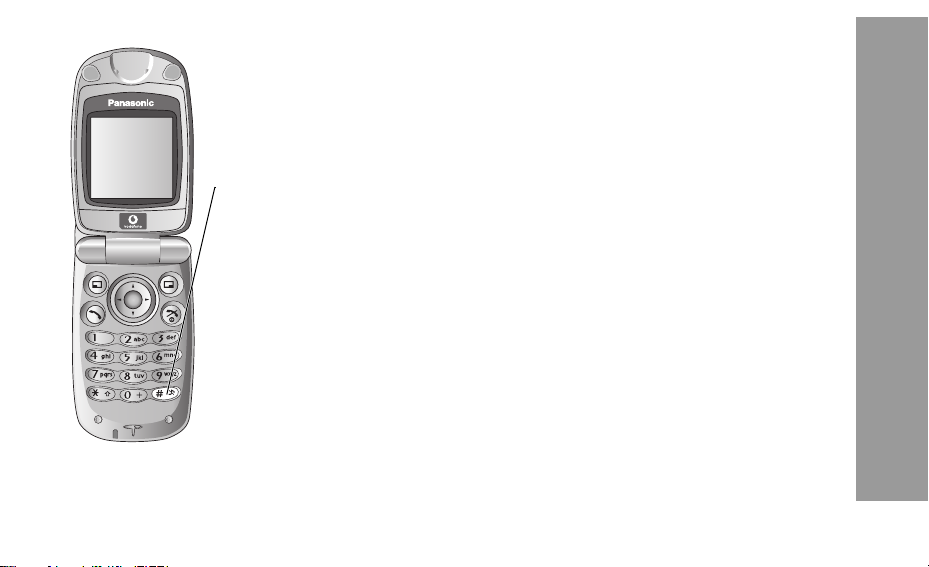
DTMF Tones ......................................................................................................................
DTMF tones can be sent during conversation. These are often used to access voice mail, paging and
computerised home banking. For example, you may need to input a number to remotely access voice
mail messages. A phone number may be stored in Contacts with DTMF tones, allowing the number to
be dialled upon recall and the DTMF number to be sent automatically.
Send DTMF Tones During a Call:
Press digits (
Pause Dial:
Using pauses allows you to send DTMF tones automatically.
1 Enter phone number
2 Press and hold
3 Enter DTMF digits after the pause, e.g. enter the number to access vodafone mail messages
C / <
4
When the call is connected DTMF tones will be sent after 3 seconds or C to send the DTMF tones
immediately.
# ~ ,, !, ")
! until a P is displayed at the end of the phone number entered
Phone Basics and Managing Calls
21
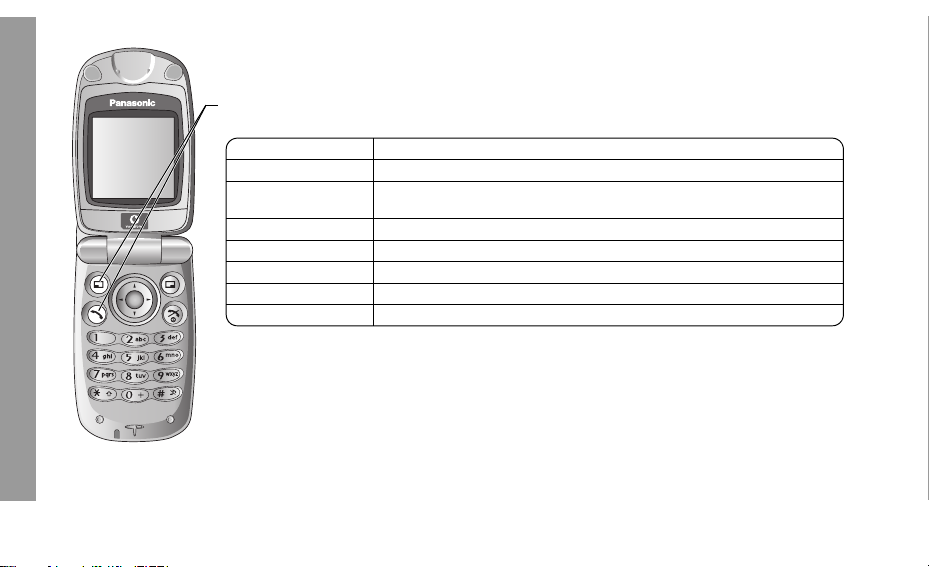
Incoming Call While on a Call .........................................................................................
During a call, you may receive another call. To enable this, call waiting must be on (see “Call waiting”
on page 38).
Accept a second call:
Phone Basics and Managing Calls
C / A (The second call is active, the current call is put on hold)
The following options are available when two calls are connected.
Option When A or < is pressed
Swap Switch between two connected calls
Merge
From contacts Access the contact list
Create SMS Access Create SMS
Inbox(SMS) Access Inbox (SMS)
Calendar Access Calendar
Handsfree / Handheld Switch to Desktop Handsfree or Handheld
Reject a second call:
@ to reject the incoming call and to resume the call in progress.
Enable multi-party conversation when two calls are connected (one active, one
on hold). All three parties can then talk to each other
End current call and receive second call:
D to end the call in progress, then press C / A to answer the incoming call.
Making a Second Call ......................................................................................................
During a call:
Enter second phone number and
or
A for options and select required contact from Contact list and C
• The first call is put on hold.
22
C
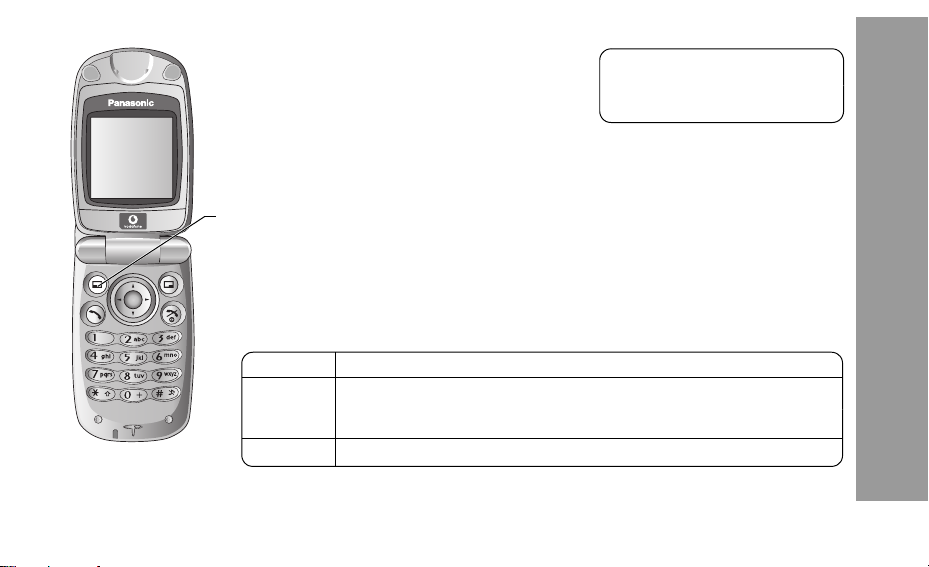
Multi-Party Calls ...............................................................................................................
1 Establish a multi-party call by merging two calls
2 Continue to add people to the multi-party call
(up to 5 connections in total) by calling others or
by accepting incoming calls
When making a call or accepting an incoming call, the multi-party call is placed on hold.
The callers already in the multi-party call can continue to talk with each other while on hold. Each
additional connection can then be merged into the multi-party call by
Multi-Party Call Options .......................................................................................................................
You can select an individual from the multi-party call and split the conversation, allowing y ou to talk
privately without the participation of the rest of the parties in the multi-party call.
1 During a multi-party call,
4 Option < / A
2
A
3 4 desired caller in the multi-party list
4 desired option
Option When
Split
Ok Close the options list
To end that call’s connection,
A
A or < is pressed
Split the selected caller from the multi-party call so you can talk privately. The remaining
multi-party callers are placed on hold and can still talk with each other. To rejoin the call,
A, 4 Merge < / A
@ (End)
5 D to end the multi-party call and all connections
Multi-Party Calls:
A multi-party call has 3 or more people in
conversation at the same time.
(
F)
A, 4 Merge < / A.
Phone Basics and Managing Calls
23
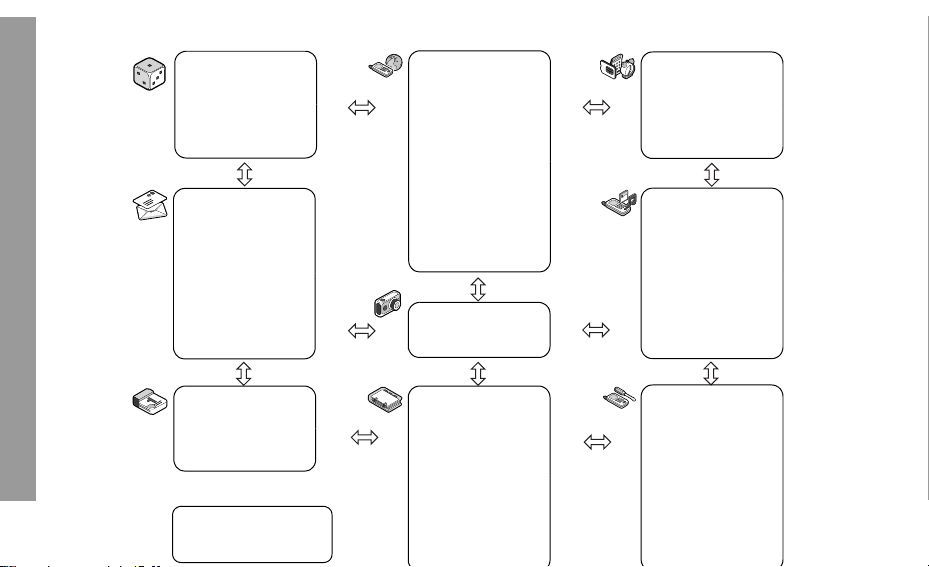
Explore the menus
Fun & Games
Games & more
Download more
Settings
Explore the menus
Messages
Create new
Inbox
Archive
Media Album
Vodafone Mail
Vodafone Messenger
Cell Broadcast
Settings
Memory status
Vodafone live!
Vodafone live!
Games
Ringtones
Pictures
Search
Find & Seek
News
Sport
Travel
Finance
Camera
Applications
(SIM Tool Kit)
Alarm
Sound recorder
Calculator
Infrared
My Stuff
Pictures
Sounds
Shortcuts
Text templates
Memory status
Calendar
NOTE: SIM Tool Kit and
Service numbers are SIM
24
dependent (
E).
Contacts
Contacts list
Add contact
Call log
Speed Dial list
View groups
Advanced
(Service numbers)
Settings
Profiles
Sound
Vibration alert
Display
Language
Data connections
GSM network
Calls
Security
Time and date
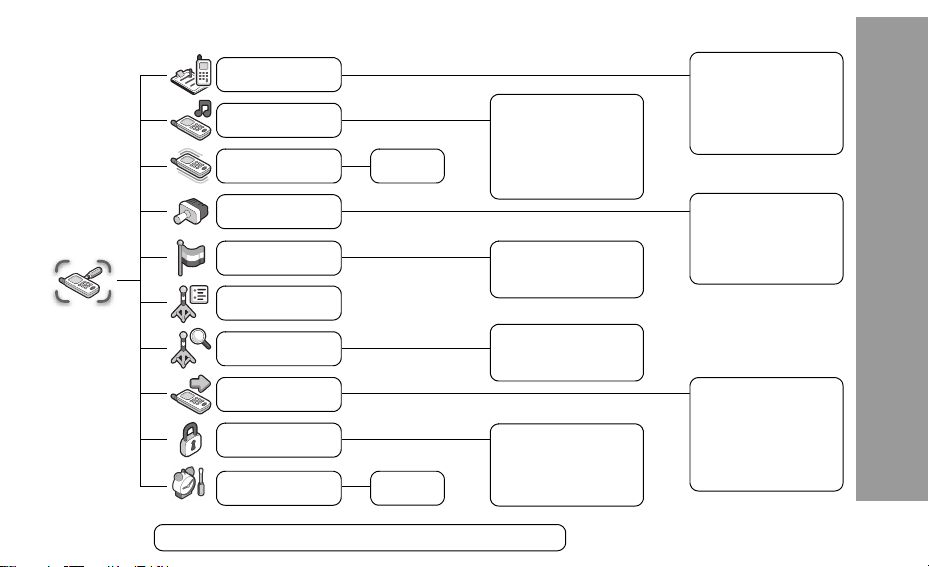
Settings menu structure
Profiles
Sound
Vibration alert
Display
Settings
Language
Data connections
On
Off
Incoming tone
Message tone
Ring volume
Key tone
Key volume
Warning tone
Display language
Input language
Normal
Quiet
Meeting
Outdoor
Car
Wallpaper
Colour theme
Contrast
Backlight time
GSM network
Calls
Security
Time and date
NOTE: Service charge is SIM (E) and network (F) dependent.
Time
Date
New search
Select network
Search mode
PIN entry
Change PIN2
Fixed dial
Call barring
Call diverts
Call waiting
Send my number
Call duration
(Service charge)
Settings menu structure
25
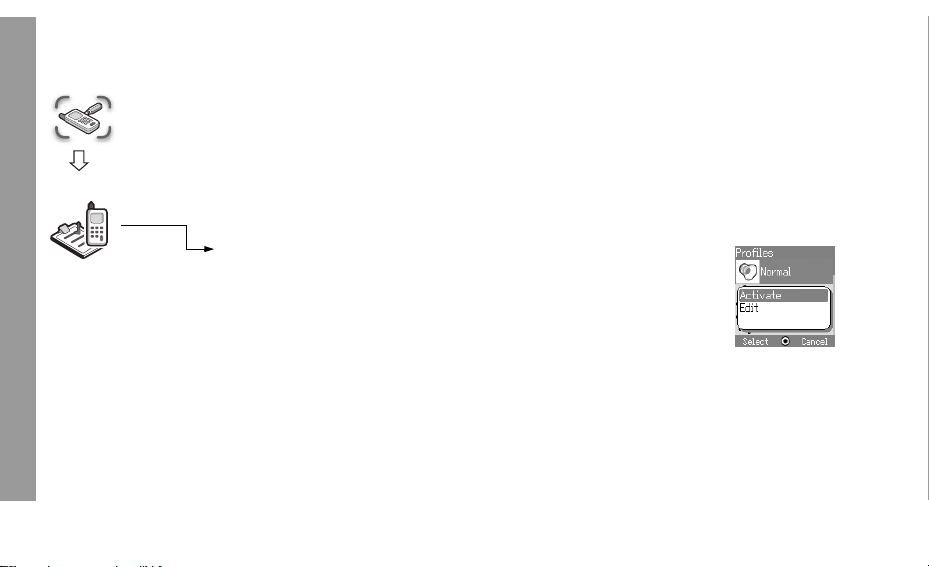
Settings
Settings
Settings (Profiles)
Profiles
26
Profile Setting
You can switch between five profiles in y our phone each with a distinct combination of ring tone, ring
volume, etc.
Profiles are set up for use in different environments – for instance you might want to create a Quiet
profile, a Meeting profile with a ring tone appropriate for formal occasions and an Outdoor profile for
loud environments.
Within each profile, distinct melodies can be set as incoming call and message alerts.
Activating a Profile ...........................................................................................................
From Profiles menu
4 required profile A
1
2
4 Activate < / A
or
1
4 required profile <
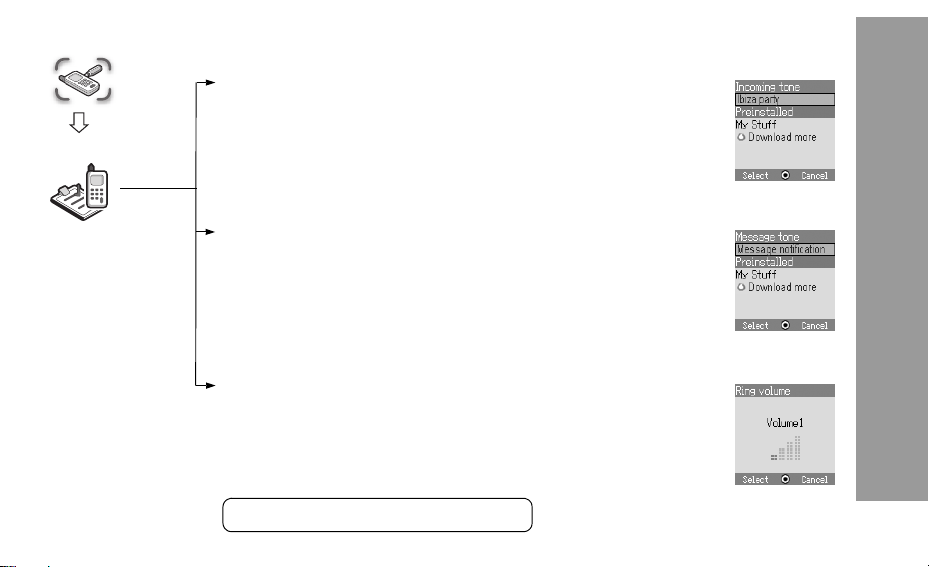
Settings
Profiles
Editing Profile
Incoming tone ...................................................................................................................
From Profiles menu
1
4 required profile A
4 Edit < / A
2
4 Incoming tone < / A
3
4
4 Preinstalled, My Stuff or Download more < / A
4 required data < / A
5
Message tone ....................................................................................................................
From Profiles menu
1
4 required profile A
4 Edit < / A
2
4 Message tone < / A
3
4
4 Preinstalled, My Stuff or Download more < / A
4 required data < / A
5
Ring volume ......................................................................................................................
From Profiles menu
4 required profile A
1
4 Edit < / A
2
3 4 Ring volume < / A
4 / 2 adjust the volume level (0 - 4, steptone) < / A
4
NOTE: Step tone will give an escalating tone.
Settings (Profiles)
27
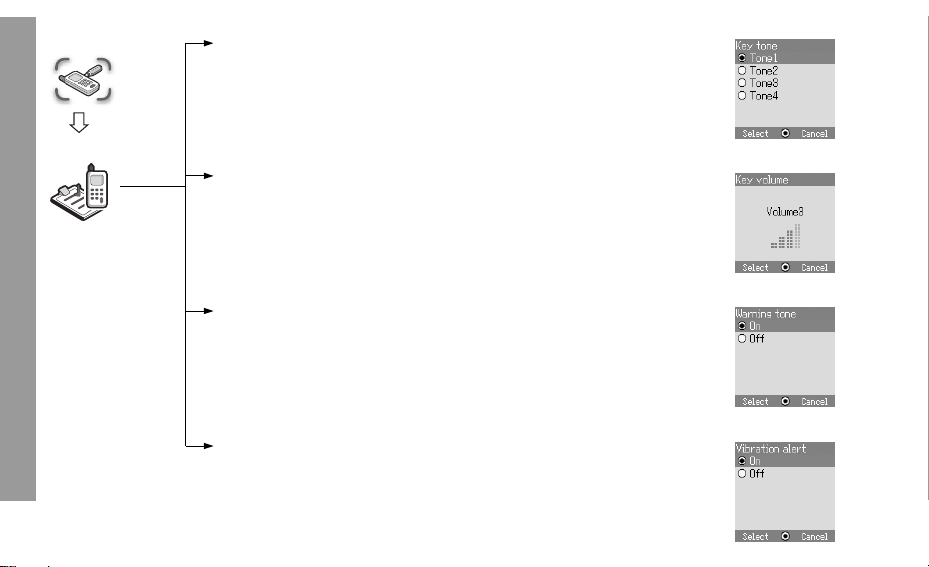
Settings
Profiles
Settings (Profiles)
28
Key tone ............................................................................................................................
From Profiles menu
4 required profile A
1
4 Edit < / A
2
4 Key tone < / A
3
4 required tone type < / A
4
Key volume .......................................................................................................................
From Profiles menu
4 required profile A
1
4 Edit < / A
2
3 4 Key volume < / A
4 4 / 2 adjust the volume level (0 - 4) < / A
Warning tone........................................... ..........................................................................
From Profiles menu
4 required profile A
1
2 4 Edit < / A
4 Warning tone < / A
3
4 On or Off < / A
4
Vibration alert ...................................................................................................................
From Profiles menu
4required profile A
1
2 4Edit < / A
4Vibration alert < / A
3
4On or Off < / A
4
