Page 1

EB-TX310
Digital Multi-Network Phone
Operating Instructions
®
Before operating this phone, please read these instructions completely
and save this manual for future use. Charge battery before operation.
Page 2
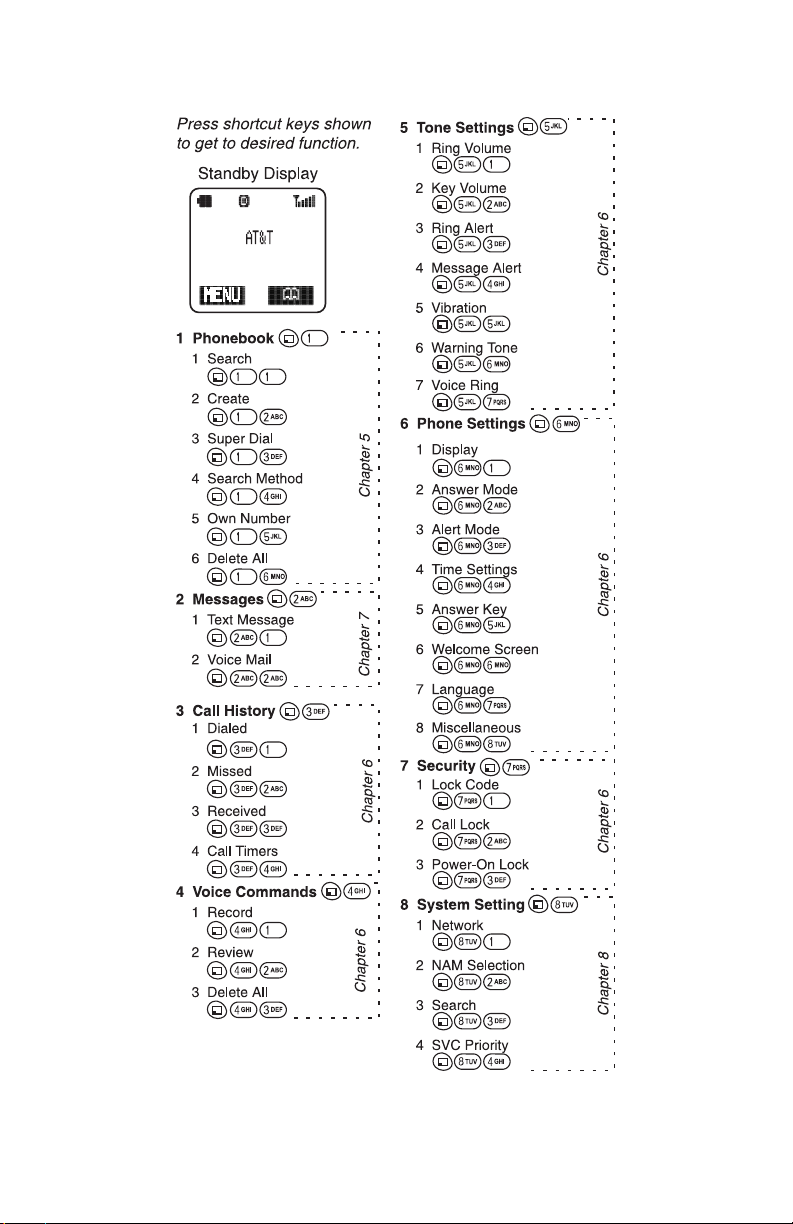
Page 3
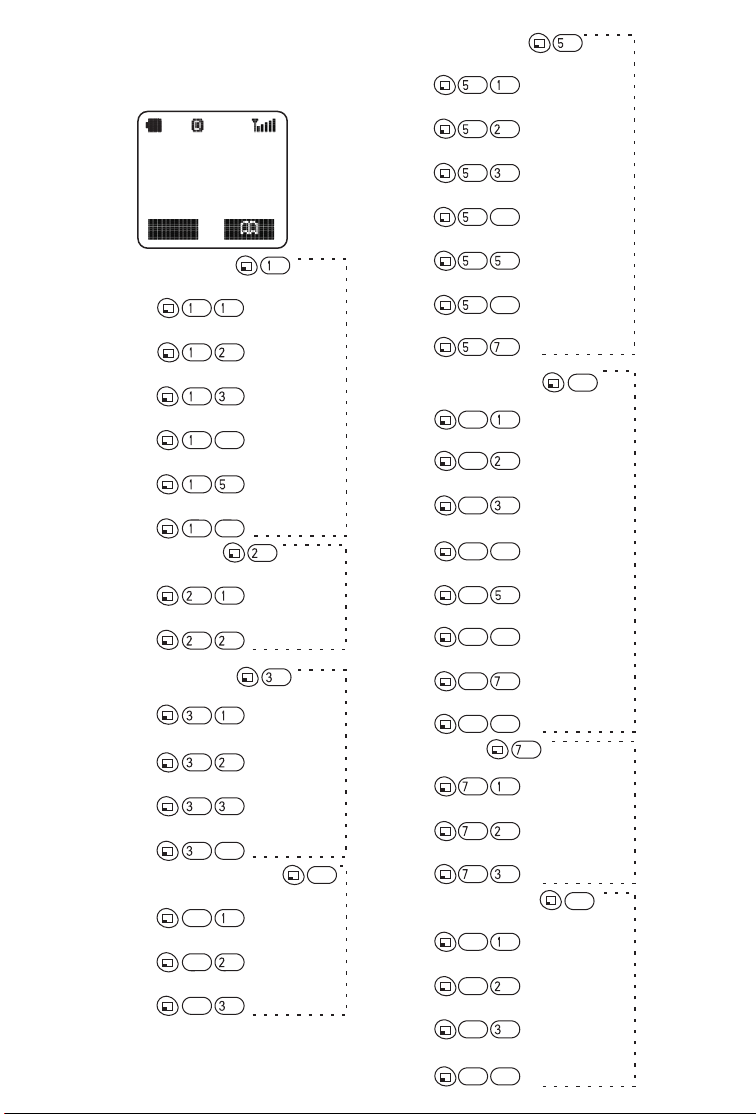
Press shortcut keys shown
to get to desired function.
Standby Display
Panasonic
MENU
1 Phonebook
1 Search
2 Create
3 Super Dial
4 Search Method
5 Own Number
6 Delete All
2 Messages
1 Text Message
2 Voice Mail
3 Call History
1 Dialed
2 Missed
3 Received
4 Call Timers
4 Voice Commands
1 Record
2 Review
3 Delete All
ABC
DEF
GHI
4
JKL
MNO
6
ABC
ABC
ABC
ABC
DEF
DEF
DEF
ABC
DEF
DEF
DEF
GHI
4
GHI
4
GHI
4
ABC
GHI
4
DEF
GHI
4
5 Tone Settings
1 Ring Volume
JKL
2 Key Volume
JKL
ABC
3 Ring Alert
JKL
DEF
4 Message Alert
JKL
GHI
4
5 Vibration
JKL
JKL
6 Warning Tone
JKL
MNO
6
7 Voice Ring
JKL
PQRS
6 Phone Settings
JKL
Chapter 6
MNO
6
1 Display
MNO
Chapter 5
6
2 Answer Mode
3 Alert Mode
ABC
MNO
6
DEF
MNO
6
4 Time Settings
MNO
GHI
6
4
5 Answer Key
JKL
MNO
6
Chapter 7
Chapter 6
6 Welcome Screen
MNO
6
6
7 Language
MNO
6
8 Miscellaneous
MNO
8
6
7 Security
1 Lock Code
PQRS
2 Call Lock
PQRS
3 Power-On Lock
PQRS
MNO
PQRS
TUV
PQRS
ABC
DEF
8 System Setting
1 Network
TUV
8
Chapter 6
2 NAM Selection
3 Search
ABC
TUV
8
DEF
TUV
8
Chapter 6
Chapter 6
TUV
8
Chapter 8
4 SVC Priority
GHI
TUV
8
4
Page 4
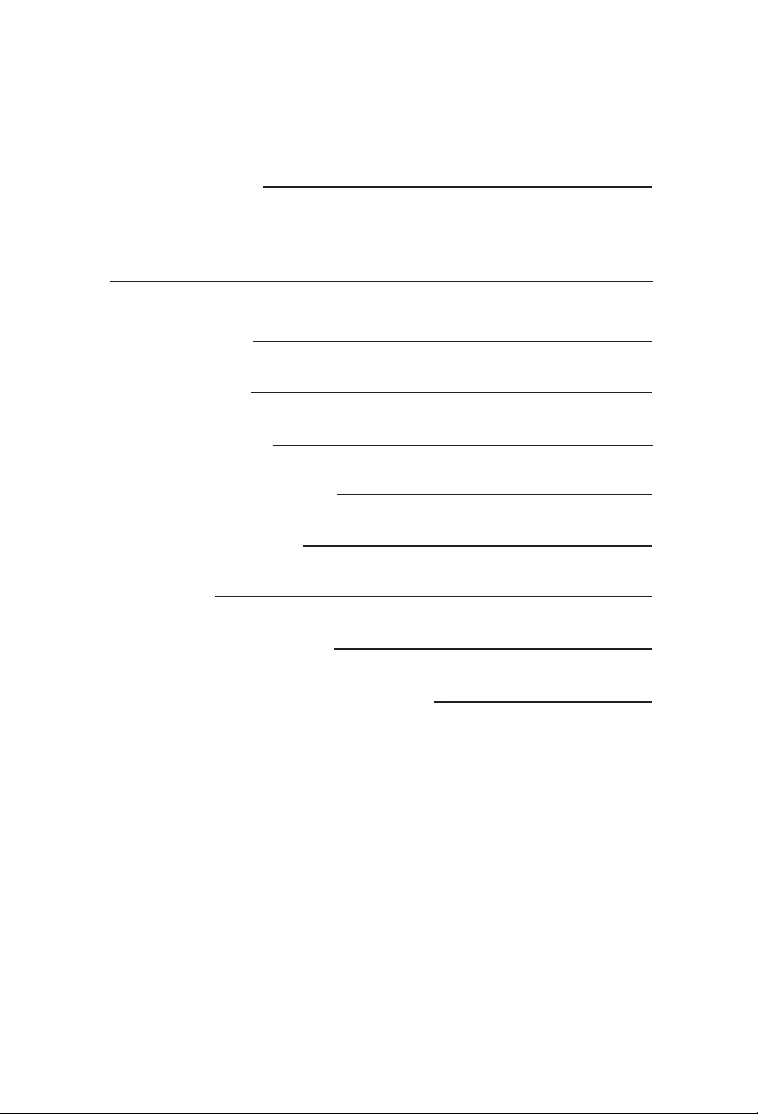
Reference Information
For future reference, please complete the information on this
page. Also, you may want to tape or staple your purchase
receipt here.
Model Number:
ESN Number (under battery on back of phone):
Purchase Date:
Dealer’s Name:
Dealer’s Address:
Dealer’s Phone Number:
Emergency Number:
Lock Code:
Primary Phone Number:
Secondary Phone Number :
This product is licensed under one or more of the following U.S. Patents:
4,675,863, 4,777,633, 4,779,262, 4,785,450, 4,811,420, 4,817,089, 4,912,705, 5,022,024
5,119,375, 5,121,391, 5,159,705, 5,657,358, 5,687,194, 5,734,678
This product may be protected under one or more of the following U.S. Patents: 5,842,129,
5,504,803, and 5,483,666 and other patents that are pending.
T9 is a registered trademark of Tegic Communications.
T9 is covered by U.S. Pat. 5,818,437, U.S. Pat. 5,953,541,
U.S. Pat. 6,011,554 and other patents pending.
(Optional)
Page 5
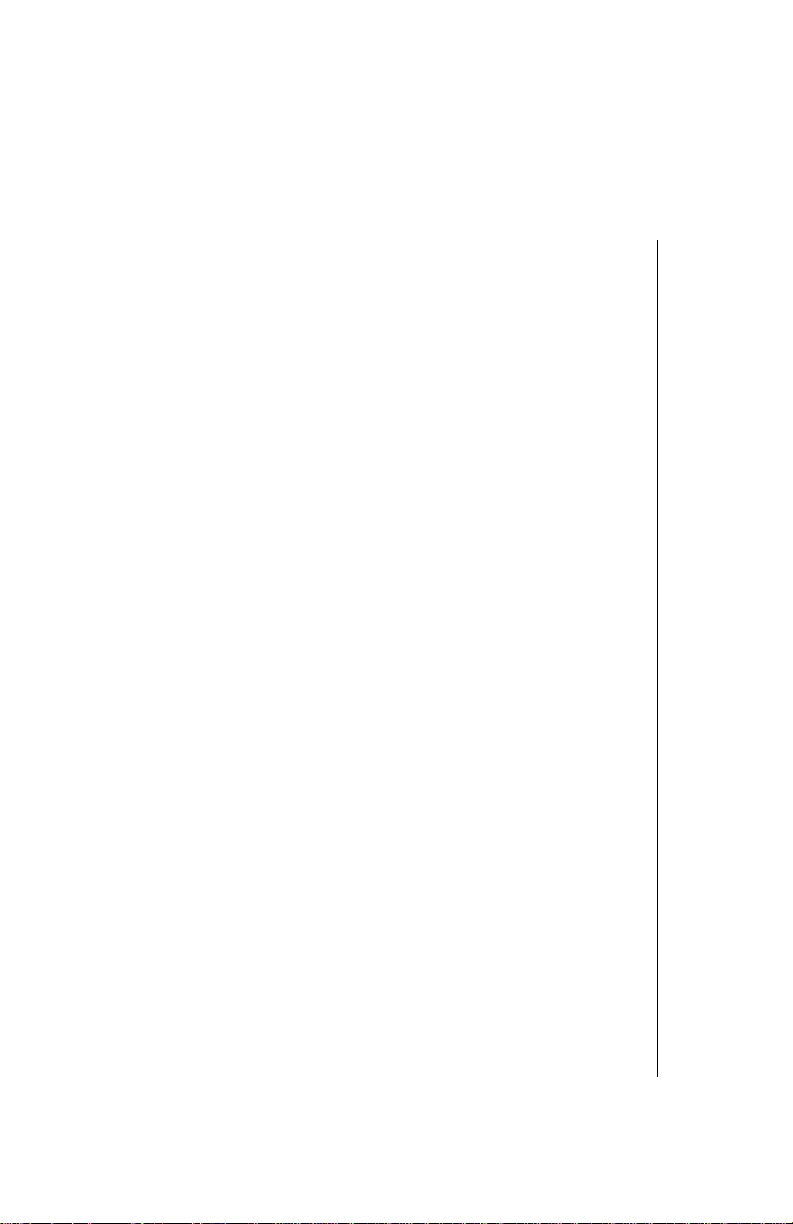
Contents
Introduction.......................................................................... vii
About This Manual............................................................. vii
Icons Used in This Manual............................................... viii
Chapter 1: Safety First ......................................................... 1
Batteries................................................................................ 1
Charging Devices................................................................. 1
General.................................................................................. 1
Availability of Service.......................................................... 2
Emergency (911) Service .................................................... 2
Safety Tips............................................................................ 2
Chapter 2: Getting Started.............................. ....... ...... ....... . 5
Battery Use........................................................................... 5
Attaching the Battery..............................................................5
Charging the Battery.............................................................. 5
Recharging Tips .............................................................. 6
Battery Specifications............................................................. 6
Removing the Battery............................................................. 6
Low-Battery Warning.............................................................. 6
Phone Description ............................................................... 7
Phone Specifications.............................................................. 7
Function Keys ...................................................................... 8
Display Icons........................................................................ 9
Master Display and Icons....................................................... 9
Phonebook Icons................................................................. 10
Powering Phone On and Off ............................................. 10
Powering ON........................................................................ 10
Powering OFF......................................................................10
Standby Display................................................................. 11
Moving through the Menu................................................. 11
Shortcut Keys....................................................................... 11
Setting Date and Time ....................................................... 12
Adjusting Date and Time Settings........................................ 12
Changing the Date Format................................................... 12
Selecting 24-hour or 12-hour Mode ..................................... 12
i
Page 6
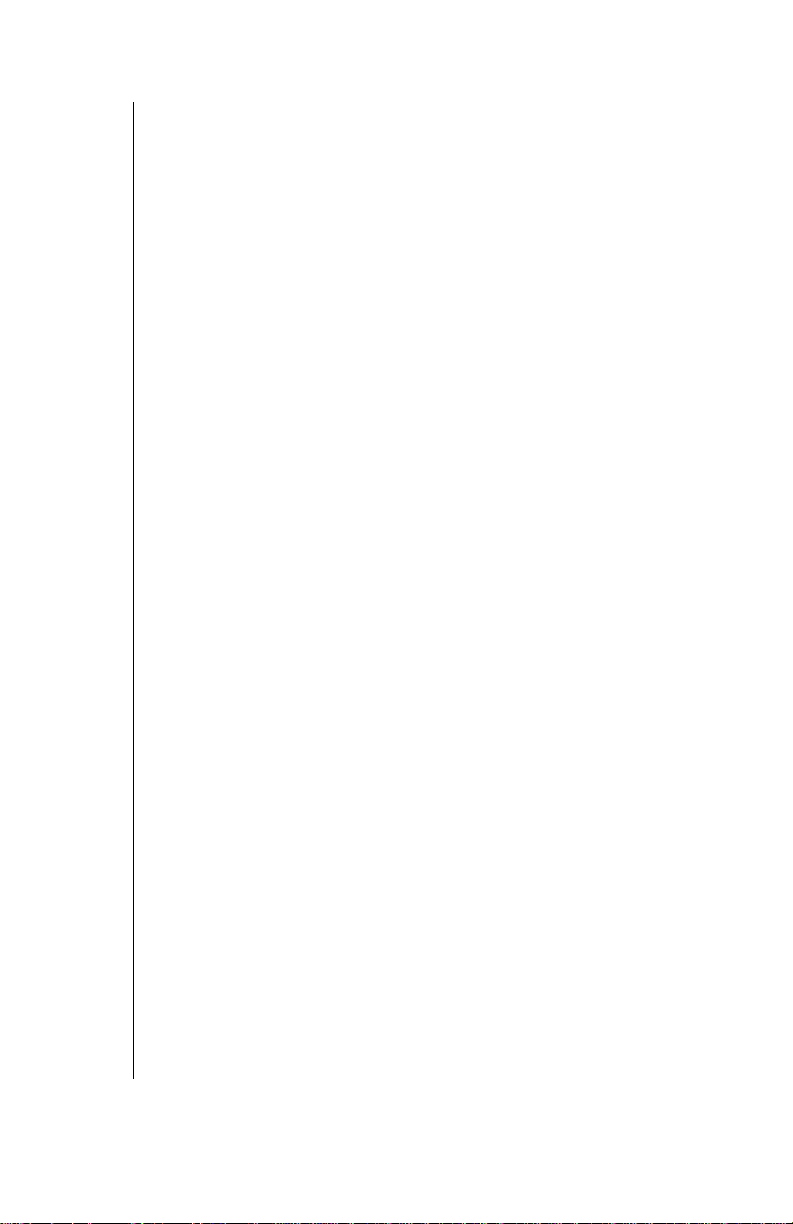
Setting Ring Volume.......................................................... 13
Selecting a Ring Alert........................................................ 13
Vibration Alert.......................................................................14
Restoring Default Values................................................... 14
Using the Private Handsfree Headset .............................. 15
Personalizing Your Phone................................................. 16
Chapter 3: Everyday Operations ...................................... 17
Placing Calls....................................................................... 17
Dialing from the Keypad.......................................................17
Dialing from the Phonebook .................................................1 7
Dialing a Phonebook Entry from the Menu ....................18
Super Dial ......................................................................18
Speed Dial .....................................................................19
Answering Calls ................................................................. 19
In-Call Features .................................................................. 20
Adjusting Voice Volume........................................................20
Viewing Your Own Phone Number During a Call.................20
Muting the Mouthpiece .........................................................20
Using the Display as a Scratchpad.......................................21
Turning the Speakerphone On and Off.................................21
Missed Calls ....................................................................... 22
Answer Key Options.......................................................... 22
Voice Mail............................................................................ 23
Listening to New Voice Mail..................................................23
Redialing Numbers ............................................................ 23
Redialing One of the Last 10 Numbers Dialed.....................23
Automatic Redial...................................................................2 4
Key Lock............................................................................. 24
Turning On Key Lock............................................................24
Turning Off Key Lock............................................................24
Voice Memo........................................................................ 25
Recording a Voice Memo from Standby...............................25
Recording a Voice Memo During a Call................................26
Playing and Deleting a Voice Memo.....................................26
ii
Page 7
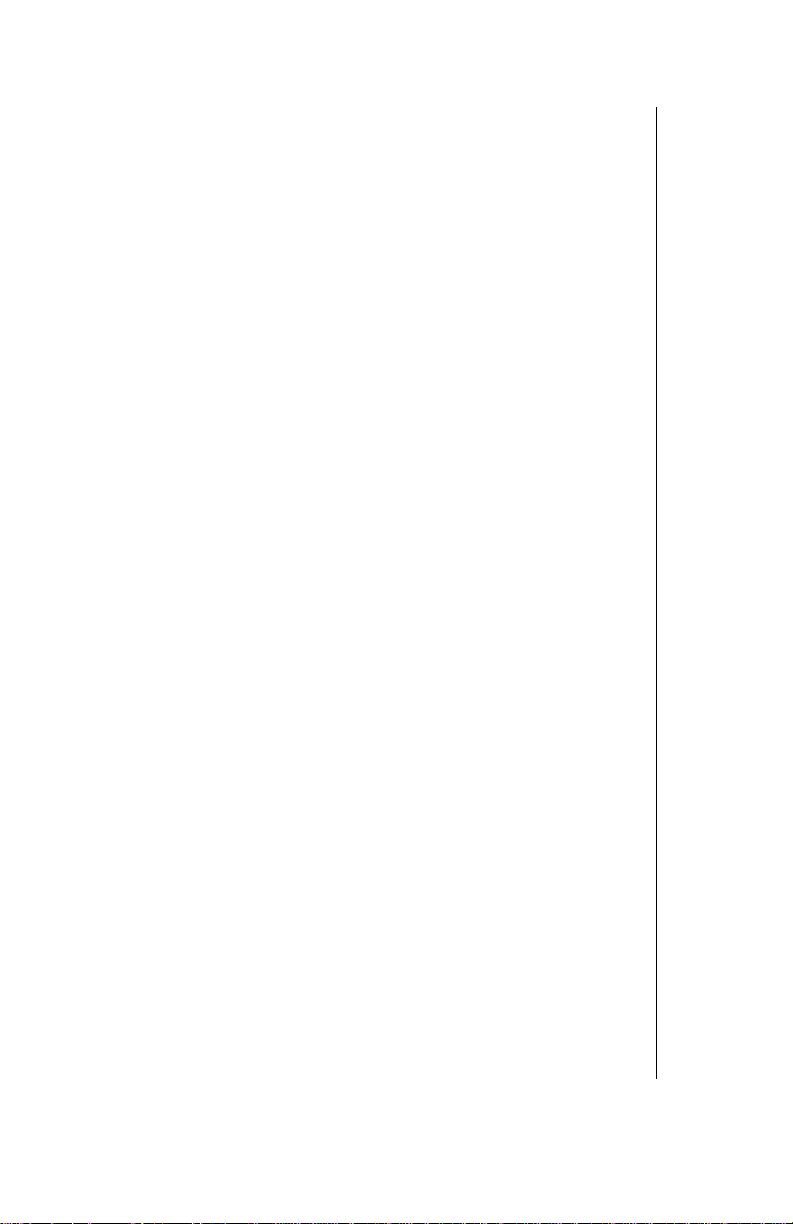
Chapter 4: Text Entry Operations ..................................... 27
Letter Entry......................................................................... 27
Using Letter Entry (ABC) Mode............................................27
Word Entry (Word T9) Mode ............................................. 28
Using Word Entry (Word T9) Mode...................................... 28
Numbers (NUM) Mode ....................................................... 29
Symbols (SYM) Mode ........................................................ 29
Key Entry Table.................................................................. 29
Chapter 5: Phonebook Features ....................................... 31
Customizing Your Phonebook.......................................... 31
Creating a Phonebook Entry............................................. 32
Creating a Super Dial Entry................................................. 34
Changing or Deleting a Super Dial Entry.............................34
Programming Pauses or Waits............................................ 35
Saving a Displayed Phone Number.................................. 35
Editing/Deleting a Phonebook Entry................................ 35
Selecting a Phonebook Search Method........................... 36
Displaying Your Own Number .......................................... 37
Deleting All Phonebook Entries ....................................... 37
Chapter 6: Additional Operations ..................................... 39
Call History......................................................................... 39
Dialed Calls..........................................................................39
Missed Calls......................................................................... 39
Received Calls..................................................................... 40
Call History Options............................................................. 40
Adding a Prefix .............................................................. 40
Saving a Number ........................................................... 41
Deleting a Number ........................................................41
Deleting All Entries in a List .............................. ...... ...... .41
Call Timers...........................................................................42
Voice Commands............................................................... 43
Tips for Recording Voice Commands .................................. 43
Recording a Voice Command to Call a
Phonebook Number............................................................. 43
Recording a Voice Command for a Phone Function............ 44
Using a Voice Command to Perform an Action.................... 45
Reviewing and Deleting Voice Commands..........................45
Deleting All Voice Commands................. ..... ...... .................. 45
iii
Page 8
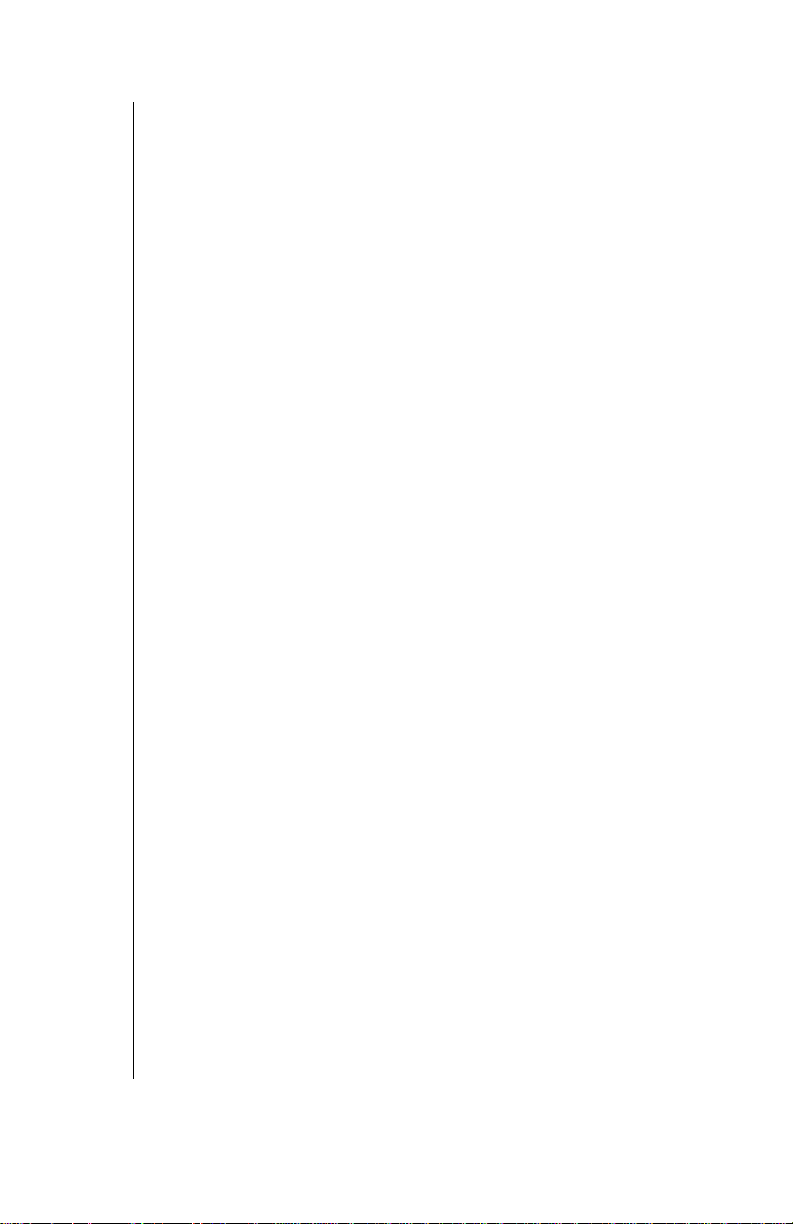
Tone Settings ..................................................................... 45
Ring Volume.........................................................................45
Key Volume..........................................................................46
Ring Alert..............................................................................46
Selecting a Ring Alert ....................................................4 6
Message Alert.......................................................................47
Selecting a Message Alert .............................................47
Vibration................................................................................48
Warning Tone.......................................................................48
Voice Ring............................................................................48
Recording a Voice Ring .................................................49
Custom Melodies..................................................................49
Selecting a Custom Melody ...........................................49
Editing the Title of a Custom Melody .............................49
Editing or Creating a Custom Melody ............................50
Phone Settings................................................................... 52
Display Settings....................................................................52
Backlight ........................................................................52
Display Contrast .............................................................52
Standby Screen .............................................................52
Answer Mode........................................................................53
Alert Mode............................................................................53
Time Settings........................................................................54
Setting the Alarm .......................................................... .54
Answer Key...........................................................................56
Creating a Welcome Screen.................................................56
Selecting Another Language ................................................56
Miscellaneous Menu.............................................................57
Model Type .................................................................... 5 7
Emergency Call ..............................................................57
TTY Mode ......................................................................57
DTMF Duration ..............................................................58
Reset Defaults ...............................................................58
Security Options ................................................................ 60
Changing Lock Code............................................................60
Call Lock...............................................................................60
Locking Incoming Calls ...................................... ..... .......61
Locking Outgoing Calls ................................ ...... ..... ...... .61
Limiting the Number of Digits Dialed ..............................61
iv
Page 9
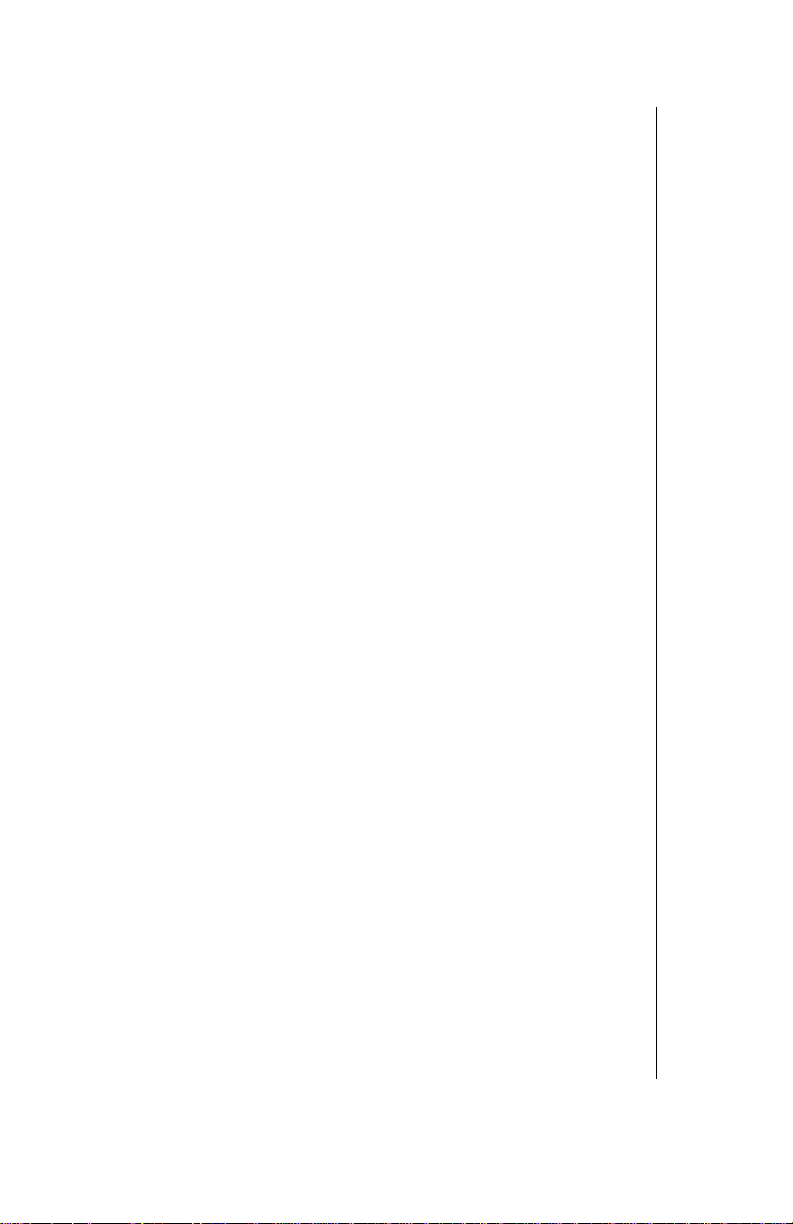
Power-On Lock.................................................................... 62
Activating the Power-On Lock ....................................... 62
Deactivating the Power-On Lock from Standby ............ 62
Disabling the Power-On Lock ........................................ 62
Chapter 7: Service Provider Features .............................. 63
Caller ID .............................................................................. 63
Call Waiting ........................................................................ 63
Three-Way Calling.............................................................. 63
Text Messaging.................................................................. 64
Composing a Text Message ................................................ 64
Entering the Send To Information ................................. 64
Entering the Text of Your Message ............................... 64
Adding a Picture ............................................................ 64
Adding a Melody ............................................................ 65
Message Options ................................................... ...... .65
Accessing Text Messages ...................................................65
Reading New Text Messages..............................................66
Replying to a Text Message (Inbox Only)............................ 67
Forwarding a Text Message................................................. 67
Locking a Text Message...................................................... 67
Deleting a Text Message ..................................................... 68
Calling Back a Text Message............................................... 68
Adding the Sender to your Phonebook................................ 68
Viewing Outbox Messages................................................... 68
Deleting All Inbox or Outbox Messages............................... 69
Group Lists......................................................................... 69
Creating a Group List .................................................... 69
Viewing Your Group Lists .............................................. 70
Editing a Group List ....................................................... 71
Voice Mail ........................................................................... 71
Listening to New Voice Mail.................................................71
Saving and Deleting Voice Mail ........................................... 72
Resetting the Voice Mailbox Number................................... 72
International Calls.............................................................. 72
Chapter 8: System Settings............................................... 73
Voice Privacy Mode ........................................................... 73
Selecting Your Phone Number (NAM).............................. 73
Searching for Available Systems ..................................... 74
Service Priority................................................................... 74
v
Page 10
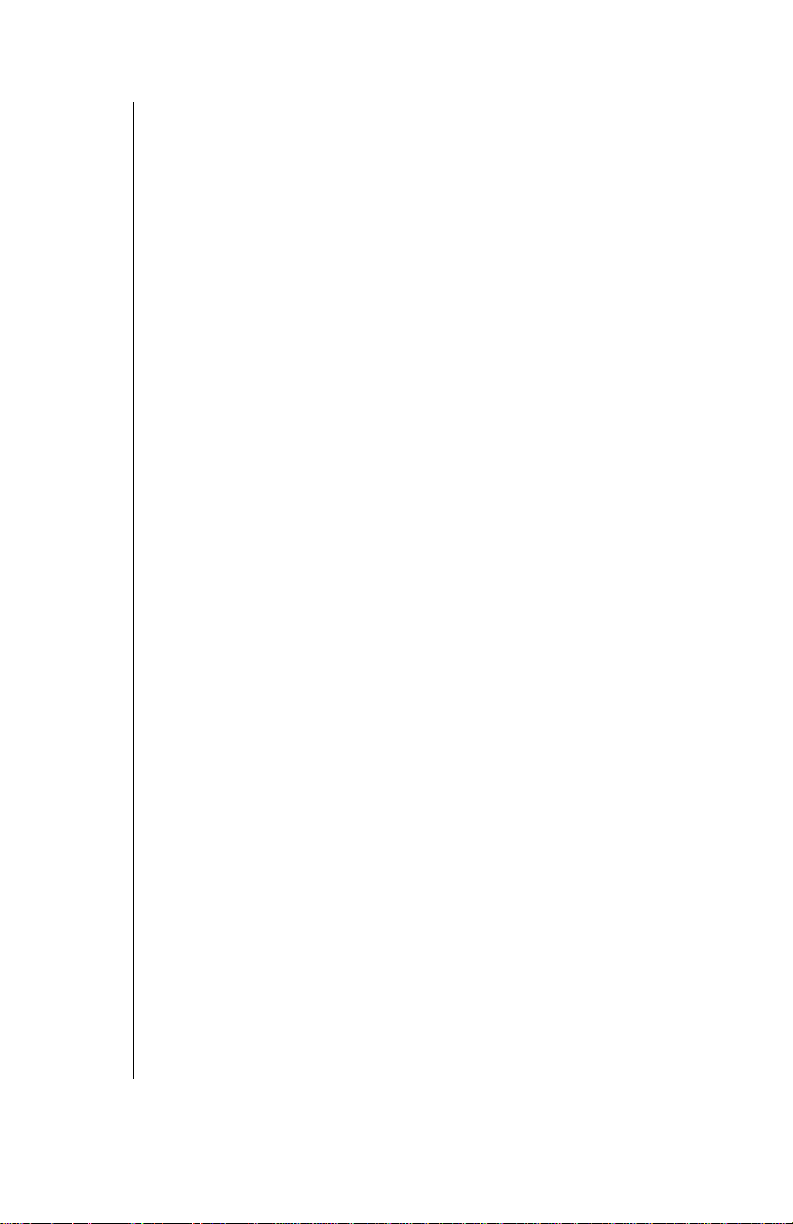
Appendix A: Before Requesting Help ............................... 75
Problems and Solutions.................................................... 75
Appendix B: Phone Accessories....................................... 79
EB-TX310 Accessories...................................................... 79
EB-HF300EZ Handsfree Car Kit ........................................ 80
Appendix C: Consumer Update......................................... 81
Index..................................................................................... 85
vi
Page 11
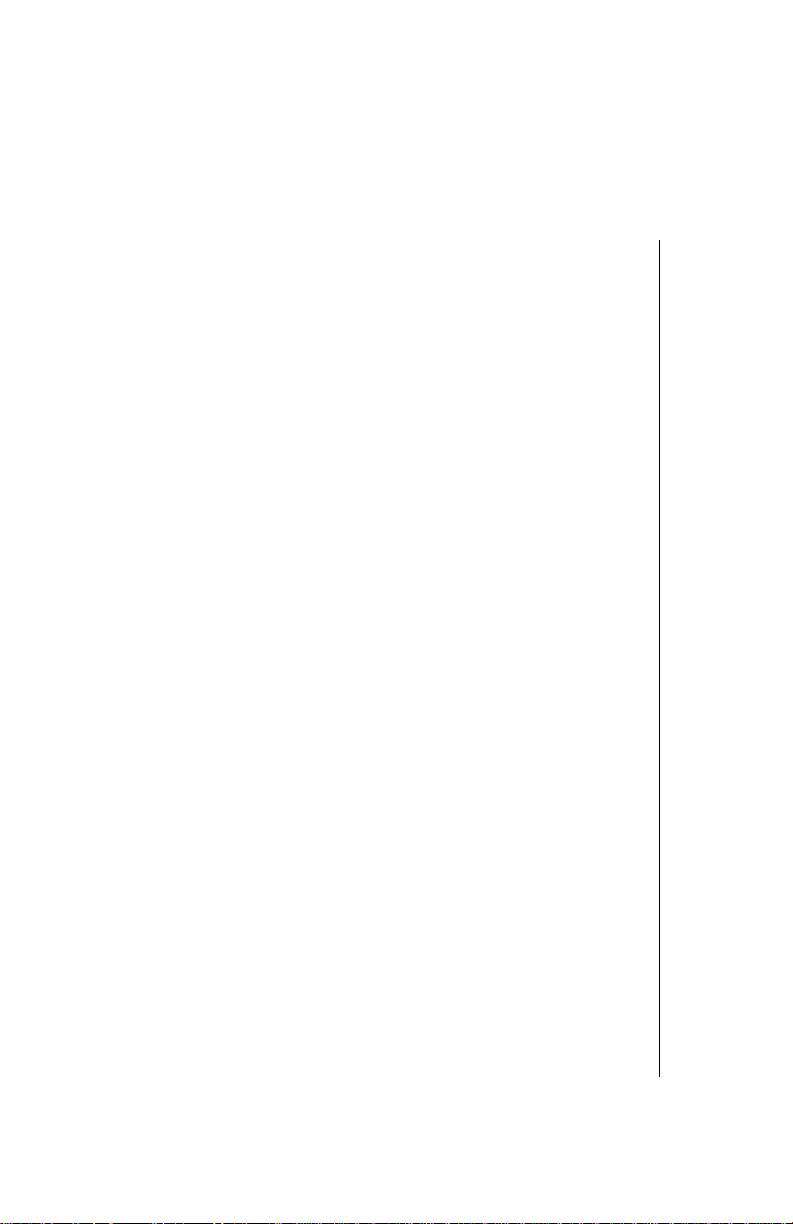
Introduction
Congratulations on yo ur purchase of one of the worl d’s most
technologically advanced mobile commun ic at i ons systems! Your new
Panasonic phone combines the advantages of digital and analog coverage
with a variety of time-saving and easy-to-use features. The result: a phone
that offers real convenience , de pendability, and mobility—in digital
analog service areas.
About This Manual
This manua l co nt ai ns co mpr eh e nsi ve i nst r uct i ons for ea ch of your pho n e’ s
features. From making a ca l l to troubleshooting a problem , the answers to
most of your questions ar e here.
Chapter 1:
Chapter 1 includes important safety and battery in fo rm ation. Whether you
are a novice or an experie nced cellular user, be sure to read this section
before
Chapter 2:
Chapter 2 describes the basics of setting up and operating your phone.
From connecting and ch arging your battery, describing the phone’s keys
and display icons, moving through the feature menu, and using the Private
Handsfree Headset, this is the place to turn when you are ready to get
started.
Chapter 3:
Chapter 3 covers those features you’ll use on a daily basis — placing and
ending calls, answering calls, and so on.
Chapter 4:
Chapter 4 covers the two modes of text ent ry: letter-by-letter en t ry and the
new WORD T9
sending text messages.
Chapter 5:
Chapter 5 cov ers ho w to sa ve name s, nu mbers , and ad di tion al in form ati on
in your phone’s memory.
Chapter 6:
Chapter 6 describes those features that allow you to customize your
phone’s settings. You can set alarms, record voice comm ands to perform
many phone functions , ch ange your standby screen and other display
features, and switch your phone to another language. You can also secure
your phone from unauth or iz ed use.
Chapter 7:
Chapter 7 describes how t o use features that may be offered by your
wireless service provider, such as Caller ID, Call Waiting, Three-Way
Calling, Text Messaging, Voice Mail, and so on. Check with your wireless
service provider for complete information on avail able services.
Safety First
operating your phone.
Getting Started
Everyday Operations
Text Entry Operations
®
entry — designed to give you rapid text entry when
Phonebook Features
Additional Operations
Service Provider Features
and
Introduction
Introduction vii
Page 12
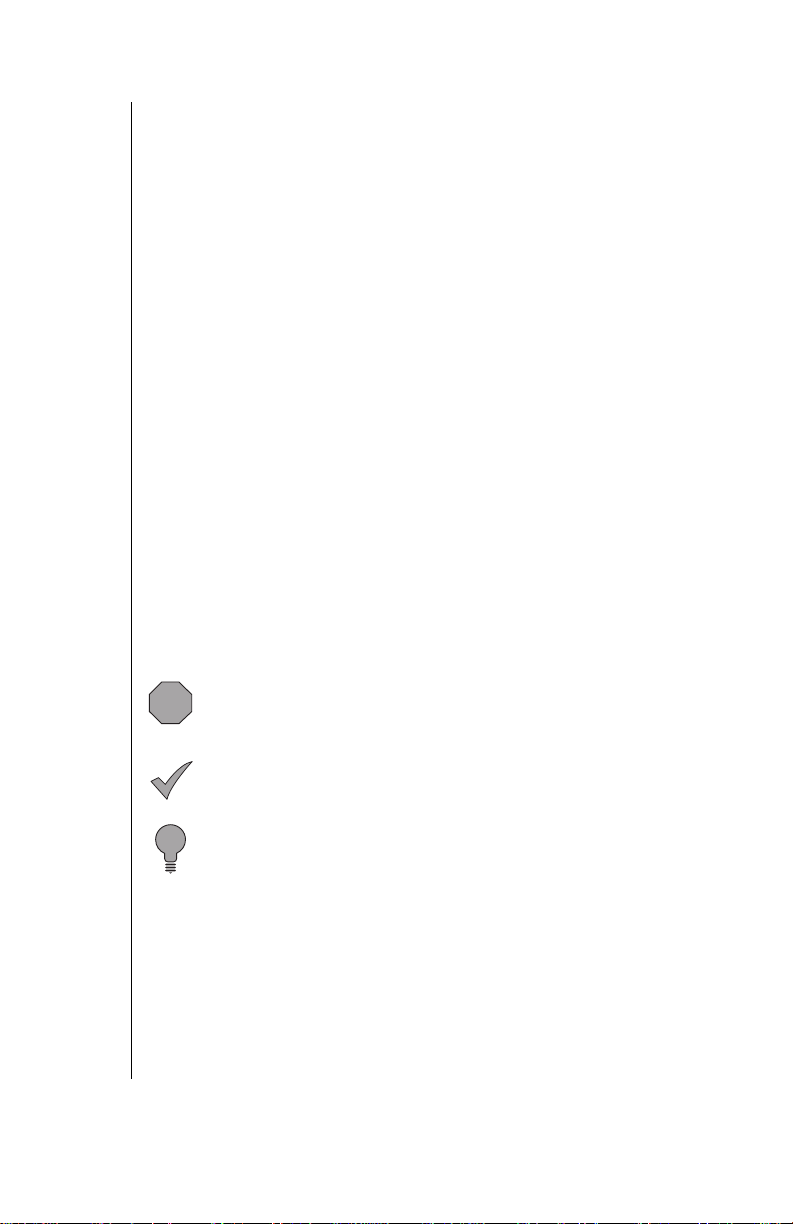
Chapter 8: System Settings
Chapter 8 contains information about the features on the System Setting
menu. This information is provided primarily for technically knowledgeable
users.
Reference Information:
Appendix A: Before Requesting Help
As you begin to take advant ag e of your phone’s features, you may
experience minor probl e ms. However, you can easily fix most of these
problems. This chap te r co nt ains a detailed list of solutions to s om e of th e
problems you may encounter.
Appendix B: Phone Accessories
Many accessories are available for your phone. Appendix B lists and
illustrates each of these accessories. Please contact your wireless service
provider to purchase Genuine Panasonic acce ssories.
Appendix C: Consumer Update
Appendix C contains a recent report published by the U.S. Food and Drug
Administration about the saf et y of m obil e phones.
Index
If you are looking for a specific topic and it is not listed in the Contents, the
Index may point you in the right di re ct i on.
Icons Used in This Manual
The following icons indicate critical and time-saving information found
throughout this manua l. Please take special notice of infor m ati on i nc lu ded
with these icons.
Caution:
phone or putting your own safety at risk. Please be sure to read
this info rmation.
Information that could prevent you from damaging your
viii Introduction
Information that could have direct impact on how a
Note:
particular feature or function will operate.
Helpful advice and time-saving shortcuts. Memorizing these
Tip:
tips can save you valuabl e t ime.
Page 13
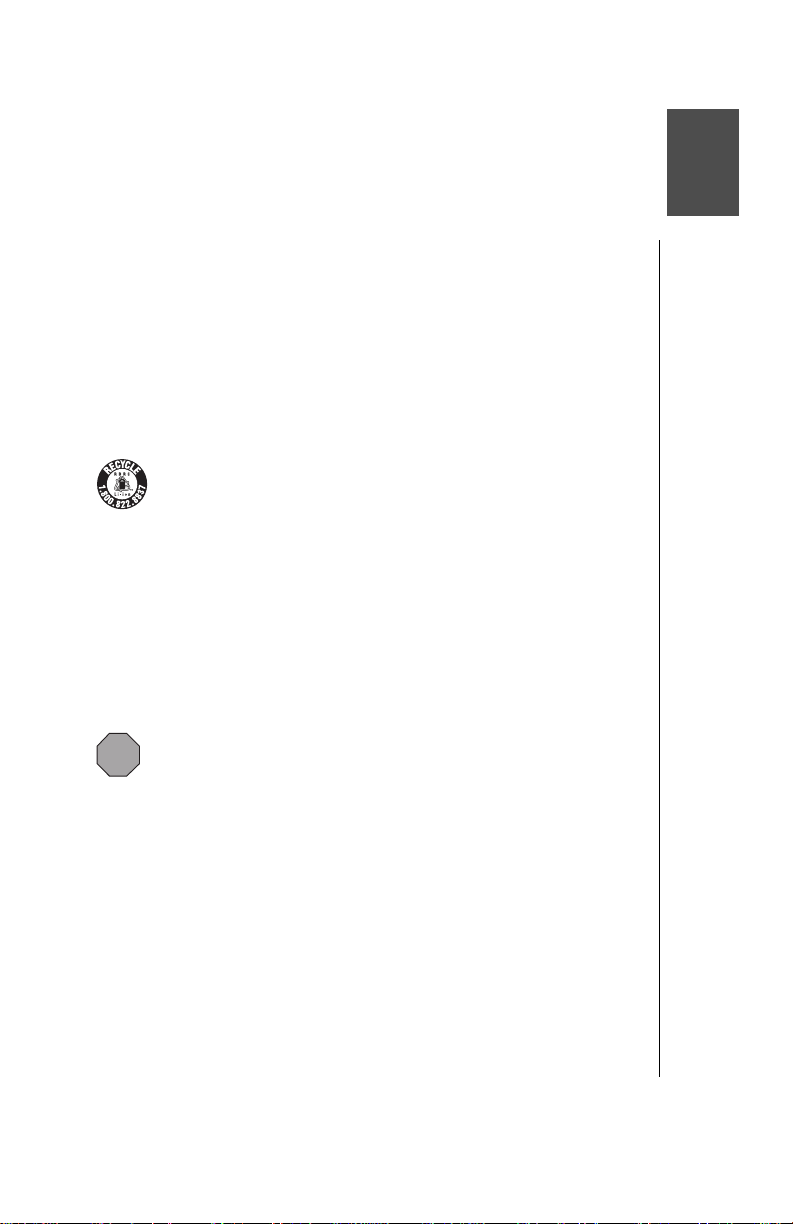
Safety First
Your new phone is a convenient and effective communications tool, but it can
be hazardous when used improperly. To avoid harming yourself or anyone else,
please review the following information before using your phone.
Batteries
Batteries can cause property damage, injury, or burns if the terminals are
touched with a conductive material (for example, metal jewelry, keys, and so
on). Therefore, use caution when handling a charged battery. Additional
precautions and notes are listed below:
• Never throw a battery into a fire; it may explode.
• Fully recharge the battery if the battery is low or as soon as the low-battery
alert beeps.
• Do not drop the battery.
• Do not bridge battery contacts together with metallic objects.
• Do not remove the battery from the phone while the phone is powered on.
Settings you have changed may revert to their previous settings.
A recyclable lithium ion/polymer battery powers your phone. Please
call 1-800-8-BATTERY for information on how to recycle the battery.
Charging Devices
• Use only Genuine Panasonic charging accessories. Use of attachments not
recommended by Panasonic or your wireless service provider may result in
fire, electrical shock, or injury. Panasonic is not responsible for damage
caused by using non-Panasonic accessories.
• Do not expose charging adapters to moisture, water, or the weather.
• Do not use an adapter with a damaged cord.
• When using a DC adapter in an automobile, a small amount of electricity
flows through the adapter, even if the phone is turned off. Remove the plug
from the cigarette lighter whenever the phone will be left in the vehicle for
long periods of time.
Caution:
socket.
Do not use the adapter in a vehicle that has a positive ground system.
The cigarette lighter must have a 12V negative ground
General
• Do not use the phone in extreme temperature or humidity. The specified
operating temperature range is -4°F to +140°F (-20°C to +60°C).
• Do not expose the phone (particularly the display) to direct sunlight for
extended periods of time.
• Do not attempt to disassemble the phone. There are no user-serviceable
parts inside.
• Do not expose the phone to rain or spill liquids on it.
• Do not carry the phone by holding the antenna.
• Do not use any accessories other than those designed for use with your
phone.
• Use of attachments not recommended or sold by your wireless service
provider may result in fire, electrical shock, or injury.
• Panasonic cannot be held responsible for damages caused by using nonPanasonic accessories.
Safety First 1
Page 14
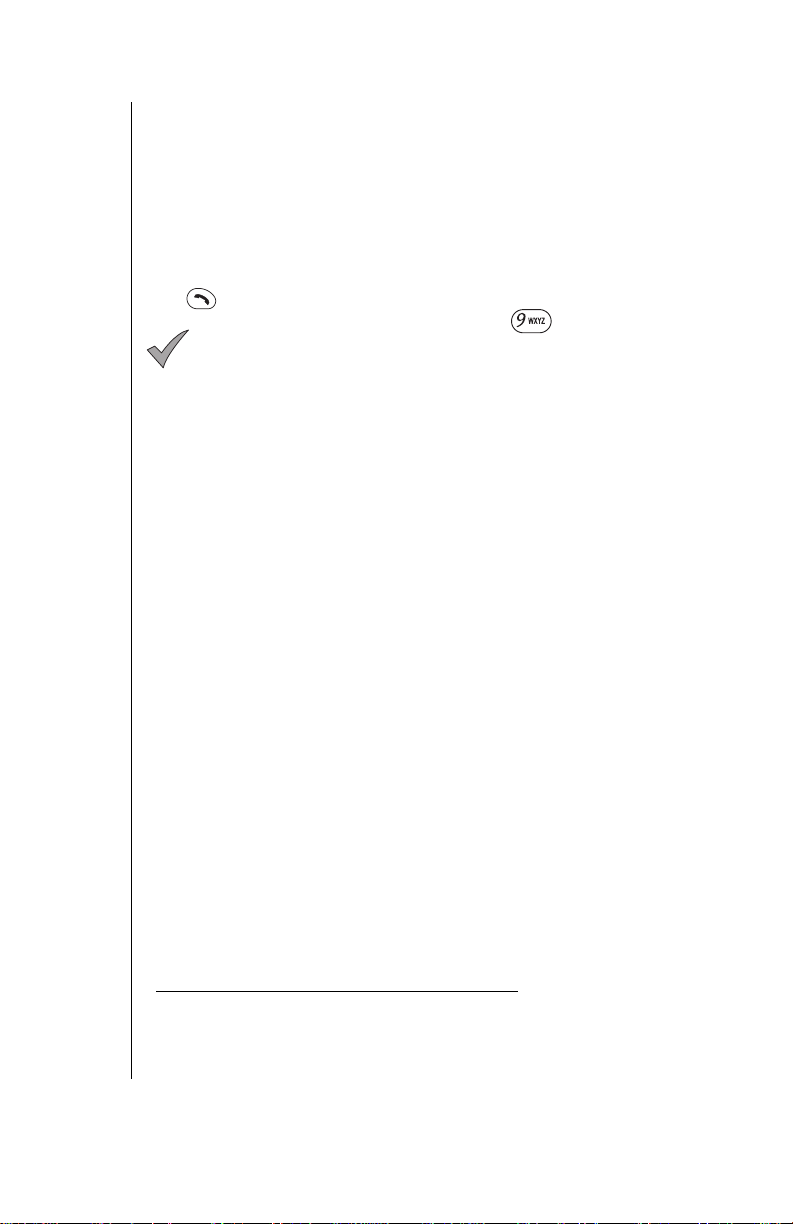
Chapter 1
Availability of Service
This phone, like any wireless phone, operates using radio signals, wireless and
landline networks, and user-programmed functions. Because of this,
connection in all conditions cannot be guaranteed. Therefore, you should never
rely solely on any wireless phone for essential communications (for example,
medical emergencies). When operating in analog mode, the service area where
you can place and receive calls will be smaller than with other phones.
Emergency (911) Service
If you need to make an emergency (911) call, power the phone on, dial 91 1, and
press . Emergency calls can be made regardless of lock setting.
When you purchase your phone, the key is programmed
Note:
as a Super Dial key to call the emergency number 911. However, you
have to enable this key assignment before you can use it. See
“Emergency Call” on page 57
Remember, to make or receive any call, the phone must be switched on and in
a service area that has adequate signal strength. Emergency calls might not be
possible on all wireless phone networks or when certain network service and/or
phone features are in use.
.
Safety Tips
Following the suggestions in this section will help ensure safe and efficient
operation of your Panasonic phone.
This Model Phone Meets The Government's Requirements For Exposure
To Radio Waves.
Your wireless phone is a radio transmitter and receiver. It is designed and
manufactured not to exceed the emission limits for exposure to radiofrequency
(RF) energy set by the Federal Communications Commission of the U.S.
Government. These limits are part of comprehensive guidelines and establish
permitted levels of RF energy for the general population. The guidelines are
based on standards that were developed by independent scientific
organizations through periodic and thorough evaluation of scientific studies.
The standards include a substantial safety margin designed to assure the
safety of all persons, regardless of age and health.
The exposure standard for wireless mobile phones employs a unit of
measurement known as the Specific Absorption Rate, or SAR. The SAR limit
set by the FCC is 1.6W/kg.
operating positions specified by the FCC with the phone transmitting at its
highest certified power level in all tested frequency bands. Although the SAR is
determined at the highest certified power level, the actual SAR level of the
phone while operating can be well below the maximum value. This is because
the phone is designed to operate at multiple power levels so as to use only the
power required to reach the network. In general, the closer you are to a wireless
base station antenna, the lower the power output.
Before a phone model is available for sale to the public, it must be tested and
certified to the FCC that it does not exceed the limit established by the
government-adopted requirement for safe exposure. The tests are performed in
positions and locations (e.g., at the ear and worn on the body) as required by
the FCC for each model. The highest SAR value for this model phone when
*
Tests for SAR are conducted using standard
* In the United St at es an d Cana da, th e SAR li mit f or mobile p hone s use d by the
2 Safety First
public is 1.6 watts/kg (W/kg) averaged over one gram of tissue. The standard
incorporates a substantial margin of safety to give additional protection for the
public and to account for any va riations in measurements.
Page 15
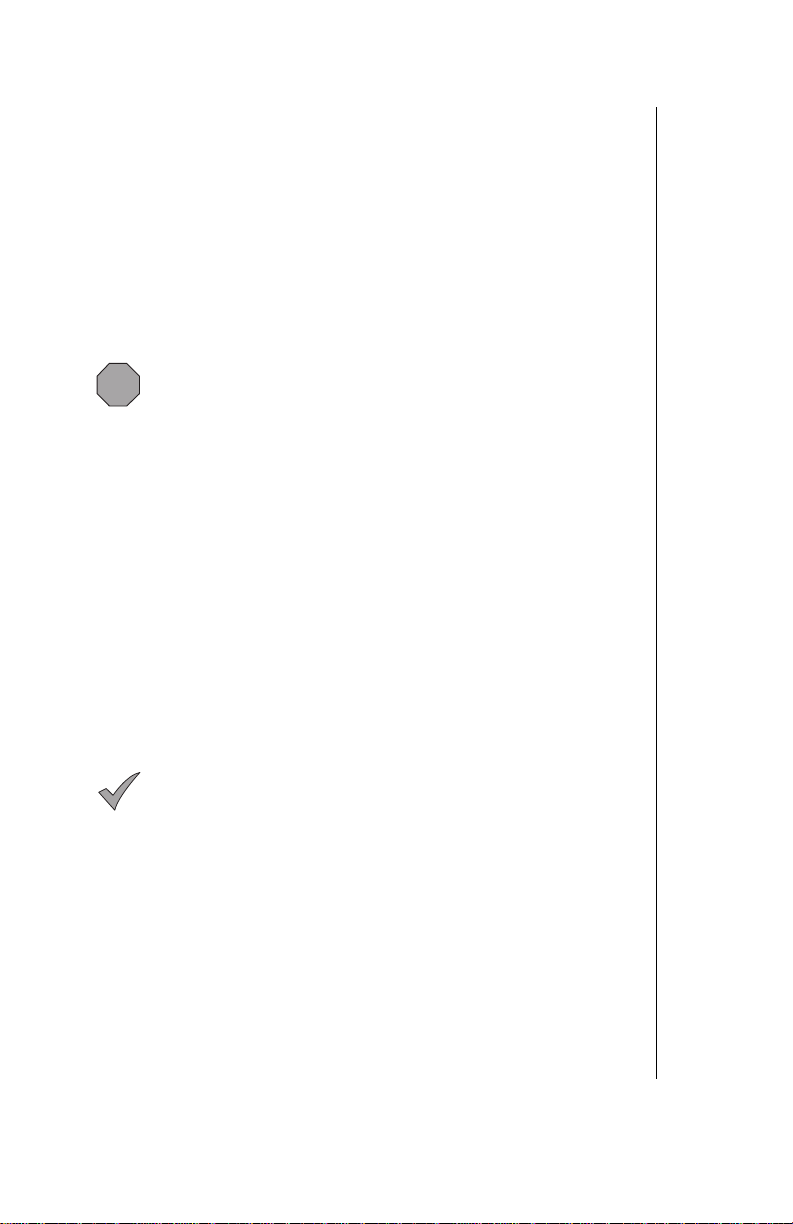
tested for use at the ear is 1.51W/kg and when worn on the body, as described
in this user guide, is 0.747W/kg. (Body-worn measurements differ among
phone models, depending upon available accessories and FCC requirements).
While there may be differences between the SAR levels of various phones and
at various positions, they all meet the government requirement for safe
exposure.
The FCC has granted an Equipment Authorization for this model phone with all
reported SAR levels evaluated as in compliance with the FCC RF emission
guidelines. SAR information on this model phone is on file with the FCC and
can be found under the Display Grant section of http://www.fcc.gov/oet/fccid
after searching on FCC ID NWJ10A003A.
Additional information on Specific Absorption Rates (SAR) can be found on the
Cellular Telecommunications Industry Association (CTIA) web-site at
http://www.wow-com.com.
Caution:
with FCC RF exposure requirements. Non-Panasonic accessories
may not comply.
All Panasonic branded accessories are tested and comply
Body-worn operation
To maintain compliance with FCC RF exposure guidelines, if you wear your
wireless phone on your body while on a voice or data call, always place the
phone in a Panasonic supplied or approved carry accessory. Use of nonPanasonic approved accessories may exceed FCC RF exposure guidelines.
Antenna Care
Use only the supplied or an approved replacement antenna. Unauthorized
antennas, modifications, or attachments could damage the phone and may
violate FCC regulations.
Phone Operation
NORMAL POSITION: Hold the phone as you would any other telephone, with
the antenna pointed up and over your shoulder.
FOR EFFICIENT OPERATION: For your phone to operate most efficiently, do
not touch the antenna unnecessarily when the phone is in use. Contact with the
antenna affects call quality and may cause the phone to operate at a higher
power level than otherwise needed.
Driving
Important:
telephones in the areas where you drive. Always obey them. Also, if
using your phone while driving:
Check the laws and regulations on the use of wireless
Chapter 1
• Give full attention to driving—driving safely is your first responsibility;
• Use handsfree operation, if available;
• Pull off the road and park before making or answering a call if driving
conditions so require.
Electronic Devices
Most modern electronic equipment is shielded from RF signals. However,
certain electronic equipment may not be shielded against the RF signals from
your wireless phone.
•
Pacemakers:
recommendsthat a minimum separation of 6 inches (6”) or 15 centimeters
(15 cm) be maintained between a handheld wireless phone and a
pacemaker to avoid potential interference with the pacemaker. These
recommendations are consistent with independent research and
recommendations of Wireless Technology Research.
The Health Industry Manufacturers Association
Safety First 3
Page 16
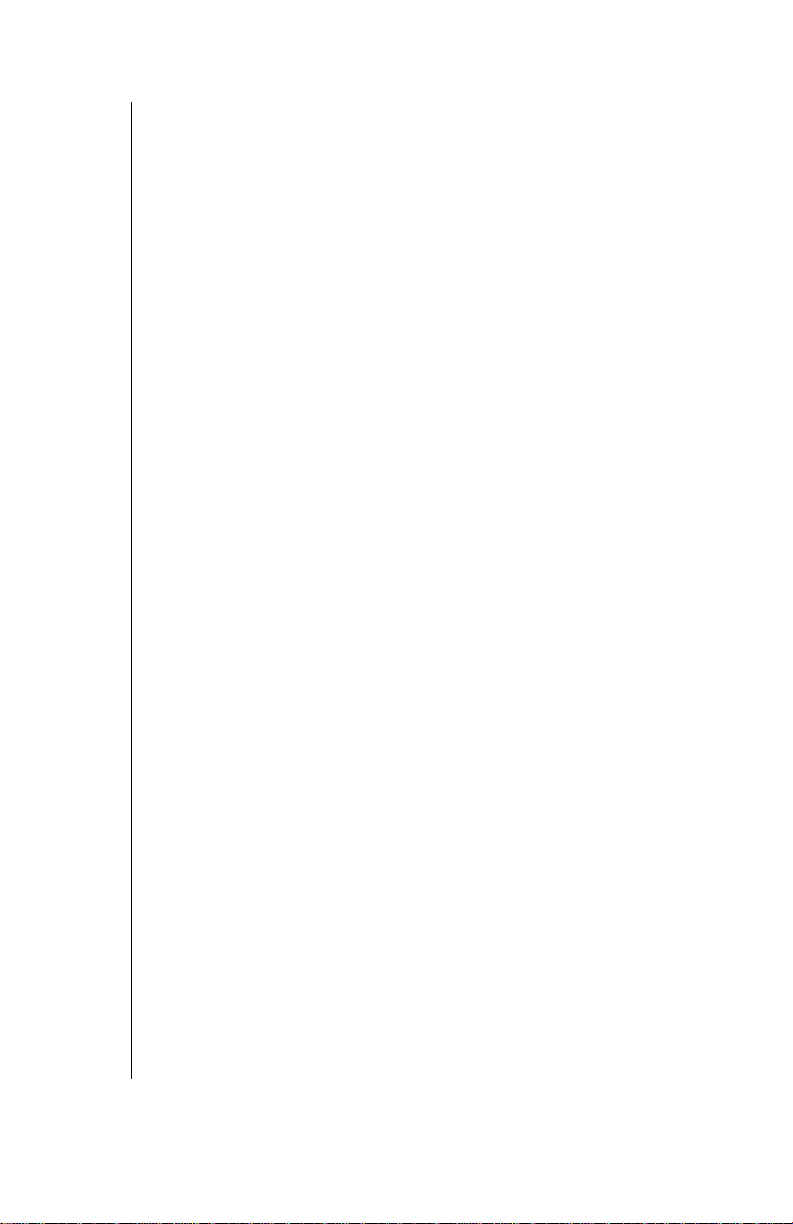
Chapter 1
Persons with pacemakers:
• Should ALWAYS keep the phone more than six inches from their pacemaker when
the phone is turned ON;
• Should not carry the phone in a breast pocket;
• Should use the ear opposite the pacemaker to minimize the potential for
interference;
• If you have any reason to suspect that interference is taking place, turn your phone
OFF immediately.
•
Hearing Aids:
hearing aids. In the event of such interference, you may want to consult
your service provider.
•
Other Medical Devices:
consult the manufacturer of your device to determine if it is adequately
shielded from external RF energy. Y our physician may be able to assist you
in obtaining this information.
Turn your phone OFF in health care facilities when any regulations posted
in these areas instruct you to do so. Hospitals or health care facilities may
be using equipment that could be sensitive to external RF energy.
•
Vehicles:
shielded electronic systems in motor vehicles. Check with the manufacturer
or its representative regarding your vehicle. You should also consult the
manufacturer of any equipment that has been added to your vehicle.
•
Posted Facilities:
notices so require.
Some digital wireless phones may interfere with some
If you use any other personal medical device,
RF signals may affect improperly installed or inadequately
Turn your phone OFF in any facility where posted
Aircraft
FCC regulations prohibit using your phone while in the air; switch off your
phone before boarding an aircraft unless otherwise advised by airline
personnel.
Blasting Areas
To avoid interfering with blasting operations, turn your phone OFF when in a
“blasting area” or in other areas posted: “Turn off two-way radio.” Obey all signs
and instructions.
Potentially Explosive Atmospheres
Turn your phone OFF when in any area with a potentially explosive atmosphere
and obey all signs and instructions. Sparks in such areas could cause an
explosion or fire resulting in bodily injury or even death.
Areas with a potentially explosive atmosphere are often, but not always, clearly
marked. They include fueling areas such as gas stations; below deck on boats;
fuel or chemical transfer or storage facilities; vehicles using liquefied petroleum
gas (such as propane or butane); areas where the air contains chemicals or
particles, such as grain, dust or metal powders; and any other area where you
would normally be advised to turn off your vehicle engine.
For Vehicles Equipped with an Air Bag
An air bag inflates with great force. DO NOT place objects, including both
installed or portable wireless equipment, in the area over the air bag or in the air
bag deployment area. If in-vehicle wireless equipment is improperly installed
and the air bag inflates, serious injury could result.
For U.S. Customers:
or butane) must comply with the National Fire Protection Standard (NFPA-58).
For a copy of this standard, contact the National Fire Protection Association,
One Batterymarch Park,
PO Box 9101, Quincy, MA 02269.
E-mail address: Custserv@NFPA.org.
Web site:
Refer to Appendix C for the FDA Consumer Update on Mobile Phones
published by the U.S. Food and Drug Administration.
www.nfpa.org
Vehicles using liquefied petroleum gas (such as propane
.
4 Safety First
Page 17
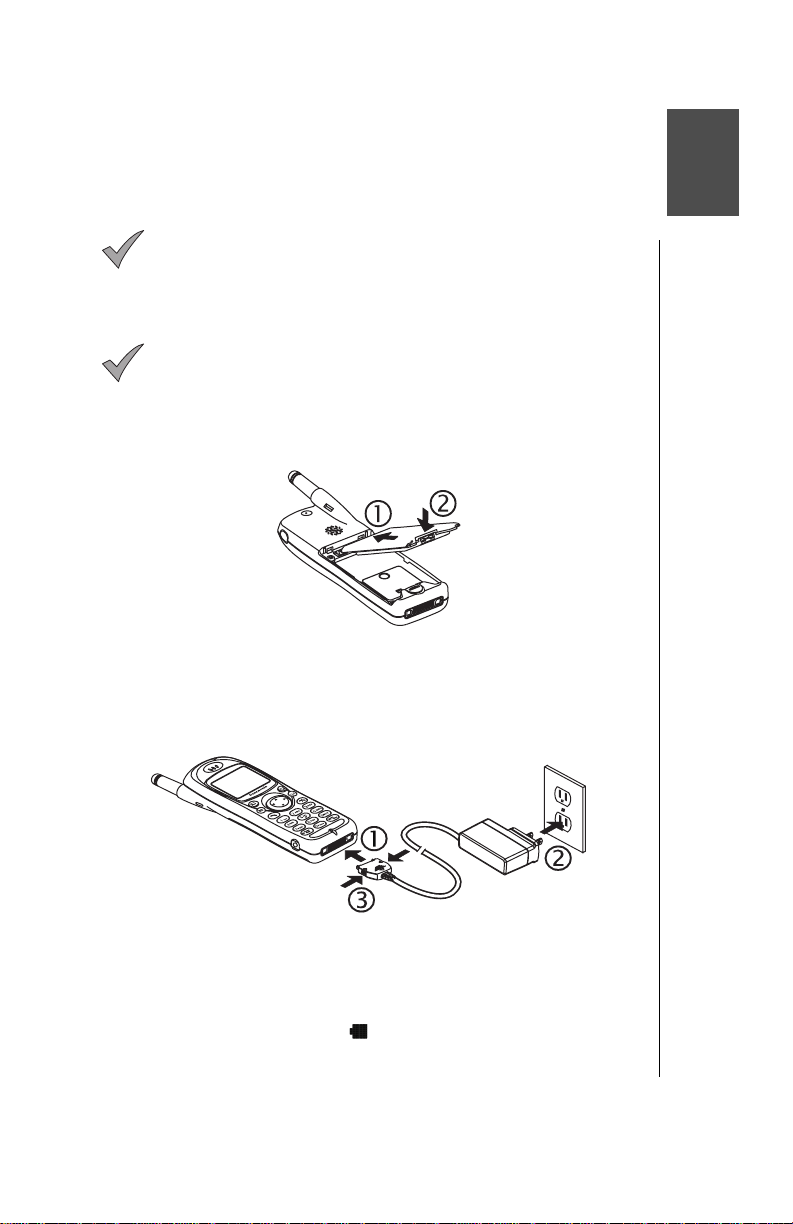
Getting Started
This chapter gets you star te d using your phone and learni ng its basic
features and functions.
Note: Do not modify or disassemble the ha ndset. Do not
pull or twist the antenna as doing so may loosen the
connection and/or damage the antenna.
Battery Use
Note: The battery must be fully charged bef or e using your
phone for the first time. Your handset’s new battery will
achieve maximum performance after two or three charges.
Attach and charge the batt er y as described in this section.
Attaching the Battery
1
Insert the top edge of the battery along the top edge of the phone’s
battery compartment.
2
Push the bottom of the batte ry tow ar d th e phone until it clicks into
place.
Charging the Battery
o
1
With the directional arro w s faci ng up, attach the AC adapter to the
phone.
2
Insert the plug into an AC pow er out let. The indicator light turns red. If
the phone is on during charging, the charging time will be extended.
When the battery is charged, the indicator light turns off and (if the
phone is on) the battery icon ( ) is filled.
3
To remove the AC Adapter from the phone,
the connector and pull g entl y
.
press in both side tabs o n
Getting Started 5
Page 18
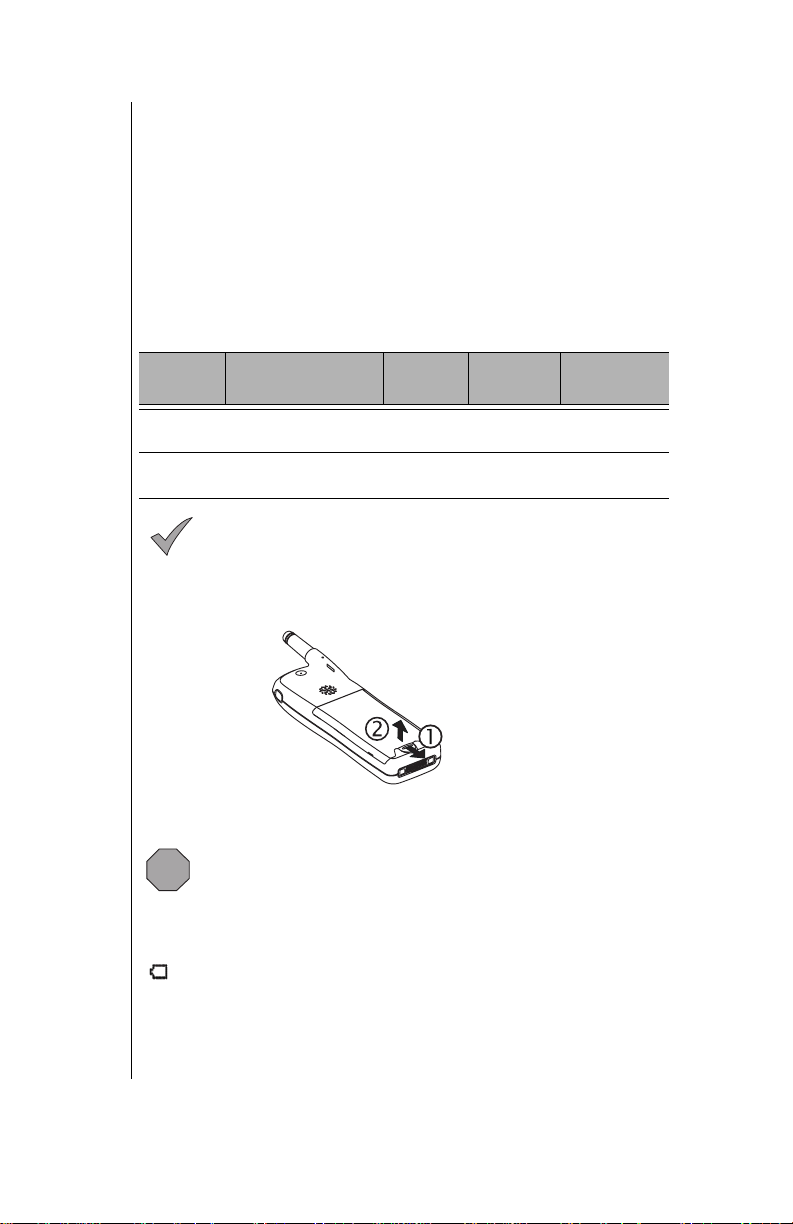
Chapter 2
Recharging Tips
• Recharge batteries in a well-ventilated area between 41°F ( 5°C) and
95°F (35°C). Temperature may slightly affect charging time. In extreme
temperature conditions, the battery will stop charging and the indicator
light and battery charging icon w ill tu rn off. If this happe ns , re m ove the
charger, return the phone to an acceptab le temperature level, and
connect the charger to res ta rt charging.
• It is normal for your battery to become warm to the touch while it is
being recharged.
• Fully charge the battery for the rec om mended time.
• You can use the phone duri ng charging, but doing so will extend the
charging time.
Battery Specifications
Mode
Analog
Digital
Battery Type
(Lithium-Ion)
EB-BS310
Standard 740 mAh
EB-BS310
Standard 740 mAh
Times shown for standby, talk, and battery charge are
Note:
Talk
Time
Up to
80 min.
Up to
140 min.
approximate and may var y f ro m act ual t ime s, depending on
network configuration, signal strength, features selected, and
customer usage patterns.
Charge time reflects using the EB-CA340 400 mA AC Adapter.
Standby
Time
Approx.
5.5 hrs.
Up to
200 hrs.
Charge
Time
Approx.
180 min.
Approx.
180 min.
Removing the Battery
Slide latch down toward th e bott om end of the phone.
1
Lift and remove battery.
2
Low-Battery Warning
The phone periodically be eps when the battery is low. The battery icon
( ) flashes and the
If your p h on e i s at s ta nd by (i dl e) w h en th e
you may not be able to pla ce or re ceive calls until the battery ha s been
recharged, or until shortly after you attach an AC or DC adapter. If you are
in a call when you hear the be ep and the message appears, quickly end
your call or attach an AC or DC adapter.
6 Getting Started
Caution: Always turn the phone off before removing th e
battery.
If you remove the battery wh ile the phone is on, any
changes you have rec ently made to the settings m ay r et ur n to
their prev ious values.
Low Battery
message is displayed.
Low Battery
message appears,
Page 19
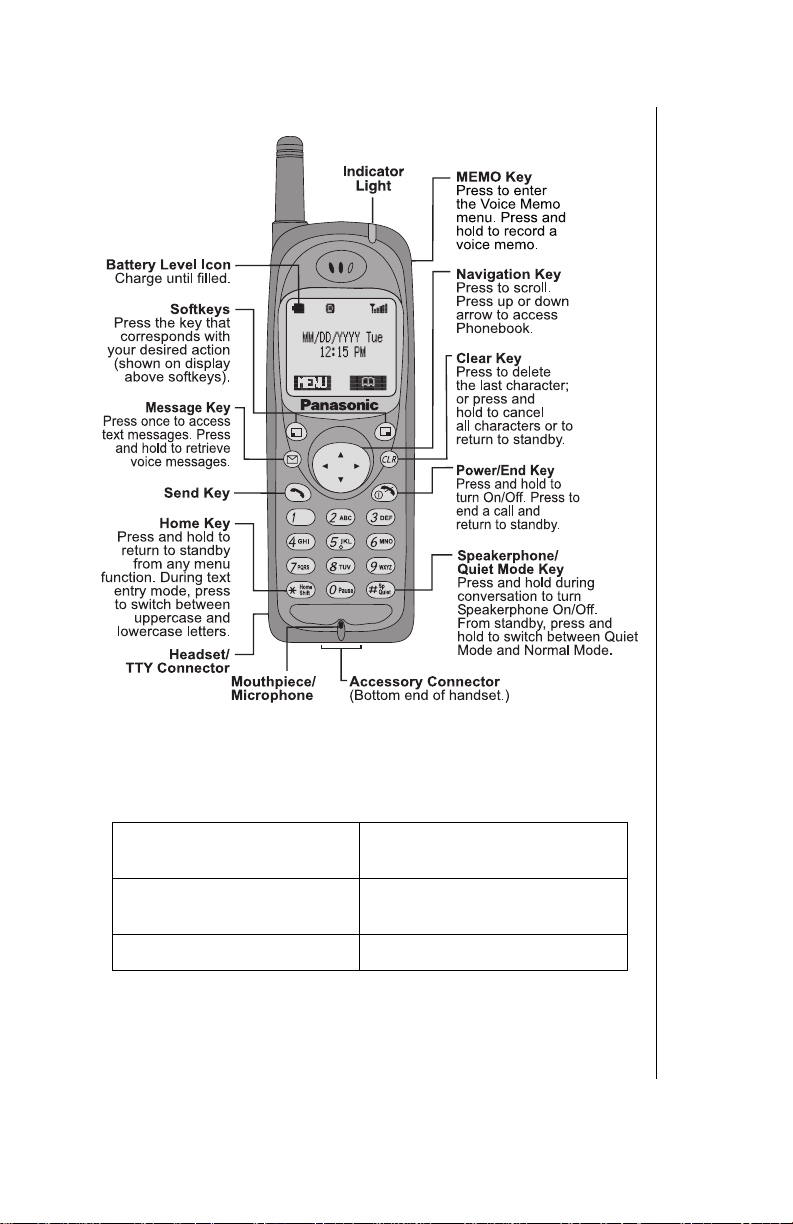
Phone Description
Chapter 2
You can enter up to 32 characters by pressing the nu m ber keys. The
keypad is also used to enter text as described in
Chapter 4
.
“Text Entry Operations”
Phone Specifications
Size
(with standard battery)
Weight
(with standard battery)
Maximum RF Output 600 mW
4.6” x 1.6” x .7”
(118 mm x 40.4 mm x 17.5 mm)
2.7 oz. (76.8 g)
Getting Started 7
,
Page 20
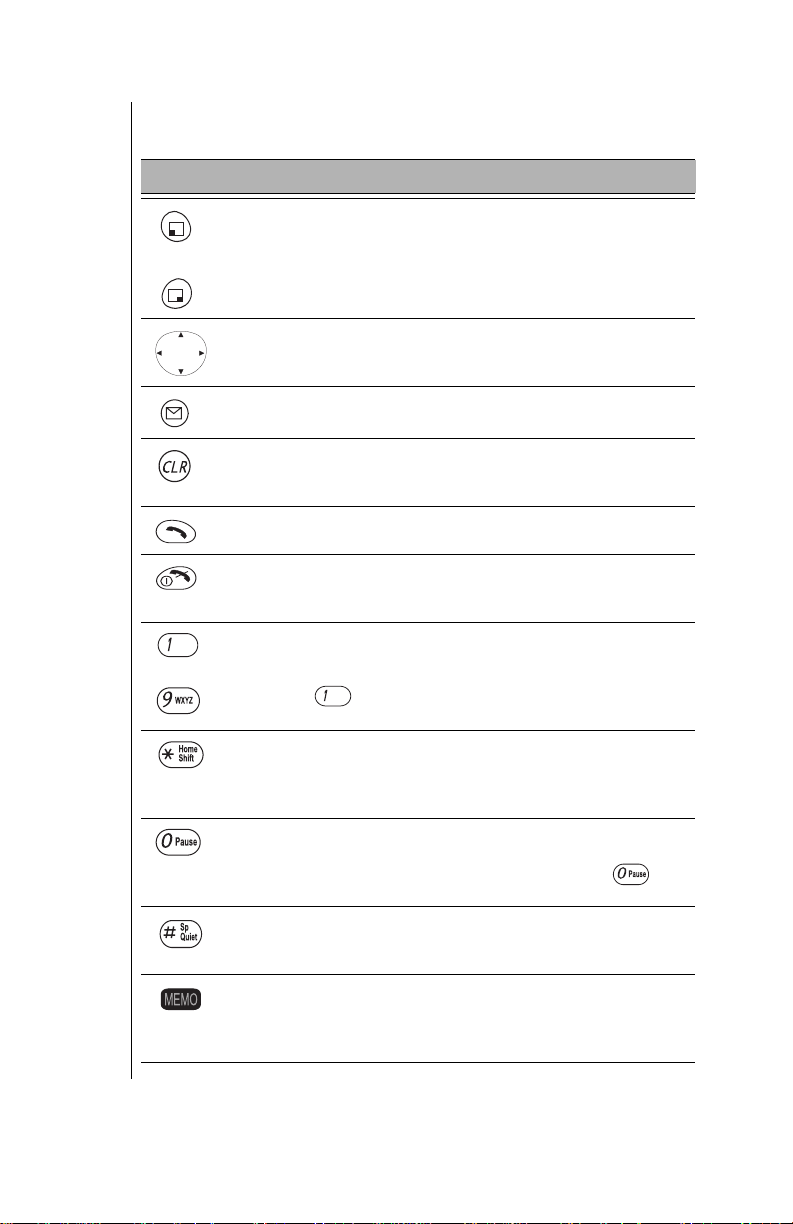
Chapter 2
Function Keys
The following table desc ribes how each function key work s.
Key Function
Press to use the function displayed
Press to use the function displayed above
Press the appropriate area of this key to scroll
Press to enter numbers. Press and
“Super Dial” on page 18
During conversation, press
“In-Call Features” on page 20
.
through
Left Softkey/Key Lock:
above the key.
From standby mode, press and hold to turn on Key Lock.
Right Softkey:
the key.
Navigation Key:
in the required direction. Use this key to scroll through menus,
text, and the Phonebook.
Message Key:
Press to enter the text message menu.
Clear Key:
the previous display. Press and hold to clear the display or to
return to standby.
Send Key:
and hold for voice command recognition.
PWR/End Key:
Press to end a call and return to standby, or to return to standby
from any menu.
1 through 9 Digit Keys:
hold one key for Super Dial. See
In text entry mode, press to enter text, numbers, and/or symbols.
(Note: The key is used to enter spaces.) See
Operations”, Chapter 4.
Home Key:
from any menu.
In text entry mode, press to switch between uppercase and
lowercase letters.
Pause Key:
“Programming Pauses or Waits” on page 35.
See
first position of a phone number, pressing and holding will
toggle between 0 and + (the international dialing prefix).
Speakerphone/Quiet Mode Key:
and hold to turn speakerphone on/off.
From standby, press and hold to turn Quiet mode on/off.
MEMO Key:
other person’s voice for up to 20 seconds.
From standby, press and hold to record your own voice for up to
20 seconds. See
Press and hold to retrieve voice mail messages.
Press to delete the previous character or to return to
Press to dial the phone number on the display. Press
Press and hold to power the phone on/off.
Press and hold to return “home” to standby (idle)
Press and hold to enter a pause or wait time.
During conversation, press and hold to record the
.
“Text Entry
When in the
8 Getting Started
Page 21
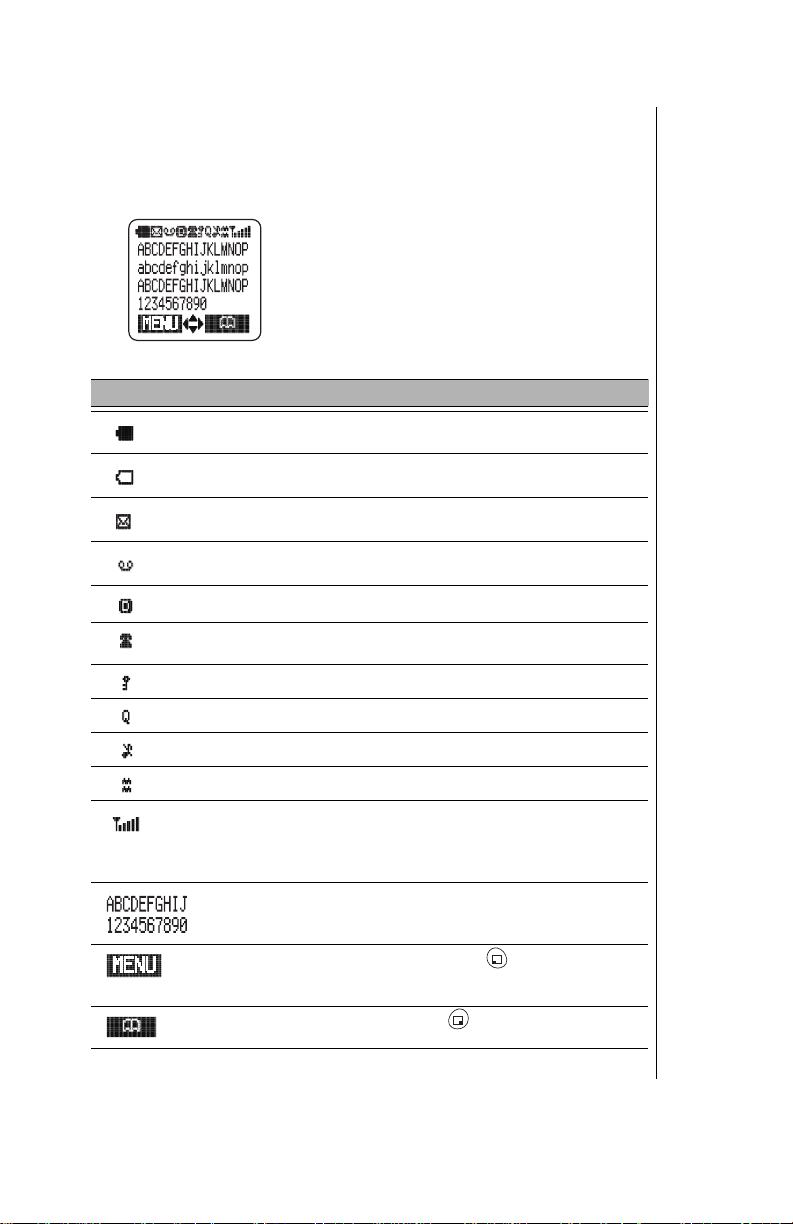
Display Icons
Icons that appear on the displ ay depend on what feature s yo u are using
and the options you have selected.
Master Display and Icons
Icon Indicates
Charged battery.
Low battery (flashes).
New text message received. When icon is darkened, indi-
cates that text message storage is full.
New voice mail message received.
Digital service available.
Active call is in operation. When blinking, the original call has
been put on hold.
Voice privacy feature is on.
Chapter 2
Quiet Mode is on.
Ring volume is set to 0.
Vibration alert is on.
Incoming signal strength (varies by the number of bars
shown beside the signal icon):
Five bars indicate a strong signal.
No bars indicate a weak or no signal.
Display area (shows numbers, text, and symbols).
Softkey functions. From standby, press to enter the Main
Menu. The function changes depending on the features or
modes you are using.
Phonebook. From standby, press to access the
Phonebook. Also changes to softkey functions.
Getting Started 9
Page 22
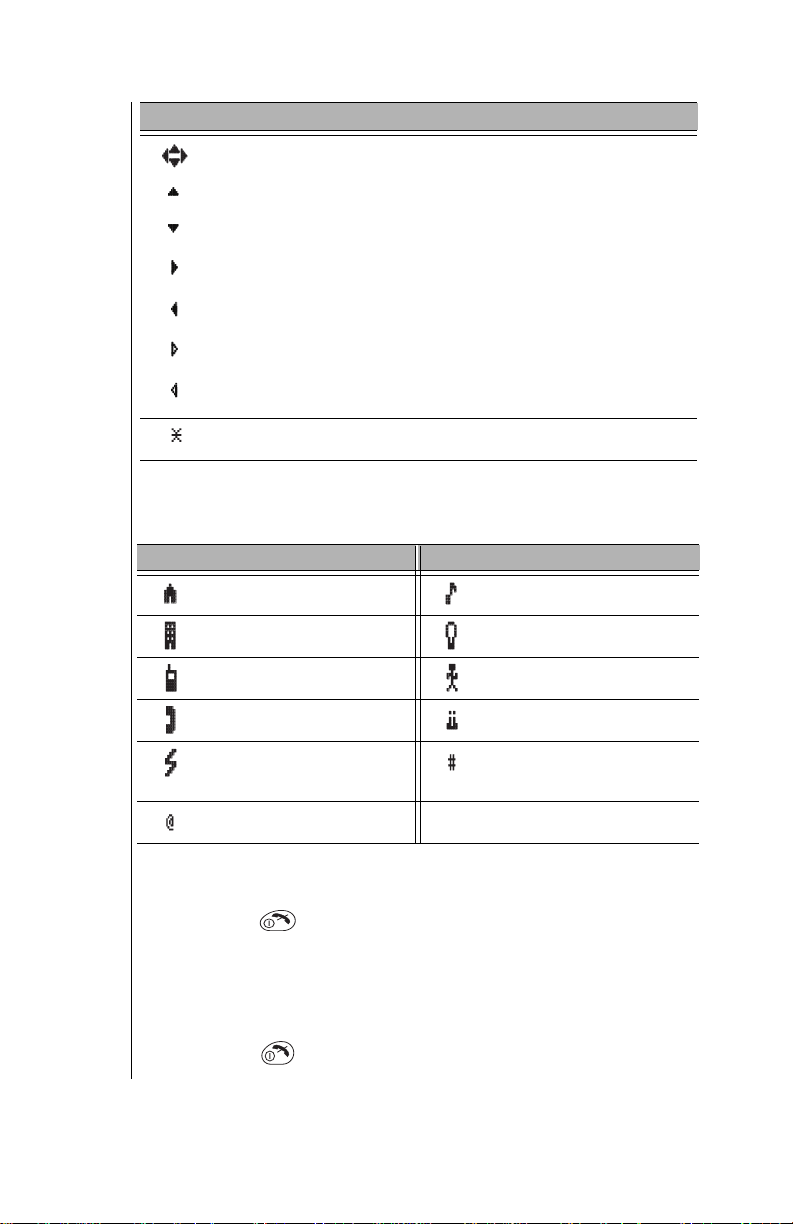
Chapter 2
Icon Indicates
Press the Navigation key to move in the directions indicated
by the displayed arrows.
• The up arrow indicates that you can scroll up through a
menu selection list.
• The down arrow indicates that you can scroll down
through a menu selection list.
• The solid right arrow indicates that you can move forward
through a lengthy text display.
• The solid left arrow indicates that you can scroll back to
the start of a lengthy text display.
• The hollow right arrow indicates that you can move forward to the next screen.
• The hollow left arrow indicates that you can move back to
the previous screen.
In menu displays, an asterisk next to a menu item indicates
the current setting.
Phonebook Icons
The following icons appear next to Phonebook entries to indicate whether
a phone number is a work num ber, home number, cell phone number, etc.
Icon Indicates Icon Indicates
Home phone number. Special ring.
Work phone number. Backlight.
Powering Phone On and Off
Powering ON
Press and hold until a tone sounds and the backlight lights.
• The battery indicator and signal icon are displayed.
• If your Welcome Screen is turned on, the message briefly appears.
• Your wireless service provider’s name is displayed if you are within the
coverage area.
Powering OFF
Press and hold to power off your phone.
10 Getting Started
Cell phone number. Picture alert.
Other phone number. Birthday (reminder).
Speed dial.
E-mail address.
Location # in memory
where phone number is
stored.
Page 23
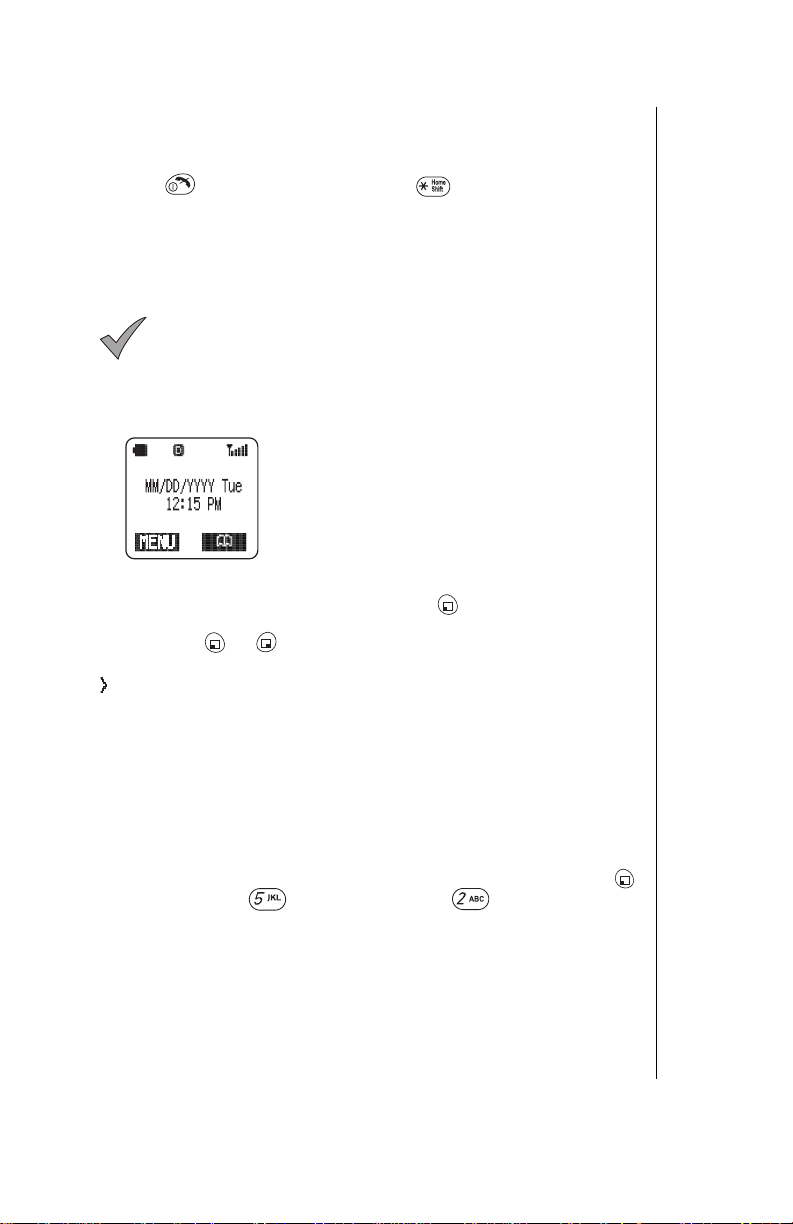
Standby Display
The standby display appears when your phone is on and in an “idle” state.
You can return to the standby display at any time (except during a call) by
pressing or by pressing and ho ldi ng . The backli ght turns on
automatically for 15 sec onds when you power up the phone or when you
press any key.
For instructions on chan gi ng your standby display to a pic tu re , see
“Standby Screen” on page 52
will not be displayed unles s you are in your home service ar ea. )
The backlight remains on when the phone is plugged into
Note:
a DC Adapter.
. (If you have selected a st andby picture, it
Moving through the Menu
You access the Ma in Me nu from the standby display :
is displayed on the bottom left side of the display. To access the
MENU
Main Menu, press the corresponding softkey ( ) on the keypad just
below where
either softkey ( or ) to select the options displayed above them .
Within the menu, the sel ected feature or function is indic at ed by an arrow
( ). Use the navigation key scroll areas
10
.
When an option is selected using the softkeys, the display changes to offer
another level of softkey options. This process con t inues until you have
responded to all display pro m pt s and options for a particular softk ey.
Shortcut Keys
You can quickly access many of the phone’s features by pr essing shortcut
keys instead of scrolling th ro ugh the numbered options on the di splay. For
a complete list of the shortcut keys, refer to the Menu Map on the inside of
the front cover. For example, you can sele ct Key Volume by press in g
(MENU), then press (Tone Settings) and (Key Volume).
is displayed. After entering the M ai n M enu, press
MENU
as described in the table on
page
Chapter 2
Getting Started 11
Page 24
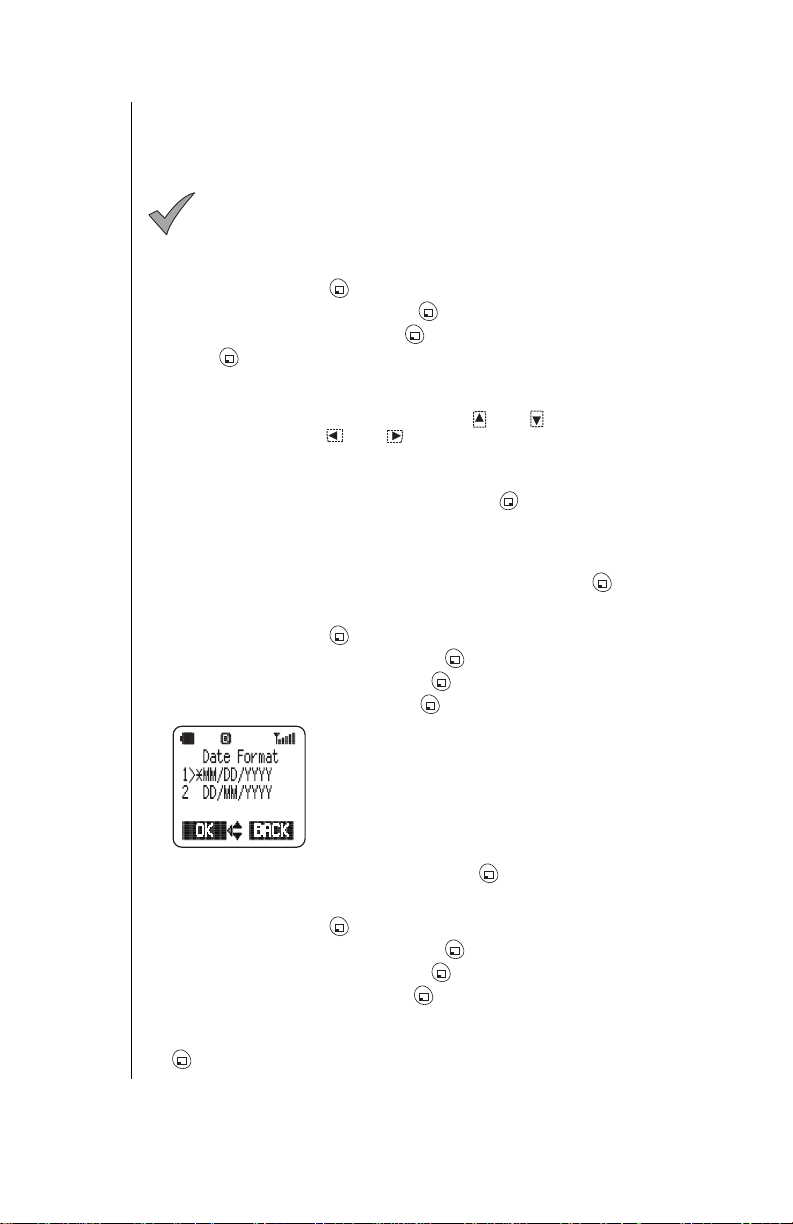
Chapter 2
Setting Date and Time
The standby display shows the current date and time, as well as the day of
the week. You can adjust these settings if necessary.
Note:
Y ou also have the option of turning the Date/Time display
or
On
Off
Adjusting Date and Time Settings
From standby, press (MENU) to enter th e M ai n M enu.
1
Scroll to
2
Scroll to
3
Press (OK) to select
4
• The currently set date and time are displayed with the cursor over the
• You can change the date/time by using and to switch between
When the cursor is over a digit you want to change, press the digit key
5
for the number you want in its pl ace.
• You can switch from AM to PM by pressing when your cursor is on
• If you enter an invalid date or time, the display prompts you to enter
When you are satisfied wi t h th e dat e /ti m e setting, press (OK).
6
Phone Settings
Time Settings
first digit of the month.
date and time and and to scroll across the digits.
AM or PM on the display.
another date/time.
Changing the Date Format
From standby, press (MENU) to enter th e M ai n M enu.
1
Scroll to
2
3
4
Scroll to
Scroll to
Phone Settings
Time Settings
Date Format
“Standby Screen” on page 52
. See
. Press (OK).
. Press (OK).
Date/Time
and press (OK).
and press (OK).
and press (OK).
• The display lists
format) and
format).
• You can press the left arrow to go back to the
previous screen.
.
MM/DD/YYYY
DD/MM/YYYY
for information.
(American date
(European date
Scroll to the format you prefer and press (OK).
5
Selecting 24-hour or 12-hour Mode
From standby, press (MENU) to enter th e M ai n M enu.
1
Scroll to
2
Scroll to
3
Scroll to
4
• The 24/12 Mode menu is displayed
To change the current mode, scroll to the other option and press
5
(OK).
12 Getting Started
Phone Settings
Time Settings
24/12 Mode
and press (OK).
and press (OK).
and press (OK).
Page 25
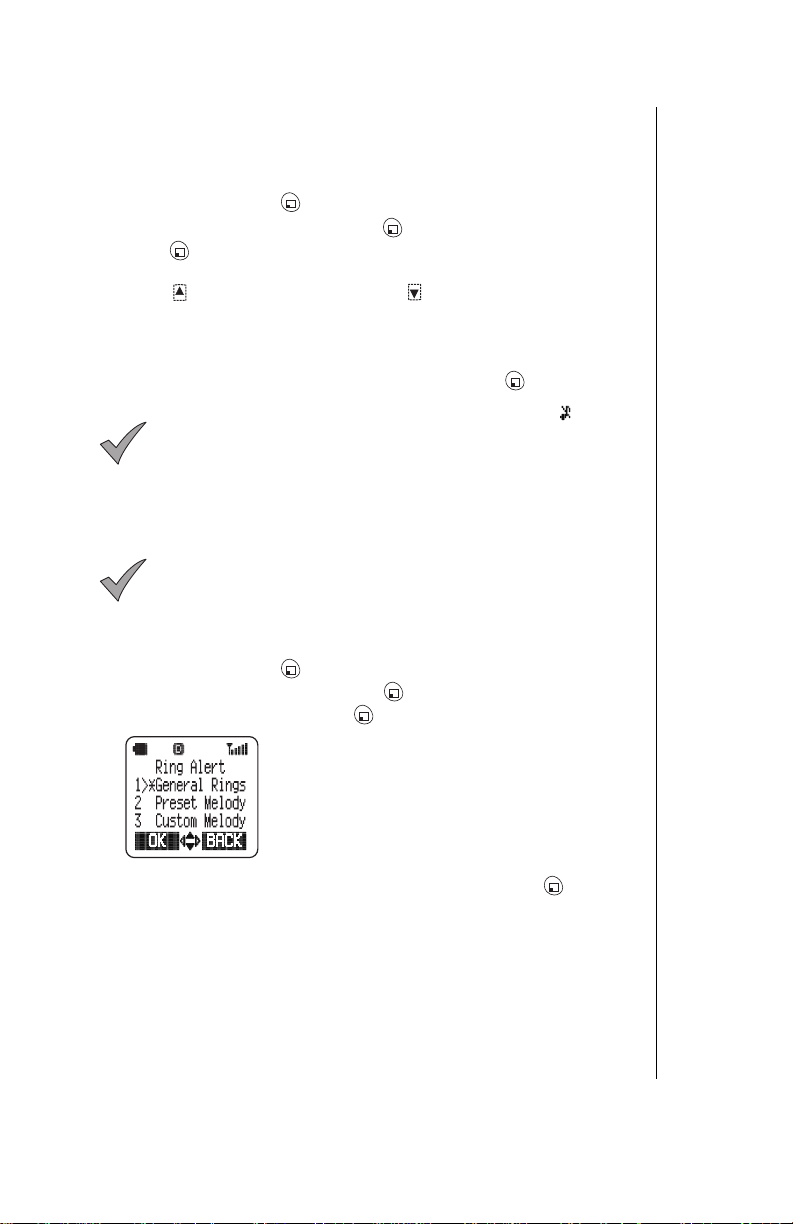
Setting Ring Volume
You can adjust the volume of your phone’s ring. (
page 53
such as meetings and the at er s. )
1
2
3
4
5
for more information about using your phone in special si tu at i ons
From standby, press (MENU) to enter the Main Menu.
Scroll to
Press (OK) to select
• The display shows the current ring volume setting.
Press to increase ring volume, or to decrease volume.
• A sample of the current ring tone is emitted and the display indicates the
• If you select the lowest setting, the ring volume is muted (silent).
When you reach an acceptable ring volume, press (OK).
Tone Settings
current ring volume setting.
When the volume is set to muted (silent), the icon is
Note:
displayed.
and press (OK).
Ring Volume
See “Alert Mode” on
.
Selecting a Ring Alert
You have the option of selecting from several different ring alerts.
If you are not yet familiar with your phone’s features or
Note:
with cell phones in general, you can choose from the gener al
rings or the preset melodi es. When you are more familiar w ith
your phone’s features, you can choose a custom melody or a
voice ring. See
information about these features.
From standby, press (MENU) to enter th e M ai n M enu.
1
Scroll to
2
3
Scroll to
Tone Settings
Ring Alert
“Selecting a Ring Alert” on page 4 6
and press (OK) .
and press (OK).
for
Chapter 2
Scroll to the ring alert type you w a nt to s el ect and press (OK).
4
• If you select
you scroll through the rings, you can hear the ring associated with each
Ring number.
• If you select
As you scroll through the list, the melodies are played.
General Rings
Preset Melody
, you can choose from six different rings. As
, you can choose from 10 preset melodies.
Getting Started 13
Page 26
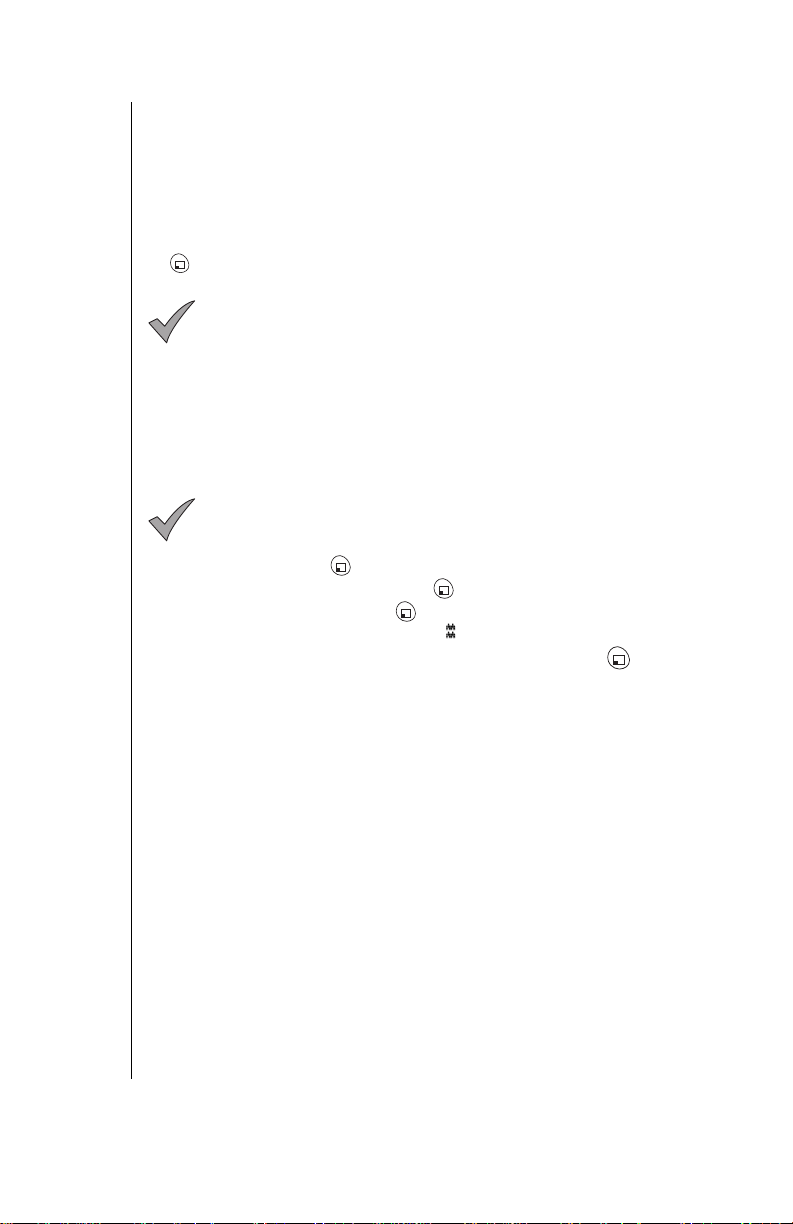
Chapter 2
• If you select
you can customize and name. As you scroll through the list, the
melodies are played. You al so have the option of composing or editing a
melody and editing the title of the melody. See
page 49.
• If you select
played when you receive a call. See
For now, select a
5
(OK).
Note:
hear the sample ring or melody if ring volume has been muted or
if you are in a conversation. S ee
page 46
Custom Melody
Voice Ring
General Ring
When selecting a new rin g al er t, you will not be able to
for more information.
, you can choose from five melodies that
“Custom Melodies” on
, a message that you have recorded will be
“Message Alert” on page 47.
or a
Preset Melody
“Selecting a Ring Alert” on
and press
Vibration Alert
In addition to alerting you wi th a ring or a voice ring, your phone can alert
you to inc omi ng cal ls b y vi brat in g. Th is f eat ure is us eful fo r wh en you are in
a meeting, at the movies, or at a concert, when an audible ring might be
disturbing to others.
: To ensure that you do not disturb anyone, you should also
Note
mute the ring volume of you r phone when you turn Vibration on
“Setting Ring Volume” on page 13
(see
From standby, press (MENU) to enter th e M ai n M enu.
1
Scroll to
2
Scroll to
3
• If selected, the vibration alert icon ( ) appears on the display.
To change the setting, scroll to the other option and press (OK).
4
Tone Settings
Vibration
and press (OK) .
and press (OK).
).
Restoring Default Values
If, after changing several of your phone’s settings, you decide that you do
not want to ret ain the settings, you can restor e t he original val ues (that is,
all the settings that were in effect w hen you purchased your phone). Your
Phonebook entries will not be changed and any voic e commands you have
recorded w i ll b e retained. Se e
on restoring the phone’s original settings.
“Reset Defaults” on page 58
for information
14 Getting Started
Page 27
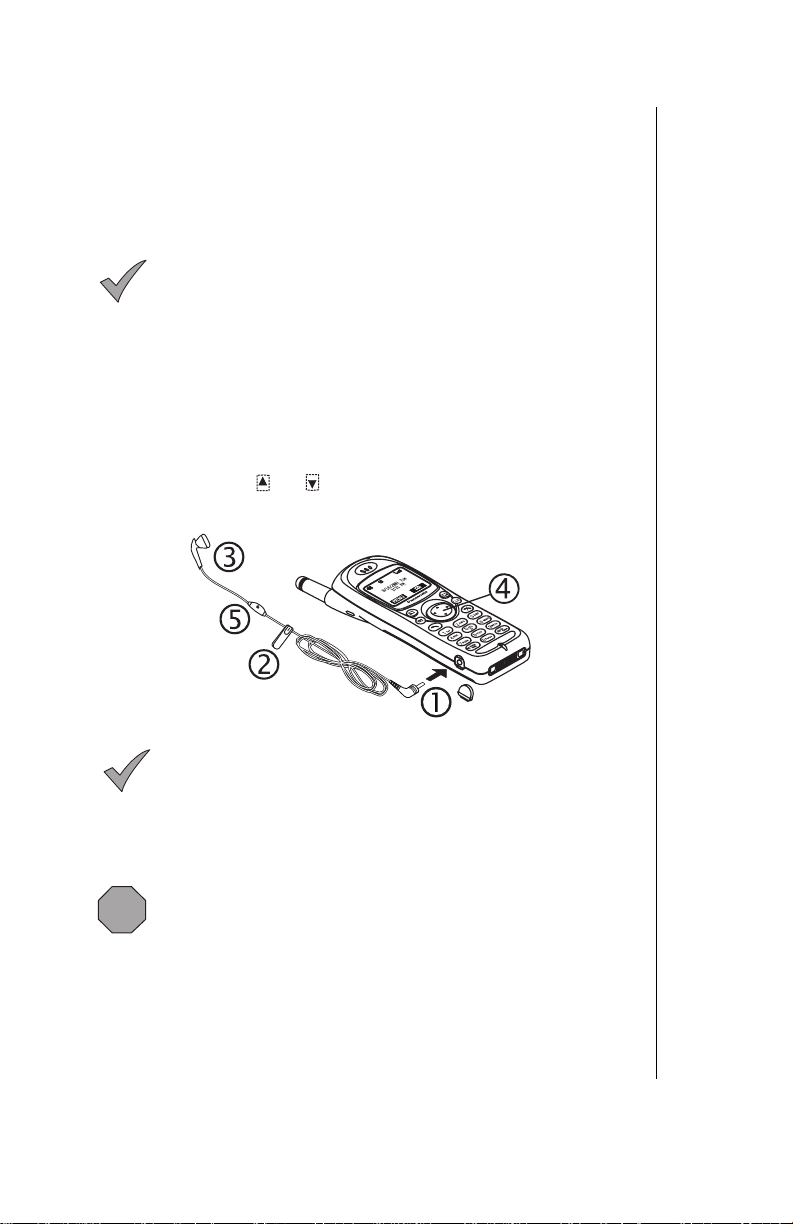
Using the Private Handsfree Headset
When the Private Handsfr ee H eadset is plugged into the phone, you can
have a phone conversat io n w ith out holding the phone to your ea r. The
other person’s voice is heard th ro ugh the Private Handsfree He adset’s
earpiece. When you speak, your voice is picked up by the Private
Handsfree Headset’s mic ro phone.
Before attaching the Private Handsfree Headset, remove
Note:
the plug from the headset/T TY connector at the bottom lef t side
of your phone. Store the plug in a saf e place so you will be able
to cover the connector when necessary.
Attach the Private Handsf re e H eadset to your phone as show n.
Securely plug the Private Handsfree Headset connector into the side of
1
the phone. This will automatically di sabl e the speak er and microphone
in the phone.
Attach the Private Handsfree Headset clip to your clothes.
2
Insert the earpie ce i nt o your ear.
3
During conversation , incr ease or decrease volum e t o a comfortable
4
level by pressing or on the phon e’s center navigation key.
The microphone picks up your voice from its hanging pos ition.
5
Chapter 2
Once the Private Handsfree Headset is connected, you
Note:
can customize the ring volume, key volume, and voice volume
settings for handsfree use. Ri ng volume and key volume can be
changed in the Tone Settings menu. Voice volume can be
customized during co nv er sat i on as indicated above. Whe n you
disconnect the Private Ha ndsfree Headset, your phone will go
back to the settings progr am m ed for standard handheld use.
Caution:
violate the laws of some sta te s/ pr ovinces. Be sure to check
applicable state/provincial laws before using this device.
The use of an ear insert device while driving may
Getting Started 15
Page 28
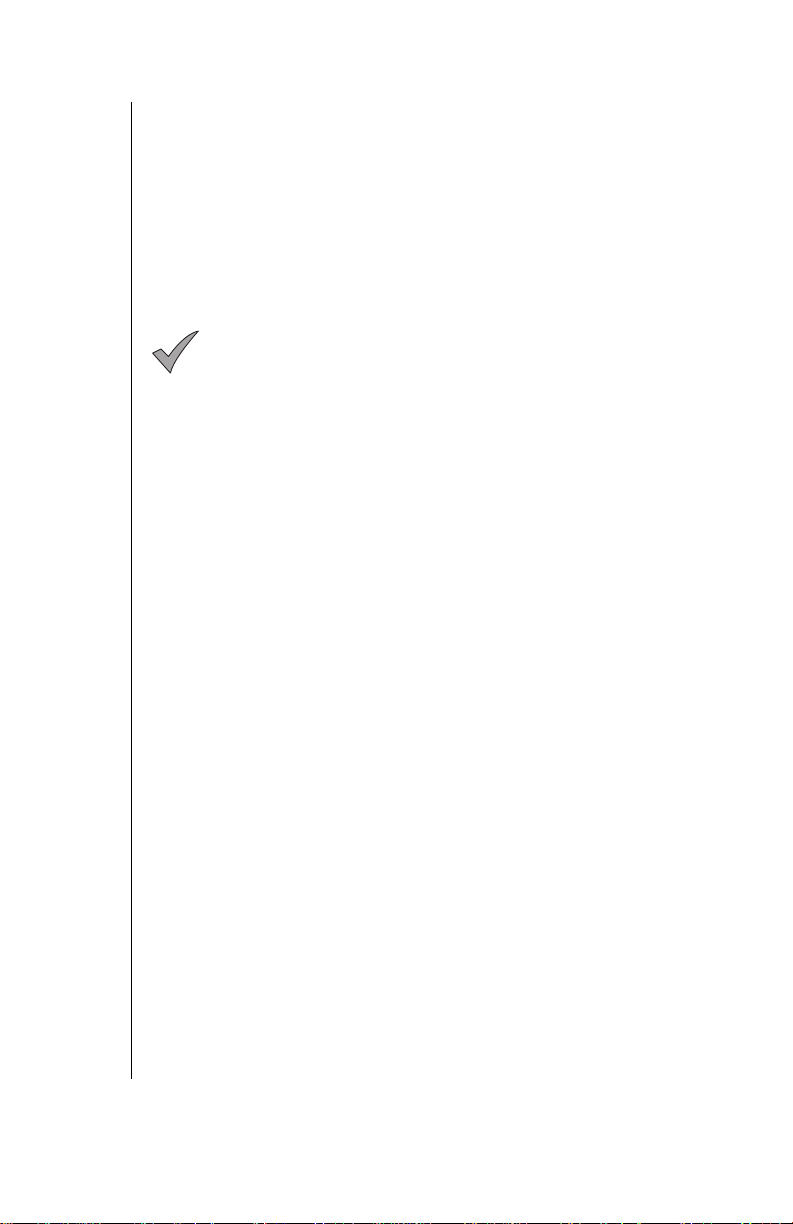
Chapter 2
Personalizing Your Phone
Panasonic’s website,
melodies that you can import to your PC and then download to your phone
using a data cable (see
information).
These pictures and melodies let you create unique rings and displays for
your phone. In addition to importing pictures and melodies from the
Panasonic website, yo u can access other sites on th e web w i t h gr aphics
and music files.
Note:
website before attempting to download to your phone. The
website also includes helpf ul t ro ubl es hooting information about
downloading and about th e so ftw are used to personalize your
phone.
http://www.panasonic-club.com
“EB-TX310 Accessories” on page 79
Read the complete downloading information on the
, has pictur es and
for ordering
16 Getting Started
Page 29
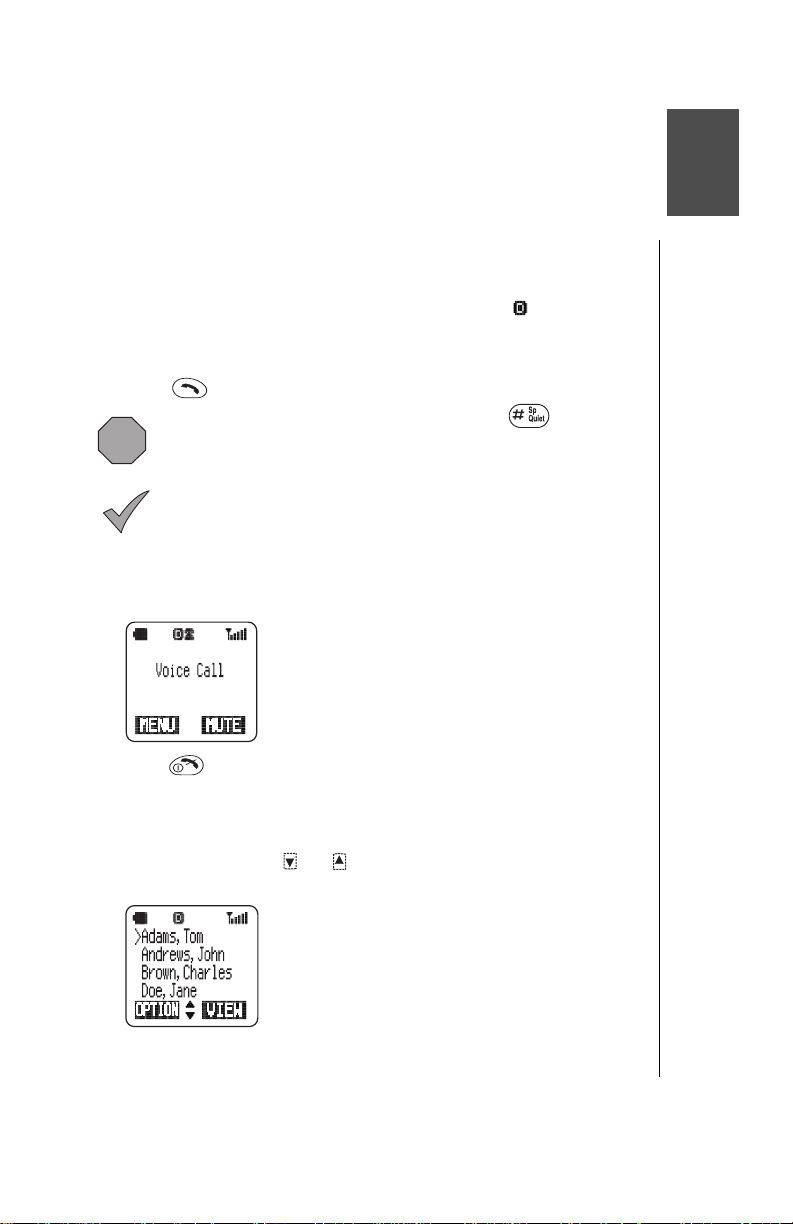
Everyday Operations
Your phone comes w ith a variety of features. In most cases, however, you
will use only some of these features on a daily basis. This chapter will
familiarize you with most of th ose “everyday” operatio ns. D es criptions of
more advanced featur es are covered in additional chapters.
Placing Calls
To place a call, power on your p ho ne and confirm that you hav e a strong
signal indication. If you are i n a di gi t al ser vi ce area, the icon appears.
Dialing from the Keypad
From standby, enter the phone number (up to 32 digit s) .
1
Press to place the call.
2
Caution:
Speakerphone feature is activated. Do not hold the ph one next
to your ear when the Speakerphone is activated.
Note:
letters are on the display. Clear the display before trying to
activate the Speakerphone.
• If the outgoing phone number matches an entry in the Phonebook, the
corresponding name is also displayed with the number.
When the call connect s,
3
During a call, if you press and hold , the
You cannot switch t o the Speakerphone if any digits or
Voice Call
is displayed.
Press to end the call.
4
Dialing from the Phonebook
To use Super Dial and Speed D ial , yo u m ust first program entries into the
Phonebook. See
From standby, press or to scroll through the Phonebook
1
entries.
Chapter 5, “Ph on ebook Features”
• Depending on your phone’s search method
setting, the display shows entries alphabetically by
first or last name, or by memory location number.
To change, see
Method” on page 36
• To “jump” to a specific section of the alphabet,
press the number key that has the corresponding
letter on it.
“Selecting a Phonebook Search
.
.
Everyday Operations 17
Page 30
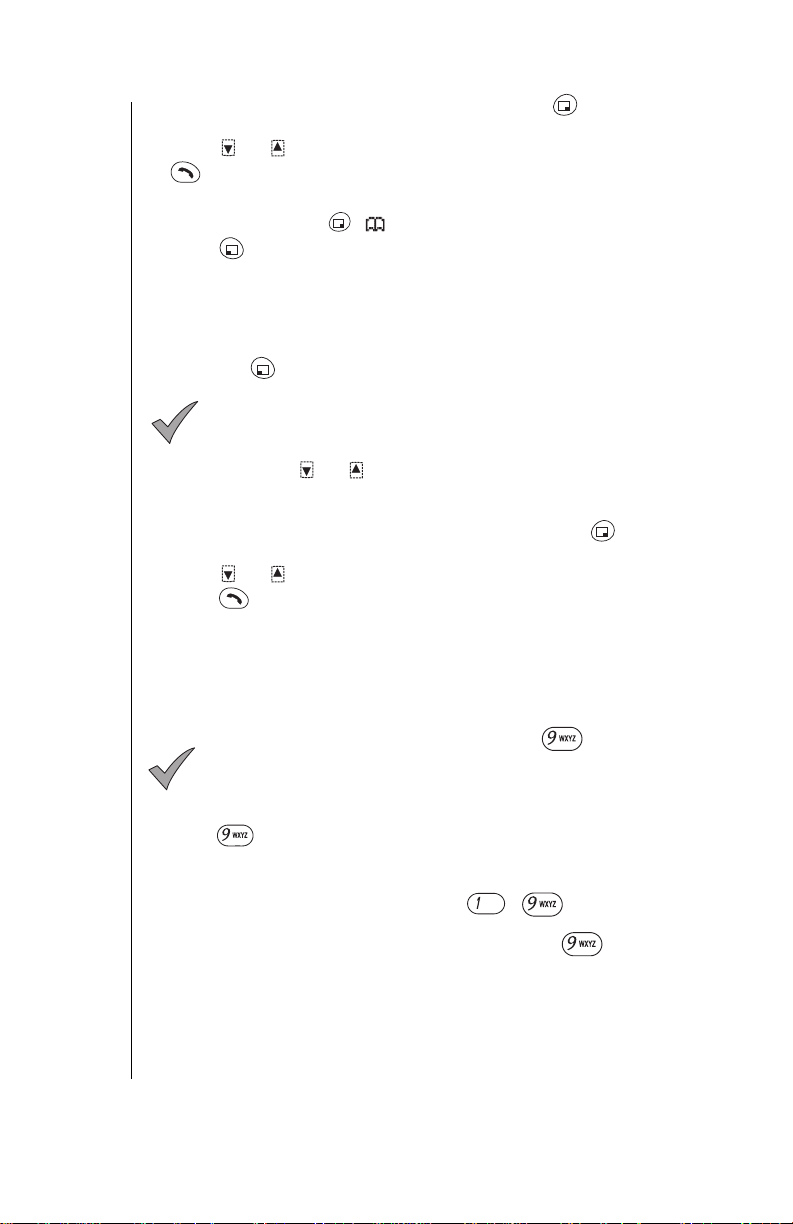
Chapter 3
When the arrow points to the entry you want, press (VIEW) to view
2
the Phonebook entry.
Press or to scroll to the appropriat e phone number and press
3
to place the ca l l.
Dialing a Phonebook Entry from the Menu
From standby, press ( ) to enter the Phonebook.
1
Press (OK) to select
2
• Depending on your phone’s search method setting, the display prompts
you to enter
search method setting, see
page 36
Enter the name, a portion of the name, or the memory location number
3
First Name, Last Name
.)
.
Search
, or
“Selecting a Phonebook Search Method” on
Location #
. (To change the
and press (FIND or O K) .
If you do not enter anything for th e f irst or las t name, the
Note:
display goes to the first letter of the alphabet for which you have
a Phonebook entry.
If needed, press or to scroll to the num ber you want to call.
4
• When the list of names appears, the following indicates there is no name
entry for a number saved in the Phonebook: "----,----".
When the arrow points to the entry of your choice, press (VIEW) to
5
view the Phonebook entry.
Press or to scroll to the phone number you want to call, and
6
press to place the ca l l .
Super Dial
Super Dial lets you qui ckly dial a phone number by pressing and holding a
digit key on your keypad. Be fo re you can use Super Dial, you mus t create
entries in your Phonebo ok and then assign them to Super D ial keys. See
“Creating a Super Dial Entry” on page 34
When you purchase your phone, the key is
Note:
programmed as a Super Dial key to call the emergency number
911. However, you have to enabl e Em ergency Call before you
can use it. S ee
“Emergency Call” on page 57
When Emergency Ca ll is di sabled (set to Off), you can assign
as a Super Dial key for a number in your Phonebook.
should always be aware of whether Emergency Call is set to
On or Off.
From standby, press and
1
hold
assigned to a number in your Phonebook.
• If Emergency Call is set to On, pressing and holding
• The number is dialed and the name is displayed as it is listed in your
Phonebook entry.
• If there is no phone number assigned to the digit key,
Assigned
is displayed.
.
.
You
the key ( - ) yo u have
will call 911.
Super Dial Not
18 Everyday Operations
Page 31

Speed Dial
To call a Speed Dial number directly from standby (without go in g t o a
menu), enter the memory location number that contains the phone number
you want to call, and press .
If Emergency Call is set to On (see
Note:
page 57
911 will be called.
To view a Speed Dial number bef or e placing the call, follow these st eps :
From standby, enter the memory location number that contains the
1
phone number you want to call, then press . (For example, to dial
a number stored in locat io n 25, pr ess .)
Scroll to the Speed Dial number (or to another number in that location)
2
and press to plac e t he call.
) and you press and , the emergency number
• If the entered memory location is empty, the
display shows the entered digits and the # sign.
Press
briefly to return to standby.
“Emergency Call” on
Answering Calls
The phone must be on to receive calls. It will not ring or vibrate when
powered off.
When a call is received, the phone rings and/or vibrates.
• If you have Caller ID, the caller’s phone number is
displayed under
• If the caller’s phone number matches an entry in
the Phonebook, the corresponding name appears
and the backlight changes color (unless the call
was placed through a PBX).
Incoming Call
.
Chapter 3
To answer, press or any key except . (See
1
Options” on page 22
• Quickly pressing will stop the ringing and/or vibration alert, but not
answer the call.
When you are ready to end the call, press to disconnect.
2
.)
“Answer Key
Everyday Operations 19
Page 32

Chapter 3
In-Call Features
While you are in a call, several useful features are available:
• Adj usting Voice Volume (see below)
• Viewing Your Own Phone Number During a Call (see below)
• M ut i ng t he Mouthpiece (see below)
• U sing the Display as a Scratchpad ( see
• Turning the Sp eakerphone On and Off (see
• Recording a Voice Memo During a Call (see
Adjusting Voice Volume
During a call, press to incre ase the volume of the other person’s
1
voice, or pr ess to decrease th e volume of the other person’s voice.
• The volume level is displayed.
Release the key when a satisfactory volume is reached.
2
Viewing Your Own Phone Number During a Call
During a call, you can view yo ur own phone number.
During a call, press (MENU) to enter the Main Menu.
1
2
3
Scroll to
Scroll to
number.
Phonebook
Own Number
and press (OK).
and press (OK) to view your phone
page 21
page 21
page 26
)
)
)
Press (OK) and the display re t u rns to standby.
4
Note:
number, only the number currently being used is displayed.
If you would like to have a second phone number programmed
for your phone, contact your wireless service provi der.
Muting the Mouthpiece
During a call, press (MUTE) to mute the mouthpiece (microphone).
1
• The display indicates when the mouthpiece is muted.
• When the mouthpiece is muted, you can still hear the person you are
talking with, but they cannot hear you.
Press (UNMUTE) to unmute and r esume conversation.
2
20 Everyday Operations
If your phone i s programmed with mo r e than one phone
Page 33

Using the Display as a Scratchpad
This feature allows you to ent er a phone number on your phon e ’s display
during a call. You can enter up to 32 digits. After ending the call, yo u can
dial the number on the displ ay or save the entry in the Phonebook.
During a call, enter numbers by pressing the keys on your keypad.
1
After the call ends, the phone number remains on the disp la y.
2
Press to call the number on the display.
3
OR
Press (SAVE) to save the number in the Phonebook. (See
a Displayed Phone Number” on page 35
for more information.)
“Saving
Turning the Speakerphone On and Off
You can talk on your pho ne without having to hold the ph one to your ear.
Caution: Do not hold the phone next to your ear when the
Speakerphone is activated.
During a call, press (MENU) to ent er the Main Menu. Press
1
(OK) to select
OR
During a call, press and hol d to turn on Speakerphon e.
• The display indicates
Note:
ters are on the display. This means that when dialing a Speed
Dial number with Pauses or Waits embedded, the Speakerphone will not turn on until the Pause or Wait commands have
completed. Always clear the display before trying to ac tivate the
Speakerphone.
To turn off the Speakerphone during a cal l, pr es s (MENU) to enter
2
the Main Menu and press (OK).
OR
Press and hol d .
Ending the call also turns off the Speak er phone.
Note:
Handsfree Car Kit (EB-HF300EZ) or when in environments with
high ambient noise.
Speakerphone
You cannot switch to the Speakerphone if any digits or let-
Do not use the Speakerp hone as a substitute for the
.
Speakerphone Set to On
.
Chapter 3
Everyday Operations 21
Page 34

Chapter 3
Missed Calls
If an incoming call is not answered,
Press (VIEW) to view the phon e num ber and the time of the
1
missed call.
• If the caller’s phone number matches an entry in the Phonebook, the
corresponding name is also displayed (unless the call was placed
through a PBX).
Press or to scroll through the phone numbers of the last 10
2
missed calls.
Press to call the selected phone num ber.
3
Y ou can view the last 10 missed calls at any time, by
Note:
selecting
view your missed calls.
Phone numbers of missed calls are displayed only if you have
subscribed to Caller ID through your wireless service provider.
Call History
from the standby screen and scroll to the right or left to
Missed Call
from the Main Menu. You can also press
is displayed.
Answer Key Options
You can answer yo ur phone by doing either of the follow i ng :
• By pressing any key except (this is the default).
OR
• O nl y b y pr essing (SEND key).
From standby, press (MENU) to enter the Main Menu .
1
Scroll to
2
Scroll to
3
• You can choose
To change the setting, scroll to the other option and press (OK) to
4
select.
Phone Settings
Answer Key
Call Waiting can be answered
Note:
(ACCEPT), regardless of th e
and press (OK).
and press (OK).
Any Key
or
SEND Key
.
only
by pressing or
Answer Key
setting.
22 Everyday Operations
Page 35

Voice Mail
You must subscribe to voice mail through your wireless
Note:
service provider befor e you can retrieve voice mail m essages.
To check if voice mail has been programmed, press and hold
. If the display indicates th at th e Voice Mailbox num ber is
empty, voice mail has not been programmed. Contact your
wireless service provider for programming instructions. (Refer to
Chapter 7
features.)
Listening to New Voice Mail
When a new voice mail me ss age is received, an alert sounds and
1
appears on the top of the dis play.
Press (LISTEN) to automatically dial your voice mail number.
2
OR
From the standby displa y, press and hold until it calls your voi ce
mailbox.
for information about additional service provider
• The display indicates the number of new voice
mail messages.
• remains on the display until you have listened
to all your voice messages.
If the display indicates that your voice mailbox is empty
Note:
or the number i s not valid, contact your wireles s service
provider.
Chapter 3
Follow the recorded instructions for your voice mail.
3
Press to return to standby when you ar e f in i she d retrieving your
4
voice mail message s.
Redialing Numbers
You can easily redial any of the last 10 numbers dialed from your phone.
Or, when a system busy signal occurs, your phone can automatically redial
the number you are attem pt i ng t o call.
Redialing One of the Last 10 Numbers Dialed
From standby, press to view the last 10 dialed phone numbers.
1
• If a dialed number matches an entry in the
Phonebook, the corresponding name is also
displayed.
• Press
view missed messa ges.
Press or to scroll through the num ber s.
2
Press to place the call.
3
to view received messages and to
Everyday Operations 23
Page 36

Chapter 3
Automatic Redial
If a call cannot be completed because of a system busy error (or other
system problem), you r ph one can automatically re dial the num ber for you.
If your call cannot be compl et ed because of a system erro r, wait until
1
Automatic Redial?
Note: Automatic Redial?
cannot be completed because of a system bus y er ro r or
some other system pr ob l em .
displayed if the called nu m ber is busy because the person
you are calling is using the phone.
When your phone is con nected to the Private Handsfre e
Headset or an optional H andsfree Car Kit, the phone will
automatically redial wi th out prompting for an answer to
Automatic Redial?
Press (YES) to automatically redial the number.
2
• The phone automatically redials the number up to 15 times or until the
call connects.
• An alert tone sounds when the call connects.
• You can press at any time to cancel the automatic redial.
OR
Press (NO) to return to standby.
is displayed.
.
is displayed only when you r ca ll
Automatic Redial?
is not
Key Lock
This feature lets you lock the keypad to prevent your phone’s keys from
being pressed accident ally. You can still receive calls by pressing an y key
except or by pressing , if you have selected this as your answer
key (see
(911) calls even when the key lock is on.
Turning On Key Lock
1
2
Turning Off Key Lock
1
2
“Answer Key Options” on page 2 2
From standby, press and hold (MENU).
• The display indicates that the key lock is set to On.
Press any key or wait 3 seconds to return to standby.
From standby, press (UNLOCK).
When the display asks w hether you would like to
press (YES).
• The keypad is unlocked.
). You can place emergency
Unlock Keypad?
,
24 Everyday Operations
Page 37

NOTICE TO CONSUMER
This cellular telephone is equipped with a Memo Feature that allows the
user to record portions of a telephone conversation. In many states
(including California, Connecticut, Florida, Illinois, Maine, Maryland,
Massachusetts, Montana, New Hampshire, Pennsylvania, South
Carolina, and Washington), it is unlawful to record private
communications without the consent of all parties to the conversation. To
avoid violating the Wiretapping Acts, prior to invoking the Memo Feature
during a telephone call, you should obtain consent of the other party(ies),
especially for calls in, or to parties in, the aforementioned states.
Voice Memo
The Voice Memo feature lets you record spoken information (such a s a
name, a phone number, or a time and place fo r a m ee ting) to play back
later. You can have one voice memo re cor ded while in a call and three
voice memos recorded while in standby. Each voice memo has a time limit
of 20 seconds.
• When you record a memo while in a call, only the other person’s voice
is recorded.
• When you record a memo fr om st andby, your own voice is recorded.
• Af te r 15 seconds, a warning tone notifie s you that only 5 seconds
remain for you to record.
• Af te r 20 seconds, recording stops and an end tone sounds.
• If you want to start a new record in g, briefly press the key. A
recording startup tone sounds and a new recording starts.
Recording a Voice Memo from Standby
From standby, press (located at the to p right-hand side of your
1
phone).
• The Voice Memo menu is displayed.
Press (OK) to select
OR
From standby, press and
• If you have already recorded three Voice Memos from standby,
Memo Full
you can record a new one.
• If you have an empty memo slot, a recording startup tone sounds.
Start speaking.
2
•
Recording
• If you press or (SAVE) before 15 seconds have elapsed, the
warning tone does not sound.
Press (SAVE) to save the memo or (CANCEL) to delete it.
3
is displayed. You have to delete one of the memos before
appears on the display and a 20-second timer counts down.
Record
.
hold
.
Voice
Chapter 3
Everyday Operations 25
Page 38

Chapter 3
Recording a Voice Memo During a Call
Even though a startup tone sounds when recording starts,
Note:
you should also notify th e ot her per son that they are being
recorded.
Also, keep in mind that this feature will not work if you are in an
analog service area.
During a call, press and
1
• A recording startup tone sounds.
a 20-second timer counts down as the other person’s voice is recorded.
• Any Voice Memo previously recorded during a call is automatically
overwritten without notification.
• If you press (SAVE) before 15 seconds have elapsed, the warning
tone does not sound.
• If you press at any time while recording during a call, your call
ends; however, the voice memo is saved.
Press (SAVE) to save the memo or (CANCEL) to delete it.
2
hold
.
Recording
appears on the display and
Playing and Deleting a Voice Memo
You can play and listen to a voice memo
Press the key on your phone.
1
• The Voice Memo menu is displayed.
Scroll to
2
• Any voice memos you have recorded are played back.
To skip the currently playing memo, press (SKIP).
3
Play/Delete
and press (OK)
OR
To repeat th e currently playing memo, press briefly.
OR
To delete the currently playing mem o, pr ess (DELETE).
• The display asks you to confirm the deletion. If you cancel the deletion,
the memo is played again. If you confirm the deletion, the memo is
deleted.
from standby.
only
.
26 Everyday Operations
Page 39

Text Entry Operations
Whenever you store an ent r y i n you r Phonebook, compose or rep ly to a
message, or create rem in ders, you use the phone’s keypad to enter the
text. There are two metho ds for entering text:
• Letter Entry (ABC)
• Word Entry (Word T9®)
To change your text ent ry mo de, pr ess when ,
Note:
, , , , , or is displayed.
Letter Entry
Letter Entry (ABC) mode is the traditional method of entering text in mobile
phones. This method is best for names of people or places.
Using Letter Entry (ABC) Mode
You are in Letter Entry m ode when or is displayed in the
bottom right corner. The default for Letter Entry is uppercase ( ). To
switch between upper case and lowercase, pres s .
When using Letter Entry mode, press a key once to enter the first letter on
the key, press the key twice to enter the second letter on the key, and so
on. For example, press once for the let t er “D”, press twice for
the lette r “E”, and so on.
• Press once to delete the last-entered
character. Press and hold to delete the entire
entry.
• Press or
move to the next character space, or to add a
blank space.
to scroll across characters, to
For a complete list of char act er s, se e th e
Key Entry Table on page 29
Text Entry Operations 27
.
Page 40

Chapter 4
Word Entry (Word T9) Mode
Word Entry (Word T9) mode allows you to quickly type text with the aid of a
built-in dictionary. When you press each key t hat corresponds to the
character needed just once, the built-in dictionary suggests probable word
choices.
Using Word Entry (Word T9) Mode
You are in Word Entry (Word T9) mode when , , or is
displayed in the bottom right corner. To select one of the Word Entry
modes, press until the appro pr i at e m ode is displayed. Once in Word
Entry mode, you can switch between initial capitals, uppercase, and
lowercase by pressing .
For example, to enter the wor d “first” in Word Entry mode:
• Press once.
• Press once.
• Press once.
• Press once.
• Press once.
The word “first” should appear on the sc re en.
Keep in mind...
• As letters are entered, the dictiona ry dis pl ay s pr obable words.
Several different words can appear on the display during the
entering process. Don’t be distracted by the words displayed—they
may not resemble you r int ended word. Just keep typin g unt i l you
see the word you want .
• If the word displayed when you have finished entering the le t te rs
does not match your intended word, press to scroll through other
words with the same ke y sequence.
• Press (OK) to select the word; press , or to move to
the next word.
• Press once to delete the last-e ntered character. P ress and hold
to delete the entire entry.
• The key ent er s a sp ace only.
If you have changed your phone’s language option, the
Note:
Word Entry dictionary changes to agree with the selected
language.
28 Text Entry Operations
Page 41

Numbers (NUM) Mode
You are in Numbers mode when is displayed in the bott om right
corner. Use Numbers mode to insert numbers in a text entry. To select
Numbers mode, press until appears . Th en key in the required
number.
Symbols (SYM) Mode
You are in Symbols mode when is displayed in the bottom right
corner. To sel ect Symbols mode, press until appears.
Each number key is ass oci ated with several symbols. To select a specific
symbol, enter the corresponding number on th e key pad. To scroll through
additional screens of symbols, press , , or . The following table
shows the letters, numbers, and symbols associated with each keypad
key.
Key Entry Table
Mode
Letter
Key
entry ABC
ABC2 abc2 2 , - %
DEF3ÉÈ def3éè 3;_$^
GHI4 ghi4 4 : ( < |
Letter
entry abc NUM
(space)1
*
Screen 1 Screen 2 Screen 3 Screen 4
1. =~
SYM
`
Chapter 4
JKL5 jkl5 5 ? ) > \
MNO6 mno6 6 ! {
PQRS7 pqrs7 7 @ }
TUV8 tuv8 8 / & [
WXYZ9 wxyz9 9 # + ]
000 N/A
Switches between
uppercase and lower-
case
&()@/:?
.,’
* Press to enter a space or press twice to enter a “1”.
N/A
&()@/:? N/A
.,’
Moves to next Symbol display
Text Entry Operations 29
Page 42

Chapter 4
30 Text Entry Operations
Page 43

Phonebook Features
The Phonebook has 250 memory locations. In each location you can store
a first and last name, up to fou r as sociated phone numbers, an em ail
address, picture, and a dist i nctive ring tone. You can also associate a
backlight color with the entry. If a caller’s phone number matches an ent ry
in the Phonebook, the cor r esponding name is displayed and the backlight
changes color (if you have specified a different color than the standby color
in that ca ller’s Phonebook entry.)
This chapter contains in form ation about creating, savi ng, searching, and
accessing your Phone book entries. For an overview of ho w to mo ve
through the menus and use the shortcut keys, see
Started”
and the Menu Map on the inside of the front cover.
Chapter 2, “Getting
Customizing Your Phonebook
You may find it easier to create Phonebook entries on your PC using a
synchronization softw ar e application (such as FoneSync™) and then
download them to your phone via a data cable. (See
Accessories” on page 79
other accessories.)
From the Panasonic webs ite,
download the
alerts and special rings for Ph onebook entries. These pict ur es and
melodies let you create uni que rings and displays for yo ur phone.
Mobile Media Manager
for information on ordering a data cable and
http://www.panasonic-club.com
which provides additio nal pi cture
“EB-TX310
, you can
Phonebook Features
Phonebook Features 31
Page 44

Chapter 5
Creating a Phonebook Entry
When entering numb er s i n th e Pho nebook, do not try to
Note:
enter dashes or parentheses as generally shown in listings of
phone numbers. Enter only th e di git s.
From standby, press ( ) to enter the Phonebook.
1
Scroll to
2
• For each entry, you can enter any or all of the following information:
First:
Last:
: Home Phone
:Work Phone
:
:
:
:
:
:
:
:
: Location #
• If all memory locations are full,
delete an entry before adding another one. See
Phonebook Entry” on page 35
• If the special ring tone is set to
Ring Alert menu (see
and press (OK).
Create
(name) Enter the first name here.
(name) Enter the last name here.
Enter the home phone number here.
Enter the work phone number here.
Cell Phone
Other #
Speed Dial
Email Address
Special Ring
Backlight
Picture Alert
Birthday
Enter the cell phone number here.
Enter an alternate phone number here.
Select the source to be used as the speed dialing
number. See
Enter the Email address here. See
on page 64
Select one of the Ring Alerts for when this person
calls you. See
Select one of the backlight colors to flash when this
person calls. See
Select a picture to be displayed when this person
calls. See
find out how you can get additional pictures to
choose from.
Enter the person’s birthday, or any other special day,
here. You can also set an alarm to remind you of the
birthday (or other special occasion).
The location in memory where this entry is stored.
Used for Speed Dialing.
“Speed Dial” on page 19
.
“Selecting a Ring Alert” on page13
“Backlight” on page 52
“Personalizing Your Phone” on page 16
Phonebook Full
for more information.
, the phone will ring as set in the
Current
“Selecting a Ring Alert” on page 46
“Text Messaging”
is displayed. You must
“Editing/Deleting a
).
.
.
.
to
Scroll to the appropriate item an d pr ess (SELECT).
3
32 Phonebook Features
Page 45

Enter the required informa tion .
4
• To enter text or symbols, refer to
• To delete an entered character, press briefly.
• To delete an entire line, press and hold .
•“----,----” indicates that you did not enter a name for that phone number.
Press (OK) when you complete t he i nf or m ati on.
5
If you need to add more information, repeat steps 3 through 5 until the
6
Chapter 4, “Text Entry Operations”
entry is complete.
To save the entry in memory, press to scroll to
7
and press
#: [ ]
(SELECT).
Press (ANY) to save the entry in the first available location.
8
OR
Enter a number between 1 and 250 to save the entry at a specific
location number.
• To determine which location numbers are available, press (MAP). A
period “.” indicates that the location is already being used. For example,
in the following display, locations 1, 3, 9, 12, 13, 14, and 25 are being
used. The remaining location numbers are available. Press (BACK)
to enter the preferred memory location number. After entering a number,
press (OK).
Chapter 5
.
When you are finished, press (FINISH).
9
• The display asks if you want to save the entry.
Press (YES) to save.
10
• If you have not entered a memory location number, the phone
automatically assigns the first available location and displays it for you.
• If you entered a location number that is already being used, the display
asks if you want to overwrite the previously saved entry. For example,
the display shows
Press (NO) to enter a different location number. Or, press (
to overwrite (delete) the information that was previously saved in that
location.
Overwrite John Smith?
OR
Press (NO) to delete your entry an d return to standby.
Phonebook Features 33
YES
)
Page 46

Chapter 5
Creating a Super Dial Entry
Super Dial quickly dials a phone number when you pr es s and hold a digit
key that you have assigned to a number saved in your P honebook. You
can create nine Super Dial ent ries, one for each of the digit key s
( – ) on your keypad.
From standby, press ( ) to enter the Phonebook.
1
Scroll to
2
• The key assignment list is displayed. The first time you do this, the keys
Super Dial
through are listed as Not Assigned.
Note:
911, you have to enable
Call” on page 57
Scroll to the digit key you want to assign and press (ASSIGN).
3
• A list of the names in your Phonebook is displayed.
• When Emergency Call is disabled, you can assign the key to a
number in your Phonebook.
Scroll to the name you want to create a Super Dial entry for and press
4
and press (OK).
To assign the key as the emergency call number
Emergency Call
for instructions on how to do this.
. See
“Emergency
(OK).
• A list of the phone numbers for that name is displayed: ( Home
phone, Work phone,
Scroll to the nu mber you wa nt t o use f or th e Sup er Di al en try an d pr ess
5
Cell phone, and so on).
(OK).
• The key assignment list is displayed showing the name and digit key
assignment you created.
3
To create another Super Dia l en try, repeat steps
6
through 5.
OR
To return to the Phonebook menu, press (BACK).
Changing or Deleting a Super Dial Entry
From standby, press ( ) to enter the Phonebook.
1
Scroll to
2
• The key assignment list is displayed.
Scroll to the entry you want to change or delete and press
3
Super Dial
(ASSIGN).
To change the entry, press (OK).
4
• The Phonebook is displayed and you can select another phone number
for the key.
OR
To delete the entry, scroll to
Confirm the deletion by pr essing (YES), or cancel it by press in g
(NO).
and press (OK).
and press (OK).
Delete
34 Phonebook Features
Page 47

Programming Pauses or Waits
This feature is useful when you are placing a call that requir es entry of
additional digits once the call connects (for examp le , yo u m ay have to
enter a password or PIN to access your voice mail).
Enter the phone number.
1
To enter a Pause or Wait ti m e, press and hold until a P or a W
2
appears after the entere d ph one number.
• If you program a Pause (P), the digits following it are automatically
transmitted during a call after a two-second delay.
• To program more than a two-second Pause, enter multiple Ps.
• If you program a Wait (W), the digits following it are not transmitted
during a call until you press or (SEND).
Continue to enter digits, P auses, and Waits as needed.
3
• In this sample display, the first seven digits are the
phone number to dial. The W (Wait) indicates that
4
Press
the phone will wait until you press to
transmit the digits “
that the phone will then automatically transmit
3456
“
to place the call.
” two seconds after “
901
”. The P (Pause) indicates
901
” is transmitted.
OR
Press (SAVE) to save the entry into the Phonebook. (See the
following section,
information.
“Saving a Displayed Phone Number”
, for more
)
When you dial a Speed Dial nu m ber w ith P aus es or
Note:
Waits embedded, you will not be able to tu rn on th e
Speakerphone until the Pause or Wait commands have
completed.
Saving a Displayed Phone Number
When a phone number is di splayed, press (SAVE).
1
• You can save the number as:
Scroll to the applicable phone number type and press (OK) to store
2
Other #
or
.
Home #
Work #, Cell #
,
,
the phone number.
To enter additional inform at ion and to save your phone num ber,
3
continue with step
3
“Creating a Phonebook Entry” on page 32
in
Editing/Deleting a Phonebook Entry
From standby, press ( ) to enter the Phonebook.
1
Press (OK) to select
2
• Depending on your phone’s search method setting, the display prompts
you to enter
search method setting, see
page 36
Enter the name, a portion of the name, or the memory location number
3
First Name, Last Name
.)
and press (FIND or OK).
.
Search
Location #
“Selecting a Phonebook Search Method” on
, or
. (To change the
Chapter 5
.
Phonebook Features 35
Page 48

Chapter 5
If you do not enter anything for the first or last name, the
Note:
display goes to the first letter of the alphabet for which you have a
Phonebook entry.
Press or to scroll to the entry you want to edit or delete.
4
Press (OPTION).
5
• You have the option to
the information in that memory location (
), or
Entry
Scroll to the action you want to pe rfo rm , and pre ss (OK).
6
• If you select
to the information you want to edit, press (SELECT), and enter the
change. Press (OK).
made.
• If you select
displayed entry. Press (YES) to delete or press (NO) to cancel
the deletion.
• If you select
Press (FINISH).
7
Press (YES) to save the change.
8
• The display asks if you want to overwrite the previously stored
information. Press (YES) again to overwrite the information and
return to standby. Or, press (NO), select a new location number, and
press (OK) to return to standby.
, all stored information for the entry is displayed. Scroll
Edit
Repeat until all necessary changes have been
Delete Entry
, the display returns to standby.
Exit
, the display asks if you want to delete the
and return to standby.
Exit
the entry, delete all of
Edit
Delete
OR
Press (NO) to return to standby without saving changes.
Selecting a Phonebook Search Method
Setting the
Search Method
searches for information stored in the Phonebook. You can set your phone
to search for entries by first name, last name, or memory location number.
From standby, press ( ) to enter the Phonebook.
1
Press to scroll to
2
allows you to determine how your phone
Search Method
• You have the option of setting your phone to
search for an entry by
memory
and press (OK).
First Name, Last Name
Location #
.
, or
Press or to scroll to the appropriat e setting.
3
Press (OK) to save.
4
36 Phonebook Features
Page 49

Displaying Your Own Number
Your phone can have up to two cellular phone num ber s ( pr ogrammed by
your wireless service pr ovi der). You can select either phone number to
make or receive a ca l l .
From standby, press ( ) to enter the Phonebook.
1
Press to scroll to
2
Note:
phone number, only the number currently being used is
displayed. See
page 73
Own Numb e r
• Your current cellular phone number is displayed.
(NAM stands for Number Assignment Module.
This number is programmed into your phone by
your wireless service provider.)
If your phone is programmed with more than one cellular
“Selecting Your Phon e Number (NAM)” on
for information on selecting your other phone numb er.
and press (OK).
Deleting All Phonebook Entries
Caution:
all your Phonebook entrie s, it cou l d be very time-consuming to
re-create them.
From standby, press ( ) to enter the Phonebook.
1
Press to scroll to
2
• Delete All Phonebook Entri e s ?
Press (YES) to delete all Phonebook entries .
3
OR
Press (NO) to cancel the deletion.
Think carefully before using this feature! If you delete
Delete All
and press (OK).
is displayed.
Chapter 5
Phonebook Features 37
Page 50

Chapter 5
38 Phonebook Features
Page 51

Additional Operations
Many features and settings are accessible only through the phone’s Menu.
This chapter will show you how to use your phone’s Menu to get the most
from these more advanced features.
For an overview of how to mo ve through the Menu and how to use t he
shortcut keys, see
Map inside the front cover.
“Moving through the M enu”
Call History
From the Call History menu you can view and delete information related to
calls you have receive d and placed. You can also reset the timer that
monitors the time you spend in conversation on the phone.
Dialed Calls
1
From standby, press (MENU) to enter the Main Menu.
2
Scroll to
3
Press (OK) to select
4
Press or to scroll through the last 10 dialed numbers.
5
When the number you want to call is displayed, press .
OR
Press (OPTION) to add a prefix, to dele te a num ber, to save a
number, or to delete all entries in the list. See
page 40
Missed Calls
1
From standby, press (MENU) to enter the Main Menu.
2
Scroll to
3
Scroll to
Call History
for instructions.
Call History
Missed
and press (OK).
• The last dialed number is displayed.
• If the number is listed in the Phonebook, the
• If you place a phone call to a number that is
•
and press (OK).
and press (OK).
• The last missed (unanswered) number is
• If the caller’s phone number matches an entry in
•
• A call from a number that has blocked caller ID is
Dialed
.
corresponding name also appears.
already in your dialed numbers list, the newer call
record will replace the older one.
Missed
pressing or .
displayed (unless the call was from a private or
unlisted number).
the Phonebook, the corresponding name appears.
Dialed
pressing or .
displayed as Private.
Received
or
Received
or
in
Chapter 2
calls can be checked by
“Call History Options” on
calls can be checked by
and the Menu
Advanced Operations
Additional Operations 39
Page 52

Chapter 6
Press or to scroll through the last 10 missed calls.
4
When the number you w ant to cal l is d isp layed, press .
5
OR
Press (OPTION) to add a prefix, to dele t e a num ber, to save a
number, or to delete all entries in the list. See
page 40
for instruction s.
“Call History Options” on
Received Calls
From standby, press (MENU) to enter the Main Menu .
1
Scroll to
2
Scroll to
3
Press or to scroll throug h th e la st 10 r eceived calls.
4
When the number you w ant to cal l is d isp layed, press .
5
OR
Press (OPTION) to add a prefix, to dele t e a num ber, to save a
number, or to delete all entries in the list. See
below for instructions.
Call History
Received
and press (OK).
and press (OK).
• The last received (answered) number is displayed.
• If the caller’s phone number matches an entry in
the Phonebook, the corresponding name appears.
• If you receive a phone call from a number that is
already in your received numbers list, the newer
record will replace the older one.
•
or
Dialed
pressing or .
calls can be checked by
Missed
“Call History Options”
Call History Options
Adding a Prefix
This feature is useful if you cal l a loc al num ber and then travel to another
location (with a di ff eren t ar ea code ) and want to call the s ame nu mber. You
have the option of adding an area code.
If the phone number was originally stored with its area
Note:
code, the 1 is automatically inserted in front of it. If only the local
(7-digit) phone number was stored, you have to add the area
code and then the 1 is automatically inserted.
From standby, press (MENU) to enter the Main Menu .
1
Scroll to
2
Scroll to
3
Scroll until the phone number you want to add a prefix to is dis played.
4
Then press (OPTION).
Press (OK) to select
5
Scroll to
6
Call History
Dialed, Missed
Edit Number
and press (OK).
, or
Received
Prefix
and press (OK).
and press (OK).
.
40 Additional Operations
Page 53

Press repeatedly to position the cursor in front of the phone number
7
and then enter the 3-digit area code.
Press (OK) to place the call.
8
Saving a Number
From standby, press (MENU) to enter the Main Menu.
1
Scroll to
2
Scroll to
3
Scroll to the number you want to save and press (OPTION).
4
Scroll to
5
Scroll to
6
To enter additional information, scroll to an item and press
7
Follow the prompts to enter the name and e-mail address. See
8
4, “Text Entry Operations”
After entering the information for one item, press (OK).
9
When you have entered al l the inf or m at i on, pr ess (FINISH).
10
When prompted to save the information, press (YES).
11
Call History
Dialed, Missed
Save
Home #
(OK).
(SELECT).
and press (OK).
, or
Received
and press (OK).
,
,
Work #
for information on entering t ext.
and press (OK).
, or
Cell #
Other #
and press
Deleting a Number
From standby, press (MENU) to enter the Main Menu.
1
Scroll to
2
Scroll to
3
Scroll to the phone number you want to delete and press
4
Scroll to
5
When prompted to confirm , pr ess (YES) to delete the entry.
6
OR
Press (NO) to cancel the deletion.
Call History
Dialed, Missed
(OPTION).
Delete Entry
and press (OK).
, or
Received
and press (OK).
and press (OK).
Deleting All Entries in a List
From standby, press (MENU) to enter the Main Menu.
1
Scroll to
2
Scroll to
3
Press (OPTION).
4
Scroll to
5
Call History
Dialed, Missed
Delete All
and press (OK).
, or
Received
and press (OK).
and press (OK).
Chapter 6
Chapter
Additional Operations 41
Page 54

Chapter 6
• The display prompts you to confirm the deletion of
all entries.
Press (YES) to delete all entries or (NO) to cancel the deletion.
6
Call Timers
The
Last Call
have spent connected on calls. The
the timer. The
timer is displayed during a call.
From standby, press (MENU) to enter the Main Menu .
1
Scroll to
2
Scroll to
3
• Four options are shown:
To view the time you have spent on the
4
your choice and press (OK ) to sel ect.
OR
To view your phone’s call timer after the last reset, scroll to
and press (OK). After viewing, press (OK) to return to standby.
Or, press (RESET), then (YES) to reset the custom timer.
OR
To determine whether th e call timer will be displayed during
conversation, scro ll to
• The current setting is displayed with an asterisk ( ).
To change the setting, scroll to the other option and press (OK).
When you select On, the timer is displayed w henever you are in a call:
Call
.
and
All Calls
Current Call
Call History
Call Timers
options allow you to see ho w m uch time you
Custom
option allows you to selec t wh et her or not the
and press (OK).
and press (OK).
Last Call, All Calls, Custom
Current Call
call option allows you to reset
, and
Current
Last Call
and press (OK) to select.
or
All Calls
Custom
, scroll to
Note:
When
will be reset automatically.
Note:
will vary from the time repres ented on your call timer. The
invoiced time is affected by the number of network features
selected, when billing begins and ends, and rounding for billing.
42 Additional Operations
The timers are displayed as hours:minutes:seconds.
All Calls
The actual time invoiced for calls by your service provider
or
Custom
exceeds 999:59:59, the to ta l ti m er
Page 55

Voice Commands
You can record up to 40 voice command s t o call numbers in your
Phonebook and to perform other actions without having to press any keys.
This feature lets you place calls, change phone settings, such as turning
vibration alert on or off, and go to a spe ci f ic place in a menu, simply by
speaking a comman d.
Before you can use voice commands, you must record and
Note:
“program” them.
You should be able to record your commands by following the
audible and visual prompts on the phone.
Tips for Recording Voice Commands
Here are some tips to help you record your commands:
• The best way to record your commands is by using the Private
Handsfree Headset. You can see the visual prompts on the
phone’s display and hear the audible ones through the earpiece.
The microphone in the Private Handsfree Headset picks up your
commands clearly from its hanging position.
• If you do not use the Private Handsfree Headset, hold the phone
normally, as you would during a call.
• Record your commands in a quiet sound environment without a lot of
background noise.
• Speak naturally without lengthy pauses between words. A pause of
more than half a second (½ sec.) will end the recording.
• Use short, simple words, preferably words of one syllable.
• You have three opportunities to record a command. At least two of the
recordings must match in order for the command to be accepted.
Note:
Warning tones may be sounded during recording even
when warning tones have been set to
Off
.
Chapter 6
Recording a Voice Command to Call a
Phonebook Number
Before you can record a voice command to call a Phonebook
Note:
number, you must enter that number in the Phonebook.
From standby, press (MENU) to enter the Main Menu.
1
Scroll to
2
Press (OK) to select
3
Voice Commands
and press (OK).
.
Record
Additional Operations 43
Page 56

Chapter 6
Press (OK) to select
4
Scroll to the name of your choice and press (OK).
5
• All numbers for that person in your Phonebook are displayed.
Scroll to the number you wish to call with this voice command
6
(
Home #
,
Work #
Phonebook
,
Cell #
.
, or
Other #
) and press
(RECORD).
When prompted (by voice and on the screen), say your command. You
7
can say the name of the per son, a nickname, or any wor d ( s) tha t yo u
will easily remember for the command.
• If you receive the message
are returned to the Phonebook list. Repeat from step
When prompted, repe at th e command exactly as you sa id it th e first
8
Name or Command Not Understood
.
6
time.
• If you receive the message
are returned to the Phonebook list. Repeat from step
When your command is accepted, press any key or wait three seconds
9
Name or Command Not Understood
.
6
to return to the Voice Commands menu.
• You can now record another voice command, review your commands,
delete a command, or delete all your voice commands.
Recording a Voice Command for a Phone Function
From standby, press (MENU) to enter the Main Menu .
1
Scroll to
2
Press (OK) to select
3
Scroll to
4
Voice Commands
Phone Function
and press (OK).
.
Record
and press (OK).
• A list of phone functions you can program to
perform with a voice command is displayed.
, you
, you
Scroll to the function you want to perform with this voice command and
5
press (RECORD).
When prompted (by voice and on the scre en), say your co m m and. For
6
example, you could say “Vibrator on” to turn vibration on, or “Quiet off”
to turn quiet mode off.
• If you receive the message
are returned to the list of phone functions. Repeat from step
When prompted, repe at th e command exactly as you sa id it th e first
7
time.
• If you receive the message
are returned to the list of phone functions. Repeat from step
When your command is accepted, press any key or wait three seconds
8
to return to the Voice Commands menu.
• Y ou can now record another voice command, review your commands, or
delete all your voice commands.
44 Additional Operations
Name or Command Not Understood
Name or Command Not Understood
.
5
.
5
, you
, you
Page 57

Using a Voice Command to Perform an Action
From standby, press and hold .
1
• You are prompted audibly and on the display to say the command.
Say the command within t w o seconds.
2
• If you do not speak, you are informed that the command was not found.
• If your command is not recognized, you are prompted to say it again. If
the command is not recognized the second time, you are informed that
the command was not found, and the display returns to standby.
• When the command is recognized, the message
is displayed and announced audibly. After three seconds, the matching
command is shown on the display as the action is performed.
Command Accepted
Reviewing and Deleting Voice Commands
From standby, press (MENU) to enter the Main Menu.
1
Scroll to
2
Scroll to
3
Select
4
• Any commands you have recorded are shown on the display.
Scroll to the command you w ant to review and press (PLAY).
5
• The command is repeated until you press
OR
Press (BACK) to return to the Review Commands menu.
Voice Commands
and press (OK).
Review
Phonebook
(DELETE).
and press (OK).
or
Phone Function
and press (OK).
(STOP) or
Deleting All Voice Commands
From standby, press (MENU) to enter the Main Menu.
1
Scroll to
2
Scroll to
3
Press (YES) to delete all voice commands.
4
OR
Press (NO) to cancel the deletion and return to the Voice
Commands menu.
Voice Commands
Delete All
and press (OK).
and press (OK).
Chapter 6
Tone Settings
The Tone Settings menu lets you customize your phone fo r us e in spe ci al
surroundings, set the volume and tone of the phone ’s ring, an d record a
voice ring. It also allows you to select a specific alert for the text messages
you receive.
Ring Volume
“Setting Ring Volume” on page 13
See
.
Additional Operations 45
Page 58

Chapter 6
Key Volume
From standby, press (MENU) to enter the Main Menu .
1
Scroll to
2
Scroll to
3
• The display indicates the current key volume setting.
• If you select the lowest setting, the key volume is muted (silent);
Press to increase key volum e. Pr ess to decrease key volume.
4
When an acceptable volume is reached, press (OK) to select.
5
Tone Settings
Key Volume
however, DTMF tones are still being sent.
and press (OK).
and press (OK).
Ring Alert
See also
Selecting a Ring Alert
You can choose yo ur ring alert from four different types:
Preset Melody, Custom Melody
Within each type, you have further choices.
1
2
3
“Selecting a Ring Alert” on page 13
.
General Rings
, and
Voice Ring
.
From standby, press (MENU) to enter the M ai n Menu.
Scroll to
Scroll to
Tone Settings
Ring Ale rt
and press (OK) .
and press (OK).
• The display lists the types of ring alerts.
,
Scroll to the ring alert type you want to select and press (OK).
4
• If you select
you scroll through the rings, you can hear the ring associated with each
ring number. When you hear the ring you want, press (OK).
• If you select
As you scroll through the list, the melodies are played. When you hear
the melody you want, press (OK).
• If you select
you can customize and name. See
instructions on composing your own melody.
• If you select
message (or sound) that you have recorded. See
page 48
.
Note:
www.panasonic-club.com
then downloading them to your phone. See
Phone” on page 16
Note:
sample alert if ring volume is muted (silent).
46 Additional Operations
General Rings
Preset Melody
Custom Melody
Voice Ring
You can add to the preset and custom melodies by accessing
, you can choose from six different rings. As
, you can choose from 10 preset melodies.
, you can choose from five melodies that
“Custom Melodies” on page 49
, you will be notified of incoming calls by a
“Voice Ring” on
, importing melodies to your PC, and
for
“Personalizing Your
.
When selecting a new ring alert, you cannot hear the
Page 59

Message Alert
You can choose from four different types for the alert you hear when a text
message is received:
Voice Ring
. Or, you can choose
General Rings, Preset Melody, Custom Melody
.
None
Selecting a Message Alert
From standby, press (MENU) to enter the Main Menu.
1
Scroll to
2
Scroll to
3
Scroll to the message alert type you want to select and press (OK).
4
• If you select
• If you select
• If you select
• If you select
• If you select
Tone Settings
Message Alert
you scroll through the rings, you can hear the ring associated with each
ring number. When you hear the ring you want for your message alert,
press (OK).
As you scroll through the list, the melodies are played. When you hear
the melody you want for your message alert, press (OK). You can
add to these melodies by accessing Panasonic’s website, importing
melodies to your PC, and then downloading them to your phone. See
“Personalizing Your Phone” on page 16
melodies. As you scroll through the list, the melodies are played. When
you hear the custom melody you want for your message alert, press
(OK). You can add to these custom melodies by accessing
www.panasonic-club.com
downloading them to your phone. See
page 16
You cannot edit the melody or the title from the Message Alert menu—
you must use the Ring Alert menu for these actions. See
Title of a Custom Melody” on page 49
Melody” on page 50
voice (or sound) that you have recorded. See
message alert to sound when you receive text messages. Press
(YES) to confirm.
Note:
General Rings
Preset Melody
Custom Melody
.
Voice Ring
None
When selecting a new message alert type, you cannot
hear the sample alert if ring vol um e is muted (silent).
and press (OK).
and press (OK).
• The display lists the types of message alerts.
, you can choose from six different rings. As
, you can choose from 10 preset melodies.
.
, you can choose from five custom
, importing melodies to your PC, and then
.
, you will be notified of incoming messages by a
, you are prompted to confirm that you want no
“Personalizing Your Phone” on
“Editing or Creating a Custom
and
“Voice Ring” on page 48
“Editing the
, or
Chapter 6
.
Additional Operations 47
Page 60

Chapter 6
Vibration
“Vibration Alert” on page 14
See
alert to vi bration.
for information on how to set your ring
Warning Tone
A warning tone is emitted when the battery charge is low, when attempting
to automatically redial a num ber, and when powering on the phone. The
Warning Tone
You cannot disab le or adjust the low battery warn in g to ne.The low battery
warning tone sounds even if yo u are using the phon e.
From standby, press (MENU) to enter the Main Menu .
1
Scroll to
2
Scroll to
3
To change the setting, scroll to the other option and press (OK) to
4
select.
If your call cannot be compl et ed because of a wireless syst e m error, you
will hear one of the following warning tones:
Warning Tone Description
Dropped call tone A slow busy tone sounds when your call dr ops because of
Reorder tone A fast busy tone sounds when the cellular system is too
Intercept tone A rapid high/low tone sounds when a call is attempted
setting allows you to turn some warning tones on an d off.
Tone Settings
Warning Tone
The low battery warning sounds regardless of
Note:
settings.
Tone
low signal strength or if the other person hangs up.
busy to comple te the call.
before service has been established . Bef ore placing a call,
confirm that you are within a wireless servic e provider’s
coverage area.
and press (OK).
and press (OK).
Warning
Voice Ring
The
Voice Ring
message that will be played when you receive a call or a tex t message.
To select
Ring Alert” on page 46
48 Additional Operations
Voice Ring
Note:
service area.
For better quality sound, rec or d your Voice Ring using the
Tip:
Private Ha ndsfree Headset. Y ou can see the visual prompts on
the phone’s display and hear th e au di bl e ones through the
earpiece. The micropho ne i n the Private Handsfree Headset
picks up your voice clea rly f ro m its hanging position.
item on the Tone Settings menu lets you record a voice
as your ring or message aler t typ e, see
“Selecting a Message Alert” on page 47
or
This feature will not operate while you are in an analog
“Selecting a
.
Page 61

Recording a Voice Ring
From standby, press (MENU) to enter the M ai n M enu.
1
Press to scroll to
2
Scroll to
3
Press (OK) to start recording y our voi c e ring.
4
• A start tone sounds and you can record any sound you like, for up to five
Record your voice ring.
5
• At the end of five seconds an end tone sounds and the recording
To listen to your recording, scroll to
6
If satisfied with your recordi ng, press (BACK).
7
• The Tone Settings menu is displayed.
OR
If you want to re-record the voice ring, position the cursor at
Record Now,
Vo ice Ri ng
seconds.
automatically stops.
Tone Settings
and press (OK) .
press (OK), and repeat from st ep
and press (OK).
Playback
and press (OK).
.
5
Custom Melodies
Selecting a Custom Melody
From standby, press (MENU) to enter th e M ai n M enu.
1
Scroll to
2
Scroll to
3
Scroll to
4
• There are five custom melodies. The first two are provided as samples
• As you scroll through the list, each melody is played.
Scroll through the list. Wh en you reach the melody you want to select,
5
press (OK).
Tone Settings
Ring Alert
Custom Melody
and can be edited or overwritten. See
Melody” on page 50
Editing the Title of a Custom Melody
From standby, press (MENU) to enter th e M ai n M enu.
1
Scroll to
2
Scroll to
3
Scroll to
4
Scroll to the custom melody whose title you want to modif y and press
5
Press (OK) to select
6
• You are prompted to enter a name for the melody.
• If you have not yet assigned a name,
Press and hol d to erase the current na me.
7
Enter the name you want assigned to the melody (up to 16 characters).
8
If you want to change the text entry mode, press (ABC).
If you are satisfied with the name you entered, press (SAVE).
9
Press any key or wait three seconds to return to the renamed custom
10
melody screen.
Tone Settings
Ring Alert
Custom Melody
(EDIT).
and press (OK) .
and press (OK).
and press (OK ).
for more information.
and press (OK) .
and press (OK).
and press (OK ).
Edit Name
.
“Editing or Creating a Custom
Untitled 1
is displayed.
Chapter 6
Additional Operations 49
Page 62

Chapter 6
Editing or Creating a Custom Melody
Go to
www.panasonic-club.com
how to create your own custom melodies.
From standby, press (MENU) to enter th e M ai n M enu.
1
Scroll to
2
Scroll to
3
Scroll to
4
Scroll to the custom melody you want to edit and press (EDIT).
5
Scroll to
6
Tone Settings
Ring Ale rt
and press (OK).
Custom Melody
Edit Melody
and press (OK).
• A melody can consist of three separate parts (Main
for additional melodies and examples of
and press (OK) .
and press (OK).
Melody, Track 2 and Track 3), which are played
simultaneously.
Select the part you want to edit:
7
Main Melody, Track 2
and press (OK).
• The notes for that part are displayed. (In this
example,
•
008
•T1 shows that the Tempo is set to 1.
• Initially, the quarter notes C, D, E, F, G, A, B are
displayed.
Compose your own m elody:
8
To clear all notes when editi ng a track, press and hold .
-
To move about the screen, press , , , and .
-
To enter notes, press the keys to .
-
Main Melody
is the current position of the cursor.
was selected.)
• Up to 255 notes in three octaves can b e ent er ed. (See the
following illustration, wh i ch sh ow s the correspondence be t w een
the digit keys on the keypad and the musical scale in oc t aves.)
, or
Track 3
,
50 Additional Operations
Page 63

Chapter 6
To erase a note, place the cursor on the note and press
-
To enter a rest, press .
-
To set the tempo (1 - 4), press .
-
To make a triplet of quarter no te s or eighth notes:
-
1 Enter three notes (quarter or eighth).
2 Place the cursor on the first note of the three and press .
• The triplet is highlighted.
3 To release the triplet, place the cursor on any note of the triplet and
press .
Press to increase the length of a note or rest (see following
-
illustration).
Press to decr ease the length of a note or rest (see f ol lo wi ng
-
illustration).
To listen to your melody, press (TEST).
9
To stop playing the melody or to return to your composition, pr ess
10
11
(STOP).
To save your melody, press (SAVE).
.
Example: Entering Notes
Go to
www.panasonic-club.com
custom melodies.
for examples of how to create you r own
Additional Operations 51
Page 64

Chapter 6
Phone Settings
The Phone Settings menu al low s you to set specific features according to
your own preferences.
Display Settings
Backlight
The backlight color can be set to
.
Teal
From standby, press (MENU) to enter the Main Menu .
1
Press to scroll to
2
Press (OK) to select
3
Press (OK) to select
4
To change the setting, scroll to another color and press (OK) to
5
select it.
Amber, Yellow, Green, Blue, Purple
Phone Settings
Display
Backlight
. Press (OK).
.
.
Display Contrast
The contra st l evel of the phone’s display can be adj us te d .
From standby, press (MENU) to enter the Main Menu .
1
Press to scroll to
2
Press (OK) to select
3
Press to scroll to
4
• The display indicates the current contrast setting.
Press to increase the contrast. Press to decrease the contra st .
5
When you see the contrast you want, press (OK).
6
Phone Settings
Display
Contrast
. Press (OK).
.
. Press (OK).
Standby Screen
You can set your standby screen to show the curr ent date and time or you
can choose from eight sta nd b y pictures. (See
on page 16
pictures for your stand by screen.)
1
2
3
4
, for information on how you can choose from addit io na l
From standby, press (MENU) to enter the Main Menu .
Scroll to
Press (OK) to select
Press to scroll to
Phone Settings
. Press (OK).
.
Display
Standby Screen
“Personalizing Your Phone”
. Press (OK).
, or
52 Additional Operations
Page 65

Chapter 6
• If you select
turning the Date/Time display On or
• If you select On, the Date/Time screen is shown in
the formats you selected. (See
Format”
on page 12
T o change your standby screen to a picture, scroll to
5
Date/Time
“Selecting 24-hour or 12-hour Mode”
and
.)
, you have the option of
“Changing the Date
Picture
.
Off
and press
(OK).
Press (OK) again to select On.
6
Scroll through the pictures on your display, and press (OK) when
7
you see the one you want fo r yo ur standby screen.
A picture will replace the Date/Time screen only when you
Note:
are in your wireless service provider’s home area.
When you have a picture as your standby screen, you can check
the date/time by pressing
or
briefly (if you have set
Date/Time to On).
Answer Mode
You can choose how your phone will be answered when you receive a call.
From standby, press (MENU) to enter the Main Menu.
1
Press to scroll to
2
Press to scroll to
3
Phone Settings
Answer Mode
•
Normal:
selected on the Answer Key menu. See
Key Options” on page 22
•
Auto Answer:
the phone is used with the Private Handsfree
Headset or with the optional Handsfree Car Kit.
. Press (OK).
. Press (OK).
Y ou answer calls by pressing the key you
.
Auto Answer functions
“Answer
when
only
• When Auto Answer is activated, the phone automatically answers an
incoming call after 6 seconds.
To change the setting, scroll to the other option and press (OK).
4
Alert Mode
Your phone has two customizable Alert Modes fo r us e in di fferent
environments:
Normal
use in meetings, restaur ant s, m ovies, and so on, where a loud, audible
alert would be disturbing. Af te r se l ecti ng
individually customi ze the set t in gs within each mode from the Tone
Settings menu.
In either mode, you can m ut e al l of yo ur phone’s audible features excep t
for low battery tone—the low battery warning sounds, re gar dl es s of th e
settings. Also, the low battery warning tone is not adjustable.
mode for typical environments and
or
Normal
Quiet,
mode for
Quiet
you can then
Additional Operations 53
Page 66

Chapter 6
When you purchase your phone, Quiet mode has the
Note:
followi ng s et t in gs: r in g an d k ey v ol ume a re mu te d; vi br at io n ale rt
is on; ring and message alert s a re s et to General ring 1; and
warning tones are turned off.
Because you can modify t he s et tings in both Normal mode and
Quiet mode, you could ch ange the ring and key volume set tings
in Quiet mode to maximum volume; change the ring and
message alerts to a melody; or turn on warning tones. However,
would still appear on your display. You could also mute ring
and key volumes in Normal mode.
Alert mode you are in when you customize the tone settings.
You can quickly restor e t he default settings in both modes to
their original values by se le ct ing
Miscella neou s me nu. See
default settings.
To select ei t her
hold .
OR
From standby, press (MENU) to enter the Main Menu .
1
Press to scroll to
2
Press to scroll to
3
To change th e setting, scroll to the other opt i on (
4
Quiet Mode
or
Normal
) and press (OK).
Quiet
Phone Settings
Alert Mode
• If Quiet Mode is selected, is displayed.
“Reset Defaults” on page 58
mode from standby, press and
. Press (OK).
Be sure you know which
Reset Defaults
. Press (OK).
Normal Mode
in the
for all the
or
Note:
switches to Speakerphone.
Time Settings
Setting Date and Time
“Setting Date and Time” on page 12
See
Setting the Alarm
You can set two types of al ar m s: a scheduled, one-time ala rm or a dai l y
alarm. You can program your phone for up to 10 alarms, each with its own
specific message display. Even if your phone is turned off at the time set
for an alarm, the phone tur ns its el f on and the alarm is activated. This
allows you to reduce bat te ry usa ge and also use your phone as an alarm
clock.
Caution:
time you are in a place wher e cell ul ar phone use is prohibited—
for example, on an aircraft or in a hospital.
54 Additional Operations
If you press and hold during a call, the phone
.
De-activate any alarm s that w oul d s ound during the
Page 67

Caution:
Do not leave the phone with out an attached battery
during the time set for an alarm. Doing so could harm the phone’s
internal battery.
From standby, press (MENU) to enter the Main Menu.
1
Scroll to
2
Scroll to
3
Scroll to
4
• Alarm 1 is displayed.
Press or to scroll to a different alarm (10 alar m s) . Whe n t he
5
Phone Settings
Time Settings
Alarm Settings
and press (OK).
and press (OK).
and press (OK).
alarm you want to set is displayed, press (SELECT).
• The display indicates if the current alarm is set on or off.
Scroll to the setting you wan t and press (OK).
6
• If you select On, the Alarm Type menu is displayed.
• If you select
If you selected On, press or to select the alarm type (
7
One Time
If you selected
8
“Selecting 24-hou r o r 12-hour Mode” on page 12
, the display returns to standby.
Off
). Press (OK).
, enter the time in your chosen format (see
Daily
).
OR
If you selected
format (see
“Changing the Date Format” on page 12
One Time
, enter the required alarm date in your chosen
). Then press
and enter the time.
If necessary, press t o m ove to the AM/PM setting and pr ess
9
(AM/PM) to switch between AM and PM.
When you have set the time and date , press (OK).
10
Press or to select
11
Preset
or
Custom
from the Alarm Memo
display and press (OK).
• If you selected
preset messages to be displayed when the alarm goes off:
Wake-up Call Take Medicine
Reminder Pick Up
Appointment Special Day
Meeting Meal Time
Make Call
• If you selected
displayed when the alarm goes off. See
Operations”
Once you have selected or entered the message to be displayed with
12
for details about entering text.
, press or to select one of the following
Preset
Custom
, enter the message (16 characters or less) to be
Chapter 4, “Text Entry
the alarm, press (OK).
• The alarm icon is displayed.
Daily
Chapter 6
or
Additional Operations 55
Page 68

Chapter 6
If the phone is turned off at the time set for the alarm, the
Note:
phone turns on and the alar m is act i vat e d. T he phone remains
on until you turn it off.
The alarm alert lasts for 40 seconds. To stop the alarm, press
any key. To clear the message from the display, press (OK).
(Pressing or does no t clear the message from
the display.)
Answer Key
Choosing which key to us e f or answering your phone is des cr ibed in
“Answer Key Options” on page 22
.
Creating a Welcome Screen
You can create a personalized message (up to 64 characters, including
spaces) to be displayed briefly whenever you tu rn your phone on.
From standby, press (MENU) to enter the Main Menu .
1
Scroll to
2
Scroll to
3
Scroll to On and press (OK).
4
To delete the current message, if any, press and hold .
5
Enter a new Welcome Screen message. See
6
Operations”
When the message is com plete, press (OK).
7
Phone Settings
Welcome Screen
for details about entering text.
and press (OK).
and press (OK).
Chapter 4, “Text Entry
Selecting Another Language
Y ou have the option of setting your phone so that the displayed language is
English, Spanish, French, or Portuguese.
From standby, press (MENU) to enter the Main Menu .
1
2
3
Scroll to
Scroll to
Phone Settings
Language
and press (OK).
and press (OK).
To select another langua ge, scroll to the language of your ch oi ce and
4
press (OK).
56 Additional Operations
• The display confirms the new language setting
then returns to standby in the language you
selected.
• All menu options and displayed words appear in
the selected language.
• The phone’s internal dictionary (used in WORD T9
Mode
T9) also changes to the selected language.
—
see
Chapter 4
for information on WORD
Page 69

Miscellaneous Menu
Model Type
To find out which model type y our phone is, follow these steps:
From standby, press (MENU) to enter the Main Menu.
1
Scroll to
2
Scroll to
3
To select
4
Press (OK) to return to standby.
5
Phone Settings
Miscellaneous
Model T ype
Emergency Call
When you purchase your phone, the Emergency Call
Note:
feature that lets you call 911 by simply pressing and ho ld in g
is disabled. You have to enable this key assignment before
you can use it.
To enable the key emergency num ber assignment, follow these
steps:
From standby, press (MENU) to enter the Main Menu.
1
Scroll to
2
3
4
Scroll to
Scroll to
Phone Settings
Miscellaneous
Emergency Call
and press (OK).
and press (OK).
, press (OK).
and press (OK).
and press (OK).
and press (OK).
• The display shows that the Emergency Call key
assignment is
Off
.
Chapter 6
Press to scroll to On and press (OK).
5
• The display confirms the change and you can now call the emergency
number 911 by pressing and holding .
TTY Mode
TTY Mode allows a hearing -im paired person to use the pho ne by
connecting a TTY device.
When TTY Mode is set to On,
headset/TTY connector on t he lower left-hand side of the ph one is treat ed
as a TTY device.
When TTY Mode is set to
headset/TTY connect or is tr ea te d as a headset (handsfree d evice).
From standby, press (MENU) to enter the Main Menu.
1
Scroll to
2
Scroll to
3
Scroll to
4
To change the TTY Mode, scroll to the other option and press
5
Phone Settings
Miscellaneous
TTY Mode
(OK).
any
accessory that is connected through the
, any accessory that is connected through the
Off
and press (OK).
and press (OK).
and press (OK).
Additional Operations 57
Page 70

Chapter 6
DTMF Duration
The tone you hear when you press a key on your keyp ad is called a
“DTMF” tone. Most phone services and answer i ng m achines require the
phone to transmit this tone when a digit key is pressed. Th is me nu setting
allows you to shorten or lengthen the time the tone is emitted. DTMF tones
are transmitted even when key tones are turned off.
From standby, press (MENU) to enter the Main Menu .
1
Scroll to
2
Scroll to
3
Scroll to
4
To change the DTMF se tting, scroll to the other option and press
5
Phone Settings
Miscellaneous
DTMF Duration
(OK).
and press (OK).
and press (OK).
and press (OK).
Reset Defaults
When you select
phone’s settings that you have modified are restored to their original
values (that is, to the settings that were in effect when you purchased your
phone).
Reset Defaults
None of your Phonebook entries are changed and any
Note:
voice commands yo u have recorded are retained.
on the Miscellaneous menu, any of your
From standby, press (MENU) to enter the Main Menu .
1
Scroll to
2
Scroll to
3
Scroll to
4
When prompted, enter your lock code and press (OK).
5
Press (YES) to confirm that you wan t to re st or e t he default
6
settings.
The following table lists the default values for your phone. The tone
settings reflect the default settings for handheld an d han dsfree use.
Phone Settings
Miscellaneous
Reset Defaults
Note:
default settings may be di fferen t fro m tho se shown in the table.
58 Additional Operations
and press (OK).
and press (OK).
and press (OK).
Depending on your wireless service provider, some of your
Page 71

Chapter 6
Phonebook
Search Method By Last Name
Tone Settings
Audio (Voice) Volume Level 3 Level 3
Ring Volume Level 3 Level 0
Key Volume Level 3 Level 0
Ring Alert General ring 1 General ring 1
Message Alert General ring 1 General ring 1
Vibration Off On
Warning Tone On Off
Phone Settings
Display
Backlight Green
Contrast Level 3
Standby Screen Date/Time set to On
Answer Mode Normal
Alert Mode Normal
Time Settings
24/12 Mode 12 hour
Date Format MM/DD/YYYY
Answer Key
Welcome Screen On
Language English
Miscellaneous
Emergency Call Off (pressing and holding will
TTY Mode Off
DTMF Duration Long
Security
Call Lock
Incoming Calls Unlock
Outgoing Calls Unlock
Power-On Lock Off
System Settings
Network
Voice Privacy Off
NAM Selection NAM1
Search Normal
SVC Priority Default
Normal Mode
Picture set to Off
Any key (except )
not
Default Setting
Default Setting
Quiet Mode See . . .
Default Setting
(American date format)
call 911)
Default Setting
Default Setting
See . . .
page 36
page 20
page 13
page 46
page 13
page 47
page 14
page 48
See . . .
page 52
page 52
page 53
page 53
page 54
page 12
page 22
page 56
page 56
page 57
page 57
page 58
See . . .
page 60
page 60
page 62
See . . .
page 73
page 73
page 74
page 74
Additional Operations 59
Page 72

Chapter 6
Security Options
The Security Options menu allows you to place restric tion s on several of
your phone’s function s. Opt i ons include locking specif ic features, limiting
the types of calls that can be placed and received, and setting your phone
so that it automatically locks whenever powered off. A lock code is
necessary to activate these features. Panasonic recom mends changing
the preset lock code, which is in effect when you purchase your phone, to a
code of your own.
If you ever misplace or forget your lock code — and your
Tip:
phone is locked — contact your wireles s service provider.
Remember that emer ge ncy (911) calls can be placed
Note:
from your phone even wh en security features are sele ct ed and
activated.
Changing Lock Code
From standby, press (MENU) to enter the Main Menu .
1
Press to scroll to
2
Press (OK) to select
3
Security
and press (OK).
Lock Code
.
Enter the four-digit lock co de ( ent er
4
your lock code) and press (OK).
When prompted, enter a new f our - di git lock code and press (OK).
5
To confirm your new code, re- en te r the number and press (OK). If
6
you make a mistake, pres s briefly to erase the las t digi t ent er ed.
Tip:
then try to memorize it. This number must be entered every time
you reset a security feat ur e.
Call Lock
Call Lock allows you to determine what types of incoming or outgoing calls
you want to lock or restr ic t .
From standby, press (MENU) to enter the Main Menu .
1
Scroll to
2
Scroll to
3
Choose
4
60 Additional Operations
Security
Call Lock
Incomin g Calls
if you have never chan ged
1234
Write down your new loc k co de on the inside back cover,
and press (OK).
and press (OK).
or
Outgoing Calls
, and press (OK).
Page 73

Locking Incoming Calls
From the Call Lock menu, pre ss (OK) to sel ec t
1
• You have the option of unlocking or locking all
incoming calls.
To change the setting, scroll to the other option and press (OK).
2
When prompted, enter the lock code, and press (OK).
3
Call Waiting (see
Note:
Incoming Lock is On.
If you have subscribed to Voice Mail (see
page 71
directed to your Voice Mailbox.
) and have locked all incom in g calls, your calls are
page 63
) will not function when
Incoming Calls
“Voice Mail” on
.
Locking Outgoing Calls
You can lock and unlock all outgoing calls, or you c an pr event calls from
being placed except from th e Ph onebook. This feature also let s yo u lim i t
the number of digits that can be dialed from your phone (to pr event longdistance or internation a l cal l s being made).
From the Call Lock menu, scroll to
1
2
3
4
(OK).
• You can select from
To change the setting, scroll to the desired option and press (OK).
Enter the lock code and press (OK).
If you se lected
the new setting.
Unlock, All Calls, Phonebook
Unlock, All Calls
Outgoing Calls
, or
Phonebook
and press
, or
Digit Limit
, the display confirms
.
Limiting the Number of Digits Dialed
You can limit the numb er of digits that can be dialed from your phone. For
example, to allow only loc al call s, set th e digi t lim it to 7.
From the Outgoing Lock me nu, scroll to
1
(OK).
Enter the lock code and press (OK).
2
Digit Limit
and press
Chapter 6
Press to increase the digit limit. Pr ess to de cr ease the digit
3
limit. The maximum digit limit is 31.
When the digit limit you pref er is d ispl ay ed, pr ess (OK).
4
Additional Operations 61
Page 74

Chapter 6
Power-On Lock
When Power-On Lock is a ct ivat ed, the phone locks automat ic al ly
whenever powered off and r estricts unauthorized use. Whe n t he phone is
powered on again, you are required to enter the lock code. To temporarily
deactivate this feature, see
Standby”
Lock”
. To disable this feature completely, see
.
Activating the Power-On Lock
From standby, press (MENU) to enter the Main Menu .
1
Scroll to
2
Scroll to
3
To change the setting, scroll to the other setting and press (OK).
4
If you select On, enter the l ock code and press (OK).
5
Security
Power-On Lock
Deactivating the Power-On Lock from Standby
Once Power-On Lock is activated, turning the phone off/on does not turn
this feature off. You can turn off Power-On Lock temporarily by followi ng
these instructions.
When the standby displ ay in di cates that Power-On Lock is act iv at ed ,
1
press (UNLOCK).
Enter the lock code, and press (OK).
2
Power-On Lock
•
off/on again).
Disabling the Power-On Lock
From standby, press (MENU) to enter the Main Menu .
1
Scroll to
2
Scroll to
3
Scroll to select
4
Enter the lock code and press (OK).
5
Security
Power-On Lock
Off
“Deactivating the Power -On Lock from
“Disabling the Power-On
and press (OK).
and press (OK).
is temporarily deactivated (until you turn your phone
and press (OK).
and press (OK).
and press (OK).
62 Additional Operations
Page 75

Service Provider
Features
Several features on your ph one are available only if you si gn up fo r them
with your wireless service provider. If you do not have one of the services
listed below, contact your wireless service provider for more information.
Caller ID
This feature displays the ph one number of the person call i ng you. If the
caller’s phone nu mber matches an entry in the Phonebook, the backlight
changes color and the corresponding name and a picture (if selected in the
Phonebook) are also displayed. The ring tone, color, and picture displayed
depend on the settings you selected in the Phonebook. Caller ID may not
work under some condi t ions, such as being in an analog s er vi ce area.
Call Waiting
1
An alert sounds when you receive an incoming call during a
conversation.
• The display indicates that a call is waiting.
• If the caller’s phone number matches an entry in
the Phonebook, the backlight changes color and
the corresponding name and a picture (if selected
in the Phonebook) are also displayed.
2
Press (ACCEPT) to connect with th e incoming call and place the
first call on hold.
OR
Press (IGNORE) to silence the r ing and continue your current cal l.
3
Press to switch betw een the two calls.
4
Press to end the current call.
Three-Way Calling
This feature lets you dial a thir d per son while you are in a call. You can
continue your convers at io n w ith one person when the other on e hangs up.
1
While in a call, enter a phone number or recall it from the Phonebook.
2
Press .
• The phone call you are in is temporarily placed on hold.
3
When the third person answers, press again to connect all three
parties.
4
Press to end all calls.
Service Provider Features
Note:
This feature may not be avail able i n al l are as . Contact
your wirel ess service provider for more information.
Service Provider Features 63
Page 76

Chapter 7
Text Messaging
Composing a Text Message
Y ou can type a text message (up to 160 characters including the e-mail
address).
If you receive an incoming call while composing a text
Note:
message or if you accidentally press before you complete
the message, the mess age is stored in the Outbox and you can
complete it later.
Entering the Send To Information
From standby, press . Go to step
1
OR
From standby, press (MENU), scroll to
(OK)
Press (OK) to select
2
Scroll to
3
Press (SELECT) to select
4
From the Send To screen, select
5
E-mail Address
Chapter 4, “Text Entry Operations”
OR
If you have created a grou p l ist, you can send the message t o several
people at once, by selecting
Select an entry from your group lists. Press (OK).
(See
• The Compose menu is displayed with a check mark next to
If you decide to change the phone number, e-mail address, or group
6
list you entered, reselect the check-marked
Compose
. Follow the display prompts or enter characters. (See
“Creating a Group List” on page 69.
indicating that this field has been completed.
(CHANGE). Repeat step
Text Message
and press (OK).
Group Lists
5
Entering the Text of Your Message
Scroll to
7
Enter the text of your messa ge and press (OK). (See
8
“Text Entry Operations”
• The Compose menu is displayed with a check mark next to
If your message is not being sent to another EB-TX310 phone, skip to
step
and
14
Message
Message
.
and press (SELECT).
.)
, indicating that both these fields have been completed.
Adding a Picture
To send a picture with your m essage (if sending the mess age to
9
another EB-TX310 phone), scroll to
Select from the list of pictures and press (OK).
10
• The Compose menu is displayed. If you selected a picture to send, there
is a check mark next to
Picture
.
3
Messages
.
Send To
.
.
From Phonebook, Phone#
.) Press (OK).
and pressing (OK).
)
Send To:
, and press (SELECT).
Picture
.
, and press
entry, and press
, or
Send To
Chapter 4,
Send To
,
64 Service Provider Features
Page 77

Adding a Melody
To send a melody with your m essage (if sending the message to
11
another EB-TX310 phone), scroll to
Select from the list of melodies.
12
• To hear a melody, scroll to the melody and press (PLAY). Press
(STOP) to stop playing the melody.
Press (OK).
13
• The Compose menu is displayed. If you selected a melody to send,
there is a check mark next to
Press (FINISH).
14
Melody
, and press (SELECT).
Melody
.
Message Options
Do one of the following:
15
To send the message, pre ss (OK).
-
To store the message in the outbox before sending it, scroll to
-
Message
• The outb ox hol ds up t o 20 un sen t messa ges . When the ou tbox is
To delete the message and return to the Text Message menu, scroll
-
to
and press (OK).
full, a warning is displayed if you try to compose a message. You
must delete or send an ou tb ox message before you can
compose a new mess age.
and press (OK).
Exit
Caution:
only
melody with a message to a p hone other than an EB-TX310,
your message will be delivered, but it may contain extraneous
characters.
You can include a picture or a melo dy with a message
to another EB-TX310 phone . If you s end a picture or a
Accessing Text Messages
To quickly access text me ssages in your Inbox at any time,
Tip:
press twice. If you are in the Text Message menu, press
once.
Chapter 7
Save
From standby, press . Go to step
1
OR
From standby, press (MENU), scroll to
(OK)
Press (OK) to select
2
Do one of the following:
3
To look at messages in the
-
New Text Messages” on page 66
To compose a message, scroll to
-
“Composing a Text Message” on page 6 4
See
To create a group list so that you can send a message to se veral
-
people at once, scroll to
“Creating a Group List” on page 69.
Text Message
Group Lists
.
3
Messages
.
, press (OK). See
Inbox
.
Compose
and press (OK). See
and press (OK).
.
Service Provider Features 65
, and press
“Reading
Page 78

Chapter 7
To delete all messages in th e I nbox or Outbox, scroll to
-
and press (OK). See
on page 69
To look at messages in the O utbox, scroll to
-
.
(OK). See
“Viewing Outbox Mes sages” on page 68.
“Deleting All Inbox or Outbox Messages”
Outbox
Delete All
and press
Reading New Text Messages
When a new text messa ge i s r ece iv ed an alert sounds, unless you have
selected
Alert” on page 4 7
• If you have received 30 messages, the oldest (unlocked) read message
• If the envelope icon is dark ( ), you have 30 unread (including locked)
• The display indicates how many new text messages you have received.
Press (VIEW) to view the inbox m essage list.
1
• The display icons indicate the message status:
• The urgency level of the received message is also displayed:
If you have one new mess age, press (OPEN) to read it. Then
2
from the Message Alert menu (see
None
). appears on the top of the disp la y.
will be overwritten when you receive a new message.
messages waiting and the inbox is full. See
on page 68
:Very urgent message
!!
:Urgent message
!
:Normal message
:Bulk message
and delete a message.
:Unread message
:Locked message
:Read message
press to scroll through the r eception time, sender, picture (if
attached) and message. If a melody was also included, it will play while
you scroll through the new message and picture (if atta c hed).
OR
If you have more than one me ssage, scroll through the list of
messages. When the ar ro w poi nt s to the m essage you want to read,
press (OPEN) and press to scroll th ro ugh the reception time,
sender, and message.
Once you read a messa ge, you can press (CLOSE) to close the
3
message.
OR
Press (OPTION).
To reply to the message, see
-
Only)” on page 67
.
“Replying to a Text Message (Inbox
“Selecting a Message
“Deleting a Text Message”
66 Service Provider Features
Page 79

To forward the message, see
-
page 67
To lock the message, see
-
To delete the message, se e
-
To call a numb er shown in the message, see
-
Message” on page 68
To add the sender of the messag e to your Phonebook, see
-
the Sender to your Phonebo ok ” on page 68
To exit without doing any of the above, scroll to
-
(OK).
.
Replying to a Text Message
With a message displayed, press (OPTION).
1
Press (OK) to select
2
• The Compose screen is displayed with a check mark next to
indicating that this field is already completed.
Scroll to
3
Enter the text of your message in the Message screen and pr ess
4
(OK).
• The Compose screen is displayed with a check mark next to
To send a picture or a melody with your reply, go to
5
on page 64
• The outbox holds up to 20 unsent messages. If the outbox is full, delete
• Y ou can reselect any of the fields at any time by scrolling to the field and
Message
and
Message
or send an outbox message to make room in the outbox.
pressing
and press (SELECT).
.
“Adding a Melody” on page 65
or
(SELECT).
“Forwarding a T ext Message” on
“Locking a Text Message” on page 67
“Deleting a Text Message” on page 68
.
“Calling Back a Text
.
and press
Exit
(Inbox Only)
.
Reply
“Adding a Picture”
.
Send To
Send To
Forwarding a Text Message
With the message displayed, press (OPTION).
1
Scroll to
2
• The Compose screen appears with a check mark next to
Press (SELECT).
3
Go to step
4
To send a picture or a melody with your message, go to
5
Picture” on page 64
• If the original message included a picture and/or melody, they will be
Forward
indicating that the message field is completed.
forwarded with the message.
and press (OK).
“Entering the Send To Informa ti o n” on page 64
in
5
“Adding a Melody” on page 65
or
Message
“Adding a
.
Locking a Text Message
You can lock a message so that it will not be overwritten by another
incoming message when your inbox is full.
With the message displayed, press (OPTION).
1
Scroll to
2
•
Lock/Unlock
Message Locked
next to the message in the Inbox list.
and press (OK).
is shown on the display and the icon appears
Chapter 7
.
.
“Adding
,
,
.
Service Provider Features 67
Page 80

Chapter 7
Deleting a Text Message
T o delete a locked message in the Inbox, you must use the
Note:
following steps. Lock ed m essages will not be deleted by
selecting
With the message selected or displayed, press (OPTION).
1
Scroll to
2
Press (YES) to delete the message.
3
Delete All
, and press (OK).
Delete
from the Text Message menu.
Calling Back a Text Message
When the text of a message contains a telephone num b er, you can call
that number without hav in g t o pr ess the keys yourself.
With the message displayed, press (OPTION).
1
Scroll to
2
• Any numbers contained in the message are listed.
Scroll to the phone numbe r yo u w ant to call back.
3
Press (OPTION) and then select
4
phone number, or select
as a home, work, cell, or other phone number.
OR
Press (SEND) to pl ace the call.
Call Back
and press (OK).
Prefix
to save the number in the Phonebook
Save
to add a prefix to the
Adding the Sender to your Phonebook
With the message displayed, press (OPTION).
1
Scroll to
2
•
Add or edit additional Phone book fields as described in
3
Phonebook Entry” on page 32
When you are finished , press (FINISH).
4
Add Sender
A blank Phonebook listing is displayed. I
in the message, it is automatically inserted in the listing.
If a phone number is displayed after
Note:
message, pressing calls the displayed number.
and press (OK).
.
f an email address is included
“Creating a
in an Inbox
From:
Viewing Outbox Messages
From the Text Message m enu, scroll to
1
Press or to scroll to the message of your choice, then to
2
scroll through the time, de st i nat i on, picture and/or melody (if present),
and the message.
After reading through a mes sage, press (OPTION).
3
From the Options menu, do one of the following:
4
-
To edit the destination or the text of a message, or to change a
picture or a melody attach ed to the message, press ( OK) to
select
• The Compose screen is displayed. See
Message” on page 64
-
To forward the message, scroll to
• The Compose screen is displayed. See
Message” on page 67
68 Service Provider Features
Edit
.
Outbox
for instructions on editin g a m essage.
Forward
.
and press (OK).
“Composing a Text
and press (OK).
“Forwarding a Text
Page 81

To lock or unlock the messa ge, scroll to
-
(OK). See
To delete the message, sc roll to
-
“Deleting a Text Message” on page 68
To send the message, scroll to
-
• The message is sent.
To exit without saving or sending the message, scro ll to
-
press (OK).
“Locking a Text Message” on page 67
Send
Lock/Unlock
and press (OK). See
Delete
.
and press (OK).
and press
.
and
Exit
Deleting All Inbox or Outbox Messages
From the Text Message menu , scro ll to
1
Do one of the following:
2
Press (OK) to delete all messages in the
-
• If you press
want to delete all messa ges in your In box.
• If you press (NO), you are returned to t he D el ete All menu.
Press (YES).
• All unlocked messages are de le te d.
OR
Scroll to
-
• If you press
• If you press (NO), you are returned to the Delete All me nu.
Press (YES).
• All messages (locked and unlocked) are deleted.
Outbox
want to delete all messages in your Outbox.
(OK), the display asks you to confirm that you
and press (OK).
(OK), the display asks you to confirm that you
Delete All
and press (OK).
.
Inbox
Group Lists
A group list is a convenient way to send a message to several peop l e at
once. Usually, group lists consist of people with some common element,
such as members of a team at work, family members, or friends with
similar interests. Each group list can have up to five members and you can
have a total of five group lists. You have to assign a name to your group list
first and then add memb ers from your Phonebook entrie s.
Remember, that you must create your Phonebook entries
select them for a group lis t. On c e you have created a group list, you can
add or delete members, del et e t he e nt ire group list, and send a message
to a group.
When you send a message to a group list, the message is
Note:
sent individually to each entry in the group list, even though it
appears to you that only one message is being sent.
before
you can
Chapter 7
Creating a Group List
From the Text Message me nu, scroll to
1
2
(OK).
Press (OK) to select
Create
.
Group Lists
Service Provider Features 69
and press
Page 82

Chapter 7
• The display prompts for a name for your group list.
Press and hold to delete
3
Untitled
and then enter a name for your
group list.
• Enter a name (up to 16 characters) that will remind you who is in the list.
For example, Book Club, Project Team, and so on. (See
Entry Operations”
Press (OK).
4
• The display shows the name you entered for the Group List, and
prompts for names of people to include.
Y ou can add names in any order. Scroll to
5
for information on entering text on your display.)
1st:, 2nd:, 3rd:, 4th:
Chapter 4, “Text
and press (SELECT).
• The names in your Phonebook are displayed.
Scroll to the name you want to add t o t he gr oup list and press
6
(SELECT).
• All phone numbers for that person (and an e-mail address, if present)
are displayed.
Scroll to the phone numbe r or e- mail address you want to use and
7
press (SELECT).
• The person’s name is added to the group list. An icon next to the name
indicates which phone number (or e-mail address) will be used:
(home number), (work number), (cell phone number), (other
number), or
When you have entered all the names (up to five) to be included in this
8
e-mail address).
(
@
group list, press (FINISH).
• The display asks if you want to save the entry.
Press (YES) to save the entry or (NO) to cancel it.
9
Viewing Your Group Lists
You can view your gr oup lists, edit them, and delete them.
From the Text Message m enu, scroll to
1
Group Lists
(OK).
On the Group List menu , scr ol l to
2
Scroll to the group list you want to view and press (VIEW).
3
Press (OPTION).
4
From the View Options menu, d o one of the following:
5
To edit a group list, press (OK) and follow the instructions from
-
step
To delete an entire group list, scroll to
-
“Editing a Group List”
in
4
and press (OK).
View
.
Delete
When asked to confirm t he deletion, press (YES) .
To send a message to the people in the selected group list, scroll to
-
Send To
a Text Message” on page 64
and press (OK). Follow the instructions in
.
and press
and press (OK).
“Composing
, or
5th:
70 Service Provider Features
Page 83

Editing a Group List
From the Text Message me nu, scroll to
1
(OK).
Scroll to
2
Scroll to the one you want to edi t and press (EDIT).
3
To change or delete an entry, scroll to the entry and pre ss
4
5
6
7
(SELECT).
To change the entry, press (OK).
Scroll through the names in your Phonebook, and press (SELECT)
when the name you want t o ent er is di splayed.
Scroll through the phone numbers and e-mail address for the selected
name, and press (SELECT) whe n the ar ro w poi nts to the number
(or e-mail address) yo u w ant .
OR
To delete the entry, scroll to
To change or delete another entry, press (SELECT).
OR
To return to the Group Lists menu, press (FINISH).
To save your change(s), press (YES).
OR
To cancel your changes and return to the Group Lists m enu, press
(NO).
and press (OK).
Edit
• The names of your group lists are displayed.
Delete
Group Lists
and press (OK).
and press
Voice Mail
You must subscribe to voice mail through your wireless
Note:
service provider befor e you can retrieve voice mail m essages.
To check if voice mail has been programmed, press and hold
. If the display indicates th at th e Voice Mailbox num ber is
empty, voice mail has not been programmed. Contact your
wireless service provi der fo r pr ogramming instruction s.
Listening to New Voice Mail
When a new voice mail me ss age is received, an alert sounds and
1
appears on the top of the dis play.
Press (LISTEN) to automatically dial your voice mail number.
2
OR
From the standby displa y, press and hold until it calls your voi ce
mailbox.
Follow the recorded instructions for your voice mail.
3
Press to end you r ca ll and return to standby.
4
Chapter 7
Service Provider Features 71
Page 84

Chapter 7
Saving and Deleting Voice Mail
Saving and deleting voic e m ai l is a function of your wireless servi ce
provider. Once you call your voice mailbox, follow the instructions given by
your wireless service pr ovider.
Resetting the Voice Mailbox Number
Caution:
preprogrammed by your wireless service provider. Your voice
mail will be inaccessible if an incorrect numbe r is entered. Check
with your wireless service provider for specific information.
From standby, press (MENU) to enter the Main Menu .
1
Press to scroll to
2
Scroll to
3
Press (EDIT) and ent er a new voice mailbox phone number.
4
• You can also program Pause and Wait times for your password or PIN.
“Programming Pauses or Waits” on page 35.
See
Press (OK) to save the new phone num ber.
5
Do not reset your voice mailbox number if it is
and press (OK).
(Empty)
is displayed.
Voice Mail
Messages
and press (OK).
• Your voice mailbox phone number is displayed.
• If a voice mailbox number has not been
programmed,
International Calls
If allowed by your wireless service provider, you can place internation al
calls from your phone. When you press and hold
a phone number, it toggles between 0 and + (the international dialing prefix).
Check with your wireles s service provider for the avai la bil ity of placing
international calls.
in the first position of
72 Service Provider Features
Page 85

System Settings
This chapter contains inform a tion about settings in the System Settings
menu. You should not have to change these setting s. T he pr ocedures in
this chapter are provide d for technically knowledgeable users.
Caution:
your wireless service provider. Random changes to these
settings could negatively affect your phone’s performan ce.
Before making
Voice Privacy Mode
When this feature is on, conversations and messages are encrypted with a
special code that can be interpreted only by your wireless service provider.
Voice privacy is available
Contact your wireless service provider for additional information.
From standby, press (MENU) to enter the Main Menu.
1
Press to scroll to
2
Press (OK) again to select
3
Press (OK) again to select
4
To change the setting, scroll to the other option and press (OK).
5
• If you selected On, the encryption icon ( ) is displayed during calls (if
you have subscribed to voice privacy with your service provider).
if offered by your wireless service provider.
only
System Setting
Selecting Your Phone Number (NAM)
Your phone can have up to two phone numbers (pr ogr ammed by your
wireless service provi der ) . You can select either phone num ber to make a
call. These phone numb er s are referred to as NAM1 and NA M 2. NAM
stands for Number Assignment Module.
Your wireless serv ice pr ovider must program a NA M into your handset in
order for it to operate correc tly on their network. This can be done by a
sales representative, or optionally, it can be programmed into your ph one
over the ai rwaves.
From standby, press (MENU) to enter the Main Menu.
1
Press to scroll to
2
Press to scroll to
3
• The display shows your current phone number setting.
If you have a second phon e num ber (NAM2), view it by press i ng
4
or .
T o select the other phone number (other than the one you are currently
5
using), make sure that p hone number (NAM) is displa yed and press
(OK).
• If you changed the NAM setting, a network search occurs.
If you would like to have a secon d phone number
Note:
programmed for your phone, contact your wireless service
provider.
System Setting
NAM Selection
changes to these settings, contact
any
and press (OK).
Network
Voice Privacy
.
.
and press (OK).
and press (OK).
System Settings 73
Page 86

Chapter 8
Searching for Available Systems
Y our phone’s search default is set to
searches for availab le net w or k systems, and then selec t s the appropriate
one. It will default to this settin g every time you turn on your pho ne, even
when you have changed the search setting. To search for a particular
network, select
New Search
systems and asks if you use the network.
From standby, press (MENU) to enter the Main Menu .
1
Press to scroll to
2
Press to scroll to
3
Scroll to your preferred search setting and press (OK).
4
Do one of the following:
5
-
-
-
is selected, your phone begins a new search for av aila bl e
If you selected
standby.
If you selected
press (OK) to select it. Then, press any key or wait 3 seconds to
return to standby.
If you selected
displayed. Press (YE S ) t o select it or (NO) to ha ve the
phone search for another available network. After yo u sel ect a
network, press any ke y or w ai t 3 seconds to return to standb y.
. Up to 16 network names may be displayed. When
Manual
System Setting
and press (OK).
Search
, press an y ke y or w ai t 3 seco n ds t o r et ur n to
Normal
, press to scroll to a network you use and
Manual
New Search
, an available network nam e is
, which means it automatically
Normal
and press (OK).
Service Priority
Your phone automat i cally searches for availabl e networks when powered
on. To change the service pr io rit y or der, follow this procedure. If you are
not sure which service y ou have, contact your wireles s service provider.
From standby, press (MENU) to enter the Main Menu .
1
Scroll to
2
Scroll to
3
Scroll to
4
Press or to change the
5
When your preferred order is displayed, press (OK).
6
System Setting
SVC Priority
Custom
and press (OK).
and press (OK).
and press (OK).
• This display shows the default search order:
Residential:
searches for its home base station.
Private:
building system.
Public:
networks.
When turned on, the phone first
The phone then searches for an in-
The phone searches for any available
SVC Priority
order.
74 System Settings
Page 87

Before Requesting Help
$
$
As you learn how to use all of your phone’s features, you may occa s io na lly ex per i enc e
minor problems. Fortunately, you can fix most of these problems yourself. Listed below
are some of the problems you might encounter, as well as procedures that m ay help
you arrive at a solution. If your problem persists, please contact your wireless service
provider or visit Panaso nic’s website at www.panasonic.com. (In Canada, visit
www.panasonic.ca.)
Problems and Solutions
Problem Possible Cause(s) Solution(s)
Phone will not turn onBattery is too low or not
charged.
Battery contacts need to
be cleaned.
was not pressed
long enough.
“Initialization
Error xxxx”
“Run Time Error
xxxx”
Phone turns off
inadvertently
Keys do not work
when pressed
Unable to store
entries into
Phonebook
or
is displayed
Y our phone has det ected
a programming error.
Battery is too low or will
not hold a charge.
Keypad may be locked.
(The display shows
Lock On
Phone may not be on. Verify that phone is on.
The Phonebook is full. Delete an entry from the Phonebook.
.)
Key
Recharge the battery. Or , connect the
AC or DC adapter.
Wipe the battery contacts and phone
contacts with a dry cloth.
Try pressing and holding for at
least three seconds.
Contact your wireless service
provider.
Connect an AC or DC adapter and
confirm that the battery icon is
displayed. If the battery icon is not
displayed, contact your wireless
service provider.
Key Lock On
If
(UNLOCK) and then (YES)
to unlock.
(See
“Editing/Deleting a Phonebook
Entry” on page 35 for details.)
is displayed, press
Before Requesting Help 75
Page 88

Appendix A
Problems and Solutions
Problem Possible Cause(s) Solution(s)
Battery will not
recharge
No Service
displayed
is
The Basics
The ambient air
temperature exceeds
104°F (40°C) or is less
than 32°F (0°C).
Contact between your
battery and recharger is
incomplete.
The battery has not been
charged for a long time
and has been deeply
discharged.
The battery is defective. Replace the battery.
Signal is too weak. Move to another location, or wait a
Lower or raise the air temperature;
allow the phone to cool off or warm up
before recharging.
Disconnect your charger from the
phone and then try reconnecting it.
Attempt to recharge the battery. It
may take a few minutes for recharging
to begin. If the battery will not
recharge, replace it.
It’s normal for a battery to
Note:
slowly lose its ability to hold a charge.
few minutes if you are traveling in an
automobile.
If you are in a building, move near a
window or go outside to send or
receive calls.
If you know you are in a cellular
Note:
service area and the phone continues
to indicate
wireless service provider.
No Service
, contact your
Unable to receive
calls
Phone is off. Turn phone on.
Security features may be
set so that the phone will
not receive calls.
Answer Options setting is
set to use
answer a call.
Service is not activated. Contact your wireless service
76 Before Requesting Help
Check Security Options settings. (See
“Call Lock” on page 60
information.)
Press
to
change the Answer Key setting to
Any Key
on page 22.)
provider.
to answer a call or
. (See
“Answer Key Options”
for more
Page 89

Problems and Solutions
Problem Possible Cause(s) Solution(s)
Appendix A
Missing incoming
calls
Calls dropped/
disconnected
inadvertently
Unable to enter text
as intended when
pressing keys
Lost or forgot lock
code
Unable to place
calls
Ring volume may be set
to silent.
Phone was not
programmed correctly by
dealer or carrier.
You are outside of a
cellular service area.
Phone automatically
disconnects calls when
the battery level is low.
Phone may be in
WORD T9 ( ) mode
instead of Letter ( )
mode.
Phone is off. Confirm phone is on.
Security features may be
set so that the phone
cannot place calls.
Set ring volume on.
Contact your wireless service
provider.
Check your wireless service
provider’s coverage map (including
roaming areas) and try to move to a
location within the coverage area. If
problems persist, contact your
wireless service provider.
Recharge the battery.
If shows above the right
softkey ( ), press the right softkey
( ) until appears above it.
(See
Chapter 4, “Text Entry
Operations”.)
Try entering
Check inside back cover for new lock
code.
Contact your wireless service
provider.
Check Security Options settings. (See
“Call Lock” on page 60
information.)
as the lock code.
1234
for more
You are outside of a
cellular service area.
An error was made
dialing the number.
Service is not activated. Contact your wireless service
Check your wireless service
provider’s coverage map (including
roaming areas) and try to move to a
location within the coverage area.
Confirm the number is correct.
provider.
Before Requesting Help 77
Page 90

Appendix A
Problems and Solutions
Problem Possible Cause(s) Solution(s)
Unable to access
Voice Mailbox
Unable to set a
subscriber feature
It is difficult to hear
the other party
You can hear the
other party, but the
other party can’t
hear you
Handsfree headset
does not work
when plugged into
phone
The Basics
Voice Mail phone number
is not programmed into
phone.
DTMF tones may be set
to short instead of long.
Voice Mail service is not
activated.
The feature you are
trying to set is not offered
by your wireless service
provider.
Your phone’s earpiece
volume is set too low.
Y our microphone may be
muted.
TTY Mode is set to On. Select
Program Voice Mail phone number.
Refer to additional information from
your wireless service provider.
Set DTMF tones to long. (See
Duration” on page 58
Contact your wireless service
provider.
Contact your wireless service provider
for more information.
Press during conversation.
If the display shows
(UNMUTE).
neous menu and set it to
TTY Mode
, press
.
Off
“DTMF
for details.)
Muted
in the Miscella-
TTY device does
not work when
plugged into phone
TTY Mode is set to
78 Before Requesting Help
. Select
Off
TTY Mode
neous menu and set it to On.
in the Miscella-
Page 91

Phone Accessories
%
A variety of accessories are available for your Panasoni c phone. Contact
your local wireless serv i ce pr ov id er to pur chase Genuine Panasoni c
accessories.
Replacement antennas are available from Pana sonic.
Note:
In the U.S., call 1 (800) 833-96 26.
In Canada, contact your cellular dealer.
Using non-Panasonic accessories or accessories not recommended by your
wireless service provider may result in poor performance of your phone, or even
cause an electrical hazard.
EB-TX310 Accessories
Battery (Li-Ion 740 mAh)
EB-BS310B (Blue)
EB-BS310S (Silver)
EB-BS310T (Titanium)
Private Handsfree Headset
EB-EM300
%
AC Adapter (400mA)
EB-CA340
Data Cable
EB-RS300
Rapid Charger (700mA)
EB-CA370
DC Adapter
EB-CD300
Phone Accessories 79
Page 92

Appendix B
EB-TX310 Accessories (cont.)
The Basics
TTY Cable
EB-WA300
Car Holder
EB-KA300
EB-HF300EZ Handsfree Car Kit
Belt Clip
EB-YK300
Private Handsfree Headset
EB-EM310
DC Adapter
EB-CD300
80 Phone Accessories
Private Handsfree Headset
EB-EM310
Car Holder
EB-KA300
Page 93

Consumer Update
&
&
Consumer Update on Mobile Phones
(Published by U.S. Food and Drug Administration, Center for Devices and Radiological
Health, October 20, 1999.)
FDA has been receiving inquiries about the safety of mobile phones, including cellular
phones and PCS phones. The following summarizes what is known--and what remains
unknown--about whether these products can pose a hazard to health, and what can be done
to minimize any potential risk. This information may be used to respond to questions.
Why the concern?
Mobile phones emit low levels of radiofrequency energy (i.e., radiofrequency radiation) in
the microwave range while being used. They also emit very low levels of radiofrequency
energy (RF), considered non-significant, when in the stand-by mode. It is well known that
high levels of RF can produce biological damage through heating effects (this is how your
microwave oven is able to cook food). However, it is not known whether, to what extent, or
through what mechanism, lower levels of RF might cause adverse health effects as well.
Although some research has been done to address these questions, no clear picture of the
biological effects of this type of radiation has emerged to date. Thus, the available science
does not allow us to conclude that mobile phones are absolutely safe, or that they are
unsafe. However, the available scientific evidence does not
effects associated with the use of mobile phones.
What kind of phones are in question?
Questions have been raised about hand-held mobile phones, the kind that have a built-in
antenna that is positioned close to the user’s head during normal telephone conversation.
These types of mobile phones are of concern because of the short distance between the
phone’s antenna — the primary source of the RF — and the person’s head. The exposure to
RF from mobile phones in which the antenna is located at greater distances from the user
(on the outside of a car, for example) is drastically lower than that from hand-held phones,
because a person’s RF exposure decreases rapidly with distance from the source. The
safety of so-called “cordless phones", which have a base unit connected to the telephone
wiring in a house and which operate at far lower power levels and frequencies, has not been
questioned.
How much evidence is there that hand-held mobile phones might be harmful?
Briefly, there is not enough evidence to know for sure, either way; however, research efforts
are on-going. The existing scientific evidence is conflicting and many of the studies that
have been done to date have suffered from flaws in their research methods. Animal
experiments investigating the effects of RF exposures characteristic of mobile phones have
yielded conflicting results. A few animal studies, however, have suggested that low levels of
RF could accelerate the development of cancer in laboratory animals. In one study, mice
genetically altered to be predisposed to developing one type of cancer developed more than
twice as many such cancers when they were exposed to RF energy compared to controls.
There is much uncertainty among scientists about whether results obtained from animal
studies apply to the use of mobile phones. First, it is uncertain how to apply the results
obtained in rats and mice to humans. Second, many of the studies that showed increased
tumor development used animals that had already been treated with cancer-causing
chemicals, and other studies exposed the animals to the RF virtually continuously — up to
22 hours per day.
For the past five years in the United States, the mobile phone industry has supported
research into the safety of mobile phones. This research has resulted in two findings in
particular that merit additional study:
demonstrate any adverse health
Consumer Update 81
Page 94

Appendix C
1 In a hospital-based, case-control study, researchers looked for an association between
mobile phone use and either glioma (a type of brain cancer) or acoustic neuroma (a benign
tumor of the nerve sheath). No stat ist ically signif icant assoc iation was found bet ween mobile
phone use and acoustic neuroma. There was also no ass ociatio n between mobile ph one use
and gliomas when all types of gliomas were considered together. It should be noted that the
average length of mobile phone exposure in this study was less than three years.
When 20 types of glioma were considered separately , however, an association was found
between mobile phone use and one rare type of glioma, neuroepithelliomatous tumors. It is
possible with multiple comparisons of the same sample that this association occurred by
chance. Moreover, the risk did not increase with how often t he mobile phone was used, or
the length of the calls. In fact, the risk actually decreased with cumulative hours of mobile
phone use. Most cancer causing agents increase risk with increased exposure. An ongoing
study of brain cancers by th e National Cancer Institute is expected to bear on the accuracy
and repeatability of these results.
2 Researchers conducted a large batt ery of labora to ry te s ts to a sse ss the effect of exposure to
mobile phone RF on genetic materi al. These included tests for several kinds of
abnormalities, including mutations, chromosomal aberrations, DNA strand breaks, and
structural changes in the ge netic materia l of b lood cells c alled lymph ocytes. Non e of the tests
showed any effect from the RF except for the micronucleus ass ay, which detects structural
effects on the genetic material. The cells in this assay showed changes after exposure to
simulated cell phone radiation, but only after 24 hours of exposure. I t is possible that
exposing the test cells to radia tion f or this long result ed in heatin g. Since this assay is known
to be sensitive to heating, hea t alone could have caus ed the abnorma lities to oc cur. The data
already in the literature on the res ponse of the micronucleus assay to RF are conflicting.
Thus, follow-up research is necessary.
FDA is currently working with government, industry, and academic groups to ensure the
proper follow-up to these indu s try -funded research findings. Collaboration with the Cellular
Telecommunications Industry Assoc i ation (CTIA) in particular is expected to lead to FDA
providing research recommendations and scientific oversight of new CTIA-funded research
based on such recommendations.
Two other studies of interest have been reported recently in the literature:
1 Two groups of 18 people were exposed to simulated mobile phone signals under laboratory
conditions while they performed cognitive function test. There were no changes in the
subjects’ ability to recall words, numbers, or pictures, or in their spatial memory, but they
were able to make choices more quickl y in on e vis ual test when they were exposed to
simulated mobile phone signals. This was the only change noted among more tha n 20
variables compared.
2 In study of 209 brain tumor cases and 425 matched controls, there was no increased risk of
brain tumors associated with mobile phone use. When tumors did exist in certain locations,
however, they were more likely to be on the side of the head where t he mobile phone was
used. Because this occurred in only a small number of cases, the increased likelihood was
too small to be statistically significant.
In summary, we do not have enough information at this point to assure the public that
there are, or are not, any low incident health problems associated with use of mobile
phones. FDA continues to work with all parties, including other federal agencies and
industry, to assure that research is undertaken to provide the necessary answers to the
outstanding questions about the safety of mobile phones.
What is known about cases of human cancer that have been reported in
users of handheld mobile phones?
Some people who have used mobile phones have been diagnosed with brain cancer. But
it is important to understand that this type of cancer also occurs among people who have
not used mobile phones. In fact, brain cancer occurs in the U.S. population at a rate of
about 6 new cases per 100,000 people each year. At that rate, assuming 80 million users
of mobile phones (a number increasing at a rate of about 1 million per month), about 4800
cases of brain cancer would be expected each year among those 80 million people,
whether or not they used their phones. Thus it is not possible to tell whether any
The Basics
1
2
3
4
82 Consumer Update
Page 95

Appendix C
individual’s cancer arose because of the phone, or whether it would have happened
anyway. A key question is whether the risk of getting a particular form of cancer is greater
among people who use mobile phones than among the rest of the population. One way to
answer that question is to compare the usage of mobile phones among people with brain
cancer with the use of mobile phones among appropriately matched people without brain
cancer. This is called a case-control study . The current case-control study of brain cancers
by the National Cancer Institute, as well as the follow-up research to be sponsored by
industry, will begin to generate this type of information.
What is FDA’s role concerning the safety of mobile phones?
Under the law, FDA does not review the safety of radiation-emitting consumer products
such as mobile phones before marketing, as it does with new drugs or medical devices.
However, the agency has authority to take action if mobile phones are shown to emit
radiation at a level that is hazardous to the user. In such a case, FDA could require the
manufacturers of mobile phones to notify users of the health hazard and to repair, replace
or recall the phones so that the hazard no longer exists.
Although the existing scientific data do not justify FDA regulatory actions at this time, FDA
has urged the mobile phone industry to take a number of steps to assure public safety.
The agency has recommended that the industry:
• support needed research into possible biological effects of RF of the type emitted by mobile
phones;
• design mobile phones in a way that minimizes any RF exposure to the user that is not
necessary for device function; and
• cooperate in providing mobile phone users with the best possible information on what is
known about possible effects of mobile phone use on human health.
At the same time, FDA belongs to an interagency working group of the federal agencies
that have responsibility for different aspects of mobile phone safety to ensure a
coordinated effort at the federal level. These agencies are:
• National Institute for Occupat ional Safety and Health
• Environmental Protection Agency
• Federal Communications Commission
• Occupational Health and Safety Administration
• National Telecommunications and Infor m ation Administration
The National Institutes of Health also participates in this group.
In the absence of conclusive information about any possible risk, what
can concerned individuals do?
If there is a risk from these products — and at this point we do not know that there is — it
is probably very small. But if people are concerned about avoiding even potential risks,
there are simple steps they can take to do so. For example, time is a key factor in how
much exposure a person receives. Those persons who spend long periods of time on their
hand-held mobile phones could consider holding lengthy conversations on conventional
phones and reserving the hand-held models for shorter conversations or for situations
when other types of phones are not available.
People who must conduct extended conversations in their cars every day could switch to
a type of mobile phone that places more distance between their bodies and the source of
the RF, since the exposure level drops off dramatically with distance. For example, they
could switch to
• a mobile phone in which the antenna is located outside the vehicle,
• a hand-held phone with a built-in ant enna connected to a different antenna mounted on the
outside of the car or built into a separate package, or
• a headset with a remote antenna to a mobile pho ne carried at the waist.
Again, the scientific data do not demonstrate that mobile phones are harmful. But if people
are concerned about the radiofrequency energy from these products, taking the simple
precautions outlined above can reduce any possible risk.
Consumer Update 83
Page 96

Appendix C
Where can I find additional information?
For additional information, see the following websites:
• Federal Communications Commission (FCC) RF Safety Program (select “Information on
Human Exposure to RF Fields from Cellular and PCD Radio Transmitters”):
http://www.fcc.gov/oet/rfsafety
• World Health Organization (WHO) Int ernational Commission on Non-lonizing Radiation
Protection (select Qs & As):
http:// www.who.int/peh-emf
• United Kingdom, National Radiological Protection Board:
http://www.nrpb.org.uk
• Cellular Telecommunications Industry Association (CTIA):
http://www.wow-com.com
• U.S. Food and Drug Administration (FDA) Center for Devices and Radiological Health:
http://www.fda.gov/cdrh/consumer/
The Basics
1 Muscat et al. “Epidemiological Study of Cellular Telephone Use and Malignant Brain
Tumors”. In: State of the Science Symposium; 1999 June 20; Long Beach,
California.
2 Tice et al. “Tests of mobile phone signals for activity in genotoxicity and other
laboratory assays”. In: Annual Meeting of the Environmental Mutagen Society.
March 29,1999, Washington, D.C. and personal communication, unpublished
results.
3 Preece, AW, Iwi, G, Davies-Smith, A, Wesnes, K, Butler, S, Lim, E, and Varey, A.
“Effect of a 915-MHz simulated mobile phone signal on cognitive function in man”.
Int. J. Radiat. Biol., April 8, 1999.
4 Hardell, L, Nasman, A, Pahlson, A, Hallquist, Aand Mild, KH. “Use of cellular
telephones and the risk for brain tumors: a case-control study”. Int. J. Oncol., 15:
113-116, 1999.
84 Consumer Update
Page 97

Index
A
Accessories 79
Accessory connector
Adjusting voice volume
Alarm clock, using your phone as
Alarm, setting
Alert mode
Alert settings
custom melody
message alert type
ring alert
vibration alert
Answered calls
Answering calls
Answering your phone
key options
Auto answer
Automatic redial
53
13
53
7
20
54
49
47
14
40
19
22
24
B
Battery
attaching
charging
removing
Battery precautions
5
5
6
1
C
Call history
adding a prefix to a number
deleting a number
deleting all entries
dialed calls
missed calls
received calls
saving a number
Call lock
Call timers
Call waiting
Caller ID
Charge time
Charging precautions
Clear key
60
63
7,
42
63
41
41
39
39
40
41
6
8
40
1
Creating group lists
Custom melody
changing title
creating
54
editing
using as alert
Daily alarm 55
Date and time, setting
Decreasing voice volume
Deleting all Phonebook entries
Deleting messages
Digit keys
Digital service
Display icon descriptions
Displaying your own number
Dropped call tone
DTMF duration
Emergency (911) calls 2
Emergency call
enabling & disabling Super Dial key
Ending a call
Entering symbols (SYM) mode
Entering text
using Letter Entry mode
using Word Entry (Word T9) mode
Fixing phone problems
"Initialization Error xxxx" appears on
"Run Time Error xxxx" appears on
battery won’t recharge
calls dropped inadvertently
difficult to hear other party
handsfree headset does not work
keys do not work when pressed
50
50
8
57
28
display
display
17
17
69
49
49
D
54
20
36
9
20,
37
58
69
48
E
29
27
F
Index
75
75
76
77
78
78
75
Index 85
Page 98

Fixing phone problems (cont.)
lock code lost or forgotten
missing incoming calls
No Service is displayed
other party unable to hear you
phone won’t turn on
TTY device does not work
unable to access Voice Mailbox
unable to place calls
unable to receive calls
unable to set a subscriber feature
unable to store entries in phonebook
75
Function key descriptions
77
77
76
75
78
77
76
8
G
General precautions 1
Group lists
creating
viewing
69
69
70
H
Handsfree headset
using
15
Headset/TTY Connector
Home key
8
7
I
Icons appearing on display 9
Icons used in manual
In-call features
Increasing voice volume
Indicator light
Intercept to n e
viii
20
7
48
20
K
Key entry table 29
Key lock
Key volume
24
46
L
Language
setting for your phone
Last dialed calls
Left softkey
Listening to voice mail
8
39
56
23,
71
Lock code
changing
lost or misplaced
Locking outgoing calls
Lost lock code
78
60
60
61
60
M
Making a call 17
78
Memo
deleting
playing
78
recording during a call
recording from standby
MEMO key
using to record during a call
using to record from standby
Memory location map
Message alert settings
custom melody
general rings
preset melody
voice ring
Message key
Messages
accessing
calling back
composing
deleting
forwarding
locking
reading
replying to
Miscellaneous menu
Missed calls
viewing
Musical scale
digit keys for
Muting mouthpiece
26
26
8
7,
47
47
8
65
68
64
68
67
67
66
67
22
50
47
26
25
26
25
33
47
47
57
20
N
NAM (Number Assignment Module)
73
Navigation key
Normal mode
7,
53
8
O
One time alarm 55
Outbox messages
viewing
68
86 Index
Page 99

P
Pause key 8
Pauses
programming in phone number
Phone description
Phone settings
alarm setting
alert mode
answer key
answer mode
52
display
DTMF duration
emergency call
languages
model type
time setting
TTY mode
warning tone
welcome screen
Phonebook
creating an entry
deleting all entries
deleting an entry
dialing calls from
editing an entry
searching
Phonebook entry
saving in memory
Phonebook icons
Placing a call
with Speed Dial
with Super Dial
Power-on lock
Precautions
Preset message, selecting
Private handsfree headset
how to use
PWR/End key
7
55
53
22
53
58
57
56
57
12
57
56
56
32
37
35
18
35
36
33
10
17
19
18
62
1
15
8
7,
Q
Quiet mode 53
R
Reading text messages 66
Received calls
Recharging your battery
battery specifications
low-battery warning
recharging tips
40
6
6
6
55
Recording a voice memo
during a call
from standby
Redialing numbers
35
automatically
Reorder tone
Reset defaults
Restoring default values
Restoring your phone’s original
Restricting calls
Right softkey
Ring alert settings
custom melody
general rings
preset melody
voice ring
Ring alert, selecting
Ring volume, setting
Scratchpad
using display as
Security options
call lock
changing lock code
turning off power-on lock
Selecting your phone number
Send key
Softkeys
Speakerphone, turning on and off
Speakerphone/Quiet Mode key
Speed dial
Standby display
Standby time
Super Dial
assigning keys
Symbols
entering in a text message
System setting menu
searching for available systems
selecting your phone number (NAM)
service priority
voice privacy
settings
60
7,
7
19
73
48
48
58
8
8
6
26
58
25
24
60
46
11
73
23
46,
46
S
21
18
74
13
13
14
49
60
62
73
21
8
29
73
74
Index 87
Page 100

T
Talk time 6
Three-way calling
Time and date settings
changing
Tone settings
keypad volume
message alert
ring alert
ring volume
vibration alert
warning tone
TTY mode
setting on and off
63
12
46
47
13
13
14
48
57
U
Unanswered (missed) calls 22
V
Vibration alert, setting 14
Viewing group lists
Viewing your phone number
during a call
Voice commands
reviewing
Voice mail
listening to new
68
45
70
20
23
37
Voice mailbox number
resetting
Voice memo
deleting
playing
recording during a call
recording from standby
Voice privacy
Voice ring
recording
Voice volume
adjusting
Volume (keypad)
26
26
46,
72
20
49
25
26
25
73
48
46
W
Waits
programming in phone number
Warning tone settings
Welcome screen, creating
48
56
35
88 Index
To order this manual in Spanish
(part number 7LC382A), call our t ollfree number
1(800)833-9626
.
Si desea hacer su pedido de la versión en español
(No. catálogo 7LC382A) de este manual, llame sin
costo al
1(800)833-9626
.
