Panasonic DVD-S49EB User Manual
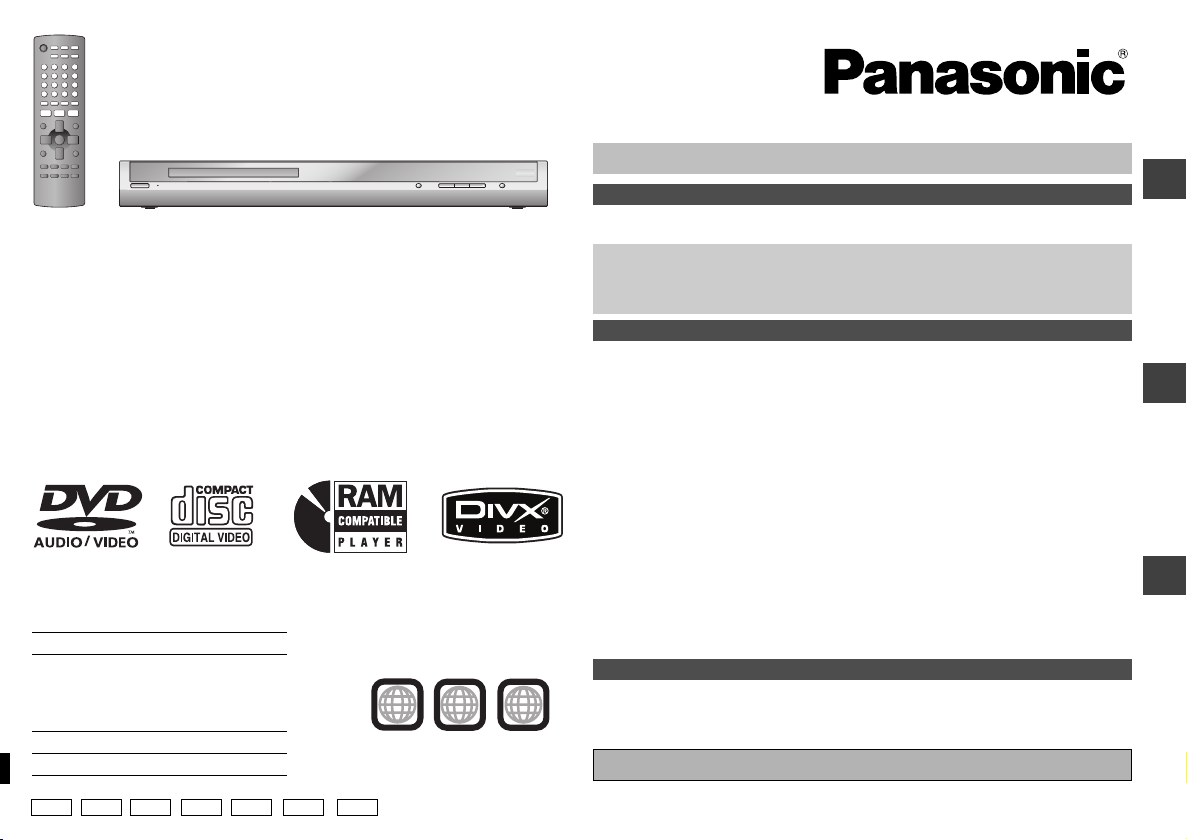
Operating Instructions
DVD/CD PLAYER
Model No. DVD-S49
Dear customer
Thank you for purchasing this product. Before connecting, operating or adjusting this
product, please read the instructions completely. Please keep this manual for future
reference.
Region number
The player plays DVD-Video marked with labels containing the region number or “ALL”.
Region Number Example:
The United Kingdom,
Continental Europe,
the Middle East and
South Africa
Asia 3
Australia and N.Z. 4
EB E GN GC GCA GCS
2
[The\United\Kingdom\and\Continental\Europe[
2
3
5
GCU
2
ALL
Table of contents
Getting started
Caution for AC Mains Lead/Accessories . . . . . . . . . . . . . . . . . . . . . . . . .2
Discs that can be played. . . . . . . . . . . . . . . . . . . . . . . . . . . . . . . . . . . . . . .3
STEP 1 Connection to a television . . . . . . . . . . . . . . . . . . . . . . . 4
Enjoying multi-channel surround sound . . . . . . . . . . . . . . . . . . . . . . . . . . . . . . . . . . 5
STEP 2 The remote control . . . . . . . . . . . . . . . . . . . . . . . . . . . . . 5
STEP 3 QUICK SETUP . . . . . . . . . . . . . . . . . . . . . . . . . . . . . . . . . 5
Operations
Basic play. . . . . . . . . . . . . . . . . . . . . . . . . . . . . . . . . . . . . . . . . . . . . . . . . . .6
Convenient functions . . . . . . . . . . . . . . . . . . . . . . . . . . . . . . . . . . . . . . . . .7
Displaying current playback condition (Quick On Screen Display)/
Reviewing titles/programs to play (Advanced Disc Review)/ . . . . . . . . . . . . . . . . . 7
Recalling recommended audio/video setting (AV Enhancer)/
Reducing the rough noise in the background (Depth Enhancer)/
Starting play from a selected group/Reproducing more natural audio (Multi Re-master)/
Skipping 30 seconds forward/Repeat play . . . . . . . . . . . . . . . . . . . . . . . . . . . . . . . 8
Changing play speed/Zoom/Angle select/Still picture rotation/advance/
Changing soundtracks/Changing subtitles/Quick replay. . . . . . . . . . . . . . . . . . . . . 9
Using navigation menus. . . . . . . . . . . . . . . . . . . . . . . . . . . . . . . . . . . . . .10
Playing data discs . . . . . . . . . . . . . . . . . . . . . . . . . . . . . . . . . . . . . . . . . . . . . . . . . . 10
Playing CD/Playing HighMAT
Tips for making data discs. . . . . . . . . . . . . . . . . . . . . . . . . . . . . . . . . . . . . . . . . . . . 12
Changing the play sequences . . . . . . . . . . . . . . . . . . . . . . . . . . . . . . . . .12
All group/Program/Random play . . . . . . . . . . . . . . . . . . . . . . . . . . . . . . . . . . . . . . . 12
Using On-Screen Menus. . . . . . . . . . . . . . . . . . . . . . . . . . . . . . . . . . . . . .13
Main menus/Other Settings . . . . . . . . . . . . . . . . . . . . . . . . . . . . . . . . . . . . . . . . . . . 13
Changing the player settings . . . . . . . . . . . . . . . . . . . . . . . . . . . . . . . . . .16
Changing the speaker setting to suit your speakers . . . . . . . . . . . . . . . . . . . . . . . . 18
About DivX VOD content . . . . . . . . . . . . . . . . . . . . . . . . . . . . . . . . . . . . .19
Reference
Glossary/Safety precautions . . . . . . . . . . . . . . . . . . . . . . . . . . . . . . . . . .19
Troubleshooting guide . . . . . . . . . . . . . . . . . . . . . . . . . . . . . . . . . . . . . . .20
Specifications . . . . . . . . . . . . . . . . . . . . . . . . . . . . . . . . . . . . . . . . . . . . . .22
Main feature index . . . . . . . . . . . . . . . . . . . . . . . . . . . . . . . . . . . Back cover
Unless otherwise indicated, illustrations in these operating instructions are of the
models for the United Kingdom and Continental Europe.
[Note]
“EB” on the packaging indicates the United Kingdom.
TM
discs/Playing RAM/DVD-RW (DVD-VR) discs . . . 11
RQT8117-B
Getting started
OperationsReference
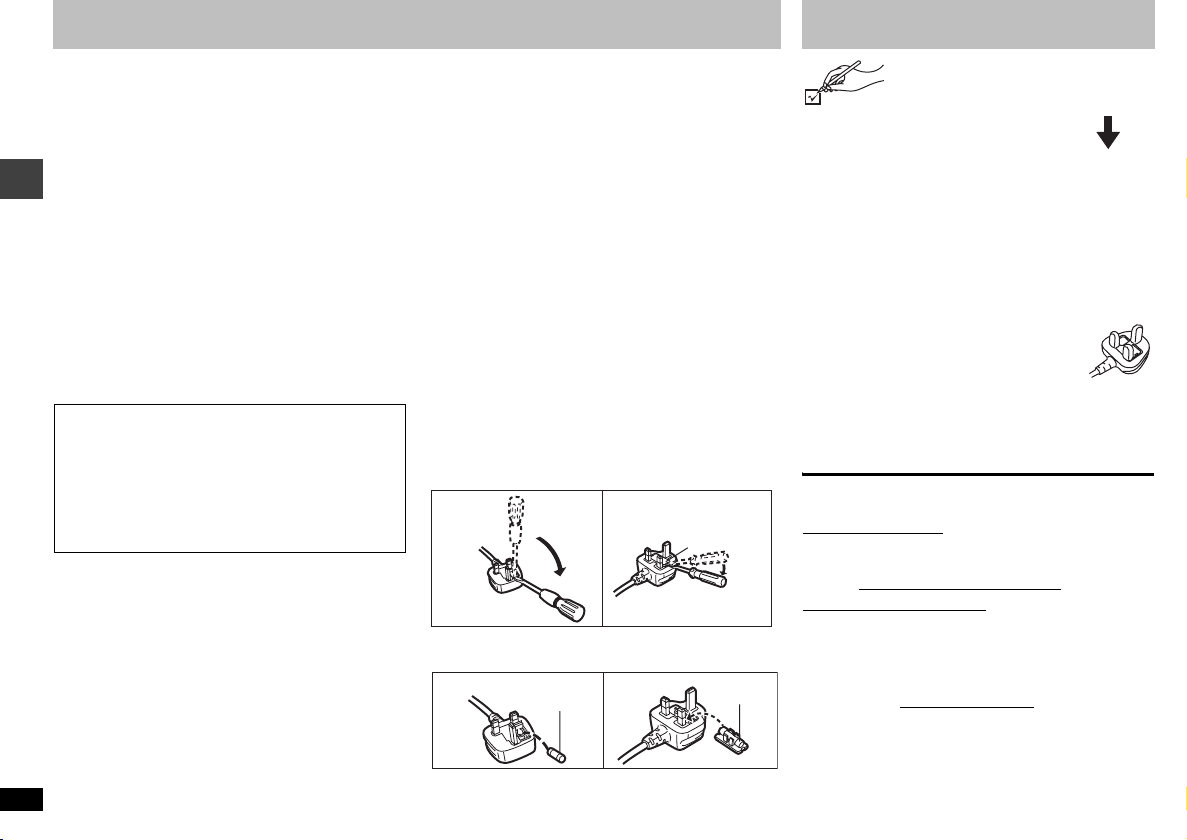
Caution for AC Mains Lead
(For United Kingdom and Middle East
except United Arab Emirates)
(“EB” or “GC” area code model only)
For your safety, please read the following text carefully.
This appliance is supplied with a moulded three pin
mains plug for your safety and convenience.
A 5-ampere fuse is fitted in this plug.
Should the fuse need to be replaced please ensure that
the replacement fuse has a rating of 5-ampere and that it
is approved by ASTA or BSI to BS1362.
Check for the ASTA mark Ï or the BSI mark Ì on the
body of the fuse.
If the plug contains a removable fuse cover you must
ensure that it is refitted when the fuse is replaced.
If you lose the fuse cover the plug must not be used until
a replacement cover is obtained.
A replacement fuse cover can be purchased from your
local dealer.
CAUTION!
IF THE FITTED MOULDED PLUG IS UNSUITABLE
FOR THE SOCKET OUTLET IN YOUR HOME THEN
THE FUSE SHOULD BE REMOVED AND THE PLUG
CUT OFF AND DISPOSED OF SAFELY.
THERE IS A DANGER OF SEVERE ELECTRICAL
SHOCK IF THE CUT OFF PLUG IS INSERTED INTO
ANY 13-AMPERE SOCKET.
If a new plug is to be fitted please observe the wiring
code as stated below.
If in any doubt please consult a qualified electrician.
Caution for AC Mains Lead/Accessories
IMPORTANT
The wires in this mains lead are coloured in accordance
with the following code:
Blue: Neutral, Brown: Live.
As these colours may not correspond with the coloured
markings identifying the terminals in your plug, proceed
as follows:
The wire which is coloured Blue must be connected to
the terminal which is marked with the letter N or coloured
RQT8117
Black or Blue.
2
The wire which is coloured Brown must be connected to
the terminal which is marked with the letter L or coloured
Brown or Red.
WARNING: DO NOT CONNECT EITHER WIRE
TO THE EARTH TERMINAL WHICH IS
MARKED WITH THE LETTER E, BY THE
EARTH SYMBOL Ó OR COLOURED GREEN
OR GREEN/YELLOW.
THIS PLUG IS NOT WATERPROOF—KEEP
DRY.
Before use
Remove the connector cover.
How to replace the fuse
The location of the fuse differ according to the type of AC
mains plug (figures A and B). Confirm the AC mains plug
fitted and follow the instructions below.
Illustrations may differ from actual AC mains plug.
1. Open the fuse cover with a screwdriver.
Figure A Figure B
Fuse cover
2. Replace the fuse and close or attach the fuse cover.
Figure A Figure B
Fuse
(5 ampere)
Fuse
(5 ampere)
Accessories
Use numbers when asking for
replacement parts.
(Product numbers correct as of March
2005. These may be subject to change.)
∏ 1 Remote control (EUR7631090)
∏ 1 AC mains lead
\The\United\Kingdom\
\Continental\Europe,\United\Arab\Emirates,\
\South\Africa\and\Asia\
\Australia\and\N.Z.\
∏ 2 AC mains leads
\The\Middle\East\except\United\Arab\Emirates\
∏ 1 Audio/video cable (K2KA6BA00004)
∏ 2 Remote control batteries
[Note]
The included AC mains lead is for use with this unit only.
Do not use it with other equipment.
\The\United\Kingdom\and\Republic\of\Ireland\
∫ Sales and Support Information
Customer Care Centre
≥For customers within the UK: 08705 357357
For customers within the Republic of Ireland: 01 289 8333
≥
≥Visit our website for product information
E-mail: customer.care@panasonic.co.uk
Direct Sales at Panasonic UK
≥Order accessory and consumable items for your
product with ease and confidence by phoning our
Customer Care Centre Monday-Thursday 9:00am5:30pm, Friday 9:30am-5:30pm (Excluding public
holidays).
≥ Or go on line through our Internet Accessory ordering
application at www.panasonic.co.uk
≥Most major credit and debit cards accepted.
≥All enquiries transactions and distribution facilities are
provided directly by Panasonic UK Ltd.
≥It couldn’t be simpler!
≥ Also available through our Internet is direct shopping
for a wide range of finished products, take a browse on
our website for further details.
(RJA0053-3X)
(RJA0019-2X)
(K2CJ2DA00008)
(RJA0053-3X)
(RJA0019-2X)
\Saudi[Arabia[
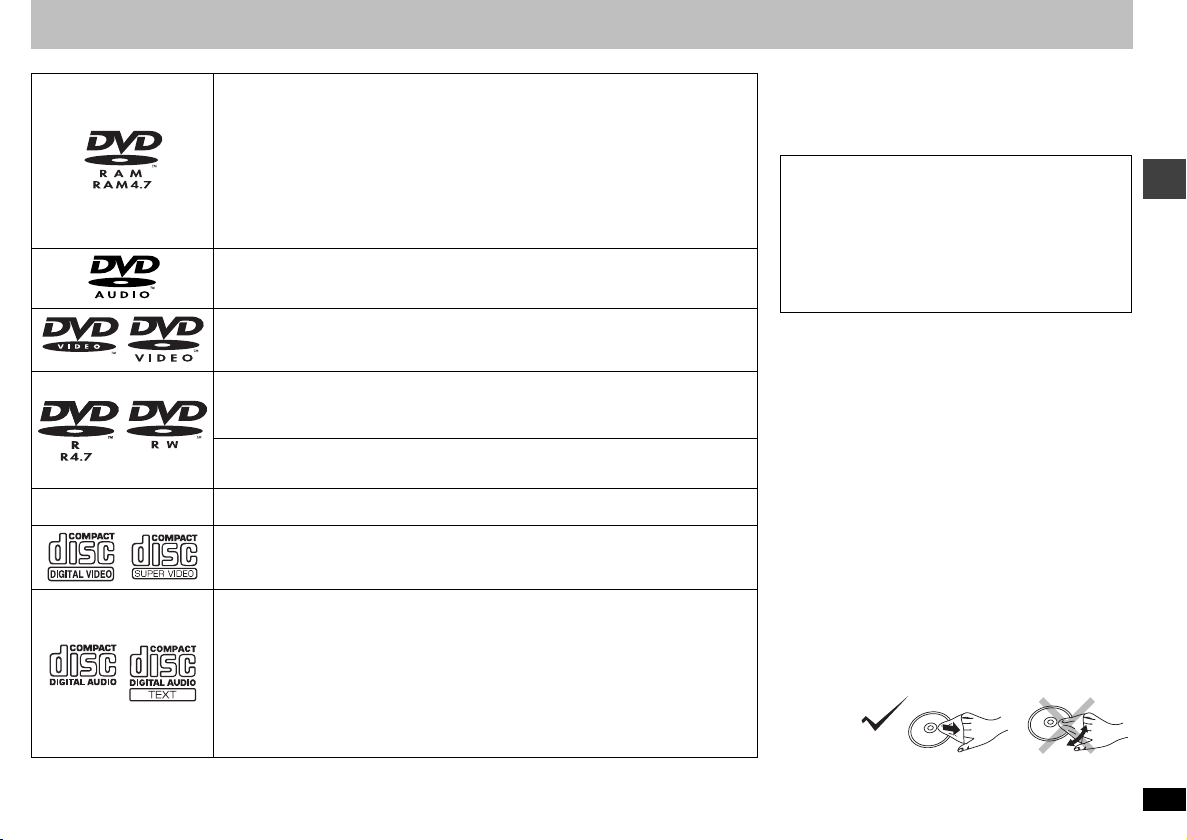
Discs that can be played
Operations in these instructions are described mainly with formats. Icons such as
DVD-RAM
≥
≥ [JPEG] Recorded with Panasonic SD multi cameras or DVD-Video recorders using the
≥ [MPEG4] Recorded with the Panasonic SD multi cameras or DVD video recorders
≥ [DivX] Created using DivX ver.3.11, 4.x, 5.x [DivX video system/MP3, Dolby Digital or
DVD-Audio
≥
DVD-Video
—
DVD-R (DVD-Video)/DVD-RW (DVD-Video) [DVD-V]
≥
≥ [DivX] Created using DivX ver.3.11, 4.x, 5.x [DivX video system/MP3, Dolby Digital or
DVD-RW (DVD-VR)
Discs recorded and finalized§ on DVD video recorders or DVD video cameras using
Version 1.1 of the Video Recording Format (a unified video recording standard).
—
§
A process that allows play on compatible equipment.
≥ It may not be possible to play the above discs in all cases due to the type of discs, the condition of the recording, the
recording method and how the files were created (➜ page 12, Tips for making data discs).
iR (Video)/iRW (Video)
Discs recorded and finalized§ on DVD video recorders or DVD video cameras
Video CD [VCD]
Including SVCD (Conforming to IEC62107)
CD [CD] [WMA] [MP3] [JPEG] [MPEG4] [DivX] [VCD]
≥ This unit can play CD-R/RW recorded with the above formats. Close the sessions or
≥ [WMA] [MP3] [JPEG] This unit also plays HighMAT discs.
≥ [WMA] This unit is not compatible with Multiple Bit Rate (MBR: a file that contains the
≥ [DivX] Created using DivX ver.3.11, 4.x, 5.x [DivX video system/MP3, Dolby Digital or
≥ This unit is compatible with HDCD (➜ page 19, Glossary), but does not support the
[RAM]
[RAM]
unified video recording standard), such as DVD video recorders, DVD video cameras,
personal computers, etc.
DCF (Design rule for Camera File system) Standard Version 1.0.
[conforming to SD VIDEO specifications (ASF standard)/MPEG4 (Simple Profile)
video system/G.726 audio system].
MPEG audio system].
[DVD-V]
content, select “Play as DVD-Video” (➜ page 15, Other Menu
[DVD-V]
MPEG audio system]. Finalize
finalize
same content encoded at several different bit rates).
MPEG audio system].
Peak Extend function (a function which expands the dynamic range of high level
signals). (During HDCD play, “HDCD” lights on the unit’s display.)
[JPEG] [MPEG4] [DivX]
Recorded with devices using Version 1.1 of the Video Recording Format (a
[DVD-A] [DVD-V]
Some DVD-Audio discs contain DVD-Video content. To play DVD-Video
[DVD-V]
Discs recorded and finalized§ on DVD video recorders or DVD video cameras
§
[DVD-RW[‹VR›]
§
the disc after recording.
the disc after recording.
[DVD-V]
[RAM]
show the formats.
[DivX]
).
∫ Discs that cannot be played
Version 1.0 of DVD-RW, DVD-ROM, CD-ROM, CDV, CDG, SACD, Photo CD, DVD-RAM that cannot be removed
from their cartridge, 2.6-GB and 5.2-GB DVD-RAM, and
“Chaoji VCD” available on the market including CVD,
DVCD and SVCD that do not conform to IEC62107.
Regarding DVD-Audio
Some multi-channel DVD-Audio will prevent down-mixing
(
➜
page 19, Glossary) of all or part of their contents if this
is the manufacturer’s intention. When playing such discs,
or such parts of the disc, unless the number of connected
speakers is the same as the disc’s channel specification,
audio will not be output properly (e.g. part of the audio is
missing, multi-channel audio cannot be selected and audio
is played in two channels). Refer to the disc’s jacket for
more information.
∫ Handling precautions
≥ Do not attach labels or stickers to discs (This may
cause disc warping, rendering it unusable).
≥ Do not write on the label side with a ball-point pen or
other writing instrument.
≥ Do not use record cleaning sprays, benzine, thinner,
static electricity prevention liquids or any other solvent.
≥ Do not use scratch-proof protectors or covers.
≥ Do not use the following discs:
– Discs with exposed adhesive from removed stickers
or labels (rented discs etc.).
– Discs that are badly warped or cracked.
– Irregularly shaped discs, such as heart shapes.
∫ Clean this unit with a soft, dry cloth
≥
Never use alcohol, paint thinner or benzine to clean this unit.
≥ Before using chemically treated cloth, read the
instructions that came with the cloth carefully.
≥ Cleaning of the lens is generally not necessary
although this depends on the operating environment.
≥ Do not use commercially available lens cleaners as
they may cause malfunction.
∫ Clean discs
Wipe with a damp cloth and then wipe dry.
Discs that can be played
RQT8117
3
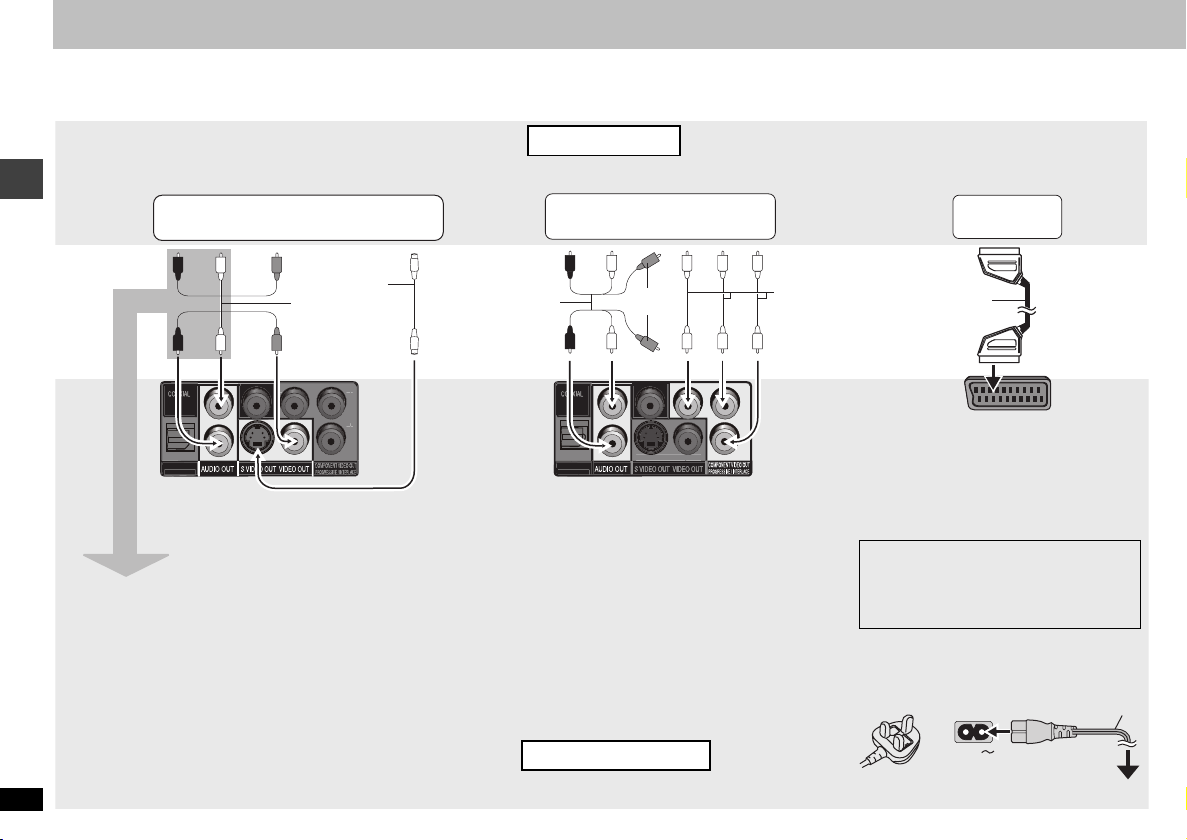
STEP 1 Connection to a television
P
R
(PCM/BITSTREAM)
DIG
(PCM/BITSTREAM)
()
Please connect directly to TV.
y
O
L
≥ Do not place the unit on amplifiers or equipment that may become hot. The heat can damage the unit.
≥ Do not connect through the video cassette recorder. Due to copy guard protection, the picture may not display properly.
≥ Turn off all equipment before connection and read the appropriate operating instructions.
≥ Connect the terminals of the same colour.
Television
With VIDEO IN or S VIDEO IN
AUDIO IN
R L
VIDEO
IN
or
S VIDEO
IN
With COMPONENT VIDEO IN
AUDIO IN
R L
COMPONENT
VIDEO IN
\The\United\Kingdom\and\Continental\Europe\
With SCART (AV) IN
SCART (AV) IN
Connection to a television
You can connect the audio cable to the 2channel audio input terminals of an analog
amplifier or system component to enjoy
stereo sound.
RQT8117
4
S video cable
§
Audio/video
cable (included)
L
R
OPTICAL
ITAL AUDIO OUT
Please connect directly to TV.
§
When using this connection, the audio cable
(red and white plugs) should also be connected.
Audio/video
Not used
cable (included)
PTICA
DIGITAL AUDIO OUT
L
R
Y
To enjoy progressive video
Connect to a progressive output compatible
television.
1
\The\United\Kingdom\and\Continental\Europe]
Select “Video/YPbPr” for the component terminals
in QUICK SETUP (➜ page 5).
2 Set “Video Output Mode” to “xxxp”, then follow the
instructions on the menu screen (➜ page 14,
Picture Menu).
\The\United\Kingdom\and\Continental\Europe]
Panasonic televisions with 625 (576)/50i · 50p, 525
(480)/60i . 60p input terminals are progressive
compatible.
Back of the unit
Video
cables
21-pin SCART
cable
AV
P
B
P
R
≥ If the television is compatible with S-video,
select “S-Video/YPbPr”, or compatible with
RGB, select “RGB/No Output” for the AV
terminals in QUICK SETUP (➜ page 5).
∫
Connect the AC mains lead last
FOR THE UNITED KINGDOM AND THE
MIDDLE EAST ONLY (EXCEPT UNITED
ARAB EMIRATES) READ THE CAUTION
FOR AC MAINS LEAD ON PAGE 2 BEFORE
CONNECTION.
\The\Middle[East[except\United\Arab[Emirates[
Use the AC mains lead that matches the
socket for the area you live in.
\Saudi[Arabia[
AC mains lead (included)
AC IN
To household mains socket
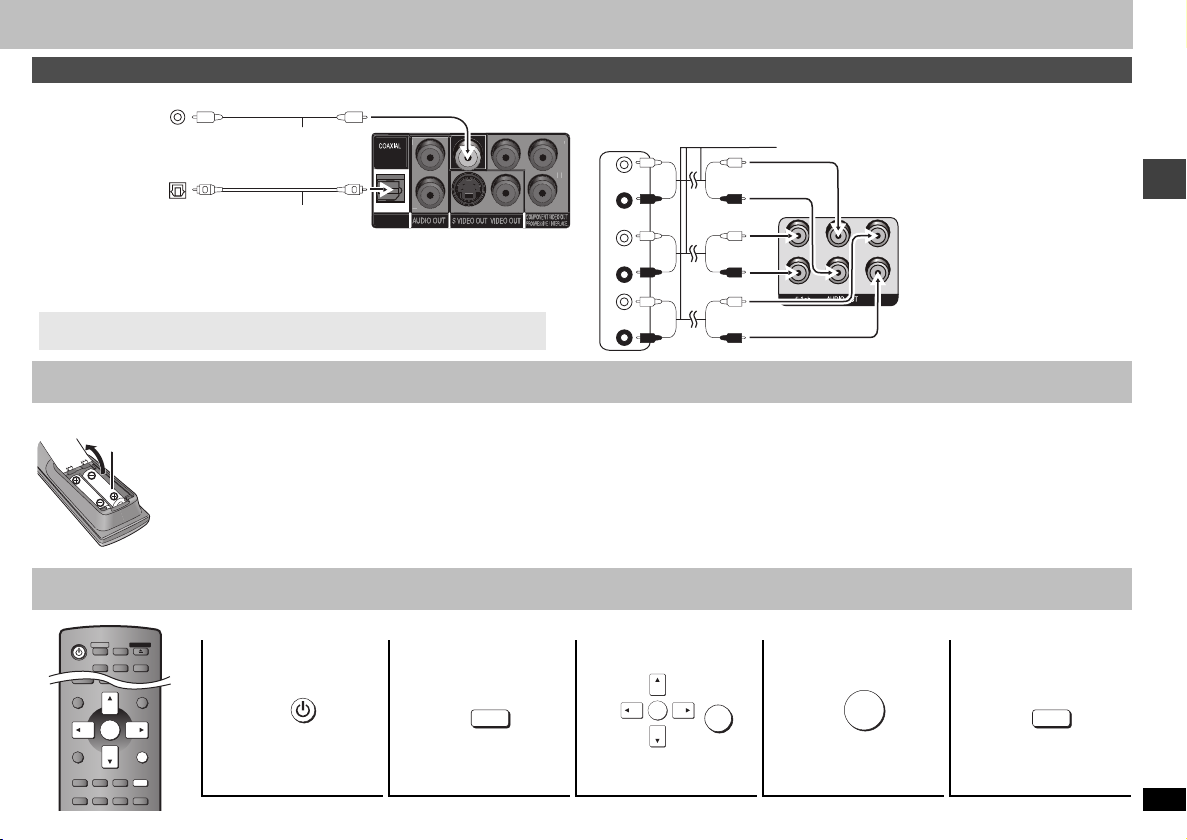
Enjoying multi-channel surround sound
Please connect directly to TV.
y
PBY
ADVANCED
DISC REVIEW
AV
ENHANCER
FL SELECT
OPEN/CLOSE
QUICK OSD
DIRECT NAVIGATOR
PLAY LIST
MENU
TOP MENU
FUNCTIONS
SUBTITLE AUDIO
ANGLE/PAGE
SETUP
PLAY MODE PLAY SPEED
ZOOM
GROUP
RETURN
ENTER
∫ WITH COAXIAL IN or OPTICAL IN
COAXIAL IN
Amplifier with a built-in
decoder or a decoderamplifier combination
OPTICAL IN
Optical digital audio cable
Do not bend sharply when connecting.
≥You cannot use DTS Digital Surround decoders not suited to DVD.
≥Even if using this connection, output will be only 2 channels when playing DVD-Audio.
To enjoy multi-channel surround sound, connect with 5.1 ch AUDIO OUT terminals
➜
right).
(
Change “PCM Digital Output”, “Dolby Digital”, “DTS Digital Surround” and
“MPEG
[
Except[Asia[
” (➜ page 17, “Audio” tab).
Coaxial cable
OPTICAL
DIGITAL AUDIO OUT
(PCM/BITSTREAN)
Back of the unit
STEP 2 The remote control
∫ WITH AUDIO IN 5.1ch
To obtain maximum performance of DVD-Audio multi-channel PCM sound, this
connection is recommended.
Amplifier
(L)
SURROUND
(R)
CENTER
SUBWOOFER
(L)
FRONT
(R)
Audio cable Connect cables to terminals
corresponding to the speakers you
have connected.
L
FRONT L/L
SURROUND
CENTER
SUBWOOFER
R
Back of the unit
FRONT R/R
≥Change “Speaker Settings”
(➜ page 17, “Audio” tab).
∫ Batteries
≥ Insert so the poles (i and j) match those in the remote control.
R6/LR6, AA
≥ Do not use rechargeable type batteries.
Do not:
≥ mix old and new batteries.
≥ use different types at the same time.
≥ heat or expose to flame.
≥ take apart or short circuit.
≥ attempt to recharge alkaline or manganese batteries.
use batteries if the covering has been peeled off.
≥
STEP 3 QUICK SETUP
Turn on the television and select the appropriate video input on the television.
REPEAT
MULTI
RE-MASTER
12345
Power ON.
To change these settings later, select “QUICK SETUP” (➜ page 17, “Others” tab).
Shows
SETUP
SETUP
QUICK
screen.
Mishandling of batteries can cause electrolyte leakage which can
damage items the fluid contacts and may cause a fire.
Remove if the remote control is not going to be used for a long period
of time. Store in a cool, dark place.
∫ Use
Aim at the remote control sensor (➜ page 6), avoiding obstacles, at a
maximum range of 7 m directly in front of the unit.
RETURN
ENTER
Follow the message
and make the settings.
ENTER
Press to finish
QUICK SETUP.
SETUP
Press to exit.
Connection to a television/The remote control/QUICK SETUP
RQT8117
5
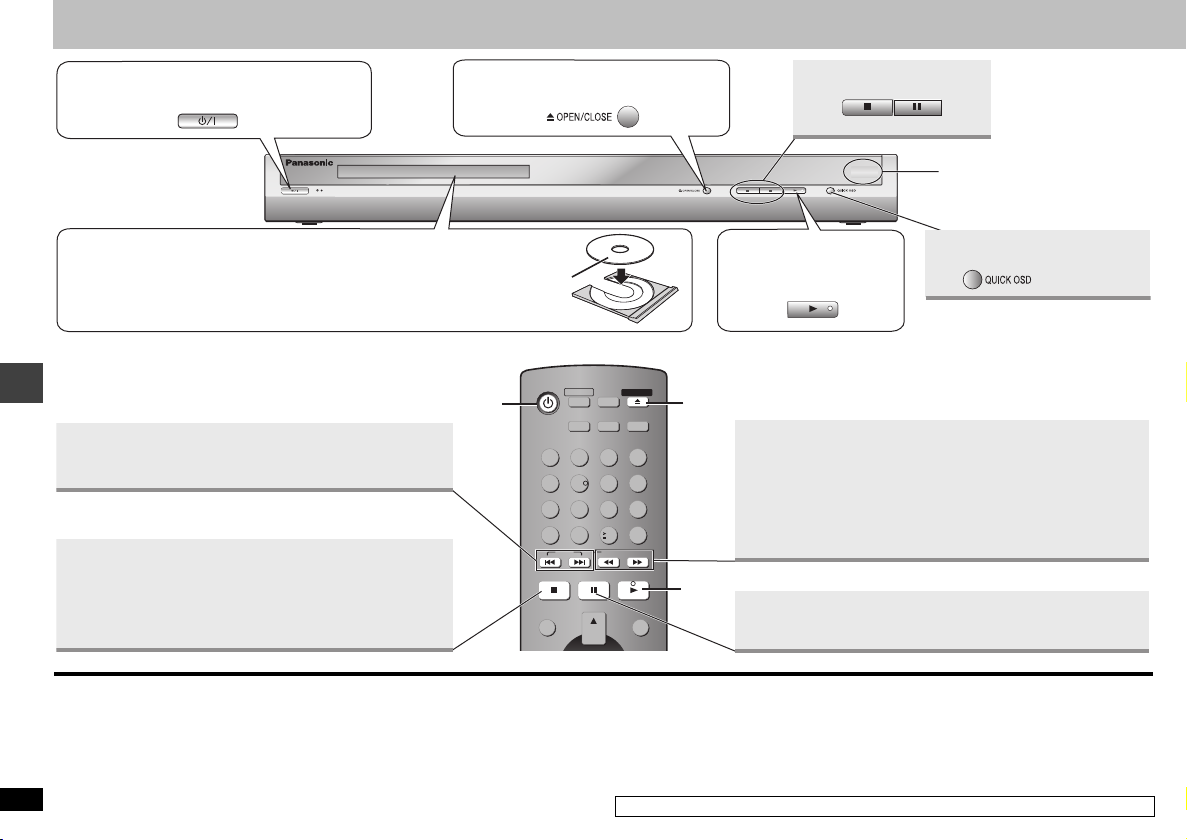
Basic play
1Power ON.
3Load the disc.
≥
Load double-sided discs so the label for the side you want to play is facing up.
≥
[RAM]
Remove discs from their cartridges before use.
Skip
≥
[RAM] [DVD-RW[‹VR›]
Basic play
Stop
The position is memorized when “!” flashes on the display.
≥ Press [1] (PLAY) to resume.
≥ Press [∫] to clear the position.
≥ Even after the unit is turned off, the position is memorized
(
Normal playback only
Can also skip to the markers.
).
2Open the disc tray.
QUICK OSD
FL SELECT
OPEN/CLOSE
1
AV
ADVANCED
ENHANCER
DISC REVIEW
123
6
45
789
CANCEL
10
0
SKIP
SLOW/SEARCH
STOP PAUSE PLAY
DEPTH ENHANCER
REPEAT
MULTI
RE-MASTER
MANUAL SKIP
QUICK REPLAY
2
4
DIRECT NAVIGATOR
TOP MENU
PLAY LIST
MENU
PauseStop
Remote control sensor
4Start play.
Displaying current playback
condition ➜ page 7
Search (during play)
Slow-motion (during pause)
≥ Up to 5 steps
≥ Press [1] (PLAY) to restart play.
≥ [VCD] Slow-motion: forward direction only
≥ [MPEG4] [DivX] Slow-motion: Does not work.
Pause
≥ Press [1] (PLAY) to restart play.
Standby/on switch (Í/I)
Press to switch the unit from on to standby mode or vice versa. In standby mode, the
unit is still consuming a small amount of power.
Standby/on indicator (Í)
RQT8117
When the unit is connected to the AC mains supply, this indicator lights up in standby
mode and goes out when the unit is turned on.
6
≥ To play JPEG, MPEG4 or DivX video contents on DVD-RAM that contain both
and another format (e.g.
≥ “D.MIX” on the display indicates that a soundtrack with three or more channels can be
down-mixed to two channels (➜ page 19, Glossary).
≥ Discs continue to rotate while menus are displayed. Press [∫] when you finish to
preserve the unit’s motor and your television screen.
≥ Total title number may not be displayed properly on iR/iRW.
If you are experiencing problems, refer to troubleshooting guide (➜ page 20, 21).
[JPEG]
), select “Play as Data Disc” (➜ Page 15, Other Menu).
[RAM]
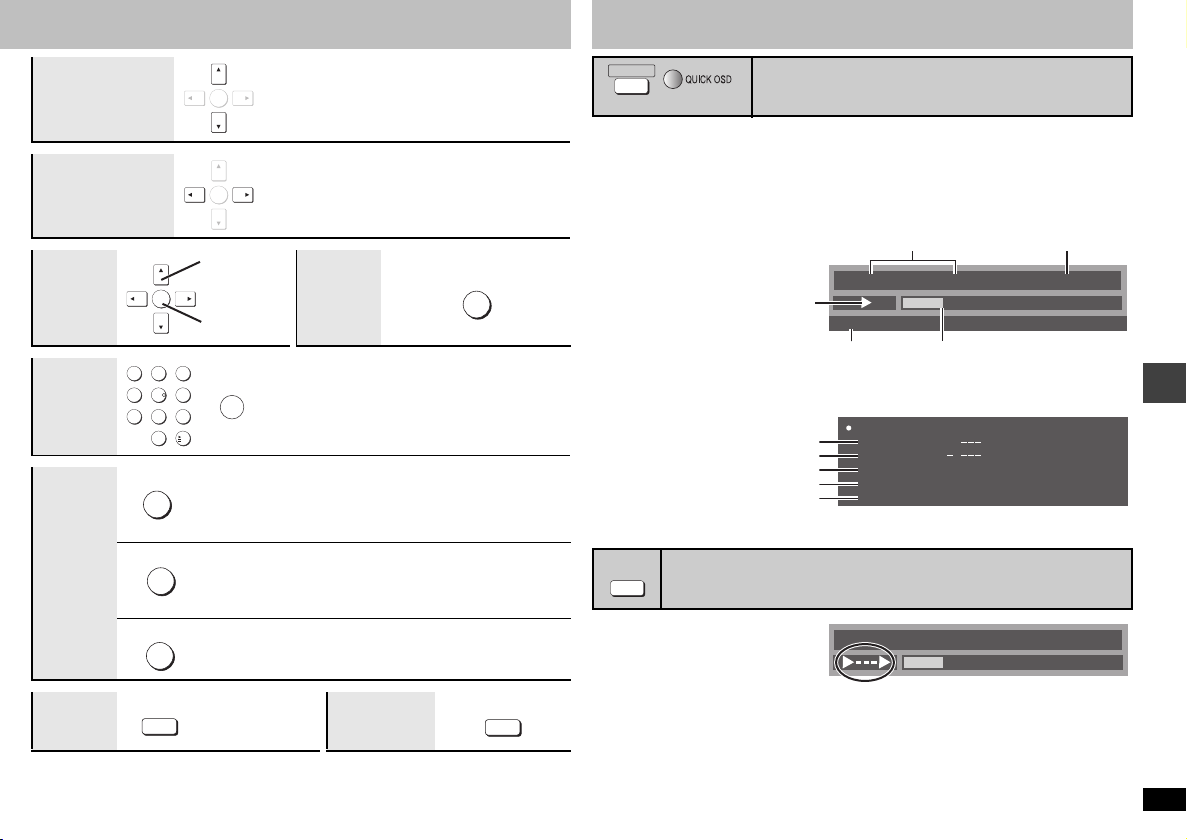
Group skip
W
[WMA] [MP3] [JPEG]
[MPEG4] [DivX]
Frame-by-frame
(during pause)
[RAM] [DVD-RW[‹VR›]
[DVD-V]
[VCD]
On-screen
item select
123
Enter
number
Disc
456
789
DIRECT NAVIGATOR
TOP MENU
PLAY LIST
menu
RETURN
Main unit
FL SELECT
display
ENTER
0
MENU
≥ Does not work while paused.
ENTER
≥ [VCD] forward direction only
ENTER
Select
Return to
previous
Register
ENTER
10
[DVD-A] [DVD-V]
Shows a disc top menu.
[RAM] [DVD-RW[‹VR›]
Plays the programs (➜ page 11).
[DVD-V]
Shows a disc menu.
[RAM] [DVD-RW[‹VR›]
Plays a play list (➜ page 11).
[VCD] with playback control
Shows a disc menu.
Number display
:;
Time display
screen
[RAM] [DVD-RW[‹VR›] [DVD-A] [DVD-V]
[CD]
e.g. To select 12: [S10] ➜ [1] ➜ [2]
[WMA] [MP3] [JPEG] [MPEG4] [DivX]
e.g. To select 123: [1] ➜ [2] ➜ [3] ➜ [ENTER]
Information
screen
[JPEG]
Convenient functions
QUICK OSD
(Main unit)
Press [QUICK OSD].
Basics ------------> Details
^-------- Off ,-------b
∫ Basics
RETURN
[VCD]
∫ Details
See page 9 for changing soundtracks
See page 9 for
See page 9, Angle select for changing angles
Aspect of current playback title
Total play time of current playback title
≥
[MPEG4]
ADVANCED
DISC REVIE
1 Press [ADVANCED DISC
REVIEW].
2 Press [1](PLAY) when
you find a title/program to
SUBTITLE
play.
≥ You can also review each 10 minutes. Select “Interval Mode” (➜ page 16, “Advanced
Disc Review” in “Disc” tab).
≥ This may not work depending on the play position.
≥
[RAM] [DVD-RW[‹VR›]
Playback condition
changing subtitles
[DivX] Video and audio information is not displayed during search.
Reviewing titles/programs to play (Advanced Disc Review)
[RAM] [DVD-RW[‹VR›]
(Normal playback only)
Displaying current playback condition
(Quick On Screen Display)
e.g.
[DVD-V]
Current playback number
Title
Program Playback
Play mode
e.g.
[DVD-V]
Details-DVD-Video
Audio
Subtitle
Angle
Source Aspect
Title Total Time
(Excep
t still picture part) [DVD-V]
Title
Chapter
Current position
1 DTS 3/2.1ch
1/1
4:3
0:54:28
Chapter
This does not work when playing a play list (➜ page 11).
Elapsed play time
0 : 00 : 2211
Time
(Except
iR/iRW)
0 : 00 : 2211
Time
Basic play Convenient functions
RQT8117
7
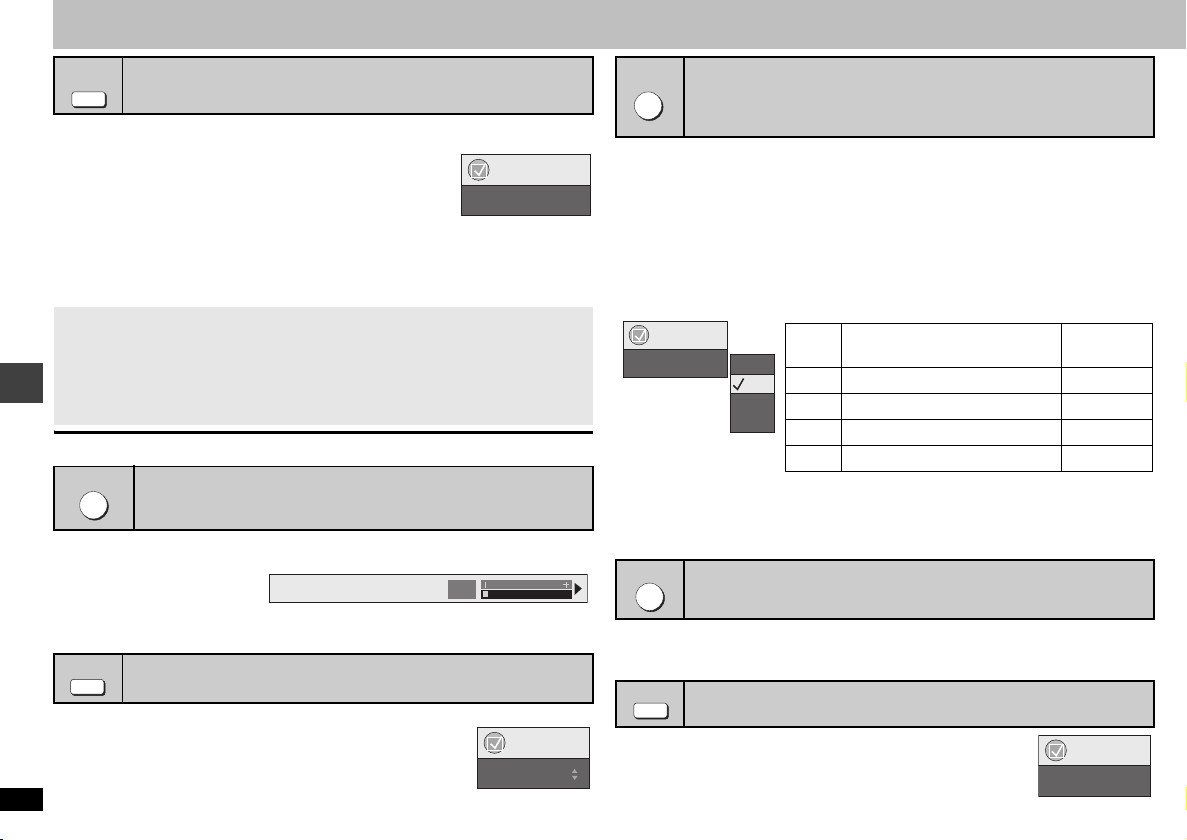
Convenient functions
AV
ENHANCER
By pressing just one button the disc type is automatically determined and the best audio
and video settings are configured.
Press [AV ENHANCER] to select “Auto”, “User1”,
“User2” or “User3”.
Off: Cancelled
Auto: The best audio and video settings are configured.
User1
User2
User3
§
You can change the settings for User1–3 to your preference (➜ page 15, “AV
Enhancer” in Other Menu).
When AV Enhancer (Auto) is on, you cannot change the individual settings
indicated below.
Audio settings:
Multi Re-master (➜ right), Advanced Surround, Dialogue Enhancer, Sound
Enhancement (➜ page 14)
Video settings:
Picture Mode (➜ page 14), Depth Enhancer (➜ below).
≥ This may not work depending on the disc’s recording.
DEPTH ENHANCER
Recalling recommended audio/video setting
(AV Enhancer)
§
: Suitable for video (
§
: Suitable for music (factory preset).
§
: Suitable for video (
[DVD-V]
) (factory preset).
[RAM] [DVD-RW[‹VR›]
) (factory preset).
Reducing the rough noise in the background
Functions
AV Enhancer Auto
(Depth Enhancer)
Reduce the rough noise in the background to give a greater feeling of depth.
Press [DEPTH ENHANCER] to select from “0” through “i4”.
Depth Enhancer
≥ When you change this setting, “Picture Mode” (➜ page 14, Picture Menu) is
Convenient functions
automatically changed to “User”.
GROUP
A folder on WMA/MP3, JPEG, MPEG4 and DivX video discs is treated as a “Group”.
Starting play from a selected group
[DVD-A]
[WMA] [MP3] [JPEG] [MPEG4] [DivX]
1 While stopped, press [GROUP].
2 Press [34] or the numbered buttons to select a
group and press [ENTER].
RQT8117
≥
[DVD-A]
8
To play all groups (➜ page 12, All group play)
0
Group Search 1
Functions
MULTI
RE-MASTER
[RAM] [DVD-RW[‹VR›] [DVD-A] [DVD-V]
≥During multi-channel output of these discs, this feature reproduces the frequencies
lost during recording to give you a sound closer to the original.
≥During 2 ch output of these discs, this feature gives you a more natural sound by
adding higher frequency signals not recorded on the disc, for example, playing DVDVideo recorded with 48 kHz at 96 kHz. (➜ page 19, “Sampling frequency” in Glossary)
[WMA] [MP3]
This feature reproduces the higher frequencies lost during recording to give you a
sound closer to the original.
Reproducing more natural audio (Multi Re-master)
[RAM ] [DVD-RW[‹VR›] [DVD-V]
[DVD-A]
(Discs recorded with 44.1 kHz and 48 kHz only) [VCD] [CD]
[WMA] [MP3] (Disc recording is other than 8 kHz, 16 kHz, 32 kHz)
(Discs recorded with 48 kHz only)
[VCD] [CD]
Press [MULTI RE-MASTER] to select “1”, “2” or “3”.
Setting
Functions
Multi Re-master 1
≥ This feature may not work when connected with DIGITAL AUDIO OUT terminals.
≥ This may not work depending on the disc’s recording.
≥ This does not work when Advanced Surround (➜ page 14) is on.
MANUAL SKIP
Convenient when you want to skip commercials etc.
Off
1
2
3
Skipping 30 seconds forward
[DVD-V]
(Except
[DVD-A] [DVD-V]
Type of music
1 High tempo (e.g., pop and rock) Light
2 Various tempos (e.g., jazz) Medium
3 Low tempo (e.g., classical) Strong
Off Off Off
iR/iRW
)
[CD]
(LPCM/PPCM)
[RAM] [DVD-RW[‹VR›]
Other discs
Effect level
During play, press [MANUAL SKIP].
≥ This may not work depending on the play position.
REPEAT
Press [REPEAT] to select an item to be repeated.
Repeat play (Only when the elapsed play time can be displayed
[JPEG]:
Works with all JPEG content although the elapsed play time cannot be displayed
Functions
Repeat Off
)
