Page 1
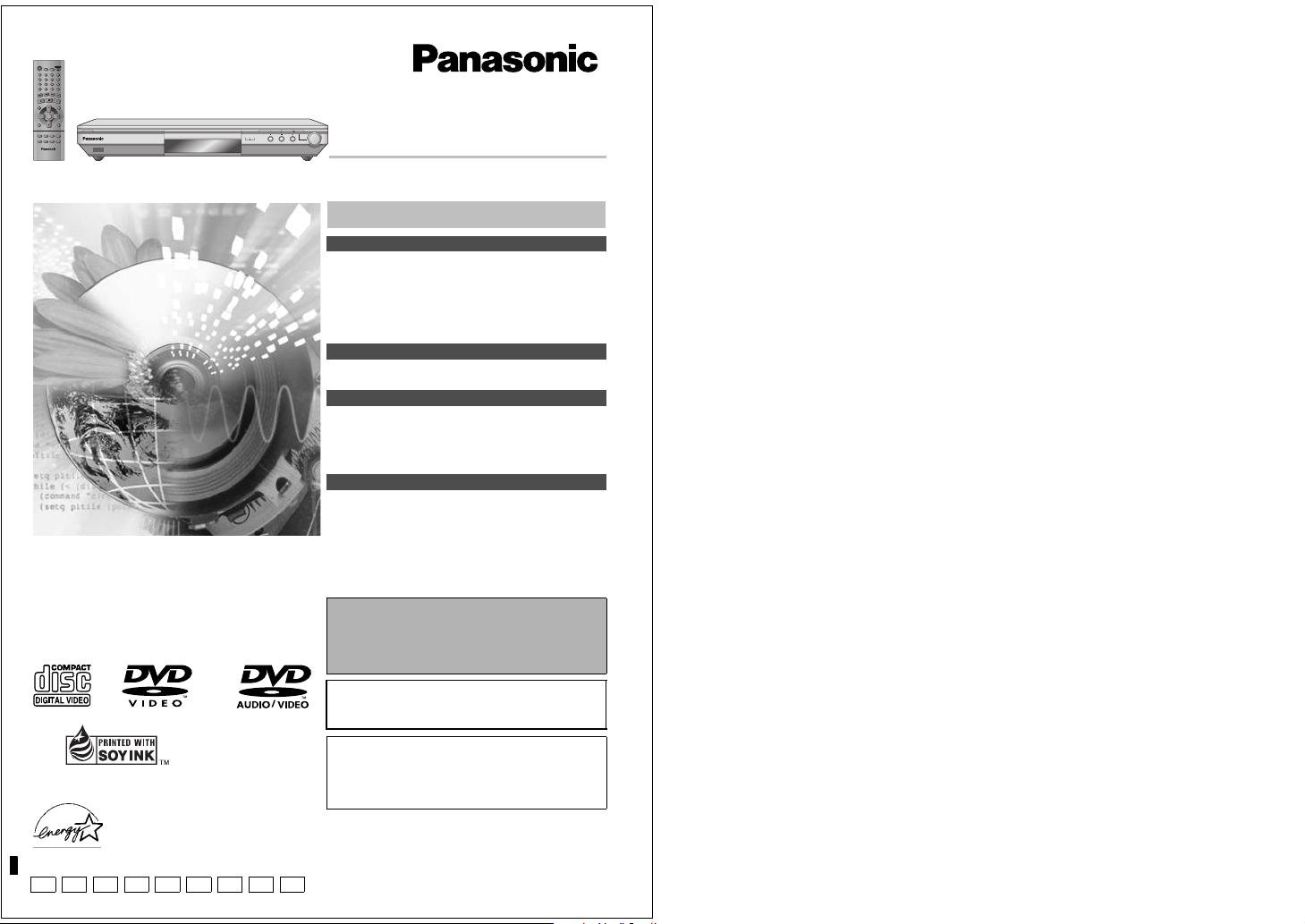
Í
SETUP
SLEEP
OPEN/CLOSE
A.SRD
321
CINEMA
654
D.ENH
7
98
CANCEL
GROUP
S
10
0
S
L
O
W
IP
/
S
SK
E
A
R
C
H
PAUSE
P
P
O
L
T
A
S
Y
PLAY LIST
DIRECT NAVIGATOR
MENU
TOP
MENU
ENTER
RETURN
DISPLAY
7 Í/I
AUDIO
ANGLE/PAGEQUICK REPLAY
SUBTITLE
POSITION
PLAY MODE
ZOOM REPEAT
MEMORY
DE
QUICK REPLAY
OPEN/CLOSE
The illustration shows DVD-S35 for U.S.A. and Canada.
Dear customer
Thank you for purchasing this prod uct. For optimum performance an d
safety, please read these instructions carefully before connectin g,
operating or adjusting this prod uct. Please keep this manual for future
reference.
Units for the U.S.A.,
Canada, and with
PX printed on the
outer packaging
Units for other
areas
ZOOM MODE
DVD/CD PLAYER
DOWN
UP
Model No. DVD-S35/DVD-S31
Table of contents
Getting started
IMPORTANT SAFETY INSTRUCTIONS . . . . . . . . . . . . . . . . . 3
Control reference guide . . . . . . . . . . . . . . . . . . . . . . . . . . . . . 3
Accessories . . . . . . . . . . . . . . . . . . . . . . . . . . . . . . . . . . . . . . . 4
Connection. . . . . . . . . . . . . . . . . . . . . . . . . . . . . . . . . . . . . . . . 4
Disc information . . . . . . . . . . . . . . . . . . . . . . . . . . . . . . . . . . . 6
The remote control . . . . . . . . . . . . . . . . . . . . . . . . . . . . . . . . . 7
Quick setup . . . . . . . . . . . . . . . . . . . . . . . . . . . . . . . . . . . . . . . 7
Basic operations
Basic play. . . . . . . . . . . . . . . . . . . . . . . . . . . . . . . . . . . . . . . . . 8
WMA/MP3, CD text and JPEG navigation menus. . . . . . . . 10
Advanced operations
Playing the programs or play lists on DVD-RAM . . . . . . . . 12
Changing play sequence . . . . . . . . . . . . . . . . . . . . . . . . . . . 13
Increasing your enjoyment of movies . . . . . . . . . . . . . . . . . 14
Using On-Screen Menu Icons . . . . . . . . . . . . . . . . . . . . . . . 16
Changing settings. . . . . . . . . . . . . . . . . . . . . . . . . . . . . . . . . 18
Reference
Troubleshooting guide . . . . . . . . . . . . . . . . . . . . . . . . . . . . 20
Maintenance. . . . . . . . . . . . . . . . . . . . . . . . . . . . . . . . . . . . . . 21
Limited Warranty (ONLY FOR U.S.A.) . . . . . . . . . . . . . . . . . 22
Product Service. . . . . . . . . . . . . . . . . . . . . . . . . . . . . . . . . . 22
Guía de referencia rápida en español . . . . . . . . . . . . . . . . 23
(Spanish Quick Reference)
Glossary . . . . . . . . . . . . . . . . . . . . . . . . . . . . . . . . . Back cover
Specifications . . . . . . . . . . . . . . . . . . . . . . . . . . . . Back cover
These operating instructio ns are applicable to models DVD-S35
and DVD-S31 for a variety of regions.
The types of discs you can play depend on the model and
region where you purchased it. Se e page 6 for details.
Unless otherwise indicated, illu strations in these operating
instructions are of DVD-S35 for U.S.A. a nd Canada.
Operating Instructions
®
This manual was printed with soy based ink.
[For\U.S.A.]
As an ENERGY STAR Partner,
Panasonic has determined that
this product meets the
guidelines for energy efficiency.
P PC UP PX GC
®
ENERGY STAR
GCS GCU
®
GN EE
Region numbers
Are allocated to DVD players and software according to where they
are sold. See page 6 for the regi on number for your unit.
The model number and serial number of this product can be found on
either the back or the bottom of the unit. Please note them in the
space provided below and keep for future r eference.
MODEL NUMBER _______________________ ________________
SERIAL NUMBER _____________________ __________________
The warranty for the U.S.A. is on page 22.
En la página 23 hay una guía de referencia rápida en
español.
RQT6933-1P
Page 2
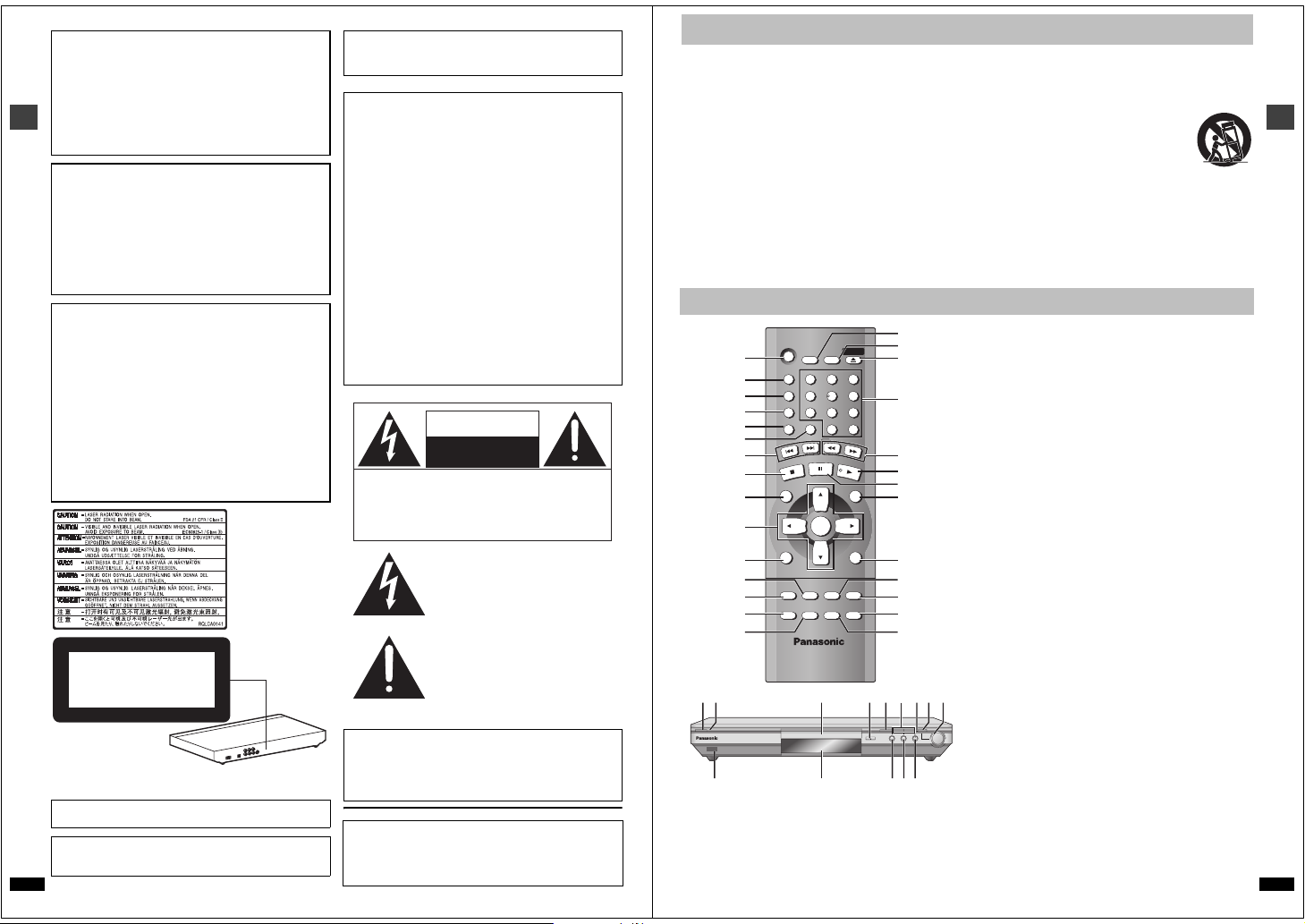
CAUTION!
THIS PRODUCT UTILIZES A LASER.
USE OF CONTROLS OR ADJUSTMENTS OR
PERFORMANCE OF PROCEDURES OTHER THAN THOSE
SPECIFIED HEREIN MAY RESULT IN HAZARDOUS
RADIATION EXPOSURE.
DO NOT OPEN COVERS AND DO NOT REPAIR
YOURSELF. REFER SERVICING TO QUALIFIED
PERSONNEL.
WARNING:
TO REDUCE THE RISK OF FIRE, ELECTRIC
SHOCK OR PRODUCT DAMAGE, DO NOT
Getting started
EXPOSE THIS APPARATUS TO RAIN,
MOISTURE, DRIPPING OR SPLASHING AND
THAT NO OBJECTS FILLED WITH LIQUIDS,
SUCH AS VASES, SHALL BE PLACED ON THE
APPARATUS.
CAUTION!
≥ DO NOT INSTALL OR PLACE THIS UNIT IN A
BOOKCASE, BUILT-IN CABINET OR IN ANOTHER
CONFINED SPACE. ENSURE THE UNIT IS WELL
VENTILATED. TO PREVENT RISK OF ELECTRIC SHOCK
OR FIRE HAZARD DUE TO OVERHEATING, ENSURE
THAT CURTAINS AND ANY OTHER MATERIALS DO NOT
OBSTRUCT THE VENTILATION VENTS.
≥ DO NOT OBSTRUCT THE UNIT’S VENTILATION
OPENINGS WITH NEWSPAPERS, TABLECLOTHS,
CURTAINS, AND SIMILAR ITEMS.
≥ DO NOT PLACE SOURCES OF NAKED FLAMES, SUCH
AS LIGHTED CANDLES, ON THE UNIT.
≥ DISPOSE OF BATTERIES IN AN ENVIRONMENTALLY
FRIENDLY MANNER.
(Inside of product)
CLASS 1
LASER PRODUCT
The laser product label has not been attached to products for the
U.S.A. and Canada.
Units for the Middle East, South Afr ica and Asia
THIS UNIT IS INTENDED FOR USE IN TROPICAL CLIMATES.
Units for Australia, N.Z., Russia, and with PX printed on the outer
packaging
THIS UNIT IS INTENDED FOR USE IN MODERATE CLIMATES.
RQT6933
2
This product may receive radio interference c aused by mobile
telephones during use. If such interference is apparent, please
increase separation between t he product and the mobile telephone.
THE FOLLOWING APPLIES ONLY IN THE U.S.A.
CAUTION:
This equipment has been tested and found to comply with the limits for
a Class B digital device, pursuant to Part 15 of the F CC Rules.
These limits are designed to provide reasonable protection against
harmful interference in a re sidential installation. This equipment
generates, uses and can radiate rad io frequency energy and, if not
installed and used in accordan ce with the instructions, may cause
harmful interference to radio communication s. However, there is no
guarantee that interference will not occur in a particular installation. If
this equipment does cause ha rmful interference to radio or television
reception, which can be deter mined by turning the equipment off and
on, the user is encouraged to tr y to correct the interference by one or
more of the following measures:
≥Reorient or relocate the r eceiving antenna.
≥Increase the separation between the equipment and receiver.
≥Connect the equipment into an outl et on a circuit different from that to
which the receiver is connected.
≥Consult the dealer or an exper ienced radio/TV technician for help.
Any unauthorized changes or mo difications to this equipment would
void the user’s authority to operate this device.
This device complies with Part 15 of the FCC Rules. Operation is
subject to the following two conditions: (1) This device may not cause
harmful interference, and (2) this device must accept any interference
received, including interference that may cause u ndesired operation.
THE FOLLOWING APPLIES ONLY IN THE U.S.A. AND CANADA
CAUTION
RISK OF ELECTRIC SHOCK
DO NOT OPEN
CAUTION: TO REDUCE THE RISK OF ELECTRIC
SHOCK, DO NOT REMOVE SCREWS.
NO USER-SERVICEABLE PARTS
INSIDE.
REFER SERVICING TO QUALIFIED
SERVICE PERSONNEL.
The lightning flash with arrowhead
symbol, within an equilateral triangle, is
intended to alert the user to the presence
of uninsulated “dangerous voltage” within
the product’s enclosure that may be of
sufficient magnitude to constitute a risk of
electric shock to persons.
The exclamation point within an
equilateral triangle is intended to alert the
user to the presence of important
operating and maintenance (servicing)
instructions in the literature accompanying
the appliance.
For the U.S.A. and Canada
CAUTION:
TO PREVENT ELECTRIC SHOCK MATCH
WIDE BLADE OF PLUG TO WIDE SLOT,
FULLY INSERT.
User memo:
DATE OF PURCHASE ___________________________________
DEALER NAME _____________________ ___________________
DEALER ADDRESS ____________________________________
______________________ ________________________________
TELEPHONE NUMBER __________________________________
IMPORTANT SAFETY INSTRUCTIONS
Read these operating instr uctions carefully before using the unit. Follow the safety instructions on the u nit and the applicable safety instructions listed
below. Keep these operating instructions hand y for future reference.
1) Read these instructions.
2) Keep these instructions.
3) Heed all warnings.
4) Follow all instructions.
5) Do not use this a pparatus near water.
6) Clean only with dry cloth.
7) Do not block any ventilation openings. In stall in accordance with the
manufacturer’s instructions.
8) Do not install near any h eat sources such as radiators, heat
registers, stoves, or other apparatus (incl uding amplifiers) that
produce heat.
9) Do not defeat the safety purpose of the polarized or grounding-type
plug. A polarized plug has two blades with one wider th an the other.
A grounding-type plug has tw o blades and a third ground ing prong.
The wide blade or the third pr ong are provided for your safety. If the
provided plug does not fit into your outlet, consult an electrician for
replacement of the obsolete outle t.
Control reference guide
321
654
98
S
10
E
A
R
C
PLAY
MENU
RETURN
POSITION
MEMORY
@
A
B
C
H
D
E
F
G
H
I
J
K
L
QBS
JMNP
DE
ZOOM MODE
QUICK REPLAY
OPEN/CLOSE
8FE
Í
SLEEP
SETUP
7
CANCEL
IP
K
S
AUDIO
ZOOM REPEAT
0
S
L
PAUSE
ENTER
ANGLE/PAGE QUICK REPLAY
OPEN/CLOSE
O
W
/S
PLAY LIST
1
A.SRD
2
CINEMA
3
D.ENH
4
GROUP
5
6
7
STOP
8
DIRECT NAVIGATOR
9
TOP
MENU
:
;
DISPLAY
<
SUBTITLE
=
PLAY MODE
>
?
O
7 Í/I
T
≥Controls such as 8 function the same as those on the remote control.
≥The actual marking of t he standby/on switch depends on the area.
Illustrations in these operating i nstructions use the markings shown in
the above illustration.
U
10) Protect the power cord from being walked on or pinched particularly
at plugs, convenience receptacles, and the point where they exit from
the apparatus.
11) Only use attachments/accesso ries specified by the
manufacturer.
12) Use only with the car t, stand, tripod, bracket, or
table specified by the manufacturer, or sold with th e
apparatus. When a cart is used, use caution when
moving the cart/apparat us combination to avoid
injury from tip-over.
13) Unplug this apparatu s during lightning storms or when unused for
long periods of time.
14) Refer all servicing to qualified service personnel. Servicing is
required when the apparatus has been damag ed in any way, such as
power-supply cord or plug is damaged, liquid has been spilled or
objects have fallen into the apparatus, the apparatu s has been
exposed to rain or moisture, does not operate normally, or has been
dropped.
1 Standby/on button (Í). . . . . . . . . . . . . . . . . . . . . . . . . . . . . . . . . . . 7
2 Advanced Surround button (A.SRD) . . . . . . . . . . . . . . . . . . . . . . 15
3 Cinema button (CINEMA). . . . . . . . . . . . . . . . . . . . . . . . . . . . . . . . 15
4 Dialogue Enhancer button (D.ENH) . . . . . . . . . . . . . . . . . . . . . . . 15
5 Group button (GROUP) . . . . . . . . . . . . . . . . . . . . . . . . . . . . . . . . . . 9
6 Cancel button (CANCEL) . . . . . . . . . . . . . . . . . . . . . . . . . . . . . . . . 13
7 Skip buttons (:, 9 SKIP) . . . . . . . . . . . . . . . . . . . . . . . . . . . . 8
8 Stop button (∫ STOP) . . . . . . . . . . . . . . . . . . . . . . . . . . . . . . . . . . .8
9 Top menu, Direct navigator button
(TOP MENU, DIRECT NAVIGATOR). . . . . . . . . . . . . . . . . . . . . 8, 12
: Cursor buttons (3, 4, 2, 1), Enter button (ENTER) . . . . . . . . . . 7
; Display button (DISPLAY) . . . . . . . . . . . . . . . . . . . . . . . . . . . . . . . 16
< Audio button (AUDIO) . . . . . . . . . . . . . . . . . . . . . . . . . . . . . . . . . . 14
= Subtitle button (SUBTITLE) . . . . . . . . . . . . . . . . . . . . . . . . . . . . . . 14
> Play mode button (PLAY MODE). . . . . . . . . . . . . . . . . . . . . . . . . . 13
? Zoom button (ZOOM) . . . . . . . . . . . . . . . . . . . . . . . . . . . . . . . . . . . 15
@ Sleep button (SLEEP) . . . . . . . . . . . . . . . . . . . . . . . . . . . . . . . . . . . 9
A Setup button (SETUP) . . . . . . . . . . . . . . . . . . . . . . . . . . . . . . . . 7, 19
B Open/Close button (< OPEN/CLOSE) . . . . . . . . . . . . . . . . . . . . . .8
C Numbered buttons (1–9, 0, S10) . . . . . . . . . . . . . . . . . . . . . . . . . . .9
D Slow/Search buttons (6, 5 SLOW/SEARCH) . . . . . . . . . . . . . 8
E Play button (1 PLAY). . . . . . . . . . . . . . . . . . . . . . . . . . . . . . . . . . . . 8
F Pause button (; PAUSE). . . . . . . . . . . . . . . . . . . . . . . . . . . . . . . . . 8
G Menu, Play list button (MENU, PLAY LIST) . . . . . . . . . . . . . . . 8, 12
H Return button (RETURN) . . . . . . . . . . . . . . . . . . . . . . . . . . . . . . . . . 7
I Angle/page button (ANGLE/PAGE). . . . . . . . . . . . . . . . . . . . . 14, 15
J Quick replay button (QUICK REPLAY) . . . . . . . . . . . . . . . . . . . . . . 9
K Position memory button (POSITION MEMORY). . . . . . . . . . . . . . .9
L Repeat button (REPEAT) . . . . . . . . . . . . . . . . . . . . . . . . . . . . . . . . .9
M Standby/on switch (Í/I). . . . . . . . . . . . . . . . . . . . . . . . . . . . . . . . . . 7
Press to switch the unit from on to sta ndby mode or vice versa. In
standby mode, the unit is still consuming a small amount of power.
N [Units\sold\outside\the\U.S.A. \and\Canada]
R
DOWN
Standby indicator (Í)
When the unit is connected to the AC mains supply, this indicator
lights up in standby mode and go es out when the unit is turned on.
O Disc tray . . . . . . . . . . . . . . . . . . . . . . . . . . . . . . . . . . . . . . . . . . . . . . 8
UP
P Skip/Slow/Search buttons (D, E). . . . . . . . . . . . . . . 8
Q Zoom indicator . . . . . . . . . . . . . . . . . . . . . . . . . . . . . . . . . . . . . . . . 15
R Zoom mode button (ZOOM MODE) . . . . . . . . . . . . . . . . . . . . . . . . 15
S Zoom dial (DOWN, UP). . . . . . . . . . . . . . . . . . . . . . . . . . . . . . . . . . 15
T Remote control signal sensor
U Display
Page
Getting started
RQT6933
3
Page 3
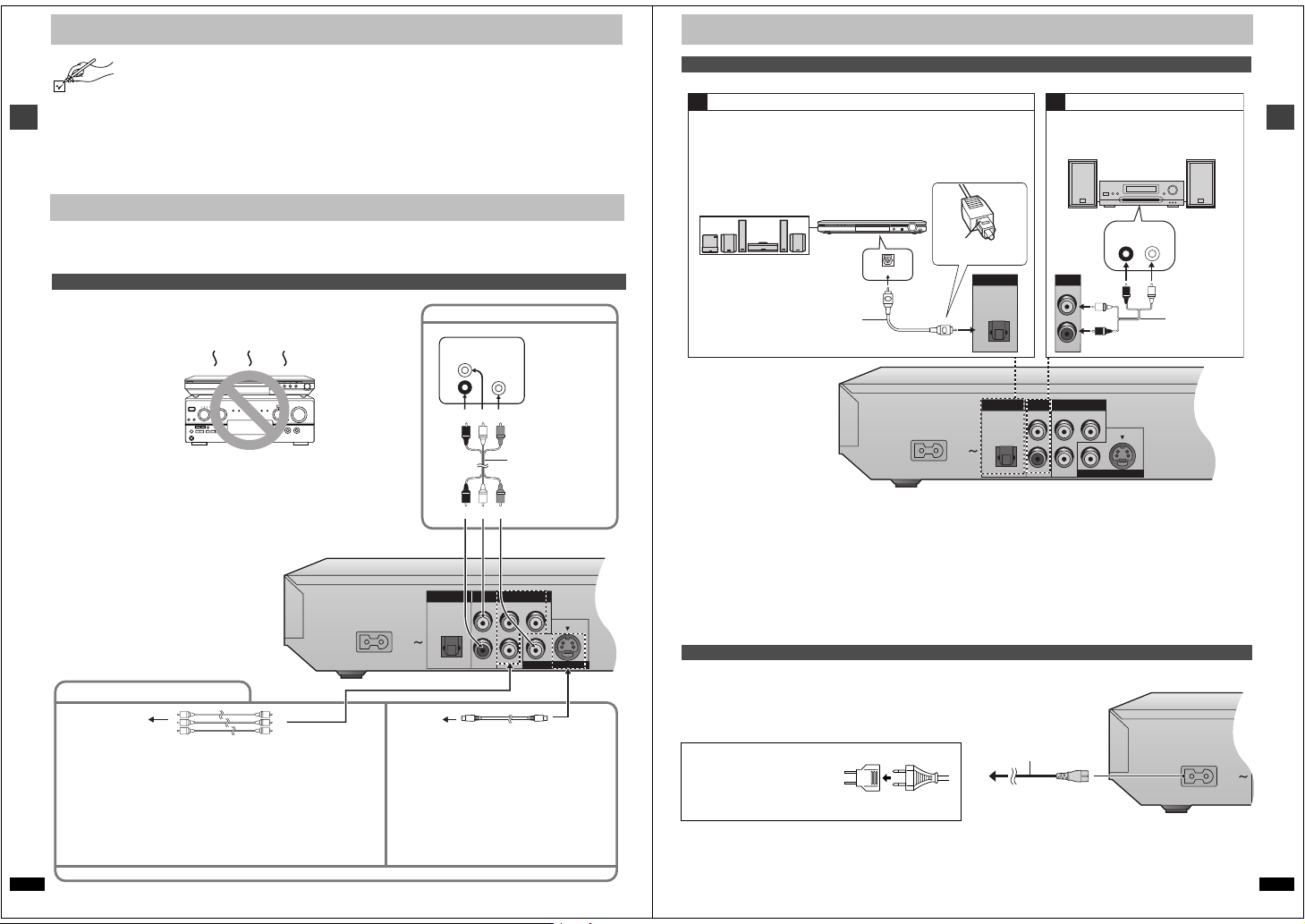
Accessories
AC IN
OPTICAL
L
PB
Y
PR
R
DIGITAL AUDIO OUT
(PCM/BITSTREAM)
COM
PONENT VIDEO OUT
(480P/480I)
AUDIO OUT
VIDEO OUT
S VIDEO OUT
AC IN
OPTICAL
L
PB
Y
PR
R
DIGITAL AUDIO OUT
(PCM/BITSTREAM)
COM
PONENT VIDEO OUT
(480P/480I)
AUDIO OUT
VIDEO OUT
S VIDEO OUT
AC IN
D
Please check and identify the supplie d accessories. Use numbers indicated in parentheses when asking for rep lacement parts.
(Only for U.S.A.) To order accessories contact 1-800- 332-5368 or web site (http://www.panasonic.com).
(For other areas) To order accessories, ca ll the dealer from whom you have made your purchase.
∏ 1 Remote control
U.S.A. and Canada (EUR7621010)
Other areas (EUR7621020)
∏ 1 AC power supply cord
U.S.A. and Canada (RJA0065-2D)
Australia and N.Z. (RJA0035-2X)
Other areas (RJA0019-2X)
Connection
Getting started
Before connection
≥Disconnect the AC power supply cord.
≥Turn off all equipment and read the appropr iate operating instructions.
Connection to a television
This page explains how to connect the unit to a television and set it
up so you hear the audio throug h the television’s speakers.
To get the full benefit from the powerful multi -channel audio found on
DVDs, you should connect an amplifier and speakers.
Do not place the unit on
amplifiers or equipment
that may become hot.
The heat can damage the u nit.
∏ 1 Audio/video cable (JAC3315N)
∏ 2 Remote control batteries
For units with PX printed on the outer packaging
∏ 1 Power plug adaptor (VJP2974)
[Note]
The included AC power supply cord is for use with this unit only. Do not
use it with other equipment.
≥The equipment connection s described are examples.
≥Peripheral equipment and optional cabl es sold separately unless
otherwise indicated.
Basic connection to a television
Television
VIDEO
AUDI O
IN
IN
L
R
red white yellow
Connection
Home Theater – Enjoying more powerful sound
Enjoy the powerful movie theater and ha ll-like sound available with multiple channel audio found on DVDs by connecting an amplifier and s peakers.
Digital connection Analog connection
A B
To enjoy multi-channel surround
sound
Connect an amplifier with a built-in
decoder or a decoder-amplifier
combination.
Change the settings in “Digital output”
(➜ page 19).
≥You can only use DTS Digital Surround
decoders that are compatible wit h DVD.
Speakers (example)
Connect three or more spea kers
for surround sound.
Optical digital audio cable
Do not bend sharply when
connecting.
To enjoy stereo or Dolby Pro Logic
Connect a digital amplifier or system
component.
Change the settings in “Digital output”
(➜ page 19).
Amplifier
(DVD) IN
VOLUME
Insert fully, with this
side facing up.
DIGITAL AUDIO OUT
(PCM/BITSTREAM)
OPTICAL
To enjoy stereo or Dolby Pro Logic
Connect an analog amplifier or system
component.
Amplifier or system
component
AUX IN
L
R
AUDIO OUT
L
R
Audio cable
Getting started
Connect your unit directly to your television.
Do not connect the unit thro ugh your video cassette recorder when
setting up your home enter tainment system, because the picture may
not be played correctly due to the copy guard.
For better pictures
Television’s
COMPONENT VIDEO
IN terminals
COMPONENT VIDEO OUT terminal
≥These terminals can be u sed for either interlace or progressive output (➜ page 7)
and provide a purer picture th an the S VIDEO OUT terminal. Connection usi ng
these terminals outputs the color difference signals (P
(Y) separately in order to achieve high fidelity in reproducing colors.The description
of the component video inpu t terminals depends on the television or monitor (e.g.
B/PR, Y/B-Y/R-Y, Y/CB/CR). Connect to terminals of the same color.
Y/P
[Units\for\the\U.S.A.,\Canada\and,\with\PX\printed\on\the\outer\packaging]
≥After making this connection , change the black level for a better picture.
(➜ page 18, Video—Black Level Control)
RQT6933
When making this connectio n, ensure you connect the audio cables to the corresponding audi o input terminals on the television.
4
Video cable (not included)
B/PR) and luminance signal
Television’s
S VIDEO IN
terminal
S VIDEO OUT terminal
The S video terminal achi eves a more vivid picture than
the VIDEO OUT terminal by separating the chr ominance
(C) and luminance (Y) signa ls. (Actual results depend
on the television.)
Audio/video cable
(included)
red white yellow
S video cable (not include d)
∫ Recording output
Digital recording ➜ Connection [A] to digital recording
equipment
≥With DVD, the following conditions must be met: a the disc doesn’t have
protection preventing digital recording , and b the recording equipment
can handle signals with a sampling frequency of 48 kHz.
≥You cannot record WMA/MP3.
When recording DVDs, make the following settings.
sADVANCED SURROUND: OFF (➜ page 15)
sPCM Down Conversion: Yes (➜ page 19)
sDolby Digital/DTS Digital Surround/MPEG
§
MPEG: Units for the Middle East, South Africa , Russia, Australia and
N.Z.
§
: PCM (➜ page 19)
Power connection
Conserving power
This unit consumes a small am ount of power, even when it is turned off.
[U.S.A.[and\Canada[ 1 W
[Other\areas] approx. 2 W
To save power when the unit is not to be used for a long time, unplug it
from the household AC outlet.
For units with PX printed on the outer packaging
If the power plug does not fit your AC
outlet, use the power plug adapto r
(included).
If it still doesn’t fit, contact an
electrical parts distr ibutor for assistance.
Analog recording ➜ Connection [B] to a cassette deck or
other recording equipment
There are no limitations on r ecording analog signals as there are with
digital signals.
AC power supply
cord (included)
To household
AC out let
RQT6933
5
Page 4
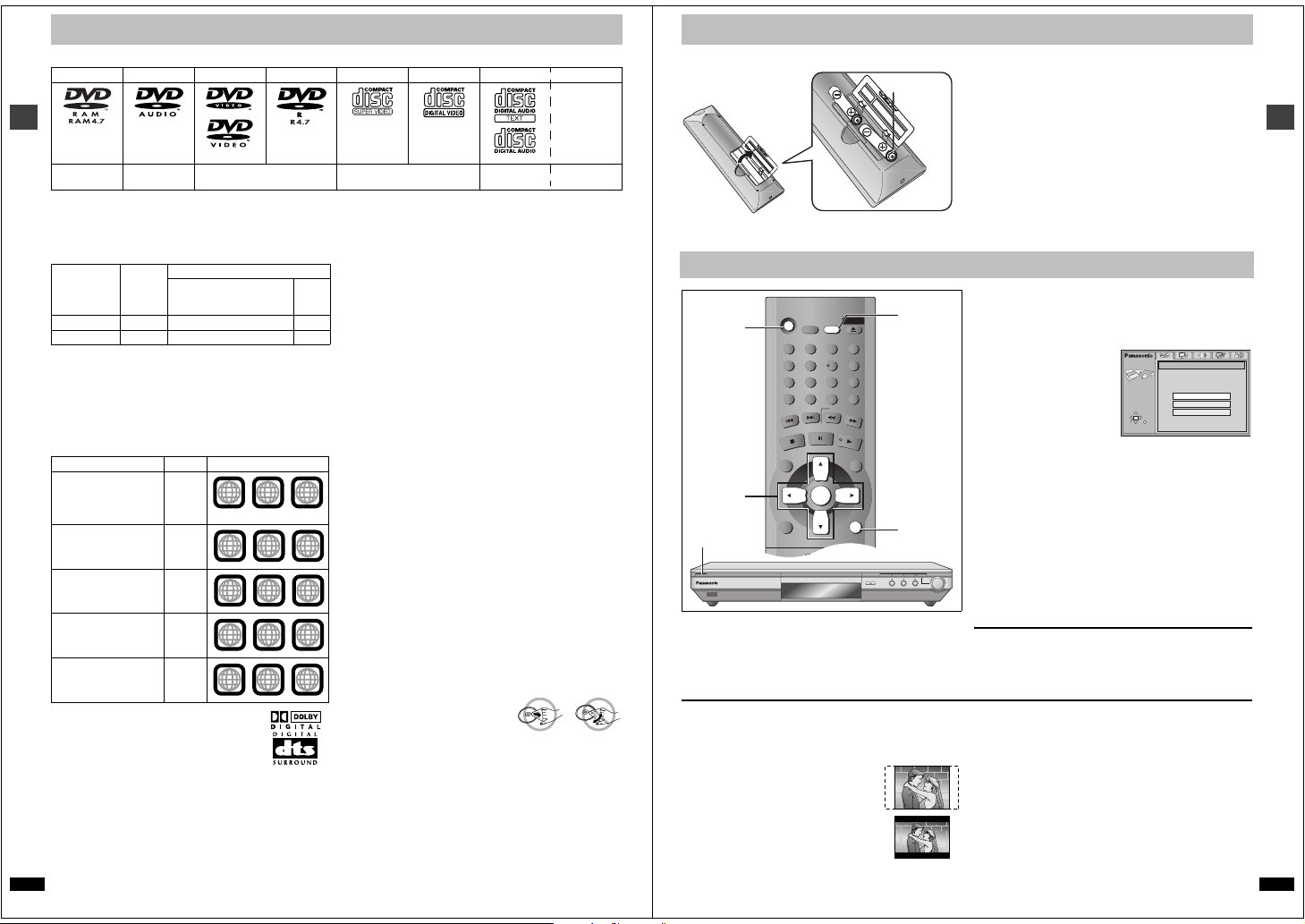
Disc information
Í
SLEEP
A.SRD
CINEMA
D.ENH
GROUP
DIRECT NAVIGATOR
TOP
MENU
DISPLAY
SUBTITLE AUDIO
ANGLE/PAGE QUICK REPLAY
RETURN
MENU
PLAY LIST
S
K
IP
STOP
PLAY
S
L
O
W
/S
E
A
R
C
H
CANCEL
SETUP
OPEN/CLOSE
321
98
S
10
0
7
654
PAUSE
ENTER
∫ Discs that can be played
DVD -RA M
Shown as
“DVD-VR” on the
display
[RAM] [DVD-A] [DVD-V] [VCD] [CD]
§
Some models cannot play these discs (➜ below).
Use discs with the above logos and th at conform to specifications. The unit cannot play other discs correctly. Do not use irregular ly shaped discs (e.g.
Getting started
heart-shaped), as th ese can damage the unit.
It may not be possible to play CD-R, CD-RW, DVD-R and DVD-RAM in all cases due to the type of disc or cond ition of the recording.
∫ Disc compatibility by region and model
DVD- Audio aa±
WMA, JPEG a±±
∫ Discs that cannot be played
DVD-ROM, CD-ROM, CDV, CD- G, iRW, DVD-RW, CVD, SACD, Divx
Video Discs, Photo CD, DVD-RAM that cannot be removed from their
cartridge, 2.6-GB a nd 5.2-GB DVD-RAM, and “Chaoji VCD” available on
the market including CVD, DVCD and SVCD that do not conform to
IEC62107.
∫ Region number
The player plays DVD-Video marked with labels containing th e region
number or “ALL”.
Region Number Example
U.S.A., Canada, and
units with PX printed
on the outer packaging
The Middle East and
South Africa
Asia
Australia and N.Z.
Russia
6
∫ Built-in decoders
This unit has Dolby Digital and DTS decoders so you
can enjoy these systems in stereo without connect ing
a separate decoder.
∫ Video systems
Units for the Middle E
≥This unit can play PAL and NTSC, but your television must match the
system used on the disc.
≥PAL discs cannot be correctly viewed on an NTSC television.
≥This unit can convert NTSC sign als to PAL 60 for viewing on a PAL
television (➜ page 18, Video—NTSC Disc Output).
≥Output is interlace (576I), when p laying PAL discs.
Units for the U.S.A., Canada, and with PX print ed on the outer
packaging:
RQT6933
PAL discs cannot be played.
§
DVD-Audio
DVD-S31 DVD-S35
ast, South Africa, Asia, Russia, Australia and N.Z.:
DVD-Video DVD-R
a: Not compatible ±: Compatible
U.S.A., Canada, and units
with PX printed on the outer
packaging
1
1
ALL
2
2
ALL
3
3
ALL
4
4
ALL
5
5
ALL
SVCD
Conforming to
IEC62107
∫ Playing DVDs and Video CDs
The producer of these discs can c ontrol how they are played so you may
not always be able to control play as described in th ese operating
instructions (for example if the play time is not displayed or if a Video CD
Other
has menus). Read the disc’s instructions carefully.
areas
∫ DVD-RAM discs
The DVD-RAM you can play on this unit are those re corded with DVD
video recorders, DVD video cameras, personal comput ers, etc. using
Version 1.1 of the Video Recording Format (a unified video recording
standard).
≥Remove discs from their car tridges before use and return them when
you are finished, making sure that the labels of the disc and cartridge
face the same way.
≥Some parts of the disc, for example where one program end s and
another begins, may not play smoothly.
∫ DVD-R discs
Panasonic DVD-R recorded and finalized§ on a Panasonic DVD video
recorder or DVD video camera are played as DVD-Video on this unit .
∫ CD-R and CD-RW discs
This unit can play CD-R/RW (audio recording disc) recorded with CD-DA,
video CD, SVCD (conforming to IEC62107), WM A, MP3, or JPEG.
1
2
Finalize
4
See page 11 for more information about WMA, MP3, and JPEG.
§
A process that allows play on compatibl e equipment.
∫ Disc structure
2
3
Disc structure and the labels given to the ite ms on discs depend on the
5
disc type.
Tra ck : the smallest division on DVD-Audio, CDs and Video CDs, or a
2
3
Chapter: the smallest divisio n on DVD-Video.
6
Group: collections of tracks on DVD-Audio and equivalent to folders or
Title: the largest division on DVD-Video, usually an entire movie.
2
4
Program: the div ision on DVD-RAM equivalent to a single recor ding.
6
Picture: a single JPEG file.
Play list: a group of scenes on DVD-RAM.
Scene: DVD-RAM program sections specified and groupe d into play
1
2
5
∫ To clean discs
DVD-Audio, DVD-Video, Video CD, CD
Wipe with a damp cloth and th en wipe dry.
DVD-RAM, DVD-R
≥Clean with an optional DVD-RAM/PD disc cleaner (LF-K200DCA1,
where available).
≥Never use cloths or cleaners for CDs etc.
∫ Handling precautions
≥Do not write on the la bel side with a ball-point pen or other writing
instrument.
≥Do not use record cleaning sprays, benzine, thinner, static electricity
prevention liquids or any other solvent.
≥Do not attach labels or stickers to discs. (Do not use discs with exposed
adhesive from tape or left over peeled-o ff stickers.)
≥Do not use scratch-proof pro tectors or covers.
≥Do not use discs printed with lab el printers available on the market.
Video CD CD CD-R/RW
§
the disc after recording.
single WMA/MP3 file.
albums on data discs.
lists on a DVD video recorder.
[WMA]
[JPEG]
`
§
[MP3]
§
The remote control
∫ Batteries
R6, AA, UM-3
≥Insert so the poles (i an d j) match those in the remote control.
≥Do not use rechargeable type b atteries.
Quick setup
[1]
[3] – [6]
[1]
7 Í/I
The QUICK SETUP screen appears when you press [SETUP] the fir st
time after purchase and assi sts you to make necessary settings.
Preparation
Turn on the television and select the appropriate video input on the
television to suit the connections for the player.
∫ TV Aspect
Select “4:3” (regular) or “16: 9” (widescreen) to suit your television.
If you have a regular 4:3 television, you can also select how video on
some discs is shown (➜ page 18, Video—TV Aspect).
≥4:3 Pan&Scan (Factory preset)
Widescreen software is expanded to fill the screen
of a 4:3 aspect television (unless pr ohibited by the
producer of the disc).
≥4:3 Letterbox
Widescreen software is shown in the letter box style
on a 4:3 aspect television.
[2]0[6]
RETURN
DE
ZOOM MODE
QUICK REPLAY
OPEN/CLOSE
DOWN
Do not:
≥mix old and new batteries.
≥use different types at the same time.
≥heat or expose to flame.
≥take apart or shor t circuit.
≥attempt to recharge alkaline o r manganese batteries.
≥use batteries if the covering has been peeled off.
Mishandling of batteries can cause electrolyte leakage which can damage
items the fluid contacts and may cause a fir e.
Remove if the remote control is not going to be used for a long period of
time. Store in a cool, dark place.
∫ Use
Aim at the sensor (➜ page 3, Co ntrol reference guide), avoiding
obstacles, at a maximum range of 7 m (23 feet) directly in front of the uni t.
[1] Press [Í] to turn on the unit.
[2] Press [SETUP] to show the QUICK SETUP
screen.
e.g. Units for U.S.A. and Canada
SETUP
Select the menu language.
SELECT
ENTER RETURN
[3] Press [3, 4, 2, 1] to select the menu language
and press [ENTER].
[4] Press [3, 4] to select “Yes” to continue and
press [ENTER].
[5] Press [3, 4, 2, 1] to select the item and press
[ENTER].
≥Audio Language (➜ page 18)
≥Subtitle Language (➜ page 18)
≥TV Aspect (➜ below)
≥Progressive Out (➜ page 18)
UP
[6] Press [ENTER] and then [SETUP] to end the
settings.
To return to the previous sc reen
Press [RETURN].
To access this screen again later
➜ page 18, Others—QUICK SETUP
∫ To enjoy progressive video
1. Co nnect to the component video input terminals on a 48 0P
compatible television. (Video will not be displayed correctly if
connected to an incompatible television.)
2. In QUICK SETUP, se t “Progressive Out” to “Enable”.
3. Ch ange “Video output mode” to “480P” (➜ page 17).
≥All televisions manufactured by Panasonic and that have 480P inpu t
connectors are compatible. Consult th e manufacturer if you have
another brand of television.
≥If the unit is connected to the television through VIDEO OUT or
S VIDEO OUT, output will be interlace, irrespective of the settings.
QUICK SETUP
English
Français
Español
Getting started
RQT6933
7
Page 5
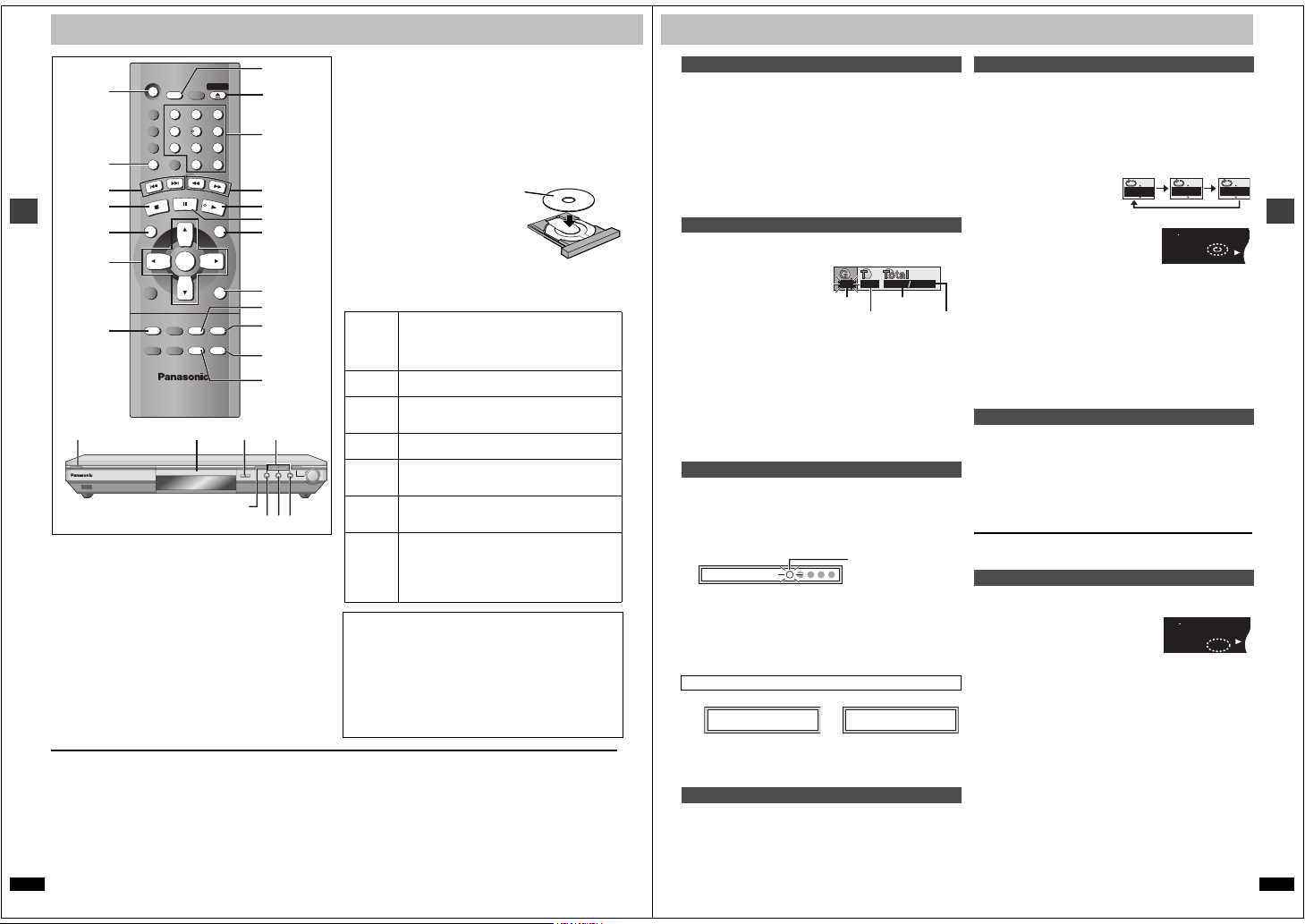
Basic play
E
[3]
DVD
MPEG
MPEG
4
PGMPGM
A B C D
SLEEPSLEEP
RNDRND A B
JPEGJPEG
ZOOMZOOM PGPG SDSD
AVAAV MPMP3G
R
CDCD WMWM
M
DVD
MPEG
MPEG
4
PGMPGM
A B C D
SLEEP
RNDRND A B
JPEGJPEG
ZOOMZOOM PGPG SDSD
AVAAV MPMP3G
R
CDCD WMWM
M
[1]
GROUP
:, 9
∫
TOP MENU
3, 4, 2, 1
ENTER
Basic operations
SUBTITLE
7 Í/I
≥If “$” appears on the television
The operation is prohibited by the unit or disc.
RQT6933
8
A.SRD
CINEMA
D.ENH
GROUP
DIRECT NAVIGATOR
TOP
MENU
DISPLAY
SUBTITLE
PLAY MODE
Í
STOP
SLEEP
7
CANCEL
IP
K
S
AUDIO
ZOOM REPEAT
SETUP
0
S
PAUSE
ENTER
ANGLE/PAGE QUICK REPLAY
[2] [2][1]
OPEN/CLOSE
L
O
W
/S
E
PLAY
PLAY LIST
RETURN
POSITION
MEMORY
QUICK
REPLAY
SLEEP
[2]
321
654
Numbered
98
buttons
S
10
A
R
C
H
6, 5
[3]
;
MENU
MENU
RETURN
ANGLE/PAG
QUICK
REPLAY
POSITION
MEMORY
REPEAT
D,
E
DE
QUICK REPLAY
OPEN/CLOSE
∫;
Preparation
Turn on the television and select the appropriate video input on the
television to suit the connections for the player.
[1] Press [Í] to turn on the unit.
If the disc contains both audio data (WMA and MP3) and JPEG,
check “Mixed disc – Audio & Stills” in the SETUP menu
(➜ page 18). Select “Stills (JPEG)” or “Audio (MP3/WMA)”.
[2] Press [<] to open the disc tray and place the
disc label-up on the disc tray.
≥Load double-sided discs so the label for
the side you want to play is facing up.
[3] Press [1] (PLAY).
The disc tray closes and play begins. It is
normal for sound and pictures t o take
time to start.
[WMA] [MP3] [CD] (CD text only)
Track information appears on the television. Press [SUBTITLE] to
turn the display on or off.
Stop
Pause
Skip
Search
ZOOM MODE
Slow-
UP
DOWN
motion
Frameby-frame
Menus
Notes
≥On the main unit, press [D] o r [E] to perform skip, and
≥The speed of search and slow-m otion increases up to 5 steps.
≥Slow-motion and frame-by-frame only work on moving pictures.
≥You can turn off the s ound during search (➜ page 18, Audio—Audio
When playing Video CDs
≥You cannot move backwards during slow -motion and frame-by-frame.
≥Pressing buttons to perform skip, search or slow-motio n may take you
≥Discs continue to rotate while m enus are displayed even after playing an
item. Press [∫] when you finish to pre serve the unit’s motor and your
television screen.
Press [∫].
“!” flashes on the display. Press [1] (PLAY) to restart
from this position or [∫] to clear it.
DVD-Video: Press [1] (PLAY) again to review chapters
(➜ page 9).
Press [;].
Press [1] (PLAY) to restart.
Press [:] (backward) or [9] (forward).
Group skip [JPEG]
Press [4] (backward) or [3] (forward).
Press [6] (backward) or [5] (forward).
Press [1] (PLAY) to restart play.
While paused, press [6] (backward) or [5 ]
(forward).
Press [1] (PLAY) to restart play.
While paused, press [2] (backward) or [1] (forward).
Press and hold to change in success ion.
Or, press [;] repeatedly for forward frame-by-frame.
Press [3, 4, 2, 1] to select an item and [ENTER] to
confirm.
Or, press the numbered buttons.
Press [TOP MENU] to show the top menu.
Press [MENU] to show a menu.
Press [RETURN] to show a menu. [VCD]
press and hold to perform search and slow-motion.
during Search).
to a menu screen.
Starting play from a selected item
[RAM] [DVD-A] [DVD-V] [VCD] [CD]
Press the numbered buttons.
To select a 2-digit number
e.g. 23: [S10] ➜ [2] ➜ [3].
[WMA] [MP3] [JPEG]
Press the numbered buttons then press [ENTER].
e.g. 123: [1] ➜ [2] ➜ [3] ➜ [ENTER].
≥This works only when stopped with some discs.
≥When playing DVD-Audio and you want to start pl ay from a track in a
different group, select the group first (➜ below).
Selecting groups to play
[DVD-A] [WMA] [MP3] [JPEG]
1 Press [GROUP].
2 Press [3, 4] to select
the group number and
press [ENTER].
3 Press [3, 4] to select
the track/picture
number and press [ENTER].
≥You can also select the group and track/picture number with the
numbered buttons.
[DVD-A]
≥Playing all the groups in succession (➜ page 13, All group play)
≥Playing bonus groups
Some discs contain bonus groups. If a p assword screen appears after
selecting a group, enter the password with the num bered buttons. Refer
also to the disc’s jacket.
e.g. [MP3]
1
1
Group No.
Track No. in disc
Track No. in group
118
Total No. of
tracks on disc
Position Memory function
[RAM] [DVD- A] [DVD-V] [VCD] [CD] [WMA] [MP3]
(When the elapsed play time is displayed)
[JPEG]
Memorize positions on up to five discs to restar t play after switching the
unit to standby or changing discs.
1. Dur ing play, press [POSITION MEMORY].
Position memorized
2. Press [Í] to switch the unit to standby or press [<] to re move the
disc.
3. Press [1] (PLAY) to restart from the position.
DVD-Video: Press [1] (PLAY) again to review chapters (➜ below).
≥When you memorize the sixth position, the earliest position is replaced.
≥This function does not work while playing some DVDs or play lists on
DVD-RAM.
Flashes as you memorize
a position.
Chapter Review [DVD-V]
One of these messages ap pears.
Press PLAY to Preview Chapters Press PLAY to Chapter Review
Press [1] (PLAY) again to review the first few seconds of the chap ters up
to the one where you memorized the position. Play then resumes from the
memorized position.
Do not press [1] (PLAY) if you do not want to review chapters.
Replaying a scene—QUICK REPLAY
[RAM] [DVD-A] [DVD-V] [VCD] [CD] [WMA] [MP3] :
Skip back a few seconds within the curren t item (program, track or title).
[JPEG] : Skip back a few pictures.
During play
Press [QUICK REPLAY].
≥This feature may not work while playing some parts of a disc or at all
with some discs.
Repeat play
[RAM] [DVD-A] [DVD-V] [VCD] [CD] [WMA] [MP3]
(When the elapsed play time is displayed)
[JPEG]
During play
Press [REPEAT].
The indication changes each t ime you press the button.
[RAM] [DVD-A] [WMA] [MP3]
Program Track
All Group
§1
§2
All
Scene
Playlist§1Off
Off
[DVD-V] [VCD] [CD] [JPEG]
Chapter Track Group
Title All Off
§2
Off
All
Off
§1
During play list play.
§2
During all group, program and ran dom play
If the Video CD has playback control
1. Pr ess [∫] to clear “PBC” from the display.
2. Press the numbered buttons to sele ct a track to start play.
3. Press [REPEAT].
∫ To repeat only your favorite tracks/chapters
[DVD-A] [DVD-V] [VCD] [CD] [WMA] [MP3]
Start program play (➜ page 13) and press [REPEAT] to display “All”.
e.g. [DVD-V]
Chapter
Title
Off
Rotating pictures
[JPEG]
While a picture is displayed
1 Press [ANGLE/PAGE].
2 Press [3, 4] to select “Rotate right” or “Rotate
left” and press [ENTER].
The picture rotates ninety degr ees each time you do this.
To clear the popup screen
Press [ANGLE/PAGE].
Setting the unit to turn off—SLEEP timer
Press [SLEEP] to select the setting.
Each time you press the button:
[#
OFF:v Cancel
l
l
AUTO:vTurns the unit off 5 minutes
l
l
l
l
l
l
a---
≥AUTO also works with DVDs that show a menu after play finishes.
≥AUTO does not work if you press [∫], [MENU] or [TOP MENU]. It is
activated again when you restart play.
≥AUTO does not work correctly with some discs (e.g. , if menus appear
after playing Video CDs).
To confirm the remaining time
Press [SLEEP].
∫ Auto standby
The unit switches to standby mode after a bout 30 minutes in the stop
mode, irrespective of the SLEEP setting.
after play finishes
60 min:vTurns the unit off after 60
minutes
90 min:vTurns the unit off after 90
minutes
120 min: Turns the unit off after 120
minutes
Basic operations
RQT6933
9
Page 6

WMA/MP3, CD text and JPEG navigation menus
Another Pineapple
Board The Golden Ship
Fall In The Frozen Season
Violet Sky
Pink Island
NextFindPrev
6
7
8
9
10
SELECT
ENTER RETURN
SELECT
NUMBER
Find
A
Í
SLEEP
SETUP
OPEN/CLOSE
A.SRD
CINEMA
D.ENH
GROUP
K
:, 9
TOP MENU
3, 4, 2, 1
ENTER
Basic operations
DVD-S31 is not compatible with WMA or JPEG.
References to them apply only to DVD-S35.
If the disc contains bo th audio data (WMA and MP3) and JPEG,
check “Mixed disc – Audio & Stills” in the SETUP menu (➜ pa ge 18).
Select “Stills (JPEG)” or “Audio (MP3/WMA)”.
STOP
DIRECT NAVIGATOR
TOP
MENU
DISPLAY
SUBTITLE
PLAY MODE
S
7
CANCEL
IP
PAUS E
ENTER
AUDIO
ZOOM REPEAT
321
654
98
S
0
S
L
O
W
/S
E
A
PLAY
PLAY LIST
RETURN
ANGLE/PAGE QUICK REPLAY
POSITION
MEMORY
10
[WMA] [MP3] [CD] (CD text only) [JP EG]
These menus help you find items to play.
1 Press [TOP MENU].
WMA/MP3 Audio navigation menu JPEG Album displ ay
No Group: 001 My favorite Tree
MENU
G 1
T 1
Total 1
09
SELECT
NUMBER
SELECT
ENTER RETURN
001 Both Ends Freezing
1
002 Lady Starfish
2
003 Life on Jupiter
3
004 Metal Glue
4
005 Paint It Yellow
5
006 Pyjamamama
6
007 Shrimps from Mars
7
008 Starperson
8
009 Velvet Cuppermine
9
010 Ziggy Starfish
10
Find
JPEG ALBUM
G 1
P 1
Total 1
09
SELECT
NUMBER
SELECT
ENTER RETURN
NextPrev
“0” indicates the track currently playing.
2 Press [3, 4] to select the track or [3, 4, 2, 1]
to select the picture, and press [ENTER].
To show other pages, press [3, 4, 2, 1] to select “Prev” or “Next”
and press [ENTER].
≥After listing all the tracks or pictures in one gro up, the list for the
next group appears.
To exit the menu
Press [TOP MENU].
RQT6933
10
Numbered
buttons
R
C
H
MENU
RETURN
Group: 001 Penguins Picture: Pen001
1 2 3
485
7
Tree
Track title search [WMA] [MP3] [CD] (CD text only)
Example: finding a track includin g the word “LOVE”.
While the menu is displayed
1 Press [3, 4] to
select “Find”
and press
[ENTER].
2 Press [3, 4] to select “L” and press [ENTER].
Only uppercase appear but the sea rch also includes lower case.
Characters change in alphanume ric order each time you press [3].
≥Press [:, 9] to skip between A, E, I, O an d U.
≥Press [2] to erase a character.
≥You can erase the asterisk (¢) to search for the first word in a title.
≥You can enter numbers with the numbered buttons.
Repeat this step to enter “O”, “ V”, and “E”.
3 Press [1] to select “Find” and press [ENTER].
The search results screen appears.
4 Press [3, 4] to select the track and press
[ENTER].
To return to the menu
Press [RETURN].
To use the contents screen to find a track
[CD] (CD text only)
You can use the text information recor ded on these discs to find a track to
play.
While the menu is displayed
1 Press [1] while a
track is
highlighted to
display the
contents screen.
2 Press [2, 1] to
move through the
tracks and press [ENTER].
To return to the menu
Press [RETURN].
6
9
NextPrev
MPEG Layer-3 audio decoding technolo gy licensed from Fraunhofer
IIS and Thomson multimedia .
Windows Media, and the Windows logo
are trademarks, or registered trademarks
of Microsoft Corporation in the United
States and/or other countries.
WMA is a compression format developed
by Microsoft Corporation. It a chieves the
same sound quality as MP3 with a file size
that is smaller than that of MP3.
MENU
T 10 /14
SELECT
ENTER RETURN
Disc Title/Artist
SHIPWRECKED
ORIGINAL SOUNDTRACK
Track 10 Title/Artist
Pink Island
Long John Platinum
Contents
To use the tree screen to find a group [WMA] [MP3] [JPEG]
While the menu is displayed
1 [WMA] [MP3]
Press [1] while a track is highlighted to display
a tree screen.
[JPEG]
Press [3, 4, 2, 1] to select “Tree” and press
[ENTER].
MENU
G 8
T 14
Total 123
09
SELECT
NUMBER
SELECT
ENTER RETURN
Tree
MP3 music
001 My favorite
001 Brazilian pops
002 Chinese pops
003 Czech pops
004 Hungarian pops
005 Liner notes
006 Japanese pops
007 Mexican pops
008 Philippine pops
009 Swedish pops
001 Momoko
002 Standard number
001 Piano solo
002 Vocal
G 7/16
You cannot select
groups that contain
no compatible files.
2 Press [3, 4, 2, 1] to select a group and press
[ENTER].
The audio navigation menu/album displ ay for the group appears.
To return to the menu
Press [RETURN].
[Note]
[WMA]
≥You cannot play WMA files that are copy protected.
≥WMA files must have the extension “.WMA” or “.wma”.
[MP3]
≥This unit is not compatible with ID3 tags.
≥If you play an MP3 track that includes still picture data, it will take some
time before the music itself starts playing and the elapsed time will not
be displayed during this time. Even after the track starts, the cor rect play
time will not be displayed.
≥MP3 files must have the extension “.MP3” o r “.mp3”.
[JPEG]
≥To view JPEG files on this unit:
sTake them on a digital camera that meets the DCF (Design rule for
Camera File system) standard.
sDo not alter the files in any way or save them unde r a different name.
sEnsure they have the extension “.JPG”, “.jpg” , “.JPEG”, or “.jpeg”.
≥This unit cannot display moving pictures, MOTION JPEG and o ther such
formats, still pictures other than JPEG (i.e. TIFF) or play associated
sound.
[WMA] [MP3] [JPEG]
≥Discs must conform to ISO9660 level 1 or 2 (except for extended
formats).
≥This unit is compatible with multi-session but if there are a lot of
sessions it takes more time for play to star t. Keep the number of
sessions to a minimum to avoid this.
Naming folders and files
At the time of recording, prefix folder and file
names with 3-digit numbers in the order you
want to play them (this may not work at
times).
e.g. [MP3]
root
001 group
001
003 group
001 track.mp3
002 track.mp3
003 track.mp3
002 group
001 track.mp3
002 track.mp3
003 track.mp3
004 track.mp3
001 track.mp3
002 track.mp3
003 track.mp3
Basic operations
RQT6933
11
Page 7

Playing the programs or play lists on DVD-RAM
E
DVD
MPEG
MPEG
4
PGMPGM
A B C D
SLEEPSLEEP
RND AA B
JPEGJPEG
ZOOMZOOM PGPG SDSD
AVAAV MPMP3G
R
CDCD WMWM
M
Changing play sequence
Í
SLEEP
SETUP
OPEN/CLOSE
Advanced operations
[RAM]
:, 9
DIRECT
NAVIGATOR
3, 4, 2, 1
ENTER
A.SRD
CINEMA
D.ENH
GROUP
DIRECT NAVIGATOR
TOP
MENU
DISPLAY
SUBTITLE
PLAY MODE
K
S
STOP
7
CANCEL
IP
PAUS E
ENTER
AUDIO
ZOOM REPEAT
321
654
98
S
10
0
S
L
O
W
/S
E
A
PLAY
PLAY LIST
RETURN
ANGLE/PAGE QUICK REPLAY
POSITION
MEMORY
R
MENU
C
H
Selecting a program to play—DIRECT NAVIGATOR
Use the program list to find program s to play.
1 Press [DIRECT NAVIGATOR].
DIRECT NAVIGATOR
Date
No
On
Program Title
11/11(MON)
11/12(TUE)
11/12(TUE)
11/14(THU)
11/14(THU)
11:02PM
10:35PM
10:00PM
9:30PM
8:05PM
09
SELECT
NUMBER
Monday feature
Auto action
Cinema
Music
Baseball
SELECT
ENTER
RETURN
1
2
3
4
5
Nov. 2002
Used 0:49:40
≥Titles appear only if you have entere d them.
≥You cannot change program a nd disc titles.
≥Units for the Middle East, South Africa, Asia, Australia, N.Z., and
Russia use the 24-hour system for the time display.
2 Press [3, 4] to select the program.
The selected program plays in the background.
≥You can select programs with the numbered buttons.
To select a 2-digit number
e.g. 23: [S10] ➜ [2] ➜ [3]
3 Press [ENTER].
The program being played in the background continues.
To clear the program list
Press [DIRECT NAVIGATOR].
Numbered
buttons
PLAY LIST
Playing a play list
You can play a group of scenes, a play list, created on other equipment
such as a DVD video recorder.
1 Press [PLAY LIST].
No Date Length Title
PLAYLIST
1
0:46:35
10/17
Clay Penguin
2
0:09:15
10/24
Ashley at Prom
3
0:12:32
11/29
Formula one
4
0:07:30
12/22
Soccer
5
0:30:2012/23 Baseball
6
7
8
9
10
0:08:1512/23 Neanderthal
0:15:3012/24 Cartoons
0:20:3012/24 Trilobites
0:20:0012/25 White Dwarf
0:55:0012/25 Discovery
09
SELECT
NUMBER
SELECT
ENTER RETURN
2 Press [3, 4] to select the play list.
≥You can select play lists with the numbered buttons.
To select a 2-digit number
e.g. 23: [S10] ➜ [2] ➜ [3]
3 Press [ENTER] to start play.
≥To skip scenes, press [:] or [9].
To clear the play list screen
Press [PLAY LIST].
Í
SLEEP
SETUP
OPEN/CLOSE
CANCEL
3, 4, 2, 1
ENTER
PLAY MODE
A.SRD
CINEMA
D.ENH
GROUP
DIRECT NAVIGATOR
TOP
MENU
DISPLAY
SUBTITLE
PLAY MODE
K
S
STOP
7
CANCEL
IP
PAUS E
ENTER
AUDIO
ZOOM REPEAT
321
654
98
S
10
0
S
L
O
W
/S
E
A
PLAY
PLAY LIST
RETURN
ANGLE/PAGE QUICK REPLAY
POSITION
MEMORY
R
C
MENU
H
Numbered
buttons
1
ANGLE/PAG
[DVD-A] [DVD-V] [VCD] [CD] [WMA] [MP3]
While stopped
Press [PLAY MODE].
The display changes each time you pre ss the button.
All group ([DVD-A]) _> Program _> Random _> Off (Normal)
^_______________________}
[DVD-A]
If you select bonus groups, you will have to enter a password (➜ page 9).
All group play
[DVD-A]
The unit plays tracks in all the groups on a di sc.
Press [1] (PLAY).
To exit the all group/program/random mode
Press [PLAY MODE] while stopped.
Program play
You can select up to 32 items to play in the order you choose.
1 Press the numbered buttons to select a group,
title, or track (
≥Some items cannot be
selected. [DVD-V]
≥Repeat this step to program
other items.
≥Times are not displayed when
programming DVD-Video and
WMA/MP3.
DVD
AV AV MP3GRP
R
CD WM
4
JPEG
MPEG
PGM
RND A B
M
ABCD
2 Press [1] (PLAY).
Some items will not be pl ayed even if you programmed them.
To select using the cursor buttons
Press [ENTER] and [3, 4] to select an item, then press [ENTER] again to
register. Select “ALL” to enter all items (on the disc or in the title or group).
Changing the program
Press [3, 4] to select an item.
–To change an item, repeat step 1.
–To clear an item, press [CANCEL] (or select “Clear” and press [ENTER]).
≥Press [ANGLE/PAGE] to skip 8 lines at a time.
To clear the whole program
Select “Clear all” with [3, 4, 2, 1] and press [ENTER]. The whole program
is also cleared when the unit is turned off or the disc tray is opened.
Random play
1 [DVD-A] [DVD-V]
Press the numbered buttons to
select a group or a title.
≥Some items cannot be selected. [DVD-V]
[DVD-A]
≥You can select more than one group. To
enter all groups, select “All” using
[2, 1] and press [ENTER].
≥To deselect a group, press the numbered buttons corresponding to
the group you want to clear.
[WMA] [MP3] then press [ENTER]).
PROGRAM
09
SELECT
NUMBER
SELECT
ENTER RETURN
TTL
TRCK
CHAP
D.MIX
ZOOM PGSD
RMTR A.ONLY
SLEEP
Title No. Chapter No. Program No.
Choose a title and chapter, then press ENTER.
C
T
No Time
1
Press PLAY to start
P.P C M
PROG.
Clear all
D.N.R.
Play
Clear
[DVD-V]
e.g. [DVD-V]
Random Playback
2
Title
Press PLAY to start
2 Press [1] (PLAY).
Advanced operations
RQT6933
12
RQT6933
13
Page 8

Increasing your enjoyment of movies
A.SRD
CINEMA
D.ENH
GROUP
DIRECT NAVIGATOR
TOP
MENU
DISPLAY
SUBTITLE
PLAY MODE
ZOOM REPEAT
AUDIO
ANGLE/PAGE QUICK REPLAY
POSITION
MEMORY
RETURN
MENU
PLAY LIST
S
K
IP
STOP
PLAY
S
L
O
W
/S
E
A
R
C
H
CANCEL
321
98
S
10
0
7
654
PAUS E
ENTER
DVD
MPEG
MPEG
4
PGMPGM
ABB C D
SLEEPSLEEP
RNDRND A B
JPEGJPEG
ZOOMZOOM PGPG SDSD
AVAAV MPMP3G
R
CDCD WMWM
M
DVD
MPEG
MPEG
4
PGMPGM
A B CDD
SLEEPSLEEP
RNDRND A B
JPEGJPEG
ZOOMZOOM PGPG SDSD
AVAAV MPMP3G
R
CDCD WMWM
M
DVD
MPEG
MPEG
4
PGMPGM
A B C D
SLEEPSLEEP
RNDRND A B
JPEGJPEG
ZOOMZOOM PGPG SDSD
AVAAV MPMP3G
R
CDCD WMWM
M
x1.00
=
A.SRD
CINEMA
D.ENH
3, 4, 2, 1
ENTER
AUDIO
SUBTITLE
ZOOM
7 Í/I
Zoom indicator
Changing soundtracks, subtitles and angles
Some discs have multiple soundtracks, subtitle languages and ca mera
angles, and you can change them during play.
Advanced operations
≥“–” or “– –” is displayed instead of the language number in
circumstances such as when no language is r ecorded on the disc.
[VCD] (SVCD only)
Soundtrack and subtitle numbers may change even if corresponding
soundtracks are not recorded.
Soundtracks
[RAM] [DVD-A] [DVD-V] [VCD]
During play
Press [AUDIO].
[RAM] [VCD] [DVD-A]
Each time you press the button:
e.g. [RAM]
Digital
1 2/0 ch
LR ) L ) R
^-------------------n
[DVD-V]
RQT6933
14
The number changes each time you press the button.
Digital
1 English
3/2.1 ch
≥“D.MIX” indicates that a multi-channel soundtrack can be down-mixed to
≥You can also use this button to turn the vocals on and off on k araoke
≥Play restarts from the begi nning of the soundtrack when playing DVD-
≥Even if a second soundtrack isn’t reco rded on a DVD-Audio, two
≥Refer to [B] (➜ right) for audio signal type details.
two channels.
e.g. [DVD-V]
DVD
AV AV MP3GRP
R
CD WM
4
JPEG
ZOOM PGSD
MPEG
PGM
RND A B
M
ABCD
SLEEP
discs. Read the disc’s instructions for details.
Audio and DVD-RAM soundtracks that are accompanied by still pictures.
soundtrack numbers will normally be shown when you press [AUDIO].
The soundtrack currently playing is numbe r 1.
TTL
TRCK
Soundtrack playing
1
1
Soundtrack selected
CHAP
D.MIX
RMTR A.ONLY
ANGLE/PAGE
Zoom dial
ZOOM MODE
DE
QUICK REPLAY
OPEN/CLOSE
LPCM
192k24b 2ch
P.P C M
ZOOM MODE
PROG.
Subtitles
[DVD-A] (Moving picture part) [DVD-V] [V CD] (SVCD only):
You can change the subtitl e language and turn the subtitles on
and off.
[RAM] : You can turn the subtitles on and off.
During play
Press [SUBTITLE].
The number changes each time you pr ess the button.
e.g. [DVD-V]
ON
English
1
I love you
≥In some cases, the subtitle la nguage is not changed to the selected one
immediately.
≥If the subtitles overlap closed captio ns recorded on discs, turn the
subtitles off.
To clear/display the subtitles
1. Press [SUBTITLE].
2. Pre ss [1]. ([DVD-A] [DVD-V] [VCD])
3. Pre ss [3, 4] to select “OFF” or “ON”.
DOWN
UP
∫ Changing the position and
brightness of the subtitles
1. While the sub title icon is on the screen,
press [2, 1] to highlight “Subtitle
Position” or “Subtitle Brightnes s”.
2. Pre ss [3, 4] to adjust.
≥Adjust position between 0 and s60 in 2 unit steps.
≥For brightness, select “Auto” so the brightne ss adjusts automatically
against the background, or a level between 0 and s9.
Angles
[DVD-A] [DVD-V]
During play
Press [ANGLE/PAGE].
The angle changes each time you press the button.
1
[A] Audio/Subtitle language
ENG: English SVE: Swedish CHI: Chinese
FRA: French NOR: Norwegian KOR: Korean
DEU: German DAN: Danish MAL: Malay
ITA: Italian POR: PortugueseVIE: Vietnamese
ESP: Spanis h RUS: Russi an TH A: Thai
NLD: Dutch JPN: Japanese ¢ : Others
[B] Signal type/data
LPCM/PPCM/Î Digital/DTS/MPEG: Signal type
k (kHz): Sampling frequency
D.N.R.
b (bit): Number of bits
ch (channel): Nu mber of channels
/2 .1ch
Example: 3
.1: Low frequency effect
(not displayed if there is no signal)
0: No surround
1: Mono surround
2: Stereo surroun d (left/right)
1: Center
2: Front leftiFront right
3: Front leftiFront right iCenter
ON
2
French
Je t’aime
Subtitle position
Subtitle brightness
2
ADVANCED SURROUND
[RAM] [DVD- V] [VCD] (2-channel or over only)
Enjoy a surround-like effect when using 2 fr ont speakers (SP) or
headphones (HP) (connect the unit to equipment that has a headphone
jack). The effect broadens when playing discs with surro und effects and
sound seems to come from speakers e ither side of you.
Press [A.SRD].
Each time you press the button:
SP 1
DIALOGUE ENHANCER
[DVD-V]
(Dolby Digital, DTS, 3-channel or over, where the dialogue is
recorded in the center channe l)
This makes the dialogue in movies easi er to hear.
Press [D.ENH].
Each time you press the button:
ON (—) OFF (Factory preset)
ON
≥This does not work or has less effect with some discs.
[#
SP1/HP1:
l
v
l
SP2/HP2:
l
v
{--
SP OFF/HP OFF: Cancel (Factory preset)
To change the mode
Press [2] and then [3, 4] to select “S P” or “HP”.
Optimum seating position
<When using the television’s
speakers>
00
Distance A = Television’s width
≥This does not work or has less effect with som e discs.
≥Turn off if it causes distortion.
≥Do not use in combination with surround effects on other equipment.
CINEMA
[RAM] [DVD-A] [DVD-V] [VCD]
Change the picture quality for movi e viewing.
Press [CINEMA].
Each time you press the
button:
[#
Cinema1:vMellows images and enhances
l
l
Cinema2:vSharpens images and enhances
l
{--
Normal: Normal mode (Factory preset)
≥Use the Picture Menu (➜ pag e 17) to make finer adjustments.
Selecting still pictures – Page Skip
[DVD-A]
During play
Press [ANGLE/PAGE].
Natural effect
Emphasized effect
Speaker Speaker
detail in dark scenes
detail in dark scenes
3 to 4 times
distance A
Seating position
Cinema1
Variable Zoom function
[RAM] [DVD-A] [DVD-V] [VCD]
Change the zoom ratio so the picture expands to the optimum size to fill
the screen.
During play
Press [ZOOM] to select the preset aspect ratio.
A
PAGE 1
Zoom - 4:3 Standard
4:3 Standard ) European Vista ) 16:9 Standard
:;
Cinemascope2
Refer to the disc’s instructions and “Screen size” below for the aspect ratio
of the picture.
∫ Making fine adjustments to the zoom ratio
While the ZOOM icon is displayed:
Press [3, 4].
The ratio changes in 0.01 units between 1.00 and 1.60 and in 0.02 units
between 1.60 and 2.00.
To restore the original ratio
Press [ZOOM] until the ratio returns to 1.00.
The ratio also returns to 1.0 0 when you open the disc tray or switch the
unit to standby. The ratio may return to 1.00 when a menu i s displayed.
∫ On the main unit
1. Pr ess [ZOOM MODE].
Each time you press the button:
[#
Manual Zoom Mode:vMake fine adjustments (the zoom
l
l
Preset Zoom Mode:vSelect a preset ratio to suit the
l
{--
Zoom Mode Off
2. Turn and hold the zoom d ial.
UP (right): to zoom in
DOWN (left):to zoom out
∫ Screen size
Movies are made using a variety of screen sizes.
The zoom ratio changes each time you press the
button.
The popup shows the video for mat suited to the
ratio.
( Cinemascope1 ( American Vista
indicator lights)
images (the zoom indicator ligh ts)
16:9 Standard
4:3 Standard
Advanced operations
The page changes each time you press the button.
European Vista (1.66:1)
American Vista (1.85:1)
Cinemascope 1 (2.35:1)
Cinemascope 2 (2.55:1)
RQT6933
15
Page 9

Using On-Screen Menu Icons
SLEEP
A.SRD
CINEMA
D.ENH
GROUP
DIRECT NAVIGATOR
TOP
MENU
DISPLAY
RETURN
MENU
PLAY LIST
S
K
IP
STOP
PLAY
S
L
O
W
/S
E
A
R
C
H
CANCEL
SETUP
OPEN/CLOSE
321
98
S
10
0
7
654
PAUS E
ENTER
SLEEP
A.SRD
CINEMA
D.ENH
GROUP
DIRECT NAVIGATOR
TOP
MENU
DISPLAY
RETURN
MENU
PLAY LIST
S
K
IP
STOP
PLAY
S
L
O
W
/S
E
A
R
C
H
CANCEL
SETUP
OPEN/CLOSE
321
98
S
10
0
7
654
PAUS E
ENTER
1–10
CANCEL
CANCEL
3, 4, 2, 1
3, 4, 2, 1
ENTER
ENTER
DISPLAY
DISPLAY
On-Screen Menu Icons a re menus that contain information about the disc
or unit and allow you to perform op erations by changing this information.
Common procedures
1 Press [DISPLAY].
Each time you press the button:
Disc information (➜ right) )Progress indicator (➜ below)
ev
Original display(------------------- Unit information (➜ page 17)
2 [Unit\information\only]
While the leftmost icon is h ighlighted
Advanced operations
Press [3, 4] to select the menu.
Each time you press the button:
Play Menu()Picture Menu()Audio Menu()Display Menu
^------------------------------------------------------------------------------------J
3 Press [2, 1] to select the item.
4 Press [3, 4] to select the setting.
≥Change items with “3” or “4” above and bel ow with [3, 4] (press
[ENTER] if the setting doesn’t cha nge).
≥Change numbered items wit h the numbered buttons and press
[ENTER].
≥Read the following explanations for other it ems.
≥Depending on the conditio n of the unit (playing, stopped, etc.) and the
type of software, there are some items that you cannot select or cha nge.
To clear the menus
Press [RETURN] until the menus disa ppear.
∫ To change the position of the icons
1. Press [2, 1] to select the Bar Position icon.
2. Press [3, 4] to move the icons. (There are 5 positions.)
16
RQT6933
Progress indicator
Indicates how far you have played through an item.
e.g. [DVD-V]
Condition – play, pause, or sl ow/search
Changing the time dis play [RAM] [DVD-A] [DVD-V] [VCD] [CD]
Press [3, 4] to show the elapsed play time or remainin g time for the
program, play list, track or title (or cha pter during program and random
play).
Elapsed play time [VCD] (SVCD only) [WMA] [MP3]
For display only, cannot be changed.
Current position
Numbered
buttons
1
1
RETURN
RETURN
Disc information
e.g.
[RAM] PG: Program number PL: Play list number
[DVD-V]
[DVD-A] G: Group number T: Track number
[DVD-V] T: Title number C: Chapter number
[VCD] [CD] T: Track number
[WMA] [MP3]
G: Group number T: Track number in group
[JPEG]
G: Group number P: Picture number in g roup
Time [RAM] [DVD-A] [DVD-V]
≥Press [3, 4] to show the elapsed play time or remainin g
time for the program, play list, group, track or title (or
chapter during program and ra ndom play).
≥Select a position to start play by specifying a time with the
numbered buttons and press [ENTER].
Changing the time display [VCD] [CD]
Press [3, 4] to show the elapsed pl ay time, remaining time
for the track, or remaining time for the disc.
Elapsed play time [VCD] (SVCD only) [WMA] [MP3]
For display only, cannot be changed.
Audio mode (➜ page 14, Soundtracks)
Soundtrack language
(See [A] on page 14 for languag e abbreviations.)
Audio signal type
(See [B] on page 14 for details.)
Karaoke vocal on/off (Karao ke DVD only) [DVD-V]
Solo: OFF or ON
Duet: OFF, V1 i V2, V1 or V2
Current bitrate [WMA] [MP3]
Current sampling freq uency [WMA] [MP3]
Subtitle language
(See [A] on page 14 for languag e abbreviations.)
Subtitles on/off
ON()OFF
Track information on/off [WMA] [MP3] [CD] (CD text only)
ON()OFF
Picture information [JPEG]
Full: G roup title, picture title, picture size, file size, date of
shooting, and camera model use d
Date: Da te of shooting only.
OFF: No display.
§
Actual displays depend on the camera an d data.
Angle number (➜ page 14)
Track/picture number in disc [WMA] [MP3] [JPEG]
Total number of tracks/pictures on disc
[WMA] [MP3] [JPEG]
Menu play [VCD]
Indicates whether menu play (playback control) is on or off.
Still picture number [DVD-A]
Selected picture is shown dur ing play.
Slideshow setting [JPEG]
ON()OFF
Slideshow timing [JPEG]
0 – 30 sec
Changing play speed [DVD-V] (Dolby Digital only)
You can slow down or speed up p lay.
Press [2] (slower) or [1] (faster).
There are five speeds:
a0.8 ,. a0.9 ,. a1.0 (normal speed) ,. a1.2 ,. a1.4
≥After you change the speed:
jOutput is in stereo,
jYou cannot use ADVANCED SURROUND,
jDigital output switches to PCM.
≥Sound is stereo as long as “a1.0” is orange.
To return to normal play
Press [1] (PLAY).
Unit information
Play Menu
A-B repeat [RAM] [DVD-A] [DVD-V] [VCD] [CD] [WMA] [MP3]
(When the elapsed play time is displayed)
Repeat a section between points A and B within an item.
[ENTER] (start point) ➜ [ENTER] ( finish point)
To cancel: [ENTER]
≥Subtitles recorded around A an d B may fail to appear.
≥The end of an item becomes po int B when it is reached.
≥A-B repeat is canceled when you press [QUICK REPLAY].
Repeat mode (➜ page 9)
Play mode display [DVD-A] [DVD-V] [VCD] [CD] [WMA] [MP3]
---: Normal play PGM: Program play
RND: Random p lay ALL: All group play ([DVD-A])
Marker
[RAM] : 999 po sitions
[DVD-A] [DVD-V] [VCD] [CD] [WMA] [MP3] [JPEG] :5 positions
[ENTER] (The unit is now ready to accept markers.)
To mark a position: [ENTER] (at the desired point)
To mark another position:[2, 1] ➜ [ENTER]
To recall a marker: [2, 1] ➜ [ENTER]
To erase a marker: [2, 1] ➜ [CANCEL]
[RAM]
To mark the eleventh point and beyond
1. Press [2, 1] to select the marker pin icon.
2. Press [3, 4] to select “11–20”.
≥You can select the next group when the
current group is full.
3. Press [1].
≥The markers are ordered by time. This
means that the marker numbers can chan ge when you add
and erase markers.
≥If places have been marked (e.g., with a DVD video
recorder), they are displayed.
≥You can clear existing markers, but they are restored when
§
.
you open the disc tray or switch the unit to sta ndby.
≥This feature doesn’t work while us ing a play list.
[Note]
≥This feature doesn’t work duri ng program and random play.
≥Markers you add clear when you open the disc tray or
switch the unit to standby.
Audio Menu
ADVANCED SURROUND (➜ page 15)
DIALOGUE ENHANCER (➜ page 15)
Display Menu
4:3 Aspect
Select how to show images made for 4:3 aspe ct screens on
a 16:9 aspect television.
Normal: Laterally stretches im ages made for a 4:3 screen.
Auto: Expands suitable 4:3 letterbox images to fill more of
the screen. Other images a ppear in full in the
center of the screen.
Shrink: Images appear in the center of the s creen.
Zoom: Expands all images to fill the screen.
If your television has a similar feature, use it inste ad for a
better effect.
Zoom (➜ page 15)
To select preset aspect ratio
Press [ENTER] and then [2, 1] to select. Press [ENTER] to
finish.
Display Menu
Subtitle Position/Brightness (➜ page 14)
Bitrate Display on/off [RAM] [DVD-V] [VCD]
When you select “ON”:
During play: Shows the average bitrate (approximate
While paused: Shows the data volume of the frame and type
values) of the video being played
of picture (➜ back cover, Glossary—I/P/B)
While the display is on, press [2, 1] to change the display:
9.438 Mbps
e [2, 1]
u
Bitrate
Cur. 7.507 Mbps
Ave. 6.730 Mbps
Current bitrate
Average bitrate
OSD Brightness (j3 to i3)
Adjust the brightness of th e on-screen displays.
Picture Menu
Picture mode (➜ page 15, CINEMA)
N: Normal mode
C1:Mellows images and enhances detail in dark scenes
C2:Sharpens i mages and enhances detail in dark scenes
U1/U2:User mode (➜ below)
Video output mode
480I: Interlace video
480P: Progressive video
(¢: Progressive output not possible with PAL signals)
≥You can change the video output mode only when
“Progressive Out (Component)” in the SETUP menu is set
to “Enable” (➜ page 18).
≥When progressive output is on, closed captions will not be
displayed.
Transfer mode
Select the method of conversion for progressive outp ut to
suit the type of material b eing played.
Auto 1 (normal): For viewing film material
Auto 2: For viewing film material (the sam e as Auto 1, but
able to convert 30-frame-per-seco nd progressive
video)
Video: For video material
User mode:Press [1] whi le “U1” or “U2” is highlighted and then
press [3, 4] to select “1” or “2”.
U1:User mode 1
Contrast (j7 to i7)
Increases the contrast between light and dark parts of the
picture.
Brightness (0 to i15)
Brightens the picture.
Sharpness (j7 to i7)
Adjusts the sharpness o f the edges of the horizontal lines.
Color (j7 to i7)
Adjust the shade of the pictur e’s color.
Gamma (0 to i5)
Brightness of dark par ts of the picture.
U2:User mode 2
(Video output mode ➜above)
5.0
Mbps
A record of bitrates for a
sampling period.
Advanced operations
RQT6933
17
Page 10

Changing settings
Í
SLEEP
A.SRD
CINEMA
D.ENH
GROUP
DIRECT NAVIGATOR
TOP
MENU
DISPLAY
RETURN
MENU
PLAY LIST
S
K
IP
STOP
PLAY
S
L
O
W
/S
E
A
R
C
H
CANCEL
SETUP
OPEN/CLOSE
321
98
S
10
0
7
654
PAUS E
ENTER
This chart shows the se ttings for this unit. Change the settings to suit your preferences and to suit the unit to the environment in which it is
being used. The change s remain intact even if you switch the unit to standby. See page 19 for operatio n.
Menus Items Options (Underlined items are the factory preset.)
Disc Audio
Choose the audio language.
Subtitle
Choose the subtitle language.
Menus
Choose the language for disc menus.
Ratings (➜ page 19)
≥Set a ratings level to limit DVD-Video play.
≥The password screen is shown if you choose levels 0 to 7 o r if you choose
“Ratings” when levels 0 to 7 have been selected .
≥Select “Level 0” to prevent play of discs that do not have ratings levels recorded
Video TV Aspect (➜ page 7)
Audio PCM Down Conversion (➜ page 19) No
Advanced operations
Display Menu Language
Others Mixed disc – Audio & Stills (DVD-S35 only)
§1
§2
§3
§4
RQT6933
§5
18
on them.
Choose the setting to suit your television and preference.
Progressive Out (Component)
Choose “Enable” to enable progressive output.
Still Mode
Specify the type of picture s hown when paused.
Black Level Control
Change the black level of the picture if you connected a television through the
COMPONENT VIDEO OUT terminals.
NTSC Disc Output
Choose PAL 60 or NTSC output when playing NTSC discs (➜ page 6—Video
systems).
§4
§5§6
Dolby Digital (➜ page 19) Bitstream
DTS Digital Surround (➜ page 19) PCM
§5
(➜ page 19)
MPEG
Dynamic Range Compression (Dolby Digital only)
Change the dynamic range for late n ight viewing.
Audio during Search
Choose whether to have sound dur ing search.
§8
Choose the language for these me nus and the on-screen messages.
On-Screen Messages
Choose whether to show on-scre en messages or not.
FL Dimmer
Changes the brightness o f the unit’s display.
Select the type of file played on discs containing b oth JPEG and WMA/MP3.
(Reload the disc for the setting t o be effective.)
DVD-Video Mode
Select how to play pictures contained on so me DVD-Audio.
The setting returns to “O ff” when you remove the disc or turn the unit off.
Demo Off
QUICK SETUP (➜ page 7)
Answer questions to make basic settings.
The original language of each disc is selected.
Input a code number with the numbered buttons (➜ page 19).
If the language selected for “Audio” is n ot available, subtitles of that
language will automatica lly appear if available on that disc.
Units for U.S.A., Canada and with PX printed on the outer packaging
Units for the Middle East, South Afr ica, Russia, Australia and N.Z.
§5§6
English
Original
Automatic
(Language options) Other ¢¢¢¢
English (Language options)
Other ¢¢¢¢
(Language options)
§1
Other ¢¢¢¢
§3
§2
§2
English
§6
Units for Asia.
§7
Prohibits play of DVD-Video with correspondin g ratings recorded on
them.
§8
Audio will be heard when playing some DVD-Audio despite the settings
you make here.
Language options
§4
French Spanish
§5
French German Italian Spanish
Portuguese Swedish Dut ch
§2
§6
Chinese
Setting ratings (When level 8 is selected)
8 No Limit
Changing ratings (W hen level 0–7 is selected)
Unlock Player Change Password
Change Level Temporary Unlock
4:3 Pan&Scan
Disable
Enable§4Enable (NTSC Disc Only)
1 to 7§70 Lock All
4:3 Letterbox 16:9
Automatic Field Frame
Lighter
: When conn ected through VIDEO OUT or S
VIDEO OUT
Darker: When connected t hrough COMPONENT
VIDEO OUT (Y/P
PAL 6 0
: W hen connected to a PAL television
NTSC: When conn ected to an NTSC television
(For Asia: “NTSC” is the factor y preset.)
B/PR)
Ye s
PCM
Bitstream
PCM
Off
On
§4
§5
§6
Bitstream
On
Off
English Français Espa ñol
English Français Deutsch Italiano
Español Português Svenska N ederlands
English
On Off
Bright
Dim
Auto:T he display is dimmed during play, but brightens
when you perform operations such as sl owmotion, search, and pause.
Audio (MP3/WMA)
Stills (JPEG)
Off
: DVD-Audio are played as DVD-Audio.
On: You can play DVD-Video content on DVD-Audio.
On: A demonstration of the on-screen displays
starts. Press any button to stop it.
Yes N o
§5§6
SETUP
Numbered
buttons
CANCEL
3, 4, 2, 1
ENTER
RETURN
Common procedures
See page 18 for menu and option detai ls.
1 Press [SETUP] to show the menus.
Disc
SETUP
Audio
Subtitle
Menus
TAB
SELECT
Ratings
≥The QUICK SETUP screen appears w hen you press [SETUP] the
first time after purchase (➜ pa ge 7).
2 Press [2, 1] to select the menu’s tab.
The screen changes to display the menu.
Disc ,. Video ,. Audio ,. Display ,. Others
^------------------------------------------------------------------------J
English
Automatic
English
Level 8
3 Press [3, 4] to select the item you want to
change and press [ENTER].
4 Press [3, 4, 2, 1] to select the option and
press [ENTER].
The screen now shows the menu again.
To return to the previous screen
Press [RETURN].
To exit the SETUP menu
Press [SETUP].
Language code list
Abkhazian: 6566
Afar: 6565
Afrikaans: 6570
Albanian: 8381
Ameharic: 6577
Arabic: 6582
Armenian: 7289
Assamese: 6583
Aymara: 6588
Azerbaijani: 6590
Bashkir: 6665
Basque: 6985
Bengali; Bangla: 6678
Bhutani: 6890
Bihari: 6672
Breton: 6682
Bulgarian: 6671
Burmese: 7789
Byelorussian: 6669
Cambodian: 7577
Catalan: 6765
Chinese: 9072
Corsican: 6779
Croatian: 7282
Czech: 6783
Danish: 6865
Dutch: 7876
English: 6978
Esperanto: 6979
Estonian: 6984
Faroese: 7079
Fiji: 7074
Finnish: 7073
French: 7082
Frisian: 7089
Galician: 7176
Georgian: 7565
German: 6869
Greek: 6976
Greenlandic: 7576
Guarani: 7178
Gujarati: 7185
Hausa: 7265
Hebrew: 7387
Hindi: 7273
Hungarian: 7285
Icelandic: 7383
Indonesian: 7378
Interlingua: 7365
Irish: 7165
Italian: 7384
Japanese: 7465
Javanese: 7487
Kannada: 7578
Entering a password (Ratings)
[DVD-V]
The password screen is shown when you select levels 0 to 7.
1. In put a 4-digit password with the numbered buttons.
≥If you enter a wrong number, press [CANC EL] to erase it.
2. Press [ENTER].
≥The lock symbol appears closed to show the rating is locked.
≥Do not forget your password.
3. Pr ess [ENTER] to confirm the 4 digits.
Now, when you insert a DVD-Video that exceeds the ratings limit you
set, a message appears on the television.
Follow the on-screen instructions.
Digital output
[DVD-A] [DVD-V]
Change the settings when you have connected eq uipment through this
unit’s DIGITAL AUDIO OUT terminal (OPTICAL).
PCM Down Conversion
Select how to output audio with a sampling frequency of 96 kHz or
88.2 kHz.
≥Select “Yes” if the equipment you connect cannot process signa ls with a
sampling frequency of 96 kHz or 88.2 kHz.
No (Factory preset): Output as 96 kHz or 88.2 kHz
Yes : Converted to 48 kHz or 44.1 kHz
[Note]
≥Signals are converted to either 4 8 kHz or 44.1 kHz despite the above
settings if the signals have a sampling frequency of over 96 kHz, or the
disc has copy protection.
≥Some equipment cannot hand le sampling frequencies of 88.2 kHz, even
if they can handle 96 kHz. Read your equipment’s operating instructions
for details.
Dolby Digital, DTS Digital Surround and MPEG
Bitstream (Factory preset for Dolby Digital):
Select if the equipment you connecte d can decode the signal.
PCM (Factory preset for DTS Digital Sur round and MPEG
Select if the equipment you connecte d cannot decode the signal.
§
MPEG: Units for the Middle East, South Africa, R ussia, Australia and
N.Z.
IMPORTANT
If the equipment you conne cted cannot decode the signal, the
setting must be changed to PCM. If not, signals the equipment
cannot process will be output by this unit, causing high levels of
noise which can damage your hearing and the speakers.
Kashmiri: 7583
Kazakh: 7575
Kirghiz: 7589
Korean: 7579
Kurdish: 7585
Laotian: 7679
Latin: 7665
Latvian, Lettish: 7686
Lingala: 7678
Lithuanian: 7684
Macedonian: 7775
Malagasy: 7771
Malay: 7783
Malayalam: 7776
Maltese: 7784
Maori: 7773
Marathi: 7782
Moldavian: 77 79
Mongolian: 7778
Nauru: 7865
Nepali: 7869
Norwegian: 7879
Oriya: 7982
Pashto, Pushto: 8083
Persian: 7065
Polish: 8076
Portuguese: 8084
Punjabi: 8065
Quechua: 8185
Rhaeto-Romance: 8277
Romanian: 8279
Russian: 8285
Samoan: 8377
Sanskrit: 8365
Scots Gaelic: 7168
Serbian: 8382
Serbo-Croatian: 8372
Shona: 8378
Sindhi: 8368
Singhalese: 8373
Slovak: 8375
Slovenian: 8376
Somali: 8379
Spanish: 6983
Sundanese: 8385
Swahili: 8387
Swedish: 8386
Tagalog: 8476
Tajik: 8471
Tamil: 8465
Tatar: 8484
Telugu: 8469
Thai: 8472
Tibetan: 6679
§
§
):
Tigrinya: 8473
Tonga: 8479
Turkish: 8482
Turkmen: 8475
Twi: 8487
Ukrainian: 8575
Urdu: 8582
Uzbek: 8590
Vietnamese: 8673
Volapük: 8679
Welsh: 6789
Wolof: 8779
Xhosa: 8872
Yiddish: 7473
Yoruba: 8979
Zulu: 9085
Advanced operations
RQT6933
19
Page 11

Troubleshooting guide
Before requesting service, make the following checks. If you are in doubt about so me of the check points, or if the remedies indicated in the chart do not
solve the problem:
In the U.S.A., contact the Panason ic Customer Call Center at 1-800-211-7262, or e -mail consumerproducts@panasonic.com, or web s ite
(http://www.panasonic.com).
In Canada, contact Panaso nic Canada Inc. Customer Care Centre at 1-800- 561-5505, web site (www.panasonic.ca), or an authoriz ed
Servicentre closest to you.
In other areas, consult your dealer.
Power Page
No power. ≥Insert the AC power supply cord securely into the household AC outlet. 4
The unit is automatically switched
to the standby mode .
Operation
No response when buttons
pressed.
No operations can be performed
with the remote control.
Play doesn’t start (or stops
immediately) when you press
[1](PLAY).
Cannot select alternative
languages.
No menu play. ≥This function depends on software availability. –
No subtitles. ≥This function depends on software availability.
Reference
Soundtrack and/or subtitle
language is not the one se lected
with the SETUP menus.
Cannot change ang le. ≥This function depends on software availabilit y. Even if a disc has a number of angles recorded, these
You have forgotten your ratings
password.
Reset all the settings to Factory
Preset.
The unit doesn’t play the data type
(WMA/MP3 or JPEG) select ed in
“Mixed disc – Audio & Stills” in
the SETUP menu.
Picture
Picture distorted. ≥Some distortion is normal during SEARCH. –
Menu not displayed correctly. ≥Restore the zoom ratio to a1.00.
No picture. ≥Check the connection.
The picture shown on the
television is not normal.
(The sides of the pict ure are cut
off, the picture is stretched
horizontally, or black bands
appear at the top and bottom of
the screen.)
There is ghosting when
progressive output is on.
RQT6933
Picture quality is poor. ≥Check the settings in the On-Screen Me nu Icons’ Picture Menu. 17
20
≥The unit automatically switches to standby after approxima tely 30 minutes in the stop mode. Turn the
power back to ON.
≥The SLEEP timer functioned.
≥Some operations may be prohibited by the disc.
≥The unit may not be operating properly due to lightning, static electricity or some other external factor.
Reset procedure:
Press [POWER Í/I] to switch the unit to the standby mode and then back to ON.
Alternatively, press [POWER Í/I] to switch the unit to the standby mode, disconnect the AC power
supply cord, and then reconnect it.
≥Check that the batteries are i nstalled correctly.
≥The batteries are dep leted: Replace them with n ew ones.
≥Point the remote control at the remote control sensor and operate.
≥Condensation has formed: Wait 1 to 2 hours for it to evaporate.
≥This unit cannot play discs other than th e ones listed in these operating instructions.
≥You can only play DVD-Video if their region number is the same or includes the same region number as
the unit or if the DVD-Video is marked “ALL”. Confirm the region number for the unit on the rear panel.
≥The disc may be dirty and may require cleaning.
≥Ensure that the disc is installed with the label of the side to be played facing upwards.
≥Check that the DVD-RAM has something recorded on it.
≥This function depends on software availability.
≥Try selecting from the disc’s menu if one is available.
≥Subtitles are cleared from the television. Display the subtitles.
≥Subtitle position is wrong. Adjust the position.
≥This function depends on software availability. –
angles may be recorded for specific scenes only.
≥While stopped, press and hold [D] and [;] on the unit and then also press and hold [<] on
the unit until “Initialized” disa ppears from the television. Turn the unit off and on again.
All settings will return to the default values.
≥Reload the disc for the setting to be effective. Press [<] to open the tray, then press [1] (PLAY) to
start play.
≥Set the subtitle position to 0.
≥Set “4:3 Aspect” to “Normal”.
≥Make sure the television is on.
≥Ensure the television’s video input setting (e.g., VIDEO 1) is corr ect.
≥Go to Video in the SETUP me nus, and change “TV Aspect” to suit your television.
≥Use the television to change the aspect to the correct one.
If your television cannot change the aspect when input is progressive, try changing “4:3
Aspect” with the on-screen m enu icons.
≥Turn off the zooming feature of your television if you are using Variable Zoom.
≥Ensure that the unit is connected directly to the television, and is not connected through a video
cassette recorder.
≥Change “Video output mo de” to “480I” so “PROG.” on the display goes out. This problem is caused
by the editing method or mater ial used on DVD-Video, but should be corrected if you u se interlace
output.
7, 18
Picture Page
The SETUP menus and other
screens shown on the television
are displayed incorrectly.
Colors appear faded.
≥The unit and television are usin g different video systems.
[Units\for\the\Middle\East,\South\Africa,\Russ ia,\Australia\and\N.Z.]
Use a multi-system or PAL television.
[Units\for\other\areas]
Use a multi-system or NTSC television.
–
Sound
No sound.
–
9
–
–
7
7
3
–
6
6
6
8
–
–
8
–
14
14
–
–
–
15
14
17
4
–
–
–
17
15
4
17
Distorted soun d.
Piercing noise comes from th e
speakers.
Effects do not work. ≥DIALOGUE ENHANCER and ADVANCED SURROUND do not work when the unit is outputting
Unit displays
“NoPLAY” ≥You inserted a disc the unit ca nnot play; insert one it can.
“CHECK” ≥Disc is dirty: Wipe it clean. 6
“H∑∑”
∑∑ stands for a number.
“NoDISC” ≥You haven’t inserted a disc: Insert one.
Television displays
“Cannot display group xx, picture
xx”
“The progressive out is se t to
“Disable””
No on-screen display or only
partially displayed.
The disc’s menu is displayed in a
different language.
Maintenance
Clean this unit with a soft, d ry cloth.
≥Never use alcohol, paint thinner or b enzine to clean this unit.
Manufactured under license from Dolby Laboratories. “Dolby”, “Pro Logic” and the double-D symbol are trademarks of Dolby Laboratories.
Manufactured under license from Di gital Theater Systems, Inc. US Pat. No. 5,451,942, 5,956,674, 5,974,380, 5,978,762 and other world-wide
patents issued and pending. “ DTS” and “DTS Digital Surround” are registered tradema rks of Digital Theater Systems, Inc. © 1996, 2000 Digital
Theater Systems, Inc. All r ights reserved.
Apparatus Claims of U.S. Patent Nos. 4,631,603, 4,577 ,216, and 4,819,098, licensed for limited viewing uses only.
This product incorporates copyri ght protection technology that is protected by method claims of certain U.S. patents and other intellectual prop erty
rights owned by Macrovision Cor poration and other rights owners. Use of this copyright protect ion technology must be authorized by Macrovision
Corporation, and is in tended for home and other limited viewing uses only unless otherw ise authorized by Macrovision Corporation. Reverse
engineering or disassembl y is prohibited.
≥Check the connections.
≥Check the volume on the equipmen t you have connected.
≥Ensure that the input setti ngs on the other equipment are correct.
≥Turn ADVANCED SURROUND off if it causes distortion.
≥Output from this unit will be in stereo (two channels) when ADVANCED SURROUND is on. Turn
ADVANCED SURROUND off if you are using three or more speakers.
≥If the “D.MIX” indicator on the display goes out w hile playing a multi-channel DVD-Audio disc, sound
only comes from the front left an d right speakers. Read the disc’s instructions for details.
≥Press [1] (PLAY) to restore normal play after changing the speed.
≥Noise may occur when playing WMA file s.
≥If you have connected this unit to othe r equipment through the DIGITAL AUDIO OUT terminal,
ensure you have selected the correct settin gs for “Dolby Digital”, “DTS Digital Surround” and
§
” in the SETUP menus’ Audio menu.
“MPEG
§
For the Middle East, South Africa, R ussia, Australia and N.Z.
bitstream signals.
≥ADVANCED SURROUND does not work if you have changed the play speed.
≥You inserted a blank DVD-RAM.
≥Trouble may have occurred. The number following “H” depends on the status of the unit.
Reset procedure:
Press [POWER Í/I] to switch the unit to the standby mode and then back to ON. Altern atively, press
[POWER Í/I] to switch the unit to the standby mode, disconnect the AC power supply cord, and then
reconnect it.
≥If the service numbers fail to clear, note the service number and contact a qualified service person.––
≥You haven’t inserted the disc correctly: Insert it correctly.
≥You are trying to display incompatible pictures. –
≥Go to Video in the SETUP m enus, and select “Enable” in “Progressive Out (Component)”. 18
≥Go to Display in the SETUP menus, and s elect “On” for “On-Screen Messages”.
≥Press [DISPLAY], and press [2, 1] to highlight the Bar Position icon, then press [3, 4] to ad just the
position.
≥Go to Disc in the SETUP menu s, and select the preferred lang uage for “Menus”. 18
4, 5
–
–
15
15
–
16
19
–
16
6
–
Reference
–
8
18
16
RQT6933
21
Page 12

Limited Warranty (ONLY FOR U.S.A.)
AC IN
OPTICAL
L
PB
Y
PR
R
DIGITAL AUDIO OUT
(PCM/BITSTREAM)
COM
PONENT VIDEO OUT
(480P/480I)
AUDIO OUT
VIDEO OUT
S VIDEO OUT
Í
SLEEP
A.SRD
CINEMA
D.ENH
GROUP
DIRECT NAVIGATOR
TOP
MENU
DISPLAY
SUBTITLE AUDIO
ANGLE/PAGE QUICK REPLAY
RETURN
MENU
PLAY LIST
S
K
IP
S
T
O
P
P
LA
Y
S
L
O
W
/S
E
A
R
C
H
CANCEL
SETUP
OPEN/CLOSE
321
98
S
10
0
7
654
PAUSE
ENTER
Panasonic Consumer E lectronics Company,
Division of Matsushi ta Electric Corporation of America
One Panasonic Way Secaucus, New Jersey 07094
Panasonic DVD Player/Recorder
Limited Warranty Coverage
If your product does not work properly because of a defect in materials or
workmanship, Panasonic Consumer Electronics Company or Panasonic Sales
Company (collectively referred to as “the warrantor”) will, for the length of the period
indicated on the chart below, which starts with the date of original purchase (“warranty
period”), at its option either (a) repair your product with new or refurbished parts, or (b)
replace it with a new or a refurbished product. The decision to repair or replace will be
made by the warrantor.
Product or Part Name Parts Labor
DVD Player One (1) Year Ninety (90) Days
DVD Recorder One (1) Year One (1) Year
Rechargeable
Batteries, DVD-RAM
Disc (in exchange for
defective item)
During the “Labor” warranty period there will be no charge for labor. During the “Parts”
warranty period, there will be no charge for parts. You must carry-in or mail-in your
product during the warranty period. If non-rechargeable batteries are included, they
are not warranted. This warranty only applies to products purchased and serviced in
the United States or Puerto Rico. This warranty is extended only to the original
purchaser of a new product which was not sold “as is”. A purchase receipt or other
proof of the original purchase date is required for warranty service.
Carry-In or Mail-In Service
For Carry-In or Mail-In Service in the United States call 1-800-211-PANA(7262) or visit
Panasonic Web Site: http://www.panasonic.com
For assistance in Puerto Rico call Panasonic Sales Company (787)-750-4300 or fax
(787)-768-2910.
Ten (10) Days Not Applicable
Customer Services Directory
For Product Information, Operating Assistance, Literature Request, Dealer Locations, and
all Customer Service inquiries please contact:
1-800-211-PANA (7262), Monday–Friday 9 am–9 pm; Saturday–Sunday 9 am–7 pm, EST.
Reference
or send e-mail:
consumerproducts@panasonic.com
For hearing or speech impaired TTY users, TTY: 1-877-833-8855
Web Site: http://www.panasonic.com
You can purchase parts, accessories or
locate your nearest servicenter by visiting
our Web Site.
Matsushita Electric of Puerto Rico, Inc. Panasonic Sales Company/Factory Servicenter:
Ave. 65 de Infanteria, Km. 9.5, San Gabriel Industrial Park, Carolina, Puerto Rico 00985
Product Service
1. Damage requir ing service—The unit should be serviced by qualified
service personnel if:
(a) The AC power supply cord or AC adaptor has been damaged; or
(b) Objects or liquids have gotten into the unit; o r
(c) The unit has been exposed to rain; or
(d) The unit does not operate norm ally or exhibits a marked change in
performance; or
22
(e) The unit has been dropped or the cabinet damaged.
2. Servicing—Do not attempt to service the unit beyond that described
in these operating instruction s. Refer all other servicing to authorized
servicing personnel.
3. Replacemen t parts—When parts need replacing ensure the servicer
uses parts specified by the manufacturer or parts that have the same
RQT6933
characteristics as the original par ts. Unauthorized substitutes may
result in fire, electric shock, or other ha zards.
Limited Warranty
Service in Puerto Rico
Phone (787) 750-4300 Fax (787) 768-2910
Panasonic Sales Company, Division of Matsushita Electric
of Puerto Rico, Inc.
Ave. 65 de Infantería, Km. 9.5
San Gabriel Industrial Par k, Carolina, Puerto Rico 00985
Limited Warranty Limits And Exclusions
This warranty ONLY COVERS failures due to defects in materials or workmanship,
and DOES NOT COVER normal wear and tear or cosmetic damage. The warranty
ALSO DOES NOT COVER damages which occurred in shipment, or failures which
are caused by products not supplied by the warrantor, or failures which result from
accidents, misuse, abuse, neglect, mishandling, misapplication, alteration, faulty
installation, set-up adjustments, misadjustment of consumer controls, improper
maintenance, power line surge, lightning damage, modification, or commercial use
(such as in a hotel, office, restaurant, or other business), rental use of the product,
service by anyone other than a Factory Servicenter or other Authorized Servicer, or
damage that is attributable to acts of God.
THERE ARE NO EXPRESS WARRANTIES EXCEPT AS LISTED UNDER “LIMITED
WARRANTY COVERAGE”. THE WARRANTOR IS NOT LIABLE FOR INCIDENTAL
OR CONSEQUENTIAL DAMAGES RESULTING FROM THE USE OF THIS
PRODUCT, OR ARISING OUT OF ANY BREACH OF THIS WARRANTY. (As
examples, this excludes damages for lost time, travel to and from the servicer, loss of
media or images, data or other recorded content. The items listed are not excluive, but
are for illustration only.) ALL EXPRESS AND IMPLIED WARRANTIES, INCLUDING
THE WARRANTY OF MERCHANTABILITY, ARE LIMITED TO THE PERIOD OF
THE LIMITED WARRANTY.
Some states do not allow the exclusion or limitation of incidental or consequential
damages, or limitations on how long an implied warranty lasts, so the exclusions may
not apply to you.
This warranty gives you specific legal rights and you may also have other rights which
vary from state to state. If a problem with this product develops during or after the
warranty period, you may contact your dealer or Servicenter. If the problem is not
handled to your satisfaction, then write to the warrantor’s Consumer Affairs
Department at the addresses listed for the warrantor.
PARTS AND SERVICE WHICH ARE NOT COVERED BY THIS LIMITED
WARRANTY ARE YOUR RESPONSIBILITY.
Accessory Purchases:
1-800-332-5368 (Customer Orders Only)
For hearing or speech impaired TTY users, TTY: 1-866-605-1277
Panasonic Services Company 20421 84th Avenue South, Kent,
WA 98032
(6 am to 5 pm Monday–Friday; 6 am to 10:30 am Saturday; PST)
(Visa, MasterCard, Discover Card, American Express, Check)
4. Safet y check—After repairs or service, ask the servicer to perform
safety checks to confirm that the un it is in proper working condition.
Product information
For product information or assistance wi th product operation:
In the U.S.A., contact the Panasonic Customer Call Center at
1-800-211-7262, or e-mail co nsumerproducts@panasonic.com, or web
site (http://www.panasonic.com).
In Canada, contact Panasonic Canada Inc. Customer Care Centre at
1-800-561-5505, web site (www.panasonic.c a), or an authorized
Servicentre closest to you.
In other areas, consult your dealer.
F0102NY1082
Guía de referencia rápida en español
DVD-S31 no es compatible con W MA o JPEG. Las referencias a éstos son aplicables ú nicamente a DVD-S35.
Conexión a un televisor
A la toma de
CA del hogar
Cable de
alimentación de
CA (suministrado)
rojo blanco amarillo
rojo blanco amarillo
Instalación rápida
La pantalla Instalación rápida aparece cuando usted pulsa [SETUP]
por primera vez después de adquir ir el aparato y le ayuda a efectuar
los ajustes necesarios.
Preparación
Encienda el televisor y seleccione en él la entrada de vídeo apropiada
según las conexiones del reproductor.
1. Pu lse [Í] para encender el aparato.
2. Pu lse [SETUP] para visualizar la pantalla QUICK SETUP.
3. Pu lse [3, 4] para seleccionar “Español” y pulse [ENTER].
4. Pu lse [3, 4] para seleccionar “Sí” y pulse [ENTER].
5. Pu lse [3, 4] para seleccionar el elemento y pulse [ENTER].
≥Idioma de audio
≥Idioma de los subtítulos
≥Aspecto de su televisor
≥Salida progresiva
6. Pu lse [ENTER] y después [SETUP] para finalizar los ajustes.
Para volver a la pantalla anterior
Pulse [RETURN].
Para disfrutar del vídeo progresivo
Preparación
≥Conecte los terminales de entrada de vídeo componente a un
televisor compatible de 480P.
≥En Instalación rápida, ponga “Salida progresiva” en “Activar” (➜
anterior).
1. Pu lse [DISPLAY] para visualizar los menús de iconos.
2. M ientras se resalta el icono del extremo izquierdo, pulse [3, 4]
para seleccionar “Picture Menu”.
3. Pu lse [2, 1] para seleccionar “Video Output Mode”.
4. Pu lse [3, 4] para seleccionar “480P”.
5. Pu lse [RETURN] hasta que desaparezcan los menús.
AUDIO
VIDEO
IN
L
R
Televisor
IN
Cable de audio/
vídeo
(suministrado)
480I
N
Video Output Mode
Í
:, 9
∫
TOP MENU,
DIRECT NAVIGATOR
3, 4, 2, 1
ENTER
DISPLAY
Reproducción básica
1. Pul se [Í] para encender el aparato.
Si el disco contiene a mbos datos de audio (WMA y MP3) y
JPEG, compruebe el ajuste “Disco mixto Audio/Imág. fija” en el
menú de INSTALACIÓN. Seleccione “Imá. fija (JPEG)” para
reproducir JPEG o “Audio (MP3/W MA)” para reproducir WMA/
MP3.
2. Pul se [<] para abrir la bandeja del disco y coloque el disco en la
bandeja con la etiqueta mirando hacia arriba.
3. Pul se [1] (PLAY).
Parad a
Pausa
Salto de
elementos
Búsqueda
A cámara
lenta
Cuadro a
cuadro
Menús
Pulse [∫].
“!” parpadea en el visual izador. Pulse [1] (PLAY)
para reanudar desde esta posición . Vuelva a pulsar
[∫] para cancelar la posición.
Pulse [;].
Pulse [1] (PLAY) para reanudar la reproducción.
Pulse [:] (hacia atrás) o [9] (hacia adelan te).
Salto de grupo [JPEG]
Pulse [4] (hacia atrás) o [3] (hacia adelante).
Pulse [6] (hacia atrás) o [5] (hacia adelante).
Pulse [1] (PLAY) para reanudar la reproducción.
Durante la pausa, pulse [6] (hacia atrás) o [5]
(hacia adelante).
Pulse [1] (PLAY) para reanudar la reproducción.
Durante la pausa, pulse [2] (hacia atrás) o [1]
(hacia adelante).
Pulse y mantenga pulsado para cambiar en
sucesión.
O bien, pulse [;] varias veces para avanzar cuadro
a cuadro.
Pulse [3, 4, 2, 1] para seleccionar un elemento y
[ENTER] para confirmar.
O bien, pulse los botones nume rados.
Pulse [TOP MENU] para visualizar el m enú superior.
Pulse [MENU] para visualizar un menú.
Pulse [RETURN] para visualizar un menú. [VCD]
Para visualizar Navegador Direct o [RAM]
Pulse [DIRECT NAVIGATOR].
Para visualizar el Menú de listas de reproducción
[RAM]
Pulse [PLAY LIST].
SETUP
<
6, 5
1
;
MENU,
PLAY LIST
RETURN
ESPAÑOL
RQT6933
23
Page 13

Glossary
Bitstream
The digital form of multi-chan nel data (e.g.
5.1 channel) before decodin g.
Decoder
A decoder restores coded audio signals on DVDs
to normal.
Dolby Digital
This is a method of coding d igital signals
developed by Dolby Laboratories. Apart from
stereo (2-channel) audio, these s ignals can also
be multi-channel audio. A large amo unt of audio
information can be recorded o n one disc using
this method.
Dolby Pro Logic
A surround system where a 4-channel audio
track is recorded as 2 channels an d then is
restored to 4 channels for play. The surround
channel is monaural and can reproduce up to 7
kHz.
Specifications
Signal system:
[For\U.S.A.\and\Canada ]
[For\units\with\PX\printed\on\the\outer\packaging]
[For\others] PAL 625/50, PAL525/60, NTSC
Operating temperatur e range:
Operating humidity range:
Discs played [8 cm (3 z) or 12 cm (5 z)]:
Video output:
i5 to i35 oC (i41 to i95 oF)
5 to 90 % RH (no condensation)
(1) DVD-RAM (DVD-VR compatible)
(2) DVD-Audio
(3) DVD-Video
(4) DVD-R (DVD-Video compatible)
(5) CD-Audio (CD-DA)
(6) Video CD
(7) SVCD (Conforming to IE C62107)
(8) CD-R/CD-RW
(9) MP3/WMA
(10) JPEG
Output level: 1 Vp-p (75 ≠)
Output connector: Pin jack
Number of connectors: 1 system
§1
(CD-DA, Video-CD formatted discs)
§2
≥Maximum number of tracks and groups
recognizable: 999 tracks and 99 group s
≥Compatible compression rate:
MP3: between 32 kbps and 32 0 kbps
§2
:between 48 kbps and 192 kb ps
WMA
§2
≥Exif Ver 2.1 JPEG Baseline files
≥Maximum number of pictures and groups
recognizable:
3000 pictures and 300 gro ups
≥Picture resolution:
between 320 x 240 and 6144 x 4096
pixels (sub sampling is 4:2:2 or 4 :2:0)
NTSC
DTS (Digital Theater Sy stems)
This surround system is used in many movie
theaters around the world. There is good
separation between the channels, so real istic
sound effects are possible.
Dynamic range
Dynamic range is the difference betwee n the
lowest level of sound that can be heard above
the noise of the equipment a nd the highest level
of sound before distortion occurs.
Film and video
DVD-Videos are recorded using either film o r
video. Usually, film is recorded at 24 frames per
second, the rate movies are filmed at, while
video is recorded at 30 frames per second.
Frame still and field still
Frames are the still pictures that make moving
pictures. About thirty are s hown each second. A
frame still may appear blurred but overall quality
is high.
Two fields appear alternately to make up one
frame. A field still is not blurred but picture quality
is lower.
S-video output:
Y output level: 1 Vp-p (75 ≠)
C output level:
[For\U.S.A.\and\Canada ]
[For\units\with\PX\printed\on\the\outer\packaging]
[For\others\ NTSC; 0.286 Vp-p (75 ≠)
Output connector: S terminal
Number of connectors: 1 system
Component video ou tput:
[For\U.S.A.\and\Canada ]
[For\units\with\PX\printed\on\the\outer\packaging]
[For\others\] (NTSC: 480P/480I, PAL: 576I)
Y output level: 1 Vp-p (75 ≠)
B output level: 0.7 Vp-p (75 ≠)
P
R output level: 0.7 Vp-p (75 ≠)
P
Output connector: Pin jack
Number of connectors: 1 system
Audio output:
Output level: 2 Vrms (1 kHz, 0 dB)
Output connector: Pin jack
Number of connectors: 2 channel:1 system
Audio performance:
(1) Frequency response:
≥DVD (linear audio):
≥DVD -Aud io
≥CD audio: 4 Hz–20 kHz
(2) S/N ratio:
≥CD audio: 115 dB
NTSC; 0.286 Vp-p (75 ≠)
PAL; 0.300 Vp-p (75 ≠)
(480P/480I)
B: blue, PR: red)
(Y: green, P
4 Hz–22 kHz (48 kHz sampling)
4 Hz–44 kHz (96 kHz sampling)
§1
:
4 Hz–88 kHz (192 kHz sampling)
Interlace and progressive output
NTSC, the video signal standard, ha s 480
interlaced (I) scan lines, wherea s progressive
scanning uses twice the number o f scan lines.
This is called 480P.
I/P/B
MPEG 2, the video compression standard
adopted for use with DVD-Video, codes frames
using these 3 picture types.
I: Intra coded picture
This picture has the best qual ity and is the
best to use when adjusting th e picture.
P: Predictive coded picture
This picture is calculated ba sed on past I or
P-pictures.
B: Bidir ectionally-predictive coded picture
This picture is calculated by com paring past
and future I and P-pictures so it has the
lowest volume of information.
Linear PCM (pulse cod e modulation)
These are uncompressed digital signals, similar
to those found on CDs.
(3) Dynamic range:
≥DVD (linear audio): 100 dB
≥CD audio: 98 dB
(4) Total harmonic distortion:
≥CD audio: 0.0025 %
Digital audio output:
Optical digital output: Optical terminal
Pickup:
Wave length: 658 nm/790 nm
Laser power:
[For\U.S.A.\and\Canada]
[For\units\with\PX\printed\on\the\outer\packaging]
[For\others] CLASS 2/CLASS 1
Power supply:
[For\U.S.A.\and\Canada\ AC 120 V, 60 Hz
[For\Russia,\Australia\and\N.Z.]
[For\others] AC 110–240 V, 50/60 Hz
Power consumption:
[For\U.S.A.\and\Canada\ 14 W
[For\others\ 14 W
Dimensions: 430 (W)k267 (D )k60 (H) mm
[16
Mass: 2.1 kg (4.7 lb.)
Power consumption in standby mode:
[For\U.S.A.\and\Canada\ 1 W
[For\others] approx. 2 W
[Note]
Specifications are subject to ch ange without
notice. Mass and dimensions are a pproximate.
§1
Units for the U.S.A., Canada, and with PX
printed on the outer packaging are not
compatible with DVD-Audio.
§2
DVD-S31 is not compatible with WMA and
JPEG.
CLASS IIa/CLASS I
AC 220–240 V, 50 Hz
15
/16z (W)k10 8/16z (D)k2 7/16z (H)]
[For\U.S.A.]
Panasonic Consumer Electronics
Company, Division of Matsushita
Electric Corporation of America
One Panasonic Way Secaucus,
New Jersey 07094
http://www.panasonic.com
[For\units\with\PX\printed\on\the\outer\packaging]
Matsushita Electric Industrial Co., Ltd.
Corporate Management Division for
the Americas
Sales Office for North Am erica
Tokyo Panasonic Sales Section
32nd Floor, World Trade Center 4-1,
Hamamatsu-cho, 2-Chome, Minato- Ku,
Tokyo 105-6132, Japan
C 2002 Matsushita Electric Indu strial Co., Ltd.
Panasonic Sales Company,
Division of Matsushita Electric
of Puerto Rico, Inc. (“PSC”)
Ave. 65 de Infantería, Km. 9.5
San Gabriel Industrial Park, Carolina,
Puerto Rico 00985
Panasonic Marketing Europe G.M.B.H.
Wiesbaden N. (a Division of Panasonic
Marketing G.M.B.H.)
Military Sales Departmen t
6200 Wiesbaden-Biebrich,
Hagenauerstr. 43
Germany
[For\Canada]
Panasonic Canada Inc.
5770 Ambler Drive
Mississauga, Ontario
L4W 2T3
www.panasonic.ca
[For\others]
Matsushita Electric Industrial Co., Ltd.
Web Sit e: http://www.panasonic.co.jp/global/
pr
RQT6933-1P
F1202YU1122
