Page 1
DV SDEO C 0 PLAYER:
Op_Jrat:ing hs_ruct ons
i, * t< { { { < * } t 11 * r o i,
8 } > i
.... ;, ...... _ , .... _:_ 3
{J_Ni i iB _Ji_J q!_ iis id
Page 2
I
Dear customer I Table of contents
Thank you for purchasing this product.
For optimum performance and safety, please read these instructions
carefully.
These operating instructions are applicable to models
DVD-RV41, DVD-RV31, DVD-RV26 and DVD-RV21.
Operations in these instructions are described mainly
with the remote control, but you can do the operations on
the main unit if the controls are the same.
r_Tj-_I_-IL_I: indicates features applicable to DVD-RV41 only.
II"_'J't1'_1"_: DVD-RV31 only.
[{_: DVD-RV26 only.
[DVD-RV21 ]: OVD-RV2t only.
Accessories ............................. 2
SAFETY INFORMATION ................... 3
PRECAUTIONS .......................... 4
Disc information ......................... 5
Disc handling ............................ 5
Control reference guide ................... 6
The remote control ........................ 7
Connection to a television .................. 8
Selecting TV screen type ................... 9
Accessories
Please check and identify the supplied accesso-
ries. Use numbers indicated in parentheses
(Only for U.S.A.)
when asking for replacement pads.
TO order accessories contact 1-800-332-5368
or web site (http://www.panasonic.com).
(Only for Canada)
To order accessories, call the dealer from
whom you have made your purchase.
[] Remote control ................................. 1
(N2QAH B000012)
(N2QAHB000017:DVD-RV31 for units
sold outside U.S.A. and Canada only)
[] Batteries ....................................... 2
for remote control
[] AC power supply cord ........................... 1
a'ff'my,.',w_ _m I.._m_.
(RJA0_ (RJ_
Audio_ideo cable ............................... 1
[]
(VJA0788-D)
wlvj ,]1 ;Lvk]il
[] Power plug adaptor .............................. 1
Basic play ................... _ .......... 10
Resume function .................................... 11
Starting play from a selected title or track ................. 11
Skipping chapters or tracks ............................ 12
Frame-by-frame viewing .............................. 12
Fast lorward and rewind-SEARCH ..................... 12
Slow-motion play .................................... 12
Changing soundtracks, subtitle languages and
angles ................................ 13
Increasing your enjoyment of movies ........ 14
ADVANCED SURROUND _ ...................... 14
BASS PLUS ....................................... 14
DIALOGUE ENHANCER ............................. 15
CINEMA .......................................... 15
ONE TOUCH CINEMA MEMORY ...................... 15
Repeat play ............................. 16
Repeat play/A-B repeat play ........................... 16
Changing the play sequence ............... 17
Program play/Random play ............................ 17
Using On-Screen Menu Icons ............... 18
Common procedures ................................. 18
Icons for disc information/Shuttle screen ................. 19
Icons for un!t information .............................. 20
Changing initial settings ................... 21
Common procedures ................................. 21
Summary of initial settings ............................ 22
Entering a password ................................. 24
Speaker setting ..................................... 25
Digital output ....................................... 26
(VJP2974)
The included AC power supply cord is for use with this unit only.
Do not use it with other equipment.
User memo;
DATE OF PURCHASE
DEALER NAME
DEALER ADDRESS
TELEPHONE NUMBER
The model number and serial number of this product can be
found on either the back or the bottom of the unit.
Please note them in the space provided below and keep for
future reference.
MODELNUMBER
SERIALNUMBER
Home Theater ........................... 27
Connecting an amplifier with 5.1 -channel
audio input terminals ................................ 28
Connecting an amplifier with a built-in decoder or a decoder-
amplifier combination ................................ 28
Connecting an analog amplifier or system component ....... 29
Connecting a digital amplifier or system component ......... 29
Connecting an active subwoofer (optional) ................ 29
Recording to MDs or cassette tapes ..................... 29
Troubleshooting guide .................... 30
Product Service .......................... 31
Maintenance ............................. 31
Glossary ................................ 32
Servicenter List (Only for U.S.A.) ............ 33
Limited Warranty (Only for U.S.A.) .......... 34
Guia de referencia rdpida en espa_ot
(Spanish Quick Reference) ......................... 35
Specifications .................... Back cover
Page 3
I SAFETY INFORMATION J
CAUTION!
THIS PRODUCT UTILIZES A LASER.
USE OF CONTROLS OR ADJUSTMENTS OR PERFORM-
ANCE OF PROCEDURES OTHER THAN THOSE SPECI-
FIED HEREIN MAY RESULT IN HAZARDOUS RADIATION
EXPOSURE.
DO NOT OPEN COVERS AND DO NOT REPAIR
YOURSELF. REFER SERVICING TO QUALIFIED
PERSONNEL.
WARNING:
TO REDUCE THE RISK OF FIRE, ELECTRIC
SHOCK OR PRODUCT DAMAGE, DO NOT EX-
POSE THIS APPLIANCE TO RAIN, SPLASH-
ING, DRIPPING OR MOISTURE,
THE FOLLOWING APPLIES ONLY IN THE U.S.A, AND CANA-
DA.:
CAUTION:
TO PREVENT ELECTRIC SHOCK MATCH
WIDE BLADE OF PLUG TO WIDE SLOT, FUL-
LY INSERT,
DANGER - 91",_BLE ANO mfltlPJBLE Lk_J:R RAI)_T_N WHEN OPEEL
A_OD OmECT EX_10 BEXK
C_ - VlSm_E k*_ _ L_Se_ Ram_ W o_J4
*_ fxm_J_ m su_ .Ecs_l
zxp_,ro_ mu_JsE AU F_eSCE_
A_/ARSEL" sU_ .... OG t_s_wua LA_E _ L_GVED Aa_I_
VARO! - _WTIA Ot_r ALI_e_ N;,K _, J_ NAKyUAr0N
VARN[N G - y GOCHC_YNUGLASERST AL_INQNAROENNAOEt.
ADV_RSEL * SYN _ _YNUG _ J_SERSTR_N6 NAR DEKSEL _='NES
UNN_ _ KP_O_E_ING FOR $1RALFN
q_OX 21 _R
THE FOLLOWING APPLIES ONLY IN THE U.S.A.:
CAUTION:
This equipment has been tested and found to comply with the
limits for a Class S digital device, pursuant to Part 15 of the
FCC Rules.
These limits are designed to provide reasonable protection
against harmful interference in a residential installation. This
equipment generates, uses and can radiate radio frequency
energy and, if not installed and used in accordance with the
instructions, may cause harmful interference to radio commu-
nications. However, there is no guarantee that interference will
not occur in a particular installation. If this equipment does
cause harmful interference to radio or television reception,
which can be determined by turning the equipment off and on,
the user is encouraged to try to correct the interference by one
or more of the following measures:
eReorient or relocate the receiving antenna.
elncrease the separation between the equipment and re-
ceiver.
eConnect the equipment into an outlet on a circuit different
from that to which the receiver is connected.
eConsult the dealer or an experienced radio/TV technician for
help.
Any unauthorized changes or modifications to this equipment
would void the user's authority to operate this device.
This device complies with Part 15 of the FCC Rules. Opera-
tion is subject to the following two conditions: (1) This device
may not cause harmful interference, and (2) this device must
accept any interference received, including interference that
may cause undesired operation.
(3
10
u)
_b
(Back of unit)
(Inside of unit)
CAUTION
CAUTION: TO REDUCE THE RISK OF ELECTRIC
SHOCK, DO NOT REMOVE SCREWS.
NO USER*SERVICEABLE PARTS
INSIDE.
REFER SERVICING TO QUALIFIED
SERVICE PERSONNEL.
The lightning flash with arrowhead symbol, within
to the presence of uninsulated "dangerous voltage"
,_an equilateral triangle, is intended to alert the user
,_The exclamation point within an equilateral triangle
within the product's enclosure that may be of suffi-
cient magnitude to constitute a risk of electric shock
to persons.
is intended to alert the user to the presence of
important operating and maintenance (servicing)
instructions in the literature accompanying the ap-
pliance.
ROT5733
Page 4
l PRECAUTIONS J
Before using this unit please read these operating instructions care-
fully. Take special care to follow the warnings indicated on the unit
itself as well as the safety suggestions listed below.
Afterwards keep them handy for future reference.
1. Power Source--The unit should be connected to a power
supply only of the type described in the operating instructions or
as marked on the unit. If you are not sure of the type of power
supply to your home, consult your appliance dealer or local
power company.
Polarization--If the unit is equipped with a polarized AC power
plug (a plug having one blade wider than the other), that plug will
fit into the AC outlet only one way. This is a safety feature, if you
are unable to insert the plug fully into the outlet, try reversing the
plug. If the plug should still fail to fit, contact your electrician to
replace your obsolete outlet. Do not defeat the safety purpose of
the polarized plug.
3. Power Cord Protection--AC power supply cords should be
routed so that they are not likely to be walked on or pinched by
items placed upon or against them. Never take hold of the plug or
cord if your hand is wet, and always grasp the plug body when
connecting or disconnecting it.
4. Overloading--Do not overload wall outlets and extension cords
as this can result in a risk of fire or electric shock.
5. Nonuse Periods--When the unit is not being used, turn the pow-
er off. When lelt unused for a long time, the unit should be un-
plugged from the household AC outlet.
6. Attachments--Do not use attachments not recommended by
the unit manufacturer as they may cause hazards. 1.
Environment ] I
1.
Water and Moisture--Do not use this unit near water--for ex-
ample, near a bathtub, washbowl, swimming pool, or the like.
Damp basements should also be avoided.
2. Condensation--Moisture may form on the lens in the following
conditions...
eimmediately after a heater has been turned on.
ein a steamy or very humid room.
ewhen the unit is suddenly moved from a cold environment to a
warm one.
If moisture forms inside this unit, it may not operate properly. To
correct this problem, turn on the power and wait about one hour
for the moisture to evaporate.
3. Heat--The unit should be situated away from heat sources such
as radiators and the like. It also should not be placed in tempera-
tures less than 5=C (41"F) or greater than 35"C (95°F).
[
Placement ]
1.
Ventilation--The unit should be situated so that its location or
position does not interfere with its proper ventilation. Allow
10 cm (4") clearance from the rear of the unit.
2.
Foreign Material--Care should be taken so that objects do not
fall into and liquids are not spilled into the unit. Do not subject this
unit to excessive smoke, dust, mechanical vibration, or shock.
3.
Carts end Stands--The unit should be used only with a cart or
stand that is recommended by the manufacturer.
The unit and cart combination should be moved
with care. Quick stops, excessive force, and un-
even surfaces may cause the unit and cart combi-
nation to overturn.
4.
Mounting--Any mounting of the appliance should follow the
manufacturer's instructions, and should use a mounting accesso-
ry recommended by the manufacturer.
Disconnect this unit from the AC outlet before cleaning.
Clean the cabinet, panel and controls with a soft cloth lightly moist-
ened with a mild detergent solution.
Do not use any type of abrasive pad, scouring powder or solvent
such as alcohol or benzine.
Damage Requiring Service--The unit should be sewiced by
qualified service personnel when:
(a) The AC power supply cord or the plug has been damaged; or
(b) Objects have fallen or liquid has been spilled into the unit; or
(e) The unit has been exposed to water; or
(d) The unit does not appear to operate normally or exhibits a
marked change in performance; or
(e) The unit has been dropped, or the enclosure damaged.
2. Servicing--The user should not attempt to service the unit be-
yond that described in the operating instructions. All other servic-
ing should be referred to an authorized service personnel.
In the U.S.A., contact the Panasonic Customer Call Center at
1-800-211-7262,
or e-mail consumerproducts@panasonic.com,
or web site (http:/Awww.panasonic.com).
In Canada, contact Panasonic Canada Inc. Customer Care
Centre at 1-800-561-5505,
or web site (www.panasonic.ca), or an authorized Servicen-
tre nearest you.
3. Replacement parts--When parts need replacing, ensure the
servicer uses parts specified by the manufacturer or parts that
have the same characteristics as the original parts. Unauthorized
substitutes may result in fire, electric shock, or other hazards.
4. Safety check--After repairs or service, ask the servicer to per-
form safety checks to confirm that the unit is in proper working
condition.
ROTS733
Do not place the unit
on amplifiers or equip-
ment that may become
hot.
The heat can damage the unit.
Page 5
Disc information Disc handling I
• Discs that can be played
Indication
used in
Disc type
DVD-Video
Logo
Region
number
Video
system instructions
NTSC [_
@l
Video CD
Audio CD
DIGITAL AUDIO
• Discs that cannot be played DVD-Audio, PAL discs, DVD-ROM, DVD-R/DVD-RAM, CD-ROM,
VSD, CDV, CD-G, DVD+RW, DVD-RW, CVD, SVCD, SACD, Divx
Video Discs and Photo CD.
The data on photo CDs can be damaged if you attempt to play them.
NTSC
Do not use irregularly shaped discs, such as heart-shaped.
These can damage the unit.)
g
• How to hold a disc
DO not touch the recorded surface.
• If the surface is dirty
Wipe it with a damp cloth and then wipe dry,
• DVDs that can be played
rJrl_ This unit has a Dolby Digital decoder so you can play
D I G I T A L DVDs with this mark.
o _ c, 1 ^ L This unit does not have a DTS decoder. Connect this
unit to equipment that has a DTS decoder to enjoy
SUe. OUND DVDs with this mark.
• Region Management Information (DVD only)
This unit responds to the Region Management Information recorded
on DVDs. This unit's region number is "1". You cannot play the disc if
the region number on the DVD does not correspond to the region
number on the unit.
You can play discs with labels containing the region number "1" and
"ALL".
Read the disc's instructions carefully.
• Playing DVDs and Video CDs
The producer of the material can control how these discs are played.
This means that you may not be able to control play of a disc with
some operations described in these operating instructions. Read the
disc's instructions carefully.
• If the disc is brought from a cold to a warm
environment, moisture may form on the disc
Wipe with a soft, dry, lint-free cloth before using the disc.
• Handling precautions
oDe not write on the label side with a ball-point pen or other writing
instrument.
ode not use record cleaning sprays, benzine, thinner, static electric-
it,/prevention liquids or any other solvent.
aDo not attach labels or stickers to discs. (Do not use discs with ex-
posed adhesive from tape or left over peeled-off stickers.)
• Do not use scratch-proof protectors or covers.
oDe not use CDs printed with label printers available on the market.
• Do not place or store discs in the following
places
eL•cations exposed to direct sunlight
• Humid or dusty 1•cations
• Locations directly exposed to a heat vent or heating appliance
MP3 playback
You can use this unit to play MP3 format audio recorded for personal use with a computer etc. onto CD-R or CD-RW, Play may not be
possible in some cases due to the condition of the recording.
Discs recorded using MP3 differ to CDs in the following ways.
• Structure of the disc (example) •Display during play
Title Title
r(Album)7 r- (Album) 7__ I
ili,i3T,i,i°!,i,igi jill /
Chapter (Track) J •On-Screen Menu Icons for disc information during play
• Starting play from a selected chapter
Press the numbered butlons and press [ENTER].
• Repeat play
You can use chapter repeat or title repeat.
eProgram play, random play
You cannot use program play or random play.
Total number of chapter
Current chapter Elapsed play time
(display only, cannot be changed)
RQT5733
Page 6
Control reference guide
_ I_lliillilti
® Standby/on switch (_)/I, POWER) ..................... 9
Press to switch the unit from on to standby mode or vice versa.
In standby mode, the unit is still consuming a small amount of
power.
® One touch cinema memory button
(ONE TOUCH CINEMA MEMORY) .................... 15
Advanced Surround _on
®
(ADVANCED SU R ROU N D, V.S(,_V._.S ) ................... 14
Bass plus button (BASS PLUS) ...................... 14
(_ Dialogue Enhancer button (DIALOGUE ENHANCER) .... 15
(_) Cinema button (CINEMA) ........................... 15
DOLBY DIGITAL indicator (COLBY DIGITAL, DECODER)
Goes out when playing a disc without Dolby Digital.
_) Disc tray ......................................... 10
® Disc tray open/close button (_A OPEN/CLOSE) ........ 10
Skip buttons (_1_1, INIH) ........................... 12
® r 'ar m
Top menu button (TOP MENU) ...................... 10
Menu button (MENU) ............................... 10
RQT5733
Page
Page
Display button (DISPLAY) .......................... 18
Shuttle dial (_1_1, I_1_) ............................. 12
® Display
® Stop button (11) ................................... 10
® Pause button (I I) .................................. 10
® Play button (1_) ................................... 10
® i' 'arc tl
Joystick (&, T, _1, I_)/Enter button (ENTER) .......... 10
Random play button (RANDOM) ..................... 17
Repeat button (REPEAT MODE) ..................... 16
A-B repeat button (A-B REPEAT) .................... 16
Skip/Search buttons ( I.il_, I_1_, .il,, I_1_ ) ............ 12
_ (For units sold outside U.S.A. and Canada)
Standby indicator (5, STANDBY)
When the unit is connected to the AC mains supply, this indicator
lights up in standby mode and goes out when the unit is turned on.
Page 7
l [ The remote control J
as the controls on the unit.
I :_ r_ Buttons such as O function the same
"_ "_ _ _ i _ R6, AA, UM-3
• Do not use rechargeable type batteries.
elnsert so the poles (+ and -) match those in the remote control.
Do not;
*mix old and new batteries.
euse different types at the same time.
obeat or expose to flame.
otake apart or short circuit.
-,attempt to recharge alkaline or manganese batteries.
@
Page
ouse batteries if the covering has been peeled off.
Mishandling of batteries can cause elecfrolyte leakage which can
damage items the fluid contacts and may cause a fire.
If electrolyte leaks from the batteries, consult your dealer.
Wash thoroughly with water if electrolyte comes in contact with any
part of your body.
Remove if the remote control is not going to be used for a long period
of time. Store in a cool, dark place.
Replace if the unit does not respond to the remote control even when
held close to the front panel.
Cursor buttons (A, q, <1, I_)/Enter button (ENTER) .... 10
Subtitle button (SUBTITLE) ......................... 13
Play mode button (PLAY MODE) ..................... 17
Action button (ACTION) .......................... 9, 21
Slow/Search buttons (<1<1, IH_ SLOW/SEARCH) ....... 12
Return button (RETURN) ........................... 10
Audio button (AUDIO) .............................. 13
Angle button (ANGLE) ............................. 13
Numbered buttons (1-9, 0, >_-10) ..................... 10
Cancel button (CANCEL) ........................... 17
Remote control signal sensor
, t_ £IZ] v
\
-_'k 7 m (23 feet)
o o
o_o
I::_ 0 O0
I::10 O Cl
c:J _ C:*O
30 ° \
, 30 °
Aim at the sensor, avoiding obstacles, at a maximum range of 7 m
(23 feet) directly in front of the unit.
oKeep the transmission window and the unit's sensor free from dust.
oOperation can be affected by strong light sources, such as direct
sunlight, and the glass doors on cabinets.
Do not;
eput heavy objects on the remote control.
otake the remote control apart.
ospill liquids onto the remote control.
ROT5733
Page 8
l Connection to a television J
These pages explain how to connect the unit to a television and set it up so you hear the audio through the television's speakers. Connections and
procedures that enable you to enjoy more powerful sounds are described beginning on page 27.
7,- i - oil= •
• Disconnect the AC power supply cord.
• Refer to the television's operating instructions.
AUDIO VIDEO
IN IN
(Red)(White)(Yellow)
AC power supply cord --
(included)
Audio/video cable (included)
(Red)(White)(Yellow)
---Z ....................... ,
I ' i
' I I , Backoftheunit
,,_ / :-- I I I:_
The illustration shows DVD-RV31 for U.S.A.
Television
To household
AC outlet
[] S VIDEO OUT terminal
S video cable (not included)
0 --I_'_f_ "-" input
[] COMPONENT VIDEO OUT terminal
Video cable (not included)
/
(_) _,_=:,-.L_.I..._ _ y terminal
_, @ _,=[_C:t.,Ii_ ._ PB terminal
_ (_) _ '=[_c_I_'_<:(E_ _" P. terminal I
TV's S video
terminal
I
TV's component video
input terminals
[] S VIDEO OUT terminal
The S-video terminal achieves a more vivid picture than the VIDEO
OUT terminal by separating the chrominance (C) and luminance (Y)
signals. (Actual results depend on the television.)
[] COMPONENT VIDEO OUT terminal
Connection using these terminals outputs the color difference signals
(PB/Pn) and luminance signal (Y) separately in order to achieve high
fidelity in reproducing colors.
eThe description of the component video input terminals depends on
the television or monitor (e.g. Y/PeJPn, Y/B-Y/R-Y, Y/CB!CR). Con-
nect to terminals of the same color.
• After making this connection, change the black level for a better pic-
ture (-,, page 22, Video-Black Level Control).
Conserving power
This unit consumes a small amount of power, even when it is turned
off.
: approx. 2.5 W
(For U.S.A. and Canada): approx. 2 W
(For others): approx. 4 W
I_ _ : approx. 2 W
To save power when the unit is not to be used for a long time,
unplug it from the household AC outlet.
If the power plug does not fit your AC outlet
Use the power plug adaptor (included).
If it still doesn't fit, contact either a local or foreign electrical parts
distributor for assistance.
Connect Your Unit Directly To Your Tele-
vision.
Do not connect the unit through your video cassette recorder
when setting up your home entertainment system, because the
picture may not be played correctly due to the copy guard.
RQT5733
Page 9
Selecting TV screen type I
_ _ l ovo-r_wt]
Remote control only
Change the setting to suit the aspect ratio of your television.
The menu language is set to English, but you can change it
to French or Spanish (-_ page 22, Display-Menu Language).
English is used in the examples.
Preparation
Turn on the television and select the appropriate video input on the
television to suit the connections for the player.
1
3
_olvAvJ ¢1_1
ACTION
ACTION
SF_CT
_J_TER RETURN
ACTION Video
Disc
I Audio [ ..... gt h_ _1
Black Level Control _'_;_i_t_t$_ _ I
I/
_E,_ °' "s
Subtitle _ AHtomati_ _l
Menus _:_E _b!t_ h_ 71
Still Mode _' "_t_t_ I
1 Press [_0 POWER] to turn on the unit. .
2 Press [ACTION] to show the menus. 3 Press [<1, I_] to select the Video tab.
4 Press [&, V] to select "TV Aspect"
and press [ENTER].
5
Press [&, V] to select the item and
press [ENTER].
=,4:3 Pan&Scan _,Factor_ preset)
Select if you have a regular television and to view 16:9 soft-
ware" in the pan and scan style ((_).
=4:3 Letterbox
Select Jf you have a regular television and to view 16:9 soft-
ware in the letterbox style (0).
_16:9
Select if you have a widescreen television.
• 16:9 software prohibited from being shown in the pan and
scan style will appear in the letterbox style despite the setting
here.
The Video menu is shown.
6 Press [ACTION] to end the settings.
4.5
ACTION
ENTER R_gl_
Pmlasor,_
ACTION
' i Q
I
I i
I t
!-. -I
To return to the previous screen
Press [RETURN].
For your reference
DVDs are recorded in a variety of aspect ratios. You can change the
way software is shown on a regular television (4:3) with the above
operation. If you have a widescreen television (16:9), use the televi-
sion's picture modes.
[ 4:3 Pan&Scan
I_ 4:3 Letterbox J
[ 16:9 ]
RQT573_
Page 10
Basic play l
1
1
II
MENU
m RETURN
-- Numbered
buttons
rm_nt_m r_i_nw'm _ml _
rb_0_ rmra r=r_
Preparation
Turn on the television and select the appropriate video input on the
television to suit the connections for the player.
1 Press [(._ POWER] to turn on the unit.
2 Press [_] to open the disc tray. 3 Place the disc on the disc tray.
4 Press [1_] (play).
The disc tray closes and play begins.
• To stop play
Press {11] (m page 11, Resume function).
• To pause play []
Press [I I] during play.
Press [1_] (play) to restart play.
Playing CD-R and CD-RW
This unit can play CD-DA (digital audio) format audio CD-R
and CD-RW that have been finalized'* upon completion of re-
cording.
It may not be able to play some CD-R or CD-RW due to the
condition of the recording.
* Finalizing is a process that enables CD-R/CD-RW players to
play audio CD-R and CD-RW.
nm
RQT5733
2
%
3
PLAY
Unit's display
(e.g. DVD is loaded)
] PAUSE
The disc's
top menu
Label must face upward.
(With double-sided discs,
load so the label for the side
you want to play is facing
Tit,e, Title J Title
Menu ', Menu ', Menu ',
I TOP MENU
.%,
elf "_, appears on the television
The operation is prohibited by the unit or disc.
oThe disc continues to rotate while the menu is displayed even after
you finish playing an item. Press [m] when you finish to preserve the
unit's motor and your television screen.
eVolume may be lower when playing DVDs than when playing other
discs or during television broadcasts.
If you turn the volume up on the television or amplifier, ensure you
reduce the volume again before playing other sources so that a
sudden increase in output does not occur•
• Auto power-off function
The unit switches to the standby mode after about 30 minutes in the
stop mode,
When a menu screen appears on the
television
Remote control only
Press the numbered buttons to select an
item.
To select a 2-digit number
Example: To select item 23, press [_->10], then 12] and [3].
=,When playing DVDs, you can also use [&, T, 4, I_] to select
items. Press [ENTER] to confirm your selection.
Play of the selected item now begins.
Other buttons used to operate menus
Read the disc's instructions for further details about operation.
[ I_ ] or [ IHIH, _-I_ ] : Shows the next menu.
[ _ ] or [ HI_I, _1,]: Shows the previous menu.
[RETURN]: Shows the menu screen.
[TOP MENU]: Shows the first menu screen. [_
[MENU]: Shows the menu screen. [_
[] DVD menus
DVDs can have several menus. The menu displayed when you press
[TOP MENU] may be different from the menu displayed when you
press [MENU].
Page 11
l Basic play
1
,,l,A,a:L,_i, I,vA,e=L'_,I, _
m_
PLAY MODE--
® ® ®
-- MENU
-- Numbered
buttons
Stop-resume
The unit remembers the point where you stopped play as long as the
unit is on.
Standby-resume
During play, press [PLAY MODE] at the point you want to start play
again. The unit remembers the point even if you switch the unit to
standby mode.
To resume play
Press [1_] (play) while "D" is flashing on the unit's display.
If you are playing DVD, the illustrated message also appears.
Pressing [1_] (play) while the message is displayed, the beginning
portions of each chapter up to the current one are played and lull play
resumes from the point where you stopped play or you pressed
[PLAY MODE] (Chapter preview).
(Chapter Preview feature works only within a title.)
If you do not press [_'] (play), the message disappears and play
starts from where you stopped it or you pressed [PLAY MODE].
To cancel
Press [==] until "C>" disappears from the unit's display.
=The resume function does not work if the disc's play time is not dis-
played.
eThe position is cleared when the disc tray is opened.
eStop-resume is canceled if the unit switches to standby automati-
cally (-, page 10, Auto power-off function). Use stanby-resume if
you want to resume play even after the unit switches to standby.
u)
O
t_
QQQ
QQQ
OQQ
Remote control only
While stopped
Press the numbered buttons.
To select a 2-digit number
Example: To select track 23, press [_->10], then [2] and [3].
Play starts from the selected title/track.
This may not work with some discs.
For your reference
The numbered buffons also work during play if the disc is a Karaoke
DVD, Video CD, or CD.
If the Video CD has playback control (-,, page 32)
Cancel menu play first.
1. Press [11] during play until "PBC PLAY" is cleared from the unit's
display.
2. Press the numbered buttons to select a track to start play.
To return to menu play, press [11] and press [MENU].
RQT5733
Page 12
Shuttle dial
I<t<1, _ _1<1, •1_
Basic play
rmar_zm rmar_'tl _ I 0VD-RV2t J
During play or while paused
Press [ t<1<1 ] or [ IIHIH ].
1
<1,•
II • 4,1,
Shuttle dial
I_1<, _ _41
I1•
Each press increases the number of skips.
I:] R _ _ 1_'--_2_] rm_rm_l _
DVD-RV31, DVD-RV26, DVD-RV21 : Remote control only
While paused
Press [<1] or [1_].
The frame changes each time you press the buttons.
• The frames change in succession if you press and hold the button.
• Pressing [I I] also activates forward frame-by-frame
[Oil __ _1__
During play
Press [<1<1] or [IH•].
For your reference
Audio will be heard during search for most discs. You can turn this
audio off if you want to (DVD and Video CD only -, page 22, Audio-
Audio during Search).
While paused
Press [<1<1] or [IH_].
B
ra
Play position
_ Itwice k__C -- k"_°nce once twice
Chapter/trac hapter/trac
i
/ SEARCH
or
Notes
• The speed of search and slow-motion increases up to 5
steps.
• Press [1_} (play) to restart play.
_,When you release the dial during search or slow-motion, the
unit returns to the previous state (play or pause).
,,You cannot move backwards with Video CD during frame-
by-frame and slow-motion.
o{ PiI.< ], [,<], [<1.<]: Backward
[ IHI,.I], [1_], [IH_]: Forward
When playing Video CDs with playback control
Turning the shuttle dial or pressing buttons to perform skip,
search or slow-motion may take you to a menu screen.
Page 13
Changing soundtracks,
subtitle languages and
angles
rmar_ml rm_liml _ _
Remote control only
ANGLE
SOBT'TL 2r -
® ® ®
®
_AUDIO
Numbered
buttons
] AUDIO
Soundtreck language number
Lights when the audio on a multi-channel Lights when playing a
disc is down-mixed to 2 channels and output multi-channel disc
through the AUDIO OUT terminals
Some DVDs have multiple soundtracks, subtitle languages and cam-
era angles, and you can change these during play.
El Soundtracks ]
During play
Press [AUDIO],
The number changes each time you press the button.
• You can also use this button to turn the vocals on and off on kara-
eke discs. Read the disc's instructions for details.
] Subtitles I
During play u)
Press [SUBTITLE].
The number changes each time you press the button.
To clear/display the subtitles -_
1. Press [SUBTITLE].
2. Press [1_ ]. I:::
3. Press [&, _r] to select "ON" or "OFF".
] Angles
During play
I
Press [ANGLE].
The number changes each time you press the button.
[] :SUBTITLE
i t -
Subtitle language number
ANGLE
Angle number
Je t'aime
Notes regarding soundtracks, subtitle languages
and angles
• You can also use [A, T] or the numbered buttons to change
the soundtracks, subtitle languages and angles.
• Some discs allow changes to soundtracks, subtitle languages
and angles only by using the disc's menus.
eSoundtrack and subtitle languages can be set before play
with the initial settings (-, page 22, Disc-Audio and Subtitle).
e"-" or "--" is displayed instead of the language number in
circumstances such as when no language is recorded on the
disc.
• Some discs allow you to set angles before multi-angle
scenes are played. Read the instructions that come with the
DVD.
sin some cases, the subtitle language is not changed to the
selected one immediately.
elf the subtitles overlap closed captions recorded on discs,
turn the subtitles off.
IB
RQT5733
Page 14
ADVANCED
SURROUND
ADVANCED
SURROUND
BASS
PLUS _ .... ,_
Increasing your enjoyment of
movies
You can easily control the following features, used for increasing your
enjoyment of movies, with the buttons on the main unit.
• ADVANCED SURROUND
• BASS PLUS r_ _
oDIALOGUE ENHANCER
-CINEMA
cONE TOUCH CINEMA MEMORY
The one touch cinema memory allows you to reselect the settings
you made for the above features with a single button press.
(Dolby Digital, 2-channel or over only)
Use Advanced Surround _ (Virtual Surround Sound) to enjoy a
surround-like effect if you are using 2 front speakers. If you are play-
ing a disc with surround effects recorded on it, the effect is broadened
and sound seems to come from virtual speakers on either side.
Press [ADVANCED SURROUND _].
Each time you press the button:
v.s.s._ _-_._.,_ _ @
ADVANCED
SURROUND
®
Spea.er Spea,er
1: N_tural effect
20::F_ Pcha_Sl; ;:F: _:: ty preset,
• The V.S.S. indicator fights up when Advanced Surround is on.
eAdvanced Surround does not work with Karaoke DVDs.
L
• Advanced Surround will not work, or will have less effect, with some
discs.
eTum off the surround sound effects on the equipment you have con-
nected when using this effect.
• Turn Advanced Surround off if it causes distortion.
• Sound will only come from the two front speakers if Advanced Sur-
round is on.
Optimum seating position ((_)
I:] I:Y:____I_UI_
rmar¢_i _ _
M_
3 to 4 times distance A
Turn BASS PLUS on when you have connected an active subwoofer
to the SUBWOOFER terminal on the rear of the unit (-, page 29).
BASS
PLUS
'Seating position
Press [BASS PLUS].
Each time you press the button:
OFF
ON (Factory preset): Indicator lights up.
Page 15
DIALOGUE
ENHANCER CINEMA
ONETOUCH
CINEMA MEMORY
DIALOGUE
ENHANCER CINEMA
ONETOUCH
CINEMA MEMORY
DIALOGUE
ENHANCER
Increasing your enjoyment of movies
(Dolby Digital, 3-channel or over, where the dialogue is
recorded in the center channel)
This mode makes the dialogue in movies easier to hear.
Press [DIALOGUE ENHANCER].
Each time you press the button:
ON: Indicator lights up.
I
OFF (Factory preset)
_W
You can enjoy better pictures by changing the picture quality.
Press [CINEMA].
Each time you press the button:
C: Cinema mode: Indicator lights up.
Mellows movies, enhances detail in dark scenes.
I
N: Normal mode (Factory preset)
"o
q)
"1o
[]
CINEMA
ONETOUCH
CINEMA MEMORY
%
For your reference
rmar_m rmar_l _
You can make finer adjustments to the picture if desired (-, page 20,
Digital picture mode-User mode).
This feature allows you to reselect the settings you made for AD-
VANCED SURROUND _, BASS PLUS, DIALOGUE EN-
HANCER and CINEMA with one button press.
L_.R the settings into memoryJ
After making the settings
Press and hold [ONE TOUCH CINEMA
MEMORY] until it lights.
The settings remain in the memory even if you turn the unit off.
I Recalling the settings I
Press [ONE TOUCH CINEMA MEMORY].
The button's light comes on.
To cancel
Press [ONE TOUCH CINEMA MEMORY] to turn it off and return the
settings for the features to the factory preset.
*ADVANCED SURROUNDS: OFF
oBASS PLUS: ON
• DIALOGUE ENHANCER: OFF
*CINEMA: OFF (normal)
The button's light also turns off if you press any of the other buttons to
change the settings.
ROT5733
Page 16
i i
REPEAT MODE
1"2_
-- Numbered
buttons
Repeat play
: Remote control only
I_ I DVD-RV21]
During play
Press [REPEAT MODE],
The display changes as illustrated.
eDVD
Chapter ((_)-*Title (_))--,off (Q)
t J
eVideo CD/CD
Track ((_)-_Entire disc (Q)_off ((_)
t I
elf "_" appears on the television, press It] to clear "[>" on the unit's
display, press [1_] (play) then press [REPEAT MODE[.
If the Video CD has playback control
Cancel menu play first.
1. Press [e] during play until "PBC PLAY" is cleared from the unit's
display.
2. Press the numbered buttons to select a track to start play.
3. Press [REPEAT MODE] (-_ above).
To return to menu play, press [i] and press [MENU].
_"_ REPEAT MODE
A-B REPEAT
®
• Repeat play may not work as desired with some DVDs.
eRepeat play does not work if the disc's elapsed play time is not
shown on the unit's display.
eThere is no mode for repeating the whole DVD.
• To repeat only your favorite tracks
1. Program the tracks you want (-, page 17).
2. Press [1_] (play). Play will start.
3. Press [REPEAT MODE] to display "_T" or "_A".
You can repeat a section between points A and B within a title or
track.
1
During play
Press [A-B REPEAT] at the starting
point (A).
2
Press [A-B REPEAT] at the finishing
point (B).
To cancel
Press [A-B REPEAT] until "_. °" is displayed.
A-B REPEAT
I_tRPJ
eA-B repeat play does not work if the DVD's elapsed play time is not
shown on the unit's display.
oSome subtitles recorded around point A or B may fail to appear
(DVD)
oThe unit automatically determines the end of a title/track as point B
when the end of the title/track is reached.
Page 17
A, T, <1,
ENTER
D
_ _ RANDOM
14
CANCEL
PLAY MODE
f ,
PLAY MODE
,L_jmP _
/
--2
ChOOSe a track, Ihen press ENTER.
Tkne
m E_
I Changing the play sequence
rm_rtm_ _ _ _
I_gr_
Remote control onlv
You can select up to 32 tracks to play in the order you choose.
1
While stopped
Press [PLAY MODE] until the program
play screen appears.
2
Press the numbered buttons to select
the track.
oTo select a 2-digit number
Example: To select track 23, press [_->10], then [2] and [3].
eTo select a track using the cursor buttons
Press [ENTER] and [&, V] to select a track, then press
[ENTER] again to register the track number,
eRepeat step 2 to select another track.
="Total Time" tells you the total time of the programmed
tracks.
3 Press [1_] (play).
Play now begins in the programmed sequence,
II
2
QQQ
QQQ
QQQ
PLAY
SELECT
<]J IO -J
FJ4TER R_RN
PLAY MODE
,e, ELECT
<]) IC, J
ENTER _ ET_RN
Total Time _fflff_l
QP Press PLAY to start
Choose a track, then press ENTER.
NO Track Time
m_
I
Total Time
0" Press PLAY to start
Track No. Program No.
To add or change tracks
Press [&, _] to select an available item, then repeat step 2.
To move to the page before or after the one shown
Press [<4, _'•].
To clear the programmed tracks one by one
Press [ &, _] to select the track and press [CANCEL]. [Alternatively
you can select "Clear" and press [ENTER].)
To clear the whole program
Move to "Clear all" with [ &, _, <1, • ] and press [ENTER].
The whole program is also cleared when the unit is turned off or the
disc tray is opened.
To exit the program mode
Press [PLAY MODE] while stopped until the program play screen dis-
appears.
eThe program is retained in memory.
DVD-RV41 : Remote control only
The unit plays the tracks on a disc in random order.
While stopped
Press [PLAY MODE] until the random
play screen appears.
Press [1_] (play).
Play now begins in random order.
o0.
oj
ra
"o
PLAY
Press PLAY to start
]
To exit random mode
Press [PLAY MODE] while stopped until the random play screen dis-
appears.
The random play screen also appears if you press [RANDOM] on the
main unit.
RQT5733
Page 18
--2.3.4
ENTER
Using On-Screen Menu Icons
I!_Am]l=tv_§|
rA'fttt_'Qt'_ _ _ : Remote control onl_
On-Screen Menu icons are menus that contain information about the
disc or unit. These menus allow you to perform operations by chang-
ing this information.
1
DISPLAY
Example: DMD
I,
®
-- RETURN
Numbered
buttons
IB
Ill L,,,.]
o Mi
t
t
1
Press [DISPLAY].
Each time you press the button:
lcons f_)r disc information (@)
Icons for unit information (_))
Sohr _g_ I:a_lS;jr;; i i ?Q )
• The screens depend on the disc contents.
[Icons for unit information on!y.]
While the leftmost icon is highlighted
Press [A, _'] to select the menu.
Each time you press the button:
Playmrnul®)
Video menu (O)
Audio m_ eTnu (_))
DJsplat_enu ((_))
3
Press ['4, I_] to select the item.
4
Press [&, _'] to select the setting.
Items with "A" or "Y" above and below can be changed by
[&, Y]. Other items use different buttons See page 20 for
details.
For your reference
eSeme functions cannot be accessed from the stop mode (e.g.
changing the soundtrack language).
ePress [ENTER] if the setting does not change after pressing [A .V].
eWhen numbers are displayed (e.g. title No.), the numbered buttons
are also effective for setting. When numbers are entered with the
numbered buttons, press [ENTER] to register the setting.
To clear the icons
Press [RETURN],
When [RETURN[ is pressed while one of the icons for unit informa-
tion is highlighted, the leftrnost icon is highlighted. The icons are
cleared when you press [RETURN] while the leftmost icon is high-
lighted.
RQT5733;
• To change the position of the icons
YOU can lower the position of the icons on the screen if they are cut
elf for some reason. There are 5 positions to choose from.
1. Press [<, _.] to select the rightmost icon. []
2. Press [& ,V] to move the icons.
Page 19
I t"4'tTilL1 631 lIJr#'4t "4
1
Icon Content
Title number
uz-_ r_
Track number
Chapter number
Time (select a position to start
play by specifying a time)
Changing the time display
--_Track elapsed time
It
Track remaining time
_t
• --* Disc remaining time
r_
Soundtrack language
(See [] at right for language
abbreviations.)
Audio signal type
(See [] at right for details.)
Karaoke vocal on/off
(Karaoke DVD only)
Solo : OFF or ON
Duet: OFF, VI+V2, V1 orV2
F0_q
Subtitle language
(See [] at right for language
abbreviations.)
Subtitles on/off
ON*-_*OFF
Icon Content
Angle number
Audio mode
LR_---*L_R
t
gT'a_ (with playback control only)
Menu play
Indicates whether menu play
(playback control) is on or off.
[] Audio/Subtitle language
FRA: French NOR: Norwegian KOR: Korean
DEU: German DAN: Danish MAL: Malay
ITA: Italian POR: Portuguese VIE: Vietnamese
ENG: English SVE: Swedish >kCHl: Chinese
ESP: Spanish RUS: Russian THA" Thai
NLD: Dutch JPN: Japanese Others
[] Signal type/data
LPCM/nO Digital/DTS: Signal type
k (kHz): Sampling frequency
b (bit): Number of bits
ch (channel): Number of channels
Example:
3/2_ =lch
.1: Subwoofer signal
(not displayed if there is no subwoofer signal)
0: No surround
1: Mono surround
2: Stereosurround (left/right)
1: Center
2: Front left+Front right
3: Front left + Front right+Center
i
1=
Icon Content
_T_ Pause
Slow-motion play
m -,: Backward
I": FO rwa rd {_ i'_t'41'l
_r_ Play
Search
LI_ _J <<1: Backward
IH_: Forward
• There are five speeds for both backward and forward slow-motion
and search.
oThe numbers on either side of the shuttle screen indicate the maxi-
mum speeds of the search.
ROT5733
Page 20
Using On-Screen Menu Icons 1
I Icons for play menu I
Icon
A-B repeat (-, page 16)
[ENTER] (start point) =o [ENTER] (finish point)
To cancel
[ENTER]
Repeat play (-, page 16)
C (Chapter) .--_T (Title) _ OFF
f f
Content
_t_r4
T(Track) *_ A (All) _ OFF
t 1
Play mode display
-°-: Off
PGM: Program play
RND: Random play
Marker
You can mark up to 5 positions to play again.
[ENTER]
(The unit is now ready to accept markers.)
To mark a position
[ENTER] (at the desired point)
I Icons for audio menu I
Icon
(Dolby Digital, 2-channel or over only)
Advanced Surround _ (-,, page 14)
I_2_OFF
Content
r 'ar ml
Bass Plus
(" page 14)
OFF*re.ON
(Dolby Digital, 3-channeloroveronly)
Dialogue Enhancer
(=page 15)
ON*---.OFF
To mark another position
[_1, I_] =_ [ENTER]
To recall a marker
[<1, I_] -, [ENTER)
To erase a marker
[<1, I_] -, [CANCEL]
Icons for video menu
Icon Content
Digital picture mode
N: Normal mode C: Cinema mode (-,* page 15)
U: Use r m ode rcl_"_'_tll _ I_1
(-, see below)
The following items are also displayed when you
select "U".
Contrast (-7 to +7)
Brightness (O to +15)
I I
Icons for display menu
Icon Content
IPB display (-- page 32)
Displays the picture type (I/P/B) in the still picture
mode.
ON--OFF
Display dimmer
Changes the brightness of the unit's display.
BRIGHT_ DIM_AUTO m
t t
"The display is dimmed during play, but
brightens when you perform operations such
as slow-motion, search, and pause.
Color (-7 to +7)
RoTBm57 oA-B repeat play (DVD), repeat play and marker functions do not work if the disc's elapsed play time is not shown on the unit's display.
cAll the markers are cleared when the unit is turned off, or the disc tray is opened.
Page 21
L Changing initial settings
1
2
ACTION
_RETURN
®
I Menus _ _E_g!ig_!
__ I Ratings I':_ I_ 1:'8 _
®
ACTION
I TV Aspect _4_ _n&_d_
I Still Mode I_ _dl_atl_
! Bi kLac evel Control I_T_I
_ ff_l_{_] I DVO-RV21]
Ren]ote control on!y
Change the initial settings to suit your preferences and to suit the unit
to the environment in which it is being used.
These settings are retained in memory until they are changed, even if
the unit is turned off.
See page 22 for menu and option details.
1 Press [ACTION] to show the menus.
The screen shows the disc settings menu ((_)) first.
2 Press [,<, I_] to select the menu's tab.
The screen changes to display the menu.
• -,Disc menu ((_))
Video menu (0)
Audio menu (Q).
Display menu (_))
-- Others menu (_))
• Speaker Setting: DVD-RV41 only
3
Press [&, _'] to select the item you
want to change and press [ENTER].
4
Press [A, T] to select the option and
press [ENTER].
The screen now shows the menu again.
o_
1=
!=
©
ACTION -A_-dio_
Speaker Settin 9 /_!_2_-cl'i_i_l_
PCM Down Conversion _N0_
Dolby Digital I_ Bit_'_'_
s_cT D. Range Compression _:_ff_
_rtTm RE_R_ Audio during Search I_
I DTS Di_lltal Surround _0_'_"_
®
ACTION _
i
i ®
ACTION _t_t he e._
I Menu Language I_Eh_!i,_t
I On-Screen Messages [_ _ _Q_ ;,:_1
To return to the previous screen
Press [RETURN],
When you are finished
Press {ACTION].
3.4
RQT5733
Page 22
Changing initial settings
This chart shows the initial settings for this unit. See page 21 for details on menu operation.
eThe menu and on-screen message language has been factory preset to English. You can change the language by going to "Menu Language" in
the Display menu,
Main menus Menus Options
Disc Audio En_ French Spanish
[_ Choose the preferred audio language. Original Other _- _ _<
Subtitle At_ English French Spanish
Choose the preferred subtitle language. Other _>_ • _<
Menus E_ French Spanish
Choose the preferred language for disc menus. Other x _ >._ _.
Ratings Setting ratings (When level 8 is selected)
Set a ratings level to limit DVD play. 8 No Lim_ 1 to 7 0 Lock All
Changing ratings (When level 0-7 is selected)
Unlock Player Change Level
Change Password Temporary Unlock
Video TV Aspect
_ Choose the setting to suit your television and preference (-_ page 9).
Still Mode
Specify the type of picture shown when paused.
4:3 Letterbox
16:9
Field
Frame
Audio
Black Level Control Li_
Change the black level of the picture if you connected a television Darker
through the COMPONENT VIDEO OUT terminals.
Multi-channel
Speaker Setting
Choose the settings to suit your audio system and the listening
environment (,- page 25).
PCM Down Conversion _ No Yes
Digital output during play of DVDs recorded in 96 kHz linear PCM
(m page 26)
Dolby Digital _ B_ PCM
Digital output during play of DVDs recorded with Dolby Digital (-, page
26)
DTS Digital Surround _ Off Bitstream
Digital output during play of DVDs recorded with DTS Digital Surround
(-, page 26)
D. Range Compression _ (Dolby Digital only) _ On
Change the dynamic range for late night viewing.
eSpeaker presence and size
Front (L/R): _/Small
Center/Surround (L!R):_/SmalI/No
Subwoofer: Y e._s!No
• Delay time
Center: 0/1.3/2.6/3.9/5.3 ms
Surround (L/R): 0/5.3/10.6/15.9 ms
oChannel balance
Center/Surround (L/R)/Subwoofer:-6 to 0_ to +6 dB
Audio during Search [_ _ On Off
Choose whether to have sound during search.
Display Menu Language Enetish Frangais EspaSol
Choose the preferred language for these menus and the on-screen
messages.
On-Screen Messages _ Off
Choose whether to show on-screen messages or not.
Others Demo Off On
A demonstration of the unit's on-screen displays starts when you select
"On".
Page 23
eUnderSned items are the factory presets.
E
Remarks
"Other _< :_ ;!_ _": Input a code number with the numbered buttons
(-,. page 24).
-- "Original": The original language of each disc will be selected.
"Automatic": If the language selected for "Audio" is not available,
subtitles of that language will automatically appear if
available on that disc.
Level 8: All DVDs can be played.
Level 1 to 7: Prohibits play of DVDs with corresponding ratings recorded
on them.
-- -- -- _ ....................................
Level O: Prohibits play of all DVDs.
I _-The password
I
I
Field: Less blurred field stills are shown. Select if jittering occurs
when "Automatic" is selected.
Frame: Sharper frame stills are shown. Select if small text or fine
k
i Lighter: when connected to a TV through the VIDEO OUT or S VIDEO
patterns cannot be seen clearly when "Automatic" is selected.
OUT terminal.
i Darker: when connected to a TV through the COMPONENT VIDEO
i OUT (y/PB/PR) terminals.
I
Multi-channel: when 3 or more speakers are connected. The size setting for the front speakers is automatically
Speaker size - Large:when the speaker supports low-frequency (under (If you do not connect a subwoofer, it is preferable to connect
100 Hz) reproduction, front speakers capable of producing bass of less than
Speaker size - Small: Select when the speaker does not support low- 100 Hz.)
frequency reproduction.
Delay time: when the center/surround speakers cannot be located in the
ideal position.
Channel balance: when the speaker level appear to be different when
......... li_st e ni_n g_ tO_ a_sou rce_ ................ _ .......
2-channel: when 2 speakers or an amplifier with a Dolby Pro Logic
I
I
I
I
decoder is connected.
I
Some discs are designed to start in a certain language despite
any changes you make here,
• The password screen is shown if you choose levels 0 to 7
(-,. page 24).
eSelect "Level O" to prevent play of discs that do not have
ratings levels recorded on them.
screen is shown when you select "Ratings" if
levels 0 to 7 have been selected (-" page 24).
==
'1=
determined by the setting for the subwoofer.
i Dynamic range is the difference between the loudest sound
I
and the softest sound. By compressing this range, you can
listen at low volume but still enjoy clear dialog.
I
i
I
I
I
I
I
t
I
I
I
I
The demonstration stops when you press a button.
RQT5733
Page 24
Changing initial settings
_ _ [DVD'RV21 I
Refer also to "Common procedures" (-- page 21 ) and the "Disc menu" section in "Summary of initial settings" (- page 22).
When
setting ratings (When the level is 8)
The password screen is shown when you select levels 0 to 7.
1. Input a 4-digit password with the numbered buttons and press
[ENTER].
r 3
L changing ratings (When the level is O to 7) /
When
The password screen is shown when you select "Ratings".
1. Input a 4-digit password with the numbered buttons and press
[ENTER].
11 II
ACTION
Enter a 4-digit password,
then press ENTER,
SELECT
r Pa,swo,d Prml I
ACTION I ,s + i_atings ;_+ I
I Unlock Player I
I Change Password I
I Change Level I
_CT I Temporary Unlock ]
ENTER R_TURN
w
elf you enter a wrong number, press [CANCEL] to erase it before
you press [ENTER].
+
The lock symbol appears closed to show the rating is locked.
Do not forget your password.
2. Press ]ENTER] to confirm the 4 digits.
set, a message appears on the television.
I ow, whenyouinsertaDVDthatexceedstheratingslimityou 1
Follow the on-screen instructions.
Language code list
Abkhazian:
Afar:
Afrikaans:
Albanian:
Ameharic:
Arabic:
Armenian: 7289
Assamese: 6583
Aymara: 6588
Azerbaijani: 6590
Bashkir: 6665
Basque: 6985
Bengali; Bangla: 6678
Bhutani: 6890
Bihari: 6672
Breton: 6682
Bulgarian: 6671
Burmese: 7789
Byelorussian: 6669
Cambodian: 7577
Catatan: 6765
6566 Chinese: 9072
6565 Corsican: 6779
6570 Croatian: 7282
8381 Czech: 6783
6577 Danish: 6865
6582 Dutch: 7876
English: 6978
Esperanto: 6979
Estonian: 6984
Paroese: 7079
Fiji: 7074
Finnish: 7073
French: 7082
Frisian: 7089
Galician: 7176
Georgian: 7565
German: 6869
G_eek: 6976
Greenlandic: 7576
Guarani: 7178
Gujarati: 7185
Hausa: 7265
Hebrew: 7387
Hindi: 7273
Hungarian: 7285
Icelandic: 7383
Indonesian: 7378
Interlingua: 7365
Irish: 7165
Italian: 7384
Japanese: 7465
Javanese: 7487
Kannada: 7578
Kashmiri: 7583
Kazakh: 7575
Kirghiz: 7589
Korean: 7579
Kurdish: 7585
Laotian: 7679
Latin: 7665
Latvian, Lettish: 7686
Lingala: 7678
2. Select the item with [&,V] and press [ENTER], and follow the on-
screen instructions.
Lithuanian: 7684
Macedonian: 7775
Malagasy: 7771
Malay: 7783
Malayalam: 7776
Maltese: 7784
Maod: 7773
Marathi: 7782
Moldavian: 7779
Mongolian: 7778
Nauru: 7865
Nepali: 7869
Norwegian: 7879
Oriya: 7982
Pashto, Pushte: 6083
Persian: 7065
Polish: 8076
Portuguese: 8084
Punjabi: 8065
Quechua: 8185
Rhaeto-Romance: 8277
Romanian:
Russian:
Samoan: 8377
Sanskrit: 8365
Scots Gaelic: 7168
Serbian: 8382
Serbo-Croatian: 8372
Shona: 8378
Sindhi: 8368
Singhalese: 8373
Slovak: 8375
Slovenian: 8376
Somali: 8379
Spanish: 6983
Sundanese: 8385
Swahili: 8387
Swedish: 8386
Tagalog: 8476
Tajik: 647!
Tamil: 8465
Tatar: 8484
8279 Telugu:
8285 Thai:
Tibetan:
Tigrinya:
Tonga:
Turkish:
Turkmen:
Twi:
Ukrainian:
Urdu:
Uzbek:
Vietnamese:
VolapSk:
Welsh:
Wolef:
Xhosa:
Yiddish:
Yoruba:
Zulu:
8469
8472
6679
8473
8479
8482
8475
8487
8575
8582
8590
8673
8679
6789
8779
8872
7473
8979
9085
Page 25
Changing initial settings
A,T,<I, Ib--
ENTER
E]
Cc_ _ __
I
i ..... i
/
ACTION
i ............. Surroun(J ............ i i'S uiPwoofer
No Large Small
® ®
Select either "2-channel" or "Multi-channel" to suit the speakers you
have connected. You can change the following settings when you
select "Multi-channel".
] Speaker presence and size ((_)) I
1. Press [&,,,<l, I_] to select the item and press [ENTER].
2. Press [&,,] to select the setting and press [ENTER].
Icon examples: Surround speaker (L)
] Delay time (_)) I
[_ (Dolby Digital, center and surround speakers only)
For optimum listening with 5,1-channel sound, all the speakers, ex-
cept for the subwoofer, should be the same distance from the seating
position. If you have to place the center or surround speakers closer
to the seating position, adjust the delay time to make up for the differ-
ence.
If distance (_) (from the center speaker) and ® (from the surround
speakers) are the same as or greater than ® (from the front speak-
ers), leave the delay time as "0", the factory preset.
If either distance ® or O is less than ®, find the difference in the
relevant table and change to the recommended setting.
*Center speaker
Difference Setting
Approx. 50 cm (1 V2 feet) 1,3 ms
Approx. 100 cm (3 feet) 2.6 ms
Approx. 150 cm (5 feet) 3.9 ms
Approx. 200 cm (6 feet) 5.3 ms
eSurround speakers
Difference Setting
Approx. 200 cm (6 feet) 5.3 ms
Approx. 400 cm (12 feet) 10.6 ms
Approx. 600 cm (18 feet) 15.9 ms
Changing the delay time
1. Press [&,_,<, I_] to select the delay time box and press
[ENTER].
2. Press [&,_] to adjust the delay time and press [ENTER].
u_
1=
p,
[
Channel balance (Q) I
1.
Press [A, If, <, I_] to select "Test" and press [ENTER].
A test signal is output from one speaker at a time, starting with the
front left speaker and proceeding clockwise.
FRONT(L)-_.CENTER--_. FRONT(R)
2.
3,
No signal is output for the subwoofer. To adjust its volume, play
something, then return to this screen to adjust to suit your taste.
When you are finished
Press [&, ,, _1, I_] to select "Exit" and press [ENTER].
SURROUND(L)< SURROUND(R)
While listening to the test signal, press [A, T] to adjust the
volume of the center and surround speakers so they are the
same apparent volume as the front speakers.
(The front speakers cannot be adjusted here.)
Press [ENTER].
(The test signals are stopped.)
ROTS733
Page 26
&, T, <,
ENTER
t Changing initial
Refer also to "Common procedures" (.o page 21) and the "Audio
menu" section in "Summary of initial settings" (-, page 22).
setting
I PCM Down Conversion I
No (Factory preset):
When you have connected an amplifier with audio cables.
Yes:
When you have connected an amplifier with an optical digital audio
cable.
Copyright protection limits digital output to 48 kHz/t6 bit.
When playing DVDs recorded in 96 kHz
Sound is output as follows in accordance with the connections and
settings you have made.
Setting
No output (If there is no Output as
No copyright protection, audio is 96 kHz
Yes
• _ The connected equipment must be able to handle 96 kHz LPCM
order to take advantage of high quality audio found on these
discs.
output at 96 kHz. "_)
Converted and output as 48 Converted and
kHz/16 bit output as 48 kHz
Connection
Digital Analog
I Dolby Digital I
Bitstream (Factory preset):
When you have connected a unit with a built-in Dolby Digital decod-
er.
PCM:
When you have connected a unit that doesn't have a built-in Dolby
Digital decoder. _2
DTS Digital Surround 1
Off (Factory preset):
When you have connected a unit that doesn't have a built-in DTS
decoder. "2 (No digital signal is output.)
aitstream:
When you have connected a unit with a built-in DTS decoder.
• 2These changes to digital audio output must be made, other-
wise bitstream signals the decoder cannot handle will be
output. If these signals are output, "noise" will be output
which can cause harm to your ears and speakers.
Page 27
Home Theater-Enjoying more powerful sound I
This model has a multi-channel (5.1-channel) Dolby Digital decoder so you can enjoy the movie theater-like surround effects found on discs
encoded with Dolby Digital merely by connecting it to the &t-channel input terminals on an amplifier.
This model does not have a DTS decoder. You must connect a unit with a DTS decoder to enjoy the powerful surround effects this system can
provide.
These models can play Dolby Digital, but only in two channels. None of these models have a DTS decoder. You must connect a unit with a Dolby
Digital or DTS decoder to enjoy surround sound.
What you want to do
To enjoy 5.1-channel surround
sound
To enjoy stereo or Dolby Pro
Logic
How to do it Reference
Connect to an amplifier with
5.1-channel audio input
terminals.
i'e,rartml i'e r l
Connect to an amplifier with
built-in decoder or a
separate decoder-amplifier
combination.
_VD-RV211
Connect to an analog amplifier
r m tl rmamll
or system component.
rmar m I'mmml
_VD-RV21 ]
_1, Connect to a digital amplifier or
system component.
page
28 []
28 []
29 []
I 29[] [
!
Settings
[IJvJ I]: iV}il
Speaker Setting
Select "Multi-channel".
.e
PCM Down Conversion
Select "No".
PCM Down Conversion 26
Select "Yes".
Dolby Digital
DTS Digital Surround
Settings depend on your
decoding equipment.
Make the speaker settings
on the amplifier or decoder.
=_'r/=]lzlv,_E]g
Speaker Setting
Select "2-channel",
PCM Down Conversion 26
Select "No".
PCM Down Conversion
Select "Yes",
Dolby Digital
Select "PCM".
DTS Digital Surround
Select "Off".
Ref;_;nce
25
26
22
26
To enjoy heavy bass with a sub-
woofer
Connect an active subwoofer.
• Other uses
Recording to MDs or cassette tapes {-, page 29).
• The equipment connections described are examples.
• Peripheral equipment and optional cables sold separately unless otherwise indicated.
• Before connection, turn off all equipment and read the appropriate operating instructions.
Manufactured under license from Dolby Laboratories.
"Dolby", "Pro Logic" and the double-D symbol are trademarks
of Dolby Laboratories. Confidential unpublished works.
@ 1992-1997 Dolby Laboratories. All rights reserved.
"DTS" and "DTS Digital Surround" are trademarks of Digital
Theater Systems, Inc.
Bass Plus 14
Select "ON".
RQT5733
Page 28
l Home Theater-Enjoying more powerful sound
| =lvj =]l =_TL'_3
E
(White)(Red)
(White) (Red) (White)(Red) (White)(Red)
(White)(Red)(White)(Red)
@ @ @ O @ O
.3ENTER SUB- FRONT
WOOFER (L) (L) (R)
t
Back of the unit
Audio cable
Connect cables to
terminals
corresponding to the
speakers you have
connected.
\
Back of the unit -
_n Insert fully, with]
____this side facing|
up. j
-- Optical digital audio cable
DO not bend when connecting.
Amplifier I
Speakers
You can enjoy surround sound by connecting from
three to six speakers.
Example: Six speakers
eSelect "Multi-channel" and adjust the settings to suit the Adjust the settings to suit the equipment you have con-
speakers you have connected (=, page 25), nected (-= page 26).
eSelect "No" in "PCM Down Conversion" (=, page 26),
• Turn Advanced Surround off (-, page 14) if you have connected a
center speaker, surround speakers or a subwoofer, as well as the
front speakers. Sound will not come from the other speakers if
Advanced Surround is on.
eUse the connection deschbed in [] at right to enjoy DVDs encod-
ed with DTS.
,=If you do not connect a subwoofer, it is advisable to connect front
speakers (L/R) capable of producing bass of less than 100 Hz.
I
I
I
You cannot use DTS Digital Surround decoders not suited to DVD.
m
ROT5733
Page 29
1
_ I_1 D_D-RV21 I
Back of the unit
J (Red) (White)
Audio cable _
(Red) {White)
Amplifier or system component
• Select "2-channel" (-. page 22).
eSelect "No" in "PCM Down Conversion" (-, page 26).
Back of the unit
Optical digital
audio
lnsert fully, wit_l
this side facin
up j
Adiust the settings to suit the equipment you have con-
nected (-, page 26).
oj
oil you connect an amplifier with a Dolby Pro Logic decoder, you will also need to connect center and surround speakers to enjoy
surround sound. Read the instructions for the equipment for connection details.
eTurn Advanced Surround and Bass Plus off (-, page 14). The Dolby Pro Logic decoder will not function correctly if Advanced Surround
To enjoy Dolby Pro Logic
or Bass Plus is on.
- -,,, -
You can enjoy more powerful bass by connecting an active subwoofer.
Audio cable )
To the subwoofer's*-
input terminal
• Analog recording
You can record to an MD or cassette tape.
Using analog connection means sound will be unaffected by the
copy guards found on DVDs.
To make an analog recording
1. Connect the recording equipment with an audio cable (-, I_1
above).
2. Set "Speaker Setting" to "2-channer' (-_ page 22).
(If this is set to "Multi-channel", only the audio for the front 2
speakers will be recorded.)
• Place the subwoofer as close as possible to the front center.
oTurn BASS PLUS on to boost the output from the subwoofer
(-- page 14).
oAdjust the volume on the subwoofer to suit your preference.
• Digital recording
You can record the digital signal directly onto an MD.
The signals on DVDs will be converted to 48 kHz/16 bit linear PCM.
Ensure the following conditions are met.
oThere is no copy guard recorded on the disc.
eThe recording equipment can handle a sampling frequency of
48 kHz/16 bit.
To make a digital recording
1. Connect the recording equipment with an optical digital audio
cable (-_ [] above).
2. When recording DVDs, change the digital audio output settings
(-* page 26).
PCM Down Conversion: Yes
Dolby Digital: PCM
DTS Digital Surround: Off
RQT5733
Page 30
Troubleshooting guide
Before requesting service, make the below checks. If you are in doubt about some of the check points, or if the remedies indicated in the chart
do not solve the problem, contact below.
In the U.S.A., contact the Panasonic Customer Call Center at 1-800-211-7262, or e-mail consumerproducts@panasonic.com, or
web site (http://www.panasonic.com).
In Canada, contact Panasonic Canada Inc. Customer Care Centre at 1-800-561-5505, or web site (www.panasonic.ca), or an
authorized Servicentre nearest you.
Reference pages are shown as black circled numbers (_.
Power
No power.
The unit is automatically
switched to the standby mode.
Operation
No response when buttons
pressed.
No operations can be performed
with the remote control.
Play fails to start even when
[Ib] (play) is pressed.
Play starts but then stops
immediately.
Alternative languages fail to be
selected.
No subtitles.
Soundtrack and/or subtitle
language is not the one selected
at the initial settings,
• Insert the AC power supply cord securely into the household AC outlet. O
eTo conserve power, the unit automatically switches to the standby mode after approx.
30 minutes elapse in the stop mode (Auto power-off function). Turn the power back to ON.
=Some operations may be prohibited by the disc.
eThe unit may not be operating properly due to lightning, static electricity or some other external
factor.
Reset procedure:
Press [POWER (b/I} to switch the unit to the standby mode and then back to ON.
Alternatively, press [POWER (_/I] to switch the unit to the standby mode, disconnect the AC
power supply cord, and then reconnect it.
• Check the batteries are instarfed with the correct polarities (+ and -). @
oThe batteries are depleted: Replace them with new ones. O
oPoint the remote control at the remote control sensor and operate. @
• Condensation has formed: Wait 1 to 2 hours for it to evaporate.
eThis unit cannot play discs other than DVD, Video CD and CD. O
oThis unit cannot play DVDs with a region number other than "1", "ALL" or multiple region
numbers including "1". O
=The disc may be dirty and may require cleaning. O
eEnsure that the disc is instafled with the label of the side to be played facing upwards. (D
• An alternative language is not selected with discs which do not contain more than one language.
oln the case of some discs, the alternalive language cannot be selected with [AUDIO} or
[SUBTITLE]. Try selecting it from the disc's menu if one is available. _)
• Subtitles appear only with discs that contain them.
aSubtitles are cleared from the television, Display the subtitles. _)
• The language is not recorded on the disc.
ROT5733
Angle cannot be changed, oThis function is dependent on software availability. Even if a disc has a number of angles
recorded, these angles may be recorded for specific scenes only. _)
You have forgotten your ratings eWhile stopped, press and hold [1<1_] (DVD-RV41, DVD-RV31, DVD-RV26) or [1<1<1,44] (DVD-
password. RV21) and [I I] on the unit and then also press and hold [__] on the unit until "Initialized"
Reset all the settings to Factory disappears from the television. Turn the unit off and on again.
Preset. All initial settings will return to the default values.
Sound
No sound.
Distorted sound.
Piercing noise comes from the elf you have connected this unit to other equipment through the DIGITAL AUDIO OUT terminal,
speakers, ensure you have selected the correct settings for "Dolby Digital" and "DTS Digital Surround" in
• Check the connections. Q 1_ (_)
eCheck the volume on the equipment you have connected.
eEnsure that the input settings for the television and stereo system are correct.
elf you have connected this unit to an amplifier through the AUDIO OUT terminals, go to the
Audio menu in the ACTION screen, and change "Speaker Setting" to suit your speakers. Select
"Yes" for all the speakers you have connected. (_
oSound will only come from the 2 front speakers if Advanced Surround is on. Turn Advanced
Surround off if you are using three or more speakers. 1_
the ACTION screen's Audio menu. 1_
Page 31
Picture
Picture distorted during search. •The picture will be somewhat distorted at times: This is normal.
J
No picture. •Ensure that the equipment is connected properly. O
The picture shown on the =Go to the Video menu in the ACTION screen, and change "TV Aspect" to suit your television.
television is not normal. You may also need to change the screen mode on the television itself. O
(The sides of the picture are cut =Ensure that the unit is connected directly to the television, and is not connected through a video
off or black hands appear at the cassette recorder.
top and bottom of the screen.)
Displays
"NO PLAY" appears on the unit's
display.
No on-screen display.
On-Screen Menu Icons not
displayed or only partially
displayed on the television.
The disc's menu is displayed in a
different language.
No menu play.
"CHECK THE DISC" appears on
the unit's display.
• Make sure the television is on.
• Ensure the television's video input setting (e.g., VIDEO t) is correct.
=You inserted a disc the unit cannot play; insert one it can. O
eGo to the Display menu in the ACTION screen, and select "On" for "On-Screen Messages". _)
• Press [A,Y] while the rightmost icon is highlighted to move them down. _)
• Go to the Disc menu in the ACTION screen, and select the preferred language for "Menus". _)
eMenus are only displayed if they are recorded on the disc.
• Disc is dirty. Wipe the disc clean. O
"HE_D" appears on the unit's
display.
El[] stands for a number.
"NO DISC" appears on the unit's •You haven't inserted a disc; insert one.
display. •You haven't inserted the disc correctly; insert it correctly.
eTrouble is likely to have occurred. The number following "H" depends on the status of the unit.
Reset procedure:
Press [POWER _O/I] to switch the unit to the standby mode and then back to ON. Alternatively,
press [POWER (_)/I] to switch the unit to the standby mode, disconnect the AC power supply
cord, and then reconnect it.
elf the service numbers fail to clear, note the service number and contact a qualified service
person.
Product Service
Do not attempt to remove the cover(s) or repair the unit yourself. Refer servicing to qualified personnel only.
I Product information I
For product service, product information or assistance with product operation, refer to the servicenter directory.
i
Maintenance
To clean this unit, wipe with a soft, dry cloth.
It the surfaces are extremely dirty, use a soft cloth dampened with a soap and water solution or a weak detergent solution.
eNever use alcohol, paint thinner or benzine to clean this unit.
eBefore using chemically treated cloth, read the instructions that came with the cloth carefully.
ROT5733
Page 32
I Glossary
I
Bitstream
This is the digital form of multiple channel audio data (e.g., 5.1 chan-
nel) before it is decoded into its various channels.
Dolby Digital
This is a method of coding digital signals developed by Dolby Labo-
ratories. Apart from stereo (2-channel) audio, these signals can
also be 5.1*channel audio. A large amount of audio information can
be recorded on one disc using this method.
Dolby Pro Logic
A surround system where a 4-channel audio track is recorded as
2 channels and then is restored to 4 channels for play. The surround
channel is monaural and can reproduce up to 7 kHz.
DTS (Digital Theater Systems)
This surround system is used in many movie theaters around the
world. There is good separation between the channels, so realistic
sound effects are possible.
Dynamic range
Dynamic range is the difference between the lowest level of sound
that can be heard above the noise of the equipment and fhe highest
level of sound before distortion occurs.
Field
One frame is made up of 2 fields. A regular television shows these
fields one after the ether to create frames.
Frame
Frames are the still pictures that go together to make a moving
piclure. There are about 30 frames shown each second.
Frame still and field still
A still is shown when you pause a moving picture. A frame still is
made up of 2 alternating fields, so the picture may appear blurred,
but overall quality is high.
A field still is not blurred, but it has only half the information of a frame
still so picture quality is lower.
I/P/B
MPEG 2, the video compression standard adopfed for use with
DVD-Video, codes frames using these 3 picture types.
I: Intra coded picture (I-picture)
This is the standard picture and is a complete picture in itself.
This means it has the best picture quality and is the best to use
when adjusting the picture.
P: Predictive coded picture (P-picture)
This picture is calculated based on past I or P-pictures.
B: Bidirectionally-predictive coded picture (B-picture)
This picture is calculated by comparing past and future I and P-
pictures so it has the lowest volume of information.
Linear PCM (pulse code modulation)
PCM is the usual digital method used for music CDs. DVDs have a
greater volume so they use linear PCM, which has a higher sam _-
piing rate. Compressed PCM signals are called packed PCM
(PPCM).
Optical digital audio cable
Electronic signals are converted to optical signals for output to the •
amplifier. This reduces noise caused by electronic interference.
Playback control
If a Video CD has "playback control" written on it or its jacket, it
means that particular scenes or information can be selected for
viewing inferactively with the television using the menu screen. This
unit can play Video CDs with playback control.
Using menus to control play of a Video CD is called "menu play" in
these operating instructions.
Title/Chapter
DVDs are divided up into large sections, titles, and smaller sections,
chapters. The numbers allocated to these sections are called title
numbers and chapter numbers.
Track
Video CDs and CDs are divided up into sections called tracks, and
the numbers allocated to these sections are called track numbers.
RQT57_
Page 33
l 1
Servicenter List (Only for U.S.A.)
Panasonic Technics qu - ar.
1-800-332-5368 (Customer Orders Only)
Panasonic Services Company 20421 84th Avenue South, Kent, WA 98032
(6 am to 5 pm Monday-Frlday; 6 am to 10:30 am Saturday; PST)
(Visa, MasterCard, Discover Card, American Express, Check)
CALIFORNIA
6550 Katella Avenue
Cypress, CA 90630
800 Dubuque Avenue
S. San Francisco
CA 94080
20201 Sherman Way
Suite 102
Canoga Park, CA 91306
3878 Ruffin Road
Suite A
San Diego, CA 92123
COLORADO
1640 South Abilene Street
Suite D
Aurora, CO 80012
FLORIDA
3700 North 29 'h Avenue
Suite 102
Hollywood, FL 33020
GEORGIA
8655 Roswell Road
Suite 100
Atlanta, GA 30350
ILLINOIS
9060 Golf Road
Niles, IL 60714
1703 North Randall Road
Elgin, IL 60123
(Pick-up/Drop-off only)
MARYLAND
62 Mountain Road
Glen Burnie, MD 21061
MASSACHUSETTS
60 Glacier Drive
Suite G
Westwood, MA 02090
MICHIGAN
37048 Van Dyke Avenue
Sterling Heights, MI 48312
MINNESOTA
7850-12 'h Avenue South
Airport Business Center
Bloomington, MN 55425
OHIO
2236 Waycross Road
Civic Center Plaza
Forest Park, OH 45240
PENNSYLVANIA
2221 Cabot Blvd. West
Suite B
Langhorne, PA 19047
TEXAS
13615 Welch Road
Suite 101
Farmers Branch
TX 75244
WASHINGTON
20425 84 th Avenue South
Kent, WA 98032
HAWAII
99-859 Iwaiwa Street
Aiea, Hawaii 96701
Phone (800) 488-1996
Fax (808) 486-4369
FO4030 Asof APR'00
ROT5733
Page 34
I Limited Warranty (Only for U.S.A.) J
Panasonic Consumer Electronics Company, Panasonic Sales Company, Division of Matsushita Electric
Division of Matsushita Electric Corporation of Puerto Rico, Inc,
of America Ave. 65 de Infanterla, Kin. 9.5
One Panasonic Way Secaucus, San Gabriel Industrial Park, Carolina, Puerto Rico 00985
New Jersey 07094
Panasonic/Technics DVD Player
Limited Warranty
Panasonic Consumer EleCtronics Company or Panasonic Sales Company
(COllectively referred Io _s "the warrantor") will repair this product and all included ac-
cessories with new or refurbished parts, free of charge, in the USA or Puerto Rico_
from the date of odginal purchaSe in the event of a defect in matebals or workmanship
as fOllows.
Parts--New or rebuilt parts in exchange for defective parts for one (1) year from the
date of odginal purchase.
Labor--Carry-in or m elfin service for ninety (90) days from the date of origiaa! pur-
chase, After the ninety (90) day labor period, purchaser pays fOr all labor cbarges,
BatteHe$--(_l included) New reChargeable batleries in exchange for defective
racbargeable batteries for ten (I B) days from the date of the odginal barchase. Non-
rechargeable batteries are not warranted.
Carry-in or mail-in s e_'ice in the USA can be obtained during the warranty period
by contacting a Panason_c Set, ices Company (PASC) Factory Sebacenter listed in
the Servicenter Directory. Or call toil free_ 1-800-21 _-7262 to lOCale an authorized
PASC Sewicen_er. Carry-in ot mail-in service io Puerto R_co can 13e Obtained during
the warranty perle0 by c_lling the local telephone number in the Servicenter Directoba
Trlis warranty is extended only to the origlnal purchaser.
A p_Jrchase receipt or other proof of date Of original Durchase wilt be required betore
wan'anty service is rendered.
This warranty only covers failures due to defects in materials and workmanship
which occur during normal use and does not cover normal maintenance. The
warranty does not cover damages which Occurred in shipment, 0r failures which are
caused by prOduCts not supplied by the warrantor_ Or failures which result from acci-
dent, misuse, al_JSe, negrect, mishandling, faulty ins_allat_n, misz.pplioation, imwobar
set-up adjustments, operation or maintenatlce, altelalion, modllioation, power line
surge, lightning damage, intederer_e, comn_ercioI use such as hotel, office, restau-
ranL or ether business or rental use of the product, or serviced by anyone other than
an PABC Factory Servicenter or an authonzed PASC Servicenter, or damage that is
attnbutabio to acts of God.
LIMITS AND EXCLUSIONS
There are no express warranties except as listed above
THE WARRANTOR SHALL NOT BE LIABLE FOR INCIDENTAL OR CON-
SEQUENTIAL DAMAGES RESULTING FROM THE USE OF THIS PRODUCT,
OR ARISING OUT OF ANY BREACH OF THIS WARRAN]_'. INCLUDING WITH-
OUT LIMITATIONS, DAMAGE TO DISCS. ALL EXPRESS AND IMPLIED WAR-
RANTIES, INCLUDING THE WARRANTIES OF MERCHANTABILITY, AND
FITNESS FOR A PARTICULAR PURPOSE, ARE LIMITED TO THE APPLICABLE
WARRAN I_ PERIOD SET FORTH ABOVE.
Some states do not allow the exclusion or limitation of incidental or consequential
damages, or limitations On how long an implied warranty lasts, so the above exclu-
sions or limitations may not apply to you,
This warranty gives you specific legal rights and you may also have other rights
which vary from state to state.
II a proOlem with this product develops during or after the warranty period, you may
contact your dealer or Sewicenter. It the prOblem is not handled to your satisfaction,
then write to the Consumer Affairs Department at the company address indicated
above.
f
If you ship the product
Carefully pack and send it prepaid, adequately insured and preferably in the original carton.
Attach a postage-affixed letter, detailing the complaint, to the outside of the carton.
Do NOT send the product to the Executive or Regional Sales offices. They are NOT equipped to make repairs.
f
Customer's Record
Model
No
Serial
No
or
Code
No
Date
of
Purchase
Dealer's
Name
Dealer's
Address.
J
ROT5733
Page 35
l Guia de referencia rdpida en espafiol
_ _ [DVD-RV21]
[H_T_-PJt_] rrllti_
Televisor
L LN LN
AUDIO VIDEO 1
_-_'_1< " A la toma de CA
(Rojo)(Blanco)(Amanl o r' , ..... del hogar
_ ._ Cable de alimentaeibn"
-- Cable de audio/video
= (suministrado)
=_ Panel trasero de
(Roio)(E_anco)(Amadtlo) este aparato
Mando a distancia solamente
OPulse ](_ POWER] para encender el aparato.
_Pulse [ACTION] para visualizar los mends.
OPulse [<1, I_] para seleccionar la lengLieta Display.
OPulse [A, V] para seleccionar "Menu Language" y
pulse [ENTER].
_Pulse [A, V] para seleccionar "Espafiol" y pulse
[ENTER].
O Pulse [ACTION] para finalizar los ajustes.
de CA (surninistrado) --
j,
[_ I_,r_ B_
1 Pulse [A] para abrir la bandeja del dis-
co y coloque el disco.
2 Pulse [1_] (reproduccion).
La bandeja del disco se cierra y la reproducci6n empieza,
• Para detener la reproducci6n, pulse [11].
• Para hacer una pausa, pulse [1 I] durante le reproducci6n,
I Cuando una pantalla de mends aparece en 1
_ et=r;I
desee empezar de nuevo la reproduccibn. El aparato recuerda el
del aparato.
el televisor
Mando a distancia solamente
Pulse los botones numerados para seleccionar un ele-
mento.
Funcion de reanudaci6n ]
Parada-reanudaci_n
El aparato recuerda el punto donde usted detuve la reproducci6n
siempre que se eneuentra encendido.
Espera-reanudaci_n
Durante la reproducciSn, pulse [PLAY MODE] en el punto donde
punto aunque usted Io ponga en el mode de espera.
Para reanudar la reproducei6n
Pulse [b.] (reproducci6n) mientras parpadea "_>" en el visualizador
J
1
J
Mando a distancia solamente
O Pulse [ACTION] para visualizar los ment_s.
O Pulse [<1, I_] para seleccionar la lengLieta Video.
O Pulse [A, V] para seleccionar "Pantalla de la TV" y
pulse [ENTER].
_]1 Pulse [A, V] para seleccionar el elemento y pulse
[ENTER].
4:3 Pan&Scan (ajuste de fdbrics)/4:3 Letterbox/16:9
Pulse [ACTION] para finalizar los ajustes.
A, V, <1, I_--
ENTER
- Botones numerados
2z®®
ACTION- _____
Las operaciones descritas en esta referencia rdpida se lie-
van a cabo con el mando a distancia, pero usted puede hacer
tambidn estas operaciones en el aparato principal si los con-
treles son los mismos.
Salto de
Durante la reproduccion o durante la pausa
Pulse [ I<l<l ] o [ IH_.t ].
Visibn cuadro
Durante la pausa
Pulse [<] o [1_].
Avance rapido y
Durante la reproduccidn
Pulse [<1<1] o [IH_].
Reproducci6n a lenta
Durante la pausa
Pulse [_1<] o [IH_].
=Durante la visi6n cuadro a cuadro y la reproducci6n a
camara lenta, con CDs de video no puede retroceder.
e[l<l<l], [<], [<1<1]: Retroceso
.Pulse [1_] (reproducciSn) para iniciar la reproducci6n. /
[IHId], [1_], [IH_]: Avance
capitulos o pistas
a cuadro
rebobinado-SEARCH
cdmara
RQT5733
Page 36
t
Specifications
Power supply:
AC 120 V, 60 Hz
AC 110-240 V, 50/60 Hz
Power consumption:
Dimensions:
Mass:
Signal system:
Operating temperature range:
Operating humidity range:
Discs played:
(1) DVD-Video disc
(2) Compact disc (CD-DA, Video CD)
(3) CD-R/CD-RW
Video output:
Output level:
Output terminal:
S video output:
Y output level:
C output level:
Output terminal:
Component video output:
Y output level:
PB output level:
PR output level:
Output terminal:
Audio output:
Output level:
Output terminal:
Mixed output (I JR):
I=lVJ.]l=_VL_
5.1ch discrete output (5.1ch): Pin jack (t system)
14W
430 (W)x247 (D)x62 (H) mm
[16W,#' (W)×93/Z ' (D)x
3'/Z' (H)]
(excluding protrusions)
2.6 kg (5.7 lb.)
NTSC
+5 to +35 °C (+41 to +95 °F)
5-90 % RH (no condensation)
1 Vp-p (75 Q)
Pin jack (1 system)
1 Vp-p (76 £2)
0.286 Vp-p (75 _)
S terminal (t system)
1 Vp-p (75 _)
0.7 Vp-p (75 _)
0.7 Vp-p (75 _)
Pin jack
(Y: green, PB: blue, PR: red)
2 Vrms (1 kHz, 0 dB,
10 k.Q load impedance)
Pin jack (1 system)
Audio signal output characteristics:
(1) Frequency response:
• DVD (linear audio):
eCD audio:
(2) S/N ratio:
eCD audio: 115 dB
(3) Dynamic range:
• DVD (linear audio): 102 dB
• CD audio: 98 dB
(4) Total harmonic distortion:
• CD audio: 0.0025 %
Digital audio output:
Optical digital output: Optical terminal
Pickup: Wave length: 658 nrn/790 nm
Laser power: - CLASS Ha/CLASS I
Power consumption in standby mode:
I"_'VJ"_"_'Em : approx. 2.5 W
(For U.S.A. and Canada): approx. 2 W
(For others): approx. 4 W
_ : approx. 2 W
Specifications are subject to change without notice.
Mass and dimensions are approximate.
4 Hz-22 kHz (48 kHz sampling)
4 Hz-44 kHz (96 kHz sampling)
4 Hz-2O kHz
Subwoofer output: Pin jack (t system)
Apparatus Claims of U.S. Patent Nos. 4,631,603, 4,577,216, and 4,819,098, licensed for limited viewing uses only,
This product incorporates copyright protection technology that is protected by method claims of certain U.S. patents and other intellectual
property rights owned by Macrovision Corporation and other rights owners. Use of this copyright protection technology must be
authorized by Macrovision Corporation, and is intended for home and other limited viewing uses onry unless otherwise authorized by
Macrovision Corporation. Reverse engineering or disassembly is prohibited.
Panasonic Consumer Electronics
Company, Division of Matsushita
Electric Corporation of America
One Panasonic Way Secaucus,
New Jersey 07094
http://www.panasonic, com
Matsushita Electric Industrial Co., Ltd.
Corporate Management Division for the Americas
Sales Office for North America
Tokyo Panasonic Sales Section
32nd Floor, World Trade Center 4-1,
Hamamatsu-cho, 2-Chome, Minato-Ku,
Tokyo 105-6132, Japan
@ 2000 Matsushita Electric Industrial Co., Ltd.
Panasonic Sales Company,
Division of Matsushita Electric
of Puerto Rico, Inc. ("PSC")
Ave. 65 de Infanteda, Km. 9.5
San Gabriel Industrial Park,
Carolina,
Puerto Rico 00985
Panasonic Marketing Europe
G.M.B.H. Wiesbaden N. (a Division
of Panasonic Marketing G.M.B.H.)
Military Sales Department
6200 Wiesbaden-Biebrich,
Hagenauerstr. 43
Germany
Panasonic Canada Inc. f_'_ f_'-_
5770 Ambler Drive
Mississauga, Ontario
L4W 2T3
www.panasonic.ca
RQT5733-P
F1200MFO
Printed in Japan
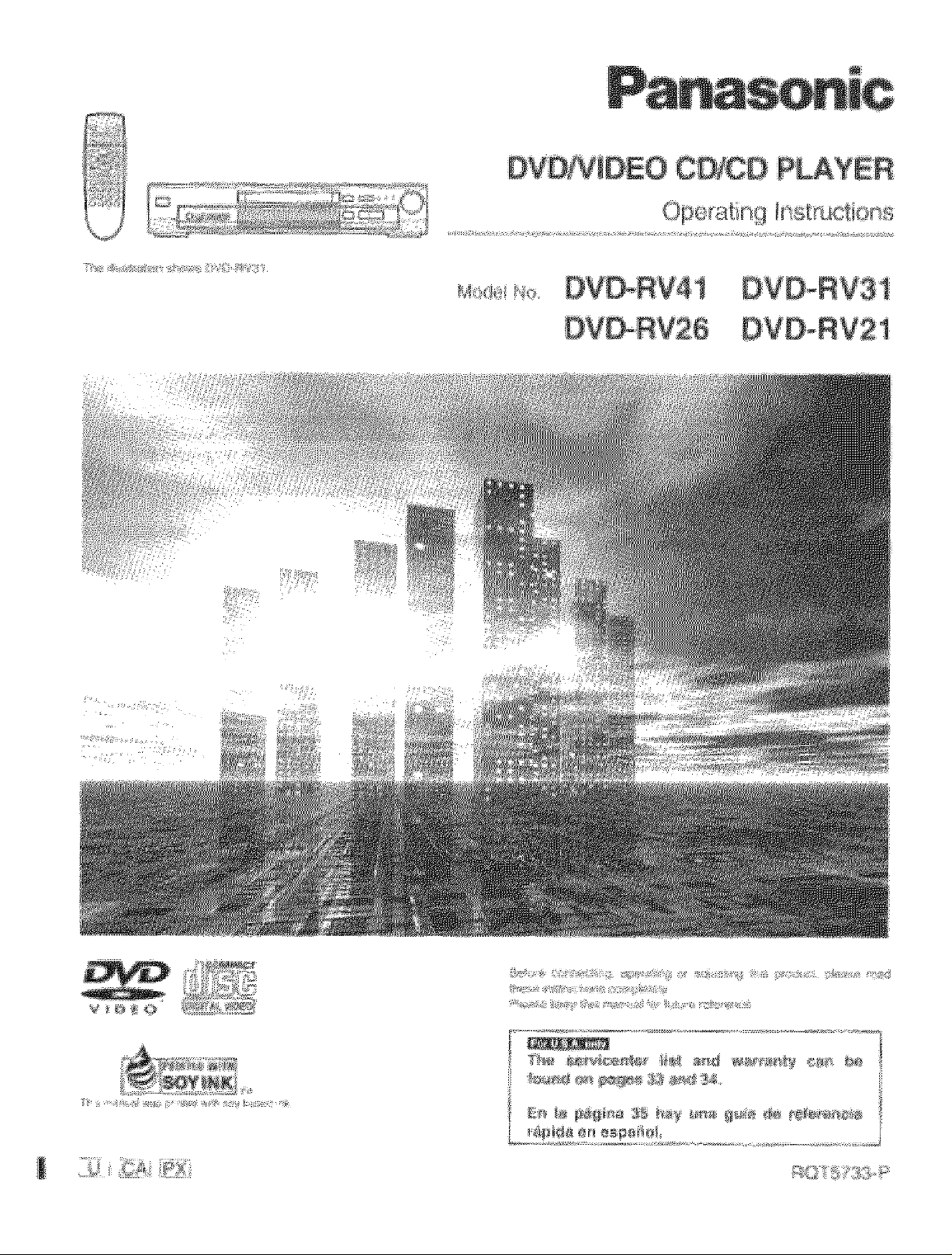
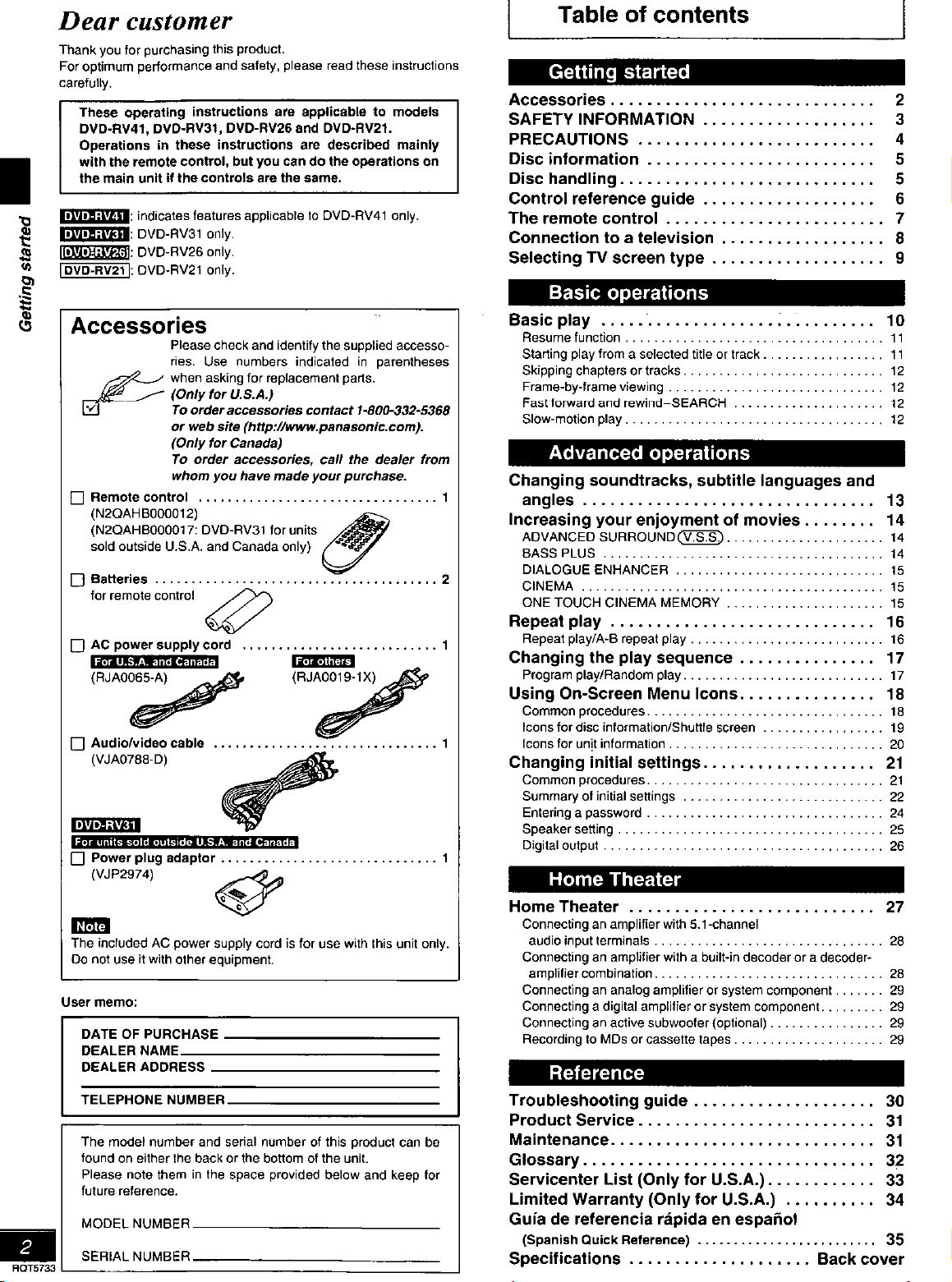
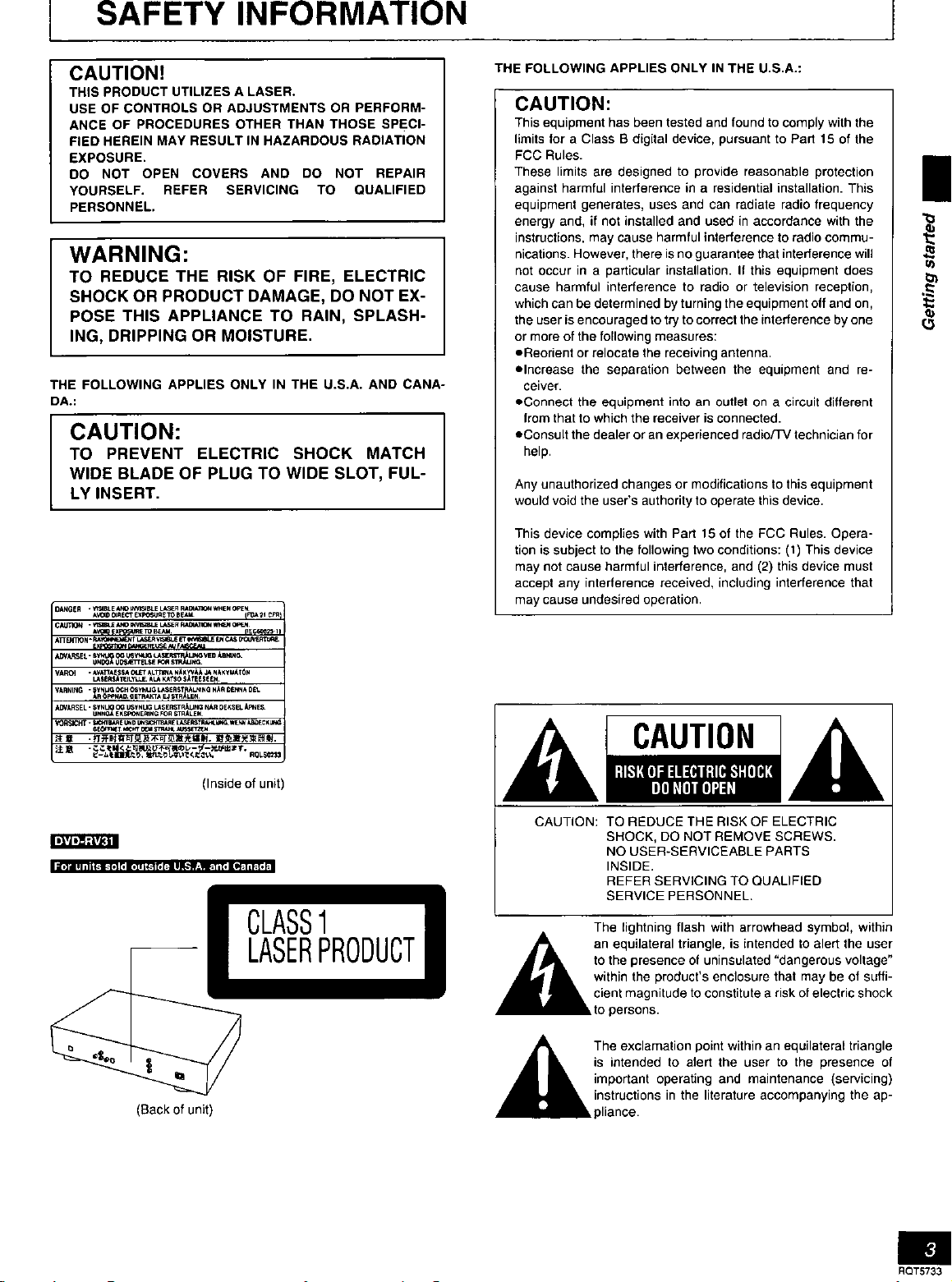
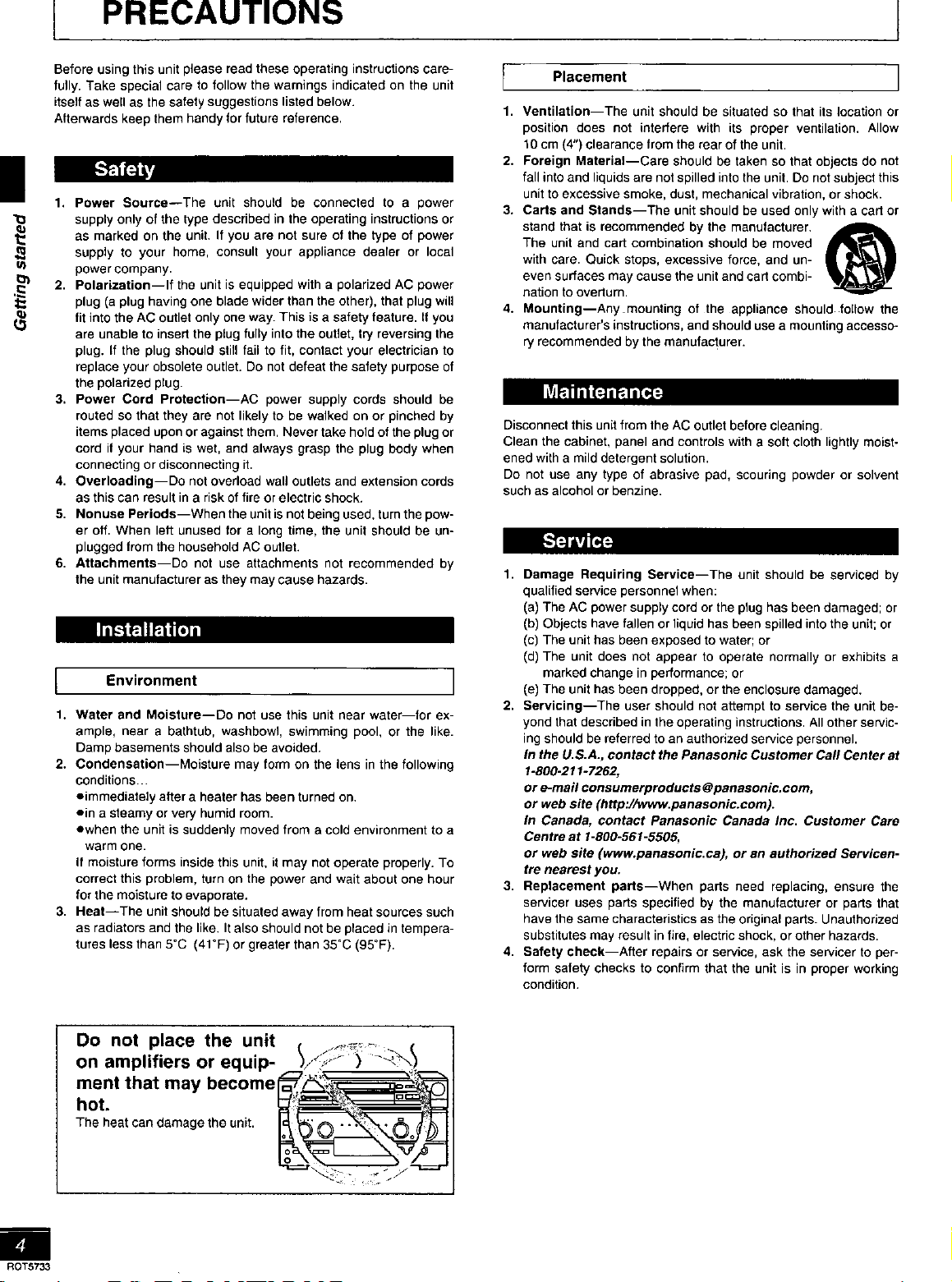
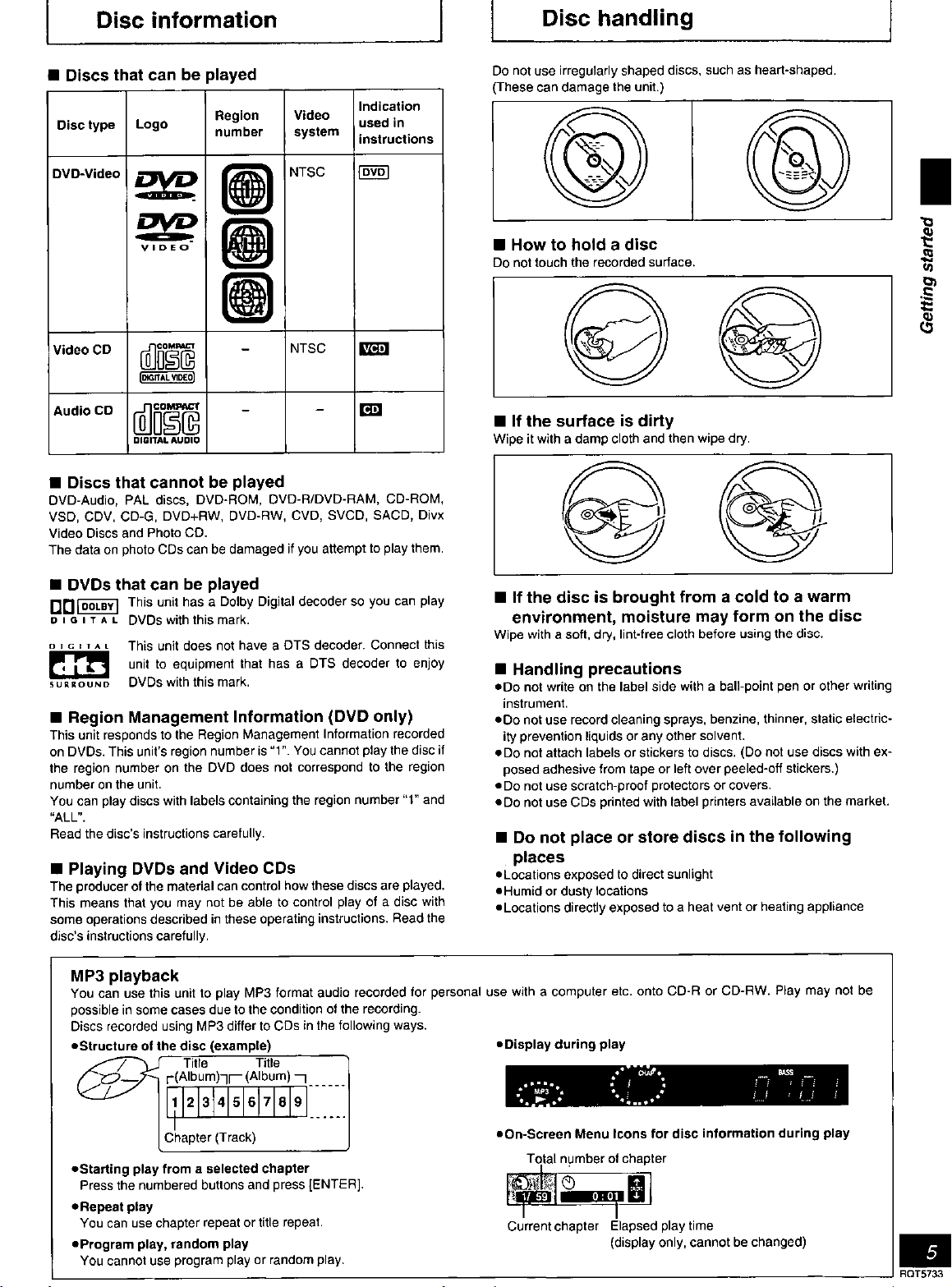
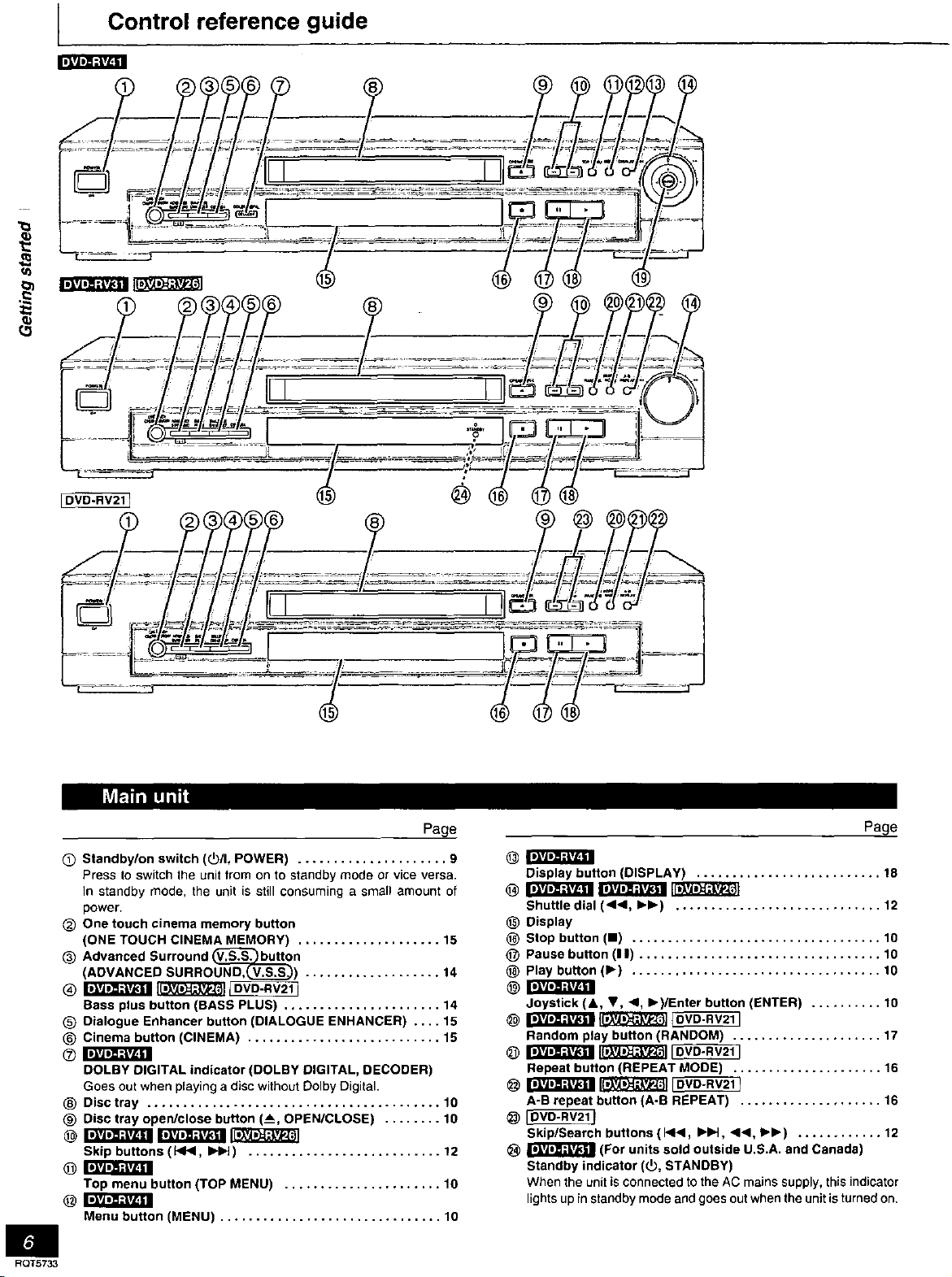
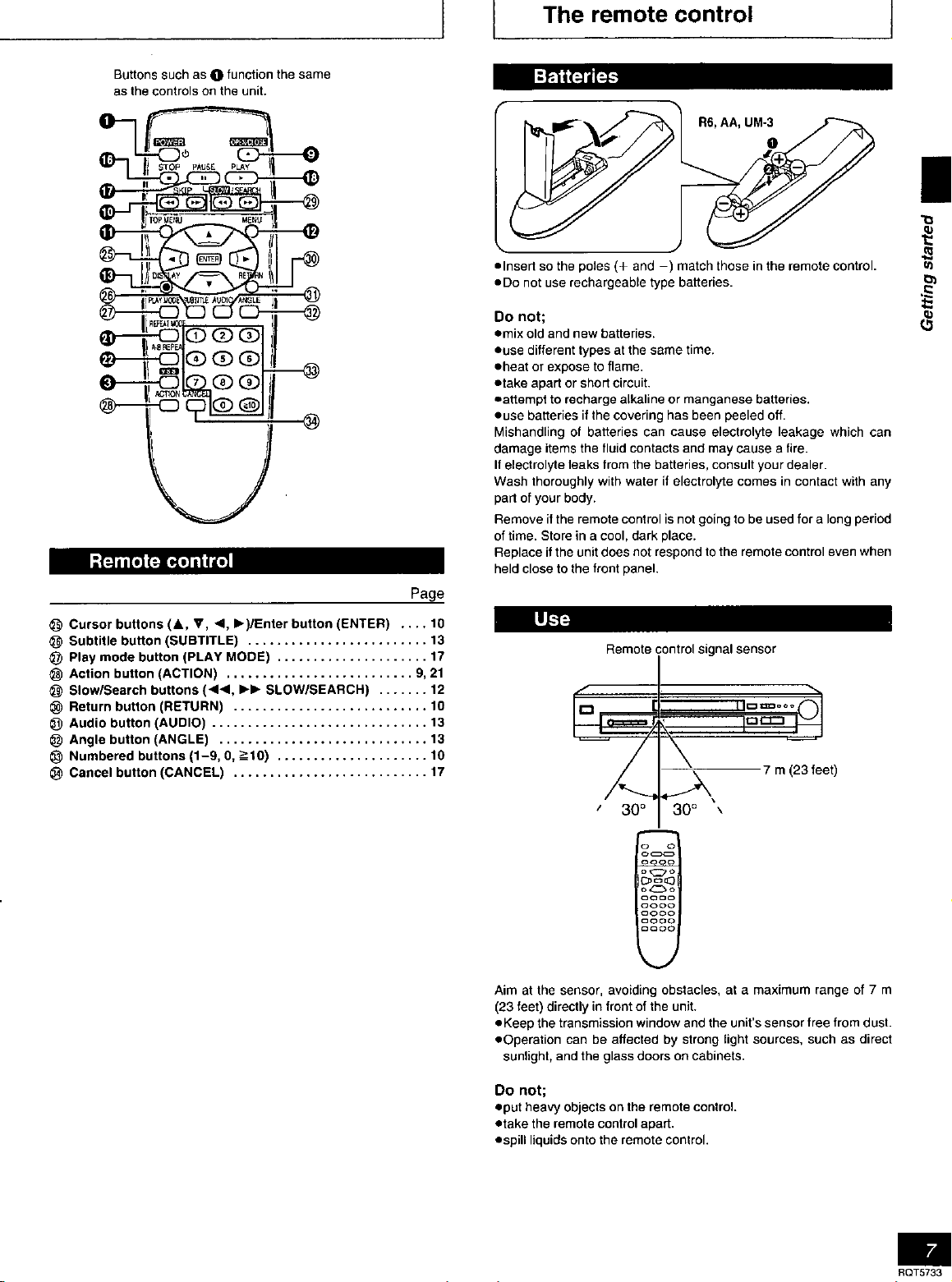
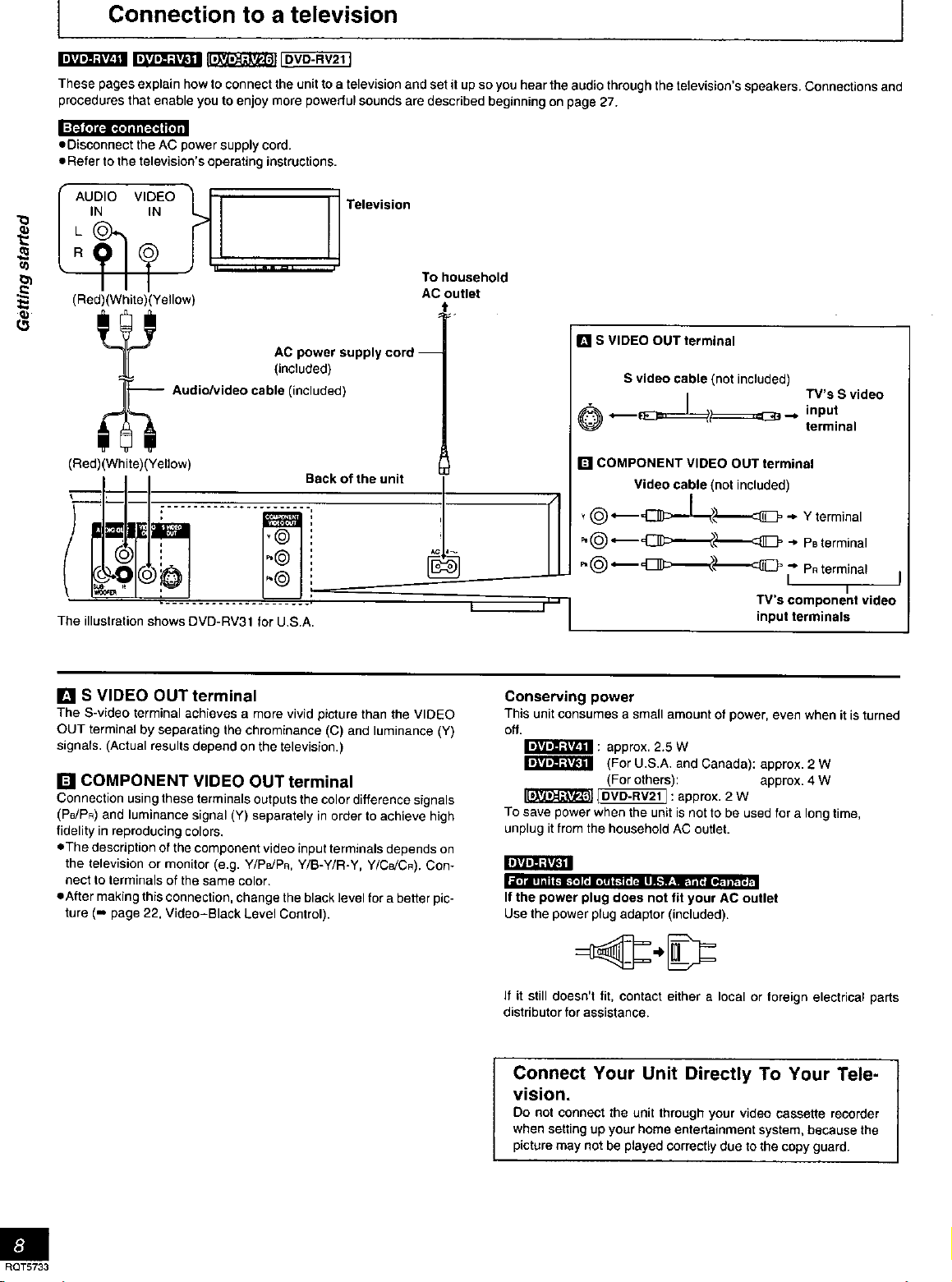
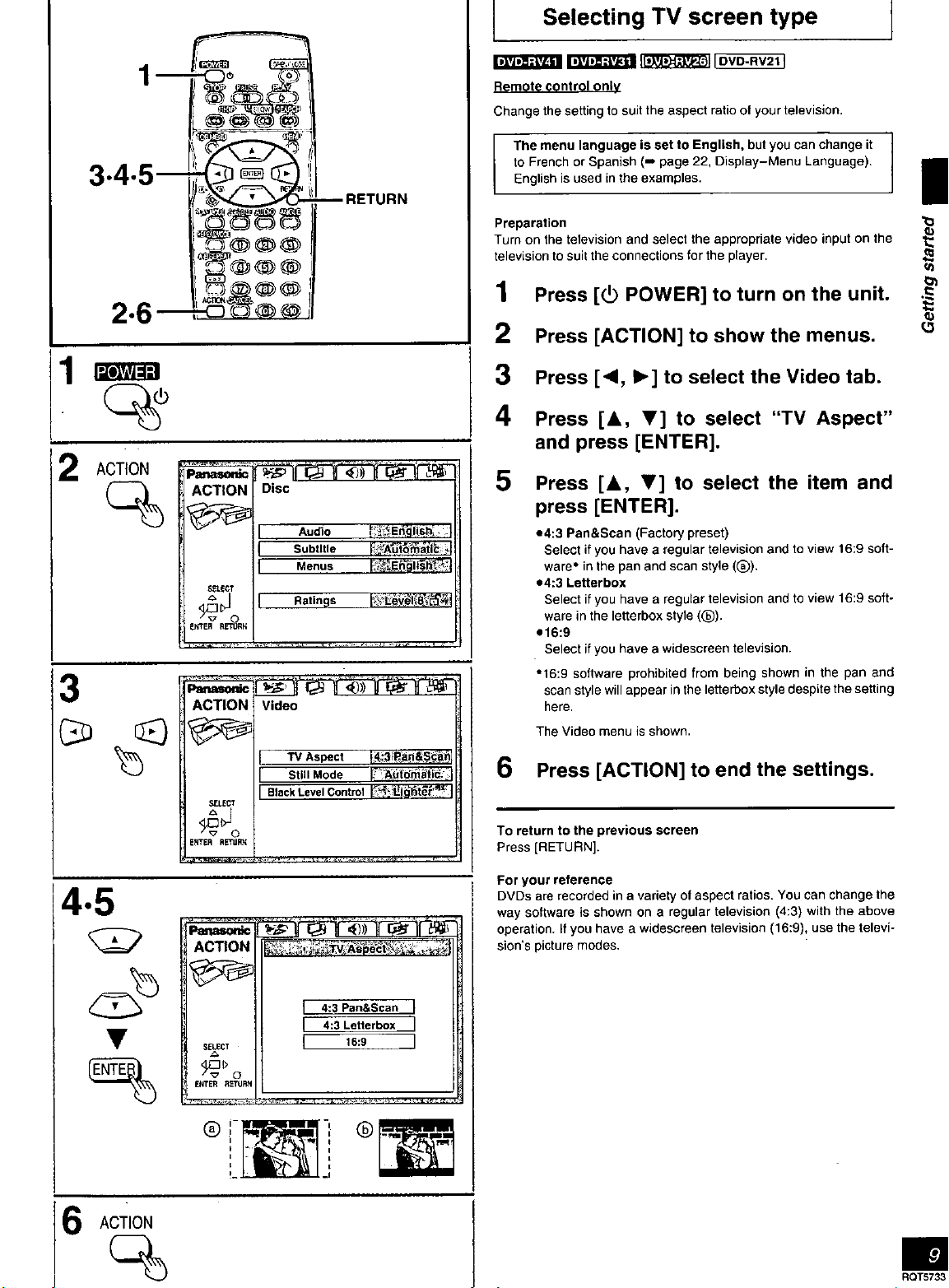
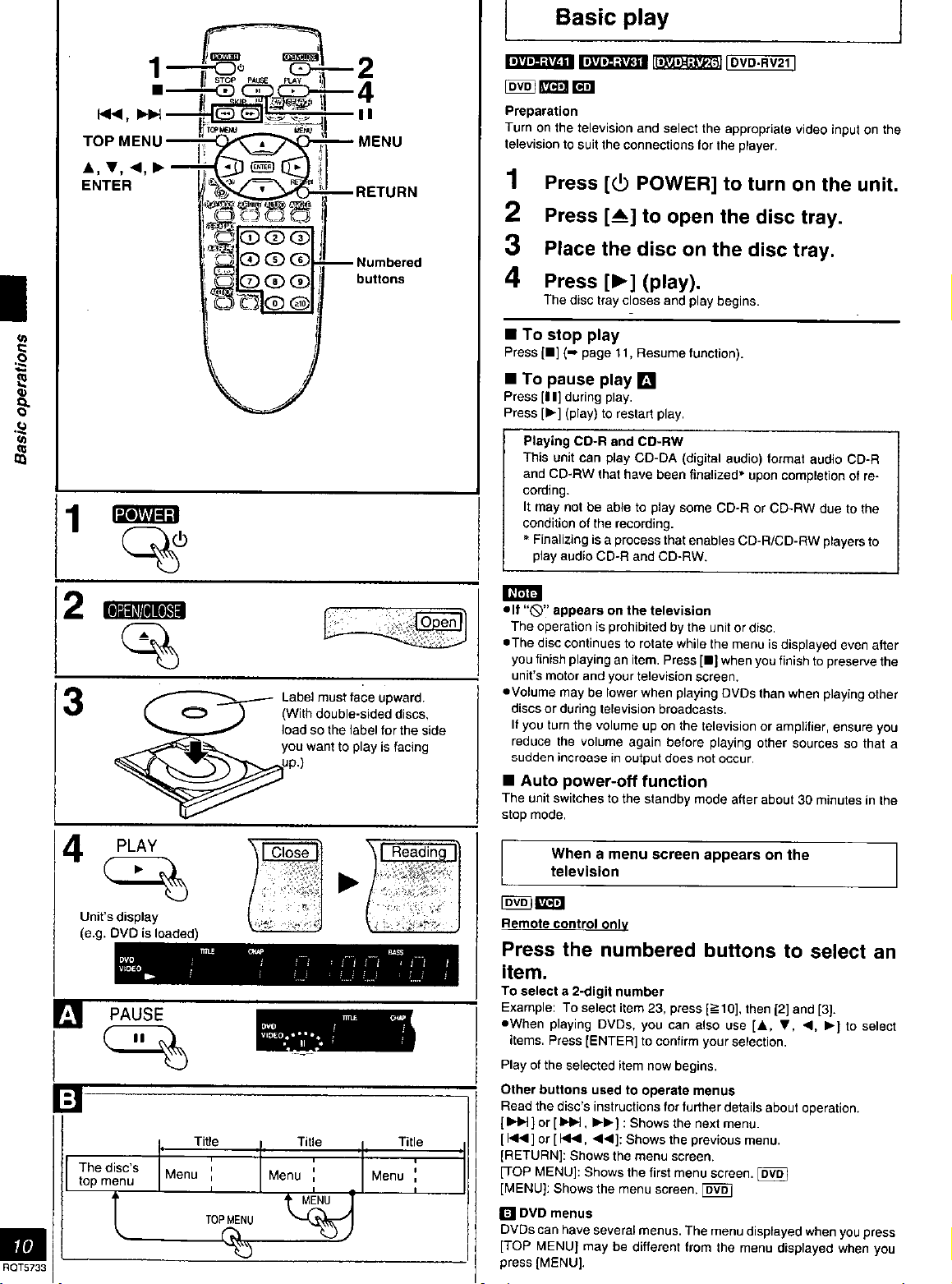
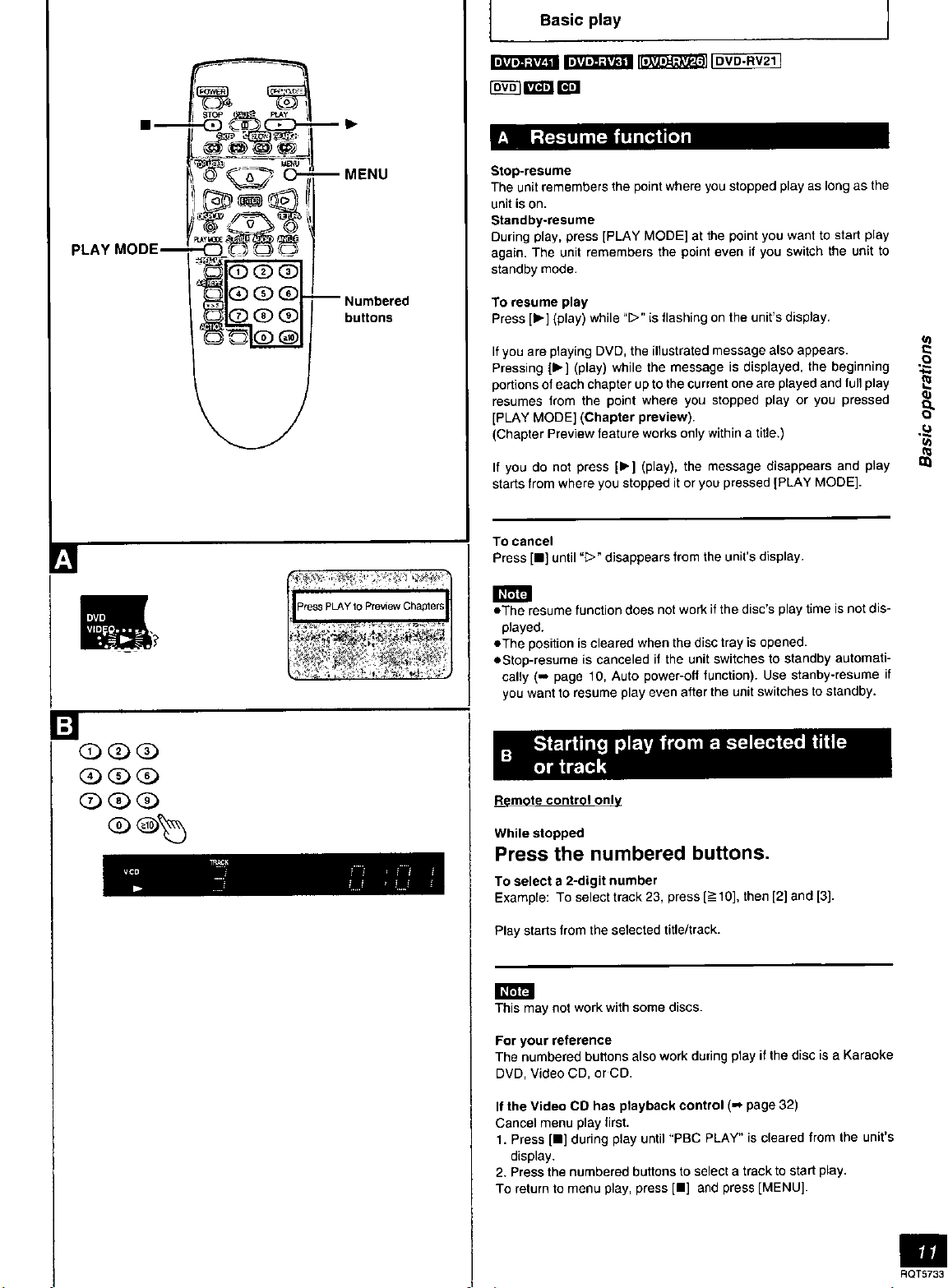

























