Panasonic DVD-RP82PS, DVD-RP82PK User Manual
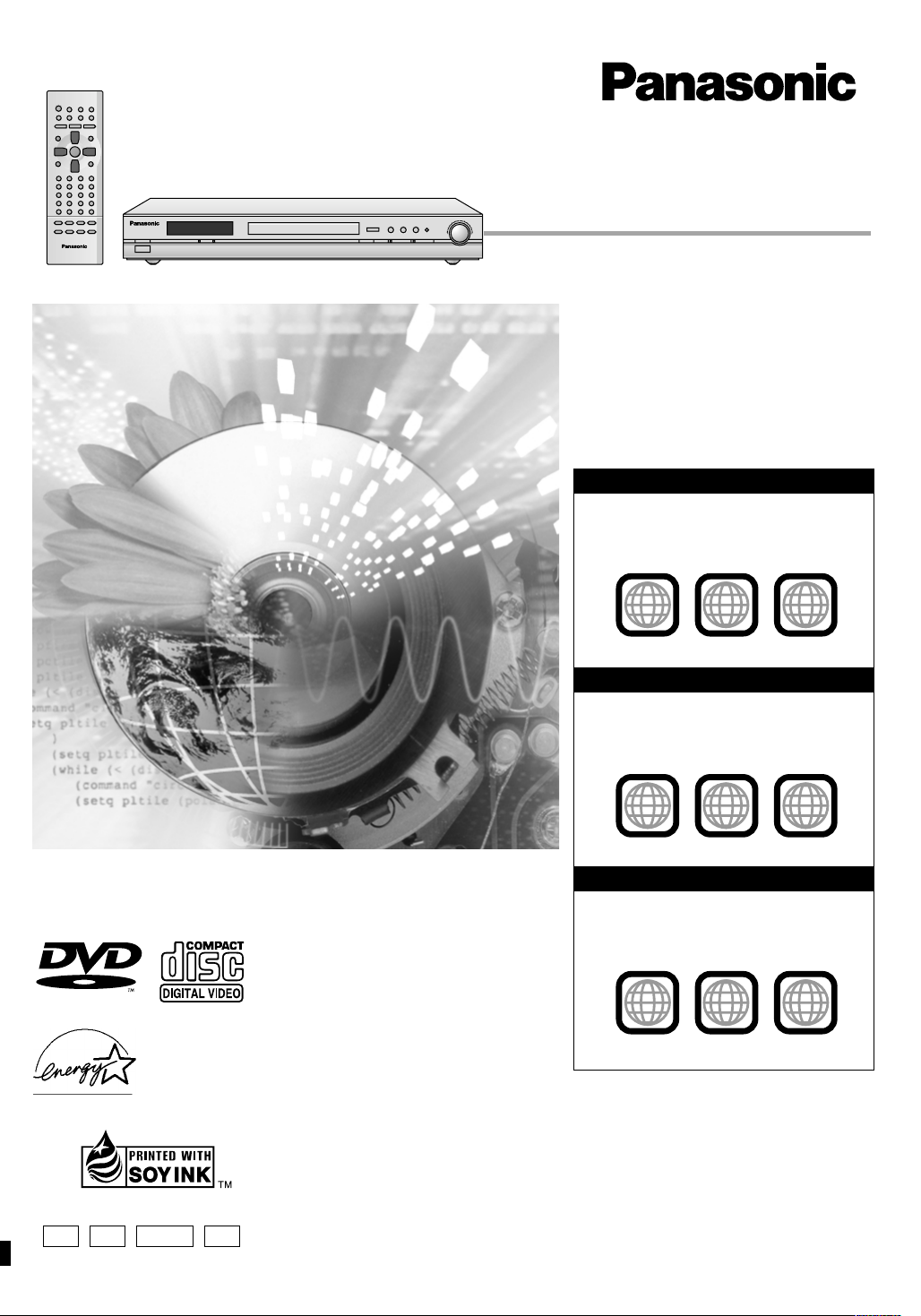
The illustration shows the unit for U.S.A. and Canada.
®
DVD/CD PLAYER
Operating Instructions
Model No. DVD-RP82
Region number supported by
this player
Region numbers are allocated to DVD
players and software according to where
they are sold.
For U.S.A. and Canada
≥The region number of this player is “1”.
≥The player will play DVD-Video marked with
labels containing “1” or “ALL”.
Example:
Before connecting, operating or adjusting this product,
please read these instructions completely.
Please keep this manual for future reference.
AUDIO/VIDEO
As an ENERGY STAR Partner,
Panasonic has determined that
this product meets the
guidelines for energy efficiency.
®
ENERGY STAR
®
1
1
For Asia
≥The region number of this player is “3”.
≥The player will play DVD-Video marked with
labels containing “3” or “ALL”.
Example:
3
For Australia and N.Z.
≥The region number of this player is “4”.
≥The player will play DVD-Video marked with
labels containing “4” or “ALL”.
Example:
4
ALL
ALL
ALL
2
4
2
3
6
2
4
6
This manual was printed with soy based ink.
P PC GNGCS
[For[U.S.A.[only]
The warranty can be found on page 26.
En la página 27 hay una guía de referencia rápida en
español.
RQT6549-P
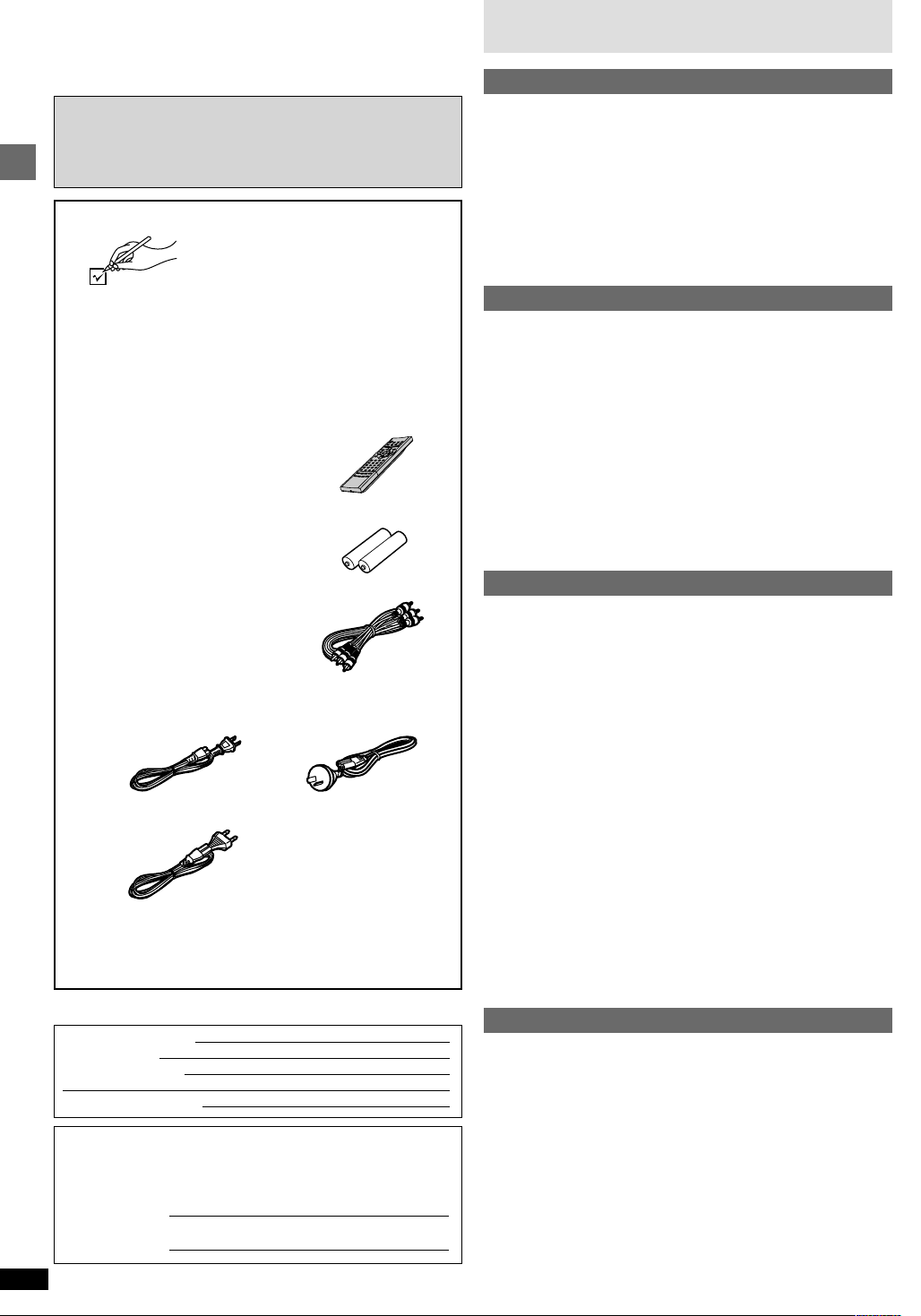
Dear customer
Thank you for purchasing this product. For optimum performance and
safety, please read these instructions carefully.
≥Unless otherwise indicated, illustrations in these operating
instructions are of the unit for U.S.A. and Canada.
≥Operations in these instructions are described mainly with the
remote control, but you can do the operations on the main unit if
the controls are the same.
Accessories
Getting started
(For U.S.A.)
To order accessories contact 1-800-332-5368 or web site
(http://www.panasonic.com).
(For other areas)
To order accessories, call the dealer from whom you have
made your purchase.
∏ 1 Remote control
[For\U.S.A.[and\Canada[
(N2QAJB000061)
[For\others]
(N2QAJB000062)
∏ 2 Batteries
for remote control
Please check and identify the supplied
accessories.
Use numbers indicated in parentheses
when asking for replacement parts.
Table of contents
Getting started
Accessories ..............................................................................2
IMPORTANT SAFETY INSTRUCTIONS ..................................4
Maintenance .............................................................................4
Disc information.......................................................................5
Connection ...............................................................................6
Connection to a television .................................................................... 6
Home Theater—Enjoying more powerful sound .................................. 7
Control reference guide ..........................................................8
The remote control ..................................................................8
Quick setup ..............................................................................9
Basic operations
Basic play ...............................................................................10
When a menu screen appears on the television ................................ 10
Skipping items .................................................................................... 10
Fast forward and rewind—SEARCH.................................................. 10
Slow-motion play ................................................................................ 10
Frame-by-frame viewing..................................................................... 10
Replaying a scene—QUICK REPLAY ............................................... 11
Starting play from a selected item ...................................................... 11
Setting the unit to turn off—SLEEP timer........................................... 11
Resume function ................................................................................ 11
Selecting groups to play ..................................................................... 12
Selecting still pictures—Page Skip .................................................... 12
Improving CD sound—RE-MASTER ................................................. 12
To enjoy even higher quality sound—AUDIO ONLY ......................... 12
Using menus to play WMA/MP3 discs and CD text ........................... 13
∏ 1 Audio/video cable
(VJA0788)
∏ 1 AC power supply cord
[For[U.S.A.[and\Canada[ [For[Australia[and[N.Z.]
(RJA0065-A) (RJA0035-2X)
[For[Asia]
(RJA0019-2X)
[Note]
The included AC power supply cord is for use with this unit
only. Do not use it with other equipment.
User memo:
DATE OF PURCHASE
DEALER NAME
DEALER ADDRESS
TELEPHONE NUMBER
The model number and serial number of this product can be found on
either the back or the bottom of the unit.
Please note them in the space provided below and keep for future
reference.
MODEL NUMBER
DVD-RP82
Advanced operations
Convenient features .............................................................. 14
Repeat play ........................................................................................ 14
A-B repeat play................................................................................... 14
Program play/All group play ............................................................... 14
Random play ...................................................................................... 14
Playing the programs on DVD-RAM .....................................15
Selecting a program to play—DIRECT NAVIGATOR ........................ 15
Using the play list menu ..................................................................... 15
Increasing your enjoyment of movies ................................. 16
CINEMA ............................................................................................. 16
DIALOGUE ENHANCER.................................................................... 16
ADVANCED SURROUND.................................................................. 16
4:3 TV ZOOM function ....................................................................... 17
Changing soundtracks, subtitles and angles ...................................... 17
Using On-Screen Menu Icons ............................................... 18
Common procedures .......................................................................... 18
Disc information.................................................................................. 18
Unit information .................................................................................. 19
Progress indicator .............................................................................. 20
Changing settings..................................................................21
Common procedures .......................................................................... 22
Entering a password (Ratings) ........................................................... 22
Digital output ...................................................................................... 23
Speaker setting .................................................................................. 23
Reference
Troubleshooting guide .......................................................... 24
Glossary..................................................................................25
Limited Warranty (ONLY FOR U.S.A.) .................................. 26
Customer Services Directory (ONLY FOR U.S.A.) .............. 26
Product Service......................................................................26
Guía de referencia rápida en español .................................. 27
(Spanish Quick Reference)
Specifications......................................................... Back cover
RQT6549
2
SERIAL NUMBER
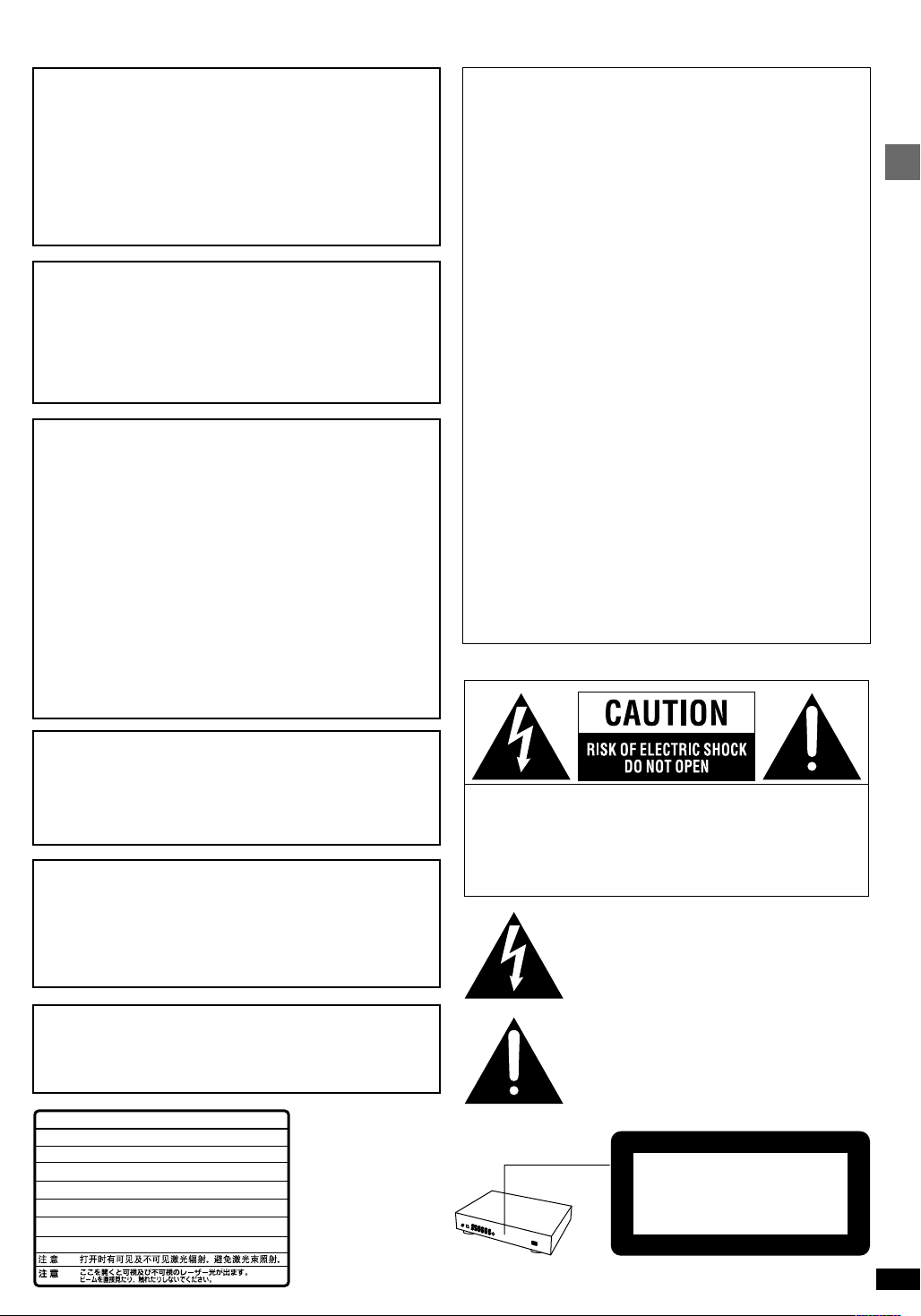
CAUTION!
THIS PRODUCT UTILIZES A LASER.
USE OF CONTROLS OR ADJUSTMENTS OR
PERFORMANCE OF PROCEDURES OTHER THAN
THOSE SPECIFIED HEREIN MAY RESULT IN
HAZARDOUS RADIATION EXPOSURE.
DO NOT OPEN COVERS AND DO NOT REPAIR
YOURSELF. REFER SERVICING TO QUALIFIED
PERSONNEL.
WARNING:
TO REDUCE THE RISK OF FIRE, ELECTRIC SHOCK
OR PRODUCT DAMAGE, DO NOT EXPOSE THIS
APPARATUS TO RAIN, MOISTURE, DRIPPING OR
SPLASHING AND THAT NO OBJECTS FILLED WITH
LIQUIDS, SUCH AS VASES, SHALL BE PLACED ON
THE APPARATUS.
CAUTION!
≥DO NOT INSTALL, OR PLACE THIS UNIT, IN A
BOOKCASE, BUILT-IN CABINET OR IN ANOTHER
CONFINED SPACE. ENSURE THE UNIT IS WELL
VENTILATED. TO PREVENT RISK OF ELECTRIC
SHOCK OR FIRE HAZARD DUE TO OVERHEATING,
ENSURE THAT CURTAINS AND ANY OTHER MATERIALS DO NOT OBSTRUCT THE VENTILATION
VENTS.
≥DO NOT OBSTRUCT THE UNIT’S VENTILATION
OPENINGS WITH NEWSPAPERS, TABLECLOTHS,
CURTAINS, AND SIMILAR ITEMS.
≥DO NOT PLACE SOURCES OF NAKED FLAMES,
SUCH AS LIGHTED CANDLES, ON THE UNIT.
≥DISPOSE OF BATTERIES IN AN ENVIRONMEN-
TALLY FRIENDLY MANNER.
THE FOLLOWING APPLIES ONLY IN THE U.S.A.
CAUTION:
This equipment has been tested and found to comply
with the limits for a Class B digital device, pursuant to
Part 15 of the FCC Rules.
These limits are designed to provide reasonable protection against harmful interference in a residential installation. This equipment generates, uses and can radiate
radio frequency energy and, if not installed and used in
accordance with the instructions, may cause harmful interference to radio communications. However, there is no
guarantee that interference will not occur in a particular
installation. If this equipment does cause harmful interference to radio or television reception, which can be determined by turning the equipment off and on, the user is
encouraged to try to correct the interference by one or
more of the following measures:
≥Reorient or relocate the receiving antenna.
≥Increase the separation between the equipment and re-
ceiver.
≥Connect the equipment into an outlet on a circuit differ-
ent from that to which the receiver is connected.
≥Consult the dealer or an experienced radio/TV techni-
cian for help.
Any unauthorized changes or modifications to this equipment would void the user’s authority to operate this device.
This device complies with Part 15 of the FCC Rules. Operation is subject to the following two conditions:
(1) This device may not cause harmful interference, and
(2) this device must accept any interference received, including interference that may cause undesired operation.
THE FOLLOWING APPLIES ONLY IN THE U.S.A. AND CANADA
Getting started
THE FOLLOWING APPLIES ONLY IN THE U.S.A. AND
CANADA:
CAUTION:
TO PREVENT ELECTRIC SHOCK MATCH WIDE
BLADE OF PLUG TO WIDE SLOT, FULLY INSERT.
For Asia
THIS UNIT IS INTENDED FOR USE IN TROPICAL
CLIMATES.
For Australia and N.Z.
THIS UNIT IS INTENDED FOR USE IN MODERATE
CLIMATES.
This product may receive radio interference caused by
mobile telephones during use. If such interference is apparent, please increase separation between the product
and the mobile telephone.
-
VISIBLE AND INVISIBLE LASER RADIATION WHEN OPEN.
DANGER
AVOID DIRECT EXPOSURE TO BEAM.
-
VISIBLE AND INVISIBLE LASER RADIATION WHEN OPEN.
CAUTION
AVOID EXPOSURE TO BEAM.
-
RAY ONNEMENT LASER VISIBLE ET INVISIBLE EN CAS D’OUVERTURE.
ATTENTION
EXPOSITION DANGEREUSE AU F AISCEA U .
-
SYNLIG OG USYNLIG LASERSTRÅLING VED ÅBNING.
ADVARSEL
UNDGÅ UDSÆTTELSE FOR STRÅLING.
-
AVATTAESSA OLET ALTTIINA NÄKYVÄÄ JA NÄKYMÄTÖN
VARO !
LASERSÄTEILYLLE. ÄLÄ KATSO SÄTEESEEN.
-
SYNLIG OCH OSYNLIG LASERSTRÅLNING NÄR DENNA DEL
VARNING
ÄR ÖPPNAD. BETRAKTA EJ STRÅLEN.
-
SYNLIG OG USYNLIG LASERSTRÅLING NÅR DEKSEL ÅPNES.
ADVARSEL
UNNGÅ EKSPONERING FOR STRÅLEN.
-
SICHTBARE UND UNSICHTBARE LASERSTRAHLUNG, WENN ABDECKUNG
VORSICHT
GEÖFFNET. NICHT DEM STRAHL AUSSETZEN.
-
-
(FDA 21 CFR)
(IEC60825-1)
RQLS0233
(Inside of product)
CAUTION: TO REDUCE THE RISK OF ELECTRIC
SHOCK, DO NOT REMOVE SCREWS.
NO USER-SERVICEABLE PARTS
INSIDE.
REFER SERVICING TO QUALIFIED
SERVICE PERSONNEL.
The lightning flash with arrowhead symbol,
within an equilateral triangle, is intended to alert
the user to the presence of uninsulated
“dangerous voltage” within the product’s
enclosure that may be of sufficient magnitude
to constitute a risk of electric shock to persons.
The exclamation point within an equilateral
triangle is intended to alert the user to the
presence of important operating and
maintenance (servicing) instructions in the
literature accompanying the appliance.
CLASS 1
LASER PRODUCT
The laser product label has not been attached to products for U.S.A. and
Canada.
RQT6549
3
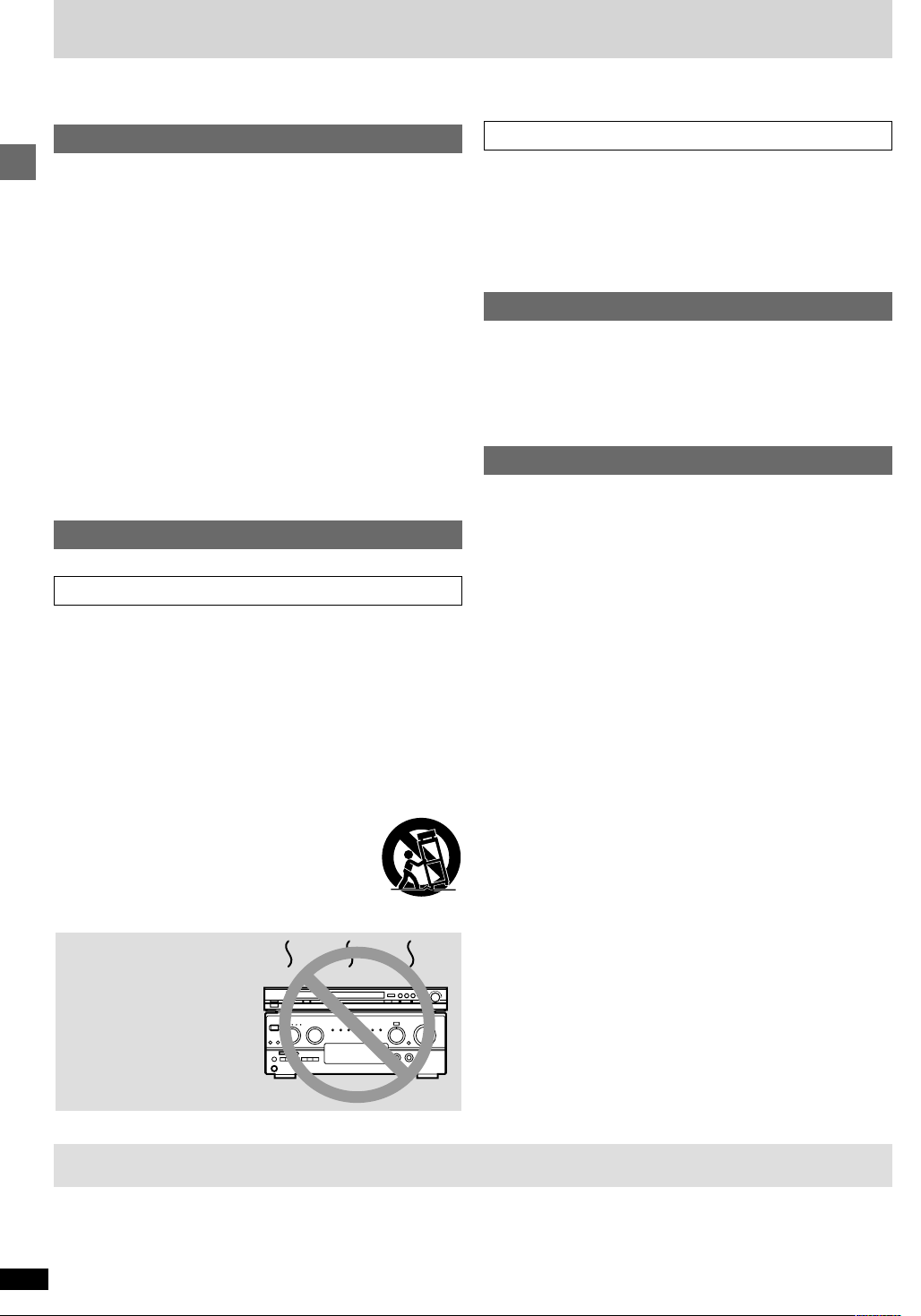
IMPORTANT SAFETY INSTRUCTIONS
Read these operating instructions carefully before using the unit. Follow the safety instructions on the unit and the safety precautions listed below.
Keep these operating instructions handy for future reference.
Safety
1. Power source—Connect the unit to a power source of the type de-
scribed in these instructions or as marked on the unit.
2. Polarization—The unit is equipped with a polarized power plug
where one blade is wider than the other. This safety feature ensures
that the plug fits into your household AC outlet only one way. If the
plug doesn’t fit one way, try reversing it. If the plug still doesn’t fit,
contact an electrician to replace the obsolete outlet. Do not attempt to
defeat the safety purpose of the plug.
3. Power cord protection—Route the AC power supply cord so that it
Getting started
will not be walked on or pinched by items placed on or against it.
Never take hold of the plug or cord with wet hands. Always grasp the
plug body firmly when connecting and disconnecting it.
4. Overloading—When connecting the AC power supply cord, be care-
ful not to overload the household AC outlet, extension cord, or outlet
from any other device as this can result in fire or electric shock.
5. Nonuse periods—Turn the unit off when it is not in use. Unplug the
unit from the household AC outlet if it is not to be used for a long
time. Unplug the unit during lightning storms.
6. Attachments and accessories—Use only the attachments and accessories recommended in these operating instructions.
Installation
Placement
1. Ventilation—Situate the unit so that it receives proper ventilation. Do
not install in a confined space such as a bookcase or cabinet. Allow
at least 10 cm (4 inches) clearance from the rear of the unit. To prevent the risk of electric shock or fire due to overheating ensure curtains and other materials do not obstruct the unit’s ventilation.
2. Foreign material—Ensure objects and liquids do not get into the
unit. Avoid exposing the unit to excessive smoke, dust, mechanical
vibration, and shock.
3. Magnetism—Situate the unit away from equipment and devices that
generate strong magnetic fields.
4. Stacking—Do not place heavy objects on top of this unit.
5. Surface—Place the unit on a flat, level surface.
6. Carts and stands—Use the unit only with carts and
stands recommended by the manufacturer. Move
carts with care. Sudden stops, excessive force, and
uneven surfaces can cause carts to overturn.
7. Wall and ceiling mounting—Do not mount the unit
on walls or ceilings unless specified in the instructions.
Environment
1. Water and moisture—Do not use the unit near water, such as near
a bathtub or swimming pool. Avoid damp basements.
2. Heat—Situate the unit away from heat sources, such as
radiators.
Do not situate where temperatures fall below 5oC (41oF) or rise above
35oC (95oF).
Maintenance
(See below for details.)
Unplug the unit from the household AC outlet before cleaning.
Clean with a damp cloth.
Do not use abrasive pads, scouring powders, or solvents.
Service
1. Damage requiring service—The unit should be serviced by quali-
fied service personnel if:
(a) The AC power supply cord or the plug has been damaged; or
(b) Objects or liquids have gotten into the unit; or
(c) The unit has been exposed to rain; or
(d) The unit does not operate normally or exhibits a marked change
in performance; or
(e) The unit has been dropped or the cabinet damaged.
2. Servicing—Do not attempt to service the unit beyond that described
in these operating instructions. Refer all other servicing to authorized
servicing personnel.
3. Replacement parts—When parts need replacing ensure the servicer
uses parts specified by the manufacturer or parts that have the same
characteristics as the original parts. Unauthorized substitutes may result in fire, electric shock, or other hazards.
4. Safety check—After repairs or service, ask the servicer to perform
safety checks to confirm that the unit is in proper working condition.
Item 2 in "Safety" applies only in the U.S.A. and Canada.
Do not place the
unit on amplifiers or
equipment that may
become hot.
The heat can damage the unit.
Maintenance
To clean this unit, wipe with a soft, damp cloth.
≥Never use alcohol, paint thinner or benzine to clean this unit.
≥Before using chemically treated cloth, read the instructions that came with the cloth carefully.
RQT6549
4
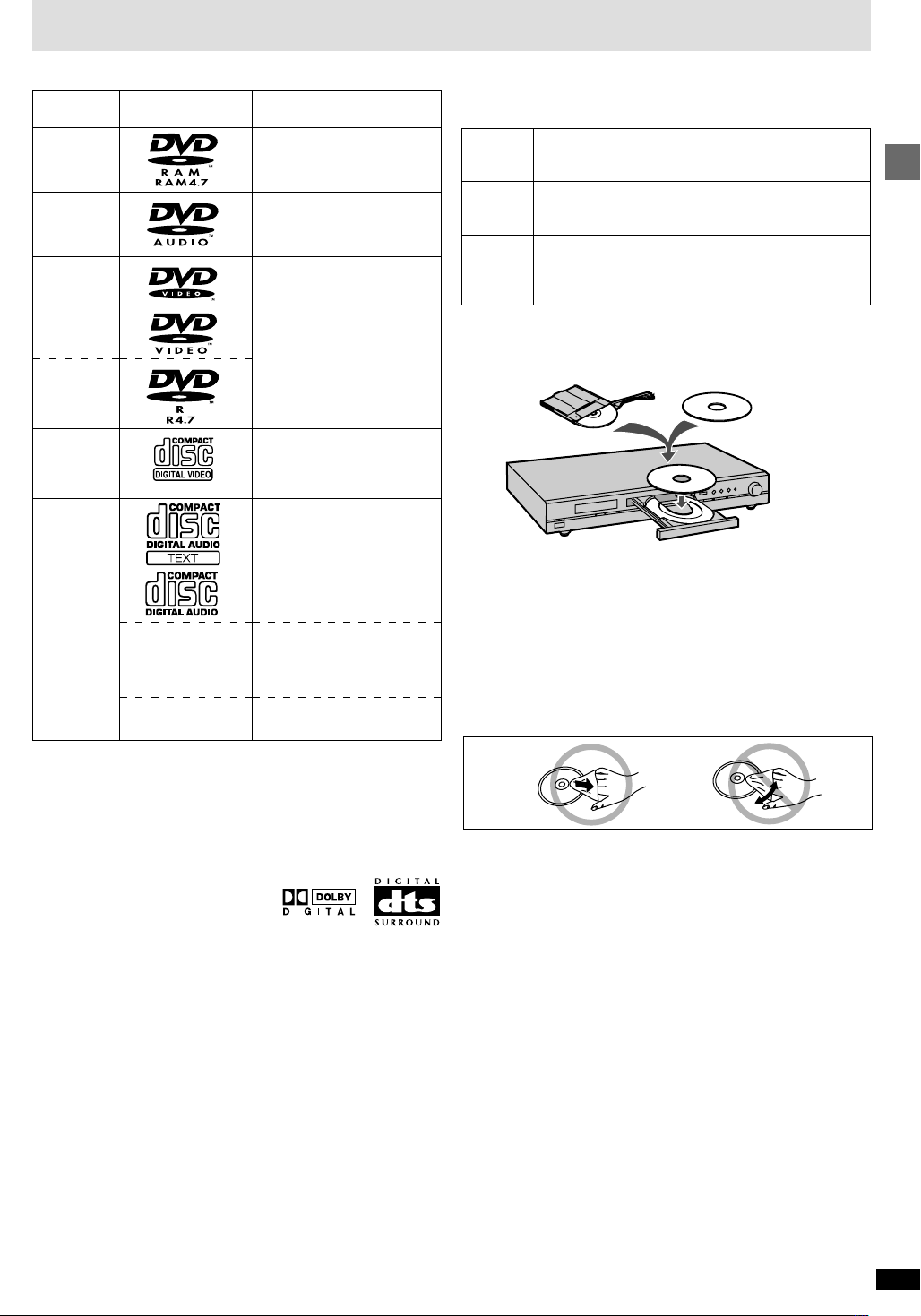
Disc information
∫ Discs that can be played
Disc type
DVD-RAM
DVD-Audio
DVD-Video
DVD-R
Video CD
CD
Logo
Indication in these
operating instructions
[RAM]
Shown as "DVD-VR" on the
display
[DVD-A]
[DVD-V]
[VCD]
[CD]
Including CD-R/RW
∫ DVD-RAM discs
DVD-RAM discs must meet the following conditions for this unit to be able
to play them.
Type
Capacity
Recording
format
≥Remove TYPE 2 and 4 discs from their cartridges before use, then return
them when you are finished. Read the instructions for the disc carefully.
≥Some parts of the disc, for example where one program ends and
another begins, may not play smoothly.
≥Non-cartridge discs
≥Discs that can be removed from their cartridges
(TYPE 2 and 4)
≥12 cm (5q) 9.4 GB (double-sided) and 4.7 GB (single-
sided)
≥8 cm (3q) 2.8 GB (double-sided)
Discs recorded with DVD video recorders, DVD video
cameras, personal computers, etc., using Version 1.1 of
the Video Recording Format (a unified video recording
standard).
TYPE 2 or 4 disc Non-cartridge disc
Getting started
—
—
Do not use irregularly shaped discs (e.g. heart-shaped), as these can
damage the unit.
[WMA]
≥Discs recorded with WMA
≥For U.S.A. and Canada only
[MP3]
Discs recorded with MP3
∫ Discs that cannot be played
PAL discs (the audio on DVD-Audio can be played)§, DVD-ROM,
CD-ROM, CDV, CD-G, iRW, DVD-RW, CVD, SVCD, SACD, Divx Video
Discs and Photo CD.
§
For U.S.A. and Canada only
∫ DVDs that can be played
You can play discs with these symbols.
∫ Playing DVDs and Video CDs
The producer of these discs can control how they are played so you may
not always be able to control play as described in these operating
instructions. Read the disc’s instructions carefully.
∫ Video systems
(For Asia, Australia and N.Z. only)
≥This unit can play PAL and NTSC, but your television must match the
system used on the disc.
≥PAL discs cannot be correctly viewed on an NTSC television.
≥This unit can convert NTSC signals to PAL 60 for viewing on a PAL
television (➡ page 21, Video—NTSC Disc Output).
≥When playing PAL discs, the output will automatically be interlace (576I).
∫ CD-R and CD-RW discs
This unit can play CD-R and CD-RW if they are formatted as CD-DA
(digital audio) or video CD and finalized
§
.
∫ DVD-R discs
Panasonic DVD-R recorded and finalized§ on a Panasonic DVD video
recorder are played as DVD-Video on this unit.
§
A process that allows play on compatible equipment.
[Note]
It may not be possible to play CD-R, CD-RW, DVD-R and DVD-RAM in all
cases due to the type of disc or condition of the recording.
∫ To clean discs
DVD-Audio, DVD-Video, Video CD, CD
Wipe with a damp cloth and then wipe dry.
DVD-RAM, DVD-R
≥Clean only with the DVD-RAM/PD disc cleaner available as an optional
accessory (part number LF-K200DCA1).
≥Never use cloths or cleaners for CDs etc.
∫ Handling precautions
≥Do not write on the label side with a ball-point pen or other writing
instrument.
≥Do not use record cleaning sprays, benzine, thinner, static electricity
prevention liquids or any other solvent.
≥Do not attach labels or stickers to discs. (Do not use discs with exposed
adhesive from tape or left over peeled-off stickers.)
≥Do not use scratch-proof protectors or covers.
≥Do not use discs printed with label printers available on the market.
RQT6549
5
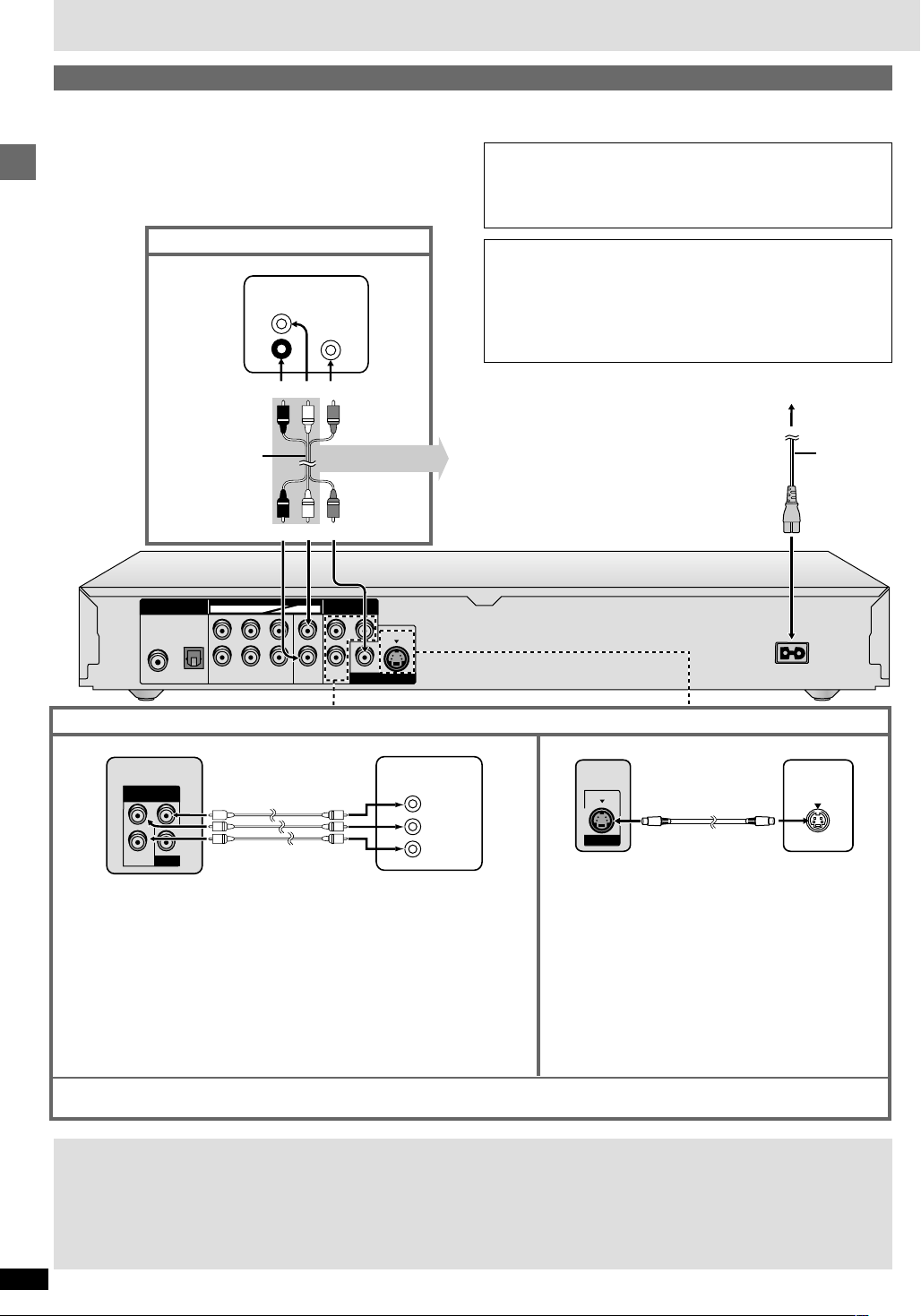
Connection
Connection to a television
This page explains how to connect the unit to a television and set it up so you hear the audio through the television’s speakers. To get the full benefit from
the powerful multi-channel audio found on DVDs, you should connect an amplifier and speakers (➡ page 7).
Before connection
≥Disconnect the AC power supply cord.
≥Refer to the television’s operating instructions.
Connect your unit directly to your television.
Do not connect the unit through your video cassette recorder when
setting up your home entertainment system, because the picture may
not be played correctly due to the copy guard.
Basic connection to a television
Getting started
Audio/video
cable
(included)
DIGITAL AUDIO OUT
(
)
PCM/BITSTREAM
CENTER
OPTICALCOAXIAL
SUBWOOFER
Enjoying higher picture quality
COMPONENT
VIDEO OUT
(480P/480I)
P
B
Y
P
R
VIDEO
OUT
Television
AUDIO
IN
L
R
red white yellow
red white yellow
AUDIO OUT
5.1ch 2ch
SURROUND
L
RLRLR
FRONT
Video cable
(not included)
VIDEO
IN
COMPONENT
(480P/480I)
P
B
P
R
VIDEO OUT
Y
S VIDEO
VIDEO
OUT
COMPONENT
OUT
VIDEO IN
Conserving power
This unit consumes a small amount of power, even when it is turned
off.
[For\U.S.A.[and\Canada[ : approx. 2 W
[For\others] : approx. 4 W
To save power when the unit is not to be used for a long time, unplug it
from the household AC outlet.
To household AC outlet
You can connect the audio cable to
the 2-channel audio input terminals
of an analog amplifier or system
component to enjoy stereo or Dolby
Pro Logic.
Y
P
B
P
R
S VIDEO
OUT
S video cable
(not included)
AC IN
~
TelevisionTelevision
S VIDEO
AC power
supply cord
(included)
IN
COMPONENT VIDEO OUT terminal
These terminals can be used for either interlace or progressive output and provide
a purer picture than the S VIDEO OUT terminal. Connection using these terminals
outputs the color difference signals (P
order to achieve high fidelity in reproducing colors.
B/PR) and luminance signal (Y) separately in
S VIDEO OUT terminal
The S video terminal achieves a more vivid picture
than the VIDEO OUT terminal by separating the
chrominance (C) and luminance (Y) signals. (Actual
results depend on the television.)
≥The description of the component video input terminals depends on the television
or monitor (e.g. Y/P
B/PR, Y/B-Y/R-Y, Y/CB/CR). Connect to terminals of the same
color.
[For\U.S.A.\and\Canada]
≥After making this connection, change the black level for a better picture.
(➡ page 21, Video—Black Level Control)
When making this connection, ensure you connect the audio cables to the corresponding audio input terminals on the television.
To enjoy progressive video
≥Connect to the component video (480P) input terminals on a television compatible with this unit’s copy guard system. (Video will not be displayed
correctly if connected to an incompatible television.)
≥In QUICK SETUP, set “Progressive Out” to “Enable” (➡ page 9).
For your reference
≥All televisions manufactured by Panasonic and that have 480P input connectors are compatible. Consult the manufacturer if you have another brand
RQT6549
of television.
6
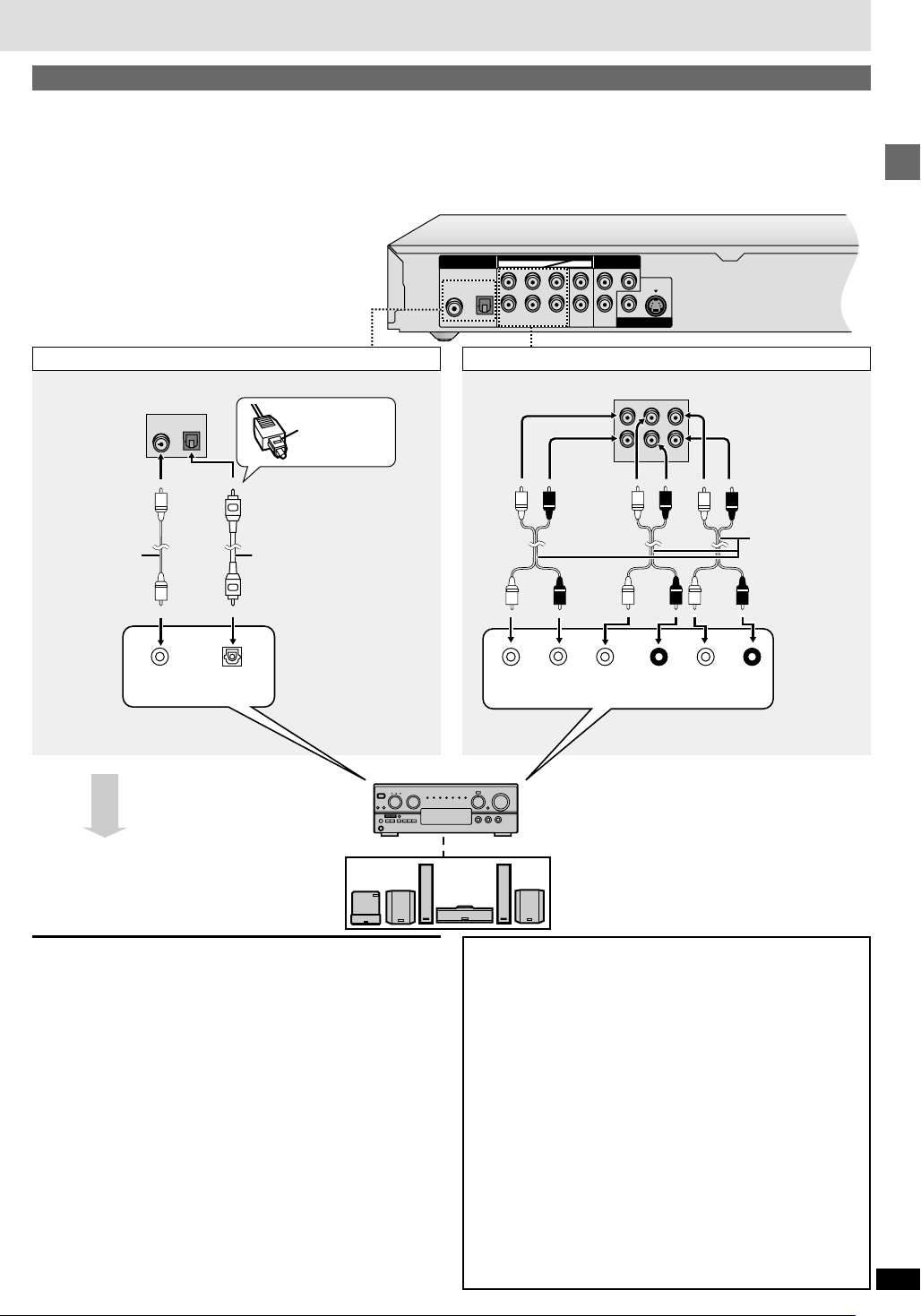
DIGITAL AUDIO OUT
(
PCM/BITSTREAM
)
AUDIO OUT
VIDEO
OUT
S VIDEO
OUT
COMPONENT
VIDEO OUT
(480P/480I)
OPTICAL
L
CENTER
Y
RLRLR
SUBWOOFER
SURROUND
FRONT
P
B
P
R
5.1ch 2ch
COAXIAL
Home Theater—Enjoying more powerful sound
Enjoy the powerful movie theater and hall-like sound available with multiple channel audio found on DVDs by connecting an amplifier and speakers.
There are two types of connection, digital and analog.
[A] Digital—Connect an amplifier with Dolby Digital and DTS decoders to
enjoy surround sound.
You can also enjoy high-quality stereo sound with sampling
frequencies of 88.2 and 96 kHz if the material isn’t copy-protected and
[B] Analog—Connect an amplifier with multi-channel audio input terminals
to enjoy surround sound.
This unit can decode Dolby Digital and DTS and there are no limitations
on sampling frequency with this kind of connection.
the equipment you connect is compatible with these signals.
[Note]
≥The equipment connections described are examples.
≥Peripheral equipment and optional cables sold separately
unless otherwise indicated.
≥Before connection, turn off all equipment and read the
appropriate operating instructions.
ªB Analog connectionªA Digital connection
LRL
COAXIAL
OPTICAL
Insert fully,
with this side
facing up.
Coaxial cable Optical digital audio cable
or
Do not bend sharply when
connecting.
CENTER
SUBWOOFER
R
SURROUND
FRONT
Connect cables
to terminals
corresponding to
the speakers you
have connected.
Getting started
OPTICALCOAXIAL
Change “Digital output”
(➡ page 23).
Amplifier
You can connect to a
digital amplifier or system
component to enjoy stereo
or Dolby Pro Logic.
[Note]
≥If you don’t connect a subwoofer, it is advisable to connect front speakers
(L/R) capable of producing bass of less than 100 Hz.
≥You cannot use DTS Digital Surround decoders not suited to DVD-Video.
CENTER
SUBWOOFER
SURROUND
(L) (R)
FRONT
(L) (R)
Change “Speaker setting”
(➡ page 23).
Speakers (example)
Connect three or more speakers for surround sound.
∫ Recording
≥Digital recording (➡ Connection [A] above)
You can record the digital signal directly to digital recording equipment.
[Note]
≥With DVD, the following conditions must be met: a the disc doesn’t
have protection preventing digital recording, and b the recording
equipment can handle signals with a sampling frequency of 48 kHz.
≥You cannot record WMA/MP3.
When recording DVDs, make the following settings.
– ADVANCED SURROUND: OFF (➡ page 16)
– Digital Audio Output: On (RE-MASTER Off) (➡ page 21)
– PCM Down Conversion: Yes
Dolby Digital/DTS Digital Surround/MPEG
(➡ page 23)
§
MPEG: for Australia and N.Z. only
§
: PCM
≥Analog recording (➡ Connection [B] above)
You can record to a cassette deck or other recording equipment.
There are no limitations on recording analog signals as there are with
digital signals.
RQT6549
7
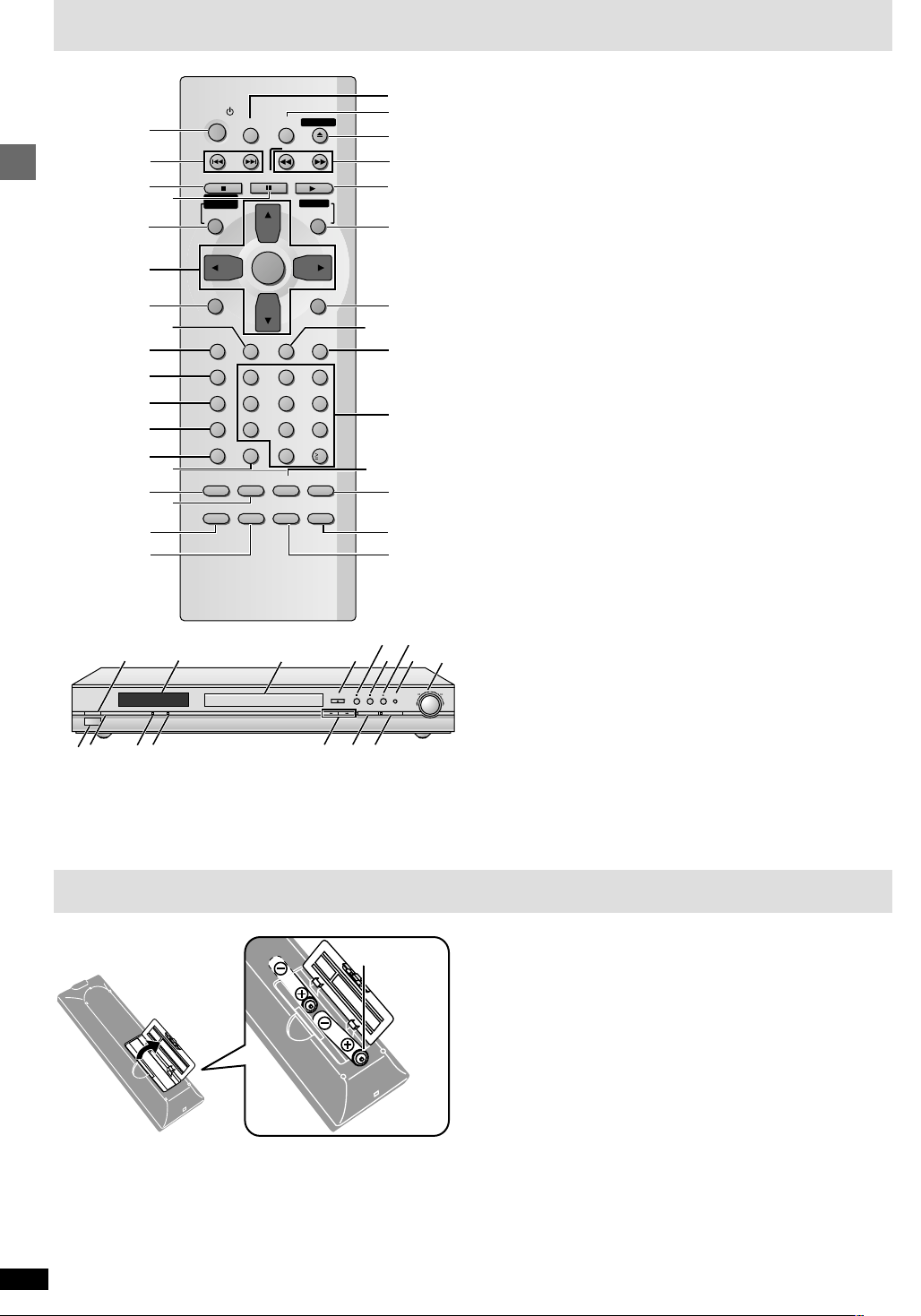
Control reference guide
Y
E
C
D
E
F
G
H
I
J
K
L
M
N
O
P
G3
4
QUICK REPLAY
RE-MASTER
PROGRESSIVE OUT
Z
1
2
3
4
POWER
STOP PLAY
DIRECT
NAVIGATOR
SKIP
SLEEP
SETUP
PAUSE
OPEN/CLOSE
SLOW/SEARCH
PLAY LIST
MENUTOP MENU
5
DISPLAY
AUDIO ANGLE
123
RANDOM
456
REPEAT
789
CANCEL
AUDIO ONLY
A.SRD
PAGE
GROUP
ENTER
0
CINEMA
ZOOM
RETURN
QUICK REPLAY
10
D.ENH
POSITION
MEMORY
6
Getting started
7
9
:
;
<
=
?
8
>
@
SUBTITLE
PROGRAM
A-B REPEAT
A
B
R
Q
POWERÍ/
I
U
V
≥Buttons such as 2 function the same as the buttons on the remote
control.
≥The actual marking of the standby/on switch depends on the area.
Illustrations in these operating instructions use the markings shown in
the above illustration.
MULTI CH AUDIO ONLY
WX
S
OPEN/CLOSE
2
K
1 Standby/on button (POWER Í) . . . . . . . . . . . . . . . . . . . . . . . . . . 9
2 Skip buttons (:, 9 SKIP) . . . . . . . . . . . . . . . . . . . . . . . . . . . 10
3 Stop button (∫ STOP) . . . . . . . . . . . . . . . . . . . . . . . . . . . . . . . . . 10
4 Pause button (; PAUSE) . . . . . . . . . . . . . . . . . . . . . . . . . . . . . . . 10
5
T
op menu, Direct navigator button
(TOP MENU, DIRECT NAVIGATOR) . . . . . . . . . . . . . . . . . . 10, 15
6 Cursor buttons (3, 4, 2, 1), Enter button (ENTER) . . . . . . . . . 9
7 Display button (DISPLAY) . . . . . . . . . . . . . . . . . . . . . . . . . . . . . . 18
8 Audio button (AUDIO) . . . . . . . . . . . . . . . . . . . . . . . . . . . . . . . . . 17
9 Subtitle button (SUBTITLE) . . . . . . . . . . . . . . . . . . . . . . . . . . . . . 17
: Program button (PROGRAM) . . . . . . . . . . . . . . . . . . . . . . . . . . . . 14
; Random button (RANDOM) . . . . . . . . . . . . . . . . . . . . . . . . . . . . . 14
< Repeat button (REPEAT) . . . . . . . . . . . . . . . . . . . . . . . . . . . . . . . 14
= A-B repeat button (A-B REPEAT) . . . . . . . . . . . . . . . . . . . . . . . . 14
> Cancel button (CANCEL) . . . . . . . . . . . . . . . . . . . . . . . . . . . . . . . 12
? Advanced Surround button (A.SRD) . . . . . . . . . . . . . . . . . . . . . . 16
@ Audio only button (AUDIO ONLY) . . . . . . . . . . . . . . . . . . . . . . . . 12
A Group button (GROUP) . . . . . . . . . . . . . . . . . . . . . . . . . . . . . . . . 12
B Page button (PAGE) . . . . . . . . . . . . . . . . . . . . . . . . . . . . . . . . . . . 12
C Sleep button (SLEEP) . . . . . . . . . . . . . . . . . . . . . . . . . . . . . . . . . . 11
D Setup button (SETUP) . . . . . . . . . . . . . . . . . . . . . . . . . . . . . . . 9, 22
E Open/Close button (< OPEN/CLOSE) . . . . . . . . . . . . . . . . . . . . 10
F Slow/Search buttons (6, 5 SLOW/SEARCH) . . . . . . . . . . . 10
G Play button (1 PLAY) . . . . . . . . . . . . . . . . . . . . . . . . . . . . . . . . . . 10
H Menu, Play list button (MENU, PLAY LIST) . . . . . . . . . . . . . 10, 15
I Return button (RETURN) . . . . . . . . . . . . . . . . . . . . . . . . . . . . . . . . 9
J Angle button (ANGLE) . . . . . . . . . . . . . . . . . . . . . . . . . . . . . . . . . 17
K Quick replay button (QUICK REPLAY) . . . . . . . . . . . . . . . . . . . . 11
L Numbered buttons (1–9, 0,
M Cinema button (CINEMA) . . . . . . . . . . . . . . . . . . . . . . . . . . . . . . . 16
N Dialogue Enhancer button (D.ENH) . . . . . . . . . . . . . . . . . . . . . . 16
O Position memory button (POSITION MEMORY) . . . . . . . . . . . . . 11
P 4:3 TV zoom button (ZOOM) . . . . . . . . . . . . . . . . . . . . . . . . . . . . 17
Q Standby/on switch (Í/I) . . . . . . . . . . . . . . . . . . . . . . . . . . . . . . . . . 9
Press to switch the unit from on to standby mode or vice versa. In
T
standby mode, the unit is still consuming a small amount of power.
R Display
S Disc tray . . . . . . . . . . . . . . . . . . . . . . . . . . . . . . . . . . . . . . . . . . . . . 10
T Shuttle dial (6, 5) . . . . . . . . . . . . . . . . . . . . . . . . . . . . . . . . . 10
U Remote control signal sensor
V [For\units\sold\outside\U.S.A.\and\Canada]
Standby indicator (Í)
When the unit is connected to the AC mains supply, this indicator lights
up in standby mode and goes out when the unit is turned on.
W Multi-channel indicator (MULTI CH) . . . . . . . . . . . . . . . . . . . . . . 17
X Audio only indicator (AUDIO ONLY) . . . . . . . . . . . . . . . . . . . . . . 12
Y Re-master button/indicator (RE-MASTER) . . . . . . . . . . . . . . . . . 12
Z Progressive out button/indicator (PROGRESSIVE OUT) . . . . . 10
SS
S10) . . . . . . . . . . . . . . . . . . . . . . . . . 10
SS
Page
The remote control
∫ Batteries
≥Insert so the poles (i and j) match those in the remote control.
≥Do not use rechargeable type batteries.
RQT6549
8
R6, AA, UM-3
Do not:
≥mix old and new batteries.
≥use different types at the same time.
≥heat or expose to flame.
≥take apart or short circuit.
≥attempt to recharge alkaline or manganese batteries.
≥use batteries if the covering has been peeled off.
Mishandling of batteries can cause electrolyte leakage which can damage
items the fluid contacts and may cause a fire.
Remove if the remote control is not going to be used for a long period of
time. Store in a cool, dark place.
∫ Use
Aim at the sensor (➡ above, Control reference guide), avoiding obstacles,
at a maximum range of 7 m (23 feet) directly in front of the unit.
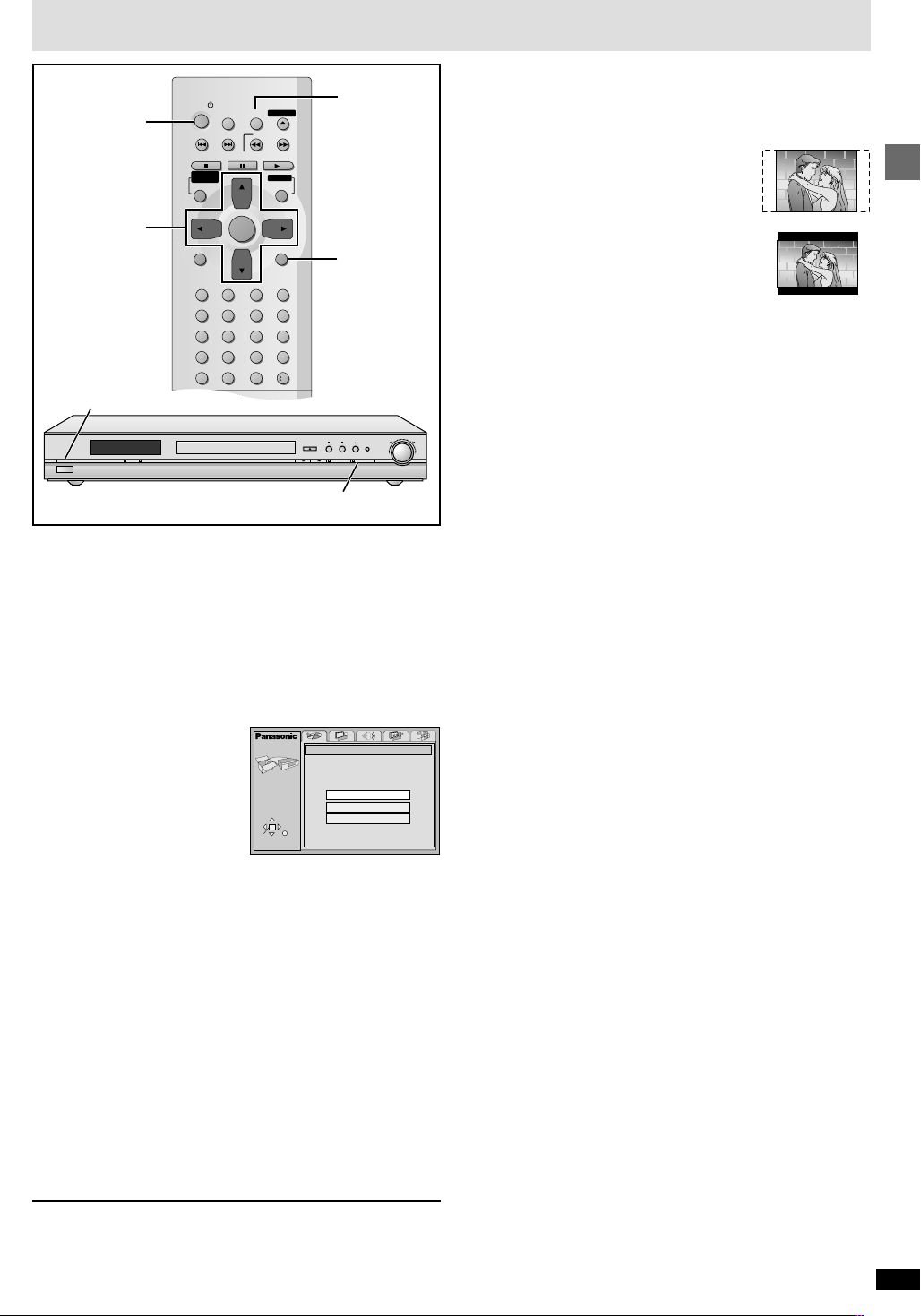
Quick setup
SLEEP
POWER
SETUP
OPEN/CLOSE
SLOW/SEARCH
SKIP
STOP PLAY
PAUSE
MENUTOP MENU
DIRECT
NAVIGATOR
PLAY LIST
ENTER
DISPLAY
SUBTITLE
PROGRAM
RANDOM
REPEAT
A-B REPEAT
CANCEL
AUDIO ANGLE
QUICK REPLAY
RETURN
0
10
123
456
789
A.SRD CINEMA
D.ENH
AUDIO ONLY
[1]
[3]0[4]0[5]0[6]
[2]0[6]
RETURN
[1]
POWERÍ/
I
MULTI CH AUDIO ONLY
OPEN/CLOSE
PROGRESSIVE OUT button/indicator
The QUICK SETUP screen appears when you press [SETUP] the first
time after purchase and assists you to make necessary settings. You can
access this screen again later if you need to ( ➡ page 21, Others—QUICK
SETUP).
Preparation
Turn on the television and select the appropriate video input on the
television to suit the connections for the player.
QUICK REPLAY
RE-MASTER
PROGRESSIVE OUT
[1] Press [POWER Í] to turn on the unit.
∫ TV Aspect
Select “4:3” (regular) or “16:9” (widescreen) to suit your television.
If you have a regular 4:3 television, you can also select how video on some
discs is shown (➡ page 21, Video—TV Aspect).
≥4:3 Pan&Scan (Factory preset)
Widescreen software is expanded to fill the
screen of a 4:3 aspect television (unless
prohibited by the producer of the disc).
≥4:3 Letterbox
Widescreen software is shown in the letterbox
style on a 4:3 aspect television.
Getting started
∫ Viewing 4:3 aspect pictures on a 16:9 widescreen
television using progressive output
16:9 aspect pictures are shown correctly, but 4:3 aspect pictures are
stretched horizontally to fill the screen.
≥If your television can change the aspect when input is progressive
Use the television to change the aspect to the correct one.
≥If your television cannot change the aspect when input is
progressive
Press [PROGRESSIVE OUT] so the indicator goes out. Output will now
be interlace and 4:3 aspect picture is shown in the middle of the screen.
[2] Press [SETUP] to show the QUICK SETUP screen.
e.g. for U.S.A. and Canada
SETUP
SELECT
ENTER RETURN
QUICK SETUP
Select the menu language.
English
Français
Español
[3] Press [3, 4, 2, 1] to select the menu language
and press [ENTER].
[4] Press [3, 4] to select “Yes” to continue and
press [ENTER].
[5] Press [3, 4, 2, 1] to select the item and press
[ENTER].
≥Audio Language (➡ page 21)
≥Subtitle Language (➡ page 21)
≥TV Aspect (➡ right)
≥Progressive Out (➡ page 21)
≥Speaker Setting (➡ page 21)
[6] Press [ENTER] and then [SETUP] to end the
settings.
To return to the previous screen
Press [RETURN].
RQT6549
9
