Panasonic DVD-RP56 User Manual
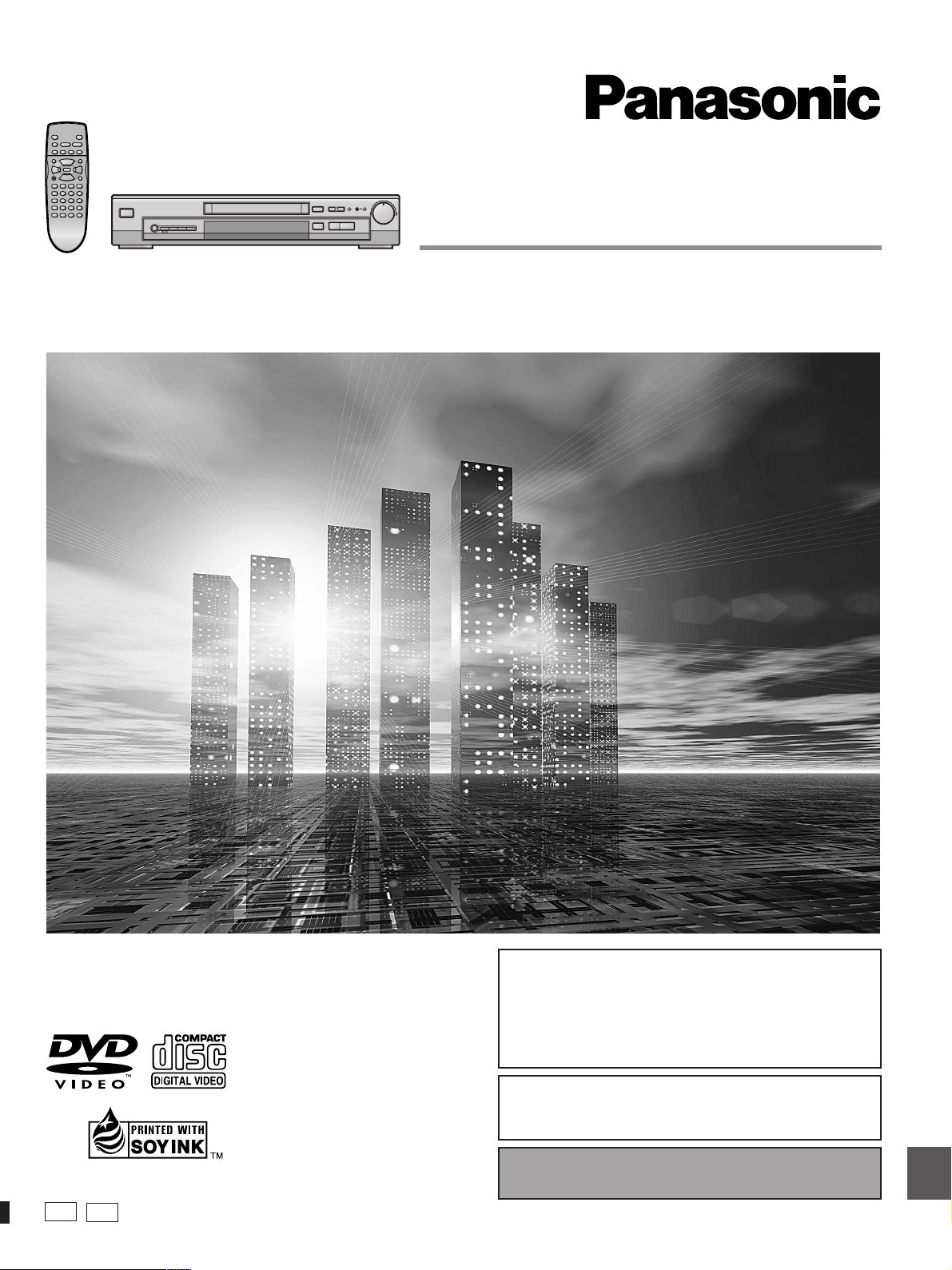
DVD/VIDEO CD/CD PLAYER
Operating Instructions
Model No. DVD-RP56
Before connecting, operating or adjusting this product, please read
these instructions completely.
Please keep this manual for future reference.
This manual was printed with soy based ink.
U
CA
º Region number supported by this unit
Region numbers are allocated to DVD players and software
according to where they are sold.
³The region number of this unit is “1”.
³You can play DVDs marked with labels containing “1” or
“ALL”.
See page 3 for details.
[For\U.S.A.\only]
The servicenter list and warranty can be
found on pages 28 and 29.
En la página 31 hay una guía de referencia
rápida en español.
RQT6012-P
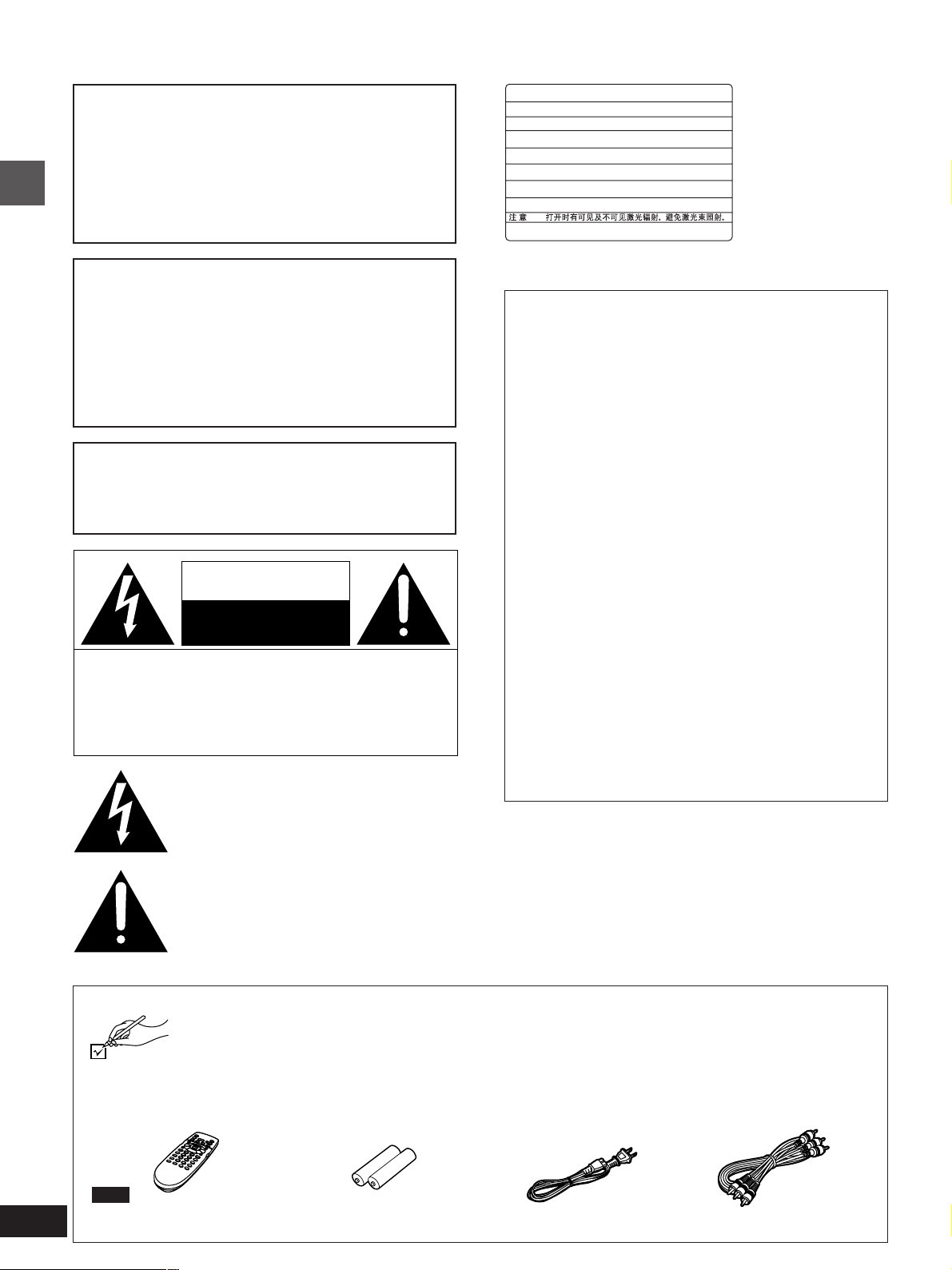
Dear customer
Thank you for purchasing this product.
For optimum performance and safety, please read these instructions carefully.
CAUTION!
THIS PRODUCT UTILIZES A LASER.
USE OF CONTROLS OR ADJUSTMENTS OR PERFORMANCE OF PROCEDURES OTHER THAN THOSE SPECIFIED HEREIN MAY RESULT IN HAZARDOUS RADIATION
EXPOSURE.
DO NOT OPEN COVERS AND DO NOT REPAIR
YOURSELF. REFER SERVICING TO QUALIFIED
PERSONNEL.
-
VISIBLE AND INVISIBLE LASER RADIATION WHEN OPEN.
DANGER
AVOID DIRECT EXPOSURE TO BEAM.
-
VISIBLE AND INVISIBLE LASER RADIATION WHEN OPEN.
CAUTION
AVOID EXPOSURE TO BEAM.
-
RAY ONNEMENT LASER VISIBLE ET INVISIBLE EN CAS D’OUVERTURE.
ATTENTION
EXPOSITION DANGEREUSE AU F AISCEA U .
-
SYNLIG OG USYNLIG LASERSTRÅLING VED ÅBNING.
ADVARSEL
UNDGÅ UDSÆTTELSE FOR STRÅLING.
-
AVATTAESSA OLET ALTTIINA NÄKYVÄÄ JA NÄKYMÄTÖN
VARO!
LASERSÄTEILYLLE. ÄLÄ KATSO SÄTEESEEN.
-
SYNLIG OCH OSYNLIG LASERSTRÅLNING NÄR DENNA DEL
VARNING
ÄR ÖPPNAD. BETRAKTA EJ STRÅLEN.
-
SYNLIG OG USYNLIG LASERSTRÅLING NÅR DEKSEL ÅPNES.
ADVARSEL
UNNGÅ EKSPONERING FOR STRÅLEN.
-
SICHTBARE UND UNSICHTBARE LASERSTRAHLUNG, WENN ABDECKUNG
VORSICHT
GEÖFFNET. NICHT DEM STRAHL AUSSETZEN.
-
-
ここを開くと可視及び不可視のレーザー光が出ます。
注意
ビームを直接見たり、触れたりしないでください。
(FDA 21 CFR)
(IEC60825-1)
RQLS0233
(Inside of product)
WARNING:
TO REDUCE THE RISK OF FIRE, ELECTRIC
SHOCK OR PRODUCT DAMAGE, DO NOT EX-
Getting started
POSE THIS APPARATUS TO RAIN, MOISTURE, DRIPPING OR SPLASHING AND THAT
NO OBJECTS FILLED WITH LIQUIDS, SUCH
AS VASES, SHALL BE PLACED ON THE
APPARATUS.
CAUTION:
TO PREVENT ELECTRIC SHOCK MATCH
WIDE BLADE OF PLUG TO WIDE SLOT, FULLY INSERT.
CAUTION
RISK OF ELECTRIC SHOCK
CAUTION: TO REDUCE THE RISK OF ELECTRIC
SHOCK, DO NOT REMOVE SCREWS.
NO USER-SERVICEABLE PARTS
INSIDE.
REFER SERVICING TO QUALIFIED
SERVICE PERSONNEL.
The lightning flash with arrowhead symbol, within
an equilateral triangle, is intended to alert the user
to the presence of uninsulated “dangerous voltage”
within the product’s enclosure that may be of suffi-
cient magnitude to constitute a risk of electric shock
to persons.
DO NOT OPEN
THE FOLLOWING APPLIES ONLY IN THE U.S.A.
CAUTION:
This equipment has been tested and found to comply with the
limits for a Class B digital device, pursuant to Part 15 of the
FCC Rules.
These limits are designed to provide reasonable protection
against harmful interference in a residential installation. This
equipment generates, uses and can radiate radio frequency
energy and, if not installed and used in accordance with the
instructions, may cause harmful interference to radio communications. However, there is no guarantee that interference will
not occur in a particular installation. If this equipment does
cause harmful interference to radio or television reception,
which can be determined by turning the equipment off and on,
the user is encouraged to try to correct the interference by one
or more of the following measures:
³Reorient or relocate the receiving antenna.
³Increase the separation between the equipment and re-
ceiver.
³Connect the equipment into an outlet on a circuit different
from that to which the receiver is connected.
³Consult the dealer or an experienced radio/TV technician for
help.
Any unauthorized changes or modifications to this equipment
would void the user’s authority to operate this device.
This device complies with Part 15 of the FCC Rules. Operation is subject to the following two conditions: (1) This device
may not cause harmful interference, and (2) this device must
accept any interference received, including interference that
may cause undesired operation.
2
RQT6012
The exclamation point within an equilateral triangle
is intended to alert the user to the presence of
important operating and maintenance (servicing)
instructions in the literature accompanying the appliance.
Accessories
Please check and identify the supplied accessories. Use numbers indicated in parentheses when asking for replacement
parts.
(Only for U.S.A.): To order accessories contact 1-800-332-5368 or web site (http://www.panasonic.com).
(Only for Canada): To order accessories, call the dealer from whom you have made your purchase.
¸ Remote control . . . . . . . . 1
(N2QAHB000012)
Note
The included AC power supply cord is for use with this unit only.
Do not use it with other equipment.
¸ Batteries . . . . . . . . . . . . . .2
for remote control
¸ AC power supply
cord . . . . . . . . . . . . . . . . . .1
(RJA0065-A)
¸ Audio/video cable . . . . . .1
(VJA0788-D)
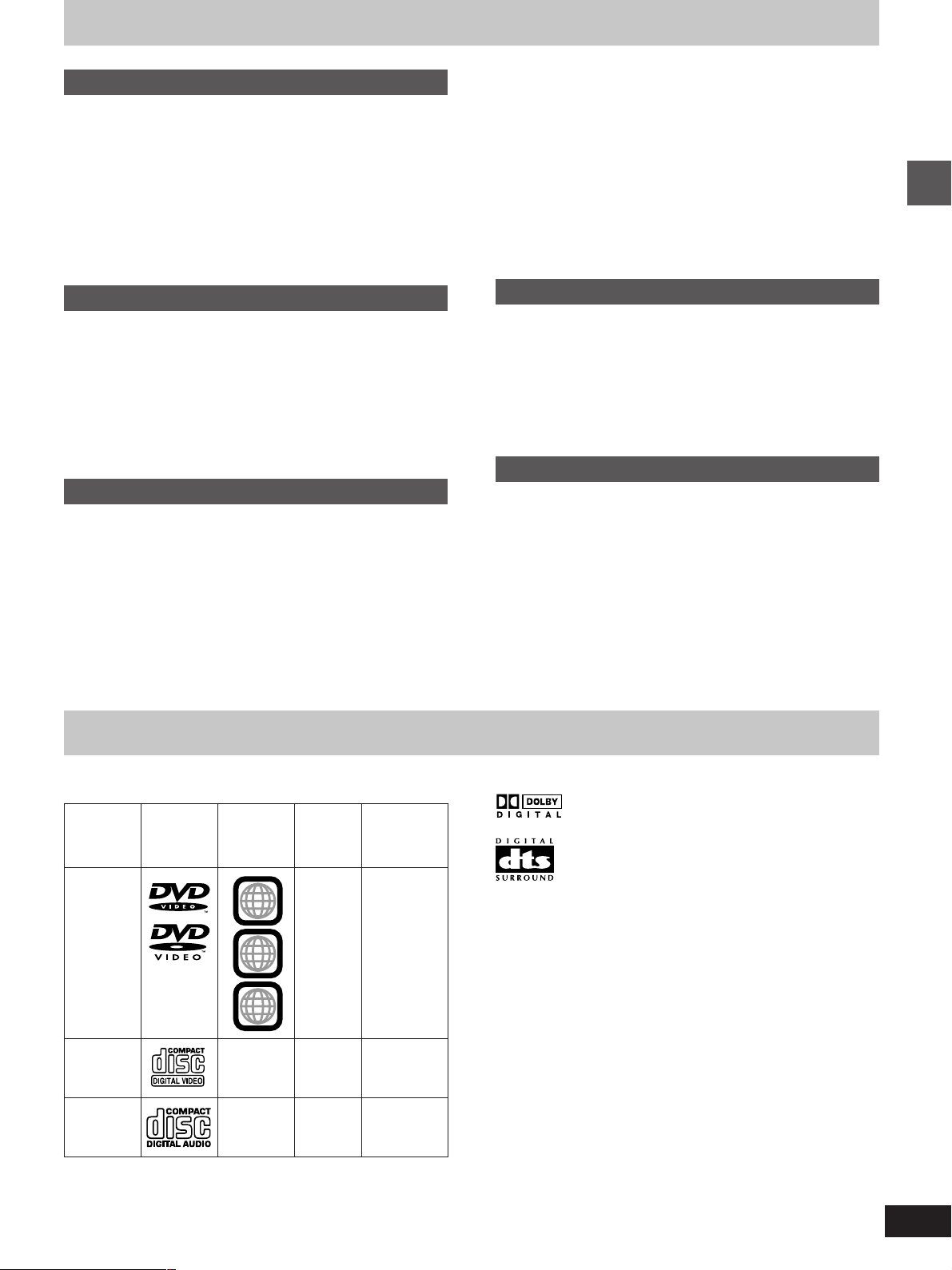
Table of contents
Getting started
Accessories . . . . . . . . . . . . . . . . . . . . . . . . . . . . . 02
Disc information . . . . . . . . . . . . . . . . . . . . . . . . . 03
IMPORTANT SAFETY INSTRUCTIONS . . . . . . . 04
Disc handling. . . . . . . . . . . . . . . . . . . . . . . . . . . . 05
The remote control . . . . . . . . . . . . . . . . . . . . . . . 05
Connection to a television . . . . . . . . . . . . . . . . . 06
Selecting TV screen type . . . . . . . . . . . . . . . . . . 07
Control reference guide . . . . . . . . . . . . . . . . . . . 08
Basic operations
Basic play . . . . . . . . . . . . . . . . . . . . . . . . . . . . . . 09
Playing CD-R/RW and MP3 . . . . . . . . . . . . . . . . . . . . . . . . . . . 10
Resume function . . . . . . . . . . . . . . . . . . . . . . . . . . . . . . . . . . . . 10
Skipping chapters or tracks. . . . . . . . . . . . . . . . . . . . . . . . . . . . 11
Frame-by-frame viewing . . . . . . . . . . . . . . . . . . . . . . . . . . . . . . 11
Fast forward and rewind–SEARCH . . . . . . . . . . . . . . . . . . . . . 11
Slow-motion play. . . . . . . . . . . . . . . . . . . . . . . . . . . . . . . . . . . . 11
Starting play from a selected title or track. . . . . . . . . . . . . . . . . 11
Advanced operations
Repeat play . . . . . . . . . . . . . . . . . . . . . . . . . . . . . 12
Repeat play/A-B repeat play . . . . . . . . . . . . . . . . . . . . . . . . . . . 12
Changing the play sequence . . . . . . . . . . . . . . . 13
Program play/Random play. . . . . . . . . . . . . . . . . . . . . . . . . . . . 13
Increasing your enjoyment of movies . . . . . . . . 14
ADVANCED SURROUND (V.S.S.) .. . . . . . . . . . . . . . . . . . . . . 14
BASS PLUS . . . . . . . . . . . . . . . . . . . . . . . . . . . . . . . . . . . . . . . 14
DIALOGUE ENHANCER . . . . . . . . . . . . . . . . . . . . . . . . . . . . . 15
CINEMA . . . . . . . . . . . . . . . . . . . . . . . . . . . . . . . . . . . . . . . . . . 15
ONE TOUCH CINEMA MEMORY . . . . . . . . . . . . . . . . . . . . . . 15
Changing soundtracks, subtitle languages and
angles . . . . . . . . . . . . . . . . . . . . . . . . . . . . . . . . 16
Using On-Screen Menu Icons. . . . . . . . . . . . . . . 17
Common procedures. . . . . . . . . . . . . . . . . . . . . . . . . . . . . . . . . 17
Icons for disc information/Shuttle screen . . . . . . . . . . . . . . . . . 18
Icons for unit information. . . . . . . . . . . . . . . . . . . . . . . . . . . . . . 19
Changing initial settings. . . . . . . . . . . . . . . . . . . 20
Common procedures. . . . . . . . . . . . . . . . . . . . . . . . . . . . . . . . . 20
Summary of initial settings . . . . . . . . . . . . . . . . . . . . . . . . . . . . 21
Entering a password . . . . . . . . . . . . . . . . . . . . . . . . . . . . . . . . . 22
Digital output . . . . . . . . . . . . . . . . . . . . . . . . . . . . . . . . . . . . . . . 22
Home Theater
Home Theater . . . . . . . . . . . . . . . . . . . . . . . . . . . 23
Connecting an amplifier with a built-in decoder or a decoder-
amplifier combination. . . . . . . . . . . . . . . . . . . . . . . . . . . . . . . . 23
Connecting an analog amplifier or system component . . . . . . . 24
Connecting a digital amplifier or system component. . . . . . . . . 24
Connecting an active subwoofer (optional) . . . . . . . . . . . . . . . . 24
Recording to MDs or cassette tapes. . . . . . . . . . . . . . . . . . . . . 24
Reference
Glossary . . . . . . . . . . . . . . . . . . . . . . . . . . . . . . . . 25
Troubleshooting guide . . . . . . . . . . . . . . . . . . . . 26
Maintenance. . . . . . . . . . . . . . . . . . . . . . . . . . . . . 27
Servicenter List (U.S.A.) . . . . . . . . . . . . . . . . . . . 28
Limited Warranty (U.S.A.) . . . . . . . . . . . . . . . . . . 29
Product Service . . . . . . . . . . . . . . . . . . . . . . . . . . 29
Guía de referencia rápida en español
(Spanish Quick Reference) . . . . . . . . . . . . . . . . . . . . . . . . . 31
Specifications . . . . . . . . . . . . . . . . . . . . Back cover
Getting started
Disc information
º Discs that can be played
Indication
used in
instructions
[DVD]
DVD-Video
LogoDisc type
Region
number
Video
system
NTSC
1
ALL
1
3
4
Video CD
Audio CD
º Discs that cannot be played
DVD-Audio, PAL discs, DVD-ROM, DVD-R/DVD-RAM, CD-ROM,
CDV, CD-G, iRW, DVD-RW, CVD, SVCD, SACD, Divx Video Discs
and Photo CD.
NTSC
–
–
[VCD]
–
[CD]
º DVDs that can be played
This unit has a Dolby Digital decoder so you can play
DVDs with this mark.
This unit does not have a DTS decoder. Connect this
unit to equipment that has a DTS decoder to enjoy
DVDs with this mark.
º Region Management Information (DVD only)
This unit responds to the Region Management Information recorded
on DVDs. This unit’s region number is “1”. You cannot play the disc if
the region number on the DVD does not correspond to the region
number on the unit.
You can play discs with labels containing the region number “1” and
“ALL”. Read the disc’s instructions carefully.
º Playing DVDs and Video CDs
The producer of the material can control how these discs are played.
This means that you may not be able to control play of a disc with
some operations described in these operating instructions. Read the
disc’s instructions carefully.
3
RQT6012
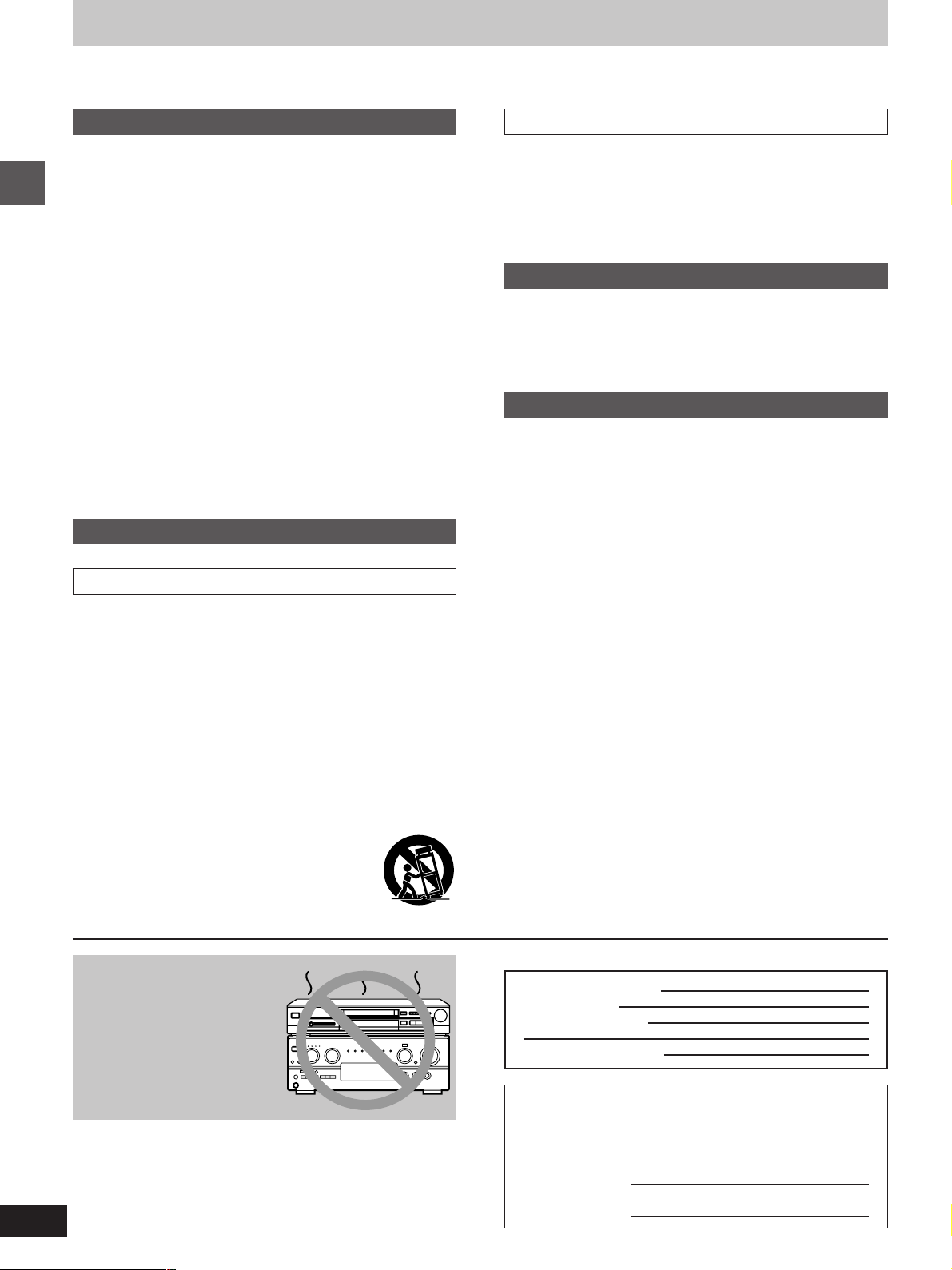
IMPORTANT SAFETY INSTRUCTIONS
Read these operating instructions carefully before using the unit. Follow the safety instructions on the unit and the safety precautions listed below.
Keep these operating instructions handy for future reference.
Safety
1. Power source—Connect the unit to a power source of the type
described in these instructions or as marked on the unit.
2. Polarization—The unit is equipped with a polarized power plug
where one blade is wider than the other. This safety feature ensures that the plug fits into your household AC outlet only one
way. If the plug doesn’t fit one way, try reversing it. If the plug still
doesn’t fit, contact an electrician to replace the obsolete outlet. Do
not attempt to defeat the safety purpose of the plug.
3. Power cord protection—Route the AC power supply cord so
that it will not be walked on or pinched by items placed on or
against it. Never take hold of the plug or cord with wet hands.
Getting started
Always grasp the plug body firmly when connecting and disconnecting it.
4. Overloading—When connecting the AC power supply cord, be
careful not to overload the household AC outlet, extension cord,
or outlet from any other device as this can result in fire or electric
shock.
5. Nonuse periods—Turn the unit off when it is not in use. Unplug
the unit from the household AC outlet if it is not to be used for a
long time. Unplug the unit during lightning storms.
6. Attachments and accessories—Use only the attachments and
accessories recommended in these operating instructions.
Installation
Placement
1. Ventilation—Situate the unit so that it receives proper ventila-
tion. Do not install in a confined space such as a bookcase or
cabinet. Allow at least 10 cm (4 inches) clearance from the rear of
the unit. To prevent the risk of electric shock or fire due to overheating ensure curtains and other materials do not obstruct the
unit’s ventilation.
2. Foreign material—Ensure objects and liquids do not get into the
unit. Avoid exposing the unit to excessive smoke, dust, mechanical vibration, and shock.
3. Magnetism—Situate the unit away from equipment and devices
that generate strong magnetic fields.
4. Stacking—Do not place heavy objects on top of this unit.
5. Surface—Place the unit on a flat, level surface.
6. Carts and stands—Use the unit only with carts and stands rec-
ommended by the manufacturer. Move carts with
care. Sudden stops, excessive force, and uneven
surfaces can cause carts to overturn.
7. Wall and ceiling mounting—Do not mount the
unit on walls or ceilings unless specified in the instructions.
Environment
1. Water and moisture—Do not use the unit near water, such as
near a bathtub or swimming pool. Avoid damp basements.
2. Heat—Situate the unit away from heat sources, such as
radiators.
Do not situate where temperatures fall below 5oC (41oF) or rise
above 35oC (95oF).
Maintenance
(See page 27 for details.)
Unplug the unit from the household AC outlet before cleaning.
Clean with a damp cloth.
Do not use abrasive pads, scouring powders, or solvents.
Service
1. Damage requiring service—The unit should be serviced by
qualified service personnel if:
(a) The AC power supply cord or the plug has been damaged; or
(b) Objects or liquids have gotten into the unit; or
(c) The unit has been exposed to rain; or
(d) The unit does not operate normally or exhibits a marked
change in performance; or
(e) The unit has been dropped or the cabinet damaged.
2. Servicing—Do not attempt to service the unit beyond that de-
scribed in these operating instructions. Refer all other servicing to
authorized servicing personnel.
3. Replacement parts—When parts need replacing ensure the
servicer uses parts specified by the manufacturer or parts that
have the same characteristics as the original parts. Unauthorized
substitutes may result in fire, electric shock, or other
hazards.
4. Safety check—After repairs or service, ask the servicer to per-
form safety checks to confirm that the unit is in proper working
condition.
4
RQT6012
Do not place the unit
on amplifiers or equipment that may become
hot.
The heat can damage the unit.
User memo:
DATE OF PURCHASE
DEALER NAME
DEALER ADDRESS
TELEPHONE NUMBER
The model number and serial number of this product can be
found on either the back or the bottom of the unit.
Please note them in the space provided below and keep for
future reference.
MODEL NUMBER!
SERIAL NUMBER
DVD-RP56
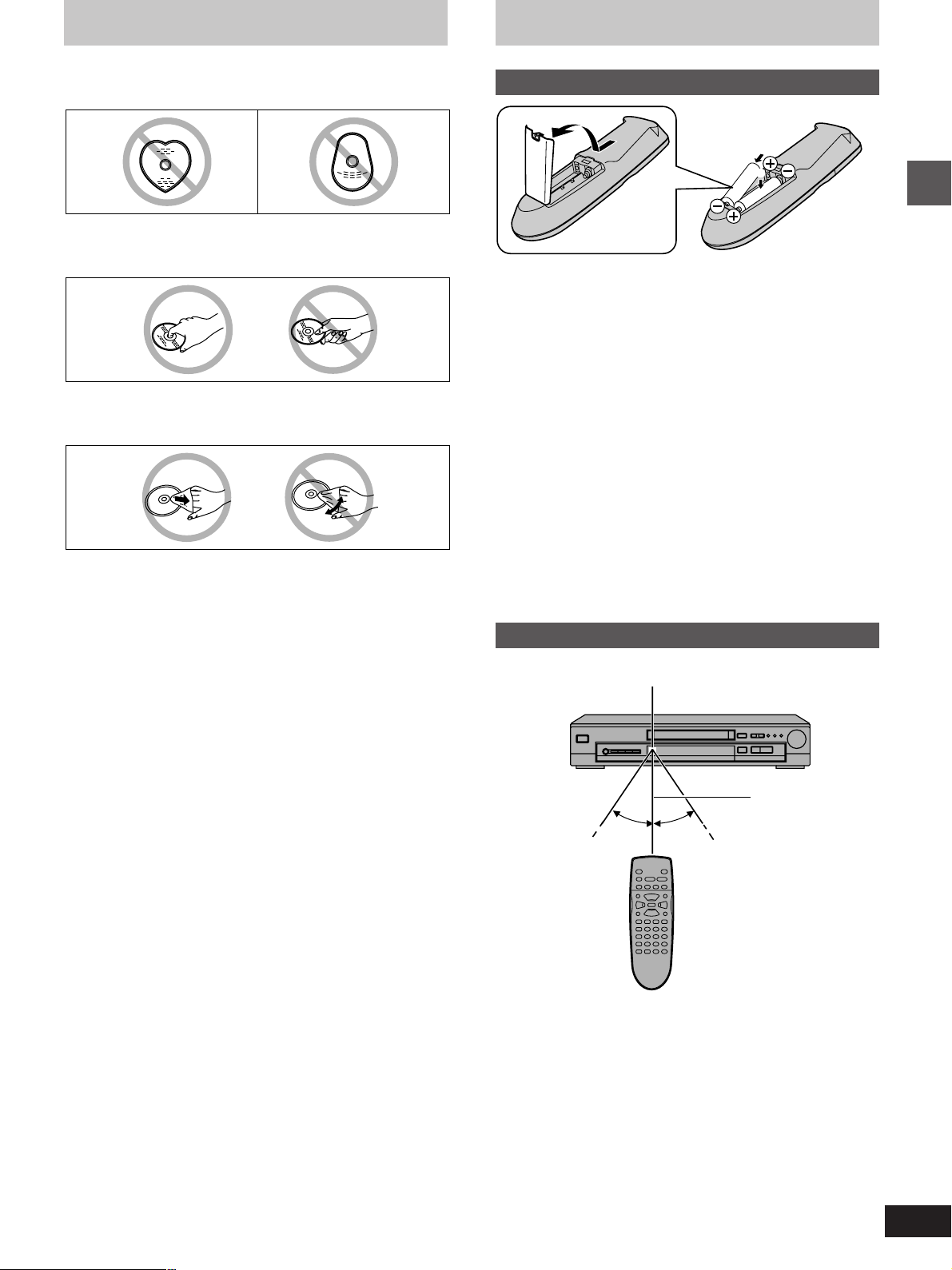
Disc handling
The remote control
Do not use irregularly shaped discs, such as heart-shaped.
(These can damage the unit.)
º How to hold a disc
Do not touch the recorded surface.
º If the surface is dirty
Wipe it with a damp cloth and then wipe dry.
Batteries
R6, AA
1
2
³Insert so the poles (i and j) match those in the remote control.
³Do not use rechargeable type batteries.
Do not;
³mix old and new batteries.
³use different types at the same time.
³heat or expose to flame.
³take apart or short circuit.
³attempt to recharge alkaline or manganese batteries.
³use batteries if the covering has been peeled off.
Mishandling of batteries can cause electrolyte leakage which can
damage items the fluid contacts and may cause a fire.
If electrolyte leaks from the batteries, consult your dealer.
Wash thoroughly with water if electrolyte comes in contact with any
part of your body.
Getting started
º If the disc is brought from a cold to a warm
environment, moisture may form on the disc
Wipe with a soft, dry, lint-free cloth before using the disc.
º Handling precautions
³Do not write on the label side with a ball-point pen or other writing
instrument.
³Do not use record cleaning sprays, benzine, thinner, static electric-
ity prevention liquids or any other solvent.
³Do not attach labels or stickers to discs. (Do not use discs with ex-
posed adhesive from tape or left over peeled-off stickers.)
³Do not use scratch-proof protectors or covers.
³Do not use discs printed with label printers available on the market.
º Do not place or store discs in the following
places
³Locations exposed to direct sunlight
³Humid or dusty locations
³Locations directly exposed to a heat vent or heating appliance
Remove if the remote control is not going to be used for a long period
of time. Store in a cool, dark place.
Replace if the unit does not respond to the remote control even when
held close to the front panel.
Use
Remote control signal sensor
7 m (23 feet)
30°30°
Aim at the sensor, avoiding obstacles, at a maximum range of 7 m
(23 feet) directly in front of the unit.
³Keep the transmission window and the unit’s sensor free from dust.
³Operation can be affected by strong light sources, such as direct
sunlight, and the glass doors on cabinets.
Do not;
³put heavy objects on the remote control.
³take the remote control apart.
³spill liquids onto the remote control.
5
RQT6012
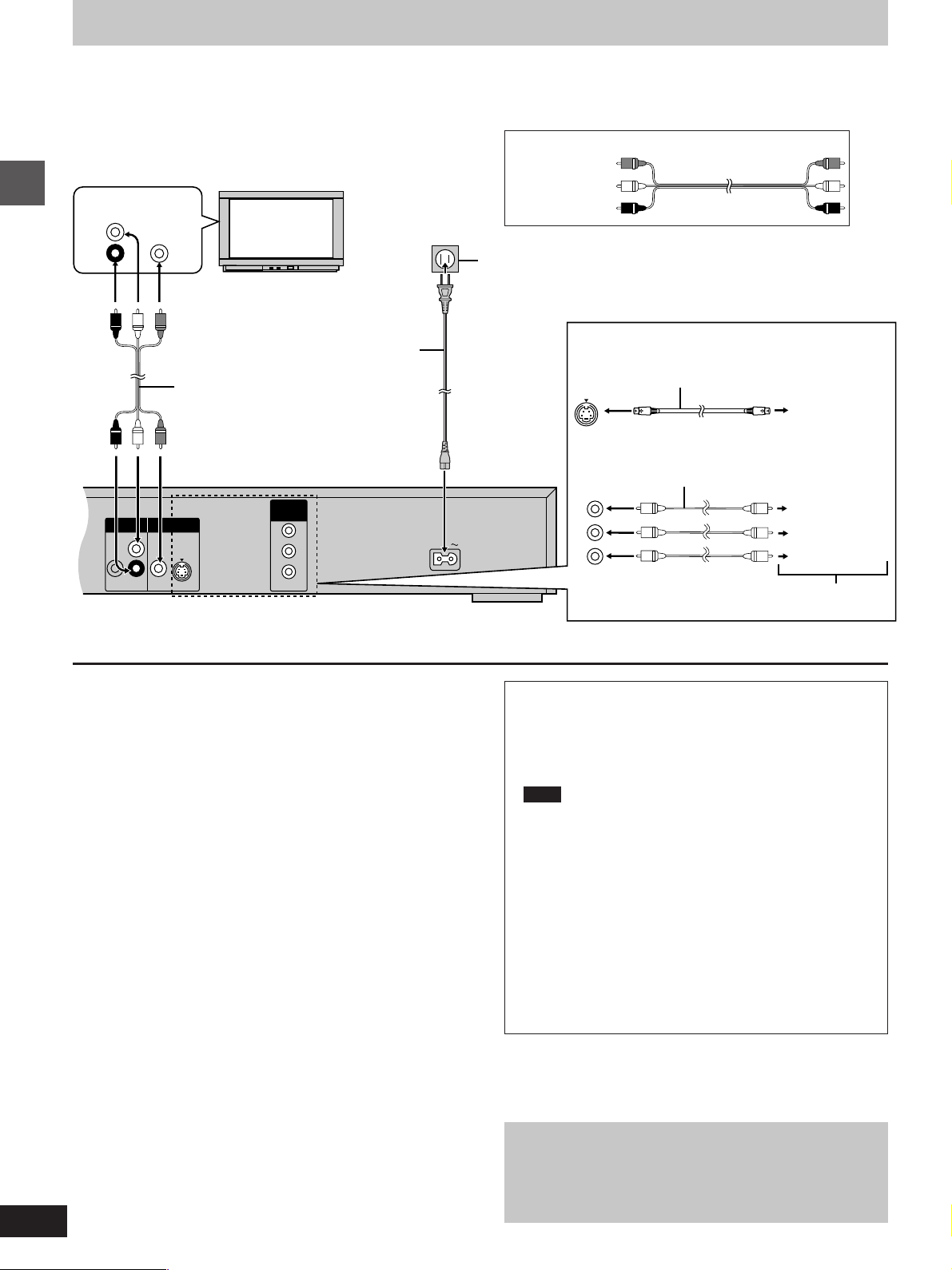
P
B
P
R
Y
AC IN
L
R
SUB WOOFER
AUDIO OUT
VIDEO
OUT
S VIDEO
OUT
COMPONENT
VIDEO OUT
(480P/480I)
Connection to a television
This page explains how to connect the unit to a television and set it up so you hear the audio through the television’s speakers. Connections and
procedures that enable you to enjoy more powerful sounds are described beginning on page 23.
[Before\con nection]
³Disconnect the AC power supply cord.
³Refer to the television’s operating instructions.
AUDIO
VIDEO
IN
IN
L
R
Television
Audio/video cable (included)
Yellow (VIDEO)
White (L)
Red (R)
To household
AC outlet
(AC 120V, 60 Hz)
Getting started
AC power supply cord
(included)
Audio/video cable (included)
Back of the unit
[A] S VIDEO OUT terminal
The S-video terminal achieves a more vivid picture than the VIDEO
OUT terminal by separating the chrominance (C) and luminance (Y)
signals. (Actual results depend on the television.)
[B] COMPONENT VIDEO OUT terminal
These terminals can be used for either interlace or progressive output and provide a purer picture than the S VIDEO OUT terminal.
Connection using these terminals outputs the color difference signals
(P
B/PR) and luminance signal (Y) separately in order to achieve high
fidelity in reproducing colors.
³The description of the component video input terminals depends on
the television or monitor (e.g. Y/P
nect to terminals of the same color.
³After making this connection, change the black level for a better pic-
ture (á page 21, Video–Black Level Control).
B/PR, Y/B-Y/R-Y, Y/CB/CR). Con-
[A] S VIDEO OUT terminal
S-video cable (not included)
TV’s S-video
input
terminal
[B] COMPONENT VIDEO OUT terminal
Video cable (not included)
Y
P
B
P
R
Y terminal
P
B terminal
P
R terminal
TV’s component video
input terminals
To enjoy progressive video
1. Connect to the component video (480p) input terminals on
a television compatible with this unit’s copy guard system.
2. Press [PROGRESSIVE OUT] on the front panel so the
indicator lights (á page 9).
Note
³The screen may shift off center when using progressive out-
put. Adjust the position of the screen if this occurs
(á page 19, Video—Horizontal position).
³Video will not be displayed correctly if you connect to a
television that is incompatible with this unit’s copy guard
system.
³The unit does not output video signals from the VIDEO OUT
and S VIDEO OUT terminals when the “PROGRESSIVE
OUT” indicator is on.
6
RQT6012
For your reference
All televisions manufactured by Panasonic and that have 480p
input connectors are compatible. Consult the manufacturer if
you have another brand of television.
Conserving power
This unit consumes a small amount of power, even when it is turned
off (approx. 2 W). To save power when the unit is not to be used for a
long time, unplug it from the household AC outlet.
Connect Your Unit Directly To Your
Television.
Do not connect the unit through your video cassette recorder
when setting up your home entertainment system, because
the picture may not be played correctly due to the copy guard.
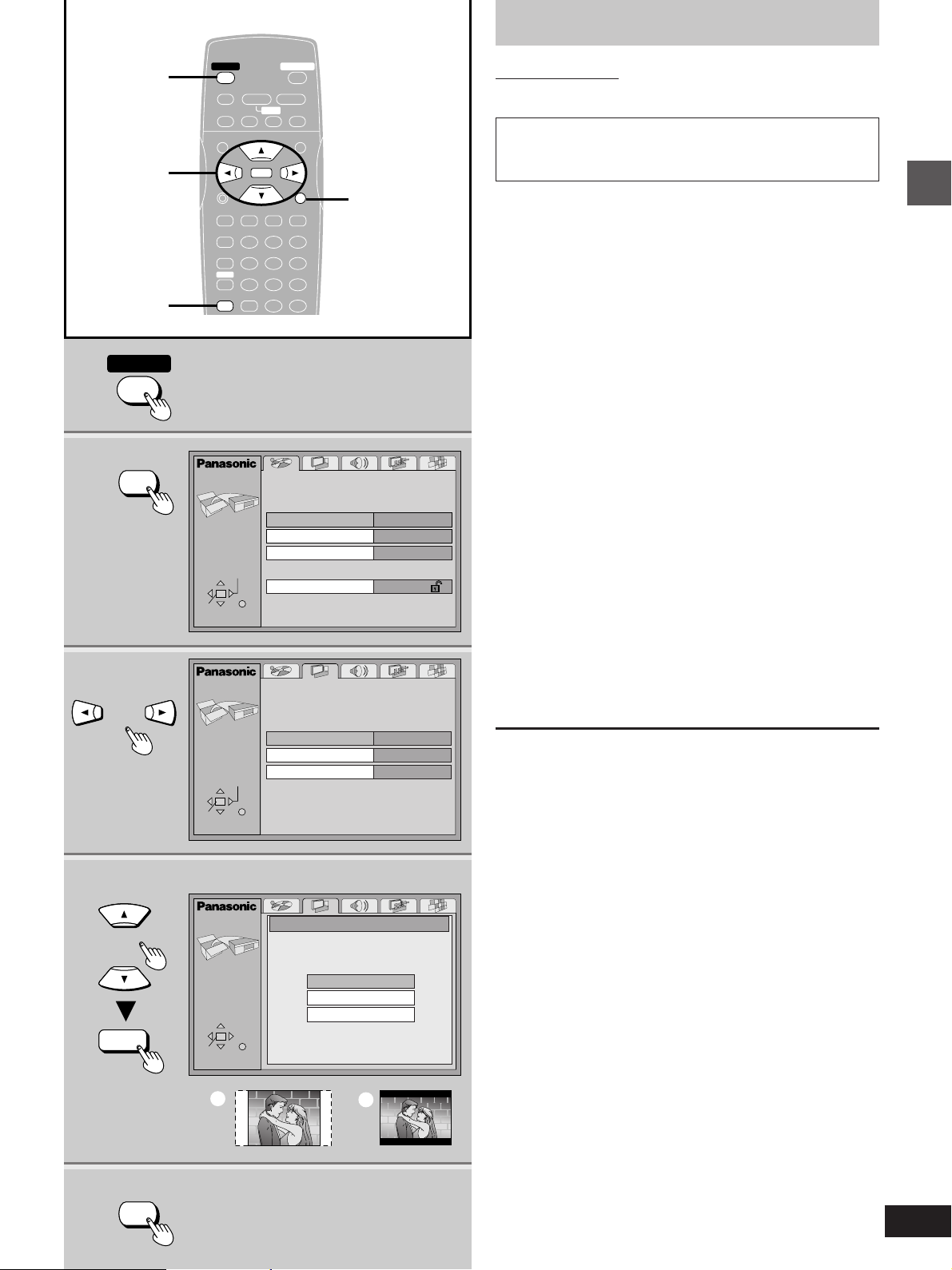
Selecting TV screen type
1
2
3
1
3·4·5
2·6
POWER
ACTION
Í
POWER
Í
STOP
PAUSE
∫; 1
SKIP
TOP MENU
ENTER
DISPLAY
PLAY MODE SUBTITLE
REPEAT MODE
123
A-B REPEAT
456
V.S.S.
789
ACTION CANCEL
ACTION
SELECT
ENTER RETURN
ACTION
OPEN/CLOSE
<
PLAY
SLOW / SEARCH
6:9 5
MENU
RETURN
AUDIO ANGLE
0S10
Disc
Audio
Subtitle
Menus
Ratings
Video
RETURN
English
Automatic
English
Level 8
Remote control only
Change the setting to suit your television.
The menu language is set to English, but you can change it
to French or Spanish (á page 21, Display–Menu Language).
English is used in the examples.
Preparation
Turn on the television and select the appropriate video input on the
television to suit the connections for the player.
1 Press [ê POWER] to turn on the unit.
2 Press [ACTION] to show the menus.
3 Press [2, 1] to select the Video tab.
4 Press [3, 4] to select “TV Aspect”
and press [ENTER].
5 Press [3, 4] to select the item and
press [ENTER].
³4:3 Pan&Scan (Factory preset)
Select if you have a regular television and to view 16:9 soft-
¤
ware
in the pan and scan style (=).
³4:3 Letterbox
Select if you have a regular television and to view 16:9 software in the letterbox style (>).
³16:9
Select if you have a widescreen television.
¤
16:9 software prohibited from being shown in the pan and
scan style will appear in the letterbox style despite the setting
here.
The Video menu is shown.
6 Press [ACTION] to end the settings.
Getting started
4·5
ENTER
ACTION
6
SELECT
ENTER RETURN
ACTION
SELECT
ENTER RETURN
a
Still Mode
Black Level Control
TV Aspect
4:3 Pan&Scan
4:3 Letterbox
16:9
b
4:3 Pan&ScanTV Aspect
Automatic
Lighter
To return to the previous screen
Press [RETURN].
For your reference
DVDs are recorded in a variety of aspect ratios. You can change the
way software is shown on a regular television (4:3) with the above
operation. If you have a widescreen television (16:9), use the television’s screen modes.
7
RQT6012
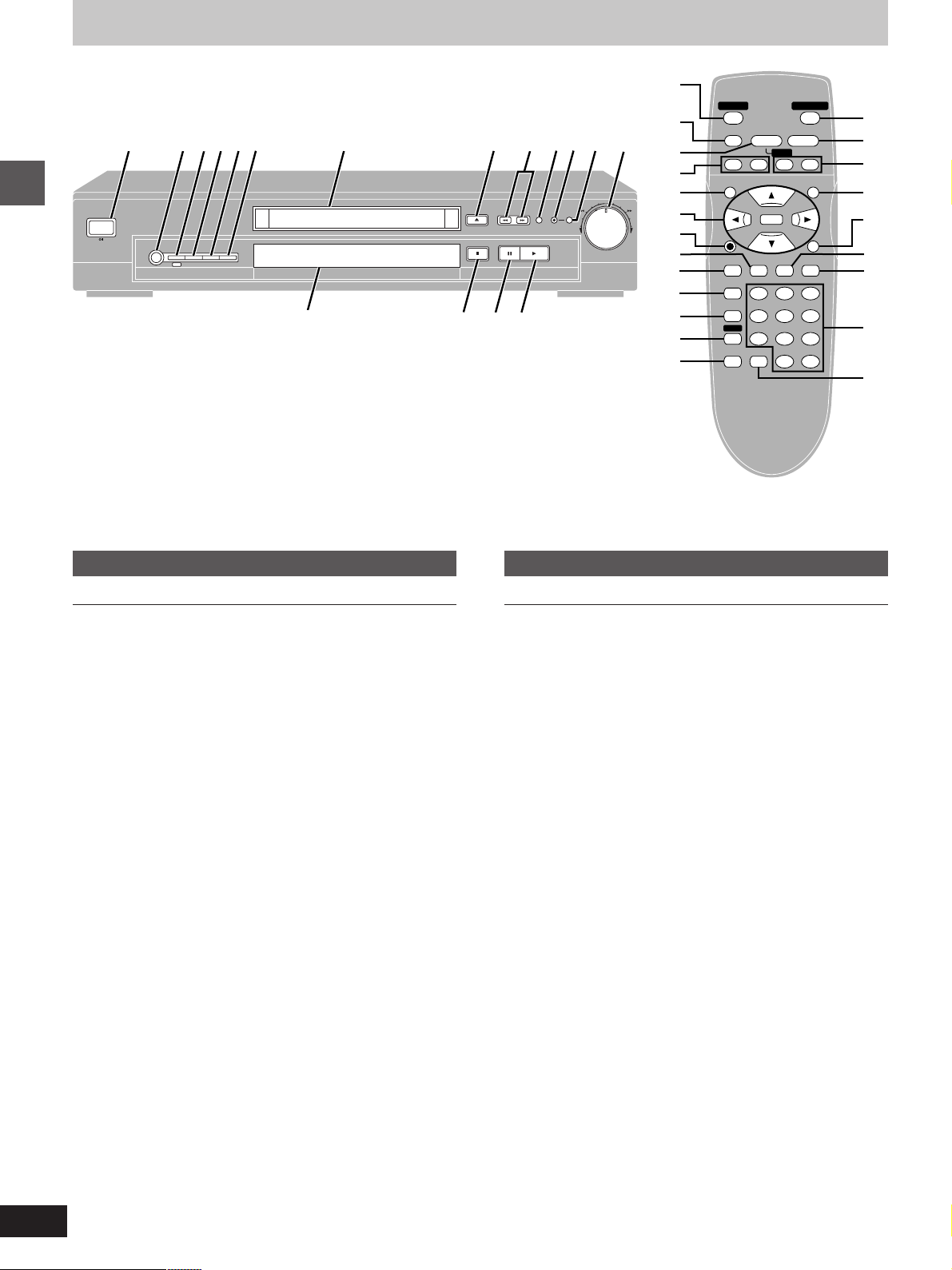
POWER
STOP
PAUSE
PLAY
OPEN/CLOSE
SKIP
TOP MENU
MENU
DISPLAY
PLAY MODE SUBTITLE
AUDIO ANGLE
ENTER
RETURN
123
A-B REPEAT
456
789
ACTION CANCEL
0S10
6:9 5
∫; 1
SLOW / SEARCH
V.S.S.
<
REPEAT MODE
1
8
A
J
K
L
N
O
P
M
?
9
B
D
G
H
3
I
C
@
E
Í
F
Control reference guide
POWER
ONE TOUCH
CINEMA MEMORY
ADVANCED
SURROUND
V.S.S.
DIALOGUE
BASS
ENHANCER
PLUS
CINEMA
7 8 < =;91 2 3 5 64 :
OPEN/CLOSE
RANDOM
PROGRESSIVE
OUT
Getting started
>
Main unit
1 Standby/on switch (ê/I, POWER) . . . . . . . . . . . . . . . . . . . . 07
Press to switch the unit from on to standby mode or vice versa.
In standby mode, the unit is still consuming a small amount of
power.
2 One touch cinema memory button
(ONE TOUCH CINEMA MEMORY) . . . . . . . . . . . . . . . . . . . . 15
3 Advanced Surround (V.S.S.) button
(ADVANCED SURROUND, (V.S.S.)) . . . . . . . . . . . . . . . . . . . 14
4 Bass plus button (BASS PLUS) . . . . . . . . . . . . . . . . . . . . . . 14
5 Dialogue Enhancer button (DIALOGUE ENHANCER) . . . . 15
6 Cinema button (CINEMA) . . . . . . . . . . . . . . . . . . . . . . . . . . . 15
7 Disc tray . . . . . . . . . . . . . . . . . . . . . . . . . . . . . . . . . . . . . . . . . 09
8 Disc tray open/close button (<, OPEN/CLOSE) . . . . . . . . 09
9 Skip buttons (:, 9) . . . . . . . . . . . . . . . . . . . . . . . . . . . 11
: Random play button (RANDOM) . . . . . . . . . . . . . . . . . . . . . 13
; Progressive out indicator . . . . . . . . . . . . . . . . . . . . . . . . . . . 09
< Progressive out button (PROGRESSIVE OUT) . . . . . . . . . 09
= Shuttle dial (6, 5) . . . . . . . . . . . . . . . . . . . . . . . . . . . . . 11
> Display
? Stop button (º) . . . . . . . . . . . . . . . . . . . . . . . . . . . . . . . . . . . 09
@ Pause button (;) . . . . . . . . . . . . . . . . . . . . . . . . . . . . . . . . . . 09
A Play button (1) . . . . . . . . . . . . . . . . . . . . . . . . . . . . . . . . . . . 09
Page
?
@
A
Buttons such as function the same
as the controls on the unit.
Remote control
B Top menu button (TOP MENU) . . . . . . . . . . . . . . . . . . . . . . 09
C Cursor buttons (3, 4, 2, 1)/Enter button (ENTER) . . . . 09
D Display button (DISPLAY) . . . . . . . . . . . . . . . . . . . . . . . . . . 17
E Subtitle button (SUBTITLE) . . . . . . . . . . . . . . . . . . . . . . . . . 16
F Play mode button (PLAY MODE) . . . . . . . . . . . . . . . . . . 10, 13
G Repeat mode button (REPEAT MODE) . . . . . . . . . . . . . . . . 12
H A-B repeat button (A-B REPEAT) . . . . . . . . . . . . . . . . . . . . 12
I Action button (ACTION) . . . . . . . . . . . . . . . . . . . . . . . . . . 7, 20
J Slow/Search buttons (6, 5 SLOW/SEARCH) . . . . . . . 11
K Menu button (MENU) . . . . . . . . . . . . . . . . . . . . . . . . . . . . . . . 09
L Return button (RETURN) . . . . . . . . . . . . . . . . . . . . . . . . . . . 09
M Audio button (AUDIO) . . . . . . . . . . . . . . . . . . . . . . . . . . . . . . 16
N Angle button (ANGLE) . . . . . . . . . . . . . . . . . . . . . . . . . . . . . 16
O Numbered buttons (1–9, 0, S10) . . . . . . . . . . . . . . . . . . . . . 09
P Cancel button (CANCEL) . . . . . . . . . . . . . . . . . . . . . . . . . . . 13
Page
8
RQT6012
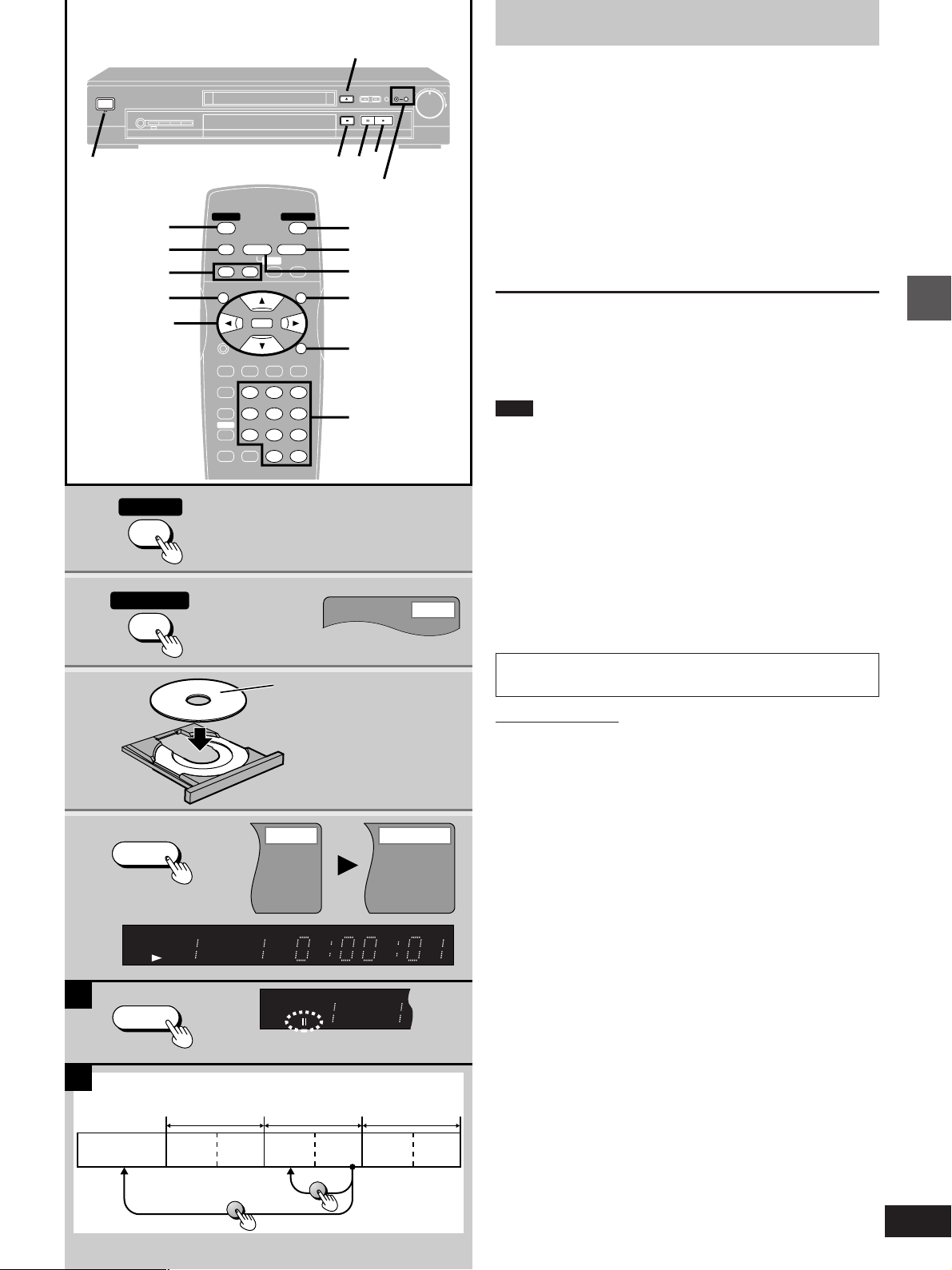
Reading
Close
Open
PGMRND
DVD VCD
A-B
TITLE TRACK CHAP
VIDEO
Basic play
POWER
1
:, 9
TOP MENU
3, 4, 2, 1
ENTER
1
2
POWER
OPEN/CLOSE
CINEMA MEMORY
2
PROGRESSIVE
RANDOM
OPEN/CLOSE
ONE TOUCH
BASS
DIALOGUE
ADVANCED
PLUS
ENHANCER
SURROUND
CINEMA
V.S.S.
OUT
[DVD] [VCD] [CD]
Preparation
Turn on the television and select the appropriate video input on the
television to suit the connections for the player.
1 Press [ê POWER] to turn on the unit.
∫;;
4
PROGRESSIVE
OUT
2
4
MENU
RETURN
Numbered
buttons
1
POWER
STOP
∫
∫; 1
SKIP
TOP MENU
DISPLAY
PLAY MODE SUBTITLE
REPEAT MODE
A-B REPEAT
V.S.S.
ACTION CANCEL
OPEN/CLOSE
Í
PAUSE
PLAY
SLOW / SEARCH
6:9 5
ENTER
AUDIO ANGLE
123
456
789
0S10
<
MENU
RETURN
Í
<
For progressive output
Press [PROGRESSIVE OUT] so the indicator lights.
2 Press [<] to open the disc tray.
3 Place the disc on the disc tray.
4 Press [1] (PLAY).
The disc tray closes and play begins.
º To stop play
Press [º] (á page 10, Resume function).
º To pause play [A]
Press [;] during play.
Press [1] (PLAY) to restart play.
Note
³If “” appears on the television
The operation is prohibited by the unit or disc.
³The disc continues to rotate while the menu is displayed even after
you finish playing an item. Press [º] when you finish to preserve the
unit’s motor and your television screen.
³Volume may be lower when playing DVDs than when playing other
discs or during television broadcasts.
If you turn the volume up on the television or amplifier, be sure to
reduce the volume again before playing other sources so that a
sudden increase in output does not occur.
º Auto power-off
The unit switches to the standby mode after about 30 minutes in the
stop mode.
Basic operations
3
4
A
B
PLAY
1
Unit’s display
(e.g. DVD is loaded)
PGMRND
A-B
DVD VCD
VIDEO
PAUSE
;
The disc’s
top menu
Label must face upward.
(With double-sided discs, load
so the label for the side you
want to play is facing up.)
TITLE TRACK CHAP V.S.S. BASS
Title Title Title
Menu
MENU
TOP MENU
MenuMenu
CINEMA
When a menu screen appears on the
television
Remote control only
[DVD]
Press the cursor buttons [3, 4, 2, 1] to
select an item and press [ENTER].
You can also use the numbered buttons.
[VCD]
Press the numbered buttons to select an
item.
To select a 2-digit number
Example: To select item 23, press [S10], then [2] and [3].
Play of the selected item now begins.
Other buttons used to operate menus
Read the disc’s instructions for further details about operation.
[9]: Shows the next menu.
[:]: Shows the previous menu.
[RETURN]: Shows the menu screen. [VCD]
[TOP MENU]: Shows the first menu screen. [DVD]
[MENU]: Shows the menu screen. [DVD]
]B\ DVD menus
DVDs can have several menus. The menu displayed when you press
[TOP MENU] may be different from the menu displayed when you
press [MENU].
9
RQT6012
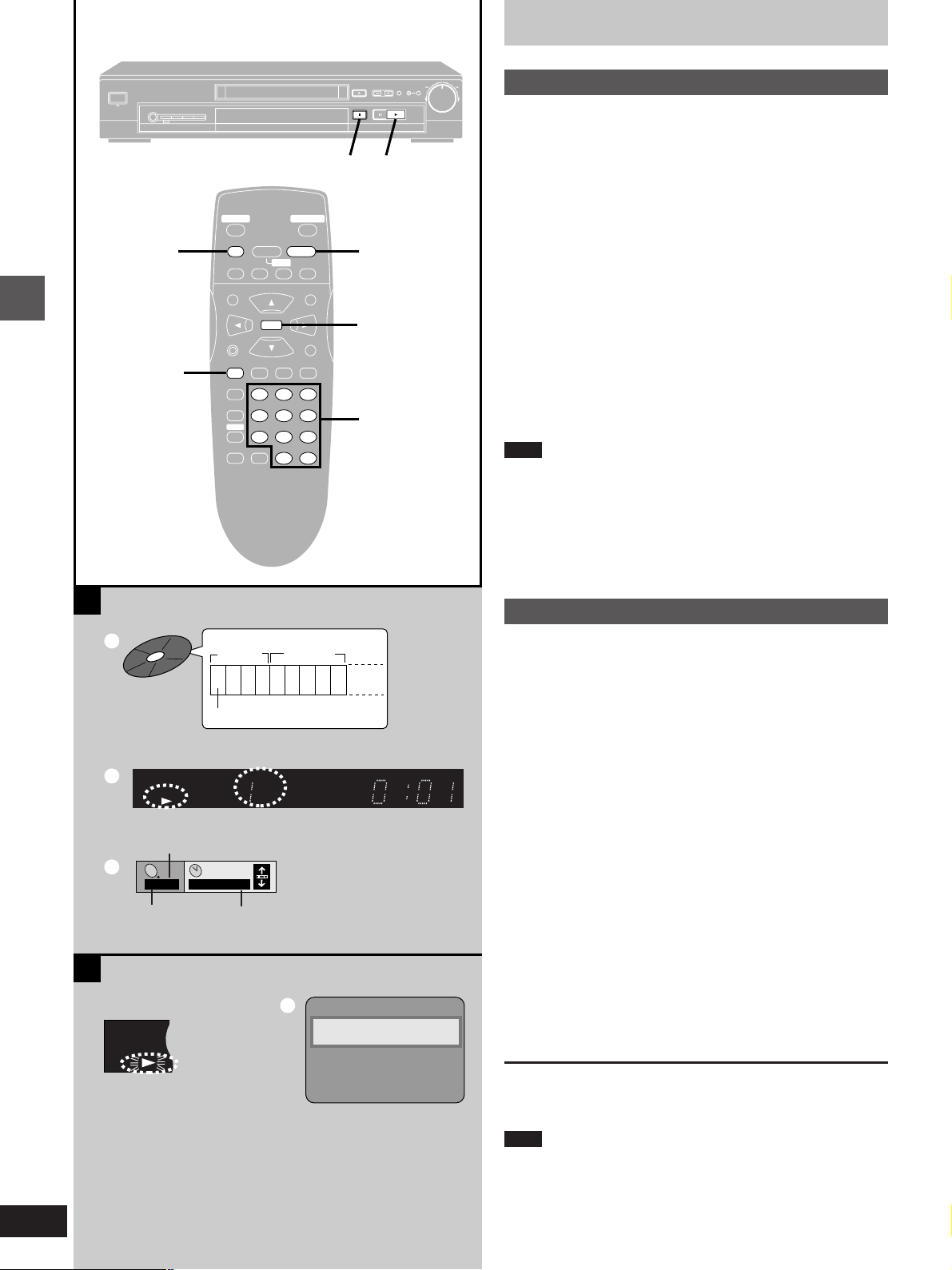
PGMRND
DVD VCD
A-B
VIDEO
Basic play
POWER
ONE TOUCH
CINEMA MEMORY
ADVANCED
SURROUND
V.S.S.
∫
PLAY MODE
Basic operations
BASS
PLUS
DIALOGUE
ENHANCER
CINEMA
POWER
Í
STOP
PAUSE
∫ ; 1
SKIP
TOP MENU
ENTER
DISPLAY
PLAY MODE SUBTITLE
REPEAT MODE
123
A-B REPEAT
456
V.S.S.
789
ACTION CANCEL
OPEN/CLOSE
<
PLAY
SLOW / SEARCH
6:9 5
MENU
RETURN
AUDIO ANGLE
0S10
OPEN/CLOSE
1∫
1
ENTER
Numbered
buttons
PROGRESSIVE
RANDOM
OUT
A
Playing CD-R/RW and MP3
»
[CD]
This unit can play CD-R and CD-RW if they are formatted as CD-DA
(digital audio) or video CD and finalized (a process that allows CD-R
and CD-RW to be played on compatible equipment).
It may not be able to play some CD-R or CD-RW due to the condition
of the recording.
Discs recorded using MP3 differ to CDs in the following ways.
³Structure of the disc (example) =
³Starting play from a selected chapter
Press the numbered buttons and press [ENTER].
Example: Chapter 23: [2] á [3] á [ENTER]
(Pressing [S10] is unnecessary.)
³Repeat play
You can use chapter repeat or title repeat.
³Program play, random play
You cannot use program play or random play.
³Display during play >
³On-Screen Menu Icons for disc information during play ?
Note
³If you play an MP3 track that includes still picture data, it will take
some time before the music itself starts playing and the elapsed
time will not be displayed during this time. Even after the track
starts, the correct play time will not be displayed.
³This unit is not compatible with ID3 tags.
A
B
a
PGMRND
b
c
A-B
DVD V CD
VIDEO MP3
Total number of chapters
C
1/ 59
Current chapter
Title
(Album)
Title
(Album)
1 2 3 4 5 6 7 8 9
Chapter(Track)
TITLE TRACK CHAP V.S.S. BASS
0 : 01
Elapsed play time
(display only, cannot be changed)
d
Press PLAY to Preview Chapters
CINEMA
Refer to the glossary on page 25 for more information about MP3.
B
Resume function
»
[DVD] [VCD] [CD]
If you press [º] during play, the unit remembers the position.
If you press [1] (PLAY) while “!” is flashing, play restarts from the
position you stopped it.
To start play from a memorized position after switching the unit
to standby
Press [PLAY MODE] during play. (The message “Position memorized” appears on the television.) Now when you press [1] (PLAY)
after switching the unit to standby and back on, play starts from the
memorized position.
Even after you memorize a position by pressing [PLAY MODE], play
will start from the point you stopped play if you press [1] (PLAY)
before switching the unit to standby.
If you are playing DVD, the illustrated message @ also appears.
Press [1] (PLAY) while the message is displayed and the beginning
portions of each chapter up to the current one are played. Full play
resumes from the point where you stopped play or you pressed
[PLAY MODE].
(This feature works only within a title.)
If you do not press [1] (PLAY), the message disappears and play
starts from where you stopped it or you pressed [PLAY MODE].
10
RQT6012
To cancel
Press [º] until “!” disappears from the unit’s display.
Note
³The resume function does not work if the disc’s play time is not dis-
played.
³The position is cleared when the disc tray is opened.
³The position memorized when you press [º] is cleared if you switch
the unit to standby or it switches to standby automatically
(á page 9, Auto power-off).
