Panasonic DVD-RA60 User Manual
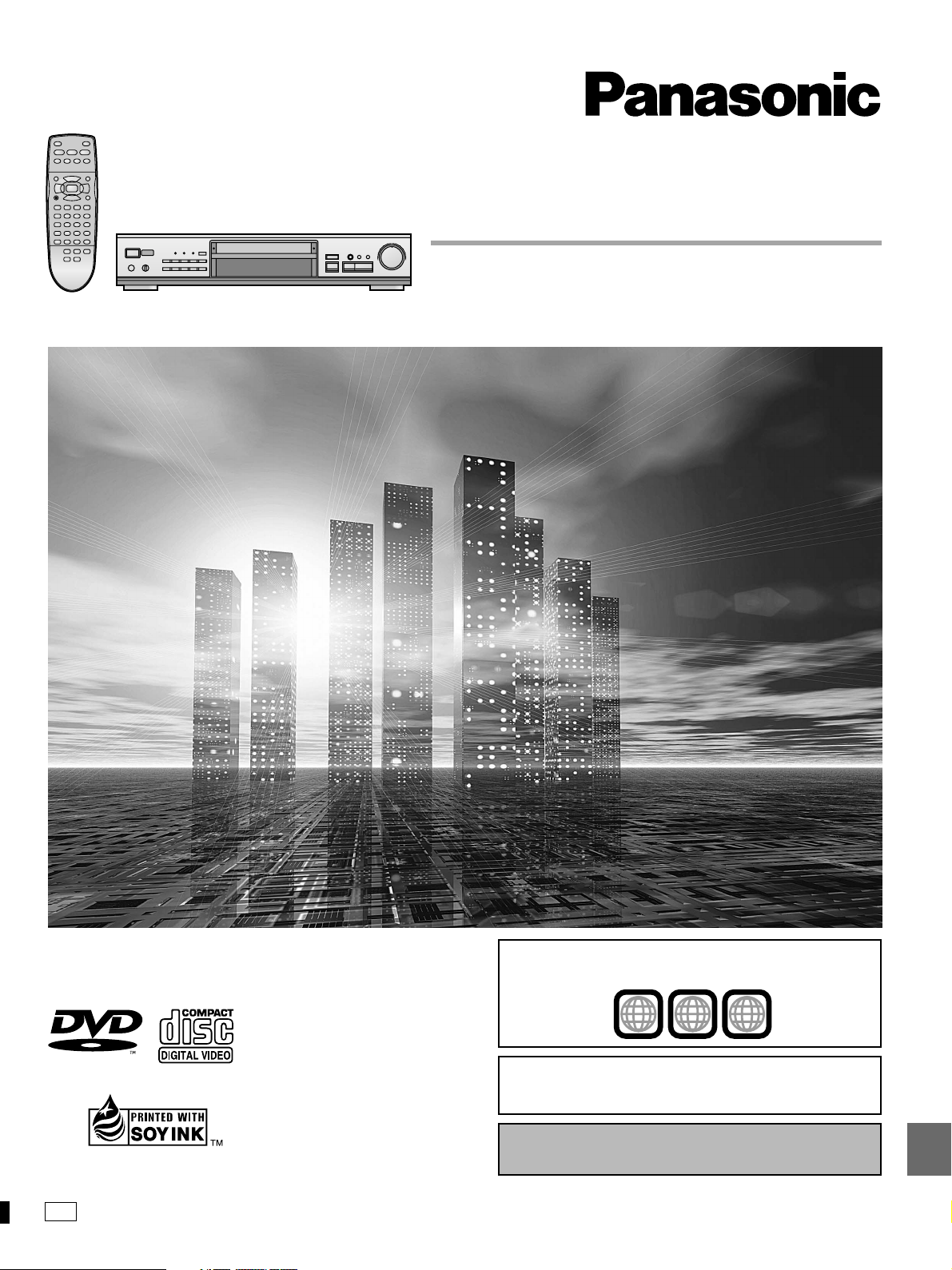
DVD AUDIO/VIDEO PLAYER
Operating Instructions
Model No. DVD-RA60
Before connecting, operating or adjusting this product, please read
these instructions completely.
Please keep this manual for future reference.
AUDIO/VIDEO
This manual was printed with soy based ink.
U
The region number of this unit is “1”. You can play
DVD-Video marked “1”, “ALL”, or with a region number
including “1”.
e.g.
The servicenter list and warranty can be
found on pages 28 and 29.
En la página 31 hay una guía de referencia
rápida en español.
1
ALL
1
3
4
RQT6270-P
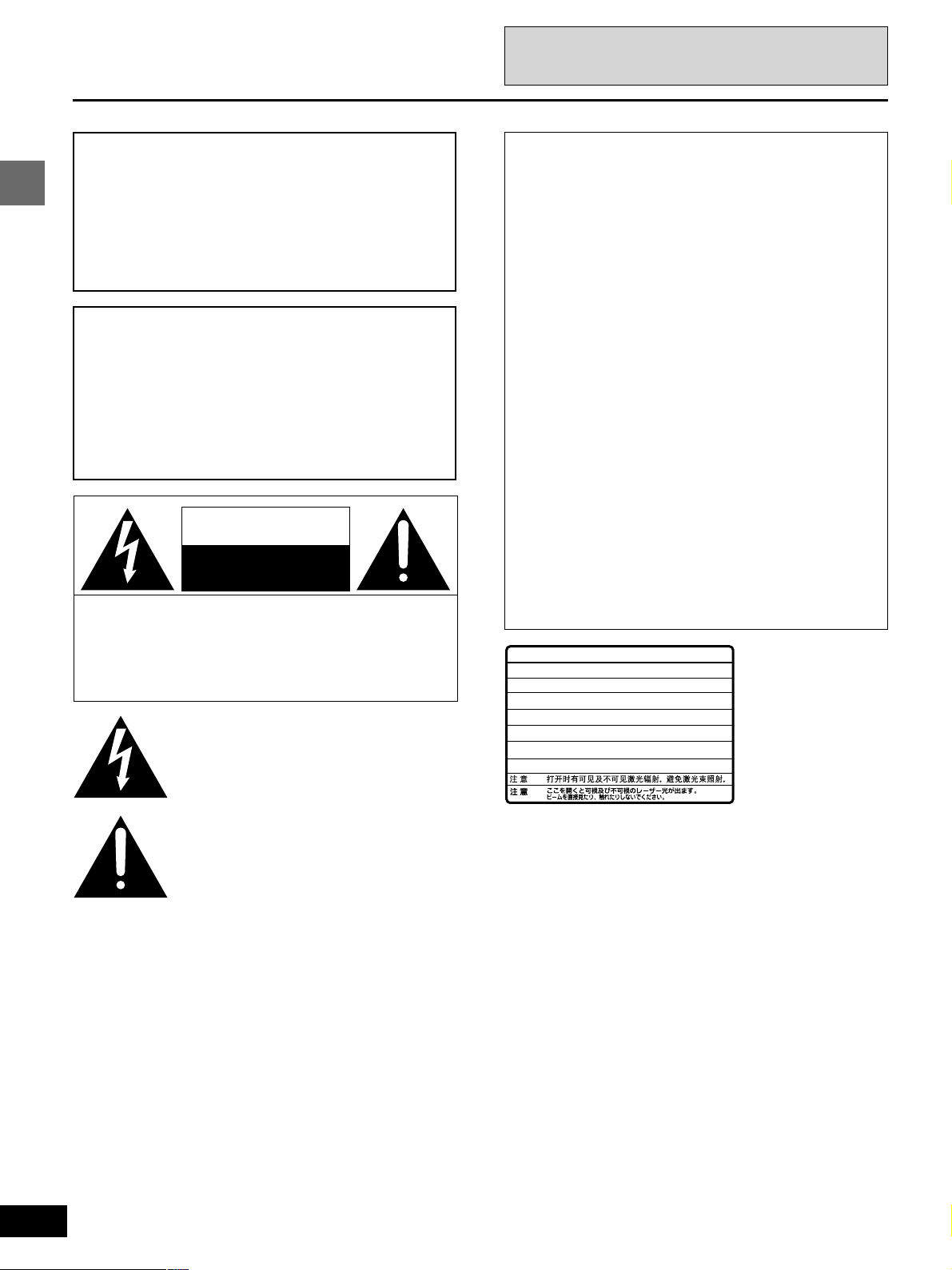
Dear customer
Thank you for purchasing this product.
For optimum performance and safety, please read these instructions
carefully.
Operations in these instructions are described mainly
with the remote control, but you can do the operations on
the main unit if the controls are the same.
CAUTION!
THIS PRODUCT UTILIZES A LASER.
USE OF CONTROLS OR ADJUSTMENTS OR PERFORMANCE OF PROCEDURES OTHER THAN THOSE SPECIFIED HEREIN MAY RESULT IN HAZARDOUS RADIATION
EXPOSURE.
DO NOT OPEN COVERS AND DO NOT REPAIR
YOURSELF. REFER SERVICING TO QUALIFIED
PERSONNEL.
WARNING:
Getting started
TO REDUCE THE RISK OF FIRE, ELECTRIC
SHOCK OR PRODUCT DAMAGE, DO NOT
EXPOSE THIS APPARATUS TO RAIN, MOISTURE, DRIPPING OR SPLASHING AND THAT
NO OBJECTS FILLED WITH LIQUIDS, SUCH
AS VASES, SHALL BE PLACED ON THE
APPARATUS.
CAUTION
RISK OF ELECTRIC SHOCK
DO NOT OPEN
CAUTION: TO REDUCE THE RISK OF ELECTRIC
SHOCK, DO NOT REMOVE SCREWS.
NO USER-SERVICEABLE PARTS
INSIDE.
REFER SERVICING TO QUALIFIED
SERVICE PERSONNEL.
The lightning flash with arrowhead symbol, within
an equilateral triangle, is intended to alert the user
to the presence of uninsulated “dangerous voltage”
within the product’s enclosure that may be of sufficient magnitude to constitute a risk of electric shock
to persons.
CAUTION:
This equipment has been tested and found to comply with the
limits for a Class B digital device, pursuant to Part 15 of the
FCC Rules.
These limits are designed to provide reasonable protection
against harmful interference in a residential installation. This
equipment generates, uses and can radiate radio frequency
energy and, if not installed and used in accordance with the
instructions, may cause harmful interference to radio communications. However, there is no guarantee that interference
will not occur in a particular installation. If this equipment does
cause harmful interference to radio or television reception,
which can be determined by turning the equipment off and on,
the user is encouraged to try to correct the interference by
one or more of the following measures:
≥Reorient or relocate the receiving antenna.
≥Increase the separation between the equipment and re-
ceiver.
≥Connect the equipment into an outlet on a circuit different
from that to which the receiver is connected.
≥Consult the dealer or an experienced radio/TV technician for
help.
Any unauthorized changes or modifications to this equipment
would void the user’s authority to operate this device.
This device complies with Part 15 of the FCC Rules. Operation is subject to the following two conditions: (1) This device
may not cause harmful interference, and (2) this device must
accept any interference received, including interference that
may cause undesired operation.
-
VISIBLE AND INVISIBLE LASER RADIATION WHEN OPEN.
DANGER
AVOID DIRECT EXPOSURE TO BEAM.
-
VISIBLE AND INVISIBLE LASER RADIATION WHEN OPEN.
CAUTION
AVOID EXPOSURE TO BEAM.
-
RAYONNEMENT LASER VISIBLE ET INVISIBLE EN CAS D’OUVERTURE.
ATTENTION
EXPOSITION DANGEREUSE AU FAISCEAU.
-
SYNLIG OG USYNLIG LASERSTRÅLING VED ÅBNING.
ADVARSEL
UNDGÅ UDSÆTTELSE FOR STRÅLING.
-
AVATTAESSA OLET ALTTIINA NÄKYVÄÄ JA NÄKYMÄTÖN
VARO !
LASERSÄTEILYLLE. ÄLÄ KATSO SÄTEESEEN.
-
SYNLIG OCH OSYNLIG LASERSTRÅLNING NÄR DENNA DEL
VARNING
ÄR ÖPPNAD. BETRAKTA EJ STRÅLEN.
-
SYNLIG OG USYNLIG LASERSTRÅLING NÅR DEKSEL ÅPNES.
ADVARSEL
UNNGÅ EKSPONERING FOR STRÅLEN.
-
SICHTBARE UND UNSICHTBARE LASERSTRAHLUNG, WENN ABDECKUNG
VORSICHT
GEÖFFNET. NICHT DEM STRAHL AUSSETZEN.
-
-
(FDA 21 CFR)
(IEC60825-1)
RQLS0233
(Inside of product)
2
RQT6270
The exclamation point within an equilateral triangle
is intended to alert the user to the presence of
important operating and maintenance (servicing)
instructions in the literature accompanying the appliance.
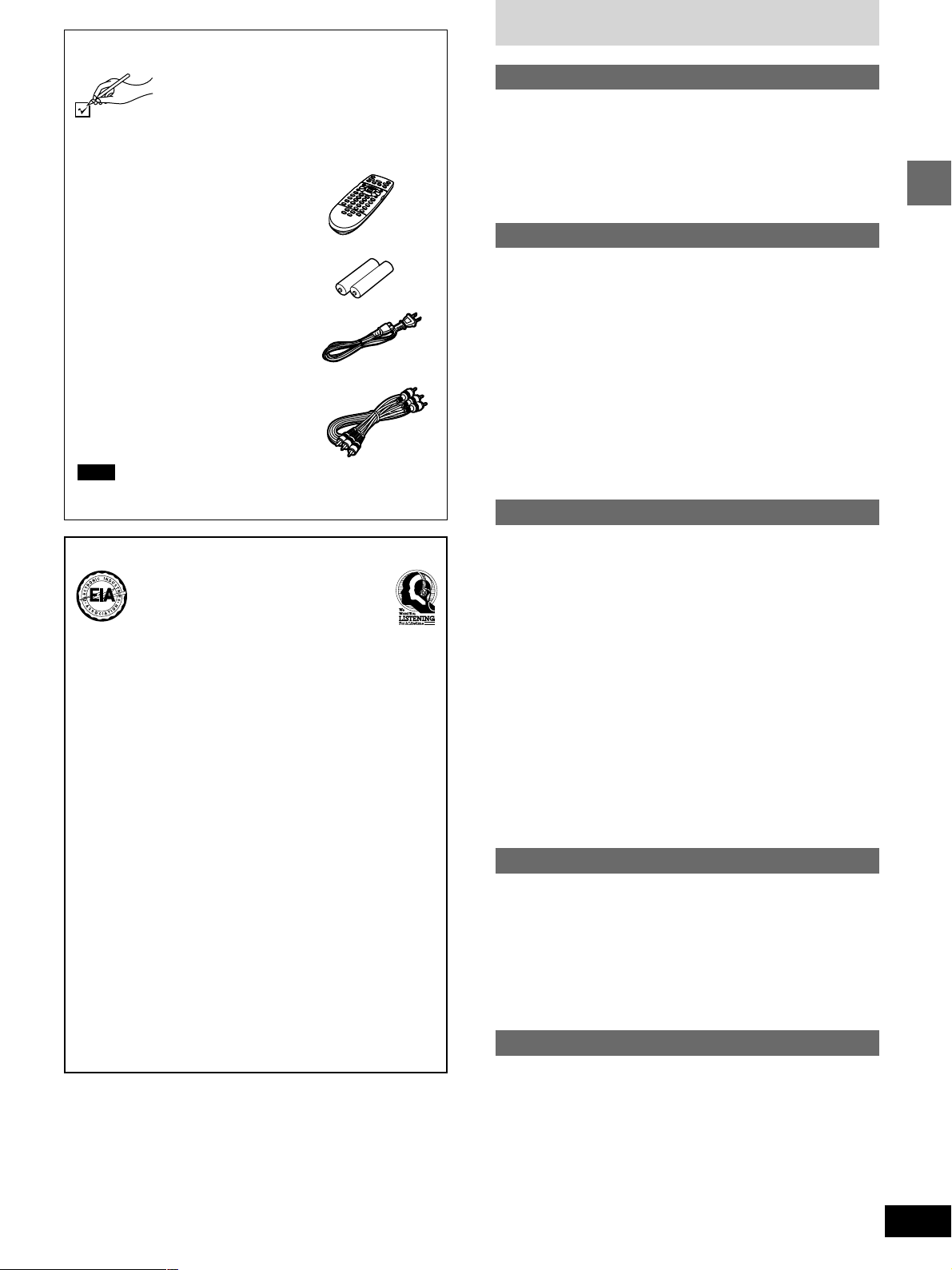
Accessories
Please check and identify the supplied accessories. Use numbers indicated in parentheses
when asking for replacement parts.
To order accessories contact 1-800-332-5368
or web site (http://www.panasonic.com).
∏ Remote control ............................. 1
(N2QAJB000027)
Table of contents
Getting started
Accessories . . . . . . . . . . . . . . . . . . . . . . . . . . . . . . 13
IMPORTANT SAFETY INSTRUCTIONS . . . . . . . . 14
Disc information . . . . . . . . . . . . . . . . . . . . . . . . . . 15
The remote control . . . . . . . . . . . . . . . . . . . . . . . . 15
Connection to a television . . . . . . . . . . . . . . . . . . 16
Selecting TV screen type . . . . . . . . . . . . . . . . . . . 17
Control reference guide . . . . . . . . . . . . . . . . . . . . 18
∏ Batteries ........................................ 2
for remote control
∏ AC power supply cord ................. 1
(RJA0065-A)
∏ Audio/video cable ......................... 1
(VJA0788-D)
Note
The included AC power supply cord is for use with this unit only.
Do not use it with other equipment.
Listening caution
EST. 1924
Selecting fine audio equipment such as the unit you’ve just purchased is only the start of your musical enjoyment. Now it’s time
to consider how you can maximize the fun and excitement your
equipment offers. This manufacturer and the Electronic Industries Association’s Consumer Electronics Group want you to get
the most out of your equipment by playing it at a safe level. One
that lets the sound come through loud and clear without annoying blaring or distortion—and, most importantly, without affecting
your sensitive hearing.
We recommend you to avoid prolonged exposure to excessive
noise.
Sound can be deceiving. Over time your hearing “comfort level”
adapts to higher volumes of sound. So what sounds “normal”
can actually be loud and harmful to your hearing.
Guard against this by setting your equipment at a safe level
BEFORE your hearing adapts.
To establish a safe level:
≥Start your volume control at a low setting.
≥Slowly increase the sound until you can hear it comfortably
and clearly, and without distortion.
Once you have established a comfortable sound level:
≥Set the dial and leave it there.
Taking a minute to do this now will help to prevent hearing damage or loss in the future. After all, we want you listening for a
lifetime.
Basic operations
Basic play . . . . . . . . . . . . . . . . . . . . . . . . . . . . . . . 19
Playing MP3 discs . . . . . . . . . . . . . . . . . . . . . . . . . . . . . . . . . . 19
Resume function . . . . . . . . . . . . . . . . . . . . . . . . . . . . . . . . . . . 10
Starting play from a selected title or track . . . . . . . . . . . . . . . . 10
Skipping chapters or tracks . . . . . . . . . . . . . . . . . . . . . . . . . . . 10
Frame-by-frame viewing . . . . . . . . . . . . . . . . . . . . . . . . . . . . . 10
Fast forward and rewind—SEARCH . . . . . . . . . . . . . . . . . . . . 10
Slow-motion play . . . . . . . . . . . . . . . . . . . . . . . . . . . . . . . . . . . 10
Selecting groups to play . . . . . . . . . . . . . . . . . . . . . . . . . . . . . 11
Selecting still pictures— Page Skip . . . . . . . . . . . . . . . . . . . . . 11
To enjoy even higher quality sound—AUDIO ONLY . . . . . . . . 11
Using headphones . . . . . . . . . . . . . . . . . . . . . . . . . . . . . . . . . 11
Enjoying virtual surround effects with 2 speakers or
headphones (ADVANCED SURROUND (V.S.S.)) . . . . . . . 11
CINEMA . . . . . . . . . . . . . . . . . . . . . . . . . . . . . . . . . . . . . . . . . 11
Advanced operations
Changing the play sequence . . . . . . . . . . . . . . . . 12
All group play . . . . . . . . . . . . . . . . . . . . . . . . . . . . . . . . . . . . . . 12
Random play . . . . . . . . . . . . . . . . . . . . . . . . . . . . . . . . . . . . . . 12
Program play . . . . . . . . . . . . . . . . . . . . . . . . . . . . . . . . . . . . . . 13
Repeat play . . . . . . . . . . . . . . . . . . . . . . . . . . . . . . 14
A-B repeat play . . . . . . . . . . . . . . . . . . . . . . . . . . . . . . . . . . . . 14
Repeat play . . . . . . . . . . . . . . . . . . . . . . . . . . . . . . . . . . . . . . . 14
Changing soundtracks, subtitle languages
and angles . . . . . . . . . . . . . . . . . . . . . . . . . . . . . 15
Using On-Screen Menu Icons . . . . . . . . . . . . . . . 16
Common procedures . . . . . . . . . . . . . . . . . . . . . . . . . . . . . . . . 16
Icons for disc information . . . . . . . . . . . . . . . . . . . . . . . . . . . . 17
Shuttle screen . . . . . . . . . . . . . . . . . . . . . . . . . . . . . . . . . . . . . 17
Icons for unit information . . . . . . . . . . . . . . . . . . . . . . . . . . . . . 18
Changing settings . . . . . . . . . . . . . . . . . . . . . . . . . 19
Common procedures . . . . . . . . . . . . . . . . . . . . . . . . . . . . . . . . 20
Entering a password (Ratings) . . . . . . . . . . . . . . . . . . . . . . . . 20
Speaker setting . . . . . . . . . . . . . . . . . . . . . . . . . . . . . . . . . . . . 20
Digital output . . . . . . . . . . . . . . . . . . . . . . . . . . . . . . . . . . . . . . 21
Home Theater
Home Theater . . . . . . . . . . . . . . . . . . . . . . . . . . . . 22
Recording to cassette tapes or digital recording equipment . . . 22
Connecting an amplifier with 5.1-channel audio input
terminals . . . . . . . . . . . . . . . . . . . . . . . . . . . . . . . . . . . . . . . 23
Connecting an amplifier with a built-in decoder or a decoder-
amplifier combination . . . . . . . . . . . . . . . . . . . . . . . . . . . . . . 23
Connecting an analog amplifier or system component . . . . . . 24
Connecting a digital amplifier or system component . . . . . . . . 24
Disc handling. . . . . . . . . . . . . . . . . . . . . . . . . . . . . 24
Reference
Glossary . . . . . . . . . . . . . . . . . . . . . . . . . . . . . . . . . 25
Troubleshooting guide . . . . . . . . . . . . . . . . . . . . . 26
Maintenance . . . . . . . . . . . . . . . . . . . . . . . . . . . . . 27
Servicenter List . . . . . . . . . . . . . . . . . . . . . . . . . . . 28
Limited Warranty . . . . . . . . . . . . . . . . . . . . . . . . . . 29
Product Service . . . . . . . . . . . . . . . . . . . . . . . . . . . 29
Language code list . . . . . . . . . . . . . . . . . . . . . . . . 30
Guía de referencia rápida en español
(Spanish Quick Reference) . . . . . . . . . . . . . . . . 31
Specifications . . . . . . . . . . . . . . . . . . . . Back cover
Getting started
3
RQT6270
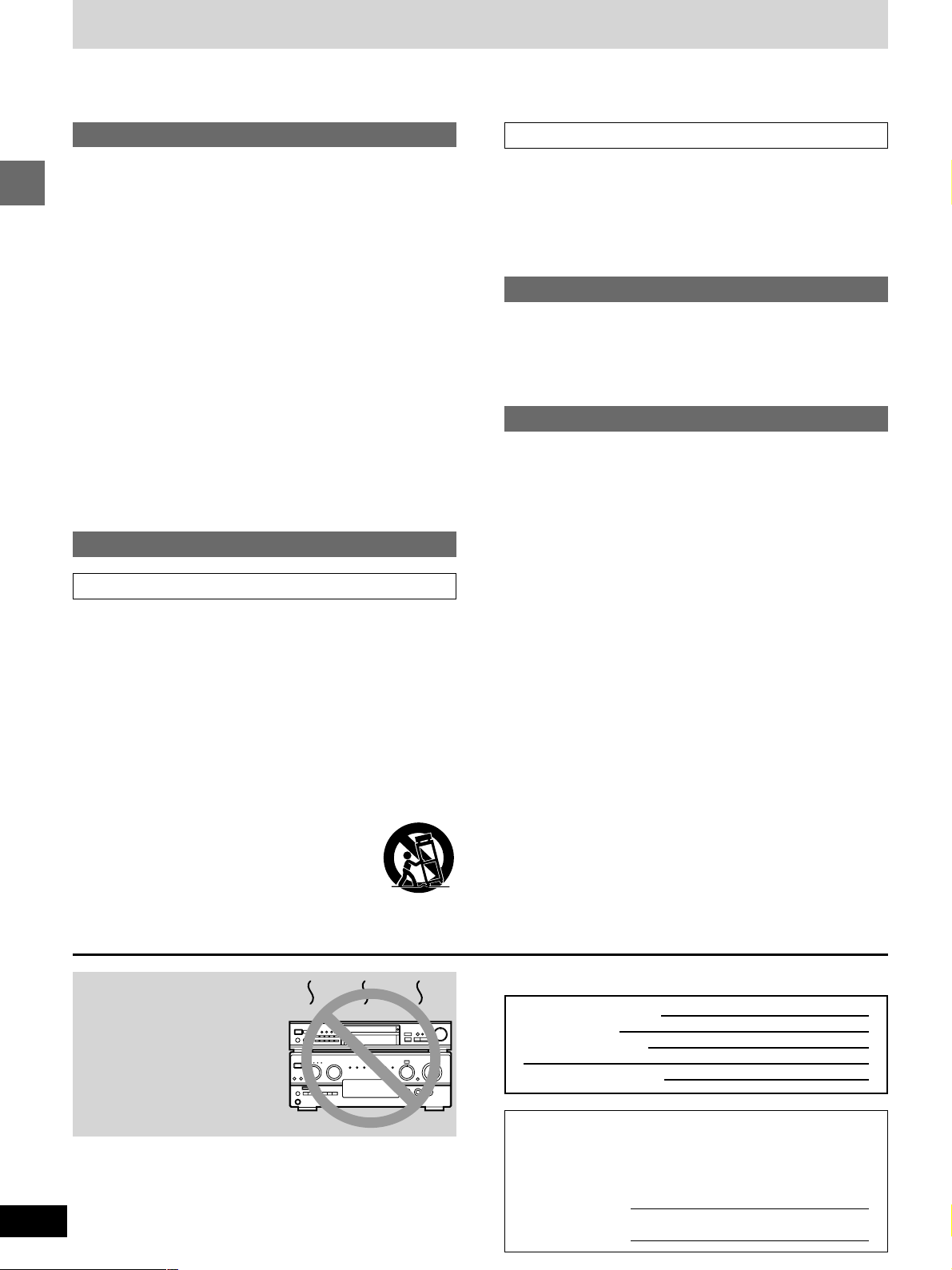
IMPORTANT SAFETY INSTRUCTIONS
Read these operating instructions carefully before using the unit. Follow the safety instructions on the unit and the safety precautions listed
below. Keep these operating instructions handy for future reference.
Safety
1. Power source—Connect the unit to a power source of the type
described in these instructions or as marked on the unit.
2. Polarization—The unit is equipped with a polarized power plug
where one blade is wider than the other. This safety feature
ensures that the plug fits into your household AC outlet only one
way. If the plug doesn’t fit one way, try reversing it. If the plug
still doesn’t fit, contact an electrician to replace the obsolete outlet. Do not attempt to defeat the safety purpose of the plug.
3. Power cord protection—Route the AC power supply cord so
that it will not be walked on or pinched by items placed on or
against it. Never take hold of the plug or cord with wet hands.
Getting started
Always grasp the plug body firmly when connecting and disconnecting it.
4. Overloading—When connecting the AC power supply cord, be
careful not to overload the household AC outlet, extension cord,
or outlet from any other device as this can result in fire or electric shock.
5. Nonuse periods—Turn the unit off when it is not in use. Unplug
the unit from the household AC outlet if it is not to be used for a
long time. Unplug the unit during lightning storms.
6. Attachments and accessories—Use only the attachments and
accessories recommended in these operating instructions.
Installation
Placement
1. Ventilation—Situate the unit so that it receives proper ventila-
tion. Do not install in a confined space such as a bookcase or
cabinet. Allow at least 10 cm (4 inches) clearance from the rear
of the unit. To prevent the risk of electric shock or fire due to
overheating ensure curtains and other materials do not obstruct
the unit’s ventilation.
2. Foreign material—Ensure objects and liquids do not get into
the unit. Avoid exposing the unit to excessive smoke, dust, mechanical vibration, and shock.
3. Magnetism—Situate the unit away from equipment and devices
that generate strong magnetic fields.
4. Stacking—Do not place heavy objects on top of this unit.
5. Surface—Place the unit on a flat, level surface.
6. Carts and stands—Use the unit only with carts
and stands recommended by the manufacturer.
Move carts with care. Sudden stops, excessive
force, and uneven surfaces can cause carts to
overturn.
7. Wall and ceiling mounting—Do not mount the unit on walls or
ceilings unless specified in the instructions.
Environment
1. Water and moisture—Do not use the unit near water, such as
near a bathtub or swimming pool. Avoid damp basements.
2. Heat—Situate the unit away from heat sources, such as
radiators.
Do not situate where temperatures fall below 5oC (41oF) or rise
above 35oC (95oF).
Maintenance
(See page 27 for details.)
Unplug the unit from the household AC outlet before cleaning.
Clean with a damp cloth.
Do not use abrasive pads, scouring powders, or solvents.
Service
1. Damage requiring service—The unit should be serviced by
qualified service personnel if:
(a) The AC power supply cord or the plug has been damaged;
or
(b) Objects or liquids have gotten into the unit; or
(c) The unit has been exposed to rain; or
(d) The unit does not operate normally or exhibits a marked
change in performance; or
(e) The unit has been dropped or the cabinet damaged.
2. Servicing—Do not attempt to service the unit beyond that de-
scribed in these operating instructions. Refer all other servicing
to authorized servicing personnel.
3. Replacement parts—When parts need replacing ensure the
servicer uses parts specified by the manufacturer or parts that
have the same characteristics as the original parts. Unauthorized substitutes may result in fire, electric shock, or other
hazards.
4. Safety check—After repairs or service, ask the servicer to per-
form safety checks to confirm that the unit is in proper working
condition.
4
RQT6270
Do not place the unit
on amplifiers or equipment that may become
hot.
The heat can damage the unit.
User memo:
DATE OF PURCHASE
DEALER NAME
DEALER ADDRESS
TELEPHONE NUMBER
The model number and serial number of this product can be
found on either the back or the bottom of the unit.
Please note them in the space provided below and keep for
future reference.
MODEL NUMBER! DVD-RA60
SERIAL NUMBER
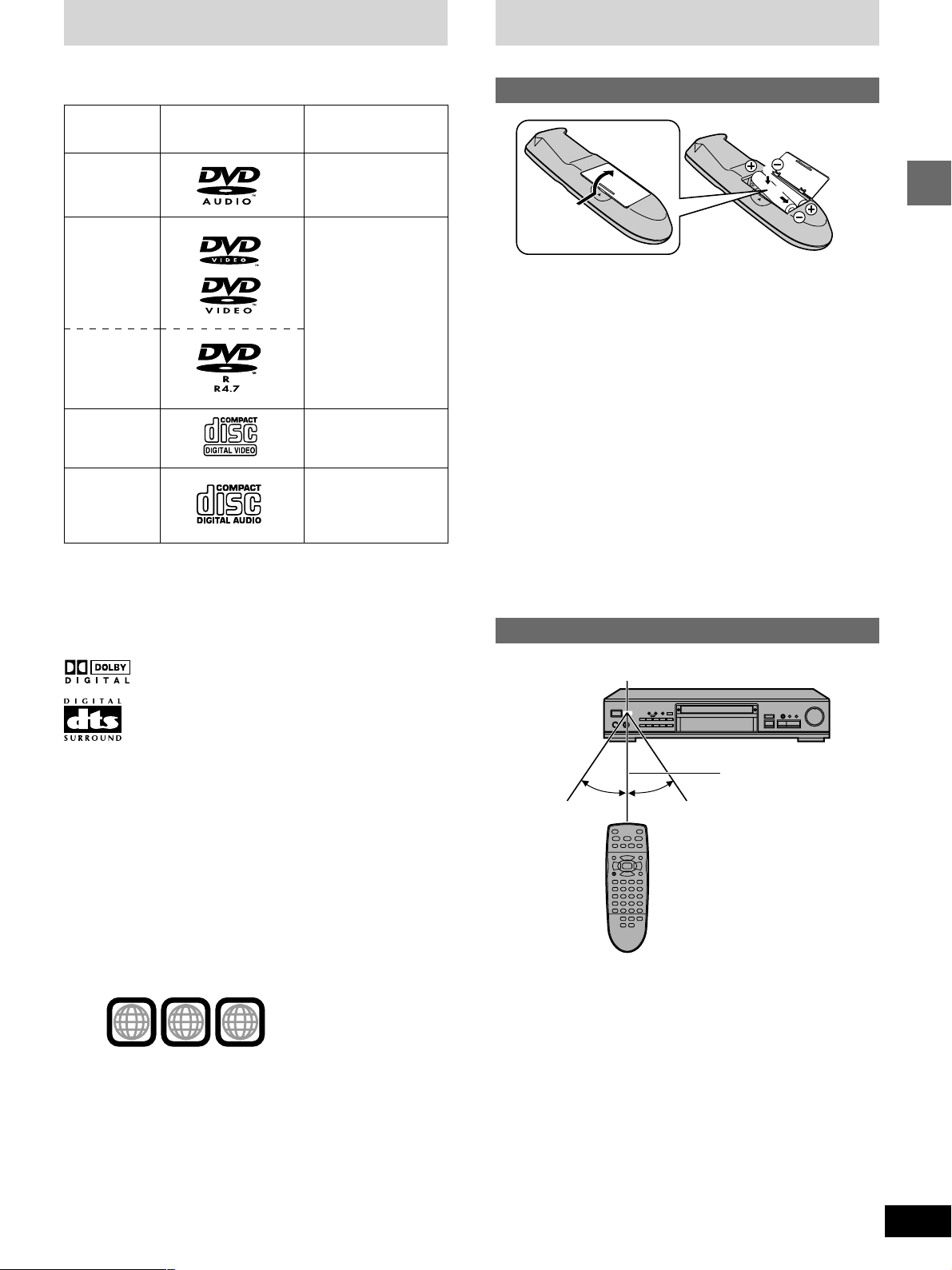
Disc information
The remote control
∫ Discs that can be played
LogoDisc type
DVD-Audio
DVD-Video
DVD-R
Video CD
Audio CD
Indication used in
instructions
[DVD-A]
[DVD-V]
[VCD]
[CD]
∫ Discs that cannot be played
PAL discs (the audio on DVD-Audio can be played), DVD-ROM,
DVD-RAM, CD-ROM, CDV, CD-G, iRW, DVD-RW, CVD, SVCD,
SACD, Divx Video Discs and Photo CD.
∫ DVDs that can be played
This unit has a Dolby Digital decoder so you can play
DVDs with this mark.
Batteries
R6, AA
2
1
≥Insert so the poles (i and j) match those in the remote control.
≥Do not use rechargeable type batteries.
Do not;
≥mix old and new batteries.
≥use different types at the same time.
≥heat or expose to flame.
≥take apart or short circuit.
≥attempt to recharge alkaline or manganese batteries.
≥use batteries if the covering has been peeled off.
Mishandling of batteries can cause electrolyte leakage which can
damage items the fluid contacts and may cause a fire.
If electrolyte leaks from the batteries, consult your dealer.
Wash thoroughly with water if electrolyte comes in contact with any
part of your body.
Remove if the remote control is not going to be used for a long period
of time. Store in a cool, dark place.
Replace if the unit does not respond to the remote control even when
held close to the front panel.
Use
Remote control signal sensor
Getting started
This unit has a DTS decoder so you can play DVDs
with this mark.
∫ DVD-R discs
Panasonic DVD-R recorded and finalized on a Panasonic DVD video
recorder are played as DVD-Video on this unit.
It may not be possible to play these discs in all cases due to the type
of disc or condition of the recording.
∫ Region Management Information
(DVD-Video only)
This unit responds to the Region Management Information recorded
on DVD-Video. This unit’s region number is “1”. You cannot play the
disc if the region number on the DVD-Video does not correspond to
the region number on the unit.
You can play discs with labels containing the region number “1” and
“ALL”. Read the disc’s instructions carefully.
e.g.
1
1 ALL
3
4
∫ Playing DVDs and Video CDs
The producer of the material can control how these discs are played.
This means that you may not be able to control play of a disc with
some operations described in these operating instructions. Read the
disc’s instructions carefully.
7m (23 feet)
30°
Aim at the sensor, avoiding obstacles, at a maximum range of
7 m (23 feet) directly in front of the unit.
≥Keep the transmission window and the unit’s sensor free from dust.
≥Operation can be affected by strong light sources, such as direct
sunlight, and the glass doors on cabinets.
30°
Do not;
≥put heavy objects on the remote control.
≥take the remote control apart.
≥spill liquids onto the remote control.
5
RQT6270
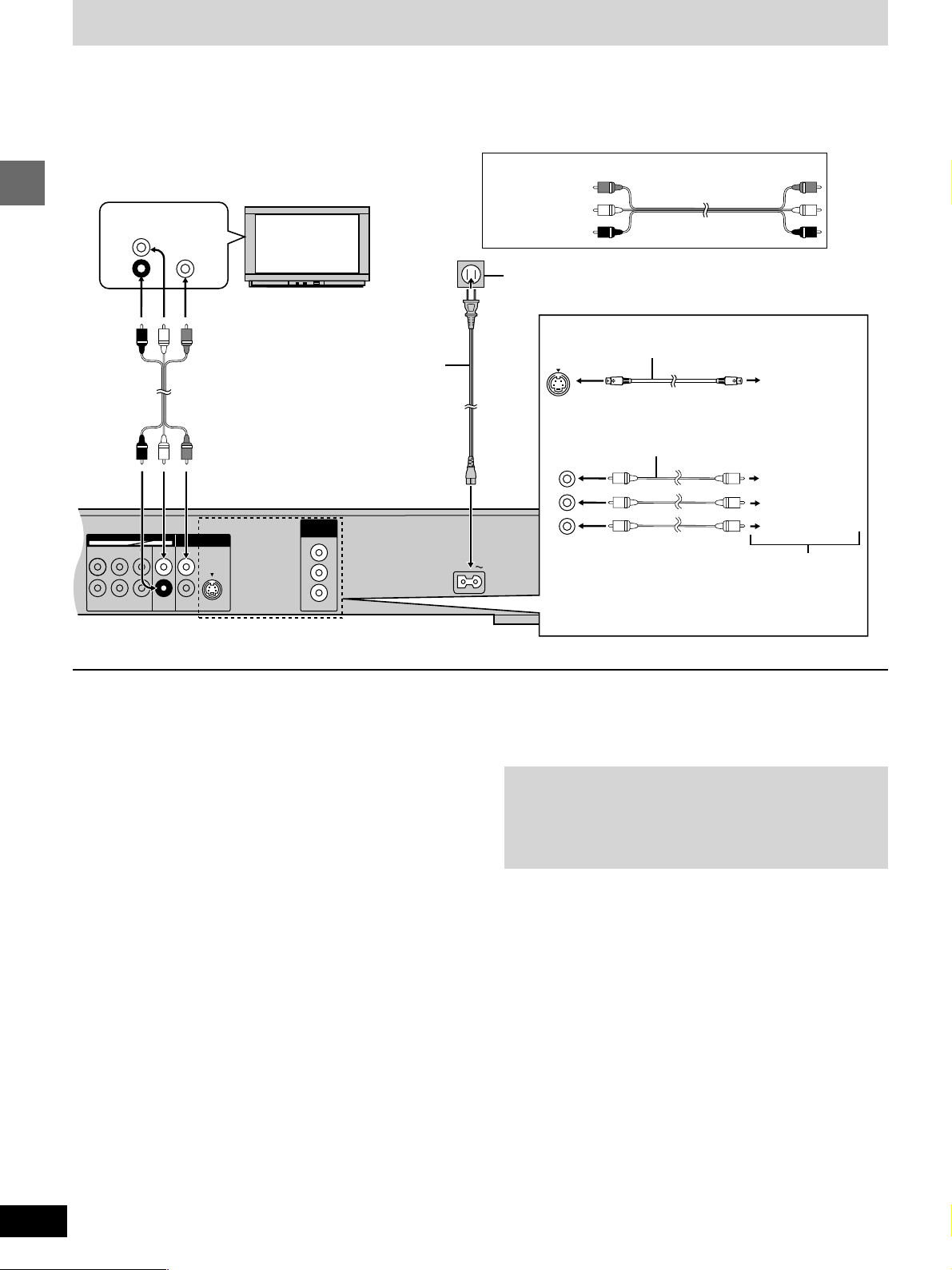
Connection to a television
CENTER
AUDIO OUT
SUBWOOFER
R
R
FRONT
R
SURROUND
VIDEO
OUT
S VIDEO
OUT
COMPONENT
VIDEO OUT
Y
P
B
P
R
SURROUNDLFRONT
L
L
2ch5.1ch
AC IN
Although the audio on most DVDs is designed to be played through six speakers and this unit’s factory settings assume this setup, the following
describes the basic connections that allow you to enjoy sound through your television’s speakers. To get the full benefit from the powerful
5.1-channel audio found on DVDs, you should connect an amplifier and six speakers. Descriptions of this kind of connection start on page 22.
Before connection
≥Disconnect the AC power supply cord.
≥Refer to the television’s operating instructions.
AUDIO
VIDEO
IN
IN
L
R
Television
Audio/video cable (included)
Yellow (VIDEO)
White (L)
Red (R)
To household AC outlet
(AC 120 V, 60 Hz)
Getting started
AC power supply cord
(included)
Back of the unit
[A] S VIDEO OUT terminal
The S-video terminal achieves a more vivid picture than the VIDEO
OUT terminal by separating the chrominance (C) and luminance (Y)
signals. (Actual results depend on the television.)
[B] COMPONENT VIDEO OUT terminal
These terminals provide a purer picture than the S VIDEO OUT
terminal. Connection using these terminals outputs the color difference signals (PB/PR) and luminance signal (Y) separately in order to
achieve high fidelity in reproducing colors.
≥The description of the component video input terminals depends on
the television or monitor (e.g. Y/PB/PR, Y/B-Y/R-Y, Y/CB/CR).
≥Connect to terminals of the same color.
≥After making this connection, change the black level for a better
picture (➡ page 19, Video—Black Level Control).
[A] S VIDEO OUT terminal
S video cable (not included)
TV’s S video
input
terminal
[B] COMPONENT VIDEO OUT terminal
Video cable (not included)
Y
P
B
P
R
Y terminal
PB terminal
PR terminal
TV’s component video
input terminals
≥Connection to AUDIO IN also necessary (see left)
Conserving power
This unit consumes a small amount of power, even when it is turned
off (approx. 2 W). To save power when the unit is not to be used for a
long time, unplug it from the household AC outlet.
Connect Your Unit Directly To Your
Television.
Do not connect the unit through your video cassette recorder
when setting up your home entertainment system. The picture
may not be displayed correctly due to the copy guard.
6
RQT6270
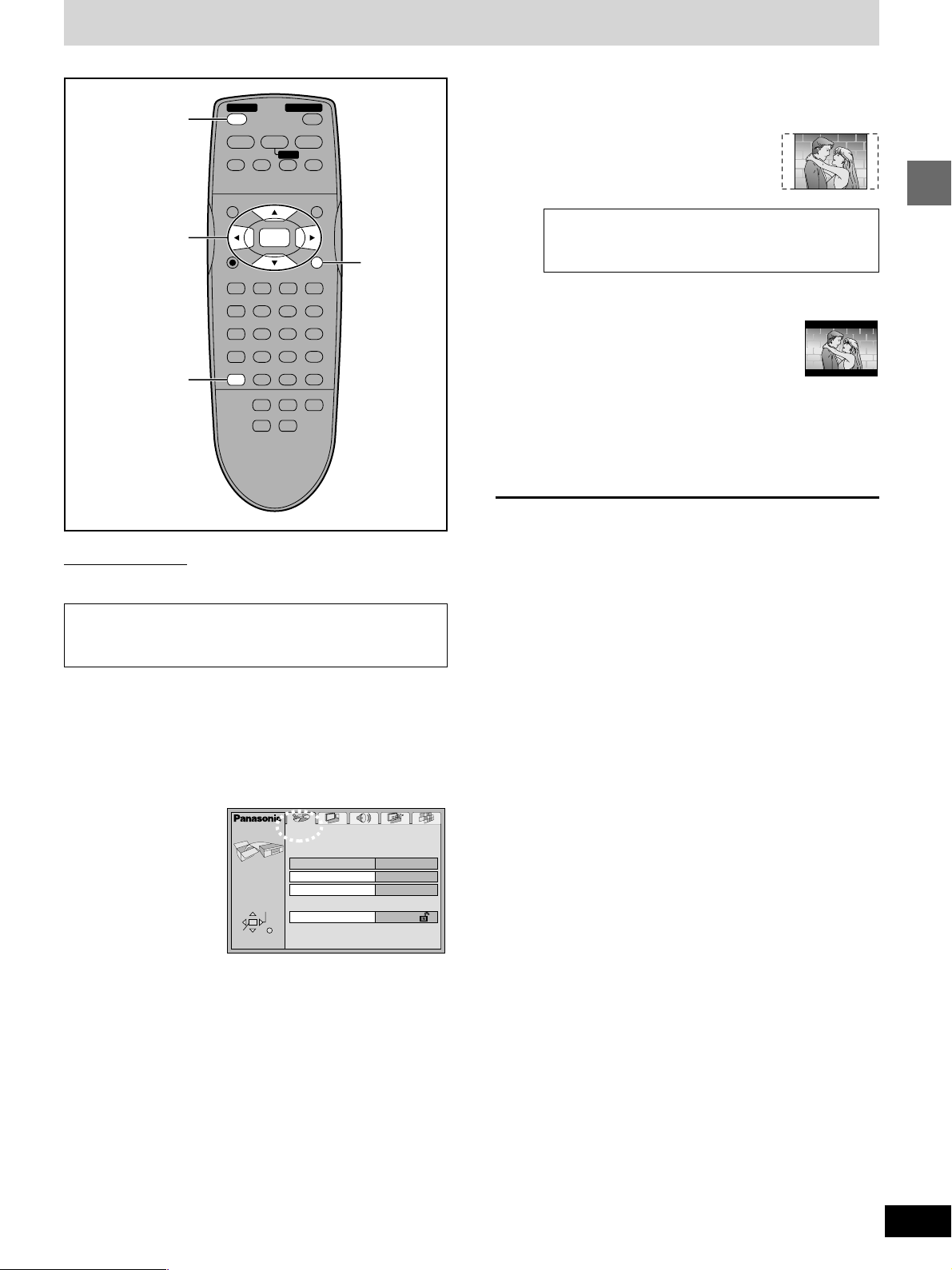
Selecting TV screen type
POWER
Í , POWER
1
STOP
∫;
SKIP
TOP MENU
Í
PAUSE
SLOW /SEARCH
6:9 5
3·4·5
3, 4, 2, 1/
ENTER
PLAY MODE SUBTITLE
2·6
ACTION
Remote control only
Change the setting to suit your television.
DISPLAY
REPEAT MODE
123
A-B REPEAT
456
CINEMA
789
ACTION CANCEL
GROUP PAGE
HP-V.S.S. SP-V.S.S.
ENTER
AUDIO ANGLE
OPEN/CLOSE
<
PLAY
1
MENU
RETURN
0S10
AUDIO ONLY
RETURN
5 Press [3, 4] to select the item and
press [ENTER].
≥4:3 Pan&Scan (Factory preset)
Select if you have a regular television
and to view 16:9 software
scan style.
§
16:9 software prohibited from being shown in the pan
and scan style will appear in the letterbox style despite
the setting here.
≥4:3 Letterbox
Select if you have a regular television and to view 16:9
software in the letterbox style.
≥16:9
Select if you have a widescreen (16:9) television.
Use the television’s screen modes to change the way the
picture is shown.
§
in the pan and
6 Press [ACTION] to end the settings.
To return to the previous screen
Press [RETURN].
Getting started
The menu language is set to English, but you can change it
to French or Spanish (➡ page 19, Display—Menu Language).
English is used in the examples.
Preparation
Turn on the television and select the appropriate video input on the
television to suit the connections for the player.
1 Press [Í, POWER] to turn on the unit.
2 Press [ACTION] to show the menus.
SELECT
RETURN
Disc
Audio
Subtitle
Menus
Ratings
English
Automatic
English
Level 8
ACTION
ENTER
3 Press [2, 1] to select the “Video” tab.
4 Press [3, 4] to select “TV Aspect”
and press [ENTER].
7
RQT6270
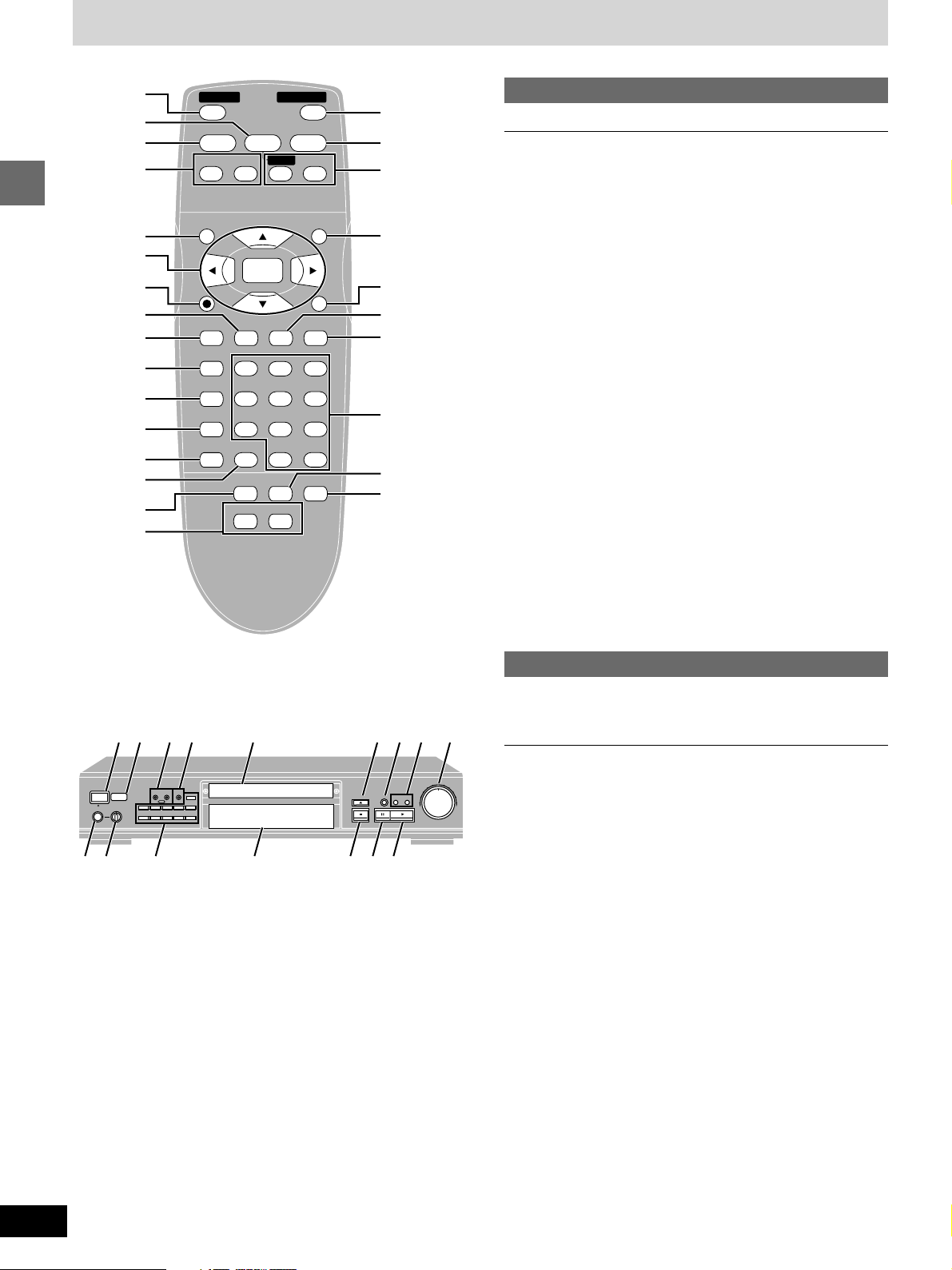
Control reference guide
1
2
3
4
5
6
7
Getting started
8
9
:
;
<
=
>
?
@
POWER
Í
STOP
PAUSE
∫;
SKIP
TOP MENU
ENTER
DISPLAY
PLAY MODE SUBTITLE
REPEAT MODE
A-B REPEAT
CINEMA
ACTION CANCEL
AUDIO ANGLE
123
456
789
GROUP PAGE
HP-V.S.S. SP-V.S.S.
OPEN/CLOSE
<
PLAY
1
SLOW /SEARCH
6:9 5
MENU
RETURN
0S10
AUDIO ONLY
A
B
C
D
E
F
G
H
I
J
Remote control
Page
1 Standby/on switch (Í, POWER) . . . . . . . . . . . . . . . . . . . . 07
Press to switch the unit from on to standby mode or vice versa.
In standby mode, the unit is still consuming a small amount of
power.
2 Pause button (;, PAUSE) . . . . . . . . . . . . . . . . . . . . . . . . . 09
3 Stop button (∫, STOP) . . . . . . . . . . . . . . . . . . . . . . . . . . . . 09
4 Skip buttons (:, 9 SKIP) . . . . . . . . . . . . . . . . . . . . . . 10
5 Top menu button (TOP MENU) . . . . . . . . . . . . . . . . . . . . . . 09
6 Cursor buttons (3, 4, 2, 1)/Enter button (ENTER) . . . . 07
7 Display button (DISPLAY) . . . . . . . . . . . . . . . . . . . . . . . . . . 16
8 Subtitle button (SUBTITLE) . . . . . . . . . . . . . . . . . . . . . . . . 15
9 Play mode button (PLAY MODE) . . . . . . . . . . . . . . . . . . . . 12
: Repeat mode button (REPEAT MODE) . . . . . . . . . . . . . . . 14
; A-B repeat button (A-B REPEAT) . . . . . . . . . . . . . . . . . . . . 14
< Cinema button (CINEMA) . . . . . . . . . . . . . . . . . . . . . . . . . . 11
= Action button (ACTION) . . . . . . . . . . . . . . . . . . . . . . . . . 7, 20
> Cancel button (CANCEL) . . . . . . . . . . . . . . . . . . . . . . . . . . 13
? Group button (GROUP) . . . . . . . . . . . . . . . . . . . . . . . . . . . . 11
@ Headphone and Speaker V.S.S. buttons
(HP-V.S.S., SP-V.S.S.) . . . . . . . . . . . . . . . . . . . . . . . . . . . . . 11
A Open/Close button (<, OPEN/CLOSE) . . . . . . . . . . . . . . . 09
B Play button (1, PLAY) . . . . . . . . . . . . . . . . . . . . . . . . . . . . 09
C Slow/Search buttons (6, 5 SLOW/SEARCH) . . . . . . 10
D Menu button (MENU) . . . . . . . . . . . . . . . . . . . . . . . . . . . . . . 09
E Return button (RETURN) . . . . . . . . . . . . . . . . . . . . . . . . . . 07
F Audio button (AUDIO) . . . . . . . . . . . . . . . . . . . . . . . . . . . . . 15
G Angle button (ANGLE) . . . . . . . . . . . . . . . . . . . . . . . . . . . . 15
H Numbered buttons (1–9, 0, S10) . . . . . . . . . . . . . . . . . . . . 09
I Page button (PAGE) . . . . . . . . . . . . . . . . . . . . . . . . . . . . . . 11
J Audio only button (AUDIO ONLY) . . . . . . . . . . . . . . . . . . . 11
1
K L M N A ? 4 O
POWER
/ I
PHONES
MIN MAX
Q H R 3 2 B
P
AUDIO
ADVANCED
ONLY
SURROUND
V.S.S.
SP
HP
12345
67890
S
10
OPEN/CLOSE
GROUP
65
9:
Main unit
Buttons such as 1 function the same as the controls on the remote
control.
Page
K Remote control signal sensor . . . . . . . . . . . . . . . . . . . . . . 05
L Headphone and Speaker V.S.S. buttons/indicators
(HP-V.S.S., SP-V.S.S.) . . . . . . . . . . . . . . . . . . . . . . . . . . . . . 11
M Audio only button/indicator (AUDIO ONLY) . . . . . . . . . . . 11
N Disc tray . . . . . . . . . . . . . . . . . . . . . . . . . . . . . . . . . . . . . . . . 09
O Shuttle dial (6, 5) . . . . . . . . . . . . . . . . . . . . . . . . . . . . . 10
P Headphone jack . . . . . . . . . . . . . . . . . . . . . . . . . . . . . . . . . . 11
Q Headphone level control (PHONES) . . . . . . . . . . . . . . . . . 11
R Display
8
RQT6270

Basic play
Í , POWER
1
,
:
TOP MENU
3, 4, 2, 1/
ENTER
9
∫
POWER
Í
STOP
∫;
SKIP
TOP MENU
DISPLAY
PLAY MODE SUBTITLE
REPEAT MODE
A-B REPEAT
CINEMA
ACTION CANCEL
GROUP PAGE
HP-V.S.S. SP-V.S.S.
<
PAUSE
PLAY
1
SLOW /SEARCH
6:9 5
MENU
ENTER
RETURN
AUDIO ANGLE
123
456
789
0S10
AUDIO ONLY
<
2
1
(PLAY)
;
MENU
RETURN
Numbered
buttons
4
OPEN/CLOSE
[DVD-A] [DVD-V] [VCD] [CD]
Preparation
Turn on the television and select the appropriate video input on the
television to suit the connections for the player.
1 Press [Í, POWER] to turn on the unit.
2 Press [<] to open the disc tray.
3 Place the disc on the disc tray.
Label must face upward.
(With double-sided discs, load so the
label for the side you want to play is
facing up.)
4 Press [1] (PLAY).
The disc tray closes and play begins.
∫ To stop play
Press [∫] (➡ page 10, Resume function).
∫ To pause play
Press [;] during play.
Press [1] (PLAY) to restart play.
Playing CD-R and CD-RW
This unit can play CD-DA (digital audio) and Video CD format
audio CD-R and CD-RW that have been finalized§ upon completion of recording.
It may not be able to play some CD-R or CD-RW due to the
condition of the recording.
§
Finalizing is a process that enables CD-R/CD-RW players to
play audio CD-R and CD-RW.
Note
≥If “$” appears on the television
The operation is prohibited by the unit or disc.
≥The disc continues to rotate while the menu is displayed even after
you finish playing an item. Press [∫] when you finish to preserve
the unit’s motor and your television screen.
≥Volume may be lower when playing DVDs than when playing other
discs or during television broadcasts.
If you turn the volume up on the television or amplifier, be sure to
reduce the volume again before playing other sources so that a
sudden increase in output does not occur.
∫ Auto power-off
The unit switches to the standby mode after about 30 minutes in the
stop mode.
When a menu appears on the television
[DVD-A] [DVD-V] [VCD]
Press the numbered buttons to select an item.
To select a 2-digit number
Example: To select item 23, press [S10] ➡ [2] ➡ [3].
≥When playing DVDs, you can also use [3, 4, 2, 1] to select
items. Press [ENTER] to confirm your selection.
Play of the selected item now begins.
Other buttons used to operate menus
Read the disc’s instructions for further details about operation.
[9]: Shows the next menu.
[:]: Shows the previous menu.
[RETURN]: Shows the menu screen. [VCD]
[TOP MENU]: Shows the first menu screen. [DVD-A] [DVD-V]
[MENU]: Shows the menu screen. [DVD-V]
DVD menus
DVD-Video can have several menus. The menu displayed when you
press [TOP MENU] may be different from the menu displayed when
you press [MENU].
Playing MP3 discs
[CD]
Discs recorded using MP3 differ to CDs in the following ways.
≥Structure of the disc (example)
Title
(Album)
1 2 3 4 5 6 7 8 9
Chapter (Track)
The display during play is different
PGMRND
DVD V CD
VIDEO MP3
TITLE TRACK CHAP V.S.S. BASS
A-B
The information displayed in the On-Screen Menu Icons is
different
Total number of chapters
C
1/ 59
0 : 01
Chapter playing Elapsed playing time
(cannot be changed)
The method of specifying a chapter to play is different
Press [ENTER] after pressing the numbered buttons.
For example, to select chapter 23, press [2] ➡ [3] ➡ [ENTER].
You do not have to press [S10].
Repeat play
You can repeat chapters or titles.
Limitations on MP3 play
≥You cannot use program or random play.
≥The time information may not be displayed correctly.
≥If both MP3 and CD-DA data is recorded on the disc, only the data
type used for the first track is played.
≥It may take some time for play to start if the disc includes still pic-
ture data or if there are many folders on the disc.
≥Noise may be output if a file is suffixed “.MP3” or “.mp3” but is not
actually an MP3 file.
≥This unit is not compatible with ID3 tags and packet-write format.
Refer to the glossary on page 25 for more information about MP3.
Title
(Album)
CINEMA
RQT6270
Basic operations
9
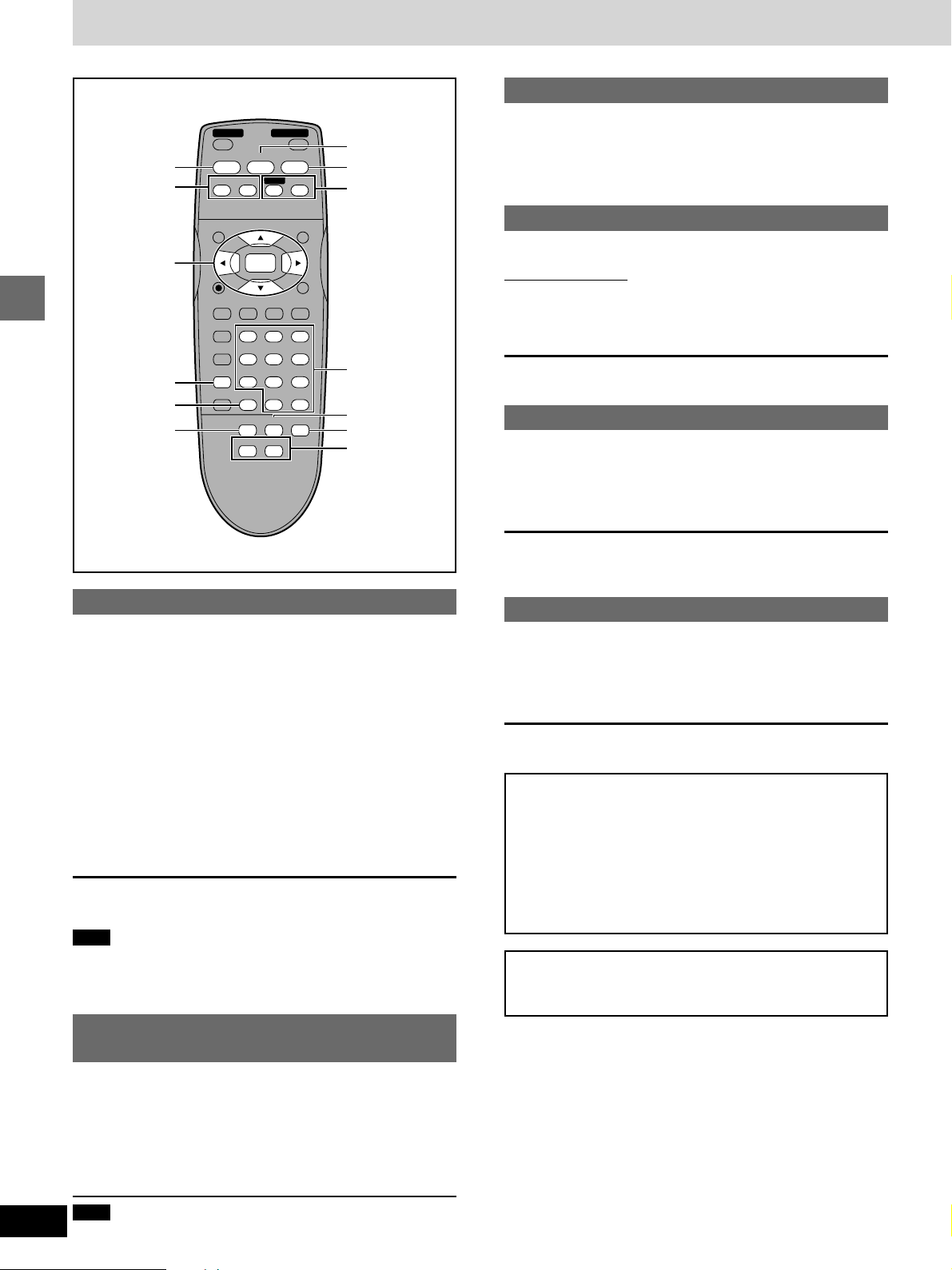
Basic play
Skipping chapters or tracks
∫
:
,
9
2, 1
ENTER
CINEMA
CANCEL
GROUP
Basic operations
POWER
Í
STOP
PAUSE
∫;
SKIP
TOP MENU
ENTER
DISPLAY
PLAY MODE SUBTITLE
REPEAT MODE
123
A-B REPEAT
456
CINEMA
789
ACTION CANCEL
GROUP PAGE
HP-V.S.S. SP-V.S.S.
OPEN/CLOSE
<
PLAY
1
SLOW /SEARCH
6:9 5
MENU
RETURN
AUDIO ANGLE
0S10
AUDIO ONLY
;
1
(PLAY)
6, 5
Numbered
buttons
PAGE
AUDIO ONLY
SP-V.S.S.
HP-V.S.S.
[DVD-A] [DVD-V] [VCD] [CD]
During play or while paused
Press [:] or [9].
≥Each press increases the number of skips.
Frame-by-frame viewing
[DVD-A] [DVD-V] [VCD]
Remote control only
While paused
Press [2] or [1].
The frame changes each time you press the buttons.
≥The frames change in succession if you press and hold the button.
≥Pressing [;] also activates forward frame-by-frame.
Fast forward and rewind—SEARCH
[DVD-A] [DVD-V] [VCD] [CD]
During play
Press [6] or [5].
Turn the shuttle dial [6, 5] on the main unit.
≥Play starts again when you release the shuttle dial.
≥Audio will be heard during search for most discs. You can turn this
audio off if you want to (➡ page 19, Audio—Audio during Search).
Resume function
[DVD-A] [DVD-V] [VCD] [CD]
The position you stopped play at is recorded by the unit when “!” is
flashing on the unit’s display.
While “!” is flashing on the unit’s display, press [1] (PLAY) to start
play from where you stopped it.
If you are playing DVD-Video, the message “Press PLAY to Preview
Chapters” appears.
Press [1] (PLAY) while the message is displayed and the beginning
portions of each chapter up to the current one are played. Full play
resumes from the point where you stopped play.
(This feature works only within a title.)
If you do not press [1] (PLAY), the message disappears and play
starts from where you stopped it.
To cancel
Press [∫] until “!” disappears from the unit’s display.
Note
≥The resume function does not work if the disc’s play time is not
displayed.
≥The position is cleared when the disc tray is opened.
Starting play from a selected
title or track
Slow-motion play
[DVD-A] [DVD-V] [VCD]
While paused
Press [6] or [5].
Turn the shuttle dial [6, 5] on the main unit.
≥The picture stills again when you release the shuttle dial.
Notes
≥
The speed of search and slow-motion increases up to 5 steps.
≥Press [1] (PLAY) to restart play.
≥You cannot move backwards with Video CD during frame-
by-frame and slow-motion.
≥Frame-by-frame and slow-motion only work on the moving
picture parts of DVD-Audio.
≥[:], [2] or [6]: Backward
[9], [1] or [5]: Forward
When playing Video CDs with playback control
Turning the shuttle dial or pressing buttons to perform skip,
search or slow-motion may take you to a menu screen.
[DVD-A] [DVD-V] [VCD] [CD]
Press the numbered buttons to select the item.
To select a 2-digit number
Example: To select track 23, press [S10] ➡ [2] ➡ [3].
Play starts from the selected item.
Note
10
This works only when stopped with some discs.
RQT6270
