Page 1

Portable DVD/SD/CD Player
Operating Instructions
Model No. DVD-LX9
®
S
E
A
R
C
H
ENTER
O
F
F
M
E
N
U
R
E
T
U
R
N
T
O
P
M
E
N
U
D
I
S
P
L
A
Y
V
O
L
O
N
A
.S
U
R
R
O
U
N
D
M
O
N
I
T
O
R
M
O
D
E
P
I
C
T
U
R
E
M
O
D
E
D
V
D
/S
D
/A
U
X
O
P
E
N
D
C
I
N
9
V
C
H
G
∫
;
1
:
9
r
s
6
5
1
2
3
4
5
6
7
8
9
0
S
1
0
Í
S
E
T
U
P
T
O
P
M
E
N
U
D
I
S
P
L
A
Y
M
E
N
U
R
E
T
U
R
N
G
R
O
U
P
P
A
G
E
V
O
L
U
M
E
A.S
UR
RO
UN
D
AN
G
LE
A
U
D
I
O
S
U
B
-
T
I
T
L
E
PLA
Y
M
OD
E
DV
D
/S
D
/A
UX
C
A
N
C
E
L
This manual was printed with soy based ink.
AUDIO/VIDEO
Region number supported by this player
Region numbers are allocated to DVD players
and software according to where they are sold.
≥The region number of this player is “1”.
≥The player will play DVD-Video marked with
labels containing “1” or “ALL”.
RQT6912-Y
F0103CM0
1 ALL
2
4
1
Example:
Dear customer
Thank you for purchasing this product.
For optimum performance and safety, please read these instructions carefully.
Before connecting, operating or adjusting this product, please read these instructions completely.
Please keep this manual for future reference.
For U.S.A. Only
The warranty can be found on pages 48 and 49.
PP
pq
For U.S.A.
As an
ENERGY STAR
R
Partner, Panasonic has determined that this
product meets the
ENERGY STAR
R
guidelines for energy efficiency.
Page 2
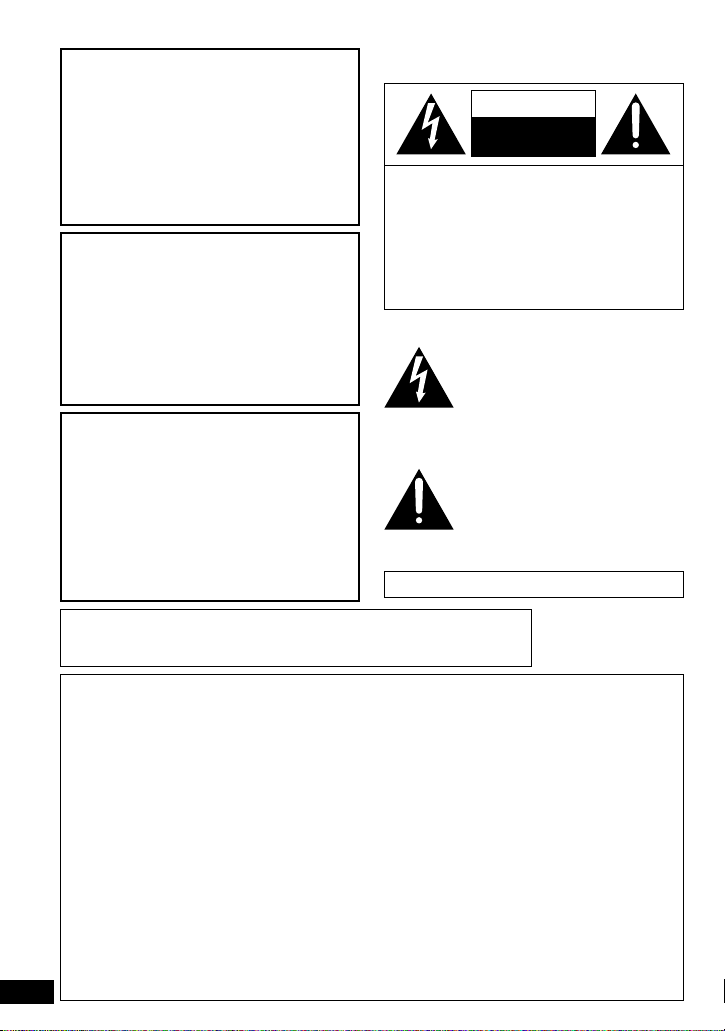
2
RQT6912
CAUTION: TO REDUCE THE RISK OF
ELECTRIC SHOCK, DO NOT
REMOVE SCREWS.
NO USER-SERVICEABLE
PARTS INSIDE.
REFER SERVICING TO
QUALIFIED SERVICE
PERSONNEL.
WARNING:
TO REDUCE THE RISK OF FIRE,
ELECTRIC SHOCK OR PRODUCT
DAMAGE, DO NOT EXPOSE THIS
APPARATUS TO RAIN, MOISTURE,
DRIPPING OR SPLASHING AND
THAT NO OBJECTS FILLED WITH
LIQUIDS, SUCH AS VASES, SHALL
BE PLACED ON THE APPARATUS.
CAUTION!
DO NOT INSTALL OR PLACE THIS UNIT
IN A BOOKCASE, BUILT-IN CABINET OR
IN ANOTHER CONFINED SPACE.
ENSURE THE UNIT IS WELL
VENTILATED. TO PREVENT RISK OF
ELECTRIC SHOCK OR FIRE HAZARD
DUE TO OVERHEATING, ENSURE THAT
CURTAINS AND ANY OTHER
MATERIALS DO NOT OBSTRUCT THE
VENTILATION VENTS.
THE FOLLOWING APPLIES ONLY IN THE U.S.A.
CAUTION:
This equipment has been tested and found to
comply with the limits for a Class B digital
device, pursuant to Part 15 of the FCC Rules.
These limits are designed to provide
reasonable protection against harmful
interference in a residential installation. This
equipment generates, uses and can radiate
radio frequency energy and, if not installed
and used in accordance with the instructions,
may cause harmful interference to radio
communications. However, there is no
guarantee that interference will not occur in a
particular installation. If this equipment does
cause harmful interference to radio or
television reception, which can be determined
by turning the equipment off and on, the user
is encouraged to try to correct the interference
by one or more of the following measures:
≥Reorient or relocate the receiving antenna.
≥Increase the separation between the
equipment and receiver.
≥Connect the equipment into an outlet on a
circuit different from that to which the
receiver is connected.
≥Consult the dealer or an experienced
radio/TV technician for help.
Any unauthorized changes or modifications to
this equipment would void the user’s authority
to operate this device.
This device complies with Part 15 of the FCC
Rules. Operation is subject to the following
two conditions: (1) This device may not cause
harmful interference, and (2) this device must
accept any interference received, including
interference that may cause undesired
operation.
(Bottom of product)
CAUTION– VISIBLE AND INVISIBLE LASER
RADIATION WHEN OPEN.
DO NOT STARE INTO BEAM.
ATTENTION– RAYONNEMENT LASER VISIBLE ET
INVISIBLE EN CAS D’OUVERTURE.
NE PAS REGARDER DANS LE FAISCEAU.
CAUTION!
THIS PRODUCT UTILIZES A LASER.
USE OF CONTROLS OR ADJUSTMENTS
OR PERFORMANCE OF PROCEDURES
OTHER THAN THOSE SPECIFIED
HEREIN MAY RESULT IN HAZARDOUS
RADIATION EXPOSURE.
DO NOT OPEN COVERS AND DO NOT
REPAIR YOURSELF. REFER SERVICING
TO QUALIFIED PERSONNEL.
The lightning flash with arrowhead
symbol, within an equilateral
triangle, is intended to alert the
user to the presence of uninsulated
“dangerous voltage” within the
product’s enclosure that may be of
sufficient magnitude to constitute a
risk of electric shock to persons.
The exclamation point within an
equilateral triangle is intended to
alert the user to the presence of
important operating and
maintenance (servicing)
instructions in the literature
accompanying the appliance.
The following mark and symbols are located on
bottom of the unit.
Marking sign is located on bottom of the unit.
CAUTION
RISK OF ELECTRIC SHOCK
DO NOT OPEN
Page 3
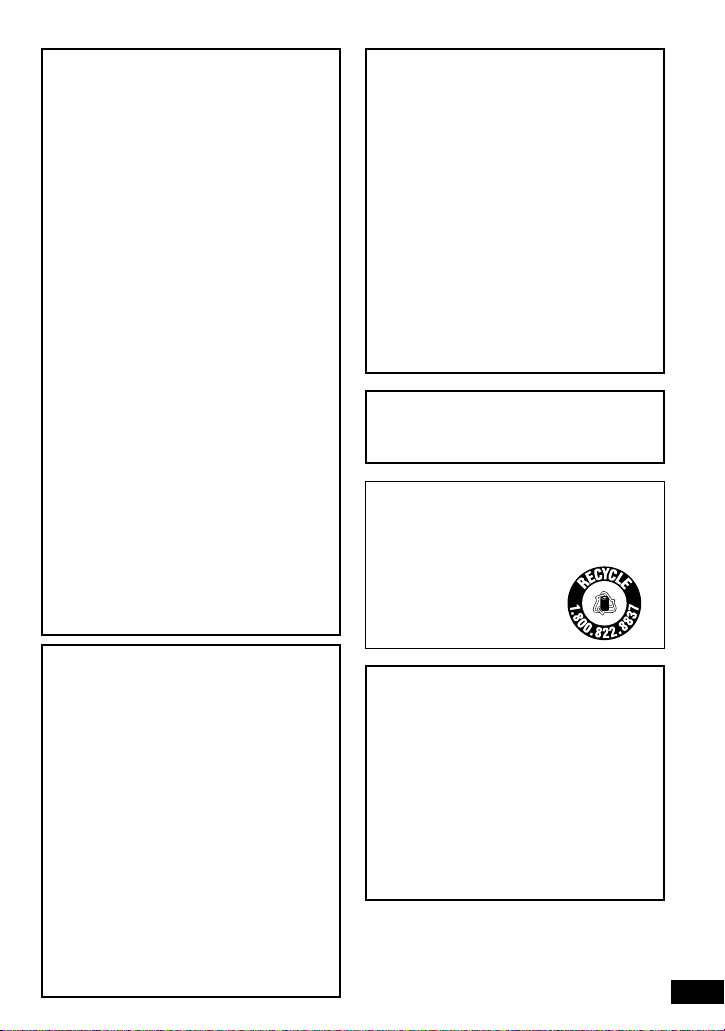
3
RQT6912
CAUTION:
Use only Panasonic car adaptor
DY-DC95.
Batteries
1.
Battery pack (Lithium ion battery pack)
1. ≥
Use this unit to recharge the battery pack.
1. ≥Do not use the battery pack with
equipment other than the specified
player.
1. ≥Do not use the player outside if it is
snowing or raining. (The battery pack is
not waterproof.)
1. ≥Do not get dirt, sand, liquids, or other
foreign matter on the terminals.
1. ≥Do not touch the plug terminals (i and
j) with metal objects.
1. ≥Do not disassemble, remodel, heat or
throw into fire.
2. Button-type battery (Lithium battery)
1. ≥Insert with poles aligned.
1. ≥Do not touch the terminals (i and j)
with metal objects.
1. ≥Do not disassemble, remodel, heat or
throw into fire.
1. ≥Keep out of reach of children.
If any electrolyte should come into contact
with your hands or clothes, wash it off
thoroughly with water.
If any electrolyte should come into contact
with your eyes, never rub the eyes.
Rinse eyes thoroughly with water, and then
consult a doctor.
3. Disposing of the batteries
1. Check and follow your local regulations
before disposal.
CAUTION:
The batteries used in this device may
present a risk of fire or chemical burn if
mistreated. Do not disassemble or
incinerate the batteries. Do not heat the
batteries above the following temperatures.
Button-type battery 100 oC (212 oF)
Battery pack 60 oC (140 oF)
Do not recharge the button-type battery.
Replace only with Panasonic part number
indicated below:
Button-type battery (Lithium battery)
(for remote control) CR2025
Battery pack
(Lithium ion battery pack) CGR-H604
Optional battery pack
(Lithium ion battery pack) CGP-H501
Use of other batteries may present a risk of
fire or explosion.
THE FOLLOWING APPLIES ONLY IN THE
U.S.A.
Notice:
This product has parts that contains a small
amount of mercury. It also contains lead in
some components. Disposal of these
materials may be regulated in your
community due to environmental
considerations. For disposal or recycling
information please contact your local
authorities, or the Electronics Industries
Alliance: <http://www.eiae.org.>
A lithium ion/polymer battery that is
recyclable powers the product you have
purchased. Please call 1-800-8-BATTERY
for information on how to recycle this
battery.
AC adaptor
This AC adaptor operates on AC between
100 V and 240 V.
But
≥In the U.S.A. and Canada, the AC power
supply cord must be connected to a 120 V
AC power supply only.
≥When connecting to an AC supply outside
of the U.S.A. or Canada, use a plug
adaptor to suit the AC outlet configuration.
≥When connecting to a supply of greater
than AC 125 V, ensure the cord you use is
suited to the voltage of the AC supply and
the rated current of the AC adaptor.
≥Contact an electrical parts distributor for
assistance in selecting a suitable AC plug
adaptor or AC cord set.
RBRC
Li-ion
TM
Page 4
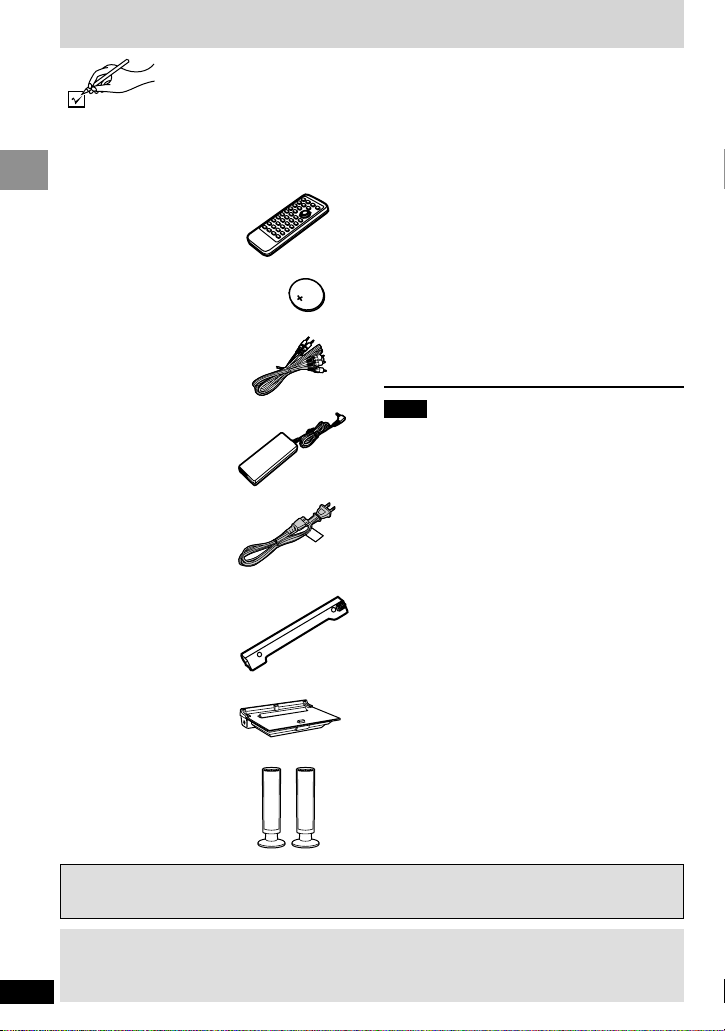
4
RQT6912
Getting Started
Operations in these instructions are described mainly with the main unit, but you can do the
operations on the remote control if the controls are the same (➡ page 10).
Accessories
Please check and identify the supplied accessories.
Use numbers indicated in parentheses when asking for replacement parts.
(For U.S.A.) To order accessories contact 1-800-332-5368 or the website
(http://www.panasonic.com).
(For Canada) To order accessories, call the dealer from whom you have
made your purchase.
∏ Remote control . . . . . . . . . . . . . . . . . . . . . 1
∏ (N2QAJC000005)
∏ Button-type battery . . . . . . . . . . . . . . . . . . 1
∏ for remote control
∏ (for replacement, see right)
∏ Audio/video cable . . . . . . . . . . . . . . . . . . . 1
∏ (K2KA6CB00003)
∏ AC adaptor. . . . . . . . . . . . . . . . . . . . . . . . . 1
∏ (RFEA905W-W)
∏ AC power supply cord . . . . . . . . . . . . . . . 1
∏ (RJA0065-A)
∏ Rechargeable battery pack . . . . . . . . . . . 1
∏ (attached upon shipment)
∏ (for replacement, see right)
∏ Multi cradle . . . . . . . . . . . . . . . . . . . . . . . . 1
∏ (RAQ0032A)
∏ Speakers . . . . . . . . . . . . . . . . . . . . . . . . . . 2
∏ (RYQ0446-S)
Optional accessories:
Button-type battery (CR2025)
Replacement rechargeable battery pack
(CGR-H604: Available from Panasonic
dealers.)
Optional rechargeable battery pack (CGP-H501)
Car stereo cassette adaptor (RP-CC20)
Car adaptor (DY-DC95)
Mini optical digital audio cable (RP-CA2120)
[Available\only\in\U.S.A.]
Headphones (RP-HC100 or RP-HC70)
Note
The included AC power supply cord and AC
adaptor are for use with this unit only. Do not
use them with other equipment.
The LCD
Some of the LCD’s pixels (less than 0.01 %) may light constantly or fail to light. This is
normal and does not indicate a malfunction.
Page 5
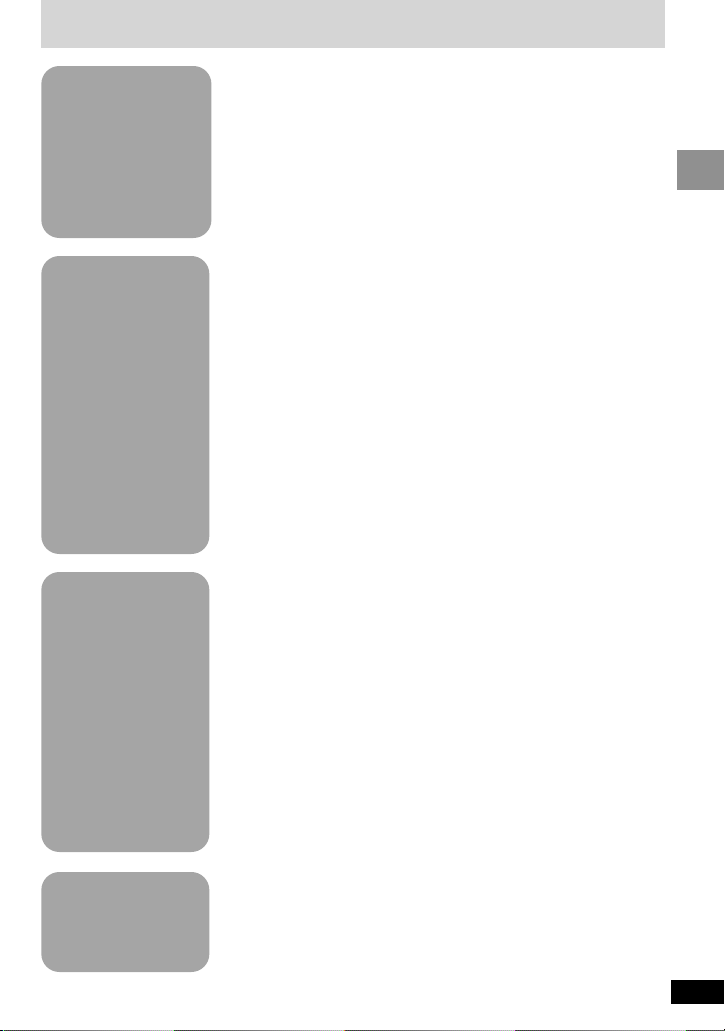
5
RQT6912
Getting Started
Table of contents
Basic
Operations
Playing discs. . . . . . . . . . . . . . . . . . . . . . . . . . . . . . . . . . . . . . . . . . 16
Playing SD cards . . . . . . . . . . . . . . . . . . . . . . . . . . . . . . . . . . . . . . 18
Playing the programs or play lists on DVD-RAM . . . . . . . . . . . . 22
WMA/MP3, CD text and JPEG navigation menus . . . . . . . . . . . . 23
≥Playing HighMAT discs . . . . . . . . . . . . . . . . . . . . . . . . . . . . . . . . . 25
Convenient features. . . . . . . . . . . . . . . . . . . . . . . . . . . . . . . . . . . . 26
≥Starting play from a selected program, title, track or picture . . . . . 26
≥Selecting still pictures—Page Skip . . . . . . . . . . . . . . . . . . . . . . . . 26
≥Rotating pictures . . . . . . . . . . . . . . . . . . . . . . . . . . . . . . . . . . . . . . 26
≥Selecting groups to play. . . . . . . . . . . . . . . . . . . . . . . . . . . . . . . . . 26
≥Changing the play sequence . . . . . . . . . . . . . . . . . . . . . . . . . . . . . 27
≥A-B Repeat. . . . . . . . . . . . . . . . . . . . . . . . . . . . . . . . . . . . . . . . . . . 28
≥Repeat play . . . . . . . . . . . . . . . . . . . . . . . . . . . . . . . . . . . . . . . . . . 28
≥Marker . . . . . . . . . . . . . . . . . . . . . . . . . . . . . . . . . . . . . . . . . . . . . . 29
Increasing your enjoyment of movies . . . . . . . . . . . . . . . . . . . . . 29
≥Advanced Surround . . . . . . . . . . . . . . . . . . . . . . . . . . . . . . . . . . . . 29
≥Changing soundtracks, subtitle languages and angles . . . . . . . . . 30
Advanced
Operations
Changing the monitor settings . . . . . . . . . . . . . . . . . . . . . . . . . . . 31
≥Changing the size of the picture. . . . . . . . . . . . . . . . . . . . . . . . . . . 31
≥Picture quality. . . . . . . . . . . . . . . . . . . . . . . . . . . . . . . . . . . . . . . . . 31
Using On-Screen Menu Icons . . . . . . . . . . . . . . . . . . . . . . . . . . . . 32
≥Common procedures . . . . . . . . . . . . . . . . . . . . . . . . . . . . . . . . . . . 32
≥Progress indicator . . . . . . . . . . . . . . . . . . . . . . . . . . . . . . . . . . . . . 32
≥Disc information . . . . . . . . . . . . . . . . . . . . . . . . . . . . . . . . . . . . . . . 33
≥Unit information . . . . . . . . . . . . . . . . . . . . . . . . . . . . . . . . . . . . . . . 34
Using this unit with other equipment . . . . . . . . . . . . . . . . . . . . . . 35
≥Enjoying more powerful sound. . . . . . . . . . . . . . . . . . . . . . . . . . . . 35
≥Using this unit with a television . . . . . . . . . . . . . . . . . . . . . . . . . . . 36
≥Watching video from a video camera. . . . . . . . . . . . . . . . . . . . . . . 37
≥Recording to digital recording equipment or cassette tapes . . . . . 38
Changing settings . . . . . . . . . . . . . . . . . . . . . . . . . . . . . . . . . . . . . 38
≥Common procedures . . . . . . . . . . . . . . . . . . . . . . . . . . . . . . . . . . . 38
≥Language code list. . . . . . . . . . . . . . . . . . . . . . . . . . . . . . . . . . . . . 42
Reference
Maintenance . . . . . . . . . . . . . . . . . . . . . . . . . . . . . . . . . . . . . . . . . . 42
Troubleshooting Guide . . . . . . . . . . . . . . . . . . . . . . . . . . . . . . . . . 43
Glossary . . . . . . . . . . . . . . . . . . . . . . . . . . . . . . . . . . . . . . . . . . . . . 46
Product Service . . . . . . . . . . . . . . . . . . . . . . . . . . . . . . . . . . . . . . . 46
Specifications . . . . . . . . . . . . . . . . . . . . . . . . . . . . . . . . . . . . . . . . . 47
Limited Warranty (ONLY FOR U.S.A.). . . . . . . . . . . . . . . . . . . . . . 48
Getting Started
Accessories . . . . . . . . . . . . . . . . . . . . . . . . . . . . . . . . . . . . . . . . . . 04
IMPORTANT SAFETY INSTRUCTIONS . . . . . . . . . . . . . . . . . . . . . 06
Disc and Card information. . . . . . . . . . . . . . . . . . . . . . . . . . . . . . . 08
Control reference guide. . . . . . . . . . . . . . . . . . . . . . . . . . . . . . . . . 10
Adjusting the angle of the LCD . . . . . . . . . . . . . . . . . . . . . . . . . . . 11
Preparing the multi cradle and power supply . . . . . . . . . . . . . . . 12
≥Multi cradle (AC adaptor) . . . . . . . . . . . . . . . . . . . . . . . . . . . . . . . . 12
≥Battery pack . . . . . . . . . . . . . . . . . . . . . . . . . . . . . . . . . . . . . . . . . . 13
≥Car adaptor . . . . . . . . . . . . . . . . . . . . . . . . . . . . . . . . . . . . . . . . . . 15
The remote control. . . . . . . . . . . . . . . . . . . . . . . . . . . . . . . . . . . . . 15
Page 6
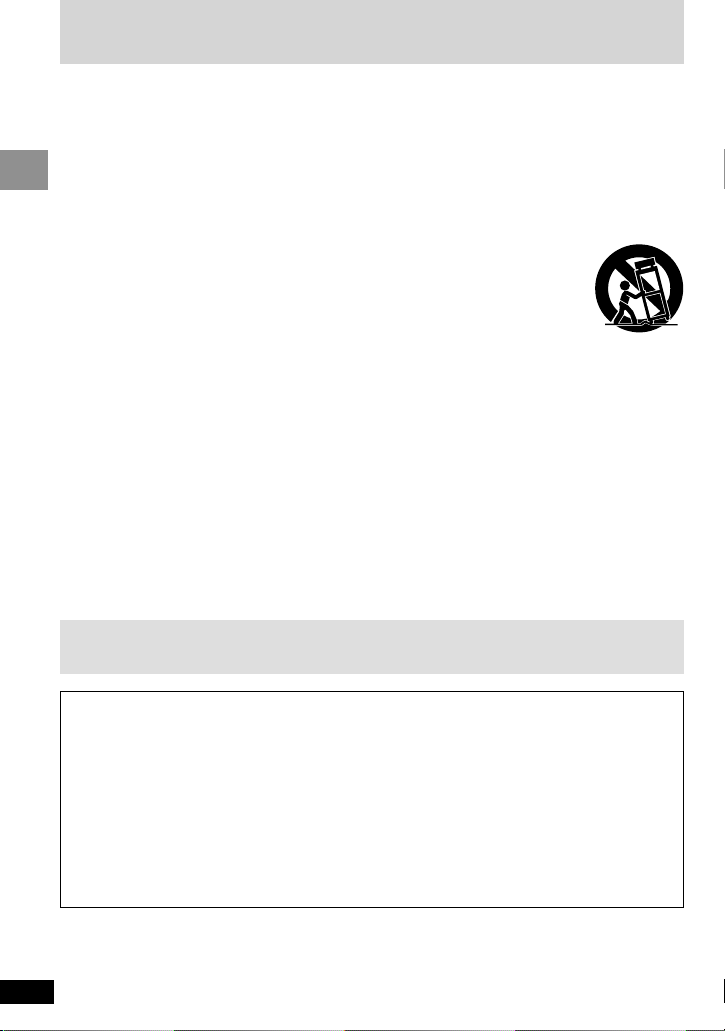
6
RQT6912
Getting Started
Read these operating instructions carefully before using the unit. Follow the safety instructions on
the unit and the applicable safety instructions listed below. Keep these operating instructions handy
for future reference.
IMPORTANT SAFETY INSTRUCTIONS
1) Read these instructions.
2) Keep these instructions.
3) Heed all warnings.
4) Follow all instructions.
5) Do not use this apparatus near water.
6) Clean only with dry cloth.
7) Do not block any ventilation openings.
Install in accordance with the
manufacturer’s instructions.
8) Do not install near any heat sources such as
radiators, heat registers, stoves, or other
apparatus (including amplifiers) that
produce heat.
9) Do not defeat the safety purpose of the
polarized or grounding-type plug. A
polarized plug has two blades with one
wider than the other. A grounding-type plug
has two blades and a third grounding prong.
The wide blade or the third prong are
provided for your safety. If the provided plug
does not fit into your outlet, consult an
electrician for replacement of the obsolete
outlet.
10) Protect the power cord from being walked
on or pinched particularly at plugs,
convenience receptacles, and the point
where they exit from the apparatus.
11) Only use attachments/accessories specified
by the manufacturer.
12) Use only with the cart,
stand, tripod, bracket, or
table specified by the
manufacturer, or sold with
the apparatus. When a cart
is used, use caution when moving the
cart/apparatus combination to avoid injury
from tip-over.
13) Unplug this apparatus during lightning
storms or when unused for long periods of
time.
14) Refer all servicing to qualified service
personnel. Servicing is required when the
apparatus has been damaged in any way,
such as power-supply cord or plug is
damaged, liquid has been spilled or objects
have fallen into the apparatus, the
apparatus has been exposed to rain or
moisture, does not operate normally, or has
been dropped.
To prevent damage
Avoid the following;
≥Spraying flammable insecticides near the unit.
≥Pressing the LCD.
≥Touching the lens and other parts of the laser pickup.
Do not use the unit in the following places;
≥Where the temperature is below 5 oC (41 oF) or above 35 oC (95 oF). (Operating the unit
beyond this range can cause the protection circuitry to function and render the unit
inoperable.)
≥Sandy places such as beaches.
≥On top of cushions, sofas, or hot equipment such as amplifiers.
Do not rest the unit on your lap for a long time while using it. The unit can become hot
and cause burns.
Page 7
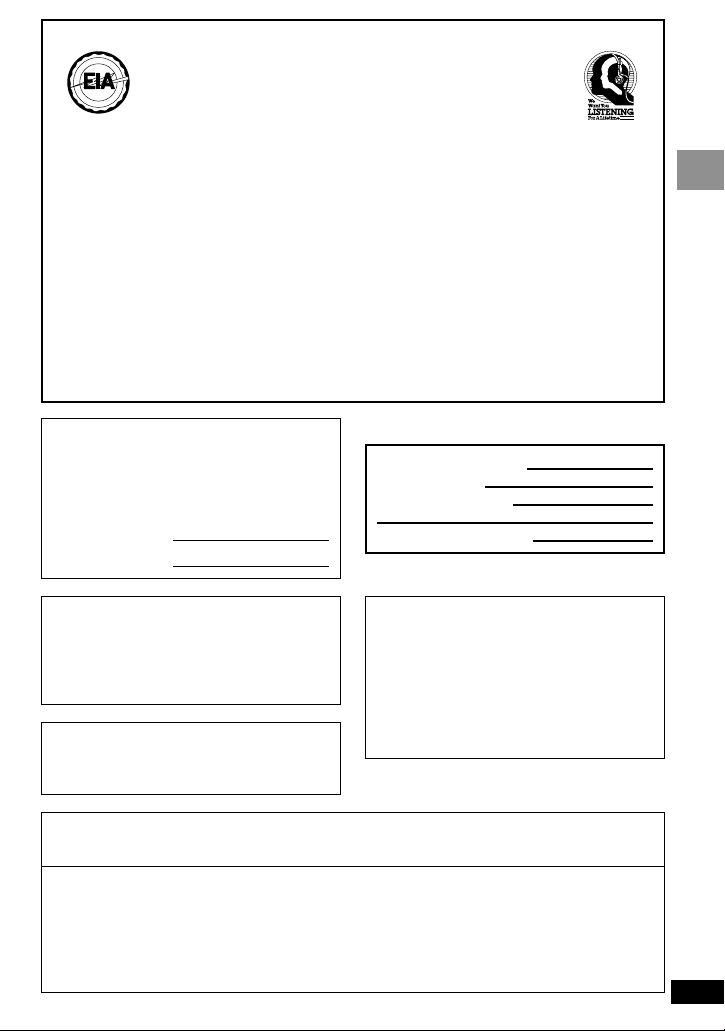
7
RQT6912
Getting Started
The model number and serial number of this
product can be found on either the back or
the bottom of the unit.
Please note them in the space provided
below and keep for future reference.
MODEL NUMBER
DVD-LX9
SERIAL NUMBER
DATE OF PURCHASE
DEALER NAME
DEALER ADDRESS
TELEPHONE NUMBER
User memo:
Manufactured under license from Dolby
Laboratories.
“Dolby”, “Pro Logic” and the double-D
symbol are trademarks of Dolby
Laboratories.
Manufactured under license from Digital
Theater Systems, Inc. US Pat. No.
5,451,942, 5,956,674, 5,974,380, 5,978,762
and other world-wide patents issued and
pending. “DTS” and “DTS Digital Surround”
are registered trademarks of Digital Theater
Systems, Inc. C 1996, 2000 Digital Theater
Systems, Inc. All rights reserved.
Apparatus Claims of U.S. Patent Nos. 4,631,603, 4,577,216, and 4,819,098, licensed for
limited viewing uses only.
This product incorporates copyright protection technology that is protected by method claims
of certain U.S. patents and other intellectual property rights owned by Macrovision
Corporation and other rights owners. Use of this copyright protection technology must be
authorized by Macrovision Corporation, and is intended for home and other limited viewing
uses only unless otherwise authorized by Macrovision Corporation. Reverse engineering or
disassembly is prohibited.
Listening caution
Do not play your headphones or earphones at a high volume. Hearing experts advise against
continuous extended play.
If you experience a ringing in your ears, reduce volume or discontinue use.
Do not use while operating a motorized vehicle. It may create a traffic hazard and is illegal in
many areas.
You should use extreme caution or temporarily discontinue use in potentially hazardous
situations.
Even if your headphones or earphones are the open-air type designed to let you hear
outside sounds, don’t turn up the volume so high that you can’t hear what’s around you.
Sound can be deceiving. Over time your hearing “comfort level” adapts to higher volumes of
sound. So what sounds “normal” can actually be loud and harmful to your hearing.
Guard against this by setting your equipment at a safe level BEFORE your hearing adapts.
To establish a safe level:
≥Start your volume control at a low setting.
≥
Slowly increase the sound until you can hear it comfortably and clearly, and without distortion.
Once you have established a comfortable sound level:
≥Leave it there.
MPEG Layer-3 audio decoding technology
licensed from Fraunhofer IIS and Thomson
multimedia.
I
N
C
D
I
U
N
S
O
T
R
R
T
I
C
E
E
S
L
E
•
•
EST. 1924
A
N
S
S
O
I
O
T
C
A
I
Page 8
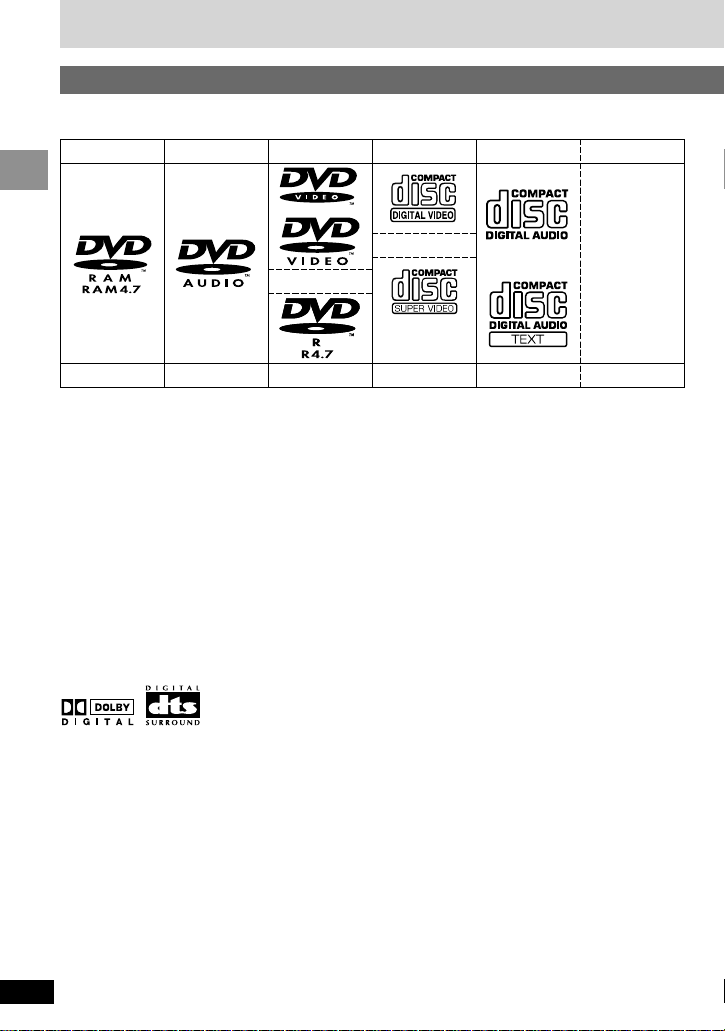
8
RQT6912
Getting Started
∫ Discs that cannot be played
PAL discs (DVD-Audio can be played.),
DVD-ROM, CD-ROM, CDV, CD-G, iRW,
DVD-RW, CVD, SACD, Divx Video Discs, Photo
CD, DVD-RAM that cannot be removed from
their cartridge, 2.6-GB and 5.2-GB DVD-RAM,
and “Chaoji VCD” available on the market
including CVD, DVCD and SVCD that do not
conform to IEC62107.
∫ Built-in decoders
This unit can play discs with these symbols.
∫ Video systems
NTSC is used. This unit converts still picture
parts of PAL system DVD-Audio to NTSC for
play on NTSC television. The picture is
compressed to show it in its entirety, but this
may cause it to be stretched vertically.
∫ Playing DVDs and Video CDs
The producer of these discs can control how
they are played so you may not always be able
to control play as described in these operating
instructions (for example if the play time is not
displayed or if a Video CD has menus). Read
the disc’s instructions carefully.
Disc and Card information
Use discs with the above logos and that conform to specifications. The unit cannot play other discs
correctly.
Do not use irregularly shaped discs (e.g. heart-shaped), as these can damage the unit.
It may not be possible to play CD-R, CD-RW, DVD-R and DVD-RAM in all cases due to the type of
disc or condition of the recording.
∫ CD-R and CD-RW discs
This unit can play CD-R/RW (audio recording
disc) recorded with CD-DA, video CD, SVCD
(conforming to IEC62107), WMA, MP3, or
JPEG. Close the session or finalize after
recording.
See page 24 for more information about
WMA, MP3, and JPEG.
HighMAT discs (➡ page 25)
∫ DVD-R discs
Panasonic DVD-R recorded and finalized on a
Panasonic DVD video recorder or DVD video
camera are played as DVD-Video on this unit.
∫ DVD-RAM discs
The DVD-RAM you can play on this unit are
those recorded with DVD video recorders, DVD
video cameras, personal computers, etc. using
Version 1.1 of the Video Recording Format (a
unified video recording standard).
≥Remove discs from their cartridges before use
and return them when you are finished,
making sure that the labels of the disc and
cartridge face the same way.
≥Some parts of the disc, for example where one
program ends and another begins, may not
play smoothly.
∫ Discs that can be played
Discs
DVD-RAM
[RAM]
DVD-Audio
[DVD-A]
DVD-Video
DVD-R
[DVD-V]
Video CD
SVCD
(conforming
to IEC62107)
[VCD]
CD
[CD]
CD-R/RW
—
[WMA] [MP3] [JPEG]
Page 9
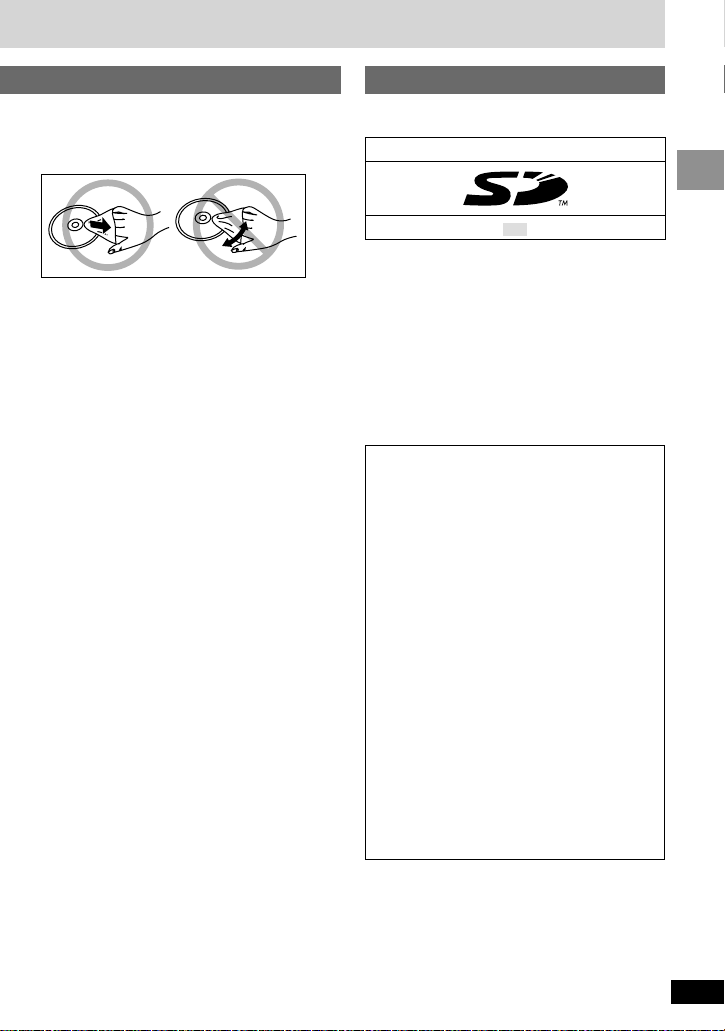
9
RQT6912
Getting Started
∫ To clean discs
DVD-Audio, DVD-Video, Video CD, CD
Wipe with a damp cloth and then wipe dry.
DVD-RAM, DVD-R
≥Clean with an optional DVD-RAM/PD disc
cleaner (LF-K200DCA1, where available).
≥Never use cloths or cleaners for CDs, etc.
∫ Handling precautions
≥Do not write on the label side with a ball-point
pen or other writing instrument.
≥Do not use record cleaning sprays, benzine,
thinner, static electricity prevention liquids or
any other solvent.
≥Do not attach labels or stickers to discs.
≥Do not use discs with exposed adhesive from
tape or left over peeled off stickers.
≥Do not use scratch-proof protectors or covers.
≥Do not use discs printed with label printers
available on the market.
SD Memory Card
SD
≥Play may not be possible sometimes due to
the condition of the data.
≥Operation is not guaranteed with
MultiMediaCard.
≥Do not eject the card or unplug the AC adaptor
while the unit is using the card. This can
corrupt your data.
∫ Handling precautions
Do not detach the label and do not attach other
labels.
Cards
∫ Cards that can be played
≥SD logo is a trademark.
≥Portions of this product are protected
under copyright law and are provided
under license by ARIS/SOLANA/4C.
≥Licensed AAC Patents (U.S. patent
numbers);
08/937,950 5,394,473 5,579,430
5,481,614 5,299,238 5,581,654
5848391 5,583,962 08/678,666
5,592,584 5,299,239 05-183,988
5,291,557 5,274,740 98/03037
5,781,888 5,299,240 5,548,574
5,451,954 5,633,981 97/02875
08/039,478 5,197,087 08/506,729
5 400 433 5 297 236 97/02874
08/211,547 5,490,170 08/576,495
5,222,189 4,914,701 98/03036
5,703,999 5,264,846 5,717,821
5,357,594 5,235,671 5,227,788
08/557,046 5,268,685 08/392,756
5 752 225 07/640,550 5,285,498
08/894,844 5,375,189
Page 10
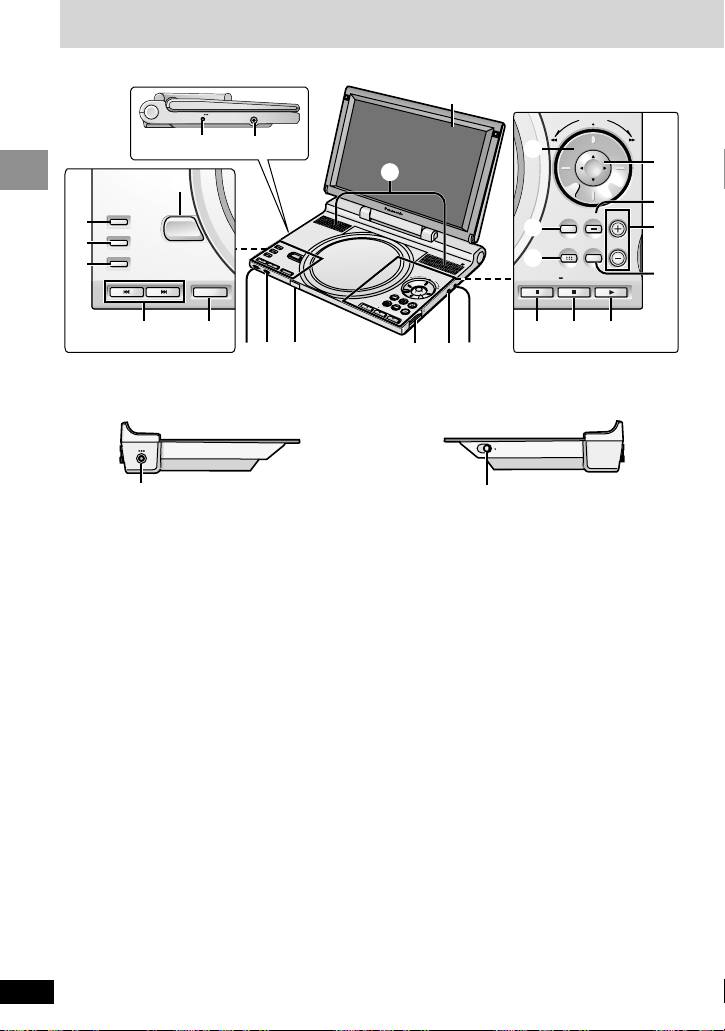
10
RQT6912
Getting Started
Control reference guide
S
E
A
R
C
H
ENTER
O
F
F
M
E
N
U
R
E
T
U
R
N
T
O
P
M
E
N
U
D
I
S
P
L
A
Y
V
O
L
O
N
A
.
S
U
R
R
O
U
N
D
M
O
N
I
T
O
R
M
O
D
E
P
I
C
T
U
R
E
M
O
D
E
D
V
D
/S
D
/
A
U
X
O
P
E
N
C
H
G
S
D
C
A
R
D
:
P
U
S
H
R
E
L
E
A
S
E
V
I
D
E
O
A
U
D
I
O
O
P
T
O
U
T
1
2
65 7 8 9:
OPEN
A.SURROUND
MONITOR MODE
PICTURE MODE
DVD/SD/AUX
=
>
<
@
;
?
TOP MENU
DISPLAY
SEARCH
VOL
MENU
RETURN
RETURN
OFF ON
E
G
H I J
D
A
B
C
F
DC IN 9V
Ë
3
4
DC IN 9V
3
RELEASE
K
1 9-inch wide screen LCD
2 Stereo speakers
3 DC IN terminal (DC IN) . . . . . . . . . . . . . . 12
4 Headphone jack (Ë) . . . . . . . . . . . . . . . . 16
5 Standby indicator (Í) . . . . . . . . . . . . . . 13
6 Charge indicator (CHG) . . . . . . . . . . . . . 13
7 Remote control signal sensor
8 Card slot . . . . . . . . . . . . . . . . . . . . . . . . . 19
9 Video output/input terminal
(VIDEO) . . . . . . . . . . . . . . . . . . . . . . . . . . 36
: Audio output/input, Optical digital
output terminal
(AUDIO, OPT OUT) . . . . . . . . . . . . . . 35, 36
; Disc lid open button (OPEN) . . . . . . . . . 16
< Advanced surround button
(A.SURROUND). . . . . . . . . . . . . . . . . . . . 29
= Monitor mode button
(MONITOR MODE) . . . . . . . . . . . . . . . . . 31
> Picture mode button
(PICTURE MODE) . . . . . . . . . . . . . . . . . . 31
? Skip buttons (:, 9) . . . . . . . . . . . . 17
@ Input select button
(DVD/SD/AUX). . . . . . . . . . . . . . . . . . . . . 16
A Shuttle dial (6 SEARCH 5) . . . . . . 17
B Top menu button
(TOP MENU) . . . . . . . . . . . . . . . . . . . 17, 22
C Menu button (MENU) . . . . . . . . . 17, 22, 38
D Cursor jockey (3, 4, 2, 1)/
Enter button (ENTER) . . . . . . . . . . . . . . 17
Move the cursor jockey in the direction you
want to move the cursor.
You can turn the cursor jockey’s light on and
off (➡ page 31, “BLUE LED”).
E Display button (DISPLAY) . . . . . . . . 13, 32
F Volume buttons (VOL r, s) . . . . . . . . . 16
G Return button (RETURN) . . . . . . . . . . . . 17
H Pause button (;) . . . . . . . . . . . . . . . . . . 17
I Stop/Off button (∫, – OFF) . . . . . . . . . . 17
J Play/On button (1, ON) . . . . . . . . . . . . . 16
K Release lever (2 RELEASE) . . . . . . . . . 12
∫ Main unit
∫ Multi cradle
Left side Right side
Buttons and terminals such as 3 function the same as the controls on the unit.
Page 11
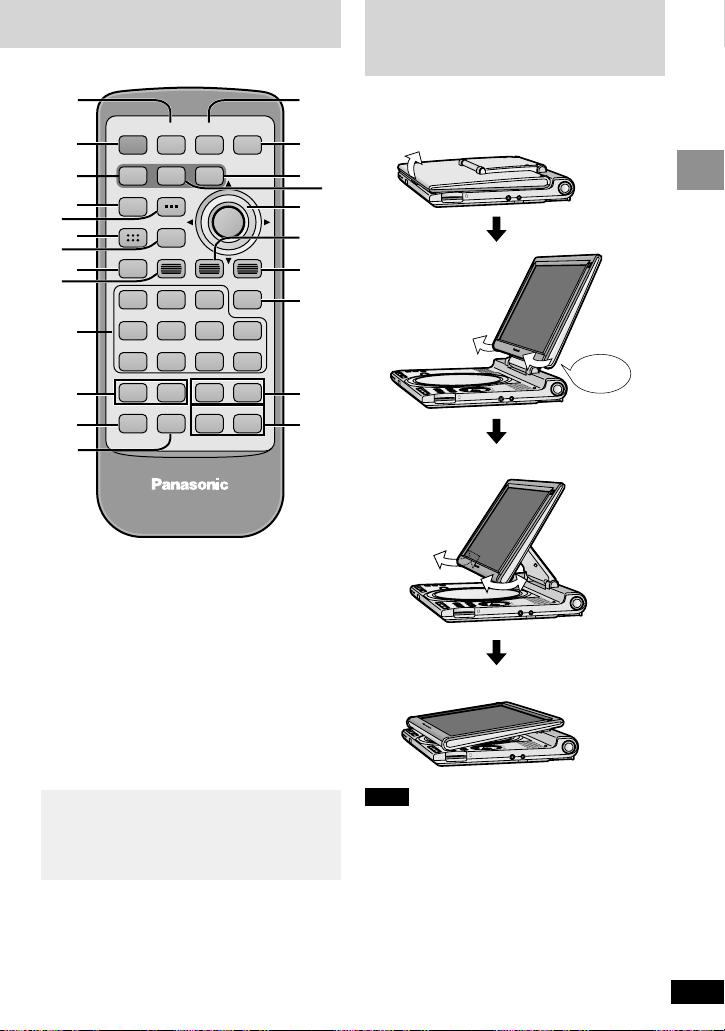
11
RQT6912
Getting Started
∫ Remote control
∫;1
:9
rs
65
123
456
7890
S10
Í
SETUP
TOP MENU
DISPLAY
MENU
RETURN
GROUP PAGE VOLUME
A.SURROUND ANGLE
AUDIO
SUB
-TITLE
PLAY MODE DVD/SD/AUX
CANCEL
L
M
N
B
C
<
A
P
Q
R
E
G
O
S
@
T
H
D
U
V
?
W
F
L Setup button (SETUP) . . . . . . . . . . . . . . 38
M Standby/on switch (Í). . . . . . . . . . . . . . 17
N Stop button (∫) . . . . . . . . . . . . . . . . . . . . 17
O Audio button (AUDIO) . . . . . . . . . . . . . . 30
P Numbered buttons (1–9, 0, S10) . . . . . . 17
Q Group button (GROUP) . . . . . . . . . . . . . 26
R Page button (PAGE) . . . . . . . . . . . . . . . . 26
S Play mode button (PLAY MODE) . . . . . 27
T Play button (1) . . . . . . . . . . . . . . . . . . . . 16
U Angle button (ANGLE) . . . . . . . . . . . 26, 30
V Subtitle button (SUBTITLE) . . . . . . . . . . 30
W Cancel button (CANCEL) . . . . . . . . . . . . 27
Although it is not labeled [ENTER], the
cursor jockey on the remote control
functions the same as the cursor jockey on
the main unit. Press it to enter selections.
S
E
A
R
C
H
E
N
T
E
R
O
F
F
M
E
N
U
R
E
T
U
R
N
T
O
P
M
EN
U
D
IS
P
L
A
Y
V
O
L
O
N
P
O
R
T
A
B
L
E
D
V
D
/
S
D
/
C
D
P
L
A
Y
E
R
D
V
D-L
X
9
D
V
D
R
A
M
V
ID
E
O
P
L
A
Y
B
A
C
K
A
.
S
U
R
R
O
U
N
D
M
O
N
I
T
O
R
M
O
D
E
P
I
C
T
U
R
E
M
O
D
E
D
V
D
/
T
V
/
S
D
/
A
U
X
O
P
E
N
C
H
A
U
D
I
O
/
V
I
D
E
O
S
D
C
A
R
D
:
P
U
S
H
R
E
L
E
A
S
E
V
I
D
E
O
A
U
D
I
O
O
P
T
O
U
T
C
H
G
S
E
A
R
C
H
E
N
T
E
R
O
F
F
M
E
N
U
R
E
T
U
R
N
T
O
P
M
E
N
U
D
IS
P
L
A
Y
V
O
L
O
N
A
.
S
U
R
R
O
U
N
D
M
O
N
I
T
O
R
M
O
D
E
P
I
C
T
U
R
E
M
O
D
E
D
V
D
/
S
D
/
A
U
X
O
P
E
N
S
D
C
A
R
D
:
P
U
S
H
R
E
L
E
A
S
E
V
I
D
E
O
C
H
G
S
E
A
R
C
H
E
N
T
E
R
O
F
F
M
E
N
U
R
E
T
U
R
N
T
O
P
M
E
N
U
D
IS
P
L
A
Y
V
O
L
O
N
A
.
S
U
R
R
O
U
N
D
M
O
N
I
T
O
R
M
O
D
E
P
I
C
T
U
R
E
M
O
D
E
D
V
D
/
S
D
/
A
U
X
O
P
E
N
S
D
C
A
R
D
:
P
U
S
H
R
E
L
E
A
S
E
V
I
D
E
O
C
H
G
S
E
A
R
C
H
E
N
T
E
R
O
F
F
M
E
N
U
R
E
T
U
R
N
T
O
P
M
E
N
U
D
IS
P
L
A
Y
V
O
L
O
N
P
O
R
T
A
B
L
E
D
V
D
/
S
D
/
C
D
P
L
A
Y
E
R
D
V
D-LX
9
D
V
D
-
R
A
M
V
I
D
E
O
P
L
A
Y
B
A
C
K
A
.S
U
R
R
O
U
N
D
M
O
N
I
T
O
R
M
O
D
E
P
I
C
T
U
R
E
M
O
D
E
D
V
D
/
S
D
/
A
U
X
O
P
E
N
A
U
D
I
O
/
V
I
D
E
O
S
D
C
A
R
D
:
P
U
S
H
R
E
L
E
A
S
E
V
I
D
E
O
C
H
G
A
U
D
I
O
O
P
T
O
U
T
A
U
D
I
O
O
P
T
O
U
T
A
U
D
I
O
O
P
T
O
U
T
Open the LCD
Traditional Viewing
Slide
Click!
Enhanced Angle Viewing
Note
Close the LCD when moving the unit.
Do not carry by the LCD.
Compact viewing
Adjusting the angle
of the LCD
Change the angle of the LCD to suit your
viewing style.
Page 12
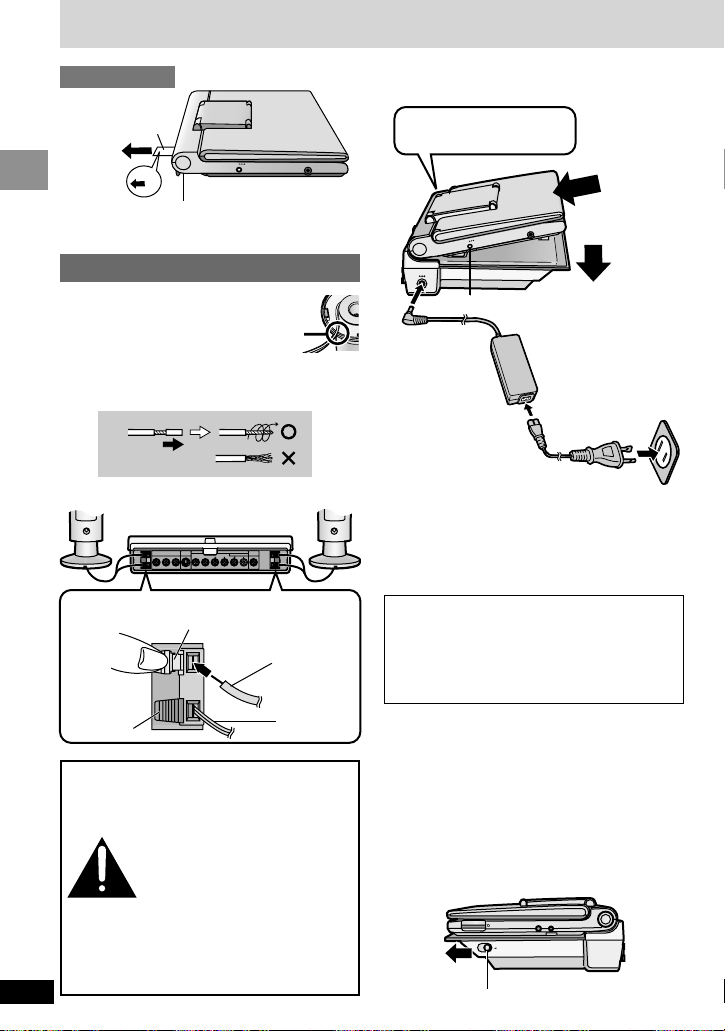
1 Unwind speaker wire,
then fit the wire back
into the groove of the
speaker base.
2 Twist and pull off the vinyl tip.
3 Connect the speakers.
12
RQT6912
Getting Started
Preparing the multi cradle and power supply
Household AC outlet
(AC 120 V, 60 Hz)
Fit so unit
clicks firmly
into place.
The unit is in the standby condition (the [Í]
indicator lights) when the AC power supply
cord is connected. The primary circuit is
always “live” as long as the AC adaptor is
connected to an electrical outlet.
BEFORE USE
Make sure the built-in battery is attached
whenever you use the unit.
DC IN 9V
PU
LL
Ë
Remove the
insulation sheet
When using only the player
Connect the AC adaptor directly to the player’s
DC IN terminal.
SPEAKER
HAUT
PARLEUR
COMPONENT VIDEO OUT
S VIDEO
OUT
(480P/480I)
YPBP
R
SUB
WOOFER
CENTER SORROUND
AUDIO OUT
VIDEO
OUT
5.1ch
2ch (MIX)
FRONT
RLRL
R
4≠
L
+
-
+
-
SPEAKER
HAUT
PARLEUR
4≠
Push the levers and insert the wires.
Light gray
No line
Black line
Dark gray
DC IN 9V
Ë
DC IN 9V
1
2
DC IN
DC IN
4 Attach to cradle.
(When the unit is off)
Make sure built-in battery
is attached.
≥To conserve power
When the unit is not going to be used for a long
time, disconnect the AC power supply cord from
the AC outlet.
The unit consumes a small amount of power
(approx. 0.9 W, when in the multi cradle) when
in standby mode.
∫ To detach
(When the unit is off)
Pull the lever so the unit lifts off the cradle.
Multi cradle (AC adaptor)
Caution
Use the speakers only with
the recommended system.
Failure to do so may lead to
damage to the connected
equipment and/or the
speakers, and may result in
the risk of fire. Consult a
qualified service person if
damage has occurred or if
you experience a sudden
change in performance.
AUDIO
VIDEO
OPT OUT
SD CARD : PUSH RELEASE
RELEASE
Page 13
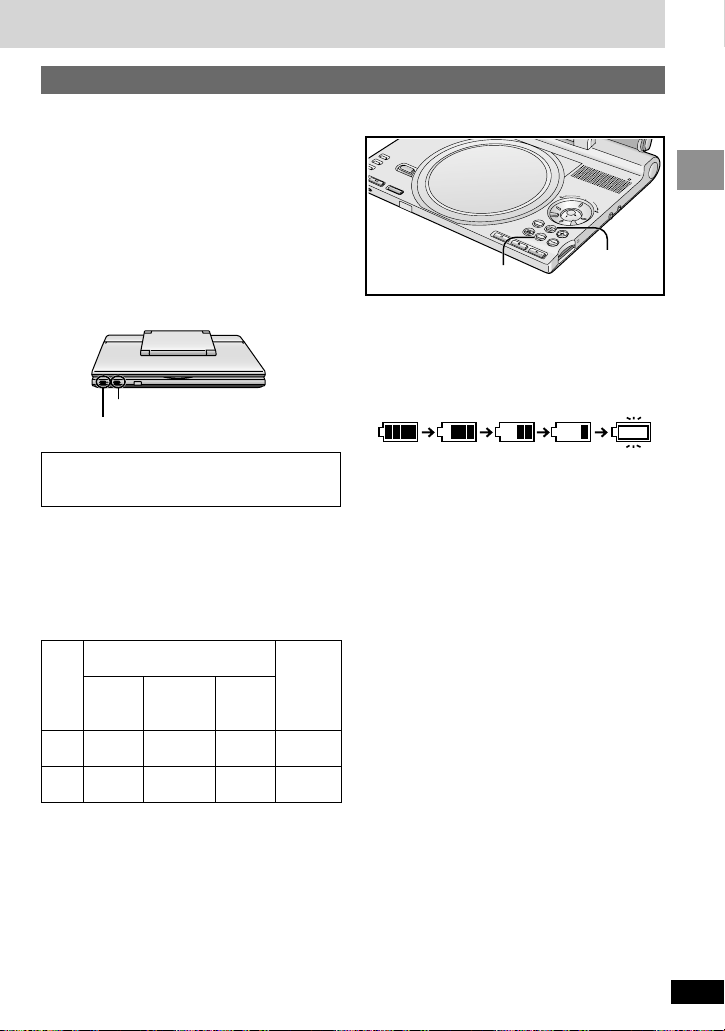
When the unit is on and powered by the battery
pack
Press [DISPLAY].
The battery display appears on the LCD for a
few seconds to show the approximate remaining
charge.
(Appears automatically when there is f
a few minutes of charge remaining.) ----------}
≥Press [RETURN] to clear the on-screen menu
icons.
∫ If the unit is not to be used for a
long time
≥Detach the battery pack. (Even if the unit is off,
it still uses some power. This can drain the
battery completely and lead to a malfunction.)
≥Recharge the battery pack when you are
ready to use it again.
13
RQT6912
Getting Started
∫ To confirm the battery charge≥Charge the battery pack before using it for the
first time.
≥Use together with the optional battery pack
(➡ page 14) for longer play.
≥For replacement (➡ page 4)
∫ To recharge
∫ (When the unit is off)
Attach the unit to the multi cradle (➡ left).
≥You can also connect the AC adaptor directly
to the player to recharge the battery.
[Recharging]
CHG
Full Low Recharge
Battery pack (Lithium ion battery pack)
∫ Recharging and play times
Times shown are approximate. Actual times
depend on operating conditions.
Recharging [at 20 oC (68 oF)]: 4 (13) hours
Play (in hours, at room temperature, using
headphones)
[CHG] lights
[Í] goes out
Recharging is complete when [CHG] goes
out. ([Í] lights.)
P
DVD
SD
j5
2.5 (7.5)
3 (9)
0 (factory
preset)
2 (6)
2.5 (7.5)
i5
1.5 (4.5)
2 (6)
LCD brightness level
LCD off
3.5 (10.5)
8 (24)
≥Times for when used along with the optional
battery pack are in parentheses.
≥To change the LCD brightness (➡ page 31).
(Continued on the next page)
A
.
S
U
R
R
O
U
N
D
M
O
N
I
T
O
R
M
O
D
E
I
C
T
U
R
E
M
O
D
E
O
P
E
N
D
V
D
/
S
D
/
A
U
X
C
H
G
O
F
F
RETURN
S
E
A
R
C
H
O
I
D
T
U
U
A
O
T
P
O
O
E
E
D
I
N
T
V
E
R
T
O
P
M
E
N
U
D
I
S
P
L
A
Y
R
E
T
U
R
N
O
N
V
O
L
H
S
U
P
:
D
R
A
C
D
S
DISPLAY
E
S
A
E
L
E
R
M
E
N
U
Page 14
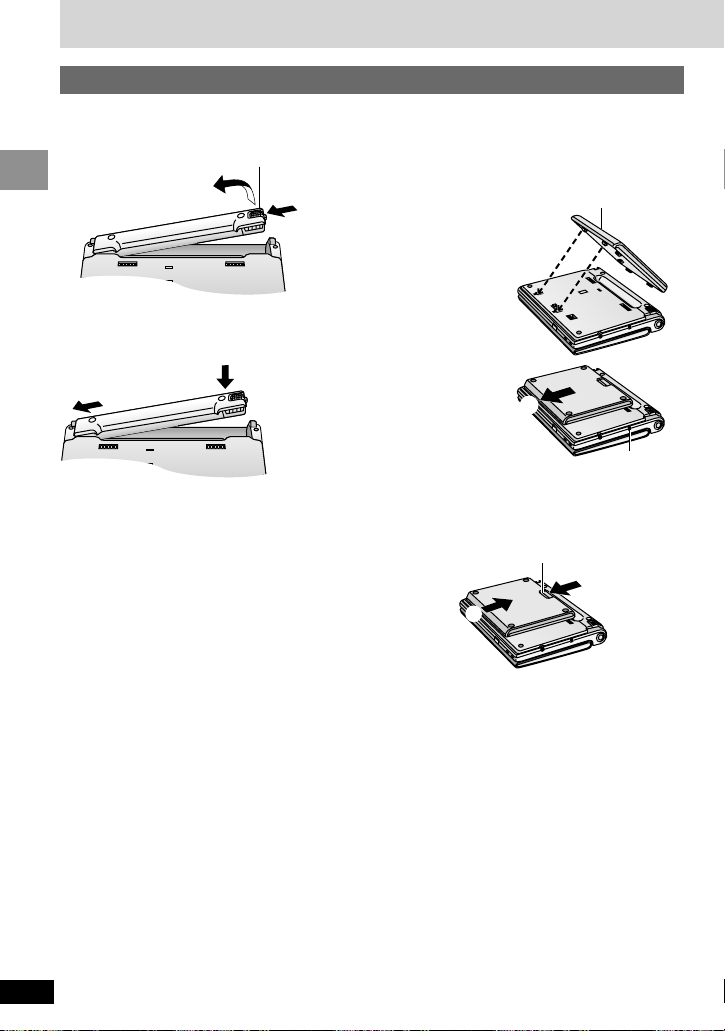
14
RQT6912
Getting Started
Preparing the multi cradle and power supply
1
2
DC IN
This unit (Bottom)
Battery pack
Part number CGP-H501
≥Connect the AC adaptor directly to the player’s
DC IN terminal to recharge the battery pack.
∫ To detach (When the unit is off)
2
1
Slide and hold.
∫ To attach the optional battery
pack (When the unit is off)
Use together with built-in battery pack.
1
2
Bottom
Slide and hold.
∫ To attach (When the unit is off)
∫ To detach the built-in battery
pack (When the unit is off)
Battery pack (Lithium ion battery pack)
1
2
Bottom
Push the battery so
it clicks into place.
Slide the pack so it
clicks and locks into place.
Page 15
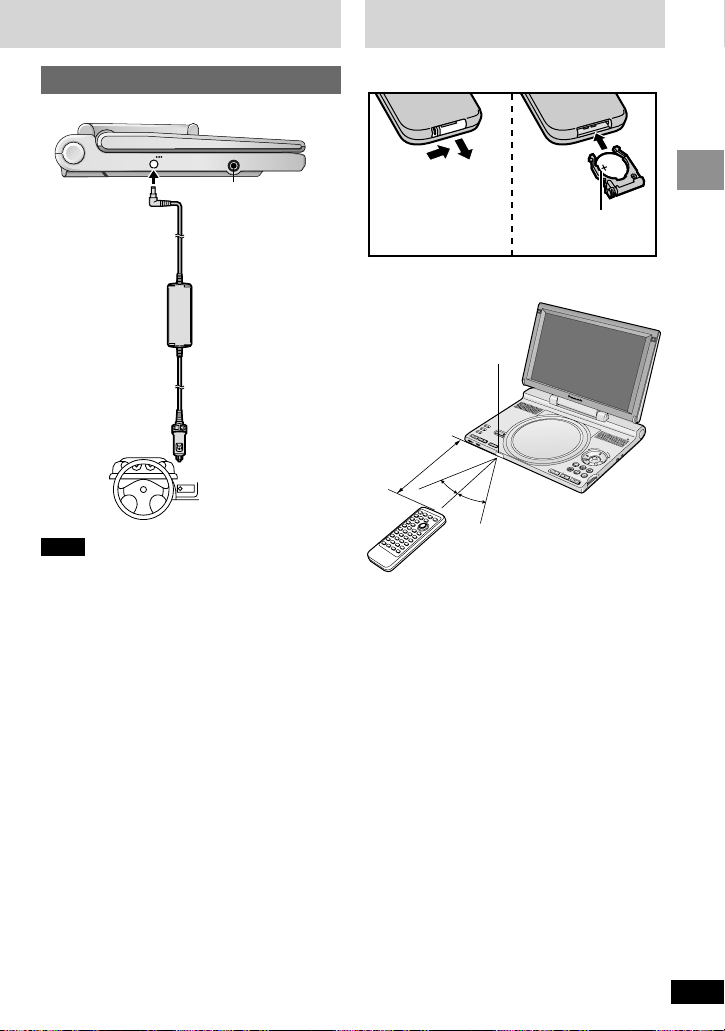
15
RQT6912
Getting Started
Car adaptor (optional)
Note
≥Read the car adaptor’s operating instructions
carefully.
≥In the interests of the traffic safety, do not
perform operations on the unit or watch video
while driving a vehicle.
≥You can enjoy sound through your car audio
system by connecting a car stereo cassette
adaptor (➡ page 4) to this unit’s headphone
jack.
DC IN 9V
Ë
Ë
DC IN
To the cigarette
lighter socket
Car adaptor
Part number DY-DC95
This unit (Left side)
1
2
3
Face + upwards.
Aim at the sensor,
avoiding obstacles, at a
maximum range of 7 m
(23 feet) directly in front
of the unit.
30 ˚
30˚
S
E
A
R
C
H
E
N
T
E
R
O
F
F
M
E
N
U
R
E
T
U
R
N
T
O
P
M
E
N
U
D
I
S
P
L
A
Y
VO
L
O
N
A
.
S
U
R
R
O
U
N
D
MONITOR MODE
P
I
C
T
U
R
E
M
O
D
E
D
V
D
/
S
D
/
A
U
X
O
PEN
C
H
G
S
D
C
A
R
D
:
P
U
S
H
R
E
L
E
A
S
E
V
I
D
E
O
A
U
D
I
O
O
P
T
O
U
T
Remote control
signal sensor
7 m
(23 feet)
The remote control
∫ Battery (Lithium battery)
Replacement: CR2025
∫ Use
Page 16

16
RQT6912
Basic Operations
[RAM] [DVD-A] [DVD-V] [VCD] [CD] [WMA] [MP3] [JPEG]
Preparations
≥Open the LCD (➡ page 11).
≥[RAM] Remove discs from their cartridges.
[1] Press [OPEN] to open the disc
lid and insert a disc.
Playing discs
S
E
A
R
C
H
E
N
T
E
R
O
F
F
M
E
N
U
R
E
T
U
R
N
T
O
P
M
E
N
U
D
I
S
P
L
A
Y
V
O
L
O
N
P
O
R
T
A
B
L
E
D
V
D
/
S
D
/
C
D
P
L
A
Y
E
R
D
V
D
-
L
X
9
D
V
D
-
R
A
M
V
I
D
E
O
P
L
A
Y
B
A
C
K
A
.
S
U
R
R
O
U
N
D
M
O
N
IT
O
R
M
O
D
E
P
IC
TU
R
E
M
O
D
E
D
V
D
/
S
D
/
A
U
X
O
P
E
N
A
U
D
I
O
/
V
I
D
E
O
D
C
I
N
9
V
C
H
G
[2] Press and hold [1, ON] to
start play.
The unit comes on automatically.
≥When a source other than DVD is
selected
≥Press [DVD/SD/AUX] to select “DVD”
and press [1] (Play).
≥If the disc contains both audio data
(WMA and MP3) and JPEG
≥Check “Mixed Disc-Audio&Stills” setting
in the SETUP menu (➡ page 42). Select
“Stills (JPEG)” or “Audio (MP3/WMA)”,
then open and close the lid so the unit
reads the disc again.
≥[CD] [WMA] [MP3] [JPEG]
≥On-screen menu icons (➡ page 32) and
disc information [[WMA] [MP3] [CD]
(CD text only)] appear on the display.
[3] Adjust the volume.
Using headphones
Turn down the volume before connection,
and then adjust the level.
Clicks
The menu language is set to English, but
you can change it to French or Spanish
(➡ page 40, Display—Menu Language).
English is used in the examples.
∫;1
:9
rs
65
123
456
7890
S10
Í
SETUP
TOP MENU
DISPLAY
MENU
RETURN
GROUP PAGE VOLUME
A.SURROUND ANGLE
AUDIO
SUB
-TITLE
PLAY MODE DVD/SD/AUX
CANCEL
Í
∫
1
6 5
82 17
DVD/SD/AUX
∫, -OFF
3421
ENTER
6 5
TOP MENU
MENU
RETURN
S
E
A
R
C
H
E
N
T
E
R
O
F
F
M
E
N
U
R
E
T
U
R
N
T
O
P
M
E
N
U
D
I
S
P
L
A
Y
V
O
L
O
N
A
.
S
U
R
R
O
U
N
D
M
O
N
I
T
O
R
M
O
D
E
P
I
C
T
U
R
E
M
O
D
E
D
V
D
/
S
D
/
A
U
X
O
P
E
N
C
H
G
S
D
C
A
R
D
:
P
U
S
H
R
E
L
E
A
S
E
V
I
D
E
O
A
U
D
I
O
O
P
T
O
U
T
Ë
[1]
;
[2] [3]
Label up.
(With double-sided discs,
load so the label for the side
you want to play is facing up.)
Note
≥If “
$” appears on the LCD
≥The operation is prohibited by the unit or disc.
≥Discs continue to rotate while menus are
displayed even after playing an item. Press [∫]
when you finish to preserve the unit’s motor.
Close the disc lid by hand.
Headphones
3.5 mm (
1
⁄8q)
stereo
≥Play may not be possible when you hold the
unit at different angles.
Numbered
buttons
Page 17

17
RQT6912
Basic Operations
To turn the unit off
Press and hold [∫, – OFF] until “OFF” appears
on the LCD.
Turning the unit on and off with the remote
control
Press [Í].
≥You cannot use the remote control to turn the
unit on when powered by the battery pack.
Auto standby function
The unit automatically turns off after being
stopped for 15 minutes (5 minutes when the
battery pack is being used).
Press [∫].
“!” flashes on the display. Press [1] (Play) to restart from this position or [∫] to
clear it.
DVD-Video: Press [1] (Play) again to review chapters (➡ below).
Press [;].
Press [1] (Play) to restart.
Press [:] (backward) or [9] (forward).
Group skip [JPEG]
Use [4] (backward) or [3] (forward).
OMain unitN Turn the shuttle dial.
OMain unitN Release the shuttle dial to restart play.
ORemote controlN Press [6] (backward) or [5] (forward).
ORemote controlN Press [1] (Play) to restart play.
You can turn off the sound during search (➡ page 40, Audio—Audio during Search).
While paused
OMain unitN Turn the shuttle dial.
ORemote controlN Press [6] (backward) or [5] (forward).
≥Press [1] (Play) to restart play.
While paused, use [2] (backward) or [1] (forward).
Move and hold to change in succession.
Or, press [;] repeatedly for forward frame-by-frame.
Use [3, 4, 2, 1] to select an item and [ENTER] to confirm.
Or, press the numbered buttons.
To return to the menu
[DVD-A] Press [TOP MENU].
[DVD-V] Press [TOP MENU] or [MENU].
[VCD] Press [RETURN].
Stop
Pause
Skip
Search
Slowmotion
Frameby-frame
Menus
Notes
≥The speed of search and slow-motion increases up to 5 steps.
≥Slow-motion and frame-by-frame only work on moving pictures.
When playing Video CDs
≥You cannot move backwards during frame-by-frame and slow-motion.
≥Turning the shuttle dial or pressing buttons to perform skip, search or slow-motion may take
you to a menu screen.
Chapter Preview [DVD-V]
The following message appears immediately
after you press [1] (Play).
Press [1] (Play) while the message is displayed
and the beginning portions of each chapter up
to the current one are played. Full play resumes
from the point where you stopped play.
(This feature works only within a title.)
If you do not press [1] (Play), the message
disappears and play starts from where you
stopped it.
Press PLAY to Preview Chapters
Page 18

18
RQT6912
Basic Operations
Playing SD cards
SD
You can play the following types of data recorded on an SD Memory Card:
Still pictures [PICTURE]
JPEG files taken on digital cameras conforming to DCF
standards (set down by the Japan Electronics and
Information Technology Industries Association).
Moving pictures [MPEG4]
MPEG4 files (ASF format) taken on a digital video camera
or SD Multi AV Device.
Music [MUSIC]
MP3 and AAC audio files recorded with “Panasonic Media
Manager” or “SD-Jukebox”, software included with
Panasonic SD Multi AV Device and SD Audio Player.
Voice [VOICE]
G.726 files recorded on a digital video camera or
SD Multi AV Device.
Some files are not compatible with this unit and cannot be played back. For example:
–Moving picture files recorded using a digital still camera with moving picture function
–IC recorder voice files etc
SD Memory Card
LOCK
Page 19

19
RQT6912
Basic Operations
S
E
A
R
C
H
E
N
T
E
R
O
F
F
M
E
N
U
R
E
T
U
R
N
T
O
P
M
E
N
U
D
I
S
P
L
A
Y
V
O
L
O
N
A
.
S
U
R
R
O
U
N
D
M
O
N
I
T
O
R
M
O
D
E
P
I
C
T
U
R
E
M
O
D
E
D
V
D
/
S
D
/
A
U
X
O
P
E
N
C
H
G
S
D
C
A
R
D
:
P
U
S
H
R
E
L
E
A
S
E
V
I
D
E
O
A
U
D
I
O
O
P
T
O
U
T
Ë
82 17
[1]
[2]
;
∫, -OFF
TOP MENU
[3]
[4]
DVD/SD/AUX
[1] Insert and slide the card until
it clicks into place.
M
E
N
U
R
E
T
U
R
N
SPLAY
V
O
L
O
N
S
D
C
A
R
D
: P
U
S
H
R
E
L
E
A
S
E
≥To remove, press on the center of the
card to unlock, then pull straight out.
[2] Press and hold [1, ON] to turn
the unit on.
When a source other than SD is
selected
Press [DVD/SD/AUX] to select “SD”.
[3] 1 Use [3, 4] to select the
mode and press [ENTER].
2 Use [3, 4, 2, 1] to select
a file and press [ENTER].
[PICTURE]
Press [:, 9] to show other
pictures.
[4] Adjust the volume.
Using headphones
Turn down the volume before connection,
and then adjust the level.
To stop and return to the list
Press [∫].
To pause play
Press [;] during play.
Press [1] (Play) to restart play.
To change the mode
Press [TOP MENU] then select the mode.
To turn the unit off
Press and hold [∫, – OFF] until “OFF” appears
on the LCD.
Turning the unit on and off with the remote
control
Press [Í].
≥You cannot use the remote control to turn the
unit on when powered by the battery pack.
Note
≥Menus and pictures may take some time to
appear.
[MUSIC]
If you have attached still pictures to an audio file
(using SD-Jukebox Ver. 3.0) the unit can also
show the first of these pictures.
Headphones
3.5 mm (
1
⁄8q)
stereo
Do not face the slot towards your face when
inserting and removing cards. The slot
mechanism has a spring so the card may
eject with force.
Beveled edge
Label
PICTURE
MPEG4
MUSIC
VOICE
MODE SELECT
Page 20

20
RQT6912
Basic Operations
Playing SD cards
SD
[PICTURE]
While a picture is displayed
Press [1] (Play).
The pictures appear for five seconds each
starting at the picture where you started.
[PICTURE] [MPEG4] [MUSIC] [VOICE]
The settings you make here are maintained
even if you switch the unit to standby.
While stopped
Press [MENU].
Actual menus depend on the mode.
E.g., MPEG4
[MPEG4] [MUSIC]
1. While the menu is on the screen
1. Press [3, 4] to select “REPEAT”.
2. Press [2, 1] to select the item you want to
repeat.
1. ALL
§
()1 FILE/MUSIC()OFF
1. ^ --------------------------------------------------J
§
[MUSIC]
§
Repeats all the tracks in a play list if you have
selected a play list.
[PICTURE] [MPEG4] [MUSIC] [VOICE]
Choose whether to show information such as
the recording date and elapsed time.
1. While the menu is on the screen
1. Press [3, 4] to select “DISPLAY”.
2. Press [2, 1] to switch it on or off.
Slideshow— show still
pictures one after another
Skipping files
Fast forward and rewind—
SEARCH
[PICTURE] [MPEG4] [MUSIC] [VOICE]
During play
Press [:] or [9].
Each press increases the number of skips.
[MPEG4] [MUSIC] [VOICE]
During play
Press and hold [:] or [9].
[MPEG4]
The elapsed play time changes but the picture
stills during search.
≥If the elapsed play time doesn’t appear, set
DISPLAY to ON (➡ right).
Play resumes when you reach the beginning of
a file.
[VOICE]
There are two search speeds.
Accessing other features
with the menus
Repeat play
Switching the on screen
display on and off
SETUP MENU
SCREEN
REPEAT
DISPLAY
FULL
OFF
ON
A
.
S
U
R
R
O
U
N
D
M
O
N
I
T
O
R
M
O
D
E
P
I
C
T
U
R
E
M
O
D
E
O
P
E
N
D
V
D
/
S
D
/
A
U
X
C
H
G
:9
MENU
E
N
T
E
R
T
O
P
M
E
N
U
D
I
S
P
L
A
Y
M
E
N
U
V
O
L
R
E
T
U
R
N
O
F
F
O
N
3421
ENTER
1
S
E
A
R
C
H
O
I
D
T
U
U
A
O
T
P
O
O
E
D
I
V
E
S
A
E
L
E
R
H
S
U
P
:
D
R
A
C
D
S
Page 21

21
RQT6912
Basic Operations
[MUSIC]
You can play the play lists you created with
“SD-Jukebox”.
1. While the menu is on the screen
1. Press [3, 4] to select “SELECT PLAYLIST”
and press [ENTER].
Example:
2. Press [3, 4] to select the play list and press
[ENTER].
Select the first play list A to play all the tracks
recorded on the card.
[MPEG4]
1. While the menu is on the screen
1. Press [3, 4] to select “SCREEN”.
2. Press [2, 1] to change the size.
1. FULL (zoom)()NORMAL
≥Picture quality worsens and parts of the
picture may be cut off when you select “FULL”.
To close the menu screen
Press [MENU].
Playing play lists Zooming pictures
∫ Recording to an SD card on a computer
You can copy still and moving pictures to your SD card by connecting it to a computer with a
USB Reader/Writer (BN-SDCAP) or PC card adapter (BN-SDABP).
Create folders as shown below.
Naming files
JPEG still pictures
Example:
MPEG 4 moving
pictures
Example:
≥SD_VOICE and SD_AUDIO are hidden folders
created when you record voice or audio files, and
play automatically on other equipment.
≥This unit needs the folders on SD cards to play the
files. Do not delete them on your computer.
≥“DCIM”, “SD_VIDEO”, “SD_VOICE” and “SD_AUDIO” are necessary to play files but have no
effect on operation.
≥You may be unable to play some files due to the origin of the copy, or the naming of folders
and files.
SELECT PLAYLIST
DefaultPlaylist
PLAYLIST1
A
DCIM
100CDPFP
PRL001
SD_VIDEO
SD_VC100
SD_VOICE
SD_AUDIO
root
JPEG files
MPEG4 files
Voice files
Music files
IMGA 0001.JPG
MOL001.ASF
Four
characters
Three characters
(numerals 0 to 9 and
letters A to F:
hexadecimal name)
Four
numbers
Ensure that none of the files in a folder have
the same last 4 (or 3) characters. Files so
named cannot be played.
Page 22

22
RQT6912
Basic Operations
1 Press [TOP MENU].
Selecting programs to play
—DIRECT NAVIGATOR
DIRECT NAVIGATOR
Date CH
On
Contents
Program Title
12/23(SAT)
12/26(TUE)
1/12(FRI)
1/24(WED)
2/20(TUE)
101
42
2
3
54
125
21:02
14:35
20:00
19:30
19:05
SELECT
ENTER
RETURN
No
Saturday feature
Auto action
Sunday Cinema
Music
Baseball
SELECT
NUMBER
09
S
E
A
R
C
H
E
N
T
E
R
O
F
F
M
E
N
U
R
E
T
U
R
N
T
O
P
M
E
N
U
D
I
S
P
L
A
Y
V
O
L
O
N
A
.
S
U
R
R
O
U
N
D
M
O
N
I
T
O
R
M
O
D
E
P
I
C
T
U
R
E
M
O
D
E
D
V
D
/
S
D
/
A
U
X
O
P
E
N
C
H
G
S
D
C
A
R
D
:
P
U
S
H
R
E
L
E
A
S
E
V
I
D
E
O
A
U
D
I
O
O
P
T
O
U
T
3421
ENTER
RETURN
MENU
TOP MENU
2 Use [3, 4] to select the play
list.
3 Press [ENTER].
3. Use [3, 4, 2, 1] to select a scene and
press [ENTER].
3. ≥If there are more than 9 scenes, use [3,
4, 2, 1] to select “Next” and press
[ENTER]. Select “Prev” to move back.
≥You can also select items with the remote
control’s numbered buttons.
≥Select an item to start play
≥Programs and play lists: Press the numbered
buttons.
≥To select a two-digit number:
≥ e.g. “25”:[S10]>[2]>[5]
≥Scene list pages: Press the numbered buttons
then press [ENTER].
≥ e.g. “25”: [2]>[5]>[ENTER]
To display information about a program or
play list
1. Select the program or play list and move the
cursor jockey [1].
2. (For play lists) Use [3, 4] to select
“Contents” and press [ENTER].
Use [2, 1] to show other programs or play
lists.
To clear the list
DIRECT NAVIGATOR: Press [TOP MENU].
Play list: Press [MENU].
(The unit returns to the condition it was in before
you called up the list.)
To return to the previous screen
Press [RETURN].
Note
≥Titles appear only if you have entered them.
≥You cannot change titles.
PLAYLIST
SELECT
ENTER RETURN
1 10/17 0:46:35 028
NextPrev
001/004
SELECT
NUMBER
09
1 0:00:19
2 3
654
987
1. Select the play list and move the cursor
jockey [1].
2. Use [3, 4] to select “Scene List” and press
[ENTER].
Page/Total pages
2 Use [3, 4] to select the
program.
The selected program plays in the
background.
3 Press [ENTER].
Playing the programs or play lists on DVD-RAM
[RAM]
Playing specific scenes
Playing a play list
You can play a group of scenes, a play list,
created on other equipment such as a DVD
video recorder.
1 Press [MENU].
PLAYLIST
No
Date Length Title Contents
1
2
3
4
0:46:35
0:09:15
0:12:32
0:07:30
SELECT
ENTER
RETURN
10/17
10/24
11/29
12/22
SELECT
NUMBER
09
1
2 3
654
Page 23

NextPrev
Tre e
Group: 001 Penguins Picture: filename00..
SELECT
ENTER RETURN
G 1
P 1
Total 1
SELECT
NUMBER
09
JPEG ALBUM
7
6
1 2 3
4
8
5
9
23
RQT6912
Basic Operations
WMA/MP3, CD text and JPEG navigation menus
S
E
A
R
C
H
E
N
T
E
R
O
F
F
M
E
N
U
R
E
T
U
R
N
T
O
P
M
E
N
U
D
I
S
P
L
A
Y
V
O
L
O
N
A
.
S
U
R
R
O
U
N
D
M
O
N
I
T
O
R
M
O
D
E
P
I
C
T
U
R
E
M
O
D
E
D
V
D
/
S
D
/
A
U
X
O
P
E
N
C
H
G
S
D
C
A
R
D
:
P
U
S
H
R
E
L
E
A
S
E
V
I
D
E
O
A
U
D
I
O
O
P
T
O
U
T
TOP MENU RETURN
3421
ENTER
: 9
[WMA] [MP3] [CD] (CD text only) [JPEG]
If the disc contains both audio data (WMA
and MP3) and JPEG
Check “Mixed Disc-Audio&Stills” setting in the
SETUP menu (➡ page 42). Select “Stills
(JPEG)” or “Audio (MP3/WMA)”, then open and
close the lid so the unit reads the disc again.
1 Press [TOP MENU].
WMA/MP3 Audio navigation menu
JPEG Album display
2 Use [3, 4] to select the track
or [3, 4, 2, 1] to select the
picture, and press [ENTER].
To show other pages, use [3, 4, 2, 1]
to select “Prev” or “Next” and press
[ENTER].
≥“0” indicates the track currently playing.
To exit the menu
Press [TOP MENU].
Track title search
[WMA] [MP3] [CD] (CD text only)
Example: finding a track including the word
“LOVE”.
1 While the menu is displayed
Use [3, 4] to select “Find”
and press [ENTER].
Another Pineapple
Board The Golden Ship
Fall In The Frozen
Violet Sky
Pink Island
NextFindPrev
6
7
8
9
10
SELECT
ENTER RETURN
SELECT
NUMBER
09
Find
A
2 Use [3, 4] to select “L” and
press [ENTER].
Only uppercase appear but the search
also includes lower case. Characters
change in alphanumeric order each time
you press [3].
≥Press [:, 9] to skip between A, E,
I, O and U.
≥Use [2] to erase a character.
≥You can enter numbers with the
numbered buttons.
Repeat this step to enter “O”, “V”, and “E”.
3 Use [1] to select “Find” and
press [ENTER].
The search results screen appears.
4 Use [3, 4] to select the track
and press [ENTER].
≥You can erase the asterisk (¢) to search for
the first word in a title.
To return to the menu
Press [RETURN].
001 Both Ends Freezing
002 Lady Starfish
003 Life on Jupiter
004 Metal Glue
005 Paint It Yellow
006 Pyjamamama
007 Shrimps from Mars
008 Starperson
009 Velvet Cuppermine
010 Ziggy Starfish
NextPrev
1
2
3
4
5
6
7
8
9
10
No Group: 001 My Favorite Tree
Find
SELECT
ENTER RETURN
G 1
T 1
Total 1
SELECT
NUMBER
09
MENU
Page 24

24
RQT6912
Basic Operations
WMA/MP3, CD text and JPEG navigation menus
RETURN
DISPLAY
S
E
A
R
C
H
E
N
T
E
R
O
F
F
M
E
N
U
R
E
T
U
R
N
T
O
P
M
E
N
U
D
IS
P
L
A
Y
V
O
L
O
N
A
.
S
U
R
R
O
U
N
D
M
O
N
I
T
O
R
M
O
D
E
P
I
C
T
U
R
E
M
O
D
E
D
V
D
/
S
D
/
A
U
X
O
P
E
N
C
H
G
S
D
C
A
R
D
:
P
U
S
H
R
E
L
E
A
S
E
V
I
D
E
O
A
U
D
I
O
O
P
T
O
U
T
MENU
TOP MENU
3421
ENTER
To use the contents screen
to find a track [CD] (CD text only)
To use the tree screen to find
a group [WMA] [MP3] [JPEG]
You can use the text information recorded on
these discs to find a track to play.
1 While the menu is displayed
Use [1] while a track is
highlighted to display the
contents screen.
SELECT
ENTER RETURN
T 10 /14
MENU
Contents
Track 10 Title/Artist
Pink Island
Long John Platinum
Disc Title/Artist
SHIPWRECKED
ORIGINAL SOUNDTRACK
2 Use [2, 1] to move through
the tracks and press [ENTER].
1 While the menu is displayed
[WMA] [MP3]
Use [1] while a track is
highlighted to display a tree
screen.
[JPEG]
Use [3, 4, 2, 1] to select
“Tree” and press [ENTER].
2 Use [3, 4] to select a group
and press [ENTER].
The audio navigation menu/album display
for the group appears.
To return to the menu
Press [RETURN].
Note
[WMA]
≥You cannot play WMA files that are copy
protected.
≥WMA files must have the extension “.WMA” or
“.wma”.
[MP3]
≥This unit is not compatible with ID3 tags.
≥If you play an MP3 track that includes still
picture data, it will take some time before the
music itself starts playing and the elapsed time
will not be displayed during this time. Even
after the track starts, the correct play time will
not be displayed.
≥MP3 files must have the extension “.MP3” or
“.mp3”.
[JPEG]
≥To view JPEG files on this unit:
≥– Take them on a digital camera that meets
the DCF (Design rule for Camera File
system) standard. Some digital cameras
have functions that are not supported by the
DCF standard like automatic picture rotation
which may render a picture un-viewable.
≥– Do not alter the files in any way or save
them under a different name.
≥– Ensure they have the extension “.JPG”,
“.jpg”, “.JPEG”, or “.jpeg”.
≥This unit cannot display moving pictures,
MOTION JPEG and other such formats, still
pictures other than JPEG (e.g. TIFF) or play
associated sound.
[WMA] [MP3] [JPEG]
≥Discs must conform to ISO9660 level 1 or 2
(except for extended formats).
≥This unit is compatible with multi-session but if
there are a lot of sessions it takes more time
for play to start. Keep the number of sessions
to a minimum to avoid this.
Tree
G 8/16
MP3 music
001 My favorite
001 Brazilian pops
002 Chinese pops
003 Czech pops
004 Hungarian pops
005 Liner notes
006 Japanese pops
007 Mexican pops
008 Philippine pops
009 Swedish pops
001 Momoko
002 Standard number
001 Piano solo
002 Vocal
SELECT
ENTER RETURN
G 8
T 14
Total 123
SELECT
NUMBER
09
MENU
You cannot select groups that
contain no compatible files.
Page 25

HighMAT and the HighMAT
logo are either trademarks or
registered trademarks of
Microsoft Corporation in the
United States and/or other
countries.
25
RQT6912
Basic Operations
Windows Media, and the Windows logo are
trademarks, or registered trademarks of
Microsoft Corporation in the United States
and/or other countries.
WMA is a compression format developed by
Microsoft Corporation. It achieves the same
sound quality as MP3 with a file size that is
smaller than that of MP3.
A menu appears after you insert the disc.
Press [3, 4, 2, 1] to select then
press [ENTER].
When you press [ENTER]:
Menu: Takes you to the next menu
which shows play lists or
another menu
Play list: Play starts
≥To return to the menu screen
≥Press [TOP MENU].
≥To return to the menu above the current
one
≥Press [RETURN].
≥To change the menu background
≥Press [DISPLAY].
≥The background changes to the one recorded
on the disc.
∫ Selecting from the lists
1 While playing
Press [MENU].
2 Use [2] then [3, 4] to switch
between the play list, group
and content lists.
3 Use [1] then [3, 4] to select
an item and press [ENTER].
≥To exit the list screen
≥Press [MENU].
Note
Disable HighMAT disc play to use random and
program play.
To use program/random play
1. In the SETUP menu, set “HighMAT” to
“Disable” (➡ page 42).
2. Reinsert the disc and perform the necessary
operations (➡ page 27).
Playlist
Group
Less and less
And when I was born
Quatre gymnopedies
You've made me sad
2
3
4
5
No Content title
SELECT
09
All By Artist
Content
Group 1
Few times in summer
1
Naming folders and files
At the time of
recording, prefix
folder and file
names with 3-digit
numbers in the
order you want to
play them (this may
not work at times).
002 group
001
001 group
001 track.mp3
002 track.mp3
003 track.mp3
003 group
001 track.mp3
002 track.mp3
003 track.mp3
001 track.mp3
002 track.mp3
003 track.mp3
004 track.mp3
e.g. MP3
root
Playing
Playing HighMAT discs
HighMAT (High performance Media Access
Technology) is a new standard for storing audio,
image, and video data files on CD media. When
you create a HighMAT CD using compliant PC
software, you can make playlist settings and
also record text information such as titles and
artist names. File searching is made easy using
CDs recorded in HighMAT through use of a
versatile navigation system. CDs recorded in
HighMAT can also be played on your PC.
This unit is compatible with HighMAT discs
containing WMA, MP3, or JPEG data. There are
some differences from other WMA/MP3/JPEG
discs.
Page 26

26
RQT6912
Basic Operations
Convenient features
Starting play from a
selected program, title,
track or picture
[RAM] [DVD-A] [DVD-V] [VCD] [CD] [WMA] [MP3] [JPEG]
Remote control only
Press the numbered buttons to
select the item (
[WMA] [MP3] [JPEG] and
press [ENTER]).
Play starts from the selected item.
To select a 2-digit number
e.g. 25: [S10]>[2]>[5]
e.g. 25: [WMA] [MP3] [JPEG]
e.g. 25: [2]>[5]>[ENTER]
If the on-screen menu icons are on the LCD
(➡ page 32)
≥This works only when stopped with some
discs.
≥When playing DVD-Audio and you want to
start play from a track in a different group,
select the group first (➡ right).
Selecting still pictures—
Page Skip
[DVD-A]
During play
Press [PAGE].
The page changes each time you press the
button.
∫;1
:9
rs
65
123
456
7890
S10
Í
SETUP
TOP MENU
DISPLAY
MENU
RETURN
GROUP PAGE VOLUME
A.SURROUND ANGLE
AUDIO
SUB
-TITLE
PLAY MODE DVD/SD/AUX
CANCEL
PLAY MODE
ANGLE
CANCEL
6 5
GROUP
PAG E
1
3421
ENTER
Numbered
buttons
Rotating pictures
[JPEG]
Remote control only
While a picture is displayed
1 Press [ANGLE].
2 Use [3, 4] to select “Rotate
right” or “Rotate left” and
press [ENTER].
The picture rotates ninety degrees each
time you do this.
≥The rotation is canceled when you open the
disc lid, select another source, or switch the
unit to standby.
To clear the popup screen
Press [ANGLE].
Selecting groups to play
[DVD-A] [WMA] [MP3] [JPEG]
1 Press [GROUP].
e.g. MP3
2 Use [3, 4] to select the group
number and press [ENTER].
3 Use [3, 4] to select the
track/picture number and
press [ENTER].
≥You can also select the group and
track/picture number with the numbered
buttons.
[DVD-A]
≥Playing all the groups in succession
(➡ page 27, All group play)
≥Playing bonus groups
Some discs contain bonus groups. If a
password screen appears after selecting a
group, enter the password with the numbered
buttons. Refer also to the disc’s jacket.
1
1
118
Group No. Track No. in disc
Track No.
in group
Total No. of
tracks on disc
Page 27

27
RQT6912
Basic Operations
≥[DVD-V] Some items cannot be selected.
≥[DVD-A] If you select bonus groups, you
will have to enter a 4-digit password.
2 Press the numbered buttons
to select a track or a chapter
(
[WMA] [MP3] and press [ENTER]).
≥Repeat steps 1 and 2 to program other
items.
≥Times are not displayed when
programming DVD-Video and
WMA/MP3.
Changing the play
sequence
[DVD-A] [DVD-V] [VCD] [CD] [WMA] [MP3]
Remote control only
While stopped
Press [PLAY MODE].
The display changes each time you press the
button.
[A] All group ([DVD-A])_)[B] Program
^=OFF(=[C] Random(}
PROGRAM
Choose a title and chapter, then press ENTER.
No Time
TC
Press PLAY to start
Play
Clear
Clear all
SELECT
ENTER RETURN
1
SELECT
NUMBER
09
3 Press [1] (Play).
≥[DVD-V] Some items cannot be played
even if you programmed them.
To add, change, or clear items
1 Use [3, 4] to select the program number
(No).
2 Do steps 1 and 2 to add or change items.
Press [CANCEL] to clear an item (or use
[3, 4, 2, 1] to select “Clear” and press
[ENTER]).
≥Press [6] or [5] to change pages.
To clear the whole program
Move to “Clear all” with [3, 4, 2, 1] and press
[ENTER]. The whole program is also cleared
when you open the disc lid, select another
source, or switch the unit to standby.
To select an item using the cursor jockey
Press [ENTER] and [3, 4] to select an item,
then press [ENTER] again to register the
number. All the items on a disc, a title or a
group are selected when you select “ALL”.
All group play
Program play
[DVD-A]
The unit plays tracks in all the groups on a disc.
Press [1] (Play).
You can select up to 32 items to play in the
order you choose.
1 [DVD-A] [DVD-V] [WMA] [MP3]
Press the numbered buttons
to select a group or a title.
e.g. DVD-Video
[A]
[B]
To exit the all group/program/random mode
Press [PLAY MODE] while stopped until the all group/program/random play screen disappears.
1 [DVD-A] [DVD-V]
Press the numbered buttons
to select a group or a title.
e.g. DVD-Video
[DVD-A]
≥You can select more than one group.
≥To enter all groups, select “All” using
[2, 1] and press [ENTER].
≥To deselect a group, press the
numbered buttons corresponding to the
group you want to clear.
≥If you select bonus groups, you will have
to enter a 4-digit password.
2 Press [1] (Play).
≥[DVD-V] Some titles cannot be selected.
Random play
[C]
Random Playback
Title
Press PLAY to start
2
Page 28

28
RQT6912
Basic Operations
Repeat play
[RAM] [DVD-A] [DVD-V] [VCD] [CD] [WMA] [MP3] [JPEG]
During play
Do steps 1 to 4 on page 32 to select the desired
repeat play mode.
[RAM]
Program (PG)()Entire disc (A)()OFF
^------------------------------------------------------------J
During play list play
Scene (S)()Play list (PL)
§1
()OFF
^--------------------------------------------------------J
[DVD-A] [WMA] [MP3]
Track (T)()Group (G)
§2
()OFF
^--------------------------------------------------J
[DVD-V]
Chapter (C)()Title (T)
§2
()OFF
^-------------------------------------------------J
[VCD] [CD]
Track (T)()Entire disc (A)()OFF
^------------------------------------------------------J
[JPEG]
Group (G)()OFF
§1
“PL” is not displayed while playing a specific
play list scene.
§2
“All (A)” during all group, program and
random play.
≥You can also repeat play of content (“C”) and
group (“G”) on HighMAT discs.
If the Video CD has playback control
1. Press [∫].
2. Press the numbered buttons to select a track
to start play (➡ page 26).
3. Select the repeat mode (➡ above).
Note
≥This only works if the disc’s elapsed play time
is shown in the on-screen menu icons
(➡ page 33).
≥You cannot use repeat play to repeat an entire
DVD-Video, an entire WMA/MP3/JPEG disc or
all the play lists on a DVD-RAM.
∫ To repeat only your favorite
tracks/chapters
[DVD-A] [DVD-V] [VCD] [CD] [WMA] [MP3]
Start program play (➡ page 27) and select “A”
(➡ above).
OFF
Convenient features
Repeat Mode
∫;1
123
456
7890
S10
Í
SETUP
TOP MENU
DISPLAY
MENU
RETURN
A.SURROUND ANGLE
AUDIO
SUB
-TITLE
PLAY MODE DVD/SD/AUX
CANCEL
CANCEL
3421
ENTER
∫
A-B Repeat
[RAM] [DVD-A] [DVD-V] [VCD] [CD] [WMA] [MP3]
You can repeat a section between point A and
point B within an item.
During play
1 Do steps 1 to 3 on page 32 to
select “A-B Repeat”.
2 Press [ENTER] to specify start
point A and end point B.
Each time you press the button
[-) Point A specified
l;
l Point B specified (A-B repeat starts)
l;
{= Normal play
Note
≥This feature works only within a program/track/
title.
≥The unit automatically determines the end of a
program/track/title as point B when the end of
the program/track/title is reached.
≥Subtitles around point A or B may fail to
appear.
OFF
Play Menu
A-B Repeat
Play Menu
Numbered
buttons
Page 29

29
RQT6912
Basic Operations
Increasing your
enjoyment of movies
Marker
[RAM] [DVD-A] [DVD-V] [VCD] [CD] [WMA] [MP3] [JPEG]
You can mark up to 5 positions to play again.
[RAM]: 999 positions
[RAM]: If places have been marked (e.g., with a
DVD video recorder), they are displayed.
1 Do steps 1 to 3 on page 32 to
select “Marker”.
2 Press [ENTER].
[RAM]
Use [1] to select “¢”.
The unit is now ready to accept markers.
3 Press [ENTER] to mark a
position.
To recall a marker: [2, 1] ➡ [ENTER]
To erase a marker: [2, 1] ➡ [CANCEL]
To mark another position: [2, 1] ➡ [ENTER]
[RAM]
To mark the eleventh point and beyond
1. Use [2, 1] to select the marker pin icon.
2. Use [3, 4] to select “11– 20”.
You can select the next group when the current
group is full.
≥This feature doesn’t work while using a play
list.
≥The markers are ordered by time. This means
that the marker numbers can change when
you add and erase markers.
≥You can clear existing markers, but they are
restored when you open the disc lid, select
another source or switch the unit to standby.
Note
≥This feature doesn’t work during program and
random play.
≥Markers you add clear when you open the disc
lid, select another source, or switch the unit to
standby.
1–10
OFF
Marker
Advanced Surround
[RAM] [DVD-V] [VCD] (2-channel or over only)
Enjoy a surround-like effect with 2 speakers
(SP) (on other equipment) or headphones (HP).
If the disc has surround effects, the effect is
broadened and sound seems to come from
virtual speakers on either side.
Preparation
Turn off the surround effects on the other
equipment.
Press [A.SURROUND].
Each time you press the button:
e.g. SP
1 (Natural)>2 (Emphasized)>OFF (Cancel)
^---------------------------------------------------------}
To change the mode
[2]>[3, 4] to select “SP” or “HP”.
Optimum seating position
SP 1
SP 2
SP OFF
Note
≥Output from this unit will be in stereo (two
channels) when Advanced Surround is on.
≥Turn Advanced Surround off if it causes
distortion.
OWhen using the
television’s
speakersN
Distance Au
Television’s width
Distance A
Television
Speaker Speaker
Seating
position
3 or 4 times
distance A
S
E
A
R
C
H
E
N
T
E
R
O
F
F
M
E
N
U
R
E
T
U
R
N
T
O
P
M
E
N
U
D
I
S
P
L
A
Y
V
O
L
O
N
A.SU
RRO
UN
D
M
O
N
I
T
O
R
M
O
D
E
P
I
C
T
U
R
E
M
O
D
E
D
V
D
/
S
D
/
A
U
X
O
P
E
N
C
H
G
S
D
C
A
R
D
:
P
U
S
H
R
E
L
E
A
S
E
V
I
D
E
O
A
U
D
I
O
O
P
T
O
U
T
3421
ENTER
A.SURROUND
Play
Menu
Page 30

[RAM] [DVD-A] [DVD-V] [VCD]
During play
Press [AUDIO].
[DVD-V]
The number changes each time you press the
button.
[DVD-A]
[RAM] [VCD]
Each time you press the button:
LR>L>R
^-------------}
≥You can also use this button to turn the vocals
on and off on karaoke discs. Read the disc’s
instructions for details.
≥Play restarts from the beginning of the
soundtrack when playing DVD-Audio and
DVD-RAM soundtracks that are accompanied
by still pictures.
≥Even if a second soundtrack isn’t recorded on
a DVD-Audio, two soundtrack numbers will
normally be shown when you press [AUDIO].
The soundtrack currently playing is number 1.
≥Refer to [B] on page 33 for audio signal type
details.
30
RQT6912
Basic Operations
Changing soundtracks,
subtitle languages and angles
Some discs have multiple soundtracks, subtitle
languages and camera angles, and you can
change these during play.
≥“–” or “––” is displayed instead of the language
number in circumstances such as when no
language is recorded on the disc.
[VCD] (SVCD only)
Soundtrack and subtitle numbers may change even
if corresponding soundtracks are not recorded.
3/2.1 ch
Digital
1 English
192k24b 2ch
LPCM
1
1
[DVD-A] (Moving picture part) [DVD-V]
[VCD] (SVCD only):
You can change the subtitle number and turn
the subtitles on and off.
[RAM]: You can turn the subtitles on and off.
During play
Press [SUBTITLE].
The number changes each time you press the
button.
≥In some cases, the subtitle language is not
changed to the selected one immediately.
≥If the subtitles overlap closed captions
recorded on discs, turn the subtitles off.
To clear/display the subtitles
1. Press [SUBTITLE].
2. Press [1]. ([DVD-A] [DVD-V] [VCD])
3. Press [3, 4] to select “ON” or “OFF”.
∫ Changing the position and
brightness of the subtitles
[DVD-A] [DVD-V]
1. While the subtitle icon is on the
screen, use [2, 1] to highlight
“Subtitle Position” or “Subtitle
Brightness”.
2. Use [3, 4] to adjust.
≥Adjust position between 0 and j60 in 2 unit
steps.
≥For brightness, select “Auto” so the brightness
adjusts automatically against the background,
or a level between 0 and j9.
1
English
ON
1
Increasing your enjoyment of movies
Soundtrack playing
Sound track selected
∫;1
123
456
S10
Í
SETUP
TOP MENU
DISPLAY
MENU
RETURN
A.SURROUND ANGLE
AUDIO
SUB
-TITLE
PLAY MODE DVD/SD/AUX
CANCEL
ANGLE
AUDIO
SUBTITLE
3421
ENTER
Soundtracks
Subtitles
[DVD-A] [DVD-V]
During play
Press [ANGLE].
The number changes each time you press the
button.
Angles
Subtitle Brightness
Subtitle Position
00
Page 31

31
RQT6912
Advanced Operations
Changing the monitor settings
Changing the size of the
picture
Select how to show 4:3-aspect pictures on the
LCD.
Press [MONITOR MODE].
Each time you press the button:
NORMAL_-)FULL_-)ZOOM_-]
^-OFF (no picture)<JUST(-------}
The picture mode and size
The picture shown on the LCD depends on the
mode and the size recorded on the disc
(➡ below).
≥If you are not using the LCD on this unit, select
“OFF” to conserve power.
≥(The [Í] indicator flashes.).
≥The LCD turns off if you close it.
≥“NORMAL” is the best setting to show
16:9-aspect pictures.
Picture quality
1 Press [PICTURE MODE].
2 Use [3, 4] to select the item.
3
Use [2, 1] to select the setting.
S
E
A
R
C
H
E
N
T
E
R
O
F
F
M
E
N
U
R
E
T
U
R
N
T
O
P
M
E
N
U
D
I
S
P
L
A
Y
V
O
L
O
N
A
.
S
U
R
R
O
U
N
D
M
O
N
I
T
O
R
M
O
D
E
P
I
C
T
U
R
E
M
O
D
E
D
V
D
/
S
D
/
A
U
X
O
P
E
N
C
H
G
S
D
C
A
R
D
:
P
U
S
H
R
E
L
E
A
S
E
V
I
D
E
O
A
U
D
I
O
O
P
T
O
U
T
3421
ENTER
PICTURE MODE
MONITOR MODE
∫ To clear the screen
Press [PICTURE MODE].
BRIGHT
Brightens the picture.
≥Power consumption increases with the
≥level of brightness.
COLOUR
Adjust the shade of the picture's color.
SHARP
Adjusts the sharpness of the edges of the
horizontal lines.
GAMMA
Adjusts the brightness of dark parts of the picture.
AI MODE
Make a clear distinction between black and white.
BLUE LED
Turn the cursor jockey’s light on and off.
≥The cursor jockey flashes during some
operations, even if you select “OFF”.
Note
These changes are effective only for this unit’s LCD. Make changes to the television’s settings if you
have connected one.
NORMAL
FULL
Stretched
horizontally.
ZOOM
Stretched vertically
and horizontally.
JUST
Fills the screen for
a more natural
picture.
Te quiero
Te quiero
Te quiero
Te quiero
Te quiero
Te quiero
Te quiero
Te quiero
Te quiero
Mode
Disc
4:3
4:3
Letterbox
Í indicator
0
BRIGHT
COLOUR
SHARP
GAMMA
AI MODE
BLUE LED
-5
5
OFFON
OFFON
Page 32

32
RQT6912
Advanced Operations
On-Screen Menu Icons contain information
about the disc or unit. These menus allow you
to perform operations by changing this
information.
Common procedures
1 Press [DISPLAY].
Each time you press the button:
Disc information > Progress indicator
:;
Original display < Unit information
(➡ step 2)
[Unit\information\only]
While the leftmost icon is highlighted
2
Use [3, 4] to select the menu.
Each time you use the cursor jockey:
Play menu () Picture menu
ee
uu
Display menu () Audio menu
3 Use [2, 1] to select the item.
4 Use [3, 4] to select the
setting.
≥Items with “3” or “4” above and below
can be changed by [3, 4].
≥Press [ENTER] if the setting does not
change after using [3, 4].
≥Some items require different operations.
Read the explanations on the following
pages.
Using On-Screen Menu Icons
For your reference
≥Depending on the condition of the unit
(playing, stopped, etc.) and the type of
software, there are some items you cannot
select or change.
≥When numbers are displayed (e.g.title No.),
the numbered buttons (remote control) are
also effective for setting. After entering
numbers, press [ENTER] to register the
setting.
To clear the icons
Press [RETURN] until they clear.
∫ To change the position of the icons
1. Use [2, 1] to select the Bar position
icon.
2. Use [3, 4] to move the icons.
2. (There are 5 positions.)
Progress indicator
Indicates how far you have played through an
item.
e.g. [DVD-V]
a Current position
b Condition–play, pause, or slow/search
c Changing the time display
[RAM] [DVD-A] [DVD-V] [VCD] [CD]
≥Use [3, 4] to show the elapsed play time
or remaining time.
Elapsed play time
[VCD] (SVCD only) [WMA] [MP3]
For display only, cannot be changed.
Changing play speed
[DVD-A] (Moving picture part) [DVD-V]
(Dolby Digital only)
You can slow down or speed up play.
Use [2] (slower) or [1] (faster).
There are five speeds:
k
0.8
,.k
0.9
,.k
1.0 (normal speed)
,.k
1.2
,.k
1.4
≥After you change the speed:
≥–Output is in stereo.
≥–You cannot use Advanced Surround.
≥–Digital output switches to PCM.
≥–Sound is stereo as long as “k1.0” is orange.
To return to normal play
Press [1] (Play).
S
E
A
R
C
H
E
N
T
E
R
O
F
F
M
E
N
U
R
E
T
U
R
N
T
O
P
M
E
N
U
D
I
S
P
L
A
Y
V
O
L
O
N
A
.
S
U
R
R
O
U
N
D
M
O
N
I
T
O
R
M
O
D
E
P
I
C
T
U
R
E
M
O
D
E
D
V
D
/
S
D
/
A
U
X
O
P
E
N
C
H
G
S
D
C
A
R
D
:
P
U
S
H
R
E
L
E
A
S
E
V
I
D
E
O
A
U
D
I
O
O
P
T
O
U
T
RETURN
3421
ENTER
DISPLAY
1
Page 33

33
RQT6912
Advanced Operations
Disc information
a PG: Program number [RAM]
PL: Playlist number [RAM]
T: Title number [DVD-V]
T: Track number [VCD] [CD]
G: Group number
[DVD-A] [WMA] [MP3] [JPEG]
b C: Chapter number [DVD-V]
T: Track number [DVD-A] [WMA] [MP3]
P: Picture number [JPEG]
c Time [RAM] [DVD-A] [DVD-V] [VCD] [CD]
≥Use [3, 4] to show the elapsed play time
or remaining time.
[DVD-A] [VCD] [CD]
[)Elapsed play time
l:;
l Remaining time for the track
l:;
{)Remaining time for the disc/group
[RAM] [DVD-A] [DVD-V]
≥Select a position to start play by specifying
a time with the numbered buttons and
press [ENTER].
Elapsed play time
[VCD] (SVCD only) [WMA] [MP3]
For display only, cannot be changed.
d Soundtrack language
(See [A] right for language abbreviations.)
Audio signal type
(See [B] right for details.)
Audio Mode (➡ page 30, Soundtracks)
Karaoke vocal on/off (Karaoke DVD only)
[DVD-V]
Solo: OFF or ON
Duet: OFF, V1iV2, V1 or V2
Current bitrate [WMA] [MP3]
Current sampling frequency [WMA] [MP3]
e Subtitle language
(See [A] right for language abbreviations.)
Subtitles on/off
[RAM] [DVD-A] [DVD-V] [VCD] (SVCD only)
ON()OFF
Track Information on/off
[WMA] [MP3] [CD] (CD text only)
ON()OFF
Picture information [JPEG]
Date()Full()OFF
^=======J
f Angle number (➡ page 30)
g Menu play [VCD]
Indicates whether menu play (playback
control) is on or off.
h Track/picture number in disc
Total number of tracks/pictures on disc
[WMA] [MP3] [JPEG]
i Still picture number [DVD-A]
Selected picture is shown during play.
j Slideshow setting [JPEG]
ON()OFF
Slideshow timing [JPEG]
0 sec–30 sec
g
d
128kbps
44.1kHz
12 18
ceh
d
i
Page
1
Slideshow
ON 5 sec
j
[A] Audio/Subtitle language
ENG: English POR: Portuguese
FRA: French RUS: Russian
DEU: German JPN: Japanese
ITA: Italian CHI: Chinese
ESP: Spanish KOR: Korean
NLD: Dutch MAL: Malay
SVE: Swedish VIE: Vietnamese
NOR: Norwegian THA: Thai
DAN: Danish ¢: Others
[B] Signal type/data
LPCM/PPCM/ÎDigital/DTS/MPEG:
Signal type
k (kHz): Sampling frequency
b (bit): Number of bits
ch (channel): Number of channels
e.g.: 3
/2 .1ch
.1: Low frequency effect
(not displayed if there is no
signal)
.0: No surround
.1: Mono surround
.2: Stereo surround (left/right)
.1: Center
.2: Front leftiFront right
.3: Front leftiFront
rightiCenter
Page 34

34
RQT6912
Advanced Operations
Unit information
Play menu Display menu
a A-B Repeat (➡ page 28)
b Repeat Mode (➡ page 28)
c Play mode display
[DVD-A] [DVD-V] [VCD] [CD] [WMA] [MP3]
---: Normal play
PGM: Program play
RND: Random play
ALL: All group play ([DVD-A])
d Marker (➡ page 29)
Picture menu
N
480P
Auto1
c
ba
a 4:3 Aspect
[RAM] [DVD-A] [DVD-V] [VCD] [JPEG]
Select how to show images made for 4:3
aspect screens on a 16:9 aspect television.
Normal: laterally stretches images made
for a 4:3 screen.
Auto: expands suitable 4:3 letterbox
images to fill more of the screen.
Other images appear in full in the
center of the screen.
Shrink: images appear in the center of the
screen.
Zoom:
expands all images to fill the
screen.
≥If your television has a similar feature, use
it instead for a better effect.
b Zoom [RAM] [DVD-A] (Moving picture part)
[DVD-V] [VCD]
Change the zoom ratio so the picture
expands to the optimum size to fill the
screen.
To select the aspect ratio:
[ENTER]>[2, 1]>[ENTER]
[>4:3 Standard()European Vista(----]
u
v
Cinemascope2 16:9 Standard
ef
{>Cinemascope1()American Vista(-}
To make fine adjustments to the zoom
ratio: [3, 4]
k1.00–k2.00
c Subtitle Position/Brightness (➡ page 30)
d Bitrate Display [RAM] [DVD-A] [DVD-V] [VCD]
ON()OFF
During play: Shows the average bitrate
(approximate values) of the
video being played
While paused: Shows the data volume of
the frame and type of
picture (I/P/B ➡ page 46,
Glossary)
To change the bitrate display:
0
Normal
0
dba c
1.00
t
Using On-Screen Menu Icons
a Picture Mode
[RAM] [DVD-A] [DVD-V] [VCD] [JPEG]
N: Normal mode
C1: Mellows images and enhances detail in
dark scenes.
C2: Sharpens images and enhances detail
in dark scenes
b Video output mode
[RAM] [DVD-A] [DVD-V] [VCD] [JPEG]
480I: Interlace video
480P: Progressive video
≥
You can change the video output mode only
when “Progressive Out (Component)” in the
SETUP menu is set to “Enable” (
➡
page 39).
≥When progressive output is on, closed
captions will not be displayed.
c Transfer mode [RAM] [DVD-A] [DVD-V] [VCD]
Select the method of conversion for progressive
output to suit the type of material being played
(Film and video
➡
page 46, Glossary).
Auto1 (normal): for viewing film material
Auto2: for viewing film material (the same as
Auto1, but able to convert 30-frameper-second progressive video)
Video: for video material
Audio menu
a Advanced Surround (➡ page 29)
b Dialogue Enhancer [DVD-V]
(Dolby Digital/DTS, 3-channel or over only)
ON()OFF
The volume of the dialogue from the center
channel is raised when you select “ON”.
Current bitrate
A record of bitrates for
a sampling period.Average bitrate
f [2, 1]
v
Bitrate
Cur. 7.507 Mbps
Ave. 6.730 Mbps
5.0
Mbps
9.438 Mbps
Page 35

35
RQT6912
Advanced Operations
Enjoying more powerful sound
Enjoy the powerful movie theater and hall-like sound available with multiple channel audio found on
DVDs by connecting an amplifier and speakers.
Note
≥The equipment connections described are examples.
≥Peripheral equipment and optional cables sold separately unless otherwise indicated.
≥Before connection, turn off all equipment and read the appropriate operating instructions.
Change the settings in “Audio” (➡ page 40).
To enjoy stereo or Dolby Pro Logic
Connect a digital amplifier or system component
and change the settings in “Audio” (➡ page 40).
Connecting to a receiver or
amplifier with built in
decoders (Digital connection)
SUB
WOOFER
CENTER SORROUND
AUDIO OUT
VIDEO
OUT
5.1ch
2ch (MIX)
FRONT
RLRL
L
+
-
SPEAKER
HAUT
PARLEUR
4≠
OPTICAL
CENTERSUB-
WOOFER
SURROUND
(L)
FRONT
(R)(R) (L)
AUDIO, OPT OUT
Amplifier
Speakers (Example)
You can enjoy surround sound by
connecting three or more speakers.
Optical fiber cable
Do not bend sharply.
Connecting to a receiver or amplifier with 5.1 audio input terminals
(Analog connection)
Change “Speaker Setting” (➡ page 40).
≥Use this connection to enjoy multi channel LPCM DVD-Audio.
Audio cable
This unit (Right side)
Using this unit with other equipment
Multi cradle
Note
≥You can only use DTS Digital Surround decoders that are compatible with DVD.
≥ There is no audio output when using a digital connection.
SD
Page 36

36
RQT6912
Advanced Operations
Using this unit with other equipment
Using this unit with a television
VIDEO IN
AUDIO IN
L
R
AUDIO OUT
VIDEO
OUT
5.1ch
2ch (MIX)
FRONT
LRL
L
+
-
SPEAKER
HAUT
PARLEUR
4≠
Television
Audio/video cable
(not included)
yellowred white
Right side
Note
≥The speakers do not have magnetic shielding. Do not place near televisions, personal computers,
magnetized cards (bank cards, commuter passes, etc.) or other devices easily influenced by
magnetism.
≥Volume may be lower when playing DVDs than when playing other discs or during TV broadcasts.
If you turn the volume up, reduce it again so that a sudden increase in output does not occur.
Before connecting, turn off all equipment and read the appropriate operating instructions.
Do not connect the player through your video cassette recorder. The picture may not be played
back correctly due to the copy guard.
Audio/video cable (included)
You can connect the
audio cable to the
2-channel audio input
terminals of an analog
amplifier or system
component to enjoy
stereo or Dolby Pro
Logic.
Enjoying higher
picture quality
yellow
red
white
yellow
black
yellowred white
Connecting the multi cradle
Connecting the player
Page 37

37
RQT6912
Advanced Operations
Press [DVD/SD/AUX] to select “AUX”.
Control play on the camera.
Auto standby function (➡ page 17) does not work while the “AUX” mode is on. Turn the unit off when
you have finished using it.
yellow
yellow
black
white
red
Audio/video cable
(included)
This unit (Right side)
Video camera
SPEAKER
HAUT
PARLEUR
COMPONENT VIDEO OUT
S VIDEO
OUT
(480P/480I)
YPBP
R
SUB
WOOFER
CENTER SORROUND
AUDIO OUT
VIDEO
OUT
5.1ch
2ch (MIX)
FRONT
RLRL
R
4≠
+
-
Television’s
COMPONENT
VIDEO IN
terminals
Television’s
S VIDEO IN
terminal
COMPONENT VIDEO OUT terminal
These terminals can be used for either interlace or
progressive output and provide a purer picture than the S
VIDEO OUT terminal. Connection using these terminals
outputs the color difference signals (P
B/PR) and luminance
signal (Y) separately in order to achieve high fidelity in
reproducing colors. The description of the component video
input terminals depends on the television or monitor (e.g.
Y/P
B/PR, Y/B-Y/R-Y, Y/CB/CR). Connect to terminals of the
same color.
≥After making this connection, change the black level for a
better picture (➡ page 39, Video— Black Level Control)
S VIDEO OUT terminal
The S video terminal achieves a
more vivid picture than the VIDEO
OUT terminal by separating the
chrominance (C) and luminance
(Y) signals. (Actual results depend
on the television.)
Video cable (not included)
S video cable (not included)
When making this connection, ensure you connect the audio cables to the corresponding audio input
terminals on the television.
Note
There is no video output when connected with the COMPONENT VIDEO OUT terminal.
To enjoy progressive video
1. Connect to the component video input terminals on a 480P compatible television. (Video will not
be displayed correctly if connected to an incompatible television.)
2. In SETUP menu, set “Progressive Out (Component)” to “Enable” (➡ page 39).
3. Change “Video output mode” to “480P” (➡ page 34).
≥All televisions manufactured by Panasonic and that have 480P input connectors are compatible.
Consult the manufacturer if you have another brand of television.
≥If the unit is connected to the television through VIDEO OUT or S VIDEO OUT, output will be
interlace, irrespective of the settings.
Watching video from a video camera
SD
Multi cradle
Page 38

38
RQT6912
Advanced Operations
RETURN
3421
ENTER
SETUP
CANCEL
Changing settings
Numbered
buttons
Common procedures
1 Press [SETUP] to show the
menus.
Disc
SELECT
Audio
Subtitle
Menus
Ratings
English
English
Automatic
Level 8
SETUP
TAB
2 Press [2, 1] to select the
menu’s tab.
The screen changes to display the menu.
Disc()Video()Audio
Others(===)Display
3 Press [3, 4] to select the
item and press [ENTER].
4 Press [3, 4] to select the
option and press [ENTER].
The screen now shows the menu again.
To return to the previous screen
Press [RETURN].
When you are finished
Press [SETUP].
For your reference
Press [MENU] on the main unit to access the
SETUP menus while stopped (unless a
DVD-RAM is loaded).
Using this unit with
other equipment
Recording to digital
recording equipment or
cassette tapes
≥Digital recording
You can record the digital signal directly to
digital recording equipment.
Connect the recording equipment with an optical
fiber cable (➡ page 35).
Note
≥With DVD, the following conditions must be
met: a the disc doesn’t have protection
preventing digital recording, and b the
recording equipment can handle signals with a
sampling frequency of 48 kHz.
≥You cannot record WMA/MP3.
When recording DVDs, make the following
settings.
Advanced Surround: OFF (➡ page 29)
PCM Down Conversion: Yes (➡ page 40)
Dolby Digital/DTS Digital Surround: PCM
(➡ page 40)
≥Analog recording
You can record to a cassette deck or other
recording equipment. There are no limitations
on recording analog signals as there are with
digital signals.
Connect the recording equipment to
AUDIO, OPT OUT on the player with the
audio/video cable (included) (➡ page 36)
Or
FRONT L R [2ch (MIX)] on the multi-cradle
(➡ page 36).
[In the SETUP menu, set “Speaker Setting” to
“2-channel” (➡ page 40).]
e
u
e
u
SETUP
PLAY MODE DVD/SD/AUX
Í
∫;1
TOP MENU
DISPLAY
MENU
RETURN
A.SURROUND ANGLE
123
456
7890
AUDIO
CANCEL
S10
-TITLE
SUB
Page 39

39
RQT6912
Advanced Operations
This chart shows the settings for this unit. Change the settings to suit your preference and to
suit the unit to the environment in which it is being used. These settings are retained in
memory until they are changed, even the unit is turned off.
≥Underlined items are the factory presets.
Menus
Disc
Video
Items
Audio
Choose the preferred audio language.
English
French Spanish Original§1Other ¢¢¢¢
§2
Subtitle
Choose the preferred subtitle language.
Automatic
§3
English French Spanish Other ¢¢¢¢
§2
Menus
Choose the preferred language for disc menus.
English
French Spanish Other ¢¢¢¢
§2
Ratings
Set a ratings level to limit DVD-Video play.
8 No Limit
1 to 7: Prohibits play of DVD-Video with corresponding ratings recorded on them.
0 Lock All
§1
The original language of each disc is selected.
§2
Input a code number with the numbered buttons (➡ page 42).
§3
If the language selected for “Audio” is not available, subtitles of that language will
automatically appear if available on that disc.
TV Aspect
Choose the setting to suit your television and preference.
4:3 Pan&Scan: Regular television
(to view 16:9 software in the pan and scan style)
4:3 Letterbox: Regular television
(to view 16:9 software in the letterbox style)
16:9
: Wide-screen television
Use the television’s screen modes to change the way the picture is
shown.
Progressive Out (Component)
Choose “Enable” to enable progressive output.
Disable
Enable
Still Mode
Specify the type of picture shown when paused.
Automatic
Field Frame
Black Level Control
Change the black level of the picture if you connected a television through the
COMPONENT VIDEO OUT terminals.
Lighter
: When connected through VIDEO OUT or S VIDEO OUT.
Darker: When connected through COMPONENT VIDEO OUT (Y/PB/PR).
Entering a password
The password screen is shown when you select levels 0 to 7.
1. Input a 4-digit password with the numbered buttons.
1. ≥If you enter a wrong number, press [CANCEL] to erase it.
2. Press [ENTER].
1. ≥Do not forget your password.
3. Press [ENTER] to confirm the 4 digits.
≥Now, when you insert a DVD-Video that exceeds the ratings limit you set, a
≥message appears on the screen. Follow the on-screen instructions.
Page 40

40
RQT6912
Advanced Operations
Changing settings
Menus
Audio
Display
Items
Speaker Setting (Analog connection)
Choose the settings to suit your audio system and the listening environment.
Multi-channel: when 3 or more speakers are connected (➡ right).
2-channel
: when 2 speakers or an amplifier with a Dolby Pro Logic decoder is
connected.
PCM Down Conversion (Digital connection)
Select how to output audio with a sampling frequency of 96 kHz or 88.2 kHz.
Select “Yes” if the equipment you connect cannot process signals with a sampling
frequency of 96 kHz or 88.2 kHz.
No
: Output as 96 kHz or 88.2 kHz.
Yes: Converted to 48 kHz or 44.1 kHz.
≥Signals are converted to either 48 kHz or 44.1 kHz despite the above settings if the
signals have a sampling frequency of over 96 kHz, or the disc has copy protection.
≥Some equipment cannot handle sampling frequencies of 88.2 kHz, even if they can
handle 96 kHz. Read your equipment’s operating instructions for details.
Dolby Digital (Digital connection)
Select “Bitstream” if the equipment can decode the signal.
Bitstream
PCM
DTS Digital Surround (Digital connection)
Select “Bitstream” if the equipment can decode the signal.
PCM
Bitstream
Dynamic Range Compression (Dolby Digital Only)
Change the dynamic range for late night viewing.
Off
On
Audio during Search
§
Choose whether to have sound during search.
On Off
§
Audio will be heard when playing some DVD-Audio despite the settings you make
here.
Menu Language
Choose the preferred language for these menus and the on-screen messages.
English
Français Español
On-Screen Messages
Choose whether to show on-screen messages or not.
On Off
IMPORTANT (Dolby Digital/DTS Digital Surround)
If the equipment cannot decode the signal, the setting must be changed to
PCM. If not, signals the equipment cannot process will be output, causing
high levels of noise which can damage your hearing and the speakers.
Page 41

41
RQT6912
Advanced Operations
Speaker setting
You need to change settings a, b, and c
when you select “Multi-channel” in “Speaker
Setting” (you have connected 3 or more
speakers).
≥When playing DVD-Audio, the unit may not
output as set here due to limitations imposed
by the unit or disc.
∫ Speaker presence and size (a)
1. Use [3, 4, 2, 1] to select the item and press [ENTER].
2. Use [3, 4] to select the setting and press [ENTER].
Icon examples: Surround speaker (L)
Large: When the speaker supports low-frequency (under 100 Hz) reproduction.
Small: Select when the speaker does not support low-frequency reproduction.
The front speaker setting changes to “Large” if you change the subwoofer setting to “No”. Connect
front speakers that can reproduce the bass range below 100 Hz if you do not connect a subwoofer.
∫ Delay time (b)
(Effective when playing multi-channel discs)
Place the speakers the same distance from the seating area for optimum surround sound. Change
the delay time if you have to place the center or surround speakers closer to the seating area.
1. Use [3, 4, 2, 1] to select the delay time box and press
[ENTER].
2. Use [3, 4] to adjust the delay time and press [ENTER].
Values
If distance A or B is greater than or equal to distance C, set to “0”. If
distance A or B is less than distance C, set as follows.
≥Center speaker (A) ≥Surround speakers (B)
acbca
SETUP
SELECT
ENTER
RETURN
msmsdB
0
dBdB
L
Exit
Test
LS
R
SW
C
RS
dB
0
0
0
0
0
abac
a
a
c
Surround (L) Surround (R)
LS
LS
Large Small No
(R)
(R)
(L)
(L)
AC
B
Difference (Approx.)
50 cm (11⁄2 feet)
100 cm (3 feet)
150 cm (5 feet)
200 cm (6 feet)
Setting
1.3 ms
2.6 ms
3.9 ms
5.3 ms
Difference (Approx.)
200 cm (6 feet)
400 cm (12 feet)
600 cm (18 feet)
Setting
5.3 ms
10.6 ms
15.9 ms
∫ Channel balance (c)
1. Use [3, 4, 2, 1] to select “Test” and press [ENTER].
1. A test signal is output from the front left speaker and proceeds clockwise.
2. Use [3, 4] to adjust the volume of the center and surround speakers so they are the same
apparent volume as the front speakers (j3 dB to i3 dB).
1. ≥The front speakers cannot be adjusted here.
1. ≥No signal is output for the subwoofer. To adjust its volume, play something, then return to this
screen to adjust to suit your taste.
3. Press [ENTER].
1. The test signal stops.
When you are finished
Use [3, 4, 2, 1] to select “Exit” and press [ENTER].
Front (L)
Front (R)
Subwoofer
Center
Front Front
Subwoofer
Surround
Surround
Listening
Position
Center
Page 42

42
RQT6912
Advanced Operations
Language code list
7678: Lingala
7684: Lithuanian
7775: Macedonian
7771: Malagasy
7783: Malay
7776: Malayalam
7784: Maltese
7773: Maori
7782: Marathi
7779: Moldavian
7778: Mongolian
7865: Nauru
7869: Nepali
7879: Norwegian
7982: Oriya
8083: Pashto, Pushto
7065: Persian
8076: Polish
8084: Portuguese
8065: Punjabi
8185: Quechua
8277: Rhaeto-Romance
8279: Romanian
8285: Russian
8377: Samoan
8365: Sanskrit
7168: Scots Gaelic
8382: Serbian
8372: Serbo-Croatian
8378: Shona
8368: Sindhi
6566: Abkhazian
6565: Afar
6570: Afrikaans
8381: Albanian
6577: Ameharic
6582: Arabic
7289: Armenian
6583: Assamese
6588: Aymara
6590: Azerbaijani
6665: Bashkir
6985: Basque
6678: Bengali; Bangla
6890: Bhutani
6672: Bihari
6682: Breton
6671: Bulgarian
7789: Burmese
6669: Byelorussian
7577: Cambodian
6765: Catalan
9072: Chinese
6779: Corsican
7282: Croatian
6783: Czech
6865: Danish
7876: Dutch
6978: English
6979: Esperanto
6984: Estonian
7079: Faroese
7074: Fiji
7073: Finnish
7082: French
7089: Frisian
7176: Galician
7565: Georgian
6869: German
6976: Greek
7576: Greenlandic
7178: Guarani
7185: Gujarati
7265: Hausa
7387: Hebrew
7273: Hindi
7285: Hungarian
7383: Icelandic
7378: Indonesian
7365: Interlingua
7165: Irish
7384: Italian
7465: Japanese
7487: Javanese
7578: Kannada
7583: Kashmiri
7575: Kazakh
7589: Kirghiz
7579: Korean
7585: Kurdish
7679: Laotian
7665: Latin
7686: Latvian, Lettish
8373: Singhalese
8375: Slovak
8376: Slovenian
8379: Somali
6983: Spanish
8385: Sundanese
8387: Swahili
8386: Swedish
8476: Tagalog
8471: Tajik
8465: Tamil
8484: Tatar
8469: Telugu
8472: Thai
6679: Tibetan
8473: Tigrinya
8479: Tonga
8482: Turkish
8475: Turkmen
8487: Twi
8575: Ukrainian
8582: Urdu
8590: Uzbek
8673: Vietnamese
8679: Volapük
6789: Welsh
8779: Wolof
8872: Xhosa
7473: Yiddish
8979: Yoruba
9085: Zulu
∫ To clean this unit, wipe with a
soft, dry cloth.
≥Use eyeglass cleaner to remove stubborn dirt
from the LCD.
≥Never use alcohol, paint thinner or benzine to
clean this unit.
∫ Maintenance of the lens
≥Remove dust carefully with an air blower for
camera lenses (optional).
≥Recommended product:
≥≥Lens cleaner kit (SZZP1038C)
≥≥(Available from Panasonic dealers.)
≥
Be careful not to touch the lens with your fingers.
Maintenance
Changing settings
Menus
Others
Items
HighMAT
Play HighMAT discs as HighMAT discs, or as regular WMA/MP3/JPEG discs.
(Reload the disc for the setting to be effective.)
Enable
: Play HighMAT discs as HighMAT discs.
Disable: Play HighMAT discs as regular WMA/MP3/JPEG discs.
Mixed Disc-Audio&Stills
Select the type of file played on discs containing both JPEG and WMA/MP3. (Reload
the disc for the setting to be effective.)
Audio (MP3/WMA)
Stills (JPEG)
DVD-Video mode
Select how to play pictures contained on some DVD-Audio.
The setting returns to “Off” when you remove the disc or turn the unit off.
Off
: DVD-Audio are played as DVD-Audio.
On: You can play DVD-Video content on DVD-Audio.
Demo
A demonstration of the unit’s on-screen displays starts when you select “On”.
The demonstration stops and the setting reverts to “Off” when you press a button
(except [MONITOR MODE], [PICTURE MODE], and [OPEN]).
Off On
Reference
Page 43

43
RQT6912
Reference
Troubleshooting Guide
No power.
Unit turns off
automatically.
Unit doesn’t work
when powered by
battery.
Cannot charge or the
[CHG] indicator fails to
light.
Play time dramatically
reduces after recharging.
≥Check connections to the AC adaptor or battery pack. <>
≥You cannot turn on the unit with the remote control if the unit is
powered by the battery pack.
≥The unit turns off after it has been stopped for about 15 minutes
(5 minutes when the unit is powered by the battery pack) to
conserve power. Turn the unit on again.
≥The unit and battery pack have protection circuitry that activate if they
become too hot or too cold. They will not work if this occurs. Use the
unit and battery pack between 5 oC (41 oF) and 35 oC (95 oF).
≥The battery pack can only be recharged when the unit is off.
≥The charging time increases when the temperature is too hot or too
cold, and charging may not be possible under some circumstances.
≥Check connection to the AC adaptor. <
≥The battery pack has reached the end of its service life (it can be
recharged about 300 times).
Operation
Before requesting service, make the following checks. If you are in doubt about some of the check
points, or if the remedies indicated in the chart do not solve the problem:
In the U.S.A., contact the Panasonic Customer Call Center at 1-800-211-7262, or
e-mail consumerproducts@panasonic.com, or the website (http://www. panasonic.com).
In Canada, contact the Panasonic Canada Inc. Customer Care Centre at 1-800-561-5505,
or visit the website (www.panasonic.ca), or an authorized Servicentre closest to you.
Reference pages are shown as black circled numbers <.
Power
No response when
buttons are pressed.
Play fails to start or
stops soon after
starting.
The file recorded on
SD is not displayed.
No operation with
remote control.
The audio soundtrack
or subtitle language
cannot be changed.
Subtitles not shown.
Angles cannot be
changed.
You have forgotten your
ratings password.
You want to reset the unit
to the factory settings.
≥Some discs prohibit certain operations.
≥If there is no response at all, the unit may have been affected by
lightning or static electricity. Try turning the unit off and on again.
Alternatively, turn the unit off, disconnect the power source (AC or
battery pack) reconnect the power and turn the unit on again.
≥Condensation may have formed in the unit.
Wait 1 or 2 hours for it to clear.
≥This unit cannot play discs other than those specified. 8
≥Clean the disc. 9
≥Ensure the disc is inserted correctly. @
≥Check that the disc has something recorded on it.
≥Some files are not compatible with this unit and cannot be played
back. For example:
–Moving picture files recorded using a digital still camera with
moving picture function
≥–IC recorder voice files etc
≥Check that the battery is inserted correctly. ?
≥Replace the battery if it is drained. ?
≥Aim the remote control at the remote control signal sensor. ?
≥This function is dependent on software availability.
≥Some DVDs require you to change the languages through menus.
≥This function is dependent on software availability.
≥Turn the subtitles on. N
≥Subtitle position is wrong. Adjust the position. N
≥This function is dependent on software availability.
There may be parts of multi-angle DVDs where different angles are not recorded.
≥
Do the following to reset the unit to its original factory settings (SD settings
are unaffected). While the unit is stopped, press and hold [;], [
:
]
(backward), and [
1
, ON] on the main unit for about 3 seconds until the
message “Initialized” disappears from the display, then turn the unit off.
Page 44

44
RQT6912
Reference
Troubleshooting Guide
Operation
Sound
≥Move unit away from mobile phones.
≥The speaker is off if the LCD is closed or headphones are connected.
≥Turn up the volume. @
≥Check all connections and settings. S–U, X, Y
≥Check input mode of the other equipment.
≥Advanced Surround may cause distortion with some discs.
Turn Advanced Surround off if this occurs. M
≥
Output from this unit will be in stereo (two channels) when Advanced Surround
is on. Turn Advanced Surround off if you are using three or more speakers.
M
≥
Some DVD-Audio specify the number of channels to be played and prohibit
down-mixing to 2 channels. Read the disc’s instructions for details.
≥Press [1] (Play) to restore normal play after changing the speed. P
≥Noise may occur when playing WMA files.
≥ There may be some noise output when playing MPEG4 and
VOICE files, but this is normal.
≥Dialogue Enhancer and Advanced Surround do not work when the
unit is outputting bitstream signals.
≥
Advanced Surround does not work if you have changed the play speed.
P
SD
There is a lot of noise.
No sound from the
unit’s speaker.
No sound from other
speakers.
Distorted sound.
Sound effects do not
work.
Picture
The LCD is dark.
Picture distorted.
Menus not displayed
correctly.
No picture on the LCD
Picture from another
unit not shown on the
LCD.
Picture doesn’t appear
on the television (or
the size of the picture
seems wrong).
There is ghosting
when progressive
output is on.
LCD pixels turn black
or radiate different
colors.
≥Adjust the brightness. O
≥Some disruption is normal during SEARCH.
≥ Picture quality may worsen or some frames may be skipped
when viewing MPEG4, but this is normal.
≥Restore the zoom ratio to k1.00. R
≥Set the subtitle position to 0. N
≥Set “4:3 Aspect” to “Normal”. R
≥Select a picture mode other than “OFF” (no picture). O
≥Check connections. U
≥Ensure the input setting is correct. U
≥Ensure the power of the connected equipment is on.
≥Check connections. T, U
≥Check that the television is on.
≥Check that the input mode on the television is correct.
≥Check the settings in “Video—TV Aspect”. W
≥Use the television to change the aspect to the correct one. If your
television cannot change the aspect when input is progressive,
try changing 4:3 Aspect with the on-screen menu icons. R
≥
Turn off the zooming feature of your television if you are using Variable Zoom.
R
≥Ensure that the unit is connected directly to the television, and is not
connected through a video cassette recorder. T
≥Change “Video output mode” to “480I”. This problem is caused by
the editing method or material used on DVD-Video, but should be
corrected if you use interlace output. R
≥
The LCD is constructed with precision technology so 99.99 % of the pixels
are active, but of the remaining of 0.01 %, there are pixels that may be
black or emit light constantly. This phenomenon is not a malfunction.
SD
The unit doesn’t play the
data type (WMA/MP3 or
JPEG) selected in the
“Mixed Disc-Audio&Stills”
in the SETUP menu.
Reload the disc for the setting to be effective. Open and close the
disc lid, then press [1] (Play) to start play.
Page 45

45
RQT6912
Reference
On-Screen Menu Icons
are cut off.
No On-Screen display.
“Check the disc.”
“The progressive out is
set to “Disable””
“X”
“CHECK CARD”
“NO FILE”
“PLEASE
RE-OPERATE”
“ ERROR 01”
“ ERROR 02”
“ ERROR 03”
“H ∑∑”
∑∑ stands for a
number.
“U11”
≥Use [3, 4] while the Bar position icon is highlighted to move them
down. P
≥Go to the Display menu in the SETUP screen, and select “On” for
“On-Screen Messages”. X
≥Clean the disc. 9
≥Go to Video in the SETUP menus, and select “Enable” in
“Progressive Out (Component)”. W
≥You are trying to play incompatible or corrupted data. This data
cannot be played.
≥The card cannot be played.
≥Data the unit can play is not recorded on the card.
≥Turn the unit off and on again. Alternatively, turn the unit off,
disconnect the power source (AC or battery pack) reconnect the
power and turn the unit on again.
≥A problem has occurred with the battery pack. Consult your dealer.
≥The battery pack has been recharging for 12 hours but has failed to
recharge for some reason. Recharge again.
≥You are recharging in a location that is too hot or too cold.
Recharge at normal temperature.
≥Trouble has occurred. The number appearing after H depends on
the problem. Turn the unit off and on again. Alternatively, turn the
unit off, disconnect the power source (AC or battery pack) reconnect
the power and turn the unit on again.
If the service numbers fail to clear, note the service number and
contact a qualified service person.
Note
The following do not indicate malfunction.
≥Sound from the AC adaptor during recharging.
≥The battery pack warming up when recharging or during use.
≥The surface and area around the card slot becoming warm when used over long periods.
The [Í] indicator
flashes rapidly.
The [Í] indicator
flashes slowly.
The [CHG] indicator
flashes rapidly.
The [CHG] indicator
flashes slowly.
≥The unit has malfunctioned. Consult your dealer.
≥The unit is on and the LCD is closed or the display mode is set to
“OFF” (no picture). Turn the unit off when you have finished.
≥There is a problem with the battery pack. Turn the unit on and check
the message on the LCD (see above).
≥Battery pack charge is low. The unit will turn off automatically after a
few minutes. =
[Í] and [CHG] indicators
Displays
Page 46

46
RQT6912
Reference
Bitstream
The digital form of multi-channel data (e.g.,
5.1 channel) before decording.
Decoder
A decoder restores the coded audio signals on
DVDs to normal. This is called decoding.
Dolby Digital
This is a method of coding digital signals
developed by Dolby Laboratories. Apart from
stereo (2-channel) audio, these signals can also
be multi-channel audio. A large amount of audio
information can be recorded on the disc using
this method.
Dolby Pro Logic
A surround system where a 4-channel audio
track is recorded as 2 channels and then is
restored to 4 channels for play. The surround
channel is monaural and can reproduce up to
7 kHz.
DTS (Digital Theater Systems)
This surround system is used in many movie
theaters around the world. There is good
separation between the channels, so realistic
sound effects are possible.
Dynamic range
Dynamic range is the difference between the
lowest level of sound that can be heard above
the noise of the equipment and the highest level
of sound before distortion occurs.
Film and video
DVD-Videos are recorded using either film or
video. Usually, film is recorded at 24 frames per
second, the rate movies are filmed at, while
video is recorded at 30 frames per second.
Frame still and field still
Frames are the still pictures that make moving
pictures. About thirty are shown each second. A
frame still may appear blurred but overall quality
is high.
Two fields appear alternately to make up one
frame. A field still is not blurred but picture
quality is lower.
Interlace and progressive output
NTSC, the video signal standard, has 480
interlaced (I) scan lines, whereas progressive
scanning uses twice the number of scan lines.
This is called 480P.
I/P/B
MPEG 2, the video compression standard
adopted for use with DVD-Video, codes frames
using these 3 picture types.
I: Intra coded picture
This picture has the best quality and is the
best to use when adjusting the picture.
P: Predictive coded picture
This picture is calculated based on past I or
P-pictures.
B: Bidirectionally-predictive coded picture
This picture is calculated by comparing past
and future I and P-pictures so it has the
lowest volume of information.
Linear PCM (pulse code modulation)
These are uncompressed digital signals, similar
to those found on CDs.
Playback control (PBC)
If a Video CD has playback control, you can
select scenes and information with menus.
Glossary
Product Service
1. Damage requiring service—The unit should be serviced by qualified service personnel if:
1. (a) The AC power supply cord or AC adaptor has been damaged; or
1. (b) Objects or liquids have gotten into the unit; or
1. (c) The unit has been exposed to rain; or
1. (d) The unit does not operate normally or exhibits a marked change in performance; or
1. (e) The unit has been dropped or the cabinet damaged.
2. Servicing—Do not attempt to service the unit beyond that described in these operating
instructions. Refer all other servicing to authorized servicing personnel.
3. Replacement parts—When parts need replacing ensure the servicer uses parts specified by the
manufacturer or parts that have the same characteristics as the original parts. Unauthorized
substitutes may result in fire, electric shock, or other hazards.
4. Safety check—After repairs or service, ask the servicer to perform safety checks to confirm that
the unit is in proper working condition.
For product information or assistance with product operation:
In the U.S.A., contact the Panasonic Customer Call Center at 1-800-211-7262, or
e-mail consumerproducts@panasonic.com, or the website (http://www.panasonic.com).
In Canada, contact the Panasonic Canada Inc. Customer Care Centre at 1-800-561-5505,
or visit the website (www.panasonic.ca), or an authorized Servicentre closest to you.
Product information
Page 47

47
RQT6912
Reference
Battery pack CGR-H604 (lithium ion):
Voltage: 7.2 V
Capacity: 3000 mAh
Dimensions (excluding protrusions):
232 (W)k173.5 (D)k30.7
§
(H) mm
[9
2
⁄16q (W)k627⁄32q (D)k17⁄32q (H)]
§
24.6 mm (31⁄32q) at lowest point
Mass: 1200 g (42.3 oz.)
∫ Multi cradle
Composite-video output:
Output level: 1 Vp-p (75 ≠)
Output terminal: RCA pin-jack
Number of terminals: 1 system
S-video output:
Y output level: 1 Vp-p (75 ≠)
C output level: 0.286 Vp-p (75 ≠)
Output terminal: S-video jack
Number of terminals: 1 system
Component-video output
(Progressive compatible):
Y output level: 1 Vp-p (75 ≠)
P
B output level: 0.525 Vp-p (75 ≠)
P
R output level: 0.525 Vp-p (75 ≠)
Output terminal: RCA pin-jack
Number of terminals: 1 system
Audio output:
Output level: 1.5 Vrms (1 kHz, 0 dB, 10 k≠)
Output terminal: RCA pin-jack
Number of terminals: 5.1 ch discreet output
1 system
Included speakers: 2Wi2 W stereo output
Power supply: DC 9 V (DC IN terminal)
Power consumption
(using included AC adaptor):
27 W (when connected
to main unit and playing)
Dimensions (excluding protrusions):
238 (W)k182 (D)k38 (H) mm
[9
6
⁄16q (W)k73⁄16q (D)k11⁄2q (H)]
Mass: 680 g (24.0 oz)
∫ Common
Operating temperature range:
i5 to i35 oC (i41 to i95 oF)
Operating humidity range:
10– 80 % RH (no condensation)
AC adaptor:
Power source: AC 100 –240 V, 50/60 Hz
Power consumption: 38 W
DC output: 9 V, 2500 mA
Note
Specifications are subject to change without
notice.
Mass and dimensions are approximate.
Power consumption in standby mode
(using included AC adaptor):
Main unit: 0.8 W
Multi cradle: 0.9 W (when connected
to main unit)
Specifications
∫ Main unit
Discs played: DVD-RAM (DVD-VR format)
DVD-Video, DVD-Audio
Music CD [CD-DA (CD-TEXT compatible)]
Video CD
CD-R/CD-RW [CD-DA (CD-TEXT compatible),
Video CD, MP3, WMA, JPEG,
HighMAT Level 2 (Audio and Image)]
DVD-R (finalized as DVD-Video)
SD played:
Media: SD Memory Card
Image: JPEG
Video: MPEG4
Voice: G.726
Audio: MPEG2-AAC, MP3
(Sampling frequency:
32 kHz, 44.1 kHz, 48 kHz)
Signal system: NTSC
LCD screen: 9q α-Si, TFT wide-screen LCD
(VGA 800k480kRGB pixels)
Composite-video output/input:
Output/input level: 1 Vp-p (75 ≠)
Output/input terminal: Mini-jack
Number of terminals: 1 system (output/input)
Audio output/input:
Output/input level: 1.5 Vrms
(1 kHz, 0 dB, 10 k≠)
Output/input terminal: Stereo mini-jack
Number of terminals: 1 system (output/input)
Audio performance:
(1) Frequency response:
(1) ≥DVD (linear audio):
4 Hz–22 kHz (48 kHz sampling)
4 Hz–44 kHz (96 kHz sampling)
(1) ≥DVD-Audio:
4Hz– 88 kHz (192 kHz sampling)
(1) ≥CD audio: 4 Hz–20 kHz
(2) S/N:
(1) ≥CD audio: 115 dB
(3) Dynamic range:
(1) ≥DVD (linear audio): 98 dB
(1) ≥CD audio: 97 dB
(4) Total harmonic distortion:
(1) ≥CD audio: 0.008 %
Digital audio output:
Output terminal: Mini optical terminal
Number of terminals: 1 system
(also used for audio output/input)
Built-in speakers: 1Wi1 W stereo output
Pickup:
Wave length: 658 nm/790 nm
Laser power: CLASS II/CLASS I
Power supply: DC 9 V (DC IN terminal)/
DC 7.2 V (Battery terminal)
Power consumption
(using included AC adaptor):
17 W (Unit only: 13 W)
Recharging 13 W
Page 48

48
RQT6912
Reference
Limited Warranty (ONLY FOR U.S.A.)
Panasonic Consumer Electronics Company,
Division of Matsushita Electric Corporation
of America
One Panasonic Way Secaucus, New Jersey
07094
Panasonic Sales Company, Division of
Matsushita Electric of Puerto Rico, Inc.
Ave. 65 de Infantería, Km. 9.5
San Gabriel Industrial Park, Carolina, Puerto
Rico 00985
Panasonic DVD Player/Recorder
Limited Warranty
Limited Warranty Coverage
If your product does not work properly because of a
defect in materials or workmanship, Panasonic
Consumer Electronics Company or Panasonic Sales
Company (collectively referred to as “the warrantor”)
will, for the length of the period indicated on the chart
below, which starts with the date of original purchase
(“warranty period”), at its option either (a) repair your
product with new or refurbished parts, or (b) replace it
with a new or a refurbished product. The decision to
repair or replace will be made by the warrantor.
Limited Warranty Limits And Exclusions
This warranty ONLY COVERS failures due to defects in
materials or workmanship, and DOES NOT COVER
normal wear and tear or cosmetic damage. The
warranty ALSO DOES NOT COVER damages which
occurred in shipment, or failures which are caused by
products not supplied by the warrantor, or failures which
result from accidents, misuse, abuse, neglect,
mishandling, misapplication, alteration, faulty
installation, set-up adjustments, misadjustment of
consumer controls, improper maintenance, power line
surge, lightning damage, modification, or commercial
use (such as in a hotel, office, restaurant, or other
business), rental use of the product, service by anyone
other than a Factory Servicenter or other Authorized
Servicer, or damage that is attributable to acts of God.
THERE ARE NO EXPRESS WARRANTIES EXCEPT
AS LISTED UNDER “LIMITED WARRANTY
COVERAGE”. THE WARRANTOR IS NOT LIABLE
FOR INCIDENTAL OR CONSEQUENTIAL DAMAGES
RESULTING FROM THE USE OF THIS PRODUCT,
OR ARISING OUT OF ANY BREACH OF THIS
WARRANTY. (As examples, this excludes damages for
lost time, travel to and from the servicer, loss of media
or images, data or other recorded content. The items
listed are not exclusive, but are for illustration only.) ALL
EXPRESS AND IMPLIED WARRANTIES, INCLUDING
THE WARRANTY OF MERCHANTABILITY, ARE
LIMITED TO THE PERIOD OF THE LIMITED
WARRANTY.
Some states do not allow the exclusion or limitation of
incidental or consequential damages, or limitations on
how long an implied warranty lasts, so the exclusions
may not apply to you.
This warranty gives you specific legal rights and you
may also have other rights which vary from state to
state. If a problem with this product develops during or
after the warranty period, you may contact your dealer
or Servicenter. If the problem is not handled to your
satisfaction, then write to the warrantor’s Consumer
Affairs Department at the addresses listed for the
warrantor.
PARTS AND SERVICE WHICH ARE NOT COVERED
BY THIS LIMITED WARRANTY ARE YOUR
RESPONSIBILITY.
Product or
Part Name
DVD Player
DVD Recorder
Rechargeable
Batteries,
DVD-RAM Disc
(in exchange for
defective item)
Parts
One (1) Year
One (1) Year
Ten (10) Days
Labor
Ninety (90) Days
One (1) Year
Not Applicable
During the “Labor” warranty period there will be no
charge for labor. During the “Parts” warranty period,
there will be no charge for parts. You must carry-in or
mail-in your product during the warranty period. If
non-rechargeable batteries are included, they are not
warranted. This warranty only applies to products
purchased and serviced in the United States or Puerto
Rico. This warranty is extended only to the original
purchaser of a new product which was not sold “as is”.
A purchase receipt or other proof of the original
purchase date is required for warranty service.
Carry-In or Mail-In Service
For Carry-In or Mail-In Service in the United States call
1-800-211-PANA (7262) or visit Panasonic Web Site:
http://www.panasonic.com
For assistance in Puerto Rico call Panasonic Sales
Company (787)-750-4300 or fax (787)-768-2910.
Page 49

49
RQT6912
Reference
Customer Services Directory
For Product Information, Operating Assistance, Literature Request, Dealer
Locations, and all Customer Service inquiries please contact:
1-800-211-PANA (7262), Monday–Friday 9 am–9 pm;
Saturday–Sunday 9 am–7 pm, EST.
or send e-mail:
consumerproducts@panasonic.com
For hearing or speech impaired TTY users, TTY: 1-877-833-8855
Web Site: http://www.panasonic.com
You can purchase parts, accessories or locate your
nearest servicenter by visiting our Web Site.
1-800-332-5368 (Customer Orders Only)
For hearing or speech impaired TTY users, TTY: 1-866-605-1277
Panasonic Services Company 20421 84th Avenue South, Kent, WA 98032
(6 am to 5 pm Monday–Friday; 6 am to 10:30 am Saturday; PST)
(Visa, MasterCard, Discover Card, American Express, Check)
Service in Puerto Rico
Matsushita Electric of Puerto Rico, Inc. Panasonic Sales Company/Factory Servicenter:
Ave. 65 de Infanteria, Km. 9.5, San Gabriel Industrial Park, Carolina, Puerto Rico 00985
Phone (787) 750-4300 Fax (787) 768-2910
Accessory Purchases:
Panasonic Consumer Electronics Company,
Division of Matsushita Electric Corporation of America
One Panasonic Way Secaucus, New Jersey 07094
http://www.panasonic.com
Panasonic Sales Company, Division of Matsushita Electric of Puerto Rico, Inc. (“PSC”)
Ave. 65 de Infantería, Km. 9.5 San Gabriel Industrial Park, Carolina, Puerto Rico 00985
Panasonic Canada Inc.
5770 Ambler Drive, Mississauga, Ontario L4W 2T3
www.panasonic.ca
C 2003 Matsushita Electric Industrial Co., Ltd.
Printed in Japan
