Page 1

Portable DVD AUDIO/VIDEO Player
Operating Instructions
Model No. DVD-LA95
The region number of this unit is “1”.
You can play DVD-Video marked “1”, “ALL”, or
with a region number including “1”.
RQT6025-Y
Example:
Dear customer
Thank you for purchasing this product.
For optimum performance and safety, please read these instructions carefully.
Before connecting, operating or adjusting this product, please read these instructions
completely. Please keep this manual for future reference.
For U.S.A. Only
The servicenter list and warranty can be found on pages 51 and 52.
This manual was printed with soy based ink.
AUDIO/VIDEO
PP
p
1 ALL
1
2
4
Page 2
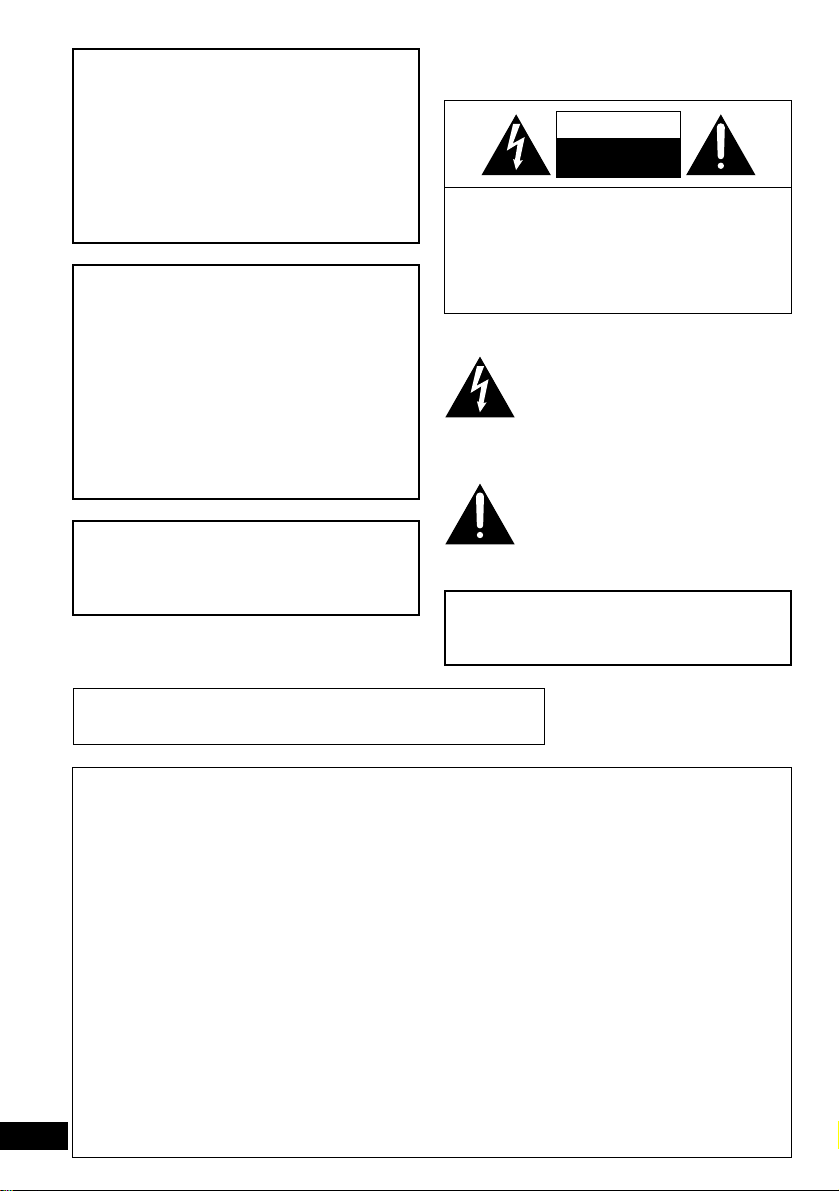
CAUTION: TO REDUCE THE RISK OF ELECTRIC
SHOCK, DO NOT REMOVE SCREWS.
NO USER-SERVICEABLE PARTS
INSIDE.
REFER SERVICING TO QUALIFIED
SERVICE PERSONNEL.
2
RQT6025
WARNING:
TO REDUCE THE RISK OF FIRE,
ELECTRIC SHOCK OR PRODUCT
DAMAGE, DO NOT EXPOSE THIS
APPARATUS TO RAIN, MOISTURE,
DRIPPING OR SPLASHING AND THAT
NO OBJECTS FILLED WITH LIQUIDS,
SUCH AS VASES, SHALL BE PLACED
ON THE APPARATUS.
CAUTION:
Use only Panasonic car adaptor
DY-DC95.
CAUTION:
TO PREVENT ELECTRIC SHOCK
MATCH WIDE BLADE OF PLUG TO
WIDE SLOT, FULLY INSERT.
THE FOLLOWING APPLIES ONLY IN THE U.S.A.
CAUTION:
This equipment has been tested and found to
comply with the limits for a Class B digital
device, pursuant to Part 15 of the FCC Rules.
These limits are designed to provide reasonable
protection against harmful interference in a residential installation. This equipment generates,
uses and can radiate radio frequency energy
and, if not installed and used in accordance with
the instructions, may cause harmful interference to radio communications. However, there
is no guarantee that interference will not occur
in a particular installation. If this equipment does
cause harmful interference to radio or television
reception, which can be determined by turning
the equipment off and on, the user is encouraged to try to correct the interference by one or
more of the following measures:
≥Reorient or relocate the receiving antenna.
≥Increase the separation between the equip-
ment and receiver.
≥Connect the equipment into an outlet on a
circuit different from that to which the receiver
is connected.
≥Consult the dealer or an experienced radio/TV
technician for help.
Any unauthorized changes or modifications to
this equipment would void the user’s authority to
operate this device.
This device complies with Part 15 of the FCC
Rules. Operation is subject to the following two
conditions: (1) This device may not cause
harmful interference, and (2) this device must
accept any interference received, including interference that may cause undesired operation.
(Bottom of product)
CAUTION-VISIBLE AND INVISIBLE LASER
RADIATION WHEN OPEN.
DO NOT STARE INTO BEAM.
ATTENTION-RAYONNEMENT LASER VISIBLE ET
INVISIBLE EN CAS D’OUVERTURE.
NE PAS REGARDER DANS LE FAISCEAU.
CAUTION!
THIS PRODUCT UTILIZES A LASER.
USE OF CONTROLS OR ADJUSTMENTS OR PERFORMANCE OF
PROCEDURES OTHER THAN THOSE
SPECIFIED HEREIN MAY RESULT IN
HAZARDOUS RADIATION EXPOSURE.
DO NOT OPEN COVERS AND DO NOT
REPAIR YOURSELF. REFER SERVICING TO QUALIFIED PERSONNEL.
RISK OF ELECTRIC SHOCK
DO NOT OPEN
CAUTION
The lightning flash with arrowhead
symbol, within an equilateral triangle,
is intended to alert the user to the
presence of uninsulated “dangerous
voltage” within the product’s enclosure
that may be of sufficient magnitude to
constitute a risk of electric shock to
persons.
The exclamation point within an
equilateral triangle is intended to alert
the user to the presence of important
operating and maintenance (servicing)
instructions in the literature accompanying the appliance.
The following mark and symbols are located on
the bottom of the unit.
Page 3
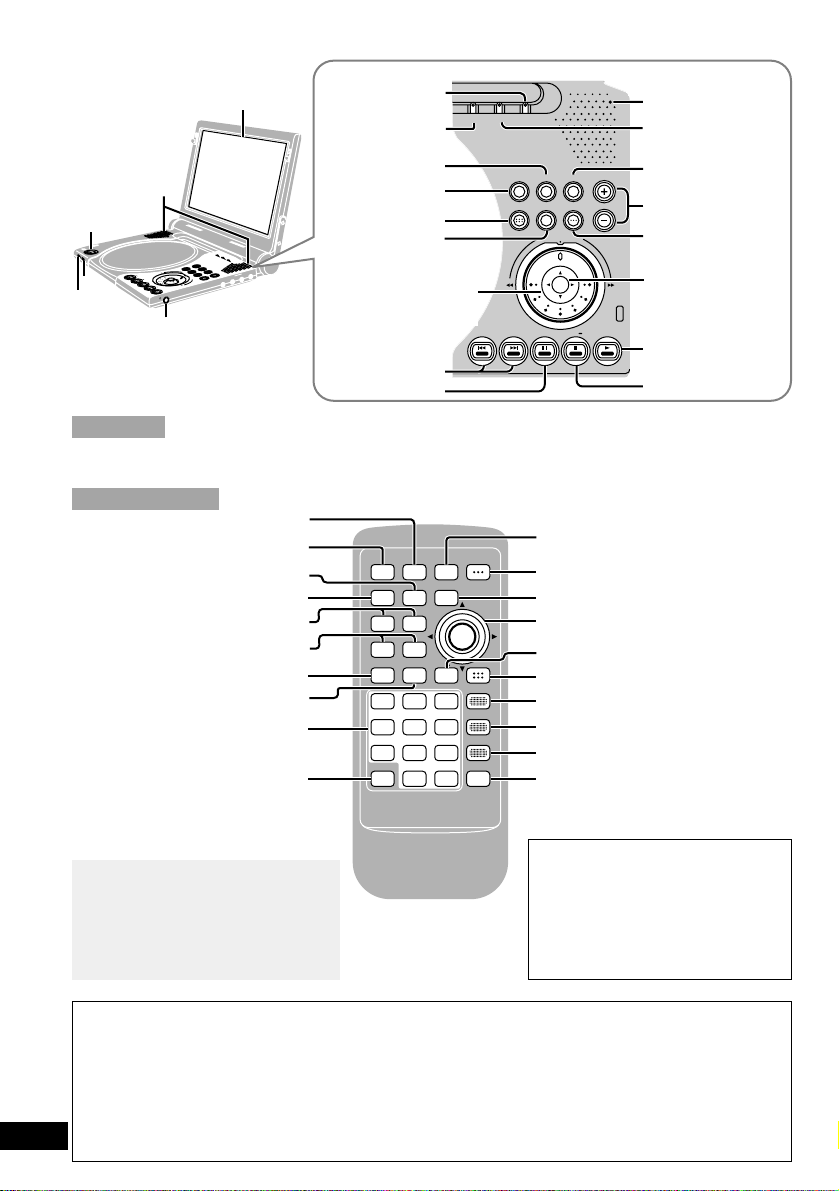
3
RQT6025
∫;1
:9
65
POWER
CANCEL
SUBTITLE
AUDIO
ANGLE
GROUP
TOP
MENU
RETURN MENU
ACTION
PLAY MODE
DISPLAY
V.S.S.
123
456
789
0
S10
Í
[
ACTION
]
[
PLAY MODE
]
[
DISPLAY
]
[
TOP MENU
]
[
MENU
]
[
SUBTITLE
]
[
AUDIO
]
[
ANGLE
]
[
V.S.S.
]
[Í,
POWER
]
[
CANCEL
]
[
RETURN
]
[
GROUP
]
C
H
G
M
O
N
I
T
O
R
O
PE
N
T
O
P
M
E
N
U
V
.
S
.
S
.
S
E
A
R
C
H
OF
F
O
N
E
N
T
E
R
D
V
D
/
A
U
X
M
E
N
U
R
E
T
U
R
N
D
I
S
P
L
A
Y
V
O
L
B
R
I
G
H
T
C
O
L
O
U
R
VIDEO
5.1CH OUT
AUDIO
OPT OUT
a
c
f
d
e
b
MONITOR
TOP MENU V.S.S.
SEARCH
OFF ON
ENTER
DVD/AUX
MENU RETURN DISPLAY
VOL
BRIGHT COLOUR
[
COLOUR
]
[
V.S.S.
]
[
TOP MENU
]
[
MENU
]
[
RETURN
]
[
BRIGHT
]
[
MONITOR
]
[
DVD/AUX
]
[
DISPLAY
]
[
VOL,+,–
]
Open this page while reading the instructions so you can see where the controls are.
Cursor jockey
[3, 4, 2, 1]/
[ENTER]
Shuttle dial
[6, 5, SEARCH]
Play/On [1, ON]
Stop/Off [∫, – OFF]
Pause [;]
Skip [:, 9]
Pause [;]
Stop [∫]
Slow/Search [6, 5]
Skip [:, 9]
Cursor jockey
[3, 4, 2, 1]/[ENTER]
Numbered buttons
Play [1]
c Disc lid [OPEN] button
d Standby [Í] indicator
e Charge [CHG] indicator
f Headphone [Ë] jack
Main Unit
Remote Control
a 9-inch wide screen LCD
b Stereo speakers
Although it is not labeled [ENTER],
the cursor jockey on the remote
control functions the same as the
cursor jockey on the main unit.
Press it to enter selections.
∫ Cursor jockey light (main unit)
You can turn the cursor jockey’s light on and off.
1. Press [BRIGHT] on the main unit.
2. Move the cursor jockey [4] so “>” points to “BLUE LED”.
3. Move the cursor jockey [2, 1] to select “ON” (factory preset) or “OFF”.
4. Press [BRIGHT] to clear the screen.
The cursor jockey flashes during some operations.
∫ Using the cursor jockey
Slide the cursor jockey in the
direction you want to move the
cursor.
[3] up, [4] down,
[2] left, [1] right.
LCD off switch
Page 4
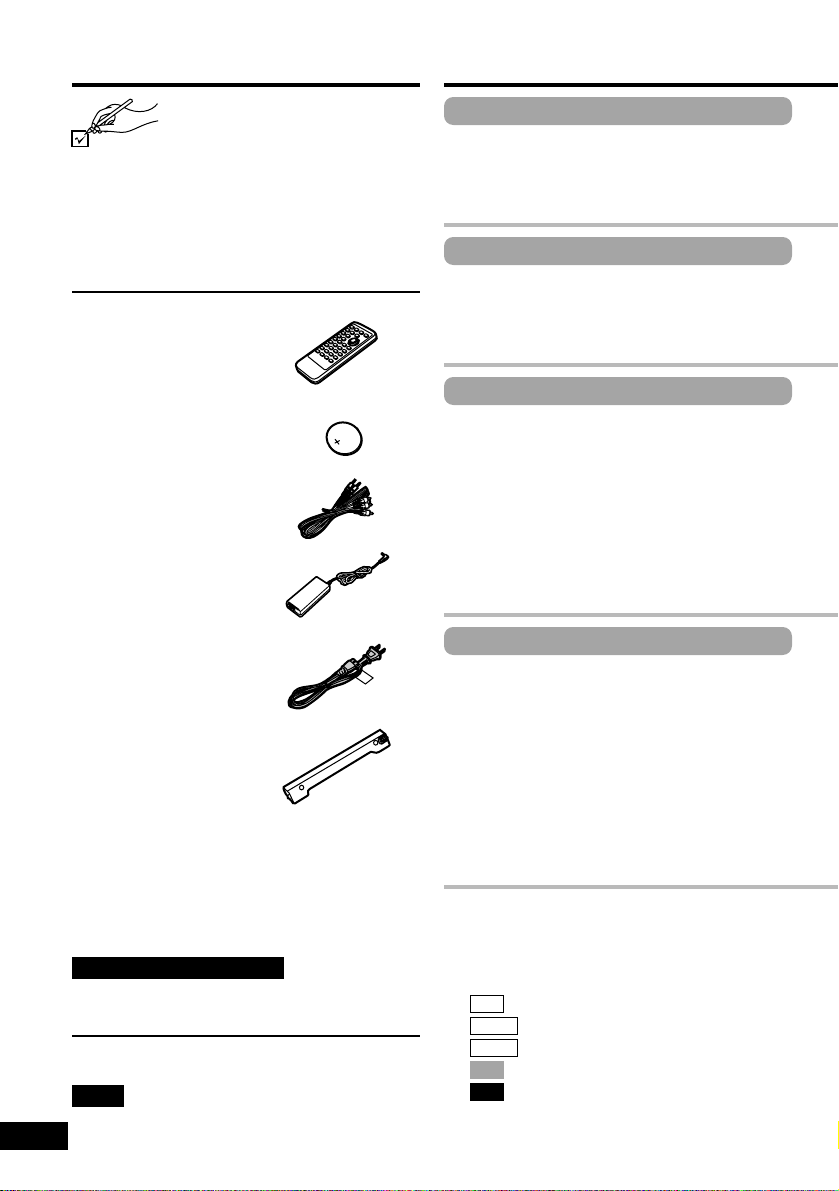
4
RQT6025
Accessories
Please check and identify the
supplied accessories.
(For U.S.A.)
To order accessories contact 1-800-332-5368
or web site (http://www.panasonic.com).
(For Canada)
To order accessories, call the dealer from
whom you have made your purchase.
∏ Remote control . . . . . . . . . . . . . . . . . 1
∏
(N2QAJC000001)
∏ Button-type battery . . . . . . . . . . . . . . 1
∏
for remote control
∏ (for replacement, see below)
∏ Audio/video cable . . . . . . . . . . . . . . . 1
∏
(RJL3X001X15)
∏ AC adaptor. . . . . . . . . . . . . . . . . . . . . 1
∏
(N0JEEJ000001)
∏ AC power supply cord . . . . . . . . . . . 1
∏
(RJA0065-A)
∏ Built-in battery. . . . . . . . . . . . . . . . . . 1
∏
(attached upon shipment)
∏ (for replacement, see below)
Optional accessories:
Button-type battery (CR2025)
Replacement built-in battery (CGR-H602)
(Available from Panasonic dealers.)
Long-life attachable battery pack (CGP-H501)
Car stereo cassette adaptor (RP-CC20)
Car adaptor (DY-DC95)
Mini optical digital audio cable (RP-CA2120)
Available only in U.S.A.
Carrying case (DY-CC20)
Headphones (RP-HC100 or RP-HC70)
Use numbers indicated in parentheses when
asking for replacement parts.
Note
The included AC power supply cord and AC
adaptor are for use with this unit only. Do not use
them with other equipment.
Table of contents
Getting Started
Accessories. . . . . . . . . . . . . . . . . . . . . . 04
IMPORTANT SAFETY
INSTRUCTIONS . . . . . . . . . . . . . . . . . 06
Listening caution . . . . . . . . . . . . . . . . . 07
Basic Operations
Basic play . . . . . . . . . . . . . . . . . . . . . . . 12
≥When a menu screen appears . . . . . . . 13
≥Resume function. . . . . . . . . . . . . . . . . . 13
≥Skipping . . . . . . . . . . . . . . . . . . . . . . . . 14
Advanced Operations
Changing soundtracks, subtitle
languages and angles. . . . . . . . . . . . 16
Enjoying virtual surround effects
with 2 speakers or headphones
(V.S.S.) . . . . . . . . . . . . . . . . . . . . . . . . 17
Changing the play sequence. . . . . . . . 17
≥All group play . . . . . . . . . . . . . . . . . . . . 17
≥Program play . . . . . . . . . . . . . . . . . . . . 18
≥Random play . . . . . . . . . . . . . . . . . . . . 18
For Your Reference
Connecting other equipment. . . . . . . . 28
Enjoying more powerful sound. . . . . . 29
≥Enjoying surround sound with
3 or more speakers. . . . . . . . . . . . . . . . 29
≥Listening through 2 speakers . . . . . . . . 31
Enjoying a larger screen . . . . . . . . . . . 32
≥Connecting to a television . . . . . . . . . . 32
≥Selecting TV screen type . . . . . . . . . . . 33
Recording to MDs and cassettes . . . . 34
Using an optional car adaptor. . . . . . . 34
∫ The functions depend on the disc
being played.
∫ These marks indicate the functions
available.
∫
(DVD-RAM)
∫
(DVD-Audio)
∫
(DVD-Video)
∫
(Video CD)
∫
(Audio CD)
CD
VCD
DVD-V
DVD-A
RAM
Page 5
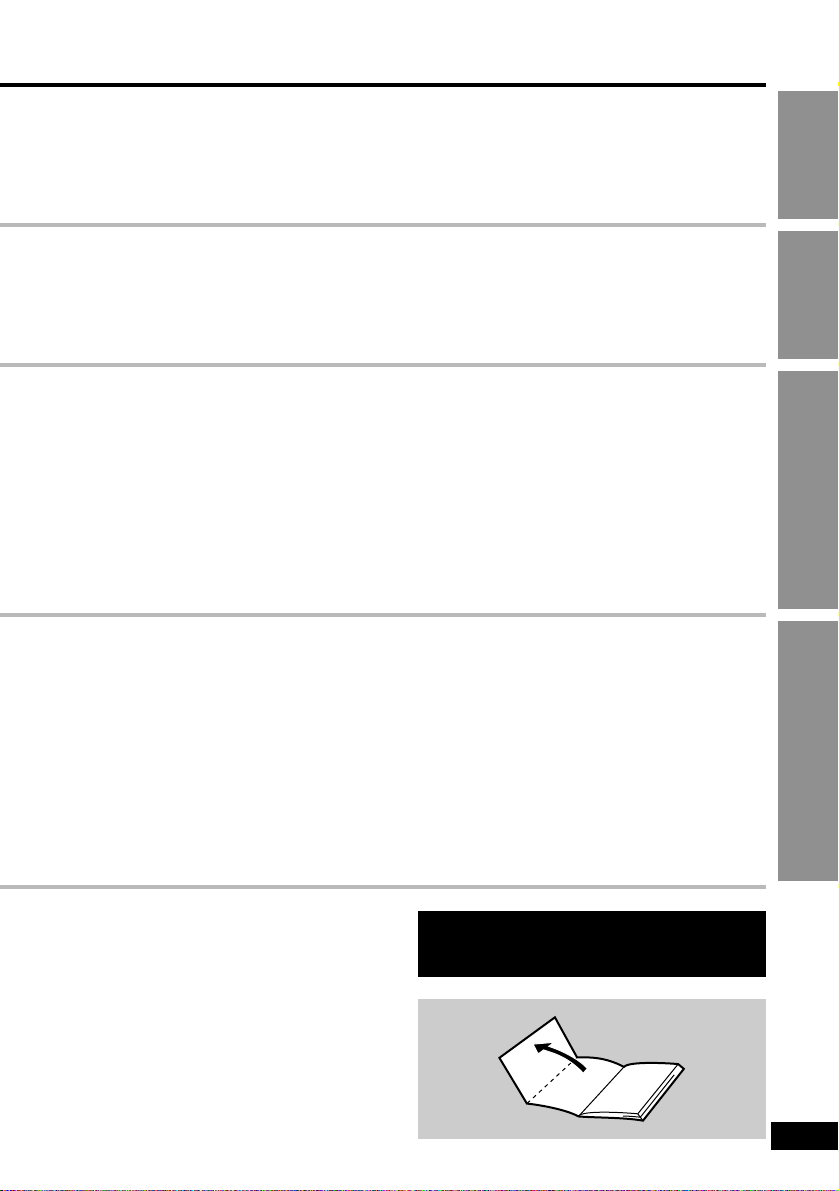
5
RQT6025
Getting StartedBasic OperationsAdvanced Operations
For Your Reference
Disc information . . . . . . . . . . . . . . . . . . 08
Disc handling precautions. . . . . . . . . . 09
Playing CD-R/RW and MP3 . . . . . . . . . 09
Preparing the remote control. . . . . . . . 10
Open the facing page when using the
operating instructions.
Power supply. . . . . . . . . . . . . . . . . . . . . 10
≥Using the AC adaptor. . . . . . . . . . . . . . 10
≥Using the built-in battery. . . . . . . . . . . . 11
≥Frame-by-frame viewing. . . . . . . . . . . . 14
≥Slow-motion . . . . . . . . . . . . . . . . . . . . . 14
≥Fast forward and rewind—
SEARCH. . . . . . . . . . . . . . . . . . . . . . . . 14
≥Starting play from a selected program,
title, or track . . . . . . . . . . . . . . . . . . . . . 15
≥Selecting groups to play. . . . . . . . . . . . 15
Changing the monitor settings . . . . . . 19
≥Changing the size of the picture. . . . . . 19
≥Adjusting the brightness. . . . . . . . . . . . 19
≥Adjusting color intensity . . . . . . . . . . . . 19
Playing the programs recorded on
DVD-RAM . . . . . . . . . . . . . . . . . . . . . . 20
≥Selecting programs to play—DIRECT
NAVIGATOR . . . . . . . . . . . . . . . . . . . . 20
≥Using the play list menu to play
specific scenes. . . . . . . . . . . . . . . . . . . 21
Using On-Screen Menu Icons . . . . . . . 22
≥Common procedures . . . . . . . . . . . . . . 22
≥Shuttle screen. . . . . . . . . . . . . . . . . . . . 23
≥Icons for disc information . . . . . . . . . . . 24
≥Icons for unit information . . . . . . . . . . . 25
Using headphones . . . . . . . . . . . . . . . . 34
Watching video from a video
camera . . . . . . . . . . . . . . . . . . . . . . . . 35
Using an optional battery pack . . . . . . 35
Changing initial settings . . . . . . . . . . . 36
≥Summary of initial settings . . . . . . . . . . 36
≥Common procedures . . . . . . . . . . . . . . 38
≥Entering a password. . . . . . . . . . . . . . . 39
≥Digital output. . . . . . . . . . . . . . . . . . . . . 41
≥Speaker setting. . . . . . . . . . . . . . . . . . . 42
Glossary. . . . . . . . . . . . . . . . . . . . . . . . . 44
Troubleshooting Guide . . . . . . . . . . . . 46
Maintenance . . . . . . . . . . . . . . . . . . . . . 49
Product Service. . . . . . . . . . . . . . . . . . . 50
Servicenter List
(ONLY FOR U.S.A.) . . . . . . . . . . . . . . 51
Limited Warranty
(ONLY FOR U.S.A.) . . . . . . . . . . . . . . 52
Specifications . . . . . . . . . . . . . . . . . . . . 53
Page 6
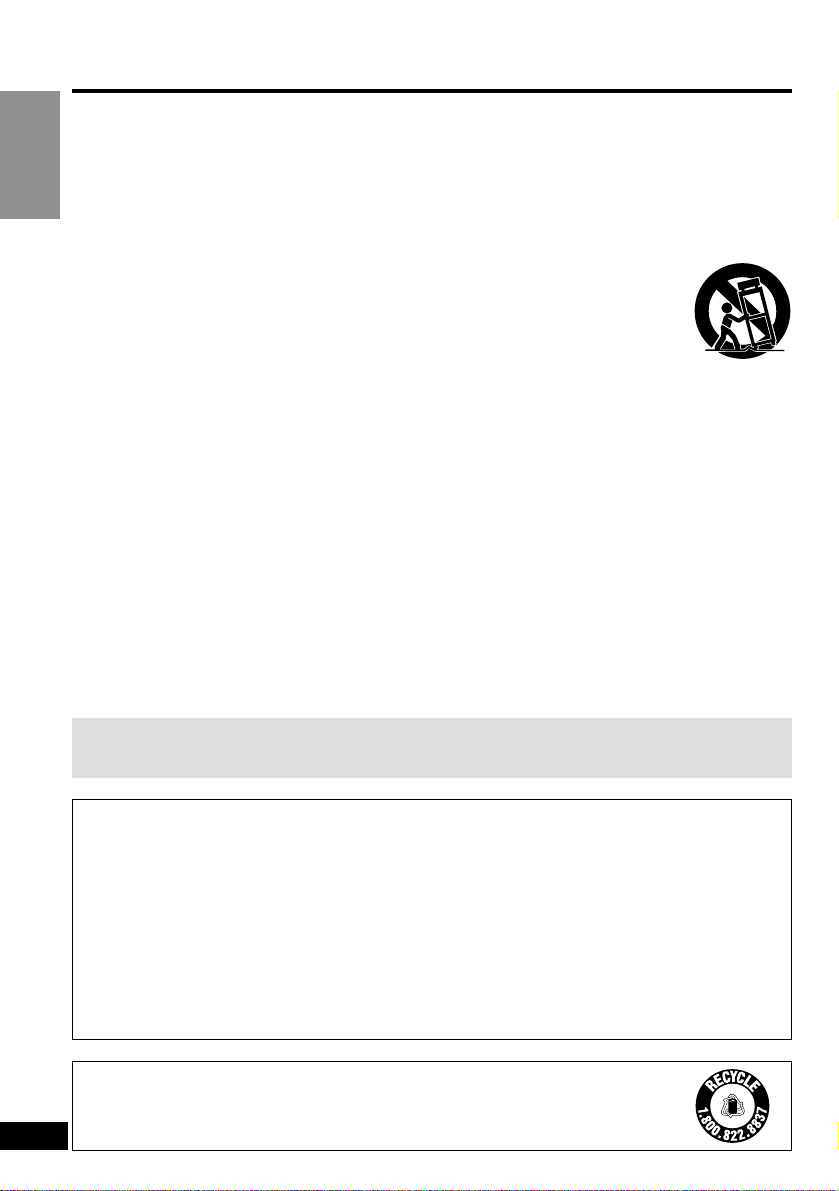
Getting Started
6
RQT6025
IMPORTANT SAFETY INSTRUCTIONS
Read these operating instructions carefully
before using the unit. Follow the safety
instructions on the unit and the applicable
safety instructions listed below. Keep these
operating instructions handy for future
reference.
1) Read these instructions.
2) Keep these instructions.
3) Heed all warnings.
4) Follow all instructions.
5) Do not use this apparatus near water.
6) Clean only with dry cloth.
7) Do not block any ventilation openings.
Install in accordance with the manufacturer’s instructions.
8) Do not install near any heat sources such
as radiators, heat registers, stoves, or
other apparatus (including amplifiers)
that produce heat.
9) Do not defeat the safety purpose of the
polarized or grounding-type plug. A
polarized plug has two blades with one
wider than the other. A grounding-type
plug has two blades and a third grounding prong. The wide blade or the third
prong are provided for your safety. If the
provided plug does not fit into your outlet,
consult an electrician for replacement of
the obsolete outlet.
10) Protect the power cord from being
walked on or pinched particularly at
plugs, convenience receptacles, and
the point where they exit from the
apparatus.
11) Only use attachments/accessories
specified by the manufacturer.
12) Use only with the cart,
stand, tripod, bracket, or
table specified by the
manufacturer, or sold with
the apparatus. When a
cart is used, use caution when moving
the cart/apparatus combination to avoid
injury from tip-over.
13) Unplug this apparatus during lightning
storms or when unused for long periods
of time.
14) Refer all servicing to qualified service
personnel. Servicing is required when
the apparatus has been damaged in
any way, such as power-supply cord or
plug is damaged, liquid has been
spilled or objects have fallen into the
apparatus, the apparatus has been
exposed to rain or moisture, does not
operate normally, or has been dropped.
To prevent damage
Avoid the following;
≥Spraying flammable insecticides near the unit.
≥Pressing the LCD.
≥Touching the lens and other parts of the laser pickup.
Do not use the unit in the following places;
≥Where the temperature is below 5 oC (41 oF) or above 35 oC (95 oF). (Operating the
unit beyond this range can cause the protection circuitry to function and render the
unit inoperable.)
≥Sandy places such as beaches.
≥On top of cushions, sofas, or hot equipment such as amplifiers.
Do not rest the unit on your lap for a long time while using it. The unit can
become hot and cause burns.
A lithium ion/polymer battery that is recyclable powers the product you
have purchased. Please call 1-800-8-BATTERY for information on how to
recycle this battery.
RBRC
Li-ion
TM
Page 7
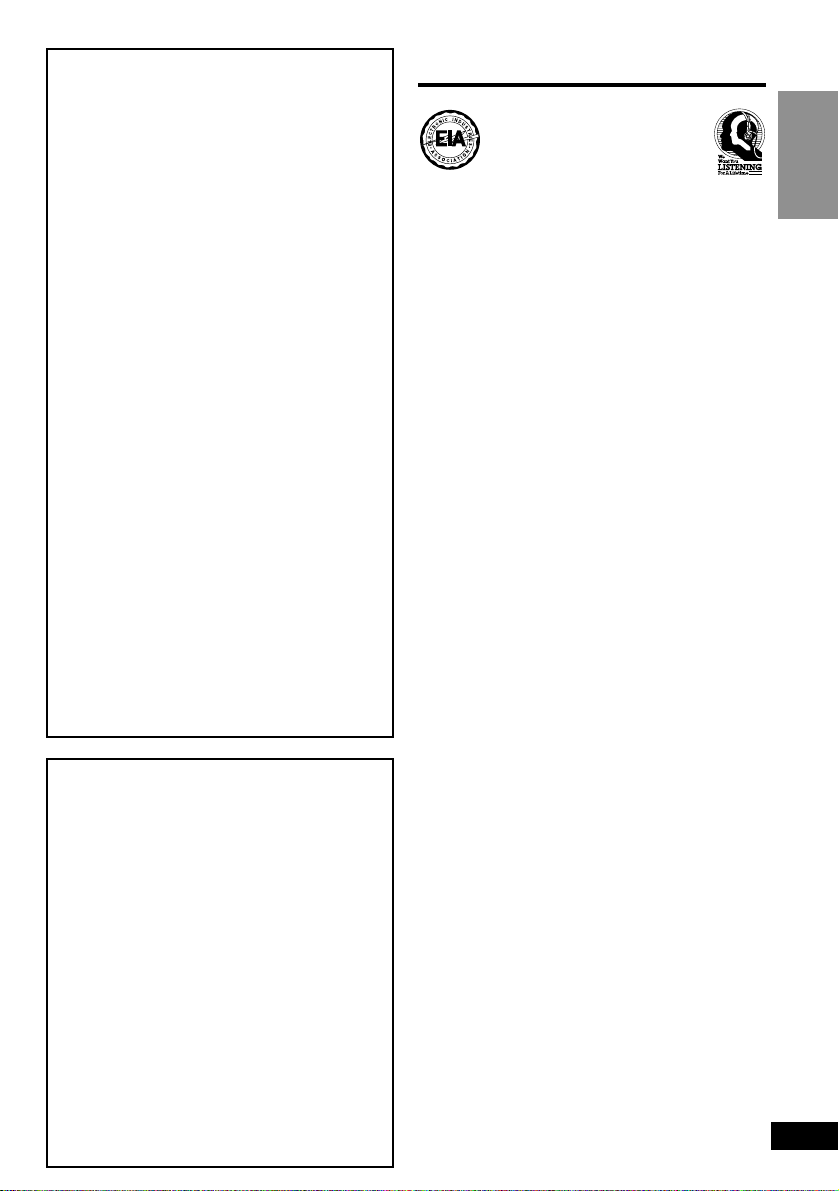
Getting Started
7
RQT6025
Do not play your headphones or earphones
at a high volume. Hearing experts advise
against continuous extended play.
If you experience a ringing in your ears,
reduce volume or discontinue use.
Do not use while operating a motorized
vehicle. It may create a traffic hazard and is
illegal in many areas.
You should use extreme caution or
temporarily discontinue use in potentially
hazardous situations.
Even if your headphones or earphones are
the open-air type designed to let you hear
outside sounds, don’t turn up the volume so
high that you can’t hear what’s around you.
Sound can be deceiving. Over time your
hearing “comfort level” adapts to higher
volumes of sound. So what sounds
“normal” can actually be loud and harmful to
your hearing.
Guard against this by setting your
equipment at a safe level BEFORE your
hearing adapts.
To establish a safe level:
≥Start your volume control at a low
setting.
≥Slowly increase the sound until you can
hear it comfortably and clearly, and
without distortion.
Once you have established a comfortable
sound level:
≥Set the dial and leave it there.
EST. 1924
Listening caution
Batteries
1. Built-in battery and battery pack
1. (Lithium ion battery pack)
1. ≥Use this unit to recharge the built-in
battery and battery pack.
1. ≥Do not use the built-in battery and
battery pack with equipment other
than the specified player.
1. ≥
Do not use the player outside if it is
snowing or raining. (The built-in battery
and battery pack are not waterproof.)
1. ≥
Do not get dirt, sand, liquids, or other
foreign matter on the terminals.
1. ≥Do not touch the plug terminals (i
and j) with metal objects.
1. ≥Do not disassemble, remodel, heat
or throw into fire.
2.
Button-type battery (Lithium battery)
1. ≥Insert with poles aligned.
1. ≥Do not touch the terminals (i and
j) with metal objects.
1. ≥Do not disassemble, remodel, heat
or throw into fire.
1. ≥Keep out of reach of children.
If any electrolyte should come into
contact with your hands or clothes, wash
it off thoroughly with water.
If any electrolyte should come into contact with your eyes, never rub the eyes.
Rinse eyes thoroughly with water, and
then consult a doctor.
3. Disposing of the batteries
1. Check and follow your local regula-
tions before disposal.
CAUTION:
The batteries used in this device may
present a risk of fire or chemical burn if
mistreated. Do not disassemble or incinerate the batteries. Do not heat the batteries above the following temperatures.
Button-type battery . . . 100 oC (212 oF)
Built-in battery and
battery pack . . . . . . . . 60 oC (140 oF)
Do not recharge the button-type battery.
Replace only with Panasonic part
number indicated below:
Button-type battery (Lithium battery)
(for remote control) . . . . . . . . CR2025
Built-in battery (Lithium ion
battery pack). . . . . . . . . . . CGR-H602
Battery pack (Lithium ion battery
pack). . . . . . . . . . . . . . . . . CGP-H501
Use of other batteries may present a risk
of fire or explosion.
Page 8
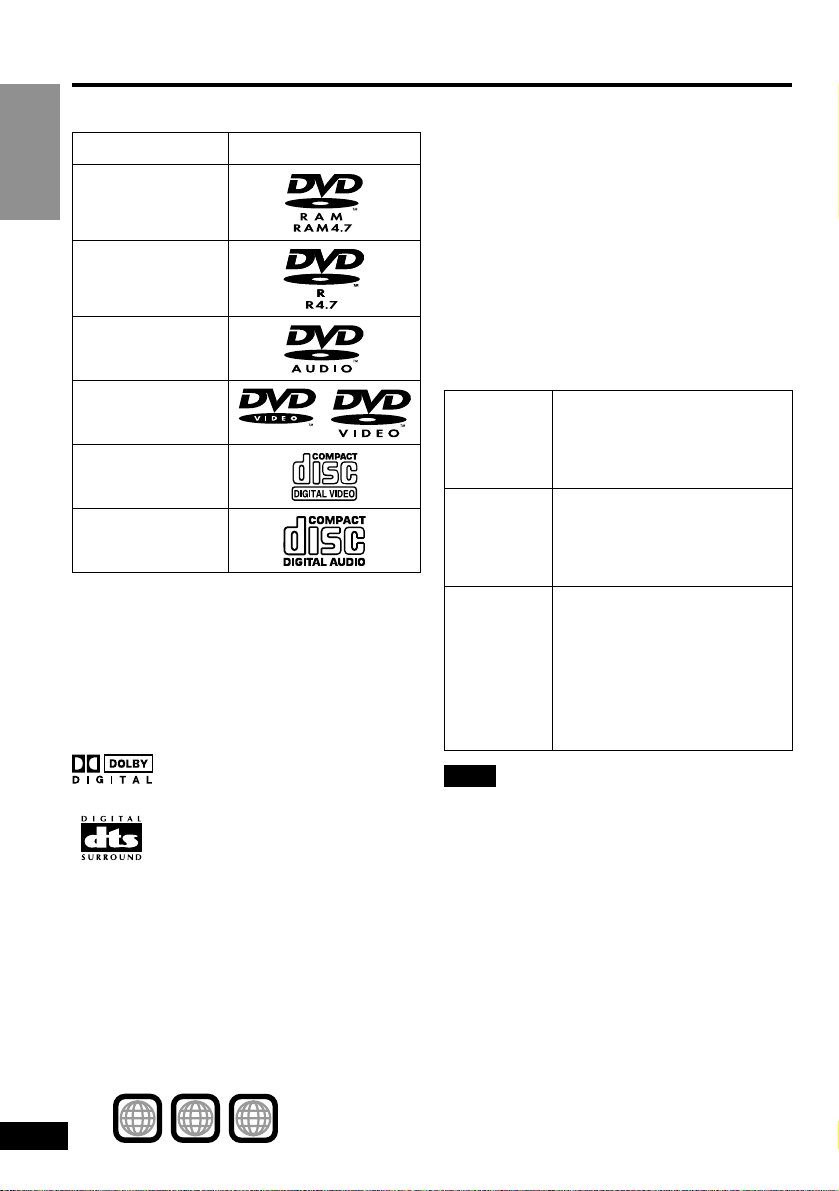
∫ Discs that cannot be played
PAL discs (the audio on DVD-Audio can be
played), DVD-RAM (2.6 GB, TYPE 1),
DVD-ROM, CD-ROM, CDV, CD-G, iRW,
DVD-RW, CVD, SVCD, SACD, Divx Video
Discs and Photo CD.
∫ DVDs that can be played
This unit has a Dolby Digital
decoder so you can play DVDs
with this mark.
This unit has a DTS decoder so
you can play DVDs with this
mark.
∫ Region Management Information
(DVD-Video only)
This unit responds to the Region Management Information recorded on DVD-Video.
This unit’s region number is “1”. You cannot
play the disc if the region number on the
DVD-Video does not correspond to the
region number on the unit.
You can play discs marked “1”, “ALL”, or
with a region number including “1”.
Read the disc’s instructions carefully.
∫ Playing DVDs and Video CDs
The producer of the material can control
how these discs are played. This means
that you may not be able to control play of a
disc with some operations described in
these operating instructions. Read the
disc’s instructions carefully.
∫ DVD-RAM discs
DVD-RAM discs must meet the following
conditions for this unit to be able to play
them. It may not be possible to play some
discs due to the condition of the recording.
8
RQT6025
Getting Started
Disc information
∫ Discs that can be played
Disc type
DVD-RAM
DVD-R
DVD-Audio
DVD-Video
Video CD
Audio CD
Logo
1 ALL
2
4
1
Type
Capacity
Recording
format
Non-cartridge discs
Discs that can be removed
from their cartridges
(TYPE 2 and 4)
12 cm 9.4 GB
(double-sided) and 4.7 GB
(single-sided) and
8 cm 2.8 GB (double-sided)
Discs recorded with DVD
video recorders, DVD video
cameras, personal
computers, etc., using
Version 1.1 of the Video
Recording Format (a unified
video recording standard).
Note
≥Remove TYPE 2 and 4 discs from their
cartridges before use, then return them
when you are finished. Read the instructions for the disc carefully.
≥Some parts of the disc, for example where
one program ends and another begins,
may not play smoothly.
≥It takes about 30 seconds for the unit to
read DVD-RAM before play.
∫ DVD-R discs
Panasonic DVD-R recorded and finalized
on a Panasonic DMR-E20 DVD video recorder are played as DVD-Video on this unit.
It may not be possible to play these discs in
all cases due to the condition of the disc or
recording.
Page 9
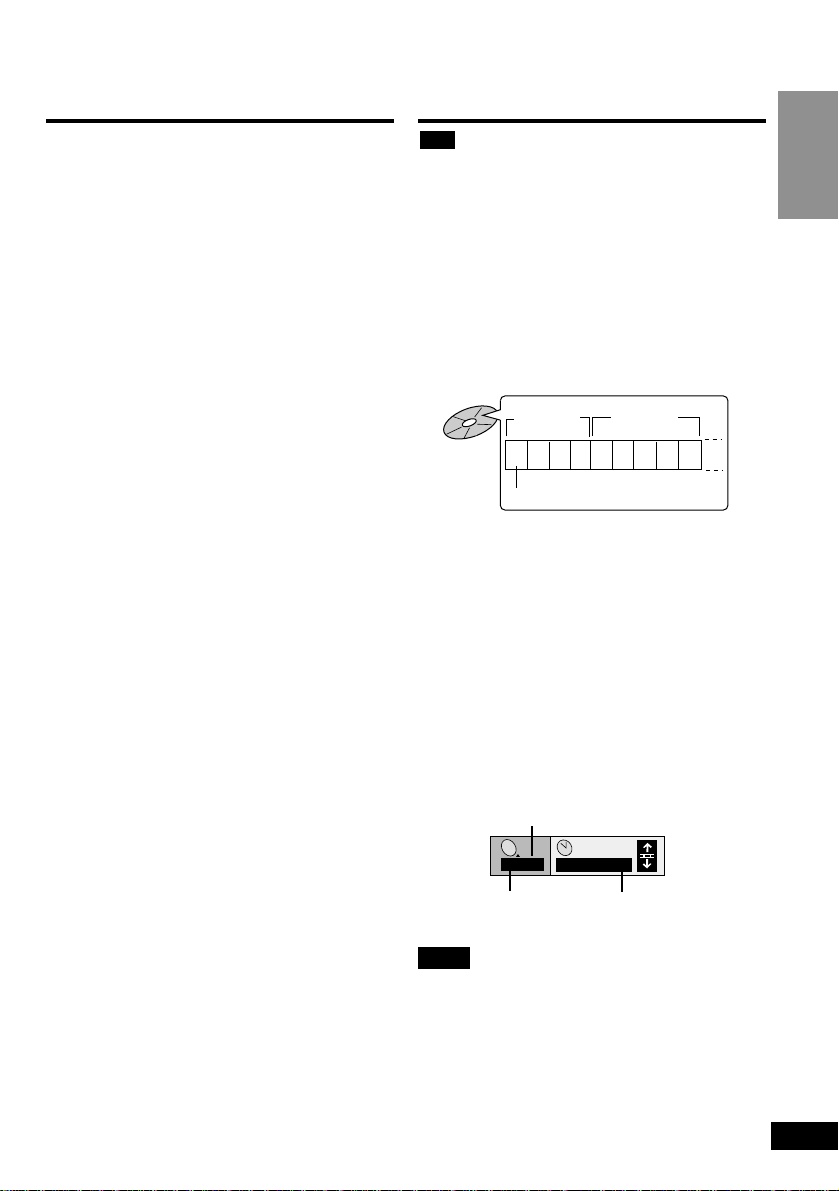
Getting Started
9
RQT6025
Disc handling precautions
Do not use irregularly shaped discs, such as
heart-shaped.
(These discs can damage the unit.)
∫ How to hold a disc
Do not touch the recorded shiny surface.
∫ If the surface is dirty
DVD-Audio, DVD-Video, Video CD, CD
Wipe with a damp cloth and then wipe dry.
Wipe from the center toward the circumference.
DVD-RAM, DVD-R
≥Clean only with DVD-RAM/PD disc clea-
ner available from Panasonic dealers, part
number LF-K200DCA1.
≥Never use cloths or cleaners for CDs, etc.
∫ If the disc is brought from a cold to a
warm environment, moisture may
form on the disc
If the disc is a DVD-RAM or a DVD-R,
use the DVD-RAM/PD disc cleaner
(LF-K200DCA1, available from Panasonic
dealers) to wipe dry.
Wipe with a soft, dry, lint-free cloth before
using other discs.
∫ Handling precautions
≥Do not write on the label side with a
ball-point pen or other writing instrument.
≥Do not use record cleaning sprays, ben-
zine, thinner, static electricity prevention
liquids or any other solvent.
≥Do not attach labels or stickers to discs.
≥Do not use discs with exposed adhesive
from tape or left over peeled off stickers.
≥Do not use scratch-proof protectors or
covers.
≥Do not use discs printed with label printers
available on the market.
∫ Do not place or store discs in the
following places
≥Locations exposed to direct sunlight
≥Humid or dusty locations
≥Locations directly exposed to a heat vent
or heating appliance
Playing CD-R/RW and MP3
This unit can play CD-R and CD-RW if they
are formatted as CD-DA (digital audio) or
video CD and finalized (a process that
allows CD-R and CD-RW to be played on
compatible equipment).
It may not be able to play some CD-R or
CD-RW due to the condition of the
recording.
Discs recorded using MP3 differ to CDs
in the following ways.
≥Structure of the disc (example)
≥Starting play from a selected chapter
≥Press the numbered buttons and press
[ENTER].
≥Example: Chapter 23: [2]>[3]>[ENTER]
≥Example:
(Pressing [S10] is unnecessary.)
≥Repeat play
≥You can use chapter repeat or title repeat
(➡ page 26).
≥Program play, random play
≥You cannot use program play or random
play.
≥On-Screen Menu Icons for disc infor-
mation during play
Note
≥If you play an MP3 track that includes still
picture data, it will take some time before
the music itself starts playing and the
elapsed time will not be displayed during
this time. Even after the track starts, the
correct play time will not be displayed.
≥This unit is not compatible with ID3 tags.
Refer to the glossary on page 44 for more
information about MP3.
CD
1 2 3 4 5 6 7 8 9
Title
(Album)
Chapter (Track)
Title
(Album)
1/ 59
C
0 : 01
Current chapter Elapsed play time
(display only, cannot
be changed)
Total number of chapters
Page 10
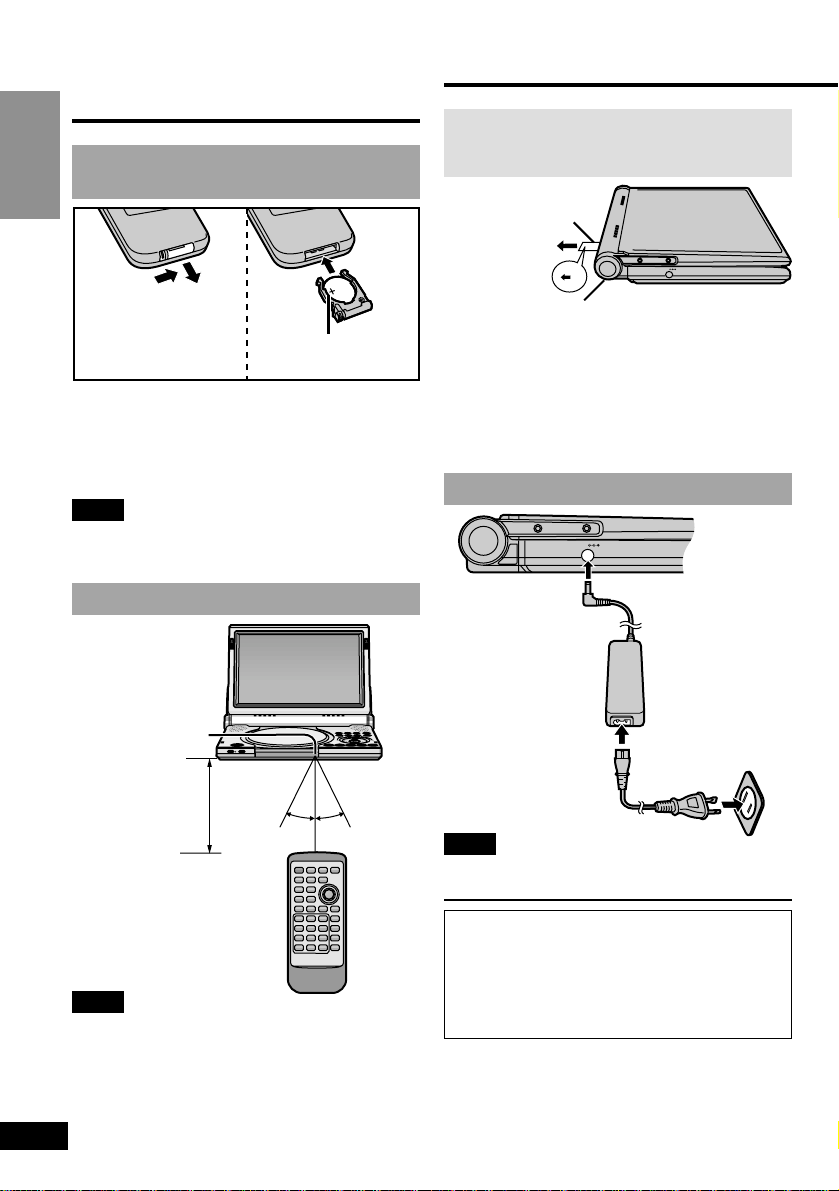
Getting Started
10
RQT6025
Preparing the remote control
Insert the battery
(Lithium battery)
1
2
3
Face + upwards.
BUILT-IN RECHARGEABLE BATTERY
OPEN
TOP MENU
V.S.S.
SEARCH
OFF
ON
ENTER
DVD/AUX
MENU
RETURN
DISPLAY
VOL
CHG
30 ° 30 °
Remote control
signal sensor
Power supply
DC IN 9V
1
2
3
Household
AC outlet
(AC 120 V,
60 Hz)
DC IN 9 V
%
The unit is in the standby condition (the
[Í] indicator lights) when the AC power
supply cord is connected. The primary
circuit is always “live” as long as the
AC adaptor is connected to an electrical
outlet.
BEFORE USE
Remove the insulation sheet from
between the built-in battery and unit.
Leave the built-in battery attached whenever you use the unit.
You can power the unit in one of four ways.
≥AC adaptor (see below)
≥Built-in battery (➡ page 11)
≥Optional car adaptor (➡ page 34)
≥Optional battery pack (➡ page 35)
Using the AC adaptor
∫ When the unit is not going to be used
for a long time
The unit consumes 0.9 W when in standby
mode.
To conserve power, disconnect the AC
power supply cord from the AC outlet.
Note
Refer to “IMPORTANT SAFETY
INSTRUCTIONS” on page 6.
Note
≥Do not expose the remote control signal
sensor to bright light.
≥Do not place obstacles between the
remote control signal sensor and the
remote control.
≥Do not use another unit’s remote control at
the same time.
∫ Replacing the button-type battery
The battery normally lasts for about a year.
Replace if the remote control fails to operate
the unit when used within the operation
range.
Note
Refer to “IMPORTANT SAFETY
INSTRUCTIONS” on pages 6 and 7.
Operation range
About 7 m
(23 feet) in
front of the
signal sensor
DC IN 9V
P
U
L
L
Built-in battery
Insulation sheet
This unit
(Left side)
Page 11
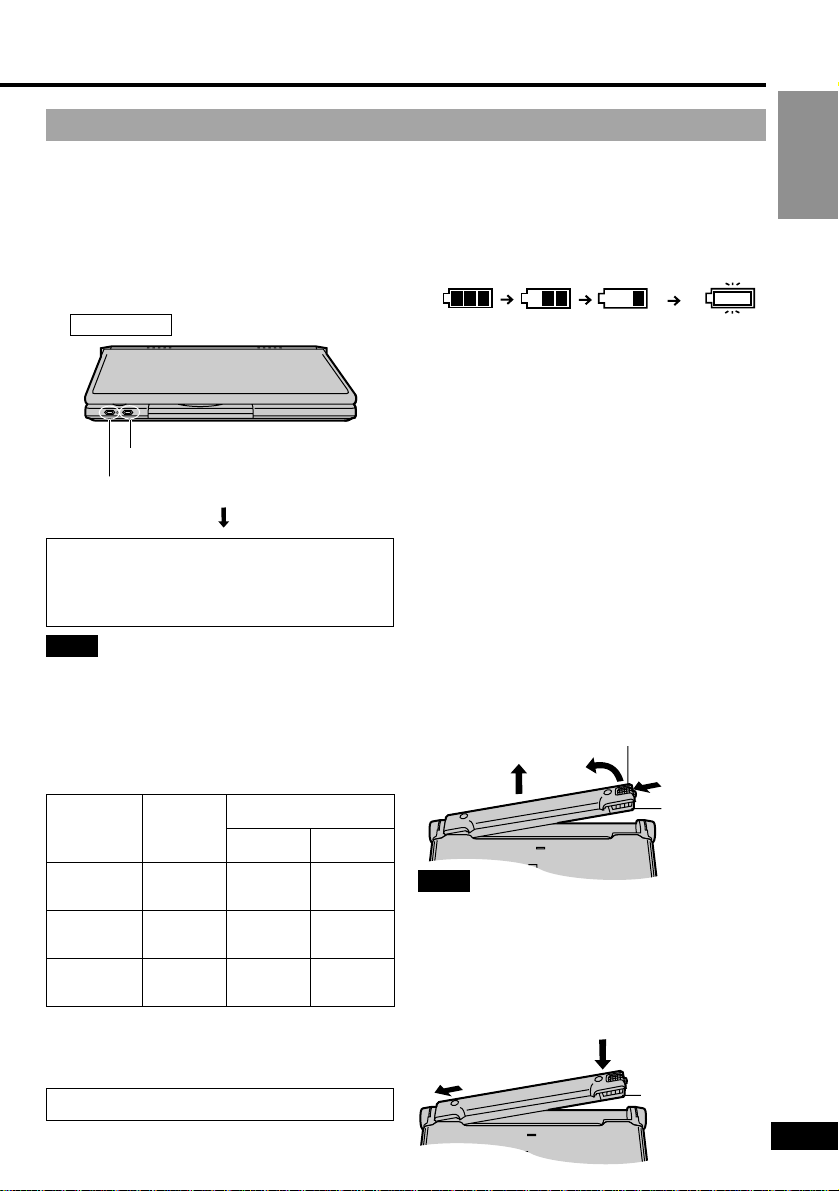
∫ To confirm the battery charge on the
LCD
Press [DISPLAY].
The battery display appears on the LCD for
a few seconds.
It roughly shows the remaining charge.
∫ If play time dramatically reduces after
recharging
The battery has reached the end of its
service life (it can be recharged about
300 times).
∫ If the unit is not to be used for a long
time
≥Detach the battery. (Even if the unit is off,
it still uses some power. This can lead to
over discharging of the battery and
malfunction.)
≥Recharge the battery when you are ready
to use it again.
∫ To detach the built-in battery
∫ (When the unit is off)
1 Slide and lift the latch.
2 Lift the battery out of the unit.
Getting Started
11
RQT6025
≥Charge the battery before using it for the
first time.
≥For replacement, see page 4 “Optional
accessories”.
∫ To recharge the built-in battery
∫ (When the unit is off)
Connect to the household AC outlet while
the battery is attached (see left).
CHG
Full Low Recharge
Using the built-in battery (Lithium ion battery pack)
Note
Refer to “IMPORTANT SAFETY
INSTRUCTIONS” on pages 6 and 7.
∫ Approximate recharging and play
times
(Actual times depend on operating
conditions)
Recharging
Front of this unit
The [CHG] indicator lights.
The [Í] indicator goes out.
1
2
Built-in
battery
Bottom of
the unit
Bottom of
the unit
Note
After detaching the built-in battery, take care
when handling the unit.
∫ To attach the built-in battery
∫ (When the unit is off)
1 Insert the battery’s flange into the slot in
the compartment.
2 Push the battery so it clicks into place.
Lock release button
(This appears automatically when there is
about 10 minutes of charge remaining.)
1
2
Built-in battery
Recharging is complete when [CHG]
goes out. (The [Í] indicator lights.)
Disconnect the AC power supply cord
and AC adaptor.
Recharging
[at 20 oC
(68 oF)]
3 hours
3 hours
3 hours
LCD
brightness
level
j5
0
5
LCD on
2 hours
30 minutes
2 hours
1 hour
30 minutes
LCD off
3 hours
30 minutes
3 hours
30 minutes
3 hours
30 minutes
Play time
≥Brightness is factory preset to “0”.
≥To change the LCD brightness
(➡ page 19).
For longer use
Power the unit together with the optional
battery pack (➡ page 35).
f
}
Page 12
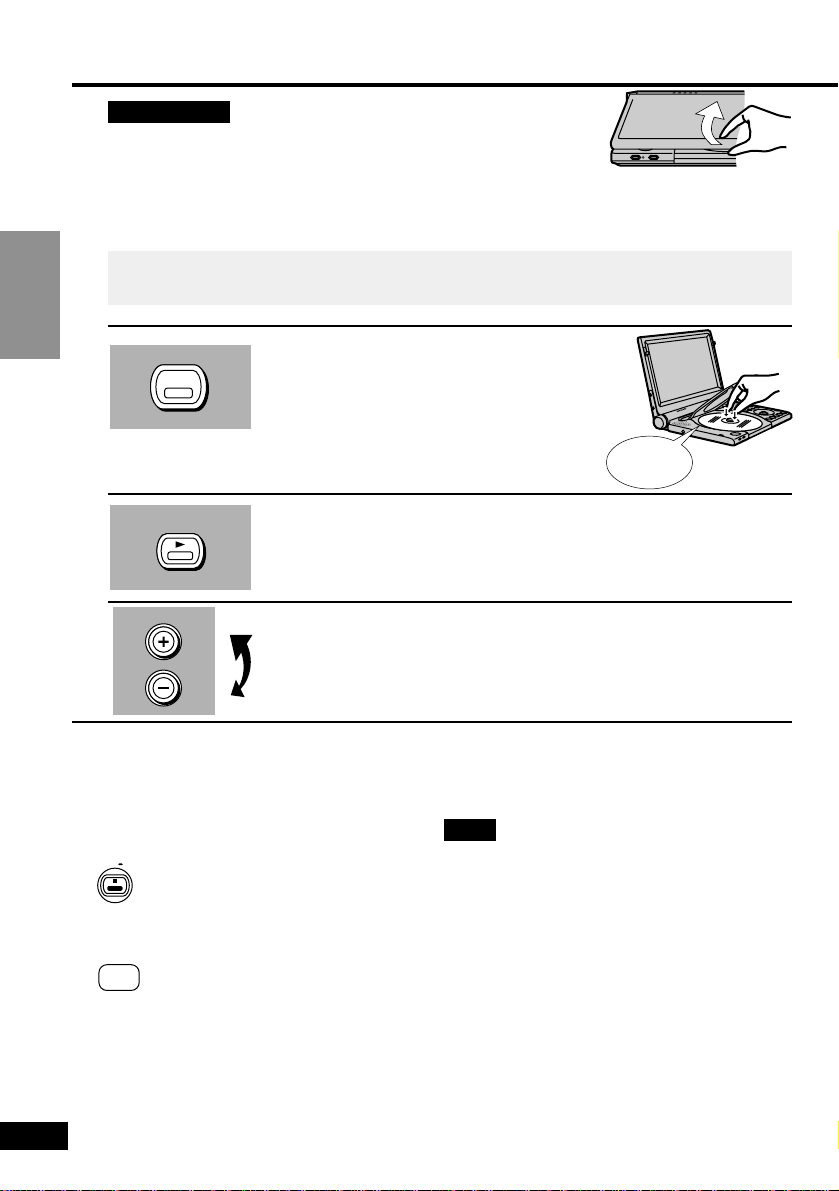
Basic Operations
12
RQT6025
Preparations
≥Prepare the power supply (➡ pages 10 and 11).
≥Open the outer cover.
≥When connected to a television (➡ pages 32 and 33), turn on the television and
select the appropriate video input on the television to suit the connections for the
player.
1 Press [OPEN] to open the disc lid and
insert a disc with the side you want to
play label up.
≥Remove TYPE 2 and 4 discs from their
cartridges before use (➡ page 8).
≥Close the disc lid by hand.
2 Press [1, ON] to start play.
The unit comes on automatically.
See right if a menu appears.
3 Adjust the volume.
Basic play
CHG
OPEN
ON
VOL
∫ To stop play
Press [∫] (➡ page 13, Resume function).
∫ To pause play
Press [;] during play.
Press [1] (Play) to restart play.
∫ To turn the unit off
Press and hold [∫, – OFF] until
“OFF” appears on the LCD.
∫ Turning the unit on and off with the
remote control
Press [Í, POWER].
≥You cannot use the remote control to turn
the unit on when it is being powered by the
battery.
∫ To see the elapsed play time
Press [DISPLAY] to show the on-screen
menu icons (➡ page 24).
∫ Auto power-off function
The unit automatically turns off after being
stopped for 15 minutes (5 minutes when the
battery is being used).
Note
≥If “$” appears on the LCD
≥The operation is prohibited by the unit or
disc.
≥When the disc ends
≥If you have finished using the unit, turn it
off to conserve power.
≥The surface of the unit may become warm
if it is used for a long time, but this is normal and not an indication of malfunction.
≥The [Í] indicator on the unit flashes to
indicate the unit is on when the monitor’s
mode is set to “OFF” (no picture)
(➡ page 19) or the outer cover is closed.
OFF
Í
POWER
Clicks
The menu language is set to English, but you can change it to French or Spanish
(➡ page 37, Display—Menu Language). English is used in the examples.
Page 13
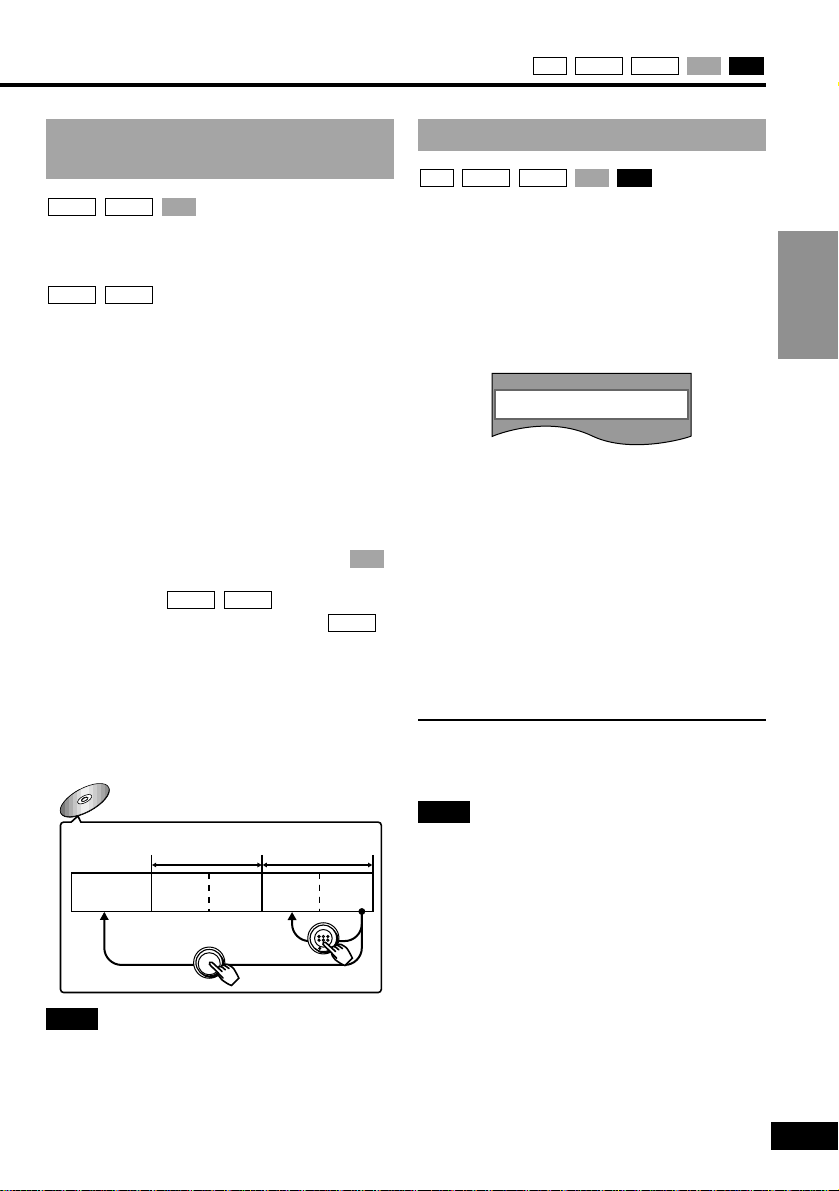
Basic Operations
13
RQT6025
CDVCDDVD-VDVD-ARAM
Resume function
The position you stopped play at is recorded
by the unit when “1” flashes on the LCD.
While “1” is flashing on the LCD, press [1]
(Play) to start play from where you stopped
it.
If you are playing DVD-Video, the following
message also appears.
Press [1] (Play) while the message is
displayed and the beginning portions of
each chapter up to the current one are
played. Full play resumes from the point
where you stopped play.
(This feature works only within a title.)
If you do not press [1] (Play), the message
disappears and play starts from where you
stopped it.
∫ To cancel
Press [∫].
Note
≥This only works if the disc’s elapsed play
time is shown in the on-screen menu icons
(➡ page 24).
≥It is cleared if you open the disc lid.
≥The unit saves the position even when you
switch the unit to standby except when
playing a play list (➡ page 21).
CDVCDDVD-VDVD-ARAM
When a menu screen
appears
Press the numbered buttons to select an
item.
Or
Use [3, 4, 2, 1] to highlight an item and
press [ENTER].
∫ Selecting a 2-digit number
e.g. 25: [S10]>[2]>[5]
∫ Other buttons used to operate menus
Read the disc’s instructions for further
details about operation.
[9]: Shows the next menu.
[:]: Shows the previous menu.
[RETURN]: Shows the menu screen.
[TOP MENU]: Shows the first menu screen.
[MENU]: Shows the menu screen.
DVD menus
DVD-Video can have several menus.
The menu displayed when you press
[TOP MENU] may be different from the
menu displayed when you press [MENU].
DVD-V
DVD-VDVD-A
VCD
DVD-V
DVD-A
VCDDVD-VDVD-A
Example
Title 1
Menu Menu
Title 2
The disc’s
top menu
Note
The disc is still spinning while a menu is on
screen. Press [∫] if you have finished
viewing.
TOP MENU
MENU
Press PLAY to Preview Chapters
Page 14
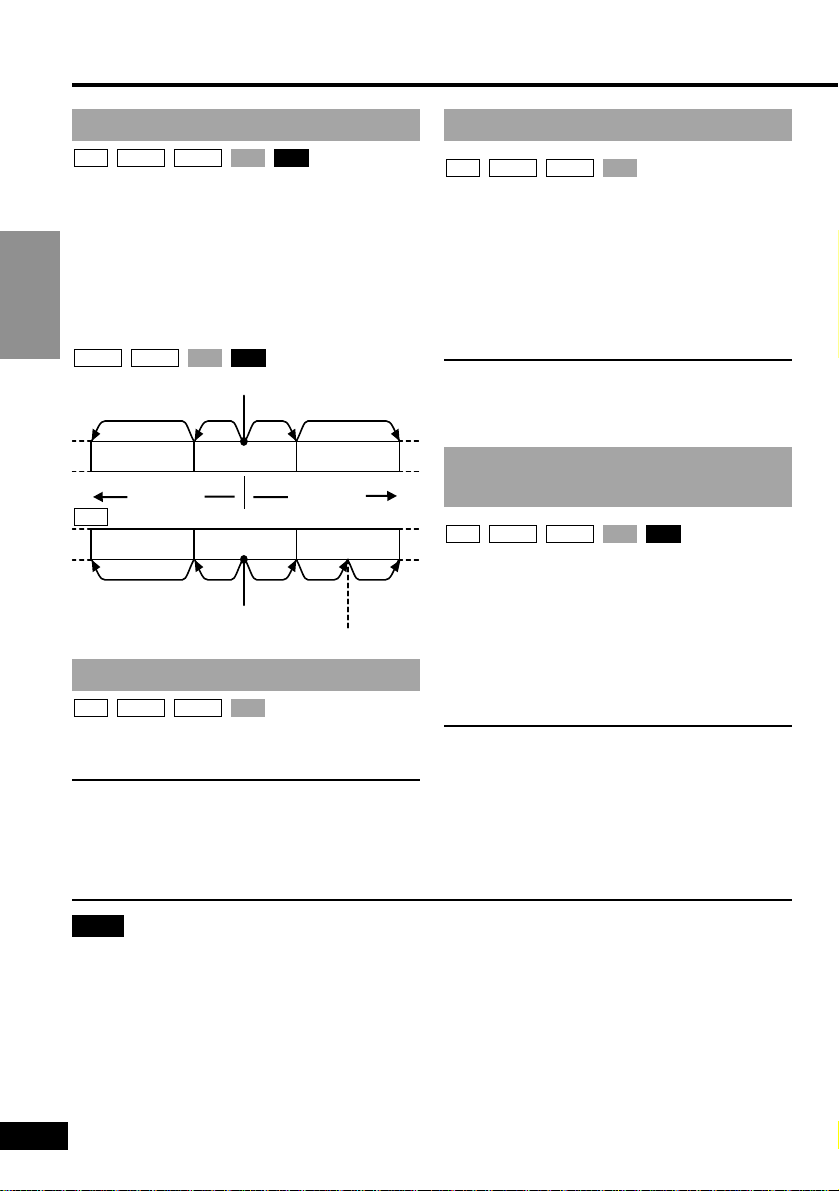
Basic Operations
14
RQT6025
Basic play
Skipping
You can skip chapters on DVD-Video,
tracks on DVD-Audio, CDs, and Video CDs,
and on DVD-RAM you can skip to the start
of a program, scene in a play list, or to a
marker.
During play or while paused
Press [:] or [9].
Each press increases the number of skips.
CDVCDDVD-VDVD-A
CDVCDDVD-VDVD-ARAM
twicetwice once
Chapter/Track Chapter/Track Chapter/Track
Program Program Program
Play position
Play position
once
twice
Marker
three
times
twice once once
Note
≥If you press [:, 9] or [6, 5] during menu play of Video CDs with playback
control (➡ page 45), the unit may not perform properly.
≥The speed of search and slow-motion increases up to 5 steps.
≥Press [1] (Play) to restart play.
≥You cannot move backwards with Video CD during frame-by-frame and slow-motion.
≥Frame-by-frame viewing and slow-motion only work on the moving picture parts of
DVD-Audio.
≥[:], [2], [6]: Backward
≥[9], [1], [5]: Forward
Slow-motion
OOn the main unitN
While paused
Turn the shuttle dial.
OOn the remote controlN
While paused
Press [6] or [5].
≥The picture stills again when you release
the shuttle dial.
Fast forward and rewind—
SEARCH
OOn the main unitN
During play
Turn the shuttle dial.
OOn the remote controlN
During play
Press [6] or [5].
≥Play starts again when you release the
shuttle dial.
≥Audio will be heard during search for most
discs. You can turn this sound off if
required (➡ page 37, Audio—Audio during
Search).
CDVCDDVD-VDVD-ARAM
VCDDVD-VDVD-ARAM
RAM
Frame-by-frame viewing
While paused
Use [2] or [1].
≥Hold in position to move the frames in
succession.
≥Pressing [;] also activates forward
frame-by-frame.
VCDDVD-VDVD-ARAM
[:]
[9]
Page 15
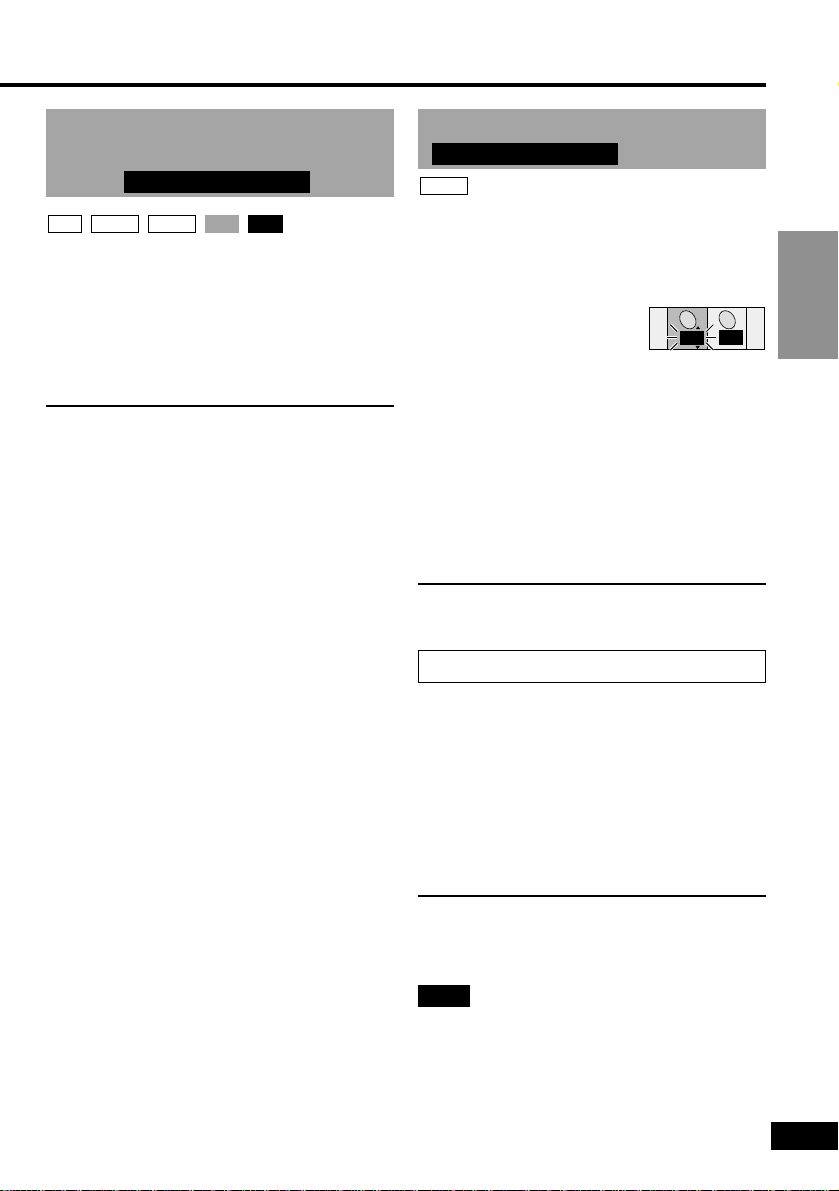
Basic Operations
15
RQT6025
Starting play from a
selected program, title, or
track
Press the numbered buttons to
select the item.
∫ Selecting a 2-digit number
e.g. 25: [S10]>[2]>[5]
≥This works only when stopped with some
discs.
≥This may not work with some discs.
≥When playing DVD-Audio and you want to
start play from a track in a different group,
select the group first (see right).
CDVCDDVD-VDVD-ARAM
Remote control only
Selecting groups to play
The tracks on DVD-Audio are divided into
groups. How these groups are played differs
with the disc so read the instructions that
came with the disc for further details.
1 Press [GROUP].
2 Use [3, 4] to select the group
number and press [ENTER].
≥You can also select groups with the
remote control’s numbered buttons or
[GROUP].
3 Use [3, 4] to select the track
number and press [ENTER].
The selected group and track begin to
play.
Playing all the groups in succession
(➡ page 17)
DVD-A
Remote control only
1
1
G T
Playing bonus groups
Some discs contain bonus groups. To enjoy
these groups you may have to enter a
password. Refer to the disc’s jacket.
1. While stopped, select the bonus group
and press [ENTER], enter the 4-digit
password with the numbered buttons,
and press [ENTER].
2. Use [3, 4] to select a track.
3. Press [ENTER].
≥The bonus group can be played as many
times as you like after the password has
been entered until the disc is removed
from the unit.
Note
If you enter the wrong password, the
previous screen will be displayed. Start
again from the beginning. You can erase it
by pressing [CANCEL].
Page 16
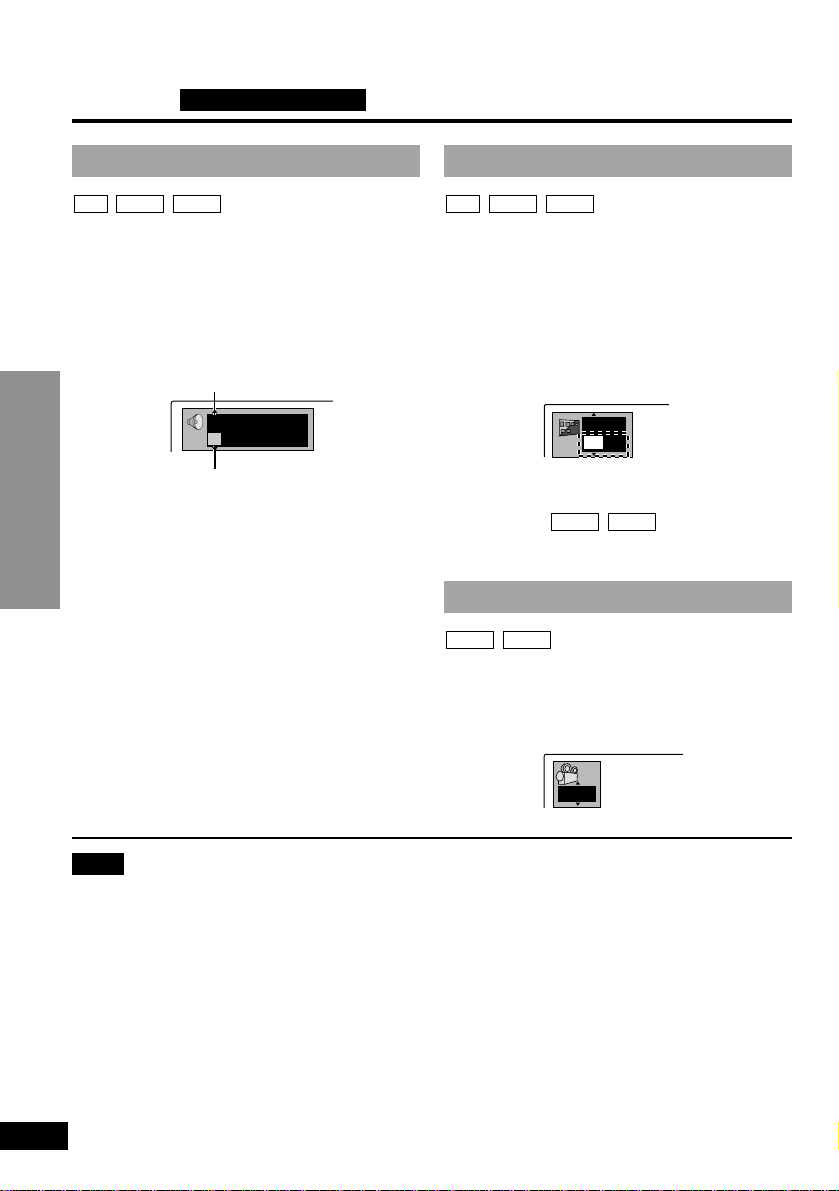
ENG
ON
1
Advanced Operations
16
RQT6025
Changing soundtracks, subtitle languages and angles Remote control only
Soundtracks
During play
Press [AUDIO].
The number changes each time you press
the button.
e.g. DVD-Audio
≥Play restarts from the beginning of the
soundtrack when playing DVD-Audio and
DVD-RAM soundtracks that are accompanied by still pictures.
≥Even if a second soundtrack isn’t recorded
on a DVD-Audio, two soundtrack numbers
will normally be shown when you press
[AUDIO]. The soundtrack currently playing
is number 1.
≥You can also use this button to turn the
vocals on and off on karaoke discs. Read
the disc’s instructions for details.
DVD-VDVD-ARAM
Note
≥You can also use [3, 4] or the numbered buttons to change the soundtracks, subtitle
languages and angles.
≥Some discs allow changes to soundtracks, subtitle languages and angles only by using
the disc’s menus.
≥Soundtrack and subtitle languages can be set before play with the initial settings
(➡ page 36, Disc—Audio and Subtitle).
≥“–” or “––” is displayed instead of the language number in circumstances such as when no
language is recorded on the disc .
≥Some discs allow you to set angles before multi-angle scenes are played. Read the
instructions that come with the DVD.
≥In some cases, the subtitle language is not changed to the selected one immediately.
≥If the subtitles overlap closed captions recorded on discs, turn the subtitles off.
192k 24b 2ch
LPCM
1
1
Subtitles
With DVD-RAM you can turn the subtitles
on and off.
During play
Press [SUBTITLE].
The number changes each time you press
the button.
e.g. DVD-Video
∫ To clear/display the subtitles
1. Press [SUBTITLE].
2. Use [1]. ( )
3. Use [3, 4] to select “ON” and “OFF”.
Angles
During play
Press [ANGLE].
The number changes each time you press
the button.
DVD-VDVD-A
DVD-VDVD-A
DVD-VDVD-ARAM
Soundtrack playing
Soundtrack selected
1
Page 17
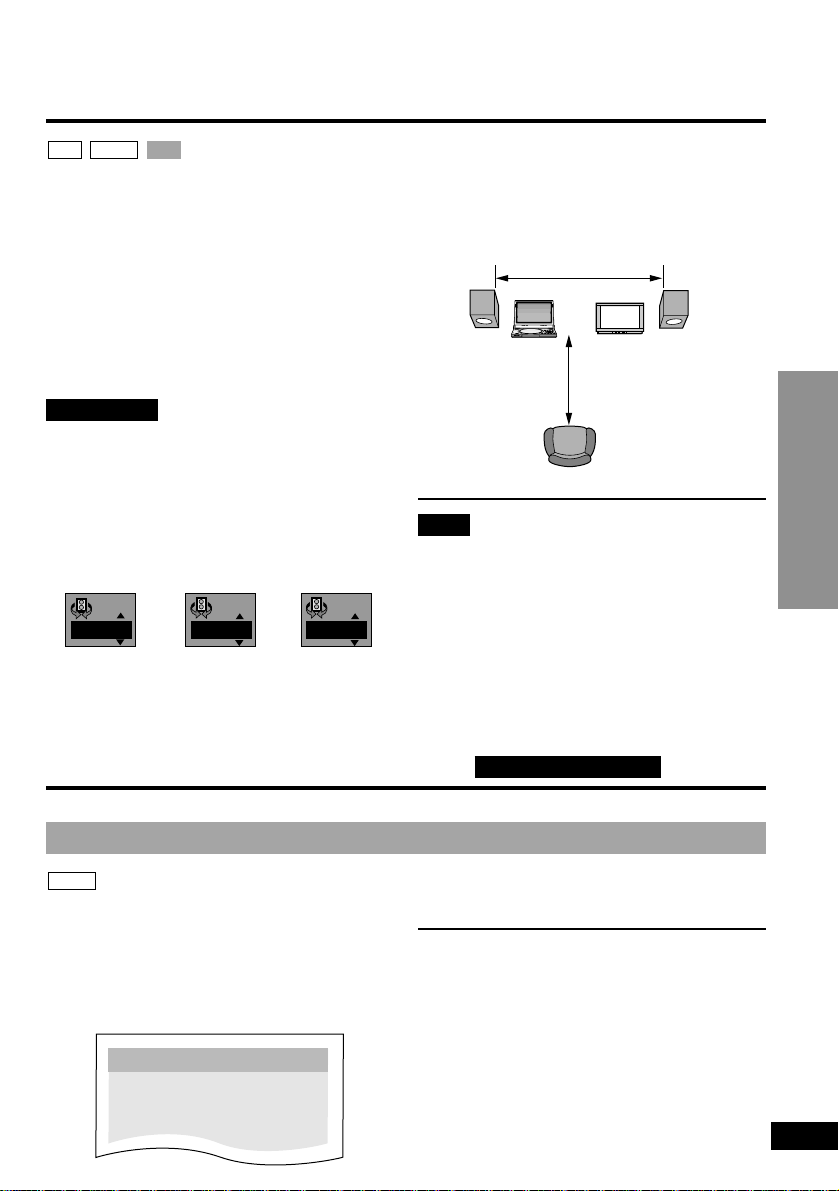
Advanced Operations
17
RQT6025
Enjoying virtual surround effects with
2 speakers or headphones (V.S.S.)
SP-V.S.S.: Dolby Digital, DTS, MPEG,
LPCM, 2-channel or over only
HP-V.S.S.: Dolby Digital, MPEG, LPCM,
2-channel or over only
Use V.S.S. to enjoy a surround-like effect if
you are using 2 front speakers or headphones. If you are playing a disc with
surround effects recorded on it, the effect is
broadened and sound seems to come from
virtual speakers on either side.
Preparation
Turn off the surround effects on the other
equipment and use [–, VOL] to reduce the
volume on this unit to minimum (➡ page 12).
Press [V.S.S.] to select the V.S.S.
level.
Each time you press the button:
e.g. SP-V.S.S.
>>
^-------------------------------------------------}
VCDDVD-VRAM
BUILT-IN RECHARGEABLE BATTERY
OPEN
TOP MENU
V.S.S.
SEARCH
OFF
ON
ENTER
DVD/AUX
MENU
RETURN
DISPLAY
VOL
CHG
Speaker Speaker
or
This unit Television
Distance A
3 or 4 times
distance A
Seating
position
Note
≥V.S.S. will not work, or will have less
effect, with some discs.
≥V.S.S. may cause distortion with some
discs. Turn V.S.S. off if this occurs.
≥Output from this unit will be in stereo (two
channels) when V.S.S. is on.
≥The speakers on this unit will not produce
any discernable effect.
SP 1
SP 2
SP OFF
1 (Natural
effect)
2 (Emphasized
effect)
OFF
(Cancel)
∫ To change the V.S.S. mode
1. Use [2] to select “SP” or “HP”.
2. Use [3, 4] to change the mode.
Optimum seating position
OWhen using the
television’s
speakersN
Distance Au
Television’s width
Changing the play sequence Remote control only
The unit plays the tracks in all the groups on
a disc.
While stopped
1 Press [PLAY MODE] until the all
group play screen appears.
DVD-A
All group play
Press PLAY to start
All Group Playback
2 Press [1] (Play).
∫ To exit all group mode
Press [PLAY MODE] while stopped until the
all group play screen disappears.
Page 18
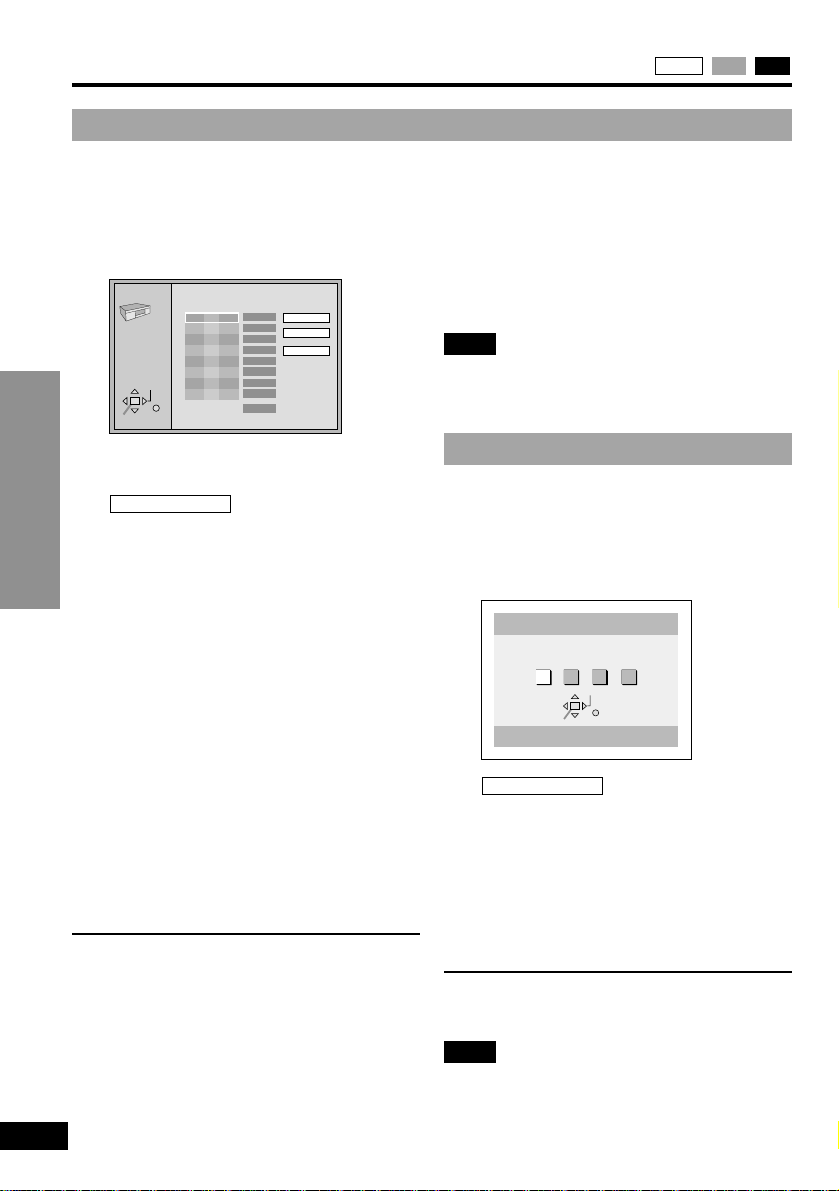
Advanced Operations
18
RQT6025
Choose a group or groups.
All 1 2 3
Random Playback
0 Press PLAY to start
ENTER
RETURN
SELECT
2 Press [ENTER].
3
Use [3, 4] to select a group and
press [ENTER].
4 Use [3, 4] to select a track and
press [ENTER].
Each time you use,
1()2< - - - - - - - >ALL
^--------------------------------------J
≥Repeat steps 2, 3 and 4 to program
other tracks.
≥You can also select a group or track
with the numbered buttons.
≥“Total Time” tells you the total time of
the programmed tracks.
≥
All the tracks on a disc are selected
when you select “ALL” (all the tracks in
the selected group with DVD-Audio).
5 Press [1] (Play).
Play now begins in the programmed
sequence.
∫ To add or change tracks
1. Use [3, 4] to select an available item.
2. Repeat steps 2–4 to make the changes.
∫ To move to the page before or after
the one shown
Press [6, 5].
∫ To clear the programmed tracks one
by one
Use [3, 4] to select the track and press
[CANCEL]. (Alternatively you can select
“Clear” and press [ENTER].)
DVD-Audio only
2
Use [2, 1] to select a group and
press [ENTER].
≥You can select more than one group.
≥You can also select groups with the
numbered buttons.
3 Press [1] (Play).
Play now begins in random order.
∫ To exit the random mode
Press [PLAY MODE] while stopped until the
random play screen disappears.
Note
If you select bonus groups on DVD-Audio
during random play, you will have to enter a
4-digit password (➡ page 15).
DVD-Audio only
Changing the play sequence CDVCDDVD-A
∫ To clear the whole program
Move to “Clear all” with [3, 4, 2, 1] and
press [ENTER]. The whole program is also
cleared when the unit is turned off, or the
disc lid is opened.
∫ To exit the program mode
Press [PLAY MODE] until the program play
screen disappears.
≥The program is retained in memory.
Note
If you select bonus groups on DVD-Audio
during program play, you will have to enter a
4-digit password (➡ page 15).
Random play
The unit plays the tracks on a disc in
random order.
While stopped
1 Press [PLAY MODE] until the
random play screen appears.
e.g. DVD-Audio (three groups)
You can select up to 32 tracks to play in the
order you choose.
While stopped
1 Press [PLAY MODE] until the
program play screen appears.
e.g. DVD-Audio
Program play
PLAY MODE
6 ∫ 1
SELECT
RETURN
ENTER
No Time
1
5
0 Press PLAY to start
Choose a group and track,
then press ENTER.
G
T
0:00
Total Time
Play
Clear
Clear all
Page 19
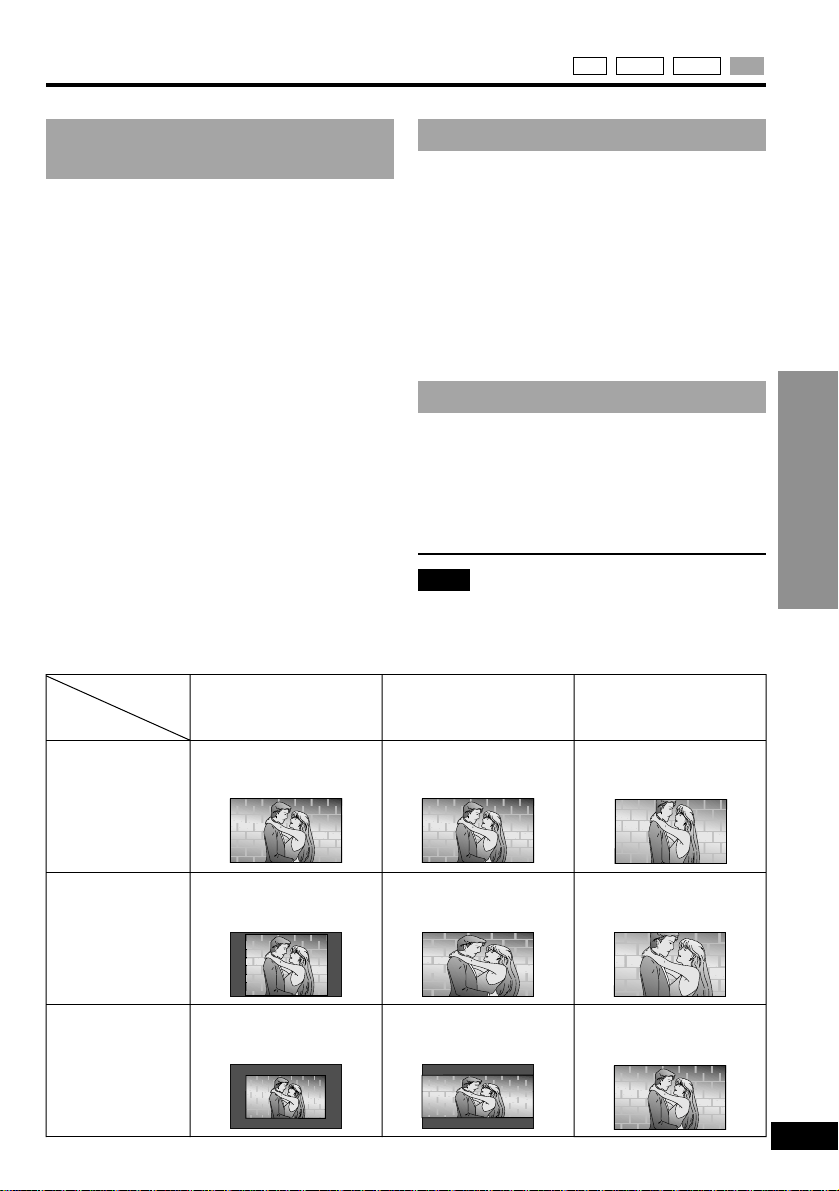
Te quiero
Te quiero
Te quiero
Te quiero
Te quiero
Te quiero
Te quiero
Te quiero
Te quiero
Te quiero
Advanced Operations
19
RQT6025
Changing the monitor settings VCDDVD-VDVD-ARAM
Changing the size of
the picture
Press [MONITOR] on the main unit to
change the monitor settings.
The mode is shown on the LCD as follows.
NORMAL>FULL>ZOOM
^- OFF (no picture)(}
∫ The picture mode and size
The picture shown on the LCD depends on
the display mode and the size recorded on
the disc.
≥If you are not using the LCD on this unit,
select “OFF” (no picture) to conserve
power. (The [Í] indicator flashes.).
≥The LCD is turned off if you close the unit.
≥Horizontal lines may appear in the
picture when the mode is switched to
“ZOOM”, but this is not an indication of
malfunction.
Adjusting the brightness
1. Press [BRIGHT] on the main unit.
2. Move [3, 4] so “>” points to
“BRIGHT”.
3. Use [2, 1] to adjust the brightness.
j5: dark()5: light
4. Press [BRIGHT] to clear the display.
Power consumption increases with the level
of brightness.
Adjusting color intensity
1. Press [COLOUR] on the main unit.
2. Use [2, 1] to adjust the color shade.
j5: light()5: dark
3. Press [COLOUR] to clear the display.
Note
These changes are effective only for this
unit’s LCD. Make changes to the television’s
settings if you have connected one.
Mode
Software
Wide-
screen
4:3
4:3,
(Letterbox)
NORMAL
Full screen
Black bands on the
right and left.
Black frame.
FULL
Full screen
Stretched
horizontally.
Stretched
horizontally.
ZOOM
Top and bottom cut
off.
Top and bottom cut
off.
Full screen
Page 20
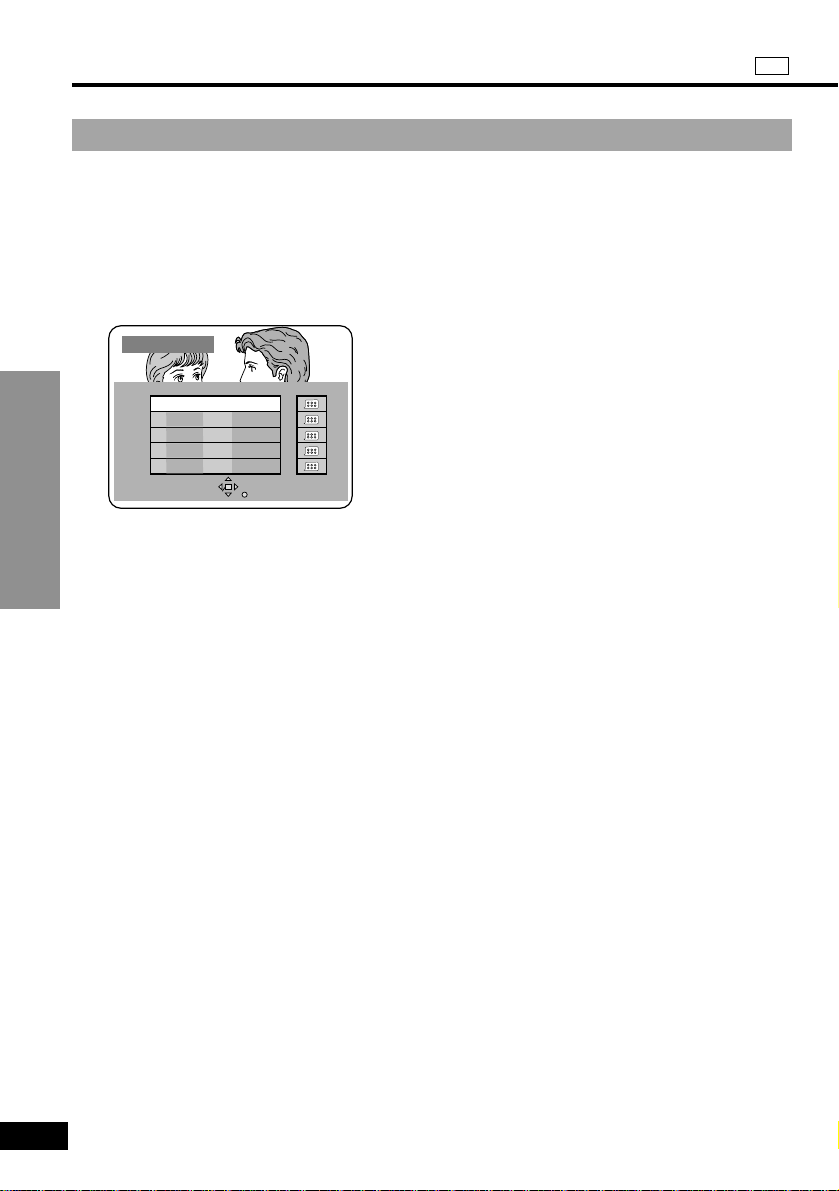
Advanced Operations
20
RQT6025
You can use the program list to find
programs you want to watch and start play.
1 Press [TOP MENU].
The program list is displayed and the
program currently selected plays in the
background.
Selecting programs to play—DIRECT NAVIGATOR
Playing the programs recorded on DVD-RAM RAM
2 Use [3, 4] to select the
program.
You can also select a program with the
numbered buttons. Step 3 is unnecessary.
∫ To enter a 2-digit number
e.g. 25: [S10]>[2]>[5].
3 Press [1] (Play) or [ENTER].
Play of the program that was playing in
the background continues.
To clear the program list
Press [TOP MENU].
(The unit returns to the condition it was in
before you called up the program list.)
To display information about a selected
program
1. Select the program (steps 1 and 2), then
use [1] to select “Contents” on the right
side of the list.
2. Press [ENTER].
The background picture pauses. Press
[ENTER] to return to the program list.
If there are 6 or more programs
Use [4] while program 5 is highlighted.
The programs not currently shown are
displayed each time you use the cursor
jockey.
For your reference
≥Program and disc titles are displayed only
if they have been entered.
≥You cannot change program and disc
titles.
DIRECT NAVIGA T OR
DATE CH
No
12/23(SAT)
12/26(TUE)
3
1/12(FRI)
1/24(WED)
2/20(TUE)
SELECT
ENTER
101
125
21:02
42
14:35
2
20:00
54
19:30
19:05
RETURN
On Contents
Page 21
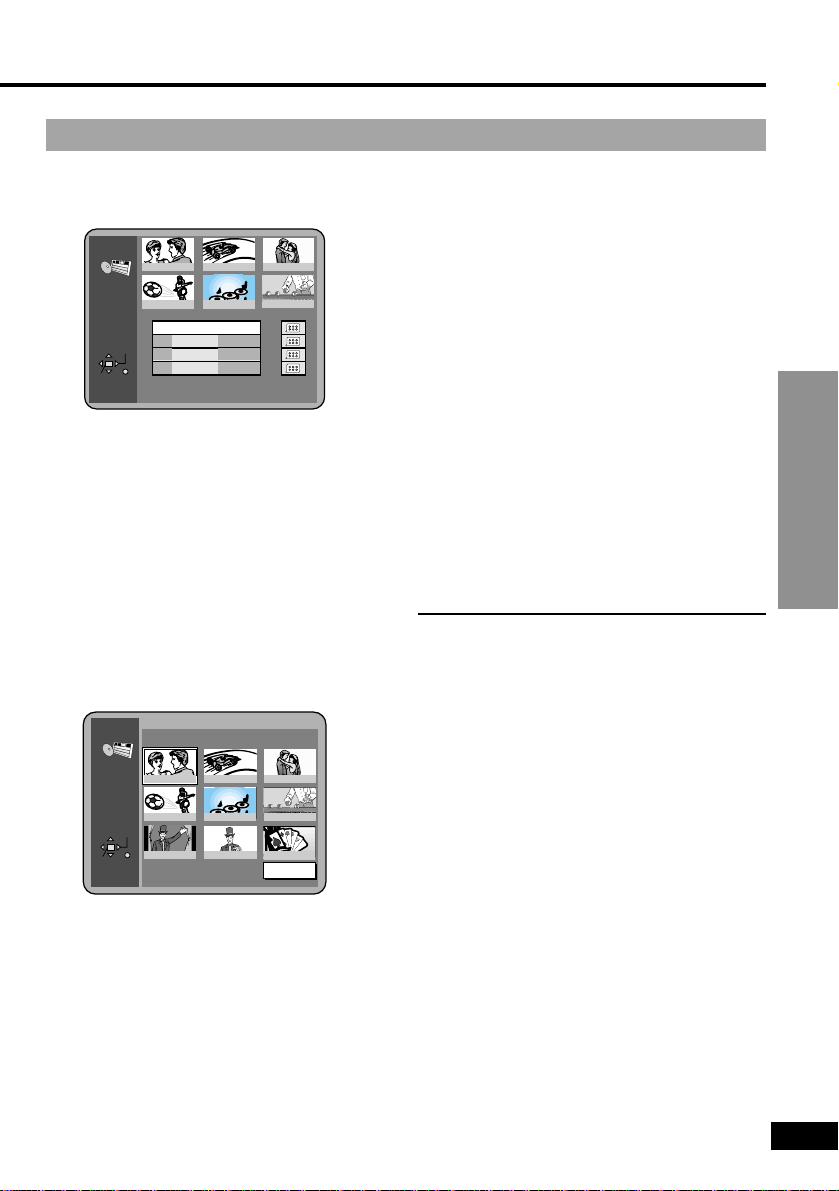
Advanced Operations
21
RQT6025
1 Press [MENU].
The play list screen is displayed.
Using the play list menu to play specific scenes
PLAYLIST
1
23
45
6
No
Date Length Contents
1
2
3
4
0:46:35
0:09:15
0:12:32
0:07:30
SELECT
ENTER
RETURN
10/17
10/24
11/29
12/22
World
Best Hit
2 Use [3, 4] to select the play list.
≥If you press [ENTER] or select a play
list with the numbered buttons, all the
scenes in the play list are played from
the beginning.
3 Use [1] to select “Contents” on
the right side of the list and
press [ENTER].
4 Use [3, 4] to select “Scene
List” and press [ENTER].
5 Use [3, 4, 2, 1] to select the
scene and press [ENTER].
The scene starts playing.
≥You cannot move the highlighting to
places where a scene is not
displayed.
≥If there are more than 9 scenes in the
play list, use [3, 4, 2, 1] to select
“Next” and press [ENTER]. Select
“Prev” to move back.
≥You can also select a page of play list
scenes by entering the page number
with the numbered buttons. (The page
numbers appear at the top right of the
screen.)
≥∫ To enter a number
≥e.g. 25: [2]>[5]>[ENTER].
≥e.g. 111: [1]>[1]>[1]>[ENTER].
To display information about a selected
play list
1. Select the play list (steps 1 and 2).
2. Use [1] to select “Contents” on the right
side of the list and press [ENTER].
3. Use [3, 4] to select “Program contents”
and press [ENTER].
When play finishes
≥After playing a play list: the play list
selection screen appears.
≥After playing a scene: the scene selection
screen appears.
To return to the previous screen
Press [RETURN].
To clear the play list screen
Press [MENU].
(The unit returns to the condition it was in
before you called up the play list.)
To stop play list play
Press [∫] until the screens clear.
PLAYLIST
SELECT
ENTER
RETURN
1 10/17 0:46:35 028 Memory lane
1
23
456
789
Next
1/004
0:00:19
World
Best Hit
Page 22
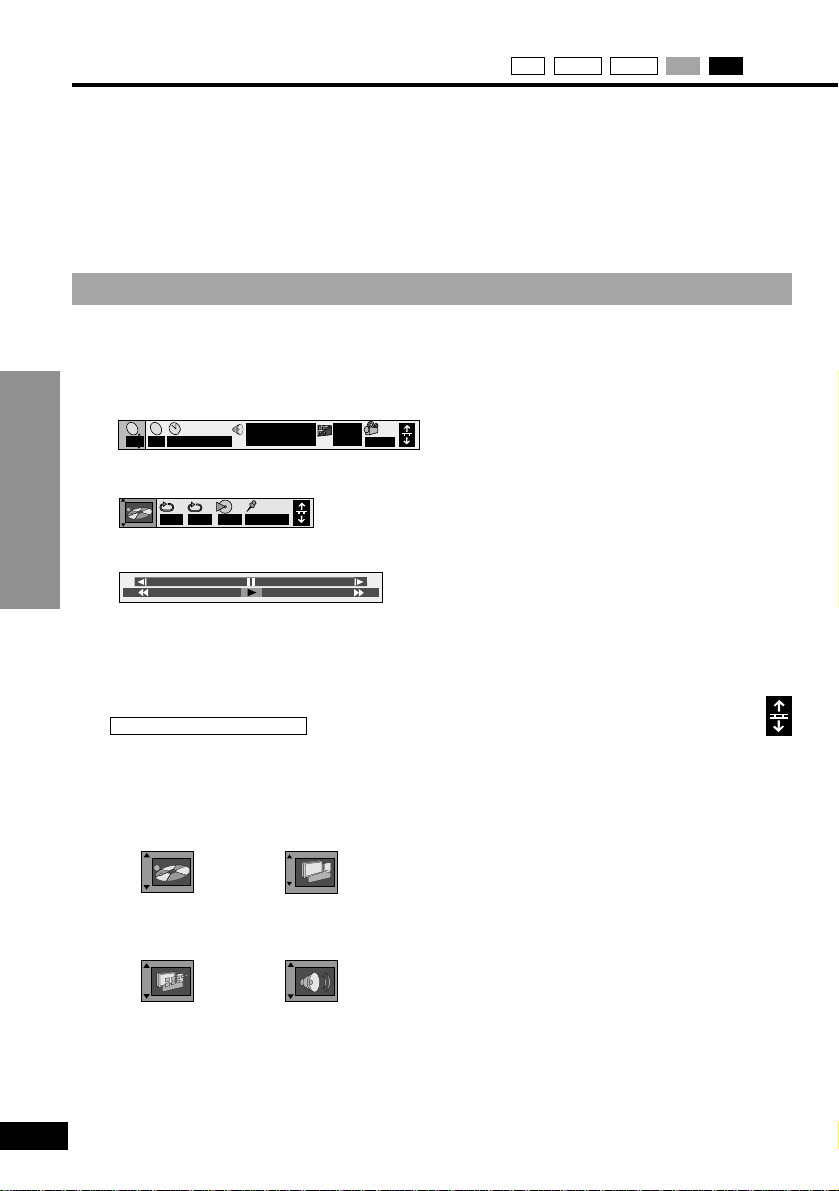
Advanced Operations
22
RQT6025
On-Screen menu icons are menus that contain information about the disc or unit. These
menus allow you to perform operations by changing this information.
∫ Operations available only with On-Screen Menu Icons
Chapter select, Elapsed play time, Still picture page number, Digital picture mode, Dialogue
Enhancer, Bit-rate display, A-B repeat, Repeat play, Marker.
Common procedures
Using On-Screen Menu Icons CDVCDDVD-VDVD-ARAM
1 Press [DISPLAY].
Each time you press the button:
Example: DVD-Video
Icons for disc information
;
Icons for unit information (➡ step 2)
;
Shuttle screen
;
Original display
≥The screens depend on the disc
contents.
While the leftmost icon is highlighted
2
Use [3, 4] to select the menu.
Each time you use the cursor jockey:
Icons for unit information only
4 Use [3, 4] to select the setting.
≥Items with “3” or “4” above and
below can be changed by [3, 4].
≥Some items require different opera-
tions. Read the explanations on the
following pages.
≥Press [ENTER] if the setting does not
change after using [3, 4].
∫ To clear the icons
Press [RETURN] until they clear.
∫ To change the position of the icons
You can lower the position of the icons on
the screen if they are cut off for some reason. There are 5 positions to choose from.
1. Use [2, 1] to select the rightmost
icon.
2. Use [3, 4] to move the icons.
For your reference
≥Depending on the condition of the unit
(playing, stopped, etc.) and the type of
software you are playing, there are some
items that you cannot select or change.
≥When numbers are displayed (e.g.title
No.), the numbered buttons are also effective for setting. When numbers are entered
with the numbered buttons, press
[ENTER] to register the setting.
[-.
l
l
l
l
l
l
l
l
l
l
a---
Play menu
()
()
Video menu
Display menu Audio menu
3 Use [2, 1] to select the item.
e
u
e
u
T2C
1 : 46 : 50
2
AB
OFF
j
100
Î
1 ENG 3/2.1 ch
--- 1 2 3 ✱✱
Digital
ON
1
ENG
1
r
100
Page 23
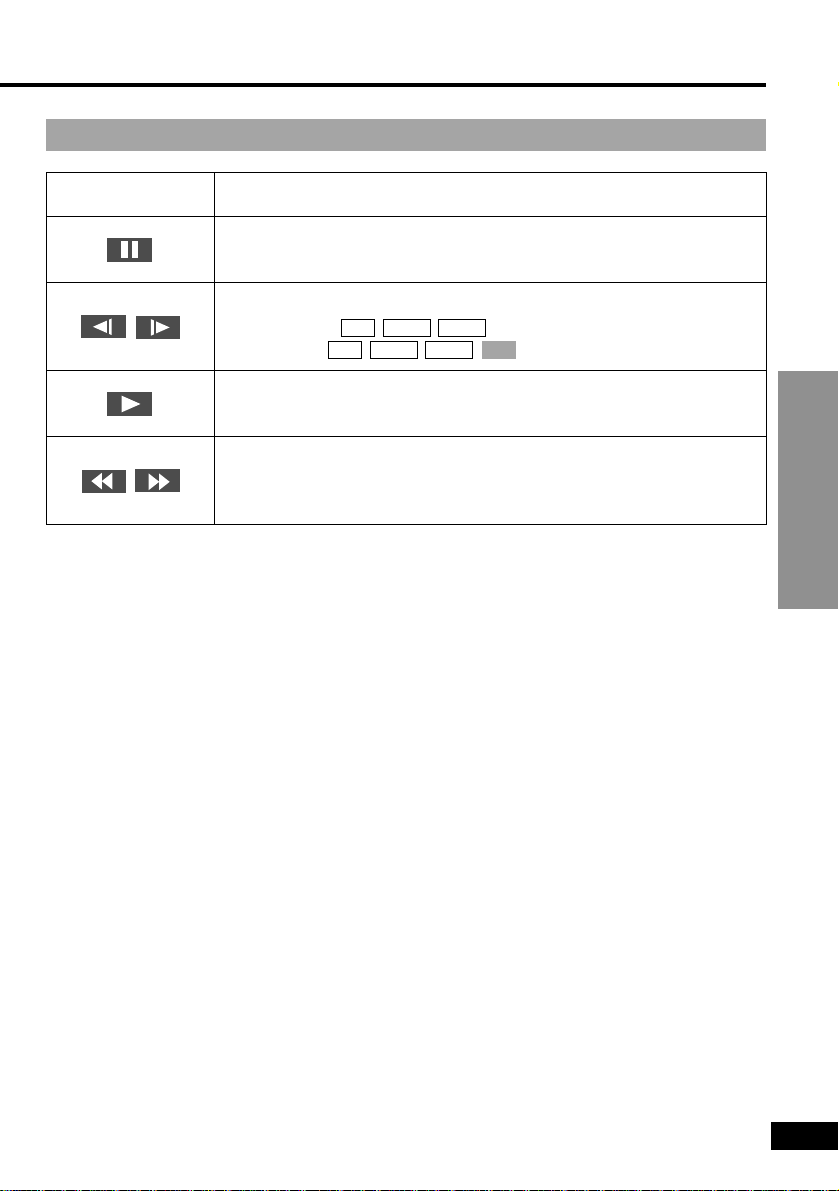
Advanced Operations
23
RQT6025
Icon Content
Pause
Slow-motion play
E: Backward
D: Forward
Play
Search
6: Backward
5: Forward
VCDDVD-VDVD-ARAM
DVD-VDVD-ARAM
Shuttle screen
≥There are 5 speeds for both backward and forward slow-motion and search.
≥The numbers on either side of the shuttle screen indicate the maximum speeds of the
search.
≥Slow-motion only works on the moving picture parts of DVD-Audio.
Page 24
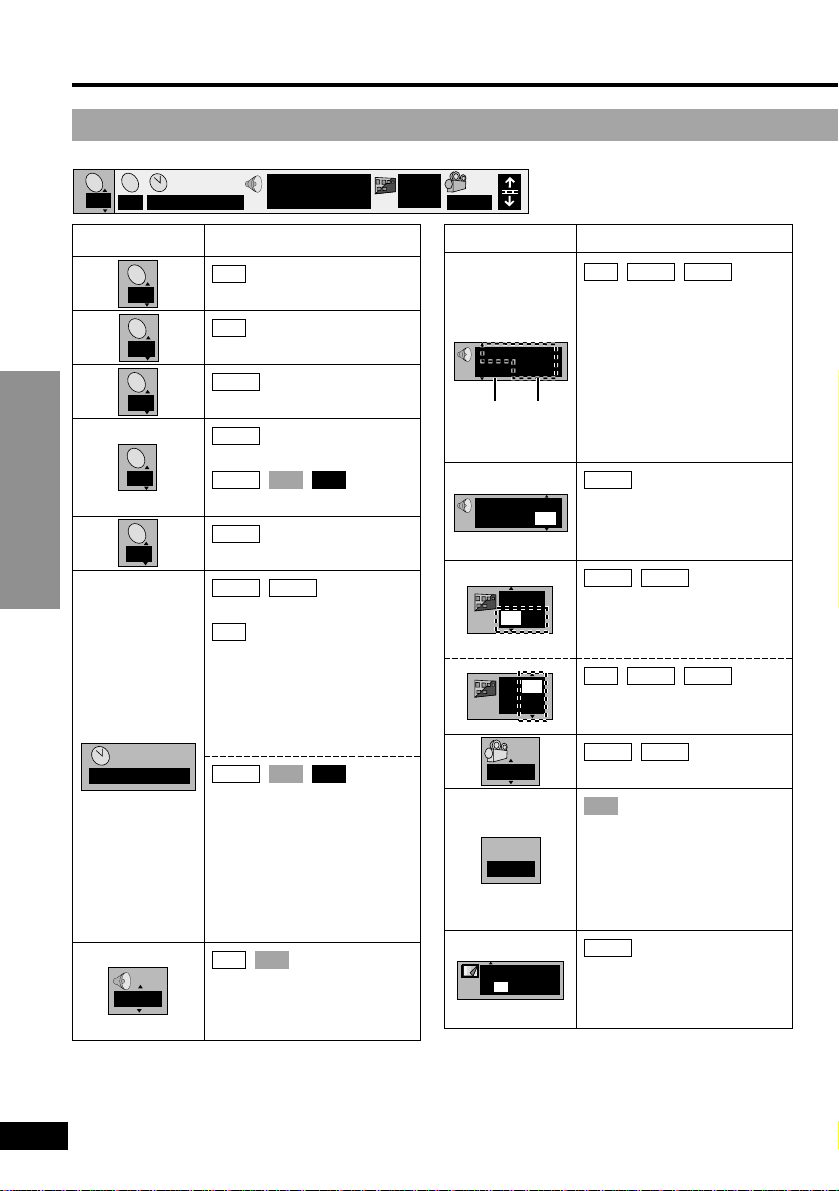
Advanced Operations
24
RQT6025
Using On-Screen Menu Icons
Icons for disc information
a Audio/Subtitle language
ENG: English
FRA: French
DEU: German
ITA: Italian
ESP: Spanish
NLD: Dutch
SVE: Swedish
NOR: Norwegian
DAN: Danish
POR: Portuguese
RUS: Russian
JPN: Japanese
CHI: Chinese
KOR: Korean
MAL: Malay
VIE: Vietnamese
THA: Thai
✽: Others
Icon
e.g.
DVD-Video
1
Icon
T
2
C
2
1 : 46 : 50
L R
1 ✱
Vocal
OFF
1 ENG 3/2.1 ch
Digital
Î
a
b
Content
Program number
Play list number
Group number
Title number
Track number
Chapter number
Time
Elapsed play time of
the program
Select a position to start
play by specifying a time
with the numbered buttons.
Changing the time display
[)Track elapsed time
l:;
l Track remaining time
l:;
{)Disc (group)
remaining time
Audio mode
LR()L()R
^---------------------J
VCDRAM
CDVCDDVD-A
RAM
DVD-VDVD-A
DVD-V
CDVCDDVD-A
DVD-V
DVD-A
RAM
RAM
Content
Soundtrack
a Soundtrack language
(See a below for
language
abbreviations.)
b Audio signal type
(See b at right for
details.)
(Karaoke DVD only)
Karaoke vocal on/off
Solo: OFF or ON
Duet:
OFF, 1i2, V1 or V2
Subtitle language
(See a below for
language abbreviations.)
Subtitles on/off
ON()OFF
Angle number
(with playback
control only)
Menu play
Indicates whether menu
play (playback control) is
on or off.
Still picture number
Selected picture is
shown during play.
DVD-A
VCD
DVD-V
DVD-A
DVD-VDVD-ARAM
DVD-VDVD-A
DVD-V
DVD-VDVD-ARAM
e.g. DVD-Video
2
PGPG
2
PLPL
2
G
Digital
T2C
2
1 : 46 : 50
Î
1 ENG 3/2.1 ch
1
ON
ENG
1
ON
1
ENG
ON
1
ENG
P B C
ON
Page
1
Page 25
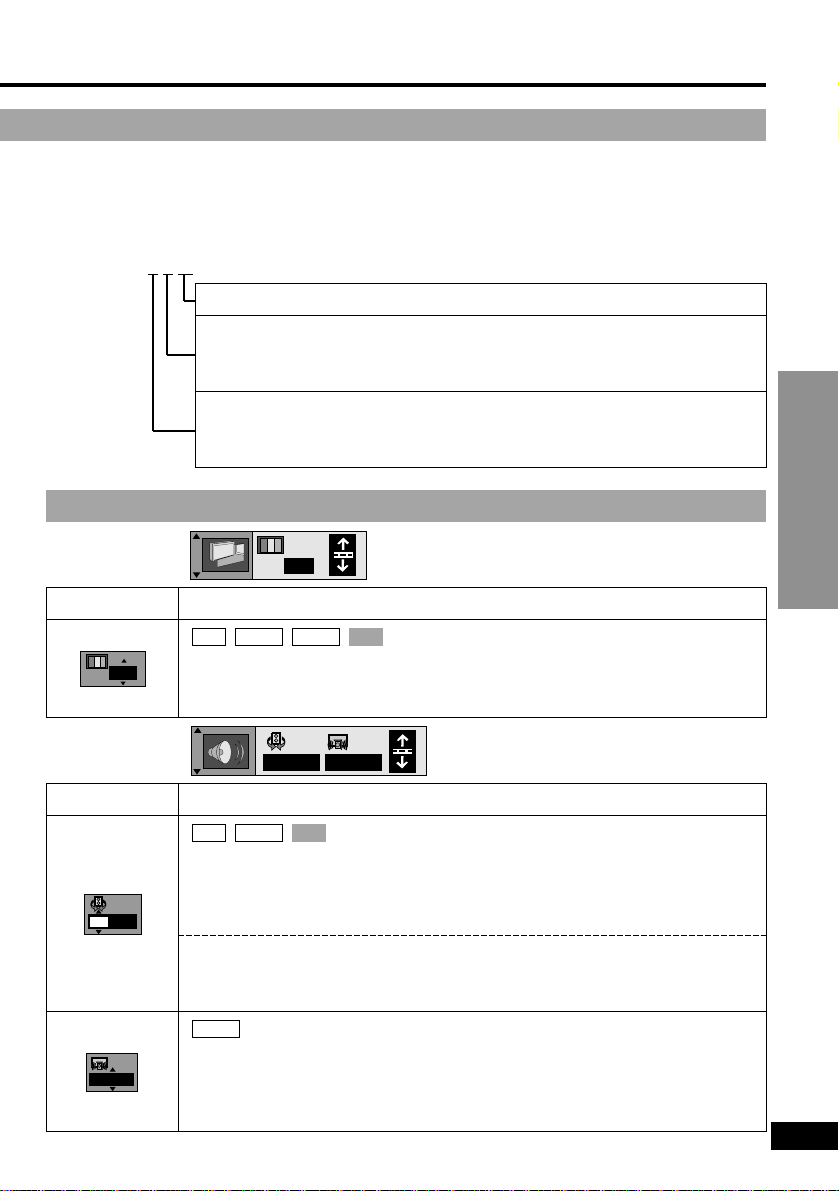
Advanced Operations
25
RQT6025
Icons for unit information
b Signal type/data
LPCM/PPCM/ÎDigital/DTS/MPEG: Signal type
k (kHz): Sampling frequency
b (bit): Number of bits
ch (channel): Number of channels
Example: 3
/2 .1ch
.1: Subwoofer signal (not displayed if there is no subwoofer signal)
0: No surround
1: Mono surround
2: Stereo surround (left/right)
1: Center
2: Front leftiFront right
3: Front leftiFront rightiCenter
Icon Content
V.S.S. mode (➡ page 17)
≥SP-V.S.S. (Dolby Digital, DTS, MPEG, LPCM, 2-channel or over
≥only)
≥HP-V.S.S. (Dolby Digital, MPEG, LPCM, 2-channel or over only)
V.S.S. level (➡ page 17)
SP 1/HP 1()SP 2/HP 2()SP OFF/HP OFF
^---------------------------------------------------------J
(Dolby Digital/DTS, 3-channel or over only)
Dialogue Enhancer
ON()OFF
The volume of the dialogue from the center channel is raised when
you select “ON”.
DVD-V
VCDDVD-VRAM
Audio menu
SP OFF
OFF
SP
OFF
OFF
Video menu
N
Icon Content
Digital picture mode
N: Normal mode
C: Cinema mode (Mellow movies, enhances detail in dark scenes.)
VCDDVD-VDVD-ARAM
N
Page 26
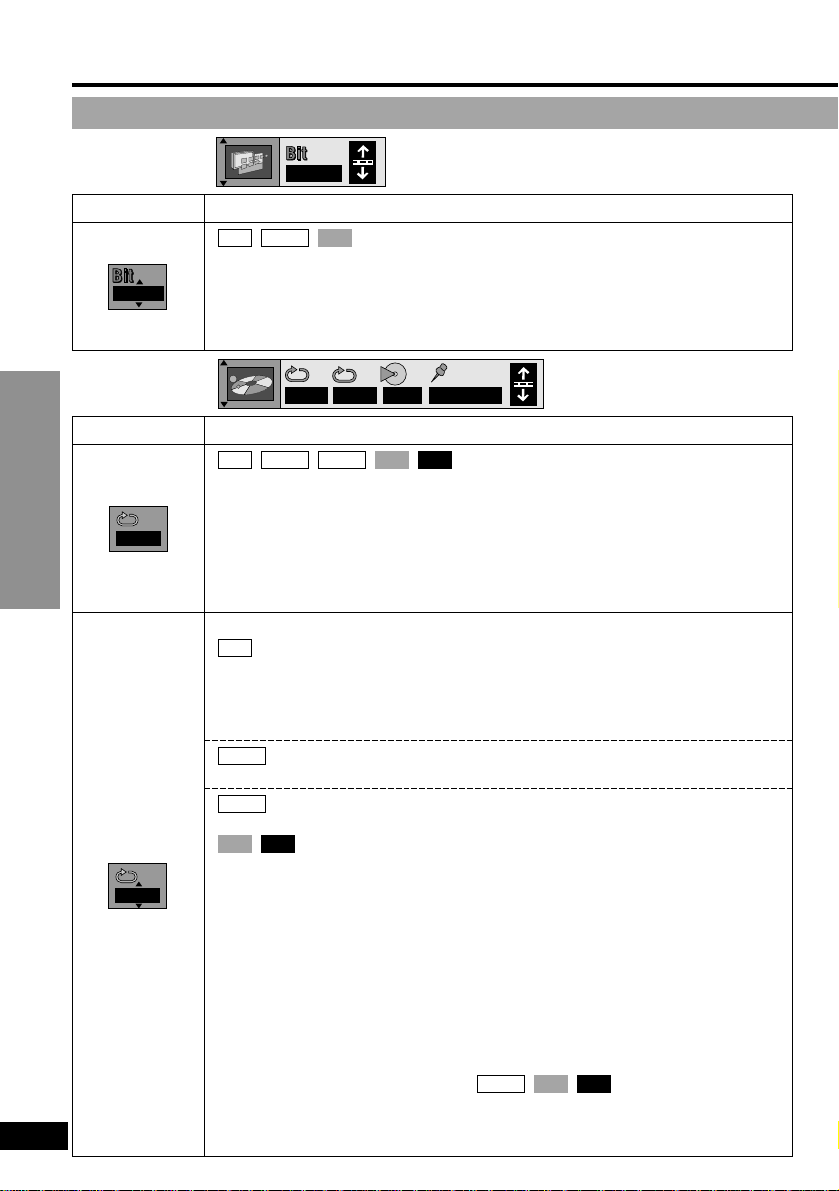
Advanced Operations
26
RQT6025
Play menu
AB
––– 1 2 3 ✱✱
OFF
Icon Content
A-B repeat
[ENTER] (start point)➡[ENTER] (finish point)
To cancel: [ENTER]
≥This feature works only within a program/track/title.
≥The unit automatically determines the end of a program/track/title as
≥point B when the end of the program/track/title is reached.
≥Some subtitles recorded around point A or B may fail to appear.
Repeat play
PG (Program)()A (All)()OFF
^-----------------------------------------------------J
During play list play
S (Scene)()PL§1(Play list)()OFF
^-------------------------------------------------------------J
C (Chapter)()T (Title)()OFF
^----------------------------------------------------J
T (Track)()G
§2
(Group)()OFF
^-------------------------------------------------------J
T (Track)()A (All)()OFF
^---------------------------------------------J
§1
“PL” is not displayed while playing a specific play list scene.
§2
During All group, Program, or Random play modes, “A” is
§2
displayed instead of “G”.
≥You cannot use repeat play to repeat an entire DVD-Video or to
≥repeat all the play lists on a DVD-RAM.
When a Video CD has playback control
1. During play, press [∫].
2. Press the numbered buttons to select a track and start play.
3. Select a repeat mode.
To return to menu play, press [∫] twice to cancel resume, then press [1] (Play).
To repeat programmed tracks
1. Program the tracks and start play (➡ page 18).
2. Select the repeat mode (“
`T” for a single track or “`A”
2. for the program).
CDVCDDVD-A
CDVCD
DVD-A
DVD-V
RAM
CDVCDDVD-VDVD-ARAM
Icons for unit information
Using On-Screen Menu Icons
Icon Content
Bit-rate display
ON()OFF
Displays the bit rate (approximate values) and type of picture (I/P/B ➡page 44)
During play: Shows the average bit rate of the video being played
While paused: Shows the data volume of the frame
VCDDVD-VRAM
Display menu
OFF
OFF
AB
OFF
Page 27
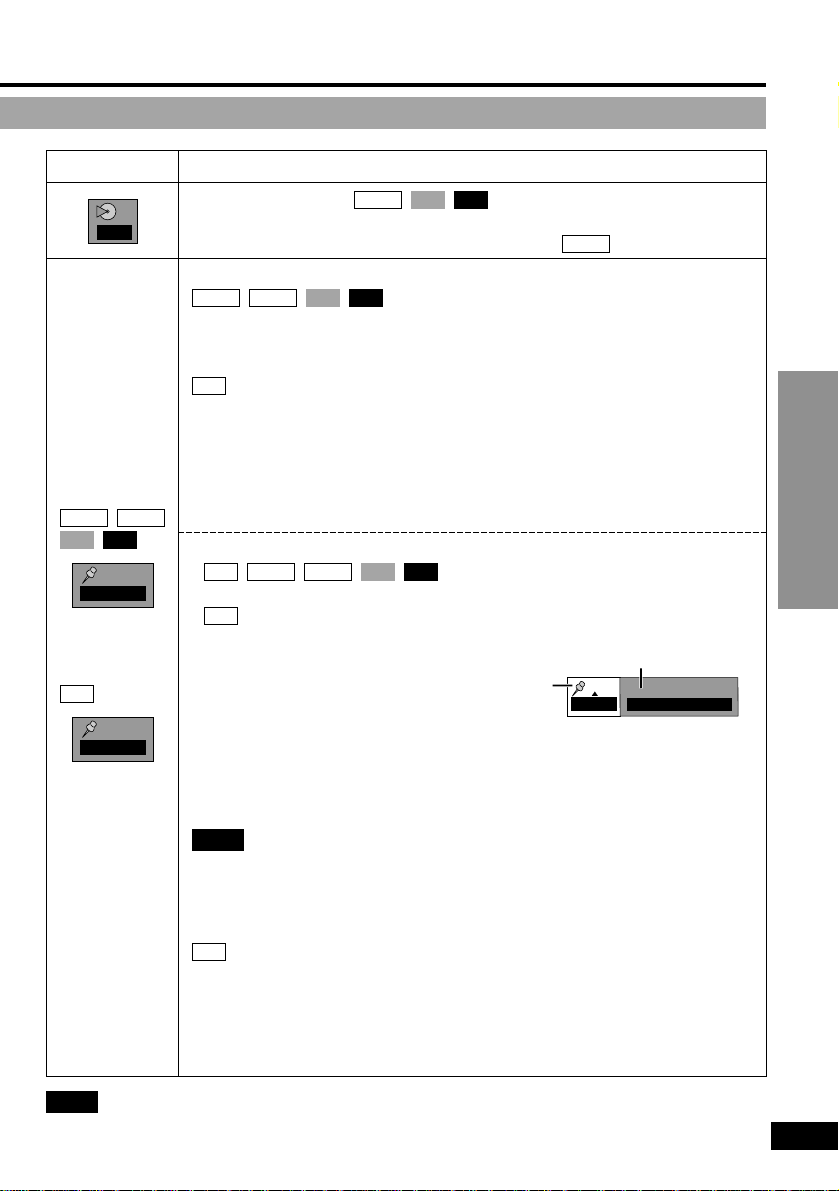
Advanced Operations
27
RQT6025
Note
A-B repeat play (DVD) and repeat play do not work if the disc’s elapsed play time is not
shown on the LCD.
Icon
RAM
CDVCD
DVD-V
DVD-A
Content
Play mode display
---: Normal play PGM: Program play
RND: Random play ALL: All group play ( )
Marker
You can mark up to 5 positions to play again.
[ENTER] (The unit is now ready to accept markers.)
To mark a position: [ENTER] (at the desired point)
You can mark up to 999 positions to play again.
[ENTER] (The unit is now ready to accept markers.)
To mark a position: [1] to highlight the first marker (¢), then press
[ENTER] at the desired point.
If places have been marked (for example, with a DVD-RAM recorder),
these markers are displayed.
≥To mark other positions
≥
≥Use [1], then press [ENTER] at the desired point.
≥ (to mark the eleventh point and beyond)
≥While the marker icon is highlighted, first select the group of 10.
≥1. Use [2, 1] to highlight the marker pin icon.
≥2. Use [3, 4] to select 11–20 (you can select the next group of
≥2. 10 when the current group is full).
≥To recall a marker: [2, 1]➡[ENTER]
≥To erase a marker: [2, 1]➡[CANCEL]
≥This feature only works if the elapsed playing time of the disc is
≥shown (➡ Time, page 24).
≥All the markers added with this unit are cleared when the unit is
≥switched to standby or the disc lid is opened.
≥This feature doesn’t work while using a play list.
≥The markers are ordered by time. This means that the marker
≥numbers can change when you add and erase markers.
≥You can clear existing markers, but they are restored when you
≥open the disc lid or switch the unit to standby.
RAM
Note
RAM
CDVCDDVD-VDVD-ARAM
RAM
CDVCDDVD-VDVD-A
DVD-A
CDVCDDVD-A
Marker pin icon
Marker icon
–––
1 2 3 ✱✱
Marker
1−10
1 2 3 4 5 6 7 8 9 10
Page 28
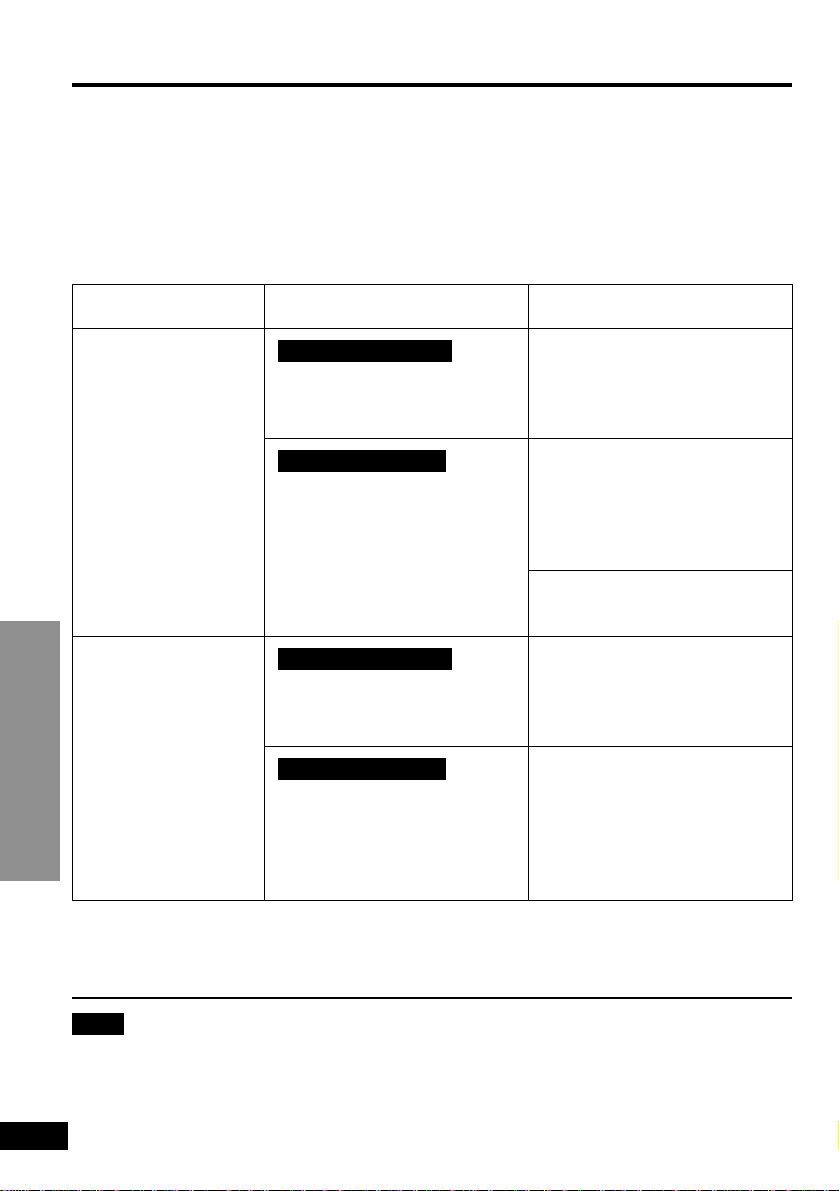
For Your Reference
28
RQT6025
Connecting other equipment
This unit has built-in Dolby Digital and DTS decoders (➡ page 44).
You can enjoy the powerful movie theater and hall-like sound available with Dolby Digital
and DTS by connecting an amplifier with 5.1-channel input terminals. You do not need to
purchase separate Dolby Digital or DTS decoders.
Use analog connection to enjoy audio recorded with high sampling frequencies (over
48 kHz). To protect the rights of the producers of this kind of material, this audio will
be down-sampled to 48 kHz if you use digital connection.
What you want to do
To enjoy
5.1-channel
surround sound
To enjoy stereo or
Dolby Pro Logic
How to do it
Connect to an amplifier with
5.1-channel audio input
terminals. (➡ page 29)
Connect digitally and use the
decoder in another piece of
equipment. (➡ page 30)
Connect to an analog
amplifier or system
component. (➡ page 31)
Connect to a digital amplifier
or system component.
(➡ page 31)
Digital connection
Analog connection
Digital connection
Analog connection
Settings (➡ pages 41–43)
Speaker setting
Select “Multi-channel”.
PCM Down Conversion
Dolby Digital
DTS Digital Surround
Change the settings to suit
the equipment you connect.
Make the speaker settings on
the amplifier or decoder.
Speaker setting
Select “2-channel.”
PCM Down Conversion
Change the settings to suit
the equipment you connect.
Dolby Digital
DTS Digital Surround
Select “PCM”.
∫ Other uses
Recording to MDs or cassette tapes (➡ page 34).
Note
≥The equipment connections described are examples.
≥Peripheral equipment and optional cables sold separately unless otherwise indicated.
≥Before connection, turn off all equipment and read the appropriate operating instructions.
Page 29
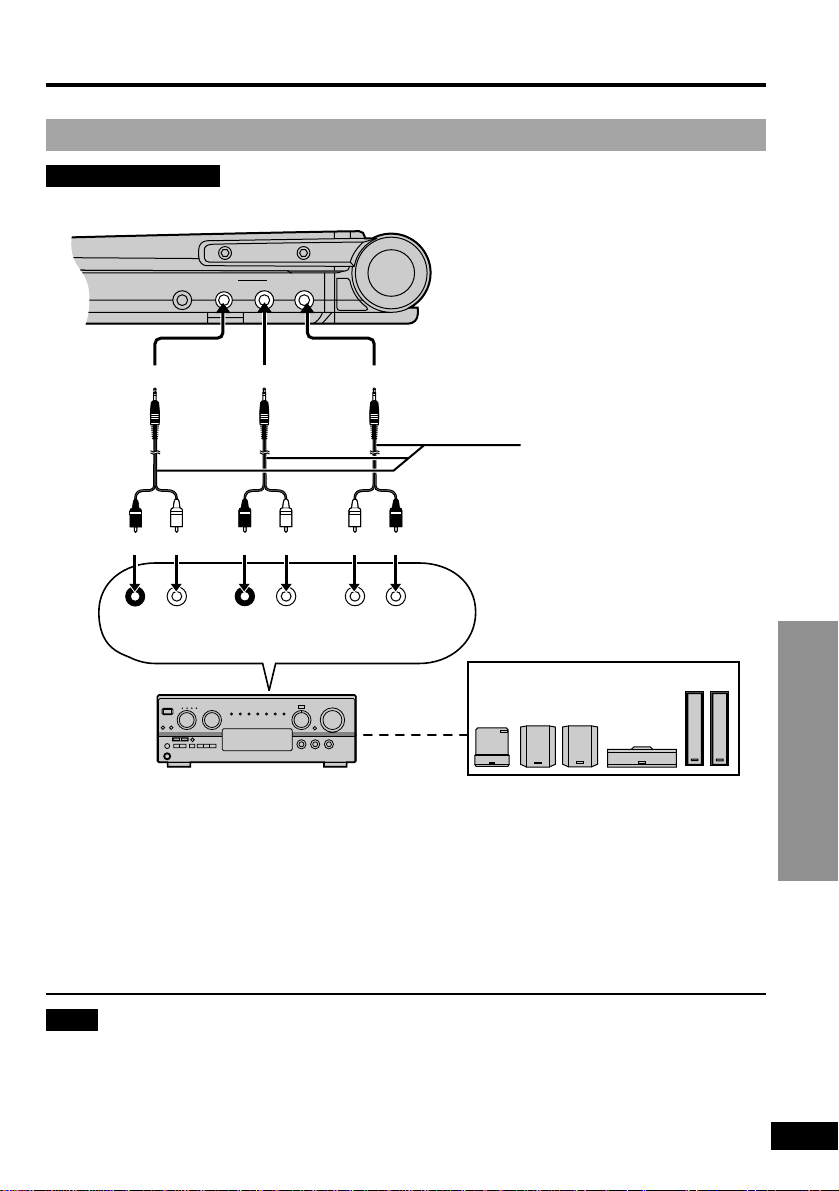
For Your Reference
29
RQT6025
Enjoying more powerful sound
Enjoying surround sound with 3 or more speakers
Analog connection
Change “Speaker setting” (➡ pages 42 and 43).
Note
Turn V.S.S. off. Output from this unit will be in stereo if V.S.S. is on (➡ page 17).
VIDEO 5.1CH OUT
AUDIO
OPT OUT
CENTER
SUB
WOOFER
SURROUND
FRONT
RLRL
This unit (Right side)
(black) (black) (black)
(white)(red)(white)(red)(white)(red)
Stereo connection cables
Ensure the terminals are
correct when making
connections.
Speakers
If you have not connected a
subwoofer, you should connect front
speakers that are capable of
producing bass under 100 Hz if
possible.
Example: Connecting 6 speakers
Amplifier
Page 30
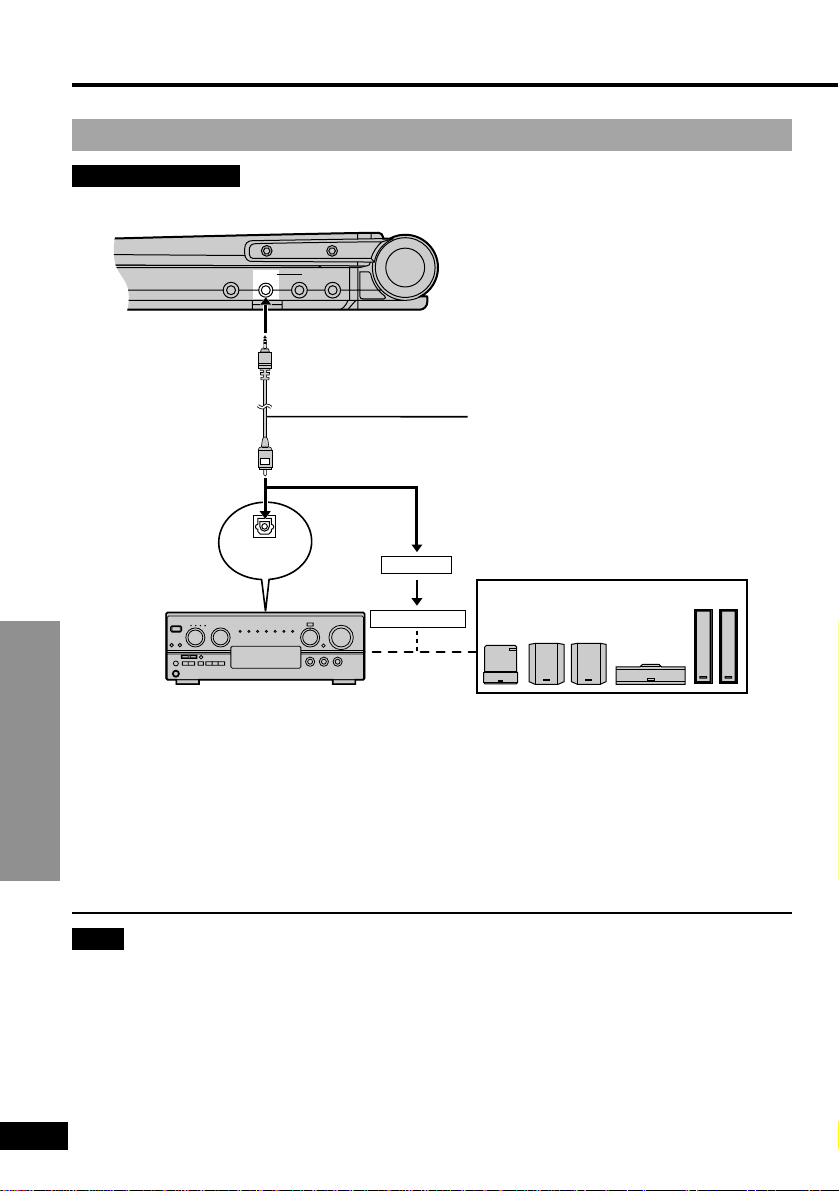
For Your Reference
30
RQT6025
Enjoying surround sound with 3 or more speakers
Digital connection
Enjoying more powerful sound
Change “Digital output” (➡ page 41).
Note
You cannot use a DTS decoder that cannot handle signals from DVD-Video.
VIDEO 5.1CH OUT
AUDIO
OPT OUT
OPTICAL
INPUT
AV amplifier
Decoder
Optical fiber cable
Do not bend when connecting.
Speakers
If you have not connected a
subwoofer, you should connect
front speakers that are capable
of producing bass under 100 Hz
if possible.
This unit (Right side)
Example: Connecting 6 speakers
Optical digital
audio input
terminal
Amplifier
Page 31

For Your Reference
31
RQT6025
VIDEO 5.1CH OUT
AUDIO
OPT OUT
OPTICAL
INPUT
Change “Digital output” (➡ page 41).
Listening through 2 speakers
Analog connection
This unit
(Right side)
2-channel digital amplifier
or mini-system
∫ To enjoy Dolby Pro Logic (➡ page 44)
As well as the connections shown above, you will need to connect center and surround speakers. See the operating instructions for the other equipment for connection
procedures.
≥Turn V.S.S. off. Surround effects will not work correctly if V.S.S. is on (➡ page 17).
Optical fiber cable
Do not bend when connecting.
Optical digital audio
input terminal
VIDEO 5.1CH OUT
AUDIO
OPT OUT
LINE IN
R
L
Audio input
terminal
(white)
(black)
This unit
(Right side)
2-channel analog amplifier
or mini-system
(including amplifier with Dolby Pro Logic)
(red)
Stereo connection cable
Digital connection
Page 32

For Your Reference
32
RQT6025
Connecting to a television
Enjoying a larger screen
VIDEO 5.1CH OUT
AUDIO
OPT OUT
AUDIO IN
L
R
VIDEO
S VIDEO
VIDEO
Television
Audio/video cable
(included)
S video cable
(yellow) (black)
(red)(yellow)
Either of these
(white)
This unit (Right side)
Audio input
terminal
Use the S video
cable when
connecting the
unit to a TV set
equipped with an
S video input
terminal for the
best picture clarity
possible.
S video/video input
terminal
Note
≥The unit’s speakers do not have magnetic shielding. Do not place the unit near
televisions, personal computers or other devices easily influenced by magnetism.
≥Volume may be lower when playing DVDs than when playing other discs or during TV
broadcasts. If you turn the volume up, reduce it again so that a sudden increase in output
does not occur.
Do not connect the player through your video cassette recorder
The picture may not be played back correctly due to the copy guard.
Page 33

For Your Reference
33
RQT6025
Selecting TV screen type
Choose the setting to suit your television and preference.
Preparations
≥Turn on your television and the unit.
≥Switch the video input mode on the television to suit the connection for the player.
1 Press [ACTION] to show the
menus.
≥[MENU] is also effective when
stopped (unless a DVD-RAM is
loaded).
∫ To return to the previous menu
Press [RETURN].
Note
≥16:9 software prohibited from being shown in the pan and scan style will appear in the
letterbox style despite the setting here.
≥DVDs are recorded in a variety of aspect ratio. You can change the way software is shown
on a regular television (4:3) with the above operation. If you have a widescreen television
(16:9), use the television’s picture modes.
Disc
ACTION
SELECT
ENTER RETURN
Audio
Subtitle
Menus
Ratings
English
English
Automatic
Level 8
ACTION
Still Mode Automatic
16:9TV Aspect
Video
ENTER RETURN
SELECT
3 Use [3, 4] to select “TV Aspect”
and press [ENTER].
4 Use [3, 4] to select the item and
press [ENTER].
≥4:3 Pan & Scan
≥Select if you have a regular television
and to view 16:9 software in the pan
and scan style (
a).
≥4:3 Letterbox
≥Select if you have a regular television
and to view 16:9 software in the letterbox style (b).
≥16:9 (factory preset)
≥Select when a wide-screen television
is connected.
The Video menu screen is shown.
5 Press [ACTION] to end the
settings.
2 Use [2, 1] to select the Video
tab.
a
b
Page 34

For Your Reference
34
RQT6025
VIDEO 5.1CH OUT
AUDIO
OPT OUT
This unit (Right side)
Headphones
3.5 mm (
1
⁄8q) stereo
Recording to MDs and cassettes
∫ Analog recording
You can record to a cassette or MD deck without sound being affected by copy guard if you
use analog connection.
≥Use a stereo connection cable for analog connection. (➡ page 31)
∫ Digital recording
You can record the digital signal directly onto an MD.
The signals on DVDs will be converted to 48 kHz/16 bit linear PCM.
Ensure the following conditions are met.
≥There is no copy guard recorded on the disc.
≥The recording equipment can handle a sampling frequency of 48 kHz.
1. Use an optical fiber cable for digital connection. (➡ page 31)
2. When recording DVDs, make the following settings.
3. V.S.S.: OFF (➡ page 17)
3. PCM Down Conversion: Yes (➡ page 41)
3. Dolby Digital/DTS Digital Surround: PCM (➡ page 41)
Using an optional car adaptor: Part number DY-DC95
Note
≥Read the car adaptor’s operating instructions carefully.
≥In the interests of the traffic safety, do not perform operations on the unit or view video
software while driving a vehicle.
≥Do not rest the unit directly on your lap for a long time. It can become hot and cause burns.
Place the unit in a secure position for viewing.
≥You can enjoy sound through your car audio system by connecting a car stereo cassette
adaptor (➡ page 4) to this unit’s headphone jack.
Using headphones
Preparations
Turn down the volume before connection, and then adjust the level.
DC IN 9V
DC IN 9V
To the cigarette
lighter socket
Optional car adaptor
This unit (Left side)
Note
When headphones are connected, no sound will be output from the unit’s stereo speakers.
Page 35

For Your Reference
35
RQT6025
Watching video from a video camera
1 Connect the video camera to this unit.
2 Press [DVD/AUX] to select “AUX”.
Note
≥“AUX” mode is canceled when this unit is turned off.
≥Auto power-off function (➡ page 12) does not work while the “AUX” mode is on. Turn the
unit off when you have finished using it.
Using an optional battery pack: Part number CGP-H501
VIDEO 5.1CH OUT
AUDIO
OPT OUT
(yellow)
(yellow)
(black)
(white)
(red)
Audio/video cable
(included)
This unit (Right side)
Video camera
Use together with built-in battery.
Charge the battery pack before using it for
the first time.
∫ To attach
∫
1 Confirm that the marks on the bottom
of the unit and battery match.
DC IN 9V
LOCK UNLOCK
LOCK UNLOCK
1
2
Optional battery pack
Bottom of the unit
Bottom of the unit
DC IN 9V
LOCK UNLOCK
1
2
∫ Approximate recharging and play
times
(Actual times depend on operating
conditions.)
∫ Fit the battery pack firmly so it clicks into
place.
∫ To recharge (When the unit is off)
Connect to the household AC outlet while
the battery pack is attached (➡ page 10).
≥Brightness is factory preset to “0”.
≥
To change the LCD brightness (➡page 19).
∫ To detach
1 Slide the latch and hold in position.
≥To confirm the charge (➡ page 11).
≥Press [DISPLAY].
≥If the unit is not to be used for a long time,
detach the battery pack (➡ page 11).
Note
Refer to “IMPORTANT SAFETY
INSTRUCTIONS” on pages 6 and 7.
Recharging is complete when [CHG]
goes out. (The [Í] indicator lights.)
Disconnect the AC power supply cord
and AC adaptor.
Recharging
[at 20 oC
(68 oF)]
10 hours
10 hours
10 hours
LCD
brightness
level
j5
0
5
LCD on
8 hours
6 hours
30 minutes
5 hours
LCD off
11 hours
30 minutes
11 hours
30 minutes
11 hours
30 minutes
Play time
Page 36

For Your Reference
36
RQT6025
This chart shows the initial settings for this unit. See page 38 for details on menu
operation.
≥The menu and on-screen message language has been factory preset to English. You can
change the language by going to “Menu Language” in the Display menu.
≥Underlined items are the factory presets.
Changing initial settings
Summary of initial settings
Menus
Disc
Video
Audio
Items
Audio
Choose the preferred audio language.
§1
Subtitle
Choose the preferred subtitle language.
§1
Menus
Choose the preferred language for disc
menus.
§1
Ratings (➡ page 39)
Set a ratings level to limit DVD-Video
play.
≥The password screen is shown if you
≥choose levels 0 to 7.
≥Select “Level 0” to prevent play of discs
≥that do not have ratings levels recorded
≥on them.
≥The password screen is shown when
you select “Ratings” if levels 0 to 7 have
been selected.
TV Aspect (➡ page 33)
Choose the setting to suit your television
and preference.
Still Mode
Specify the type of picture shown when
paused.
Speaker Setting
Choose the settings to suit your audio
system and the listening environment
(➡ pages 42 and 43).
DVD-VDVD-A
DVD-V
DVD-VDVD-A
DVD-VDVD-A
DVD-VDVD-A
Options
English
French Spanish
Original§2Other ¢¢¢¢
§3
Automatic§4English French
Spanish Other ¢¢¢¢
§3
English French Spanish
Other ¢¢¢¢
§3
Setting ratings
(When level 8 is selected)
8 No Limit
: All DVD-Video can be
played.
1 to 7: Prohibits play of
DVD-Video with
corresponding ratings
recorded on them.
0 Lock All: Prohibits play of all
DVD-Video.
Changing ratings
(When level 0–7 is selected)
Unlock Player Change Level
Change Password Temporary Unlock
4:3 Pan&Scan
4:3 Letterbox
16:9
Automatic
Field
§5
Frame
§6
Multi-channel:
when 3 or more speakers are
connected.
≥Speaker presence and size
≥Delay time ≥Channel balance
2-channel:
when 2 speakers or an amplifier
with a Dolby Pro Logic decoder is
connected.
Page 37

For Your Reference
37
RQT6025
§1
Some discs are designed to start in a certain language despite any changes you make here.
§2
The original language of each disc will be selected.
§3
Input a code number with the numbered buttons (➡ page 40).
§4
If the language selected for “Audio” is not available, subtitles of that language will
automatically appear if available on that disc.
§5
Less blurred field stills are shown. Select if jittering occurs when “Automatic” is selected.
§6
Sharper frame stills are shown. Select if small text or fine patterns cannot be seen
clearly when “Automatic” is selected.
§7
Audio will be heard when playing some DVD-Audio despite the settings you make here.
§8
DVD-Audio are played as DVD-Audio.
§9
DVD-Video contents found on DVD-Audio can be played.
Menus
Audio
Display
Others
Items
PCM Down Conversion
Select how to output the audio signals on
discs that do not have copyright
protection (➡ page 41).
Dolby Digital
Digital output of Dolby Digital signals
(➡ page 41)
DTS Digital Surround
Digital output of DTS Digital Surround
signals (➡ page 41)
D. Range Compression
(Dolby Digital Only)
Change the dynamic range for late night viewing.
Audio during Search
Choose whether to have sound during search.
Menu Language
Choose the preferred language for these
menus and the on-screen messages.
On-Screen Messages
Choose whether to show on-screen
messages or not.
DVD-Video Mode
Select how to play pictures contained on
some DVD-Audio.
The setting returns to “Off” when you
remove the disc or turn the unit off.
Demo
A demonstration of the unit’s on-screen
displays starts when you select “On”.
The demonstration stops and the setting
reverts to “Off” when you press a button
(except [MONITOR], [BRIGHT], and
[COLOUR]).
VCDDVD-VDVD-ARAM
DVD-VDVD-ARAM
DVD-VDVD-A
DVD-VDVD-A
DVD-VDVD-A
Options
No
Yes
Bitstream PCM
PCM Bitstream
Off On
On Off
§7
English Français Español
On Off
Off
§8
On
§9
Off On
Page 38

For Your Reference
38
RQT6025
2 Use [2, 1] to select the tab for
settings you want to change.
The screen changes to display the
menu.
Disc menu
e
u
Video menu
e
u
Audio menu
e
u
Display menu
e
u
Others menu
Change the initial settings to suit your preference and to suit the unit to the environment in
which it is being used.
These settings are retained in memory until they are changed, even the unit is turned off.
Common procedures
Changing initial settings
See pages 36 and 37 for menu and option
details.
1 Press [ACTION] to show the
menus.
≥[MENU] is also effective when
stopped (unless a DVD-RAM is
loaded).
The screen shows the disc settings
menu first.
Disc
ACTION
SELECT
ENTER
RETURN
Audio
Subtitle
Menus
Ratings
English
English
Automatic
Level 8
3 Use [3, 4] to select the item you
want to change and press
[ENTER].
4 Use [3, 4] to select the option
and press [ENTER].
The screen now shows the menu
again.
∫ To return to the previous screen
Press [RETURN].
∫ When you are finished
Press [ACTION].
[--.
l
l
l
l
l
l
l
l
l
l
l
l
l
l
l
a--.
Page 39

For Your Reference
39
RQT6025
Entering a password
Refer also to “Common procedures” (➡ page 38) and the Disc menu in “Summary of initial
settings” (➡ page 36).
Remote control onlyDVD-V
Now, when you insert a DVD-Video
that exceeds the ratings limit you set,
a message appears on the screen.
Follow the on-screen instructions.
When setting ratings
(when level is 8)
When changing ratings
(when level is set to 0 to 7)
The password screen is shown when you
select “Ratings”.
1. Input your 4-digit password with the
numbered buttons and press [ENTER].
The password screen is shown when you
select levels 0 to 7.
1. Input a 4-digit password with the
numbered buttons and press [ENTER].
1. ≥If you enter a wrong number, press
[CANCEL] to erase it before you press
[ENTER].
1. The lock symbol appears closed to show
the rating is locked.
1. Do not forget your password.
2. Press [ENTER] to confirm the 4 digits.
2. Select the item with [3, 4] and press
[ENTER], and follow the on-screen
instructions.
ACTION
SELECT
ENTER RETURN
Ratings
Enter a 4-digit password,
then press ENTER.
Password
✱✱✱✱
ACTION
SELECT
ENTER RETURN
Ratings
Unlock Player
Change Password
Change Level
Temporary Unlock
Page 40

For Your Reference
40
RQT6025
Language code list
Changing initial settings
7678: Lingala
7684: Lithuanian
7775: Macedonian
7771: Malagasy
7783: Malay
7776: Malayalam
7784: Maltese
7773: Maori
7782: Marathi
7779: Moldavian
7778: Mongolian
7865: Nauru
7869: Nepali
7879: Norwegian
7982: Oriya
8083: Pashto, Pushto
7065: Persian
8076: Polish
8084: Portuguese
8065: Punjabi
8185: Quechua
8277: Rhaeto-
Romance
8279: Romanian
8285: Russian
8377: Samoan
8365: Sanskrit
7168: Scots Gaelic
8382: Serbian
8372: Serbo-Croatian
8378: Shona
8368: Sindhi
6566: Abkhazian
6565: Afar
6570: Afrikaans
8381: Albanian
6577: Ameharic
6582: Arabic
7289: Armenian
6583: Assamese
6588: Aymara
6590: Azerbaijani
6665: Bashkir
6985: Basque
6678: Bengali;
Bangla
6890: Bhutani
6672: Bihari
6682: Breton
6671: Bulgarian
7789: Burmese
6669: Byelorussian
7577: Cambodian
6765: Catalan
9072: Chinese
6779: Corsican
7282: Croatian
6783: Czech
6865: Danish
7876: Dutch
6978: English
6979: Esperanto
6984: Estonian
7079: Faroese
7074: Fiji
7073: Finnish
7082: French
7089: Frisian
7176: Galician
7565: Georgian
6869: German
6976: Greek
7576: Greenlandic
7178: Guarani
7185: Gujarati
7265: Hausa
7387: Hebrew
7273: Hindi
7285: Hungarian
7383: Icelandic
7378: Indonesian
7365: Interlingua
7165: Irish
7384: Italian
7465: Japanese
7487: Javanese
7578: Kannada
7583: Kashmiri
7575: Kazakh
7589: Kirghiz
7579: Korean
7585: Kurdish
7679: Laotian
7665: Latin
7686: Latvian,
Lettish
8373: Singhalese
8375: Slovak
8376: Slovenian
8379: Somali
6983: Spanish
8385: Sundanese
8387: Swahili
8386: Swedish
8476: Tagalog
8471: Tajik
8465: Tamil
8484: Tatar
8469: Telugu
8472: Thai
6679: Tibetan
8473: Tigrinya
8479: Tonga
8482: Turkish
8475: Turkmen
8487: Twi
8575: Ukrainian
8582: Urdu
8590: Uzbek
8673: Vietnamese
8679: Volapük
6789: Welsh
8779: Wolof
8872: Xhosa
7473: Yiddish
8979: Yoruba
9085: Zulu
Page 41

For Your Reference
41
RQT6025
Change these settings when you have
connected digital equipment.
Refer also to “Common procedures”
(➡ page 38) and the Audio menu in
“Summary of initial settings” (➡ page 37).
DVD-VDVD-A
Bitstream (Factory preset):
When you have connected a unit with a
built-in Dolby Digital decoder.
PCM:
When you have connected a unit that
doesn’t have a built-in Dolby Digital
decoder.
¢¢
Digital output
PCM Down Conversion
Select how to output the high-quality audio
signals (sampling frequencies of 96 kHz and
88.2 kHz) on discs that do not have copyright protection. Choose the settings to suit
the equipment you have connected.
Setting
No
¢
Yes
Equipment
(Able to
handle
88.2 kHz or
more)
Yes
No
Audio
output
Output as
is
Downsampled to
48 kHz or
44.1 kHz
¢
The equipment cannot output signals of
88.2 kHz or more if the setting is “No” and
the equipment is unable to handle these
signals.
Note
≥Some equipment cannot handle 88.2 kHz
signals even though they can handle
96 kHz signals. Read the equipment’s
operating instructions carefully.
≥Signals are down-sampled to either
48 kHz or 44.1 kHz despite the above settings if they have a sampling frequency
of 176.4 kHz or more or are copyright
protected.
Dolby Digital
DTS Digital Surround
PCM (Factory preset):
When you have connected a unit that
doesn’t have a built-in DTS decoder.
¢¢
Bitstream:
When you have connected a unit with a
built-in DTS decoder.
¢¢
These changes to digital audio output
must be made, otherwise bitstream
signals the decoder cannot handle will
be output. If these signals are output,
“noise” will be output which can cause
harm to your ears and speakers.
Page 42

For Your Reference
42
RQT6025
You need to change settings a, b, and c when you select “Multi-channel” (you have
connected 3 or more speakers).
Refer also to “Common procedures” (➡ page 38) and the Audio menu in “Summary of initial
settings” (➡ page 36).
DVD-VDVD-A
Speaker setting
Changing initial settings
1. Use [3, 4, 2, 1] to select the item and press [ENTER].
2. Use [3, 4] to select the setting and press [ENTER].
Icon examples: Surround speaker (L)
Large: When the speaker supports low-frequency (under 100 Hz) reproduction.
Small: Select when the speaker does not support low-frequency reproduction.
ACTION
SELECT
ENTER RETURN
m s
m s
d B
0
d Bd B
L
Exit
Test
LS
R
SW
C
RS
d B
0
0
0
0
0
b a c
a
a
(L)a (L)c b (R)c (R)a
c a
Front (L) Center Front (R)
Exit
Test
signal
Surround Subwoofer
Speaker presence and size (a)
No Large Small
LS
LS
Page 43

For Your Reference
43
RQT6025
Difference
Approx. 50 cm (11⁄2
feet)
Approx. 100 cm (3 feet)
Approx. 150 cm (5 feet)
Approx. 200 cm (6 feet)
Setting
1.3 ms
2.6 ms
3.9 ms
5.3 ms
(Dolby Digital, center and surround speakers only)
For optimum listening with 5.1-channel sound, all the
speakers, except for the subwoofer, should be the same
distance from the seating position. If you have to place the
center or surround speakers closer to the seating position,
adjust the delay time to make up for the difference.
Changing the delay time
1. Use [3, 4, 2, 1] to select the delay time box and
press [ENTER].
2. Use [3, 4] to adjust the delay time and press
[ENTER].
Values
If distance A or B is greater than or equal to distance C, set to “0”. If distance A or B is less
than distance C, set as follows.
≥Center speaker ≥Surround speakers
DVD-V
Delay time (b)
Channel balance (c)
1. Use [3, 4, 2, 1] to select “Test” and press [ENTER].
1. A test signal is output from the front left speaker and proceeds clockwise.
2. Use [3, 4] to adjust the volume of the center and surround speakers so they are
the same apparent volume as the front speakers (between j3 dB and i3 dB).
1. (The front speakers cannot be adjusted here.)
3. Press [ENTER].
1. The test signal stops.
Note
No signal is output for the subwoofer. To adjust its volume, play something, then return to
this screen to adjust to suit your taste.
When you are finished
Use [3, 4, 2, 1] to select “Exit” and press [ENTER].
≥The size setting for the front speakers is automatically determined by the setting for the
subwoofer.
≥When playing DVD-Audio, the unit may be unable to output as set here due to limitations
imposed by the unit itself or the disc being played.
Difference
Approx. 200 cm (6 feet)
Approx. 400 cm (12 feet)
Approx. 600 cm (18 feet)
Setting
5.3 ms
10.6 ms
15.9 ms
Front
(L)
Listening
Position
Surround
(L)
Front
(R)
Center
A
C
Subwoofer
Surround
(R)
B
Page 44

For Your Reference
44
RQT6025
Bitstream
This is the digital form of multiple channel
audio data (e.g., 5.1 channel) before it is
decoded into its various channels.
Decoder
A decoder restores the coded audio signals
on DVDs to normal. This is called decoding.
Direct navigator
This is a list of programs you have recorded.
You can select programs from the list to
view. The list also shows the date and time
of recording, the channel, and the titles of
titled programs. The selected program is
played in the background, making selection
even simpler.
Dolby Digital
This is a method of coding digital signals developed by Dolby Laboratories. Apart from
stereo (2-channel) audio, these signals can
also be 5.1-channel audio. A large amount
of audio information can be recorded on the
disc using this method.
Dolby Pro Logic
A surround system where a 4-channel audio
track is recorded as 2 channels and then is
restored to 4 channels for play. The surround channel is monaural and can reproduce up to 7 kHz.
DTS (Digital Theater Systems)
This surround system is used in many
movie theaters around the world. There is
good separation between the channels, so
realistic sound effects are possible.
Dynamic range
Dynamic range is the difference between
the lowest level of sound that can be heard
above the noise of the equipment and the
highest level of sound before distortion
occurs.
Frame still and field still
A still is shown when you pause a moving
picture. A frame still is made up of 2 alternating fields, so the picture may appear
blurred, but overall quality is high.
A field still is not blurred, but it has only half
the information of a frame still so picture
quality is lower.
I/P/B
MPEG 2, the video compression standard
adopted for use with DVD-Video, codes
frames using these 3 picture types.
I: Intra coded picture (I-picture)
This is the standard picture and is a
complete picture in itself. This means it
has the best picture quality and is the
best to use when adjusting the picture.
P: Predictive coded picture (P-picture)
This picture is calculated based on past I
or P-pictures.
B: Bidirectionally-predictive coded picture
(B-picture)
This picture is calculated by comparing
past and future I and P-pictures so it has
the lowest volume of information.
Linear PCM (pulse code modulation)
PCM is the usual digital method used for
music CDs. DVDs have a greater volume so
they use linear PCM, which has a higher
sampling rate. Compressed PCM signals
are called packed PCM (PPCM).
MP3
A method of compressing audio, MPEG
Audio Layer 3 (MP3) allows audio to be
reduced to up to one tenth its original size
without overtly hurting audio quality.
When creating MP3 files to play on this unit
≥Disc formats: ISO9660 level 1 and level 2
(except for extended formats)
≥Files: MP3 files with the suffix “.mp3” or
“.MP3”
≥To have this unit play files in a certain
order, prefix folder and file names with
numbers in the order you want to play
them. This may not work in all cases.
≥This unit is compatible with multi-session
but if there are a lot of sessions it takes
more time for play to start. Keep the number of sessions to a minimum to avoid this.
Glossary
Page 45

For Your Reference
45
RQT6025
Pan&Scan/Letterbox
In general, DVD-Video are produced with
the intention that they be viewed on a
widescreen television with an aspect ratio of
16:9. This means you can view most material with the intended aspect ratio on a
widescreen television.
Material with this ratio will not fit onto a standard television with an aspect ratio of 4:3.
Two styles of picture, “Pan&Scan” and
“Letterbox”, deal with this problem.
Pan&Scan: The sides are cut off so the pic-
ture fills the screen.
Letterbox: Black bands appear at the top
and bottom of the picture so the
picture itself appears in an aspect ratio of 16:9.
Playback control (PBC)
If a Video CD has playback control, you can
select scenes and information with menus
(called menu play in these instructions).
Play list
This is a collection of scenes. It enables you
to play these scenes in succession or to select specific ones to play.
Program
This is a division on DVD-RAM.
Sampling rate
This is the number of samples of sound
taken per second during conversion to a
digital signal. Sampling frequency is expressed in kilohertz (kHz). A high sampling
frequency results in a sound close to the
original when played back.
Title/Chapter
DVD-Video are divided up into large
sections, titles, and smaller sections,
chapters. The numbers allocated to these
sections are called title numbers and
chapter numbers.
Track
This is the smallest division on DVD-Audio,
CD, and Video CD, and usually equates to a
single song.
Apparatus Claims of U.S. Patent Nos. 4,631,603, 4,577,216, and 4,819,098,
licensed for limited viewing uses only.
This product incorporates copyright protection technology that is protected by method
claims of certain U.S. patents and other intellectual property rights owned by
Macrovision Corporation and other rights owners. Use of this copyright protection
technology must be authorized by Macrovision Corporation, and is intended for home
and other limited viewing uses only unless otherwise authorized by Macrovision
Corporation. Reverse engineering or disassembly is prohibited.
Manufactured under license from Dolby
Laboratories.
“Dolby”, “Pro Logic” and the double-D
symbol are trademarks of Dolby
Laboratories.
Manufactured under license from Digital
Theater Systems, Inc. US Pat. No.
5,451,942, 5,956,674, 5,974,380,
5,978,762 and other world-wide patents
issued and pending. “DTS” and “DTS
Digital Surround” are registered trade-
marks of Digital Theater Systems, Inc.
C 1996, 2000 Digital Theater Systems,
Inc. All rights reserved.
Page 46

For Your Reference
46
RQT6025
Before requesting service, make the below checks. If you are in doubt about some of the
check points, or if the remedies indicated in the chart do not solve the problem:
In the U.S.A., contact the Panasonic Customer Call Center at 1-800-211-7262, or
e-mail consumerproducts@panasonic.com, or web site (http://www. panasonic.com).
In Canada, contact Panasonic Canada Inc. Customer Care Centre at 1-800-561-5505,
web site (www.panasonic.ca), or an authorized Servicentre closest to you.
Reference pages are shown as black circled numbers :.
Troubleshooting Guide
Problem
No power.
Unit turns off
automatically.
Cannot charge or the
[CHG] indicator fails to
light.
Unit doesn’t work when
powered by battery.
No response when buttons
are pressed.
Play fails to start or stops
soon after starting.
Solution
Check connections to the AC adaptor, built-in battery, or
battery pack. Make sure you have removed the
insulation sheet. :;S
Confirm the battery charge on the LCD. ;
You cannot turn on the unit with the remote control if the
unit is powered by battery.
The unit turns off after it has been stopped for about
15 minutes (5 minutes when the unit is powered by
battery) to conserve power. Turn the unit on again. <
You are using the unit in a place that is too hot or too cold.
The built-in battery and battery pack can only be
recharged when the unit is off.
The charging time increases if the built-in battery or
battery pack is warm and charging may not be possible
under some circumstances. Wait for them to cool.
Check connection to the AC adaptor. Make sure you
have removed the insulation sheet. :
The built-in battery and battery pack have protection
circuitry that activate if they become too hot or too cold.
They will not work if this occurs. Use the unit and battery
between 5 oC (41 oF) and 35 oC (95 oF).
Some discs prohibit certain operations.
If there is no response at all, the unit may have been
affected by lightning or static electricity. Try turning the
unit off and on again. Alternatively, turn the unit off,
disconnect the power source (AC or battery) reconnect
the power and turn the unit on again.
Condensation may have formed in the unit.
Wait 1 or 2 hours for it to clear.
This unit cannot play discs other than those specified. 8
Clean the disc. 9
Ensure the disc is inserted correctly. <
Check that the DVD-RAM has something recorded on it.
Page 47

For Your Reference
47
RQT6025
Solution
Check that the battery is inserted correctly. :
Replace the battery if it is drained. :
Aim the remote control at the remote control signal
sensor. :
Languages can only be selected if they are recorded on
the DVD.
Some DVDs require you to change the languages
through menus.
Subtitles appear only if they are recorded on the DVD.
Turn the subtitles on. @
Subtitles may fail to appear around the A and B points in
A-B repeat, and around the points you marked to play
again.
Angles can only be selected if they are recorded on the
DVD.
There may be parts of multi-angle DVDs where different
angles are not recorded.
Do the following to reset the unit to its original factory
settings. While the unit is stopped, press and hold
[;], [:] (backward), and [1, ON] on the main unit
for about 3 seconds until the message “Initialized”
disappears from the LCD, then turn the unit off.
Separate the unit from mobile phones if they are being
used close to each other.
The speakers are off if the LCD is closed or headphones
are connected. R
Turn up the volume. <
Check all connections and settings. M–P, R–S, Y–[
Check input mode of the other equipment.
The track may be non-standard.
V.S.S. may cause distortion with some discs.
Turn V.S.S. off if this occurs. A
Problem
No operation with remote
control.
The audio soundtrack or
subtitle language cannot
be changed.
Subtitles not shown.
Angles cannot be
changed.
You have forgotten your
ratings password.
You want to reset the unit
to the factory settings.
There is a lot of noise.
No sound from the unit’s
speakers.
No sound from other
speakers.
Sound is not heard for
some tracks.
Distorted sound.
Page 48

For Your Reference
48
RQT6025
Problem
Some parts of the
soundtrack are missing.
The LCD is dark.
The picture is disrupted during
fast forward and rewind.
No picture on the LCD
(including video from
another unit).
Picture doesn’t appear on
the television (or the size
of the picture seems
wrong).
LCD pixels turn black or
radiate different colors.
Solution
Output from this unit is in stereo (2 channels) when
V.S.S. is on. Turn V.S.S. off when you have used analog
connection and connected 3 or more speakers. A
Ensure the settings are appropriate to the speakers you
have connected. Z–[
Some DVD-Audio specify the number of channels to be
played and prohibit down-mixing to 2 channels. If this is
the case, you will hear only part of the soundtrack when
played through this unit’s speakers. “Multi-channel”
flashes on the LCD when you start playing such tracks.
Adjust the brightness. C
Some disruption is normal.
Check connections. S
Ensure the input setting is correct. S
Select a picture mode other than “OFF” (no picture). C
Ensure the power of the connected equipment is on.
Make sure the LCD off switch is not being held down. 3
Check connections. P
Check that the television is on.
Check that the input mode on the television is correct.
Check the settings in “Video—TV Aspect”. Q
The LCD is constructed with precision technology so
99.99 % of the pixels are active, but of the remaining of
0.01 %, there are pixels that may be black or emit light
constantly. This phenomenon is not a malfunction.
[Í] and [CHG] indicators
The [Í] indicator flashes
rapidly.
The [Í] indicator flashes
slowly.
The [CHG] indicator
flashes rapidly.
The [CHG] indicator
flashes slowly.
The unit has malfunctioned. Consult your dealer.
The unit is on and the LCD is closed or the display mode
is set to “OFF” (no picture). Turn the unit off when you
have finished. C
There is a problem with the built-in battery or battery
pack. Turn the unit on and check the message on the
LCD. a
Battery charge is low. The unit will turn off automatically
after a few minutes. ;
Troubleshooting Guide
Page 49

For Your Reference
49
RQT6025
On-Screen Menu Icons
are cut off or are not
displayed at all.
No On-Screen display.
“Check The Disc” appears
on the LCD.
“This track is error”
appears on the LCD.
ERROR ∑∑
∑∑stands for a number.
H ∑∑
∑∑ stands for a number.
Use [3, 4] while the rightmost icon is highlighted to
move them down. F
Go to the Display menu in the ACTION screen, and
select “On” for “On-Screen Messages”. U
Clean the disc. 9
You are playing a nonstandard disc.
“ERROR 01”: A problem has occurred with the
built-in battery or battery pack.
Consult your dealer.
“ERROR 02”: The built-in battery or battery pack
has been recharging for 12 hours
but has failed to recharge for some
reason. Recharge again.
“ERROR 03”: You are recharging in a location
that is too hot or too cold. Recharge
at normal temperature.
Trouble has occurred. The number appearing after H
depends on the problem. Turn the unit off and on again.
Alternatively, turn the unit off, disconnect the power
source (AC or battery) reconnect the power and turn the
unit on again.
If the service numbers fail to clear, note the service
number and contact a qualified service person.
Note
The following do not indicate malfunction.
≥A sound is heard from the AC adaptor during recharging.
≥The built-in battery and battery pack warm up after recharging or during use.
Maintenance
∫ To clean this unit, wipe with a soft, dry
cloth.
≥Use eyeglass cleaner to remove stubborn
dirt from the LCD.
≥Never use alcohol, paint thinner or
benzine to clean this unit.
≥Before using chemically treated cloth, read
the instructions that came with the cloth
carefully.
Displays
∫ Maintenance of the lens
≥If dust is attached to the lens, remove dust
carefully with an air blower for camera
lenses (optional).
≥Recommended product:
≥≥Lens cleaner kit (SZZP1038C)
≥≥(Available from Panasonic dealers.)
≥Be careful not to touch the lens with your
fingers.
Page 50

For Your Reference
50
RQT6025
Product Service
1. Damage requiring service—The unit should be serviced by qualified service
personnel if:
1. (a)The AC power supply cord or AC adaptor has been damaged; or
1. (b)Objects or liquids have gotten into the unit; or
1. (c) The unit has been exposed to rain; or
1. (d)The unit does not operate normally or exhibits a marked change in performance; or
1. (e)The unit has been dropped or the cabinet damaged.
2. Servicing—Do not attempt to service the unit beyond that described in these
operating instructions. Refer all other servicing to authorized servicing personnel.
3. Replacement parts—When parts need replacing ensure the servicer uses parts specified by the manufacturer or parts that have the same characteristics as the original parts.
Unauthorized substitutes may result in fire, electric shock, or other hazards.
4. Safety check—After repairs or service, ask the servicer to perform safety checks to
confirm that the unit is in proper working condition.
Product information
For product information or assistance with product operation:
In the U.S.A., contact the Panasonic Customer Call Center at 1-800-211-7262, or
e-mail consumerproducts@panasonic.com, or web site (http://www.panasonic.com).
In Canada, contact Panasonic Canada Inc. Customer Care Centre at 1-800-561-5505,
web site (www.panasonic.ca), or an authorized Servicentre closest to you.
The model number and serial number of this product can
be found on either the back or the bottom of the unit.
Please note them in the space provided below and keep
for future reference.
MODEL NUMBER
DVD-LA95
SERIAL NUMBER
DATE OF PURCHASE
DEALER NAME
DEALER ADDRESS
TELEPHONE NUMBER
User memo:
Page 51

For Your Reference
51
RQT6025
Servicenter List (ONLY FOR U.S.A.)
For Product Information, Operating Assistance, Literature Request,
Dealer Locations, and all Customer Service inquiries please contact:
1-800-211-PANA (7262), Monday–Friday 9 am–9 pm; Saturday–Sunday 9 am–7 pm, EST.
Web Site: http://www.panasonic.com
You can purchase parts, accessories or locate your nearest servicenter by visiting
our Web Site.
Accessory Purchases:
1-800-332-5368 (Customer Orders Only)
Panasonic Services Company 20421 84th Avenue South, Kent, WA 98032
(6 am to 5 pm Monday–Friday; 6 am to 10:30 am Saturday; PST)
(Visa, MasterCard, Discover Card, American Express, Check)
CALIFORNIA
6550 Katella
Avenue Cypress,
CA 90630
800 Dubuque
Avenue
S. San Francisco
CA 94080
3878 Ruffin Road
Suite A
San Diego, CA
92123
FLORIDA
3700 North 29
th
Avenue Suite 102
Hollywood, FL
33020
GEORGIA
8655 Roswell
Road
Suite 100
Atlanta, GA 30350
ILLINOIS
9060 Golf Road
Niles, IL 60714
1703 North
Randall Road
Elgin, IL 60123
(Pick-up/Drop-off
only)
MASSACHUSETTS
60 Glacier Drive
Suite G
Westwood, MA
02090
MINNESOTA
7850-12thAvenue
South
Airport Business
Center
Bloomington, MN
55425
OHIO
2236 Waycross
Road
Civic Center Plaza
Forest Park, OH
45240
PENNSYLVANIA
2221 Cabot Blvd.
West
Suite B
Langhorne, PA
19047
TEXAS
13615 Welch
Road
Suite 101
Farmers Branch
TX 75244
WASHINGTON
20425-84
th
Avenue South
Kent, WA 98032
HAWAII
99-859 Iwaiwa
Street
Aiea, Hawaii
96701
Phone
(808) 488-1996
Fax
(808) 486-4369
Service in Puerto Rico
Matsushita Electric of Puerto Rico, Inc. Panasonic Sales Company/Factory Servicenter:
Ave. 65 de Infanteria, Km. 9.5, San Gabriel Industrial Park, Carolina, Puerto Rico 00985
Phone (787) 750-4300 Fax (787) 768-2910
Factory Servicenters Locations
Page 52

For Your Reference
52
RQT6025
Panasonic Consumer Electronics Company,
Division of Matsushita Electric Corporation of
America
One Panasonic Way Secaucus, New Jersey 07094
Panasonic Sales Company, Division of Matsushita
Electric of Puerto Rico, Inc.
Ave. 65 de InfanterÌa, Km. 9.5
San Gabriel Industrial Park, Carolina, Puerto Rico 00985
Panasonic/Technics DVD Player
Limited Warranty
Panasonic Consumer Electronics Company or Panasonic Sales
Company (collectively referred to as “the Warrantor”) will repair or
replace this product with new or refurbished parts or equivalent
product, free of charge in the USA or Puerto Rico, in the event of
a defect in materials or workmanship as follows (all time periods
commence from the date of original purchase):
Parts—New or rebuilt parts in exchange for defective parts for
one (1) year from the date of original purchase.
Labor—Carry-in or mail-in service for ninety (90) days from the
date of original purchase. After the ninety (90) day labor period,
purchaser pays for all labor charges.
Batteries—(if included) New rechargeable batteries in exchange
for defective rechargeable batteries for ten (10) days from the date
of the original purchase. Non-rechargeable batteries are not
warranted.
Carry-in or mail-in service in the USA can be obtained during the
warranty period by contacting a Panasonic Services Company
(PASC) Factory Servicenter listed in the Servicenter Directory. Or
call, toll free, 1-800-211-7262 to locate an authorized PASC
Servicenter. Carry-in or mail-in service in Puerto Rico can be
obtained during the warranty period by calling the local telephone
number in the Servicenter Directory.
This warranty is extended only to the original purchaser.
A purchase receipt or other proof of date of original purchase will
be required before warranty service is rendered.
This warranty only covers failures due to defects in materials
and workmanship which occur during normal use and does not
cover normal maintenance. The warranty does not cover damages
which occurred in shipment, or failures which are caused by
products not supplied by the warrantor, or failures which result
from accident, misuse, abuse, neglect, mishandling, faulty installation, misapplication, improper set-up adjustments, operation or
maintenance, alteration, modification, power line surge, lightning
damage, interference, commercial use such as hotel, office,
restaurant, or other business or rental use of the product, or
serviced by anyone other than an PASC Factory Servicenter or an
authorized PASC Servicenter, or damage that is attributable to
acts of God.
LIMITS AND EXCLUSIONS
There are no express warranties except as listed above.
THE WARRANTOR SHALL NOT BE LIABLE FOR INCIDENTAL OR CONSEQUENTIAL DAMAGES RESULTING FROM THE
USE OF THIS PRODUCT, OR ARISING OUT OF ANY BREACH
OF THIS WARRANTY, INCLUDING WITHOUT LIMITATIONS,
DAMAGE TO DISCS. ALL EXPRESS AND IMPLIED
WARRANTIES, INCLUDING THE WARRANTIES OF
MERCHANTABILITY, AND FITNESS FOR A PARTICULAR
PURPOSE, ARE LIMITED TO THE APPLICABLE WARRANTY
PERIOD SET FORTH ABOVE.
Some states do not allow the exclusion or limitation of incidental
or consequential damages, or limitations on how long an implied
warranty lasts, so the above exclusions or limitations may not
apply to you.
This warranty gives you specific legal rights and you may also
have other rights which vary from state to state.
If a problem with this product develops during or after the
warranty period, you may contact your dealer or Servicenter. If the
problem is not handled to your satisfaction, then write to the
Consumer Affairs Department at the company address indicated
above.
If you ship the product
Carefully pack and send it prepaid, adequately insured and preferably in the original
carton. Attach a postage-affixed letter, detailing the complaint, to the outside of the
carton.
Do NOT send the product to the Executive or Regional Sales offices. They are NOT
equipped to make repairs.
Limited Warranty (ONLY FOR U.S.A.)
As an ENERGY STARRPartner, Panasonic has determined that this product
meets the ENERGY STARRguidelines for energy efficiency.
Page 53

53
RQT6025
Digital audio output:
Optical digital output: Mini optical terminal
Number of terminals: 1 system
(also used for audio output/input)
Pickup:
Wave length: 658 nm/790 nm
Laser power: CLASS II/CLASS I
Power supply: DC 9 V (DC IN terminal)/
DC 7.4 V (Built-in battery terminal)/
DC 7.2 V (Battery pack terminal)
Power consumption: 14 W (Unit only: 10 W)
Recharge mode 16 W
(when using included AC adaptor)
AC adaptor
Power source: AC 100–240 V, 50/60 Hz
Power consumption: 30 W
DC output: 9 V, 2 A
Built-in battery (lithium ion)
Voltage: 7.4 V
Capacity: 2600 mAh
Dimensions: 230 (W)k170 (D)k28§(H) mm
[91⁄16q (W)k611⁄16q (D)k13⁄32q (H)]
(Including built-in battery)
(excluding protrusions)
§
24.4 mm (31⁄32q) at lowest point
Mass: 980 g (34.6 oz.)
(Including built-in battery)
Note
Specifications are subject to change without
notice.
Mass and dimensions are approximate.
Power consumption in standby mode:
0.9 W
(when using included AC adaptor)
Panasonic Consumer Electronics Company,
Division of Matsushita Electric Corporation of America
One Panasonic Way Secaucus, New Jersey 07094
http://www.panasonic.com
Panasonic Sales Company, Division of Matsushita Electric of Puerto Rico, Inc. (“PSC”)
Ave. 65 de Infantería, Km. 9.5 San Gabriel Industrial Park, Carolina, Puerto Rico 00985
Panasonic Canada Inc.
5770 Ambler Drive, Mississauga, Ontario L4W 2T3
www.panasonic.ca
C 2001 Matsushita Electric Industrial Co., Ltd.
Printed in Japan
RQT6025-Y
F0801EH0
Specifications
Operating temperature range:
i5 to i35 oC (i41 to i95 oF)
Operating humidity range:
5–90 % RH (no condensation)
Discs played: DVD-RAM (DVD-VR compatible)
DVD-Video, DVD-Audio
Compact disc (CD-DA, Video CD)
CD-R/CD-RW
(CD-DA, Video CD, MP3 formatted discs)
DVD-R (DVD-Video compatible)
Signal system: NTSC
LCD screen: 9q α-Si, TFT wide-screen LCD
Video output/input:
Output/input level: 1 Vp-p (75 ≠)
Output/input terminal: Mini-jack
Number of terminals:1 system (output/input selectable)
S-video output:
Y output level: 1 Vp-p (75 ≠)
C output level: 0.286 Vp-p (75 ≠)
Output terminal: Mini-jack
Number of terminals: 1 system
(also used for video output/input)
Audio output/input:
Output/input level:
1.5 Vrms (1 kHz, 0 dB, 10 k≠)
Output/input terminal: Stereo mini-jack
Number of terminals:
5.1-ch discrete output 1 system
Including 2 ch (5.1 ch MIX)
output/input 1 system, (output/input selectable)
Audio performance:
(1) Frequency response:
(1) ≥DVD (linear audio):
4 Hz–22 kHz (48 kHz sampling)
4 Hz–44 kHz (96 kHz sampling)
(1) ≥DVD-Audio:
4 Hz–88 kHz (192 kHz sampling)
(1) ≥CD audio: 4 Hz–20 kHz
(2) S/N ratio:
(1) ≥CD audio: 115 dB
(3) Dynamic range:
(1) ≥DVD (linear audio): 98 dB
(1) ≥CD audio: 97 dB
(4) Total harmonic distortion:
(1) ≥CD audio: 0.008 %
Page 54

Lecteur DVD audio/vidéo portatif
Manuel d’utilisation
Modèle DVD-LA95
Le code régional de ce lecteur est “1”.
Ce lecteur accepte tous les DVD-Vidéo
auxquels est attribué le code régional “1” ou
“ALL” (tous), ou dont le code régional inclut
“1”.
RQT6025-Y
Exemple:
Cher client
Nous vous remercions d’avoir arrêté votre choix sur cet appareil.
Pour en tirer un rendement optimal, lire attentivement le présent manuel.
Il est recommandé de lire attentivement le présent manuel avant d’utiliser l’appareil.
Conserver ce manuel.
Ce manuel a été imprimé avec de
l’encre à base de soja.
AUDIO/VIDEO
PP
q
1 ALL
1
2
4
Page 55

ATTENTION: AFIN DE PRÉVENIR LE RISQUE DE
CHOCS ÉLECTRIQUES, NE PAS
RETIRER LES VIS.
TOUTE RÉPARATION DEVRAIT
ÊTRE CONFIÉE À UN PERSONNEL
QUALIFIÉ.
2
RQT6025
MISE EN GARDE:
AFIN DE PRÉVENIR TOUT RISQUE
D’INCENDIE OU DE CHOCS
ÉLECTRIQUES, AINSI QUE TOUT
DOMMAGE À L’APPAREIL, NE PAS
L’EXPOSER À LA PLUIE, À DES
ÉCLABOUSSURES OU À UNE
HUMIDITÉ EXCESSIVE. ÉVITER
ÉGALEMENT DE PLACER DES
CONTENANTS AVEC DU LIQUIDE,
TEL UN VASE, SUR L’APPAREIL.
(Dessous de lecteur)
CAUTION-VISIBLE AND INVISIBLE LASER
RADIATION WHEN OPEN.
DO NOT STARE INTO BEAM.
ATTENTION-RAYONNEMENT LASER VISIBLE ET
INVISIBLE EN CAS D’OUVERTURE.
NE PAS REGARDER DANS LE FAISCEAU.
ATTENTION!
CET APPAREIL EST DOTÉ D’UN
LECTEUR AU LASER. L’UTILISATION
DE COMMANDES OU LE RECOURS À
DES RÉGLAGES AUTRES QUE CEUX
INDIQUÉS DANS CE MANUEL PEUVENT PRÉSENTER DES RISQUES
D’EXPOSITION À DES RADIATIONS.
NE PAS OUVRIR LE BOÎTIER. TOUTE
RÉPARATION DOIT ÊTRE FAITE PAR
UN PERSONNEL QUALIFIÉ ET NON
PAR L’USAGER.
RISQUE DE CHOC ELECTRIQUE
NE PAS OUVRIR
ATTENTION
Le symbole de l’éclair dans un triangle
équilatéral indique la présence d’une
tension suffisamment élevée pour
engendrer un risque de chocs élec-
triques.
Le point d’exclamation dans un trian-
gle équilatéral indique que le manuel
d’utilisation inclus avec l’appareil contient d’importantes recommandations
quant au fonctionnement et à l’entre-
tien de ce dernier.
La marque et le symbole suivants sont
situés dessous l’appareil.
ATTENTION:
POUR ÉVITER LES CHOCS
ÉLECTRIQUES, INTRODUIRE LA
LAME LA PLUS LARGE DE LA FICHE
DANS LA BORNE CORRESPONDANTE DE LA PRISE ET POUSSER
JUSQU’AU FOND.
Page 56

3
RQT6025
∫;1
:9
65
POWER
CANCEL
SUBTITLE
AUDIO
ANGLE
GROUP
TOP
MENU
RETURN MENU
ACTION
PLAY MODE
DISPLAY
V.S.S.
123
456
789
0
S10
Í
[
ACTION
]
[
PLAY MODE
]
[
DISPLAY
]
[
TOP MENU
]
[
MENU
]
[
SUBTITLE
]
[
AUDIO
]
[
ANGLE
]
[
V.S.S.
]
[Í,
POWER
]
[
CANCEL
]
[
RETURN
]
[
GROUP
]
Saut
Retour
Groupe
Arrêt [∫]
[:,9]
Affichage
Mode de lecture
Lecture [1]
Menu principal
Prise de vue
Sous-titres
Audio
Menu
Ambiophonie virtuelle
Pause
[;]
Interrupteur
Annulation
Action
Ralenti/Recherche [6,5]
Touches numériques
Touches du curseur [3,4,2,1]/
Touche d’entrée [
ENTER
]
C
H
G
M
O
N
I
T
O
R
O
P
E
N
T
O
P
M
E
N
U
V
.
S
.
S
.
S
E
A
R
C
H
O
FF
O
N
E
N
T
E
R
D
V
D
/
A
U
X
M
E
N
U
R
E
T
U
R
N
D
I
S
P
L
A
Y
V
O
L
B
R
I
G
H
T
C
O
L
O
U
R
VIDEO
5.1CH OUT
AUDIO
OPT OUT
a
c
f
d
e
b
MONITOR
TOP MENU V.S.S.
SEARCH
OFF ON
ENTER
DVD/AUX
MENU RETURN DISPLAY
VOL
BRIGHT COLOUR
[
COLOUR
]
Teinte
Luminosité
Commutateur de
fermeture d’écran DCL
[
V.S.S.
]
Ambiophonie
virtuelle
[
TOP MENU
]
Menu principal
[
MENU
]Menu
Commande
d’accélération
Saut
Pause
[
RETURN
]
[6,
5,SEARCH
]
[:,9]
[;]
[
BRIGHT
]
[
MONITOR
]
Affichage
[
DVD/AUX
]
[
ENTER
]
Lecture/Interrupteur
[1,ON]
Arrêt/Interrupteur
[∫,jOFF]
Touches du curseur
[3,4,2,1]
[
DISPLAY
]
[
VOL,+,–
]
/Touche d’entrée
Retour
Écran
Déplier cette page lors de la lecture du manuel afin de localiser les commandes.
c
Touche d’ouverture [OPEN]
d Voyant de mise en attente
[Í]
e Voyant de recharge [CHG]
f Prise de casque d’écoute
[Ë]
Appareil principal
Télécommande
a Grand écran à cristaux
liquides de 9 po
b Haut-parleurs stéréo
Bien qu’elles ne soient pas identifiées [ENTER], les touches du
curseur sur la télécommande produisent les mêmes résultats que
les touches du curseur sur l’unité
principale. Une pression active la
sélection.
∫ Voyant de la touche du curseur (unité principale)
Il est possible d’allumer et d’éteindre le voyant de la touche du curseur.
1. Appuyer sur la touche [BRIGHT] sur l’unité principale.
2. Utiliser la touche [4] du curseur pour que la “>” pointe vers “BLUE LED”.
3. Utiliser la touche du curseur [2, 1] pour sélectionner “ON” [(réglage d’usine) allume] ou
“OFF” (éteinte).
4. Appuyer sur [BRIGHT] pour effacer l’écran.
La touche du curseur clignote pendant certaines opérations.
∫ Utilisation du curseur
Faire glisser les touches du
curseur dans le sens où vous
désirez déplacer le curseur.
[3] haut, [4] bas,
[2] gauche, [1] droite.
Page 57

4
RQT6025
Accessoires
Vérifier les accessoires en les
cochant.
Pour commander des accessoires, communiquer avec le détaillant auprès de qui l’appareil
a été acheté.
∏ Télécommande . . . . . . . . . . . . . . . . . 1
∏
(N2QAJC000001)
∏ Pile bouton. . . . . . . . . . . . . . . . . . . . . 1
∏
pour la télécommande
∏ (pour le remplacement,
∏ voir ci-dessous)
∏ Câble audio/vidéo . . . . . . . . . . . . . . . 1
∏
(RJL3X001X15)
∏ Adaptateur secteur . . . . . . . . . . . . . . 1
∏
(N0JEEJ000001)
∏ Cordon d’alimentation . . . . . . . . . . . 1
∏
(RJA0065-A)
∏ Bloc-batterie intégré . . . . . . . . . . . . . 1
∏
(installé à la livraison)
∏ (pour le remplacement,
∏ (voir ci-dessous)
Accessoires facultatifs:
Pile bouton (CR2025)
Bloc-batterie intégré (CGR-H602)
(Disponible auprès des détaillants
Panasonic seulement.)
Bloc-batterie longue durée amovible (CGP-H501)
Adaptateur pour lecteur de cassette de voiture
(RP-CC20)
Adaptateur pour voiture (DY-DC95)
Mini câble audio numérique optique
(RP-CA2120)
Lors de la commande de pièces de rechange,
utiliser les numéros indiqués entre parenthèses.
Nota
Le cordon d’alimentation et l’adaptateur secteur
inclus ne doivent être utilisés qu’avec cet appareil. Ne pas les utiliser avec d’autre équipement.
Table des matières
Mise en route
Accessoires. . . . . . . . . . . . . . . . . . . . . . 04
IMPORTANTES MISES EN GARDE . . . 06
Protection de l’ouïe. . . . . . . . . . . . . . . . 07
À propos des disques . . . . . . . . . . . . . 08
Opérations de base
Lecture de base. . . . . . . . . . . . . . . . . . . 12
≥Si un menu s’affiche. . . . . . . . . . . . . . . 13
≥Fonction de poursuite. . . . . . . . . . . . . . 13
≥Saut . . . . . . . . . . . . . . . . . . . . . . . . . . . 14
Opérations avancées
Sélection de la bande son, de la
langue des sous-titres et de la
prise de vue . . . . . . . . . . . . . . . . . . . . 16
Effet ambiophonique avec 2 enceintes
ou casque d’écoute (V.S.S.). . . . . . . 17
Modification de la séquence
de lecture . . . . . . . . . . . . . . . . . . . . . . 17
≥Lecture de tous les groupes. . . . . . . . . 17
≥Lecture programmée . . . . . . . . . . . . . . 18
≥Lecture aléatoire. . . . . . . . . . . . . . . . . . 18
Pour référence
Raccordement d’autre équipement. . . 28
Pour un rendu plus puissant. . . . . . . . 29
≥Rendu ambiophonique avec
3 enceintes ou plus. . . . . . . . . . . . . . . . 29
≥Avec 2 enceintes . . . . . . . . . . . . . . . . . 31
Utilisation d’un grand écran . . . . . . . . 32
≥Raccordement à un téléviseur . . . . . . . 32
≥Sélection du type d’écran
de télévision . . . . . . . . . . . . . . . . . . . . . 33
Enregistrement sur un MD ou
une cassette. . . . . . . . . . . . . . . . . . . . 34
∫ Les fonctions dépendent du disque en
cours de lecture.
∫ Ces inscriptions indiquent les fonc-
tions disponibles.
∫
(DVD-RAM)
∫
(DVD-Audio)
∫
(DVD-Vidéo)
∫
(CD-Vidéo)
∫
(CD-Audio)
CD
VCD
DVD-V
DVD-A
RAM
Page 58

5
RQT6025
Mise en routeOpérations
de base
Opérations avancées
Pour référence
Précautions pour la manipulation
des disques . . . . . . . . . . . . . . . . . . . . 09
Lecture de disques CD-R/RW
et MP3. . . . . . . . . . . . . . . . . . . . . . . . . 09
Déplier cette page lors de la lecture du
manuel.
Télécommande—préparatifs . . . . . . . . 10
Alimentation . . . . . . . . . . . . . . . . . . . . . 10
≥Alimentation sur secteur. . . . . . . . . . . . 10
≥
Alimentation sur bloc-batterie intégré
. . . 11
≥Visionnement image par image . . . . . . 14
≥Ralenti . . . . . . . . . . . . . . . . . . . . . . . . . 14
≥Avance rapide et recul—
Recherche . . . . . . . . . . . . . . . . . . . . . . 14
≥Lecture à partir d’un programme,
d’un titre ou d’une plage donné . . . . . . 15
≥Sélection de groupes pour
la lecture . . . . . . . . . . . . . . . . . . . . . . 15
Modification des réglages
de l’écran . . . . . . . . . . . . . . . . . . . . . . 19
≥Grandeur de l’image. . . . . . . . . . . . . . . 19
≥Réglage de la luminosité . . . . . . . . . . . 19
≥Réglage de la teinte . . . . . . . . . . . . . . . 19
Lecture de programmes enregistrés
DVD-RAM . . . . . . . . . . . . . . . . . . . . . . 20
≥Utilisation de DIRECT NAVIGATOR
(navigateur direct) pour sélectionner
les programmes de lecture. . . . . . . . . . 20
≥Utilisation du menu de la liste de lecture
pour la lecture de scènes données. . . . 21
Menus à icônes—utilisation . . . . . . . . 22
≥Procédures communes. . . . . . . . . . . . . 22
≥Écran de repérage proportionnel . . . . . 23
≥Icônes de renseignements sur
les disques . . . . . . . . . . . . . . . . . . . . . . 24
≥Icônes de renseignements sur
le lecteur. . . . . . . . . . . . . . . . . . . . . . . . 25
Utilisation de l’adaptateur pour
voiture vendu séparément . . . . . . . . 34
Branchement d’un casque
d’écoute . . . . . . . . . . . . . . . . . . . . . . . 34
Lecture à partir d’un caméscope. . . . . 35
Utilisation d’un bloc-batterie
en option . . . . . . . . . . . . . . . . . . . . . . 35
Modification des réglages initiaux . . . 36
≥Tableau récapitulatif des réglages
initiaux . . . . . . . . . . . . . . . . . . . . . . . . . 36
≥Procédures communes. . . . . . . . . . . . . 38
≥Programmation du mot de passe . . . . . 39
≥Sortie numérique . . . . . . . . . . . . . . . . . 41
≥Paramètres des enceintes
acoustiques . . . . . . . . . . . . . . . . . . . . . 42
Glossaire . . . . . . . . . . . . . . . . . . . . . . . . 44
Guide de dépannage. . . . . . . . . . . . . . . 46
Entretien . . . . . . . . . . . . . . . . . . . . . . . . 49
Service après-vente . . . . . . . . . . . . . . . 50
Données techniques. . . . . . . . . . . . . . . 51
Page 59

Mise en route
6
RQT6025
IMPORTANTES MISES EN GARDE
Avant d’utiliser l’appareil, lire attentivement
les instructions qui suivent. Se conformer
tout particulièrement aux avertissements
inscrits sur l’appareil et aux consignes de
sécurité indiquées ci-dessous. Conserver le
présent manuel pour consultation ultérieure.
1) Lire attentivement ces instructions.
2) Conserver ces instructions.
3) Lire toutes les mises en garde.
4) Suivre toutes les instructions.
5) Ne pas utiliser cet appareil près d’une
source d’eau.
6) Nettoyer qu’avec un chiffon sec.
7) Ne pas bloquer les évents d’aération.
Installer l’appareil selon les instructions
du fabricant.
8) Ne pas installer l’appareil près d’un
appareil de chauffage tel qu’un radiateur,
une cuisinière, un registre de chaleur ou
tout dispositif émettant de la chaleur (y
compris un amplificateur).
9) Pour des raisons de sécurité, ne pas
modifier la fiche polarisée ou celle de
mise à la terre. Une fiche polarisée est
une fiche à deux lames, dont une plus
large. Une fiche de mise à la terre est
une fiche à deux lames avec une broche
de masse. La lame plus large ou la
broche de masse procure une protection
accrue. Si ce genre de fiche ne peut être
inséré dans une prise de courant,
communiquer avec un électricien pour
remplacer la prise.
10) S’assurer que le cordon est placé dans
un endroit où il ne risque pas d’être
écrasé, piétiné ou coincé. Faire particulièrement attention à ses extrémités
de branchement, y compris sa fiche.
11) N’utiliser que les accessoires ou
périphériques recommandés par le
fabricant.
12) N’utiliser l’appareil
qu’avec une baie,
support, trépied, gabarit d’installation, etc,
recommandée par le
fabricant ou vendu avec l’appareil.
13) Débrancher cet appareil lors d’un orage
ou en cas de non-utilisation prolongée.
14) Confier l’appareil à un technicien
qualifié pour toute réparation: cordon
d’alimentation ou fiche endommagé,
liquide renversé ou objet tombé dans
l’appareil, exposition à la pluie ou à une
humidité excessive, mauvais fonctionnement ou échappement de l’appareil.
Précautions à prendre
Afin d’éviter tout dommage, ne pas;
≥Vaporiser des insecticides inflammables près de l’appareil.
≥Appuyer sur l’écran du lecteur.
≥Toucher à la lentille ou à toute autre pièce du capteur à laser.
Ne pas utiliser l’appareil dans les endroits suivants;
≥Là où la température est inférieure à 5 oC (41 oF) ou supérieure à 35 oC (95 oF).
≥(L’utilisation de l’appareil hors de cette plage de température peut entraîner
l’activation du circuit de protection et rendre l’appareil inutilisable.)
≥Endroits où il y a du sable.
≥Sur un coussin, un divan ou un appareil émanant de la chaleur, tel un amplificateur.
Ne pas placer l’appareil sur les genoux pendant longtemps lors de l’utilisation.
Cet appareil peut chauffer et causer des brûlures.
L’appareil que vous vous êtes procuré est alimenté par une batterie au
lithium-ion/lithium-polymère. Pour des renseignements sur le recyclage
de la batterie, veuillez composer le 1-800-8-BATTERY.
RBRC
Li-ion
TM
Page 60

Mise en route
7
RQT6025
Éviter l’écoute à volume élevé. Les spécialistes en otologie recommandent de ne pas
prolonger l’écoute afin de ne pas endommager l’ouïe.
Si un bourdonnement se fait entendre,
réduire le volume ou cesser l’écoute.
Ne pas utiliser au volant d’un véhicule
motorisé. Cela peut être dangereux et est
interdit dans plusieurs régions.
Démontrer une grande prudence ou interrompre l’écoute dans des situations potentiellement dangereuses.
Même si le casque d’écoute ou les écouteurs sont du type ouvert devant permettre
d’entendre les bruits ambiants, ne pas trop
élever le volume.
Le son peut être trompeur. Avec le temps,
votre niveau de confort auditif s’adapte à
des volumes plus élevés. Ainsi, un niveau
qui semble normal peut en fait être trop
élevé et être nuisible à l’oreille.
Protégez-vous en réglant le volume à un
niveau sécuritaire avant que votre oreille ne
s’adapte à un volume trop élevé.
Pour déterminer un niveau d’écoute
sécuritaire:
≥Régler le volume au minimum.
≥Monter lentement le volume jusqu’au
niveau d’écoute confortable avant qu’il n’y
ait distorsion.
Après avoir identifié le niveau d’écoute
confortable:
≥Régler le volume et le laisser à ce niveau.
EST. 1924
Protection de l’ouïe
Bloc-batterie et pile
1. Bloc-batterie intégré et bloc-batterie
en option (Bloc-batterie aux ions de
lithium fourni)
1.
≥
Utiliser cet appareil pour recharger le blocbatterie intégré et le bloc-batterie en option.
1. ≥Ne pas utiliser le bloc-batterie intégré et le
bloc-batterie en option avec un autre
appareil.
1. ≥Ne pas utiliser l’appareil à l’extérieur s’il
neige ou s’il pleut. (Le bloc-batterie et le
bloc-batterie en option ne sord pas à
l’épreuve de l’eau.)
1. ≥Éviter toute poussière, sable, liquides ou
saleté sur les bornes.
1. ≥Ne pas toucher aux bornes (i et j) avec
un objet métallique.
1. ≥Ne pas tenter de démonter ou remonter le
bloc-batterie. Ne pas le jeter au feu.
2. Pile de type bouton (Pile au lithium)
1. ≥Insérer en respectant la polarité.
1. ≥Ne pas toucher aux bornes (i et j) avec
un objet métallique.
1. ≥Ne pas tenter de démonter ou remonter la
pile. Ne pas la jeter au feu.
1. ≥Tenir la pile hors de portée des enfants.
Si l’électrolyte venait à entrer en contact avec
les mains ou les vêtements, laver à fond avec
de l’eau.
Si l’électrolyte venait à entrer en contact avec
les yeux, ne jamais se frotter les yeux.
Les rincer à fond avec de l’eau et consulter un
médecin.
3. Mise au rebut du bloc-batterie et de
la pile
1. Vérifier et suivre les réglementations locales
en vigueur.
ATTENTION:
Les piles utilisées dans ce dispositif risquent de
provoquer un incendie ou des brûlures chimiques si on les manipule inconsidérément. Ne
pas démonter les piles ni les jeter au feu. Ne
pas chauffer les piles à des températures
supérieures à celles indiquées.
Pile bouton . . . . . . . . . . 100 oC (212 oF)
Bloc-batterie intégré et bloc-batterie
en option . . . . . . . . . . . 60 oC (140 oF)
Ne pas recharger les piles de type bouton. Ne
remplacer que par les pièces Panasonic dont
les numéros sont les suivants:
Pile bouton (Pile au lithium)
(pour la télécommande) . . . . . . . CR2025
Bloc-batterie intégré
(Bloc-batterie aux
ions de lithium fourni). . . . . . . CGR-H602
Bloc-batterie en option
(Bloc-batterie
aux ions de lithium fourni). . . . CGP-H501
L’utilisation d’autres types de piles peut comporter un risque d’incendie ou d’explosion.
Page 61

Mise en route
8
RQT6025
∫ Disques non compatibles
Disques PAL (la lecture de l’audio des
DVD-Audio est possible), DVD-RAM
(2,6 GO, TYPE 1), DVD-ROM, CD-ROM,
CDV, CD-G, iRW, DVD-RW, CVD, SVCD,
SACD, disque vidéo “Divx” et CD photo.
∫ DVD compatibles
Cet appareil étan téquipe d’un
décodeur Dolby Digital il est
possible de lire des disques
DVD avec signal Dolby Digital.
Cet appareil étan téquipé d’un
décodeur DTS, il est possible de
lire des disques DVD avec
signal DTS.
∫ Code régional
∫ (DVD-Vidéo seulement)
Un code régional est attribué à tous les
lecteurs et disques DVD-Vidéo selon la zone
dans laquelle ils sont distribués. Le code
régional de ce lecteur est “1”. La lecture d’un
disque ne sera pas possible si son code régional ne correspond pas au code du lecteur.
Ce lecteur accepte tous les disques
auxquels est attribué le code régional “1” ou
“ALL” (tous), ou dont le code régional inclut
“1”.
Lire attentivement la notice d’emploi du
disque.
∫
Lecture de disques DVD et CD-Vidéo
Le producteur du matériel peut déterminer
le mode de lecture de ces disques. Il
s’ensuit qu’avec certains disques il pourrait
ne pas être possible de piloter toutes les
fonctions de lecture décrites dans le présent
manuel. Il est donc conseillé de lire attentivement la notice d’emploi du disque.
∫ Disques DVD-RAM
Les disques DVD-RAM doivent remplir les
conditions suivantes pour que cet appareil
puisse en faire la lecture. Il se peut que la lecture de certains disques ne soit pas possible, à
cause des conditions d’enregistrement.
À propos des disques
∫ Disques compatibles
Type de disque
DVD-RAM
DVD-R
DVD-Audio
DVD-Vidéo
CD-Vidéo
CD-Audio
Logo
1 ALL
2
4
1
Type
Capacité
Format
d’enregistrement
Disques sans cartouche
Disques qui peuvent être
retirés de leur cartouche
(TYPE 2 et 4)
12 cm, 9,4 Go (double face)
et 4,7 Go (simple face) et
8 cm 2,8 Go (double face)
Disques enregistrés avec un
enregistreur de DVD, une
caméra vidéo DVD, un
ordinateur personnel, etc.,
avec la version 1.1 de Video
Recording Format (une
norme unifiée pour
l’enregistrement vidéo).
Nota
≥Sortir les disques de TYPE 2 et 4 de leur
cartouche avant de les utiliser; les retourner dans leur cartouche après la lecture.
Lire attentivement les instructions qui
accompagnent le disque.
≥Il se peut que la lecture de certains pas-
sages du disque ne se fasse pas en
douceur, par exemple là où un programme
se termine et où un autre commence.
≥Le lecteur balaie le disque pendant
30 secondes avant d’amorcer la lecture
d’un disque DVD-RAM.
∫ Disques DVD-R
Les disques DVD-R Panasonic enregistrés
et finalisés sur un enregistreur DVD VIDEO
DMR-E20 Panasonic sont lus comme
DVD-Vidéo sur cet appareil.
Il pourrait être impossible de lire certains
disques selon l’état du disque ou de
l’enregistrement.
Page 62

Mise en route
9
RQT6025
Précautions pour la
manipulation des
disques
Ne pas utiliser de disques de forme irrégulière.
(Ces disques peuvent endommager le
lecteur.)
∫ Manipulation
Ne pas toucher la face enregistrée.
∫ Nettoyage
DVD-Audio, DVD-Vidéo, CD-Video,
CD-Audio
Nettoyer le disque avec un linge humide,
puis essuyer. Essuyer la surface à partir du
centre vers la périphérie.
DVD-RAM, DVD-R
≥Nettoyer uniquement avec le nettoyeur
pour disque DVD-RAM/PD disponible
auprès des détaillants Panasonic, numéro
de pièce LF-K200DCA1.
≥Ne jamais utiliser de tissus, nettoyeurs
pour CD, etc.
∫ Il peut y avoir formation de condensa-
tion sur le disque lorsque le disque
est transporté d’un endroit froid à un
endroit plus chaud
Si le disque est un DVD-RAM ou un DVD-R,
l’essuyer en utilisant le nettoyeur pour
disque DVD-RAM/PD (numéro de pièce
LF-K200DCA1, disponible auprès des
détaillants Panasonic).
Pour les autres types de disque, essuyer
avec un linge doux, sec et sans peluches.
∫ Précautions pour la manipulation
≥Ne pas écrire sur l’étiquette avec un
crayon bille ou tout instrument à écrire.
≥
Ne pas utiliser de vaporisateurs de nettoyage pour disques, de benzène, de diluants, de
liquides antistatiques ni d’autres solvants.
≥Ne pas apposer de collants ni d’étiquettes
sur les disques.
≥Ne pas utiliser de disques sur lesquels des
bandes adhésives ou des étiquettes se
décollent.
≥Ne pas utiliser de protecteurs contre les
rayures ou couvercles.
≥Ne pas utiliser des disques dont les
étiquettes ont été incrustées au moyen
d’imprimeuses diponibles sur le marché.
∫ Ne pas ranger les disques
≥Dans les endroits exposés au soleil
≥Dans un endroit humide ou poussiéreux
≥Près d’une source de chaleur
Lecture de disques CD-R/RW et MP3
Cet appareil peut prendre en charge des disques
CD-DA (audio numérique) et CD-Vidéo ainsi que
des disques CD-R et CD-RW finalisés. Toutefois,
il pourrait être impossible de lire certains disques
CD-R et CD-RW selon l’état de l’enregistrement.
Le mot “finalisé” signifie que les disques ont suivi
un processus permettant aux lecteurs CD-R/
CD-RW de lire des disques audio du même
format.
Les différences entre disques enregistrés au
moyen du format MP3 et disques CD sont
indiquées ci-dessous.
≥Structure du disque (exemple)
≥Lecture à partir d’un chapitre spécifique
≥Appuyer sur les touches numériques, puis
appuyer sur [ENTER].
≥Exemple: Chapitre 23: [2]>[3]>[ENTER]
≥Exemple: (La pression sur [S10] n’est pas
nécessaire.)
≥Lecture en reprise
≥Il est possible d’utiliser les fonctions de lecture
en reprise de chapitre ou de titre (➡ page 26).
≥Lecture programmée, lecture aléatoire
≥Il est impossible d’utiliser les fonctions de
lecture programmée et lecture aléatoire.
≥Icônes de renseignements sur les disques
Nota
≥Si une plage en format MP3 contenant des
données d’image fixe est lue, le son ne sera pas
entendu immédiatement et le temps de la durée
écoulée ne sera pas affiché pendant ce délai.
Même une fois la lecture lancée, le temps de
lecture exacte ne sera pas affiché.
≥Cet appareil n’est pas compatible avec les
marqueurs ID3.
Consulter le glossaire à la page 44 pour plus de
détails sur MP3.
CD
1 2 3 4 5 6 7 8 9
Titre
(Album)
Chapitre (Plage)
Titre
(Album)
1/ 59
C
0 : 01
Chapitre courant Durée écoulée
(Affichage seulement.
Impossible de modifier)
Nombre total de chapitre
Page 63

Mise en route
10
RQT6025
Télécommande—
préparatifs
Mise en place de la pile
(pile au lithium)
1
2
3
Face + sur dessus.
BUILT-IN RECHARGEABLE BATTERY
OPEN
TOP MENU
V.S.S.
SEARCH
OFF
ON
ENTER
DVD/AUX
MENU
RETURN
DISPLAY
VOL
CHG
30 ° 30 °
Capteur de
signal de la
télécommande
Alimentation
DC IN 9V
1
2
3
Prise de
courant
(120 V c.a.,
60 Hz)
Cet appareil
(côte gauche)
L’appareil est en mode attente lorsqu’il est
branché sur le secteur (le voyant [Í] est
allumé). Le circuit primaire est toujours sous
tension lorsque l’adaptateur secteur est
branché sur la prise de courant.
Avant l’utilisation
Retirer la feuille d’isolation entre l’appareil et le
bloc-batterie intégré.
Laisser le bloc-batterie fixé à l’appareil
lorsque l’appareil est utilisé.
Quatre sources d’alimentation sont possibles.
≥Adaptateur c.a. (voir ci-dessous)
≥Bloc-batterie intégré (➡ page 11)
≥Adaptateur pour voiture (en option) (➡ page 34)
≥Bloc-batterie de rechange (en option)
≥(➡ page 35)
Alimentation sur secteur
∫ En cas de non utilisation prolongée
L’appareil consomme 0,9 W en mode d’attente.
Pour réduire la consommation d’énergie, débrancher l’adaptateur secteur de la prise de courant.
Nota
Se reporter à la section “IMPORTANTES MISES
EN GARDE” à la page 6.
Nota
≥Ne pas exposer le capteur de signal de la
télécommande à un éclairage intense.
≥Ne pas placer d’obstacles entre le capteur
de signal et la télécommande.
≥Ne pas utiliser simultanément la télé-
commande d’un autre appareil.
∫ Remplacement de la pile bouton
La durée de vie de la pile est normalement
d’un an. La remplacer si la télécommande
ne fonctionne pas même lorsqu’elle est
utilisée près de l’appareil.
Nota
Se reporter à la section “IMPORTANTES
MISES EN GARDE” aux pages 6 et 7.
Rayon d’action
Environ 7 m
(23 pi) devant
le capteur
de signal
DC IN 9V
P
U
L
L
Bloc-batterie intégré
Feuille d’isolation
DC IN 9 V
%
Page 64

∫ Vérification de la charge du bloc-
batterie à l’écran DCL
Appuyer sur [DISPLAY].
L’indicateur de batterie s’affiche pendant quelques secondes à l’écran DCL.
Il indique approximativement la charge restante.
∫ Si l’autonomie est très brève même
après la recharge
Le bloc-batterie doit être remplacé (il peut être
rechargé environ 300 fois).
∫ Dans le cas de non-utilisation
prolongée
≥Retirer le bloc-batterie. (Même lorsque l’appareil
est hors marche, il y a consommation d’énergie.
À terme, cela peut entraîner la décharge de la
batterie et causer des problèmes de fonction-
nement.)
≥Recharger le bloc-batterie avant de le réutiliser.
∫ Retrait du bloc-batterie intégré
∫ (lorsque le contact est coupé)
1 Glisser et soulever le verrou.
2 Soulever le bloc-batterie hors de l’appareil.
Mise en route
11
RQT6025
≥Recharger le bloc-batterie avant de l’utiliser
pour la première fois.
≥Pour remplacer, voir page 4 “Accessoires facul-
tatifs”.
∫ Recharge du bloc-batterie intégré
∫ (lorsque le contact est coupé)
Brancher l’adaptateur secteur avec le blocbatterie en place (voir ci-contre).
CHG
Recharge
[à 20 oC
(68 oF)]
3 heures
3 heures
3 heures
Niveau de
luminosité
(écran)
j5
0
5
Écran du
lecteur
ouvert
2 heures
30 minutes
2 heures
1 heure
30 minutes
Écran du
lecteur
fermé
3 heures
30 minutes
3 heures
30 minutes
3 heures
30 minutes
Lecture
Plein Faible Recharger
Alimentation sur bloc-batterie intégré
(Bloc-batterie rechargeable aux ions de lithium fourni)
Nota
Se reporter à la section “IMPORTANTES MISES
EN GARDE” aux pages 6 et 7.
∫ Durée approximative de recharge et
autonomie de lecture
(La durée réelle dépend des conditions
d’utilisation.)
Recharge
Avant de l’appareil
Le voyant de recharge [CHG] est
allumé.
Le voyant [Í] s’eteint.
1
2
Bloc-batterie
intégré
Fond de
l’appareil
Fond de
l’appareil
Nota
Après avoir retiré le bloc-batterie intégré, manipuler l’appareil avec soin.
∫ Installation du bloc-batterie intégré
∫ (lorsque le contact est coupé)
1 Insérer le culot du bloc-batterie dans la fente
dans le compartiment.
2 Pousser sur le bloc-batterie jusqu’à ce qu’il
s’enclenche en place.
Touche de dégagement du verrou
≥La luminosité est régleé à “0”.
≥Pour ajuster la luminosité de l’écran DCL
(➡ page 19).
(Cette indication s’affiche automatiquement
lorsque la durée de la charge restante est
d’environ 10 minutes.)
1
2
Bloc-batterie
intégré
La recharge est terminée lorsque le voyant de
recharge [CHG] s’éteint.
(Le voyant de recharge [Í] est allumé.)
Débrancher le cordon d’alimentation et
l’adaptateur secteur.
f
-----}
Pour utilisation prolongeé
Utiliser conjointement avec le bloc-batterie en
option (➡ page 35).
Page 65

Opérations
de base
12
RQT6025
Préparatifs
≥Vérifier les raccordements à la source d’alimentation
≥(➡ pages 10 et 11).
≥Ouvrir le couvercle externe.
≥Lorsque le téléviseur est branché (➡ pages 32 et 33), raccorder le téléviseur et effectuer le
paramétrage requis.
1
Appuyer sur [OPEN] pour ouvrir le couvercle, puis introduire un disque avec
l’étiquette du côté à lire sur le dessus.
≥Retirer les disques de TYPE 2 et 4 de leur
cartouche avant l’utilisation (➡ page 8).
≥Refermer le couvercle manuellement.
2 Appuyer sur [1, ON] pour amorcer la lecture.
Le lecteur se met automatiquement en marche.
Dans le cas où un menu s’affiche, voir ci-contre.
3 Régler le niveau du volume.
Lecture de base
CHG
OPEN
ON
VOL
∫ Arrêt de lecture
Appuyer sur [∫] (➡ page 13, Fonction de pour-
suite).
∫ Pause
Appuyer sur [;] pendant la lecture.
Appuyer sur [1] (Lecture) pour poursuivre la
lecture.
∫ Mise hors marche
Maintenir une pression sur
[∫, – OFF] jusqu’à ce que l’indication
“OFF” apparaisse à l’écran DCL.
∫ Mise en/hors marche au moyen de la
télécommande
Appuyer sur [Í, POWER].
≥Le lecteur ne peut être mis en marche au moyen
de la télécommande lorsque l’appareil fonctionne sur le bloc-batterie.
∫ Affichage de la durée écoulée de
lecture
Appuyer sur [DISPLAY] pour afficher les icônes
de menu à l’écran (➡ page 24).
∫ Fonction de coupure automatique
Le lecteur est automatiquement mis hors marche
s’il est laissé plus de 15 minutes dans le mode
arrêt (5 minutes avec le bloc-batterie).
Nota
≥Si “$” apparaît à l’écran DCL
≥Celui-ci indique que l’instruction demandée ne
peut être effectuée par le lecteur ou le disque à
ce moment précis.
≥En fin de disque
≥Après l’utilisation, couper le contact pour
conserver l’énergie.
≥Lorsque le lecteur est utilisé pendant une
longue période, il se peut que ses surfaces
deviennent chaudes; cela est tout à fait normal
et n’est le signe d’aucun problème de fonctionnement.
≥Le voyant [Í] clignote pour indiquer que
l’appareil est en marche lorsque le mode
d’affichage est réglé sur “OFF” (pas d’image)
(➡ page 19) ou lorsque le couvercle extérieur
est fermé.
OFF
Í
POWER
Déclic
Par défaut, le menu est affiché en anglais. Il est toutefois possible de sélectionner
l’affichage en français ou en espagnol (➡ page 37, Affichage—Langues des Menus).
Le français est utilisé dans les exemples présentés ci-dessous.
Page 66

Opérations
de base
13
RQT6025
CDVCDDVD-VDVD-ARAM
Fonction de poursuite
La position d’arrêt de lecture est mémorisée
par l’appareil lorsque l’indication “1” clignote à l’écran DCL. Lorsque “1” clignote à
l’écran DCL, appuyer sur [1] (Lecture) pour
lancer la lecture à partir de la position
d’arrêt.
Pendant la lecture d’un disque DVD-Vidéo,
le message suivant s’affiche également.
Une pression sur la touche [1] (Lecture)
pendant que le message est affiché
enclenche la lecture du début de chaque
chapitre jusqu’au chapitre en cours. La
lecture se poursuit à partir du point où elle a
été interrompue.
(Ceci ne fonctionne qu’à l’intérieur d’un
même titre.)
Si aucune pression n’est exercée sur la
touche [1] (Lecture), le message disparaît
et la lecture débute à l’endroit où elle avait
été interrompue.
∫ Désactivation de la fonction de
poursuite
Appuyer sur [∫].
Note
≥Ceci fonctionne seulement si le durée
écoulée du disque est affichée sur le menu
à icônes (➡ page 24).
≥L’endroit marqué est supprimé de la mé-
moire si le couvercle du disque est ouvert.
≥L’appareil sauvegarde la position même
s’il est commuté en mode d’attente, sauf
lors de la lecture d’une liste de lecture
(➡ page 21).
CDVCDDVD-VDVD-ARAM
Si un menu s’affiche
Sélectionner une rubrique avec les touches
numériques.
Ou
Utiliser [3, 4, 2, 1] pour mettre une
rubrique en surbrillance, puis appuyer sur
[ENTER].
∫ Sélection d’un numéro à 2 chiffres
ex. 25: [S10]>[2]>[5]
∫ Autres touches pouvant être utilisées
avec les menus
Lire les instructions incluses avec le disque
pour plus de renseignements.
[9]: Affichage du menu suivant.
[:]: Affichage du menu précédent.
[RETURN]: Affichage de l’écran menu.
[RETURN]:
[TOP MENU]: Affichage du premier écran
menu.
[MENU]: Affichage de l’écran menu.
Menus DVD
Les disques DVD-Vidéo peuvent compter
plusieurs menus. Le menu qui s’affiche sur
pression de la touche [TOP MENU] peut
alors être différent de celui appelé par la
touche [MENU].
DVD-V
DVD-VDVD-A
VCD
DVD-V
DVD-A
VCDDVD-VDVD-A
Exemple
Titre 1
Menu Menu
Titre 2
Menu
principal
Nota
La rotation du disque se poursuit pendant
l’affichage des menus. Appuyer sur [∫] pour
quitter le menu.
Appuyez sur PLAY pour
prévisualiser le chapitre
TOP MENU
MENU
Page 67

Opérations
de base
14
RQT6025
Lecture de base
Saut
Il est possible de sauter des chapitres sur
les DVD-Vidéo, des plages sur les
DVD-Audio, les CD et les CD-Vidéo, tandis
que sur les DVD-RAM il est possible de sauter au début d’un programme, sur une scè-
ne de liste de lecture, ou sur un marqueur.
Dans le mode lecture ou pause
Appuyer sur [:] ou [9].
Sur chaque pression de la touche, une
plage ou un chapitre est sauté.
CDVCDDVD-VDVD-A
CDVCDDVD-VDVD-ARAM
deux foisdeux fois une fois
Chapitre/plage Chapitre/plage Chapitre/plage
Programme Programme Programme
Position de lecture
Position de lecture
une fois
deux
fois
Marqueur
trois
fois
deux fois une fois
une fois
Nota
≥Si la touche [:, 9] ou [6, 5] est appuyée pendant la lecture pilotée par menus
d’un CD-vidéo avec pilotage de la lecture (➡ page 45), l’appareil peut ne pas fonctionner
correctement.
≥La vitesse de la recherche et de la lecture ralentie augmente progressivement (jusqu’à
cinq paliers de vitesse).
≥Appuyer sur [1] (Lecture) pour la lecture en reprise.
≥Avec CD-vidéo, il est impossible de faire une recherche en arrière pendant une avance
image par image ou un lecture ralentie.
≥L’avance image par image et le ralenti ne fonctionnent que sur les parties d’images
animées du disque DVD-Audio.
≥[:], [2] ou [6]: Sens arrière
≥[9], [1] ou [5]: Sens avant
Ralenti
OSur l’appareil principalN
Dans le mode pause
Tourner le cadran d’accélération.
OSur la télécommandeN
Dans le mode pause
Appuyer sur [6] ou [5].
≥L’arrêt sur image est rétabli lorsque le
cadran d’acceélécration est relâche.
Avance rapide et recul—
Recherche
OSur l’appareil principalN
Dans le mode lecture
Tourner le cadran d’accélération.
OSur la télécommandeN
Dans le mode lecture
Appuyer sur [6] ou [5].
≥La lecture est rétablie lorsque le cadran
d’accélération est relâché.
≥Sur la plupart des disques, la bande son
est entendue pendant la recherche. Pour
couper le son (➡ page 37, Audio—
Recherche avec son).
CDVCDDVD-VDVD-ARAM
VCDDVD-VDVD-ARAM
RAM
Visionnement image par image
Dans le mode pause
Utiliser [2] ou [1].
≥
Maintenir en position pour changer de trame.
≥La touche [;] permet également le
visionnement image par image.
VCDDVD-VDVD-ARAM
[:]
[9]
Page 68

Opérations
de base
15
RQT6025
Lecture à partir d’un
programme, d’un titre ou
d’une plage donné
Appuyer sur les touches numériques
pour sélectionner la rubrique.
∫ Sélection d’un numéro à 2 chiffres
ex. 25: [S10]>[2]>[5]
≥Avec certains disques, cette fonction n’est
opérante qu’en mode d’arrêt.
≥Cette fonction pourrait ne pas être activée
avec certains disques.
≥Pour amorcer la lecture à partir d’une
plage donnée au sein d’un groupe
différent sur un disque DVD-Audio,
sélectionner d’abord le groupe en question
(voir ci-contre).
CDVCDDVD-VDVD-ARAM
Télécommande seulement
Sélection de groupes pour la
lecture
Les plages sur un disque DVD-Audio sont
réparties en groupes. La méthode de lecture des groupes diffère avec chaque
disque, consulter les instructions fournies
avec le disque à ce sujet.
1 Appuyer sur [GROUP].
2 Utiliser [3, 4] pour sélectionner
le numéro de groupe et appuyer
sur [ENTER].
≥Il est possible de sélectionner les
groupes avec les touches numériques
de la télécommande ou la touche
[GROUP].
3 Utiliser [3, 4] pour sélectionner
le numéro de plage et appuyer
sur [ENTER].
La lecture du groupe et de la plage
sélectionnés commence.
Lecture en séquence de tous les
groupes (➡ page 17)
DVD-A
Télécommande seulement
1
1
G T
Lecture des groupes prime
Certains disques contiennent des groupes
prime. Pour lire ces groupes, il se peut que
vous deviez saisir un mot de passe. Se
référer à la pochette du disque.
1. En mode arrêt, sélectionner le groupe
prime et appuyer sur [ENTER], entrer le
mot de passe à 4 chiffres sur les touches
numériques et appuyer sur [ENTER].
2. Utiliser la touche [3, 4] pour sélection-
ner une plage.
3. Appuyer sur [ENTER].
≥Une fois le mot de passe saisi, le groupe
prime peut être lu à volonté tant que le
disque n’est pas retiré de l’appareil.
Nota
Si un mot de passe erroné est saisi, l’écran
précédent s’affiche. Recommencer alors du
début. La touche [CANCEL] permet de
l’effacer.
Page 69

Opérations avancées
16
RQT6025
Sélection de la bande son, de la langue des
sous-titres et de la prise de vue Télécommande seulement
Bande son
Pendant la lecture
Appuyer sur [AUDIO].
Le numéro change sur chaque pression de
la touche.
ex. DVD-Audio
≥La lecture reprend du début de la bande
son lors de la lecture des DVD-Audio et
des bandes son DVD-RAM qui sont
accompagnées d’images fixes.
≥Même si aucune autre bande son ná été
enregistrée sur le DVD-Audio, deux numéros de bande son apparaissent normalement sur pression de la touche [AUDIO].
La bande son en cours de lecture est le
numéro 1.
≥Cette même touche peut être utilisée pour
activer ou couper les voix sur les disques
comportant une fonction Karaoké. Pour
plus de détails, lire les notes d’accompagnement du disque.
DVD-VDVD-ARAM
Nota
≥Il est également possible d’utiliser les touches [3, 4] ou les touches numériques pour
modifier la bande son, la langue des sous-titres et la prise de vue.
≥Sur certains disques, la sélection de la bande son, de la langue des sous-titres et de la
prise de vue ne peut se faire que par leurs menus.
≥La sélection de la bande son et de la langue des sous-titres peut aussi être faite au
moment du paramétrage initial [➡ page 36, Disque—Audio (dialogues) et Sous-titres].
≥L’indication “–” ou “––” s’affiche en lieu et place du numéro de la langue dans les
situations où la langue sélectionnée n’est pas enregistrée sur le disque.
≥Sur certains disques, il est possible de paramétrer le choix des prises de vue avant la
lecture des séquences. Lire les notes d’accompagnement du disque.
≥Dans certains cas, la langue des sous-titres sélectionnée n’est pas immédiatement
activée.
≥Dans le cas où les sous-titres seraient superposés à ceux pour malentendunts, en désac-
tiver l’affichage.
192k 24b 2ch
LPCM
1
1
Sous-titres
Avec les DVD-RAM, il est possible d’activer
ou désactiver les sous-titres.
Pendant la lecture
Appuyer sur [SUBTITLE].
Le numéro change sur chaque pression de
la touche.
ex. DVD-Vidéo
∫ Affichage/suppression des sous-
titres
1. Appuyer sur [SUBTITLE].
2. Utiliser [1]. ( )
3. Utiliser [3, 4] pour sélectionner “ON” ou
“OFF”.
Prise de vue
Pendant la lecture
Appuyer sur [ANGLE].
Le numéro change sur chaque pression de
la touche.
DVD-VDVD-A
DVD-VDVD-A
DVD-VDVD-ARAM
Bande son en cours
Bande son sélectionnée
ENG
ON
1
1
Page 70

Opérations avancées
17
RQT6025
Effet ambiophonique avec 2 enceintes ou
casque d’écoute (V.S.S.)
SP-V.S.S.: Dolby Digital, DTS, MPEG,
LPCM, 2 canaux ou plus
seulement
HP-V.S.S.: Dolby Digital, MPEG, LPCM,
2 canaux ou plus seulement
Utiliser le mode V.S.S. pour obtenir un effet
ambiophonique sur seulement deux enceintes avant ou dans un casque d’écoute. Si le
disque comporte des effets ambiophoniques, ses effets sont amplifiés et le son
semble provenir d’enceintes virtuelles.
Préparatifs
Couper les effets ambiophoniques sur
l’autre appareil et utiliser [–, VOL] pour
réduire au minimum le volume sur cet
appareil (➡ page 12).
Appuyer sur [V.S.S.] pour sélection-
ner le niveau de l’effet d’ambiopho-
nie virtuelle.
Sur chaque pression de la touche:
ex. SP-V.S.S.
>>
^-------------------------------------------------}
VCDDVD-VRAM
BUILT-IN RECHARGEABLE BATTERY
OPEN
TOP MENU
V.S.S.
SEARCH
OFF
ON
ENTER
DVD/AUX
MENU
RETURN
DISPLAY
VOL
CHG
Enceinte Enceinte
ou
Cet appareil Téléviseur
Distance A
3 ou 4 fois
la distance A
Position
d'écoute
Nota
≥L’effet ambiophonique virtuel peut ne pas
fonctionner ou avoir moins d’effet avec
certains disques.
≥Avec certains disques, le mode V.S.S.
peut engendrer de la distorsion. Dans un
tel cas, mettre le mode V.S.S. hors circuit.
≥Le signal de sortie de cet appareil est en
stéréo (deux voies) lorsque le mode
V.S.S. est en circuit.
≥Il n’y a pas d’effet discernable sur les
haut-parleurs de cet appareil.
SP 1
SP 2
SP OFF
1 (Effet
naturel)
2 (Effet
accentué)
OFF
(Désactivé)
∫ Pour changer de mode V.S.S.
1. Utiliser la touche [2] pour sélectionner
“SP” ou “HP”.
2. Utiliser [3, 4] pour changer de mode.
Pour un rendement optimal
OAvec les
haut-parleurs du
téléviseurN
Distance Au
Largeur du téléviseur
Modification de la séquence de lecture
Télécommande seulement
Le lecteur lit les plages de tous les groupes
sur un disque.
Dans le mode arrêt
1 Appuyer sur [PLAY MODE]
jusqu’à ce que l’écran de lecture
de tous les groupes s’affiche.
DVD-A
Lecture de tous les groupes
Appuyez sur PLAY pour commencer
Lecture de tous les groupes
2 Appuyer sur [1] (Lecture).
∫ Pour quitter le mode Tout groupe
Appuyer sur [PLAY MODE] en mode arrêt
jusqu’à ce que l’écran de lecture tout groupe
s’efface.
Page 71

Opérations avancées
18
RQT6025
Choisissez un ou plusieurs groupes.
Lecture aléatoire
0
Appuyez sur PLAY pour commencer
Tous 1 2 3
ENTER
RETURN
SELECT
2 Appuyer sur [ENTER].
3
Utiliser [3, 4] pour sélectionner
un groupe et appuyer sur [ENTER].
4
Utiliser [3, 4] pour sélectionner
une plage et appuyer sur [ENTER].
À chaque utilisation:
1()2< - - - - - - - >ALL (Toutes)
^-----------------------------------------J
≥Répéter les étapes 2, 3 et 4 pour program-
mer les autres plages.
≥Il est également possible d’utiliser les
touches numériques pour sélectionner un
groupe ou une plage.
≥“Temps total” indique la durée totale des
plages programmées.
≥Si “ALL” (Toutes) est sélectionné, toutes
les plages d’un disque sont programmées
(toutes les plages du groupe sélectionné
sur le disque DVD-Audio).
5 Appuyer sur [1] (Lecture).
La lecture des plages, dans l’ordre de leur
programmation, s’amorce.
∫ Pour ajouter ou changer une plage
1. Utiliser [3, 4] pour sélectionner une rubrique
disponible.
2. Répéter les étapes 2 à 4 pour effectuer les
changements.
∫ Pour passer à la page suivante ou
précédente
Appuyer sur [6, 5].
∫ Suppression des plages une à la fois
Utiliser [3, 4] pour sélectionner une plage puis
appuyer sur [CANCEL]. (Il est aussi possible de
sélectionner “Effacer” et d’appuyer sur [ENTER].)
DVD-Audio seulement
2
Utiliser [2, 1] pour sélectionner
un groupe et appuyer sur [ENTER].
≥Il est possible de sélectionner plus d’un
groupe.
≥Il est également possible de sélectionner
les groupes avec les touches numériques.
3 Appuyer sur [1] (Lecture).
La lecture s’amorce à partir d’une plage
sélectionnée au hasard.
∫ Pour quitter le mode lecture aléatoire
En mode arrêt, appuyer sur [PLAY MODE]
jusqu’à ce que l’écran de lecture aléatoire ne soit
plus affiché.
Nota
Si un groupe prime est sélectionné sur un disque
DVD-Audio pendant la lecture aléatoire, il faudra
entrer un mot de passe à 4 chiffres (➡ page 15).
DVD-Audio seulement
Modification de la séquence de lecture CDVCDDVD-A
∫
Suppression de toutes les plages programmées
Amener le curseur sur “Effacer tout le pro-
gramme” au moyen des touches [3, 4, 2, 1],
puis appuyer sur [ENTER]. Le programme est
également effacé après la mise hors marche ou
l’ouverture du couvercle du disque.
∫
Pour quitter le mode de lecture programmée
En mode arrêt, appuyer sur [PLAY MODE]
jusqu’à ce que l’écran de lecture programmée ne
soit plus affichée.
≥Les données programmées demeurent en
mémoire.
Nota
Si des groupes prime sont sélectionnés sur le
disque DVD-Audio pendant la lecture programmée, il faudra entrer un mot de passe à 4 chiffres
(➡ page 15).
Lecture aléatoire
La lecture lit les plages du disque au hasard.
Dans le mode arrêt
1 Appuyer sur [PLAY MODE]
jusqu’à ce que l’écran de lecture
aléatoire s’affiche.
ex. DVD-Audio (trois groupes)
Il est possible de programmer une séquence de lecture
comportant jusqu’à 32 plages, et ce, dans l’ordre voulu.
Dans le mode arrêt
1 Appuyer sur [PLAY MODE]
jusqu’à ce que l’écran de lecture
programmée s’affiche.
ex. DVD-Audio
Lecture programmée
PLAY MODE
6 ∫ 1
SELECT
ENTER
Choisissez un groupe et une plage,
puis appuyez sur ENTER.
G
No Temps
T
1
5
Temps total
RETURN
0 Appuyez sur PLAY pour commencer
0:00
Lecture
Effacer
Effacer tout
le programme
Page 72

Te quiero
Te quiero
Te quiero
Te quiero
Te quiero
Te quiero
Te quiero
Te quiero
Te quiero
Mode
Support
Grand écran
4:3
4:3, (Boîte
aux lettres)
Opérations avancées
19
RQT6025
Modification des réglages de l’écran VCDDVD-VDVD-ARAM
Grandeur de l’image
Appuyer sur la touche [MONITOR] de
l’appareil pour modifier les réglages de
l’écran.
Le mode s’affiche à l’écran DCL comme
suit.
NORMAL>FULL (Plein écran)>ZOOM
^----------- OFF (pas d’image)(----------}
∫ Mode d’affichage et grandeur de
l’image
La grandeur de l’image est fonction du
mode d’affichage sélectionné et du format
sous lequel l’image a été enregistrée.
≥Si l’écran du lecteur n’est pas utilisé,
sélectionner “OFF” (pas d’image) pour
réduire la consommation d’énergie. (Le
voyant [Í] clignote.)
≥L’écran est mis hors marche lorsque le
couvercle est fermé.
≥Des lignes horizontales peuvent
apparaître sur l’image dans le mode
“ZOOM”, cela n’est le signe d’aucun
problème de fonctionnement.
Réglage de la luminosité
1. Appuyer sur la touche [BRIGHT] de
l’appareil.
2. Déplacer [3, 4] afin que la “>” soit
vis-à-vis “BRIGHT”.
3. Utiliser [2, 1] pour régler la luminosité.
j5: foncé()5: clair
4. Appuyer sur [BRIGHT] pour effacer
l’affichage.
La consommation d’énergie augmente avec
le niveau de luminosité.
Réglage de la teinte
1. Appuyer sur la touche [COLOUR] de
l’appareil.
2. Utiliser [2, 1] pour régler la teinte.
j5: clair()5: foncé
3. Appuyer sur [COLOUR] pour effacer
l’affichage.
Nota
Ces changements ne concernent que
l’écran du lecteur. Si un téléviseur est
raccordé, effectuer les réglages sur ce
dernier.
NORMAL
Plein écran
Bande noire de
chaque côté.
L’image est entourée
d’un cadre noir.
FULL
(Plein écran)
Plein écran
Agrandie dans le
sens de la largeur.
Agrandie dans le
sens de la largeur.
ZOOM
Le haut et le bas de
l’image sont tronqués.
Le haut et le bas de
l’image sont tronqués.
Plein écran
Page 73

Opérations avancées
20
RQT6025
La liste de programmes s’utilise pour
repérer un programme à visionner et à
lancer la lecture.
1 Appuyer sur [TOP MENU].
La liste programmée s’affiche et la
lecture du programme actuellement
sélectionné se fait en arrière-plan.
Utilisation de DIRECT NAVIGATOR (navigateur direct) pour
sélectionner les programmes de lecture
Lecture de programmes enregistrés
DVD-RAM RAM
2 Utiliser [3, 4] pour sélectionner
le programme.
Il est également possible de sélection-
ner un programme à l’aide des touches
numériques. L’étape 3 n’est pas nécessaire.
∫ Pour saisir un numéro à deux
chiffres
ex. 25: [S10]>[2]>[5].
3 Appuyer sur [1] (Lecture) ou
[ENTER].
La lecture du programme en arrièreplan continue.
Effacement de la liste des programmes
Appuyer sur [TOP MENU].
(L’appareil retourne à l’état précédant
l’appel de la liste des programmes.)
Affichage de l’information sur un programme sélectionné
1. Sélectionner le programme (étapes 1 et
2), puis utiliser [1] pour sélectionner
“Contenu” à la droite de la liste.
2. Appuyer sur [ENTER].
L’image en arrière-plan fait une pause.
Appuyer sur [ENTER] pour retourner à la
liste de programmes.
S’il y a 6 programmes ou plus
Utiliser [4] pendant que le programme 5 est
en surbrillance. Les programmes non
montrés s’affichent chaque fois que la
touche du curseur est utilisée.
Pour référence
≥Les titres de programme et de disque ne
s’affichent que s’ils ont été saisis.
≥Il n’est pas possible de modifier les titres
de programme et de disque.
DIRECT NAVIGA T OR
No Date Canal
12/23(SAM)
1
12/26(MAR)
2
1/12(VEN)
3
1/24(MER)
4
2/20(MAR)
5
SELECT
ENTER
10
4
2
5
12
En circuit Contenu
21:02
14:35
20:00
19:30
19:05
RETURN
Page 74

Opérations avancées
21
RQT6025
1 Appuyer sur [MENU].
L’écran de la liste de lecture s’affiche.
Utilisation du menu de la liste de lecture pour la lecture
de scènes données
PLAYLIST
1
23
45
6
No
Date
Longueur Contenu
1
2
3
4
0:46:35
0:09:15
0:12:32
0:07:30
SELECT
ENTER
RETURN
10/17
10/24
11/29
12/22
World
Best Hit
2 Utiliser [3, 4] pour sélectionner
la liste de lecture.
≥Si vous appuyez sur [ENTER] ou
sélectionnez une liste de lecture au
moyen des touches numériques,
toutes les scènes de la liste de lecture
sont lues à partir du début.
3 Utiliser [1] pour sélectionner
“Contenu” à la droite de la liste
et appuyer sur [ENTER].
4 Utiliser [3, 4] pour sélectionner
“Liste des séquences” et
appuyer sur [ENTER].
5 Utiliser [3, 4, 2, 1] pour sélec-
tionner la scène et appuyer sur
[ENTER].
La lecture de la scène commence.
≥Il est impossible de déplacer l’accen-
tuation aux endroits où une scène
n’est pas affichée.
≥S’il y a plus de 9 scènes dans la liste
de lecture, utiliser [3, 4, 2, 1] pour
sélectionne “Suivant” et appuyer sur
[ENTER]. Sélectionner “Prec.” pour
revenir en arrière.
≥
Il est également possible de sélectionner
une page de scènes de liste de lecture en
saisissant le numéro de page au moyen
des touches numériques. (Les numéros
de page apparaissent à droite de l’écran.)
≥∫ Pour saisir un numéro
≥ex. 25: [2]>[5]>[ENTER].
≥ex. 111: [1]>[1]>[1]>[ENTER].
Affichage de l’information sur une liste
de lecture sélectionné
1.
Sélectionner la liste de lecture (étapes 1 et 2).
2. Utiliser [1] pour sélectionner “Contenu”
à la droite de la liste et appuyer sur
[ENTER].
3.
Utiliser [3, 4] pour sélectionner “Contenu
du programme” et appuyer sur [ENTER].
Lorsque la lecture se termine
≥
Après la lecture d’une liste de lecture: l’écran
de sélection de liste de lecture apparaît.
≥Après la lecture d’une scène: l’écran de
sélection de scène apparaît.
Retour à l’écran précédent
Appuyer sur [RETURN].
Effacement de l’écran de la liste de lecture
Appuyer sur [MENU].
(L’appareil retourne à l’état précédant
l’appel de la liste de lecture.)
Interruption de la lecture d’une liste de
lecture
Appuyer sur [∫] jusqu’à ce que les écrans
disparaissent.
PLAYLIST
SELECT
ENTER
RETURN
1 10/17 0:46:35 4 Sentier de souvenirs
1
23
456
789
Suivant
1/004
0:00:19
World
Best Hit
Page 75

Opérations avancées
22
RQT6025
Ces icônes consistent en des menus de dimensions réduites contenant des renseignements sur le disque ou le lecteur. Ces menus permettent d’effectuer des opérations en
modifiant les renseignements qui y sont affichés.
∫ Opérations pouvant être effectuées au moyen des menus à icônes
Sélection de chapitre, Durée écoulée, Numéro de page de l’image fixe, Mode image
numérique, Optimisation des dialogues, Affichage du taux de bits, Lecture en reprise A-B,
Lecture en reprise, Marqueur.
Procédures communes
Menus à icônes—utilisation CDVCDDVD-VDVD-ARAM
1 Appuyer sur [DISPLAY].
À chaque pression de la touche:
Exemple: DVD-Vidéo
Icônes de renseignements sur
les disques
;
Icônes de renseignements sur
le lecteur (➡ étape 2)
;
Écran de repérage proportionnel
;
Affichage initial
≥Les écrans varient en fonction du
contenu du disque.
Pendant que l’icône le plus à gauche
est en surbrillance
2
Utiliser [3, 4] pour sélectionner
le menu.
Á chaque pression de la touche:
Icônes de renseignements sur le lecteur
4 Utiliser [3, 4] pour sélectionner
le paramètre.
≥Seules les rubriques identifiées par le
symbole “3” ou “4” peuvent faire
l’objet d’un paramétrage.
≥Certaines rubriques nécessitent des
opérations différentes. Voir les détails
aux pages suivantes.
≥Appuyer sur [ENTER] dans le cas où
le paramètre ne serait pas modifié
après avoir appuyé sur [3, 4].
∫ Pour effacer des icônes
Appuyer sur [RETURN] jusqu’à ce qu’elles
disparaissent.
∫ Changement de la position des icônes
Si pour une raison où une autre, les icônes
sont tronquées, il est possible de les
déplacer. L’utilisateur a le choix parmi cinq
positions.
1. Utiliser [2, 1] pour sélectionner
l’icône à la droite de toutes
les autres.
2. Utiliser [3, 4] pour déplacer les icônes.
Pour référence
≥Selon l’état de l’appareil (en cours de
lecture, en mode d’arrêt, etc.) et le type de
support dont vous faites la lecture,
certaines options ne peuvent pas être
sélectionnées ou modifiées.
≥Si des chiffres s’affichent (ex. le no de
titre), les touches numériques pourront
également être utilisées pour effectuer le
paramétrage. Lors de l’utilisation des touches numériques, appuyer sur [ENTER]
pour confirmer le réglage.
[-.
l
l
l
l
l
l
l
l
l
l
l
a---
Menu de lecture
()
()
Menu vidéo
Menu d’affichage Menu audio
3 Utiliser [2, 1] pour sélectionner
la rubrique.
e
u
e
u
T2C
1 : 46 : 50
2
AB
OFF
j
100
Î
1 ENG 3/2.1 ch
--- 1 2 3 ✱✱
Digital
ON
1
ENG
1
r
100
Page 76

Opérations avancées
23
RQT6025
Icône Description
Pause
Lecture ralentie
E: Recul
D: Avance
Lecture
Recherche
6: Arrière
5: Avant
VCDDVD-VDVD-ARAM
DVD-VDVD-ARAM
Écran de repérage proportionnel
≥L’utilisateur a le choix parmi cinq paliers de vitesse pour le ralenti et la recherche, et ce,
dans un sens ou dans l’autre.
≥Les chiffres se trouvant de chaque côté de l’écran de repérage proportionnel indiquent les
vitesses maximum de la recherche.
≥La lecture ralentie ne fonctionne qu’avec les parties comportant des images animées sur
les DVD-Audio.
Page 77

Opérations avancées
24
RQT6025
Menus à icônes—utilisation
Icônes de renseignements sur les disques
a La langue de la bande son et des sous-titres
ENG: Anglais
FRA: Français
DEU: Allemand
ITA: Italien
ESP: Espagnol
NLD: Hollandais
SVE: Suédois
NOR: Norvégien
DAN: Danois
POR: Portugais
RUS: Russe
JPN: Japonais
CHI: Chinois
KOR: Coréen
MAL: Malais
VIE: Vietnamien
THA: Thailandais
✽: Autres
Icône
ex.
DVD-Vidéo
1
1 ✱
Vocal
OFF
1 ENG 3/2.1 ch
Digital
Î
a
b
ENG
ON
1
ENG
1
ON
ON
P B C
Page
1
Description
Bande son
a Langue de la bande son
audio (Voir a ci-dessous
pour les abréviations
des langues.)
b Type de signal audio
(Voir b ci-contre pour
plus de détails.)
(DVD Karaoké
seulement)
Mise en circuit/coupure
des voix
Solo: OFF (Non) ou ON (Oui)
Duo: OFF (Non), 1i2,
V1 ou V2
Langue des sous-titres
(Voir a ci-dessous pour les
abréviations des langues.)
Affichage ou non des
sous-titres
ON (Oui)()OFF (Non)
Numéro de prise de vue
(avec pilotage de la
lecture seulement)
Lecture par menu
Confirme l’activation ou la
désactivation du pilotage de
la lecture (PBC) par menu.
Numéro d’image fixe
L’image choisie est montrée
pendant la lecture.
DVD-A
VCD
DVD-V
DVD-A
DVD-VDVD-ARAM
DVD-VDVD-A
DVD-V
DVD-VDVD-ARAM
ex. DVD-Vidéo
Icône
T
2
C
2
1 : 46 : 50
L R
Description
Numéro de programme
Numéro de liste de lecture
Numéro du groupe
Numéro de titre
Numéro de plage
Numéro de chapitre
Durée
Durée de lecture écoulée
du programme
La lecture commence à partir
de l’heure choisie à l’aide
des touches numériques sur
la télécommande.
Changement de l’affichage
de l’heure
[) Temps écoulé
l:;
l
Durée restante sur le plage
l:;
{) Durée restante sur le
disque (groupe)
Mode audio
LR (GD)()L (G)
^----)R (D)(--J
VCDRAM
CDVCDDVD-A
RAM
DVD-VDVD-A
DVD-V
CDVCDDVD-A
DVD-V
DVD-A
RAM
RAM
PG
PL
T2C
2
1 : 46 : 50
Digital
Î
1 ENG 3/2.1 ch
1
ON
ENG
1
PG
2
PL
2
G
2
Page 78

Opérations avancées
25
RQT6025
Icônes de renseignements sur le lecteur
b Type de signal/données
LPCM/PPCM/ÎDigital/DTS/MPEG: Type de signal
k (kHz): Fréquence d’échantillonnage
b (bit): Nombre de bits
ch (canal): Nombre de canaux
Exemple: 3
/2
.1ch
.1: Signal des extrêmes-graves (n’est pas affiché en l’absence de
signal d’extrêmes-graves)
0: Aucun effet ambiophonique
1: Effet ambiophonique monaural
2: Effet ambiophonique stéréophonique (gauche/droit)
1: Centre
2: Avant gaucheiAvant droit
3: Avant gaucheiAvant droitiCentre
Icône Description
Mode V.S.S. (➡ page 17)
≥SP-V.S.S. (Dolby Digital, DTS, MPEG, LPCM, 2 canaux ou plus
≥seulement)
≥HP-V.S.S. (Dolby Digital, MPEG, LPCM, 2 canaux ou plus
≥seulement)
Niveau V.S.S. (➡ page 17)
SP 1/HP 1()SP 2/HP 2()SP OFF (Non)/HP OFF (Non)
^--------------------------------------------------------------------J
(Dolby Digital/DTS, 3 canaux ou plus seulement)
Optimisation des dialogues
ON (Oui)()OFF (Non)
Le volume des dialogues du canal central est élevé si “ON” est
sélectionné.
DVD-V
VCDDVD-VRAM
Menu audio
SP OFF
OFF
SP
OFF
OFF
Menu vidéo
N
Icône Description
Mode image numérique
N: Mode normal
C: Mode cinéma (Adoucit l’image et fait ressortir les détails dans les
scènes sombres.)
VCDDVD-VDVD-ARAM
N
Page 79

Opérations avancées
26
RQT6025
Menu de lecture
AB
––– 1 2 3 ✱✱
OFF
Icône Description
Lecture en reprise A-B
[ENTER] (Début)➡[ENTER] (Fin)
Pour annuler: [ENTER]
≥
Cette caractéristique fonctionne uniquement dans un programme/plage/titre.
≥La fin d’une plage, d’un titre ou d’un programme est automatiquement
≥identifiée comme étant le point B lorsque la plage, le titre ou le programme
≥touche à sa fin.
≥Certains sous-titres enregistrés aux alentours du point A ou B risquent de ne
≥pas apparaître.
Lecture en reprise
PG (Programme)()A (Tous)()OFF (Non)
^-----------------------------------------------------J
Pendant la lecture de la liste de lecture
S (Scéne)()PL§1(Liste de lecture)
^-----)OFF (Non)(-----------J
C (Chapitre)()T (Titre)()OFF (Non)
^-----------------------------------------------------J
T (Plage)()G§2(Groupe)()OFF (Non)
^---------------------------------------------------------J
T (Plage)()A (Toutes)()OFF (Non)
^-----------------------------------------------------J
§1
“PL” ne s’affiche pas lors de la lecture d’une scène d’une liste de lecture
§2
spécifique.
§2
Pendant l’utilisation des modes de lecture de tous les groupes, de lecture
§2
programmée ou de lecture aléatoire, “A” est affiché à la place de “G”.
≥Il est impossible d’utiliser la lecture en reprise pour répéter un disque
≥DVD-Vidéo en entier ou pour répéter toutes les listes de lecture sur un
≥disque DVD-RAM.
Lecture de CD-vidéo avec commande de lecture
1. Pendant la lecture, appuyer sur [∫].
2.
Appuyer sur les touches numériques pour sélectionner une plage et lancer la lecture.
3. Sélectionner un mode de lecture en reprise.
Pour revenir à la lecture par menu, appuyer sur deux fois [∫] pour annuler la
reprise, puis appuyer sur [1] (Lecture).
Lecture en reprise de plages programmées
1. Programmer les plages et amorcer la lecture (➡ page 18).
2. Sélectionner le mode reprise (“`T” pour une plage ou “`A” pour le
programme).
CDVCDDVD-A
CDVCD
DVD-A
DVD-V
RAM
CDVCDDVD-VDVD-ARAM
Icônes de renseignements sur le lecteur
Menus à icônes—utilisation
Icône Description
Affichage du taux de bits
ON (Oui)()OFF (Non)
Affiche le taux de bits (valeurs approximatives) et le type d’image (I/P/B ➡page 44)
Pendant la lecture: Indique le taux de bits moyen du vidéo en cours de lecture
En mode de pause: Indique le volume de données de l’image
VCDDVD-VRAM
Menu d’affichage
OFF
OFF
AB
OFF
Page 80

Opérations avancées
27
RQT6025
Nota
La lecture en reprise A-B (DVD) et la lecture en reprise ne fonctionnent pas si la durée
écoulée de lecture sur le disque n’est pas affichée à l’écran DCL.
Icône
RAM
CDVCD
DVD-V
DVD-A
Description
Affichage du mode de lecture
---: Lecture normale PGM: Lecture programmée
RND: Lecture aléatoire ALL: Lecture de tous les groupes ( )
Marqueur
Il est possible de marquer cinq positions de début de séquence de
lecture.
[ENTER] (Il est maintenant possible d’insérer des marqueurs.)
Pour insérer un marqueur: [ENTER] (à l’emplacement désiré)
Il est possible de marquer 999 positions de début de séquence de
lecture.
[ENTER] (Il est maintenant possible d’insérer des marqueurs.)
Pour marquer une position: [1] pour mettre le premier marqueur (¢)
en surbrillance, puis appuyer sur [ENTER] à l’endroit désiré.
Si des endroits ont été marqués (par exemple, avec un enregistreur de
DVD-RAM), ces marqueurs s’affichent.
≥Pour marquer d’autres endroits
≥
≥Utiliser [1], puis appuyer sur [ENTER] à l’endroit désiré.
≥ (pour marquer le onzième point et les suivants)
≥Pendant que l’icône du marqueur est en surbrillance, sélectionner
≥d’abord le groupe de 10.
≥1. Utiliser [2, 1] pour mettre l’icône d’épingle
≥1. du marqueur en surbrillance.
≥2.
Utiliser [3, 4] pour sélectionner 11 à 20 (il est possible de sélectionner
≥1.
le prochain groupe de 10 lorsque le groupe en cours est plein).
≥Pour rappeler un marqueur: [2, 1]➡[ENTER]
≥Pour effacer un marqueur: [2, 1]➡[CANCEL]
≥Cette caractéristique ne fonctionne que si la durée écoulée de
≥lecture sur le disque est affichée à l’écran DCL (➡ Durée, page 24).
≥Tous les marqueurs ajoutés au moyen de cet appareil sont effacés
≥lorsqu’il est commuté en mode d’attente ou que le couvercle du
≥disque est ouvert.
≥
Cette fonction est inopérante pendant l’utilisation d’une liste de lecture.
≥Les marqueurs sont ordonnés de manière temporelle. Cela signifie
≥que les numéros de marqueur peuvent changer lors de l’ajout et
≥de l’effacement de marqueurs.
≥Les marqueurs existants peuvent être effacés, mais ils sont rétablis
≥lors de l’ouverture du couvercle du disque ou de la commutation
≥de l’appareil en mode d’attente.
RAM
Nota
RAM
CDVCDDVD-VDVD-ARAM
RAM
CDVCDDVD-VDVD-A
DVD-A
CDVCDDVD-A
Icône d’épingle du marqueur
Icônes de marqueur
–––
1 2 3 ✱✱
Marker
1−10
1 2 3 4 5 6 7 8 9 10
Page 81

Pour référence
28
RQT6025
Raccordement d’autre équipement
Cet appareil est muni de décodeurs Dolby Digital et DTS (➡ page 44).
Ainsi, avec des disques enregistrés au format Dolby Digital et DTS, des effets ambiophoniques semblables à ceux que l’on entend dans une salle de cinéma sont recréés dans
toute leur puissance. Il suffit de raccorder le lecteur aux prises d’entrée 5.1 canaux d’un
récepteur. Il n’est pas nécessaire d’acheter un décodeur Dolby Digital ou DTS.
Utiliser les connexions analogiques pour tirer profit du signal audio enregistré avec
des fréquences d’échantillonnage élevées (supérieures à 48 kHz). Afin de protéger
les droits des auteurs de ce type de matériel, l’échantillonnage audio sera réduit à
48 kHz sur les connexions numériques.
Rendu recherché
Rendu
ambiophonique,
5.1 canaux
Rendu stéréo ou
Dolby Pro Logic
Marche à suivre
Connecter à un amplificateur
avec prises d’entrée audio
5.1 canaux. (➡ page 29)
Effectuer un raccordement
numérique et utiliser le
décodeur intégré à un autre
appareil. (➡ page 30)
Connecter à un amplificateur
ou autre appareil analogique.
(➡ page 31)
Connecter à un amplificateur
ou autre appareil numérique.
(➡ page 31)
Connexion numérique
Connexion analogique
Connexion numérique
Connexion analogique
Réglages (➡ pages 41–43)
Haut-parleurs
Sélectionner “Multicanal”.
Conv.-abaissement PCM
Dolby Digital
DTS Digital Surround
Modifier les réglages en
fonction de l’équipement
raccordé.
Effectuer le paramétrage des
enceintes sur l’amplificateur
ou le décodeur, selon le cas.
Haut-parleurs
Sélectionner “2 canaux”.
Conv.-abaissement PCM
Modifier les réglages en
fonction de l’équipement
raccordé.
Dolby Digital
DTS Digital Surround
Sélectionner “PCM”.
∫ Autres utilisations
Enregistrement sur mini-disques ou cassettes (➡ page 34).
Nota
≥Les connexions décrites ne sont données qu’à titre d’exemples.
≥Sauf indication contraire, tous les appareils périphériques et les câbles sont vendus
séparément.
≥Avant de faire les connexions, mettre tous les appareils hors tension et lire leur manuel
d’utilisation.
Page 82

Pour référence
29
RQT6025
Pour un rendu plus puissant
Rendu ambiophonique avec 3 enceintes ou plus
Connexion analogique
Modifier “Paramètres des enceintes acoustiques” (➡ pages 42 et 43).
Nota
Désactiver la fonction V.S.S. Autrement, seules les enceintes avant seront en circuit
(➡ page 17).
VIDEO 5.1CH OUT
AUDIO
OPT OUT
CENTER
SUB
WOOFER
SURROUND
FRONT
R(D) L(G)R(D) L(G)
Cet appareil (côte droit)
(noir) (noir) (noir)
(blanc)(rouge)(blanc)(rouge)(blanc)(rouge)
Câbles de raccordement
stéréo
Prendre soin à faire les
raccordements appropriés.
Enceintes
En l’absence d’une enceinte
d’extrêmes-graves, s’assurer que les
enceintes avant sont en mesure de
reproduire les fréquences de moins
de 100 Hz.
Exemple: Raccordement de
6 enceintes
Amplificateur
Page 83

Pour référence
30
RQT6025
Rendu ambiophonique avec 3 enceintes ou plus
Connexion numérique
Pour un rendu plus puissant
Modifier “Sortie numérique” (➡ page 41).
Nota
Il n’est pas possible d’utiliser un décodeur DTS ne pouvant prendre en charge les
signaux d’un lecteur DVD-Vidéo.
VIDEO 5.1CH OUT
AUDIO
OPT OUT
OPTICAL
INPUT
Amplificateur AV
Décodeur
Câble à fibres optiques
Ne pas plier lors du raccordement.
Enceintes
En l’absence d’une enceinte
d’extrêmes-graves, s’assurer que
les enceintes avant sont en
mesure de reproduire les
fréquences de moins de 100 Hz.
Cet appareil (côte droit)
Exemple: Raccordement de
6 enceintes
Prise d’entrée
audio numérique
optique
Amplificateur
Page 84

Pour référence
31
RQT6025
VIDEO 5.1CH OUT
AUDIO
OPT OUT
OPTICAL
INPUT
Modifier “Sortie numérique” (➡ page 41).
Avec 2 enceintes
Connexion analogique
Cet appareil
(côte droit)
Amplificateur numérique ou
minichaîne à 2 canaux
∫ Effet Dolby Pro Logic (➡ page 44)
En plus des raccordements montrés plus haut, il sera nécessaire de raccorder des
enceintes ambiophoniques et de canal centre. Se reporter au manuel afférent aux
enceintes utilisées.
≥Désactiver la fonction V.S.S. Autrement, l’effet ambiophonique ne pourra fonction-
ner correctement (➡ page 17).
Câble à fibres optiques
Ne pas piler lors du raccordement.
Prise d’entrée audio
numérique
optique
VIDEO 5.1CH OUT
AUDIO
OPT OUT
LINE IN
R(D)
L(G)
Prise d’entrée
audio
(blanc)
(noir)
Cet appareil
(côte droit)
Amplificateur analogique ou
minichaîne à 2 canaux
(Il est aussi possible d’utiliser un
amplificateur avec Dolby Pro Logic)
(rouge)
Câble de raccordement stéréo
Connexion numérique
Page 85

Pour référence
32
RQT6025
Raccordement à un téléviseur
Utilisation d’un grand écran
VIDEO 5.1CH OUT
AUDIO
OPT OUT
AUDIO IN
L(G)
R(D)
VIDEO
S VIDEO
VIDEO
Téléviseur
Câble audio/vidéo
(inclus)
Câble S-vidéo
(jaune) (noir)
(rouge)(jaune)
L’un ou l’autre
(blanc)
Cet appareil (côte droit)
Prise d’entrée
audio
Utiliser le câble
S-vidéo pour
raccorder le
lecteur à un
téléviseur muni
d’une prise
d’entrée S-vidéo
pour obtenir une
image de qualité
optimale.
Prise d’entrée
S-vidéo/vidéo
Nota
≥Les haut-parleurs de cet appareil ne sont pas blindés. Ne pas placer l’appareil près de
téléviseurs, ordinateurs ou tout autre appareil affecté par un champ magnétique.
≥Pendant la lecture d’un disque DVD, le volume peut être plus bas que lors d’une télédiffu-
sion ou de la lecture d’autres disques. Si le volume est monté, s’assurer de le baisser une
fois terminé afin de prévenir une hausse soudaine du niveau de sortie.
Ne pas raccorder le lecteur au magnétoscope
La fonction anti-piratage peut affecter la qualité de l’image.
Page 86

Pour référence
33
RQT6025
Sélection du type d’écran de télévision
Choisir le réglage selon le téléviseur utilisé et les goûts personnels.
Préparatifs
≥Mettre le lecteur et le téléviseur en marche.
≥Mettre le mode d’entrée vidéo sur le téléviseur selon le type de connexion effectué.
1 Appuyer sur [ACTION] pour
appeler l’affichage des menus.
≥La touche [MENU] peut également
être utilisée en mode arrêt (sauf si un
DVD-RAM est inséré).
∫ Pour rappeler le menu précédent
Appuyer sur [RETURN].
Nota
≥Certains enregistrements au format 16:9 destinés à un grand écran ne peuvent être
visionnés en format panoramique et balayage. Ils appraîtront alors avec un cadrage boîte
aux lettres sans égard à la sélection effectuée.
≥Les disques DVD sont enregistrés dans une grande diversité de formats d’image. Il est
possible de modifier le cadrage de l’image sur un téléviseur ordinaire (4:3) au moyen des
paramétrages ci-dessus. Si un téléviseur à grand écran est utilisé (16:9), faire appel aux
modes de cadrage de téléviseur.
Disque
ACTION
SELECT
ENTER RETURN
Audio (dialogues)
Sous-titres
Menus du disque
Restriction par
classe
Anglais
Anglais
Automatique
Niveau 8
ACTION
Mode d'arrêt sur
image
Automatique
16:9Image télé
Vidéo
ENTER RETURN
SELECT
3 Utiliser [3, 4] pour sélectionner
“Image télé”, puis appuyer sur
[ENTER].
4 Utiliser [3, 4] pour sélectionner
le format d’image, puis appuyer
sur [ENTER].
≥4:3 Pan & Scan
(Panoramique et balayage)
≥Sélectionner cette valeur lorsqu’un
téléviseur ordinaire est utilisé et pour
visionner des enregistrements destinés à un grand écran dans un format
panoramique (
a).
≥4:3 Letterbox (Boîte aux lettres)
≥Sélectionner cette valeur lorsqu’un
téléviseur ordinaire est utilisé et pour
visionner des enregistrements destinés à un grand écran dans un format
de style boîte aux lettres (b).
≥16:9 (par défaut)
≥Sélectionner cette valeur lorsqu’un
téléviseur à grand écran est utilisé.
L’écran du menu Vidéo est illustré.
5 Appuyer sur [ACTION] pour quit-
ter le mode de paramétrage.
2 Utiliser [2, 1] pour sélectionner
l’onglet des paramètres Vidéo.
a
b
Page 87

Pour référence
34
RQT6025
VIDEO 5.1CH OUT
AUDIO
OPT OUT
Cet appareil (côte droit)
Casque d’écoute
3,5 mm (
1
⁄8 po)
stéréo
Enregistrement sur un MD ou une cassette
∫ Enregistrement analogique
Si le raccordement est analogique, il est possible d’enregistrer sur une cassette magnétique ou
numérique sans que le son ne soit affecté par la protection contre le piratage.
≥Pour un raccordement analogique, utiliser un câble de raccordement stéréo. (➡ page 31)
∫ Enregistrement numérique
Il est possible d’effectuer un enregistrement numérique sur une bande numérique.
Le signal des disques DVD sera automatiquement converti au format PCM linéaire 48 kHz/16 bits.
S’assurer de respecter les conditions suivantes.
≥Le disque n’est pas protégé contre le piratage.
≥
L’appareil utilisé pour l’enregistrement peut prendre en charge une fréquence d’échantillonnage de 48 kHz.
1. Utiliser un câble à fibres optiques lors d’un raccordement numérique. (➡ page 31)
2. Lors de l’enregistrement des DVD, effectuer les réglages suivants.
3. Ambiophonie virtuelle (V.S.S.): OFF (➡ page 17)
3. Conv.-abaissement PCM: PCM (➡ page 41)
3. Dolby Digital/DTS Digital Surround: PCM (➡ page 41)
Utilisation de l’adaptateur pour voiture vendu séparément:
Pièce numéro DY-DC95
Nota
≥Lire attentivement les instructions d’utilisation de l’adaptateur pour voiture.
≥Pour des raisons de sécurité routière, ne pas effectuer de réglage sur l’appareil ou visionner un
disque vidéo pendant la conduite.
≥Ne pas poser l’appareil directement sur les genoux pendant une longue période. En effet, ce lecteur
peut devenir suffisamment chaud pour causer des brûlures. S’assurer que l’appareil est installé de
façon sécuritaire lors du visionnement.
≥Il est également possible d’utiliser les haut-parleurs de l’autoradio en raccordant un adaptateur pour
lecteur de cassettes de voiture (➡ page 4) à la prise de casque d’écoute de cet appareil.
Branchement d’un casque d’écoute
Préparatifs
Baisser le volume avant d’effectuer les raccordements, puis régler le niveau de sortie.
DC IN 9V
DC IN 9V
À la douille de
l’allume-cigare
Adaptateur pour voiture
vendu séparément
Cet appareil (côte gauche)
Nota
Lorsque le casque d’écoute est branché, aucun son n’est émis par les haut-parleurs stéréo de l’appareil.
Page 88

Pour référence
35
RQT6025
Lecture à partir d’un caméscope
1 Brancher le caméscope au lecteur.
2 Appuyer sur [DVD/AUX] pour sélectionner “AUX”.
Nota
≥Le mode “AUX” est automatiquement désactivé au moment de la mise hors marche.
≥La fonction de coupure automatique (
➡ page 12) n’est pas opérante lorsque le mode
“AUX” est activé. Mettre l’appareil hors marche après l’utilisation.
Utilisation d’un bloc-batterie en option:
Pièce numéro CGP-H501
VIDEO 5.1CH OUT
AUDIO
OPT OUT
(jaune)
(jaune)
(noir)
(blanc)
(rouge)
Câble audio/vidéo
(inclus)
Cet appareil (côte droit)
Caméscope
Utiliser conjointement avec le bloc-batterie
intégré.
Charger le bloc-batterie avant de l’utiliser
pour la première fois.
∫ Pour fixer
∫
1 S’assurer que les repères sur le fond
de l’appareil s’alignent sur ceux du
bloc-batterie.
DC IN 9V
LOCK UNLOCK
LOCK UNLOCK
1
2
Bloc-batterie en option
Fond de l’appareil
Fond de l’appareil
DC IN 9V
LOCK UNLOCK
1
2
∫ Durée approximative de recharge et
autonomie de lecture
(La durée réelle dépend des conditions
d’utilisation.)
∫ Pousser sur le bloc-batterie jusqu’à ce
qu’il s’enclenche en place.
∫ Pour recharger
∫ (avec le contact coupé)
Brancher l’adaptateur secteur avec le blocbatterie en place (➡ page 10).
≥La luminosité est réglée à “0”.
≥Pour ajuster la luminosité de l’écran DCL
(➡ page 19).
∫ Dégagement du bloc-batterie
1 Glisser le verrou et tenir en position.
≥Pour confirmer la charge (➡ page 11).
≥Appuyer sur [DISPLAY].
≥Si l’appareil ne doit pas être utilisé pen-
dant une période prolongée, retirer le blocbatterie (➡ page 11).
Nota
Se reporter à la section “IMPORTANTES
MISES EN GARDE” aux pages 6 et 7.
La recharge est terminée lorsque le
voyant de recharge [CHG] s’éteint.
(Le voyant de recharge [Í] est allumé.)
Débrancher le cordon d’alimentation et
l’adaptateur secteur.
Recharge
[à 20 oC
(68 oF)]
10 heures
10 heures
10 heures
Niveau de
luminosité
(écran)
j5
0
5
Écran du
lecteur
ouvert
8 heures
6 heures
30 minutes
5 heures
Écran du
lecteur
fermé
11 heures
30 minutes
11 heures
30 minutes
11 heures
30 minutes
Lecture
Page 89

Pour référence
36
RQT6025
Le tableau ci-dessous montre les paramètres initiaux du lecteur. Se reporter à la
page 38 pour les menus de modification de ces réglages.
≥Par défaut, les menus et les affichages sont en anglais. Pour modifier ce paramètre, aller
à la rubrique “Menu Language” (Langues des Menus) dans le menu “Display” (Affichage).
≥Les paramètres par défaut sont soulignés.
Modification des réglages initiaux
Tableau récapitulatif des réglages initiaux
Menu
Disque
Vidéo
Audio
Rubriques
Audio (dialogues)
Choisir la langue des dialogues.
§1
Sous-titres
Choisir la langue des sous-titres.
§1
Menus du disque
Choisir la langue des menus.
§1
Restriction par classe
(➡ page 39)
Choisir la classe de restriction de lecture
des DVD-Vidéo.
≥L’écran de saisie du mot de passe
≥s’affiche si un niveau 0 à 7 est choisi.
≥Sélectionner le niveau “0” pour bloquer
≥la lecture des disques non classés.
≥L’écran de saisie du mot de passe
s’affiche sur sélection de la rubrique
“Restriction par classe” si un niveau
entre 0 et 7 a été choisi.
Image télé (➡ page 33)
Sélectionner le format en fonction du
téléviseur et selon ses préférences.
Mode d’arrêt sur image
Choisir le type d’image lors d’un arrêt sur
image.
Haut-parleurs
Sélectionner les réglages en fonction de
l’équipement audio et des propriétés
acoustiques de la salle d’écoute
(➡ pages 42 et 43).
DVD-VDVD-A
DVD-V
DVD-VDVD-A
DVD-VDVD-A
DVD-VDVD-A
Options
Anglais
Français Espagnol
Version Originale§2Autre
¢¢¢¢
§3
Automatique§4Anglais Français
Espagnol Autre ¢¢¢¢
§3
Anglais Français Espagnol
Autre ¢¢¢¢
§3
Classe de restriction (lorsque
le niveau 8 est sélectionné)
8 Autoriser tous les disques:
Aucune restriction.
1 à 7: Bloque la lecture de
tout DVD-Vidéo dont
la classe correspond
au niveau choisi.
0 Interdire tous les disques:
Bloque la lecture de
tous les DVD-Vidéo.
Modification (lorsqu’un niveau
0 à 7 est sélectionné)
Déverrouiller le lecteur
Changer le code
Sélection du niveau de restriction
Déverrouillage temporaire
4:3 Pan&Scan
4:3 Letterbox
16:9
Automatique
Champ
§5
Image
§6
Multicanal:
lorsque 3 enceintes ou plus sont
utilisées.
≥Présence et taille des enceintes
≥Temps de retard
≥Équilibre des canaux
2 canaux:
lorsque 2 enceintes ou un ampli
avec décodeur Dolby Pro Logic
sont raccordés.
Page 90

Pour référence
37
RQT6025
§1
Sur certains disques, la langue des dialogues ignore le paramétrage de l’utilisateur.
§2
La langue originale du disque est sélectionnée.
§3
Entrer un code au moyen des touches numériques (➡ page 40).
§4
Si la langue sélectionnée pour les dialogues n’est pas disponible, les sous-titres
s’affichent automatiquement dans la langue sélectionnée (si disponible).
§5
Les images en mode arrêt sur image sont moins floues. Sélectionner ce paramètre si
l’image sautille dans le mode “Automatique”.
§6
Les images en mode arrêt sur image sont plus claires. Sélectionner ce mode si du texte en petits
caractères ou des motifs fins ne peuvent être vus clairement dans le mode “Automatique”.
§7
Le son sera émis pendant la lecture de certains DVD-Audio, peu importe les réglages effectués ici.
§8
Le disque DVD-Audio est lu comme un DVD-Audio.
§9
Les portions DVD-Vidéo trouvées sur un DVD-Audio peuvent être lus.
Menu
Audio
Affichage
Autres
Rubriques
Conv.-abaissement PCM
Sélectionner la façon d’émettre les
signaux audio avec les disques sans
protection des droites d’auteur.
Dolby Digital
Sortie numérique avec DVD enregistrés
avec codage Dolby Digital (➡ page 41)
DTS Digital Surround
Sortie numérique avec DVD enregistrés
avec codage DTS Digital Surround
(➡ page 41)
Compression dynamique
(Dolby Digital seulement)
Modification de la dynamique pour écoute
discrète.
Recherche avec son
Sélection d’une recherche avec ou sans son.
Langues des Menus
Choisir la langue de préférence pour les
menus et les affichages.
Affichage à l’écran
Choisir si les messages seront affichés ou non.
Mode DVD vidéo
Sélectionne la manière de lire des images
sur certains DVD-Audio. Le réglage revient à
“Non” lorsque le disque est retiré du plateau
ou si le contact est coupé sur l’appareil.
Démonstration
Une démonstration des affichages
s’amorce lorsque “Oui” est sélectionné.
Le mode démonstration est interrompu
sur pression d’une touche touche (sauf
[MONITOR], [BRIGHT], and [COLOUR]).
VCDDVD-VDVD-ARAM
DVD-VDVD-ARAM
DVD-VDVD-A
DVD-VDVD-A
DVD-VDVD-A
Options
Non
PCM
Bitstream PCM
PCM Bitstream
Non Oui
Oui Non
§7
English Français Español
Oui Non
Non
§8
Oui
§9
Non Oui
Page 91

Pour référence
38
RQT6025
2 Utiliser [2, 1] pour sélectionner
l’onglet correspondant aux
réglages à modifier.
Le menu sélectionné s’affiche.
Disque
e
u
Vidéo
e
u
Audio
e
u
Affichage
e
u
Autres
Il est possible de modifier les réglages initiaux selon ses préférences et en fonction des
conditions d’utilisation du lecteur.
Ces réglages demeurent en mémoire jusqu’à ce qu’ils soient modifiés, et ce, même si le
contact est coupé.
Procédures communes
Modification des réglages initiaux
Voir les détails sur les menus et les options
aux pages 36 et 37.
1 Appuyer sur [ACTION] pour
afficher les menus.
≥La touche [MENU] peut également
être utilisée en mode arrêt (sauf si un
DVD-RAM est inséré).
Le menu des réglages du disque
s’affiche en premier.
Disque
ACTION
SELECT
ENTER RETURN
Audio (dialogues)
Sous-titres
Menus du disque
Restriction par
classe
Anglais
Anglais
Automatique
Niveau 8
3 Utiliser [3, 4] pour sélectionner
la rubrique, puis appuyer sur
[ENTER].
4 Utiliser [3, 4] pour sélectionner
le paramètre, puis appuyer sur
[ENTER].
Le menu s’affiche à nouveau.
∫ Retour au menu précédent
Appuyer sur [RETURN].
∫ Après la fin des réglages
Appuyer sur [ACTION].
[--.
l
l
l
l
l
l
l
l
l
l
l
l
l
l
l
a--.
Page 92

Pour référence
39
RQT6025
Programmation du mot de passe
Pour d’autres renseignements, consulter “Procédures communes” (➡ page 38) et la section
“Disque” du “Tableau récapitulatif des réglages initiaux” (➡ page 36).
Télécommande seulementDVD-V
Si la classification du DVD-Vidéo mis
en place est supérieure au niveau
fixé, un message s’affiche à l’écran.
Suivre les instructions affichées.
Lors de la programmation du niveau
de restriction (niveau 8)
Lors de la modification du niveau
de restriction (entre 0 et 7)
L’écran de saisie du mot de passe
s’affiche sur sélection de la rubrique
“Restriction par classe”.
1. Entrer votre mot de passe à quatre chiffres au moyen des touches numériques,
puis appuyer sur [ENTER].
L’écran de saisie du mot de passe
s’affiche lorsqu’un niveau entre 0 et 7 a été
programmé.
1. Entrer un mot de passe à quatre chiffres
au moyen des touches numériques, puis
appuyer sur [ENTER].
1. ≥En cas d’erreur, appuyer sur
[CANCEL] pour l’effacer avant
d’appuyer sur [ENTER].
1. L’icône de verrouillage s’affiche pour
indiquer que le niveau de restriction est
verrouillé.
1. Ne pas oublier le mot de passe.
2. Appuyer sur [ENTER] pour confirmer le
mot de passe saisi.
2. Sélectionner la rubrique au moyen de la
touche [3, 4], appuyer sur [ENTER] et
suivre les instructions affichées à l’écran.
ACTION
SELECT
ENTER RETURN
Restriction par classe
Entrez un code à 4 chiffres
et appuyez sur ENTER.
Mot de passe
✱✱✱✱
ACTION
SELECT
ENTER RETURN
Restriction par classe
Déverrouiller le lecteur
Changer le code
Sélection du niveau de restriction
Déverrouillage temporaire
Page 93

Pour référence
40
RQT6025
Liste de codes de langue
Modification des réglages initiaux
7679: Lao
7665: Latin
7686: Letton
7678: Lingala
7684: Lithuanien
7775: Macédonien
7783: Malais
7776: Malayalam
7771: Malgache
7784: Maltais
7773: Maori
7782: Marathi
7779: Moldave
7778: Mongol
7865: Nauru
7869: Népalais
7879: Norvégien
7982: Oriya
8582: Ourdou
8590: Ouzbèque
8065: Panjabi
7065: Perse
8076: Polonais
8084: Portugais
8185: Quechua
8277: Rhéto-Roman
8279: Roumain
8285: Russe
8377: Samoan
8365: Sanscrit
8382: Serbe
6566: Abhkaze
6565: Afar
8083: Afghan, Pachto
6570: Afrikaans
6588: Aimara
8381: Albanais
6869: Allemand
6577: Ameharic
6978: Anglais
6582: Arabe
7289: Arménien
6583: Assamais
6590: Azéri
6665: Bachkir
6985: Basque
6678: Bengali
6890: Bhoutan
6669: Biélorusse
6672: Bihari
7789: Birman
6682: Breton
6671: Bulgare
7577: Cambodgien
(khmer)
6765: Catalan
9072: Chinois
7579: Coréen
6779: Corse
7282: Croate
6865: Danois
6983: Espagnol
6979: Espéranto
6984: Estonien
7079: Féringien
7074: Fidjien
7073: Finnois
7082: Français
7089: Frison
7168: Gaélique
d’Écosse
7176: Galicien
6789: Gallois
7565: Géorgien
6976: Grec
7576: Groenlandais
7178: Guarani
7185: Gujarati
7265: Haoussa
7387: Hébreu
7273: Hindi
7876: Hollandais
7285: Hongrois
7378: Indonésien
7365: Interlangue
7165: Irlandais
7383: Islandais
7384: Italien
7465: Japonais
7487: Javanais
7583: Kachmirî
7578: Kannara
7575: Kazakh
7589: Kirghiz
7585: Kurde
8372: Serbo-Croate
8378: Shona
8368: Sindhi
8373: Singhalais
8375: Slovaque
8376: Slovène
8379: Somali
8385: Soudanais
8386: Suédois
8387: Swahili
8471: Tadjik
8476: Tagalog
8465: Tamoul
8484: Tatar
6783: Tchèque
8469: Télougou
8472: Thaïlandais
6679: Tibétain
8473: Tigrigna
8479: Tsonga
8482: Turc
8475: Turkmène
8487: Twi (akan)
8575: Ukrainien
8673: Vietnamien
8679: Volapük
8779: Wolof
8872: Xhosa
7473: Yiddish
8979: Yorouba
9085: Zulu
Page 94

Pour référence
41
RQT6025
Modifier ces réglages lorsque des appareils
sont branchés numériques.
Pour d’autres renseignements, consulter
“Procédures communes” (➡ page 38) et la
section “Audio” du “Tableau récapitulatif des
réglages initiaux” (➡ page 37).
DVD-VDVD-A
Bitstream (par défaut):
Raccordement à un appareil avec décodeur
Dolby Digital intégré.
PCM:
Raccordement à un appareil sans décodeur
Dolby Digital intégré.
¢¢
Sortie numérique
Conversion-abaissement PCM
Sélectionner la façon d’émettre les signaux
audio de qualité supérieure (fréquences
d’échantillonnage de 96 kHz et 88,2 kHz)
sur des disques sans protection des droits
d’auteur. Choisir les réglages en fonction
des composants raccordés.
Réglage
Non
¢
PCM
Composant
(Peut prendre
en charge
88,2 kHz ou
plus)
Oui
Non
Sortie
audio
Sortie telle
quelle
Conversion
à 48 kHz
ou
44,1 kHz
¢
Le composant ne peut pas émettre des signaux de 88,2 kHz ou plus si le réglage est
sur “Non” et qu’il ne peut pas prendre en
charge ces signaux.
Nota
≥Certains appareils ne peuvent pas traiter
les signaux de 88,2 kHz même s’ils
acceptent les signaux de 96 kHz. Lire
attentivement les instructions d’utilisation
de l’appareil.
≥Les signaux sont convertis sur 48 kHz ou
44,1 kHz malgré les réglages ci-dessus
s’ils ont une fréquence d’échantillonnage
de 176,4 kHz ou plus, ou s’ils ont une
protection des droits d’auteur.
Dolby Digital
DTS Digital Surround
PCM (par défaut):
Raccordement à un appareil sans décodeur
DTS intégré.
¢¢
Bitstream:
Raccordement à un appareil avec décodeur
DTS intégré.
¢¢
Il est nécessaire d’effectuer ces
changements au format du signal
numérique; autrement, des signaux
bitstream—que le lecteur ne peut
prendre en charge—seront acheminés. Dans un tel cas, seul du bruit, susceptible d’endommager l’ouïe et les
enceintes, sera produit.
Page 95

Pour référence
42
RQT6025
Il faut modifier les réglages a, b et c lorsque “Multicanal” a été sélectionné (avec
3 enceintes ou plus).
Pour d’autres renseignements, consulter “Procédures communes” (➡ page 38) et la section
“Audio” du “Tableau récapitulatif des réglages initiaux” (➡ page 36).
DVD-VDVD-A
Paramètres des enceintes acoustiques
Modification des réglages initiaux
1. Utiliser [3, 4, 2, 1] pour sélectionner la rubrique, puis appuyer sur [ENTER].
2. Utiliser [3, 4] pour sélectionner le paramètre, puis appuyer sur [ENTER].
Exemple d’icônes: Enceinte ambiophonique (L) [G]
Grande: Lorsque l’enceinte peut reproduire les basses fréquences (inférieures à 100 Hz).
Petite: Lorsque l’enceinte ne peut pas reproduire les basses fréquences.
ACTION
SELECT
ENTER RETURN
m s
m s
d B
0
d Bd B
L
Quitter
Essai
LS
R
SW
C
RS
d B
0
0
0
0
0
b a c
a
a
L(G)a L(G)c b R(D)c R(D)a
c a
Avant (L) [G]
Centre
Avant (R) [D]
Quitter
Signal
d’essai
Ambiophonique
Extrêmes-graves
Présence et taille des enceintes (a)
Non Grande Petite
LS
LS
Page 96

Pour référence
43
RQT6025
Différence
Environ 50 cm (11⁄2 pieds)
Environ 100 cm (3 pieds)
Environ 150 cm (5 pieds)
Environ 200 cm (6 pieds)
Réglage
1,3 ms
2,6 ms
3,9 ms
5,3 ms
(Dolby Digital, enceintes de canal centre et ambiophoniques seulement)
Pour un rendu optimal sur 5.1 canaux, toutes les enceintes, à l’exception de celle d’extrêmes-graves, devraient
être à une distance égale à la position d’écoute. Si les enceintes ambiophoniques et de canal centre doivent être
situées plus près de la position d’écoute, il serait nécessaire de modifier le temps de délai.
Modification du temps de délai
1. Utiliser [3, 4, 2, 1] pour sélectionner la case du
temps de délai, puis appuyer sur [ENTER].
2. Utiliser [3, 4] pour ajuster le temps de délai, puis
appuyer sur [ENTER].
Valeurs
Si la distance A ou B est supérieure ou égale à la distance C, régler à “0”. Si la distance A
ou B est inférieure à la distance C, régler comme suit.
≥Enceinte de canal centre ≥Enceintes ambiophoniques
DVD-V
Temps de délai (b)
Équilibre des canaux (c)
1. Utiliser [3, 4, 2, 1] pour sélectionner “Essai” et appuyer sur [ENTER].
1. Un signal d’essai est émis dans l’enceinte avant gauche et les autres en sens horaire.
2. Utiliser [3, 4] pour régler le volume dans les enceintes centrale et ambiophonique pour obtenir le même niveau sonore apparent que celui dans les
enceintes avant (entre j3 dB et i3 dB).
1. (Aucun réglage n’est possible ici sur les enceintes avant.)
3. Appuyer sur [ENTER].
1. L’émission du signal d’essai est interrompue.
Nota
Aucun signal n’est acheminé à l’enceinte d’extrêmes-graves. Pour régler le niveau de sortie sur cette enceinte, faire l’écoute d’une source, puis revenir à cet écran de paramétrage
pour effectuer les réglages voulus.
Une fois terminé
Utiliser [3, 4, 2, 1] pour sélectionner “Quitter”, puis appuyer sur [ENTER].
≥Le réglage de dimension des enceintes avant est automatiquement déterminé en fonction
du réglage des enceintes d’extrêmes graves.
≥
À la lecture d’un disque DVD-Audio, l’appareil peut ne pas émettre des sons avec les présents
réglages à cause des limites imposées par l’appareil lui-même ou le disque en lecture.
Différence
Environ 200 cm (6 pieds)
Environ 400 cm (12 pieds)
Environ 600 cm (18 pieds)
Réglage
5,3 ms
10,6 ms
15,9 ms
Avant
(L)[G]
Position
d’écoute
Ambiophonique
(L))[G]
Centrale
A
Extrémes-graves
B
Avant
(R)[D]
C
Ambiophonique
(R)[D]
Page 97

Pour référence
44
RQT6025
Arrêt sur image et arrêt sur champ
On obtient une image fixe en interrompant le
défilement des images animées. Un arrêt sur
image est fait de deux champs en alternance, ce
qui explique que l’image soit parfois floue bien
que sa qualité soit grande.
Un arrêt sur champ donne une image moins floue
mais ne comporte que la moitié de l’information
de l’image complète.
Biststream—Train de bits
C’est la forme numérique sous laquelle se
présente les données audio multicanal (par ex.
5.1 canaux) avant d’être décodées et séparées
en divers canaux.
Décodeur
Un décodeur rétablit au mode normal les signaux
audio codés sur les disques DVD. Cette action se
nomme décodage.
Dolby Digital
Il s’agit d’une méthode de codage de signaux
numériques mise au point par la société Dolby
Laboratories. Les signaux peuvent être au format
stéréophonique (2 canaux) ou sur 5.1 canaux.
Les signaux subissent une forte compression, ce
qui permet d’en enregistrer une grande quantité
sur un même disque.
Dolby Pro Logic
Système ambiophonique par lequel une piste
audio 4 canaux est enregistrée sur 2 canaux pour
ensuite être rétablie sur 4 canaux. Le canal am-
biophonique est monaural et sa réponse s’étend
jusqu’à 7 kHz.
DTS (Digital Theater Systems)
Il s’agit d’une méthode de codage de signaux
numériques utilisée dans des salles de cinéma à
travers le monde. La séparation de canaux est
bonne ce qui permet de produire des effets
sonores réalistes.
Dynamique
La dynamique est la mesure de la différence
entre le plus bas niveau de son pouvant être
perçu au-dessus du seuil de bruit d’un appareil
donné et le signal le plus élevé avant la production de distorsion.
I/P/B
MPEG 2, la norme de compression des images
vidéo adoptée pour le DVD-Vidéo, code les photogrammes avec trois types d’images:
I: Les images “Intra”
Les images “Intra” sont codées intégralement,
sans aucune référence aux images voisines
de la séquence vidéo. Les images “Intra” constituent les images de référence à partir desquelles est réalisé le décodage et offrent la
meilleure qualité. Il est recommandé d’utiliser
ce type d’image lors des réglages à l’écran.
P: Les images “Prédictives”
Les images “Prédictives” sont codées à partir
de l’image “I” ou “P” précédente (à l’aide de
vecteurs de mouvement).
B: Les images “Bidirectionnelles”
Les images “Bidirectionnelles” sont les plus
compressées. Elles sont codées à l’aide de
vecteurs de mouvement avant et arrière, par
prédiction bidirectionnelle, c’est-à-dire à partir
des images voisines passées et futures; elles
comportent donc moins d’informations que les
deux autres types d’images.
Liste de lecture
Il s’agit d’un assemblage de scènes. Elle permet
de faire la lecture de ces scènes en succession
ou d’en sélectionner certaines.
LPCM (modulation linéaire par impulsions et codage)
La modulation par impulsions et codage (PCM)
est la méthode généralement utilisée pour
l’enregistrement des CD audio. Or, du fait que les
DVD ont de plus grande capacité de stockage, on
utilise le LPCM qui comporte un taux d’échantil-
lonnage plus élevé. La version compressée de ce
système est appelée PPCM.
MP3
Procédure de compression d’un signal sonore,
MP3 (MPEG Audio Layer 3) permet de réduire un
signal audio à seulement un dixième de sa taille
originale et ce, sans en affecter notablement la
qualité.
Création de fichiers MP3 sur cet appareil
≥Formats des disques: ISO9660 niveau 1 et
niveau 2 (sauf pour les formats étendus)
≥Fichiers: fichiers MP3 avec le suffixe “.mp3” ou
“.MP3”
≥Pour que les fichiers soient lus dans un ordre
donné, joindre au suffixe des nombres reflétant
l’ordre voulu. Il est à noter que cela peut ne pas
fonctionner dans certains cas.
≥Cet appareil prend en charge les disques multi-
session. Par contre, si le nombre de sessions
est élevé, le lancement de la lecture prend un
peu plus de temps. Il est donc recommandé de
limiter le nombre de sessions.
Glossaire
Page 98

Pour référence
45
RQT6025
Panoramique et balayage / Boîte aux
lettres
En général, les disques DVD-Vidéo sont produits
pour être visionnés sur un téléviseur à grand
écran selon un rapport des dimensions de 16:9.
Cela signifie que certains des programmes peuvent être visionnés sur un téléviseur à grand
écran selon ce rapport des dimensions.
Les programmes avec un tel rapport des dimensions ne s’adaptent pas à un téléviseur normal
dont le rapport est de 4:3. Deux styles d’images,
“Pan&Scan” et “Letterbox” atténuent ce
problème.
Pan&Scan: Les côtés sont tronqués pour que
l’image remplisse l’écran.
Letterbox: Des bandes noires apparaissent
dans le haut et le bas de l’image pour
que l’image elle-même conserve son
rapport des dimensions de 16:9.
Navigateur direct
C’est une liste des programmes qui a été enregistrée. Les programmes de lecture peuvent être
choisis sur cette liste. La liste affiche également la
date et l’heure de l’enregistrement, le canal et les
titres des programmes comportant un titre. Le
programme choisi est lu en arrière-plan ce qui
facilite sa sélection.
Pilotage de la lecture (PBC)
Si un CD-Vidéo possède la fonction de pilotage
de la lecture, les scènes et les informations peuvent être sélectionnées via des menus (appelés
menus de lecture dans le présent manuel).
Plage
Il s’agit de la plus petite division des DVD-Audio,
CD et CD-Vidéo, et elle correspond généralement
à une pièce musicale.
Programme
C’est une division d’un disque DVD-RAM.
Taux d’échantillonnage
Il s’agit du nombre d’échantillons sonores qui sont
pris à chaque seconde lors de sa conversion en
un signal numérique. La fréquence d’échantillon-
nage s’exprime en kHz. Plus la fréquence
d’échantillonnage est élevée, plus le signal
numérique reproduit fidèlement le son signal
sonore original.
Titre/Chapitre
Les disques DVD-Vidéo sont divisés en grandes
sections, les titres, et en petites sections, les
chapitres. Les numéros attribués à ces sections
sont nommés numéros de titre et numéros de
chapitre.
Cet appareil incorpore une technologie anti-piratage protégée par des brevets
déposés auprès des autorités du gouvernement américain et d’autres droits de
propriété intellectuelle détenus par Macrovision Corporation et d’autres détenteurs de
droits. L’utilisation de cette technologie de protection des droits d’auteur doit être
autorisée par la société Macrovision et doit se limiter à des fins de divertissement
privé à moins d’une autorisation préalable et explicite de Macrovision Corporation.
Toute rétro-ingénierie ou tout démontage est interdit.
Fabriqué sous licence de Dolby
Laboratories.
“Dolby”, “Pro Logic” et le symbole double
D sont des marques de commerce de
Dolby Laboratories.
Fabriqué sous licence de Digital Theater
Systems, Inc. Brevets nos 5 451 942,
5 956 674, 5 974 380, 5 978 762 et
autres brevets mondiaux émis et en
instance. “DTS” et “DTS Digital
Surround” sont des marques déposées
de Digital Theater Systems, Inc. C 1996,
2000 Digital Theater Systems, Inc. Tous
droits réservés.
Page 99

Pour référence
46
RQT6025
Avant d’appeler un centre de service, faire les vérifications décrites ci-dessous. En cas de
doute sur certains des points de vérification, ou si les solutions proposées dans le tableau
ne résolvent pas le problème rencontré, veuillez contacter le service à la clientèle de
Panasonic Canada Inc. au 1-800-561-5505, son site web (www.panasonic.ca) ou le
centre de service agréé le plus proche.
Les pages de référence sont indiquées en chiffres blancs dans un cercle noir :.
Guide de dépannage
Problème
Absence d’alimentation.
L’appareil se met hors
marche automatiquement.
Impossible de faire la
charge ou l’indicateur
[CHG] ne s’allume pas.
L’appareil ne fonctionne
pas s’il est alimenté par le
bloc-batterie.
Les touches de
commande n’ont aucun
effet.
La lecture ne peut être
lancée ou est rapidement
interrompue.
Solution
Vérifier les connexions de l’adaptateur secteur, du
bloc-batterie intégré ou du bloc-batterie en option.
S’assurer de retirer la feuille d’isolation. :;S
Confirmer la charge du bloc-batterie à l’écran DCL. ;
Il est impossible d’établir le contact sur l’appareil à l’aide de la
télécommande si l’appareil est alimenté par le bloc-batterie.
Le contact se coupe sur l’appareil s’il est en mode arrêt
pendant environ 15 minutes (5 minutes s’il est alimenté
par le bloc-batterie) afin d’économiser l’énergie. Établir le
contact à nouveau. <
Si l’appareil est utilisé dans un endroit trop chaud ou trop froid.
Le bloc-batterie intégré ou le bloc-batterie en option ne
peuvent être rechargés que lorsque le contact est coupé
sur l’appareil.
La durée de la charge augmente si le bloc-batterie
intégré ou le bloc-batterie en option est chaud et la
charge peut être impossible dans certains cas. Attendre
que le bloc-batterie soit refroidi.
Vérifier le raccordement de l’adaptateur secteur.
S’assurer de retirer la feuille d’isolation. :
Le bloc-batterie intégré et le bloc-batterie en option sont
munis d’une protection qui s’active sils deviennent trop
chaud ou trop froid. Le cas échéant, l’appareil ne fonctionne
pas. Utiliser l’appareil et le bloc-batterie lorsque la
température se situe entre 5oC (41oF) et 35oC (95oF).
Avec certains disques, certaines fonctions ne peuvent être activées.
Si l’appareil ne réagit pas, il se peut qu’il ait subi un
dérangement suite à un orage ou à cause d’une
accumulation d’électricité statique. Couper, puis rétablir
le contact. Sinon, couper le contact, débrancher la source
d’alimentation (adaptateur secteur ou bloc-batterie),
brancher à nouveau l’alimentation et rétablir le contact.
Il est possible qu’il y ait eu formation de condensation
dans l’appareil. Attendre environ 1 ou 2 heures.
L’appareil ne peut prendre en charge des disques autres
que ceux spécifiés. 8
Nettoyer le disque. 9
Vérifier la mise en place du disque. <
Vérifier que le DVD-RAM comporte du matériel enregistré.
Page 100

Pour référence
47
RQT6025
Solution
S’assurer que la pile a été correctement mise en place. :
Au besoin, remplacer la pile. :
Orienter la télécommande vers le capteur de signal du
lecteur. :
Seules les langues disponibles sur le DVD peuvent faire
l’objet d’une sélection.
Sur certains DVD, la sélection de la langue doit se faire
dans un menu.
Certains DVD ne comportent pas de sous-titres.
Activer l’affichage des sous-titres. @
Il peut arriver que les sous-titres se trouvant près des
points A et B d’une séquence de lecture en reprise A-B
ou des passages marqués ne s’affichent pas.
Certains DVD ne permettent pas ce type de sélection.
Un DVD peut comporter des passages où la sélection
des prises de vue n’est pas possible.
Procéder comme suit pour rétablir les paramètres par
défaut. Avec l’appareil en mode arrêt, maintenir une
pression sur [;], [:] (arrière), et sur [1, ON] sur
l’unité principale pendant environ 3 secondes
jusqu’à ce que les message “Initialized” disparaisse
de l’écran DCL, puis couper le contact sur l’appareil.
Éloigner l’appareil des téléphones cellulaires s’ils sont
utilisés à proximité.
Les haut-parleurs sont hors circuit si l’écran est rabattu
ou si un casque d’écoute est branché. R
Monter le volume. <
Vérifier tous les raccordements et les paramètres. M–P,
R–S, Y–[
Vérifier, s’il y a lieu, le mode d’entrée sélectionné sur les
autres appareils.
La plage peut ne pas être normale.
Avec certains disques, le mode V.S.S. peut engendrer
de la distorsion. Dans un tel cas, mettre le mode V.S.S.
hors circuit. A
Problème
Aucune fonction ne peut
être pilotée au moyen de
la télécommande.
Il n’est pas possible de
modifier la sélection de la
langue des dialogues ou
des sous-titres.
Aucun sous-titre n’est
affiché.
Il n’est pas possible de
modifier la sélection des
prises de vue.
Le mot de passe du
paramètre du niveau de
restriction a été oublié.
Vous désirez rétablir les
paramètres par défaut sur
l’appareil.
Présence d’un niveau
élevé de bruit.
Aucun son n’est entendu
sur les haut-parleurs
incorporés.
Aucun son n’est entendu
sur les autres enceintes.
Le son n’est pas audible
sur certaines plages.
Présence de distorsion.
