Panasonic dmp-bd79, dmp-bd89 installation
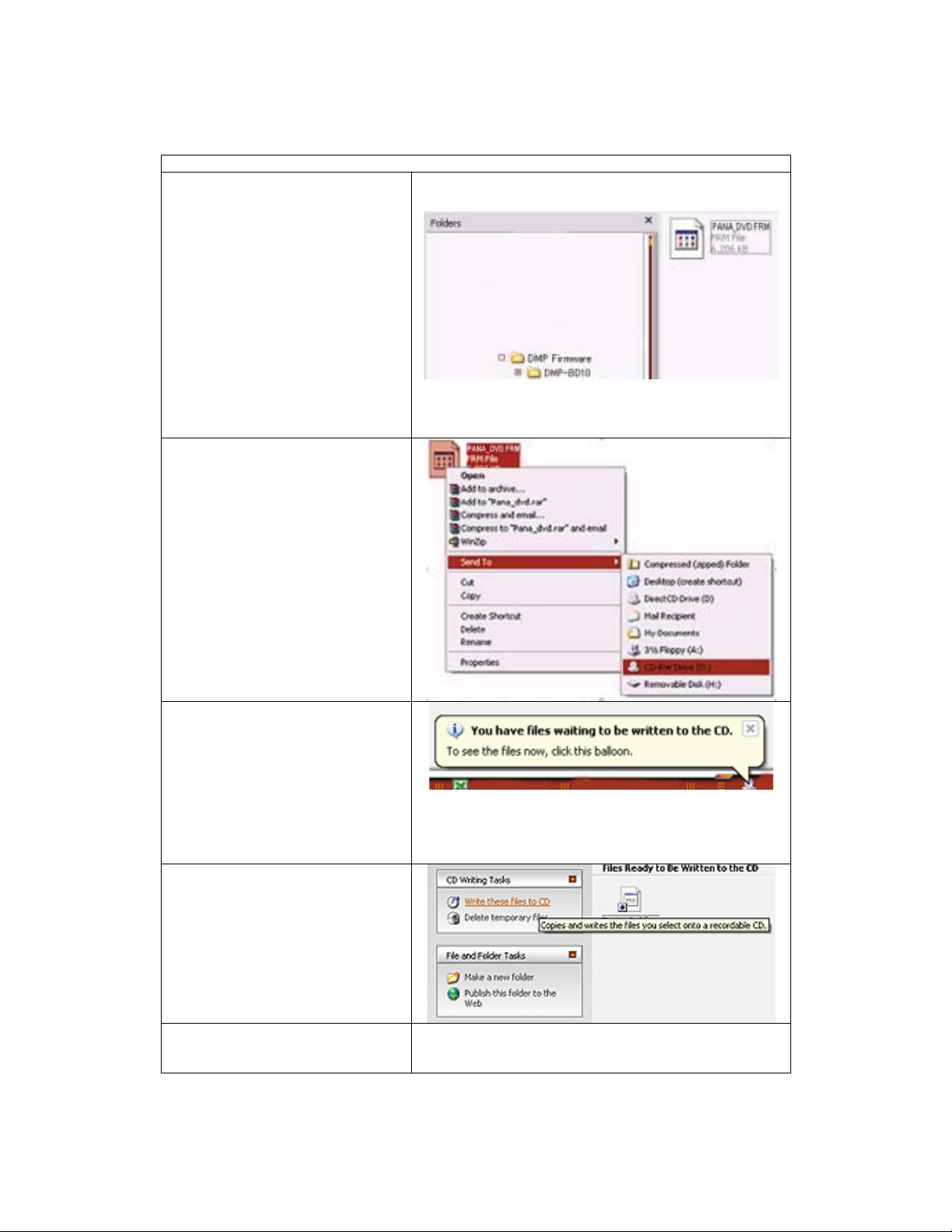
Create a Firmware Update CD
1. Double-click on the file you
downloaded.
It is a self-extracting “.exe” file.
Copy the firmware update file
(the file that ends in “.FRM”) to a
folder on your hard drive. The file
name and size may vary from the
example shown here.
Do Not rename or modify the file in
any way. Doing so may cause it to
be loaded improperly, resulting in an
inoperative or unresponsive Blu-ray
Disc Player.
2. Place the mouse cursor on the
firmware file ending in “.FRM” and
“right click.” Select “send to”, and
then select the CD-R writing device
installed in your PC.
If “send to” does not appear as an
option, enable “CD Writing” in the XP
control panel.
3. Windows XP will display a
notice in the lower portion of the
screen alerting you that you have
files waiting to be written to a CDR.
Click on the box. Click on the box
when it appears.
4. Select “Write These Files to CD.”
That's it. In just a few minutes the
CD-R will be created and you’ll be
ready to install the firmware into your
Panasonic Blu-ray Disc Player.
5. Please proceed to the “Install the
firmware update”.
