Panasonic DMP-BD75 User Manual

Operating Instructions
™
Blu-ray Disc
Model No. DMP-BD75
Player
Dear customer
Thank you for purchasing this product.
For optimum performance and safety, please read these instructions carefully.
Before connecting, operating or adjusting this product, please read the instructions completely.
Please keep this manual for future reference.
GN GC GA
GW
VQT3B11
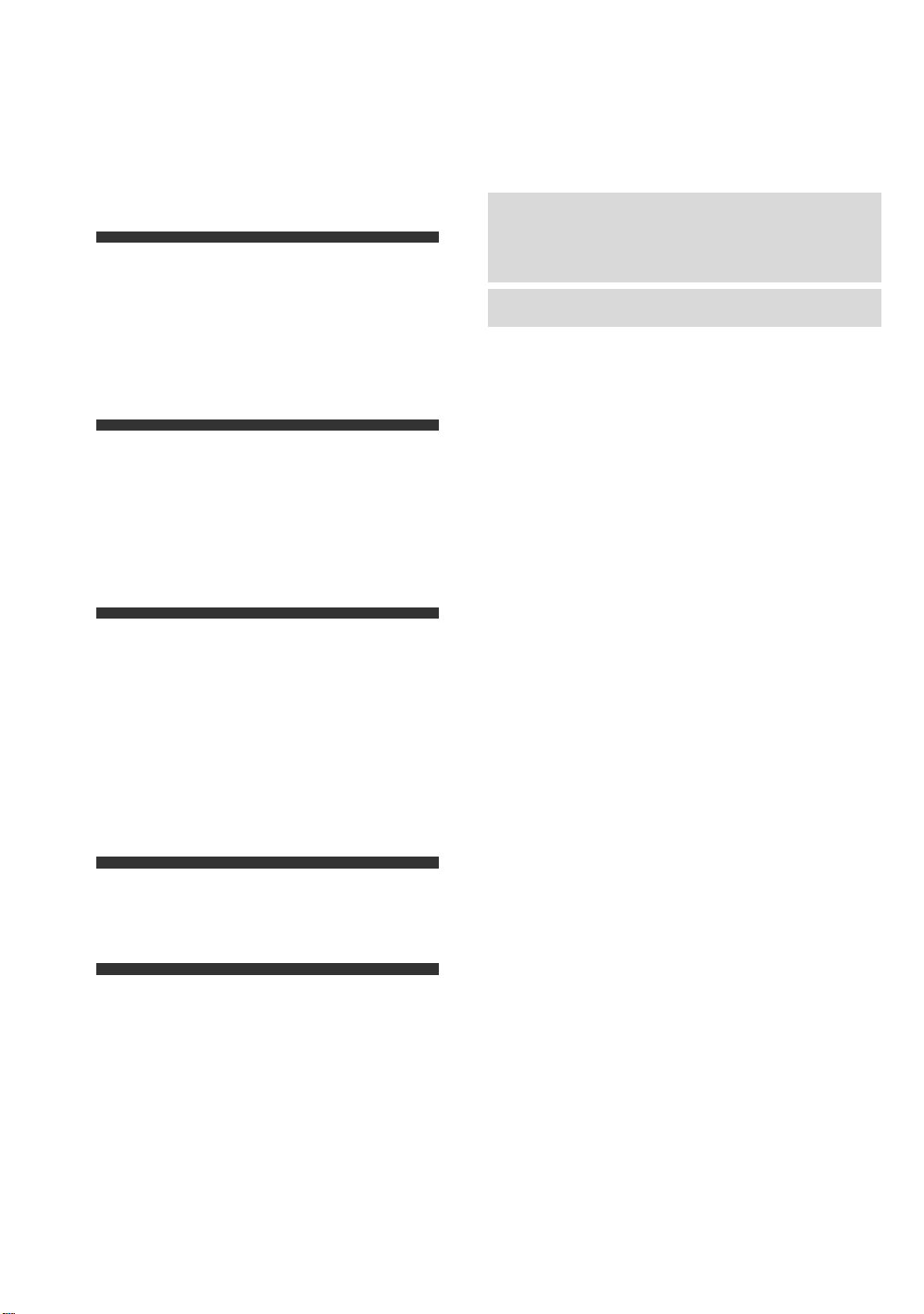
Table of contents
Getting started
Safety precautions. . . . . . . . . . . . . . . . . . . . . . . . . 3
Caution for AC Mains Lead . . . . . . . . . . . . . . . . . . 3
Accessories . . . . . . . . . . . . . . . . . . . . . . . . . . . . . . 4
Unit and media care . . . . . . . . . . . . . . . . . . . . . . . 4
Control reference guide . . . . . . . . . . . . . . . . . . . . . 5
Playable discs/USB devices . . . . . . . . . . . . . . . . . 6
Connections and settings
STEP 1 : Connecting to a TV . . . . . . . . . . . . . . . . 8
STEP 2 : Connecting to an amplifier/receiver . . . . 9
STEP 3 : Connecting to a broadband network . . . 9
STEP 4 : Connecting AC mains lead. . . . . . . . . . 10
STEP 5 : Settings . . . . . . . . . . . . . . . . . . . . . . . . 10
STEP 6 : Reprogramming the remote control . . . 12
Playback
Inserting or removing media . . . . . . . . . . . . . . . . 13
HOME menu . . . . . . . . . . . . . . . . . . . . . . . . . . . . 13
Playing video contents. . . . . . . . . . . . . . . . . . . . . 14
Playing still pictures. . . . . . . . . . . . . . . . . . . . . . . 18
Playing music . . . . . . . . . . . . . . . . . . . . . . . . . . . 19
Playing back contents on
the DLNA server (DLNA). . . . . . . . . . . . . . . . . . . 20
Linked operations with the TV
(VIERA Link “HDAVI Control™”) . . . . . . . . . . . . . 21
About descriptions in these operating
instructions
≥ Instructions for operations are generally described
using the remote control.
Firmware updates ( 12)
Settings
Playback menu . . . . . . . . . . . . . . . . . . . . . . . . . . 22
Setup menu . . . . . . . . . . . . . . . . . . . . . . . . . . . . . 24
Reference
Troubleshooting guide. . . . . . . . . . . . . . . . . . . . . 28
Messages . . . . . . . . . . . . . . . . . . . . . . . . . . . . . . 30
Specifications . . . . . . . . . . . . . . . . . . . . . . . . . . . 31
Supplemental information . . . . . . . . . . . . . . . . . . 32
VQT3B11
2

Getting startedGetting started
Safety precautions
Caution for AC Mains Lead
WARNING
Unit
≥
To reduce the risk of fire, electric shock or product damage,
– Do not expose this unit to rain, moisture, dripping or splashing.
– Do not place objects filled with liquids, such as vases, on this unit.
– Use only the recommended accessories.
– Do not remove covers.
– Do not repair this unit by yourself. Refer servicing to
qualified service personnel.
– Do not let metal objects fall inside this unit.
– Do not place heavy items on this unit.
AC mains lead
≥
To reduce the risk of fire, electric shock or product damage,
– Ensure that the power supply voltage corresponds to the
voltage printed on this unit.
– Insert the mains plug fully into the socket outlet.
– Do not pull, bend, or place heavy items on the lead.
– Do not handle the plug with wet hands.
– Hold onto the mains plug body when disconnecting the plug.
– Do not use a damaged mains plug or socket outlet.
Install this unit so that the AC mains lead can be unplugged
≥
from the socket outlet immediately if any problem occurs.
CAUTION
Unit
≥ This unit utilizes a laser. Use of controls or adjustments or
performance of procedures other than those specified
herein may result in hazardous radiation exposure.
Do not place sources of naked flames, such as lighted candles, on this unit.
≥
≥
This unit may receive radio interference caused by mobile
telephones during use. If such interference occurs, please
increase separation between this unit and the mobile telephone.
[For[Australia[and[New[Zealand]
≥ This unit is intended for use in moderate climates.
[For]Asia,]Middle]East]and]India]
≥ This unit is intended for use in tropical climates.
Placement
≥ Place this unit on an even surface.
To reduce the risk of fire, electric shock or product damage,
≥
– Do not install or place this unit in a bookcase, built-in
cabinet or in another confined space. Ensure this unit is
well ventilated.
– Do not obstruct this unit’s ventilation openings with
newspapers, tablecloths, curtains, and similar items.
– Do not expose this unit to direct sunlight, high
temperatures, high humidity, and excessive vibration.
Batteries
≥
Danger of explosion if battery is incorrectly replaced. Replace
only with the type recommended by the manufacturer.
≥ Mishandling of batteries can cause electrolyte leakage
and may cause a fire.
– Do not mix old and new batteries or different types at the same time.
– Do not heat or expose to flame.
– Do not leave the battery(ies) in a car exposed to direct sunlight
for a long period of time with doors and windows closed.
– Do not take apart or short circuit.
– Do not recharge alkaline or manganese batteries.
– Do not use batteries if the covering has been peeled off.
– Remove batteries if you do not intend to use the remote
control for a long period of time. Store in a cool, dark place.
≥
When disposing the batteries, please contact your local
authorities or dealer and ask for the correct method of disposal.
(For Saudi Arabia)
For your safety, please read the following text carefully.
This appliance is supplied with a moulded three pin mains
plug for your safety and convenience.
A 5-ampere fuse is fitted in this plug.
Should the fuse need to be replaced please ensure that the
replacement fuse has a rating of 5-ampere and that it is
approved by ASTA or BSI to BS1362.
Check for the ASTA mark Ï or the BSI mark Ì on the body
of the fuse.
If the plug contains a removable fuse cover you must ensure
that it is refitted when the fuse is replaced.
If you lose the fuse cover the plug must not be used until a
replacement cover is obtained.
A replacement fuse cover can be purchased from your local
dealer.
CAUTION!
IF THE FITTED MOULDED PLUG IS UNSUITABLE
FOR THE SOCKET OUTLET IN YOUR HOME THEN
THE FUSE SHOULD BE REMOVED AND THE PLUG
CUT OFF AND DISPOSED OF SAFELY.
THERE IS A DANGER OF SEVERE ELECTRICAL
SHOCK IF THE CUT OFF PLUG IS INSERTED INTO
ANY 13-AMPERE SOCKET.
If a new plug is to be fitted please observe the wiring code
as stated below.
If in any doubt please consult a qualified electrician.
IMPORTANT
The wires in this mains lead are coloured in accordance with the
following code:
Blue: Neutral, Brown: Live.
As these colours may not correspond with the coloured markings
identifying the terminals in your plug, proceed as follows:
The wire which is coloured Blue must be connected to the terminal
which is marked with the letter N or coloured Black or Blue.
The wire which is coloured Brown must be connected to the
terminal which is marked with the letter L or coloured Brown or Red.
WARNING: DO NOT CONNECT EITHER WIRE TO THE
EARTH TERMINAL WHICH IS MARKED WITH THE
LETTER E, BY THE EARTH SYMBOL Ó OR COLOURED
GREEN OR GREEN/YELLOW.
THIS PLUG IS NOT WATERPROOF—KEE P DRY.
Before use
Remove the connector cover.
How to replace the fuse
The location of the fuse differ according to the type of AC
mains plug (figures A and B). Confirm the AC mains plug
fitted and follow the instructions below.
Illustrations may differ from actual AC mains plug.
1. Open the fuse cover with a screwdriver.
Figure A Figure B
Fuse cover
2. Replace the fuse and close or attach the fuse cover.
Figure A Figure B
Fuse
(5 ampere)
Fuse
(5 ampere)
Getting startedConnections and settingsPlaybackSettingsReference
VQT3B11
3

Accessories
R6/LR6, AA
(Alkaline or
manganese batteries)
DO
DO NOT
Unit and media care
Check the supplied accessories before using this unit.
1 Remote control (N2QAYB000580)
2 Batteries for remote control
1 Audio/Video cable
[For[Australia,[New[Zealand]and]India]
1 AC mains lead*
[For\Middle\East\and\Asia[
2 AC mains lead*
* See page 10 for more information.
≥ Product numbers provided in these operating instructions correct as of
February 2011. These may be subject to change.
≥ Do not use AC mains lead with other equ ipment.
Using the remote control
Insert so the poles (i and j) match those in the remote
control.
Point it at remote control signal sensor on this unit. ( 5)
∫ Clean this unit with a soft, dry cloth
≥ Never use alcohol, paint thinner or benzine to clean this
unit.
≥ Before using chemically treated cloth, carefully read the
instructions that came with the cloth.
∫ Clean the lens with the lens cleaner
Lens cleaner: RP-CL720AE
≥ This lens cleaner may not be for sale depending on the
region.
≥ This lens cleaner is sold as specific for DIGA, but can
be used on this unit as well.
∫ Clean discs
Wipe with a damp cloth and then wipe dry.
∫ Disc handling precautions
≥ Handle discs by the edges to avoid inadvertent scratches
or fingerprints on the disc.
≥ Do not attach labels or stickers to discs.
≥ Do not use record cleaning sprays, benzine, thinner, static
electricity prevention liquids or any other solvent.
≥ Do not use the following discs:
– Discs with exposed adhesive from removed stickers or
labels (rented discs etc).
– Discs that are badly warped or cracked.
– Irregularly shaped discs, such as heart shapes.
4
VQT3B11
∫ To dispose or transfer this unit
The unit may keep the user settings information in the unit. If
you discard this unit either by disposal or transfer, then
follow the procedure to return all the settings to the factory
presets to delete the user settings. ( 28, “To return all
settings to the factory preset.”)
≥ The operation history may be recorded in the memory of
this unit.

Control reference guide
1
2
3
6
4
5
7
18
17
20
19
14
13
15
16
12
11
8
9
10
1 Turn the unit on and off
2 TV operation buttons ( 12)
You can operate the TV through the unit’s remote control.
[Í TV] : Turn the television on and off
[AV] : Switch the input select
[ijVOL] : Adjust the volume
3 Select title numbers, etc./Enter numbers.
4 Cancel
5 Select audio ( 14)
6 Basic playback control buttons ( 14)
7 Show status messages ( 14)
8 Show Top menu/DIRECT NAVIGATOR ( 14)
9 Show OPTION menu ( 15)
10 Coloured buttons (red, green, yellow, blue)
These buttons are used when;
≥ Operating a BD-Video disc that includes Java
applications (BD-J).
11 Transmit the remote control signal
12 Open or close the disc tray ( 13)
TM
CAUTION
Do not place objects in front of the unit. The disc tray may
collide with objects when it is opened, and this may cause
malfunction.
13 Show playback menu ( 22)
14 Switch on/off Secondary Video (Picture-in-picture)
( 16)
15 Start up the DLNA function ( 20)
16 Exit the menu screen
17 Show Pop-up menu ( 14)
18 Show HOME menu ( 13)
19 Selection/OK, Frame-by-frame ( 14)
20 Return to previous screen
Getting started
1
1 Standby/on switch (Í/I) ( 10)
Press to switch the unit from on to standby mode or vice
versa. In standby mode, the unit is still consuming a small
amount of power.
2 Disc tray ( 13)
3 USB port ( 13)
4 Display ( 32)
2 3 4 6 7 85
5 Remote control signal sensor
Distance: Within approx. 7 m
Angle: Approx. 20e up and down, 30e left and right
6 Stop ( 14)
7 Start play ( 14)
8 Open or close the disc tray ( 13)
Rear panel terminals ( 8–10)
VQT3B11
5
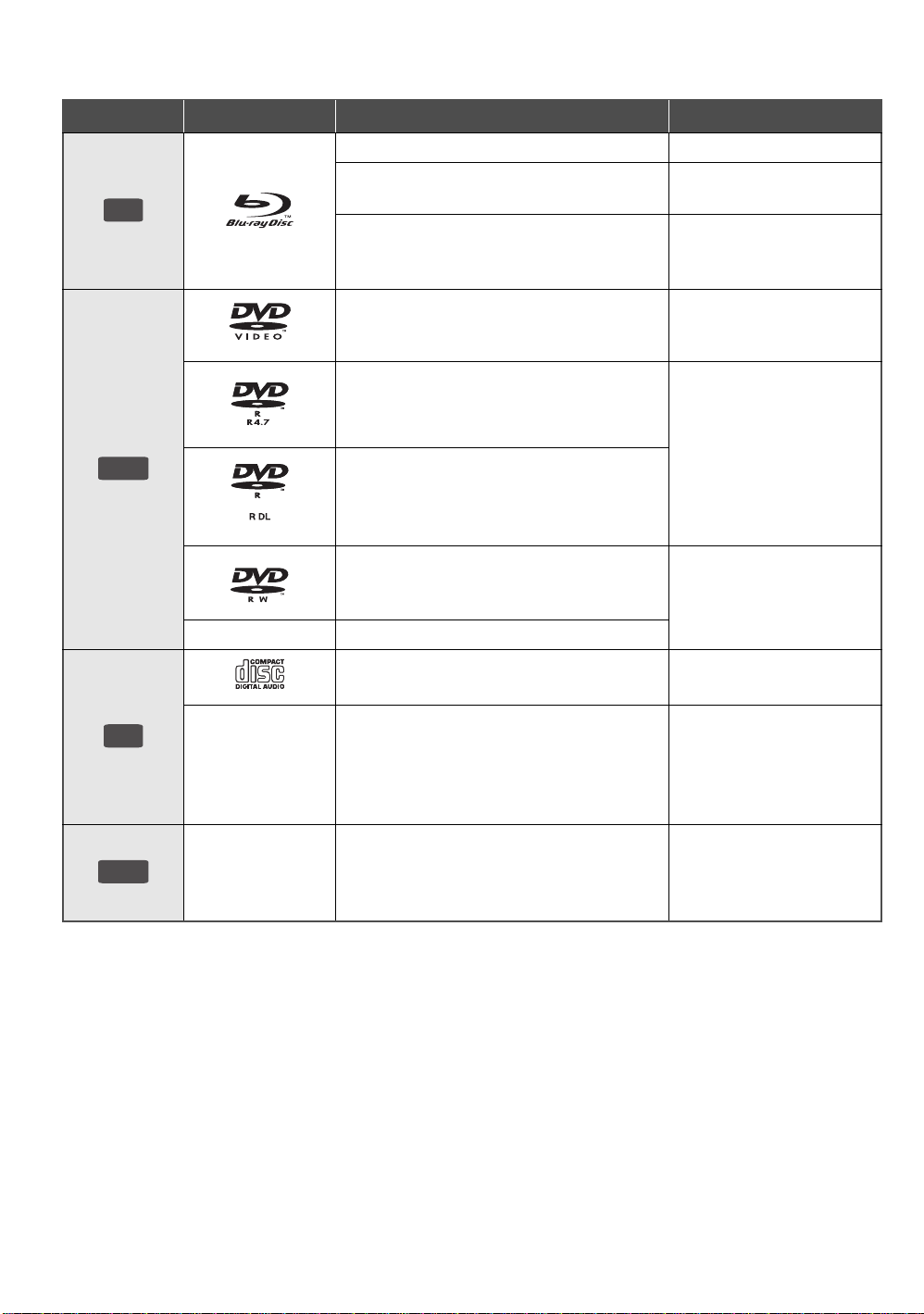
Playable discs/USB devices
BD
Device Disc markings Device types Contents format*
BD-Video
BD-RE
BD-R
Video
Video
JPEG
Video
DivX
MKV
®
DVD-Video
DVD-R
DVD
DVD-R DL
DVD-RW
—
+R/+RW/+R DL
Music CD
CD
—
USB
* See page 7 and 31 for more information on the types of content that can be played.
—
CD-R
CD-RW
USB devices
(up to 2 TB)
Video
Video
AVCHD
®
DivX
MKV
MP3
JPEG
Video
AVCHD
Music [CD-DA]
®
DivX
MKV
Music [CD-DA]
MP3
JPEG
®
DivX
MKV
MP3
JPEG
VQT3B11
6

∫ Discs that cannot be played by this
unit
≥ DVD-RAM
≥ Super Audio CD
≥ Photo CD
≥ DVD-Audio
≥ WMA discs
≥ DivX Plus HD discs
≥ HD DVD
∫ Region management information
[For[Australia[and[New[Zealand]
BD-Video:
This unit plays BD-Video
marked with labels
containing the region
code “B”.
Example:
∫ Finalize
DVD-R/RW/R DL, +R/+RW/+R DL and CD-R/RW recorded
by a recorder, etc. needs to be finalized by the recorder to
play on this unit. Please refer to the recorder ’s instructions.
∫ BD-Video
≥ This unit supports high bit rate audio (Dolby Digital Plus,
Dolby TrueHD, DTS-HD High Resolution Audio and
DTS-HD Master Audio) adopted in BD-Video.
– If “Dolby D/Dolby D +/Dolby TrueHD” is set to “PCM”,
the maximum possible number of Dolby sound is 2ch
PCM. ( 25)
∫ Music CD
Operation and sound quality of CDs that do not conform to
CD-DA specifications (copy control CDs, etc.) cannot be
guaranteed.
Getting started
DVD-Video:
This unit plays DVD-Video
marked with labels
containing the region
number “
[For]Middle]East]
BD-Video:
This unit plays BD-Video
marked with labels
containing the region
code “B”.
DVD-Video:
This unit plays DVD-Video
marked with labels
containing the region
number “
[For[Asia]
BD-Video:
This unit plays BD-Video
marked with labels
containing the region
code “A”.
DVD-Video:
This unit plays DVD-Video
marked with labels
containing the region
number “
4
” or “
2
” or “
3
” or “
ALL
ALL
ALL
”.
”.
”.
Example:
4 ALL
Example:
Example:
2 ALL
Example:
Example:
3 ALL
∫ USB device
≥ This unit does not guarantee connection with all USB
2
3
4
devices.
≥ This unit does not support USB device charging.
≥ FAT12, FAT16 and FAT32 file systems are supported.
≥ This unit supports USB 2.0 High Speed.
≥ This unit can support an HDD formatted to FAT32.
Some types of HDD may require the use of its external
power supply unit.
∫ BD-RE, BD-R
Discs recorded in DR mode using Panasonic Blu-ray Disc
recorders may not playback the audio etc., correctly.
2
3
4
2
3
4
[For[India]
BD-Video:
This unit plays BD-Video
marked with labels
containing the region
code “C”.
DVD-Video:
This unit plays DVD-Video
marked with labels
containing the region
number “
5
” or “
ALL
”.
Example:
Example:
5 ALL
≥ It may not be possible to play the above media in some cases due to the
type of media, the condition of the recording, the recording method an d
how the files were created.
≥ The producers of the disc can control how discs are played, so you may
not always be able to control play as described in these operating
instructions. Read the disc’s instructions carefully.
2
3
5
VQT3B11
7
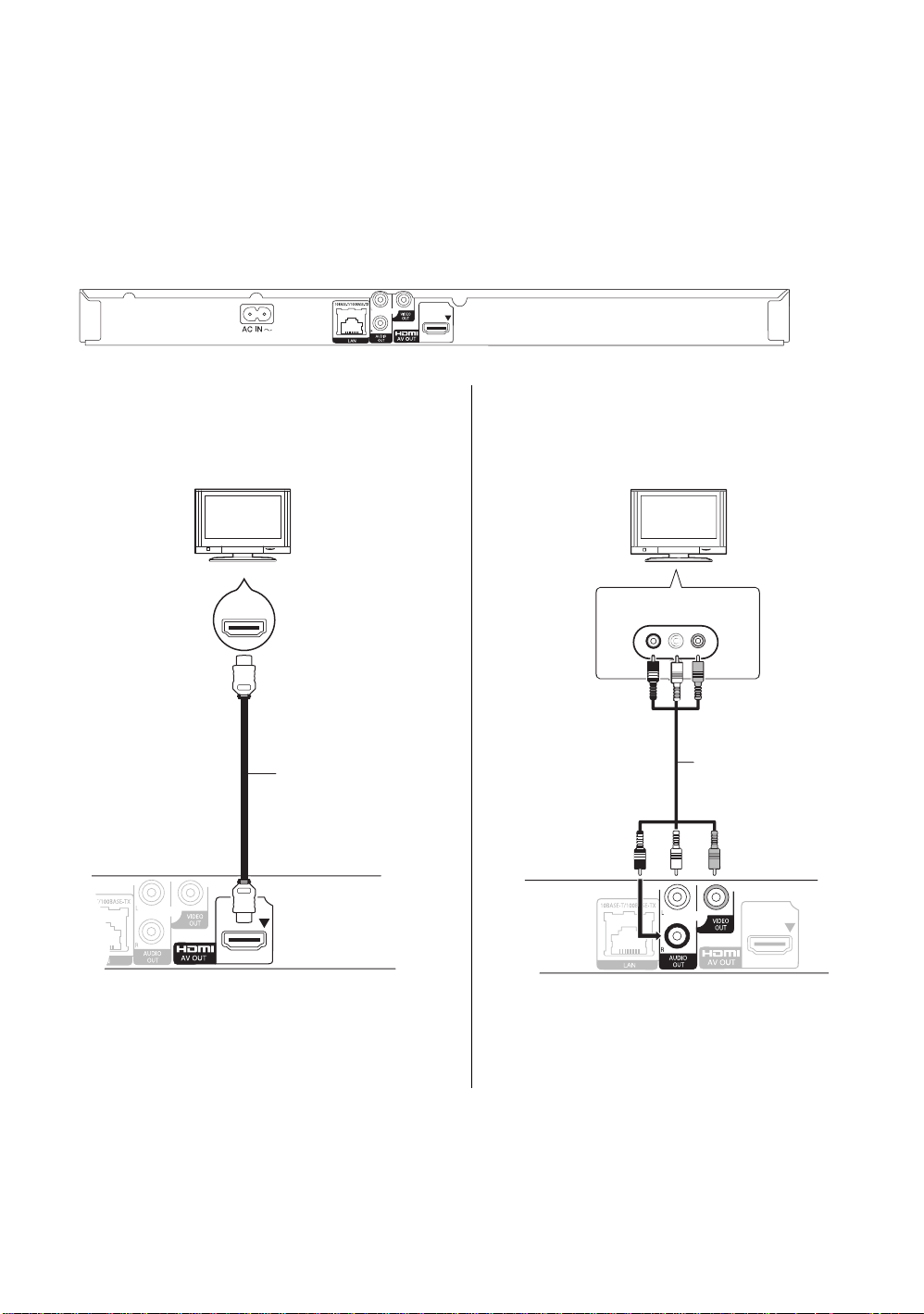
Connections and set tings
Back of the unit
HDMI cable
AUDIO IN
R L
VIDEO IN
Audio/Video cable
(supplied)
STEP 1 : Connecting to a TV
≥ Do not place the unit on amplifiers/receivers or equipment
that may become hot. The heat can damage the unit.
≥ Before making any connections we suggest you
temporarily disconnect all the units from AC power.
≥ Do not connect video signals through a video recorder.
Due to copy guard protection the picture may not be
displayed properly.
∫ Via an HDMI AV OUT terminal
(High quality)
HDMI IN
≥ Please use High Speed HDMI Cables that have the HDMI
logo (as shown on the cover). It is recommended that you
use Panasonic’s HDMI cable. When outputting 1080p
signal, please use HDMI cables 5.0 meters or less.
Recommended part number (High Speed HDMI Cable):
RP-CDHS15 (1.5 m), RP-CDHS30 (3.0 m),
RP-CDHS50 (5.0 m), etc.
∫ Via a VIDEO OUT terminal
(Standard quality)
≥ Set “HDMI Audio Output” to “On” ( 26).
≥ The HDMI connection supports VIERA Link “HDAVI
Control” ( 21).
VQT3B11
8
≥ Connect terminals of the same colour.
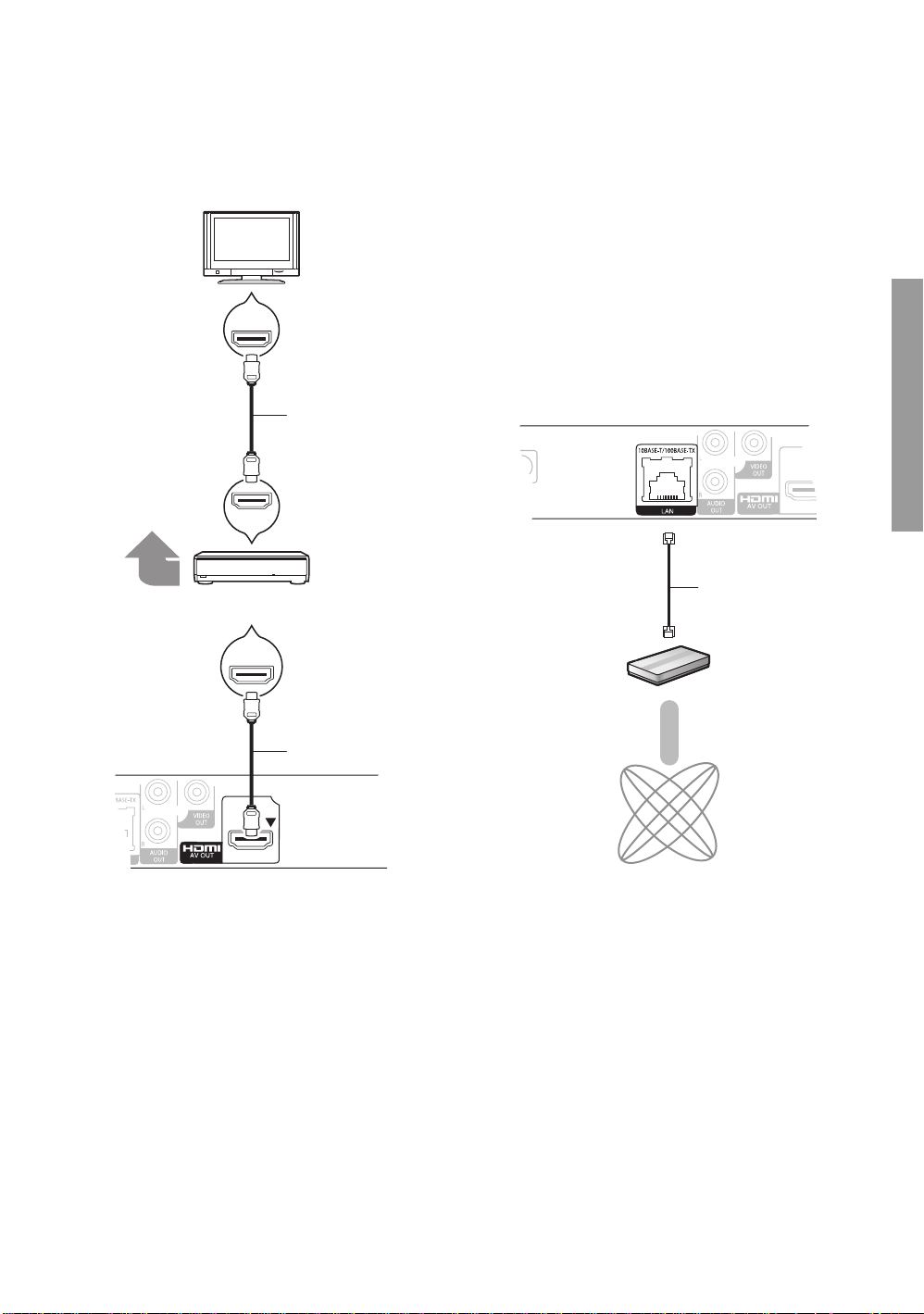
STEP 2 : Connecting to
HDMI IN
HDMI IN
HDMI IN
(ARC)
HDMI OUT
(ARC)
Multi channel
speakers
Amplifier/receiver
HDMI
cable
HDMI
cable
Broadband router, etc.
Internet
LAN Cable
STEP 3 : Connecting to
an amplifier/receiver
a broadband network
The following services can be used when this unit is
connected to broadband.
– Firmware can be updated ( 12)
– You can enjoy BD-Live ( 16)
– You can access other devices ( 20)
For details about connection method, refer to the
instructions supplied with the connected equipment.
∫ LAN cable connection
Connections and settings
≥ Set “HDMI Audio Output” to “On” ( 26).
≥ Set “Digital Audio Output” depending on the connected
amplifier/receiver ( 25).
≥ The HDMI connection supports VIERA Link “HDAVI
Control” ( 21).
≥ When using the TV or amplifier/receiver that does not
have the indication of “(ARC)” (non-ARC-compatible) on
the HDMI terminal, in order to enjoy TV’s sound by
amplifier/receiver it is also required to connect the
amplifier/receiver and TV using an optical digital cable.
≥ Use category 5 or above straight LAN cables (STP) when
connecting to peripheral devices.
≥ Inserting any cable other than a LAN cable in the LAN
terminal can damage the unit.
VQT3B11
9
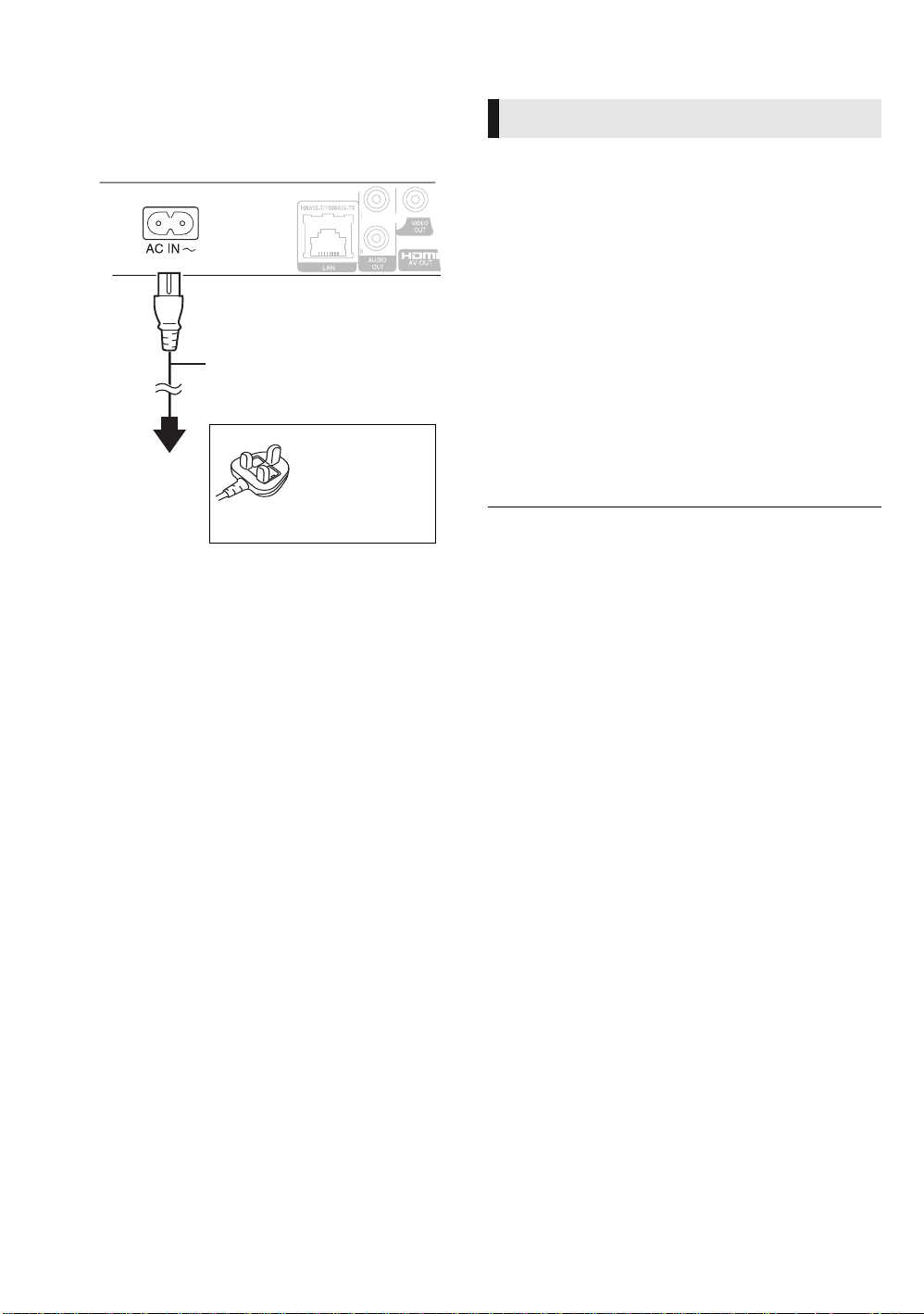
STEP 4 : Connecting
To a household
mains socket
AC mains lead (supplied)
[For]Middle]East]
Use the AC mains lead that matches
the socket for the area you live in.
[For[Asia]
AC mains lead with a label is for
Thailand.
AC mains lead without a label is for
areas other than Thailand.
[For\Saudi\Arabia[
BE SURE TO
READ THE
CAUTION FOR
THE AC MAINS
LEAD ON PAGE
3 BEFORE
CONNECTION.
STEP 5 : Settings
AC mains lead
Easy Setting
After connecting your new player for the first time and
pressing [Í], a screen for the basic settings will appear.
Preparation
Turn on the television and select the appropriate video
input on the television.
1 Press [Í].
Setup screen appears.
2 Follow the on-screen instructions and
make the settings with [3, 4] and press
[OK].
“On-Screen Language” [For[Asia], “TV Aspect” and
“Quick Start” are set. ( 25 – 27)
After completing “Easy Setting”, you can perform “Network
Easy Setting”.
≥ You can perform this setup anytime by selecting “Easy Setting” in the
Setup menu. ( 27)
≥ You can also change these settings individually. ( 25 – 27)
≥ This unit consumes a small amount of AC power (“Quick
Start”: “Off”, approx. 0.2 W) even when turned off. In the
interest of power conservation, if you will not be using this
unit for an extended period of time, it can be disconnected.
VQT3B11
10
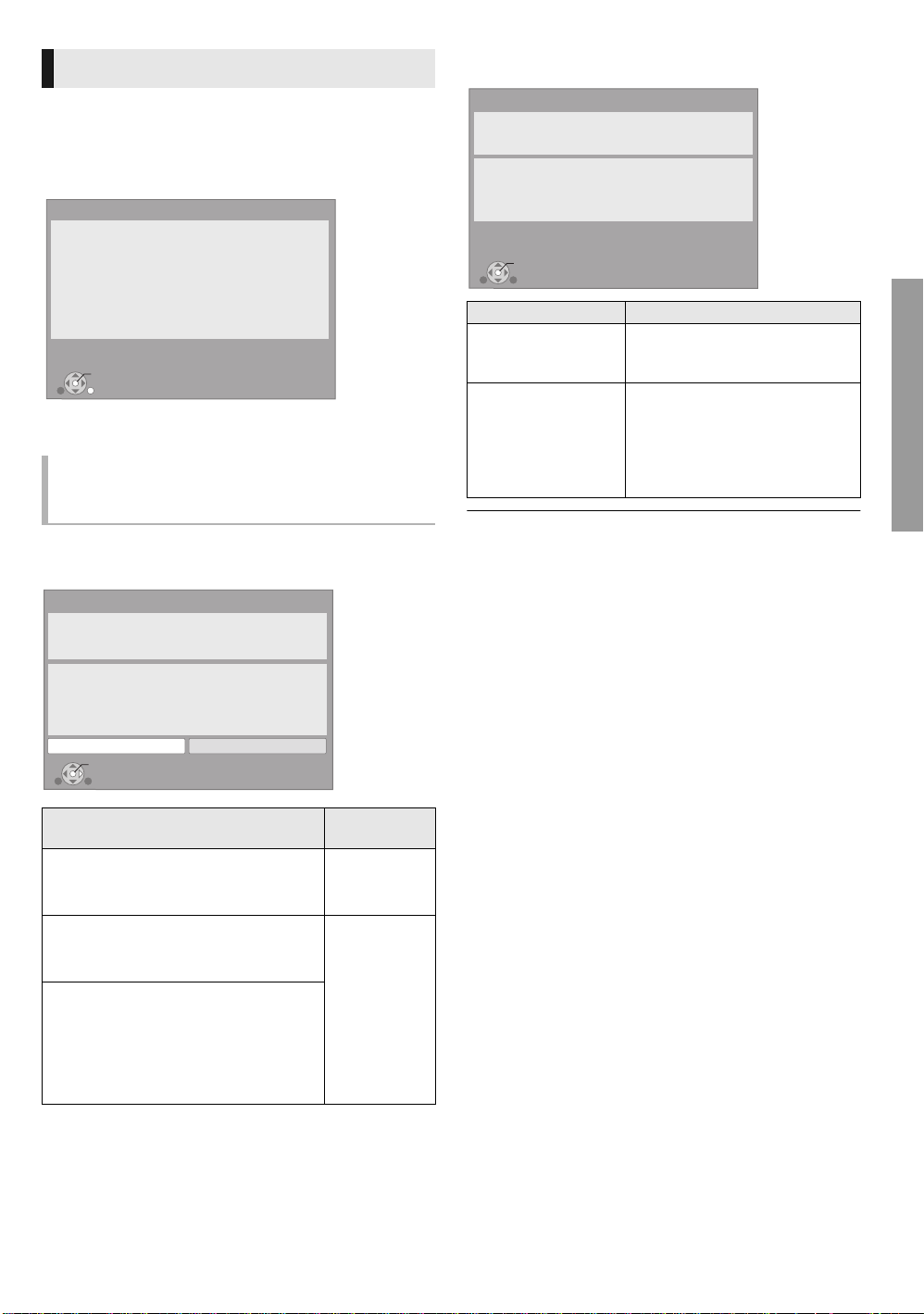
Network Easy Setting
OK
RETURN
Network Easy Setting
LAN setup and testing of home network and Internet
connections are required for Internet functions
(BD-Live etc.).
Broadband Internet connection is necessary for BD-Live.
Is a LAN cable already connected ?
Please refer to the operating instructions about network
connection.
Press [OK] to proceed.
OK
Network Easy Setting (Internet Connection Test)
Complete.
- Connection to the Internet Fail(B019)
Failed the connection test.
Cannot find the server.(B019)
Please refer to the operating instructions for the cause
of the error and the countermeasure for it.
Press [OK].
After completing “Easy Setting”, you can continue with
“Network Easy Setting”.
Follow the on-screen instructions and make
the settings with [2, 1] and press [OK].
When you experience
problems with settings
Network Easy Setting
(Home Network Connection Check)
Network Easy Setting (Home Network Connection Check)
Complete.
1. LAN cable connection
2. IP address setting
3. Connection to gateway
LAN cable is not connected.
Please check the connection.
Select “Yes” and press [OK] to check network
connection again.
Select “No” and press [OK] to finish Network
Easy Setting.
Yes No
OK
Fail
Fail
Fail
Network Easy Setting
(Internet Connection Test)
Display Check the following
Cannot find the
server.
(B019)
≥ “Primary DNS” and “Secondary
DNS” settings of “IP Address /
DNS Settings” ( 26)
≥ The server may be busy or the
Failed to connect to
the server.
(B020)
service may have been
suspended. Please wait a few
moments, and then try again.
≥ Settings of “Proxy Server
Settings” ( 26) and the router
≥ Refer to the operating instructions of the hub or router.
≥ You can perform this setup anytime by selecting “Network Easy Setting”
in the Setup menu. ( 26)
≥ You can redo these settings individually using “Network Settings”.
( 26)
Connections and settings
Display
1. LAN cable connection Fail ≥ Connection
2. IP address setting Fail
3. Connection to gateway Fail
1. LAN cable connection Pass ≥ Connection
2. IP address setting Fail
3. Connection to gateway Fail
1. LAN cable connection Pass
Pass or
2. IP address setting
Home
network
available
3. Connection to gateway Fail
Check the
following
of the LAN
cables ( 9)
and settings
of the hub
and router
≥ Settings of
“IP Address /
DNS
Settings”
( 26)
VQT3B11
11
