Page 1

Operating Instructions
Digital Camera
Model No. DMC-ZS3
DMC-ZS1
Before connecting, operating or adjusting this product, please read
the instructions completely.
All descriptions and logos pertaining to HDMI, VIERA Link, AVCHD Lite,
For USA and Puerto Rico assistance, please call: 1-800-211-PANA(7262) or,
contact us via the web at: http://www.panasonic.com/contactinfo
For Canadian assistance, please call: 1-800-99-LUMIX (1-800-995-8649) or
send e-mail to: lumixconcierge@ca.panasonic.com
PCP
and Dolby pertain to DMC-ZS3 only.
VQT1Z82-1
Page 2
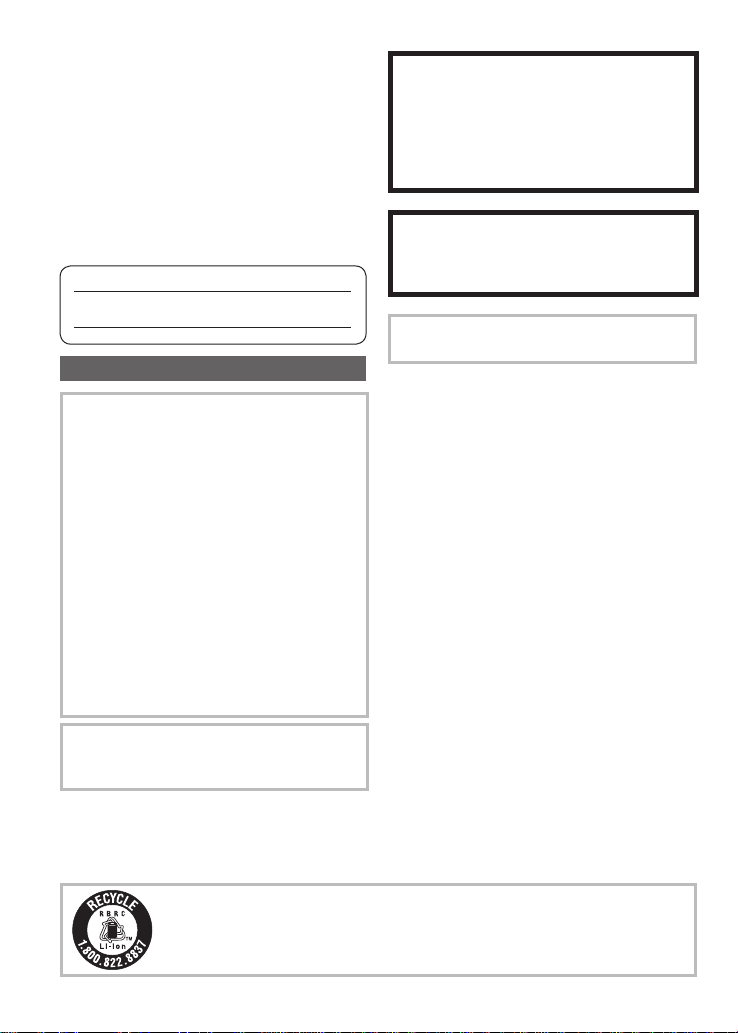
Dear Customer,
Thank you for choosing Panasonic!
You have purchased one of the most
sophisticated and reliable products on the
market today. Used properly, we’re sure
it will bring you and your family years of
enjoyment. Please take the time to fill in
the information below.
The serial number is on the tag located
on the underside of your Camera. Be sure
to retain this manual as your convenient
Camera information source.
Model No.
CAUTION
Danger of explosion if battery is
incorrectly replaced. Replace only
with the same or equivalent type
recommended by the manufacturer.
Dispose of used batteries according to
the manufacturer’s instructions.
Warning
Risk of fire, explosion and burns. Do not
disassemble, heat above 60 °C (140 °F)
or incinerate.
Serial No.
Information for Your Safety
WARNING:
TO REDUCE THE RISK OF FIRE,
ELECTRIC SHOCK OR PRODUCT
DAMAGE,
• DO NOT EXPOSE THIS APPARATUS
TO RAIN, MOISTURE, DRIPPING
OR SPLASHING AND THAT NO
OBJECTS FILLED WITH LIQUIDS,
SUCH AS VASES, SHALL BE
PLACED ON THE APPARATUS.
• USE ONLY THE RECOMMENDED
ACCESSORIES.
• DO NOT REMOVE THE COVER
(OR BACK); THERE ARE NO USER
SERVICEABLE PARTS INSIDE.
REFER SERVICING TO QUALIFIED
SERVICE PERSONNEL.
THE SOCKET OUTLET SHALL BE
INSTALLED NEAR THE EQUIPMENT
AND SHALL BE EASILY ACCESSIBLE.
Product Identification Marking is located
on the bottom of units.
Carefully observe copyright laws.
Recording of pre-recorded tapes or discs
or other published or broadcast material
for purposes other than your own private
use may infringe copyright laws. Even
for the purpose of private use, recording
of certain material may be restricted.
•
Please note that the actual controls and
components, menu items, etc. of your
Digital Camera may look somewhat different
from those shown in the illustrations in
these Operating Instructions.
•
HDMI, the HDMI Logo and the High-Definition
Multimedia Interface are the registered
trademarks or trademarks of HDMI Licensing LLC.
•
VIERA LinkTM is a trademark of Panasonic Corporation.
• EZ SyncTM is a trademark of Panasonic
Corporation.
• HDAVI ControlTM is a trademark of
Panasonic Corporation.
• SDHC Logo is a trademark.
• Other names, company names,
and product names printed in these
instructions are trademarks or registered
trademarks of the companies concerned.
A lithium ion battery that is recyclable powers the product you have
purchased. Please call 1-800-8-BATTERY for information on how to
recycle this battery.
2 VQT1Z82 VQT1Z82 3
Page 3
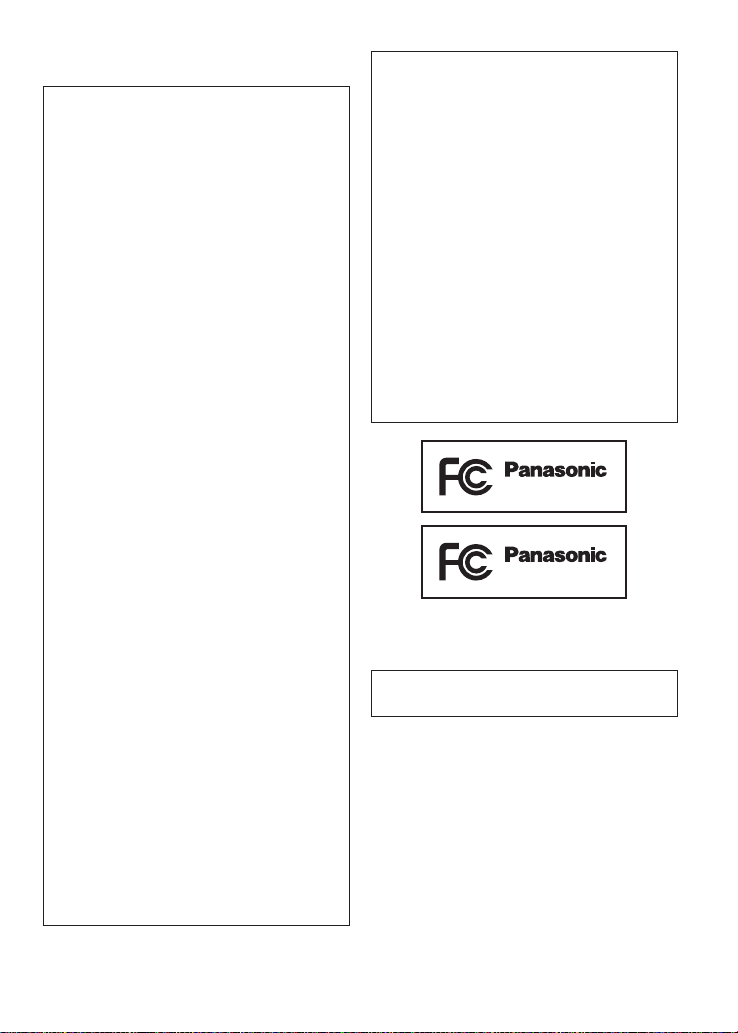
THE FOLLOWING APPLIES ONLY IN
THE U.S.A.
FCC Note:
This equipment has been tested and
found to comply with the limits for a
Class B digital device, pursuant to
Part 15 of the FCC Rules. These limits
are designed to provide reasonable
protection against harmful interference
in a residential installation. This
equipment generates, uses, and can
radiate radio frequency energy and, if
not installed and used in accordance
with the instructions, may cause harmful
interference to radio communications.
However, there is no guarantee that
interference will not occur in a particular
installation. If this equipment does
cause harmful interference to radio
or television reception, which can be
determined by turning the equipment off
and on, the user is encouraged to try to
correct the interference by one or more
of the following measures:
• Reorient or relocate the receiving
antenna.
• Increase the separation between the
equipment and receiver.
• Connect the equipment into an outlet
on a circuit different from that to which
the receiver is connected.
• Consult the dealer or an experienced
radio/TV technician for help.
FCC Caution: To assure continued
compliance, follow the
attached installation
instructions and use only
shielded interface cables
with ferrite core when
connecting to computer or
peripheral devices.
Declaration of Conformity
Trade Name: Panasonic
Model No.: DMC-ZS3
DMC-ZS1
Responsible party: Panasonic
Support Contact:
This device complies with Part 15 of the
FCC Rules. Operation is subject to the
following two conditions: (1) This device
may not cause harmful interference,
and (2) this device must accept any
interference received, including
interference that may cause undesired
operation.
THE FOLLOWING APPLIES ONLY IN
CANADA.
This Class B digital apparatus complies
with Canadian ICES-003.
Corporation of North
America
One Panasonic Way,
Secaucus, NJ 07094
Panasonic Consumer
Electronics Company
1-800-211-PANA (7262)
DMC-ZS3
DMC-ZS1
Any changes or modifications not
expressly approved by the party
responsible for compliance could void
the user’s authority to operate this
equipment.
Page 4
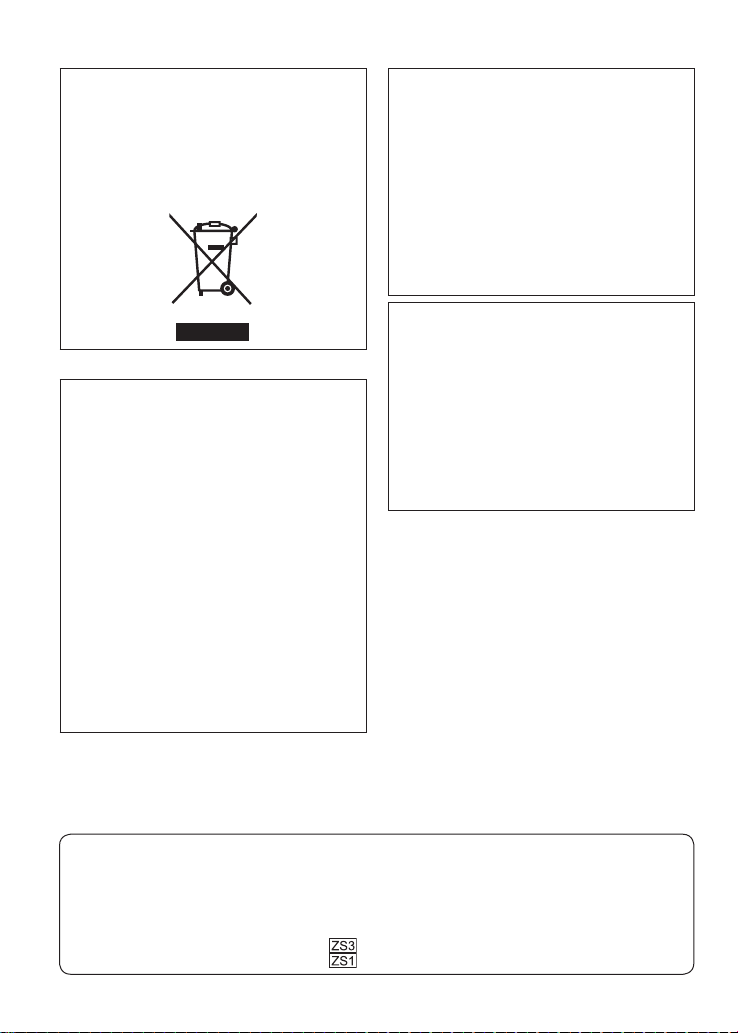
-If you see this symbolInformation on Disposal in other
Countries outside the European Union
This symbol is only valid in the
European Union. If you wish to discard
this product, please contact your local
authorities or dealer and ask for the
correct method of disposal.
About the battery charger
CAUTION!
DO NOT INSTALL OR PLACE THIS
UNIT IN A BOOKCASE, BUILTIN CABINET OR IN ANOTHER
CONFINED SPACE. ENSURE THE
UNIT IS WELL VENTILATED. TO
PREVENT RISK OF ELECTRIC
SHOCK OR FIRE HAZARD DUE
TO OVERHEATING, ENSURE
THAT CURT AINS AND ANY OTHER
MATERIALS DO NOT OBSTRUCT THE
VENTILATION VENTS.
Battery charger
This battery charger operates on AC
About the battery pack
CAUTION
Battery pack (Lithium ion battery pack)
• Use the specified unit to recharge the
battery pack.
•
Do not use the battery pack with
equipment other than the specified unit.
• Do not get dirt, sand, liquids, or other
between 110 V and 240 V.
But
• In the U.S.A. and Canada, the battery
charger must be connected to a 120 V
AC power supply only.
• When connecting to an AC supply
outside of the U.S.A. or Canada, use
a plug adaptor to suit the AC outlet
configuration.
foreign matter on the terminals.
• Do not touch the plug terminals (+ and
−) with metal objects.
• Do not disassemble, remodel, heat or
throw into fire.
If any electrolyte should come into
contact with your hands or clothes, wash
it off thoroughly with water.
If any electrolyte should come into
contact with your eyes, never rub the
eyes. Rinse eyes thoroughly with water,
and then consult a doctor.
• Do not heat or expose to flame.
• Do not leave the battery(ies) in an
automobile exposed to direct sunlight
for a long period of time with doors and
windows closed.
This manual provides operating instructions for the DMC-ZS3/DMC-ZS1.
The appearance, specifications, and screen display vary depending on the model that is used. The
descriptions in this manual are primarily based on the DMC-ZS3.
Details about functions specific to each model are indicated by symbols added to headings or at the
end of descriptions, etc.
(Example)
Functions available in the DMC-ZS3 only:
Functions available in the DMC-ZS1 only:
4 VQT1Z82 VQT1Z82 5
Page 5
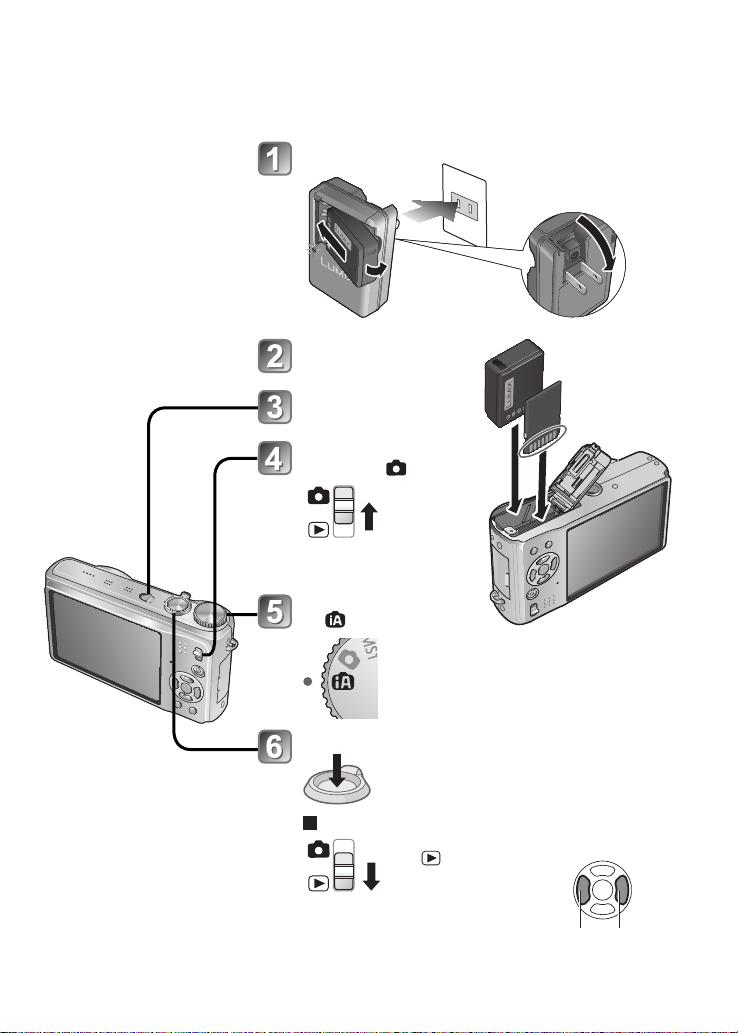
Quick start guide
The battery is not charged
when the camera is
shipped. Charge the
battery and set the clock
before use.
When you do not use the
card (sold separately), you
can record or play back
pictures on the built-in
memory (P.16).
Charge the battery
Insert the battery
and the card
Turn on the power
Set REC/PLAY
switch to
Set the mode dial
to
Press the shutter button and take pictures
To play back the pictures
1. Set REC/PLAY switch
to .
2. Select the picture you
want to view.
Previous Next
Page 6
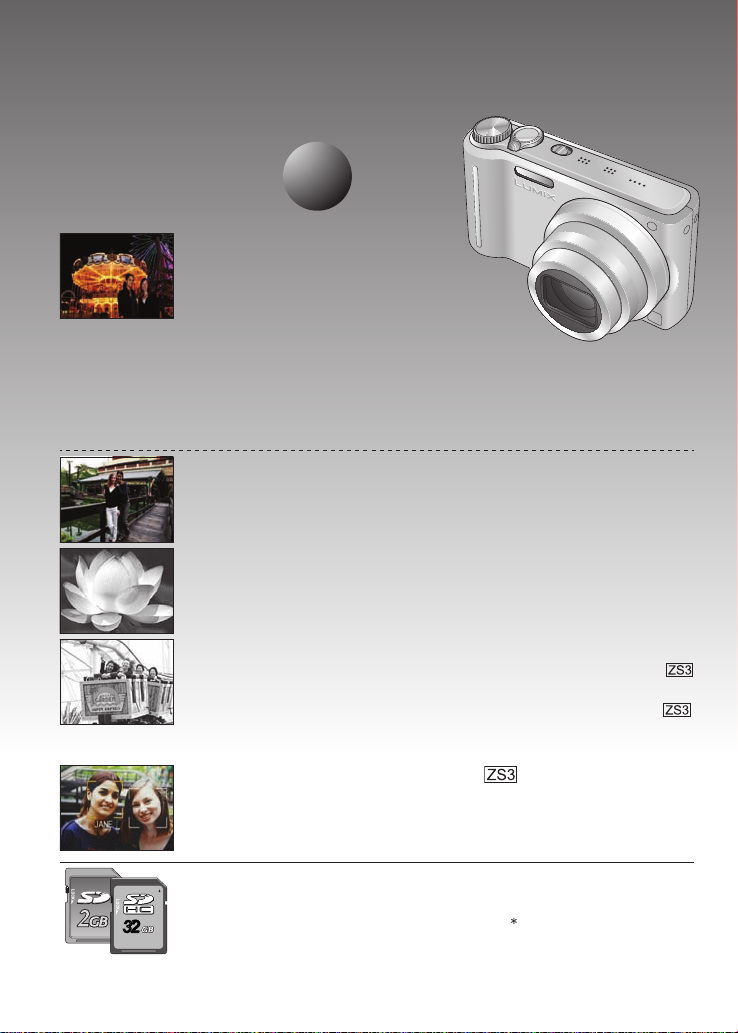
Record, view , save those precious moments.
Record
Taking picture with
automatic settings
● Camera automatically detects the scene
‘INTELLIGENT AUTO’ Mode (P.32)
● Automatically adjusts the optimum focus and brightness
settings based on the movement of the subject
‘AF TRACKING’ (P.34)
● Recognizes faces and brings them into sharp focus
‘Face detection’ (P.34, 73)
Wide Angle
● Everyone can fit into a group photo
‘25 mm wide angle lens’
Zoom Shooting (P.37)
● ‘Optical 12x zoom’ (‘21.4x zoom’ with Extended optical zoom)
for close-up pictures of people at a distance
Taking Motion Pictures (P.61, 64)
●
Quick switching to motion picture recording at the touch of a button
‘Motion picture Button’
●
High-definition motion picture recording over extended durations
‘AVCHD Lite’ (1280 x 720p)
● Zoom functions available even during motion picture recording
Face recognition function (P.65)
● Detect faces close to those that have been registered for
priority focus and exposure adjustment.
‘Face recognition’
P.28
3232
32
Cards may be inserted directly into devices with SD memory
card slots.
● SD memory card/SDHC memory card
(sold separately)
2
Page 7
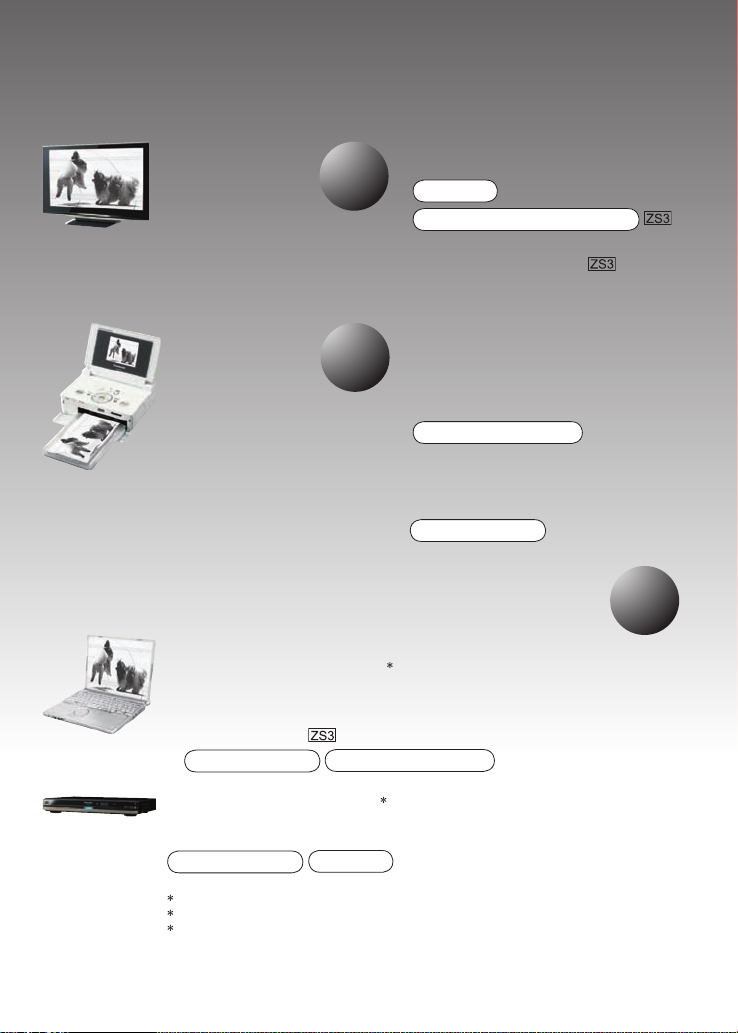
View
Print
P.107
P.104
● Enjoy crisp pictures on large
screens!
AV cable
HDMI mini cable (sold separately)
● Easy operation with
VIERA remote control
‘VIERA Link’ support
● With your printer
Connect directly to easily print
pictures at home.
Use a PictBridge-compatible
printer.
USB connection cable
● At digital photo center
Give card to shop assistant to
print pictures.
SD memory card
Save and enjoy your pictures!
Use the bundled software
‘PHOTOfunSTUDIO3’ for
● Saving, retouching, and managing your images
● Creating DVD discs (AVCHD/DVD-Video) from recorded
motion pictures
SD memory card
With DVD recorder
Save to DVD or hard disk
SD memory card
1
See respective products’ instruction manuals for details.
2
Can be used on SDHC memory card-compatible devices.
3
‘PHOTOfunSTUDIO 3.0 HD Edition’ is included with the DMC-ZS3 model.
‘PHOTOfunSTUDIO 3.0’ is included with the DMC-ZS1 model.
In this manual, ‘PHOTOfunSTUDIO’ refers to either version of the software.
USB connection cable
1
AV cable
P.99
VQT1Z82 76 VQT1Z82
Page 8

Contents
Before use
Before use ............................................ 10
Read first .....................................................10
To prevent damage, malfunctions, and faults
...10
Standard Accessories .........................11
Names of parts.....................................12
Cursor button ..............................................12
Preparations
Charging battery ..................................13
Inserting battery and card ..................15
Picture save destination
(cards and built-in memory) ........................16
Remaining battery and memory capacity ....16
Setting the clock ..................................17
Using menus ........................................ 18
Menu type ...................................................19
Using Quick menu .......................................20
Using SETUP menu .........................21
CLOCK SET/ WORLD TIME/
TRAVEL DATE/ BEEP/
VOLUME/ MONITOR ........................21
LCD MODE/ DISPLAY SIZE/
GUIDE LINE/ HISTOGRAM/
REC AREA .....................................22
ECONOMY/ AUTO REVIEW .............23
ZOOM RESUME/ NO.RESET/
RESET/ USB MODE .........................24
TV ASPECT/ HDMI MODE .....25
VIERA Link / VERSION DISP./
FORMAT/ LANGUAGE .....................26
DEMO MODE ........................................27
Basics
Basic shooting operation ............28
Holding the camera/Direction detection function
Mode dial .....................................................29
Basic shooting operation ............30
Holding the camera/Direction detection function
Mode dial .....................................................31
Taking picture with automatic settings
...29
...31
...32
Face Detection and Face Recognition ........34
AF TRACKING ............................................34
Taking pictures with your own settings
Align focus for desired composition ............36
Taking pictures/motion pictures with zoom
...35
...37
DIGITAL ZOOM .....................................39
Viewing your pictures (NORMAL PLAY)
Deleting pictures .................................41
To delete multiple (up to 50) or all pictures
Application (Record)
Changing recording information display
Taking pictures with flash ...................43
Taking close-up pictures/motion pictures
TELE MACRO ......................................45
MACRO ZOOM.......................................46
Positioning camera and subject within
accessible range for focus alignment ....
Taking images with self-timer ............48
Taking pictures/motion pictures with
exposure compensation .....................49
EXPOSURE/
AUTO BRACKET (Pictures only) ...........49
Taking pictures by automatically
changing the aspect ratio ............50
Taking pictures according to the scene
PORTRAIT/ SOFT SKIN/
TRANSFORM/ SELF PORTRAIT .....52
SCENERY/ PANORAMA ASSIST/
SPORTS ................................................53
NIGHT PORTRAIT/
NIGHT SCENERY/ FOOD/
PARTY/ CANDLE LIGHT ..................54
BABY/ PET/ SUNSET ..................55
HIGH SENS./ HI-SPEED BURST .....56
FLASH BURST/ STARRY SKY .........57
FIREWORKS/ BEACH/ SNOW/
AERIAL PHOTO/ PIN HOLE .............58
FILM GRAIN/ UNDERWATER ..........59
Setting frequently-used scene
modes on the mode dial ................ 60
Taking motion pictures .......... 61
Taking motion pictures ..........64
...40
...41
...42
...45
47
...51
8 VQT1Z82 VQT1Z82 9
Page 9
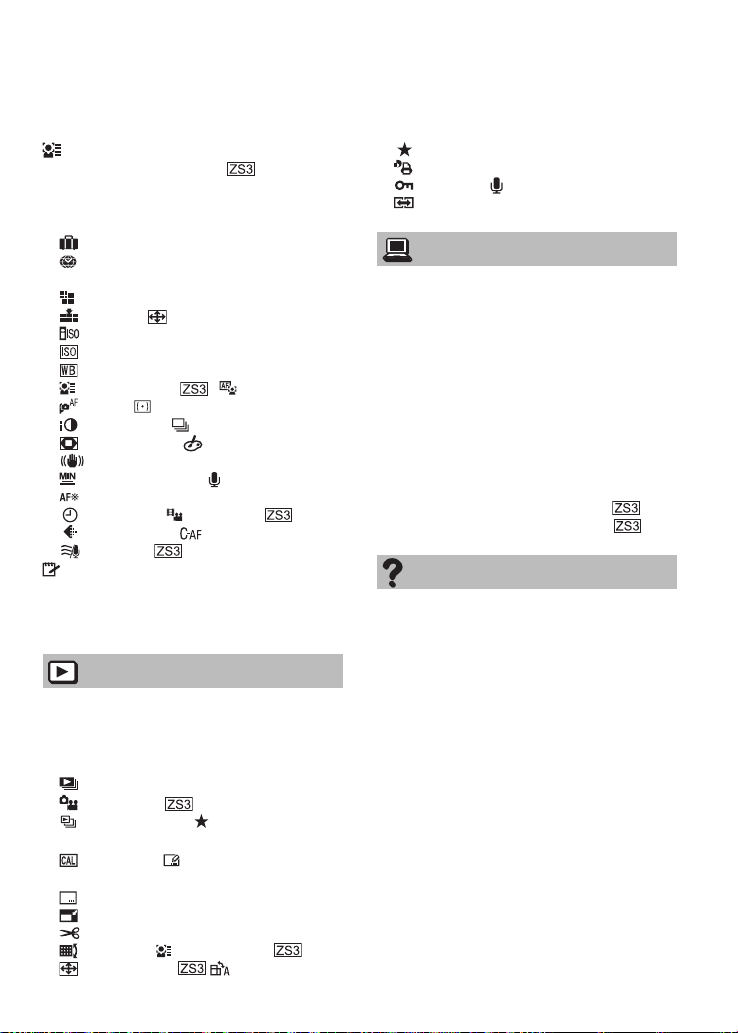
Taking pictures with the face
recognition function ...............65
Face Recognition function ...........................65
Face registration .........................................65
Useful features for travel ....................67
TRAVEL DATE .......................................67
WORLD TIME ........................................68
Using REC/MOTION PICTURE menu
PICTURE SIZE ......................................69
QUALITY/ ASPECT RATIO/
INTELLIGENT ISO ................................70
SENSITIVITY .........................................71
WHITE BALANCE .................................72
FACE RECOG. / AF MODE .....73
PRE AF/
I.EXPOSURE
DIGITAL ZOOM/
STABILIZER .........................................77
MIN. SHTR SPEED/
AF ASSIST LAMP ..................................78
CLOCK SET/ REC MODE ........79
REC QUALITY/ CONTINUOUS AF/
WIND CUT .....................................80
METERING MODE .............. 75
/ BURST ......................76
COLOR MODE
AUDIO REC/
Taking/viewing clipboard pictures
Taking clipboard pictures/
Viewing clipboard pictures ..........................81
Zoom mark/CLIPBOARD menu ..................82
...69
/
... 81
Application (View)
Viewing as list
(Multi playback/Calendar playback)...83
Viewing motion pictures/pictures with audio
Different playback methods ...............85
SLIDE SHOW ........................................86
MODE PLAY ..................................87
CATEGORY PLAY/ FAVORITE PLAY ....
Using PLAYBACK menu .....................89
CALENDAR/ TITLE EDIT ..................89
Text input method ........................................89
TEXT STAMP .........................................90
RESIZE ..................................................91
TRIMMING .............................................92
LEVELING/ FACE RECOG. ......93
ASPECT CONV. / ROTATE DISP
.....84
88
. ..94
FA VORITE .............................................95
PRINT SET ............................................96
PROTECT/ AUDIO DUB. ..................97
COPY .....................................................98
Connecting with other devices
Copying recorded pictures .................99
Dubbing playback images via AV cables .....99
Copying to computers .................................99
Using with your PC ............................ 100
Copying still pictures and motion pictures
Using the Multi Conversion Adaptor
(sold separately) ........................................103
...101
Printing ...............................................104
Printing multiple pictures/
Print with date and text ..............................105
Making print settings on camera ...............106
Viewing on TV screen .......................107
Viewing on a TV with HDMI Socket
VIERA Link (HDMI) (HDAVI ControlTM)
...108
...109
Others
List of LCD monitor displays ............ 112
In recording ...............................................112
In playback ................................................113
Message displays .............................. 114
Q&A Troubleshooting ...................... 116
Usage cautions and notes ................ 122
Recording picture/time capacity
Specifications ....................................128
Optional accessories ........................132
Digital Camera Accessory Order Form
(For USA and Puerto Rico Customers)
Request for Service Notice
(For USA and Puerto Rico Only) ......134
Limited Warranty
(For USA and Puerto Rico Only) ......135
Customer Services Directory
(United States and Puerto Rico) ....... 137
Index ...................................................140
..........124
...
133
Page 10
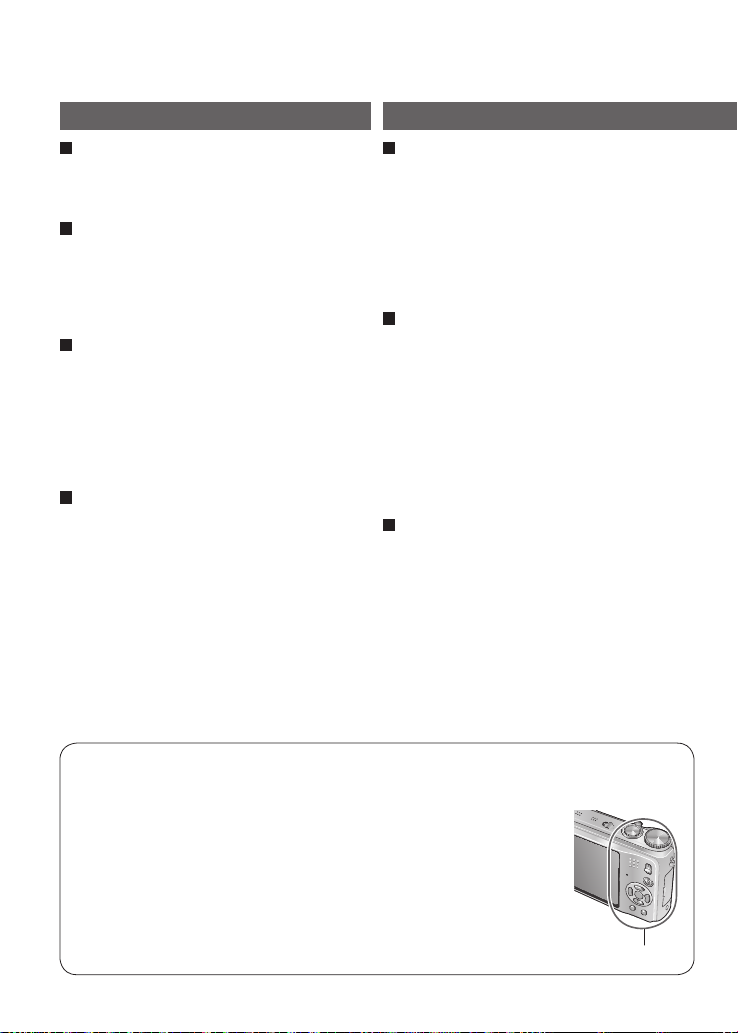
Before use
Read first
Do a test shot first!
Check first to see if you can take pictures
and record sounds (motion pictures/
pictures with audio) successfully.
We will not compensate for failed/
lost recording or for direct/indirect
damage.
Panasonic will not provide compensation
for video or image damage caused by
faults with camera or card.
Certain pictures cannot be played
back
• Pictures edited on a computer
• Pictures taken or edited on a different
camera
(Pictures taken or edited on this camera
may also not be able to be played back
on other cameras)
Software on the CD-ROM supplied
The following actions are prohibited:
• Making duplicates (copying) for sale or
rent
• Copying onto networks
T o prevent damage, malfunctions, and faults
Avoid shocks, vibration, and pressure
•
Avoid exposing the camera to strong
vibration or shock; e.g. dropping or hitting
the camera, or sitting down with the camera
in your pocket. (Attach hand strap to avoid
dropping camera. Hanging any items other
than the supplied hand strap from the
camera can apply pressure against it.)
•
Do not press the lens or the LCD monitor.
Do not get the camera wet or insert
foreign objects
This camera is not waterproof.
• Do not expose the camera to water, rain,
or seawater.
(If camera gets wet, wipe with a soft,
dry cloth. Wring cloth thoroughly first if
wet with seawater, etc.)
• Avoid exposing lens and socket to dust
or sand, and do not allow liquids to leak
into gaps around buttons.
Avoid condensation caused by sudden
changes in temperature and humidity
• When moving between places of
different temperature or humidity, place
camera into a plastic bag and allow to
adjust to conditions before use.
• If the lens clouds up, switch off the
power and leave for about two hours to
allow camera to adjust to conditions.
• If the LCD monitor clouds up, wipe with
a soft, dry cloth.
LCD monitor characteristics
Extremely high precision technology is employed to produce the LCD monitor screen.
However there may be some dark or bright spots (red, blue or green) on the screen.
This is not a malfunction.
The LCD monitor screen has more than 99.99% effective pixels with
a mere 0.01% of the pixels inactive or always lit. The spots will not be
recorded on pictures on the built-in memory or a card.
Unit temperature
The camera may become warm during use. (Especially grip area, etc.)
This does not cause a problem with the performance or quality of the
camera.
Grip area
10 VQT1Z82 VQT1Z82 11
Page 11
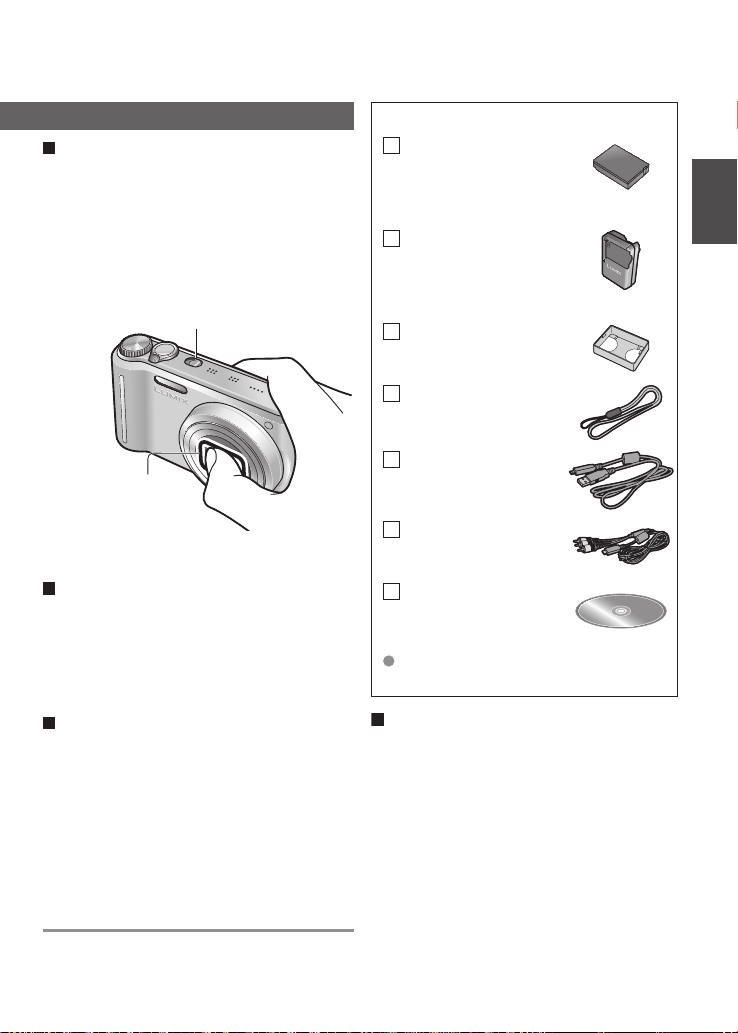
Lens
• If lens is dirty:
Images may appear slightly white if lens is
dirty (fingerprints, etc.).
Turn the power on, hold the extracted lens
barrel with your fingers, and gently wipe
the lens surface with a soft, dry cloth.
• Do not leave in direct sunlight.
Camera ON/OFF switch
Do not touch the lens
barrier, as this may
damage lens. Be
careful when removing
camera from bag, etc.
Standard Accessories
Part numbers are as of February 2009
Battery Pack
DMW-BCG10PP
• Charge the battery
before use.
(referred to in this manual as ‘battery’)
Battery Charger
DE-A65B
(referred to in this manual as ‘charger’)
Battery Carrying
Case
VGQ0E45
Hand Strap
VFC4297
USB Connection
Cable
K1HA14AD0001
AV Cable
K1HA14CD0001
When using tripod
• Do not apply excessive force or tighten
screws at an angle (may damage
camera, screw hole, or label.)
• Ensure that the tripod is stable.
(Read the tripod’s instruction manual.)
When transporting
Switch off power.
We recommend using a genuine leather
case (DMW-CT3, sold separately).
Please also refer to ‘Usage cautions and
notes’ (P.122).
CD-ROM
• Install software on
your computer to
use it.
Please dispose of all packaging
appropriately.
Optional accessories (P.132)
• Cards are optional. You can record
or play back pictures on the built-in
memory when you are not using a card.
(P.16)
• If any accessories are lost, customers
in the USA and Puerto Rico should
contact Panasonic’s parts department
at 1 800 833-9626 and customers
in Canada should contact 1 800
99-LUMIX (1-800-995-8649) for
further information about obtaining
replacement parts.
Page 12
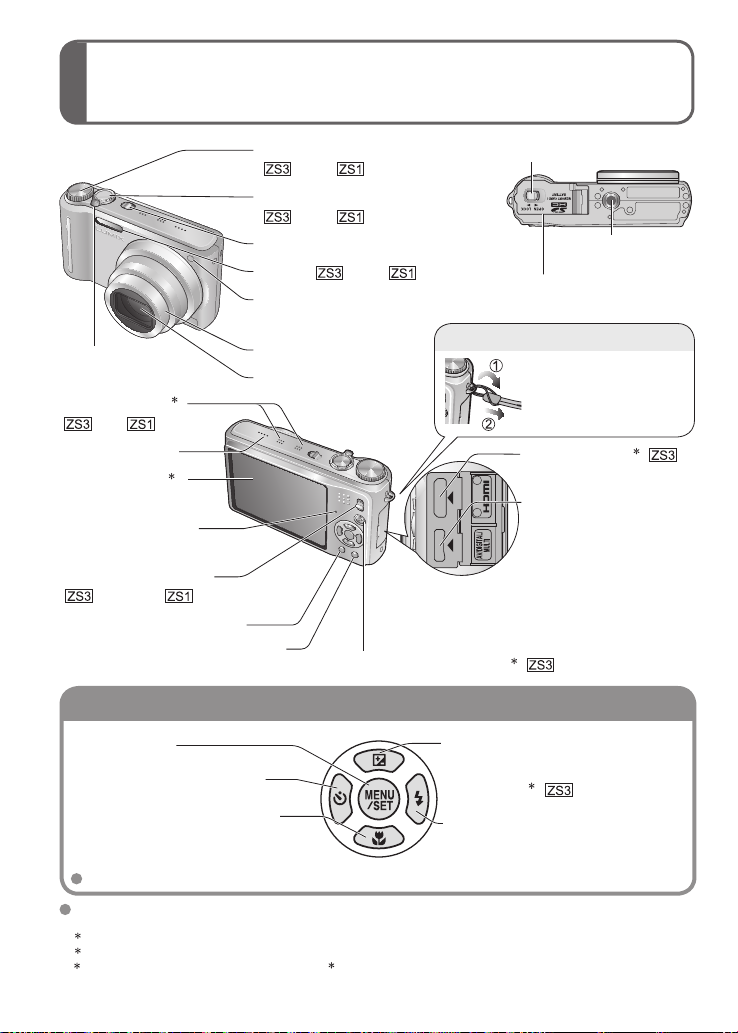
Names of parts
Cursor button
Hand strap eyelet
Mode dial
( P.29, P.31)
Shutter button
( P.28, P.30)
Camera ON/OFF switch (P.17)
Flash ( P.29, P.31)
Self-timer indicator (P.48)/
AF assist lamp
Zoom lever (P.37)
Lens barrel
Lens
STEREO MIC
( P.61 ( 64), 78, 97)
1
Speaker (P.21)
LCD monitor
(P.21, 22, 42, 112)
3
Status indicator
(P.15, 32)
REC/PLAY switch
( P.28, 40, P.30, 40)
DISPLAY button (P.42)
Q.MENU (Quick setting P.20)/
delete button
(P.41)
Release lever (P.15)
Card/Battery door (P.15)
(P.78)
(P.11)
We recommend
using the supplied
hand strap to avoid
dropping the camera.
HDMI socket
(P.108, 109)
AV/DIGITAL/MULTI
socket
104, 107)
• Always use a genuine
• Do not use any other adaptors except a
genuine Panasonic multi conversion adaptor
(DMW-MCA1; optional).
Motion picture button4 (P.61)
Tripod receptacle
2
(P.101, 103,
Panasonic AC adaptor
(DMW-AC5PP: optional).
MENU/SET
(menu display/set/finish) (P.18)
Left cursor button (◄)
• Self-timer (P.48)
Down cursor button (▼)
• Macro mode (P.45)
• AF Lock (AF tracking) (P.34, 73)
In this manual, the button that is used is shaded or indicated by▲▼◄►.
The appearance, specifications, and screen display vary depending on the model that is used. The
descriptions in this manual are primarily based on the DMC-ZS3.
1
DMC-ZS1 has only one microphone (Monaural).
2
This is not available in the DMC-ZS1.
3
The size in the DMC-ZS1 is different.
4
DMC-ZS1 does not have this button.
Up cursor button (▲)
• Exposure compensation (P.49)
• Auto bracket (P.49)
• Multi aspect
• White balance fine adjustment (P.72)
Right cursor button (►)
• Flash (P.43)
2
(P.50)
12 VQT1Z82 VQT1Z82 13
Page 13
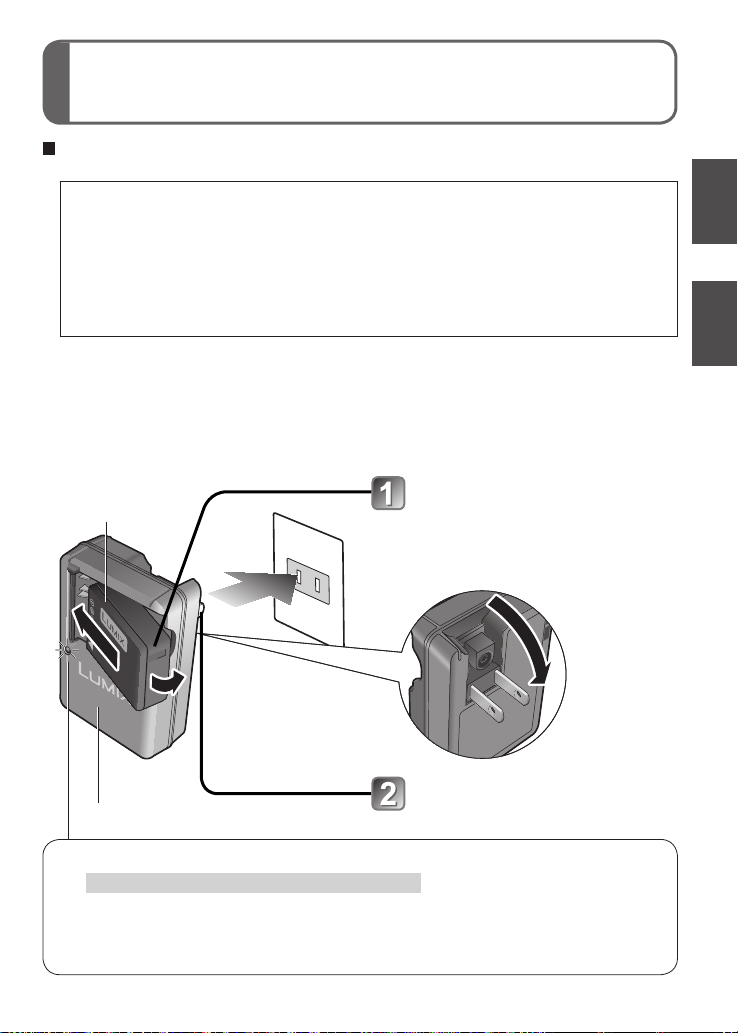
Charging battery
Always charge before first use! (not sold pre-charged)
About batteries that you can use with this unit (as of February 2009)
The battery that can be used with this unit is DMW-BCG10PP.
It has been found that counterfeit battery packs which look very similar to the
genuine product are made available to purchase in some markets. Some of
these battery packs are not adequately protected with internal protection to
meet the requirements of appropriate safety standards. There is a possibility
that these battery packs may lead to fire or explosion. Please be advised that
we are not liable for any accident or failure occurring as a result of use of
a counterfeit battery pack. To ensure that safe products are used we would
recommend that a genuine Panasonic battery pack is used.
• Use the dedicated charger and battery.
•
Use of third party aftermarket batteries is not recommended. Such batteries may not include
internal safety design features that can protect the camera should the battery fail. Damage
resulting from the use of non-Panasonic batteries is not covered under the warranty.
• This camera has a function identifying batteries that can be used, and this function is
compatible with the dedicated battery (DMW-BCG10PP).
Battery
(model- specific)
• Do not insert
metal objects
such as clips.
(Can cause fire)
Connect to charger
(Ensure ‘LUMIX’ faces outwards.)
Indoor electrical outlet
(charge at room temperature of
10 °C - 35 °C (50 °F - 95 °F))
Fold out pins and
Charger (model - specific)
Charging light (CHARGE)
On: Charging in progress, approx. 130 min. (Max.)
Off: Charging complete (Disconnect charger and battery when charging is complete.)
If light is flashing: • Charging may take longer than normal if battery temperature is
too high or too low (charging may not be completed).
• Battery/charger connector is dirty. Clean with a dry cloth.
plug into electrical outlet
Page 14
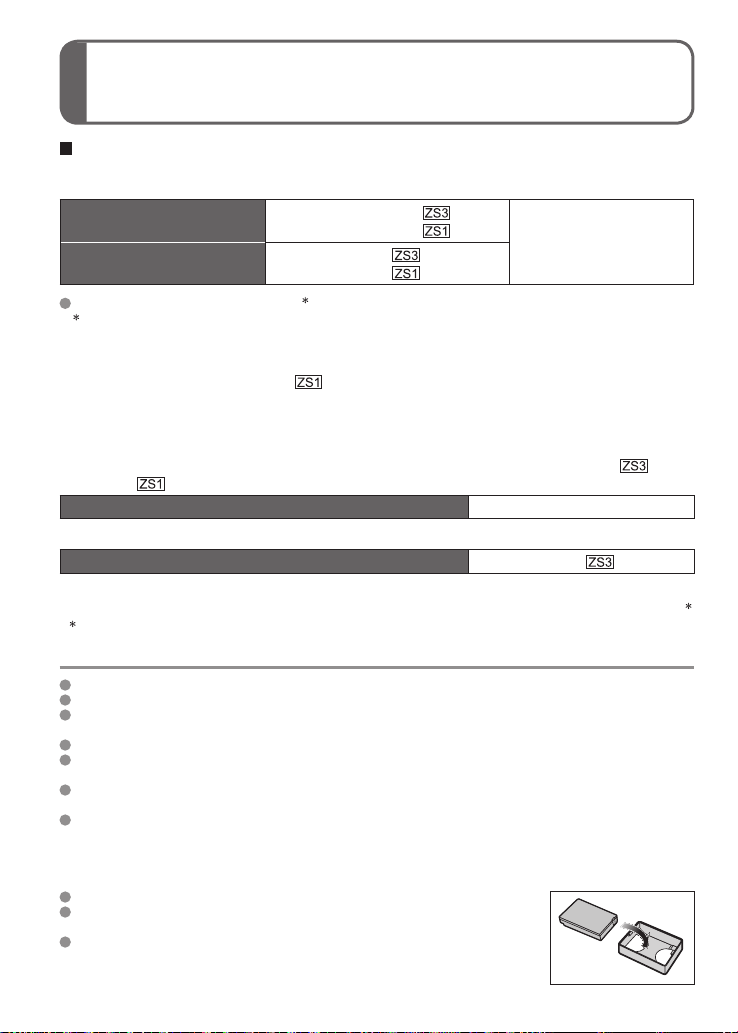
(Continued)
The battery life
Figures may be reduced if intervals between recordings are longer; if flash, zoom, or LCD
MODE are used frequently; or in colder climates (depends on actual usage).
Number of recordable
pictures
Recording time
Recording conditions by CIPA standard
CIPA is an abbreviation of [Camera & Imaging Products Association].
• Temperature 23 °C (73.4 °F), humidity 50 %
• LCD monitor ON (The number of recordable
pictures decreases in AUTO POWER LCD,
POWER LCD, and HIGH ANGLE
• Using Panasonic SD memory card (32 MB)
• Using the supplied battery
• NORMAL PICTURE Mode
Number reduced if intervals longer – e.g. to approx. one quarter (75 pictures / 80
pictures ) for 2-minute intervals under the above conditions.
Playback time Approx. 300 min
The number of recordable pictures or available recording time may vary slightly according to battery and usage conditions.
Recording time capacity (motion pictures)
• Continuous recording with ‘REC MODE’ set to ‘AVCHD Lite’ and ‘REC QUALITY’ to ‘SH’
Available recording time varies according to usage conditions and intervals between recording.
Available recording time will be reduced when the camera is switched ‘ON’/‘OFF’,
recording is stopped/started, or zoom operations are used frequently.
Approx. 300 pictures
Approx. 320 pictures
Approx. 150 min
Approx. 160 min
• First picture taken 30 sec. after power turned
on (STABILIZER ‘AUTO’)
• 1 picture taken per 30 sec.
Mode)
• Full flash used for every other picture
• Zoom operation for each picture
(max. W → max. T, or max. T → max. W)
• Power turned off after each 10 pictures,
battery allowed to cool
By CIPA standard in
normal picture mode
Approx. 90 min
Battery will be warm during charging and for some time thereafter.
Battery will run out if not used for long periods of time, even after being charged.
Frequently charging up battery is not recommended.
(Frequently charging battery reduces maximum usage time and can cause battery to expand.)
Do not disassemble or modify the charger.
If available battery power is significantly reduced, battery is reaching end of lifespan. Please
purchase a new battery.
For your safety and to prevent damage to this camera, do not attempt to operate this camera with
any non-Panasonic “after-market” brand battery.
When charging:
• Remove any dirt on connectors of charger and battery with dry cloth.
• Keep at least 1 m (3.28 feet) away from AM radio (may cause radio interference).
• Noises may be emitted from inside of charger, but this is not a fault.
•
Always remove from main socket after charging (up to 0.1 W consumed if left in place).
Store battery in battery carrying case after use.
Do not use if damaged or dented (especially connectors), e.g. by dropping
(can cause faults).
The unusable battery should be discarded in accordance with battery
recycling laws.
Call the RBRC hotline at 1-800-822-8837 for information.
14 VQT1Z82 VQT1Z82 15
Page 15
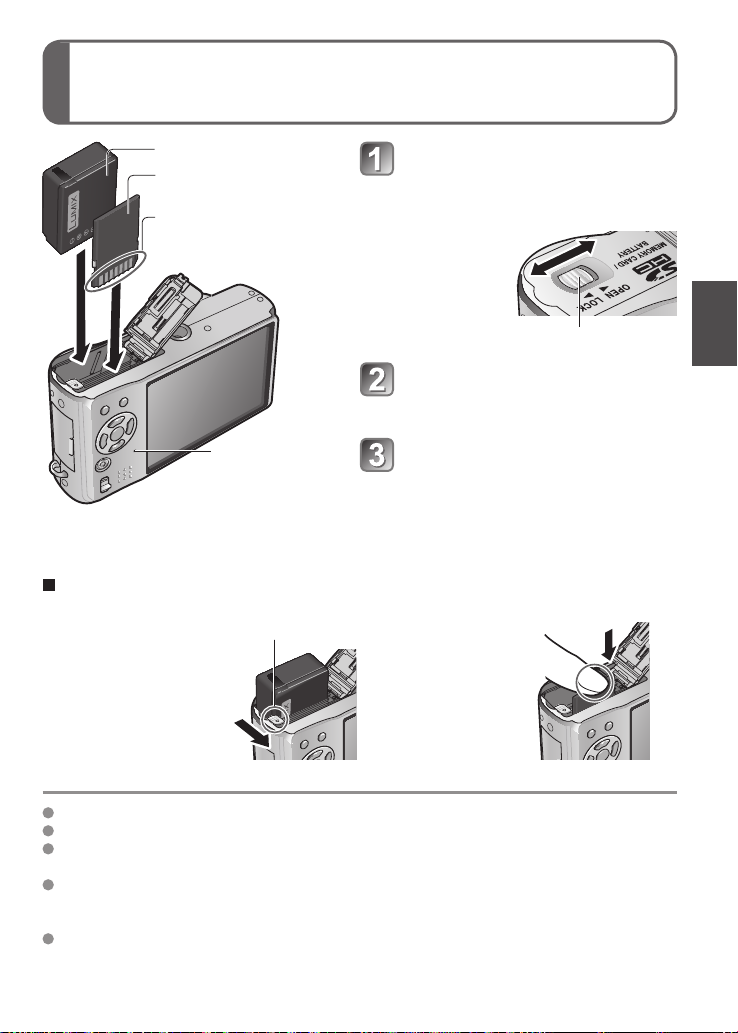
Inserting battery and cardCharging battery
Battery (check orientation)
Card (check orientation)
Set the camera ON/OFF switch to OFF
Slide to the ‘OPEN’ position
and open the lid
Do not touch terminal
LOCK
Completely insert battery
and card
(both click into place)
Status indicator
To remove
• To remove battery: • To remove card:
move lever in
direction of arrow.
Lever
Close lid
Slide to the ‘LOCK’ position.
press down in center.
OPEN
Release lever
Always use genuine Panasonic batteries (DMW-BCG10PP).
If you use other batteries, we cannot guarantee the quality of this product.
Do not remove card or battery while power is ‘ON’ or while status indicator is on
(Camera may cease operating correctly, or card/recorded contents may be damaged).
The reading/writing speed of a MultiMediaCard is slower than an SD memory card.
When a MultiMediaCard is used, the performance of certain features may be slightly
slower than advertised.
Keep the Memory Card out of reach of children to prevent swallowing.
Page 16
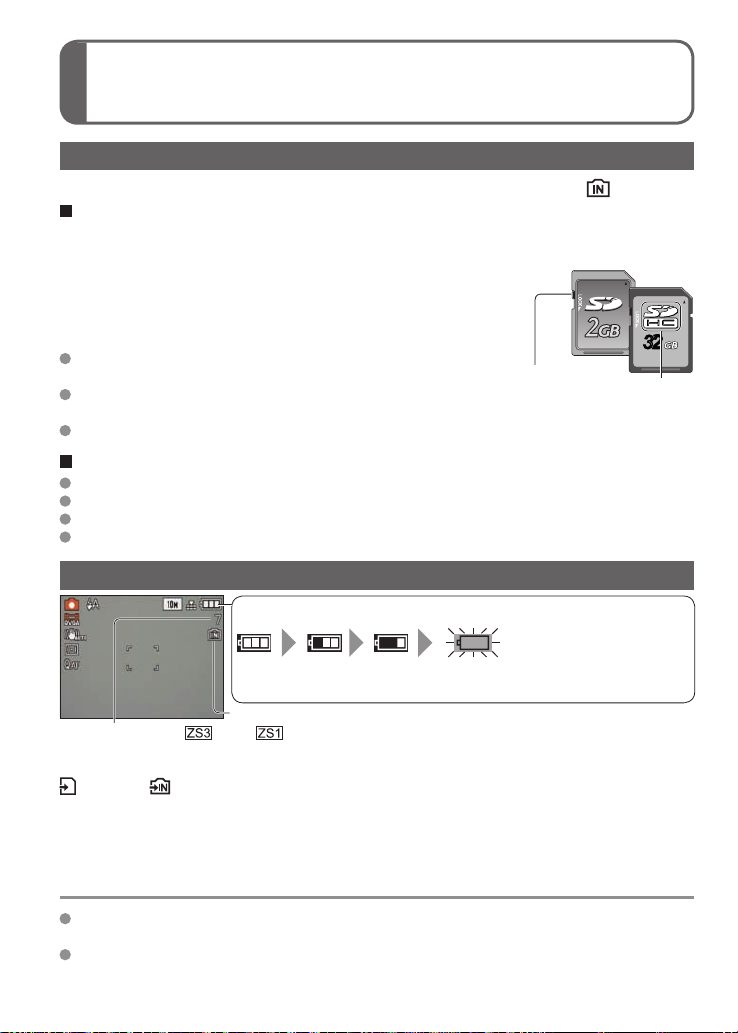
Inserting battery and card
To change time setting
(Continued)
Picture save destination (cards and built-in memory)
Pictures will be saved to a card if one is inserted, or to the built-in memory if not.
Compatible memory cards (sold separately)
The following SD standard-based cards (Panasonic brand recommended)
• SD memory cards (8 MB - 2 GB)
• SDHC memory cards (4 GB - 32 GB)
Can only be used with devices compatible with SDHC
memory cards. (Always read your device’s operating
instructions before proceeding)
•
Cards of over 4 GB may only be used if they have the SDHC logo.
Please reformat the card with this camera if it has already
been formatted with a computer or another device. (P.26)
If the switch on the card is set to ‘LOCK’, operations such as
formatting, recording, and deleting cannot be performed.
MultiMediaCards may also be used (for pictures only)
SD memory card/
SDHC memory card
(sold separately)
Switch
(LOCK)
Built-in memory (approx. 40 MB)
Built-in memory is slower than SD memory card.
‘QVGA’ in ‘REC QUALITY’ (P.80) only can be available to record motion pictures in the built-in memory.
Clipboard pictures (P.81) are saved to built-in memory.
Pictures may be copied between cards and the built-in memory (P.98).
Remaining battery and memory capacity
Remaining battery (only when using battery)
(flashes red)
If the battery mark flashes red (or status indicator flashed when LCD
monitor is off), recharge or replace battery. (P.13)
Pictures remaining ( P.124 P.126)
When in operation
(Card) or (Built-in memory) are illuminated red.
This means that an operation is in progress, such as the recording, reading, deleting,
or formatting of pictures. Do not turn off the power or remove the battery, card, or AC
adaptor (DMW-AC5PP, sold separately) (this may cause damage to or loss of data).
Do not subject the camera to vibrations, impact, or static electricity. Should any of these
cause camera operation to be terminated, attempt to perform the operation again.
Displayed when no card inserted (pictures will be saved to built-in memory)
3232
32
SDHC logo
It is recommended that you copy important pictures to your computer (as
electromagnetic waves, static electricity, or faults may cause data to be damaged).
For model numbers and types,
see http://panasonic.co.jp/pavc/global/cs (This Site is English only.)
16 VQT1Z82 VQT1Z82 17
Page 17
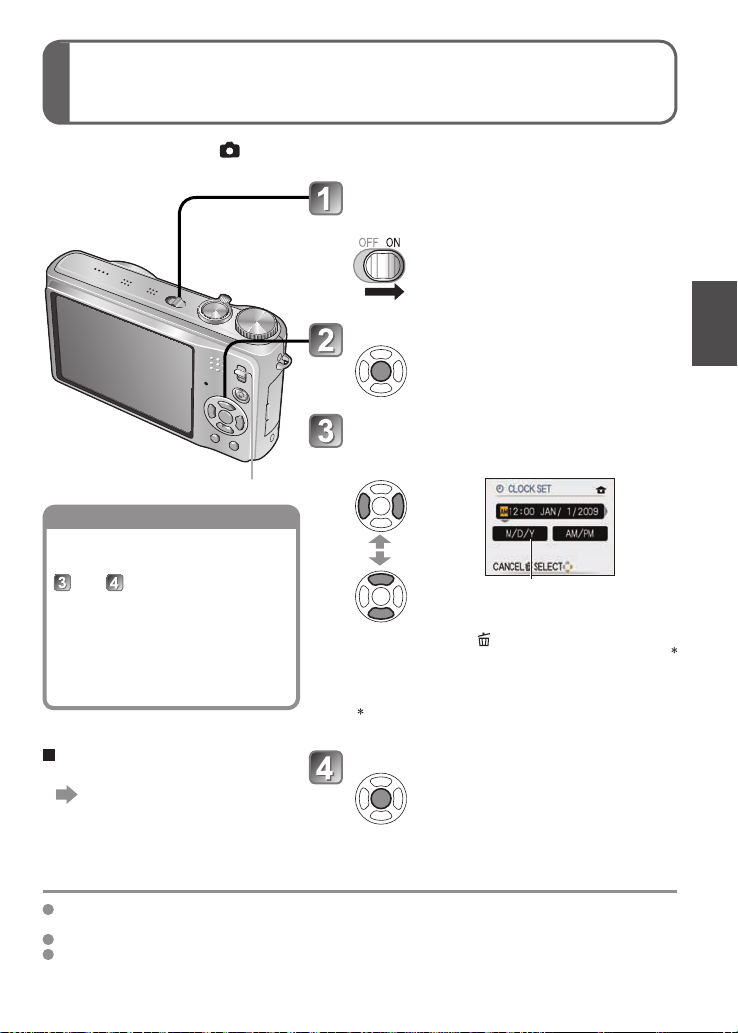
Setting the clock
To change time setting
Set REC/PLAY switch to before turning on power.
Turn on the power
‘PLEASE SET THE CLOCK’ will be displayed
when power is turned on for the first time.
While this message is displayed
Select the setting item (year,
month, date, time, display order,
time display format), and set.
REC/PLAY switch
Select ‘CLOCK SET’ from
SETUP menu (P.21), perform
and .
• Clock settings will be saved for
approx. 3 months even after
battery is removed, provided
a fully-charged battery was
installed in camera for the 24
hours beforehand.
To set local time at travel
destination
‘WORLD TIME’ (P.68)
• To cancel → Press
•
Setting example of display order and time display format
[M/D/Y] [24HRS]: 12:34 APR.15.2009
[D/M/Y] [AM/PM]: PM 12:34 15.APR.2009
[Y/M/D] [24HRS]: 2009.4.15 12:34
When set to [AM/PM], 0:00 midnight is AM 12:00,
and 0:00 noon is PM 12:00.
Set
• Turn on power again and check time display.
(Time and date can be displayed by pressing
‘DISPLAY’ several times.)
( The clock is not set when the
camera is shipped.)
Press ‘MENU/SET’
Select the
setting
item
Set the
time, or
display.
Press ‘MENU/SET’
Select the display format
date,
.
Failure to set the date and time will cause the date/time to be improperly printed when printing
pictures in digital photo center or when using ‘TEXT STAMP’ (P.90).
Year can be set between 2000 and 2099.
After the time has been set, the date can be printed correctly even if the date is not displayed on the
camera screen.
Page 18
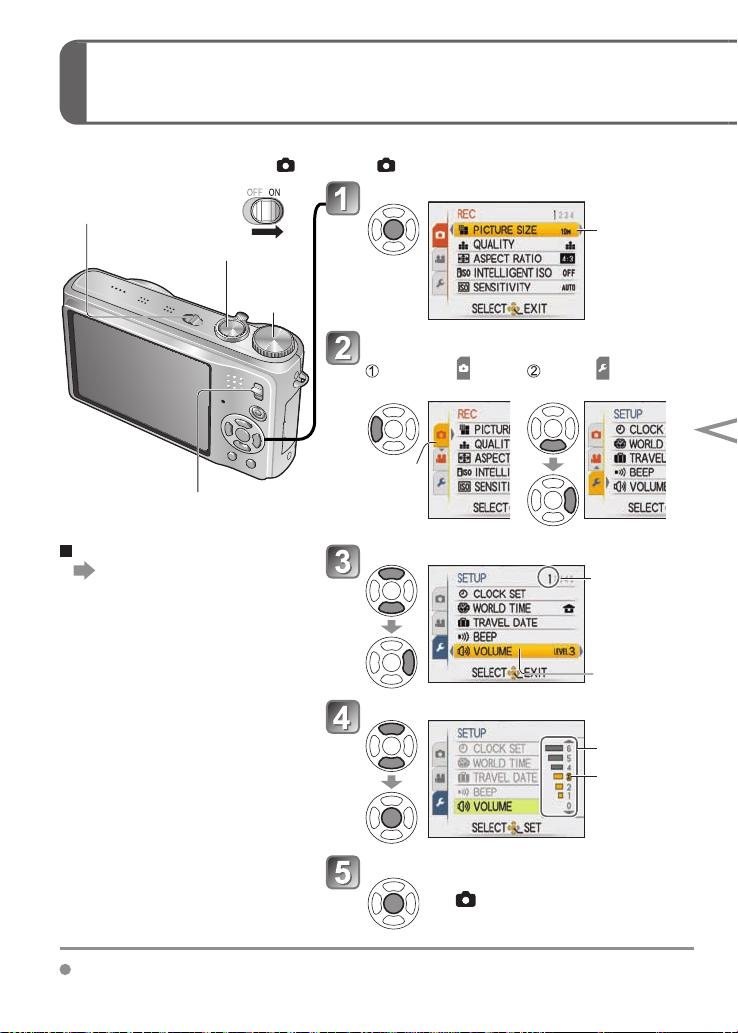
Using menus
Menu type
(Example) Change ‘VOLUME’ in SETUP menu when in NORMAL PICTURE Mode.
(REC/PLAY switch
, Mode dial )
Bring up the menu
Camera ON/OFF switch
Shutter button
Mode dial
The selected
item is
displayed with
an orange
background.
Select SETUP menu
REC/PLAY switch
To restore default settings
‘RESET’ (P.24)
Highlight Select and return
Turns
orange
Select the item
to menu items
Page
(Zoom lever can
be used to switch
to next screen.)
Item
Select the setting
Settings
Selected
setting
Finish
• When the REC/PLAY switch is set
to , menu can be closed with a
half-press of the shutter button.
Settings display may vary according to items. Menu items displayed vary according to mode dial setting.
18 VQT1Z82 VQT1Z82 19
Page 19
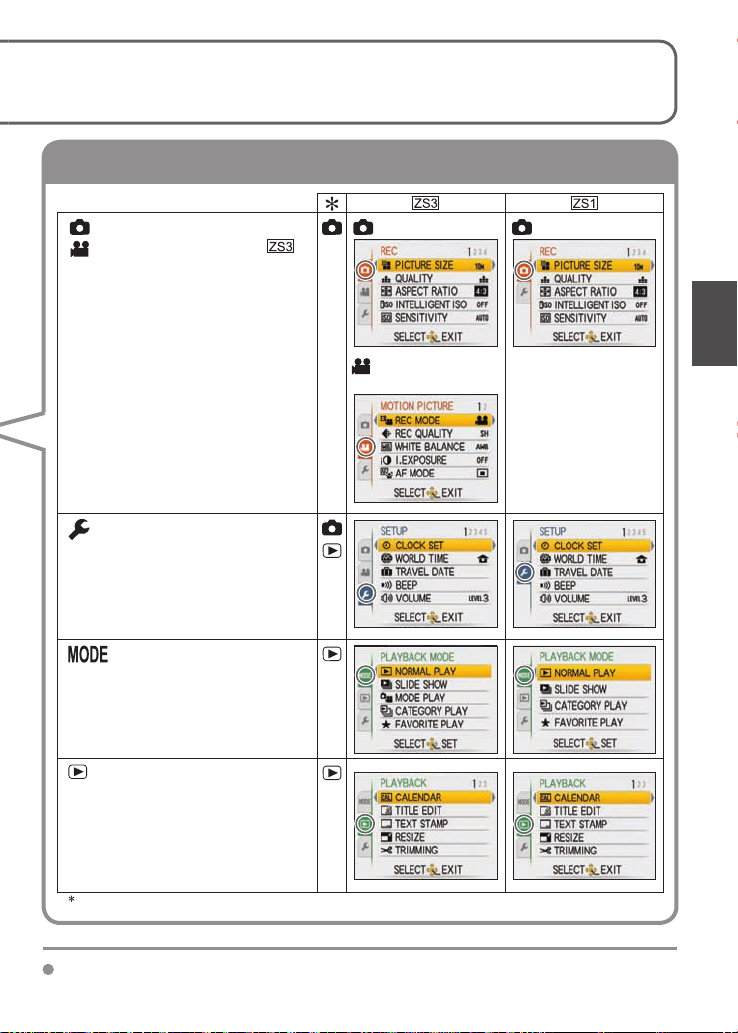
To enable optimum usage of the camera, various functions can be activated and setting
Menu type
can be changed from the menus.
REC menu
MOTION PICTURE menu
Changing image preferences
(P.69 - 80)
• Displays settings such as white
balance, sensitivity, aspect
ratio, and picture size.
SETUP menu
Making the camera more
convenient to use (P.21 - 27)
• Displays settings for ease of
use such as adjusting the clock
and changing the beep sounds.
PLAYBACK MODE menu
Viewing recorded pictures
(P.85 - 88)
• Choose a playback type to see
slideshows or just your favorite
pictures.
PLAYBACK menu
Using your pictures (P.89 - 98)
• Displays settings for using
the images you have taken,
including protecting, trimming,
and handy settings for printing
your pictures (DPOF).
REC/PLAY switch
REC menu
MOTION
PICTURE menu
REC menu
Page 20
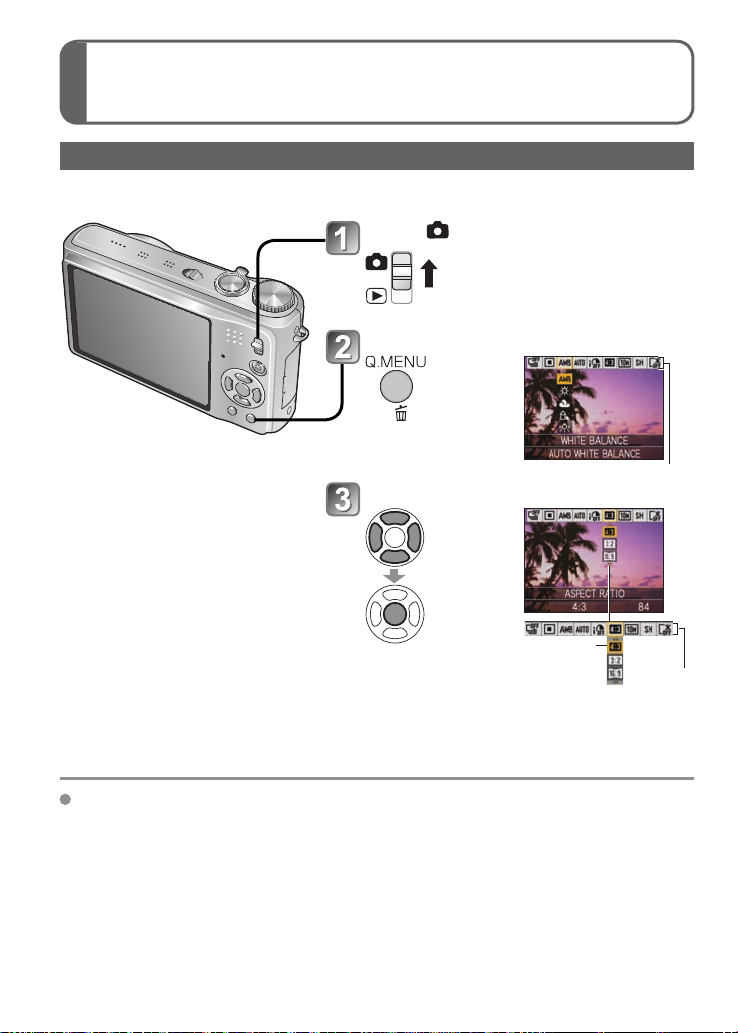
Using menus
(Continued)
Using Quick menu
Recording menu items can be called up easily.
Set to
Display ‘Quick menu’
Hold
Select item and setting
Quick menu
Select
Press
Setting
Item
Settings items displayed vary depending on recording mode.
20 VQT1Z82 VQT1Z82 21
Page 21
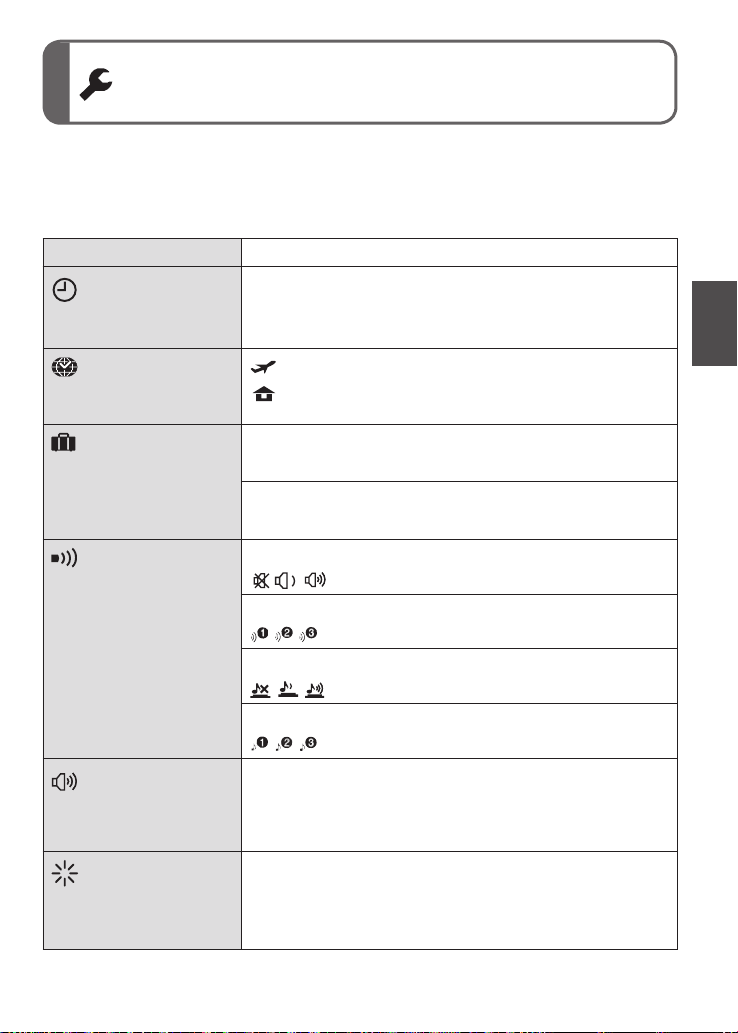
Using SETUP menu
Make general camera settings such as adjusting the clock, extending the battery life,
and changing the beep sounds.
‘CLOCK SET’, ‘AUTO REVIEW’ and ‘ECONOMY’ are important for clock setting and
battery life. Be sure to check these before use. (Setting method : P.18)
Item Settings, notes
CLOCK SET
Set the date and time.
(P.17)
WORLD TIME
Set the local time at
travel destination. (P.68)
TRAVEL DATE
Record the number of
days elapsed in your
travels. (P.67)
BEEP
Change or mute the
beep/shutter sounds.
VOLUME
Adjust volume of sound
from speakers (7 levels).
MONITOR
Adjust the brightness of
the LCD monitor
(7 levels).
Set time, date, and display format.
DESTINATION: Set the local time at travel destination.
HOME: Set date and time at home area.
TRAVEL SETUP
OFF/SET (Register departure and return dates)
LOCATION
OFF/SET (Input name of destination.) (P.89)
BEEP LEVEL
/ / : Mute/Low/High
BEEP TONE
/ / : Change beep tone.
SHUTTER VOL.
/ / : Mute/Low/High
SHUTTER TONE
/ / : Change shutter tone.
0 • • LEVEL3 • • LEVEL6
• Cannot be used to adjust TV speaker volume when
connected to TV. (We recommend setting camera volume
to 0)
+1 - +3: Brighter
±0: Standard
−1 - −3: Darker
Page 22
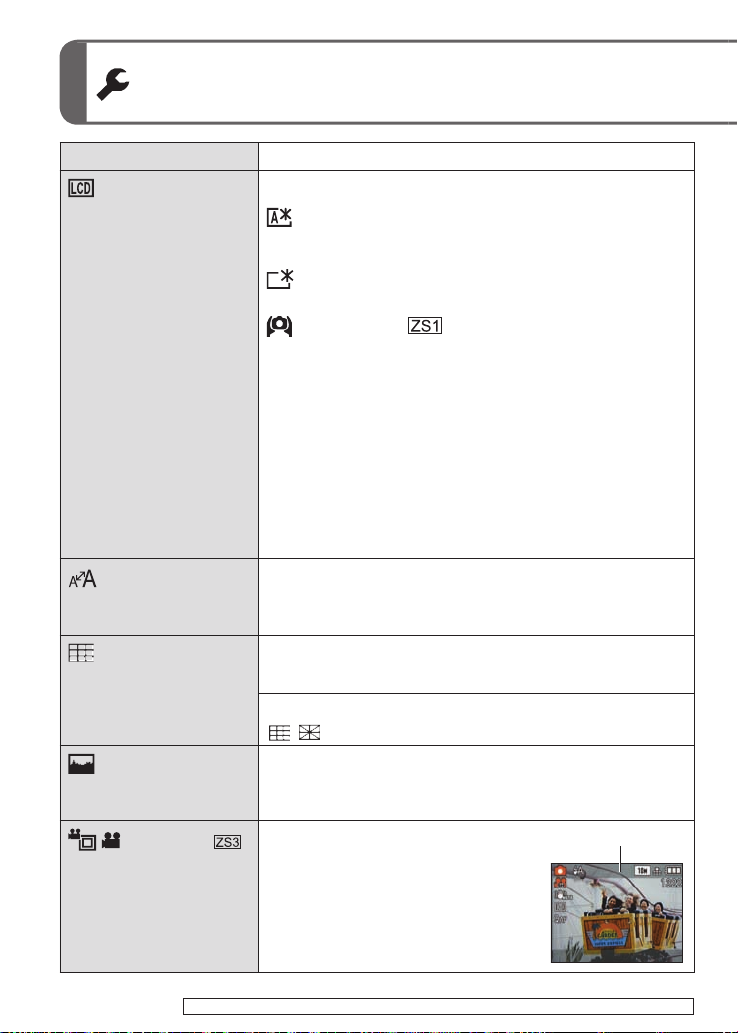
Using SETUP menu
Item Settings, notes
LCD MODE
Make LCD monitor easier
to see.
DISPLAY SIZE
Change the display size
of the menu.
GUIDE LINE
Select recording
information display and
types of guidelines.
(P.42)
HISTOGRAM
Check subject brightness
on graph. (P.42)
REC AREA
Enables verification of
the recordable area for
a motion picture before
recording.
(Continued)
OFF: Normal (cancel setting)
AUTO POWER LCD:
The brightness is adjusted automatically depending on
how bright it is around the camera.
POWER LCD:
Makes screen brighter than normal (for outdoor use).
HIGH ANGLE:
Makes screen easier to see when taking pictures from
high positions. (becomes harder to see from the front)
• ‘HIGH ANGLE’ will be canceled when power is turned off
(including POWER SAVE).
•
Block out sunlight (with hand, etc.) if reflection makes screen difficult to see.
•
‘AUTO POWER LCD’ or ‘HIGH ANGLE’ cannot be used in the following cases.
During playback mode or menu screen display, or when
connected to computer/printer.
•
‘POWER LCD’ will be deactivated if no operations are performed for 30
seconds while recording. (Brightness can be restored by pressing any button)
•
Brightness/color of screen in ‘LCD MODE’ has no effect on pictures recorded.
• ‘AUTO POWER LCD’ cannot be set in playback mode.
• The number of recordable pictures and the recording time are
reduced when using ‘AUTO POWER LCD’ or ‘POWER LCD’.
STANDARD/LARGE
REC. INFO.
OFF/ON (Display recording information with guide lines.)
PATTERN
/ : Change the patterns of guide lines.
OFF/ON
OFF/ON
• Recordable area displayed for motion
pictures should be interpreted as a
guideline.
• When using extended optical zoom,
the recordable area may not always be
displayed for certain zoom ratios.
• This setting cannot be used with Intelligent
Auto Mode.
This section is not
recorded.
22 VQT1Z82 VQT1Z82 23
The ‘REC AREA’ menu item is not available in the DMC-ZS1.
Page 23
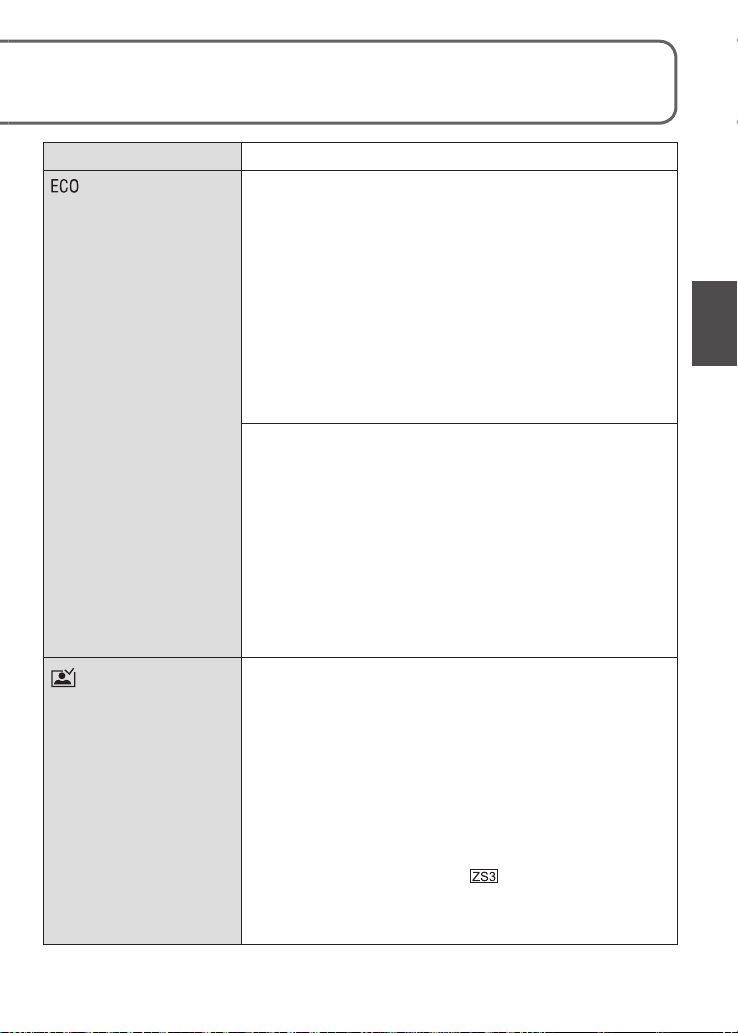
See P.18 for the setting procedure in the SETUP menu.
Item Settings, notes
ECONOMY
Turn off LCD monitor
and power while not
in use to save battery
consumption.
AUTO REVIEW
Automatically display
pictures immediately
after taking them.
POWER SAVE
OFF/2MIN./5 MIN./10MIN. :
Automatically shut off power while not in use.
• To restore → Press the shutter button halfway, or turn on
the power again.
• Cannot be used in the following cases:
When using AC adaptor (DMW-AC5PP, sold separately),
when connected to computer/printer, during motion
picture recording/playback, during slideshows
• Settings fixed to ‘2 MIN.’ in ‘AUTO LCD OFF’ (below),
‘5 MIN.’ in INTELLIGENT AUTO Mode or CLIPBOARD
Mode, or ‘10 MIN.’ while slideshow is paused.
AUTO LCD OFF
OFF/15SEC./30SEC. :
LCD monitor is shut off if no operations are performed for
a set period while recording. (Status indicator is illuminated
while monitor is off.)
• Cannot be used in the following cases:
When using INTELLIGENT AUTO Mode, CLIPBOARD
Mode, or AC adaptor (DMW-AC5PP, sold separately),
when menu screen is displayed, when using self-timer
setting or during motion picture recording.
• To restore → Press any button.
OFF: No auto review
1 SEC./2 SEC. : Automatically display for 1 or 2 seconds.
HOLD: Auto review screen remains until a button (other
than the display button) is pressed
ZOOM: Displays for 1 second, then at 4x zoom for 1
second
• Fixed to ‘2 SEC.’ in INTELLIGENT AUTO Mode.
• In ‘SELF PORTRAIT’, ‘PANORAMA ASSIST’, ‘HI-SPEED
BURST’, and ‘FLASH BURST’ scene modes, ‘AUTO
BRACKET’, ‘MULTI ASPECT
pictures with audio, auto review performed regardless of
setting.
• Motion pictures cannot be automatically reviewed.
’, ‘BURST’ Mode, or
Page 24
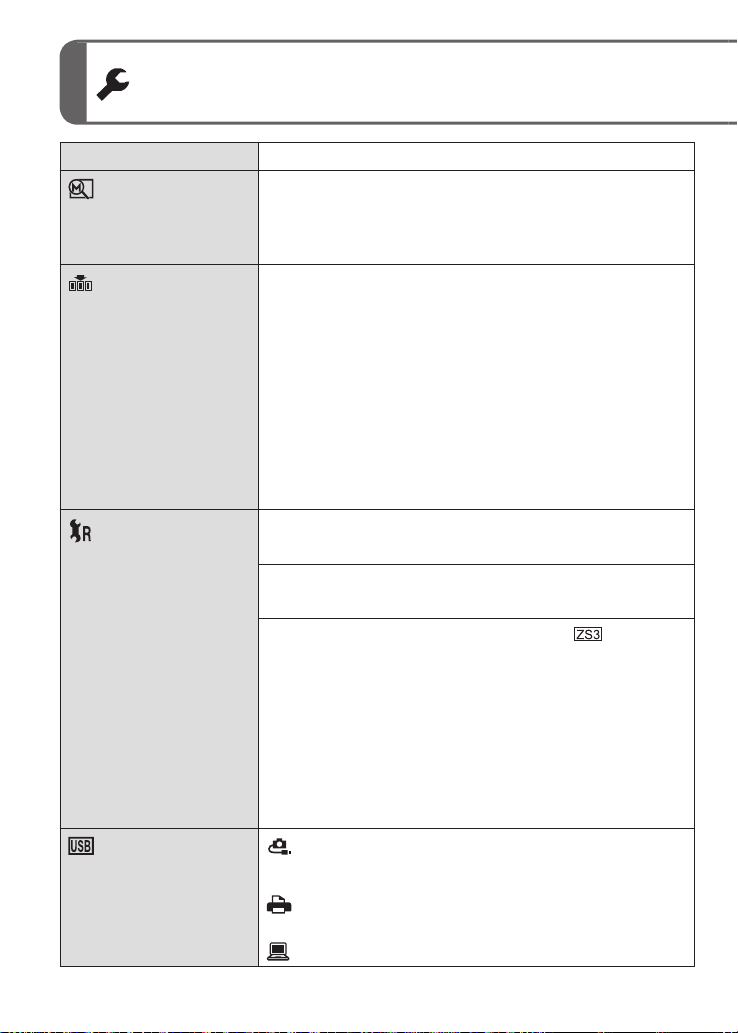
Using SETUP menu
Item Settings, notes
ZOOM RESUME
Remember the zoom
ratio when turning power
off.
NO.RESET
Reset image file
numbers.
RESET
Reset to the default
settings.
USB MODE
Select communication
method for when
connecting camera to a
computer or printer with
USB connection cable.
(Continued)
OFF/ON
• Cannot be set when using ‘SELF PORTRAIT’ scene
mode.
YES/NO
• The folder number is updated and the file number starts
from 0001.
• A folder number between 100 and 999 can be assigned.
Numbers cannot be reset once folder number reaches
999. In this case, save all necessary pictures to your
computer, and format the built-in memory/card (P.26).
• To reset folder number to 100:
First, format the built-in memory or card, and reset the file
numbers using ‘NO. RESET’. Then, select ‘YES’ on the
folder number reset screen.
• File numbers and folder numbers. (P.102, 121)
RESET REC. SETTINGS?
YES/NO
RESET SETUP PARAMETERS?
YES/NO
• Information registered in ‘FACE RECOG.’
recording settings are reset.
• Resetting SETUP parameters causes the following to be
reset:
Birthdays and names in ‘BABY’ and ‘PET’ scene modes,
‘TRAVEL DATE’, ‘WORLD TIME’, ‘ZOOM RESUME’,
‘FAVORITE’ in PLAYBACK menu (set to ‘OFF’), ‘ROTATE
DISP.’ (set to ‘ON’).
• Folder numbers and clock settings will not be reset.
• Camera movement may be audible as the lens function is
reset. This is not a fault.
is reset if
SELECT ON CONNECTION:
Select ‘PC’ or ‘PictBridge(PTP)’ each time you connect to a
computer or PictBridge-compatible printer.
PictBridge (PTP) : Select when connecting to a
PC: Select when connecting to a computer
PictBridge-compatible printer
24 VQT1Z82 VQT1Z82 25
Page 25
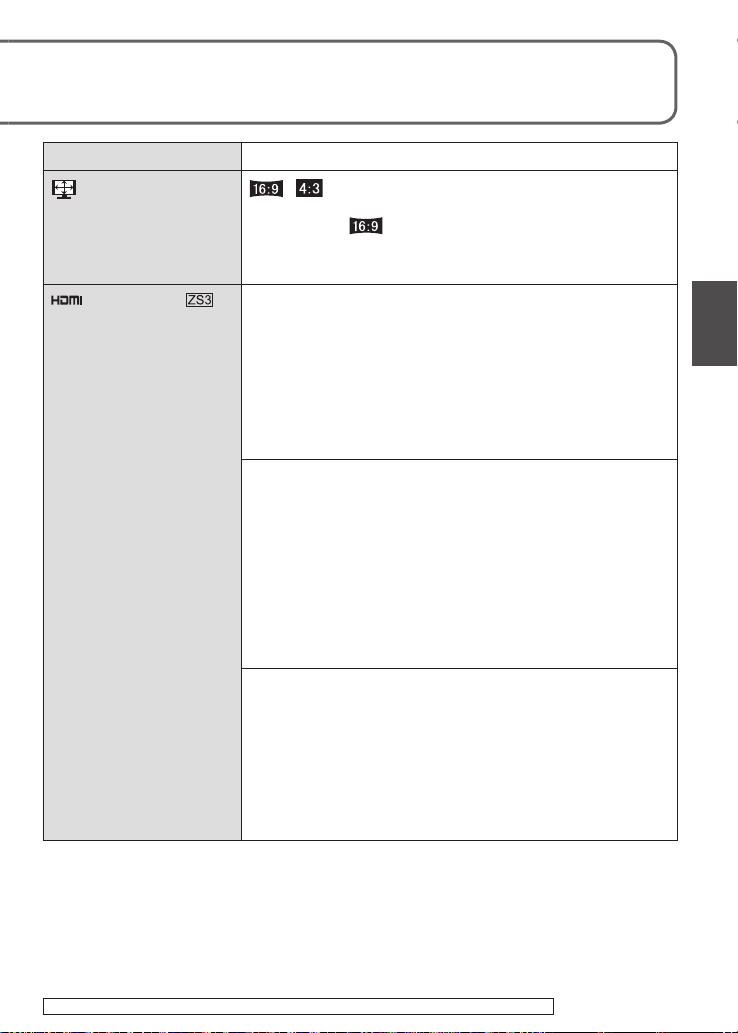
See P.18 for the setting procedure in the SETUP menu.
Item Settings, notes
TV ASPECT
Change the aspect ratio
when connected to a TV,
etc. (PLAYBACK mode
/
• When set to , pictures will be displayed vertically long
on LCD monitor. (Operates when AV cable is connected.)
only).
HDMI MODE
Set the output resolution
when connected to a
high-definition TV with
an HDMI mini cable (sold
separately). (P.108)
AUTO: The output resolution is automatically
determined based on information from the
connected TV .
1080i: Outputs 1080 effective scanning lines in
interlaced format.
720p: Outputs 720 effective scanning lines in
progressive format.
480p: Outputs 480 effective scanning lines in
progressive format.
Interlaced and Progressive Formats
In ‘i’ = interlaced format (interlaced scanning), half of the
effective scanning lines are displayed alternately every
1/60 second. In ‘p’ = progressive format (progressive
scanning), high-density video signals are sent
simultaneously for all effective scanning lines every 1/60
second.
The HDMI socket of this camera supports ‘1080i’ high
definition video output.
To enjoy progressive video or high definition video, a TV
compatible with these formats is required.
• Even if ‘1080i’ is set, the motion picture is output at 720p
during playback.
• If no video appears on the TV even though ‘AUTO’ is set,
try switching to ‘1080i’, ‘720p’, or ‘480p’ to adjust to a
video format that can be displayed on your TV. (See the
manual for your TV.)
• This is activated when an HDMI mini cable (sold
separately) is connected.
• For further details, see P.108.
The ‘HDMI MODE’ menu item is not available in the DMC-ZS1.
Page 26
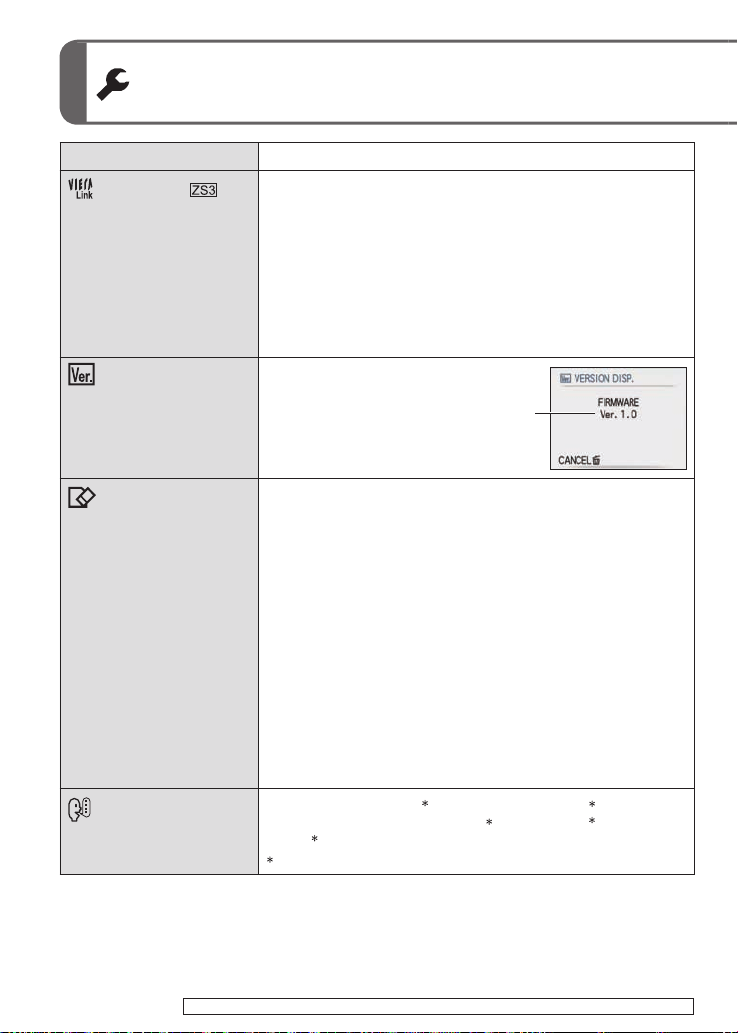
Using SETUP menu
Item Settings, notes
VIERA Link
Enable automatic linking
with other VIERA Linkcompatible devices,
and operability with a
VIERA remote control
when connecting via an
HDMI mini cable (sold
separately) (P.109).
VERSION DISP.
Check the version of the
camera firmware.
(Continued)
OFF: Operations must be performed via the camera’s own
buttons.
ON: Operations may be performed via the remote control
of the VIERA Link-compatible device.
(Not all operations will be available.) Operability of
the camera’s own buttons will be limited.
• Works when connected via an HDMI mini cable
(sold separately).
Current version is
displayed.
FORMAT
Use when ‘BUILT-IN
MEMORY ERROR’
or ‘MEMORY CARD
ERROR’ appears, or
when formatting the builtin memory or card.
When a card/built-in
memory is formatted,
the data cannot be
restored. Check the
content of the card/
built-in memory
carefully before
formatting.
LANGUAGE
Change display
language.
26 VQT1Z82 VQT1Z82 27
The ‘VIERA Link’ menu item is not available in the DMC-ZS1.
YES/NO
• This requires a sufficiently charged battery (P.13) or AC
adaptor (DMW-AC5PP, sold separately).
(Only inserted card will be formatted if present; built-in
memory will be formatted if no card is inserted.)
• Always format cards with this camera.
• All picture data including protected pictures will be
deleted. (P.97)
• Do not turn off power or perform other operations during
formatting.
• Consult your nearest Service Center if format cannot be
successfully completed.
• Formatting the built-in memory may take several minutes.
ENGLISH
ESPAÑOL (Spanish) / ITALIANO (Italian) / 中文 (Chinese) /
日本語 (Japanese)
Not displayed on DMC-ZS3P/DMC-ZS1P.
/ DEUTSCH (German) / FRANÇAIS (French) /
Page 27
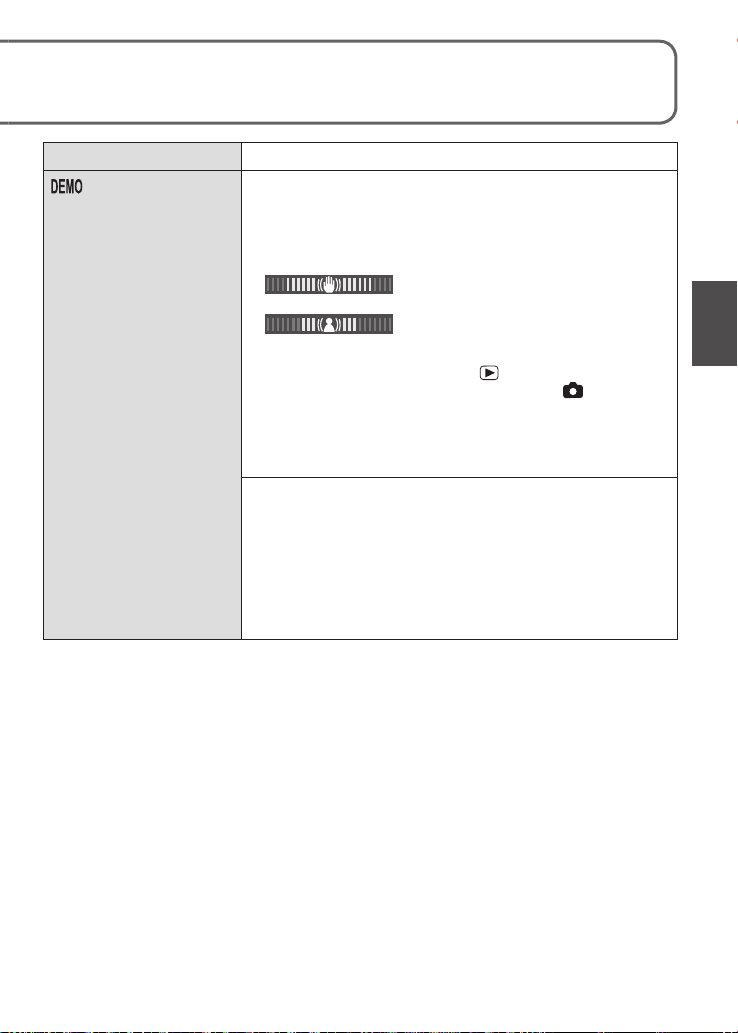
See P.18 for the setting procedure in the SETUP menu.
Item Settings, notes
DEMO MODE
View demonstration of
functions.
JITTER, SUBJ. MOVE DEMO.: (Only during recording)
Extent of jitter and of subject movement are shown on
graph. (Estimate)
Large ← Small → Large
Jitter
Movement detection
• When the REC/PLAY switch is , a guidance message
is displayed that asks the user to switch to .
• To stop→ Press display button (P.12).
• Recording and zoom cannot be performed during demo.
• Use the movement detection demo with objects with
contrasting coloring.
AUTO DEMO: View introductory slideshow
OFF/ON
• To close → Press ‘MENU/SET’
• If the camera is left switched on while connected to the
AC adapter (DMW-AC5PP, sold separately) and with no
card inserted, the demo will automatically begin whenever
no operations are performed for approx. 2 minutes.
Page 28
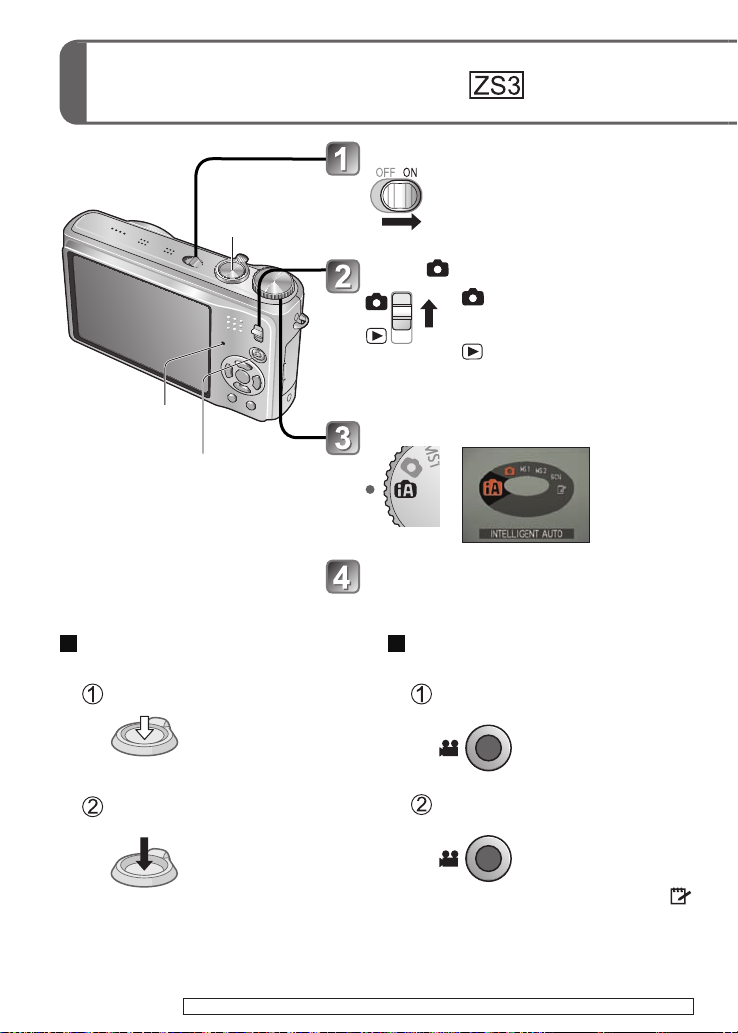
Basic shooting operation
Holding the camera/Direction detection function
Mode dial
Turn on the power
Shutter button
Set to
Status indicator
Motion picture button
• Motion pictures can be recorded
immediately by pressing the
motion picture button.
Set to the desired recording mode
Aim the camera and shoot
Status indicator illuminated for
approx. 1 second.
: Pictures and motion
pictures can be taken.
: The captured pictures and
motion pictures can be
played back.
Taking still pictures
Press the shutter button
28 VQT1Z82 VQT1Z82 29
Gently press the shutter button
Press halfway
(Adjust the focus)
Press and hold the shutter
button to take picture
Press fully
For the operating procedures for the DMC-ZS1 see P.30.
Recording motion pictures
Press the motion picture button
Press the motion picture button
to start recording
Press the motion picture button
again to finish recording
• Motion pictures cannot be recorded in
(CLIPBOARD Mode). (P.61)
Page 29
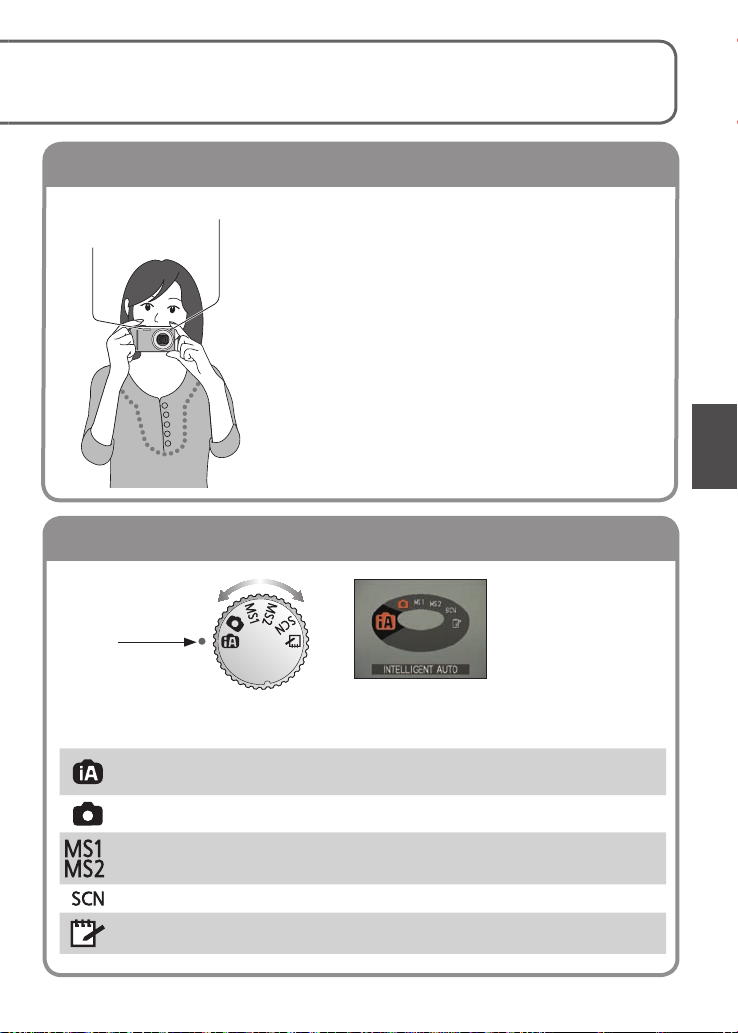
Please set the clock before shooting (P.17).
Holding the camera/Direction detection function
Mode dial
AF assist lamp
Flash
• Stand with your arms close to your body and with
your legs apart.
• Do not touch the lens.
• Do not block the microphone when recording audio.
(P.12)
• Do not block the flash or the lamp. Do not look at it
from close range.
• Pictures taken with camera held vertically can
automatically be displayed vertically in playback.
(Only when ‘ROTATE DISP.’ (P.94) is ‘ON’)
Pictures may not be able to be displayed vertically
if taken with camera facing upwards or downwards.
Motion pictures cannot be displayed vertically during
playback.
Align to
correct mode
INTELLIGENT AUTO
Mode
NORMAL PICTURE Mode
The current mode will be displayed on the
LCD monitor when the mode dial is turned.
Take images with automatic settings (P.32).
Take images with customized settings (P.35).
MY SCN MODE
SCENE MODE
CLIPBOARD Mode
Taking images in frequently-used scene
modes (P.60).
Take images according to scene (P.51).
Take pictures as memos (P.81).
Page 30
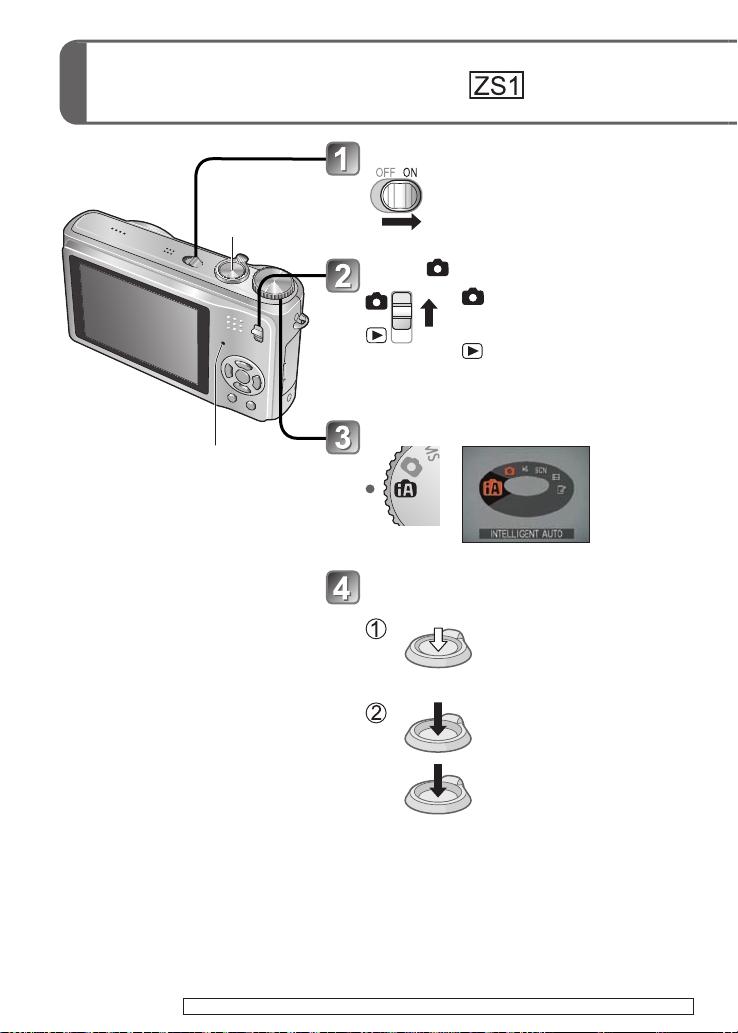
Basic shooting operation
Holding the camera/Direction detection function
Mode dial
Turn on the power
Shutter button
Set to
Set to the desired recording mode
Status indicator
Status indicator illuminated for
approx. 1 second.
: Pictures and motion
pictures can be taken.
: The captured pictures and
motion pictures can be
played back.
(Press the shutter button)
Press halfway
(Adjust the focus)
Press fully
When recording motion pictures,
fully press the shutter button one
more time to end recording.
Aim the camera and shoot
30 VQT1Z82 VQT1Z82 31
For the operating procedures for the DMC-ZS3, see P.28.
Page 31

Holding the camera/Direction detection function
Mode dial
Please set the clock before shooting (P.17).
AF assist lamp
Flash
• Stand with your arms close to your body and with
your legs apart.
• Do not touch the lens.
• Do not block the microphone when recording audio.
(P.12)
• Do not block the flash or the lamp. Do not look at it
from close range.
• Pictures taken with camera held vertically can
automatically be displayed vertically in playback.
(Only when ‘ROTATE DISP.’ (P.94) is ‘ON’)
Pictures may not be able to be displayed vertically
if taken with camera facing upwards or downwards.
Motion pictures cannot be displayed vertically during
playback.
Align to
correct mode
INTELLIGENT AUTO
Mode
NORMAL PICTURE Mode
MY SCENE MODE
SCENE MODE
MOTION PICTURE Mode
The current mode will be displayed on the
LCD monitor when the mode dial is turned.
Take pictures with automatic settings (P.32).
Take pictures with customized settings (P.35).
Taking pictures in frequently-used scene
modes (P.60).
Take pictures according to scene (P.51).
Take motion pictures (P.64).
CLIPBOARD Mode
Take pictures as memos (P.81).
Page 32

Taking picture with automatic settings
Automatic scene detection
‘INTELLIGENT AUTO Mode’
Mode:
Turn on the power
Status indicator illuminated for
Shutter button
Set to
approx. 1 second.
Status indicator
Camera reads scene when pointed at
subject, and makes optimum settings
automatically.
• During AF tracking (P.34), the
optimum scene is automatically
selected for the subject where the
focus was locked (AF Lock).
Recognizes ‘i PORTRAIT’
Follows face to take clear, bright
pictures.
Recognizes ‘i SCENERY’
Takes sharp pictures of near and far
landscapes.
Recognizes ‘i MACRO’
Reads distance to take sharp pictures
of close subjects
Recognizes ‘i NIGHT PORTRAIT’
Takes bright, natural pictures of people
and night scenery. (Only with
Recognizes ‘i NIGHT SCENERY’
Uses slow shutter speed to achieve
natural coloring.(Only with
Recognizes ‘i BABY’
(P.34)
Recognizes movement
Reads subject movement to avoid
blurring when scene does not
correspond to any of the above.
)
To take motion pictures (P.61)
Set to (INTELLIGENT AUTO Mode)
Take a picture
Focus display
(when focus
Press halfway
(Adjust the
focus)
Recognized scene icon displayed in
blue for 2 sec.
)
Press fully
aligned:
flashing →
illuminated)
32 VQT1Z82 VQT1Z82 33
Page 33

Optimum settings are made automatically from information such as ‘face’, ‘movement’,
‘brightness’, and ‘distance’ just by pointing the camera at the subject, meaning that clear
pictures can be taken without the need to make settings manually.
Backlight compensation
Backlight refers to the light that shines from behind the subject. When this occurs, the
subject appears darker, and so backlighting is automatically corrected by increasing the
brightness of the entire image.
To use flash
Select either (Auto) or (forced flash off).
When using , (AUTO), (Auto/red-eye reduction)
and (Slow sync./red-eye reduction) will be switched
between automatically (see P.43 for details).
A second flash will be emitted in and for red-eye
reduction.
Focus range → (P.47).
In addition to automatic scene detection, ‘INTELLIGENT ISO ’, ‘I.EXPOSURE’, and
‘BACKLIGHT COMPENSATION’ will operate automatically.
The following menu items may be set in INTELLIGENT AUTO Mode.
•
(REC menu): ‘PICTURE SIZE1’, ‘BURST’, ‘COLOR MODE1’, ‘FACE RECOG.1’
•
(MOTION PICTURE menu) : ‘REC MODE’, ‘REC QUALITY1’, ‘COLOR MODE1’
• (SETUP menu2): ‘CLOCK SET’, ‘WORLD TIME’, ‘BEEP1’, ‘LANGUAGE’
1 Items that may be set differ from other recording modes.
2 Other items in the SETUP menu will reflect settings made in other recording modes.
According to the following conditions, different scene types may be determined for the
same subject.
• Face contrast, conditions of subject (size, distance, coloring, movement), zoom ratio,
sunset, sunrise, low brightness, jitter
If desired scene type is not selected,
we recommend manually selecting the
appropriate recording mode.
(Scene Mode: P.51)
We recommend using a tripod and the
self-timer with ‘i NIGHT SCENERY’ and
‘i NIGHT PORTRAIT’.
When jitter is small (e.g. using tripod)
with ‘i NIGHT SCENERY’, shutter speed can reach a maximum of 8 seconds. Do not
move the camera.
The settings for the following functions are fixed.
• AUTO REVIEW: 2 SEC. • POWER SAVE: 5 MIN. • GUIDE LINE:
• WHITE BALANCE: AWB • QUALITY: (Fine) • STABILIZER: AUTO
• AF MODE: (Face detection)1 • AF ASSIST LAMP: ON
• METERING MODE: (Multiple) • PRE AF: Q-AF
1 (11-area-focusing) when face cannot be recognized
The following functions cannot be used.
‘HISTOGRAM’, ‘EXPOSURE’, ‘AUTO BRACKET’, ‘MULTI ASPECT’ ,
‘WB ADJUST.’, ‘DIGITAL ZOOM’, ‘MIN. SHTR SPEED’, ‘AUDIO REC.’
e.g. Face too large – ‘i PORTRAIT’ becomes
‘i MACRO’
Page 34

Taking picture with automatic settings
‘INTELLIGENT AUTO Mode’ (Continued)
Mode:
Face Detection and Face Recognition
If the camera automatically identifies the scene and determines that people appear
as subjects in the image (
exposure are adjusted for the recognized faces. (P.73)
Face Recognition
The faces of people who are taken frequently can be registered together with their
names, ages, and other information.
If pictures are taken with ‘FACE RECOG.’ (P.65) set to ‘ON’, priority is given to the focus
and exposure adjustments of the faces close to those that have been registered. Also,
the camera memorizes detected faces during Face Detection, automatically recognizes
faces which are taken frequently, and displays them on the face registration screen.
Face Recognition searches for faces close to those that have been registered. Correct
recognition of faces cannot be guaranteed.
In some cases, the camera may be unable to correctly distinguish between people with
similar facial characteristics, such as parents and children and brothers and sisters.
When using Face Recognition, the facial characteristics are extracted for performing
recognition, and so this process takes longer than regular Face Detection.
For subjects registered as newborns and infants (people with birthdays set to less than
3 years), is displayed, and the picture will be taken to give the skin a more healthy
appearance.
Even if a subject where the focus was locked (AF Lock) moves, the camera can continue
to keep it in focus.
Set AF MODE to AF tracking
or ), Face Detection is activated, and the focus and
AF TRACKING
• To cancel AF tracking → Press▲again.
AF tracking frame
Align the AF tracking frame with the subject, and then lock.
• To cancel AF Lock → Press▲.
• The optimum scene is detected for the subject
where the focus was locked (AF Lock).
AF Lock successful: Yellow
AF Lock failed: Red (flash)
Face recognition will be inactive while using AF tracking.
Please refer to P.73 if AF Lock is not successful for certain objects.
34 VQT1Z82 VQT1Z82 35
Page 35

Taking pictures with your own settings
‘NORMAL PICTURE Mode’
Mode:
Using REC menu (P.69) to change settings and set up your own recording environment.
Turn on the power
Status indicator illuminated for
Shutter button
Zoom lever
Status indicator
To take motion pictures
(P.61)
To use zoom
(P.37)
To use flash
(P.43)
To adjust image brightness
(P.49)
To take close-up pictures
(P.45)
To adjust coloring
(P.72)
Set to
Set to (NORMAL PICTURE Mode)
Take a picture
Press halfway
(Adjust the
focus)
Press fully
approx. 1 second.
Focus display
(when focus
aligned: flashing
→ illuminated)
AF area
(Aligns focus with subject; when
complete: red/white → green)
When (jitter alert) is displayed, use the optical image
stabilizer (P.77), a tripod, or the self-timer (P.48).
If aperture value or shutter speed is displayed in red,
correct exposure has not been achieved. Use flash or
change ‘SENSITIVITY’ (P.71) settings.
Jitter alert
display
Aperture value Shutter speed
Page 36

Taking pictures with your own settings
‘NORMAL PICTURE Mode’ (Continued)
Mode:
Align focus for desired composition
Useful when subject is not in center of picture.
First adjust focus according to subject
Subjects/environments which may
make focusing difficult:
Hold down
halfway
AF area
Return to desired composition
Press fully
• Fast-moving or extremely bright
objects, or objects with no color
contrast.
• Taking pictures through glass or near
objects emitting light. In dark, or with
significant jitter.
• When too close to object or when
taking pictures of both distant and
close objects together in the same
picture.
We recommend using the ‘Face
detection’ function when taking pictures
of people (P.73).
AF area
The focus display flashes and beep sounds when focus is not
aligned.
Use the focus range displayed in red (P.47) as a reference.
Even if the focus display is lit, the camera may be unable to
bring the subject into focus if it is out of range.
AF area is displayed larger in dark conditions or when using
digital zoom.
Most displays are temporarily cleared from screen when the
shutter button is pressed halfway.
Focus display
Focus range
( DMC-ZS3PC/DMC-ZS1PC:
Display in meters)
36 VQT1Z82 VQT1Z82 37
Page 37

Taking pictures/motion pictures with zoom
Mode:
You can zoom in up to 12 times with ‘optical zoom’, and up to 21.4 times with ‘Extended
optical zoom’ (pictures only) with lower picture quality. You can also use ‘digital zoom’ to
zoom in even further.
Do not block the lens barrel movement
while zooming.
Zoom In/Out
Restore Enlarge
Turn to W side Turn to T side
Zoom bar
Focus
range
(P.47)
Zoom ratio
(approx.)
Zoom speed can be adjusted.
Zoom slowly → turn slightly
Zoom quickly → turn completely
Adjust the focus after adjusting the zoom.
Optical zoom and extended optical zoom (EZ)
Automatically switches to ‘optical zoom’ when using maximum picture size (P.69), and
to ‘extended optical zoom’ (for further zooming) otherwise. (EZ is short for ‘extended
optical zoom’.)
• Optical zoom • Extended optical zoom
Zoom bar
Max. enlargement: 12 x Max. enlargement: 14.3 x - 21.4 x
(Varies according to picture size.)
( displayed)
Page 38

Taking pictures/motion pictures with zoom
(Continued)
Mode:
Maximum zoom ratios by picture size
Optical zoom Extended optical zoom
PICTURE
SIZE
Max. enlargement 12 x 14.3 x 17.1 x
PICTURE
SIZE
Max. enlargement 12 x 14.3 x 17.1 x
10 M
9.5 M
9 M
10 M
9 M
7.5 M
7 M
6.5 M
6 M
7 M
6 M
5.5 M
5 M 3 M 2 M 0.3 M
4.5 M 3 M 2.5 M
4.5 M 2.5 M 2 M
21.4 x
5 M 3 M 2 M 0.3 M
4.5 M 2.5 M
3.5 M 2 M
21. 4 x
What is Extended optical zoom (EZ)?
If, for example, set to ‘3M ’ (equivalent to 3 million pixels), a picture will only be taken
of a 3M-sized central part of a 10 M (equivalent to 10.1 million pixels) area, meaning
that the picture can be enlarged further.
The enlargement ratio displayed in the bar on screen is an estimate.
In certain recording modes, TELE MACRO function (P.45) is activated when maximum
zoom ratio is reached.
A greater degree of distortion may be generated by taking wider-angled pictures of
close objects, while using more telescopic zoom may result in more coloring appearing
around the outlines of objects.
The camera may make a rattling noise and vibrate when the zoom lever is operated –
this is not a fault.
When using extended optical zoom, zoom movement may stop momentarily near
maximum W (1x), but this is not a fault.
Extended optical zoom cannot be used in the following cases:
‘MACRO ZOOM’, motion picture, ‘TRANSFORM’, ‘HIGH SENS.’, ‘HI-SPEED BURST’,
‘FLASH BURST’, ‘PIN HOLE’, and ‘FILM GRAIN’ scene modes
‘ZOOM RESUME’ (P.24) allows zoom ratio to be memorized even if power is turned off.
38 VQT1Z82 VQT1Z82 39
Page 39

Enlarging further ‘DIGITAL ZOOM’
Zoom 4 times further than optical/extended optical zoom (maximum 48 x – 85.5 x).
(Note that, with digital zoom, enlarging will lessen picture quality.)
Display REC menu Select ‘ON’
Select ‘DIGITAL ZOOM’ Finish
Digital zoom area is displayed within zoom bar on screen.
e.g. With 48x
Digital zoom area
• Zoom motion stops momentarily when entering
digital zoom range.
• Within digital zoom range, AF area is displayed
larger when the shutter button is pressed halfway.
• We recommend using a tripod and the self-timer
(P.48).
Digital zoom cannot be used in the following modes:
(INTELLIGENT AUTO Mode), (CLIPBOARD Mode), Scene Modes (‘SPORTS’,
‘BABY’, ‘PET’, ‘HIGH SENS.’, ‘HI-SPEED BURST’, ‘FLASH BURST’, ‘PIN HOLE’, and
‘FILM GRAIN’), when ‘INTELLIGENT ISO’ is not set to ‘OFF’
Page 40

Viewing your pictures
REC/PLAY switch:
When there is no card inserted, the pictures played back from the built-in memory.
(Clipboard pictures can only be played back in CLIPBOARD Mode (P.81).)
(NORMAL PLAY)
Zoom lever
DISPLAY
To enlarge (playback zoom)
Turn to
T side
Current zoom position (displayed
for 1 sec.)
• Zoom ratio: 1x/2x/4x/8x/16x
• To reduce zoom→ Turn lever
towards W side
• Move zoom position→ ▲▼◄►
To playback as list
(P.83)
To view with different
playback modes
(slideshow, etc.)
(P.85)
To playback motion
pictures
(P.84)
Set to
Scroll through pictures
File number
Picture number/
Total pictures
Previous Next
Hold down to quickly scroll forwards/
backwards.
(Only file numbers change while held down;
picture is displayed when released)
Scroll speed increases the longer you press.
(Speed may vary according to playback
conditions)
If file number is not displayed, press display
button.
After the final picture, display returns to the
first picture.
Some pictures edited on computer may not
be able to be viewed on this camera.
If the REC/PLAY switch is moved from to
while the power is on, the lens barrel will
be retracted after approx. 15 seconds.
This camera is compliant with the unified
DCF (Design rule for Camera File system)
standard formulated by the Japan
Electronics and Information Technology
Industries Association (JEITA), and with Exif
(Exchangeable image file format). Files that
are not DCF-compliant cannot be played
back.
40 VQT1Z82 VQT1Z82 41
Page 41

Deleting pictures
REC/PLAY switch:
Pictures deleted will be from card if card is inserted, or from built-in memory if the card is
not inserted. Deleted pictures cannot be recovered.
Set to
Press to delete displayed picture
Select ‘YES’
• Do not turn off
DISPLAY
Use a sufficiently charged
battery or an AC adaptor (DMWAC5PP, sold separately).
To delete multiple (up to 50) or all pictures
(after step )
Select type of deletion
• To use
‘DELETE
ALL’ → go to
step
Delete
Select ‘YES’
the power during
deletion.
Select the pictures to delete
(Repeat)
• To release
→ Press
DISPLAY
again
Picture selected
Pictures cannot be deleted in the following cases:
• Protected pictures (P.97)
• Card switch is in ‘LOCK’ position. • Pictures not of DCF standard (P.40)
Motion pictures can also be deleted.
To delete clipboard pictures, set mode dial to .
To delete all data including protected images, perform FORMAT. (P.26)
• To cancel → press ‘MENU/SET’.
• May take time depending on
number of pictures deleted.
• ‘ALL DELETE EXCEPT
(FAVORITE)’ may be selected in
‘DELETE ALL’ when ‘FAVORITE’ is
set to ‘ON’ (P.95) and pictures have
been registered.
Page 42

Changing recording information display
Change between different LCD monitor displays, such as histograms.
Press to change display
In recording mode
Recording
information
In playback mode
Recording
information
1
Motion picture recording
information
Recording information
or histogram
1
1, 2
No display Guide lines
No display
Histogram
Displays distribution of brightness in picture
– e.g. if the graph peaks at the right, this means there are
several bright areas in the picture. (Guide) A peak in the center
represents correct brightness (correct exposure). This can be
used as a reference for exposure correction (P.49), etc.
• Histogram from time of recording is different to histogram
in playback and displayed in orange, when recording with
flash or in dark locations. Also, histogram may differ from
histograms made with image editing software.
• Histograms cannot be displayed in
MULTI ASPECT
• This is not displayed during motion picture recording.
, or during playback zoom.
Guide lines
• Reference for composition
(e.g. balance) when recording.
• INTELLIGENT AUTO Mode and CLIPBOARD Mode
display
• This is not displayed in ‘MULTI ASPECT’ Mode.
only.
(INTELLIGENT AUTO Mode), (CLIPBOARD Mode),
Judge balance Judge center of
1, 3
1
Set ‘HISTOGRAM’ to ‘ON’ to display
histogram (P.22).
2
• Return to the ‘Recording
information’ display by pressing the
shutter button halfway.
•
Displayed when recording motion
pictures instead of the left screen.
3
Select guide line pattern and
recording information display on/off
with ‘GUIDE LINE’ setting (P.22).
• When
is in use, recording
information and guide lines cannot be
displayed simultaneously.
(Example)
OKDark← → Bright
subject
During playback zoom, motion picture playback, slideshow: Display on/off
During menu display, multi playback or calendar playback: Display cannot be changed.
42 VQT1Z82 VQT1Z82 43
Page 43

Taking pictures with flash
Mode:
Display ‘FLASH’
Select the desired type
Stand at least 1 m (3.28 feet)
away when using flash to take
pictures of infants.
AUTO
• Automatically judges whether or not to flash
AUTO/RED-EYE reduction
• Automatically judges whether or not to flash
(reduce red-eye)
FORCED FLASH ON
• Always flash
FORCED ON/RED-EYE reduction
(For ‘PARTY’ and ‘CANDLE LIGHT’ scene modes
only (P.54))
• Always flash (reduce red-eye)
SLOW SYNC./RED-EYE reduction
• Automatically judges whether or not to flash
(reduce red eye; slow shutter speed to take brighter
pictures)
FORCED FLASH OFF
• Never flash
1
When digital red-eye correction function operates, red-eye will be detected and
Type, operations Uses
1
Can also be selected with ►.
1
1
Displayed for approx. 5 sec.
Normal use
Taking pictures of subjects in dark
places
Taking pictures with backlight or
under bright lighting (e.g. fluorescent)
Taking pictures of subjects against a
nightscape (tripod recommended)
Places where flash use is prohibited
corrected automatically when the flash is emitted.
As two flashes will be emitted, do not move until after the second flash (correction effect may
vary according to person). Interval between flashes varies according to brightness of subject.
Shutter speeds are as follows:
• , , , : 1/302 - 1/2000th
• , : 1/8
2
Varies according to ‘MIN. SHTR SPEED’ setting.
3
Max. 1/4 sec. when ‘INTELLIGENT ISO’ in use; max. 1 sec. when ‘STABILIZER’ set
2, 3
- 1/2000th
to ‘OFF’ or when blur is insignificant. Also varies according to ‘INTELLIGENT AUTO’
Mode, ‘SCENE MODE’, zoom position.
Page 44

Taking pictures with flash
(Continued)
Mode:
Available types in each mode ( : default setting)
SCENE MODE
○○ ○ ○○○○○-○
○
--
○
-
○○○○
-----
○ ○○○○○-○
-- --------
○
-------
--
○○○
○
--
○○○○○○○○○
○○
○○
---------
---------
○
-
--
--------
○○○○
○ ○ ○ ○○○○○○○○○○○○-○○○○○
Set to (AUTO), (AUTO/RED-EYE reduction), or (SLOW SYNC./RED-EYE
reduction) according to subject and brightness.
• The flash cannot be used when recording motion pictures, scene mode, , , ,
, , , or .
Focus range according to ISO sensitivity and zoom
Focus range
AUTO Approx. 0.6-5.3 m (1.97-17.4 feet) Approx. 1.0-3.6 m (3.28-11.8 feet)
ISO80 Approx. 0.6-1.5 m (1.97-4.92 feet) Approx. 1.0m (3.28 feet)
SENSITIVITY
(P.71)
INTELLIGENT ISO
(P.70)
‘HIGH SENS.’ in
SCENE MODE (P.56)
‘FLASH BURST’ in
SCENE MODE (P.57)
ISO100 Approx. 0.6-1.6 m (1.97-5.25 feet) Approx. 1.0-1.1 m (3.28-3.61 feet)
ISO200 Approx. 0.6-2.3 m (1.97-7.55 feet) Approx. 1.0-1.6 m (3.28-5.25 feet)
ISO400 Approx. 0.6-3.3 m (1.97-10.8 feet) Approx. 1.0-2.2 m (3.28-7.22 feet)
ISO800 Approx. 0.8-4.7 m (2.62-15.4 feet) Approx. 1.0-3.2 m (3.28-10.5 feet)
ISO1600
ISOMAX400
ISOMAX800
ISOMAX1600
ISO1600-
ISO6400
ISO100-
ISO3200
Approx. 1.15-6.7 m (3.77-22.0 feet)
Approx. 0.6-3.3 m (1.97-10.8 feet) Approx. 1.0-2.2 m (3.28-7.22 feet)
Approx. 0.8-4.7 m (2.62-15.4 feet) Approx. 1.0-3.2 m (3.28-10.5 feet)
Approx. 1.15-6.7 m (3.77-22.0 feet)
Approx. 1.15-13.5 m (3.77-44.3 feet)
Approx. 0.6-3.4 m (1.97-11.2 feet) Approx. 1.0-2.3 m (3.28-7.55 feet)
Do not touch or look at the flash (P.12) from close distances (i.e. a few cm).
Do not use the flash at close distances to other subjects (heat/light may damage
subject).
Flash settings may be changed when changing recording mode.
Scene mode flash settings are restored to default when scene mode is changed.
Edges of picture may become slightly dark if using flash at short distances without using
zoom (close to max. W). This may be remedied by using a little zoom.
If flash is to be emitted, flash type marks (e.g. ) will turn red when shutter button is
pressed halfway.
No pictures may be taken if these marks (e.g. ) are flashing (flash is charging).
Insufficient flash reach may be due to inadequately set exposure or white balance.
Flash effect may not be fully achieved with high shutter speeds.
Flash charging may take time if battery is low, or if using flash repeatedly.
Max. W Max. T
Approx. 1.0-4.5 m (3.28-14.8 feet)
Approx. 1.0-4.5 m (3.28-14.8 feet)
Approx. 1.0-9.1 m (3.28-29.9 feet)
44 VQT1Z82 VQT1Z82 45
Page 45

Taking close-up pictures/motion pictures
Mode:
When you want to enlarge the subject, setting to ‘AF MACRO (
images at an even closer distance than the normal focus range (up to 3 cm (0.10 feet) for
max. W).
)’ enables you to take
Display ‘MACRO MODE’
Select ‘AF MACRO’
Focus may take time to align for
subjects over 50 cm (1.64 feet) away.
When using (INTELLIGENT
AUTO Mode), macro recording can
be activated by just pointing the
camera at subject. ( display)
AF MACRO automatically
activates when AF MODE is set
to (AF tracking). ( is not
displayed.)
Take an image
Displayed for approx. 5 sec.
display
Taking close-up images without standing close to subject
‘TELE MACRO’ function
Useful for taking close-up pictures of, for example, birds that may fly away if approached,
or to blur background and emphasize subject.
‘TELE MACRO’ operates automatically when optical or extended zoom optical
ratios are close to the maximum T setting (10x or above for optical zoom). The
focus can be aligned for distances as close as 1m.
Digital zoom may also be used.
This function also operates when taking pictures in
the following scene modes.
Turn to
max. T
‘FOOD’, ‘CANDLE LIGHT’, ‘BABY’, ‘HIGH SENS.’,
‘UNDERWATER’, ‘PET’, ‘HI-SPEED BURST’,
‘FLASH BURST’, ‘PIN HOLE’, ‘FILM GRAIN’
changes to
Page 46

Taking close-up pictures/motion pictures
(Continued)
Mode:
Taking images at even closer range ‘MACRO ZOOM’
To take even larger images of the subject, setting to ‘MACRO ZOOM’ enables the subject
to appear even larger than when using AF MACRO.
Display ‘MACRO MODE’
Zoom lever
Select ‘MACRO ZOOM’
Displayed for approx. 5 sec.
Adjust the digital zoom
magnification with the zoom lever
The zoom position is fixed at the Wide end.
Focus range is 3 cm (0.10 feet) - ∞.
Return Enlarge
Digital zoom magnification (1x to 3x)
Take an image
In MACRO ZOOM, higher magnification results in lower picture quality.
When set to MACRO ZOOM, extended optical zoom is canceled.
MACRO ZOOM setting cannot be used while recording in ‘MULTI ASPECT’ mode.
We recommend using a tripod, the self-timer (P.48), and flash ‘FORCED FLASH OFF’ (P.43).
Moving the camera after aligning the focus is likely to result in poorly focused pictures if
subject is close to camera, due to margin for focus alignment being severely reduced.
Resolution may be reduced around the edges of the picture.
46 VQT1Z82 VQT1Z82 47
Page 47

Positioning camera and subject within accessible range for focus alignment
Focus range for (NORMAL PICTURE Mode)
Focus range
Distance between the lens
and the subject
1 x (max.W)
2 x
3 x
1
4 x
Zoom ratio
5 x - 8 x
9 x
10 x - 12 x
(max.T)
1
Focus range varies depending on the zoom ratio.
2
The focus range is identical under the following settings.
3 cm
(0.10 feet)
When a subject is too close to
the camera, the image may not
be properly focused.
: Focus range when ‘AF MACRO’ is set
: Focus range when ‘AF MACRO’ is off
50 cm
(1.64 feet)
1 m
(3.28 feet)
2 m
(6.57 feet)
3 cm (0.10 feet) - ∞
50 cm (1.64 feet) - ∞
20 cm (0.66 feet) - ∞
50 cm (1.64 feet) - ∞
50 cm (1.64 feet) - ∞
50 cm (1.64 feet) - ∞
1 m (3.28 feet) - ∞
1 m (3.28 feet) - ∞
2 m (6.57 feet) -
2 m (6.57 feet) - ∞
1.5 m (4.93 feet) - ∞
2 m (6.57 feet) - ∞
1 m (3.28 feet) - ∞
2 m (6.57 feet) - ∞
2
3
∞
• (INTELLIGENT AUTO Mode) • (CLIPBOARD Mode)
• FOOD, CANDLE LIGHT, BABY, HIGH SENS., UNDERWATER, PET, HI-SPEED
BURST, PIN HOLE, FILM GRAIN in Scene Mode
• When set to (AF MACRO) in (MOTION PICTURE Mode)
3
The focus range is identical under the following settings.
• PORTRAIT, SOFT SKIN, TRANSFORM, PANORAMA ASSIST, SPORTS, PARTY,
SUNSET, STARRY SKY, BEACH, SNOW in Scene Mode
• When not set to (AF MACRO) in (MOTION PICTURE Mode)
∞
Zoom ratios are approximate.
Ranges for focus alignment differ for scene modes.
Zoom ratios shown above vary when extended optical zoom is used.
Max. W: Zoom lever turned as far as possible to W side (no zoom)
Max. T: Zoom lever turned as far as possible to T side (maximum zoom ratio)
Page 48

Taking images with self-timer
Mode:
We recommend using a tripod. This is also effective for correcting jitter when pressing the
shutter button, by setting the self timer to 2 seconds.
Display ‘SELFTIMER’
Select time duration
Displayed for approx. 5 sec.
Can also be selected with ◄.
Take an image
Press fully the shutter button to start recording
after the preset time.
• To cancel while in operation
Self-timer indicator
(Flashes for set duration)
When set to BURST, three pictures are taken. When set to the ‘FLASH BURST’ scene
mode, five pictures are taken.
Focus will be automatically adjusted immediately before recording if shutter button is
pressed fully here.
After self-timer lamp stops flashing, it may then be lit for AF assist lamp.
This function cannot be used in the ‘UNDERWATER’ and ‘HI-SPEED BURST’ scene
modes, or in (MOTION PICTURE Mode) .
In some modes, only ‘2SEC.’ or only ‘10SEC.’ may be selected.
INTELLIGENT AUTO Mode: ‘10SEC.’
CLIPBOARD Mode, ‘SELF PORTRAIT’ scene mode: ‘2SEC.’
→ Press ‘MENU/SET’
48 VQT1Z82 VQT1Z82 49
Page 49

T aking pictures/motion pictures with exposure compensation
Mode:
Corrects exposure when adequate exposure cannot be obtained (if difference between
brightness of object and background, etc.). Depending on the brightness, this may not be
possible in some cases.
EXPOSURE
Display ‘EXPOSURE’
Example of exposure compensation
EXPOSURE only
Over-exposed
Select a value
‘0’ (no compensation)
Minus direction
Optimum exposure
Plus direction
Under-exposed
AUTO BRACKET (Pictures only)
Takes 3 pictures in succession, changing the exposure. After exposure compensation, the
compensation value is as standard.
Display ‘AUTO BRACKET’
Press ▲ twice to switch
‘EXPOSURE’ to
‘AUTO BRACKET’.
Select a value
Cannot be used with flash or when there is remaining capacity for only 2 more pictures.
When ‘AUTO BRACKET’ is set, is displayed on the left of the screen.
Canceled when the power is turned off.
When AUTO BRACKET is set, ‘MULTI ASPECT’ and ‘BURST’ are canceled.
AUTO BRACKET cannot be set in ‘TRANSFORM’, ‘PANORAMA ASSIST’, ‘HI-SPEED
BURST’, ‘FLASH BURST’, ‘STARRY SKY’, ‘PIN HOLE’, and ‘FILM GRAIN’ scene modes.
Exposure compensation cannot be used with the ‘STARRY SKY’ scene mode.
‘0’ (no compensation)
Value displayed after exposure compensation set
e.g. AUTO BRACKET with ±1EV
First picture
0EV
(Standard)
Second picture
-1EV
(Darker)
Third picture
+1EV
(Brighter)
Page 50

Taking pictures by automatically changing the aspect ratio
Mode:
In this mode, pressing the shutter button once automatically takes three pictures in each
of three aspect ratios: 4:3, 3:2, and 16:9. (The shutter sound is made only once.)
‘MUL TI ASPECT’
Display ‘AUTO BRACKET’
Press ▲ twice to switch
‘EXPOSURE’ to
‘AUTO BRACKET’.
Display ‘MULTI ASPECT’
Each time ‘DISPLAY’ is
pressed, the displayed
indicator switches between
‘AUTO BRACKET’ and ‘MULTI
ASPECT’.
Select ‘ON’ and set.
display
After MULTI ASPECT is set, is displayed on the left side of the screen.
Shutter speed, aperture, focus, ‘EXPOSURE’, ‘WHITE BALANCE’, and ‘SENSITIVITY’
settings will be constant for all three pictures.
MULTI ASPECT is disabled when the number of recordable pictures is two or less. It is
also canceled when the power is turned off.
When MULTI ASPECT is set, AUTO BRACKET and BURST are canceled.
MULTI ASPECT cannot be set in the ‘TRANSFORM’, ‘PANORAMA ASSIST’, ‘HIGH
SENS.’, ‘HI-SPEED BURST’, ‘FLASH BURST’, ‘STARRY SKY’, ‘PIN HOLE’, and ‘FILM
GRAIN’ scene modes.
Picture size combinations
10M 9.5M 9M
7M 6.5M 6M
5M 4.5M 4.5M
3M
(Example)
when is set to 6.5M, the image
sizes and corresponding resolutions
are with 7M, with 6.5M, and
with 6M.
If a smaller picture size is set, the
resolution is temporarily set to this
value.
3M 2.5M
50 VQT1Z82 VQT1Z82 51
‘MULTI ASPECT’ is not available in the DMC-ZS1.
Page 51

Taking pictures according to the scene
‘SCENE MODE’
Mode:
Using SCENE MODE enables you to take pictures with optimum settings (exposure,
coloring, etc.) for given scenes.
Set to
Zoom lever
Set to ‘SCN’ (SCENE MODE)
Select scene
(Press ‘MENU/SET’ and then press ►, if
scene menu is not displayed)
DISPLAY
MENU/SET
To take motion pictures
(P.61)
Setting frequently-used
scenes to the mode dial
MY SCN MODE (P.60)
MY SCENE MODE (P.60)
Selecting a scene mode inappropriate for the actual scene may affect the coloring of
your picture.
Following REC menu settings will be automatically adjusted and cannot be selected
manually (available settings vary according to scene setting).
‘INTELLIGENT ISO’,’SENSITIVITY’, ‘METERING MODE’, ‘I.EXPOSURE’, ‘COLOR
MODE’, ‘MIN. SHTR SPEED’
‘I.EXPOSURE’ is operated automatically in the following scene modes, according to
picture conditions.
‘PORTRAIT’, ‘SOFT SKIN’, ‘TRANSFORM’, ‘SELF PORTRAIT’, ‘SCENERY’,
‘SPORTS’, ‘NIGHT PORTRAIT’,‘PARTY’, ‘CANDLE LIGHT’, ‘BABY’, ‘SUNSET’, ‘HIGH
SENS.’, ‘FLASH BURST’, ‘BEACH’
‘WHITE BALANCE’ can be set to the following.
‘PORTRAIT’,‘SOFT SKIN’, ‘TRANSFORM’, ‘SELF PORTRAIT’,‘PANORAMA ASSIST (First
picture only)’, ‘SPORTS’,‘BABY’,‘PET’,‘HIGH SENS.’, ‘HI-SPEED BURST’, ‘PIN HOLE’
(Setting is restored to ‘AWB’ when scene is changed.)
The types of flash available (P.44) vary according to the scene.
The scene mode flash setting is reset to the default setting when the scene mode is
changed.
Guidelines displayed in gray in ‘NIGHT PORTRAIT’, ‘NIGHT SCENERY’, ‘STARRY
SKY’, and ‘FIREWORKS’ scene modes.
SCENE MENU
Zoom lever
can also be
used to switch
to next screen.
To see description of each scene:
Select scene, and press display button.
Page 52

Taking pictures according to the scene
‘SCENE MODE’ (Continued)
Mode:
Scene Uses, Tips Notes Scene Uses, Tips Notes
• ‘AF MODE’ default setting is
(face detection).
• Clarity of effect may vary
depending on brightness.
• ‘AF MODE’ default setting is
(face detection).
• When taking a picture, a process
is performed that improves the
skin appearance.
• The picture quality becomes
slightly lower.
• ‘PICTURE SIZE’ will be fixed
according to the ‘ASPECT RATIO’
setting, as detailed below.
: 3 M
: 2.5 M
: 2 M
• The following function is fixed.
QUALITY:
• ‘AF MODE’ default setting is
(face detection).
• Face recognition may not work
as effectively when using ‘SLIM
HIGH’ or ‘STRETCH HIGH’.
• The following functions cannot be
used.
Extended optical zoom/Digital
zoom/AUTO BRACKET/MULTI
ASPECT
(self-timer indicator illuminated
during recording)
• Main fixed settings
STABILIZER: MODE2
AF ASSIST LAMP: OFF
SELFTIMER: OFF/2SEC.
ZOOM RESUME: OFF
• ‘AF MODE’ default setting is
(face detection).
(Standard)
/BURST
PORTRAIT
SOFT
SKIN
TRANSFORM
SELF
PORTRAIT
Improves the skin tone of subjects for a
healthier appearance in bright daylight
conditions.
Tips
• Stand as close as possible to subject.
• Zoom: As telescopic as possible (T side)
Smooths skin colors in bright, outdoor
daylight conditions (portraits from chest
upwards).
Tips
• Stand as close as possible to subject.
• Zoom: As telescopic as possible (T side)
Changes the subject to a slim-looking or
glamorous appearance.
Use ▲▼ to select the transform level, and
press ‘MENU/SET’ to set.
Take the picture.
Notes
• This function can be used for personal use
only, and is not to be used for unauthorized
commercial purposes or commercial gain,
which would represent a copyright.
• Do not use in ways that violate public order
and decency or defame or slander others.
• Do not use in ways that harm the subject.
Take pictures of yourself. • To take pictures with audio (P.78)
Tips
• Press shutter button halfway → self-timer
indicator illuminates → press shutter button
fully → review
(if self-timer indicator flashes, focus is not
correctly aligned)
•
Focus: 30 cm - 1.2 m (0.98 - 3.94 feet) (Max. W)
• Do not use zoom (harder to focus).
(Zoom moved to max. W automatically)
• 2-second self-timer (P.48) recommended.
• The settings can also
be changed in the
Quick menu.
52 VQT1Z82 VQT1Z82 53
Page 53

How to select a scene (P.51)
Using flash in scene modes (P.44)
SCENERY
PANORAMA
ASSIST
SPORTS
Takes clear pictures of wide, distant subjects. • Main fixed settings
Tips
• Stand at least 5 m (16.4 feet) away.
Use the supplied software to join multiple
pictures into a single panorama photograph.
Use ▲▼ to select the recording direction, and
press ‘MENU/SET’ to set.
Special panorama guidelines will be
displayed.
Take the picture.
Select ‘NEXT’, and press ‘MENU/SET’ to set.
Change the composition and take the picture
so that a part of the picture overlaps with the
previous picture.
Section of picture that was taken last time
After you finish taking pictures, select ‘EXIT’,
and press ‘MENU/SET’ to set.
Tips
• Do not change your recording location.
• Use a tripod.
Takes pictures of scenes with fast movement,
e.g. sports.
Tips
• Stand at least 5 m (16.4 feet) away.
• Alternatively, press the
shutter button.
• You can take pictures
again by selecting
‘RETAKE’.
• To take more pictures,
select ‘NEXT’ and
repeat steps
and .
FLASH: FORCED FLASH OFF
AF ASSIST LAMP: OFF
• The focus, zoom, exposure
compensation, white balance,
shutter speed, and ISO sensitivity
are all fixed at the setting for the
first picture.
• Interference may be noticeable
with dark scenes.
• Shutter may remain closed for up
to 8 seconds after taking picture.
• Main fixed settings
FLASH: FORCED FLASH OFF
SENSITIVITY: ISO80 - 800
• Panorama photo stitching cannot
be performed by this camera. The
pictures that are taken are made
into a panorama photo on your
computer using the software on
the supplied CD-ROM (ArcSoft
Panorama Maker).
• The following functions cannot be
used.
AUTO BRACKET/MULTI ASPECT
/AUDIO REC./BURST
• Main fixed setting
INTELLIGENT ISO: ISOMAX1600
• Digital zoom: Cannot be set
Page 54

Taking pictures according to the scene
‘SCENE MODE’ (Continued)
Mode:
Scene Uses, Tips Notes Scene Uses, Tips Notes
NIGHT
PORTRAIT
NIGHT
SCENERY
FOOD
PARTY
CANDLE
LIGHT
Takes pictures of people and nightscapes
with close to actual brightness.
Tips
• Use flash.
• Subject should not move.
• Tripod, self-timer recommended.
• Stand at least 1.5 m (4.93 feet) away at the
Wide end (wide-angle)
• Focus: Max. W: 80 cm (2.63 feet)
Max. T : 1.2 m (3.94 feet) - 5 m (16.4 feet)
Takes clear pictures of night scenes. • Interference may be noticeable
Tips
• Stand at least 5 m (16.4 feet) away.
• Do not move for 8 seconds.
(Shutter speed: max. 8 sec. if there is a little
jitter, or using tripod, or optical image stabilizer
is ‘OFF’)
• Tripod, self-timer recommended
Takes natural-looking pictures of food.
Tips
• Focus: Max. W: 3 cm (0.10 feet) and above
Max. T : 1 m (3.28 feet) and above
(2 m (6.57 feet) and above
Brighten subjects and background in
pictures of indoor events, such as weddings.
Tips
• Stand approx. 1.5 m (4.93 feet) away.
• Zoom: Wide (W side)
• Use flash.
• Tripod, self-timer recommended.
Brings out the atmosphere of a candlelit
room.
Tips
• Focus: Max. W: 3 cm (0.10 feet) and above
• Do not use flash.
• Tripod, self-timer recommended.
(Shutter speed: max. 1 sec.)
unless max.T)
Max. T : 1 m (3.28 feet) and above
(2 m (6.57 feet) and above
unless max.T)
• Interference may be noticeable
with dark scenes.
• Shutter may remain closed for 8
second after taking picture.
• Main fixed setting
PRE AF: OFF
• ‘AF MODE’ default setting is
(face detection).
with dark scenes.
• Shutter may remain closed for up
to 8 seconds after taking picture.
• Main fixed settings
FLASH: FORCED FLASH OFF
PRE AF: OFF
AF ASSIST LAMP: OFF
SENSITIVITY: ISO80 - 800
−
• ‘AF MODE’ default setting is
(face detection).
• ‘AF MODE’ default setting is
(face detection).
54 VQT1Z82 VQT1Z82 55
Page 55

How to select a scene (P.51)
Using flash in scene modes (P.44)
BABY
PET
SUNSET
Uses weak flash to bring out skin colors. • Age and name will be displayed
• To record age and name
(‘BABY1’ and ‘BABY2’ can be set separately.)
Select ‘AGE’ or ‘NAME’ with ▲▼, press ►,
and select ‘SET’.
Set the birthday and name.
AGE: Set birthday with ▲▼◄►.
NAME: (See ‘Text input method’: P.89)
Press ‘MENU/SET’.
Tips
• Make sure ‘AGE’ and ‘NAME’ are ‘ON’ before
taking a picture.
• To reset: Select ‘RESET’ from SETUP menu.
• Focus: Max. W: 3 cm (0.10 feet) and above
Max. T : 1 m (3.28 feet) and above
(2 m (6.57 feet) and above
Records pet’s age and name when taking
pictures.
Tips
• Same as for ‘BABY’
Takes clear pictures of scenes such as
sunsets.
unless max.T)
for approx. 5 seconds after setting
this mode.
• Age display format depends on
LANGUAGE setting.
• ‘AGE’ and ‘NAME’ print setting
can be made on your computer
using the supplied CD-ROM
(PHOTOfunSTUDIO). Text may
also be stamped onto the picture
using ‘TEXT STAMP’ (P.90).
• Date of birth will be displayed as
‘0 month 0 day’.
• Main fixed setting
INTELLIGENT ISO: ISOMAX1600
• ‘AF MODE’ default setting is
(face detection).
• Digital zoom: Cannot be set
• Name cannot be recorded when
‘LOCATION’ is set in ‘TRAVEL
DATE’.
• Main fixed setting
INTELLIGENT ISO: ISOMAX1600
• Default settings are as follows.
AF MODE:
AF ASSIST LAMP: OFF
• Refer to ‘BABY’ (above) for other
notes and fixed functions.
• Main fixed settings
FLASH: FORCED FLASH OFF
AF ASSIST LAMP: OFF
(AF tracking)
Page 56

Taking pictures according to the scene
‘SCENE MODE’ (Continued)
Mode:
Scene Uses, Tips Notes Scene Uses, Tips Notes
HIGH
SENS.
HI-SPEED
BURST
Prevents blurring of subject in dark, indoor
conditions.
Select the aspect ratio and the picture size with
▲▼ and press ‘MENU/SET’.
Tips
• Focus: Max. W: 3 cm (0.10 feet) and above
Max. T : 1 m (3.28 feet) and above
(2 m (6.57 feet) and above
Takes pictures of rapid movement or a
decisive moment.
Use ▲▼ to select ‘SPEED PRIORITY’ or
‘IMAGE PRIORITY’, and press ‘MENU/SET’
to set.
Select the aspect ratio and the picture size
with ▲▼and press ‘MENU/SET’.
Take pictures. (Hold shutter button)
Still pictures are taken continuously while the
shutter button is pressed fully.
Maximum
speed
Number of
recordable
pictures
The burst speed and number of recordable
pictures change according to the recording
conditions or types of cards.
Tips
• Focus: Max. W: 3 cm (0.10 feet) and above
unless max.T)
Speed priority
Image priority
Built-in
memory
Card
Max. T : 1 m (3.28 feet) and above
(2 m (6.57 feet) and above
unless max.T)
Approx. 10
pictures/sec
Approx. 6
pictures/sec
Approx. 7
pictures/sec
Approx. 15
or more
Approx. 15 to 100
(The maximum is 100).
• Pictures may appear slightly
grainy due to high sensitivity.
• Main fixed settings
QUALITY:
SENSITIVITY: ISO1600 - 6400
• The following functions cannot be
used.
Extended optical zoom/DIGITAL
ZOOM/AUTO BRACKET/MULTI
ASPECT
• The number of burst recording
pictures increases immediately
after formatting.
• The recorded pictures become
slightly grainy.
• Main fixed settings
FLASH: FORCED FLASH OFF
QUALITY: (Standard)
SENSITIVITY:
Speed priority ISO200 - 1600
Image priority ISO500 - 800
• The focus, zoom, exposure, white
balance, shutter speed and ISO
sensitivity are fixed to the settings
for the first picture.
• The following functions cannot be
used.
Extended optical zoom/ Digital
zoom/ AUTO BRACKET/
MULTI ASPECT
SELF TIMER/ AUDIO REC./
BURST
• If recording is repeated,
depending on the usage
conditions, there may be a delay
before the camera takes pictures
again.
(Standard)
/
56 VQT1Z82 VQT1Z82 57
Page 57

How to select a scene (P.51)
Using flash in scene modes (P.44)
FLASH
BURST
STARRY
SKY
Enables continuous recording in dim
locations.
Use ▲▼to select the picture size and aspect
ratio, and press ‘MENU/SET’ to set.
Take pictures (Hold shutter button).
Pictures are taken continuously while the
shutter button is held down.
Number of continuous shots: Max. 5
Tips
• Use within the effective range of the flash.
(P.44)
Takes clear pictures of starry skies or dark
subjects.
• Shutter speed settings
Select with ▲▼, and press ‘MENU/SET’.
• The number of
seconds can be
changed with Quick
menu. (P.20)
Press shutter button.
Countdown begins
Tips
• Set longer shutter speeds for darker
conditions.
• Always use a tripod.
• Self-timer recommended.
• Do not move the camera until the countdown
(above) has ended.
(Countdown for processing is redisplayed
afterwards)
• The picture quality slightly
decreases.
• The following functions are fixed.
FLASH: (FORCED FLASH ON)
QUALITY: (Standard)
INTELLIGENT ISO: ISOMAX 3200
• The focus, zoom, exposure
compensation, shutter speed, and
ISO sensitivity are all fixed at the
setting for the first picture.
• The following functions cannot be
used.
Extended optical zoom/Digital
zoom/AUTO BRACKET/MULTI
ASPECT
BURST
• See also P.44.
• Main fixed settings
FLASH: FORCED FLASH OFF
AUDIO REC.: OFF
PRE AF: OFF
STABILIZER: OFF
SENSITIVITY: ISO80
• The following functions cannot be
used.
BURST/EXPOSURE/AUTO
BRACKET/MULTI ASPECT
AUDIO REC.
/AUDIO REC./
/
Page 58

Taking pictures according to the scene
‘SCENE MODE’ (Continued)
Mode:
Scene Uses, Tips Notes Scene Uses, Tips Notes
FIREWORKS
BEACH
SNOW
AERIAL
PHOTO
PIN HOLE
Takes clear pictures of fireworks in the night
sky.
Tips
• Stand at least 10 m (32.8 feet) away.
• Tripod recommended.
Brings out the clear blues of the sky and the
sea without darkening subject.
Brings out the natural color of snow in ski
slope and mountain scenes.
Takes pictures of the view from aircraft
windows.
Tips
• Angle the camera towards areas of contrasting
colors when aligning the focus.
• Check that the interior of the aircraft is not
reflected in the window.
Darkens the area around the screen for a
retro effect.
Use ▲▼ to select the picture size and aspect
ratio, and press ‘MENU/SET’ to set.
Tips
• Focus: Max. W: 3 cm (0.10 feet) and above
Max. T : 1 m (3.28 feet) and above
(2 m (6.57 feet) and above
unless max.T)
• Shutter speed can be set to 1/4
second or 2 seconds (if there
is a little jitter or if optical image
stabilizer is ‘OFF’). (when not
using exposure compensation)
• Main fixed settings
FLASH: FORCED FLASH OFF
SENSITIVITY: ISO80
PRE AF: OFF
AF ASSIST LAMP: OFF
• ‘AF MODE’ default setting is
(face detection).
• Do not touch camera with wet
hands.
• Beware of sand and sea water.
• Battery life is reduced in lower air
temperatures.
• Main fixed settings
FLASH: FORCED FLASH OFF
AF ASSIST LAMP: OFF
• Turn the camera off when
taking off or landing.
• When using the camera, follow
all instructions from the cabin
crew.
• The picture quality slightly
decreases.
• The following functions are fixed.
QUALITY:
• The Face detection function (P.73)
may not work properly in the
darkened area around the screen.
• The following functions cannot be
used.
Extended optical zoom/DIGITAL
ZOOM/AUTO BRACKET/MULTI
ASPECT
(Standard)
58 VQT1Z82 VQT1Z82 59
Page 59

How to select a scene (P.51)
Using flash in scene modes (P.44)
FILM
GRAIN
UNDERWATER
Produces black and white pictures with a
grainy texture.
Use ▲▼ to select the picture size and aspect
ratio, and press ‘MENU/SET’ to set.
Tips
• Focus: Max. W: 3 cm (0.10 feet) and above
Max. T : 1 m (3.28 feet) and above
(2 m (6.57 feet) and above
Achieve natural colors under water. • Always use marine case (DMW Tips
• For fast moving subjects, align with the AF
area and press ◄ (AF Lock).
(Press ◄ again to release.)
• If the zoom is operated after AF Lock is set,
the AF Lock setting will be cancelled and must
be set again.
•
AF Lock cannot be set if AF MODE is set to .
• Adjust red and blue levels with ‘white balance
fine adjustment’ (P.72).
• Focus: Max. W: 3 cm (0.10 feet) and above
unless max.T)
Max. T : 1 m (3.28 feet) and above
(2 m (6.57 feet) and above
unless max.T)
• The picture quality slightly
decreases.
• The following functions are fixed.
QUALITY:
SENSITIVITY: ISO1600
• The following functions cannot be
used.
Extended optical zoom/DIGITAL
ZOOM/AUTO BRACKET/MULTI
ASPECT
MCTZ7, sold separately).
• Self-timer: Cannot be used
(focus fixed)
(Standard)
AF LOCK
AF area
Page 60

Setting frequently-used scene modes on the mode dial
Mode:
‘MY SCN MODE/MY SCENE MODE
’
Frequently-used scene modes can be preset to
After the settings are made, pictures can be taken in the preset scene mode by simply
setting the mode dial to MY SCN MODE/MY SCENE MODE.
( for ) on the mode dial.
Set to
Set to ( for )
The scene mode icon
will be displayed if
already registered.
The zoom lever
can also be used
to switch to the
next screen.
Zoom lever
DISPLAY
MENU/SET
Take a picture in the preset
scene.
Set the mode dial to MY SCN
MODE/MY SCENE MODE,
and take an image.
• Functions, tips for each
scene (P.52 - 59)
Changing the registered
scene mode
Perform the registration
operation again
Taking motion pictures
(P.61)
DMC-ZS3 DMC-ZS1
Select and set the scene
(Press ‘MENU/SET’, select , and then press
►, if the scene menu is not displayed.)
Scene menu
To see a description of a scene:
Select the scene, and press ‘DISPLAY’.
and
Both represent the same function. Frequently-used scenes can be preset to each
position so that you can quickly and easily switch to the desired scene mode.
For details on the preset scenes, see the page on scene modes. (P.51)
If recording settings are reset by ‘RESET’ in the SETUP menu, the preset scene modes
are cleared.
60 VQT1Z82 VQT1Z82 61
Page 61

Taking motion pictures
Mode:
Enables motion pictures to be recorded with (stereo) audio. (Recording with muted sound
is not possible.) Zoom can also be used during recording.
Stereo microphone
Zoom lever
Playing back motion
pictures
(P.84)
Set to
Set to a position other than
(CLIPBOARD Mode)
Please see the next page for details of each
mode.
Press to start recording
There is no halfway pressing operation.
Recording is started after switching to the
motion picture recording screen.
Switching motion picture
mode
Actual screen displayed may vary according
Motion picture recording
screen
to REC MODE.
Press the motion picture button
again to end recording
Switching still picture
mode
Still picture recording
screen
REC MODE (P.79)/REC QUALITY (P.80)
REC MODE AVCHD Lite MOTION JPEG
REC QUALITY SH H L HD WVGA VGA QVGA
Icon
CONTINUOUS AF (P.80)
For the operating procedures for the DMC-ZS1 see P.64.
Remaining recording time (approx.)
Elapsed recording time (approx.)
Page 62

Taking motion pictures
(Continued)
Mode:
(INTELLIGENT AUTO Mode)
The camera automatically detects the scene to record motion pictures with optimal
settings.
When scene does not
correspond to any on the right.
(i PORTRAIT) (i LOW LIGHT)
(i SCENERY) (i MACRO)
• If brightness or other conditions change during recording, the scene mode will be
changed automatically.
• In (i PORTRAIT) Mode, focus and exposure will be set according to the face
detected.
• (i Low light) will be selected for nightscapes and other dark scenes. Flash cannot
be used with this mode.
•
Please refer to P.33 if conditions do not allow scenes to be detected easily.
• If the camera does not select your desired scene mode, choosing an appropriate
mode manually is recommended.
•
The following menu options in the MOTION PICTURE menu can be set.
• REC MODE • REC QUALITY • COLOR MODE
‘STANDARD’, ‘B/W’, and ‘SEPIA’ only
• The following functions are fixed.
•
DIGITAL ZOOM: OFF • WIND CUT: OFF • CONTINUOUS AF: ON
• WHITE BALANCE: AWB
1-area-focusing turns on when faces cannot be detected.
•
AF MODE: (Face Detection)
• I.EXPOSURE is activated automatically based on the conditions.
See P.32 for details.
(NORMAL PICTURE Mode)
Records a motion picture at your preferred settings.
See P.35 for details.
(
MY SCN MODE/MY SCENE MODE)/
(SCENE MODE)
Records a motion picture at the optimum settings for the selected scene.
Some scenes are switched to the following scenes.
Selected scene Scenes for motion picture
BABY
NIGHT PORTRAIT, NIGHT SCENERY,
STARRY SKY
PANORAMA ASSIST, SPORTS, PET,
HI-SPEED BURST, FLASH BURST, FIREWORKS
•
I.EXPOSURE is activated automatically, based on conditions depending on the scene
(PORTRAIT motion picture)
(Low light motion picture)
Normal motion picture
mode.
• The following items cannot be set in some scene modes.
• WHITE BALANCE • DIGITAL ZOOM
See P.51 (Scene Mode) or P.60 (My Scene Mode) for details.
62 VQT1Z82 VQT1Z82 63
For the operating procedures for the DMC-ZS1 see P.64.
Page 63

Using a card of SD speed ‘Class 6’ or above is recommended for recording motion
pictures.
The SD speed class is a speed rating for continuous writing.
Using a high-speed card with a specified speed (e.g. on packaging) of at least 10 MB/s
is recommended when ‘REC QUALITY’ is set to ‘HD’, ‘WVGA’, or ‘VGA’.
A maximum of approx. 2 GB of continuous motion pictures can be recorded in MOTION
JPEG format. (Even if there is more than 2 GB of available space on the card, the
available recording time will be calculated for a maximum of 2 GB.) To record more than
2 GB, press the motion picture button again. In AVCHD Lite format, recording may be
continued until the card is full.
If data is repeatedly recorded and deleted, the total available recording time on the SD
card may be reduced. To restore the original capacity, use the camera to format the
SD card. Be sure to save all important data to your computer or other media before
formatting, as all data saved to the card will be erased.
Do not block the microphone with your fingers.
Immediately release the motion picture button after pressing it. No audio will be
recorded for a few seconds after recording is started if the button is held down.
Sounds of camera operations, such as zoom movement and beeps may be recorded.
The zoom speed is slower than normal.
STABILIZER is fixed at ‘MODE1’ regardless of the setting before motion picture
recording.
To fix the focus setting, set ‘CONTINUOUS AF’ to ‘OFF’.
The following functions are not available.
Extended optical zoom, flash, FACE RECOG., ‘NATURAL’ and ‘VIVID’ in ‘COLOR
MODE’, ROTATE DISP. for pictures taken vertically
Recording automatically ends when there is no more available space. For certain
memory cards, recording may end while in progress.
MultiMediaCards are not supported.
The screen can become narrower in motion pictures compared to pictures. The
recordable area is displayed by setting ‘REC AREA’ (P.22) to ‘ON’.
If extended optical zoom was used before pressing the motion picture button, these
settings will be cleared, and the recordable area will be larger.
‘QVGA’ in ‘REC QUALITY’ (P.80) only can be recorded to the built-in memory.
If power is lost while using the AC adaptor to record a motion picture (e.g. power
failure, cable disconnection, etc), the motion picture being recorded will be lost. Using a
sufficiently-charged battery in conjunction with the AC adapter is recommended.
Fast-moving objects in motion pictures may appear blurred during playback.
Page 64

Taking motion pictures
‘MOTION PICTURE Mode’
Mode:
This enables recording of (monaural) audio motion pictures. (Recording with muted
sound is not possible.) Zoom can also be used during recording. If the motion picture is
recorded on a memory card, one that is marked as ‘10 MB/s’ or faster on the package is
recommended.
Microphone
Set to
Set the mode dial to
(MOTION PICTURE Mode).
Start recording
Press halfway
(Adjust the focus)
Remaining recording time
(approx.)
Playing back motion pictures
Press fully
(start recording)
Elapsed recording time (approx.)
(P.84)
End recording
Press fully
A maximum of approx. 2 GB of continuous motion pictures can be recorded. (Even if
there is more than 2 GB of available space on the card, the available recording time
will be calculated for a maximum of 2 GB.) To record more than 2 GB, press the shutter
button again.
Do not block the microphone with your fingers.
Immediately release the shutter button after pressing it. No audio will be recorded for a
few seconds after recording is started if the button is held down.
Camera operation sounds, such as zoom movement and beeps may be recorded.
The zoom speed is slower than normal.
AF MODE is fixed at 1-area-focusing, and stabilizer is fixed at ‘MODE1’.
To fix the focus setting, set ‘CONTINUOUS AF’ to ‘OFF’.
Extended optical zoom and ROTATE DISP. for pictures taken vertically are not
available.
‘NATURAL’ and ‘VIVID’ cannot be set for motion picture recording.
Recording automatically ends when there is no more available space. For certain
memory cards, recording may end while in progress.
MultiMediaCards are not supported.
‘QVGA’ in ‘REC QUALITY’ (P.80) only can be recorded to the built-in memory.
64 VQT1Z82 VQT1Z82 65
For the operating procedures for the DMC-ZS3, see P.61.
Page 65

Taking pictures with the face recognition
function
Mode:
Set ‘FACE RECOG.’ in the REC menu to ‘ON’ to use the following face recognition
functions when taking pictures.
Detect faces close to those that have been registered for priority
focus and exposure adjustment.
Set names for registered faces, which will then be displayed
when the camera recognizes a registered face.
Set ‘AUTO REGISTRATION’ to ‘ON’ to have the camera
remember the faces it recognizes, automatically detect faces
that appear frequently, and display these faces on the face
registration screen.
Names can be displayed during playback, and only pictures featuring
certain names can be displayed with ‘CATEGORY PLAY’ (P.88).
Up to 6 faces can be registered with information such as names and birthdays. This
allows for easier recognition of people who frequently appear in your pictures.
Registering from REC menu
Select ‘FACE RECOG.’ from
the REC menu (P.18)
Select ‘SET’ with ▲▼, and
press ‘MENU/SET’
Select ‘MEMORY’ with ▲▼,
and press ‘MENU/SET’
• A list will be displayed if 6 people
have already been registered.
Select a person to be replaced. This
person’s information will be deleted.
• To change previously registered
faces, select ‘EDIT’, choose the
person to edit, and perform steps
and .
• To delete registrations, select
‘DELETE’, and choose the person to
be deleted.
Face Recognition function
Face registration
Use the guidelines to take a
picture
Align eye positions to the guidelines
• Non-human faces (i.e. pets, etc.)
cannot be registered.
• Ensure that the person is facing the
camera directly.
Select ‘YES’ with ▲▼, and
press ‘MENU/SET’
Register name and birthday
on the editing screen
(see next page)
Press ‘MENU/SET’ to close
the window
Page 66

Taking pictures with the face recognition
(Continued)
function
Mode:
Face recognition editing screen
Select items with ▲▼, and press ► to set.
Registering from automatic registration screen
If ‘AUTO REGISTRATION’ is set to ‘ON’ in step of ‘Face registration’, the registration
screen will be automatically displayed after taking a picture of someone who appears
frequently in your pictures. (The screen will appear after the same person is taken
about 5 times – not including pictures taken with BURST, AUDIO REC., AUTO
BRACKET, or MULTI ASPECT settings.)
Face Recognition may not be possible or may not correctly recognize people in the
following cases due to their expressions or recording environment even if they are
registered people.
• Faces that are not facing forward, are
tilted, appear extremely bright or dark,
are obscured by sunglasses, light
reflected by eyeglasses, hair, hats, or
other objects, or appear small.
•
The entire face does not fit into the screen
AF MODE is fixed to (Face detection).
If the camera is aimed at a different subject after pressing the shutter button halfway
when taking a picture, recording information for the different subject may be added.
Please re-register any faces that are not correctly recognized.
Face Recognition does not work with CLIPBOARD mode, motion picture recording, BURST
(for second and subsequent pictures), and the ‘PANORAMA ASSIST’, ‘TRANSFORM’,
‘NIGHT SCENERY’, ‘FOOD’, ‘HI-SPEED BURST’, ‘FLASH BURST’, ‘STARRY SKY’,
‘FIREWORKS’, ‘AERIAL PHOTO’, ‘FILM GRAIN’, and ‘UNDERWATER’ scene modes.
Names registered with ‘FACE RECOG.’ will not be displayed for pictures where text has
already been registered for names in ‘BABY’ or ‘PET’ scene modes, for ‘LOCATION’ in
‘TRAVEL DATE’, or in ‘TITLE EDIT’.
Information for up to three registered people can be viewed when using the
‘PHOTOfunSTUDIO’ on the CD-ROM (supplied).
66 VQT1Z82 VQT1Z82 67
‘FACE RECOG.’ is not available in the DMC-ZS1.
• NAME: Register names (text input method: P.89)
• PRIORITY: Set priority order for focus and exposure adjustment
• AGE: Input birthday with ▲▼◄►, and press ‘MENU/SET’
• FOCUS ICON: Select with ▲▼, and press ‘MENU/SET’.
• Face picture: Press ◄ to select the picture, and press ‘MENU/SET’ to
Select ‘YES’ with ▲, and press ‘MENU/SET’
• If ‘NO’ is selected, another screen will be displayed, where ‘AUTO
REGISTRATION’ can be set to ‘OFF’ by pressing ▲ to select ‘YES’.
Follow steps and in ‘Face registration’
• The automatic registration screen will not be displayed if 6 people
have already been registered.
Changing priority order: Select new registration number with
▲▼◄►, and press ‘MENU/SET’.
take another face picture (step
• Facial features changed due to age
• Significantly different expressions
• Few amounts of face shading
• Fast movements
• The camera is shaking
• Digital zoom is used
on previous page).
Page 67

Useful features for travel
Mode:
Recording only. (Cannot set.)
TRAVEL DATE (Record travel date and destination)
Record information as to what day and where pictures were taken by setting departure
dates and destinations.
Set-up: • Clock must be set in advance (P.17).
• Press ‘MENU/SET’ → ‘
Select ‘TRAVEL SETUP’
SETUP MENU’ → Select ‘TRAVEL DATE’
Select ‘LOCATION’
Select ‘SET’
Set departure date
Set return date with ▲▼◄►
Exit without entering if you do not wish
to set a return date.
The number of days elapsed is displayed for approx. 5 sec. when switching from playback
to recording mode or when power is turned on. ( displayed at bottom-right of screen)
When destination is set in ‘WORLD TIME’ (next page), days elapsed are calculated
based on local destination time.
If settings are made before departure date, number of days to departure are displayed
in orange with a minus sign (but not recorded).
When ‘TRAVEL DATE’ is displayed in white with a minus sign, the ‘HOME’ date is one
day in advance of the ‘DESTINATION’ date (this is recorded).
Text in ‘LOCATION’ can be edited after recording with ‘TITLE EDIT’ (P.89).
To print travel date or destination → Use ‘TEXT STAMP’ (P.90), or print using supplied
CD-ROM (PHOTOfunSTUDIO).
Names in ‘BABY’ and ‘PET’ scene modes cannot be recorded when ‘LOCATION’ is set.
‘TRAVEL DATE’ can be recorded during motion picture recording (Motion JPEG only),
but ‘LOCATION’ cannot.
Select ‘SET’
Enter destination
• Text input method (P.89)
• Press ‘MENU/SET’ twice after inputting
text to complete.
To release
Setting is released automatically once
return date has passed. To release before
this date, select ‘OFF’ in step , and
press ‘MENU/SET’ 3 times.
Page 68

Useful features for travel
Mode:
(Continued)
Recording only. (Cannot set.)
WORLD TIME
(Registering local time at your travel destination)
Set-up: • Clock must be set in advance (P.17).
• Press ‘MENU/SET’ → ‘ SETUP MENU’ → Select ‘WORLD TIME’
‘PLEASE SET THE HOME AREA’ will be displayed when setting for the first time. In this
case, press ‘MENU/SET’ and skip to step .
Set home area
Select ‘HOME’
Set destination area
Select ‘DESTINATION’
Set your home area
Current time
• To cancel
→
Press
.
Difference with GMT (Greenwich
Mean Time)
City/area name
Screen from step will then be displayed
only when camera is used for the first time
(or has been reset).
To close menu, press ‘MENU/SET’ 3 times.
Finish
Upon your return Go through steps , and on the upper left, and return to the original time.
Set destination area
Current time at selected
destination
• To cancel
→
Press
.
Difference with home time
City/area name
If actual destination is unavailable, select
based on ‘difference with home time’.
Finish
To set/release summer time
Press ▲ in step . (Press again to release)
When summer time is set in ‘DESTINATION’, the current time is advanced by 1 hour. If the setting is
canceled, the time automatically returns to the current time. Even if you set summer time in ‘HOME’,
current time will not be changed. Please advance the current time by 1 hour in ‘CLOCK SET’ (P.17).
Pictures and motion pictures in Motion JPEG recorded when set to a destination are
indicated by (DESTINATION) in playback mode.
68 VQT1Z82 VQT1Z82 69
Page 69

Using REC/MOTION PICTURE menu
REC/PLAY switch:
See P.18 for menu setting procedure.
‘Quick menu’ (P.20) is useful to easily call up frequently-used menus.
REC menu items will be synchronized with items of the same names in the MOTION
PICTURE menu (i.e. settings changes in one will be reflected in the other). Settings
selected in the REC menu that are not available in the MOTION PICTURE menu will be
set as follows.
• AF MODE: (1-area-focusing) • COLOR MODE: STANDARD
PICTURE SIZE
Set size of picture. Number of pictures which can be recorded depends on this setting
and on ‘QUALITY’ (P.70).
MODE: → REC menu
Settings:
Recording picture capacity (P.124)
ASPECT RATIO
Recording picture capacity (P.126)
ASPECT RATIO
This setting is not available in (INTELLIGENT AUTO Mode).
Extended optical zoom can be used for picture sizes indicated with .
Mosaic effect may appear depending on subject and recording conditions.
Setting guide
Larger picture size Smaller picture size
Crisper picture Coarser picture
lower recording capacity
→ REC menu
Picture size
10 M
3648×2736 3072×2304 2560×1920 2048×1536 1600×1200 640×480
9.5 M
3776×2520 3168×2112 2656×1768 2112×1408 2048×1360
9 M
3968×2232 3328×1872 2784×1568 2208×1248 1920×1080
10 M
3648×2736 3072×2304 2560×1920 2048×1536 1600×1200 640×480
9 M
3648×2432 3072×2048 2560×1712 2048×1360
7.5 M
3648×2056 3072×1728 2560×1440 1920×1080
7M
6.5M
6M 4.5M 2.5M
7M
6M
5.5M 3.5M
5M 3M
4.5M 3M 2.5M
Picture size
5M 3M
4.5M 2.5M
2M
For example, ‘0.3 M ’ is suitable
2M 0.3M
2M
2M 0.3M
——
——
for e-mail attachments or longer
higher recording
capacity
recording.
—
—
Page 70

Using REC/MOTION PICTURE menu
(Continued)
REC/PLAY switch:
QUALITY
Set quality of picture.
MODE: → REC menu
Settings: Fine (High quality, priority to picture quality)
Aspect ratio of picture can be changed according to printing or playback format.
MODE: → REC menu
Settings:
→ REC menu
Standard (Standard quality, priority to the number of pictures)
ASPECT RATIO
→ REC menu
4
3
Same as 4:3 TV or computer Same as normal film camera For playback on widescreen/
Edges may be cut off when printing – be sure to check in advance.
In (INTELLIGENT AUTO Mode), (9.5M) and (2M) may be selected by
changing the ‘PICTURE SIZE’.
3
2
high definition TV
16
9
INTELLIGENT ISO
Camera automatically adjusts ISO sensitivity and shutter speed according to movement
of subject to avoid blur. Higher ISO sensitivity reduces subject blur and jitter but can
increase interference. Please select maximum ISO sensitivity according to table below.
MODE: → REC menu
Settings: OFF / / /
Setting guide
Movement of subject Slow Fast
ISO sensitivity Low High
Shutter speed Slow Fast
Interference Low High
70 VQT1Z82 VQT1Z82 71
Page 71

See P.18 for menu setting procedure.
Slow-moving subject Fast-moving subject
ISO sensitivity 200
(Shutter speed 1/30)
ISO sensitivity 800
(Shutter speed 1/125)
Shutter speed and ISO sensitivity are displayed in the screen for a few seconds after
recording.
If interference becomes noticeable, we recommend reducing the setting, or selecting
‘NATURAL’ in the ‘COLOR MODE’ (P.77).
Blurring may occur depending on brightness, and size, position, and speed of
movement of the subject (e.g. if subject is too small, is on edge of picture, or starts
moving as soon as shutter button is pressed).
Scope of flash recording (P.44)
SENSITIVITY
Set ISO sensitivity (sensitivity to lighting) manually.
We recommend higher settings to take clear pictures in darker locations.
MODE: → REC menu
Settings: AUTO / 80 / 100 / 200 / 400 / 800 / 1600
Setting guide
SENSITIVITY 80 1600
Location
(recommended)
Shutter speed Slow Fast
Interference Low High
AUTO: Automatically set with range up to 400 (1000 when using flash) according to
brightness.
Scope of flash recording (P.44)
Cannot be set when ‘INTELLIGENT ISO’ is used ( is displayed)
If interference becomes noticeable, we recommend reducing the setting, or selecting
‘NATURAL’ in the ‘COLOR MODE’ (P.77).
Bright
(outdoors)
Dark
Page 72

Using REC/MOTION PICTURE menu
(Continued)
REC/PLAY switch:
WHITE BALANCE
Adjust coloring to suit light source if colors otherwise appear unnatural.
MODE: → REC/MOTION PICTURE menu
Settings:
‘AWB’ operational range:
10000K
9000K
8000K
7000K
6000K
5000K
4000K
3000K
2000K
1000K
→ REC menu
AWB (automatic) / (outdoor, clear sky) / (outdoor, cloudy sky) /
(outdoor, shade) / (halogen lighting) / (uses value set in
) / (set manually)
Blue sky
Image may appear red or blue if out of range.
This function may also not work correctly
even within range if there are many light
Cloudy sky (rain)
Shade
TV screen
Sunlight
White fluorescent lighting
Incandescent lighting
Sunset/sunrise
Candlelight
sources present.
We recommend setting to ‘AWB’ or ‘ ’
when under fluorescent lighting.
White balance fine adjustment (excluding
‘AWB’)
Changes to red (blue) when
making fine adjustment
White balance settings can be individually fine tuned
if colors still do not appear as anticipated.
Press ▲ several times until ‘WB ADJUST.’ is
displayed.
Adjust with ► if reds are strong, adjust with ◄ if
blues are strong.
Press ‘MENU/SET’.
• Settings are remembered even if power is turned off.
• Settings remain applied when using flash.
• Even though the ‘AWB’ setting is fixed in ‘UNDERWATER’ scene mode, fine
adjustments may still be made.
• Fine adjustments cannot be made when ‘COLOR MODE’ (P.77) is set to ‘B/W’,
‘SEPIA’, ‘COOL’, or ‘WARM’.
Setting white balance manually ( )
Select and press ‘MENU/SET’.
Only takes image of white
objects within frame (step )
Point the camera towards a white object
(e.g. paper) and press ‘MENU/SET’.
Press ‘MENU/SET’.
White balance is set to .
•
Making this setting will reset white balance fine
MENU/SET
adjustment.
72 VQT1Z82 VQT1Z82 73
Page 73

See P.18 for menu setting procedure.
FACE RECOG.
Registering people that appear frequently in your pictures allows them to be given priority
when aligning focus, and allows all pictures featuring them to be viewed collectively.
For details, please refer to P.65.
AF MODE
Method of aligning focus can be changed according to position and number of subjects.
MODE: → REC/MOTION PICTURE menu
Settings: / / / / / ( : High-speed focus)
Taking front-on pictures of
people
Face detection
Automatically locking the
focus on a moving subject
AF tracking
→ REC menu
Recognizes faces (up to 15 people) and adjusts exposure and
focus accordingly. (When METERING MODE (P.75) is set to
‘Multiple’)
• If ‘FACE RECOG.’
with Face detection, priority is given to adjusting the focus and
exposure of the faces of registered people. (P.65)
Align the AF tracking frame with the subject, and then press ▼.
AF area
Yellow: When the shutter button is
pressed halfway, the frame
turns green when the camera is
focused.
White: Displayed when more than one
face is detected. Other faces that
are the same distance away as
faces within the yellow AF area
are also focused.
is set to ‘ON’, when taking pictures
AF tracking frame
When the subject is recognized, the AF
tracking frame changes from white to
yellow, and the subject is automatically
kept in focus.
If AF Lock fails, a red frame flashes.
Subject not in center of
picture (AF area displayed
after focuses completely
aligned)
11-area-focusing
• To clear AF Lock, press ▼.
• Focus: Max. W: 3 cm (0.10 feet) and above
Max. T : 1 m (3.28 feet) and above
(2 m (6.57 feet) and above unless max.T)
Automatically focuses on any of 11 points.
AF area
Page 74

Using REC/MOTION PICTURE menu
(Continued)
REC/PLAY switch:
Determined position for
focus
1-area-focusing
(High speed)
1-area-focusing
Spot-focusing
When using , picture may freeze momentarily before focus is aligned.
AF area becomes larger in dark locations or when using digital zoom or macro zoom,
etc.
Use or if focus is difficult to align with .
Cannot set to ‘Face detection’ in the following cases:
‘PANORAMA ASSIST’, ‘NIGHT SCENERY’, ‘FOOD’, ‘STARRY SKY’, ‘FIREWORKS’,
‘AERIAL PHOTO’, ‘UNDERWATER’ scene modes
If the camera detects subjects other than a person as the face even though ‘Face
detection’ is set, switch the AF mode setting to any other modes.
The face detection function may fail to work under the following conditions. (AF mode
setting is switched to )
• When the face is not facing the camera
or the face is at an angle
• When the facial features are hidden
behind sunglasses, etc.
•
When the face is extremely bright or dark
•
When the face appears small on the screen
In AF tracking, the AF lock can fail, lose the subject, or track another subject or
following conditions.
• The subject is too small
• There is rapid movement
• The camera is shaking
• The location is too bright or dark
Cannot set to (AF tracking) in the following cases.
• ‘STARRY SKY’, ‘FIREWORKS’, ‘PIN HOLE’, ‘FILM GRAIN’, or ‘PANORAMA ASSIST’
scene modes.
• ‘B/W’, ‘SEPIA’, ‘COOL’, and ‘WARM’ in COLOR MODE
Can be set to ‘Face Detection’ and ‘1-area-focusing’ for motion picture recording.
1-area-focusing (High speed)/
1-area-focusing:
Focuses on AF area in center of
picture. (Recommended when
focus is difficult to align)
AF area
Spot AF area
• When there is rapid movement
• When the camera is shaking
• When the subject is other than a human
being such as pets
• When digital zoom is used
• A similarly-colored subject or
background
• Zoom is used
Spot-focusing:
Focuses on smaller,
limited area.
74 VQT1Z82 VQT1Z82 75
Page 75

See P.18 for menu setting procedure.
PRE AF
Focus is continually aligned according to movement of subject even when shutter button
is not pressed. (Increases battery consumption)
MODE: → REC menu
→ REC menu
Settings:
Setting Effect
OFF Focus is not adjusted until the shutter button is pressed halfway.
The focus is automatically adjusted when camera blurring is small even when the
Q.AF
shutter button is not pressed.
The focus is adjusted continuously based on subject movement, even when the
C.AF
shutter button is not pressed.
Focus alignment may take time if zoom is suddenly changed from max. W to max. T, or
if suddenly moving closer to subject.
Press shutter button halfway if focus is difficult to align.
When using , , or in AF MODE, focus will be aligned quickly when shutter
button is pressed halfway.
METERING MODE
You can change the position for measuring brightness when correcting exposure.
MODE: → REC menu
Settings:
Brightness measurement position Conditions
Multiple
Center
weighted
Spot
Whole screen
Center and surrounding area Subject in center
Center and close surrounding area
Spot metering
target
Normal usage (produces balanced
pictures)
Great difference between
brightness of subject and
background
(e.g. person in spotlight on stage,
backlighting)
Page 76

Using REC/MOTION PICTURE menu
(Continued)
REC/PLAY switch:
I.EXPOSURE
Automatically adjusts contrast and exposure to give more lifelike colors when there is
significant contrast between background and subject.
MODE: → REC/MOTION PICTURE menu
Settings: OFF/ON ( displayed on screen)
Even if ‘SENSITIVITY’ is set to ‘80’ or ‘100’, when I.EXPOSURE is activated, images
may be taken at a higher sensitivity than the setting.
Correction effects may not be achieved under certain conditions.
Enables a rapid succession of photographs to be taken. Succession of photographs taken
while shutter button is held down.
MODE: → REC menu
Settings:
BURST setting Speed No. of pictures
OFF
1
: When using self-timer: Fixed at 3 pictures
2
:
Becomes progressively slower. (Delayed timing depends on card type, PICTURE SIZE, and QUALITY.)
Focus is fixed from first picture.
When is selected, the exposure and white balance are fixed to the settings for the first picture.
When is selected, exposure and white balance is adjusted for each picture.
Burst speed may be reduced if SENSITIVITY is set to high, or if shutter speed is
reduced in darker locations.
When burst setting is used, flash is set to ‘FORCED FLASH OFF’, and AUTO
BRACKET, MULTI ASPECT , and AUDIO REC. settings are canceled.
Settings will be stored even if power is turned off.
When using while following a moving subject in locations with major differences in
brightness, optimal exposure may not be achieved.
Auto review performed regardless of AUTO REVIEW setting.
Cannot set to BURST in TRANSFORM, PANORAMA ASSIST, HI-SPEED BURST,
FLASH BURST, STARRY SKY, PIN HOLE, and FILM GRAIN scene modes.
Using the ‘HI-SPEED BURST’ scene mode allows a faster succession of photographs to be taken.
FLASH BURST is convenient to take continuous still pictures using flash in dark places. (P.56)
→ REC menu
→ REC menu
(Burst)
(Free)
2.3 pictures/sec. (
2.5 pictures/sec. ( )
Approx. 1.8 pictures/sec
Approx. 2.0 pictures/sec
BURST
)
2
( )
2
( )
1
No burst
Fine: Max. 3
Standard: Max. 5
Until card/built-in memory is full
76 VQT1Z82 VQT1Z82 77
Page 77

See P.18 for menu setting procedure.
DIGITAL ZOOM
Multiplies effect of optical zoom or extended optical zoom by up to 4 times. (See P.39 for details)
MODE: → REC/MOTION PICTURE menu
→ REC menu
Settings: OFF/ON
This is fixed at ‘ON’ when MACRO ZOOM is set.
COLOR MODE
Set color effects.
MODE: → REC/MOTION PICTURE menu
→ REC menu
Settings: STANDARD / NATURAL (soft) / VIVID (sharp) / B/W / SEPIA / COOL
(more blue) / WARM (more red)
If interference is noticeable in dark locations: Set to ‘NATURAL’.
In (INTELLIGENT AUTO Mode), ‘STANDARD’, ‘B/W’, and ‘SEPIA’ only can be set.
‘NATURAL’ and ‘VIVID’ cannot be set for motion picture recording.
STABILIZER
Automatically detects and prevents jitter.
MODE: → REC menu
Settings:
Settings Effect
Setting fixed to ‘MODE2’ in ‘SELF PORTRAIT’ and ‘OFF’ in ‘STARRY SKY’ scene
modes.
Cases where optical image stabilizer may be ineffective:
Heavy jitter, high zoom ratio (including digital zoom range), fast-moving objects, indoors
or in dark locations (due to low shutter speed)
This is fixed at ‘MODE1’ during motion picture recording.
→ REC menu
OFF Pictures deliberately taken with no jitter correction
AUTO
MODE1
MODE2
The optimum image stabilizer is performed automatically based on the recording
conditions.
Constant correction
(Monitor image stable, composition easy to determine)
Correction at moment shutter button is pressed
(More effective than MODE1)
Page 78

Using REC/MOTION PICTURE menu
(Continued)
REC/PLAY switch:
MIN. SHTR SPEED
Sets shutter speed to minimum. We recommend using slower shutter speeds to take
brighter pictures in dark locations.
MODE: → REC menu
Settings: 1/250 1/125 1/60 1/30 1/15 1/8 1/4 1/2 1
Slower shutter speeds allow for brighter pictures but increase risk of jitter, so we
recommend using a tripod and the self-timer.
As pictures may become dark when using faster values such as ‘1/250’, we recommend
that pictures are taken in bright locations ( flashes red when shutter button is half-
pressed if picture will be dark).
displayed on screen for settings other than ‘1/8’.
Cannot be set when INTELLIGENT ISO is used. (P.70)
AUDIO REC.
Sounds can also be recorded with pictures. This is useful for conversation or memo recording.
MODE: → REC menu
Settings: OFF/ON (Record approx. 5 seconds of sound ( displayed on screen))
To cancel recording → Press ‘MENU/SET’.
To play audio → (P.84)
Recording is not possible in BURST, AUTO BRACKET, MULTI ASPECT , and the
‘PANORAMA ASSIST’, ‘STARRY SKY’, ‘HI-SPEED BURST’, and ‘FLASH BURST’
scene modes.
TEXT STAMP, RESIZE, TRIMMING, LEVELING, and ASPECT CONV. cannot be
used with pictures with audio.
Separate setting to AUDIO REC. in CLIPBOARD menu (P.82).
Do not block microphone (P.12) with fingers.
→ REC menu
AF ASSIST LAMP
Illuminates lamp when dark to facilitate focus alignment.
MODE: → REC menu
→ REC menu
Settings: OFF: Lamp off (taking pictures of animals in dark,
Lamp: Effective distance: 1.5 m (4.93 feet) (Do not cover or look at lamp from close range)
etc.)
ON: Lamp illuminated with halfway press of shutter
button (
and larger AF area displayed)
78 VQT1Z82 VQT1Z82 79
Page 79

See P.18 for menu setting procedure.
CLOCK SET
Set the clock. Same function as that in SETUP menu (P.17).
REC MODE
Sets the data format of the motion picture that is recorded.
MODE: → MOTION PICTURE menu
Settings:
Recording format Effect
This is a data format suitable for playback on high-definition TVs.
AVCHD Lite
MOTION JPEG
The ‘REC QUALITY’ options vary based on the setting.
If a card is not loaded in the camera, the motion picture is automatically recorded in
‘MOTION JPEG’ (REC QUALITY: QVGA).
Motion pictures recorded in ‘AVCHD Lite’ can be played back in AVCHD-compliant
equipment only. Playback is not possible in equipment that does not support the
AVCHD standard (such as conventional DVD recorders), and so check the compatibility
in your equipment’s operation manual.
Please confirm the detailed information on the following website.
http://panasonic.co.jp/pavc/global/cs
(This Site is English only.)
Motion pictures recorded in ‘AVCHD Lite’ format cannot be played back on nonAVCHD-compatible devices (standard DVD players, etc).
In some cases, motion pictures recorded in ‘AVCHD Lite’ and ‘MOTION JPEG’ may have
poor image quality or sound quality during playback or may not be able to be played back
even when using equipment supporting these standards. The recording information also may
not be displayed correctly. If this happens, play the motion pictures back using the camera.
Motion pictures recorded in ‘AVCHD Lite’ are not compliant with DCF and Exif, and so some
information (such as the picture number and white balance) are not displayed during playback.
Using a card of SD speed ‘Class 6’ or above is recommended for recording motion
pictures.
The SD speed class is a speed rating for continuous writing.
Using a high-speed card with a specified speed (e.g. on packaging) of at least 10 MB/s
is recommended when ‘REC QUALITY’ is set to ‘HD’, ‘WVGA’, or ‘VGA’.
Motion pictures cannot be recorded to MultiMediaCards.
To play back motion pictures recorded in ‘AVCHD Lite’ format using a computer, please
use the ‘PHOTOfunSTUDIO’ software on the CD-ROM supplied.
REC MODE is not available in the DMC-ZS1.
This format enables an extended recording time in high-resolution
compared to motion pictures recorded in Motion JPEG at the
same picture size.
This is a data format suitable for playback on computers that
allows even small picture sizes to be recorded. The data format is
useful when there is little space left on a memory card or when the
motion picture file will be attached to an e-mail from a computer.
Page 80

Using REC/MOTION PICTURE menu
(Continued)
REC/PLAY switch: See P.18 for menu setting procedure.
REC QUALITY
Sets the picture quality of the motion picture that is recorded.
MODE: → MOTION PICTURE menu
Settings:
‘AVCHD Lite’ in REC MODE
‘MOTION JPEG’ in REC MODE /
1
The bit rate is the amount of data per unit time. A higher value translates into a higher image
quality. This camera uses the VBR (Variable Bit Rate) recording system and the available recording
time is shorter when recording a subject with rapid movements.
2
The frame rate is the number of frames per second.
‘WVGA’ cannot be set in INTELLIGENT AUTO Mode.
‘QVGA’ only can be recorded to the built-in memory.
Either allow the focus to be constantly adjusted during motion picture recording, or fix the
focus position at the start of recording.
MODE: → MOTION PICTURE menu
Settings: ON: Adjust focus according to movement of subject during motion
→ REC menu
Setting Resolution Bit rate
SH 1280 x 720 17 Mbps
L 1280 x 720 9 Mbps
Setting Resolution Frame rate
HD
WVGA 848 x 480 30 fps
VGA 640 x 480 30 fps
QVGA 320 x 240 30 fps
1280 x 720 30 fps
1
2
Aspect ratio
16:9H 1280 x 720 13 Mbps
Aspect ratio
16:9
4:3
CONTINUOUS AF
→ REC menu
picture recording.
OFF: Fix focus position at the start of motion picture recording.
Use this setting to keep the same focus position for subjects with little
forward/backward movement.
( appears on the screen.)
WIND CUT
Reduces recording of wind sounds (wind noise) when recording in a strong wind
MODE: → MOTION PICTURE menu
Settings: OFF/ON ( appears on the screen.)
When WIND CUT is set to ‘ON’, lower sounds will be eliminated and the sound quality
will differ from that of normal recordings.
80 VQT1Z82 VQT1Z82 81
WIND CUT is not available in the DMC-ZS1.
Page 81

Taking/viewing clipboard pictures
‘CLIPBOARD Mode’
Mode:
Useful for taking pictures of timetables and maps instead of taking memos.
Regardless of presence of card, pictures will always be saved to clipboard folder of
built-in memory, so that they can be distinguished from normal pictures and viewed
immediately. Beware of copyrights, etc. (P.2)
Taking clipboard pictures
Set to
Set to (CLIPBOARD Mode)
Take a clipboard picture
Represents built-in memory used
entirely for clipboard pictures
(approx.)
Picture size
Pictures 84 124
2 M
1 M
Viewing clipboard pictures
Set REC/PLAY switch to
Set mode dial to (CLIPBOARD Mode)
Can be viewed with same operations as with pictures taken in other modes (P.40).
(30-picture and calendar displays cannot be used.)
To delete clipboard pictures Press (delete) in step above. (P.41)
If built-in memory is full
Non-clipboard pictures can be deleted from the built-in memory by removing card from camera,
setting mode dial to a setting other than (CLIPBOARD Mode), and pressing (delete).
Press halfway
(align focus)
Press fully
(take picture)
Copy clipboard pictures onto memory cards in order to print (next page).
Playback mode functions cannot be used.
‘STABILIZER’ setting made in REC menu will be reflected in Clipboard Mode.
Functions unavailable:
INTELLIGENT ISO, I.EXPOSURE, FACE RECOG , MIN. SHTR SPEED
BURST, DIGITAL ZOOM, AUTO BRACKET, MULTI ASPECT , WB ADJUST.,
PRE AF, COLOR MODE, AUTO LCD OFF, HISTOGRAM
The settings for the following functions are fixed.
• QUALITY: (Standard)
• WHITE BALANCE: AWB
• AF ASSIST LAMP: ON
• METERING MODE: (Multiple)
• ASPECT RATIO:
• AF MODE:
• GUIDE LINE:
(1-area-focusing)
• SENSITIVITY: AUTO
• POWER SAVE: 5MIN.
Page 82

Taking/viewing clipboard pictures
‘CLIPBOARD Mode’ (Continued)
Mode:
Zoom mark
Useful for enlarging and saving parts of maps, etc.
To register zoom enlarged size and position
Enlarge with
Press
zoom lever and
select position
with ▲▼◄►
Zoom mark
Displayed on registered pictures
To view registered ratio and position:
Display picture with Turn to T side
(No need to manually
enlarge or move)
Zoom lever
When a picture with a zoom mark is deleted, both original picture and picture with zoom
mark will be deleted.
Picture can be deleted even while zoomed in.
CLIPBOARD menu
A special menu is used in CLIPBOARD Mode.
REC ON CLIPBOARD menu (REC/PLAY switch: Mode dial: )
PICTURE SIZE
AUDIO REC. Record sound (5 seconds) simultaneously. OFF / ON
LCD MODE
CLOCK SET (P.17)
2 M
(Priority to picture quality) / 1 M (Priority to the number of pictures)
OFF / AUTO POWER LCD / POWER LCD / HIGH ANGLE
• To change zoom and position:
Repeat the left
• To finish zoom mark setting:
Restore zoom to original
(1 x) ratio
Immediately displayed at
registered ratio and position
• To cancel
zoom mark
→ ‘CANCEL
MARK’
(below)
(P.22)
PLAY ON CLIPBOARD menu (REC/PLAY switch: Mode dial: )
CANCEL MARK
AUDIO DUB.
COPY
LCD MODE OFF / POWER LCD (P.22)
Select marked clipboard picture with ◄►.
Cancel with ‘MENU/SET’.
Add sound to previously-taken clipboard picture.
Select clipboard picture with ◄►. Record/stop with ‘MENU/SET’. (P.97)
Copy single pictures from clipboard to card. (Zoom mark will not be copied.)
Select clipboard picture with ◄► and press ‘MENU/SET’
Select ‘YES’ with ▲▼ and press ‘MENU/SET’.
Other items in the SETUP menu will reflect settings made in other recording modes.
82 VQT1Z82 VQT1Z82 83
Page 83

Viewing as list
(Multi playback/Calendar playback)
REC/PLAY switch:
You can view 12 (or 30) pictures at once (multi playback), or view all pictures taken on a
certain date (calendar playback).
Set to
• To view pictures: press ◄►
Set to multiple screen display
Picture no.Date recorded
Total no.
Scrolls
with each
turn to W
side
To restore
Turn to T side
(12 screens)
To change from
12/30-screen
display to singlescreen display
Select picture with
▲▼◄► and press
‘MENU/SET’
Only one month of pictures is displayed on calendar screen. Pictures taken without
clock settings are displayed with a date of January 1, 2009.
Cannot be displayed rotated.
Pictures taken with destination settings made in ‘WORLD TIME’ are displayed in the
calendar screen using the appropriate date for the destination’s time zone.
(30 screens)
Selected date (First picture from date)
(Calendar screen)
Scroll bar
Picture type
• FAVORITE
• AVCHD Lite
• Motion JPEG
• BABY
• PET
• TRAVEL DATE
• WORLD TIME
• TITLE EDIT
• TEXT STAMP
• Select month with ▲▼ and
date with ◄►, and press
‘MENU/SET’ to display
that date’s pictures on a
12-screen display.
Page 84

Viewing motion pictures/pictures with audio
REC/PLAY switch:
Motion pictures and pictures with audio can be played back in the same way as pictures. Recorded pictures can be played back in a variety of ways.
Set to
Set to a position other than
(CLIPBOARD Mode)
Select the picture and start playback
Motion picture
Operations during motion
picture playback
▲:Pause/play
▼:Stop
◄: Hold to fast rewind
(single frame step while
paused)
►: Hold to fast forward
(single frame step while
paused)
• Volume can be adjusted with zoom
lever (motion picture only).
Deleting
(P.41)
: AVCHD Lite
, : Motion JPEG
:Picture with audio
recording time
(example shows the VGA icon)
The volume for pictures with audio can be adjusted by the speaker volume (P.21).
Motion pictures and pictures with audio recorded by other cameras may not play back
correctly on this camera.
When using a large-volume memory card, the rewind function may take some time.
Some information are not displayed for motion pictures recorded in ‘AVCHD Lite’.
Motion pictures recorded with ‘AVCHD Lite’ (P.79) can be viewed on your computer
using ‘PHOTOfunSTUDIO’ on the supplied CD-ROM.
Motion pictures recorded in Motion JPEG and pictures with added audio recordings can
be played back on your computer using ‘QuickTime’ on the supplied CD-ROM.
84 VQT1Z82 VQT1Z82 85
Page 85

Different playback methods
REC/PLAY switch:
Set to
Set to a position other than
(CLIPBOARD Mode)
Display the menu
Press ‘MENU/SET’
‘PLAYBACK MODE’
NORMAL PLAY
(P.40)
Select the playback mode from
(PLAYBACK MODE selection menu)
SLIDE SHOW
(P.86)
MODE PLAY
(P.87)
CATEGORY PLAY
(P.88)
FAVORITE PLAY
(P.88)
When no card is inserted, pictures (except CLIPBOARD pictures) are played back from
the built-in memory.
The PLAYBACK MODE automatically becomes ‘NORMAL PLAY’ when the REC/PLAY
switch is set to and the power is turned on, or when switching from recording mode
to playback mode.
Page 86

Different playback methods
‘PLAYBACK MODE’
(Continued)
REC/PLAY switch:
SLIDE SHOW
Automatically play images in order and to music. Recommended when viewing on TV screen.
Select playback method
• ALL : Play all
• PICTURE ONLY: Playback of pictures only
• MOTION PIC. ONLY: Playback of motion pictures only
• CATEGORY SELECTION
: Playback of pictures only
• FAVORITE: Play pictures set as FAVORITE (P.95)
Select category, and playback slideshow.
(Select category with ▲▼◄► and press
‘MENU/SET’.) (P.88)
(displayed only when ‘FAVORITE’ pictures
present and setting set to ‘ON’).
Set playback effects
(Select music and effects according to picture
AUTO
NATURAL
SLOW
SWING
URBAN
1
OFF
1
If ‘MOTION PIC. ONLY’ was selected in step ,
EFFECT is fixed at ‘OFF’. Also, the duration cannot
be set.
2
Item name changes to ‘AUDIO’ when ‘EFFECT’
is ‘OFF’.
EFFECT
atmosphere)
Camera selects optimum effect
from NATURAL, SLOW, SWING,
and URBAN (only available with
‘CATEGORY SELECTION’ setting)
Play with relaxed music and
screen transition effects
Play with livelier music and screen
transition effects
No effects
SETUP
1 SEC. / 2 SEC. / 3 SEC. / 5 SEC.
1
DURATION
REPEAT OFF/ON (Repeat)
MUSIC
(AUDIO)
(Only available when ‘EFFECT’
is ‘OFF’)
OFF/ON (Play MUSIC (AUDIO))
• When EFFECT is not set to
‘OFF’
ON: Music is played.
OFF: No music (audio) is played
back.
• When EFFECT is set to ‘OFF’
2
ON: Audio is played from motion
pictures or pictures with
audio.
OFF: Audio is not played from
motion pictures or pictures
with audio.
Select ‘START’
• Press to return to menu screen during slide show.
86 VQT1Z82 VQT1Z82 87
Page 87

See P.85 for switching PLAYBACK MODE procedure.
Operations during slide show
During motion picture playback During picture playback
(When paused)
Previous
(During playback)
To start of motion
picture being played
The previous picture is displayed if less than 3 seconds of the motion picture has been played.
When ‘URBAN’ has been selected, the picture may appear in black and white as a
screen effect.
Certain playback effects cannot be used when displaying images on television using
HDMI mini cables.
Music effects cannot be added.
The duration setting is disabled during motion picture playback.
Pictures with different aspect ratios have their edges cut so they can be displayed on
the entire screen.
Volume
down
Pause/play
Stop
Next
Volume
up
(While paused)
Previous
Volume
down
Pause/play
Stop
(While paused)
Next
Volume
up
MODE PLAY
This playback mode is useful for playing back pictures only or only motion pictures
recorded in ‘AVCHD Lite’ (or ‘MOTION JPEG’).
Select the type of data
View images
• To delete the image→Press (Delete).
Previous Next
To exit ‘MODE PLAY’, set to ‘NORMAL PLAY’.
‘MODE PLAY’ is not available in the DMC-ZS1.
Page 88

Different playback methods
Text input method
(Continued)
REC/PLAY switch:
‘PLAYBACK MODE’
See P.85 for switching PLAYBACK MODE procedure.
CATEGORY PLAY
Images can be classified automatically and viewed by category. Automatic classification
starts when ‘CATEGORY PLAY’ is selected from the playback mode selection menu.
Select the category
Icons of categories with pictures
(dark blue)
No. of pictures (appears after a few seconds)
• For (Playback by Person), use ▲▼◄►
to select the person, and then press ‘MENU/
SET’.
View images
• To delete pictures
→ Press (delete).
Previous Next
Calendar display cannot be used.
Pictures taken without ‘NAME’ settings in
‘FACE RECOG.’ are not categorized.
The following playback menus only can be set.
‘ROTATE DISP.’ (P.94), ‘PRINT SET’ (P.96),
‘PROTECT (P.97)’, ‘AUDIO DUB. (P.97)’
To close ‘CATEGORY PLAY’, select
‘NORMAL PLAY’.
CATEGORY
Recording information such
as scene modes
Pictures taken using Face
Recognition
PORTRAIT/ i-PORTRAIT/
SOFT SKIN/ TRANSFORM/
SELF PORTRAIT/ NIGHT
PORTRAIT/
i-NIGHT PORTRAIT/ BABY/
i-BABY
SCENERY/ i-SCENERY/
SUNSET/ AERIAL PHOTO
NIGHT PORTRAIT/
i-NIGHT PORTRAIT/
NIGHT SCENERY/ i-NIGHT
SCENERY/ STARRY SKY
SPORTS/ PARTY/ CANDLE
LIGHT/ FIREWORKS/ BEACH/
SNOW/ AERIAL PHOTO
BABY/i-BABY
PET
FOOD
UNDERWATER
TRAVEL DATE
(Clipboard pictures taken with
travel date setting are not
categorized.)
MOTION PICTURE
FAVORITE PLAY
Manually play images set in ‘FAVORITE’ (P.95) (displayed only when ‘FAVORITE’ pictures
present and setting set to ‘ON’).
View images
Previous Next
Calendar display cannot be used.
The following playback menus only can be set.
‘ROTATE DISP.’ (P.94), ‘PRINT SET’ (P.96), ‘PROTECT’ (P.97), ‘AUDIO DUB.’ (P.97)
To close ‘FAVORITE PLAY’, select ‘NORMAL PLAY’.
88 VQT1Z82 VQT1Z82 89
Page 89

Using PLAYBACK menu
Text input method
REC/PLAY switch: (Set mode dial to any except )
For the PLAYBACK menu setting procedure, see P.18.
CALENDAR
Select date from calendar screen to view only the images taken on that day (P.83).
Set-up:
You can edit names from ‘BABY’ and ‘PET’ scene modes or destination in ‘TRAVEL
DATE’, or give titles to your favorite pictures.
Set-up: Press ‘MENU/SET’
Press ‘MENU/SET’ → ‘ PLAYBACK menu’ → Select ‘CALENDAR’
This setting can only be made when the Playback Mode is ‘NORMAL PLAY’ (P.40).
TITLE EDIT
→
‘ PLAYBACK menu’ → Select ‘TITLE EDIT’
Select ‘SINGLE’ or ‘MULTI’ and set
Select picture
SINGLE MULTI (up to 50 pictures with the same text)
TITLE EDIT setting
TITLE EDIT already
set
• To cancel → Press
‘DISPLAY’ again
• To execute →
Press ‘MENU/SET’.
Enter characters
Press display button several times to select
character type
(Upper case, lower case, symbols/numbers)
• A maximum of 30 characters can be entered. (Maximum of 9 characters for
‘FACE RECOG.’ names)
• Input cursor is moved with the zoom lever.
• Text will be scrolled if title does not fit on screen.
(After confirmation, press
Select characters with ▲▼◄►, and press
‘MENU/SET’ (repeat)
Select ‘EXIT’ with ▲▼◄►, and press
‘MENU/SET’
to return to the menu screen in ‘SINGLE’ setting.)
Page 90

Using PLAYBACK menu
REC/PLAY switch: (Set mode dial to any except )
(Continued)
To edit select ‘SINGLE’ in step → select picture with ◄►, and press
Cannot be set in ‘CATEGORY PLAY’, or ‘FAVORITE PLAY’ Playback Mode.
Cannot be used with pictures taken on other devices, protected pictures, or motion pictures.
To print text, use ‘TEXT STAMP’ (below) or the supplied CD-ROM
(PHOTOfunSTUDIO).
‘MENU/SET’ → correct text and select ‘EXIT’ → press
the menu.
to return to
TEXT STAMP
Stamp recording date or text registered in the ‘BABY’ and ‘PET’ scene modes, ‘TRAVEL
DATE’, or ‘TITLE EDIT’ into your pictures. Ideal for regular size printing.
Set-up: Press ‘MENU/SET’
→
‘ PLAYBACK menu’ → Select ‘TEXT STAMP’
Select ‘SINGLE’ or ‘MULTI’ and set
Select picture
SINGLE MULTI (up to 50 pictures)
TEXT
STAMP
setting
• To cancel → Press display button again.
• To execute → Press ‘MENU/SET’.
Select items and make settings for each
• Set the ‘TITLE’ setting to ‘ON’ to stamp
Select ‘ON’ to
stamp
entered text such as names in ‘FACE
RECOG.’ , names in ‘BABY’ and
‘PET’ scene modes, destinations in
‘TRAVEL DATE’, or titles in ‘TITLE
EDIT’.
Select ‘YES’
(Screen varies according to picture size, etc.)
• Stamped text cannot be deleted.
• After confirmation, press to return to
the menu screen in ‘SINGLE’ setting.
90 VQT1Z82 VQT1Z82 91
Page 91

For the PLAYBACK menu setting procedure, see P.18.
To check stamped text ‘playback zoom’ (P.40)
Picture size will be reduced if greater than 3M. Picture
will become slightly grainier.
Cannot be used with pictures taken on other devices,
pictures taken without setting clock, motion pictures,
or pictures with audio.
After TEXT STAMP is applied, pictures cannot be
resized or trimmed, and ‘ASPECT CONV.’ , ‘TEXT STAMP’ and DPOF date printing
settings cannot be changed on pictures.
Characters may be cut off on certain printers.
Cannot be set in ‘CATEGORY PLAY’, or ‘FAVORITE PLAY’ Playback Mode.
Do not make date printing settings in shop or on printer for pictures with date
stamps. (Date printing may be overlapping.)
ASPECT RATIO
4 : 3 3 M
3 : 2 2.5 M
16 : 9 2 M
After
TEXT STAMP
RESIZE
Picture size can be reduced to facilitate e-mail attachment and use in homepages, etc.
(Picture of minimum picture size for each aspect setting cannot be resized.)
Set-up: Press ‘MENU/SET’ → ‘ PLAYBACK menu’ → Select ‘RESIZE’
SINGLE
Select ‘SINGLE’
Select picture
Select size
Current
size
Size after
change
Select ‘YES’
• After confirmation, press to return
to the menu screen.
Page 92

Using PLAYBACK menu
REC/PLAY switch: (Set mode dial to any except )
(Continued)
MULTI
Select ‘MULTI’ in step on
Select picture (up to 50 pictures)
the previous page
Select size
To see
description
of resize:
Press display
button
Select number of
pixels after resizing
Picture quality is reduced after resizing.
Cannot be set in ‘CATEGORY PLAY’ or ‘FAVORITE PLAY’ Playback Mode.
Cannot be used with motion pictures, pictures with audio, or pictures with text stamp.
May not be compatible with pictures taken on other devices.
Number of pixels before/after resizing
•
To cancel → Press display button again.
• To execute → Press ‘MENU/SET’.
Select ‘YES’ and set
Resize
setting
TRIMMING
Enlarge your pictures and trim unwanted areas.
Set-up: Press ‘MENU/SET’ → ‘ PLAYBACK menu’ → Select ‘TRIMMING’
Select picture with ◄► and set
Select area to trim
Expand
Change
position
Trim
Select ‘YES’ and set
• After confirmation, press to return to the menu screen.
Picture quality is reduced after trimming.
Cannot be set in ‘MODE PLAY’ , ‘CATEGORY PLAY’, or ‘FAVORITE PLAY’
Playback Mode.
Cannot be used with motion pictures, pictures with audio, or pictures with text stamp.
May not be compatible with pictures taken on other devices.
Original face recognition information will not be copied when pictures are trimmed.
92 VQT1Z82 VQT1Z82 93
Page 93

For the PLAYBACK menu setting procedure, see P.18.
LEVELING
Slight slanting in the picture can be corrected.
Set-up: Press ‘MENU/SET’ → ‘ PLAYBACK menu’ → Select ‘LEVELING’
Select picture
Select ‘YES’
Adjust the slant
Picture quality is reduced when leveling is performed.
The resulting picture may have fewer recording pixels than the original picture when
leveling is performed.
Cannot be used with motion pictures, pictures with audio, or pictures with text stamp.
May not be compatible with pictures taken on other devices.
Original face recognition information will not be copied when pictures are leveled.
• After confirmation, press
to return to the menu
screen.
FACE RECOG.
Delete all face recognition information from selected pictures. This function is useful for
deleting information registered accidentally with FACE RECOG. in recording mode.
Set-up: Press ‘MENU/SET’→‘ PLAYBACK menu’→Select ‘FACE RECOG.’
Select picture with ◄► and set
Select ‘YES’
• After confirmation, press to return
to the menu screen.
Face recognition information cannot be recovered once it is deleted.
Pictures whose information has been deleted will not be included in ‘CATEGORY PLAY’
selections for recognized faces.
Information cannot be deleted for protected pictures.
Page 94

Using PLAYBACK menu
REC/PLAY switch: (Set mode dial to any except )
(Continued)
ASPECT CONV.
Convert pictures taken in to or for printing.
Set-up: Press ‘MENU/SET’ → ‘ PLAYBACK menu’ → Select ‘ASPECT CONV.’
Select or
Select horizontal position
and convert
(Move portrait
pictures
using ▲▼)
Select picture taken in
Changes to outlined size
Select ‘YES’ and set
• After confirmation, press to return
to the menu screen.
Picture size may be increased after aspect ratio is changed.
Cannot be set in ‘MODE PLAY’, ‘CATEGORY PLAY’, or ‘FAVORITE PLAY’ Playback
Mode.
Cannot be used with motion pictures, pictures with audio, pictures with text stamp, or
non-DCF files (P.40). May not be compatible with pictures taken on other devices.
Original face recognition information will not be copied when aspect ratios are
converted.
ROTATE DISP.
Automatically rotate portrait pictures.
Set-up: Press ‘MENU/SET’ → ‘ PLAYBACK menu’ → Select ‘ROTATE DISP.’
Select ‘ON’
ON OFF
‘ROTATE DISP.’ cannot be used with motion pictures.
Some pictures taken facing up or facing down may not be rotated automatically.
It may not be possible to rotate pictures taken with certain other devices.
Pictures cannot be rotated during multi playback and calendar playback.
Will only be displayed rotated on computer if in Exif-compatible (P.40) environment (OS,
software).
94 VQT1Z82 VQT1Z82 95
Page 95

For the PLAYBACK menu setting procedure, see P.18.
FAVORITE
Mark your favorite pictures and enable the following functions.
Favorites-only slide show (P.86)
Delete all except favorites (useful for when printing in shop, etc.)
Set-up: Press ‘MENU/SET’ → ‘ PLAYBACK menu’ → Select ‘FAVORITE’
Select ‘ON’
Close menu
Select picture (repeat)
Displayed when
set (not displayed
when ‘OFF’).
To release all Select ‘CANCEL’ in step and select ‘YES’.
Cannot be set in ‘FAVORITE PLAY’ Playback Mode.
It may not be possible to set pictures taken with certain other devices as favorites.
Setting/release can also be made with supplied software (PHOTOfunSTUDIO).
Motion pictures recorded in ‘AVCHD Lite’ format cannot be set.
• Up to 999 pictures can be selected.
• To release → Press ▼ again.
Page 96

Using PLAYBACK menu
REC/PLAY switch: (Set mode dial to any except )
(Continued)
PRINT SET
Picture/picture no./date printing settings can be made for when printing with DPOF printcompatible shops or printers. (Ask at shop to check compatibility)
For more information visit:
http://panasonic.jp/dc/dpof_110/white_e.htm
Set-up: Press ‘MENU/SET’ → ‘ PLAYBACK menu’ → Select ‘PRINT SET’
Select ‘SINGLE’ or ‘MULTI’
Select picture
SINGLE MULTI
Set number of pictures
(repeat steps and when using ‘MULTI’ (up to 999 pictures))
To release all Select ‘CANCEL’ in step and select ‘YES’.
When using PictBridge-compatible printers, check settings on actual printer as these
may take priority over camera settings.
To print from built-in memory at a shop, first copy pictures to card (P.98) before making
settings.
DPOF print settings may not be made to non-DCF (P.40) files.
Some DPOF information set by other equipment cannot be used. In such cases, delete
all of the DPOF information and then set it again with this camera.
Date printing settings cannot be made for pictures with a ‘TEXT STAMP’ applied. These
settings will also be canceled if a ‘TEXT STAMP’ is applied later.
Motion pictures recorded in ‘AVCHD Lite’ format cannot be set.
SINGLE MULTI
• Date print setting/release → Press display button.
• After confirmation, press
No. to print
Date print
set
to return to the menu screen.
No. to print
Date print set
96 VQT1Z82 VQT1Z82 97
Page 97

For the PLAYBACK menu setting procedure, see P.18.
PROTECT
Set protection to disable picture deletion. Prevents deletion of important pictures.
Set-up: Press ‘MENU/SET’ → ‘ PLAYBACK menu’ → Select ‘PROTECT’
Select ‘SINGLE’ or ‘MULTI’
Select picture and make setting
SINGLE MULTI
Picture protected
Picture protected
To release all Select ‘CANCEL’ in step and select ‘YES’.
To cancel while releasing all Press ‘MENU/SET’.
May not be effective when using other devices.
Formatting will cause even protected files to be deleted.
AUDIO DUB.
Add audio to previously taken pictures.
Set-up:
Press ‘MENU/SET’ → ‘ PLAYBACK menu’ → Select ‘AUDIO DUB.’
Select image and start recording
For files already containing audio,
select whether or not to overwrite
existing audio with ▲▼, and press
‘MENU/SET’.
• To cancel → Press
Stop recording (Recording will automatically end after 10 seconds.)
• After confirmation, press to return to the menu
screen.
Cannot be used with motion pictures or protected pictures.
May not be compatible with pictures taken on other devices.
• To cancel → Press
‘MENU/SET’ again.
• After confirmation,
press to return to
the menu screen.
Do not block
microphone with
fingers.
Page 98

Using PLAYBACK menu
REC/PLAY switch: (Set mode dial to any except )
For the PLAYBACK menu setting procedure, see P.18.
(Continued)
COPY
Copy between built-in memory and memory card, or from memory card to clipboard folder.
Set-up: Press ‘MENU/SET’ → ‘ PLAYBACK menu’ → Select ‘COPY’
Select copy method (direction)
: Copy all pictures from built-in memory to card
(go to step )
(Clipboard pictures cannot be copied. Use
‘COPY’ in the clipboard menu (P.82).)
: Copy 1 picture at a time from card to built-in
memory.
: Copy 1 picture at a time from card to clipboard
folder (in built-in memory) (not motion pictures).
Select picture with ◄► and set (for and )
Select ‘YES’
• To cancel → Press ‘MENU/SET’
• After confirmation, press to return to the menu
screen.
(Screen shown is example)
If there is not enough space on the built-in memory for copying to be performed, turn
off the power, remove the card, and delete pictures from the built-in memory (to delete
clipboard pictures, set the mode dial to Clipboard Mode).
Copying of image data from the built-in memory to memory cards will be terminated
midway if there is insufficient space on the card. Using memory cards with higher
capacities than the built-in memory (approx. 40 MB) is recommended.
Copying pictures may take several minutes. Do not turn off power or perform other
operations during copying.
If identical names (folder/file numbers) are present in the copy destination, a new
folder for copying will be created when copying from built-in memory to card ( ).
Identically-named files will not be copied from card to built-in memory ( ).
DPOF settings will not be copied.
Only pictures from Panasonic digital cameras (LUMIX) may be copied.
Original pictures will not be deleted after copying (to delete pictures → P.41).
This setting can only be made when the Playback Mode is ‘NORMAL PLAY’ (P.40).
Motion pictures recorded in ‘AVCHD Lite’ format cannot be set.
98 VQT1Z82 VQT1Z82 99
Page 99

Copying recorded pictures
The methods for copying still and motion pictures recorded with this camera to other
devices vary according to the file format (JPEG, AVCHD Lite , Motion JPEG). Follow the
correct method for your device. only
Dubbing playback images via AV cables
Motion pictures recorded with this camera can be dubbed onto DVD or video cassette
with a DVD or video recorder. This method is useful as it allows dubbing to be performed
even with devices that are not compatible with high definition (AVCHD) images. Picture
quality will be reduced from high definition to standard definition.
Available file types: Motion AVCHD Lite , Motion JPEG
AV cable
(always use cable
supplied)
Connect camera to recorder
Start playback on camera
Start recording on recorder
• To stop recording (dubbing), stop the recording
To recorder’s input socket
Do not use any other AV cables except the supplied one.
When using a TV with a 4:3 aspect ratio, always change the camera’s ‘TV ASPECT’
setting (P.25) to ‘4:3’ before dubbing. Motion pictures copied in the ’16:9’ setting will
appear vertically stretched when viewed on a 4:3 TV screen.
Pressing the camera’s ‘DISPLAY’ button and turning the LCD display off is
recommended during dubbing operations. (P.42)
For details on dubbing and playback methods, refer to your recorder’s operating instructions.
on your recorder first before stopping the
playback on the camera.
Copying to computers (P.100)
Available file types: Still JPEG/ Motion AVCHD Lite , Motion JPEG
The ‘PHOTOfunSTUDIO’ software on the CD-ROM (supplied) can be used to copy still
pictures and motion pictures recorded in ‘AVCHD Lite ’ or Motion JPEG format to your
computer, or to create DVD videos from motion pictures recorded in AVCHD Lite format.
Files and folders containing copied ‘AVCHD Lite’ motion pictures cannot be played back
or edited if they have been deleted, modified, or moved using Windows Explorer or
similar methods. Always use ‘PHOTOfunSTUDIO’ when handling ‘AVCHD Lite’ motion
pictures.
The ‘PHOTOfunSTUDIO’ software on the CD-ROM (supplied) can be used to copy still
pictures and motion pictures to your computer and to play them back.
Page 100

Using with your PC
Still/motion pictures can be copied from the camera to your computer by connecting the
two together.
• Copied pictures can then be printed out or sent by e-mail using the ‘PHOTOfunSTUDIO’
software on the CD-ROM (supplied).
Computer specifications
Windows Macintosh
98/98SE Me 2000/XP/Vista OS 9/OS X
Can I use
PHOT
OfunSTUDIO?
Can I copy AVCHD Lite
motion pictures to my
computer?
Can I copy still pictures
and Motion JPEG motion
pictures from my camera
to my computer via USB
cable?
Do I need to install USB
drivers?
• USB connection cables cannot be used with Windows 95, Mac OS 8.x, or older
versions of either, but still/motion pictures may still be copied with compatible SD
memory card reader/writers.
1
Internet Explorer 6.0 or above must be installed.
Correct playback and operation depends on your computer’s environment and
cannot always be guaranteed.
2
Always use ‘PHOTOfunSTUDIO’ when copying AVCHD Lite motion pictures.
No Yes
No Yes
Yes
Yes No –
1
2
OS X (10.1 - 10.5)
No
No
Yes
OS 9.2.2
100 VQT1Z82 VQT1Z82 101
