Page 1

Owner’s Manual
for advanced features
Digital Camera
Model No. DMC-LZ20
Before connecting, operating or adjusting this product,
please read the instructions completely.
Register online at
www.panasonic.com/register
(U.S. customers only)
VQT4K59
M0712KZ0
Page 2
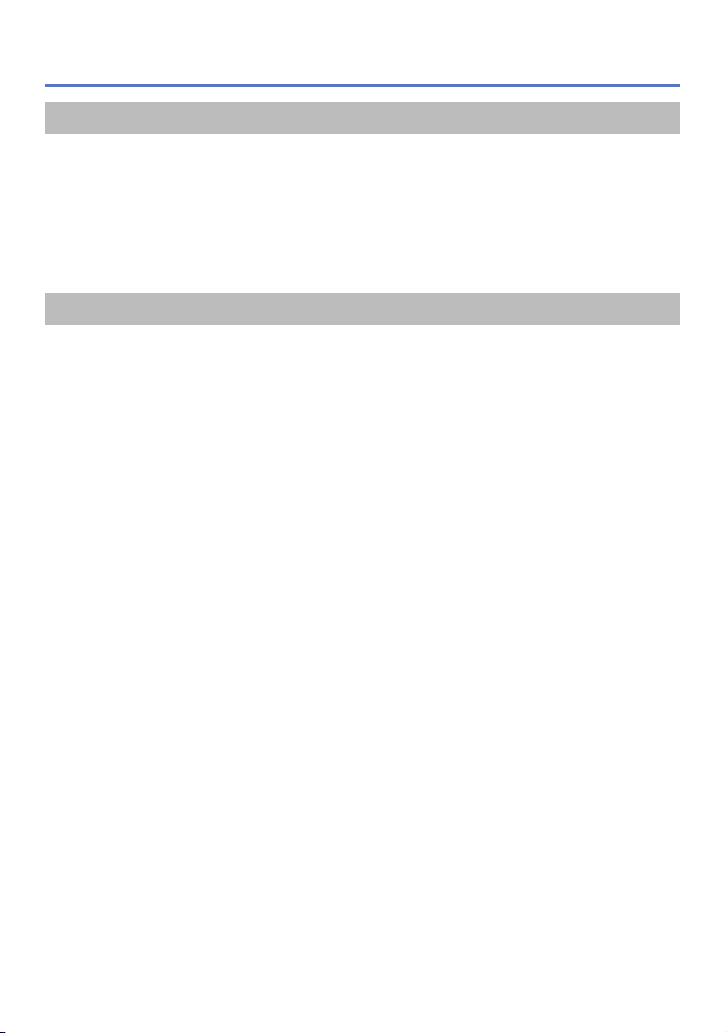
Contents
Before use
Before use ......................................................................................................................... 6
Standard Accessories ...................................................................................................... 8
Names and Functions of Main Parts ............................................................................... 9
Cursor button ....................................................................................................................................11
Attaching the lens cap/shoulder strap ......................................................................... 12
Attaching the lens cap ......................................................................................................................12
Attaching the shoulder strap .............................................................................................................13
Preparations
About the batteries ......................................................................................................... 14
Inserting and removing the batteries ........................................................................... 15
Remaining battery ............................................................................................................................. 17
Guidelines for number of recordable pictures and operating time ....................................................17
Inserting and removing the card (optional) ................................................................. 19
About built-in memory/cards ......................................................................................... 21
Picture save destination (cards and built-in memory) .......................................................................21
Recording capacity guidelines (pictures/recording time) ...................................................................22
Setting the clock ............................................................................................................. 23
To change time setting ......................................................................................................................24
- 2 - VQT4K59
Page 3
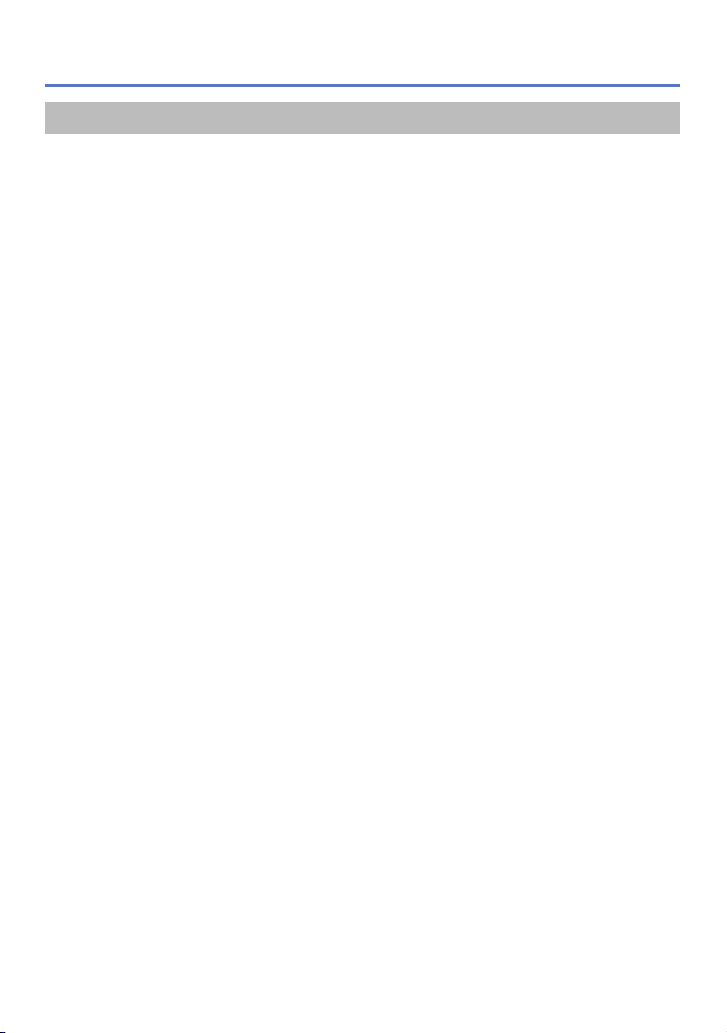
Basics
Sequence of operations ................................................................................................. 25
Taking pictures with your own settings [Program AE] Mode .................................... 28
Adjusting focus .............................................................................................................. 29
Taking pictures with automatic settings [Intelligent Auto] Mode ............................. 30
About flash ........................................................................................................................................30
Automatic Scene Detection ...............................................................................................................31
[AF Tracking] .....................................................................................................................................32
[Intelligent Auto] Mode restrictions .................................................................................................... 33
Taking motion pictures [Motion Picture] Mode .......................................................... 34
Viewing your pictures [Normal Play] ........................................................................... 36
Zooming in and viewing “Playback Zoom” ........................................................................................37
Viewing a list of pictures “Multi Playback” .........................................................................................37
Viewing pictures by their recording date “Calendar Playback” ..........................................................38
Viewing motion pictures ....................................................................................................................39
Deleting pictures ............................................................................................................ 40
To delete multiple (up to 50)/To delete all pictures ............................................................................ 41
Setting the menu ............................................................................................................ 42
Menu type .........................................................................................................................................43
Using Quick menu .............................................................................................................................44
Using the [Setup] menu ................................................................................................. 45
[Battery] .............................................................................................................................................45
[Clock Set] .........................................................................................................................................45
[Beep] ................................................................................................................................................45
[Volume] ............................................................................................................................................45
[LCD Display] ....................................................................................................................................45
[LCD Mode] .......................................................................................................................................46
[Histogram] ........................................................................................................................................47
[Economy] .........................................................................................................................................47
[Auto Review] ....................................................................................................................................48
[Reset] ...............................................................................................................................................48
[Output] .............................................................................................................................................48
[Version Disp.] ...................................................................................................................................49
[Format] .............................................................................................................................................49
[Language] ........................................................................................................................................49
Contents
- 3 - VQT4K59
Page 4
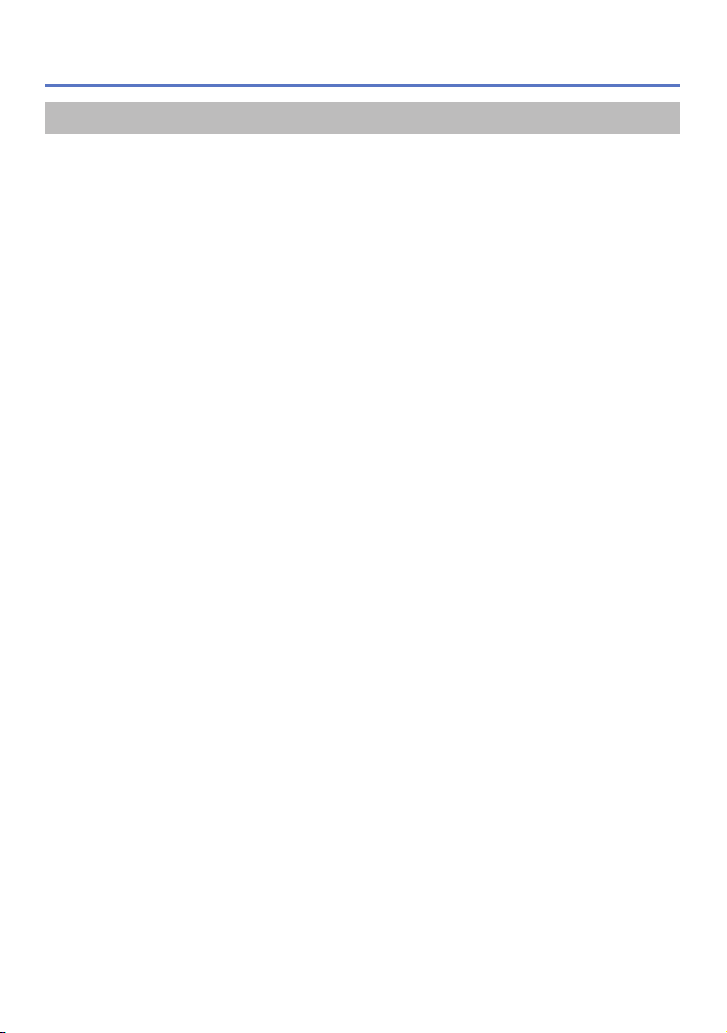
Application (Record)
Changing recording information display ..................................................................... 50
Using Zoom ..................................................................................................................... 51
Zoom types and use ..........................................................................................................................52
Taking pictures with flash .............................................................................................. 53
Taking close-up pictures ............................................................................................... 57
Focus range ......................................................................................................................................58
[Macro Zoom] ....................................................................................................................................59
Taking pictures with self-timer ...................................................................................... 60
Taking pictures with Exposure Compensation ............................................................ 61
[Auto Bracket] ....................................................................................................................................62
Determine aperture and shutter speed and record [Manual Exposure] Mode ........ 63
Taking pictures of people [Portrait] Mode ................................................................... 64
Taking pictures of scenery [Scenery] Mode ............................................................... 65
Taking pictures of sporting events [Sports] Mode ..................................................... 66
Taking pictures according to the scene [Scene Mode] .............................................. 67
[Panorama Shot] ...............................................................................................................................68
[Night Portrait] ...................................................................................................................................70
[Night Scenery] ..................................................................................................................................70
[Food] ................................................................................................................................................71
[Baby] ................................................................................................................................................71
[Sunset] ............................................................................................................................................. 72
[High Sens.] .......................................................................................................................................72
Using the [Rec] menu ..................................................................................................... 73
[Picture Size] .....................................................................................................................................73
[Quality] .............................................................................................................................................74
[Rec Quality] .....................................................................................................................................74
[Sensitivity] ........................................................................................................................................75
[White Balance] ................................................................................................................................. 76
[AF Mode] ..........................................................................................................................................78
[Continuous AF] .................................................................................................................................79
[i.Exposure] .......................................................................................................................................79
[Digital Zoom] ....................................................................................................................................79
[Burst] ................................................................................................................................................80
[Color Mode] ......................................................................................................................................81
[AF Assist Lamp] ...............................................................................................................................81
[Red-Eye Removal] ...........................................................................................................................82
[Stabilizer] .........................................................................................................................................82
[Date Stamp] .....................................................................................................................................83
[Clock Set] .........................................................................................................................................83
Contents
- 4 - VQT4K59
Page 5
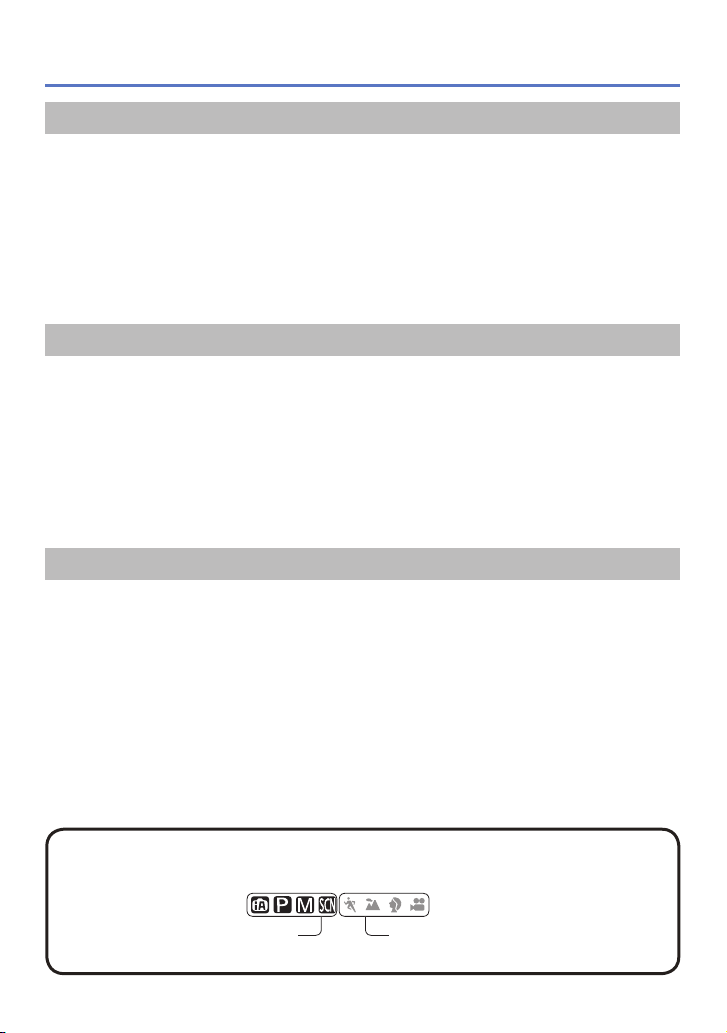
Application (View)
Different playback methods [Playback Mode] ............................................................ 84
[Slide Show] ......................................................................................................................................85
[Category Selection] ..........................................................................................................................86
[Calendar] ..........................................................................................................................................86
Using the [Playback] menu............................................................................................ 87
[Resize] .............................................................................................................................................87
[Cropping] ..........................................................................................................................................89
[Protect] .............................................................................................................................................90
[Copy] ................................................................................................................................................91
Connecting with other devices
Viewing on TV screen .................................................................................................... 92
Using with your PC ......................................................................................................... 94
Using the supplied software .............................................................................................................. 95
Installing supplied software (PHOTOfunSTUDIO) ............................................................................96
Copying still pictures and motion pictures .........................................................................................97
Printing ............................................................................................................................ 99
Printing multiple pictures .................................................................................................................100
Making print settings on the camera ...............................................................................................101
Print with date and text ....................................................................................................................102
Others
List of LCD monitor displays ....................................................................................... 103
Message displays ......................................................................................................... 105
Q&A Troubleshooting ................................................................................................. 107
Usage cautions and notes ............................................................................................113
Specifications ................................................................................................................118
Contents
■
How to read this document
Recording mode icons
●
Recording mode:
Available recording modes Unavailable recording modes
- 5 - VQT4K59
Page 6
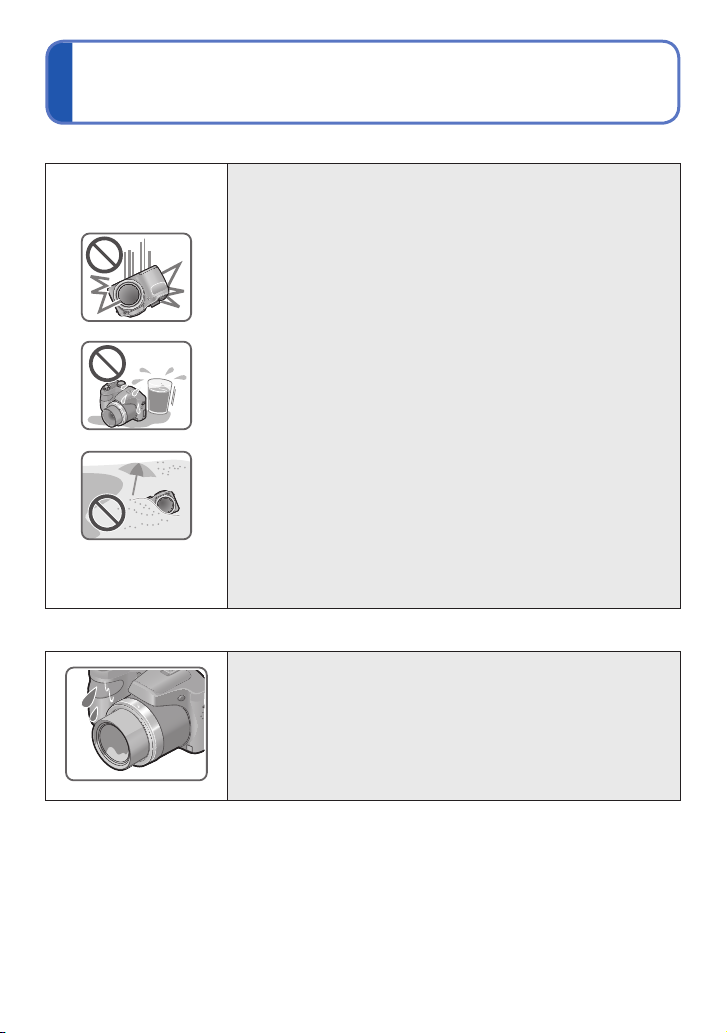
Before use
■
Camera handling
Keep the camera away from excessive vibration, force,
or pressure.
Avoid using the camera under the following conditions,
●
which may damage the lens, LCD monitor, or camera
body. This may also cause the camera to malfunction or
prevent recording.
• Dropping or hitting the camera against a hard surface
• Pushing with excessive force on the lens or LCD monitor
• When carrying or using the playback feature, ensure that
the lens is in the stored position, with lens cap on.
The camera is not dust resistant, splash resistant, or
waterproof.
Avoid using the camera in places with excessive dust
or sand, or where water can come into contact with the
camera.
Avoid using the camera under the following conditions,
●
which present a risk that sand, water, or foreign material
may enter the camera through the lens or openings around
buttons. Be especially careful, because these conditions
may damage the camera and such damage may not be
repairable.
• In extremely dusty or sandy places
• In the rain or by the shore, where the camera may be
exposed to water
■
Condensation (When the lens or the LCD monitor is fogged up)
Condensation may occur when the camera is exposed to
●
sudden changes of temperature or humidity. Avoid these
conditions, which may make the lens or LCD monitor dirty,
cause mold, or damage the camera.
If condensation does occur, turn off the camera and wait
●
about two hours before using it. Once the camera adjusts
to the surrounding temperature, the fogging will clear
naturally.
- 6 - VQT4K59
Page 7
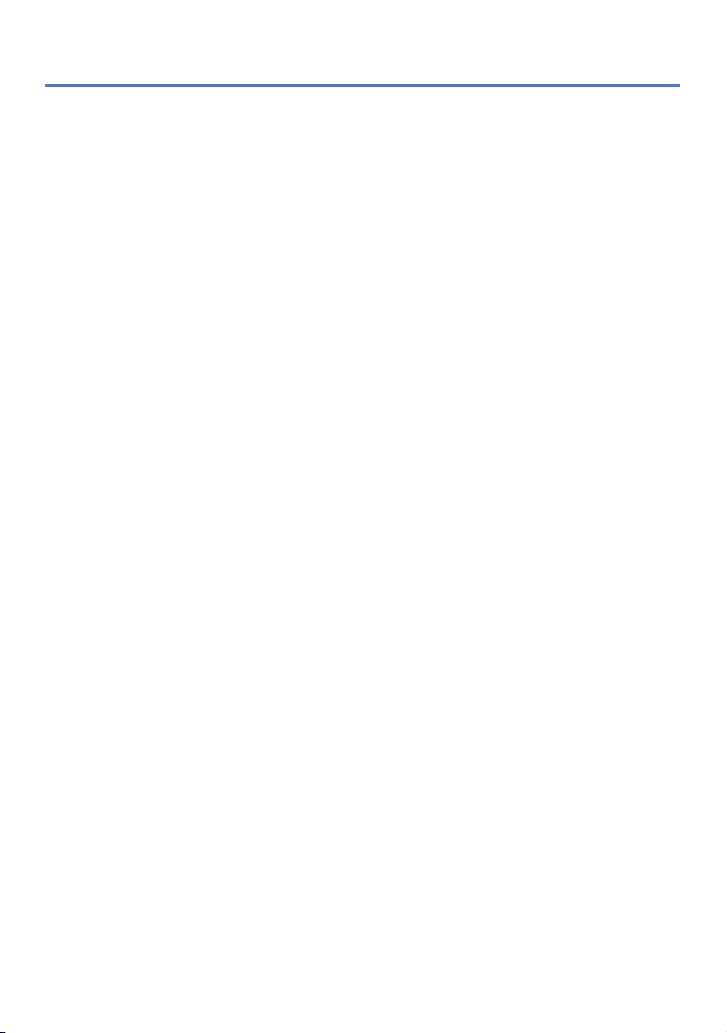
Before use
■
Always take a test shot first
Before important events when you will use the camera (at weddings, for example),
always take a test shot to make sure that pictures and sound record correctly.
■
No compensation for missed shots
We cannot compensate for missed shots if technical problems with the camera or card
prevent recording.
■
Carefully observe copyright laws
Unauthorized use of recordings which contain works with copyright for purposes other
than personal use is prohibited under copyright law. Recording of certain material may
be restricted even for the purpose of personal use.
■
Also refer to “Usage cautions and notes” (→113)
- 7 - VQT4K59
Page 8
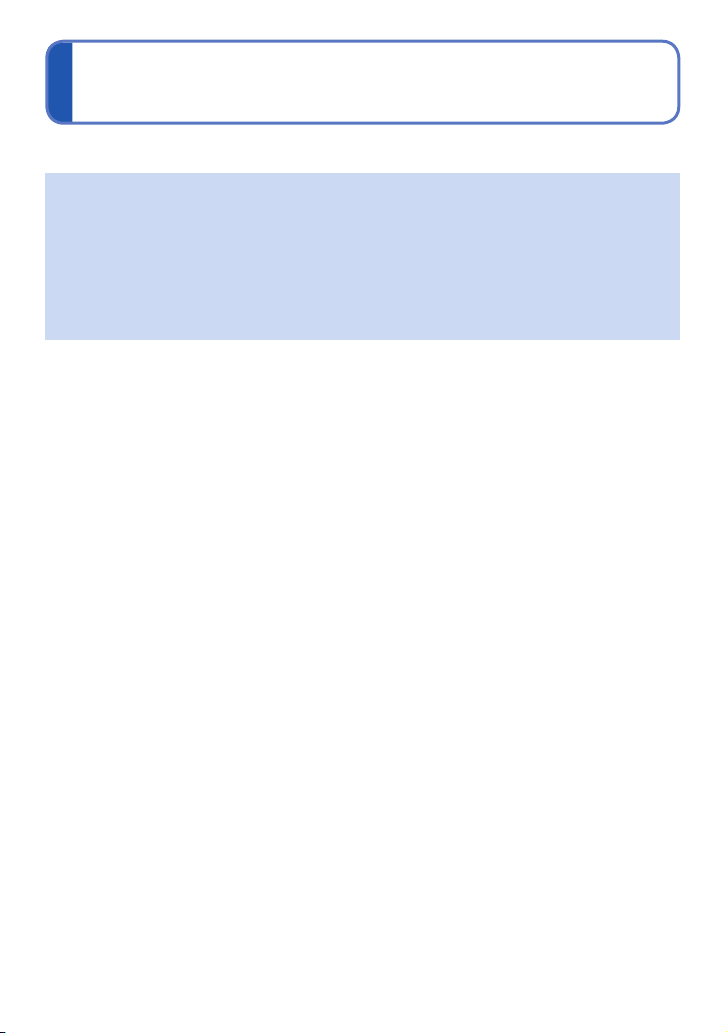
Standard Accessories
Check that all the accessories are supplied before using the camera.
The accessories and their shape may differ depending on the country or area where
●
the camera was purchased.
For details on the accessories, refer to Basic Owner’s Manual.
LR6/AA alkaline batteries or HR6/AA rechargeable Ni-MH (nickel metal hydride)
●
batteries is indicated as battery (or batteries) in the text.
SD Memory Card, SDHC Memory Card and SDXC Memory Card are indicated as
●
card in the text.
Please dispose of all packaging appropriately.
●
Keep small parts in a safe place out of the reach of children.
●
■
Optional accessories
• Cards are optional. You can record or play back pictures on the built-in memory
when you are not using a card.
• If any accessories are lost, customers should contact Panasonic’s parts department
at 1-800-833-9626 for further information about obtaining replacement parts.
- 8 - VQT4K59
Page 9
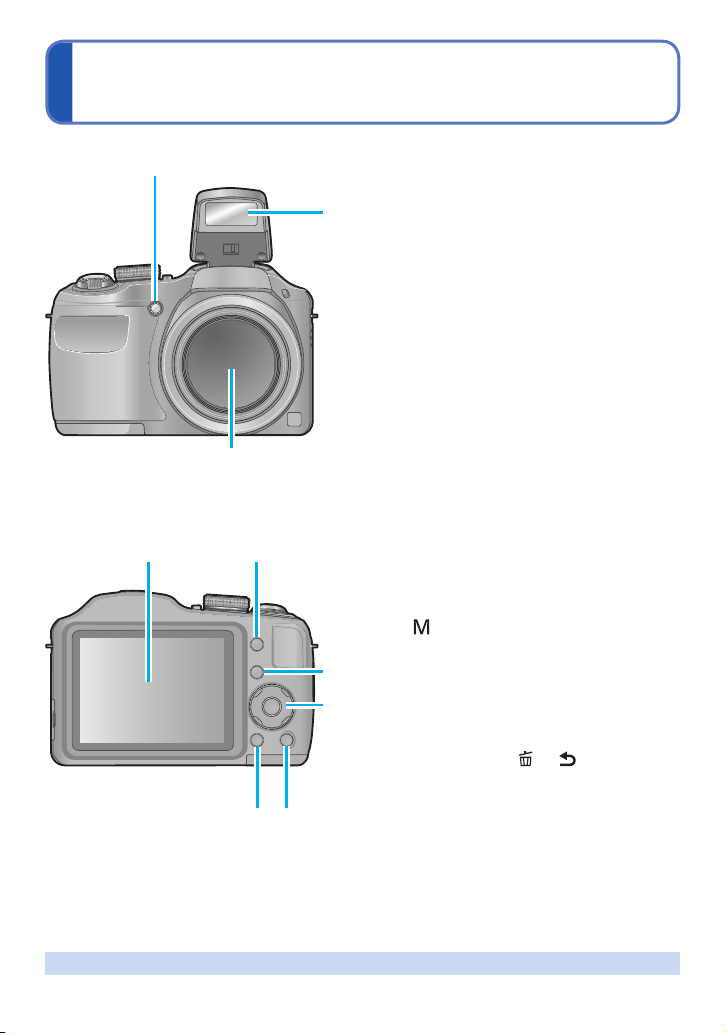
Names and Functions of Main Parts
1
1
2
3
4 5
6
7
89
Self-timer indicator (→60) /
AF Assist Lamp
2
Flash (→26, 53)
3
Lens
4
LCD monitor (→50, 103, 104)
5
[EXPOSURE] button (→63)
Operate this when setting the shutter
speed or aperture value (only in the
mode).
6
Playback button (→27, 36, 84)
Use this to switch to playback mode.
7
Cursor button (→11)
8
[DISP.] button (→50)
Use this to change display.
9
[Q.MENU] / [ ] / [ ] button
In the recording mode:
Quick menu is displayed. (→44)
In the playback mode:
Pictures are deleted. (→40)
During menu operations:
Previous screen is restored. (→42)
(→26, 81)
The illustrations and screens in this manual may differ from the actual product.
●
- 9 - VQT4K59
Page 10
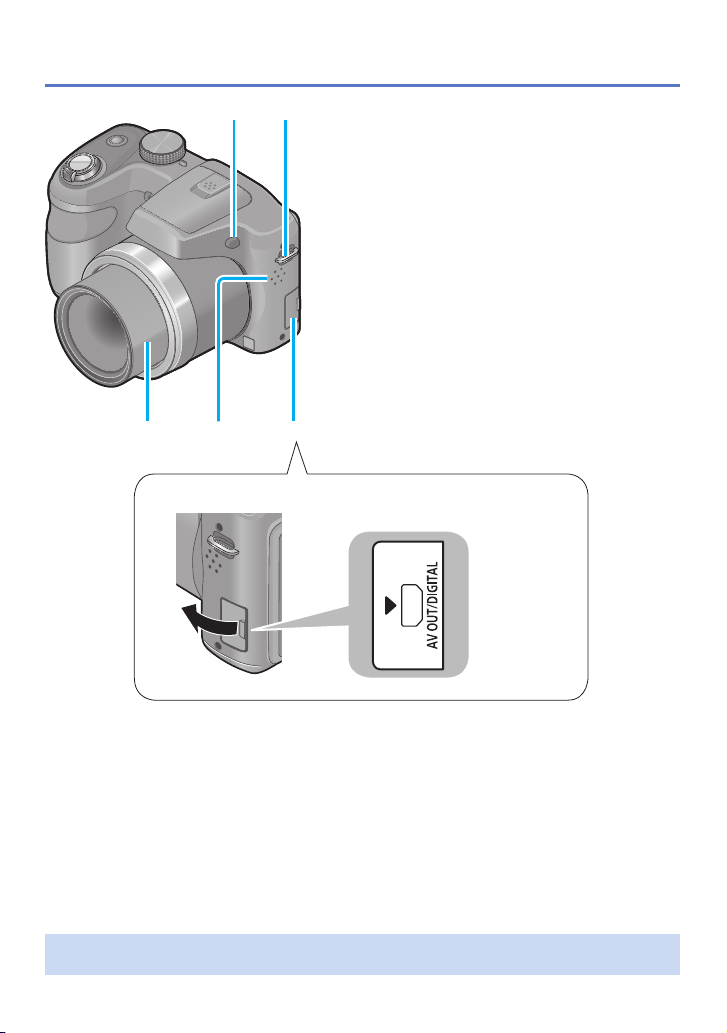
Names and Functions of Main Parts
10 11
12 13 14
10
Flash open button (→53)
11
Shoulder strap eyelet (→13)
12
Lens barrel
13
Speaker (→45)
14
[AV OUT/DIGITAL] socket
[AV OUT/DIGITAL] socket
(→92, 97, 99)
Some methods of holding the camera may block the speaker, making it difficult to
●
hear the beep, etc.
- 10 - VQT4K59
Page 11
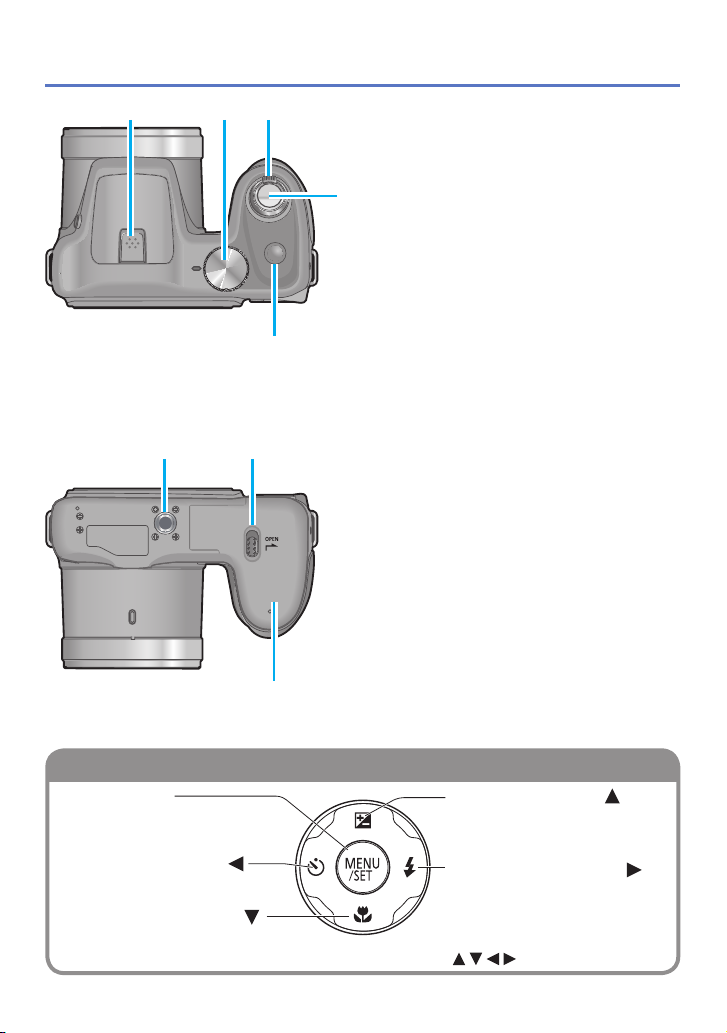
Names and Functions of Main Parts
Cursor button
15 162017
21
19
18
15
Microphone (→26, 34)
16
Mode dial (→25)
Use this to select the recording
mode.
17
Zoom lever (→51)
Operate this when zooming in on a
distant subject to record it larger.
18
Shutter button (→26, 28, 34)
Use this to focus and record still and
motion pictures.
19
Power button (→23, 25)
Use this to turn the camera on and
off.
20
Tripod Mount (→117)
Do not attach to a tripod with a
5.5 mm (0.22”) or longer screw.
Doing so may damage this unit.
21
Release lever (→15, 19)
22
Card/Battery door (→15, 19)
22
[MENU/SET]
Use this to display the menus, enter
the settings, etc. (→42)
Left cursor button ( )
• Self-timer (→60)
Down cursor button ( )
• Macro Mode etc. (→57)
In this manual, the button that is used is indicated by .
●
Up cursor button ( )
• Exposure Compensation, Auto
Bracket etc. (→61)
Right cursor button ( )
• Flash (→54)
- 11 - VQT4K59
Page 12
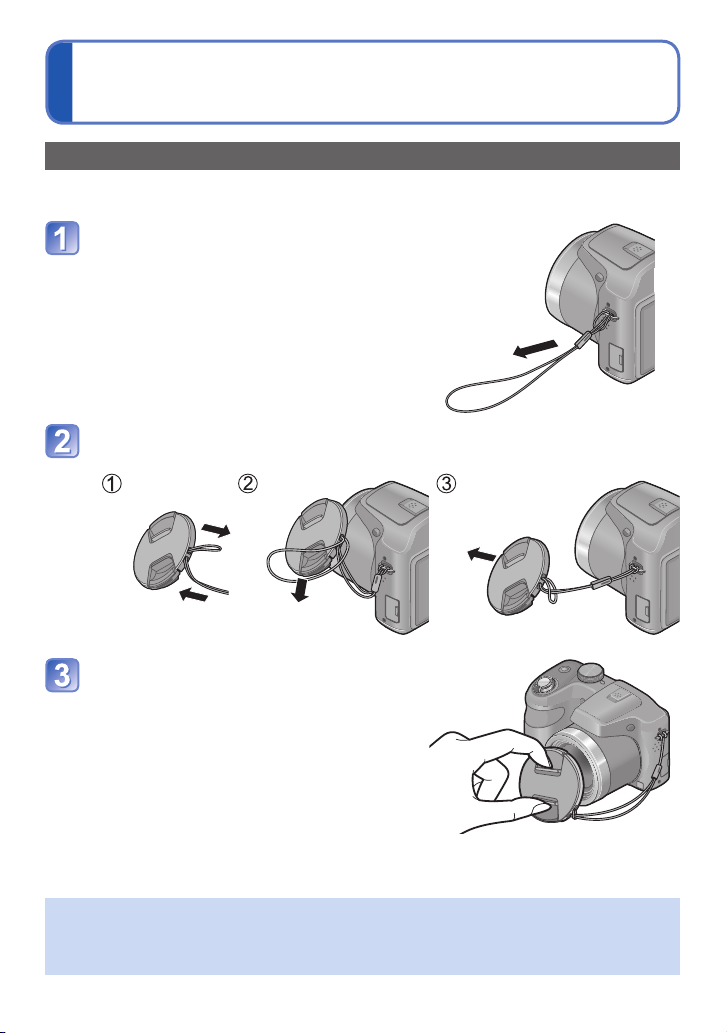
Attaching the lens cap/shoulder strap
Attaching the lens cap
When you turn the camera off or carry the camera, attach the lens cap (supplied) to
protect the surface of the lens.
Pass the lens cap string through
the shoulder strap eyelet on the
camera body
• Attach the lens cap string before attaching
the shoulder strap.
• Pass the shorter loop of the string through
the eyelet.
Pass the lens cap string through the lens cap eyelet
• Pass the lens cap through the loop of the string and tighten it.
Attach the lens cap
Do not hang or swing around this unit.
●
Make sure to detach the lens cap when turning on the power.
●
Be careful not to lose the lens cap.
●
Be careful that the lens cap string does not become entangled with the shoulder strap.
●
- 12 - VQT4K59
Page 13
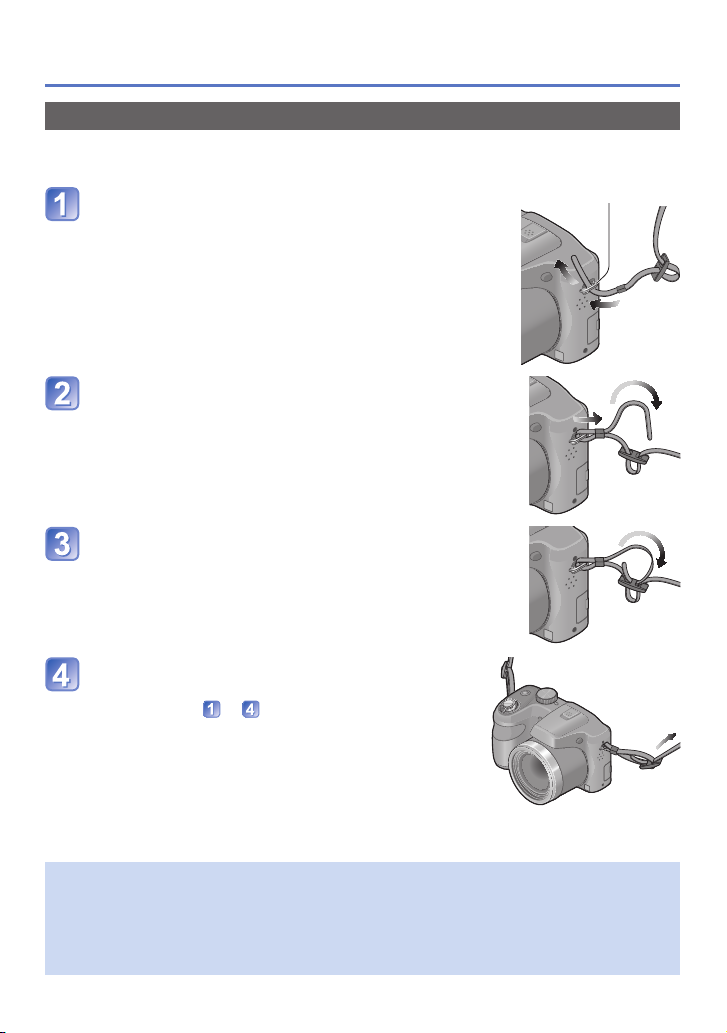
Attaching the lens cap/shoulder strap
Attaching the shoulder strap
We recommend attaching the shoulder strap (supplied) when using the camera to prevent
it from dropping.
Pass the shoulder strap through the
Shoulder strap eyelet
shoulder strap eyelet on the camera
body
• Attach the shoulder strap so that the “LUMIX” Logo is
on the outside.
Pass the end of the shoulder strap
through the ring in the direction of the
arrow and then pass it through the
stopper
Pass the end of the shoulder strap
through the hole on the other side of the
stopper
Pull the other side of the shoulder strap
and then check that it is secure
• Perform steps to and then attach the other side
of the shoulder strap.
Be sure to follow the steps and attach the shoulder strap correctly.
●
Check that the shoulder strap is firmly attached to the camera.
●
Use the shoulder strap around your shoulder.
●
• Do not wrap the strap around the neck. It may result in injury or accident.
Do not leave the shoulder strap where an infant can reach it.
●
• It may result in an accident by mistakenly wrapping around the neck.
- 13 - VQT4K59
Page 14
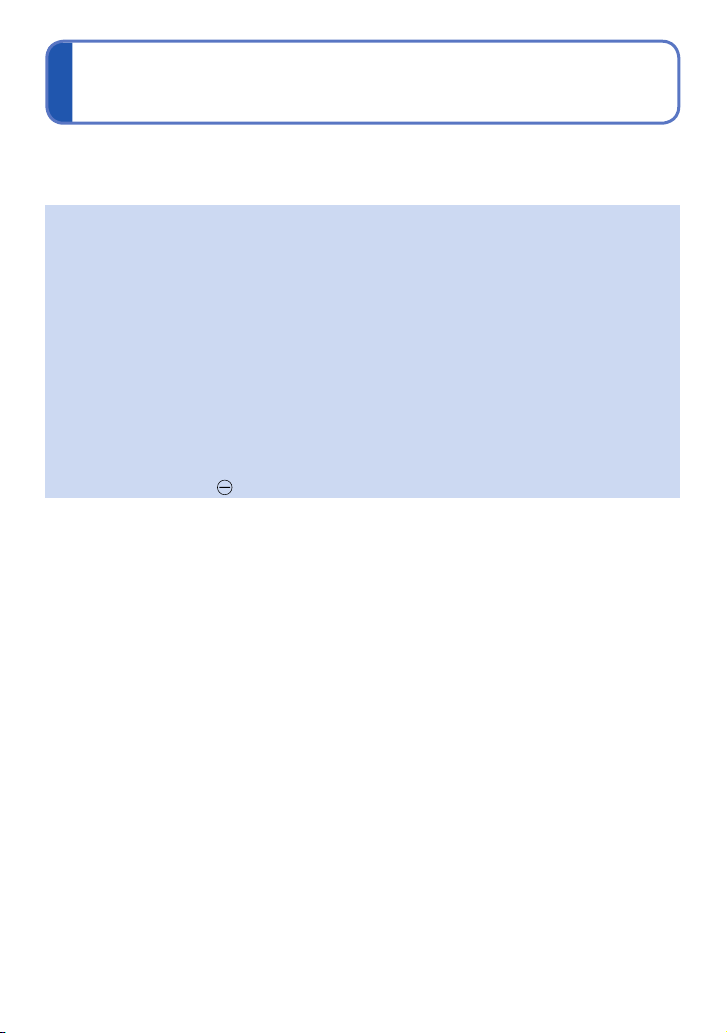
About the batteries
■
About batteries that you can use with this unit
LR6/AA alkaline batteries or optional HR6/AA rechargeable Ni-MH (nickel metal
hydride) batteries can be used with this unit.
EVOLTA (EVOIA) batteries (Panasonic battery) can also be used.
●
The following batteries cannot be used.
●
• Manganese batteries
• Lithium batteries
• Nickel batteries
• Ni-Cd batteries
• Oxyride batteries
If these batteries are used, the following problems may occur:
●
• Battery leakage
• Incorrect display of remaining battery power
• Failure to turn on camera
• Damage to data written to built-in memory or card
• Other troubles
Never use batteries such as those indicated below.
●
• Batteries with all or part of their covering peeled off
• Batteries with flat poles
- 14 - VQT4K59
Page 15
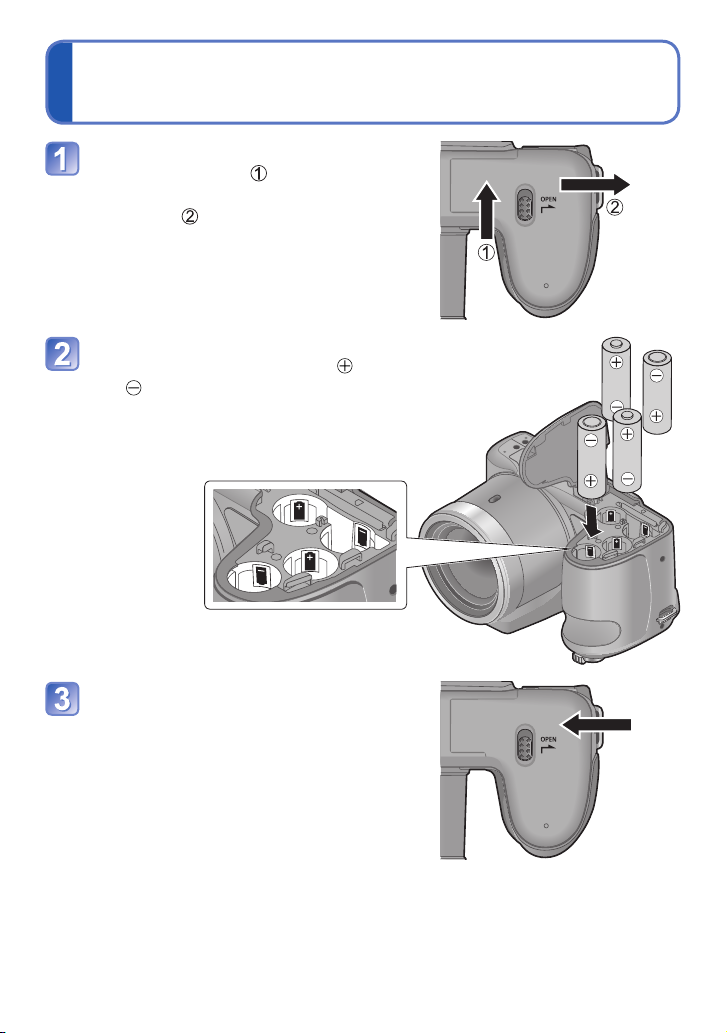
Inserting and removing the batteries
Move the release lever to the
[OPEN] position ( ) and slide
the card/battery door in the
direction ( ) to open it
Insert the batteries all the way
with correct orientation of
and poles
Close the card/battery door and
slide the door in until you hear
a locking sound
- 15 - VQT4K59
Page 16
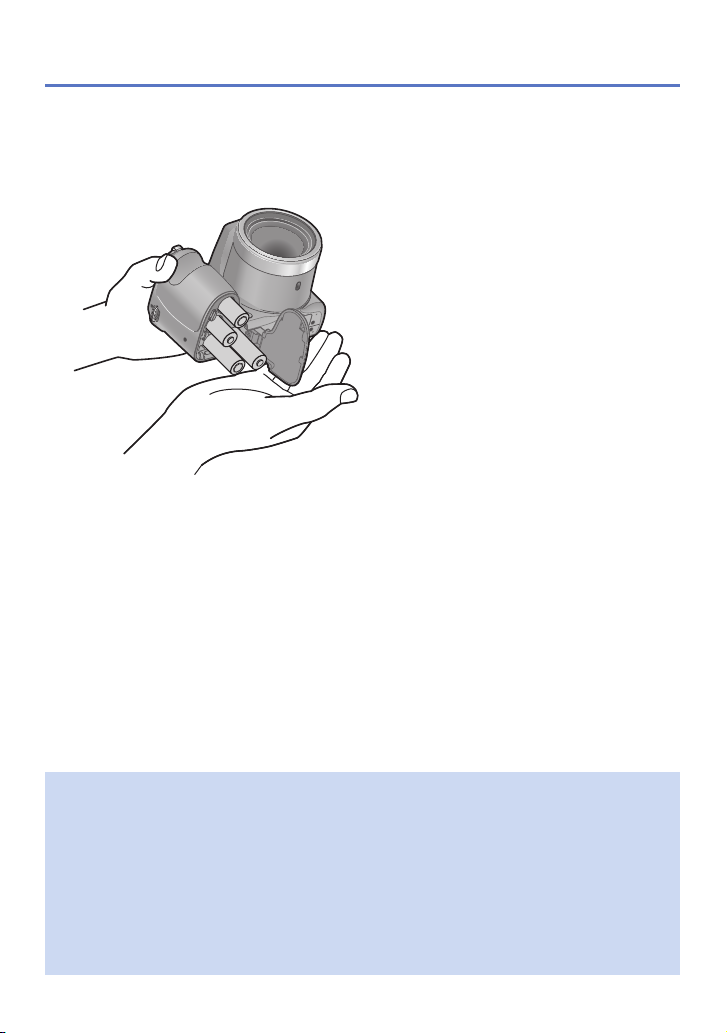
Turn off the camera.
■
To remove batteries
Tilt the camera and catch the batteries in your hand.
Be careful not to drop them.
Inserting and removing the batteries
To remove the batteries, turn the camera off and wait until the LUMIX indicator on the
●
LCD monitor goes off. (Failure to wait may cause the camera to malfunction and may
damage the card or recorded data.)
Be sure to remove the batteries if you are not using the camera for a long period of
●
time. Batteries may be hot immediately after use. Turn off the camera and wait until
the battery temperature lowers before removing them.
The clock settings may reset if batteries are removed from the camera for 120 hours
●
or more.
Always use all new batteries of the same type and brand when replacing batteries.
●
The unusable battery should be discarded in accordance with battery recycling laws.
●
Call the RBRC hotline at 1-800-822-8837 for information.
- 16 - VQT4K59
Page 17
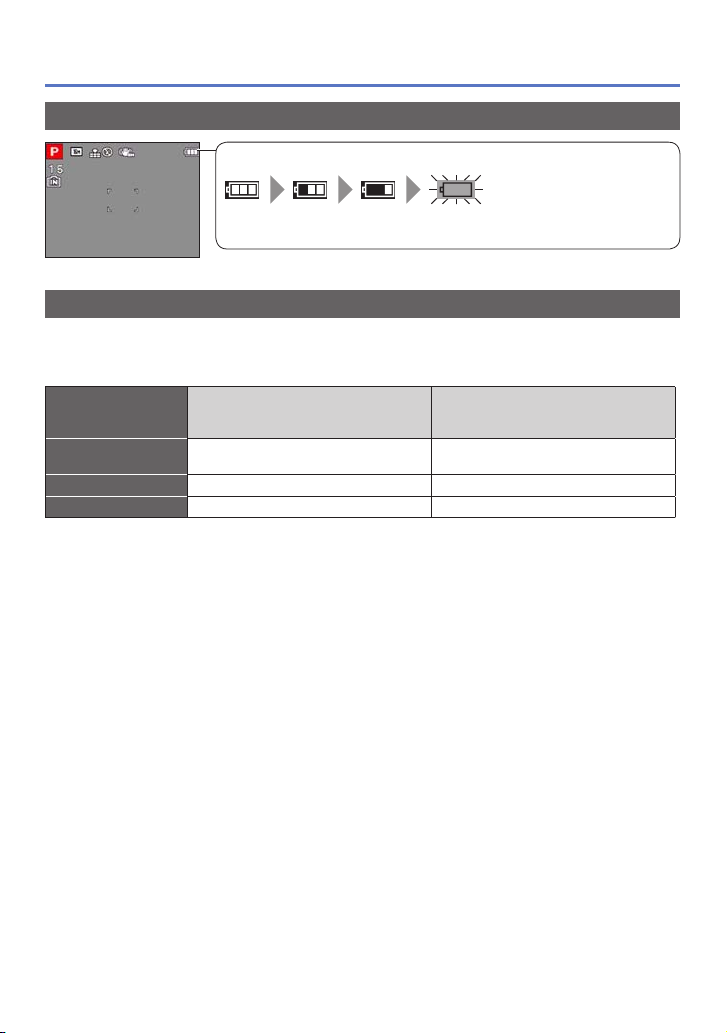
Inserting and removing the batteries
Remaining battery
(flashes red)
If the battery mark flashes red, replace the batteries with new
ones.
Remaining battery
Guidelines for number of recordable pictures and operating time
The number of recordable pictures or available operating time may vary according to
surrounding environment and usage conditions. Figures may be reduced if flash, zoom,
or other functions are used frequently, or in colder climates.
Supplied batteries or optional
Panasonic alkaline batteries
Number of
recordable pictures
Recording time Approx. 190 min Approx. 270 min
Playback time Approx. 430 min Approx. 560 min
Recording conditions by CIPA standard
●
• CIPA is an abbreviation of [Camera &
Imaging Products Association].
• [Program AE] Mode
•Temperature: 23 °C (73.4 °F)/Humidity:
50%RH when LCD monitor is on.
• Using a Panasonic SD Memory Card
(32 MB).
• Using the supplied batteries.
Approx. 380 pictures Approx. 540 pictures
• Starting recording 30 seconds after the
camera is turned on (when the Optical Image
Stabilizer function is set to [ON]).
• Recording once every 30 seconds with full
flash every second recording.
• Rotating the zoom lever from max. Tele to
max. Wide or vice versa in every recording.
•Turning the camera off every 10 recordings
and leaving it until the temperature of the
batteries decreases.
Number reduced if intervals are longer (e.g. to approx. one quarter for 2-minute
intervals under the above conditions).
Fully-charged Panasonic Ni-MH
batteries (optional, when the
battery capacity is 1900 mAh)
- 17 - VQT4K59
Page 18
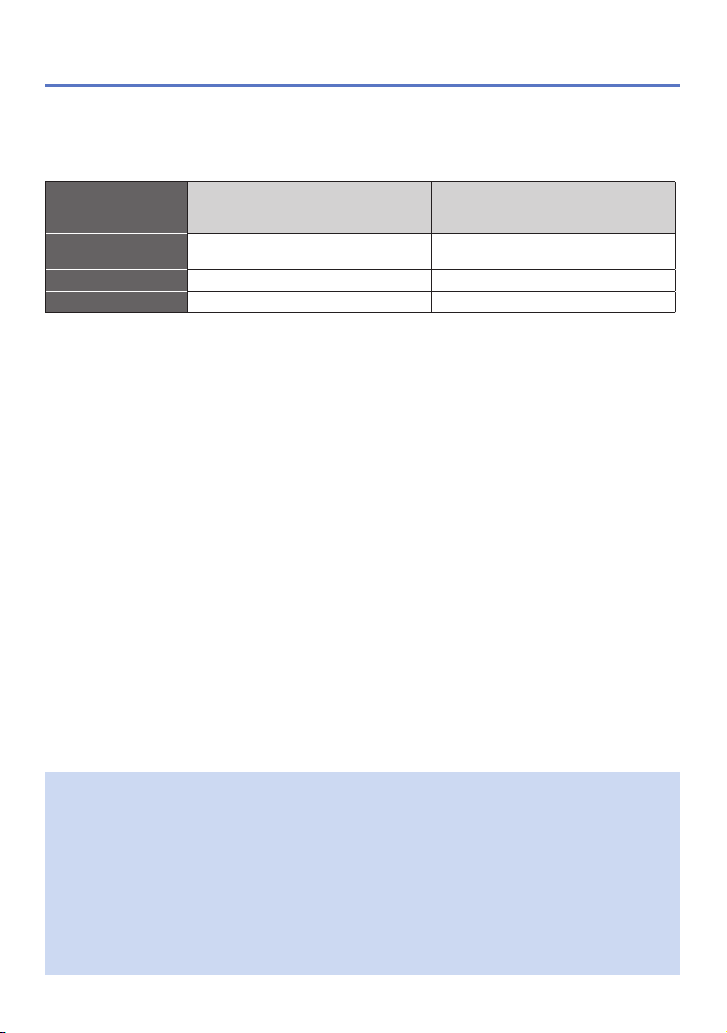
Inserting and removing the batteries
Please note that the performance of alkaline batteries significantly decreases in low
temperature conditions.
(When the temperature is 0 °C (32 °F))
Supplied batteries or optional
Panasonic alkaline batteries
Number of
recordable pictures
Recording time Approx. 60 min Approx. 250 min
Playback time Approx. 340 min Approx. 540 min
Approx. 120 pictures Approx. 500 pictures
Fully-charged Panasonic Ni-MH
batteries (optional, when the
battery capacity is 1900 mAh)
The number of recordable pictures, recording time, and playback time vary, depending
●
on the storage and operating conditions of the batteries and the brand and type of
batteries.
We recommend using [Economy] (→47) or turning off the camera frequently between
●
recording sessions to save battery power. If you will be using the camera for long
periods of time, the use of rechargeable Ni-MH batteries is recommended. If the
available battery power is significantly reduced even when fully charged Ni-MH
batteries are used, the batteries have reached the end of their life. Please purchase
new batteries.
Do not use a damaged or dented battery (especially connectors), e.g. by dropping
●
(can cause faults).
- 18 - VQT4K59
Page 19
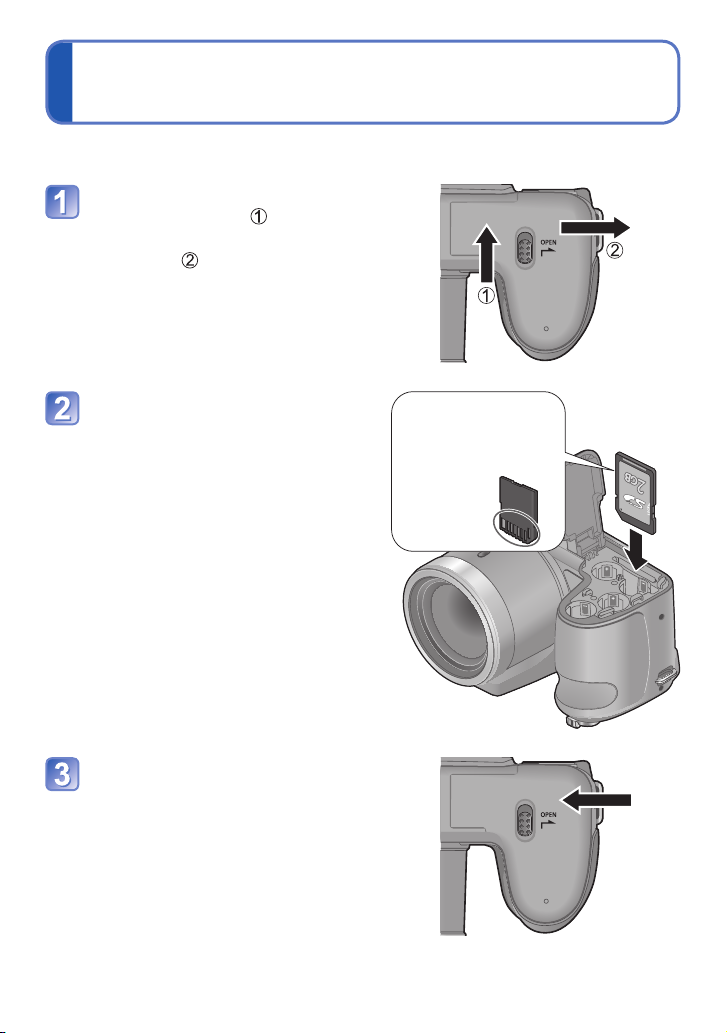
Inserting and removing the card
(optional)
Turn off the camera.
Move the release lever to the
[OPEN] position ( ) and slide
the card/battery door in the
direction ( ) to open it
Insert the card all the way
• Push in until it clicks.
Close the card/battery door and
slide the door inward until it
locks firmly
Card (Check orientation)
• Do not touch the
terminals on the back
of the card.
- 19 - VQT4K59
Page 20
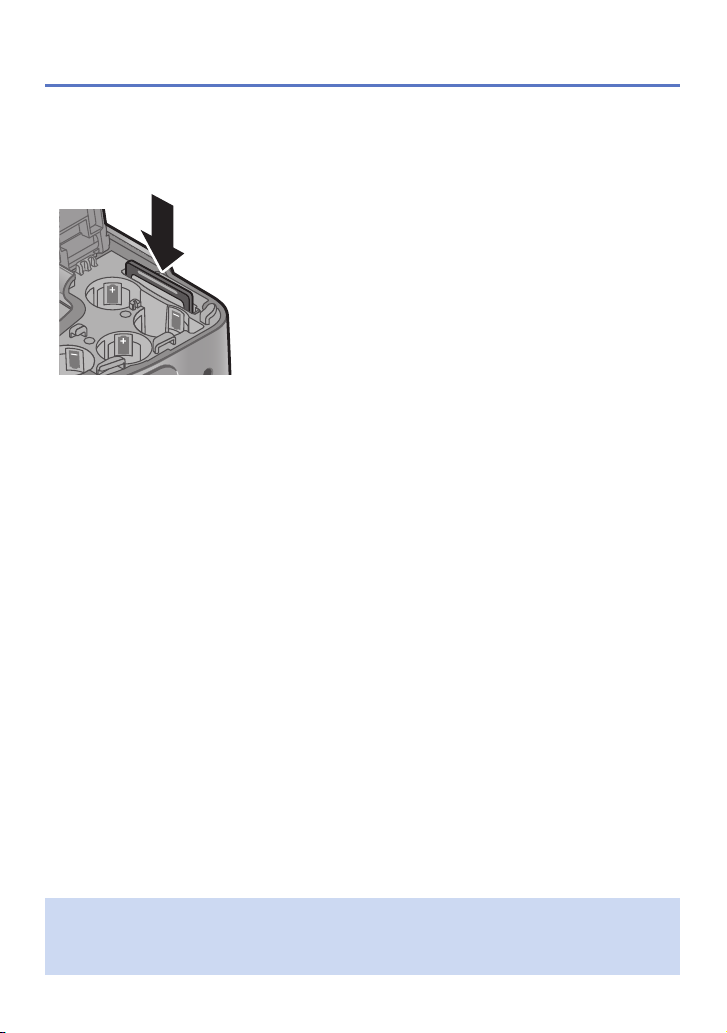
Turn off the camera.
■
To remove card
Press the center of the card.
Inserting and removing the card (optional)
Keep the Memory Card out of reach of children to prevent swallowing.
●
To remove the card, turn the camera off and wait until the LUMIX indicator on the
●
LCD monitor goes off. (Failure to wait may cause the camera to malfunction and may
damage the card or recorded data.)
- 20 - VQT4K59
Page 21
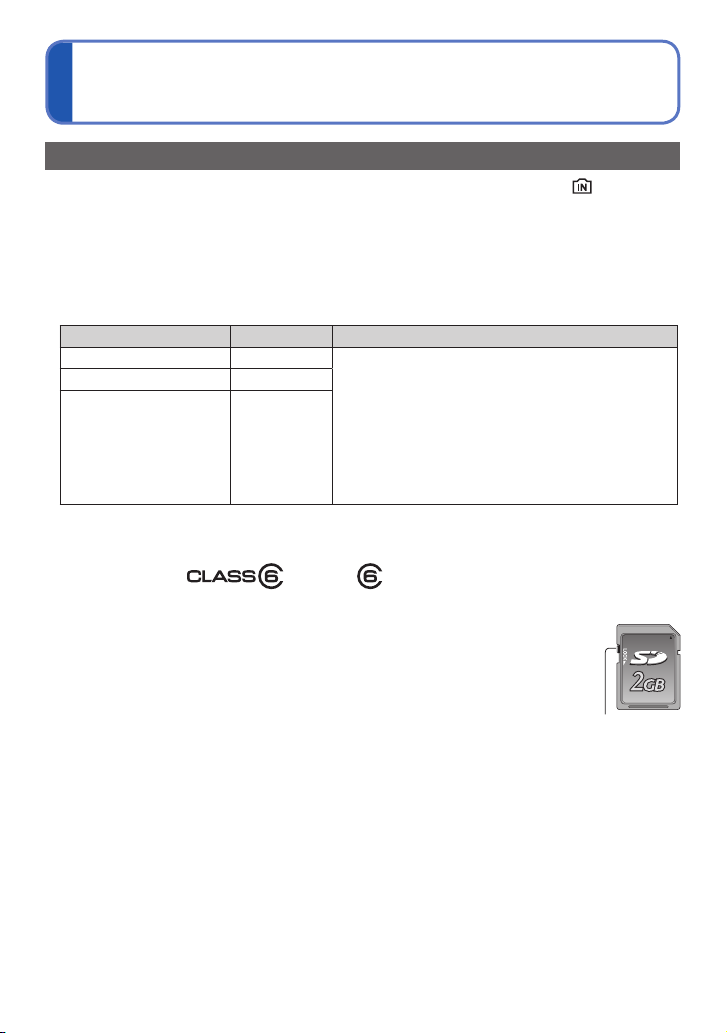
About built-in memory/cards
Picture save destination (cards and built-in memory)
Pictures will be saved to a card if one is inserted, or to the built-in memory if not.
■
Built-in memory (approx. 100 MB)
Pictures may be copied between cards and the built-in memory. (→91)
●
The access time for the built-in memory may be longer than the access time for a
●
card.
■
Compatible memory cards (optional)
The following SD standard-based cards (Panasonic brand recommended)
Type of Card Capacity Notes
SD Memory Cards 8 MB – 2 GB
SDHC Memory Cards 4 GB – 32 GB
SDXC Memory Cards 48 GB, 64 GB
*
SD speed class refers to a specification for sustained write speeds. Confirm the SD speed by
checking the card label or other card related materials.
(Example)
While the camera is accessing the card or built-in memory (for an
●
operation such as picture writing, reading, deletion or formatting),
do not turn off the camera or remove the batteries/card. Do not
subject the camera to vibrations, impact, or static electricity. Should
any of these cause camera operation to be terminated, attempt to
perform the operation again.
Please reformat the card with this camera if it has already been
●
formatted with a computer or another device. (→49)
If the write-protect switch is set to “LOCK”, the card cannot be used
●
to record or delete pictures, and it cannot be formatted.
It is recommended that you copy important pictures to your
●
computer (as electromagnetic waves, static electricity, or faults may
cause data to be damaged).
Latest information:
●
http://panasonic.jp/support/global/cs/dsc/
(This site is available in English only.)
• Using a card of SD speed “Class 6”
recommended for recording motion pictures.
• Can be used with devices compatible with the
respective formats.
• Before using SDXC Memory Cards, check that
your computer and other devices support this type
of card.
http://panasonic.net/avc/sdcard/information/sdxc.html
• Only the cards listed on the left with the given
capacities are supported.
*
or above is
Switch
- 21 - VQT4K59
Page 22
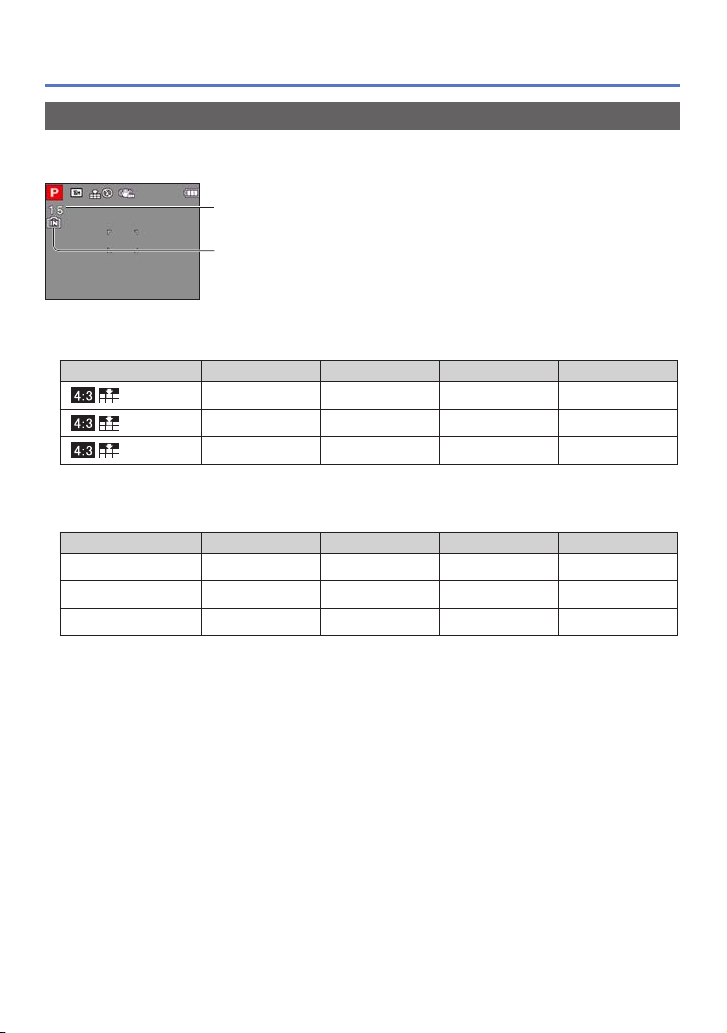
About built-in memory/cards
Recording capacity guidelines (pictures/recording time)
The number of pictures you can take and the recording time vary in proportion to card
capacity (and depending on recording conditions and type of card).
Estimated remaining pictures or recording time capacity
Displayed when no card is inserted
(pictures will be saved to built-in memory)
■
Recording picture capacity (still pictures)
[Picture Size] Built-in memory 2 GB 32 GB 64 GB
16M 15 340 5600 10980
5M 40 860 13950 27460
0.3M 355 6130 99120 164830
• When the number of recordable pictures exceeds 99,999, “+99999” is displayed.
■
Recording time capacity (motion pictures)
[Rec Quality] Built-in memory 2 GB 32 GB 64 GB
HD – 08m20s 02h17m 04h34m
VGA – 22m00s 05h58m 11h55m
QVGA 03m30s 01h03m 17h09m 34h14m
([h], [m] and [s] indicate “hour”, “minute” and “second”.)
• Motion pictures can be recorded continuously up to 2 GB.
The maximum available recording time for up to 2 GB only is displayed on the screen.
- 22 - VQT4K59
Page 23
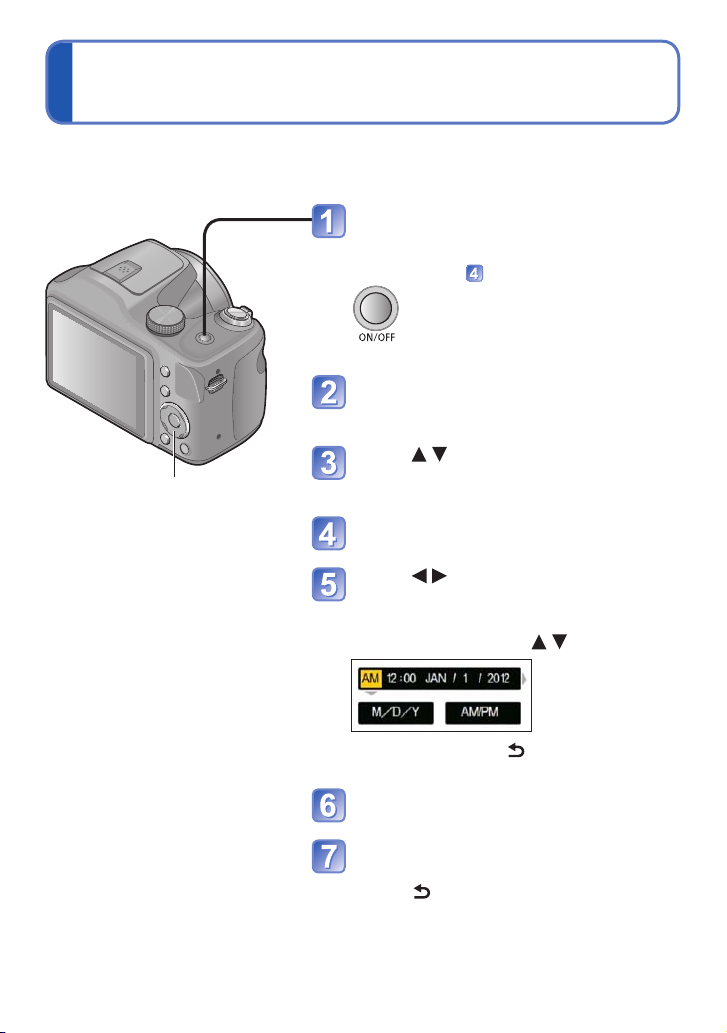
Setting the clock
The clock is not set when the camera is shipped.
• Make sure to detach the lens cap when turning on the power.
Press the Power button
The power is turned on.
If the language select screen is not displayed,
proceed to step .
Press [MENU/SET] while the
message is displayed
Press to select the language,
Cursor button / [MENU/SET]
and press [MENU/SET]
Press [MENU/SET]
Press to select the items
(year, month, day, hour, minute,
display order or time display
format), and press to set
•To cancel → Press [ ] button.
Press [MENU/SET] to set
Press [MENU/SET]
•To return to the previous screen,
press [ ] button.
- 23 - VQT4K59
Page 24
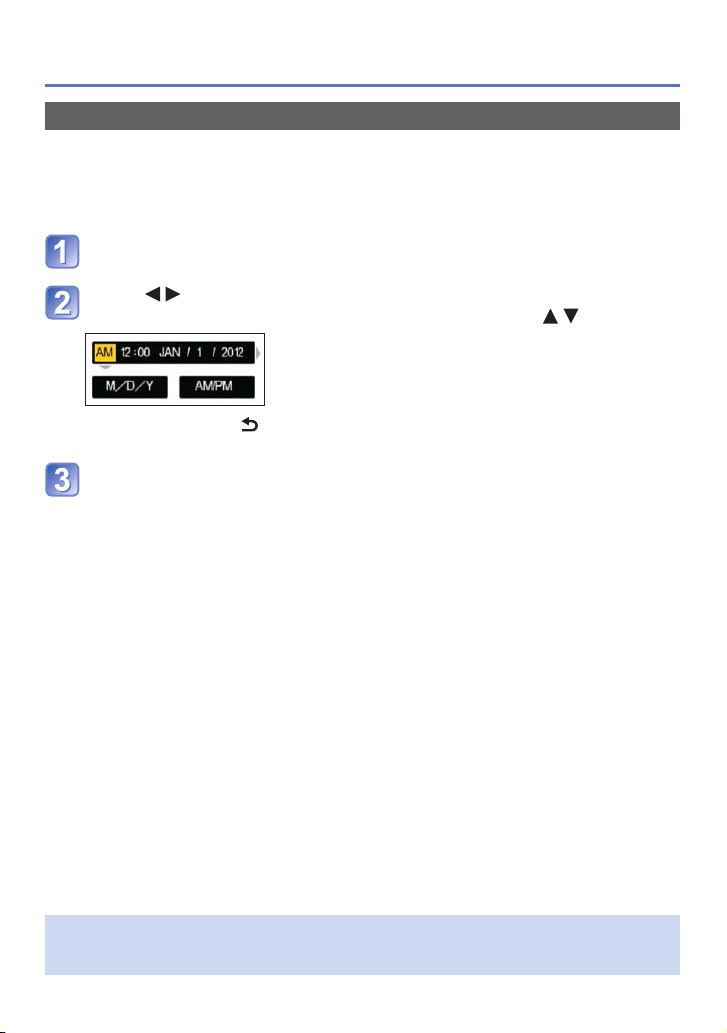
Setting the clock
To change time setting
When resetting date and time, select [Clock Set] from the [Setup] menu or [Rec] menu.
• If approximately 2 hours have elapsed after installing the batteries with sufficient
power in the camera, the clock settings will be retained for about 120 hours even if the
batteries are removed.
Select [Clock Set] from the [Setup] menu or [Rec] menu (→42)
Press to select the items (year, month, day, hour, minute,
display order or time display format), and press to set
•To cancel → Press [ ] button.
Press [MENU/SET] to set
If the clock is not set, the correct date cannot be printed.
●
If the clock is set, the correct date can be printed even if the date is not displayed on
●
the screen of the camera.
- 24 - VQT4K59
Page 25
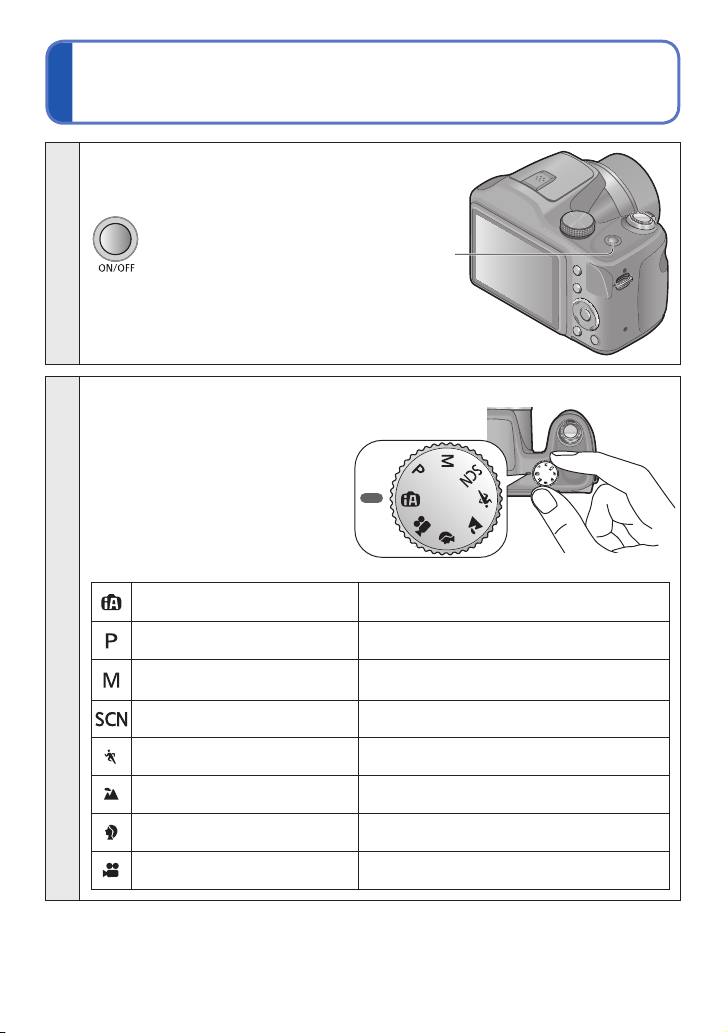
Sequence of operations
Make sure to detach the lens cap
when turning on the power.
Press the Power button
1
Set to the desired recording mode
Align the mode dial correctly to
the mode that you want to use.
[Intelligent Auto] Mode Take pictures with automatic settings. (→30)
2
[Program AE] Mode Take pictures with your own settings. (→28)
[Manual Exposure] Mode
[Scene Mode] Take pictures according to scene. (→67)
[Sports] Mode Take pictures of sporting events, etc. (→66)
[Scenery] Mode Take pictures of scenery. (→65)
Power button
→
Determine aperture and shutter speed,
then take pictures. (→63)
[Portrait] Mode Take pictures of people. (→64)
[Motion Picture] Mode Take motion pictures. (→34)
(Continued on the next page)
- 25 - VQT4K59
Page 26
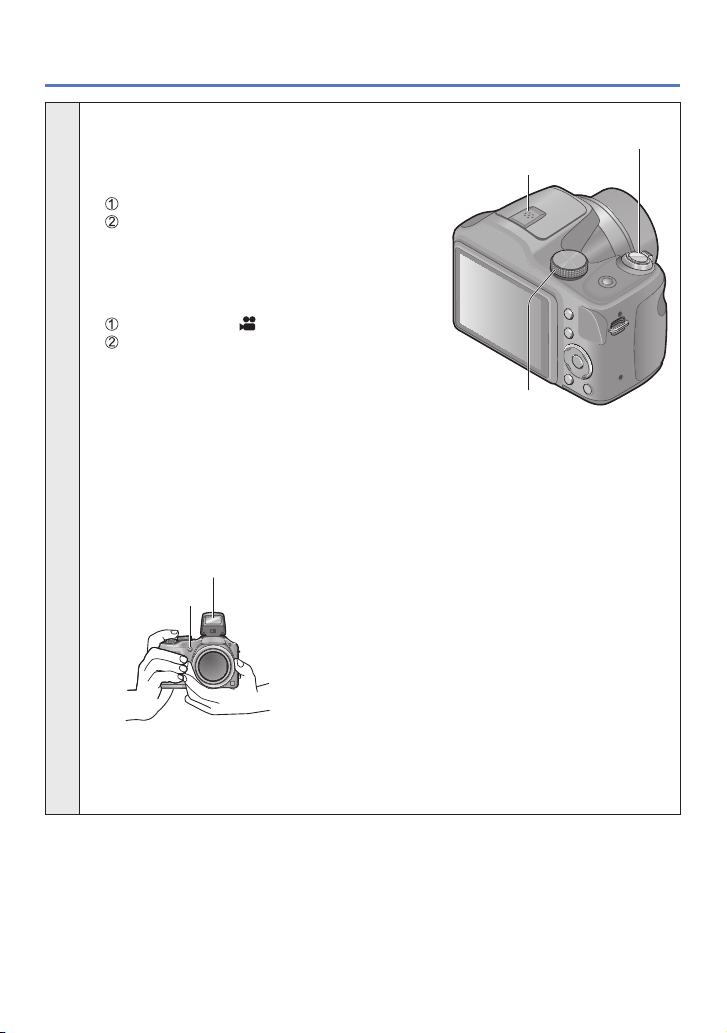
Aim the camera and shoot
■
Taking still pictures
Press the shutter button halfway to focus
Press and hold the shutter button to take
the picture
■
Recording motion pictures (→34)
Set mode dial to
Press the shutter button to start recording,
and press it again to end
3
■
Holding the camera
Flash (→53)
AF Assist Lamp
We recommend attaching the shoulder strap (supplied) when using the
●
camera to prevent it from dropping. (→13)
Sequence of operations
Shutter button
Microphone
Mode dial
•To avoid camera shake, hold it with both
hands keeping your arms close to your
body while standing with your feet slightly
apart.
• Do not touch the lens.
• Do not hold the lens barrel as you take
pictures. There is a risk that your finger will
be trapped as the lens retracts.
• Do not block the flash or the lamp. Do not
look at it from close range.
• Make sure that the camera does not
move at the moment the shutter button is
pressed.
(Continued on the next page)
- 26 - VQT4K59
Page 27
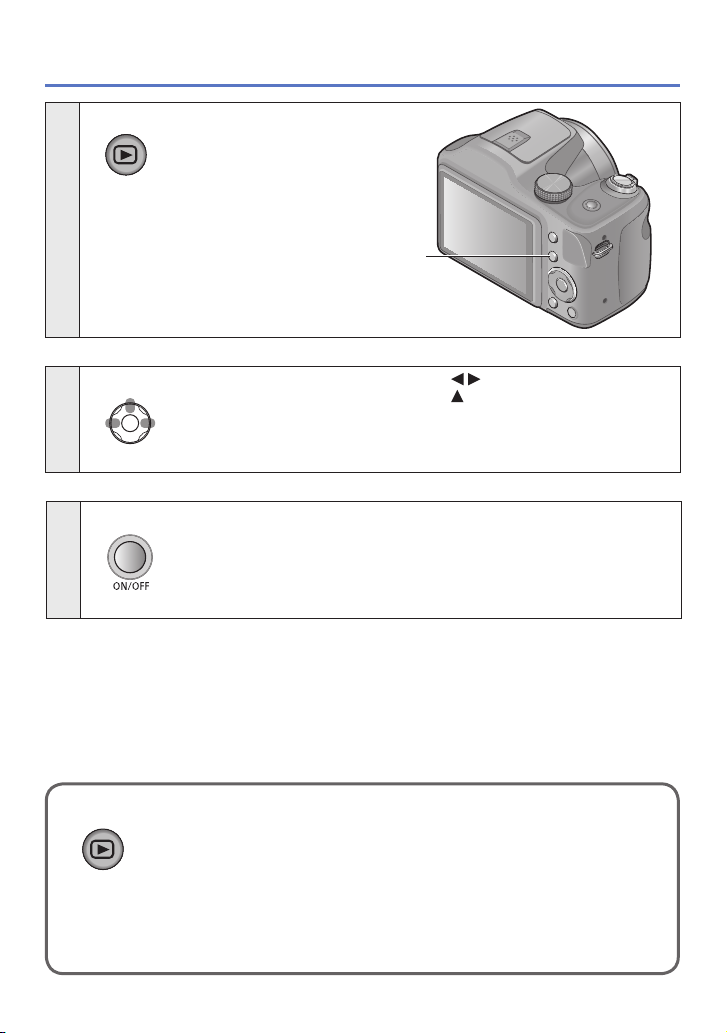
Press the Playback button
4
Sequence of operations
Playback button
View pictures (→36, 69)
5
• Press
• Press to play back motion pictures
or panorama pictures
Turn off the power (Press the Power button)
6
■
To turn the power on in Playback Mode
Press and hold the playback button.
• Pictures on the card or built-in memory are displayed.
to select a picture
- 27 - VQT4K59
Page 28
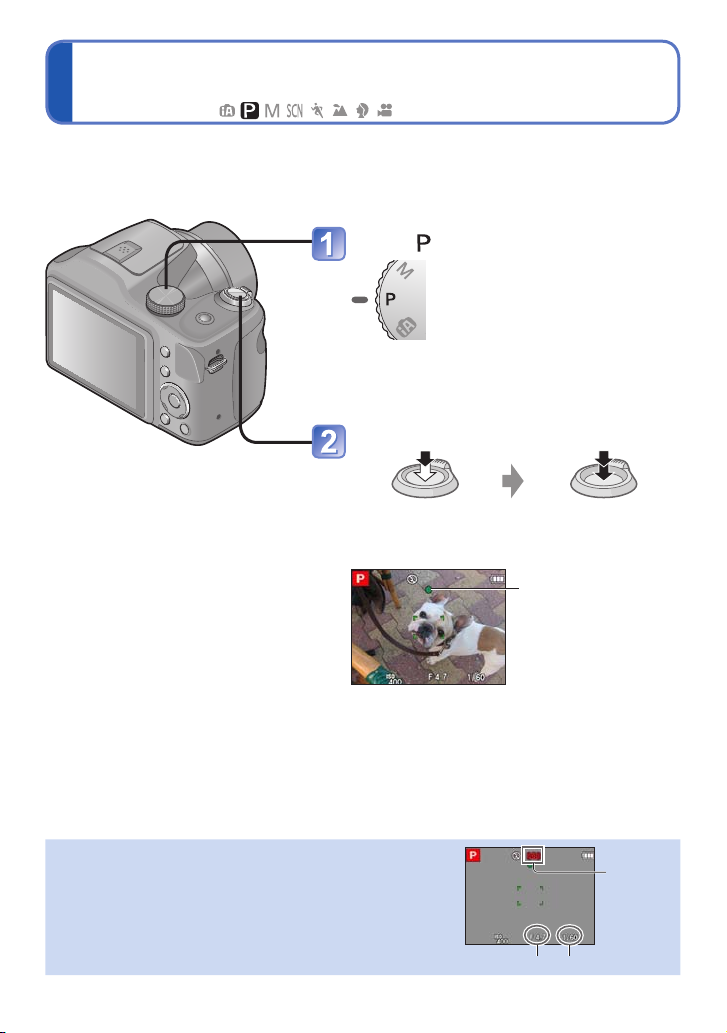
Taking pictures with your own settings
[Program AE] Mode
Recording mode:
Using the [Rec] menu to change settings and set up your own recording environment.
Set to ([Program AE] Mode)
Take a picture
Press halfway
(press lightly to focus)
If a warning is displayed about jitter, use [Stabilizer], a
●
tripod, or [Selftimer].
If aperture and shutter speed are shown in red, you
●
do not have appropriate exposure. You should either
use the flash or change [Sensitivity] settings.
- 28 - VQT4K59
Press fully
(press the button all the
way to record)
Focus display
(When focus is aligned:
illuminated
When focus is not
aligned: flashing)
Jitter alert
display
Aperture value Shutter speed
Page 29
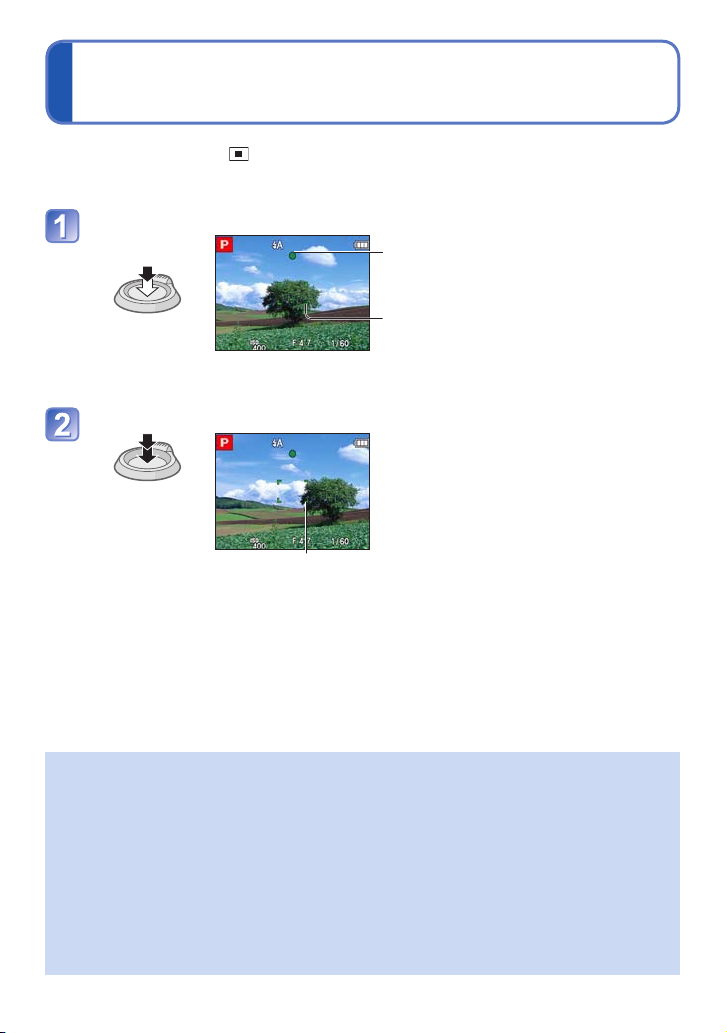
Adjusting focus
When [AF Mode] is set to (1-area-focusing), focus on the AF area in the center of the
picture. If a subject you want to record is not in the center, follow the steps below.
Adjust focus according to subject
Align the AF area
with the subject
Hold down halfway
Return to desired composition
Press fully
AF area
Focus display
( When focus is aligned: illuminated
When focus is not aligned: flashing)
AF area
( When focus is aligned: green
When focus is not aligned: red)
Subjects/environments which may make focusing difficult:
●
• Fast-moving or extremely bright objects, or objects with no color contrast.
•Taking pictures through glass or near objects emitting light. In dark, or with
significant jitter.
• When too close to object or when taking pictures of both distant and close objects
together in the same picture.
The focus display flashes and beep sounds when focus is not aligned.
●
Use the focus range displayed in red as a reference. (→58)
Even if the focus display is lit, the camera may be unable to bring the subject into
focus if it is out of range.
The AF area display may be larger depending on recording conditions such as dark
●
locations or zoom ratio.
- 29 - VQT4K59
Page 30
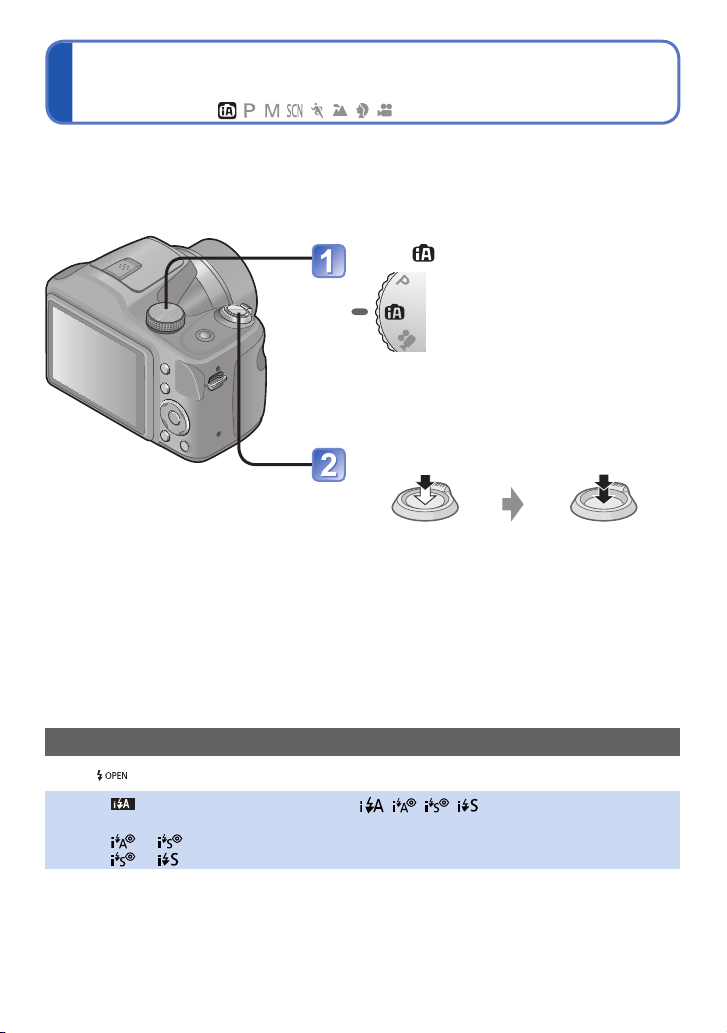
Taking pictures with automatic settings
[Intelligent Auto] Mode
Recording mode:
Optimum settings are made automatically from information such as “face”, “movement”,
“brightness”, and “distance” just by pointing the camera at the subject, meaning that clear
pictures can be taken without the need to make settings manually.
Set to ([Intelligent Auto] Mode)
Take a picture
Press halfway
(press lightly to focus)
Press fully
(press the button all the
way to record)
About flash
Press [ ] to open the flash (→53).
When is selected, the optimum flash ( , , , ) is selected automatically
●
depending on conditions. (→56)
When or is selected, the red-eye reduction function is activated.
●
When or is selected, the shutter speed is reduced.
●
- 30 - VQT4K59
Page 31

Taking pictures with automatic settings [Intelligent Auto] Mode
Automatic Scene Detection
Camera reads scene when pointed at subject, and makes optimum settings automatically.
Recognizes people
Recognizes landscapes
Recognizes night scenes and people in them
(Only when
Recognizes night scenes
Recognizes close-ups
Recognizes sunsets
Reads subject movement to avoid blurring when scene
The icon of scene detected
Depending on recording conditions, different scene types may be determined for the
●
same subject.
If desired scene type is not selected, we recommend manually selecting the
●
appropriate scene mode.
When or is detected, Face Detection is activated, and the focus and exposure
●
are adjusted for the recognized faces.
■
About Backlight Compensation
Backlight is a condition where a light shines from behind a subject. When there is
a backlight, the subject appears darker and the camera will automatically attempt
to correct it by increasing the brightness of the picture. Backlight compensation is
automatically activated in [Intelligent Auto] mode.
does not correspond to any of the above.
*
We recommend using a tripod and the self-timer.
is selected)
*
*
- 31 - VQT4K59
Page 32

Taking pictures with automatic settings [Intelligent Auto] Mode
[AF Tracking]
This function enables the camera to continue to focus on the subject and adjust the
exposure of the subject even when the subject is moving.
Press to set AF Mode to [AF Tracking]
•To cancel AF Tracking → Press again.
Align the AF Tracking frame with the subject, and then press
to lock
•To cancel AF Lock → Press .
AF Tracking frame
AF Lock successful: Yellow
AF Lock failed: Red
The optimal scene for the AF locked subject is automatically identified.
●
Under certain recording conditions, such as when the subject is small or when it is
●
dark, [AF Tracking] may not operate correctly.
- 32 - VQT4K59
Page 33

Taking pictures with automatic settings [Intelligent Auto] Mode
[Intelligent Auto] Mode restrictions
Only the menu items which are displayed in the [Intelligent Auto] Mode can be set.
The settings selected in the [Program AE] or other modes will reflect on the menu items in
the [Setup] menu that are not displayed.
The settings for the following items are different from other recording modes:
●
[Picture Size] and [Burst] on the [Rec] menu
The settings for the following functions are fixed:
●
[Rec] menu
• [Sensitivity]: [AUTO]
• [AF Mode]: [Face Detection]
• [Red-Eye Removal]: [ON]
• [White Balance]: [AWB]
• [i.Exposure]: [ON]
• [AF Assist Lamp]: [ON]
• [Stabilizer]: [ON]
*
(9-area-focusing) when face cannot be recognized
The following functions cannot be used:
●
[Exposure], [Digital Zoom], [Auto Bracket]
*
- 33 - VQT4K59
Page 34

Taking motion pictures [Motion Picture] Mode
Recording mode:
You can record motion pictures with audio (monaural).
Set to ([Motion Picture] Mode)
Microphone
Start recording
Remaining recording time (approx.)
Elapsed recording time
Press halfway
(press lightly to focus)
Immediately release the shutter button after
●
pressing it all the way.
The zoom will remain as it is at the
●
beginning of recording.
Press fully
(press the button all the
way to record)
End recording
Press fully
(Continued on the next page)
- 34 - VQT4K59
Page 35

Taking motion pictures [Motion Picture] Mode
When recording motion pictures, we recommend using batteries with sufficient power.
●
The available recording time displayed on the screen may not decrease regularly.
●
If data is repeatedly recorded and deleted, the total available recording time on the
●
SD card may be reduced. To restore the original capacity, use the camera to format
the SD card. Be sure to save all important data to your computer or other media
before formatting, as all data saved to the card will be erased.
In [AF Mode], (9-area-focusing) is fixed.
●
The flash is set to [Forced Flash Off]. (→53)
●
For certain memory cards, recording may end while in progress. (→108)
●
Depending on the environment when recording motion pictures, the screen may
●
turn black for an instant or noise may be recorded because of static electricity,
electromagnetic waves, etc.
This unit automatically adjusts the aperture during motion picture recording. At such
●
times, the sound may break up. This is not a malfunction.
- 35 - VQT4K59
Page 36

Viewing your pictures [Normal Play]
When a card is in the camera, pictures are played back from the card. Without a card,
pictures are played back from the built-in memory.
Press the Playback button
• Press again to enter the
recording mode.
Use the cursor button to
select a picture that you want to
play back
• Hold down to quickly scroll forwards/
backwards.
View pictures
Folder/File number
Picture number/Total pictures
• Press the shutter button to switch to
recording mode.
It may not be possible to view pictures on this camera that were previously edited on
●
a computer.
After pressing the Playback button and switching it into the playback mode, the lens
●
barrel will be retracted after approx. 15 seconds.
This camera is compliant with the unified DCF (Design rule for Camera File system)
●
standard formulated by the Japan Electronics and Information Technology Industries
Association (JEITA), and with Exif (Exchangeable image file format). Files that are not
DCF-compliant cannot be played back.
- 36 - VQT4K59
Page 37

Viewing your pictures [Normal Play]
Zooming in and viewing “Playback Zoom”
Turn to T side
Current zoom position
1x 2x 4x 8x 16x
Turn to T side
Turn to W side
• Move zoom position →
Playback zoom cannot be used during motion picture playback.
●
Viewing a list of pictures “Multi Playback”
Picture number/Total pictures
Turn to W side
1-picture
screen
Turn to W side
Turn to T side
• When you select a picture using the cursor button and press [MENU/SET] on the
12-picture or 30-picture screen, the selected picture is displayed on the 1-picture
screen (full-screen).
Pictures displayed with [!] cannot be played back.
●
12-picture
screen
30-picture
screen
Calendar
Playback
- 37 - VQT4K59
Page 38

Viewing your pictures [Normal Play]
Viewing pictures by their recording date “Calendar Playback”
Selected date
Calendar
Playback
1-picture
screen
Turn to W side
12-picture
screen
30-picture
screen
Turn to W side
Turn to T side
• When you select a recording date using the cursor button and press [MENU/SET],
the display method changes to the 12-picture screen.
Only months when pictures were taken are shown on the calendar screen. If the clock
●
was not set, pictures will be displayed as January 1st, 2012. If the date / time was set
incorrectly, pictures will be displayed with the incorrect settings.
- 38 - VQT4K59
Page 39

Viewing your pictures [Normal Play]
Viewing motion pictures
Select a picture with the motion picture icon, and press
Playback now starts.
Motion picture recording time
When playback starts, the elapsed playback time is displayed in
the top right of the screen.
Example: After 10 minutes and 30 seconds: [10m30s]
Motion picture icon
■
Operations during motion picture playback
Pause/play
Single-frame rewind (while paused)
•Volume can be adjusted with the zoom lever.
It may not be possible to properly play back the motion pictures recorded using other
●
cameras.
Motion pictures can be viewed on your computer using “PHOTOfunSTUDIO” on the
●
supplied CD-ROM.
Fast rewind (2 steps)
Stop
Fast forward (2 steps)
Single-frame forward (while paused)
- 39 - VQT4K59
Page 40

Deleting pictures
Pictures will be deleted from the card if the card is inserted, or from the built-in memory if
the card is not inserted. (Deleted pictures cannot be recovered.)
Press to delete displayed picture
•A confirmation screen is displayed. Select
[Yes] with cursor button and then press
[MENU/SET].
Do not turn off the power during deletion.
●
Use batteries with sufficient power.
●
Pictures cannot be deleted in the following cases:
●
• Protected pictures
• Card switch is in “LOCK” position.
• Pictures not of DCF standard (→36)
- 40 - VQT4K59
Page 41

Deleting pictures
To delete multiple (up to 50)/To delete all pictures
Press to delete displayed picture
Use to select [Delete Multi]/[Delete All] and press
[MENU/SET]
■
[Delete Multi]
Use cursor button to select picture and press [DISP.] button
•To cancel → Press [DISP.] button again.
•To execute → Press [MENU/SET].
Picture selected
•A confirmation screen is displayed. Select [Yes] with cursor button and then press
[MENU/SET].
• May take time depending on number of pictures deleted.
- 41 - VQT4K59
Page 42

Setting the menu
Refer to the procedure below for an example on how to operate the menus.
Example: Changing [AF Mode] in the [Rec] menu in [Program AE] Mode
Press [MENU/SET]
The menu selection screen is displayed.
Press to select [Rec] menu and press
[MENU/SET]
Press to select [AF Mode] and press
[MENU/SET]
: Pages
The pages can also be selected with the zoom lever.
: Menu description
: Menu items
: Operation guide
Press to select a setting, and then press
[MENU/SET]
The selected setting is set.
•To cancel → Press [ ] button.
: Settings
: Selected setting
: Setting description
Press [ ] button until the menu closes and the monitor
returns to the previous screen
The screen changes each time you press the button.
The operation screen examples in this manual may differ from the actual screen
●
display or some parts of the screen display are omitted.
The menu types and items that are displayed vary according to the mode.
●
The setting methods vary depending on the menu item.
●
In recording mode, the menu screen can also be exited by pressing the shutter button
●
halfway.
- 42 - VQT4K59
Page 43

Setting the menu
Menu type
[Rec] menu
(In recording mode only)
Changing picture preferences (→73)
• Enables you to set the coloring, picture size, and other items.
[Setup] menu
Making the camera more convenient to use (→45)
• Enables you to specify clock settings, sound volume, and so on to make the camera
easier to use.
[Playback Mode] menu
(In playback mode only)
Viewing recorded pictures (→84)
• Enables you to see Slide Show or to display pictures separately under the selected
categories, etc.
[Playback] menu
(In playback mode only)
Using your pictures (→87)
• Enables you to specify picture protection, resizing, and other settings for pictures you
have taken.
The following menu is also displayed depending on the recording mode.
●
• In the Scene Mode: Scene menu (→67)
- 43 - VQT4K59
Page 44

Setting the menu
Using Quick menu
During recording, you can easily call some of the menu items and set them.
Press [Q.MENU] button
Press to select a menu item
Press to select the settings
Press [MENU/SET]
The menu items and setting items that are displayed differ depending on the recording
●
mode.
- 44 - VQT4K59
Page 45

Using the [Setup] menu
[Clock Set], [Economy] and [Auto Review] are important for clock setting and
battery life. Please check these before use.
• For details about the setting procedure in the [Setup] menu (→42)
Item Settings, notes
[Battery]
Specify the battery
type so that the correct
remaining battery power
will be displayed.
[Clock Set]
(→23, 24)
[Beep]
Change or mute the
beep/shutter sounds.
[Volume]
Adjust volume of sound
from speakers (7 levels).
[LCD Display]
Adjust brightness and
color of the LCD monitor.
[Alkaline] / [Ni-MH]
Select the type of batteries used.
Set time, date, and display format.
/ / : Low / High / Mute
[0] / [1] / [2] / [3] / [4] / [5] / [6]
• Cannot be used to adjust TV speaker volume when
connected to TV.
Also, the camera speaker will not emit any sound.
Press to select the setting item and press to
make adjustments
Press [MENU/SET]
• Some subjects may look different from their actual
appearance, but the recorded picture will not be affected.
• Cannot be used to set brightness and contrast when
[High Angle] is selected under [LCD Mode].
- 45 - VQT4K59
Page 46

• For details about the setting procedure in the [Setup] menu (→42)
Item Settings, notes
[LCD Mode]
Make LCD monitor easier
to see.
[Auto Power LCD]:
The brightness is adjusted automatically depending on
how bright it is around the camera.
[Power LCD]:
Makes screen brighter than normal (for outdoor use).
[High Angle]:
Makes the LCD monitor screen easier to see when the
camera is held above eye level.
[OFF]
• Cannot select [Auto Power LCD] and [High Angle] in
playback mode.
• [Power LCD] returns to ordinary brightness if there is no
operation for 30 seconds when recording. (Press any
button to make the screen brighter again.)
• [High Angle] will be canceled when power is turned off
(including [Auto Power Off]).
• Setting [LCD Mode] reduces the operating time.
• Because the picture shown on the LCD monitor screen
emphasizes brightness, some subjects may look different
than their actual appearance, but this will not affect the
recorded picture.
Using the [Setup] menu
- 46 - VQT4K59
Page 47

• For details about the setting procedure in the [Setup] menu (→42)
Item Settings, notes
[Histogram]
Check brightness in
picture on graph.
[Economy]
Turn off the power or
make the LCD monitor
go dark while not using
the camera to minimize
battery consumption.
[ON] / [OFF]
A peak in the center
represents correct
brightness (correct
exposure). This can be
used as a reference for
exposure correction, etc.
• Histogram from time of recording is different to Histogram
in playback and displayed in orange, when recording with
flash or in dark locations. Also, Histogram may differ from
Histograms made with image editing software.
• Histogram is not displayed during a performance of
([Intelligent Auto] Mode), [Panorama Shot] Scene Mode
or Playback Zoom.
[Auto Power Off]
[2MIN.] / [5MIN.] / [10MIN.] / [OFF]:
Automatically shut off power while not in use.
•To restore → Press the Power button.
• Cannot be used in the following cases:
When connected to computer/printer, during motion
picture recording/playback, during Slide Shows
[LCD Power Save]
[ON] / [OFF]:
The LCD monitor goes dark to minimize power
consumption.
• Reduces the picture quality of the LCD monitor display
during recording to minimize battery consumption
(except for the Digital Zoom area). Note, however, that
there is no effect on the recorded picture.
• The setting in [LCD Mode] is prioritized over the setting
in [LCD Power Save] for the brightness of the LCD
monitor.
Dark ← OK → Bright
Using the [Setup] menu
(Example)
- 47 - VQT4K59
Page 48

• For details about the setting procedure in the [Setup] menu (→42)
Item Settings, notes
[Auto Review]
Automatically display
still pictures immediately
after taking them.
[Reset]
Reset to the default
settings.
[Output]
Change the settings
to be used when the
camera is connected to a
TV or other device.
[ON] / [OFF]
• Automatically displays still pictures immediately after
they are taken, regardless of [Auto Review] setting in
[Auto Bracket] and [Burst] modes.
• Motion pictures cannot be automatically reviewed.
[Reset Rec. settings?]
[Reset setup parameters?]
• When [Setup] settings are reset, [Age] setting in [Baby]
Scene Mode is also reset.
• Folder numbers and clock settings will not be reset.
[Video Out] (DMC-LZ20PU only.)
[NTSC] / [PAL]
[TV Aspect]
/
Using the [Setup] menu
- 48 - VQT4K59
Page 49

• For details about the setting procedure in the [Setup] menu (→42)
Item Settings, notes
[Version Disp.]
Current version is displayed.
Using the [Setup] menu
[Format]
Use when [Built-In
Memory Error] or
[Memory Card Error]
appears, or when
formatting the built-in
memory or card.
When a card/built-in
memory is formatted,
the data cannot be
restored. Check the
content of the card/
built-in memory
carefully before
formatting.
[Language]
Change display
language.
• Use batteries with sufficient power. When formatting the
built-in memory, remove the cards.
(Only inserted card will be formatted if present; built-in
memory will be formatted if no card is inserted.)
• Always format cards with this camera.
• All protected pictures and other picture data will be
deleted.
• Do not turn off power or perform other operations during
formatting.
• Formatting the built-in memory may take several
minutes.
• If the card cannot be formatted, please try another card
before contacting Panasonic.
For USA and Puerto Rico assistance, please call:
1-800-211-PANA(7262) or, contact us via the web at:
http://www.panasonic.com/contactinfo
Set the language displayed on the screen.
- 49 - VQT4K59
Page 50

Changing recording information display
Change between different LCD monitor displays, such as Histograms.
Press [DISP.] button to change display
■
In Recording Mode
Recording
information
■
In Playback Mode
Picture
information
*
No display Guide lines
Recording
information
*
No display
*
*
Set [Histogram] to display a histogram. (→47)
During Playback Zoom, Motion Picture Playback, Slide Show:
●
You can only turn on and turn off the display.
During menu display, Multi Playback or Calendar Playback:
●
Display cannot be changed.
- 50 - VQT4K59
Page 51

Using Zoom
Recording mode:
You can adjust the area of a picture to be taken using zoom.
Zoom In/Out
Capture a
wider area
(wide-angle)
When Extended optical zoom
Optical Zoom range
is set
Enlarge
the subject
(telephoto)
2.0ft 2.0ft
--
Zoom bar
Focus range
7.1X
Digital Zoom range
Zoom ratio
Adjust the focus after adjusting the zoom.
●
Do not touch the lens barrel during zooming.
●
The zoom ratio and the zoom bar displayed on the screen are estimates.
●
The camera may make a rattling noise and vibrate when the zoom lever is operated -
●
this is not a fault.
- 51 - VQT4K59
Page 52

Using Zoom
Zoom types and use
The zoom ratio changes when the picture size is changed. (→73)
■
Optical Zoom
Zooming in up to 21x is possible if pictures without have been selected by [Picture
Size] on the [Rec] menu.
Optical Zoom cannot be used in the following cases:
●
• Scene Mode ([Panorama Shot])
• [Macro Zoom]
■
Extended optical zoom
Zooming in up to 48.5x is possible when pictures with have been selected by
[Picture Size] on the [Rec] menu.
EZ is short for “Extended optical zoom”.
Extended optical zoom cannot be used in the following cases:
●
• Motion picture
• Scene Modes ([Panorama Shot] [High Sens.])
• When the [Burst] setting is set to
• [Macro Zoom]
To increase the zoom ratio further, the following zoom can be used in combination.
■
[Digital Zoom]
Zoom 4x further than Optical/Extended optical zoom. Note that, with Digital Zoom,
enlarging will decrease picture quality. Set the [Digital Zoom] in the [Rec] menu to [ON].
(→79)
Digital Zoom cannot be used in the following cases:
●
• [Intelligent Auto] Mode
• Scene Modes ([Panorama Shot] [High Sens.])
• When the [Burst] setting is set to
- 52 - VQT4K59
Page 53

Taking pictures with flash
Recording mode:
Flash open button
■
To open the flash
Press
• Be sure to close the flash when not in use.
■
To close the flash
Press the flash until it clicks.
• The flash setting is fixed to [Forced Flash
Off] while the flash is closed.
Be careful not to catch a finger when closing the flash.
●
- 53 - VQT4K59
(Continued on the next page)
Page 54

Taking pictures with flash
Press to display [Flash]
Use cursor button to select the desired type and press [MENU/
SET]
Type, operations Uses
[Auto]
1
*
• Automatically judges when to use flash
2
[Auto/Red-Eye]
• Automatically judges when to use flash
(reduce red-eye)
[Forced Flash On]
• Always flash
[Slow Sync./Red-Eye]
• Automatically judges when to use flash
(reduce red-eye; slow shutter speed to take
1
*
Only in the mode
2
*
Two flashes will be emitted. Do not move until after the second flash.
If [Red-Eye Removal] on the [Rec] menu is [ON], the
is automatically detected and still picture data is corrected. (Only when [AF Mode] is
Detection))
brighter pictures)
*
2
*
Normal use
Taking pictures of subjects in dark
places
Taking pictures with backlight or
under bright lighting (e.g. fluorescent)
Taking pictures of subjects against a
nightscape (tripod recommended)
appears with the flash icon, red-eye
(Face
(Continued on the next page)
- 54 - VQT4K59
Page 55

Taking pictures with flash
The effect of red-eye reduction varies depending on the subject and is affected by
●
factors such as distance to the subject, whether the subject is looking at the camera
during preliminary flash, and so on. In some cases, the effect of red-eye reduction
may be negligible.
Do not put your hands over the light-emitting area of the flash
●
or look at it from close range (a few centimeters away).
Do not use the flash at close distances to other subjects
(heat/light may damage subject).
Flash settings may be changed when changing recording mode.
●
Scene Mode flash settings are restored to default when Scene Mode is changed.
●
Edges of picture may become slightly dark if using flash at short distances without
●
using zoom (close to max. Wide). This may be remedied by using a little zoom.
If light from the flash on a subject is insufficient, neither the proper exposure nor White
●
Balance is achieved.
The flash effect may not be sufficient in the following case:
●
• Slow shutter speed
No pictures may be taken if these marks (e.g. ) are flashing (flash is charging).
●
Flash charging may take time if battery is low, or if using flash repeatedly.
●
Flash
- 55 - VQT4K59
Page 56

Taking pictures with flash
■
Available types in each mode (○: Available, –: Not available, : Default setting)
[Scene Mode]
1
*
○
–
–
–
○○○○○○○○○
1
*
Set to , , or depending on the subject and brightness.
○○○○
○○○
○○○○
○
–––
–––
–
–
○
○○○
○
○○○
–
–––
• The flash cannot be used when recording motion pictures, in [Scenery] mode or in
, and Scene Modes.
■
The available flash range when [Sensitivity] setting is [AUTO]
Max. Wide Approx. 60 cm - 6.8 m (2.0 - 22 feet)
Max. Tele Approx. 60 cm - 3.6 m (2.0 - 12 feet)
■
Shutter speeds for each flash mode
2
*
1/60
1/8
- 1/2000th
2
*
- 1/2000th
2
*
Differs for each mode other than mode.
- 56 - VQT4K59
Page 57

Taking close-up pictures
Recording mode:
When you want to enlarge the subject, setting to [AF Macro] ( ) enables you to take
pictures at an even closer distance than the normal focus range (up to 2 cm (0.066 feet)
for max. Wide).
Press to display [Macro Mode]
Use cursor button to select [AF Macro] and press [MENU/SET]
display
- 57 - VQT4K59
Page 58

Taking close-up pictures
Focus range
When a subject is too close to the camera, the picture may not be properly focused. The
shortest recording distance differs depending on the zoom ratio and the setting in macro
recording mode.
■
Shortest recording distance
The shortest recording distance is the distance from the lens front to the subject. This
distance changes gradually depending on the zoom position. (When zooming, even if
[AF Macro] is set to ON, the shortest recording distance is the same as when it is set to
OFF.)
Zoom
Max. Wide 2 cm (0.066 feet) 30 cm (0.98 feet)
Max. Tele 60 cm (2.0 feet) 2 m (6.6 feet)
Focus range is displayed when operating the zoom, etc.
●
[
]
[Macro Mode]
[OFF]
2.0ft 2.0ft
--
Focus range
7.1X
It may take some time until distant subjects come into focus.
●
Using a tripod and [Selftimer] is recommended. Also, when recording a subject that is
●
close to the camera, setting [Flash] to [Forced Flash Off] is recommended. (→53)
Moving the camera after aligning the focus is likely to result in poorly focused pictures
●
if subject is close to the camera, due to the margin for focus alignment being severely
reduced.
Resolution may be reduced around the edges of the picture.
●
- 58 - VQT4K59
Page 59

Taking close-up pictures
[Macro Zoom]
To take even larger images of the subject, setting to [Macro Zoom] enables the subject to
appear even larger than when using [AF Macro].
Press to display [Macro Mode]
Use cursor button to select [Macro Zoom] and press [MENU/
SET]
Adjust the Digital Zoom magnification with the zoom lever
The zoom position is fixed at the max. Wide. Focus range is 2 cm (0.066 feet) - .
Return Enlarge
display
Digital Zoom magnification (1x to 3x)
In [Macro Zoom], higher magnification results in lower picture quality.
●
When [Macro Zoom] is set, Extended optical zoom does not work.
●
When [AF Tracking] or [Hi-Speed Burst] is set, macro zoom is canceled.
●
- 59 - VQT4K59
Page 60

Taking pictures with self-timer
Recording mode:
We recommend using a tripod. This is also effective for correcting jitter when pressing the
shutter button, by setting the self-timer to 2 seconds.
Press to display [Selftimer]
Use cursor button to select time duration and press [MENU/
SET]
Take a picture
Press the shutter button fully to start recording after the preset time.
Self-timer indicator
(Flashes for set duration)
•To cancel while in operation → Press [MENU/SET]
Focus will be automatically adjusted immediately before recording if the shutter button
●
is pressed fully.
After Self-timer indicator stops flashing, it may then be lit for AF Assist Lamp.
●
- 60 - VQT4K59
Page 61

Taking pictures with Exposure
Compensation
This feature allows the user to manually adjust the exposure when a proper auto
exposure cannot be obtained.
■
Recording mode:
Press to display [Exposure]
Use cursor button to select a value and press [MENU/SET]
• If the picture is too dark, adjust the exposure to the “+”
direction.
• If the picture is too bright, adjust the exposure to the “-”
direction.
• After exposure adjustment, the adjustment value (
for example) is displayed in the bottom-left corner of the
screen.
Depending on the brightness, this may not be possible in some cases.
●
The Exposure Compensation value you set is retained even after the camera is
●
turned off.
- 61 - VQT4K59
Page 62

Taking pictures with Exposure Compensation
[Auto Bracket]
Records 3 pictures in continuous succession while exposure is changed automatically.
After exposure adjustment, the adjustment value is set as the standard.
■
Recording mode:
Press twice to display [Auto Bracket]
Use cursor button to select a value and press [MENU/SET]
• The first still picture is recorded without
compensation, the second still picture is
recorded with exposure adjusted in the
Value displayed
after Exposure
Compensation
set
“-” direction, and the third still picture is
recorded with exposure adjusted in the
“+” direction.
Cannot be used with flash.
●
When [Auto Bracket] is set, [Burst] is canceled.
●
Canceled when the power is turned off.
●
[Auto Bracket] cannot be used in [Panorama Shot] Scene Mode.
●
- 62 - VQT4K59
Page 63

Determine aperture and shutter speed and record
[Manual Exposure] Mode
Recording mode:
This mode allows the user to manually set the aperture value and shutter speed. It
may be useful when adverse conditions do not allow the auto exposure to produce an
acceptable picture. A long exposure, up to 15 seconds is possible. For long exposures a
tripod is recommended.
Set mode dial to
([Manual Exposure] Mode)
• Manual exposure assist is displayed.
Press [EXPOSURE] button and
use cursor button to determine
aperture value and shutter speed
Aperture value/
shutter speed
Press [EXPOSURE] button
■
Manual exposure assist (estimate)
If the shutter button is pressed halfway, manual exposure assist is displayed.
Shows pictures with standard brightness.
Shows brighter pictures. For standard brightness, either use a faster
shutter speed or increase aperture value.
Shows darker pictures. For standard brightness, either use a slower
shutter speed or reduce aperture value.
When the picture is too bright or too dark or there is incorrect exposure, the numbers
●
for the aperture value and shutter speed are shown in red.
LCD monitor brightness may vary from the actual still picture recorded.
●
- 63 - VQT4K59
Page 64

Taking pictures of people [Portrait] Mode
Recording mode:
Improves the skin tone of subjects for a healthier appearance in bright daylight conditions.
Set mode dial to
■
Tips
• The more the zoom is drawn towards T side and the closer the camera is brought to the
subject, the greater the effect will be.
About flash (→56)
●
- 64 - VQT4K59
Page 65

Taking pictures of scenery [Scenery] Mode
Recording mode:
Takes clear pictures of wide, distant subjects.
Set mode dial to
The flash is set to [Forced Flash Off]. (→53)
●
- 65 - VQT4K59
Page 66

Taking pictures of sporting events
[Sports] Mode
Recording mode:
Takes pictures of scenes with fast movement, e.g. sports.
Set mode dial to
■
Tips
• Stand at least 5 m (16 feet) away.
Sports mode requires adequate lighting, to enable the higher shutter speed to be
●
used. This mode may not product acceptable results when shooting indoors, under
limited lighting.
About flash (→56)
●
- 66 - VQT4K59
Page 67

Taking pictures according to the scene
[Scene Mode]
Recording mode:
Using [Scene Mode] enables you to take pictures with optimum settings (exposure,
coloring, etc.) for given scenes.
Set mode dial to
Use cursor button to select the
scene and press [MENU/SET]
■
Changing the selected scene mode ([Scene Mode] menu)
Press [MENU/SET]
Use cursor button to select [Scene Mode] menu and press [MENU/SET]
Use cursor button to select the scene and press [MENU/SET]
Selecting a Scene Mode inappropriate for the actual scene may affect the coloring of
●
your picture.
Following [Rec] menu settings will be automatically adjusted and cannot be selected
●
manually.
[Sensitivity], [i.Exposure], [Color Mode]
Using flash in Scene Modes (→56)
●
- 67 - VQT4K59
Page 68

Taking pictures according to the scene [Scene Mode]
• How to select a scene (→67)
• Using flash in Scene Modes (→56)
[Panorama Shot]
Creates a single panorama picture by stitching 3 still pictures.
Use cursor button to select the recording direction, and press
[MENU/SET] to set
Check the recording direction and press [MENU/SET]
Special panorama guidelines will be displayed during recording.
Press the shutter button halfway to focus
Press the shutter button fully to start recording
(Example) Taking pictures from left to right
indicates the recording progress.
is displayed after the first picture
is taken.
• Carefully pan the camera
horizontally until overlaps
on and the shutter snaps
automatically.
• Recording ends automatically after the 3 pictures are taken.
is displayed after the second
picture is taken
• Carefully pan the camera
horizontally until overlaps
on and the shutter snaps
automatically.
(Continued on the next page)
- 68 - VQT4K59
Page 69

Taking pictures according to the scene [Scene Mode]
The zoom position is fixed to the max. Wide.
●
The focus, White Balance, and Exposure Compensation are all fixed to optimal values
●
for the first picture.
If the focusing or brightness of pictures recorded as part of a Panorama picture after
the first picture are significantly different from those of the first picture, the Panorama
picture as a whole (when all pictures are stitched together) may not have consistent
focus and brightness.
The following functions are fixed to the settings indicated below.
●
[Stabilizer]: [OFF] [Date Stamp]: [OFF] [Burst]: [OFF]
Since several pictures are stitched together to create a Panorama picture, some
●
subjects may be distorted or the joining portions of successively taken pictures that
are stitched may be noticeable.
Panorama pictures may not be created or pictures may not be recorded properly
●
when taking pictures of the following subjects or when taking pictures in the following
recording conditions:
• Subjects that have a continuous monotone or pattern (sky, beach, etc.)
• Moving subjects (person, pet, vehicle, waves, or flowers swaying in the wind, etc.)
• Subjects whose colors or patterns change quickly (such as an image appearing on
a display)
• Dark locations
• Locations with a flickering light source (fluorescent lamp, candle light, etc.)
■
About panorama playback
You can operate the zoom lever to enlarge still pictures taken in [Panorama Shot] mode
in the same way as with other still pictures (Playback Zoom →37). You can also press
to automatically scroll pictures in the same way as when playing back a motion picture
(Motion Picture Playback →39).
• Unlike motion picture playback, you cannot perform fast forward or rewind by
pressing or while the pictures are scrolling automatically. (You can perform
single-frame forward or rewind while the automatic scrolling operation is paused.)
- 69 - VQT4K59
Page 70

Taking pictures according to the scene [Scene Mode]
• How to select a scene (→67)
• Using flash in Scene Modes (→56)
[Night Portrait]
Takes pictures of people and nightscapes with close to actual brightness.
■
Tips
• Use flash.
• Subject should not move.
•Tripod, self-timer recommended.
[Night Scenery]
Takes clear pictures of night scenes.
■
Tips
•Tripod, self-timer recommended.
Shutter speed may slow down up to 8 seconds.
●
After recording, the shutter may stay closed (up to 8 seconds) to process the signal.
●
This is not a malfunction.
- 70 - VQT4K59
Page 71

Taking pictures according to the scene [Scene Mode]
• How to select a scene (→67)
• Using flash in Scene Modes (→56)
[Food]
Takes natural-looking pictures of food.
[Baby]
Taking pictures of a baby with a healthy complexion.
Use cursor button to select [Age] and press [MENU/SET]
Use cursor button to select [SET] and press [MENU/SET]
Set birthday with cursor button, and press [MENU/SET]
Use cursor button to select [Exit] and press [MENU/SET]
■
Tips
• Make sure [Age] is [ON] before taking a picture.
[Age] print setting can be made on your computer using “PHOTOfunSTUDIO” on the
●
supplied CD-ROM.
- 71 - VQT4K59
Page 72

Taking pictures according to the scene [Scene Mode]
• How to select a scene (→67)
• Using flash in Scene Modes (→56)
[Sunset]
Takes clear pictures of scenes such as sunsets.
[High Sens.]
Prevents blurring of subject in dark, indoor conditions.
Select the aspect ratio and the picture size with cursor button
and press [MENU/SET]
- 72 - VQT4K59
Page 73

Using the [Rec] menu
• For [Rec] menu setting procedures (→42)
[Picture Size]
Set the size (number of pixels) of still pictures. Number of pictures which can be recorded
depends on this setting and on [Quality].
■
Recording mode:
■
Settings:
Recording pixel level type
16M 4608x3456
*
10M
5M
3M
0.3M
14M 4608x3072
12M 4608x2592
12M 3456x3456
*
This setting is not available in ([Intelligent Auto] Mode).
represent the aspect ratios of the still pictures.
●
Mosaic effect may appear depending on subject and recording conditions.
●
[Picture Size] cannot be used in [Panorama Shot] Scene Mode.
●
3648x2736
2560x1920
2048x1536
640x480
Setting guide
Larger picture size Smaller picture size
Crisper picture Coarser picture
Lower recording
capacity
Higher recording
capacity
- 73 - VQT4K59
Page 74

Using the [Rec] menu
• For [Rec] menu setting procedures (→42)
[Quality]
Set quality of picture.
■
Recording mode:
■
Settings: High quality, priority to picture quality
The setting is fixed to , in [High Sens.] Scene Mode.
●
Standard quality, priority to the number of pictures
[Rec Quality]
Set the picture size of motion pictures.
■
Recording mode:
■
Settings:
Picture Quality Picture Size No. of Frames Picture Aspect Ratio
[HD] 1280x720 pixels
[VGA] 640x480 pixels
*
[QVGA]
*
[QVGA] is fixed when recording to the built-in memory.
Depending on the motion picture recording environment, static electricity or
●
electromagnetic waves may cause the screen to go black momentarily or noise to be
recorded.
When recording motion pictures, it is recommended to use batteries with sufficient
●
power.
If you attempt to play motion pictures recorded with the camera on other devices,
●
playback may not be possible, or the picture or sound quality may be poor.
Additionally, incorrect recording information may be indicated.
320x240 pixels
30 fps
16:9
4:3
- 74 - VQT4K59
Page 75

Using the [Rec] menu
• For [Rec] menu setting procedures (→42)
[Sensitivity]
Set ISO Sensitivity (sensitivity to lighting) manually.
We recommend higher settings to take clear pictures in darker locations.
■
Recording mode:
■
Settings: [AUTO] / [100] / [200] / [400] / [800] / [1600]
Setting guide
[Sensitivity] [100] [1600]
Location
(recommended)
Shutter speed Slow Fast
Interference Low High
Subject blur High Low
[AUTO] is automatically set in a range up to 800 based on subject brightness.
●
[AUTO] cannot be selected in [Manual Exposure] Mode.
●
Bright
(outdoors)
Dark
- 75 - VQT4K59
Page 76

Using the [Rec] menu
• For [Rec] menu setting procedures (→42)
[White Balance]
Adjust coloring to suit light source if colors otherwise appear unnatural.
■
Recording mode:
■
Settings: [AWB] (automatic) / (outdoor, clear sky) / (outdoor, cloudy sky) /
When [AWB] (Automatic White Balance) is set, the coloring is adjusted in accordance
●
with the light source. However, if the scene is too bright or too dark or if other extreme
conditions apply, the pictures may appear reddish or bluish. The White Balance may
not operate correctly if there is a multiple number of light sources.
Under fluorescent lighting, LED lighting fixture etc., the appropriate White Balance will
●
vary depending on the lighting type, so use [AWB] or .
White Balance setting is fixed to [AWB] in the following cases:
●
• Scene Modes ([Night Portrait], [Night Scenery], [Food], [Sunset])
■
White Balance fine adjustment (excluding [AWB])
White Balance settings can be individually fine tuned if colors still do not appear as
anticipated.
Select the white balance to be fine-tuned, and press the [DISP.] button to display the
[WB Adjust.] screen.
Adjust with if red is strong, adjust with if blue is strong.
Press [MENU/SET].
• Settings are remembered even if power is turned off.
• Settings remain applied when using flash.
• Fine adjustments cannot be made when [Color Mode] (→81) is set to [B&W] or
[SEPIA].
• The White Balance fine adjustment level in returns to [0] when you reset the White
Balance using .
(outdoor, shade) / (Incandescent lighting) /
(uses value set in ) / (set manually)
(Continued on the next page)
- 76 - VQT4K59
Page 77

Using the [Rec] menu
■
Setting White Balance manually ( )
Select and press [MENU/SET].
Point the camera towards a white object (e.g. paper) and press [MENU/SET].
• White Balance is set to .
• Even if the camera’s power is OFF, the set White Balance is remembered.
• Adjust the brightness and try to set the White Balance.
■
[AWB] operational range:
10000K
9000K
8000K
7000K
6000K
5000K
4000K
3000K
2000K
K=Kelvin color Temperature
Blue sky
Cloudy sky (rain)
Shade
Sunlight
White fluorescent lighting
Incandescent lighting
Sunset/sunrise
Candlelight
- 77 - VQT4K59
Page 78

Using the [Rec] menu
• For [Rec] menu setting procedures (→42)
[AF Mode]
Method of aligning focus can be changed according to position and number of subjects.
■
Recording mode:
■
Settings: / / / /
Taking front-on
pictures of people
(Face Detection)
Automatically locking
the focus on a
moving subject
(AF Tracking)
Subject not centerd in
picture
(9-area-focusing)
Determined position
for focus
(1-area-focusing)
(Spot-focusing)
Recognizes faces (up to 10 people) and adjusts exposure and focus
accordingly.
AF area
Yellow : When the shutter button is pressed halfway, the frame turns
green when the camera is focused.
White : Displayed when more than one face is detected. Other faces
that are the same distance away as faces within the yellow
AF area are also focused.
Align the AF Tracking frame with the subject, and then press
AF Tracking frame
When the subject is recognized, the AF Tracking frame changes
from white to yellow, and the subject is automatically kept in focus.
If AF Lock fails, a red frame flashes.
•To release AF tracking →Press
• Focus range (same as macro recording) (→58)
Focuses on up to 9 points.
1-area-focusing: Focuses on AF area in center of picture.
Spot-focusing: Focuses on smaller, limited area.
(Recommended when focus is difficult to align)
.
.
(Continued on the next page)
- 78 - VQT4K59
Page 79

Using the [Rec] menu
Cannot set to (Face Detection) in the following case:
●
• Scene Modes ([Panorama Shot] [Night Scenery] [Food])
If the camera misinterprets a non-human subject as a face in (Face Detection)
●
setting, switch to another setting.
If conditions prevent the face from being recognized, such as when the movement of
●
the subject is too rapid, the [AF Mode] setting switches to (9-area-focusing).
Use (1-area-focusing) if focus is difficult to align with (Spot-focusing).
●
When AF Tracking does not work, focus will be on (1-area-focusing).
●
Cannot set to in the following cases.
●
• [Panorama Shot] Scene Mode
• [B&W] and [SEPIA] in [Color Mode]
[Continuous AF]
Either allow the focus to be constantly adjusted during motion picture recording, or fix the
focus position at the start of recording.
■
Recording mode:
■
Settings: [ON]
[OFF]: Fix focus position at the start of motion picture recording.
[i.Exposure]
Automatically adjusts contrast and exposure to give more lifelike colors when there is
significant contrast between background and subject.
■
Recording mode:
■
Settings: [ON] / [OFF]
[Digital Zoom]
Zoom 4x further than Optical/Extended Optical Zoom. (Note that enlarging will decrease
picture quality with Digital Zoom.)
■
Recording mode:
■
Settings: [ON] / [OFF]
This is fixed to [ON] when [Macro Zoom] is set.
●
You cannot adjust zoom during motion picture recording.
●
- 79 - VQT4K59
Page 80

Using the [Rec] menu
• For [Rec] menu setting procedures (→42)
[Burst]
A burst of still pictures can be recorded while the shutter button is pressed fully.
■
Recording mode:
■
Settings:
Setting Description
Maximum burst speed: Approx. 1 fps
•You can record a series of still pictures successively until the card
or built-in memory is full, but at some point the burst speed drops.
[ON]
[Hi-Speed Burst]
[OFF] The burst function is released.
(The timing at which the burst speed drops varies depending on
the type of card and the number of recording pixels.)
• Focus, exposure and White Balance are fixed in the first picture.
• When [Selftimer] is set, 3 pictures are taken.
• When burst is selected, the flash is unavailable.
Maximum burst speed: Approx. 3 fps
• Number of pictures taken using burst
Approx. 10 pictures or more
*
The number of pictures that can be taken using burst varies depending
on the recording conditions and the type of card.
• Focus, exposure and White Balance are fixed in the first picture.
• [Sensitivity] is automatically adjusted.
• When [Selftimer] is set, 3 pictures are taken.
• When burst is selected, the flash is unavailable.
• The settings can be made in [Program AE] Mode only.
• The picture size is changed in accordance with the aspect ratios
of the pictures (→73) prior to the setting.
Picture Aspect Ratio 4:3 3:2 16:9 1:1
Picture Size 3M 2.5M 2M 2.5M
*
(Continued on the next page)
- 80 - VQT4K59
Page 81

Using the [Rec] menu
Burst speed may be reduced if shutter speed is reduced in darker locations.
●
With repeated recordings, it may take a while between recordings, depending on the
●
usage conditions.
It may take a while to store still pictures that were taken using the burst function. If
●
you continue to record while storing, the number of burst pictures that can be taken
will be reduced. A high-speed card is recommended when recording using the burst
function.
[Color Mode]
Set color effects.
■
Recording mode:
■
Settings: [STANDARD] / [VIVID] (sharper) / [B&W] / [SEPIA]
[AF Assist Lamp]
Illuminates lamp when dark to facilitate focus alignment.
■
Recording mode:
■
Settings: [ON] : Lamp illuminated with halfway press of shutter button
The AF Assist Lamp has an effective distance of 1.5 m (4.9 feet).
●
• Do not block the lamp with your fingers or look at it from close
range.
The setting is fixed to [OFF] in the following cases:
●
• Scene Modes ([Night Scenery] [Sunset])
( displayed)
[OFF] : Lamp off (taking pictures of animals in the dark, etc.)
AF Assist Lamp
- 81 - VQT4K59
Page 82

Using the [Rec] menu
• For [Rec] menu setting procedures (→42)
[Red-Eye Removal]
Automatically detects red-eye and corrects still picture data when recording with flash
red-eye reduction ( ).
■
Recording mode:
■
Settings: [ON] / [OFF]
This setting will work only when [AF Mode] is (Face Detection).
●
The function will turn [OFF] in the following cases:
●
• Scene Modes ([Panorama Shot] [Night Scenery] [Food] [Sunset] [High Sens.])
Depending on the circumstance, it may not be possible to correct red-eye.
●
When the function setting is [ON], a appears with the flash icon.
●
[Stabilizer]
Automatically detects and prevents jitter.
■
Recording mode:
■
Settings: [ON] / [OFF]
Cases where Image Stabilizer may be ineffective:
●
Heavy jitter, high zoom ratio (also in the Digital Zoom range), fast-moving objects,
indoors or in dark locations (due to low shutter speed)
When recording with a tripod in Motion Picture Recording Mode, we recommend that
●
you set the Image Stabilizer off.
- 82 - VQT4K59
Page 83

Using the [Rec] menu
• For [Rec] menu setting procedures (→42)
[Date Stamp]
Still pictures can be taken with the recording date and time stamped on the still picture.
■
Recording mode:
■
Settings: [W/O TIME] / [WITH TIME] / [OFF]
Date stamps on still pictures cannot be erased.
●
The date cannot be stamped when [Auto Bracket] or [Burst] is set, when recording a
●
motion picture, or when the [Panorama Shot] Scene Mode is set.
Do not request date printing in store or make date printing on printer for still pictures
●
with date stamps. (Date printing may be overlapped.)
Cannot change the setting in [Intelligent Auto] Mode. The setting in other Recording
●
Mode is applied.
[Clock Set]
Set the clock. Same function as that in [Setup] menu. (→24)
- 83 - VQT4K59
Page 84

Different playback methods [Playback Mode]
Recorded pictures can be played back in a variety of ways.
Press the Playback button
Press [MENU/SET]
Use cursor button to select [Playback Mode] menu and press
[MENU/SET]
Use cursor button to select the playback method and press
[MENU/SET]
• [Normal Play] (→36)
• [Slide Show] (→85)
• [Category Selection] (→86)
• [Calendar] (→86)
When no card is inserted, pictures are played back from the built-in memory.
●
The [Playback Mode] automatically becomes [Normal Play] when switching from
●
recording mode to playback mode.
- 84 - VQT4K59
Page 85

Different playback methods [Playback Mode]
• For switching [Playback Mode] (→84)
[Slide Show]
Automatically play pictures in order. Recommended when viewing on TV screen.
Use cursor button to select the playback method and press
[MENU/SET]
[All] Play all.
[Category
Selection]
Select category and play back motion or still pictures.
(Select category with cursor button and press [MENU/SET].) (→86)
Use cursor button to set playback effects and press [MENU/
SET]
[Effect]
[ON] / [OFF]
[Setup]
[Duration] [1SEC] / [2SEC] / [3SEC] / [5SEC] (Only available when [Effect] is [OFF])
[Repeat] [ON] / [OFF]
Select [Start] with cursor button and press [MENU/SET]
■
Operations during Slide Show
(While paused)
Previous
Pause/play
(While paused)
Next
Stop
When panorama pictures are played back, the [Duration] setting is disabled.
●
Motion pictures cannot be played back in a Slide Show. The initial screens of motion
●
pictures are played back as still pictures in the Slide Show.
- 85 - VQT4K59
Page 86

Different playback methods [Playback Mode]
• For switching [Playback Mode] (→84)
[Category Selection]
You can narrow down the pictures displayed to view only a selected category.
Select category with cursor button and press [MENU/SET]
Recording information such as Scene Modes
[Portrait] / / [Night Portrait] / / [Baby]
[Scenery] / / [Panorama Shot] / [Sunset] /
[Night Portrait] / / [Night Scenery] /
[Sports]
[Baby]
[Food]
[Motion Picture]
[Calendar]
Select the date from the calendar screen to view only the pictures taken on that day. (→38)
- 86 - VQT4K59
Page 87

Using the [Playback] menu
You can edit the picture (for example, cropping), and set a protection setting in the
picture.
• For [Playback] menu display and operation methods (→42)
• Depending on the [Playback Mode], some [Playback] menu items are not displayed.
• It may not be possible to set or edit pictures taken with other cameras.
• New pictures are created after editing pictures with tools such as [Resize] and
[Cropping]. Before starting to edit, make sure that there is enough free space in the
built-in memory or memory card.
[Resize]
Picture size can be reduced to facilitate e-mail attachment and use in web pages, etc.
(Still pictures recorded at the smallest recording pixel level cannot be further reduced.)
■
[SINGLE]
Use cursor button to select [SINGLE] and press [MENU/SET]
Use cursor button to select a still picture and press [MENU/
SET]
Use cursor button to select size and press [MENU/SET]
Current size
Size after change
• Confirmation screen is displayed. If you select [Yes], the operation is executed.
(Continued on the next page)
- 87 - VQT4K59
Page 88

Using the [Playback] menu
■
[MULTI]
Use cursor button to select [MULTI] and press [MENU/SET]
Use cursor button to select size and press [MENU/SET]
Use cursor button to select a still picture and press [DISP.]
button (up to 50 pictures)
Number of pixels before/after
resizing
Resize setting
• Confirmation screen is displayed. If you select [Yes], the operation is executed.
Picture quality is reduced after resizing.
●
Cannot resize the following pictures.
●
• Motion pictures
• Still pictures that date had already been stamped
• Still pictures recorded in [Panorama Shot] Scene Mode
•To cancel
→ Press [DISP.] button again.
•To execute
→ Press [MENU/SET].
- 88 - VQT4K59
Page 89

Using the [Playback] menu
• For [Playback] menu display and operation methods (→42)
[Cropping]
Enlarge your still pictures and crop unwanted areas.
Use cursor button to select a still picture, and then press
[MENU/SET]
Select area to crop and press [MENU/SET]
Expand Change position
• Confirmation screen is displayed. If you select [Yes], the operation is executed.
Picture quality is reduced after cropping.
●
Cannot crop the following pictures.
●
• Motion pictures
• Still pictures that date had already been stamped
• Still pictures recorded in [Panorama Shot] Scene Mode
- 89 - VQT4K59
Page 90

Using the [Playback] menu
• For [Playback] menu display and operation methods (→42)
[Protect]
Set protection to disable picture deletion. Prevents deletion of important pictures.
Use cursor button to select [SINGLE] or [MULTI] and press
[MENU/SET]
Use cursor button to select picture and press [MENU/SET]
[SINGLE]
●
[MULTI]
●
Picture protected
•To cancel → Press [MENU/SET] again.
■
To clear all
Select [CANCEL] in step
■
To cancel while releasing all
Press [MENU/SET].
May not be effective when using other devices.
●
and select [Yes].
- 90 - VQT4K59
Picture protected
Page 91

Using the [Playback] menu
• For [Playback] menu display and operation methods (→42)
[Copy]
You can copy pictures between built-in memory and memory card.
Use cursor button to select the copy method (direction) and
press [MENU/SET]
: Copy all pictures from built-in memory to card (go to step ).
: Copy 1 picture at a time from card to built-in memory.
Select picture with cursor button and press [MENU/SET]
Use cursor button to select [Yes] and press [MENU/SET]
•To cancel → Press [MENU/SET].
• After all the pictures are copied from the built-in memory to the memory card, the
display returns automatically to the playback screen.
Copying pictures may take several minutes. Do not turn off power or perform other
●
operations during copying.
If identical names (folder/file numbers) are present in the copy destination, a new
●
folder for copying will be created when copying from built-in memory to card ( ).
Identically-named files will not be copied from card to built-in memory ( ).
The following setting is not copied. Set it again after copying:
●
- [Protect]
Only pictures from Panasonic digital cameras (LUMIX) may be copied.
●
- 91 - VQT4K59
Page 92

Viewing on TV screen
You can view pictures on a TV screen by connecting your camera to your TV with the AV
cable (supplied).
Do not use any other AV cables except the supplied one. Doing so may cause
●
malfunction of the camera.
Getting Ready:
• Set [TV Aspect]. (→48)
•Turn off both camera and TV.
Connect camera to TV
Check the plug direction and insert it
straight in. (Damage to plug can lead to
faulty operation.)
AV cable
(always use cable supplied)
Turn on TV
Set to auxiliary input.
●
Turn on camera
Press the Playback button
Yellow:
To video socket
White:
To audio socket
(Continued on the next page)
- 92 - VQT4K59
Page 93

Viewing on TV screen
■
When TVs, DVD recorders or Blu-ray disc recorders have an SD card
slot
Insert the SD Memory Card into the SD card slot
•You may not be able to play back panorama and motion pictures. Also you cannot
perform automatic scrolling playback of panorama pictures.
• When using both SDHC and SDXC Memory Cards, be sure to play each type of card
in equipment compatible with the particular format.
Also consult TV operating manual.
●
You can play back pictures on TVs in other countries (regions) which use the NTSC or
●
PAL system when you set [Output] in [Setup] menu. (→48) (DMC-LZ20PU only.)
Change picture mode settings on TV if aspect ratios are not displayed correctly on
●
widescreen or high-definition televisions.
The camera speaker will not emit any sound and the monitor will not display pictures.
●
- 93 - VQT4K59
Page 94

Using with your PC
Still/motion pictures can be copied from the camera to your computer by connecting the
two together.
• Some computers can read directly from the camera’s memory card.
For details, see the manual for your computer.
• If your computer does not support SDXC Memory Cards a message will be displayed
requesting you to format the card. (Do not format the card. This will erase recorded
pictures.) If the card is not recognized, refer to the following support website.
http://panasonic.net/avc/sdcard/information/sdxc.html
•You can use pictures copied to your computer for printing, attaching them to e-mail, or
other operation. The “PHOTOfunSTUDIO” software on the CD-ROM (supplied) enables
you to perform these functions easily.
■
Computer specifications
You can connect the camera to a computer that can detect a mass storage device
(device that stores a large volume of data).
• Windows: Windows 7 / Windows Vista / Windows XP
• Mac: OS X10.1 - 10.7
- 94 - VQT4K59
Page 95

Using with your PC
Using the supplied software
The supplied CD-ROM contains the following software.
Install the software on your computer before using.
■
PHOTOfunSTUDIO 8.2 LE (Windows XP / Vista / 7)
This software allows you to acquire pictures to the PC, and also categorise these
acquired pictures by their recording date or the model name of the camera used. You
can write pictures to a DVD, create a Slide Show using your preferred music or effects
and so on before saving it to a DVD.
■
LoiLoScope 30 day full trial version (Windows XP / Vista / 7)
LoiLoScope is a video editing software that draws out the full power of your PC.
Creating videos is as easy as organising cards on top of a desk. Use your music,
picture and video files to create videos to share with your friends and family by burning
it to a DVD, uploading it to websites, or simply share your videos with your friends via
e-mail.
• This will only install a shortcut to the trial version download site.
For more information on how to use LoiLoScope, read the LoiLoScope
manual available for download at the link below.
Manual URL: http://loilo.tv/product/20
- 95 - VQT4K59
Page 96

Installing supplied software (PHOTOfunSTUDIO)
Before inserting the CD-ROM, close all running applications.
Check the environment of your PC
Operating environment of PHOTOfunSTUDIO 8.2 LE
OS
CPU
Display
RAM
Free hard disk space 450 MB or more for installing software
• Refer to the Operating Instructions of “PHOTOfunSTUDIO” (PDF) for further
information about the operating environment.
Windows XP (32 bit) SP3
Windows Vista (32 bit) SP2
Windows 7 (32 bit/64 bit) and SP1
Windows XP Pentium III 500 MHz or higher
Windows Vista Pentium III 800 MHz or higher
Windows 7 Pentium III 1 GHz or higher
1024x768 pixels or more
(1920x1080 pixels or more recommended)
Windows XP
Windows Vista
Windows 7
512 MB or more
1 GB or more (32 bit)
2 GB or more (64 bit)
Insert the CD-ROM with the supplied software
• When you insert the supplied CD-ROM, the install menu will start.
Click on the [Applications] on the install menu
Click on the [Recommended Installation]
• Proceed with installation according to messages appearing on the screen.
Using with your PC
The software compatible with your PC will be installed.
●
PHOTOfunSTUDIO is not compatible with Mac.
●
- 96 - VQT4K59
Page 97

Using with your PC
Copying still pictures and motion pictures
Getting Ready:
• Use batteries with sufficient power.
• When importing pictures from the built-in memory, remove any memory cards.
•Turn on the camera and computer.
Connect camera to computer
Check the plug direction and insert it straight in.
(Damage to plug can lead to faulty operation.)
[Access] (sending data)
• Do not disconnect
the USB connection
cable while [Access] is
displayed.
USB connection cable
(always use cable supplied)
Use cursor button on the camera to select [PC], and press
[MENU/SET]
Operate with your computer
•You can save pictures to use on your computer by dragging and dropping folders
and files into separate folders on your computer.
Do not use any other USB connection cables except the supplied one. Doing so may
●
cause malfunction of the camera.
Turn off power before inserting or removing memory cards.
●
If the batteries run out while transmitting, a warning beep sounds. Cancel
●
communication via your computer immediately. Use batteries with sufficient power.
For more details, consult your computer operating manual.
●
- 97 - VQT4K59
Page 98

Using with your PC
■
Folder and file names on computer
DCIM (Still/motion pictures)
100_PANA (Up to 999 pictures/folder)
Windows
●
Drives are displayed
in “My Computer” or
“Computer” folder.
Mac
●
Drives are displayed on
the desktop.
(Displayed as “LUMIX”,
“NO_NAME”, or
“Untitled”.)
*
New folders are created in the following cases:
• When pictures are taken to folders containing files numbered 999.
• When using cards already containing the same folder number (for example, pictures taken with
other cameras, etc.).
■
To cancel connection
• Windows: Execute “Safely Remove Hardware” on the taskbar
• Mac: Open the Finder and click the eject icon that appears on the sidebar
■
When using Windows XP, Windows Vista, Windows 7, or Mac OS X
The camera can be connected to your computer even if you select [PictBridge(PTP)] in
the step on the previous page.
• Only picture output can be performed.
• It may not be possible to import if there are 1000 or more pictures on the card.
P1000001.JPG
:
P1000999.JPG
101_PANA
:
999_PANA
MISC
JPG: Still pictures
MOV: Motion Pictures
*
- 98 - VQT4K59
Page 99

Printing
You can connect directly to a PictBridge-compatible printer for printing.
• Some printers can print directly from the camera’s memory card.
For details, see the manual for your printer.
Getting Ready:
• Use batteries with sufficient power.
• When printing pictures from the built-in memory, remove any memory cards.
• Adjust the print quality or other settings on your printer, as needed.
•Turn on the camera and printer.
Connect camera to printer
Check the plug direction and insert it straight in.
(Damage to plug can lead to faulty operation.)
Do not disconnect the USB connection
cable when the cable disconnection icon
is displayed (may not be displayed with
some printers).
USB connection cable
(always use cable supplied)
Use cursor button on the camera to select [PictBridge(PTP)],
and press [MENU/SET]
Use cursor button to select a picture to print and press
[MENU/SET]
Use cursor button to select [Print start] and press [MENU/SET]
(Print settings (→101))
■
To cancel print Press [MENU/SET].
(Continued on the next page)
- 99 - VQT4K59
Page 100

Printing
Do not use any other USB connection cables except the supplied one. Doing so may
●
cause malfunction of the camera.
Disconnect USB connection cable after printing.
●
Turn off power before inserting or removing memory cards.
●
If the batteries run out while transmitting, a warning beep sounds. Cancel printing and
●
disconnect USB connection cable. Use batteries with sufficient power.
Motion pictures cannot be printed.
●
Printing multiple pictures
Connect camera to printer
• Do not use any other USB connection cables except the supplied one. Doing so
may cause malfunction of the camera.
Use cursor button on the camera to select [PictBridge(PTP)],
and press [MENU/SET]
Press
Use cursor button to select item and press [MENU/SET]
• [Multi Select]: Scroll between pictures with cursor button, select pictures
Press [MENU/SET] when selection is complete.
• [Select All]: Print all pictures.
to print with the [DISP.] button. (Press [DISP.] button again
to release selection.)
Use cursor button to select [Print start] and press [MENU/SET]
(Print settings (→101))
• Select [Yes] if print confirmation screen is displayed.
An orange “●” displayed during printing indicates an error message.
●
Print may be divided into several pictures if printing a large amount of pictures.
●
(Remaining sheets display may differ from the number of pictures set for printing.)
- 100 - VQT4K59
