Page 1

Owner’s Manual
for advanced features
Digital Camera
Model No. DMC-LX7
Before connecting, operating or adjusting this product,
please read the instructions completely.
Register online at
www.panasonic.com/register
(U.S. customers only)
VQT4J11
M0712KZ0
Page 2
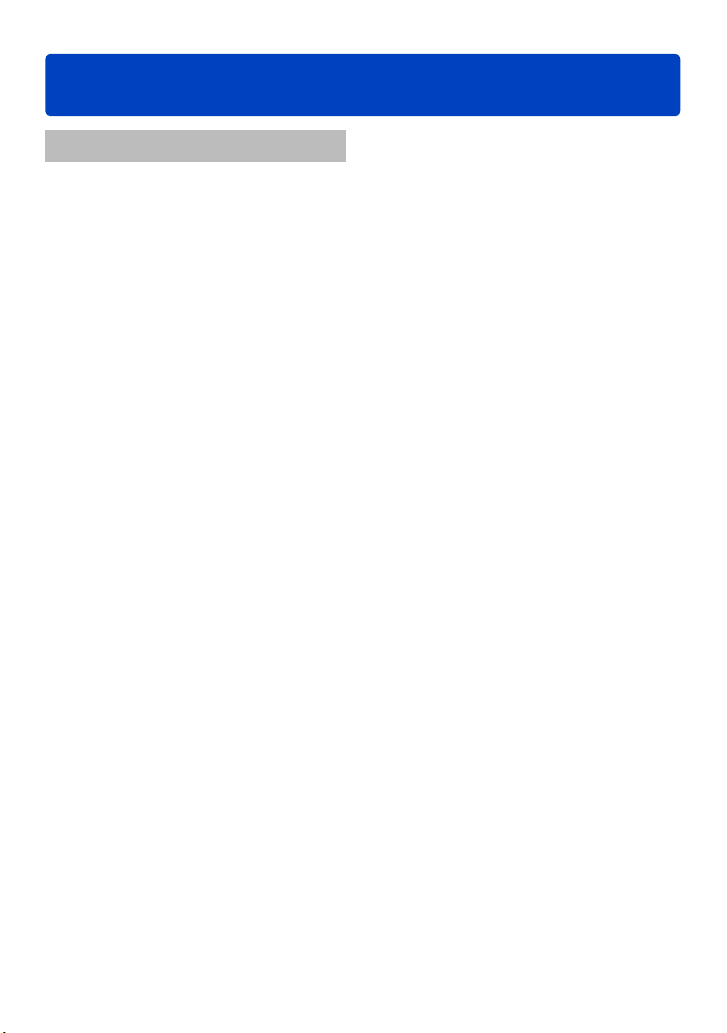
Contents
Preparations
Before use ..............................................6
Standard Accessories ........................... 8
Names and Functions of Main Parts .... 9
Attaching the lens cap and
shoulder strap...................................... 13
Charging battery .................................. 14
Remaining battery ....................................... 15
Guidelines for number of recordable
pictures and operating time .........................16
Inserting and removing the battery
or SD memory card (optional) ............ 18
Saving your pictures
(cards and built-in memory) ............... 20
Recording capacity guidelines
(pictures/recording time) .............................21
Setting the clock .................................. 23
Changing time settings ................................24
Setting the menu .................................25
Using the [Setup] menu ...................... 27
[Clock Set] ...................................................27
[World Time] ................................................27
[Travel Date] ................................................28
[Beep] ..........................................................29
[Volume] ......................................................30
[Cust.Set Mem.] ..........................................30
[Fn Button Set] ............................................30
[LCD Display] / [Viewfinder] ........................31
[LCD Mode] .................................................31
[LVF Disp.Style] / [LCD Disp.Style] ............. 32
[Guide Line] .................................................32
[Histogram] ..................................................33
[Video Rec Area] ......................................... 34
[Remaining Disp.] ........................................34
[Highlight] ....................................................34
[Expo.Meter] ................................................35
[Lens Resume] ............................................35
[MF Assist] ................................................... 35
[Economy] ...................................................36
[Play on LCD] ..............................................37
[Auto Review] ..............................................37
[Start Mode] .................................................38
[No.Reset] ...................................................38
[Reset] .........................................................39
[USB Mode] .................................................39
[Output] .......................................................39
[VIERA Link] ................................................40
[3D Playback] ..............................................40
[Rotate Disp.] ..............................................40
[Scene Menu] .............................................. 41
[Menu Resume] ...........................................41
[User’s Name Rec] ......................................41
[Version Disp.] .............................................42
[Format] .......................................................42
[Language] ..................................................43
[Demo Mode] ...............................................43
Entering Text ........................................ 44
- 2 - VQT4J11
Page 3
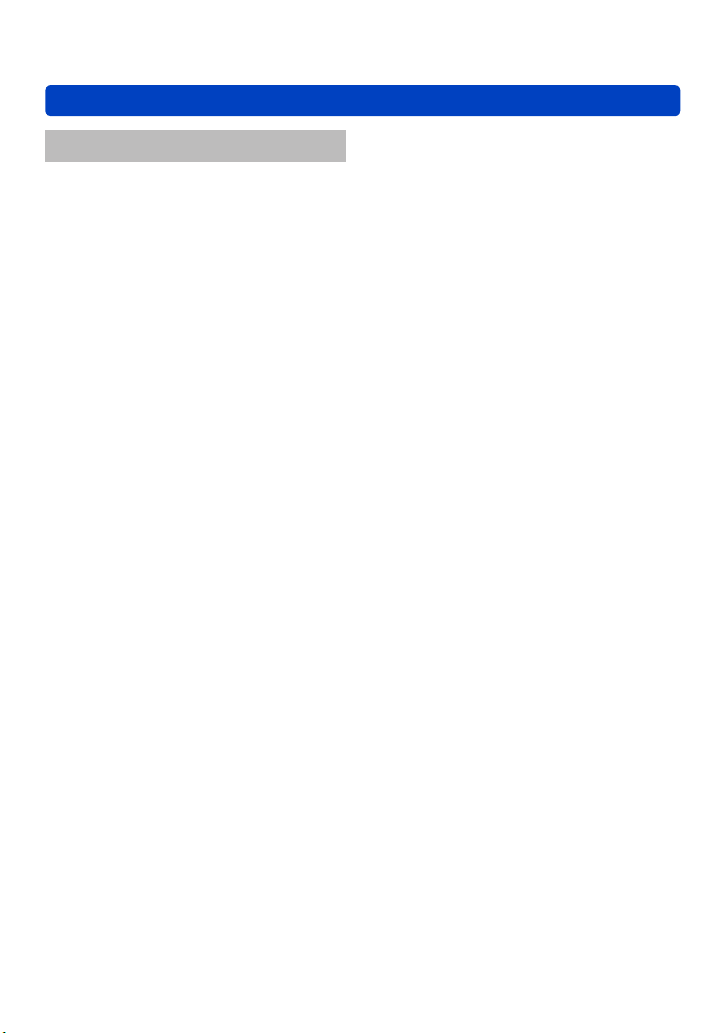
Contents
Application (Record)
Sequence of operations ...................... 45
About recording modes ...................... 48
Taking pictures with automatic settings
[Intelligent Auto] Mode ........................ 49
Automatic Scene Detection .........................49
Defocusing the background ........................50
About flash ..................................................52
[Color Mode] ................................................53
[Motion Deblur] ............................................53
[iHandheld Nite Shot] ..................................53
[iHDR] ..........................................................54
AF Tracking .................................................55
[Intelligent Auto Plus] Mode ......................... 56
About setting items ......................................57
Taking pictures with your own settings
[Program AE] Mode ............................. 58
Program Shift ..............................................58
[Program Diagram] ......................................59
Taking pictures by setting the
aperture value
[Aperture-Priority] Mode ..................... 60
Taking pictures by setting the
shutter speed
[Shutter-Priority] Mode .......................61
Taking pictures by setting the
aperture value and shutter speed
[Manual Exposure] Mode .................... 62
Taking pictures by changing the
picture effect
[Creative Control] Mode ...................... 64
[Expressive] .................................................66
[Retro] .........................................................66
[High Key] ....................................................67
[Low Key] ....................................................67
[Sepia] ......................................................... 68
[Dynamic Monochrome] ..............................68
[Impressive Art] ...........................................69
[High Dynamic] ............................................69
[Cross Process] ...........................................70
[Toy Effect] ..................................................70
[Miniature Effect] .........................................71
[Soft Focus] ................................................. 72
[Star Filter] ...................................................72
[One Point Color] .........................................73
[Smooth Defocus] ........................................73
[Radial Defocus] ..........................................74
Taking pictures according to the scene
[Scene Mode] ....................................... 75
[Portrait] .......................................................76
[Soft Skin] ....................................................76
[Scenery] .....................................................76
[Panorama Shot] .........................................76
[Sports] ........................................................78
[Night Portrait] .............................................78
[Night Scenery] ............................................78
[Handheld Night Shot] ................................. 78
[HDR] ..........................................................79
[Food] ..........................................................79
[Baby] ..........................................................79
[Pet] .............................................................79
[Sunset] ....................................................... 80
[Glass Through] ...........................................80
[3D Photo Mode] .........................................81
Recording motion pictures ................. 82
Taking still pictures while a motion picture
is being recorded .........................................86
Recording motion pictures with manual
operation [Creative Video Mode]
[High Speed Video] .....................................89
Registering your own settings and
recording [Custom] Mode .................. 90
[Cust.Set Mem.] ..........................................90
[Custom] ......................................................91
......... 87
- 3 - VQT4J11
Page 4
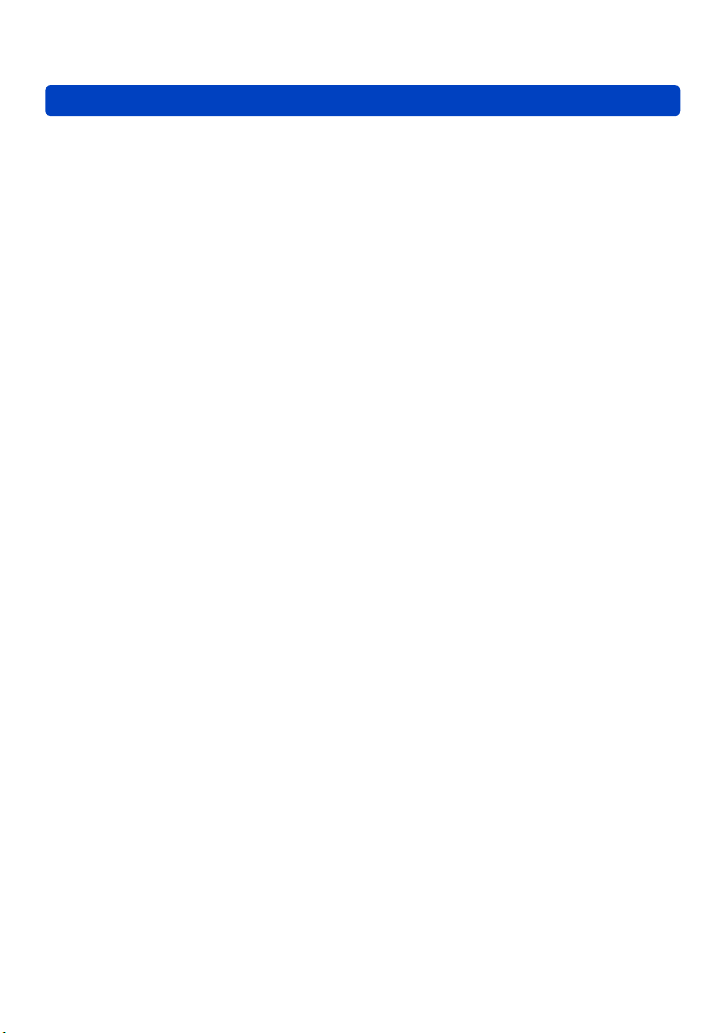
Contents
Using Zoom .......................................... 92
Optical Zoom ...............................................93
Extended optical zoom ................................93
[i.Zoom] .......................................................94
[Digital Zoom] ..............................................94
[Step Zoom] .................................................95
Taking pictures with Auto Focus .......96
Taking front-on pictures of people ............... 97
Automatically locking the focus on a
moving subject ............................................98
Subject not centered in picture ....................98
Determined position for focus .....................99
Using Manual Focus together with
Auto Focus ................................................ 101
Taking close-up pictures .................. 102
Taking pictures by locking the
exposure and/or focus ...................... 103
Taking pictures with Manual Focus
... 104
Taking pictures with the
built-in flash ....................................... 106
Changing the setting of the flash ...............107
Setting the ISO Sensitivity ................ 109
Setting coloring
(White Balance) ...................................111
Setting the White Balance manually .........112
Setting the White Balance using color
temperature ............................................... 113
Performing White Balance fine
adjustments ............................................... 113
Bracket recording using White Balance .... 114
Taking pictures with self-timer ......... 116
Setting the burst function ................. 118
Changing the aspect ratio of the
still pictures .......................................121
Automatically changing the aspect ratio
while taking pictures [Aspect Bracket] .......122
Using the built-in ND filter ................ 123
Compensating the exposure ............ 124
[Auto Bracket] ............................................125
Switching the display of recording
information, etc. ................................. 127
Using the level gauge........................ 128
Using Quick menu ............................. 129
Recording with the Face Recognition
function [Face Recog.]
Registering face pictures ..........................131
Editing or deleting information about
registered persons ...................................133
....................... 130
Using the [Rec] menu ........................ 134
[Photo Style] ..............................................134
[Picture Size] .............................................135
[Quality] .....................................................136
[ISO Limit Set] ........................................... 137
[ISO Increments] .......................................137
[Extended ISO] ..........................................137
[Program Diagram] ....................................137
[Face Recog.] ............................................137
[AF Mode] ..................................................137
[Quick AF] .................................................. 138
[AF/AE Lock] .............................................138
[Metering Mode] ........................................139
[i.Dynamic] ................................................139
[Multi Expo.] ..............................................140
[Min. Shtr Speed] ......................................141
[i.Resolution] .............................................141
[i.Zoom] .....................................................141
[Digital Zoom] ............................................141
[Step Zoom] ...............................................142
[Stabilizer] .................................................142
[AF Assist Lamp] .......................................143
[Flash] .......................................................143
[Flash Synchro] .........................................144
[Flash Adjust.] ............................................ 145
[Red-Eye Removal] ...................................145
[Color Mode] ..............................................146
[Motion Deblur] ..........................................146
[iHandheld Nite Shot] ................................146
[iHDR] ........................................................146
[Opt. Viewfinder] ........................................146
[Aspect Bracket] ........................................ 146
[Time Lapse Shot] ..................................... 147
[Date Stamp] .............................................149
[Clock Set] .................................................149
Using the [Motion Picture] menu ..... 150
[Rec Mode] ................................................150
[Rec Quality] ..............................................150
[Continuous AF] ......................................... 151
[Wind Cut] .................................................151
- 4 - VQT4J11
Page 5
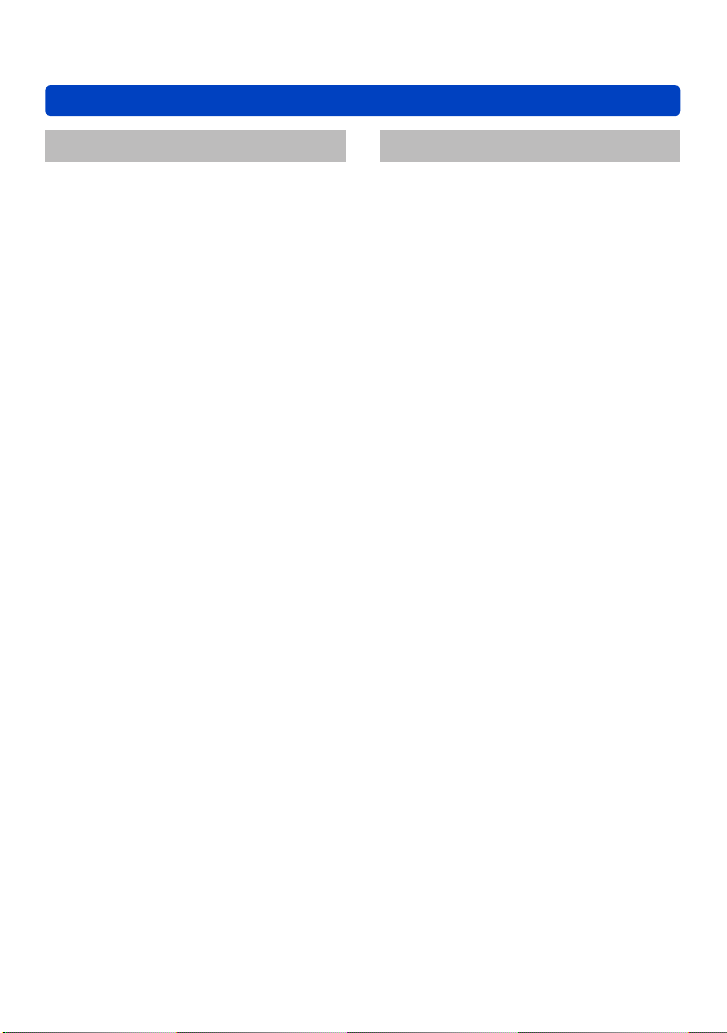
Contents
Application (View)
Viewing your pictures
[Normal Play] .....................................152
Zooming in and viewing
“Playback zoom” .......................................153
Viewing a list of pictures
“Multi Playback” .........................................154
Viewing pictures by their recording date
“Calendar Playback” ..................................155
Playing back pictures recorded in burst
and interval recording ................................156
About panorama playback ........................158
Viewing motion pictures ................... 159
Capturing still pictures from
motion pictures .................................. 160
Splitting up motion pictures ............. 161
Changing the picture information
display, etc. ........................................ 162
Deleting pictures ...............................163
To delete multiple (up to 100)/
To delete all pictures .................................164
Different playback methods
[Playback Mode] ................................ 165
[2D/3D Settings] ........................................ 165
[Slide Show] ..............................................166
[Filtering Play] ...........................................168
[Calendar] ..................................................168
Retouching pictures .......................... 169
[Auto Retouch] ..........................................169
[Creative Retouch] ....................................170
Using the [Playback] menu............... 171
[Upload Set] ..............................................171
[Title Edit] ..................................................172
[Text Stamp] ..............................................173
[Video Divide] ............................................174
[Resize] .....................................................175
[Cropping] ..................................................176
[Leveling] ...................................................177
[Favorite] ...................................................178
[Print Set] ..................................................179
[Protect] .....................................................180
[Face Rec Edit] ..........................................181
[Copy] ........................................................182
Others
Viewing on TV screen .......................183
VIERA Link (HDMI) (HDAVI Control™) ..... 185
Viewing 3D still pictures ............................187
Storing recorded still pictures and
motion pictures .................................. 189
Copying by inserting the SD card into the
recorder .....................................................189
Dubbing playback pictures via AV cables
(optional) ...................................................189
Using “PHOTOfunSTUDIO” to copy to
your computer ..........................................190
Using with your PC ............................ 191
Copying still pictures and motion pictures
recorded in [MP4]
(except AVCHD motion pictures) ...............192
Uploading pictures to image-sharing
websites ....................................................194
Printing ............................................... 195
Printing multiple pictures ...........................197
Printing with date and text .........................197
Making print settings on the camera .........198
Digital Camera Accessory System
Using the Live View Finder (optional) .......199
Using the External Viewfinder (optional) ... 200
Using the external flash (optional) .............201
Using the filter (optional) ...........................203
Using the AC adaptor (optional) and DC
coupler (optional) instead of the battery ....205
List of LCD monitor displays ............ 206
Message displays .............................. 211
Q&A Troubleshooting ...................... 213
Usage cautions and notes ................ 222
...199
- 5 - VQT4J11
Page 6
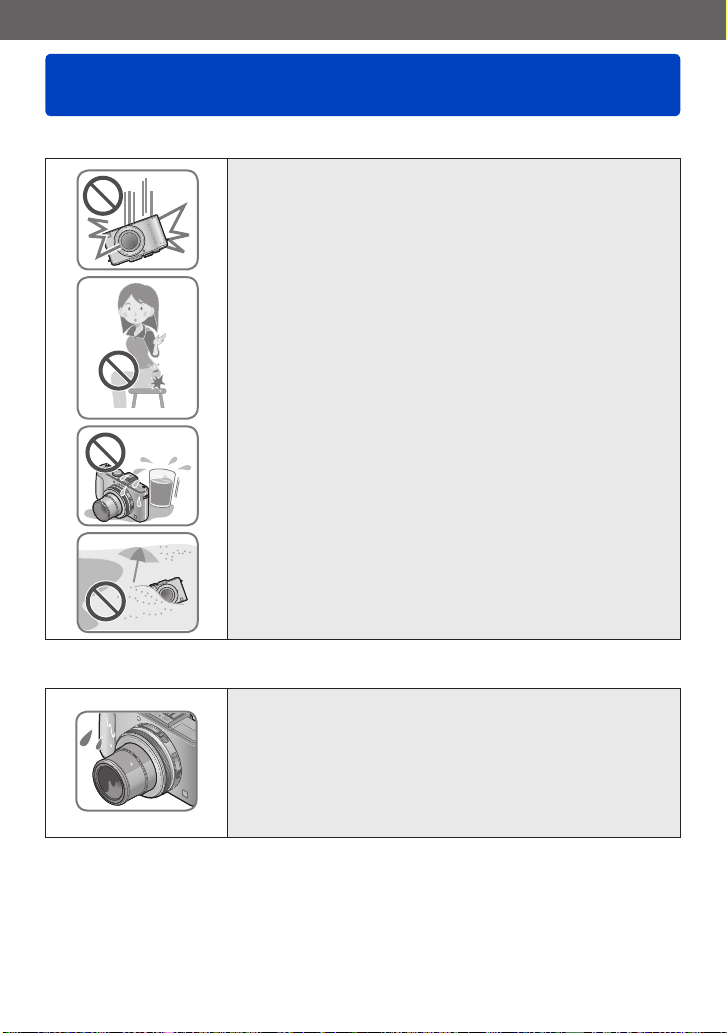
Preparations
Before use
■
Camera handling
Keep the camera away from excessive vibration, force,
or pressure.
Avoid using the camera under the following conditions,
●
which may damage the lens, LCD monitor, or camera
body. This may also cause the camera to malfunction or
prevent recording.
• Dropping or hitting the camera against a hard surface
• Sitting down with the camera in your pants pocket or
forcing it into a full bag
• Adding accessories to the camera strap
• Pushing with excessive force on the lens or LCD monitor
The camera is not dust resistant, splash resistant, or
waterproof.
Avoid using the camera in places with excessive dust
or sand, or where water can come into contact with the
camera.
Avoid using the camera under the following conditions,
●
which present a risk that sand, water, or foreign material
may enter the camera through the lens or openings around
buttons. Be especially careful because these conditions
may damage the camera, and such damage may not be
repairable.
• In extremely dusty or sandy places
• In the rain or by the shore, where the camera may be
exposed to water
■
Condensation (When the lens or the LCD monitor is fogged up)
Condensation may occur when the camera is exposed to
●
sudden changes of temperature or humidity. Avoid these
conditions, which may make the lens or LCD monitor dirty,
cause mold, or damage the camera.
If condensation does occur, turn off the camera and wait
●
about two hours before using it. Once the camera adjusts
to the surrounding temperature, the fogging will clear
naturally.
- 6 - VQT4J11
Page 7
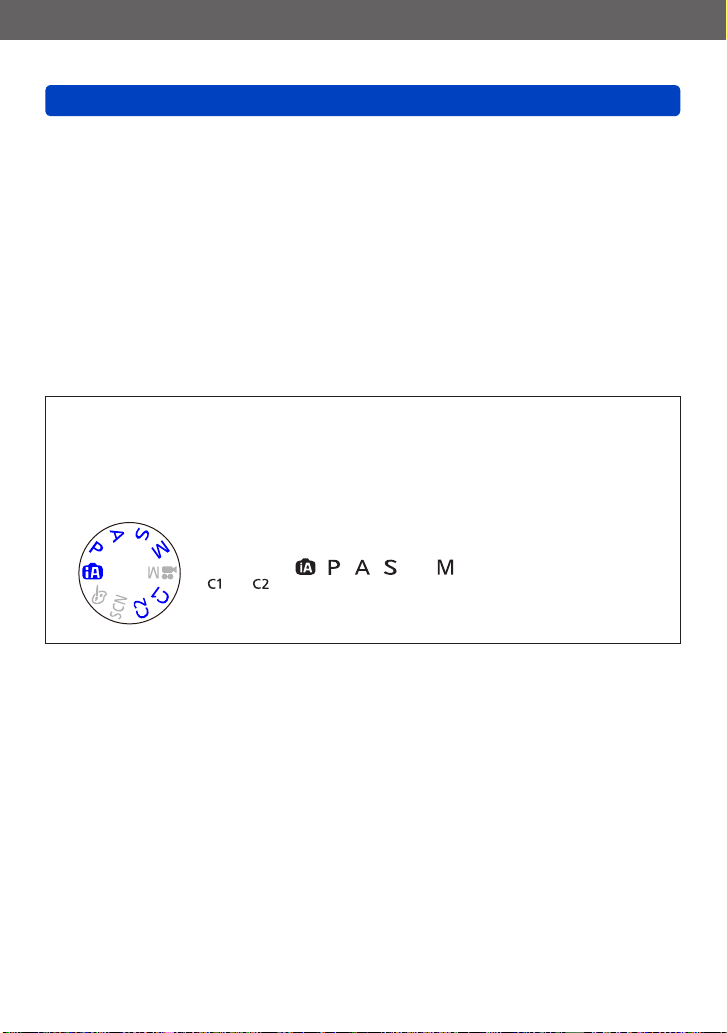
Preparations
Before use
■
Always take a test shot first
Before important events when you will use the camera (at weddings, for example),
always take a test shot to make sure that pictures and sound record correctly.
■
No compensation for missed shots
We cannot compensate for missed shots if technical problems with the camera or card
prevent recording.
■
Carefully observe copyright laws
Unauthorized use of recordings that contain works with copyright for purposes other
than personal use is prohibited under copyright law. Recording of certain material may
be restricted even for the purpose of personal use.
■
Also refer to “Usage cautions and notes” (→222)
Please note that the actual controls and components, menu items, and other
●
information for your digital camera may differ from those in the illustrations and
screens provided in this manual.
Recording mode icons
●
You can select and execute indicated menus and functions for the recording modes
displayed in blue on mode dial illustrations next to section titles.
In the example shown on the left, the following recording modes
are available: , , , and .
*
and will differ depending on the recording modes registered under
custom settings.
- 7 - VQT4J11
Page 8
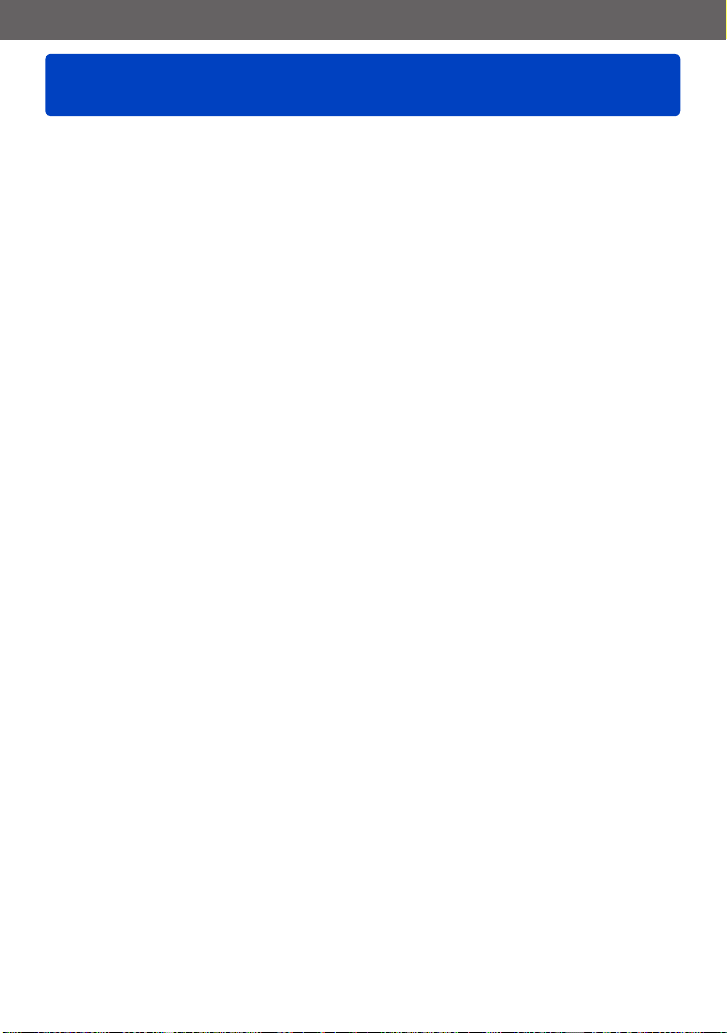
Preparations
Standard Accessories
Check that all the accessories are supplied before using the camera.
The accessories and their shape will differ depending on the country or area where the
●
camera was purchased.
For details on the accessories, refer to Basic Owner’s Manual.
Battery Pack is indicated as battery pack or battery in the text.
●
Battery Charger is indicated as battery charger or charger in the text.
●
SD Memory Card, SDHC Memory Card and SDXC Memory Card are indicated as card
●
in the text.
Please dispose of all packaging appropriately.
●
Keep small parts in a safe place out of the reach of children.
●
■
Optional accessories
• Cards are optional. You can record or play back pictures on the built-in memory
when you are not using a card. (→20)
• If any accessories are lost, customers in the USA and Puerto Rico should contact
Panasonic’s parts department at 1-800-833-9626 and customers in Canada should
contact 1-800-99-LUMIX (1-800-995-8649) for further information about obtaining
replacement parts.
- 8 - VQT4J11
Page 9
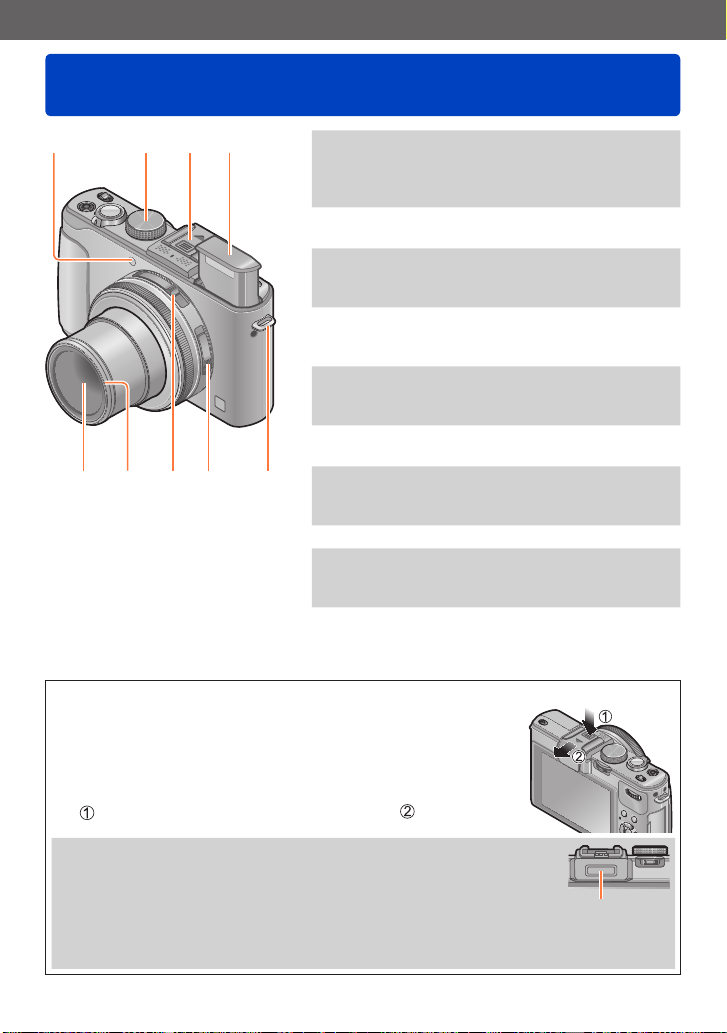
Preparations
Names and Functions of Main Parts
1 2 3 4
8
9 7 6 5
■
About the hot shoe cover
Remove the hot shoe cover when using a Live View Finder
(optional), External Viewfinder (optional) or External Flash
(optional).
Removing the hot shoe cover
While pressing down on the hot shoe cover release button
, pull the cover in the direction of the arrow to detach.
1 Self-timer indicator / AF Assist Lamp
Illuminates when the self-timer is set or
when the Auto Focus is operated in dark
locations. (→116, 143)
2 Mode dial
Switches the recording mode. (→48)
3 Hot shoe (Hot shoe cover)
The hot shoe cover is already attached to
the hot shoe at the time of purchase.
4 Built-in flash (flash)
Use the flash open switch to open the
flash. (→106)
5 Shoulder strap eyelet
Attach the supplied shoulder strap and lens
cap string to this eyelet. (→13)
6 Focus selector switch
Switches the focus setting. (→96, 102, 104)
7 Aspect ratio selector switch
Switches the aspect ratio of a still picture.
(→121)
8 Thread protector (→203)
9 Lens
The lens barrel extends forward when you
take a picture.
Be sure to attach the hot shoe cover when the hot shoe is not in
●
use.
Keep the hot shoe cover safely after removing it so that you do not
●
lose it.
When the hot shoe cover is removed, make sure that foreign
●
substances such as liquids or sand are not spilled on the
dedicated connector.
- 9 - VQT4J11
Dedicated
connector
Page 10
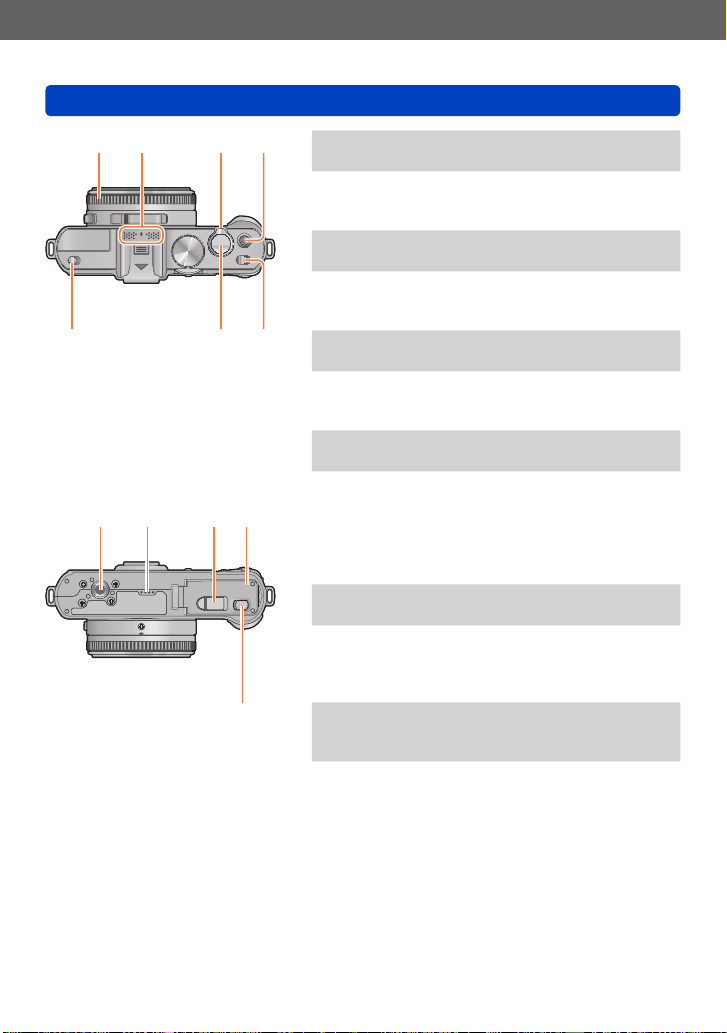
Preparations
Names and Functions of Main Parts
10 11 12 13
16
17 18 19 20
15 14
21
10 Aperture ring
Adjusts the aperture value. (→60, 62)
11 Microphone
Records sound when you record motion
pictures. (→82)
12 Zoom lever
Adjusts the recording range. (→92)
13 Motion picture button
Press this button to start and stop motion
picture recording. (→46)
14 Camera ON/OFF switch
Turns the camera on or off.
15 Shutter button
Press this button to record a still picture.
(→46)
16 Flash open switch
Operate this switch to open the flash. (→106)
17 Tripod mount
Attach a tripod or other accessories to this
receptacle.
Do not attach to a tripod with a 5.5 mm or
longer screw. Doing so may damage this
unit.
18 Speaker
Do not cover the speaker with your fingers.
19 DC coupler cover
Use the AC adaptor (optional) and DC
coupler (optional) specifically for this
camera. (→205)
20 Card/Battery door
Open this door to insert and remove a card
or battery. (→18)
21 Release lever
Slide this lever to open the card/battery
door. (→18)
- 10 - VQT4J11
Page 11
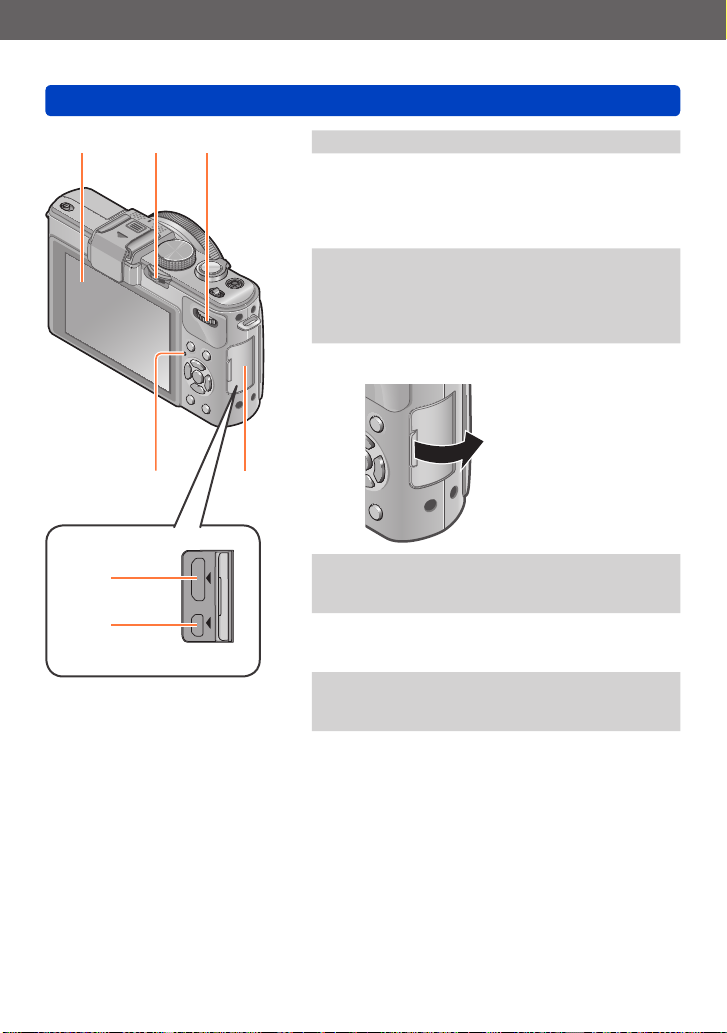
Preparations
Names and Functions of Main Parts
22 23 24
28
26
27
22 LCD monitor (→206)
23 [ND/FOCUS] lever
To operate the lever, move it left or right or
push it in. Use this lever for Manual Focus
adjustment or for turning the built-in ND
filter on/off, etc. (→104, 123)
24 Rear dial
To operate the dial, rotate it left or right or
push it in. Use this dial for operations such
as adjusting the shutter speed or selecting
an operation item. (→61, 62, 124)
25 Terminal cover
How to open the terminal cover
25
26 [HDMI] socket
Connect the HDMI mini cable (optional) to
this socket. (→183)
27 [AV OUT/DIGITAL] socket
Connect the USB connection cable or AV
cable (optional) to this socket. (→183, 192, 195)
28 Status indicator
This indicator lights up in accordance with
the operating conditions of the camera.
- 11 - VQT4J11
Page 12
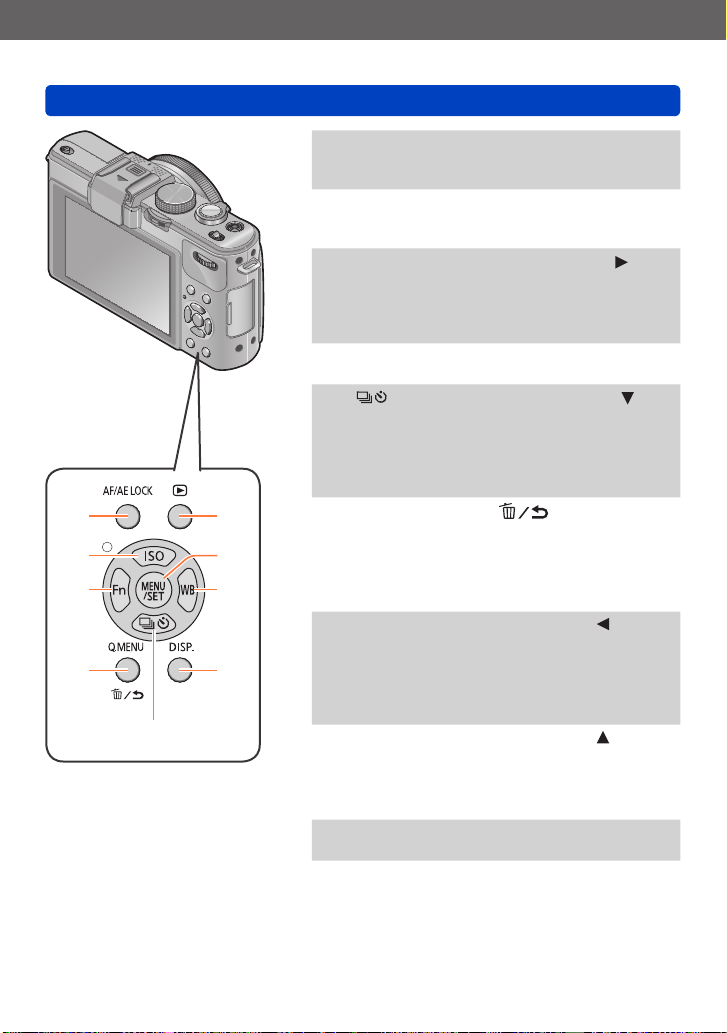
Preparations
37
36
35
34
33
29
30
31
32
Names and Functions of Main Parts
29 Playback button
Switches between recording mode and
playback mode. (→152)
30 [MENU/SET]
Mainly used to display menu screens or to
set menu items. (→25)
31 [WB] button / Right cursor button (
Displays the White Balance setting screen.
This button is also used to move the
cursor on the menu screens and for other
functions. (→25, 111)
32 [DISP.] button
Switches the displayed screens. (→127, 162)
33 [
34
35 [Fn] button / Left cursor button (
36 [ISO] button / Up cursor button (
37 [AF/AE LOCK] button
] button / Down cursor button ( )
Displays the setting screens for burst, selftimer and other functions. This button is
also used to move the cursor on the menu
screens and for other functions.
(→25, 116, 118, 125)
[Q.MENU] button / [
Displays the Quick menu in recording
mode. Deletes pictures in playback mode.
This button is also used to return to the
previous screen on the menu screen.
(→129, 163)
Displays the screen of the function
registered to the corresponding [Fn] button.
This button is also used to move the
cursor on the menu screens and for other
functions. (→25, 30)
Displays the setting screen for ISO
Sensitivity. This button is also used to move
the cursor on the menu screens and for
other functions. (→25, 109)
Locks the exposure and focus. (→103, 138)
] button
)
)
)
- 12 - VQT4J11
Page 13
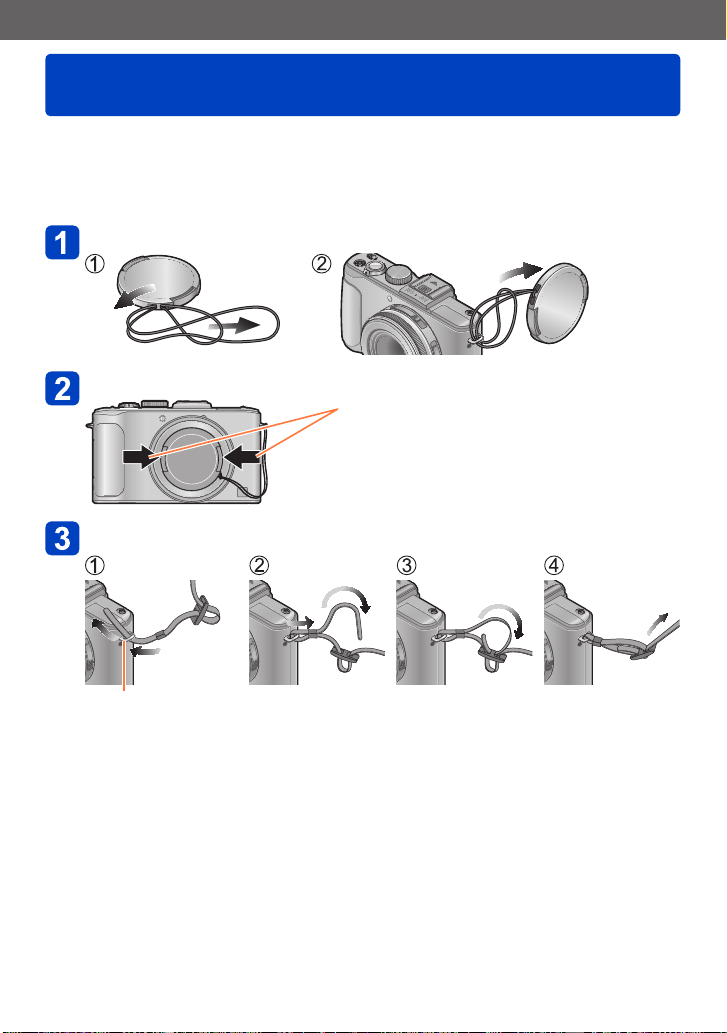
Preparations
Attaching the lens cap and shoulder strap
Cover the lens with the lens cap to protect it when you are not taking pictures. We
recommend attaching the lens cap to the camera using the lens cap string to prevent loss
of the lens cap. We also recommend attaching the shoulder strap to prevent the camera
from being dropped.
Use the supplied string to attach the lens cap to the camera
Attach the lens cap
To attach and remove the lens cap, press the
areas shown by arrows in the illustration.
Attach the shoulder strap
Shoulder strap eyelet
• Attach the other end of the shoulder strap.
• Make sure that the shoulder strap does not come loose.
• Attach the shoulder strap with the LUMIX logo on the strap facing out.
• Use the shoulder strap around your shoulder.
- Do not wrap the strap around your neck. It may result in injury or accident.
• Do not leave the shoulder strap where an infant can reach it.
- It may result in an accident by mistakenly wrapping around the neck.
- 13 - VQT4J11
Page 14
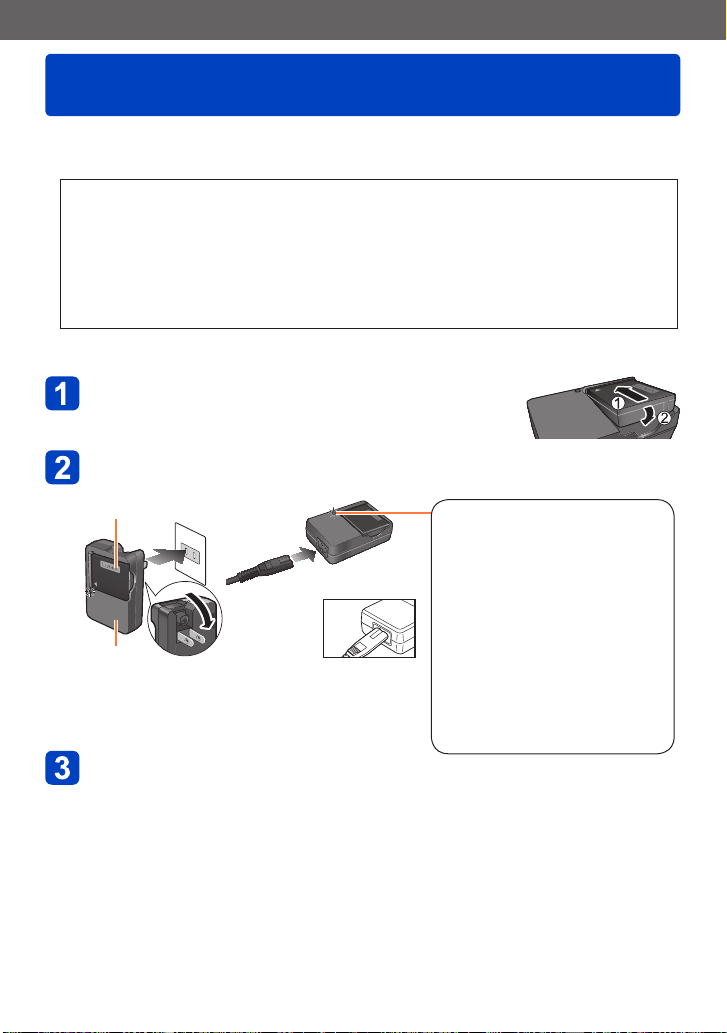
Preparations
Charging light
([CHARGE])
On: Charging in progress
Off: Charging complete
If light is flashing:
• Charging may take longer
than normal if battery
temperature is too high or
too low (charging may not be
completed).
• Battery/charger connector is
dirty. Clean with a dry cloth.
Charging battery
Always charge before first use! (battery shipped uncharged)
■
About batteries that you can use with this unit
It has been found that counterfeit battery packs which look very similar to the
genuine products are made available to purchase in some markets. Some of
these battery packs are not adequately protected with internal protection to
meet the requirements of appropriate safety standards. There is a possibility
that these battery packs may lead to fire or explosion. Please be advised that
we are not liable for any accident or failure occurring as a result of use of a
counterfeit battery pack. To ensure that safe products are used we recommend
that a genuine Panasonic battery pack is used.
• Use the dedicated charger and battery.
Position the battery contacts to meet the
charger, then insert the battery into the
charger
Plug the charger into the AC power
Plug-in type
●
Battery
Charger
(model-specific)
Charge the battery with the charger indoors
●
(10 °C to 30 °C (50 °F to 86 °F)).
Inlet type
●
• The AC
cable does
not fit
entirely into
the AC input
terminal. A gap will remain.
Detach the battery after charging is
completed
The battery charger is in the standby condition when the AC power is supplied.
●
The primary circuit is always “live” as long as the battery charger is connected to
an electrical outlet.
- 14 - VQT4J11
Page 15
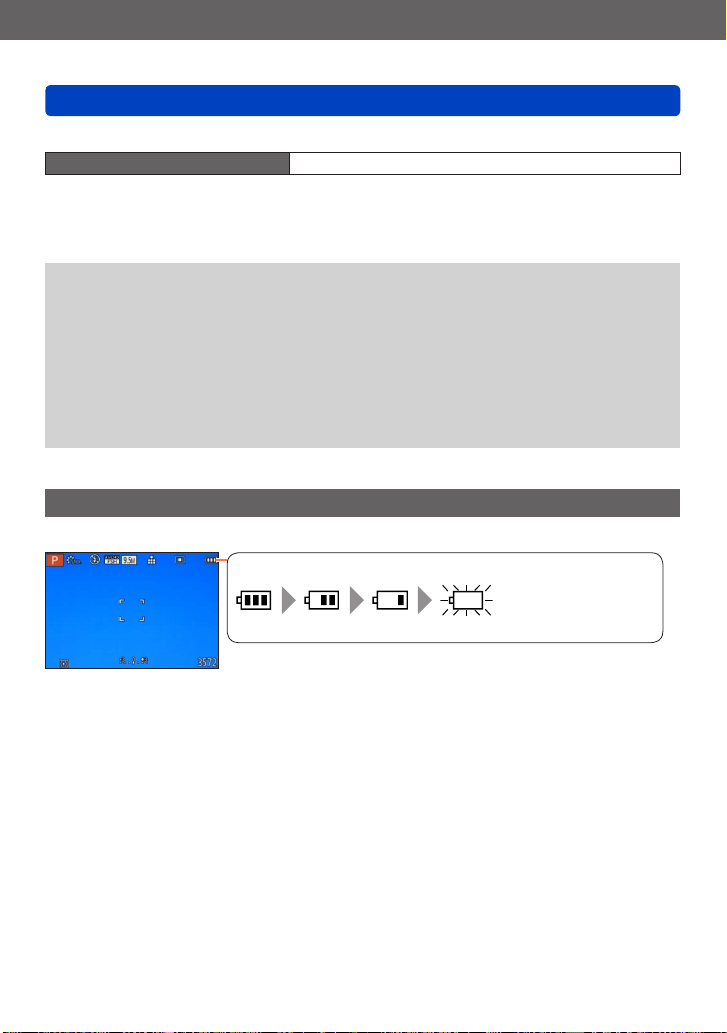
Preparations
Remaining battery (only when using battery)
(flashes red*)
If the battery mark flashes red, recharge or replace battery.
Charging battery
■
Notes on charging time
Charging time Approx. 155 min
• The charging time indicated above is the time required for charging in case when the
battery is completely used up. The time required for charging differs depending on
conditions of battery usage. Charging takes longer in cases when temperatures are
either high or low and when the battery has not been used for a long period of time.
Always use genuine Panasonic batteries.
●
If you use other batteries, we cannot guarantee the quality of this product.
●
Remove battery from camera after use.
●
• Keep the battery in a plastic bag, making sure that it is kept away from metallic
objects (such as clips) when carrying or storing it.
To remove the battery, turn the camera off and wait until the LUMIX indicator on the
●
LCD monitor goes off. (Failure to wait may cause the camera to malfunction and may
damage the card or recorded data.)
The unusable battery should be discarded in accordance with battery recycling laws.
●
Call the RBRC hotline at 1-800-822-8837 for information.
Remaining battery
When using the camera, the remaining battery capacity is displayed.
*
While the LCD monitor is turned off, the status indicator will flash.
- 15 - VQT4J11
Page 16
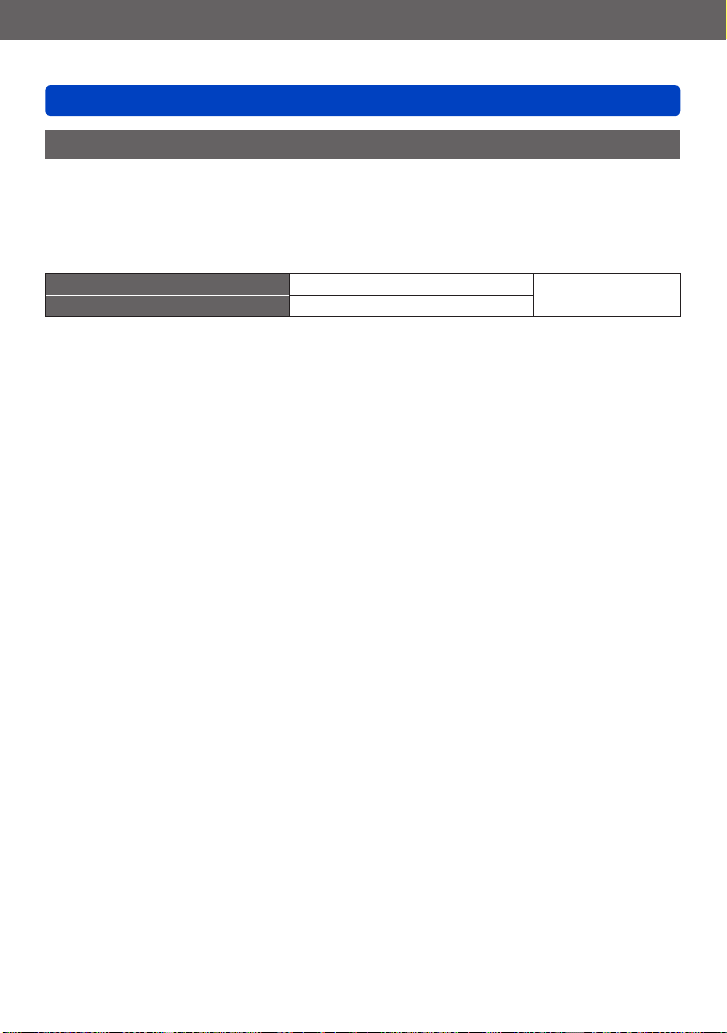
Preparations
Charging battery
Guidelines for number of recordable pictures and operating time
The number of recordable pictures or available operating time may vary according to
surrounding environment and usage conditions. Figures may be reduced if flash, zoom,
or other functions are used frequently, or in colder climates.
■
Recording still pictures
Number of recordable pictures Approx. 330 pictures
Recording time Approx. 165 min
Recording conditions by CIPA standard
●
CIPA is an abbreviation of [Camera & Imaging Products Association].
• [Program AE] Mode
• Temperature: 23 °C (73.4 °F)/Humidity: 50%RH when LCD monitor is on.
• Using a Panasonic SD Memory Card (32 MB).
• Using the supplied battery.
• Starting recording 30 seconds after the camera is turned on (when the Optical Image
Stabilizer function is set to [ON]).
• Recording once every 30 seconds with full flash every second recording.
• Rotating the zoom lever from Tele to Wide or vice versa in every recording.
• Turning the camera off every 10 recordings and leaving it until the temperature of the
battery decreases.
Number reduced if intervals are longer (e.g. to approx. one quarter for 2-minute
intervals under the above conditions).
By CIPA standard
- 16 - VQT4J11
Page 17
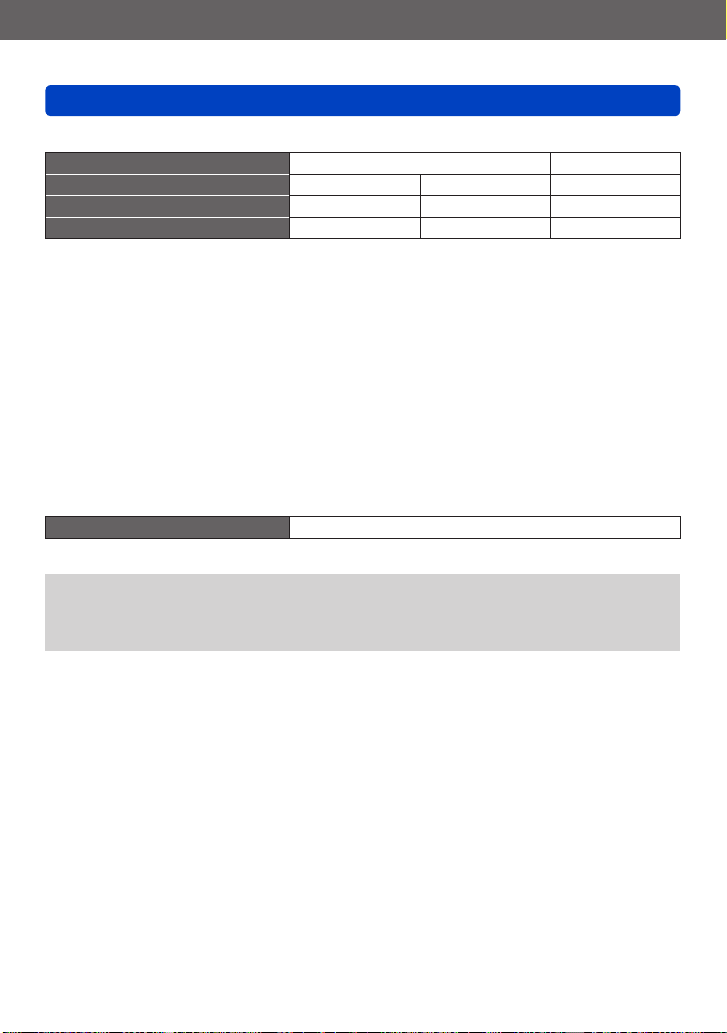
Preparations
Charging battery
■
Recording motion pictures
[Rec Mode]
[Rec Quality]
Available recording time Approx. 90 min Approx. 100 min Approx. 110 min
Actual available recording time Approx. 50 min Approx. 55 min Approx. 60 min
Recording conditions
●
• Temperature 23 °C (73.4 °F), humidity 50%RH
• The time you can actually record when repeatedly turning the power on and off,
starting and stopping recording and using zoom.
Remaining time for continuous recording is displayed on the screen
●
• You can continuously record a motion picture in [MP4] for up to 29 minutes
59 seconds or approx. 4 GB. (Since recording in [MP4] with [FHD] creates larger
files, the recording time for such motion pictures will be shorter than 29 minutes
59 seconds.)
• If [Rec Quality] of [AVCHD] motion pictures is set to [PSH] or [FSH], you can
continuously record a motion picture for up to 29 minutes 59 seconds.
■
Viewing pictures
Playback time Approx. 240 min
The number of recordable pictures or available operating time may vary according to
●
surrounding environment and usage conditions.
If available battery power is significantly reduced, battery is reaching end of lifespan.
●
Please purchase a new battery.
[AVCHD] [MP4]
[PSH] [FSH] [FHD]
- 17 - VQT4J11
Page 18
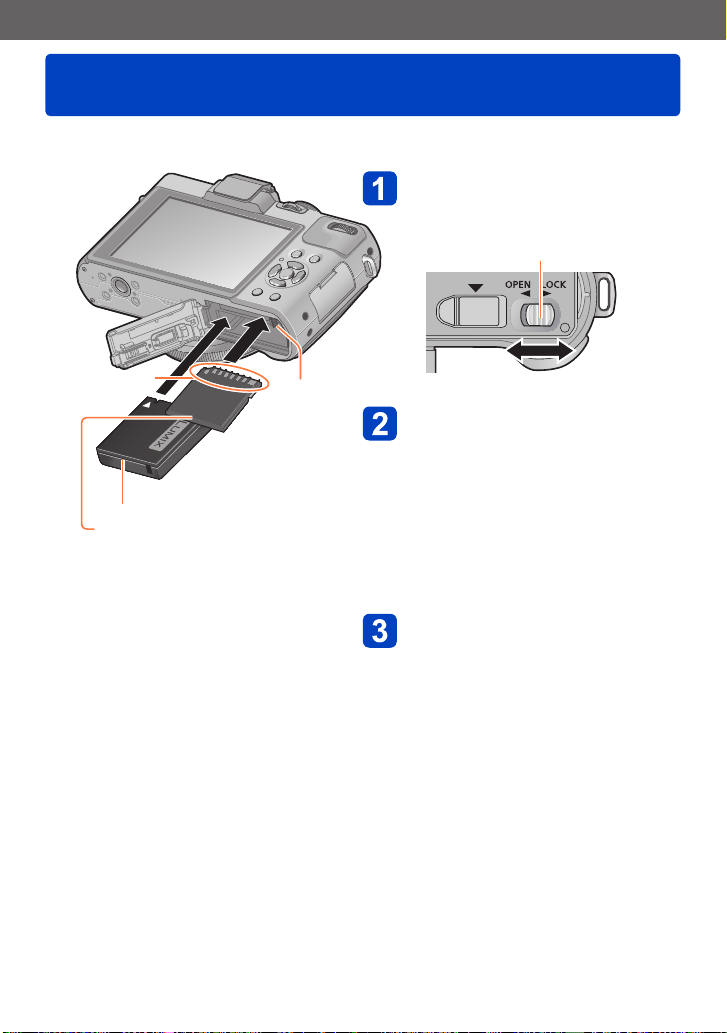
Preparations
Inserting and removing the battery or SD memory card (optional)
• Set the camera ON/OFF switch to [OFF].
Slide the release lever to the
[OPEN] position and open
the card/battery door
Release lever
Do not touch the
terminal
Charged battery (check orientation)
Card
(check orientation: terminals face LCD)
Lever
[OPEN] [LOCK]
Insert the battery and card,
making sure that their
orientation is correct
• Battery: Insert the battery all the
way firmly until a locking
sound is heard, and check
that the lever is hooked
over the battery.
• Card: Insert the card all the way
firmly until it clicks.
Close the door and slide the
release lever to the [LOCK]
position
- 18 - VQT4J11
Page 19
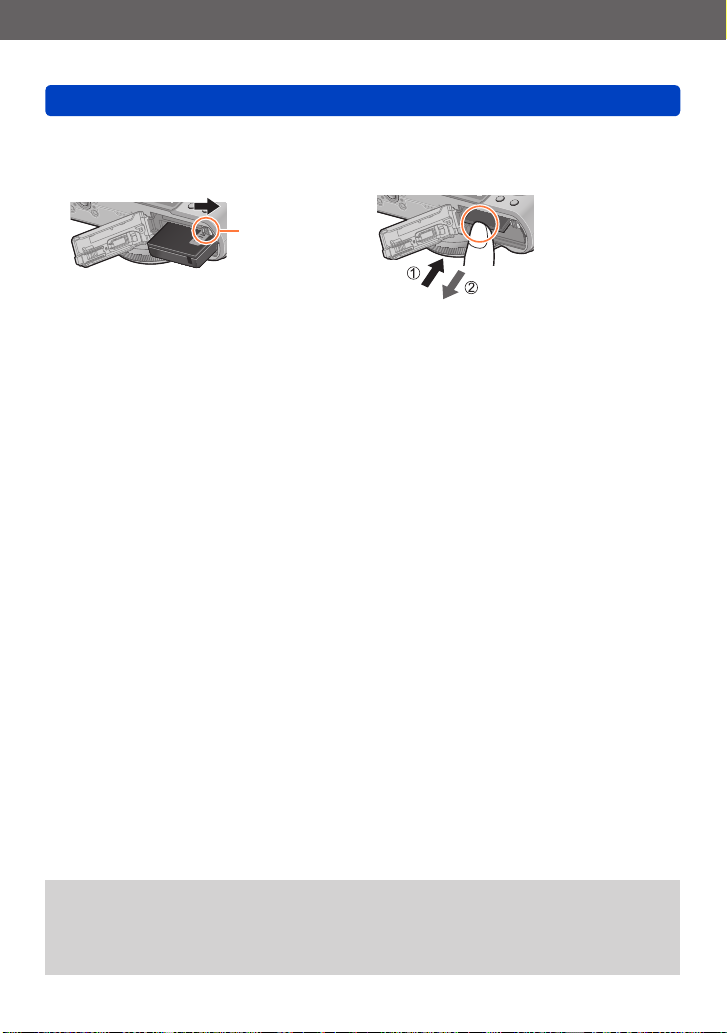
Preparations
■
To remove
• To remove battery:
Move lever in direction of arrow.
Inserting and removing the battery or SD memory card (optional)
• To remove card:
Press down in center.
Lever
Remove battery from camera after use.
●
Keep the Memory Card out of reach of children to prevent swallowing.
●
To remove the card or battery, turn the camera off and wait until the LUMIX logo
●
display on the LCD monitor and the status indicator go out. (Failure to wait may cause
the camera to malfunction and may damage the card or recorded data.)
- 19 - VQT4J11
Page 20
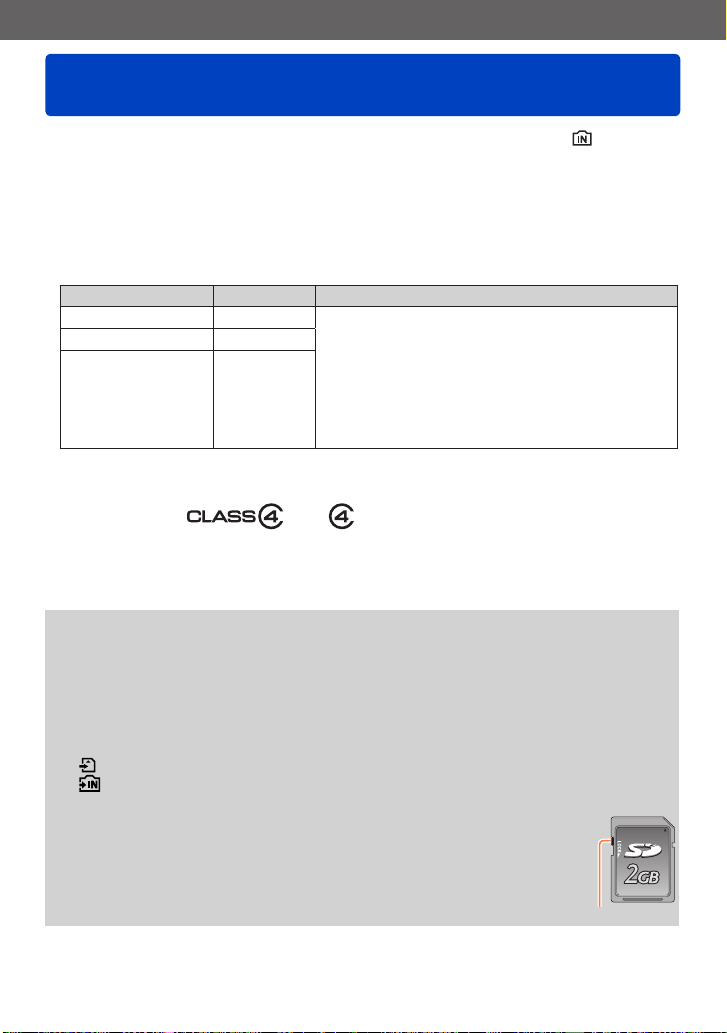
Preparations
Saving your pictures (cards and built-in memory)
Pictures will be saved to a card if one is inserted, or to the built-in memory if not.
■
Built-in memory (approx. 70 MB)
• Pictures may be copied between cards and the built-in memory. (→182)
• The access time for the built-in memory may be longer than the access time for a
card.
■
Compatible memory cards (optional)
The following SD standard-based cards (Panasonic brand recommended)
Type of Card Capacity Notes
SD Memory Cards 8 MB – 2 GB • Can be used with devices compatible with the
SDHC Memory Cards 4 GB – 32 GB
SDXC Memory Cards 48 GB, 64 GB
*
SD speed class refers to a specification for sustained write speeds. Confirm the SD speed by
checking the card label or other card related materials.
(Example)
respective formats.
• Before using SDXC Memory Cards, check that your
computer and other devices support this type of card.
http://panasonic.net/avc/sdcard/information/SDXC.html
• Using a card of SD speed “Class 4”* or above is
recommended for recording motion pictures.
• Only the cards listed on the left with the given
capacities are supported.
• Latest information: http://panasonic.jp/support/global/cs/dsc/
While the camera is accessing the card or built-in memory (for an operation such as
●
picture writing, reading, deletion, or formatting), do not turn off the camera or remove
the battery, card, AC adaptor (optional) or DC coupler (optional). Do not subject the
camera to vibrations, impact, or static electricity.
The card or the data on the card may be damaged, and this unit may no longer
operate normally. If operation fails due to vibration, impact or static electricity, perform
the operation again.
• Icons displayed while recording
: When using a card
: When using the built-in memory
Please reformat the card with this camera if it has already been
●
formatted with a computer or another device. (→42)
If the write-protect switch is set to “LOCK”, the card cannot be used to
●
record or delete pictures, and it cannot be formatted.
It is recommended that you copy important pictures to your computer
●
(as electromagnetic waves, static electricity, or faults may cause data to
be damaged). Switch
(This site is available in English only.)
- 20 - VQT4J11
Page 21
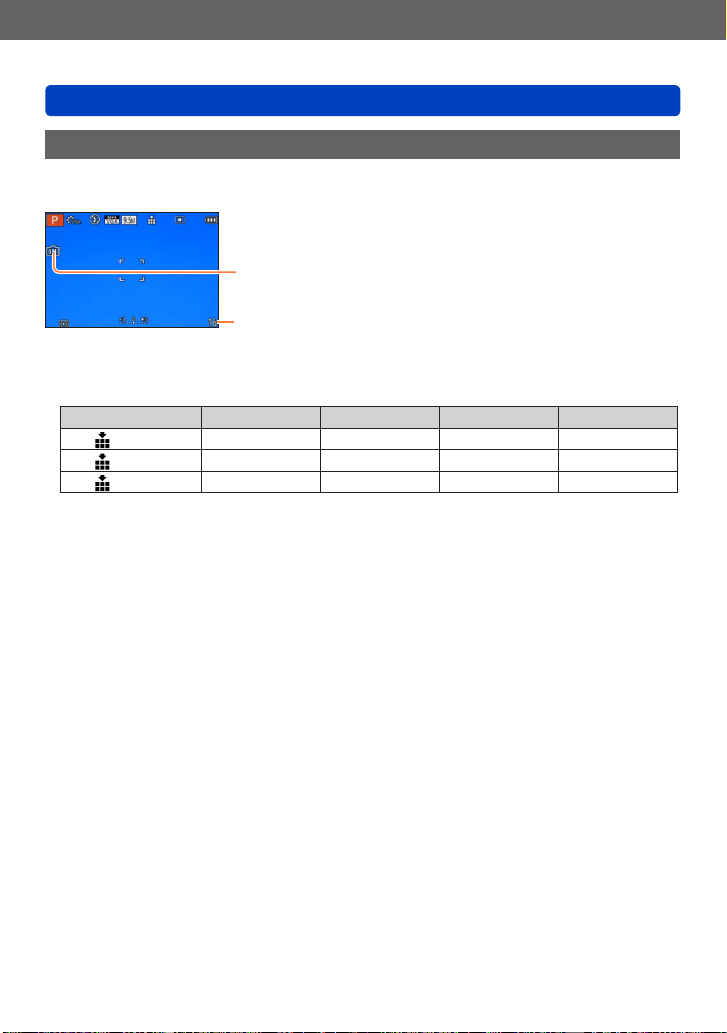
Preparations
Saving your pictures (cards and built-in memory)
Recording capacity guidelines (pictures/recording time)
The number of pictures you can take and the recording time vary in proportion to card
capacity (and depending on recording conditions and type of card).
Displayed when no card is inserted
(pictures will be saved to built-in memory)
Estimated remaining pictures or recording time capacity
(The display switches depending on the settings.)
■
Recording picture capacity (still pictures)
[Picture Size] Built-in memory 2 GB 32 GB 64 GB
4:3
4:3
4:3
• When the number of recordable pictures exceeds 99,999, “+99999” is displayed.
10M 16 440 7290 14530
5M 24 650 10620 21490
0.3M 380 10050 162960 247150
- 21 - VQT4J11
Page 22
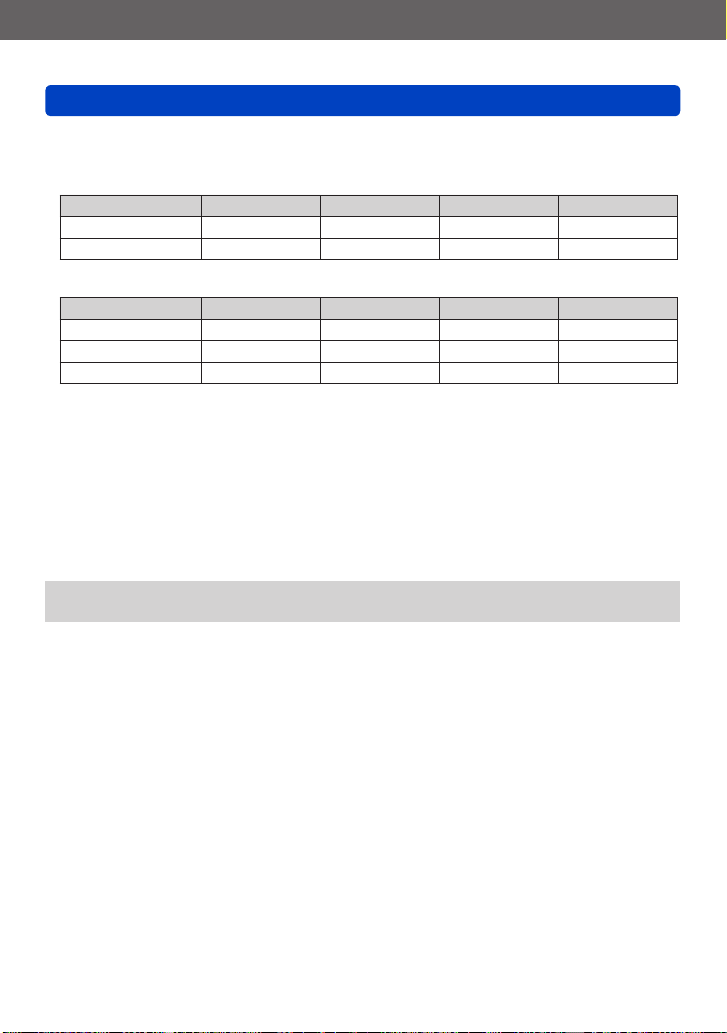
Preparations
Saving your pictures (cards and built-in memory)
■
Recording time capacity (motion pictures)
([h], [m] and [s] indicate “hour”, “minute” and “second”.)
When the [AVCHD] recording mode is used
[Rec Quality] Built-in memory 2 GB 32 GB 64 GB
[PSH] – 8m00s 2h31m00s 5h07m00s
[FSH]/[SH] – 14m00s 4h10m00s 8h26m00s
When the [MP4] recording mode is used
[Rec Quality] Built-in memory 2 GB 32 GB 64 GB
[FHD] – 12m02s 3h22m58s 6h50m54s
[HD] – 22m59s 6h27m29s 13h04m28s
[VGA] 1m42s 50m36s 14h12m48s 28h46m30s
• The time displayed in the table is the total time.
Remaining time for continuous recording is displayed on the screen
●
• You can continuously record a motion picture in [MP4] for up to 29 minutes
59 seconds or approx. 4 GB. (Since recording in [MP4] with [FHD] creates larger
files, the recording time for such motion pictures will be shorter than 29 minutes 59
seconds.)
• If [Rec Quality] of [AVCHD] motion pictures is set to [PSH] or [FSH], you can
continuously record a motion picture for up to 29 minutes 59 seconds.
If you make Web upload settings, the recording picture capacity and the recording
●
time capacity of the card may be reduced. (→171)
- 22 - VQT4J11
Page 23
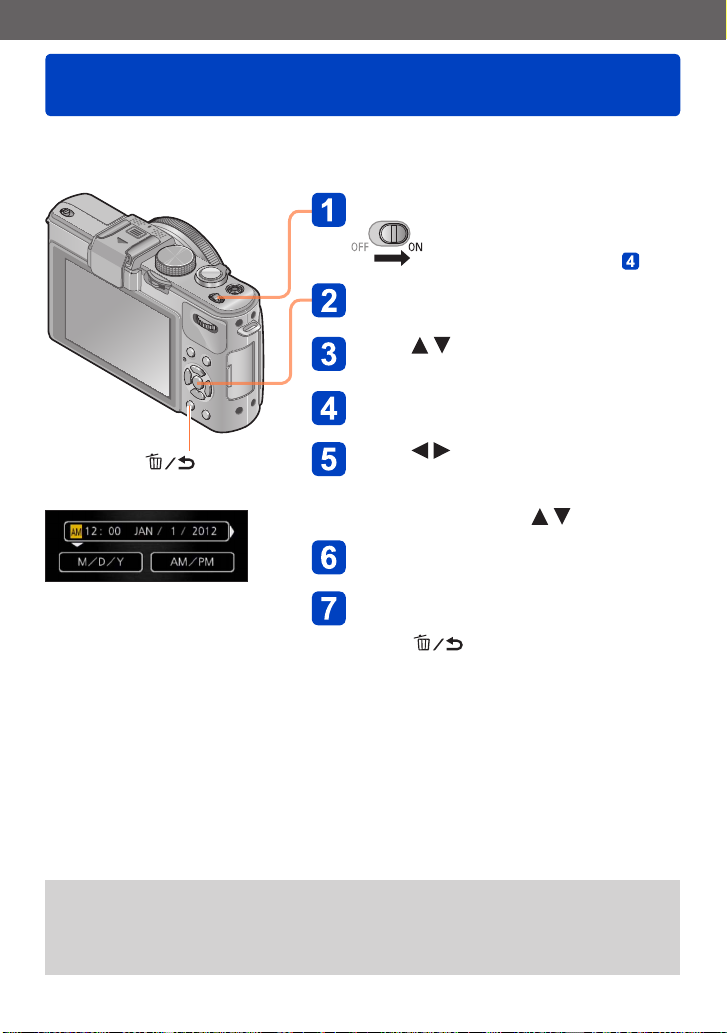
Preparations
Setting the clock
The clock is not set when the camera is shipped.
Preparation: Before using the camera, remove the lens cap.
Turn on the power
The power is turned on.
If the language select screen is not
displayed, proceed to step .
Press [MENU/SET] while the
message is displayed
Press to select the language
and press [MENU/SET]
The [Please set the clock] message appears.
Press [MENU/SET]
[ ] button
Press to select the items
(year, month, day, hour, minute,
display order or time display
format), and press to set
Press [MENU/SET]
Press [MENU/SET] to set
• To return to the previous screen,
press [ ] button.
If the clock is not set, the correct date cannot be printed when you order a photo
●
studio to print the picture, or when you stamp the date on the pictures with [Date
Stamp] or [Text Stamp].
If the clock is set, the correct date can be printed even if the date is not displayed on
●
the screen of the camera.
- 23 - VQT4J11
Page 24
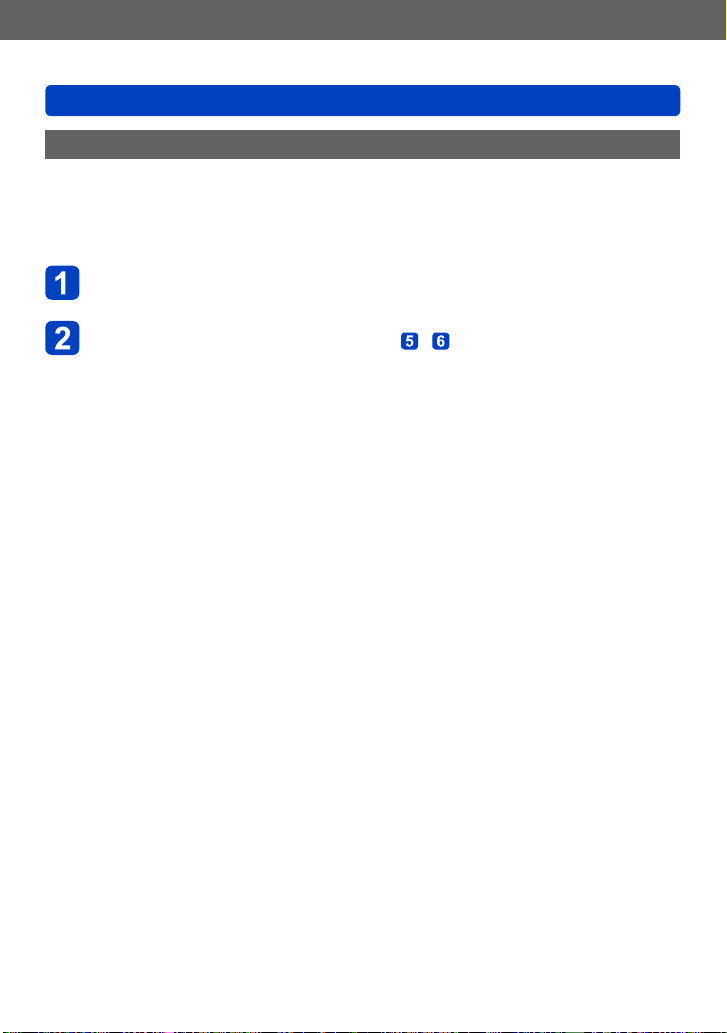
Preparations
Setting the clock
Changing time settings
Select [Clock Set] from the [Setup] menu or [Rec] menu to change the current time
settings.
• Clock settings will be saved for approx. 3 months even after battery is removed,
provided a fully-charged battery was installed in the camera for 24 hours beforehand.
Select [Clock Set] from the [Setup] menu or [Rec] menu
• For details about how to set the menu (→25)
Set the date and time (Perform steps - . (→23))
- 24 - VQT4J11
Page 25
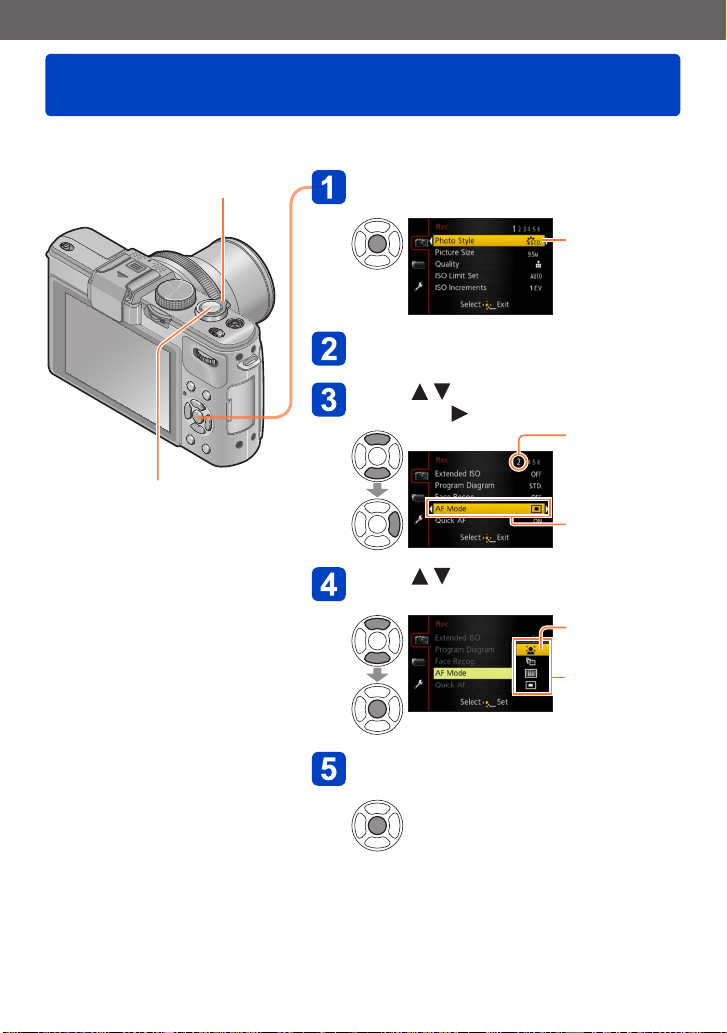
Preparations
Setting the menu
You can use the menu to set camera and recording functions, operate playback functions,
and perform other operations.
Zoom lever
Shutter button
Press [MENU/SET] to bring up the
menu
Each item’s
background color
changes when it
is selected
Select the menu type (→26)
Press to select the menu item
and press
Page
(Zoom lever can
be used to switch
to next page.)
Item
Press to select the setting
and press [MENU/SET]
Selected setting
Settings
Press [MENU/SET] to close the
menu
• You can also close the menu by pressing
the shutter button halfway. (The camera
switches to recording mode.)
- 25 - VQT4J11
Page 26
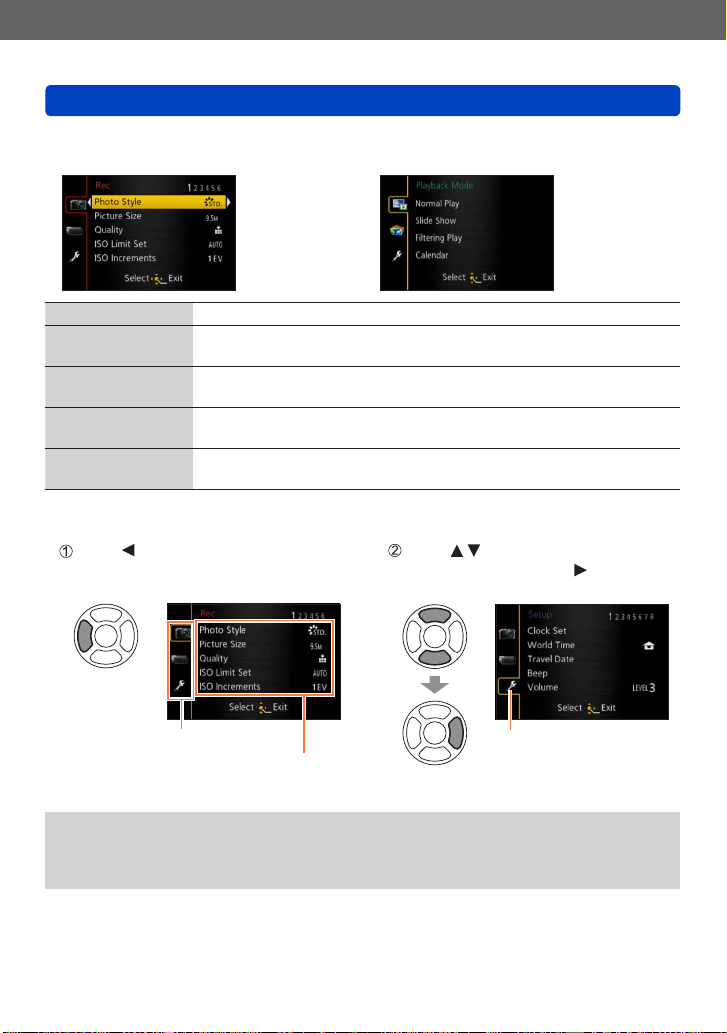
Preparations
Setting the menu
■
Menu type
In recording mode
●
[Rec] menu You can adjust settings such as number of pixels and flash.
[Motion Picture]
menu
[Playback Mode]
menu
[Playback] menu You can adjust settings for recorded pictures, such as picture
[Setup] menu You can adjust settings to make operating the camera easier, such
■
Switching menu type
Press to move the cursor from the
menu item to the menu type (shown
in left-hand frame).
You can adjust settings such as recording method and picture
quality.
You can adjust settings for playback methods such as [Slide Show]
and [Filtering Play].
protection and cropping and print settings.
as setting the clock and changing the beep sounds.
In playback mode
●
Press to select the menu type to
be displayed and press to return to
the menu item
Menu type
Item
The operation screen examples in this manual may differ from the actual screen
●
display or some parts of the screen display are omitted.
The menu types and items that are displayed vary according to the mode.
●
The setting methods vary depending on the menu item.
●
Selected menu type
- 26 - VQT4J11
Page 27
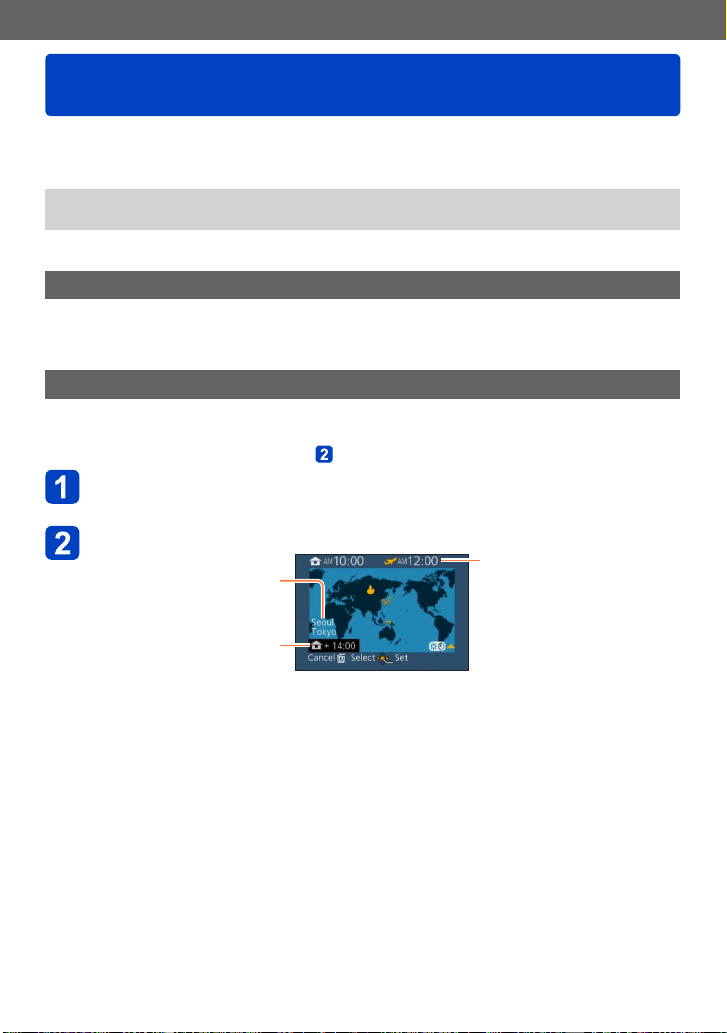
Preparations
Using the [Setup] menu
[Clock Set], [Economy] and [Auto Review] are important for clock setting and
battery life. Please check these before use.
• For the setting procedures of the menu. (→25)
In [Intelligent Auto] Mode, only [Clock Set], [World Time], [Beep] and [Stabilizer
●
Demo.] are set.
[Clock Set]
Set time, date, and display format.
For details (→24).
[World Time]
Set the recording date and time with the local time at your destination.
• Message will be displayed when setting for the first time. In this case,
press [MENU/SET] and skip to step
Use cursor button to select [Destination] and press
[MENU/SET]
Use cursor button to select area and press [MENU/SET]
City/area name
.
Current time at selected
destination
Difference with home time
When [Destination] has been selected
- 27 - VQT4J11
Page 28
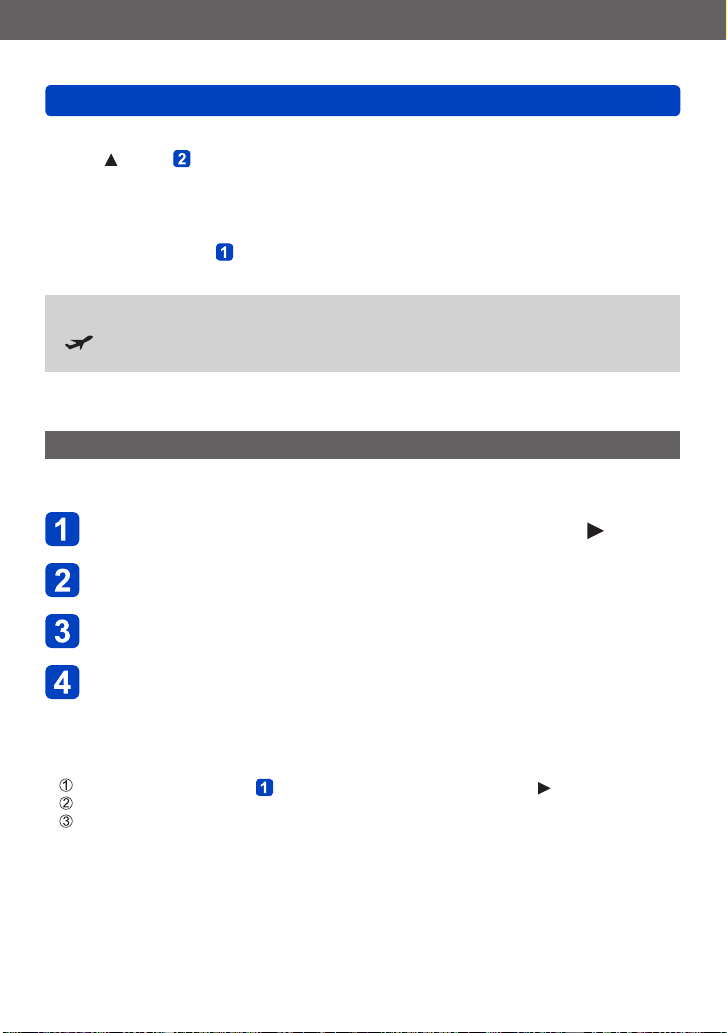
Preparations
Using the [Setup] menu
■
To set summer time
Press in step . (Press again to release the setting)
• When summer time is set, the current time is advanced by 1 hour. If the setting is
canceled, the time automatically returns to the current time.
■
When you come back from your travel destination
Select [Home] in step and press [MENU/SET].
If you cannot find your destination in the area displayed on the screen, set based on
●
difference with home time.
is displayed on the screen for pictures recorded at the destination when they are
●
played back.
• For the setting procedures of the menu. (→25)
[Travel Date]
If you set your travel schedule and record pictures, the day of your trip on which the
picture was taken will be recorded.
Use cursor button to select [Travel Setup] and press
Use cursor button to select [SET] and press [MENU/SET]
Use cursor button to select the departure date and press
[MENU/SET]
Use cursor button to select the return date and press
[MENU/SET]
■
To record [Location]
Once the [Travel Setup] is set, you can set the location.
Use cursor button in step above to select [Location] and press
Use cursor button to select [SET] and press [MENU/SET]
Enter your location (Entering text (→44))
- 28 - VQT4J11
Page 29
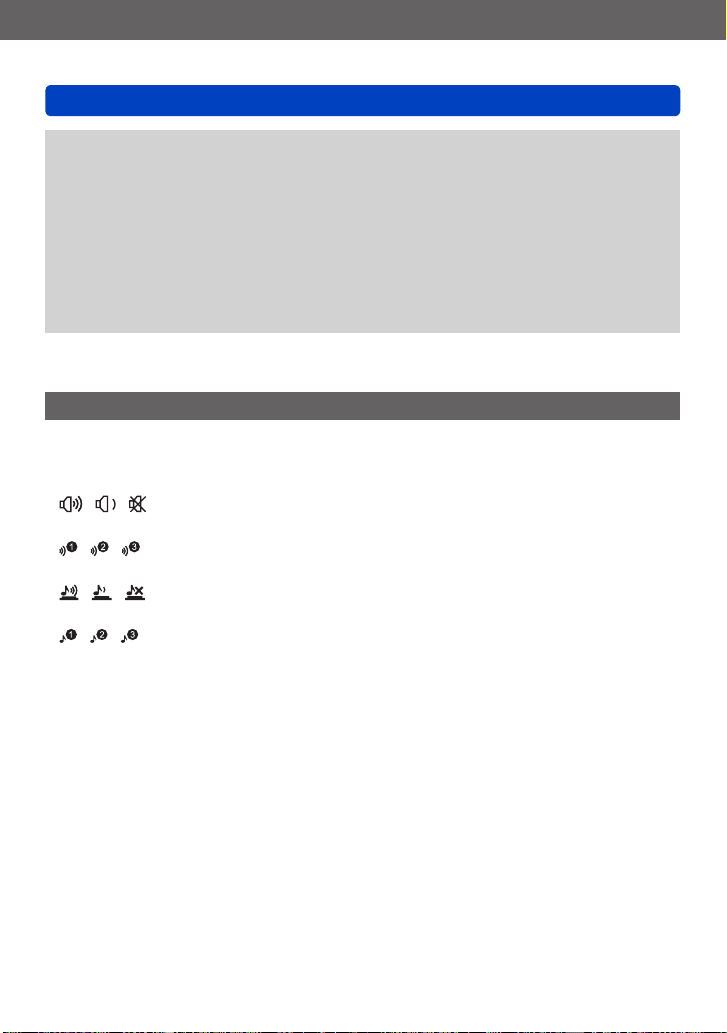
Preparations
Using the [Setup] menu
The travel date is calculated from the set departure date and the date set in the
●
camera’s clock. When destination is set in [World Time], days elapsed are calculated
based on local destination time.
When [Travel Setup] is set to [OFF], the number of days elapsed is not recorded. It is
●
not displayed even if [Travel Setup] is set to [SET] after recording.
If settings are made before departure date, number of days to departure are not
●
recorded.
To print [Location] or the number of days that have passed, either use [Text Stamp] or
●
print using the “PHOTOfunSTUDIO” software on the supplied CD-ROM.
[Travel Date] cannot be recorded for AVCHD motion pictures.
●
[Destination] cannot be recorded for MP4 motion pictures.
●
• For the setting procedures of the menu. (→25)
[Beep]
Change or mute the beep/shutter sounds.
■
Settings
[Beep Level]
/ / : High / Low / Mute
[Beep Tone]
/ / : Change beep tone.
[Shutter Vol.]
/ / : High / Low / Mute
[Shutter Tone]
/ / : Change shutter tone.
- 29 - VQT4J11
Page 30
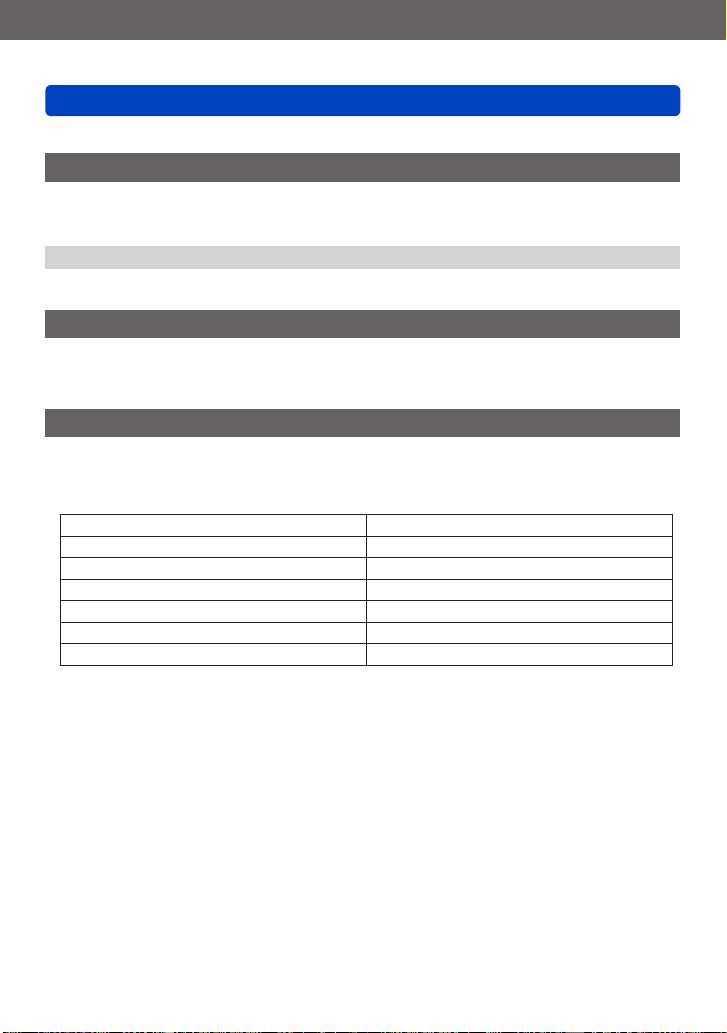
Preparations
Using the [Setup] menu
• For the setting procedures of the menu. (→25)
[Volume]
Adjust volume of sound from speakers (7 levels).
■
Settings: [0] / [1] / [2] / [3] / [4] / [5] / [6]
Cannot be used to adjust TV speaker volume when connected to TV.
●
[Cust.Set Mem.]
Register the current camera settings.
For details (→90).
[Fn Button Set]
Register frequently used functions from the [Rec] menu, [Setup] menu or other menus to
the [Fn] button for faster operation.
■
Settings
[Photo Style] (→134) [Level Gauge] (→128)
[Quality] (→136) [Guide Line] (→32)
[Metering Mode] (→139) [Video Rec Area] (→34)
[AF Mode] (→97) [Remaining Disp.] (→34)
[Focus Area Set] (→100) [Flash] (→107)
[1 Shot AF] (→105) [Flash Adjust.] (→145)
[i.Dynamic] (→139) [Aspect Bracket] (→122)
- 30 - VQT4J11
Page 31

Preparations
Using the [Setup] menu
• For the setting procedures of the menu. (→25)
[LCD Display] / [Viewfinder]
Adjust the brightness and coloring of the LCD monitor. When the display is switched to
Live View Finder (optional), the brightness and coloring of the viewfinder are adjusted.
Press to select the setting item, and press to make
adjustments
Press [MENU/SET]
Some subjects may look different from their actual appearance, but the recorded
●
picture will not be affected.
[LCD Mode]
Make LCD monitor easier to see.
■
Settings
: The brightness is adjusted automatically depending on how bright it is around the
camera.
: Makes screen brighter than normal (for outdoor use).
[OFF]
Cannot select [ ] in playback mode.
●
[ ] returns to ordinary brightness if there is no operation for 30 seconds when
●
recording. (Press any button to make the screen brighter again.)
Because the picture shown on the LCD monitor screen emphasizes brightness, some
●
subjects may look different than their actual appearance, but this will not affect the
recorded picture.
Setting [LCD Mode] reduces the operating time.
●
- 31 - VQT4J11
Page 32

Preparations
Using the [Setup] menu
• For the setting procedures of the menu. (→25)
[LVF Disp.Style] / [LCD Disp.Style]
[LVF Disp.Style]: Set the Live View Finder (optional) display.
[LCD Disp.Style]: Set the display of the LCD monitor.
■
Settings
: Live View Finder style display layout
: LCD monitor style display layout
Display screen example (when using the LCD monitor)
●
(Live View Finder style display layout) (LCD monitor style display layout)
[Guide Line]
Display the guide lines used as a reference for picture composition.
■
Settings: / / / [OFF]
■
Setting the position of the guidelines
Select [ ] to set the position of the guidelines.
Select [ ] under [Guide Line] in the [Setup] menu
Use cursor button to move the position of the guidelines (point of intersection) and
press [MENU/SET]
• When you press [DISP.] button, the point of intersection will return to the center.
- 32 - VQT4J11
Page 33

Preparations
Using the [Setup] menu
• For the setting procedures of the menu. (→25)
[Histogram]
Displays distribution of brightness in picture – e.g.
if the graph peaks at the right, this means there are
several bright areas in the picture (Guide). A peak
in the center represents correct brightness (correct
exposure). This can be used as a reference for
exposure correction, etc.
■
Settings: [ON] / [OFF]
When the histogram is not the same as that of the recorded picture under the
●
following conditions, histogram will be displayed in orange.
• When manual exposure assist indicates settings other than 0 EV in [Manual
Exposure] mode or during Exposure Compensation.
• When the flash fires.
• When the proper exposure is not achieved while the flash is closed or the
brightness of a picture on the LCD monitor cannot be displayed correctly in dark
locations.
The histogram displayed during recording is only a reference.
●
The histogram displayed during recording and that displayed during playback may be
●
different.
The histogram is different from those displayed using the image editing software of a
●
computer.
The histogram will not be displayed in the following cases.
●
• [Intelligent Auto] Mode
• During motion picture recording
• Playback Zoom
• Multi Playback
• When the HDMI mini cable is connected
(Example)
Dark ← OK → Bright
- 33 - VQT4J11
Page 34

Preparations
Using the [Setup] menu
• For the setting procedures of the menu. (→25)
[Video Rec Area]
Enables verification of the recordable area for a motion picture before recording.
■
Settings: [ON] / [OFF]
Recordable area displayed for motion pictures should be interpreted as a guideline.
●
When using Extended optical zoom, the recordable area may not always be displayed
●
for certain zoom ratios.
[Remaining Disp.]
Switch the display between the remaining number of still pictures you can take or the
remaining recording time of a motion picture that you can record for the available card or
built-in memory.
■
Settings
(Displays the number of pictures that can be recorded)
(Displays the remaining recording time)
[Highlight]
You can set overexposed areas (areas that are too bright and where there are no shades
of gray) to flash on the screen when the [Auto Review] function is activated or during
playback.
■
Settings: [ON] / [OFF]
To reduce overexposed areas, record a picture by setting negative exposure
●
compensation using the histogram display and so on as a reference. (The right edge
of the histogram shows the overexposed portion.)
This feature is disabled during Multi Playback, Calendar Playback, Playback Zoom or
●
motion picture playback.
If the subject is too close to the camera when recording using flash, overexposure
●
may occur.
- 34 - VQT4J11
Page 35

Preparations
Using the [Setup] menu
• For the setting procedures of the menu. (→25)
[Expo.Meter]
You can set whether to display the exposure meter when operations such as shutter
speed and aperture value adjustments or Exposure Compensation are performed.
■
Settings: [ON] / [OFF]
If the exposure meter is not displayed, press the [DISP.] button to switch the display of
●
the LCD monitor.
The exposure meter will turn off if no operation is performed for approximately 4
●
seconds.
[Lens Resume]
Save the zoom position and the Manual Focus position in the memory when the camera
is turned off.
■
Settings
[Zoom Resume]
[ON]: Returns to the zoom position that was saved in the memory when the camera
is turned on next time.
[OFF]
[MF Resume]
[ON]: Saves the Manual Focus position in the memory when the camera is turned
[OFF] or when the focus selector switch is set to modes other than [
setting will return to the focus position saved in the memory when the camera
is turned on or the focus selector switch is set to [ ] next time.
[OFF]
]. This
[MF Assist]
Set whether to enlarge the focus point when Manual Focus is used to adjust focus.
• About MF assist (→105)
■
Settings: [ON] / [OFF]
- 35 - VQT4J11
Page 36

Preparations
Using the [Setup] menu
• For the setting procedures of the menu. (→25)
[Economy]
Turn off the power or make the LCD monitor go dark while not using the camera to
minimize battery consumption.
[Sleep Mode]
■
Settings: [10MIN.] / [5MIN.] / [2MIN.] / [1 MIN.] / [OFF]
Automatically shut off power when no operation is performed for a preset period of time.
• To restore → Press the shutter button halfway, or turn on the power again.
Cannot be used in the following cases:
●
When the camera is using AC adaptor (optional) and DC coupler (optional), when the
camera is connected to a computer or printer, when recording or playing back motion
pictures or playing back pictures using Slide Show, or during interval recording or
when in Automatic Demo Mode
Settings fixed to [5MIN.] in [Intelligent Auto] Mode.
●
[Auto LCD Off]
■
Settings: [30 MIN.] / [5MIN.] / [2MIN.] / [1 MIN.]
Automatically turns off the LCD monitor when no operation is performed for a preset
period of time.
The status indicator lights up when the LCD monitor is turned off. To turn on the LCD
●
monitor again, press any button.
[Live View Mode]
■
Settings: [NORMAL] / [ECO] (Reduces power consumption)
Although the recording screen picture quality may deteriorate when [ECO] is set
●
compared with when [NORMAL] is set, the recorded pictures will not be affected.
When [Live View Mode] is set to [NORMAL], the operating time will be reduced.
●
- 36 - VQT4J11
Page 37

Preparations
Using the [Setup] menu
• For the setting procedures of the menu. (→25)
[Play on LCD]
Set the LCD monitor to be displayed automatically when operation is switched to
playback mode while the Live View Finder (optional) is attached.
■
Settings: [ON] / [OFF]
[Auto Review]
Automatically display still pictures immediately after taking them.
■
Settings
[HOLD]: Auto review screen remains until a button (other than the [DISP.] button) is
[2SEC.] / [1SEC.]: Displays the playback screen for a preset time and then
[OFF]
The setting is fixed to [2SEC.] in [Intelligent Auto] Mode.
●
Automatically displays still pictures immediately after they are taken during [Auto
●
Bracket], [Aspect Bracket], [WB Bracket] and burst recording, regardless of the [Auto
Review] setting.
The Auto Review function is disabled during motion picture recording or interval
●
recording.
pressed
automatically returns to the recording screen
- 37 - VQT4J11
Page 38

Preparations
Using the [Setup] menu
• For the setting procedures of the menu. (→25)
[Start Mode]
Set whether the camera is activated in recording mode or playback mode when it is
turned on.
■
Settings
: When the camera is turned on, recording mode is activated.
: When the camera is turned on, playback mode is activated.
Even when [ ] is set, if the camera is turned on while pressing the playback button,
●
the camera is activated in playback mode.
[No.Reset]
Set the file number for the next picture to be taken to 0001.
The folder number is updated and the file number for the next picture to be taken is
●
set to 0001.
A folder number between 100 and 999 can be assigned.
●
Numbers cannot be reset once folder number reaches 999. In this case, save all
necessary pictures to your computer, and format the built-in memory/card (→42).
To reset folder number to 100:
●
First, format the built-in memory and card on the camera, and select [Yes] in [No.
Reset]. Then select [Yes] on the folder number reset screen.
- 38 - VQT4J11
Page 39

Preparations
Using the [Setup] menu
• For the setting procedures of the menu. (→25)
[Reset]
Return the [Rec] menu and [Setup] menu settings to the default settings.
■
Settings: [Reset Rec. settings?] / [Reset setup parameters?]
Information registered in [Face Recog.] is reset if recording settings are reset.
●
Resetting the setup parameters will also reset the following:
●
Age in years/months and names in [Baby] and [Pet] Scene Modes
Folder numbers and clock settings will not be reset.
●
Camera movement may be audible as the lens function is reset. This is not a fault.
●
[USB Mode]
Select communication method for when connecting camera to a computer or printer with
USB connection cable.
■
Settings
[Select on connection]: Select communication method each time you connect to
[PictBridge(PTP)]: Select when connecting to a PictBridge-compatible printer.
[PC]: Select when connecting to a computer.
a computer or PictBridge-compatible printer.
[Output]
Change the settings to be used when the camera is connected to a TV or other device.
■
Settings
[TV Aspect] (This setting performs when an AV cable (optional) is connected.)
/
- 39 - VQT4J11
Page 40

Preparations
Using the [Setup] menu
• For the setting procedures of the menu. (→25)
[VIERA Link]
Enable automatic linking with other VIERA Link-compatible devices, and operability with a
VIERA remote control when connecting via an HDMI mini cable (optional) (→185).
■
Settings
[ON]: Operations may be performed via the remote control of the VIERA Link-
compatible device. (Not all operations will be available.)
Operability of the camera’s own buttons will be limited.
[OFF]: Operations must be performed via the camera’s own buttons.
[3D Playback]
Set how 3D still picture is output.
■
Settings: [3D] / [2D]
If you want to play back a picture in 2D (conventional picture) on a 3D television, set
●
to [2D].
This item of the menu functions when an HDMI mini cable (optional) is connected.
●
For the procedure for playing back a 3D still picture (→187).
●
[Rotate Disp.]
Automatically rotate portrait still pictures.
■
Settings
: Rotate and display pictures displayed on a TV screen as well as those
displayed on the LCD monitor of the camera in portrait orientation.
: Rotate and display only pictures displayed on a TV screen in portrait orientation.
[OFF]
[Rotate Disp.] cannot be used with motion pictures.
●
Still pictures taken with the lens surface facing up or down, or still pictures taken on
●
other cameras may not rotate.
Pictures cannot be rotated during Multi Playback.
●
Will only be displayed rotated on computer if in Exif-compatible (→152) environment
●
(OS, software).
- 40 - VQT4J11
Page 41

Preparations
Using the [Setup] menu
• For the setting procedures of the menu. (→25)
[Scene Menu]
Set whether or not to display the selection screen for Scene Mode when the camera is
switched to Scene Mode.
■
Settings
[AUTO]: Displays the selection screen.
[OFF]: Displays the currently selected Scene Mode recording screen.
[Menu Resume]
Save the last operated menu position.
■
Settings: [ON] / [OFF]
[User’s Name Rec]
Record a user name on a picture while recording.
• Entering text (→44)
■
Settings: [ON] / [OFF] / [SET] (Register or change user name)
You can check the user name recorded on a picture using the “PHOTOfunSTUDIO”
●
software on the supplied CD-ROM.
You cannot record a user name on the following pictures.
●
• AVCHD motion pictures
• RAW file pictures
• Already recorded pictures
- 41 - VQT4J11
Page 42

Preparations
Using the [Setup] menu
• For the setting procedures of the menu. (→25)
[Version Disp.]
Check the camera firmware version or display software information.
When you press [MENU/SET] while the version is displayed, software information
●
such as the license is displayed.
[Format]
Use when [Built-In Memory Error] or [Memory Card Error] appears, or when formatting
the built-in memory or card.
When a card/built-in memory is formatted, the data cannot be restored. Check the
content of the card/built-in memory carefully before formatting.
When formatting the built-in memory, remove the cards.
●
(Only inserted card will be formatted if present; built-in memory will be formatted if no
card is inserted.)
Always format cards with this camera.
●
All protected pictures and other picture data will be deleted.
●
This requires a sufficiently charged battery, or an AC adaptor (optional) and DC
●
coupler (optional). Do not turn off power or perform other operations during formatting.
Formatting the built-in memory may take several minutes.
●
If the card cannot be formatted, please try another card before contacting Panasonic.
●
For USA and Puerto Rico assistance,
please call: 1-800-211-PANA(7262) or,
contact us via the web at:
http://www.panasonic.com/contactinfo
For Canadian assistance, please call:
1-800-99-LUMIX (1-800-995-8649) or
send e-mail to:
lumixconcierge@ca.panasonic.com
- 42 - VQT4J11
Page 43

Preparations
Using the [Setup] menu
• For the setting procedures of the menu. (→25)
[Language]
Change display language.
Set the language displayed on the screen.
[Demo Mode]
[Stabilizer Demo.]: Extent of jitter is shown on graph (Guide)
Extent of jitter
Extent of jitter after correction
During demo screen display, the Optical Image Stabilizer switches ON and OFF every
●
time [MENU/SET] is pressed.
Cannot display during playback mode.
●
[Auto Demo]: View introductory Slide Show
■
Settings: [ON] / [OFF]
[Auto Demo] cannot be displayed on external devices such as TVs.
●
- 43 - VQT4J11
Page 44

Preparations
Entering Text
Use the cursor button to enter names with the Face Recognition function and in Scene
Modes [Baby] and [Pet], or to register locations in [Travel Date] etc.
Use cursor button to select characters
Press [MENU/SET] until the desired character is displayed
Text is inserted at the cursor position.
• To change the character type
→ Select , and press [MENU/SET].
Cursor position
■
Editing text
Use cursor button to select and press [MENU/SET]. Then, move the
cursor to the text to edit
• You can also use the zoom lever to reposition the cursor.
Use cursor button to select [Delete] and press [MENU/SET]
Use cursor button to select the correct text and press [MENU/SET]
When you are finished entering text, use cursor button to
select [Set] and then press [MENU/SET]
A maximum of 30 characters can be entered (max. of 9 characters for [Face Recog.]
●
names).
- 44 - VQT4J11
Page 45

Application (Record)
Sequence of operations
Before using the camera, remove the lens cap.
Turn on the power
Rotate the mode dial to select the
recording mode
Align the mode dial correctly to
the mode that you want to use.
Status indicator
Use the zoom lever to adjust
the range of the picture to be
captured
Capture a
wider area
(wide-angle)
Status indicator illuminated for
approx. 1 second.
Enlarge the
subject
(telephoto)
(Continued on the next page)
- 45 - VQT4J11
Page 46

Application (Record)
Sequence of operations
Take pictures
■
Taking still pictures (Shutter button)
Jitter alert display
If a warning is displayed
●
about jitter, use [Stabilizer], a
tripod, or [Self Timer].
In some cases, jitter can be
reduced by using a higher
setting for [Sensitivity].
Press halfway
(Press lightly to focus)
■
Recording motion pictures
Press fully
(Press the button all
the way to record)
(Motion picture button)
Press
(Start recording)
Press
(End recording)
- 46 - VQT4J11
Page 47

Application (Record)
Sequence of operations
■
Holding the camera
AF Assist Lamp
Microphone
Shoulder strap
We recommend using the supplied shoulder strap to avoid dropping the camera.
●
■
About the direction detect function
Still pictures recorded with the camera held vertically can be automatically displayed in
portrait orientation during playback. (Only when [Rotate Disp.] is set to .)
• The direction detect function may not operate correctly if pictures are taken with the
camera pointing up or down.
• Motion pictures cannot be displayed in portrait orientation.
• To avoid camera shake, hold it with both hands
keeping your arms close to your body while standing
with your feet slightly apart.
• Do not touch the lens.
• Do not block the microphone when recording motion
pictures.
• Do not block the flash or the lamp. Do not look at it
from close range.
• Make sure that the camera does not move at the
moment the shutter button is pressed.
- 47 - VQT4J11
Page 48

Application (Record)
About recording modes
You can rotate the mode dial to switch recording modes.
Set to the desired recording mode
Align the mode dial correctly to the
mode that you want to use.
[Intelligent Auto] Mode Take pictures with automatic settings. (→49)
[Program AE] Mode
[Aperture-Priority] Mode
[Shutter-Priority] Mode
[Manual Exposure] Mode
[Creative Video Mode]
[Custom] Mode
[Scene Mode] Take pictures using Scene modes. (→75)
[Creative Control] Mode
→
Take pictures with automatic shutter speed
and aperture value settings. (→58)
The shutter speed is automatically
determined for the aperture value you set.
(→60)
The aperture value is automatically
determined by the shutter speed you set.
(→61)
The user sets the shutter speed and
aperture value manually. (→62)
Record motion pictures with manual
settings. (→87)
Use this mode to access previously saved
user configurations. (→90)
Take pictures using different picture
effects such as [Dynamic Monochrome] or
[Miniature Effect]. (→64)
- 48 - VQT4J11
Page 49

Application (Record)
Taking pictures with automatic settings
[Intelligent Auto] Mode
Optimum settings are made automatically from information such as “face”, “movement”,
“brightness”, and “distance” just by pointing the camera at the subject, meaning that clear
pictures can be taken without the need to make settings manually.
• About recording modes (→48)
Automatic Scene Detection
Camera reads scene when pointed at subject, and makes optimum settings automatically.
Recognizes people
Recognizes babies
Recognizes landscapes
Recognizes night scenes and people in them
Recognizes night scenes
Recognizes night scenes without a tripod
Recognizes close-ups
The icon of scene detected
1
*
When babies (under 3 years) that are registered with the Face Recognition function are recognized.
2
*
Only when using flash. We recommend using a tripod and the self-timer.
3
*
When [iHandheld Nite Shot] is [ON].
Depending on recording conditions, different scene types may be determined for the
●
Recognizes sunsets
Reads subject movement to avoid blurring when scene
does not correspond to any of the above.
same subject.
If desired scene type is not selected, we recommend manually selecting the
●
appropriate Scene Mode.
When , or is detected, Face Detection is activated, and the focus and
●
exposure are adjusted for the recognized faces.
1
*
2
2
*
*
3
*
■
About Backlight Compensation ( )
Backlight is a condition where a light shines from behind a subject. When there is
a backlight, the subject appears darker and the camera will automatically attempt
to correct it by increasing the brightness of the picture. Backlight compensation is
automatically activated in [Intelligent Auto] Mode. When the camera detects backlight,
is displayed on the LCD monitor (depending on the backlighting conditions,
backlighting may not be detected correctly).
- 49 - VQT4J11
Page 50

Application (Record)
Taking pictures with automatic settings [Intelligent Auto] Mode
Defocusing the background
You can also use [Intelligent Auto] Mode to adjust background defocusing easily, as with
in [Aperture-Priority] mode.
Press the rear dial
Press
Rotate the rear dial to adjust the
background defocusing condition
] button
[
• You can also press to make
adjustments.
• To return to automatic adjustment
→ Press [ ] button
Press the rear dial to finalize the
setting
Press
The aperture value is displayed.
([AUTO] is displayed in the icon
during automatic adjustment)
- 50 - VQT4J11
Page 51

Application (Record)
Taking pictures with automatic settings [Intelligent Auto] Mode
Defocuses the
background.
When you record motion pictures, the camera performs aperture control within the
●
appropriate exposure range, and the background defocusing may not change for
some subject brightness.
You can use [Intelligent Auto Plus] Mode to adjust brightness and coloring. (→56)
●
Focuses the
background as
well.
The yellow range shown in the left figure is
the range for which the image is sharp.
• The range for which the image is sharp
changes based on the distance to the
focused subject and the zoom condition,
etc.
- 51 - VQT4J11
Page 52

Application (Record)
Taking pictures with automatic settings [Intelligent Auto] Mode
About flash
Open the flash to use the built-in flash. (→106)
Open the built-in flash
■
Closing the built-in flash
When you do not want to use the flash or after
using the flash, press down to retract the flash
until it clicks.
Set to [ ], [ ], [ ] or [ ] depending on the subject and brightness.
●
When [ ] or [ ] is selected, the red-eye reduction function is activated.
●
When [ ] or [ ] is selected, the shutter speed is reduced.
●
- 52 - VQT4J11
Page 53

Application (Record)
Taking pictures with automatic settings [Intelligent Auto] Mode
[Color Mode]
When you change the [Color Mode] setting in the [Rec] menu, you can change the color
of still pictures and motion pictures to be recorded.
• For the setting procedures of the menu. (→25)
Setting Description
[STANDARD] Records pictures with colors close to the actual colors.
[Happy] Records pictures with sharp and vivid colors.
[B&W] Records pictures in black and white monotones.
[SEPIA] Records pictures with sepia tones to produce a nostalgic effect.
[Motion Deblur]
The camera automatically sets the optimum shutter speed in accordance with the
movements of the subject to minimize the blur of the subject.
• For the setting procedures of the menu. (→25)
When [Motion Deblur] is set to [ON], and the shutter button is pressed halfway,
●
appears on the screen.
The subject may be recorded in a picture size smaller than the number of pixels that
●
has been set.
[iHandheld Nite Shot]
If a night scene is detected automatically while the camera is handheld, the camera can
record the still picture with less jitter and less noise by combining a burst of pictures.
• For the setting procedures of the menu. (→25)
When the camera is fixed in place on a tripod or by other means, [iHandheld Nite
●
Shot] will not be identified.
- 53 - VQT4J11
Page 54

Application (Record)
Taking pictures with automatic settings [Intelligent Auto] Mode
[iHDR]
When [iHDR] is set to [ON] and there is, for example, strong contrast between the
background and the subject, multiple still pictures are recorded with differing exposures
and combined to create a single still picture rich in gradation.
• For the setting procedures of the menu. (→25)
This function is automatically activated only when (→49) is displayed on the LCD
●
monitor.
In the case that a single picture is going to be composed from a burst, a message
●
indicating that multiple pictures are to be recorded appears on the screen and burst
recording is carried out. Note that burst recording will not take place if the camera
determines that it can compensate for the difference in contrast without composing
the picture from a burst.
In the case of composition from a burst, afterimages may appear if the subject was
●
moving.
The camera does not combine pictures in the following cases:
●
• When the zoom ratio exceeds 3.8x
• [Burst Shooting] mode
- 54 - VQT4J11
Page 55

Application (Record)
Taking pictures with automatic settings [Intelligent Auto] Mode
AF Tracking
In [Intelligent Auto] Mode, you can select [AF Tracking] in [AF Mode] in a single operation.
When [AF Tracking] mode is used, the camera can continuously focus on a subject and
adjust the exposure of the subject even when the subject is moving.
Press to set [AF Tracking]
• To cancel AF Tracking → Press again.
Align the AF Tracking frame with
the subject
Press [AF/AE LOCK] button to
lock
• To cancel AF Lock → Press .
AF Tracking frame
AF Lock successful:
Yellow
AF Lock failed:
Red
The optimal scene for the AF locked subject is automatically identified.
●
Face Recognition will be inactive while using AF Tracking.
●
Under certain recording conditions, such as when the subject is small or when it is
●
dark, [AF Tracking] may not operate correctly.
- 55 - VQT4J11
Page 56

Application (Record)
Taking pictures with automatic settings [Intelligent Auto] Mode
[Intelligent Auto Plus] Mode
When [Intelligent Auto Plus] mode is selected, you can easily adjust the brightness and
coloring, in addition to the background defocusing, without compromising the user-friendly
operation of the [Intelligent Auto] Mode.
■
Switching to [Intelligent Auto Plus] Mode
Use the [Intelligent Auto] menu to switch the mode.
• For the setting procedures of the menu. (→25)
: [Intelligent Auto] Mode
: [Intelligent Auto Plus] Mode
■
Adjusting brightness, coloring, and background defocusing
Press the rear dial
Press to select an item to adjust
Adjusts brightness.
Adjusts background defocusing.
Adjusts coloring.
• [AUTO] is displayed in the icon during automatic adjustment.
Press to make adjustments
Brightness Underexposure (dark) Overexposure (bright)
Defocus background
condition
coloring Warm colors
• You can also rotate the rear dial to make adjustments.
• To return to automatic adjustment → Press [ ] button.
Defocus the
background
Focus the background
Cool colors
Press [MENU/SET]
- 56 - VQT4J11
Page 57

Application (Record)
Taking pictures with automatic settings [Intelligent Auto] Mode
When you record motion pictures, the camera performs aperture control within the
●
appropriate exposure range, and the background defocusing may not change for
some subject brightness levels.
About setting items
Only the menu items which are displayed in the [Intelligent Auto] Mode can be set. The
settings selected in the [Program AE] or other modes will reflect on the menu items in the
[Setup] menu that are not displayed.
Settings that can be made for the following items are different from the settings that
●
can be made in other recording modes.
• [Self Timer]
• [Burst Shooting]
• [Beep] in the [Setup] menu
The settings for the following functions are fixed:
●
• [Quality]:
• [White Balance]: [AWB]
• [AF Mode]:
• [Quick AF]: [ON]
• [Metering Mode]:
• [i.Resolution]: [LOW]
• [i.Zoom]: [ON]
• [Min. Shtr Speed]: [AUTO]
*
The function will turn [OFF] in the following cases.
•
, ,
*
• [Sensitivity]:
• [ISO Increments]: [1EV]
• [AF Assist Lamp]: [ON]
• [Flash Synchro]: [1ST]
• [Stabilizer]: [ON]
• [Continuous AF]: [ON]
• [Wind Cut]: [AUTO]
- 57 - VQT4J11
Page 58

Application (Record)
Taking pictures with your own settings
[Program AE] Mode
You can take pictures with your own settings by changing the color tone, ISO Sensitivity
and other settings under the [Rec] menu and other menus.
• About recording modes (→48)
If aperture and shutter speed are shown in red, you
●
do not have appropriate exposure. You should either
use the flash, change [Sensitivity] settings or set
[Min. Shtr Speed] to a slower speed.
Aperture value Shutter speed
Program Shift
The function for maintaining the same exposure (brightness) while changing the shutter
speed and aperture value combination is called “Program Shift”. You can use “Program
Shift” to take pictures by adjusting the shutter speed and aperture value even in [Program
AE] Mode.
Press the shutter button halfway
Select a combination of shutter
speed and aperture value
About the exposure meter
Shutter speed
(Automatic adjustment)
• To cancel Program Shift
→ Rotate the rear dial until the Program
Aperture value
(Automatic adjustment)
When the camera is turned off, Program Shift is canceled.
●
Program Shift may not function for some subject brightness levels.
●
Shift indicator goes off.
Program Shift indicator ( )
Exposure meter
- 58 - VQT4J11
Page 59

Application (Record)
■
Example of Program Shift
(Aperture value)
0 1 2 3 4 5 6 7 8 9 10 11 12 13
1.4
2.0
2.8
4.0
5.6
8.0
11
Taking pictures with your own settings [Program AE] Mode
(Ev)
14
15
16
17
18
19
20
1
1/4
1/15
1/60
1/250
1/2
1/8
1/30
1/125
1/500
1/1000
1/2000
1/4000
(Shutter speed)
Program Shift amount
Program Shift diagram
Program Shift limit
[Program Diagram]
You can change the Program diagram.
You can preset the camera to select the maximum aperture or an aperture value that
achieves the best lens resolution as a combination of shutter speed and aperture value.
Select [Program Diagram] from the [Rec] menu
• For the setting procedures of the menu. (→25)
Use cursor button to select the setting and press [MENU/SET]
■
Setting: ([Standard]) / ([Max. Aperture]) /
When the [ ] or [ ] mode is set, the built-in ND filter functions automatically.
●
You cannot perform manual settings.
Even if you change the [Program Diagram] setting, the shutter speed and aperture
●
value combination can be changed using Program Shift. (→58)
([Optimum Accuracy])
- 59 - VQT4J11
Page 60

Application (Record)
Taking pictures by setting the aperture value [Aperture-Priority] Mode
When recording, you can control the aperture value to meet your recording purposes.
Shutter speed is automatically adjusted to be appropriate for the set aperture value.
• About recording modes (→48)
Rotate the aperture ring to select
the aperture value
You can set the aperture values between
[1.4] and [8] in 1/3-stop increments.
(Set the aperture ring where it clicks.)
About the exposure meter
Shutter speed
(Automatic adjustment)
Set aperture value
• Proper exposure is not
possible in the range
indicated in red.
Exposure meter
• When the aperture value is increased, the
range of depth in focus expands, and the
picture shows up clearly from the position of
the camera to the background.
• When the aperture value is reduced, the
range of depth in focus shrinks, and the
background can get blurry.
The aperture ring rotates only within the range of the printed indicators.
●
Since the maximum aperture value changes in accordance with the zoom setting, the
●
printed indication on the aperture ring and the actual aperture value may be different.
Refer to the exposure meter for the aperture value when you take a picture.
When the picture is too bright or too dark or there is incorrect exposure, the numbers
●
for the aperture value and shutter speed are shown in red.
LCD monitor brightness may vary from the actual still picture recorded.
●
- 60 - VQT4J11
Page 61

Application (Record)
Taking pictures by setting the shutter speed
[Shutter-Priority] Mode
When recording, you can control the shutter speed to meet your recording purposes.
Aperture is automatically adjusted to be appropriate for the set shutter speed.
• About recording modes (→48)
Rotate the rear dial to select
shutter speed
About the exposure meter
Set shutter speed
Aperture value
(Automatic adjustment)
• Proper exposure is not
possible in the range
indicated in red.
When the picture is too bright or too dark or there is incorrect exposure, the numbers
●
for the aperture value and shutter speed are shown in red.
LCD monitor brightness may vary from the actual still picture recorded.
●
Exposure meter
• At faster shutter speeds, movements by the
subject show as if they are still.
• At slower shutter speeds, subjects that are
moving show as jittery.
- 61 - VQT4J11
Page 62

Application (Record)
Taking pictures by setting the aperture value and shutter speed [Manual Exposure] Mode
You can use this recording mode to set the desired shutter speed and aperture value
when you want to take pictures using the same exposure (same combination of shutter
speed and aperture value) or when you cannot obtain pictures at the desired brightness
even after compensating the exposure.
• About recording modes (→48)
Select the shutter speed and
aperture value
■
Setting the aperture value
You can set the aperture values between
[1.4] and [8] in 1/3-stop increments.
(Set the aperture ring where it clicks.)
■
Setting the shutter speed
About the exposure meter
Set shutter speed
Set aperture value
• Proper exposure is not
possible in the range
indicated in red.
Exposure meter
Manual exposure assist
- 62 - VQT4J11
Page 63

Application (Record)
Taking pictures by setting the aperture value and shutter speed [Manual Exposure] Mode
■
Manual exposure assist (estimate)
Shows pictures with standard brightness.
Shows brighter pictures. For standard brightness, either use a faster shutter speed or
increase aperture value.
Shows darker pictures. For standard brightness, either use a slower shutter speed or
reduce aperture value.
The aperture ring rotates only within the range of the printed indicators.
●
When the picture is too bright or too dark or there is incorrect exposure, the numbers
●
for the aperture value and shutter speed are shown in red.
LCD monitor brightness may vary from the actual still picture recorded.
●
The shutter speed setting range changes depending on the [Sensitivity] setting.
●
[Sensitivity] Shutter speed
80 - 1600 250 - 1/4000th
2000 - 3200 30 - 1/4000th
4000 - 12800 8 - 1/4000th
- 63 - VQT4J11
Page 64

Application (Record)
Taking pictures by changing the picture effect [Creative Control] Mode
You can select your own settings from various effects and take pictures while confirming
these effects on the LCD monitor.
• About recording modes (→48)
Press to select the effect and
press [MENU/SET]
Preview screen
• When you press [DISP.] button, a
description of the selected effect is
displayed.
• When you select [ ] by rotating the mode
dial, the menu appears automatically.
• You can display the [Creative Control] menu
by pressing [MENU/SET]. For the setting
procedures of the menu. (→25)
The display of a picture reflecting a selected effect in the preview screen or recording
●
screen may differ from the actual recorded pictures.
A setting that was selected in [Creative Control] Mode is retained even after the
●
camera is turned off.
The following recording menu and settings are automatically adjusted, and cannot be
●
set manually.
[Sensitivity] [White Balance] [i.Dynamic] [Min. Shtr Speed] [Photo Style]
- 64 - VQT4J11
Page 65

Application (Record)
Taking pictures by changing the picture effect [Creative Control] Mode
■
Adjusting the brightness, background defocusing condition, setting
conditions of a selected effect, etc.
Press the rear dial
Press to select an item to adjust
Adjusts the brightness.
Adjusts background defocusing.
Adjusts the setting conditions of the selected effect, etc. (The
settings to be adjusted vary depending on the selected effect.)
• [AUTO] is displayed in the icon during automatic adjustment.
• The items that can be adjusted differ depending on the selected effect.
Press to make adjustments
• You can also rotate the rear dial to make adjustments.
• To return to automatic adjustment → Press [ ] button.
Press [MENU/SET]
When you record motion pictures, the camera performs aperture control within the
●
appropriate exposure range, and the background defocusing may not change for
some subject brightness levels.
- 65 - VQT4J11
Page 66

Application (Record)
Taking pictures by changing the picture effect [Creative Control] Mode
For the [Creative Control] menu setting procedures. (→64)
[Expressive]
This picture effect creates a pop art style picture that enhances
the color.
■
Items that can be set
Brightness
Degree of
background
defocusing
Vividness Subdued coloring
Underexposure
(darker)
Defocuses the
background
[Retro]
This picture effect creates the soft appearance of a tarnished
picture.
■
Items that can be set
Brightness
Degree of
background
defocusing
Coloring Yellowish coloring
Underexposure
(darker)
Defocuses the
background
Overexposure
(brighter)
The background is
in focus as well
Gaudy coloring
Overexposure
(brighter)
The background is
in focus as well
Reddish coloring
- 66 - VQT4J11
Page 67

Application (Record)
Taking pictures by changing the picture effect [Creative Control] Mode
For the [Creative Control] menu setting procedures. (→64)
[High Key]
This picture effect creates a brighter and lighter toned
appearance for the entire picture.
■
Items that can be set
Brightness
Degree of
background
defocusing
Coloring Pinkish coloring
Underexposure
(darker)
Defocuses the
background
[Low Key]
This picture effect creates a darker somber appearance for the
entire picture to emphasize the bright portions.
■
Items that can be set
Brightness
Degree of
background
defocusing
Coloring Reddish coloring
Underexposure
(darker)
Defocuses the
background
Overexposure
(brighter)
The background is
in focus as well
Light-bluish coloring
Overexposure
(brighter)
The background is
in focus as well
Bluish coloring
- 67 - VQT4J11
Page 68

Application (Record)
Taking pictures by changing the picture effect [Creative Control] Mode
For the [Creative Control] menu setting procedures. (→64)
[Sepia]
This picture effect creates a picture with sepia tone.
■
Items that can be set
Brightness
Degree of
background
defocusing
Contrast Low contrast
Underexposure
(darker)
Defocuses the
background
[Dynamic Monochrome]
This picture effect creates a monochromatic picture with a higher
contrast and more dramatic atmosphere.
■
Items that can be set
Brightness
Degree of
background
defocusing
Contrast Low contrast
Underexposure
(darker)
Defocuses the
background
Overexposure
(brighter)
The background is
in focus as well
High contrast
Overexposure
(brighter)
The background is
in focus as well
High contrast
- 68 - VQT4J11
Page 69

Application (Record)
Taking pictures by changing the picture effect [Creative Control] Mode
For the [Creative Control] menu setting procedures. (→64)
[Impressive Art]
This picture effect creates a picture with a higher contrast and
surreal appearance.
■
Items that can be set
Brightness
Degree of
background
defocusing
Coloring Black & white
Underexposure
(darker)
Defocuses the
background
[High Dynamic]
This picture effect creates a picture with a well-balanced
brightness for the entire picture (from dark areas to bright areas).
■
Items that can be set
Brightness
Degree of
background
defocusing
Coloring Black & white
Underexposure
(darker)
Defocuses the
background
Overexposure
(brighter)
The background is
in focus as well
Gaudy coloring
Overexposure
(brighter)
The background is
in focus as well
Gaudy coloring
- 69 - VQT4J11
Page 70

Application (Record)
Taking pictures by changing the picture effect [Creative Control] Mode
For the [Creative Control] menu setting procedures. (→64)
[Cross Process]
This picture effect allows you to play with color effects.
■
Items that can be set
Brightness
Degree of
background
defocusing
Coloring
Underexposure
(darker)
Defocuses the
background
Greenish coloring / Bluish coloring /
Yellowish coloring / Reddish coloring
[Toy Effect]
This picture effect creates a picture that resembles pictures taken
by a toy camera with a reduced amount of peripheral light.
■
Items that can be set
Brightness
Degree of
background
defocusing
Coloring Orangish color
Underexposure
(darker)
Defocuses the
background
Overexposure
(brighter)
The background is
in focus as well
Overexposure
(brighter)
The background is
in focus as well
Bluish coloring
- 70 - VQT4J11
Page 71

Application (Record)
Taking pictures by changing the picture effect [Creative Control] Mode
For the [Creative Control] menu setting procedures. (→64)
[Miniature Effect]
This picture effect creates a diorama-like picture by intentionally
defocusing all but one section of the picture.
■
Items that can be set
Brightness
Vividness Subdued coloring
■
Defocusing a picture
Press
Press or to move the focusing area (frame)
Rotate the rear dial to select the size of the focusing area
(frame)
Press [MENU/SET]
• When you press [DISP.] button, the initial setting condition
is restored.
The recording screen is displayed like a frame dropping with a slight delay compared
●
to normal recording.
No audio is recorded for motion pictures.
●
When a motion picture is recorded, the finished recording will be approximately 1/10th
●
of the actual recorded time period. (If you record a motion picture for 10 minutes,
the resulting motion picture recording time will be approximately 1 minute.) The
recordable time displayed on the camera is approx. 10x longer than actual time
needed for recording. When the recording mode is changed, be sure to check the
recordable time.
If you stop recording motion pictures too soon, the camera may continue recording
●
until a certain time. Hold the camera until the camera stops recording.
When you take a picture using a large picture size setting, the screen will become
●
dark for a certain period of time after the picture is taken. However, this occurs due to
signal processing and is not a defect.
Underexposure
(darker)
Overexposure
(brighter)
Gaudy coloring
- 71 - VQT4J11
Page 72

Application (Record)
Taking pictures by changing the picture effect [Creative Control] Mode
For the [Creative Control] menu setting procedures. (→64)
[Soft Focus]
This picture effect creates a soft appearance by intentionally
blurring the entire picture.
■
Items that can be set
Brightness
Degree of
background
defocusing
Degree of
defocusing
The recording screen is displayed like a frame dropping with a slight delay compared
●
Underexposure
(darker)
Defocuses the
background
Slight defocusing
to normal recording. (When this effect is set, the recorded motion picture is played
back like a frame dropping.)
When you take a picture using a large picture size setting, the screen will become
●
dark for a certain period of time after the picture is taken. However, this occurs due to
signal processing and is not a defect.
Motion pictures cannot be recorded.
●
[Star Filter]
This picture effect creates a picture with point lights shining in the
shape of a cross.
■
Items that can be set
Brightness
Degree of
background
defocusing
Length of the rays
of light
Underexposure
(darker)
Defocuses the
background
Rays of light is
short
Overexposure
(brighter)
The background is
in focus as well
Strong defocusing
Overexposure
(brighter)
The background is
in focus as well
Rays of light is long
Motion pictures cannot be recorded.
●
- 72 - VQT4J11
Page 73

Application (Record)
Taking pictures by changing the picture effect [Creative Control] Mode
For the [Creative Control] menu setting procedures. (→64)
[One Point Color]
This picture effect creates a monochromatic picture by retaining
the color you select only.
■
Items that can be set
Brightness
Degree of
background
defocusing
Amount of color
retained
■
Selecting the color to be retained
Press
Select the color to be retained using the frame in the center
of the screen and press [MENU/SET]
The selected color may not be retained for some subjects.
●
[Smooth Defocus]
This picture effect creates a smooth defocused area that
emphasizes the subject by operating the aperture when the
shutter is opened (during exposure).
■
Items that can be set
Brightness
Vividness Subdued coloring
Underexposure
(darker)
Defocuses the
background
Leaves a small
amount of color
Underexposure
(darker)
Overexposure
(brighter)
The background is
in focus as well
Leaves a large
amount of color
Overexposure
(brighter)
Gaudy coloring
The result of this effect may be hard to see for some subjects.
●
Motion pictures cannot be recorded.
●
Use a tripod or other device since this effect slows the shutter speed.
●
- 73 - VQT4J11
Page 74

Application (Record)
Taking pictures by changing the picture effect [Creative Control] Mode
For the [Creative Control] menu setting procedures. (→64)
[Radial Defocus]
This picture effect defocuses the entire picture by retaining a
sharper focus on the main subjects than with [Soft Focus] by
operating focus when the shutter is open (exposure time) during
recording.
■
Items that can be set
Brightness
Degree of
defocusing
Motion pictures cannot be recorded.
●
Use a tripod or other device since this effect slows the shutter speed.
●
Underexposure
(darker)
Slight defocusing
Overexposure
(brighter)
Strong defocusing
- 74 - VQT4J11
Page 75

Application (Record)
Taking pictures according to the scene
[Scene Mode]
Using [Scene Mode] enables you to take pictures with optimum settings (exposure,
coloring, etc.) for given scenes.
• About recording modes (→48)
Use cursor button to select the
scene and press [MENU/SET]
• When you select [ ] by rotating the
mode dial, the menu appears automatically.
(When [Scene Menu] in the [Setup] menu is
[AUTO])
• You can display the [Scene Mode] menu
by pressing [MENU/SET]. For the setting
procedures of the menu. (→25)
Selecting a Scene Mode inappropriate for the actual scene may affect the coloring of
●
your picture.
The following recording menu and settings are automatically adjusted, and cannot be
●
set manually.
[Sensitivity] [Metering Mode] [i.Dynamic] [Min. Shtr Speed] [i.Resolution] [Photo Style]
- 75 - VQT4J11
Page 76

Application (Record)
• How to select a scene (→75)
Improves the skin tone of subjects for a healthier appearance in bright
daylight conditions.
[Portrait]
[Soft Skin]
[Scenery]
Tips
• The more the zoom is drawn towards T side and the closer the camera is
brought to the subject, the greater the effect will be.
Smooths skin colors in bright, outdoor daylight conditions (portraits from
chest upwards).
Tips
• The more the zoom is drawn towards T side and the closer the camera is
brought to the subject, the greater the effect will be.
Takes clear pictures of wide, distant subjects.
Creates a single panorama picture by stitching multiple still pictures taken
in rapid succession.
Use cursor button to select the recording direction, and press [MENU/SET] to
set.
Check the recording direction and press [MENU/SET]
• Special panorama guidelines will be displayed during recording.
Press the shutter button halfway to focus
Press the shutter button fully and pan the camera in a small circular motion in
the selected direction to start recording
• Taking pictures from left to right
Taking pictures according to the scene [Scene Mode]
2 sec.
1 sec.
3 sec.
[Panorama Shot]
Recording direction
and progress status
(approximate)
• Pan the camera so that you make a complete circuit in approx. 8 seconds
- Pan the camera at a constant speed.
- You may not be able to take pictures successfully if you move the camera too
quickly or too slowly.
Press the shutter button fully again to end recording
• You can also end recording if you stop panning the camera while taking
pictures.
- 76 - VQT4J11
Page 77

Application (Record)
• How to select a scene (→75)
Tips
• Pan the camera in the recording direction as steadily as possible.
Pan the camera to a point slightly ahead of the point that you want to take.
(However, the last frame is not recorded to the end.)
Notes
• The zoom position is fixed to the W end.
• Motion pictures cannot be recorded.
• The focus, White Balance, and Exposure Compensation are all fixed to
optimal values for the first picture. If the focusing or brightness of pictures
recorded as part of a panorama picture after the first picture are significantly
different from those of the first picture, the panorama picture as a whole
(when all pictures are stitched together) may not have consistent focus and
brightness.
[Panorama
Shot]
(Continued)
• The following functions are fixed to the settings indicated below.
[Stabilizer]: [OFF] [Date Stamp]: [OFF]
• Since several pictures are stitched together to create a panorama picture,
some subjects may be distorted or the joining portions of successively taken
pictures that are stitched may be noticeable.
• The number of recording pixels per horizontal line and vertical line of a
panorama picture varies depending on the recording direction and number of
stitched pictures.
The maximum number of recording pixels is as follows:
- Taking pictures in landscape orientation: Approx. 8000 x 1080
- Taking pictures in portrait orientation: Approx. 1440 x 8000
• Panorama pictures may not be created or pictures may not be recorded
properly when taking pictures of the following subjects or when taking pictures
in the following recording conditions:
- Subjects that have a continuous monotone or pattern (sky, beach, etc.)
- Moving subjects (person, pet, vehicle, waves, or flowers swaying in the wind,
etc.)
- Subjects whose colors or patterns change quickly (such as an image
appearing on a display)
- Dark locations
- Locations with a flickering light source (fluorescent lamp, candle light, etc.)
Taking pictures according to the scene [Scene Mode]
If the camera shakes too
much, it may not be able to
take pictures or may end up
creating a narrow (small)
panorama picture.
- 77 - VQT4J11
Page 78

Application (Record)
• How to select a scene (→75)
Takes pictures of scenes with fast movement, e.g. sports.
Tips
[Sports]
[Night Portrait]
[Night Scenery]
[Handheld Night Shot]
• Stand at least 5 m (16 feet) away.
Notes
• Sports mode requires adequate lighting, to enable the higher shutter speed
to be used. This mode may not product acceptable results when shooting
indoors, under limited lighting.
• Shutter speed may slow down up to 1 second.
Takes pictures of people and nightscapes with close to actual brightness.
Tips
• Use flash.
• Subject should not move.
• Tripod, self-timer recommended.
Notes
• Shutter speed may slow down up to 8 seconds.
• After recording, the shutter may stay closed (up to 8 seconds) to process the
signal. This is not a malfunction.
Takes clear pictures of night scenes.
Tips
• Tripod, self-timer recommended.
Notes
• Shutter speed may slow down up to 8 seconds.
• After recording, the shutter may stay closed (up to 8 seconds) to process the
signal. This is not a malfunction.
Takes clear still pictures of night scenes with less jitter and less noise by
combining a burst of still pictures.
Tips
• After the shutter button has been pressed, do not move the camera during the
burst operation.
Notes
• Since a burst of still pictures are combined after they have been recorded, it
will be a few moments before you will be able to record another picture.
Taking pictures according to the scene [Scene Mode]
- 78 - VQT4J11
Page 79

Application (Record)
• How to select a scene (→75)
The camera can combine several still pictures taken with different
exposures into a single properly exposed picture with rich gradation.
Tips
• After the shutter button has been pressed, do not move the camera during the
[HDR]
[Food]
[Baby]
[Pet]
burst operation.
Notes
• Since a burst of still pictures are combined after they have been recorded, it
will be a few moments before you will be able to record another picture.
• A subject that was in motion when it was recorded may be recorded as an
afterimage.
• The camera may take a single still picture instead of several pictures under
certain recording conditions.
Takes natural-looking pictures of food.
This takes pictures of a baby with a healthy complexion. When you use the
flash, the light from it is weaker than usual.
■
To record age and name
[Baby1] and [Baby2] can be set separately.
Use cursor button to select [Age] or [Name] and press
Select [SET] with cursor button, and press [MENU/SET]
Set the birthday and name
Age: Set birthday with cursor button, and press [MENU/SET]
Name: (Entering text (→44))
Press [MENU/SET]
Tips
• Make sure [Age] and [Name] are [ON] before taking a picture.
Notes
• Age display format depends on [Language] setting.
• Shutter speed may slow down up to 1 second.
• [Age] and [Name] print setting can be made on your computer using
“PHOTOfunSTUDIO” software on the supplied CD-ROM. Text may also be
stamped onto the still picture using [Text Stamp].
Records pet’s age and name when taking pictures.
• Refer to [Baby] for other tips and notes.
Taking pictures according to the scene [Scene Mode]
- 79 - VQT4J11
Page 80

Application (Record)
• How to select a scene (→75)
[Sunset]
[Glass Through]
Takes clear pictures of scenes such as sunsets.
Most suitable for taking pictures such as a landscapes through the
transparent glass of a train/vehicle or building.
Notes
• If there are stains such as dust or a reflection on the glass, the camera may
focus on the glass instead of a subject.
• The color of pictures may appear unnatural due to the color of the glass.
(You may be able to reproduce the appropriate color by adjusting the White
Balance.)
Taking pictures according to the scene [Scene Mode]
- 80 - VQT4J11
Page 81

Application (Record)
• How to select a scene (→75)
Pictures are recorded continuously while moving the camera horizontally,
and two pictures selected automatically are combined to make a single 3D
picture.
To view 3D pictures, a television that supports 3D is required (This unit will
play back in 2D).
■
Recording procedure
Press the shutter button fully to start
recording, and then move the camera
horizontally from left to right in a straight
line.
• A guide is displayed while recording.
• Move the camera approximately
10 cm (0.33 feet) within approximately
4 seconds using the guide.
Tips for recording pictures
• Record a stationary subject.
[3D Photo Mode]
• Record a picture outdoors or in other bright locations.
• Press the shutter button halfway to fix the focus and the exposure, press
the shutter button fully, and then pan the camera.
• Hold the camera so that the subject is slightly to the right of the center on
the display at the start of the recording. This makes it easier to position the
subject in the center of the recorded picture.
Notes
• 3D still pictures cannot be recorded by holding this camera vertically.
• 3D still pictures are recorded in MPO format (3D).
• The zoom position is fixed to the W end.
• The picture size is fixed to 2M [16:9].
• ISO Sensitivity is automatically adjusted. However, ISO Sensitivity is
increased to make the shutter speed faster.
• Motion pictures cannot be recorded.
• It may be impossible to record pictures under any of the conditions below.
Even if pictures are recorded, they may not have a 3D effect or may appear
distorted.
- When the subject is too dark or too bright
- When the subject’s brightness changes
- When the subject is moving
- When the subject lacks contrast
Taking pictures according to the scene [Scene Mode]
- 81 - VQT4J11
Page 82

Application (Record)
Recording motion pictures
You can record motion pictures with audio (stereo).
Do not block the microphone when
recording motion pictures.
Press the motion picture button to
start recording
[Rec Mode] (→150)/[Rec Quality] (→150)
Elapsed
recording time
Immediately release the motion picture
●
button after pressing it.
Remaining recording time
(approx.)
Press the motion picture button
again to end recording
■
About zoom operation
You can also use zoom while recording motion pictures.
• The zoom speed will be slower than normal.
• When using zoom while recording motion pictures, it may take some time to focus.
- 82 - VQT4J11
Page 83

Application (Record)
Recording motion pictures
You can record motion pictures to the built-in memory only in [VGA] mode. (→150)
●
Use a sufficiently charged battery.
●
The available recording time displayed on the screen may not decrease regularly.
●
[Sensitivity] is set automatically while a motion picture is being recorded. Also [ISO
●
Limit Set] is disabled.
The following functions are not available:
●
Extended optical zoom, flash, [Face Recog.], [Rotate Disp.] for pictures taken
vertically.
For certain memory cards, recording may end while in progress.
●
The recording range may become narrower in motion pictures compared to still
●
pictures. Also, if the aspect ratio is different for still pictures and motion pictures, the
angle of view will change when starting to record a motion picture. The recordable
area is displayed by setting [Video Rec Area] (→34) to [ON].
If Extended optical zoom is used before pressing the motion picture button, these
●
settings will be cleared, and the recordable area will be changed significantly.
- 83 - VQT4J11
Page 84

Application (Record)
Recording motion pictures
■
About the recording format for recording motion pictures
This unit can record motion pictures in either AVCHD or MP4 formats.
AVCHD:
You can record high definition quality images with this format. It is suitable for
viewing motion pictures on a high-resolution TV or for saving them to a disc.
AVCHD Progressive:
The [PSH] in [AVCHD] is a mode that allows motion pictures to be recorded at
1920 x 1080/60p, the highest quality* that complies with the AVCHD standard.
Recorded motion pictures can be saved and played back using this unit or
“PHOTOfunSTUDIO”.
*
This means the highest quality for this unit.
MP4:
This is a simpler video format best used when extensive editing is needed, or when
uploading videos to the Internet.
■
About the compatibility of the recorded motion pictures
Motion pictures recorded in [AVCHD] or [MP4] may be played back with poor picture
or sound quality or playback may not be possible even when played back with
equipment compatible with these formats. Also, the recording information may not
be displayed properly. In this case, use this unit.
• Motion pictures recorded with [PSH] in [AVCHD] can be played back on equipment
that is compatible with AVCHD Progressive.
• For details on AVCHD Progressive and MP4 compatible devices, refer to the
support site below.
http://panasonic.jp/support/global/cs/dsc/
(This site is available in English only.)
- 84 - VQT4J11
Page 85

Application (Record)
■
About recording modes
The camera automatically detects the scene to record motion pictures with
optimal settings.
When scene does not correspond to any on the right.
• In mode, focus and exposure will be set according to the face
detected.
• will be selected for nightscapes and other dark scenes.
• If the camera does not select your desired Scene Mode, choosing an
appropriate mode manually is recommended.
Records a motion picture at your preferred settings.
• Aperture and shutter speed are automatically set.
Records a motion picture with manual operations.
For details (→87).
See the description about the registered recording mode.
Recording motion pictures
Records a motion picture at the optimum settings for the selected scene.
• Some scenes are switched to the following scenes:
Selected scene Scenes for motion picture
[Baby] Portrait motion picture
[Night Portrait], [Night Scenery], [Handheld Night Shot] Low light motion picture
[Sports], [HDR], [Pet] Normal motion picture
• A motion picture cannot be recorded in [Panorama Shot] or [3D Photo
Mode] Scene Mode.
Records a motion picture at the optimum settings for the selected effects.
• A motion picture cannot be recorded using [Star Filter], [Soft Focus],
[Smooth Defocus] and [Radial Defocus] in [Creative Control] Mode.
The aperture value cannot be changed even when the aperture ring is rotated.
●
(Except [Creative Video Mode])
Built-in ND filter cannot be manually set even when the [ND/FOCUS] lever is pressed.
●
- 85 - VQT4J11
Page 86

Application (Record)
Recording motion pictures
Taking still pictures while a motion picture is being recorded
Still pictures can be recorded even while a motion picture is being recorded.
Press the shutter button fully during the motion picture
recording
Still pictures are recorded with aspect ratio setting of [16:9] and [Picture Size]
setting of 3.5 M. (Max. 20 pictures)
Motion picture recording continues unchanged.
• The clicking sound made when the shutter button is operated may be recorded.
• When still pictures are recorded during zooming, the zooming may stop.
• Using [Miniature Effect] in [Creative Control] Mode, a still picture may be taken
with a slight delay from the time when the shutter button is pressed fully.
■
Burst function
When the burst function has been set in advance, a burst of still pictures can be
recorded during motion picture recording.
• When the burst setting is set to [ ], [ ] or [ ], still pictures are automatically
recorded using the [ ] setting.
• Even at the [ ] or [ ] setting, the focus is fixed at the first picture.
The camera will refocus if the shutter button is pressed halfway during motion picture
●
recording. This refocus movement is recorded even during motion picture recording.
When priority is to be given to the motion picture videos, press the shutter button fully,
and record the still pictures. Still pictures can also be created after motion picture
recording. (→160)
When the shutter button is pressed halfway, the picture size and the number of
●
recordable pictures are displayed.
Still pictures cannot be recorded when [Rec Quality] is set to [VGA].
●
The flash is set to [ ] (Forced flash off).
●
Since the electronic shutter is used for recording, the pictures recorded may be
●
distorted.
- 86 - VQT4J11
Page 87

Application (Record)
Recording motion pictures with manual operation [Creative Video Mode]
You can set the desired shutter speed and aperture value to record motion pictures.
• About recording modes (→48)
Press to select the setting
and press [MENU/SET]
• When you select [ ] by rotating the mode
dial, the menu appears automatically.
• You can display the [Creative Video] menu
by pressing [MENU/SET]. For the setting
procedures of the menu. (→25)
Setting Description
P [Program AE] Automatically sets the shutter speed and aperture value.
A [Aperture-Priority]
S [Shutter-Priority]
M [Manual Exposure]
HS [High Speed Video] For details (→89).
Records motion pictures at a set aperture value. (The shutter speed
is automatically adjusted.)
Records motion pictures at a set shutter speed. (The aperture value
is automatically adjusted.)
Records motion pictures at a set shutter speed and a set aperture
value.
- 87 - VQT4J11
Page 88

Application (Record)
Recording motion pictures with manual operation [Creative Video Mode]
About aperture value
●
To record motion pictures with a sharp focus on both subject and background, set
the aperture value to a higher number. To record motion pictures with a defocused
background, set a lower number.
About the shutter speed
●
To record a sharp motion picture of a fast-moving subject, set a faster shutter speed.
To record a motion picture with a trailing effect for a subject’s movements, set a slower
shutter speed.
Press the shutter button to start and stop recording motion pictures.
●
Still pictures cannot be recorded while motion pictures are being recorded.
●
The shutter speed that can be set using [Creative Video Mode] is different from the
●
values that can be set using [Program AE], [Aperture-Priority], [Shutter-Priority], and
[Manual Exposure] Modes.
Although you can change camera settings such as shutter speed and aperture value
●
even when a motion picture recording is in progress, the beeps and camera operation
sounds may be recorded in some cases.
When you set a faster shutter speed, the screen noise may increase due to the higher
●
sensitivity.
When you take a picture under a fluorescent lamp, LED, mercury arc lamp or sodium
●
lamp, for example, the coloring and the brightness of the screen may change.
- 88 - VQT4J11
Page 89

Application (Record)
Recording motion pictures with manual operation [Creative Video Mode]
[High Speed Video]
You can record at high speed moving subjects during sporting events or other
active scenes to record movements that cannot be seen with the naked eye.
Press to select [HS] and
press [MENU/SET]
• When you select [ ] by rotating the mode
dial, the menu appears automatically.
• You can display the [Creative Video] menu
by pressing [MENU/SET]. For the setting
procedures of the menu. (→25)
■
Picture quality of high-speed motion pictures
1280×720 pixels (Aspect ratio of 16:9)
120 pictures/sec.
Recording format: MP4 (without audio)
You can record a motion picture of up to 4 GB per recording session.
●
When converted into playback time, motion pictures can be recorded for up to
●
29 minutes and 59 seconds.
The shutter speed and aperture value are automatically adjusted.
●
Press the shutter button to start and stop recording motion pictures.
●
Still pictures cannot be recorded while motion pictures are being recorded.
●
The settings for the focus, zoom, exposure and White Balance are fixed to the
●
settings specified when recording was started.
The Optical Image Stabilizer does not work.
●
The [AF Mode] is set to (1-area-focusing).
●
Flickering or horizontal stripes may appear while recording under fluorescent lighting.
●
- 89 - VQT4J11
Page 90

Application (Record)
Registering your own settings and recording
[Custom] Mode
Registering your preferred recording mode, [Rec] menu settings, etc. to [Cust.Set Mem.]
and setting the mode dial to / allows you to switch quickly to those settings.
[Cust.Set Mem.]
Up to 4 current camera settings can be registered.
Select the recording mode you wish to register and set the
[Rec] menu, [Motion Picture] menu, [Setup] menu, etc.
Select [Cust.Set Mem.] from the [Setup] menu
• For the setting procedures of the menu. (→25)
Use cursor button to select custom set for registration and
press [MENU/SET]
• A confirmation screen is displayed. Select [Yes] with cursor button, and press
[MENU/SET].
• The custom settings registered in [C1] can be used with the of the mode dial.
It will be convenient if the custom setting used often is registered, since it can be
used by just setting the mode dial.
• The custom settings registered in [Custom Set 2-1], [Custom Set 2-2] or [Custom
Set 2-3] can be selected in the of the mode dial. Up to 3 custom settings can
be registered, so select the one matching the needs.
Since certain menu items would be reflected in other recording modes, they are not
●
saved.
- 90 - VQT4J11
Page 91

Application (Record)
Registering your own settings and recording [Custom] Mode
[Custom]
Settings registered in [Cust.Set Mem.] can be quickly called up by setting the
mode dial to
Set mode dial to / ([Custom] mode)
• When set to
• When set to
■
When changing the menu settings
Even if the menu settings are changed temporarily when [C1], [Custom Set 2-1],
[Custom Set 2-2] or [Custom Set 2-3] is selected for using the custom set, the currently
registered settings will remain unchanged.
To change the currently registered settings, overwrite the registered data using [Cust.
Set Mem.] (→90) on the [Setup] menu.
/ .
→ The camera switches to the recording mode and settings registered in .
→ Use cursor button to select custom set and press [MENU/SET] to switch to the
recording mode and settings registered in .
- 91 - VQT4J11
Page 92

Application (Record)
Using Zoom
You can adjust the area of a picture to be taken using zoom.
Zoom In/Out
Capture a
wider area
(wide-angle)
Enlarge
the subject
(telephoto)
When Extended optical zoom is set
Optical Zoom range
Adjust the focus after adjusting the zoom.
●
Do not touch the lens barrel during zooming.
●
The zoom ratio and the zoom bar displayed on the screen are estimates.
●
The camera may make a rattling noise and vibrate when the zoom lever is operated -
●
this is not a malfunction.
Focus range
Zoom ratio
Digital Zoom range
i.Zoom range
- 92 - VQT4J11
Page 93

Application (Record)
Optical Zoom
Zooming in up to 3.8x is possible if pictures without
Size] on the [Rec] menu. (→135)
Optical Zoom cannot be used in the following cases:
●
• Scene Modes ([Panorama Shot] [3D Photo Mode])
Extended optical zoom
Zooming in up to 6.7x is possible when pictures with
Size] on the [Rec] menu (→135). EZ is short for “Extended optical zoom”.
Extended optical zoom cannot be used in the following cases:
●
• [Intelligent Auto] Mode (when [Motion Deblur] is [ON])
• Motion picture
• When the [Burst Shooting] setting is set to [ ], [ ] or [ ]
• When the [Sensitivity] setting is set to [H.8000], [H.10000] or [H.12800]
• Scene Modes ([Panorama Shot] [HDR] [3D Photo Mode])
• [Creative Control] Mode ([Toy Effect])
• When the [Quality] setting is set to [ ], [ ] or [ ]
• When [Multi Expo.] is set in the [Rec] menu
have been selected by [Picture
have been selected by [Picture
Using Zoom
- 93 - VQT4J11
Page 94

Application (Record)
Using Zoom
[i.Zoom]
You can use the camera’s Intelligent Resolution technology to increase the zoom ratio up
to 2x higher than the original zoom ratio with limited deterioration of picture quality.
Set the [i.Zoom] in the [Rec] menu to [ON]. (→141)
The camera’s Intelligent Resolution technology is applied to a picture in the zoom
●
range of [i.Zoom].
[i.Zoom] does not function in the following cases.
●
• [Intelligent Auto] Mode (when [Motion Deblur] is [ON])
• When the [Burst Shooting] setting is set to [ ], [ ] or [ ]
• When the [Sensitivity] setting is set to [H.8000], [H.10000] or [H.12800]
• Scene Modes ([Panorama Shot] [Handheld Night Shot] [HDR] [3D Photo Mode])
• [Creative Control] Mode ([Toy Effect] [Smooth Defocus] [Radial Defocus])
• When [Multi Expo.] is set in the [Rec] menu
[Digital Zoom]
Zoom 4x further than Optical/Extended optical zoom. Note that, with Digital Zoom,
enlarging will decrease picture quality. Set the [Digital Zoom] in the [Rec] menu to [ON].
(→141)
[Digital Zoom] cannot be used in the following cases:
●
• [Intelligent Auto] Mode
• When the [Burst Shooting] setting is set to [ ], [ ] or [ ]
• When the [Sensitivity] setting is set to [H.8000], [H.10000] or [H.12800]
• Scene Modes ([Panorama Shot] [Handheld Night Shot] [HDR] [3D Photo Mode])
• [Creative Control] Mode ([Miniature Effect] [Toy Effect])
• When the [Quality] setting is set to [ ], [ ] or [ ]
• [High Speed Video] in [Creative Video Mode]
• When [Multi Expo.] is set in the [Rec] menu
When [Digital Zoom] is used simultaneously with [i.Zoom], you can only increase the
●
zoom ratio up to 2x.
- 94 - VQT4J11
Page 95

Application (Record)
Using Zoom
[Step Zoom]
You can set the zoom operation to allow easy visualization of the angle of view (picture
angle) for the focal length of a regular fixed focal length lens (as with a 35 mm film
camera). When using the Step Zoom, you can operate the zoom ratio as easily as
changing the camera lens.
Preparation:
Set [Step Zoom] for the [Rec] menu to [ON].
• For the setting procedures of the menu. (→25)
Select the focal length
Every time you rotate the zoom lever, zooming
will stop at the following focal lengths (as with
a 35 mm film camera).
Capture a
wider area
(wide-angle)
Current zoom position
(Focal lengths the same as those of a 35 mm film
camera)
Enlarge
the subject
(telephoto)
■
[Step Zoom] stop position
24 mm, 28 mm, 35 mm, 50 mm, 70 mm, and 90 mm
• In addition to the above focal lengths, the zoom will stop at the following positions
when a setting other than Optical Zoom is set.
135 mm, 200 mm, 300 mm, 400 mm, 500 mm, 600 mm, the focal length at max. Tele,
and so on.
The focal length values are for reference only.
●
The focal length will change in the following cases:
●
• When the aspect ratio is 1:1
• When [Burst Shooting] is set to [ ]
• When [Handheld Night Shot] is set in Scene mode
[Step Zoom] cannot be used in the following cases:
●
• [Intelligent Auto] Mode
• When recording motion pictures
The focal length is displayed during playback for pictures recorded using the [Step
●
Zoom].
- 95 - VQT4J11
Page 96

Application (Record)
Taking pictures with Auto Focus
When Auto Focus is enabled, press the shutter button halfway to focus. Focusing
methods differ depending on [Rec] mode and [AF Mode] setting.
Switch the focus selector switch
to [ ] or [ ]
Auto Focus is activated.
Align with the indicator
Subjects/environments which may make focusing difficult:
●
• Fast-moving or extremely bright objects, or objects with no color contrast.
• Taking pictures through glass or near objects emitting light. In dark, or with
significant jitter.
• When too close to object or when taking pictures of both distant and close objects
together in the same picture.
The focus display flashes and beep sounds when focus is not
●
aligned. Use the focus range displayed in red as a reference.
Even if the focus display is lit, the camera may be unable to bring
the subject into focus if it is out of range.
Focus display
Focus range
- 96 - VQT4J11
Page 97

Application (Record)
Taking pictures with Auto Focus
■
Switching [AF Mode]
Select [AF Mode] from the [Rec] menu
• For the setting procedures of the menu. (→25)
Press to select Auto Focus mode items and press
[MENU/SET]
(Face Detection) Taking front-on pictures of people
(AF Tracking) Automatically locking the focus on a moving subject (→98)
(23-area-focusing) Subject not centered in picture (→98)
(1-area-focusing) Determined position for focus (→99)
Taking front-on pictures of people
Recognizes faces (up to 15 people) and adjusts exposure and focus accordingly.
AF area
Yellow: When the shutter button is pressed halfway, the frame turns
green when the camera is focused.
White: Displayed when more than one face is detected. Other faces that
are the same distance away as faces within the yellow AF area
are also focused.
Cannot set to (Face Detection) in the following cases:
●
• Scene Modes ([Panorama Shot] [Night Scenery] [Handheld Night Shot] [Food])
• [Creative Control] Mode ([Soft Focus] [Miniature Effect])
If the camera misinterprets a non-human subject as a face in (Face Detection)
●
setting, switch to another setting.
If conditions prevent the face from being recognized, such as when the movement of
●
the subject is too rapid, the [AF Mode] setting switches to (23-area-focusing).
- 97 - VQT4J11
Page 98

Application (Record)
Taking pictures with Auto Focus
Automatically locking the focus on a moving subject
Align the subject with the AF Tracking frame and press
[AF/AE LOCK] button
AF Tracking frame
When the subject is recognized, the AF Tracking frame changes
from white to yellow, and the subject is automatically kept in
focus.
If AF Lock fails, a red frame flashes.
• To release AF Tracking → Press [AF/AE LOCK] button.
• Focus range (same as macro recording)
Under certain recording conditions, such as when the subject is small or dark, (AF
●
Tracking) may not operate correctly. When (AF Tracking) does not work, focus will
be on (1-area-focusing).
Cannot set to (AF Tracking) in the following cases.
●
• [Panorama Shot] Scene Mode
• [Creative Control] Mode ([Sepia] [Dynamic Monochrome] [High Dynamic]
[Toy Effect] [Soft Focus] [Miniature Effect] [Radial Defocus])
• [Monochrome] in [Photo Style]
Subject not centered in picture
Focus on the subject in the forefront of a wide range area (up to 23-area-focusing) on the
recording screen.
- 98 - VQT4J11
Page 99

Application (Record)
Taking pictures with Auto Focus
Determined position for focus
Focuses on AF area in center of picture. (Recommended when focus is difficult to align)
• You can adjust the position of the AF area. (→100)
Focus is fixed to (1-area-focusing) in the following cases:
●
• [Miniature Effect] in [Creative Control] Mode
• [High Speed Video] in [Creative Video Mode]
• During Interval Recording
The AF area display may be larger depending on recording conditions such as dark
●
locations or zoom ratio.
■
Locking the focus
When a subject you want to capture is not at the center of the screen, use the following
procedure to take the picture.
Adjust focus according to subject
Align the AF area
with the subject
Hold down halfway
Return to desired composition
Focus display
When focus is aligned: illuminated
When focus is not aligned: flashing
AF area
When focus is aligned: green
When focus is not aligned: red
Press fully
AF area
- 99 - VQT4J11
Page 100

Application (Record)
Taking pictures with Auto Focus
■
Changing the position and size of the AF area
When [AF Mode] is set to (1-area-focusing), you can move the position or size of the
AF area at the center.
Select [AF Mode] from the [Rec] menu
• For the setting procedures of the menu. (→25)
Use cursor button to select [ ] from the [AF Mode] items and
press
To change the AF area
To move the AF area: Press
To change the size of the AF area: Rotate the rear dial
• To restore the AF area to its initial state (position and
size) → Press [DISP.] button
Press [MENU/SET]
While a motion picture is being recorded, you cannot move the AF area or change its
●
size.
When the AF area is small, it may be difficult to adjust the focus.
●
When [Metering Mode] is set to (spot-focusing), the new position of the AF area
●
will be measured.
The AF area display may be larger depending on recording conditions such as dark
●
locations or zoom ratio.
- 100 - VQT4J11
