Page 1

Operating Instructions
for advanced features
Digital Camera
Model No. DMC-LX5
Before use, please read these instructions completely.
VQT2Y65
Page 2
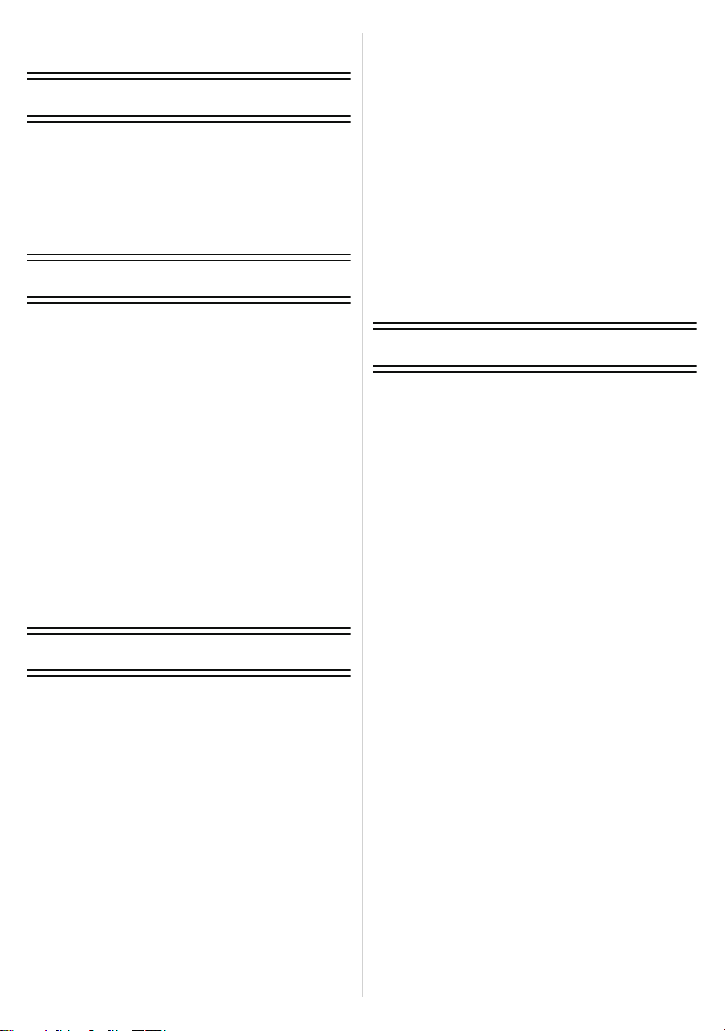
Contents
Before Use
Quick Guide ..............................................5
Standard Accessories ...............................7
Names of the Components .......................8
Removing the Hot Shoe Cover ...............11
Operating the Rear Dial ..........................12
Attaching the Lens Cap...........................13
Attaching the Shoulder Strap ..................14
Preparation
Charging the Battery ...............................16
• Approximate operating time and
number of recordable pictures ..........19
Inserting and Removing the Card
(optional)/the Battery...............................21
About the Built-in Memory/the Card ........ 23
Setting Date/Time (Clock Set).................25
• Changing the Clock Setting ..............26
Setting the Menu.....................................27
• Setting menu items ...........................28
• Using the Quick Menu.......................30
About the Setup Menu ............................31
Selecting the [REC] Mode, and
Record Still Picture or Motion Picture .....41
• Tips for taking good pictures.............43
• Select the Aspect Ratio
(still pictures only) .............................43
• Taking the still picture .......................44
• Recording the motion picture ............ 44
Basic
Taking pictures with your favourite
settings (Programme AE Mode)..............45
• Focusing ...........................................46
• When the subject is not in focus
(such as when it is not in
the centre of the composition of
the picture you want to take).............47
• Preventing jitter (camera shake) .......47
• Direction Detection Function.............47
• Programme Shift ...............................48
Taking Pictures Using the Automatic
Function (Intelligent Auto Mode) .............49
• Scene Detection................................ 50
• AF Tracking Function........................51
• Settings in Intelligent Auto Mode ......52
Taking Pictures with the Zoom................54
• Using the Optical Zoom/
Using the Extra Optical Zoom (EZ)/
Using the Intelligent Zoom/
Using the Digital Zoom......................54
• Using the Step Zoom ........................57
Playing Back Pictures
([NORMAL PLAY]) ..................................58
• Displaying Multiple Screens
(Multi Playback) ................................59
• Using the Playback Zoom .................60
• Enlarge the focus point
(display focus point)..........................61
• Switching the [PLAYBACK MODE] ...61
Deleting Pictures.....................................62
• To delete a single picture..................62
• To delete multiple pictures
(up to 50) or all the pictures ..............63
Advanced (Recording pictures)
Switching the display of the Screen ........64
Taking Pictures Using the
Built-in Flash............................................67
• Switching to the appropriate
flash setting.......................................67
Taking Close-up Pictures........................73
Taking Pictures with the Self-timer..........74
Setting the Light Sensitivity .....................75
Compensating the Exposure ...................77
Taking Pictures Using Auto Bracket/
Aspect Bracket........................................78
• Auto Bracket......................................78
• Aspect Bracket ..................................79
Taking pictures by specifying the
aperture/shutter speed ............................81
• Aperture-Priority AE .........................81
• Shutter-Priority AE ...........................81
Taking picture by setting the exposure
manually..................................................82
Aperture Value and Shutter Speed .........83
Taking Pictures with Manual Focus.........84
• MF ASSIST .......................................85
Taking pictures while adjusting colour
(My Colour Mode)....................................87
• Adjusting the custom settings to
achieve desired effects .....................89
Registering Personal Menu Settings
(Registering custom settings)..................90
Taking pictures in Custom Mode .............91
Taking Pictures that Match the
Scene Being Recorded (Scene Mode) ....92
• [PORTRAIT]......................................93
• [SOFT SKIN] .....................................93
• [SELF PORTRAIT]............................94
• [SCENERY].......................................94
• [PANORAMA ASSIST] ......................95
• [SPORTS] .........................................96
- 2 -
Page 3
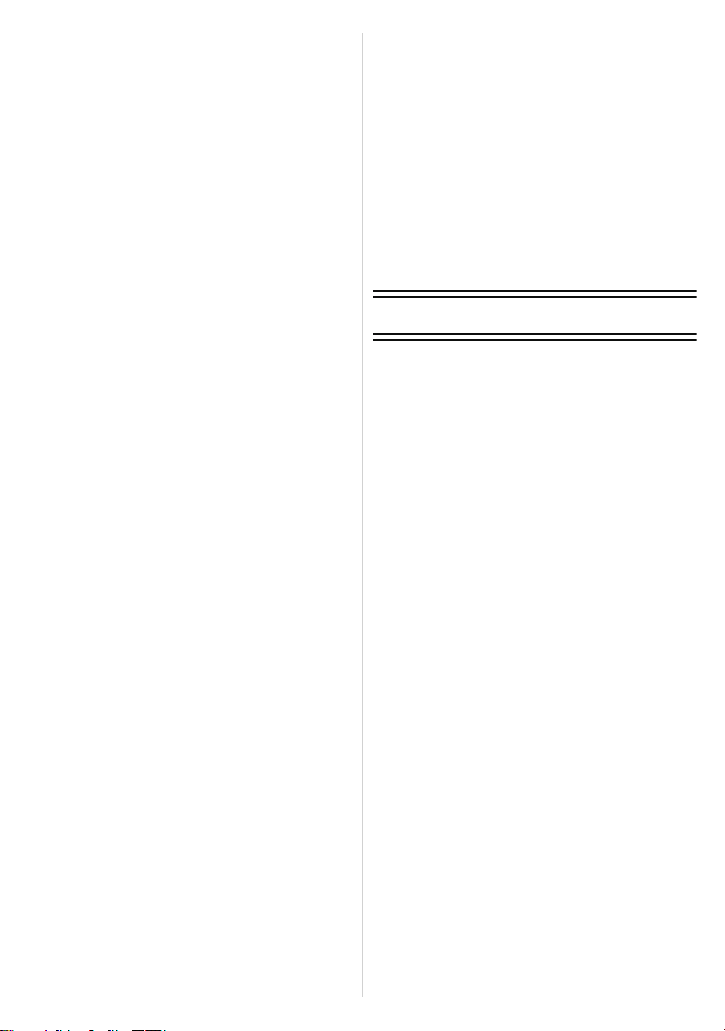
• [NIGHT PORTRAIT]..........................96
• [NIGHT SCENERY] ..........................96
• [FOOD]..............................................97
• [PARTY]............................................97
• [CANDLE LIGHT]..............................97
• [BABY1]/[BABY2]..............................98
• [PET] .................................................99
• [SUNSET] .........................................99
• [HIGH SENS.] ...................................99
• [HI-SPEED BURST]........................100
• [FLASH BURST] .............................101
• [STARRY SKY] ...............................102
• [FIREWORKS] ................................102
• [BEACH]..........................................103
• [SNOW]...........................................103
• [AERIAL PHOTO] ...........................103
Recording Motion Picture......................104
• Changing [REC MODE] and
[REC QUALITY]..............................108
Recording Motion Picture with Manual
Settings
(Creative Motion Picture Mode) ............111
Taking a Picture with Face Recognition
Function ................................................113
• Face Settings..................................114
• Setting Auto Registration/
Sensitivity........................................117
• Auto Registration ............................118
Useful Functions at Travel
Destinations ..........................................119
• Recording which Day of
the Vacation and the Location of
the Vacation....................................119
• Recording Dates/
Times at Overseas Travel
Destinations (World Time) ..............122
Using the [REC] Mode Menu ................124
• [FILM MODE]..................................124
• [PICTURE SIZE] .............................127
• [QUALITY].......................................129
• [SENSITIVITY] ................................130
• [ISO LIMIT SET]..............................130
• [ISO INCREMENTS] .......................130
• [WHITE BALANCE].........................131
• [FACE RECOG.] .............................134
• [AF MODE]......................................134
• [PRE AF].........................................138
• [AF/AE LOCK].................................139
• [METERING MODE] .......................140
• [I.EXPOSURE] ................................ 140
• [MULTI EXPO.] ...............................141
• [MIN. SHTR SPEED] ......................143
• [BURST]..........................................144
• [I.RESOLUTION].............................145
• [i.ZOOM] .........................................145
• [DIGITAL ZOOM] ............................145
• [STEP ZOOM].................................146
• [STABILIZER] ................................. 146
• [AF ASSIST LAMP].........................147
• [FLASH] ..........................................147
• [FLASH SYNCHRO]........................148
• [FLASH ADJUST.]...........................148
• [RED-EYE REMOVAL]....................149
• [OPT. VIEWFINDER] ......................149
• [CONVERSION]..............................150
• [AUTO BRACKET] ..........................150
• [ASPECT BRACKET]......................150
• [CLOCK SET]..................................150
Using the [MOTION PICTURE]
Mode Menu ...........................................151
• [REC MODE]...................................151
• [REC QUALITY] ..............................151
• [EXPOSURE MODE] ......................152
• [CONTINUOUS AF] ........................152
• [WIND CUT] ....................................152
Entering Text.........................................153
Advanced (Playback)
Playing Back Pictures in Sequence
(Slide Show)..........................................154
Selecting Pictures and Playing
them Back .............................................156
• [MODE PLAY] .................................156
• [CATEGORY PLAY] ........................157
• [FAVORITE PLAY] ..........................158
Playing Back Motion Pictures................159
Creating Still Pictures From a
Motion Picture .......................................160
Using the [PLAYBACK] Mode Menu .....161
• [CALENDAR]...................................161
• [TITLE EDIT] ...................................162
• [VIDEO DIVIDE] ..............................163
• [TEXT STAMP]................................164
• [RESIZE]
Reducing the picture size
(number of pixels) ...........................167
• [CROPPING]...................................168
• [LEVELING].....................................169
• [ROTATE DISP.] .............................170
• [FAVORITE] ....................................171
• [PRINT SET] ...................................172
• [PROTECT].....................................174
• [FACE REC EDIT] ...........................175
• [COPY]............................................176
- 3 -
Page 4
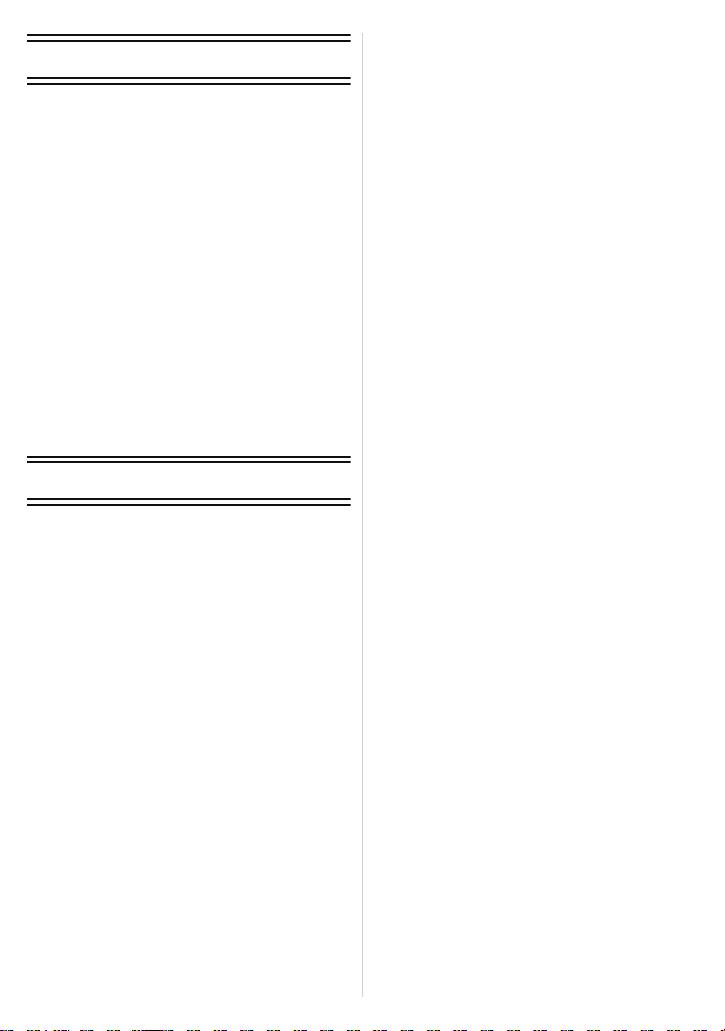
Connecting to other equipment
Playing Back Pictures on
a TV Screen ..........................................177
• Playing back pictures using
the AV cable (supplied)...................177
• Playing back pictures on a TV with
an SD Memory Card slot ................ 178
• Playing back on the TV with
HDMI socket ...................................178
Saving the Recorded Still Pictures and
Motion Pictures ..................................... 184
• Copy the playback image using
an AV cable ....................................184
• Copying to a PC using
“PHOTOfunSTUDIO 5.0 HD
Edition”............................................185
Connecting to a PC ...............................186
Printing the Pictures..............................190
• Selecting a single picture and
printing it .........................................191
• Selecting multiple pictures and
printing them...................................192
• Print Settings................................... 193
Others
Using the External Live Viewfinder
(optional) ...............................................196
Using External Viewfinder (optional) .....198
Using an external flash (optional)..........199
Using the Conversion Lens (optional)...201
Using the Protector/Filter ......................203
Screen Display ......................................205
Cautions for Use ...................................209
Message Display...................................215
Troubleshooting ....................................218
Number of Recordable Pictures and
Available Recording Time .....................228
- 4 -
Page 5

Before Use
OFF ON
Before Use
Quick Guide
This is an overview of how to record and play back pictures with the camera. For each
step, be sure to refer to the pages indicated in brackets.
Charge the battery. (P16)
• The battery is not charged when the
camera is shipped. Charge the battery
before use.
Insert the battery and the card.
(P21)
• When you do not use the card, you can
record or play back pictures on the
built-in memory. (P23) Refer to P24
when you use a card.
plug-in type
90
inlet type
Turn the camera on to take
pictures.
1 Set the mode dial to [³].
2 Press the shutter button to take
pictures. (P44)
- 5 -
Page 6

Before Use
Play back the pictures.
1 Press [(].
2 Select the picture you want to view.
(P58)
- 6 -
Page 7

Before Use
Standard Accessories
Check that all the accessories are supplied before using the camera.
•
The accessories and their shape will differ depending on the country or area where the camera
was purchased.
For details on the accessories, refer to Basic Operating Instructions.
• Battery Pack is indicated as battery pack or battery in the text.
• Battery Charger is indicated as battery charger or charger in the text.
• SD Memory Card, SDHC Memory Card and SDXC Memory Card are indicated as card in the
text.
• The card is optional.
You can record or play back pictures on the built-in memory when you are not using a
card.
• Consult the dealer or your nearest Service Centre if you lose the supplied accessories. (You
can purchase the accessories separately.)
- 7 -
Page 8
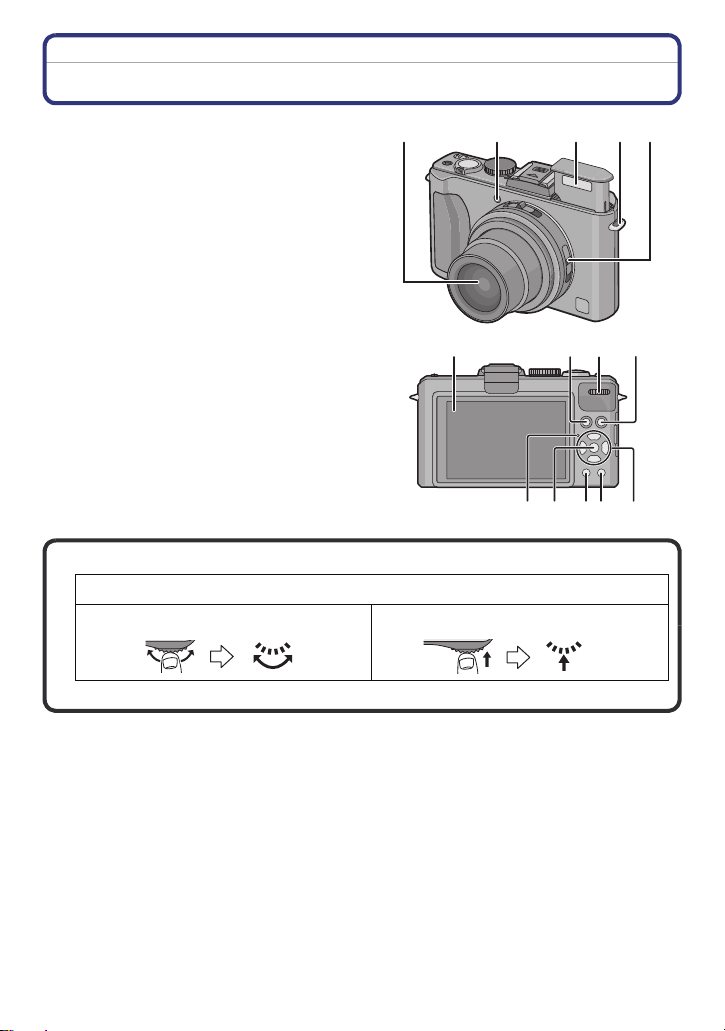
Before Use
67138
141091112
Names of the Components
1 Lens (P210, 211)
2 Self-timer indicator (P74)
AF Assist Lamp (P147)
3Flash (P67)
4 Shoulder strap eyelet (P14)
5 Focus selector switch (P45, 73, 84)
6 LCD monitor (P64, 205)
7 [AF/AE LOCK] button (P51, 136, 139)
8 Playback button (P58)
9 Status indicator (P22, 35, 41)
10 [MENU/SET] button (P25)
11 [DISPLAY] button (P64)
12 [Q.MENU] (P30)/Delete button (P62)
13 Rear dial (P48, 59, 60, 77, 81, 82, 84, 111, 137)
Rear dial is described as follows in these operating instructions.
e.g.: Rotating left or right e.g.: Pressing the rear dial
•
Refer to P12 for operation of the rear dial.
12354
- 8 -
Page 9

Before Use
15 16 17 18
19 20 21 22 23
24
25
26
27
14 Cursor buttons
3/[FOCUS] button (P51, 61, 137)
4/Function button (P32)
Assign Menu to 4 button. It is convenient to register a Menu that is used often.
[FILM MODE]/[QUALITY]/[METERING MODE]/[WHITE BALANCE]/[AF MODE]/
[I.EXPOSURE]/[GUIDE LINE]/
[AUTO BRACKET]/[ASPECT BRACKET]
2/Self-timer button (P74)
1/ISO (P75)
In these operating instructions, the cursor buttons are described as shown in the
figure below or described with 3/4/2/1.
e.g.: When you press the 4 (down) button
15 Aspect ratio selector switch (P43)
16 Microphone (P105)
17 Zoom lever (P54)
18 Motion picture button (P44, 104)
19 Flash open switch (P67)
20 Hot shoe cover (P11, 196, 198, 199)
21 Mode dial (P41)
22 Shutter button (P49)
23 Camera ON/OFF switch (P25)
[ REC AREA]/[REMAINING DISP.]/[FLASH]/
or Press 4
24 [HDMI] socket (P179, 181)
25 [AV OUT/DIGITAL] socket (P177, 184,
186, 190)
26 Lens ring front (P201, 203)
27 Lens barrel
- 9 -
Page 10
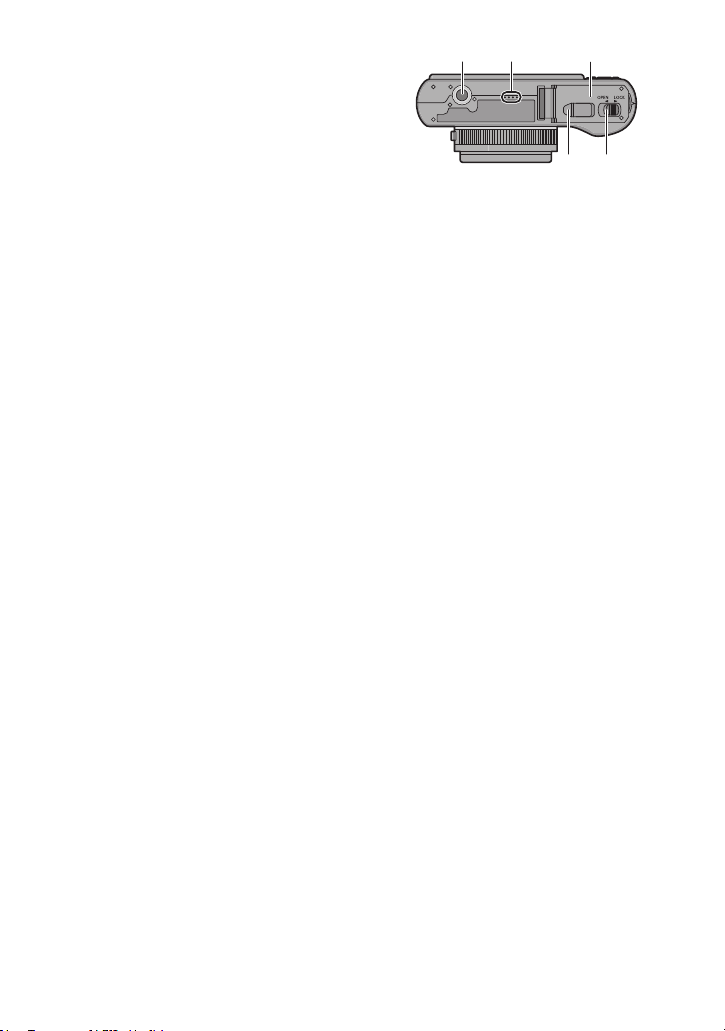
28 Tripod receptacle
32
28 29
31
30
•
When you use a tripod, make sure the
tripod is stable when the camera is
attached to it.
29 Speaker (P159)
•
Do not cover the speaker with your
fingers.
30 Card/Battery door (P21)
31 Release lever (P21)
32 DC coupler cover (P22)
•
When using an AC adaptor, ensure that
the Panasonic DC coupler (optional) and
AC adaptor (optional) are used. For
connection details, refer to P22.
Before Use
- 10 -
Page 11

Before Use
Removing the Hot Shoe Cover
The camera comes with a hot shoe cover attached to the hot shoe.
To use the External Live Viewfinder (DMW-LVF1; optional) (P196), External Viewfinder
(DMW-VF1; optional) (P198) or External Flash (P199), please remove the hot shoe cover.
Press the hot shoe cover release button 1 and pull
the shoe cover in the direction of the arrow 2.
Note
When not using the External Live Viewfinder (optional), External Viewfinder (optional) or
•
External Flash (optional), be sure to attach the hot shoe cover.
• Please be careful not to lose the hot shoe cover.
• When not using the hot shoe cover, be careful not to let liquid, sand, or any other foreign matter
enter the connection terminals.
• Keep the Hot Shoe Cover out of reach of children to prevent swallowing.
- 11 -
Page 12
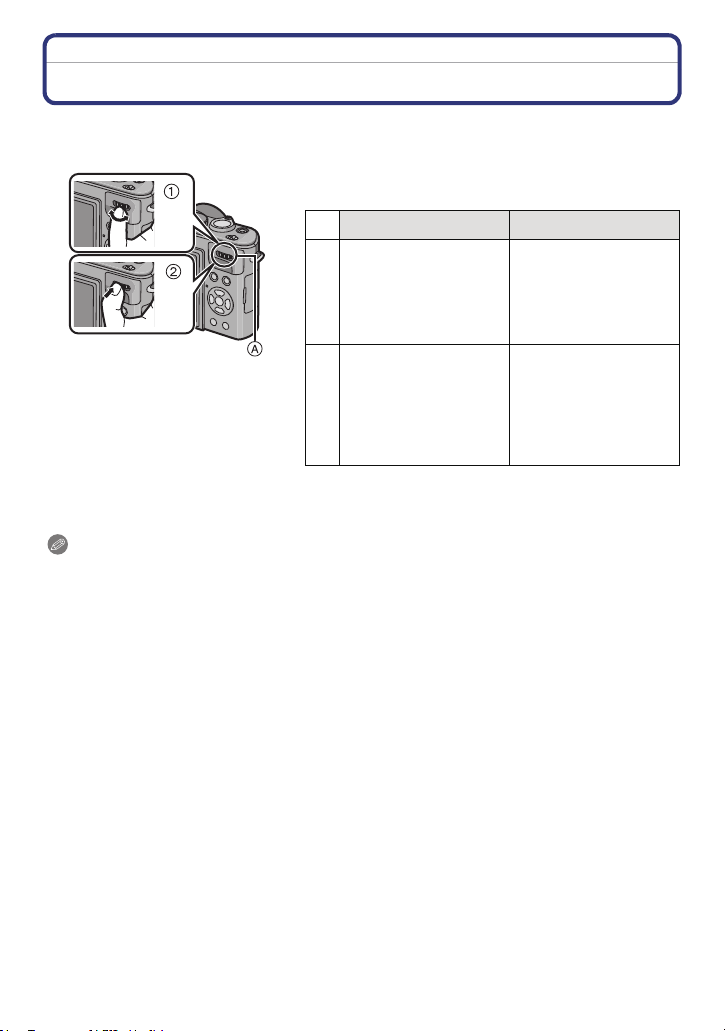
Before Use
Operating the Rear Dial
There are 2 ways to operate the rear dial, rotating left or right, and deciding by pressing.
Example of operation during recording/playback
screen
1 “Rotating” 2 “Pressing”
Adjustments of
Programme Shift (P48),
Manual Focus (P84),
¢1
Aperture (P81), Shutter
Speed (P81), etc.
Forwarding/rewinding of
pictures during 1 screen
playback (P58), Multi
¢2
Playback (P59),
Calendar Search
(P161), Playback Zoom
(P60).
A Rear dial
¢1 Recording
¢2 Playback
Note
•
The sound of the rear dial operation may be recorded when operated during motion picture
recording.
Switching to
compensating the
exposure (P77),
switching to Manual
Focus operation (P84),
etc.
Picture selection during
Multi Playback and
Calendar Search.
- 12 -
Page 13
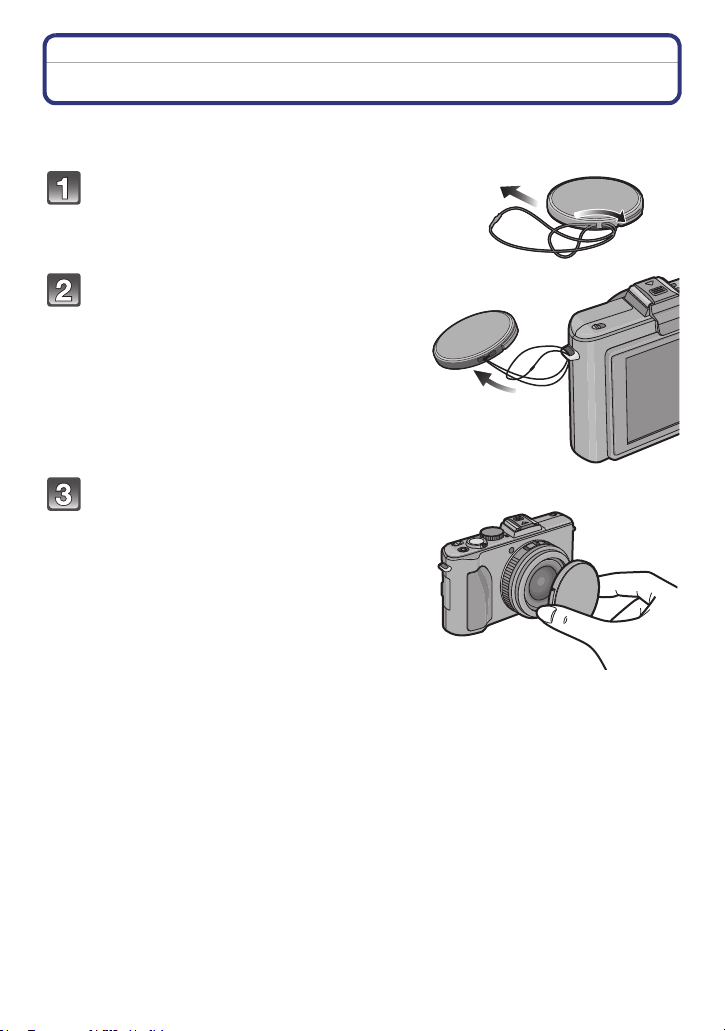
Before Use
Attaching the Lens Cap
• When you turn the camera off or carry the camera, attach the lens cap to protect the surface of
the lens.
Pass the string through the hole on the
lens cap.
Pass the same string through the
hole on the camera.
Attach the lens cap.
• Detach the lens cap before turning on the
camera in the Recording Mode.
• Do not hang or swing around this unit with
the lens cap string attached.
• Be careful not to lose the lens cap.
- 13 -
Page 14
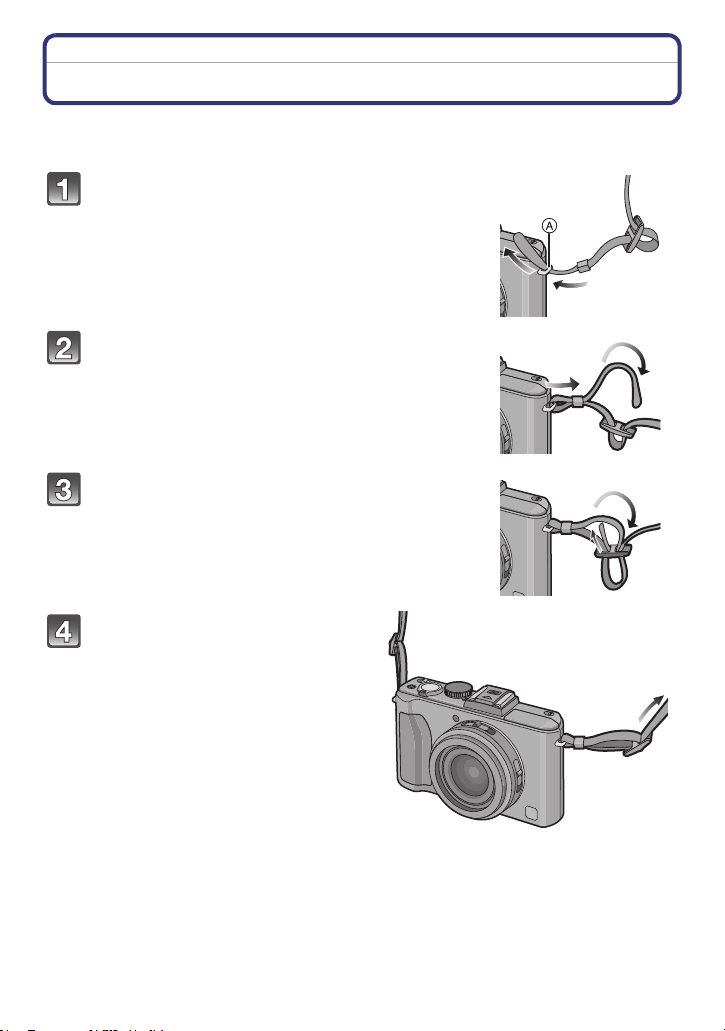
Before Use
Attaching the Shoulder Strap
• We recommend attaching the shoulder strap when using the camera to prevent it from
dropping.
Pass the shoulder strap through the
shoulder strap eyelet on the camera body.
A: Shoulder strap eyelet
Pass the end of the shoulder strap through
the ring in the direction of the arrow and
then pass it through the stopper.
Pass the end of the shoulder strap through
the hole on the other side of the stopper.
Pull the other side of the
shoulder strap and then check
that it will not come out.
• Perform steps 1 to 4 and then attach
the other side of the shoulder strap.
- 14 -
Page 15

Before Use
Note
Be sure to follow the steps and attach the shoulder strap correctly.
•
• Check that the shoulder strap is firmly attached to the camera.
• Attach the shoulder strap so that the “LUMIX” LOGO is on the outside.
• Use the shoulder strap around your shoulder.
– Do not wrap the strap around your neck.
– It may result in injury or accident.
• Do not leave the shoulder strap where an infant can reach it.
– It may result in an accident by mistakenly wrapping around the neck.
- 15 -
Page 16
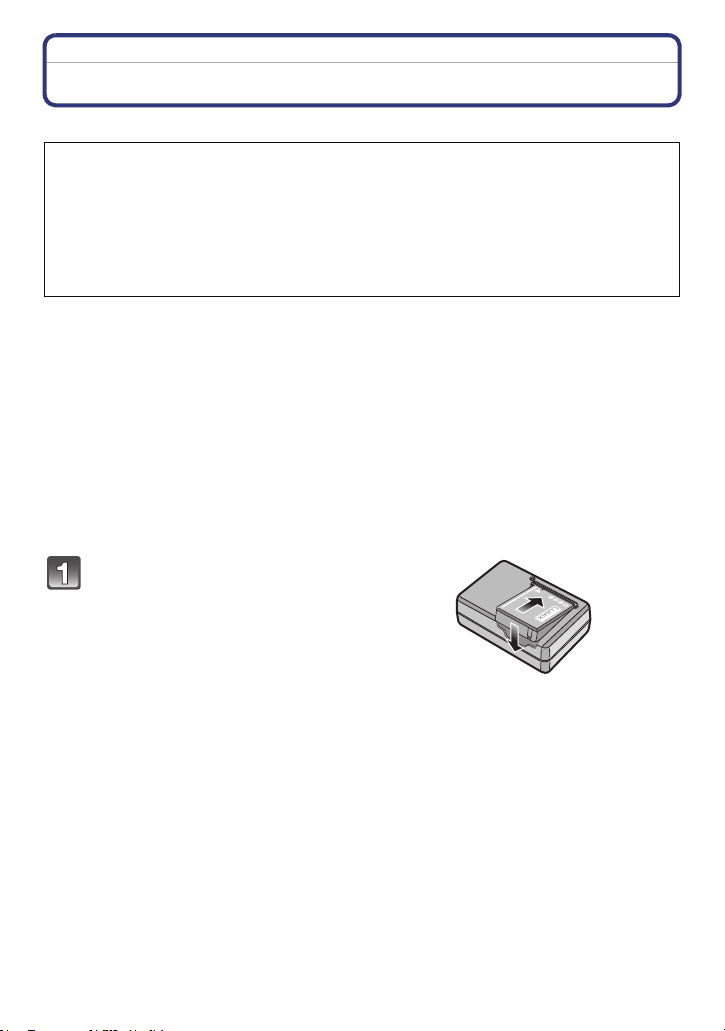
Preparation
Preparation
Charging the Battery
∫ About batteries that you can use with this unit
It has been found that counterfeit battery packs which look very similar to the
genuine product are made available to purchase in some markets. Some of these
battery packs are not adequately protected with internal protection to meet the
requirements of appropriate safety standards. There is a possibility that these
battery packs may lead to fire or explosion. Please be advised that we are not
liable for any accident or failure occurring as a result of use of a counterfeit
battery pack. To ensure that safe products are used we would recommend that a
genuine Panasonic battery pack is used.
Use the dedicated charger and battery.
•
• The camera has a function for distinguishing batteries which can be used safely. The
dedicated battery supports this function. The only batteries suitable for use with this
unit are genuine Panasonic products and batteries manufactured by other companies
and certified by Panasonic. (Batteries which do not support this function cannot be
used.) Panasonic cannot in any way guarantee the quality, performance or safety of
batteries which have been manufactured by other companies and are not genuine
Panasonic products.
∫ Charging
•
The battery is not charged when the camera is shipped. Charge the battery before use.
• Charge the battery with the charger indoors.
• It is recommended to charge the battery in a temperature between 10 oC to 30 oC (50 oF to
86 oF). (The battery temperature should also be the same.)
Attach the battery paying
attention to the direction of the
battery.
- 16 -
Page 17
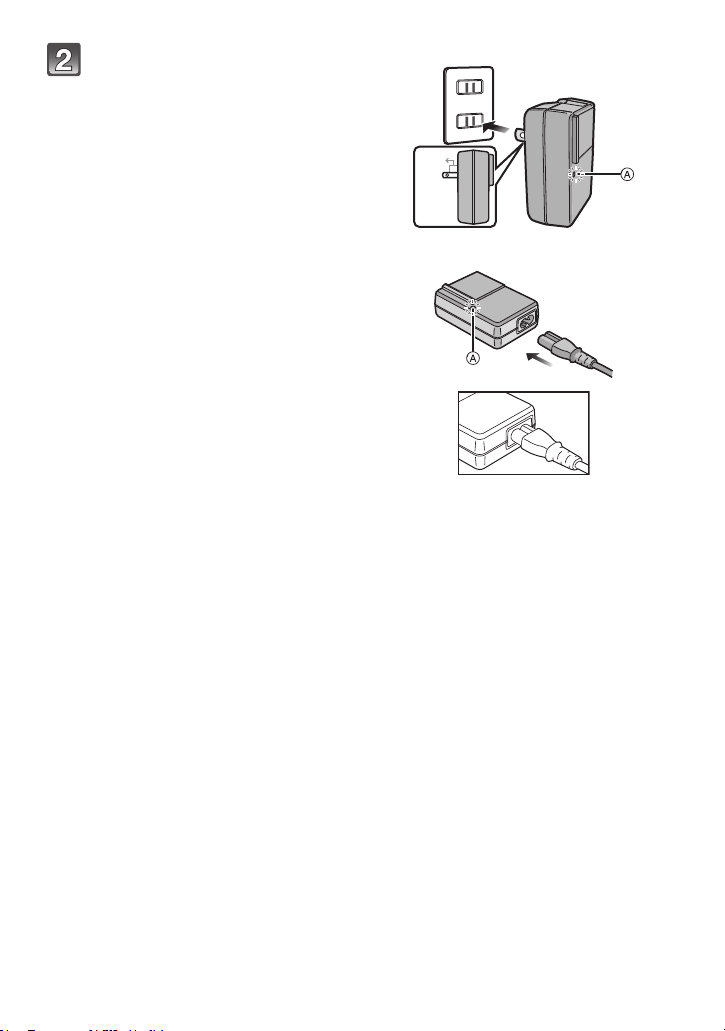
Preparation
90
plug-in type
Connect the charger to the
electrical outlet.
• Disconnect the charger from the
electrical socket and detach the battery
after charging is completed.
• The AC cable does not fit entirely into
the AC input terminal. A gap will remain
as shown on the right.
inlet type
∫ About the [CHARGE] indicator
The [CHARGE] indicator turns on:
The [CHARGE] indicator
The [CHARGE] indicator turns off:
The [CHARGE] indicator
without any problem.
•
When the [CHARGE] indicator flashes
– The battery temperature is too high or too low. It is recommended to charge the battery again
in an ambient temperature of between 10 oC to 30 oC (50 oF to 86 oF).
– The terminals of the charger or the battery are dirty. In this case, wipe them with a dry cloth.
A is turned on and charging will start.
A of the charger will turn off once the charging has completed
- 17 -
Page 18

Preparation
∫ Charging time
Charging time Approx. 155 min
The indicated charging time is for when the battery has been discharged completely.
•
The charging time may vary depending on how the battery has been used. The charging
time for the battery in hot/cold environments or a battery that has not been used for a
long time may be longer than normal.
Charging time and number of recordable pictures with the optional battery pack are the
same as above.
∫ Battery indication
The battery indication is displayed on the screen
¢ “Screen” refers to the LCD monitor of this unit and the screen of the External Live Viewfinder
(DMW-LVF1; optional) when selected.
¢
.
[It does not appear when you use the camera with the AC adaptor (optional) connected.]
•
The indication turns red and blinks if the remaining battery power is exhausted. (The status
indicator blinks when the LCD monitor turns off.) Recharge the battery or replace it with a fully
charged battery.
Note
The battery becomes warm after using it and during and after charging. The camera also
•
becomes warm during use. This is not a malfunction.
• The battery can be recharged even when it still has some charge left, but it is not
recommended that the battery charge be frequently topped up while the battery is fully
charged. (Since characteristic swelling may occur.)
• Do not leave any metal items (such as clips) near the contact areas of the power plug.
Otherwise, a fire and/or electric shocks may be caused by short-circuiting or the
resulting heat generated.
- 18 -
Page 19

Preparation
Approximate operating time and number of recordable pictures
∫ Recording still pictures
[when using the LCD monitor/External Live Viewfinder (DMW-LVF1; optional)]
Number of recordable
pictures
Recording time Approx. 200 min
Recording conditions by CIPA standard
CIPA is an abbreviation of [Camera & Imaging Products Association].
•
• Temperature: 23 oC (73.4 oF)/Humidity: 50%RH when LCD monitor is on.
• Using a Panasonic SD Memory Card (32 MB).
• Using the supplied battery.
• Starting recording 30 seconds after the camera is turned on. (When the Optical Image
Stabilizer function is set to [AUTO].)
• Recording once every 30 seconds with full flash every second recording.
• Rotating the zoom lever from Tele to Wide or vice versa in every recording.
• Turning the camera off every 10 recordings and leaving it until the temperature of the battery
decreases.
The number of recordable pictures varies depending on the recording interval time.
If the recording interval time becomes longer, the number of recordable pictures
decreases. [For example, if you were to take one picture every two minutes, then the
number of pictures would be reduced to approximately one-quarter of the number
of pictures given above (based upon one picture taken every 30 seconds).]
Approx. 400 pictures
By CIPA standard in Programme AE
Mode
- 19 -
Page 20
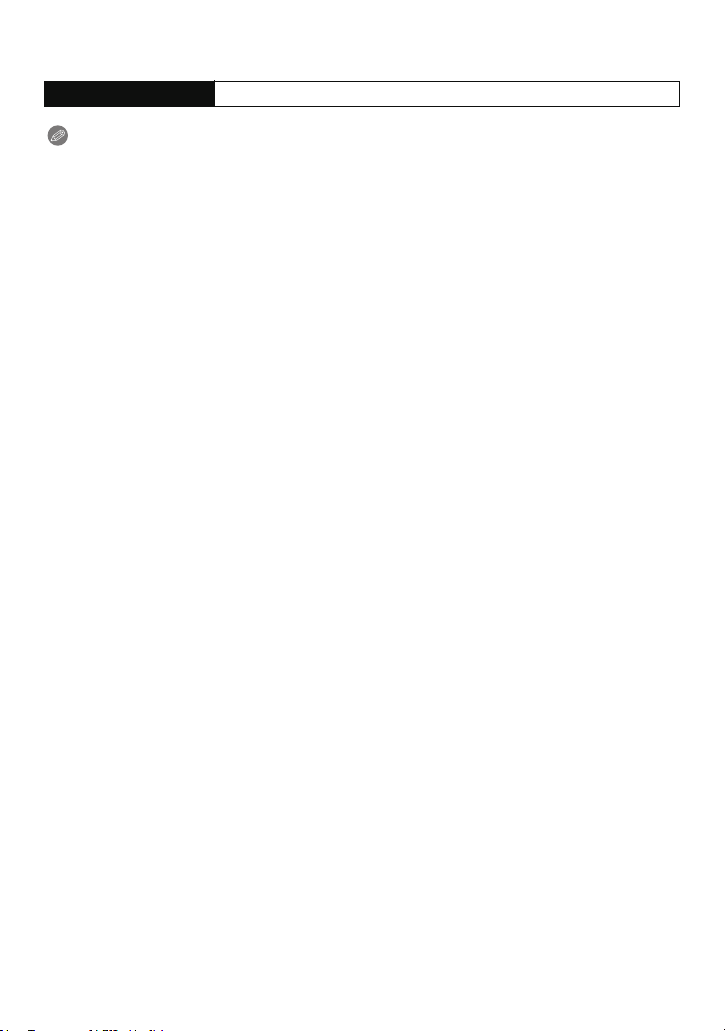
Preparation
∫ Playback
[when using the LCD monitor/External Live Viewfinder (DMW-LVF1; optional)]
Playback time Approx. 360 min
Note
The operating times and number of recordable pictures will differ according to the
•
environment and the operating conditions.
For example, in the following cases, the operating times shorten and the number of recordable
pictures is reduced.
– In low-temperature environments, such as on ski slopes.
– When using [AUTO POWER LCD] or [POWER LCD] (P32).
– When operations such as flash and zoom are used repeatedly.
• When the operating time of the camera becomes extremely short even after properly charging
the battery, the life of the battery may have expired. Buy a new battery.
- 20 -
Page 21
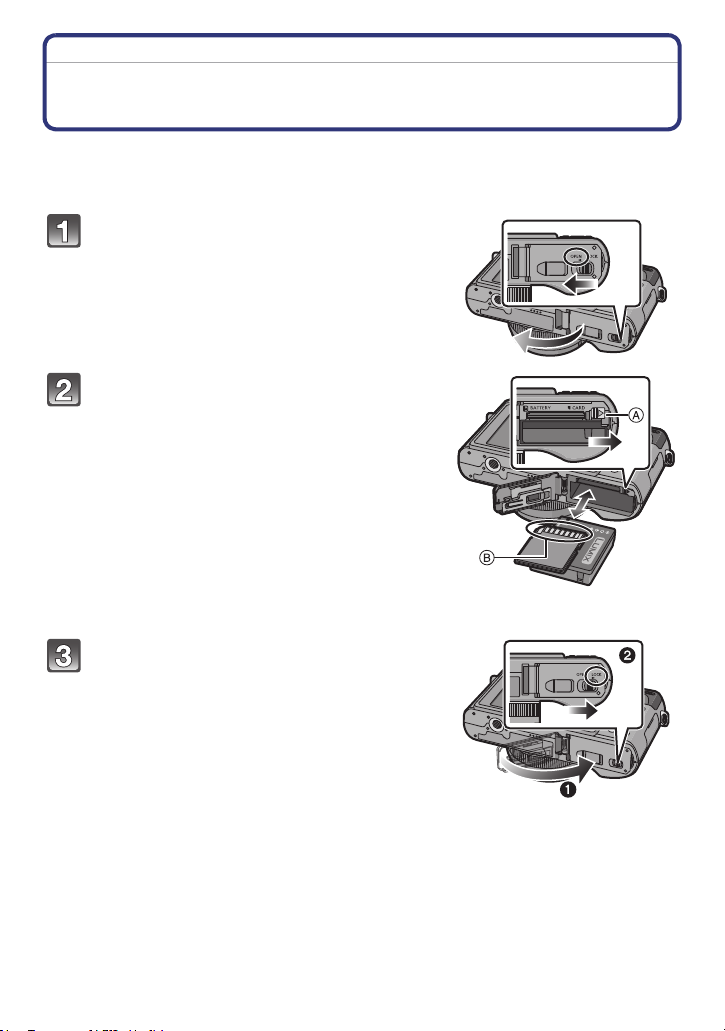
Preparation
Inserting and Removing the Card (optional)/the Battery
• Check that this unit is turned off.
• Close the flash.
• We recommend using a Panasonic card.
Slide the release lever in the direction of
the arrow and open the card/battery
door.
• Always use genuine Panasonic batteries.
• If you use other batteries, we cannot guarantee
the quality of this product.
Battery: Insert until it is locked by the
lever A being careful about the direction
you insert it. Pull the lever A in the
direction of the arrow to remove the
battery.
Card: Push it fully until it clicks being
careful about the direction you insert it.
To remove the card, push the card until it
clicks, then pull the card out upright.
B: Do not touch the connection terminals of the
card.
•
The card may be damaged if it is not fully inserted.
1:Close the card/battery door.
2:Slide the release lever in the direction
of the arrow.
• If the card/battery door cannot be completely
closed, remove the card, check its direction and
then insert it again.
- 21 -
Page 22

Preparation
Note
Remove the battery after use. Store the removed battery in the battery case (supplied).
•
• Do not remove the battery until the LCD monitor and the status indicator (green) turn off as the
settings on the camera may not be stored properly.
• The supplied battery is designed only for the camera. Do not use it with any other equipment.
• The battery will be exhausted if left for a long period of time after being charged.
• Before removing the card or battery, turn the camera off, and wait until the status indicator has
gone off completely. (Otherwise, this unit may no longer operate normally and the card itself
may be damaged or the recorded pictures may be lost.)
∫ Using an AC adaptor (optional) and a DC coupler (optional) instead of the battery
The AC Adaptor (optional) can only be used with
the designated Panasonic DC Coupler (optional).
The AC adaptor (optional) cannot be used by itself.
1 Open the card/battery door.
2 Insert the DC coupler, being careful of the direction.
3 Close the card/battery door.
•
Ensure that the card/battery door is closed.
4 Open the DC coupler cover A.
•
If it is difficult to open, push open the coupler cover
from the interior with the card/battery door in an open
state.
5 Plug the AC adaptor into an electrical outlet.
6 Connect the AC adaptor B to the [DC IN] socket C
of the DC coupler.
D Align the marks and insert.
• Ensure that only the AC adaptor and DC coupler for this
camera are used. Using any other equipment may cause
damage.
Note
•
Always use a genuine Panasonic AC adaptor (optional).
• When using an AC adaptor, use the AC cable supplied with the AC adaptor.
• Some tripods cannot be attached when the DC coupler is connected.
• This unit cannot be stood upright when the AC adaptor is connected. When placing it down and
operating, we recommend placing it on a soft cloth.
• Make sure to unplug the AC adaptor when you open the card/battery door.
• If the AC adaptor and DC coupler are not necessary, then remove them from the digital
camera. Also, please keep the DC coupler cover closed.
• Also read the operating instructions for the AC adaptor and DC coupler.
• We recommend you use a battery with sufficient battery power or the AC adaptor when
recording motion pictures.
• If while recording motion pictures using the AC adaptor and the power supply is cut off due to a
power outage or if the AC adaptor is disconnected etc., the motion picture being recorded will
not be recorded.
- 22 -
Page 23
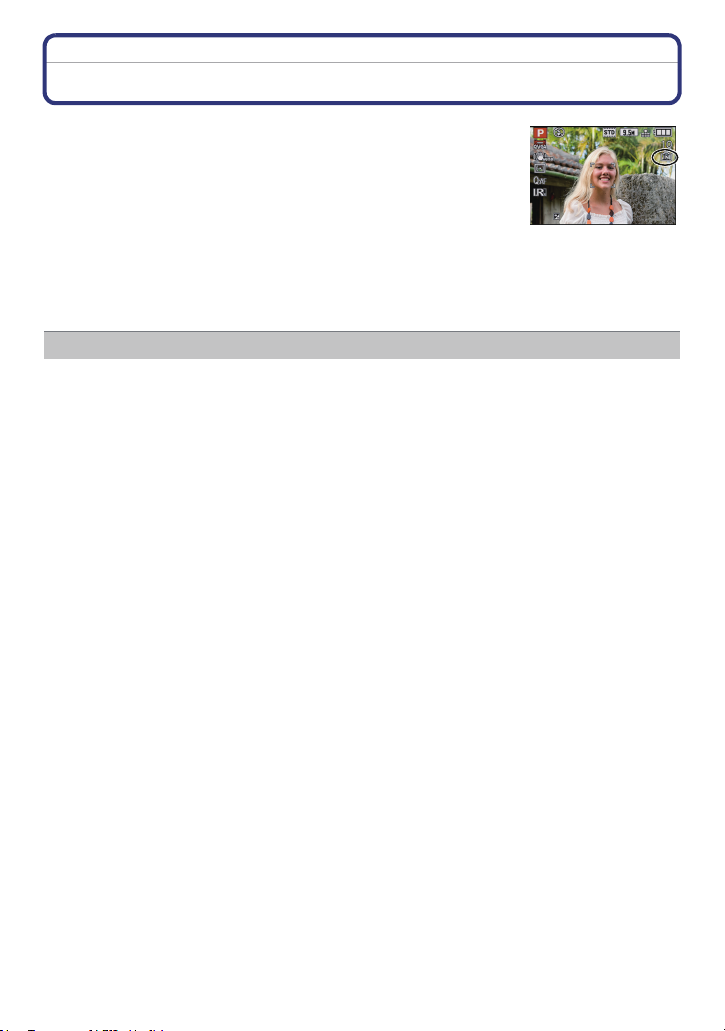
Preparation
About the Built-in Memory/the Card
The following operations can be performed using this unit.
When a card has not been inserted: Pictures can be recorded on
•
the built-in memory and played back.
• When a card has been inserted: Pictures can be recorded on the
card and played back.
• When using the built-in memory
k
>ð (access indication
• When using the card
† (access indication
¢ The access indication lights red when pictures are being recorded on the built-in memory (or
the card).
• You can copy the recorded pictures to a card. (P176)
• Memory size: Approx. 40 MB
• Recordable motion pictures: QVGA (320k240 pixels) only
• The built-in memory can be used as a temporary storage device when the card being used
becomes full.
• The access time for the built-in memory may be longer than the access time for a card.
¢
)
¢
)
Built-in Memory
- 23 -
Page 24
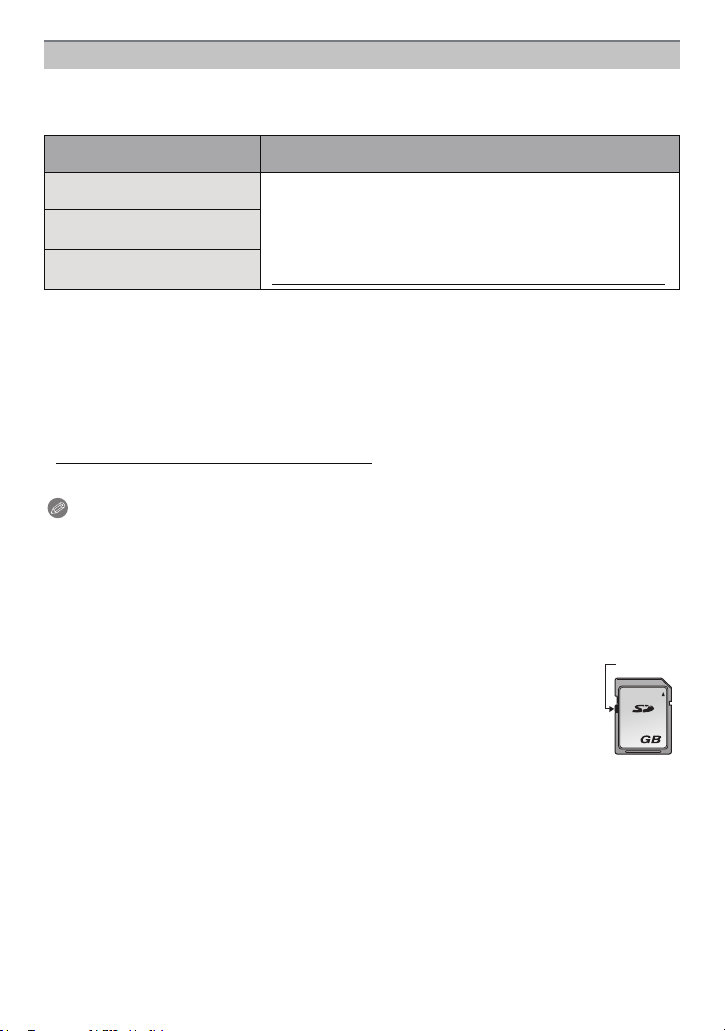
Preparation
2
A
Card
The following cards which conform to the SD video standard can be used with this unit.
(These cards are indicated as card in the text.)
Type of card which can be
used with this unit
SD Memory Card (8 MB to
2GB)
SDHC Memory Card (4 GB
to 32 GB)
SDXC Memory Card
(48 GB, 64 GB)
Only cards bearing the SDHC logo (indicating that the card conforms to SD video standards)
•
may be used as 4 GB to 32 GB cards.
• SDHC Memory Card can be used with SDHC Memory Card
or SDXC Memory Card compatible equipment.
• SDXC Memory Card can only be used with SDXC Memory
Card compatible equipment.
• Check that the PC and other equipment are compatible when
using the SDXC Memory Cards.
http://panasonic.net/avc/sdcard/information/SDXC.html
Remarks
• Only cards bearing the SDXC logo (indicating that the card conforms to SD video standards)
may be used as 48 GB and 64 GB cards.
• Use a card with SD Speed Class
[AVCHD Lite]. Also, use a card with SD Speed Class with “Class 6” or higher when recording
motion pictures in [MOTION JPEG].
¢ SD Speed Class is the speed standard regarding continuous writing.
¢
with “Class 4” or higher when recording motion pictures in
• Please confirm the latest information on the following website.
http://panasonic.jp/support/global/cs/dsc/
(This Site is English only.)
Note
Do not turn this unit off, remove its battery or card, or disconnect the AC adaptor
•
(optional) when the access indication is lit [when pictures are being written, read or
deleted, or the built-in memory or the card is being formatted (P40)]. Furthermore, do not
subject the camera to vibration, impact or static electricity.
The card or the data on the card may be damaged, and this unit may no longer operate
normally.
If operation fails due to vibration, impact or static electricity, perform the operation
again.
• Write-Protect switch A provided (When this switch is set to the [LOCK] position,
no further data writing, deletion or formatting is possible. The ability to write, delete
and format data is restored when the switch is returned to its original position.)
• The data on the built-in memory or the card may be damaged or lost due to
electromagnetic waves, static electricity or breakdown of the camera or the card.
We recommend storing important data on a PC etc.
• Do not format the card on your PC or other equipment. Format it on the camera
only to ensure proper operation. (P40)
• Keep the Memory Card out of reach of children to prevent swallowing.
- 24 -
Page 25
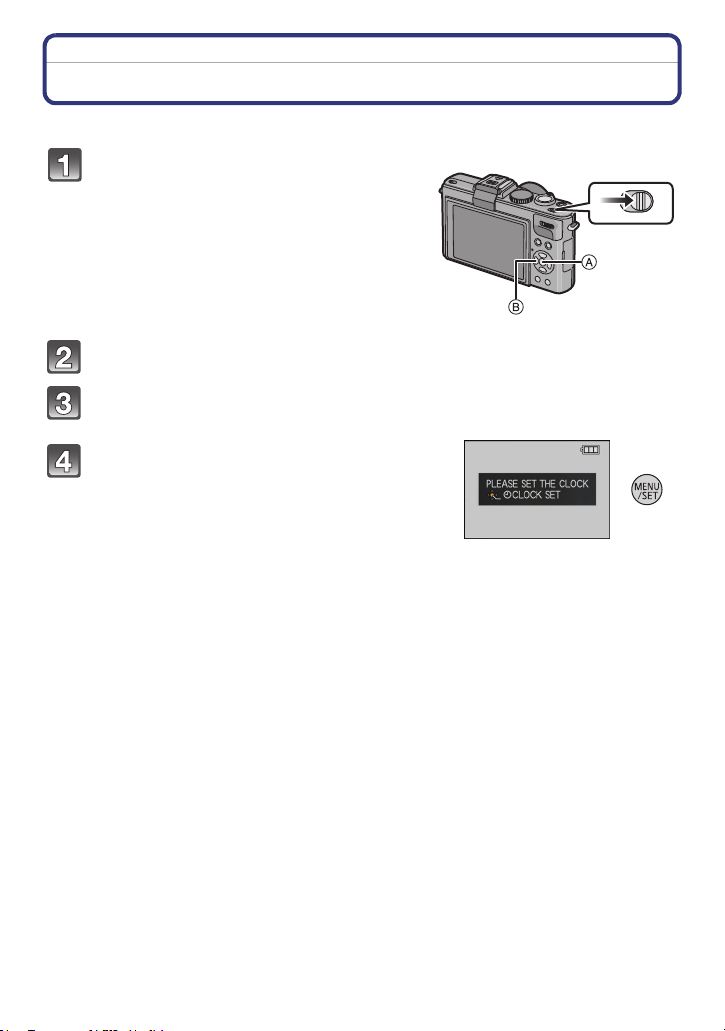
Preparation
Setting Date/Time (Clock Set)
• The clock is not set when the camera is shipped.
Turn the camera on.
A [MENU/SET] button
B Cursor buttons
• If the language select screen is not displayed,
proceed to step
4.
Press [MENU/SET].
Press 3/4 to select the language, and press [MENU/SET].
• The [PLEASE SET THE CLOCK] message appears.
Press [MENU/SET].
OFF ON
- 25 -
Page 26

Preparation
:
:
Press 2/1 to select the items (year, month,
day, hour, minute, display sequence or time
display format), and press 3/4 to set.
A: Time at the home area
B: Time at the travel destination (P122)
•
Select either [24HRS] or [AM/PM] for the time display
format.
• AM/PM is displayed when [AM/PM] is selected.
• When [AM/PM] is selected as the time display format, midnight is displayed as AM
12:00 and noon is displayed as PM 12:00. This display format is common in the US and
elsewhere.
• You can cancel without setting the clock by pressing [‚].
Press [MENU/SET] to set.
Press [MENU/SET].
• Press [‚] to return to the settings screen.
• After completing the clock settings, turn the camera off. Then turn the camera back on,
and check that the display reflects the settings that were performed.
• When [MENU/SET] has been pressed to complete the settings without the clock having
been set, set the clock correctly by following the
procedure below.
“Changing the Clock Setting”
Changing the Clock Setting
Select [CLOCK SET] in the [REC] or [SETUP] menu, and press 1. (P28)
It can be changed in steps 5 and 6 to set the clock.
•
• The clock setting is maintained for 3 months using the built-in clock battery even
without the battery. (Leave the charged battery in the unit for 24 hours to charge the
built-in battery.)
Note
The clock is displayed when [DISPLAY] is pressed several times during recording.
•
• You can set the year from 2000 to 2099.
• If the clock is not set, the correct date cannot be printed when you stamp the date on the
pictures with [TEXT STAMP] (P164) or order a photo studio to print the pictures.
• If the clock is set, the correct date can be printed even if the date is not displayed on the screen
of the camera.
- 26 -
Page 27

Preparation
Setting the Menu
The camera comes with menus that allow you to choose the settings for taking pictures
and playing them back as you like and menus that enable you to have more fun with the
camera and use it more easily.
In particular, the [SETUP] menu contains some important settings relating to the camera’s
clock and power. Check the settings of this menu before proceeding to use the camera.
! [REC] Mode menu (P124 to 150)
• This menu lets you
set the Colouring,
Sensitivity or
Number of pixels,
etc. of pictures you
are recording.
[MOTION PICTURE] Mode menu
(P151 to 152)
• This menu lets you
set the
[REC MODE], [REC
QUALITY], and
other aspects for
motion picture
recording.
[SETUP] menu (P31 to 40)
MODE [PLAYBACK MODE] menu
(P58, 154 to 158)
• This menu lets you
select the setting of
the playback
methods such as
Playback or Slide
Show of only the
pictures set as
[FAVORITE] .
( [PLAYBACK] Mode menu (P161 to 176)
• This menu lets you
set the Protection,
Cropping or Print
Settings, etc. of
recorded pictures.
• This menu lets you perform the clock settings, select the operating
beep tone settings and set other settings which make it easier for
you to operate the camera.
• The [SETUP] menu can be set from either the [REC] Mode or
[PLAYBACK] Mode.
Note
•
Due to the camera’s specifications, it may not be possible to set some of the functions or some
functions may not work in some of the conditions under which the camera is used.
- 27 -
Page 28
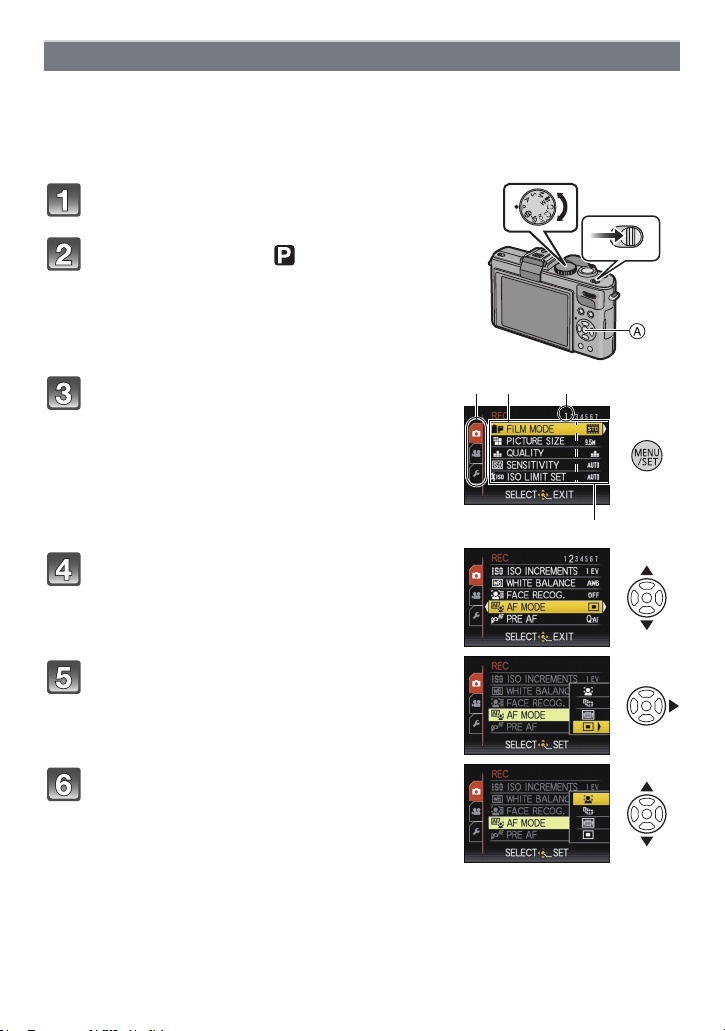
Preparation
OFF ON
B
C
E
D
Setting menu items
This section describes how to select the [REC] Mode menu settings, and the same setting
can be used for the [MOTION PICTURE] Mode menu, [PLAYBACK] Mode menu and
[SETUP] menu as well.
Example: Setting [AF MODE] from [Ø] to [š] in the Programme AE Mode
Turn the camera on.
A [MENU/SET] button
Set the mode dial to [ ].
• To set the playback menu, proceed to step 3 by
pressing the [(].
Press [MENU/SET] to display the menu.
B Menu toggle icon
C Menu item
D Menu screen page
E Settings
• You can easily switch menu screen pages by rotating
the zoom lever.
Press 3/4 to select [AF MODE].
• Select the item at the very bottom, and press 4 to
move to the second screen.
Press 1.
• Depending on the item, its setting may not appear or it
may be displayed in a different way.
Press 3/4 to select [š].
- 28 -
Page 29

Preparation
Press [MENU/SET] to set.
Press [MENU/SET] to close the menu.
Switching to other menus
e.g.: Switching to the [SETUP] menu
1 Press [MENU/SET] to display the menu.
2 Press 2.
3 Press 4 to select the [SETUP] menu icon
[].
4 Press 1.
•
Select a menu item next and set it.
- 29 -
Page 30
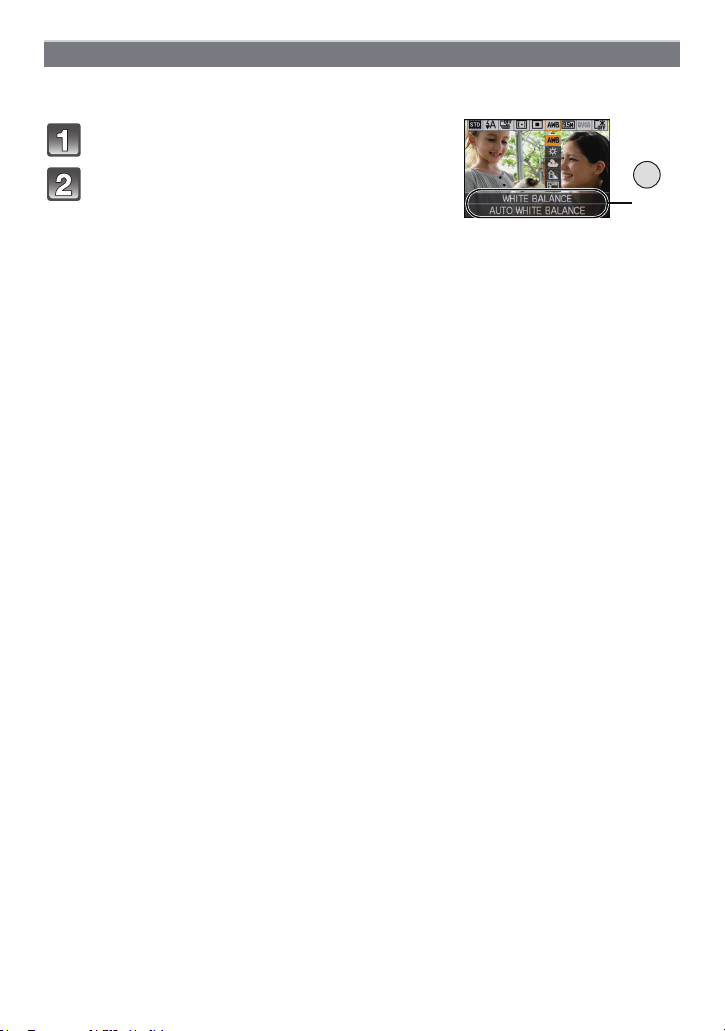
Preparation
A
Using the Quick Menu
By using the Quick Menu, some of the menu settings can be easily found.
Some of the menu items cannot be set by the modes.
•
Press [Q.MENU] when recording.
Press 3/4/2/1 to select the menu item
and the setting and then press [MENU/SET]
to close the menu.
A The items to be set and the settings are displayed.
• You can set the following items in detail by pressing [DISPLAY].
[WHITE BALANCE] (P131)/[AF MODE] (P134)
Q.MENU
- 30 -
Page 31

Preparation
123
Perform these settings if you need to.
About the Setup Menu
[CLOCK SET], [ECONOMY] and [AUTO REVIEW] are important items. Check their
settings before using them.
•
In the Intelligent Auto Mode, only [CLOCK SET], [WORLD TIME], [BEEP], [LANGUAGE] and
[STABILIZER DEMO.] (P40) can be set.
For details on how to select the [SETUP] menu settings, refer to P28.
U [CLOCK SET] Setting Date/Time.
Refer to P25 for details.
•
Set the time in your home area and travel destination.
[WORLD TIME]
• Refer to P122 for details.
— [TRAVEL DATE]
• Refer to P119 for details.
r [BEEP]
“ [DESTINATION]:
Travel destination area
– [HOME]:
Your home area
Set the departure date and the return date of the vacation.
[TRAVEL SETUP]
[OFF]/[SET]
[LOCATION]
[OFF]/[SET]
This allows you to set the beep and shutter sound.
r [BEEP LEVEL]:
[s] (Muted)
[t] (Low)
[u] (High)
[BEEP TONE]:
1 2 3
[]/[]/[]
[SHUTTER VOL.]:
[ ] (Muted)
[] (Low)
[ ] (High)
[SHUTTER TONE]:
[]/[]/[]
u [VOLUME]
Adjust the volume of the speaker to any of 7 levels.
• When you connect the camera to a TV, the volume of the TV speakers does not change.
- 31 -
Page 32

Preparation
Up to 4 current camera settings can be registered as custom
[CUST. SET MEM.]
settings.
(Recording Mode only)
[]/[ ]/[ ]/[ ]
• Refer to P90 for details.
Assign Menu to 4 button. It is convenient to register a Menu that
is used often.
[Fn BUTTON SET]
(Recording Mode only)
[FILM MODE]/[QUALITY]/[METERING MODE]/[WHITE
BALANCE]/[AF MODE]/[I.EXPOSURE]/[GUIDE LINE]/
[ REC AREA]/[REMAINING DISP.]/[FLASH]/
[AUTO BRACKET]/[ASPECT BRACKET]
• Refer to P124 for details about the [REC] Mode menu.
• [Fn BUTTON SET] may be disabled depending on the settings.
These menu settings make it easier to see the LCD monitor when
you are in bright places.
[OFF]
[LCD MODE]
„ [AUTO POWER LCD]:
The brightness is adjusted automatically depending on how bright
it is around the camera.
… [POWER LCD]:
The LCD monitor becomes brighter and easier to see even when
taking pictures outdoors.
• The brightness of the pictures displayed on the LCD monitor is increased so some subjects
may appear different from real life on the LCD monitor. However, this does not affect the
recorded pictures.
• The LCD monitor automatically returns to normal brightness after 30 seconds when recording
in Power LCD Mode. Press any button to make the LCD monitor bright again.
• If the screen is difficult to see because of bright light shining on it, use your hand or another
object to block the light.
• The number of recordable pictures decreases in Auto Power LCD Mode and Power LCD Mode.
• [AUTO POWER LCD] cannot be selected in Playback Mode.
[DISPLAY SIZE]
Change the display size of some icons and menu screens.
[STANDARD]/[LARGE]
- 32 -
Page 33

Preparation
Set the pattern or position of the guidelines displayed when taking
pictures. You can also set whether or not to have the recording
information displayed when the guidelines are displayed. (P64)
[REC. INFO.]:
[OFF]
[GUIDE LINE]
[ON]
[PATTERN]:
[]
[]
[]:Position of the guide line can be set. Refer to P65 for how
to set.
• The [PATTERN] setting is fixed to [ ] in the Intelligent Auto Mode.
This allows you to set either to display or not display the
[HISTOGRAM]
histogram. (P66)
[OFF]/[ON]
[ REC AREA]
• Motion picture recording frame display is only an approximation.
• Recording frame display may disappear when zooming to Tele depending on the picture size
setting.
Angle of view for motion picture recording can be checked.
[OFF]/[ON]
• This cannot be used during Intelligent Auto Mode.
This will switch display between the number of recordable
pictures and available recording time.
[REMAINING SHOTS]:
[REMAINING DISP.]
This will display the number of recordable pictures for still
pictures.
[REMAINING TIME]:
This will display the available recording time for motion pictures.
- 33 -
Page 34

Preparation
[ON] [OFF]
When the Auto Review function is activated or when playing back,
[HIGHLIGHT]
white saturated areas appear blinking in black and white.
[OFF]/[ON]
• If there are any white saturated areas, we
recommend compensating the exposure towards
negative (P77) referring to the histogram (P66) and
then taking the picture again. It may result in a better
quality picture.
• There may be white saturated areas if the distance
between the camera and the subject is too close
when taking pictures with the flash.
If [HIGHLIGHT] is set to [ON] in this case, the area directly illuminated by the photo flash will
become white saturated and appear blinking in black and white.
• Highlighting does not work during Multi-Playback (P59), Calendar Search (P161), Playback
Zoom (P60), or Motion Picture Playback (P159).
It is possible to memorise the zoom position and the MF (Manual
Focus) position when the power is switched [OFF].
[ZOOM RESUME]:
It will automatically return to the zoom position when the power
[LENS RESUME]
was switched [OFF], next time you turn the power [ON].
[OFF]/[ON]
[MF RESUME]:
It will memorise the MF position set with the Manual Focus. It will
resume the memorised Manual Focus position when you return to
Manual Focus recording.
[OFF]/[ON]
• MF position will be memorised in the following cases:
– Turning the camera off
– When the focus selector switch is switched to anything but [MF]
– When switched to playback mode
• Zoom position will be set all the way to wide when the [ZOOM RESUME] is set to [OFF].
• When [MF RESUME] is set to [OFF], MF position will be the distance focused at the time of
recording in Manual Focus.
• Depending on the recording conditions, the memorised MF positions and resumed MF
positions might be different.
• [ZOOM RESUME] is fixed to [OFF] when [CONVERSION] is set to [ ].
- 34 -
Page 35

Preparation
In Manual Focus, the assistance screen appears on the centre of
the screen to facilitate focusing on the subject.
[MF ASSIST]
[OFF]
[MF1]: The centre of the screen is enlarged.
[MF2]: The centre of the screen is enlarged over the whole
screen.
• Refer to P84 for details.
You can conserve the battery life by setting these menus.
Also, it will turn off the LCD monitor automatically when not in use
to prevent discharge of the battery.
p [SLEEP MODE]:
The camera is automatically turned off if the camera has not been
q [ECONOMY]
used for the time selected on the setting.
[OFF]/[2MIN.]/[5MIN.]/[10MIN.]
[AUTO LCD OFF]:
The LCD monitor is automatically turned off if the camera has not
been used for the time selected on the setting.
[OFF]/[15SEC.]/[30SEC.]
• Press the shutter button halfway or turn the camera off and on to cancel [SLEEP MODE].
• [SLEEP MODE] is set to [5MIN.] in the Intelligent Auto Mode.
• [SLEEP MODE] is fixed to [2MIN.] when [AUTO LCD OFF] is set to [15SEC.] or [30SEC.].
• The status indicator lights while the LCD monitor is turned off. Press any button to turn on the
LCD monitor again.
• [AUTO LCD OFF] does not work while operating menu or Playback Zoom.
• [SLEEP MODE] does not work in the following cases.
– When using the AC adaptor
– When connecting to a PC or a printer
– When recording or playing back motion pictures
– [MULTI EXPO.]
– During a slide show
– [AUTO DEMO]
• [AUTO LCD OFF] does not work in the following cases.
– When using the AC adaptor
– When connecting to a PC or a printer
– While the Self-timer is set
– When recording or playing back motion pictures
– [MULTI EXPO.]
– During a slide show
– While the menu screen is displayed
– [AUTO DEMO]
- 35 -
Page 36

Preparation
If you are using the External Live Viewfinder (DMW-LVF1;
[PLAY ON LCD]
optional), LCD monitor will automatically turn on when Recording
Mode is switched to Playback Mode.
[OFF]/[ON]
• Refer to P65 for details.
Set the length of time that the picture is displayed after taking it.
[OFF]
o [AUTO REVIEW]
[1SEC.]
[2SEC.]
[HOLD]: The pictures are displayed until one of the buttons is
pressed.
• The Auto Review function is activated regardless of its setting when using [AUTO BRACKET]
(P78), [ASPECT BRACKET] (P79), [MULTI FILM] (P126), [BURST] (P144) and
[SELF PORTRAIT] (P94), [HI-SPEED BURST] (P100) and [FLASH BURST] (P101) in Scene
Mode.
• In Intelligent Auto Mode, the Auto Review function is fixed to [2SEC.].
• If [HIGHLIGHT] (P34) is set to [ON], white saturated areas appear blinking in black and white
when the Auto Review function is activated.
• [AUTO REVIEW] does not work when recording motion pictures.
Set whether to start up in [REC] Mode or [PLAYBACK] Mode after
turning the power switch [ON].
[START MODE]
[!]: Enters [REC] Mode after turning on the power.
[(]: Enters [PLAYBACK] Mode after turning on the power.
• Even when set to [!], you can enter [PLAYBACK] Mode after turning on the power by
pressing the [(] button while turning the power switch [ON].
v [NO.RESET]
• The folder number is updated and the file number starts from 0001. (P189)
• A folder number between 100 and 999 can be assigned.
When the folder number reaches 999, the number cannot be reset. We recommend formatting
the card (P40) after saving the data on a PC or elsewhere.
• To reset the folder number to 100, format the built-in memory or the card first and then use this
function to reset the file number.
A reset screen for the folder number will then appear. Select [YES] to reset the folder number.
Reset the file number of the next recording to 0001.
- 36 -
Page 37

Preparation
w [RESET]
The [REC] or [SETUP] menu settings are reset to the initial
settings.
• When the [RESET] setting is selected during recording, the operation that resets the lens is
also performed at the same time. You will hear the sound of the lens operating but this is
normal and not indicative of malfunctioning.
• When the [REC] Mode settings are reset, data registered with [FACE RECOG.] will be also
reset, too.
• When [SETUP] menu settings are reset, the following settings are also reset. In addition,
[ROTATE DISP.] (P170) is set to [ON], and [FAVORITE] (P171) is set to [OFF] in [PLAYBACK]
Mode menu.
– The birthday and name settings for [BABY1]/[BABY2] (P98) and [PET] (P99) in Scene Mode.
– The [TRAVEL DATE] (P119) setting. (Departure date, return date, destination)
– The [WORLD TIME] (P122) setting.
– The [CUST. SET MEM.] (P90) setting.
– Position memorised in [LENS RESUME]/[MENU RESUME].
– The user’s name recorded using [USER’S NAME REC].
• The folder number and the clock setting are not changed.
Select the USB communication system after or before connecting
the camera to your PC or your printer with the USB connection
cable (supplied).
y [SELECT ON CONNECTION]:
x [USB MODE]
Select either [PC] or [PictBridge(PTP)] if you connected the
camera to a PC or a printer supporting PictBridge.
{ [PictBridge(PTP)]:
Set after or before connecting to a printer supporting PictBridge.
z [PC]:
Set after or before connecting to a PC.
• When [PC] is selected, the camera is connected via the “USB Mass Storage” communication
system.
• When [PictBridge(PTP)] is selected, the camera is connected via the “PTP (Picture Transfer
Protocol)” communication system.
Set to match the colour television system in each country.
(Playback Mode only)
| [VIDEO OUT]
[NTSC]: Video output is set to NTSC system.
[PAL]: Video output is set to PAL system.
• This will operate when the AV cable or HDMI mini cable (optional) is connected.
Set to match the type of TV.
(Playback Mode only)
[TV ASPECT]
[W]: When connecting to a 16:9 screen TV.
[X]: When connecting to a 4:3 screen TV.
• This will work when the AV cable is connected.
- 37 -
Page 38

Preparation
Set the format for the HDMI output when playing back on the
HDMI compatible high definition TV connected with this unit using
the HDMI mini cable (optional).
[AUTO]:
The output resolution is automatically set based on the
information from the connected TV.
[1080i]:
[HDMI MODE]
The interlace method with 1080 available scan lines is used for
output.
[720p]:
The progressive method with 720 available scan lines is used for
output.
1
¢
[576p]
/[480p]
The progressive method with 576
2
¢
:
1
2
¢
¢
/480
available scan lines is
used for output.
¢1 When [VIDEO OUT] is set to [PAL]
¢2 When [VIDEO OUT] is set to [NTSC]
• Interlace method/progressive method
i= interlace scanning is scanning the screen with half of the effective scanning lines every 1/50
seconds, where p= progressive scanning is a high density image signal that is scanning the
screen with all the effective scanning lines every 1/50 seconds.
The [HDMI] terminal on this unit is compatible with high definition output [1080i]. It is necessary
to have a compatible TV to enjoy progressive and high definition images.
• If the images are not output on the TV when the setting is [AUTO], match with the image format
your TV can display, and select number of effective scanning lines. (Please read the operating
instructions for the TV.)
• This will work when the HDMI mini cable (optional) is connected.
• Refer to P178 for details.
Setup so this unit can be controlled by the remote control of the
VIERA by automatically coupling this unit with the VIERA Link
compatible equipment using HDMI mini cable (optional).
[VIERA Link]
[OFF]: Operation is performed with the buttons on this unit.
[ON]: Remote control operation of the VIERA Link
compatible equipment is enabled. (Not all operations
are possible)
Button operation of the main unit will be limited.
• This will work when the HDMI mini cable (optional) is connected.
• Refer to P181 for details.
- 38 -
Page 39

Preparation
Set the screen that will appear when a Scene Mode has been
selected.
} [SCENE MENU]
[OFF]: The recording screen in the currently selected Scene
Mode appears.
[AUTO]: The [SCENE MODE] menu screen appears.
The last operated menu position is saved even if the camera is
[MENU RESUME]
turned off.
[OFF]/[ON]
User’s name can be recorded in the picture while taking the
picture. The user’s name recorded in the picture can be confirmed
using the
“PHOTOfunSTUDIO 5.0 HD Edition” software in the
CD-ROM (supplied).
[USER’S NAME REC]
[OFF]: It will not record the user’s name.
[ON]: It will record the user’s name.
[SET]: It will register (change) the user’s name.
• For details on how to enter characters to register (change) the user’s name, refer to “Entering
Te xt
” on P153.
• User’s name cannot be recorded in motion pictures.
• User’s name cannot be recorded in RAW pictures.
• User’s name cannot be recorded in pictures already taken.
• Recorded user’s names cannot be confirmed using the camera.
[VERSION DISP.]
It is possible to check which version of firmware is on the camera.
- 39 -
Page 40

Preparation
DEMO
A B
[FORMAT]
The built-in memory or card is formatted. Formatting irretrievably
deletes all the data so check the data carefully before formatting.
• Use a battery with sufficient battery power or the AC adaptor (optional) and DC coupler
(optional) when formatting. Do not turn the camera off during formatting.
• If a card has been inserted, only the card is formatted. To format the built-in memory, remove
the card.
• If the card has been formatted on a PC or other equipment, format it on the camera again.
• It may take longer to format the built-in memory than the card.
• If you cannot format, contact the dealer or your nearest Service Centre.
~ [LANGUAGE] Set the language displayed on the screen.
• If you set a different language by mistake, select [~] from the menu icons to set the desired
language.
Displays the amount of jitter the camera has detected.
([STABILIZER DEMO.])
The camera’s features are displayed as slide shows. ([AUTO
DEMO])
[STABILIZER DEMO.]
A Amount of jitter
[DEMO MODE]
B Amount of jitter after correction
[AUTO DEMO]:
[OFF]
[ON]
• The Stabilizer function is switched between [ON] and [OFF] every time [MENU/SET] is pressed
during the [STABILIZER DEMO.].
• [STABILIZER DEMO.] is an approximation.
• Press [DISPLAY] to close [STABILIZER DEMO.].
• [AUTO DEMO] has no TV output capability even when it is in Playback Mode.
• Press [MENU/SET] to close [AUTO DEMO].
- 40 -
Page 41

Preparation
OFF ON
Mode switching
Selecting the [REC] Mode, and Record Still Picture or Motion Picture
Turn the camera on.
A Mode dial
• The status indicator 2 lights when you turn this
unit on 1. (It turns off after about 1 second.)
Switching the mode by rotating the mode dial.
Align a desired mode with part B.
•
Rotate the Mode dial slowly and surely to adjust to each mode.
The mode dial rotates 360 o)
(
∫ Basic
Programme AE Mode (P45)
The subjects are recorded using your own settings.
Intelligent Auto Mode (P49)
The subjects are recorded using settings automatically selected by the camera.
- 41 -
Page 42

Preparation
∫ Advanced
Aperture-Priority AE Mode (P81)
The shutter speed is automatically determined by the aperture value you set.
Shutter-Priority AE Mode (P81)
The aperture value is automatically determined by the shutter speed you set.
Manual Exposure Mode (P82)
The exposure is adjusted by the aperture value and the shutter speed which are
manually adjusted.
Creative Motion Picture Mode (P111)
Record motion picture with manual settings.
Custom Mode (P91)
Use this mode to take pictures with previously registered settings.
Scene Mode (P92)
This allows you to take pictures that match the scene being recorded.
My Colour Mode (P87)
Use this mode to check colouring effects, select a colour mode from among twelve
colour modes, and then take pictures.
- 42 -
Page 43

Preparation
Tips for taking good pictures
A AF Assist Lamp
• Hold the camera gently with both hands, keep your arms still at
your side and stand with your feet slightly apart.
• Be careful not to move the camera when you press the shutter
button.
• Do not cover the flash or the AF Assist Lamp with your fingers or
other objects.
• Do not cover the speaker with your fingers.
• Do not touch the front of the lens.
Select the Aspect Ratio (still pictures only)
This allows you to select the aspect ratio of the pictures to suit printing or the playback
method.
Switching the aspect ratio selector switch.
[1:1] [4:3] [3:2] [16:9]
Square aspect ratio
Aspect ratio of a 4:3 TVAspect ratio of a
35 mm film camera
Aspect ratio of a
high-definition TV,
etc.
• The ends of the recorded pictures may be cut at printing so check before printing. (P225)
- 43 -
Page 44

Preparation
A Shutter button
B Motion picture button
Taking the still picture
Press the shutter button halfway to focus.
Press the shutter button fully (push it in further), and take
the picture.
∫ For more details, refer to the explanation of each Recording Mode.
Recording the motion picture
Press the motion picture button to start the recording.
Press the motion picture button again to stop the recording.
• Sound will go off when pressing the motion picture button indicating start/
stop of motion picture recording.
Sound volume can be set in [BEEP LEVEL] (P31).
∫ Motion Picture recording appropriate for each mode is possible. For more details,
refer to “Recording Motion Picture” (P104).
- 44 -
Page 45

2
1
Basic
[REC] Mode: ³
Basic
Taking pictures with your favourite settings
(Programme AE Mode)
The camera automatically sets the shutter speed and the aperture value according to the
brightness of the subject.
You can take pictures with greater freedom by changing various settings in the [REC]
menu.
Set the mode dial to [ ].
• Set the focus selector switch to [AF].
• To change the setting while taking pictures, refer to
“Using the [REC] Mode Menu” (P124).
AF
AF
MF
Aim the AF area 1 at the point you want to
focus on.
Press the shutter button halfway to focus.
• The focus indication 2 (green) lights when the
subject is focused.
• The focus range is 50 cm (1.64 feet) to ¶.
• If pictures are to be taken at an even closer range,
“Taking Close-up Pictures” (P73).
refer to
Press the shutter button fully (push it in
further), and take the picture.
• The access indication (P23) lights red when pictures
are being recorded on the built-in memory (or the
card).
- 45 -
Page 46

Basic
A
D
E
FG
B
C
∫ Setting the colour tone of the picture by using the [REC] Mode menu (P124)
∫ When taking pictures using the Built-in flash (P67)
∫ When taking pictures using the Zoom (P54)
∫ To adjust the exposure and take pictures when the image appears too dark (P77)
∫ To adjust the colours and take pictures when the image appears too red (P131)
∫ When recording motion pictures (P104)
Focusing
Aim the AF area at the subject, and then press the shutter button halfway.
Focus
Focus indication On Blinks
AF area White>Green White>Red
¢2
Sound
A Focus indication
B AF area (normal)
C AF area (when using the Digital Zoom or when it is dark)
D Focus range
E Aperture value
F Shutter speed
G ISO sensitivity
¢1 If correct exposure cannot be achieved, it will be displayed in red.
(However, it will not be displayed in red when the flash is used.)
¢2 Sound volume can be set in [SHUTTER VOL.] (P31).
¢1
¢1
When the subject is
focused
Beeps 2 times Beeps 4 times
When the subject
is not focused
- 46 -
Page 47

Basic
1/1251/125F2.0F2.0
ISOISO
80 80
1/125F2.0
ISO
80
1/1251/1251/125F2.0F2.0
ISOISO
80 80
F2.0
ISO
80
When the subject is not in focus (such as when it is not in the centre of
the composition of the picture you want to take)
1 Aim the AF area at the subject, and then press the shutter button halfway to fix the
focus and exposure.
2 Press and hold the shutter button halfway while moving the camera as you
compose the picture.
You can repeatedly retry the actions in step 1
•
before pressing the shutter button fully.
We recommend that you use the Face
Detection function when taking pictures of
people. (P134)
∫ Subjects and recording conditions which are difficult to focus
•
Fast-moving subjects, extremely bright subjects or subjects without contrast
• When the focus range display has appeared in red
• When recording subjects through windows or near shiny objects
• When it is dark or when jitter occurs
• When the camera is too close to the subject or when taking a picture of both distant and near
subjects
Preventing jitter (camera shake)
When the jitter alert [ ] appears, use [STABILIZER] (P146), a tripod or the Self-timer
(P74).
•
Shutter speed will be slower particularly in the following cases. Keep the camera still from the
moment the shutter button is pressed until the picture appears on the screen. We recommend
using a tripod.
– Slow sync./Red-Eye Reduction
– In [PANORAMA ASSIST], [NIGHT PORTRAIT], [NIGHT SCENERY], [PARTY],
[CANDLE LIGHT], [STARRY SKY] or [FIREWORKS] in Scene Mode (P92)
– [HIGH DYNAMIC], [DYNAMIC ART], [DYNAMIC] ( ) in My Colour Mode (P87)
– When the shutter speed is slowed in [MIN. SHTR SPEED] (P143)
Direction Detection Function
Pictures recorded with the camera held vertically are played back vertically (rotated). (Only
when [ROTATE DISP.] (P170) is set to [ON])
•
The Direction Detection function may not operate correctly if recording is performed with the
camera aimed up or down.
• Motion pictures taken with the camera held vertically are not displayed vertically.
- 47 -
Page 48

Basic
A
(B)
(A)
1 2 3 4 5 6 7 8 9 10 11 12 13 14
1 1
/
2
1
/
4
1
/
8
1
/
15
1
/
30
1
/
60
1
/
125
1
/
250
1
/
500
1
/
1000
1
/
2000
1
/
4000
2
2.8
4
5.6
8
11
(Ev)
Programme Shift
In Programme AE Mode, you can change the preset
aperture value and shutter speed without changing the
exposure. This is called Programme Shift.
You can make the background more blurred by
decreasing the aperture value or record a moving subject
more dynamically by slowing the shutter speed when
taking a picture in Programme AE Mode.
•
Press the shutter button halfway and then use the rear dial
to activate Programme Shift while the aperture value and the
shutter speed are displayed on the screen (about 10 seconds).
• The Programme Shift indication A appears on the screen when Programme Shift is activated.
• Programme Shift is cancelled if the camera is turned off or the rear dial is rotated until the
Programme Shift indication disappears.
∫ Example of Programme Shift
(A): Aperture value
(B): Shutter speed
1 Programme Shift amount
2 Programme Shift line chart
3 Programme Shift limit
Note
If the exposure is not adequate when the shutter button is pressed halfway, the aperture value
•
and shutter speed turns red.
• Programme Shift is cancelled and the camera returns to normal Programme AE Mode if more
than 10 seconds pass after Programme Shift is activated. However, the Programme Shift
setting is memorised.
• Depending on the brightness of the subject, Programme Shift may not be activated.
- 48 -
Page 49

Basic
2
1
[REC] Mode: ñ
Taking Pictures Using the Automatic Function
(Intelligent Auto Mode)
The camera will set the most appropriate settings to match the subject and the recording
conditions so we recommend this mode for beginners or those who want to leave the
settings to the camera and take pictures easily.
•
The following functions are activated automatically.
– Scene Detection/[STABILIZER]/[INTELLIGENT ISO]/Face Detection/Quick AF/
[I.EXPOSURE]/Digital Red-eye Correction/Backlight Compensation/[I.RESOLUTION]/
Intelligent Zoom
Set the mode dial to [ñ].
• [MF] cannot be set in [ñ]
Press the shutter button halfway to focus.
• The focus indication 1 (green) lights when the subject
is focused.
• The AF area 2 is displayed around the subject’s face
by the Face Detection function. In other cases, it is
displayed at the point on the subject which is in focus.
• The focus range is 1 cm (0.04 feet) (Wide)/30 cm
(0.99 feet) (Tele) to ¶.
• The maximum close-up distance (the shortest
distance at which the subject can be taken) differs
depending on the zoom magnification.
Press the halfway pressed shutter button
fully to take a picture.
• The access indication (P23) lights red when pictures
are being recorded on the built-in memory (or the
card).
(P84)
.
∫ When taking pictures using the Built-in flash (P67)
•
Open the flash when the flash is to be used. (P67)
• [ ], [ ], [ ] or [ ] is set depending on the type of subject and brightness.
• When [ ] or [ ] is set, Digital Red-Eye Correction is enabled.
• Shutter speed will be slower during [ ] or [ ].
∫ To adjust the exposure and take pictures when the image appears too dark (P77)
∫ When recording motion pictures (P104)
∫ To take pictures using the Face Recognition function (which stores faces of
frequent subjects with information such as their names and birthdays) (P113)
- 49 -
Page 50

Basic
Scene Detection
When the camera identifies the optimum scene, the icon of the scene concerned is
displayed in blue for 2 seconds, after which its colour changes to the usual red.
¦ > [i-PORTRAIT]
[i-SCENERY]
[i-MACRO]
•
[i-NIGHT PORTRAIT]
[i-NIGHT SCENERY]
[i-SUNSET]
[i-BABY]
¢
• [¦] is set if none of the scenes are applicable, and the standard settings are set.
• When [ ], [ ] or [ ] is selected, the camera automatically detects a person’s face, and it
will adjust the focus and exposure. (Face Detection) (P135)
• If a tripod is used, for instance, and the camera has judged that camera shake is minimal when
the Scene Mode has been identified as [ ], the shutter speed will be set to a maximum of
8 seconds. Take care not to move the camera while taking pictures.
• When [FACE RECOG.] is set to [ON], and the face similar to the registered face is detected, [R]
is displayed in the top right of [ ], [ ] and [ ].
¢ When [FACE RECOG.] is set to [ON], [ ] will be displayed for birthdays of registered faces
already set only when the face of a person 3 years old or younger is detected.
Note
Due to factors such as size, contrast, motion and proximity a different mode may be identified
•
for the same subject.
– Subject conditions: When the face is bright or dark, the size of the subject, the colour of the
subject, the distance to the subject, the contrast of the subject, when the subject is moving
– Recording conditions: Sunset, sunrise, under low brightness conditions, when the camera is
shaken, when zoom is used
• For the best results, it is recommended that you take pictures in the appropriate Recording
Mode.
• The Backlight Compensation
Backlight refers to when light comes from the back of a subject.
In this case, the subject will become dark, so this function compensates the backlight by
brightening the whole of the picture automatically.
Only when [ ] is selected
- 50 -
Page 51

Basic
AF Tracking Function
It is possible to set the focus and exposure to the specified subject. Focus and exposure
will keep following the subject automatically even if it moves.
1 Press 3 (FOCUS).
•
[ ] is displayed in the upper left of the screen.
• AF Tracking frame is displayed in the centre of the
screen.
• Press 3 (FOCUS) again to cancel.
2 Bring the subject to the AF tracking frame, and
press [AF/AE LOCK] to lock the subject.
AF Tracking frame will turn yellow.
•
• An optimum scene for the specified subject will be
chosen.
• Press 3 (FOCUS) to cancel.
Note
[FACE RECOG.] does not work during AF Tracking.
•
• You cannot use AF Tracking Function when [COLOR EFFECT] is set to [B/W].
• Please read the Note regarding the AF Tracking on P136.
AF/AE LOCK
- 51 -
Page 52

Basic
Settings in Intelligent Auto Mode
∫ [REC] Mode menu
[PICTURE SIZE]
[COLOR EFFECT] can set the colour effects of [STANDARD], [Happy] or [B/W]. When [Happy]
•
is selected, it is possible to automatically take a picture with a higher level of brilliance for the
colour brightness and vividness.
¢1
(P127)/[BURST] (P144)/[COLOR EFFECT]/[FACE RECOG.] (P113)
∫ [MOTION PICTURE] Mode menu
[REC MODE] (P108)/[REC QUALITY]
¢1
(P108)
∫ [SETUP] menu
[CLOCK SET]/[WORLD TIME]/[BEEP]/[LANGUAGE]/[STABILIZER DEMO.]
The settings of the following items are fixed.
•
Item Settings
[GUIDE LINE] (P33) [ ] ([REC. INFO.]: [OFF])
[ECONOMY]
[5MIN.]
([SLEEP MODE]) (P35)
[AUTO REVIEW] (P36) [2SEC.]
[FILM MODE] (P124) [STANDARD]
[QUALITY] (P129) [A]
2
[SENSITIVITY] (P75) [ ] (Intelligent ISO)
¢
(The maximum ISO sensitivity: [ISO1600])
[ISO LIMIT SET] (P130) [1600]
[WHITE BALANCE]
[AWB]
(P131)
[AF MODE] (P134) [š] (Set to [ ] when a face cannot be detected
[PRE AF] (P138) []
[I.EXPOSURE] (P140) [STANDARD]
[METERING MODE]
[C]
(P140)
4
[I.RESOLUTION] (P145) [STANDARD]
¢
[i.ZOOM] (P145) [ON]
5
[STABILIZER] (P146) [AUTO]
¢
[AF ASSIST LAMP] (P147) [ON]
3
¢
)
- 52 -
Page 53

Basic
[FLASH SYNCHRO]
[1ST]
(P148)
[RED-EYE REMOVAL]
[ON]
(P149)
[CONTINUOUS AF] (P152) [ON]
[WIND CUT] (P152) [OFF]
¢1 The settings which can be selected are different from when other [REC] Modes are used.
¢2 Fix to [AUTO] during motion picture recording.
¢3 Fix to [
¢4 Fix to [OFF] when the Scene Detection is set to [ ], [ ], or [ ].
¢5 Fix to [MODE1] during motion picture recording.
• The following functions cannot be used.
– [FLASH ADJUST.]/[AUTO BRACKET]/[ASPECT BRACKET]/White Balance fine adjustment/
• [OPT. VIEWFINDER] and [CONVERSION] on the [REC] Mode menu and the other items on
the [SETUP] menu can be set in a mode such as the Programme AE Mode. What is set will be
reflected in the Intelligent Auto Mode.
Ø] when a face is not recognised during motion picture recording.
[AF/AE LOCK]/[MULTI EXPO.]/[DIGITAL ZOOM]/[STEP ZOOM]/[MIN. SHTR SPEED]/
[HISTOGRAM]/[HIGHLIGHT]
- 53 -
Page 54

Basic
[REC] Mode:
Taking Pictures with the Zoom
Using the Optical Zoom/Using the Extra Optical Zoom (EZ)/Using the
Intelligent Zoom/Using the Digital Zoom
You can zoom-in to make people and objects appear closer or zoom-out to record
landscapes in wide angle. To make subjects appear even closer (maximum of 6.7k), do
not set the picture size to the highest setting for each aspect ratio (1:1/4:3/3:2/16:9).
The zoom magnification can be increased by approximately 1.3k without noticeable
deterioration in the picture by the Intelligent Resolution Technology when the Intelligent
Zoom is used.
Even higher levels of magnification are possible when [DIGITAL ZOOM] is set to [ON] in
[REC] menu.
To make subjects appear closer use (Tele)
Rotate the zoom lever towards Tele.
To make subjects appear further away use (Wide)
Rotate the zoom lever towards Wide.
∫ Storing the zoom position (Zoom resume)
•
Refer to P34 for details.
- 54 -
Page 55

Basic
∫ Types of zooms
Feature Optical Zoom Extra Optical Zoom (EZ)
Maximum
magnification
Picture
quality
3.8k 6.7k
No deterioration No deterioration
Conditions None
Screen
display
[PICTURE SIZE] with (P127) is
selected.
¢
A [ ] is displayed.
Feature Intelligent Zoom Digital Zoom
15.1k (including Optical Zoom 3.8k)
26.8k (including Extra Optical Zoom
6.7k)
20.1k (including Optical Zoom and
[i.ZOOM] 5k)
Maximum
magnification
5k (including Optical Zoom 3.8k)
8.9k (including Extra Optical Zoom
6.7k)
35.7k (including Extra Optical Zoom
and [i.ZOOM] 8.9k)
Picture
quality
Conditions
Screen
display
No noticeable deterioration
[i.ZOOM] (P145) on the [REC] Mode
menu is set to [ON].
W
W
T
T
The higher the magnification level, the
greater the deterioration.
[DIGITAL ZOOM] (P145) on the [REC]
Mode menu is set to [ON].
W
W
W
W
T
T
T
T
B [ ] is displayed. C The Digital Zoom range is
When using the Zoom function, an estimate of the focus range will appear in
•
displayed.
conjunction with the zoom display bar. [Example: 0.5 m (1.64 ft.) –¶]
¢ The magnification level differs depending on [PICTURE SIZE] and aspect ratio setting.
- 55 -
Page 56

Basic
∫ Extra Optical Zoom mechanism
When you set the picture size to [ ] (3 million pixels), the 10M (10.1 million pixels) CCD
area is cropped to the centre 3M (3 million pixels) area, allowing a picture with a higher
zoom effect.
Note
The indicated zoom magnification is an approximation.
•
• “EZ” is an abbreviation of “Extra Optical Zoom”.
• The Optical Zoom is set to Wide (1k) when the camera is turned on.
Zoom position is as when the power was turned off if the [ZOOM RESUME] (P34) is set to
[ON].
• If you use the Zoom function after focusing on the subject, focus on the subject again.
• The lens barrel extends or retracts according to the zoom position. Take care not to interrupt
the motion of the lens barrel while the zoom lever is rotated.
• When using the Digital Zoom, [STABILIZER] may not be effective.
• When using the Digital Zoom, we recommend using a tripod and the Self-timer (P74) for taking
pictures.
• In the following cases, [i.ZOOM] is fixed to [ON].
– Intelligent Auto Mode
– Scene Mode ([i.ZOOM] cannot be used when in [HIGH SENS.], [HI-SPEED BURST] or
[FLASH BURST] in Scene Mode.)
– [HIGH DYNAMIC], [DYNAMIC ART], [DYNAMIC] ( ) or [FILM GRAIN] in My Colour Mode
• [i.ZOOM] cannot be used in the following cases.
– [PIN HOLE] in My Colour Mode
• The Extra Optical Zoom cannot be used in the following cases.
– In [HIGH SENS.], [HI-SPEED BURST] or [FLASH BURST] in Scene Mode
– [PIN HOLE] in My Colour Mode
– When recording motion pictures
– When [QUALITY] is set to [ ], [ ] or [ ]
– [MULTI EXPO.]
• [DIGITAL ZOOM] cannot be used in the following cases.
– Intelligent Auto Mode
– In [HIGH SENS.], [HI-SPEED BURST] or [FLASH BURST] in Scene Mode
– [PIN HOLE] or [FILM GRAIN] in My Colour Mode
– When [QUALITY] is set to [ ], [ ] or [ ]
– [MULTI EXPO.]
– When [CONVERSION] is set to [ ]
- 56 -
Page 57

Basic
A
Using the Step Zoom
When the [STEP ZOOM] (P146) in [REC] Mode menu is set to [ON], stoppable zoom
position is displayed, making it possible to zoom to the focal length (recordable field of
view indicator) you want to use.
Zoom will stop at the focal lengths of 24 mm, 28 mm,
35 mm, 50 mm, 70 mm, and 90 mm (equivalent to a
35 mm film camera) every time the zoom lever is rotated.
A Focal length
Current zoom position
•
3 focal lengths for Wide, current zoom position, and Tele are displayed on the screen.
(Magnification is not displayed)
• Maximum focal length will change depending on the settings of [PICTURE SIZE], Extra Optical
Zoom, [DIGITAL ZOOM], or [i.ZOOM]. Step Zoom will work with a focal length of up to 800 mm.
Note
The focal length is an approximation.
•
• Value of the focal length will change when Aspect Ratio is set to [1:1].
• [STEP ZOOM] cannot be used in the following cases.
– Intelligent Auto Mode
– When recording motion pictures
– When [CONVERSION] is set to [ ]
• Focal length is displayed during playback for the pictures recorded with Step Zoom.
- 57 -
Page 58

Basic
A
B
[PLAYBACK] Mode: ¸
Playing Back Pictures ([NORMAL PLAY])
Press [(].
Press 2/1 to select the picture.
A File number
B Picture number
2: Play back the previous picture
1: Play back the next picture
• Speed of picture forwarding/rewinding changes depending on the playback status.
• If you press and hold 2/1, you can play back the pictures in succession.
• It is also possible to forward/rewind pictures by rotating the rear dial.
∫ To finish playback
(] again, press the motion picture button or press the shutter button
Press [
halfway.
Note
• This camera complies with the DCF standard “Design rule for Camera File system” established
by JEITA “Japan Electronics and Information Technology Industries Association” and with Exif
“Exchangeable Image File Format”. Files which do not comply with the DCF standard cannot
be played back.
• The lens barrel retracts about 15 seconds after switching from [REC] Mode to [PLAYBACK]
Mode.
- 58 -
Page 59

Basic
A
Displaying Multiple Screens (Multi Playback)
Rotate the zoom lever towards [L] (W).
1 screen>12 screens>30 screens>Calendar screen
display (P161)
A Number of the selected picture and the total number of
recorded pictures
• Rotate the zoom lever towards [Z] (T) to return to the
previous screen.
• Pictures are not rotated for display.
• Pictures displayed using [ ] cannot be played back.
∫ To return to normal playback
1 Press 3/4/2/1 to select a picture.
•
An icon will be displayed depending on the recorded picture and the settings.
• It is also possible to select pictures by rotating the rear dial.
2 Press [MENU/SET].
•
The picture that was selected will appear.
• It is also possible to display pictures by pressing the rear dial.
- 59 -
Page 60

Basic
A
Using the Playback Zoom
Rotate the zoom lever towards [Z] (T).
1k>2k>4k>8k>16k
•
When you rotate the zoom lever towards [L] (W) after
enlarging the picture, the magnification becomes lower.
• When you change the magnification, the zoom position
indication A appears for about 1 second, and the position of
the enlarged section can be moved by pressing 3/4/2/1.
• The more a picture is enlarged, the more its quality
deteriorates.
• When you move the position to be displayed, the zoom
position indication appears for about 1 second.
∫ Switching the displayed image while maintaining the Playback Zoom
Rotating the rear dial to select the picture during Playback Zoom.
• You can switch the displayed image while maintaining the same zoom magnification and zoom
position for the Playback Zoom.
Note
You can also delete the recording information etc. on the screen during Playback Zoom by
•
pressing [DISPLAY].
• If you want to save the enlarged picture, use the Cropping function. (P168)
• The Playback Zoom may not operate if pictures have been recorded with other equipment.
• The zoom magnification and the zoom position are cancelled when the camera is turned off
(including Sleep Mode).
• The zoom position returns to the centre in the following images.
– Images with different aspect ratios
– Images with different numbers of recorded pixels
– Images with a different rotation direction (when [ROTATE DISP.] is set to [ON])
• Playback Zoom is not available during Motion Picture Playback.
- 60 -
Page 61

Basic
Enlarge the focus point (display focus point)
This unit will remember the focus point during the recording, and it can be enlarged with
that point as a centre.
Press 3 (FOCUS) during image playback.
• Focus point may not be the centre of enlargement when it is
at the edge of the image.
• Refer to “Using the Playback Zoom” (P60) for operation
during zooming.
• Following pictures cannot be enlarged because there is no
focus point:
– Picture that was taken without focusing
– Picture that was taken with Manual Focus
– Picture that was taken with a different camera
Switching the [PLAYBACK MODE]
Press [MENU/SET] during playback.
1
2 Press 1.
3 Press 3/4 to select the item and then press
[MENU/SET].
[NORMAL PLAY] (P58)
All the pictures are played back.
[SLIDE SHOW] (P154)
The pictures are played back in sequence.
[MODE PLAY] (P156)
Playback in [PICTURE], [AVCHD Lite]
¢1 This is the specification to record and playback high definition images.
[CATEGORY PLAY] (P157)
The pictures grouped together in categories are played back.
¢
[FAVORITE PLAY]
2
(P158)
Your favourite pictures are played back.
¢2 [FAVORITE PLAY] is not displayed when [FAVORITE] has not been set.
¢1
, or [MOTION JPEG] can be selected.
- 61 -
Page 62

Basic
[PLAYBACK] Mode: ¸
Deleting Pictures
Once deleted, pictures cannot be recovered.
Pictures on the built-in memory or the card that are being played back will be deleted.
•
To delete a single picture
Select the picture to be deleted, and then
press [‚].
A [DISPLAY] button
B [
‚] button
Press 2 to select [YES] and then press
[MENU/SET].
- 62 -
Page 63

Basic
To delete multiple pictures (up to 50) or all the pictures
Press [‚].
Press 3/4 to select [DELETE MULTI] or [DELETE ALL] and then
press [MENU/SET].
• [DELETE ALL] > step 5.
Press 3/4/2/1 to select the picture, and
then press [DISPLAY] to set. (Repeat this
step.)
• [ ] appears on the selected pictures. If [DISPLAY] is
pressed again, the setting is cancelled.
Press [MENU/SET].
Press 3 to select [YES] and then press [MENU/SET] to set.
∫ When [DELETE ALL] has been selected with the [FAVORITE] (P171) setting
The selection screen is displayed again. Select [DELETE ALL] or
[ALL DELETE EXCEPT Ü], press 3 to select [YES] and delete the pictures.
([ALL DELETE EXCEPTÜ] cannot be selected if no pictures have been set as
[FAVORITE].)
Note
•
Do not turn the camera off while deleting (while [‚] is displayed). Use a battery with sufficient
battery power or the AC adaptor (optional) and DC coupler (optional).
• If you press [MENU/SET] while deleting pictures using [DELETE MULTI], [DELETE ALL] or
[ALL DELETE EXCEPT Ü], the deleting will stop halfway.
• Depending on the number of pictures to be deleted, it may take some time to delete them.
• If pictures do not conform to the DCF standard or are protected (P174), they will not be deleted
even if [DELETE ALL] or [ALL DELETE EXCEPTÜ] is selected.
- 63 -
Page 64

Advanced (Recording pictures)
Advanced (Recording pictures)
Switching the display of the Screen
Press [DISPLAY] to change.
A LCD monitor
B [DISPLAY] button
• When the menu screen appears, the [DISPLAY] button is not
activated. During Playback Zoom (P60), while playing back motion
pictures (P159) and during a slide show (P154), you can only select
“Normal display G” or “No display I”.
In Recording Mode
C Normal display
D No display
E No display (Recording guideline)
F Screen not displayed
In Playback Mode
G Normal display
H Display with recording
information
I No display
¢1, 2
¢4
101010
¢
1
¢1, 3
¢1 If the [HISTOGRAM] in [SETUP] menu is set to [ON], histogram will be displayed.
¢2 You can switch between available recording time and number of recordable pictures by
setting [REMAINING DISP.] in [SETUP] menu.
¢3 Set the pattern of the guidelines displayed by setting [GUIDE LINE] in [SETUP] menu. It is
possible to move the position of the guide line when it is set to [ ]. (P65) You can also set
whether or not to have the recording information displayed when the guidelines are
displayed.
¢4 It is only possible to switch between screens when [OPT. VIEWFINDER] (P149) in the [REC]
Mode menu has been set to [ON]. The screen is normally off. However elements such as the
focus icon (P46) and the flash charging icon are lit.
Note
•
In [NIGHT PORTRAIT], [NIGHT SCENERY], [STARRY SKY] and [FIREWORKS] in Scene
Mode, the guideline is grey. (P92)
- 64 -
Page 65

Advanced (Recording pictures)
∫ Monitor priority
When [PLAY ON LCD] is set to [ON] on the [SETUP] menu (P36), the LCD monitor is
turned on
You can save the time it would take to switch the display to the LCD monitor even when
using the External Live Viewfinder (DMW-LVF1; optional) to record.
∫ Recording guideline
When you align the subject on the horizontal and vertical guidelines or the cross point of
these lines, you can take pictures with well-designed composition by viewing the size, the
slope and the balance of the subject.
A []:This is used when dividing the entire screen into 3k3 for taking pictures with a
B []:This is used when you want to position the subject at the exact centre of the screen.
C []:Position of the guide line can be set. It is used to take well balanced pictures of
∫ Set the position of the guide line
when switching from Recording Mode to Playback Mode.
well-balanced composition.
subjects off the centre of the image.
1 Select [GUIDE LINE] from the [SETUP] menu, and then press 1. (P28)
2 Press 4 to select [PATTERN] and then press 1.
3 Press 4 to select [ ] and then press [MENU/SET].
4 Press 3/4/2/1 to set the position and then press
[MENU/SET] to set.
The guide line returns to the centre when [DISPLAY] is pressed.
•
5 Press [MENU/SET] to close the menu.
•
You can also press the shutter button halfway to close the menu.
- 65 -
Page 66

Advanced (Recording pictures)
F2.0 1/200
F2.0 1/50
AWB
ISO
80
AWB
ISO
80
F2.0 1/100
∫ About the Histogram
A Histogram is a graph that displays brightness along the horizontal axis (black to white)
and the number of pixels at each brightness level on the vertical axis.
It allows you to easily check a picture’s exposure.
Examples of Histogram
1 Properly Exposed
2 Underexposed
3 Overexposed
¢ Histogram
ISO
F2.0 1/100
F2.0 1/100 F2.0 1/200
F2.0 1/200
AWB
80
F2.0 1/50
Note
•
When the recorded picture and the histogram do not match each other under the
following conditions, the histogram is displayed in orange.
– When the Manual Exposure Assistance is other than [n0EV] during exposure compensation
or in the Manual Exposure Mode
– When the flash is activated
– In [STARRY SKY] or [FIREWORKS] in Scene Mode (P92)
– When the flash is closed
• When the brightness of the screen is not correctly displayed in dark places
• When the exposure is not adequately adjusted
• The Histogram is an approximation in the Recording Mode.
• The Histogram of a picture may not match in the Recording Mode and the Playback Mode.
• The Histogram displayed in this camera does not match Histograms displayed by picture
editing software used in PCs etc.
• Histograms are not displayed in the following cases:
– Intelligent Auto Mode
– Multi Playback
– Recording motion pictures
– Playback Zoom
– Calendar
– When HDMI cable is connected
ISO
AWB
80
- 66 -
Page 67

Advanced (Recording pictures)
OPEN
[REC] Mode:
Taking Pictures Using the Built-in Flash
A To open the flash
Press the flash open switch.
B To close the flash
Press the flash until it clicks.
•
Be sure to close the flash when not in
use.
• The flash setting is fixed to [Œ] while
the flash is closed.
Note
Be careful not to catch a finger when closing a flash bulb.
•
Switching to the appropriate flash setting
Set the built-in flash to match the recording.
Open the flash.
•
Select [FLASH] in the [REC] mode menu. (P28)
Press 3/4 to select a mode and press
[MENU/SET].
• For information about flash settings that can be selected, refer
“Available Flash Settings by Recording Mode”. (P69)
to
Press [MENU/SET] to close the menu.
• You can also press the shutter button halfway to finish.
- 67 -
Page 68

Advanced (Recording pictures)
Item Description of settings
‡: AUTO
ˆ:
AUTO/Red-Eye
Reduction
‰: Forced Flash ON
Š:
Forced O N/Red-Eye
Reduction
‹:
Slow sync./Red-Eye
Reduction
Œ:
¢ The flash is activated twice. The subject should not move until the second flash is
¢
¢
¢
Forced Flash OFF
activated. Interval until the second flash depends on the brightness of the subject.
[RED-EYE REMOVAL] (P149) on the [REC] Mode menu is set to [ON], [ ] appears on
the flash icon.
The flash is automatically activated when the recording conditions make
it necessary.
The flash is automatically activated when the recording conditions make
it necessary.
It is activated once before the actual recording to reduce the red-eye
phenomenon (eyes of the subject appearing red in the picture) and then
activated again for the actual recording.
• Use this when you take pictures of people in low lighting
conditions.
The flash is activated every time regardless of the recording conditions.
• Use this when your subject is back-lit or under fluorescent light.
• The flash setting is set to [Š] only when you set [PARTY] or
[CANDLE LIGHT] in Scene Mode. (P92)
If you take a picture with a dark background landscape, this feature will
slow the shutter speed when the flash is activated so that the dark
background landscape will become bright. Simultaneously it reduces the
red-eye phenomenon.
• Use this when you take pictures of people in front of a dark
background.
• Using a slower speed can cause motion blur. Using a tripod can
enhance your photos.
The flash is not activated in any recording conditions.
• Use this when you take pictures in places where the use of the
flash is not permitted.
∫ About the Digital Red-Eye Correction
When [RED-EYE REMOVAL] (P149) has been set to [ON] and Red-Eye Reduction
([ ], [ ], [ ]) is selected, Digital Red-Eye Correction is performed whenever the
flash is used. The camera automatically detects red-eye and corrects the picture.
(Only available when [AF MODE] is set to [š] and Face Detection is active)
•
Under certain circumstances, red-eye cannot be corrected.
• In the following cases, Digital Red-Eye Correction does not work.
– When the flash setting is set to [‡], [‰] or [Œ]
– When [RED-EYE REMOVAL] is set to [OFF]
– When [AF MODE] is set to anything except [š]
- 68 -
Page 69

Advanced (Recording pictures)
∫ Available Flash Settings by Recording Mode
The available flash settings depend on the Recording Mode.
(±: Available, —: Not available, ¥: Scene Mode initial setting)
‡ ˆ ‰ ‹ Š Œ ‡ ˆ ‰ ‹ Š Œ
¢1
±
ñ
¢2
¢3
¢4
————± / —————¥
±±±±— ±
±±±±— ±
±±±——±
±±±——±
—————±
—————± í ¥ — ± —— ±
———± — ± ï —————¥
± — ± —— ± 9 ¥ — ± ——±
1 ¥ — ± ——±
2 ———¥±±
3 ———±¥±
: ±¥±——±
; ±¥±——±
* ±¥±——± ô —————¥
+ ±¥±——± ——¥ ———
0 ±¥±——± 5 —————¥
, —————¥ 4 —————¥
—————¥
6 ——¥ ——±
- ¥ — ± —— ± 8 ¥ — ± ——±
. ———¥ — ± 7 —————¥
¢1 [ ] is displayed. [ ], [ ], [ ] or [ ] is set depending on the type of subject
and brightness.
¢2 [EXPRESSIVE]/[RETRO]/[PURE]/[ELEGANT]/[MONOCHROME]/[SILHOUETTE]/
[CUSTOM]
¢3 [HIGH DYNAMIC]/[DYNAMIC ART]/[DYNAMIC] ( )
¢4 [PIN HOLE]/[FILM GRAIN]
• The flash setting may change if the Recording Mode is changed. Set the flash setting again if
necessary.
• The flash setting is memorised even if the camera is turned off. However, the Scene Mode flash
setting is reset to the initial setting when the Scene Mode is changed.
• Flash will not be activated when recording motion picture.
- 69 -
Page 70

Advanced (Recording pictures)
∫ The available flash range to take pictures
•
The available flash range is an approximation.
ISO sensitivity
AUTO
ISO80 80 cm (2.62 feet) to 2.0 m (6.56 feet) 30 cm (0.99 feet) to 1.2 m (3.94 feet)
ISO100 80 cm (2.62 feet) to 2.3 m (7.54 feet) 30 cm (0.99 feet) to 1.3 m (4.26 feet)
ISO200 80 cm (2.62 feet) to 3.2 m (10.4 feet) 30 cm (0.99 feet) to 1.9 m (6.23 feet)
ISO400 80 cm (2.62 feet) to 4.6 m (15.1 feet) 30 cm (0.99 feet) to 2.7 m (8.85 feet)
ISO800 80 cm (2.62 feet) to 6.5 m (21.3 feet) 40 cm (1.32 feet) to 3.9 m (12.8 feet)
ISO1600 80 cm (2.62 feet) to 9.2 m (30.2 feet) 60 cm (1.97 feet) to 5.5 m (18.0 feet)
ISO3200
ISO6400
ISO12800
¢ When the [ISO LIMIT SET] (P130) is set to [AUTO]
80 cm (2.62 feet) to 7.2 m
(23.6 feet)
1.15 m (3.77 feet) to 13.0 m
(42.6 feet)
1.60 m (5.24 feet) to 18.4 m
(60.4 feet)
2.30 m (7.54 feet) to 26.0 m
(85.3 feet)
Wide Tel e
¢
Available flash range
30 cm (0.99 feet) to 4.4 m
(14.4 feet)
90 cm (2.95 feet) to 7.8 m (25.6 feet)
1.30 m (4.26 feet) to 11.1 m
(36.4 feet)
1.90 m (6.23 feet) to 15.7 m
(51.5 feet)
¢
• In [HIGH SENS.] (P99) in Scene Mode, the ISO sensitivity automatically switches to between
[ISO1600] and [ISO12800] and the available flash range also differs.
Wide: Approx. 80 cm (2.62 feet) to approx. 26.0 m (85.3 feet)
Tele: Approx. 60 cm (1.97 feet) to approx. 15.7 m (51.5 feet)
• In [FLASH BURST] (P101) in Scene Mode, the ISO sensitivity automatically switches to
between [ISO100] and [ISO3200] and the available flash range also differs.
Wide: Approx. 80 cm (2.62 feet) to approx. 5.6 m (18.4 feet)
Tele: Approx. 30 cm (0.99 feet) to approx. 3.4 m (11.2 feet)
- 70 -
Page 71

Advanced (Recording pictures)
∫ Adjust the flash output
Adjust the flash output when the subject is small, or the reflectivity is very high or low.
1 Select [FLASH ADJUST.] from the [REC] Mode menu, and
then press 1. (P28)
2 Press 2/1 to set the flash output and then press [MENU/
SET].
You can adjust from [j2 EV] to [i2 EV] in steps of [1/3 EV].
•
• Select [0 EV] to return to the original flash output.
3 Press [MENU/SET] to close the menu.
•
You can also close the menu by pressing the shutter button halfway.
Note
•
When the flash output is adjusted, the flash output value appears on the upper left of the
screen.
• The flash output setting is memorised even if the camera is turned off.
• You cannot set [FLASH ADJUST.] in the following cases.
– In Intelligent Auto Mode
– In [FLASH BURST] in Scene Mode
- 71 -
Page 72

Advanced (Recording pictures)
∫ Shutter speed for each flash setting
Flash setting Shutter speed (Sec.) Flash setting Shutter speed (Sec.)
‡
ˆ
‰
Š
¢1 It may vary depending on the [MIN. SHTR SPEED] setting. (P143)
¢2 When [MIN. SHTR SPEED] is set to [AUTO]. (P143)
• Refer to P83 for details about the Aperture-Priority AE, Shutter-Priority AE, and Manual
Exposure.
1/60
¢1
to 1/4000
‹
Œ
¢1
1
to 1/4000
1 or 1/4 to 1/4000
¢2
• ¢2: The shutter speed becomes a maximum of 1 second in the following cases.
– When the Optical Image Stabilizer is set to [OFF].
– When the camera has determined that there is very little jitter when the Optical Image
Stabilizer is set to [MODE1], [MODE2] or [AUTO].
• In Intelligent Auto Mode, shutter speed changes depending on the identified scene.
• In Scene Mode, shutter speed will be different from the above table.
Note
Do not bring the flash too close to objects or close the flash while it is activated. The
•
objects may be discoloured by its heat or lighting.
• Do not close the flash soon after the flash is activated prior to taking pictures due to AUTO/
Red-eye reduction etc. It causes a malfunction.
• When you take a picture beyond the available flash range, the exposure may not be adjusted
properly and the picture may become too bright or too dark.
• When the flash is being charged, the flash icon blinks red, and you cannot take a picture even
when you press the shutter button fully.
• The White Balance may not be properly adjusted if the flash level is insufficient for the subject.
• The flash effect may not be sufficient when using [FLASH BURST] (P101) in Scene Mode or
when shutter speed is fast.
• It may take time to charge the flash if you are taking pictures in quick succession. Take a
picture after the access indication disappears.
• The Red-Eye Reduction effect differs between people. Also, if the subject is far away from the
camera or was not looking at the first flash, the effect may not be evident.
• When the [CONVERSION] (P150) is set to [ ], the flash is fixed to [Œ].
• When the external flash is installed, it will be prioritised. See P199 for more information on the
external flash.
- 72 -
Page 73

Advanced (Recording pictures)
AF
MF
AF
[REC] Mode:
Taking Close-up Pictures
This mode allows you to take close-up pictures of a subject, e.g. when taking pictures of
flowers. You can take pictures of a subject as close as 1 cm (0.04 feet) from the lens by
rotating the zoom lever upmost to Wide (1k).
Slide the focus selector switch to [AF#].
• In AF Macro Mode, [ ] is displayed.
Take the pictures.
∫ Focus range in AF Macro Mode
¢ The focus range changes in steps.
T
W
30 cm (0.99 feet)
1 cm (0.04 feet)
Note
We recommend using a tripod and the Self-timer.
•
• We recommend setting the flash to [Œ] when you take pictures at close range.
• If the distance between the camera and the subject is beyond the focus range of the camera,
the picture may not be properly focused even if the focus indication lights.
• When a subject is close to the camera, the effective focus range is significantly narrowed.
Therefore, if the distance between the camera and the subject is changed after focusing on the
subject, it may become difficult to focus on it again.
• AF Macro Mode gives priority to a subject close to the camera. Therefore, if the distance
between the camera and the subject is far, it takes longer to focus on it.
• When you take pictures at close range, the resolution of the periphery of the picture may
decrease slightly. This is not a malfunction.
- 73 -
Page 74

Advanced (Recording pictures)
[REC] Mode:
Taking Pictures with the Self-timer
Press 2 [ë].
Press 3/4 to select a mode.
• You can also press 2 [ë] to select.
Press [MENU/SET].
• You can also press the shutter button halfway to finish.
• The menu screen disappears after about 5 seconds. At this time, the selected item is
automatically set.
Press the shutter button halfway to focus
and then press it fully to take the picture.
• The Self-timer indicator A blinks and the shutter is
activated after 10 seconds (or 2 seconds).
• If you press [MENU/SET] while the Self-timer is set,
the Self-timer setting is cancelled.
Note
•
When using a tripod etc., setting the Self-timer to 2 seconds is a convenient way to avoid the
jitter caused by pressing the shutter button.
• When you press the shutter button once fully, the subject is automatically focused just before
recording. In dark places, the Self-timer indicator will blink and then may turn on brightly
operating as an AF Assist Lamp (P147) to allow the camera to focus on the subject.
• We recommend using a tripod when recording with the Self-timer.
• The number of pictures which can be taken in [BURST] is fixed to 3.
• The number of pictures which can be taken in [FLASH BURST] (P101) in Scene Mode is fixed
to 5.
• Self-timer cannot be set to 10 seconds in [SELF PORTRAIT] in Scene Mode.
• Setting of the Self-timer cannot be performed in the following conditions.
– In [HI-SPEED BURST] in Scene Mode
– When recording motion pictures
- 74 -
Page 75

Advanced (Recording pictures)
[REC] Mode:
Setting the Light Sensitivity
This allows the sensitivity to light (ISO sensitivity) to be set. Setting to a higher figure
enables pictures to be taken even in dark places without the resulting pictures coming out
dark.
Press 1 ().
• It can be set from the [REC] Mode menu (P130).
Press 3/4 to select the ISO sensitivity and then
press [MENU/SET] to set.
• You can also press 1 ( ) to select.
• You can also press the shutter button halfway to set.
• The menu screen disappears after about 5 seconds. At this
time, the selected item is automatically set.
ISO sensitivity
Recording location
(recommended)
Shutter speed Slow Fast
Noise Less Increased
ISO sensitivity Settings
¢
AUTO
¢
(Intelligent)
80/100/200/400/800/1600/3200/
6400/12800
¢ When the [ISO LIMIT SET] of [REC] mode menu (P130) is set to anything except
[AUTO], it is set automatically within the value set in [ISO LIMIT SET].
It is set as following when the [ISO LIMIT SET] is set to [AUTO].
• When [AUTO] is selected, ISO sensitivity is adjusted automatically depending on
brightness within a maximum setting of [ISO400]. ([ISO1000] when the flash is used)
When it is light (outdoors) When it is dark
The ISO sensitivity is automatically adjusted according to the
brightness.
The ISO sensitivity is adjusted according to the movement of
the subject and the brightness.
The ISO sensitivity is fixed to various settings.
(When the [ISO INCREMENTS] in [REC] mode menu
(P130) is set to [1/3 EV], items of ISO sensitivity that can
be set will increase.)
• When setting to [ ], ISO sensitivity will adjust automatically depending on brightness
within the maximum setting of [ISO1600]. ([ISO1000] when the flash is used)
80 12800
- 75 -
Page 76

Advanced (Recording pictures)
• When [PICTURE SIZE] is set larger than [ ] (1:1), [ ] (4:3), [ ] (3:2), or [ ] (16:9)
with [ISO6400]/[ISO12800] set ([ISO4000] to [ISO12800] when [ISO INCREMENTS] is set to
[1/3 EV]), [PICTURE SIZE] will get smaller as shown below:
Aspect ratio setting Picture size
1:1
4:3
3:2
16:9
/ >
/ / >
// >
// >
• When [ISO6400]/[ISO12800] is set ([ISO4000] to [ISO12800] when [ISO INCREMENTS] is set
to [1/3 EV]), the following functions cannot be used.
– [ ], [ ] or [ ] in [QUALITY]
–
Extra
Optical Zoom
– [i.ZOOM]
– [DIGITAL ZOOM]
• The ISO sensitivity will be set to [AUTO] when recording motion pictures. Also, the
[ISO LIMIT SET] will not operate.
• Setting items below will be selectable in Creative Motion Picture Mode.
[AUTO]/[400]/[800]/[1600]/[3200]/[6400]
∫ About [ ] (Intelligent ISO sensitivity control)
The camera automatically sets the optimum ISO sensitivity and shutter speed to suit the
movement of the subject and brightness of the scene to minimise the jitter of the subject.
• The shutter speed is not fixed when the shutter button is pressed halfway. It is continuously
changing to match the movement of the subject until the shutter button is pressed fully. Confirm
the actual shutter speed on the information display for the picture being played back.
Note
The higher the value set for the ISO sensitivity, the more the jitter is reduced but the greater the
•
amount of picture noise.
• Refer to P70 for the flash range.
• Depending on the brightness and how fast the subject is moving, jitter may not be avoided even
if [ ] is selected.
• Movements may not be detected when a moving subject is small, when a moving subject is at
the edge of the screen or when a subject has moved at the very moment when the shutter
button was pressed fully.
• The setting is fixed to [ ] in the following cases.
– In [SPORTS], [BABY1]/[BABY2], [PET] and [FLASH BURST] in Scene Mode
• Programme Shift cannot be activated when the ISO sensitivity is set to [ ].
• You cannot select [ ] in Shutter-Priority AE Mode and Manual Exposure Mode.
• Fixed to [AUTO] except for [CUSTOM] in My Colour Mode.
• To avoid picture noise, we recommend reducing the ISO sensitivity, setting
[NOISE REDUCTION] in [FILM MODE] towards [_] or setting the items except
[NOISE REDUCTION] towards [`] to take pictures. (P125)
- 76 -
Page 77

Advanced (Recording pictures)
A
[REC] Mode:
Compensating the Exposure
Use this function when you cannot achieve appropriate exposure due to the difference in
brightness between the subject and the background. Look at the following examples.
Underexposed
Compensate the exposure
towards positive.
Properly
exposed
Overexposed
Compensate the exposure
towards negative.
Press the rear dial to select [È], and then
rotate the rear dial to compensate the
exposure.
A Exposure compensation value
• Enabled operation will switch every time the rear dial
is pressed.
• Exposure compensation operation is enabled when
[È] at the bottom left of the screen changes to
orange.
• The exposure compensation value can be set within a
range of j3 EV to i3EV.
• Select [È] only to return to the original exposure
(0 EV).
Take the pictures.
Note
•
EV is an abbreviation of [Exposure Value]. It refers to the amount of light given to the CCD by
the aperture value and the shutter speed.
• The exposure compensation value appears on the lower left of the screen.
• The set exposure value is memorised even if the camera is turned off. However, the exposure
value during the Intelligent Auto Mode is not memorised.
• The compensation range of the exposure will be limited depending on the brightness of the
subject.
• Exposure compensation cannot be used when in [STARRY SKY] in Scene Mode.
• Exposure compensation cannot be used when in [EXPRESSIVE], [RETRO], [PURE],
[ELEGANT], [MONOCHROME], [SILHOUETTE] and [CUSTOM] in My Colour Mode.
- 77 -
Page 78

Advanced (Recording pictures)
[REC] Mode:
Taking Pictures Using Auto Bracket/Aspect Bracket
Auto Bracket
In this mode, 3 pictures are automatically recorded in the selected exposure
compensation range each time the shutter button is pressed. You can select the picture
with the desired exposure from the 3 pictures with different exposures.
With Auto Bracket d1EV
1st picture 2nd picture 3rd picture
d0EV j1EV i1EV
Select [AUTO BRACKET] from the [REC] Mode
menu, and then press 1. (P28)
Press 2/1 to set the compensation range of the
exposure and then press [MENU/SET].
• When you do not use Auto Bracket, select [OFF] (0).
Press [MENU/SET] to close the menu.
• You can also press the shutter button halfway to finish.
- 78 -
Page 79

Advanced (Recording pictures)
Aspect Bracket
Pressing the shutter button once automatically takes four pictures with aspect ratios of
[4:3], [3:2], [16:9] and [1:1] (with a single shutter sound).
Select [ASPECT BRACKET] from the [REC] Mode menu, and then
press 1. (P28)
Press 4 to select [ON] and then press [MENU/SET].
Press [MENU/SET] to close the menu.
• You can also press the shutter button halfway to finish.
• The combinations of picture sizes are as follows.
[4:3] -. [3:2] -. [16:9] -. [1:1]
10M 9.5M 9M 7.5M
7M 6.5M 6M 5.5M
5M 4.5M 4.5M 3.5M
¢
3M
e.g. If setting is 6.5M (3:2)
7M (4:3), 6.5M (3:2), 6M (16:9) and 5.5M (1:1).
•
¢These are the minimum picture sizes when the Aspect Bracket setting is selected. If the
picture size is set to a smaller size than the minimum picture size, it will be temporarily
changed to the minimum picture size.
3M
¢
2.5M
¢
2.5M
¢
- 79 -
Page 80

Advanced (Recording pictures)
Note
When setting Auto Bracket, [ ] appears on the screen.
•
• When setting Aspect Bracket, [ ] appears on the screen.
• When taking pictures using Auto Bracket after setting the exposure compensation range, the
pictures taken are based on the selected exposure compensation range.
When the exposure is compensated, the exposure compensation value appears on the lower
left of the screen.
• The Auto Bracket/Aspect Bracket setting is cancelled if you turn the camera off or
[SLEEP MODE] is activated.
• When Auto Bracket/Aspect Bracket is set, the Auto Review function is activated regardless of
the Auto Review setting. You cannot set the Auto Review function in the [SETUP] menu.
• The exposure may not be compensated with Auto Bracket depending on the brightness of the
subject.
• It will take longer to write the picture data when Auto Bracket or Aspect Bracket is used with the
built-in memory.
• [Œ] is set for the flash when Auto Bracket is set.
• [BURST], [MULTI FILM] or White Balance Bracket is cancelled when [AUTO BRACKET]
or [ASPECT BRACKET] is set.
• In Shutter-Priority AE and Manual Exposure, if the shutter speed is set to more than 1 second,
Auto Bracket is cancelled.
• The one set last will take precedence. (Auto Bracket and Aspect Bracket cannot be set
simultaneously.)
• Setting of the Auto Bracket cannot be performed in following conditions.
– In [PANORAMA ASSIST], [HI-SPEED BURST], [FLASH BURST] and [STARRY SKY] in
Scene Mode
– [EXPRESSIVE], [RETRO], [PURE], [ELEGANT], [MONOCHROME], [SILHOUETTE],
[PIN HOLE], [FILM GRAIN] and [CUSTOM] in My Colour Mode
– [MULTI EXPO.]
– When recording motion pictures
• Setting of the Aspect Bracket cannot be performed in following conditions.
– In [PANORAMA ASSIST], [HIGH SENS.], [HI-SPEED BURST], [FLASH BURST] and
[STARRY SKY] in Scene Mode
– [EXPRESSIVE], [RETRO], [PURE], [ELEGANT], [MONOCHROME], [SILHOUETTE],
[PIN HOLE], [FILM GRAIN] and [CUSTOM] in My Colour Mode
– When [QUALITY] is set to [ ], [ ] and [ ]
– [MULTI EXPO.]
– When recording motion pictures
- 80 -
Page 81

Advanced (Recording pictures)
A
B
[REC] Mode:
Taking pictures by specifying the aperture/shutter speed
Aperture-Priority AE
Set the aperture value to a higher number when you want a sharp focus background. Set
the aperture value to a lower number when you want a soft focus background.
Set the mode dial to [ ].
Rotate the rear dial to set the aperture
value.
A Aperture Value
It will switch between aperture setting operation and
•
Exposure Compensation operation every time the
rear dial is pressed.
Take a picture.
Shutter-Priority AE
When you want to take a sharp picture of a fast moving subject, set with a faster shutter
speed. When you want to create a trail effect, set to a slower shutter speed.
Set the mode dial to [ ].
Rotate the rear dial to set the shutter
speed.
B Shutter Speed
•
It will switch between shutter speed setting operation
and Exposure Compensation operation every time
the rear dial is pressed.
Take a picture.
Note
Refer to P83 for the available aperture values and the shutter speed.
•
• The brightness of the screen and the recorded pictures may differ. Check the pictures using the
Playback Mode.
• Set the aperture value to a higher number when the subject is too bright in Aperture-Priority AE
Mode. Set the aperture value to a lower number when the subject is too dim.
• The aperture value and the shutter speed displayed on the screen turn red when the exposure
is not adequate.
• We recommend using a tripod when the shutter speed is slow.
• [‹] cannot be set for Shutter-Priority AE.
- 81 -
Page 82

Advanced (Recording pictures)
B C
A
[REC] Mode:
Taking picture by setting the exposure manually
Determine the exposure by manually setting the aperture value and the shutter speed.
Set the mode dial to [²].
• The Manual Exposure Assistance A appears for about 10 seconds.
Rotate the rear dial to set the aperture and
shutter speed.
B Aperture Value
C Shutter Speed
•
It will switch between aperture setting operation and
shutter speed setting operation every time the rear
dial is pressed.
• Focus can be set manually when [MF] is displaying.
(P84)
Press the shutter button halfway.
• The Manual Exposure Assistance A appears for
about 10 seconds.
• Set the aperture value and the shutter speed again
when the exposure is not adequate.
Take the picture.
∫ Manual Exposure Assistance
The exposure is adequate.
Set to faster shutter speed or larger aperture value.
Set to slower shutter speed or smaller aperture value.
The Manual Exposure Assistance is an approximation.
•
Note
Refer to P83 for the available aperture values and the shutter speed.
•
• The brightness of the screen may differ from the brightness of the actual pictures. Check the
pictures using the Playback Mode.
• If the exposure is not adequate, the aperture value and the shutter speed turn red when the
shutter button is pressed halfway.
• [‹] for flash cannot be set.
- 82 -
Page 83

Advanced (Recording pictures)
Aperture Value and Shutter Speed
Aperture-Priority AE
Available Aperture Value
(Per 1/3 EV)
F8.0
F5.0 F4.5 F4.0
F3.5 F3.2 F2.8
F2.5 F2.2 F2.0
Shutter-Priority AE
Available Shutter Speed (Sec)
(Per 1/3 EV)
8654
3.2 2.5 2 1.6
1.3 1 1/1.3 1/1.6
1/2 1/2.5 1/3.2 1/4
1/5 1/6 1/8 1/10
1/13 1/15 1/20 1/25
1/30 1/40 1/50 1/60
1/80 1/100 1/125 1/160
1/200 1/250 1/320 1/400
1/500 1/640 1/800 1/1000
1/1300 1/1600 1/2000
1/2500 1/3200 1/4000 F4.0 to F8.0
Shutter Speed (Sec)
8 to 1/4000F7.1 F6.3 F5.6
8 to 1/2000
Aperture Value
F2.0 to F8.0
Manual Exposure
Available Aperture Value
(Per 1/3 EV)
F2.0 to F3.5 60 to 1/2000
F4.0 to F8.0 60 to 1/4000
Note
The aperture values given in the table above are values when the zoom lever is rotated to
•
Wide.
• Depending on the zoom magnification, some of the aperture values cannot be selected.
Available Shutter Speed (Sec)
(Per 1/3 EV)
- 83 -
Page 84

Advanced (Recording pictures)
AF
MF
AF
or
A
[REC] Mode:
Taking Pictures with Manual Focus
Use this function when you want to fix the focus or when the distance between the lens
and the subject is determined and you do not want to activate Auto Focus.
Set the focus selector switch to [MF].
• [ ] is displayed in the upper left of the screen
while in Manual Focus Mode.
Press the rear dial a few times to enable
the Manual Focus operation.
• Enabled operation will switch every time the rear dial
is pressed.
• Manual Focus operation is enabled when [ ] at
the bottom right of the screen changes to orange.
Rotate the rear dial.
• Focus range disappears.
Press 2/1 or rotate the rear dial to focus
on the subject.
A Focus range
• It may be difficult to make fine adjustments when
using the rear dial. If you have any difficulty, we
recommend adjusting using the cursor button.
• Pressing and holding down the cursor button causes
the focus position to move continuously.
• MF assistance disappears about 2 seconds after you
stop operating the cursor button or the rear dial.
• Focus range disappears about 5 seconds after you stop operating the cursor button or
the rear dial.
• During motion picture recording, MF assistance and focus range will not display, but you
can focus by pressing 2/1, or by using the rear dial.
Take the picture.
- 84 -
Page 85

Advanced (Recording pictures)
MF ASSIST
If you rotate the rear dial when [MF ASSIST] is set to [MF1] or [MF2], MF assistance is
activated and the screen is enlarged allowing you to focus on the subject more easily.
Select [MF ASSIST] on the [SETUP] menu. (P28)
Press 3/4 to select [MF1] or [MF2] and then press [MENU/SET].
[MF1] The centre of the screen is enlarged. You can adjust the focus while
determining the composition of the whole of the screen.
[MF2] The centre of the screen is enlarged over the whole screen. This is
convenient for adjusting the focus in wide angle shots for which changes in
focus are difficult to grasp.
[OFF] The screen is not enlarged.
Press [MENU/SET] to close the menu.
• You can also press the shutter button halfway to finish.
∫ Changing the zoom area
The magnified area can be changed while the screen is expanded using MF Assist. This is
convenient when you want to change the focus position to take pictures.
1 Rotate the rear dial to display MF
assistance on the screen.
2 Display MF area (enlarged area) by
pressing [MENU/SET].
3 Change the area to be expanded
with the cursor buttons 3/4/2/1.
4 Press [MENU/SET] to set.
The following will return the MF assistance to the original position.
•
– Changing the picture size or aspect.
– Turning the camera off.
()
- 85 -
Page 86

Advanced (Recording pictures)
∫ Technique for Manual Focus
1 Focus by rotating the rear dial.
2 Press the cursor button a few times
furthermore in the same direction.
3 Finely focus on the subject by pressing
the cursor button in reverse.
∫ One shot AF
You can focus on the subject with Auto Focus by selecting [MF] with Focus selector switch
and then pressing the 3 (FOCUS) button.
This is convenient for prefocus.
∫ Prefocus
This is a technique for focusing in advance on the point the pictures will be taken when it is
difficult to focus on the subject with Auto Focus due to its quick motion.
This function is suitable when the distance between the camera and the subject is certain.
Note
If you focus on the subject in Wide and then rotate the zoom lever to Tele, the focus may not be
•
adequate. In this case, focus on the subject again.
• The MF assistance does not appear when using the Digital Zoom.
• The distance to the subject displayed on the screen in Manual Focus is an approximation of the
focus position. Use the MF assistance screen for a final check of the focus.
• After cancelling Sleep Mode, focus on the subject again.
• Using MF assistance in combination with AE Lock makes it easy to check the focus.
- 86 -
Page 87

Advanced (Recording pictures)
[REC] mode:
Taking pictures while adjusting colour
(My Colour Mode)
You can take pictures with a desired effect by previewing the subject on the screen and
setting the desired effect.
Set the mode dial to [ ].
Press 3/4 to select an item.
Item Effect
[EXPRESSIVE] This is a pop art style image effect that emphasises the colour.
[RETRO]
[PURE]
[ELEGANT]
[MONOCHROME]
[HIGH DYNAMIC]
[DYNAMIC ART]
[DYNAMIC] ( )
[SILHOUETTE]
[PIN HOLE]
[FILM GRAIN]
[CUSTOM]
¢
¢For [CUSTOM] settings, refer to page 89.
This is a soft image effect that gives the appearance of a tarnished
photograph.
This is an image effect that uses a cool, bright light to give a feeling
of freshness. (The image will come out bright and slightly bluish.)
This is an image effect that creates a tranquil atmosphere and
projects a feeling of stateliness.
(The image will come out slightly dark and amberish.)
This is an image effect that captures the subject using tones
characteristic of black and white photography, and with a whisper of
colour.
This is an image effect that pictures dark and bright areas with
appropriate brightness and with natural colour.
This is an impressive image effect that pictures dark areas to bright
areas with appropriate brightness, together with enhancements on
colours.
This is a black and white image effect that pictures dark and bright
areas with appropriate brightness.
This is an image effect that enhances the subject in the shade as a
black silhouette by utilising the background colours of the sky or
sunset etc.
Picture is taken darker and with soft focus around the subjects.
Picture is taken with a grainy texture as though blasted with
sand.
The colour effects can be set according to your preferences.
- 87 -
Page 88

Advanced (Recording pictures)
Press [MENU/SET] to set.
∫ Readjust the My Colour settings
Return to step 2 on page 87 by pressing [MENU/SET].
Note
During Motion Picture Recording, settings for My Colour Mode are used.
•
• My Colour settings are memorised even if the camera is turned off.
• [I.EXPOSURE] can be set only when the My Colour Mode is set to [CUSTOM].
• The following items cannot be set in My Colour Mode because the camera automatically
adjusts them to the optimal setting.
– [FILM MODE]/[ISO LIMIT SET]
- 88 -
Page 89

Advanced (Recording pictures)
Adjusting the custom settings to achieve desired effects
By selecting [CUSTOM], you can take pictures with colour, brightness and saturation
adjusted to desired levels.
In step 2 on page 87, select [CUSTOM] and press 1.
Press 3/4 to select an item and 2/1 to adjust.
Item Adjustment contents
[COLOR]
[BRIGHTNESS]
[SATURATION]
[RESET]
This will adjust the colour of the image from red light to
blue light. (11 steps in n5)
This will adjust the brightness of the image. (19 steps in
n9)
This will adjust the colour intensity of the image from black
and white to vivid colour.
(11 steps in n5)
Return all settings to default.
Press [MENU/SET] to set.
• You can also press the shutter button halfway to set.
∫ Return [CUSTOM] settings to default
1 Select [ ] in above step 2.
2 Press 2 to select [YES] and press [MENU/SET].
•
Adjusted value for each item returns to standard (centre point).
Note
Adjustments made with [CUSTOM] are not in effect in other recording modes.
•
• Icons for the adjusted items are displayed in the screen when the [CUSTOM] are adjusted.
Displayed icon is the one for direction of adjustment.
• AF tracking may not function if you adjust [SATURATION] to make the colour lighter.
- 89 -
Page 90

Advanced (Recording pictures)
[REC] Mode:
Registering Personal Menu Settings
(Registering custom settings)
It is possible to register up to 4 sets of current camera settings as custom sets.
•
Set to the mode dial to the desired mode and select the desired menu settings in advance.
Select [CUST. SET MEM.] on the [SETUP] menu. (P28)
Press 3/4 to select the custom set to register
and then press [MENU/SET].
• The custom settings registered in [ ] can be used with the
[ ] of the mode dial. It will be convenient if the custom setting
used often is registered, since it can be used by just setting the
mode dial.
• The custom settings registered in [ ], [ ] or [ ] can be selected in the [ ]
of the mode dial. Up to 3 custom settings can be registered, so select the one matching
the needs.
Press 3 to select [YES] and then press [MENU/
SET].
• When [YES] is selected, the settings that were previously
stored are overwritten.
Press [MENU/SET] to close the menu.
• You can also press the shutter button halfway to close the menu.
Note
You cannot save the following menu items because they affect other Recording Modes.
•
[REC] menu/Recording functions [SETUP] menu
[BABY1]/[BABY2] or [PET] birthday and
•
name settings in Scene Mode
• Data registered with [FACE RECOG.]
• [CLOCK SET]
• [TRAVEL DATE]
• [VOLUME]
• [DISPLAY SIZE]
• [AUTO REVIEW]
• [NO.RESET]
• [USB MODE]
• [TV ASPECT]
• [VIERA Link]
• [VERSION DISP.]
• [DEMO MODE]
• [WORLD TIME]
• [BEEP]
• [LCD MODE]
• [ECONOMY]
• [START MODE]
• [RESET]
• [VIDEO OUT]
• [HDMI MODE]
• [SCENE MENU]
• [LANGUAGE]
- 90 -
Page 91

Advanced (Recording pictures)
A
[REC] Mode:
Taking pictures in Custom Mode
You can select one of your own custom settings saved with [CUST. SET MEM.] to suit the
picture-taking conditions.
Initial setting of the Programme AE Mode is registered as the custom settings initially.
Set the mode dial to [ ] or [ ].
A Display custom settings
• When set to [ ]
You can take pictures with the custom settings registered in
>
the [ ]. ([ ] is displayed on the screen)
• When set to [ ]
To steps 2 and 3
>
Press 3/4 to select the custom settings you
want to use.
• In [ ], press [DISPLAY] to display the settings for each menu
item. (Press 2/1 to change between screens, and press
[DISPLAY] to return to the selection screen.)
• Only the main menu items are displayed.
Press [MENU/SET] to enter the settings.
• Saving of the selected custom settings is displayed
on the screen.
∫ When changing the menu settings
Even if the menu settings are changed temporarily with [ ], [ ], [ ] or [ ]
selected, what has been registered will remain unchanged.
To change what has been registered, overwrite the registered data using
[CUST. SET MEM.] (P90) on the setup menu.
Note
•
See the note on P90 for details of the menu that is not stored in the custom set.
- 91 -
Page 92

Advanced (Recording pictures)
[REC] Mode:
Taking Pictures that Match the Scene Being Recorded (Scene Mode)
When you select a Scene Mode to match the subject and recording situation, the camera
sets the optimal exposure and hue to obtain the desired picture.
Set the mode dial to [ ].
Press 3/4/2/1 to select the Scene Mode.
• You can switch menu screens from any menu item by rotating
the zoom lever.
Press [MENU/SET] to set.
• The menu screen is switched to the recording screen in the
selected Scene Mode.
∫ About the information
•
If you press [DISPLAY] when selecting a Scene Mode in step 2,
explanations about each Scene Mode are displayed. (If you press
[DISPLAY] again, the screen returns to the Scene Mode menu.)
Note
To change the Scene Mode, press [MENU/SET] and then press 1, and return to step 2 above
•
(when [MENU RESUME] (P39) is [OFF]).
• The Scene Mode flash setting is reset to the initial setting when the Scene Mode is changed.
• When you take a picture with a Scene Mode that is not adequate for the purpose, the hue of the
picture may differ from the actual scene.
• The following items cannot be set in Scene Mode because the camera automatically adjusts
them to the optimal setting.
– [FILM MODE]/[SENSITIVITY]/[ISO LIMIT SET]/[ISO INCREMENTS]/[METERING MODE]/
[I.EXPOSURE]/[MULTI EXPO.]/[MIN. SHTR SPEED]/[I.RESOLUTION]/[i.ZOOM]/[FLASH
SYNCHRO]
- 92 -
Page 93

Advanced (Recording pictures)
[PORTRAIT]
When taking pictures of people outdoors during the day, this mode allows you to improve
the appearance of the persons concerned and make their skin tones look healthier.
∫ Technique for Portrait Mode
To make this mode more effective:
1 Rotate the zoom lever as far as possible to Tele.
2 Move close to the subject to make this mode more effective.
Note
The initial setting for [AF MODE] is [š].
•
• [I.RESOLUTION] is fixed to [OFF].
[SOFT SKIN]
When taking pictures of people outdoors during the daytime, this mode enables the texture
of their skin to appear even softer than with [PORTRAIT]. (It is effective when taking
pictures of people from the chest up.)
∫ Technique for Soft Skin Mode
To make this mode more effective:
1 Rotate the zoom lever as far as possible to Tele.
2 Move close to the subject to make this mode more effective.
Note
If a part of the background etc. is a colour close to skin colour, this part is also smoothed.
•
• This mode may not be effective when there is insufficient brightness.
• The initial setting for [AF MODE] is [š].
• [I.RESOLUTION] is fixed to [OFF].
- 93 -
Page 94

Advanced (Recording pictures)
[SELF PORTRAIT]
Select this to take pictures of yourself.
∫ Technique for Self Portrait Mode
Press the shutter button halfway to focus. The Self-timer
•
indicator lights up when you are brought into focus. Making
sure you hold the camera still, press the shutter button fully to
take the picture.
• The subject is not focused when the Self-timer indicator is
blinking. Make sure to press the shutter button halfway again to
focus.
• The recorded picture automatically appears on the LCD
monitor for reviewing.
• If the picture is blurry due to the slow shutter speed, we recommend using the 2 second
Self-timer.
Note
The focus range is about 30 cm (0.99 feet) to 1.2 m (3.94 feet).
•
• The Zoom Magnification is automatically moved to Wide (1k).
• The Self-timer can only be set to off or 2 seconds. If it is set to 2 seconds, this setting will
remain until the camera is turned off, the Scene Mode is changed or [REC] Mode or
[PLAYBACK] Mode is selected.
• The Stabilizer Function Mode is fixed to [MODE2]. (P146)
• The initial setting for [AF MODE] is [š].
• [I.RESOLUTION] is fixed to [OFF].
[SCENERY]
This allows you to take pictures of a wide landscape.
Note
The flash setting is fixed to [Œ].
•
• The focus range is 5 m (16.4 feet) to ¶.
- 94 -
Page 95

Advanced (Recording pictures)
[PANORAMA ASSIST]
You can take pictures with connections suitable for creating panorama images.
∫ Setting the recording direction
1 Press 3/4 to select the recording direction and then
press [MENU/SET].
The horizontal/vertical guideline will be displayed.
•
2 Take the picture.
•
You can retake the picture by selecting [RETAKE].
3 Press 3 to select [NEXT] and then press [MENU/SET].
•
You can also press the shutter button halfway to set the menu.
• Part of the recorded image is displayed as a transparent image.
4 Take picture after moving the camera horizontally or
vertically so the transparent image overlaps.
When taking the third and later pictures, repeat steps 3 and 4.
•
• You can retake the picture by selecting [RETAKE].
5 Press 3/4 to select [EXIT] and then press [MENU/SET].
Note
It will be a normal motion picture recording during the motion picture recording.
•
• The flash setting is fixed to [Œ].
• [I.RESOLUTION] is fixed to [OFF].
• The focus, zoom, exposure, White Balance, shutter speed and ISO sensitivity are fixed to the
settings for the first picture.
• We recommend using a tripod. When it is dark, we recommend using the Self-timer for taking
pictures.
• When the camera is set to [STABILIZER] and there is very little jitter, or if [STABILIZER] is set
to [OFF], shutter speed may slow down up to 8 seconds.
• The shutter may remain closed (max. about 8 sec.) after taking the picture because of signal
processing. This is not a malfunction.
• The recorded images can be combined into panorama pictures using the software
“PHOTOfunSTUDIO 5.0 HD Edition” on the CD-ROM (supplied).
- 95 -
Page 96

Advanced (Recording pictures)
[SPORTS]
Set here when you want to take pictures of sports scenes or other fast-moving events.
Note
It will be a normal motion picture recording during the motion picture recording.
•
• When the camera is set to [STABILIZER] and there is very little jitter, or if [STABILIZER] is set
to [OFF], shutter speed may slow down up to 1 second.
• This mode is suitable for taking pictures of subjects at distances of 5 m (16.4 feet) or more.
• Intelligent ISO sensitivity control is activated, and maximum ISO sensitivity level becomes
[ISO1600].
[NIGHT PORTRAIT]
This allows you to take pictures of a person and the background with near real-life
brightness.
∫ Technique for Night Portrait Mode
•
Open the flash (the flash setting will be [‹], indicating a compulsory flash).
• Ask the subject not to move while taking a picture.
Note
During motion picture recording, low light settings [ ] are used, which will provide
•
better pictures in dimly lit rooms or at nightfall.
• The focus range is 50 cm (1.64 feet) (Wide)/1.2 m (3.94 feet) (Tele) to 5 m (16.4 feet).
• We recommend using a tripod and the Self-timer for taking pictures.
• When the camera is set to [STABILIZER] and there is very little jitter, or if [STABILIZER] is set
to [OFF], shutter speed may slow down up to 8 seconds.
• The shutter may remain closed (max. about 8 sec.) after taking the picture because of signal
processing. This is not a malfunction.
• Noise may become visible when you take pictures in dark places.
• The initial setting for [AF MODE] is [š].
• [I.RESOLUTION] is fixed to [OFF].
[NIGHT SCENERY]
This allows you to take vivid pictures of the nightscape.
Note
During motion picture recording, low light settings [ ] are used, which will provide
•
better pictures in dimly lit rooms or at nightfall.
• The flash setting is fixed to [Œ].
• The focus range is 5 m (16.4 feet) to ¶.
• We recommend using a tripod and the Self-timer for taking pictures.
• When the camera is set to [STABILIZER] and there is very little jitter, or if [STABILIZER] is set
to [OFF], shutter speed may slow down up to 8 seconds.
• The shutter may remain closed (max. about 8 sec.) after taking the picture because of signal
processing. This is not a malfunction.
• Noise may become visible when you take pictures in dark places.
- 96 -
Page 97

Advanced (Recording pictures)
[FOOD]
This mode allows you to take pictures of food with a natural hue without being affected by
the ambient light in restaurants etc.
Note
• The focus range is 1 cm (0.04 feet) (Wide)/30 cm (0.99 feet) (Tele) to ¶.
[PARTY]
Select this mode when you want to take pictures at a wedding reception or an indoor party
etc. This allows you to take pictures of people and the background with near real-life
brightness.
∫ Technique for Party Mode
•
Open the flash. (You can set to [‹] or [Š].)
• We recommend using a tripod and the Self-timer for taking pictures.
• We recommend rotating the zoom lever to Wide (1k) and being about 1.5 m (4.92 feet) from
the subject when taking pictures.
Note
The initial setting for [AF MODE] is [š].
•
• [I.RESOLUTION] is fixed to [OFF].
[CANDLE LIGHT]
This mode allows you to take pictures with a candle-lit atmosphere.
∫ Technique for Candle Light Mode
• This is more effective when taking pictures without using the flash.
Note
The focus range is 1 cm (0.04 feet) (Wide)/30 cm (0.99 feet) (Tele) to ¶.
•
• We recommend using a tripod and the Self-timer for taking pictures.
• When the camera is set to [STABILIZER] and there is very little jitter, or if [STABILIZER] is set
to [OFF], shutter speed may slow down up to 1 second.
• The initial setting for [AF MODE] is [š].
- 97 -
Page 98

Advanced (Recording pictures)
[BABY1]/[BABY2]
This takes pictures of a baby with a healthy complexion. When you use the flash, the light
from it is weaker than usual.
It is possible to set different birthdays and names for [BABY1] and [BABY2]. You can
select to have these appear at the time of playback, or have them stamped on the
recorded image using [TEXT STAMP] (P164).
∫ Birthday/Name setting
1 Press 3/4 to select [AGE] or [NAME] and then press 1.
2 Press 3/4 to select [SET] and then press [MENU/SET].
3 Enter the birthday or name.
Birthday: 2/1: Select the items (year/month/day).
Name: For details on how to enter characters, refer to
•
When the birthday or name is set, [AGE] or [NAME] is automatically set to [ON].
• If [ON] is selected when the birthday or name has not been registered, the setting screen
appears automatically.
3/4: Setting.
[MENU/SET]: Exit.
“Entering Text” on P153.
4 Press [MENU/SET] to finish.
∫ To cancel [AGE] and [NAME]
Select the [OFF] setting in step
Note
During motion picture recording, settings for [PORTRAIT] are used.
•
• The age and name can be printed out using the “PHOTOfunSTUDIO 5.0 HD Edition” bundled
software on the CD-ROM (supplied).
• If [AGE] or [NAME] is set to [OFF] even when the birthday or name has been set, the age or
name will not be displayed. Before taking pictures, set [AGE] or [NAME] to [ON].
• The focus range is 1 cm (0.04 feet) (Wide)/30 cm (0.99 feet) (Tele) to ¶.
• When the camera is set to [STABILIZER] and there is very little jitter, or if [STABILIZER] is set
to [OFF], shutter speed may slow down up to 1 second.
• Intelligent ISO sensitivity control is activated, and maximum ISO sensitivity level becomes
[ISO1600].
• If the camera is turned on with [BABY1]/[BABY2] set, the age and name are displayed at the
lower left of the screen for about 5 seconds, along with the current date and time.
• If the age is not properly displayed, check the clock and birthday settings.
• If the [QUALITY] is set to [ ], [ ] or [ ] and pictures are taken, the name is not
registered on the pictures.
• The birthday setting and name setting can be reset with [RESET].
• The initial setting for [AF MODE] is [š].
• [I.RESOLUTION] is fixed to [OFF].
2 of the “Birthday/Name setting” procedure.
- 98 -
Page 99

Advanced (Recording pictures)
[PET]
Select this mode when you want to take pictures of a pet such as a dog or a cat.
You can set your pet’s birthday and name. You can select to have these appear at the time
of playback, or have them stamped on the recorded image using [TEXT STAMP] (P164).
For information about [AGE] or [NAME], refer to [BABY1]/[BABY2] on P98.
Note
•
It will be a normal motion picture recording during the motion picture recording.
• The initial setting for the AF Assist Lamp is [OFF].
• The initial setting for [AF MODE] is [ ].
• [I.RESOLUTION] is fixed to [STANDARD].
• Refer to [BABY1]/[BABY2] for other information about this mode.
[SUNSET]
Select this mode when you want to take pictures of a sunset view. This allows you to take
vivid pictures of the red colour of the sun.
Note
• The flash setting is fixed to [Œ].
[HIGH SENS.]
This mode minimises the jitter of the subjects, and enables you to take pictures of these
subjects in dimly lit rooms. (Select this for high-sensitivity processing. The sensitivity
automatically switches to between [ISO1600] and [ISO12800].)
•
2.5M (1:1), 3M (4:3), 2.5M (3:2) or 2M (16:9) is selected as the picture size.
Note
[i.ZOOM] is fixed to [OFF].
•
• [QUALITY] is automatically fixed to [›].
• You can take pictures suitable for 4qk6q/10k15 cm printing.
• The focus range is 1 cm (0.04 feet) (Wide)/30 cm (0.99 feet) (Tele) to ¶.
- 99 -
Page 100

Advanced (Recording pictures)
[HI-SPEED BURST]
This is a convenient mode for shooting rapid movement or a decisive moment.
∫ Setting the speed priority or image priority
1 Press 3/4 to select [SPEED PRIORITY] or [IMAGE PRIORITY] and then press
[MENU/SET] to set.
2 Take pictures.
•
Still pictures are taken continuously while the shutter button is pressed fully.
• 2.5M (1:1), 3M (4:3), 2.5M (3:2) or 2M (16:9) is selected as the picture size.
Maximum Burst speed
Number of recordable
pictures
approx. 10 pictures/second (Speed priority)
approx. 6.5 pictures/second (Image priority)
approx. 15 to 100
• The Burst speed changes according to the recording conditions.
• The number of Burst recording pictures are limited by the picture-taking conditions and the type
and/or status of the card used.
• The number of Burst recording pictures increases immediately after formatting.
Note
It will be a normal motion picture recording during the motion picture recording.
•
• The flash setting is fixed to [Œ].
• [i.ZOOM] is fixed to [OFF].
• [QUALITY] is automatically fixed to [›].
• You can take pictures suitable for 4qk6q/10k15 cm printing.
• The focus range is 1 cm (0.04 feet) (Wide)/30 cm (0.99 feet) (Tele) to ¶.
• The focus, zoom, exposure, White Balance, shutter speed and ISO sensitivity are fixed to the
settings for the first picture.
• The ISO sensitivity is automatically adjusted. Note, however, that the ISO sensitivity is set high
to achieve a high shutter speed.
• Depending on the operating conditions, it may take time to take the next picture if you repeat
taking a picture.
- 100 -
