Page 1

Operating Instructions
For USA assistance, please call: 1-800-211-PANA(7262) or, contact us via the web at: http://www.panasonic.com/contactinfo
For Canadian assistance, please call: 1-800-99-LUMIX (1-800-995-8649) or
send e-mail to: lumixconcierge@ca.panasonic.com
PC
P
Digital Camera
Model No. DMC-LX3
Before connecting, operating or adjusting this product,
please read the instructions completely.
VQT1T27
Page 2
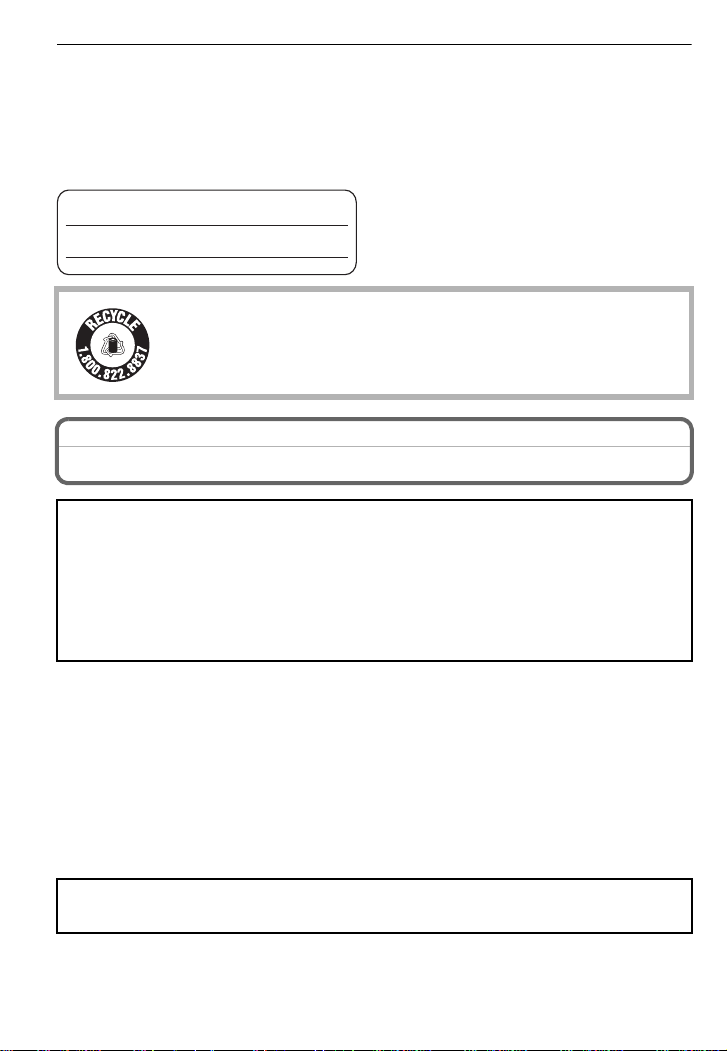
Before Use
RBRC
Li-ion
TM
Before Use
Dear Customer,
Thank you for choosing Panas onic!
You have purchased one of the most sophisticated and reliable products on the market
today. Used properly, we’re sure it will bring you and your family years of enjoyment.
Please take time to fill in the information on the below.
The serial number is on the tag located on the underside of your Camera. Be sure to
retain this manual as your convenient Camera information source.
Model No.
Serial No.
A lithium ion battery that is recyclable powers the product you have
purchased. Please call 1-800-8-BATTERY for information on how to
recycle this battery.
Information for Your Safety
WARNING:
TO REDUCE THE RISK OF FIRE, ELECTRIC SHOCK OR PRODUCT DAMAGE,
• DO NOT EXPOSE THIS APPARATUS TO RAIN, MOISTURE, DRIPPING OR
SPLASHING AND THAT NO OBJECTS FILLED WITH LIQUIDS, SUCH AS VASES,
SHALL BE PLACED ON THE APPARATUS.
• USE ONLY THE RECOMMENDED ACCESSORIES.
• DO NOT REMOVE THE COVER (OR BACK); THERE ARE NO USER SERVICEABLE
PARTS INSIDE. REFER SERVICING TO QUALIFIED SERVICE PERSONNEL.
Carefully observe copyright laws.
Recording of pre-recorded tapes or discs or other published or broadcast material
for purposes other than your own private use may infringe copyright laws. Even for
the purpose of private use, recording of certain material may be restricted.
• Please note that the actual controls and components, menu items, etc. of your Digital
Camera may look somewhat different from those shown in the illustrations in these
Operating Instructions.
• SDHC Logo is a trademark.
• Microsoft product screen shot(s) reprinted with permissi on from Microsoft Corporation.
• Other names, company names, and product names printed in these ins tructions are
trademarks or registered trademarks of the companies conc erned.
THE SOCKET OUTLET SHALL BE INSTALLED NEAR THE EQUIPMENT AND
SHALL BE EASILY ACCESSIBLE.
VQT1T27
2
Page 3
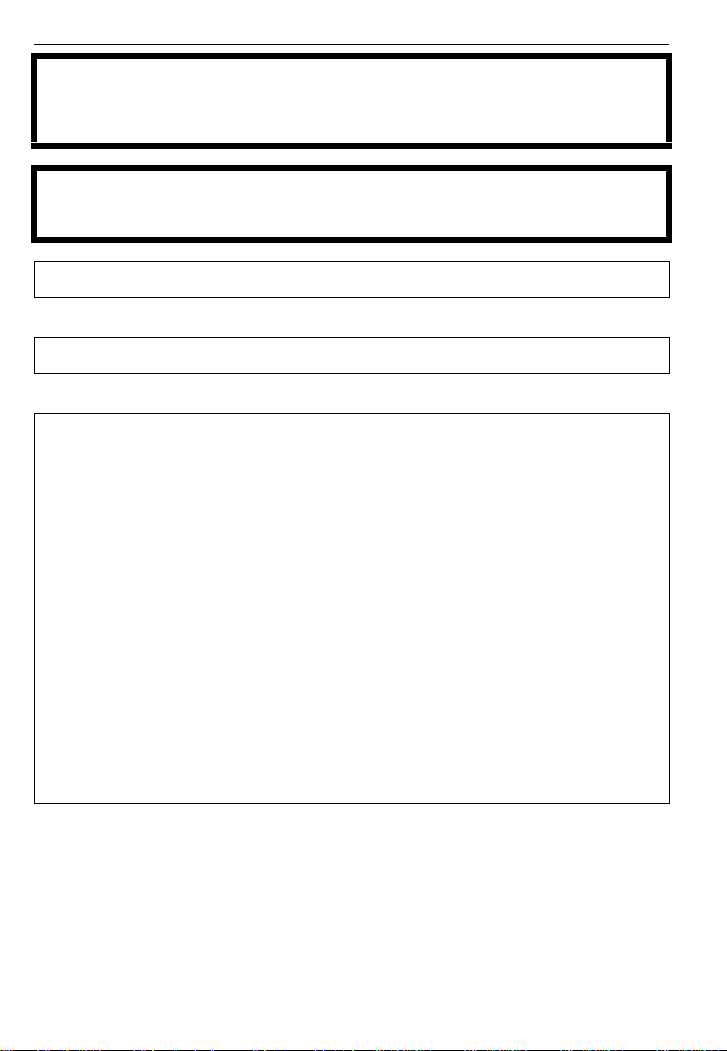
Before Use
CAUTION
Danger of explosion if battery is incorrectly replaced. Replace only with the same or
equivalent type recommended by the manufacturer. Dispose of used batteries
according to the manufacturer’s instructions.
Warning
Risk of fire, explosion and burns. Do not disassemble, heat above 60 xC (140 oF) or
incinerate.
Product Identification Marking is located on the bottom of units.
THE FOLLOWING APPLIES ONLY IN CANADA.
This Class B digital apparatus complies with Canadian ICES-003.
THE FOLLOWING APPLIES ONLY IN THE U.S.A.
FCC Note:
This equipment has been tested and found to comply with the limits for a Class B digital
device, pursuant to Part 15 of the FCC Rules. These limits are designed to provide
reasonable protection against harmful interference in a residential installation. This
equipment generates, uses, and can radiate radio frequency energy and, if not installed
and used in accordance with the instructions, may cause harmful interference to radio
communications. However, there is no guarantee that interference will not occur in a
particular installation. If this equipment does cause harmful interference to radio or
television reception, which can be determined by turning the equipment off and on, the
user is encouraged to try to correct the interference by one or more of the following
measures:
• Reorient or relocate the rece iving antenna.
• Increase the separation between the equipment a nd receiver.
• Connect the equipment into an ou tlet on a circuit different from that to which the receiver is
connected.
• Consult the dealer or an experienced radio/TV technici an for help.
FCC Caution:To assure continued compliance, follow the attached installation
instructions and use only shielded interface cables with ferrite core when
connecting to computer or peripheral devices.
Any changes or modifications not expressly approved by the party responsible for
compliance could void the user’s authority to operate this equipment.
VQT1T27
3
Page 4
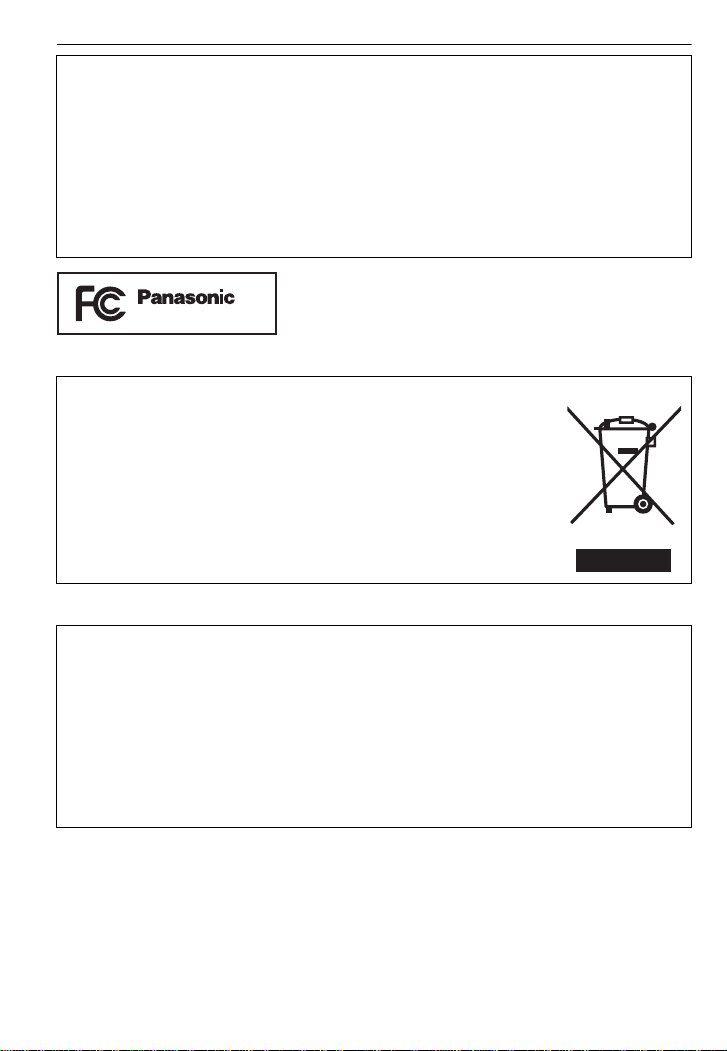
Before Use
Declaration of Conformity
Trade Name: Panasonic
Model No.: DMC-LX3
Responsible party: Panasonic Corporation of North America One Panasonic Way,
Secaucus, NJ 07094
Support Contact: Panasonic Consumer Electronics Company 1-800-211-PANA (7262)
This device complies with Part 15 of the FCC Rules. Operation is subject to the
following two conditions: (1) This device may not cause harmful interference, and (2)
this device must accept any interference received, including interference that may
cause undesired operation.
DMC-LX3
-If you see this symbolInformation on Disposal in other Countries outside the European Union
This symbol is only valid in the European Union.
If you wish to discard this product, please contact your local
authorities or dealer and ask for the correct method of disposal.
∫ About the battery pack
CAUTION
Battery pack (Lithium ion battery pack)
• Use the specified unit t o recharge the battery pack.
• Do not use the battery pack with equipment other than the spe cified unit.
• Do not get dirt, sand, li quids, or other foreign matter on th e terminals.
• Do not touch the plug terminals (i and j) with metal objects.
• Do not disassemble, remodel, heat or throw into fire.
If any electrolyte should come into contact with your hands or clothes, wash it off
thoroughly with water.
If any electrolyte should come into contact with your eyes, never rub the eyes. Rinse
eyes thoroughly with water, and then consult a doctor.
• Do not heat or expose to flame.
• Do not leave the battery(ies) in an automobile exposed to direct sunlight for a long period of
time with doors and windows closed.
VQT1T27
4
Page 5
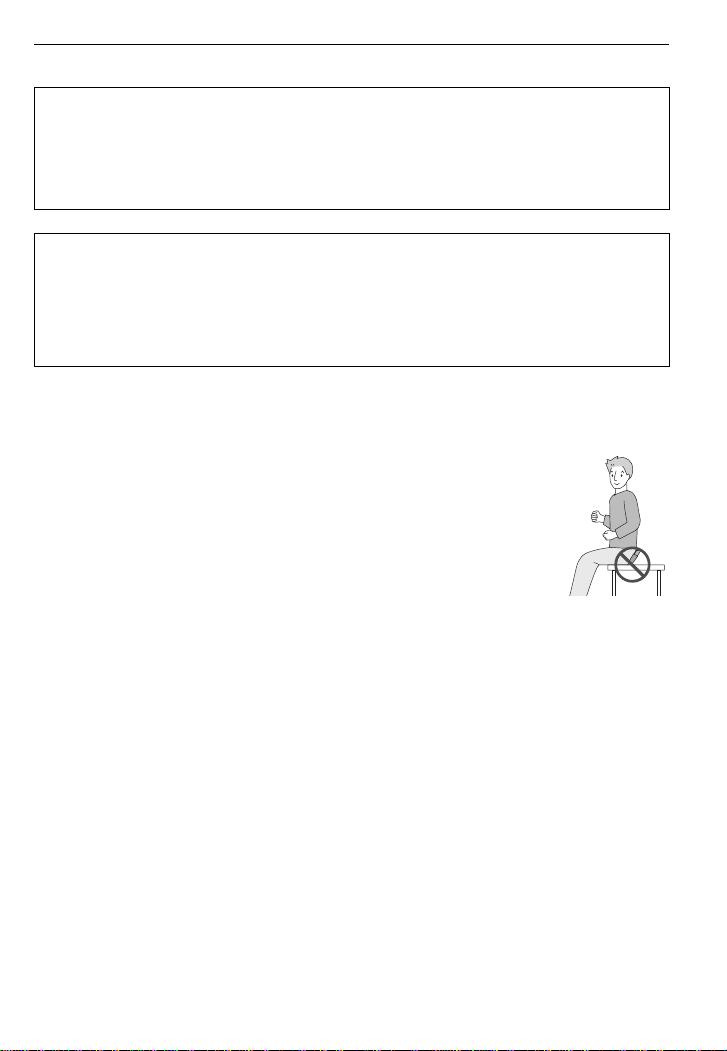
Before Use
∫ About the battery char ge r
CAUTION!
DO NOT INSTALL OR PLACE THIS UNIT IN A BOOKCASE, BUILT-IN CABINET OR
IN ANOTHER CONFINED SPACE. ENSURE THE UNIT IS WELL VENTILATED. TO
PREVENT RISK OF ELECTRIC SHOCK OR FIRE HAZARD DUE TO OVERHEATING,
ENSURE THAT CURTAINS AND ANY OTHER MATERIALS DO NOT OBSTRUCT
THE VENTILATION VENTS.
Battery charger
This battery charger operates on AC between 110 V and 240 V.
But
• In the U.S.A. and Canada, the battery charger must be connected to a 120 V AC power
supply only.
• When connecting to an AC supply outside of the U.S.A. or Canada, use a plug adaptor to
suit the AC outlet configuration.
∫ Care of the camera
• Do not strongly shake or bump the camera by dropping it etc.
This unit may malfunction, recordin g pict ures may no longe r be po ssib le or the le ns or th e LCD
monitor may be damaged.
• We strongly recommend you do not leave the camera in your pants pocket
when you sit down or forcefully insert it into a full or tight bag etc.
Damage to the LCD monitor or personal injury may result.
• Be particu larly careful in the following places as they may cause this
unit to malfunction.
– Places with a lot of sand or dust.
– Places where water can come into contac t with this uni t such as when using
it on a rainy day or on a beach.
• Do not touch the lens or the sockets with dirty hands. Also, be careful
not to allow liquids, sand and other foreign matter to get into the space
around the lens, buttons etc.
• If water or seawater splashes on the camera, use a dry clot h to wipe the camera body
carefully.
∫ About Condensation (Whe n the lens is fogged up)
• Condensation occurs when the ambient temperature or humidity changes. Be careful of
condensation since it causes lens stains, fungus and camera malfunction.
• If condensation occur s, turn the camera off and leave it for about 2 hours. The fog will
disappear naturally when the temperature of the camera becomes close to the ambient
temperature.
∫ Read together with the “Cautions for Use”. (P126)
VQT1T27
5
Page 6
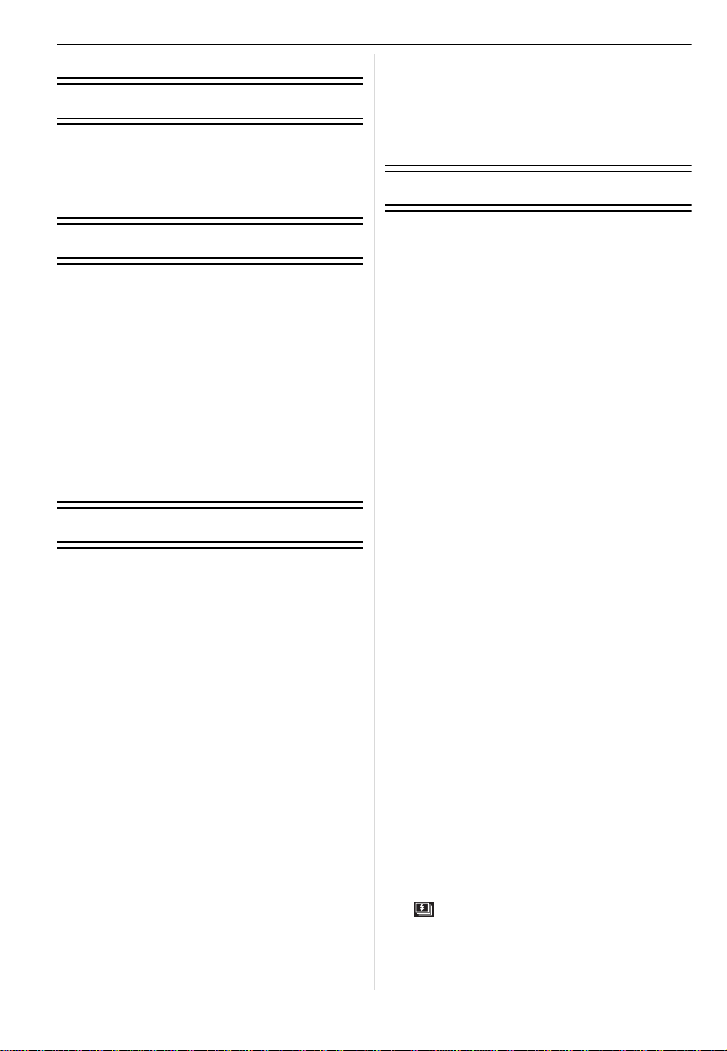
Contents
Before Use
Information for Your Sa fety.......................2
Quick Guide..............................................8
Standard Accessories...............................9
Names of the Components.....................10
Attaching the Lens Cap/Strap.................13
Preparation
Charging the Battery...............................15
About the Battery (charging/number of
recordable pictures)................................ 16
Inserting and Removing the Card
(optional)/the Battery ..............................17
About the Built-in Memory/the Card........18
Setting Dat e /T i m e ( C l o ck Set) .......... .. ....19
• Changing the clock setting ...............20
Setting the Menu.....................................20
• Setting menu items ... ........................21
• Using the quick menu.......................23
About the Setup Menu............................23
Selecting th e [R EC] Mode ............ .......... 29
• Select the Aspect Ratio....................31
Basic
Taking pictures with your favorite
settings (Program AE mode) ..................32
• Focusing...........................................33
• When the subject is not in focus
(such as when it is not in the center
of the composition of the picture you
want to take).................. ...................33
• Preventing jitter (camera shake)....... 34
• Direction detection function ..............34
• Enlarge the focus point at the
center (display focus point)..............34
• Program shift....................................34
Taking pictures using the automatic
function (Intelligent Auto Mode)..............35
• Scene detection................................36
• AF Tracking Function.......................37
• About the flash..................................37
• Settings in Intelligent auto mode ......37
Taking Pictures with the Zoom ...............38
• Using the Optical Zoom/
Using the Extended Optical Zoom
(EZ)/Using the Digital Zoom.............38
Playing back Pictures
([NORMAL PLAY])............................. .....40
• Confirm the picture in [REC] mode
(Review)...........................................40
• Displaying Multiple Screens
VQT1T27
6
(Multi Playback)................................41
• Using the Playback Zoom.................41
• Switching the [PLAYBACK] mode ....42
Deleting Pictures..................... ................42
• To delete a single picture..................42
• To delete multiple pictures
(up to 50) or all the pictures..............43
Advanced (Recording pictures)
About the LCD Monitor........................... 44
Taking Pictures using the
Built-in Flash...................................... .....46
• Switching to the appropriate flash
setting............................................... 46
Taking Close-up Pictures........................49
Taking Pictures with the Self-timer .........50
Compensating the Exposure ..................51
Taking Pictures using Auto Bracket/
Multi Aspect............................................52
• Auto Bracket .....................................52
• Multi Aspect...................................... 53
Taking Pictures using Burst Mode.......... 54
Taking pictures by specifying the
aperture/shutter speed............................55
• Aperture-priority AE..........................55
• Shutter-priority AE............................55
Taking picture by setting the exposure
manually .................................................56
Aperture Value and Shutter Speed.........57
Taking Pictures with Manual Focus........ 58
• MF ASSIST.......................................58
Registering Personal Menu Settings
(Registering custom settings)................. 60
Taking pictures in Custom mode ............61
Taking pictures that match the scene
being recorded (Scene mode) ................62
• * [PORTRAIT]................................62
• + [SOFT SKIN].................. .............63
• 0 [SELF PORTRAIT]......................63
• , [SCENERY] ............................. ...63
• - [SPORTS]................................... 64
• . [NIGHT PORTRAIT] ...................64
• / [NIGHT SCENERY] ....................64
• 1 [FOOD] ................... ....................64
• 2 [PARTY]...................... ................65
• 3 [CANDLE LIGHT]........................65
• : [BABY1]/; [BABY2]........... .......65
• í [PET]......................... ..................66
• ï [SUNSET] ................................... 66
• 9 [HIGH SENS.]......... ....................66
• ô [HI-SPEED BURST]....................66
• [FLASH BURST].........................67
• 5 [STARRY SKY]...........................67
• 4 [FIREWORKS]............................68
• 6 [BEACH] .....................................68
• 8 [SNOW].......................................68
Page 7
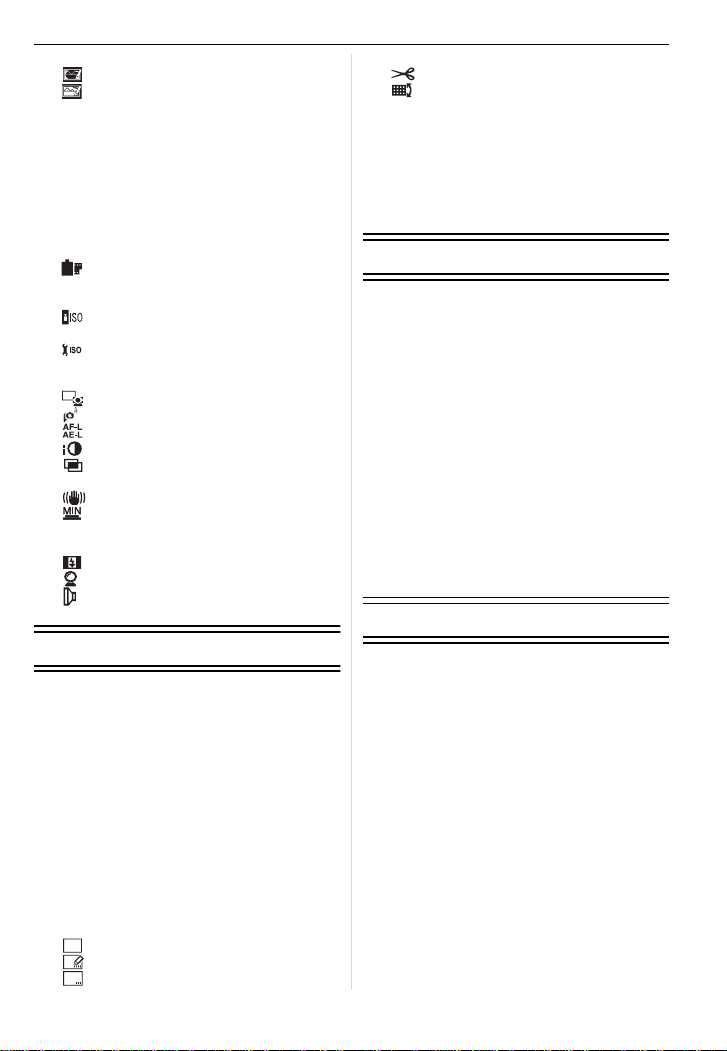
• 7 [AERIAL PHOTO].......................68
CAL
• [PIN HOLE] .................................69
• [FILM GRAIN] .............................69
Motion Picture Mode ...............................70
Useful Functions at Travel
Destinations............................................71
• Recording which Day of the
Vacation and the Location of
the Vacation.....................................71
• Recording Dates/Times at
Overseas Travel Destinations
(World Time).....................................73
Using the [REC] Mode Menu..................74
• [FILM MODE]..............................74
• @ [PICTURE SIZE]................. ..........76
• A [QUALITY]................................... 77
• [INTELLIGENT ISO] ...................78
• > [SENSITIVITY]............................78
• [ISO LIMIT SET]..........................79
• = [WHITE BALANCE] . ...................79
• C [METERING MODE]....................81
AF
• [AF MODE] .................................82
• [PRE AF]................ .....................84
• [AF/AE LOCK] ............................84
•
[I.EXPOSURE]............................85
•
[MULTI. EXPO.]..........................85
• ) [DIGITAL ZOOM]........................87
• [STABILIZER].............................87
• [MIN. SHTR SPEED]..................88
• B [AUDIO REC.] ............. ..................88
• F [AF ASSIST LAMP]...................88
•
[FLASH SYNCHRO]...................89
• [EXT. VIEWFINDER]..................89
[CONVERSION] .........................90
•
• U [CLOCK SET]...............................90
Advanced (Playback)
Playing Back Pictures on the
Dual Display (Dual Play).........................91
Playing Back Pictures in Sequence
(Slide Show)............................................92
Selecting Pictures and Playing them
Back ([CATEGORY PLAY]/
[FAVORITE PLAY])................................94
• [CATEGORY PLAY].........................94
• [FAVORITE PLAY]................ ............95
Playing Back Motion Pictures/
Pictures with Audio.................................95
• Motion pictures.................................95
• Pictures with audi o............................ 95
Creating still pictures from a
motion picture.........................................96
Using the [PLAYBACK] mode menu.......97
• [CALENDAR]..............................97
• [TITLE EDIT]...............................98
• [TEXT STAMP]...........................99
• Q [RESIZE]................................. ..101
• [TRIMMING].............................102
• [LEVELING]..............................103
• ? [ASPECT CONV.].....................103
• N [ROTATE]/
M [ROTATE DI S P.].......................104
• Ü [FAVORITE]...............................105
• O [DPOF PRINT]... ........................ 106
• P [PROTECT]...............................107
• B [AUDIO DUB.] ............ .................108
• S [COPY] ....................................108
Connecting to other equipment
Connecting to a PC...............................110
Printing the Pictures..............................112
• Selecting a single picture and
printing it.........................................114
• Selecting multiple pictures and
printing them...................................114
• Print Settings..................................115
Playing Back Pictures on
a TV Screen......................... .................116
• Playing back pictures using the
AV cable (supplied) ........................116
• Playing back pictures on a TV
with an SD Memory Card slot.........117
• Playing back on the TV with
component socket..........................118
Using the Conversion Lens (optional)...119
Using the Protector/Filter......................120
Using the External Flash (optional).......121
Using External Viewfinder (optional).....123
Others
Screen Display......................................124
Cautions for Use................ ...................126
Message Display ..................................128
Functions that cannot be set or will
not work under some conditions. ..........130
Troubleshooting. ...................................134
Number of Recordable Pictures and
Available Recording Time.....................142
Specifications........................................146
Digital Camera Accessory System........150
Digital Camera Accessory Order Form
(For USA Customers)...........................151
Request for Service Notice
(For USA Only)..... ................................152
Limited Warranty (For USA Only).........153
Customer Services Directory
(For USA Only)..... ................................155
Précautions à prendre
(pour le Canada)...................................156
Index.....................................................158
VQT1T27
7
Page 8

Before Use
1
2
3
OFF ON
4
Before Use
Quick Guide
This is an overview of how to record and play back pictures with the camera. For each
step, be sure to refer to the pages indicated in brackets.
Charge the battery. (P15)
• The battery is not charged when the
camera is shipped. Charge the battery
before use.
Insert the battery and the card.
(P17)
• When you do not use the card, you can
record or play back pictures on the
built-in memory. (P18) Refer to P18
when you use a card.
8
Turn the camera on to take
pictures.
1 Slide the [REC]/[PLAYBACK] selector
switch to [!].
2 Press the shutter button to take
pictures. (P32)
Play back the pictures.
1 Slide the [REC]/[PLAYBACK] selector
switch to [(].
2 Select the picture you want to view.
(P40)
VQT1T27
Page 9
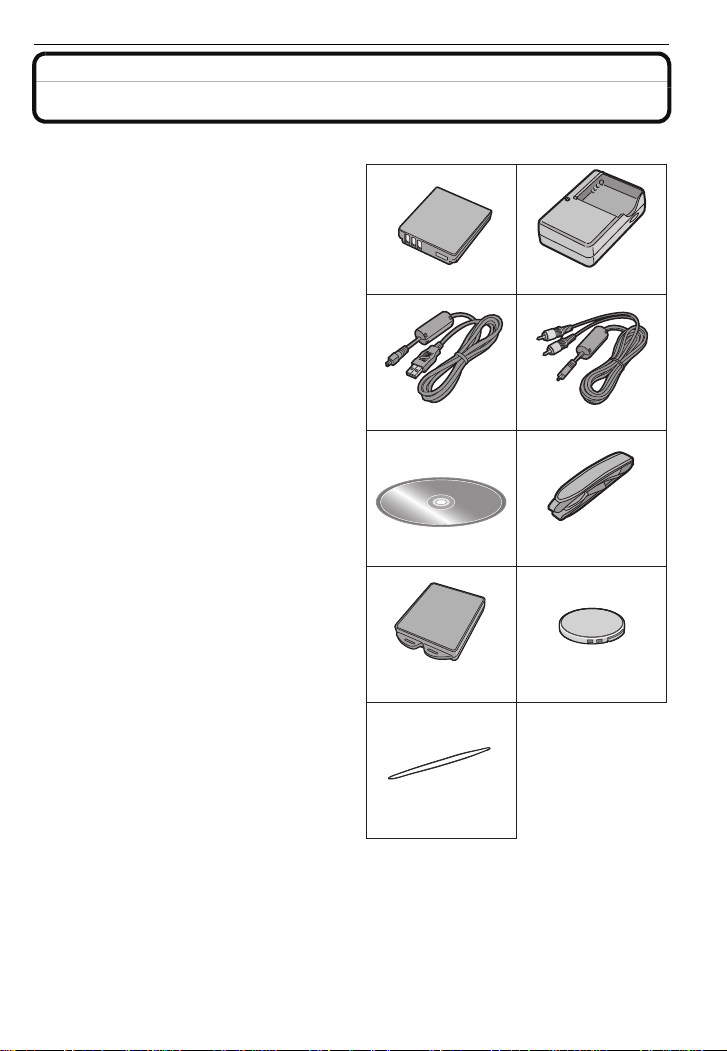
Standard Accessories
Check that all the accessories are included before using the camera.
1Battery Pack
(Indicated as battery in the text)
Charge the battery before use.
2 Battery Charger
(Indicated as charger in the text)
3 USB Connection Cable
4 AV Cable
5 CD-ROM
•
Software:
Use it to install the software to your PC.
6 Shoulder Strap
7 Battery Carrying Case
8 Lens Cap
A:Black
B: Silver (DMC-LX3P) U.S. version
9 Lens Cap String
•
SD Memory Card, SDHC Memory Card and
MultiMediaCard are indicated as card in the
text.
•The card is optional.
You can record or pla y back pictures on the
built-in memory when you are not using a
card.
•For information about optional accessories,
refer to the
System
•If any accessories are lost, customers in the
USA should contact Panasonic’s parts
department at 1 800 833-9626 and customers
in Canada should contact 1800 99-LUMIX
(1-800-995-8649) for furt her inf ormati on abo ut
obtaining replacement parts.
“Digital Camera Accessory
”. (P150)
12
CGA-S005A
3
K1HA08CD0019
56
78
VYQ3509
9
Before Use
DE-A41B
4
K1HA08CD0020
VFC4324
: VYF3198
: VYF3200
VFC4366
VQT1T27
9
Page 10
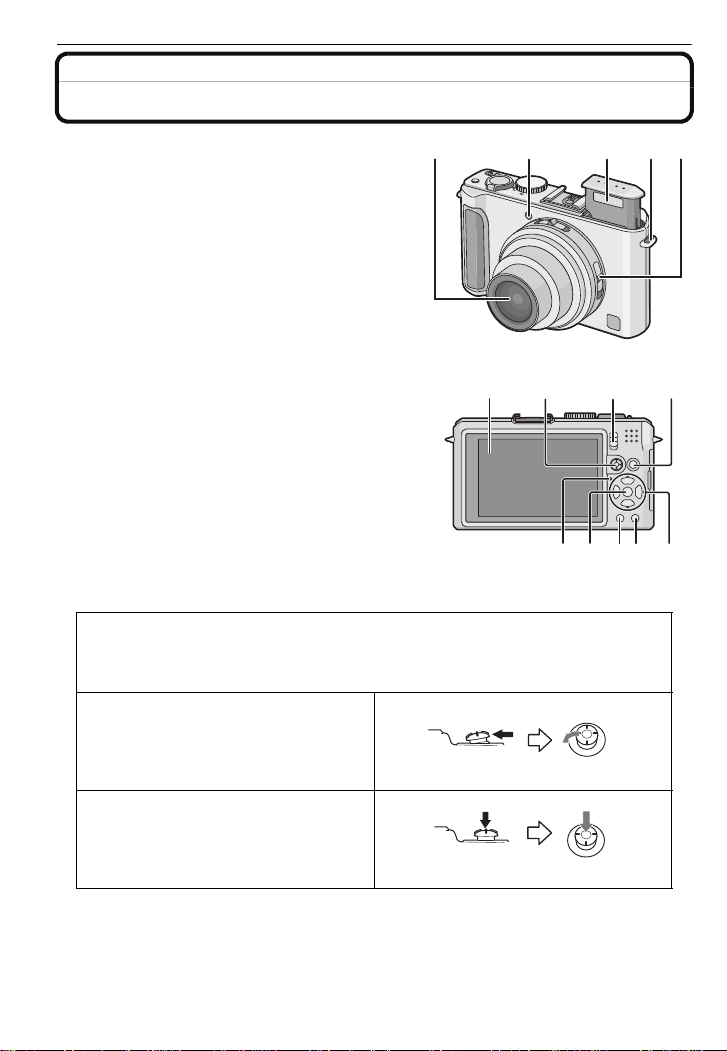
Before Use
12354
67 89
141110 12 13
Names of the Components
1 Lens (P5, 127)
2 Self-timer indicator (P50)
AF assist lamp (P88)
3Flash (P46)
4 Strap eyelet (P13)
•
Be sure to attach the stra p when usi n g
the camera to ensure that you will not
drop it.
5 Focus selector switch (P 49, 58)
6 LCD monitor (P44, 124)
7 Joystick (P23, 34, 55, 56, 58)
The joystick is operated in two different ways: it can be moved in the up, down, left
and right directions to perform an operation, or it can be pressed to select. In these
operating instructions, it is pictured as shown in the figure below or described with
3/4/2/1.
Example: When the joystick is moved
toward 2 (left)
Place your finger on the right side of the
joystick, and move the joystick toward
the left.
Push the joystick straight in.
8 [REC]/[PLAYBACK] selector switch (P21)
9 [AF/AE LOCK] button (P84)
10 Status indicator (P18, 26, 32)
11 [MENU/SET] button (P19)
VQT1T27
10
or Move 2
or Press
Page 11
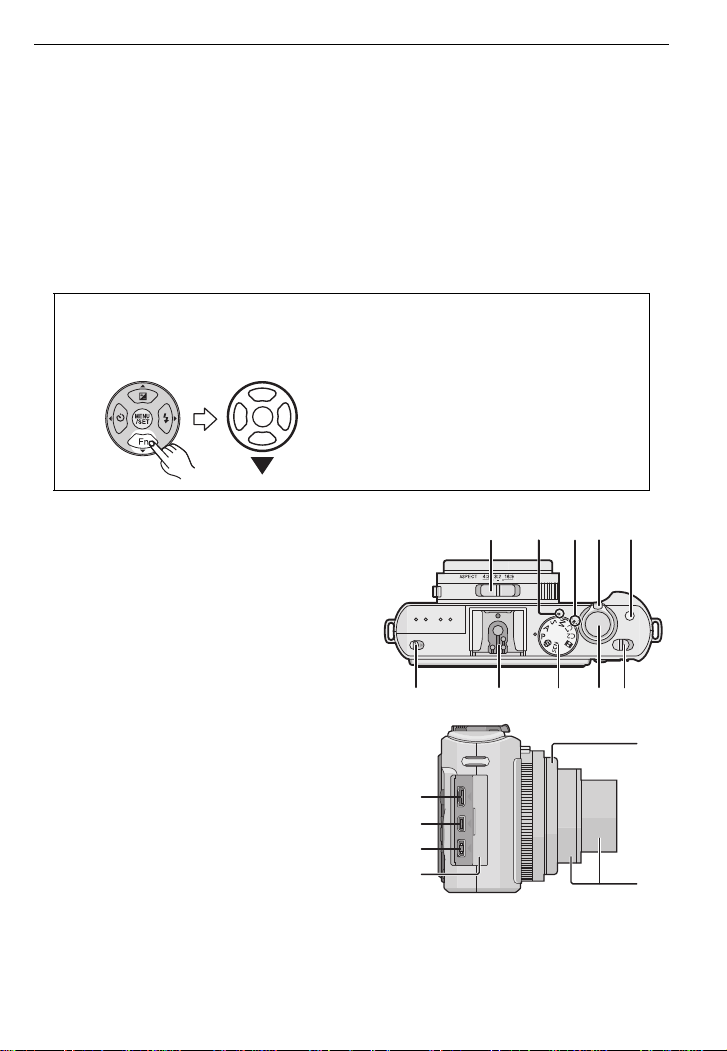
12 [DISPLAY] button (P42)
15 16 17 18 19
20 21 22 23 24
25
26
27
28
29
30
13 Delete button (P42)/
Single or burst mode button (P54)
14 Cursor buttons
2/Self-timer button (P50)
4Function button (P24)
Assign [REC] Mode Menu to 4 button. It is convenient to register [REC] Mode Menu
that is used often.
[REVIEW]/[FILM MODE]/[SENSITIVITY]/[WHITE BALANCE]/[METERING MODE]/
[AF MODE]/[I.EXPOSURE]
1/Flash setting button (P46)
3/Exposure compensation (P51)/
Auto bracket (P52)/Multi aspect (P53)/Flash output adjustment (P48)
In these operating instructions, the cursor buttons are described as shown in the
figure below or described with 3/4/2/1.
e.g.: When you press the 4 (down) button
Before Use
15 Aspect ratio selector switch (P31, 70)
16 Microphone (P70, 88, 108)
17 Speaker (P95)
18 Zoom lever (P38)
19 [FOCUS] button (P34, 37, 59, 83)
20 Flash open button (P46)
21 Hot Shoe (P121, 123)
22 Mode dial (P29)
23 Shutter button (P32, 70)
24 Camera ON/OFF switch (P19)
25 [COMPONENT OUT] socket (P118)
26 [AV OUT/DIGITAL] socket (P110, 112,
116)
27 [DC IN] socket (P110, 112)
•
Always use a g en u i ne Panasonic AC
adaptor (DMW-AC5PP; optional).
• This camera cannot charge the battery
even when the AC adaptor
(DMW-AC5PP; optional) is connected to
it.
28 Te rminal door
29 Lens ring front (P119, 120)
30 Lens barrel
or
Press 4
VQT1T27
11
Page 12
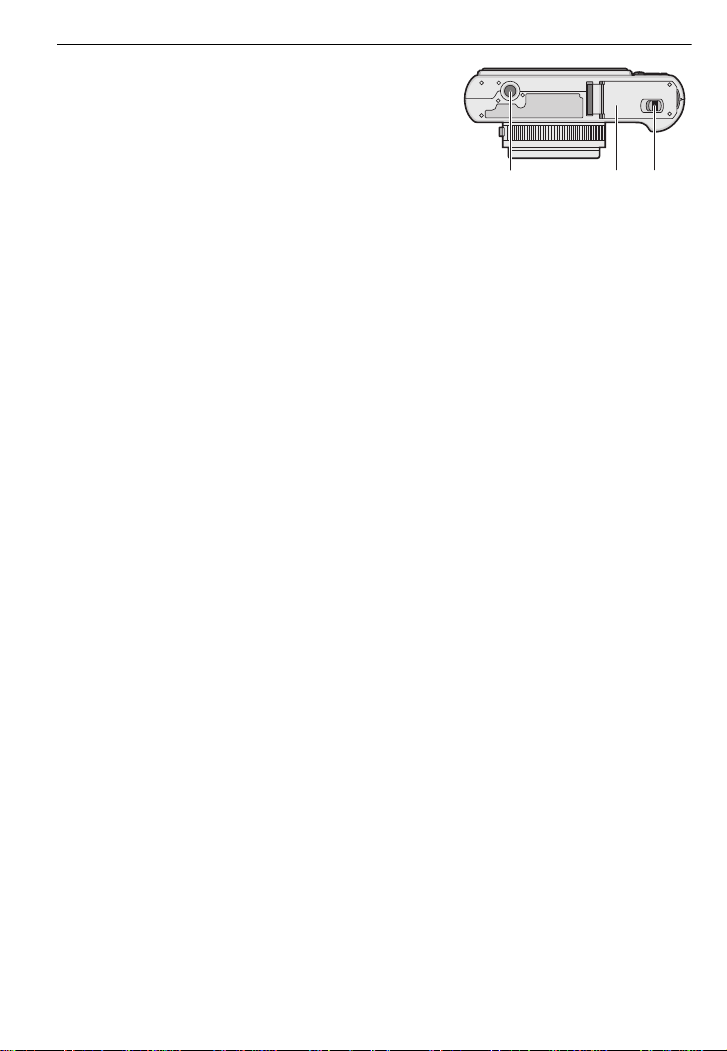
Before Use
3231 33
31 Tripod receptacle
When you use a tr i po d , m ake s ur e the
•
tripod is stable when the camera is
attached to it.
32 Card/Battery door (P17)
33 Release lever (P17)
12
VQT1T27
Page 13
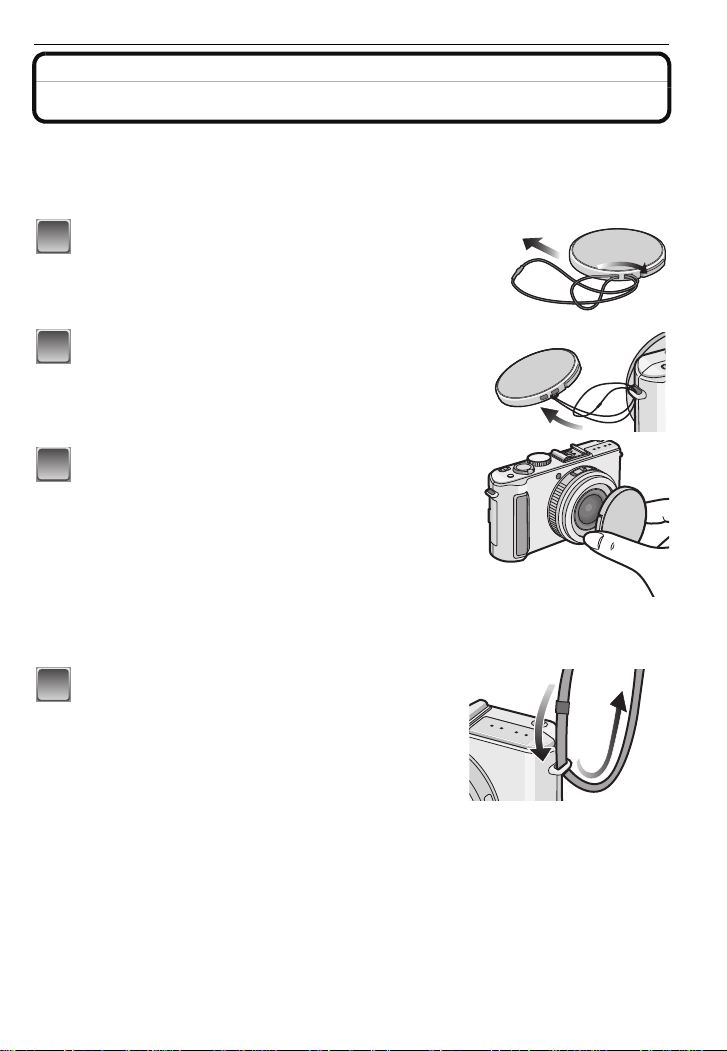
Before Use
1
2
3
1
Attaching the Lens Cap/Strap
∫ Lens Cap
•
When you turn the camera of f, carry the camera or play back the pictures, attach the lens cap
to protect the surface of the lens.
Pass the string through the hole on the lens
cap.
Pass the same string through the hole on the
camera.
Attach the lens cap.
• Detach the lens cap before turning on th e camera
in the recording mode.
• Do not hang or swing around this unit with the lens
cap string attached.
• Be care fu l no t to l os e th e l en s ca p.
∫ Strap
•
We recommend attaching the strap when using the camera to prevent it from dropping.
Pass the strap through the hole at the strap
eyelet.
VQT1T27
13
Page 14
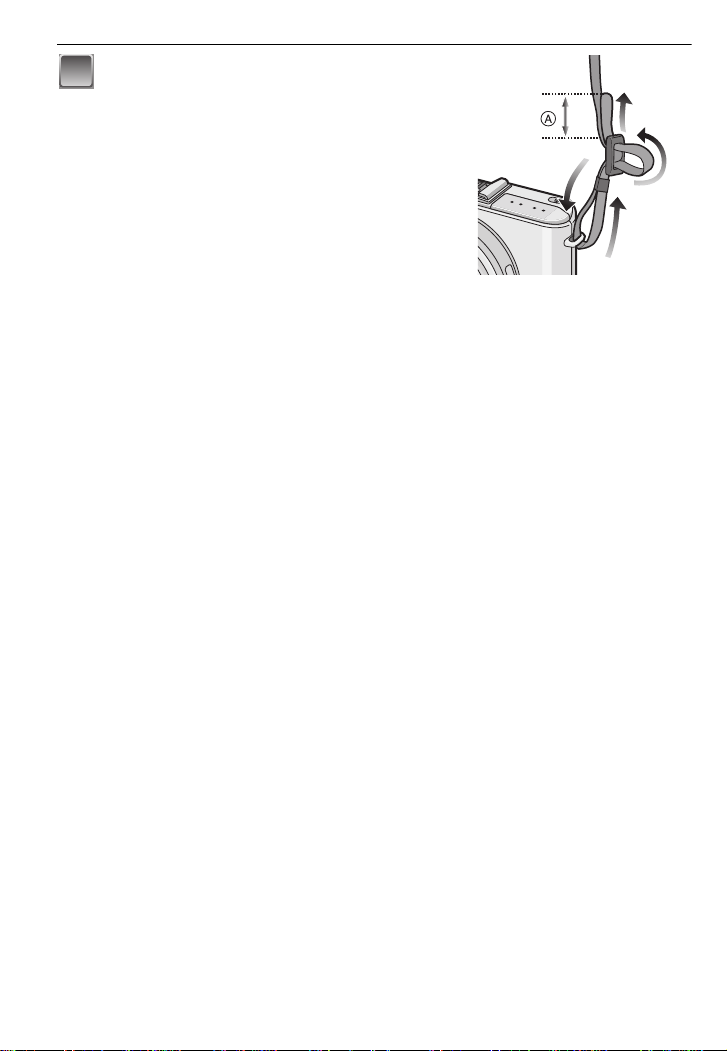
Before Use
2
Pass the strap through the ring first, a nd
then pass through the stopper and
fasten the strap.
A Pull the strap 2 cm (0.07 feet) or more.
• Attach the strap to the other side of the camera
being careful not to twist it.
• Check that the strap is firmly attached to the
camera.
• Attach the strap so that the “LUMIX” LOGO is on the
outside.
14
VQT1T27
Page 15

Preparation
123
Preparation
Charging the Battery
•Use the dedicated charger and battery.
•The battery is not charged when the camera is shipped. Charge the battery before use.
•Charge the battery with the charger indoors.
•Charge the batt ery in a temperature between 10 oC to 35 oC (50 oF to 95 oF). (The battery
temperature should also be the same.)
Attach the battery with
attention to the direction of the
battery.
Connect the charger to the
electrical outlet.
• Charging starts when the [CHARGE]
indicator A lights green.
Detach the battery after
charging is completed.
• Charging is complete when the
[CHARGE] indicator A turns off (after
approx. 130 min maximum).
∫ When the [CHARGE] indicator flashes
•
The battery temperature is excessively high or low. The charging time will be longer than
normal. Also, charging may not be completed.
•The terminals of the charger or the battery are dirty. In this case, wipe them with a dry cloth.
Note
After charging is completed, be sure to disconnect the power supply device from the elect r ical
•
outlet.
•The battery becomes warm after using it and during and after charging. The camera also
becomes war m du r i ng use. This is no t a m al function.
•The battery will be exhausted if left for a long period of time after being ch arged.
•The battery can be recharged even when it still has some cha r ge left, but it is not
recommended that the batt ery charge be frequently topped up while the battery is fully
charged. (The battery has chara ct eristics that will reduce its operating duration and cause the
battery to swell up.)
•When the oper ating time of the camera becomes extremely short even after properly charging
the battery, the life of the battery may have expired. Buy a new battery.
VQT1T27
15
Page 16
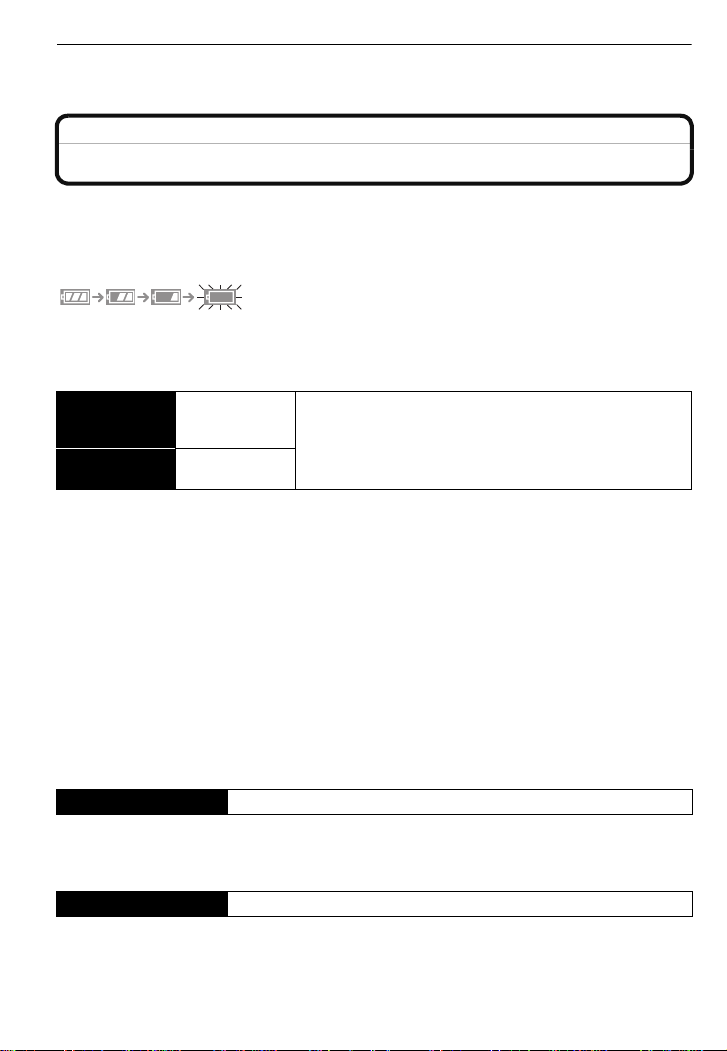
Preparation
•Do not leave any metal items (such as clips ) near the contact areas of the p ower plug.
Otherwise, a fire and/or electric shocks may be caused by short-circuiting or the
resulting heat generated.
About the Battery (charging/number of recordable pictures)
∫ Battery indication
The battery indication is displayed on the LCD monitor.
[It does not appear when you use the camera with the AC adaptor (DMW-AC5PP;
optional) connected.]
•
The indication turns red and blinks if the remaining batter y power is exhausted. (The stat us
indicator blinks when the LCD monitor turns off.) Recharge the battery or replace it with a fully
charged battery.
∫ The battery life
Number of
recordable
pictures
Recording time
Recording conditions by CIPA standard
•
CIPA is an abbreviation of [Camera & Imaging Products Association].
•Temperature: 23 oC (73.4 oF)/Humidity: 50% when LCD monitor is on.
•Using a Panasonic SD Memory Card (32MB).
•Using the supplied batte ry.
•Sta rting re cordin g 30seconds after the camera is t urned on . (Wh en the o ptical imag e stab ilizer
function is set to [AUTO].)
•Recording once every 30 seconds with full flash every second recording.
•Rotating the zoom lever from Tele to Wide or vice versa in every recording.
•Turning the camera off every 10 recordings and leaving it until the temperature of the battery
decreases.
¢ The number of recordable pictures decreases in Auto Power LCD mode and Power LCD
mode.
(P25)
The number of recordable pictures varies depending on the recording interval time.
If the recording interval time becomes longer, the number of recordable pictures
decreases. [e.g. When recording once every 2 minutes, the number of recordable
pictures decreases to about 95.]
Playback time Approx. 360 min
The number of recordable pictures and playback time will vary depending on the
operating conditions and storing condition of the battery.
∫ Charging
Charging time Approx. 130 min maxi mum
Charging time and number of recordable pictures with the optional battery pack
(CGA-S005A) are the same as above.
Approx.
380 pictures
Approx.
190 min
(By CIPA standard in program AE mode)
¢
16
VQT1T27
Page 17
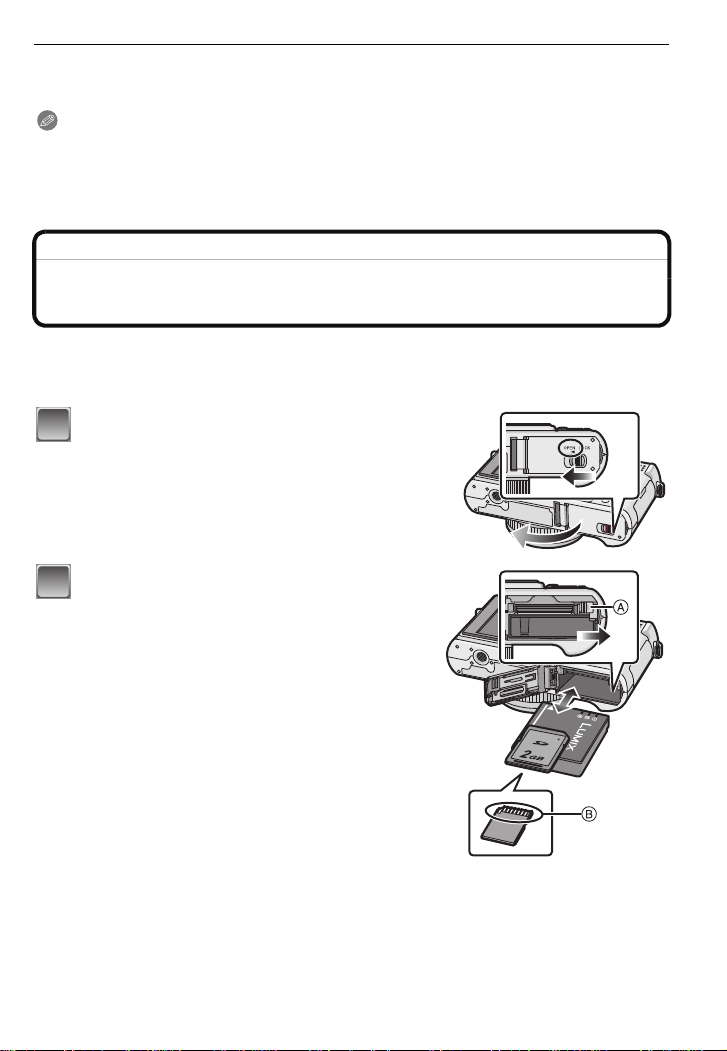
Preparation
1
2
The charging time will vary slightly depending on the status of the battery and the
conditions in the charging environment.
When the charging has been completed successfully, the [CHARGE] indicator turns off.
Note
•
The battery may swell and its operating time may become shorter as the number of t imes it is
charged increases. Fo r lon g term batte ry use, we rec ommen d you do not f requent ly c har ge the
battery before it is exhaus ted.
•The performance of the battery may temporarily de teriorate and the operating t i me may
become shorter in low temperature conditions (e.g. skiing/snowboarding).
Inserting and Removing the Card (optional)/the Battery
•Check that this unit is turned off.
•Close the flash.
•We recommend using a Panasonic card.
Slide the release lever in the direction of
the arrow and open the card/battery door.
• Always use genuine Panasonic batteries
(CGA-S005A).
• If you use other batteries, we cannot guarantee
the quality of this product.
Battery: Insert it fully being careful ab out
the direction you insert it. Pull the lever
A in the direction of the arrow to remove
the battery.
Card: Push it fully until it clicks being
careful about the direction you insert it.
To remove t he card, push the card u ntil it
clicks, then pull the card out upright.
B:Do not touch the connection terminals of the
card.
•
The card may be damaged if it is not fully inserted.
VQT1T27
17
Page 18
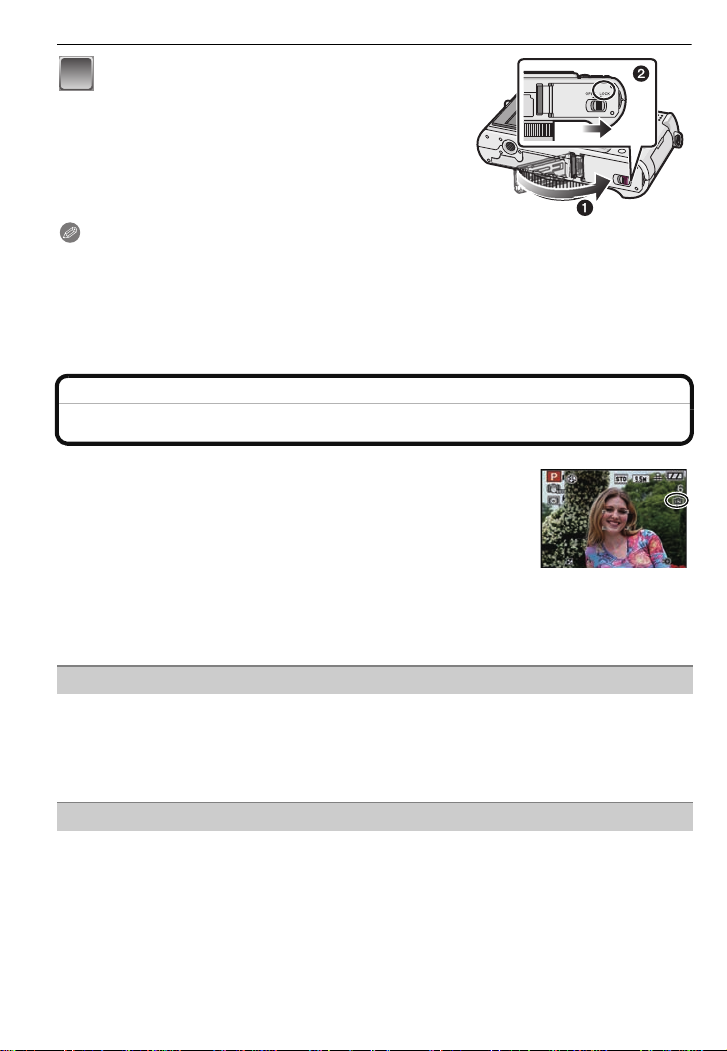
Preparation
3
1:Close the card/battery door.
2:Slide the release lever in the direction
of the arrow.
• If the card/battery door cannot be completely
closed, remove the card, check its direction and
then insert it again.
Note
Remove the battery af ter use. Store the removed battery in the batte ry c arryin g case (supp lied) .
•
•Do not remove the battery until the LCD monitor and the status indicator (green) turn off as the
settings on the camera may not be stored properly.
•The supplied battery is designed only for the camera. Do not use it with any other equipment.
•Before removing the card or battery, turn the camera off, and wait until the status indicator has
gone off completely. (Otherwise, this unit may no longer operate normally and the card itself
may be damaged or the recorded pictures may be lost.)
About the Built-in Memory/the Card
The following operations can be performed using this unit.
•
When a card has not been inserted: Pictures can be recorded in
the built-in memory and played back.
•When a card has been inserted: Pictures can be recorded on the
card and played back.
•When using the built-in memory
>ð (access indicat ion
k
•When using th e card
† (access indication
¢ The access indicati on lights red when pictures are being recorded on the bui lt-i n memory (or
the card).
¢
)
¢
)
Built-in Memory
•Memory size: Approx. 50 MB
•Recordable motion pictures: QVGA (320k240 pixels) only
•The built-in memory can be used as a temporary storage device when the car d being used
becomes full.
•You can copy the recorded pictures to a card. (P108)
•The access time for the built-in memory may be longer than the access time for a card.
Card
The following types of cards can be used with this unit.
(These cards are indicated as card in th e text.)
VQT1T27
18
Page 19

Preparation
2
A
OFF ON
1
Type of card Characteristics
SD Memory Card (8 MB to 2 GB)
(Formatted using the FAT12 or FAT16
format in compliance with the SD
standard)
SDHC Memory Card (4 GB, 8 GB,
16 GB, 32 GB)
(Formatted using the FAT32 format in
compliance with the SD standard)
MultiMediaCard •Still pictures only.
¢ The SDHC Memory Card is a memory card sta ndard dec ide d by the SD Associa tion in 200 6
for high capacity memory cards more than 2GB.
¢ You can use an SDHC Memory Card in equipment that is compatible with SDHC Memory
Cards however you cannot use a n SDHC Memory Card in equ ipment that is only comp at ible
with SD Memory Cards. (Always read the opera ting instructions for the equipment being
used.)
¢
•Fast recording and writing speed
•Write-Protect switch A provided (When
this switch is set to the [L OCK] pos iti o n,
no further data writing, deletion or
formatting is possible. The ability to
write, delete and format dat a is re stor ed
when the switch is returned to its
original position.)
•You can only use cards with SDHC logo (indicating compliance with the SD standard) if using
cards with 4 GB or more capacity.
•Please confirm the latest information on the following website.
http://panasonic.co.jp/pavc/global/cs
(This Site is English only.)
Note
Do not turn this unit off, remove its battery or card or disconnect the AC adaptor
•
(DMW-AC5PP; optional) when the access indication is lit [when pictures are being read
or deleted or the built-in memory or the card is being formatted (P28)]. Furthermore, do
not subject the camera to vibration or impact. The card or the data on the card may be
damaged, and this unit may no longer operate normally.
•The data on the built-in memory or the card may be damaged or lost due to electromagnetic
waves, static electricity or breakdown of the camera or t he card. We recommend storing
important data on a PC etc.
•Do not format the card on your PC or other equipment. Format it on the camera only to ensure
proper operation. (P28)
•Keep the Memory Card out of reach of children to prevent swallowing.
Setting Date/Time (Clock Set)
•The clock is not set when the camera is shipped.
Turn the camera on.
• The [PLEASE SET THE CLOCK] message
appears. (This message does not appear in
[PLA YBACK] mode.)
A [MENU/SET] button
B Cursor buttons
VQT1T27
19
Page 20
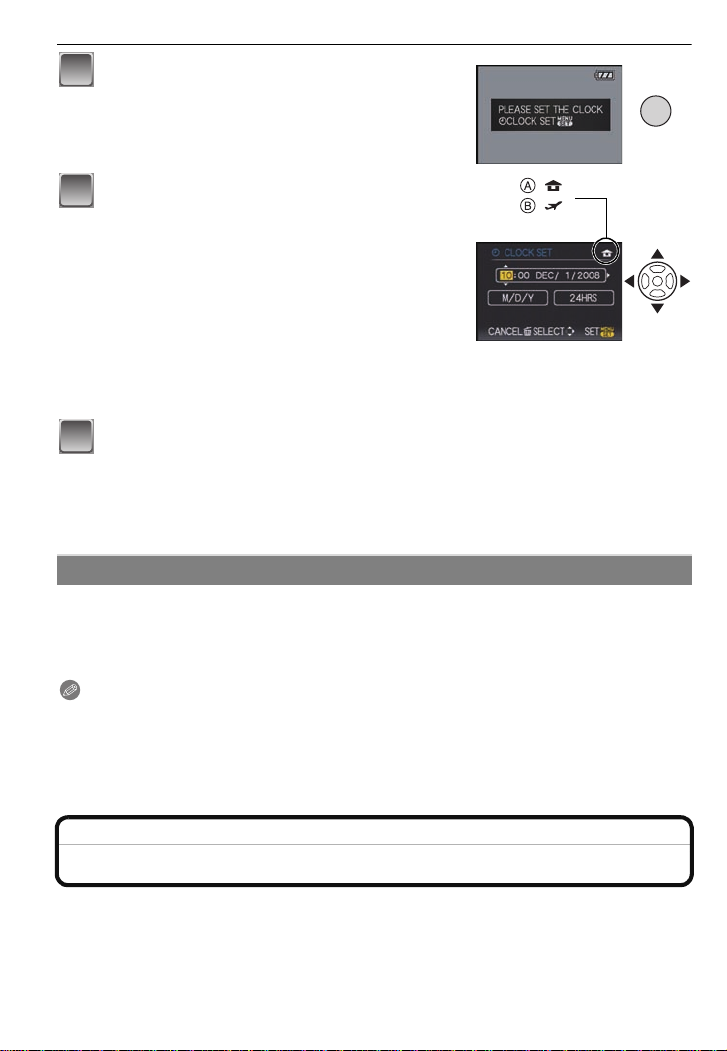
Preparation
MENU
/SET
2
:
:
3
4
Press [MENU/SET].
Press 2/1 to s elect th e items (year, month,
day , hour, minute, display sequence or time
display format), and press 3/4 to set.
A: Time at the home area
B: Time at the travel destination (P73)
‚: Cancel without setting the clock.
•
Select either [24HRS] or [AM/PM] for the time display
format.
• AM/PM is displayed when [AM/PM] is selected.
• When [AM/PM] is selected as the time display format, midnight is displayed as AM
12:00 and noon is dis played as PM 12:00. Thi s display f or mat is c ommon in t he US and
elsewhere.
Press [MENU/SET] to set.
• After completing the clock settings, turn the camera off. Then turn the camera back on,
switch to recording mode, and ch eck that the display reflect s t he settings that were
performed.
• When [MENU/SET] has been pressed to compl ete th e s ettin gs witho ut the cl ock h avi ng
been set, set the clock correctly by following the
procedur e be l ow.
“Changing the clock setting”
Changing the clock setting
Select [CLOCK S ET ] in the [REC] or [SETU P] men u, and press 1. (P21)
It can be changed in steps 3 and 4 to set the clock.
•
•The clock setting is maintained for 3 months using the built-in clock battery even
without the battery. (Leave the charged battery in the unit for 24 hours to charge the
built-in battery.)
Note
The clock is displayed when [DISPLAY] is pressed several times during recording.
•
•You can set the year from 2000 to 2099.
•If the clock is not set, the correct date cannot be printed when you stamp the date on the
pictures with [TEXT STAMP] (P99) or order a photo studio to print the pictures.
•If the clock is set, the c orrec t dat e can b e p rint ed ev en if t he date is no t displa y ed on the sc ree n
of the camera.
Setting the Menu
The camera comes with menus that allow you to set the settings for taking pictures and
playing them back just as you like and menus that enable you to have more fun with the
camera and use it more easily.
In particular, the [SETUP] menu contains some important settings relating to the camera’s
clock and power. Check the settings of this menu before proceeding to use the camera.
VQT1T27
20
Page 21
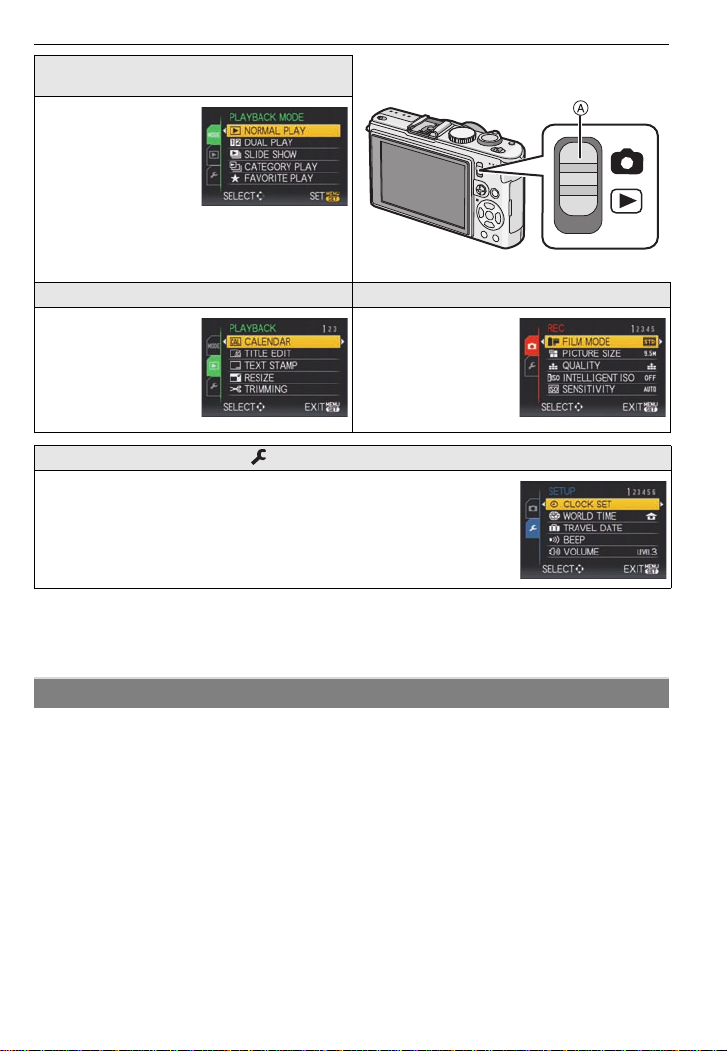
Preparation
[MODE] playback mode menu
(P40, 91 to95)
•This menu lets you
select the setting of
the playback
methods such as
playback or slide
show of only the
pictures set as
[FAVORITE].
A [REC]/[PLAYBACK] selector switch
( [PLAYBACK] mode menu (P97 to 109) ! [REC] mode menu (P74 to 90)
•This menu lets you
make the rotation ,
protection, trimming
or DPOF settings,
etc. of recorded
pictures.
[SETUP] menu (P23 to 29)
•This menu lets you
set the coloring,
sensitivity, n umber of
pixels and other
aspects of the
pictures you are
recording.
•This menu lets you perform the clock settings, select the operating
beep tone settings and set other settings which make it easier for you
to operate the camera.
•The [SETUP] menu can be set from either the [RECMODE] or
[PLAYBACKMODE].
∫ Functions that cannot be set or will not work under some conditions
Due to the camera’s specifications, it may not be possible to set some of the functions or
some functions may not work in some of the conditions under which the camera is used.
For details, refer to P130.
Setting menu items
This section describes how to select the
can be used for the [PLAYBACK] menu and [SETUP] menu as well.
Example: Setting [AF MODE ] from [
•3/4/2/1 in the steps can be operated with the joystick too.
program AE mode settings, and the same setting
Ø] to [š] in the program AE mode
VQT1T27
21
Page 22

Preparation
1
2
3
OFF ON
4
MENU
/SET
5
Turn the camera on.
A [MENU/SET] button
B [REC]/[PLAYBACK] selector switch
C Mode dial
Slide the [REC]/[PLAYBACK] selector
switch to [!].
• When selecting the [PLAYBACK] mode menu
settings, set the [REC]/[PLAYBACK] selector switch to
[(], and proceed to step
4.
Set the mode dial to [ ].
Press [MENU/SET] to display the menu.
• You can switch menu screens from any menu item by
rotating the zoom lever.
Switching to the [SETUP] menu
1 Press 2.
2 Press 4 to select the [SETUP]
menu icon [ ].
22
3 Press 1.
•
Select a menu item next and set it.
Press 3/4 to select [AF MODE].
• Select the item at the very bottom, and press 4 to
move to the second screen.
VQT1T27
Page 23
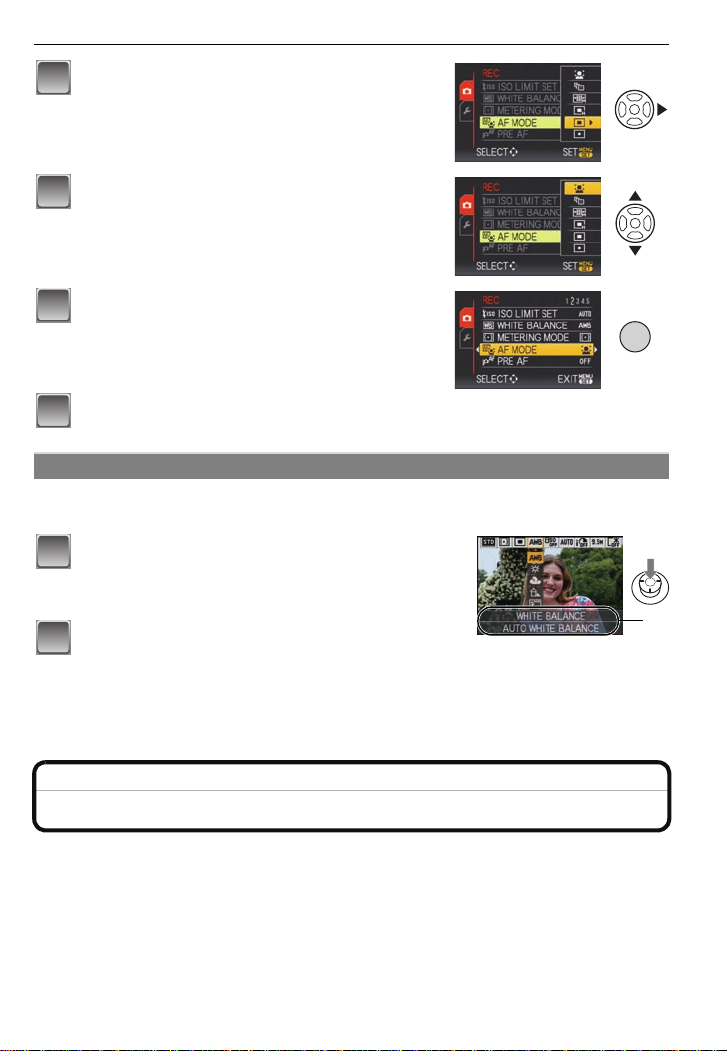
Press 1.
6
7
8
MENU
/SET
9
1
2
A
• Depending on the item, its setting may n ot appear or it
may be displayed in a different way.
Press 3/4 to select [š].
Press [MENU/SET] to set.
Press [MENU/SET] to close the menu.
Using the quick menu
By using the quick menu, some of the menu settings can be easily found.
Some of the menu items cannot be set by the modes.
•
Press and hold down the joystick in
recording mode until the [Q.MENU] is
displayed.
Preparation
Press 3
the setting and then press [MENU/SET] to
close the menu.
A The items to be set and the settings are display ed.
• You can set the following items in detail by pr essing [DISPLAY].
[WHITE BALANCE] (P79)/[AFMODE] (P82)
Perform these settings if you need to.
/4/2/1 to select the menu item and
About the Setup Menu
[CLOCK S ET], [AUTO REVIEW] and [ECONOMY] are important items. Check their
settings before using them.
•
In the Intelligen t auto mo de, on ly [CLOCKSET], [WORLDTIME], [TRAVEL DATE], [BEEP] and
[LANGUAGE] can be set.
For details on how to select the [SETUP] menu settings, refer to P21.
VQT1T27
23
Page 24
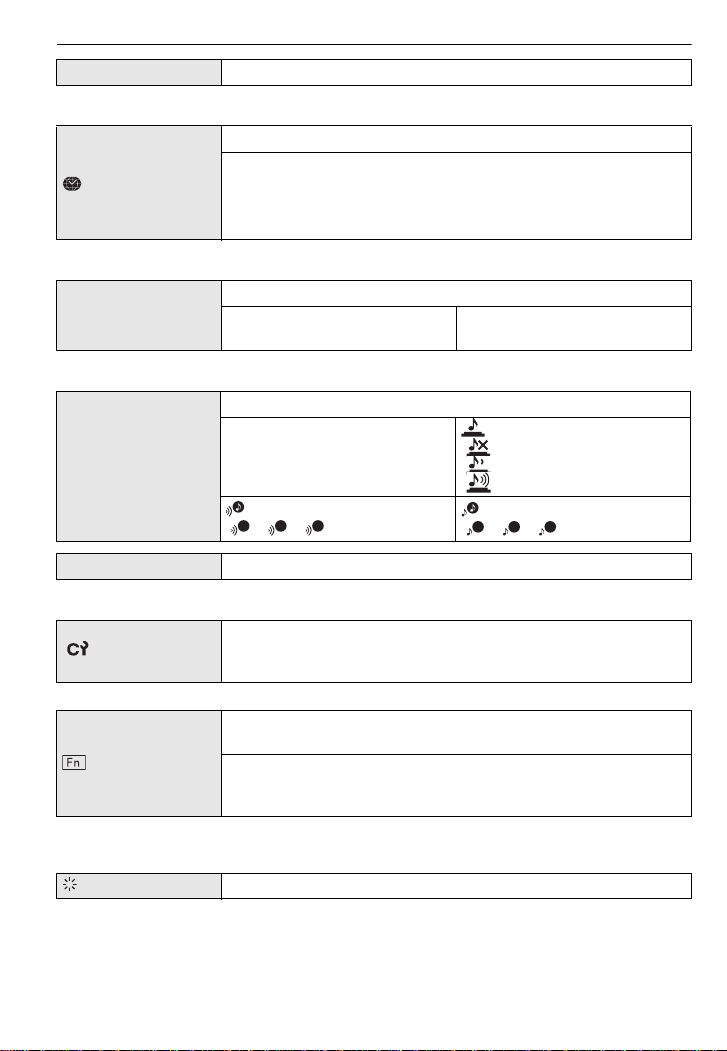
Preparation
123
2
3
U [CLOCK SET]
Setting Date/Time.
•Refer to P19 for details.
Set the time in your home area and travel destination.
“ [DESTINATION]:
[WORLD TIME]
Travel destination area
– [HOME]:
Your home area
•Refer to P73 for details.
Set the departure date and the return date of the vacation.
— [TRAVEL DATE]
[TRAVEL SETUP]
[OFF]/[SET]
[LOCATION]
[OFF]/[SET]
•Refer to P71 for details.
This allows you to set the beep and shutter sound.
r [BEEP LEVEL]:
[s] (Muted)
r [BEEP]
[t] (Low)
[u] (High)
[BEEP TONE]:
[]/[]/[]
u [VOLUME] Adjust the volume of the speaker to any of 7 levels.
[SHUTTER VOL.]:
[] (Muted)
[ ] (Low)
[ ] (High)
[SHUTTER TONE]:
1
[]/[]/[]
•When you connect the camera to a TV, the volume of the TV speakers does not change.
Up to 4 current camera settings can be registered as custom
[CUST. SET MEM.]
settings.
(Recording mode only)
•Refer to P60 for details.
Assign [REC] Mode Menu to 4 button. It is convenient to register
[REC] Mode Menu that is used often.
[Fn BUTTON SET]
[REVIEW]/[FILM MODE]/[SENSITIVITY]/[WHITE BALANCE]/
[METERING MODE]/[AF MODE]/[I.EXPOSURE]
(Recording mode only)
•Refer to P40 for details about the revi ew.
•Refer to P74 for details about the [RE C] Mode Menu.
[MONITOR]
VQT1T27
24
Adjust the brightness of the LCD monitor in 7 steps.
Page 25
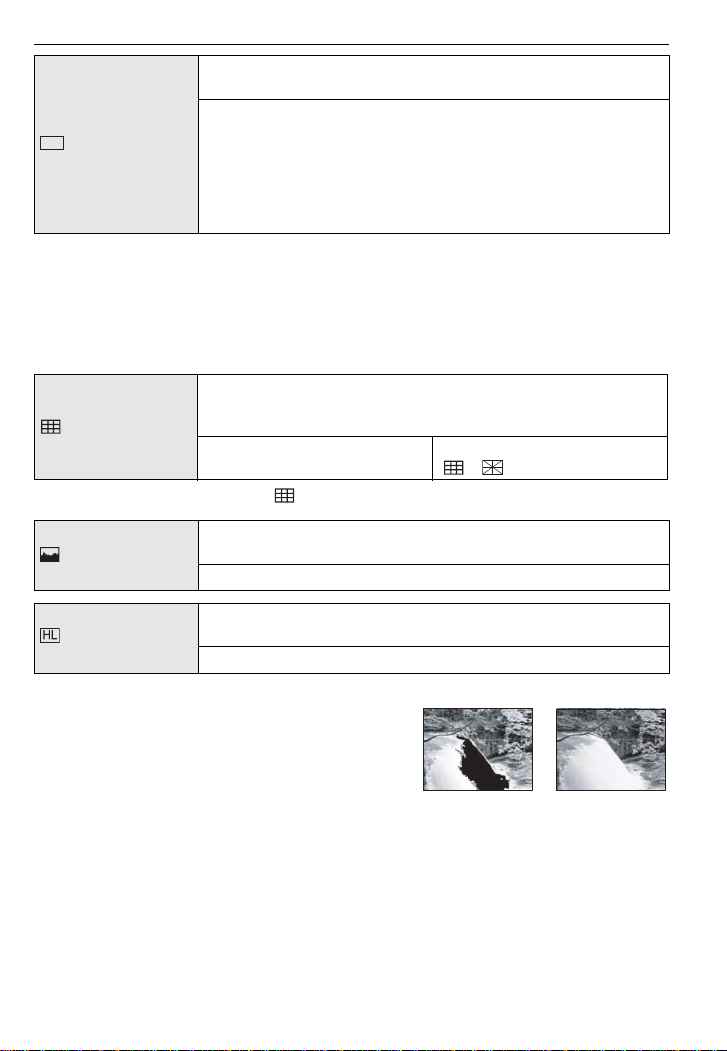
Preparation
LCD
[ON]
[OFF]
These menu settings make it easier to see the LCD monitor when
you are in bright places.
[OFF]
[LCD MODE]
„ [AUTO POWER LCD]:
The brightness is adjusted automatically depending on how bright
it is around the camera.
… [POWER LCD]:
The LCD monitor becomes brighter and easier to see even when
taking pictures outdoors.
•The brightness of the pictures displayed on the LCD monitor is increased so some subjects
may appear differently from actuality on the LCD monitor. However, this does not affect the
recorded pictures.
•The LCD monitor automatically returns to normal brightness after 30 seconds when recording
in Power LCD mode. Press any button to make the LCD monitor bright again.
•If the screen is difficult to see because of light from the sun etc. shining on it, use your hand or
another object to block the light.
•The number of rec ordab le pi cture s dec rea ses in Au to Power LCD mod e an d Po wer LCD mo de.
Set the pattern of the guide lines displayed when taking pictures.
You can also set whether or not to have the recording information
[GUIDE LINE]
displayed when the guide lines are displayed. (P44)
[REC. INFO.]:
[OFF]/[ON]
[PATTERN]:
[]/[]
•The [PATTERN] setting is fixed to [ ] in the Intelligent auto mode.
This allows you to set either to display or not display the
[HISTOGRAM]
histogram. (P44)
[OFF]/[ON]
When the auto review or review function is activated, white
[HIGHLIGHT]
saturated areas appear blinking in black and white.
[OFF]/[ON]
•If there are any whit e saturated areas, we recommend
compensating the exposu re towards negative (P51)
referring to the histogram (P45) and then taking the
picture again. It may result in a better quality picture.
•There may be white sa turated areas if the distance
between the camera and the subject is too close when
taking pictures with th e flash.
If [HIGHLIGHT] is set to [ON] in this case, the area
directly illuminated by the photo flash will beco m e white saturated and appear blinking in black
and white.
VQT1T27
25
Page 26
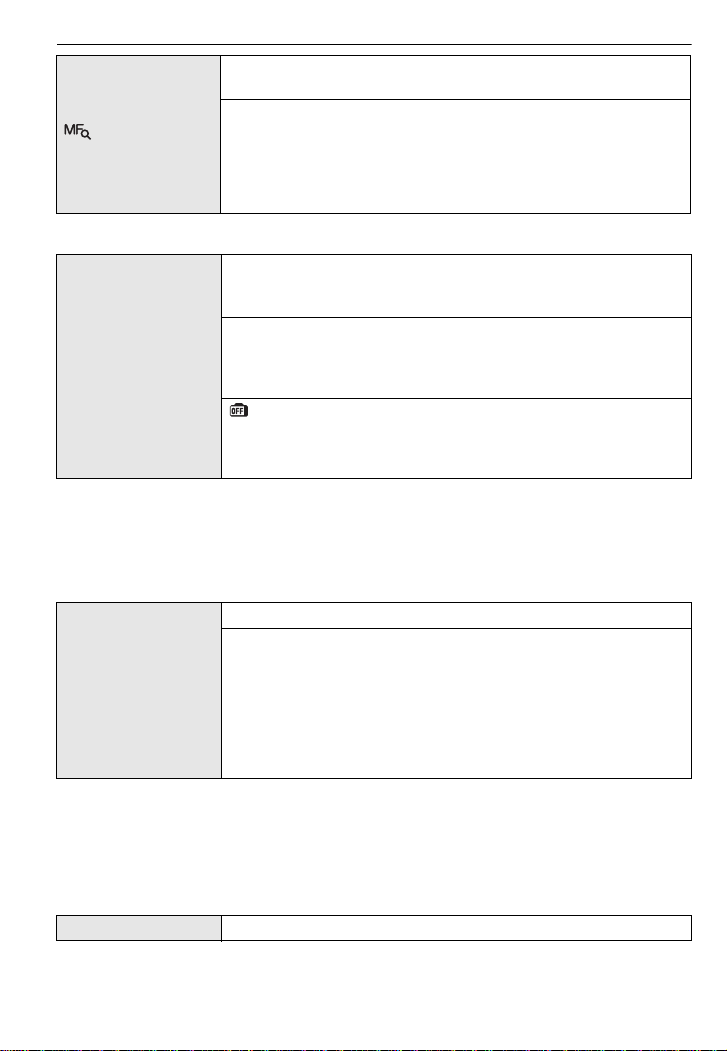
Preparation
In manual focus, the assistance screen appears on the center of
the screen to facilitate focusing on the subject.
[OFF]:
[MF ASSIST]
[MF1]:
The center of the screen is enlarged.
[MF2]:
The center of the screen is enlarged over the whole screen.
•Refer to P58 for details.
You can conserve the battery life by setting these menus.
Also, it will turn off the LCD monitor automatically when not in use
to prevent discharge of the battery.
p [POWER SAVE]:
The camera is automatically turned off if the camera has not been
q [ECONOMY]
used for the time selected on the setting.
[OFF]/[2MIN.]/[5MIN.]/[10MIN.]
[AUTO LCD OFF]:
The LCD monitor is automatically turned off if the camera has not
been used for the time selected on the setting.
[OFF]/[15SEC.]/[30SEC.]
•Press the shutter button halfway or turn the camera off and on to cancel [POWER SAVE].
•[POWER SAVE] is set to [5MIN.] in the Intelligent auto mode.
•[POWER SAVE] is fixed to [2MIN.] when [AUTO LCD OFF] is set to [15SEC.] or [30SEC.].
•The status indica tor lights while the LCD monitor is turned off. Press any button to turn on the
LCD monitor again.
•[AUTO LCD OFF] does not work while operating menu or playback zoom.
•AV and HD output is turned off while LCD monitor is turned off.
Set the length of time that the picture is displayed after taking it.
[OFF]
[1SEC.]
o [AUTO REVIEW]
[2SEC.]
[HOLD]: The pictures are displayed until one any of the buttons
is pressed.
[ZOOM]: The picture is displayed for 1 second and then
enlarged 4k and displayed for 1 more second.
•The auto review function is activated regardless of its setting when using auto bracket (P52)/
multi aspect (P53), [MUL TI FILM] (P76), [HI-SPEED BURST] (P66) and [FLASH BURST] (P67)
in scene mode, burst mode (P54) and when recording still pictures with audio (P95). (The
pictures cannot be enlarged.)
•In Intelligent auto mode, the aut o review function is fixed to [2SEC.].
•If [HIGHLIGHT] (P25) is set to [ON], white saturated areas appear blinking in black and white
when the auto review function is activated.
v [NO.RESET]
•The folder number is updated and the file number starts from 0001. (P112)
•A folder number betwee n 100 and 999 can be assigned.
VQT1T27
26
Reset the file number of the next recording to 0001.
Page 27

Preparation
When the folder number reac hes 999, the number cannot be reset. We recommend formatting
the card (P28) after saving the data on a PC or elsewhere.
•To reset the folder number to 100, format the built-in memory or th e card first and then use this
function to reset the fi le n umb e r.
A reset screen for the folder number will then appear. Select [YES] to reset the folder number.
w [RESET]
The [REC] or [SETUP] menu settings are reset to the initial
settings.
•When the [RESET ] setting is selected during recording, the operation that resets the lens is
also performed at the same time. You will hear the sound of the lens operating but this is
normal and not indicative of malfunctioning.
•When [SETUP] menu s ettings are reset, the following settings are also reset. In addition,
[FAVORITE] (P105) in [PLAYBACK] mode menu is set to [OFF], and [ROTATE DISP .] (P104) is
set to [ON].
– The birthday and name settings for [BABY1]/[BABY2] (P65) and [PET] (P66) in scene mode.
– The [CUST. SET MEM.] (P60) setting.
– The [TRAVELDATE] (P71) setting. (Departure date, return date, destination)
– The [WORLD TIME] (P73) setting.
•The folder numbe r and the clock setting are not cha nged.
Select the USB communication system after or before connecting
the camera to your PC or your printer with the USB connection
cable (supplied).
y [SELECT ON CONNECTION]:
x [USB MODE]
Select either [PC] or [PictBridge(PTP)] if you connected the
camera to a PC or a printer supporting PictBridge.
{ [PictBridge(PTP)]:
Set after or before connecting to a printer supporting PictBridge.
z [PC]:
Set after or before connecting to a PC.
•When [PC] is selected, the camera is connected via the “USB Mass Storage” communication
system.
•When [PictB ridge(PTP)] is selected, the camera is connected via the “PTP (Picture Transfer
Protocol)” communication system.
Set to match the color television system in each country.
(Playback mode only)
| [VIDEO OUT]
¢
[NTSC]: Video output is set to NTSC system.
[PAL]: Video output is set to PAL system.
•This will work when the AV cable is connected.
¢ PAL video out is not available on the version DMC-LX3P sold in the U.S.
Set to match the type of TV.
(Playback mode only)
[TV ASPECT]
[W]: When connecting to a 16:9 screen TV.
[X]: When connecting to a 4:3 screen TV.
•This will work when the AV cable is connected.
VQT1T27
27
Page 28
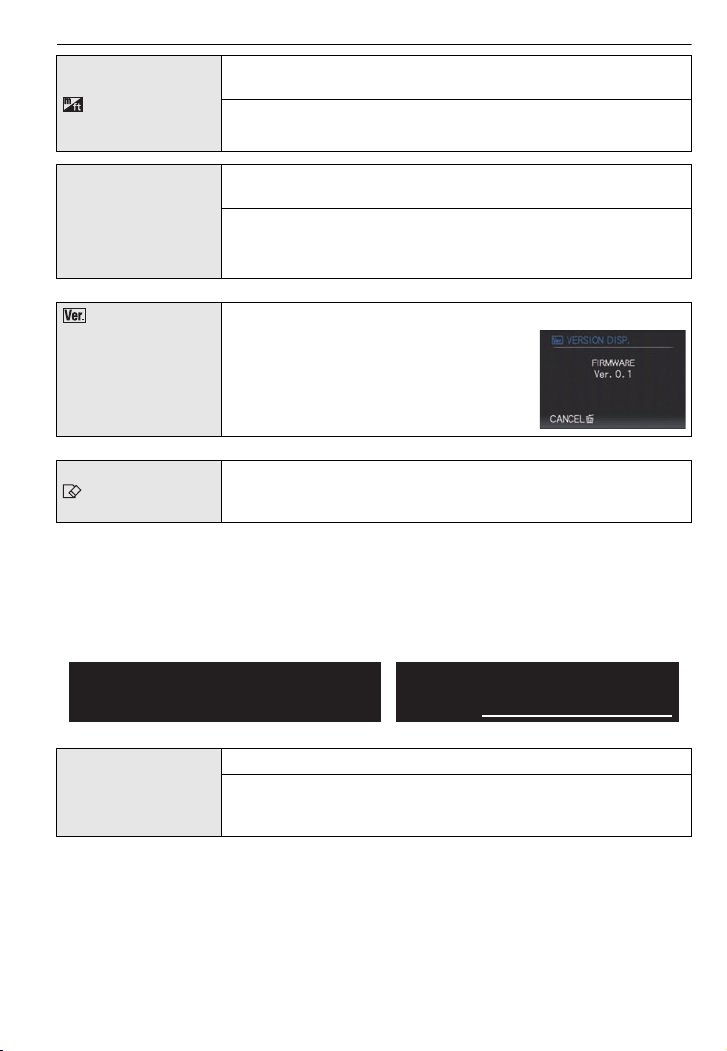
Preparation
For Canadian assistance, please call:
1-800-99-LUMIX (1-800-995-8649) or
send e-mail to: lumixconcierge@ca.panasonic.com
For USA assistance, please call:
1-800-211-PANA(7262) or, contact us via the web at:
http://www.panasonic.com/contactinfo
Change the unit displayed for the focus distance in manual focus,
or recordable range display.
[m/ft]
[m]: The distance is displayed in meters.
[ft]: The distance is displayed in feet.
Set the screen that will appear when a scene mode has been
selected.
} [SCENE MENU]
[OFF]: The recording screen in the currently selected scene
mode appears.
[AUTO]: The [SCENE MODE] menu screen appears.
[VERSION DISP.] It is possible to check which version of firmware is on the camera.
The built-in memory or card is formatted.
[FORMAT]
Formatting irretrievably deletes all the data so check the data
carefully before formatting.
•Use a battery with sufficient battery power or the AC adaptor (DMW-AC5PP; optional) when
formatting. Do not turn the camera off during formatti ng.
•If a card has been inserted, only the card is formatted. To format the built-in memory, remove
the card.
•If the card has been formatted on a PC or other equipment, format it on the camera again.
•It may take longer t o format the built-in memory than the card.
•If the built-in memory or the card cannot be formatted, consult your nearest Service Center.
Set the language displayed on the screen.
~ [LANGUAGE]
•If you set a diff erent language by mistake, select [~] from the menu icons to set the desired
language.
VQT1T27
28
[ENGLISH]/[DEUTSCH]/[FRANÇAIS]/[ESPAÑOL]/[ITALIANO]/
[繁體中文]
¢Not
¢
/[¢]
available on the version DMC-LX3P sold in the U.S.
Page 29

Preparation
DEMO
A
B
OFF ON
1
2
Select this to display [JITTER, SUBJ. MOVE DEMO.] or the
camera’s features.
[DEMO MODE]
A Jitter detection demonstration
B Movement detection demonstration
•In playback mode, [JITTER, SUBJ. MOVE DEMO.] cannot be
displayed.
•Press [DISPLAY] to close [JITTER, SUBJ. MOVE DEMO.].
Press [MENU/SET] to close [AUTO DEMO].
•[JITTER, SU BJ. MOVE DEMO.] is an approxim ation.
•[AUTO DEMO] has no TV output capabilit y.
Mode switching
[JITTER, SUBJ. MOVE DEMO.]
[AUTO DEMO]: The camera’s features are displayed as a
slide show.
Selecting the [REC] Mode
When the [REC] mode is selected, the camera can be set to the Intelligent auto mode in
which the optimal settings are established in line with the subject to be recorded and the
recording conditions, or to the scene mode which enables you to take pictures that match
the scene being recorded.
Tu rn the camera on.
A [REC]/[PLAYBACK] selector switch
Slide the [REC]/[PLAYBACK] selector
switch to [!].
VQT1T27
29
Page 30
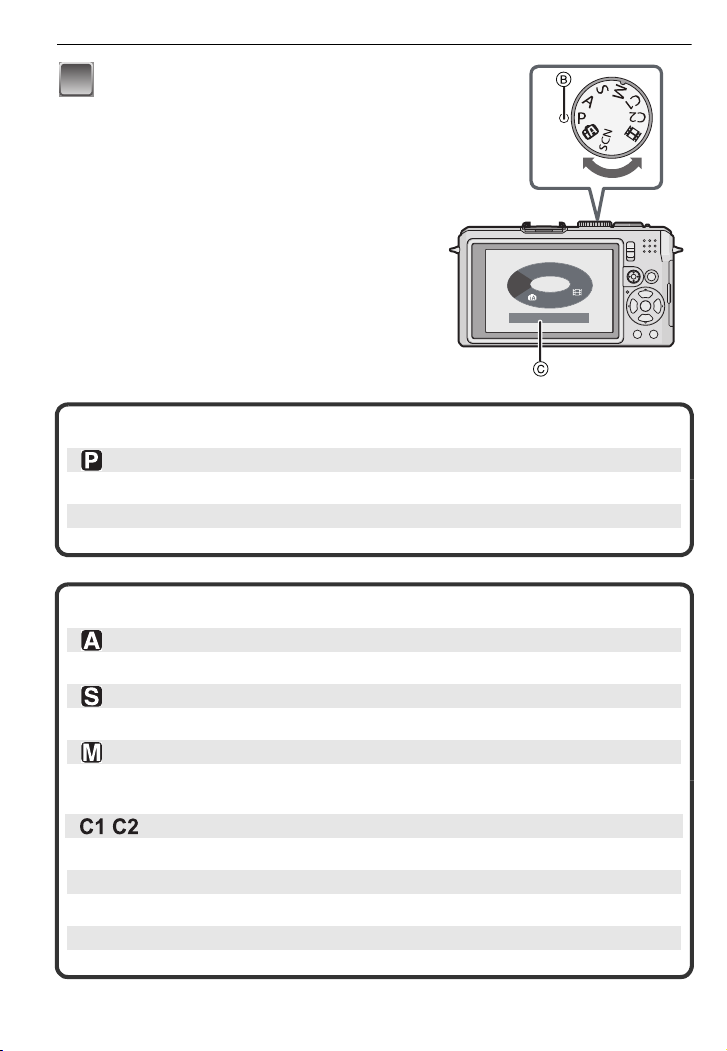
Preparation
3
Switch the mode by rotating the mode
dial.
Align a desired mode with part B.
•
Rotate the mode dial slowly and surely to
adjust to each mode. (
rotates 360 o)
The screen
C is displayed on the LCD monitor
when the mode dial is turned.
∫ Basic
Program AE mode (P32)
The subjects are recorded using your own settings.
¦ Intelligent auto mode (P 35)
The subjects are recorded using settings automatically selected by the camera.
∫ Advanced
Aperture-priority AE mode (P55)
The shutter speed is automatically determined by the aperture value you set.
Shutter-priority AE mode (P55)
The aperture value is automatically determined by the shutter speed you set.
Manual exposure mode (P56)
The exposure is adjusted by the aperture value and the shutter speed which are
manually adjusted.
Custom mode (P61)
Use this mode to take pictures with previously registered settings.
$ Motion picture mode (P70)
This mode allows you to record motion pictures.
Û
Scene mode (P62)
This allows you to take pictures that match the scene being recorded.
The mode dial
S
A
P
SCN
PROGRAM
M
1
C
2
C
AE
30
VQT1T27
Page 31

Select the Aspect Ratio
This allows you to select the aspect ratio of the
pictures to suit printing or the playback method.
Switching the aspect ratio selector switch.
[4:3] [3:2] (still pictures only) [16:9]
Preparation
[ASPECT RATIO] of a 4:3 T V
[ASPECT RATIO] of a
35 mm film camera
[ASPECT RATIO] of a
high-definition TV, etc.
•The ends of the recorded pictures may be cut at printing so check before printing. (P139)
VQT1T27
31
Page 32

Basic
OFF ON
1
2
3
4
5
6
[REC] mode: ³
Basic
Taking pictures with your favorite settings
( : Program AE mode)
The camera automatically sets the shutter speed and the aperture value according to the
brightness of the subject.
You can take pictures with greater freedom by changing various settings in [REC] menu.
•
The status indicator 3 lights when you turn this unit
on 2. (It turns off after about 1 second.)
(1: Shutter button)
Slide the [REC]/[PLAYBACK]
selector switch to [!].
Set the mode dial to [ ].
• Set the focus selector switch to [AF].
• To change the setting while taking pictures,
Hold this unit gently with both
hands, keep your arms still at your side
and stand with your feet slightly apart.
A AF assist lamp
Aim the AF area at the point you want to
focus on.
“Using the [REC] Mode Menu” (P74).
refer to
32
Press the shutter button halfway to focus.
• The focus indication 1 (green) lights when t he subject
is focused.
• The AF area 2 is displayed around the subject’s face
by the face detection funct ion. In other cases, it is
displayed at the point on the subject which is in focus.
• The focus range is 50 cm (1.64 feet) to ¶.
• If pictures are to be taken at an even closer range,
refer to
“Taking Close-up Pictures” (P49).
Press the shutter button fully (push it in
further), and take the picture.
• The access indication lights (P18) red when pictures
are being recorded on the built-in memory (or the
card).
• Do not cover the flash or the AF assist lamp with your
fingers or other objects.
VQT1T27
Page 33

∫ Setting the color tone of the picture by using the [REC] mode menu (P74)
1/1251/125F2.0F2.0
ISOISO
80 80
1/125F2.0
ISO
80
1/1251/1251/125F2.0F2.0
ISOISO
80 80
F2.0
ISO
80
∫ When taking pictures using the Built-in flash (P46)
∫ When taking pictures using the zoom (P38)
∫ To adjust the exposure and take pictures at times when the image appears too
dark (P51)
∫ To adjust the colors and take pictures at times when the image appears too red
(P79)
Note
Be careful not to move the camera when you press the shutter button.
•
•Do not touch the front of the lens.
Focusing
Aim the AF area at the subject, and then press the shutter button halfway.
Focus
When the subject is
focused
Focus indication On Blinks
AF area White>Green White>Red
Sound Beeps 2 times Beeps 4 times
A Focus indication
B AF area (normal)
C AF area (when using the digital zoom or when it is dark)
D Focus range
E Aperture value
F Shutter speed
G ISO sensitivity
¢
¢
¢ If correct exposure cannot be achieved, it will be displayed in red.
(However, it will not be displayed in red when the flash is used.)
When the subject
is not focused
Basic
When the subject is not in focus (such as when it is not in the center of
the composition of the picture you want to take)
1 Aim the AF area at the subject, and then press the shutter button halfway to fix the
focus and exposure.
2 Press and hold the shutter button halfway while moving the camera as you
compose the picture.
You can repeatedly retry the ac tions in step 1
•
before pressing the shutter button fully.
We recommend that you use the face
detection function whe n taking pictures of
people. (P82)
∫ Subjects and recording conditions
which are difficult to focus
•
Fast-moving subjects, extremely bright subjects or subjects without contrast
•When the recordable range display has appeared in red.
•When recording subjects through windows or near sh iny objects
VQT1T27
33
Page 34

Basic
1/30
F4.0
6
•When it is dark or when jitter occurs
•When the camera is too close to the subject or when taking a picture of both d i stant and near
subjects
Preventing jitter (camera shake)
When the jitter alert [ ] appears, use [STABILIZER] (P87), a tripod or the self-timer
(P50).
•
Shutter speed will be slower particularly in the following cases. Keep the camera still from the
moment the shutter button i s pressed until the picture appears on the screen. We recommend
using a tripod.
–Slow sync./Red-eye reduction
–In [NIGHT PORTR AI T], [NIGHT S C EN E RY], [PARTY], [CANDL E LIGHT], [S TARRY SKY ] or
[FIREWORKS] in scene mode (P62)
–When the shutter speed is slowed in [MIN. SHTR SPEED]
Direction detection function
Pictures recorded with the camera held vertically are played back vertically (rotated). (Only
when [ROTATE DISP.] (P104) is set to [ON])
•
Pictures ma y no t be di s p l a y e d vertically if t he y w e re tak e n w i th the ca m e r a ai m e d up or down.
•Motion pictures taken with the camera held vertically are not displayed vertically.
Enlarge the focus point at the center (display focus point)
This unit will remember the focus point during the recording, and it can be enlarged with
that point as a center.
Press [FOCUS] during image playback
•Focus point may not b e the c enter of e nlar gemen t when it is
at the edge of the image.
•Refer to “Using the Playback Zoom” (P41) for operation
during zooming.
•It will return to the original enlargement if [FOCUS] is
pressed again during zooming.
•Focus point is enlarged during zoom in auto review.
•Following pictures cannot be enlarged because there is no focus point:
–Picture that was taken without focusing
–Picture that was taken with manual focus
–Picture that was taken with a different camera
Program shift
In program AE mode, you can change the preset
aperture value and shutter speed without changing
6
the exposure. This is called program shift.
You can make the background more blurred by
decreasing the aperture value or record a moving
subject more dynamically by slowing the shutter
F4.0
1/30
speed when taking a picture in program AE mode.
•
Press the shutter button halfway and then use the joysti ck to activate program shift while the
aperture value and the shutter speed are displayed on the screen (about 10 seconds).
•The program shift indication A appears on the screen when program shift is activated.
VQT1T27
34
Page 35

Basic
(B)
(A)
1 2 3 4 5 6 7 8 9 10 11 12 13 14
1 1
/
2
1
/
4
1
/
8
1
/
15
1
/
30
1
/
60
1
/
125
1
/
250
1
/
500
1
/
1000
1
/
2000
2
2.8
4
5.6
8
11
㧔'X㧕
1
2
•Program shift is canceled if the camera is turned off or the joystick is moved up and down until
the program shift indicat i on disappears.
∫ Example of program s h ift
(A): Aperture value
(B): Shutter speed
1 Program shift amount
2 Program shift line chart
3 Program shift limit
Note
If the exposure is not adequate when the shutter button is pressed halfway, the aperture value
•
and shutter speed turns red.
•Program shift is canceled and the camera returns to normal program AE mode if more than
10 seconds pass after program shift is act i vated. However, the program shift setting is
memorized.
•Depending on the brightness of the subject, program shift may not be activated.
[REC] mode : ñ
Taking pictures using the automatic function
(ñ: Intelligent Auto Mode)
The camera will set the most appropriate settings to match the subject and the recording
conditions so we recommend this mode for beginners or those who want to leave the
settings to the camera and take pictures easily.
•
The following functions are acti vated automatically.
–Scene detection/[STABILIZER]/[INTELLIGENT ISO]/Face detection/[QUICK AF]/
[I.EXPOSURE]/Digital Red-eye Correction/Backlight Compensation
Slide the [REC]/[PLAYBACK]
selector switch to [!].
A Mode dial
B [REC]/[PLAYBACK] selector switch
Set the mode dial to [ñ].
• [MF] cannot be set in [ñ]
(P58)
.
VQT1T27
35
Page 36

Basic
3
4
Press the shutter button halfway to focus.
• The focus indication 1 (green) lights when the subj ect
is focused.
• The AF area 2 is displayed around the subject’s face
by the face detection function. In other cases, it is
displayed at the point on the subject which is in focus.
• The focus range is 1 cm (0.04 feet) (Wide)/30 cm
(0.99 feet) (Tele) to ¶.
Press the shutter button fully (push it in
further), and take the picture.
•
The access indication (P18) lights red when pictures are
being recorded on the built-in memory (or the card).
∫ To adjust the exposure and take pictures at times when the image appears too
dark (P51)
Scene detection
When the camera identifies the optimum scene, the icon of the scene concerned is
displayed in blue for 2 seconds, after which its color changes to the usual red.
>
¦
•
[¦] is set if none of the scenes are applicable, and the standard settings are set.
•If a tripod is used, fo r inst a nce, and the camera h as judg ed that camera shak e is minima l when
the scene mode has been identified as [ ], the shutter speed will be set to a maximum of
8 seconds.Take care not to move the camera while ta king pictures.
•An optimum scene for the specified subject will be chosen when set to AF tr acking (P83).
∫ Face detection
When [ ] or [ ] is selected, the camera automatically detects a person’s face, and it will
adjust the focus and exposure (P82).
Note
Due to conditions such as the ones below, a different scene may be identified for the same
•
subject.
–Subject conditions: When the face is bright or dark, T he size of the subject, The distance to
the subject, The contrast of the subject, When the subjec t is moving, When zoom is used
–Recording conditions: Sunset, Sunri se, Under low brig htness condit ions, When the camer a is
shaken
•To take pictures in an intended scene, it is reco mmended that you take pictures in the
appropriate recording mode.
∫ Backlight compensation
Backlight refers to when light comes from the back of a subject.
In this case, the subject will become dark, so this function compensates the backlight by
brightening the whole of the picture automatically.
[i-PORTRAIT]
[i-SCENERY]
[i-MACRO]
[i-NIGHT PORTRAIT]
[i-NIGHT SCENERY]
•
Only when [‡] is selected
Only when [Œ] is selected
•
36
VQT1T27
Page 37

Basic
AF/AE
LOCK
AF Tracking Function
It is possible to set the focus to the specified subject. Focus will keep following the subject
automatically even if it moves. Refer to P83 for details.
•
Set the [AF TRACKING] in the [R EC] mode menu to [ON]. ([ ] is displayed on the screen .)
Bring the subject to the AF tracking frame, and press
[AF/AE LOCK] to lock the subject.
•
AF tracking frame will turn yellow.
•An optimum scene for the specified subject will be chosen.
•Press [AF/AE LOCK] again to cancel.
About the flash
•Open the flash whe n the flash is to be used. (P46)
•When [‡] is selected, [ ], [ ] or [ ] is set depending on the type of subject and
brightness.
•When [ ] or [ ] is set, digital red-eye correction (P47) will turn on and flash is
activated twice.
•Flash modes cannot be switched using 1 (‰) in the intelligent auto mode.
Settings in Intelligent auto mode
•Only the following func tions can be set in this mode.
[REC] mode menu
– [PICTURE SIZE]
¢ The settings which c an be selected are different from when other [REC] modes are used.
[SETUP] menu
– [CLOCK SET]/[WORLD TIME]/[TRAVEL DATE]/[BEEP]/[LANGUAGE]
•The settings of the following items are fixed.
[Fn BUTTON SET] (P24) o
[GUIDE LINE] (P25) ([REC. INFO.]: [OFF])
[ECONOMY]
([POWER SAVE]) (P26)
[AUTO REVIEW] (P26) [2SEC.]
Focus range The focus range becomes the same as AF macro mode.
Self-timer (P50) 10 seconds
[FILM MODE] (P74) [STANDARD]
[QUALITY] (P77) A (Set to [›] when picture size is [ ] (0.3M ))
[INTELLIGENT ISO] (P78) [ON] (The maximum ISO sensitivity: ISO800)
[ISO LIMIT SET] (P79) 800
[WHITE BALANCE] (P79) [AWB]
¢
(P76)/[AF TRACKING] (P83)
Item Settings
[5MIN.]
[1 cm (0.04 feet) (Wide)/30 cm (0.99 feet) (Tele) to ¶] (P49)
•The maximum close-up distance (the shortest distance at
which the subject can be taken) differs depending on the
zoom magnification.
VQT1T27
37
Page 38

Basic
[METERING MODE] (P81)
[AF MODE] (P82) š (Set to [ ] when a face cannot be detected)
[PRE AF] (P84)
[I.EXPOSURE] (P85) [STANDARD]
[STABILIZER] (P87) [AUTO]
[AF ASSIST LAMP] (P88) [ON]
[FLASH SYNCHRO] (P89) [1ST]
•The following functions cannot be used.
–Flash output adjustment/Auto bracket/Multi aspect/White balance fine adjustment/[AF/
AE LOCK]/[MULTI. EXPO.]/[DIGITAL ZOOM]/[AUDIO REC.]/[MIN. SHTR SPEED]/
[HISTOGRAM]/[HIGHLIGHT]
•The other items on the [S ETUP] menu can be set in a mode such as progr am AE mode. What
is set will be reflected in the Intelligent auto mode.
[REC] mode:
C
M
Taking Pictures with the Zoom
Using the Optical Zoom/Using the Extended Optical Zoom (EZ)/Using
the Digital Zoom
You can zoom-in to make people and objects appear closer or zoom-out to record
landscapes in wide angle. To make subjects appear even closer [maximum of 4.5k], do
not set the picture size to the highest setting for each aspect ratio (4:3/3:2/16:9).
Even higher levels of magnification are possible when [DIGITAL ZOOM ] is set to [ON] in
[REC] menu.
To make subjects appear closer use (Tele)
Rotate the zoom lever towards Te le.
To make subjects appear further away use (Wide)
Rotate the zoom lever towards Wide.
VQT1T27
38
Page 39

∫ Types of zooms
T
W
T
W
B
Feature Optical zoom
Maximum
magnification
Picture
quality
2.5k 4.5k
No deterioration No deterioration
Conditions None
Extended optical zoom
(EZ)
¢1
[PICTURE SIZE] with
(P76) is selected.
Basic
Digital zoom
10k [including optical zoom
2.5k]
17.9k [including extended
optical zoom 4.5k]
The higher the magnification
level, the greater the
deterioration.
[DIGITAL ZOOM] (P87) on the
[REC] menu is set to [ON].
W
Screen
display
When using the zoom function, an estimate of the focus range will appear in conjunction
•
W
T
A
[ ] is displayed.
A
T
B The digital zoom range is
displayed.
The AF area becomes larger
when the shutter button is
pressed hal fw ay in the digital
zoom range
¢2
.
with the zoom display bar. (Exampl e: 0.5 m (1.64 ft.) –¶)
¢1 The magnification level differs depending on [PICT URESIZE] and [ASPECTRATIO] setting.
¢2 The on-screen zoom indication may momentarily stop moving when you rotate the zoom
lever to the extreme Tele position. You can enter the digital zoom range by continuously
rotating the zoom lever to Tele or releasing the zoom lever once and then rotating it to Tele
again.
∫ Extended optical zoom mechanism
When you set the picture size to [ ] (3 million pixels), the 10M (10.1 million pixels) CCD
area is cropped to the center 3M (3 million pixels) area, allowing a picture with a higher
zoom effect.
Note
•
The digital zoom cannot be set when õ has been selected.
•The indicated zoom magnification is an approximation.
•“EZ” is an abbreviation of “Extended optical Zoom”.
•The optical zoom is set to Wide (1k) when the camera is turned on.
•If you use the zoom function after focusing on the subject, focus on the subject again.
•The lens barrel extends or re tra c ts accor d ing to th e zo om p osit i on . Take care not to interrupt
the motion of the lens barrel while the z oom lever is rotated.
•When using the digi tal zoom, [STABILIZER] may not be ef fective.
•When using the digi tal zoom, we recommend using a tripod and the s elf-timer (P50) for taking
pictures.
VQT1T27
39
Page 40

Basic
1
A
B
2
[PLAYBACK] mode: ¸
Playing back Pictures ([NORMAL PLAY])
Slide the [REC]/[PLAYBACK] selector
switch A
• Normal playback is set automatically in the
following cases.
–When the mode was switched from the [REC]
–When the camera was turned on while the
to [(].
to [PLAYBACK].
[REC]/[PLAYBACK] selector switch was at
[(].
Press 2/1 to selec t the picture.
A File number
B Picture number
2: Play back the previous picture
1: Play back the next picture
• Speed of picture forwarding/rewi nding
changes depending on the play back status.
∫ Fast forwarding/ Fa s t rewinding
Press and hold 2/1 during playback.
2: Fast rewind
1: Fast for w a r d
The file number A and the pic ture numbe r B only ch ange one by one. Release 2/1 when the
•
number of the desired picture appears to play back the picture.
•If you keep pressing 2/1, the number of pictures forwarded/ rewound increases.
Confirm the picture in [REC] mode (Review)
Y ou can confirm the picture in [REC] mode. You can also move between pictures using 2/
1, use zoom playback (P41), or delete pictures (P42).
1 Select the [Fn BUTTON SET] on the [SETUP] menu, and then press 1.
2 Press 3/4 to select [REV IEW ] and then press [M ENU/SET] to set.
•
You can review by pressing 4 in [REC] mode if it is set.
40
VQT1T27
Page 41

Basic
A
A
Displaying Multiple Screens (Multi Playback)
Rotate the zoom lever towards [L] (W).
1 screen>12 screens>30 screens>Calendar screen
display (P97)
A Number of the selected picture and the total number of
recorded pictures
•Rotate the zoom lever towards [Z] (T) to return to the
previous screen.
•Pictures are not rotated for display.
∫ To return to normal playback
1 Press 3/4/2/1 to select a picture.
An icon will be displayed depending on t he recorded picture and the settings.
•
2 Press [MENU/SET].
•
The picture that was selected will appear.
Using the Playback Zoom
Rotate the zoom lever towards [Z] (T).
1k>2k>4k>8k>16k
When you rotate the zoom lever towards [L] (W) after
•
enlarging the picture, the magnification becomes lower.
•When you change the magnification, the zoom pos ition
indication A appears for about 1 second, and the position of
the enlarged section can be moved by pressing 3/4/2/1.
•The more a picture is enlarged, the more its quality
deteriorates.
•When you move the position to be displayed, the zoom
position indication appears for about 1 second.
•Focus point will be enlarged when [FOCUS] is pressed. (P34)
•You can review next picture in enlarged view by tilting 2/1 of
the joystick.
Note
This camera complies with the DCF standa rd “Design rule for Camera File system” established
•
by JEITA “Japan Electronics and Information Technology Industries Association” and with Exif
“Exchangeable Image File Format”. Files which do not comply with the DCF standard cannot
be played back.
•The lens barrel retracts about 15 seconds after switching from [REC] mode to [PLAYBACK]
mode.
•You can also delete the recording info rmation etc. on t he LCD mon itor du ring playb ack zoom b y
pressing [DISPLAY].
•If you want to save the enlarged picture, use th e trimming function. (P102)
•The playback zoom may not operate if pictures hav e been recorded with other equipmen t.
VQT1T27
41
Page 42

Basic
1
2
Switching the [PLAYBACK] mode
1 Press [MENU/SET] during playback.
2 Press 1.
3 Press 3/4 to select the item and then press
[MENU/SET].
[NORMAL PLAY] (P40)
All the pictures are played back.
[DUAL PLAY] (P91)
Playing Back Pictures on the Dual Display
[SLIDE SHOW] (P92)
The pictures are played back in sequence.
[CATEGORY PLAY] (P94)
The pictures grouped together in categories are played back.
[FAVORITE PLAY] (P95)
Your favorite pictures are played back.
¢ [FAVORI TE PLAY] is not displayed when [FAVORITE] has not been set .
[PLAYBACK] mode: ¸
¢
Deleting Pictures
Once deleted, pictures cannot be recovered.
Pictures on the built-in memory or the card, which is being played back will be deleted.
•
To delete a single picture
MENU
/SET
42
Select the picture to be deleted, and then
press [‚].
A [D IS P LAY] button
‚] button
B [
Press 2 to select [YES] and then press
[MENU/SET].
VQT1T27
MENU
/SET
Page 43

Basic
1
2
3
DISPLAY
4
5
To delete multiple pictures (up to 50) or all the pictures
Press [‚].
Press 3/4 to select [DELETE MULTI] or [DELETE ALL] and then
press [MENU/SET].
• [DELETE ALL] > step 5.
Press 3/4/2/1 to select the picture, and
then press [DISPLAY] to set. (Repeat this
step.)
• [ ] appears on the selected pict ures. If [DISPLAY] is
pressed again, the setting is canceled.
Press [MENU/SET].
Press 3 to select [YES] and then press [MENU/SET] to set.
∫ When [DELETE ALL] has been selected with the [FAVORITE] (P105) setting
The selection screen is displayed again. Select [DELETE ALL] or
[ALL DELETE EXCEPTÜ], press 3 to select [YES] and delete the pictures.
([ALL DELETE EXCEPTÜ] cannot be selected if no pictures have been set as
[FAVORITE].)
Note
•
Do not turn the camera off while d elet ing (while [‚] is dis played ). Us e a bat t ery with a sufficient
power or the AC adaptor (DMW-AC5 PP; optional).
•If you press [MENU/S ET ] while deleting pictures using [DELET EMULTI], [DELETE ALL] or
[ALL DELETE EXCEPT Ü], the deleting will stop halfway.
•Depending on the number of pictures to be deleted, it may take some time to delete them.
•If pictures do not conform to the DCF standard or are protected (P107), they will not be
deleted even if [DELETE ALL] or [ALL DELETE EXCEPT
Ü] is select e d .
VQT1T27
43
Page 44

Advanced (Recording pictures)
ISO
80
AWB
1/9
100_0001
2
months
10
days
1ST DAY
1/9
100_0001
10:00 DEC. 1.2008
F2.0 1/100
10:00 1.DEC.2008
Advanced (Recording pictures)
About the LCD Monitor
Press [DISPLAY] to change.
A LCD monitor
B [D IS P LAY] button
•When the menu screen appears, the [DISPLAY] button is not
activated. During playback zoom (P41), while playing back motion
pictures (P95) and during a slide show (P92), you can only select
“Normal display G” or “No display I”.
In recording mode
C Normal display
D No display
E No display (Recording guide line)
F Scr een not displa ye d
In playback mode
G Normal display
H Display with recording
information
I No display
¢
1
¢1, 2
¢3
6666
¢
1
100_0001
100_0001
1ST DAY
1ST DAY
2
months
10
days
2
months
10
days
10:00 DEC. 1.2008
10:00 DEC. 1.2008
100_0001
1/9
1/9
100_0001
F2.0 1/100
F2.0 1/100
10:00 1.DEC.2008
10:00 1.DEC.2008
1/9
1/9
ISO
ISO
AWB
AWB
80
80
¢1 If the [HISTOGRAM] in [SETUP] menu is set to [ON], histogram will be displ ayed.
¢2 Set the pattern of the gu ide lines displayed by setting [GUIDELINE] in [SETUP] menu. You
can also set whether or not t o hav e the rec ording inf ormation displ ay ed wh en the gui de l ines
are displayed.
¢3 It is only possible to switch between screens when [EXT. VIEWFINDER] (P89) in the [REC]
mode menu has been set to [ON]. The screen is normally of f. Howev er element s such as the
focus icon (P33) and the flash charging icon are lit.
Note
In [NIGHT PORTRAIT], [NIGHTSCENERY], [STARRY SKY] and [FIREWORKS] in scene
•
mode, the guide line is gray. (P62)
44
VQT1T27
Page 45

∫ Recording guide line
1/9
100
_
0001
F2.8 1/100
AWB
IO
1/9
100
_
0001
F4.0 1/200
AWB
1/9
100
_
0001
F2.0 1/50
AWB
80
10:00 DEC.1.2008
10:00 DEC.1.2008
10:00 DEC.1.2008
ISO
80
ISO
80
When you align the subject on the horizontal
and vertical guide lines or the cross point of
these lines, you can take pictures with
well-designed composition by viewing the size,
the slope and the balance of the subject.
Advanced (Recording pictures)
A []:This is used when dividing the entire screen into 3k3 for taking pictures with a
well-balanced composition.
B []:This is used when you want to position the subject at the exact center of the
screen.
∫ About the Histogram
A histogram is a graph that displays brightness along the horizontal axis (black to white)
and the number of pixels at each brightness level on the vertical axis.
It allows you to easily check a picture’s exposure.
1 Dark area, mid-tone, and bright area are balanced out evenly, making it suitable to take
a picture.
2 The picture will become underexposed with more dark area. The pictures with mostly
dark area, such as night scenery, will also have a histogram like this.
3 The picture will become overexposed with more bright area. The pictures with mostly
white area will also have a histogram like this.
Examples of histogram
1 Properly Exposed
2 Under Exposed
3 Overexposed
¢ Histogram
100_0001
100_0001
100
0001
1/9
1/9
ISO
ISO
IO
AWB
F2.8 1/100
F2.0 1/100
10:00 DEC.1.2008
10:00 DEC.1.2008 10:00 DEC.1.2008
AWB
80
80
10:00 DEC.1.2008 10:00 DEC.1.2008
F4.0 1/200
F4.0 1/200
100_0001
100_0001
100
0001
1/9
1/9
ISO
ISO
AWB
AWB
80
80
100_0001
100_0001
100
F2.0 1/50
F2.0 1/50
10:00 DEC.1.2008
Note
When the recorded picture and the histogram do not match each other under the
•
following conditions, the histogram is displayed in orange.
– When the manual exposu r e assistance is other than [n0EV] during exposure compensation
or in the manual exposure mode
– When the flash is activ ated
– In [STARRY SKY] or [FIREWORK S] in scen e m ode (P62)
– When the flash is closed
• When the brightness of the screen is not correctly displayed in dark places
• When the exposure is not adequately adjusted
•The histogram is an approximation in recording mode.
•The histogram of a picture may not match in recording mod e and playback mode.
•The histogram disp layed in this camera doe s not match his tograms displayed by picture edi ting
software used in PCs etc.
0001
AWB
AWB
VQT1T27
1/9
1/9
ISO
ISO
80
80
45
Page 46

Advanced (Recording pictures)
OPEN
1
2
3
[REC] mode:
Taking Pictures using the Built-in Flash
A To open the flash
Press the flash open button.
B To close the flash
Press the flash until it clicks.
Be sure to close the flash when not
•
in use.
•The flash setting is fixed to [Œ]
while the flash is closed.
Switching to the appropriate flash setting
Set the flash to match the recording.
Open the flash.
•
Press 1 [‰].
Press 3/4 to select a mode.
• You can also press 1 [‰] to select.
• For information about flash settings that can be selected, refer
“Available flash sett i ngs by recording mode”. (P47)
to
Press [MENU/SET].
• You can also press the shutter button halfway to finish.
• The menu screen disappears after about 5 seconds. At this ti me , the selected item is
automatically set.
Item Description of settings
‡: AUTO
:
AUTO/Red-eye
reduction
‰: Forced flash ON
Forced ON/Red-eye
reduction
¢
:
¢
The flash is automati ca lly ac ti vate d when th e recor ding condit ion s mak e
it necessary.
The flash is automati ca lly ac ti vate d when th e recor ding condit ion s mak e
it necessary.
It is activated once be fore the actual recording to reduce the red-eye
phenomenon (eyes of the subject appearing red in the pi ct ure) and then
activated again for the act ual recording.
•Use this when you take pictures of people in low lighting
conditions.
The flash is activated ev ery time regardless of the recording conditions.
•Use this when your subject is back-lit or under fluorescent light.
•The flash setting is set to [ ] only when you set [PARTY] or
[CANDLE LIGHT] in scene mode. (P62)
46
VQT1T27
Page 47

Advanced (Recording pictures)
If you take a picture with a dark background landscape, this feature will
:
Slow sync./Red-eye
reduction
Œ:
¢ The flash is activated twice. The subject should not move until the second flash is
∫ About the digital red-eye correction
When the flash is used with the Red-eye reduction ([ ], [ ], [ ]) selected, it will
automatically detect and correct the red-eye in the image data.
¢ It may not be able to correct the red-eye depending on the recording conditions. It may also
∫ Available flash settings by recording mode
The available flash settings depend on the recording mode.
(±: Available, —: Not available, ¥: Scene mode initial setting)
ñ ±
¢
Forced flash OFF
activated. Interval until the second flash depends on the brightness of the subject.
correct objects ot her than red-eye.
‡ ‰ Œ ‡ ‰ Œ
※
————± 3 ———±¥±
±±±±— ± : ±¥±——±
±±±±— ± ; ±¥±——±
±±±——±
±±±——±
slow the shutter speed when the flash is activated so that the dark
background landscape will be come br ight. Si multaneo usly it red uces the
red-eye phenomenon.
•Use this when you take pictures of people in front of a dark
background.
The flash is not activated in any reco rding conditions.
•Use this when you take pictures in places wh ere the use of the
flash is not permitted.
í ¥ — ± ——±
ï —————¥
n —————± 9 ¥ — ± ——±
* ±¥±——± ô —————¥
+ ±¥±——± ——¥ ———
0 ±¥±——± 5 —————¥
, —————¥ 4 —————¥
- ¥ — ± ——± 6 ——¥ ——±
. ———¥ — ± 8 ¥ — ± ——±
/ —————¥ 7 —————¥
1 ¥ — ± ——±¥— ± ——±
2 ———¥±± ¥— ± ——±
¢ When [‡] is selected, [ ], [ ] or [ ] is set depending on the type of subject and
brightness.
•The flash setting may change if the recording mode is changed. Set the flash setting again if
necessary.
•The flash settin g is memoriz ed even if the camer a is turned of f. However, the scene mode flash
setting is reset to the initial setting when the scene mode is changed.
VQT1T27
47
Page 48

Advanced (Recording pictures)
∫ The available flash range to take pictures
•
The available flash range is an approximation.
ISO sensitivity
AUTO
ISO80 80 cm (2.62 feet) to 2.3m (7.54feet) 30 cm (0.99 feet) to 1.6 m (5.24 feet)
ISO100 80cm (2.62feet) to 2.6 m (8.53 feet) 30 cm (0.99 feet) to 1.8 m (5.91 feet)
ISO200 80cm (2.62feet) to 3.7 m (12.1 feet) 30 cm (0.99 feet) to 2.6m (8.53feet)
ISO400 80cm (2.62feet) to 5.3 m (17.4 feet) 40 cm (1.31 feet) to 3.7m (12.1feet)
ISO800 80cm (2.62feet) to 7.4 m (24.3 feet) 60 cm (1.97 feet) to 5.3m (17.4feet)
ISO1600
ISO3200
¢ When the [ISO LIMIT SET] (P78) is set to [AUTO]
80 cm (2.62 feet) to 8.3m
(27.2 feet)
1.15 m (3.7 7 feet) to 10. 6 m
(34.8 feet)
1.60 m (5.2 4 feet) to 14. 9 m
(48.9 feet)
Wide Tele
¢
Available flash range
30 cm (0.99 feet) to 5.9m
(19.4 feet)
90 cm (2.95 feet) to 7.5 m (24.6 feet)
1.30 m (4.2 6 feet) to 10. 7 m
(35.1 feet)
¢
•In [HIGHSENS.] (P66) in scene mode, the ISO sensitivity automatically switches to between
[ISO1600] and [ISO6400] and the available flash range also differs .
Wide: Approx. 1.15 m (3.77 feet) to approx. 21.2 m (69.6 feet)
Tele: Approx. 90 cm (2.95 feet) to approx. 15.1m (49.5 feet)
•In [FLASHBURST] (P67) in scene mode, the ISO s ensitivity automat ically s witches to b etween
[ISO80] and [ISO3200] and the available flash range also differs.
Wide: Approx. 80 cm (2.62 feet) to approx. 5.6 m (18.4 feet)
Tele: Approx. 30 cm (0.99 feet) to approx. 4.0m (13.1 feet)
∫ Adjust the flash output
Adjust the flash output when the subject is small, or the reflectivity is very high or low.
1 Press 3 (È) several times to display [FLASH], and then
press 2/1 to set the flash output.
You can adjust from [j2 EV] to [i2 EV] in steps of [1/3 EV].
•
• Select [0 EV] to return to the original flash output.
2 Press [MENU/SET] to close the menu.
•
You can also close the menu by pressing the shutter button
halfway.
Note
•
When the flash output is adjusted, the flash output value appears on the upper left of the
screen.
•The flash output setting is memorized even if the camera is turned off.
•The flash output adjustment cannot be used while in [FLASHBURST] in scene mode.
VQT1T27
48
Page 49

Advanced (Recording pictures)
∫ Shutter speed for each flash setting
Flash setting Shutter speed (Sec.) Flash setting Shutter speed (Sec.)
‡
¢1
1/30
‰
¢1 It may vary depending on the [MIN. SHTR SPEED] setting (P88).
¢2 When Intelligent ISO is set (P78)
¢3 [SPORTS], [BABY1]/[BABY2] and [PET] in scene mode (P62)
to 1/2000th
Œ
1 to 1/2000th
1 or 1/4th to 1/2000th
1¢1 to 1/2000th
1 or 1/4th to 1/2000th
¢2
¢2, 3
•Refer to P57 for the Aperture-priority AE, Shutter-priority AE or Manual exposure mode.
•¢2, 3: The shutter spee d becomes a maximum of 1 second in the following cases.
– When the optical image stabilizer is set to [OFF].
– When the camera has determine d that there is little jitter when the optical image stabilizer is
set to [MODE1], [MODE2] or [AUTO].
•In Intelligent auto mode, shutter speed changes depending on the identified scene.
•There will be differences in the above shutter speeds in t he s cene modes.
– [NIGHT PORTRAIT]/[NIGHTSCENERY]: 8 or 1/8th of a second to 1/2000th of a second
– [CANDLE LIGHT]: 1 or 1/8th of a second to 1/2000th of a second
– [FLASH BURST]: 1/30th of a second to 1/2000th of a second
– [STARRY SKY]: 15 seconds, 30 seconds, 60 second s
– [FIREWORKS]: 1/4th of a second, 2 seconds
– All other scene modes: 1/8th of a second to 1/2000th of a sec ond
¢4 The maximum shutter speed is selected when the amount of jitter is minimal while
[STABILIZER] is set or when [STABILIZER] is set to [OFF].
¢4
¢4
¢4
Note
•
Do not bring the flash too close to objects or close the flash wh ile it is activated. The
objects may be discolored by its heat or lighting.
•Do not close the flash soon after the flash is activated prior to taking pictures due to AUTO/
Red-eye reduction etc. It causes a malfunction.
•When you take a picture beyond the available flash range, the exposure may not be adjusted
properly and the picture may become bright or dark.
•When the flash is being charged, the flash icon blinks red, and you cannot take a pi cture even
when you press th e shutter button fu l ly.
•The white balance may not be properly adjusted if the flash level is insufficient for the subject.
•When the shutter speed is fast, the fl ash effect may not be sufficient.
•It may take time to charge the flash if you repea t taking a picture. Take a picture after the
access indication disappears.
•The red-eye reduc tion effect differs between people. Also, if the subject was far away from the
camera or was not looking at the firs t flash, the effect may not be evident.
•When the [CONVERSION] (P90) is set to [ ], the flash is fixed to [Œ].
•When the external flash is installed, it will be prioritized. See P121 for more information on the
external flash.
[REC] mode :
Taking Close-up Pictures
This mode allows you to take close-up pictures of a subject, e.g. when taking pictures of
flowers. You can take pictures of a subject as close as 1 cm (0.04 feet) from the lens by
rotating the zoom lever upmost to Wide (1k).
VQT1T27
49
Page 50

Advanced (Recording pictures)
AF
AF
MF
1
2
T
W
1 cm (0.04 feet)
30 cm (0.99 feet)
1
2
Slide the focus selector switch to [AF#].
• In AF macro mode, [ ] is displayed.
Take the pictures.
∫ Focus range
¢ The focus range changes in s teps.
Note
•
We recommend using a tripod and the self-timer.
•We recommend setting the flash to [Œ] when you take pic tures at close range.
•If the distance between the camera and the su bject is beyond the focus range of the camera,
the picture may not be properly focused even if the focus indication lights.
•When a subject is close to the camera, the effectiv e focus range is significantly narrowed.
Therefore, if the dist a nce be twee n the c ame ra and t he sub jec t i s cha nged after focusing on the
subject, it may become difficult to focus on it again.
•AF macro mode gives priorit y to a subject close to the camera. Therefore, if the distance
between the camera and the subjec t is more th an 50 cm (1.64feet) it t akes longer t o focus on it
in AF macro mode than program AE mode.
•When you take pict ures at close range, the resolution of the periphery of the picture may
decrease slightly. This is not a malfunction.
[REC] mode:
Taking Pictures with the Self-timer
Press 2 [ë].
Press 3/4 to select a mode.
• You can also press 2 [ë] to select.
VQT1T27
50
Page 51

Advanced (Recording pictures)
3
4
Press [MENU/SET].
• You can also press the shutter button halfway to finish.
• The menu screen disappears after about 5seconds. At this time, the selected item is
automatically set.
Press the shutter button halfway to focus
and then press it fully to take the picture.
• The self-timer indicator A blinks and the shutter is
activated after 10seconds (or 2 seconds).
• If you press [MENU/SET] while the self-timer is set, the
self-timer setting is canceled.
Note
•
When using a tripod etc., set ting the self-timer to 2seconds is a conveni ent way to avoid the
jitter caused by pressing the shutter button.
•When you press the shutter button once fully, the subject is automatically focused jus t before
recording. In dark places, the self-time r indicator will blink and then may turn on brightly
operating as an AF assist lamp (P88) to allow the camera to focus on the subject.
•We recommend usin g a tripod when recording with the self-timer.
•The number of pict ures which can be taken in [BURST] is fixe d to 3.
•The number of pict ures which can be taken in [FLASHBURST] in scene mode is fi xed to 5.
•Self-timer cannot be set to 2 seconds in Intelligent auto mode.
•Self-timer cannot be set to 10 seconds in [SELF PORTRAIT] in scene mode.
•Self-timer cannot be used while in [HI-SPEEDBURST] in scene mode.
[REC] mode :
Compensating the Exposure
Use this function when you cannot achieve appropriate exposure due to the difference in
brightness between the subject and the background. Look at the following examples.
Under exposed
Compensate the exposure
towards positive.
Properly
exposed
Overexposed
Compensate the exposure
towards negative.
VQT1T27
51
Page 52

Advanced (Recording pictures)
1
2
A
Press 3 [È] until [EXPOSURE] appears,
compensate the exposure with 2/1.
• Select [0 EV] to return to the original exposure.
Press [MENU/SET] to finish.
• You can also press the shutter button halfway to finish.
∫ Operate with the joystick
Tilt the joystick toward 2 to select [È], and then move
3/4 to compensate the exposure.
A Exposure compensation value
•Select [È] only to r eturn to the original exposure (0EV).
•Press the shutter button halfway to finish.
Note
EV is an abbreviation of [Expos ure Value]. It refers to the amount of light given to the CCD by
•
the aperture value and the shutter speed.
•The exposure compensation value appears on the lower left of the screen.
•The set exposure value is memorized even if the camera is turned off.
•The compensation range of the ex posure will be limited depending on the brightness of the
subject.
[REC] mode:
Taking Pictures using Auto Bracket/Multi Aspect
Auto Bracket
In this mode, 3 pictures are automatically recorded in the selected exposure
compensation range each time the shutter button is pressed. You can select the picture
with the desired exposure from the 3 pictures with different exposures.
With auto bracket d1 EV
1st picture 2nd picture 3rd picture
d0EV j1 EV i1 EV
VQT1T27
52
Page 53

Advanced (Recording pictures)
1
2
1
2
3
Press 3 [È] until [AUTO BRACKET] appears, set
the compensation range of the exposure with 2/1.
• When you do not use auto bracket, select [OFF ] (0).
Press [MENU/SET] to finish.
• You can also press the shutter button halfway to finish.
Multi Aspect
Pressing the shutter button once automatically takes three pictures with aspect ratios of
[4:3], [3:2] and [16:9] (with a single shutter sound).
Press [DISPLAY] to display [MULTI ASPECT] from
the auto bracket.
• It is switched between auto bracket and multi aspect every time
[DISPLAY] is pressed.
Press 2/1 to select [ON].
Press [MENU/SET] to close the menu.
• You can also press the shutter button halfway to finish.
• The combinations of picture sizes are as follows.
[4:3] -. [3:2] -. [16:9]
10M 9.5M 9M
7M 6.5M 6M
5M 4.5M 4.5M
¢
3M
E.g. If setting is 6.5M (3:2)
7M (4:3), 6.5M (3:2) and 6M (16: 9).
•
¢
When the multi aspect option is selected , the numb er of pixel s cann ot be set lower than
the above values. If values have been set previously, they are temporarily changed to
the above values.
3M
¢
2.5M
¢
Note
When setting auto brack et, [ ] appears on the screen.
•
•When setting multi aspect, [ ] appears on the screen.
•When taking pictures using auto bracket after setting the exp osure compensation range, the
pictures taken are bas ed on the selected exposure compensation range.
When the exposure is compensated, the exposure compensation value appears on the lower
left of the screen.
•The auto bracket/multi aspect setting is ca nceled if you turn the camer a off or [POWER SAVE]
is activated.
•When auto bracket /multi aspect is set, the auto review function is activated regardless of the
auto review setting. (The pictu re is not enlar ged.) You cannot set the auto review fu nction in th e
[SETUP] menu.
VQT1T27
53
Page 54

Advanced (Recording pictures)
1
2
3
•The exposure may not be compensated with auto bracket depending on the brightness of the
subject.
•When auto bra c ke t is set, the fl a sh is [Œ].
•When auto bracket/multi aspect is set, burst mode and [MULTI FILM] (P76) settings will
be canceled.
•In shutter-prior ity AE and manual exposure, if the shutter speed is set to more than 1second
auto bracket is disabled.
•The one set last will take precedence. (auto bracket and multi aspect cannot be set
simultaneously.)
[REC] mode:
Taking Pictures using Burst Mode
Pictures are taken continuously while the shutter button is pressed.
Select the ones you really like from among the pictures you have taken.
Press [ ˜/‚ ] to display the burst mode s ele ction
menu, and then press 3/4 to select the burst
mode.
A [ ˜ / ‚ ]button
Press [MENU/SET].
• You can also press the shutter button halfway to finish.
• The menu screen disappears after about 5seconds. At this
time, the selected item is automatically set.
Take a picture.
• Hold down the shutter button fully to activate the burst mode.
[OFF] ˜ ò
Burst speed (pictures/
second)
A
›
Number of
recordable
pictures
¢ The burst speed is constant regardless of the transfer speed of the card.
VQT1T27
54
—2.5
—max. 4
—max. 8
—
—
¢
max. 3 max. 3—
approx. 2
Depends on the
remaining capacity of t he
built-in memory/card.
Page 55

Advanced (Recording pictures)
123
•The burst spee d values given above apply when the shutter speed is 1/60 or faster and when
the flash is not activated.
Note
When the burst mode setting is set to Unlimited
•
– The burst speed becomes slower halfway. The exact timing of this depends on the type of
card, the picture size and the quality.
– You can take pictures until the capacity of the built-in memory or the card is full.
•The focus is fixed when the first picture is taken.
•When the burst speed is set to [˜], the exposure and white balance are fixed at the settings
used for the first picture for the subsequent pictures as well. When the burst speed is set to
[ò], they are adjusted each time you take a picture.
•When the self-timer is used, the number of recordable pictures in burst mode is fixed to 3.
•If you are following a moving subject while taking pictures in a place (landscape) indoors,
outdoors etc. where there is a large difference between the light and shade, it may take time
until the exposure is st able. If burst is used at this time, the exposure may not become optimal .
•The burst spee d (pictures/second) may become slower dep ending on the recording
environment such as in dark places , if the ISO sensitivity is high etc.
•Burst mode is not canceled when the camera is switc hed off.
•If you take pictures in burst mode with th e built-in memory, it will take time to write the picture
data.
•[Œ] is set for the flash when burst is set.
•When burst mode is set, auto bracket, multi aspect and [MULTI FILM] settings will be
canceled.
•Number of burst mode is fixed to 3 pictures when external flas h is used.
[REC] mode : ±´
Taking pictures by specifying the aperture/shutter speed
Aperture-priority AE
Set the aperture value to a higher number when you want a sharp focus background. Set
the aperture value to a lower number when you want a soft focus background.
Set the [REC]/[PLAYBACK] selector switch to [!], and then set the
mode dial to [ ].
Tilt the joystick towards 3/4 to set the
aperture value.
Ta ke a pictur e.
Shutter-priority AE
When you want to take a sharp picture of a fast moving subject, set with a faster shutter
speed. When you want to create a trail effect, set to a slower shutter speed.
VQT1T27
55
Page 56

Advanced (Recording pictures)
1
2
3
1
2
3
4
Set the [REC]/[PLAYBACK] selector switch to [!], and then set the
mode dial to [ ].
Tilt the joystick towards 3/4 to set the
shutter speed.
Take a picture.
Note
Refer to P57 for the available aperture values and the shutter speed.
•
•The brightness of the LCD monitor and the recorded pictures may differ. Check the pictures
using the review function or playback mode.
•Set the aperture v alue to a higher n umber when th e subject is too brigh t. Set the apertu re value
to a lower number when the subject is too dim.
•The aperture value and the shutter speed displayed on the screen turn red when the exposure
is not adequate.
•We recommend using a tripod when the shutter speed is slow.
•[ ] cannot be set for shutt er-priority AE.
[REC] mode: ²
Taking picture by setting the exposure manually
Determine the exposure by manually setting the aperture value and the shutter speed.
Set the [REC]/[PLAYBACK] selector switch to [!], and then set the
mode dial to [²].
Tilt the joystick towards 3/4/2/1 to set
the apertu re value and the shutte r speed.
• Focus can be set manually when [ ] is displaying.
(P58)
Press the shutter button halfway.
• The manual exposure assistance A appears for
about 10 seconds to indicate the exposure .
• Set the aperture value and the shutter spe ed again
when the exposure is not adequate.
Take the picture.
∫ Manual Exposure Assistance
VQT1T27
56
The exposure is adequate.
Page 57

Advanced (Recording pictures)
Set to faster shutter speed or larger aperture value.
Set to slower shutter speed or smaller aperture value.
•The manual exposu re assistance is an approximation. We recommend chec king the pictures
after taking them using the review function.
Note
•
Refer to P57 for the available aperture values and the shutter speed.
•The brightne ss of the LCD monitor and the recorded pict ures may differ. Check the pictures
using the review function or play back mode.
•If the exposu r e is not adequate, the aperture value and the shutter speed turn red when the
shutter button is pressed halfway.
•[ ] for flash cannot be set.
Aperture Value and Shutter Speed
Aperture-priority AE
Available Aperture Value
(Per 1/3 EV)
F8.0
F7.1 F6.3 F5.6
F5.0 F4.5 F4.0
F3.5 F3.2 F2.8
F2.5 F2.2 F2.0
Shutter Speed (Sec)
8 to 1/2000
Shutter-priority AE
Available Shutter Speed (Sec)
(Per 1/3 EV)
8654
3.22.521.6
1.3 1 1/1.3 1/1.6
1/2 1/2.5 1/3.2 1/4
1/5 1/6 1/8 1/10
1/13 1/15 1/20 1/25
1/30 1/40 1/50 1/60
1/80 1/100 1/125 1/160
1/200 1/250 1/320 1/400
1/500 1/640 1/800 1/1000
1/1300 1/1600 1/2000
Aperture Value
F2.0 to F8.0
VQT1T27
57
Page 58

Advanced (Recording pictures)
AF
AF
MF
1
1
п
m
2
2
3
1
2
Manual exposure
Available Aperture Value
(Per 1/3 EV)
F2.0 to F8.0 60 to 1/2000
Note
•
The aperture values given in the table above are values when the zoom lev er is rotated to
Wide.
•Depending on the zoom magnification, some of the aperture values cannot be selected.
[REC] mode:
Available Shutter Speed (Sec)
(Per 1/3 EV)
Taking Pictures with Manual Focus
Use this function when you want to fix the focus or when the distance between the lens
and the subject is determined and you do not want to activate auto focus.
Set the focus selector switch to [MF].
• [ ] is displayed while in manual focus mode.
Tilt the joystick towards 3/4 to fo cus on
the subject.
A MF assistance
B Focus range
• MF assistance disappears about 2 seconds after
you stop operating the joys tick.
• Focus range disappears about 5seconds after you
stop operating the joystick.
Take the picture.
MF ASSIST
If you tilt the joystick towards 3/4 when [MF ASSIST] is set to [MF1] or [MF2], MF
assistance is activated and the screen is enlarged. This allows you to focus on the subject
more easily.
Select [MFASSIST] on the [SETUP] menu.
Press 3/4 to select [MF1] or [MF2] and then press [MENU/SET].
58
VQT1T27
Page 59

Advanced (Recording pictures)
3
[MF1] The cent er of the screen is enlarged. You can adjust the focus while
determining the composition of the whole of the screen.
[MF2] The cent er of the screen is enlarged over the whole screen. This is
convenient for adjusting the focus in wide angle shots for which changes
in focus are difficult to grasp.
[OFF] The screen is not enlarged.
Press [MENU/SET] to close the menu.
• You can also press the shutter button halfway to finish.
∫ Changing the zoom area
The magnified area can be changed while
the screen is expanded using MF Assist.
This is convenient when you want to change
the focus position to take pictures.
1 Display MF Assist with 3/4 on the
joystick.
2 Change the area to be expanded with the
cursor buttons 3/4/2/1.
3 Press [MENU/SET] to set.
The following will return the MF assistance to
•
the original positi on.
– Changing the picture size or aspect.
– Turni ng the camera off.
∫ Technique for Manual focus
1 Focus by tilting the joystick toward 3/4.
2 Tilt it a little more in the same direction.
3 Tilt the joystick in the opposite direction to
finely focus on the subject.
∫ One shot AF
You can focus on the subject with auto focus by
selecting [MF] with Focus selector switch and then
pressing the [FOCUS] button.
This is convenient for prefocus.
VQT1T27
59
Page 60

Advanced (Recording pictures)
1
MENU
/SET
2
3
4
∫ Prefocus
This allows the camera to be focused in advance on an arbitrary point. It is useful when it
is difficult to achieve a sharp focus using autofocus or the subject is fast-moving.
This function is suitable when the distance between the camera and the subject is certain.
Note
•
Y ou can als o use manua l focus while in mot ion pic ture mode , but the foc us canno t be adju sted
during recording.
•If you focus on t he subje ct i n Wid e a nd then rotate the zoom lever to Tele, the focus may not be
adequate. In this case, focus on the subject again.
•The MF assistance does not appear when using the digit al zoom.
•The distance to the subje ct displa yed on th e scree n in manua l focus is an appr oximat ion of the
focus position. Use the MF ass istance screen for a final c heck of the focus.
•After canceling power save mode, focus on the subjec t again.
[REC] mode:
Registering Personal Menu Settings (Registering
custom settings)
It is possible to register up to 4 sets of current camera settings as custom sets.
Set to the mode dial to the desired mode and select the desired menu settings in advance.
•
Select [CUST. SET MEM.] on the [SETUP] menu.
Press 3/4 to select the custom set to
register and then press [MENU/SET].
• The custom settings registered in [ ] can be
used with the [ ] of the mode dial. It will be
convenient if the custom setting used often is
registered, since it can be used by just setting the
mode dial.
• The custom settings registered in [ ], [ ],
or [ ] can be selected in the [ ] of the mode dial. Up to 3 custom settings can be
registered, so select the one matching the needs.
60
Press 3 to select [YES] and then press
[MENU/SET].
• When [YES] is selected, the settings that were
previously stored are overwritt en.
• You cannot save the followin g menu items because
they affect other recordin g m odes.
–[CLOCK SET]
–[TRAVEL DATE]
–[SCENE MENU]
–[RESET]
–[NO.RESET]
–[BABY1]/[BABY2] or [PET] birthday and name settings in scene mode
Press [MENU/SET] to close the menu.
VQT1T27
MENU
/SET
Page 61

Advanced (Recording pictures)
1
A
2
3
4
[REC] mode :
Taking pictures in Custom mode
You can select one of your own custom settings saved with [CUST. SET MEM.] to suit the
picture-taking conditions.
Initial setting of the program AE mode is registered as the custom settings initially.
Slide the [REC]/[PLAYBACK] selector switch to [!].
Set the mode dial to [ ] or [ ].
A Display custom settings
• When set to [ ]
>You can take pictures with the custom s ettings registered in
the [ ]. ([ ] is displayed on the screen)
• When set to [ ]
>To steps 3 and 4
Press 3/4 to select the custom settings you want
to use, and then press [MENU/SET].
• In [ ], press [DISPLAY] to display the settings for each menu
item. (Press 2/1 to change between screens, and press
[DISPLAY] to return to the selection screen.
• Only the main menu items are displayed.
Press [MENU/SET] to enter the settings.
• Saving of the selected custom settings is
displayed o n th e s cr e en .
∫ When changing the menu settings
Even if the menu settings are changed temporarily with [ ], [ ], [ ] or
[ ] selected, what has been registered will remain unchanged.
To change what has been registered, overwrite the registered data using [CUST. SET
MEM.] (P60) on the setup menu.
Note
•
You cannot register the settings of the following menu items as a cust om mode. If they are
changed, other recording modes will also be affected.
– [CLOCK SET], [TRA VELDA TE], [SCENE MENU], [RESET] and [NO.RESE T] in the [SET UP]
menu
– [BABY1]/[BAB Y2] or [PET] birthday and name settings in scene mode
VQT1T27
61
Page 62

Advanced (Recording pictures)
1
2
3
4
[REC] mode: ¿
Taking pictures that match the scene being
recorded ( : Scene mode)
When you select a scene mode to match the subject and recording situation, the camera
sets the optimal exposure and hue to obtain the desired picture.
Slide the [REC]/[PLAYBACK] selector switch to [!].
Set the mode dial to [¿].
Press 3/4/2/1 to select the scene mode.
• You can switch menu screens from any menu item by rotating
the zoom lever.
Press [MENU/SET] to set.
• The menu screen is switched to the recording screen in the
selected scene mode.
∫ About the information
•
If you press [DISPLAY] when selecting a scene mode in step 3,
explanations about each scene mode are displayed. (If you pr ess
[DISPLAY] again, the screen returns to the scene mode menu.)
Note
•
To change the scene mode, press [MENU/SET] and then press 1, and return to step 3 above.
•Refer to P49 for information about the shutter speed.
•The scene mode flash setting is reset to the initial setting when t he scene mode is changed.
•When you ta ke a pict ure with a sc ene mode th at is n ot adequa te f or the purp ose, t he hue of the
picture may differ fro m the actual scene.
•The following items cann ot be set in scene mode because the camera automatically adjusts
them to the optimal setting.
–[INTELLIGENT ISO]/[SENSITIVITY]/[ISO LIMIT SET]/[I.EXPOSURE]/[MULTI. EXPO.]/
[METERING MODE]/[FIL M MODE]/[MIN. SHTR SPEED ]
•[I.EXPOSURE] is activated automatically in the following scene modes.
–[PORTRAIT]/[SOFT SKIN]/[SELF PORTRAIT]/[SCENERY]/[SPORTS]/[NIGHT PORTRAIT]/
[PARTY]/[CANDLE LIGHT]/[BABY1]/[BABY2]/[SUNSET]/[HIGH SENS.]
* [PORTRAIT]
When taking pictures of people outdoors during the daytime, this mode allows you to
improve the appearance of the persons concerned and make their skin tones look
healthier.
∫ Technique for Portrait mode
To make this mode more effective:
1 Rotate the zoom lever as far as possible to Tele.
VQT1T27
62
Page 63

Advanced (Recording pictures)
2 Move close to the subject to make this mode more effective.
Note
•
The initial setting for [AF MODE] is [š].
+ [SOFT SKIN]
When taking pictures of people outdoors during the daytime, this mode enables the texture
of their skin to appear even softer than with [PORTRAIT]. (It is effective when taking
pictures of people from the chest up.)
∫ Technique for Soft skin mode
To make this mode more effective:
1 Rotate the zoom lever as far as possible to Tele.
2 Move close to the subject to make this mode more effective.
Note
•
If a part of the background et c. is a color close to skin color, this part is also smoothed.
•This mode may not be effective when there is insufficient brightness.
•The initial setting for [AFMODE] is [š].
0 [SELF PORTRAIT]
Select this to take pictures of yourself.
∫ Te chnique for Self portrait mode
•
Press the shutter button halfway to focus . The self -ti mer i ndicat or
lights up when you are brought into focus. Making sure you hold
the camera still, press the shutter button fully to take the picture.
•The subject is not focused when the self-timer indic ator is
blinking. Make sure to press the shutter button halfway again to
focus.
•The recorded picture automatically appears on the LCD monitor
for reviewing.
•If the picture is blurry due to the slow shutter speed, we
recommend using the 2 second self-timer.
Note
The focus range is about 30cm (0.99feet) to 70 cm (2.29 feet).
•
•You can take a picture of yourself with audio (P88). If you do this, the self-timer indicator will
light up while recording the audio.
•The zoom magnificat ion is automatically moved to Wide (1k).
•The self-timer can only be set to off or 2 seconds. If it is set to 2 seconds, this setting will
remain until the camera is turned off, the scene mode is changed or [REC] mode or
[PLAYBACK] mode is selected.
•The stabilizer function mode is fixed to [MODE2]. (P87)
•The initial setting for [AFMODE] is [š].
, [SCENERY]
This allows you to take pictures of a wide landscape.
Note
The focus range is 5 m (16.4 feet) to ¶.
•
VQT1T27
63
Page 64

Advanced (Recording pictures)
- [SPORTS]
Set here when you want to take pictures of sports scenes or other fast-moving events.
Note
This mode is suitable for t aking pictures of subjects at distances of 5 m (16.4 feet) or more.
•
•[INTELLIGENT ISO] is activated, and maximum ISO sensitivity level becomes [ISO800].
. [NIGHT PORTRAIT]
This allows you to take pictures of a person and the background with near real-life
brightness.
∫ Technique for Night portrait mode
•
Open the flash (the flash setting will be [ ], indicating a compulsory flash).
•Since the shutter speed becomes slower, we recommend using a tripod and the self-timer for
taking pictures.
•Ask the subject not to move while taking a picture.
•We recommend rotating the zoom lever to Wide (1k) and being about 1.5 m (4.92 feet) from
the subject when taking a pic ture.
Note
The focus range is 0.8 m (2.62 feet) (Wide)/1.2 m (3.94 feet) (Tele) to 5 m (16.4 feet).
•
•The shutter may remain clos ed (max. about 8 sec.) after taking the picture because of signal
processing. This is not a malfunct ion.
•Noise may become visible when you take pictures in dark places.
•The initial setting for [AF MODE] is [š].
/ [NIGHT SCENERY]
This allows you to take vivid pictures of the nightscape.
∫ Technique for Night scenery mode
•
When the camera is set to [STABILIZER] and there is very little jitter, or if [STABILIZER] is set
to [OFF], shutter speed may s l ow down up to 8 seconds. We recommend using the tripo d and
the self-timer for taking picture.
Note
•
The focus range is 5 m (16.4 feet) to ¶.
•The shutter may remain clos ed (max. about 8 sec.) after taking the picture because of signal
processing. This is not a malfunct ion.
•Noise may become visible when you take pictures in dark places.
1 [FOOD]
This mode allows you to take pictures of food with a natural hue without being affected by
the ambient light in restaurants etc.
Note
•
The focus range becomes the same as AF macro mode. [1 cm (0.04 feet) (Wide)/30 cm
(0.99 feet) (Tele) to ¶]
VQT1T27
64
Page 65

Advanced (Recording pictures)
2 [PARTY]
Select this when you want to take pictures at a wedding reception, an indoor party etc.
This allows you to take pictures of people and the background with near real-life
brightness.
∫ Technique for Party mode
•
Use the flash. (You can set to [ ] or [ ].)
•We recommend using a tripod and the self-timer for taking pictures.
•We recommend rotating the zoom lever to Wide (1k) and bein g about 1.5 m (4.92 feet) from
the subject when taking pictures.
Note
The initial setting for [AF MODE] is [š].
•
3 [CANDLE LIGHT]
This mode allows you to take pictures with a candle-lit atmosphere.
∫ Te chnique for Candle light mode
•
This is more effective when taking pictures without using the flash.
•We recommend using a tripod and the self-timer for taking pictures.
Note
•
The focus range becomes the same as AF macro mode.
•The initial setting for [AFMODE] is [š].
: [BABY1]/; [BABY2]
This takes pictures of a baby with a healthy complexion. When you use the flash, the light
from it is weaker than usual.
It is possible to set different birthdays and names for [BABY1] and [BABY2]. You can
select to have these appear at the time of playback, or have them stamped on the
recorded image using [TEXT STAMP] (P99).
∫ Birthday/Name set ting
1 Press 3/4 to select [AGE] or [NAME] and then press 1.
2 Press 3/4 to select [SET] and then press [MENU/SET].
3 Enter the birthday or name.
Birthday:
2/1: Select the items (year/month/day).
3/4: Setting.
[MENU/SET]: Exit.
Name: For details on how to enter characters, read the [TITLE EDIT] section on P98.
•
When the birthday or name is set, [AGE] or [NAME] is automatically set to [ON].
• If [ON] is selected when the birthday or name has not been r egistered, the setting screen
appears automatically.
4 Press [MENU/SET] to finish.
∫ To cancel [AGE] and [NAME]
Select the [OFF] setting in step
Note
The age and name can b e print ed out u sing the “PHOT OfunSTUDIO -viewer- ” bundl ed sof tware
•
on the CD-ROM (supplied).
•If [AGE] or [NAME] is set to [OFF] even when the birthday or name has been set, the age or
name will not be displayed. Before taking pictures, se t [AGE] or [NAME] to [ON].
2 of the “Birthday/Name setting” procedure.
VQT1T27
65
Page 66

Advanced (Recording pictures)
•The focus range becomes the same as AF macro mode. [1 cm (0.04 feet) (Wide)/30 cm
(0.99 feet) (Tele) to ¶]
•[INTELLIGENT ISO] is activated, and maximum ISO sensitivity level becomes [ISO400].
•If the camera is turned on with [BABY1]/[BABY2] set, the age and name are displayed at the
lower left of the screen for about 5 seconds, along with the current date and time.
•If the age is not properly displayed, check the clock and birthday settings.
•If the quality is set to [ ], [ ] or [ ] and pictures are taken, the name is not registered
on the pictures.
•The birthday setting and name setting can be reset with [RESET].
•The initial setting for [AF MODE] is [š].
í [PET]
Select this when you want to take pictures of a pet such as a dog or a cat.
Y ou can set your pet’ s birthday and name. You can select to have these appear at the time
of playback, or have them stamped on the recorded image using [TEX T STAMP] (P99).
For information about [AGE] or [NAME], refer to [BABY1]/[BABY2] on P65.
Note
•
The initial setting for the AF assist lamp is [OFF].
•[INTELLIGENT ISO] is activated, and maximum ISO sensitivity level becomes [ISO800].
•The initial setting for [AF MODE] is [ ].
•Refer to [BABY1]/ [BABY2] for other information about this mode.
•The focus range becomes the same as AF macro mode. [1 cm (0.04 feet) (Wide)/30 cm
(0.99 feet) (Tele) to ¶]
ï [SUNSET]
Select this when you want to take pictures of sunset view. This allows you to take vivid
pictures of the red color of the sun.
9 [HIGH SENS.]
This mode minimizes the jitter of the subjects, and enables you to take pictures of these
subjects in dimly lit rooms. (Select this for high-sensitivity processing. The sensitivity
automatically switches to between [ISO1600] and [ISO6400].)
•
3M (4:3), 2.5M (3:2) or 2M (16:9) is selec ted as the picture size.
Note
[QUALITY] is automatically fixed t o [›].
•
•You can take pictures suitable for 4qk6q/10k15cm printing.
•The focus range becomes the same as AF macro mode. [1 cm (0.04 feet) (Wide)/30 cm
(0.99 feet) (Tele) to ¶]
ô [HI-SPEED BURST]
This is a convenient mode for shooting rapid movement or a decisive moment.
Still pictures are taken cont inuously while the shutter button is pressed fully.
•
Maximum Burst speed approx. 6 pictures/second (built-in memory)
Number of recordable
pictures
•3M (4:3), 2.5M (3:2) or 2M (16:9) is selected as the picture size.
VQT1T27
66
approx. 35 (built-in memory)/approx. 35 to 100¢ (card)
¢ the maximum is 100.
Page 67

Advanced (Recording pictures)
•The burst spee d changes according to the recording conditions.
•The number of burst recording pic tures are limited by the picture- takin g conditions and th e type
and/or status of the card used.
•The number of burst recording pictures increase immediately after formatting.
Note
[QUALITY] is automatically fixed to [›].
•
•You can take pictures suitable for 4qk 6q/10k15 cm printing.
•The shutter speed becomes 1/8th of a second to 1/2000th of a second.
•The focus range becomes the same as AF macro mode. [1 cm (0.04 feet) (Wide)/30 cm
(0.99 feet) (Tele) to ¶]
•The focus, zoo m , exposure, white balance, shutter speed and ISO sensitivity are fixed to the
settings for the fir st pi c tu re .
•The ISO sensitivity automatically switches to between [ISO500] and [ISO800 ]. However, the
ISO sensitivity is increased to make the shutter speed become high-speed.
[FLASH BURST]
Still pictures are taken continuously with flash. It is convenient to take continuous still
pictures in dark places.
•
Still pictures are taken continuously while the shutter button is pressed fully.
Number of recordable
pictures
•The burst spee d changes according to the recording conditions.
•3M (4:3), 2.5M (3:2) or 2M (16:9) is selected as the picture size.
Note
[QUALITY] is automatically fixed to [›].
•
•You can take pictures suitable for 4qk 6q/10k15 cm printing.
•The focus range becomes the same as AF macro mode. [1 cm (0.04 feet) (Wide)/30 cm
(0.99 feet) (Tele) to ¶]
•The focus, zoom, exposure, shutter speed, ISO sensitivity, and flash level are fixed to the
settings for the fir st pi c tu re .
•[INTELLIGENTISO] is activated, and maximum ISO sensitivity level becomes [ISO3200].
•See the Note on P49 when using the flash.
max. 5 pictures (while pressing the shu tter)
5 [STARRY SKY]
This allows you to take vivid pictures of a starry sky or a dark subject.
∫ Setting the shutter speed
Select a shutter speed of [15 SEC.], [30 SEC.] or [60 SEC.].
1 Press 3/4 to select the number of seconds and then
press [MENU/SET].
It is also possible to change the number of seconds using the
•
quick menu. (P23)
VQT1T27
67
Page 68

Advanced (Recording pictures)
2 Take pictures.
•
Press the shutter butt on ful ly to dis play the count down screen. Do
not move the camera after this screen is displayed. When
countdown finishes, [PLEASE WAIT...] is displayed for the same
length of time as the set shutter speed for signal processing.
• Press [MENU/SET] to stop taking the pic ture while the cou ntd own
screen is displayed.
∫ Technique for Starry sky mode
•
The shutter opens for 15, 30 or 60seconds. Be sure to use a tripod. We also recommend
taking pictures with the s elf-timer.
Note
The optical image stabiliz er function is fixed to [OFF].
•
•ISO sensitivity is fixed to [ISO80].
4 [FIREWORKS]
This mode allows you to take beautiful pictures of fireworks exploding in the night sky.
∫ Technique for Fireworks mode
•
Since the shutter speed becomes slower, we recomme nd using a tripod.
Note
This mode is most effective when the subject is 10 m (32.8 feet) or more away.
•
•The shutter speed becomes the following.
–Image stabiliser function [OFF]: 2 seconds
–When [AUTO], [MODE1] or [MODE2] is set on the optical image stabilizer function: 1/4th of a
second or 2 seconds (The shutter speed beco mes 2 seconds only when the camera has
determined that there is little jitter such as when using a tripod etc.)
–You can change the shutter speed by compensating the exposure.
•The AF area is not displayed.
•ISO sensitivity is fixed to [ISO80].
6 [BEACH]
This allows you to take even more vivid pictures of the blue color of the sea, sky etc. It also
prevents under exposure of people under strong sunlight.
Note
•
The initial setting for [AF MODE] is [š].
•Do not touch the came ra w it h we t ha nd s.
•Sand or seawater will cause the camera to malfunction. Make sur e that sand or seawat er does
not get into the l ens or th e te r m inals.
•Problems caused by sand or seawater are not covered by the produc t warranty.
8 [SNOW]
This allows you to take pictures that show the snow as white as possible at a ski resort or
a snow-covered mountain.
7 [AERIAL PHOTO]
This mode allows you to take pictures through an airplane window.
VQT1T27
68
Page 69

Advanced (Recording pictures)
∫ Te chnique for Aerial photo mod e
•
We recommend using this tec hnique if it is difficult to focus when taking pictures of clouds etc.
Aim the camera at something with high contrast, press the shutter button halfway to fix the
focus and then aim the camera at the subject and press the shutter button fully to take the
picture.
Note
•
The focus range is 5 m (16.4 feet) to ¶.
•Turn the camera off when taking off or landing.
•When using the camer a, follow all instructio ns from the cabin crew.
•Be careful about the reflection from the wind ow.
[PIN HOLE]
Picture is taken darker and with soft focus around the subjects.
•
3M (4:3), 2.5M (3:2) or 2M (16:9) is selected as the picture size.
Note
[QUALITY] is automatically fixed to [›].
•
•You can take pictures suitable for 4qk 6q/10k15 cm printing.
•The focus range becomes the same as AF macro mode. [1 cm
(0.04 feet) (Wide)/30 cm (0.99 feet) (Tele) to ¶]
•Face detecti on may not operate normally in the dark areas around the edges of the screen.
[FILM GRAIN]
Picture is taken with a grainy texture as though blasted with sand.
•
3M (4:3), 2.5M (3:2) or 2M (16:9) is selected as the picture size.
Note
[QUALITY] is automatically fixed to [›].
•
•You can take pictures suitable for 4qk 6q/10k15 cm printing.
•The focus range becomes the same as AF macro mode. [1 cm
(0.04 feet) (Wide)/30 cm (0.99 feet) (Tele) to ¶]
•ISO sensitivit y is fixed to [ISO1600].
VQT1T27
69
Page 70

Advanced (Recording pictures)
1
2
3
4
5
1
2
3
[REC] mode: n
Advanced (Recording pictures)
Motion Picture Mode
Slide the [REC]/[PLAYBACK] selector switch to [!].
Select the aspect ratio using the
aspect ratio selector switch.
• You cannot record moti on picture in [3:2].
Set the mode dial to [n].
Press the shutter button halfway to focus
and then press it fully to start recording.
A Audio recording
• The available recording time B is displayed on the top
right and the elapsed r ecord ing ti me C is displa yed on
the bottom right of the scr een.
• After pressing the shutter button fully, release it straight
away. If the button is held down, the sound will not be
recorded for a few seconds when recording starts.
• When the subject is focused, the focus indication
lights.
• The focus and zoom are fixed to the setting when
recording starts (the first frame).
• The audio is also recorded simultaneously from the
built-in microphone on this unit . (Motion pictures
cannot be recorded without audio.)
Press the shutter button fully to stop recording.
• If the built-in memory or the card becomes full in the middle of recording, the camera
stops recording automatically.
Changing the settings for the aspect ratio and the picture quality
•When you set the picture quality to [ ], [ ] or [ ], we recommend using a high-speed
card with “10MB/s” or greater displaye d on the package.
Press [MENU/SET].
Press 3/4 to select [PICTURE MODE] and then
press 1.
Press 3/4 to select the item and then press
[MENU/SET].
VQT1T27
70
Page 71

Advanced (Recording pictures)
4
Item Picture size fps Aspec t ra tio
¢
¢
¢
10
1280k720 pixels 24
848k480 pixels 30
640k480 pixels 30
320k240 pixels
30
16:9
4:3
• fps “frames per second”; This refers to the number of frames used in 1 second.
• You can record smoother motion pictures with “30 fps” and “24 fps”.
• You can record longer motion pictures with “10fps” although the picture quality is lower.
• [ ] can be enjoyed on the TV as high quality motion pictur e by using the component
cable (DMW-HDC2; optional). Refer to
” (P118) for details.
socket
• The file size with [ ] is small so it is suitable for e-mails.
¢Cannot be recorded in the built-in memory.
“Playing back on the TV with component
Press [MENU/SET] to close the menu.
• You can also press the shutter button halfway to c lose the menu.
Note
•
When using a memory card, [3:2] can not be selected in motion picture mode. When using the
built-in memory, [16:9] and [3:2] cannot be selected in motion picture mode.
•Refer to P145 for information about the available recording time.
•The available recording time displayed on the screen may not decrease regularly.
•Depending on the type of the card, the card access indication may appear for a while after
recording motion pictures. This is not a malfunction.
•Motion pictures can be recorded continuously up to 2 GB. The maximum available recording
time for up to 2 GB only is displayed on the screen.
•When motion pictures recorded with the camera are played back on other equipment, the
quality of the picture and sound may deteriorate and it may not be possi ble to play them back.
Also the recording informati on may not be displayed correctly.
•LUMIX model sold aft er August 2008 has made audio improvement , so it cannot be played
back on the previous models.
•This unit does not support recording motion picture s on MultiMediaCards.
•In motion picture mode, the following functions canno t be used.
– [š] and [ ] in [AF MODE]
– Direction detection function
– Review
– [MODE2] and [AUTO] on the optical image stabilizer function
[REC] mode :
Useful Functions at Travel Destinations
Recording which Day of the Vacation and the Location of the Vacation
For details on the [SETUP] menu settings, refer to P21.
If you set the departure date and the location of the vacation in advance, the number of
days that have passed since the departure date (which day of the vacation it is) is
recorded when you take the picture. Y ou can display the number of days that have passed
when playing back the pictures and stamp it on the recorded pictures with [TEXT STAMP]
(P99).
VQT1T27
71
Page 72

Advanced (Recording pictures)
1
2
3
4
5
6
7
8
9
•The number of days that hav e passed since the depa rture date can be printed out using the
“PHOTOfunSTUDIO-viewer-” bundled software on the CD-ROM (supplied).
•Select [CLOCK SET] to set the current date and time in advance. (P19)
Select [TRAVEL DATE] from the [SETUP] menu,
and then press 1.
Press 3 to select [TRAVEL SETUP] and then
press 1.
Press 4 to select [SET] and then press [MENU/
SET].
Press 3/4/2/1 to set the departure date (year/
month/day), and then press [MENU/SET].
Press 3/4/2/1 to set the return date (year/
month/day), and then press [MENU/SET].
• If you do not want to set the return date, press [MENU/SET]
while the date bar is displayed.
72
Press 4 to select [LOCATION] and then press 1.
Press 4 to select [SET] and then press [MENU/
SET].
Enter the location.
• For details on how to enter characters, read the [T ITLE EDIT]
section on P98.
Press [MENU/SET] twice to close the menu.
VQT1T27
Page 73

Advanced (Recording pictures)
10
1
2
Ta ke a pictur e.
• The number of days that have passed since the departure date is displayed for about
5 seconds if this unit is turned on e tc. af ter s etting t he travel date or when the travel da te
is set.
• When the travel date is set, [—] appears on the lower right of the screen.
∫ Canceling the travel date
The travel date is automatically canceled if the current date is after the return date. If you
want to cancel the travel date before the end of the vacation, select [OFF] on the screen
shown in step
[OFF] in step
Note
•The travel date is calculated using the date in the clock setting and the departure date you set.
If you set [WORLD TIME] (P73) to the travel destination, th e travel date is calculated using the
date in the clock setting and the travel destination setting.
•The travel date setting is memorized even if the camera is turned off.
•If [TRAVEL DATE] is set to [OFF], the number of days that have passed since the departure
date will not be recorded even if you set the travel date or the return date. Even if
[TRAVEL DATE] is set to [SET ] after taking the pictures, which day of the vacation you took
them is not displ a yed.
•For the date before the departure date, [-] (minus) is displayed in orange and the day of the
vacation is not recorded.
•If the trav el d ate is d isp layed as [ -] (minu s) in wh ite , the re i s a t ime di ff er ence t hat i nv olves da te
change between the [HOME] and [DESTINATION]. (It will be recorded)
•The text set as [LOCATION] can be edited later with [TITLE EDIT].
•The names for [BABY1]/[BABY2] and [PET] of the scene mode will not be recorded when
[LOCATION] is set.
•[LOCATION] cannot be recorded when taking motion pic tures.
3 or 7 and then press [MENU/SET] twice. If the [TRAVEL SETUP] is set to
3, [LOCATION] will be also set to [OFF].
Recordin g Dates/Times at Overseas Travel Destinations (World Time)
For details on the [SETUP] menu settings, refer to P21.
You can display the local times at the travel destinations and record them on the pictures
you take.
•
Select [CLOCK SET] to set the current date and time in adva nce. (P19)
Select [WORLD TIME] from the [SETUP] menu,
and then press 1.
• When first using the camera after purchas ing it, the [PLEASE
SET THE HOME AREA] message appears . Press [MENU/
SET], and set the home area on t he screen in step
3.
Press 4 to select [HOME], and then press
[MENU/SET].
VQT1T27
73
Page 74

Advanced (Recording pictures)
3
A
B
4
C
5
E
D
6
Press 2/1 to select the home area, and then
press [MENU/SET].
A Current time
B Time difference from GMT (Greenwich Mean Time)
• If daylight saving time [ ] is used at the home area, press
3. Press 3 again to return to the original time.
• The daylight saving time setting for the home area doe s not
advance the current time . Advance the clock setting by one
hour.
Press 3 to select [DESTINATION] and then
press [MENU/SET] to set.
C Depending on the setting, the time at the travel destination
area or the home area is displayed.
Press 2/1 to select the area the travel
destination is in and then press [MENU/SET] to
set.
D Current time of the destination area
E Time difference
• If daylight saving time [ ] is used at the travel destination,
press 3. (The time adv ances by one hour . ) Press 3 again to
return to the original time.
Press [MENU/SET] to close the menu.
Note
Return the setting to [HOME] when the vacation is finished by performing steps 1, 2 and 3.
•
•If [HOME] is already set, change only the travel destination, and use.
•If you cannot find the travel destination in the ar eas displayed on the screen, set by the time
difference from the home ar ea.
•The travel destinat ion icon [“] appears when playing back pi ct ures taken at the travel
destination.
Using the [REC] Mode Menu
[FILM MODE]
For details on [REC] mode menu settings, refer to P21.
Every type of film for film cameras has its own color tone and contrast characteristics. In
film mode, you can select the color tone of the pictures from 9 types in the same way as
you would select different films for film cameras.
Select different settings in film mode to match the recording situation and your picture of
the recording.
Applicable modes:
VQT1T27
74
Page 75

Advanced (Recording pictures)
B&W
B&W
[ ][STANDARD]¢: This is the standard setting.
[ ][DYNAMIC]
¢
: The saturation and contrast of the stored colors are increased.
[ ][NATURE]: Brighter red, green and blue. Enhanced beauty of nature.
[ ][SMOOTH]
¢
: The contrast is lowered for smoother and clearer color.
[ ][VIBRANT]: Higher saturation and contrast than dynamic.
[ ][NOSTALGIC]: Lower saturation and contrast. Reflecting passage of time.
[ ][STANDARD] ( )
[ ][DYNAMI C ] ( ): The contrast is increased.
¢
: This is the standard setting.
B&W
[ ][SMOOTH] ( ): Smooths the picture without losing the skin texture.
[ ][MY FILM 1]
[ ][MY FILM 2]: The saved setting is used.
[ ][MULTIFILM]: One press of the shutter button automatically records the
picture to a selected number of films (up to a maximum of three
films).
¢ You can also use in motion picture mode.
Note
You cannot adjust [SATURATION] in the black and white settings in film mode.
•
•Film mode adjustments cannot be made in scene mode.
1 Press 2/1 to select a film.
•
Press [DISPLAY] to display descriptions of the film modes (press
again to return to the previous screen).
2 Press [MENU/SET] to close the menu.
•
You can also press the shutter button halfway to close the menu.
∫ Adjusting each film mode to the desired setting
1 Press 2/1 to select a film.
2 Press 3/4 to select an item and 2/1 to adjust .
• Registered settings are memorized ev en if the camera is turned off.
3 Press 3/4 to select [ME MORY], and press [MENU/SE T].
4 Press 3/4 to select an item, and then press [MENU/SET].
•
You can register 2 settings. ([MY FILM 1] and [MY FILM 2])
(After registering, t he film mode name that was registered
previously is displayed.)
• [STANDARD] is registered in [MY FILM 1] and [STANDARD] ( )
is registered in [MY FILM 2] at the time of purchase.
5 Press [MENU/SET] to close the menu.
•
You can also press the shutter button halfway to close the menu.
B&W
VQT1T27
75
Page 76

Advanced (Recording pictures)
Increases the diff erence between the brightness and the
[_]
[CONTRAST]
[SHARPNESS]
[SATURATION]
[NOISE REDUCTION]
darkness in the picture.
Decreases the diffe rence between t he brightne ss and the
[`]
darkness in the picture.
[_] The picture is sharply defined.
[`] The picture is softly focused.
[_] The colors in the picture become vivid.
[`] The colors in the picture become natural.
The noise reduction effect is enhanced. Picture
[_]
resolution may deteriorate slight ly.
The noise reduction eff ect is reduced. You can obtain
[`]
pictures with higher resoluti on.
∫ Select the film you would like to use with [MULTI FILM]
1 Press 2/1 to select [MULTI FILM], and then press 4.
2 Press 3/4 to select multifilms 1 to 3 and press 2/1 to pick
out the films you wish to use as the multifilms.
One press of the shutter button aut omatical ly recor ds the picture to
•
a selected number of films (up to a maximum of three films).
Note
In film mode, the c amera may d o somethin g equivale nt to pull pro cessing o r push processin g to
•
create a picture wit h particular characteristics. The shutter s peed may bec ome v ery slo w at th is
time.
•Noise may become visible when you take pictures in dark places. To avoid picture noise, we
recommend setting [NOISE REDUCTION] towards [_] or setting the items except
[NOISE REDUCTION] towards [`] to take pictures.
•When you adjust the film mode, film mode name is displayed in orange on the LCD monitor.
@ [PICTURE SIZE]
For details on [REC] mode menu settings, refer to P21.
Set the number of pixels. The higher the numbers of pixels, the finer the detail of the
pictures will appear even when they are printed onto large sheets.
Applicable modes:
∫ When the aspect ratio is [4:3].
¢ This item cannot be set in the Intelligent auto mode .
(10M) 3648k2736 pixels
(7M )
(5M ) 2560k1920pixels
(3M ) 2048k1536pixels
(2M )
(0.3M ) 640k480 pixels
VQT1T27
76
¢
¢
3072k2304 pixels
1600k1200 pixels
Page 77

Advanced (Recording pictures)
∫ When the aspect ratio is [3:2].
(9.5M) 3776k2520 pixels
(6.5M )
¢
3168k2112 pixels
(4.5M ) 2656k1768 pixels
¢
(3M )
2112k1408 pixels
(2.5M ) 2048k1360 pixels
∫ When the aspect ratio is [16:9].
(9M) 3968k2232 pixels
¢
(6M )
3328k1872 pixels
(4.5M ) 2784k1568 pixels
(2.5M )
¢
2208k1248 pixels
(2M ) 1920k1080 pixels
Note
“EZ” is an abbreviation of “ExtendedopticalZoom”.
•
•A digital p ictur e is made of nume rous do ts calle d pixel s. The
higher the numbers of pixels, the finer the picture will be
when it is printed on a large piece of paper or displayed on a
PC monitor.
A Many pixels (Fine)
B Few pixels (Rough)
¢ These pictures are examples to show the effec t.
•If you change the aspect ratio, set th e p i cture size again.
•The extended opt ical zoom does not work in [HIGH SENS.], [HI-SPEEDBURST],
[FLASH BURST], [PIN HOLE], or [FILM GRAIN] in scene mode so the picture size for [ ] is
not displayed.
•Pictures may appear mosaic depending on the subject and the recording conditions.
•Refer to P142 for information about the number of recordable pictures.
A [QUALITY]
For details on [REC] mode menu settings, refer to P21.
Set the compression rate at which the pictures are to be stored.
Applicable modes:
[A]: Fine (when giving priority to the picture quality)
[›]: Standard (when using the standard picture quality and increasing the number of
pictures to be recorded without changing the number of pixels)
[]: RAW file (When the image is to be edited with a PC in high quality)
[]: RAW+JPEG (fine)
[]: RAW+JPEG (standard)
¢2
¢2
¢1 It is fixed to maximum recordable pixels of each aspect ratio( , , ).
¢2 If you delete a RAW file from the camera, the corresponding JPEG image will also be
deleted.
¢1
VQT1T27
77
Page 78

Advanced (Recording pictures)
Note
•
If a RAW picture is recorded with the built-in memory, it will take time to write the picture data.
•If you delete a RA W file f r om the camera, the corresponding JPEG image will als o be deleted.
•Refer to P142 for information about the number of recordable pictures.
•Y ou can en joy more adva nced picture ed iting if you use RA W files. You can save RAW files in a
file format (J PEG, TIFF etc.) that can be d isp layed on your PC et c., develo p them an d edit t hem
using the software “SILKY PIX Developer Studio” by Ichikawa Soft Laboratory on the CD-ROM
(supplied).
•[ ] gives a smaller data size for the same file than [ ] or [ ].
•The following functions are available when the quality is set to [ ], [ ] or [ ].
–[CALENDAR]
–[ROTATE]
–[PROTECT]
[INTELLIGENT ISO]
For details on [REC] mode menu settings, refer to P21.
The camera automatically sets the optimum ISO sensitivity and shutter speed to suit the
movement of the subject and brightness of the scene to minimize the jitter of the subject.
Applicable modes:
[OFF]/[ON]
Note
Refer to P48 for the flash range.
•
•Depending on the brightness and how fast the subject is moving, jitter may not be avoided.
•Movements may not be detected when a moving subject is sma ll, when a moving subject is at
the edge of the screen or when a subject has moved at the very moment when the shutter
button was pressed fully.
•The maximum ISO sensitivity will be set to the value set in [ISO LIMIT SET] when set to [ON].
When the [ISO LIMIT SET] is set to [AUTO], it will be set automatically within the range up to
[ISO800] depending on the brightness.
> [SENSITIVITY]
For details on [REC] mode menu settings, refer to P21.
This allows the sensitivity to light (ISO sensitivity) to be set. Setting to a higher figure
enables pictures to be taken even in dark places without the resulting pictures coming out
dark.
Applicable modes:
[AUTO]/[80]/[100]/[200]/[400]/[800]/[1600]/[3200]
ISO sensitiv ity
Recording location
(recommended)
Shutter speed Slow Fast
Noise Less Increased
When it is light (outdoors) When it is dark
Note
•
When setting to [AUTO ], the ISO s ensitivity is automa tically adjusted to a max imum of value set
with [ISO LIMIT SET].
VQT1T27
78
80 3200
Page 79

Advanced (Recording pictures)
1
2
•ISO sensitivit y will adjust automatically depending on brightness within the maximum setting of
[ISO400] ([ISO1000] when the flash is used) when [AUTO] is selected for [ISO LIMIT SET].
•The setting is not available when [INTELLIGENTISO] is being used. ([ ] is displayed.)
•It is recommended to set the ISO sensitivity lower, adjust the [NOISE REDUCTION] under
[FILM MODE] toward the positive side, or adjust the setting for each of the items other than
[NOISE REDUCTION] toward the negative side if the noise is predominant. (P74)
[ISO LIMIT SET]
For details on [REC] mode menu settings, refer to P21.
Most appropriate sensitivity within the range set will be set depending on the brightness of
the subject.
Applicable modes:
[AUTO]/[200]/[400]/[800]/[1600]/[3200]
Note
•
The upper limit of the ISO sensitivity can be set.
•The higher the v al ue se t fo r the IS O se ns iti vity, the more the jitter is redu ced b ut t he grea te r the
amount of picture noise.
•It will work when the [SENSITIVITY] is set to [AUTO] or [INTELLIGENT ISO] is set to [ON].
= [WHITE BALANCE]
For details on [REC] mode menu settings, refer to P21.
In sunlight, under incandescent lights or in other such conditions where the color of white
takes on a reddish or bluish tinge, this item adjusts to the color of white which is closest to
what is seen by the eye in accordance with the light source.
Applicable modes:
[AWB]: Automatic adjustment
[V]: When taking pictures outdoors under a clear sky
[Ð]: When taking pictures outdoors under a cloudy sky
[î]: When taking pictures outdoors in the shade
¢
[]
: When taking pictures with the flash only
[Ñ]: When taking pictures under incandescent lights
[ ]:
[]:
[]: When using the preset color temperature setting
¢ It cannot be selected in the motion picture mode.
When
using the prese t w hi te balance
VQT1T27
79
Page 80

Advanced (Recording pictures)
1
2
2
1
2
1
2
Note
The optimal white balance will differ dep ending on the type of halogen lighting bein g recorded
•
under so use [AWB], [ ] or [ ].
•The white balance might not be adju st ed for the subject where the flash do es not reach when
the flash is used.
•The white balance is memorized even if the camera is turned off, but [WHITE BALANCE] for
the scene mode is set to [AWB] when the scene mode is changed.
∫ Setting the white balance manually
1 Select [ ] or [ ] and then press 1.
1
2 Aim the camera at a sheet of white paper etc. so that the
frame in the center is filled by the white object only and then
press [MENU/SET].
∫ Finely adjusting the white balance [ ]
You can finely adjust the white balance when you cannot acquire the desired hue by
setting the white balance.
You can set from the quick menu. (P23)
•
1 Select [WHITE BALANCE] and then press 1.
•
Press 1 again if [], [] or [ ] is selected.
2 Press 3/4/2/1 to adjust the white balance and then
press [MENU/SET].
A (AMBER: ORANGE)
2 :
B (BLUE: BLUISH)
1 :
3 : G_ (GREEN: GREENISH)
4 : M` (MAGENTA: REDDISH)
Note
If you finely adjust the whit e ba l a nce to A (amber) , the w hi t e ba l a nce icon on the LCD m on i to r
•
will change to orange. If you finely adjus t the white balance to B (blue), the white balance icon
on the LCD monitor will change to blue.
•If you finely adjust the white bal a nce to G_ (green) or M` (magenta), [_] (green) or [`]
(magenta) appears beside the white balance icon on the LCD monitor.
•Select the center point if you are not finely adjusting the white balance.
•The white balance fine adjustm ent setting is reflected in the picture when using the flash.
•You can finely adjust the white balance independently for each white balance item.
•The white balance fine adjust ment setting is memorized even if the camera is turned off.
•The white balance fine adju st m ent level returns to the st andard setting (center point ) in the
following cases.
–When you reset the white balance in [ ] or [ ]
–When you reset the color temperature manually in [ ]
∫ Auto white balance
Depending on the conditions prevailing when pictures are taken, the pictures may take on
a reddish or bluish tinge. Furthermore, when a multiple number of light sources are being
used or there is nothing with a color close to white, auto white balance may not function
properly. In a case like this, set the white balance to a mode other than [AWB].
VQT1T27
80
Page 81

Advanced (Recording pictures)
1)
2)
3)
4)
5)
6)
7)
8)
9)
10)
1 Auto white balance will work within this range.
2 Blue sky
3 Cloudy sky (Rain)
4 Shade
5 TV screen
6 Sunlight
7 White fluorescent light
8 Incandescent light bulb
9 Sunrise and sunset
10 Candlelight
KlKelvin color Temperature
∫ Setting the color temperature
You can set the color temperature manually for taking natural pictures
in different lighting conditions. The color of light is measured as a
number in degrees Kelvin. As the color temperature becomes high
the picture becomes bluish and as the color temperature becomes
low the picture becomes reddish.
1 Select [ ] and then press 1.
2 Press 3/4 to select the color temperature and then press [MENU/SET].
•
You can set a color temperat ure from [2500K] to [10000K].
C [METERING MODE]
For details on [REC] mode menu settings, refer to P21.
Type of optical measurement to measure brightness can be changed.
Applicable modes:
[C]: Multiple
This is the method in which the camera measures the most
suitable exposure by judging the allocation of brightness on the
whole screen automatically. Usually, we recommend using this
method.
[ ]: Center weighted
This is the method used to focus on the subject on the center
of the screen and measure the whole screen evenly.
[Ù]: Spot
This is the method to measure the subject in the spot metering
target A.
Note
•
When [C] is selected and [AF MODE] is set to [š], the ca mera will adju st t he expo sure t o suit
the person’s face.
VQT1T27
81
Page 82

Advanced (Recording pictures)
AF
M
M
M
[AF MODE]
For details on [REC] mode menu settings, refer to P21.
This allows the focusing method that suits the positions and number of the subjects to be
selected.
Applicable modes:
[š]: Face detection
[]: AF Tracking
[]: Multi-area-focusing The camera focuses on up to 5 focus areas per AF area. This
[ƒ]: 1-area-focusing
(High speed)
The camera automatically detects the person’s face. The
focus and exposure can then be adjusted to fit that face no
matter what portion of the picture it is in. (max. 15 areas)
Focus and exposure can be adjusted to a specified subject.
Focus will keep on following the subject even if it moves.
(Dynamic tracking)
is effective when the subject is not in the center of the screen.
The camera quickly focuses on the subject in the AF area on
the center of the screen.
[Ø]: 1-area-focusing The camera focuses on the subject in the AF area on the
center of the screen.
[Ù]: Spot-focusing The camera focuses on a limited narrow area in the screen.
Note
•
The camera is focusing on all the AF areas when multiple AF areas (max. 5 areas) light at the
same time in [ ]. If you want to determine the focus position to take pictures, switch the AF
mode to [ƒ], [Ø] or [Ù].
M
•If the AF mode is set t o [ ], the AF area is not displa y ed u nti l the picture is brought in to foc us.
•Switch the AF mode to [ƒ] or [Ø] if it is difficult to focus using [Ù].
•The camera may detect the subjects other than a person as the face. In this case, switch the
AF mode to any modes other than [š] and then take a picture.
•The AF mode cannot be set in [F IREWORKS] in scene mode.
•It is not poss ible to set [š] in the following cases.
–In [NIGHT SCE NERY ] , [F OO D], [STARRY SKY] and [AERIA L PHOTO] in scen e mod e .
–In motion picture mode.
∫ About [š]
The following AF area frames are displayed when the camera detects the
faces.
Yellow:
When the shutter button is pressed halfway, the frame turns green when
the camera is focused.
White:
Displayed when more than one face is detected. Other faces that are the same distance
away as faces within the yellow AF areas are also focused.
•
Under certain picture-taking conditions including the following cases, the facial recognition
function may fail to work, making it impossible to detect faces. [AF MODE] is switched to [ ].
–When the face is not facing the camera
–When the face is at an angle
–When the face is extremely bright or dark
–When there is little contrast on the face s
VQT1T27
82
Page 83

Advanced (Recording pictures)
– When the facial features are hidden behind sunglas ses, etc.
– When the face appears small on the screen
– When there is rapid movement
– When the subject is oth er than a human being
– When the camera is shaking
– When digital zoom is used
∫ About [ƒ]
•
You can focus on the subject more quickly than in other AF modes.
•The picture may stop movi ng f or a mo ment b efore bei ng brou ght in to f ocus whe n you p res s the
shutter button halfway. This is not a malfunction.
∫ Setting up [ ] (AF Tracking)
1 Bring the subject to the AF tracking
Before locking Locked
frame, and press [AF/AE LOCK] to lock
the subject.
AF area will continuously focus on the
•
subject's movement once the subject is
recognized. (Dynamic tracking)
• AF tracking is turned off when [AF/AE
LOCK] is pressed again.
2 Take the picture.
Note
If it fails to lock, AF area will flash in red, and disappear. Try to lock again.
•
•AF Tracking will not operate when the su bject is not specified, the subjec t is lost, or has failed
to be tracked. The picture will be taken with [
Ø] in [AF M O D E] in tha t cas e.
•It is not possible to set [ ] in [STARRY SKY], [FIREWORKS], [PIN HOLE] or [FILM GRAIN] in
scene mode, or in the motion picture mode.
•[ ] does not work in AF tracking.
•The focus range becomes the same as AF macro mode. [1 cm (0.04 feet) (Wide)/30 cm
(0.99 feet) (Tele) to ¶]
•Dynamic tracking f unction may not work in the following cases:
–When the subject is too small
–When the recording location is too dark or bright
–When the subject is moving too fast
–When the background has the same or similar color to the subject .
–When jitter is occurring
–When using the zoom
∫ About AF area selection
You can select the AF area by pressing [FOCUS] when [ ], [ƒ], [Ø] or [Ù] is
M
selected.
It is also possible to switch to AF area selection screen by pressing 1 when AF mode is
selected with 3/4.
•
You can set from the quick menu. (P23)
When selecting [ƒ], [Ø] or [Ù]
1 Press 3/4/2/1 to move the AF area.
•
You can set to arbitrary position of the screen.
(It cannot be set to edge of the screen)
• After movin g th e AF area, press [DISPLAY] to
return it to the center.
2 Press [MENU/SET] to set.
VQT1T27
83
Page 84

Advanced (Recording pictures)
M
When selecting [ ]
1 Press 3/4/2/1 to select AF area as
shown in the figure to the right.
2 Press [MENU/SET] to set.
Note
•
The spot metering target can also be moved to match the AF area when using [Ù] in
[METERING MODE].
•Position of the AF area will return to initial state when the camera is set to Intelligent auto
mode, When the power save mode is activated, or When this unit is turned o ff.
[PRE AF]
For details on [REC] mode menu settings, refer to P21.
The camera will adjust focus automatically depending on the settings.
Applicable modes:
[OFF]:
[ ]: Quick AF [ ] is displayed on the screen.
[ ]: Continuous AF [ ] is displayed on the screen.
About [ ] and [ ]
[ ] will adjust the focus automatically when the jitter of the camera gets small. [ ] will
adjust the focus at all times (continuous AF operation).
The camera will adjust the focus automatically, and the focus adjustment when the shutter
button is pressed becomes faster. It is effective when you do not want to miss the photo
opportunity.
Note
•
The battery will be consumed faster th an usual.
•Press the shutter button halfway again when it is difficult to focus on the subject.
•When [PRE AF] is set to , it may take time to foc us on th e su bje c t if you ro tat e the zo om
lever from Wide to Tele or suddenly change the subject from a distant one to a nearby one.
[AF/AE LOCK]
For details on [REC] mode menu settings, refer to P21.
Take a picture with the focus or exposure locked.
This is a technique for setting the focus and the exposure in advance when the subject is
outside the focus area or when the contrast is too sharp and the appropriate exposure
cannot be achieved.
VQT1T27
84
Page 85

Applicable modes:
Advanced (Recording pictures)
[AF]: Only the focus is locked.
•
[ ] is displayed when the focus is adjusted.
[AE]: Only the exposure is locked.
•
[ ], aperture value, and shut ter speed is displayed when the exposure
is adjusted.
[AF/AE]: Both focus and exposure are locked.
[ ], aperture val ue, and shutte r speed are dis played when t he fo cus and
•
exposure are adjusted.
∫ Setting the AF/AE lock
1 Aim the AF area at the subject.
2 Press [AF/AE LOCK] to fix the focus and exposure.
3 Move the camera to compose the picture and then press the shutter button fully.
∫ To cancel the AF/AE lock
The setting is canceled by pressing the [AF/AE LOCK] again.
Note
Exposure is set even if the br ightness of the subject changes in [AE].
•
•The subject can be focused again by pressing the shutter button halfway even when AE is
locked.
•Program shi ft can be set even when AE is locked.
•Lock is canceled when zooming is performed after locking. Perform the locking again.
[I.EXPOSURE] (Intelligent exposure adjustment)
For details on [REC] mode menu settings, refer to P21.
Contrast and exposure will be adjusted automatically when there is a big difference in
brightness between the background and subject, to bring the image close to how you see.
Applicable modes:
[OFF]/[LOW]/[STANDARD]/[HIGH]
Note
•
[LOW], [STANDARD], or [HIGH] repr e sen ts the maxi mu m ran ge of effe ct.
• When it is set to [LOW], [STANDARD] or [HIGH], [ ] is displayed on the screen.
•When ISO sensitivity is set to [ISO80] or [I SO100], the ISO sensitivit y might become higher
than [ISO80] or [ISO100] when the [I.EXPOSURE] is set.
•Compensation effect may not be achieved depending on the conditions.
•[ ] in the screen turns to yellow when [I.EXPOSURE] is in effect.
[MULTI. EXPO.]
For details on [REC] mode menu settings, refer to P21.
Using this function, you can achieve the kind of effect that is obtained when an image is
exposed two or three times.
Applicable modes:
VQT1T27
85
Page 86

Advanced (Recording pictures)
1 Select [START] and then press [MENU/SET].
2 Decide on the composition, and take
the first picture.
After taking the picture, press the shutter button halfway down to
•
take the next picture.
• Press 3/4 to select the item and then press [MENU/SET] for one
of the following operations.
[NEXT]: Advance to the next picture.
[RETAKE]: Return to the first picture.
[EXIT]: Record the image of the first picture, and finish the multiple
exposure picture-taking session.
3 Decide on the composition, and take the second picture.
After taking the picture, the fi rst and second pictures taken will be
•
superimposed over each other and displayed.
• After taking the picture, press the shutter button halfway down to
take the next picture.
• Press 3/4 to select the item and then press [MENU/SET] for one
of the following operations.
[NEXT]: Advance to the next picture.
[RETAKE]: Return to the second picture.
[EXIT]: Record images up to the second picture taken, and finish the
multiple exposure picture-taking session.
4 Decide on the composition, and take the third picture.
•
After taking the picture, the images of the first, second and third
pictures taken will be superimposed over one another and
displayed.
• Press 3 to select [RETAKE] and then press [MENU/SET] to return
to the third pict ur e .
5 Press 4 to select [EXIT] and then
press [MENU/SET].
You can also press the shutter but ton halfway to finish.
•
• The images up to the third picture taken are recorded, and the multiple exposure
picture-taking session will be completed.
∫ About automatic gain control setting
Select [AUTO GAIN] on the screen shown in step 1 and set it.
[ON ]: The brightness level is adjusted according to the number of pictures taken
and the pictures are superimposed over each other.
[OFF]: Compensate the exposure to match the subject so that all the superimposed
exposure effects will be just right.
VQT1T27
86
Page 87

Advanced (Recording pictures)
Note
•
The recording information displayed for pictures t aken with multiple exposures is the recording
information for the last pict ure taken.
•If [MENU/SET] is pre ssed while taking pictures, the photographed images are recorded, and
the multiple exposure picture-taking session will be completed.
•Image is not record ed until completion.
•Some functions have restrictions. You will not be able to use the following functions:
– Burst mode/[AUTO BRACKET]/ [MU LTI A SP E C T]/ Extended optical zo om/[I.EXPOSURE ]/
Digital zoom/[AUDIO REC.]
•[PICTURE SIZE] is fixed when [START] is selected.
•The zoom position and white balance are fixed when the first picture is taken.
) [DIGITAL ZOOM]
For details on [REC] mode menu settings, refer to P21.
This can enlarge subjects even more than the optical zoom or extended optical zoom.
Applicable modes:
[OFF]/[ON]
Note
Refer to P38 for details .
•
•If camera shake (jitter) is a problem during zooming, it is recommended that [STABILIZER] be
set to [AUTO] or [MODE 1].
[STABILIZER]
For details on [REC] mode menu settings, refer to P21.
Using one of these modes, jitter during picture taking is detected, and the camera
automatically compensates the jitter, enabling jitter-free images to be ta k en.
Applicable modes:
[OFF]
[AUTO]: The optimum jitter compensation is selected depending on the condition.
[MODE1]: Jitter is always compensated during [REC] mode.
[MODE2]: The jitter is compensated for when the shutter button is pressed.
Note
•
The stabilizer function may not be effective in the following cases.
– When there is a lot of jitter.
– When the zoom magnification is high.
– In digital zoom range.
– When taking pictures while following a moving subject.
– When the shutter speed becomes slower to take pict ures indoors or in dark places.
•Be careful of camera jitter when you press the shutter button.
•The setting is fixed to [MODE2] wit h [S EL F PORTRAIT ] in sce n e mod e an d to [OF F] in
[STARRY SKY] in scene mode.
•In motion picture mode, [AUTO] or [MODE2] cannot be set.
VQT1T27
87
Page 88

Advanced (Recording pictures)
[MIN. SHTR SPEED]
For details on [REC] mode menu settings, refer to P21.
Y ou can take a picture brightly in dark places by setting [MIN. SHTR SPEED] slower. Also,
you can set it faster to reduce the blur of the subject.
Applicable modes:
[1/250], [1/125], [1/60], [1/30], [1/15], [1/8], [1/4], [1/2], [1]
Minimum shutter speed setting 1/250– 1 –
Brightness Darker Brighter
Jitter Less More
Note
•
This should usually be set to [1/8] to take pictures. (When you select a minimum shutter sp eed
other than [1/8], [ ] appears on the screen.)
•Setting [MIN. SHTR SP EED] to slower speed might increase the chance of jitter, so we
recommend using a tripod and the self-t imer for taking pictures.
•Setting [MIN. S HTR SPEE D] to faster speed might make t he pi ctu re da rker, so we recommend
recording the picture in well-lit area. If correct exposure cannot be achieved, [ ] will flash in
red when the shutter button is pressed halfway.
B [AUDIO REC.]
For details on [REC] mode menu settings, refer to P21.
Audio can be recorded simultaneously with the image. You can record the conversation
during the shooting or the situation as a memo.
Applicable modes:
[OFF]: Audio will not be recorded.
[ON]: [B] is displayed on the screen.
•
If you press [MENU/SET] during audio rec ording, the audio recording is canceled.
Audio is recorded from the built-in microphone on the camera.
•
•Audio recorded with this unit may not playback on other equipment .
Audio will be recorded as soon as the image is recorded.
(It will stop in 5 seconds)
Note
F [AF ASSIST LAMP]
For details on [REC] mode menu settings, refer to P21.
Illuminating the subject makes it easier for the camera to focus when recording in low light
conditions that make focusing difficult.
Applicable modes:
[OFF]: The AF assist lamp does not turn on.
[ON]: When taking pictures in dark places, the AF assist lamp lights while the shutter
88
button is pressed halfway. (Larger AF areas are now displayed.)
VQT1T27
Page 89

Advanced (Recording pictures)
Note
The effective range of the AF assist lamp is 1.5 m (4.92 feet).
•
•When you do not want to us e the AF assist lamp A (e.g. when taking
pictures of animals in dark places), set the [AFASSIST LAMP] to [OFF]. In
this case, it will become more difficult to focus on the subject.
[FLASH SYNCHRO]
For details on [REC] mode menu settings, refer to P21.
[2ND] (2nd synchro) activates the flash just before the shutter closes when taking pictures
of moving objects such as cars using a slow shutter speed.
Applicable modes:
[1ST]: The normal method when taking pictures with the
flash.
[2ND]: The light source appears behind the subject and
picture becomes dynamic.
Note
•
Set it to [1ST] normally.
•[2ND] is displayed in the flash icon on the LCD monitor if you set [FLASH SYNCHRO] to [2ND].
•When a fast shutter speed is set, the effect of [FLASH SYNCHRO] may deteriorate.
•[FLASH SYNCHRO] can be used with an external flash.
[EXT. VIEWFINDER]
When using the external viewfinder (optional), you can switch the screen to a suitable
display.
Applicable modes:
[OFF]:
[ON]: LCD monitor is off
Note
•
Display on the LCD monitor is switched by pr essing [ DISPLAY] for a few times. Refer to P44 for
switching display on the LCD monitor.
•The screen is no rmally off. However element s such as the focus icon (P33) and the flash
charging icon are lit.
•See P123 for details about how to install the external viewfinder.
VQT1T27
89
Page 90

Advanced (Recording pictures)
•Set to [OFF] when not using the external viewfinder.
•The default setting for AF mode is [Ø].
[CONVERSION]
For details on [REC] mode menu settings, refer to P21.
You can widen the field of view when taking pictures of landscapes or the like by using a
wide conversion lens (optional).
Applicable modes:
[OFF]:
[]: When the wide conversion lens is fitted.
Note
•
When [ ] is set, the camera is permanently fixed in the Wide-angle position. The image
quality will be set to optimal for the wide conversion lens.
•Refer to P119 for details about atta ching the lens.
•Ensure that [CONVERSION] is set to [OFF] when no t using a conversion lens.
•Read the operating instructions of the conversion lens for details.
U [CLOCK SET]
For details on [REC] mode menu settings, refer to P21.
To set the year, month, day and time.
It functions in exactly the same way as [CLOCK SET] in the [SETUP] menu.
•
Refer to P19 for details.
90
VQT1T27
Page 91

[PLAYBACK] mode: ¸
1
223
4
2008.12.1
1/10
T
MENU
EXIT
5
Advanced (Playback)
Playing Back Pictures on the Dual Display
You can display two recorded pictures on the screen to compare them.
Slide the [REC]/[PLAYBACK] selector switch to
[(], and then press [MENU/SET].
Press 1.
Move 3/4 to select [DUAL PLAY], and then press [MENU/SET].
• You cannot select [DUAL PLAY] if there are no recorded pictures or only 1 recorded
picture.
Move 3/4/2/1 to select a picture.
1 The orange frame switches to the
top. (You can select the picture at
the top.)
2 The orange frame switches to the
bottom. (You can select the picture
at the bottom.)
3 The previous picture is displayed.
4 The next picture is displayed.
A Enlargement
B Reduction
Advanced (Playback)
(Dual Play)
• When the magnification is changed, the zoom position indication is displayed for abou t
1 second, and then you can move the position of the enlarged part by moving 3/4/2/
1.
• You cannot display the same picture on the dual display at the same time.
•
During dual play the select ed picture can be deleted by pressing [ ‚].
Press [MENU/SET] to end dual play.
• The selected picture is now played back filling the screen (normal playback).
Note
When [ROTATE DISP.] is set to [ON], pictures which were recorded with the camera held
•
vertically or pictures which were rotated will be displayed vertically.
VQT1T27
91
Page 92

Advanced (Playback)
1
2
3
4
5
6
5
[PLAYBACK] mode: ¸
Playing Back Pictures in Sequence (Slide Show)
Y ou can play back the pictures you have taken in synchronisation with music, and you can
do this in sequence while leaving a fixed interval between each of the pictures.
Furthermore, you can play back the pictures grouped together by category or play back
only those pictures you have set as favorites as a slide show.
This playback method is recommended when you have connected the camera to a TV set
to view the pictures you have taken.
Slide the [REC]/[PLAYBACK] selector switch to
[(], and then press [MENU/SET].
Press 1.
Press 3/4 to select [SLIDE SHOW], and then press [MENU/SET].
Press 3/4 to select the item and then press
[MENU/SET].
• [FAVORITE] can be selected only when [FAVORITE] on the
[PLAYBACK] menu (P105) is at [ON] and there are pictures
already set as favorites.
When [ALL] or [FAVORITE] has been selected in step 4
Press 3 to select [START] and then press [MENU/
SET].
Press 4 to finish the slide show.
• Normal playback resumes after the slide show finishes.
When [CATEGORY SELECTION] has been selected in step 4
Press 3/4/2/1 to select the category to play back
and then press [MENU/SET] to set.
• For details on categories, refer to P94.
VQT1T27
92
Page 93

Advanced (Playback)
6
7
Press 3 to select [START] and then press [MENU/
SET].
Press 4 to finish the slide show.
• Normal playback resumes after the slide show finishes.
∫ Operations performed during slide show
The cursor displayed during playback is the same as 3/4/2/1.
The menu screen is restored when [‚] is pressed.
•
A Play/Pause
B Stop
C Back to previous picture
D Ahead to next picture
¢ These operations can be performed only in the pause mode.
E Reduce volume level
F Increase volume level
∫ Changing the slide show settings
You can change the settings for slide show playback by selecting
[EFFECT] or [SETUP] on the slide show menu screen.
[EFFECT]
This allows you to select the screen effects or music effects when
switching from one picture to the next.
[NATURAL], [SLOW], [SWING], [URBAN], [OFF], [AUTO]
•
When [URBAN] has been selected, the picture may appear in black and white as a screen
effect.
•[AUTO] ca n be used only when [CATEGORY SELECTION] has been selected. The pictures
are played back with the recommended effects in each category.
[SETUP]
[DURATION] or [REPEAT] can be set.
Item Settings
[DURATION] 1SEC./2SEC./3SEC./5SEC.
[REPEAT ] ON/OFF
[MUSIC]/[AUDIO] ON/OFF
•
[DURATION] can be set only when [OFF] has been selected as the [EFFECT] setting.
•[AUDIO] will be displayed only when the [EFFECT] is set to [OFF]. Audio will be played along
with the still picture with audio by setting the [AUDIO] to [ON].
Note
Motion pictures cannot be played back as a slide show.
•
•It is not possible t o add new music effects.
¢
¢
VQT1T27
93
Page 94

Advanced (Playback)
1
2
3
[PLAYBACK] mode: ¸
Selecting Pictures and Playing them Back
([CATEGORY PLAY]/[FAVORITE PLAY])
[CATEGORY PLAY]
This mode allows you to search images by scene mode or other categories (such as
[PORTRAIT], [SCENERY] or [NIGHT SCENERY]) and sort the pictures into each of the
categories. You can then play back the pictures in each category.
Perform s teps 1 and 2 on page 92.
Press 3/4 to select [CATEGORY PLAY], and then press [MENU/SET].
Press 3/4/2/1 to select the category and then
press [MENU/SET] to set.
• If a picture is found in a category, the category icon turns blue.
• It may take time to search th e pictu re files if there are a lot on
the card or the built-in memory.
• If you press [‚] while searching, the searching will stop
halfway.
• Pi c tu r es are sorted in to the categories shown below.
[CATEGORY]
*
,
.
Recording information
e.g. scene modes
[PORTRAIT],
[i-PORTRAIT],
[SOFT SKIN],
[SELF PORTRAIT],
[NIGHT PORTRAIT],
[i-NIGHT PORTRAIT],
[BABY1]/[BABY2]
[SCENERY],
[i-SCENERY], [SUNSET],
[AERIAL PHOTO]
[NIGHT PORTRAIT],
[i-NIGHT PORTRAIT],
[NIGHT SCENERY],
[i-NIGHT SCENERY],
[STARRY SKY]
[CATEGORY]
Î [BABY1]/[BABY2]
í [PET]
1 [FOOD]
Í [MOTION PICTURE]
Recording information
e.g. scene modes
[SPORTS], [PARTY],
[CANDLE LIGHT],
[FIREWORKS], [BEACH],
[SNOW],
[AERIAL PHOTO]
[TRAVEL DATE]
94
• Still pictures created from a motion picture cannot be played back from the motion
pictures category in category playback.
VQT1T27
Page 95

Advanced (Playback)
1
2
A
BC
A
[FAVORITE PLAY]
You can play back the pictures you have set as [FAVORITE] (P105) (Only when
[FAVORITE ] is set to [ON] and there are pictures which have been set to [FAVOR ITE] ).
Perform steps 1 and 2 on page 92.
Press 3/4 to select [FAVORITE PLAY], and then press [MENU/SET].
Note
You can use only [ROTA TE], [ROT A TEDISP .], [DPOF PRINT], [PROTECT] or [AUDIO DUB.] in
•
the [PLAYBACK] menu.
[PLAYBACK] mode: ¸
Playing Back Motion Pictures/Pictures with Audio
Motion pictures
Press 2/1 to select a picture with a motion picture
icon (such as [ ]), and then press 3 to play back.
A The motion picture recording time
B Motion picture icon
C Motion picture playback icon
•After playback starts, the elapsed playback time is displaye d on the
upper right of the screen.
For example, 8 minutes and 30 seconds is displayed as [8m30s].
∫ Operations performed during motion picture playback
The cursor displayed during playback is the same as 3/4/2/1.
A Play/Pause
B Stop
C Fast rewind, Frame-by-frame rewind
D Fast forward, Frame-by-frame forward
¢ These operations can be performed only in the pause mode.
¢
¢
E Reduce volume level
F Increase volume level
Pictures with audio
Press 2/1 to select a picture with the audio icon [ ]
and then press 3 to play back.
A Audio icon
•Refer to [AUDIO REC.] (P88) and [AUDIO DUB.] (P108) for
information about how to create still pictures with audio.
VQT1T27
95
Page 96

Advanced (Playback)
1
A
2
3
Note
•
Sound can be heard through the speaker. Refer to [VOLUME] (P24) for information about how
to adjust the volume in the [SETUP] menu.
•The file format that can be played back with this camera is QuickTime Motion JPEG.
•Please note that the bundled software inclu des QuickTime to play back moti on picture files
created with the camera on the PC.
•Some QuickTime Motion JPEG files recorded by a PC or other equipment may not play back
on the camera.
•If you play back motion pictures that have been recorded with other equipment, the pic ture
quality may deteriorate or the pictures may not play back.
•Motion picture with audio recorded on other cameras might not play on this unit.
•When using a high capa city card, it is possible that fast rewinding may be slower than usual.
[PLAYBACK] mode: ¸
Creating still pictures from a motion picture
You can create a single still picture (with 1 screen or 9 screens) from a recorded motion
picture. This is effective in moving scenes when you want to look carefully at the
movement of a sportsperson etc.
Press 3 to pause motion picture playback.
• To save the displayed image as 1 picture > go to step 3
• To save the motion picture as 1 picture with 9 screens > go to
2
step
Press [MENU/SET] to display the 9 screens
playback screen.
A: 30 fr ames: Display image every 1/30 second as picture
To advance frame-by-frame
3/4: Advance every 3 frames
2/1: Advance every 1 frames
Change the number of frame rate per second
Turn the zoom lever toward [L] (W)
Quality Frame rate per secon d
24>12>6
// 30>15>10>5
10>5
To end 9 screen display
Press [MENU/SET]
96
Press the shutter button.
VQT1T27
Page 97

Advanced (Playback)
4
CAL
1
2
Press 3 to select [YES] and then press
[MENU/SET].
Picture size
The picture size are as following.
Item 1picture 9pictures
/ 2M 2M
0.3M 2M
/ 0.3M 1M
[QUALITY] is fixe d to [›].
•
Note
•
Y ou may not be able to save still pictures from a motion picture taken on other equip ment.
[PLAYBACK] mode: ¸
Using the [PLAYBACK] mode menu
You can use various functions in playback mode to rotate pictures, set protection for them
etc.
•
With [TEXT STAMP], [RESIZE], [TRIMMING], [LEVELING] or [ASPECT CONV.], a new edited
picture is created. A new picture cannot be created if th ere is no free space on the built-in
memory or the card so we recommend checking that there is free space and then editing the
picture.
You can display pictures by recording date.
Select [CALENDAR] on the [PLAYBACK] mode menu. (P21)
• You can also rotate the zoom lever several times towards [L] (W) to display the
calendar screen. (P41)
Press 3/4/2/1 to select the date to be played
back.
3/4: Select the month
2/1: Select the date
•
If there were no pictures recorded during a month, the month is
not displayed.
[CALENDAR]
VQT1T27
97
Page 98

Advanced (Playback)
3
4
1
2
3
Press [MENU/SET] to display the picture s that wer e
recorded o n the select ed date.
• Press [‚] to return to the calen dar screen.
Press 3/4/2/1 to select a picture and then press [MENU/SET].
• The picture that was selected will appear.
Note
The recording date of the picture selected in the playback screen becomes the date selected
•
when the calendar screen is first dis played.
•If there are multiple pict ure s wit h the same recor ding da te, the fi rst pic ture re corded on that d ay
is displayed.
•You can display the calendar between January 2000 and December 2099.
•If the date is not set in the camera, the recording date is set as January 1st, 2008.
•If you take pictures after setting the travel destination in [WORLD TIME], the pictures are
displayed by the dates at the travel destination in calendar playback.
[TITLE EDIT]
Y ou can add text (comments) to pictures. After text has been registered, it can be included
in prints using [TEXT STAMP] (P99). (Only alphabetic characters and symbols can be
entered.)
Select [TITLE EDIT] on the [PLAYBACK] mode menu. (P21)
Press 3/4 to select [SINGLE] or [ MULTI] and then
press [MENU/SET].
98
Select the picture, and then press
[MENU/SET] to set.
• [’] is displayed for pictures that have
already been recorded with text in
[BABY1]/[BABY2 ] or [P ET] name sett ings
in scene mode, [LOCA TION] in t ravel date
or [TITLE EDIT].
[MULTI] setting
Press [DISPLAY] to set (repeat), and
then press [MENU/SET] to set.
The setting is canceled when [DISPLAY] is pressed again.
•
VQT1T27
[SINGLE] [MULTI]
Press 2/1 to select
the picture.
Press 3/4/2/1 to
select the pictures.
Page 99

Advanced (Playback)
4
5
6
1
Press 3/4/2/1 to select text and then press
[MENU/SET] to register.
• Press [DISPLAY] to switch text between [A] (capitals), [a] (small
case) and [&/1] (special characters and numbers).
• The cursor at the entry position can be moved to the left with
[L], and to the right with [Z].
• To enter a blank, move the cursor to [SPACE] or to delet e an entered character, move
the cursor to [DELETE], and press [MENU/SET].
• To stop editing at any time during text entry, press [‚].
• A max im um of 30 character s ca n be entered.
Press 3/4/2/1 to move the cursor to [EXIT] and then press [MENU/
SET] to end text input.
Press [‚] to return to the menu screen.
¢The menu screen is automatically restored when [MULTI] is selected.
• Press [MENU/SET] to close the menu.
∫ Delete the title
([SINGLE] setting)
1 In step
2 Press [‚].
3 Press [MENU/SET] to close the menu.
([MULTI] setting)
1 In step
2 Press [MENU/SET] to close the menu.
Text can be scrolled if all of the registered text does not fit on the screen.
•
•The name setting of [BABY1]/[BABY2] or [PET] in scene mode or [LOCATION] in travel date
can also be registered by using the operation in steps
•The name setting of [ BABY1] / [BABY 2] or [P ET] in scene mode, [LOCATION] in travel date and
[TITLE EDIT] cannot be registered at the same time.
•You can print out texts (comments) using the “PHOTOfunSTUDIO-viewer-” bundled software
on the CD-ROM (supplied).
•You can set up to 50 pictures at one time with [MULTI].
•You cannot use titles edit for pictures taken with other equipment.
4 when [SINGLE] (P99) is selected, delete all the texts, select [EXIT], and
press [MENU/SET].
4, delete all the texts, select [EXIT], and press [MENU/SET].
Note
¢
4 and following.
[TEXT STAMP]
You can stamp the recording date/time, age, travel date or title onto the recorded pictures.
It is suitable for regular size printi ng. (Pictures with a picture size larger than [ ] will be
resized when stamping the date etc. on them.)
Select [TEXT STAMP] on the [PLAYBACK] mode menu. (P21)
VQT1T27
99
Page 100

Advanced (Playback)
2
3
4
5
6
Press 3/4 to select [SINGLE] or [ MULTI] and then
press [MENU/SET].
Select the picture, a nd then pr ess
[SINGLE] [MULTI]
[MENU/SET] to set.
• [‘] appears on screen if the picture is
stamped with text.
[MULTI] setting
Press [DISPLAY] to set (repeat), and
then press [MENU/SET] to set.
The setting is canceled when [DISPLAY ]
•
is pressed again.
Press 2/1 to select
the picture.
Press 3/4/2/1 to
select the pictures.
Press 3/4/2/1 to select [SHOOTING DATE], [AGE], [TRAVEL DATE]
or [TITLE] and then press [MENU/SET] to set each item.
[SHOOTING DATE]
[W/OTIME]: Stamp the year, month and date.
[WITHTIME]: Stamp the year, month, day, hour and minutes.
[AGE] (P65)
If this is set to [ON], [AGE] is stamped on the pictures.
[TRAVEL DATE]
If this is set to [ON], [TRAVEL DATE] is stamped on the pictures.
[TITLE]
Text is printed together with the image for pictures that have already been recorded
with text in [BABY1]/[BABY2] or [PET] name settings in scene mode, [LOCATION]
in travel date or [TITLE EDIT].
Press [MENU/SET].
• If you set [TEXT STAMP] for a picture with a picture size larger than (4:3/[ ]), (3:2/
[
]) or (16:9/[ ]), the number of pixels in the picture is reduced as follows.
Aspect ratio setting Picture size
4:3 // >
3:2
16:9
• The picture becomes slightly rougher.
/// >
/// >
100
Press 3 to select [YES] and then press [MENU/
SET].
• Wh e n the p ic tu re size is (4:3 /[ ]), (3:2/[ ]), (16:9/[ ])
or smaller, t he picture is not resi zed a nd th e messa ge will simply
read [SAVE NEW PICTURES?].
VQT1T27
