Page 1
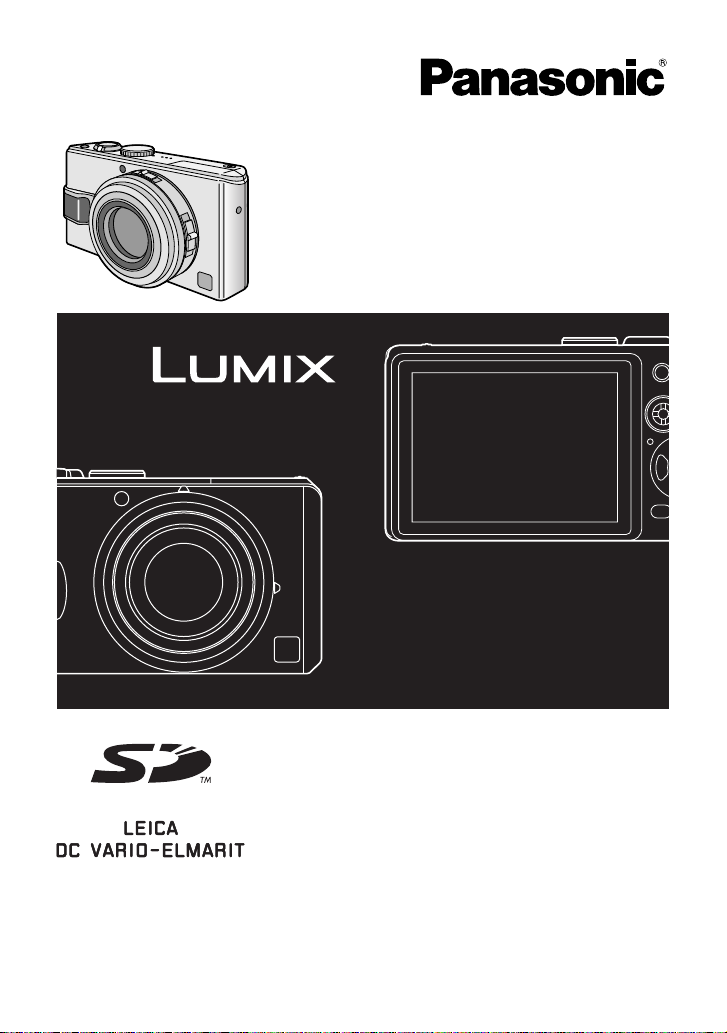
Operating Instructions
Digital Camera
Model No.DMC-LX1GN
Before use, please read these
instructions completely.
VQT0S46
Page 2
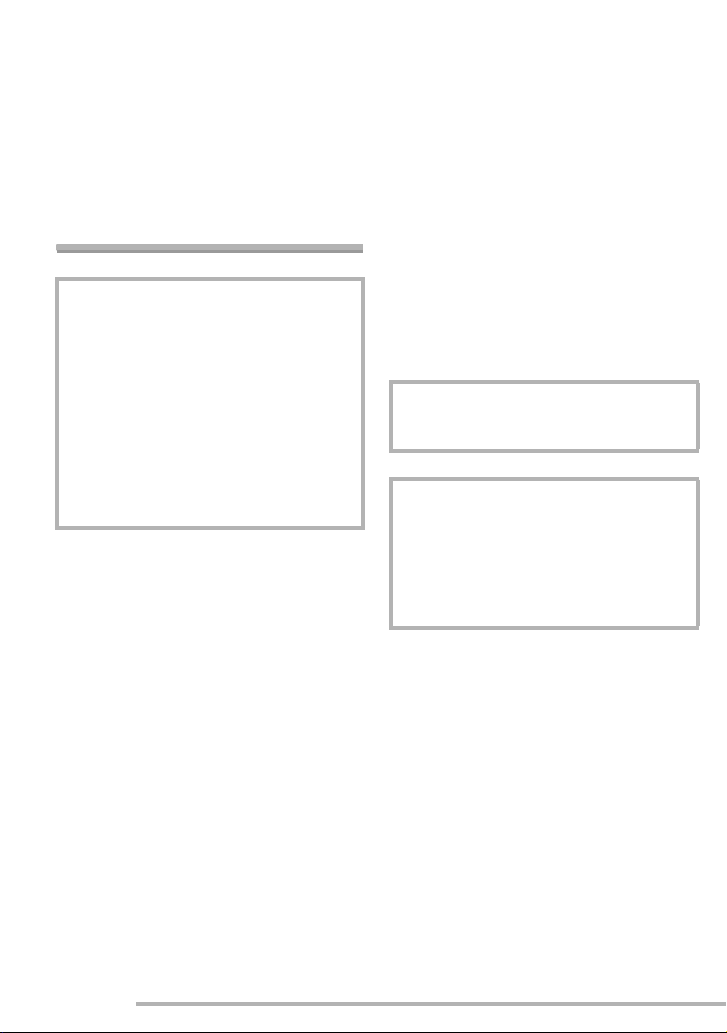
Dear Customer,
We would like to take this opportunity to
thank you for purchasing this Panasonic
Digital Camera. Please read these
Operating Instructions carefully and keep
them handy for future reference.
Information for Your
Safety
Before Use
• Please note that the actual controls and
components, menu items, etc. of your
Digital Camera may look somewhat
different from those shown in the
illustrations in these Operating
Instructions.
• SD Logo is a trademark.
• Other names, company names, and
product names printed in these
instructions are trademarks or registered
trademarks of the companies concerned.
WARNING
TO REDUCE THE RISK OF FIRE OR
SHOCK HAZARD AND ANNOYING
INTERFERENCE, USE ONLY THE
RECOMMENDED ACCESSORIES
AND DO NOT EXPOSE THIS
EQUIPMENT TO RAIN OR MOISTURE.
DO NOT REMOVE THE COVER (OR
BACK); THERE ARE NO USER
SERVICEABLE PARTS INSIDE.
REFER SERVICING TO QUALIFIED
SERVICE PERSONNEL.
Carefully observe copyright laws.
Recording of pre-recorded tapes or
discs or other published or broadcast
material for purposes other than your
own private use may infringe copyright
laws. Even for the purpose of private
use, recording of certain material may
be restricted.
IF THE POWER CORD OF THIS
EQUIPMENT IS DAMAGED, IT MUST BE
REPLACED WITH AN ELECTRICALLY
APPROVED POWER CORD.
THE SOCKET OUTLET SHALL BE
INSTALLED NEAR THE EQUIPMENT
AND SHALL BE EASILY ACCESSIBLE.
CAUTION
Danger of explosion if battery is
incorrectly replaced. Replace only with
the same or equivalent type
recommended by the manufacturer.
Dispose of used batteries according to
the manufacturer’s instructions.
2
VQT0S46
Page 3
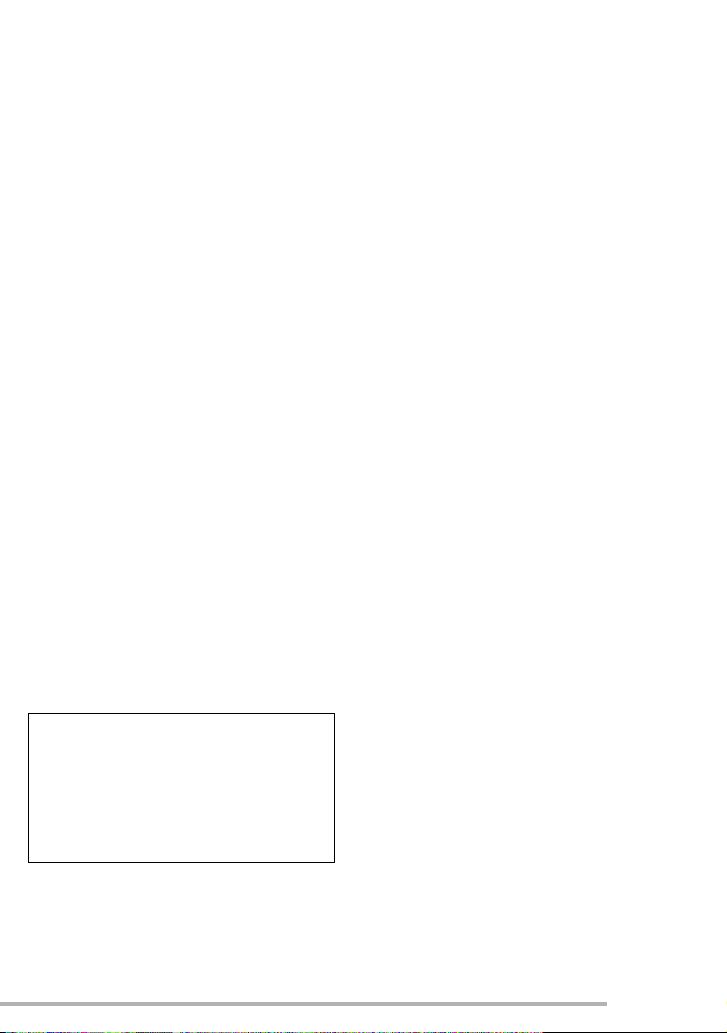
n Care for the camera
• Do not shake or cause impact to the
camera. The camera may not be
operated normally or recording of pictures
may be disabled, or the lens may be
damaged.
• Sand or dust may cause a malfunction
of the camera. When you use the
camera on a beach etc., take care so
that sand or dust does not get into the
camera.
• When you use the camera on a rainy day
or on a beach, take care so that water
does not get into the camera.
• If seawater splashes onto the camera,
wet a soft cloth with tap water, wring it
well, and use it to wipe the camera
body carefully. Then, wipe it again with
a dry cloth.
n About the LCD monitor
• Do not press the LCD monitor strongly.
It may cause uneven colours on the
LCD monitor or a malfunction of the
LCD monitor.
• In a place with drastic temperature
changes, condensation may form on the
LCD monitor. Wipe it with a soft, dry cloth.
• If the camera is extremely cold when you
turn the camera on, the image on the LCD
monitor is slightly darker than usual at
first. However, as the internal temperature
increases, it goes back to the normal
brightness.
Extremely high precision technology is
employed to produce the LCD monitor
screen. The result is more than 99.99%
effective pixels with a mere 0.01% of the
pixels inactive or always lit. However,
this will not be recorded on the pictures
in the card.
Before Use
n About the Lens
• Do not direct the lens to the sun or strong
light sources. It may cause not only a
malfunction of the camera but irreversible
damage to your eye.
• Do not press the lens strongly.
• Leaving the camera with the lens facing
the sun may cause a malfunction. Be
careful when you put the camera outside
or near a window.
n About Condensation (When the lens
is fogged up)
Condensation takes place when the
ambient temperature or humidity is
changed as follows:
Be careful of condensation since it causes
stains on the lens, fungus or malfunction.
• When the camera is brought inside from
the cold to a warm room.
• When the camera is moved from outside
to an air-conditioned car.
• When cool wind from an air conditioner or
other is directly blown onto the camera.
• In humid places
Put the camera into plastic bag until the
temperature of the camera is close to the
ambient temperature to avoid
condensation. In case of condensation,
turn the camera off and then leave it for
about 2 hours.
When the camera becomes close to the
ambient temperature, the fog disappears
naturally.
VQT0S46
3
Page 4

Before Use
n If you will not be using the camera for
a long time
• Store the battery in a cool and dry place
with a relatively stable temperature.
[Recommended temperature: 15°C to
25°C, Recommended humidity: 40% to
60%]
• Be sure to remove the battery and the
card from the camera.
• When the battery is left inserted in the
camera for a long time, discharge takes
place even if the camera is turned off. If
you leave the battery inserted for an
extended period of time, it will be
excessively discharged and it may
become unusable even after it is charged.
• To store the battery for a long period of
time, we recommend charging it once
every year and storing it again after you
completely use up the charged capacity.
• When you keep the camera in a closet or
a cabinet, we recommend storing it with
the desiccant (silica gel).
-If you see this symbol-
Information on Disposal in other
Countries outside the European
Union
This symbol is only valid in
the European Union.
If you wish to discard this
product, please contact
your local authorities or
dealer and ask for the
correct method of
disposal.
4
VQT0S46
Page 5
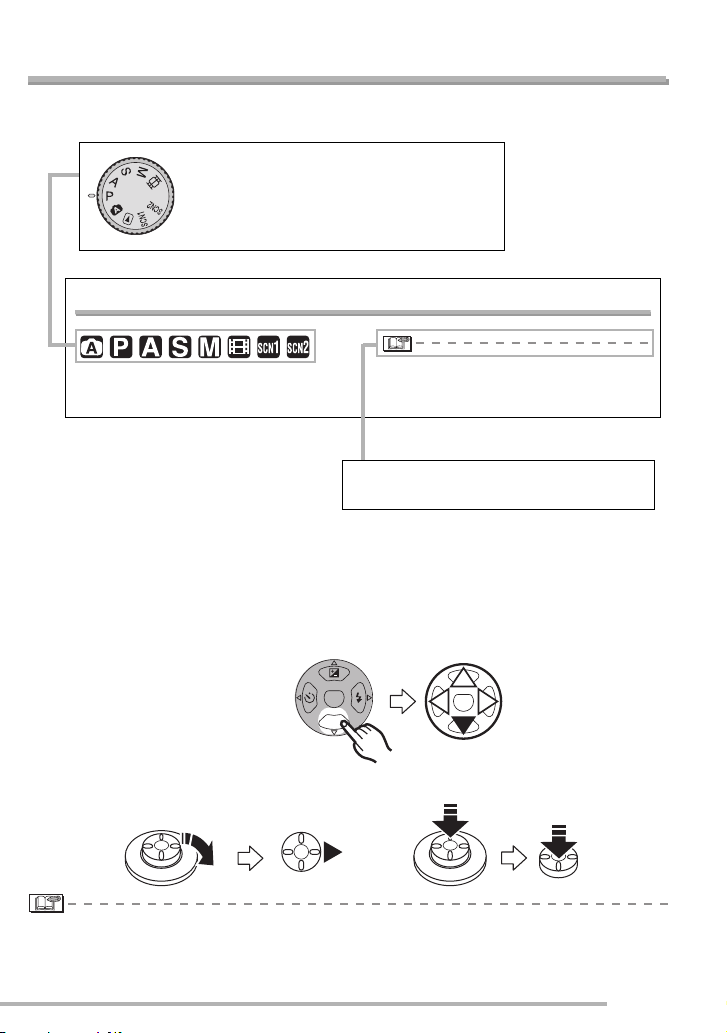
Before Use
About These Operating Instructions
Please note that the description on this page is a sample and all pages are not described in
this manner.
Modes indicated here allow you to use
the functions or settings described on this
page. Set the Mode dial to any of the
modes to use the functions or settings.
Using the Optical Zoom
You can make people and subjects appear
closer with the 4 times optical zoom, and
landscapes can be recorded in wide angle.
• The picture may have some distortion
(typical example: vertical straight line bent
outwards).
Convenient or helpful information for use
of this camera is described.
n About illustrations in these operating instructions
Please note that the appearance of the product, the illustration or the menu screen are a
little different from those in actual use.
n About illustrations of the cursor button and the joystick
In those operating instructions, the operations on the cursor button are described as
illustrated below.
For example: Pressing the r
cursor button
For example: Moving the
joystick to the right
MENU
REV
For example: Pressing the
joystick
• [PHOTOfunSTUDIO -viewer- Version 1.0E] is referred to as [PHOTOfunSTUDIO] in these
operating instructions.
VQT0S46
5
Page 6
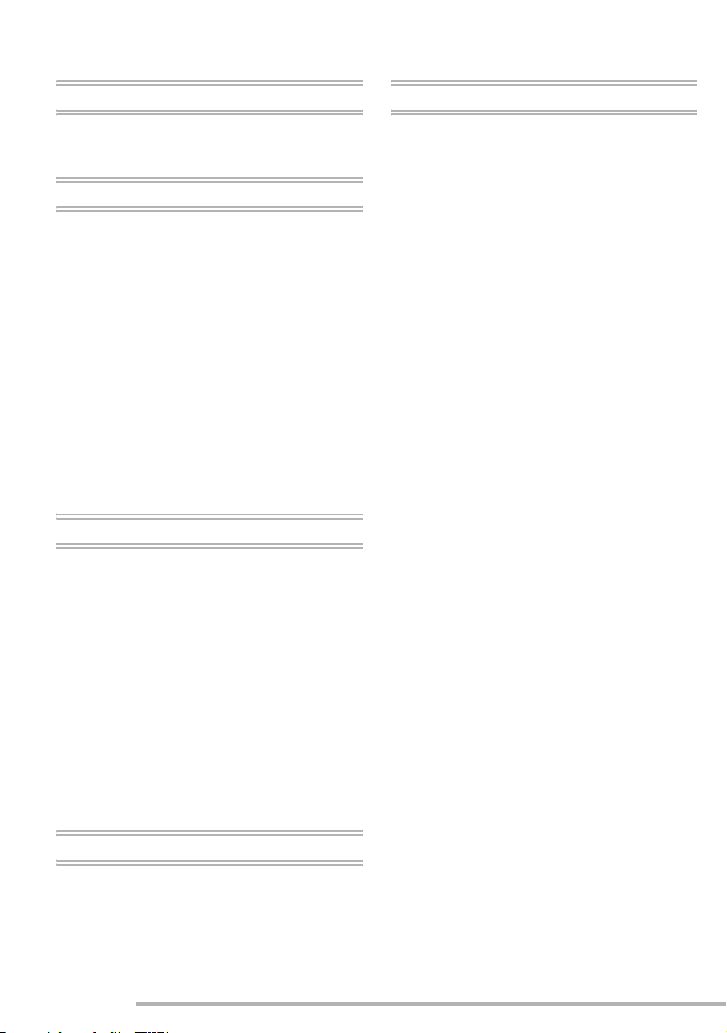
Contents
Before Use
Information for Your Safety . . . . . . . . . . . 2
About These Operating Instructions . . . . 5
Preparation
Standard Accessories . . . . . . . . . . . . . . . 8
Names of the Components . . . . . . . . . . . 9
Quick Guide . . . . . . . . . . . . . . . . . . . . . .11
Charging the Battery with the Charger . . 12
About the Battery . . . . . . . . . . . . . . . . . . 13
Inserting/Removing the Battery . . . . . . . 14
Inserting/Removing the Card . . . . . . . . . 15
About the Card . . . . . . . . . . . . . . . . . . . .16
Approximate number of recordable
pictures and the size . . . . . . . . . . . . . 17
Attaching the Lens Cap/Strap . . . . . . . . 20
Setting Date/Time (Clock Set) . . . . . . . .21
Setup Menu . . . . . . . . . . . . . . . . . . . . . . 22
About the LCD Monitor . . . . . . . . . . . . . 26
Recording pictures (basic)
Taking Pictures . . . . . . . . . . . . . . . . . . . 29
Taking Pictures in Auto Mode . . . . . . . . 34
Checking the Recorded Picture
(Review) . . . . . . . . . . . . . . . . . . . . . . . 36
Using the Optical Zoom . . . . . . . . . . . . . 37
Taking Pictures using the
Built-in Flash . . . . . . . . . . . . . . . . . . . 39
Taking Pictures with the Self-timer . . . . 43
Compensating the Exposure . . . . . . . . . 44
Taking Pictures using Auto Bracket . . . . 45
Optical Image Stabilizer
[STABILIZER] . . . . . . . . . . . . . . . . . .46
Taking Pictures using Burst Mode . . . . . 47
Playback (basic)
Playing Back Pictures . . . . . . . . . . . . . . 48
9/16/25 Pictures Multi Playback . . . . . . . 49
Using the Playback Zoom . . . . . . . . . . . 50
Deleting Pictures . . . . . . . . . . . . . . . . . . 51
6
VQT0S46
Recording pictures (advanced)
Using the Mode Dial . . . . . . . . . . . . . . . 53
• Aperture-priority AE . . . . . . . . . . . . 53
• Shutter-priority AE . . . . . . . . . . . . . 54
• Manual exposure . . . . . . . . . . . . . . 55
• Motion picture mode . . . . . . . . . . . . 58
• Scene mode . . . . . . . . . . . . . . . . . . 60
– Portrait mode . . . . . . . . . . . . . . . 61
– Sports mode . . . . . . . . . . . . . . . 61
– Food mode . . . . . . . . . . . . . . . . . 62
– Scenery mode . . . . . . . . . . . . . . 62
– Night portrait mode . . . . . . . . . . 63
– Night scenery mode . . . . . . . . . . 63
– Baby mode . . . . . . . . . . . . . . . . . 64
– Soft skin mode . . . . . . . . . . . . . . 65
– Candle light mode . . . . . . . . . . . 65
– Party mode . . . . . . . . . . . . . . . . 66
– Fireworks mode . . . . . . . . . . . . . 66
– Snow mode . . . . . . . . . . . . . . . . 67
– Starry sky mode . . . . . . . . . . . . . 67
– Self portrait mode . . . . . . . . . . . 68
Using the [REC] mode menu . . . . . . . . 69
• White Balance [W.BALANCE] . . . . 70
• ISO Sensitivity [SENSITIVITY] . . . . 72
• Picture Size [PICT.SIZE] . . . . . . . . 72
• Quality [QUALITY] . . . . . . . . . . . . . 73
• Audio Recording [AUDIO REC.] . . . 74
• Metering Mode
[METERING MODE] . . . . . . . . . . . . 74
• AF Mode [AF MODE] . . . . . . . . . . . 75
• Continuous AF [CONT.AF] . . . . . . . 76
• AF Assist Lamp
[AF ASSIST LAMP] . . . . . . . . . . . . 76
• Digital Zoom [D.ZOOM] . . . . . . . . . 77
• Colour Effect [COL.EFFECT] . . . . . 77
• Picture Adjustment [PICT.ADJ.] . . . 78
• Flip Animation [FLIP ANIM.] . . . . . . 78
Using the Quick setting . . . . . . . . . . . . . 81
Taking Pictures with Manual Focus . . . 82
AF/AE Lock (AF: Auto focus/AE: Auto
exposure) . . . . . . . . . . . . . . . . . . . . . 84
AF Macro mode . . . . . . . . . . . . . . . . . . 85
Setting the aspect ratio . . . . . . . . . . . . . 86
Page 7
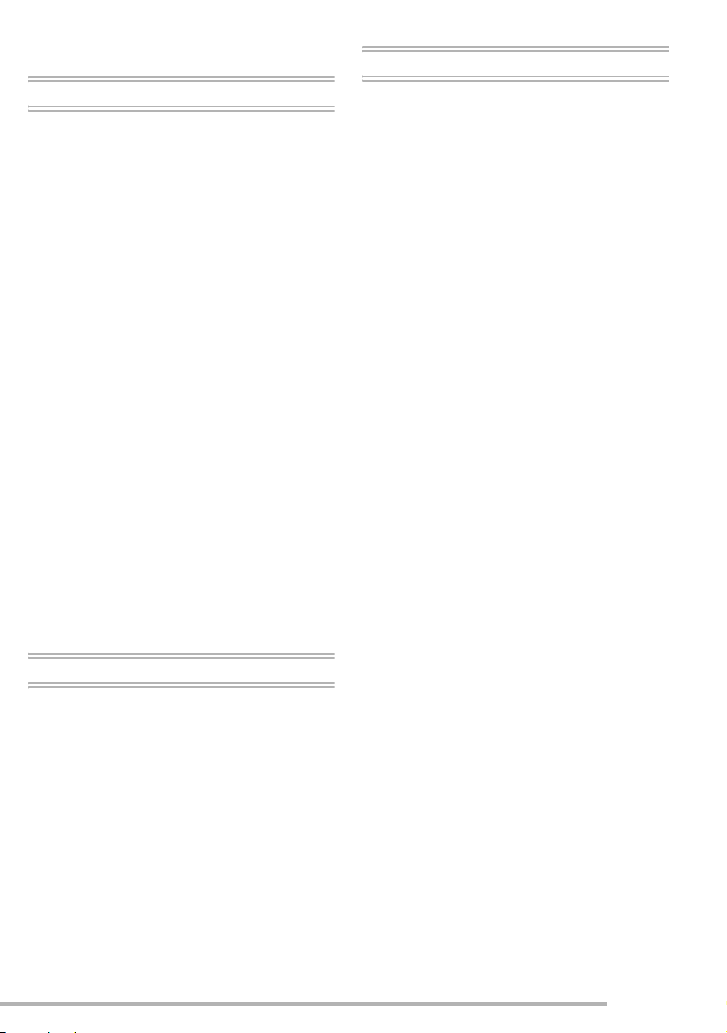
Shooting with the extra optical zoom . . .87
Playback (advanced)
Playing Back Pictures with Audio/Motion
pictures . . . . . . . . . . . . . . . . . . . . . . . .88
Using the [PLAY] mode menu . . . . . . . .89
• Playing Back with Slide Show
[SLIDE SHOW] . . . . . . . . . . . . . . . .90
• Favorites setting [FAVORITE] . . . . .91
• Displaying pictures in a direction
at the time of recording
[ROTATE DISP.] . . . . . . . . . . . . . . .92
• Rotating the Picture [ROTATE] . . . .93
• Setting the Picture to be Printed
and the Number of Prints
[DPOF PRINT] . . . . . . . . . . . . . . . . . 94
• Preventing Accidental Erasure of
the Picture [PROTECT] . . . . . . . . . .96
• Adding Audio to Recorded Pictures
[AUDIO DUB.] . . . . . . . . . . . . . . . . .97
• Resizing the Pictures [RESIZE] . . . .98
• Trimming the Pictures
[TRIMMING] . . . . . . . . . . . . . . . . . . .99
• Changing the Aspect Ratio
[ASPECT CONV.] . . . . . . . . . . . . .101
• Clean up the Card [CLEAN UP] . . .102
• Initializing the Card [FORMAT] . . .102
Playing Back Pictures with a
TV Screen . . . . . . . . . . . . . . . . . . . .103
Others
Screen Display . . . . . . . . . . . . . . . . . . 111
Cautions for Use . . . . . . . . . . . . . . . . . 113
Message Display . . . . . . . . . . . . . . . . 115
Troubleshooting . . . . . . . . . . . . . . . . . 117
Specifications . . . . . . . . . . . . . . . . . . . 123
Connecting to a PC or Printer
Before Connecting with USB Connection
Cable [4 : USB MODE] . . . . . . . .104
Connecting to a PC . . . . . . . . . . . . . . . 105
Connecting to a PictBridge-compliant
Printer . . . . . . . . . . . . . . . . . . . . . . . .107
7
VQT0S46
Page 8
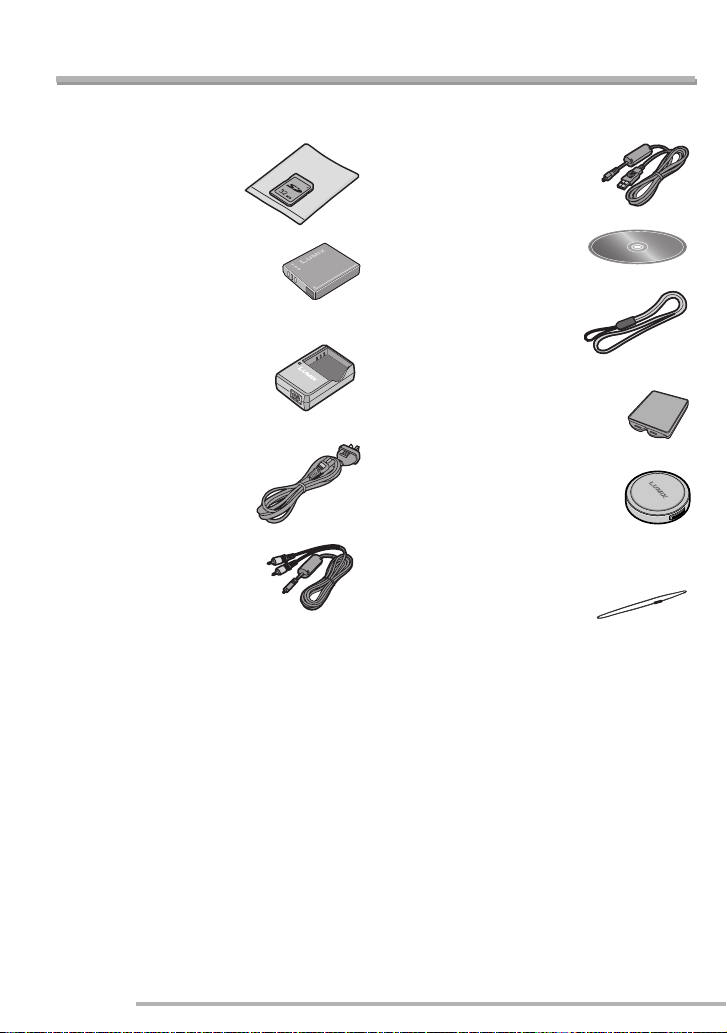
Preparation
Standard Accessories
Before using your camera, check the contents.
• SD Memory Card (32 MB)
RP-SD032BVE0
(In the text, it is
indicated as “Card”)
• Battery Pack
CGA-S005E
(In the text, it is indicated as
“Battery”)
• Battery Charger
DE-A12A
(In the text, it is indicated
as “Charger”)
• AC Cable
K2CJ2DA00008
• AV Cable
K1HA08CD0008
• USB Connection Cable
K1HA08CD0007
• CD-ROM
• Strap
VFC4082
• Battery Carrying Case
VYQ3509
• Lens Cap
VYF3055
• Lens Cap String
VFC4137
Consult the dealer or your nearest servicentre if you lose the supplied accessories. (You
can purchase the accessories separately.)
8
VQT0S46
Page 9
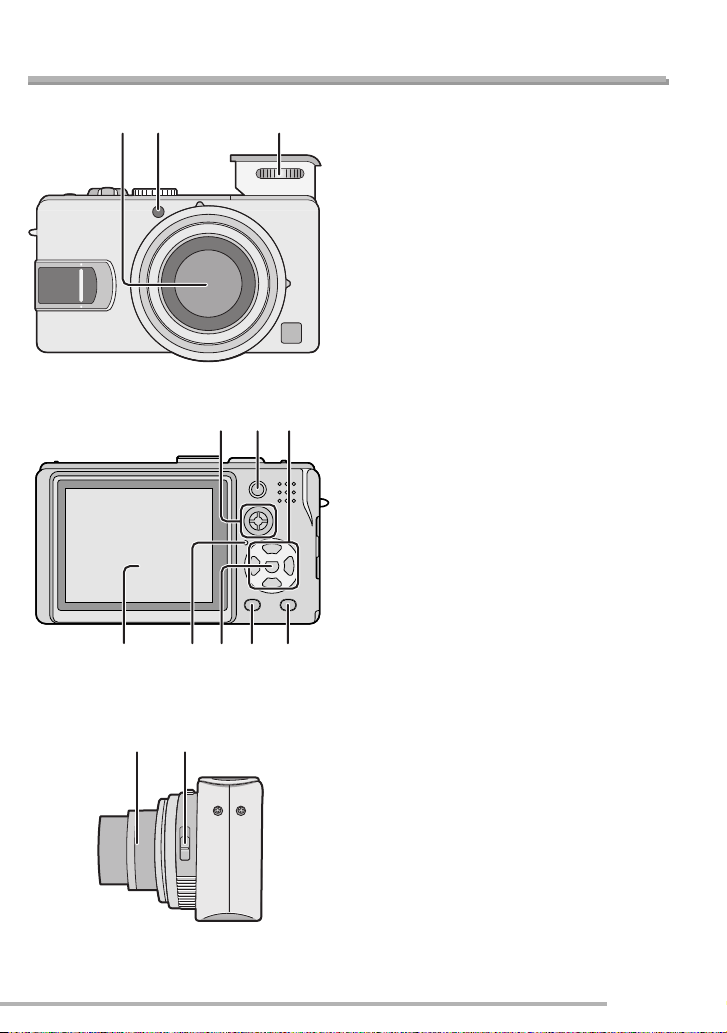
Preparation
Names of the Components
12 3
456
1110987
1 Lens part
2 Self-timer Indicator (P43)
AF Assist Lamp (P76)
3 Flash (P31, 39)
4 Joystick (P33, 48, 82)
5 AF/AE Lock Button (P84)
6 Cursor buttons
w/Self-timer Button (P43)
r/[REV] Button (P36)
q/Flash Mode Button (P39)
e/Backlight Compensation in Auto
Mode (P35)/Exposure Compensation
(P44)/Auto Bracket (P45)/White
Balance Fine Adjustment (P71) Button
7 LCD Monitor (P26, 111)
8 Status Indicator
9 [MENU] Button (P22, 60, 89)
10 [DISPLAY/PWR LCD] Button (P26)
11 Single/Burst Mode (P47)/Delete Button
(P36, 51, 91)
12 13
12 Lens barrel
13 Focus switch (P30, 82, 85)
9
VQT0S46
Page 10
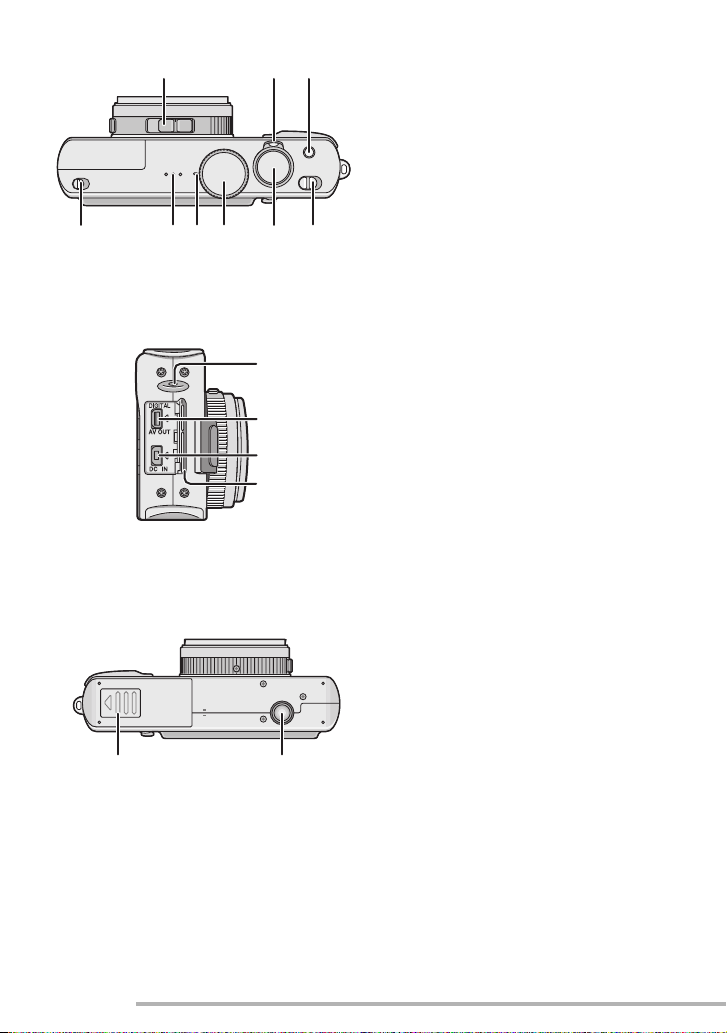
Preparation
14 15 16
191817
23
24
25
26
14 Aspect ratio switch (P86)
15 Zoom Lever (P36, 37, 49, 50)
16 Optical Image Stabilizer Button (P46)
17 Flash Open Switch (P39)
18 Speaker (P88)
19 Microphone (P58, 74)
20 Mode Dial (P29)
21 Shutter Button (P30)
222120
22 Camera Switch (P22)
23 Lens Cap/Strap Eyelet (P20)
24 [DIGITAL/AV OUT] Socket (P103, 105,
107)
25 [DC IN] Socket (P105, 107)
• Please be sure to use genuine
Panasonic AC adaptor (DMW-AC5;
optional).
• This camera cannot charge the
battery even though the AC adaptor
(DMW-AC5; optional) is connected to
it.
26 Terminal Cover
27 28
10
VQT0S46
27 Card/Battery Door (P14, 15)
28 Tripod Receptacle
• When you use a tripod, make sure the
tripod is stable with the camera
attached to it.
Page 11
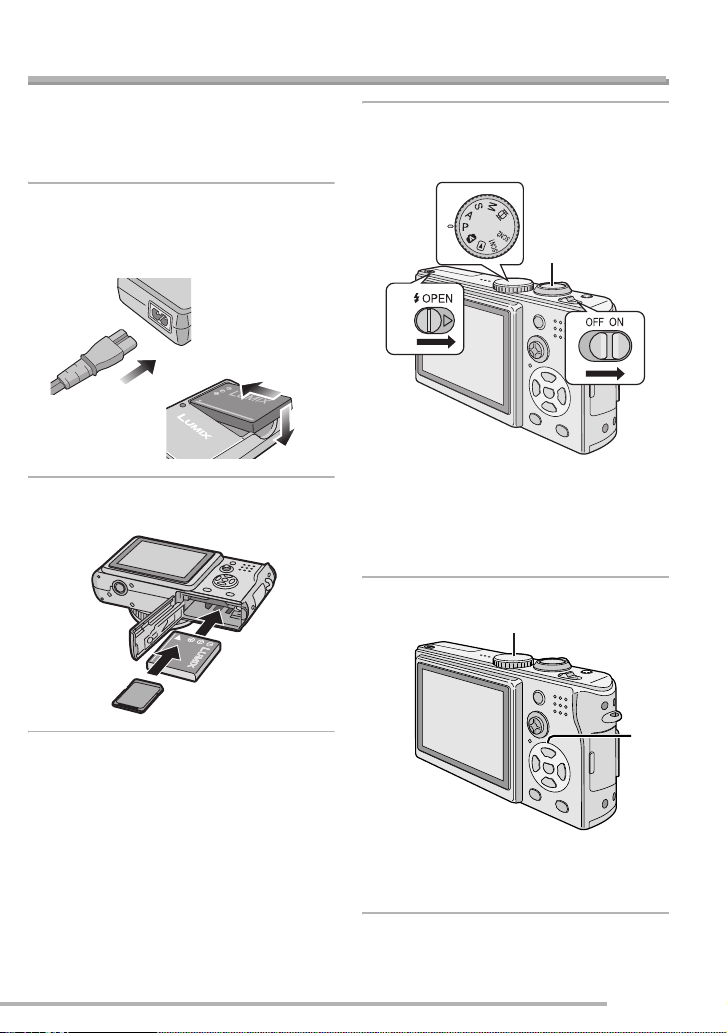
Quick Guide
Preparation
This is the overview of the procedure to
record pictures with this camera. For each
operation, be sure to refer to the
corresponding pages.
1
Charge the battery. (P12)
• When the camera is shipped, the
battery is not charged. Charge the
battery before use.
2
Insert the battery and the card.
(P14, 15)
3
Turn the camera on to take
pictures.
• Set the clock. (P21)
1
3
2
1 Set the mode dial to [L].
2 Open the flash. (When using the
flash) (P39)
3 Press the shutter button to take
pictures. (P30)
4
Play back the pictures.
1
2
Set the mode dial to [Q].
1
2 Select the picture you want to view.
(P48)
VQT0S46
11
Page 12
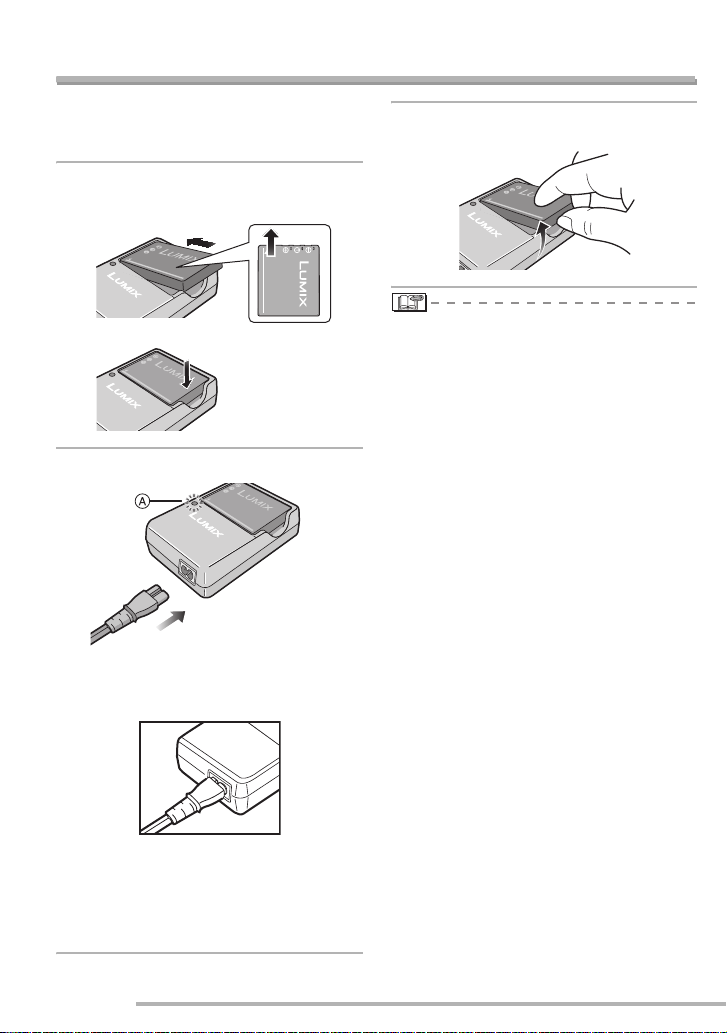
Preparation
Charging the Battery with the Charger
When the camera is shipped, the battery is
not charged. Charge the battery before
use.
1
Attach the battery with attention
to the direction of the battery.
2
Connect the AC Cable.
• The AC Cable does not fit entirely into
the AC input terminal. A gap will remain
as shown below.
3
Detach the battery.
• After charging is completed, be sure to
disconnect the AC Cable from the
electrical outlet.
• The battery becomes warm after use/
charge or during charge. The camera also
becomes warm during use. However, this
is not a malfunction with the camera.
• The battery will discharge if left for a long
time after charging. Recharge it.
• Use the dedicated charger and battery.
• Charge the battery with the charger
indoors.
• Do not disassemble or modify the
charger.
• When the [CHARGE] indicator
in green, charging starts.
• When the [CHARGE] indicator
off (in about 130 minutes), charging is
completed.
12
VQT0S46
A lights
A turns
Page 13
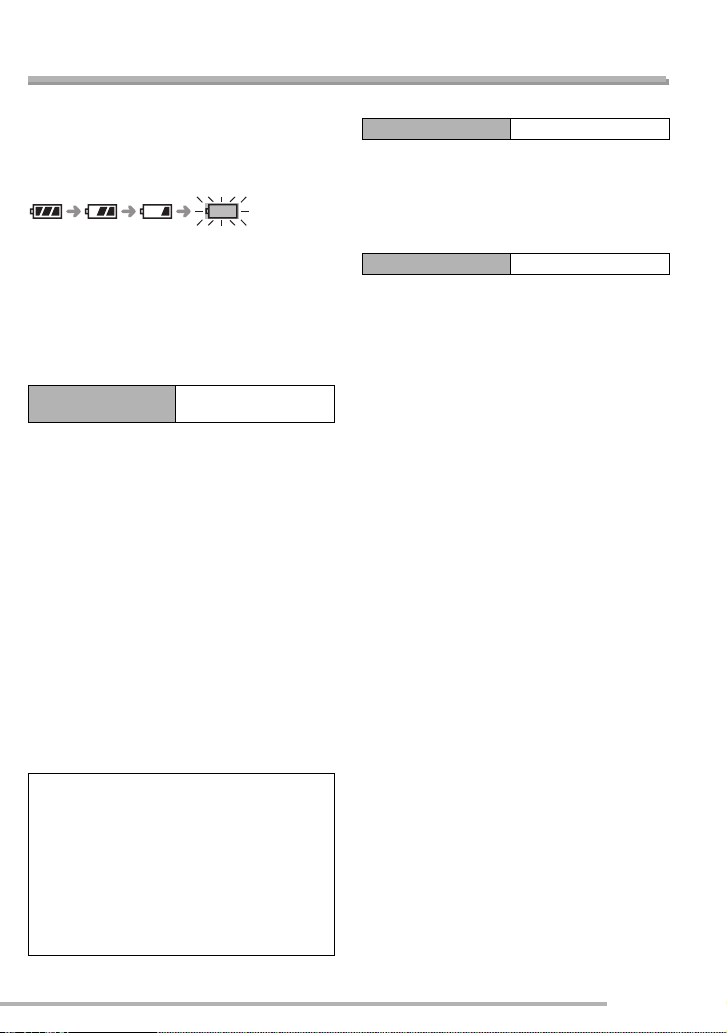
About the Battery
Preparation
n Battery indication
The remaining battery power appears on
the screen. [It does not appear when you
use the camera along with the AC adaptor
(DMW-AC5; optional).]
The indication turns red and blinks:
Recharge or replace the battery.
n The lifetime of the battery
The number of recordable pictures by CIPA
standards (In Programme AE mode)
• CIPA is an abbreviation of [Camera &
Imaging Products Association].
Number of
recordable pictures
Approx. 240 pictures
(Approx. 120 min.)
(Recording conditions by CIPA standards)
• Temperature: 23°C/
Humidity: 50% when LCD monitor is on.
• Using SD Memory Card (supplied:32 MB).
• Using the supplied battery.
• Recording starts 30 seconds after the
camera is turned on.
• Record once every 30 seconds, with full
flash every other recording.
• Rotating the zoom lever towards Tele to
Wide and vice versa in every recording.
• Turn the camera off every 10 recordings./
Leaving the camera until the battery is
cooled down.
Note:When the Power LCD function (P27)
is used, the number of recordable
pictures decreases.
The actual number of pictures you can take
depends on the interval you leave between
shooting. The number of shots reduces
proportionately to the interval you leave.
• So for example if you leave 2 minutes
between each shot instead of the 30seconds given in the conditions above,
then the number of shots reduce to a
quarter (Approx. 60 pictures).
n Playback time
Playback time Approx. 300 min.
The number of recordable pictures and
playback time will vary depending on the
operating conditions and storing condition
of the battery.
n Charging
Charging time Approx. 130 min.
Charging time and the number of
recordable pictures with the optional
battery pack (CGA-S005E) are the same
as the above.
• When charging starts, the [CHARGE]
indicator lights.
n Charging error
• If the [CHARGE] indicator blinks at
approximately 1-second intervals during
charging, a charging error has occurred.
In this case, disconnect the AC Cable
from the electrical outlet, detach the
battery and then make sure both room
and battery temperature are not too low or
high. If the room temperature is between
10°C to 35°C, recharge the battery. If the
[CHARGE] indicator still blinks even if you
charge the battery for a while, consult the
dealer or your nearest servicentre.
• When the operating time of the camera
becomes extremely short even if the
battery is properly charged, the life of the
battery may have expired. Buy a new
battery.
n Charging conditions
• Charge the battery under temperature of
10°C to 35°C. (Battery temperature
should be the same.)
• The performance of the battery may be
temporarily deteriorated and the
operating time may become shorter in low
temperature conditions (e.g. skiing/
snowboarding).
13
VQT0S46
Page 14
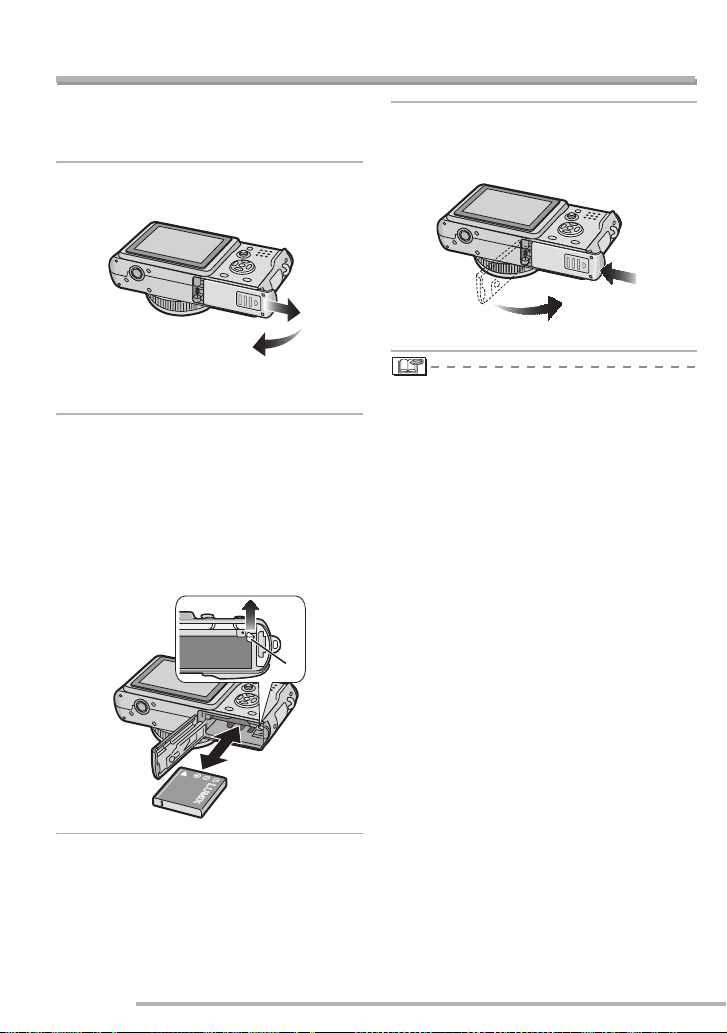
Preparation
Inserting/Removing the Battery
• Check that the camera is turned off and
that the lens is retracted.
• Close the flash.
1
Slide the card/battery door to
open it.
• Please be sure to use genuine
Panasonic batteries (CGA-S005E).
2
Insert:
Insert the charged battery paying
attention to the direction of the
battery.
Remove:
Slide the lock 1 to remove the
battery.
1
3
1 Close the card/battery door.
2 Slide the card/battery door to
the end and then close it firmly.
2
1
• If you will not be using the camera for a
long time, remove the battery. Store the
removed battery in the battery carrying
case (supplied). (P114)
• When fully charged battery has been
inserted for more than 24 hours, the clock
setting is stored (in the camera) for at
least 3 months even if the battery is
removed. (The storing may be shorter if
the battery is not charged sufficiently.) If
more than 3 months has passed, the
clock setting will be lost. In this case, set
the clock again. (P21)
• Do not remove the card and the battery
while the card is being accessed (P16).
The data on the card may be damaged.
• The supplied battery is designed only
for use with this camera. Do not use it
with any other equipment.
• Ensure the camera is off before
removing the battery. Camera settings
may be lost if you remove the battery
while it is on.
14
VQT0S46
Page 15
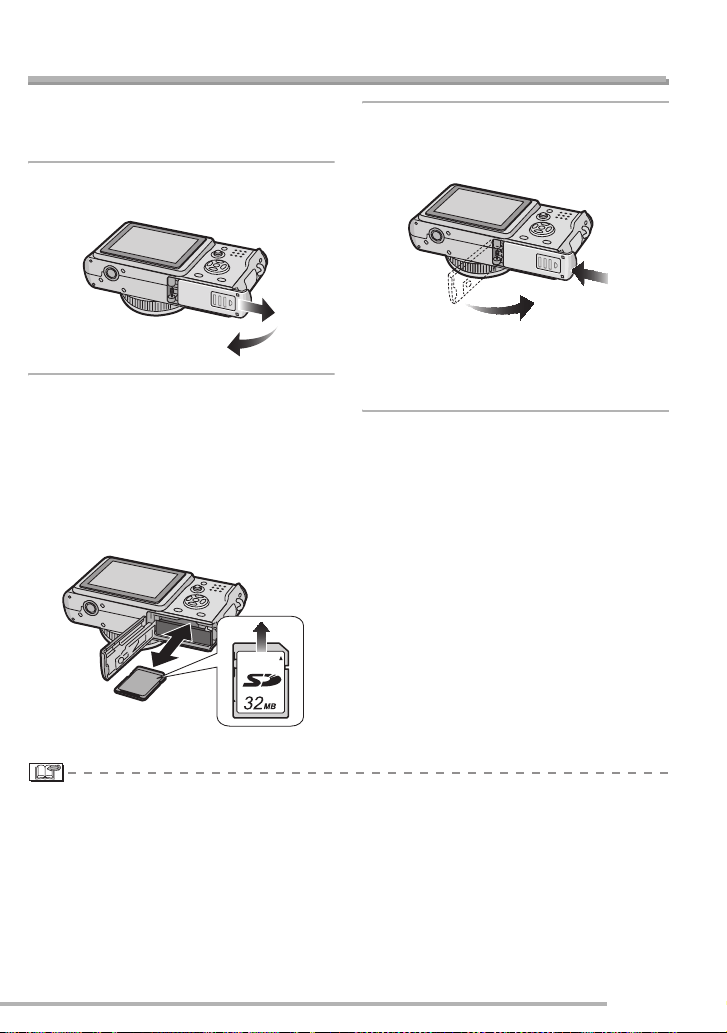
Preparation
Inserting/Removing the Card
• Check that the camera is turned off and
that the lens is retracted.
• Close the flash.
1
Slide the card/battery door to
open it.
2
Insert:
Insert the card with the label side
facing the back of the camera
until it clicks.
Remove:
Push the card until it clicks, then
pull the card out upright.
3
1 Close the card/battery door.
2 Slide the card/battery door to
the end and then close it firmly.
2
1
• If the card/battery door cannot be
completely closed, remove the card and
insert it again.
• Check the direction of the card.
• The card and the data may be damaged if it is inserted or removed while the camera
is on.
• We recommend using Panasonic’s SD Memory Card. (Use only the genuine SD card
with SD Logo.)
• Do not touch the connection terminals on the back side of the card.
• The card may be damaged if it is not fully inser ted.
15
VQT0S46
Page 16
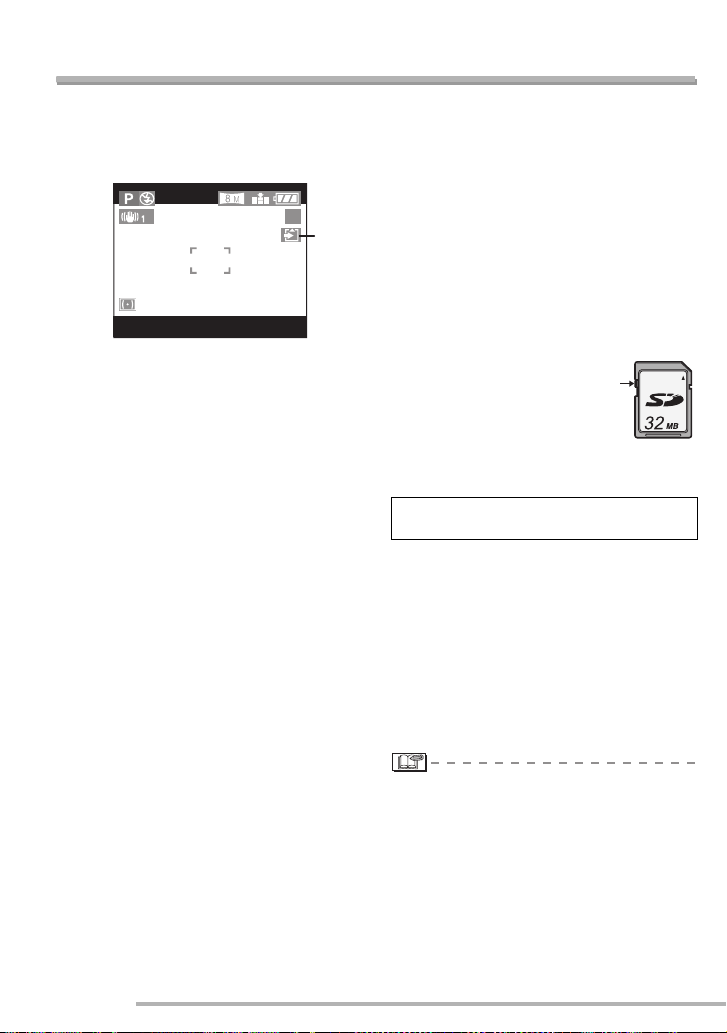
About the Card
Preparation
n Access to the card
When pictures are being recorded onto the
card, the card access indication
red.
1 lights
19
1
When the card access indication lights,
pictures are being read or deleted, or the
card is cleaned up (P102) or formatted, do
not:
• turn the camera off.
• remove the battery or the card.
• shake or impact the camera.
The card and the data may be damaged
and the camera may not operate normally.
n About handling a card
Store precious data to your PC (P105). The
data on the card may be damaged or lost
due to electromagnetic wave, static
electricity, breakdown of this camera or a
defective card.
• If you have formatted the card on a
computer or other equipment, reformat it
with this camera. (P102)
n SD Memory Card (supplied) and
MultiMediaCard (optional)
The SD Memory Card and MultiMediaCard
are small, lightweight, removable external
memory cards. The reading/writing speed
of an SD Memory Card is fast. The SD
Memory Card is equipped with a WriteProtect switch
formatting a card. (When the switch is slid
to the [LOCK] side, it is not possible to write
or delete data on the card and format it.
When the switch is unlocked, these
functions become available.)
SD Memory Card
2 that can inhibit writing and
2
You can use SD Memory Cards with the
following capacities (from 8 MB to 2 GB).
8 MB, 16 MB, 32 MB, 64 MB, 128 MB,
256 MB, 512 MB, 1 GB, 2 GB (Maximum)
Please confirm the latest information on the
following website.
http://panasonic.co.jp/pavc/global/cs
(This site is in English only.)
• This unit supports SD Memory Cards
formatted in FAT12 system and FAT16
system based on SD Memory Card
Specifications.
• This camera cannot take motion pictures
if you are using a MultiMediaCard.
16
VQT0S46
• The reading/writing speed of a
MultiMediaCard is slower than an SD
Memory Card. When a MultiMediaCard is
used, the performance of certain features
may be slightly slower than advertised.
• Keep the Memory Card out of reach of
children to prevent swallowing.
Page 17
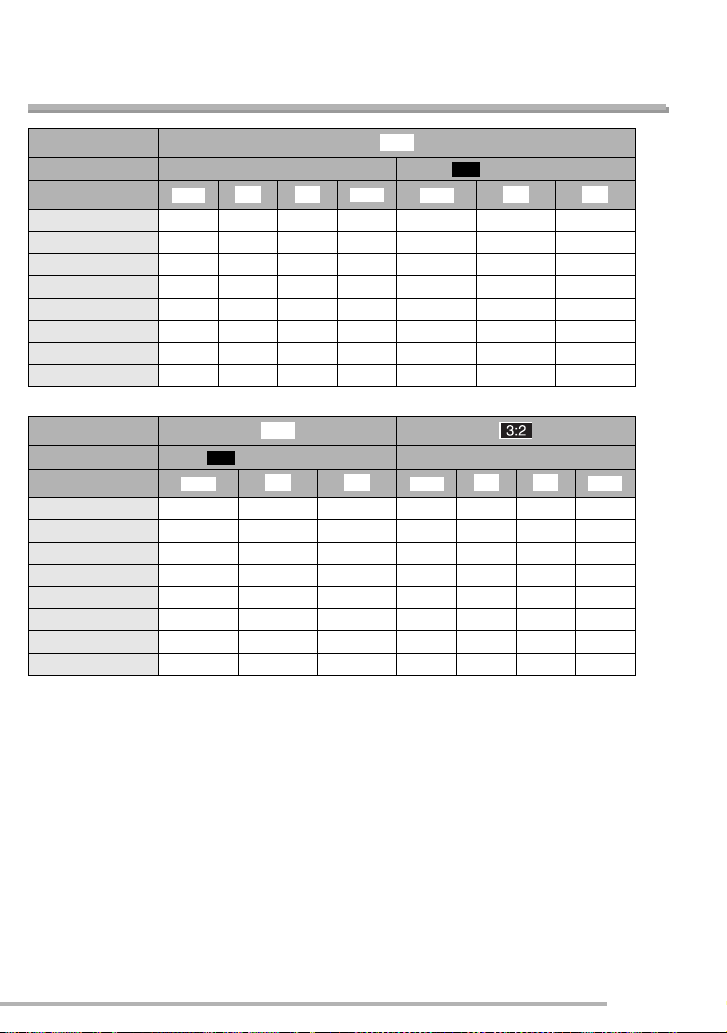
Preparation
Approximate number of recordable pictures and
the size
RAW
j
EZ
5.5M (3072×1728 pixels)
TIFF
G H
Aspect ratio
Picture size
Quality
8M (3840×2160 pixels)
TIFF
G H
16 MB 0360 0 5 10
32 MB 1 7 14 1 1 11 22
64 MB 2 15 29 3 3 23 46
128 MB 4 30 60 6 7 47 93
256 MB 9 59 115 13 14 92 180
512 MB 18 115 230 26 28 180 350
1 GB 36 230 460 52 57 360 710
2 GB 74 470 930 105 115 740 1420
EZ
j
G H
7M (3248×2160 pixels)
TIFF
G H
RAW
Aspect ratio
Picture size
Quality
2M (1920×1080 pixels)
TIFF
16 MB 2 13 25 0480
32 MB 4 28 54 1 8 17 1
64 MB 9 58 110 2 17 35 3
128 MB 18 115 220 5 36 71 6
256 MB 36 230 430 10 70 135 13
512 MB 72 450 860 21 135 270 26
1 GB 145 910 1720 43 270 540 53
2 GB 290 1800 3410 87 560 1090 105
17
VQT0S46
Page 18
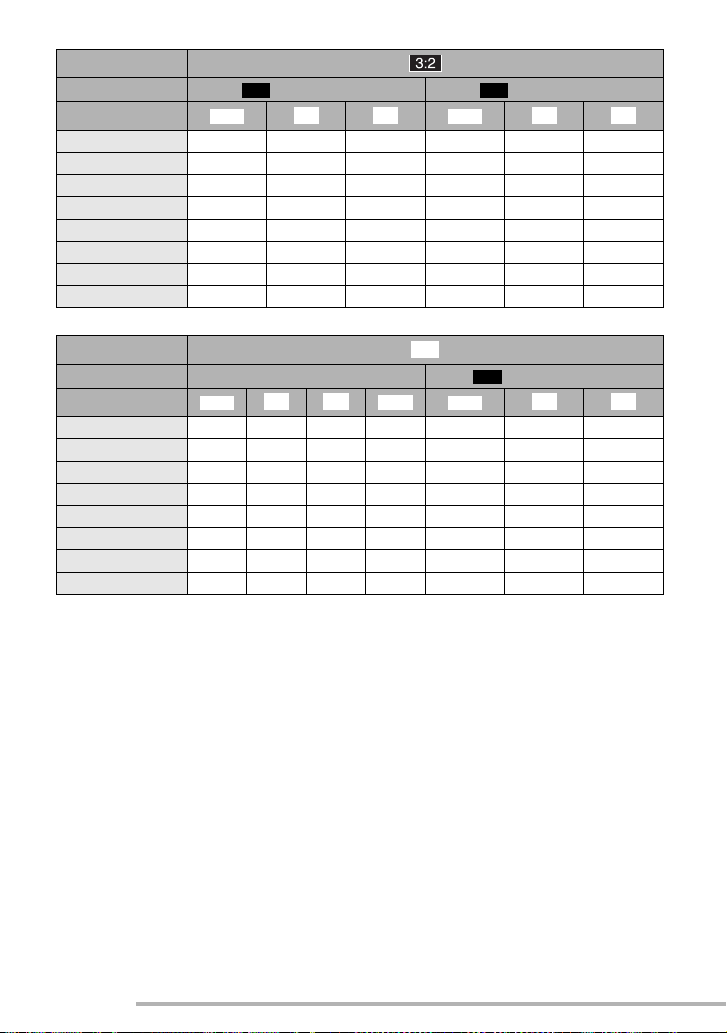
Preparation
Aspect ratio
Picture size
Quality
EZ EZ
4.5M (2560×1712 pixels) 2.5M (2048×1360 pixels)
TIFF
G H
TIFF
G H
16 MB 1 6 12 1 10 19
32 MB 2 13 27 3 21 41
64 MB 4 28 55 6 44 84
128 MB 8 57 110 14 89 170
256 MB 17 110 210 27 170 330
512 MB 34 220 430 54 340 650
1 GB 69 440 860 105 680 1310
2 GB 140 890 1700 210 1360 2560
RAW
h
EZ
4M (2304×1728 pixels)
TIFF
G H
Aspect ratio
Picture size
Quality
6M (2880×2160 pixels)
TIFF
G H
16 MB 0490 1 7 14
32 MB 1 9 19 1 2 15 29
64 MB 3 20 39 3 4 31 60
128 MB 6 40 79 6 9 62 120
256 MB 12 79 155 13 19 120 230
512 MB 24 155 300 26 38 240 470
1 GB 48 310 610 53 76 480 940
2 GB 98 630 1220 105 150 970 1860
18
VQT0S46
Page 19
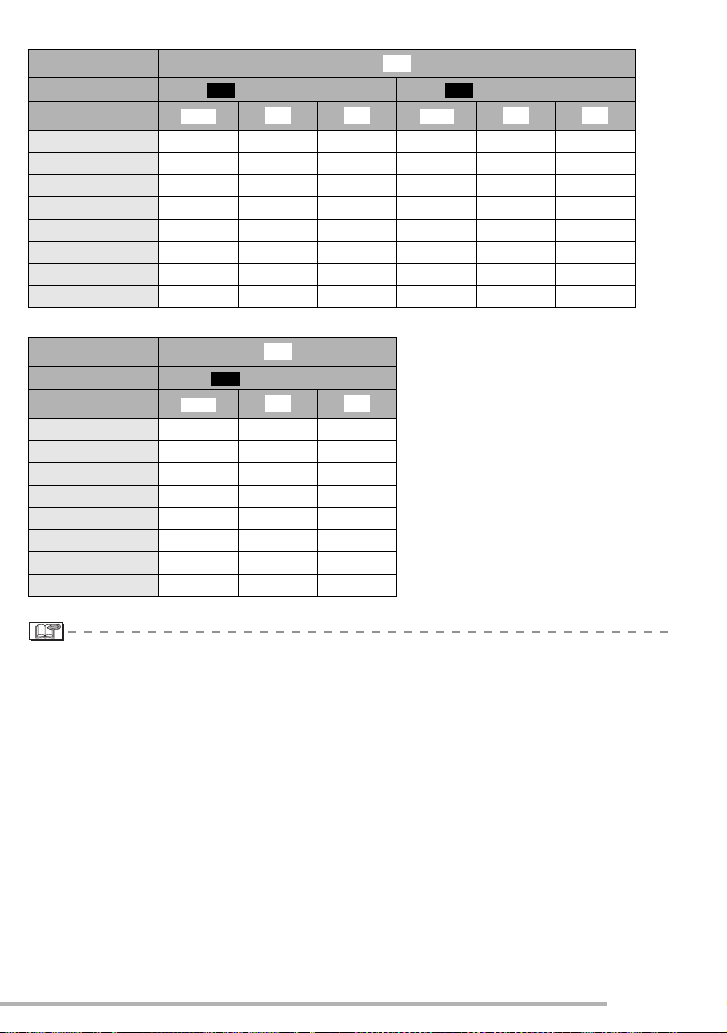
Preparation
Aspect ratio
Picture size
Quality
EZ EZ
3M (2048×1536 pixels) 2M (1600×1200 pixels)
TIFF
G H
h
TIFF
G H
16 MB 1 9 17 2 14 28
32 MB 3 19 37 4 30 59
64 MB 6 39 75 10 62 120
128 MB 12 79 150 20 125 240
256 MB 24 150 290 39 240 470
512 MB 48 300 590 78 480 940
1 GB 96 610 1180 155 970 1880
2 GB 195 1220 2360 310 1920 3610
Aspect ratio
Picture size
Quality
1M (1280×960 pixels)
TIFF
h
EZ
G H
16 MB 3 22 41
32 MB 7 46 86
64 MB 15 94 175
128 MB 31 190 350
256 MB 61 370 690
512 MB 120 730 1370
1 GB 240 1470 2740
2 GB 490 2920 5120
• Aspect ratio is the ratio of the width and the height of the picture. For aspect ratio settings,
see page 86.
• If you select a larger picture size, you can print pictures clearly. When you select a smaller
picture size, you can store more pictures on a card though the picture quality is deteriorated.
(P72)
• EZ is an abbreviation for Extra Optical Zoom. (P87)
• For details about quality, see page 73.
• The numbers are approximations. (The numbers vary depending on the recording
condition and the type of the card.)
• The number of recordable pictures may vary depending on subjects.
• The remaining number of recordable pictures displayed on the screen is an
approximation.
19
VQT0S46
Page 20
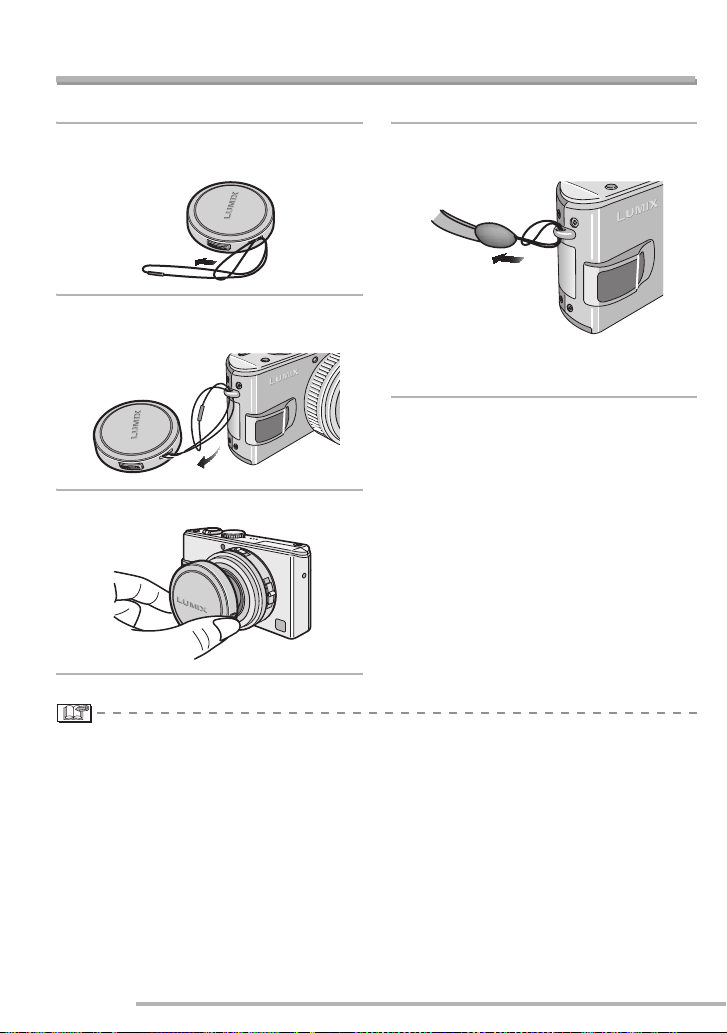
Preparation
Attaching the Lens Cap/Strap
n Lens Cap
1
Pass the string through the hole
on the lens cap.
2
Pass the string through the hole
on the camera.
3
Attach the lens cap.
n Strap
1
Pass the strap through the hole at
the Strap Eyelet.
• Check that the strap is firmly attached to
the camera.
• When you turn the camera off, carry the camera or play back the pictures, attach the lens
cap to protect the surface of the lens.
• Detach the lens cap before turning on the camera in the recording mode.
• When the mode dial is set to one of the recording modes and the camera is turned on with
the lens cap attached, the message [REMOVE LENS CAP AND PRESS q BUTTON]
appears. After removing the lens cap, press the q cursor button.
• Be careful not to lose the lens cap.
20
VQT0S46
Page 21
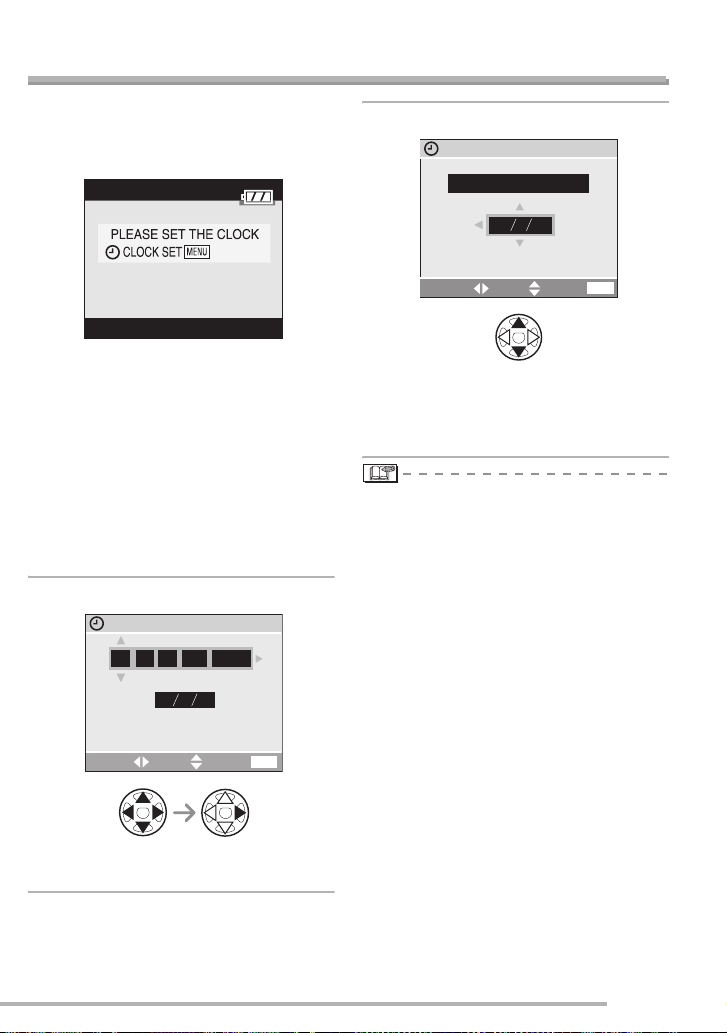
Preparation
Setting Date/Time (Clock Set)
n Initial setting
The clock is not set when the camera is
shipped. When you turn the camera on, the
following screen appears.
• Take the lens cap off before setting the
date and time.
• Press the [MENU] button, the screen
shown in step 1 appears.
• The setting screen disappears in about 5
seconds. Switch the unit back on to show
the above screen again. Alternatively,
press the [MENU] button to show the
menu screen (P22), select [CLOCK SET]
on page 2/4 of the setup menu, and do
steps 1 and 2.
1
Set date and time.
CLOCK SET
1.JAN
DM Y
.
2005
MENU
:
000
SELECT SET EXIT
2
Select [D/M/Y], [M/D/Y] or [Y/M/D].
CLOCK SET
2005
20.
DEC.
MDY
MENU
10:00
SELECT SET EXIT
• Close the menu by pressing the [MENU]
button 2 times after finishing the setting.
• Check if the clock setting is correct, after
turning the camera off and on.
• When a fully charged battery has been
inserted for more than 24 hours, the clock
setting is stored (in the camera) for at
least 3 months even if the battery is
removed. (The storing time may be
shorter if the battery is not charged
sufficiently.)
If more than 3 months has passed, the
clock setting will be lost. In this case, set
the clock again.
• You can set the year from 2000 to 2099.
The 24-hour system is used.
• If you do not set the date, the date cannot
be printed when you go to a photo studio
for digital printing.
• For the date print setting, refer to P95.
• w/q : Select the desired item.
• e/r : Set date and time.
21
VQT0S46
Page 22
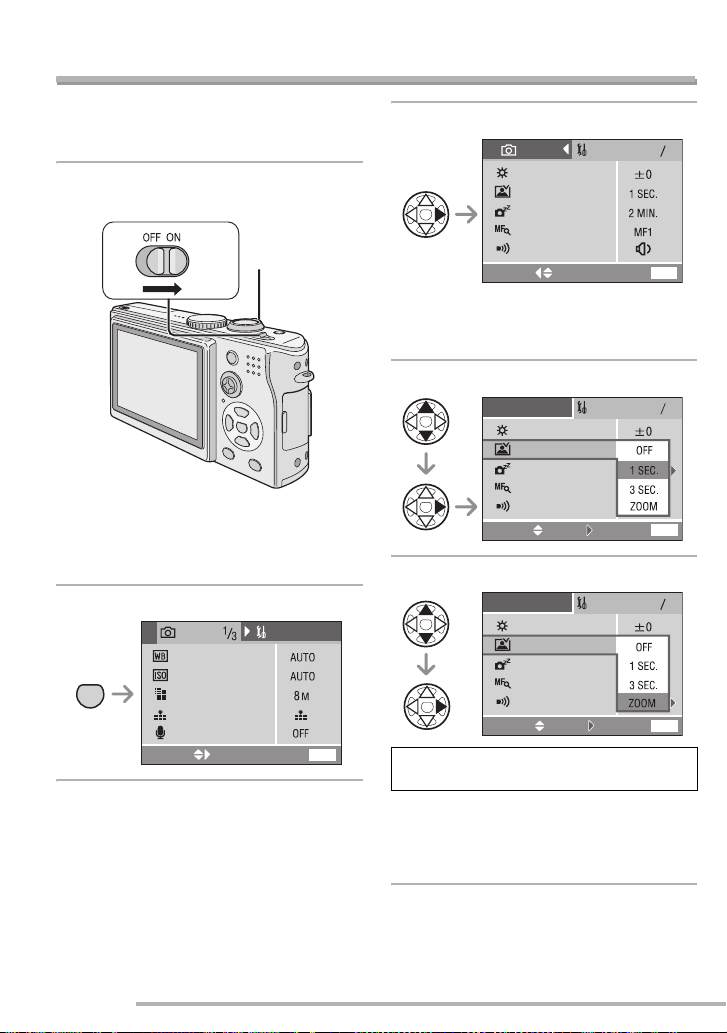
Setup Menu
Preparation
Change the settings if necessary. (See
pages 23 to 25 for details about the
settings.)
1
Remove the lens cap and turn the
camera on.
A
• The menu items depend on the mode
selected with the mode dial (P29). In this
page, the items in Programme AE mode
[L] are indicated.
2
Press the [MENU] button.
SETUP
MENU
MENU
REC
.BALANCE
W
SENSITIVITY
PICT.SIZE
QUALITY
AUDIO REC.
SELECT EXIT
3
Select the [SETUP] Menu.
REC
MONITOR
AUTO REVIEW
POW
MF ASSIST
BEEP
SELECT EXIT
SETUP
ER SAVE
1
4
MENU
• When rotating the zoom lever A toward T,
the page of the menu screen can be
forwarded. (vice versa)
4
Select the desired item.
1
4
MENU
1
4
MENU
MONITOR
AUTO REVIEW
POW
MF ASSIST
BEEP
SELECT EXIT
5
Set the desired value.
MONITOR
AUTO REVIEW
POW
MF ASSIST
BEEP
SELECT EXIT
SETUP
VE
ER SA
SET
SETUP
ER SAVE
SET
Be sure to press q at the end to
determine the setting.
• Press [MENU] to exit the menu. If you are
in recording mode, you can exit the setup
menu by pressing the shutter button
halfway.
22
VQT0S46
Page 23
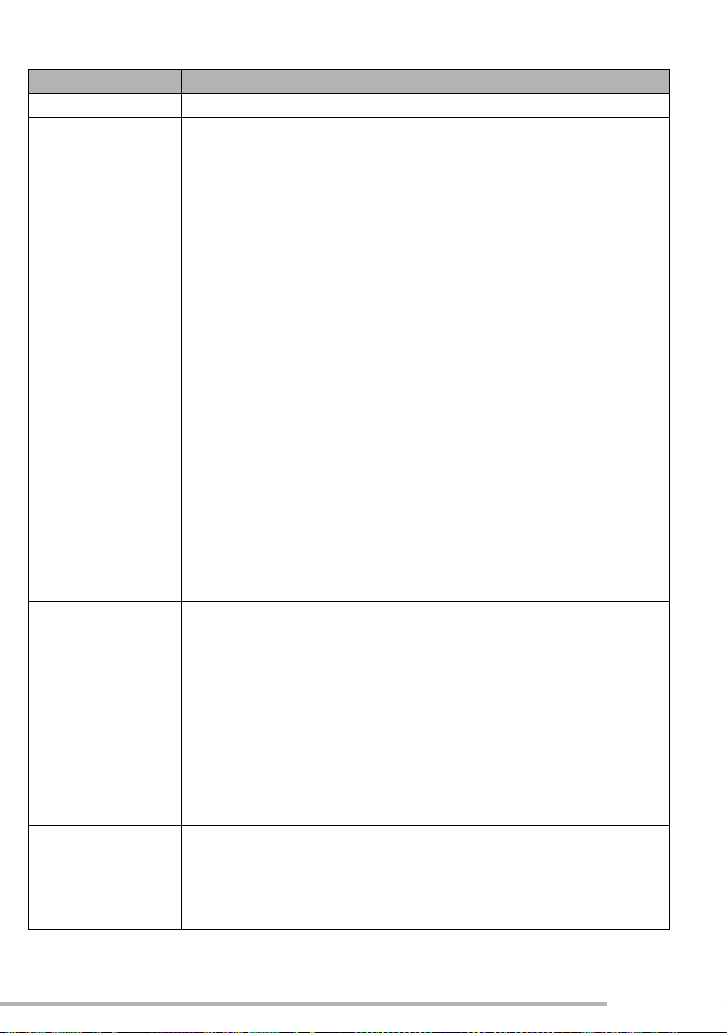
Preparation
For setting, see page 22.
Menu Functions
x MONITOR Adjust the brightness of the LCD monitor in 7 steps.
P AUTO REVIEW [OFF]: The recorded picture does not automatically appear.
[1 SEC.]:The recorded picture automatically appears on the screen
for about 1 second.
[3 SEC.]:The recorded picture automatically appears on the screen
for about 3 seconds.
[ZOOM]:The recorded picture automatically appears on the screen
for about 1 second. Then it is enlarged 4 times and
appears for about 1 second. This mode is useful for
confirming focus. Pictures in burst mode, auto bracket,
pictures with audio are not enlarged even if [ZOOM] is
selected.
• In motion picture mode [i], auto review function is not activated.
• Auto review activates if you shoot with auto bracket [B] (P45) or
burst modes [D], [E], and [F] (P47), irrespective of the
auto review setting. (But the picture is not enlarged.)
• When the quality is set to [TIFF] or [RAW], the auto review function
works until the end of recording onto the card. (The picture is not
enlarged.)
• When using pictures with audio, the auto review function works
while recording the audio or the data into the card regardless of the
setting on the auto review function. (The picture is not enlarged.)
• You cannot change the auto review setting when using auto
bracket, burst modes, shooting motion pictures, [SELF
PORTRAIT] in scene mode, and recording sound.
5 POWER SAVE [1 MIN.]/[2 MIN.]/[5 MIN.]/[10 MIN.]:
If you perform no operations, the camera turns off
automatically after the interval you set to save the battery.
[OFF]: The camera is not automatically turned off.
• Press the shutter button halfway or turn the camera off and on to
recover from the power save mode.
• When using the AC adaptor (DMW-AC5; optional)/connecting to a
PC or a printer/recording motion pictures/playing back motion
pictures/during Slide Show, the power save mode is not activated.
(Note that when you are using the Slide Show manually, the power
saving feature will switch the unit off after 10 minutes.)
X MF ASSIST In manual focus, assistance screen appears on the centre of the
screen to facilitate focusing on the subject. (P83)
[OFF]: No MF ASSIST
[MF1]: MF ASSIST appears in the centre of the screen
[MF2]: MF ASSIST takes up the whole screen
23
VQT0S46
Page 24
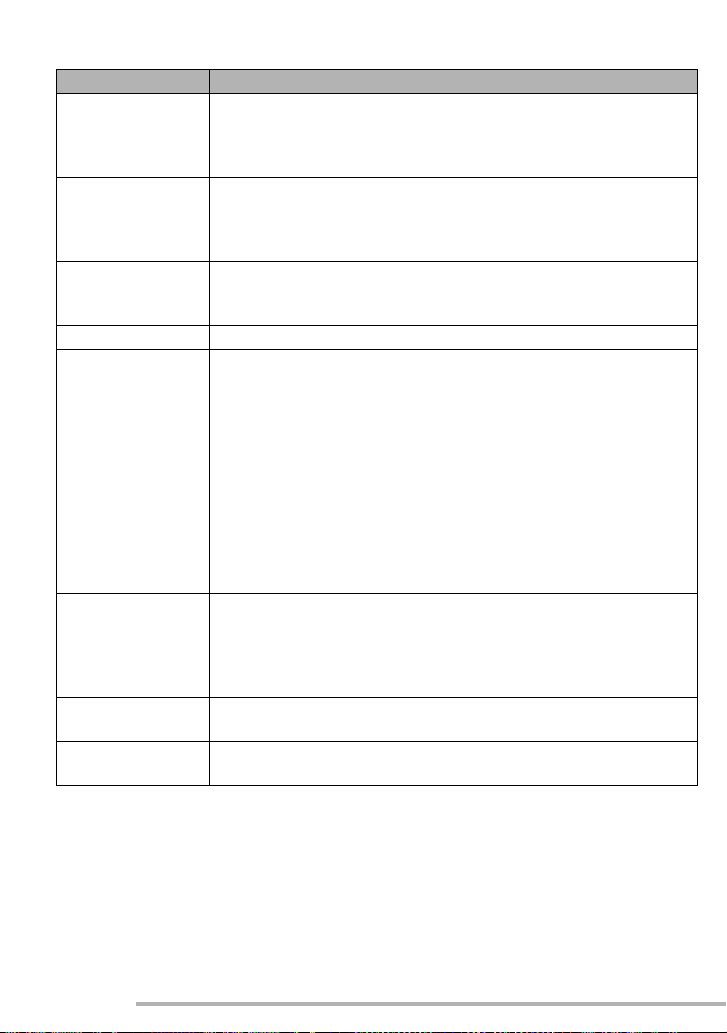
Preparation
For setting, see page 22.
Menu Functions
6 BEEP Set to select the volume of operational sound.
[7 ]: No operational sound
[8 ]: Soft operational sound
[9]: Loud operational sound
B SHUTTER Set to select the volume of shutter sound.
[C]: No shutter sound
[E]: Soft shutter sound
[D]: Loud shutter sound
9 VOLUME The volume of speakers can be adjusted in 7 steps. (LEVEL6 to 0)
• When you connect the camera to a TV, the volume of the speakers
of the TV is not changed.
3 CLOCK SET Change date and time. (P21)
2 NO.RESET Set this when you want to start the file number of the picture from
0001 on the next recording. (The folder number is updated, and the
file number starts from 0001.)
• The folder number can be assigned from 100 to 999.
When the folder number reaches 999, it cannot be reset. We
recommend formatting the card after saving the data on a PC or
elsewhere.
• To reset the folder number to 100, you must first reformat the card
(P102). After this perform [NO.RESET] to reset the file number,
after which a screen appears asking whether you want to reset the
folder number. Select [YES].
• For details about file and folder numbers, see page 106.
1 RESET The settings on the recording or the [SETUP] menu are reset to the
initial settings.
• The folder number and the clock setting are not changed.
• Your baby’s birthday (set in [BABY] scene mode (P64)) is cleared.
[ROTATE DISP.] (P92) is reset to [ON].
4 USB MODE Set the USB communication system. Set before connecting to a PC
or a printer. (P104)
Y HIGHLIGHT When the auto review or review function is activated, a white
saturated area appears blinking in black and white. (P27)
24
VQT0S46
Page 25
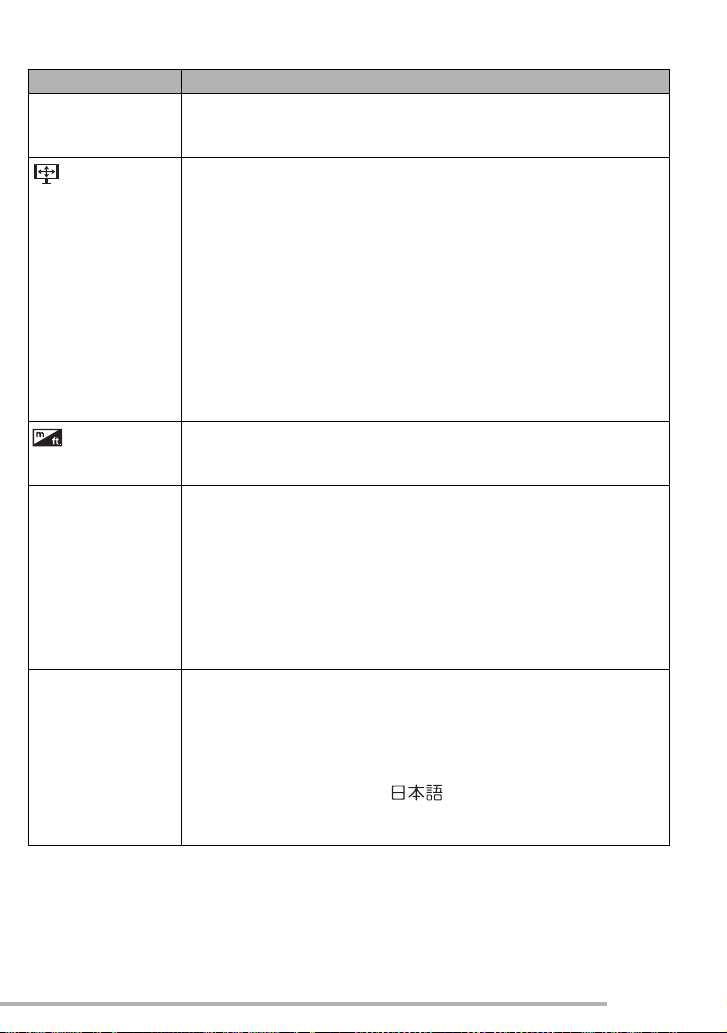
Preparation
For setting, see page 22.
Menu Functions
X VIDEO OUT
(Playback
mode only)
TV ASPECT
(Playback
mode only)
[NTSC]: Video output is set to NTSC system.
[PAL]: Video output is set to PAL system.
(P103)
[j]: Select if your television has a 16:9 aspect ratio.
• This mode is best for showing [j] aspect ratio
images on a 16:9 aspect ratio television. Pictures shot in
the [h] aspect ratio have black bands added to either
side.
[h]: Select if your television has a 4:3 aspect ratio.
• This mode is best for showing [h] aspect ratio images
on a 4:3 aspect ratio television. Images with a [j]
aspect ratio are shown with black bands at the top and
bottom (letterbox).
• Note that when you select [j] and output to a television
(P103), the picture on the camera’s LCD will be stretched
vertically.
MF m/ft
[m]: The focal distance is indicated in meters in manual
focusing.
[ft]: The focal distance is indicated by feet in manual focusing.
g SCENE MENU [OFF]: [SCENE MODE] menu does not appear when setting the
mode dial to [R] or [S] and the camera is operated in
the scene mode currently selected. If you change the
scene mode, press the [MENU] button to display the
[SCENE MODE] menu and then select the desired scene
mode.
[AUTO]: [SCENE MODE] menu appears automatically when setting
the mode dial to [R] or [S]. Select the desired scene
mode.
{ LANGUAGE Set to the language on the menu screen from the following 6
languages.
Set to the desired language with e/ r and determine it with q.
[ENGLISH]: English [DEUTSCH]: German
[FRANÇAIS]: French [ESPAÑOL]: Spanish
[ITALIANO]: Italian []: Japanese
• When you set to other language by mistake, select [{] from the
menu icons to set the desired language.
25
VQT0S46
Page 26
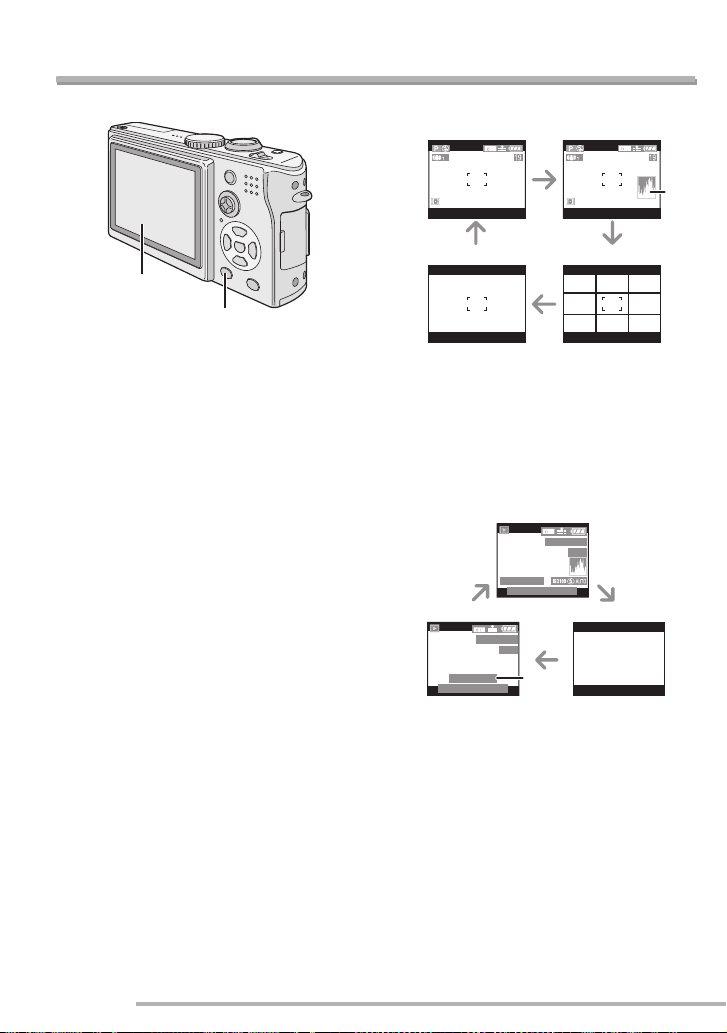
Preparation
About the LCD Monitor
n Selecting the screen to be used
A
DISPLAY/PWR LCD
A LCD monitor (LCD)
Press the [DISPLAY/PWR LCD] button to
switch to the screen to be used.
• When the menu screen appears, the
[DISPLAY] button is not activated. During
multi playback (P49) or playback zoom
(P50), the indications on the screen can
be turned on and off.
In recording mode (P29)
BC
*
ED
B Display
C Display with histogram
D Non-display (Recording guide line)
E Non-display
*Histogram
In playback mode (P48)
G
100_0001
1/19
F2.8 1/25P
20.DEC.2005
10:00
HF
100_0001
1/19
1 month 10days
20.DEC.2005
10:00
F Display
G Display with recording information and
histogram
H Non-display
* Displayed when you set birthday setting
for [BABY] in scene mode (P64), and
[WITH AGE] is selected at taking pictures.
*
26
VQT0S46
Page 27
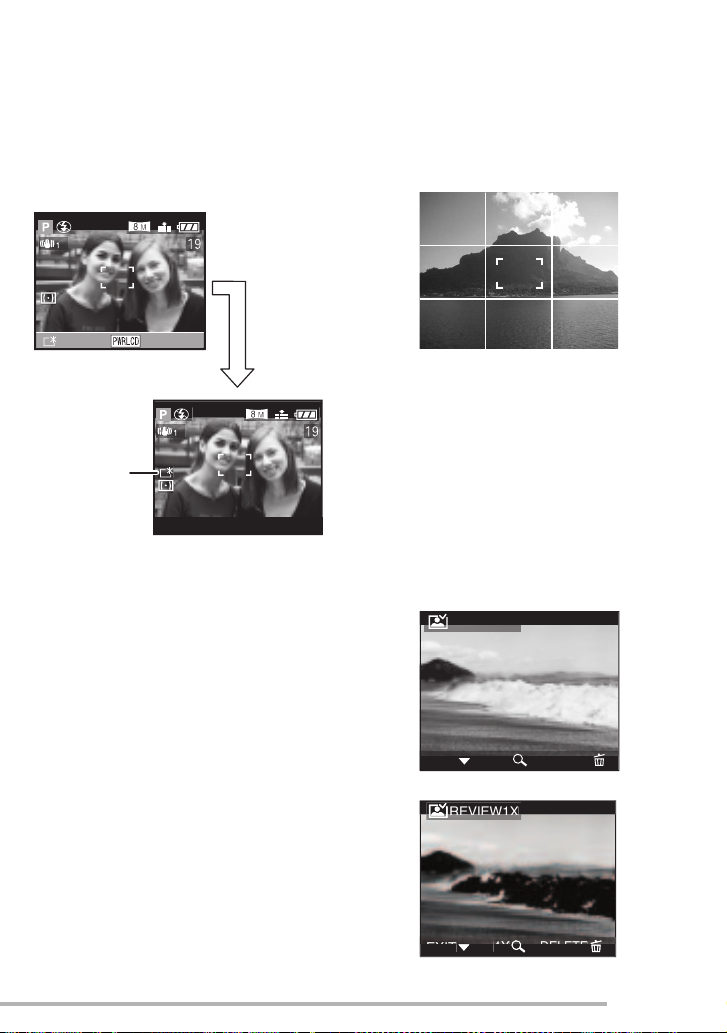
n To view the LCD monitor outdoors on
a bright sunny day (Power LCD
function)
When you press and hold the [DISPLAY/
PWR LCD] button for 1 second, the power
LCD function is activated, the LCD monitor
becomes brighter than usual and easier to
see outdoors.
ON:PRESS FOR 1 SEC.
A
A: Power LCD indication
• When you take pictures, the LCD monitor
automatically reverts back to the normal
brightness 30 seconds after the
[DISPLAY/PWR LCD] button is pressed. If
you press any button, the LCD monitor
turns on brightly again.
• If you press and hold [DISPLAY/PWR
LCD] button for 1 second again, the
power LCD function is cancelled and the
LCD monitor reverts back to its usual
brightness.
• In the power LCD function, the brightness
and colour tone are emphatically
displayed on the LCD monitor. Therefore,
the brightness and the colour tone may
look different from those in real life
depending on the subject. However, this
function does not affect recorded pictures.
Preparation
n Recording guide line
When you align the subject on the
horizontal and vertical guide lines or the
cross point of these lines, you can take
pictures with well-designed composition by
viewing the size, the slope and the balance
of the subject.
n Highlight display
When setting [HIGHLIGHT] to [ON] on the
[SETUP] menu (P24) while the auto review
or review function is activated, any white
saturated area (extremely bright or
glistening part) on the picture appears
blinking in black and white.
• If you compensate the exposure to minus,
referring to the histogram and then take a
picture again, it may result in a good
picture.
No highlight display
REVIEW1X
DELETE
EXIT
4X
With highlight display
27
VQT0S46
Page 28
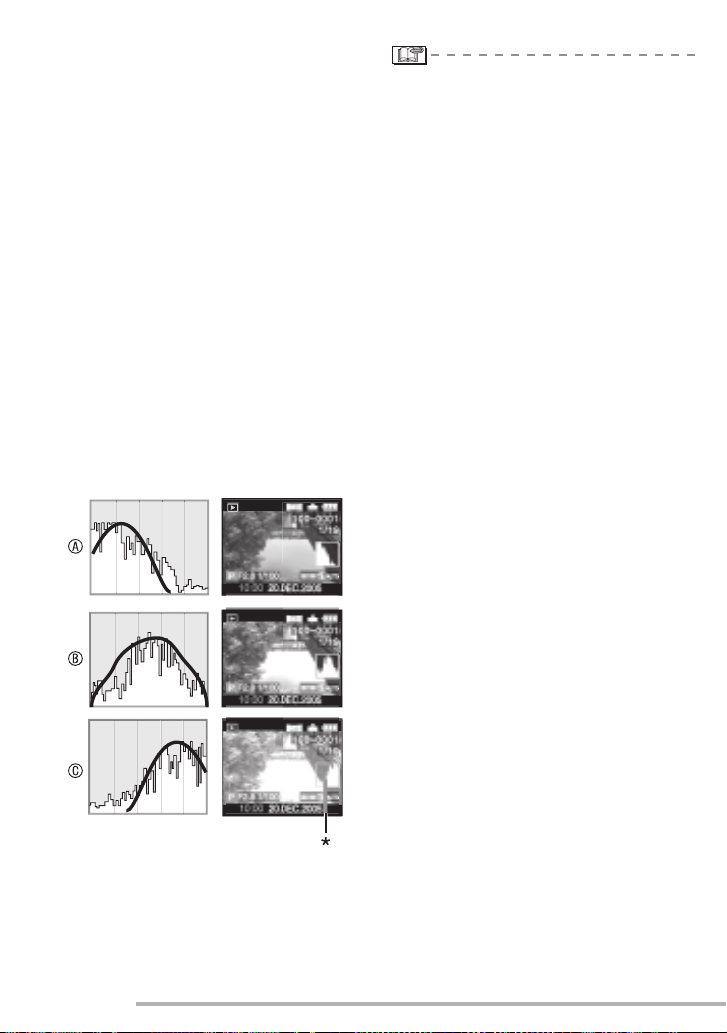
Preparation
n Histogram
• A histogram is a graph that displays
brightness along the horizontal axis (black
to white) and the number of pixels at each
brightness level on the vertical axis.
• It allows the camera user to easily check
the way a picture is being exposed.
• When the values are concentrated to the
left
A, the picture is under exposed.
Pictures that are mostly black, such as
night scenery, forms this type of
histogram.
• When the values in the histogram are
distributed evenly
adequate and the brightness is wellbalanced.
• When the values are concentrated to the
C, the picture is over exposed.
right
Pictures that are mostly white, forms this
type of histogram.
Example of histogram
B, the exposure is
• When the recorded picture and the
histogram do not match each other
under the following conditions, the
histogram is displayed in orange.
–When the flash is activated
–When the flash is closed
1 When the brightness of the screen is
not correct in dark places
2 When the exposure is not adequately
adjusted
• The histogram does not appear when in
motion picture mode [i], during multi
playback and playback zoom.
• The histogram in the recording mode is an
approximation.
• The histogram in recording and playback
may not match each other.
• The histogram in this camera does not
match the one displayed in image editing
software used with a PC, etc.
• Check white saturated areas with the
highlight display in the auto review
function or the review function. (P27)
A Under Exposed
B Properly Exposed
C Over Exposed
*Histogram
28
VQT0S46
Page 29
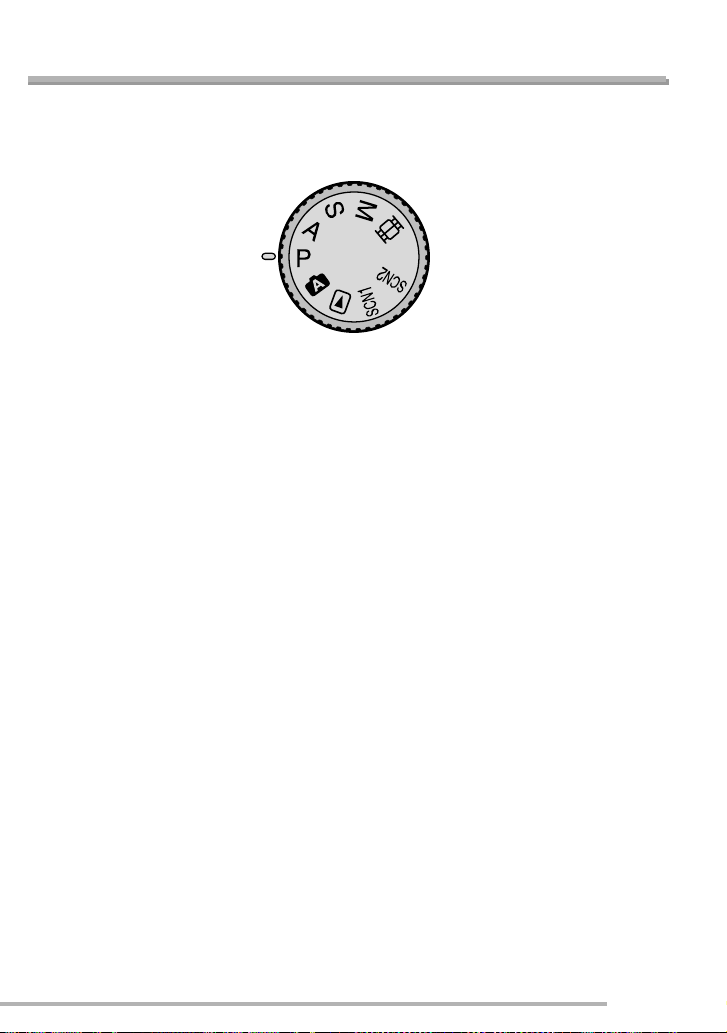
Recording pictures (basic)
Taking Pictures
n The Mode Dial
This camera has a mode dial to suit for recording of many kinds of scenes.
Select the desired mode and enjoy the variety of recording.
Rotate the mode dial slowly and securely.
L : Programme AE mode (P30)
The exposure is automatically adjusted by
the camera.
M : Aperture-priority AE (P53)
The shutter speed is automatically
determined by the aperture value you set.
N : Shutter-priority AE (P54)
The aperture value is automatically
determined by the shutter speed you set.
O : Manual exposure (P55)
The exposure is adjusted by the aperture
value and the shutter speed which are
manually adjusted.
i : Motion picture mode (P58)
This mode allows you to record motion
pictures with audio.
R : Scene mode 1 (P60)
S: Scene mode 2 (P60)
This mode allows you to take pictures
depending on the recording scenes.
This mode also allows you to set [SCENE
MENU] (P25) on the [SETUP] menu to
[OFF] and set the scene modes which are
frequently used to [R] and [S] on the
mode dial.
It is convenient because you can select the
scene mode quickly and minimize the
operation.
0 : Auto mode (P34)
This is the recommended mode for
beginners.
Q : Playback mode (P48)
This mode allows you to play back
recorded pictures.
29
VQT0S46
Page 30
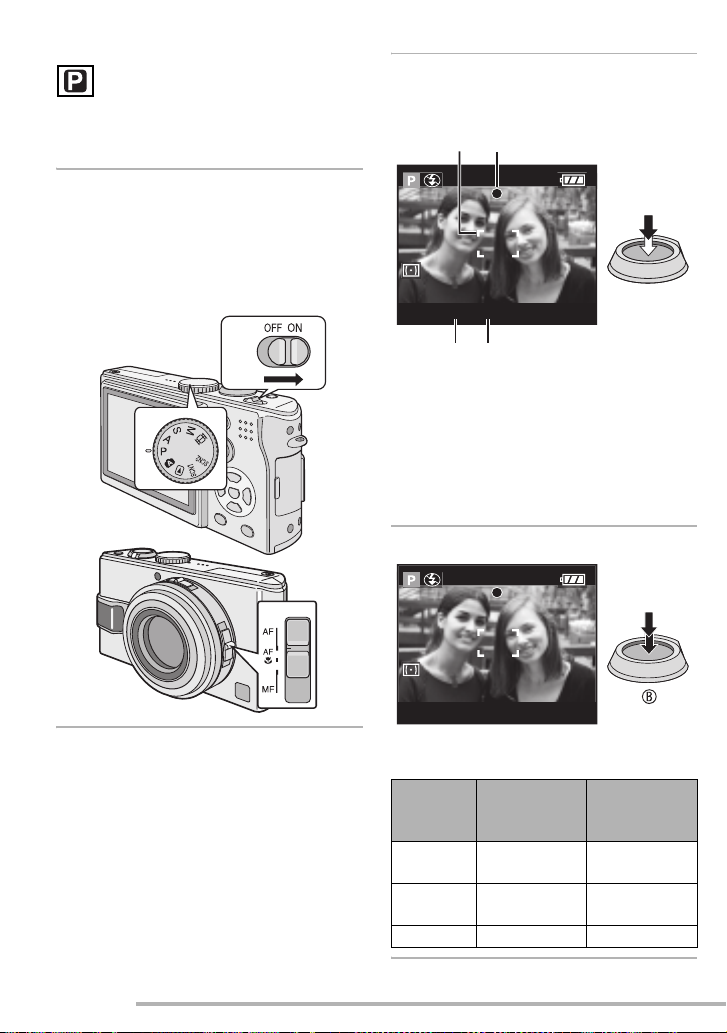
Recording pictures (basic)
12
n Programme AE
The camera automatically sets the shutter
speed and the aperture value according to
the brightness of the subject.
1
1 Remove the lens cap.
2 Turn the camera on.
3 Set the mode dial to
programme AE mode [L].
4 Slide the focus switch to [AF].
2
3
2
Aim the AF area 1 to the point
you want to focus and then press
the shutter button halfway.
F2.8 1/25
A
34
• A : Press the shutter button halfway to
focus.
• The focus indication
the aperture value
speed
4 are displayed.
• You can change the shutter speed and
aperture value with programme shift (P33).
3
Take a picture.
2 is lit and then
3 and the shutter
30
VQT0S46
4
F2.8 1/25
• B : Press the shutter button fully to
take the picture.
When the
subject is not
focused
Focus
indication
AF area Turns from
Sound Beeps 4 times Beeps 2 times
Blink (green) On (green)
white to red
When the
subject is
focused
Turns from
white to green
Page 31

Recording pictures (basic)
n Correct posture for taking good
pictures
To take pictures without blurring:
• Hold the camera gently with both hands,
keep arms stationary at your side and
stand with your feet slightly apart.
• Be careful not to move the camera when
you press the shutter button.
• Do not cover the microphone or the AF
assist lamp with your finger or other
objects.
• Do not touch the lens part.
• Do not cover the photo flash with your
finger or other objects.
1
A
B
2
A
B
1 : When holding the camera sideways
2 : When holding the camera vertically
A : Photo flash
B : AF assist lamp
• For the following modes and methods,
keep the camera steady. Use a tripod for
best results. By combining the use of a
tripod with the self-timer (P43), you can
avoid blurring caused when you press the
shutter button.
–Slow sync./Red-eye reduction [u]
(P40)
–[NIGHT PORTRAIT] (P63), [NIGHT
SCENERY] (P63), [CANDLE LIGHT]
(P65), [FIREWORKS] (P66), [PARTY]
(P66), [STARRY SKY] (P67) in scene
mode (P60)
–When you have reduced shutter speed
(P54, 55)
n Focusing
• The focus range is 50 cm to Z (Wide),
1.2 m to Z (Tele).
• If you press the shutter button fully without
prefocusing, pictures may be blurry or
unfocused.
• When the focus indication is blinking, the
subject is not focused. Press the shutter
button halfway and focus on the subject
again.
• If the camera will not focus after a few
tries, turn it off and on and try again.
• In the following cases, the camera cannot
focus on subjects properly.
–When including both near and distant
subjects in a scene.
–When there is dirt or dust on the glass
between the lens and the subject.
–When there are illuminated or glittering
objects around the subject.
–When taking a picture in a dark place.
–When the subject is moving fast.
–When the scene has low contrast.
–When jitter occurs.
–When recording a very bright subject.
We recommend taking pictures using
manual focus (P82), prefocus (P83) or
AF/AE lock (P84). In dark places, the AF
assist lamp (P76) may turn on to focus on
the subject.
• Even if the focus indication appears and
the subject is focused, it is cancelled
when you release the shutter button.
Press the shutter button halfway again.
31
VQT0S46
Page 32

Recording pictures (basic)
1
n Jitter (camera shake)
• Be careful of jittering when pressing the
shutter button.
• The jitter alert
shutter speed is slow and the chances of
blurring are greater.
• When the jitter alert appears, take special
care with the shooting methods described
on P31, or use a tripod for best results. By
combining the use of a tripod with the
self-timer (P43), you can avoid blurring
caused when you press the shutter
button.
n Direction detection function
• If you take pictures by holding the camera
vertically, the information of the rotation
on the pictures are automatically added
and recorded to the pictures.
When [ROTATE DISP.] (P92) is set to
[ON], you can rotate and display pictures
on the screen or the TV according to the
information of the rotation on the pictures.
• When you take pictures by holding the
camera vertically, read “Correct posture
for taking good pictures” on P31 carefully.
• This function may not work properly on
pictures recorded by aiming the camera
up or down.
• In motion picture mode [i] or [FLIP
ANIM.], you cannot use the direction
detection function.
1 appears when the
F2.8 1/8
n Exposure
• If you press the shutter button halfway
when the exposure is not adequate, the
indication of the aperture value and the
shutter speed turns red. (However, the
aperture value and the shutter speed do
not turn red when the flash is activated.)
• The brightness of the screen may differ
from that of recorded pictures. Even
though the subject appears dark on the
screen, the actual picture will be bright.
• When most of the subjects in the screen
are bright (e.g. blue sky on a clear day,
snowy field, etc.), the recorded pictures
may become dark. In this case,
compensate the exposure value on the
camera. (P44)
• When you press the shutter button, the
screen may become bright or dark for a
moment. This function allows easy
adjustment of focus and the recorded
picture will not be affected.
• We recommend setting the clock again
before taking pictures. (P21)
• When the time for power save is set
(P23), the camera is automatically turned
off if you do not operate it within the set
time. When operating the camera again,
press the shutter button halfway or turn
the camera off and on.
• In some cases, if the distance between
the camera and the subject is beyond the
recordable range when you use the
camera, the picture may not be properly
focused even if the focus indication is lit.
32
VQT0S46
Page 33

Recording pictures (basic)
n Programme shift
In Programme AE mode, you can change
the preset aperture value and the shutter
speed under the same exposure. This is
called Programme shift.
By this function, you can make the background
more blurred (by decreasing the aperture value)
or record the moving subject more dynamically
(by setting to slow shutter speed) in Programme
AE mode.
• While the aperture and shutter speed are
shown on the LCD (about 10 seconds), move
the joystick to activate Programme shift.
(e.g.: When the focus switch is set to [AF])
19
F2.8 1/30
or
• r: When the focus switch is set to [AF] or
[AFw] (P85)
• w : When the focus switch is set to [MF]
(P82)
n Example of Programme shift
2 3 4 5 9 11 12 13 14
2
2.8
4
(A)
5.6
8
1 1
/
2
6107 8
1
1
1
1
1
1
1
1
1
/
/
/
/
/
4
8
/
15
30
60
125
1
/
/
/
/
250
500
1000
2000
(B)
(A): Aperture value
(B): Shutter speed
• If the exposure is not adequate when
pressing the shutter button halfway, the
shutter speed turns red.
• When 10 or more seconds have passed
after the Programme shift becomes
effective, the status to activate the
Programme shift is cancelled and
returned to the Programme AE mode.
However, the setting on the Programme
shift is memorized.
• Programme shift is cancelled when
turning the camera off.
• The Programme shift may not be
activated depending on the brightness of
the subject.
(Ev)
19
F3.2 1/30
1
• When the Programme shift is activated,
the Programme shift indication
on the screen.
1 appears
33
VQT0S46
Page 34

Recording pictures (basic)
Taking Pictures in Auto Mode
Auto mode makes it easy for inexperienced
users. It displays only simple menu settings
and allows you to take pictures without
error.
1
Select the desired item and set
the desired value.
REC
8
PICT.SIZE
QUALITY
D.Z OOM
SELECT
MENU
SET EXIT
n Settings in Auto mode
• For details, refer to the pages
corresponding to each item.
[PICT.SIZE] : P72
[QUALITY] : P73
[D.ZOOM] : P77
5.5
M
M
EZ
2
M
EZ
MENU
MENU
n Other Settings in Auto mode
In Auto mode, other settings are fixed as
follows. For details, refer to the pages
corresponding to each item.
Focus range
([AF]/[AFw]/
30 cm to Z (Tele)
5 cm to Z (Wide)
[MF])
White balance [AUTO] P70
ISO sensitivity [AUTO] P72
Picture
[STD.] P78
Adjustment
Audio
[OFF] P74
Recording
Metering Mode
[R] (Multiple)
AF mode [W]
P74
P75
(1-area-focusing)
Continuous AF [OFF] P76
AF assist lamp [ON] P76
AF/AE Lock Not possible P84
Flip Animation Not possible P78
34
VQT0S46
Page 35

Recording pictures (basic)
n The Backlight Compensation
Backlight is a situation where light comes
from behind the subject. Subjects such as
people become dark when pictures are
recorded in the backlight. If you press e,
[0] (compensating backlight ON
indication) appears and the backlight
compensation function is activated. This
function compensates the backlight by
brightening the whole of the picture.
8
BACKLIGHT
8
BACKLIGHT
• If you press e while [0] is displayed,
[0] disappears and the backlight
compensation function is cancelled.
• When you use the backlight
compensation function, we recommend
using the flash.
• You cannot set the following items in the
Auto mode.
– [VIDEO OUT]
– [TV ASPECT]
• The settings [PICT.SIZE], [QUALITY] and
[D.ZOOM] on the Auto mode are applied
to other recording modes.
• You cannot use the following functions in
the Auto mode.
–Exposure compensation
–Auto bracket
–[COL.EFFECT]
• However, the setting on [PICT.SIZE] and
[QUALITY] corresponds to the setting on
[PICT.ADJ.].
35
VQT0S46
Page 36

Recording pictures (basic)
8X
Checking the Recorded Picture (Review)
1
Press r.
REVIEW
EXIT DELETE
• The last recorded picture appears for
about 10 seconds.
• Press r again to cancel the review.
• You can check the previous or following
picture with w/ q.
• When the recorded pictures are too bright
or dim, compensate the exposure. (P44)
4X
2
Enlarge and shift the picture.
A
• 3 :1×J4×J8×
• :8×J4×J1×
• When you change the magnification or the
position to be displayed, the zoom
position indication
second to check where is enlarged.
n Recorded pictures can be deleted
during the review (Quick Deletion)
A appears for about 1
DELETE SINGLE
DELETE THIS PICTURE?
NO
YES
SELECT
SET MULTI/ALL
• Once deleted, pictures cannot be
recovered.
• Multi pictures or all pictures can be
deleted. Read P51 or P52 to operate
them.
36
VQT0S46
Page 37

Recording pictures (basic)
Using the Optical Zoom
You can make people and subjects appear
closer with the 4 times optical zoom, and
landscapes can be recorded in wide angle.
1X
2X
3X
4X
n To make subjects appear further away
use (Wide)
19
T1X
n To make subjects appear closer use
(Tele)
19
T4X
n To further increase the zoom
• Use the extra optical zoom. (P87)
• Use the digital zoom (P77).
37
VQT0S46
Page 38

Recording pictures (basic)
• The optical zoom is set to Wide (1×) when
the camera is turned on.
• If you use the zoom function after focusing
on the subject, focus on the subject again.
• The lens barrel (P9) is ejected or retracted
according to the zoom position.
• Take care not to interrupt the motion of
the lens while the zoom lever is rotated.
• When you record motion pictures [i],
the zoom magnification is fixed to the
value set at the start of recording.
• The picture may have some distortion
(typical example: vertical straight line bent
outwards). This is due to the lens
aberration, which is common to some
extent with all photographic lenses.
Distortion may be more visible when
using a wider area of the zoom lens as
you get closer to the subject.
• The zoom rate is a guide only.
38
VQT0S46
Page 39

Recording pictures (basic)
Taking Pictures using the Built-in Flash
When you set the flash, you can take
pictures using the built-in flash according to
the recording condition.
n To open the flash
Slide the [< OPEN] switch
A.
A
B Photo flash
• Do not cover the photo flash with your
fingers or any other items.
n Switching to the appropriate flash
setting
Set the flash setting of the built-in flash
according to the scene to be recorded.
For the selectable flash settings, refer to
“Available flash settings by recording
mode” on P41.
n To close the flash
Press the flash until it clicks.
• Be sure to close the flash when not in use.
• The flash setting is fixed to Forced OFF
[v] while the flash closes.
39
VQT0S46
Page 40

Recording pictures (basic)
r : AUTO
The flash is automatically activated
according to the recording condition.
s : AUTO/Red-eye reduction
The flash is automatically activated
according to the recording condition. It
reduces the red-eye phenomenon (eyes
of the subject appear red in photo flash)
by triggering the flash before actually
recording the picture.
After that, the flash is activated for actual
recording again.
The flash goes off twice if you are using
AUTO/Red-eye reduction [s],
Forced ON/Red-eye reduction [q],
and Slow-sync./Red-eye reduction
[u]. The first flash is preparatory.
Do not move until after the second flash.
• Use this when you take pictures of
people in low lighting conditions.
t : Forced ON
The flash is activated every time
regardless of the recording condition.
• Use this when your subject is backlit or under fluorescent light.
q : Forced ON/Red-eye reduction
• In [PARTY] (P66) or [CANDLE LIGHT]
(P65) in scene mode, the flash mode
is set to Forced ON/Red-eye
reduction.
u : Slow sync./Red-eye reduction
When you take a picture with a dark
background landscape, this feature
makes the shutter speed slow when the
flash is activated, so that the dark
background landscape will become
bright. Simultaneously it reduces the redeye phenomenon.
• Use this when taking pictures of
people in front of a dark
background.
v : Forced OFF
The flash is not activated in any
recording condition.
• Use this when taking pictures in
places where the use of the flash is
not permitted.
40
VQT0S46
Page 41

Recording pictures (basic)
n Available flash settings by recording mode
The available flash settings depend on the recording mode.
(e : Available, —: Not available)
*Not available in backlight compensation
n The available flash range to take pictures
ISO sensitivity Available flash control range
AUTO 60 cm to 4.1 m (Wide)
30 cm to 2.3 m (Tele)
ISO80 60 cm to 1.8 m (Wide)
30 cm to 1.0 m (Tele)
ISO100 60 cm to 2.0 m (Wide)
30 cm to 1.1 m (Tele)
ISO200 60 cm to 2.9 m (Wide)
30 cm to 1.6 m (Tele)
ISO400 60 cm to 4.1 m (Wide)
40 cm to 2.3 m (Tele)
• The available flash range is an approximation.
• Refer to P31 for the focus range.
• Refer to P72 for the ISO sensitivity.
• If the ISO sensitivity is set to [AUTO] (P72), it is automatically adjusted from [ISO100] to
[ISO400] when you use the flash.
• If picture noise becomes noticeable, reduce the ISO sensitivity (P72) or set [NOISE
REDUCTION] in [PICT.ADJ.] to [HIGH] (P78).
VQT0S46
41
Page 42

Recording pictures (basic)
n Shutter speed for each flash mode
Flash mode Shutter speed (sec.)
r : AUTO 1/30 to 1/2000
s : AUTO/Red-eye reduction 1/30 to 1/2000
t : Forced ON
q : Forced ON/Red-eye reduction
u : Slow sync./Red-eye reduction 1 to 1/2000
v : Forced OFF 1/4 to 1/2000
1/30 to 1/2000
(In Auto mode [0])
1 to 1/2000
(In Programme AE mode [L])
• The settings may be different from those
shown here if you are using scene modes.
– [NIGHT SCENERY] : 8 to 1/2000 (sec.)
– [STARRY SKY] : 15, 30 or 60 (sec.)
• The flash icon turns red when activating
the flash and pressing the shutter button
halfway.
• When the flash is being charged, the flash
icon blinks red, and you cannot take a
• Do not stare at the photo flash from
close proximity.
• If you bring the flash too close to the
subjects, they may appear distorted or
discoloured by its heat and lighting.
• Do not cover the photo flash with your
fingers or any other items.
• When you take a picture beyond the flash
control range, the exposure may not be
adjusted properly and the picture may
become bright or dark.
• When you repeat taking a picture,
recording may be disabled even if the
flash is activated. Take a picture after the
card access indication disappears.
• When the jitter alert appears, we
recommend using the flash.
• When you set to burst mode or auto
bracket, only 1 picture is recorded for
every flash activated.
picture even when you press the shutter
button fully.
• When taking a picture with the flash, the
white balance will be automatically
adjusted [except for [k] (Daylight)], but
the white balance may not be properly
adjusted if the photo flash is insufficient.
• When the shutter speed is fast, the flash
effect may not be sufficient.
• Do not close the flash immediately after
using a secondary light source, for
example AUTO/Red-eye reduction
[s]. Doing so can damage the
camera.
• In motion picture mode [i],
[SCENERY], [NIGHT SCENERY],
[FIREWORKS] or [STARRY SKY] in
scene mode (P60), the flash mode is fixed
to Forced OFF [
open.
• You can extend the shutter speed by up to
1/8 by using exposure compensation.
v] even if the flash is
42
VQT0S46
Page 43

Recording pictures (basic)
9
9
CANCEL
U
Taking Pictures with the Self-timer
• When you press the button fully with one
1
Switch the self-timer setting.
1
4 : Self-timer set to 10 seconds
5 : Self-timer set to 2 seconds
No display (cancelled)
2
Focus on the subject to take the
L
L
picture.
1
stroke, the subject is automatically
focused just before the recording. In dark
places, the self-timer indicator blinks and
then it may turn on brightly to work as the
AF assist lamp (P76) for focusing on the
subject.
• The self-timer is fixed at 2 seconds when
you are using [SELF PORTRAIT] in scene
mode (P68).
• When you set the self-timer in the burst
mode, the number of pictures taken at
one time is fixed to 3.
• When using a tripod or in other cases,
setting the self-timer to 2 seconds is a
convenient way to stabilize the jitter
caused by pressing the shutter button.
• We recommend using a tripod when
setting the self-timer. (When using a
tripod, be sure to confirm that the tripod is
stable when this unit is attached.)
• The self-timer indicator
1 blinks and the
shutter is activated after
10 seconds (or 2
seconds).
• If you press the [MENU]
button when the self-timer is set, the selftimer setting is cancelled.
MEN
1
43
VQT0S46
Page 44

Recording pictures (basic)
Compensating the Exposure
Use this function when you cannot achieve
appropriate exposure due to the difference
of brightness between the subject and the
background.
Over exposed
Compensate the exposure toward negative.
Properly Exposed
Under exposed
1
Press e several times until
[
CEXPOSURE] appears and then
compensate the exposure.
EXPOSURE
SELECT
• You can compensate from –2 EV to +2 EV
in steps of 1/3 EV.
• EV is an abbreviation of Exposure Value,
and it is the amount of light given to the
CCD by the aperture value and the
shutter speed.
• The compensation range of the exposure
will be limited depending on the
brightness of the subject.
• The exposure compensation value
appears on the lower left of the screen.
• The exposure value is memorized even if
the camera is turned off.
• You cannot compensate the exposure
with [STARRY SKY] in scene mode (P67).
EXIT
Compensate the exposure toward positive.
44
VQT0S46
Page 45

Recording pictures (basic)
Taking Pictures using Auto Bracket
In this mode, 3 pictures are automatically
recorded by each press of the shutter
button according to the compensation
range of the exposure.
You can select the desired exposure
among the 3 types of pictures.
1
Press e several times until
[
BAUTO BRACKET] appears
and then set the compensation
range of the exposure.
AUTO BRACKET
SELECT EXIT
• You can select the exposure from –1 EV
to +1 EV in steps of 1/3 EV.
• When you do not use auto bracket, select
[OFF].
• When setting the auto bracket, the auto
bracket icon appears on the lower left of
the screen.
• You cannot use auto bracket when there
are only one or two pictures remaining.
• When taking pictures using auto bracket
after the exposure compensation, the
pictures are based on the compensated
exposure.
When the exposure is compensated, the
compensated exposure value appears on
the screen.
• When the flash is activated, you can take
only 1 picture.
• When setting auto bracket, you cannot
use the audio recording function.
• When setting auto bracket and the burst
mode simultaneously, auto bracket will be
performed.
• The exposure may not be compensated
with auto bracket depending on the
brightness of the subject.
• Auto review works if you activate auto
bracket, irrespective of the auto review
setting. (But the picture is not enlarged.)
You cannot change the auto review
setting in the setup menu.
• Setting ISO sensitivity to [ISO400]
increases the period between pictures to
allow for the noise reduction process.
• You cannot use auto bracket if you have
set quality to [TIFF] or [RAW].
• You cannot use auto bracket with
[STARRY SKY] in scene mode.
• When using Shutter-priority AE [N] or
Manual exposure [O] mode and you
have set the shutter speed to more than
1.3 second, auto bracket does not work.
45
VQT0S46
Page 46

Recording pictures (basic)
A
Optical Image Stabilizer [STABILIZER]
This mode recognizes and compensates jitter.
You can reduce blurring caused by jitter especially
when you take pictures with the optical zoom set
to Tele or when you take pictures indoors where
the shutter speed is slowed down.
A Optical Image Stabilizer button
1
Keep pressing the stabilizer
button until [STABILIZER]
appears and then select the
stabilizer function mode.
STABILIZER
OFF
MODE1
MODE2
SELECT SET
MODE1
(7)
MODE2
(8)
OFF
(9)
The stabilizer operates
continuously and can assist
during photocomposition.
The stabilizer function is in
standby and activates at the
moment the shutter captures
the image.
When image stabilization is not
desired.
DEMO.
MENU
46
VQT0S46
n Demonstration of the optical image
stabilizer (Demonstration Mode)
When you press the [MENU] button, the
demonstration appears. After the
demonstration ends, the screen returns to
the stabilizer function mode selection
menu. If you want to exit the demonstration
halfway through, press the [MENU] button
again.
While the demonstration is displayed, the
optical zoom is fixed to Wide (1×) and the
zoom function cannot be activated.
Moreover, you cannot take pictures.
• The stabilizer function may not work in the
following cases so take special care not to
move the camera when pressing the
shutter button.
–When too much jitter occurs.
–In digital zoom range.
–When taking pictures while following
subjects in motion.
–When the shutter speed is extremely
slow due to dark conditions or other
reasons.
• In [SELF PORTRAIT] in scene mode
(P68), the stabilizer function mode is fixed
to [MODE2] and the stabilizer function
menu does not appear.
• In motion picture mode [i], [MODE2]
cannot be set.
• This is fixed to [OFF] if you have selected
[STARRY SKY] in scene mode (P67) and
Optical Image Stabilizer menu will not
appear.
Page 47

Recording pictures (basic)
9
Taking Pictures using Burst Mode
• When the burst mode setting is set to
1
Press the Single/Burst Mode
Button to switch the burst mode
setting and then take pictures.
1
D: High speed
E: Low speed
F: Unlimited
No display (cancelled)
• Hold down the shutter button fully to
activate the burst mode.
n
Number of pictures recorded in burst mode
Burst speed
(pictures/
second)
D
E
F
3* max. 5 max. 9
2* max. 5 max. 9
2
*The transfer speed of the card has no
effect on the burst speed.
• When the shutter speed is higher than
1/60 and the flash is not activated
Number of recordable
pictures (pictures)
G H
Depends on
the card
capacity
Depends on
the card
capacity
Unlimited:
–You can take pictures until the capacity
of the card becomes full.
–The shutter speed becomes slower
during operation. The point at which the
speed becomes slower depends on the
[PICT.SIZE] setting or the type of the
memory card.
• The focus is fixed in the first picture.
• When the self-timer is used, the number of
recordable pictures in burst mode is fixed to 3.
• When the burst mode is activated, the
audio recording function cannot be used.
• If the flash is activated, you can record
only 1 picture.
• When setting auto bracket and the burst
mode simultaneously, auto bracket will be
performed.
• The ways to control the exposure and the
white balance vary depending on the
burst mode setting. When the burst mode
is set to [D], they are fixed to the
values set for the first picture. When the
burst speed is set to [E] or [F],
they are adjusted each time you take a
picture.
• In Burst mode, auto review is activated
even the setting is off. (The picture is not
enlarged.)
• You cannot change the auto review setting
in the setup menu.
• You cannot use burst mode if you have set
quality to [TIFF] or [RAW].
• You cannot use burst mode with [STARRY
SKY] in scene mode.
• Burst mode will not perform as described
if a MultiMediaCard is used in place of an
SD Memory Card. The reading/writing
speed of a MultiMediaCard is slower than
that of an SD Memory Card.
47
VQT0S46
Page 48

Playback (basic)
Playing Back Pictures
1
Select the picture.
100-0001
1/19
10:00 20.DEC.2005
or
• w : Play back the previous picture.
• q : Play back the next picture.
• The picture following the last one is the
first picture.
• When [ROTATE DISP.] (P92) is set to
[ON], pictures recorded by holding the
camera vertically are played back
vertically.
n Fast forwarding/Fast rewinding
When you keep pressing w/ q during
playback, the file number and the page
number are updated. If you release w/ q
when the number of the desired picture
appears, you can play back the picture.
q : Fast forward
w : Fast rewind
• The number of files forwarded/rewound at
a time depends on how long you hold
down w/ q. It also varies depending on
the number of the recorded pictures.
• If you release w/ q and press them again,
the files will be forwarded/rewound one by
one.
• In review playback in the recording mode
or multi playback, the picture can only be
forwarded or rewound one by one.
• When you forward or rewind a large
number of pictures, release w /q once
before reaching the picture to be played
back, then press w/ q to forward/rewind
pictures little by little.
• This camera is based on the DCF
standards (Design rule for Camera File
system) which was established by the
Japan Electronics and Information
Technology Industries Association
(JEITA).
• When changing the folder name or file
name on a PC, the pictures will not be
played back.
• The file format that can be played back
with this camera is JPEG. (There are also
pictures that on some occasions cannot
be played back in JPEG format.)
• When playing back pictures that have
been recorded with other equipment, the
picture quality may be deteriorated and
pictures may not be played back.
• When playing back a file out of standard,
the folder/file number is indicated by [—]
and the screen may turn black.
• An interference fringe may appear on the
screen depending on the subject. This is
called moire. This is not a malfunction.
48
VQT0S46
Page 49

Playback (basic)
20.DEC.2005
00
8
9/16/25 Pictures Multi Playback
1
Switch to multi screen.
For example: When you have chosen to
show 9 pictures
.DEC.2
4/1
MENU
CANCEL
1 pictureJ9 picturesJ
16 picturesJ25 pictures
•
When you select multi playback, the scroll bar
A
appears so you can check the position of
the selected picture in the total pictures.
2
Select the pictures.
20.DEC.2005
5/18
MENU
CANCEL
or
n 16/25 pictures multi screen
20.DEC.2005
5/25
CANCEL
C
•
B 16 pictures
•
C 25 pictures
20.DEC.2005
5/25
CANCEL
n To return to the normal playback
• Rotate the zoom lever towards T, or press
the [MENU] button or joystick.
• The picture framed in an orange box
appears.
n To delete a picture during a multi
playback
Press the [A] button.
When the confirmation screen appears,
press r to select [YES], and press q.
(P51)
• Pictures will not be displayed in the
rotated direction even if [ROTATE DISP.] is
set to [ON] (P92).
• You can switch the display on or off by
pressing the [DISPLAY] button.
• The following information is displayed: the
shooting date, the number of the selected
picture in the total pictures, the
[FAVORITE] setting [ ] (Only if the
[FAVORITE] setting is set to [ON]), the
motion picture setting [i], the [BABY]
setting [h] and age settings.
49
VQT0S46
Page 50

Playback (basic)
CANCEL
Using the Playback Zoom
1
Enlarge the picture.
2X
4X
CANCEL
DELETE
A
1×J2×J4×J
8×J16×
• When you rotate the zoom lever towards
W after the picture is enlarged, the
magnification becomes lower.
• When you change the magnification, the
zoom position indication
about 1 second to check the position of
the section enlarged.
• When you press the [MENU] button, the
magnification reverts to 1×.
A appears for
2
Shift the picture.
• When you move the position to be
displayed, the zoom position indication is
displayed for about 1 second.
n To delete a picture during the
playback zoom
Press the [A] button.
When the confirmation screen appears,
press r to select [YES], and press q.
(P51)
• The more the picture is enlarged, the
more its quality deteriorates.
• The playback zoom may not operate if
pictures have been recorded with other
equipment.
• Even if the indication on the LCD monitor
are turned off in normal playback mode
(P26), the magnification and enabled
operations appear on the LCD monitor
when the playback zoom is activated. You
can switch the display on or off by
pressing the [DISPLAY] button.
When you set the magnification to 1×, the
indication on the LCD monitor are
displayed as in normal playback mode.
50
VQT0S46
Page 51

Deleting Pictures
Playback (basic)
n To delete a single picture
1
Select the picture to be deleted.
100-0001
1/19
10:00 20.DEC.2005
• w: Play back the previous picture.
• q: Play back the next picture.
2
Delete the picture.
DELETE SINGLE
NO
YES
SELECT
SET MULTI/ALL
• While deleting the picture, [A] appears
on the screen.
n To delete multiple pictures
1
Select [MULTI DELETE].
MULTI/ALL DELETE
MULTI DELETE
ALL DELETE
SELECT CANCEL
2 times
2
Select the pictures to be deleted.
MULTI DELETE
7
10
SELECT
MARK/UNMARK EXIT
• Repeat the above procedure.
• The selected pictures appear with [A].
When r is pressed again, the setting is
cancelled.
• After selecting pictures, press [A] to
confirm your selection.
• The icon [c] blinks red if the selected
picture cannot be deleted. Cancel the
protect setting. (P96)
8
11
9
DELETE
MENU
51
VQT0S46
Page 52

3
Delete the pictures.
MULTI DELETE
DELETE THE PICTURES
YOU MARKED?
SELECT SET
NO
YES
Playback (basic)
n To delete all pictures
1
Select [ALL DELETE].
MULTI/ALL DELETE
MULTI DELETE
ALL DELETE
SELECT CANCEL
• It is possible to delete up to 50 pictures all
at once.
2 times
2
Delete all of the pictures.
ALL DELETE
DELETE ALL PICTURES?
NO
YES
SELECT
SET
• Once deleted, pictures cannot be
recovered. Please double-check before
deleting pictures.
• Do not turn off the camera while deleting.
• Pictures that are protected (P96) or that
do not conform to DCF standards (P48)
will not be deleted.
• When you delete pictures, use a battery
with sufficient battery power (P13) or use
with the AC adaptor (DMW-AC5;
optional).
• The more pictures there are to delete, the
more time it takes.
52
VQT0S46
Page 53

Recording pictures (advanced)
SO
00
00
Using the Mode Dial
M
Aperture-priority AE
When you want the background to be in
sharp focus, set the aperture value to a
higher number. The higher the aperture
value is the smaller the aperture opening
will be. For a soft focus background, set the
aperture value to a lower number which
corresponds to a larger aperture opening.
1
Set the aperture value and take
the picture.
I
1
F2.8
• Refer to P57 for the available range of the
aperture value and the shutter speed.
• If the subject is too bright, set to a larger
aperture value, if too dim, set to a smaller
aperture value.
• The brightness of the screen may differ
from that of the actual pictures. Check it
using review function or setting to the
playback mode.
• The ISO sensitivity cannot be set to
[AUTO]. (P72) (When the recording mode
is switched to Aperture-priority AE, the
ISO sensitivity is automatically set to
[ISO100].)
• When the exposure is not adequate, the
aperture value and the shutter speed on
the screen turn red.
A Aperture value
e : Increase
r : Decrease
53
VQT0S46
Page 54

N
Shutter-priority AE
Recording pictures (advanced)
When you want to take a sharp picture of a
fast moving subject, set to a faster shutter
speed. When you want to create a trail
effect, set to a slower shutter speed.
1
Set the shutter speed and take
the picture.
19
A
1/30
A Shutter speed
e : Faster
r : Slower
• Refer to P57 for the available range of the
aperture value and the shutter speed.
• The brightness of the screen may differ
from that of the actual pictures. Check it
using review function or setting to the
playback mode.
• You cannot set the following items in
Shutter-priority AE.
–Slow sync./Red-eye reduction [u]
(P40)
–[AUTO] in ISO sensitivity (P72) (When
the recording mode is switched to
Shutter-priority AE, the ISO sensitivity is
automatically set to [ISO100] even
though it was set to [AUTO] beforehand.)
• When the exposure is not adequate, the
aperture value and the shutter speed on
the screen turn red.
• When the shutter speed is slow, we
recommend using a tripod.
54
VQT0S46
Page 55

O
Manual exposure
Decide the exposure by setting the aperture
value and the shutter speed manually.
1
Set the aperture value and the
Recording pictures (advanced)
shutter speed.
19
3
Take the picture.
F5.6 1/125
F2.8 1/30
AB
• e /r: Set the aperture value A and the
shutter speed
• w /q: Select the aperture value and the
shutter speed.
2
Press the shutter button halfway.
• Indication for the condition of exposure C
(manual exposure assistance) appears for
about 10 seconds.
•
When the exposure is not adequate, set the
aperture value and the shutter speed again.
B.
F4.0 1/125
n Manual Exposure Assistance
The exposure is
adequate.
Set to faster shutter
speed or larger aperture
value.
Set to slower shutter
speed or smaller
aperture value.
• The manual exposure assistance is an
approximation. We recommend taking
pictures and then checking them using
the review function.
55
VQT0S46
Page 56

Recording pictures (advanced)
• Refer to P57 for the available range of the
aperture value and the shutter speed.
• You cannot set the following items in
manual exposure.
–Slow sync./Red-eye reduction [u]
(P40)
–[AUTO] in ISO sensitivity (P72) (When
the recording mode is switched to
Manual exposure, the ISO sensitivity is
automatically set to [ISO100] even
though it was set to [AUTO] beforehand.)
–Compensating the Exposure (P44)
• The brightness of the LCD may differ from
the brightness of pictures you take. Check
the picture with review or play mode.
• If the exposure is not adequate, the
aperture value and the shutter speed turn
red when pressing the shutter button
halfway.
• When the shutter speed is slow, we
recommend using a tripod.
56
VQT0S46
Page 57

Recording pictures (advanced)
n Aperture Value and Shutter Speed
Aperture-priority AE
Available Aperture Value
(Per 1/3 EV)
Shutter Speed (Sec.)
F8.0 8 to 1/2000
F7.1 F6.3 F5.6 8 to 1/1600
F4.9 F4.5 F4.0 8 to 1/1300
F3.6 F3.2 F2.8 8 to 1/1000
Shutter-priority AE
Available Shutter Speed (Sec.)
(Per 1/3 EV)
Aperture Value
8654
3.2 2.5 2 1.6
1.3 1 1/1.3 1/1.6
1/2 1/2.5 1/3.2 1/4
1/5 1/6 1/8 1/10
1/13 1/15 1/20 1/25
1/30 1/40 1/50 1/60
1/80 1/100 1/125 1/160
1/200 1/250 1/320 1/400
1/500 1/640 1/800 1/1000
1/1300 F4.0 to F8.0
1/1600 F5.6 to F8.0
1/2000 F8.0
F2.8 to F8.0
Manual exposure
Available Aperture Value
(Per 1/3 EV)
Available Shutter Speed (Sec.)
(Per 1/3 EV)
F2.8 to F3.6 60 to 1/1000
F4.0 to F4.9 60 to 1/1300
F5.6 to F7.1 60 to 1/1600
F8.0 60 to 1/2000
• The aperture values in the table above are the values when the zoom lever is rotated to
Wide at maximum.
• Some of the aperture values cannot be selected depending on the zoom magnification.
VQT0S46
57
Page 58

1
i
Motion picture mode
Recording pictures (advanced)
You can record motion pictures with audio.
1
Select [PICT.MODE].
1
REC
2
W.BALANCE
PICT.MODE
METERING MODE
AF MODE
-
C
AF
CONT.AF
SELECT
MENU
SET
30
16:9
10
16:9
EXIT
fps
fps
MENU
• Close the menu by pressing the shutter
button halfway or the [MENU] button after
finishing the setting.
• Select either [j] or [h]. (P86)
You cannot shoot motion pictures in the
[ ] aspect ratio.
n In [j] aspect
30fps16:9 848×480pixels 30fps
10fps16:9 848×480pixels 10fps
n In [h] aspect
30fpsVGA 640×480pixels 30fps
10fpsVGA 640×480pixels 10fps
30fpsQVGA 320×240pixels 30fps
10fpsQVGA 320×240pixels 10fps
• [30fpsVGA][30fpsQVGA][30fps16:9]:
The motion of the recorded picture is
smooth, but the file size is large.
• [10fpsVGA][10fpsQVGA][10fps16:9]:
Recording motion pictures for a longer time
is available though the quality will be lower.
• [10fpsQVGA]:
The file size is smaller, so the files are
suitable to be attached to e-mails.
• fps (frame per second); This refers to the
number of frames used in 1 second.
2
Press the shutter button halfway.
• When the subject is focused, the focus
indication
3
Press the shutter button fully to
1 lights.
start the recording.
30fps
16:9
• The remaining recording time
(approximation) appears on the screen.
• The audio recording starts simultaneously
from the built-in microphone of the
camera.
• By pressing the shutter button fully again,
the recording stops.
• If the memory card becomes full during
recording, the camera stops
automatically.
58
VQT0S46
Page 59

Recording pictures (advanced)
n Available recording time (seconds)
SD Memory
Card
Capacity
16 MB
32 MB
64 MB
128 MB
256 MB
512 MB
1 GB
2 GB
30fps
VGA
17 59 59 175 14 50
39 120 120 360 33 106
83 250 250 740 71 215
165 490 490 1440 140 420
330 980 980 2870 280 840
660 1970 1970 5700 560 1690
1350 4020 4020
Motion rate
10fps
30fps
10fps
30fps
VGA
QVGA
QVGA
16:9
10fps
16:9
6 262683 5 22
11700
1160 3450
• The recordable time is an approximation.
(Actual times depend on recording
conditions and the type of SD card.)
• Recording time depends on the subject.
• The remaining recordable time shown on
the LCD may not reduce regularly.
• This camera cannot take motion pictures
if you are using a MultiMediaCard.
• The motion pictures cannot be recorded
without audio.
• The settings of auto focus/zoom/aperture
values are fixed to what they are when
recording starts (in the first frame).
• Depending on the type of card you are
using, the card access indication may
appear for a while after shooting motion
pictures. This is normal.
• When you set the [PICT.MODE] to
[30fpsVGA] or [30fps16:9], use cards that
have a speed of 10 MB/second or better
(shown on the card packaging) for best
results.
• Shooting may stop unexpectedly with
some types of card or if you use a card
whose memory has been fragmented
by repeated shooting and erasure.
Clean up the card with this unit
beforehand for best results (P102).
• We recommend using Panasonic’s SD
Memory Card. (Use only the genuine
SD card with SD Logo.)
• When motion pictures recorded with this
camera are played back on other
equipment, the quality of pictures and
sounds may be deteriorated or it may not
be possible to play them back.
• Motion pictures you have recorded at
[30fpsVGA], [30fpsQVGA], [30fps16:9],
and [10fpsVGA] can only be shown on
compatible players.
• In motion picture mode [i], you cannot
use the direction detection function and
the review function.
• You cannot set [MODE2] on the Optical
Image Stabilizer function.
59
VQT0S46
Page 60

R S
SCN
SCN
1
Scene mode
2
Recording pictures (advanced)
Set the mode dial to [R] or [S] to
display the [SCENE MODE] menu. When
[SCENE MENU] (P25) is set to [OFF] in the
[SETUP] menu, press the [MENU] button to
display the [SCENE MODE] menu.
T : [PORTRAIT] (P61)
U : [SPORTS] (P61)
f : [FOOD] (P62)
V: [SCENERY] (P62)
X : [NIGHT PORTRAIT] (P63)
Menu items
MENU
1
5
SCN1
SCENE MODE
SELECT
MENU
PORTRAIT
SPORTS
FOOD
SET
• Press w to see explanations of the scene
modes. (Press q to return to the menu.)
• When rotating the zoom lever toward T,
the page of the menu screen can be
forwarded. (vice versa)
• If you press the [MENU] button while the
[SCENE MODE] menu is displayed, you
can set the [SETUP] menu (P22) and the
[REC] mode menu (P69).
W: [NIGHT SCENERY] (P63)
h : [BABY] (P64)
e : [SOFT SKIN] (P65)
g : [CANDLE LIGHT] (P65)
a : [PARTY] (P66)
Z : [FIREWORKS] (P66)
b : [SNOW] (P67)
d : [STARRY SKY] (P67)
c : [SELF PORTRAIT] (P68)
• The following functions cannot be set in
scene mode.
–White balance (P70)
–ISO sensitivity (P72)
–Metering mode (P74)
–Colour effect (P77)
–Picture adjustment (P78)
–AF/AE Lock (P84)
• Use exposure compensation to adjust the
brightness of pictures you take.
• The colour of the picture may seem
strange if you use a scene mode that is
unsuitable for the shot.
60
VQT0S46
Page 61

T
Portrait mode
Recording pictures (advanced)
This mode allows you to make the subject
stand out from an unfocused background
and adjust the exposure and the hue to
achieve a healthy complexion on the
subject.
19
n Technique for Portrait mode
To make this mode more effective:
1 Rotate the zoom lever to Tele as far as
possible.
2 Be close to the subject.
3 Select a background which is far from
the camera.
• This mode is suitable for outdoors in the
daytime.
• The ISO sensitivity is automatically
adjusted to the optimal value.
U
Sports mode
This mode allows you to take pictures of a
fast moving subject. (e.g. When taking
pictures of outdoor sports.)
19
n Technique for Sports mode
To record actions of the subject as if it were
still, the shutter speed becomes faster than
usual. This mode is more effective when
taking pictures in the daytime on a clear
day.
• This mode is suitable for outdoors in the
daytime, keeping 5 m or more away from
the subject.
• The ISO sensitivity is automatically
adjusted to the optimal value.
61
VQT0S46
Page 62

f
Food mode
Recording pictures (advanced)
Use this mode to take pictures of food in
restaurants, irrespective of the lighting, so
that the natural colours of the subject come
out.
19
V
Scenery mode
This mode allows you to take a picture of a
wide landscape. The camera focuses on a
distant subject preferentially.
19
• The ISO sensitivity is automatically
adjusted to the optimal value.
• The focus range is 5 m to Z.
• The ISO sensitivity is automatically
adjusted to the optimal value.
• The Flash setting is fixed to Forced OFF
[v].
• The setting on the AF assist lamp is
disabled.
62
VQT0S46
Page 63

X
Night portrait mode
Recording pictures (advanced)
This mode allows you to take pictures
against a night landscape. The subject can
be recorded with brightness in real life by
using the flash and the slow shutter speed.
W
Night scenery mode
This mode allows you to take a picture of a
nightscape. The landscape can be
recorded vividly by using the slow shutter
speed.
19
n Technique for Night portrait mode
• Open the flash. (P39)
• Due to the slow shutter speed, use a
tripod and the self-timer (P43) for best
results.
• Keep the subject still for about 1 second
after taking a picture.
• We recommend taking pictures by rotating
the zoom lever to Wide (1×), and being at
a distance about 1.5 m from the subject.
• The focus range is 1.2 m to 5 m. (See
page 41 for details about the flash control
range.)
• The shutter may be kept closed (max.
about 1 sec.) after taking a picture with
slow shutter speed, but this is not a
malfunction.
• When you take pictures in dark places,
noises may become visible.
• The flash is set to Slow sync./Red-eye
reduction [u] and always functions in
this mode.
• The ISO sensitivity is automatically
adjusted to the optimal value.
• You cannot use [CONT.AF] while in this
mode.
• [PLEASE OPEN THE FLASH] appears
when the flash is closed.
19
n Technique for Night scenery mode
• Use a tripod as the shutter may be open
for as long as 8 seconds. Use the selftimer for best results. (P43)
• The focus range is 5 m to Z.
• The shutter may be kept closed (max.
about 8 seconds) after taking a picture
with slow shutter speed, but it is not a
malfunction.
• When you take pictures in dark places,
noise may become visible.
• The Flash setting is fixed to Forced OFF
[v].
• The ISO sensitivity is fixed to [ISO80].
• The settings on the AF assist lamp is
disabled.
• You cannot use [CONT.AF] while in this
mode.
63
VQT0S46
Page 64

h
Baby mode
This mode adjusts the exposure and tone
to bring out the healthy colour of your
baby’s skin. The flash will be weaker than
normal if you choose to use it.
Recording pictures (advanced)
19
n Birthday setting
1 Select [BIRTHDAY SET.] and press q.
2 [PLEASE SET THE BIRTHDAY OF
THE BABY] appears on the display.
Select year/month/day with w/q, then
change the date with e/ r.
3 Press [MENU] to exit.
• If you select [WITH AGE] but you haven’t
set the birthday, a message appears.
Press [MENU] and follow steps
to enter the birthday.
2 and 3
1 month 10days
10:00 20.DEC.2005
• You can also enter your baby’s age so that
it appears when you are showing the
picture later.
• You can also use the [LUMIX Simple
Viewer] or [PHOTOfunSTUDIO] software
on the included CD-ROM to print your
baby’s age. (For details, refer to the
separate operating instructions for PC
connection.)
BABY
WITH AGE
WITHOUT AGE
BIRTHDAY SET.
MENU
SELECT
n Age display setting
• To show age, first enter the bir thday,
select [WITH AGE], and press q.
• To not show age, select [WITHOUT AGE],
and press q.
SET
MENU
• The ISO sensitivity is automatically
adjusted to the optimal value.
• Whenever you turn the camera on in Baby
mode or switch to Baby mode from any
other scene mode, your baby’s age and
the current date and time appear on the
display for about 5 seconds.
• Actual age displays depend on the
[LANGUAGE] setting.
• The display on the actual day of your
baby’s birth will be 0 months 0 days.
• Check the clock and birthday settings if
the age shown is incorrect.
• Note that if you have selected [WITHOUT
AGE], age information will not be
recorded for any pictures you take. The
information will not appear even if you
select [WITH AGE] after taking pictures.
• For resetting the birthday setting, use
[RESET] in the [SETUP] menu. (P24)
64
VQT0S46
Page 65

e
Soft skin mode
Recording pictures (advanced)
This mode helps you take pictures that
make the skin of your subject appear
smoother. Use this mode when taking
portraits from the chest up.
19
n Technique for Soft skin mode
To make this mode more effective:
1 Rotate the zoom lever to Tele as far as
possible.
2 Be close to the subject.
3 Select a background which is far from
the camera.
• This mode is suitable for outdoors in the
daytime.
• The ISO sensitivity is automatically
adjusted to the optimal value.
• If there are other flesh-coloured elements
in the shot, they will also be softened.
• The effect may not be as obvious if there
isn’t enough light.
g
Candle light mode
Use this mode to get the most from the
mood created by candlelight.
19
n Technique for Candle light mode
• This is most effective if you don’t use the
flash.
• Use a tripod and the self-timer (P43) for
best results.
• Shoot with the zoom lever at W (wide) for
best results.
• The flash mode can be set to Forced ON/
Red-eye reduction [q] or Slow sync./
Red-eye reduction [u].
• The ISO sensitivity is automatically
adjusted to the optimal value.
65
VQT0S46
Page 66

a
Party mode
Recording pictures (advanced)
Select this mode when you want to take
pictures at wedding receptions, indoor
parties, etc.
Both the people and the background can
be recorded with brightness in real life by
using the flash and slowing down the
shutter speed.
19
n Technique for Party mode
• Open the flash. (P39)
• Due to the slow shutter speed, use a
tripod and the self-timer (P43) for best
results.
• We recommend taking pictures by rotating
the zoom lever to Wide (1×), and being at
a distance about 1.5 m from the subject.
• The flash mode can be set to Forced ON/
Red-eye reduction [q] or Slow sync./
Red-eye reduction [u].
• The ISO sensitivity is automatically
adjusted to the optimal value.
Z
Fireworks mode
This mode allows you to take beautiful
pictures of fireworks exploding in the night
sky. The shutter speed or the exposure is
automatically adjusted for taking pictures of
fireworks.
19
n Technique for Fireworks mode
• We recommend using a tripod.
• This mode is most effective on subjects
that are 10 m or more from the camera.
• The Flash setting is fixed to Forced OFF
[v].
• The settings on the AF assist lamp is
disabled.
• You cannot change the AF mode setting.
• The ISO sensitivity is automatically
adjusted to the optimal value.
• You cannot use [CONT.AF] while in this
mode.
66
VQT0S46
Page 67

b
Snow mode
Recording pictures (advanced)
This mode allows you to take a picture in
locations such as skiing resorts and
locations near snowy mountains. The
exposure and the white balance are
adjusted to make the white colour of the
snow stand out.
19
• The ISO sensitivity is automatically
adjusted to the optimal value.
d
Starry sky mode
Choose this setting to take clear pictures of
the night sky. The slow shutter speed
makes the stars sparkle. You can choose a
shutter speed of 15, 30, or 60 seconds.
n Setting the shutter speed
STARRY SKY
15 SEC.
30 SEC.
60 SEC.
SELECT
SET
MENU
MENU
15
MENU
CANCEL
• Press e /r to select the shutter speed,
then press q.
• The countdown screen appears when you
press the shutter button. Do not move the
camera. After the countdown is finished,
[PLEASE WAIT···] is displayed for the
same amount of time as the shutter speed
you used. This is to process the signals.
• The shooting is cancelled when you press
the [MENU] button while the countdown
screen is displayed.
19
15
n Technique for Starry sky mode
• Due to the slow shutter speed, use a
tripod and the self-timer (P43) for best
results.
• The Flash setting is fixed to Forced OFF
[v].
• The stabilizer function is fixed to [OFF].
(P46)
• The ISO sensitivity is fixed to [ISO80].
• You cannot use [CONT.AF] while in this
mode.
• You cannot use exposure compensation,
auto bracket mode, burst mode, or
recording audio.
• The histogram is always orange. (P28)
67
VQT0S46
Page 68

c
Self portrait mode
Recording pictures (advanced)
This mode allows you to take a picture of
yourself.
2
19
n Technique for Self-portrait mode
• When you are focused by pressing the
shutter button halfway, the self-timer
indicator lights up. Fix the camera firmly
and then press the shutter button fully.
• A blinking self-timer lamp indicates that
the camera has not focused. Press the
shutter button halfway again to focus.
• The captured picture automatically
appears on the LCD monitor for
reviewing. Refer to P36 for operations on
the review function.
• When the picture may be blurred by slow
shutter speed, we recommend using the 2
seconds self-timer. (P43)
• The available focus range is 30 cm to
70 cm.
• You can take a picture of yourself with
audio (P74). In this time, the self-timer
indicator lights up while recording the
audio.
• When you select self-portrait mode [c],
the zoom lever is automatically moved to
Wide (1×).
• The self-timer can be set to [OFF] or
[2SEC.]. (P43) When you set to [2SEC.], it
is kept until the camera is turned [OFF] or
you switch the mode.
• The stabilizer function is fixed to
[MODE2]. (P46)
• The setting on the AF assist lamp is
disabled.
• The AF mode is fixed to 9-area-focusing.
(P75)
• The ISO sensitivity is automatically
adjusted to the optimal value.
68
VQT0S46
Page 69

Recording pictures (advanced)
Using the [REC] mode menu
SCN
2
SCN
1
Setting the hue, picture quality adjustment,
etc. allows you to create wide variations on
taking pictures.
• Set the mode dial to the desired recording
mode.
Menu items
1
REC
3
W.BALANCE
SENSITIVITY
PICT.SIZE
QUALITY
AUDIO REC.
EXIT
SELECT
MENU
SET
• The menu items depend on the selected
recording mode.
• When rotating the zoom lever toward T or
W, the page of the menu screen can be
forwarded or reversed.
• Close the menu by pressing the shutter
button halfway or the [MENU] button after
finishing the setting.
K : [W.BALANCE] (P70)
J : [SENSITIVITY] (P72)
Z : [PICT.SIZE] (P72)
Q: [QUALITY] (P73)
R : [AUDIO REC.] (P74)
R : [METERING MODE] (P74)
M : [AF MODE] (P75)
: [CONT.AF] (P76)
N : [AF ASSIST LAMP] (P76)
AF-L
: [AF/AE LOCK] (P84)
AE-L
O : [D.ZOOM] (P77)
T : [COL.EFFECT] (P77)
U: [PICT.ADJ.] (P78)
M : [FLIP ANIM.] (P78)
69
VQT0S46
Page 70

Recording pictures (advanced)
For setting, see page 69.
K
White Balance [W.BALANCE]
This function allows you to reproduce a
white colour closer to the tone in real life on
the pictures recorded under sunlight,
halogen lighting, etc. in which the white
colour may appear reddish or bluish.
AUTO
for auto setting (auto
white balance)
k (Daylight)
for recording
outdoors on a bright
day
l (Cloudy)
for recording under a
cloudy or shaded
area sky
m (Halogen)
for recording under
halogen lighting
: (White set 1)
for using the preset
white balance
; (White set 2)
for using the preset
white balance
p (White set)
for using set mode 1
or 2 with a different
white balance setting
(P71)
• When setting the white balance to the
mode except [AUTO], you can finely
adjust the white balance. (P71)
This is fixed to [AUTO] in Auto mode [0].
•
n Auto White Balance
Use of auto white balance adjustment in
inappropriate lighting conditions may result
in reddish or bluish pictures. Where the
subject is surrounded by many light
sources, auto white balance adjustment
may not operate properly.
In this case, set the white balance to a
mode except [AUTO] manually.
1 The range that is controlled by the auto
white balance adjustment mode of this
camera
2 TV screen
3 Cloudy sky (Rain)
4 Sunlight
5 White fluorescent light
6 2 hours after dawn and before sunset
7 1 hour after dawn and before sunset
8 Halogen lamp
9 30 minutes after dawn and before
sunset
10 Incandescent light bulb
11 Sunrise and sunset
12 Candlelight
2)
3)
1)
6)
7)
9)
11)
5)
4)
8)
10)
12)
70
VQT0S46
K=Kelvin Colour Temperature
Page 71

Recording pictures (advanced)
n Setting the White Balance manually
(White set p)
Use this mode when you want to set the
white balance manually.
1 Set to [p] (White Set) and then
press q.
2 Select [:] (White set 1) or [;]
(White set 2) and then press q.
3 Aim the camera at a sheet of white paper
or a similar white object so that the frame
on the centre of the screen turns white
and then press q.
WHITE SET
SET CANCEL
MENU
n Finely Adjusting the White Balance
(White Balance Fine Adjustment L)
When you cannot acquire the desired hue
by setting the white balance, you can adjust
the white balance finely.
1 Set the white balance to [k]/[l]/
[m]/[:]/[;]. (P70)
2 Press e several times until [L WB
ADJUST.] appears.
WB ADJUST.
RED
BLUE
About the white balance
This is fixed to [AUTO] in Auto mode [0].
•
• When taking a picture with the flash, the
white balance will be automatically
adjusted [except for [k] (Daylight)], but
the white balance may not be properly
adjusted if the photo flash is insufficient.
About the white balance fine adjustment
• The white balance icon on the screen
turns red or blue if you have performed
white balance fine adjustment.
• You can set the value independently for
each of the modes in white balance.
• The setting on the fine adjustment of the
white balance is reflected to the picture
when taking a picture with the flash.
• If you change the white balance setting for
set mode [p], the white balance fine
adjustment values for [:] and [;]
return to “0”.
• When the colour effect is set to any of
[COOL], [WARM], [B/W] or [SEPIA] (P77),
you cannot finely adjust the white
balance.
About the white set
• After starting white set, do not move the
camera or the subject until you return to
the menu.
SELECT EXIT
3 Finely adjust the white balance.
• q [BLUE]: Press when the hue is
reddish.
• w [RED]: Press when the hue is
bluish.
71
VQT0S46
Page 72

Recording pictures (advanced)
For setting, see page 69.
J
ISO Sensitivity [SENSITIVITY]
ISO sensitivity represents the sensitivity to
light in values. If you set the ISO sensitivity
higher, the camera becomes more suitable
for recording in dark places.
• When setting to [AUTO], the ISO
sensitivity is automatically adjusted from
[ISO80] to [ISO200] according to the
brightness. (It can be adjusted from
[ISO100] to [ISO400] when using the
flash.)
ISO sensitivity
Use in bright
places
(e.g. outdoors)
Use in dark
places
80 400
Suitable
Not
suitable
Not
suitable
Suitable
Shutter speed Slow Fast
Noise Less Increased
• In Auto mode [0], motion picture mode
[i] or scene mode (P60), ISO
sensitivity is fixed to [AUTO]. (In [NIGHT
SCENERY], [SOFT SKIN] and [STARRY
SKY] in scene mode, it is fixed to
[ISO80].)
• To avoid picture noises, we recommend
reducing the ISO sensitivity or setting
[NOISE REDUCTION] in [PICT.ADJ.] to
[HIGH] to take pictures. (P78)
For setting, see page 69.
Z
Picture Size [PICT.SIZE]
SCN
2
SCN
1
Select a higher number of pixels for clearer
pictures when printing.
Select a lower number of pixels to store
more pictures on the card. Fewer pixels
also means it is easier to send pictures by
e-mail or use them on a homepage.
n When the aspect ratio setting is
[j]
3840×2160 pixels
8M
3072×1728 pixels
EZ
5.5M
1920×1080 pixels
EZ
2M
When the aspect ratio setting is [ ]
n
3248×2160 pixels
7M
2560×1712 pixels
EZ
4.5M
2048×1360 pixels
EZ
2.5M
n When the aspect ratio setting is [h]
2880×2160 pixels
6M
2304×1728 pixels
EZ
4M
2048×1536 pixels
EZ
3M
1600×1200 pixels
EZ
2M
1280×960 pixels
EZ
1M
• Refer to P58 when using motion picture
mode [i].
• EZ is an abbreviation for Extra Optical
Zoom. (P87)
• Pictures may appear like a mosaic
depending on the subject or the recording
condition.
• The number of recordable pictures
depends on the subject.
• The number of remaining pictures may
not correspond with recorded frames.
• Refer to P17 to 19 for the number of
recordable pictures.
72
VQT0S46
Page 73

Recording pictures (advanced)
For setting, see page 69.
Q
Quality [QUALITY]
SCN
2
SCN
1
You can select 4 types of quality
(compression rate) according to the usage
of the picture.
TIFF TIFF (Uncompressed):
This type is suitable when editing
and processing pictures with
retouch software.
Fine (Low compression):
G
This type gives priority to picture
quality. Picture quality will be high.
Standard (High compression):
H
This type gives priority to the
number of recordable pictures and
records standard quality pictures.
RAW RAW (Uncompressed):
This type is suitable when editing
and processing pictures with a
computer.
• When the quality is set to [TIFF] or [RAW],
a JPEG picture with the quality equal to
the Standard [H] is created at the same
time. The JPEG file is also erased if you
erase the associated TIFF/RAW file.
• The maximum resolution (P72) for each
aspect ratio is fixed if you select [RAW].
• You cannot use the digital zoom if you
have selected [RAW].
• Pictures may have a mosaic-like
appearance depending on the subject or
the recording condition.
• The number of recordable pictures
depends on the subject.
• The number of remaining pictures may
not correspond with recorded frames.
• The following functions cannot be used for
pictures recorded in [TIFF] or [RAW].
–Auto bracket
–Burst mode
–[AUDIO REC.]
–[AUDIO DUB.]
–[RESIZE]
–[TRIMMING]
• Refer to P17 to 19 for the number of
recordable pictures.
• You can process [RAW] format files with
either [PHOTOfunSTUDIO] (on the
included CD-ROM) or ArcSoft
[PhotoImpression]. Use your computer to
do processing beyond what this camera is
able.
• For advanced photograph processing,
use software compatible with Panasonic’s
RAW format, such as Adobe Photoshop
CS (with RAW plugin). For more
information about Adobe products, visit
http://www.adobe.com/.
73
VQT0S46
Page 74
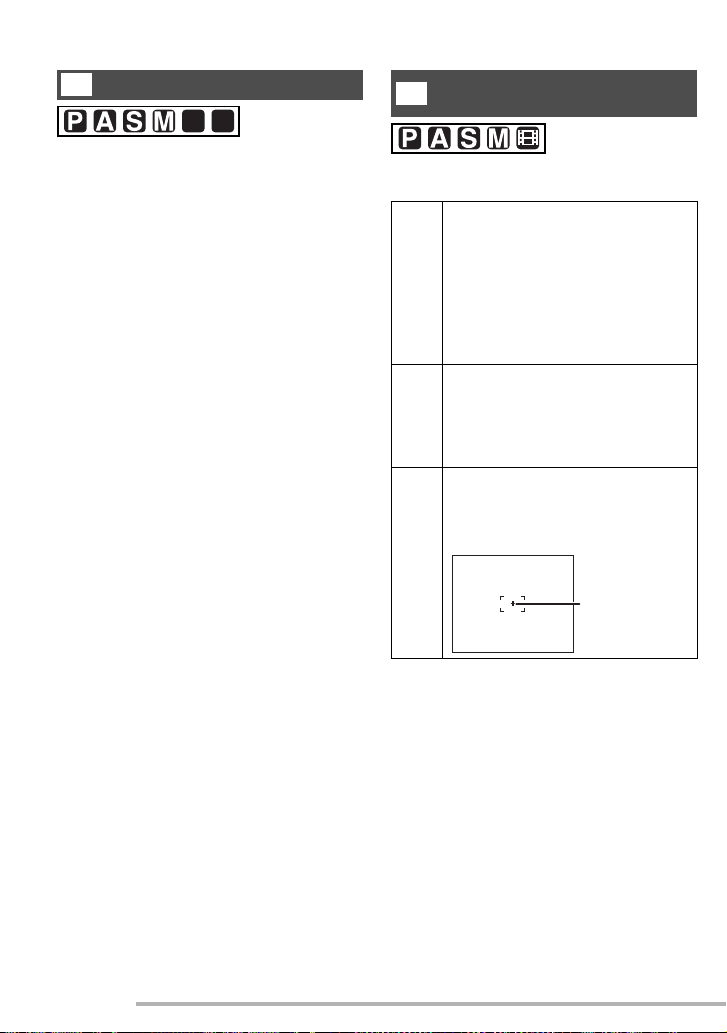
Recording pictures (advanced)
For setting, see page 69.
R
Audio Recording [AUDIO REC.]
SCN
2
SCN
1
You can take a picture with audio.
• When you set [AUDIO REC.] to [ON], [I]
appears on the screen.
• When you start recording by focusing on
the subject and pressing the shutter
button, the audio recording will be
automatically stopped in 5 seconds.
There is no need to keep pressing the
shutter button.
• Audio is recorded from the built-in
microphone of the camera.
• If you press the [MENU] button during the
audio recording, the audio recording will
be cancelled. The audio cannot be
recorded.
• You cannot record pictures with audio in
auto bracket, burst mode, when the
quality is set to [TIFF] or [RAW], or
[STARRY SKY] in scene mode (P67).
For setting, see page 69.
Metering Mode
R
[METERING MODE]
You can switch to the following metering
modes.
Multiple:
R
This is the method in which the
camera measures the most
suitable exposure by judging the
allocation of brightness on the
whole screen automatically.
Usually, we recommend using this
method.
Centre weighted:
S
This is the method used to focus
on the subject on the centre of the
screen and measure the whole
screen evenly.
Spot:
U
This is the method to measure the
subject in the spot metering target
A.
A
74
VQT0S46
• This is fixed to Multiple [R] in Auto
mode [0].
Page 75

For setting, see page 69.
M
AF Mode [AF MODE]
SCN
1
9-area-focusing:
T
The camera focuses on any of 9
focus areas. You can record a
picture in free composition without
limiting the position of the subject.
3-area-focusing (high speed):
V
The camera focuses on any of the
left, centre and right of the screen.
1-area-focusing (high speed):
W
The camera focuses on the subject
in AF area on the centre of the
screen.
1-area-focusing:
W
The camera focuses on the subject
in AF area on the centre of the
screen.
SCN
Recording pictures (advanced)
2
Spot-focusing:
U
The camera focuses on the limited
and narrow area in the screen.
n High speed AF (H) mode
• When you select 3-area-focusing (high
speed) or 1-area-focusing (high speed),
the auto focus is activated in high speed
and you can focus on the subject more
quickly.
• Pictures may become still in the condition
they were in before the subject was
focused when you press the shutter
button halfway. However, it is not a
malfunction. If you do not want to make
pictures still during the auto focus, use the
AF mode other than 3-area-focusing (high
speed) mode and 1-area-focusing (high
speed) mode.
• When using the digital zoom or when you
take pictures in dark places, the AF area
is displayed on the centre of the screen
with a size wider than usual.
• When multiple AF areas (max. 9 areas)
light at the same time, the camera is
focusing on all the AF areas.
The focus position is not predetermined
because it is set to the position the
camera automatically determines at the
time of focusing. If you want to determine
the focus position to take pictures, switch
the AF mode to 1-area-focusing, 1-areafocusing (high speed) or Spot-focusing
mode.
• You cannot change the AF mode setting
when using [FIREWORKS] or [SELF
PORTRAIT] in scene mode (P60).
• This is fixed to 1-area-focusing in Auto
mode [0].
75
VQT0S46
Page 76

Recording pictures (advanced)
For setting, see page 69.
Continuous AF [CONT.AF]
SCN
2
SCN
1
This mode allows you to compose a picture
more easily by always focusing on the
subject.
When the AF mode is set to 1-areafocusing, 1-area-focusing (high speed) or
spot-focusing, the time required for
focusing when pressing the shutter button
halfway will be reduced.
• When it is set to [ON], the [ ] indication
appears.
• The battery may be consumed faster than
usual.
• It may take time to focus on the subject
after rotating the zoom lever from Wide to
Tele or suddenly changing the subject
from a distant one to a nearby one.
• Press the shutter button halfway again
when it is difficult to focus on the subject.
• You cannot use this with the scene modes
(P60) [STARRY SKY], [FIREWORKS],
[NIGHT PORTRAIT], or [NIGHT
SCENERY].
• If the focus switch is set to [AFw], the
time to focus will not be shorter.
76
VQT0S46
For setting, see page 69.
AF Assist Lamp
N
[AF ASSIST LAMP]
SCN
2
SCN
1
Illuminating the subject with the AF assist
lamp allows the camera to focus on the
subject in low light conditions.
When you press the
shutter button halfway in
1
dark places or other
situations, an AF area
wider than usual appears
and the AF assist lamp
1
turns on.
ON The AF assist lamp turns on under
low light conditions. In this time,
the AF assist lamp icon [S]
appears on the screen. The
effective range of the AF assist
lamp is 1.5 m.
OFF The AF assist lamp does not turn
on.
• Be sure of the following points when the
AF assist lamp is in use.
–Do not look into the AF assist lamp
closely.
–Do not cover the AF assist lamp with
your fingers or other objects.
• AF assist lamp is fixed to [ON] in Auto
mode [0].
• You cannot use the AF assist lamp in
[SCENERY], [NIGHT SCENERY],
[FIREWORKS] and [SELF PORTRAIT] in
scene mode. (P60)
• When you do not want to use the AF
assist lamp (e.g. when you take a picture
of a subject in a dark place), set the [AF
ASSIST LAMP] to [OFF]. In this case, it
becomes difficult to focus on the subject.
• The AF area (P75) is set only to a point on
the centre of the screen when the AF
assist lamp is turned on.
Page 77

Recording pictures (advanced)
For setting, see page 69.
O
Digital Zoom [D.ZOOM]
SCN
2
SCN
1
It is possible to further magnify a subject
already magnified 4 times with the optical
zoom 4 more times with the digital zoom,
thereby reaching a maximum of 16 times.
(You can still use the extra optical zoom.)
For details about the extra optical zoom,
see page 87.
n Entering the digital zoom range
When you rotate the zoom lever to the
extreme Tele position, the on-screen zoom
indication may momentarily pause.
You can enter the digital zoom range to
continuously rotate the zoom lever to Tele
or to release the zoom lever once and then
rotate it to Tele again.
[OFF] :
1
[ON] :
4
16
4
2
1 Optical zoom
2 Digital zoom
For setting, see page 69.
T
Colour Effect [COL.EFFECT]
You can use 4 types of colour effects
depending on the image of the picture.
COOL The picture becomes bluish.
WARM The picture becomes reddish.
B/W The picture becomes black and
white.
SEPIA The picture becomes sepia.
• When using the digital zoom, the picture
quality becomes deteriorated.
• In the digital zoom range, the stabilizer
function may not be effective.
• When using the digital zoom, use a tripod
and the self-timer (P43) for best results.
• The AF area is displayed with a size wider
than usual and set only to a point on the
centre of the screen in the digital zoom
range.
• If you set the [QUALITY] to [RAW] (P73),
the digital zoom turns off. When you
switch to a different [QUALITY] setting,
the digital zoom setting before you
selected [RAW] is restored.
77
VQT0S46
Page 78

Recording pictures (advanced)
For setting, see page 69.
U
Picture Adjustment [PICT.ADJ.]
Use this function according to the recording
situation and the atmosphere of the picture.
CONTRAST HIGH
Increases the
difference between the
brightness and the
darkness in the picture.
LOW
Decreases the
difference between
the brightness and
the darkness in the
picture.
SHARPNESS HIGH
The picture is sharply
defined.
LOW
The picture is softly
focused.
SATURATION HIGH
The colours in the
picture become vivid.
LOW
The colours in the
picture become
natural.
NOISE
REDUCTION
HIGH
The noise reduction
effect is enhanced.
The resolution of the
picture may be slightly
deteriorated.
LOW
The noise reduction
effect is reduced.
You can obtain
pictures with higher
resolution.
For setting, see page 69.
M
Flip Animation [FLIP ANIM.]
SCN
2
SCN
1
This camera allows you to create motion
picture files up to 20 seconds long by
connecting pictures recorded in flip
animation mode.
Example:
When capturing pictures of the subject in
sequence moving the camera little by little
and aligning the pictures, the subject looks
as if it is moving.
• When you take pictures in dark places,
noise may become visible. To avoid
picture noise, we recommend setting
[NOISE REDUCTION] in [PICT.ADJ.] to
[HIGH] or setting the items except [NOISE
REDUCTION] to [LOW] to take pictures.
• In Auto mode [0], you cannot use
[PICT.ADJ.].
78
VQT0S46
Page 79

Recording pictures (advanced)
8
92
U
1
Select [FLIP ANIM.].
3
REC
3
D.ZOOM
COL.EFFECT
PICT.ADJ.
FLIP ANIM.
MENU
SELECT
MENU
EXIT
• A motion picture file is created by putting
pictures recorded in [PICTURE
CAPTURE] together by [CREATE
MOTION PICTURE].
• Audio cannot be recorded.
• You cannot record audio using the audio
dubbing. (P97)
2
Select [PICTURE CAPTURE].
FLIP ANIM.
PICTURE CAPTURE
CREATE MOTION PICTURE
DELETE STILL PICTURES
3
Capture pictures for flip
animation.
MEN
• You can check the recorded picture with
r and the previous or following picture
with w/ q.
• Delete unnecessary pictures with [A]
button.
• You can record up to 100 pictures. The
number of recordable pictures displayed
is an approximation.
4
Select [CREATE MOTION
PICTURE].
FLIP ANIM.
SELECT EXIT
• The picture size is 320×240 pixels.
MENU
PICTURE CAPTURE
CREATE MOTION PICTURE
DELETE STILL PICTURES
SELECT EXIT
MENU
MENU
79
VQT0S46
Page 80

Recording pictures (advanced)
5
Select [FRAME RATE] and set the
number of frames.
CREATE MOTION PICTURE
FRAME RATE
CREATE MOTION PICTURE
SELECT EXITSET
5fps
10fps
MENU
5fps 5 frames/sec.
10fps 10 frames/sec. (The motion
pictures become smoother.)
6
Select [CREATE MOTION
PICTURE] and create a flip
animation.
CREATE MOTION PICTURE
n Deleting all still pictures used to
create flip animation
When selecting [DELETE STILL
PICTURES] in [FLIP ANIM.] menu, a
confirmation screen appears. Select [YES]
with r and then press q.
• You cannot use pictures with audio, burst
mode and auto bracket and the direction
detection function.
• The pictures in each frame do not appear
in normal review. (P36)
• If you execute [CREATE MOTION
PICTURE], flip animation is made from all
pictures recorded for flip animation.
Delete unnecessary pictures.
• Flip animations may not be played back
by other equipment.
• The audio is not recorded on flip
animations, however, you may hear
varying levels of noises when you play
back flip animations with other equipment
which does not have a mute function.
FRAME RATE
CREATE MOTION PICTURE
SELECT EXIT
5fps
MENU
MENU
3 times
• The file number appears after creating a
flip animation.
n Playing back created flip animations
• You can play back created flip animations
with the same method used to play back
motion pictures. (P88)
80
VQT0S46
Page 81

Recording pictures (advanced)
SO
00
SO
00
Using the Quick setting
SCN
2
SCN
1
You can change the following with the
joystick when recording.
• [W.BALANCE] (P70)
• [SENSITIVITY] (P72)
• [PICT.SIZE] (P72)
• [QUALITY] (P73)
• [PICT.MODE] (P58)
1
Press and hold the joystick to
show the shortcut menu in
recording mode.
8
M
AUTO
AUTO
AUTO
EXITSELECT
• The Quick setting menu appears.
• The menu items depend on the selected
recording mode.
2
Select the menu and press to
enter.
AUTO
AUTO
AUTO
ISO
80
ISO
100
I
2
I
4
8
M
EXITSELECT
81
VQT0S46
Page 82

Recording pictures (advanced)
8
Taking Pictures with Manual Focus
1
Slide the focus switch to [MF].
• AF: Auto focus
• AFw: Macro mode
• MF: Manual focus
2
Move the joystick w/q to select
[MF], then move the joystick e/r
to focus.
F2.
• A : MF indication
B : Focal distance
•
• e : Further
• r : Closer
• The manual focusing assistant
appears.
• The MF assistant disappears 2 seconds
after you stop operating the joystick.
• The moving focus indication
disappears 5 seconds after you stop
operating the joystick.
D
1
A
BC
C
D
3
Take the picture.
1/30F2.8
82
VQT0S46
Page 83

Recording pictures (advanced)
5
n MF assistance
Move the joystick e/r while [MF ASSIST]
is set to [MF1] or [MF2] to enlarge the
picture to help focusing. (P23)
• [MF1]: The centre area of the picture is
enlarged. You can focus while
considering the overall composition
of the picture.
m
5
2
1
0.5
F2.8 1/30
MF
• [MF2]: The whole picture is enlarged. You
can easily focus when you are not
sure of the focus at Wide.
n Technique for Manual focus
1 Move the joystick e/ r.
2 Even if the subject is focused, move it a
little more.
3 Return to the centre to make fine
adjustments.
n Prefocus
This is a technique to focus on the point to
take pictures in advance when it is difficult
to focus on the subject with auto focus due
to its quick motion.
This function is suitable when the distance
between the camera and the subject is
certain.
F2.8 1/30
MF
• You can set the MF assistant to [OFF] in
the [SETUP] menu (in the recording
mode). (P23)
1
• You can also record with manual focus in
motion picture mode [i]. When starting
the recording, the focus is fixed.
0.5
• When you focus on the subject in Wide,
the focus may not be adequate in Tele. In
this case, focus on the subject again.
• When setting the manual focus, you
cannot set the continuous AF (P76).
• The MF assistance does not appear in
digital zoom range.
• The distance shown shows roughly how
far away the point of focus is.
• Use the MF assistant to make final
adjustments to the focus.
• The AF lock is released when you select
manual focus.
83
VQT0S46
Page 84

Recording pictures (advanced)
AF/AE Lock (AF: Auto focus/AE: Auto exposure)
Locking the focus is useful when the
subject is outside of the AF area of the shot
you want to take. Locking the exposure is
useful if there is extreme contrast in the
shot and you cannot get the best exposure.
1
Select [AF/AE LOCK] from the
[REC] menu to select [AF] , [AE]
or [AF/AE].
2
REC
3
METERING MODE
AF MODE
-
C
AF
CONT.AF
AF
AF ASSIST LAMP
AF-L
AF/AE LOCK
AE-L
SELECT
MENU
SET
EXIT
MENU
• AF : Auto focus locked
• AE : Auto exposure locked
• AF/AE : Both locked
2
Press [AF/AE LOCK] button A.
A
n AF/AE Lock
1 Aim the AF area at the subject.
2 Press the [AF/AE LOCK] button to fix the
focus and exposure. (To cancel, press
the [AF/AE LOCK] button again.)
• The focus and exposure indicators light
if they are correct.
3 Move the camera back to the shot you
want to take and press the shutter button
fully.
n AF Lock
1 Aim the AF area at the subject.
2 Press the [AF/AE LOCK] button to fix the
focus. (To cancel, press the [AF/AE
LOCK] button again.)
• The focus indicator lights if it is correct.
3 Move the camera back to the shot you
want to take and press the shutter button
fully.
n AE Lock
1 Aim the AF area at the subject.
2 Press the [AF/AE LOCK] button to fix the
exposure. (To cancel, press the [AF/AE
LOCK] button again.)
• The exposure indicator lights if it is
correct.
3 Move the camera back to the shot you
want to take and press the shutter button
fully.
• [AF-L], [AE-L] or [ ] appears on the
AF-L
AE-L
LCD.
84
VQT0S46
• Only the AE lock is effective when you are
using manual focus.
Page 85

AF Macro mode
Recording pictures (advanced)
This mode allows you to take close-up
pictures of the subject, e.g. When taking
pictures of flowers.
You can take pictures approaching the
subject at a distance up to 5 cm from the
lens by rotating the zoom lever upmost to
Wide (1×).
1
Select [AF w] with the focus
switch.
• AF: Auto focus
• AFw: AF Macro mode
• MF: Manual focus
n Focus range
• Normal
1.2 m
T
50 cm
W
• [AFw]
30 cm
T
5 cm
W
• Use a tripod and the self-timer (P43) for
best results.
• When the subject is close to the camera,
the effective focus range (depth of field) is
significantly narrowed. Therefore, you will
have difficulty in focusing on the subject if
the distance between the camera and the
subject is changed after focusing on the
subject.
• When the camera lens is at a distance
beyond the available range from the
subject, the subject may not be focused
even if the focus indicator lights.
• The available flash range is about 60 cm
to 4.1 m (Wide). (This is applied when you
set the ISO sensitivity to [AUTO].)
• It is normal for the resolution of the edges
of pictures taken with [AFw] at short
distances to be lower.
85
VQT0S46
Page 86

Recording pictures (advanced)
Setting the aspect ratio
Aspect ratio is the ratio of the width and the
height of the picture. This camera gives you
three aspect ratios to choose from.
• j
•
• h
• You cannot shoot motion pictures in the
[ ] aspect ratio.
• Depending on the aspect ratio setting, the
edges of the picture may be cut off when
printing. Try the following to see whether
you can print without cutting the edges off.
–Some photography shops can handle
pictures shot in the [
Enquire before sending them for printing.
–If your printer has trimming and border
settings, change the settings so that
there is no trimming and no border.
(Read your printer’s operating
instructions.)
j] aspect ratio.
86
VQT0S46
Page 87

Recording pictures (advanced)
Shooting with the extra optical zoom
The camera’s optical zoom can normally
give you a telephoto zoom of 4 times, but
by choosing a resolution that has an EZ
suffix, for example 5.5M , the extra
EZ
optical zoom starts functioning and zoom
extends as follows. (The example uses
[j] aspect ratio.)
• Set the resolution. (P72)
1
Move the zoom lever toward T.
5.5
19
T5X
n When the extra optical zoom isn’t
working
For example: Resolution is 8M
19
T4X
n When the extra zoom is working
For example: Resolution is 5.5M
5.5
EZ
19
n Resolution and maximum zoom
Aspect
ratio
j
Pixels
8M 4×
EZ EZ
5.5M /2M
Maximum
zoom
5×
7M 4×
EZ EZ
4.5M /2.5M
5.1×
6M 4×
h
EZ
4M
EZ EZ
3M /2M /
EZ
1M
5×
5.6×
n How the extra optical zoom works
• The extra optical zoom works by
extracting the centre of the picture and
expanding it for a higher telephoto effect.
So, for example, if you choose [5.5M
EZ
], 5.5 million pixels (out of the total
[8M], 8 million possible with the CCD) are
taken in your shot.
• The extra optical zoom allows you to
increase the zoom ratio without the
reduction in picture quality you get with
digital zoom.
EZ
• The [ ] icon appears when you zoom
while using a resolution that can use the
extra optical zoom.
• You can zoom in even further by using this
in combination with the digital zoom. In
the [REC] mode menu, set digital zoom to
ON. (P77)
• The extra optical zoom does not work in
the motion picture mode [i].
T5X
87
VQT0S46
Page 88

Playback (advanced)
PLAY AUDIO
0001
9
DEC.2005
A
B
Playing Back Pictures with Audio/Motion
pictures
n Pictures with audio
Select the picture with audio icon [A]
A and play back the audio.
1/1
:00 20.
n Motion pictures
Select the picture with the motion
picture icon
pictures.
B and play back the motion
fps
30
16:9
PLAY MOTION
PICTURE
10:00 20.DEC.2005
103-0003
16/16
n Fast forwarding/Fast rewinding
During motion picture playback, keep
pressing w /q.
q: Fast forward
w: Fast rewind
• When releasing the button, it turns to
normal motion picture playback.
n To pause
Press e during motion picture playback.
• Press e again to cancel pause.
• You can hear audio from the speaker.
To adjust the sound volume, refer to
P24.
• You cannot use the zoom function while
playing back or pausing motion pictures.
• The file format that can be played back
with this camera is QuickTime Motion
JPEG.
• Some QuickTime Motion JPEG files
recorded by a PC or other equipment may
not be played back with this camera.
• When playing back motion pictures that
have been recorded with other
equipment, the quality of pictures may be
deteriorated or it may not be possible to
play them back.
• When using a high capacity card, it is
possible that fast rewinding may be slower
than usual.
• The cursor displayed during
playback corresponds to e/ r/
w/ q.
• Motion picture playback stops and the
normal playback is restored by pressing
r.
88
VQT0S46
Page 89

Playback (advanced)
Using the [PLAY] mode menu
The play mode menu offers you various
ways to play and edit your pictures.
Menu items
1
PLAY
3
SLIDE SHOW
FAVORITE
ROTATE DISP.
ROTATE
DPOF PRINT
SELECT EXIT
MENU
MENU
• When rotating the zoom lever toward T,
the page of the menu screen can be
forwarded. (vice versa)
• After selecting the item, change the
settings as described on the following
pages.
a : [SLIDE SHOW] (P90)
: [FAVORITE] (P91)
j : [ROTATE DISP.] (P92)
b : [ROTATE] (P93)
l : [DPOF PRINT] (P94)
g: [PROTECT] (P96)
R : [AUDIO DUB.] (P97)
e : [RESIZE] (P98)
f : [TRIMMING] (P99)
i : [ASPECT CONV.] (P101)
< : [CLEAN UP] (P102)
0 : [FORMAT] (P102)
89
VQT0S46
Page 90

Playback (advanced)
For menu operations, see page 89.
Playing Back with Slide Show
a
[SLIDE SHOW]
1
Select [ALL] or [ ].
1
PLAY
3
SLIDE SHOW
FAVORITE
ROTATE DISP.
ROTATE
DPOF PRINT
SELECT EXIT
MENU
ALL For playing back all pictures
For showing pictures in your
favorites list
• See page 91 for instructions on how to
add pictures to your favorites list.
• Start from step 2 if [FAVORITE] is set to [OFF].
2
Set the items of the Slide Show.
ALL SLIDE SHOW
START
DURATION
AUDIO
3
Select [START].
ALL SLIDE SHOW
START
DURATION
AUDIO
SELECT EXIT
MENU
Move between pictures with w /q if you
have chosen [MANUAL]. You can also use
the joystick to check the picture.
• w:The previous picture
• q:The next picture
4
By pressing the [MENU] button,
the Slide Show stops.
• In motion picture playback, Slide Show is
not available.
• When you set [AUDIO] to [ON] and then
play back a picture with audio, the picture
changes when the audio finishes.
SELECT SET EXIT
MENU
DURATION Select intervals of 1, 2, 3,
5 seconds or MANUAL.
AUDIO
By setting it to [ON], the
audio from pictures recorded
with audio can be played
back during Slide Show.
• You can select [MANUAL] if you have
selected [ ] in step 1.
90
VQT0S46
Page 91

For menu operations, see page 89.
Favorites setting [FAVORITE]
1
Select [ON] to set it.
1
PLAY
3
SLIDE SHOW
FAVORITE
ROTATE DISP.
R OTAT E
DPOF PRINT
SELECT EXIT
SET
MENU
MENU
Playback (advanced)
n To delete all pictures except those in
your favorites list
1
During playback, select [ALL
DELETE EXCEPT ].
MULTI/ALL DELETE
MULTI DELETE
ALL DELETE
ALL DELETE EXCEPT
SELECT CANCEL
2
Press e during playback to place
the picture in your favorites list.
A
10:00 20.DEC.2005
A
Favorites indicator
• To cancel the favorite setting, press e to
clear [ ].
n For details about using the Slide
Show feature with your favorites list,
see page 90.
100-0001
1/19
2 times
2
Delete the pictures.
ALL DELETE EXCEPT
DELETE ALL EXCEPT ?
SELECT SET
NO
YES
91
VQT0S46
Page 92

Playback (advanced)
• You can place up to 999 pictures in your
favorites list.
• Once deleted, pictures cannot be
recovered. Please double-check before
deleting pictures.
• Do not turn off the camera while deleting.
• Pictures that are protected (P96) or that
do not conform to DCF standards (P48)
will not be deleted.
• When you delete pictures, use a battery
with sufficient battery power (P13) or use
with the AC adaptor (DMW-AC5;
optional).
• The more pictures there are to delete, the
more time it takes.
• You may not be able to put pictures you
have shot on other equipment into your
favorites list.
• Use [LUMIX Simple Viewer] or
[PHOTOfunSTUDIO] (on the included
CD-ROM) to change settings, check, or
erase your pictures in your favorites list.
(For details, refer to the separate
operating instructions for PC connection.)
For menu operations, see page 89.
Displaying pictures in a direction
j
at the time of recording [ROTATE
DISP.]
This mode allows you to display pictures
recorded by holding the camera vertically
or pictures rotated in [ROTATE] function in
the rotated direction.
1
Select [ON] to set it.
1
PLAY
3
SLIDE SHOW
FAVORITE
ROTATE DISP.
ROTATE
DPOF PRINT
SELECT SET EXIT
MENU
MENU
• When you select [OFF], the pictures are
displayed without being rotated.
• Refer to P48 for how to play back pictures.
• When you take pictures by holding the
camera vertically, read “Correct posture
for taking good pictures” on P31 carefully.
• The direction detection function (P32)
may not work properly on pictures
recorded by aiming the camera up or
down.
• Only still pictures in normal playback can
be rotated. When playing back rotated
pictures in multi playback, pictures appear
in original orientation.
• You can rotate and display pictures by
using [ROTATE] (P93) function even if you
do not take pictures by holding the
camera vertically.
• Images might be slightly blurred if you
show them vertically on a television
(connected with the included AV cable).
92
VQT0S46
Page 93
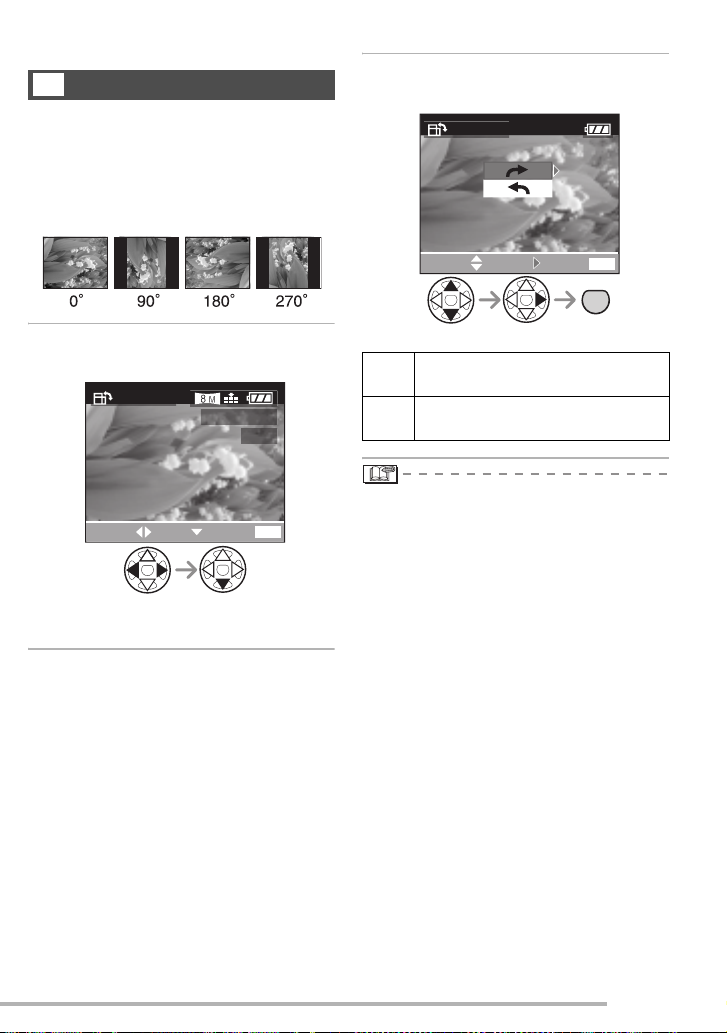
For menu operations, see page 89.
b
Rotating the Picture [ROTATE]
You can rotate and display the recorded
pictures in increments of 90°.
n Example
When rotating clockwise (a)
Original
picture
Playback (advanced)
2
Select the direction to rotate the
picture.
ROTATE
1
Select the picture to be rotated
and set it.
ROTATE
SELECT EXITSET
• You cannot rotate motion pictures, flip
animations, or protected images.
100_0001
1/19
MENU
SELECT EXITSET
The picture rotates clockwise in
a
MENU
MENU
2 times
increments of 90°.
The picture rotates counter-
b
clockwise in increments of 90°.
• When you play the picture on a PC, you
cannot play rotated pictures without an
OS or a software compatible with Exif.
• Exif is the file format for still pictures, to
which recording information and other can
be added, established by JEITA [Japan
Electronics and Information Technology
Industries Association].
• When [ROTATE DISP.] is set to [OFF],
[ROTATE] function is disabled.
• When pictures are recorded by holding
the camera vertically, the pictures are
played back vertically (the pictures are
rotated).
• You may not be able to rotate images shot
on other equipment.
93
VQT0S46
Page 94

Playback (advanced)
For menu operations, see page 89.
Setting the Picture to be
l
Printed and the Number of
Prints [DPOF PRINT]
DPOF (Digital Print Order Format) is a
system that allows the user to select which
pictures are to be printed on compatible
photo printers. DPOF also allows the user
to set how many copies of each picture will
be printed. Many commercial photo printing
services now use DPOF.
1
Select [SINGLE], [MULTI] or
[CANCEL].
1
PLAY
3
SLIDE SHOW
FAVORITE
ROTATE DISP.
R OTAT E
DPOF PRINT
SELECT
SINGLE
MULTI
CANCEL
MENU
EXIT
n Single setting
Select the picture and set the number of
prints.
DPOF SET THIS
1
100_0001
1/19
COUNT
SELECT
111
DATE
EXIT
MENU
MENU
2 times
DISPLAY
• The number of prints can be set from 0 to
999.
• The number of prints icon [d] appears.
• When the number of prints is set to “0”,
DPOF print setting is cancelled.
n Multi setting
Select the pictures and set the number
of prints.
DPOF SET MULTI
1
7
8
9
94
VQT0S46
10
COUNT
SELECT EXIT
111
11
DATE
2 times
DISPLAY
MENU
MENU
• Repeat the above procedure.
• The number of prints can be set from 0 to
999.
• The number of prints icon [d] appears.
• When the number of prints is set to “0”,
DPOF print setting is cancelled.
Page 95

Playback (advanced)
n To cancel all settings
Select [YES] to cancel all settings.
CANCEL ALL DPOF
CANCEL ALL DPOF
PRINT SETTINGS?
NO
YES
SELECT
SET
MENU
n To print the date
You can set/cancel the printing with the
recorded date each press of the [DISPLAY]
button when setting the number of prints.
DPOF SET THIS
1
100_0001
1/19
COUNT
SELECT
111
DATE
EXIT
MENU
DISPLAY
• The date print icon [L ] appears.
• When you go to a photo studio for digital
printing, be sure to order the printing of
the date additionally if required.
• The date may not be printed depending
on photo studios or printers even if you
set the date print. For further information,
ask the photo studio for details or refer to
the operating instructions of the printer.
• DPOF print setting is a convenient
function when you print pictures with
printers supporting PictBridge. (P107)
• DPOF is the abbreviation for Digital Print
Order Format. This feature allows you to
write print information or other into the
images on the card and to use such
information on the DPOF-compliant
system.
• If the file is not based on the DCF
standard, the DPOF print setting cannot
be set. DCF is an abbreviation of [Design
rule for Camera File system], stipulated
by JEITA [Japan Electronics and
Information Technology Industries
Association].
• When setting the DPOF print, delete any
previous DPOF print settings made by
other equipment.
95
VQT0S46
Page 96

Playback (advanced)
For menu operations, see page 89.
Preventing Accidental Erasure
g
of the Picture
[PROTECT]
You can set the protection to the pictures
which you do not want to delete for
preventing them from accidental erasure.
1
Select [SINGLE], [MULTI] or
[CANCEL].
2
PLAY
3
PROTECT
AUDIO DUB.
RESIZE
TRIMMING
ASPECT CONV.
MENU
EXITSELECT
n Multi setting/To cancel all settings
Perform the same operation as in [Setting
the Picture to be Printed and the Number of
Prints [DPOF PRINT]]. (P94 and 95)
• If you want to delete protected pictures,
cancel the protect setting first.
• While this feature protects the pictures
from accidental erasure, formatting the
card will permanently delete all data.
(P102)
• The protect setting may not be effective in
other equipment.
• Sliding the Card Write-Protect switch
A to
[LOCK] prevents the picture from deletion
even if the protection is not set.
A
n Single setting
Select the picture and set/cancel the
protection.
PROTECT THIS
100_0001
1/19
SELECT
SET/CANCEL
EXIT
MENU
2 times
MENU
SET The protect icon [c]
appears.
CANCEL The protect icon [c]
disappears.
96
VQT0S46
• The following functions cannot be used
with protected pictures.
–[ROTATE] (P93)
–[AUDIO DUB.] (P97)
Page 97

For menu operations, see page 89.
00_0001
9
O
DUB.
.
_
0001
9
O
DUB.
.
Adding Audio to Recorded
R
Pictures
[AUDIO DUB.]
You can record the audio after taking a
picture.
1
Select the picture and start audio
recording.
AUDI
DUB
1
1
Playback (advanced)
• You cannot record audio on motion
pictures, flip animations, protected
images, or images recorded as [TIFF] or
[RAW].
• You may not be able to record audio on
images shot on other equipment.
SELECT
START
EXIT
MENU
• When audio has already been recorded,
the confirmation screen appears. Press r
to select [YES], and press q to start audio
recording. (The original audio is
overwritten.)
2
Stop audio recording.
AUDI
DUB
1
STOP
MENU
2 times
• Press r to stop recording.
• Even if you do not press r, after about 10
seconds the audio recording stops
automatically.
97
VQT0S46
Page 98

Playback (advanced)
_
0001
9
E
For menu operations, see page 89.
e
Resizing the Pictures [RESIZE]
This function is useful if you want to reduce
the file size of the picture in cases when it
needs to be attached to an e-mail or
uploaded to a website.
1
Select the picture and set it.
RESIZ
1
SELECT
SET
EXIT
MENU
• The following pictures cannot be resized.
–When the aspect ratio setting is [j]
Pictures recorded in the [2M ]
EZ
resolution
–When the aspect ratio setting is [ ]
Pictures recorded in the [2.5M ]
EZ
resolution
–Pictures recorded as [TIFF] or [RAW]
–Motion pictures
–Flip animation
–Pictures with audio
2
Select the size and set it.
RESIZE
100_0001
1/19
SELECT
RESIZE
EXIT
MENU
• Sizes smaller than the recorded picture
are displayed.
n
When the aspect ratio setting is [
j
3072×1728 pixels
1920×1080 pixels
n
When the aspect ratio setting is [ ]
2560×1712 pixels
4.5M
2048×1360 pixels
2.5M
n When the aspect ratio setting is [h]
2304×1728 pixels
4M
2048×1536 pixels
3M
1600×1200 pixels
2M
1280×960 pixels
1M
640×480 pixels
0.3M
]
98
VQT0S46
Page 99

3
Select [YES] or [NO] and set it.
RESIZE
DELETE ORIGINAL
PICTURE?
NO
YES
Playback (advanced)
For menu operations, see page 89.
f
Use this function when you trim
unnecessary parts of the recorded picture.
Trimming the Pictures
[TRIMMING]
SELECT SET CANCEL
MENU
MENU
2 times
• When you select [YES], the picture is
overwritten. When resized pictures are
overwritten, they cannot be restored.
• When the original picture is protected, you
cannot overwrite the resized picture.
When you select [NO], a resized picture is
newly created.
• You may not be able to resize pictures you
have shot on other equipment.
1
Select the picture to trim and set
it.
TRIMMING
SELECT
SET
100_0001
1/19
MENU
EXIT
• The following pictures cannot be trimmed.
–Motion pictures
–Flip animation
–Pictures with audio
–Images recorded as [TIFF] or [RAW]
99
VQT0S46
Page 100

2
Enlarge or decrease the picture.
TRIMMING
100_0001
1/19
Playback (advanced)
4
Select [YES] or [NO] and set it.
TRIMMING
DELETE ORIGINAL
PICTURE?
NO
YES
ZOOM EXIT
3
Shift the picture and press the
MENU
shutter button fully to set.
TRIMMING
ZOOM
TRIM:SHUTTER
100_0001
1/19
MENU
EXIT
SELECT SET CANCEL
MENU
MENU
2 times
• When you select [YES], the picture is
overwritten.
When trimmed pictures are overwritten,
they cannot be restored.
• When the original picture is protected, you
cannot overwrite the trimmed picture.
When you select [NO], a trimmed picture
is newly created.
• It may not be possible to trim pictures
recorded with other equipment.
• The picture quality of the trimmed picture
may be deteriorated.
• If you trim a picture, the number of pixels
may be fewer in the trimmed picture than
in the original.
100
VQT0S46
