Page 1
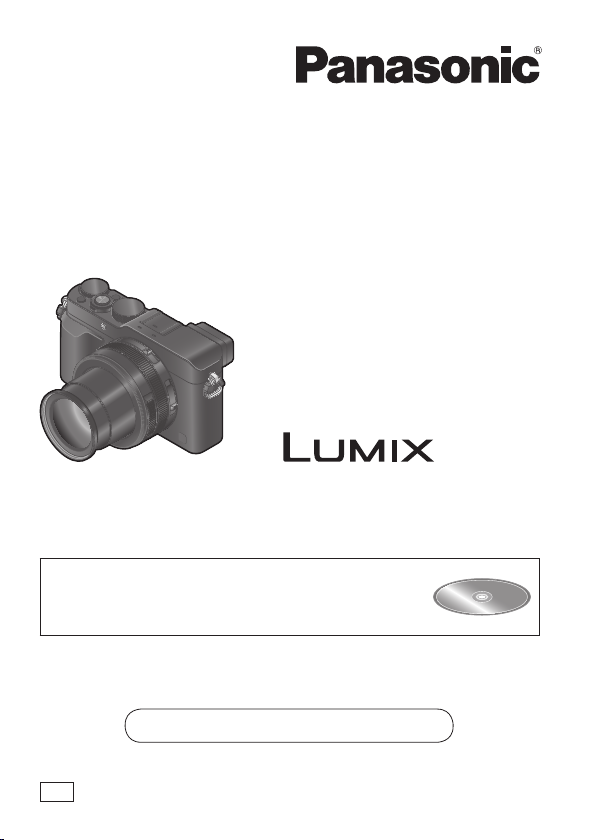
Basic Operating Instructions
Digital Camera
Model No. DMC-LX100
Please read these instructions carefully before using this product, and
save this manual for future use.
More detailed instructions on the operation of this
camera are contained in “Operating Instructions for
advanced features (PDF format)” in the supplied
disc. Install it on your PC to read it.
Web Site: http://www.panasonic.com
Model number suffix “EB” denotes UK model.
EB
SQT0375
M0914KZ0
Page 2
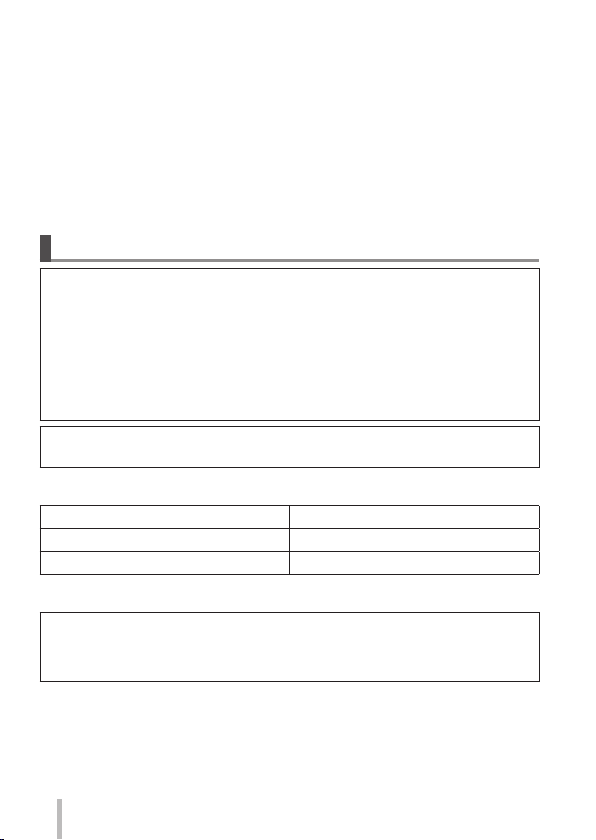
Dear Customer,
We would like to take this opportunity to thank you for purchasing this Panasonic
Digital Camera. Please read these Operating Instructions carefully and keep
them handy for future reference. Please note that the actual controls and
components, menu items, etc. of your Digital Camera may look somewhat
different from those shown in the illustrations in these Operating Instructions.
Carefully observe copyright laws.
• Recording of pre-recorded tapes or discs or other published or broadcast
material for purposes other than your own private use may infringe copyright
laws. Even for the purpose of private use, recording of certain material may
be restricted.
Information for Your Safety
WARNING:
To reduce the risk of fire, electric shock or product damage,
• Do not expose this unit to rain, moisture, dripping or
splashing.
• Use only the recommended accessories.
• Do not remove covers.
• Do not repair this unit by yourself. Refer servicing to qualified
service personnel.
The socket outlet shall be installed near the equipment and shall be
easily accessible.
■
Product identification marking
Product Location
Digital camera Bottom
Battery charger Bottom
■
About the battery charger
CAUTION!
To reduce the risk of fire, electric shock or product damage,
• Do not install or place this unit in a bookcase, built-in cabinet or in
another confined space. Ensure this unit is well ventilated.
• The battery charger is in the standby condition when the AC power supply
cord is connected. The primary circuit is always “live” as long as the power
cord is connected to an electrical outlet.
SQT0375 (ENG)
2
Page 3
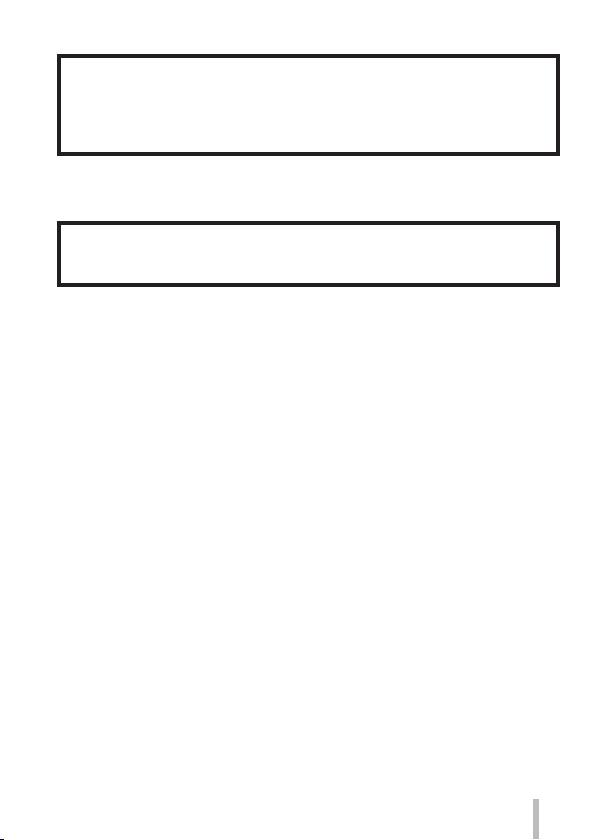
■
About the battery pack
CAUTION
• Danger of explosion if battery is incorrectly replaced. Replace only
with the type recommended by the manufacturer.
• When disposing of the batteries, please contact your local
authorities or dealer and ask for the correct method of disposal.
• Do not heat or expose to flame.
• Do not leave the battery(ies) in a car exposed to direct sunlight for a
long period of time with doors and windows closed.
Warning
Risk of fire, explosion and burns. Do not disassemble, heat above
60 °C or incinerate.
■
Cautions for Use
• Do not use any other USB connection cables except the supplied one or a
genuine Panasonic USB connection cable (DMW-USBC1: optional).
• Always use a genuine Panasonic AV cable (DMW-AVC1: optional).
• Use a “High Speed HDMI micro cable” with the HDMI logo. Cables that do not
comply with the HDMI standards will not work.
“High Speed HDMI micro cable” (Type D-Type A plug, up to 2 m (6.6 feet)
long)
Keep this unit as far away as possible from electromagnetic equipment
(such as microwave ovens, TVs, video games etc.).
• If you use this unit on top of or near a TV, the pictures and/or sound on this
unit may be disrupted by electromagnetic wave radiation.
• Do not use this unit near cell phones because doing so may result in noise
adversely affecting the pictures and/or sound.
• Recorded data may be damaged, or pictures may be distorted, by strong
magnetic fields created by speakers or large motors.
• Electromagnetic wave radiation may adversely affect this unit, disturbing the
pictures and/or sound.
• If this unit is adversely affected by electromagnetic equipment and stops
functioning properly, turn this unit off and remove the battery or disconnect AC
adaptor (DMW-AC10E: optional). Then reinsert the battery or reconnect AC
adaptor and turn this unit on.
Do not use this unit near radio transmitters or high-voltage lines.
• If you record near radio transmitters or high-voltage lines, the recorded
pictures and/or sound may be adversely affected.
SQT0375 (ENG)
3
Page 4
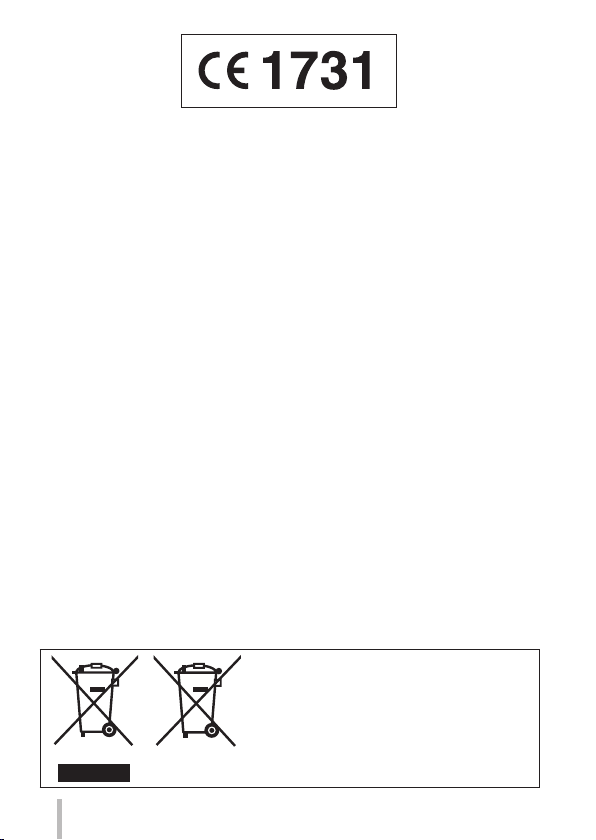
Declaration of Conformity (DoC)
Hereby, “Panasonic Corporation” declares that this product is in
compliance with the essential requirements and other relevant
provisions of Directive 1999/5/EC.
Customers can download a copy of the original DoC to our R&TTE
products from our DoC server:
http://www.doc.panasonic.de
Contact to Authorized Representative:
Panasonic Marketing Europe GmbH, Panasonic Testing Centre,
Winsbergring 15, 22525 Hamburg, Germany
This product is intended for general consumer. (Category 3)
This product on purpose to connect to access point of 2.4 GHz WLAN.
These symbols indicate separate collection
of waste electrical and electronic equipment
or waste batteries.
More detailed information is contained
in “Operating Instructions for advanced
features (PDF format)”.
SQT0375 (ENG)
4
Page 5
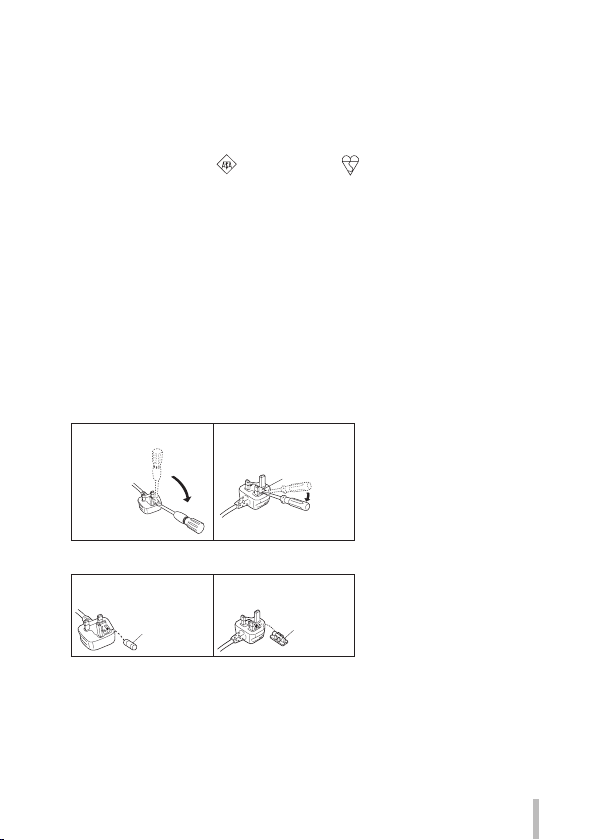
Caution for AC Mains Lead
For your safety, please read the following text carefully.
This appliance is supplied with a moulded three pin mains plug for your safety
and convenience.
A 5-ampere fuse is fitted in this plug.
Should the fuse need to be replaced please ensure that the replacement fuse
has a rating of 5-ampere and that it is approved by ASTA or BSI to BS1362.
Check for the ASTA mark
If the plug contains a removable fuse cover you must ensure that it is refitted
when the fuse is replaced.
If you lose the fuse cover the plug must not be used until a replacement cover is
obtained.
A replacement fuse cover can be purchased from your local dealer.
■
Before use
Remove the connector cover.
■
How to replace the fuse
The location of the fuse differ according to the type of AC mains plug (figures A
and B). Confirm the AC mains plug fitted and follow the instructions below.
Illustrations may differ from actual AC mains plug.
1. Open the fuse cover with a screwdriver.
Figure A Figure B
2. Replace the fuse and close or attach the fuse cover.
Figure A
Fuse
(5 ampere)
or the BSI mark on the body of the fuse.
Fuse cover
Figure B
Fuse
(5 ampere)
SQT0375 (ENG)
5
Page 6
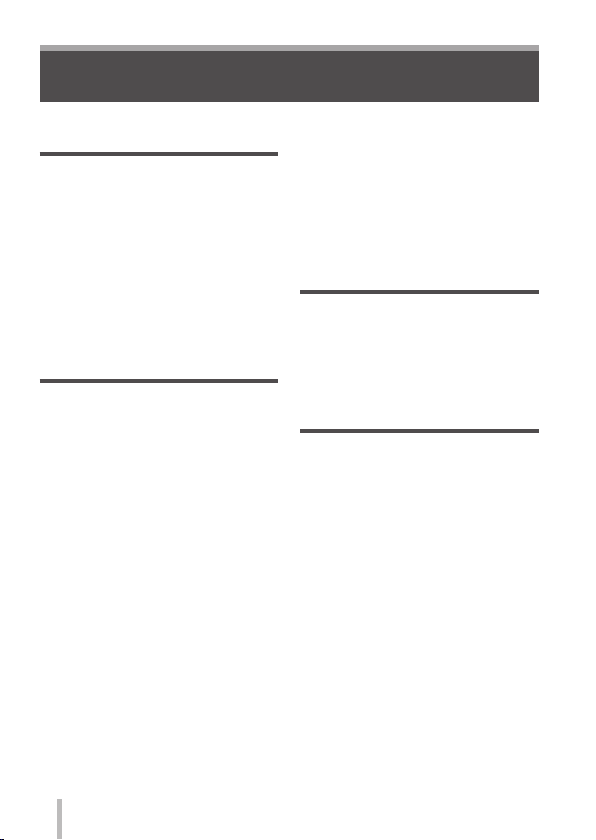
Contents
■
Information for Your Safety .........2
Preparations
■
Before use .....................................8
■
Standard accessories ..................9
■
Names and Functions of
Main Parts ...................................10
■
Preparations ................................13
Attaching the lens cap and
shoulder strap ....................................... 13
Charging the battery .............................14
Inserting and removing the battery/
the card (optional) ................................16
Formatting the card (initialisation) ........17
Recording capacity guidelines
(pictures/recording time) ....................... 17
Setting the clock ...................................19
Basics
■
Setting the menu ........................20
Calling frequently-used menus
instantly (Quick Menu) .......................... 21
Assigning frequently used functions to
the buttons (Function buttons) .............. 21
■
Changing settings using the
control ring ..................................22
Changing the settings assigned to the
control ring ............................................ 23
■
Holding the camera ....................24
■
Recording pictures using the
viewfinder ....................................24
■
Taking pictures ...........................25
■
Taking pictures with
automatic settings
[Intelligent Auto] Mode ...............26
■
Taking pictures after setting
the aperture value and
shutter speed ..............................28
Taking pictures after automatically
setting the aperture value and shutter
speed ([Program AE] Mode) ................. 29
Taking pictures by setting the aperture
value ([Aperture-Priority] Mode) ...........30
Taking pictures by setting the shutter
speed ([Shutter-Priority] Mode) ............31
Taking pictures by setting the
aperture value and shutter speed
([Manual Exposure] Mode) ...................32
SQT0375 (ENG)
6
Checking the effects of the aperture
value and shutter speed
([Preview] Mode) ..................................33
Registering a combination of settings
to be used during recording
(Custom Set) ........................................34
■
Switching the display
information on the recording
screen ..........................................35
■
Viewing your pictures ................36
■
Deleting pictures ........................36
Motion picture
■
Recording motion pictures ........ 37
Setting the format, picture size and
recording frame rate .............................38
Viewing motion pictures........................39
■
Recording 4K motion pictures
Creating a high-resolution still
picture from a 4K motion picture
[4K PHOTO] .........................................40
...40
Advanced Recording Functions
■
Taking pictures using picture
effects (Filter) ............................. 42
■
Adjusting the White Balance .....42
■
Setting the picture quality and
size ...............................................43
Changing the aspect ratio of the still
pictures ................................................. 43
Setting the picture size .........................43
Setting the compression rate of
pictures ([Quality]) ................................44
■
Taking pictures with
Auto Focus .................................. 45
■
Taking close-up pictures
(Macro recording) .......................46
■
Taking pictures with
Manual Focus ..............................46
■
Taking pictures by locking
the focus and/or exposure
[AF/AE Lock] ...............................47
■
Taking pictures with Exposure
Compensation .............................48
■
Setting the ISO Sensitivity ......... 48
■
Setting the metering mode ........49
Page 7
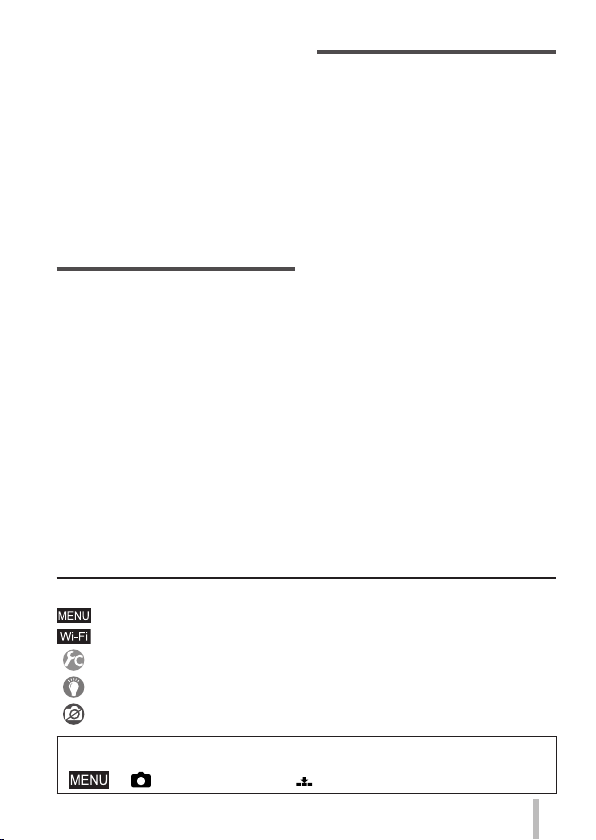
■
Setting the Shutter Type ............50
■
Selecting a Drive Mode ..............51
Burst function .......................................52
Recording while exposure is changed
automatically [Auto Bracket] .................53
Automatically changing the aspect
ratio while taking pictures
[Aspect Bracket] ...................................53
Taking pictures with self-timer ..............54
Recording panorama pictures ..............54
■
Using Zoom ................................. 56
■
Taking pictures using the flash
(supplied) ....................................58
Attaching the flash ................................58
Changing Flash Mode ..........................59
Wi-Fi
■
Wi-Fi® Function and
NFC Function ..............................60
■
Operating the camera by
connecting it to a smartphone
Installing the smartphone/tablet app
“Panasonic Image App” ........................61
Connecting to a smartphone ................62
Taking pictures via a smartphone
(remote recording) ................................64
Playing back pictures in the camera
on a smartphone ..................................65
Saving pictures in the camera to the
smartphone ..........................................65
Sending pictures in the camera to
social networking services .................... 66
■
When sending images to
WEB service ................................ 67
Quickly sending pictures in the
camera to WEB services .....................67
■
Sending pictures to a PC with
the Wi-Fi function .......................68
■
About the symbols in the text
Indicates that the menu can be set by pressing [MENU/SET] button.
Indicates that the Wi-Fi setting can be made by pressing [Wi-Fi] button.
Configurations that can be performed in the [Custom] menu.
Tips for skilful use and points for recording.
Conditions in which a particular function cannot be used.
In this Operating Instructions, steps for setting a menu item are described as
follows:
→ [Rec] → [Quality] → [ ]
...61
Others
■
Viewing on TV screen ................71
■
Storing recorded still
pictures and motion pictures
on your PC ..................................72
About supplied software .......................72
Installing supplied software ..................73
Copying still pictures and motion
pictures ................................................. 74
■
List of monitor/viewfinder
displays .......................................75
■
Message displays .......................78
■
Menu list ......................................80
■
Q&A Troubleshooting ................87
■
Specifications .............................90
■
Digital Camera Accessory
System .........................................93
■
Reading the Operating
Instructions (PDF format) .........94
SQT0375 (ENG)
7
Page 8
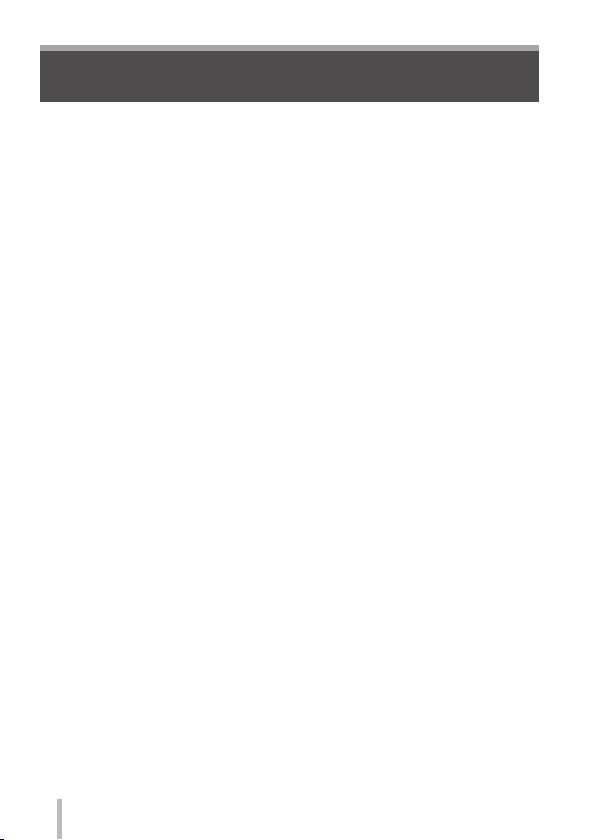
Preparations
Before use
■
Camera handling
Keep the camera away from excessive vibration, force, or pressure.
●
The camera is not dust resistant, splash resistant, or waterproof.
●
Avoid using the camera in places with excessive dust or sand, or where
water can come into contact with the camera.
Do not allow camera to come into contact with pesticides or volatile
●
substances (can cause surface damage or coating to peel).
■
Condensation (When the lens, the monitor or the viewfinder is fogged up)
Condensation may occur when the camera is exposed to sudden changes
●
of temperature or humidity. Avoid these conditions, which may make the
lens, the monitor or the viewfinder dirty, cause mould, or damage the
camera.
If condensation does occur, turn off the camera and wait about two hours
●
before using it. Once the camera adjusts to the surrounding temperature,
the fogging will clear naturally.
■
Caring for your camera
Before cleaning the camera, remove the battery or the DC coupler (DMW-
●
DCC11: optional), or disconnect the power plug from the outlet.
Do not press the monitor with excessive force.
●
Do not press the lens with excessive force.
●
Do not keep rubber or plastic products in contact with the camera for a long
●
period of time.
Do not use solvents such as benzine, thinner, alcohol, kitchen detergents,
●
etc., to clean the camera, since it may deteriorate the external case or the
coating may peel off.
Do not leave the camera with the lens facing the sun, as rays of light from
●
the sun may cause it to malfunction.
Do not extend the supplied cord or cable.
●
While the camera is accessing the card (for an operation such as picture
●
writing, reading, deletion, or formatting), do not turn off the camera or
remove the battery, card, AC adaptor (DMW-AC10E: optional) or DC
coupler (DMW-DCC11: optional).
The data on the card may be damaged or lost due to electromagnetic
●
waves, static electricity or breakdown of the camera or the card. We
recommend storing important data on a PC etc.
Do not format the card on your PC or other equipment. Format it on the
●
camera only to ensure proper operation.
SQT0375 (ENG)
8
Page 9
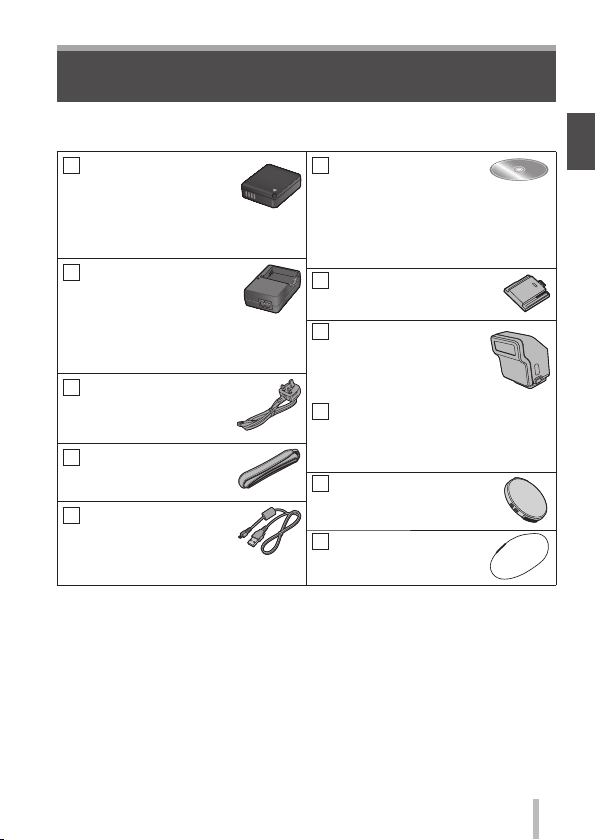
Preparations
Standard accessories
Check that all the accessories are supplied before using the camera. Part
numbers are as of September 2014. These may be subject to change.
Battery pack
DMW-BLG10E
• Charge the battery
before use.
Battery pack is indicated as
battery pack or battery in the text.
Battery charger
DE-A98A
Battery charger is indicated as
battery charger or charger in the
text.
AC Mains Lead
K2CT3YY00034
Shoulder strap
VFC5137
USB connection cable
K1HY08YY0031
∗
Already attached to the camera at the time of purchase.
• Cards are optional.
• SD Memory Card, SDHC Memory Card and SDXC Memory Card are
indicated as card in the text.
• Consult the dealer or your nearest Service Centre if you lose the supplied
accessories. (You can purchase the accessories separately.)
• Please dispose of all packaging appropriately.
• Keep small parts in a safe place out of the reach of children.
• The illustrations and screens in this manual may differ from the actual product.
DVD
SFM0039
• Software:
Use it to install the software on
your PC.
• Operating Instructions for
advanced features
Hot shoe cover
VKF5259 (Black model)
SKF0043S (Silver model)
Flash
VEK0V37Z1-A
(Black model)
VEK0V37Z1-B
(Silver model)
Soft case
VFC5140
Keep the flash in the soft case
when not in use.
Lens cap
SXQ0155 (Black model)
SXQ0156 (Silver model)
Lens cap string
VFC4366
∗
∗
SQT0375 (ENG)
9
Page 10
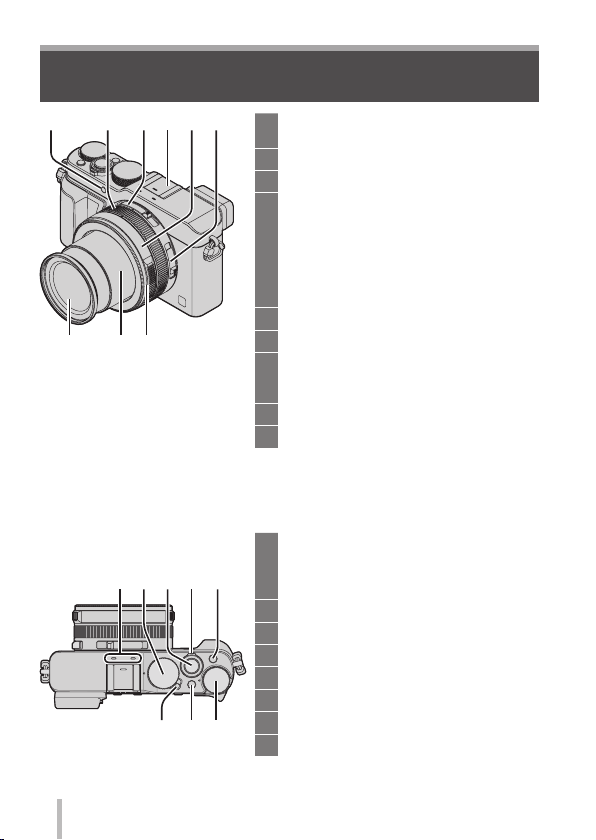
Preparations
Names and Functions of Main Parts
16
2543
98
7
Self-timer indicator (→54) /
1
AF Assist Lamp
Control ring (→22)
2
Aspect ratio selector switch (→43)
3
Hot shoe (Hot shoe cover) (→58)
4
• The hot shoe cover is already
attached to the hot shoe at the time
of purchase.
• Keep the hot shoe cover out
of reach of children to prevent
swallowing.
Aperture ring (→28)
5
Focus selector switch (→45, 46)
6
Lens front ring
7
To attach the auto lens cap (optional)
(→93), remove the lens front ring.
Lens barrel
8
Lens (Filter diameter Φ43 mm)
9
(Top)
10
10 11 12 1413
SQT0375 (ENG)
1617 15
Stereo microphone
10
Be careful not to cover the microphone
with your finger. Doing so may make
sound difficult to record.
Shutter speed dial (→28)
11
Shutter button
12
Zoom lever (→56)
13
[FILTER] button (→42)
14
Exposure compensation dial (→48)
15
[iA] button (→26)
16
Camera [ON/OFF] switch
17
Page 11
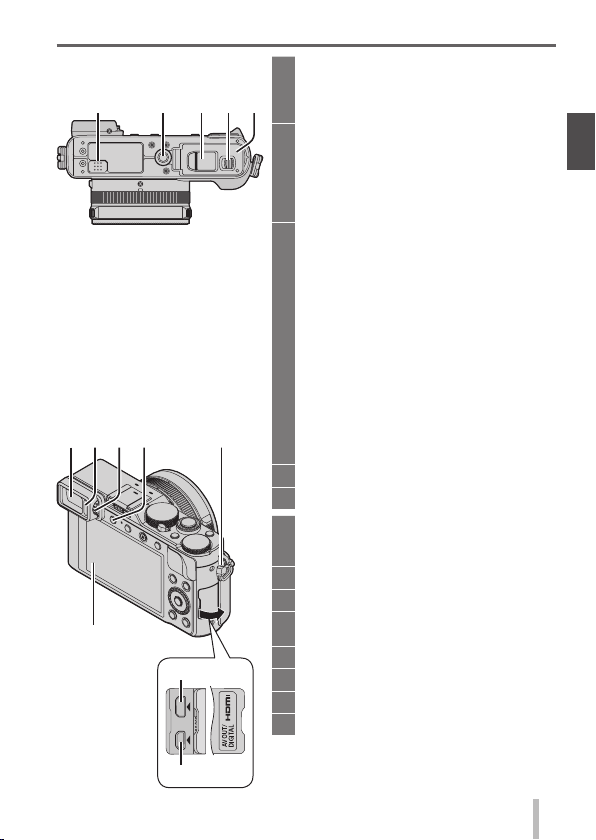
Preparations
(Bottom)
18 20 2119 22
2523 26
24
28
29
27
Speaker
18
Be careful not to cover the speaker
with your finger. Doing so may make
sound difficult to hear.
Tripod mount
19
Do not attach to a tripod with a 5.5 mm
(0.22 inch) or longer screw. Doing so
may damage this unit.
It may not be possible to attach certain
types of tripods properly.
DC coupler cover
20
• Open this cover to use an AC
adaptor (optional) and DC coupler
(optional) in place of the battery.
• Always use a genuine Panasonic
AC adaptor (DMW-AC10E:
optional).
• When using an AC adaptor, use the
AC Mains Lead supplied with the AC
adaptor.
• When using an AC adaptor
(DMW-AC10E: optional), ensure
that the Panasonic DC coupler
(DMW-DCC11: optional) and AC
adaptor are used.
Release lever (→16)
21
Card/Battery door (→16)
22
Viewfinder (LVF) (→24)
23
In this manual, “viewfinder” is used to
indicate the LVF.
Eye Sensor (→24)
24
Diopter adjustment dial (→24)
25
[LVF] button (→24) /
26
[Fn3] button (→21)
Strap eyelet (→13)
27
Monitor
28
[HDMI] socket (→71)
29
[AV OUT/DIGITAL] socket (→71, 74)
30
30
SQT0375 (ENG)
11
Page 12
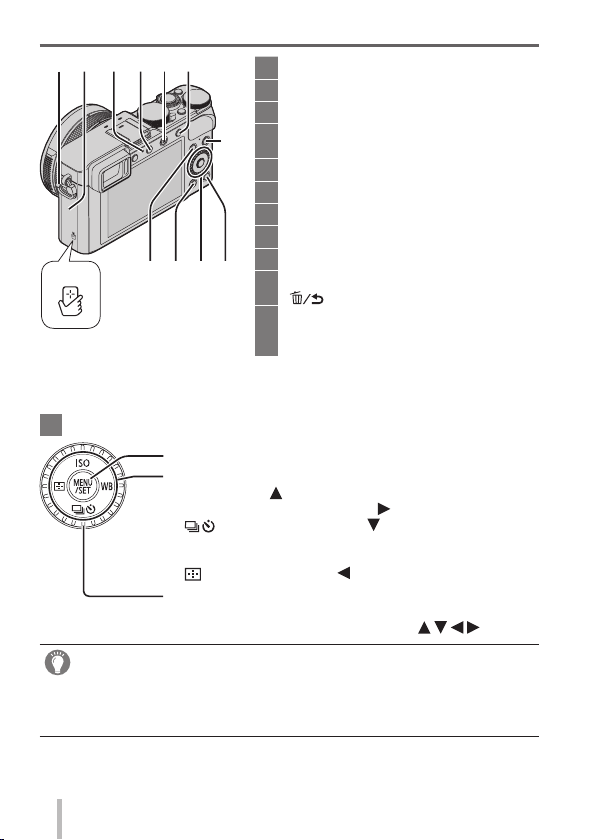
Preparations
27
36
[MENU/SET] button / Cursor button / Control dial
41
In this manual, the button that is to be used is indicated by .
●
35343331 32
37384139 40
[MENU/SET] button (→20)
Cursor button
[ISO] button (
[WB] (White Balance) button (
] (Drive Mode) button ( ) (→51)
[
Single, Burst, Auto Bracket, Aspect Bracket, Self-timer,
Panorama
] (AF Mode) button ( ) (→45)
[
Control dial (→20)
Strap eyelet (→13)
27
Wi-Fi® antenna
31
Wi-Fi connection lamp (→60)
32
[Wi-Fi] button (→60) /
33
[Fn2] button (→21)
Motion picture button (→37)
34
[AF/AE LOCK] button (→47)
35
NFC antenna (→63)
36
[Q.MENU] button (→21)
37
Playback button
38
[Fn1] button (→21) /
39
40
] (Delete/Cancel) button (→36)
[
[DISP.] button (→35)
Each time this is pressed, the display
on the screen is switched.
) (→48)
) (→42)
Disabling the button and dial operation (while recording)
When the [Cursor Button Lock] is assigned to the function button, operation of
the [MENU/SET] button, cursor button, and control dial is disabled. For details,
refer to “Operating Instructions for advanced features (PDF format)”.
SQT0375 (ENG)
12
Page 13
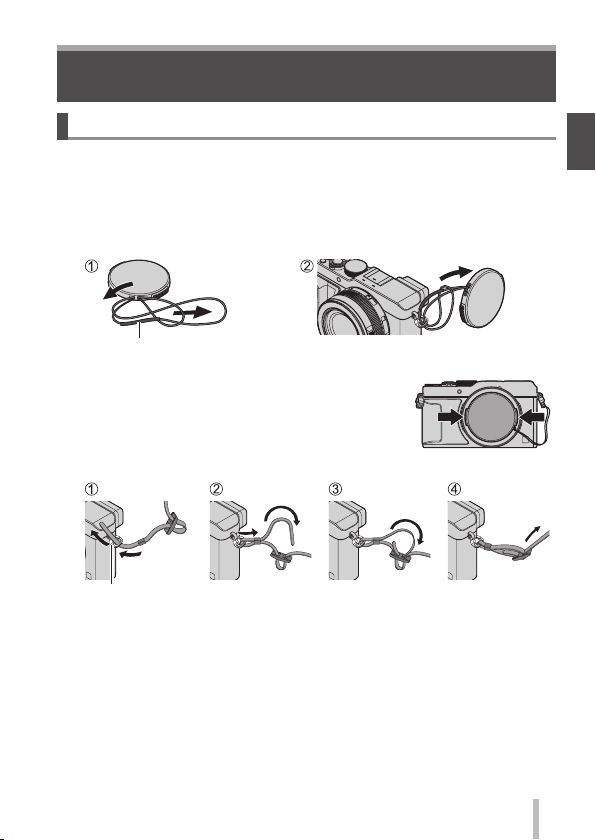
Preparations
Preparations
Attaching the lens cap and shoulder strap
Cover the lens with the lens cap to protect it when you are not taking pictures.
We recommend attaching the lens cap to the camera using the lens cap string to
prevent loss of the lens cap. We also recommend attaching the shoulder strap to
prevent the camera from being dropped.
Use the lens cap string (supplied) to attach the lens cap to
1
the camera
Make sure that the thicker portion of the string is not hanging over the
lens cap or the shoulder strap eyelet.
Attach the lens cap
2
• To attach and remove the lens cap, press the
areas shown by arrows in the illustration.
Attach the shoulder strap
3
Shoulder strap
eyelet
• Attach the other end of the shoulder strap.
SQT0375 (ENG)
13
Page 14
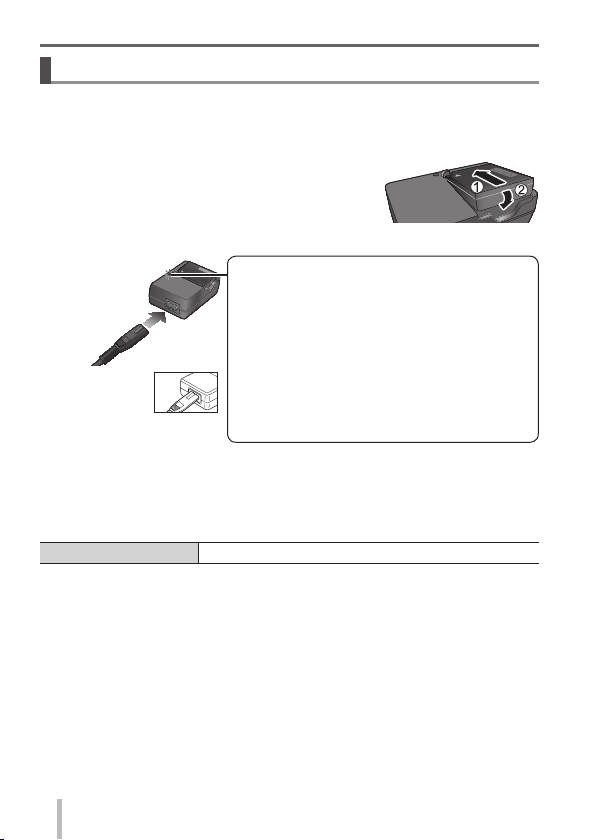
Preparations
Charging the battery
The battery that can be used with this unit is DMW-BLG10E.
The battery is not charged when the camera is shipped. Charge the battery
before use.
• Use the dedicated charger and battery.
Attach the battery paying attention to the
1
direction of the battery
Connect the charger to the electrical outlet
2
Charging light ([CHARGE])
On: Charging in progress
Off: Charging complete
If light is flashing:
• Battery temperature is too high or too low. We
• The AC
mains lead
does not fit
entirely into
the AC input terminal.
A gap will remain.
• Charge the battery with the charger indoors.
Detach the battery after charging is completed
3
Charging time Approx. 190 min
• The charging time indicated above is the time required for charging in case
when the battery is completely used up. The time required for charging differs
depending on conditions of battery usage. Charging takes longer in cases
when temperatures are either high or low and when the battery has not been
used for a long period of time.
recommend charging in a location where the
ambient temperature is between 10 °C and
30 °C (50 °F to 86 °F).
• Battery/charger connector is dirty. Clean with
a dry cloth.
14
SQT0375 (ENG)
Page 15
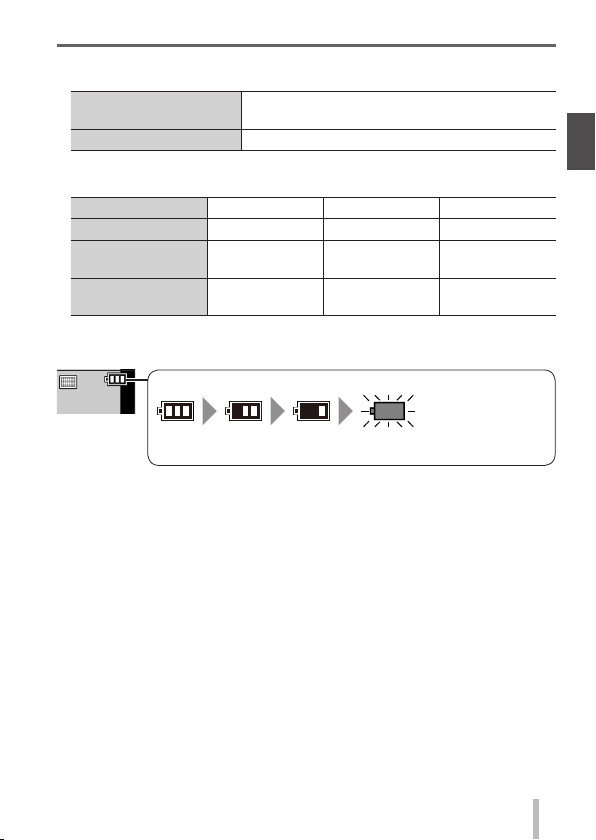
Preparations
Remaining battery (only when using battery)
(flashes red)
If the battery mark flashes red, recharge or replace a fully
charged battery.
■
Guidelines for number of recordable pictures and operating time
Recording still pictures (When using monitor)
Number of recordable
pictures
Recording time Approx. 175 min (Approx. 150 min)
• The values when the flash (supplied) is used are provided in parentheses.
Recording motion pictures (When using monitor)
[Rec Format] [AVCHD] [MP4] [MP4]
[Rec Quality] [FHD/17M/50i] [FHD/20M/25p] [4K/100M/25p]
Available
recording time
Actual available
recording time
∗
The time you can actually record when repeatedly turning the camera on and
off, starting and stopping recording and using zoom.
The battery is a rechargeable lithium ion battery. If the temperature is too high
●
or too low, the operating time of the battery will become shorter.
The battery becomes warm after using and during and after charging. The
●
camera also becomes warm during use. This is not a malfunction.
Do not leave any metal items (such as clips) near the contact areas of
●
the power plug or near the batteries.
Store the battery in a cool and dry place with a relatively stable temperature.
●
(Recommended temperature: 15 °C to 25 °C (59 °F to 77 °F), Recommended
humidity: 40%RH to 60%RH)
Do not store the battery for a long time while fully charged. When storing
●
the battery for a long period of time, we recommend charging it once a year.
Remove the battery from the camera and store it again after it has completely
discharged.
∗
Approx. 350 pictures (Approx. 300 pictures)
Approx. 125 min Approx. 135 min Approx. 90 min
Approx. 60 min Approx. 65 min Approx. 45 min
SQT0375 (ENG)
15
Page 16
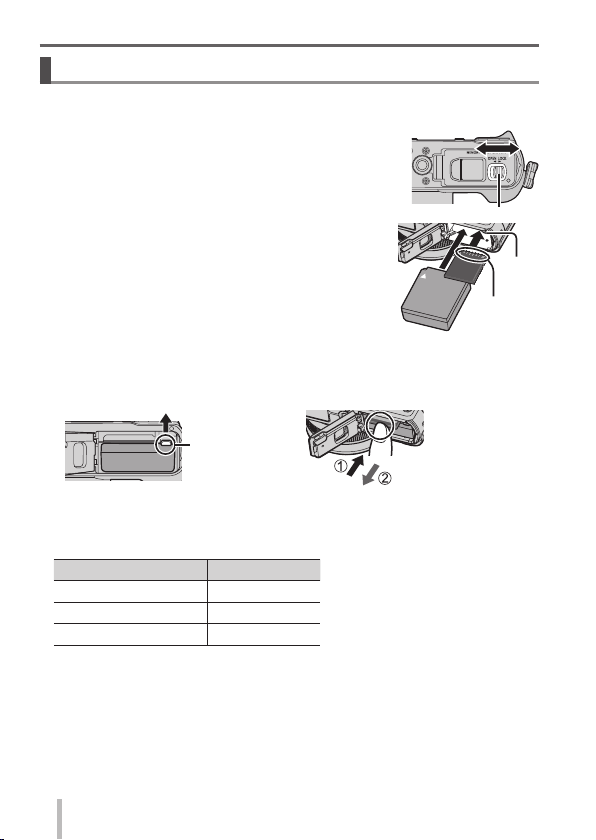
Preparations
Inserting and removing the battery/the card (optional)
• Always use genuine Panasonic batteries (DMW-BLG10E).
• If you use other batteries, we cannot guarantee the quality of this product.
Slide the release lever to the [OPEN] position and
1
open the card/battery door
(Battery)
2
Insert the battery all the way firmly until a locking
sound is heard, and check that the lever is
hooked over the battery.
(Card)
Insert the card all the way firmly until it clicks.
Close the card/battery door and slide the release
3
lever to the [LOCK] position
■
To remove
• To remove battery:
Move lever in direction of arrow.
Lever
■
About the Card
The following SD standard-based cards (Panasonic brand recommended) can
be used.
Type of Card Capacity
SD Memory Cards 8 MB – 2 GB
SDHC Memory Cards 4 GB – 32 GB
SDXC Memory Cards 48 GB, 64 GB
• Keep the Memory Card out of reach of children to prevent swallowing.
• To remove card:
Press the centre of the card.
Release lever
Do not
touch the
terminal
Lever
16
SQT0375 (ENG)
Page 17
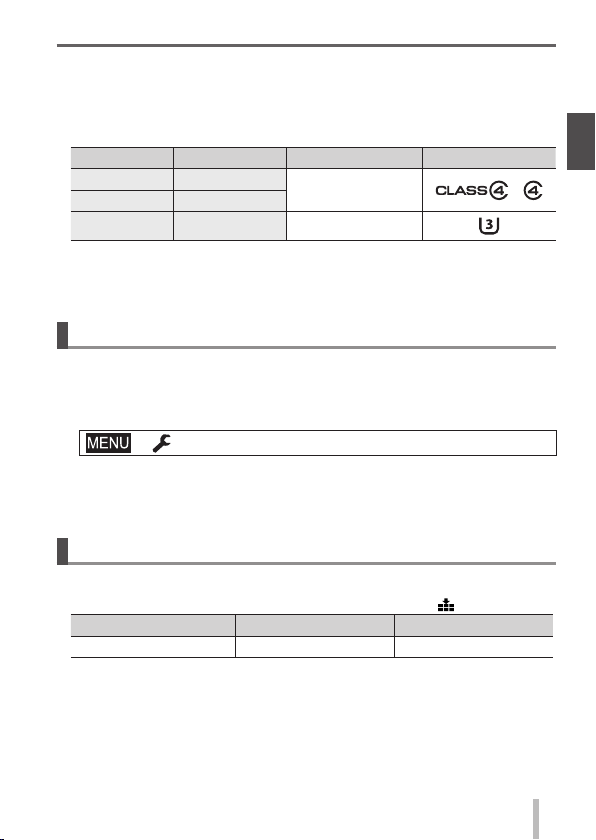
Preparations
■
About the motion picture recording and speed class
According to the [Rec Format] (→38) and [Rec Quality] (→38) of a motion picture,
the required card differs. Use a card that meets the following ratings of the SD
Speed Class or UHS Speed Class. Confirm the SD speed by checking the
card label or other card related materials.
[Rec Format] [Rec Quality] Speed class Label example
[AVCHD] All
[MP4] FHD/HD/VGA
[MP4] 4K UHS Speed Class 3
• Latest information:
http://panasonic.jp/support/global/cs/dsc/
(This site is available in English only.)
Class 4 or higher
Formatting the card (initialisation)
Format the card before recording a picture with this unit. Since data cannot
be recovered after formatting, make sure to back up necessary data in
advance.
Set the menu (→20)
1
→ [Setup] → [Format]
• A confirmation screen is displayed. If you select [Yes], the operation is
executed.
Recording capacity guidelines (pictures/recording time)
■
Recording picture capacity (still pictures)
When aspect ratio is set to [4:3] and [Quality] is set to [
[Picture Size] 16 GB 64 GB
L (12.5M) 2200 8820
]
SQT0375 (ENG)
17
Page 18
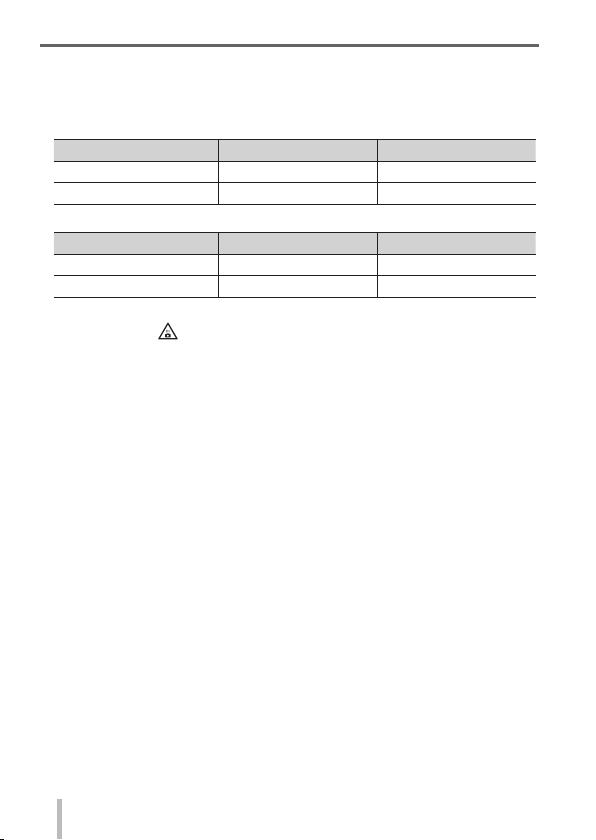
Preparations
■
Recording time capacity (motion pictures)
([h], [m] and [s] indicate “hour”, “minute” and “second”.)
• The recordable time is the total time of all the motion pictures which have
been recorded.
When [Rec Format] is [AVCHD]
[Rec Quality] 16 GB 64 GB
[FHD/28M/50p] 1h15m00s 5h00m00s
[FHD/17M/50i] 2h00m00s 8h15m00s
When [Rec Format] is [MP4]
[Rec Quality] 16 GB 64 GB
[4K/100M/25p] 20m00s 1h20m00s
[FHD/28M/50p] 1h15m00s 5h00m00s
If the surrounding temperature is high, or a motion picture is recorded
●
continuously, [
through to protect the camera.
[AVCHD] motion pictures:
●
Recording stops when the continuous recording time exceeds 29 minutes
and 59 seconds.
Motion pictures with their file size set to [FHD], [HD] or [VGA] in [MP4]:
●
Recording stops when the continuous recording time exceeds 29 minutes
and 59 seconds or the file size exceeds 4 GB.
• Since the file size becomes larger with [FHD], recording with [FHD] will
stop before 29 minutes 59 seconds.
Motion pictures with their file size set to [4K] in [MP4]:
●
Recording stops when the continuous recording time exceeds 15 minutes.
(You can continue recording without interruption even if the file exceeds
4 GB, but the motion picture file will be recorded and played back in
separate files.)
The maximum available continuous recording time is displayed on the
●
screen.
] is displayed and recording may be stopped halfway
18
SQT0375 (ENG)
Page 19
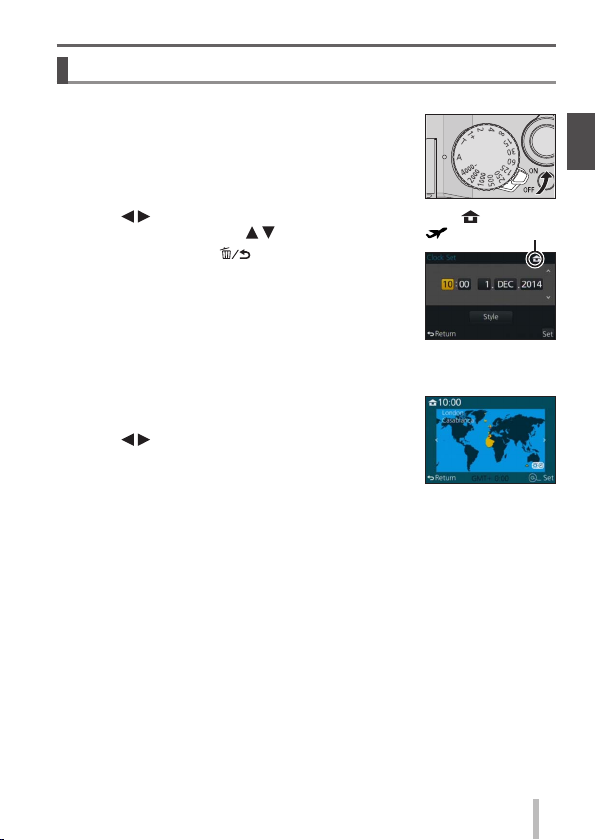
Setting the clock
The clock is not set when the camera is shipped.
Turn the camera on
1
Press [MENU/SET]
2
Preparations
Press to select the items (year, month, day,
3
hour, minute), and press
• To cancel → Press [
To set the display order or time display format
• Select [Style] and press [MENU/SET] to display the
setting screen for display order and time display
format.
Press [MENU/SET]
4
• A confirmation screen is displayed.
Press [MENU/SET].
When [Please set the home area] is displayed,
5
press [MENU/SET]
Press to set your home area and press
6
[MENU/SET]
to set
] button.
: Home time
: Destination time
SQT0375 (ENG)
19
Page 20
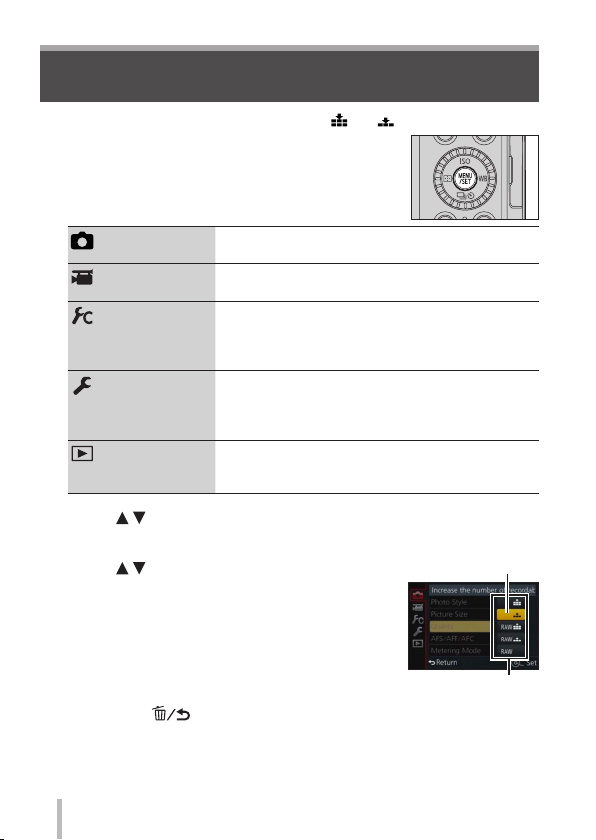
Basics
Setting the menu
Example: To change the [Quality] setting from [ ] to [ ] in the [Rec] menu
Press [MENU/SET] to bring up the menu
1
[Rec]
(→80)
[Motion Picture]
(→82)
[Custom]
(→82)
[Setup]
(→85)
[Playback]
(→86)
Press to select the menu item and press [MENU/SET]
2
• Items can also be selected by turning the control dial.
Press to select the setting and press
3
[MENU/SET]
• Items can also be selected by turning the control
dial.
Press the [ ] button repeatedly until the recording or
4
playback screen reappears
• During recording, the menu screen can also be exited by pressing the
shutter button halfway.
SQT0375 (ENG)
20
You can perform settings for picture size and the
flash.
You can select the recording format and picture
quality and other settings.
Operation of the unit, such as displaying of the
screen and button operations, can be set up
according to your preferences. Also, it is possible
to register the modified settings.
You can perform settings that make usage more
convenient, such as the changing the clock
settings and beep volume. You can also perform
Wi-Fi function-related settings.
You can specify picture protection, cropping, print
settings, and other settings for pictures you have
taken.
Selected setting
Settings
Page 21
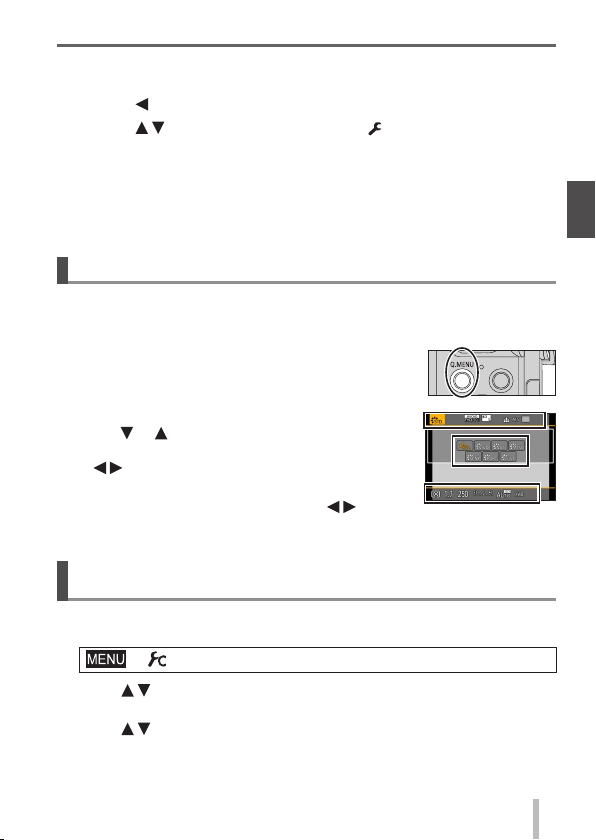
■
Switching menu type
Example: Switching to the [Setup] menu from [Rec] menu
Press
1
Press to select a menu switch icon [ ]
2
• Items can also be selected by turning the control dial.
Press [MENU/SET]
3
• Select the menu item and perform the setting.
The menu types and items that are displayed vary according to the mode.
●
The setting methods vary depending on the menu item.
●
Basics
Calling frequently-used menus instantly
You can easily call some of the menu items and set them.
• The menu items and setting items that are displayed differ depending on the
recording mode and settings during recording.
Press [Q.MENU] button to display the Quick menu
1
Turn the control dial to select the menu item, and
2
3
4
or
press
• The menu item can also be selected by pressing
.
Turn the control dial to select the setting
• The setting can also be selected with
Press [Q.MENU] button to close the Quick menu
.
(Quick Menu)
Assigning frequently used functions to the buttons
(Function buttons)
You can assign frequently-used functions to particular buttons.
Set the menu
1
→ [Custom] → [Fn Button Set]
Press to select the function button you want to assign a function
2
to and press [MENU/SET]
Press to select the function you want to assign and press
3
[MENU/SET]
SQT0375 (ENG)
21
Page 22
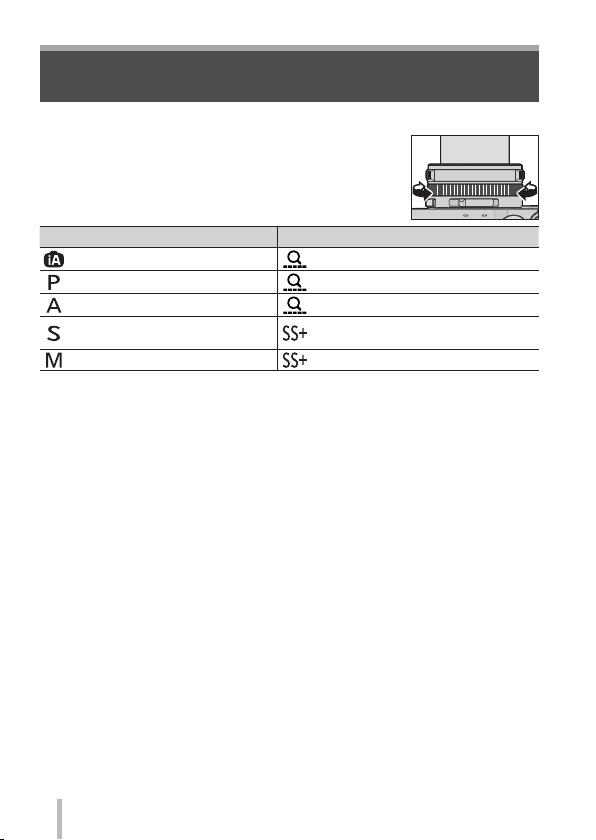
Basics
Changing settings using the control ring
You can use the control ring to change the settings of the unit.
Items that can be set by the control ring vary depending
on recording modes.
Following are the pre-assigned settings.
Recording mode Setting
[Intelligent Auto] Mode Step Zoom (→57)
[Program AE] Mode Step Zoom (→57)
[Aperture-Priority] Mode Step Zoom (→57)
[Shutter-Priority] Mode
[Manual Exposure] Mode
∗
You can use the control ring to change the following settings values, which
cannot be set using the shutter speed dial.
• Higher speed than 1/4000 seconds (electronic shutter (→50))
• Slower speed than 1 second (mechanical shutter (→50))
• Setting in 1/3 EV steps
The control ring is assigned to selecting the picture effect (Filter) when you
●
are recording a panorama picture. (→55)
When Manual Focus is set, focus adjustment is assigned to the control ring.
●
(→46)
Shutter speed adjustment∗
(→31, 32)
Shutter speed adjustment∗ (→32)
22
SQT0375 (ENG)
Page 23
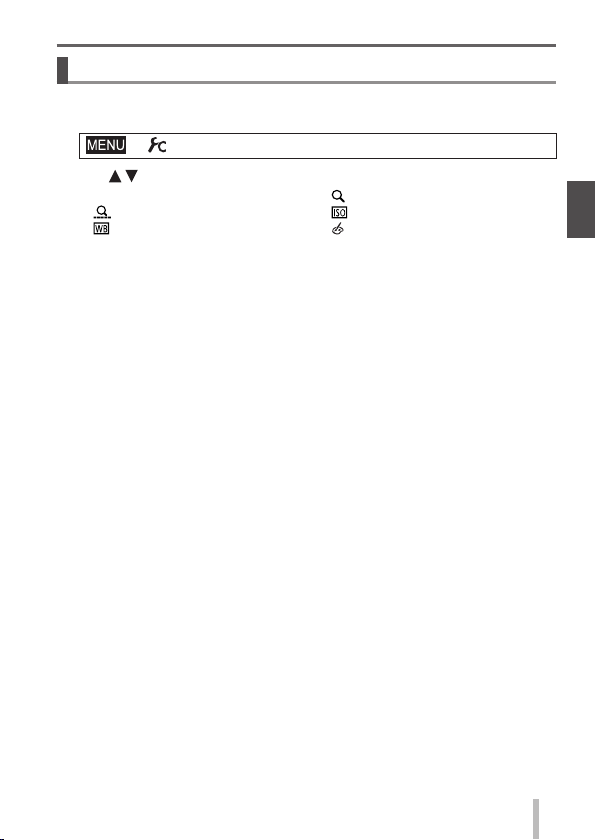
Basics
Changing the settings assigned to the control ring
Changes the settings assigned to the control ring.
Set the menu
1
→ [Custom] → [Control Ring]
Use to select the setting and press [MENU/SET]
2
• [DEFLT] [Normal]
•
[Step Zoom] (→57)
[White Balance] (→42)
•
• [OFF] [Not Set]
To return to the default setting, select [Normal].
●
If you do not use the control ring, select [OFF] ([Not Set]).
●
The assigned function setting applies to all the Recording Modes.
●
The function assigned to the control ring may not work in some combinations
of Recording Mode or settings used for recording (panorama picture
recording, Filter setting, etc.).
When Manual Focus is set, the control ring is fixed to the function for adjusting
●
the focus. You cannot use the settings assigned using the [Control Ring]. (→46)
[Zoom] (→56)
•
• [Sensitivity] (→48)
[Filter Select] (→42)
•
SQT0375 (ENG)
23
Page 24
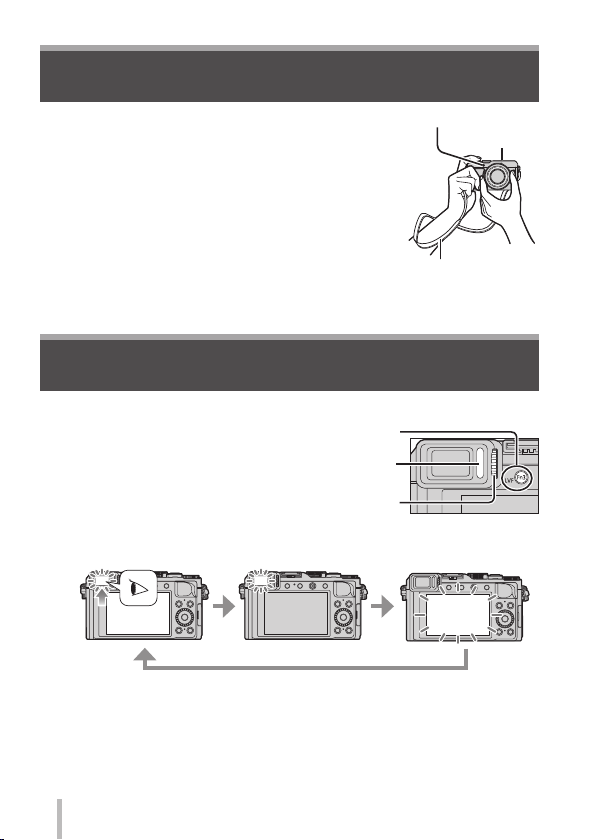
Basics
Holding the camera
• To avoid camera shake, hold it with both hands keeping
your arms close to your body while standing with your
feet slightly apart.
• Do not touch the lens.
• Do not block the microphone when recording motion
pictures.
• Do not block the AF Assist Lamp, or the flash when
you take a picture using it. Do not look at it from close
range.
• Make sure that the camera does not move at the
moment the shutter button is pressed.
We recommend using the supplied shoulder strap to avoid dropping the
●
camera.
AF Assist Lamp
Shoulder strap
Recording pictures using the viewfinder
■
Switching between the monitor and viewfinder
Press [LVF] button
1
• The display is switched as shown
below.
Diopter adjustment dial
Automatic switching
between viewfinder
and monitor
∗
For automatic switching between the viewfinder and monitor, the eye
sensor automatically switches the display to viewfinder when your eye or
an object moves close to the viewfinder.
■
About diopter adjustment
Turn the diopter adjustment dial to adjust until you are able to clearly see the
characters displayed in the viewfinder.
SQT0375 (ENG)
24
∗
Viewfinder display Monitor display
[LVF] button
Eye Sensor
Microphone
Page 25
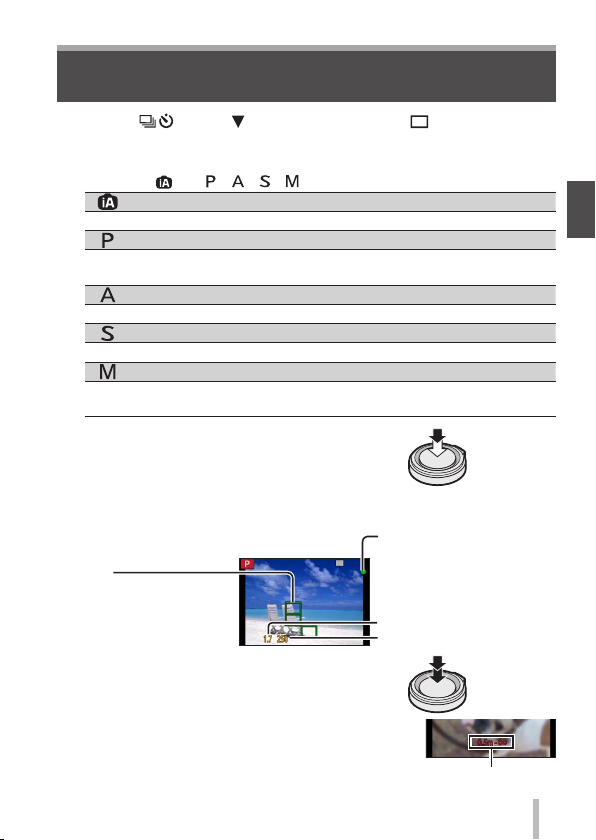
Taking pictures
• Press the [ ] button ( ) to set the drive mode to [ ] ([Single]).
Select the recording mode
1
• Each time you press the [iA] button, the recording mode will switch
between
Adjust focus according to subject
2
• The aperture value and shutter speed are
displayed. (If the aperture value and shutter
speed are shown in red and flashing, you do
not have the appropriate exposure, unless you
are using the flash.)
AF area
( When focus is aligned:
green)
Take a picture
3
and / / / .
[Intelligent Auto] Mode (→26)
Take pictures with automatic settings.
[Program AE] Mode (→29)
Record pictures with the aperture value and shutter speed settings
automatically adjusted.
[Aperture-Priority] Mode (→30)
Determine aperture, then record pictures.
[Shutter-Priority] Mode (→31)
Determine shutter speed, then record pictures.
[Manual Exposure] Mode (→32)
Determine the aperture value and shutter speed respectively, and
then record pictures.
Focus display
( When focus is aligned:
illuminated
When focus is not aligned:
flashing)
Aperture value
Shutter speed
Basics
Press
halfway
Press fully
The focus display flashes and beep sounds when focus
●
is not aligned.
Use the focus range displayed in red as a reference.
Focus range
SQT0375 (ENG)
25
Page 26
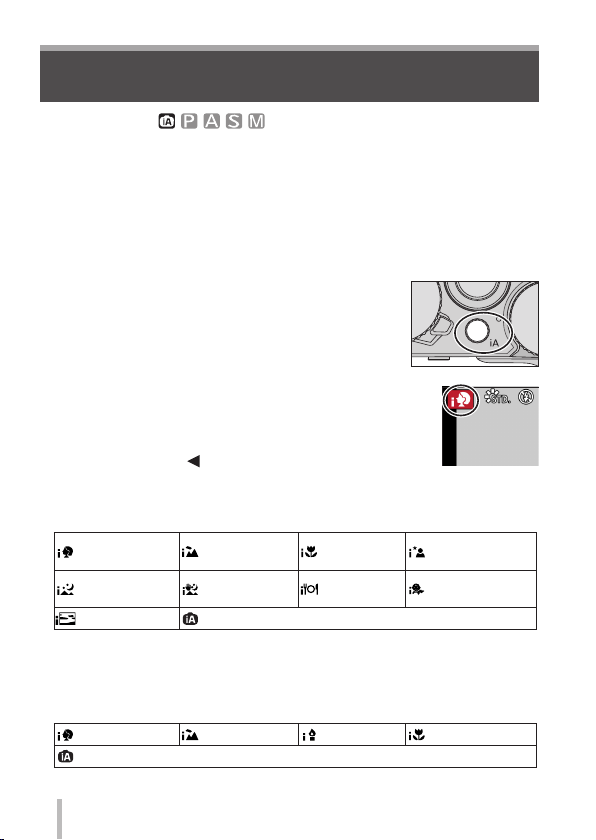
Basics
Taking pictures with automatic settings
[Intelligent Auto] Mode
Recording mode:
This mode is recommended for those who want to point and shoot as the
camera optimises settings to match the subject and recording environment.
The camera optimises the settings and the following functions are activated
automatically.
• Automatic Scene Detection / Backlight Compensation / [Face/Eye Detection] /
Auto White Balance / Intelligent ISO sensitivity control / [Red-Eye Removal] /
[i.Zoom] / [i.Resolution] / [Stabilizer] / [i.Dynamic] / [Long Shtr NR] /
[Quick AF] / [AF Assist Lamp]
Press [iA] button
1
The camera switches to [Intelligent Auto] Mode.
• When you press the [iA] button again, the recording
mode is switched to one that is set using the
aperture ring and shutter speed dial.
Point the camera at the subject
2
• When the camera identifies the optimal scene, the
icon for each scene turns blue for 2 seconds and
then changes to the normal red indication.
• When you press
halfway, AF Tracking is activated. (→45)
■
Automatic Scene Detection
When taking pictures
[i-Portrait] [i-Scenery] [i-Macro]
[i-Night
Scenery]
[i-Sunset]
1
∗
When the flash (supplied/optional) is used.
2
∗
When [iHandheld Night Shot] is [ON]. (→27)
3
∗
When children (that are registered in the camera with Face Recognition)
under 3 years old are recognised.
When recording motion pictures
[i-Portrait] [i-Scenery]
When scene does not correspond to any of the above
and press the shutter button
[i-Night
1
∗
Portrait]
[i-Handheld
Night Shot]
When scene does not correspond to any of the above
2
∗
[i-Food]
[i-Low Light]
[i-Baby]
[i-Macro]
3
∗
26
SQT0375 (ENG)
Page 27
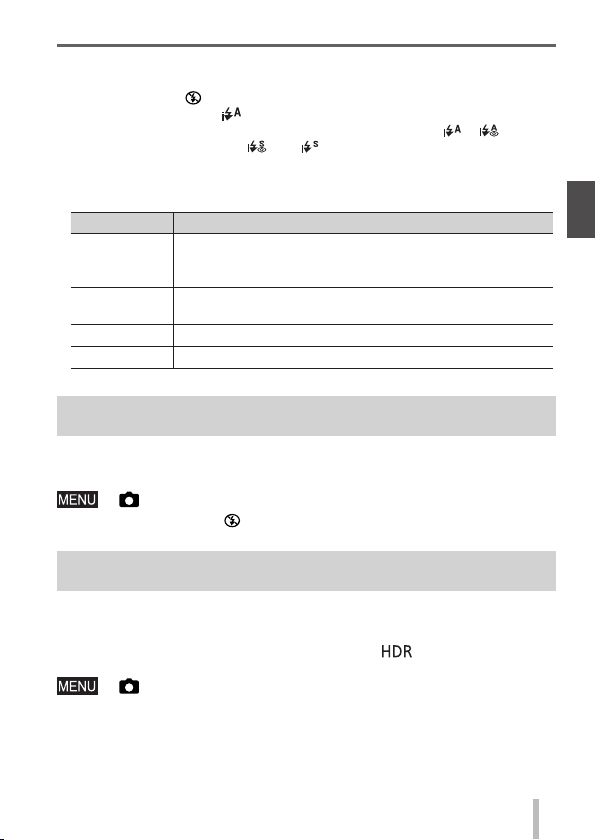
Basics
■
Flash
When the [ON/OFF] switch for the flash (supplied/optional) is set to [OFF],
the flash is set to [ ] (Forced Flash Off). When the [ON/OFF] switch is set to
[ON], the flash is set to [
When the flash is turned on, the camera automatically sets [
(Auto/Red-Eye Reduction), [
brightness.
■
Available menus
You can set only the following menus.
Menu Item
[Rec]
[Motion
Picture]
[Custom] [Silent Mode] / [Guide Line] / [Remaining Disp.]
[Setup] All menu items can be set.
[Picture Size] / [Quality] / [AFS/AFF/AFC] / [Burst Rate] /
[Self Timer] / [iHandheld Night Shot] / [iHDR] /
[Time Lapse Shot] / [Stop Motion Animation] / [Face Recog.]
[Rec Format] / [Rec Quality] / [AFS/AFF/AFC]
] (AUTO).
], [ ]
], or [ ] based on the type of subject and
Taking pictures using a handheld camera
([iHandheld Night Shot])
If a night scene is detected automatically while the unit is being handheld,
[iHandheld Night Shot] can record a still picture with less jitter and less noise
without using a tripod by combining a burst of pictures.
→ [Rec] → [iHandheld Night Shot] → [ON] / [OFF]
The flash is fixed to the [ ] (Forced Flash Off) setting.
●
Combining pictures into a single still picture with rich gradation
([iHDR])
When there is, for example, strong contrast between the background and
the subject, [iHDR] records multiple still pictures with differing exposures and
combines them to create a single still picture rich in gradation.
[iHDR] is activated when required. When activated, [
the screen.
→ [Rec] → [iHDR] → [ON] / [OFF]
] will be displayed on
SQT0375 (ENG)
27
Page 28
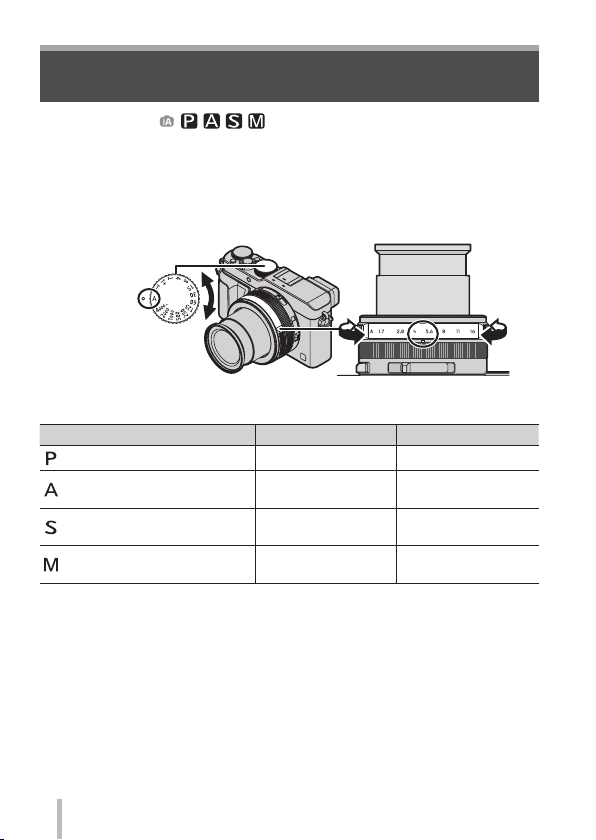
Basics
Taking pictures after setting the aperture
value and shutter speed
Recording mode:
You can set the exposure using the aperture ring and shutter speed dial settings.
Using the [Rec] menu to change settings and set up your own recording
environment.
You can also record pictures by applying picture effects. (→42)
Turn the aperture ring and shutter speed dial to set your
1
preferred recording mode
Align
with the
indicator
Set the aperture ring where it
clicks.
Recording mode Aperture ring Shutter speed dial
[Program AE] Mode (→29) [A] (AUTO) [A] (AUTO)
[Aperture-Priority] Mode (→30)
[Shutter-Priority] Mode (→31) [A] (AUTO)
[Manual Exposure] Mode (→32)
• In [Aperture-Priority] Mode, [Shutter-Priority] Mode, and [Manual Exposure]
Mode, the effect of the aperture value and shutter speed you have set is not
applied to the recording screen. To check the effect on the recording screen,
use [Preview] Mode. (→33)
The brightness of the screen may vary from the actual pictures recorded.
Check the brightness of pictures using the playback screen.
A faster shutter speed than the set shutter speed may be used when you
record a motion picture.
Your preferred
settings
Your preferred
settings
[A] (AUTO)
Your preferred
settings
Your preferred
settings
28
SQT0375 (ENG)
Page 29
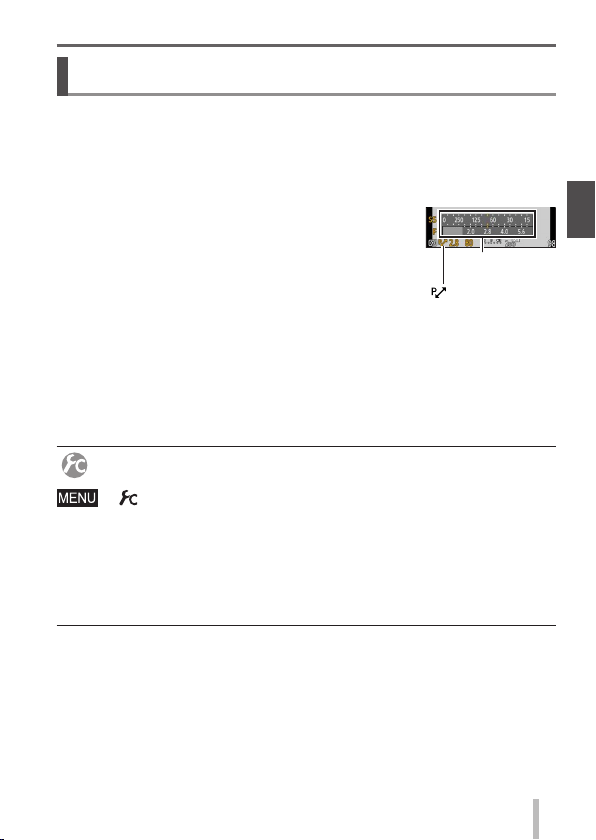
Basics
Taking pictures after automatically setting the
aperture value and shutter speed
Take pictures using automatic aperture values and shutter speed settings in
accordance with the brightness of a subject.
Turn the aperture ring to select [A] (AUTO)
1
Turn the shutter speed dial to select [A] (AUTO)
2
[Program AE] Mode is set and the recording mode icon changes to [P].
Press the shutter button halfway
3
• If the aperture value and shutter speed flash red,
you do not have the correct exposure.
While the numeric values are displayed in yellow (approximately
4
10 seconds), turn the control dial to change the values using
Programme Shift
• To cancel Programme Shift, either turn off the camera or turn the control
dial until the Programme Shift indication turns off.
• To correct the exposure, use the exposure compensation dial to adjust the
compensation value. (→48)
Enabling/disabling the exposure meter display
→ [Custom] → [Expo.Meter] → [ON] / [OFF]
When you set this function to [ON], an exposure meter is displayed during
●
Programme Shift, aperture setting, and shutter speed operation.
Proper exposure is not possible in the range indicated in red.
●
If the exposure meter is not displayed, press the [DISP.] button to switch the
●
display of the monitor.
The exposure meter will turn off if no operation is performed for approximately
●
4 seconds.
([Program AE] Mode)
Exposure
meter
[ ] Programme
Shift indication
SQT0375 (ENG)
29
Page 30

Basics
Taking pictures by setting the aperture value
([Aperture-Priority] Mode)
When the aperture value is increased, the range of depth in focus expands, and
the picture shows up clearly from the position of the camera to the background.
When the aperture value is reduced, the range of depth in focus shrinks, and the
background can get blurry.
Turn the shutter speed dial to select [A] (AUTO)
1
Turn the aperture ring to select the aperture value
2
[Aperture-Priority] Mode is set and the recording mode
icon changes to [A].
• To correct the exposure, use the exposure
compensation dial to adjust the compensation value.
(→48)
Aperture value
Aperture values
that can be set
F1.7 - F16
∗
You may not be able to select some values depending on zoom position.
∗
60 - 1/4000 (When the mechanical shutter is used)
1 - 1/16000 (When the electronic shutter is used)
Shutter speed set (seconds)
Exposure
meter
30
SQT0375 (ENG)
Page 31

Basics
Taking pictures by setting the shutter speed
([Shutter-Priority] Mode)
When you increase the shutter speed, you can reduce jitter when recording
a subject. When you decrease the shutter speed, the subject’s movement is
shown.
Turn the aperture ring to select [A] (AUTO)
1
Turn the shutter speed dial to select the shutter
2
speed
[Shutter-Priority] Mode is set and the recording mode
icon changes to [S].
• To correct the exposure, use the exposure
compensation dial to adjust the compensation value.
(→48)
Shutter speed
Shutter speeds that can be set∗ (seconds)
60 - 1/4000 (When the mechanical shutter is used)
1 - 1/16000 (When the electronic shutter is used)
∗
Setting the shutter speed to values not provided on the shutter speed dial
(→31)
■
Setting the shutter speed to values not provided on the shutter speed
dial
• Higher speed than 1/4000 seconds or slower shutter speed than 1 second
Turn the shutter speed dial to select [4000-] or [1+]
Turn the control ring or control dial to select the shutter speed
• Shutter speed setting in 1/3 EV steps
You can set the shutter speed from the setting value of the shutter speed
dial in the range of ± 2/3 steps.
Example: To set the shutter speed to 1/400 seconds
Turn the shutter speed dial to select [500]
Turn the control ring or control dial to select [400]
Check the shutter speed on the screen.
●
For details on setting the shutter method, refer to (→50).
●
Exposure
Aperture value set
F1.7 - F16
meter
SQT0375 (ENG)
31
Page 32

Basics
Taking pictures by setting the aperture value and
shutter speed
Determine the exposure by manually setting the aperture value and the shutter
speed.
The Manual Exposure Assist appears on the lower portion of the screen to
indicate the exposure.
Turn the aperture ring to select the aperture value
1
Turn the shutter speed dial to select the shutter
2
speed
[Manual Exposure] Mode is set and the recording
mode icon changes to [M].
Aperture values
that can be set
F1.7 - F16
1
∗
You may not be able to select some values depending on zoom position.
2
∗
You may not be able to select some shutter speeds depending on the
aperture value.
Setting the shutter speed to values not provided on the shutter speed dial
(→31)
([Manual Exposure] Mode)
Aperture value
Shutter speed
Manual Exposure Assist
Shutter speeds that can be set
1
∗
T (Time),
60 - 1/4000 (When the mechanical shutter is used)
1 - 1/16000 (When the electronic shutter is used)
∗
Exposure meter
2
(seconds)
32
SQT0375 (ENG)
Page 33

Basics
About T (time)
When you set the shutter speed to T (time) and fully press the shutter button, the
shutter opens. (Approximately up to 120 seconds)
When you press the shutter button again, the shutter closes. Use this function
when you want to keep the shutter open for an extended period, for example, to
record pictures of fireworks or night scenes.
• You cannot use this function when the electronic shutter is used.
• You can use this function only in [Manual Exposure] Mode.
When you take pictures with the shutter speed set to T (time), we
●
recommend using remote recording with a tripod or smartphone as a
remote shutter release (→64), in order to prevent jitter.
When you take still pictures with the shutter speed set to T (time), the
●
pictures may have higher noise levels. If you want to suppress noise,
we recommend taking pictures by setting [Long Shtr NR] to [ON] in the
[Rec] menu.
Checking the effects of the aperture value and shutter
([Preview] Mode)
speed
Recording mode:
Assign [Preview] to the function button (→21)
1
• The following step is an example of assigning [Preview] to the [Fn1]
button.
Press the [Fn1] button to switch the confirmation screen
2
• Every time you press the [Fn1] button, the screen switches.
Normal recording
screen
Effect of aperture
value
Effect of shutter
speed
SQT0375 (ENG)
33
Page 34

Basics
Registering a combination of settings to be used
during recording
Recording mode:
You can register up to three combinations of your preferred menu settings.
■
Registering the custom set
Set your preferred menu settings such as [Rec] menu, [Motion Picture]
menu, and [Custom] menu
Set the menu
→ [Custom] → [Cust.Set Mem.]
Use to select custom set (C1-C3) for registration and press
[MENU/SET]
• A confirmation screen is displayed. If you select [Yes], the operation is
executed.
■
Using the custom set
Set the menu
→ [Custom] → [Utilize Custom Set feature]
Use to select custom set
Press [MENU/SET]
• The settings are switched to those settings you
selected for the custom set.
Using the function button to call up the custom settings
Setting the function button to [Utilize Custom Set feature] allows you to switch
quickly to your preferred settings by pressing the function button.
Assign [Utilize Custom Set feature] to your preferred function button using [Fn
Button Set] in the [Custom] menu (→21)
Press the function button to which [Utilize Custom Set feature] is assigned.
to select custom set and press [MENU/SET]
Use
(Custom Set)
34
SQT0375 (ENG)
Page 35

Switching the display information on the
recording screen
Press [DISP.] button to switch the display
1
Basics
• You can use [Monitor Disp. Style] and [LVF Disp.Style] in the [Custom]
menu to select either [
View Finder style display layout) for the display screen of the monitor and
viewfinder.
■
[ ] Monitor style display layout (Example of monitor style display)
With
information
∗
When [Histogram] in the [Custom] menu is set to [ON], a histogram is
displayed.
If you do not perform any operation for approximately 1 minute or longer,
●
some of the information on the screen is turned off. To display the information
again, press the [DISP.] button.
∗
] (Monitor style display layout) or [ ] (Live
Without
information
With information
level gauge
Turned off
∗
+
Without
information
+
level gauge
Monitor
recording
information
screen
SQT0375 (ENG)
35
Page 36

Basics
Viewing your pictures
Press the Playback button
1
Press or turn the control dial to select
2
the picture to be displayed
■
Ending Playback
Press the Playback button again or press the Motion picture button.
The Playback can also be ended by pressing the shutter button halfway.
■
Zooming in and viewing “Playback Zoom”
Each time you move the zoom lever toward the T side, the magnification
●
increases through four levels: 2x, 4x, 8x, and 16x.
■
Viewing a list of pictures “Multi Playback”
Move the zoom lever toward the W side and you can switch the display
●
methods in the following order: 1-picture screen (full-screen) → 12-picture
screen → 30-picture screen → Calendar screen. (Move the lever to the T
side to return.)
Sending pictures to the WEB services
If you press while a single picture is being displayed, you can send the picture
to the WEB service quickly. (→67)
Deleting pictures
Deleted pictures cannot be recovered.
Press [ ] button to delete displayed
1
picture
Use to select [Delete Single] and press
2
[MENU/SET]
• A confirmation screen is displayed. Select [Yes] and
press [MENU/SET].
SQT0375 (ENG)
36
Page 37

Motion pictureMotion picture
Recording motion pictures
You can record full high-definition quality images that comply with the AVCHD
standard, as well as motion pictures recorded in MP4. You can also record a 4K
motion picture in MP4. (→40)
Audio is recorded in stereo.
You can record motion pictures by manually setting the aperture value and
shutter speed. (→28)
The camera automatically sets the aperture value and shutter speed and
identifies the optimal scene to record motion pictures in [Intelligent Auto] Mode.
(→26)
Press the motion picture button to start
1
recording
• Immediately release the motion picture button after
pressing it.
• While you are recording motion pictures, the
recording status indicator (red) will flash.
• Do not block the microphones when recording
motion pictures.
• You can also use zoom while recording motion
pictures.
– The operating sounds of the zoom lever or
control ring may be recorded in some cases.
• If you press the shutter button down fully, you can
take still pictures while recording motion pictures.
Press the motion picture button again to end recording
2
If Extra optical zoom is used before pressing the motion picture button, these
●
settings will be cleared, and the recordable area will be changed significantly.
Recording state
indicator
Elapsed
recording time
Remaining recording
time (approx.)
SQT0375 (ENG)
37
Page 38

Motion picture
Setting the format, picture size and recording frame
rate
Recording mode:
Set the menu
1
2
3
4
When [AVCHD] is selected
[FHD/28M/50p]
[FHD/17M/50i] 1920×1080 50i 17 Mbps
[FHD/24M/25p]
[FHD/24M/24p] 1920×1080 24p 24 Mbps
1
∗
2
∗
When [MP4] is selected
[4K/100M/25p] 3840×2160 25p 100 Mbps
[4K/100M/24p] 3840×2160 24p 100 Mbps
[FHD/28M/50p] 1920×1080 50p 28 Mbps
[FHD/20M/25p] 1920×1080 25p 20 Mbps
[HD/10M/25p] 1280×720 25p 10 Mbps
[VGA/4M/25p] 640×480 25p 4 Mbps
→ [Motion Picture] → [Rec Format]
Use to select the item and press [MENU/SET]
[AVCHD]
[MP4]
Use to select [Rec Quality] and press [MENU/SET]
Use to select the item and press [MENU/SET]
• Exit the menu after it is executed.
AVCHD Progressive
25 fps for the sensor output
This is a data format suitable for playback on high-definition
TVs.
This data format is suited for playing back motion pictures on a
computer and other such devices.
Item Picture size
1
∗
Item Picture size
1920×1080 50p 28 Mbps
1920×1080
Recording
frame rate
2
∗
50i
Recording
frame rate
Bit rate
(approx.)
24 Mbps
Bit rate
(approx.)
38
SQT0375 (ENG)
Page 39

Motion picture
Viewing motion pictures
This unit was designed to play motion pictures using the AVCHD and MP4
formats.
Select a picture with the motion picture icon ([ ]) in
1
playback mode, and press to start playback
• After playback starts, the elapsed playback time is displayed on the
screen.
• Some information will not be displayed for motion pictures recorded in
[AVCHD].
Motion picture recording time
Example: 29 minutes and 30 seconds: [29m30s]
Operations during motion picture playback
: Pause/play
: Stop
: Fast rewind (2 steps)/Single-frame rewind∗ (while paused)
: Fast forward (2 steps)/Single-frame forward (while paused)
Control dial (counterclockwise): Volume down
Control dial (clockwise): Volume up
[MENU/SET]: Capturing still pictures from motion pictures (while paused)
∗
Motion pictures recorded in [AVCHD] are rewound frame by frame
approximately every 0.5 seconds.
SQT0375 (ENG)
39
Page 40

Motion picture
Recording 4K motion pictures
Recording mode:
You can record high-resolution 4K motion pictures by setting [Rec Quality] to [4K].
• To record 4K motion pictures, use a UHS Speed Class 3 card. (→17)
• When you record 4K motion pictures, the angle of view will be narrower than
motion pictures of other sizes.
■
To record 4K motion pictures
Select the recording mode (→25)
Set the [Rec Format] in the [Motion Picture] menu to [MP4] (→38)
Set [Rec Quality] in the [Motion Picture] menu to [4K/100M/25p] or
[4K/100M/24p] (→38)
Press the motion picture button to start recording
Press the motion picture button again to end recording
Creating a high-resolution still picture from a 4K
motion picture [4K PHOTO]
You can create a still picture with approximately 8 megapixel resolution from a
4K motion picture recorded by setting [4K PHOTO]. You can create a still picture
that captures a moment, similar to high-speed burst recording. This setting is not
available in [Intelligent Auto] Mode.
Recording 4K motion pictures
Set the menu
1
→ [Motion Picture] → [4K PHOTO]
Press to select [ON] and press [MENU/SET]
2
A confirmation screen is displayed. Select [Yes] and
press [MENU/SET].
• The appropriate motion picture mode for capturing a still picture from a 4K
motion picture is selected and the motion picture can be recorded using
still picture quality.
• Since the camera puts higher priority on the focus of a still picture
captured from a 4K motion picture, focusing movement during motion
picture recording may be noticeable.
The camera will automatically perform the following setting items.
Menu Item
[Rec Format] [MP4]
[Rec Quality] [4K/100M/25p]
Press [ ] button to display the recording screen
3
40
SQT0375 (ENG)
Page 41

Motion picture
Turn the aperture ring and shutter speed dial to set the recording mode
4
• We recommend setting [Shutter-Priority] Mode and setting the shutter
speed to 1/1000 seconds or higher to minimise subject blur. To record a
subject that is moving quickly, set the shutter speed to 1/2000 seconds or
higher.
Operate the aspect ratio selector switch to set the
5
aspect ratio for a motion picture
• The aspect ratio of a still picture captured from a 4K motion picture is the
same as the aspect ratio of the motion picture.
Press the motion picture button to start recording
6
• When you record 4K motion pictures, the angle of view will be narrower
than motion pictures of other sizes.
Setting a marker
When you press the [Fn2] button while recording, you can add a marker to
●
the motion picture.
When you create still pictures from a motion picture, you can quickly move
●
to a marker position you want to capture as a still picture.
You can add up to 40 markers in a single motion picture.
●
Press the motion picture button again to end recording
7
• Motion picture recording can also be started or finished by pressing the
shutter button.
Creating still pictures from a motion picture
Display the picture that you want to capture as
1
a still picture by pressing
picture being played back on the camera
• You can press
rewind operations.
• When you press the [Fn2] button and press , you can quickly move to
the marker position you set while recording the motion picture. (You can
perform the same operation even during motion picture playback.)
If you press the [Fn2] button again, you can perform single-frame forward/
rewind operations by pressing
Press [MENU/SET]
2
• A confirmation screen is displayed. Select [Yes] and press [MENU/SET].
to perform single-frame forward/
to pause a motion
.
SQT0375 (ENG)
41
Page 42

Advanced Recording FunctionsAdvanced Recording Functions
Taking pictures using picture effects
Recording mode:
You can select your own settings from various effects and take pictures while
confirming these effects on the screen.
Press [FILTER] button
1
Press or turn the control dial to select
2
the picture effect (Filter)
Press [MENU/SET]
3
The flash is set to [ ] (Forced Flash Off).
●
(Filter)
Switching the display of a selection screen for applying picture
effects (Filter)
Press the [DISP.] button to switch the display
1
• Every time you press the [DISP.] button, the screen for which picture
effects are selected changes.
• When you switch the screen to the guide display, a description of the
picture effects appears.
Adjusting the White Balance
Recording mode:
In sunlight, under incandescent lights or in other such conditions where the colour
of white takes on a reddish or bluish tinge, this item adjusts to the colour of white
which is closest to what is seen by the eye in accordance with the light source.
Press [WB] button ( )
1
Turn the control dial to select the White Balance and press
2
[MENU/SET]
[AWB] / [ ] / [ ] / [ ]
1
∗
Adjust to the colour in the shade.
2
∗
Adjust to the colour under incandescent lights.
3
∗
Adjust to the colour that is optimal for taking pictures using the flash. The
[AWB] setting is applied when recording motion pictures.
4
∗
Use the White Balance value that was set manually.
5
∗
Use the preset colour temperature setting.
SQT0375 (ENG)
42
1
∗
/ [ ]
2
∗
/ [ ]
3
∗
/ [ ] [ ] [ ] [ ]
4
∗
/ [ ]
5
∗
Page 43

Advanced Recording Functions
Setting the picture quality and size
Changing the aspect ratio of the still pictures
Recording mode:
Switching the aspect ratio selector switch
1
[4:3] Aspect ratio of a 4:3 TV
[1:1] Aspect ratio of a square image
[16:9] Aspect ratio of high-definition TV, etc.
[3:2] Aspect ratio of standard film cameras
Setting the picture size
Recording mode:
The higher the numbers of pixels, the finer the detail of the pictures will appear
even when they are printed onto large sheets.
→ [Rec] → [Picture Size]
Aspect ratio 4:3 1:1 16:9 3:2
[Picture Size]
[L] 12.5M
4112×3088
[
M] 6.5M
2976×2232
S] 3M
[
2048×1536
[L] 10M
3088×3088
[ M] 5M
2240×2240
[ S] 2.5M
1536×1536
[L] 11M
4480×2520
[ M] 8M
3840×2160
[ S] 2M
1920×1080
[L] 12M
4272×2856
[ M] 6.5M
3120×2080
[ S] 3M
2112×1408
SQT0375 (ENG)
43
Page 44

Advanced Recording Functions
Setting the compression rate of pictures ([Quality])
Recording mode:
Set the compression rate used for storing pictures.
→ [Rec] → [Quality]
[ ]
[
[
[ ]
[
1
∗
If you delete a RAW file from the camera, the corresponding JPEG file is also
deleted.
2
∗
The picture size is fixed to the maximum recordable pixels for each image
aspect ratio ([L]).
In RAW file format the data is saved without any picture processing by the
camera. This format delivers a higher picture quality than the JPEG format,
but the amount of data is greater. To play back and edit RAW file pictures, you
must use this unit or dedicated software. You can perform advanced editing of
RAW file pictures, such as correcting the White Balance of pictures recorded
previously, and save the pictures in file formats that can be displayed on a PC.
• You can develop the RAW file pictures using [RAW Processing] in the
[Playback] menu. For details, refer to “Operating Instructions for advanced
features (PDF format)”.
• To develop and edit RAW file pictures on a PC, use the supplied DVD
software (Ichikawa Soft Laboratory’s “SILKYPIX Developer Studio”).
Gives priority to picture quality and saves pictures in JPEG file
format.
Saves pictures in JPEG file format using standard picture quality.
]
This setting is useful when you want to increase the number of
recordable pictures without changing the number of pixels.
]
Saves pictures in JPEG file format in addition to the RAW file
1
∗
format.
2
]
Saves pictures in the RAW file format.
∗
About RAW file
44
SQT0375 (ENG)
Page 45

Advanced Recording Functions
Taking pictures with Auto Focus
Recording mode:
This allows the focusing method that suits the positions and number of the
subjects to be selected.
Switch the focus selector switch to [ ] or [ ]
1
Align with the
indicator.
Switching [AF Mode]
Press [ ] button ( )
1
Press to select Auto Focus mode and press [MENU/SET]
2
(Face/Eye
Detection)
(AF Tracking)
(49-area-focusing)
(Custom
, etc.
Multi)
(1-area-focusing)
(Pinpointfocusing)
• If you press
setting screen appears. For details on operation of the AF area setting
screen, refer to “Operating Instructions for advanced features (PDF
format)”.
when [ ], [ ], [ ], or [ ] is selected, the AF area
The camera automatically detects the faces and
eyes of subjects.
You can adjust the focus and exposure of a
specific subject. The camera will continue to
adjust focus and exposure even if the subject
moves.
Focuses on the subject in the wide range
area (up to 49-area-focusing) on the recording
screen.
You can set the preferred shape of an AF area
by selecting 49 points in the AF area, based on
the subject.
Focuses on AF area in centre of picture.
(Recommended when focus is difficult to align)
Enables more precise focusing on a smaller
point than [
] (1-area-focusing).
SQT0375 (ENG)
45
Page 46

Advanced Recording Functions
Taking close-up pictures
Recording mode:
When you want to enlarge the subject, setting to [ ] (AF Macro) enables you
to take pictures at an even closer distance than the normal focus range (up to
3 cm (0.098 feet) for max. Wide).
Switch the focus selector switch to [ ]
1
• Focus range is displayed when operating the zoom, etc.
(→56)
(Macro recording)
Align with the
indicator.
Taking pictures with Manual Focus
Recording mode:
Manual Focus is convenient when you want to lock the focus to take pictures or
when it is difficult to adjust focus using Auto Focus.
Switch the focus selector switch to [ ]
1
Press [ ] button ( )
2
Press to determine the area to be
3
enlarged, and press [MENU/SET]
• The screen changes to the assist screen and an enlarged
display appears. (MF Assist)
• If you press [DISP.] button, the area to be enlarged will be reset to the
centre.
Turn the control ring to adjust focus
4
Turning the control ring to the right:
Focusing on a nearby subject
Turning the control ring to the left:
Focusing on a distant subject
• Colour is added to the portions of the image that
are in focus. (Peaking)
• You can confirm the direction of focus adjustment
toward the close distance side or far distance
side. (MF Guide)
Indicator for (infinity)
Align with the
indicator.
MF Assist
(Enlarged screen)
Peaking
MF Guide
46
SQT0375 (ENG)
Page 47

Advanced Recording Functions
■
Displaying the MF Assist
• Turn the control ring to display MF Assist.
• You can also display MF Assist by pressing to display the setting screen,
pressing the cursor button to set the position to be enlarged, and then
pressing [MENU/SET].
■
Closing the MF Assist
• To exit MF Assist, press the shutter button halfway.
• You can also exit MF Assist by pressing [MENU/SET].
• When you display MF Assist by turning the control ring, MF Assist is
automatically ended approximately 10 seconds after you finish the
operation.
Taking pictures by locking the focus and/
or exposure
Recording mode:
The AF/AE Lock function is convenient, for example, when there is too much
contrast with the subject and you cannot get appropriate exposure (AE Lock) or
when you want to take a still picture composed with the subject outside the AF
area (AF Lock).
Point the camera at the subject
1
Lock the focus and/or exposure while you
2
press and hold the [AF/AE LOCK] button
• When you release the [AF/AE LOCK] button, the focus and/or exposure
lock is cancelled.
• Only the exposure is locked at the time of purchase.
While you press and hold the [AF/AE LOCK] button, move
3
the camera to compose the picture you want to take and fully
press the shutter button
• When [AE LOCK] is set, press the shutter button halfway to focus, then
press it fully.
[AF/AE Lock]
Setting the function of the [AF/AE LOCK] button
→ [Custom] → [AF/AE Lock]
[AE LOCK] Locks exposure only.
[AF LOCK] Locks focus only.
[AF/AE LOCK] Locks focus and exposure.
[AF-ON] Auto Focus is activated.
SQT0375 (ENG)
47
Page 48

Advanced Recording Functions
Taking pictures with Exposure
Compensation
Recording mode:
Corrects the exposure when there is a backlight or when the subject is too dark
or too bright.
Turn the exposure compensation dial to
1
select the compensation value
Under-
exposed
Optimum
exposure
Over-exposed
Adjust the exposure to
the [+] direction
Adjust the exposure to
the [-] direction
Setting the ISO Sensitivity
Recording mode:
Set ISO Sensitivity (sensitivity to lighting) manually.
We recommend higher settings to take clear pictures in darker locations.
Press [ISO] button ( )
1
Turn the control dial to select ISO Sensitivity and press
2
[MENU/SET]
AUTO
(Intelligent ISO)
2
∗
/200/400/800/
100
1600/3200/6400/
12800/25600
1
∗
When [ISO Limit Set] in the [Rec] menu is set to other than [OFF], the ISO
Sensitivity is automatically set in the range up to the [ISO Limit Set] setting
value.
2
∗
Only when [Extended ISO] is [ON].
SQT0375 (ENG)
48
ISO Sensitivity is automatically set in a range up to
1
∗
depending on the brightness of a subject.
3200
ISO Sensitivity is automatically set in a range up to
1
∗
depending on the movement and brightness of
3200
a subject.
ISO Sensitivity is fi xed at the selected setting.
• When [ISO Increments] is set to [1/3EV], more ISO
Sensitivity settings can be selected.
Page 49

Setting the metering mode
Recording mode:
→ [Rec] → [Metering Mode]
[Metering Mode]
(Multiple)
(Centre weighted)
(Spot)
Brightness
measurement position
Whole screen
Centre and surrounding
area
Centre of [+]
(spot metering target)
Advanced Recording Functions
Conditions
Normal usage
(produces balanced pictures)
Subject in centre
Great difference between
brightness of subject and
background (e.g. person
in spotlight on stage,
backlighting)
SQT0375 (ENG)
49
Page 50

Advanced Recording Functions
Setting the Shutter Type
Recording mode:
Mechanical shutter Electronic shutter
Description
Flash ○ –
Shutter Speed
(seconds)
Shutter sound
1
∗
You can set ISO Sensitivity up to [ISO 3200]. When ISO Sensitivity is higher
than [ISO 3200], the shutter speed will be faster than 1 second.
2
∗
You cannot turn off the mechanical shutter sound.
Set the menu
1
[AUTO] / [MSHTR] / [ESHTR]
When you take a picture under a fluorescent or LED lighting fixture
●
using the electronic shutter, the recorded picture may have horizontal
stripes. If you use a slower shutter speed, the horizontal stripes may be
reduced.
Starts the exposure electronically
and ends the exposure using the
mechanical shutter.
60 - 1/4000
Mechanical shutter sound
+
Electronic shutter sound
→ [Rec] → [Shutter Type]
2
∗
Starts and ends
the exposure
electronically.
1
∗
1
- 1/16000
Electronic shutter
sound
50
SQT0375 (ENG)
Page 51

Advanced Recording Functions
Selecting a Drive Mode
You can switch the operation to be performed when you press the shutter
button.
Press [ ] button ( )
1
Press to select the drive mode and press [MENU/SET]
2
[Single]
[Burst] (→52)
[Auto Bracket]∗
(→53)
[Aspect Bracket]∗
(→53)
[Self Timer] (→54)
[Panorama
∗
(→54)
Shot]
∗
Cannot be set when using [Intelligent Auto] Mode.
• The icons in the above table are just examples.
• To cancel drive mode, select [
switched to “Single”.
• When you press
Note, however, that you cannot change the settings of [Single] and
[Aspect Bracket].
When the shutter button is pressed, only one
picture is recorded.
The pictures are recorded in succession while
the shutter button is pressed.
Each time the shutter button is pressed, the
pictures are recorded with different exposure
settings based on the Exposure Compensation
range.
When the shutter button is pressed, 4 pictures
with 4 different aspect ratios are automatically
recorded.
When the shutter button is pressed, recording
takes place after the set time has elapsed.
The pictures are recorded in succession while
you press the shutter button and move the
camera horizontally or vertically, and then the
camera combines the pictures into a single
panorama picture.
] ([Single]) or [ ]. The recording is
, you can change the settings of each drive mode.
SQT0375 (ENG)
51
Page 52

Advanced Recording Functions
Burst function
Recording mode:
The pictures are recorded in succession while the shutter button is pressed.
• Pictures that are taken while the [Burst Rate] is set to [SH] are recorded
together as a single burst group.
Press [ ] button ( )
1
Press to select the burst icon ([ ], etc.) and press
2
Press to select the burst speed and press [MENU/SET]
3
[SH]
(Super
high
speed)
Speed
(pictures/
sec.)
Live View during burst
recording
No. of
pictures
∗
The electronic shutter will be activated.
Focus on the subject and take a picture
4
• Hold down the shutter button fully to activate the Burst Mode.
[AFS] 40 11 7 2
[AFF]/[AFC] ― 6.5 6.5 2
None None Available Available
With
RAW files
Without
RAW files
― 20 20 20
60 Depends on the capacity of the card
[H]
(High
speed)
∗
[M]
(Middle
speed)
[L]
(Low
speed)
52
SQT0375 (ENG)
Page 53

Advanced Recording Functions
Recording while exposure is changed automatically
[Auto Bracket]
Recording mode:
Each time the shutter button is pressed, recordings are made of up to 7 pictures
with different exposure settings based on the Exposure Compensation range.
Example of Auto Bracket recording when [Step] is set to [3·1/3] and
[Sequence] is set to [0/–/+]
1st picture 2nd picture 3rd picture
±0 EV –1/3 EV +1/3 EV
Press [ ] button ( )
1
Press to select the Auto Bracket icon ([ ], etc.) and press
2
Press to select the compensation range and press [MENU/SET]
3
Focus on the subject and take a picture
4
• If you press and hold the shutter button, a burst of pictures can be
recorded.
Automatically changing the aspect ratio while taking
pictures [Aspect Bracket]
Recording mode:
When you press the shutter button once, the camera automatically takes four
pictures with four types of aspect ratios (4:3, 3:2, 16:9, and 1:1). (The shutter
sounds only once.)
Press [ ] button ( )
1
Press to select the aspect bracket icon ([ ])
2
and press [MENU/SET]
Focus on the subject and take a picture
3
The range that can
be recorded for
each aspect ratio is
displayed.
SQT0375 (ENG)
53
Page 54

Advanced Recording Functions
Taking pictures with self-timer
Recording mode:
We recommend using a tripod. This is also effective for preventing jitter when
pressing the shutter button, by setting the self-timer to 2 seconds.
Press [ ] button ( )
1
Press to select the self-timer icon ([ ], etc.) and press
2
Press to select the self-timer operation setting and press
3
[MENU/SET]
The shutter is activated after 10 seconds.
The shutter is activated after 10 seconds and three pictures are
taken at intervals of approximately 2 seconds.
The shutter is activated after 2 seconds.
Press the shutter button halfway to focus, then
4
press it fully to start recording
• The focus and exposure are fixed when the shutter
button is pressed halfway.
• After the self-timer indicator flashes, recording will
start.
Recording panorama pictures
Recording mode:
You can easily record a panorama picture by panning the camera towards the
direction you want to record, and automatically combining the burst of pictures
taken during that time.
Press [ ] button ( )
1
Press to select the panorama icon ([ ], etc.) and press
2
Press to select the recording direction and then press
3
[MENU/SET]
] (Left → Right) / [ ] (Right → Left) / [ ] (Down → Up) /
[
] (Up → Down)
[
• You can also select the recording direction using [Panorama Direction] in
the [Rec] menu.
54
SQT0375 (ENG)
Page 55

Advanced Recording Functions
Applying a picture effect (Filter)
Press the [FILTER] button to select a picture effect
(→42)
Recording direction Picture effects
• [Toy Effect], [Toy Pop], [Miniature Effect], and
[Sunshine] are not available.
Press [MENU/SET]
Press the shutter button halfway to focus
4
Press the shutter button fully and pan the camera in a small circular
5
motion to the recording direction to start recording
Taking pictures from left to right
Recording direction and progress status
(approximate)
Press the shutter button fully again to end recording
6
• You can also end recording if you stop panning the camera while taking
pictures.
• Recording can also be ended by moving the camera to the end of the
guide.
Since the aperture value and shutter speed are automatically controlled during
●
panorama picture recording, settings made by the aperture ring or shutter
speed dial are disabled.
SQT0375 (ENG)
55
Page 56

Advanced Recording Functions
Using Zoom
Recording mode:
You can adjust the area of a picture to be taken using zoom.
Zoom lever Control ring
Move the zoom lever Turn the control ring
∗
T side: Telephoto, Enlarge the
subject
W side: Wide-angle, Capture a wider
area
∗
You can perform zoom operation by assigning the [Zoom] setting to the control
ring. (→23)
The illustration is an example of when using
Optical Zoom, [i.Zoom], and [Digital Zoom] in
[Program AE] Mode.
Focus range
i.Zoom range
Current zoom position (Focal lengths the same as those of a 35 mm film
camera)
SQT0375 (ENG)
56
Clockwise:
Telephoto, Enlarge the subject
Counterclockwise:
Wide-angle, Capture a wider area
Optical Zoom range
Digital Zoom range
Page 57

Advanced Recording Functions
Optical Zoom
You can zoom in without degrading the picture quality.
Maximum magnification: 3.1x
Extra optical zoom
This function works when picture sizes with [ ] have been selected in [Picture
Size] (→43). Extra optical zoom allows you to zoom in using a higher zoom ratio
than Optical Zoom, without degrading the picture quality.
Maximum magnification: 6.2x (Including the optical zoom ratio. This
maximum zoom ratio varies depending on the picture size.)
[i.Zoom]
Recording mode:
You can use the camera’s Intelligent Resolution technology to increase the
zoom ratio up to 2x higher than the original zoom ratio with limited deterioration
of picture quality.
→ [Rec] / [Motion Picture] → [i.Zoom] → [ON] / [OFF]
[Digital Zoom]
Recording mode:
Zoom 4x further than Optical/Extra optical zoom. Note that, with Digital Zoom,
enlarging will decrease picture quality.
→ [Rec] / [Motion Picture] → [Digital Zoom] → [ON] / [OFF]
When [Digital Zoom] is used simultaneously with [i.Zoom], you can only
●
increase the zoom ratio up to 2x.
[Step Zoom]
Recording mode:
You can set the zoom operation to allow easy visualisation of the angle of view
(picture angle) for the focal length of a regular fixed focal length lens (as with a
35 mm film camera). When using the [Step Zoom], you can operate the zoom
ratio as easily as changing the camera lens.
■
Using the zoom lever for [Step Zoom]
You can use the zoom lever for [Step Zoom] by setting [Zoom lever] to [Step
Zoom] in the [Custom] menu.
SQT0375 (ENG)
57
Page 58

Advanced Recording Functions
Taking pictures using the flash (supplied)
Recording mode:
This section describes how to take a picture using the flash (supplied).
Attaching the flash
The hot shoe cover is already attached to the hot shoe at the time of purchase.
Attach the flash to the hot shoe after removing the hot shoe cover.
Removing the hot shoe cover
• Make sure that the Camera [ON/OFF] switch is set to [OFF].
Remove the hot shoe cover by pulling it in the
1
direction indicated by arrow
the direction indicated by arrow
• Be sure to attach the hot shoe cover when the
hot shoe is not in use.
• Keep the hot shoe cover safely after removing it
so that you do not lose it. (→9)
Attaching the flash
Turn off the flash Hot shoe
1
Firmly insert the flash into the hot shoe of this unit
2
until it clicks
• Set the Camera [ON/OFF] switch to [ON] and turn
on the flash when you take a picture.
Do not carry the camera holding by the flash when the
●
flash is mounted on the camera.
■
Removing the flash
Turn off the camera and the flash
Press and hold the lock release button and pull the flash in the direction
indicated by the arrow to detach the flash
• When detaching the flash, do so slowly and carefully.
• Attach the hot shoe cover to the hot shoe of the camera.
• Store the detached flash in its soft case.
while pressing it in
Lock release button
Flash [ON/OFF] switch
58
SQT0375 (ENG)
Page 59

Advanced Recording Functions
About [Forced Flash Off] ([ ])
[ ] (Forced Flash Off) will appear on the recording screen and the flash will not
fire in the following cases.
Communication light emission with a wireless flash is also disabled.
• When the flash is not attached to the camera
• When the flash [ON/OFF] switch is set to [OFF] even if the flash is attached
• When the flash cannot be used to take pictures, for example, when recording
motion pictures
Changing Flash Mode
Recording mode:
Set the menu
1
→ [Rec] → [Flash] → [Flash Mode]
Press to select the item and press [MENU/SET]
2
Always takes pictures using the flash.
: [Forced Flash On]
: [Forced On/Red-Eye]
: [Slow Sync.]
: [Slow Sync./Red-Eye]
: [Forced Flash Off]
∗
This is available only when [Wireless] in the [Flash] is set to [OFF] and
[Firing Mode] is set to [TTL].
Two flashes will be emitted. Do not move until after the second flash.
Interval between flashes varies according to brightness of subject.
• The red-eye reduction effect varies depending on the subject and is
affected by factors such as distance from the subject and whether the
subject is looking at the camera during the preliminary flash. In some
cases, red-eye reduction may be negligible.
[Flash] settings cannot be performed unless flash is attached properly. (→58)
●
• Ideal for taking pictures with a
backlight or when a subject is
∗
located under bright lighting such as
a fluorescent light.
Takes brighter pictures such as pictures
of subjects against a nightscape by
decreasing the shutter speed when firing
a flash.
∗
• Ideal for taking pictures of people
against a nightscape.
Always takes pictures without flash under
all recording conditions.
• Ideal for taking pictures where the
use of flash is prohibited.
SQT0375 (ENG)
59
Page 60

Wi-FiWi-Fi
Wi-Fi® Function and NFC Function
■
About the Wi-Fi connection lamp
Wi-Fi connection lamp
Lit blue: When the Wi-Fi function
is ON
Blinking blue: When sending data
■
About the [Wi-Fi] button
You can operate the [Wi-Fi]/[Fn2] button in two ways, using it either as
the [Wi-Fi] button or as a function button [Fn2].
It is set to [Wi-Fi] at the time of purchase. (→21)
• Before a Wi-Fi connection is established, press and hold the [Wi-Fi] button
to display the information (QR Code, SSID, password) you will need to
connect the smartphone/tablet directly to the camera.
– After the second time, the screen for the previously used connection
method will appear.
– The same screen can be displayed by selecting items from the menu as
follows.
→ [New Connection] → [Remote Shooting & View]
• Before a Wi-Fi connection is established, press the [Wi-Fi] button to perform
the following operations.
[New Connection]
[Select a destination from History]
[Select a destination from Favorite]
• Pressing the [Wi-Fi] button during a Wi-Fi connection enables the following
operation.
[Terminate the Connection]
[Change the Destination]
[Change Settings for Sending
2
∗
Images]
[Register the Current Destination
to Favorite]
[Network Address]
We strongly recommend that you enable encryption in the settings of your
●
wireless access point to ensure information security.
1
∗
1
∗
(This manual provides
information on the process when
[New Connection] is selected.)
1
∗
This item will not be displayed if
you press
WEB services while the pictures are
displayed (→67).
2
∗
This item will not be displayed if the
destination for [Remote Shooting &
View], [Playback on TV] or [Send
Images Stored in the Camera] is set
to [Printer].
to send pictures to
[Wi-Fi] button
60
SQT0375 (ENG)
Page 61

When downloading the app or sending images on a mobile network, high
●
packet communication fees may be incurred depending on the details of your
contract.
• Hereafter, this manual uses the term “smartphone” for both smartphones and
tablets unless it is necessary to distinguish between them.
Operating the camera by connecting it to
a smartphone
Installing the smartphone/tablet app “Panasonic
Image App”
The “Image App” is an application provided by Panasonic that allows your
smartphone to perform the following operations of a Wi-Fi-compatible LUMIX.
• Supported OS
Android™: Android 2.3.3 or later
iOS: iOS 6.0 or later
1
∗
To connect this unit with [Wi-Fi Direct], Android OS 4.0 or above is required
and the device must be compatible with Wi-Fi Direct™.
2
∗
iPhone 3GS is not supported.
Connect the smartphone to a network
1
(Android) Select “Google PlayTM Store”
2
(iOS) Select “App Store
Enter “Panasonic Image App” or “LUMIX” to search for the app
3
Select “Panasonic Image App” and install it
4
• Use the latest version.
• Supported OS versions as of September 2014. Supported OS versions
may be changed without prior notice.
• Some of the screens and information provided in this document may
be different depending on the supported operating system and “Image
App” version.
• The service may not be able to be used properly depending on the type
of smartphone being used.
• For details about the operating procedure, etc., refer to [Help] in the
“Image App” menu.
• For the latest information on the “Image App”, refer to the support site
below.
http://panasonic.jp/support/global/cs/dsc/
(This site is available in English only.)
2
∗
1
∗
SM
”
Wi-Fi
SQT0375 (ENG)
61
Page 62

Wi-Fi
Connecting to a smartphone
If you are using an iOS
device
(iPhone, iPod touch,
iPad)
Is your device equipped with an NFC function?
If you are using an Android device
Yes No
Use a QR code to make
settings easily (→62)
You can also connect by manually entering the password. (→63, 64)
●
Use the NFC function
to connect (→63)
Read a QR code to
connect (→63)
If you are using an iOS device (iPhone, iPod touch, iPad)
■
When reading a QR Code to connect
to are not necessary when reconnecting.)
(Steps
(On the camera)
Press and hold the [Wi-Fi] button
(On your smartphone)
Start “Image App”
Select [QR Code] → [OK]
Read the QR Code displayed on this unit with “Image App”
(When you press [MENU/SET] on the camera, the QR code is displayed in
an enlarged size.)
Install the IMAGE APP profile
Press the home button to close the Web browser
Select [Wi-Fi]∗ under [Settings]∗ on the smartphone
Turn on [Wi-Fi]∗ and select the SSID displayed on this unit
Return to the home screen and start “Image App”
∗
The display may differ depending on the system language setting.
Select [Install]∗, then select [Install Now]∗ → [Done]∗.
• The message is displayed in the Web browser.
• If a passcode is required to unlock the smartphone,
you will have to input the passcode.
62
SQT0375 (ENG)
Page 63

■
When connecting with SSID and password
(On the camera)
Press and hold the [Wi-Fi] button
(On your smartphone)
Select [Wi-Fi]∗ under [Settings]∗ on the smartphone
Turn on [Wi-Fi]∗ and select the SSID displayed on this unit
Enter the password displayed on this unit (First time connecting only)
Return to the home screen and start “Image App”
∗
The display may differ depending on the system language setting.
If you are using an Android device
■
Connecting to a smartphone using NFC function
• This function can be used with NFC compatible devices with Android (2.3.3
or above). (Not available in certain models)
Start “Image App” on your smartphone
While the [ ] is displayed on the
connection screen of the “Image App”, hold
the smartphone close to the camera
Use to select [Yes] and press
[MENU/SET]
Hold the smartphone close to this area of
the unit again
• From the next time and on, you can connect by performing steps and
.
• See the operating instructions of your NFC-compatible smartphone for
more information about smartphone operation and settings.
■
When reading a QR Code to connect
(On the camera)
Press and hold the [Wi-Fi] button
(On your smartphone)
Start “Image App”
Select [QR Code]
Read the QR Code displayed on this unit with “Image App”
(When you press [MENU/SET] on the camera, the QR code is displayed in
an enlarged size.)
Wi-Fi
SQT0375 (ENG)
63
Page 64

Wi-Fi
■
When connecting with SSID and password
(On the camera)
Press and hold the [Wi-Fi] button
(On your smartphone)
Start “Image App”
Select [Wi-Fi]
Select the SSID displayed on this unit
Enter the password displayed on this unit (First time connecting only)
• If you check the item to display the password, you can confirm the
password as you enter it.
Closing the connection
(On the camera)
Press [Wi-Fi] button
(On the recording standby screen, you can also close the connection by
pressing
Select [Terminate the Connection]
• A confirmation screen is displayed. Select [Yes] and press [MENU/SET].
(On your smartphone)
Close “Image App”
<Using an iOS device>
From the “Image App” screen, press the home button on the smartphone to
close the app
<Using an Android device>
From the “Image App” screen, press the back button on the smartphone twice
to close the app
→ [Setup] → [Wi-Fi] → [Wi-Fi Function] → [Yes].)
Taking pictures via a smartphone (remote recording)
Connect to a smartphone (→62)
1
Select [ ] from “Image App”
2
Take pictures
3
• The recorded images are saved in the camera.
• When using zoom, the camera could tilt when the lens barrel extends.
Make sure to secure the camera in place with a tripod or by other means.
• Some settings are not available.
64
SQT0375 (ENG)
Page 65

Playing back pictures in the camera on a smartphone
Connect to a smartphone (→62)
1
Select [ ] from “Image App”
2
• The images captured by the camera are displayed on
the smartphone.
• You can switch a picture to be displayed using the icon
at the top left on the screen. Select [LUMIX] to display a
picture saved in the camera.
• When the picture is touched, it is played back at a larger
size.
Switch the
location of
the pictures
to be
displayed
Saving pictures in the camera to the smartphone
Connect to a smartphone (→62)
1
Select [ ] from “Image App”
2
Press and hold the picture and drag it to save it on the
3
smartphone
• The picture is saved on the smartphone.
• Functions can be assigned to the top, bottom, left and
right as you wish.
Not available in the following case:
You cannot save still pictures in RAW format, AVCHD motion pictures, or
●
MP4 motion pictures with [Rec Quality] of [4K].
Wi-Fi
SQT0375 (ENG)
65
Page 66

Wi-Fi
■
Easily transferring pictures in the camera using the NFC function
This function can be used with NFC compatible devices with Android (2.3.3
or above). (Not available in certain models)
You can establish a Wi-Fi connection using the NFC function and easily
transfer over Wi-Fi the picture on display simply by holding the smartphone
close to the camera.
Set [Touch Sharing] to [ON]
→ [Setup] → [Wi-Fi] → [Wi-Fi Function] → [Touch Sharing]
→ [ON]
On the camera, play back the picture you wish to transfer to a smartphone
Start “Image App” on the smartphone you are transferring the picture to
While the [ ] is displayed on the connection screen of the “Image App”,
hold the smartphone close to the camera
• It will be transferred to the smartphone.
• If you are transferring multiple pictures, repeat steps
pictures cannot be transferred in one batch.)
and . (Multiple
Sending pictures in the camera to social networking
services
Connect to a smartphone (→62)
1
Select [ ] from “Image App”
2
Press and hold the picture and drag it to send it to the
3
social networking service, etc.
• The picture will be sent to the social networking service
or other WEB services.
• Functions can be assigned to the top, bottom, left and
right as you wish.
66
SQT0375 (ENG)
Page 67

Wi-Fi
When sending images to WEB service
Through “LUMIX CLUB”, you can send still pictures and motion pictures to social
networking services, etc.
LUMIX CLUB
Wireless access point
When sending images to WEB services, the WEB service being used must be
registered on the WEB service link settings with the “LUMIX CLUB”.
■
Refer to the “LUMIX CLUB” site for details
http://lumixclub.panasonic.net/eng/c/
Login by entering the login ID and password already registered with your
device.
→ [Setup] → [Wi-Fi] → [Wi-Fi Setup] → [LUMIX CLUB] →
[Set/Add Account] → [New account]
WEB services
Quickly sending pictures in the camera to WEB
services
Display the picture (→36)
1
Use to select [Yes] after pressing
2
(When a group picture is being displayed, select
[Upload(Wi-Fi)] → [Yes])
• The camera is connected to the previously used
wireless access point and the pictures are sent to
the WEB service.
∗
When no connection history is available for the wireless access point,
proceed to the connection method selection screen. Select the connection
method and connect the camera to a wireless access point.
∗
SQT0375 (ENG)
67
Page 68

Wi-Fi
Performing the operation for the first time
After you select [Yes] in step
Use to select WEB services and press [MENU/SET]
1
Check the setting on the confirmation screen for the transmission
2
setting and press [MENU/SET]
• To change the transmission setting for the picture, press the [DISP.]
button.
• After the second time, the pictures are sent using the same WEB service
and the same picture transmission settings as before.
For details, refer to “Operating Instructions for advanced features (PDF
●
format)”.
(→67), the WEB service selection screen appears.
2
Sending pictures to a PC with the Wi-Fi
function
Still pictures and motion pictures recorded by the camera can be sent to a PC.
■
Sending method, and pictures that can be sent
JPEG RAW MP4
[Send Images While
Recording] (→69)
[Send Images Stored in
the Camera] (→69)
∗
Motion pictures recorded in [AVCHD] can be sent in file sizes of up to 4 GB.
Files larger than 4 GB cannot be sent.
Preparations
• Turn the computer on.
• Prepare folders for receiving images on the PC before sending a picture to
the PC.
• If the standard settings are changed for the workgroup on the connected
PC, you must change settings in [PC Connection] on this unit.
○○××
○○○○
AVCHD
∗
To create a folder that receives images
• Create a PC user account (account name (up to 254 characters) and
password (up to 32 characters)) consisting of alphanumeric characters.
An attempt to create a receive folder may fail if the account includes nonalphanumeric characters.
SQT0375 (ENG)
68
Page 69

■
When using “PHOTOfunSTUDIO”
Install “PHOTOfunSTUDIO” on the PC (→73)
• “PHOTOfunSTUDIO” is not compatible with Mac.
Create a folder that receives images with “PHOTOfunSTUDIO”
• To create the folder automatically, select [Auto-create]. To specify a
folder, create a new folder, or set a password to the folder, select [Create
manually].
• For details, refer to the operating instructions of “PHOTOfunSTUDIO”
(PDF).
■
When not using “PHOTOfunSTUDIO”
(For Windows) Supported OS:
Example: Windows 7
Select a folder you intend to use for receiving, then right-click
Select [Properties], then enable sharing of the folder
• For details, refer to the operating instructions of your PC or Help on the
operating system.
(For Mac) Supported OS: OS X v10.5 to v10.9
Example: OS X v10.8
Select a folder you intend to use for receiving, then click on the items in the
following order ([File] → [Get Info])
Enable sharing of the folder
• For details, refer to the operating instructions of your PC or Help on the
operating system.
Windows 8.1 / Windows 8 / Windows 7 / Windows Vista
Sending pictures to a PC
Set the menu
1
→ [New Connection] → [Send Images While Recording] /
[Send Images Stored in the Camera] → [PC]
Select [Via Network] or [Direct] to connect
2
[Via Network]: Connects through a wireless access point.
[Direct]: Your equipment connects directly to the camera.
(Example) Connecting this unit to a wireless access point using [WPS (Push-
• For details, refer to “Operating Instructions for advanced features (PDF
Button)] in the [Via Network] menu
Connect your PC to a wireless access point
Connect this unit to a wireless access point
on this unit to select [Via Network] → [WPS (Push-Button)]
Use
Hold down the wireless access point WPS button until it switches to WPS
Mode
format)”.
Wi-Fi
SQT0375 (ENG)
69
Page 70

Wi-Fi
Select the PC you want to connect to
3
• If the PC you want to connect to is not displayed, select [Manual Input],
then enter the computer name (for Mac, enter the NetBIOS name).
Select the folder you want to send to
4
• When the connection is established, the confirmation screen for the
transmission setting is displayed. Check the setting and press [MENU/
SET]. To change the send setting, press [DISP.] button.
Perform the camera operation (specific to your purpose)
5
■
[Send Images While Recording]
Take still pictures
• To change the setting or disconnect, press [Wi-Fi] button. (→60)
You cannot change the settings while sending still pictures. Wait until
sending is complete.
(You can also close the connection by pressing
→ [Wi-Fi] → [Wi-Fi Function] → [Yes].)
■
[Send Images Stored in the Camera]
Select [Single Select] or [Multi Select] to select the picture that you
want to send
• A confirmation screen is displayed. If you select [Yes], the operation is
executed.
• To change the send setting, press [DISP.] button.
• To close the connection, select [Exit].
Folders sorted by the sent date are created in the specified folder, and
●
pictures are saved in those folders.
If the screen for a user account and password entry appears, enter the one
●
you set on your PC.
If the computer name (for Mac, the NetBIOS name) contains spaces, etc., the
●
name may not be properly recognised. If you cannot connect, we recommend
changing the computer name (for Mac, the NetBIOS name) to a combination
of 15 or less alphanumeric characters only.
→ [Setup]
70
SQT0375 (ENG)
Page 71

OthersOthers
Viewing on TV screen
You can view pictures on a TV screen by connecting your camera to your TV
with the HDMI micro cable or AV cable (DMW-AVC1: optional).
Preparation
Turn off both camera and TV.
Connect camera to TV
1
Check the plug direction and insert it straight in. (If the cable is inserted in the
wrong direction, the plug could become deformed and cause faulty operation)
Also, do not insert into the wrong socket. Doing so may cause damage to this unit.
■
To connect with an HDMI micro cable
Align the marks,
and insert.
[HDMI] socket
HDMI micro cable
• Use a “High Speed HDMI micro cable” with the HDMI logo. Cables
that do not comply with the HDMI standards will not work.
“High Speed HDMI micro cable” (Type D-Type A plug, up to 2 m
(6.6 feet) long)
• To play back 24p motion pictures, set [HDMI Mode] to [AUTO].
Otherwise, the picture is not output at 24 frames per second.
• Audio output is stereo.
■
To connect with an AV cable (optional)
Align the marks,
and insert.
[AV OUT/DIGITAL]
socket
To HDMI video/audio
input socket
Yellow: To video socket
AV cable
• Always use a genuine Panasonic AV
cable (DMW-AVC1: optional).
Turn on the TV and switch the TV input source to match the
2
connection socket
Turn on the camera and press the playback button
3
Read the operating instructions for the TV.
●
White: To audio socket
∗
Monaural audio output.
SQT0375 (ENG)
∗
71
Page 72

Others
Storing recorded still pictures and motion
pictures on your PC
About supplied software
The supplied DVD contains the following software.
Install the software on your computer before using.
For details about operating environment and usage, please read “Operating
Instructions for advanced features” (PDF format) or the manuals for each
software.
PHOTOfunSTUDIO 9.6 PE
You can capture still pictures or motion pictures to your PC, or organise captured
pictures by categorising by recording date, model name of the digital camera
used to record, etc. You can also correct still pictures, edit motion pictures,
or write to DVD. You can read the Operating Instructions (PDF format) after
launching the software.
• Supported OS: Windows 8.1 / 8 / 7 / Vista
(To edit 4K motion pictures, you need the 64-bit versions of Windows 8.1,
Windows 8, or Windows 7.)
SILKYPIX Developer Studio 4.2 SE
This software develops and edits RAW file pictures. Edited pictures can be
saved in a file format such as JPEG or TIFF that can be displayed on a PC, etc.
• Supported OS: Windows 8.1 / 8 / 7 / Vista
• For details on how to use the SILKYPIX Developer Studio, refer to the “Help”
or the Ichikawa Soft Laboratory’s support website:
http://www.isl.co.jp/SILKYPIX/english/p/support/
LoiLoScope 30 day full trial version
LoiLoScope is a video editing software that draws out the full power of your
PC. Creating videos is as easy as organising cards on top of a desk. Use your
music, picture and video files to create videos to share with your friends and
family by burning it to a DVD, uploading it to websites, or simply share your
videos with your friends via e-mail.
• This will only install a shortcut to the trial version download site.
• Supported OS: Windows 8.1 / 8 / 7 / Vista
• For more information on how to use LoiLoScope, read the LoiLoScope
manual available for download at the link below.
Manual URL: http://loilo.tv/product/20
Mac OS X v10.5 / v10.6 / v10.7 / v10.8 / v10.9
72
SQT0375 (ENG)
Page 73

Installing supplied software
The software compatible with your PC will be installed.
Preparations
• Check your PC’s specifications and operating environment for each
software.
• Before inserting the DVD (supplied), close all running applications.
Insert the DVD with the supplied software
1
• If the automatic playback screen is displayed, you can display the menu
by selecting and executing [Launcher.exe].
• In Windows 8.1/Windows 8, you can display the menu by clicking a
message that is displayed after inserting the DVD and then selecting and
executing [Launcher.exe].
• You can also display the menu by double-clicking [SFMXXXX] in
[Computer]. (The “XXXX” portion differs depending on the model.)
Click [Applications]
2
Click [Recommended Installation]
3
• Continue the installation procedure following the instructions displayed on
the screen.
If you are using a Mac, you can manually install SILKYPIX.
●
Insert the DVD with the supplied software
Double-click the application folder on the DVD
Double-click the folder that automatically appears
Double-click the icon in the folder
Not available in the following case:
PHOTOfunSTUDIO / LoiLoScope are not compatible with Mac.
●
Others
SQT0375 (ENG)
73
Page 74

Others
Copying still pictures and motion pictures
Preparations
• Install “PHOTOfunSTUDIO” on your computer before starting the copying
procedure. (→73)
• Turn on the camera and computer.
Connect camera to computer
1
• Check the plug direction and insert it straight in. (If the cable is inserted
in the wrong direction, the plug could become deformed and cause faulty
operation) Also, do not insert into the wrong socket. Doing so may cause
damage to this unit.
• Do not use any other USB connection cables except the supplied one or a
genuine Panasonic USB connection cable (DMW-USBC1: optional). Using
cables other than the above may cause a malfunction.
Align the marks,
and insert.
[AV OUT/DIGITAL] socket
[Access] (sending data)
• Do not disconnect the USB connection
cable (supplied) while [Access] is displayed.
Use to select [PC] and press [MENU/SET]
2
• Setting the [USB Mode] to [PC] removes the need to make the setting
each time the camera is connected to the computer.
Use “PHOTOfunSTUDIO” to copy pictures to your computer
3
Do not delete or move copied files and folders using Windows Explorer or
●
other browsers. Otherwise, you will not be able to play back or edit the files
using “PHOTOfunSTUDIO”.
■
Copying to your computer without using “PHOTOfunSTUDIO”
You can save pictures to use on your computer by dragging and dropping
folders and files into separate folders on your computer.
SQT0375 (ENG)
74
USB connection cable (supplied)
Page 75

Others
List of monitor/viewfinder displays
• The following images are examples of when the display screen is set to [ ]
(monitor style) in the monitor.
In recording
50i
→ ← ↑ ↓
Recording Mode
(→25)
Motion picture
recording mode (→37)
Motion picture
recording mode
when [4K PHOTO] is
set to [ON] (→40)
Custom Set (→34)
Panorama picture
recording mode (→54)
[Photo Style]
Flash Mode (→59)
Flash
[Rec Format]/
[Rec Quality] (→38)
Aspect Ratio/
[Picture Size] (→43)
Card (displayed only
during recording)
Panorama Direction
(→54)
EXPS
XXmXXs
98
R8m30s
Exposure meter (→29)
Zoom
Types of picture
effects (Filter) (→42)
Picture effect (Filter)
adjustment display
(→42)
Elapsed recording
∗
time
Simultaneous
recording indicator
Automatic switching
between viewfinder
and monitor (→24)
[Peaking] (→46)
[Highlight Shadow]
[HDR]
[Multi Exp.]
Electronic shutter
(→50)
[Dial Guide]
White Balance Bracket
White Balance Fine
Adjustment
White Balance (→42)
Number of recordable
pictures
Available recording
∗1∗
time
1
(→37)
2
∗
2
(→17)
(→17)
SQT0375 (ENG)
75
Page 76

Others
Focus (Under low
illumination)
Wi-Fi connection
status
[4K PHOTO] marker
(→41)
[Time Lapse Shot]
[Stop Motion
Animation]
AFS AFF AFC MF
AFL AF Lock (→47)
[Quality] (→44)
Focus Mode
AF Mode (→45)
[Face Recog.]
Burst (→52)
[Auto Bracket] (→53)
[Aspect Bracket]
Destination settings
Travel elapsed days
∗
Name
Age in years/months
Current date/time
World time
(→53)
Self-timer (→54)
Panorama Direction
(→54)
Remaining battery
(→15)
Picture Mode (Still
picture priorities)
Macro recording
AEL AE Lock (→47)
(→46)
Stabiliser
Jitter alert
Recording state
1.7 Aperture value (→28)
60 Shutter speed (→28)
(Flashes red.)/Focus
(Lights green.) (→25)
1
∗
[m] and [s] indicate “minute” and “second”.
2
∗
It is possible to switch the display between the number of recordable pictures
and available recording time with the [Remaining Disp.] setting in the
[Custom] menu.
3
∗
This is displayed for about 5 seconds when the camera is turned on, after
setting the clock and after switching from Playback Mode to Recording Mode.
4
∗
This is displayed during countdown.
SQT0375 (ENG)
76
Histogram
∗
∗
3
∗
3
∗
3
∗
:
AF area
Spot metering target
(→49)
Self-timer
[Silent Mode]
[Mic Level Disp.]
[Metering Mode] (→49)
Programme Shift
(→29)
Exposure compensation
value (→48)
Manual Exposure Assist
ISO Sensitivity (→48)
3
3
3
∗
4
(→54)
Page 77

■
On-monitor recording information
F1.7 Aperture value (→28)
1/60 Shutter speed (→28)
∗
[m] and [s] indicate “minute” and “second”.
Recording Mode (→25)
Programme Shift (→29)
Motion picture
recording mode (→37)
Motion picture recording
mode when [4K PHOTO]
is set to [ON] (→40)
Custom Set (→34)
Panorama picture
recording mode (→54)
T (time) recording
(→33)
Remaining battery
(→15)
Card (displayed
only during motion
picture recording)
ISO Sensitivity (→48)
Exposure compensation
value (→48)
Manual Exposure Assist
Flash Mode (→59)
Flash
Single (→51)
AFS AFF AFC MF
Wi-Fi Wi-Fi (→60)
AWB
98
R8m30s
Burst (→52)
[Auto Bracket] (→53)
[Aspect Bracket]
(→53)
Self-timer (→54)
Panorama Direction
(→54)
Focus Mode
AF Mode (→45)
[Quality] (→44)
[Rec Format]/
50i
[Rec Quality] (→38)
Aspect Ratio/
[Picture Size] (→43)
Function button
setting (→21)
[Photo Style]
White Balance (→42)
[i.Dynamic]
[Metering Mode]
(→49)
Number of
recordable pictures
(→17)
Available recording
time
Others
∗
(→17)
SQT0375 (ENG)
77
Page 78

Others
Message displays
The following explains the meaning of major messages displayed on the monitor
or viewfinder, and how to respond to them.
• Further information is provided in the “Operating Instructions for advanced
features (PDF format)”. Check it together with the information in this section.
[Some pictures cannot be deleted] [This picture cannot be deleted]
• Non-DCF pictures cannot be deleted.
→ Save needed data on a computer or other device, and then use [Format]
on the camera. (→17)
[Memory Card Error] [This memory card cannot be used]
• Not compatible with the camera. Use a compatible card.
[Insert SD card again] [Try another card]
• Access to card has failed.
→ Insert card again.
• Try with a different card.
[Read Error] / [Write Error] [Please check the card]
• Data read has failed.
→ Check whether card has been inserted correctly.
• Data write has failed.
→ Turn off the camera and remove the card. Reinsert the card and turn the
camera on again.
• Card may possibly be damaged.
→ Try with a different card.
[This battery cannot be used]
• Use a genuine Panasonic battery. (DMW-BLG10E)
• Battery cannot be recognised as terminal is dirty.
→ Wipe any dirt away from the battery terminal.
78
SQT0375 (ENG)
Page 79

Others
[Failed to connect wireless access point] / [Connection failed] /
[No destination found]
• Check following regarding the wireless access point.
→ The wireless access point information set on this unit is wrong. Check the
authentication type, encryption type, and encryption key.
→ Power of the wireless access point is not turned on.
→ Setting of the wireless access point is not supported by this unit.
• Check the network setting of the destination.
• Radio waves from other devices may block the connection to a wireless
access point.
→ Check other devices that are connected to the wireless access point and
devices that use the 2.4 GHz band.
[No picture to send]
• This is displayed when there is no image to transmit due to the restriction of
the destination. Check the file type of the image to transmit.
SQT0375 (ENG)
79
Page 80

Others
Menu list
• The [Photo Style], [AFS/AFF/AFC], [Metering Mode], [Highlight Shadow],
[i.Dynamic], [i.Resolution], [i.Zoom], and [Digital Zoom] menu items are
common for both [Rec] and [Motion Picture] menus. If a setting in one menu is
changed, the setting with the same name in other menu will also be changed
automatically.
[Rec]
[Photo Style]
[Picture Size] Set the number of pixels. (→43)
[Quality] Set the compression rate used for storing pictures. (→44)
[AFS/AFF/AFC] Select how the focus is adjusted.
[Metering Mode]
[Burst Rate]
[Auto Bracket]
[Self Timer]
[Highlight Shadow]
[i.Dynamic] Correcting contrast and exposure.
[i.Resolution]
[Simultaneous
record w/o filter]
[iHandheld Night
Shot]
[iHDR]
You can select the effects according to the concept of
the picture that you want to create. Adjusts the colours
of effects and picture quality.
Type of optical measurement to measure brightness
can be changed. (→49)
Sets the burst speed to be used for burst recording.
(→52)
Sets the Single/Burst setting, compensation range, and
recording sequence of Auto Bracket. (→53)
Sets the time before recording starts when you take a
picture using the self-timer. (→54)
You can adjust the highlights and shadows in a picture
while confirming the brightness of these areas on the
screen.
Records still pictures with sharper outlines and the
impression of high-resolution.
Sets whether to record pictures with Filter and those
without Filter at the same time.
Combines nightscape pictures recorded using highspeed burst recording into a single picture. (→27)
When there is, for example, strong contrast between
the background and the subject, [iHDR] records
multiple still pictures with differing exposures and
combines them to create a single still picture rich in
gradation. (→27)
80
SQT0375 (ENG)
Page 81

Others
[HDR]
[Multi Exp.]
[Time Lapse Shot]
[Stop Motion
Animation]
[Panorama
Direction]
[Shutter Type]
[Flash]
[Red-Eye Removal]
[ISO Limit Set]
[ISO Increments]
[Extended ISO]
[Long Shtr NR]
[i.Zoom]
[Digital Zoom]
[Color Space]
[Stabilizer]
[Face Recog.]
The camera can combine 3 still pictures taken with
different exposures into a single properly exposed
picture with rich gradation.
You can create an effect similar to the operation of up
to four times of exposure on a single picture.
You can preset the recording start time, recording
interval, and the number of pictures to be taken when
automatically recording time lapse motion pictures of
subjects such as animals and plants.
You can stitch still pictures to create stop motion
animation.
You can set the recording direction to be used for
recording panorama pictures. (→54)
You can take pictures using two types of shutter modes:
the mechanical shutter and electronic shutter. (→50)
Performs flash settings in accordance with the
recording conditions. (→59)
Automatically detects red-eye and corrects still picture
data when recording with flash.
Sets the optimal ISO Sensitivity using the selected
value as the upper limit of ISO Sensitivity when
[Sensitivity] is set to [AUTO] or [
Changes the ISO Sensitivity settings every 1/3 EV or
1 EV steps.
You can extend the numeric values that can be set for
ISO Sensitivity.
Eliminates the noise made when taking pictures at a
slower shutter speed.
Allows increasing the zoom ratio while suppressing the
deterioration of picture quality. (→57)
Improves the telephoto effect of your pictures. Note that
enlarging will decrease picture quality. (→57)
You can set the method for reproducing the colours to
correctly display the recorded pictures on the screens
of a PC or printer, etc.
Automatically detects jitter during recording and makes
corrections.
Recognises a registered face and automatically adjusts
the focus and exposure for this face with higher priority.
].
SQT0375 (ENG)
81
Page 82

Others
[Profile Setup]
You can set a name or birthday of a baby or pet before
taking a picture to record the name or age in months/
years in the picture.
[Motion Picture]
[4K PHOTO]
[Rec Format]
[Rec Quality]
[Picture Mode]
[Continuous AF]
[Mic Level Disp.]
[Mic Level Adj.] You can adjust the audio input level in 4 steps.
[Wind Cut]
You can set the motion picture mode used for creating
a high-resolution still picture by capturing a single frame
from a 4K motion picture. (→40)
Sets the file format (AVCHD, MP4) of the motion picture
to be recorded. (→38)
Sets the picture quality of the motion picture (size,
frame rate, etc.) to be recorded. (→38)
Sets the recording method of still pictures to be taken
while recording motion pictures.
Constantly adjusts the focus on a subject that is in
focus.
You can set whether or not to display the microphone
level on the recording screen.
If you hear wind noise during an audio recording, you
can use [Wind Cut] to effectively reduce the wind noise.
[Custom]
[Utilize Custom Set
feature]
[Cust.Set Mem.]
[Silent Mode] Disabling the beeps and flash at the same time.
[AF/AE Lock]
[AF/AE Lock Hold]
[Shutter AF]
[Half Press
Release]
Calls up the setting registered using [Cust.Set Mem.].
Registers the current camera settings as a custom
setting. (→34)
Performs the lock setting of the focus and/or exposure
used for executing AF/AE lock.
Sets the [AF/AE LOCK] button operation used for
recording by fixing the focus and/or exposure.
Enables focus adjustment automatically when the
shutter button is pressed halfway.
Enables shutter release when the shutter button is
pressed halfway.
82
SQT0375 (ENG)
Page 83

Others
[Quick AF]
[Eye Sensor AF]
[Pinpoint AF Time]
[Pinpoint AF
Display]
[AF Assist Lamp]
[Direct Focus Area]
[Focus/Release
Priority]
[AF+MF]
[MF Assist]
[MF Assist Display]
[MF Guide]
[Peaking]
[Histogram] Sets whether to display the histogram.
[Guide Line]
[Highlight]
[Zebra Pattern]
[Monochrome Live
View]
Enables faster focusing when the shutter button is
pressed.
Automatically adjusts the focus when the eye sensor is
activated.
Sets the time for displaying the enlarged screen if the
shutter button is pressed halfway when Auto Focus
mode is set to [
Sets whether the assist screen is to be enlarged on a
part of the screen or the entire screen when Auto Focus
mode is set to [
Illuminates the AF Assist Lamp when the shutter button
is pressed halfway when it is too dark to facilitate
focusing.
Moves the AF area or MF assist using the cursor button
while recording.
Disables recording when a subject is out of focus.
Allows manual adjustment of the focus after AF is
performed.
Sets the display method for MF Assist (enlarged
screen). (→46)
Sets whether the Assist screen (enlarged screen) is
to be enlarged on part of the screen or over the entire
screen.
Displays the MF guide used to check the direction
of focus on the screen when the focus is manually
adjusted. (→46)
When you perform Manual Focus operation, this
function automatically adds colour to the portions of the
image that are in focus. (→46)
Sets the pattern of the guidelines to be displayed while
recording.
Flashes the overexposed areas in black and white
during [Auto Review] or playback.
Displays the area, where overexposure may occur,
using a zebra pattern.
You can display the recording screen in black and
white.
].
].
SQT0375 (ENG)
83
Page 84

Others
[Constant Preview]
(M Mode)
[Expo.Meter] Sets whether to display the exposure meter. (→29)
[Dial Guide] Sets whether to display the operation guide.
[LVF Disp.Style] Sets the viewfinder display method. (→35)
[Monitor Disp.
Style]
[Monitor Info.
Disp.]
[Rec Area]
[Remaining Disp.]
[Auto Review]
[Fn Button Set]
[Zoom lever] Switches the zoom lever operation setting.
[Control Ring]
[Zoom Resume]
[Q.MENU] Switches the method for setting Quick Menu items.
[iA Button Switch]
[Video Button] Enabling/disabling the motion picture button.
[Eye Sensor]
Allows the effects of the aperture value and shutter
speed on the recording screen to be checked when
[Manual Exposure] Mode is set.
Switching the monitor display method. (→35)
Switches the recording information screen of the
monitor.
Switching the angle of view setting used for recording
still pictures and motion pictures.
Switching the display between the number of
recordable pictures that you can take and the available
recording time.
Set the time to display the pictures you have taken after
taking still pictures.
You can assign frequently-used functions to particular
buttons. (→21)
You can assign frequently-used functions to control
ring. (→23)
Retaining the zoom position when the camera is turned
off.
Changes the operation method of the [iA] button used
for switching to [Intelligent Auto] Mode.
Setting the sensitivity of the eye sensor or setting to
switch the display between the viewfinder and monitor.
84
SQT0375 (ENG)
Page 85

Others
[Setup]
[Clock Set] Set time, date, and display format. (→19)
[World Time] Set the local time at travel destination.
[Travel Date]
[Wi-Fi] Configure the settings required for the Wi-Fi function.
[Beep] Sets the beep sounds or shutter sounds.
[Live View Mode]
[Monitor Display]/
[Viewfinder]
[Monitor
Luminance]
[Sleep Mode]
[USB Mode]
[TV Connection]
[Menu Resume] Save the last operated menu position.
[Menu
Background]
[Menu Information]
[Language] Set the language displayed on the screen.
[Version Disp.]
[Self Timer Auto
Off]
[No.Reset] Reset picture file numbers.
[Reset] Reset to the default settings.
[Reset Wi-Fi
Settings]
[Format] Format (initialise) a memory card. (→17)
If you set your travel schedule and record pictures, the
day of your trip on which the picture was taken will be
recorded.
Sets the display speed and picture quality of the screen
(Live View screen) when recording pictures.
Adjust brightness and colour of the monitor or
viewfinder.
You can adjust the brightness of the monitor depending
on how bright it is around the camera.
The camera automatically turns off if no operation is
performed for a preset period of time.
Select communication method for when connecting
camera to a computer or printer with USB connection
cable (supplied).
Change the settings to be used when the camera is
connected to a TV or other device.
Set the background colour for the menu screen.
Explanations of the menu items and settings are
displayed on the menu screen.
Check the firmware version of the camera or supplied
flash (when the flash is attached).
The self-timer is cancelled if the unit is turned off.
Return [Wi-Fi] settings to default settings.
SQT0375 (ENG)
85
Page 86

Others
[Playback]
[Slide Show] Automatically play pictures in order.
[Playback Mode]
[Location Logging]
[RAW Processing]
[Title Edit]
[Text Stamp]
[Video Divide] A single motion picture can be split into 2 parts.
[Time Lapse Video]
[Stop Motion
Video]
[Resize] Picture size can be reduced.
[Cropping] Enlarge your still pictures and crop unwanted areas.
[Rotate] Manually rotate pictures by 90°.
[Rotate Disp.] Automatically rotate portrait pictures.
[Favorite]
[Print Set]
[Protect]
[Face Rec Edit]
[Picture Sort]
[Delete
Confirmation]
You can narrow down the pictures to be displayed with
set filters, such as categories or favourite pictures.
You can write location information (longitude/latitude)
sent from the smartphone to the pictures.
You can use the camera to develop still pictures that
were recorded in RAW format. The created still pictures
are saved in JPEG format.
Allows characters (comments) to be entered on a
recorded picture.
You can stamp the recording date and time, names,
travel destination, travel dates, etc. on the recorded still
pictures.
You can create a motion picture from the pictures in a
group that was recorded using [Time Lapse Shot].
You can create a motion picture from the pictures in a
group that was recorded using [Stop Motion Animation].
Allows a label to be assigned to a picture with a mark to
set it as your favourite picture.
Sets the pictures and the number of pictures to be
printed.
Set protection to prevent deletion of pictures by
mistake.
Edit or delete the recognition information for pictures
with mistaken Face Recognition.
You can set the display sequence used for playing back
pictures on this unit.
You can set the Yes/No options that you want to select
first on the confirmation screen when you delete a
picture from either [Yes] or [No].
86
SQT0375 (ENG)
Page 87

Others
Q&A
• Performing [Reset] in the [Setup] menu may resolve the issue.
• Further information is provided in the “Operating Instructions for advanced
features (PDF format)”. Check it together with the information in this section.
Focus not aligned correctly.
• Subject outside of focus range.
• Caused by jitter or subject movement.
• [Focus/Release Priority] is set to [RELEASE].
• [Shutter AF] is set to [OFF].
• AF Lock (→47) is set inappropriately.
Recorded pictures are blurred. The stabiliser function ineffective.
• Shutter speed is slower in dark locations and the stabiliser function is less
• Use a tripod and the self-timer when using a slower shutter speed (→54).
Striping or flicker may appear under lighting such as fluorescent lighting
and LED lighting fixture. The subject appears distorted.
• This is characteristic of MOS sensors which serve as the camera’s pickup
• If you are taking still pictures using [ESHTR], the striping may be reduced by
No flash emitted.
The flash becomes unavailable in the following cases.
• When the picture effect (Filter) is set
• When camera is set to use [Auto Bracket], White Balance Bracket, or [Aspect
• When using [Burst]
• During panorama picture recording
• When [HDR] is set to [ON]
• When the electronic shutter is used (→50)
• When [Silent Mode] is set to [ON]
Troubleshooting
effective.
→ Hold camera firmly with both hands, keeping arms close to body.
sensors. This is not a malfunction. If the subject passes quickly in front of the
lens, it will appear slightly distorted.
setting a slower shutter speed. (→31)
Bracket]
→ Set [Shutter Type] to [AUTO] or [MSHTR].
→ Set [Silent Mode] to [OFF].
SQT0375 (ENG)
87
Page 88

Others
Cannot view pictures. There are no recorded pictures.
• A card is not inserted in the camera.
• There is no picture on the card to play back.
• Has the file name of the picture been changed on a computer? If so, it cannot
be played back on the camera.
• [Playback Mode] is set to other than [Normal Play].
→ Set [Playback Mode] to [Normal Play].
Folder/file number displayed as [-]. Picture is black.
• Picture edited on computer or taken with different device.
Motion pictures taken with this camera cannot be played in other
cameras.
• Even if a device is compatible with AVCHD and MP4, the motion pictures
that were recorded on this unit may have bad picture quality or sound quality
upon playback, or may be unable to be played back. Also, the recording
information may not be displayed correctly.
It cannot connect to the wireless LAN. Radio waves get disconnected.
• Use within the communication range of the wireless LAN network.
• When the battery indicator is flashing red, the connection with other
equipment may not start or the connection may be disrupted. (A message
such as [Communication error] is displayed.)
Wireless access point is not displayed. Or it cannot be connected.
• The camera may not display or connect to a wireless access point depending
on the radio wave condition.
→ Perform the connection closer to the wireless access point.
→ Remove the obstacles between this unit and the wireless access point.
→ Change the direction of this unit.
• Check if the wireless access point to connect is in operating state.
• Connection methods differ depending on the wireless access point.
→ Refer to the operating instructions of the wireless access point.
I am having a problem connecting to my Windows 8 PC. The user name
and password are not recognised.
• Depending on the OS version, on Windows 8, for example, there are two
types of user account (local account/Microsoft account).
→ Be sure to set the local account and use the user name and password for
the local account.
88
SQT0375 (ENG)
Page 89

Others
The Wi-Fi connection is not recognising my PC.
• By default, the Wi-Fi connection uses the default workgroup name of
“WORKGROUP”. If the name of the workgroup has been changed, it will not
be recognised.
→ Select [PC Connection] then [Change Workgroup Name] in the [Wi-Fi
Setup] to change the workgroup name to match that of your PC.
Transmission of the image fails midway. There is an image that could not
be transmitted.
• Image cannot be transmitted when the battery indicator is flashing red.
• Is the size of the image too large?
→ Divide the motion picture using [Video Divide].
→ Reduce the image size at [Size], and then send.
• File format of the picture that can be sent differs depending on the
destination.
Sometimes focus adjustment with Auto Focus mode is difficult while
recording 4K motion pictures.
• This may occur when taking a picture by reducing the Auto Focus speed in
order to adjust the focus at high precision. This is not a malfunction.
SQT0375 (ENG)
89
Page 90

Others
Specifications
Digital Camera: Information for your safety
Power Source
Power
Consumption
DC 8.4 V
2.1 W (When recording with monitor)
2.3 W (When recording with viewfinder)
1.5 W (When playing back with monitor)
1.6 W (When playing back with viewfinder)
Camera effective
pixels
Image sensor 4/3″ MOS sensor,
Lens Optical 3.1x zoom
Image Stabiliser Optical method
Focus range AF:
Shutter system Electronic shutter + Mechanical shutter
Minimum
Illumination
Shutter speed Still picture:
Exposure Programme AE (P) / Aperture-priority AE (A) /
SQT0375 (ENG)
90
12,800,000 pixels
total pixel number 16,840,000 pixels
Primary colour filter
f=10.9 mm to 34 mm
(35 mm film camera equivalent: 24 mm to 75 mm) /
Max. Wide: F1.7 to F16.0
Max. Tele: F2.8 to F16.0
Filter diameter Φ43 mm
50 cm (1.6 feet) (Max. Wide) /
50 cm (1.6 feet) (Max. Tele) to
AF Macro / MF / Intelligent Auto / Motion picture:
3 cm (0.098 feet) (Max. Wide) /
30 cm (0.98 feet) (Max. Tele) to
Approx. 5 lx (when i-Low light is used, the shutter speed is
1/25th of a second)
60 seconds to 1/4000th of a second
(When the mechanical shutter is used)
1 second to 1/16000th of a second
(When the electronic shutter is used)
T (Time) (Max. approx. 120 seconds)
Shutter-priority AE (S) / Manual exposure (M)
Exposure Compensation
(1/3 EV steps, -3 EV to +3 EV)
Page 91

Others
Monitor 3.0″ TFT LCD (3:2) (Approx. 921,600 dots)
Viewfinder 0.38″ Colour LCD (16:9)
Flash mode Auto, Auto/Red-Eye Reduction, Forced ON,
Microphones Stereo
Speaker Monaural
Recording media
Recording file
format
Still picture RAW/JPEG (based on Design rule for Camera
Motion pictures AVCHD Progressive / AVCHD / MP4
Audio
compression
format
Interface
Digital USB 2.0 (High Speed)
Analogue video NTSC / PAL Composite (Switched by menu)
Audio Audio line output (Monaural)
Terminal
AV OUT/DIGITAL
HDMI MicroHDMI Type D
Dimensions Approx. 114.8 mm (W) x 66.2 mm (H) x 55.0 mm (D)
Mass With card and battery: Approx. 393
(field of view ratio about 100%)
(Approx. 2,760,000 dots equivalent)
(field of view ratio about 100%)
(with diopter adjustment -4.0 to +3.0 diopter)
Forced ON/Red-Eye Reduction, Slow Sync.,
Slow Sync./Red-Eye Reduction, Forced OFF
∗
SD Memory Card / SDHC Memory Card
SDXC Memory Card
∗
UHS-Ι UHS Speed Class 3
File system, based on Exif 2.3 standard / DPOF
corresponding)
AVCHD: Dolby
MP4: AAC (2 ch)
Data from the PC can not be written to the camera using
the USB connection cable.
Dedicated jack (8 pin)
[4.52″ (W) x 2.61″ (H) x 2.17″ (D)]
(excluding the projection part)
Excluding card and battery: Approx. 351
∗
®
Digital (2 ch)
/
(0.86 lb)
(0.77 lb)
SQT0375 (ENG)
91
Page 92

Others
Operating
temperature
Operating
humidity
■
Wi-Fi
Compliance
standard
Frequency range
used
(central
frequency)
Encryption
method
Access method Infrastructure mode
■
NFC
Compliance
standard
■
Battery Charger (Panasonic DE-A98A): Information for your safety
Input: AC~110 V to 240 V, 50/60 Hz, 0.15 A
Output: DC 8.4 V, 0.43 A
■
Battery Pack (lithium-ion) (Panasonic DMW-BLG10E):
Information for your safety
Voltage/
capacity:
■
Flash (supplied)
Guide number 10 equivalent (ISO 200• m), 7 equivalent (ISO 100• m)
Lighting angle 24 mm (35 mm film camera equivalent)
0 °C to 40 °C (32 °F to 104 °F)
10%RH to 80%RH
IEEE 802.11b/g/n (standard wireless LAN protocol)
2412 MHz to 2462 MHz (1 ch to 11 ch)
Wi-Fi compliant WPA™/WPA2™
ISO / IEC 18092 NFC-F (Passive Mode)
7.2 V/1025 mAh
Specifications are subject to change without notice.
SQT0375 (ENG)
92
Page 93

Others
Digital Camera Accessory System
Description Accessory#
Battery pack DMW-BLG10
AC adaptor
DC coupler
Flash
LED video light VW-LED1
Auto lens cap DMW-LFAC1
External viewfinder DMW-VF1
USB connection cable DMW-USBC1
AV cable DMW-AVC1
1
∗
The AC adaptor (optional) can only be used with the designated Panasonic
DC Coupler (optional). The AC adaptor (optional) cannot be used by itself.
2
∗
For details about the flash, refer to (→58) in this manual and the corresponding
operating instructions for the flash.
Part numbers are as of September 2014. These may be subject to change.
●
Some optional accessories may not be available in some countries.
●
Sales and Support Information
Customer Communications Centre
• For customers within the U.K.: 0844 844 3899
• For customers within Ireland: 01289 8333
• Monday - Friday 9:00am - 5:00pm (Excluding public holidays).
• For further support on your product, please visit our website:
www.panasonic.co.uk
Direct Sales at Panasonic U.K.
• Order accessory and consumable items for your product with ease and
confidence by phoning our Customer Communications Centre
Monday - Friday 9:00am - 5:00pm (Excluding public holidays).
• Or go on line through our Internet Accessory ordering application at
www.pas-europe.com.
• Most major credit and debit cards accepted.
• All enquiries transactions and distribution facilities are provided directly by
Panasonic U.K.
• It couldn’t be simpler!
• Also available through our Internet is direct shopping for a wide range of
finished products. Take a browse on our website for further details.
1
∗
1
∗
2
∗
DMW-AC10
DMW-DCC11
DMW-FL220 / DMW-FL360L / DMW-FL580L
SQT0375 (ENG)
93
Page 94

Others
Reading the Operating Instructions
(PDF format)
More detailed instructions on the operation of this camera are contained in
“Operating Instructions for advanced features (PDF format)” in the supplied disc.
Install it on your PC to read it.
■
For Windows
Turn the PC on and insert the disc containing the Operating Instructions
(supplied)
• If the automatic playback screen is displayed, you can display the menu
by selecting and executing [Launcher.exe].
• In Windows 8.1/Windows 8, you can display the menu by clicking a
message that is displayed after inserting the DVD and then selecting and
executing [Launcher.exe].
• You can also display the menu by double-clicking [SFMXXXX] in
[Computer]. (The “XXXX” portion differs depending on the model.)
Click the [Operating Instructions]
Select the desired language and then click
[Operating Instructions] to install
To return to the install menu.
Double-click the “Operating Instructions”
shortcut icon on the desktop
■
When the Operating Instructions (PDF format) will not open
You will need Adobe Acrobat Reader 5.0 or later, or Adobe Reader 7.0 or later
to browse or print the Operating Instructions (PDF format).
• You can download and install a version of Adobe Reader that you can use
with your OS from the following website.
http://get.adobe.com/reader/otherversions/
■
Uninstalling the “Operating Instructions for advanced features (PDF format)”
Delete the PDF file in the following folder.
Program Files\Panasonic\Lumix\
■
For Mac
Turn the PC on and insert the disc containing the Operating Instructions
(supplied)
Open the “Manual” folder in the DVD (supplied)
• The “Manual” folder is displayed again.
Open the “Manual” folder in the DVD (supplied) and copy the PDF file in
the language folder
Double click the PDF file to open it
SQT0375 (ENG)
94
Page 95

Others
SDXC Logo is a trademark of SD-3C, LLC.
●
HDMI, the HDMI Logo, and High-Definition Multimedia Interface are
●
trademarks or registered trademarks of HDMI Licensing LLC in the United
States and other countries.
HDAVI Control™ is a trademark of Panasonic Corporation.
●
“AVCHD”, “AVCHD Progressive” and the “AVCHD Progressive” logo are
●
trademarks of Panasonic Corporation and Sony Corporation.
Manufactured under license from Dolby Laboratories.
●
Dolby and the double-D symbol are trademarks of Dolby Laboratories.
Adobe is a trademark or registered trademark of Adobe Systems
●
Incorporated in the United States and/or other countries.
Windows and Windows Vista are either registered trademarks or trademarks
●
of Microsoft Corporation in the United States and/or other countries.
Mac and Mac OS are trademarks of Apple Inc., registered in the U.S. and
●
other countries.
iPad, iPhone, and iPod touch are trademarks of Apple Inc., registered in the
●
U.S. and other countries.
App Store is a service mark of Apple Inc.
●
Android and Google Play are trademarks or registered trademarks of
●
Google Inc.
The Wi-Fi CERTIFIED™ Logo is a certification mark of Wi-Fi Alliance®.
●
The Wi-Fi Protected Setup™ Identifier mark is a certification mark of Wi-Fi
●
®
.
Alliance
“Wi-Fi®” and “Wi-Fi Direct®” are registered trademarks of Wi-Fi Alliance®.
●
“Wi-Fi Protected Setup™”, “WPA™”, and “WPA2™” are trademarks of Wi-Fi
●
®
.
Alliance
DLNA, the DLNA Logo and DLNA CERTIFIED are trademarks, service
●
marks, or certification marks of the Digital Living Network Alliance.
QR Code is a registered trademark of DENSO WAVE INCORPORATED.
●
This product uses “DynaFont” from DynaComware Corporation. DynaFont is
●
a registered trademark of DynaComware Taiwan Inc.
Other names, company names, and product names mentioned in these
●
instructions are trademarks or registered trademarks of the companies
concerned.
SQT0375 (ENG)
95
Page 96

Manufactured by: Panasonic Corporation
Importer for Europe: Panasonic Marketing Europe GmbH
Kadoma, Osaka, Japan
Panasonic Testing Centre
Winsbergring 15, 22525 Hamburg, Germany
Web Site: http://panasonic.net
© Panasonic Corporation 2014
EU
