Page 1

Owner’s Manual
for advanced features
Digital Camera
Model No. DMC-LX100
Please read these instructions carefully before using this product,
and save this manual for future use.
Message Display →299
Q&A Troubleshooting →310
Finding the information you need →2
Contents →4
Contents by Function →10
Menu list →303
Register online at
www.panasonic.com/register
(U.S. customers only)
SQW0021
M0914KZ0
Page 2
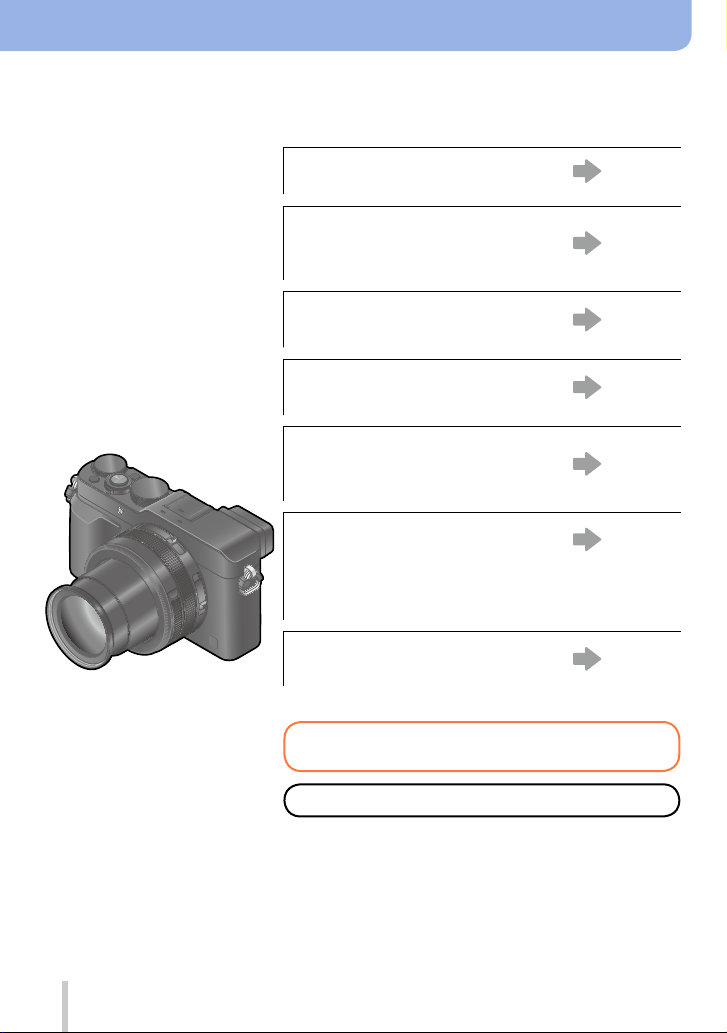
Finding the information you need
In this “Owner’s Manual for advanced features”, you can find the information you need
from the following pages.
By clicking a page number, you can jump to the linked page and quickly find the
information.
Search from “Contents”
P.4 -
Search from the list of function
names
“Contents by Function”
Search from “Names and
Functions of Main Parts”
Search from “List of monitor/
viewfinder displays”
P.10 -
P.14 -
P.293 -
Search from the list of
on-screen messages
“Message displays”
Search from the menu list
“Menu list”
[Rec] ......................... P.303
[Motion Picture]......... P.305
[Custom] ................... P.306
Search from “Q&A
Troubleshooting”
[Setup] ..................... P.308
[Playback] ................. P.309
P.299 -
P.303 -
P.310 -
For details on how to use this manual,
see the next page.
Wi-Fi® function →224
2
SQW0021
Page 3
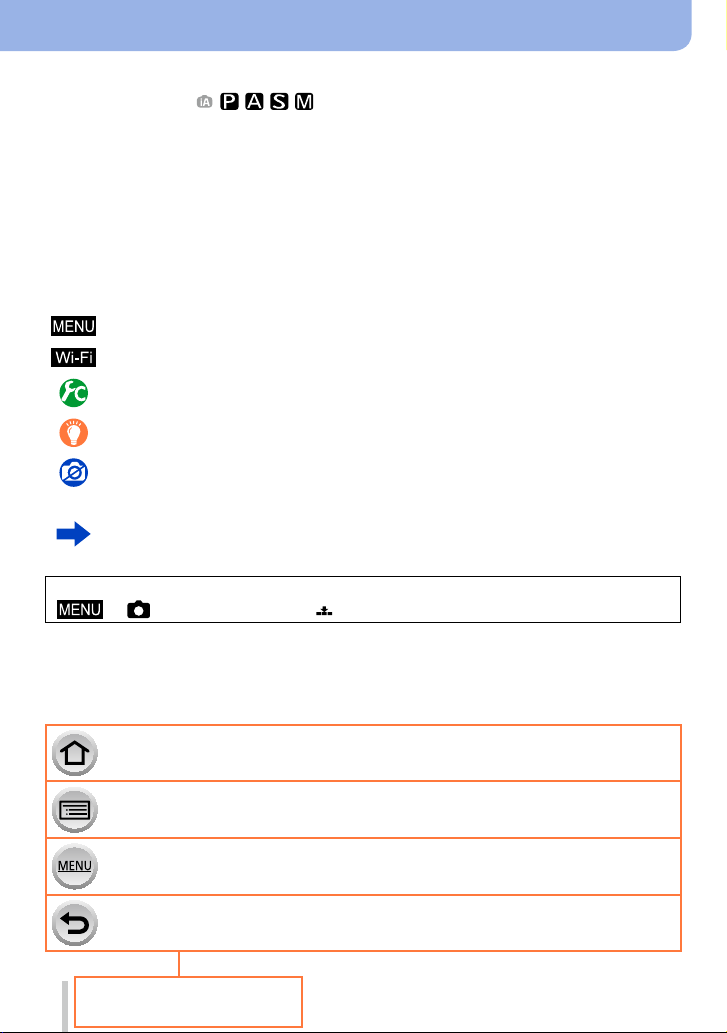
How to use this manual
Recording mode icons
Recording mode:
In Recording Modes that show icons in black, you can select and execute indicated
menus and functions.
• Click a cross reference in the text to jump to the corresponding page.
• By entering keywords in the search field at the top of the Adobe Reader screen, you
can run a keyword search and jump to the corresponding page.
• Operations and other details of this manual may vary depending on the Adobe Reader
version you are using.
■
About the symbols in the text
Indicates that the menu can be set by pressing [MENU/SET] button.
Indicates that the Wi-Fi setting can be made by pressing [Wi-Fi] button.
Configurations that can be performed in the [Custom] menu.
Tips for skillful use and points for recording.
Conditions in which a particular function cannot be used.
(→00) Indicates the reference page. Click to go to the corresponding page.
Click to view the description on the next page.
In this Owner’s Manual, steps for setting a menu item are described as follows:
→ [Rec] → [Quality] → [ ]
Click this icon to jump to “Finding the information you need”.
Click this icon to jump to “Contents”.
Click this icon to jump to “Menu list”.
Click this icon to return to the previously displayed page.
3
SQW0021
Page 4
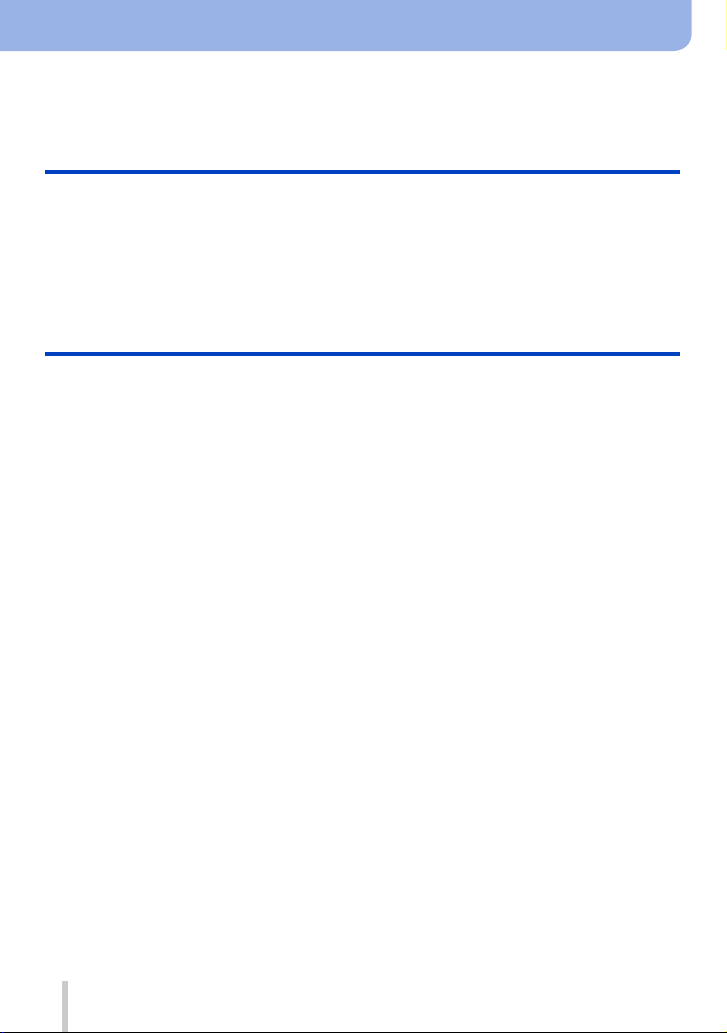
Contents
■
Finding the information you need .....2
■
How to use this manual ...................... 3
Before Use
■
Before use .........................................12
■
Standard Accessories ...................... 13
Preparations
■
Attaching the lens cap and
shoulder strap ................................... 19
■
Charging battery ............................... 20
Remaining battery......................................21
Guidelines for number of recordable
pictures and operating time .......................22
■
Inserting and removing the battery/
the card (optional) .............................24
■
About the Card .................................. 25
Formatting the card (initialization)..............26
Recording capacity guidelines
(pictures/recording time) ............................ 27
■
Setting the clock ............................... 29
Changing time settings ..............................30
■
Setting the menu ............................... 31
Setting the menu screen background ........ 33
■
Calling frequently-used menus
instantly (Quick Menu) ....................34
Change the Quick Menu to your
preferred item ............................................35
■
Assigning frequently used
functions to the buttons
(Function buttons) ............................ 37
■
Changing settings using the
control ring ........................................ 39
Changing the settings assigned to the
control ring ................................................. 40
■
Contents by Function ....................... 10
■
Names and Functions of
Main Parts .......................................... 14
[MENU/SET] button / Cursor button /
Control dial.................................................18
■
Using the [Setup] menu ....................41
[Clock Set] .................................................41
[World Time] ...............................................41
[Travel Date] ..............................................42
[Wi-Fi] ........................................................42
[Beep] ........................................................43
[Live View Mode] .......................................43
[Monitor Display] / [Viewfinder] ..................44
[Monitor Luminance] ..................................45
[Sleep Mode]..............................................46
[USB Mode] ...............................................47
[TV Connection] ......................................... 47
[Menu Resume] .........................................49
[Menu Background]....................................49
[Menu Information] .....................................49
[Language] .................................................49
[Version Disp.]............................................50
[Self Timer Auto Off] ................................... 50
[No.Reset] ..................................................50
[Reset] .......................................................50
[Reset Wi-Fi Settings] ................................ 51
[Format] .....................................................51
■
Entering Text ..................................... 52
4
SQW0021
Page 5
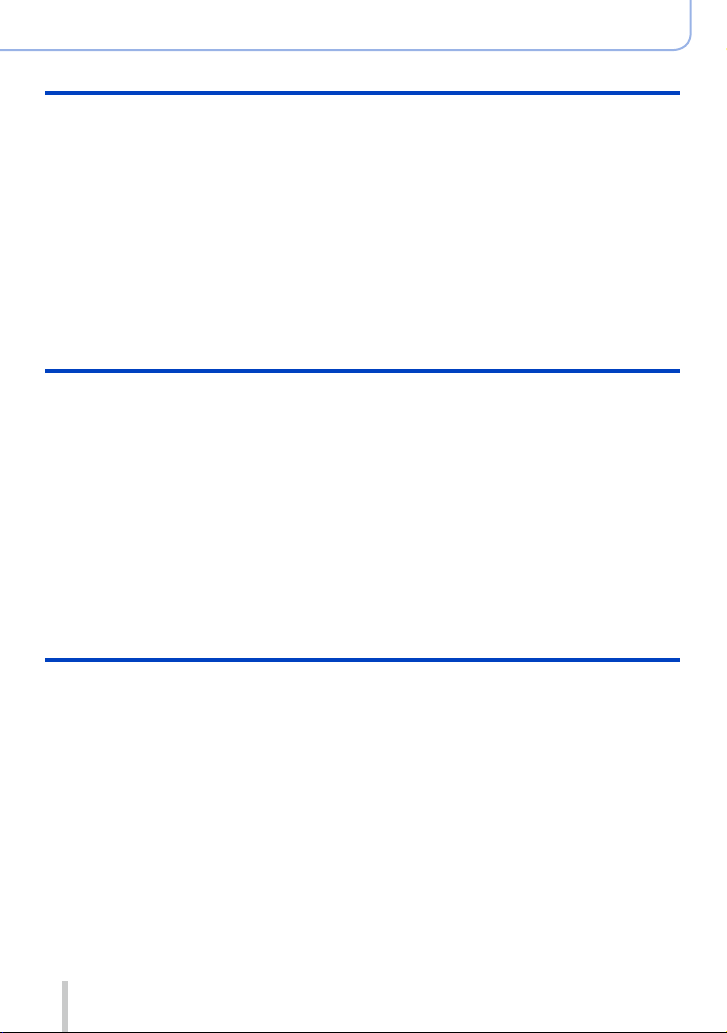
Basics
■
Holding the camera ........................... 53
■
Recording pictures using the
viewfinder ......................................... 54
Switching between the monitor and
viewfinder...................................................54
About Eye Sensor AF ................................55
■
Taking pictures .................................. 56
■
Recording motion pictures .............. 58
■
Select the recording mode ............... 59
Recording mode
Contents
■
Switching the display information
on the recording screen ................... 62
■
Viewing your pictures ....................... 67
Viewing motion pictures .............................70
■
Switching the display information
on the playback screen .................... 71
■
Deleting pictures ............................... 73
[Delete Single] ...........................................73
To delete multiple (up to 100)/
To delete all pictures .................................. 74
■
Taking pictures with
automatic settings
[Intelligent Auto] Mode ..................... 75
Taking pictures using a handheld camera
([iHandheld Night Shot]) ............................78
Combining pictures into a single still
picture with rich gradation ([iHDR]) ............79
■
Taking pictures after setting the
aperture value and shutter speed ... 80
Taking pictures after automatically setting
the aperture value and shutter speed
([Program AE] Mode) .................................81
Picture effects (Filter)
■
Taking pictures using picture
effects (Filter) ................................... 89
Taking pictures by setting the aperture
value ([Aperture-Priority] Mode).................83
Taking pictures by setting the shutter
speed ([Shutter-Priority] Mode)..................84
Taking pictures by setting the aperture
value and shutter speed
([Manual Exposure] Mode) ........................86
Checking the effects of the aperture value
and shutter speed ([Preview] Mode) ..........88
5
SQW0021
Page 6
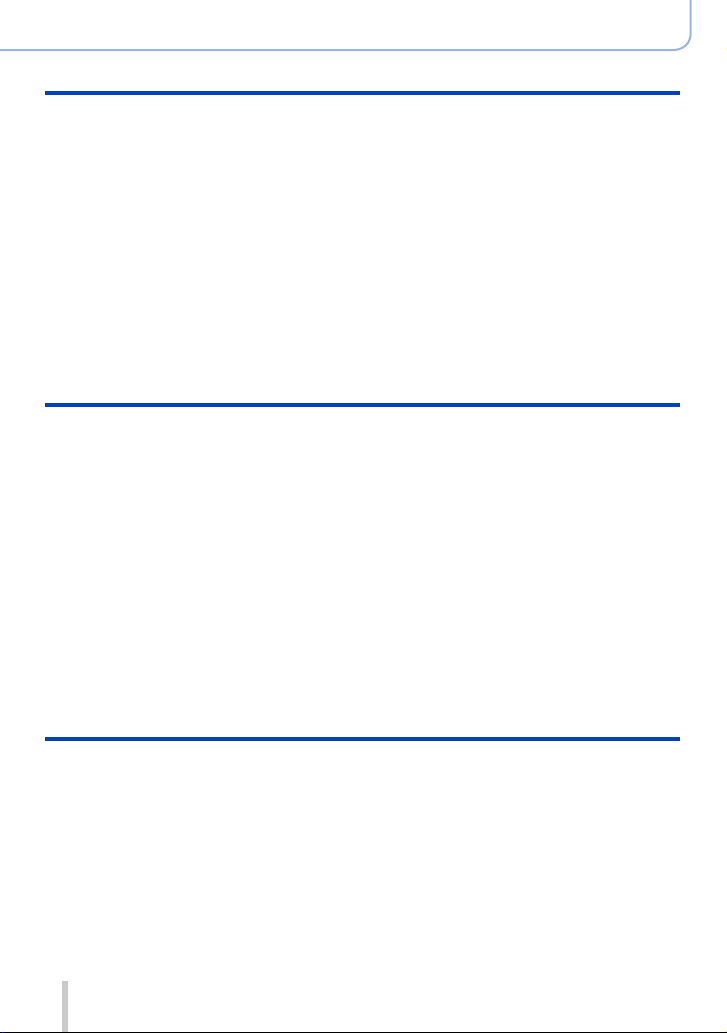
Picture Quality and coloring Settings
■
Adjusting the picture quality with
effects [Photo Style] ...................... 100
■
Adjusting highlights and shadows
[Highlight Shadow] ......................... 102
■
Adjusting the White Balance ......... 103
■
Setting the picture quality and
size ................................................... 107
Changing the aspect ratio of the still
pictures ....................................................107
Setting the picture size ............................108
Setting the compression rate of pictures
([Quality]) .................................................109
■
Using the picture correction
functions effectively ........................111
Correcting contrast and exposure
([i.Dynamic])............................................. 111
Enhancing the impression of
high-resolution ([i.Resolution]) ................. 111
Combining still pictures with different
exposures ([HDR]) ................................... 112
Suppressing the noise of a long
exposure ([Long Shtr NR]) ....................... 113
Setting the color space ............................ 113
Adjusting the focus and brightness (exposure)
■
Taking pictures with Auto Focus ... 114
Select the focus mode
(AFS, AFF, AFC) ...................................... 114
Switching [AF Mode] ................................ 115
Changing the position and size of the
AF area .................................................... 121
Setting your preferred focusing method
■
Taking close-up pictures
(Macro recording) ...........................126
Focus range .............................................126
■
Taking pictures with
Manual Focus .................................. 128
MF Assist ................................................. 131
...124
■
Taking pictures by locking the
focus and/or exposure
[AF/AE Lock] ...................................133
■
Taking pictures with Exposure
Compensation ................................. 135
■
Setting the ISO Sensitivity ............. 136
Setting the upper limit of
ISO Sensitivity .........................................137
Setting the incremental value of
ISO Sensitivity .........................................138
Extending the ISO Sensitivity setting .......138
■
Setting the metering mode ............. 139
Contents
Shutter and Drive Settings
■
Setting the Shutter Type ................. 140
■
Selecting a Drive Mode ................... 141
■
Burst function .................................142
■
Recording while exposure is
changed automatically
[Auto Bracket] ................................. 145
6
■
Automatically changing the
aspect ratio while taking pictures
[Aspect Bracket] .............................147
■
Taking pictures with self-timer ...... 148
■
Recording panorama pictures ....... 150
SQW0021
Page 7
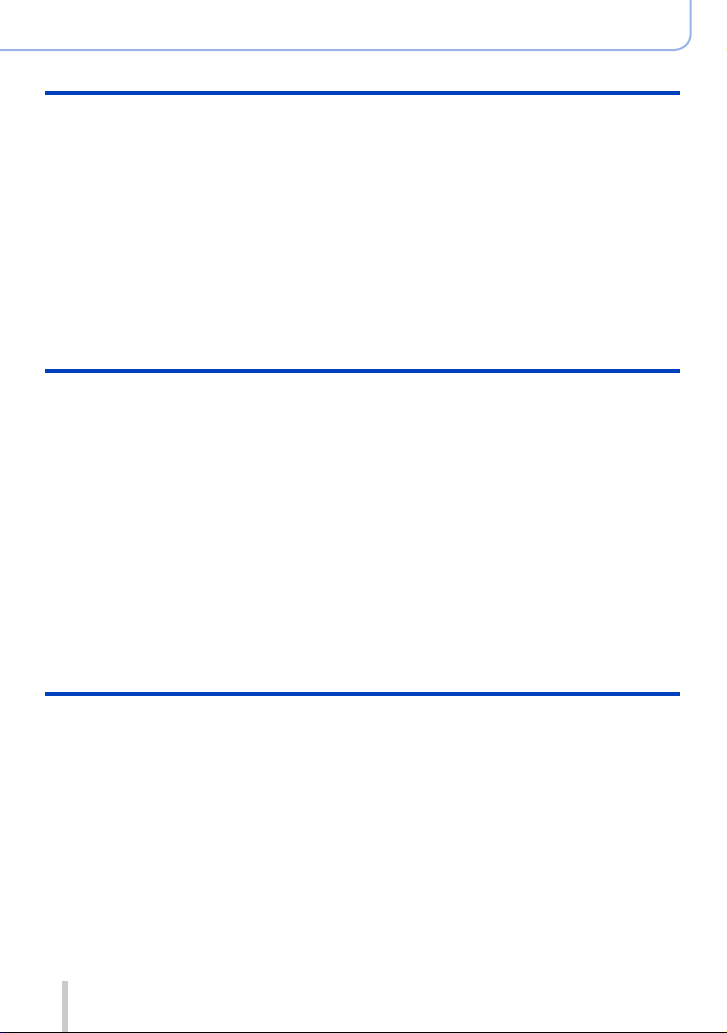
Functions for specific subjects and purposes
■
Taking pictures automatically
at set intervals
[Time Lapse Shot] ........................... 153
■
Creating stop motion animation
[Stop Motion Animation] ................ 156
■
Performing multiple exposures
for a single picture [Multi Exp.] .... 159
■
Disabling the beeps and flash
at the same time
[Silent Mode] ...................................161
■
Recording with the
Face Recognition function
[Face Recog.] ..................................162
■
Setting the profile for a baby
or pet to record in a picture ........... 165
■
Displaying the appropriate screen
for specific recording conditions
Stabilizer, Zoom and Flash
■
Correcting jitter .............................. 168
■
Using Zoom ..................................... 170
Zoom types and use ................................171
■
Taking pictures using the flash
(supplied) ......................................... 176
Attaching the flash ...................................176
Changing the firing mode
(Manual flash) .......................................... 179
Changing Flash Mode..............................180
Setting the 2nd curtain sync ....................182
Adjusting the flash output ........................183
Synchronizing the flash output
with the camera during
Exposure Compensation .........................183
Performing wireless flash settings ...........184
Contents
... 166
Recording motion pictures
■
Recording motion pictures ............ 187
Setting the format, picture size and
recording frame rate ................................187
Adjusting the focus while recording
motion pictures ([Continuous AF]) ...........189
Recording motion pictures ....................... 190
Recording 4K motion pictures..................194
Creating a high-resolution still picture
from a 4K motion picture [4K PHOTO] ....195
■
Taking still pictures while a motion
picture is being recorded ............... 198
7
■
Using the [Motion Picture] menu ... 199
[4K PHOTO] .............................................199
[Rec Format] ............................................ 199
[Rec Quality] ............................................199
[Picture Mode]..........................................199
[Continuous AF] ....................................... 199
[Mic Level Disp.] ......................................200
[Mic Level Adj.].........................................200
[Wind Cut] ................................................ 200
SQW0021
Page 8
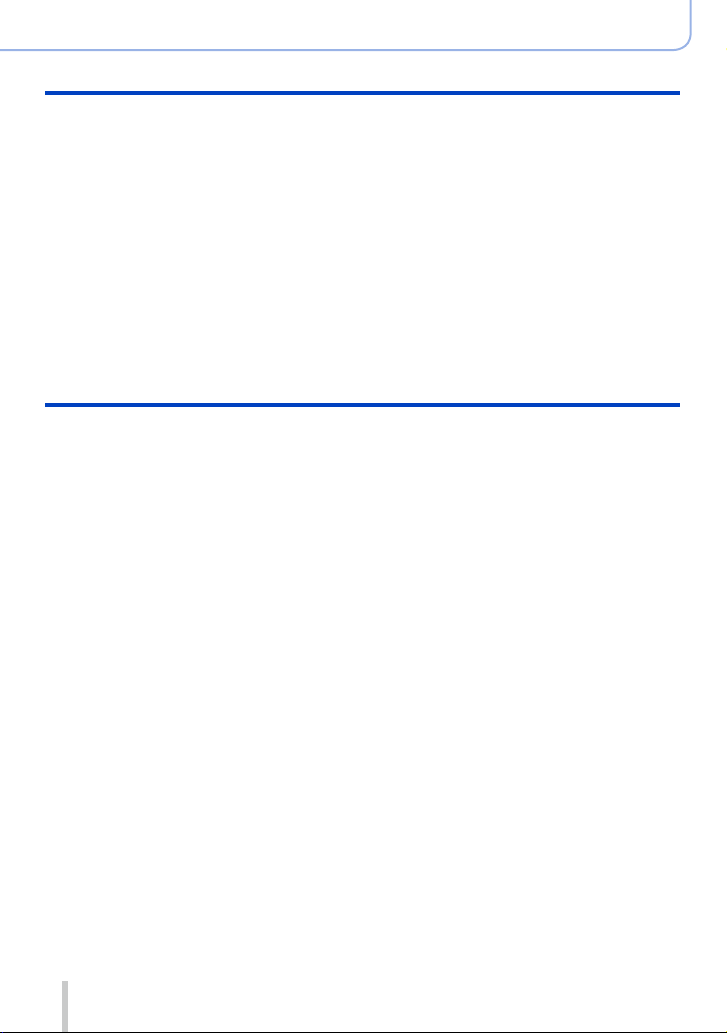
Playing Back and Editing Pictures
Contents
■
Viewing the group picture .............. 201
■
Capturing still pictures from
motion pictures ............................... 203
■
Using the [Playback] menu ............ 204
[Slide Show] .............................................204
[Playback Mode] ......................................206
[Location Logging] ...................................207
[RAW Processing] ....................................208
[Title Edit] ................................................. 211
[Text Stamp] .............................................212
[Video Divide] ...........................................214
Wi-Fi
■
Wi-Fi® Function and
NFC Function ..................................224
■
What you can do with the
Wi-Fi function .................................. 227
■
Operating the camera by
connecting it to a smartphone ....... 228
Installing the smartphone/tablet app
“Panasonic Image App” ...........................228
Connecting to a smartphone....................229
Connecting to a smartphone using
NFC function ............................................233
Taking pictures via a smartphone
(remote recording) ...................................234
Playing back pictures in the camera on
a smartphone ...........................................235
Saving pictures in the camera to the
smartphone ..............................................235
Easily transferring pictures in
the camera ...............................................236
Sending pictures in the camera to
social networking services ....................... 237
Adding location information to pictures
in the camera from a smartphone ............237
Operating the camera to send pictures
to a smartphone .......................................239
[Time Lapse Video] ..................................215
[Stop Motion Video] .................................215
[Resize] ....................................................216
[Cropping] ................................................217
[Rotate] / [Rotate Disp.] ...........................218
[Favorite] ..................................................219
[Print Set] ................................................. 220
[Protect] ...................................................221
[Face Rec Edit] ........................................222
[Picture Sort] ............................................ 223
[Delete Confirmation] ............................... 223
■
Displaying still pictures on a TV .... 242
■
Wireless printing ............................. 243
■
Sending pictures to AV device ....... 244
■
Sending pictures to a PC ............... 247
■
Using WEB services ....................... 251
When sending images to WEB service....251
When sending images to
[Cloud Sync. Service] ..............................255
■
Using “LUMIX CLUB” ..................... 258
About the [LUMIX CLUB] .........................258
■
About connections .........................263
[Via Network]
Connecting via a wireless access point ... 264
[Direct]
Connecting directly ..................................267
Connecting quickly with the same settings
as used previously
([Select a destination from History] /
[Select a destination from Favorite]) ........ 268
Settings for sending pictures ...................270
■
[Wi-Fi Setup] .................................... 272
8
SQW0021
Page 9
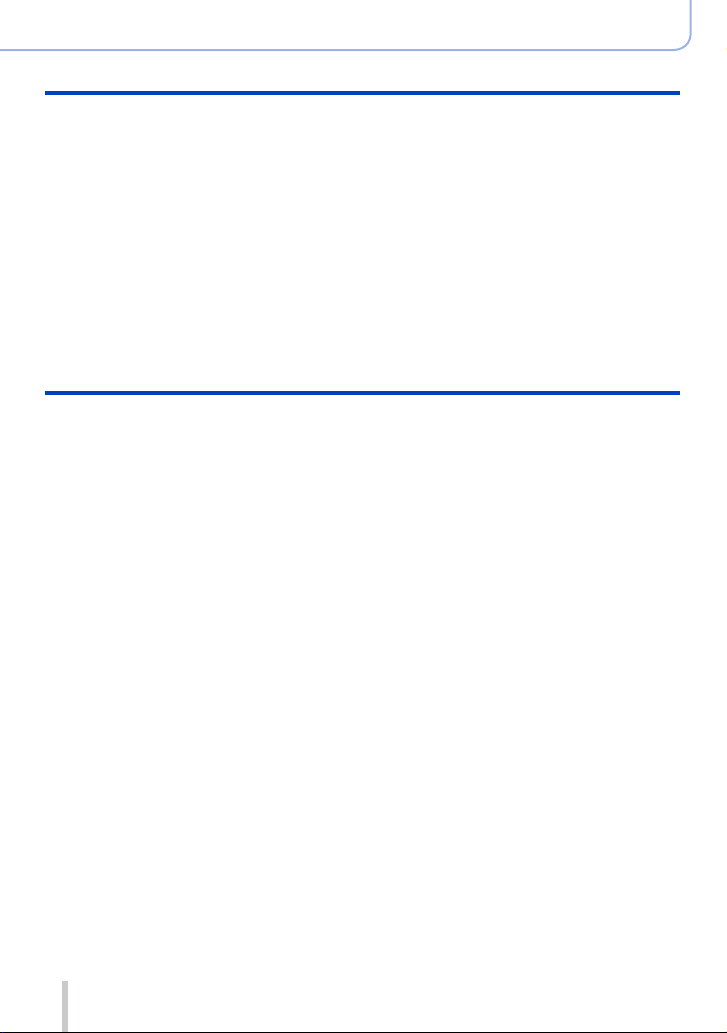
Connecting with other devices
■
Enjoying 4K motion pictures ......... 274
Viewing 4K motion pictures .....................274
Storing 4K motion pictures.......................275
■
Viewing on TV screen ..................... 276
VIERA Link (HDMI) (HDAVI Control™) .... 278
■
Storing recorded still pictures and
motion pictures on your PC ........... 280
About supplied software ..........................281
Installing supplied software......................283
Copying still pictures and
motion pictures ........................................284
Others
■
Optional accessories ...................... 291
External Flash (optional) ..........................291
Using the AC adaptor (optional) and
DC coupler (optional) instead
of the battery ............................................292
■
List of monitor/viewfinder
displays ............................................ 293
Contents
■
Storing recorded still pictures and
motion pictures in the recorder ..... 286
Copying by inserting the card into the
recorder ...................................................286
Dubbing playback pictures via AV cables
(optional) ..................................................286
■
Printing ............................................287
Printing multiple pictures..........................288
Printing with date and text .......................289
Making print settings on the camera ........290
■
Message displays ...........................299
■
Menu list ..........................................303
■
Q&A Troubleshooting .................... 310
■
Usage cautions and notes .............326
9
SQW0021
Page 10
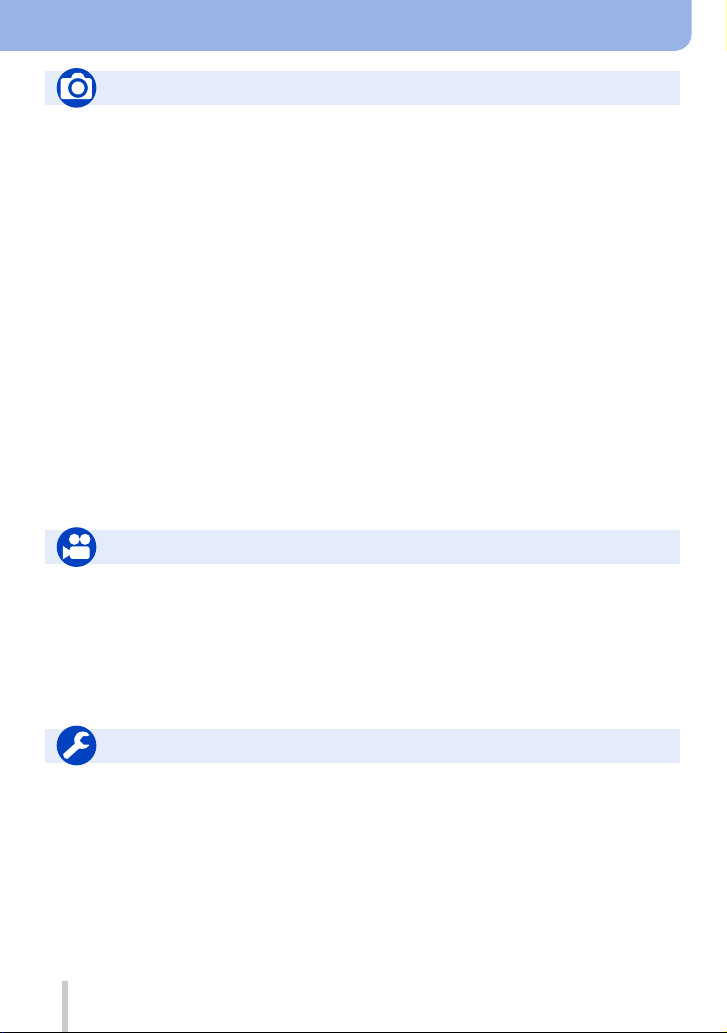
Contents by Function
Recording
Recording
Recording mode ...........................................59
[Preview] .......................................................88
Picture effects (Filter)....................................89
Macro recording .......................................... 126
Recording panorama pictures ....................150
[Time Lapse Shot] .......................................153
[Stop Motion Animation] ..............................156
[Multi Exp.] ..................................................159
[Silent Mode] ............................................... 161
Focus (AF/MF)
Focus Mode ................................................ 114
AF Mode ..................................................... 115
Adjusting the AF area position .................... 121
Manual Focus ............................................. 128
AF/AE Lock ................................................. 133
Exposure
AF/AE Lock ................................................. 133
Exposure Compensation ............................135
ISO sensitivity .............................................136
[Metering Mode] .......................................... 139
[Auto Bracket] ............................................. 145
Motion Picture
Motion Picture
[Rec Format] ...............................................187
[Rec Quality] ............................................... 187
Motion pictures in 4K .................................. 194
[4K PHOTO]................................................195
Taking still pictures while a
motion picture is being recorded ................198
Drive
Drive Mode .................................................141
[Aspect Bracket] .........................................147
[Self Timer] .................................................148
Picture Quality and Color Tone
[Photo Style] ...............................................100
[Highlight Shadow] ...................................... 102
White Balance ............................................103
[Picture Size] ..............................................108
[Quality] ......................................................109
[i.Dynamic] .................................................. 111
[i.Resolution] ............................................... 111
[HDR] .......................................................... 112
[Long Shtr NR] ............................................ 113
[Color Space] .............................................. 113
Flash
[Flash Mode] ...............................................180
2nd curtain synchro ....................................182
[Flash Adjust.] .............................................183
Wireless flash settings ................................184
Screen settings
[Monochrome Live View] ............................167
[Mic Level Disp.] .........................................200
Audio
[Mic Level Adj.] ...........................................200
[Wind Cut] ...................................................200
Setup/Custom
Basic settings
[Format] ........................................................26
[Clock Set] ....................................................29
How to set menu items ................................. 31
[Q.MENU] .....................................................34
[Beep] ...........................................................43
[Sleep Mode] ................................................46
[Reset] (initialization) ....................................50
Diopter adjustment .......................................55
Display switching .................................... 62, 71
10
Customization
[CUSTOM] in the Quick Menu ...................... 35
Function buttons ........................................... 37
Control ring ................................................... 40
Custom Set ...................................................60
[Custom] menu ...........................................306
[Cursor Button Lock] .....................................38
Motion picture button .................................. 192
SQW0021
Page 11
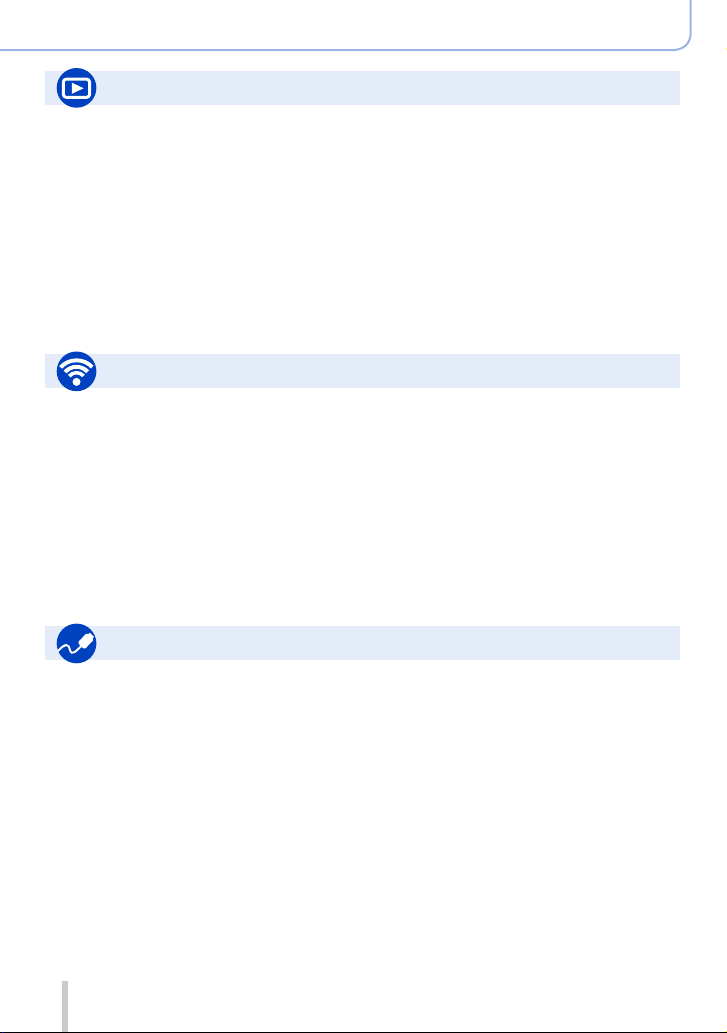
Playback
Playback
[Auto Review] ...............................................57
Picture playback ...........................................67
Playback Zoom .............................................68
Multi Playback ..............................................68
Motion picture playback ................................70
Delete ...........................................................73
Display/playback settings
[Slide Show] ................................................ 204
[Rotate]/[Rotate Disp.] ................................218
Wi-Fi
Connect
“Image App” ................................................228
NFC ............................................................233
[WPS (Push-Button)] ..........................264, 267
Direct connection ........................................267
Image App
Remote recording ....................................... 234
Saving images ............................................ 235
Sending images ..................................236, 239
Sending and adding location information ...237
[Touch Sharing] ........................................... 272
Contents by Function
Edit
[RAW Processing] .......................................208
[Resize] ....................................................... 216
[Cropping] ................................................... 217
Adding information
[Location Logging] ......................................207
[Title Edit] .................................................... 211
[Text Stamp] ................................................ 212
Image settings
[Favorite] ..................................................... 219
[Print Set] ....................................................220
[Protect] ......................................................221
In combination with other devices
Playing back pictures on a TV .................... 242
Printing images ...........................................243
Sending images to an AV device ................244
Sending images to a PC .............................247
Sending images to a WEB service .............251
Using [Cloud Sync. Service] ....................... 255
Connecting with other devices
PC
“PHOTOfunSTUDIO” ..................................281
SILKYPIX .................................................... 282
TV
[VIERA Link] ...............................................278
11
Recorder
Dubbing ......................................................286
Printer
PictBridge ...................................................287
SQW0021
Page 12
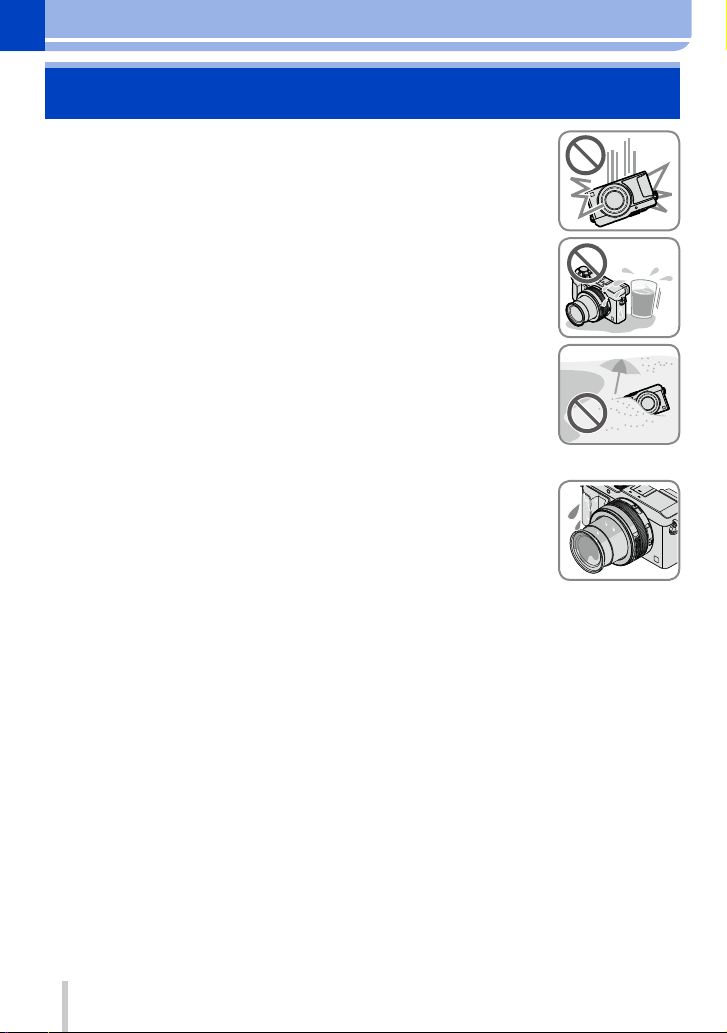
Before Use
Before use
■
Camera handling
Keep the camera away from excessive vibration, force, or
pressure.
Avoid using the camera under the following conditions, which may damage
●
the lens, monitor, viewfinder, or camera body. This may also cause the
camera to malfunction or prevent recording.
• Dropping or hitting the camera against a hard surface
• Pushing with excessive force on the lens or monitor
The camera is not dust resistant, splash resistant, or
waterproof.
Avoid using the camera in places with excessive dust or sand,
or where water can come into contact with the camera.
Avoid using the camera under the following conditions, which present a risk
●
that sand, water, or foreign material may enter the camera through the lens
or openings around buttons. Be especially careful because these conditions
may damage the camera, and such damage may not be repairable.
• In extremely dusty or sandy places
• In the rain or by the shore, where the camera may be exposed to water
■
Condensation (When the lens, the monitor, or viewfinder, is fogged up)
Condensation may occur when the camera is exposed to sudden changes
●
of temperature or humidity. Avoid these conditions, which may make the
lens, monitor, or viewfinder, dirty, cause mold, or damage the camera.
If condensation does occur, turn off the camera and wait about two hours
●
before using it. Once the camera adjusts to the surrounding temperature,
the fogging will clear naturally.
■
Always take a test shot first
Before important events when you will use the camera (at weddings, for example),
always take a test shot to make sure that pictures and sound record correctly.
■
No compensation for missed shots
We cannot compensate for missed shots if technical problems with the camera or card
prevent recording.
■
Carefully observe copyright laws
Unauthorized use of recordings that contain works with copyright for purposes other
than personal use is prohibited under copyright law. Recording of certain material may
be restricted even for the purpose of personal use.
■
Also refer to “Usage cautions and notes” (→326)
12
SQW0021
Page 13
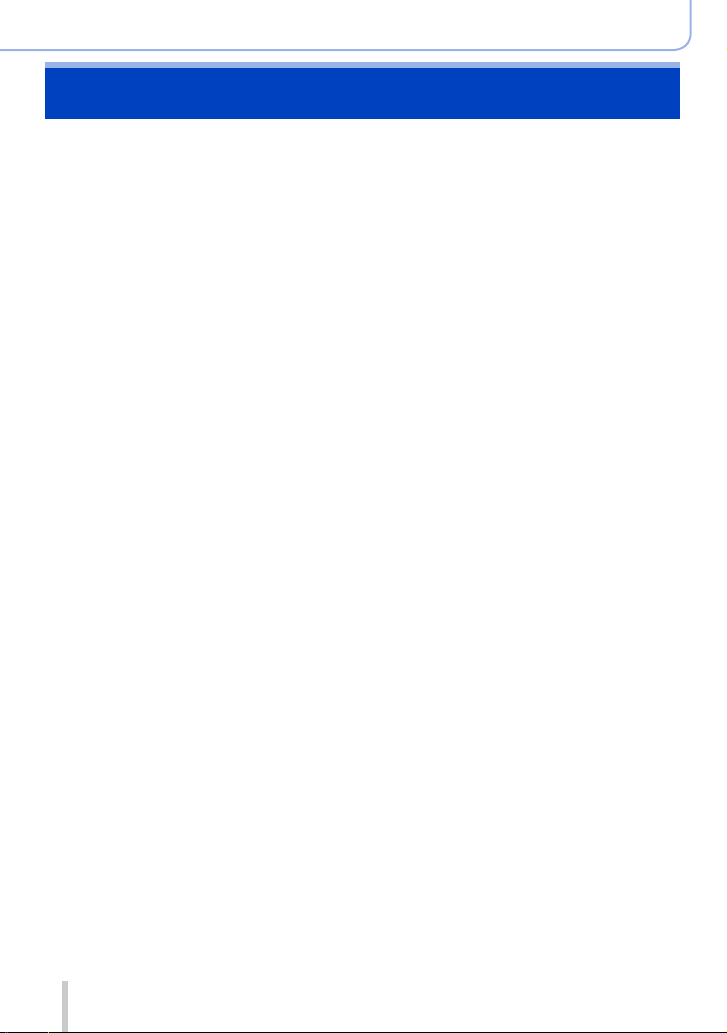
Before Use
Standard Accessories
Check that all the accessories are supplied before using the camera.
The accessories and their shape will differ depending on the country or area where the
●
camera was purchased.
For details on the accessories, refer to Basic Owner’s Manual.
Battery Pack is indicated as battery pack or battery in the text.
●
SD Memory Card, SDHC Memory Card and SDXC Memory Card are indicated as card
●
in the text.
Please dispose of all packaging appropriately.
●
Keep small parts in a safe place out of the reach of children.
●
■
Optional accessories
• Cards are optional.
13
SQW0021
Page 14
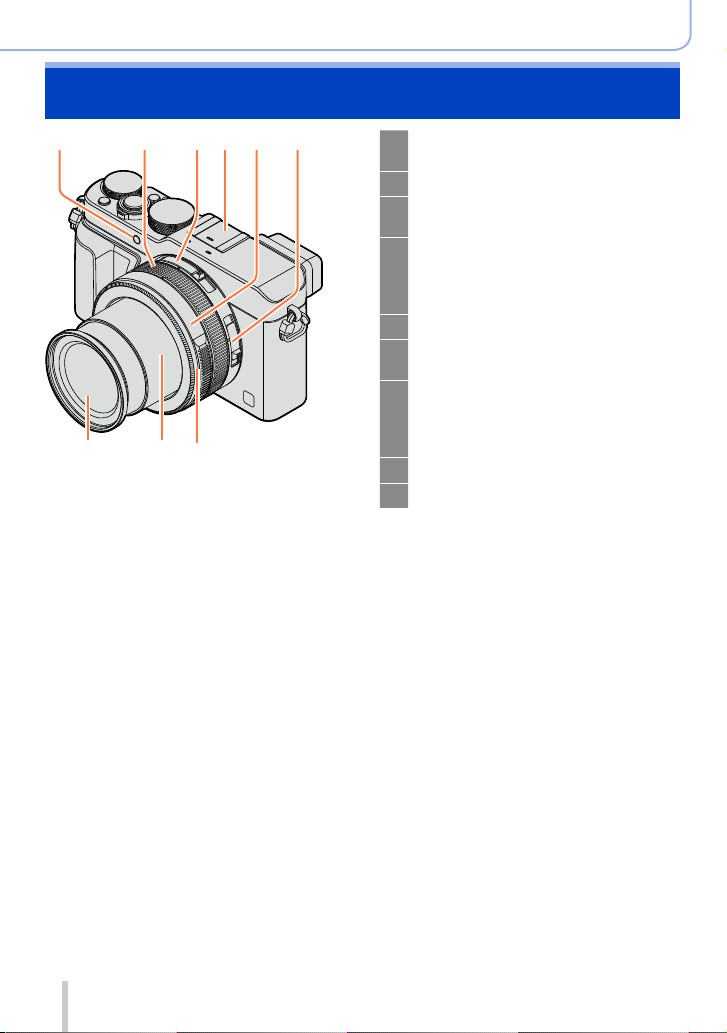
Names and Functions of Main Parts
Before Use
1 2 5 643
9 8 7
1 Self-timer indicator (→148) /
AF Assist Lamp (→53, 125)
2 Control ring (→39)
3 Aspect ratio selector switch
(→107)
4 Hot shoe (Hot shoe cover) (→176)
The hot shoe cover is already
attached to the hot shoe at the time
of purchase.
5 Aperture ring (→59)
6 Focus selector switch
(→114, 126, 128)
7 Lens front ring
To attach the auto lens cap
(optional), remove the lens front
ring.
8 Lens barrel
9 Lens (Filter diameter Φ43 mm)
14
SQW0021
Page 15
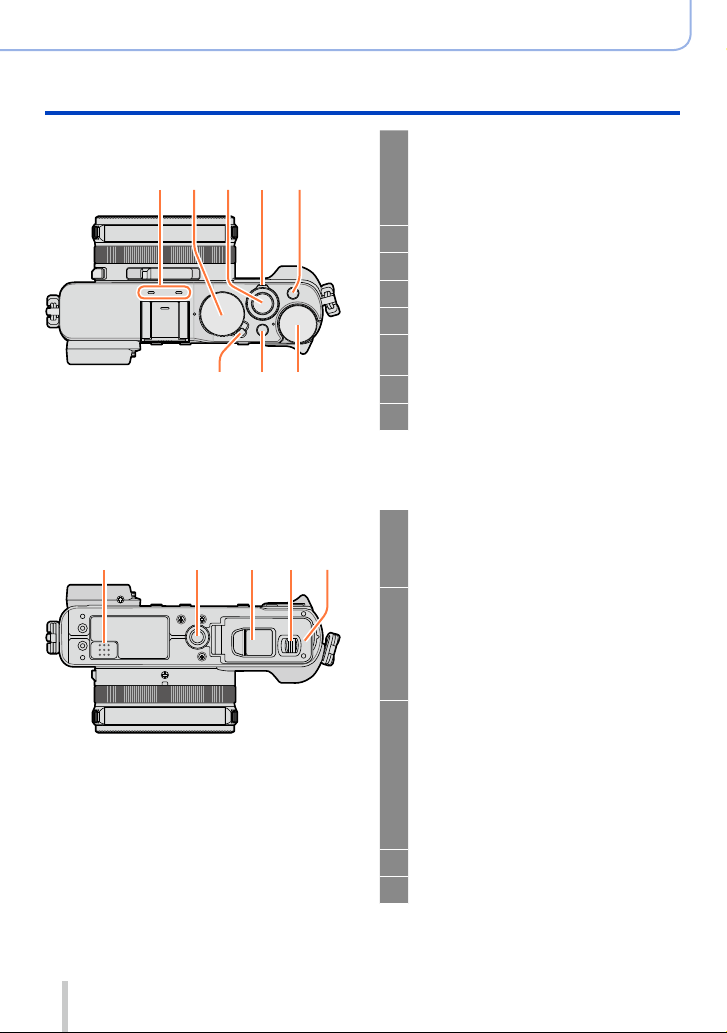
Before Use
Names and Functions of Main Parts
(Top)
10 11 12 14
(Bottom)
18 20 21
13
1617 15
19 22
Stereo microphone (→53, 200)
10
Be careful not to cover the
microphone with your finger. Doing
so may make sound difficult
to record.
Shutter speed dial (→59)
11
Shutter button
12
Zoom lever (→170)
13
[FILTER] button (→89)
14
Exposure compensation dial
15
(→135)
[iA] button (→59)
16
Camera [ON/OFF] switch
17
Speaker
18
Be careful not to cover the speaker
with your finger. Doing so may
make sound difficult to hear.
Tripod mount (→329)
19
Do not attach to a tripod with a
5.5 mm (0.22 inch) or longer screw.
Doing so may damage this unit.
It may not be possible to attach
certain types of tripods properly.
DC coupler cover
20
Open this cover to use an AC
adaptor (optional) and DC coupler
(optional) in place of the battery.
When using an AC adaptor
(optional), ensure that the
Panasonic DC coupler (optional)
and AC adaptor are used. (→292)
Release lever (→24)
21
Card/Battery door (→24)
22
15
SQW0021
Page 16
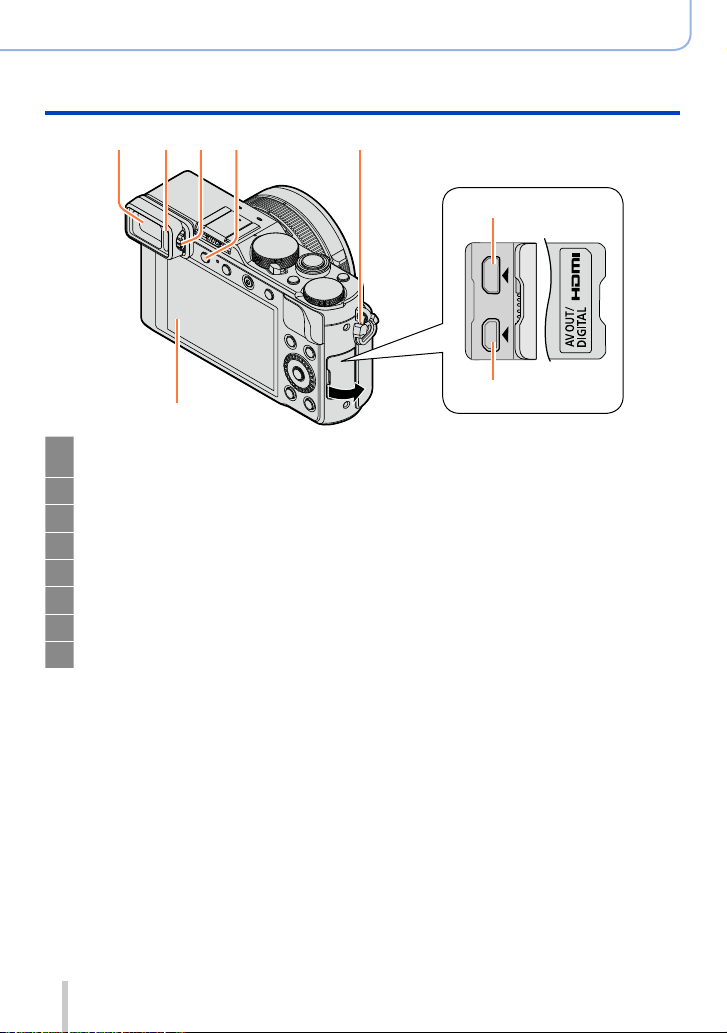
272523 2624
28
Viewfinder (LVF) (→54)
23
In this manual, “viewfinder” is used to indicate the LVF.
Eye Sensor (→54)
24
Diopter adjustment dial (→55)
25
[LVF] button (→54) / [Fn3] button (→37)
26
Strap eyelet (→19)
27
Monitor
28
[HDMI] socket (→276)
29
[AV OUT/DIGITAL] socket (→276, 284, 286, 287)
30
Before Use
Names and Functions of Main Parts
29
30
16
SQW0021
Page 17
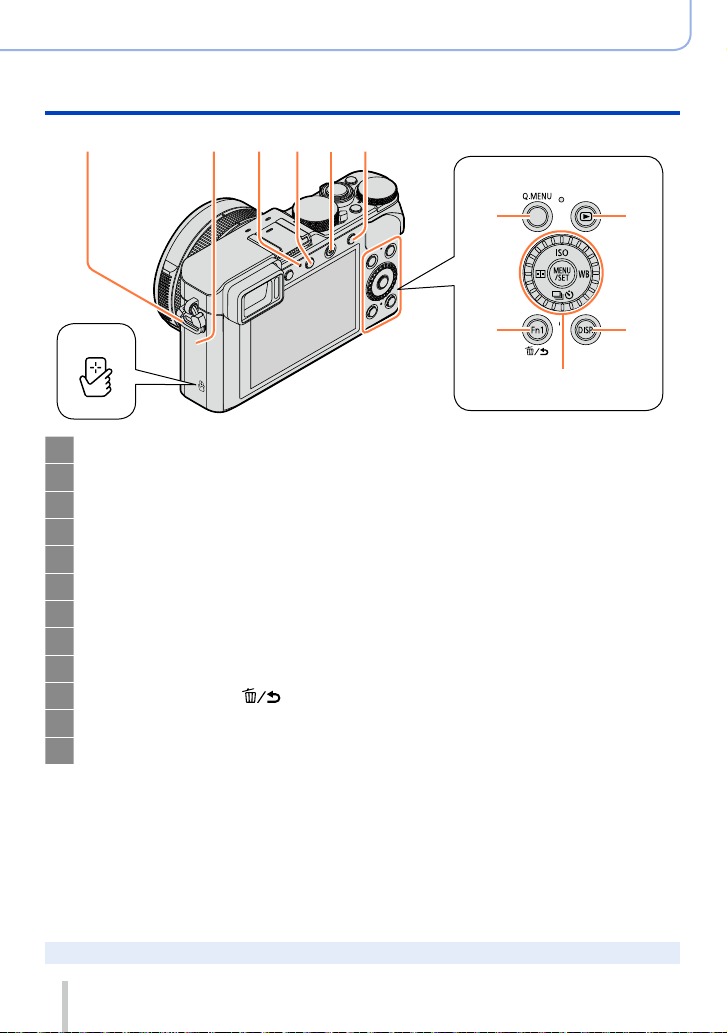
27 35343331 32
Before Use
Names and Functions of Main Parts
36
Strap eyelet (→19)
27
®
antenna
Wi-Fi
31
Wi-Fi connection lamp (→225)
32
[Wi-Fi] button (→225) / [Fn2] button (→37)
33
Motion picture button (→58)
34
[AF/AE LOCK] button (→133)
35
NFC antenna (→233)
36
[Q.MENU] button (→34)
37
Playback button (→67)
38
[Fn1] button (→37) / [
39
[DISP.] button (→62, 71)
40
[MENU/SET] button / Cursor button / Control dial (→18)
41
] (Delete/Cancel) button (→32, 73)
37
39
38
40
41
The illustrations and screens in this manual may differ from the actual product.
●
17
SQW0021
Page 18
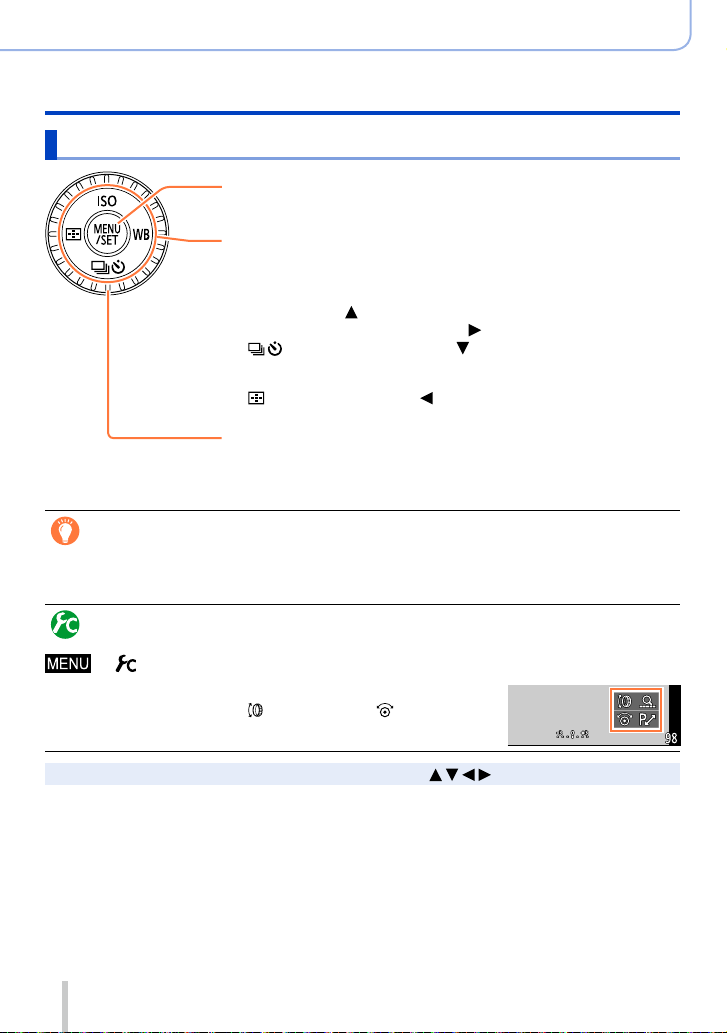
Before Use
Names and Functions of Main Parts
[MENU/SET] button / Cursor button / Control dial
[MENU/SET] button
Use this button to display the menus, enter the settings, etc. (→31)
Cursor button
This button is used to move the cursor on the menu screens and for
other functions. (→32)
You can perform the following operations while recording.
[ISO] button ( ) (→136)
[WB] (White Balance) button ( ) (→103)
[ ] (Drive Mode) button ( )
Single (→141), Burst (→142), Auto Bracket (→145),
Aspect Bracket (→147), Self-timer (→148), Panorama (→150)
[ ] (AF Mode) button ( ) (→115, 131)
Control dial
Turn the dial to select setting items and change setting values.
(→32, 67)
Disabling the button and dial operation (while recording)
When the [Cursor Button Lock] is assigned to the function button, operation of the
[MENU/SET] button, cursor button, and control dial is disabled. (→38)
Enabling/disabling the operation guide display
→ [Custom] → [Dial Guide] → [ON] / [OFF]
• When you set the operation guide to [ON], the operation
guide for the control ring ([
parts appear on the recording screen.
In this manual, the button that is to be used is indicated by .
●
]), control dial ([ ]), and other
18
SQW0021
Page 19
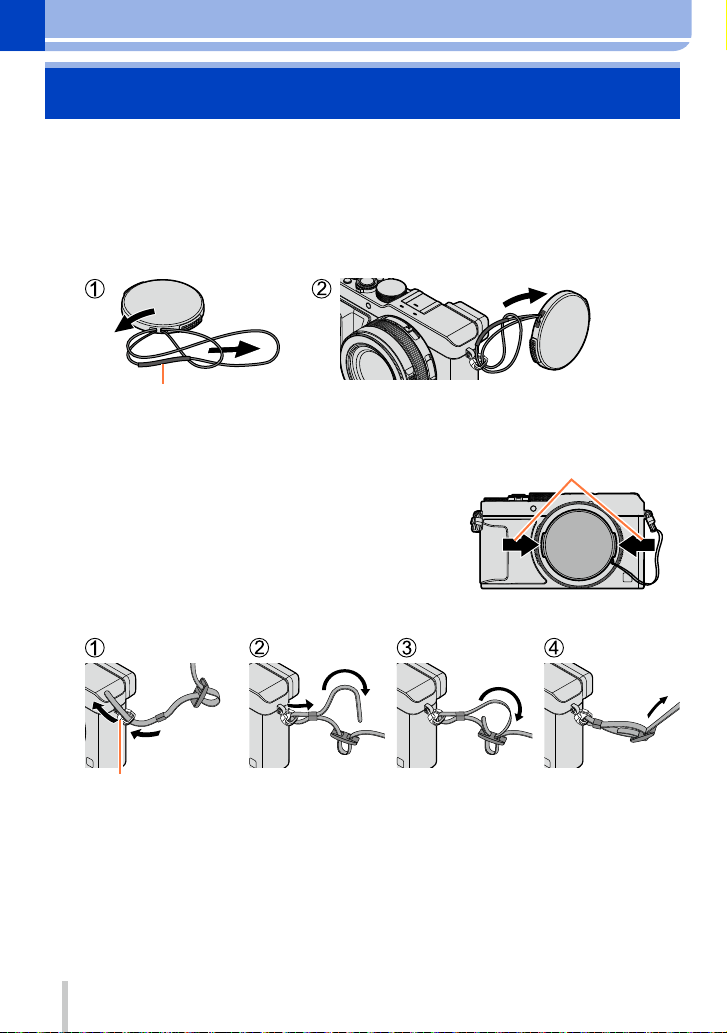
Preparations
Attaching the lens cap and shoulder strap
Cover the lens with the lens cap to protect it when you are not taking pictures. We
recommend attaching the lens cap to the camera using the lens cap string to prevent loss
of the lens cap. We also recommend attaching the shoulder strap to prevent the camera
from being dropped.
Use the lens cap string (supplied) to attach the lens cap to the
1
camera
Make sure that the thicker portion of the string is not hanging over the lens cap or the
shoulder strap eyelet.
Attach the lens cap
2
To attach and remove the lens
cap, press the areas shown by
arrows in the illustration.
Attach the shoulder strap
3
Shoulder strap eyelet
• Attach the other end of the shoulder strap.
• Make sure that the shoulder strap does not come loose.
• Attach the shoulder strap with the LUMIX logo on the strap facing out.
• Use the shoulder strap around your shoulder.
– Do not wrap the strap around your neck. It may result in injury or accident.
• Do not leave the shoulder strap where an infant can reach it.
– It may result in an accident by mistakenly wrapping around the neck.
19
SQW0021
Page 20
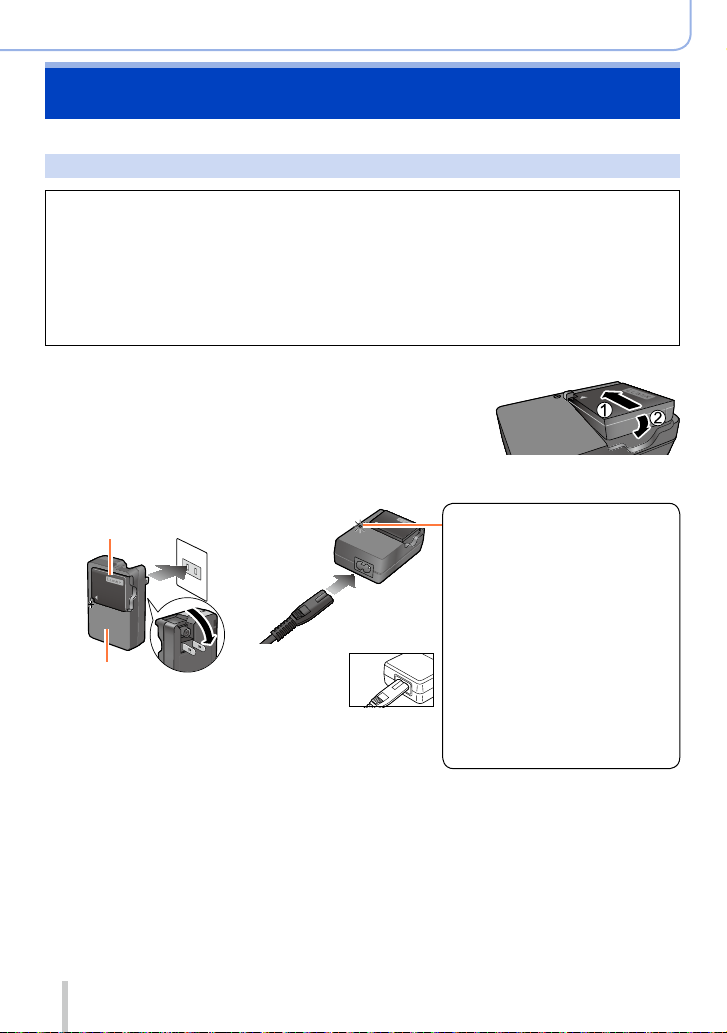
Preparations
Charging battery
Always charge before first use! (battery shipped uncharged)
About batteries that you can use with this unit
It has been found that counterfeit battery packs which look very similar to the
genuine products are made available to purchase in some markets. Some of
these battery packs are not adequately protected with internal protection to
meet the requirements of appropriate safety standards. There is a possibility
that these battery packs may lead to fire or explosion. Please be advised that
we are not liable for any accident or failure occurring as a result of use of a
counterfeit battery pack. To ensure that safe products are used we recommend
that a genuine Panasonic battery pack is used.
• Use the dedicated charger and battery.
Attach the battery paying attention to the
1
direction of the battery
Connect the charger to the electrical outlet
2
Plug-in type
Battery
Charger
(model-specific)
• Charge the battery with the charger indoors.
Inlet type
• The AC cable
does not fit
entirely into
the AC input
terminal. A
gap will remain.
Charging light
([CHARGE])
On: Charging in progress
Off: Charging complete
If light is flashing:
• Battery temperature is
too high or too low. We
recommend charging in a
location where the ambient
temperature is between 10 °C
and 30 °C (50 °F to 86 °F).
• Battery/charger connector is
dirty. Clean with a dry cloth.
Detach the battery after charging is completed
3
• The battery charger is in the standby condition when the AC power is supplied.
The primary circuit is always “live” as long as the battery charger is connected to
an electrical outlet.
20
SQW0021
Page 21
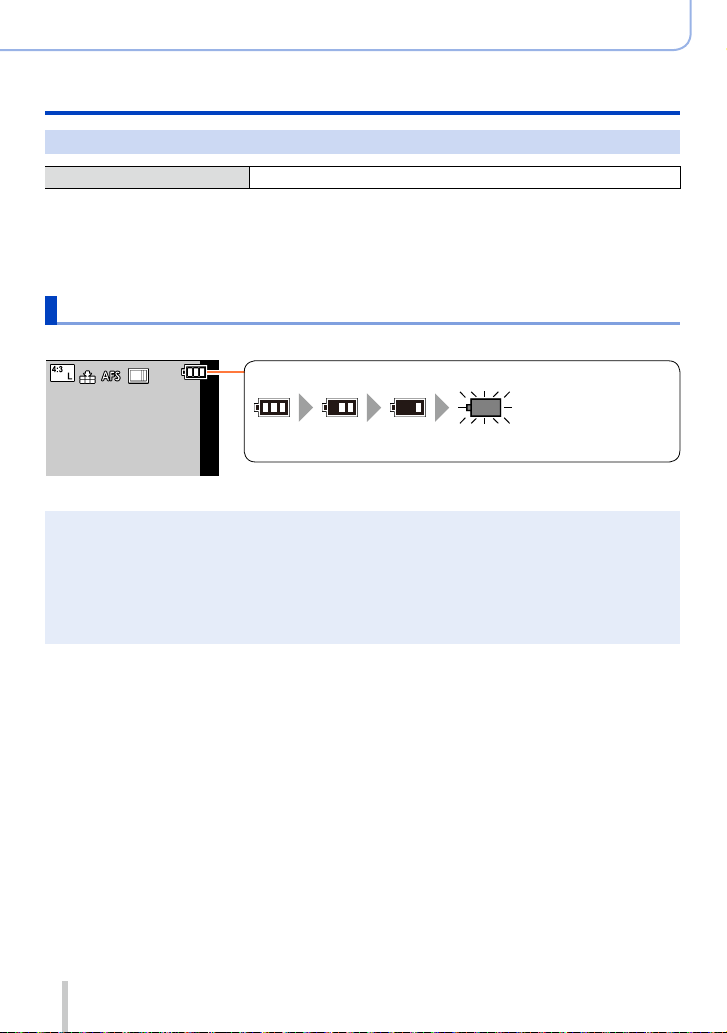
Preparations
Charging battery
Notes on charging time
Charging time Approx. 190 min
• The charging time indicated above is the time required for charging in case when the
battery is completely used up. The time required for charging differs depending on
conditions of battery usage. Charging takes longer in cases when temperatures are
either high or low and when the battery has not been used for a long period of time.
Remaining battery
When using the camera, the remaining battery capacity is displayed.
Remaining battery (only when using battery)
(flashes red)
If the battery mark flashes red, recharge or replace a fully charged
battery.
Always use genuine Panasonic batteries.
●
If you use other batteries, we cannot guarantee the quality of this product.
●
Remove battery from camera after use.
●
• Keep the battery in a plastic bag, making sure that it is kept away from metallic objects (such as
clips) when carrying or storing it.
To remove the battery, turn the camera off and wait until the LUMIX indicator on the monitor goes
●
off. (Failure to wait may cause the camera to malfunction and may damage the card or recorded
data.)
21
SQW0021
Page 22
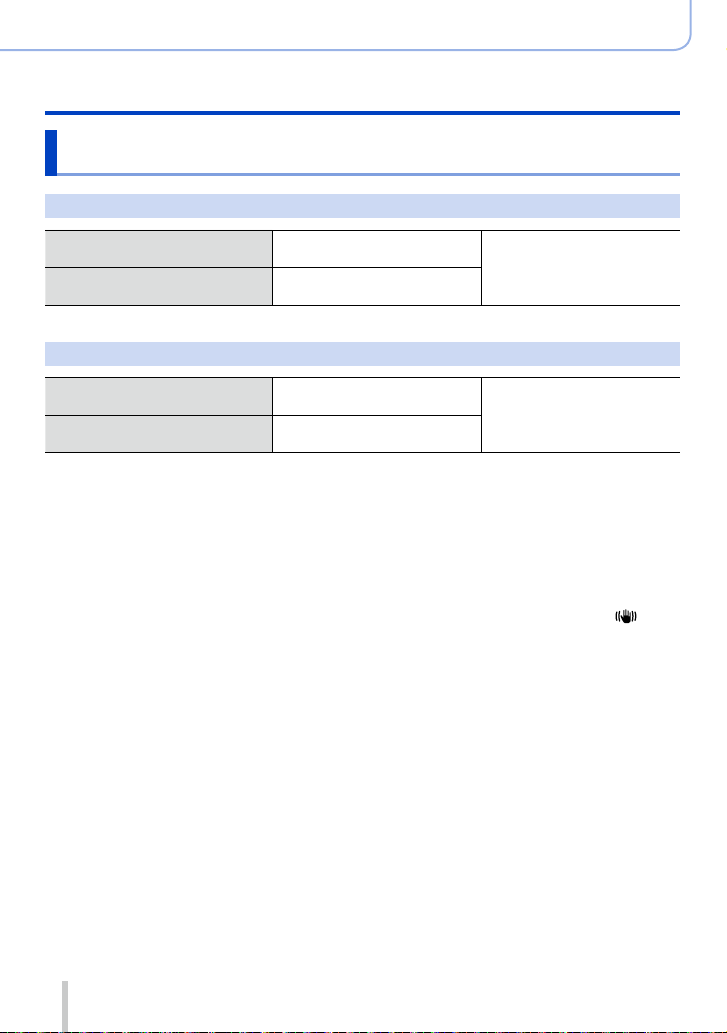
Preparations
Charging battery
Guidelines for number of recordable pictures and operating time
Recording still pictures (When using monitor)
Number of recordable pictures
Recording time
Approx. 350 pictures
(Approx. 300 pictures)
Approx. 175 min
(Approx. 150 min)
By CIPA standard
Recording still pictures (When using viewfinder (LVF))
Number of recordable pictures
Recording time
• The values when the flash (supplied) is used are provided in parentheses.
■
Recording conditions by CIPA standard
CIPA is an abbreviation of “Camera & Imaging Products Association”.
• [Program AE] Mode
• Temperature: 23 °C (73.4 °F)/Humidity: 50%RH when monitor is on.
• Using a Panasonic SDHC Memory Card.
• Using the supplied battery.
• Starting recording 30 seconds after the camera is turned on (when [Stabilizer] is set to [
• Recording once every 30 seconds with full flash every second recording.
• Rotating the zoom lever from Tele to Wide or vice versa in every recording.
• Turning the camera off every 10 recordings and leaving it until the temperature of the battery
decreases.
Number reduced if intervals are longer (e.g. to approx. one quarter for 2-minute
intervals under the above conditions).
Approx. 320 pictures
(Approx. 270 pictures)
Approx. 160 min
(Approx. 135 min)
By CIPA standard
]).
22
SQW0021
Page 23
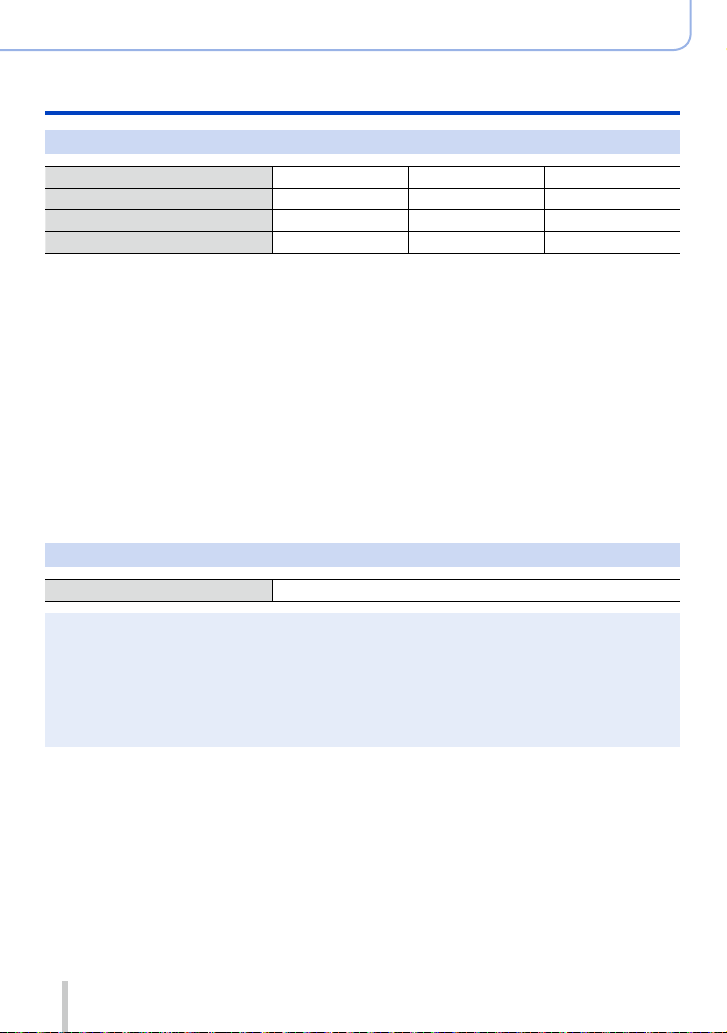
Preparations
Charging battery
Recording motion pictures (When using monitor)
[Rec Format] [AVCHD] [MP4] [MP4]
[Rec Quality] [FHD/17M/60i] [FHD/20M/30p] [4K/100M/30p]
Available recording time Approx. 125 min Approx. 135 min Approx. 90 min
*
Actual available recording time
*
The time you can actually record when repeatedly turning the camera on and off, starting and
stopping recording and using zoom.
■
Recording conditions
• Temperature 23 °C (73.4 °F), humidity 50%RH
[AVCHD] motion pictures:
●
Recording stops when the continuous recording time exceeds 29 minutes and 59 seconds.
Motion pictures with their file size set to [FHD], [HD] or [VGA] in [MP4]:
●
Recording stops when the continuous recording time exceeds 29 minutes and 59 seconds or the file
size exceeds 4 GB.
• Since the file size becomes larger with [FHD], recording with [FHD] will stop before 29 minutes 59
seconds.
Motion pictures with their file size set to [4K] in [MP4]:
●
Recording stops when the continuous recording time exceeds 15 minutes. (You can continue
recording without interruption even if the file exceeds 4 GB, but the motion picture file will be
recorded and played back in separate files.)
Approx. 60 min Approx. 65 min Approx. 45 min
Viewing pictures (When using monitor)
Playback time Approx. 260 min
The operating times and number of recordable pictures will differ according to the
●
environment and the operating conditions.
For example, in the following cases, the operating times shorten and the number of recordable
pictures is reduced.
• In low-temperature environments, such as on ski slopes.
• When operations such as the flash and zoom are used repeatedly.
If available battery power is significantly reduced, battery is reaching end of lifespan. Please
●
purchase a new battery.
23
SQW0021
Page 24
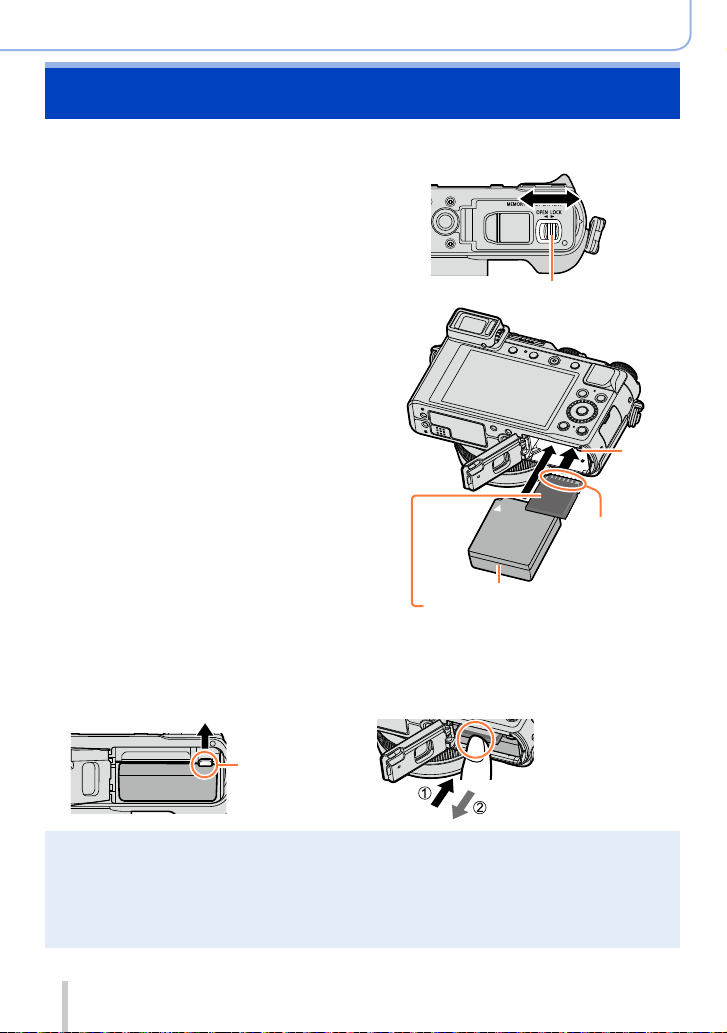
Preparations
Inserting and removing the battery/the card (optional)
• Make sure that the camera is turned off.
Slide the release lever to the
1
[OPEN] position and open the
card/battery door
Insert the battery and card,
2
making sure that their
orientation is correct
• Battery:
Insert the battery all the way firmly until
a locking sound is heard, and check that
the lever is hooked over the battery.
• Card:
Insert the card all the way firmly until it
clicks.
Close the card/battery door and
3
slide the release lever to the
[LOCK] position
■
To remove
• To remove battery:
Move lever in direction of arrow.
[OPEN]
Charged battery (check orientation)
Card
(check orientation:
terminals face monitor)
• To remove card:
Press the center of the card.
[LOCK]
Release lever
Lever
Do not touch
the terminal
Lever
Remove battery from camera after use.
●
Keep the Memory Card out of reach of children to prevent swallowing.
●
To remove the card or battery, turn the camera off and wait until the LUMIX indicator on the
●
monitor turns off. (Failure to wait may cause the camera to malfunction and may damage the card
or recorded data.)
The unusable battery should be discarded in accordance with battery recycling laws. Call the
●
RBRC hotline at 1-800-822-8837 for information.
24
SQW0021
Page 25
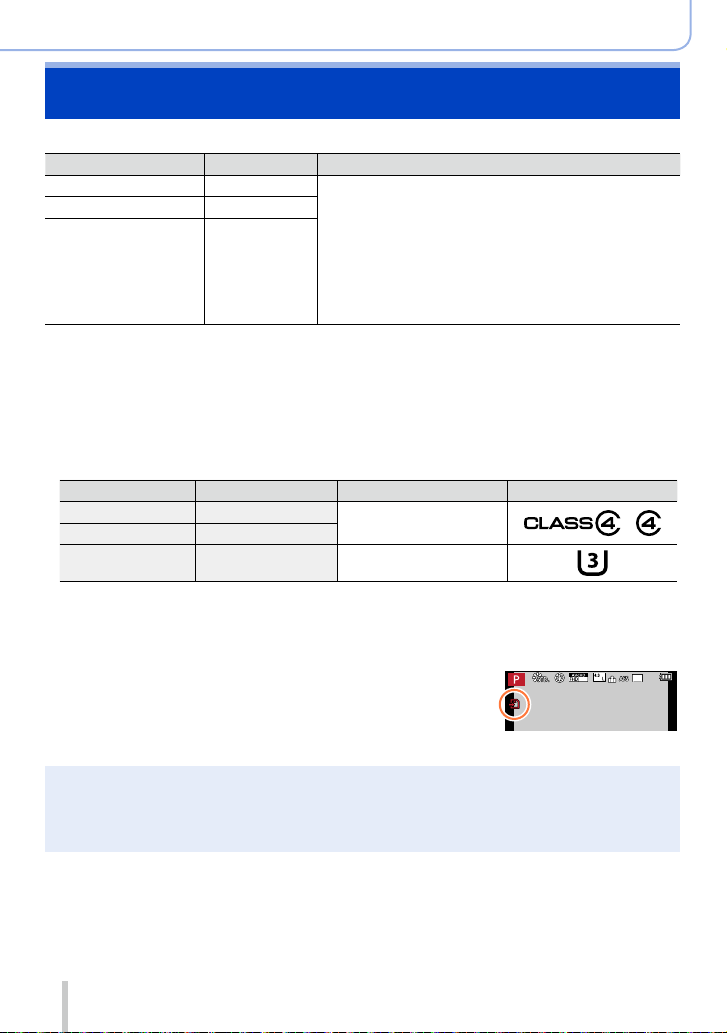
Preparations
About the Card
The following SD standard-based cards (Panasonic brand recommended) can be used.
Type of Card Capacity Notes
SD Memory Cards 8 MB – 2 GB • Can be used with devices compatible with the
SDHC Memory Cards 4 GB – 32 GB
SDXC Memory Cards 48 GB, 64 GB
■
About the motion picture recording and speed class
According to the [Rec Format] (→187) and [Rec Quality] (→187) of a motion picture,
the required card differs. Use a card that meets the following ratings of the SD Speed
Class or UHS Speed Class.
• SD Speed Class and UHS Speed Class are the speed standards regarding
continuous writing. Confirm the SD speed by checking the card label or other card
related materials.
[Rec Format] [Rec Quality] Speed class Label example
[AVCHD] All
[MP4] FHD/HD/VGA
[MP4] 4K UHS Speed Class 3
• Latest information:
http://panasonic.jp/support/global/cs/dsc/
(This site is available in English only.)
respective formats.
• Before using SDXC Memory Cards, check that your
computer and other devices support this type of card.
http://panasonic.net/avc/sdcard/information/SDXC.html
• This unit is compatible with UHS-
3 standard SDHC/SDXC memory cards.
• Only the cards listed on the left with the given capacities
are supported.
Class 4 or higher
Ι UHS Speed Class
60
Access to the card
i
The access indication displays red when pictures are being
recorded on the card.
While the camera is accessing the card (for an operation such as picture writing, reading, deletion,
●
or formatting), do not turn off the camera or remove the battery, card, AC adaptor (optional) or DC
coupler (optional). Do not subject the camera to vibrations, impact, or static electricity. The card or
the data on the card may be damaged, and this unit may no longer operate normally. If operation
fails due to vibration, impact or static electricity, perform the operation again.
25
SQW0021
Page 26

Preparations
About the Card
If you set the write-protect switch to “LOCK”, you may not be able to write, delete
●
or format the data or display it by recording date. These operations become
available again when you unlock the switch.
It is recommended that you copy important pictures to your computer
●
(as electromagnetic waves, static electricity, or faults may cause data to be
damaged).
Write-protect
switch
Formatting the card (initialization)
Format the card before recording a picture with this unit. Since data cannot be
recovered after formatting, make sure to back up necessary data in advance.
Set the menu
1
→ [Setup] → [Format]
• A confirmation screen is displayed. If you select [Yes], the operation is executed.
This requires a sufficiently charged battery, or an AC adaptor (optional) and DC coupler (optional).
●
Do not turn off the camera or perform other operations during formatting.
●
Always format cards with this camera. Please reformat the card with this camera if it has already
●
been formatted with a computer or another device.
If the card cannot be formatted, please try another card before contacting Panasonic.
●
26
SQW0021
Page 27
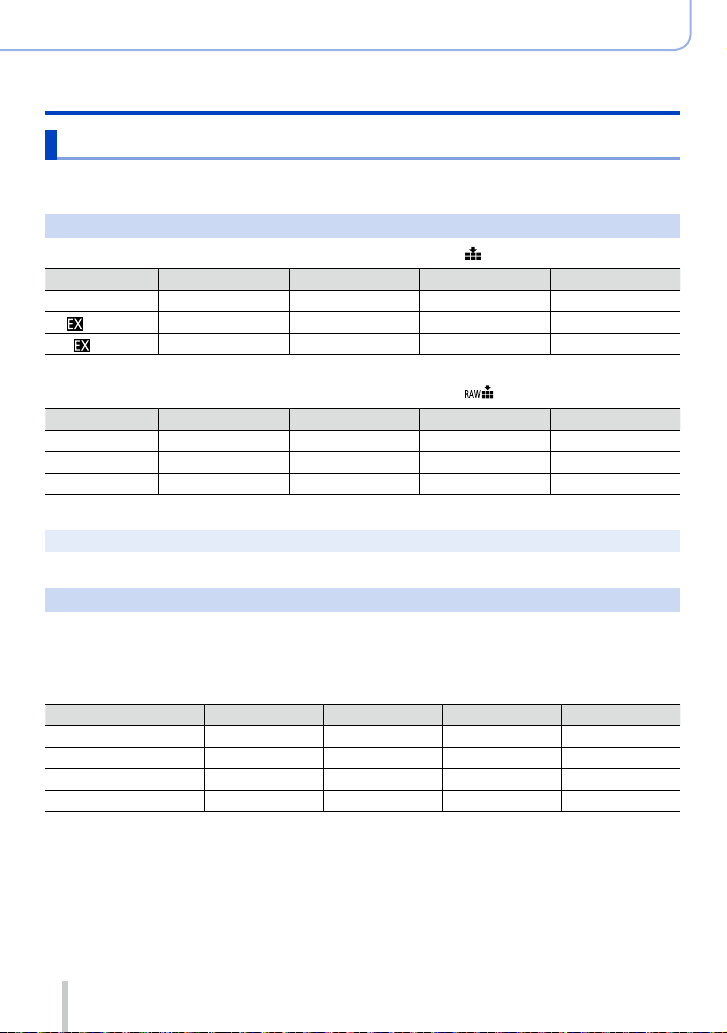
Preparations
About the Card
Recording capacity guidelines (pictures/recording time)
The number of pictures you can take and the recording time vary in proportion to card
capacity (and depending on recording conditions and type of card).
Recording picture capacity (still pictures)
When aspect ratio is set to [4:3] and [Quality] is set to [ ]
[Picture Size] 8 GB 16 GB 32 GB 64 GB
L (12.5M) 1090 2200 4420 8820
M (6.5M)
S (3M)
When aspect ratio is set to [4:3] and [Quality] is set to [ ]
[Picture Size] 8 GB 16 GB 32 GB 64 GB
L (12.5M) 340 700 1400 2800
M (6.5M) 400 810 1620 3230
S (3M) 440 890 1780 3530
When the number of recordable pictures exceeds 9,999, “9999+” is displayed.
●
Recording time capacity (motion pictures)
• The recordable time is the total time of all the motion pictures which have been
recorded.
([h], [m] and [s] indicate “hour”, “minute” and “second”.)
When [Rec Format] is [AVCHD]
[Rec Quality] 8 GB 16 GB 32 GB 64 GB
[FHD/28M/60p] 37m00s 1h15m00s 2h30m00s 5h00m00s
[FHD/17M/60i] 1h00m00s 2h00m00s 4h05m00s 8h15m00s
[FHD/24M/30p] 43m00s 1h25m00s 2h55m00s 5h50m00s
[FHD/24M/24p] 43m00s 1h25m00s 2h55m00s 5h50m00s
1880 3810 7630 14970
3220 6500 13030 24700
27
SQW0021
Page 28
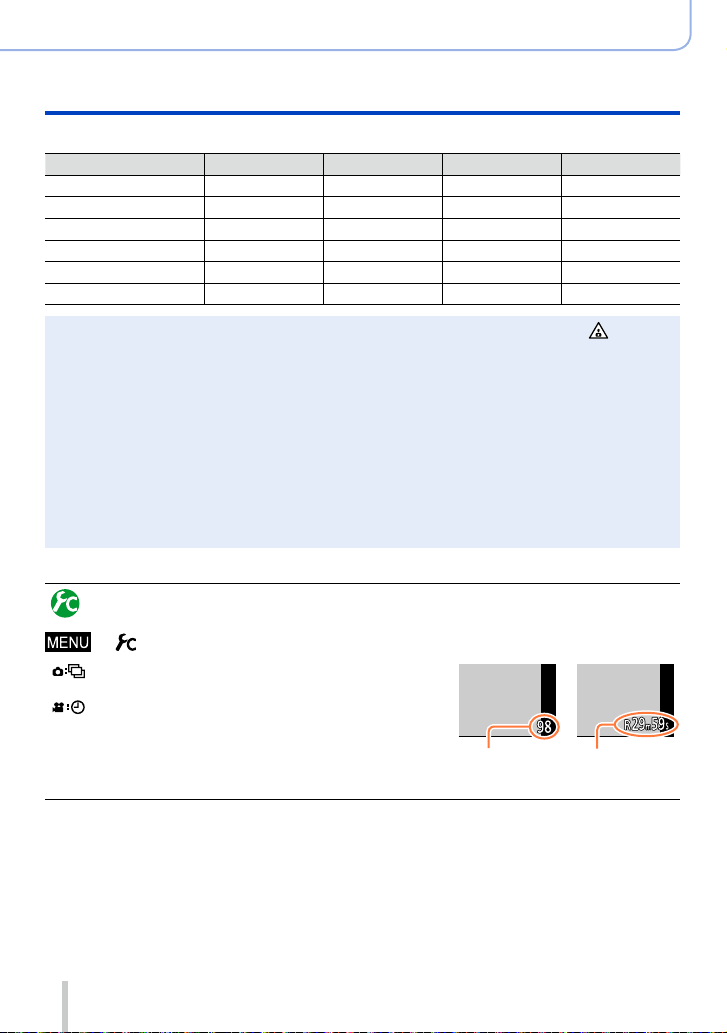
Preparations
About the Card
When [Rec Format] is [MP4]
[Rec Quality] 8 GB 16 GB 32 GB 64 GB
[4K/100M/30p] 9m00s 20m00s 42m00s 1h20m00s
[4K/100M/24p] 9m00s 20m00s 42m00s 1h20m00s
[FHD/28M/60p] 37m00s 1h15m00s 2h30m00s 5h00m00s
[FHD/20M/30p] 49m00s 1h40m00s 3h20m00s 6h40m00s
[HD/10M/30p] 1h30m00s 3h10m00s 6h25m00s 12h50m00s
[VGA/4M/30p] 3h25m00s 7h00m00s 14h10m00s 28h15m00s
If the surrounding temperature is high, or a motion picture is recorded continuously, [ ] is
●
displayed and recording may be stopped halfway through to protect the camera.
[AVCHD] motion pictures:
●
Recording stops when the continuous recording time exceeds 29 minutes and 59 seconds.
Motion pictures with their file size set to [FHD], [HD] or [VGA] in [MP4]:
●
Recording stops when the continuous recording time exceeds 29 minutes and 59 seconds or the
file size exceeds 4 GB.
• Since the file size becomes larger with [FHD], recording with [FHD] will stop before 29 minutes
59 seconds.
Motion pictures with their file size set to [4K] in [MP4]:
●
Recording stops when the continuous recording time exceeds 15 minutes. (You can continue
recording without interruption even if the file exceeds 4 GB, but the motion picture file will be
recorded and played back in separate files.)
The maximum available continuous recording time is displayed on the screen.
●
Switching the display between the number of recordable pictures
that you can take and the available recording time
→ [Custom] →[Remaining Disp.]
[
] (Remaining shots):
Displays the number of pictures that can be recorded.
[ ] (Remaining time):
Displays the remaining recording time.
Number of
recordable
pictures
Available
recording time
28
SQW0021
Page 29
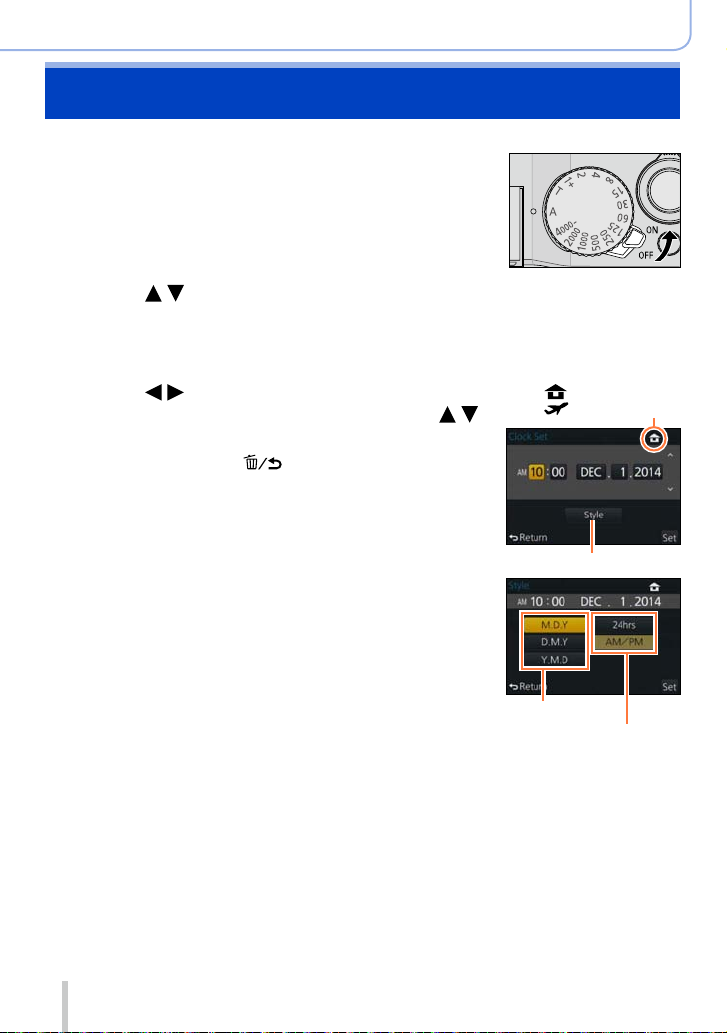
Setting the clock
The clock is not set when the camera is shipped.
Turn the camera on
1
• If the language select screen is not displayed, proceed
to step 4.
Press [MENU/SET] while the message is
2
displayed
Press to select the language, and press [MENU/SET]
3
• The [Please set the clock] message appears.
Press [MENU/SET]
4
Press to select the items (year,
5
month, day, hour, minute), and press
to set
• To cancel → Press [ ] button.
To set the display order or time display format
• Select [Style] and press [MENU/SET] to display the
setting screen for display order and time display
format.
Preparations
: Home time
: Destination time
Style
Press [MENU/SET]
6
• A confirmation screen is displayed. Press [MENU/SET].
When [Please set the home area] is displayed, press
7
[MENU/SET]
29
Display order
Time display format
SQW0021
Page 30
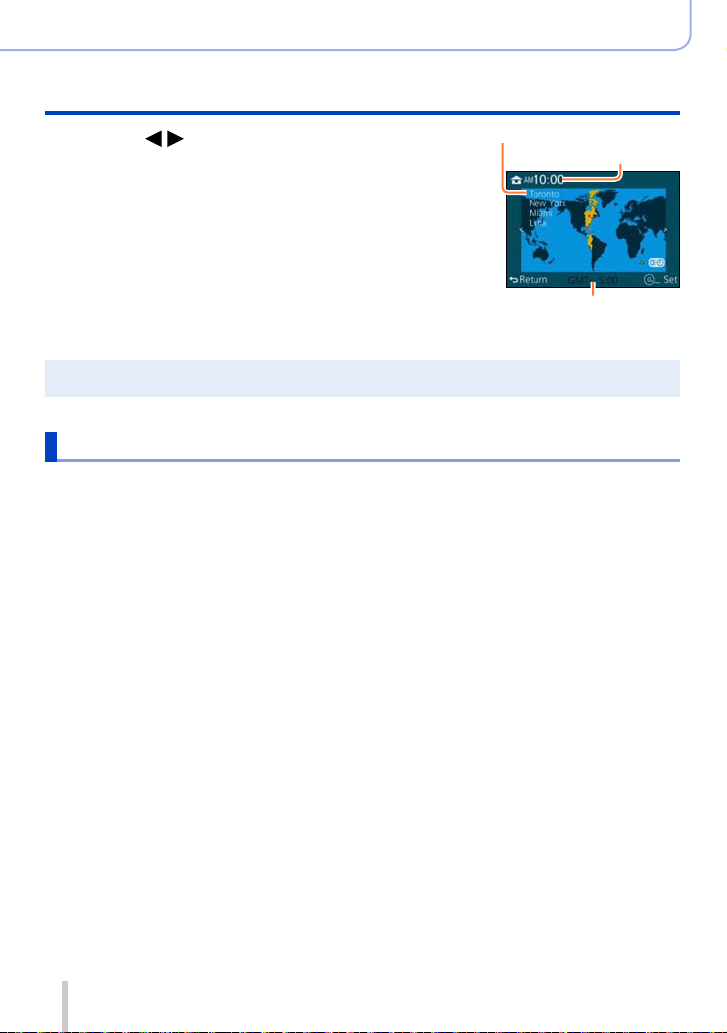
Preparations
Setting the clock
Press to set your home area and
8
press [MENU/SET]
If the clock is not set, the correct date cannot be printed when you order a photo studio to print the
●
picture, or when you stamp the date on the pictures with [Text Stamp].
City or area name
Current time
Difference from GMT
(Greenwich Mean Time)
Changing time settings
Select [Clock Set] from the [Setup] menu to change the current time settings.
• Clock settings will be saved for approx. 3 months even after the battery is removed,
provided a fully charged battery was installed in the camera for 24 hours beforehand.
Select [Clock Set] from the [Setup] menu
1
• For details about how to set the menu (→31)
Set the date and time (Perform steps 5 - 6. (→29))
2
30
SQW0021
Page 31

Preparations
Setting the menu
You can use the menu to set camera and recording functions, operate playback functions,
and perform other operations. In particular, the [Setup] menu contains some important
settings relating to the camera’s clock and power. Check the settings of this menu before
proceeding to use the camera.
When [Menu Resume] (→49) in the [Setup] menu is set to [ON], the screen
●
displayed last after you selected the menu item will reappear. It is set to [ON] at
the time of purchase.
When the [Menu Information] (→49) in the [Setup] menu is set to [ON],
●
descriptions of the menu items and settings will appear on the menu screen.
Example: To change the [Quality] setting from [
In this Owner’s Manual, steps for setting a menu item are described as follows:
→ [Rec] → [Quality] → [ ]
Press [MENU/SET] to bring up the menu
1
[Rec]
(→303 -)
[Motion Picture]
(→305)
[Custom]
(→306 -)
[Setup]
(→308)
[Playback]
(→309)
You can perform settings for picture size and the flash.
You can select the recording format and picture quality and other
settings.
Operation of the unit, such as displaying of the screen and button
operations, can be set up according to your preferences. Also, it
is possible to register the modified settings.
You can perform settings that make usage more convenient, such
as the changing the clock settings and beep volume. You can
also perform Wi-Fi function-related settings.
You can specify picture protection, cropping, print settings, and
other settings for pictures you have taken.
] to [ ] in the [Rec] menu
31
SQW0021
Page 32

Preparations
Setting the menu
Press to select the menu item and
2
press [MENU/SET]
• Items can also be selected by turning the control dial.
• You can also switch to the next page by pressing
[DISP.] button or rotating the zoom lever.
Item
Press to select the setting and press
3
[MENU/SET]
• Items can also be selected by turning the control dial.
Press the [ ] button repeatedly until the recording or
4
playback screen reappears
• During recording, the menu screen can also be exited by pressing the shutter
button halfway.
Page
Selected setting
Settings
32
SQW0021
Page 33

Preparations
Setting the menu
Switching menu type
Example: Switching to the [Setup] menu from [Rec] menu
Press
1
Press to select a menu switch icon [ ]
2
• Items can also be selected by turning the control dial.
Press [MENU/SET]
3
• Select the menu item and perform the setting.
Menu type
The menu types and items that are displayed vary according to the mode.
●
The setting methods vary depending on the menu item.
●
Setting the menu screen background
You can set the background for the menu screen according to your preferences.
Set the menu
1
→ [Setup] → [Menu Background]
Press to select the background color and then press [MENU/SET]
2
• Exit the menu after it is set.
33
SQW0021
Page 34

Preparations
Calling frequently-used menus instantly
You can easily call some of the menu items and set them.
• The menu items and setting items that are displayed differ depending on the recording
mode and settings during recording.
Press [Q.MENU] button to display the
1
Quick menu
Turn the control dial to select the menu
2
item, and press or
• The menu item can also be selected by pressing .
Turn the control dial to select the setting
3
• The setting can also be selected with .
Press [Q.MENU] button to close the Quick
4
menu
(Quick Menu)
60
i
60
i
Switching the method for setting Quick Menu items
→ [Custom] → [Q.MENU]
[PRESET]: The default items can be set.
[CUSTOM]: The Quick Menu will consist of desired items. (→35)
Using the Quick menu on the monitor recording information
screen (→62) of [
(Press the [DISP.] button repeatedly until the screen appears.)
Press the [Q.MENU] button and turn the control dial to select an item,
and press [MENU/SET].
Turn the control dial to select the setting and press [MENU/SET] to
set.
• You can also set with
] (monitor style)
and [MENU/SET].
34
SQW0021
Page 35

Preparations
Calling frequently-used menus instantly (Quick Menu)
Change the Quick Menu to your preferred item
When [Q.MENU] (→34) in the [Custom] menu is set to [CUSTOM], the Quick Menu can
be changed as desired. Up to 15 items can be set to the Quick Menu.
Press to select [ ] and press [MENU/SET]
1
Press to select the menu item in the top row
2
and press [MENU/SET]
Press to select the empty space in the bottom row
3
and then press [MENU/SET]
• If there is no empty space in the bottom row, you can replace an
existing item with a new select item by selecting the existing item.
• To cancel the setting, move to the bottom row by pressing
select an item to cancel, and then press [MENU/SET].
• Items that can be set are as follows:
[Rec] menu/Recording functions
• [Photo Style] (→100)
• [Picture Size] (→108)
• [Quality] (→109)
• [AFS/AFF/AFC] (→114)
• [Metering Mode] (→139)
• [i.Dynamic] (→111)
• [i.Resolution] (→111)
• [HDR] (→112)
• [Shutter Type] (→140)
[Motion Picture] menu
• [4K PHOTO] (→195)
• [Motion Pic. Set] (→187)
• [Flash Mode] (→180)
• [Flash Adjust.] (→183)
• [i.Zoom] (→172)
• [Digital Zoom] (→173)
• [Stabilizer] (→168)
• [Sensitivity] (→136)
• [White Balance] (→103)
• [AF Mode] (→115)
• [Drive Mode] (→141)
• [Picture Mode] (→198)
Items that can be
setup as Quick Menus
and
Items that can be displayed
in the Quick Menu screen
35
SQW0021
Page 36

Calling frequently-used menus instantly (Quick Menu)
[Custom] menu
• [Silent Mode] (→161)
• [Peaking] (→130)
• [Histogram] (→64)
• [Guide Line] (→65)
Press [ ] button
4
• It will return to screen of step 1 (→35). Press [MENU/SET] to switch to the recording screen.
• [Zebra Pattern] (→166)
• [Monochrome Live View] (→167)
• [Rec Area] (→192)
• [Zoom lever] (→175)
Preparations
36
SQW0021
Page 37

Preparations
Assigning frequently used functions to the buttons
(Function buttons)
You can assign frequently-used functions to particular buttons.
Set the menu
1
→ [Custom] → [Fn Button Set]
Press to select the function button you want to
2
assign a function to and press [MENU/SET]
Press to select the function you want to assign
3
and press [MENU/SET]
• For details on the functions that can be assigned, refer to (→38).
• To restore the default function button settings, select [Restore to
Default].
37
SQW0021
Page 38

Preparations
Assigning frequently used functions to the buttons (Function buttons)
Assigning a function to a function button
Press the function button to use the assigned function.
• You can assign the following functions to the [Fn1], [Fn2], and [Fn3] buttons.
[Rec] menu/Recording functions
• [Wi-Fi] (→225): [Fn2]
• [LVF/Monitor Switch] (→55):
*
[Fn3]
• [AF/AE Lock] (→133)
• [AF-ON] (→129, 133)
• [Preview] (→88): [Fn1]
• [Level Gauge] (→66)
• [Focus Area Set]
• [Cursor Button Lock]
• [Photo Style] (→100)
• [4K PHOTO] (→195)
• [Motion Pic. Set] (→187)
• [Utilize Custom Set feature]
(→60)
• [Silent Mode] (→161)
• [Peaking] (→130)
• [Histogram] (→64)
*
Function button settings at the time of purchase.
*
*
• Certain functions cannot be assigned to some function buttons.
The function assigned to the function button may not work in some modes or on some display
●
screens.
When [Focus Area Set] is assigned to the function button, you can display the AF area or the MF
●
Assist position setting screen.
When the cursor button is locked, operation of the cursor button, [MENU/SET] button, and control
●
dial is disabled. To enable operation, press the function button again.
Not available in the following cases:
The function assigned to the [Fn1] button will not work in the following cases:
●
• When the picture effect (Filter) is set ([Miniature Effect], [One Point Color], [Sunshine])
• When [Multi Exp.] is set
The function assigned to the [Fn2] button will not work in the following case:
●
• When using [Time Lapse Shot]
• When recording 4K motion pictures after setting [4K PHOTO] to [ON]
• [Picture Size] (→108)
• [Quality] (→109)
• [AFS/AFF/AFC] (→114)
• [Metering Mode] (→139)
• [Highlight Shadow] (→102)
• [i.Dynamic] (→111)
• [i.Resolution] (→111)
• [HDR] (→112)
• [Shutter Type] (→140)
• [Flash Mode] (→180)
[Motion Picture] menu
• [Picture Mode] (→198)
[Custom] menu
• [Guide Line] (→65)
• [Zebra Pattern] (→166)
• [Monochrome Live View]
(→167)
• [Flash Adjust.] (→183)
• [i.Zoom] (→172)
• [Digital Zoom] (→173)
• [Stabilizer] (→168)
• [Sensitivity] (→136)
• [White Balance] (→103)
• [AF Mode/MF] (→115)
• [Drive Mode] (→141)
• [Restore to Default]
• [Rec Area] (→192)
• [Zoom lever] (→175)
38
SQW0021
Page 39

Preparations
Changing settings using the control ring
The “Control Ring” is an easy and convenient way to adjust several settings, depending
on the camera mode selected. You can use the control ring to change the settings of the
unit.
Items that can be set by the control ring vary depending on recording modes.
Following are the pre-assigned settings.
Recording mode Setting
[Intelligent Auto] Mode Step Zoom (→174)
[Program AE] Mode Step Zoom (→174)
[Aperture-Priority] Mode Step Zoom (→174)
[Shutter-Priority] Mode
[Manual Exposure] Mode
*
You can use the control ring to change the following settings values, which cannot be set using the
shutter speed dial.
– Higher speed than 1/4000 seconds (electronic shutter (→140))
– Slower speed than 1 second (mechanical shutter (→140))
– Setting in 1/3 EV steps
Shutter speed adjustment* (→84)
Shutter speed adjustment* (→86)
The control ring is assigned to selecting the picture effect (Filter) when you are recording a
●
panorama picture. (→150)
When Manual Focus is set, focus adjustment is assigned to the control ring. (→128)
●
The control ring can be used to change to your preferred settings. (→40)
●
39
SQW0021
Page 40

Preparations
Changing settings using the control ring
Changing the settings assigned to the control ring
Changes the settings assigned to the control ring.
Set the menu
1
→ [Custom] → [Control Ring]
Use to select the setting and press [MENU/SET]
2
Settings that can be assigned
[DEFLT] [Normal]
[Zoom] (→170)
[Step Zoom] (→174)
[Sensitivity] (→136)
[White Balance] (→103)
[Filter Select] (→89)
[OFF] [Not Set]
The assigned function setting applies to all the Recording Modes.
●
The function assigned to the control ring may not work in some combinations of Recording Mode
or settings used for recording (panorama picture recording, Filter setting, etc.).
When Manual Focus is set, the control ring is fixed to the function for adjusting the focus. You
●
cannot use the settings assigned using the [Control Ring]. (→128)
• To return to the default setting, select [Normal].
(→39)
• If you do not use the control ring, select [OFF]
([Not Set]).
40
SQW0021
Page 41

Preparations
Using the [Setup] menu
[Clock Set] and [Sleep Mode] are important for clock setting and battery life. Please
check these before use.
For details on how to select the [Setup] menu settings, refer to (→31)
[Clock Set]
Set time, date, and display format. (→30)
[World Time]
Set the recording date and time with the local time at your destination.
• Set [Home] when you use the camera for the first time after purchasing it. You can set
[Destination] after setting [Home].
Settings: [Destination] / [Home]
Use to select [Destination] or [Home] and press [MENU/SET]
1
Use to select area and press [MENU/SET]
2
Current time at selected destination
City/area name
Difference with
home time
When [Destination] has been selected When [Home] has been selected
■
To set summer time
Press
in step 2. (Press again to release the setting)
• When summer time [ ] is set, the current time is advanced by 1 hour. If the setting is canceled,
the time automatically returns to the current time.
■
When you come back from your travel destination
Select [Home] in step
If you cannot find your destination in the area displayed on the screen, set based on difference
●
with home time.
and press [MENU/SET].
1
41
SQW0021
Page 42

Preparations
Using the [Setup] menu
For details on how to select the [Setup] menu settings, refer to (→31)
[Travel Date]
If you set your travel schedule and record pictures, the day of your trip on which the
picture was taken will be recorded.
■
[Travel Setup]
Settings: [SET] / [OFF]
Use to select [Travel Setup] and press [MENU/SET]
1
Use to select [SET] and press [MENU/SET]
2
Use to select the departure date and press [MENU/SET]
3
Use to select the return date and press [MENU/SET]
4
■
To record [Location]
Once the [Travel Setup] is set, you can set the location.
Select [Location] in step 1 above, and press [MENU/SET]
Use to select [SET] and press [MENU/SET]
Enter your location (Entering text (→52))
To print [Location] or the number of days that have passed, either use [Text Stamp] or print using
●
the “PHOTOfunSTUDIO” software on the supplied DVD.
The travel date is calculated from the set departure date and the date set in the camera’s clock.
●
When destination is set in [World Time], days elapsed are calculated based on local destination
time.
When [Travel Setup] is set to [OFF], the number of days elapsed is not recorded. It is not
●
displayed even if [Travel Setup] is set to [SET] after recording.
When the current date passes the return date, [Travel Setup] is automatically canceled.
●
[Travel Date] cannot be recorded for AVCHD motion pictures.
●
[Location] is not recorded when you record motion pictures.
●
[Wi-Fi]
Settings: [Wi-Fi Function] / [Wi-Fi Setup]
Configure the settings required for the Wi-Fi function. (→227, 272)
42
SQW0021
Page 43

Preparations
Using the [Setup] menu
For details on how to select the [Setup] menu settings, refer to (→31)
[Beep]
Sets the beep sounds or shutter sounds.
■
[Beep Volume]
Settings:
■
[Shutter Vol.]
Settings:
■
[Shutter Tone]
Settings:
When [Silent Mode] is set to [ON], [Beep Volume] and [Shutter Vol.] are set to “Off”.
●
(High) / (Low) / (Off)
(High) / (Low) / (Off)
/ /
[Live View Mode]
Sets the display speed and picture quality of the screen (Live View screen) when
recording pictures.
Settings
Picture quality has higher priority over display speed and pictures are displayed at
[30fps]
[60fps]
The [Live View Mode] setting does not affect the recorded picture.
●
The display speed may slow down in dark locations.
●
When the viewfinder is used, [Live View Mode] is fixed to [60fps].
●
When the AC adaptor (optional) is used, [Live View Mode] is fixed to [60fps].
●
30 fps.
For example, use when you want to record a comparatively slow-moving subject while
confirming the focusing. Minimizes power consumption and the operating time is
extended.
Display speed has higher priority over picture quality and pictures are displayed at
60 fps. The displayed pictures will appear slightly grainy.
For example, use when you want to record a fast-moving subject.
43
SQW0021
Page 44

Preparations
Using the [Setup] menu
For details on how to select the [Setup] menu settings, refer to (→31)
[Monitor Display] / [Viewfinder]
Adjust brightness and color of the monitor or viewfinder. It is suggested to use the default
settings.
These are intended to provide a preview of the actual picture, as accurately as possible.
Settings
[Brightness]
[Contrast]
[Saturation]
[Red Tint]
[Blue Tint]
Press to select the setting item and press to make adjustments
1
• You can also make adjustments with the control dial.
Press [MENU/SET]
2
It will adjust the monitor when the monitor is in use, and the viewfinder when the viewfinder is in
●
use.
Some subjects may look different from their actual appearance, but the recorded picture will not
●
be affected.
Adjusts the brightness.
Adjusts the contrast.
Adjusts the vividness of colors.
Adjusts red hues.
Adjusts blue hues.
44
SQW0021
Page 45

Preparations
Using the [Setup] menu
For details on how to select the [Setup] menu settings, refer to (→31)
[Monitor Luminance]
Sets the monitor brightness according to the ambient light level.
Settings
The brightness is adjusted automatically depending on how bright it is around the camera.
The brightness is increased.
The brightness is standard.
The brightness is decreased.
Because the picture shown on the monitor screen emphasizes brightness, some subjects may
●
look different than their actual appearance, but this will not affect the recorded picture.
[ ] returns to ordinary brightness if there is no operation for 30 seconds when recording. (Press
●
any button to make the screen brighter again.)
Setting [ ] or [ ] reduces the operating time.
●
Cannot select [ ] during playback.
●
When the AC adaptor (optional) is used, the initial setting is [ ].
●
45
SQW0021
Page 46

Preparations
Using the [Setup] menu
For details on how to select the [Setup] menu settings, refer to (→31)
[Sleep Mode]
The camera automatically turns off if no operation is performed for a preset period of time.
• To restore → Press the shutter button halfway, or turn on the power again.
Settings: [10MIN.] / [5MIN.] / [2MIN.] / [1MIN.] / [OFF]
Not available in the following cases:
• During motion picture recording/playback
• When [Multi Exp.] is set
• When connected to computer/printer
• During Slide Shows
• When using [Time Lapse Shot]
• When using [Stop Motion Animation] (only available with [Auto Shooting] setting)
• When using the AC adaptor (optional) and DC coupler (optional)
46
SQW0021
Page 47

Preparations
Using the [Setup] menu
For details on how to select the [Setup] menu settings, refer to (→31)
[USB Mode]
Select communication method for when connecting camera to a computer or printer with
USB connection cable (supplied).
Settings
Select communication method each time you connect to a computer
[Select on connection]
or PictBridge-compatible printer.
[PictBridge(PTP)]
[PC]
Select when connecting to a PictBridge-compatible printer.
Select when connecting to a computer.
[TV Connection]
Change the settings to be used when the camera is connected to a TV or other device.
■
[TV Aspect]
This setting performs when an AV cable (optional) is connected.
Settings: [16:9] / [4:3]
47
SQW0021
Page 48

Preparations
Using the [Setup] menu
For details on how to select the [Setup] menu settings, refer to (→31)
[TV Connection] (continued)
■
[HDMI Mode]
Set the format for the HDMI output when playing back on the HDMI compatible highdefinition TV connected with this unit using the HDMI micro cable.
Settings
[AUTO]
[4K]
[1080p]
[1080i]
[720p]
[480p]
This will work when the HDMI micro cable is connected.
●
If no image appears on the TV with [AUTO], switch the setting to a constant setting other than
●
[AUTO] to set a format supported by your TV. (Please read the operating instructions for the TV.)
Automatically sets the output resolution based on information from a
connected TV.
Outputs pictures with a resolution of 3840×2160 pixels using a progressive
scan method for the number of effective scanning lines (2,160 lines).
Outputs pictures using a progressive scan method for the number of effective
scanning lines (1,080 lines).
Outputs pictures using an interlace scan method for the number of effective
scanning lines (1,080 lines).
Outputs pictures using a progressive scan method for the number of effective
scanning lines (720 lines).
Outputs pictures using a progressive scan method for the number of effective
scanning lines (480 lines).
48
SQW0021
Page 49

Preparations
Using the [Setup] menu
For details on how to select the [Setup] menu settings, refer to (→31)
[TV Connection] (continued)
■
[VIERA Link]
Enable automatic linking with other VIERA Link-compatible devices, and operability with
a VIERA remote control when connecting via an HDMI micro cable. (→278)
Settings
Operations may be performed via the remote control of the VIERA Link-compatible
[ON]
[OFF] Operations must be performed via the camera’s own buttons.
This will work when the HDMI micro cable is connected.
●
device.
• Not all operations will be available.
• Operability of the camera’s own buttons will be limited.
[Menu Resume]
Save the last operated menu position.
Settings: [ON] / [OFF]
[Menu Background]
Set the background color for the menu screen. (→33)
[Menu Information]
Explanations of the menu items and settings are displayed on the menu screen.
Settings: [ON] / [OFF]
[Language]
Change display language.
Set the language displayed on the screen.
49
SQW0021
Page 50

Preparations
Using the [Setup] menu
For details on how to select the [Setup] menu settings, refer to (→31)
[Version Disp.]
Check the firmware version of the camera or supplied flash (when the flash is attached).
When you press [MENU/SET] while the version is displayed, software information for this unit,
●
such as the license, is displayed.
[Self Timer Auto Off]
The self-timer is canceled if the unit is turned off.
Settings: [ON] / [OFF]
[No.Reset]
Reset picture file numbers. (The folder number is updated and the file number starts from
0001.)
• To reset folder number to 100:
First, format the card, and reset the file numbers using [No.Reset]. Then, select [Yes]
on the folder number reset screen.
A folder number between 100 and 999 can be assigned.
●
Numbers cannot be reset once folder number reaches 999. In this case, save all necessary
pictures to your computer, and format the card (→26).
[Reset]
Reset to the default settings.
■
[Reset Rec. settings?]
■
[Reset setup/custom settings?]
Information registered in [Face Recog.] is reset if recording settings are reset.
●
When the setup/custom settings are reset, the following settings are also reset:
●
• The [Profile Setup] setting
• The settings of [Rotate Disp.], [Picture Sort], [Delete Confirmation] in the [Playback] menu
Folder numbers and clock settings will not be reset.
●
50
SQW0021
Page 51
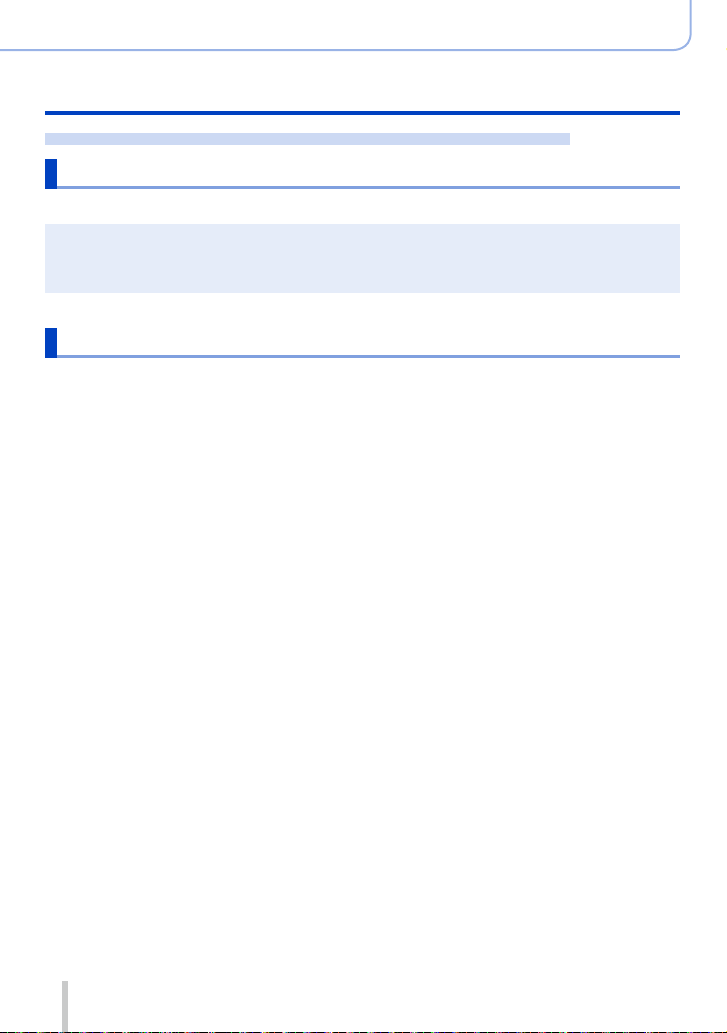
Preparations
Using the [Setup] menu
For details on how to select the [Setup] menu settings, refer to (→31)
[Reset Wi-Fi Settings]
Returns [Wi-Fi] settings to default settings.
If you want to dispose or give away your camera, always reset it to prevent your personal
●
information from being mistakenly used.
When you request your camera to be fixed, backup your personal information and always reset it
●
as well.
[Format]
Format (initialize) a memory card. (→26)
51
SQW0021
Page 52

Preparations
Entering Text
Use the cursor button to enter names with the Face Recognition function and in [Profile
Setup] (babies and pets), or to register locations in [Travel Date] etc.
• Only alphabetical characters and symbols can be entered.
• Example of operation for displaying a screen:
→ [Rec] → [Profile Setup] → [SET] → [Baby1] → [Name] → [SET]
Use to select characters
1
Press [MENU/SET] several times until the
2
desired character is displayed
Text is inserted at the cursor position.
• [ ]: Enter a blank.
■
To change the character type
• Press [DISP.] button
• Use
to select [ ] and press [MENU/SET]
■
To continue entering characters
• Use
to select [ ] and press [MENU/SET]
• Move the zoom lever toward T side
• Turn the control dial to the right
■
Editing text
Use to select [ ] [ ] and press [MENU/SET]. Then, move the cursor
to the text to edit
• You can also use the zoom lever or control dial to reposition the cursor.
Use to select [Delete] and press [MENU/SET]
Use to select the correct text, and then press [MENU/SET]
When you are finished entering text, use to select
3
[Set] and press [MENU/SET]
Cursor position
A maximum of 30 characters can be entered (maximum of 9 characters when setting names in
●
[Face Recog.]).
A maximum of 15 characters can be entered for [ ], [ ], [ ], [ ] and [ ] (maximum of
●
6 characters when setting names in [Face Recog.]).
52
SQW0021
Page 53

Basics
Holding the camera
• To avoid camera shake, hold it with both hands keeping
your arms close to your body while standing with your
feet slightly apart.
• Do not touch the lens.
• Do not block the microphone when recording motion
pictures.
• Do not block the AF Assist Lamp, or the flash when
you take a picture using it. Do not look at it from close
range.
• Make sure that the camera does not move at the
moment the shutter button is pressed.
• We recommend using the supplied shoulder strap to avoid dropping the camera.
AF Assist Lamp
Microphone
Shoulder strap
About the direction detect function
Still pictures recorded with the camera held vertically can be
automatically displayed in portrait orientation during playback.
(Only when [Rotate Disp.] is set to [ON].)
• The direction detect function may not operate correctly if
pictures are taken with the camera pointing up or down.
• Motion pictures cannot be displayed in portrait orientation.
53
SQW0021
Page 54

Basics
Recording pictures using the viewfinder
When you use the viewfinder, you can check the view of the subject even if you are in a
bright area.
Switching between the monitor and viewfinder
You can operate the [LVF]/[Fn3] button in two ways, using it
either as the [LVF] button or as a function button [Fn3].
You can use this button as the [LVF] button at the time of
purchase.
• For details on the function button, refer to (→37).
Press [LVF] button
1
• The display is switched as shown below.
Automatic switching
between viewfinder and
monitor
Viewfinder display Monitor display
[LVF] button
Eye Sensor
Automatic switching between viewfinder and monitor
For automatic switching between the viewfinder and monitor, the eye sensor
automatically switches the display to viewfinder when your eye or an object moves close
to the viewfinder.
• The eye sensor may not work correctly depending on the shape of your eyeglasses,
the way you hold the camera, or whether the eyepiece and nearby area are exposed to
strong light. In this case, press the [LVF] button to switch the display.
• During motion picture playback or Slide Show, the eye sensor will not automatically
switch the display to the viewfinder.
• The sensitivity of the eye sensor can be set using [Eye Sensor] in the [Custom] menu.
(→55)
54
SQW0021
Page 55

Basics
Recording pictures using the viewfinder
Setting the sensitivity of the eye sensor or setting to switch the
display between the viewfinder and monitor
→ [Custom] → [Eye Sensor]
[Sensitivity]
[LVF/Monitor Switch]
Use this setting to set the sensitivity of the eye sensor.
[HIGH] / [LOW]
Use this setting to switch the display between the viewfinder and monitor.
[LVF/MON AUTO] (Automatic switching between viewfinder and
monitor ) / [LVF] (Viewfinder display) / [MON] (Monitor display)
• After the display is switched using the [LVF] button, the setting of [LVF/
Monitor Switch] will also change.
About diopter adjustment
Adjust the diopter to suit your vision so that you can see the
viewfinder clearly.
Turn the diopter adjustment dial to adjust until you are able to
clearly see the characters displayed in the viewfinder.
Diopter adjustment dial
About Eye Sensor AF
If the eye sensor is activated when [Eye Sensor AF] in the [Custom] menu is set to [ON],
the camera automatically adjusts the focus.
• Eye Sensor AF adjusts focus only once when you look into the viewfinder. It does not
continuously adjust the focus while you are looking into the viewfinder.
Even when [Eye Sensor AF] is set and the camera automatically adjusts the focus, a beep will not
●
sound.
Not available in the following case:
[Eye Sensor AF] may not work when the lighting is low.
●
55
SQW0021
Page 56

Taking pictures
• Press the [ ] button ( ) to set the drive mode to [ ] ([Single]).
Select the recording mode (→59)
1
Adjust focus according to subject
2
Press halfway (press lightly to focus)
• The aperture value and shutter speed are displayed.
(If the aperture value and shutter speed are shown
in red and flashing, you do not have the appropriate
exposure, unless you are using the flash.)
• When you take a picture in a dark location, [ ] is
displayed for the focus display and it may take longer
to adjust focus than usual.
• When [AFS/AFF/AFC] in the [Rec] menu is set to
[AFF] or [AFC]
– A beep sounds only the first time the camera is
focused while you press the shutter button halfway.
– When Auto Focus mode is set to Custom Multi, such
as [ ] and [ ], the AF area will be momentarily
displayed only for the first time when the camera is
focused while you press the shutter button halfway.
Take a picture
3
Focus display
( When focus is aligned:
illuminated
When focus is not aligned:
flashing)
AF area
( When focus is aligned:
green)
Basics
Aperture value
Shutter speed
Press fully (press the button all the way to record)
The focus display flashes and beep sounds when focus is not aligned.
●
Use the focus range displayed in red as a reference.
Even if the focus display is lit, the camera may be unable to bring the
subject into focus if it is out of range.
The AF area display may be larger depending on recording conditions
●
such as dark locations or zoom ratio.
The quality of the picture display may be lower during Auto Focus.
●
56
Focus display
Focus range
SQW0021
Page 57

Basics
Taking pictures
Subjects/environments which may make focusing difficult:
●
• Fast-moving or extremely bright objects, or objects with no color contrast.
• Taking pictures through glass or near objects emitting light.
• In the dark, or with significant jitter.
• When too close to object or when taking pictures of both distant and close
objects together in the same picture.
Displaying still pictures immediately after taking them
→ [Custom] → [Auto Review]
[Duration Time]
[Playback
Operation
Priority]
• When [Duration Time] is set to [HOLD], [Playback Operation Priority] is fixed to [ON].
Set the time to display the pictures you have taken after taking still pictures.
[HOLD]: Displaying pictures until you press the shutter button halfway
[5SEC] / [4SEC] / [3SEC] / [2SEC] / [1SEC] / [OFF]
[ON]: During [Auto Review], you can switch the playback screen or delete
pictures.
[OFF]: During [Auto Review], you can perform the same button operations as
when you take a picture.
57
SQW0021
Page 58

Basics
Recording motion pictures
You can record full high-definition quality images that comply with the AVCHD standard,
as well as motion pictures recorded in MP4. You can also record a 4K motion picture in
MP4. (→194)
Audio is recorded in stereo.
Press the motion picture button to start
1
recording
• Immediately release the motion picture button after
pressing it.
• You can record motion pictures fitting each Recording
Mode (→59).
• While you are recording motion pictures, the recording
status indicator (red) will flash.
• If you do not perform any operation for approximately
1 minute or longer, some of the information on the
screen is turned off. To display the information again,
press the [DISP.] button.
• Do not block the microphones when recording motion
pictures.
• You can also use zoom while recording motion
pictures.
– The operating sounds of the zoom lever or control
ring may be recorded in some cases.
• Still pictures can be taken during motion picture
recording. (→198)
Press the motion picture button again to end recording
2
Recording state indicator
Elapsed recording time
Remaining recording time
(approx.)
For details, read “Recording motion pictures”. (→187)
●
58
SQW0021
Page 59

Basics
Select the recording mode
To select the recording mode using the aperture ring and shutter speed
dial
Turn the aperture ring and shutter speed dial
1
• Slowly turn the aperture ring and shutter speed dial until they
click to properly align the position.
You can set the aperture ring to [A] (AUTO) or to values between
[1.7] and [16].
To select [Intelligent Auto] Mode
Press [iA] button
1
• [Intelligent Auto] Mode is set and the recording mode icon
changes to [
recording mode is switched to one that enables settings to be
made using the aperture ring and shutter speed dial.
• When [Intelligent Auto] Mode is selected, the recording mode
that was set using the aperture ring and shutter speed dial is
canceled.
[Intelligent Auto] Mode (→75)
Take pictures with automatic settings.
]. When you press the [iA] button again, the
59
[Program AE] Mode (→81)
Record pictures with the aperture value and shutter speed settings automatically
adjusted.
[Aperture-Priority] Mode (→83)
Determine aperture, then record pictures.
[Shutter-Priority] Mode (→84)
Determine shutter speed, then record pictures.
[Manual Exposure] Mode (→86)
Determine the aperture value and shutter speed respectively, and then record
pictures.
SQW0021
Page 60

Basics
Select the recording mode
Registering a combination of settings to be used during recording
(Custom Set)
You can register up to three combinations of your preferred menu settings. Selecting
[Utilize Custom Set feature] from the [Custom] menu enables you to switch quickly to the
settings you selected for the custom settings.
■
Registering the custom set
Set your preferred menu settings such as [Rec] menu, [Motion Picture] menu, and
[Custom] menu
Set the menu
→ [Custom] → [Cust.Set Mem.]
Use to select custom set (C1-C3) for registration and press [MENU/SET]
• A confirmation screen is displayed. If you select [Yes], the operation is executed.
The following menu items are not registered as custom settings.
●
• Data registered with [Face
• The [Profile Setup] setting
■
Using the custom set
Set the menu
Use to select custom set
Press [MENU/SET]
• The settings are switched to those settings you selected for the
custom set.
[Rec] menu [Setup] menu [Playback] menu
Recog.]
• All menus • [Rotate Disp.]
• [Picture Sort]
• [Delete Confirmation]
→ [Custom] → [Utilize Custom Set feature]
60
i
Using the function button to call up the custom settings
Setting the function button to [Utilize Custom Set feature] allows you to switch quickly to
your preferred settings by pressing the function button.
Assign [Utilize Custom Set feature] to your preferred function button using [Fn Button
Set] in the [Custom] menu. (→37)
Press the function button to which [Utilize Custom Set feature] is assigned. Use to
select custom set and press [MENU/SET]
60
SQW0021
Page 61

Basics
Select the recording mode
When changing the menu settings
Even if the menu settings are changed temporarily while any one of the custom settings is
selected, the currently registered settings will remain unchanged.
To change the currently registered settings, overwrite the registered data using [Cust.Set
Mem.] on the [Custom] menu.
Not available in the following case:
• In the [Intelligent Auto] Mode
61
SQW0021
Page 62

Basics
Switching the display information on the recording screen
You can also turn off the recording information (such as icons for various settings) and the
level gauge (→66).
Press [DISP.] button to switch the display
1
• You can use [Monitor Disp. Style] and [LVF Disp.Style]
in the [Custom] menu to select either [ ] (Monitor
style display layout) or [ ] (Live View Finder style
display layout) for the display screen of the monitor
and viewfinder.
■
[ ] Monitor style display layout
• The display is switched as shown below. (Example of monitor style display)
With information
1
With information
*
60
i
Without information
level gauge
60
1
*
+
i
Without information
+
level gauge
Turned off
1
*
When [Histogram] in the [Custom] menu is set to [ON], a histogram is displayed. (→64) When
[Expo.Meter] in the [Custom] menu is set to [ON], the exposure meter is displayed. (→81)
2
*
This screen is displayed only when [Monitor Info. Disp.] in the [Custom] menu is set to [ON].
(→65) While you are checking the recording information on the monitor, you can use the
viewfinder to record pictures.
information screen
62
Monitor recording
SQW0021
2
*
Page 63

Switching the display information on the recording screen
■
[ ] Live View Finder style display layout
• The display is switched as shown below. (Example of viewfinder style display)
With information
With information
(Detailed
information)
*
When [Histogram] in the [Custom] menu is set to [ON], a histogram is displayed. (→64) When
[Expo.Meter] in the [Custom] menu is set to [ON], the exposure meter is displayed. (→81)
If you do not perform any operation for approximately 1 minute or longer, some of the information
●
on the screen is turned off. To display the information again, press the [DISP.] button.
*
60
i
With information
(Detailed information)
+
level gauge
60
i
*
With information
+
level gauge
Switching the monitor display method
→ [Custom] → [Monitor Disp. Style]
[
]: Live View Finder style display layout
[ ]: Monitor style display layout
Basics
Switching the viewfinder display method
→ [Custom] → [LVF Disp.Style]
[
]: Live View Finder style display layout
[ ]: Monitor style display layout
63
SQW0021
Page 64

Switching the display information on the recording screen
Enabling/disabling the histogram display
→ [Custom] → [Histogram] → [ON] / [OFF]
Use
to set the position.
Basics
Displays distribution of brightness in picture – e.g.
(Example)
if the graph peaks at the right, this means there are
several bright areas in the picture. A peak in the center
represents correct brightness (correct exposure). This
can be used as a reference for exposure correction, etc.
Dark ← OK → Bright
When the histogram is not the same as that of the recorded picture under the following conditions,
●
histogram will be displayed in orange:
• When manual exposure assist indicates settings other than 0 EV in [Manual Exposure] Mode or
during Exposure Compensation.
• When the flash fires.
• When the correct exposure is not achieved or when the brightness of the screen cannot be
displayed accurately in a dark location.
The histogram displayed during recording is only a reference.
●
The histogram is different from those displayed using the image editing software of a computer.
●
64
SQW0021
Page 65

Switching the display information on the recording screen
Enabling/disabling the guideline display
→ [Custom] → [Guide Line] → [ ] / [ ] / [ ] / [OFF]
• The guideline is not displayed during panorama picture recording.
When you select [
position.
], you can use to set the
Turning on/off the recording information screen of the monitor
→ [Custom] → [Monitor Info. Disp.] → [ON] / [OFF]
Basics
65
SQW0021
Page 66

Basics
Switching the display information on the recording screen
Using the level gauge
If you want to make sure that the camera is not slanted or tilted, for example, when you
take a picture of a landscape, use the level gauge indication as a reference.
Press [DISP.] button to switch the display
1
Press the button to switch the display. Press the button until the
level gauge is displayed.
Correct camera angle
2
■
Using the level gauge
The yellow line indicates the current angle. Correct the angle of the camera so that it
matches the white line.
Tilting up or down
• In this case, it is facing
upward.
• When the camera is tilted very little or not at all, the level gauge will turn green.
• When pictures are taken in portrait orientation, the level gauge is automatically
switched to one for portrait orientation.
Tilting left or right
• In this case, the right side has
dropped.
Even when angle is more or less corrected, there may be an error of about ±1 degree.
●
When [Level Gauge] is assigned to a function button, you can turn the level gauge on and off
●
every time you press the function button.
Not available in the following cases:
When the camera is being moved, the level gauge may not be displayed correctly.
●
The level gauge may not be displayed correctly or the direction detect function (→53) may not
●
operate correctly if the pictures are taken with the camera pointing sharply up or down.
66
SQW0021
Page 67

Viewing your pictures
Press the Playback button
1
Press or turn the control dial to
2
select the picture to be displayed
• When you press and hold , the pictures are
displayed one after another.
• The playback speed of pictures varies depending on
the playback conditions.
■
Ending Playback
Press the Playback button again or press the Motion picture button.
The Playback can also be ended by pressing the shutter button halfway.
When the camera is switched to the playback screen, the lens barrel is retracted after approx.
●
15 seconds.
Not available in the following cases:
This camera is compliant with the unified DCF (Design rule for Camera File system) standard
●
formulated by the Japan Electronics and Information Technology Industries Association (JEITA),
and with Exif (Exchangeable image file format). Files that are not DCF-compliant cannot be played
back.
It may not be possible to properly play back pictures taken using other cameras on this unit or it
●
may not be possible to use the functions of this unit for those pictures.
Basics
Sending pictures to the WEB services
If you press while a single picture is being displayed, you can send the picture to the
WEB service quickly. (→254)
67
SQW0021
Page 68

Viewing your pictures
Zooming in and viewing “Playback Zoom”
Move the zoom lever toward T side
1
• Each time you move the zoom lever toward the T side, the
magnification increases through four levels: 2x, 4x, 8x, and 16x.
(The picture quality displayed becomes successively lower.)
• To reduce zoom → Move the zoom lever toward W side.
• Move zoom position → Press
Playback zoom cannot be used during motion picture playback, automatic scrolling playback of
●
panorama pictures or continuous playback.
.
Current zoom position
Viewing a list of pictures “Multi Playback”
Move the zoom lever toward W side
1
• Move the zoom lever toward the W side and you can switch the
display methods in the following order: 1-picture screen (fullscreen) → 12-picture screen → 30-picture screen → Calendar
screen. (Move the lever to the T side to return.)
• When you select a picture using the cursor button and press
[MENU/SET] on the 12-picture or 30-picture screen, the selected
picture is displayed on the 1-picture screen (full-screen).
• Pictures can also be selected with the control dial.
Basics
Pictures displayed with [!] cannot be played back.
●
68
SQW0021
Page 69

Viewing your pictures
Viewing pictures by their recording date “Calendar Playback”
Move the zoom lever toward the W side to display the
1
calendar screen
Basics
Use to select recording date and press
2
[MENU/SET]
• Pictures are displayed in a 12-picture screen.
• You can also select the date with the control dial.
You can display the calendar between January 2000 to December 2099.
●
Only months when pictures were taken are shown on the calendar screen. Pictures taken without
●
clock settings are displayed with the date January 1st, 2014.
Pictures taken with destination settings made in [World Time] are displayed in the calendar screen
●
using the appropriate date for the destination’s time zone.
Selected date
69
SQW0021
Page 70

Viewing your pictures
Viewing motion pictures
This unit was designed to play motion pictures using the AVCHD and MP4 formats.
Select a picture with the motion picture icon ([ ]) in
1
playback mode, and press to start playback
• After playback starts, the elapsed playback time is displayed on
the screen.
• Some information will not be displayed for motion pictures
recorded in [AVCHD].
Motion picture recording time
Example:
29 minutes and
30 seconds: [29m30s]
Operations during motion picture playback
: Pause/play
: Stop
: Fast rewind (2 steps
: Fast forward (2 steps
Control dial (counterclockwise): Volume down
Control dial (clockwise): Volume up
[MENU/SET]: Capturing still pictures from motion pictures (while paused) (→203)
1
*
The fast forward or rewind speed increases if you press again.
2
*
Motion pictures recorded in [AVCHD] are rewound frame by frame approximately every
0.5 seconds.
• If is pressed during fast forward or rewind, it will return to normal playback speed.
1
*
)/Single-frame rewind
1
*
)/Single-frame forward (while paused)
2
*
(while paused)
Basics
Motion pictures can be viewed on your computer using “PHOTOfunSTUDIO” on the supplied DVD.
●
Motion pictures that were recorded by setting the picture effect (Filter) to [Miniature Effect] are
●
played back at approximately 10x speed.
70
SQW0021
Page 71

Switching the display information on the playback
screen
You can disable the display of picture information (file number, etc.) and recording
information (settings used for recording, etc.) when a picture is played back.
Press [DISP.] button to switch the display
1
• The display is switched as shown below.
Detailed information
1
With information
1
*
If you do not perform any operation for approximately 1 minute or longer, some of the information
on the screen is turned off. To display the information again, press the [DISP.] button.
2
*
During Playback Zoom, Motion Picture Playback, Automatic Scrolling Playback of panorama
pictures, continuous playback or Slide Show: You can only turn the display on or off.
3
*
This screen is displayed only when [Highlight] (→72) in the [Custom] menu is set to [ON].
*
display
AM10:00 DEC. 1.2014
*
2
100-0001
Histogram display
R
G
B
Y
100-00011/98
2
*
Without
information
Without information
*1,*2,*
Basics
3
A histogram of each color, including R (red), G (green), B (blue), and Y (luminance), is separately
●
displayed during playback.
During Multi Playback or calendar screen: Display cannot be changed.
●
71
SQW0021
Page 72

Basics
Switching the display information on the playback screen
Enabling/disabling the overexposed area display
→ [Custom] → [Highlight] → [ON] / [OFF]
You can set overexposed areas (areas that are too bright and where there are no shades
of gray) to flash on the screen when the [Auto Review] function is activated or during
playback. This does not affect recorded pictures.
• To reduce overexposed areas, record
a picture by setting negative exposure
compensation (→135) using the histogram
display (→64) and so on as a reference.
(The right edge of the histogram shows the
overexposed portion.)
• This feature is disabled during Multi
Playback, Calendar Playback or Playback
Zoom.
[ON] [OFF]
72
SQW0021
Page 73

Deleting pictures
Deleted pictures cannot be recovered.
Pictures will not be deleted in the following cases:
• Protected pictures.
• Card switch is in “LOCK” position.
• Pictures that are not based on the DCF standard. (→67)
Do not turn off the camera while deleting.
●
Use a sufficiently charged battery or an AC adaptor (optional) and DC coupler (optional).
●
[Delete Single]
Press [ ] button to delete displayed picture
1
Use to select [Delete Single] and press [MENU/SET]
2
• A confirmation screen is displayed. Select [Yes] and press
[MENU/SET].
Delete SingleDelete Single
Delete Multi
Delete Multi
Delete All
Delete All
Basics
73
You can set either [Yes] or [No] as the default setting on the deletion confirmation
●
screen when you perform [Delete Confirmation] in the [Playback] menu. [No] is
selected at the time of purchase. (→223)
SQW0021
Page 74

Basics
Deleting pictures
To delete multiple (up to 100)/To delete all pictures
A picture group (→201) is handled as 1 picture. (All the pictures in the selected picture
group are deleted.)
Press [ ] button while viewing a picture
1
Use to select [Delete Multi]/[Delete All] and press
2
[MENU/SET]
• Items can also be selected by turning the control dial.
• When [Delete All] is selected
→ A confirmation screen is displayed. Select [Yes] and press
[MENU/SET].
• You can select [All Delete Except Favorite] in [Delete All] if there
are pictures that have been set as [Favorite] (→219).
(When [Delete Multi] is selected)
3
Use to select picture and press [MENU/SET]
• To cancel → Press [MENU/SET] again.
• Pictures can also be selected with the control dial.
Delete SingleDelete Single
Delete MultiDelete Multi
Delete All
Delete All
Picture selected
OK
(When [Delete Multi] is selected) Use to select [OK] and press [MENU/SET]
4
• A confirmation screen is displayed. Select [Yes] and press [MENU/SET].
• May take time depending on number of pictures deleted.
74
SQW0021
Page 75

Recording mode
Taking pictures with automatic settings
[Intelligent Auto] Mode
Recording mode:
This mode is recommended for those who want to point and shoot as the camera
optimizes settings to match the subject and recording environment.
The camera optimizes the settings and the following functions are activated automatically.
• Automatic Scene Detection / Backlight Compensation / [Face/Eye Detection] /
Auto White Balance / Intelligent ISO sensitivity control / [Red-Eye Removal] / [i.Zoom] /
[i.Resolution] / [Stabilizer] / [i.Dynamic] / [Long Shtr NR] / [Quick AF] / [AF Assist Lamp]
Press [iA] button
1
The camera switches to [Intelligent Auto] Mode.
• When you press the [iA] button again, the recording
mode is switched to one that is set using the aperture
ring and shutter speed dial.
Point the camera at the subject
2
• When the camera identifies the optimal scene, the
icon for each scene turns blue for 2 seconds and then
changes to the normal red indication.
• When you press and press the shutter button
halfway, AF Tracking is activated. For details (→117).
Changing the operation method of the [iA] button
60
i
→ [Custom] → [iA Button Switch]
[Single Press]: When you press the [iA] button, the camera switches to [Intelligent Auto]
Mode.
[Press and hold]: If you press and hold the [iA] button, the camera switches to
[Intelligent Auto] Mode.
75
SQW0021
Page 76

Recording mode
Taking pictures with automatic settings [Intelligent Auto] Mode
Automatic Scene Detection
When taking pictures
[i-Portrait] [i-Scenery] [i-Macro]
[i-Night Scenery]
[i-Sunset] When scene does not correspond to any of the above
1
*
When the flash (supplied/optional) is used.
2
*
When [iHandheld Night Shot] is [ON]. (→78)
3
*
When children (that are registered in the camera with Face Recognition) under 3 years old are
recognized.
[i-Handheld Night
2
*
Shot]
[i-Food]
When recording motion pictures
[i-Portrait] [i-Scenery] [i-Low Light] [i-Macro]
When scene does not correspond to any of the above
• In [ ], [ ], and [ ], the camera adjusts the focus on the eye that is closest to this
unit and matches the exposure with the face. In [Intelligent Auto] Mode, the eye to be
focused on cannot be changed. ([Face/Eye Detection])
• When the camera identifies [ ] as the optimal scene and if the camera determines
that jitter is reduced by the use of a tripod or by other means, a shutter speed that
is slower than usual is selected. After pressing the shutter button, do not move the
camera while recording.
• Automatic Scene Detection does not function until the focus is locked on a subject
during AF Tracking.
• When [Face Recog.] is set to [ON] and if the camera recognizes a face similar to a
registered face, [R] is displayed on the upper right corner of the [ ], [ ], and [ ]
icons.
[i-Night Portrait]
3
*
[i-Baby]
1
*
Depending on recording conditions, different scene types may be determined for the same
●
subject.
About Backlight Compensation
Backlight compensation is automatically activated in [Intelligent Auto] Mode. Backlight
is a condition where a light shines from behind a subject. When there is a backlight,
the subject appears darker and the camera will automatically attempt to correct it by
increasing the brightness of the picture.
76
SQW0021
Page 77

Recording mode
Taking pictures with automatic settings [Intelligent Auto] Mode
Using the flash (supplied/optional)
Turn off the camera
1
Remove the hot shoe cover
2
Attach the flash
3
Turn on the camera and the flash
4
For details (→176, 291).
■
Flash
When the [ON/OFF] switch for the flash (supplied/optional) is set to [OFF], the flash is
set to [
to [ ] (AUTO).
When the flash is turned on, the camera automatically sets [ ], [ ] (Auto/Red-Eye
Reduction), [ ], or [ ] based on the type of subject and brightness.
When [ ] or [ ] is displayed, the [Red-Eye Removal] function is activated to automatically
●
detect red-eye and correct the picture data.
When [ ] or [ ] is selected, the shutter speed is reduced.
●
] (Forced Flash Off). When the [ON/OFF] switch is set to [ON], the flash is set
Available menus
You can set only the following menus.
Menu Item
[Rec] [Picture Size] / [Quality] / [AFS/AFF/AFC] / [Burst Rate] / [Self Timer] /
[Motion Picture] [Rec Format] / [Rec Quality] / [AFS/AFF/AFC]
[Custom] [Silent Mode] / [Guide Line] / [Remaining Disp.]
[Setup] All menu items can be set. (→41)
[iHandheld Night Shot] / [iHDR] / [Time Lapse Shot] /
[Stop Motion Animation] / [Face Recog.]
77
SQW0021
Page 78

Recording mode
Taking pictures with automatic settings [Intelligent Auto] Mode
Taking pictures using a handheld camera ([iHandheld Night Shot])
If a night scene is detected automatically while the unit is being handheld, [iHandheld
Night Shot] can record a still picture with less jitter and less noise without using a tripod
by combining a burst of pictures.
→ [Rec] → [iHandheld Night Shot] → [ON] / [OFF]
The angle of view becomes narrow slightly.
●
A message indicating that multiple pictures are to be recorded appears on the screen. After the
●
shutter button has been pressed, do not move the camera during the burst operation.
When the camera is fixed in place on a tripod or by other means, [ ] will not be identified.
●
The flash is fixed to the [ ] (Forced Flash Off) setting.
●
Not available in the following cases:
This function will not work for still pictures while motion pictures are being recorded.
●
[iHandheld Night Shot] cannot be used in the following cases:
●
• When using [Time Lapse Shot]
• When using [Stop Motion Animation] (only available with [Auto Shooting] setting)
78
SQW0021
Page 79

Recording mode
Taking pictures with automatic settings [Intelligent Auto] Mode
Combining pictures into a single still picture with rich gradation ([iHDR])
When there is, for example, strong contrast between the background and the subject,
[iHDR] records multiple still pictures with differing exposures and combines them to
create a single still picture rich in gradation.
[iHDR] is activated when required. When activated, [ ] will be displayed on the screen.
→ [Rec] → [iHDR] → [ON] / [OFF]
The angle of view becomes narrow slightly.
●
A message indicating that multiple pictures are to be recorded appears on the screen. After the
●
shutter button has been pressed, do not move the camera during the burst operation.
Since a burst of still pictures are combined after they have been recorded, it will be a few
●
moments before you can record another picture.
In the case of composition from a burst, afterimages may appear if the subject was moving.
●
Not available in the following cases:
This function will not work for still pictures while motion pictures are being recorded.
●
[iHDR] cannot be used in the following cases:
●
• When the flash is used
• When using [Burst]
• When using [Time Lapse Shot]
• When using [Stop Motion Animation] (only available with [Auto Shooting] setting)
79
SQW0021
Page 80

Recording mode
Taking pictures after setting the aperture value and shutter speed
Recording mode:
You can set the exposure using the aperture ring and shutter speed dial settings.
Using the [Rec] menu to change settings and set up your own recording environment.
You can also record pictures by applying picture effects. (→89)
Turn the aperture ring and shutter speed dial to set your
1
preferred recording mode.
Align with
the indicator
Set the aperture ring where it clicks.
Recording mode Aperture ring Shutter speed dial
[Program AE] Mode (→81) [A] (AUTO) [A] (AUTO)
1
[Aperture-Priority] Mode (→83)
[Shutter-Priority] Mode (→84) [A] (AUTO)
[Manual Exposure] Mode (→86)
Your preferred settings
Your preferred settings
• In [Aperture-Priority] Mode, [Shutter-Priority] Mode, and [Manual Exposure] Mode,
the effect of the aperture value and shutter speed you have set is not applied to the
recording screen. To check the effect on the recording screen, use [Preview] Mode.
(→88)
The brightness of the screen may vary from the actual pictures recorded. Check the
brightness of pictures using the playback screen.
A faster shutter speed than the set shutter speed may be used when you record a
motion picture.
1
*
You can set the aperture values between F1.7 and F16.
You may not be able to select some values depending on zoom position.
2
*
You can set the shutter speed between 1 second and 1/4000 seconds.
Turn the control ring or control dial to set the shutter speed in the following cases.
• Higher speed than 1/4000 seconds or slower shutter speed than 1 second
• Shutter speed setting in 1/3 EV steps
*
1
*
[A] (AUTO)
Your preferred settings
Your preferred settings
2
*
2
*
80
SQW0021
Page 81

Recording mode
Taking pictures after setting the aperture value and shutter speed
Taking pictures after automatically setting the aperture value and shutter speed ([Program AE] Mode)
Take pictures using automatic aperture values and shutter speed settings in accordance
with the brightness of a subject.
Turn the aperture ring to select [A] (AUTO)
1
Turn the shutter speed dial to select [A] (AUTO)
2
[Program AE] Mode is set and the recording mode icon changes
to [P].
Press the shutter button halfway
3
• If the aperture value and shutter speed flash red, you do not have
the correct exposure.
While the numeric values are displayed in yellow (approximately 10 seconds),
4
turn the control dial to change the values using Program Shift (→82)
• To cancel Program Shift, either turn off the camera or turn the control dial until the Program Shift
indication turns off.
• To correct the exposure, use the exposure compensation dial to adjust the compensation value.
(→135)
2500 125 60 30 15
Program Shift indication
Enabling/disabling the exposure meter display
→ [Custom] → [Expo.Meter] → [ON] / [OFF]
When you set this function to [ON], an exposure meter is
●
displayed during Program Shift, aperture setting, and shutter
speed operation.
Proper exposure is not possible in the range indicated in red.
●
If the exposure meter is not displayed, press the [DISP.]
●
button to switch the display of the monitor. (→62)
The exposure meter will turn off if no operation is performed
●
for approximately 4 seconds.
Exposure meter
2500 125 60 30 15
81
5.64.02.0 2.8
5.64.02.0 2.8
SQW0021
Page 82

Recording mode
1 2 3 4 5 6 7 8 9 10 11 12 1613 14 15
Taking pictures after setting the aperture value and shutter speed
About Program Shift
The function for maintaining the same exposure (brightness) while changing the shutter
speed and aperture value combination is called “Program Shift”. You can use “Program
Shift” to take pictures by adjusting the shutter speed and aperture value even in [Program
AE] Mode.
<Example of Program Shift>
(Aperture value)
1.4
2.0
2.8
4.0
5.6
8.0
11
16
22
(EV)
17
18
19
20
21
22
23
24
25
1
1/4
1/15
1/60
1/250
1/2
1/8
1/30
1/125
1/500
1/1000
1/2000
1/4000
1/8000
Program Shift amount
Program Shift diagram
Program Shift limit
EV is an abbreviation of “Exposure Value”, a unit indicating the amount of exposure. The EV
●
changes with the aperture value or the shutter speed.
Not available in the following cases:
Program Shift cannot be used in the following cases:
●
• During motion picture recording
• When [Sensitivity] is set to [
]
82
1/16000
(Shutter speed)
SQW0021
Page 83

Recording mode
Taking pictures after setting the aperture value and shutter speed
Taking pictures by setting the aperture value ([Aperture-Priority] Mode)
When the aperture value is increased, the range of depth in focus expands, and the
picture shows up clearly from the position of the camera to the background. When the
aperture value is reduced, the range of depth in focus shrinks, and the background can
get blurry.
Turn the shutter speed dial to select [A] (AUTO)
1
Turn the aperture ring to select the aperture value
2
[Aperture-Priority] Mode is set and the recording mode icon
changes to [A].
• To correct the exposure, use the exposure compensation dial to
adjust the compensation value. (→135)
Aperture values
that can be set
F1.7 - F16
*
You may not be able to select some values depending on zoom
position.
*
Shutter speed set (seconds)
60 - 1/4000
(When the mechanical shutter is used)
1 - 1/16000
(When the electronic shutter is used)
605 30 15 8 4
8.0 11 16
Exposure meter
Aperture value
When you turn the aperture ring, an exposure meter is displayed. If the correct exposure is not
●
achieved, the numeric values of the aperture are shown in red.
If the correct exposure is not achieved when you press the shutter button halfway, the numeric
●
values of the aperture and shutter speed are displayed in flashing red.
83
SQW0021
Page 84

Recording mode
Taking pictures after setting the aperture value and shutter speed
Taking pictures by setting the shutter speed ([Shutter-Priority] Mode)
When you increase the shutter speed, you can reduce jitter when recording a subject.
When you decrease the shutter speed, the subject’s movement is shown.
Turn the aperture ring to select [A] (AUTO)
1
Turn the shutter speed dial to select the shutter speed
2
[Shutter-Priority] Mode is set and the recording mode icon changes
to [S].
• To correct the exposure, use the exposure compensation dial to
adjust the compensation value. (→135)
Shutter speeds that can be set (seconds)
60 - 1/4000
(When the mechanical shutter is used)
1 - 1/16000
(When the electronic shutter is used)
Aperture value
set
F1.7 - F16
8 15 30 60 125
Shutter speed
2.02.85.68.01 4.0
Exposure meter
■
Setting the shutter speed to values not provided on the shutter speed dial
Turn the control ring or control dial to set the following shutter speeds. Check the shutter speed on
the screen.
For details on setting the shutter method, refer to (→140).
• Higher speed than 1/4000 seconds or slower shutter speed than 1 second
Turn the shutter speed dial to select [4000-] or [1+]
Turn the control ring or control dial to select the shutter speed
• Shutter speed setting in 1/3 EV steps
You can set the shutter speed from the setting value of the shutter speed dial in the range of ± 2/3
steps.
Example: To set the shutter speed to 1/400 seconds
Turn the shutter speed dial to select [500]
Turn the control ring or control dial to select [400]
84
SQW0021
Page 85

Recording mode
Taking pictures after setting the aperture value and shutter speed
When you turn the shutter speed dial, an exposure meter is displayed. If the correct exposure is
●
not achieved, the numeric value of the shutter speed is shown in red.
If the correct exposure is not achieved when you press the shutter button halfway, the numeric
●
values of the aperture and shutter speed are displayed in flashing red.
If you switch the recording mode to [Shutter-Priority] Mode when [Sensitivity] is set to [ ],
●
[Sensitivity] will change to [AUTO].
We recommend using a tripod or self-timer when the shutter speed is slow.
●
85
SQW0021
Page 86

Recording mode
Taking pictures after setting the aperture value and shutter speed
Taking pictures by setting the aperture value and shutter speed ([Manual Exposure] Mode)
Determine the exposure by manually setting the aperture value and the shutter speed.
The Manual Exposure Assist appears on the lower portion of the screen to indicate the
exposure.
Turn the aperture ring to select the aperture value
1
Turn the shutter speed dial to select the shutter speed
2
[Manual Exposure] Mode is set and the recording mode icon
changes to [M].
2
Aperture values that
can be set
F1.7 - F16
1
*
You may not be able to select some values depending on zoom
position.
2
*
You may not be able to select some shutter speeds depending
on the aperture value.
1
*
Shutter speeds that can be set
(seconds)
T (Time),
60 - 1/4000
(When the mechanical shutter is used)
1 - 1/16000
(When the electronic shutter is used)
*
Exposure meter
60 125 250 500 1
Manual
Exposure Assist
Shutter speed
Aperture value
000
5.64.02.0 2.8
■
Setting the shutter speed to values not provided on the shutter speed dial
Turn the control ring or control dial to set the following shutter speeds. For the setting procedures,
refer to (→84).
• Higher speed than 1/4000 seconds or slower shutter speed than 1 second
• Shutter speed setting in 1/3 EV steps
If the correct exposure is not achieved when you press the shutter button halfway, the numeric
●
values of the aperture and shutter speed are displayed in flashing red.
If you switch the recording mode to [Manual Exposure] Mode when [Sensitivity] is set to [ ],
●
[Sensitivity] will change to [AUTO].
We recommend using a tripod or self-timer when the shutter speed is slow.
●
86
SQW0021
Page 87

Recording mode
Taking pictures after setting the aperture value and shutter speed
Manual exposure assist (estimate)
Shows pictures with standard brightness (appropriate exposure).
Shows brighter pictures. For the appropriate exposure, either use a faster shutter
speed or increase aperture value.
Shows darker pictures. For the appropriate exposure, either use a slower shutter
speed or reduce aperture value.
About T (time)
When you set the shutter speed to T (time) and fully press the shutter button, the shutter
opens. (Approximately up to 120 seconds)
When you press the shutter button again, the shutter closes. Use this function when you
want to keep the shutter open for an extended period, for example, to record pictures of
fireworks or night scenes.
• When you take pictures with the shutter speed set to T (time), make sure to use a fully
charged battery (→20).
• Manual exposure assist is not displayed.
• If you set the shutter speed to T (time) when [Sensitivity] is set to [AUTO], [Sensitivity]
will change to [200].
• You cannot use this function when the electronic shutter is used.
• You can use this function only in [Manual Exposure] Mode.
When you take pictures with the shutter speed set to T (time), we recommend
●
using remote recording with a tripod or smartphone as a remote shutter release
(→228, 234), in order to prevent jitter.
When you take still pictures with the shutter speed set to T (time), the pictures
●
may have higher noise levels. If you want to suppress noise, we recommend
taking pictures by setting [Long Shtr NR] to [ON] in the [Rec] menu. (→113)
Enabling/disabling the preview of the selected aperture value and
shutter speed effects on the recording screen
→ [Custom] → [Constant Preview] (M Mode) → [ON] / [OFF]
This function is disabled when the flash is used.
●
You can use this function only in [Manual Exposure] Mode.
●
87
SQW0021
Page 88

Recording mode
Taking pictures after setting the aperture value and shutter speed
Checking the effects of the aperture value and shutter speed ([Preview] Mode)
Recording mode:
You can use [Preview] Mode to check the effects of the selected aperture value and
shutter speed.
• Checking the effect of the selected aperture value: This enables you to check the
depth of field (focus range) by physically narrowing the lens aperture blades to the
aperture value used for the actual recording.
• Checking the effect of the selected shutter speed: This allows you to check motion
in a scene by displaying the screen at the shutter speed used for the actual recording.
When the shutter speed is increased, the screen is displayed like a frame dropping.
Use this function to check the effect when you want to capture an image in a scene by
stopping the motion, for example, when you take a picture of water flowing.
Assign [Preview] to the function button (→37)
1
• The following step is an example of assigning [Preview] to the [Fn1] button.
Press the [Fn1] button to switch the confirmation screen
2
• Every time you press the [Fn1] button, the screen switches.
Normal recording screen Effect of aperture value Effect of shutter speed
Shtr Speed Effect On
Fn1
Shtr Speed Effect Off
Depth of field characteristic
Recording
conditions
You can take a picture even when [Preview] Mode is activated.
●
The range in which you can check the effect of a selected shutter speed is between 8 seconds
●
and 1/16000 seconds.
Aperture value Small Large
Focal length Telephoto Wide-angle
Distance to a subject Close Far
Depth of field
(Focus range)
Shallow (narrow)
Example:
To take a picture by
deliberately blurring the
background
Deep (wide)
Example:
To take a picture by adjusting
the focus while including the
background
88
Fn1
SQW0021
Page 89

Picture effects (Filter)
Taking pictures using picture effects
Recording mode:
You can select your own settings from various effects and take pictures while confirming
these effects on the screen. You can set the effects to be applied to a picture by selecting
a sample picture. You can add picture effects while you record a panorama picture.
Press [FILTER] button
1
Press or turn the control dial to
2
select the picture effect (Filter)
• You can select from among 22 picture effects (Filter).
(→92 - 99)
• The picture effect for the sample picture you selected
is applied to the picture shown on the preview display.
Press [MENU/SET]
3
The display of a picture with a selected picture effect
appears on the screen.
Example: When the picture effect ([Sunshine]) is selected
in [Program AE] Mode
Picture effects
(This is not displayed when [No Effect] is
selected.)
Adjusting the picture effect (→91)
(This is displayed only when a picture effect is
selected.)
(Filter)
Preview display
No
Effect
Changing the picture effect (Filter)
Press the [FILTER] button again and perform the same procedure from step 2 above.
89
SQW0021
Page 90

Picture effects (Filter)
Taking pictures using picture effects (Filter)
Settings will be stored even if the recording mode is changed or the camera is turned off.
●
If you do not want to add picture effects, please select [No Effect].
●
When you set a picture effect, the following settings are fixed.
●
• White Balance: [AWB]
• [Photo Style]: [Standard]
• [Highlight Shadow]: [Standard]
• [i.Dynamic]: [OFF]
• [HDR]: [OFF]
• [Color Space]: [sRGB]
The flash is set to [ ] (Forced Flash Off).
●
The display of a picture reflecting a selected effect in the preview screen or recording screen may
●
differ from the actual recorded pictures.
Switching the display of a selection screen for applying picture effects
(Filter)
Press the [DISP.] button to switch the display
1
• Every time you press the [DISP.] button, the screen for which picture effects are selected
changes.
• When you switch the screen to the guide display, a description of the picture effects appears.
Normal display Guide display List display
No
Effect
No
Effect
No
Effect
90
SQW0021
Page 91

Picture effects (Filter)
Taking pictures using picture effects (Filter)
Adjusting the picture effects according to your preferences
You can easily adjust the setting conditions (such as degree and coloring of an effect) of
the picture effects according to your preferences.
Press to display the setting screen
1
Turn the control dial to adjust the setting conditions of
2
the picture effects
• The settings that can be adjusted vary depending on the
selected picture effect. Refer to “Items that can be set” for the
corresponding picture effect.
• Press [MENU/SET] to return to the recording screen.
• When you select picture effects, [
• If you do not want to change the current setting, select the center
point (standard) in the adjustment level bar.
] appears on the screen.
Taking two still pictures with and without picture effects
([Simultaneous record w/o filter])
You can take two still pictures at the same time by pressing the shutter button once; one
with effects and one without effects.
→ [Rec] → [Simultaneous record w/o filter]
Settings: [ON] / [OFF]
• When [ON] is set, the camera will take a still picture with the effects applied and then a still picture
without the effects.
• A still picture recorded without effects applied will use the same menu settings as when the picture
effects (Filter) were applied. The following settings are fixed.
– White Balance: [AWB] (You cannot perform fine adjustments.)
– [i.Dynamic]: [OFF]
• After taking the picture, [Auto Review] will display only the still picture with the effects applied.
If you set this function to [ON], burst, Auto Bracket, Aspect Bracket, White Balance Bracket, [Time
●
Lapse Shot], [Stop Motion Animation] and panorama picture recording will be disabled.
This function is disabled during motion picture recording.
●
91
SQW0021
Page 92

Picture effects (Filter)
Taking pictures using picture effects (Filter)
For the setting procedures for picture effects (Filter), refer to (→89).
[Expressive]
This effect emphasizes the color to make a pop art picture.
Items that can be set (Press to display the setting screen)
Vividness Subdued coloring Gaudy coloring
[Retro]
This effect gives a faded image.
Items that can be set (Press to display the setting screen)
Coloring Yellowish coloring Reddish coloring
[Old Days]
This effect adds a bright, soft and nostalgic feel to the overall image.
Items that can be set (Press to display the setting screen)
Contrast Low contrast High contrast
[High Key]
This effect adds a bright, airy and soft feel to the overall image.
Items that can be set (Press to display the setting screen)
Coloring Pinkish coloring Light-bluish coloring
When recording a panorama picture in a scene with low brightness, you may
●
not be able to achieve the desired results.
92
SQW0021
Page 93

Picture effects (Filter)
Taking pictures using picture effects (Filter)
For the setting procedures for picture effects (Filter), refer to (→89).
[Low Key]
This effect adds a dark and relaxing feel to the overall image and
enhances bright parts.
Items that can be set (Press to display the setting screen)
Coloring Reddish coloring Bluish coloring
[Sepia]
This effect creates a sepia image.
Items that can be set (Press to display the setting screen)
Contrast Low contrast High contrast
[Monochrome]
This effect creates a black and white picture.
Items that can be set (Press to display the setting screen)
Coloring Yellowish coloring Bluish coloring
[Dynamic Monochrome]
This effect gives a higher contrast to create an impressive black and
white picture.
Items that can be set (Press to display the setting screen)
Contrast Low contrast High contrast
93
SQW0021
Page 94

Picture effects (Filter)
Taking pictures using picture effects (Filter)
For the setting procedures for picture effects (Filter), refer to (→89).
[Rough Monochrome]
This effect creates a black and white picture with granular noise.
Items that can be set (Press to display the setting screen)
Grainy image
effect
The recording screen is displayed like a frame dropping with a slight delay
●
compared to normal recording.
Weak grainy image
effect
Strong grainy image
effect
[Silky Monochrome]
This effect blurs the overall image to add a soft feel to a black and
white picture.
Items that can be set (Press to display the setting screen)
Degree of
defocusing
The recording screen is displayed like a frame dropping with a slight delay
●
compared to normal recording.
Slight defocusing
Strong defocusing
[Impressive Art]
This effect gives your photo a dramatic contrast look.
Items that can be set (Press to display the setting screen)
Vividness Black & white Gaudy coloring
When recording a panorama picture, the places where successively taken
●
pictures are stitched may be noticeable.
[High Dynamic]
This effect produces the optimum brightness for both dark and bright
parts.
Items that can be set (Press to display the setting screen)
Vividness Black & white Gaudy coloring
94
SQW0021
Page 95

Picture effects (Filter)
Taking pictures using picture effects (Filter)
For the setting procedures for picture effects (Filter), refer to (→89).
[Cross Process]
This effect gives your photo a dramatic color look.
Items that can be set (Press to display the setting screen)
Coloring
Greenish coloring / Bluish coloring /
Yellowish coloring / Reddish coloring
[Toy Effect]
This effect reduces peripheral brightness to give the impression of a
toy camera.
Items that can be set (Press to display the setting screen)
Coloring Orangish color Bluish coloring
[Toy Pop]
This effect creates a vivid and bright image with the look of a toy
camera.
Items that can be set (Press to display the setting screen)
Range in which
peripheral
brightness is
reduced
Small
Large
[Bleach Bypass]
This effect gives a higher contrast and a lower saturation to create a
calm and tranquil picture.
Items that can be set (Press to display the setting screen)
Contrast Low contrast High contrast
95
SQW0021
Page 96

Picture effects (Filter)
Taking pictures using picture effects (Filter)
For the setting procedures for picture effects (Filter), refer to (→89).
[Miniature Effect]
This effect blurs peripheral areas to give the impression of a diorama.
Items that can be set (Press to display the setting screen)
Vividness Subdued coloring Gaudy coloring
■
Defocusing a picture
You can create the impression of a diorama by intentionally creating
a blurred area and focusing area using [Miniature Effect]. You can
set the recording direction (direction of blurred area), position and
size of the focusing area.
Press [Fn1] button
Press or to move the focusing area (frame)
Turn the control dial to select the size of the focusing
area (frame)
Press [MENU/SET]
• When you press [DISP.] button, the initial setting condition is
restored.
The recording screen is displayed like a frame dropping with a slight delay compared to normal
●
recording.
No audio is recorded for motion pictures.
●
When a motion picture is recorded, the finished recording will be approximately 1/10th of the actual
●
recorded time period. (If you record a motion picture for 10 minutes, the resulting motion picture
recording time will be approximately 1 minute.) The recordable time displayed on the camera is
approx. 10x longer than actual time needed for recording. When the Recording Mode is changed,
be sure to check the recordable time.
If you stop recording motion pictures too soon, the camera may continue recording until a certain
●
time. Hold the camera until the camera stops recording.
If [MF] is selected for the focus mode, move the focusing area to the position at which the focus has
●
been adjusted.
96
SQW0021
Page 97

Picture effects (Filter)
Taking pictures using picture effects (Filter)
For the setting procedures for picture effects (Filter), refer to (→89).
[Soft Focus]
This effect blurs the overall image to produce a soft feel.
Items that can be set (Press to display the setting screen)
Degree of
defocusing
The recording screen is displayed like a frame dropping with a slight delay
●
compared to normal recording.
Slight defocusing
Strong defocusing
[Fantasy]
This effect creates a fantastical image in a pale color tone.
Items that can be set (Press to display the setting screen)
Vividness Subdued coloring Gaudy coloring
[Star Filter]
This effect transforms pin-points of light into a star effect.
Items that can be set (Press to display the setting screen)
Length of the rays
of light
The recording screen is displayed like a frame dropping with a slight delay
●
compared to normal recording.
Rays of light is
short
Rays of light is long
97
SQW0021
Page 98

Picture effects (Filter)
Taking pictures using picture effects (Filter)
For the setting procedures for picture effects (Filter), refer to (→89).
[One Point Color]
This effect leaves one selected color to emphasize impressiveness.
Items that can be set (Press to display the setting screen)
Amount of color
retained
■
Selecting color
Press [Fn1] button
Select the color to be retained with and press
[MENU/SET]
• When you press [DISP.] button, the initial setting condition is
restored.
The selected color may not be retained for some subjects.
●
Leaves a small
amount of color
Leaves a large amount
of color
98
SQW0021
Page 99

Picture effects (Filter)
Taking pictures using picture effects (Filter)
For the setting procedures for picture effects (Filter), refer to (→89).
[Sunshine]
This effect adds a cast of light to the scene.
Items that can be set (Press to display the setting screen)
Coloring
■
Setting the light source
Press [Fn1] button
Press to move the center of the light source to a
different position
• You can move the center of the light source to the edge of the
screen.
Yellowish coloring / Reddish coloring /
Bluish coloring / Whitish coloring
Tips on positioning the center of the light
source
You can move the center of the light source to a point
outside the image to obtain a more natural finish.
Turn the control dial to adjust the size of the light source
• You can change the light source among four sizes.
• When you press [DISP.] button, the initial setting condition is restored.
Press [MENU/SET]
The recording screen is displayed like a frame dropping with a slight delay compared to normal
●
recording.
99
SQW0021
Page 100

Picture Quality and coloring Settings
Adjusting the picture quality with effects
[Photo Style]
Recording mode:
You can adjust the colors and picture quality according to the concept of the picture that
you want to create.
→ [Rec] → [Photo Style]
[Standard] Standard setting.
[Vivid] Setting with slightly high contrast and saturation.
[Natural] Setting with slightly low contrast.
[Monochrome]
[Scenery]
[Portrait] Setting that produces the look of a healthy complexion.
[Custom]
[Photo Style] is fixed to [Standard] when the picture effect (Filter) is set.
●
The menu item is common for both the [Rec] and [Motion Picture] menus. If a setting in one menu
●
is changed, the setting with the same name in other menu will also be changed automatically.
Setting that creates a picture using monochrome shades of gray only,
such as black and white.
Setting that creates a picture using vivid colors for the blue sky and
green.
Setting for using colors and picture quality that were registered in
advance.
100
SQW0021
