Page 1

Owner’s Manual
for advanced features
Digital Camera
Model No. DMC-LX10
Please read these instructions carefully before using this product,
and save this manual for future use.
Message Display →289
Q&A Troubleshooting →291
Finding the information you need →2
Contents →4
Contents by Function →10
Menu list →169
http://shop.panasonic.com/support
Register online at
(U.S. customers only)
SQW0721
M0916KZ0
Page 2
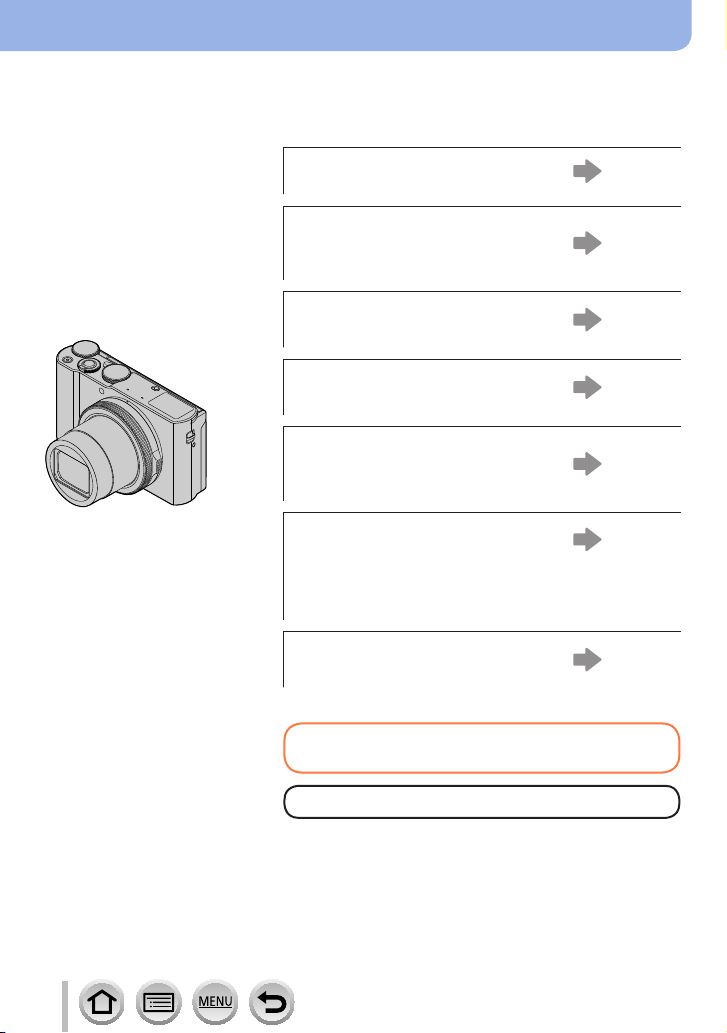
Finding the information you need
In this “Owner’s Manual for advanced features”, you can find the information you need
from the following pages.
By clicking a page number, you can jump to the linked page and quickly find the
information.
Search from “Contents”
4 -
Search from the list of function
names
“Contents by Function”
Search from “Names and
Functions of Main Parts”
Search from “List of monitor
displays”
10 -
16 -
283 -
Search from the list of
on-screen messages
“Message displays”
Search from the menu list
“Menu list”
[Rec] ............................ 169
[Motion Picture]............ 187
[Custom] ...................... 189
[Setup] ........................ 198
[Playback] .................... 207
Search from “Q&A
Troubleshooting”
289 -
169 -
291 -
For details on how to use this manual,
see the next page.
Wi-Fi® function →227
2
SQW0721
Page 3
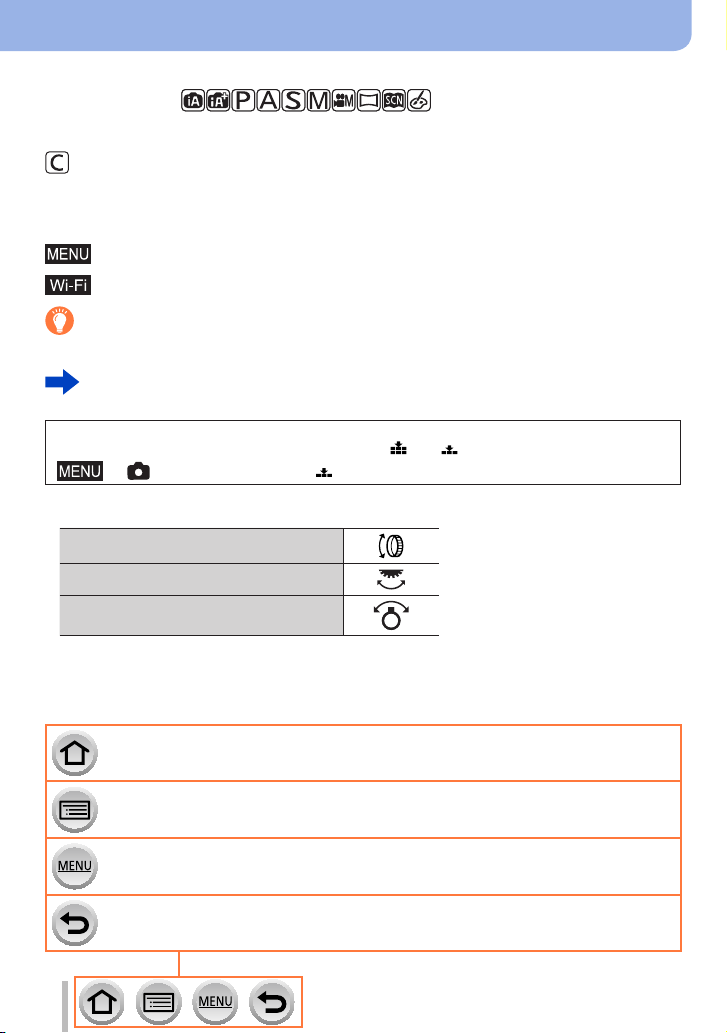
How to use this manual
Recording mode icons
Recording mode:
In Recording modes that show icons in black, you can select and execute indicated
menus and functions.
has different functions depending on the recording mode that is registered.
• Click a cross reference in the text to jump to the corresponding page.
■
About the symbols in the text
Indicates that the menu can be set by pressing [MENU/SET] button.
Indicates that the Wi-Fi setting can be made by pressing [Wi-Fi] button.
Tips for skillful use and points for recording.
(→00) Indicates the reference page. Click to go to the corresponding page.
Click to view the description on the next page.
In this Owner’s Manual, steps for setting a menu item are described as follows:
Example: To change the [Quality] setting from [ ] to [ ] in the [Rec] menu
→ [Rec] → [Quality] → [ ]
• In this manual, ring, dial and lever operations are illustrated as below.
Turn the control ring
Rotate the rear dial
Rotate the zoom lever
Click this icon to jump to “Finding the information you need”.
Click this icon to jump to “Contents”.
Click this icon to jump to “Menu list”.
Click this icon to return to the previously displayed page.
3
SQW0721
Page 4
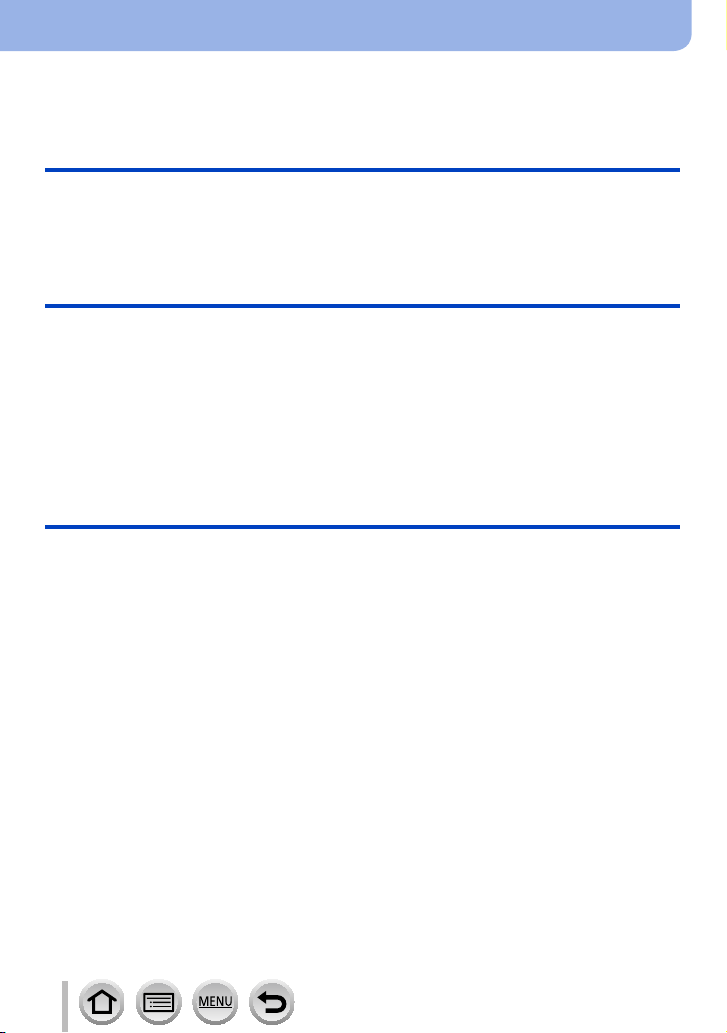
Contents
■
Finding the information you need ..... 2
■
How to use this manual ...................... 3
Before Use
■
Before use ......................................... 13
■
Standard Accessories ...................... 15
Preparations
■
Attaching the Hand Strap ................. 18
■
Charging battery ............................... 19
Inserting the battery ...................................20
Charging the battery ..................................21
■
Inserting and removing the card
(optional) ............................................ 24
Basics
■
Holding the camera ........................... 30
■
Adjusting the angle
of the monitor .................................... 31
■
Buttons/Dials/Levers
Used for Recording ........................... 32
Zoom Lever (Use Zoom)............................32
Shutter button (Taking pictures) .................33
Motion picture button
(Recording motion pictures).......................34
Mode dial (Select the recording mode) ......34
Control ring / Aperture ring / Rear dial .......35
Cursor button / [MENU/SET] button
(Selecting/setting items) ............................37
[DISP.] button
(Switching the display information) ............37
■
Touch screen (Touch operations)....39
Touching the screen and recording
(Touch Shutter function).............................40
Easily Optimizing the Brightness for a
Specified Area ([Touch AE]) .......................41
■
Contents by Function ....................... 10
■
Names and Functions
of Main Parts ..................................... 16
■
About the Card .................................. 25
Formatting the card (initialization)..............26
Estimated recording capacity
(number of pictures/recording time) ...........26
■
Setting the clock ............................... 28
Changing time settings ..............................29
■
Setting the menu ............................... 42
■
Calling frequently-used
menus instantly
(Quick Menu) ..................................... 44
Change the Quick Menu to your
preferred item ............................................45
■
Assigning frequently used
functions to the buttons
(Function buttons) ............................ 46
Using the function buttons during
recording ....................................................47
Using the function buttons during
playback.....................................................48
■
Entering Text .....................................49
4
SQW0721
Page 5
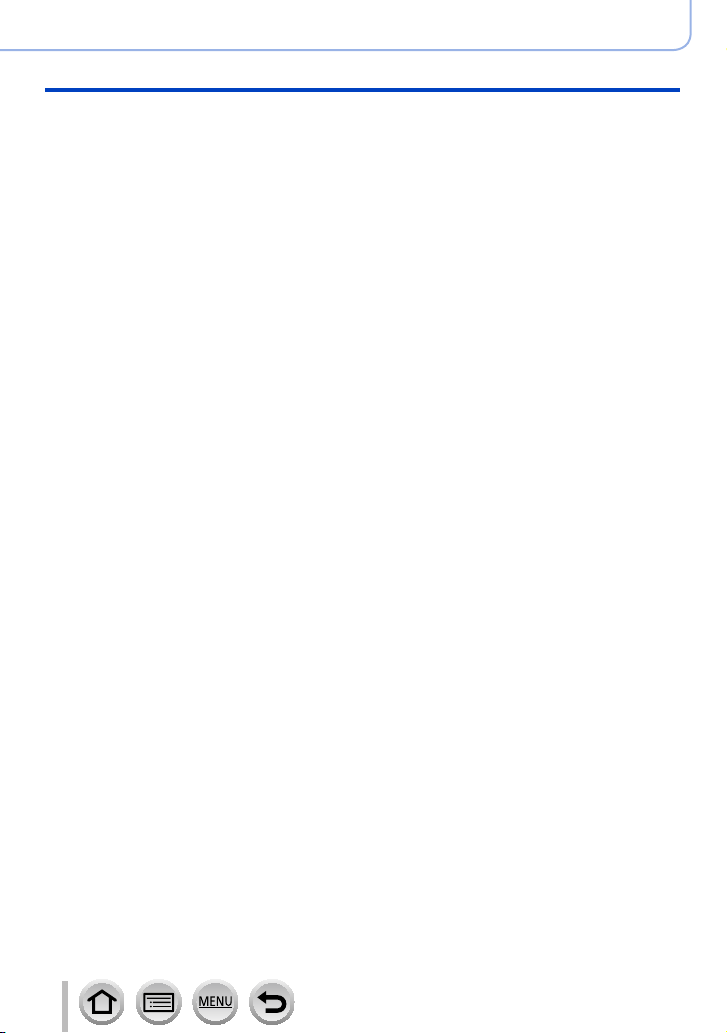
Recording mode
■
Taking pictures with
automatic settings
(Intelligent Auto Mode) ..................... 50
Taking pictures using a handheld camera
([iHandheld Night Shot]) ............................53
Combining pictures into a single still
picture with rich gradation ([iHDR]) ............54
Recording images by changing the
brightness (exposure) or color tone ...........55
Defocusing the background
(Defocus control function) ..........................56
■
Taking Pictures of Yourself
[Self Shot] .......................................... 57
Changing the way the shutter is
released .....................................................59
■
Taking pictures after
automatically setting the
aperture value and shutter speed
(Program AE Mode)........................... 61
■
Taking pictures by setting the
aperture value and shutter speed ... 62
Taking pictures by setting the aperture
value (Aperture-Priority AE Mode) .............62
Taking pictures by setting the shutter
speed (Shutter-Priority AE Mode) ..............63
Taking pictures by setting the
aperture value and shutter speed
(Manual Exposure Mode) ..........................64
Checking the effects of the
aperture value and shutter speed
(Preview Mode)..........................................66
Easily set aperture / shutter speed for
suitable exposure (One Push AE)..............68
Contents
■
Recording panorama pictures
(Panorama Shot Mode) ..................... 69
■
Taking pictures
according to the scene
(Scene Guide Mode) ......................... 72
Types of Scene Guide Mode .....................73
■
Taking Pictures with
different picture effects
(Creative Control Mode) ................... 76
Types of picture effects ..............................77
■
Recording motion pictures
by setting the aperture value/
shutter speed
(Creative Video Mode) ...................... 82
Recording Slow Motion Pictures
([High Speed Video]) .................................83
Minimizing operational sounds during
motion picture recording ............................84
■
Registering your own
settings and recording
(Custom Mode) .................................. 85
Registering your own settings
([Cust.Set Mem.]).......................................85
Recording using registered custom set .....86
5
SQW0721
Page 6
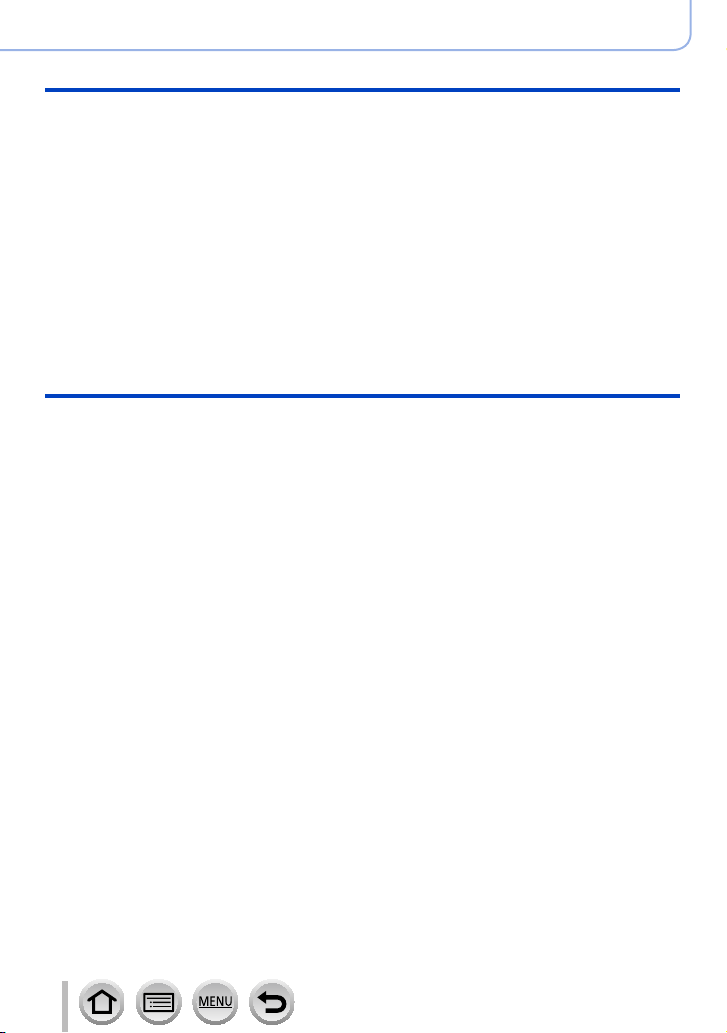
Focus, Brightness (Exposure) and Color tone Settings
■
Taking pictures with Auto Focus ..... 87
Set the focusing operation to be
performed when the shutter button is
pressed halfway (AFS, AFF, AFC) .............88
Switching [AF Mode] ..................................89
Changing the position and size
of the AF area ............................................95
Optimizing the focus and brightness
for a touched position ................................98
■
Taking close-up pictures
(Macro recording) ............................. 99
■
Taking pictures with
Manual Focus .................................. 100
■
Taking pictures by locking
the focus and/or exposure
(AF/AE Lock) ................................... 102
■
Taking pictures with Exposure
Compensation ................................. 103
■
Setting the ISO Sensitivity ............. 104
■
Adjusting the White Balance ......... 106
4K Photo and Drive Settings
■
Recording 4K Photos ..................... 110
Notes on the 4K Photo function ............... 11 4
■
Selecting pictures from 4K burst
file and saving ................................. 117
■
Adjusting the focus after recording
([Post Focus]/[Focus Stacking]) .... 121
Recording using [Post Focus] ..................121
Select the focus point and save the
picture ([Post Focus])...............................123
Combine multiple pictures to increase
the focus range ([Focus Stacking]) ..........124
■
Selecting a Drive Mode ................... 126
Burst function ...........................................127
Taking pictures with self-timer..................129
■
Taking Pictures While
Adjusting a Setting Automatically
(Bracket Recording) ........................ 130
Exposure Bracket ....................................131
Aperture Bracket ......................................132
Focus Bracket ..........................................132
■
Taking pictures
automatically at set intervals
[Time Lapse Shot] ........................... 133
■
Creating stop motion animation
[Stop Motion Animation] ................ 135
Contents
6
SQW0721
Page 7
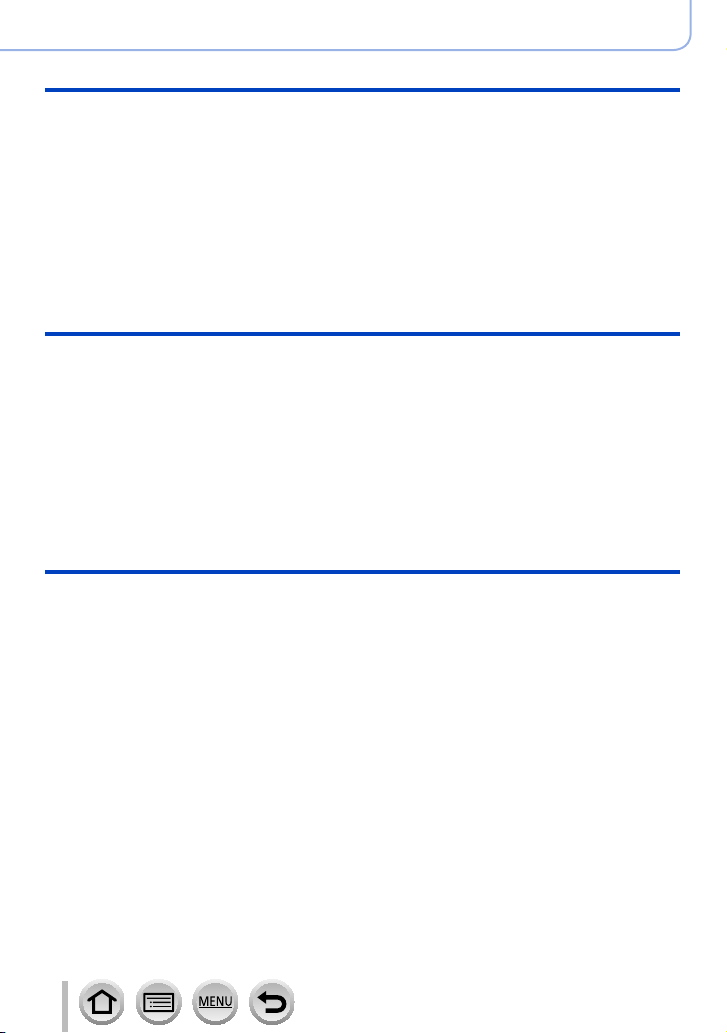
Stabilizer, Zoom and Flash
■
Correcting jitter ............................... 138
■
Using Zoom ..................................... 140
Zoom types and use ................................140
Using the zoom by performing touch
operations (Touch zoom) .........................143
■
Taking pictures with flash .............. 144
Recording motion pictures
■
Recording Motion Picture/
4K Motion Picture ........................... 149
Setting the format, picture size and
recording frame rate ................................151
Adjusting the focus while recording
motion pictures ([Continuous AF]) ...........153
Playing Back and Editing Pictures
■
Viewing your pictures ..................... 161
■
Viewing motion pictures ................ 162
Capturing still pictures from motion
pictures ....................................................163
■
Switching the Playback Method .... 164
Zooming in and viewing
“Playback Zoom”......................................164
Viewing a list of pictures
“Multi Playback” .......................................164
Viewing pictures by their recording date
“Calendar Playback” ................................165
Contents
■
Setting the Flash Functions ........... 146
Changing Flash Mode..............................146
Setting the 2nd curtain sync ....................148
Adjusting the flash output ........................148
■
Pan or zoom while recording
with the camera in a fixed position
[4K Live Cropping] .......................... 154
■
Taking still pictures while
a motion picture is being
recorded ........................................... 157
■
Recording Snap Movies ................. 158
■
Viewing group pictures .................. 166
■
Deleting pictures ............................. 168
7
SQW0721
Page 8
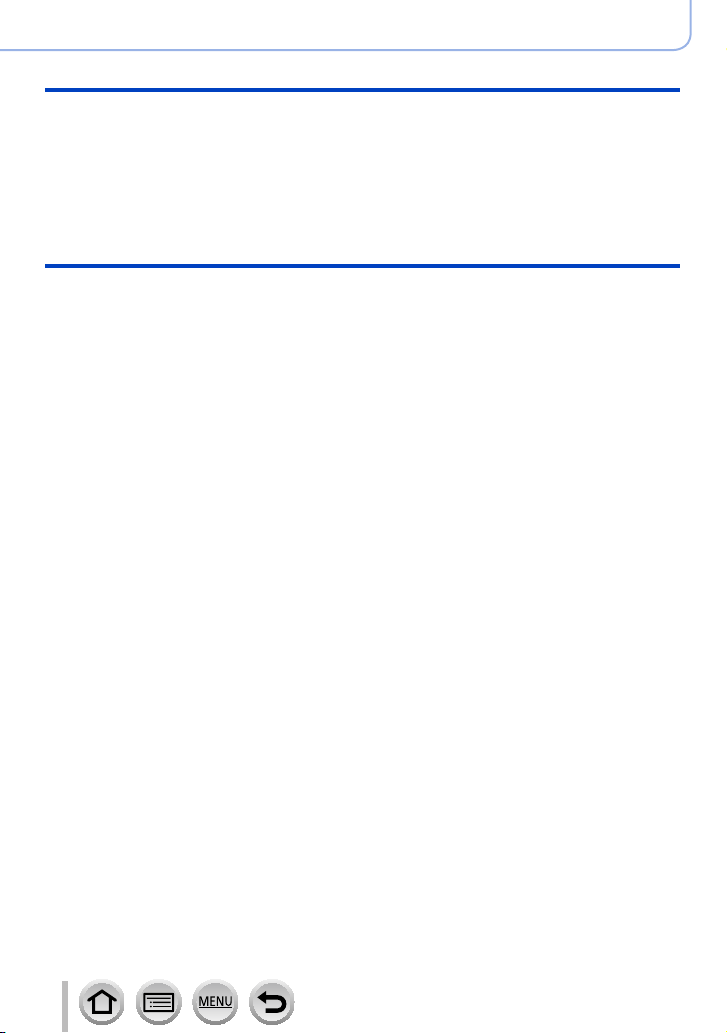
Using Menu Functions
Contents
■
Menu list .......................................... 169
[Rec] ........................................................169
[Motion Picture] ........................................187
Wi-Fi
■
What you can do with the
Wi-Fi® function ................................ 227
■
Wi-Fi Function ................................. 228
■
Operating the camera by
connecting it to a smartphone ....... 231
Installing the smartphone/tablet app
“Panasonic Image App” ........................... 231
Connecting to a smartphone....................232
Taking pictures via a smartphone
(remote recording) ...................................236
Playing back pictures in the camera
on a smartphone ......................................237
Saving pictures in the camera to a
smartphone ..............................................237
Sending pictures in the camera to
social networking services .......................238
Adding location information to pictures
in the camera from a smartphone ............238
Combining motion pictures recorded
with Snap Movie according to your
preference on a smartphone....................240
■
Displaying still pictures on a TV .... 241
[Custom] ..................................................189
[Setup] .....................................................198
[Playback] ................................................207
■
Sending pictures ............................. 242
■
Sending pictures to a
smartphone ..................................... 245
■
Wireless printing ............................. 246
■
Sending pictures to AV device ....... 247
■
Sending pictures to a PC ............... 248
■
Using WEB services ....................... 250
When sending images to WEB service....250
When sending images to
[Cloud Sync. Service] ..............................253
■
Using “LUMIX CLUB” ..................... 254
About the [LUMIX CLUB] .........................254
■
About connections ......................... 259
Connecting via a wireless access point
([Via Network]) .........................................260
Connecting directly ([Direct]) ...................263
Connecting quickly with the same
settings as used previously
([Select a destination from History] /
[Select a destination from Favorite]) ........264
■
[Wi-Fi Setup] .................................... 266
8
SQW0721
Page 9
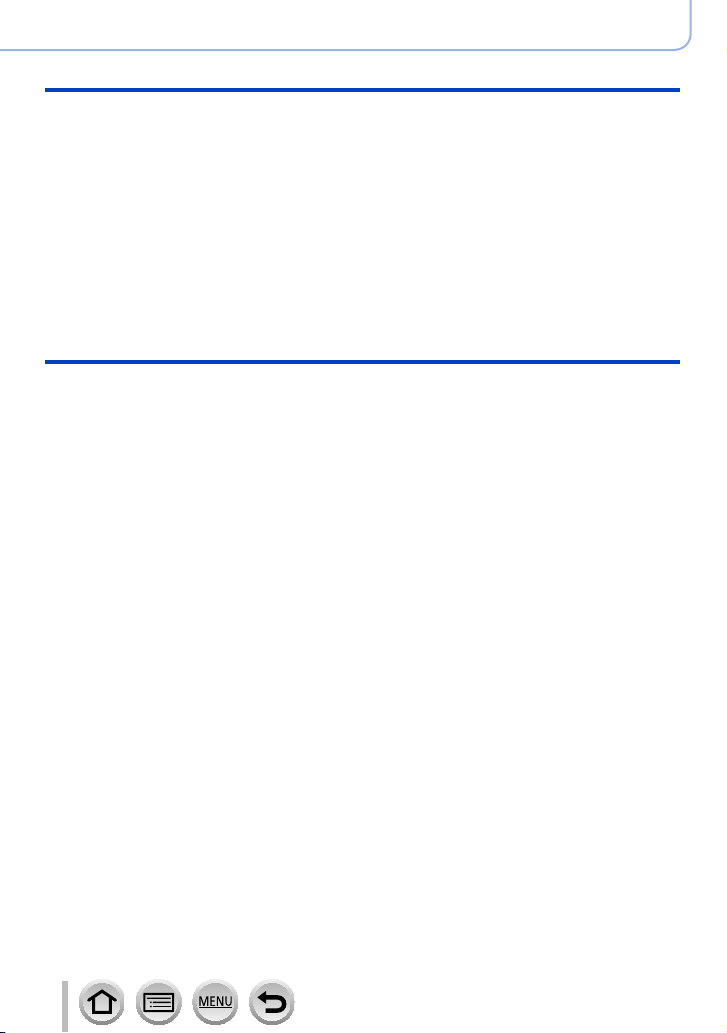
Connecting with other devices
■
Enjoying 4K motion pictures ......... 268
Viewing 4K motion pictures .....................268
Storing 4K motion pictures.......................269
■
Viewing on TV screen ..................... 270
VIERA Link (HDMI) (HDAVI Control™) ....272
■
Storing recorded still pictures and
motion pictures on your PC ........... 273
Downloading software .............................274
Copying still pictures and motion
pictures ....................................................276
Others
■
Optional accessories ...................... 282
Using the AC adaptor (optional)
and DC coupler (optional) instead
of the battery ............................................282
Contents
■
Storing recorded still pictures and
motion pictures in the recorder ..... 278
■
Printing ............................................ 279
Printing with date and text .......................281
■
List of monitor display ................... 283
■
Message displays ........................... 289
■
Q&A Troubleshooting .................... 291
■
Usage cautions and notes ............. 300
9
SQW0721
Page 10
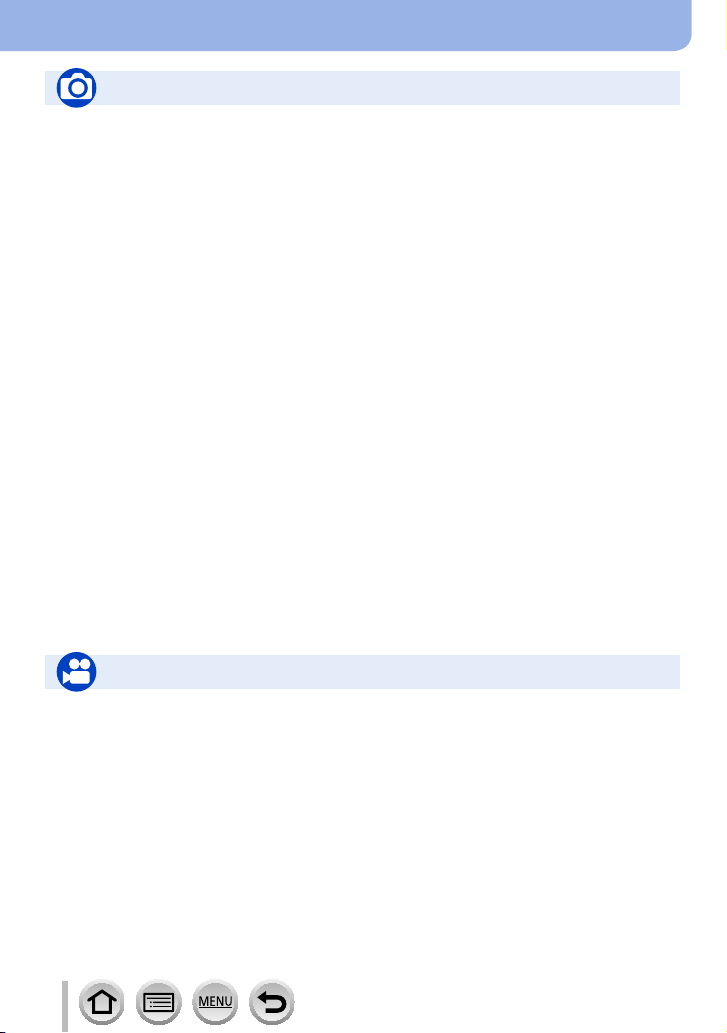
Contents by Function
Recording
Recording
Recording mode ...........................................34
[Preview] .......................................................66
Panorama Shot Mode ...................................69
Macro recording ............................................99
Aperture Bracket .........................................132
Focus Bracket .............................................132
[Time Lapse Shot] .......................................133
[Stop Motion Animation] .............................. 135
[Multi Exp.] ..................................................179
[Silent Mode] ...............................................189
4K Photo
[4K PHOTO]................................................110
[Post Focus] recording ................................121
Focus (AF/MF)
Auto Focus ...................................................87
AF Mode .......................................................89
Adjusting the AF area position ......................95
Manual Focus .............................................100
AF/AE Lock .................................................102
Drive
Drive Mode .................................................126
Burst function ..............................................127
[Self Timer] .................................................129
Exposure
[Touch AE] ....................................................41
[One Push AE] .............................................. 68
AF/AE Lock .................................................102
Exposure Compensation ............................103
ISO sensitivity .............................................104
Exposure Bracket .......................................131
[Metering Mode] ..........................................175
Picture Quality and Color Tone
White Balance ............................................106
[Photo Style] ...............................................170
[Filter Settings] ............................................172
[Picture Size] ..............................................174
[Quality] ......................................................174
[Highlight Shadow] ......................................176
[i.Dynamic] ..................................................177
[i.Resolution] ...............................................177
[HDR] ..........................................................178
[Long Shtr NR] ............................................182
[Diffraction Compensation] .........................182
[Color Space] ..............................................183
Flash
[Flash Mode] ...............................................146
2nd curtain synchro ....................................148
[Flash Adjust.] .............................................148
Motion Picture
Motion Picture
Creative Video Mode ....................................82
[High Speed Video] .......................................83
[Silent Operation] ..........................................84
Motion pictures in 4K ..................................149
[Rec Format] ...............................................151
[Rec Quality] ...............................................151
[4K Live Cropping] ......................................154
Taking still pictures while a motion picture
is being recorded ........................................157
[Snap Movie] ...............................................158
10
Audio
[Wind Noise Canceller] ...............................188
Screen settings
[Center Marker] ...........................................193
[Zebra Pattern] ............................................194
[Monochrome Live View] ............................195
SQW0721
Page 11
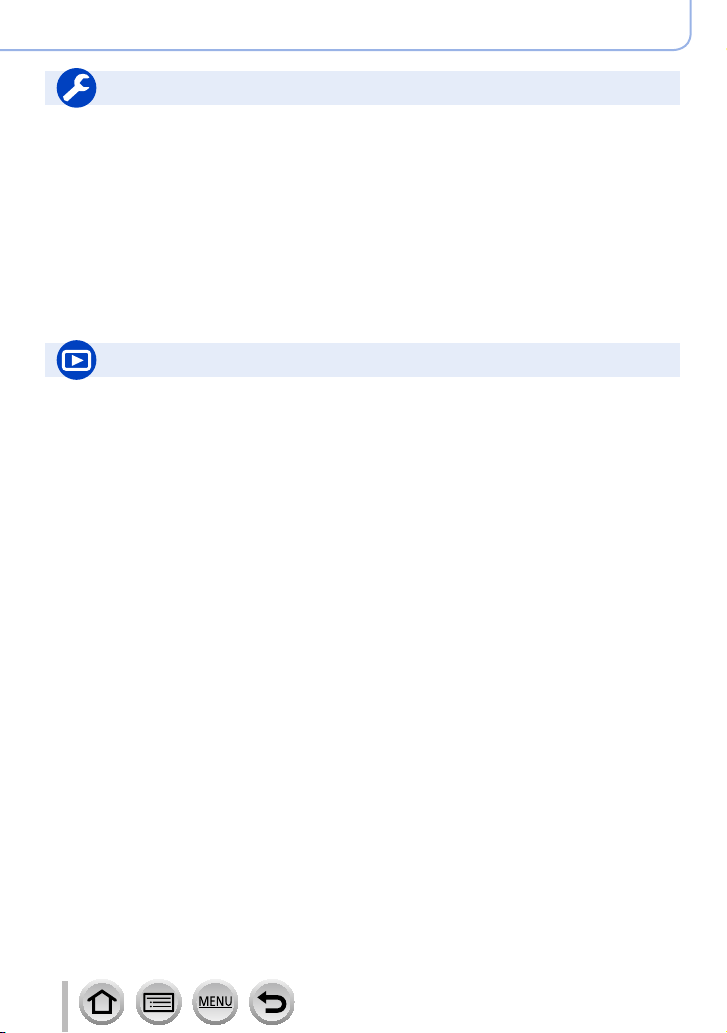
Setup/Custom
Basic settings
[Format] ........................................................26
[Clock Set] ....................................................28
Display switching ....................................37, 38
How to set menu items .................................42
[Q.MENU] .....................................................44
[Beep] .........................................................200
[Economy] ...................................................202
[Reset] (initialization) ..................................205
Playback
Playback
Picture playback .........................................161
Motion picture playback ..............................162
Playback Zoom ...........................................164
Multi Playback ............................................164
Delete .........................................................168
[Auto Review] .............................................196
Display/playback settings
[Slide Show] ................................................208
[Rotate]/[Rotate Disp.] ........................222, 223
Edit
[Post Focus] ................................................123
[Focus Stacking] .........................................124
[RAW Processing] .......................................212
[4K PHOTO Bulk Saving] ...........................215
[Light Composition] .....................................215
[Clear Retouch] ...........................................217
[Resize] .......................................................221
[Cropping] ...................................................222
Contents by Function
Customization
[CUSTOM] in the Quick Menu ......................45
Function buttons ...........................................46
Custom Mode ...............................................85
[Custom] menu ...........................................189
Adding information
[Location Logging] ...................................... 211
[Title Edit] ....................................................218
[Text Stamp] ................................................219
Image settings
[Favorite] .....................................................223
[Print Set] ....................................................224
[Protect] ......................................................225
11
SQW0721
Page 12
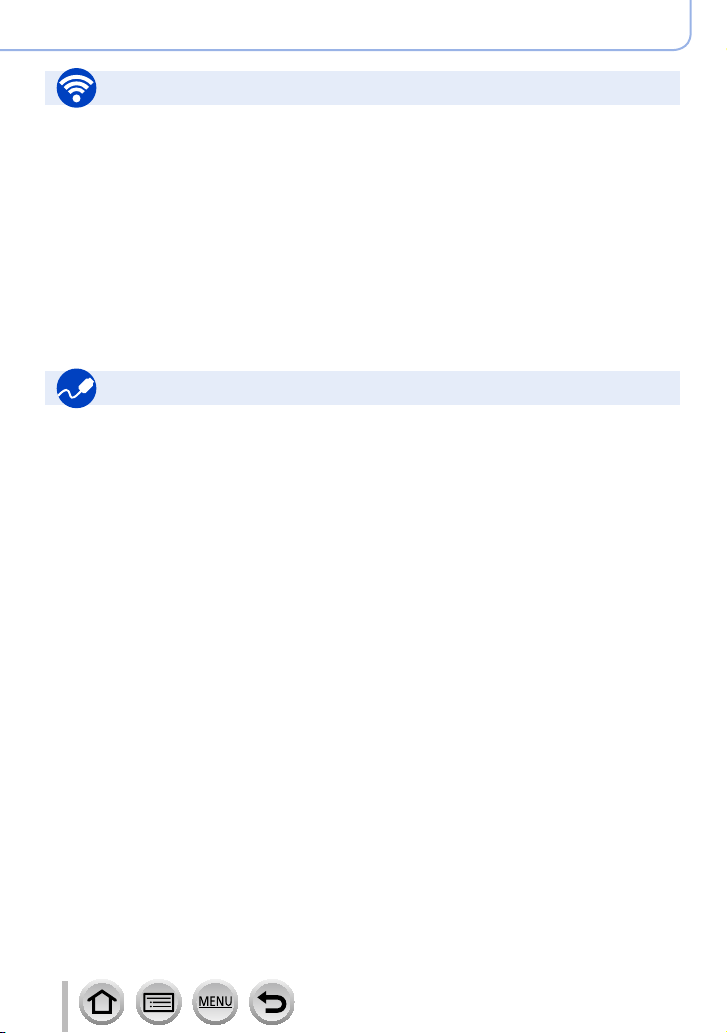
Wi-Fi
Connect
“Image App” ................................................231
[WPS (Push-Button)] ..........................260, 263
Direct connection ........................................263
Image App
Remote recording .......................................236
Saving images ............................................237
Sending images ..................................238, 245
Sending and adding location information ...238
Combining motion pictures recorded with
[Snap Movie] ...............................................240
Connecting with other devices
PC
Transferring images to a PC .......................273
“PHOTOfunSTUDIO” ..................................274
SILKYPIX ....................................................275
TV
Playing Back Pictures on a TV Screen .......270
[VIERA Link] ...............................................272
Contents by Function
In combination with other devices
Playing back pictures on a TV ....................241
Printing images ...........................................246
Sending images to an AV device ................247
Sending images to a PC .............................248
Sending images to a WEB service .............250
Using [Cloud Sync. Service] .......................253
Recorder
Dubbing ......................................................278
Printer
PictBridge ...................................................279
12
SQW0721
Page 13
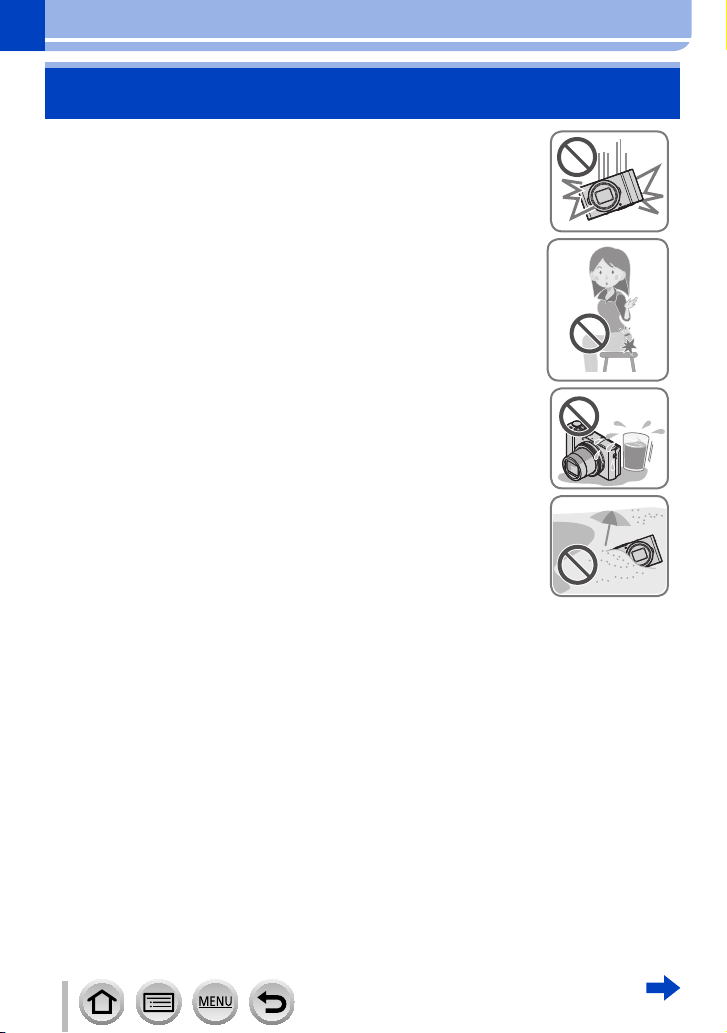
Before Use
Before use
■
Camera handling
Keep the camera away from excessive vibration, force, or
pressure.
Avoid using the camera under the following conditions, which may
●
damage the lens, monitor, or camera body.
This may also cause the camera to malfunction or prevent
recording.
• Dropping or hitting the camera against a hard surface
• Sitting down with the camera in your pants pocket or forcing it
into a full bag
• Adding accessories to the camera strap
• Pushing with excessive force on the lens or monitor
The camera is not dust resistant, splash resistant, or
waterproof.
Avoid using the camera in places with excessive dust or sand,
or where water can come into contact with the camera.
Avoid using the camera under the following conditions, which
●
present a risk that sand, water, or foreign material may enter
the camera through the lens or openings around buttons. Be
especially careful because these conditions may damage the
camera, and such damage may not be repairable.
• In extremely dusty or sandy places
• In the rain or by the shore, where the camera may be exposed
to water
■
Condensation (When the lens or the monitor is fogged up)
Condensation may occur when the camera is exposed to sudden changes of
●
temperature or humidity. Avoid these conditions, which may make the lens or monitor
dirty, cause mold, or damage the camera.
If condensation does occur, turn off the camera and wait about two hours before using
●
it. Once the camera adjusts to the surrounding temperature, the fogging will clear
naturally.
13
SQW0721
Page 14
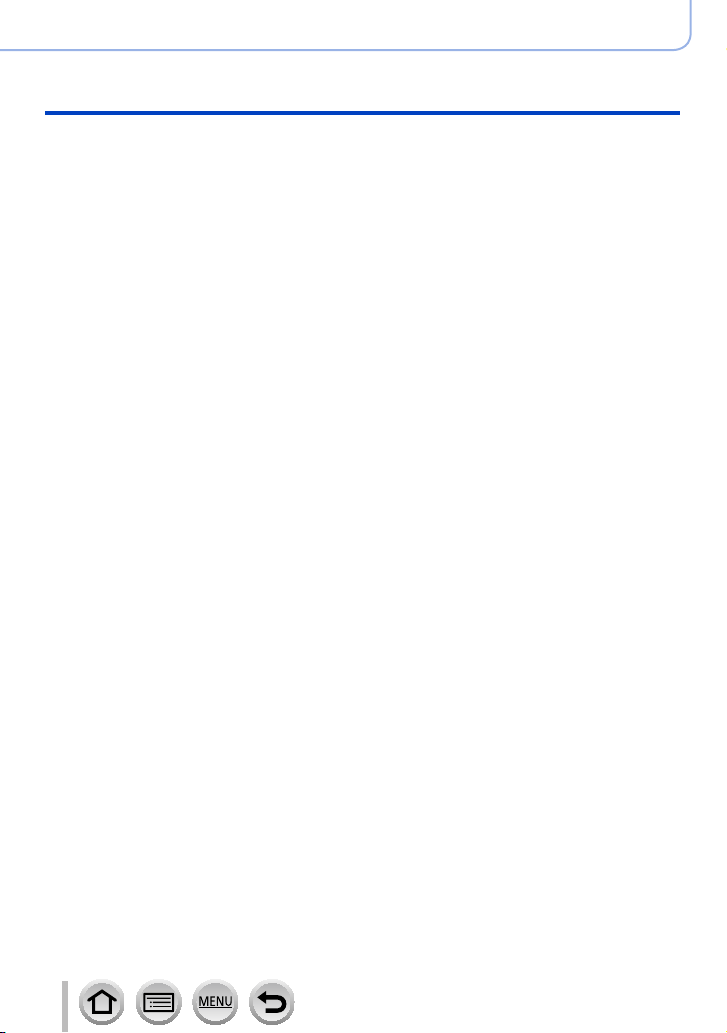
Before Use
Before use
■
Always take a test shot first
Before important events when you will use the camera (at weddings, for example), always
take a test shot to make sure that pictures and sound record correctly.
■
No compensation for missed shots
We cannot compensate for missed shots if technical problems with the camera or card
prevent recording.
■
Carefully observe copyright laws
Unauthorized use of recordings that contain works with copyright for purposes other than
personal use is prohibited under copyright law. Recording of certain material may be
restricted even for the purpose of personal use.
■
Also refer to “Usage cautions and notes” (→300)
■
Before using the camera, make sure all accessories specified in the attached
“Basic Owner’s Manual” are supplied.
For details on optional accessories (→282)
14
SQW0721
Page 15
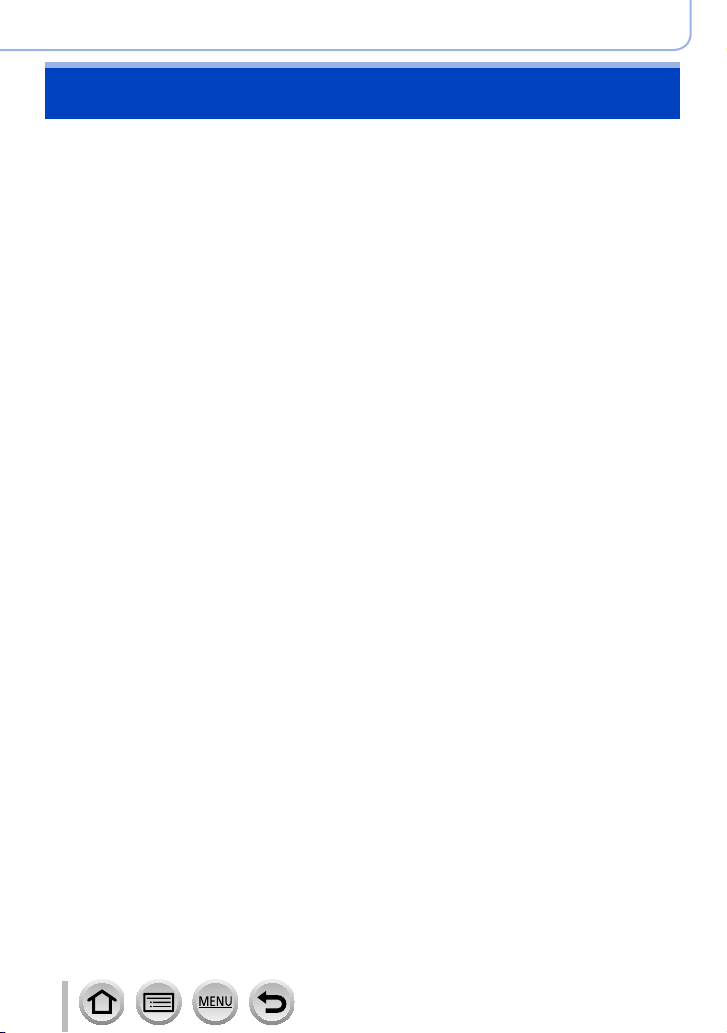
Before Use
Standard Accessories
Check that all the accessories are supplied before using the camera.
The accessories and their shape will differ depending on the country or area where the
●
camera was purchased.
For details on the accessories, refer to “Basic Owner’s Manual”.
Battery Pack is indicated as battery pack or battery in the text.
●
SD Memory Card, SDHC Memory Card and SDXC Memory Card are indicated as card
●
in the text.
Please dispose of all packaging appropriately.
●
Keep small parts in a safe place out of the reach of children.
●
■
Optional accessories
• Cards are optional.
15
SQW0721
Page 16
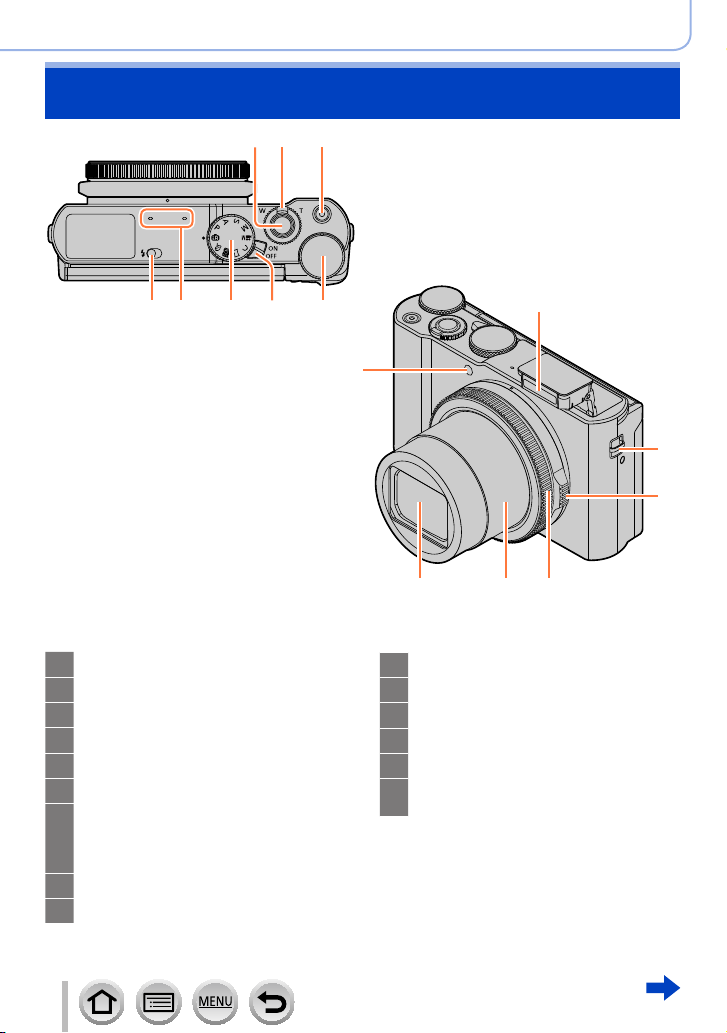
Names and Functions of Main Parts
1 2 3
Before Use
Shutter button (→33)
1
Zoom lever (→32)
2
Motion picture button (→34)
3
Rear dial (→35)
4
Camera [ON/OFF] switch (→28)
5
Mode dial (→34)
6
Stereo microphone (→30)
7
Be careful not to cover the microphone
with your finger. Doing so may make
sound difficult to record.
Flash open lever (→144)
8
Flash (→144)
9
45678
9
15
10
11
121314
Strap eyelet (→18)
10
Aperture ring (→35)
11
Control ring (→35)
12
Lens barrel
13
Lens
14
Self-timer indicator (→129) /
15
AF Assist Lamp (→191)
16
SQW0721
Page 17
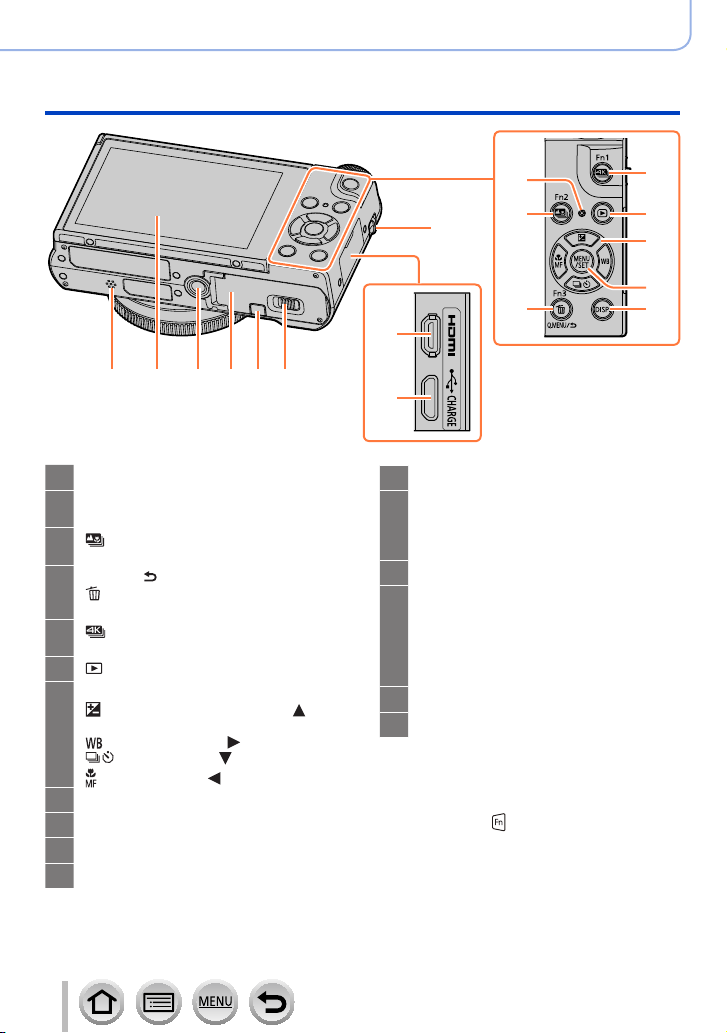
Before Use
Names and Functions of Main Parts
Strap eyelet (→18)
10
Charging lamp (→22) /
16
17
18
19
20
21
22
23
24
25
®
connection lamp (→228)
Wi-Fi
[ ] ([Post Focus]) button (→121) /
[Fn2] button (→46)
[Q.MENU/ ] (Cancel) button (→44) /
] (Delete) button (→168) /
[
[Fn3] button (→46)
[ ] (4K photo mode) button (→110 ) /
[Fn1] button (→46)
[ ] (Playback) button (→161)
Cursor button (→37)
] (Exposure compensation) ( )
[
(→103)
] (White Balance) ( ) (→106)
[
] (Drive Mode) ( ) (→126)
[
] (Focus Mode) ( ) (→87, 99, 100)
[
[MENU/SET] button (→37)
[DISP.] button (→37)
[HDMI] socket (→270)
[USB/CHARGE] socket (→21, 276, 279)
19
20
21
10
16
17
22
18
23
24
262728293031
25
Release lever (→20)
26
DC coupler cover (→282)
27
When using an AC adaptor, ensure that
the Panasonic DC coupler (optional) and
AC adaptor (optional) are used.
Card/Battery door (→20, 24)
28
Tripod mount (→303)
29
Do not attach this unit to tripods that
have screws with a length of 5.5 mm
(0.22 inch) or more. Doing so may
damage this unit or the unit may not be
secured properly on the tripod.
Touch screen (→39) / monitor (→283)
30
Speaker (→30)
31
■
Function buttons [Fn4] to [Fn8]
• Buttons [Fn4] to [Fn8] (→46) are
touch icons. They can be displayed by
touching the [
] tab on the recording
screen.
17
SQW0721
Page 18
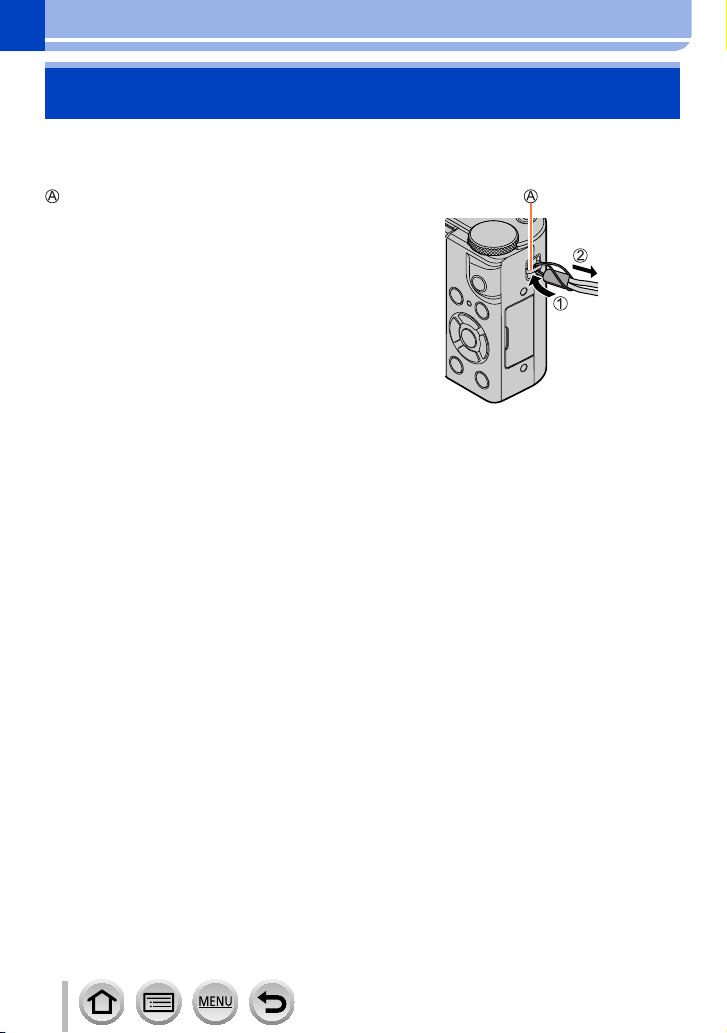
Preparations
Attaching the Hand Strap
We recommend attaching the hand strap when using the camera to prevent it from
dropping.
Strap eyelet
18
SQW0721
Page 19
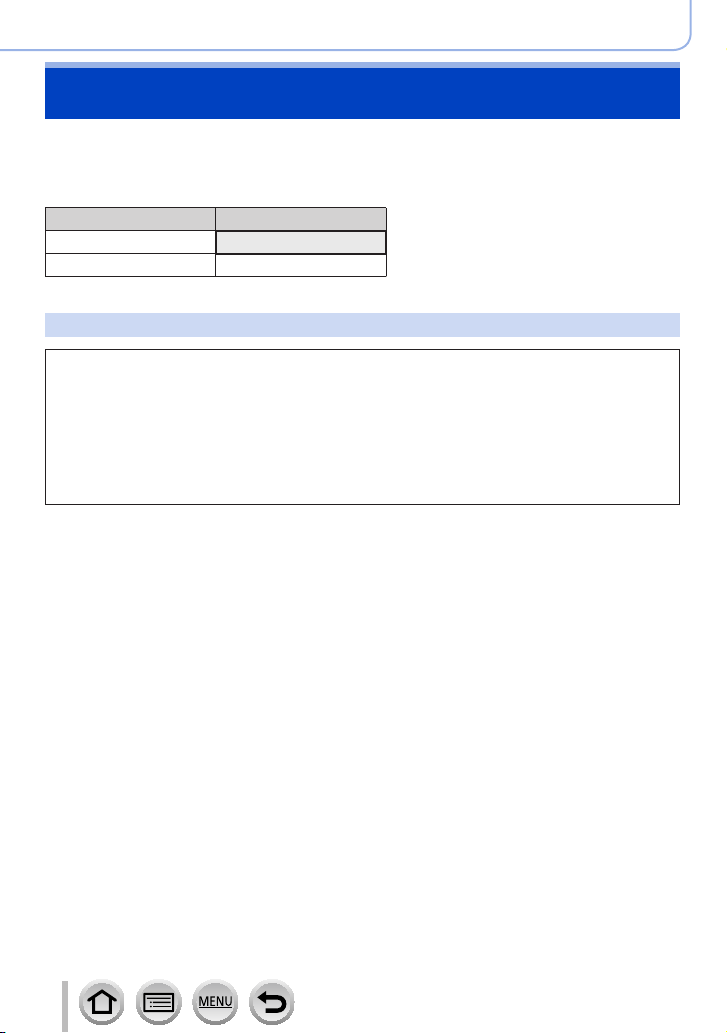
Preparations
Charging battery
Always use the dedicated AC adaptor (supplied), USB connection cable (supplied), and
battery for this camera.
• Always charge before first use! (battery shipped uncharged)
• Charge the battery while it is in the camera.
Camera status Charge
Turn off Yes
Turn on No
About batteries that you can use with this unit
It has been found that counterfeit battery packs which look very similar to the
genuine products are made available to purchase in some markets. Some of
these battery packs are not adequately protected with internal protection to
meet the requirements of appropriate safety standards. There is a possibility
that these battery packs may lead to fire or explosion. Please be advised that
we are not liable for any accident or failure occurring as a result of use of a
counterfeit battery pack. To ensure that safe products are used we recommend
that a genuine Panasonic battery pack is used.
19
SQW0721
Page 20
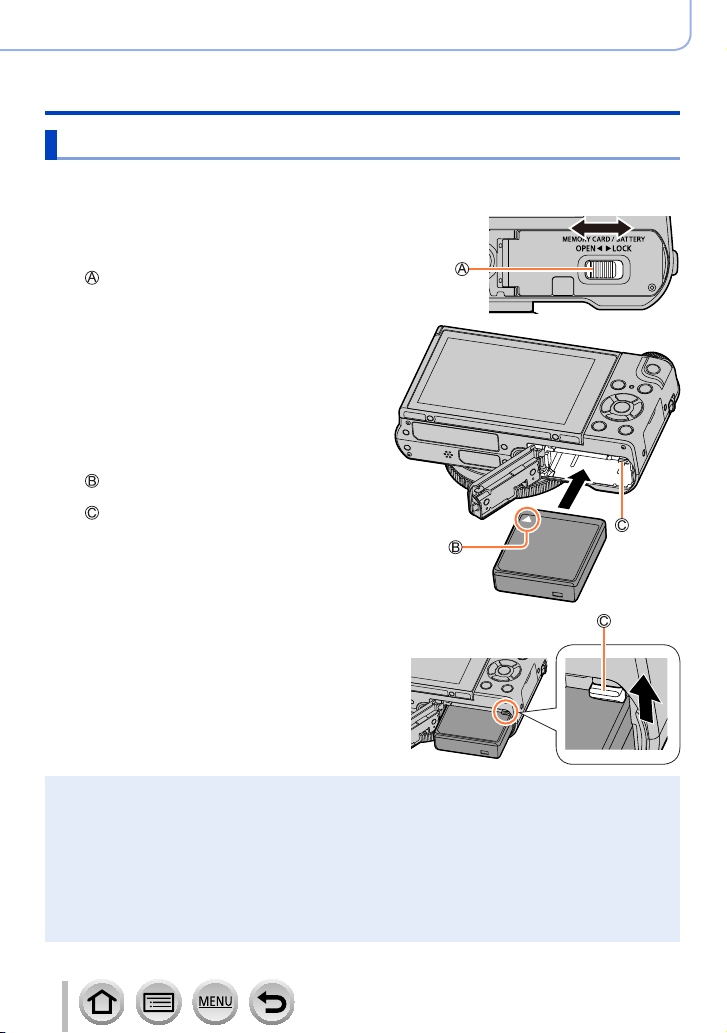
Inserting the battery
To charge the battery, insert it into the camera.
Slide the release lever to the
1
[OPEN] position and open the
card/battery door
Release lever
Insert the battery all the way
2
• Insert the battery all the way firmly and
check that it is locked by lever.
Close the card/battery door
3
and then slide the release
lever to the [LOCK] position
Make sure to insert the battery in the
correct orientation.
Lever
Preparations
Charging battery
[OPEN] [LOCK]
■
To remove battery
Move the lever in the card/battery
compartment in the direction of the arrow.
Always use genuine Panasonic batteries.
●
If you use other batteries, we cannot guarantee the quality of this product.
●
To remove the battery, turn the camera off and wait until the LUMIX indicator on the screen goes
●
off. (Failure to wait may cause the camera to malfunction and may damage the card or recorded
data.)
Remove battery from camera after use.
●
• Keep the battery in a plastic bag, making sure that it is kept away from metallic objects (such as
clips) when carrying or storing it.
• The unusable battery should be discarded in accordance with battery recycling laws.
Call the RBRC hotline at 1-800-822-8837 for information.
20
SQW0721
Page 21
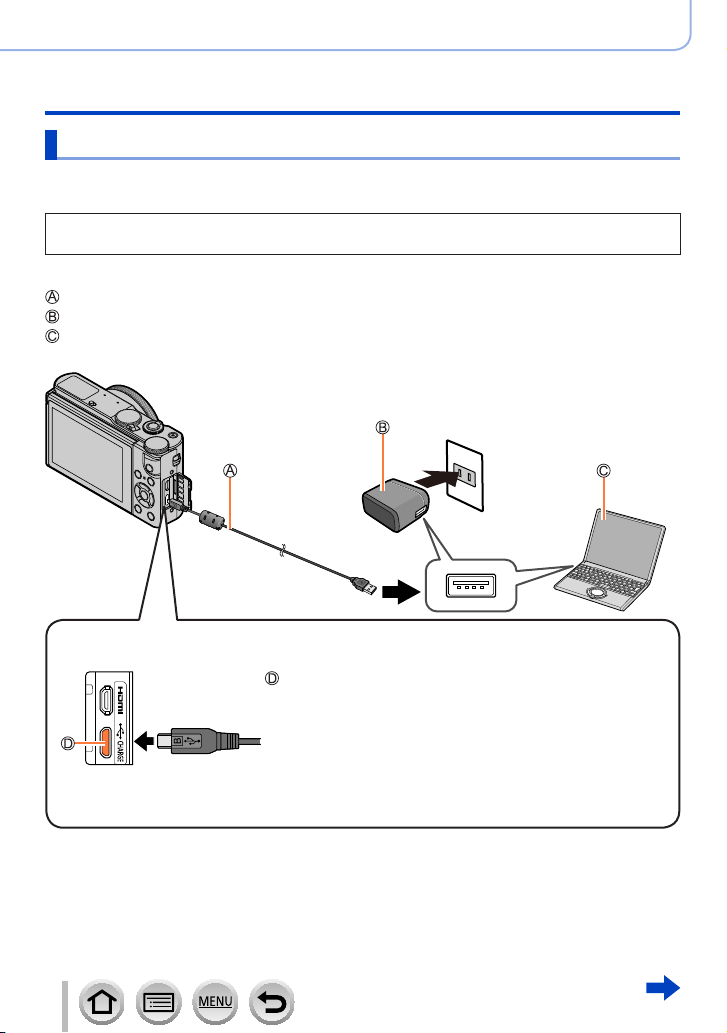
Preparations
Charging battery
Charging the battery
We recommend charging in a location where the ambient temperature is between 10 °C
and 30 °C (50 °F to 86 °F) (same for the battery temperature).
Insert the battery into the camera.
Make sure that the camera is turned off.
The battery can be charged from an outlet or through a PC.
USB connection cable (supplied)
AC adaptor (supplied)
Computer
Getting ready: Turn on the computer.
When charging the camera, connect the USB connection cable (supplied) to the
[USB/CHARGE] socket.
[USB/CHARGE] socket
• This terminal is located at the bottom when the camera is in
an upright position.
• Always check the direction of the pins and hold the plug
straight to insert or remove it. (If the cable is inserted in the
wrong direction, the pins could become deformed and cause
faulty operation.)
Also, do not insert into the wrong socket. Doing so may cause
damage to this unit.
21
SQW0721
Page 22
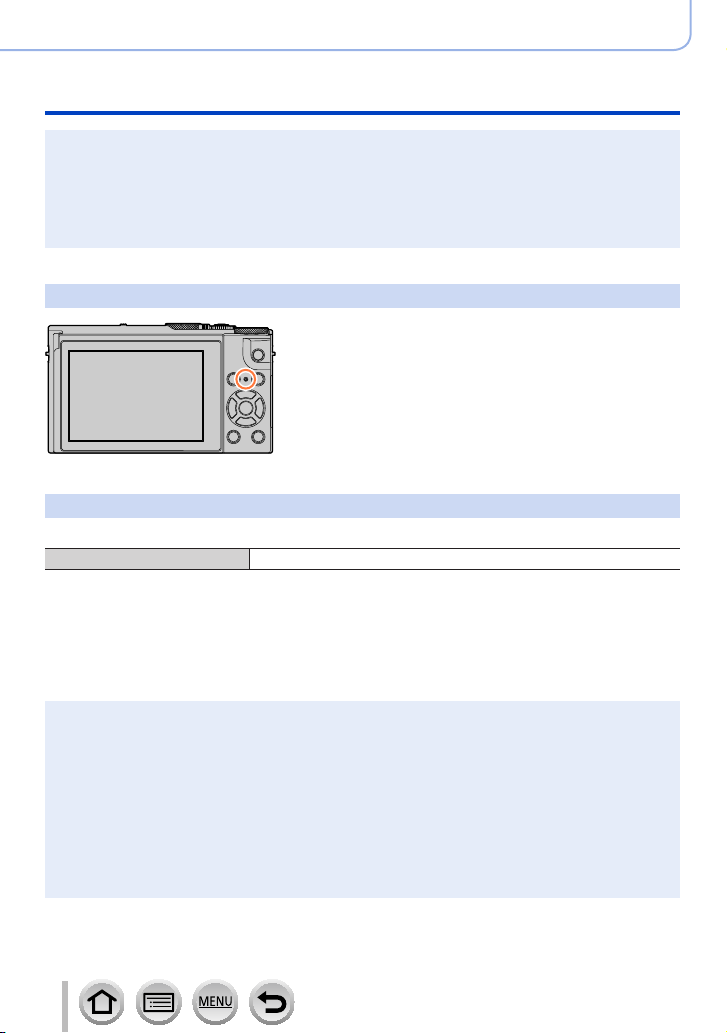
Preparations
Charging battery
If the computer enters sleep mode during charging, charging may be stopped.
●
If a notebook computer that is not connected to an electrical outlet is connected to the camera,
●
the battery of the notebook computer will be depleted. Do not leave the camera and notebook
connected for a long period of time.
Always connect the USB connection cable to the USB connector on your computer. Do not
●
connect the USB connection cable to the USB connector of the monitor, keyboard, printer, or USB
hub.
Charging lamp indications
Charging lamp
On: Charging in progress
Off: Charging complete
(After charging stops, disconnect the camera from
the electrical outlet or your computer.)
Flashing: Charging error
(For instructions on correcting the problem,
refer to (→291).)
Notes on charging time
When using the AC adaptor (supplied)
Charging time Approx. 130 min.
• The charging time indicated above is the time required for charging in case when the
battery is completely used up. The time required for charging differs depending on
conditions of battery usage. Charging takes longer in cases when temperatures are
either high or low and when the battery has not been used for a long period of time.
• The time required for charging through the computer varies depending on the power
supply capacity of the computer.
Do not use any other USB connection cables except the supplied one. Doing so may cause
●
malfunction of the camera.
Do not use any other AC adaptors except the supplied one.
●
Do not use a USB extension cable.
●
The AC adaptor (supplied) and the USB connection cable (supplied) are dedicated accessories of
●
this camera. Do not use them for other devices.
Remove the battery after use. (The battery will be exhausted if left for a long period of time after
●
being charged.)
If there is any trouble related to the electrical outlet (i.e. power failure), charging may not complete
●
properly. Disconnect the USB connection cable (supplied) and reconnect it to the camera.
If the charging lamp does not light even when the camera is connected to the AC adaptor
●
(supplied) or a computer, check to make sure it is properly connected. (→21)
22
SQW0721
Page 23
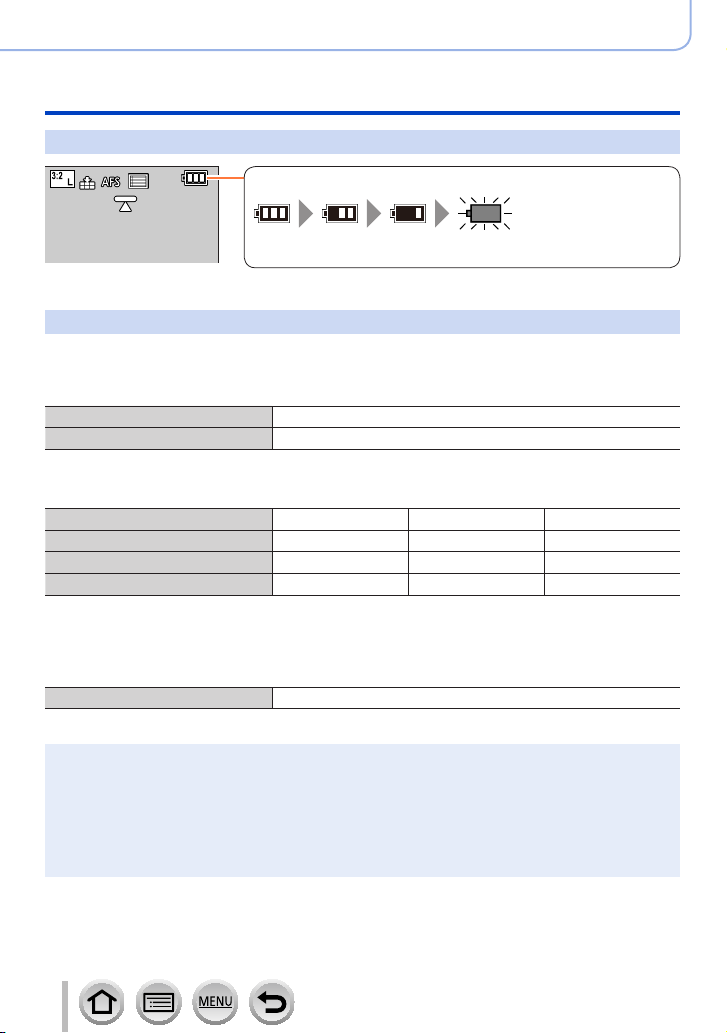
Preparations
Charging battery
Remaining battery
Remaining battery (only when using battery)
(flashes red)
If the battery mark flashes red, recharge or replace a fully charged
battery.
Estimated number of recordable pictures and operating time
By CIPA (Camera & Imaging Products Association) standard
When a Panasonic SDHC memory card and the supplied battery are used.
■
Recording still pictures
Number of recordable pictures Approx. 260 pictures
Recording time Approx. 130 min.
■
Recording motion pictures
[Rec Format] [AVCHD] [MP4] [MP4]
[Rec Quality] [FHD/17M/60i] [FHD/28M/60p] [4K/100M/30p]
Available recording time Approx. 70 min. Approx. 70 min. Approx. 60 min.
*
Actual available recording time
*
The time you can actually record when repeatedly turning the camera on and off, starting and
stopping recording and using zoom.
Approx. 35 min. Approx. 35 min. Approx. 30 min.
■
Viewing pictures
Playback time Approx. 170 min.
The operating times and number of recordable pictures will differ according to the
●
environment and the operating conditions.
For example, in the following cases, the operating times shorten and the number of recordable
pictures is reduced.
• In low-temperature environments, such as on ski slopes.
• When operations such as the flash and zoom are used repeatedly.
If available battery power is significantly reduced, battery is reaching end of lifespan. Please
●
purchase a new battery.
23
SQW0721
Page 24
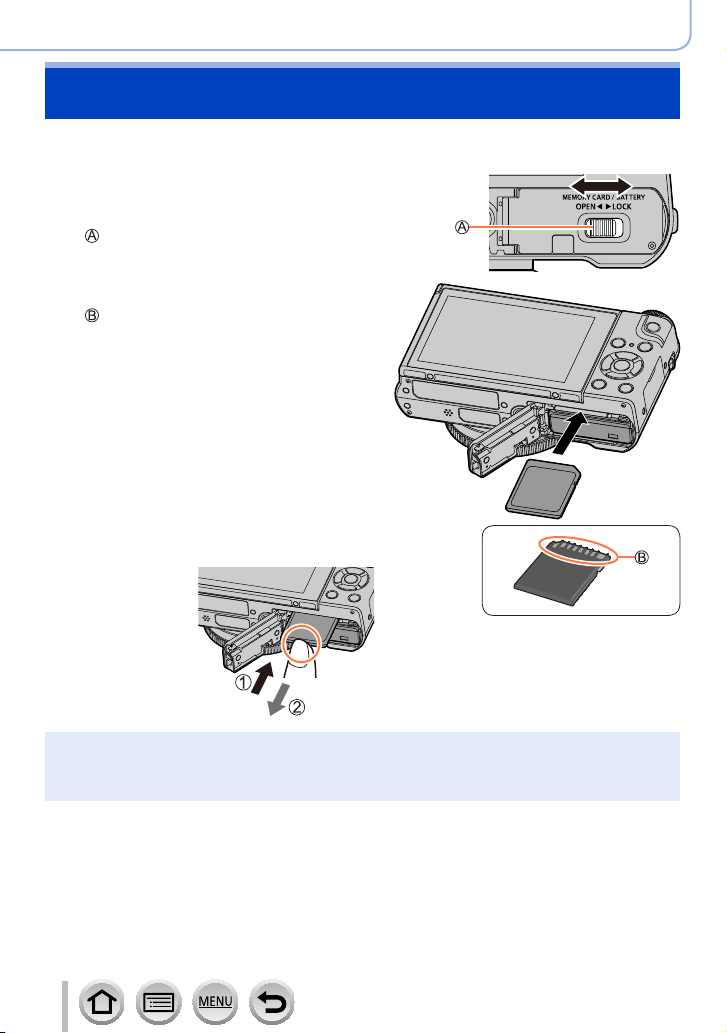
Inserting and removing the card (optional)
• Make sure that the camera is turned off.
Slide the release lever to the
1
[OPEN] position and open the
card/battery door
Release lever
Insert the card all the way
2
Do not touch the terminal
• Check the orientation of a card
(terminals face monitor).
• Insert the card all the way firmly until
it clicks.
Close the card/battery door
3
and slide the release lever to
the [LOCK] position
■
To remove card:
Press the center of
the card.
Preparations
[OPEN] [LOCK]
Keep the Memory Card out of reach of children to prevent swallowing.
●
To remove the card, turn the camera off and wait until the LUMIX indicator on the screen goes
●
off. (Failure to wait may cause the camera to malfunction and may damage the card or recorded
data.)
24
SQW0721
Page 25
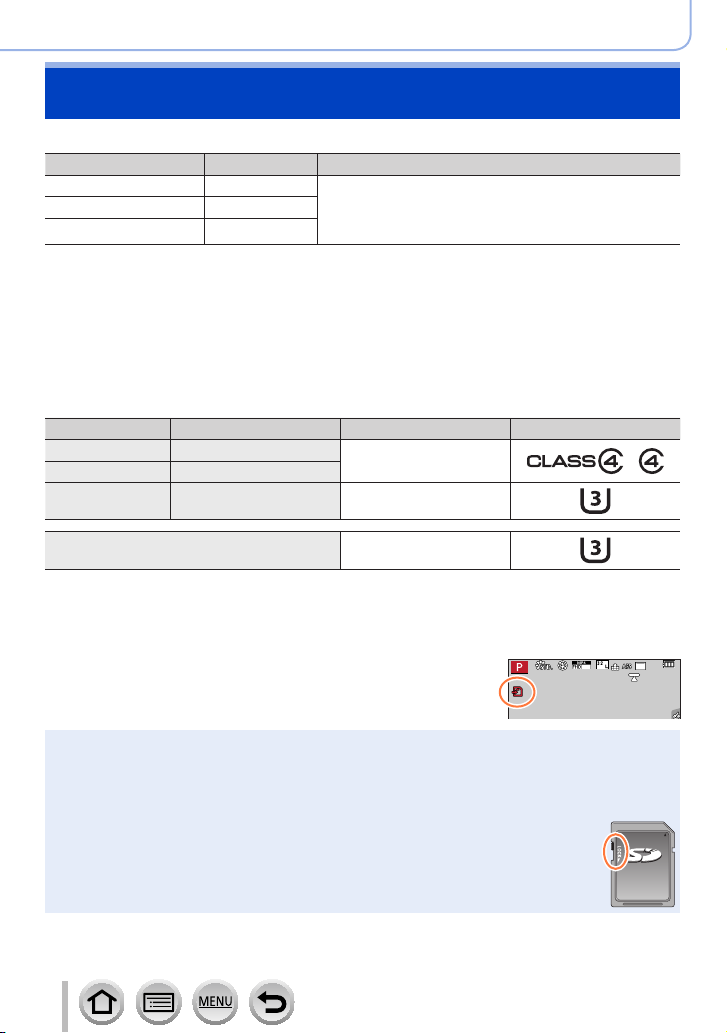
Preparations
About the Card
The following SD standard-based cards can be used.
Type of Card Capacity Notes
SD Memory Cards 512 MB – 2 GB • This unit is compatible with UHS-
SDHC Memory Cards 4 GB – 32 GB
SDXC Memory Cards 48 GB – 128 GB
■
About motion picture/4K photo recording and speed class ratings
standard SDHC/SDXC memory cards.
• Operation of the cards listed on the left has been
confirmed with Panasonic brand card.
According to the [Rec Format] (→151) and [Rec Quality] (→151) of a motion picture, the
required card differs. To record 4K photos, you need a card with a speed class rating that
supports 4K photo recording. Use a card that meets the following ratings of the SD Speed
Class or UHS Speed Class.
• SD Speed Class and UHS Speed Class are the speed standards regarding continuous
writing. Confirm the SD speed by checking the card label or other card related
materials.
[Rec Format] [Rec Quality] Speed class Label example
[AVCHD] All
[MP4] [FHD]/[HD]
[MP4] [4K]/[High Speed Video] UHS Speed Class 3
Class 4 or higher
Ι UHS Speed Class 3
When recording in 4K Photo /
[Post Focus]
UHS Speed Class 3
• Latest information:
http://panasonic.jp/support/global/cs/dsc/
(This site is available in English only.)
p
Access to the card
60
The access indication displays red when pictures are being
recorded on the card.
While the camera is accessing the card (for an operation such as picture writing, reading, deletion,
●
or formatting), do not turn off the camera or remove the battery, card, AC adaptor (optional) or DC
coupler (optional). Do not subject the camera to vibrations, impact, or static electricity. The card or
the data on the card may be damaged, and this unit may no longer operate normally. If operation
fails due to vibration, impact or static electricity, perform the operation again.
If you set the write-protect switch to “LOCK”, you may not be able to write, delete
●
or format the data or display it by recording date.
It is recommended that you copy important pictures to your computer
●
(as electromagnetic waves, static electricity, or faults may cause data to be
damaged).
25
SQW0721
Page 26
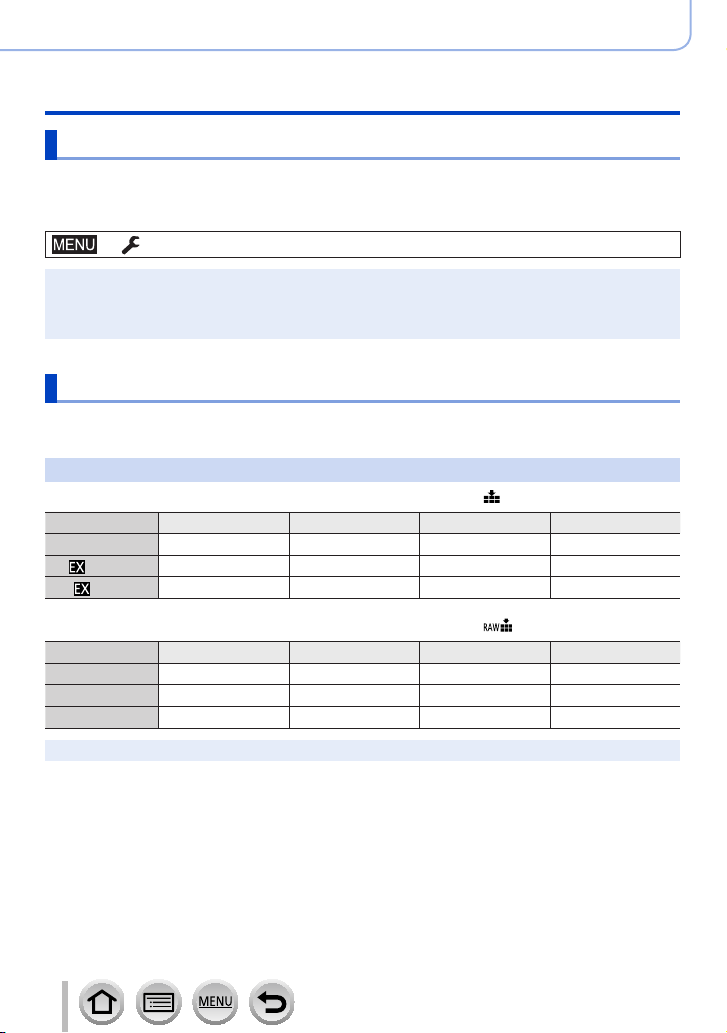
Preparations
About the Card
Formatting the card (initialization)
Format the card before recording a picture with this unit.
Since data cannot be recovered after formatting, make sure to back up necessary
data in advance.
→ [Setup] → [Format]
This requires a sufficiently charged battery, or an AC adaptor (optional) and DC coupler (optional).
●
Do not turn off the camera or perform other operations during formatting.
●
Always format cards with this camera. Please reformat the card with this camera if it has already
●
been formatted with a computer or another device.
Estimated recording capacity (number of pictures/recording time)
The number of pictures you can take and the recording time vary in proportion to card
capacity (and depending on recording conditions and type of card).
Recording picture capacity (still pictures)
When [Aspect Ratio] is set to [3:2] and [Quality] is set to [ ]
[Picture Size] 16 GB 32 GB 64 GB 128 GB
L (20M) 1450 2910 5810 11510
M (10M)
S (5M)
2650 5310 10510 20810
4600 9220 17640 34940
When [Aspect Ratio] is set to [3:2] and [Quality] is set to [ ]
[Picture Size] 16 GB 32 GB 64 GB 128 GB
L (20M) 450 920 1840 3650
M (10M) 530 1070 2140 4250
S (5M) 580 1170 2340 4630
When the number of recordable pictures exceeds 9,999, “9999+” is displayed.
●
26
SQW0721
Page 27

Preparations
About the Card
Recording time capacity (motion pictures)
• The recordable time is the total time of all the motion pictures which have been
recorded.
([h], [m] and [s] indicate “hour”, “minute” and “second”.)
When [Rec Format] is [AVCHD]
[Rec Quality] 16 GB 32 GB 64 GB 128 GB
[FHD/28M/60p] 1h15m00s 2h30m00s 5h00m00s 9h55m00s
[FHD/17M/60i] 2h00m00s 4h05m00s 8h15m00s 16h25m00s
[FHD/24M/30p]
[FHD/24M/24p]
When [Rec Format] is [MP4]
[Rec Quality] 16 GB 32 GB 64 GB 128 GB
[4K/100M/30p]
[4K/100M/24p]
[FHD/28M/60p] 1h10m00s 2h30m00s 5h00m00s 9h55m00s
[FHD/20M/30p] 1h35m00s 3h20m00s 6h40m00s 13h15m00s
[HD/10M/30p] 3h05m00s 6h20m00s 12h45m00s 25h25m00s
[AVCHD] motion pictures:
●
Files are split into smaller motion picture files for recording when the file size exceeds 4 GB.
• Motion pictures with [Rec Quality] setting of [FHD/28M/60p]/[FHD/17M/60i]:
Recording stops when the continuous recording time exceeds 29 minutes and 59 seconds.
Motion pictures with their file size set to [FHD] or [HD] in [MP4]:
●
Files are split into smaller motion picture files for recording and playback when the file size
exceeds 4 GB. (You can continue to record motion pictures without interruption.)
• Motion pictures with [Rec Quality] setting of [FHD/28M/60p]:
Recording stops when the continuous recording time exceeds 29 minutes and 59 seconds.
MP4 motion pictures with a [Rec Quality] size of [4K]:
●
Recording stops when the continuous recording time exceeds 15 minutes.
When using an SDHC memory card, files are split into smaller motion picture files for recording
and playback if the file size exceeds 4 GB. (You can continue to record motion pictures without
interruption.)
If using an SDXC Memory Card, you can record a motion picture in a single file even if the size is
greater than 4 GB.
The maximum available continuous recording time is displayed on the screen.
●
1h25m00s 2h55m00s 5h50m00s 11h35m00s
20m00s 42m00s 1h20m00s 2h45m00s
27
SQW0721
Page 28
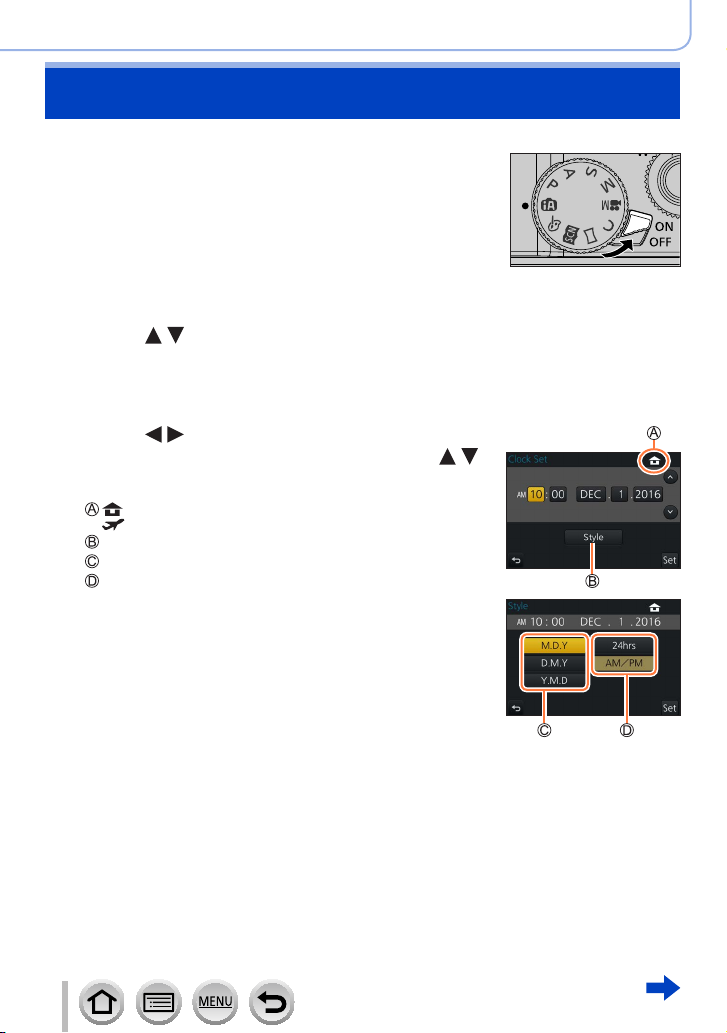
Setting the clock
The clock is not set when the camera is shipped.
Set the Camera [ON/OFF] switch to [ON]
1
• If the language select screen is not displayed, proceed
to step 4.
Press [MENU/SET] while the message is displayed
2
Press to select the language, and press [MENU/SET]
3
• The [Please set the clock] message appears.
Press [MENU/SET]
4
Press to select the items (year,
5
month, day, hour, minute), and press
to set
: Home time
: Destination time
Style
Display order
Time display format
To set the display order or time display format
• Select [Style] and press [MENU/SET] to display the
setting screen for display order and time display
format.
Preparations
Press [MENU/SET]
6
28
SQW0721
Page 29
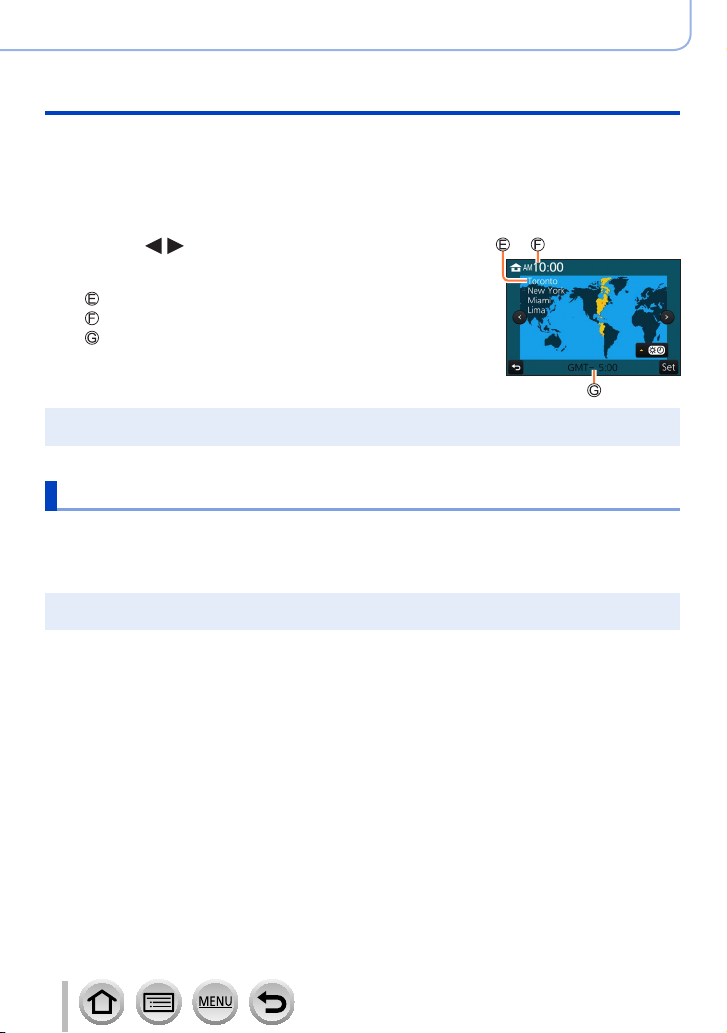
Preparations
Setting the clock
When [The clock setting has been completed.] is displayed,
7
press [MENU/SET]
When [Please set the home area] is displayed, press
8
[MENU/SET]
Press to set your home area and
9
press [MENU/SET]
City or area name
Current time
Difference from GMT (Greenwich Mean Time)
If the clock is not set, the correct date cannot be printed when you order a photo studio to print the
●
picture, or when you stamp the date on the pictures with [Text Stamp].
Changing time settings
Select [Clock Set] from the [Setup] menu
1
• For details about how to set the menu (→42)
Set the date and time (Perform steps 5 - 6. (→28))
2
Clock settings will be saved for approx. 3 months even after the battery is removed, provided a
●
fully charged battery was installed in the camera for 24 hours beforehand.
29
SQW0721
Page 30
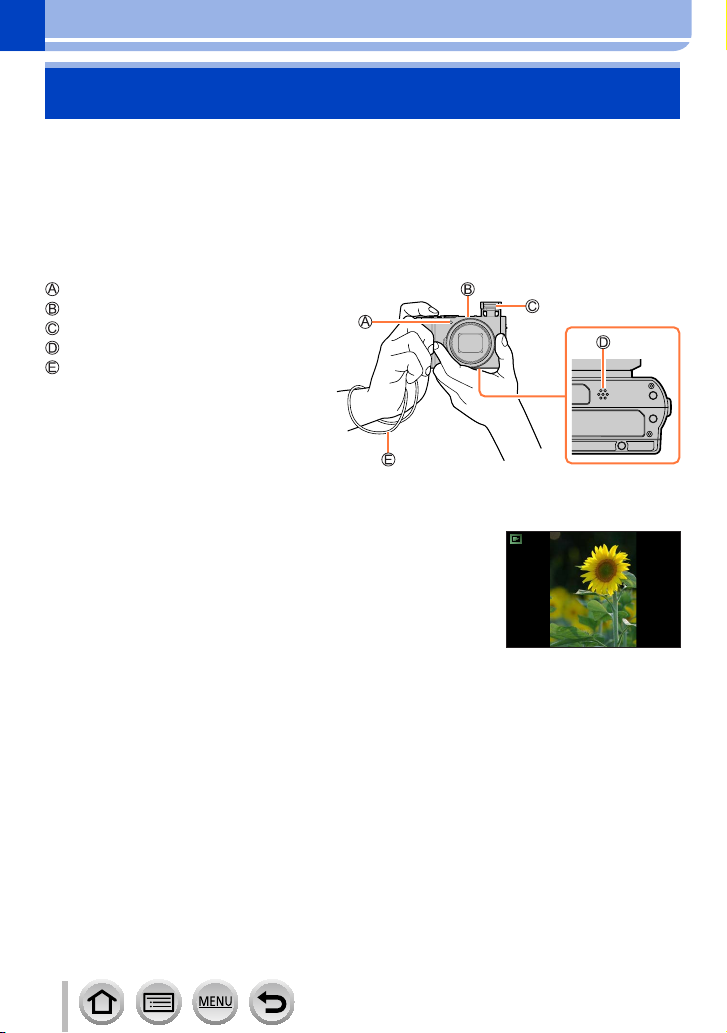
Basics
Holding the camera
Hold the camera gently with both hands keeping your arms close to your body
while standing with your feet slightly apart.
• To prevent dropping, be sure to attach the supplied strap and fit it to your wrist.
• Do not block the flash, AF Assist Lamp, microphone, or speaker with your fingers
or other objects.
• Make sure that the camera does not move at the moment the shutter button is pressed.
• Make sure your footing is stable and there is no danger of colliding with another person
or object in the vicinity while taking pictures.
AF Assist Lamp
Microphone
Flash
Speaker
Hand strap
■
About the direction detect function
Still pictures recorded with the camera held vertically can be
automatically displayed in portrait orientation during playback.
(Only when [Rotate Disp.] is set to [ON].)
• The direction detect function may not operate correctly if
pictures are taken with the camera pointing up or down.
• Motion pictures, 4K burst files recorded with the 4K Photo
function, and pictures recorded in [Post Focus] cannot be
displayed vertically.
30
SQW0721
Page 31

Basics
Adjusting the angle of the monitor
You can adjust the angle of the monitor.
• Be careful not to catch your finger, etc. in the monitor.
• When rotating the angle of the monitor, be careful not to
apply too much force. Doing so may cause damage or
malfunction.
(Open and close with your finger on point
• When not using this camera, close the monitor completely
back to the original position.
Recording from a variety of angles
The monitor can be rotated to suit your needs. This is convenient as it allows you to take
pictures from various angles by adjusting the monitor.
Taking pictures of yourself Taking pictures at low angle
• If you rotate the monitor as shown in the
figure, the camera will switch to Self Shot
Mode. (→57)
.)
31
SQW0721
Page 32

Buttons/Dials/Levers Used for Recording
Zoom Lever (Use Zoom)
You can adjust the area of a picture to be taken using the zoom lever or control ring.
• You can also use the zoom function from the touch panel. (→143)
• For details about zoom types and use, refer to (→140).
Zoom lever Control ring
Move the zoom lever
1
T side: Telephoto, Enlarge the subject
W side: Wide-angle, Capture a wider area
Do not touch the lens barrel during zooming.
●
Adjust the focus after adjusting the zoom.
●
The camera may make a rattling noise and vibrate when the zoom lever or control ring is
●
operated. This is not a malfunction.
Turn the control ring
1
*
You can perform zoom operation by assigning
the [Zoom] setting to the control ring. (→36)
Clockwise: Telephoto, Enlarge the subject
Counterclockwise: Wide-angle, Capture a wider
area
*
Basics
32
SQW0721
Page 33

Buttons/Dials/Levers Used for Recording
Shutter button (Taking pictures)
• Press the [ ] button ( ) to set the drive mode to [ ] ([Single]).
Press the shutter button halfway (press lightly) to
1
focus on the subject
Focus display
( When focus is aligned: illuminated
When focus is not aligned: flashing)
Aperture value
Shutter speed
• The aperture value and shutter speed are displayed. (If the
aperture value and shutter speed are shown in red and flashing,
you do not have the appropriate exposure, unless you are using
the flash.)
Press the shutter button fully (push the button all the
2
way), and take the picture
Pictures can be taken only when the image is correctly focused as long as the [Focus/
●
Release Priority] (→191) is set to [FOCUS].
When [Live View Mode] (→200) is set to [ECO 30fps], Digital Zoom is not available.
●
Even during menu operation or picture playback, if you press the shutter button halfway, you can
●
instantly set the camera ready for recording.
Basics
■
Focus range
Focus range is displayed when operating the zoom
Focus range
• The focus range is displayed in red when it is not focused
after pressing the shutter button halfway.
The focus range may change gradually depending on the zoom position.
33
SQW0721
Page 34

Buttons/Dials/Levers Used for Recording
Motion picture button (Recording motion pictures)
Press the motion picture button to start recording
1
• Immediately release the motion picture button after pressing it.
Press the motion picture button again to end recording
2
Mode dial (Select the recording mode)
Set to the desired recording mode
1
• Rotate the mode dial slowly to select the desired mode.
Intelligent Auto Mode (→50)
Intelligent Auto Plus Mode (→50)
Program AE Mode (→61)
Aperture-Priority AE Mode (→62)
Shutter-Priority AE Mode (→63)
Manual Exposure Mode (→64)
Creative Video Mode (→82)
Custom Mode (→85)
Panorama Shot Mode (→69)
Scene Guide Mode (→72)
Creative Control Mode (→76)
Basics
34
SQW0721
Page 35

Basics
Buttons/Dials/Levers Used for Recording
Control ring / Aperture ring / Rear dial
You can use the control ring ( )/Aperture ring ( )/rear dial ( ) to change the settings of
the unit.
• You can adjust the aperture using the aperture ring. Gently turn the aperture ring until it
snaps into place with an audible click. (The aperture can be set between [1.4] and [11].)
(→62, 64, 82)
• Items that can be set by the control ring/rear dial vary depending on recording modes.
Following are the pre-assigned settings.
Mode dial
(→34)
1
*
When Manual Focus is set, the control ring is assigned to focus adjustment. (→100)
2
*
The operation is possible only when [Exposure Mode] is set to [S] or [M]. (→82)
3
*
The operation is possible only when the Scene Guide Mode is set to [Artistic Nightscape].
Control ring
Step Zoom (→196)
Step Zoom
Step Zoom
Step Zoom
Step Zoom
Step Zoom
Picture effects change
Step Zoom
Picture effects change (→76)
• You can assign your preferred settings to the control dial/rear dial. (→36)
1
*
Shutter speed adjustment (→63)
Rear dial
—
Program Shift (→61)
—
Shutter speed adjustment
Shutter speed adjustment
—
Shutter speed adjustment
—
2
*
3
*
35
SQW0721
Page 36

Buttons/Dials/Levers Used for Recording
Changing the settings assigned to the control ring/rear dial
Changes the settings assigned to the control ring/rear dial.
→ [Custom] → [Ring/Dial Set]
→ [ ] ([Control Ring Operation]) or [ ] ([Rear Dial Operation])
[DEFLT] [Normal] [Photo Style] (→170)
[Zoom]* (→140)
[Step Zoom]* (→196)
[Exposure Comp.] (→103) [Highlight Shadow] (→176)
[Sensitivity] (→104) [i.Dynamic] (→177)
[White Balance] (→106) [i.Resolution] (→177)
[AF Mode] (→89) [Flash Mode] (→146)
[Focus Mode] (→87, 99, 100) [Flash Adjust.] (→148)
[Drive Mode] (→126)
*
Items that can only be set to the control ring
• To return to the default setting, select [Normal].
• If you do not use the control ring, select [Not Set].
• Under [Highlight Shadow], use the control ring and rear dial.
If [Highlight Shadow] is assigned to the control ring (or rear dial), [Highlight Shadow] will also be
assigned to the rear dial (or control ring).
The assigned function setting applies to all the recording modes.
●
However, the assigned function may not operate when combined with certain recording mode.
[Filter Effect] (→172)
[Aspect Ratio] (→173)
[OFF] [Not Set]
*
Basics
36
SQW0721
Page 37

Buttons/Dials/Levers Used for Recording
Cursor button / [MENU/SET] button (Selecting/setting items)
Pressing the cursor button: Selection of items or setting of values etc., is
Pressing [MENU/SET]: Confirmation of setting contents, etc., is performed.
• In this manual, the button that is to be used is indicated by
.
• When the [Cursor Button Lock] is assigned to the function
button, operation of the cursor button and [MENU/SET]
button can be disabled. (→46, 47)
performed.
[DISP.] button (Switching the display information)
Press [DISP.] button to switch the display
1
• If the information on the screen is not displayed any longer
because no operation was performed for some time, press the
[DISP.] button or touch the screen to display the information
again.
During recording
With information Without information
p
60
With information
+
level gauge
p
60
Without information
level gauge
Basics
+
37
SQW0721
Page 38

Basics
Buttons/Dials/Levers Used for Recording
■
Using the level gauge
If you want to make sure that the camera is not slanted or tilted, for example, when you
take a picture of a landscape, use the level gauge indication as a reference.
The yellow line indicates the current angle. Correct the angle of the camera so that it
matches the white line.
Tilting up or down
• In this case, it is facing upward.
Tilting left or right
• In this case, the right side has
dropped.
• When the camera is tilted very little or not at all, the level gauge will turn green.
Even when angle is more or less corrected, there may be an error of about ±1 degree.
●
The level gauge may not be displayed correctly or the direction detect function (→30) may not
●
operate correctly if the pictures are taken with the camera pointing sharply up or down.
During playback
With information
Detailed information
display Histogram display
AM10:00 DEC. 1.2016
100-0001
R
G
B
Y
100-00011/98
Without information
([Highlight])
*
Without information
*
This screen is displayed only when [Highlight] (→194) in the [Custom] menu is set to [ON].
Some screens cannot be displayed during playback of certain files, for example motion picture
●
and 4K burst files.
38
SQW0721
Page 39

Touch screen (Touch operations)
Touch screen of this unit is capacitive. Touch the panel directly with your bare finger.
Touch
To touch and release the touch screen.
Drag
To touch and slide your finger across the touch screen.
Pinch (spread/pinch)
On the touch screen, spread (pinch out) your 2 fingers to
zoom in, and pinch (pinch in) your 2 fingers to zoom out.
Touch the screen with the clean and dry finger.
●
If you use a commercially available monitor protection sheet, please follow the instructions that
●
accompany the sheet. (Some monitor protection sheets may impair visibility or operability.)
The touch screen may not function normally in the following cases.
●
• When touched by a gloved hand
• When the touch screen is wet
Basics
39
SQW0721
Page 40

Touch screen (Touch operations)
Touching the screen and recording (Touch Shutter function)
Recording mode:
This function enables you to focus and record still pictures simply by touching the
subjects that appear on the screen.
Touch [ ]
1
Touch [ ]
2
• The icon changes to [ ] and you can now proceed with touch
shutter recording.
Touch the subject you want to record
3
Basics
■
To release the touch shutter function
Touch [
]
If shooting with the touch shutter fails, the AF area turns red and disappears.
●
40
SQW0721
Page 41

Basics
Touch screen (Touch operations)
Easily Optimizing the Brightness for a Specified Area ([Touch AE])
Recording mode:
You can easily optimize the brightness for a touched position. When the face of the
subject appears dark, you can brighten the screen according to the brightness of the face.
Touch [ ]
1
Touch [ ]
2
• The setting screen for the brightness optimization position is
displayed.
• [Metering Mode] is set to [
[Touch AE].
Touch the subject you want to optimize the brightness
3
for
• Touching [Reset] will bring the brightness optimization position
back to the center.
], which is used exclusively for the
Reset
Reset
Touch [Set]
4
■
Canceling the [Touch AE] function
Touch [
• [Metering Mode] returns to the original setting, and the brightness optimization position is canceled.
]
This function is not available in the following cases:
●
• In Self Shot Mode
• When using the Digital Zoom
• When [High Speed Video] is set
• When [4K Live Cropping] is set
• When [Touch AF] in [Touch Settings] of the [Custom] menu has been set to [AF+AE] (→98)
41
SetSet
SQW0721
Page 42

Basics
Setting the menu
You can use the menu to set camera and recording functions, operate playback functions,
and perform other operations.
• Menu settings can be made either by button or touch operation.
Press [MENU/SET] to bring up the menu
1
[Rec]
(→169)
[Motion Picture]
(→187)
[Custom]
(→189)
[Setup]
(→198)
[Playback]
(→207)
■
Switching menu type
Menu type
You can perform settings for the aspect ratio, number of pixels, 4K
Photo, etc.
You can select the recording format and picture quality and other
settings.
Operation of the unit, such as displaying of the screen and button
operations, can be set up according to your preferences.
You can perform settings that make usage more convenient, such
as the changing the clock settings and beep volume. You can also
perform Wi-Fi function-related settings.
You can specify picture protection, cropping, print settings, and
other settings for pictures you have taken.
Press
Press to select a tab such as [ ]
• Items can also be selected by rotating the rear dial.
Press [MENU/SET]
With touch screen operations
Touch a tab, such as [
]
42
SQW0721
Page 43

Press to select the menu item and
2
press [MENU/SET]
Item
Page
• The menu item can also be selected by rotating the
rear dial.
• You can also switch to the next page by pressing
[DISP.] button or rotating the zoom lever.
With touch screen operations
Touch the menu item
• You can switch to the next page by touching [ ]/[ ].
Press to select the setting and press
3
[MENU/SET]
Selected setting
Settings
• The setting can also be selected by rotating the rear
dial.
• The setting methods vary depending on the menu
item.
With touch screen operations
Touch the setting to set
Basics
Setting the menu
Press [Q.MENU/ ] button repeatedly
4
until the recording or playback screen
reappears
• During recording, the menu screen can also be exited
by pressing the shutter button halfway.
With touch screen operations
Touch [
]
43
SQW0721
Page 44

Basics
Calling frequently-used menus instantly
You can easily call some of the menu items and set them during recording.
• Some items or settings can not be selected depending on the mode or display style the
camera is in.
Press [Q.MENU/ ] button
1
• You can also use the button as a function button.
(→46)
Press to select a menu item, and
2
press or
• The menu item can also be selected by rotating the
rear dial.
Press to select the setting
3
• The setting can also be selected by rotating the rear
dial.
Press [Q.MENU/ ] button to close the Quick menu
4
(Quick Menu)
p
60p60
p
60p60
44
SQW0721
Page 45

Basics
Calling frequently-used menus instantly (Quick Menu)
Change the Quick Menu to your preferred item
When [Q.MENU] (→197) in the [Custom] menu is set to [CUSTOM], the Quick Menu can
be changed as desired. Up to 15 items can be set to the Quick Menu.
After pressing the [Q.MENU/ ] button, press to
1
select [ ], and press [MENU/SET]
Press to select the menu item in the top row
2
and press [MENU/SET]
Top row: Items that can be set
Bottom row: Set items
• Items that are displayed in gray in the top row have already been
set.
Press to select the empty space in the bottom row
3
and press [MENU/SET]
• You can also set the menu item by dragging it from the top row to
the bottom row.
• If there is no empty space in the bottom row, you can replace an
existing item with a new select item by selecting the existing item.
• To cancel the setting, move to the bottom row by pressing
select an item to cancel, and then press [MENU/SET].
Press [Q.MENU/ ] button
4
• It will return to screen of step 1. Press [MENU/SET] to switch to the recording screen.
and
45
SQW0721
Page 46

Basics
Assigning frequently used functions to the buttons
(Function buttons)
You can assign frequently-used functions to particular buttons ([Fn1] - [Fn3]) or icons
displayed on the screen ([Fn4] - [Fn8]).
• Certain functions cannot be assigned to some function buttons.
• The function assigned to the function button may not work in some modes or on some
display screens.
Set the menu (→42)
1
→ [Custom] → [Fn Button Set]
Settings: [Setting in REC mode] / [Setting in PLAY mode]
Press to select the function button
2
you want to assign a function to and
press [MENU/SET]
Press to select the function you want to assign and press
3
[MENU/SET]
• For details on the functions that can be assigned in [Setting in REC mode], refer
to (→47).
• For details on the functions that can be assigned in [Setting in PLAY mode], refer
to (→48).
■
Rapidly assigning functions
The assignment screen displayed in Step
button ([Fn1] to [Fn3]) for 2 seconds.
• In some cases the function assignment screen cannot be displayed depending on the
mode or display screen.
above can be displayed by holding a function
3
46
SQW0721
Page 47

Assigning frequently used functions to the buttons (Function buttons)
Using the function buttons during recording
Press the function button to use the assigned function.
■
Using function buttons with touch operations
Touch [ ]
Touch [Fn4], [Fn5], [Fn6], [Fn7] or [Fn8]
■
Functions that can be assigned in [Setting in REC mode]
[Rec] menu/Recording functions
• [4K Photo Mode] (→110 ): [Fn1]
• [Post Focus] (→121): [Fn2]
• [Wi-Fi] (→228): [Fn4]
• [Q.MENU] (→44): [Fn3]
• [AF/AE LOCK] (→102)
• [AF-ON] (→102)
• [Preview] (→66)
• [One Push AE] (→68)
• [Touch AE] (→41)
• [Level Gauge] (→38): [Fn5]
• [Cursor Button Lock]
• [Photo Style] (→170)
• [Filter Effect] (→172)
• [Aspect Ratio] (→173)
• [Picture Size] (→174)
• [Quality] (→174)
• [4K Live Cropping] (→154)
• [Snap Movie] (→158): [Fn7]
• [Silent Mode] (→189)
• [Peaking] (→192)
• [Histogram] (→193): [Fn6]
• [Guide Line] (→193)
• [Zebra Pattern] (→194)
*
Function button settings at the time of purchase.
([Fn8] has no function button setting at the time of purchase)
*
*
*
*
*
[Motion Picture] menu
*
[Custom] menu
*
• [Sensitivity] (→104)
• [AF Mode] (→89)
• [AFS/AFF/AFC] (→88)
• [Metering Mode] (→175)
• [Bracket] (→130)
• [Highlight Shadow] (→176)
• [i.Dynamic] (→177)
• [i.Resolution] (→177)
• [HDR] (→178)
• [Shutter Type] (→180)
• [Flash Mode] (→146)
• [Flash Adjust.] (→148)
• [i.Zoom] (→141)
• [Digital Zoom] (→142)
• [Stabilizer] (→138)
• [Restore to Default]
• [Rec Format] / [Rec Quality] (→151)
• [Monochrome Live View] (→195)
• [Rec Area] (→196)
• [Zoom lever] (→196)
• [Touch Screen] (→197)
Basics
47
SQW0721
Page 48

Basics
Assigning frequently used functions to the buttons (Function buttons)
When [Cursor Button Lock] is assigned to a function button, operation of the cursor button and
●
[MENU/SET] is disabled. To enable operation, press the function button again.
If the screen displays or similar, the displayed operation will be
●
performed instead of the function assigned to function buttons by
[Fn Button Set].
Using the function buttons during playback
You can directly set an assigned function to a selected image by pressing the function
button during playback.
Example: When [Fn2] is set to [Favorite]
Press to select the picture
1
Press [Fn2] button, and then set the picture as
2
[Favorite]
■
Functions that can be assigned in [Setting in PLAY mode]
• The following functions can be assigned to the button [Fn1] or [Fn2].
[Playback] menu/Playback functions
• [Wi-Fi] (→228): [Fn1]
• [Favorite] (→223): [Fn2]
• [Print Set] (→224)
• [Protect] (→225)
*
Function button settings at the time of purchase.
*
*
• [Delete Single] (→168)
• [Off]
• [Restore to Default]
48
SQW0721
Page 49

Entering Text
Use to select characters
1
Press [MENU/SET] several times until the
2
desired character is displayed
• [ ]: Enter a blank.
■
To change the character type
• Press [DISP.] button
• Use
to select [ ] and press [MENU/SET]
■
To continue entering characters
• Use
to select [ ] and press [MENU/SET]
• Move the zoom lever toward T side
• Rotate the rear dial counterclockwise.
■
To edit text
Use to select [ ] [ ] and press [MENU/SET]. Then, move the cursor
to the text to edit
• You can also use the zoom lever or rear dial to reposition the cursor.
Use to select [Delete] and press [MENU/SET]
Use to select the correct text, and press [MENU/SET]
When you are finished entering text, use to select
3
[Set] and press [MENU/SET]
A maximum of 30 characters can be entered (maximum of 9 characters when setting names in
●
[Face Recog.]).
A maximum of 15 characters can be entered for [ ], [ ], [ ], [ ] and [ ] (maximum of
●
6 characters when setting names in [Face Recog.]).
Basics
49
SQW0721
Page 50

Recording mode
60
p
Taking pictures with automatic settings
(Intelligent Auto Mode)
Recording mode:
This mode is recommended for those who want to point and shoot as the camera
optimizes settings to match the subject and recording environment.
Set mode dial to [ ]
1
• The camera will switch to either the most recently used
of Intelligent Auto Mode or Intelligent Auto Plus Mode.
At the time of purchase, the mode is set to Intelligent
Auto Plus Mode.
Point the camera at the subject
2
• When the camera identifies the optimal scene, the
icon for each scene turns blue for 2 seconds and then
changes to the normal red indication.
(Automatic Scene Detection)
■
Switching between Intelligent Auto Plus Mode and Intelligent Auto Mode
Select the [
select [ ] or [ ], and press [MENU/SET].
] or [ ] tab on the menu screen, press to
p
60
It is also possible to display the selection screen by touching the Recording
mode icon in recording screen.
(○: Available, –: Not available)
Intelligent Auto Plus Mode
Defocus control
function
Setting the brightness
(exposure)
Setting the color tone ○ –
Menus that can be set Many Few
○ –
○ –
Intelligent Auto Mode
50
SQW0721
Page 51

Recording mode
Taking pictures with automatic settings (Intelligent Auto Mode)
Auto Focus, Face/Eye Detection, and Face Recognition
[AF Mode] is automatically set to [ ]. If you touch the subject, the camera switches to
[ ] and the AF tracking function starts operating.
You can also switch to [ ] by pressing [MENU/SET], going to the [Rec] menu, then
going to the [AF Mode] menu and selecting [ ] (tracking). Align the AF tracking area with
the subject and press the shutter button halfway to operate the AF tracking function.
For details about AF tracking, refer to (→91).
• When [Face Recog.] (→183) is set to [ON] and if the camera recognizes a face similar
to a registered face, [R] is displayed on the upper right corner of the [ ], [ ], and
[ ] icons.
Flash
When the flash is open, the camera automatically sets [ ], [ ] (Auto/Red-Eye
Reduction), [ ], or [ ] based on the type of subject and brightness.
When [ ] or [ ] is displayed, the [Red-Eye Removal] function is activated to automatically
●
detect red-eye and correct the picture data.
When [ ] or [ ] is selected, the shutter speed is reduced.
●
51
SQW0721
Page 52

Recording mode
Taking pictures with automatic settings (Intelligent Auto Mode)
Automatic Scene Detection
When taking pictures
[i-Portrait] [i-Scenery] [i-Macro]
[i-Night Scenery]
[i-Sunset] When scene does not correspond to any of the above
1
*
Displayed only when using flash.
2
*
When [iHandheld Night Shot] is [ON]. (→53)
3
*
When children (that are registered in the camera with Face Recognition) under 3 years old are
recognized.
[i-Handheld Night
2
*
Shot]
[i-Food]
• When the camera identifies [ ] as the optimal scene and if the camera determines
that jitter is reduced by the use of a tripod or by other means, a shutter speed that
is slower than usual is selected. After pressing the shutter button, do not move the
camera while recording.
• When recording 4K photos or when recording using [Post Focus], Scene Detection
works the same way as when recording motion pictures.
When recording motion pictures
[i-Portrait] [i-Scenery] [i-Low Light] [i-Macro]
When scene does not correspond to any of the above
Depending on recording conditions, different scene types may be determined for the same
●
subject.
[i-Night Portrait]
3
*
[i-Baby]
1
*
About Backlight Compensation
Backlight compensation is automatically activated in Intelligent Auto Plus Mode or Intelligent Auto
Mode. Backlight is a condition where a light shines from behind a subject. When there is a backlight,
the subject appears darker and the camera will automatically attempt to correct it by increasing the
brightness of the picture.
52
SQW0721
Page 53

Recording mode
Taking pictures with automatic settings (Intelligent Auto Mode)
Taking pictures using a handheld camera ([iHandheld Night Shot])
Recording mode:
If a night scene is detected automatically while the unit is being handheld, [iHandheld
Night Shot] can record a still picture with less jitter and less noise without using a tripod
by combining a burst of pictures.
→ [Rec] → [iHandheld Night Shot]
Settings: [ON] / [OFF]
The angle of view becomes narrow slightly.
●
After the shutter button has been pressed, do not move the camera during the burst operation.
●
The flash is fixed to the [ ] (Forced Flash Off) setting.
●
This function will not work for still pictures while motion pictures are being recorded.
●
This function is not available in the following cases:
●
• When using [Burst]
• When recording 4K photos
• When recording using [Post Focus]
• When recording using [Bracket]
• When [Quality] is set to [
• When using [Time Lapse Shot]
• When [Auto Shooting] of [Stop Motion Animation] is set to [ON]
], [ ] or [ ]
53
SQW0721
Page 54

Recording mode
Taking pictures with automatic settings (Intelligent Auto Mode)
Combining pictures into a single still picture with rich gradation ([iHDR])
Recording mode:
When there is, for example, strong contrast between the background and the subject,
[iHDR] records multiple still pictures with differing exposures and combines them to
create a single still picture rich in gradation.
[iHDR] is activated when required. When activated, [ ] will be displayed on the screen.
→ [Rec] → [iHDR]
Settings: [ON] / [OFF]
The angle of view becomes narrow slightly.
●
After the shutter button has been pressed, do not move the camera during the burst operation.
●
Since a burst of still pictures are combined after they have been recorded, it will be a few
●
moments before you can record another picture.
In the case of composition from a burst, afterimages may appear if the subject was moving.
●
This function will not work for still pictures while motion pictures are being recorded.
●
This function is not available in the following cases:
●
• When recording using the flash
• When using [Burst]
• When recording 4K photos
• When recording using [Post Focus]
• When recording using [Bracket]
• When [Quality] is set to [
• When using [Time Lapse Shot]
• When [Auto Shooting] of [Stop Motion Animation] is set to [ON]
], [ ] or [ ]
54
SQW0721
Page 55

Recording mode
Taking pictures with automatic settings (Intelligent Auto Mode)
Recording images by changing the brightness (exposure) or color tone
Recording mode:
Setting brightness (exposure)
Press to display the setting screen
1
• Each press of [Fn1] switches between defocus control operation (→56) and operation finish.
Rotate the rear dial to adjust brightness (exposure)
2
• Press in the brightness setting screen to set the exposure
bracket. (→131)
Setting coloring
Press to display the setting screen
1
Rotate the rear dial to adjust color
2
• Press [MENU/SET] to return to the recording screen.
OFF
■
With touch screen operations
Touch [ ]
Touch the item you want to set
[ ]: Coloring
[ ]: Brightness (exposure)
Drag the slide bar to set
• Press [MENU/SET] to return to the recording screen.
The color setting will return to the default level (center point) when this unit is turned off or the
●
camera is switched to another Recording mode.
55
SQW0721
Page 56

Recording mode
Taking pictures with automatic settings (Intelligent Auto Mode)
Defocusing the background (Defocus control function)
Recording mode:
After pressing in step 1 of “Setting brightness (exposure)” (→55), press the
1
[Fn1] button to display the setting screen
Rotate the rear dial to adjust the background defocusing condition
2
250 125 60 30 15
Strong defocusing Slight defocusing
• Press [MENU/SET] to return to the recording screen.
■
With touch screen operations
Touch [ ]
Touch [ ] to display the setting screen
Drag the exposure meter to set the blurriness
• Press [MENU/SET] to return to the recording screen.
Pressing [Q.MENU/ ] button on the blurriness setting screen will cancel the setting.
●
Auto Focus Mode is set to [ ]. The position of the AF area can be set by touching the screen.
●
(Its size cannot be changed)
8.05.62.8 4.02.0
56
SQW0721
Page 57

Recording mode
Taking Pictures of Yourself
Recording mode:
If you rotate the monitor, Self Shot Mode is activated. You can easily take pictures of
yourself while looking at the screen.
In Self Shot Mode...
Deciding on a composition is easier because recording is
●
performed while looking at the screen.
Pictures with different poses and facial expressions can be
●
taken at once by increasing the number of pictures to be
recorded.
Automatically enables the touch operation.
●
Settings for the respective Recording Modes are maintained,
●
except for the recording settings for Self Shot Mode.
Rotate the monitor as shown in the figure
1
• When you rotate the monitor, a mirror image will be
displayed on the monitor.
Touch the item
2
[Self Shot]
57
([Soft Skin])
([Filter Select]) Add a picture effect (filter) appropriate to [Self Shot].
([Slimming Mode]) Makes people look slimmer.
([Shutter]) Sets the way the shutter is released.
([Countdown])/
([Shots])
Makes people’s faces look brighter and their skin tones look
softer.
Set the number of seconds before recording ([Countdown]) and
the number of consecutive shots ([Shots]).
SQW0721
Page 58

Taking Pictures of Yourself [Self Shot]
Touch the slide bar
3
• You can set it to “Off” or a value in the range [1] to
[10]. If you select the left edge of the slide bar ( ), it
will be set to “Off”.
• In the case of [Filter Select], [Shutter], or [Shots],
select from the icons.
] (No effect), [ ] (Expressive), [ ] (Retro), [ ] (High key),
[Filter Select]
[Shutter]
[Shots]
Touch [Exit]
4
Decide on your poses while looking at the monitor
5
• The AF area is displayed around the subject’s face by the Face/Eye Detection
function. (If [ ] in AF Mode is not available with the current Recording Mode, an
available focus setting for each Recording Mode will be used.)
Press the shutter button halfway to focus
6
and then press it fully to take the picture
• Look at the lens when recording.
• Countdown starts, and recording takes place when it
ends.
If multiple pictures are set to be recorded, the
recording continues until the set number is reached.
• For information on how to start taking a picture using
[Shutter], refer to (→59).
[
] (Toy effect), [ ] (Soft focus)
[
] (Shutter button only), [ ] (Touch), [ ] (Buddy), [ ] (Face)
[
] (1 pic.), [ ] (2 pic.), [ ] (3 pic.), [ ] (4 pic.)
[
Recording mode
ExitExit
58
SQW0721
Page 59

Recording mode
Taking Pictures of Yourself [Self Shot]
Changing the way the shutter is released
In [Shutter], you can select the way you start recording without pressing the shutter
button.
We recommend that you avoid using the shutter button when, for example, jitter occurs
during shutter operation.
Face Shutter
The shutter is released when a face detected by the Face/Eye Detection function is
covered with a hand or other object and then detected again.
Display the yellow frame of Face/Eye Detection
1
Cover your face with your hand or other object so that the yellow frame
2
disappears for a moment
When you move your hand away and the yellow frame appears, the shutter is
3
released
Buddy Shutter
The shutter is released when two faces detected by the Face/Eye Detection function
move closer to each other.
Display two Face/Eye Detection frames
1
• When [ ] (Buddy) is selected, even if several subjects are present, Face/Eye Detection detects
only a maximum of two faces.
The shutter is released when the two frames come within a certain distance of
2
each other
59
SQW0721
Page 60

Recording mode
Taking Pictures of Yourself [Self Shot]
If you set [Self Shot] to [OFF], the mode will not switch to Self Shot Mode even if you rotate the
●
monitor.
Be careful not to look at the light from the flash and the AF Assist Lamp directly.
●
When the [Soft Skin] is set
●
• If you set the strength of the effect to [2] or greater, the recording screen display will be more
delayed than normal like a frame dropping.
• When you record with the strength of the effect set to [2] or greater, it will require some time to
process the image before the next shot.
• The smoothing effect is applied to the part that has a similar tone to the complexion of a subject,
as well.
• This mode may not be effective under insufficient lighting.
This function is not available in the following cases:
●
• During motion picture recording
• When [Multi Exp.] is set
• When using [Time Lapse Shot]
• When using [Stop Motion Animation]
[Soft Skin] is not available in the following cases:
●
• [Glistening Water], [Clear Nightscape], [Cool Night Sky], [Warm Glowing Nightscape],
[Artistic Nightscape], [Glittering Illuminations], [Handheld Night Shot], [Soft Image of a Flower],
[Appetizing Food], [Cute Dessert] (Scene Guide Mode)
• Creative Control Mode
• In Manual Focus
You can start recording with the shutter button regardless of the [Shutter] setting.
●
When using [
For information on [ ] (Touch), refer to (→40).
●
[ ] (Buddy) and [ ] (Face) are not available in the following cases:
●
• Recording Modes which do not allow setting to [
• In Manual Focus
] (Shutter button only), only the shutter button can be used.
] of AF Mode (→90)
60
SQW0721
Page 61

Recording mode
60
p
Taking pictures after automatically setting the
aperture value and shutter speed
Recording mode:
Take pictures using automatic aperture values and shutter speed settings in accordance
with the brightness of a subject.
Set mode dial to [ ]
1
Press the shutter button halfway
2
• If the aperture value and shutter speed flash red, you do not have the correct
exposure.
While the numeric values are displayed
3
(approximately 10 seconds), rotate the
rear dial to change the values using
Program Shift
Program Shift indication
Aperture value
Shutter speed
• To cancel Program Shift, either turn off the camera or rotate the rear dial until the
Program Shift indication turns off.
• Program Shift can easily be canceled by setting a function button to [One Push
AE]. (→68)
About Program Shift
The function for maintaining the same exposure (brightness) while changing the aperture
value and shutter speed combination is called “Program Shift”. You can use “Program
Shift” to take pictures by adjusting the aperture value and shutter speed even in Program
AE Mode.
Program Shift cannot be used in the following cases:
●
• When recording 4K photos
• When recording using [Post Focus]
• When ISO sensitivity is set to [
]
(Program AE Mode)
250 125 60 30 15
5.64.02.01.4 2.8
61
SQW0721
Page 62

Recording mode
Taking pictures by setting the aperture value and shutter speed
Recording mode:
• The effect of the aperture value and shutter speed you have set is not applied to the
recording screen. To check the effect on the recording screen, use Preview Mode.
(→66)
• The brightness of the screen may vary from the actual pictures recorded. Check the
brightness of pictures using the playback screen.
• When you adjust the aperture value and shutter speed, an exposure meter is displayed.
If the correct exposure is not achieved, the numeric values of the aperture are shown in
red.
• If the correct exposure is not achieved when you press the shutter button halfway, the
numeric values of the aperture and shutter speed are displayed in flashing red.
Taking pictures by setting the aperture value (Aperture-Priority AE Mode)
When the aperture value is increased, the range of depth in focus expands, and the
picture shows up clearly from the position of the camera to the background. When the
aperture value is reduced, the range of depth in focus shrinks, and the background can
get blurry.
Set mode dial to [ ]
1
Rotate the aperture ring to set the aperture value
2
Aperture value
Exposure meter
Aperture values
that can be set
F1.4 - F11
*
You may not be able to select some values depending on zoom
position.
*
Shutter speed set (seconds)
60 - 1/4000
(When the mechanical shutter is used)
1 - 1/16000
(When the electronic shutter is used)
250 125 60 30 15
8.0 15.62.82.0 4.0
62
SQW0721
Page 63

Recording mode
Taking pictures by setting the aperture value and shutter speed
Taking pictures by setting the shutter speed (Shutter-Priority AE Mode)
When you increase the shutter speed, you can reduce jitter when recording a subject.
When you decrease the shutter speed, the subject’s movement is shown.
Set mode dial to [ ]
1
Rotate the rear dial to set the shutter speed
2
Shutter speed
Exposure meter
Shutter speeds that can be set (seconds)
60 - 1/4000
(When the mechanical shutter is used)
1 - 1/16000
(When the electronic shutter is used)
If you switch the recording mode to Shutter-Priority AE Mode when ISO sensitivity is set to [ ],
●
ISO sensitivity will change to [AUTO].
Aperture value
set
F1.4 - F11
4 8 15 30 60
5.6 4.0 2.8 2.11 8.0
63
SQW0721
Page 64

Recording mode
Taking pictures by setting the aperture value and shutter speed
Taking pictures by setting the aperture value and shutter speed (Manual Exposure Mode)
Determine the exposure by manually setting the aperture value and the shutter speed.
Set mode dial to [ ]
1
Rotate the aperture ring to select the aperture value
2
Aperture value
Shutter speed
Manual Exposure Assist
Exposure meter
Rotate the rear dial to set the shutter speed
3
Aperture values that
can be set
F1.4 - F11
1
*
You may not be able to select some values depending on zoom
position.
2
*
You may not be able to select some shutter speeds depending
on the aperture value.
1
*
Shutter speeds that can be set
(seconds)
T (Time),
60 - 1/4000
(When the mechanical shutter is used)
1 - 1/16000
(When the electronic shutter is used)
2
*
15 30 60 125 250
8.0 115.62.80 4.0
If you switch the recording mode to Manual Exposure Mode when ISO sensitivity is set to [ ],
●
ISO sensitivity will change to [AUTO].
64
SQW0721
Page 65

Recording mode
Taking pictures by setting the aperture value and shutter speed
Optimizing the ISO sensitivity for the aperture value and shutter speed
When the ISO sensitivity is set to [AUTO], the camera sets the ISO sensitivity automatically so that the
exposure will be appropriate for the aperture value and shutter speed.
• Depending on recording conditions, an appropriate exposure may not be set or the ISO sensitivity
may become higher.
Manual exposure assist (estimate)
Shows pictures with standard brightness (appropriate exposure).
Shows brighter pictures. For the appropriate exposure, either use a faster shutter
speed or increase aperture value.
Shows darker pictures. For the appropriate exposure, either use a slower shutter
speed or reduce aperture value.
About [T] (Time)
If you set the shutter speed to [T], the shutter stays open when the shutter button is
pressed fully. (Approximately up to 120 seconds)
The shutter closes if you press the shutter button again. Use this function when you
want to keep the shutter open for an extended period, for example, to record pictures of
fireworks or night scenes.
• When ISO sensitivity is set to [AUTO], ISO sensitivity will change to [125].
When taking pictures with the shutter speed set to T (time), we recommend using a tripod
●
and taking pictures remotely by connecting the camera to a smartphone to prevent camera
shake. (→236)
When you take still pictures with the shutter speed set to T (time), the pictures may have
●
higher noise levels. If you want to suppress noise, we recommend taking pictures by setting
[Long Shtr NR] to [ON] in the [Rec] menu. (→182)
This function is not available in the following cases:
●
• When recording using the flash (Only when [Flash Synchro] is set to [2ND])
• When recording 4K photos
• When recording using [Post Focus]
• When recording using [Bracket]
• When [HDR] is set to [ON]
• When recording burst pictures with [Burst Rate] set to [SH]
• When using the electronic shutter
• When [Silent Mode] is set to [ON]
• When using [Time Lapse Shot]
• When [Auto Shooting] of [Stop Motion Animation] is set to [ON]
65
SQW0721
Page 66

Recording mode
Taking pictures by setting the aperture value and shutter speed
Checking the effects of the aperture value and shutter speed (Preview Mode)
Recording mode:
You can use Preview Mode to check the effects of the selected aperture value and shutter
speed.
• Checking the effect of the selected aperture value: This enables you to check the
depth of field (focus range) by physically narrowing the lens aperture blades to the
aperture value used for the actual recording.
• Checking the effect of the selected shutter speed: This allows you to check motion
in a scene by displaying the screen at the shutter speed used for the actual recording.
Assign [Preview] to the function button (→46)
1
• The following step is an example of assigning [Preview] to the [Fn3] button.
Press the [Fn3] button to switch the confirmation screen
2
• Every time you press the [Fn3] button, the screen switches.
Normal recording screen
Aperture effect preview
screen
Effect of aperture value: ○
Effect of shutter speed: –
Shutter speed effect
preview screen
Effect of aperture value: ○
Effect of shutter speed: ○
66
Shtr Speed Effect added.
Fn3
Preview completed.
Fn3
SQW0721
Page 67

Taking pictures by setting the aperture value and shutter speed
Depth of field characteristic
Recording mode
Recording
conditions
You can take a picture even when Preview Mode is activated.
●
The range in which you can check the effect of a selected shutter speed is between 8 seconds
●
and 1/16000 seconds.
This mode cannot be used with [ ] ([4K Pre-Burst]) of 4K Photo.
●
Aperture value Small Large
Focal length Telephoto Wide-angle
Distance to a subject Close Far
Shallow (narrow)
Depth of field
(Focus range)
Example:
To take a picture by
deliberately blurring the
background
Example:
To take a picture by adjusting
the focus while including the
background
Deep (wide)
67
SQW0721
Page 68

Recording mode
Taking pictures by setting the aperture value and shutter speed
Easily set aperture / shutter speed for suitable exposure (One Push AE)
Recording mode:
When the exposure setting is too bright or too dark, you can use one push AE to achieve
a suitable exposure setting.
How to tell if the exposure is not adequate
If the aperture values and shutter speed blink red when the shutter button is pressed halfway.
Blinks red
Assign [One Push AE] to the function button (→46)
1
(When exposure is not adequate) Press the function button
2
Exposure meter
Change to appropriate exposure
1
250 500 2
000
1.42.02.8
0004000
The exposure meter is not displayed in Creative Video Mode.
●
In the following cases, suitable exposure cannot be set.
●
• When the subject is extremely dark and it is not possible to achieve adequate exposure by
changing the aperture value or shutter speed
• When recording using the flash
• Preview Mode (→66)
• When [Exposure Mode] is set to [P], [A], or [M] in Creative Control Mode
68
SQW0721
Page 69

Recording mode
Recording panorama pictures
Recording mode:
Consecutive photos taken while the camera is moved are combined to form a panorama.
Set mode dial to [ ]
1
Press the shutter button halfway to focus
2
Press the shutter button fully and pan the camera in a small
3
circular motion to the recording direction to start recording
Horizontal/vertical guide line
Recording direction and progress status (approximate)
Taking pictures from left to right
Image size: [STANDARD] Image size: [WIDE]
• Pan the camera at a constant speed.
• You may not be able to take pictures successfully if you move the camera too quickly or too
slowly.
Press the shutter button fully again to end recording
4
• You can also end recording if you stop panning the camera while taking pictures.
• Recording can also be ended by moving the camera to the end of the guide.
(Panorama Shot Mode)
69
SQW0721
Page 70

Recording mode
Recording panorama pictures (Panorama Shot Mode)
■
Changing the recording direction and angle of view (image size) of panorama
pictures
→ [Rec] → [Panorama Settings]
[Direction] Sets the recording direction.
[Picture Size] Sets the angle of view (image size).
[STANDARD] / [WIDE]
• The number of recording pixels per horizontal line and vertical line of a panorama
picture varies depending on the picture size, recording direction and number of stitched
pictures. The maximum number of recording pixels is as follows:
Image size Recording direction Horizontal Resolution Vertical Resolution
[STANDARD]
[WIDE]
Horizontal 8176 pixels 1920 pixels
Vertical 2560 pixels 7680 pixels
Horizontal 8176 pixels 960 pixels
Vertical 1280 pixels 7680 pixels
Tips
Pan the camera in the recording direction as steadily as possible.
●
(If the camera shakes too much, it may not be able to take pictures or may end up creating a narrow
(small) panorama picture.)
Pan the camera to a point slightly ahead of the
point that you want to take.
(However, the last frame is not recorded to the
end.)
70
SQW0721
Page 71

Recording mode
Recording panorama pictures (Panorama Shot Mode)
■
About panorama picture playback
Pressing
will start scrolling playback automatically in the
same direction as the recording.
• The following operations can be performed during scrolling
playback.
Start panorama playback / Pause
Stop
*
When the playback is paused, you can scroll forwards and backwards by dragging the screen. When
the scroll bar is touched, the playback position jumps to the touched position.
The zoom position is fixed to the W end.
●
The focus, exposure and White Balance are all fixed to optimal values for the first picture.
●
If the focusing or brightness of pictures recorded as part of a panorama picture after the first
picture are significantly different from those of the first picture, the panorama picture as a whole
(when all pictures are stitched together) may not have consistent focus and brightness.
Since several pictures are stitched together to create a panorama picture, some subjects may be
●
distorted or the joining portions of successively taken pictures that are stitched may be noticeable.
[Shutter Type] is fixed to [ESHTR].
●
Panorama pictures may not be created or pictures may not be recorded properly when taking
●
pictures of the following subjects or when taking pictures in the following recording conditions:
• Subjects that have a continuous monotone or pattern (sky, beach, etc.)
• Moving subjects (person, pet, vehicle, waves, or flowers swaying in the wind, etc.)
• Subjects whose colors or patterns change quickly (such as an image appearing on a display)
• Dark locations
• Locations with a flickering light source (fluorescent lamp, candle light, etc.)
*
71
SQW0721
Page 72

Recording mode
60
p
Taking pictures according to the scene
Recording mode:
If you select a scene to suit the subject and recording conditions with reference to the
example images, the camera will set optimal exposure, color, and focus, allowing you to
record in a manner appropriate to the scene.
Set mode dial to [ ]
1
Press to select the scene
2
• The scene can also be selected by dragging an
example image or the slide bar.
Press [MENU/SET]
3
It is also possible to display the selection screen by touching the Recording
mode icon in recording screen.
Depending on the scene, the recording screen may seem as if frames are missed.
●
To change the Scene Guide Mode, select the [ ] tab on the menu screen, select [Scene
●
Switch], and then press [MENU/SET]. You can return to step
The following items cannot be set in Scene Guide Mode because the camera automatically
●
adjusts them to the optimal setting.
– Items other than the picture quality adjustment in [Photo Style], [Sensitivity], [Filter Settings],
[Metering Mode], [Highlight Shadow], [HDR] and [Multi Exp.]
Although White Balance is fixed to [AWB] for certain types of scene, you can fine tune the White
●
Balance or use White Balance bracketing by pressing the cursor button
screen. (→108, 109)
.
2
(Scene Guide Mode)
8
on the recording
72
SQW0721
Page 73

Recording mode
Taking pictures according to the scene (Scene Guide Mode)
Types of Scene Guide Mode
Displaying the description of each scene and recording tips
Press [DISP.] button while the scene selection screen is displayed
• When it is set to the guide display, detailed explanations and tips for each scene are displayed.
Normal display Guide display List display
1: [Clear Portrait]
2: [Silky Skin]
If a part of the background etc. is a color close to skin color, this part is also smoothed.
●
This mode may not be effective when there is insufficient brightness.
●
3: [Backlit Softness]
4: [Clear in Backlight]
Open the flash.
●
5: [Relaxing Tone]
6: [Sweet Child’s Face]
When you touch the face, a still picture is recorded with the focus and exposure set for the touched
●
location.
7: [Distinct Scenery]
73
SQW0721
Page 74

Recording mode
Taking pictures according to the scene (Scene Guide Mode)
8: [Bright Blue Sky]
9: [Romantic Sunset Glow]
10: [Vivid Sunset Glow]
11: [Glistening Water]
Star filter used in this mode may cause glistening effects on the objects other than water surface.
●
12: [Clear Nightscape]
13: [Cool Night Sky]
14: [Warm Glowing Nightscape]
15: [Artistic Nightscape]
16: [Glittering Illuminations]
17: [Handheld Night Shot]
After the shutter button has been pressed, do not move the camera during the burst operation.
●
The angle of view becomes narrow slightly.
●
18: [Clear Night Portrait]
Open the flash.
●
Tripod, self-timer recommended.
●
When [Clear Night Portrait] is selected, keep the subject still for about 1 second after taking the
●
picture.
19: [Soft Image of a Flower]
For close-up recording, we recommend that you avoid using the flash.
●
74
SQW0721
Page 75

Recording mode
Taking pictures according to the scene (Scene Guide Mode)
20: [Appetizing Food]
Degree of background defocusing can be changed by adjusting the aperture using the aperture ring.
●
For close-up recording, we recommend that you avoid using the flash.
●
21: [Cute Dessert]
For close-up recording, we recommend that you avoid using the flash.
●
22: [Freeze Animal Motion]
Default [AF Assist Lamp] setting is [OFF].
●
23: [Clear Sports Shot]
24: [Monochrome]
75
SQW0721
Page 76

Recording mode
60
p
Taking Pictures with different picture effects
(Creative Control Mode)
Recording mode:
This mode records with additional picture effects. You can set the effects to be applied to
a picture by selecting a sample picture and checking them simultaneously on the screen.
Set mode dial to [ ]
1
Press to select the picture effect
2
(filters)
Preview display
• You can also select the picture effects (filters) by
touching the example images.
Press [MENU/SET]
3
It is also possible to display the selection screen by touching the Recording
mode icon in recording screen.
■
Switching the display of a selection screen for applying picture effects (Filter)
Depending on the picture effect, the recording screen may seem as if frames are missed.
●
[White Balance] will be fixed to [AWB] and ISO sensitivity to [AUTO].
●
The following menu items can be set in the [ ] menu.
●
– [Filter Effect]: Allows you to set the picture effect (filter). (→172)
– [Simultaneous record w/o filter]: Allows you to set the camera to take a
picture with and without an picture effect simultaneously. (→173)
76
SQW0721
Page 77

Recording mode
Taking Pictures with different picture effects (Creative Control Mode)
Types of picture effects
Displaying the description of each picture effect (Filter)
Press [DISP.] button while the picture effect selection screen is displayed
• When it is set to the guide display, explanations for each picture effect are displayed.
Normal display Guide display List display
■
Setting the type of defocus ([Miniature Effect])
After touching [ ], touch [ ]
Press or to move the focusing area (frame)
• You can also move the in-focus portion by touching the screen on
the recording screen.
• Touching [
orientation).
Rotate the rear dial to select the size of the focusing area
(frame)
• On the touch screen, spread (pinch out) your 2 fingers to zoom in,
and pinch (pinch in) your 2 fingers to zoom out. (→39)
• When you press [DISP.] button, the initial setting condition is
restored.
Press [MENU/SET]
No audio is recorded for motion pictures.
●
When a motion picture is recorded, the finished recording will be approximately 1/10th of the
●
actual recorded time period. (If you record a motion picture for 10 minutes, the resulting motion
picture recording time will be approximately 1 minute.) The recordable time displayed on the
camera is approx. 10 times of the actual recording time.
If you stop recording motion pictures too soon, the camera may continue recording until a certain
●
time.
] allows you to set the recording orientation (defocus
77
SQW0721
Page 78

Recording mode
Taking Pictures with different picture effects (Creative Control Mode)
■
Selecting the color to be retained ([One Point Color])
After touching [ ], touch [ ]
Select the color to be retained with and press
[MENU/SET]
• You can also select it by touch operations.
• When you press [DISP.] button, the initial setting condition is
restored.
The selected color may not be retained for some subjects.
●
■
Setting the position and size of the light source ([Sunshine])
After touching [ ], touch [ ]
Press to move the center of the light source to a different position
• The position of the light source can also be moved by touching the screen.
Rotate the rear dial to adjust the size of the light source
• On the touch screen, spread (pinch out) your 2 fingers to zoom in, and pinch (pinch in) your 2
fingers to zoom out.
• When you press [DISP.] button, the initial setting condition is restored.
Press [MENU/SET]
Tips on positioning the center of the light source
You can move the center of the light source to a point outside the image to obtain a more natural
finish.
78
SQW0721
Page 79

Recording mode
Taking Pictures with different picture effects (Creative Control Mode)
Adjusting the picture effects according to your preferences
You can easily adjust the setting conditions (such as degree and coloring of an effect) of
the picture effects according to your preferences.
Press to display the setting screen
1
Rotate the rear dial to adjust the setting conditions of
2
the picture effects
• Press [MENU/SET] to return to the recording screen.
Picture effect Items that can be set
[Expressive] Vividness
[Retro] Coloring
[Old Days] Contrast
[High Key] Coloring
[Low Key] Coloring
[Sepia] Contrast
[Monochrome] Coloring
[Dynamic Monochrome] Contrast
[Rough Monochrome] Grainy picture effect
[Silky Monochrome] Degree of defocusing
[Impressive Art] Vividness
[High Dynamic] Vividness
Subdued coloring
Yellowish coloring
Low contrast
Pinkish coloring
Reddish coloring
Low contrast
Yellowish coloring
Low contrast
Weak grainy picture effect
Slight defocusing
Black & white
Black & white
Gaudy coloring
Reddish coloring
High contrast
Light-bluish coloring
Bluish coloring
High contrast
Bluish coloring
High contrast
Strong grainy picture effect
Strong defocusing
Gaudy coloring
Gaudy coloring
79
SQW0721
Page 80

Taking Pictures with different picture effects (Creative Control Mode)
Picture effect Items that can be set
[Cross Process] Coloring
• Select the desired color tone by rotating
the rear dial, and press [MENU/SET].
Greenish coloring / Bluish coloring /
Yellowish coloring / Reddish coloring
Recording mode
[Toy Effect] Coloring
[Toy Pop] Range in which peripheral brightness is reduced
[Bleach Bypass] Contrast
[Miniature Effect] Vividness
• For details about [Miniature Effect] (→77)
[Soft Focus] Degree of defocusing
[Fantasy] Vividness
[Star Filter]
[One Point Color] Amount of color retained
• For details about [One Point Color] (→78)
[Sunshine] Coloring
• Rotate the rear dial to select coloring, and
Orangish coloring
Small
Low contrast
Subdued coloring
Slight defocusing
Subdued coloring
Length of the rays of light
Rays of light is short
Number of the rays of light
Smaller
Angle of the rays of light
Rotate to the left
Leaves a small amount of
color
Yellowish coloring / Reddish coloring /
Bluish coloring / Whitish coloring
press [MENU/SET].
Bluish coloring
Large
High contrast
Gaudy coloring
Strong defocusing
Gaudy coloring
Rays of light is long
Larger
Rotate to the right
Leaves a large amount of
color
80
• For details about [Sunshine] (→78)
SQW0721
Page 81

Recording mode
Taking Pictures with different picture effects (Creative Control Mode)
Setting brightness (exposure)
Press to display the setting screen
1
• Each press of [Fn1] button switches between blur control operation (below), and operation finish.
Rotate the rear dial to set
2
• Press in the brightness setting screen to set the exposure
bracket. (→131)
OFF
Taking a picture with a blurred background (Defocus control function)
After pressing in step 1 of “Setting brightness (exposure)” (above), press the
1
[Fn1] button to display the setting screen
Rotate the rear dial to set
2
• Press [MENU/SET] to return to the recording screen.
• Pressing [Q.MENU/
will cancel the setting.
■
With touch screen operations
Touch [ ]
Touch the item you want to set
[ ]: Adjusting the picture effect
[ ]: Degree of defocusing
[ ]: Brightness (exposure)
Drag the slide bar to set
• Press [MENU/SET] to return to the recording screen.
This function is not available in the following case:
●
• [Miniature Effect] (Creative Control Mode)
] button on the blurriness setting screen
50000250 125 60 30
4.02.81.4 2.0
81
SQW0721
Page 82

Recording mode
60
p
Recording motion pictures by setting the aperture
value/shutter speed
Recording mode:
You can record motion pictures by manually setting the aperture value and shutter speed.
Set mode dial to [ ]
1
Set the menu (→42)
2
→ [Motion Picture] → [Exposure Mode]
Settings: [P] / [A] / [S] / [M]
• When it is set to [A], [S] or [M], the operation for changing the aperture value or
shutter speed is the same as the operation for setting the mode dial to [
or [ ].
It is also possible to display the selection screen by touching the Recording mode
icon in recording screen.
Press the motion picture button (or shutter button) to start
3
recording
Press the motion picture button (or shutter button) to stop
4
recording
When [Exposure Mode] is set to [M], [AUTO] of the ISO sensitivity will switch to [125].
●
(Creative Video Mode)
], [ ]
82
SQW0721
Page 83

Recording mode
Recording motion pictures by setting the aperture value/shutter speed (Creative Video Mode)
Recording Slow Motion Pictures ([High Speed Video])
Slow motion pictures can be recorded by performing recording at a super high speed.
When these recordings are played back, the motion is displayed slowly.
• To record pictures, use a UHS Speed Class 3 card. (→25)
Set mode dial to [ ]
1
Set the menu (→42)
2
→ [Motion Picture] → [High Speed Video] → [ON]
• Recording is done at 120 frames/second with [FHD] in [MP4].
Press the motion picture button (or shutter button) to start recording
3
Press the motion picture button (or shutter button) to stop recording
4
No sound is recorded.
●
Files are split into smaller motion picture files for recording and playback when the file size
●
exceeds 4 GB. (You can continue to record motion pictures without interruption.)
Recording stops when the continuous recording time exceeds 29 minutes and 59 seconds.
(In terms of playback time, you can record up to approximately 120 minutes.)
The settings for the focus, zoom, exposure and White Balance are fixed to the settings specified
●
when recording was started.
Flickering or horizontal stripes may appear while recording under fluorescent lighting.
●
83
SQW0721
Page 84

Recording mode
Recording motion pictures by setting the aperture value/shutter speed (Creative Video Mode)
Minimizing operational sounds during motion picture recording
The operational sound of the zoom or button operation may be recorded when it is
operated during the recording of a motion picture. Using touch icons allows silent
operation while recording motion pictures.
→ [Motion Picture] → [Silent Operation] → [ON]
Start recording
1
Touch [ ]
2
Touch icon
3
Zoom
Shutter speed
Exposure Compensation
ISO sensitivity
Drag the slide bar to set
4
• The speed of the operation varies depending on the position
you touch.
[ ] / [ ] Changes the setting slowly
[
] / [ ]
Changes the setting quickly
Stop recording
5
Cannot be used during [High Speed Video] recording.
●
84
SQW0721
Page 85

Recording mode
Registering your own settings and recording
(Custom Mode)
Recording mode:
Registering your own settings ([Cust.Set Mem.])
Up to 3 sets of current camera settings can be registered using [Cust.Set Mem.].
([ ], [ ], [ ])
• Initial setting of the Program AE Mode is registered as the custom settings initially.
Preparations
Select the recording mode you wish to register and set the [Rec] menu, [Motion Picture] menu, [Setup]
menu, etc.
→ [Custom] → [Cust.Set Mem.]
→ Custom set where you want to register settings
The following menu items are not registered as custom settings.
●
[Rec] menu [Setup] menu
• Data registered with [Face Recog.]
• The [Profile Setup] setting
[Custom] menu [Playback] menu
• [Touch Scroll]
• [Menu Guide]
• All menus
• [Rotate Disp.]
• [Picture Sort]
85
SQW0721
Page 86

Recording mode
60
p
Registering your own settings and recording (Custom Mode)
Recording using registered custom set
Set mode dial to [ ]
1
• The custom set you used last time will be called up.
■
To change a custom set
Set mode dial to [ ]
Press [MENU/SET] to bring up the menu
Press to select the custom set you want to use, and press [MENU/SET]
• The settings are switched to those settings you selected for the
custom set.
It is also possible to display the selection screen by touching the Recording mode
icon in recording screen.
■
Changing the registered content
Even if the menu settings are changed temporarily when the mode dial has been set to
[
], the currently registered settings will remain unchanged. To change the currently
registered settings, overwrite the registered data using [Cust.Set Mem.] on the [Custom]
menu.
p
60
86
SQW0721
Page 87

Focus, Brightness (Exposure) and Color tone Settings
Taking pictures with Auto Focus
Recording mode:
By setting the optimum Focus Mode or Auto Focus Mode for the subject or recording
condition, you can let the camera automatically adjust focus in various scenes.
Press [ ] button ( )
1
Press to select [AF] and press
2
[MENU/SET]
• Set the focusing action when the shutter is pressed
halfway (→88)
• Switch the Auto Focus mode (→89)
Press the shutter button halfway
3
Focus display
( When focus is aligned: illuminated
When focus is not aligned: flashing)
AF area
(When focus is aligned: green)
• Two “beep” sounds are heard and Auto Focus is activated.
Four “beep” sounds when focus is not aligned.
• When you take a picture in a dark location, [ ] is displayed for the focus display
and it may take longer to adjust focus than usual.
• If the camera detects stars in the night sky after displaying [ ], Starlight AF will
be activated. When focus is achieved, the focus indication [ ] and AF areas in
focus are displayed.
(Detection with Starlight AF works only for approximately 1/3 of the center area of
the screen.)
87
Subjects/environments which may make focusing difficult:
• Fast-moving or extremely bright objects, or objects with no color contrast.
• Taking pictures through glass or near objects emitting light.
• In the dark, or with significant jitter.
• When too close to object or when taking pictures of both distant and close objects together in
the same picture.
SQW0721
Page 88

Focus, Brightness (Exposure) and Color tone Settings
Taking pictures with Auto Focus
Set the focusing operation to be performed when the shutter button is pressed halfway (AFS, AFF, AFC)
Recording mode:
→ [Rec] / [Motion Picture] → [AFS/AFF/AFC]
Settings
[AFS]
[AFF]
[AFC]
The movement of the
subject and the scene
(recommended)
Subject is still
(Scenery, anniversary
photograph, etc.)
Movement cannot be
predicted (Children,
pets, etc.)
Subject is moving
(Sport, trains, etc.)
Description
“AFS” is an abbreviation of “Auto Focus Single”. Focus
is set automatically when the shutter button is pressed
halfway.
Focus will be fixed while it is pressed halfway.
“AFF” is an abbreviation of “Auto Focus Flexible”. In this
mode, focusing is performed automatically when the shutter
button is pressed halfway.
If the subject moves while the shutter button is pressed
halfway, the focus is corrected to match the movement
automatically.
“AFC” is an abbreviation of “Auto Focus Continuous”. In
this mode, while the shutter button is pressed halfway,
focusing is constantly performed to match the movement
of the subject. When the subject is moving, the focusing is
performed by predicting the subject position at the time of
recording. (Movement prediction)
When recording using [AFF], [AFC]
Focusing may take time if the zoom is suddenly changed from max. Wide to max. Tele, or if you
●
suddenly move closer to a subject from a greater distance.
Press the shutter button halfway again when it is difficult to focus on the subject.
●
While the shutter button pressed halfway, shake may be seen on the screen.
●
If the light on a subject is insufficient when using [AFF] or [AFC], the camera performs the same
●
focusing operation as [AFS]. In this case, the indication on the screen will change to yellow [AFS].
[AFC] in [AFS/AFF/AFC] operates as [AFS] in the following case:
●
• When recording with [
It is fixed to [AFS] when panorama mode is set.
●
[AFF] is not available when recording 4K photos. Continuous AF works during recording.
●
This setting cannot be used when recording using [Post Focus].
●
] ([4K Burst(S/S)]) of the 4K Photo function.
88
SQW0721
Page 89

Focus, Brightness (Exposure) and Color tone Settings
Taking pictures with Auto Focus
Switching [AF Mode]
Recording mode:
This allows the focusing method that suits the positions and number of the subjects to be
selected.
→ [Rec] / [Motion Picture] → [AF Mode]
Settings: [
In Intelligent Auto Mode and Intelligent Auto Plus Mode, [ ] or [ ] can be set.
●
The [AF Mode] is fixed to [ ] (Face/Eye Detection) in the following case:
●
• In Self Shot Mode (If [
setting for each recording mode will be used.)
Auto Focus is fixed to [ ] (1-area-focusing) in the following cases:
●
• When using the Digital Zoom
• [Miniature Effect] (Creative Control Mode)
Setting cannot be made during recording in [Post Focus] or when [4K Live Cropping] is set.
●
] (Face/Eye Detection) / [ ] (Tracking) / [ ] (49-area-focusing) /
[ ] etc. (Custom Multi) / [ ] (1-area-focusing) / [ ] (Pinpoint-focusing)
(→90 - 94)
] is not available with the current recording mode, an available focus
89
SQW0721
Page 90

Focus, Brightness (Exposure) and Color tone Settings
Taking pictures with Auto Focus
Taking front-on pictures of people (Face/Eye Detection)
The camera automatically detects the faces and eyes of subjects. The camera adjusts
the focus on the eye that is closer to the camera and the exposure using the face (when
[Metering Mode] is set to [ ] (Multi Metering)).
• The camera can detect up to 15 faces. The camera can detect only the eyes of faces to
be focused on.
When the camera recognized a face, the AF area and eye
used for focusing are displayed.
Eye used for focusing
Yellow: When the shutter button is pressed halfway and the
subject is focused, the frame turns green.
White: Displayed when more than one face is detected.
Other faces that are the same distance away as faces
within the yellow AF area are also focused.
■
Changing the eye to be in focus
Touch the eye to be used for focusing
If you touch a location outside the yellow frame, the AF area setting
screen will be displayed. (→95)
• If you touch [
canceled.
This function is not available in the following cases:
●
• [Clear Nightscape], [Cool Night Sky], [Warm Glowing Nightscape], [Artistic Nightscape],
[Glittering Illuminations], [Handheld Night Shot], [Appetizing Food], [Cute Dessert] (Scene Guide
Mode)
The Eye Detection cannot be changed when [4K Live Cropping] is set.
●
If conditions prevent the face from being recognized, such as when the movement of the subject is
●
too rapid, the AF Mode setting switches to [
] or press [MENU/SET], the eye focus setting will be
] (49-area-focusing).
90
SQW0721
Page 91

Focus, Brightness (Exposure) and Color tone Settings
Taking pictures with Auto Focus
Automatically locking the focus on a moving subject (tracking)
With cursor button operations
Align the AF Tracking frame with the subject and press
the shutter button halfway
AF Tracking frame
When the subject is recognized, the AF Tracking frame changes from
white to yellow, and the subject is automatically kept in focus.
• To release AF Tracking → Press [MENU/SET].
• Focus range: same as macro recording [
With touch screen operations
Touch the subject
Perform these operations with the touch shutter function released.
The AF area turns yellow while the subject is locked.
• To release AF Tracking → Touch [
If AF Lock fails, a red frame flashes for a while and then turns off.
●
When you set [Metering Mode] to [ ] (Multi Metering), the camera adjusts the exposure using a
●
locked subject. (→175)
Under certain recording conditions, such as when the subject is small or dark, [ ] may not
●
operate correctly. When [
This function is not available in the following case:
●
• When using [Time Lapse Shot]
In the following cases, [ ] performs the operation of [ ] (1-area-focusing).
●
• [Glistening Water], [Glittering Illuminations], [Soft Image of a Flower], [Monochrome]
(Scene Guide Mode)
• [Sepia], [Monochrome], [Dynamic Monochrome], [Rough Monochrome], [Silky Monochrome],
[Soft Focus], [Star Filter], [Sunshine] (Creative Control Mode)
• [Monochrome] ([Photo Style])
] does not work, focus will be on [ ] (1-area-focusing).
]
].
91
SQW0721
Page 92

Focus, Brightness (Exposure) and Color tone Settings
Taking pictures with Auto Focus
Subject not centered in picture (49-area-focusing)
Focuses on the subject in the wide range area (up to 49-areafocusing) on the recording screen.
Setting the shape of an AF area , etc. (Custom Multi)
You can set the preferred shape of an AF area by selecting 49 points in the AF area,
based on the subject.
→ [Rec] / [Motion Picture] → [AF Mode]
Select a Custom Multi icon ([ ], etc.), and press
1
Current AF area shape
Use to select the setting item
2
Horizontal line shape
([Horizontal
Pattern])
Ideal shape for panning,
etc.
Vertical line shape
([Vertical
Pattern])
([Central
Pattern])
/ /
(Custom)
Press
3
• The AF area setting screen appears.
Ideal shape for recording
structures, etc.
Shape distributed over
the center
Ideal shape for focusing
around the center.
You can set a custom registration shape.
92
SQW0721
Page 93

Focus, Brightness (Exposure) and Color tone Settings
Select the AF area
4
Selected AF area
When selecting [ ] / [ ] / [ ]
Operation
[DISP.] [Reset]
Touch
operation
Touch Moves position
Pinch out /
Pinch in
Changes the size (3 stages)
Restores to the initial
settings
Description
When selecting [ ] / [ ] / [ ]
With cursor button operations
Use to select AF area and press [MENU/SET] to set
(repeat)
• If you press [MENU/SET] again, the setting will be canceled.
• To cancel all the settings, press the [DISP.] button.
With touch screen operations
Touch the parts you want to set as AF areas
• If you touch one of the selected AF areas, the selection of the
area will be canceled.
Press [Fn2] button
5
Taking pictures with Auto Focus
■
Registering the set AF area in [ ], [ ] and [ ] (Custom)
Press on the screen of step
2
Use to select the registration target icon and press [MENU/SET]
The settings adjusted in [ ], [ ] or [ ] will be restored to the default settings when the
●
camera is turned off.
93
SQW0721
Page 94

Focus, Brightness (Exposure) and Color tone Settings
Taking pictures with Auto Focus
Determined position for focus (1-area-focusing) /
(Pinpoint-focusing)
(1-area-focusing)
Focuses on AF area in center of picture. (Recommended when focus is difficult to align)
When the subject is not in the center of the composition in [ ], you can bring the subject
into the AF area, fix the focus and exposure by pressing the shutter button halfway, move the
camera to the composition you want with the shutter button pressed halfway, and then take the
picture. (Only when [AFS/AFF/AFC] in [Rec] menu is set to [AFS].)
(Pinpoint-focusing)
Enables more precise focusing on a smaller point than [ ] (1-area-focusing). When you
press the shutter button halfway, an enlarged display of the focus position appears.
If [ ] (Pinpoint-focusing) is selected while recording motion pictures or 4K photos, the setting is
●
changed to [
Cannot set to [ ] (Pinpoint-focusing) in the following case:
●
• When [AFS/AFF/AFC] in [Rec] menu is set to [AFF] or [AFC]
] (1-area-focusing).
94
SQW0721
Page 95

Focus, Brightness (Exposure) and Color tone Settings
Taking pictures with Auto Focus
Changing the position and size of the AF area
Recording mode:
When [ ], [ ], [ ], or [ ] in Auto Focus Mode is selected, you can change the
position and size of the AF area.
• Perform these operations with the touch shutter function released.
• You can also display the AF area setting screen by touching the recording screen.
(When [Touch AF] in [Touch Settings] of the [Custom] menu has been set to [AF].)
When you set [Metering Mode] (→175) to [ ] (spot-focusing), the metering target will move
●
along with the AF area.
The position and size of the AF area cannot be changed in the Digital Zoom range.
●
■
When selecting [ ] / [ ]
You can change the position and size of the AF area.
→ [Rec] / [Motion Picture] → [AF Mode]
Select [ ] or [ ] and press
• The AF area setting screen appears.
To change the AF area
Operation Touch operation Description
—
[DISP.] [Reset]
Press [MENU/SET]
• AF area with the same function as [ ] is displayed in the touched position, when the [ ] is
selected. Setting of the AF area is cleared when [MENU/SET] is pressed or [
Touch To move the position of the AF area.
Pinch out /
Pinch in
— Enlarges/reduces the AF area in large steps.
Enlarges/reduces the AF area in small steps.
Resets the AF area back to the center.
• If you press the button again, the frame size will be
reset to the initial setting.
] is touched.
95
SQW0721
Page 96

Focus, Brightness (Exposure) and Color tone Settings
Taking pictures with Auto Focus
■
When selecting [ ]
You can set the focus position by selecting an AF area group. The AF area, which is
configured with 49 points, is divided into groups consisting of 9 points each (6 points or 4
points for the groups located at the edges of the screen).
→ [Rec] / [Motion Picture] → [AF Mode]
Select [ ] and press
• The AF area setting screen appears.
Examples of group
Press to select an AF area group
Press [MENU/SET]
• Only the [+] indications (center points of the selected group) remain on the
screen.
• Setting of the AF area is cleared when [MENU/SET] is pressed or [
touched.
] is
96
SQW0721
Page 97

Focus, Brightness (Exposure) and Color tone Settings
Taking pictures with Auto Focus
■
When selecting [ ]
You can enlarge the screen to perform more precise settings of the focus position.
• You cannot set the focus position at the edges of the screen.
→ [Rec] / [Motion Picture] → [AF Mode]
Select [ ] and press
Use to set the focus position and press
[MENU/SET]
• The enlarged assist screen will appear for setting the focus
position.
Move [+] to the focus position
Operation Touch operation Description
— Pinch in / Pinch out Enlarges/reduces the AF area in small steps.
—
[DISP.] [Reset] Resets [+] back to the center.
• The image of a part of the screen can be enlarged or reduced approximately 3 to 6 times. The
image of the entire screen can be enlarged or reduced approximately 3 to 10 times.
• On the assist screen, it is also possible to record a picture by touching [
Touch Moves [+].
— Enlarges/reduces the AF area in large steps.
Switches the enlarged display. (windowed/full
screen)
].
97
SQW0721
Page 98

Focus, Brightness (Exposure) and Color tone Settings
Taking pictures with Auto Focus
Optimizing the focus and brightness for a touched position
Recording mode:
You can optimize the focus and brightness for the position you have touched.
→ [Custom] → [Touch Settings] → [Touch AF] → [AF+AE]
Touch the subject you want to optimize the brightness
1
for
• The AF area setting screen appears. (→95)
• The brightness optimization position is displayed on the center of
the AF area. The position follows the movement of the AF area.
• [Metering Mode] is set to [
[Touch AE].
• Touching [Reset] returns the brightness optimization position and
the AF area to the center.
Touch [Set]
2
• The AF area with the same function as [ ] is displayed on the touched position.
• If you touch [
When the background has become too bright, etc., the
brightness contrast with the background can be adjusted by
compensating the exposure.
] (touch [ ] when [ ] is set), the setting of [AF+AE] is canceled.
], which is used exclusively for the
Reset
Reset
SetSet
When recording with the Touch Shutter, the focus and brightness are optimized for the touched
●
position before recording takes place.
At the edge of the screen, the metering may be affected by the brightness around the touched
●
location.
The [AF+AE] does not function in the following cases:
●
• When using the Digital Zoom
• When the AF area has been set by using the cursor button
• When [4K Live Cropping] is set
98
SQW0721
Page 99

Focus, Brightness (Exposure) and Color tone Settings
Taking close-up pictures
Recording mode:
This mode allows you to take close-up pictures of a subject, e.g. when taking pictures of
flowers.
Press [ ] button ( )
1
Press to select the item and press
2
[MENU/SET]
[ ]
([AF Macro])
]
[
([Macro Zoom])
When recording a subject close to the camera, we recommend taking a picture without using the
●
flash.
A picture may be out of focus when the subject is out of focus range, even if the focus display is lit.
●
When a nearby subject is to be recorded
●
• Using a tripod and [Self Timer] (→129) is recommended.
• The effective focus range (depth of field) is significantly narrowed. Therefore, if the distance
between the camera and the subject is changed after focusing on the subject, it may become
difficult to focus on it again.
• Resolution may be slightly reduced around the edges of the picture. This is not a malfunction.
Cannot set to [Macro Zoom] in the following cases:
●
• [Handheld Night Shot] (Scene Guide Mode)
• Panorama Shot Mode
• During [High Speed Video] recording
• [Impressive Art], [Toy Effect], [Toy Pop], [Miniature Effect] (Creative Control Mode)
• When recording burst pictures with [Burst Rate] set to [SH]
• When [HDR] is set to [ON]
• When [Multi Exp.] is set
• When [Quality] is set to [
You can take pictures of a subject as close as 3 cm (0.098 feet) from the
lens by rotating the zoom lever upmost to Wide.
Use this setting to get close to the subject and then further enlarge when
taking the picture. You can take a picture with the Digital Zoom up to 3x
while maintaining the distance to the subject for the extreme Wide position
(3 cm (0.098 feet)).
• Note that enlarging will decrease picture quality.
• Zoom range will be displayed in blue. (digital zoom range)
], [ ] or [ ]
(Macro recording)
99
SQW0721
Page 100

Focus, Brightness (Exposure) and Color tone Settings
Taking pictures with Manual Focus
Recording mode:
Manual Focus is convenient when you want to lock the focus to take pictures or when it is
difficult to adjust focus using Auto Focus.
Press [ ] button ( )
1
Press to select [MF] and press
2
[MENU/SET]
Turn the control ring to adjust focus
3
Turning the control ring to the right:
Focusing on a nearby subject
Turning the control ring to the left:
Focusing on a distant subject
MF Assist (Enlarged screen)
Peaking
MF Guide
• The screen changes to the assist screen and an
enlarged display appears. (MF Assist) (→191)
– You can also enlarge the area by pinching out (→39)
the screen.
– Color is added to the portions of the image that are
in focus. (Peaking) (→192)
– About the MF Guide (→192)
100
SQW0721
