Page 1

Owner’s Manual
for advanced features
Digital Camera
Model No. DMC-GX8
Please read these instructions carefully before using this product,
and save this manual for future use.
Message Display P362
Troubleshooting P378
Finding the information you need P2
Contents P6
Contents by Function P12
Menu list P367
Register online at http://shop.panasonic.com/support
(U.S. customers only)
SQW0326
F0715YD0
Page 2
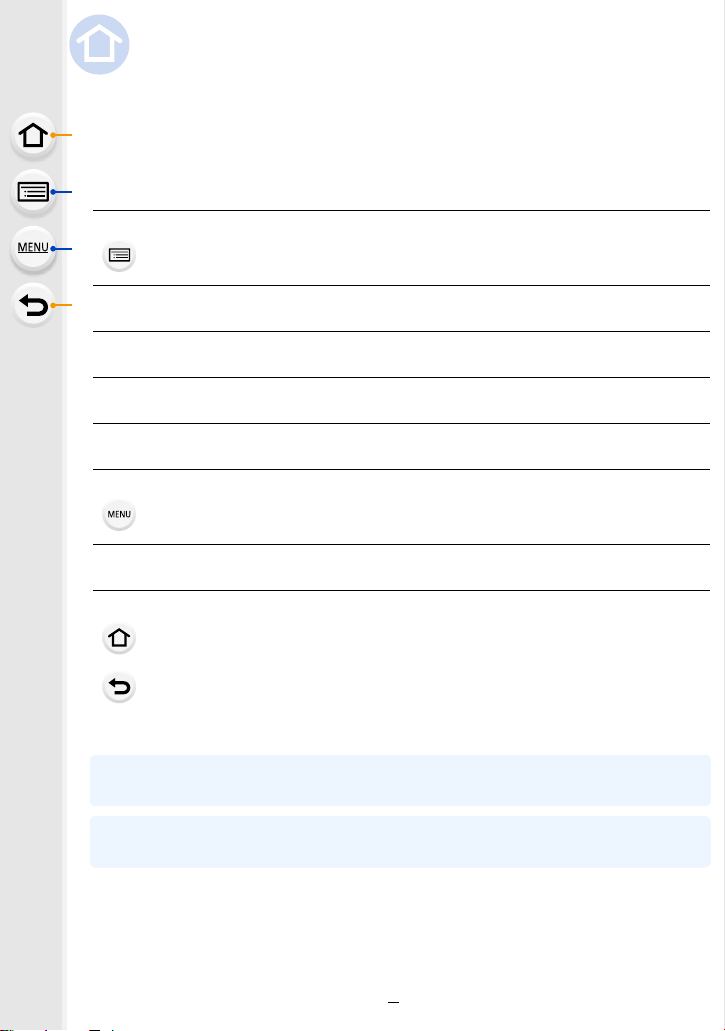
Finding the information you need
In this “Owner’s Manual for advanced features”, you can find the information you need
from the following pages.
By clicking a page number, you can jump to the linked page and quickly find the
information.
Search from “Contents”
Click this icon to jump to “Contents”.
Search from the list of function names P12
Search from the list of buttons and dials P17
Search from the list of screens and icons P356
Search from “Message Display” P362
Search from “Menu list”
Click this icon to jump to “Menu list”.
Search from “Troubleshooting” P378
Click this icon to jump to “Finding the information you need”.
Click this icon to return to the previously displayed page.
For details on how to use this manual, see the next page.
P6
P367
P3
Wi-FiR function/NFC function
2
P285
Page 3
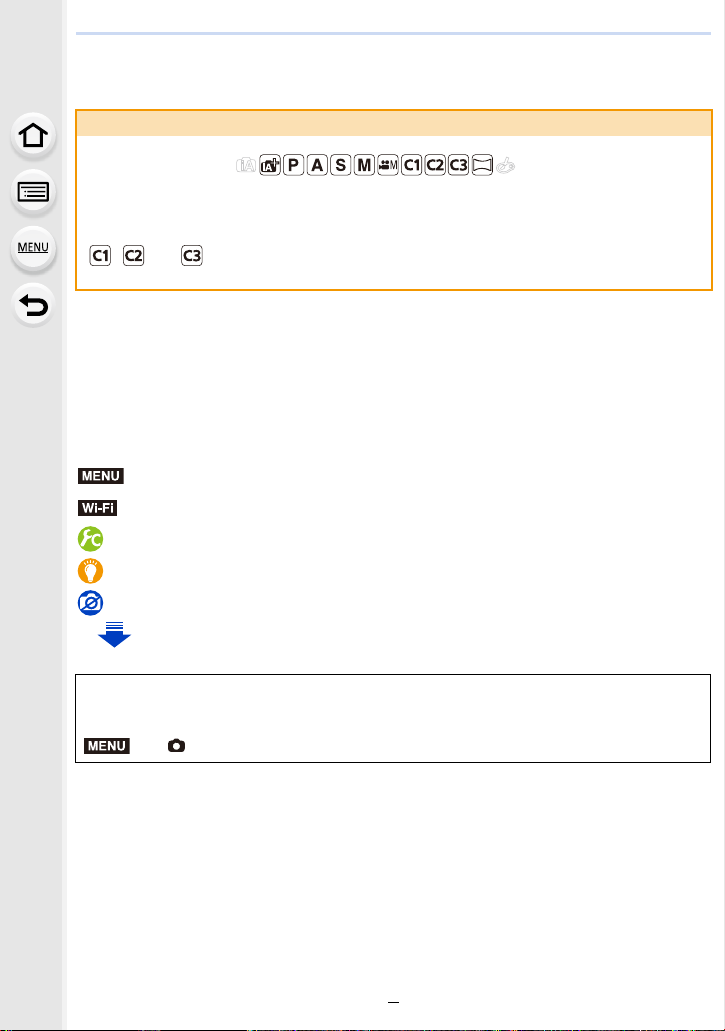
How to use this manual
MENU
MENU
About the indication of the applicable mode
Applicable modes:
The icons indicate the modes available for a function.
• Black icons: Applicable modes
• Gray icons: Unavailable modes
, and will differ depending on the Recording Modes registered under custom
settings.
• Click a cross reference in the text to jump to the corresponding page.
• By entering keywords in the search field at the top of the Adobe Reader screen, you can run a
keyword search and jump to the corresponding page.
• Operations and other details of this manual may vary depending on the Adobe Reader version
you are using.
∫ About the symbols in the text
: Indicates that the menu can be set by pressing [MENU/SET] button.
Wi-Fi
: Indicates that the Wi-Fi setting can be made by pressing [Wi-Fi] button.
: Configurations that can be performed in the [Custom] menu.
: Tips for skillful use and points for recording.
: Conditions in which a particular function cannot be used.
: Continued to next page.
In this owner’s manual, steps for setting a menu item are described as follows.
Example: In the [Rec] menu, change [Quality] from [
A] to [›]
> [Rec] > [Quality] > [›]
Description in this owner’s manual is based on the interchangeable lens (H-FS14140).
•
3
Page 4
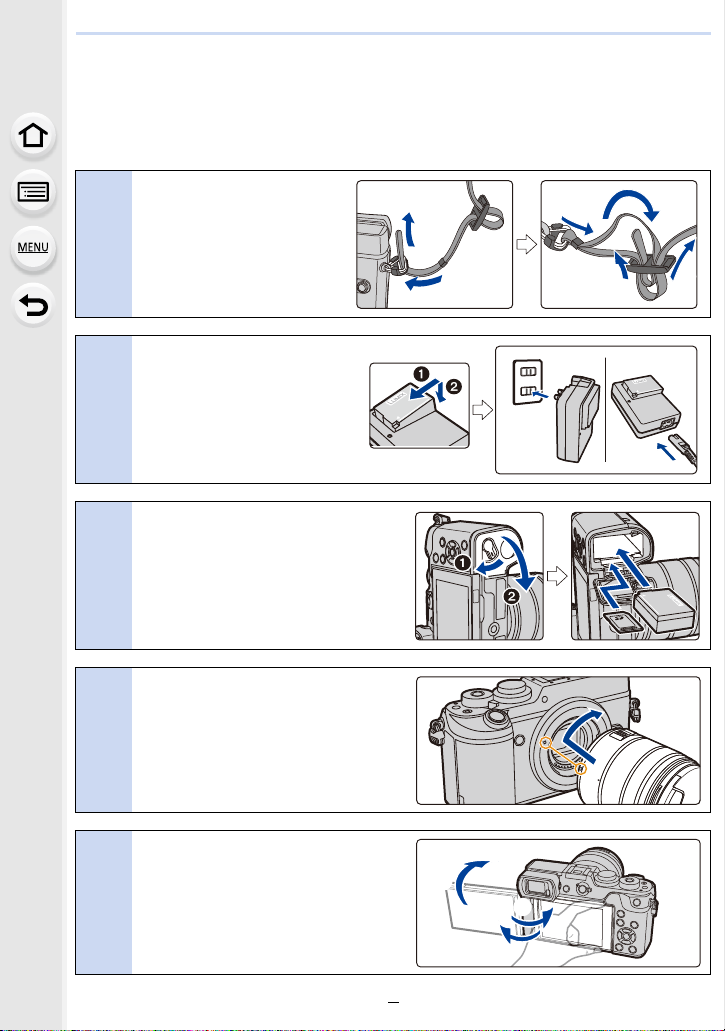
Quick Start Guide
If you want to start taking pictures now, refer to the steps for using the Intelligent Auto
Mode as a guide. In Intelligent Auto Mode, you can leave the settings to the camera and
take pictures easily.
Attach the shoulder
Strap. (P23)
1
• Attach the other side of the
shoulder strap.
Charge the battery. (P24)
A : Plug-in type
B : Inlet type
2
Insert the card (optional)/the
battery. (P31)
3
• Insert the battery all the way in until it
clicks into place, paying attention to
the orientation.
Attach the lens. (P36)
• To attach the lens, align the lens fitting
4
marks, and rotate the lens in the
direction of the arrow.
Open the monitor. (P39)
• Hold the monitor to open it, rotate it
5
180o to the lens side, and return it to
its original position.
4
Page 5
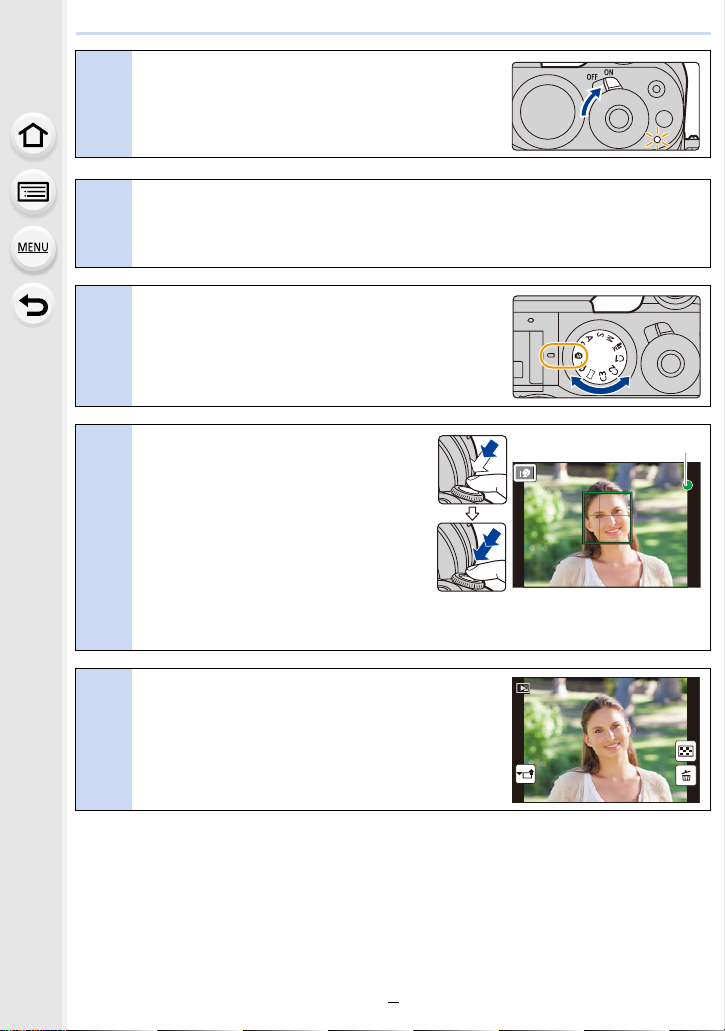
Turn the camera on and set the clock.
6060603.53.53.5
A
1/981/981/981/98
(P40)
6
Format the card (initialization). (P33)
7
Set the mode dial to [¦]. (P48)
• The settings of the main functions are adjusted
8
automatically.
Press the shutter button halfway
to focus.
A Focus indication
• Once the subject is in focus, the focus
9
indication is displayed.
Press the shutter button fully
(push it in further), and take the
picture. (P46)
Check the picture you have taken.
• The [Auto Review] function displays the picture you
10
have just taken. (P47)
• To display the picture in Playback Mode, press [(].
(P252)
5
Page 6
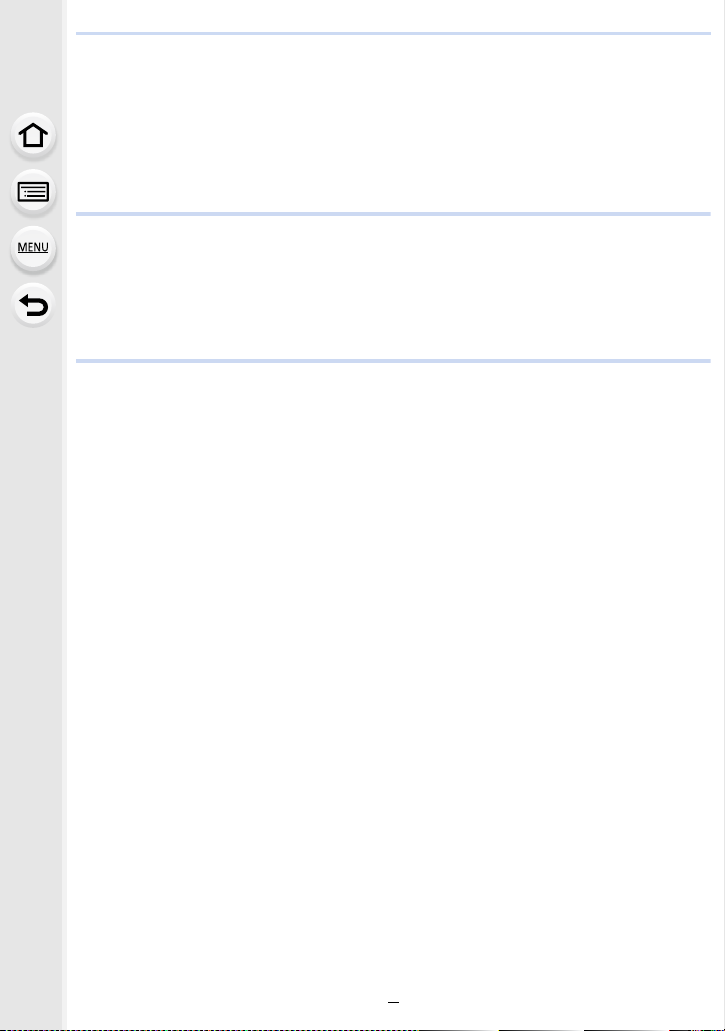
Contents
Finding the information you need..............................................................................2
How to use this manual.............................................................................................3
Quick Start Guide......................................................................................................4
Contents by Function ..............................................................................................12
1. Before Use
Care of the camera .................................................................................................15
Standard Accessories .............................................................................................16
Names and Functions of Components....................................................................17
About the Lens........................................................................................................20
Cards Compatible with this unit...............................................................................22
2. Getting Started/Basic Operations
Attaching the Shoulder Strap ..................................................................................23
Charging the Battery ...............................................................................................24
• Charging.........................................................................................................24
• Approximate operating time and number of recordable pictures....................26
Inserting and Removing the Card (optional)/the Battery .........................................31
• About the Card ...............................................................................................33
• Formatting the card (initialization) ..................................................................33
• Approximate number of recordable pictures and available recording time ....34
Attaching/Removing the Lens .................................................................................36
Opening the Monitor/Adjusting the Monitor.............................................................39
Setting Date/Time (Clock Set).................................................................................40
• Re-adjusting the clock ....................................................................................41
Basic Operations.....................................................................................................42
• Tips for taking good pictures ..........................................................................42
• Using the Viewfinder.......................................................................................43
• Shutter button (Taking pictures) .....................................................................46
• Motion picture button (Recording motion pictures).........................................47
• Mode dial (Selecting a Recording Mode) .......................................................48
• Front Dial/Rear Dial........................................................................................49
• Cursor buttons/[MENU/SET] button ...............................................................52
• [DISP.] button (Switching the displayed information)......................................53
• Touch screen (Touch operations) ...................................................................59
• Taking Pictures Using the Touch Function .....................................................61
Setting menu items .................................................................................................63
Calling frequently-used menus instantly (Quick Menu)...........................................66
• Customizing the Quick Menu settings ............................................................68
Assigning frequently used functions to the buttons (function buttons) ....................70
Configuring basic settings of this unit (Setup Menu)...............................................74
Entering Text ...........................................................................................................84
6
Page 7
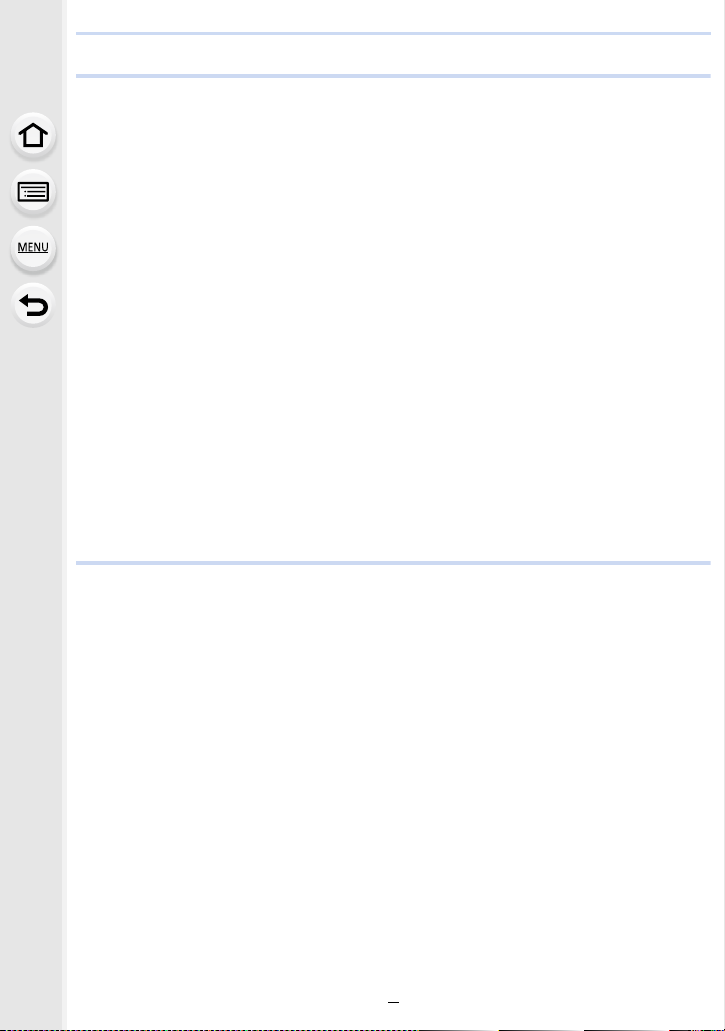
3. Recording Modes
Taking Pictures using the Automatic Function (Intelligent Auto Mode) ...................85
• Recording night scenes ([iHandheld Night Shot]) ..........................................88
• Combining pictures into a single picture with rich gradation ([iHDR]).............89
• Taking a picture with a blurred background (Defocus Control).......................90
• Recording images by changing the brightness (Exposure) or color tone .......91
• About Intelligent Auto Plus Mode and Intelligent Auto Mode .........................92
Taking Pictures with Automatically Adjusted Aperture and Shutter Speed
(Program AE Mode) ................................................................................................94
Taking Pictures by Specifying the Aperture/Shutter Speed.....................................97
• Aperture-Priority AE Mode .............................................................................97
• Shutter-Priority AE Mode................................................................................98
• Manual Exposure Mode .................................................................................99
• Confirm the Effects of Aperture and Shutter Speed (Preview Mode) ...........102
• Easily set aperture/shutter speed for suitable exposure (One Push AE) .....103
Taking panorama pictures (Panorama Shot Mode)...............................................104
Taking Pictures with different image effects (Creative Control Mode)...................107
Recording motion pictures with manually set aperture value/shutter speed
(Creative Video Mode) ..........................................................................................119
• Minimizing operational sounds during motion picture recording ..................120
Registering your preferred settings (Custom Mode) .............................................121
• Registering Personal Menu Settings (Registering custom settings) ............121
• Recording using registered custom set........................................................122
4. Picture Quality and Color Tone Settings
Adjusting the Picture Quality by Adding an Effect ([Photo Style]) .........................123
Recording Images with Image Effects ([Filter Settings]) .......................................125
Adjusting Bright/Dark Portions ([Highlight Shadow]).............................................128
Adjusting the White Balance .................................................................................129
Setting the Picture Quality and Size .....................................................................133
• Setting the aspect ratio of pictures ...............................................................133
• Setting the number of pixels.........................................................................133
• Setting the compression rate of pictures ([Quality]) .....................................134
Using Image Correction Functions........................................................................136
• Compensating the contrast and exposure ([i.Dynamic]) ..............................136
• Raising the resolution ([i.Resolution])...........................................................136
• Combining pictures with different exposures ([HDR])...................................137
• Reducing the long shutter noise ([Long Shtr NR])........................................138
• Correcting the brightness on the screen periphery ([Shading Comp.]) ........138
• Raising the resolution when the aperture is closed
([Diffraction Compensation]) ........................................................................139
• Setting the color space ([Color Space]) ........................................................139
7
Page 8
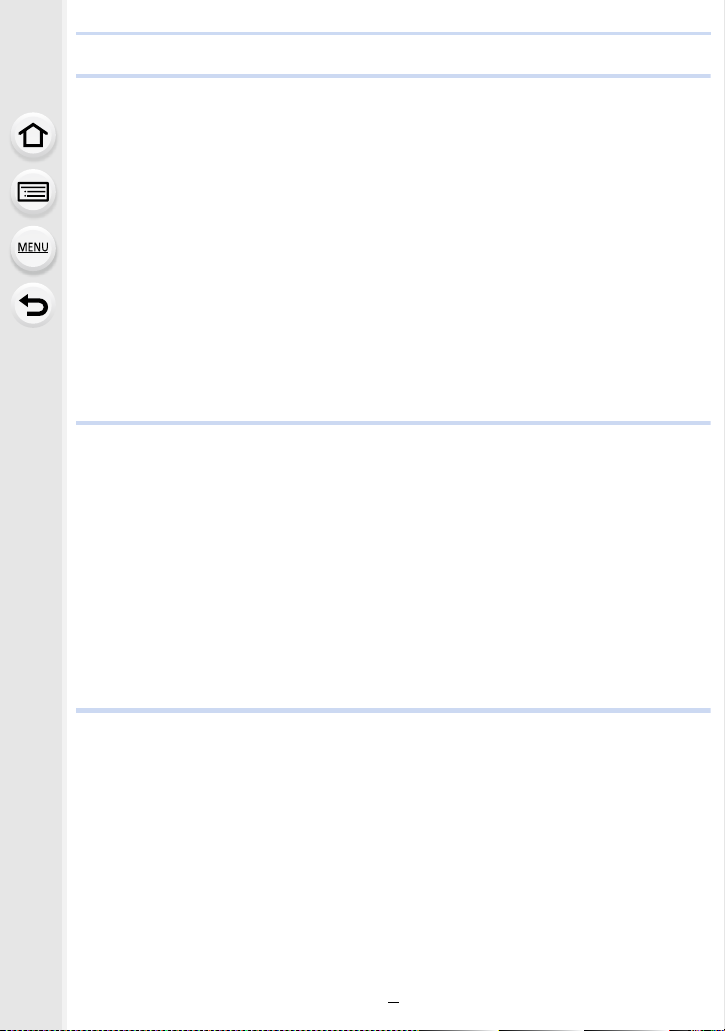
5. Focus and Brightness (Exposure) Settings
Adjusting Focus Automatically ..............................................................................140
• Selecting the Focus Mode (AFS/AFF/AFC) .................................................142
• Selecting the Auto Focus Mode ...................................................................144
• Setting up position of the AF area/changing size of the AF area .................150
• Setting the AF area position with the Touch Pad..........................................153
• Optimizing the focus and brightness for a touched position .........................154
• Setting the desired focus method.................................................................155
Adjusting Focus Manually .....................................................................................158
Fixing the Focus and the Exposure (AF/AE Lock) ................................................165
Compensating the Exposure.................................................................................167
Setting the Light Sensitivity...................................................................................168
• Setting the upper limit on ISO sensitivity......................................................170
• Setting the step increment of ISO sensitivity ................................................170
• Extending ISO sensitivity..............................................................................170
Setting the Metering Mode....................................................................................171
6. Shutter and Drive Settings
Setting the Shutter Type ([Electronic Shutter]) ......................................................172
Minimizing vibration of the shutter.........................................................................173
Select a Drive Mode..............................................................................................174
Taking Pictures using Burst Mode.........................................................................175
Recording 4K Photos............................................................................................178
• Recording with [4K Burst].............................................................................181
• Recording with [4K Burst(S/S)].....................................................................182
• Recording with [4K Pre-Burst]......................................................................184
• Selecting pictures from 4K burst file and saving ..........................................185
• Notes on the 4K Photo function....................................................................190
Taking Pictures using Auto Bracket.......................................................................193
Taking Pictures with the Self-timer........................................................................195
7. Functions Customized for Various Subjects and Purposes
Taking Pictures Automatically at Set Intervals ([Time Lapse Shot])......................197
Creating Stop Motion Pictures ([Stop Motion Animation]) .....................................200
Making Multiple Exposures on One Picture ([Multi Exp.]) .....................................204
Disabling Operational Sounds and the Output of Light at once ([Silent Mode])....206
Taking Pictures with the Face Recognition Function ([Face Recog.])...................207
Recording Profiles of Babies and Pets on Images................................................212
Using screens and displays suitable for recording................................................213
Recording while monitoring camera images .........................................................215
8
Page 9
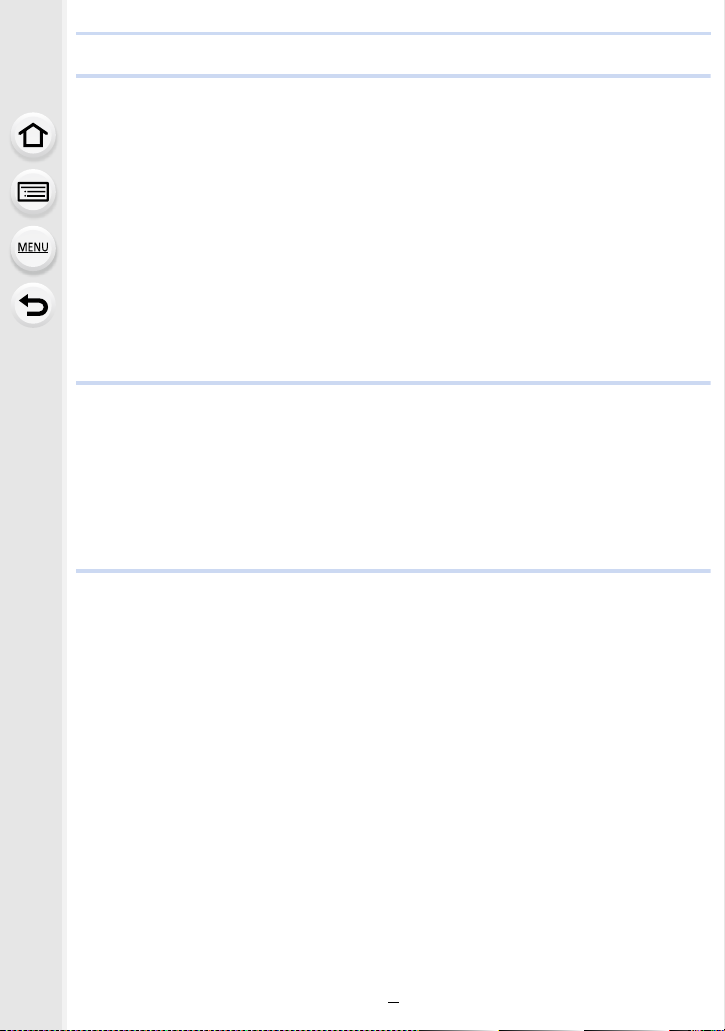
8. Stabilizer, Zoom and Flash
Image Stabilizer.....................................................................................................216
Taking Pictures with the Zoom ..............................................................................220
• Raising the telescopic effect.........................................................................221
• Zooming using touch operations ..................................................................225
Taking Pictures with the External Flash (Optional)................................................226
Setting the Flash Functions ..................................................................................228
• Changing the firing mode .............................................................................228
• Changing Flash Mode ..................................................................................229
• Setting to the 2nd Curtain Synchro...............................................................231
• Adjust the flash output..................................................................................232
• Synchronizing the output of the flash to the Exposure Compensation .........232
Taking Pictures with Wireless Flashes ..................................................................233
• Using other settings for wireless flash recording ..........................................236
9. Recording Motion Pictures
Recording Motion Picture......................................................................................237
• Recording motion pictures in 4K ..................................................................240
• Setting the format, size and recording frame rate ........................................241
• How to set focus when recording a motion picture ([Continuous AF]) .........243
Recording still pictures while recording motion pictures .......................................244
Recording Snap Movies ........................................................................................246
Using the [Motion Picture] Menu...........................................................................249
10. Playing Back and Editing Images
Playing Back Pictures ...........................................................................................252
Playing Back Motion Pictures................................................................................253
• Creating Still Pictures from a Motion Picture ................................................254
Switching the Playback Method ............................................................................255
• Using the Playback Zoom ............................................................................255
• Displaying multiple screens (Multi Playback) ...............................................255
• Displaying Pictures by Recording Date (Calendar Playback) ......................256
• Playing Back Group Pictures........................................................................257
Deleting Pictures...................................................................................................259
Using the [Playback] Menu ...................................................................................261
• [2D/3D Settings] ...........................................................................................262
• [Slide Show] .................................................................................................262
• [Playback Mode]...........................................................................................264
• [Location Logging] ........................................................................................265
• [RAW Processing] ........................................................................................266
• [Clear Retouch] ............................................................................................269
• [Title Edit]......................................................................................................271
• [Text Stamp]..................................................................................................271
• [Video Divide] ...............................................................................................274
9
Page 10
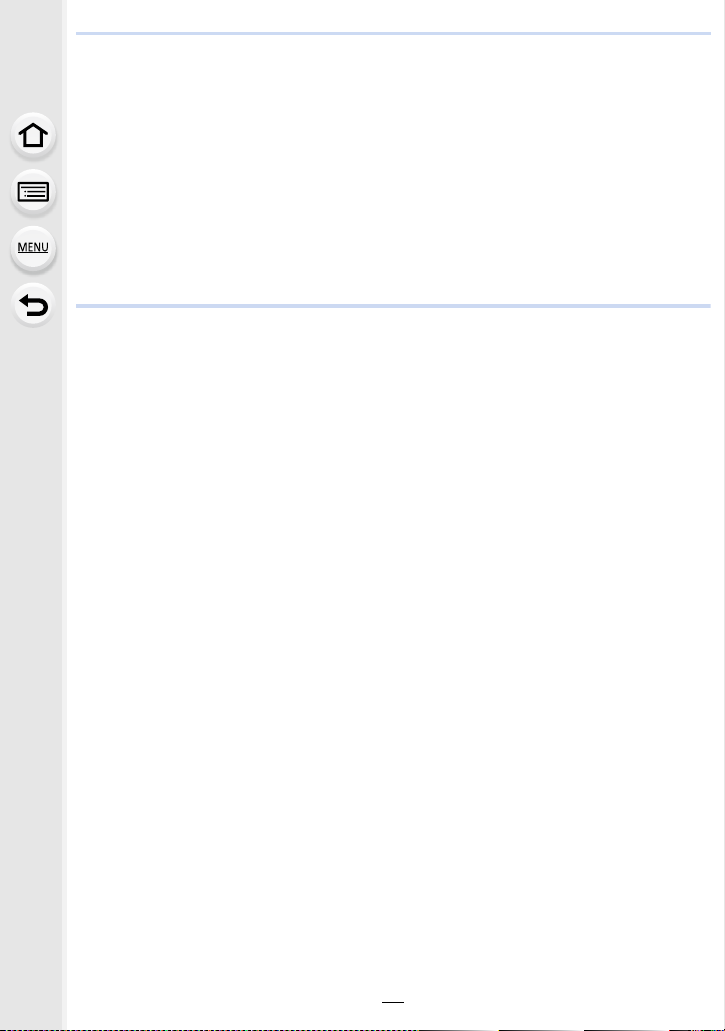
• [Time Lapse Video].......................................................................................275
• [Stop Motion Video] ......................................................................................275
• [Resize] ........................................................................................................276
• [Cropping].....................................................................................................278
• [Rotate]/[Rotate Disp.] ..................................................................................279
• [Favorite] ......................................................................................................280
• [Print Set]......................................................................................................281
• [Protect]........................................................................................................282
• [Face Rec Edit].............................................................................................283
• [Picture Sort].................................................................................................283
• [Delete Confirmation]....................................................................................284
11. Using the Wi-Fi/NFC Function
What you can do with the Wi-FiR function.............................................................285
Wi-Fi function/NFC Function.................................................................................286
Controlling with a Smartphone/Tablet ...................................................................289
• Installing the smartphone/tablet app “Image App ” .......................................289
• Connecting to a smartphone/tablet...............................................................290
• Taking images via a smartphone/tablet (remote recording)..........................296
• Playing back images in the camera..............................................................298
• Saving images stored in the camera ............................................................298
• Sending images in the camera to an SNS ...................................................300
• Adding location information to images stored in the camera from a
smartphone/tablet ........................................................................................301
• Combining motion pictures recorded with Snap Movie according to your
preference on a smartphone/tablet ..............................................................305
Displaying pictures on a TV ..................................................................................306
Sending images ....................................................................................................307
Sending images to a smartphone/tablet................................................................310
Printing Wirelessly................................................................................................. 311
When sending images to AV device......................................................................312
When sending images to PC ................................................................................313
Using Web services ..............................................................................................315
• When sending images to web service ..........................................................315
• When sending images to [Cloud Sync. Service] ..........................................318
Registering to the “LUMIX CLUB”.........................................................................319
• About the [LUMIX CLUB] .............................................................................319
About Connections................................................................................................324
• Connecting via a wireless access point (via the network) ............................325
• Connecting the camera and another device directly (direct connection)......327
• Connecting quickly with the same settings as the previous ones
([Select a destination from History]/[Select a destination from Favorite]) ....328
[Wi-Fi Setup] Menu ...............................................................................................330
10
Page 11
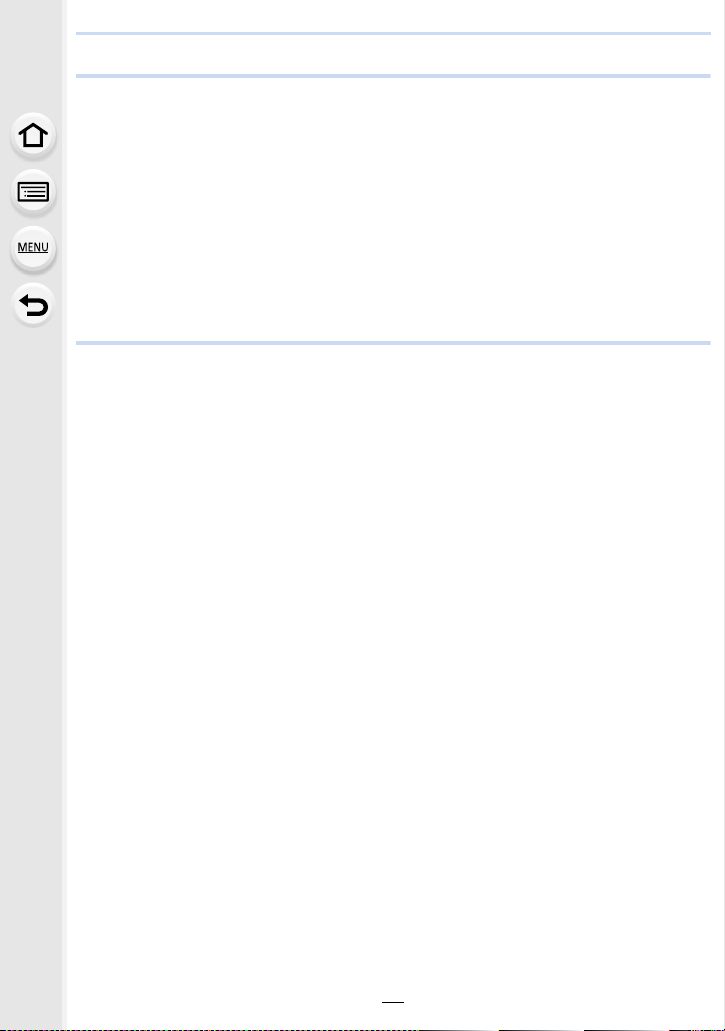
12. Connecting to other equipment
Watching 4K motion pictures on a TV/
Saving 4K motion pictures on your PC or recorder...............................................332
• Watching motion pictures in 4K....................................................................332
• Storing 4K motion pictures ...........................................................................333
Playing Back Pictures on a TV Screen .................................................................334
• Using VIERA Link (HDMI) ............................................................................336
Saving still pictures and motion pictures on your PC ............................................338
• About the supplied software .........................................................................339
Saving still pictures and motion pictures on a Recorder .......................................343
Printing the Pictures..............................................................................................344
Enjoying 3D pictures .............................................................................................350
13. Others
Optional accessories.............................................................................................353
Monitor Display/Viewfinder Display.......................................................................356
Message Display...................................................................................................362
Menu list................................................................................................................367
• [Rec] .............................................................................................................367
• [Motion Picture] ............................................................................................370
• [Custom].......................................................................................................372
• [Setup]..........................................................................................................375
• [Playback].....................................................................................................377
Troubleshooting ....................................................................................................378
Cautions for Use ...................................................................................................394
11
Page 12
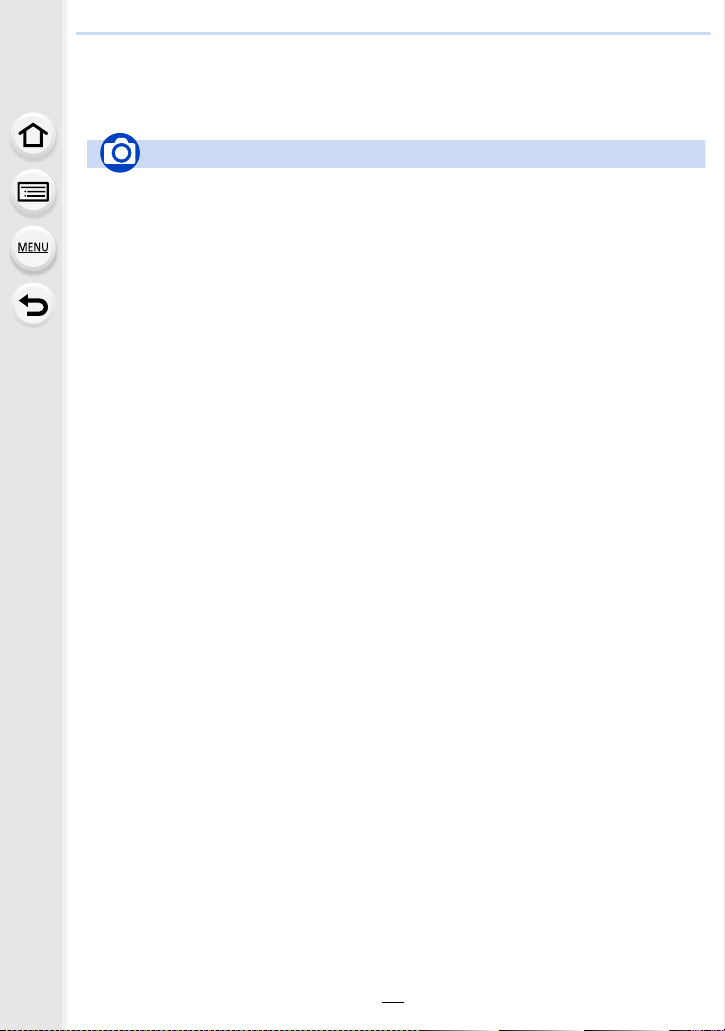
Contents by Function
Recording
Recording Mode ............................. P48
[Preview].......................................P102
Panorama Shot Mode ..................P104
[Time Lapse Shot] ........................P197
[Stop Motion Animation] ............... P200
[Multi Exp.]....................................P204
[Silent Mode] ................................P206
3D recording.................................P350
Viewfinder
Recording with the viewfinder ........P43
Dioptor adjustment.........................P43
[Touch Pad AF] ............................ P153
Focus (AF/MF)
[Focus Mode]................................P142
[AF Mode].....................................P144
Adjusting the AF area position .....P150
Manual Focus...............................P158
[AF/AE Lock] ................................P165
Drive
[Drive Mode] .................................P174
Maximum number of pictures that
can be taken continuously............P176
[4K PHOTO] .................................P178
[Self Timer]...................................P195
Picture Quality and Color Tone
[Photo Style].................................P123
[Filter Settings] .............................P125
[Highlight Shadow] .......................P128
[White Balance]............................P129
[Picture Size] ................................ P133
[Quality] ........................................P134
[i.Dynamic]....................................P136
[i.Resolution].................................P136
[HDR]............................................P137
[Long Shtr NR]..............................P138
[Shading Comp.]...........................P138
[Diffraction Compensation] ...........P139
[Color Space]................................P139
[Sensitivity]...................................P168
Exposure
[Touch AE]......................................P62
[One Push AE]..............................P103
[AF/AE Lock] ................................ P165
Exposure Compensation .............. P167
[Metering Mode] ...........................P171
[Auto Bracket]...............................P193
Stabilizer
Dual I.S.........................................P216
5-Axis Hybrid Image Stabilizer .....P216
Flash
[Flash Mode].................................P229
2nd curtain synchro ...................... P231
[Flash Adjust.]...............................P232
Wireless flash settings..................P233
Monitoring
HDMI
output
while recording ........P215
Recording
12
Page 13
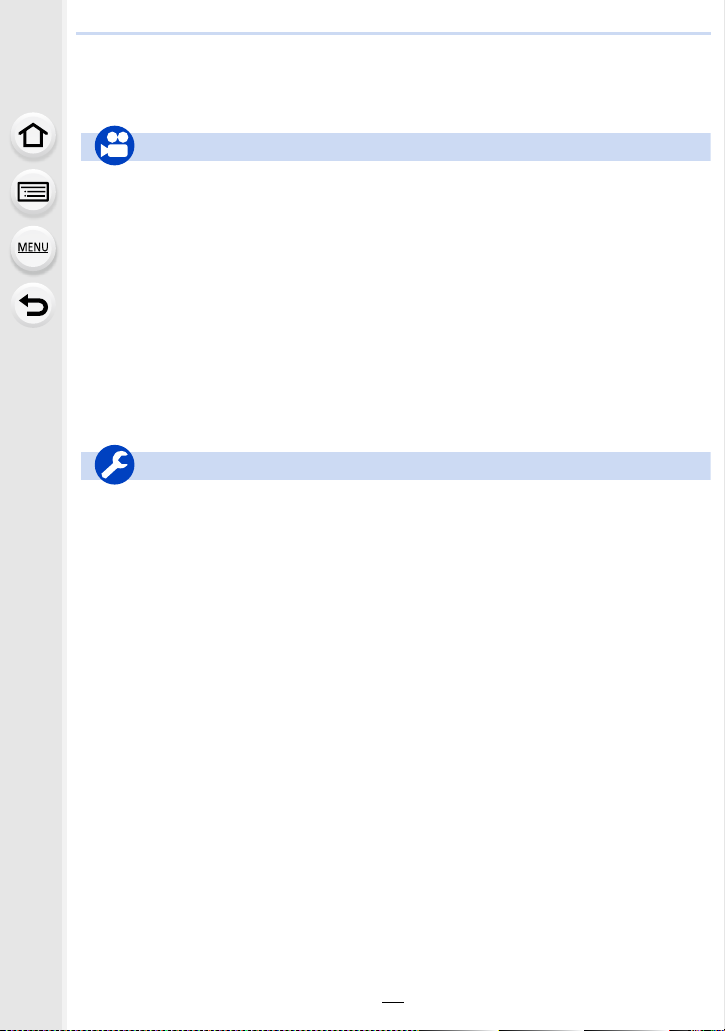
Motion Picture
Creative Video Mode ...................P119
[Silent Operation] .........................P120
[Rec Format]................................P241
[Rec Quality] ................................ P241
Motion pictures in 4K ................... P240
Recording still pictures while
recording motion pictures............. P244
[Snap Movie] ................................ P246
Image
[Luminance Level]........................ P249
Audio
[Mic Level Adj.]............................. P250
[Wind Noise Canceller] ................ P251
Screen settings
[Center Marker] ............................ P213
[Zebra Pattern] ............................. P213
[Monochrome Live View].............. P214
[Mic Level Disp.]........................... P250
Motion Picture
Basic settings
[Format].......................................... P33
[Clock Set]...................................... P40
Display switching ........................... P53
How to set menu items .................. P63
[Q.MENU]....................................... P66
[Beep].............................................P76
[Economy] ...................................... P78
[Reset] (initialization)...................... P82
[Sensor Cleaning] ..........................P83
Customization
[Custom]
in the Quick Menu........... P68
Function buttons ............................ P70
[Custom Mode]............................. P121
[Custom] menu............................. P372
Setup/Custom
13
Page 14
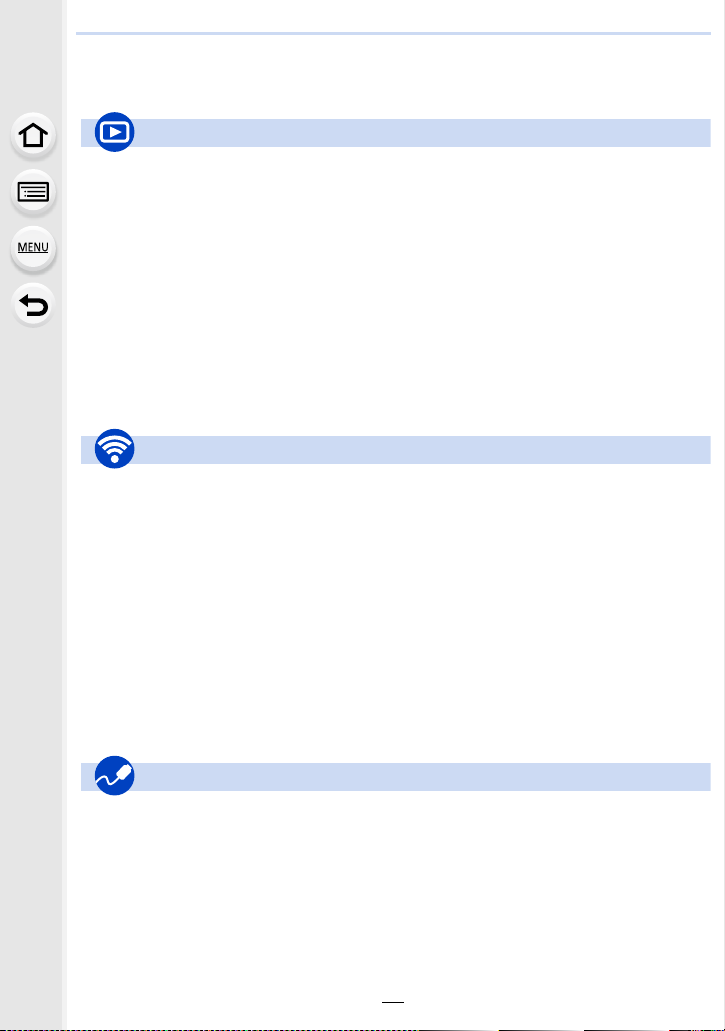
Playback
[Auto Review]................................. P47
Picture playback........................... P252
Motion picture playback ............... P253
Playback Zoom ............................ P255
Multi Playback.............................. P255
[Delete]......................................... P259
Playback/display settings
[Slide Show].................................P262
[Rotate]/[Rotate Disp.].................. P279
Edit
[RAW Processing] ........................ P266
[Clear Retouch] ............................ P269
[Resize]........................................P276
[Cropping] .................................... P278
Adding information
[Location Logging]........................ P265
[Title Edit] ..................................... P271
[Text Stamp]................................. P271
Image settings
[Favorite]...................................... P280
[Print Set]..................................... P281
[Protect]........................................ P282
Playback
Connect
“Image App”.................................P289
NFC.............................................. P291
[WPS (Push-Button)]............P325, 327
Direct connection .........................P327
Image App
Remote recording ........................ P296
Sending images ................... P300, 310
Saving images .............................P298
[Touch Sharing]............................ P331
Sending and adding location
information ................................... P301
Combining motion pictures
recorded with [Snap Movie] ......... P305
In combination with other devices
Playing back pictures on a TV ..... P306
Printing images ............................ P311
Sending images to an AV
device........................................... P312
Sending images to a PC .............. P313
Sending images to a web
service.......................................... P315
Using [Cloud Sync. Service] ........ P318
Wi-Fi
PC
[Remote Control (PTP)] .................P79
“PHOTOfunSTUDIO”...................P339
“SILKYPIX Developer Studio” ...... P339
Transferring images to a PC ........ P313
TV
Playing Back Pictures on a TV
Screen.......................................... P334
[VIERA Link]................................. P336
Recorder
Dubbing........................................ P343
Printer
PictBridge..................................... P344
Connections with other devices
14
Page 15
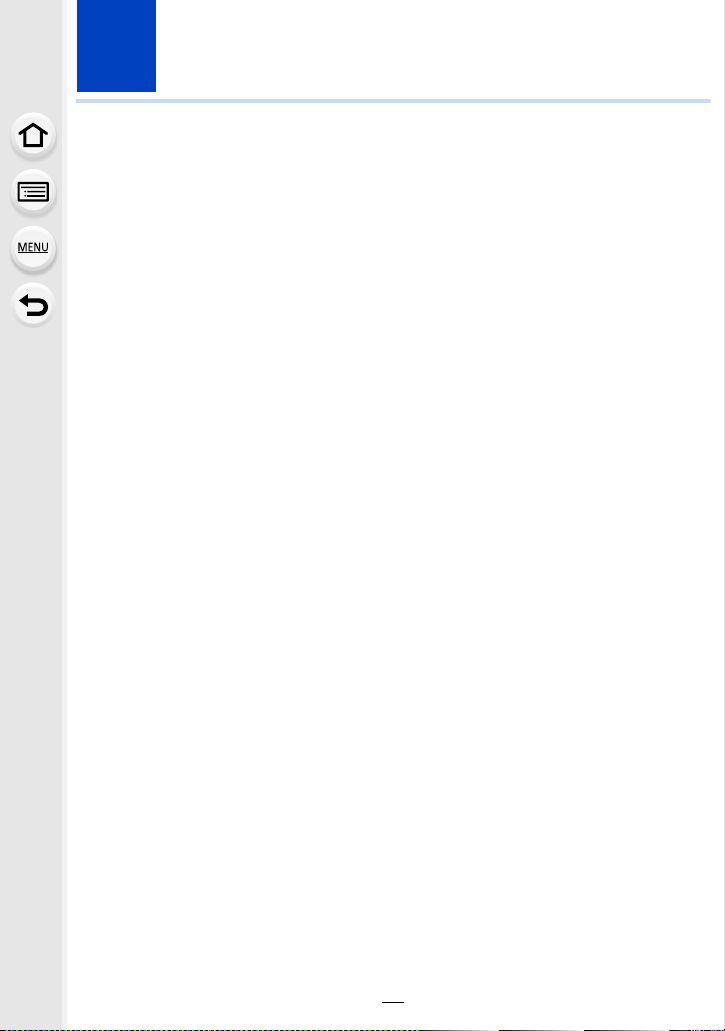
1. Before Use
Care of the camera
To avoid damaging your camera and to experience the maximum enjoyment you
should exercise the following precautions.
• The lens, monitor and the camera body can sustain damage if the camera body is dropped or
subjected to excessive temperature, moisture, water or dust.
• The monitor can be damaged if excessive pressure is applied to the screen surface, during
actual use or while cleaning.
∫ Splash Proof
Splash Proof is a term used to describe an extra level of protection this camera offers
against exposure to a minimal amount of moisture, water or dust. Splash Proof does not
guarantee that damage will not occur if this camera is subjected to direct contact with
water.
In order to minimize the possibility of damage please be sure the following precautions are
taken:
The Splash Proof feature works in conjunction with the H-HS12035 and H-HS35100 lenses
–
that were specifically designed to support this feature.
– Make sure that all doors are securely closed.
– Make sure that you are in a dry and secure place when changing the battery, lens or memory
card. After changing, make sure their protective doors are securely closed.
– If this camera is exposed to water, sand or any other foreign material clean it as soon as
possible, taking the necessary precautions that the foreign substance does not get inside the
camera.
– Under no circumstances should you touch or place any foreign objects within the camera or
in close proximity of the camera’s image sensor.
If sand, dust, or liquids such as water droplets adhere to the monitor, wipe them off with a
dry soft cloth.
Not doing so may cause the monitor to respond incorrectly to touch operations.
–
– If the monitor is closed when such liquids are present, malfunction may result.
∫ Condensation
•
Condensation may occur on the lens, monitor or in the viewfinder when the room temperature
or humidity changes rapidly. This may cause the image to temporarily become hazy. If this
occurs, turn the camera off and allow the camera to sit in a temperature stable environment for
several minutes. It will clear by itself.
• If you know that you will be moving between areas where there will be a large change in
temperature or humidity, you can help prevent condensation forming on the camera by placing
the camera in a large plastic zipper bag, so condensation will form on the bag, not the camera.
Allow the temperature to stabilize before removing the camera from the bag.
15
Page 16
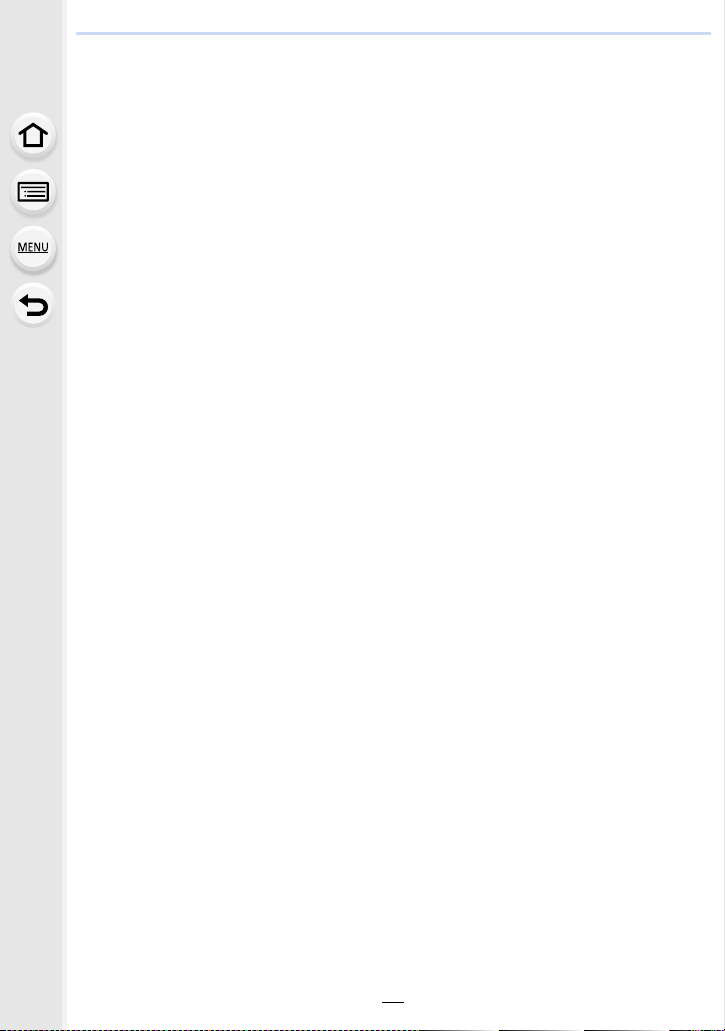
1. Before Use
Standard Accessories
Check that all the accessories are supplied before using the camera.
The accessories and their shape will differ depending on the country or area where the camera
•
was purchased.
For details on the accessories, refer to “Basic Owner’s Manual”.
• Battery Pack is indicated as battery pack or battery in the text.
• Battery Charger is indicated as battery charger or charger in the text.
• SD Memory Card, SDHC Memory Card and SDXC Memory Card are indicated as card in the
text.
• The card is optional.
16
Page 17
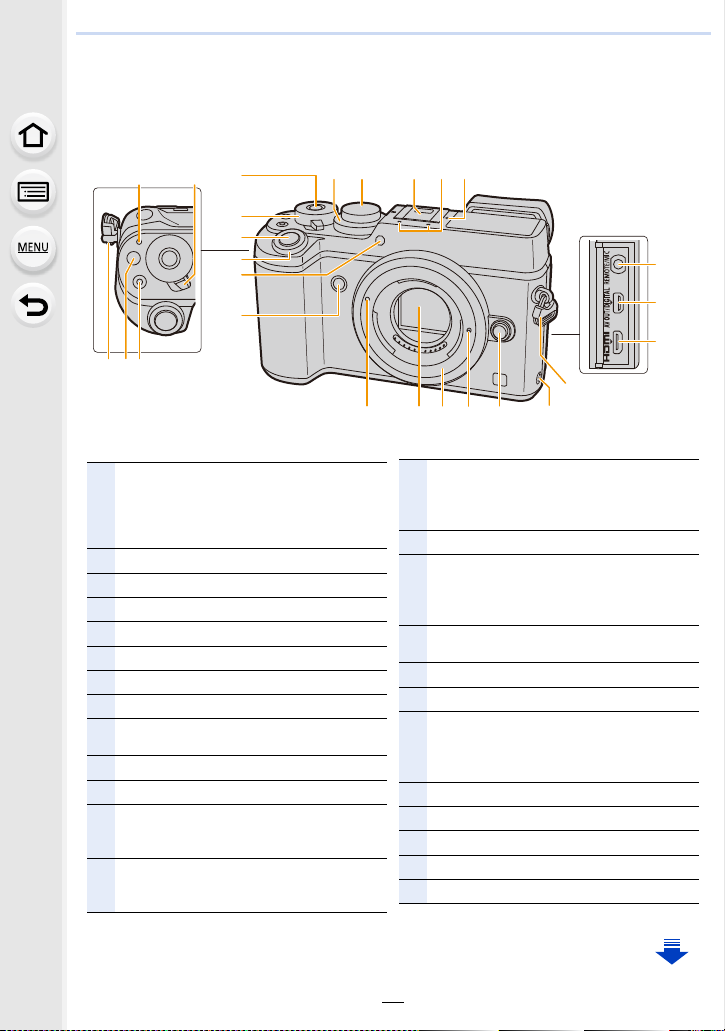
1. Before Use
5
4
22 2125 24
1514
9
21
319
2023
1211 13
7
8
10
6
19
16
17
18
1
Status indicator (P40)/
Wi-Fi
®
connection lamp (P286)
• The lamp lights green when the camera is
turned on, and lights blue when it is
connected to Wi-Fi.
2
Camera ON/OFF switch (P40)
3
[Fn] button (Fn1) (P70)
4
Motion picture button (P237)
5
Function button (Fn13) (P70)
6
Rear dial (P49)
7
Shutter button (P46)
8
Front dial (P49)
9
Self-timer indicator (P195)/
AF Assist Lamp (P156)
10
Function button (Fn7) (P70)
11
Exposure compensation dial (P167)
12
Mode dial (P48)
• Rotate the mode dial to switch the Recording
Mode.
13
Hot shoe (Hot shoe cover) (P226)
• Keep the Hot Shoe Cover out of reach of
children to prevent swallowing.
14
Stereo microphone (P250)
• Be careful not to cover the microphone with
your finger. Doing so may make sound
difficult to record.
15
Focus distance reference mark (P162)
16
[REMOTE/MIC] socket (P353, 354)
• An external microphone (optional) can
record higher quality audio than the built-in
microphone.
17
[AV OUT/DIGITAL] socket (P335, 341, 343,
344)
18
[HDMI] socket (P334)
19
Shoulder strap eyelet (P23)
20
Speaker (P76)
• Be careful not to cover the speaker with your
finger. Doing so may make sound difficult to
hear.
21
Lens release button (P37)
22
Lens lock pin
23
Mount
24
Sensor
25
Lens fitting mark (P36)
Names and Functions of Components
∫ Camera body
17
Page 18
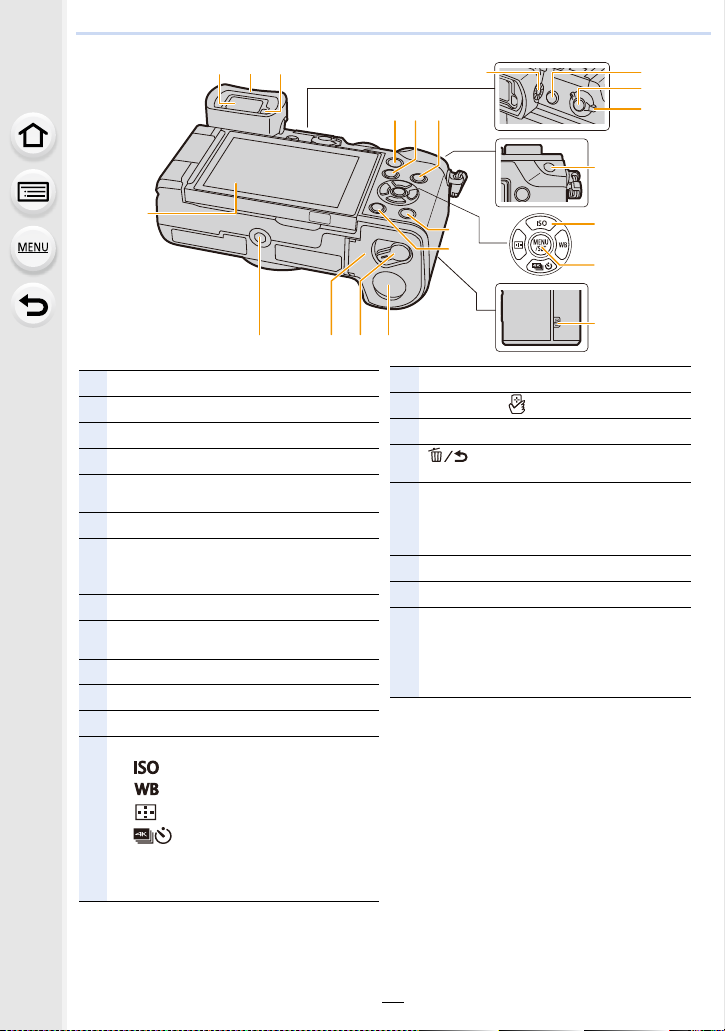
1. Before Use
26
38
39
41
42
29
30
46 4344
36
34
35
37
40
27 28
31 32
45
33
26
Touch screen (P59)/monitor (P356)
27
Viewfinder (P44)
28
Eyecup (P396)
29
Eye sensor (P45)
30
[Q.MENU] button (P66)/
Function button (Fn2) (P70)
31
[(] (Playback) button (P252)
32
[DISP.] button (P53, 57)
• Each time this is pressed, the display on the
monitor is switched.
33
Diopter adjustment dial (P43)
34
[LVF] button (P44)/
Function button (Fn6) (P70)
35
[Fn] button (Fn5) (P70)
36
Focus mode lever (P140, 158)
37
[AF/AE LOCK] button (P165)
38
Cursor buttons (P52)
3/[ ] (ISO sensitivity) (P168)
1/[ ] (White Balance) (P129)
2/[ ] (Auto Focus Mode) (P144)
4/[ ] (Drive mode) (P174)
– Single (P174)/Burst (P175)/4K Photo
(P178)/Auto bracket (P193)/Self-timer
(P195)
39
[MENU/SET] button (P52, 63)
40
NFC antenna [ ] (P291, 299, 303)
41
[Fn] button (Fn4) (P70)
42
[ ] (Delete/Cancel) button (P259)/
Function button (Fn3) (P70)
43
DC coupler cover (P355)
• When using an AC adaptor, ensure that the
Panasonic DC coupler (optional) and AC
adaptor (optional) are used.
44
Release lever (P31)
45
Card/Battery door (P31)
46
Tripod mount (P400)
• It may not be possible to attach and securely
fasten a tripod with a screw length of 5.5 mm
(0.22 inch) or more to the camera. Doing so
may also damage the camera.
18
Page 19
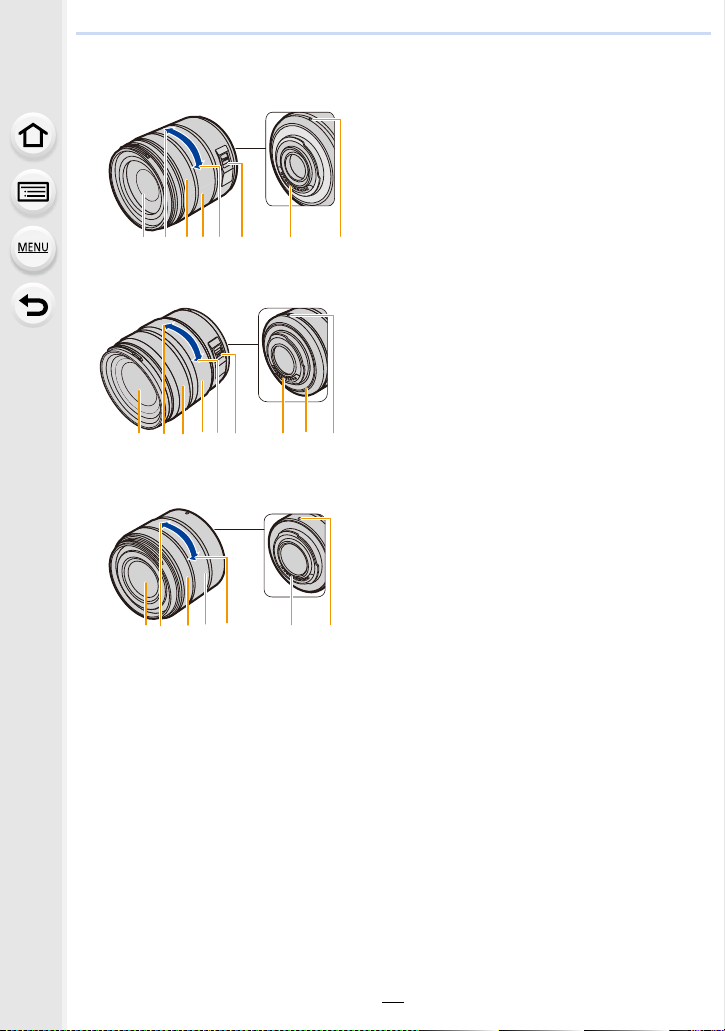
1. Before Use
132 465 78
1
3
2
465
78
9
3
4
5
7
8
1
2
∫ Lens
H-FS14140 1 Lens surface
H-HS12035
H-FS1442A
2Tele
3 Focus ring (P159)
4 Zoom ring (P220)
5Wide
6 [O.I.S.] switch (P216)
7 Contact point
8 Lens fitting mark (P36)
9 Lens mount rubber (P396)
19
Page 20
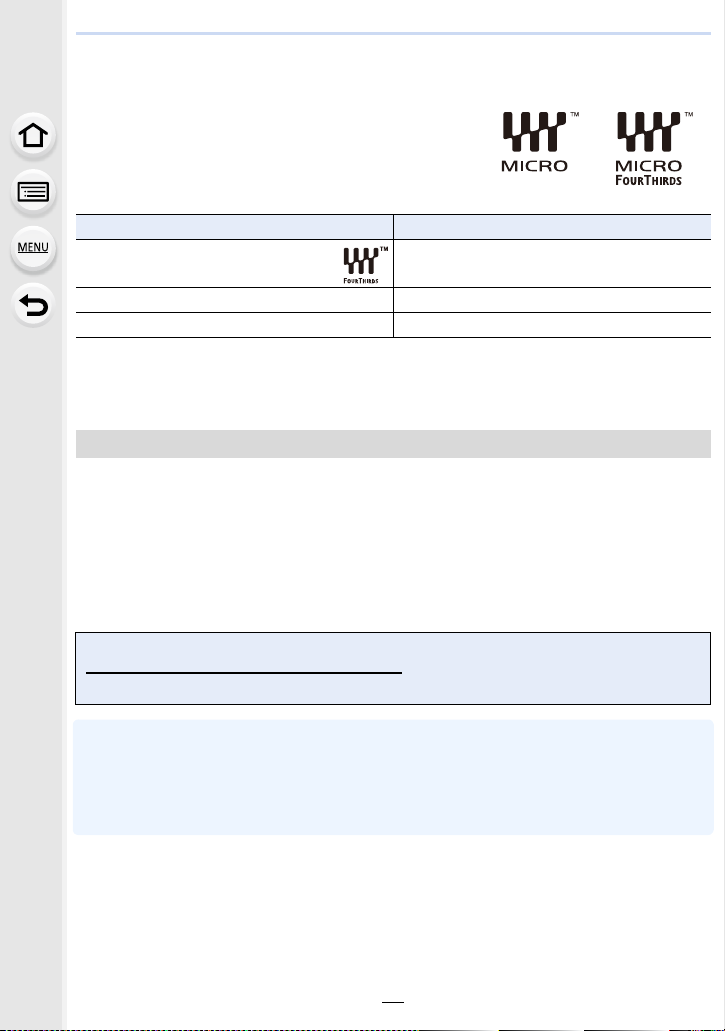
1. Before Use
About the Lens
This unit can use the dedicated lenses compatible with
the Micro Four Thirds
TM
System lens mount specification
(Micro Four Thirds mount).
You can also use a lens of any of the following
standards by attaching a mount adaptor.
Lens Mount adaptor
Four Thirds™ mount specification
lens
Leica M Mount interchangeable lens M Mount Adaptor (DMW-MA2M: optional)
Leica R Mount interchangeable lens R Mount Adaptor (DMW-MA3R: optional)
For certain lenses, the actual distance at which the subject is in focus may differ slightly from
•
the rated distance.
Mount Adaptor (DMW-MA1: optional)
• When using a Leica lens mount adaptor, set [Shoot w/o Lens] (P37) to [ON].
About the lens and functions
There are functions that cannot be used, or the operation may be different depending on
the lens used.
Auto Focus/Auto aperture setting/Defocus control function (P90)/[Shading Comp.] (P138)/
[Pull Focus] ([Snap Movie]) (P248)/[Quick AF] (P155)/[Eye Sensor AF] (P45)/[Stabilizer]
(P216)/[Power Zoom Lens] (P224)/Touch zoom (P225)
For details on the lens used, refer to the website.
Refer to catalogs/Web pages for most current information regarding compatible lenses.
http://panasonic.jp/support/global/cs/dsc/
(This Site is English only.)
The available flash range etc. differs depending on the aperture value of the lens you are using.
•
• The focal length noted on the lens in use is equivalent to double when converted to the 35 mm
film camera.
(It will be equivalent to 100 mm lens when a 50 mm lens is used.)
Refer to the website for details about the 3D interchangeable lens.
20
Page 21
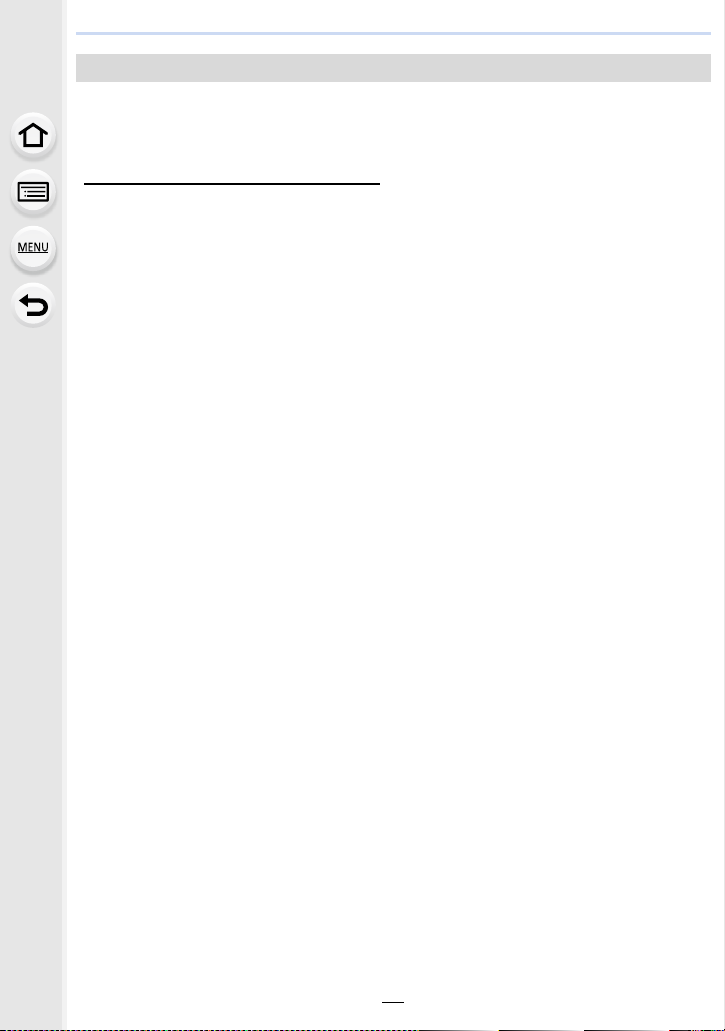
1. Before Use
About the firmware of your interchangeable lens
For smoother recording, we recommend updating the firmware of the interchangeable lens
to the latest version.
To view the latest information on the firmware or to download the firmware, visit the
•
support site below:
http://panasonic.jp/support/global/cs/dsc/
(This Site is English only.)
• To check the firmware version of the interchangeable lens, attach it to the camera body and
select [Version Disp.] in the [Setup] menu.
21
Page 22
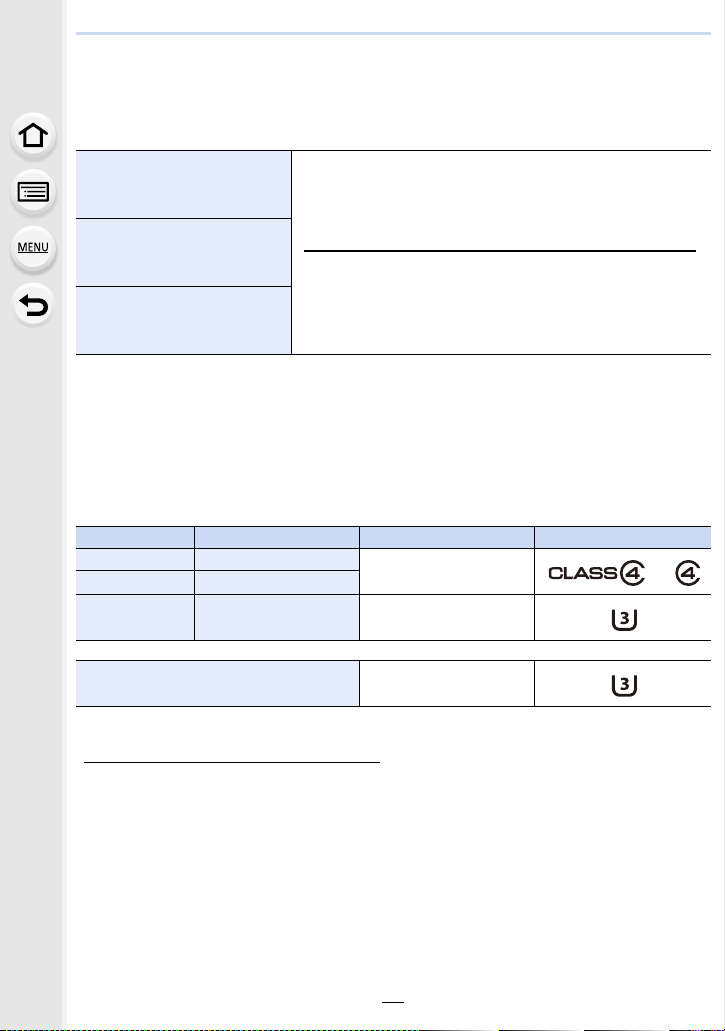
1. Before Use
Cards Compatible with this unit
The following cards which conform to the SD standard can be used with this unit.
(These cards are indicated as card in the text.)
SD Memory Card
(512 MB to 2 GB)
SDHC Memory Card
(4 GB to 32 GB)
SDXC Memory Card
(48 GB to 128 GB)
∫ About motion picture/4K photo recording and speed class ratings
According to the [Rec Format] (P241) and [Rec Quality] (P241) of a motion picture, the
required card differs. To record 4K photos, you need a card with a speed class rating that
supports 4K photo recording. Use a card that meets the following ratings of the SD Speed
Class or UHS Speed Class.
SD Speed Class and UHS Speed Class are the speed standards regarding continuous writing.
•
To check the class, see the labelled side, etc. of the card.
[Rec Format] [Rec Quality] Speed class Label example
[AVCHD] All
[MP4] FHD/HD/VGA
• SDHC Memory Cards and SDXC Memory Cards can be
used only with their compatible devices.
• Check that the PC and other equipment are compatible when
using the SDXC Memory Cards.
http://panasonic.net/avc/sdcard/information/SDXC.html
• This unit is compatible with UHS-I UHS Speed Class 3
standard SDHC/SDXC memory cards.
• Operation of the cards on the left has been confirmed with
Panasonic’s cards.
Class 4 or higher
[MP4] 4K UHS Speed Class 3
When recording 4K photos UHS Speed Class 3
• Please confirm the latest information on the following website.
http://panasonic.jp/support/global/cs/dsc/
(This Site is English only.)
22
Page 23
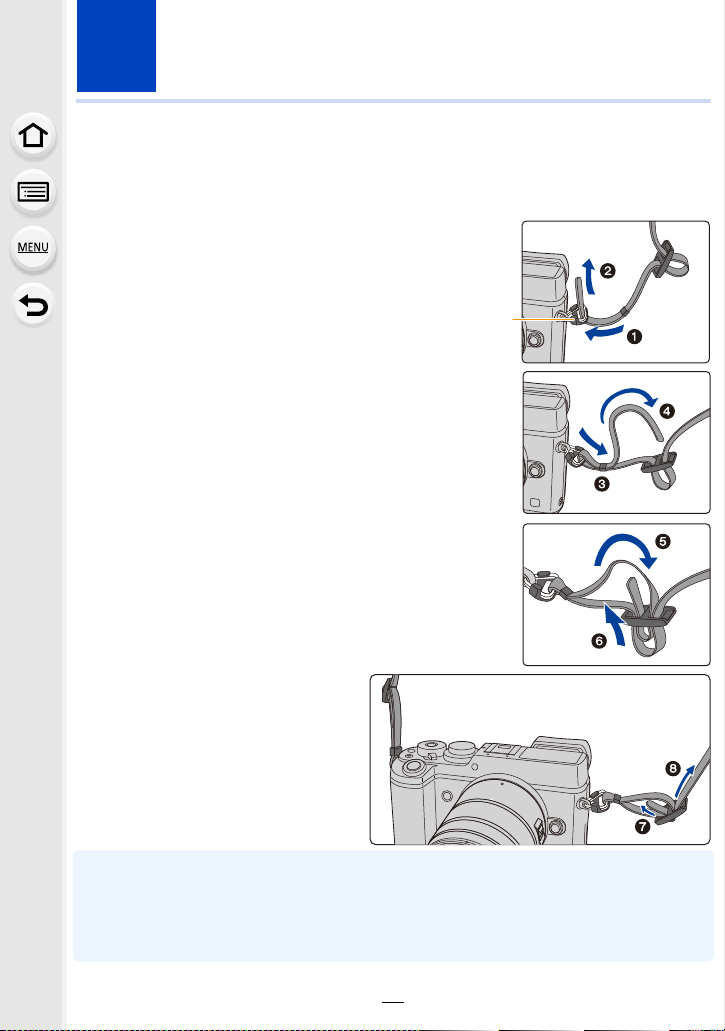
2. Getting Started/Basic Operations
A
Attaching the Shoulder Strap
• We recommend attaching the shoulder strap when using the camera to prevent it from
dropping.
Pass the shoulder strap through the
1
shoulder strap eyelet on the camera body.
A: Shoulder strap eyelet
Pass the end of the shoulder strap
2
through the ring in the direction of the arrow
and then pass it through the stopper.
Pass the end of the shoulder strap
3
through the hole on the other side of the
stopper.
Pull the shoulder strap and
4
then check that it will not
come out.
• Perform steps 1 to 4 and then
attach the other side of the
shoulder strap.
• Use the shoulder strap around your shoulder.
– Do not wrap the strap around your neck.
It may result in injury or accident.
• Do not leave the shoulder strap where an infant can reach it.
– It may result in an accident by mistakenly wrapping around the neck.
23
Page 24
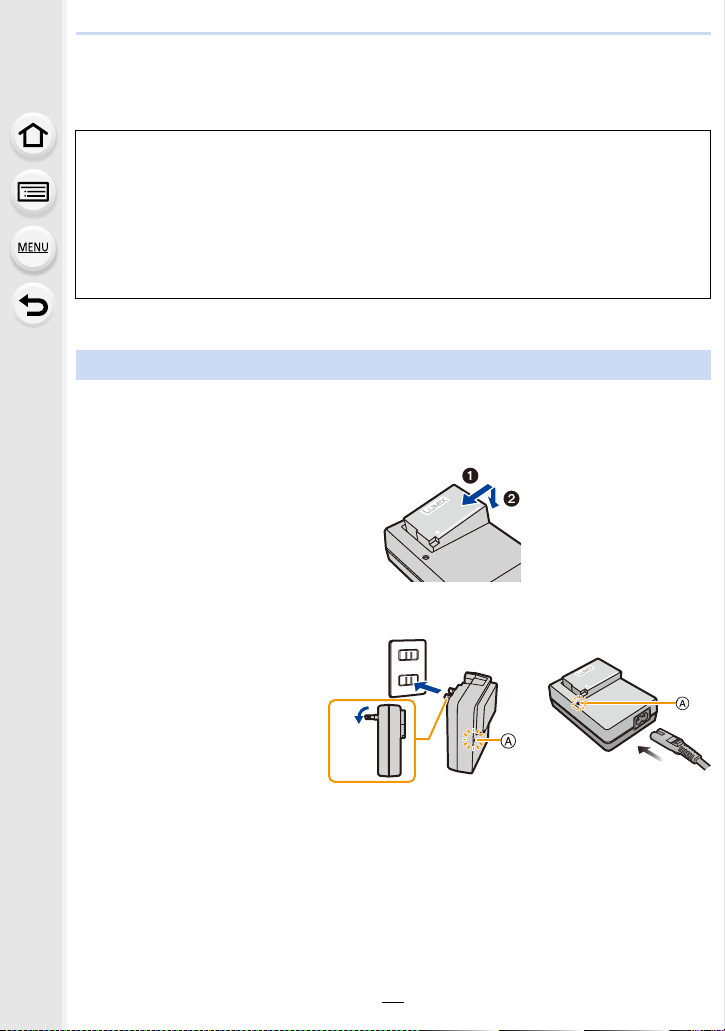
2. Getting Started/Basic Operations
Charging the Battery
∫ About batteries that you can use with this unit
It has been found that counterfeit battery packs which look very similar to the
genuine product are made available for purchase in some markets. Some of
these battery packs are not adequately protected with internal protection to meet
the requirements of appropriate safety standards. There is a possibility that
these battery packs may lead to fire or explosion. Please be advised that we are
not liable for any accident or failure occurring as a result of use of a counterfeit
battery pack. To ensure that safe products are used, we recommend that a
genuine Panasonic battery pack is used.
Use the dedicated charger and battery.
•
Charging
• The battery is not charged when the camera is shipped. Charge the battery before use.
• Charge the battery with the charger indoors.
Attach the battery
1
paying attention to the
direction of the battery.
Connect the charger to
2
the electrical outlet.
• The [CHARGE] indicator A
lights up and charging
begins.
plug-in type inlet type
24
Page 25
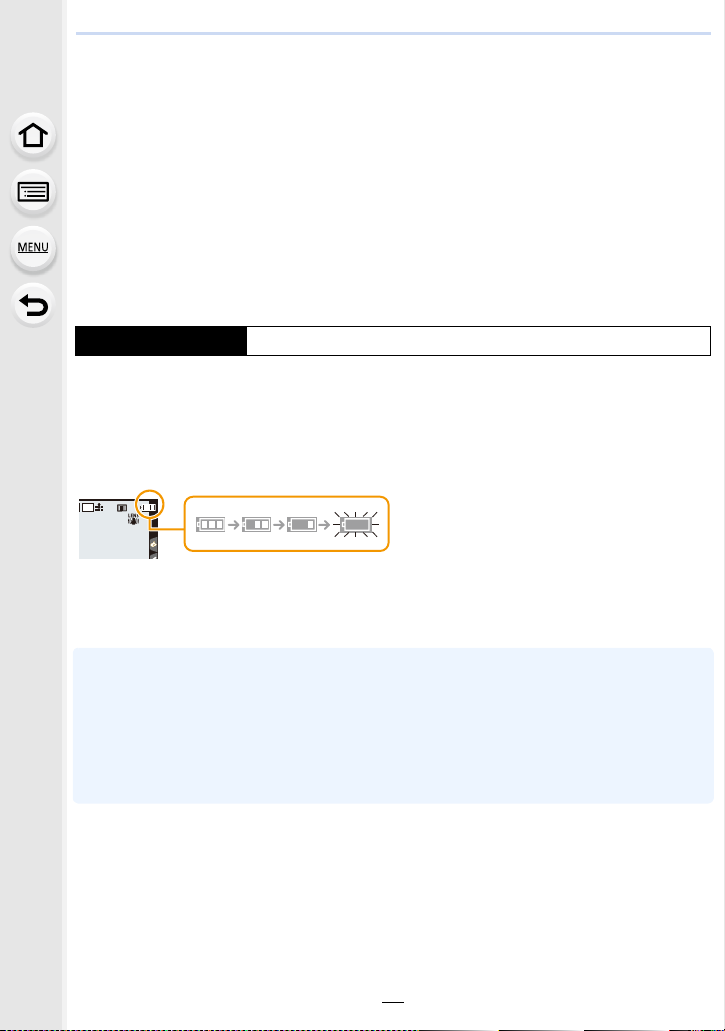
2. Getting Started/Basic Operations
AFSAFS
L
4:3
∫ About the [CHARGE] indicator
On: Charging.
Off: Charging has completed.
(Disconnect the charger from the electrical socket and detach the
battery after charging is completed.)
•
When the [CHARGE] indicator flashes
– The battery temperature is too high or too low. It is recommended to charge the battery again
in an ambient temperature of between 10 oC and 30 oC (50 oF and 86 oF).
– The terminals of the charger or the battery are dirty. In this case, wipe them with a dry cloth.
∫ Charging time
Charging time Approx. 140 min
•
The indicated charging time is for when the battery has been discharged completely.
The charging time may vary depending on how the battery has been used.
The charging time for the battery in hot/cold environments or a battery that has not been
used for a long time may be longer than normal.
∫ Battery indication
The indication turns red and blinks if the remaining battery power is exhausted.
•
(The status indicator also blinks)
Recharge the battery or replace it with a fully charged battery.
• Do not leave any metal items (such as clips) near the contact areas of the power plug.
Otherwise, a fire and/or electric shocks may be caused by short-circuiting or the
resulting heat generated.
• The battery can be recharged even when it still has some charge left, but it is not
recommended that the battery charge be frequently topped up while the battery is fully
charged.
(Since characteristic swelling may occur.)
25
Page 26
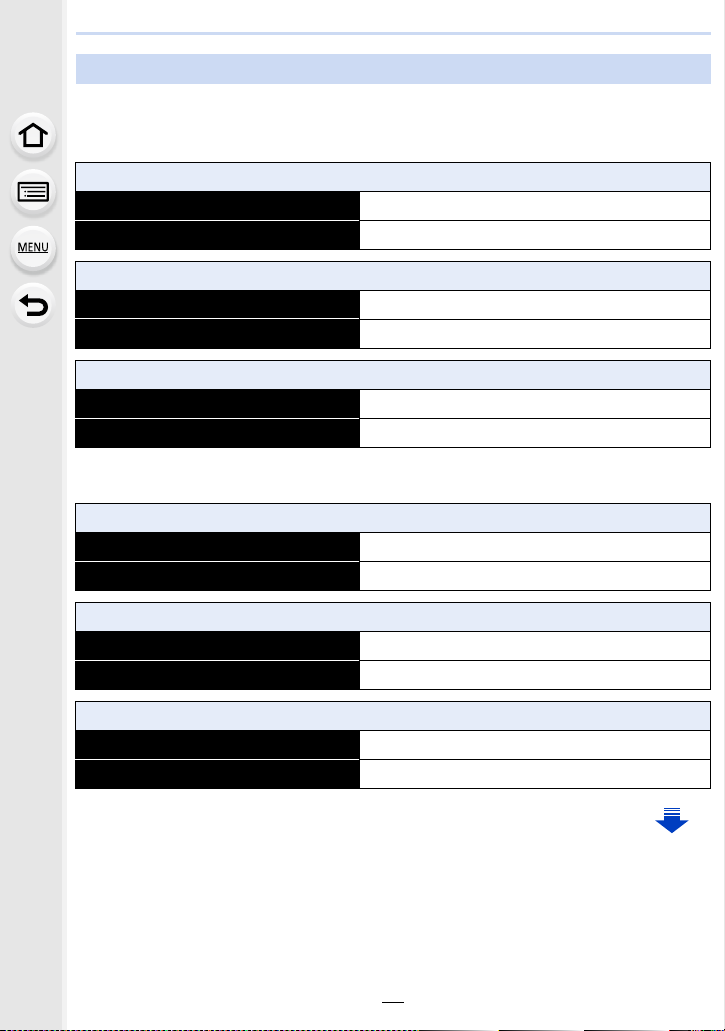
2. Getting Started/Basic Operations
Approximate operating time and number of recordable pictures
By CIPA standard in Program AE Mode
∫ Recording still pictures (when using the Monitor)
When the interchangeable lens (H-FS14140) is used
Number of recordable pictures Approx. 330 pictures
Recording time Approx. 175 min
When the interchangeable lens (H-HS12035) is used
Number of recordable pictures Approx. 330 pictures
Recording time Approx. 175 min
When the interchangeable lens (H-FS1442A) is used
Number of recordable pictures Approx. 340 pictures
Recording time Approx. 175 min
∫ Recording still pictures (when using the Viewfinder)
When the interchangeable lens (H-FS14140) is used
Number of recordable pictures Approx. 310 pictures
Recording time Approx. 165 min
When the interchangeable lens (H-HS12035) is used
Number of recordable pictures Approx. 310 pictures
Recording time Approx. 165 min
When the interchangeable lens (H-FS1442A) is used
Number of recordable pictures Approx. 320 pictures
Recording time Approx. 165 min
26
Page 27
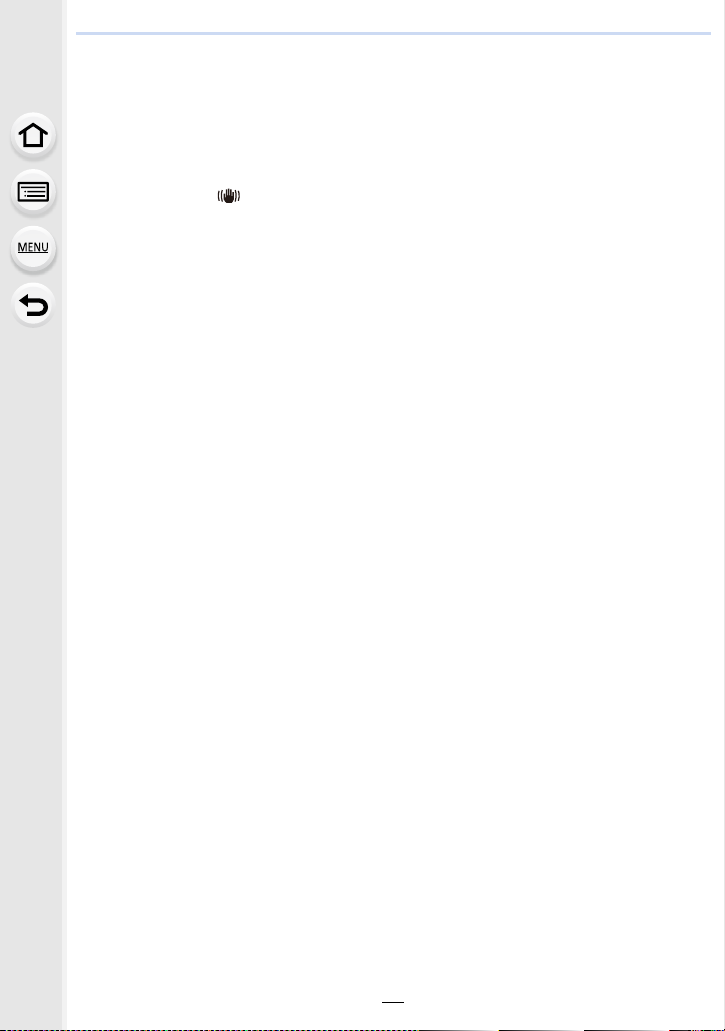
2. Getting Started/Basic Operations
Recording conditions by CIPA standard
•
CIPA is an abbreviation of [Camera & Imaging Products Association].
• Temperature: 23 oC (73.4 oF)/Humidity: 50%RH when monitor/viewfinder is on.
• When using a Panasonic SDHC Memory Card.
• Using the supplied battery.
• Starting recording 30 seconds after the camera is turned on.
(When attaching an interchangeable lens compatible with the Image Stabilizer function, set the
Image Stabilizer to [ ])
• Recording once every 30 seconds.
• Turning the camera off every 10 recordings and leaving it until the temperature of the battery
decreases.
The number of recordable pictures varies depending on the recording interval time.
If the recording interval time becomes longer, the number of recordable pictures
decreases.
[For example, if you were to take one picture every two minutes, then the num ber of
pictures would be reduced to approximately one-quarter of the number of pictures
given above (based upon one picture taken every 30 seconds).]
27
Page 28
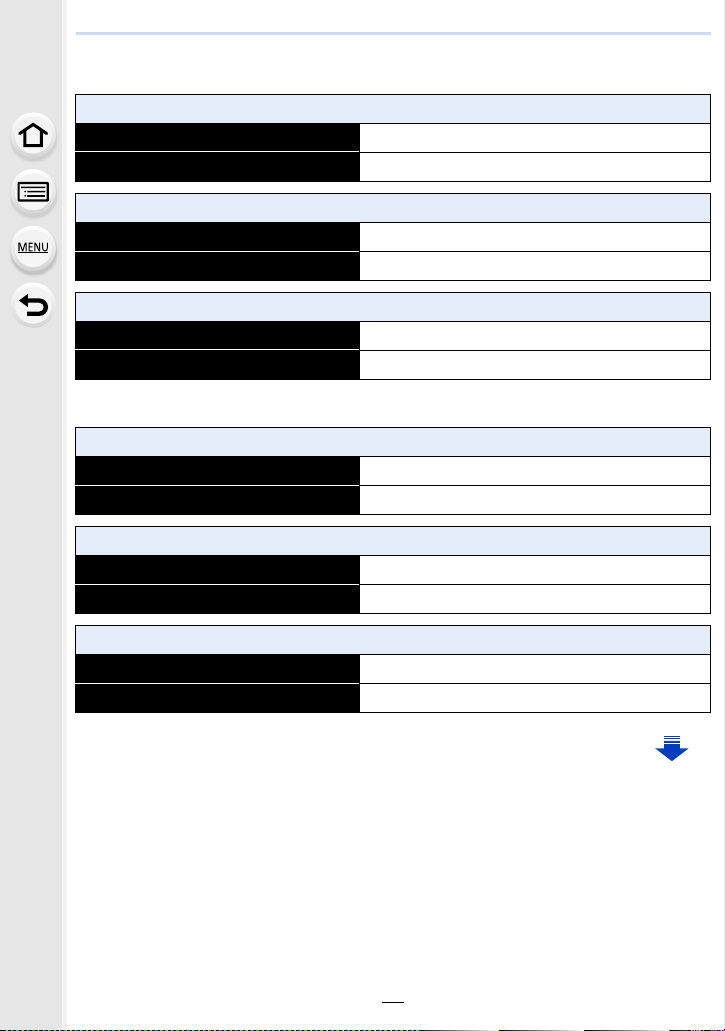
2. Getting Started/Basic Operations
∫ Recording motion pictures (when using the monitor)
[AVCHD] (Recording with picture quality set to [FHD/17M/60i])
When the interchangeable lens (H-FS14140) is used
Recordable time Approx. 120 min
Actual recordable time Approx. 60 min
When the interchangeable lens (H-HS12035) is used
Recordable time Approx. 120 min
Actual recordable time Approx. 60 min
When the interchangeable lens (H-FS1442A) is used
Recordable time Approx. 120 min
Actual recordable time Approx. 65 min
[MP4] (Recording with picture quality set to [FHD/28M/60p])
When the interchangeable lens (H-FS14140) is used
Recordable time Approx. 120 min
Actual recordable time Approx. 60 min
When the interchangeable lens (H-HS12035) is used
Recordable time Approx. 120 min
Actual recordable time Approx. 60 min
When the interchangeable lens (H-FS1442A) is used
Recordable time Approx. 120 min
Actual recordable time Approx. 65 min
28
Page 29
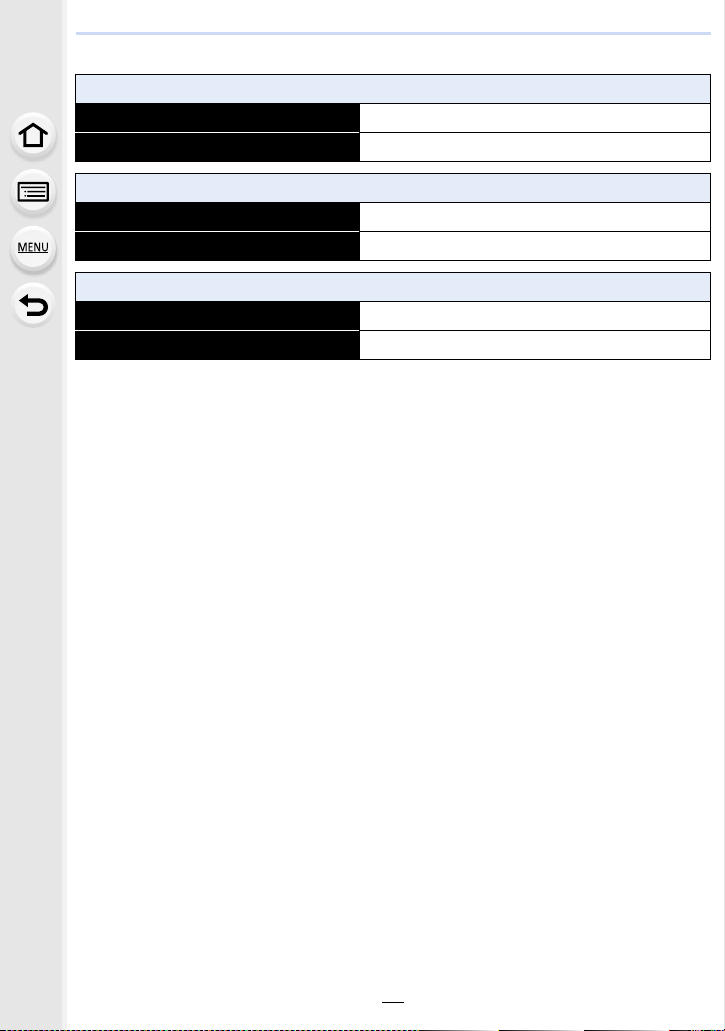
2. Getting Started/Basic Operations
[MP4] (Recording with picture quality set to [4K/100M/30p])
When the interchangeable lens (H-FS14140) is used
Recordable time Approx. 100 min
Actual recordable time Approx. 50 min
When the interchangeable lens (H-HS12035) is used
Recordable time Approx. 100 min
Actual recordable time Approx. 50 min
When the interchangeable lens (H-FS1442A) is used
Recordable time Approx. 100 min
Actual recordable time Approx. 50 min
•
These times are for an ambient temperature of 23 oC (73.4 oF) and a humidity of 50%RH.
Please be aware that these times are approximate.
• Actual recordable time is the time available for recording when repeating actions such as
turning this unit on and off, starting/stopping recording, etc.
• MP4 motion pictures with a [Rec Quality] size of [FHD], [HD] or [VGA]:
Recording stops when the continuous recording time exceeds 29 minutes and 59 seconds or
the file size exceeds 4 GB.
– Since the file size becomes larger with [FHD], recording with [FHD] will stop before
29 minutes 59 seconds.
• MP4 motion pictures with a [Rec Quality] size of [4K]:
You can continue recording without interruption even if the file size exceeds 4 GB, but the
motion picture file will be divided and recorded/played back separately.
29
Page 30
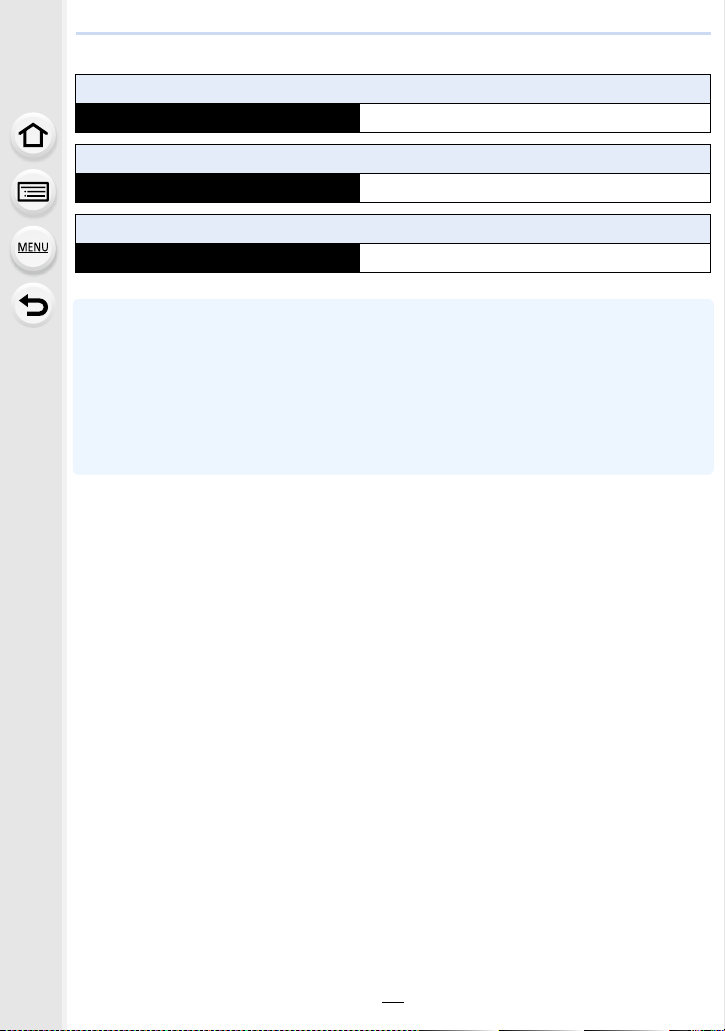
2. Getting Started/Basic Operations
∫ Playback (when using the monitor)
When the interchangeable lens (H-FS14140) is used
Playback time Approx. 260 min
When the interchangeable lens (H-HS12035) is used
Playback time Approx. 260 min
When the interchangeable lens (H-FS1442A) is used
Playback time Approx. 260 min
• The operating times and number of recordable pictures will differ according to the
environment and the operating conditions.
For example, in the following cases, the operating times shorten and the number of recordable
pictures is reduced.
– In low-temperature environments, such as on ski slopes.
– When flash is used repeatedly.
• When the operating time of the camera becomes extremely short even after properly charging
the battery, the life of the battery may have expired. Buy a new battery.
30
Page 31

2. Getting Started/Basic Operations
Inserting and Removing the Card (optional)/ the Battery
• Check that this unit is turned off.
• We recommend using a Panasonic card.
1: Slide the release lever in the
1
direction of the arrow.
2: Open the card/battery door.
• Always use genuine Panasonic
batteries.
• If you use other batteries, we cannot
guarantee the quality of this product.
Battery: Being careful about the
2
battery orientation, insert all the
way until you hear a locking
sound and then check that it is
locked by lever A.
Pull the lever A in the direction of
the arrow to remove the battery.
Card: Push it securely all the way
until you hear a “click” while
being careful about the direction
in which you insert it.
To remove the card, push the card until it clicks, then pull the card
out upright.
B: Do not touch the connection terminals of the card.
31
Page 32

2. Getting Started/Basic Operations
1: Close the card/battery door.
3
2: Slide the release lever in the
direction of the arrow.
• Remove the battery after use.
(The battery will be exhausted if left for a long period of time after being charged.)
• The battery becomes warm after using it and during and after charging. The camera also
becomes warm during use. This is not a malfunction.
• Before removing the card or battery, turn the camera off, and wait until the status indicator has
gone off completely.
(Otherwise, this unit may no longer operate normally and the card itself may be damaged or the
recorded pictures may be lost.)
32
Page 33

2. Getting Started/Basic Operations
About the Card
Access to the card
The access indication displays red when pictures are being recorded on
the card.
During access (image writing, reading and deleting, formatting etc.), do
•
not turn this unit off, remove the battery, card or disconnect the AC
adaptor (optional). Furthermore, do not subject the camera to vibration, impact or static
electricity.
The card or the data on the card may be damaged, and this unit may no longer operate
normally.
If operation fails due to vibration, impact or static electricity, perform the operation
again.
• If you set the Write-Protect switch A to “LOCK”, you may not be able to write,
delete or format the data or display it by recording date. These operations
become available again when you unlock the switch.
• The data on the card may be damaged or lost due to electromagnetic waves,
static electricity or breakdown of the camera or the card. We recommend storing
important data on a PC etc.
• Keep the Memory Card out of reach of children to prevent swallowing.
Formatting the card (initialization)
Format the card before recording a picture with this unit.
Since data cannot be recovered after formatting, make sure to back up necessary
data in advance.
Select the menu. (P63)
MENU
> [Setup] > [Format]
Confirmation screen is displayed. It is executed when [Yes] is selected.
•
• Use a battery with sufficient battery power or the AC adaptor (optional) (P355) when formatting.
Do not turn the camera off during formatting.
• If the card has been formatted on a PC or other equipment, format it on the camera again.
• If the card cannot be formatted, please try another card before contacting Panasonic.
33
Page 34

2. Getting Started/Basic Operations
Approximate number of recordable pictures and available recording time
∫ Number of recordable pictures
•
Aspect ratio [4:3], Quality [A]
[Picture Size] 8GB 16 GB 32 GB 64 GB
L (20M) 720 1450 2910 5810
M (10M) 1300 2630 5280 10510
S (5M) 2270 4600 9220 17640
• Aspect ratio [4:3], Quality [ ]
[Picture Size] 8GB 16 GB 32 GB 64 GB
L (20M) 220 450 900 1810
M (10M) 250 520 1050 2110
S (5M) 280 570 1150 2290
∫ Available recording time (when recording motion pictures)
•
“h” is an abbreviation for hour, “m” for minute and “s” for second.
• The recordable time is the total time of all the motion pictures which have been recorded.
• [AVCHD]
[Rec Quality] 8GB 16 GB 32 GB 64 GB
[FHD/28M/60p]
35m00s 1h10m 2h30m 5h00m
[FHD/17M/60i]
[FHD/24M/30p]/
[FHD/24M/24p]
59m00s 2h00m 4h5m 8h15m
41m00s 1h25m 2h55m 5h50m
• [MP4]
[Rec Quality] 8GB 16 GB 32 GB 64 GB
[4K/100M/30p]/
[4K/100M/24p]
[FHD/28M/60p]
[FHD/20M/30p]
[HD/10M/30p]
[VGA/4M/30p]
9m00s 20m00s 41m00s 1h20m
36m00s 1h10m 2h30m 5h00m
48m00s 1h35m 3h20m 6h40m
1h30m 3h5m 6h20m 12h45m
3h20m 6h55m 14h00m 28h10m
34
Page 35

2. Getting Started/Basic Operations
989898
0
R5m04sR5m04s
0
AB
• When the ambient temperature is high or motion picture is recorded continuously, the camera
may display [ ] and stop the recording to protect itself. Wait until the camera cools down.
• Depending on the recording conditions and the type of card, the number of recordable pictures
and available recording time vary.
• MP4 motion pictures with a [Rec Quality] size of [FHD], [HD] or [VGA]:
Recording stops when the continuous recording time exceeds 29 minutes and 59 seconds or
the file size exceeds 4 GB.
– Since the file size becomes larger with [FHD], recording with [FHD] will stop before
29 minutes 59 seconds.
• MP4 motion pictures with a [Rec Quality] size of [4K]:
You can continue recording without interruption even if the file size exceeds 4 GB, but the
motion picture file will be divided and recorded/played back separately.
• The maximum available continuous recording time is displayed on the screen.
Switching the display between the number of recordable pictures and the
available recording time
MENU
> [Custom] >
[Remaining Disp.]
[] ([Remaining Shots]):
This will display the number of recordable pictures for
still pictures.
([Remaining Time]):
[]
This will display the available recording time for motion
pictures.
[9999i] is displayed if there are more than 10000 pictures
•
remaining.
A Number of recordable pictures
B Available recording time
35
Page 36

2. Getting Started/Basic Operations
Attaching/Removing the Lens
By changing the lens, you will increase your picture taking-options and further your
enjoyment of the camera. Change the lens using the following procedure.
Check that the camera is turned off.
•
• Change lenses where there is not a lot of dirt or dust. Refer to P395 when dirt or dust gets on
the lens.
Attaching the lens
Turn the lens rear cap A and the body cap B in the direction of the
1
arrow to detach them.
• Do not put your hands inside the mount.
Align the lens fitting marks C and then rotate the lens in the direction
2
of the arrow until it clicks.
• Do not press the lens release button D when you attach a lens.
• Do not try to attach the lens when holding it at an angle to the camera body as the lens
mount may get scratched.
• It is recommended to attach the lens cap or attach the MC Protector (optional) to protect the
lens surface when carrying. (P355)
36
Page 37

2. Getting Started/Basic Operations
T
W
Detaching the lens
• Attach the lens cap.
While pressing on the lens release button A,
rotate the lens toward the arrow until it stops and
then remove.
• When the lens is removed from the camera body, make sure to attach the body cap to the
camera body and attach the lens rear cap to the lens.
To enable/disable the shutter release without lens.
MENU
> [Custom] > [Shoot w/o Lens]
[ON]: Shutter will operate regardless of the lens on the unit.
[OFF]: Shutter will not operate when a lens is not attached to the camera body or is
When using a Leica lens mount adaptor (DMW-MA2M, DMW-MA3R: optional), set it to [ON].
•
not attached correctly.
Zoom operations
When using the interchangeable lens (H-FS14140/
H-HS12035/H-FS1442A)
Rotate the zoom ring of the lens.
T side: Enlarges distant subject
W side: Widens angle of view
• If you operate the zoom after bringing the subject into focus, the
subject may go out of focus slightly. Operate the zoom first.
• You can enhance the telescopic effect by setting [Ex. Tele Conv.]
(Photo), [Ex. Tele Conv.] (Motion Picture), and [Digital Zoom]. (P223)
37
Page 38

2. Getting Started/Basic Operations
Attaching the Lens Hood
When recording into strong backlight, irregular reflection may occur within the lens. The
lens hood reduces the inclusion of unwanted light in the recorded images and lowers the
drop in contrast. The lens hood cuts off excess lighting and improves the picture quality.
To attach the lens hood (flower shape) that came with the interchangeable lenses
(H-FS14140/H-HS12035/H-FS1442A)
Hold the lens hood by placing your fingers as
shown in the figure.
Do not hold the lens hood in such a way that it will be
•
bent.
1 Align the mark A ( ) on the lens hood with
the mark on the tip of the lens.
2 Rotate the lens hood in the direction of the
arrow until it clicks and then align the mark B
( ) on the lens hood with the mark on the tip
of the lens.
Temporarily Storing the Lens Hood
1 Turn the lens hood in the direction of the arrow to detach it.
2 Align the mark C ( ) on the lens hood with the mark on the tip of the lens.
3 Turn the lens hood in the direction of the arrow until it clicks into place.
38
Page 39

2. Getting Started/Basic Operations
Opening the Monitor/Adjusting the Monitor
At the time when this camera is purchased, the monitor is stowed in the camera body.
Bring out the monitor as shown below.
1 Open the monitor. (Maximum 180o)
2 It can be rotated 180o forward.
3 Return the monitor to its original position.
Only rotate the monitor after opening it wide enough, and be careful not to use
•
excessive force as it may be damaged.
∫ Free angle shooting
The monitor can be rotated to suit your needs. This is convenient as it allows you to take
pictures from various angles by adjusting the monitor.
Do not cover the AF Assist Lamp with your fingers or other objects.
•
Taking pictures at a high angle Taking pictures at a low angle
• When not using the monitor it is recommended that you close it with the screen facing inward to
prevent dirt and scratches.
39
Page 40

2. Getting Started/Basic Operations
:
:
Setting Date/Time (Clock Set)
• The clock is not set when the camera is shipped.
Turn the camera on.
1
• When the camera is turned on, the status indicator 1
lights up green.
• If the language select screen is not displayed, proceed to
4.
step
Press [MENU/SET].
2
Press 3/4 to select the language, and press
3
[MENU/SET].
Press [MENU/SET].
4
Press 2/1 to select the items (year, month,
5
day, hour, minute), and press 3/4 to set.
A: Time at the home area
B: Time at the travel destination
You can cancel without setting the clock by pressing
•
[].
To set the display order and the time display
format.
To display the setting screen of the order/time, select
•
[Style] and then press [MENU/SET].
Press [MENU/SET] to set.
6
When [The clock setting has been completed.] is displayed, press
7
[MENU/SET].
When [Please set the home area] is displayed, press [MENU/SET].
8
Press 2/1 to select the home area, and then
9
press [MENU/SET].
40
Page 41

2. Getting Started/Basic Operations
Re-adjusting the clock
Select [Clock Set] in the [Setup] menu. (P63)
•
The clock can be reset as shown in steps 5 and 6 on P40.
• The clock setting is maintained for 3 months using the built-in clock battery even
without the battery.
(Leave the charged battery in the unit for 24 hours to charge the built-in battery.)
• If the clock is not set, the correct date cannot be printed when you stamp the date on the
pictures with [Text Stamp] or order a photo studio to print the pictures.
41
Page 42

2. Getting Started/Basic Operations
Basic Operations
Tips for taking good pictures
Hold the camera gently with both hands, keep your arms still at your side
and stand with your feet slightly apart.
• Do not cover the AF assist lamp A, microphone B or the speaker C with your fingers or
other objects.
• Be careful not to move the camera when you press the shutter button.
• Be sure to remove the lens cap when recording.
• When taking pictures, make sure your footing is stable and there is no danger of colliding with
another person, an object etc.
∫ Detects orientation of camera (Direction Detection Function)
This function detects the vertical orientation when you record
with the camera vertically orientated.
When you play back the recording, the recording is
automatically displayed in vertical orientation.
(Only available when [Rotate Disp.] (P279) is set to [ON].)
When recording with this unit, Direction Detection can be performed even if you are using a
•
lens that is not compatible with the Direction Detection Function.
• When the camera is held vertically and tilted significantly up or down to record, the Direction
Detection Function may not work correctly.
• Motion pictures taken with the camera held vertically are not displayed vertically.
• 4K burst files recorded with the 4K Photo function are not displayed vertically.
42
Page 43

2. Getting Started/Basic Operations
Using the Viewfinder
Adjusting the angle of the viewfinder
You can record images from a variety of angles by adjusting the angle of the viewfinder.
Taking pictures at a low angle
•
Be careful not to catch your finger, etc. in the viewfinder.
• When adjusting the angle of the viewfinder, be careful not to apply too much force, as
this may cause malfunction.
• Return the viewfinder to its original position completely when the camera is not in use.
• When the viewfinder surface becomes dirty, remove the Eyecup, blow away the dust with a
blower (commercially available), and wipe the surface lightly with a dry, soft cloth.
• Use of an external flash (optional) will limit the maximum angle to which the viewfinder can be
adjusted.
Diopter adjustment
Adjust the diopter to suit your vision so that
you can see the characters displayed in the
viewfinder clearly.
43
Page 44

2. Getting Started/Basic Operations
Switching the Monitor/Viewfinder
Press [LVF] to switch between the Monitor and Viewfinder.
A [LVF] button
B Eye sensor
[LVF] button can be used in two ways, as [LVF] or as [Fn6]
(function 6).
The button can be used as the [LVF] button at the time of
purchase.
Refer to P70 for details about the function button.
•
Press [LVF].
• The monitor/viewfinder will switch as follows:
Automatic viewfinder/
monitor switching
¢ If [Eye Sensor AF] in the [Custom] menu is set to [ON], the camera automatically adjusts the
focus as the eye sensor is activated. (P45)
¢
Viewfinder display
¢
Monitor display
44
Page 45

2. Getting Started/Basic Operations
∫ Notes on automatic viewfinder/monitor switching
Automatic viewfinder/monitor switching enables the eye sensor to switch the display to the
viewfinder automatically when you bring your eye or an object near it.
Eye sensor might not work properly depending on the shape of your eyeglasses, the way you
•
hold the camera, or bright light shining around the eyepiece. In that case, press [LVF] to switch
the display.
• During motion picture playback or a slide show, the camera does not automatically switch the
display to the Viewfinder with the eye sensor.
Setting the eye sensor sensitivity and the automatic switching of the display
between the Monitor and Viewfinder
> [Custom] > [Eye Sensor]
MENU
[Sensitivity]
[LVF/Monitor
Switch]
This will set the sensitivity of the eye sensor.
[HIGH]/[LOW]
This will set the method for switching between the monitor and viewfinder.
[LVF/MON AUTO] (automatic switching between the monitor and
viewfinder)/
[LVF] (viewfinder)/[MON] (monitor)
• If you press [LVF] to switch the display, the [LVF/Monitor Switch] setting will
also switch.
Adjusting/not adjusting the focus automatically when the eye sensor is
activated
> [Custom] > [Eye Sensor AF] > [ON]/[OFF]
MENU
Beep sounds are not emitted when the focus is achieved in [Eye Sensor AF].
•
• [Eye Sensor AF] may not work in dimly lit conditions.
• The [Eye Sensor AF] feature is disabled in the following conditions:
– With lenses that only offer Manual Focus
– With some Four Thirds lenses
45
Page 46

2. Getting Started/Basic Operations
6060603.53.53.5
C
A
B
Shutter button (Taking pictures)
The shutter button works in two steps. To take a picture, press it.
Press the shutter button halfway to focus.
A Aperture value
B Shutter speed
C Focus indication
• Aperture value and shutter speed are displayed.
(It will flash in red if the correct exposure is not achieved, except
when set to flash.)
• Once the subject is in focus, the focus indication is displayed.
(When the subject is not in focus, the indication flashes.)
Press the shutter button fully (push it in further),
and take the picture.
• When the image is correctly focused, the picture will be taken, since the [Focus/Release
Priority] (P157) is set initially to [FOCUS].
• The focus range is different depending on the lens used.
0.3 m (0.98 feet) to ¶ (from the focus distance
When the interchangeable lens
(H-FS14140) is used
When the interchangeable lens
(H-HS12035) is used
When the interchangeable lens
(H-FS1442A) is used
• Even during menu operation or image playback, if you press the shutter button halfway, you
can instantly set the camera ready for recording.
reference line)
(focal length 14 mm to 21 mm)
0.5 m (1.6 feet) to ¶ (from the focus distance
reference line)
(focal length 22 mm to 140 mm)
0.25 m (0.82 feet) to ¶ (from the focus distance
reference line)
0.2 m (0.66 feet) to ¶ (from the focus distance
reference line)
(focal length 14 mm to 20 mm)
0.3 m (0.98 feet) to ¶ (from the focus distance
reference line)
(focal length 21 mm to 42 mm)
46
Page 47

2. Getting Started/Basic Operations
Displaying a picture right after it is taken
> [Custom] > [Auto Review]
MENU
Set the length of time that the picture is displayed after taking the
still picture.
[Duration Time]
[Playback Operation
Priority]
•
When [Duration Time] is set to [HOLD], [Playback Operation Priority] is fixed to [ON].
• When recording with the 4K Photo function, settings available for [Duration Time] in [Auto
Review] change to [ON] and [OFF]. [Playback Operation Priority] is fixed to [ON].
[HOLD]:
The pictures are displayed until shutter button is pressed halfway.
[5SEC]/[4SEC]/[3SEC]/[2SEC]/[1SEC]/[OFF]
[ON] Switching the display of the playback screen, deleting
pictures, etc. are possible during [Auto Review].
[OFF] Button operations during [Auto Review] become the
same as those for recording.
Motion picture button (Recording motion pictures)
Press the motion picture button to start and stop recording a motion picture.
Start recording by pressing the motion picture
button.
• Release the motion picture button right after you press it.
Stop the recording by pressing the motion picture
button again.
47
Page 48

2. Getting Started/Basic Operations
Mode dial (Selecting a Recording Mode)
Select the mode by rotating the mode dial.
• Rotate the mode dial slowly to select the desired mode.
Intelligent Auto Mode (P85)
The subjects are recorded using settings automatically selected by the
camera.
Intelligent Auto Plus Mode (P92)
Allows you to adjust the brightness (Exposure) and color hue when in
Intelligent Auto Mode.
Program AE Mode (P94)
Records at the aperture value and shutter speed set by the camera.
Aperture-Priority AE Mode (P97)
The shutter speed is automatically determined by the aperture value you set.
Shutter-Priority AE Mode (P98)
The aperture value is automatically determined by the shutter speed you set.
Manual Exposure Mode (P99)
The exposure is adjusted by the aperture value and the shutter speed which
are manually adjusted.
Creative Video Mode (P119)
Records motion pictures with a manually set aperture value and shutter
speed.
¢ You cannot take still pictures.
//
Custom Mode (P121)
Use this mode to take pictures with previously registered settings.
Panorama Shot Mode (P104)
This mode allows you to take panorama pictures.
Creative Control Mode (P107)
Record while checking the image effect.
48
Page 49

2. Getting Started/Basic Operations
Front Dial/Rear Dial
Rotating:
Selection of items or setting of values is performed during the various settings.
This owner’s manual describe operations of the front dial/rear dial as follows:
•
e.g.: When rotating the front dial to the left
or right
e.g.: When rotating the rear dial to the left
or right
Allows you to set the aperture, shutter speed, and other settings when in ///
modes.
Mode dial Front dial Rear Dial
(P94) Program Shift Program Shift
(P97) Aperture value Aperture value
(P98) Shutter speed Shutter speed
(P99) Aperture value Shutter speed
In [Dial Set.] in the [Custom] menu, you can change the operation methods of the rear dial and
•
front dial. (P51)
49
Page 50

2. Getting Started/Basic Operations
A
989898
0
ISOISOISOISO
WBWBWBWB
WBWBWB
AWB
Temporarily changing the items assigned to the front/rear dials ([Dial Operation
Switch])
You can temporarily change the items assigned to the front/
rear dials using the function button to which [Dial Operation
Switch] is assigned.
[Dial Operation Switch] is assigned to [Fn13] at the time of
purchase. (P70)
A Function button [Fn13]
Scenes and recommended settings
Below are examples of recommended front/rear dial assignment settings for scenes.
Scenes with
complex light
For burst
recording
sources and
contrast (locations
near a window,
etc.)
Recommended settings
Front dial: [White Balance]
•
• Rear dial: [Sensitivity]
Set the color tone by changing the [White
Balance] setting with the front dial, and
then set the ISO sensitivity by changing
the [Sensitivity] setting with the rear dial
while checking the shutter speed and
noise. (Default settings)
•
You can set the items to be assigned temporarily to the front/rear dials in [Dial Operation Switch
Recommended settings
Front dial: [Drive Mode]
•
• Rear dial: [4K PHOTO]
Change the [Drive Mode] setting with the
front dial to switch to the Burst Mode or 4K
Photo function. When using the 4K Photo
function, select its recording method by
changing the [4K PHOTO] setting with the
rear dial.
Setup] in [Dial Set.] in the [Custom] menu. (P51)
1 Press [Fn13] .
•
A guide will be displayed showing the items temporarily
assigned to the front/rear dials.
• If no operations are performed, the guide will disappear in
a few seconds.
2 Rotate the front/rear dials while the guide is
displayed.
The settings of the items assigned to the dials will change.
•
WB
WBWBWBWBWBWBWB
50
AWB
Page 51

2. Getting Started/Basic Operations
MENU
3 Press [MENU/SET] and set.
You can also complete this step by performing either of the operations below:
•
– Press the shutter button halfway
– Press [Fn13]
• Items that are temporarily assigned to the front/rear dials can be used only while the guide
1) or setting screen (step 2 ) is displayed.
(step
Setting the operation methods of the front dial and rear dial
> [Custom] > [Dial Set.]
Assigns the operations of the aperture value and shutter speed
in Manual Exposure Mode.
[F SS]:
[Assign Dial (F/SS)]
[Rotation (F/SS)]
[Exp Comp Setup] (P167)
[Dial Operation Switch
Setup]
Assigns the aperture value to the front dial, and the shutter
speed to the rear dial.
[SS F]:
Assigns the shutter speed to the front dial, and the aperture
value to the rear dial.
Changes the rotation direction of the dials for adjusting the
aperture value and shutter speed.
[]/[]
Allows you to expand the exposure compensation range with
the front or rear dial. (Only when the exposure compensation
dial is set to [j3] or [i3].)
[] (Front Dial)/[ ] (Rear Dial)/[OFF]
Sets the items to be assigned temporarily to the front/rear dials
when you press the function button to which [Dial Operation
Switch] is assigned.
[] ([Front Dial Operation])/[ ] ([Rear Dial Operation])
• Items that can be set are as follows.
– [Sensitivity] (P168)
– [White Balance] (P129)
– [Drive Mode] (P174)
– [AF Mode/MF] (P144)
– [Photo Style] (P123)
– [Filter Select] (P107, 125)
– [4K PHOTO] (P178)
– [Highlight Shadow] (P128)
– [i.Dynamic] (P136)
– [i.Resolution] (P136)
– [Flash Mode] (P229)
– [Flash Adjust.] (P232)
– [Aspect Ratio] (P133)
•
[Highlight Shadow] uses the two dials. It will be automatically
assigned to both of the dials when you assign it to either of them.
51
Page 52

2. Getting Started/Basic Operations
Cursor buttons/[MENU/SET] button
Pressing the cursor button:
Selection of items or setting of values etc., is performed.
Pressing [MENU/SET]:
Confirmation of setting contents, etc., is performed.
This owner’s manual expresses the up, down, left, and right of
•
the cursor button as 3/4/2/1.
Even when the camera is operated using the touch screen, it
is possible to operate with the cursor button and [MENU/SET]
button if a guide like the one shown on the right is displayed.
Even on menu screens etc. on which the guide is not
displayed, you can make settings and selections by operating
the buttons.
By assigning [Cursor Button Lock] to a function button, you can
•
disable the cursor buttons and the [MENU/SET] button. (P70)
52
Page 53

2. Getting Started/Basic Operations
MENU
AFSAFS
60
p
L
4:3
98
0
AFS
[DISP.] button (Switching the displayed information)
Press [DISP.] to switch the information displayed on the
screen.
In Recording Mode
Switching the display method of the viewfinder/monitor
> [Custom] > [LVF Disp.Style]
> [Custom] > [Monitor Disp. Style]
MENU
[ ] (viewfinder style): Scales down images slightly so that you can better review the
composition of the images.
[ ] (monitor style): Scales images to fill the entire screen so that you can see their
details.
The viewfinder screen is switched as shown below. (Examples for the viewfinder style [ ])
•
With information
(detailed
information)
¢1
With information
With information
(detailed
information
, tilt
sensor display)
4:3
p
60
L
AFS
¢1
With information
(tilt sensor
display)
0
98
0
98
0
98
53
Page 54

2. Getting Started/Basic Operations
60
p
989898
AFSAFS
L
4:3
0
60
p
989898
AFSAFS
L
4:3
0
AFSAFS
98
AWB
0 0
0
Fn
ISO
AUTO
Wi-Fi
L
4:3
• The monitor screen is switched as shown below. (Examples for the monitor style [ ])
With
information
¢1
Without
information
With information
(tilt sensor
¢1
display)
Without
information (tilt
sensor display)
On-monitor
Tur ned of f
recording
information
¢2
¢1 Histograms are displayed when the [Histogram] of the [Custom] menu is set to [ON].
It is also possible to display the Exposure meter by setting the [Expo.Meter] of the [Custom]
menu to [ON]. (P95)
¢2 It is displayed when the [Monitor Info. Disp.] of the [Custom] menu is set to [ON].
Settings can be adjusted directly by touching each of the items displayed on the screen.
• If you assign [LVF/Monitor Disp. Style] to [Fn Button Set] (P70) in the [Custom] menu, each
time you press the assigned function button, you can change the display sty le of the monitor or
viewfinder ([ ]/[ ]), whichever is currently in use.
• If no operation is performed, the information on the screen will gradually become darker after
approximately 10 seconds has passed, and will no longer be displayed after approximately 1
minute has passed.
Pressing the [DISP.] button or touching the monitor will make the display reappear.
This operation is to prevent screen burn-in and is not a malfunction.
54
Page 55

2. Getting Started/Basic Operations
MENU
Displaying/not displaying the histogram
> [Custom] > [Histogram] > [ON]/[OFF]
MENU
You can set the position by pressing 3/4/2/1.
• Direct touch operation is also possible from the recording screen.
• A histogram is a graph that displays brightness along the
horizontal axis (black to white) and the number of pixels at each
brightness level on the vertical axis.
It allows you to easily check a picture’s exposure.
A dark
B bright
• When the recorded picture and the histogram do not match each other under the
following conditions, the histogram is displayed in orange.
– During Exposure Compensation, or when the Manual Exposure Assistance is other than [n0]
in the Manual Exposure Mode.
– When the flash is activated
– When suitable exposure is not achieved
– When the brightness of the screen is not correctly displayed in dark places
• The histogram is an approximation in the Recording Mode.
• The histogram displayed in this camera does not match histograms displayed by picture editing
software used in PCs etc.
Displaying/not displaying the guide lines
> [Custom] > [Guide Line] > [ ]/[ ]/[ ]/[OFF]
MENU
The guideline is not displayed in the Panorama Shot Mode.
•
When [ ] is set, guideline positions can be set by pressing 3/4/2/
1.
• You can also set the position directly by touching [ ] on the guideline
of the recording screen.
Displaying/not displaying the on-monitor recording information screen
> [Custom] > [Monitor Info. Disp.] > [ON]/[OFF]
55
Page 56

2. Getting Started/Basic Operations
∫ About the tilt sensor display
With the tilt sensor displayed, it is easy to correct the tilt of the camera etc.
1 Press [DISP.] to display the tilt sensor.
2 Check the tilt of the camera.
A Horizontal direction:
Correcting tilt to the left
B Vertical direction:
Correcting downward tilt
• When the tilt of the camera is little, the indicator changes to green.
• When recording with a vertical orientation, the display automatically switches to a
vertically orientated display.
• Even after correcting the tilt, there may still be an error of approximately n1°.
• When a function button is set to [Level Gauge], the tilt sensor display can be switched on/off by
pressing the function button.
Not available in these cases:
Tilt sensor display may not be displayed correctly when this unit is in motion.
•
• When tilted significantly upwards or downwards to record, the tilt sensor display may not be
displayed correctly, and the Direction Detection Function (P42) may not work correctly.
56
Page 57

2. Getting Started/Basic Operations
60F3.5
0
AWBAWB
1/98981/98
2
00
L
4:3
100-0001
F3.5
60
P
s
RGB
AFS
200
0
WBWB
ISOISO
AWB
STD.STD.STD.
L
4:3
10:00 DEC. 1.2015
F3.5
60
1/98
ISO
200
0
100-0001
In Playback Mode
• Screen will switch as follows:
With
information
¢1
Detailed
information
display
Without
Histogram
¢2
¢2
display
information
(Highlight
¢1, 2, 3, 4
display)
¢1 If approximately 10 seconds elapses without an operation being performed, the display will
disappear.
Press [DISP.] or touch the monitor to make the display reappear.
This operation is to prevent screen burn-in and is not a malfunction.
¢2 Not displayed while using the playback zoom or during motion picture playback, sequential
playback, panorama playback or a slide show.
¢3 This is displayed if [Highlight] (P58) in the [Custom] menu is set to [ON].
¢4 If no operation is performed for a number of seconds, [ ] and other touch icons will
disappear.
• Histogram is displayed in R (red), G (green), B (blue), and Y (luminance) during the playback.
57
Without
information
¢4
Page 58

2. Getting Started/Basic Operations
[ON] [OFF]
Displaying/not displaying white saturated areas
> [Custom] > [Highlight] > [ON]/[OFF]
MENU
When the Auto Review function is activated or when playing back, white saturated areas
appear blinking in black and white.
This does not affect the recorded image.
If there are any white saturated areas, we
•
recommend compensating the exposure towards
negative (P167) referring to the histogram (P55) and
then taking the picture again. It may result in a better
quality picture.
• This does not work while in Multi Playback, Calendar
Playback, or Playback Zoom.
58
Page 59

2. Getting Started/Basic Operations
Fn9
Fn8
Fn10
Fn11
SNAP
Fn12
AABBB
2.0X
Touch screen (Touch operations)
Touch screen of this unit is capacitive. Touch the panel directly with your bare finger.
∫ Touch
To touch and release the touch screen.
•
When selecting features using the touch screen, be sure
to touch the center of the desired icon.
∫ Drag
A movement without releasing the touch screen.
This can also be used to move to the next image during
playback, etc.
∫ Pinch (enlarge/reduce)
Pinch the touch screen apart (enlarge) or together
(reduce) with two fingers.
2.0X2.0X
2.0X
59
Page 60

2. Getting Started/Basic Operations
Enabling/disabling the touch operation
> [Custom] > [Touch Settings]
MENU
When set to [OFF], no corresponding touch tab or touch icon is displayed on the screen.
•
[Touch Screen]
[Touch Tab]
[Touch AF]
[Touch Pad AF]
All touch operations.
When set to [OFF], only button and dial operations can be used.
[ON]/[OFF]
Operation to display the touch icons by touching tabs such as [ ] displayed
on the right of the screen.
[ON]/[OFF]
Operation to optimize the focus or both the focus and brightness for a
touched subject.
[AF] (P150)/[AF+AE] (P154)/[OFF]
Operation to move the AF area by touching the monitor when the viewfinder
is in use. (P153)
[EXACT]/[OFFSET]/[OFF]
• Touch the screen with the clean and dry finger.
• If you use a commercially available monitor protection sheet, please follow the instructions that
accompany the sheet.
(Some monitor protection sheets may impair visibility or operability.)
• Do not press on the monitor with hard pointed tips, such as ball point pens.
• Do not operate with your fingernails.
• Wipe the monitor with dry soft cloth when it gets dirty with finger prints and others.
• Do not scratch or press the monitor too hard.
• For information about the icons displayed on the touch screen, refer to “Monitor Display/
Viewfinder Display
” on P356.
Not available in these cases:
The touch screen may not function normally in the following cases.
•
– When touched by a gloved hand
– When touched by a wet hand (water or hand cream, etc.)
– When the touch screen is wet
– When you use a commercially available monitor protect sheet
– When touched by multiple hands or fingers at the same time
60
Page 61

2. Getting Started/Basic Operations
AE
AE
Taking Pictures Using the Touch Function
Taking pictures using the Touch Shutter function
Applicable modes:
Just by touching the subject you want as your point of focus, the camera will focus on the
subject and take the picture automatically.
Touch [ ].
1
Touch [ ].
2
• Icon will change to [ ], and taking a picture with the
Touch Shutter function becomes possible.
Touch the subject you wish to focus on, and
3
×
then take a picture.
• The picture is taken when the focus is achieved.
∫ To cancel the Touch Shutter function
Touch [ ].
If shooting with the touch shutter fails, the AF area turns red and disappears. In that case, try
•
again.
• Measurement of brightness is performed on the spot touched when the [Metering Mode] (P171)
is set to [ ].
At the edge of the screen, the metering may be affected by the brightness around the touched
location.
61
Page 62

2. Getting Started/Basic Operations
AE
AE
6HW
5HVHW
ュリヴヱハ
Easily Optimizing the Brightness for a Specified Area (Touch AE)
Applicable modes:
You can easily optimize the brightness for a touched position. When the face of the subject
appears dark, you can brighten the screen according to the brightness of the face.
Touch [ ].
1
Touch [ ].
2
• The setting screen for the brightness optimization
position is displayed.
• [Metering Mode] is set to [ ], which is used
exclusively for the Touch AE.
Touch the subject you want to optimize the
3
AE
brightness for.
• Touching [Reset] will bring the brightness optimization
position back to the center.
Touch [Set].
4
∫ Canceling the Touch AE function
Touch [ ].
[Metering Mode] returns to the original setting, and the brightness optimization position is
•
canceled.
Not available in these cases:
This function is not available in the following cases:
•
– When using the Digital Zoom.
– When [Touch AF] in [Touch Settings] of the [Custom] menu has been set to [AF+AE]. (P154)
62
Page 63

2. Getting Started/Basic Operations
Setting menu items
You can either operate the buttons or touch the monitor to set menu items.
In this owner’s manual, steps for setting a menu item are described as follows.
Example: In the [Rec] menu, change [Quality] from [
> [Rec] > [Quality] > [›]
MENU
Press [MENU/SET].
1
[Rec] (P367)
[Motion Picture]
(P370)
[Custom] (P372)
[Setup] (P74)
[Playback] (P377)
• The [Setup] menu contains some important settings relating to the camera’s clock and power.
Check the settings of this menu before proceeding to use the camera.
This menu lets you set the aspect ratio, number of pixels, 4K Photo
and other aspects of the pictures you are recording.
This menu lets you set the [Rec Format], [Rec Quality], and other
aspects for motion picture recording.
Operation of the unit, such as displaying of the screen and button
operations, can be set up according to your preferences. Also, it is
possible to register the modified settings.
This menu lets you perform the clock settings, select the operating
beep tone settings and set other settings which make it easier for
you to operate the camera.
You can also configure the settings of Wi-Fi related functions.
This menu lets you set the Protection, Cropping or Print Settings,
etc. of recorded pictures.
A] to [›]
63
Page 64

2. Getting Started/Basic Operations
Press 3/4 of the cursor button to select
2
the menu item and press [MENU/SET].
• The menu item can also be selected by rotating the
rear dial.
• You can also move to the next screen by pressing
[DISP.].
(In touch operation)
Touch the menu item.
•
The page can be changed by touching [ ]/[ ].
Press 3/4 of the cursor button to select
3
the setting and press [MENU/SET].
• You can also select the setting by rotating the rear
dial.
• Depending on the menu item, its setting may not
appear or it may be displayed in a different way.
(In touch operation)
Touch the Setting to set.
• There are functions that cannot be set or used depending on the modes or menu settings being
used on the camera due to the specifications.
64
Page 65

2. Getting Started/Basic Operations
∫ Switching to other menus
e.g.: Switching to the [Setup] menu from [Rec] menu.
1 Press 2.
2 Press 3/4 to select a menu selector icon, such as
[].
You can also select the menu toggle icons by rotating
•
the front dial.
3 Press [MENU/SET].
(In touch operation)
Touch a menu selector icon, such as [ ].
∫ Close the menu
Press [ ] or press the shutter button halfway.
(In touch operation)
Touch [ ].
When [Menu Information] (P82) in the [Setup] menu is set to [ON], explanations of the
•
menu items and settings are displayed on the menu screen.
• If you set [Menu Resume] (P81) in the [Setup] menu to [ON], the screen shows the last
selected menu item.
It is set to [ON] at the time of purchase.
65
Page 66

2. Getting Started/Basic Operations
AFSAFS
AU
TO
603.5
AWB
60
p
L
4:3
0
60
p
AFSAFS
AU
TO
603.5
AWB
L
4:3
0
AFS
Calling frequently-used menus instantly
(Quick Menu)
By using the Quick Menu, some of the menu settings can be easily found.
•
The features that can be adjusted using Quick Menu are determined by the mode or a display
style the camera is in.
[Q.MENU] button can be used in two ways, as [Q.MENU] or as [Fn2] (function 2). At the
time of purchase, it is initially set to [Q.MENU].
Refer to P70 for details about the function button.
•
Press [Q.MENU] to display the Quick Menu.
1
Rotate the front dial to select the menu item.
2
Rotate the rear dial to select the setting.
3
Press [Q.MENU] to exit the menu once the
4
setting is complete.
• You can also set items by pressing the cursor buttons 3/4/2/1.
On-monitor recording information in [ ] (Monitor style)
(P54)
Select the item by pressing the [Q.MENU] button and rotating
the rear dial, and then select the setting by rotating the front
dial.
You can also set with 3/4/2/1 and [MENU/SET].
•
66
ISO
AUTO
AWB
AFS
0 0
0
4:3
Wi-Fi
L
98
Fn
Page 67

2. Getting Started/Basic Operations
Switching the method for setting Quick Menu items
> [Custom] > [Q.MENU]
MENU
[PRESET]:
The default items can be set.
[CUSTOM]:
The Quick Menu will consist of desired items. (P68)
67
Page 68

2. Getting Started/Basic Operations
A
B
Customizing the Quick Menu settings
When [Q.MENU] (P67) in the [Custom] menu is set to [CUSTOM], the Quick Menu can be
changed as desired.
Up to 15 items can be set to the Quick Menu.
1 Press 4 to select [ ] and then press [MENU/SET].
4:3
L
AFS
2 Press 3/4/2/1 to select the menu item in the top
row and then press [MENU/SET].
3 Press 2/1 to select the empty space in the bottom
row and then press [MENU/SET].
A Items that can be setup as Quick Menus.
B Items that can be displayed in the Quick Menu screen.
• You can also set the menu item by dragging it from the top
row to the bottom row.
• If there is no empty space in the bottom row, you can
replace an existing item with a new select item by selecting the existing item.
• To cancel the setting, move to the bottom row by pressing 4 and select an item to cancel,
and then press [MENU/SET].
• Items that can be set are as follows:
[Rec] menu/Recording functions
– [Photo Style] (P123)
– [Filter Select] (P125)
– [Picture Setting]
([Aspect Ratio] (P133)/[Picture Size]
(P133))
– [Quality] (P134)
– [AFS/AFF] (P143)
– [Metering Mode] (P171)
– [4K PHOTO] (P178)
– [i.Dynamic] (P136)
– [i.Resolution] (P136)
– [Electronic Shutter] (P172)
– [Flash Mode] (P229)
– [Flash Adjust.] (P232)
– [Ex. Tele Conv.]
(still pictures/motion pictures) (P221)
– [Digital Zoom] (P223)
– [Stabilizer] (P216)
– [Sensitivity] (P168)
– [White Balance] (P129)
– [AF Mode] (P144)
– [Drive Mode] (P174)
– [HDR] (P137)
4:3
L
12345
AFS
68
Page 69

2. Getting Started/Basic Operations
[Motion Picture] menu
– [Snap Movie] (P246)
– [Motion Pic. Set]
([Rec Format] (P241)/[Rec Quality]
(P241))
[Custom] menu
– [Silent Mode] (P206)
– [Peaking] (P164)
– [Histogram] (P55)
– [Guide Line] (P55)
– [Zebra Pattern] (P213)
4 Press [ ].
•
It will return to screen of step 1.
Press [MENU/SET] to switch to the recording screen.
– [Picture Mode] (P244)
– [Monochrome Live View] (P214)
– [Rec Area] (P238)
– [Step Zoom] (P224)
– [Zoom Speed] (P224)
– [Touch Screen] (P60)
69
Page 70

2. Getting Started/Basic Operations
MENU
Assigning frequently used functions to the
buttons
(function buttons)
You can assign recording functions, etc. to specific buttons and icons.
1 Select the menu. (P63)
> [Custom] > [Fn Button Set]
2 Press 3/4 to select [Setting in REC mode] or
[Setting in PLAY mode] and then press [MENU/SET].
3 Press 3/4 to select the function button you want to
assign a function to and then press [MENU/SET].
4 Press 3/4 to select the function you want to assign
and then press [MENU/SET].
Some functions cannot be assigned depending on the
•
function button.
• Refer to P70 for [Setting in REC mode] and P72 for [Setting in PLAY mode].
Making the function button settings for recording
You can use assigned functions by pressing a function button when recording.
[Rec] menu/Recording functions
– [Wi-Fi] (P286): [Fn8]
– [Q.MENU] (P66): [Fn2]
– [LVF/Monitor Switch] (P44): [Fn6]
– [LVF/Monitor Disp. Style] (P54): [Fn3]
– [AF/AE LOCK] (P165)
– [AF-ON] (P162, 166)
– [Preview] (P102): [Fn7]
– [One Push AE] (P103)
– [Touch AE] (P62)
– [Level Gauge] (P56): [Fn9]
– [Focus Area Set] (P72)
– [Zoom Control] (P220)
– [1 Shot RAW+JPG] (P72)
– [1 Shot Spot Metering] (P72)
– [Cursor Button Lock] (P72): [Fn5]
– [Dial Operation Switch] (P50): [Fn13]
– [Photo Style] (P123): [Fn4]
– [Filter Select] (P107, 125)
– [Aspect Ratio] (P133)
– [Picture Size] (P133)
¢
¢
¢
– [Quality] (P134)
– [AFS/AFF] (P143)
– [Metering Mode] (P171)
¢
– [4K PHOTO] (P178): [Fn12]
¢
– [Highlight Shadow] (P128)
¢
– [i.Dynamic] (P136)
– [i.Resolution] (P136)
– [HDR] (P137)
¢
– [Electronic Shutter] (P172)
– [Flash Mode] (P229)
– [Flash Adjust.] (P232)
– [Ex. Tele Conv.]
(still pictures/motion pictures) (P221)
¢
¢
¢
– [Digital Zoom] (P223)
– [Stabilizer] (P216)
– [Sensitivity] (P168)
– [White Balance] (P129)
– [AF Mode/MF] (P144)
– [Drive Mode] (P174)
– [Restore to Default] (P72)
70
Page 71

2. Getting Started/Basic Operations
[Motion Picture] menu
– [Snap Movie] (P246): [Fn11]
¢
– [Picture Mode] (P244)
– [Motion Pic. Set]
([Rec Format] (P241)/[Rec Quality] (P241))
[Custom] menu
– [Silent Mode] (P206): [Fn1]
– [Peaking] (P164)
– [Histogram] (P55): [Fn10]
– [Guide Line] (P55)
– [Zebra Pattern] (P213)
¢
¢
– [Monochrome Live View] (P214)
– [Rec Area] (P238)
– [Step Zoom] (P224)
– [Zoom Speed] (P224)
– [Touch Screen] (P60)
¢ Function button settings at the time of purchase.
∫ Configuring the function button settings from the on-monitor recording
information screen
Touching [Fn] on the on-monitor recording information screen (P53) also allows you to
display the screen in step
2.
∫ Using function buttons with touch operations
[Fn8], [Fn9], [Fn10], [Fn11], and [Fn12] are used by touching function buttons.
1 Touch [ ].
2 Touch function buttons.
•
The assigned function will operate.
Fn8
Fn9
Fn10
Fn11
SNAP
Fn12
71
Page 72

2. Getting Started/Basic Operations
• Some functions cannot be used depending on the mode or displayed screen.
• When using [Ex. Tele Conv.] (still pictures), check that [Picture Size] is set to [M] or [S].
• When set to [Focus Area Set], it is possible to display the position setting screen of either AF
area or MF Assist.
• When [1 Shot RAW+JPG] is set, it will record the RAW file and a fine JPEG image
simultaneously once only. It will return to original quality after recording.
• When [1 Shot Spot Metering] is set, it will record with [Metering Mode] set to [ ] (spot) once
only. It will return to original Metering Mode after recording.
• Operations of the cursor button and [MENU/SET] are disabled when [Cursor Button Lock] is
set. Press the function button again to enable them.
• When [Restore to Default] is set, function button settings return to the default configuration.
Not available in these cases:
[Fn1] is not available when recording with [ ] ([4K Burst(S/S)]) of 4K Photo.
•
• [Fn5] cannot be used in the following cases.
– When using [Multi Exp.]
– When using [Time Lapse Shot]
• [Fn7] cannot be used in the following cases.
– Intelligent Auto Mode
– Intelligent Auto Plus Mode
– Creative Control Mode
• [Fn8], [Fn9], [Fn10], [Fn11], and [Fn12] cannot be used when the viewfinder is in use.
Making the function button settings for playback
You can directly set an assigned function to a selected image by pressing the function
button during playback.
The following functions can be assigned to the button [Fn1], [Fn2], [Fn4], [Fn5], [Fn6], [Fn7] or
•
[Fn13].
[Playback] Menu/Playback functions
– [Favorite] (P280): [Fn2]
– [Print Set] (P281)
– [Protect] (P282)
¢
– [Delete Single] (P259)
– [Off]: [Fn1]
[Fn13]
¢
/[Fn4]¢/[Fn5]¢/[Fn6]¢/[Fn7]¢/
¢
– [Restore to Default]
¢ Function button settings at the time of purchase.
• When [Restore to Default] is set, function button settings return to the default configuration.
72
Page 73

2. Getting Started/Basic Operations
1/98
∫ Using the function buttons during playback
Example: When [Fn2] is set to [Favorite]
1 Press 2/1 to select the picture.
2 Press [Fn2] ([Q.MENU]), and then set the image as
[Favorite].
When assigning [Print Set], set the number of pictures to
•
be printed next.
• When assigning [Delete Single], select [Yes] on the
confirmation screen.
1/981/98
1/98
73
Page 74

2. Getting Started/Basic Operations
A
B
C
D
Configuring basic settings of this unit
(Setup Menu)
For details on how to select the [Setup] menu settings, refer to P63.
[Clock Set] and [Economy] are important items.
Check their settings before using the camera.
[Clock Set]
•
Refer to P40 for details.
Set the time in your home area and travel destination.
You can display the local times at the travel destinations and
record them on the pictures you take.
Set [Home] first thing after purchasing.
•
[Destination] can be set after setting up [Home].
After selecting [Destination] or [Home], press 2/1 to select
an area, and press [MENU/SET] to set.
“ [Destination]:
Travel destination area
[World Time]
• Press 3 if you are using Daylight Savings [ ]. (The time will move forward by 1 hour.)
Press 3 once more to return to the normal time.
• If you cannot find the travel destination in the areas displayed on the screen, set by the time
difference from the home area.
A Current time of the
destination area
B Time difference from home
area
– [Home]:
Your home area
C Current time
D Time difference from GMT
(Greenwich Mean Time)
—
74
Page 75

2. Getting Started/Basic Operations
Departure date and return date of the trip as well as the name of
the travel destination can be set.
You can display the number of days that have passed when
playing back the pictures and stamp it on the recorded pictures
with [Text Stamp] (P271).
[Travel Setup]:
[SET]: Departure date and return date are set. Elapsed days
(how many days after) of the trip are recorded.
[OFF]
[Travel Date]
• The travel date is automatically canceled if the current date is after
the return date.
If the [Travel Setup] is set to [OFF], [Location] will also be set to
[OFF].
[Location]:
[SET]: Travel destination is recorded at the time of
recording.
[OFF]
• For details on how to enter characters, refer to “Entering Text” on
P84.
• The number of days that have passed since the departure date can be printed out using the
“PHOTOfunSTUDIO” bundled software on the DVD (supplied).
• The travel date is calculated using the date in the clock setting and the departure date you set.
If you set [World Time] to the travel destination, the travel date is calculated using the date in
the clock setting and the travel destination setting.
• The [Travel Date] feature is disabled when recording [AVCHD] motion pictures.
• [Location] cannot be recorded in the following cases:
– When recording motion pictures
– When recording 4K photos
[Wi-Fi] [Wi-Fi Function]/[Wi-Fi Setup]
• Refer to P285, 330 for details.
75
Page 76

2. Getting Started/Basic Operations
123
This allows you to set the volume for electronic sound and the
electronic shutter sound.
[Beep]
[Beep Volume]:
[u] (High)
[t] (Low)
[s] (OFF)
[E-Shutter Vol]:
[] (High)
[] (Low)
[] (OFF)
[E-Shutter Tone]:
[]/[]/[]
• When [Silent Mode] is set to [ON], [Beep Volume] and [E-Shutter Vol] is set to [OFF].
Set the frame rate of the recording screen (Live View screen).
[Live View Mode]
[30fps]: Reduces the power consumption, extending the
operating time.
[60fps]: Displays movements smoother.
• When [Live View Mode] is set to [30fps] the image quality on the recording screen may be
worse than when it is set to [60fps], but this does not affect the recorded image.
• In a dark environment, the frame rate may become slower.
• The viewfinder is fixed to [60fps].
• When using the AC adaptor (optional), [Live View Mode] is fixed to [60fps].
• [Live View Mode] is disabled while the HDMI output is being used for recording.
76
Page 77

2. Getting Started/Basic Operations
Brightness, color, or red or blue tint of the Monitor/viewfinder is
adjusted.
[] ([Brightness]):
Adjust the brightness.
[] ([Contrast]):
Adjust the contrast.
[] ([Saturation]):
[Monitor Display]/
[Viewfinder]
Adjust the clarity of colors.
[] ([Red Tint]):
Adjust the red tint.
[] ([Blue Tint]):
Adjust the blue tint.
1 Select the settings by pressing 3/4, and adjust with
2/1.
Adjusting can also be performed by rotating the rear dial.
•
2 Press [MENU/SET] to set.
• It will adjust the monitor when the monitor is in use, and the viewfinder when the viewfinder is in
use.
• Some subjects may appear differently from actuality on the monitor. However, this does not
affect the recorded pictures.
Sets the monitor brightness according to the ambient light level.
„ [AUTO]:
The brightness is adjusted automatically depending on how bright
[Monitor Luminance]
• The brightness of pictures displayed on the monitor is enhanced, so some subjects on the
monitor may appear different from the actual subjects. However, this enhancement does not
affect recorded pictures.
• [AUTO] is only available in the Recording Mode.
• The initial setting when using the AC adaptor (optional) is [MODE1].
it is around the camera.
[MODE1]:
…
1
Make the monitor brighter.
[MODE2]:
…
2
Make the monitor darker.
77
Page 78

2. Getting Started/Basic Operations
The unit can be set up to prevent unnecessary battery
consumption.
[Sleep Mode]:
The camera is automatically turned off if the camera has not been
[Economy]
• Press the shutter button halfway or turn the camera off and on to cancel [Sleep Mode].
• To turn the monitor/viewfinder on again, press any button or touch the monitor.
• When the monitor/viewfinder automatic switching (P45) is activated, [Auto LVF/Monitor Off] is
canceled.
• [Economy] does not work in the following cases.
– When connecting to a PC or a printer
– When recording or playing back motion pictures
– During a slide show
– When recording with [ ] ([4K Pre-Burst]) of the 4K Photo function
– When using [Multi Exp.]
– When using [Time Lapse Shot]
– When using [Stop Motion Animation] (only when [Auto Shooting] is set)
– When using the HDMI output during recording
• When using the AC adaptor (optional), [Sleep Mode] is disabled.
• When using the AC adaptor (optional), [Auto LVF/Monitor Off] is fixed to [5MIN.].
used for the time selected on the setting.
[10MIN.]/[5MIN.]/[2MIN.]/[1MIN.]/[OFF]
[Auto LVF/Monitor Off]:
The monitor/viewfinder is automatically turned off if the camera
has not been used for the time selected on the setting.
[5MIN.]/[2MIN.]/[1MIN.]
78
Page 79

2. Getting Started/Basic Operations
Select the USB communication system when connecting the
camera to your PC or your printer with the USB connection cable
(supplied).
y [Select on connection]:
Select this setting to select the USB communication system when
connecting to another device.
z [PC]:
Select this setting to export images to a connected PC.
{ [PictBridge(PTP)]:
Select this setting when connecting to a printer supporting
PictBridge.
[Remote Control(PTP)]:
Select this setting to control the camera from a PC, etc. or send
recorded images to it.
Do not use any cable other than the supplied USB connection cable
•
[USB Mode]
or a Panasonic USB connection cable (DMW-USBC1: optional).
∫ About [Remote Control(PTP)]
To connect to a PC using [Remote Control(PTP)] to control the
camera from the PC, you need to install software on the PC.
Compatible software (As of July 2015):
USB Tether (Promote Systems)
For details, refer to the site below:
•
http://www.promotesystems.com/
• When the camera is connected to another device with
[Remote Control(PTP)], if you break the communication between
them before you have completed sending files, for example by
turning off the camera or disconnecting the USB connection cable
(supplied), unsent files will not be resent.
• It may not be possible to delete files or use the [Playback] menu
while files are being sent with [Remote Control(PTP)].
• When [Remote Control(PTP)] is selected, the USB connection cable
(supplied) and an HDMI micro cable can be connected to the camera
at the same time.
79
Page 80

2. Getting Started/Basic Operations
This sets how the unit connects to a television etc.
[TV Aspect]:
Set to match the type of TV.
[16:9]:
When connecting to a 16:9 screen TV.
[4:3]:
When connecting to a 4:3 screen TV.
This will work when the AV cable (optional) is connected.
•
[HDMI Mode (Play)]:
Set the format for the HDMI output when playing back on the
HDMI compatible high-definition TV connected with this unit using
the HDMI micro cable.
[AUTO]:
The output resolution is automatically set based on the
information from the connected TV.
[4K]:
[TV Connection]
The progressive method with 2160 available scan lines is used
for output. The output size is set to 3840
[1080p]:
The progressive method with 1080 available scan lines is used
for output.
[1080i]:
The interlace method with 1080 available scan lines is used for
output.
[720p]:
The progressive method with 720 available scan lines is used
for output.
[480p]:
The progressive method with 480 available scan lines is used
for output.
This will work when the HDMI micro cable is connected.
•
• This will work only during playback.
• If no image appears on the TV with [AUTO], switch the setting to a
constant setting other than [AUTO] to set a format supported by your
TV. (Read the operating instructions for the TV.)
k2160.
80
Page 81

2. Getting Started/Basic Operations
[HDMI Info Display (Rec)]:
Set whether or not to display information when recording an
image on the camera while monitoring it on a TV.
[ON]: The camera display is output as is.
[OFF]: Only images are output.
This will work when the HDMI micro cable is connected.
•
• When the camera is connected to a TV, lower the volume of the TV.
[3D Playback]:
Set the output method for 3D pictures.
[]:Set when connecting to a 3D compatible television.
[]:Set when connecting to a television not compatible with
[TV Connection]
This will work when the HDMI micro cable is connected.
•
• Refer to P351 for the method to play back 3D pictures in 3D.
[VIERA Link]:
Settings that allow this unit to be controlled by the remote control
of the VIERA equipment by automatically coupling this unit with
the VIERA Link compatible equipment using HDMI micro cable.
[ON]: Remote control operation of the VIERA Link compatible
[OFF]: Operation is performed with the buttons on this unit.
This will work when the HDMI micro cable is connected.
•
• Refer to P336 for details.
3D.
Set this when you would like to view pictures in 2D
(conventional image) on a 3D compatible television.
equipment is enabled.
(Not all operations are possible)
Button operation of the main unit will be limited.
[Menu Resume]
[Menu Background]
Stores the location of the last-used menu item for each menu.
[ON]/[OFF]
• Set the background color for the menu screen.
—
81
Page 82

2. Getting Started/Basic Operations
Explanations of the menu items and settings are displayed on the
[Menu Information]
menu screen.
[ON]/[OFF]
[Language]
Set the language displayed on the screen.
• If you set a different language by mistake, select [~] from the menu icons to set the desired
language.
[Version Disp.]
—
• This enables the firmware versions of the camera and lens to be checked.
• Press [MENU/SET] on the version display screen to display information about the software on
the unit.
Set this item to cancel the self-timer when you turn off the
[Self Timer Auto Off]
camera.
[ON]/[OFF]
[No.Reset]
Reset the file number of the next recording to 0001.
• The folder number is updated and the file number starts from 0001.
• A folder number between 100 and 999 can be assigned.
The folder number should be reset before it reaches 999. We recommend formatting the card
(P33) after saving the data on a PC or elsewhere.
• To reset the folder number to 100, format the card first and then use this function to reset the
file number.
A reset screen for the folder number will then appear. Select [Yes] to reset the folder number.
The recording or setup/custom settings are reset to the default.
The following settings are reset to the default:
–
[Reset]
Recording settings (Except for [Face Recog.] and [Profile Setup]
settings) and drive mode
– Recording settings ([Face Recog.] and [Profile Setup] settings)
– Setup/custom settings
• When the setup/custom settings are reset, the following settings are also reset.
– The [World Time] setting
– The settings of [Travel Date] (departure date, return date, location)
– The settings of [Rotate Disp.], [Picture Sort] and [Delete Confirmation] in the [Playback] menu
• The folder number and the clock setting are not changed.
82
Page 83

2. Getting Started/Basic Operations
[Reset Wi-Fi Settings]
Reset all settings in the [Wi-Fi] menu to factory default settings.
(Excluding [LUMIX CLUB] (P323))
• Always reset the camera when disposing or selling it to prevent personal information saved
within the camera from being misused.
• Always reset the camera after making a copy of personal information when sending the camera
in to be repaired.
[Pixel Refresh]
It will perform optimization of imaging device and image
processing.
• Imaging device and image processing is optimized when the camera is purchased. Use this
function when bright spots that do not exist in the subject get recorded.
• Turn the camera off and on after the pixels are corrected.
[Sensor Cleaning]
Dust reduction to blow off the debris and dust that have affixed to
the front of the imaging device is performed.
• Dust Reduction Function will operate automatically when the camera is turned on, but you can
use this function when you see dust. (P395)
[Format]
—
• Refer to P33 for details.
83
Page 84

2. Getting Started/Basic Operations
MENU
Entering Text
When entering characters, you can switch between
alphabets, numbers, and special characters.
Example of operation for displaying a screen:
•
> [Rec] > [Profile Setup] > [SET] >
[Baby1] > [Name] > [SET]
Press 3/4/2/1 to select text and then press [MENU/SET] to
1
register.
• Move the cursor to [ ] and then press [MENU/SET] to switch text between [A]
(capitals), [a] (lower case), [1] (numbers) and [&] (special characters).
• To enter the same characters in a row, move the cursor by rotating the rear dial to the
right.
• The following operations can be performed by moving the cursor to the item and
pressing [MENU/SET]:
– []]: Enter a blank
– [Delete]: Delete a character
– [ ]: Move the entry position cursor to the left
– [ ]: Move the entry position cursor to the right
• A maximum of 30 characters can be entered.
(Maximum of 9 characters when setting names in [Face Recog.])
• A maximum of 15 characters can be entered for [ ], [ ], [ ], [ ] and [ ].
(Maximum of 6 characters when setting names in [Face Recog.])
Press 3/4/2/1 to move the cursor to [Set] and then press
2
[MENU/SET] to end text input.
• Text can be scrolled if all of the entered text does not fit on the screen.
84
Page 85

3. Recording Modes
Taking Pictures using the Automatic Function
(Intelligent Auto Mode)
Recording Mode:
In this mode, the camera makes the optimal settings for the subject and scene, so we
recommend it when you wish to leave the settings to the camera and record without
thinking about them.
The camera detects scenes automatically (Scene Detection)
( : When taking pictures, : When recording motion pictures)
[i-Portrait] [i-Scenery] [i-Macro] [i-Night Portrait]¢1[i-Night Scenery]
[iHandheld Night
The Intelligent Auto Mode adjusts the settings of the main functions automatically, allowing
you to record images without having to make advanced settings. When you want to record
images easily, use Intelligent Auto Mode.
At the time of purchase, the mode is set to Intelligent Auto Plus Mode.
Shot]
¦
¢2
[i-Food] [i-Baby]
¢1 Displayed when an external flash is used.
¢2 Only displayed when [iHandheld Night Shot] is set to [ON]. (P88)
¢3 When [Face Recog.] is set to [ON], [ ] will be displayed for
birthdays of registered faces already set only when the Face/Eye of
a person 3 years old or younger is detected.
• [¦] is set if none of the scenes are applicable, and the standard
settings are set.
• When recording 4K photos, Scene Detection works the same way as
when recording motion pictures.
¢3
[i-Sunset] [i-Low Light]
85
Page 86

3. Recording Modes
(±: possible, —: not possible)
Intelligent Auto Plus Mode Intelligent Auto Mode
Setting the brightness
(Exposure)
Setting the color tone ± —
Defocus Control ±±
Menus that can be set Refer to P93 for details.
Set the mode dial to [¦].
1
• The camera will switch to either the most recently used
of Intelligent Auto Mode or Intelligent Auto Plus Mode.
Align the screen with the subject.
2
• When the camera identifies the optimum scene, the icon
of the scene concerned is displayed in blue for 2 seconds,
after which its color changes to the usual red. (Automatic
scene detection)
∫ Functions that work automatically
•
The following functions are performed automatically to allow the camera to make the optimal
settings.
– Scene Detection
– Backlight Compensation
– [Face/Eye Detection]
– Auto White Balance
– Intelligent ISO sensitivity control
– [Red-Eye Removal]
– [i.Resolution]
– [i.Dynamic]
– [Long Shtr NR]
– [Shading Comp.]
– [Diffraction Compensation]
– [Quick AF]
– [AF Assist Lamp]
± —
86
Page 87

3. Recording Modes
∫ Auto Focus, Face/Eye Detection, and Face Recognition
The Auto Focus Mode is automatically set to [š]. If you touch the subject, the AF tracking
function will work. The AF tracking function will also work if you press 2 and then press
the shutter button halfway.
(About tracking AF, refer to P147 for details.)
When [ ], [ ], or [ ] is set, an eye closer to the camera will be in focus,
•
while the exposure will be optimized for the face.
In Intelligent Auto Plus Mode or Intelligent Auto Mode, you cannot change
the eye in focus. ([Face/Eye Detection])
• During AF Tracking, Scene Detection does not work until the subject is
locked.
• When [Face Recog.] is set to [ON], and the face similar to the registered face is detected, [R] is
displayed in the top right of [ ], [ ] and [ ].
∫ About the flash
When the external flash is turned off, it will be set to [Œ]; when it is turned on, it will be set
to [ ] (Auto).
When the external flash is turned on, the camera automatically sets the flash to [ ], [ ]
(Auto Red-Eye Reduction), [ ] or [ ], depending on the type and brightness of the
subject.
For information on the external flash, refer to P226.
•
• When [ ] or [ ] is set, Red-Eye Removal is enabled.
• Shutter speed will be slower during [ ] or [ ].
• Remove the external flash when not taking pictures with it.
∫ Scene Detection
•
If a tripod is used, for instance, and the camera has judged that camera shake is minimal when
the scene detection has been identified as [ ], the shutter speed will be slower than normal.
Take care not to move the camera while taking pictures.
• Due to conditions such as the ones below, a different scene may be identified for the same
subject.
– Subject conditions: When the face is bright or dark, the size, color and shape of the subject,
the distance to the subject, the contrast of the subject, when the subject is moving
– Recording conditions: Sunset, sunrise, under low brightness conditions, when the camera
is shaken, when zoom is used
The Backlight Compensation
•
When there is a backlight, the subject appears darker and the camera will automatically
attempt to correct it by increasing the brightness of the picture.
In Intelligent Auto Plus Mode or Intelligent Auto Mode, backlight compensation works
automatically.
87
Page 88

3. Recording Modes
Recording night scenes ([iHandheld Night Shot])
Recording Mode:
When [iHandheld Night Shot] is set to [ON] and [ ] is detected while taking handheld
night shots, pictures of the night scenery will be taken at a high burst speed and composed
into a single picture.
This mode is useful if you want to take stunning night shots with minimal jitter and noise,
without using a tripod.
> [Rec] > [iHandheld Night Shot] > [ON]/[OFF]
MENU
The angle of view will be slightly narrower.
•
• A message notifying that multiple pictures will be taken is displayed. Do not move the camera
during the continuous shooting after pressing the shutter button.
• If the camera is mounted on a tripod or other type of stand, [ ] will not be detected.
• Flash is fixed to [Œ] (forced flash off).
Not available in these cases:
[iHandheld Night Shot] does not work for the pictures taken during a motion picture recording.
•
• This function is not available in the following cases:
– When recording 4K photos
– When [Quality] is set to [ ], [ ] or [ ]
– When [Ex. Tele Conv.] in the [Rec] menu is set
– When using [Time Lapse Shot]
– When using [Stop Motion Animation] (only when [Auto Shooting] is set)
88
Page 89

3. Recording Modes
Combining pictures into a single picture with rich gradation ([iHDR])
Recording Mode:
When [iHDR] is set to [ON] and there is, for example, strong contrast between the
background and the subject, multiple still pictures are recorded with differing exposures
and combined to create a single still picture rich in gradation.
[iHDR] works automatically as needed. When it does, [ ] is displayed on the screen.
> [Rec] > [iHDR] > [ON]/[OFF]
MENU
The angle of view will be slightly narrower.
•
• A message notifying that multiple pictures will be taken is displayed. Do not move the camera
during the continuous shooting after pressing the shutter button.
• You cannot take the next picture until the combination of pictures is complete.
• A moving subject may be recorded with unnatural blurs.
Not available in these cases:
[iHDR] does not work for the pictures taken during a motion picture recording.
•
• This function is not available in the following cases:
– When recording using the flash
– When recording in Burst Mode
– When recording 4K photos
– When recording with Auto Bracket
– When [Quality] is set to [ ], [ ] or [ ]
– When [Ex. Tele Conv.] in the [Rec] menu is set
– When using [Time Lapse Shot]
– When using [Stop Motion Animation] (only when [Auto Shooting] is set)
89
Page 90

3. Recording Modes
A
F
Taking a picture with a blurred background (Defocus Control)
Recording Mode:
You can easily set the blurriness of the background while checking the screen.
1 Press [Fn7] to display the setting screen.
A Function button [Fn7]
2 Set the blurriness by rotating the rear dial.
SSSSSS
250500
F
4.0 5.6 8.0
3060125
Strong defocus Weak defocus
•
If you press [MENU/SET], you can return to the recording screen.
∫ When operating the touch screen
1 Touch [ ].
2 Touch [ ] to display the setting screen.
3 Drag the exposure meter to set the blurriness.
•
If you press [MENU/SET], you can return to the recording
screen.
• Pressing [Fn7] on the blurriness setting screen will cancel the setting.
• In Intelligent Auto Mode ( or ), Auto Focus Mode is set to [Ø].
The position of the AF area can be set by touching the screen. (Its size cannot be changed)
• Depending on the lens used, you may hear a sound from the lens when the Defocus Control is
used, but this is due to operation of the aperture of the lens and it is not a malfunction.
• Depending on the lens used, operational sound of the Defocus Control may be recorded during
the recording of a motion picture when the function is used.
Not available in these cases:
Depending on the lens used, Defocus Control function may not operate.
•
Refer to the website for compatible lenses.
AE
90
Page 91

3. Recording Modes
A
B
Recording images by changing the brightness (Exposure) or color tone
Recording Mode:
This mode enables you to change the brightness (Exposure) and color tone to your
preferred settings from the ones set by the camera.
∫ Setting brightness (Exposure)
Rotate the exposure compensation dial to select
the brightness (Exposure).
• For details on exposure compensation, refer to P167.
∫ Setting color
1 Press 1 to display the setting screen.
2 Rotate the rear dial to adjust color.
•
This will adjust the color of the image from a reddish color
to a bluish color.
• Press [MENU/SET] to return to the recording screen.
AB
Change the settings by using the touch screen
1 Touch [ ].
2 Touch [ ] to display the setting screen.
3 Drag the slide bar to set.
Press [MENU/SET] to return to the recording screen.
•
• The color setting will return to the default level (center point) when this unit is turned off or the
camera is switched to another Recording Mode.
91
B
Page 92

3. Recording Modes
About Intelligent Auto Plus Mode and Intelligent Auto Mode
∫ Switching between Intelligent Auto Plus Mode and Intelligent Auto Mode
1 Press [MENU/SET].
2 Press 2.
3 Press 3/4 to select the [ ] or [ ] tab.
4 Press 1 to select [ ] or [ ] and then press
[MENU/SET].
If [DISP.] is pressed, the description of the selected mode
•
will be displayed.
It is also possible to display the
selection screen by touching the
Recording Mode icon in recording
screen.
92
Page 93

3. Recording Modes
∫ Menus that can be set
Only the following menus can be set.
Intelligent Auto Plus Mode
Menu Item
[Photo Style]/[Aspect Ratio]/[Picture Size]/[Quality]/[AFS/AFF]/[Burst Rate]/
[Rec]
[Motion
Picture]
[Custom]
[Setup] All menu items can be set. (P74)
Menu Item
[Rec]
[Motion
Picture]
[Custom] [Silent Mode]/[Guide Line]/[Remaining Disp.]
[Setup] All menu items can be set. (P74)
[4K PHOTO]
Lapse Shot]/[Stop Motion Animation]/[Electronic Shutter]/[Shutter Delay]/[Ex.
Tele Conv.]/[Color Space]/[Stabilizer]/[Face Recog.]/[Profile Setup]
[Photo Style]/[Snap Movie]/[Rec Format]/[Rec Quality]/[AFS/AFF]/[Continuous
AF]/[Luminance Level]/[Ex. Tele Conv.]/[Mic Level Disp.]/[Mic Level Adj.]/
[Wind Noise Canceller]
[Silent Mode]/[Half Press Release]/[Pinpoint AF Time]/[Pinpoint AF Display]/
[Focus/Release Priority]/[AF+MF]/[MF Assist]/[MF Assist Display]/[MF Guide]/
[Peaking]/[Histogram]/[Guide Line]/[Center Marker]/[Highlight]/[Zebra
Pattern]/[Monochrome Live View]/[Constant Preview]/[Expo.Meter]/[LVF
Disp.Style]/[Monitor Disp. Style]/[Monitor Info. Disp.]/[Rec Area]/[Remaining
Disp.]/[Auto Review]/[Fn Button Set]/[Q.MENU]/[Dial Set.]/[Video Button]/
[Power Zoom Lens]/[Eye Sensor]/[Touch Settings]/[Touch Scroll]/[Menu
Guide]/[Shoot w/o Lens]
[Aspect Ratio]/[Picture Size]/[AFS/AFF]/[Burst Rate]/[4K PHOTO]/[Self Timer]/
[iHandheld Night Shot]/[iHDR]/[Time Lapse Shot]/[Stop Motion Animation]/
[Face Recog.]
[Snap Movie]/[Rec Format]/[Rec Quality]/[AFS/AFF]
/
[Auto Bracket]/[Self Timer]/[iHandheld Night Shot]/[iHDR]/[Time
Intelligent Auto Mode
93
Page 94

3. Recording Modes
3.5
BA
Taking Pictures with Automatically Adjusted
Aperture and Shutter Speed
Recording Mode:
The camera automatically sets the shutter speed and the aperture value according to the
brightness of the subject.
You can take pictures with greater freedom by changing various settings in the [Rec]
menu.
Set the mode dial to [ ].
1
Press the shutter button halfway and display
2
the aperture value and shutter speed value
(Program AE Mode)
6060603.5
3.5
0
2
00
on the screen.
A Aperture value
B Shutter speed
• If the exposure is not adequate when the shutter button is pressed halfway, the aperture
value and shutter speed turn red and blink.
989898
989898
94
Page 95

3. Recording Modes
4.0
F
A
4.0
F
B
Program Shift
In Program AE Mode, you can change the preset aperture value and shutter speed without
changing the exposure. This is called Program Shift.
You can make the background more blurred by decreasing the aperture value or record a
moving subject more dynamically by slowing the shutter speed when taking a picture in
Program AE Mode.
1 Press the shutter button halfway and display the aperture value and shutter
speed value on the screen.
2 While the values are displayed (about 10 seconds),
perform Program Shift by rotating the rear dial or
front dial.
A Program Shift indication
• To cancel Program Shift, turn off this unit or rotate the
front/rear dial until the Program Shift indication disappears.
Program Shift can easily be canceled by setting a function button to [One Push AE].
(P103)
Displaying/not displaying the exposure meter
> [Custom] > [Expo.Meter] > [ON]/[OFF]
MENU
B Exposure meter
• Set to [ON] to display the Exposure meter when performing
Program Shift, setting aperture, and setting shutter speed.
• Unsuitable areas of the range are displayed in red.
• When the Exposure meter is not displayed, switch the display
information for screen by pressing [DISP.]. (P53)
• If no operations are performed for approximately 4 seconds, the Exposure meter disappears.
250 15
SSSSSS
F
4.0
250 15
SSSSSS
F
6060604.0
4.0
4.0 5.6 8.0
6060604.0
4.0 5.6 8.0
3060125
0
2
00
989898
3060125
0
2
00
989898
95
Page 96

3. Recording Modes
0 1 2 3 4 5 6 7 8 9 10 11 12 13 14 15 16
(A)
(B)
4 2 1 1
/
2
1
/
4
1
/
8
1
/
15
1
/
30
1
/
60
1
/
125
1
/
250
1
/
500
1
/
1000
1
/
2000
1
/
4000
1
/
8000
1
/
16000
2
2.8
4
5.6
8
11
16
22
㸫1
17
18
19
20
21
22
23
㸦(Y㸧
Example of Program Shift
[When the interchangeable lens (H-FS14140) is used]
(A): Aperture value
(B): Shutter speed
1 Program Shift line chart
Represents the aperture and shutter speed set automatically by the camera at each
exposure value.
2 Program Shift amount
Represents the range of the aperture and shutter speed combination you can change with
Program Shift at each exposure value.
3 Program Shift limit
Represents the range of the aperture and shutter speed you can select when you use
Program Shift with the camera.
• “EV” is an abbreviation of “Exposure Value”.
The EV changes with the aperture value or the shutter speed.
Not available in these cases:
Program Shift is not available in the following cases:
•
– When recording 4K photos
– When the ISO sensitivity is set to [ ]
96
Page 97

3. Recording Modes
8.08.08.0
60 4
4.0 5.6 8.0 11 16
81530
SSSSSSSS
F
F
B
A
Taking Pictures by Specifying the Aperture/ Shutter Speed
Recording Mode:
•
The effects of the set aperture value and shutter speed will not be visible on the recording
screen. To check on the recording screen, please use [Preview]. (P102)
• The brightness of the screen and the recorded pictures may differ. Check the pictures on the
playback screen.
Aperture-Priority AE Mode
When you set the aperture value, the camera automatically optimizes the shutter speed
for the brightness of the subject.
Set the aperture value to a higher number when you want a sharp focus background. Set
the aperture value to a lower number when you want a soft focus background.
Set the mode dial to [ ].
1
Set the aperture value by rotating the rear
2
dial or the front dial.
A Aperture value
B Exposure meter
Aperture value:
Reduces
It becomes easier to defocus the
background.
• Rotate the front/rear dial to display the Exposure Meter. Unsuitable areas of the range are
displayed in red.
• If the exposure is not adequate, the aperture value and the shutter speed turn red and blink
when the shutter button is pressed halfway.
• When using a lens having an aperture ring, set the position of the aperture ring to [A] to activate
the front/rear dial settings. At positions other than [A], the ring setting takes priority.
97
Aperture value:
Increases
It becomes easier to maintain focus
as far as the background.
Page 98

3. Recording Modes
F
SS
250
AB
Shutter-Priority AE Mode
When you set the shutter speed, the camera automatically optimizes the aperture value
for the brightness of the subject.
When you want to take a sharp picture of a fast moving subject, set with a faster shutter
speed. When you want to create a trail effect, set to a slower shutter speed.
Set the mode dial to [ ].
1
Set the shutter speed by rotating the rear dial
2
or the front dial.
A Shutter speed
B Exposure meter
SS
SSSS
F
60
8.0 5.6 4.0
250
250
250 500125
1
000
Shutter speed:
Slow
It becomes easier to express
movement.
Available Shutter Speed (Sec.)
60 to 1/8000th (with the mechanical shutter)
1 to 1/16000th (with the electronic shutter)
Shutter speed:
Fast
It becomes easier to freeze
movement.
• Rotate the front/rear dial to display the Exposure Meter. Unsuitable areas of the range are
displayed in red.
• If the exposure is not adequate, the aperture value and the shutter speed turn red and blink
when the shutter button is pressed halfway.
• We recommend using a tripod when the shutter speed is slow.
• When the flash is activated, the fastest shutter speed that can be selected is 1/250th of a
second. (P230)
98
Page 99

3. Recording Modes
SS
CB
A
D
Manual Exposure Mode
Determine the exposure by manually setting the aperture value and the shutter speed.
The Manual Exposure Assistance appears on the lower portion of the screen to indicate
the exposure.
Set the mode dial to [ ].
1
Rotate the rear dial to set the shutter speed,
2
and rotate the front dial to set the aperture
value.
A Exposure meter
B Aperture value
C Shutter speed
D Manual Exposure Assistance
Aperture value
SS
SSSS
F
3030305.6
603015
5.64.0 8.0 11
00
+3
1258
Reduces
It becomes easier to defocus the
background.
Shutter speed
Slow
It becomes easier to express
movement.
Available Shutter Speed (Sec.)
[B] (Bulb), 60 to 1/8000th (with the mechanical shutter)
1 to 1/16000th (with the electronic shutter)
99
Increases
It becomes easier to maintain
focus as far as the background.
Fast
It becomes easier to freeze
movement.
Page 100

3. Recording Modes
000
++30+
30
000
−3−
3
Optimizing the ISO sensitivity for the shutter speed and aperture value
When the ISO sensitivity is set to [AUTO], the camera sets the ISO sensitivity
automatically so that the exposure will be appropriate for the shutter speed and aperture
value.
Depending on recording conditions, an appropriate exposure may not be set or the ISO
•
sensitivity may become higher.
Manual Exposure Assistance
The exposure is adequate.
Set to faster shutter speed or larger aperture value.
Set to slower shutter speed or smaller aperture value.
•
The Manual Exposure Assistance is an approximation. We recommend checking the pictures
on the playback screen.
∫ About [B] (Bulb)
If you set the shutter speed to [B], the shutter stays open while the shutter button is
pressed fully (up to approximately 30 minutes).
The shutter closes if you release the shutter button.
Use this when you want to keep the shutter open for a long time to take pictures of
fireworks, a night scene etc.
If you set the shutter speed to [B], [B] is displayed on the screen.
•
• When you take pictures with the shutter speed set to [B], use a sufficiently charged battery.
(P24)
• The Manual Exposure Assistance does not appear.
• This function is not available when using the electronic shutter.
• It can only be used with Manual Exposure Mode.
• We recommend using a tripod or the shutter remote control (DMW-RSL1: optional)
when you take pictures with the shutter speed set to [B].
Refer to P354 for information about the shutter remote control.
• When you take pictures with the shutter speed set to [B], noise may become visible. To
avoid picture noise, we recommend setting [Long Shtr NR] in the [Rec] menu to [ON]
before taking pictures. (P138)
100
