Page 1

Owner’s Manual
for advanced features
Digital Camera
Model No. DMC-GX7
Please read these instructions carefully before using this product,
and save this manual for future use.
Register online at
www.panasonic.com/register
(U.S. customers only)
VQT5B23-1
F0713YK1073
Page 2
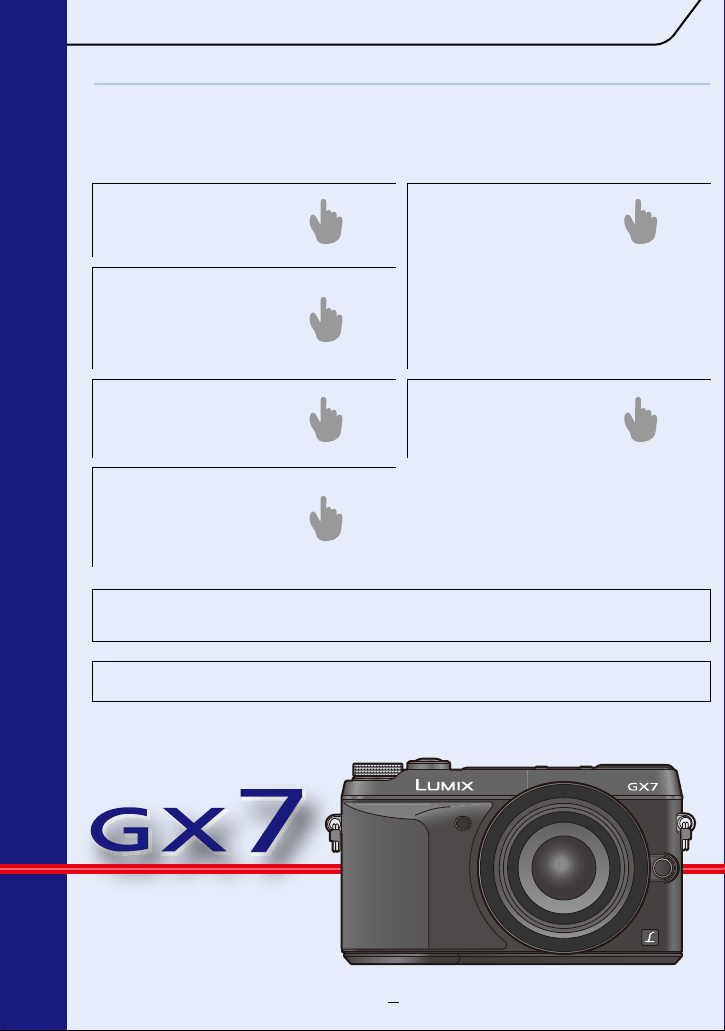
Finding the information you need
P4 ~
P345 ~
P12 ~
P334 ~
P355 ~
P341 ~
P3
P265 ~
In this “Owner’s Manual for advanced features”, you can find the information you need
from the following pages.
By clicking a page number, you can jump to the linked page and quickly find the
information.
Search from
“Contents”
Search from “Names
and Functions of
Components
”
Search from the
menu list
“Menu list”
[Rec]....................................... P345
[Motion Picture]...................... P348
[Custom]................................. P349
[Setup].................................... P352
[Playback] .............................. P354
Search from
“Monitor Display/
Viewfinder Display
”
Search from
“Troubleshooting”
Search from the list
of on-screen
messages
“Message Display”
For details on how to use this manual, see the next
page.
R
Wi-Fi
function/NFC function
2
Page 3
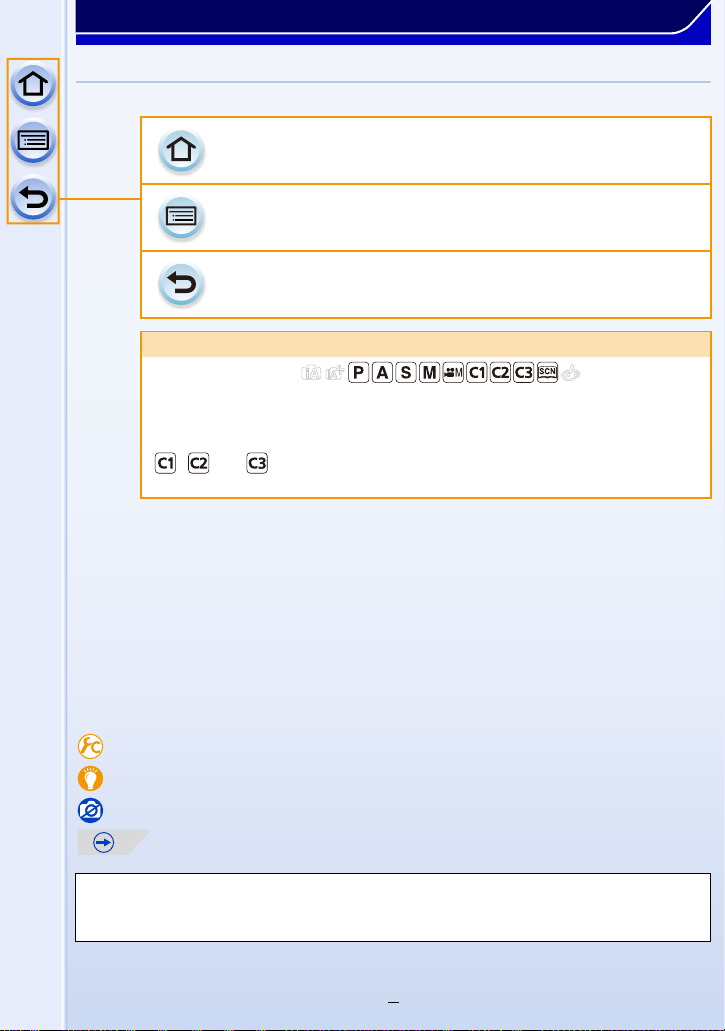
How to use this manual
Click this icon to jump to “Finding the information you need”.
Click this icon to jump to “Contents”.
Click this icon to return to the previously displayed page.
About the indication of the applicable mode
Applicable modes:
The icons indicate the modes available for a function.
• Black icons: Applicable modes
• Gray icons: Unavailable modes
, and will differ depending on the Recording Modes registered under
custom settings.
• Click a cross reference in the text to jump to the corresponding page.
• By entering keywords in the search field at the top of the Adobe Reader screen, you can run a
keyword search and jump to the corresponding page.
• Operations and other details of this manual may vary depending on the Adobe Reader version
you are using.
∫ About the symbols in the text
[MENU]: Indicates that the menu can be set by pressing [MENU/SET] button.
[Wi-Fi]: Indicates that the Wi-Fi setting can be made by pressing [Wi-Fi] button.
: Configurations that can be performed in the [Custom] menu.
: Tips for skillful use and points for recording.
: Conditions in which a particular function cannot be used.
: Continued to next page.
In this owner’s manual, steps for setting a menu item are described as follows.
[MENU] > [Rec]>[Quality]>[›]
3
Page 4
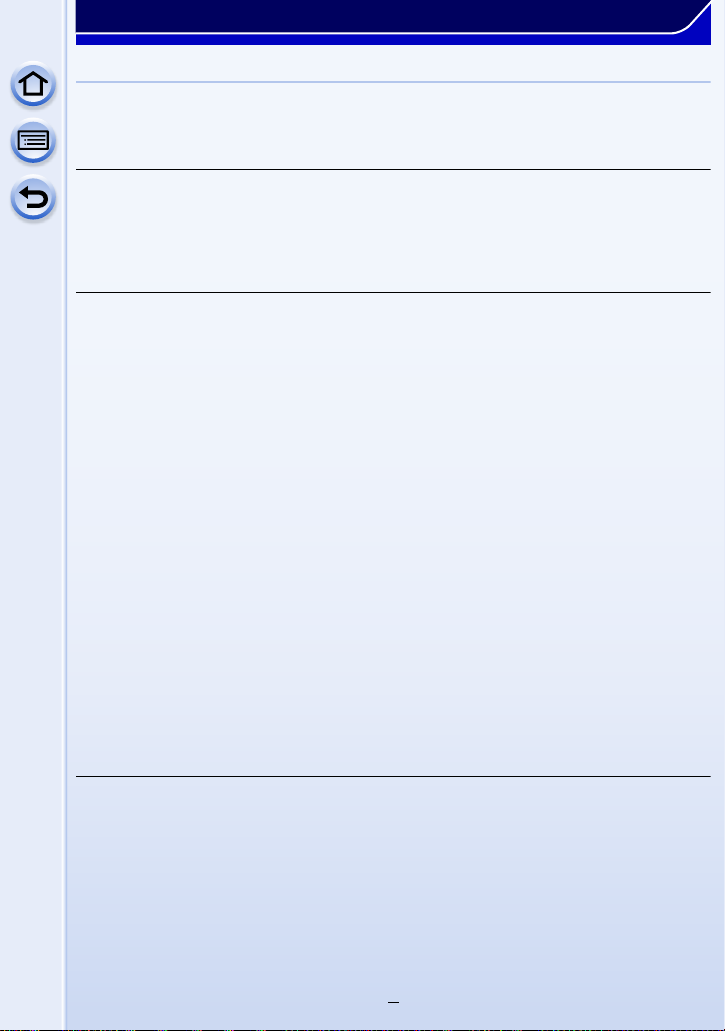
Contents
Finding the information you need.......................................................................2
How to use this manual .......................................................................................3
Before Use
Care of the camera.............................................................................................10
Standard Accessories........................................................................................11
Names and Functions of Components.............................................................12
About the Lens ...................................................................................................20
Preparation
Changing the Lens.............................................................................................22
Attaching the Shoulder Strap............................................................................25
Charging the Battery ..........................................................................................26
• Charging ......................................................................................................26
• Approximate operating time and number of recordable pictures .................28
Inserting and Removing the Card (optional)/
the Battery...........................................................................................................32
About the Card....................................................................................................34
• About cards that can be used with this unit .................................................34
• Formatting the card (initialization)................................................................35
• Approximate number of recordable pictures and available recording time ...... 36
Setting Date/Time (Clock Set) ...........................................................................38
• Changing the Clock Setting .........................................................................39
Setting the Menu.................................................................................................40
• Setting menu items ......................................................................................40
Calling frequently-used menus instantly
(Quick Menu).......................................................................................................43
• Change the Quick Menu to your preferred item..........................................45
Assigning frequently used functions to the buttons (function buttons) ......47
Configuring basic settings of this unit
(Setup Menu).......................................................................................................51
Entering Text.......................................................................................................61
Basic
Tips for taking good pictures ............................................................................62
• Detects orientation of camera (Direction Detection Function) .....................62
Using the Viewfinder ..........................................................................................63
• Switching the Monitor/Viewfinder.................................................................63
• About the Eye Sensor AF ............................................................................64
• Setting the focus position with the Touch Pad .............................................64
Taking a Still picture...........................................................................................65
• Taking pictures using the Touch Shutter function.........................................67
Recording Motion Picture..................................................................................68
4
Page 5
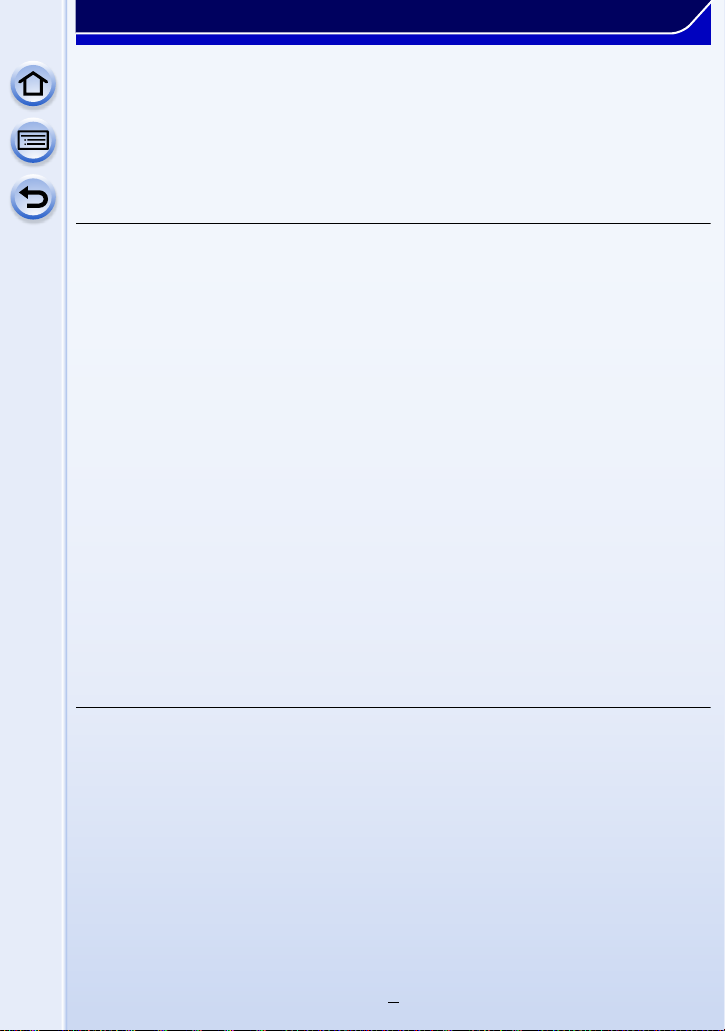
Selecting the Recording Mode ..........................................................................69
Switching the Information Displayed on the recording screen .....................71
Playing Back Pictures/Motion Pictures ............................................................75
• Playing Back Pictures ..................................................................................75
• Playing Back Motion Pictures ......................................................................77
• Changing the information displayed on the playback screen.......................78
Deleting Pictures................................................................................................80
Recording Modes
Taking Pictures using the Automatic Function
(Intelligent Auto Mode).......................................................................................82
• Taking a picture with a blurred background (Defocus Control) ....................86
• Recording images by changing the brightness or color tone .......................87
Taking Pictures with Your Favorite Settings (Program AE Mode) .................89
Taking Pictures by Specifying the Aperture/
Shutter Speed .....................................................................................................92
• Aperture-Priority AE Mode...........................................................................92
• Shutter-Priority AE Mode .............................................................................93
• Manual Exposure Mode ...............................................................................94
• Confirm the Effects of Aperture and Shutter Speed (Preview Mode)...........97
• Easily set aperture/shutter speed for suitable exposure (One Push AE) .....98
Taking Pictures that match the Scene being recorded
(Scene Guide Mode) ...........................................................................................99
Taking Pictures with different image effects
(Creative Control Mode)...................................................................................113
Recording motion pictures with manually set aperture value/
shutter speed (Creative Video Mode) .............................................................125
• Minimizing operational sounds during motion picture recording................127
Registering your preferred settings (Custom Mode) ....................................128
• Registering Personal Menu Settings (Registering custom settings) ..........128
• Recording using registered custom set......................................................129
Image and Picture Quality Settings
Adjusting the Picture Quality by Adding an Effect [Photo Style] ................130
Adjusting Bright/Dark Portions [Highlight Shadow] .....................................132
Adjusting the White Balance...........................................................................134
Setting the Picture Quality and Size...............................................................139
• Setting the aspect ratio of pictures.............................................................139
• Setting the number of pixels ......................................................................139
• Setting the compression rate of pictures [Quality] .....................................140
Setting Image-Related Functions....................................................................142
• Compensating the contrast and exposure
[i.Dynamic] (Intelligent dynamic range control)..........................................142
• Raising the resolution [i.Resolution]...........................................................142
• Combining pictures with different exposures [HDR] ..................................143
• Reducing the long shutter noise [Long Shtr NR]........................................144
5
Page 6
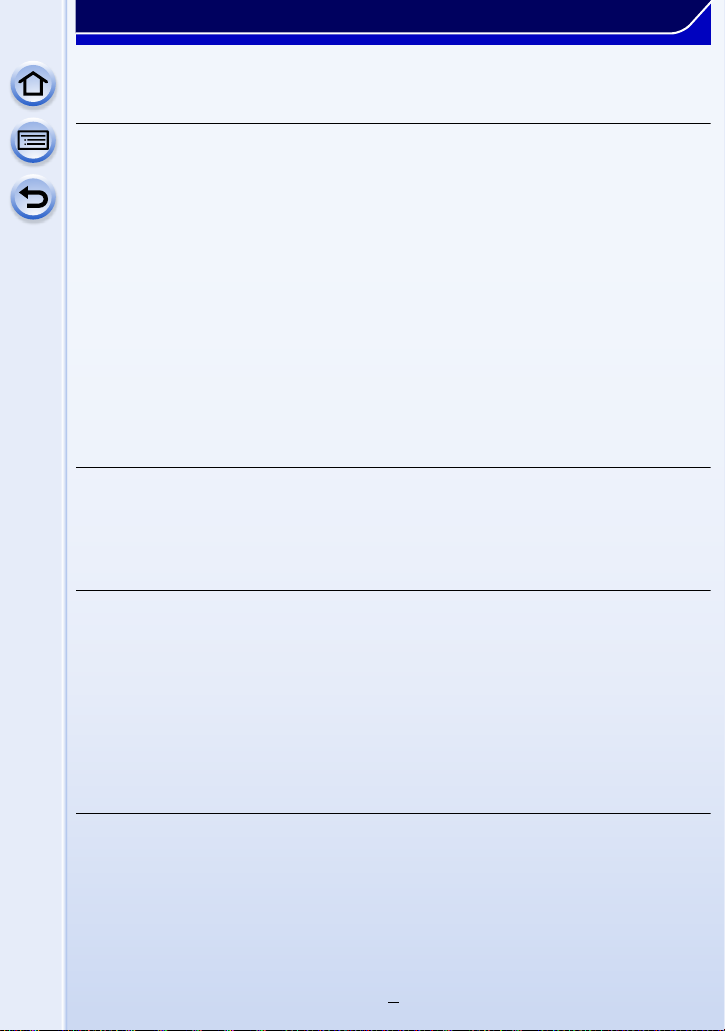
• Correcting the brightness on the screen periphery [Shading Comp.] ........144
• Setting the color space [Color Space]........................................................145
Focus and Exposure Settings
Taking Pictures with Auto Focus ....................................................................146
• About the focus mode (AFS/AFF/AFC)......................................................147
• Type of the Auto Focus Mode....................................................................149
• Setting the desired focus method ..............................................................156
Taking Pictures with Manual Focus................................................................158
Fixing the Focus and the Exposure (AF/AE Lock) ........................................164
Compensating the Exposure...........................................................................166
Selecting the Method for Measuring Brightness [Metering Mode] ..............168
Making Multiple Exposures on One Picture
[Multi Exp.] ........................................................................................................169
Easily Optimizing the Brightness for a Specified Area (Touch AE).............171
Setting the Light Sensitivity ............................................................................174
• Setting the upper limit on ISO sensitivity ...................................................176
• Setting the step increment of ISO sensitivity .............................................176
• Extending ISO sensitivity ...........................................................................177
Shutter (Drive) Settings
Select a Drive Mode..........................................................................................178
Taking Pictures using Burst Mode..................................................................179
Taking Pictures using Auto Bracket...............................................................183
Taking Pictures with the Self-timer.................................................................186
Functions Customized for Various Subjects and Purposes
Taking Pictures Automatically at Set Intervals [Time Lapse Shot]..............189
Creating Stop Motion Pictures [Stop Motion Animation] .............................191
Disabling Operational Sounds and the Output of Light at once
[Silent Mode].....................................................................................................195
Taking Pictures with No Shutter Sound
[Electronic Shutter] ..........................................................................................196
Taking Clear Pictures by Registering Faces
[Face Recog.] ....................................................................................................197
Recording Profiles of Babies and Pets on Images........................................202
Stabilizer, Zoom and Flash
Optical Image Stabilizer...................................................................................203
• Using the Optical Image Stabilizer function of a lens.................................204
• Using the Optical Image Stabilizer function of this unit..............................206
• Minimizing vibration of the shutter .............................................................209
Taking Pictures with the Zoom........................................................................210
• Raising the telescopic effect......................................................................211
• Zooming using touch operations................................................................216
6
Page 7
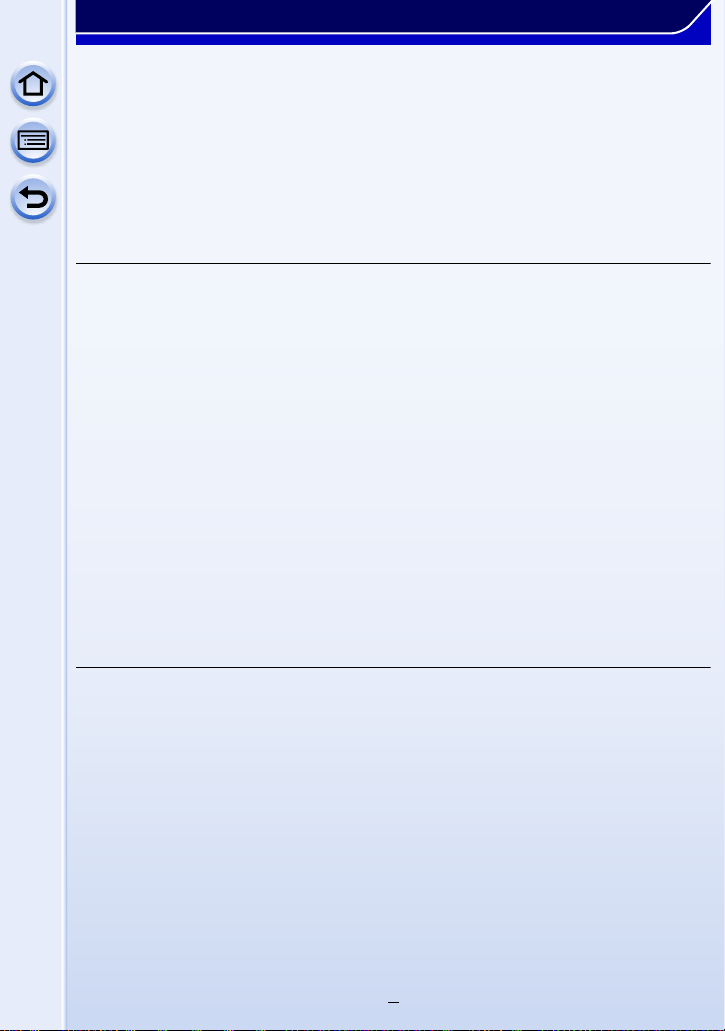
Taking pictures by using the flash..................................................................217
• Changing Flash Mode................................................................................219
• Setting to the 2nd Curtain Synchro............................................................222
• Adjust the flash output ...............................................................................223
• Synchronizing the output of the built-in flash to
the Exposure Compensation .....................................................................223
• Changing the firing mode (Manual flash)...................................................224
• Setting the wireless flash ...........................................................................224
• Correcting red eyes....................................................................................227
Motion Picture
Recording Motion Picture................................................................................228
• Setting the format, size and frame rate......................................................228
• How to set focus when recording a motion picture (Continuous AF).........230
• Recording Motion Picture...........................................................................231
Recording still pictures while recording motion pictures............................233
Using the [Motion Picture] Menu ....................................................................235
• [Rec Format]..............................................................................................235
• [Rec Quality] ..............................................................................................235
• [Exposure Mode]........................................................................................235
• [Picture Mode]............................................................................................235
• [Continuous AF] .........................................................................................235
• [Rec Highlight]............................................................................................236
• [Ex. Tele Conv.] ..........................................................................................236
• [Flkr Decrease]...........................................................................................236
• [Silent Operation] .......................................................................................236
• [Mic Level Disp.].........................................................................................237
• [Mic Level Adj.]...........................................................................................237
• [Wind Cut]..................................................................................................237
Playback/Editing
Switching the Playback Method......................................................................238
• Displaying multiple screens (Multi Playback).............................................238
• Displaying Pictures by Recording Date (Calendar Playback) ....................239
• Playing Back Group Pictures .....................................................................240
• [2D/3D Settings].........................................................................................241
• [Slide Show]...............................................................................................242
• [Playback Mode] ........................................................................................245
Using Playback Functions...............................................................................246
• Creating Still Pictures from a Motion Picture..............................................246
• [Location Logging]......................................................................................247
• Removing unnecessary parts [Clear Retouch] ..........................................248
• [Title Edit] ...................................................................................................250
• [Text Stamp]...............................................................................................251
• [Video Divide].............................................................................................254
• [Time Lapse Video]....................................................................................255
7
Page 8
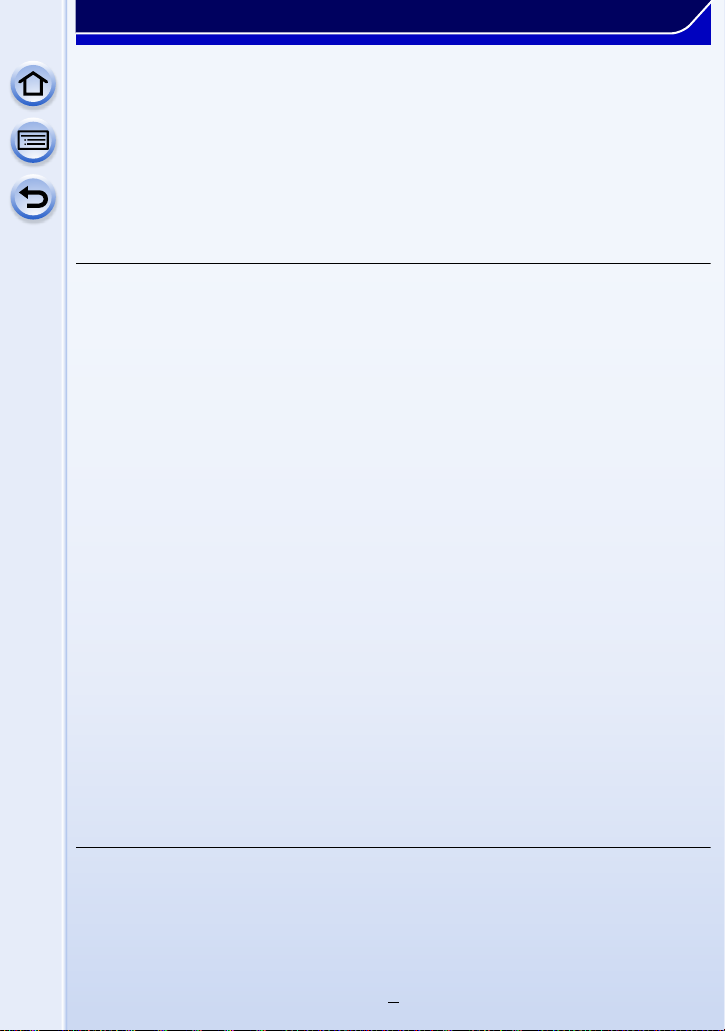
• [Stop Motion Video]....................................................................................256
• [Resize]......................................................................................................257
• [Cropping] ..................................................................................................258
• [Rotate]/[Rotate Disp.]................................................................................259
• [Favorite]....................................................................................................260
• [Print Set]...................................................................................................261
• [Protect]......................................................................................................263
• [Face Rec Edit] ..........................................................................................264
• [Delete Confirmation] .................................................................................264
Wi-Fi/NFC
Wi-FiR function/NFC function..........................................................................265
What you can do with the Wi-Fi function .......................................................268
Controlling with a Smartphone/Tablet............................................................269
• Installing the smartphone/tablet app “Panasonic Image App ” ...................269
• Connecting to a smartphone/tablet ............................................................270
• Taking pictures via a smartphone/tablet (remote recording)......................274
• Saving images stored in the camera..........................................................274
• Sending images in the camera to an SNS .................................................276
• Sending location information to the camera from a smartphone/tablet.......... 276
• Sending images to a smartphone/tablet by controlling the camera ...........277
Displaying pictures on a TV ............................................................................280
When sending images to Printer.....................................................................281
When sending images to AV device ...............................................................282
When sending images to PC ...........................................................................285
Using Web services..........................................................................................289
• When sending images to web service .......................................................289
• When sending images to [Cloud Sync. Service]........................................293
Registering to the “LUMIX CLUB” ..................................................................295
• About the [LUMIX CLUB]...........................................................................295
• Configuring the external AV device settings ..............................................300
About Connections ..........................................................................................301
• Connecting from your house (via the network) ..........................................302
• Connecting from a location away from your house (direct connection) .....304
• Connecting quickly with the same settings as the previous ones
([Select a destination from History]/[Select a destination from Favorite])...... 305
• About settings for sending images.............................................................307
[Wi-Fi Setup] Menu ...........................................................................................309
Connecting to other equipment
Enjoying 3D pictures........................................................................................311
Playing Back Pictures on a TV Screen ...........................................................315
• Using VIERA Link (HDMI)..........................................................................318
Saving still pictures and motion pictures on your PC..................................320
• About the supplied software.......................................................................321
Saving still pictures and motion pictures on a Recorder.............................325
8
Page 9
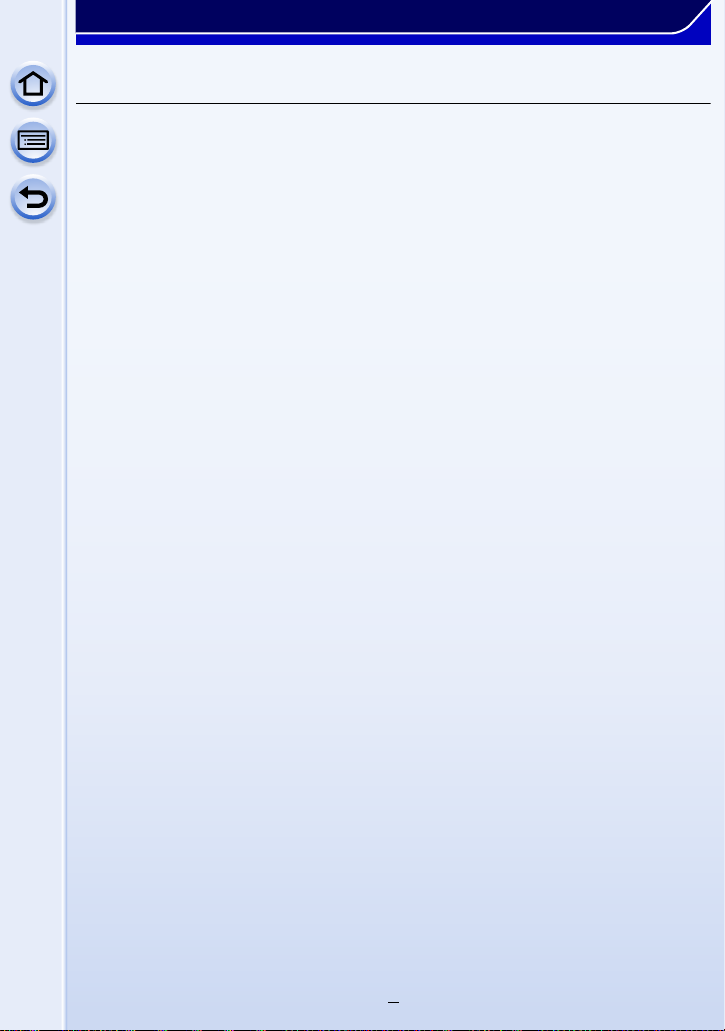
Printing the Pictures ........................................................................................326
Others
Optional accessories .......................................................................................331
Monitor Display/Viewfinder Display................................................................334
Message Display...............................................................................................341
Menu list............................................................................................................345
• [Rec]...........................................................................................................345
• [Motion Picture]..........................................................................................348
• [Custom].....................................................................................................349
• [Setup] .......................................................................................................352
• [Playback] ..................................................................................................354
Troubleshooting ...............................................................................................355
Cautions for Use...............................................................................................371
9
Page 10
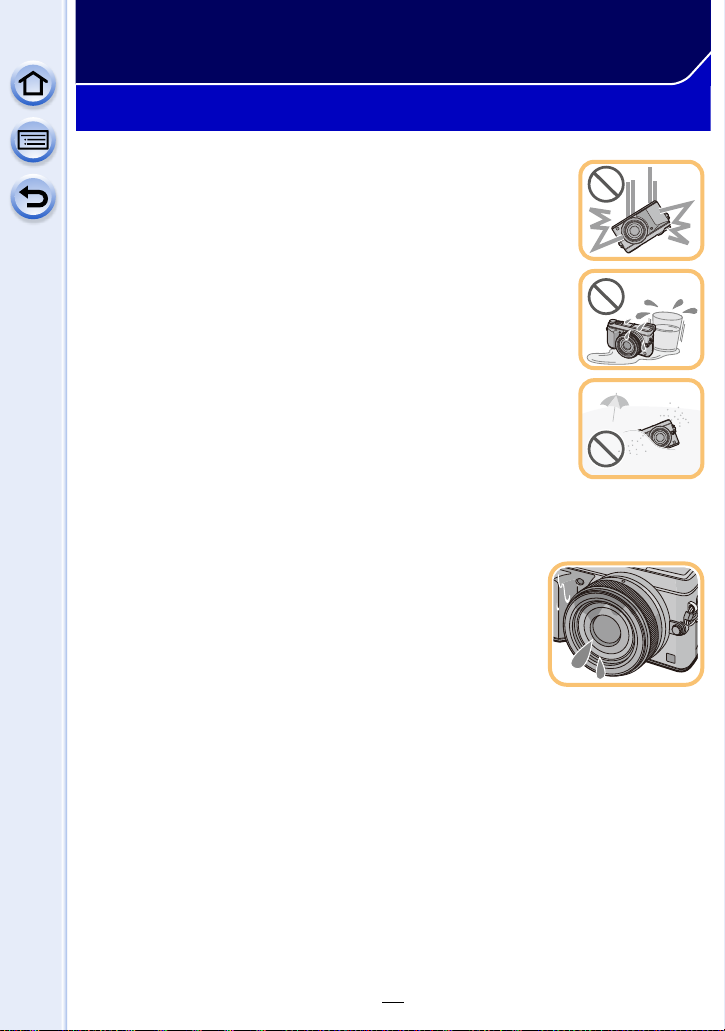
Before Use
Care of the camera
Do not subject to strong vibration, shock, or pressure.
•
The lens, monitor, or external case may be damaged if used in the
following conditions.
It may also malfunction or image may not be recorded if you:
– Drop or hit the camera.
– Press hard on the lens or the monitor.
This camera is not dust/drip/water proof.
Avoid using the camera in places with a lot of dust, water, sand,
etc.
Liquid, sand and other foreign material may get into the space around
•
the lens, buttons, etc. Be particularly careful since it may not just cause
malfunctions, but it may also become irreparable.
– Places with a lot of sand or dust.
– Places where water can come into contact with this unit, such as when
using it on a rainy day or at the beach.
Do not place your hands inside the mount of the digital camera
body. Since the sensor unit is a precision apparatus, it may cause a malfunction or
damage.
∫ About Condensation (When the lens, the viewfinder or
monitor is fogged up)
Condensation occurs when the ambient temperature or humidity
•
changes. Be careful of condensation since it causes lens,
viewfinder and monitor stains, fungus and camera malfunction.
• If condensation occurs, turn the camera off and leave it for about
2 hours. The fog will disappear naturally when the temperature of
the camera becomes close to the ambient temperature.
10
Page 11
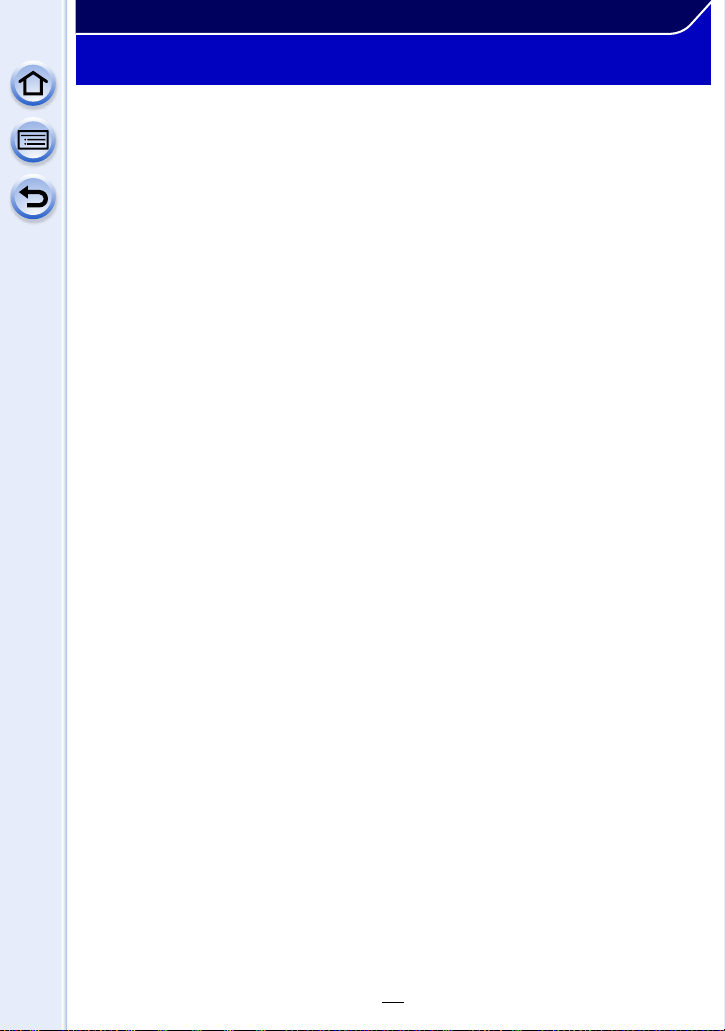
Before Use
Standard Accessories
Check that all the accessories are supplied before using the camera.
The accessories and their shape will differ depending on the country or area where the camera
•
was purchased.
For details on the accessories, refer to “Basic Owner’s Manual”.
• Battery Pack is indicated as battery pack or battery in the text.
• Battery Charger is indicated as battery charger or charger in the text.
• SD Memory Card, SDHC Memory Card and SDXC Memory Card are indicated as card in the
text.
• The card is optional.
• Description in this owner’s manual is based on the interchangeable lens (H-H020A).
• If any accessories are lost, customers in the USA and Puerto Rico should contact Panasonic’s
parts department at 1-800-833-9626 and customers in Canada should contact 1-800-99-LUMIX
(1-800-995-8649) for further information about obtaining replacement parts.
11
Page 12
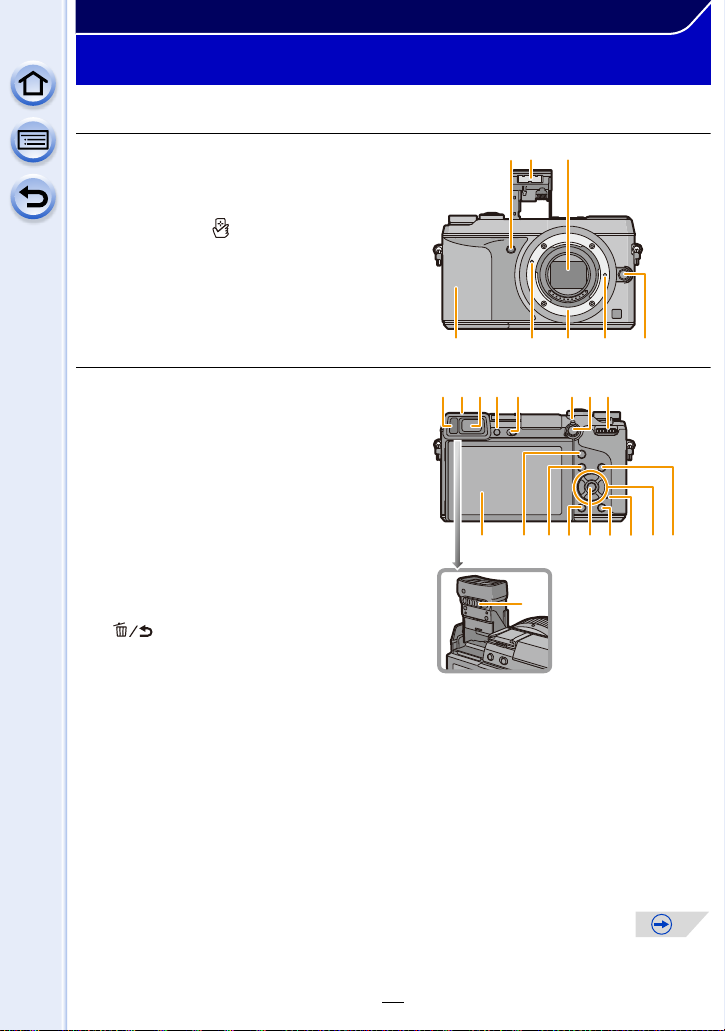
Before Use
2 3
1
45678
Names and Functions of Components
∫ Camera body
1 Self-timer indicator (P186)/
AF Assist Lamp (P157)
2 Flash (P217)
3 Sensor
4 NFC antenna [ ] (P272)
5 Lens fitting mark (P22)
6 Mount
7 Lens lock pin
8 Lens release button (P23)
9 Eye sensor (P63)
10 Eye Cup (P372)
11 Viewfinder (P63)
12 [LVF] button (P63)/[Fn4] button (P47)
13 Flash open lever (P217)
•
The flash opens, and recording with the flash
becomes possible.
14 Focus mode lever (P146, 158)
15 [AF/AE LOCK] button (P164)
16 Rear dial (P18)
17 Touch screen/monitor (P16)
18 [Q.MENU] button (P43)/[Fn1] button (P47)
19 [(] (Playback) button (P75)
20 [ ] (Delete/Cancel) button (P80)/[Fn2]
button (P47)
21 [MENU/SET] button (P19, 40)
22 [Wi-Fi] button (P266)/[Fn3] button (P47)
23 Wi-Fi
24 Cursor buttons (P19)
25 [DISP.] button (P71, 78)
26 Diopter adjustment lever (P63)
®
connection lamp (P266)
3/ISO button (P174)
1/WB (White Balance) (P134)
2/AF Mode button (P146)
4/[Drive Mode] button (P178)
The following settings can be made with the [Drive Mode] button.
Single (P65)/Burst (P179)/Auto bracket (P183)/Self-timer (P186)
Each time this is pressed, the display on the monitor is switched.
•
9
1011
13 161415
12
17
2518 19 20 2122 2423
26
12
Page 13
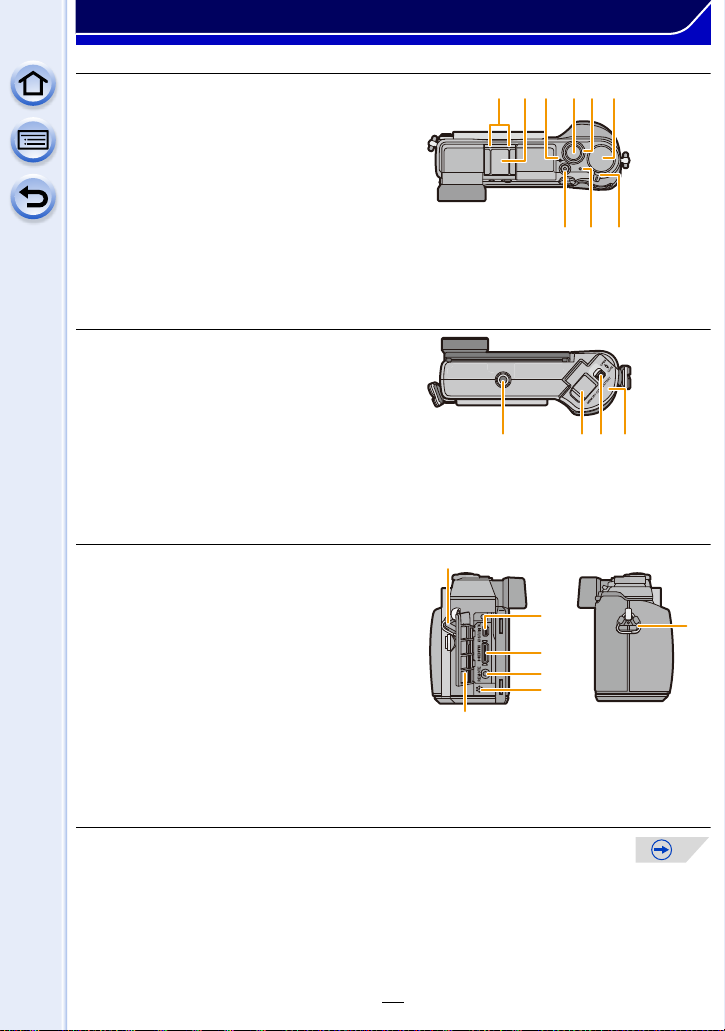
Before Use
35
3029 31 32
27
33 34
28
36 393738
40
41
42
40
45
43
44
27 Stereo microphone (P237)
•
Be careful not to cover the microphone with
your finger. Doing so may make sound
difficult to record.
28 Hot shoe (Hot shoe cover) (P331)
29 Focus distance reference mark (P163)
30 Shutter button (P65)
31 Front dial (P18)
32 Mode dial (P69)
33 Motion picture button (P231)
34 Status indicator (P38)
35 Camera ON/OFF switch (P38)
36 Tripod mount (P378)
•
A tripod with a screw length of 5.5 mm
(0.22 inch) or more may damage this unit if
attached.
37 DC coupler cover
•
When using an AC adaptor, ensure that the
Panasonic DC coupler (optional) and AC
adaptor (optional) are used. (P333)
38 Release lever (P32)
39 Card/Battery door (P32)
40 Shoulder strap eyelet (P25)
•
Be sure to attach the shoulder strap when
using the camera to ensure that you will not
drop it.
41 [AV OUT/DIGITAL] socket (P316, 323, 325,
326)
42 [HDMI] socket (P315)
43 [REMOTE] socket (P333)
44 Speaker (P53)
Be careful not to cover the speaker with your
•
finger. Doing so may make sound difficult to hear.
45 Terminal cover
•
Open the monitor before opening the terminal cover.
13
Page 14
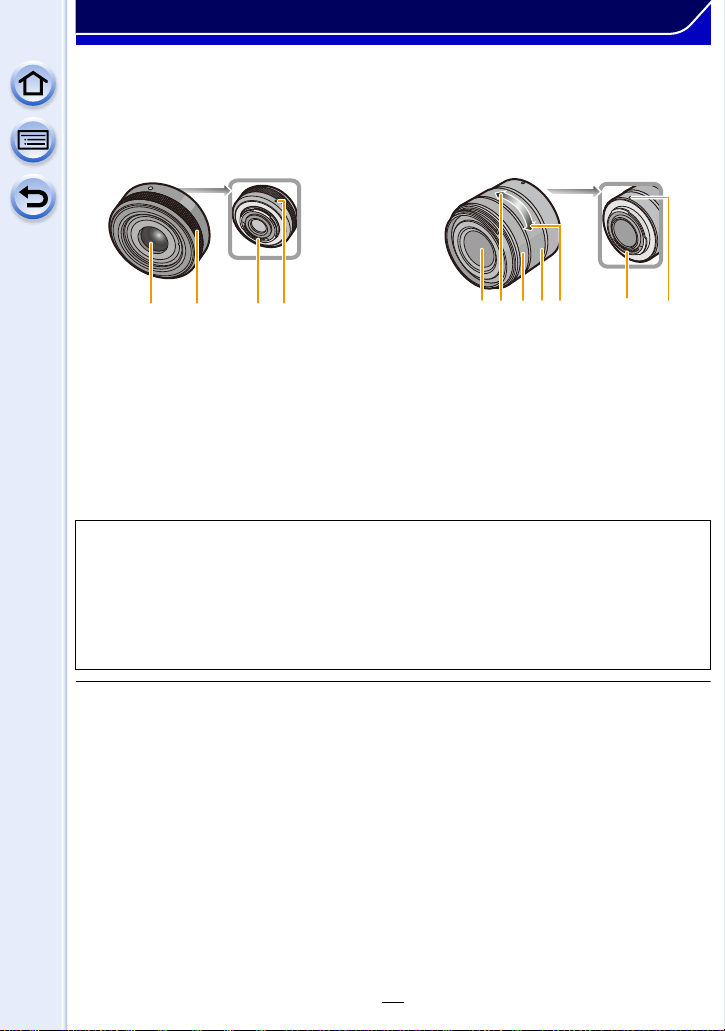
Before Use
12 34
276 3 415
∫ Lens
H-H020A
(LUMIX G 20 mm/
F1.7 II ASPH.)
1 Lens surface
2 Focus ring (P158)
3 Contact point
4 Lens fitting mark (P22)
5Tele
6Wide
7 Zoom ring (P210)
The interchangeable lens (H-H020A) utilizes a lens drive system to realize a compact and
•
bright F1.7 lens. As a result, sound and vibration may occur during focus operation, but this is
not a malfunction.
• Operating sounds will be recorded when auto focus is performed during motion picture
recording. It is recommended to record with [Continuous AF] (P230) set to [OFF], if the sound
of operation bothers you. (P68) Also, it is not possible to set the Focus Mode to [AFC] or
[AFF]. (P147)
H-FS1442A
(LUMIX G VARIO 14– 42 mm/
F3.5–5.6 II ASPH./MEGA O.I.S.)
14
Page 15
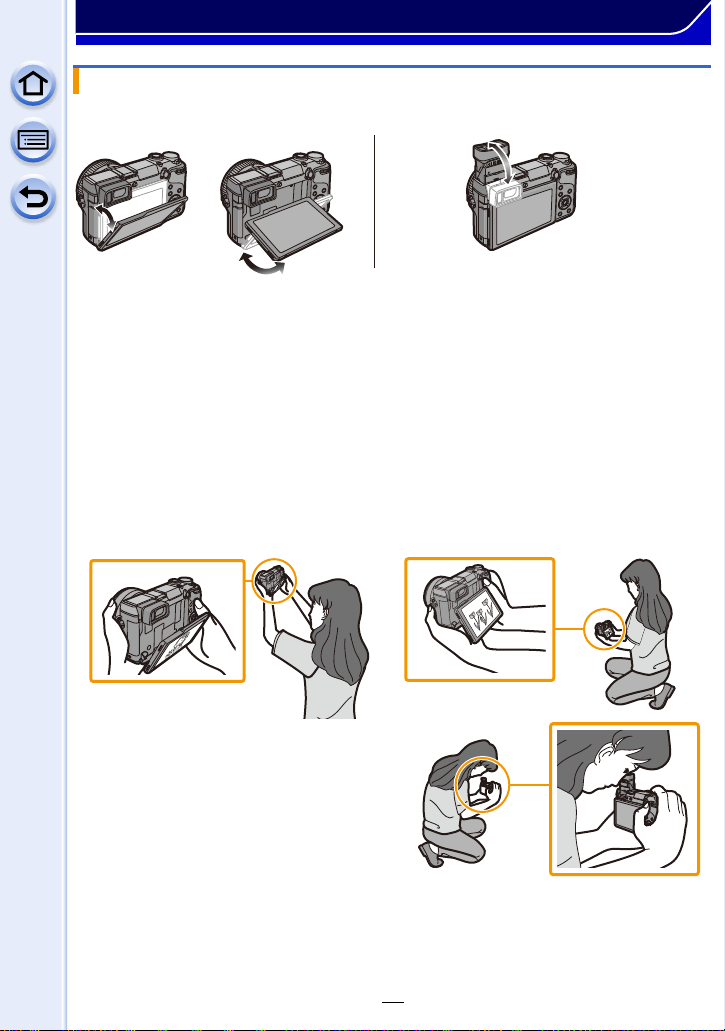
Before Use
Monitor/Viewfinder
You can adjust the angle of the monitor/viewfinder.
Adjust the angle of the monitor/viewfinder.
• Be careful not to catch your finger, etc. in the monitor/viewfinder.
• When adjusting the angle of the monitor/viewfinder, be careful not to apply too much
force, as this may cause damage or malfunction.
• When not using this unit, close the monitor/viewfinder completely back to the original position.
∫ Recording from a variety of angles
The monitor/viewfinder can be rotated to suit your needs. This is convenient as it allows
you to take pictures from various angles by adjusting the monitor/viewfinder.
Do not cover the AF Assist Lamp with your fingers or other objects.
•
Taking pictures at a high angle Taking pictures at a low angle
15
Page 16
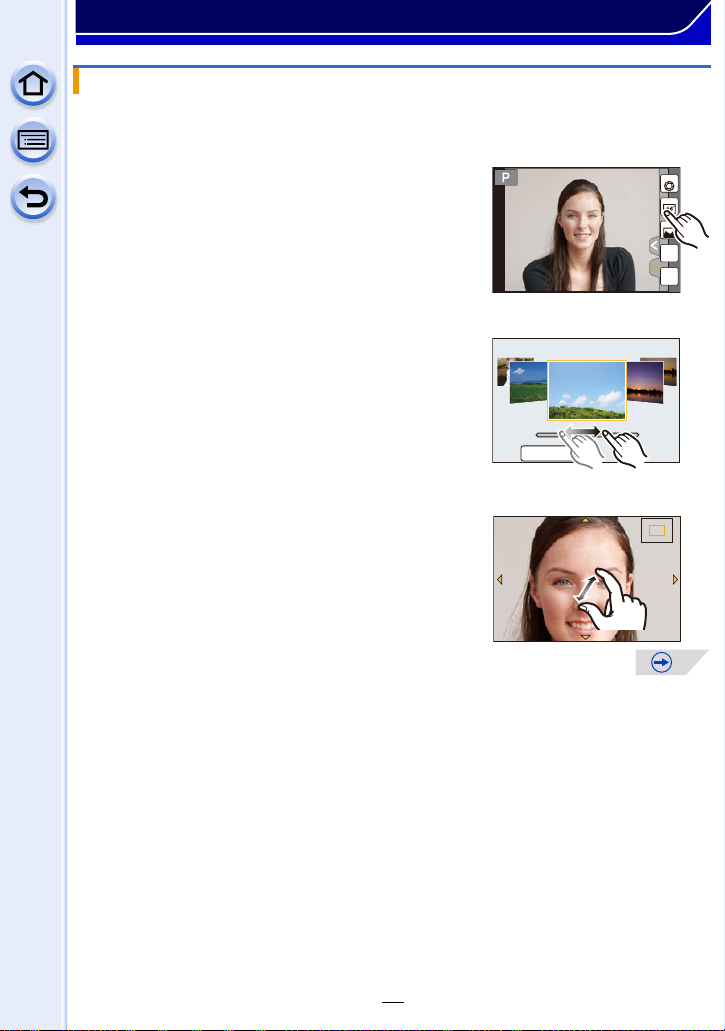
Before Use
Fn6Fn6Fn6
Fn5
Fn7
Fn8
Fn9
DISP.
6ZLWFK
2.0X2.0X2.0X2.0X
Touch screen
Touch panel of this unit is capacitive. Touch the panel directly with your bare finger.
∫ Touch
To touch and release the touch screen.
Use for selecting items or icons.
When selecting features using the touch screen, be sure to
•
touch the center of the desired icon.
∫ Drag
A movement without releasing the touch screen.
This is used to move the AF area, operate the slide bar,
etc.
This can also be used to move to the next image during
playback, etc.
∫ Pinch (enlarge/reduce)
Pinch the touch panel apart (enlarge) or together
(reduce) with two fingers.
Use to enlarge/reduce the played back images or AF
area.
16
Page 17
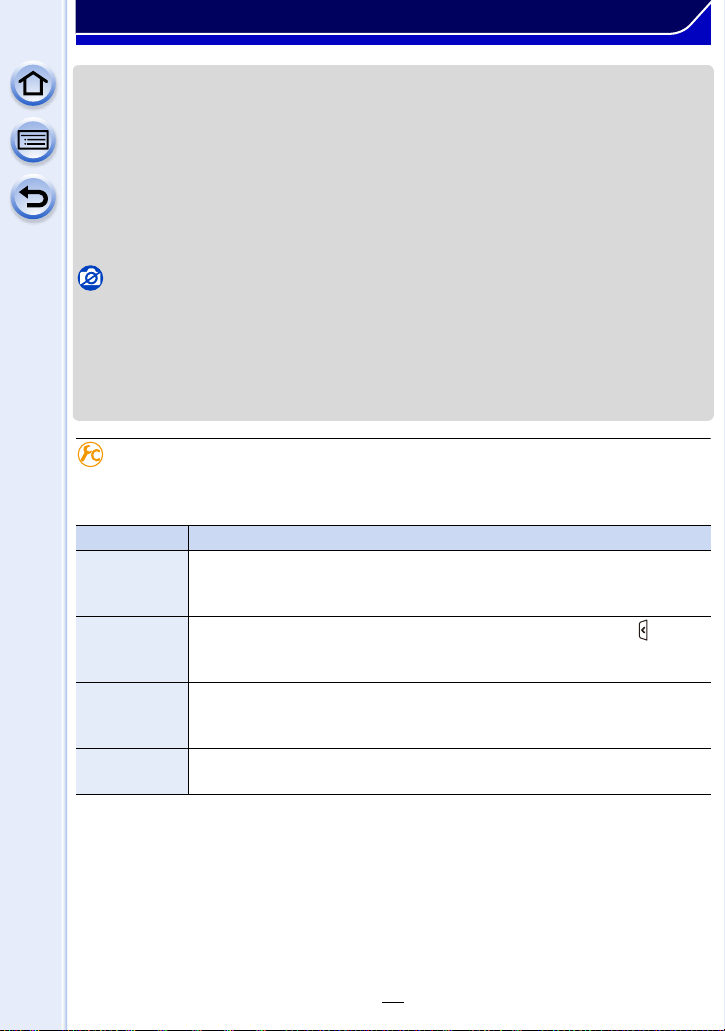
Before Use
• Touch the panel with the clean and dry finger.
• If you use a commercially available monitor protection sheet, please follow the instructions that
accompany the sheet. (Some monitor protection sheets may impair visibility or operability.)
• Do not press on the monitor with hard pointed tips, such as ball point pens.
• Do not operate with your fingernails.
• Wipe the monitor with dry soft cloth when it gets dirty with finger prints and others.
• Do not scratch or press the monitor too hard.
• For information about the icons displayed on the touch screen, refer to “Monitor Display/
Viewfinder Display
” on P334.
Not available in these cases:
The touch panel may not function normally in the following cases.
•
– When touched by a gloved hand
– When touched by a wet hand (water or hand cream, etc.)
– When the touch panel is wet
– When you use a commercially available monitor protect sheet
– When touched by multiple hands or fingers at the same time
Enabling/disabling the touch operation
[MENU] > [Custom]>[Touch Settings]
When set to [OFF], no corresponding touch tab or touch icon is displayed on the screen.
•
Item Description of settings
[Touch
Screen]
All touch operations. When set to [OFF], only button and dial operations
can be used.
[ON]/[OFF]
Operation to display the touch icons by touching tabs such as [ ]
[Touch Tab]
displayed on the right of the screen.
[ON]/[OFF]
Operation to optimize the focus or both the focus and brightness for a
[Touch AF]
touched subject.
[AF] (P153)/[AF+AE] (P172)/[OFF]
[Touch Pad
AF]
Using the monitor as a touch pad when the viewfinder is in use. (P64)
[EXACT]/[OFFSET]/[OFF]
17
Page 18
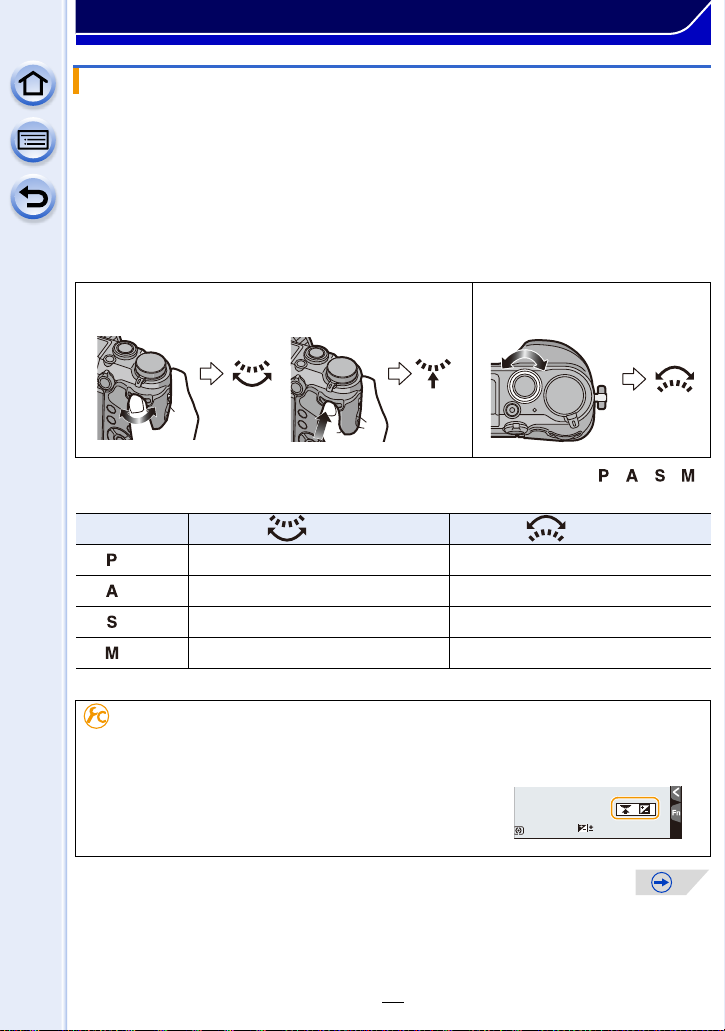
Before Use
989898
0
Rear Dial/Front Dial
There are 2 ways to operate the rear dial, rotating left or right, and deciding by pressing.
The front dial is operated by rotating it to the left or right.
Rotating:
Selection of items or setting of values is performed during the various settings.
Pressing:
Operations that are the same as [MENU/SET] button, such as determine settings,
etc., are performed during the various settings.
This owner’s manual describe operations of the rear dial/front dial as follows:
•
e.g.: When rotating the rear dial to the left or right/
pressing the rear dial
e.g.: When rotating the front
dial to the left or right
Allows you to set the aperture, shutter speed, and other settings when in / / /
modes.
Mode dial Rear Dial Front dial
(P89) Program Shift
(P92) Aperture value
(P93) Shutter speed
¢
¢
¢
Program Shift
Aperture value
Shutter speed
(P94) Shutter speed Aperture value
¢ Pressing the rear dial enables you to set the exposure compensation.
Displaying/not displaying the operation guide
[MENU] > [Custom]>[Dial Guide]>[ON]/[OFF]
When [ON] is set, the operation guide for dials, buttons, etc. is
•
displayed on the recording screen.
18
Page 19
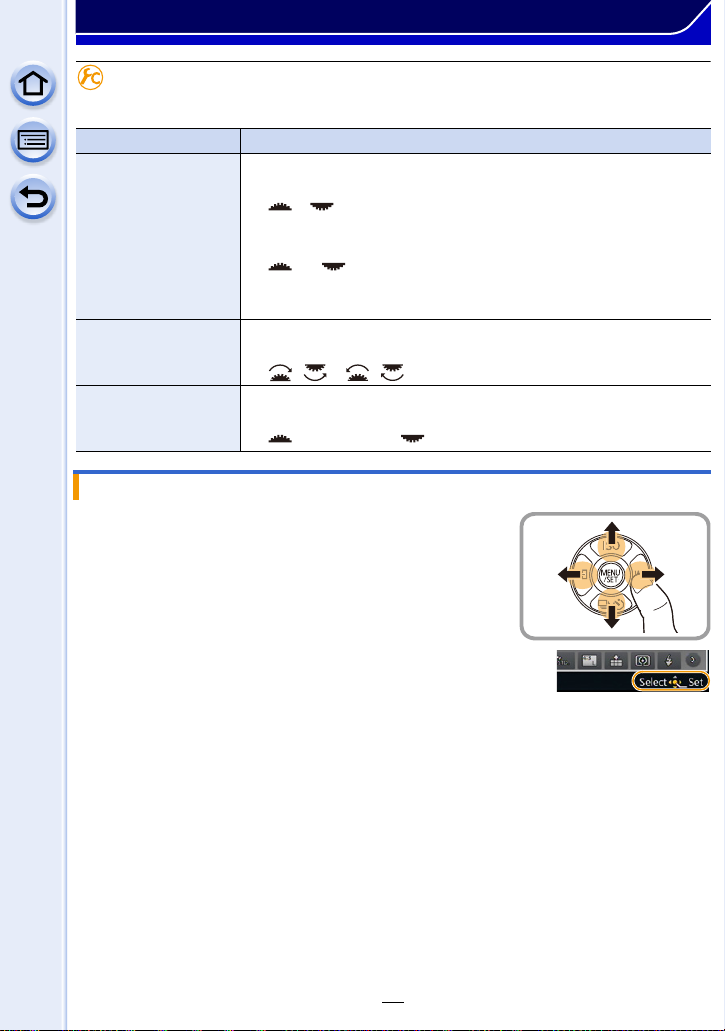
Before Use
Setting the operation methods of the rear dial and front dial
[MENU] > [Custom]>[Dial Set.]
Item Description of settings
[Assign Dial (F/SS)]: Assigns the operations of the aperture value and shutter speed in
Manual Exposure Mode.
[F SS]:
Assigns the aperture value to the front dial, and the shutter
speed to the rear dial.
[SS F]:
Assigns the shutter speed to the front dial, and the aperture
value to the rear dial.
[Rotation (F/SS)]: Changes the rotation direction of the dials for adjusting the
aperture value and shutter speed.
[]/[]
[Exposure Comp.]: Assigns the Exposure Compensation to the front dial or rear dial
so that you can directly adjust it.
[ ] (Front Dial)/[ ] (Rear Dial)/[OFF]
Cursor buttons/[MENU/SET] button
Pressing the cursor button:
Selection of items or setting of values etc., is performed.
Pressing [MENU/SET]:
Confirmation of setting contents, etc., is performed.
This owner’s manual express the up, down, left, and right of the
•
cursor button as 3/4/2/1.
Even when the camera is operated using the touch screen, it
is possible to operate with the cursor button and [MENU/SET]
button if a guide like the one shown on the right is displayed.
Even on menu screens etc. on which the guide is not
displayed, you can make settings and selections by operating
the buttons.
19
Page 20
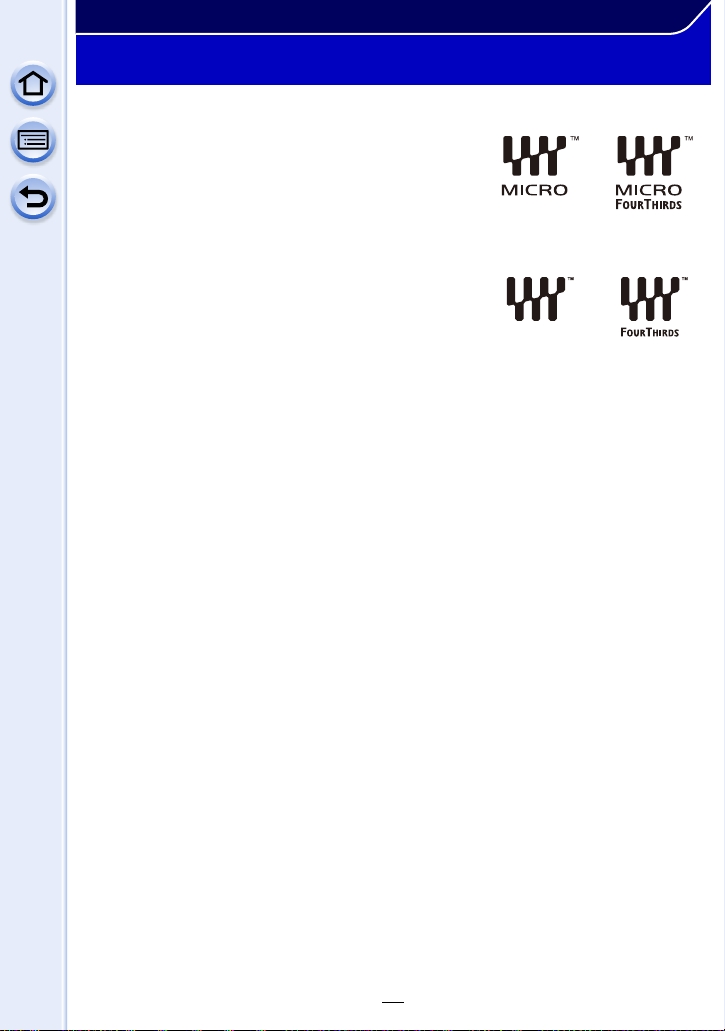
Before Use
About the Lens
∫ Micro Four Thirds™ mount specification lens
This unit can use the dedicated lenses compatible with
the Micro Four Thirds System lens mount specification
(Micro Four Thirds mount).
∫ Four Thirds™ mount specification lens
Lens with the Four Thirds mount specification can be
used by using the mount adaptor (DMW-MA1: optional).
∫ Leica mount specification lens
When you use the M mount adaptor or R mount adaptor (DMW-MA2M, DMW-MA3R:
optional), you can use Leica M Mount or Leica R Mount interchangeable lenses.
For certain lenses, the actual distance at which the subject is in focus may differ slightly from
•
the rated distance.
• When using a Leica lens mount adaptor, set [Shoot w/o Lens] (P23) to [ON].
20
Page 21
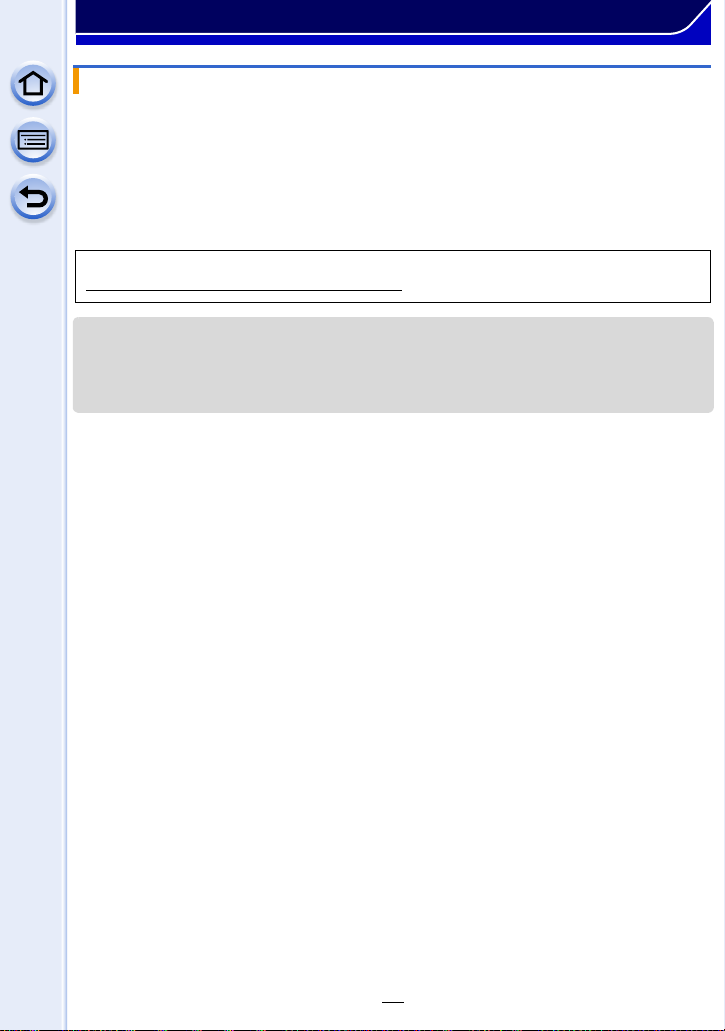
Before Use
About the lens and functions
There are functions that cannot be used, or the operation may be different depending on
the lens used.
Auto Focus/Auto aperture setting/[Eye Sensor AF] (P64)/Defocus control function (P86)/
[Stabilizer] (P203)/Touch zoom (P216)/[Shading Comp.] (P144)/[Quick AF] (P156)/[Power
Zoom Lens] (P214)
For details on the lens used, refer to the website.
Refer to catalogs/Web pages for most current information regarding compatible lenses.
http://panasonic.jp/support/global/cs/dsc/
(This Site is English only.)
• The available flash range etc. differs depending on the aperture value of the lens you are using.
• The focal length noted on the lens in use is equivalent to double when converted to the 35 mm
film camera. (It will be equivalent to 100 mm lens when a 50 mm lens is used.)
Refer to the website for details about the 3D interchangeable lens.
21
Page 22
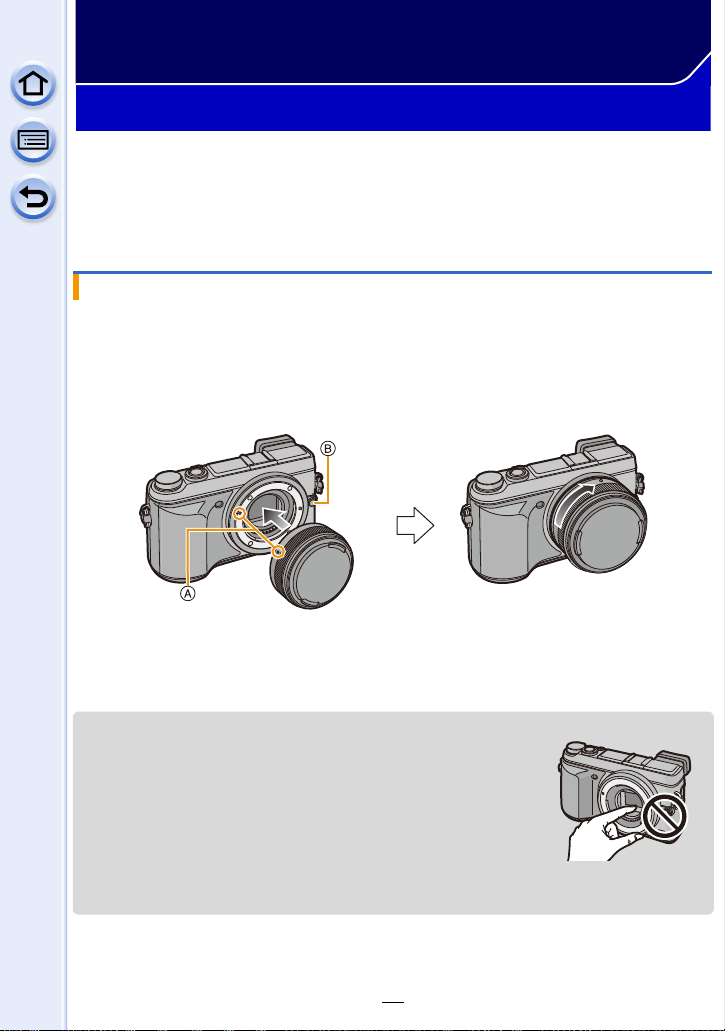
Preparation
Changing the Lens
By changing the lens, you will increase your picture taking-options and further your
enjoyment of the camera. Change the lens using the following procedure.
Check that the camera is turned off.
•
• Change lenses where there is not a lot of dirt or dust. Refer to P372 when dirt or dust gets on
the lens.
Attaching the lens
Preparations: Remove the lens rear cap from the lens.
•
If the body cap is fitted to the camera, remove it.
Align the lens fitting marks A and then rotate the lens in the direction of
the arrow until it clicks.
• Do not press the lens release button B when you attach a lens.
• Do not try to attach the lens when holding it at an angle to the camera body as the lens mount
may get scratched.
• Be sure to remove the lens cap when recording.
• Do not insert your fingers into the mount when the lens and body cap
are removed from the camera body.
• To prevent dust or debris from adhering to internal parts of the
camera body, fit the body cap or a lens to the mount on the camera
body.
• To prevent scratching of the contact points, fit the lens rear cap to the
lens when it is unattached or fit the lens to the camera body.
• It is recommended to attach the lens cap or attach the MC Protector
(optional) to protect the lens surface when carrying. (P333)
22
Page 23
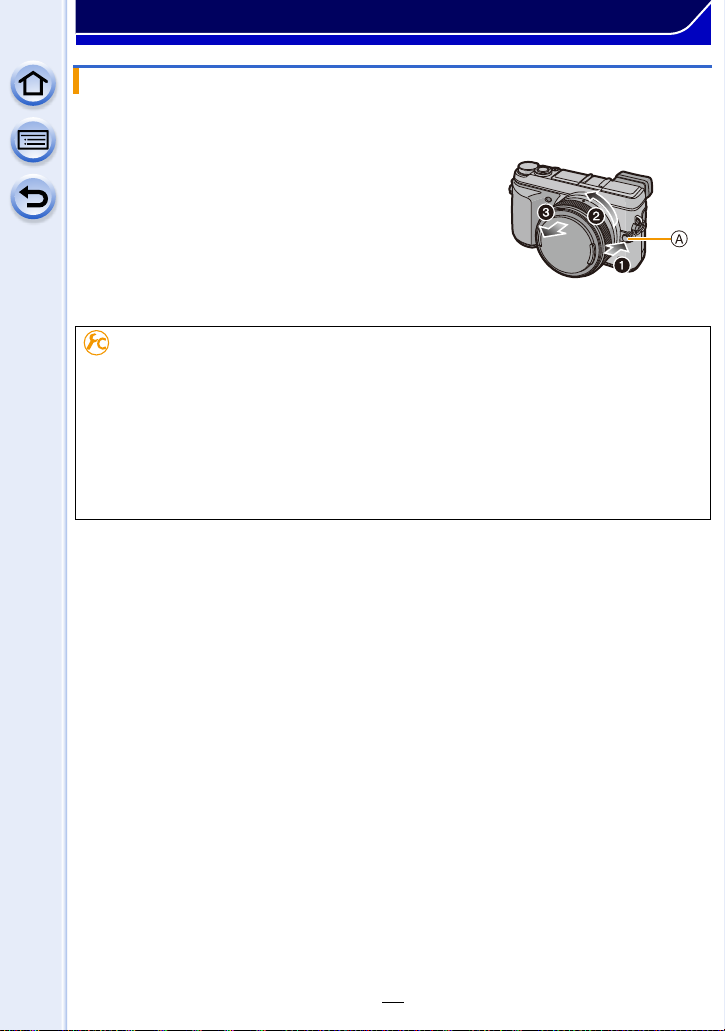
Preparation
Detaching the lens
Preparations: Attach the lens cap.
While pressing on the lens release button A,
rotate the lens toward the arrow until it stops
and then remove.
To enable/disable the shutter release without lens.
[MENU] > [Custom]>[Shoot w/o Lens]
[ON]: Shutter will operate regardless of the lens on the unit.
[OFF]: Shutter will not operate when a lens is not attached to the camera body or is
When using a Leica lens mount adaptor (DMW-MA2M, DMW-MA3R: optional), set it to [ON].
•
not attached correctly.
23
Page 24
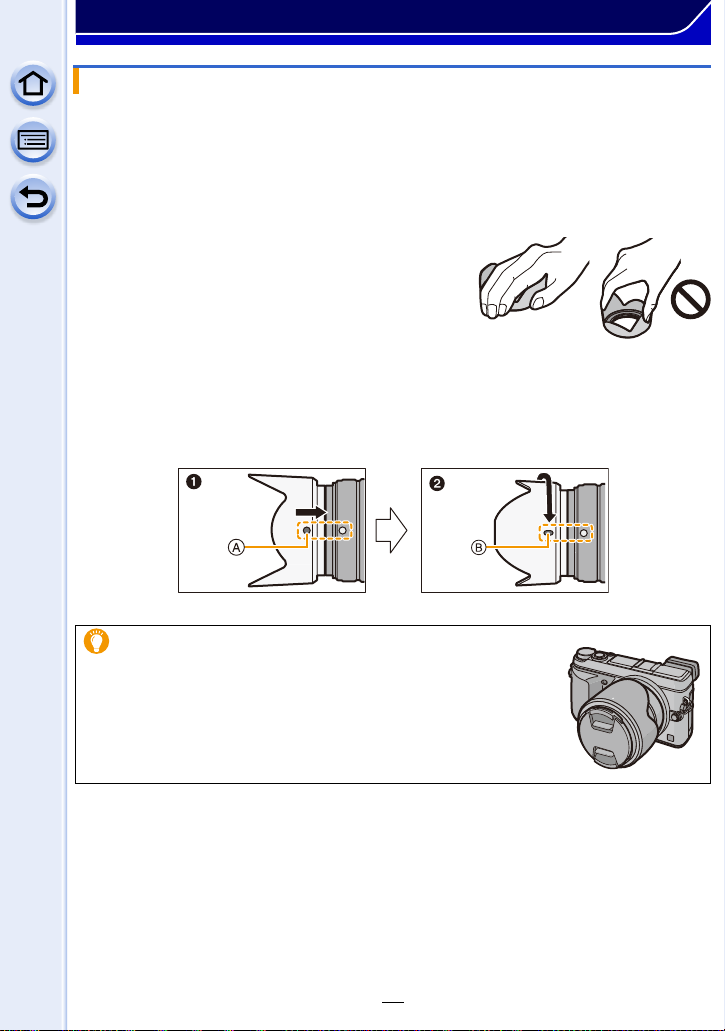
Preparation
Attaching the Lens Hood
When recording into strong backlight, irregular reflection may occur within the lens. The
lens hood reduces the inclusion of unwanted light in the recorded images and lowers the
drop in contrast. The lens hood cuts off excess lighting and improves the picture quality.
The interchangeable lens (H-H020A) does not have a lens hood.
•
To attach the lens hood (flower shape) that came with the interchangeable lens
(H-FS1442A)
Hold the lens hood by placing your fingers as
shown in the figure.
Do not hold the lens hood in such a way that it will be
•
bent.
1 Align the fitting mark A on the short side of the lens hood with the mark on the
tip of the lens.
2 Turn the lens hood in the direction of the arrow until it clicks, and align the stop
mark B on the long side of the lens hood with the mark on the tip of the lens.
When carrying, the lens hood can be temporarily attached in the
•
reverse direction.
24
Page 25
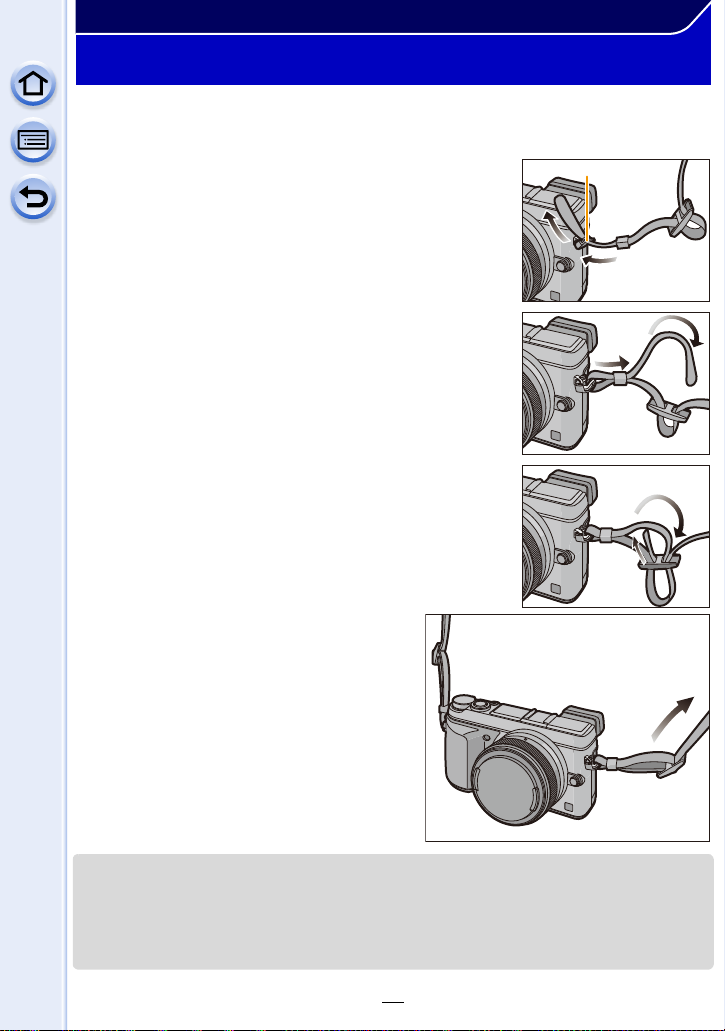
Preparation
Attaching the Shoulder Strap
• We recommend attaching the shoulder strap when using the camera to prevent it from
dropping.
Pass the shoulder strap through the shoulder
1
strap eyelet on the camera body.
A: Shoulder strap eyelet
Pass the end of the shoulder strap through
2
the ring in the direction of the arrow and then
pass it through the stopper.
Pass the end of the shoulder strap through
3
the hole on the other side of the stopper.
Pull the other side of the shoulder
4
strap and then check that it will
not come out.
• Perform steps 1 to 4 and then attach the
other side of the shoulder strap.
• Use the shoulder strap around your shoulder.
– Do not wrap the strap around your neck.
– It may result in injury or accident.
• Do not leave the shoulder strap where an infant can reach it.
– It may result in an accident by mistakenly wrapping around the neck.
25
Page 26

Preparation
Charging the Battery
∫ About batteries that you can use with this unit
It has been found that counterfeit battery packs which look very similar to the
genuine product are made available for purchase in some markets. Some of
these battery packs are not adequately protected with internal protection to meet
the requirements of appropriate safety standards. There is a possibility that
these battery packs may lead to fire or explosion. Please be advised that we are
not liable for any accident or failure occurring as a result of use of a counterfeit
battery pack. To ensure that safe products are used, we recommend that a
genuine Panasonic battery pack is used.
Use the dedicated charger and battery.
•
Charging
• The battery is not charged when the camera is shipped. Charge the battery before use.
• Charge the battery with the charger indoors.
Attach the battery paying
1
attention to the direction of
the battery.
Connect the charger to the
2
electrical outlet.
• The [CHARGE] indicator A lights
up and charging begins.
plug-in type inlet type
26
Page 27
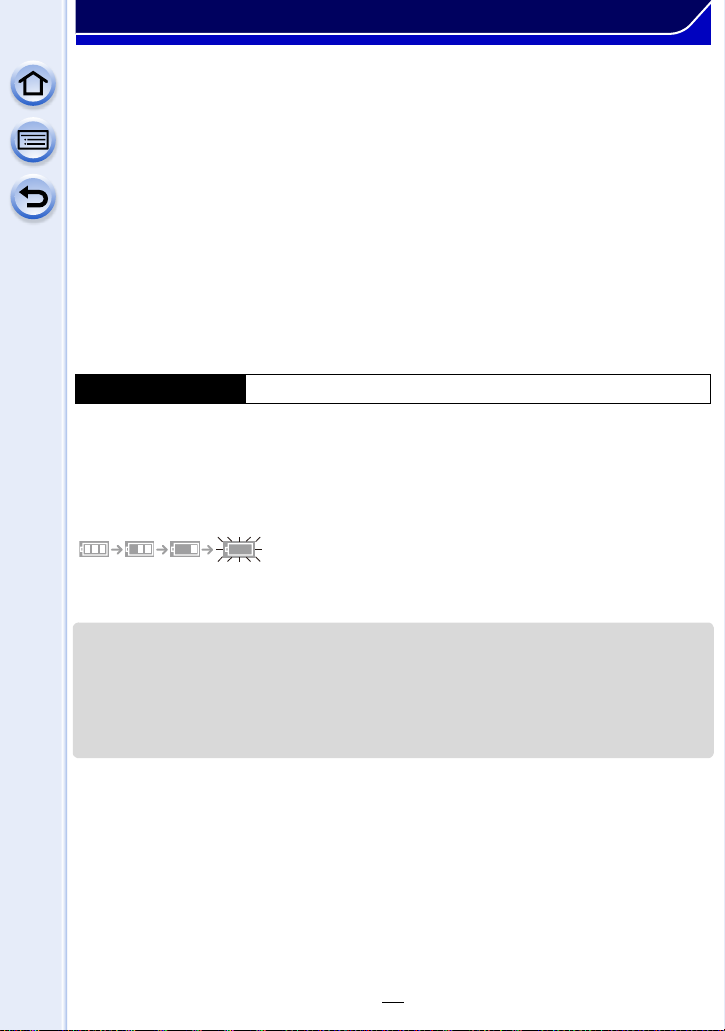
Preparation
∫ About the [CHARGE] indicator
The [CHARGE] indicator turns on:
The [CHARGE] indicator is turned on during charging.
The [CHARGE] indicator turns off:
The [CHARGE] indicator will turn off once the charging has completed without any
problem. (Disconnect the charger from the electrical socket and detach the battery after
charging is completed.)
When the [CHARGE] indicator flashes
•
– The battery temperature is too high or too low. It is recommended to charge the battery again
in an ambient temperature of between 10 oC and 30 oC (50 oF and 86 oF).
– The terminals of the charger or the battery are dirty. In this case, wipe them with a dry cloth.
∫ Charging time
Charging time Approx. 190 min
•
The indicated charging time is for when the battery has been discharged completely.
The charging time may vary depending on how the battery has been used. The charging
time for the battery in hot/cold environments or a battery that has not been used for a
long time may be longer than normal.
∫ Battery indication
•
The indication turns red and blinks if the remaining battery power is exhausted. (The status
indicator also blinks) Recharge the battery or replace it with a fully charged battery.
• Do not leave any metal items (such as clips) near the contact areas of the power plug.
Otherwise, a fire and/or electric shocks may be caused by short-circuiting or the
resulting heat generated.
• The battery can be recharged even when it still has some charge left, but it is not
recommended that the battery charge be frequently topped up while the battery is fully
charged. (Since characteristic swelling may occur.)
27
Page 28
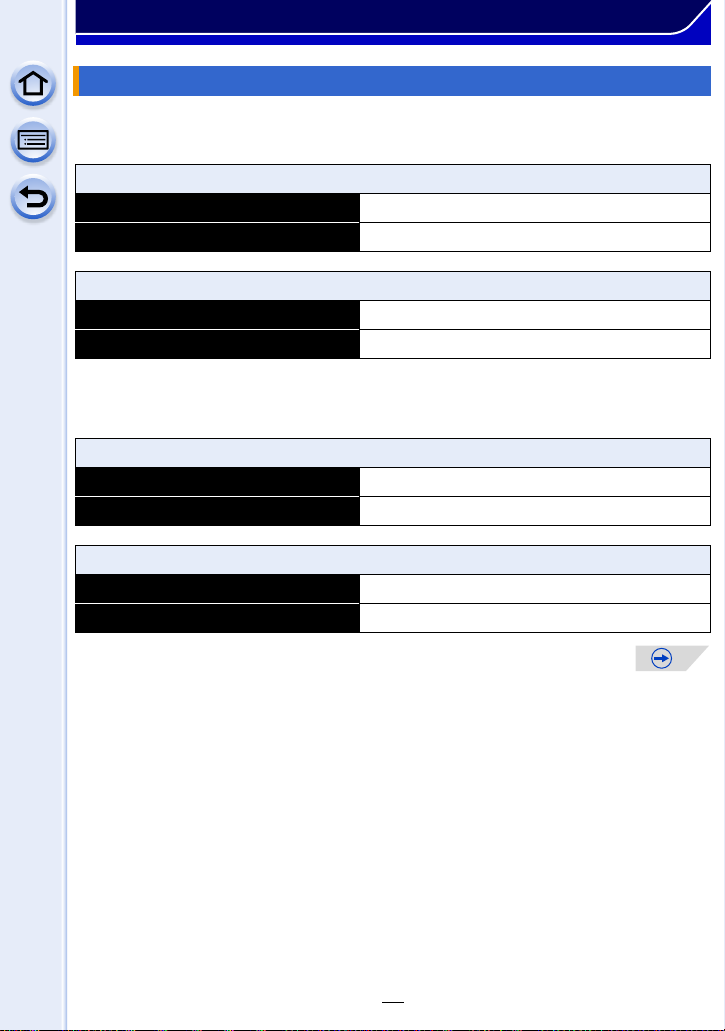
Preparation
Approximate operating time and number of recordable pictures
∫ Recording still pictures (when using the Monitor)
(By CIPA standard in Program AE Mode)
When the interchangeable lens (H-H020A) is used
Number of recordable pictures Approx. 320 pictures
Recording time Approx. 160 min
When the interchangeable lens (H-FS1442A) is used
Number of recordable pictures Approx. 350 pictures
Recording time Approx. 175 min
∫ Recording still pictures (when using the Viewfinder)
(By CIPA standard in Program AE Mode)
When the interchangeable lens (H-H020A) is used
Number of recordable pictures Approx. 280 pictures
Recording time Approx. 140 min
When the interchangeable lens (H-FS1442A) is used
Number of recordable pictures Approx. 300 pictures
Recording time Approx. 150 min
28
Page 29
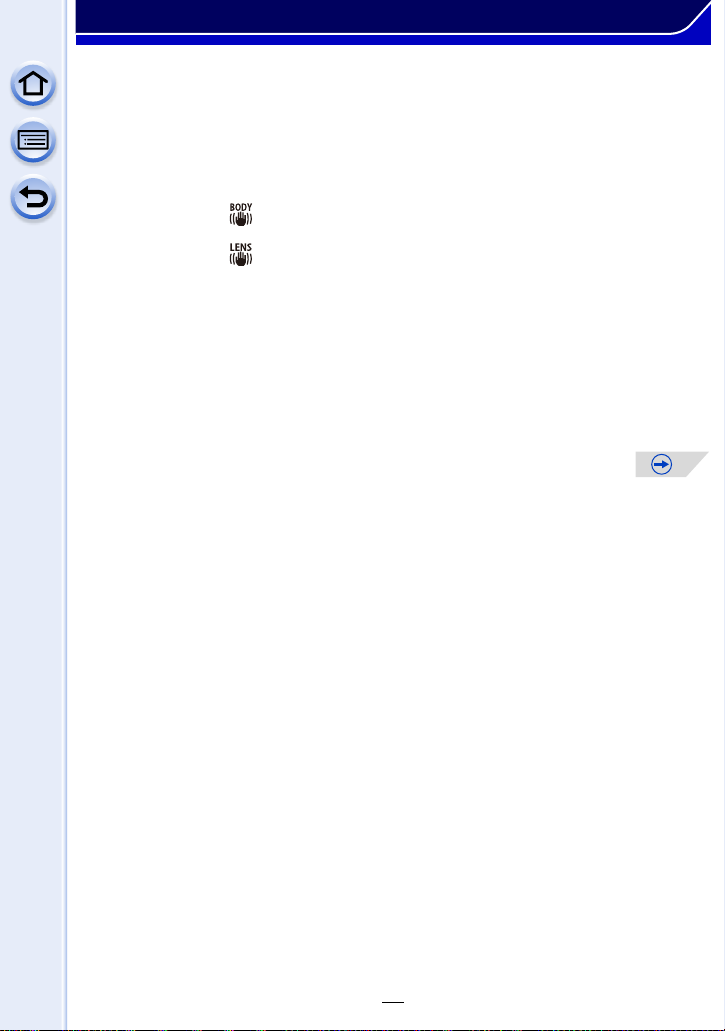
Preparation
Recording conditions by CIPA standard
•
CIPA is an abbreviation of [Camera & Imaging Products Association].
• Temperature: 23 oC (73.4 oF)/Humidity: 50%RH when monitor/viewfinder is on.
• When using a Panasonic SDHC Memory Card.
• Using the supplied battery.
• Starting recording 30 seconds after the camera is turned on.
– If your lens is not equipped with the Optical Image Stabilizer function, set the Optical Image
Stabilizer option to [ ].
– If your lens is equipped with the Optical Image Stabilizer function, set the Optical Image
Stabilizer option to [ ].
• Recording once every 30 seconds using full flash every second recording.
• Turning the camera off every 10 recordings and leaving it until the temperature of the battery
decreases.
The number of recordable pictures varies depending on the recording interval time.
If the recording interval time becomes longer, the number of recordable pictures
decreases. [For example, if you were to take one picture every two minutes, then the
number of pictures would be reduced to approximately one-quarter of the number
of pictures given above (based upon one picture taken every 30 seconds).]
29
Page 30
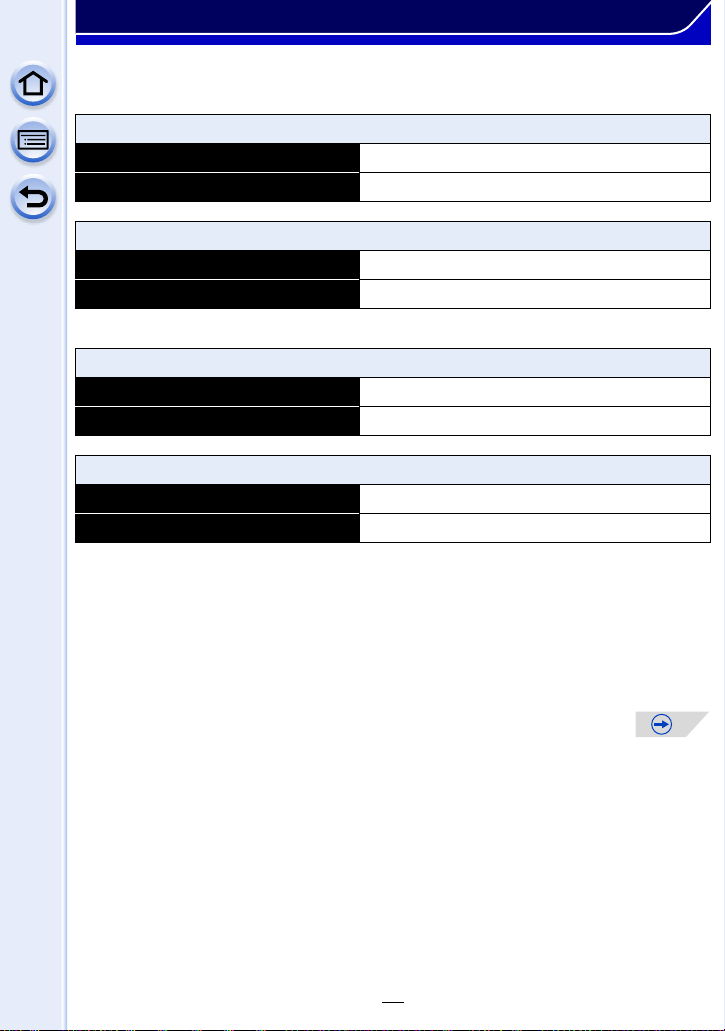
Preparation
∫ Recording motion pictures (when using the monitor)
–
[AVCHD] (Recording with picture quality set to [FHD/60i])
When the interchangeable lens (H-H020A) is used
Recordable time Approx. 130 min
Actual recordable time Approx. 65 min
When the interchangeable lens (H-FS1442A) is used
Recordable time Approx. 140 min
Actual recordable time Approx. 70 min
– [MP4] (Recording with picture quality set to [FHD/30p])
When the interchangeable lens (H-H020A) is used
Recordable time Approx. 130 min
Actual recordable time Approx. 65 min
When the interchangeable lens (H-FS1442A) is used
Recordable time Approx. 140 min
Actual recordable time Approx. 70 min
• These times are for an ambient temperature of 23 oC (73.4 oF) and a humidity of 50%RH.
Please be aware that these times are approximate.
• Actual recordable time is the time available for recording when repeating actions such as
turning this unit on and off, starting/stopping recording, etc.
• Maximum time to record motion pictures continuously with [MP4] is 29 minutes 59 seconds or
up to 4 GB. (For [FHD/60p], [FHD/30p] in [MP4] format, the file size is large and so the
recordable time will drop below 29 minutes 59 seconds.)
30
Page 31

Preparation
∫ Playback (when using the monitor)
When the interchangeable lens (H-H020A) is used
Playback time Approx. 230 min
When the interchangeable lens (H-FS1442A) is used
Playback time Approx. 240 min
•
The operating times and number of recordable pictures will differ according to the
environment and the operating conditions.
For example, in the following cases, the operating times shorten and the number of recordable
pictures is reduced.
– In low-temperature environments, such as on ski slopes.
– Using the [AUTO] or [MODE1] of [Monitor Luminance].
– When [Live View Mode] is set to [NORMAL].
– When flash is used repeatedly.
• When the operating time of the camera becomes extremely short even after properly charging
the battery, the life of the battery may have expired. Buy a new battery.
31
Page 32

Preparation
Inserting and Removing the Card (optional)/ the Battery
• Check that this unit is turned off.
• We recommend using a Panasonic card.
Slide the release lever in the
1
direction of the arrow and open
the card/battery door.
• Always use genuine Panasonic
batteries.
• If you use other batteries, we cannot
guarantee the quality of this product.
Battery: Being careful about the
2
battery orientation, insert all the
way until you hear a locking
sound and then check that it is
locked by lever A.
Pull the lever A in the direction of
the arrow to remove the battery.
Card: Push it securely all the way
until you hear a “click” while
being careful about the direction
in which you insert it.
To remove the card, push the card until it clicks, then pull the card
out upright.
B: Do not touch the connection terminals of the card.
1: Close the card/battery door.
3
2: Slide the release lever in the
direction of the arrow.
32
Page 33

Preparation
• Remove the battery after use. (The battery will be exhausted if left for a long period of time after
being charged.)
• The battery becomes warm after using it and during and after charging. The camera also
becomes warm during use. This is not a malfunction.
• Before removing the card or battery, turn the camera off, and wait until the status indicator has
gone off completely. (Otherwise, this unit may no longer operate normally and the card itself
may be damaged or the recorded pictures may be lost.)
33
Page 34

Preparation
AFS
60
i
L
4:3
About the Card
About cards that can be used with this unit
The following cards which conform to the SD standard can be used with this unit.
(These cards are indicated as card in the text.)
Remarks
SD Memory Card
(8 MB to 2 GB)
SDHC Memory Card
(4 GB to 32 GB)
SDXC Memory Card
(48 GB, 64 GB)
∫ About the motion picture recording and SD speed class
Confirm the SD Speed Class (the speed standard regarding continuous writing) on a card
label etc. when you record a motion picture. Use a card with SD Speed Class with
“Class 4” or more for [AVCHD]/[MP4] motion picture recording.
e.g.:
• SDHC Memory Cards and SDXC Memory Cards can be
used only with their compatible devices.
• Check that the PC and other equipment are compatible when
using the SDXC Memory Cards.
http://panasonic.net/avc/sdcard/information/SDXC.html
• This unit is compatible with UHS-I standard SDHC/SDXC
memory cards.
• Only the cards with capacity listed left can be used.
Please confirm the latest information on the following website.
•
http://panasonic.jp/support/global/cs/dsc/
(This Site is English only.)
Access to the card
The access indication displays red when pictures are being
recorded on the card.
During access (image writing, reading and deleting, formatting etc.), do not turn this unit
•
off, remove the battery, card or disconnect the AC adaptor (optional). Furthermore, do
not subject the camera to vibration, impact or static electricity.
The card or the data on the card may be damaged, and this unit may no longer operate
normally.
If operation fails due to vibration, impact or static electricity, perform the operation
again.
34
Page 35

Preparation
2
• Write-Protect switch A provided (When this switch is set to the [LOCK] position,
no further data writing, deletion or formatting is possible. The ability to write,
delete and format data is restored when the switch is returned to its original
position.)
• The data on the card may be damaged or lost due to electromagnetic waves,
static electricity or breakdown of the camera or the card. We recommend storing
important data on a PC etc.
• Do not format the card on your PC or other equipment. Format it on the camera only to ensure
proper operation. (P60)
• Keep the Memory Card out of reach of children to prevent swallowing.
Formatting the card (initialization)
Format the card before recording a picture with this unit. (P60)
Since data cannot be recovered after formatting, make sure to back up necessary
data in advance.
Select the menu.
[MENU] > [Setup]>[Format]
• Confirmation screen is displayed. It is executed when [Yes] is selected.
35
Page 36

Preparation
Approximate number of recordable pictures and available recording time
∫ Number of recordable pictures
•
[9999i] is displayed if there are more than 10000 pictures remaining.
• Aspect ratio [4:3], Quality [A]
[Picture Size] 2GB 8GB 32 GB 64 GB
L (16M) 220 900 3640 7260
M (8M) 410 1650 6690 13000
S (4M) 690 2800 11360 21480
• Aspect ratio [4:3], Quality [ ]
[Picture Size] 2GB 8GB 32 GB 64 GB
L (16M) 68 270 1110 2230
M (8M) 79 320 1300 2580
S (4M) 86 340 1410 2800
∫ Available recording time (when recording motion pictures)
•
“h” is an abbreviation for hour, “m” for minute and “s” for second.
• The recordable time is the total time of all the motion pictures which have been recorded.
• [AVCHD]
[Rec Quality] 2GB 8GB 32 GB 64 GB
[FHD/60p]
8m00s 36m00s 2h31m 5h6m
[FHD/60i]
[FHD/30p]/
[FHD/24p]
[HD/60p]
13m00s 1h00m 4h8m 8h25m
9m00s 42m00s 2h56m 5h58m
13m00s 1h00m 4h8m 8h25m
• [MP4]
[Rec Quality] 2GB 8GB 32 GB 64 GB
[FHD/60p]
[FHD/30p]
[HD/30p]
[VGA/30p]
8m00s 36m00s 2h31m 5h7m
11m00s 48m00s 3h21m 6h49m
21m00s 1h33m 6h25m 13h2m
46m00s 3h25m 14h8m 28h42m
36
Page 37

Preparation
4
s
989898
0
A
B
• The number of recordable pictures and the available recording time are an approximation.
(These vary depending on the recording conditions and the type of card.)
• The number of recordable pictures and the available recording time varies depending on the
subjects.
• Maximum time to record motion pictures continuously with [MP4] is 29 minutes 59 seconds or
up to 4 GB. (For [FHD/60p], [FHD/30p] in [MP4] format, the file size is large and so the
recordable time will drop below 29 minutes 59 seconds.)
• The maximum available continuous recording time is displayed on the screen.
Switching the display between the number of recordable pictures and the
available recording time
[MENU] > [Custom]>
[Remaining Disp.]
[] ([Remaining Shots]):
This will display the number of recordable pictures for
still pictures.
([Remaining Time]):
[]
This will display the available recording time for motion
0
R
5m04
R
5m04
pictures.
A Number of recordable pictures
B Available recording time
s
37
Page 38

Preparation
ONOFF
:
:
Setting Date/Time (Clock Set)
• The clock is not set when the camera is shipped.
Turn the camera on.
1
• The status indicator 1 lights when you turn this unit on.
• If the language select screen is not displayed, proceed to
4.
step
Press [MENU/SET].
2
Press 3/4 to select the language, and press
3
[MENU/SET].
Press [MENU/SET].
4
Press 2/1 to select the items (year, month,
5
day, hour, minute), and press 3/4 to set.
A: Time at the home area
B: Time at the travel destination
You can cancel without setting the clock by pressing
•
[].
To set the display order and the time display format.
•
To display the setting screen of the order/time, select
[Style] and then press [MENU/SET].
Press [MENU/SET] to set.
6
Press [MENU/SET] in the confirmation screen.
7
38
Page 39

Preparation
Changing the Clock Setting
Select [Clock Set] in the [Setup] menu. (P40)
•
The clock can be reset as shown in steps 5 and 6.
• The clock setting is maintained for 3 months using the built-in clock battery even
without the battery. (Leave the charged battery in the unit for 24 hours to charge the
built-in battery.)
• If the clock is not set, the correct date cannot be printed when you stamp the date on the
pictures with [Text Stamp] or order a photo studio to print the pictures.
• If the clock is set, the correct date can be printed even if the date is not displayed on the screen
of the camera.
39
Page 40

Preparation
Setting the Menu
This camera offers menu selections that allow you to customize its operation to maximize
your picture taking experience.
In particular, the [Setup] menu contains some important settings relating to the camera’s
clock and power. Check the settings of this menu before proceeding to use the camera.
Setting menu items
You can set the menus using two types of operation - touch operations in which you touch
the screen, and button operations in which you press the cursor button and rotate the rear
dial.
• If you set [Menu Resume] (P58) in the [Setup] menu to [ON], the screen shows the last
selected menu item.
It is set to [ON] at the time of purchase.
• When [Menu Information] (P58) in the [Setup] menu is set to [ON], explanations of the
menu items and settings are displayed on the menu screen.
• The menu can also be set by touching the screen.
Example: In the [Rec] menu, change [Quality] from [
Press [MENU/SET].
1
A] to [›]
40
Page 41

Preparation
Menu Description of settings
[Rec]
(P345 to 347)
[Motion Picture]
(P235 to 237)
[Custom]
(P349 to 351)
[Setup]
(P51 to 60)
[Playback]
(P354)
Press 3/4 of the cursor button to select the
2
This menu lets you set the aspect ratio, number of pixels
and other aspects of the pictures you are recording.
This menu lets you set the [Rec Format], [Rec Quality],
and other aspects for motion picture recording.
Operation of the unit, such as displaying of the screen
and button operations, can be set up according to your
preferences. Also, it is possible to register the modified
settings.
This menu lets you perform the clock settings, select the
operating beep tone settings and set other settings
which make it easier for you to operate the camera.
You can also configure the settings of Wi-Fi related
functions.
This menu lets you set the Protection, Cropping or Print
Settings, etc. of recorded pictures.
menu item and press [MENU/SET].
• The menu item can also be selected by rotating the rear
dial.
• You can also move to the next screen by pressing
[DISP.].
Press 3/4 of the cursor button to select the
3
setting and press [MENU/SET].
• The setting can also be made by selecting an option by
rotating the rear dial and then pressing the rear dial.
• Depending on the menu item, its setting may not appear
or it may be displayed in a different way.
41
Page 42

Preparation
A
• There are functions that cannot be set or used depending on the modes or menu settings being
used on the camera due to the specifications.
In this owner’s manual, steps for setting a menu item are described as follows.
[MENU] > [Rec]>[Quality]>[›]
∫ Close the menu
Press [ ] or press the shutter button halfway.
∫ Switching to other menus
e.g.: Switching to the [Setup] menu from [Rec] menu.
1 Press 2.
2 Press 3/4 to select [ ] or another of the menu
toggle icons A.
3 Press [MENU/SET].
•
Select a menu item next and set it.
• You can also select the menu toggle icons by rotating the front dial.
Setting the menu screen background
You can set the background for the menu screen according to your preferences.
1 Select the menu.
[MENU] > [Setup]>[Menu Background]
2 Press 3/4 to select the background color and then press [MENU/SET].
•
You can select the background color from four colors.
• Exit the menu after it is set.
42
Page 43

Preparation
ヲハヮユワヶ
ョㄏヒ
AFSAFS
AU
TO
601.7
0
AWB
60
i
L
4:3
L
4:3
60
i
AFSAFS
AU
TO
601.7
0
AWB
AFS
Calling frequently-used menus instantly (Quick Menu)
By using the Quick Menu, some of the menu settings can be easily found.
•
The features that can be adjusted using Quick Menu are determined by the mode or a display
style the camera is in.
[Q.MENU]/[Fn1] button can be used in two ways, as [Q.MENU] or as [Fn1] (function 1).
At the time of purchase, it is initially set to [Q.MENU].
Refer to P47 for details about the function button.
•
Press [Q.MENU] to display the Quick Menu.
1
Rotate the rear dial to select the menu item,
2
then press the rear dial.
Rotate the rear dial to select the setting.
3
Press [Q.MENU] to exit the menu once the
4
setting is complete.
• You can close the menu by pressing the shutter button
halfway.
• You can also set items by pressing the cursor buttons 3/4/2/1.
On-monitor recording information in [ ] (Monitor style)
(P71)
Press [Q.MENU], rotate the rear dial to select an item, and
then press the rear dial.
Rotate the rear dial to select the setting, and then press the
rear dial to set it.
You can also set with 3/4/2/1 and [MENU/SET].
•
43
ISO
AUTO
AWB
AFS
0 0
0
4:3
Wi-Fi
L
98
Fn
Page 44
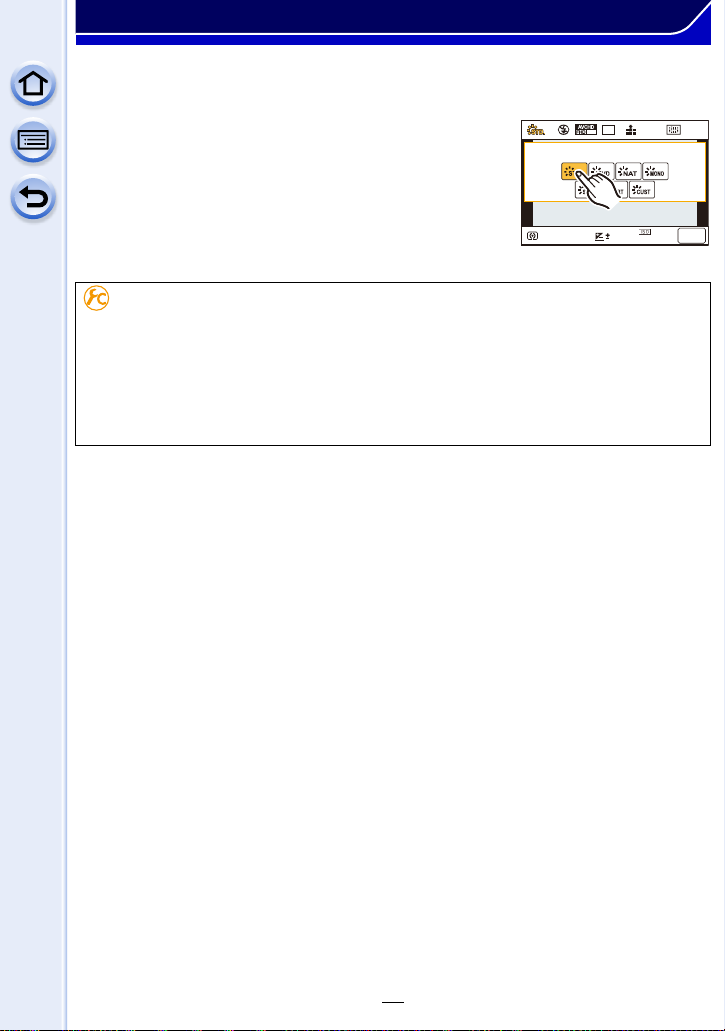
Preparation
AU
TO
601.7
0
AWB
AFSAFS
L
4:3
60
i
([LW
∫ When operating the touch screen
1 Press [Q.MENU] to display the Quick Menu.
2 Touch the menu item.
3 Touch the setting.
4 Touch [Exit] to exit menu once the setting is
completed.
You can close the menu by pressing the shutter button
•
halfway.
Switching the method for setting Quick Menu items
[MENU] > [Custom]>[Q.MENU]
[PRESET]:
The default items can be set.
[CUSTOM]:
The Quick Menu will consist of desired items. (P45)
44
Page 45

Preparation
L
4:3
60
i
1234
L
4:3
S
A
B
Change the Quick Menu to your preferred item
When [Q.MENU] (P44) in the [Custom] menu is set to [CUSTOM], the Quick Menu can be
changed as desired. Up to 15 items can be set to the Quick Menu.
1 Press 4 to select [ ] and then press [MENU/
SET].
2 Press 3/4/2/1 to select the menu item in the
top row and then press [MENU/SET].
3 Press 2/1 to select the empty space in the
bottom row and then press [MENU/SET].
A Items that can be setup as Quick Menus.
B Items that can be displayed in the Quick Menu
screen.
• You can also set the menu item by dragging it from the
top row to the bottom row.
• If there is no empty space in the bottom row, you can
replace an existing item with a new select item by selecting the existing item.
• To cancel the setting, move to the bottom row by pressing 4 and select an item to cancel,
and then press [MENU/SET].
• Items that can be set are as follows:
[Rec] menu/Recording functions
•
[Photo Style] (P130)
• [Picture Setting] ([Aspect Ratio] (P139)/
[Picture Size] (P139))
• [Quality] (P140)
• [Metering Mode] (P168)
• [i.Dynamic] (P142)
• [i.Resolution] (P142)
• [HDR] (P143)
• [Electronic Shutter] (P196)
• [Flash Mode] (P219)
• [Ex. Tele Conv.]
(still pictures/motion pictures) (P211)
• [Digital Zoom] (P215)
• [Stabilizer] (P203)
• [Sensitivity] (P174)
• [White Balance] (P134)
• [AF Mode] (P146)
• [Drive Mode] (P178)
AF
45
Page 46

Preparation
[Motion Picture] menu [Custom] menu
•
[Motion Pic. Set] ([Rec Format] (P235)/
[Rec Quality] (P235))
• [Picture Mode] (P233)
• [Silent Mode] (P195)
• [AFS/AFF/AFC] (P147)
• [Peaking] (P160)
• [Histogram] (P73)
• [Guide Line] (P73)
• [Rec Area] (P231)
• [Step Zoom] (P214)
• [Zoom Speed] (P214)
4 Press [ ].
•
It will return to screen of step 1. Press [MENU/SET] to switch to the recording screen.
46
Page 47

Preparation
Fn6
Fn7
Fn8
Fn9
Fn5
Fn6
Assigning frequently used functions to the buttons (function buttons)
You can assign frequently-used functions to
particular buttons or icons.
ロヷョバョㄏフ
ョㄏヒ
ヲハヮユワヶ
Fn5
Fn6
Fn6
Fn7
Fn8
Fn9
ョㄏビ
ョㄏピ
Fn5
Fn5
Fn6
Fn6
Fn7
Fn7
Fn8
Fn8
Fn9
Fn9
1 Select the menu.
[MENU] > [Custom]>[Fn Button Set]
2 Press 3/4 to select [Setting in REC mode] or [Setting in PLAY mode] and then
press [MENU/SET].
3 Press 3/4 to select the function button you want to assign a function to and
then press [MENU/SET].
4 Press 3/4 to select the function you want to assign and then press [MENU/
SET].
Refer to P48 for [Setting in REC mode] and P50 for [Setting in PLAY mode].
•
47
Page 48

Preparation
Making the function button settings for recording
You can use assigned functions by pressing a function button when recording.
•
The following functions can be assigned to the button [Fn1], [Fn2], [Fn3], or [Fn4]; or the icon
[Fn5], [Fn6], [Fn7], [Fn8], or [Fn9].
[Rec] menu/Recording functions
[Wi-Fi] (P266): [Fn3]
•
• [Q.MENU] (P43): [Fn1]
¢
¢
• [LVF/Monitor Switch] (P63): [Fn4]
• [AF/AE LOCK] (P159)
• [AF-ON] (P159, 164)
• [One Push AE] (P98)
• [Touch AE] (P171)
• [Preview] (P97): [Fn5]
• [Level Gauge] (P74): [Fn6]
¢
¢
• [Focus Area Set] (P49)
• [Zoom Control] (P210)
• [Photo Style] (P130)
• [Aspect Ratio] (P139)
• [Picture Size] (P139)
• [Quality] (P140)
• [Highlight Shadow] (P132): [Fn2]
¢
• [i.Dynamic] (P142)
• [i.Resolution] (P142)
• [HDR] (P143)
• [Electronic Shutter] (P196)
• [Flash Mode] (P219)
• [Ex. Tele Conv.]
(still pictures/motion pictures) (P211)
• [Digital Zoom] (P215)
• [Stabilizer] (P203)
• [Sensitivity] (P174)
• [White Balance] (P134)
• [AF Mode] (P146)
• [Drive Mode] (P178)
• [Restore to Default] (P49)
¢
• [Metering Mode] (P168)
[Motion Picture] menu
[Motion Pic. Set] (P228) • [Picture Mode] (P233)
•
[Custom] menu
[Silent Mode] (P195)
•
• [AFS/AFF/AFC] (P146)
• [Peaking] (P160)
• [Histogram] (P73): [Fn7]
¢ Function button settings at the time of purchase.
(At the time of purchase, function button settings are not assigned to [Fn8] and [Fn9].)
¢
• [Guide Line] (P73)
• [Rec Area] (P231)
• [Step Zoom] (P214)
• [Zoom Speed] (P214)
• Some functions cannot be assigned depending on the function button.
48
Page 49

Preparation
Fn6Fn6Fn6
Fn5
Fn7
Fn8
Fn9
∫ Configuring the function button settings from the on-monitor recording
information screen
Touching [Fn] on the on-monitor recording information screen (P71) also allows you to
display the screen in step
3.
∫ Using function buttons with touch operations
[Fn5], [Fn6], [Fn7], [Fn8], and [Fn9] are used by touching function buttons.
1 Touch [ ].
2 Touch [Fn5], [Fn6], [Fn7], [Fn8], or [Fn9].
The assigned function will operate.
•
• Some functions cannot be used depending on the mode or displayed screen.
• When set to [Focus Area Set], it is possible to display the position setting screen of either AF
area or MF Assist.
• When [Restore to Default] is set, function button settings return to the default configuration.
Not available in these cases:
[Fn2] cannot be used in the following cases.
•
– [Miniature Effect]/[One Point Color]/[Sunshine] (Creative Control Mode)
– [Multi Exp.]
• [Fn3] cannot be used during Time Lapse Shooting.
• [Fn5], [Fn6], [Fn7], [Fn8], and [Fn9] cannot be used when the viewfinder is in use.
49
Page 50

Preparation
1/98
Making the function button settings for playback
You can directly set an assigned function to a selected image by pressing the function
button during playback.
The following functions can be assigned to the button [Fn1], [Fn3], or [Fn4].
•
[Playback] Menu/Playback functions
• [Favorite] (P260): [Fn1]
• [Print Set] (P261)
• [Protect] (P263)
¢ Function button settings at the time of purchase.
¢
• [Delete Single] (P80)
• [Off]: [Fn3]
¢
/[Fn4]
¢
• [Restore to Default]
• When [Restore to Default] is set, function button settings return to the default configuration.
∫ Using the function buttons during playback
Example: When [Fn1] is set to [Favorite]
1 Press 2/1 to select the picture.
2 Press [Fn1], and then set the image as [Favorite].
When assigning [Print Set], set the number of pictures to be
•
printed next.
• When assigning [Delete Single], select [Yes] on the
confirmation screen.
1/981/98
1/98
50
Page 51

Preparation
B
A
D
C
Configuring basic settings of this unit (Setup Menu)
For details on how to select the [Setup] menu settings, refer to P40.
[Clock Set] and [Economy] are important items. Check their settings before using them.
[Clock Set] —
Refer to P38 for details.
•
Set the time in your home area and travel destination.
You can display the local times at the travel destinations and
record them on the pictures you take.
Set [Home] first thing after purchasing. [Destination] can be set after
•
setting up [Home].
After selecting [Destination] or [Home], press 2/1 to select
an area, and press [MENU/SET] to set.
“ [Destination]:
Travel destination area
[World Time]
A Current time of the destination
area
B Time difference from home
area
– [Home]:
Your home area
C Current time
D Time difference from GMT
(Greenwich Mean Time)
• Press 3 if you are using Daylight Savings [ ]. (The time will move forward by 1 hour.)
Press 3 once more to return to the normal time.
• If you cannot find the travel destination in the areas displayed on the screen, set by the time
difference from the home area.
51
Page 52

Preparation
Departure date and return date of the trip as well as the name of
the travel destination can be set.
You can display the number of days that have passed when
playing back the pictures and stamp it on the recorded pictures
with [Text Stamp] (P251).
[Travel Setup]:
[SET]: Departure date and return date are set. Elapsed
days (how many days after) of the trip are recorded.
[OFF]
[Travel Date]
• The travel date is automatically canceled if the current date is
after the return date. If the [Travel Setup] is set to [OFF],
[Location] will also be set to [OFF].
[Location]:
[SET]: Travel destination is recorded at the time of
recording.
[OFF]
• For details on how to enter characters, refer to “Entering Text” on
P61.
• The number of days that have passed since the departure date can be printed out using the
“PHOTOfunSTUDIO ” bundled software on the CD-ROM (supplied).
• The travel date is calculated using the date in the clock setting and the departure date you set.
If you set [World Time] to the travel destination, the travel date is calculated using the date in
the clock setting and the travel destination setting.
• The travel date setting is memorized even if the camera is turned off.
• The [Travel Date] feature is disabled when recording [AVCHD] motion pictures.
• While recording motion pictures, the [Location] feature is disabled.
[Wi-Fi]
[Wi-Fi Function]/[Wi-Fi Setup]
• Refer to P268, 309 for details.
52
Page 53

Preparation
Set the volume for electronic noises and the electronic shutter
noise.
[Beep]
• The [E-Shutter Vol] only works when [SH] for Burst Mode or [Electronic Shutter] is set to [ON].
[Beep Volume]:
[u] (High)
[t] (Low)
[s] (OFF)
[E-Shutter Vol]:
[ ] (High)
[ ] (Low)
[ ] (OFF)
[Speaker Volume]
• When you connect the camera to a TV, the volume of the TV speakers does not change.
[Monitor Display]/
[Viewfinder]
Adjust the volume of the speaker to any of the 7 levels.
Brightness, color, or red or blue tint of the Monitor/viewfinder is
adjusted.
[ ] ([Brightness]):
Adjust the brightness.
[ ] ([Contrast · Saturation]):
Adjust the contrast or clarity of colors.
[ ] ([Red Tint]):
Adjust the red tint.
[ ] ([Blue Tint]):
Adjust the blue tint.
1 Select the settings by pressing 3/4, and adjust with
2/1.
Adjusting can also be performed by rotating the rear dial.
•
2 Press [MENU/SET] to set.
• It will adjust the monitor when the monitor is in use, and the viewfinder when the viewfinder is in
use.
• Some subjects may appear differently from actuality on the monitor. However, this does not
affect the recorded pictures.
53
Page 54

Preparation
…
2
…
3
Sets the monitor brightness according to the ambient light level.
„ [AUTO]:
The brightness is adjusted automatically depending on how bright
it is around the camera.
[MODE1]:
…
[Monitor Luminance]
1
Make the monitor brighter.
[MODE2]:
Set the monitor to the standard brightness.
[MODE3]:
Make the monitor darker.
• The brightness of pictures displayed on the monitor is enhanced, so some subjects on the
monitor may appear different from the actual subjects. However, this enhancement does not
affect recorded pictures.
• The monitor automatically returns to standard brightness if no operations are performed for
30 seconds when recording in [MODE1]. It will light up brightly again with button or touch
operation.
• When [AUTO] or [MODE1] is set, the usage time is reduced.
• [AUTO] is only available in the Recording Mode.
• The initial setting when using the AC adaptor (optional) is [MODE2].
54
Page 55

Preparation
The unit can be set up to prevent unnecessary battery
consumption. You can set up the unit to automatically turn this
unit off, automatically switch off the monitor, or display in such a
way that the power consumption of the monitor is reduced.
[Sleep Mode]:
The camera is automatically turned off if the camera has not been
used for the time selected on the setting.
[Economy]
[10MIN.]/[5MIN.]/[2MIN.]/[1MIN.]/[OFF]
[Auto Monitor Off]:
The monitor is automatically turned off if the camera has not been
used for the time selected on the setting.
[5MIN.]/[2MIN.]/[1MIN.]
[Live View Mode]:
Sets the monitor to display in such a way that power consumption
is reduced.
[NORMAL]/[ECO]
• Press the shutter button halfway or turn the camera off and on to cancel [Sleep Mode].
• To turn the monitor on again, press any button or touch the monitor.
• When [Live View Mode] is set to [ECO] the image quality on the recording screen may be
worse than when it is set to [NORMAL], but this does not affect the recorded image.
• When [Live View Mode] is set to [NORMAL], the usage time is reduced.
• When the eye sensor automatic switching (P63) is activated, [Auto Monitor Off] is canceled.
• [Economy] does not work in the following cases.
– When connecting to a PC or a printer
– When recording or playing back motion pictures
– During a slide show
– [Multi Exp.]
– [Time Lapse Shot]
• When using the AC adaptor (optional), [Sleep Mode] is disabled.
• When using the AC adaptor (optional), [Auto Monitor Off] is fixed to [5MIN.], and [Live View
Mode] is fixed to [NORMAL].
55
Page 56

Preparation
[USB Mode]
Select the USB communication system when connecting the
camera to your PC or your printer with the USB connection cable
(supplied).
y [Select on connection]:
Select either [PC] or [PictBridge(PTP)] if you connected the
camera to a PC or a printer supporting PictBridge.
{ [PictBridge(PTP)]:
Set when connecting to a printer supporting PictBridge.
z [PC]:
Set when connecting to a PC.
56
Page 57

Preparation
[Output]
This sets how the unit connects to a television etc.
[TV Aspect]:
Set to match the type of TV.
[16:9]:
When connecting to a 16:9 screen TV.
[4:3]:
When connecting to a 4:3 screen TV.
•
This will work when the AV cable (optional) is connected.
[HDMI Mode]:
Set the format for the HDMI output when playing back on the
HDMI compatible high-definition TV connected with this unit using
the HDMI mini cable.
[AUTO]:
The output resolution is automatically set based on the
information from the connected TV.
[1080p]:
The progressive method with 1080 available scan lines is used
for output.
[1080i]:
The interlace method with 1080 available scan lines is used for
output.
[720p]:
The progressive method with 720 available scan lines is used
for output.
[480p]:
The progressive method with 480 available scan lines is used
for output.
•
This will work when the HDMI mini cable is connected.
•
If the images are not output on the TV when the setting is [AUTO], match
with the image format your TV can display, and select the number of
effective scanning lines. (Please read the operating instructions for the TV.)
57
Page 58

Preparation
Settings that allow this unit to be controlled by the remote control
of the VIERA equipment by automatically coupling this unit with
the VIERA Link compatible equipment using HDMI mini cable.
[ON]: Remote control operation of the VIERA Link
[VIERA Link]
compatible equipment is enabled. (Not all
operations are possible)
Button operation of the main unit will be limited.
[OFF]: Operation is performed with the buttons on this
unit.
• This will work when the HDMI mini cable is connected.
• Refer to P318 for details.
Set the output method for 3D pictures.
[]: Set when connecting to a 3D compatible
television.
[3D Playback]
[]: Set when connecting to a television not
compatible with 3D.
Set this when you would like to view pictures in
2D (conventional image) on a 3D compatible
television.
• This will work when the HDMI mini cable is connected.
• Refer to P313 for the method to play back 3D pictures in 3D.
[Menu Resume]
[Menu Background] Set the background color for the menu screen.
Stores the location of the last-used menu item for each menu.
[ON]/[OFF]
• Refer to P42 for details.
Explanations of the menu items and settings are displayed on the
[Menu Information]
menu screen.
[ON]/[OFF]
58
Page 59

Preparation
[Language] Set the language displayed on the screen.
• If you set a different language by mistake, select [~] from the menu icons to set the desired
language.
[Version Disp.] —
• This enables the firmware versions of the camera and lens to be checked.
• [–. –] is displayed as the lens firmware when the lens is not mounted.
• Press [MENU/SET] on the version display screen to display information about the software on
the unit.
[Exposure Comp.
Reset]
[Self Timer Auto Off]
[No.Reset]
An exposure value can be reset when the recording mode is
changed or the camera is turned off.
[ON]/[OFF]
Set whether to cancel the self-timer when the unit is turned off.
[ON]/[OFF]
Reset the file number of the next recording to 0001.
• The folder number is updated and the file number starts from 0001.
• A folder number between 100 and 999 can be assigned.
The folder number should be reset before it reaches 999. We recommend formatting the card
(P60) after saving the data on a PC or elsewhere.
• To reset the folder number to 100, format the card first and then use this function to reset the
file number.
A reset screen for the folder number will then appear. Select [Yes] to reset the folder number.
[Reset] The recording or setup/custom settings are reset to the default.
• When the recording setting is reset, the content of the following settings is also reset.
– The [Face Recog.] setting
• When the setup/custom settings are reset, the following settings are also reset.
– The [World Time] setting
– The settings of [Travel Date] (departure date, return date, location)
– The [Profile Setup] setting
• The folder number and the clock setting are not changed.
59
Page 60

Preparation
[Reset Wi-Fi Settings] Reset all settings in the [Wi-Fi] menu to factory default settings.
¢
• Always reset the camera when disposing or selling it to prevent personal information saved
within the camera from being misused.
• Always reset the camera after making a copy of personal information when sending the camera
in to be repaired.
¢ Excluding [LUMIX CLUB] (P299)
[Pixel Refresh]
It will perform optimization of imaging device and image
processing.
• Imaging device and image processing is optimized when the camera is purchased. Use this
function when bright spots that do not exist in the subject get recorded.
• Turn the camera off and on after the pixels are corrected.
[Sensor Cleaning]
Dust reduction to blow off the debris and dust that have affixed to
the front of the imaging device is performed.
• Dust Reduction Function will operate automatically when the camera is turned on, but you can
use this function when you see dust. (P372)
The card is formatted.
[Format]
Formatting permanently deletes all data on your memory
card. Please be sure all pictures and motion pictures are
saved elsewhere before using this feature.
• Use a battery with sufficient battery power or the AC adaptor (optional) when formatting. Do not
turn the camera off during formatting.
• If the card has been formatted on a PC or other equipment, format it on the camera again.
• If the card cannot be formatted, consult Panasonic.
For USA and Puerto Rico assistance, please call:
1-800-211-PANA(7262) or, contact us via the web at:
http://www.panasonic.com/contactinfo
For Canadian assistance, please call:
1-800-99-LUMIX (1-800-995-8649).
60
Page 61

Preparation
Entering Text
It is possible to enter babies’ and pets’ names and the
locations when recording. When a screen that looks like the
one on the right is displayed, you can enter characters. (Only
alphabetical characters and symbols can be entered.)
Press 3/4/2/1 to select text and then press [MENU/SET] to
1
register.
• Move the cursor to [ ] and then press [MENU/SET] to switch text between [A]
(capitals), [a] (lower case), [1] (numbers) and [&] (special characters).
• To enter the same characters in a row, move the cursor by rotating the rear dial to the
right.
• The following operations can be performed by moving the cursor to the item and
pressing [MENU/SET]:
– []] : Enter a blank
– [Delete]: Delete a character
– [ ] : Move the entry position cursor to the left
– [ ]: Move the entry position cursor to the right
• A maximum of 30 characters can be entered. (Maximum of 9 characters when setting
names in [Face Recog.])
A maximum of 15 characters can be entered for [ ], [ ], [ ], [ ] and [ ] (Maximum of
6 characters when setting names in [Face Recog.]).
Press 3/4/2/1 to move the cursor to [Set] and then press
2
[MENU/SET] to end text input.
• Text can be scrolled if all of the entered text does not fit on the screen.
61
Page 62

Basic
Tips for taking good pictures
Hold the camera gently with both hands, keep your arms still at your side
and stand with your feet slightly apart.
• Do not cover the flash, the AF Assist lamp A, the microphone B (P13) or the speaker C
with your fingers or other objects.
• Be careful not to move the camera when you press the shutter button.
• When taking pictures, make sure your footing is stable and there is no danger of colliding with
another person, an object etc.
Detects orientation of camera (Direction Detection Function)
This function detects the vertical orientation when you record
with the camera vertically orientated. When you play back the
recording, the recording is automatically displayed in vertical
orientation. (Only available when [Rotate Disp.] (P259) is set
to [ON].)
When recording with this unit, Direction Detection can be performed even if you are using a
•
lens that is not compatible with the Direction Detection Function.
• When the camera is held vertically and tilted significantly up or down to record, the Direction
Detection Function may not work correctly.
• Motion pictures taken with the camera held vertically are not displayed vertically.
• You cannot record 3D pictures in vertical orientation.
62
Page 63

Basic
Using the Viewfinder
Switching the Monitor/Viewfinder
∫ Using the eye sensor to switch between the Monitor and Viewfinder
When [LVF/Monitor Auto] of [Eye Sensor] (P63) in the
[Custom] menu is set to [ON] and your eye or an object is
brought close to the viewfinder, the display automatically
switches to the viewfinder display.
A Eye sensor
B [LVF]/[Fn4] button
• Eye sensor might not work properly depending on the shape of your eyeglasses, the way you
hold the camera, or bright light shining around the eyepiece. Switch manually in that case.
• During motion picture playback or a slideshow, the camera does not automatically switch the
display to the Viewfinder with the eye sensor.
Setting the eye sensor sensitivity and the automatic switching of the display
between the Monitor and Viewfinder
[MENU] > [Custom]>[Eye Sensor]
ロヷョバョㄏフ
Item
[Sensitivity] This will set the sensitivity of the eye sensor.
[HIGH]/[LOW]
[LVF/Monitor
Auto]
∫ Switching the Monitor/Viewfinder manually
This will set whether to automatically switch the display from the Monitor to
the Viewfinder when your eye or an object is brought closer to the eye sensor.
[ON]/[OFF]
Settings
Press [LVF].
The Viewfinder lights only when your eye or an object is moved closer to it.
[LVF]/[Fn4] button can be used in two ways, as [LVF] or as [Fn4] (function 4). At the
time of purchase, it is initially set to [LVF/Monitor Switch].
Refer to P47 for details about the function button.
•
∫ Diopter adjustment
Slide the diopter adjustment lever so that the
characters displayed in the viewfinder can be
seen clearly.
63
Page 64

Basic
About the Eye Sensor AF
If [Eye Sensor AF] in the [Custom] menu is set to [ON], the camera automatically adjusts
the focus as the eye sensor is activated.
Beep sounds are not emitted when the focus is achieved in [Eye Sensor AF].
•
Not available in these cases:
[Eye Sensor AF] may not work in dimly lit conditions.
•
• The [Eye Sensor AF] feature is disabled in the following conditions:
– With lenses that only offer Manual Focus
– With some Four Thirds lenses
Setting the focus position with the Touch Pad
By setting [Touch Pad AF] in [Touch Settings] (P17) of the
[Custom] menu, you can operate the Monitor as a touch pad when
displaying the Viewfinder.
Item Description of settings
[EXACT]
[OFFSET]
[OFF]
• Press the shutter button halfway to determine the focus position.
If you press [DISP.] before determining the focus position, the AF area frame returns to the
center position.
• To cancel the AF area frame when the Auto Focus Mode (P146) is set to [š] ([Face
Detection]), [ ] ([AF Tracking]) or [ ] ([23-Area]), press [MENU/SET].
Moves the AF area of the Viewfinder by touching a desired position
on the Touch Pad.
Moves the AF area of the Viewfinder by dragging (P16) the Touch
Pad.
—
• The Touch Shutter function (P67) is disabled when using [Touch Pad AF].
64
Page 65

Basic
6060601.71.71.7
B
A
C
D
LOW
Taking a Still picture
• Set the drive mode to [ ] (single) by pressing 4().
Select the Recording Mode. (P69)
1
Press the shutter button halfway to focus.
2
A Aperture value
B Shutter speed
• Aperture value and shutter speed are displayed.
(It will flash in red if the correct exposure is not
achieved, except when set to flash.)
• When the image is correctly focused, the
picture will be taken, since the [Focus/
Release Priority] (P157) is set initially to
[FOCUS].
Focus Mode AFS
Focus
Focus indication C On Blinks
AF area D Green —
Sound Beeps 2 times —
Focus Mode AFF/AFC
Focus
Focus indication C On Blinks or Off
AF area D
Sound
¢1 When AF Mode is set to [ ], the first AF area at which focus is achieved may be
displayed momentarily while pressing halfway.
¢2 A beep will be emitted when focus is first achieved during the pressing halfway.
When the subject is
focused
When the subject is
focused
¢1
Green
Beeps 2 times
¢2
• When the brightness is insufficient for [AFF] or [AFC], the camera will operate as if
[AFS] has been set. In this case, the display will change to the yellow [AFS].
• The focus indication is displayed as [ ] in a dark environment, and focusing may take
longer than usual.
When the subject is not
focused
When the subject is not
focused
—
—
65
Page 66

Basic
Press the shutter button fully (push it in
3
further), and take the picture.
• If you zoom in/out after focusing on a subject, the focus may lose its accuracy. In that
case, re-adjust the focus.
• The focus range is different depending on the lens used.
– When the interchangeable lens (H-H020A) is used: 0.2 m (0.66 feet) to ¶
When the interchangeable lens (H-FS1442A) is used: 0.2 m (0.66 feet) (Wide to focal length
–
20 mm) to ¶, 0.3 m (0.98 feet) (focal length 21 mm to Tele) to ¶
Subjects and recording conditions which are difficult to focus
•
Fast-moving subjects, extremely bright subjects or subjects without contrast.
• When recording subjects through windows or near shiny objects.
• When it is dark or when jitter occurs.
• When the camera is too close to the subject or when taking a picture of both distant and near
subjects.
Setting the duration for which a picture is displayed after taking it
[MENU] > [Custom]>[Auto Review]>[HOLD]/[5SEC]/[4SEC]/[3SEC]/[2SEC]/
[HOLD]:
The pictures are displayed until shutter button is pressed halfway.
Switching of the display of the playback screen, deleting pictures, etc. can be performed
•
during [Auto Review].
• [Auto Review] does not work in the following cases.
– When recording motion pictures.
[1SEC]/[OFF]
66
Page 67

Basic
AE
Taking pictures using the Touch Shutter function
Just by touching the subject you want as your point of focus, the camera will focus on the
subject and take the picture automatically.
Touch [ ].
1
Touch [ ].
2
• Icon will change to [ ], and taking a picture with the
Touch Shutter function becomes possible.
Touch the subject you wish to focus on, and then take a picture.
3
• The picture is taken when the focus is achieved.
• If the histogram is displayed on top of the subject you want to touch, touch the subject
after first moving the histogram by dragging it (P16).
∫ To cancel the Touch Shutter function
Touch [ ].
If shooting with the touch shutter fails, the AF area turns red and disappears. In that case, try
•
again.
• Measurement of brightness is performed on the spot touched when the [Metering Mode] (P168)
is set to [ ]. At the edge of the screen, the metering may be affected by the brightness around
the touched location.
×
67
Page 68

Basic
R1m
3737sR1m37
s
3s3s3
s
A
C
B
Recording Motion Picture
This camera can record full high definition motion pictures compatible with the AVCHD
format or motion pictures recorded in MP4.
Audio will be recorded in stereo.
Start recording by pressing the motion
1
picture button.
A Elapsed recording time
B Available recording time
• Recording of motion picture appropriate for each mode is
possible.
• The recording state indicator (red) C will flash while
recording motion pictures.
• If approximately 1 minute elapses without an operation
being performed, part of the display will disappear. Press
[DISP.] or touch the monitor to make the display
reappear.
• When recording a motion picture, do not cover the
microphone with your fingers or other objects.
• Release the motion picture button right after you press it.
Stop the recording by pressing the motion picture button again.
2
68
Page 69

Basic
Selecting the Recording Mode
Select the mode by rotating the mode dial.
• Rotate the mode dial slowly to select the desired mode A.
Intelligent Auto Mode (P82)
The subjects are recorded using settings automatically selected by the camera.
Intelligent Auto Plus Mode (P82)
Allows you to adjust the brightness and color hue when in Intelligent Auto Mode.
Program AE Mode (P89)
Records at the aperture value and shutter speed set by the camera.
Aperture-Priority AE Mode (P92)
The shutter speed is automatically determined by the aperture value you set.
Shutter-Priority AE Mode (P93)
The aperture value is automatically determined by the shutter speed you set.
Manual Exposure Mode (P94)
The exposure is adjusted by the aperture value and the shutter speed which are
manually adjusted.
69
Page 70

Basic
Creative Video Mode (P125)
Records motion pictures with a manually set aperture value and shutter speed.
¢ You cannot take still pictures.
Custom Mode (P128)
Use this mode to take pictures with previously registered settings.
Scene Guide Mode (P99)
This mode allows you to take pictures that match the scene being recorded.
Creative Control Mode (P113)
Record while checking the image effect.
Displaying/not displaying the selection screen when the mode dial is
switched to / .
[MENU] > [Custom]>[Menu Guide]
[ON]:
Displays the selection screen for the Scene Guide or the Creative Control Mode.
[OFF]:
Displays the recording screen of the currently selected mode of the Scene Guide or the
Creative Control Mode.
70
Page 71

Basic
ュリヴヱハ
989898
AFSAFS
60
i
L
4:3
0
989898
AFSAFS
60
i
L
4:3
0
AFSAFS
98
AWB
0 0
0
Fn
ISO
AUTO
Wi-Fi
L
4:3
Switching the Information Displayed on the recording screen
Press [DISP.] to change.
• You can select between [ ] (monitor style) and [ ]
(viewfinder style) for each of the monitor and the viewfinder
display screen using [Monitor Disp. Style] and [LVF Disp.Style] in
the [Custom] menu.
([ ] monitor style)
•
Screen will switch as follows:
(Example of monitor display)
A With information
¢1
B Without information
C With information (tilt sensor display)
D Without information (tilt sensor display)
E On-monitor recording information
¢1
¢2
F Turned off
¢1 Histograms are displayed when the [Histogram] of the [Custom] menu is set to [ON].
It is also possible to display the Exposure meter by setting the [Expo.Meter] of the [Custom]
menu to [ON]. (P90)
¢2 It is displayed when the [Monitor Info. Disp.] of the [Custom] menu is set to [ON]. (P73)
Settings can be adjusted directly by touching each of the items displayed on the screen.
71
Page 72

Basic
98
AFSAFS
60
i
L
4:3
98
0
98
0
98
0
98
0
AFSAFS
60
i
L
4:3
([ ] viewfinder style)
•
Screen will switch as follows:
(Example of display on viewfinder)
G With information (detailed information)
¢
H With information
I With information (detailed information
, tilt sensor display)
¢
J With information (tilt sensor display)
¢ Histograms are displayed when the [Histogram] of the [Custom] menu is set to [ON].
It is also possible to display the Exposure meter by setting the [Expo.Meter] of the [Custom]
menu to [ON]. (P90)
• If approximately 1 minute elapses without an operation being performed, part of the display will
disappear. Press [DISP.] or touch the monitor to make the display reappear.
Switching the display method of the monitor
[MENU] > [Custom]>[Monitor Disp. Style]
[]: viewfinder style
[]: monitor style
Switching the display method of the viewfinder
[MENU] > [Custom]>[LVF Disp.Style]
[]: viewfinder style
[]: monitor style
72
Page 73

Basic
Displaying/not displaying the histogram
[MENU] > [Custom]>[Histogram]>[ON]/[OFF]
Position can be set by dragging the histogram.
A histogram is a graph that displays brightness along the horizontal
•
axis (black to white) and the number of pixels at each brightness level
on the vertical axis.
It allows you to easily check a picture’s exposure.
A dark
B bright
• When the recorded picture and the histogram do not match each other under the
following conditions, the histogram is displayed in orange.
– When the Manual Exposure Assistance is other than [n0] during Exposure Compensation or
in the Manual Exposure Mode
– When the flash is activated
– When suitable exposure is not achieved with the flash closed
– When the brightness of the screen is not correctly displayed in dark places
• The histogram is an approximation in the Recording Mode.
• The histogram displayed in this camera does not match histograms displayed by picture editing
software used in PCs etc.
Displaying/not displaying the guide lines
[MENU] > [Custom]>[Guide Line]>[ ]/[ ]/[ ]/[OFF]
The guide lines are not displayed in [Panorama Shot] in Scene Guide Mode.
•
When [ ] is set, the position can be set by dragging [ ] on the
guide lines.
When it is difficult to move the guide line on the screen edge by touch
•
operation, use the cursor button to set the position.
Displaying/not displaying the on-monitor recording information screen
[MENU] > [Custom]>[Monitor Info. Disp.]>[ON]/[OFF]
73
Page 74

Basic
∫ About the tilt sensor display
With the tilt sensor displayed, it is easy to correct the tilt of the camera etc.
1 Press [DISP.] to display the tilt sensor.
2 Check the tilt of the camera.
A Horizontal direction:
Correcting tilt to the left
B Vertical direction:
Correcting downward tilt
•
When the tilt of the camera is little, the indicator changes to green.
• When recording with a vertical orientation, the display automatically switches to a
vertically orientated display.
• Even after correcting the tilt, there may still be an error of approximately ± 1°.
• When a function button is set to [Level Gauge], the tilt sensor display can be switched on/off by
pressing the function button.
Not available in these cases:
Tilt sensor display may not be displayed correctly when this unit is in motion.
•
• When tilted significantly upwards or downwards to record, the tilt sensor display may not be
displayed correctly, and the Direction Detection Function (P62) may not work correctly.
74
Page 75

Basic
1/981/981/981/98
Playing Back Pictures/Motion Pictures
Playing Back Pictures
Press [(].
1
Press 2/1.
2
2: Play back the previous picture
1: Play back the next picture
• If you press and hold 2/1, you can play back the
pictures in succession.
• Pictures can also be forwarded or rewound by rotating the front dial or dragging the
screen horizontally.
• You can forward or rewind pictures continuously by keeping your finger on the left or
right sides of the screen after forwarding/rewinding a picture.
(Pictures are displayed reduced in size)
• Speed of picture forwarding/rewinding changes depending on the playback status.
Switching the speed for forwarding or rewinding pictures continuously
[MENU] > [Custom]>[Touch Scroll]>[H] (High speed)/[L] (Low speed)
∫ To finish playback
(] again, press the motion picture button or press the shutter button
Press [
halfway.
Not available in these cases:
This camera complies with the DCF standard “Design rule for Camera File system” established
•
by JEITA “Japan Electronics and Information Technology Industries Association” and with Exif
“Exchangeable Image File Format”. This camera can only display pictures that comply with the
DCF standard.
75
Page 76

Basic
2.0X
A
2.0X
Using the Playback Zoom
Rotate the rear dial right.
1k 2k 4k 8k 16k
•
When you change the magnification, the zoom position
indication A appears for about 1 second.
2.0X2.0X
2.0X
• The more a picture is enlarged, the more its quality deteriorates.
• You can move the enlarged part by pressing 3/4/2/1 of the
cursor button or dragging the screen. (P16)
• You can also enlarge (2k) the image by double-touching the
part you want to enlarge. If you double-touch the enlarged
image, the magnification is reset to 1k.
• You can also enlarge/reduce the image by pinching out/pinching in (P16) on the part you want
to enlarge/reduce.
∫ Switching the displayed image while maintaining the Playback Zoom
You can switch the displayed image while maintaining the same zoom magnification and
zoom position for the Playback Zoom.
Forward or rewind images by rotating the front dial during Playback Zoom.
• Images can also be forwarded or rewound by setting the image
forward/rewind operation by pressing the rear dial during
Playback Zoom, and then touching [ ]/[ ] or pressing the
cursor button 2/1.
2.0X2.0X
2.0X
76
Page 77

Basic
12s
A
Playing Back Motion Pictures
This unit was designed to play motion pictures using the AVCHD, MP4 and QuickTime
Motion JPEG formats.
In Playback Mode, select a picture with the motion
picture icon ([ ]), and then press 3 to play back.
A Motion picture recording time
• After playback starts, the elapsed playback time is displayed on
the screen.
For example, 8 minutes and 30 seconds is displayed as
[8m30s].
• Some information (recording information, etc.) is not displayed
for motion pictures recorded in [AVCHD].
• Touching [ ] in the middle of the screen allows you to play back motion pictures.
∫ Operations during Motion Picture Playback
3 Play/Pause 4 St op
Fast rewind
2
Frame-by-frame rewind
(while pausing)
¢
1
Fast forward
Frame-by-frame forward
(while pausing)
¢
12s12s
12s
Rear dial
(left)
•
Control panel disappears after approximately 2 seconds if no operation is performed. Touch the
screen to redisplay the control panel.
¢ The fast forward/rewind speed increases if you press 1/2 again.
Reduce volume level Rear dial
(right)
Increase volume level
• When using a high capacity card, it is possible that fast rewinding may be slower than usual.
• To play back the motion pictures recorded by this unit on a PC, use the “PHOTOfunSTUDIO”
software on the CD-ROM (supplied).
• Motion pictures recorded with [Miniature Effect] in Creative Control Mode play back at
approximately 10 times speed.
77
Page 78

Basic
L
4:3
60F1.7
0
AWBAWB
1/98981/98
2
00
L
4:3
100-0001
F1.7
60
P
s
RGB
AFS
200
0
WBWB
ISOISO
AWB
STD.STD.STD.
1/98
100-0001
F1.7
60
ISO
200
0
'(&
Changing the information displayed on the playback screen
Press [DISP.] to switch the monitor screen.
• Screen will switch as follows:
ュリヴヱハ
A With information
B Detailed information display
C Histogram display
D Without information (Highlight display)
E Without information
¢1
¢2
¢2
¢1, 2, 3, 4
¢4
¢1 If approximately 1 minute elapses without an operation being performed, part of the display
will disappear. Press [DISP.] or touch the monitor to make the display reappear.
¢2 Not displayed while using the playback zoom or during motion picture playback, sequential
playback, panorama playback or a slide show.
¢3 This is displayed if [Highlight] (P79) in the [Custom] menu is set to [ON].
¢4 If no operation is performed for a number of seconds, [ ] and other touch icons will
disappear.
• Histogram is displayed in R (red), G (green), B (blue), and Y (luminance) during the playback.
78
Page 79

Basic
[ON] [OFF]
Displaying/not displaying white saturated areas
[MENU] > [Custom]>[Highlight]>[ON]/[OFF]
When the Auto Review function is activated or when playing back, white saturated areas
appear blinking in black and white.
This does not affect the recorded image.
If there are any white saturated areas, we
•
recommend compensating the exposure towards
negative (P166) referring to the histogram (P73) and
then taking the picture again. It may result in a better
quality picture.
• This does not work while in Multi Playback, Calendar
Playback, or Playback Zoom.
79
Page 80

Basic
ョㄏビ
'HOHWH6LQJOH
'HOHWH0XOWL
'HOHWH$OO
Deleting Pictures
Once deleted, pictures cannot be recovered.
•
Pictures that are not in the DCF standard or those that are protected cannot be deleted.
To delete a single picture
In Playback Mode, select the picture to delete
1
and then press [ ].
• The same operation can be performed by touching
[].
Press 3 to select [Delete Single] and then
2
press [MENU/SET].
• Confirmation screen is displayed.
Picture is deleted by selecting [Yes].
•
[Delete Confirmation] in the [Playback] menu enables you to set which option on
the delete confirmation screen, [Yes] or [No], will be highlighted first. The default
setting is [No]. (P264)
• A single picture can be deleted directly by pressing the function button to which
[Delete Single] has been set. (P50)
80
Page 81

Basic
To delete multiple pictures (up to 100¢) or all the pictures
¢ Picture groups are treated as a single picture. (All the pictures in the selected picture group
will be deleted.)
In Playback Mode, press [ ].
1
Press 3/4 to select [Delete Multi] or [Delete All] and then press
2
[MENU/SET].
• [Delete All] > Confirmation screen is displayed.
Pictures are deleted by selecting [Yes].
• It is possible to delete all pictures except the ones set as favorite when [All Delete
Except Favorite] is selected with the [Delete All] set.
(When [Delete Multi] is selected) Press 3/4/
3
2/1 to select the picture, and then press
[MENU/SET] to set. (Repeat this step.)
• [‚] appears on the selected pictures. If [MENU/SET] is
pressed again, the setting is canceled.
(When [Delete Multi] is selected) Press 2 to select [OK], and then
4
press [MENU/SET] to execute.
• Confirmation screen is displayed.
Pictures are deleted by selecting [Yes].
2.
• Do not turn the camera off while deleting. Use a battery with sufficient battery power or the AC
adaptor (optional).
• Depending on the number of pictures to be deleted, it may take some time to delete them.
81
Page 82

Recording Modes
4
Taking Pictures using the Automatic Function
(Intelligent Auto Mode)
Recording Mode:
When you wish to leave settings to the camera and record without thinking about them,
use Intelligent Auto Plus Mode or Intelligent Auto Mode, which makes optimal settings for
the subject and scene.
About Intelligent Auto Plus Mode and Intelligent Auto Mode
Functions that can be set differ between Intelligent Auto Plus Mode and Intelligent Auto Mode.
•
(±: possible, —: not possible)
Intelligent Auto Plus Mode Intelligent Auto Mode
Setting the brightness ± —
Setting the color tone ± —
Defocus Control ±±
Menus that can be set Refer to P85 for details. Refer to P85 for details.
Set the mode dial to [¦].
1
• The camera will switch to either the most recently used of Intelligent Auto Mode or
Intelligent Auto Plus Mode.
At the time of purchase, the mode is set to Intelligent Auto Plus Mode.
Align the screen with the subject.
2
• When the camera identifies the optimum scene, the icon
of the scene concerned is displayed in blue for 2 seconds,
after which its color changes to the usual red.
• When the subject is touched, AF Tracking function works.
It is also possible by pressing the cursor button towards
2, and then pressing the shutter button halfway. For
details, refer to P150.
60
i
82
Page 83

Recording Modes
DISP.
∫ Switching between Intelligent Auto Plus Mode and Intelligent Auto Mode
1 Press [MENU/SET].
•
Press 2, and press 3/4 to select [ ] or [ ].
2 Press 2/1 to select [ ] or [ ] and then press
[MENU/SET].
Press [DISP.] or touch [ ] to display the description of
•
the selected mode.
It is also possible to display
the selection screen by
touching the Recording Mode
icon in Recording Mode.
∫ Scene Detection
When taking pictures
>
¦
¢1 Only when [ ] (AUTO) is selected.
¢2 When [Face Recog.] is set to [ON], [ ] will be displayed for birthdays of registered faces
(P199) already set only when the face of a person 3 years old or younger is detected.
[i-Portrait]
[i-Scenery]
[i-Macro]
[i-Night Portrait]
[i-Night Scenery]
[i-Food]
¢2
[i-Baby]
[i-Sunset]
¢1
83
Page 84

Recording Modes
When recording motion pictures
>
¦
[i-Portrait]
[i-Scenery]
[i-Low Light]
[i-Macro]
•
[¦] is set if none of the scenes are applicable, and the standard settings are set.
• When [ ], [ ] or [ ] is selected, the camera automatically detects a person’s face, and it
will adjust the focus and exposure. (Face Detection)
• If a tripod is used, for instance, and the camera has judged that camera shake is minimal when
the scene detection has been identified as [ ], the shutter speed will be slower than normal.
Take care not to move the camera while taking pictures.
• An optimum scene for the specified subject will be chosen when set to AF tracking.
• When [Face Recog.] is set to [ON], and the face similar to the registered face is detected, [R] is
displayed in the top right of [ ], [ ] and [ ].
Due to conditions such as the ones below, a different scene may be identified for the same
•
subject.
– Subject conditions: When the face is bright or dark, the size, color and shape of the subject,
the distance to the subject, the contrast of the subject, when the subject is moving
– Recording conditions: Sunset, sunrise, under low brightness conditions, when the camera
is shaken, when zoom is used
• To take pictures in an intended scene, it is recommended that you take pictures in the
appropriate Recording Mode.
∫ About the flash
Flash mode is set to [Œ] when the flash is closed, and [ ] (AUTO) when it is open.
When the flash is open, the camera automatically sets [ ], [ ] (AUTO/Red-Eye
Reduction), [ ], or [ ] to match the type of subject and brightness.
Open the flash when the flash is to be used. (P217)
•
• When [ ] or [ ] is set, Red-Eye Removal is enabled.
• Shutter speed will be slower during [ ] or [ ].
∫ Functions that work automatically
The following functions are performed automatically to allow the camera to make the
optimal settings.
– Scene Detection /Backlight Compensation/Face Detection/Auto White Balance/
Intelligent ISO sensitivity control/[Red-Eye Removal]/[i.Resolution]/[i.Dynamic]/[Long Shtr
NR]/[Shading Comp.]/[Quick AF]/ [AF Assist Lamp]
84
Page 85

Recording Modes
∫ Menus that can be set
Only the following menus can be set.
Intelligent Auto Plus Mode
Menu Item
[Photo Style]/[Aspect Ratio]/[Picture Size]/[Quality]/[Burst Rate]/[Auto
[Rec]
[Motion
Picture]
[Custom]
[Setup] All menu items can be set. (P51)
Bracket]/[Self Timer]/[Time Lapse Shot]/[Stop Motion Animation]/[Electronic
Shutter]/[Shutter Delay]/[Ex. Tele Conv.]/[Color Space]/[Stabilizer]/[Face
Recog.]/[Profile Setup]
“Using the [Motion Picture] Menu” on P235.
Refer to
[Silent Mode]/[Half Press Release]/[AFS/AFF/AFC]/[Pinpoint AF Time]/
[Focus/Release Priority]/[AF+MF]/[MF Assist]/[MF Guide]/[Peaking]/
[Histogram]/[Guide Line]/[Highlight]/[Constant Preview]/[Dial Guide]/[LVF
Disp.Style]/[Monitor Disp. Style]/[Monitor Info. Disp.]/[Rec Area]/[Remaining
Disp.]/[Auto Review]/[Fn Button Set]/[Q.MENU]/[Dial Set.]/[Video Button]/
[Power Zoom Lens]/[Eye Sensor]/[Touch Settings]/[Touch Scroll]/[Menu
Guide]/[Shoot w/o Lens]
Intelligent Auto Mode
Menu Item
[Rec]
[Motion
Picture]
[Custom] [Silent Mode]/[AFS/AFF/AFC]/[Guide Line]/[Remaining Disp.]
[Setup] All menu items can be set. (P51)
[Aspect Ratio]/[Picture Size]/[Burst Rate]/[Self Timer]/[Time Lapse Shot]/[Stop
Motion Animation]/[Face Recog.]
“Using the [Motion Picture] Menu” on P235.
Refer to
The Backlight Compensation
–
When there is a backlight, the subject appears darker and the camera will automatically
attempt to correct it by increasing the brightness of the picture. In Intelligent Auto Plus
Mode or Intelligent Auto Mode, backlight compensation works automatically.
85
Page 86

Recording Modes
SSSSSS
FF
250500
4.02.82.0 5.6 8.0
3060125
AE
Taking a picture with a blurred background (Defocus Control)
Recording Mode:
You can easily set the blurriness of the background while checking the screen.
1 Press the rear dial to display the setting screen.
•
Each time the rear dial is pressed in Intelligent Auto Plus Mode, the camera switches
between brightness setting operation (P87), Defocus Control operation, and normal
operation.
• Each time the rear dial is pressed in Intelligent Auto Mode, the camera switches between
Defocus Control operation and normal operation.
2 Set the blurriness by rotating the rear dial.
Strong defocus Weak defocus
3 Record pictures or motion pictures.
∫ When operating the touch screen
1 Touch [ ].
2 Touch [ ] to display the setting screen.
3 Drag the exposure meter to set the blurriness.
Press [MENU/SET] to end the Defocus Control operation.
•
86
Page 87

Recording Modes
• Pressing [ ] on the blurriness setting screen will cancel the setting.
• In Intelligent Auto Mode ( or ), Auto Focus Mode is set to [Ø]. The position of the AF
area can be set by touching the screen. (Its size cannot be changed)
• Depending on the lens used, you may hear a sound from the lens when the Defocus Control is
used, but this is due to operation of the aperture of the lens and it is not a malfunction.
• Depending on the lens used, operational sound of the Defocus Control may be recorded during
the recording of a motion picture when the function is used.
Not available in these cases:
Depending on the lens used, Defocus Control function may not operate.
•
Refer to the website for compatible lenses.
Recording images by changing the brightness or color tone
Recording Mode:
This mode enables you to change the brightness and color tone to your preferred settings
from the ones set by the camera.
Setting brightness
1 Press the rear dial to display the setting screen.
•
Each press of the rear dial switches among brightness setting, Defocus Control (P86) and
end operation.
2 Rotate the rear dial to adjust brightness.
87
Page 88

Recording Modes
Setting color
1 Press 1 to display the setting screen.
2 Rotate the rear dial to adjust color.
•
This will adjust the color of the image from a reddish color
to a bluish color.
• Press [MENU/SET] to return to the recording screen.
∫ Change the settings by using the touch panel
1 Touch [ ].
2 Touch the item you want to set.
[ ]: Color tone
[ ]: Brightness
3 Drag the slide bar to set.
•
Press [MENU/SET] to return to the recording screen.
• If the [Exposure Comp. Reset] is set to [ON], the brightness setting will return to the default
level (center point) when this unit is turned off or the camera is switched to another Recording
Mode.
• The color setting will return to the default level (center point) when this unit is turned off or the
camera is switched to another Recording Mode.
88
Page 89

Recording Modes
6060604.04.04.0
2
00
SSSSSS
FF
0
989898
250 15
4.0 5.6 8.0
3060125
2.82.0
A
Taking Pictures with Your Favorite Settings
(Program AE Mode)
Recording Mode:
The camera automatically sets the shutter speed and the aperture value according to the
brightness of the subject.
You can take pictures with greater freedom by changing various settings in the [Rec]
menu.
Set the mode dial to [ ].
1
Press the shutter button halfway and display
2
the aperture value and shutter speed value
on the screen.
• The shutter speed is automatically set between about
15 seconds and 1/8000th of a second in the following
cases.
– When the [Sensitivity] is set to [ISO200].
– When the aperture value is set to F1.7 [when the interchangeable lens (H-H020A) is
attached].
– When the aperture value is set to F3.5 [when the interchangeable lens (H-FS1442A)
is attached].
While the values are displayed (about 10 seconds), perform Program
3
Shift by rotating the rear dial or front dial.
• It will switch between Program Shift operation and Exposure Compensation operation
(P166) every time the rear dial is pressed while the values are displayed.
• The Program Shift indication A appears on the screen.
• To cancel Program Shift, turn off this unit or rotate the front/rear dial until the Program
Shift indication disappears.
Program Shift can easily be canceled by setting a function button to [One Push AE].
(P98)
89
Page 90

Recording Modes
4.0
F
B
Displaying/not displaying the exposure meter
[MENU] > [Custom]>[Expo.Meter]>[ON]/[OFF]
When [Expo.Meter] is set to [ON], the exposure meter B will
•
be displayed when performing Program Shift, setting the
aperture value or adjusting the shutter speed.
• Unsuitable areas of the range are displayed in red.
• When [Expo.Meter] is not displayed, switch the display
information for screen by pressing [DISP.]. (P71)
• The [Expo.Meter] disappears after approximately 4 seconds if
no operation is performed.
250 15
SSSSSS
2.82.0
F
6060604.0
4.0
3060125
4.0 5.6 8.0
0
2
00
989898
90
Page 91

Recording Modes
Program Shift
In Program AE Mode, you can change the preset aperture value and shutter speed without
changing the exposure. This is called Program Shift.
You can make the background more blurred by decreasing the aperture value or record a
moving subject more dynamically by slowing the shutter speed when taking a picture in
Program AE Mode.
∫ Example of Program Shift
[When the interchangeable lens (H-H020A) is used]
0 1 2 3 4 5 6 7 8 9 10 11 12 13 14 15
(A)
2
2.8
4
5.6
8
11
16
22
4 2 1 1
1
1
1
1
1
1
1
/
/
/
2
/
4
8
15
1
/
/
/
/
30
60
125
250
1
1
/
/
/
1000
2000
500
15
16
17
18
19
20
1
1
/
/
4000
8000
(B)
(A): Aperture value
(B): Shutter speed
1 Program Shift amount
2 Program Shift line chart
3 Program Shift limit
EV is an abbreviation of [Exposure Value].
•
The EV changes with the aperture value or the shutter speed.
• If the exposure is not adequate when the shutter button is pressed halfway, the aperture value
and shutter speed turn red and blink.
• The camera returns to normal Program AE Mode if more than 10 seconds pass after Program
Shift is activated. However, the Program Shift setting is memorized.
Not available in these cases:
Program Shift will only allow adjustments to be made when there is an adequate amount of
•
light.
• Program Shift is available in all [Sensitivity] settings except [ ].
91
Page 92

Recording Modes
SSSS
FF
8.08.08.0
60 4
4.0 5.6 8.0 11 16
81530
B
A
Taking Pictures by Specifying the Aperture/ Shutter Speed
Recording Mode:
Aperture-Priority AE Mode
Set the aperture value to a higher number when you want a sharp focus background. Set
the aperture value to a lower number when you want a soft focus background.
Set the mode dial to [ ].
1
Set the aperture value by rotating the rear
2
dial or the front dial.
A Aperture value
B Exposure meter
Aperture value:
Reduces
It becomes easier to
defocus the
background.
• It will switch between aperture setting operation and Exposure Compensation operation
every time the rear dial is pressed.
• The effects of the set aperture value will not be visible on the recording screen. To
check on the recording screen, please use [Preview]. (P97)
• The brightness of the screen and the recorded pictures may differ. Check the pictures on the
playback screen.
• Rotate the front/rear dial to display the [Expo.Meter]. Unsuitable areas of the range are
displayed in red.
• If the exposure is not adequate, the aperture value and the shutter speed turn red and blink
when the shutter button is pressed halfway.
• When using a lens having an aperture ring, set the position of the aperture ring to [A] to activate
the front/rear dial settings. At positions other than [A], the ring setting takes priority.
Aperture value:
Increases
It becomes easier to
maintain focus as far
as the background.
92
Page 93

Recording Modes
250
A
B
Shutter-Priority AE Mode
When you want to take a sharp picture of a fast moving subject, set with a faster shutter
speed. When you want to create a trail effect, set to a slower shutter speed.
Set the mode dial to [ ].
1
Set the shutter speed by rotating the rear dial
2
or the front dial.
A Shutter speed
B Exposure meter
60
SSSSSS
11 8.0 5.6 4.0 2.8
F
250
250
250 500125
1
000
Shutter speed:
Slow
It becomes easier to
express movement.
Shutter speed:
Fast
It becomes easier to
freeze movement.
• It will switch between shutter speed setting operation and Exposure Compensation
operation every time the rear dial is pressed.
• The effects of the set shutter speed will not be visible on the recording screen. To check
on the recording screen, please use [Preview]. (P97)
• The brightness of the screen and the recorded pictures may differ. Check the pictures on the
playback screen.
• Rotate the front/rear dial to display the [Expo.Meter]. Unsuitable areas of the range are
displayed in red.
• If the exposure is not adequate, the aperture value and the shutter speed turn red and blink
when the shutter button is pressed halfway.
• We recommend using a tripod when the shutter speed is slow.
• The [Sensitivity] is automatically set to [AUTO] when you switch the Recording Mode to
Shutter-Priority AE Mode while the [Sensitivity] is set to [ ] (Intelligent).
Not available in these cases:
When the flash is activated, the fastest shutter speed that can be selected is 1/320th of a
•
second (1/250th of a second with an external flash). (P220)
• The shutter speed slower than 1 second is not available when [Electronic Shutter] is set to
[ON].
93
Page 94

Recording Modes
SSSSSS
F
1258
5.64.02.8 8.0 11
603015
3030305.6
00
+3
DBAC
Manual Exposure Mode
Determine the exposure by manually setting the aperture value and the shutter speed.
The Manual Exposure Assistance appears on the lower portion of the screen to indicate
the exposure.
Set the mode dial to [ ].
1
Rotate the rear dial to set the shutter speed,
2
and rotate the front dial to set the aperture
value.
A Exposure meter
B Aperture value
C Shutter speed
D Manual Exposure Assistance
Aperture value
Reduces
It becomes easier to defocus
the background.
Shutter speed
Slow
It becomes easier to express
movement.
Increases
It becomes easier to maintain
focus as far as the background.
Fast
It becomes easier to freeze
movement.
• The effects of the set aperture value and shutter speed will not be visible on the
recording screen. To check on the recording screen, please use [Preview] (P97) or
[Constant Preview].
94
Page 95

Recording Modes
000
++30+
30
000
−3−
3
Manual Exposure Assistance
The exposure is adequate.
Set to faster shutter speed or larger aperture value.
Set to slower shutter speed or smaller aperture value.
The Manual Exposure Assistance is an approximation. We recommend checking the pictures
•
on the playback screen.
∫ About [B] (Bulb)
If you set the shutter speed to [B], the shutter stays open while the shutter button is
pressed fully (up to about 120 seconds).
The shutter closes if you release the shutter button.
Use this when you want to keep the shutter open for a long time to take pictures of
fireworks, a night scene etc.
If you set the shutter speed to [B], [B] is displayed on the screen.
•
• When you take pictures with the shutter speed set to [B], use a sufficiently charged battery.
(P26)
• The Manual Exposure Assistance does not appear.
• This cannot be used when [Electronic Shutter] is set to [ON].
• It can only be used with Manual Exposure Mode.
We recommend using a tripod or the shutter remote control (DMW-RSL1: optional)
•
when you take pictures with the shutter speed set to [B]. Refer to P333 for information
about the shutter remote control.
• When you take pictures with the shutter speed set to [B], noise may become visible. To
avoid picture noise, we recommend setting [Long Shtr NR] in the [Rec] menu to [ON]
before taking pictures. (P144)
95
Page 96

Recording Modes
Checking/not checking the effects of aperture and shutter speed on the
recording screen
[MENU]> [Custom]>[Constant Preview]> [ON] / [OFF]
Close the flash.
•
• It can only be used with Manual Exposure Mode.
• The brightness of the screen and the recorded pictures may differ. Check the pictures on the
playback screen.
• Rotate the front/rear dial to display the [Expo.Meter]. Unsuitable areas of the range are
displayed in red.
• If the exposure is not adequate, the aperture value and the shutter speed turn red and blink
when the shutter button is pressed halfway.
• We recommend using a tripod when the shutter speed is slow.
• The [Sensitivity] is automatically set to [ISO200] when you switch the Recording Mode to
Manual exposure while the [Sensitivity] is set to [AUTO] or [ ] (Intelligent).
• When you use a lens with an aperture ring, the aperture ring setting takes priority.
Not available in these cases:
When the flash is activated, the fastest shutter speed that can be selected is 1/320th of a
•
second (1/250th of a second with an external flash). (P220)
• The shutter speed slower than 1 second is not available when [Electronic Shutter] is set to
[ON].
96
Page 97

Recording Modes
Fn6Fn6Fn6
Fn5
Fn7
Fn8
Fn9
6KWU6SHHG(IIHFW2Q
Fn5
Fn6Fn6Fn6
Fn5
Fn7
Fn8
Fn9
6KWU6SHHG(IIHFW2II
Fn5
Fn6Fn6Fn6
Fn5
Fn7
Fn8
Fn9
Confirm the Effects of Aperture and Shutter Speed (Preview Mode)
Applicable modes:
The effects of aperture and shutter speed can be checked by using the Preview Mode.
•
Confirm the effects of aperture: You can check the depth of field (effective focus range)
before taking a picture by closing the leaf shutter to the aperture value you set.
• Confirm the effects of shutter speed: Movement can be confirmed by displaying the actual
picture that will be taken with that shutter speed. When the shutter speed is set for high speed,
display in the shutter speed preview will be displayed like a time-release film. It is used in cases
such as stopping the movement of running water.
1 Set a function button to [Preview]. (P47)
•
The following step is an example in which [Preview] is assigned to [Fn5].
2 Touch [ ].
3 Switch the confirmation screen by touching [Fn5].
•
The screen switches each time [Fn5] is touched.
Normal recording screen Effects of Aperture Effects of Shutter Speed
Depth of field properties
Aperture value Small Large
¢1
Focus length of the lens Tele Wide
Distance to the subject Near Distant
Depth of field (effective focus range) Shallow (Narrow)
¢2
Deep (Wide)
¢1 Recording conditions
¢2 Example: When you want to take a picture with a blurred background etc.
¢3 Example: When you want to take a picture with everything in focus including the background
etc.
• It is possible to record while in Preview Mode.
• Range for shutter speed effect check is 8 seconds to 1/1000th of a second.
97
¢3
Page 98

Recording Modes
2
00
8000800080001.71.71.7
00-3-3
A
8000
1.7
989898
2
00
SSSSSS
F
15 250
4.0 5.6 8.0
1256030
2.82.0
6060603.5
0
Easily set aperture/shutter speed for suitable exposure (One Push AE)
Applicable modes:
When the exposure setting is too bright or too dark, you can use one push AE to achieve a
suitable exposure setting.
How to tell if the exposure is not adequate
•
If the aperture values and shutter speed blink red A when
the shutter button is pressed halfway.
• If the Manual Exposure Assistance is anything other than
when in Manual Exposure mode. For more details on
Manual Exposure Assistance, refer to P95.
1 Set a function button to [One Push AE]. (P47)
•
The following step is an example in which [One Push AE] is assigned to [Fn1].
2 (When exposure is not adequate) Press [Fn1].
00-3-3
2
8000
80001.7
1.7
The exposure meter is displayed, and the aperture and shutter speed are changed to give
•
a suitable exposure. Which items of the settings change will depend on the Recording
Mode.
Recording Mode Settings that change
• In the following cases, suitable exposure cannot be set. (Exposure meter is displayed)
– When the subject is extremely dark and it is not possible to achieve adequate
exposure by changing the aperture value or shutter speed
– When recording using the flash
– In Preview Mode (P97)
– When using a lens that includes an aperture ring
00
Aperture value
Shutter speed
Aperture value/Shutter speed
• In Program AE Mode, Program Shift can be canceled by pressing the function button to which
[One Push AE] has been set.
98
Page 99

Recording Modes
DISP.
6ZLWFK
DISP.
6ZLWFK
DISP.
6ZLWFK
DISP.
6ZLWFK
ABC
Taking Pictures that match the Scene being
recorded
Recording Mode:
If you select a scene to suit the subject and recording conditions with reference to the
example images, the camera will set optimal exposure, color, and focus, allowing you to
record in a manner appropriate to the scene.
Set the mode dial to [ ].
1
Press 2/1 to select the scene.
2
• The scene can also be selected by dragging an example
image or the slide bar.
Press [MENU/SET] to set.
3
∫ Switching the scene selection screen display
Press [DISP.] to switch the monitor screen.
• Each time [DISP.] is pressed or [Switch] is touched, the scene selection screen is switched.
(Scene Guide Mode)
It is also possible to display
the selection screen by
touching the Recording Mode
icon in Recording Mode.
A Normal display
B Guide display
C List display
99
Page 100

Recording Modes
To enjoy a variety of picture effects
When the scene selection screen display is set to the guide display, tips for creating
picture effects suitable for each scene, etc. is displayed. To enjoy a wider variety of
picture effects, we recommend that you read them before taking pictures.
Pages can be switched by pressing 3/4.
•
• To change Scene Guide Mode, select the [ ] tab on the menu screen, select [Scene Switch],
and then press [MENU/SET]. You can return to step
• The following items cannot be set in Scene Guide Mode because the camera automatically
adjusts them to the optimal setting.
– Items other than the picture quality adjustment in [Photo Style]/[Sensitivity]/[Metering Mode]/
[Highlight Shadow]/[HDR]/[Digital Zoom]/[Multi Exp.]
• Although white balance is fixed to [AWB] for certain types of scene, you can fine tune the white
balance or use white balance bracketing by pressing the cursor button 1 on the recording
screen. For further details, please read P137, 138.
2.
100
