Page 1

EB
Web Site: http://www.panasonic-europe.com
Basic Operating Instructions
Digital Camera/
Lens Kit/Body
Model No. DMC-GX7C/DMC-GX7K
DMC-GX7
Please read these instructions carefully before using this product,
and save this manual for future use.
More detailed
instructions on
the operation of
this camera are contained in
“Operating Instructions for
advanced features (PDF
format)” in the supplied
CD-ROM. Install it on your PC
to read it.
Model number suffix “EB” denotes UK model.
VQT5B09
F0713HH0
Page 2
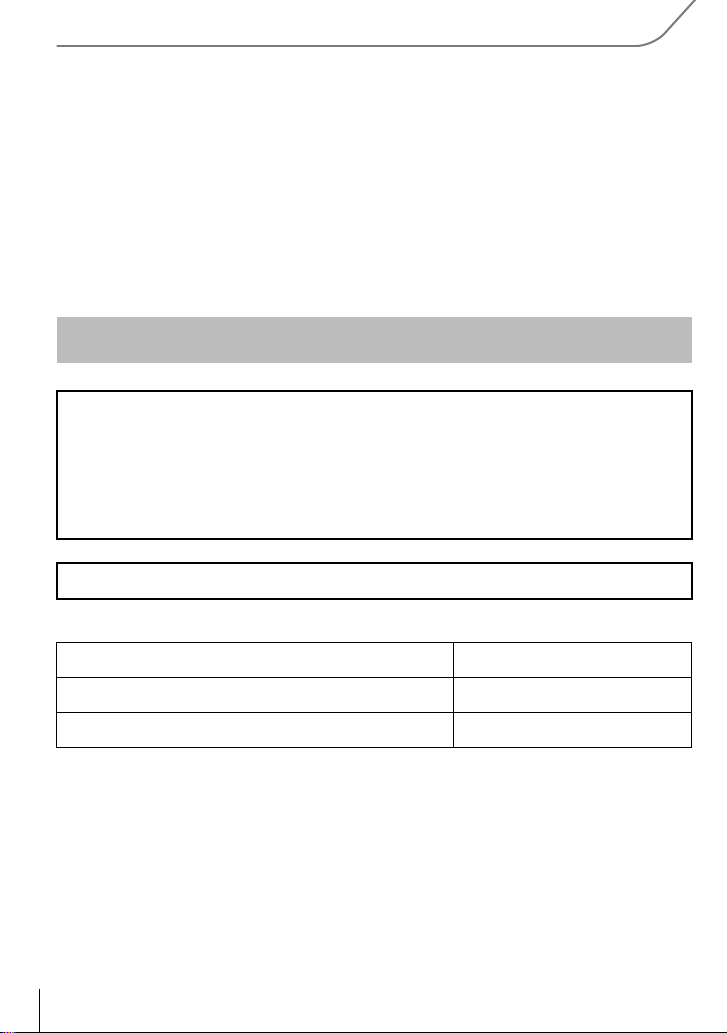
Dear Customer,
We would like to take this opportunity to thank you for purchasing this Panasonic Digital
Camera. Please read these Operating Instructions carefully and keep them handy for
future reference. Please note that the actual controls and components, menu items, etc. of
your Digital Camera may look somewhat different from those shown in the illustrations in
these Operating Instructions.
Carefully observe copyright laws.
Recording of pre-recorded tapes or discs or other published or broadcast material for purposes
•
other than your own private use may infringe copyright laws. Even for the purpose of private
use, recording of certain material may be restricted.
Information for Your Safety
WARNING:
To reduce the risk of fire, electric shock or product damage,
•
Do not expose this unit to rain, moisture, dripping or splashing.
• Use only the recommended accessories.
• Do not remove covers.
• Do not repair this unit by yourself. Refer servicing to qualified service personnel.
The socket outlet shall be installed near the equipment and shall be easily accessible.
∫ Product identification marking
Product Location
Digital Camera Bottom
Battery charger Bottom
VQT5B09 (ENG)
2
Page 3

Declaration of Conformity (DoC)
Hereby, “Panasonic Corporation” declares that this product is in compliance with the
essential requirements and other relevant provisions of Directive 1999/5/EC.
Customers can download a copy of the original DoC to our R&TTE products from our
DoC server:
http://www.doc.panasonic.de
Contact to Authorized Representative:
Panasonic Marketing Europe GmbH, Panasonic Testing Centre, Winsbergring 15,
22525 Hamburg, Germany
This product is intended for general consumer. (Category 3)
This product on purpose to connect to access point of 2.4 GHz WLAN.
∫ About the battery pack
CAUTION
Danger of explosion if battery is incorrectly replaced. Replace only with the type
•
recommended by the manufacturer.
• When disposing the batteries, please contact your local authorities or dealer and ask for the
correct method of disposal.
Do not heat or expose to flame.
•
• Do not leave the battery(ies) in a car exposed to direct sunlight for a long period of time with
doors and windows closed.
Warning
Risk of fire, explosion and burns. Do not disassemble, heat above 60 xC or incinerate.
∫ About the battery charger
CAUTION!
To reduce the risk of fire, electric shock or product damage,
Do not install or place this unit in a bookcase, built-in cabinet or in another confined
•
space. Ensure this unit is well ventilated.
The battery charger is in the standby condition when the AC power supply cord is connected.
•
The primary circuit is always “live” as long as the power cord is connected to an electrical
outlet.
(ENG) VQT5B09
3
Page 4
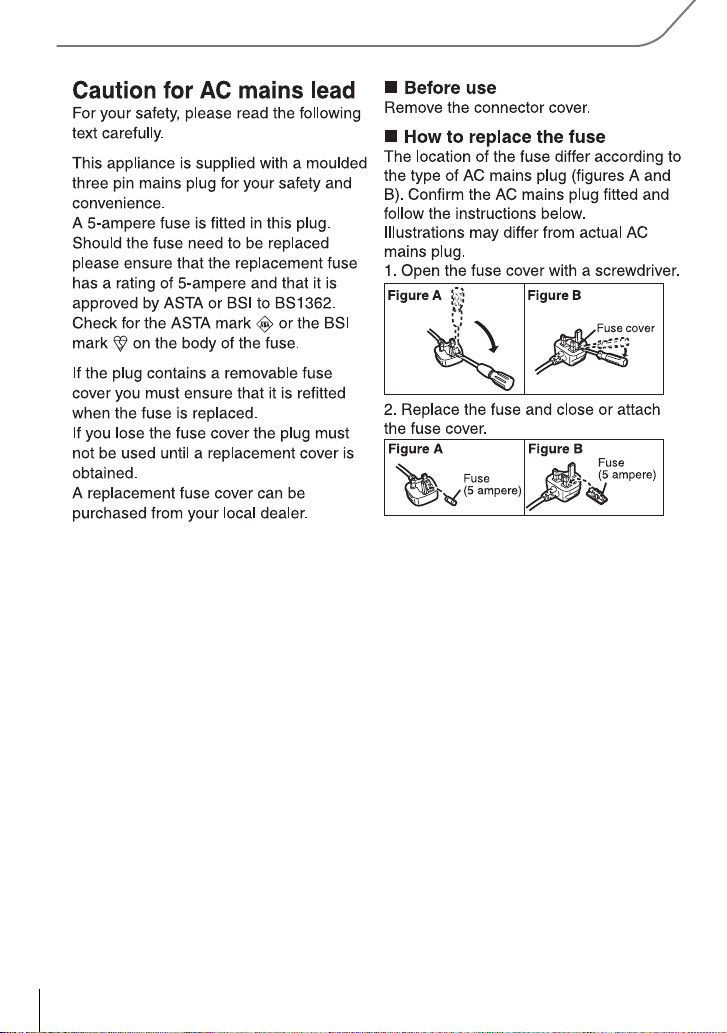
∫ Cautions for Use
•
Do not use any other USB connection cables except the supplied one or a genuine Panasonic
USB connection cable (DMW-USBC1: optional).
• Use a “High Speed HDMI mini cable” with the HDMI logo.
Cables that do not comply with the HDMI standards will not work.
“High Speed HDMI mini cable” (Type C– Type A plug, up to 3 m (9.8 feet) long)
• Always use a genuine Panasonic AV cable (DMW-AVC1: optional).
• Always use a genuine Panasonic shutter remote control (DMW-RSL1: optional).
Keep this unit as far away as possible from electromagnetic equipment (such as
microwave ovens, TVs, video games etc.).
•
If you use this unit on top of or near a TV, the pictures and/or sound on this unit may be
disrupted by electromagnetic wave radiation.
• Do not use this unit near cell phones because doing so may result in noise adversely affecting
the pictures and/or sound.
• Recorded data may be damaged, or pictures may be distorted, by strong magnetic fields
created by speakers or large motors.
• Electromagnetic wave radiation generated by microprocessors may adversely affect this unit,
disturbing the pictures and/or sound.
• If this unit is adversely affected by electromagnetic equipment and stops functioning properly,
turn this unit off and remove the battery or disconnect AC adaptor (DMW-AC8E: optional).
Then reinsert the battery or reconnect AC adaptor and turn this unit on.
Do not use this unit near radio transmitters or high-voltage lines.
•
If you record near radio transmitters or high-voltage lines, the recorded pictures and/or sound
may be adversely affected.
VQT5B09 (ENG)
4
Page 5
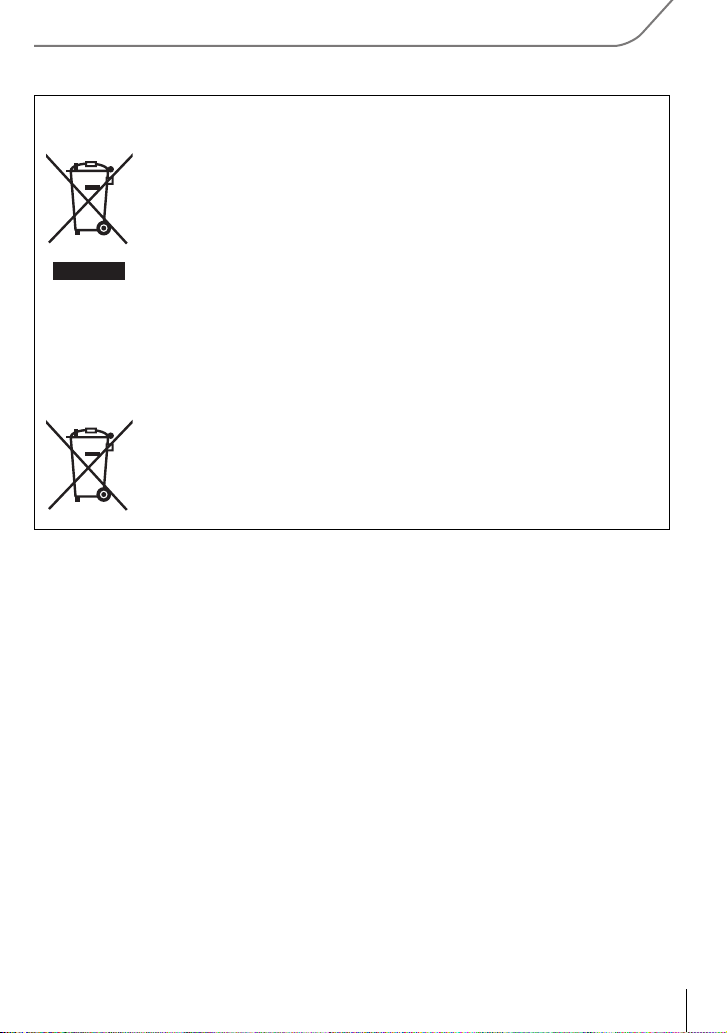
Disposal of Old Equipment and Batteries
Only for European Union and countries with recycling systems
These symbols on the products, packaging, and/or accompanying
documents mean that used electrical and electronic products and
batteries must not be mixed with general household waste.
For proper treatment, recovery and recycling of old products and used
batteries, please take them to applicable collection points in accordance
with your national legislation.
By disposing of them correctly, you will help to save valuable resources
and prevent any potential negative effects on human health and the
environment.
For more information about collection and recycling, please contact your
local municipality.
Penalties may be applicable for incorrect disposal of this waste, in
accordance with national legislation.
Note for the battery symbol (bottom symbol):
This symbol might be used in combination with a chemical symbol. In
this case it complies with the requirement set by the Directive for the
chemical involved.
(ENG) VQT5B09
5
Page 6
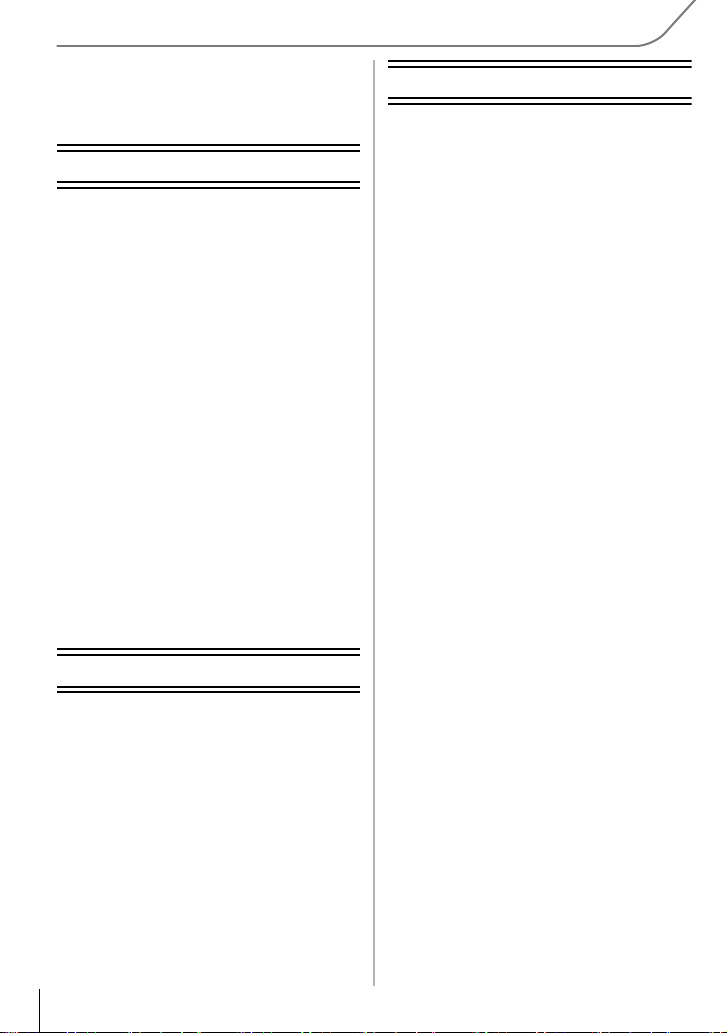
Contents
Recording
Information for Your Safety................. 2
Preparation
Reading the Operating Instructions
(PDF format) ......................................... 8
Care of the camera .............................. 9
Accessories........................................ 10
Names and Functions of
Components....................................... 12
Preparation......................................... 16
• Changing the Lens........................ 16
• Attaching the Shoulder Strap ........ 16
• Charging the Battery ..................... 17
• Inserting/Removing the Battery..... 18
• Inserting/Removing the Card
(Optional) ...................................... 18
• Formatting the card
(initialisation)................................. 19
• Setting Date/Time (Clock Set)....... 19
• Adjust the angle of the monitor/
viewfinder...................................... 20
• Using the Viewfinder ..................... 20
Setting the Menu................................ 21
• Setting menu items ....................... 21
Calling frequently-used menus
instantly (Quick Menu) ...................... 23
Basic
Assigning frequently used functions
to the buttons (function buttons) ..... 24
Taking a Still picture.......................... 25
Recording Motion Picture ................. 26
Selecting the Recording Mode ......... 27
Switching the Information Displayed
on the recording screen.................... 28
Playing Back Pictures/
Motion Pictures.................................. 29
• Playing Back Pictures ................... 29
• Playing Back Motion Pictures........ 30
• Changing the information displayed
on the playback screen................. 31
Deleting Pictures ............................... 32
VQT5B09 (ENG)
6
Taking Pictures using the Automatic
Function (Intelligent Auto Mode)...... 33
• Taking a picture with a blurred
background (Defocus Control) ...... 34
• Recording images by changing the
brightness or colour tone............... 34
Taking Pictures with Your Favourite
Settings (Programme AE Mode) ....... 35
Taking Pictures by Specifying the
Aperture/Shutter Speed.....................36
• Aperture-Priority AE Mode.............36
• Shutter-Priority AE Mode............... 36
• Manual Exposure Mode................. 37
• Confirm the Effects of Aperture and
Shutter Speed (Preview Mode) ..... 38
Taking Pictures that match the
Scene being recorded
(Scene Guide Mode)........................... 39
Taking Pictures with different image
effects (Creative Control Mode)........ 40
Registering your preferred settings
(Custom Mode)...................................41
• Registering Personal Menu Settings
(Registering custom settings)...........41
• Recording using registered
custom set.....................................42
Adjusting the Picture Quality by
Adding an Effect [Photo Style].......... 43
Adjusting Bright/Dark Portions
[Highlight Shadow] ............................ 45
Adjusting the White Balance............. 46
Setting the Picture Quality and
Size ...................................................... 46
• Setting the aspect ratio of
pictures.......................................... 46
• Setting the number of pixels.......... 47
• Setting the compression rate of
pictures [Quality] ........................... 47
Taking Pictures with Auto Focus...... 48
• About the focus mode (AFS/AFF/
AFC).............................................. 49
Taking Pictures with Manual Focus... 50
Fixing the Focus and the Exposure
(AF/AE Lock)....................................... 51
Compensating the Exposure ............ 52
Page 7
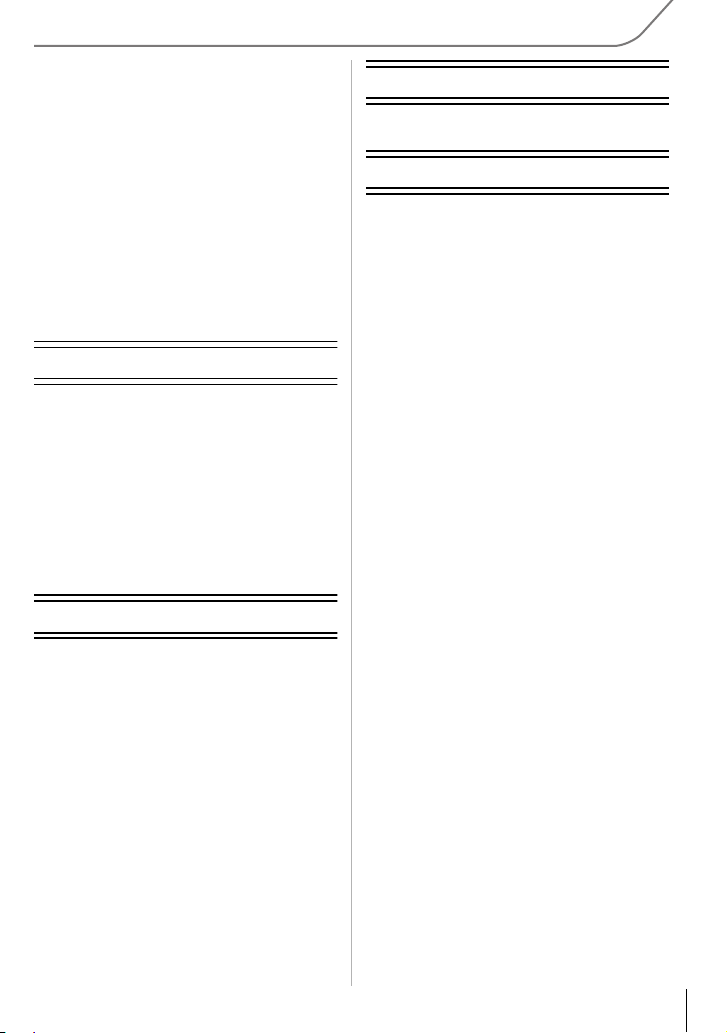
Setting the Light Sensitivity.............. 52
Select a Drive Mode........................... 53
Taking Pictures using Burst Mode..... 54
Taking Pictures using Auto
Bracket................................................ 56
Taking Pictures with the Self-timer .... 57
Optical Image Stabiliser .................... 58
• Using the Optical Image Stabiliser
function of a lens........................... 59
• Using the Optical Image Stabiliser
function of this unit........................ 60
Taking Pictures with the Zoom......... 62
Taking pictures by using the flash... 63
• Changing Flash Mode ................... 63
Playback/Editing
Switching the Playback Method ....... 64
• Displaying multiple screens
(Multi Playback) ............................ 64
• Displaying Pictures by Recording
Date (Calendar Playback)............. 64
Using Playback Functions ................ 65
• Creating Still Pictures from a Motion
Picture........................................... 65
• Removing unnecessary parts
[Clear Retouch]............................. 65
Wi-Fi/NFC
About the supplied software
About the supplied software.............76
Others
Monitor Display/Viewfinder
Display.................................................78
Menu list.............................................. 84
• [Rec] ..............................................84
• [Motion Picture].............................. 86
• [Custom] ........................................86
• [Setup] ...........................................89
• [Playback]......................................91
Specifications .....................................92
Digital Camera Accessory System ...98
What you can do with the Wi-FiR
function............................................... 66
Controlling with a Smartphone/
Tablet................................................... 67
• Installing the smartphone/tablet
app “Panasonic Image App”......... 67
• Connecting to a smartphone/
tablet ............................................. 68
• Taking pictures via a smartphone/
tablet (remote recording)............... 70
• Saving images stored in the camera/
Sending images in the camera to an
SNS.................................................70
• Changing the connection
method.......................................... 72
(ENG) VQT5B09
7
Page 8
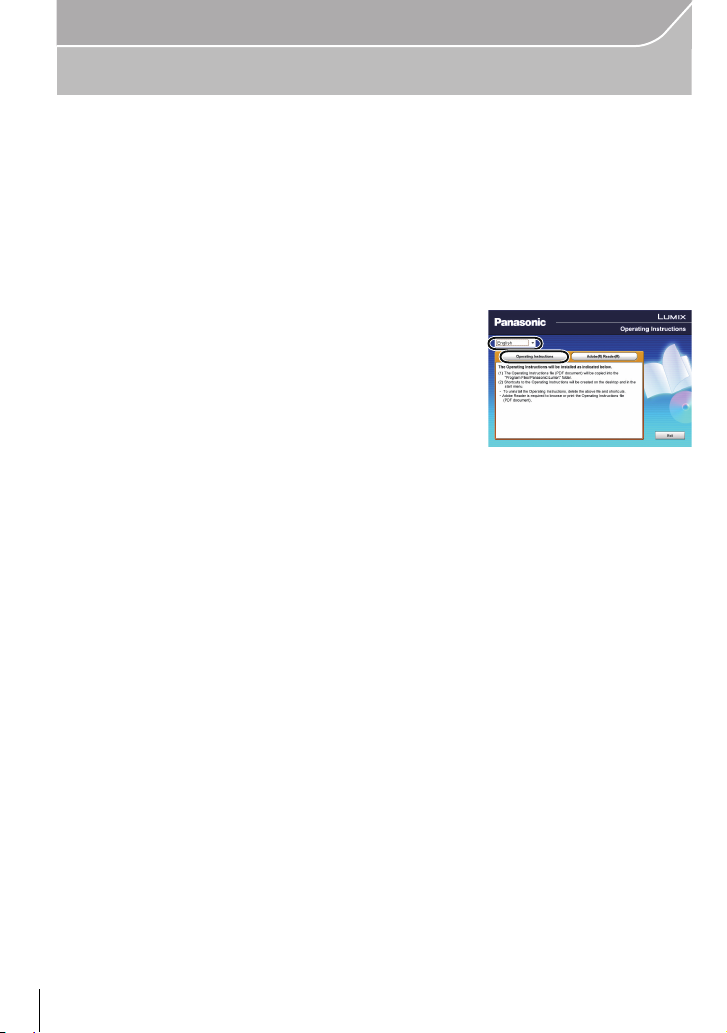
Preparation
Reading the Operating Instructions (PDF format)
More detailed instructions on the operation of this camera are contained in
“Operating Instructions for advanced features (PDF format)” in the supplied
CD-ROM. Install it on your PC to read it.
∫ For Windows
Turn the PC on and insert the CD-ROM containing the Operating
1
Instructions (supplied).
Select the desired language and then click
2
[Operating Instructions] to install.
Double click the “Operating Instructions”
3
shortcut icon on the desktop.
∫ When the Operating Instructions (PDF format) will not open
You will need Adobe Acrobat Reader 5.0 or later or Adobe Reader 7.0 or later to browse or
print the Operating Instructions (PDF format).
You can download and install a version of Adobe Reader that you can use with your OS from
•
the following Web Site.
http://get.adobe.com/reader/otherversions
∫ To uninstall the Operating Instructions (PDF format)
Delete the PDF file from the “Program Files\Panasonic\Lumix\” folder.
∫ For Mac
Turn the PC on and insert the CD-ROM containing the Operating
1
Instructions (supplied).
Open the “Manual” folder in the CD-ROM and then copy the PDF file
2
with the desired language inside the folder.
Double click the PDF file to open it.
3
VQT5B09 (ENG)
8
Page 9
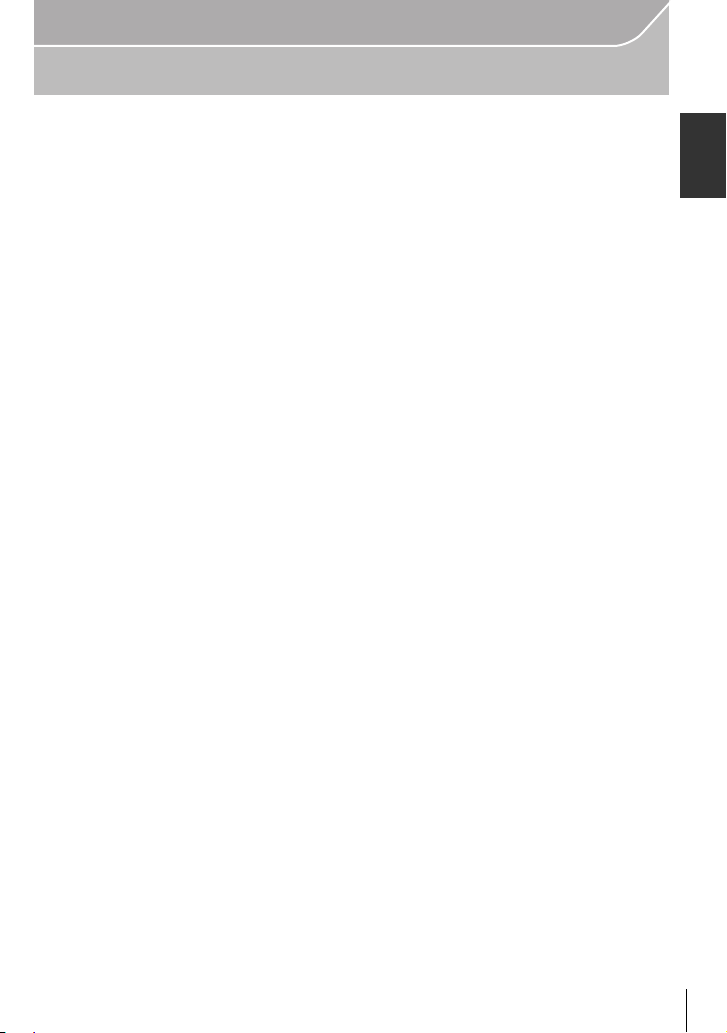
Preparation
Care of the camera
Do not subject to strong vibration, shock, or pressure.
•
The lens, monitor, or external case may be damaged if used in the following conditions.
It may also malfunction or image may not be recorded if you:
– Drop or hit the camera.
– Press hard on the lens or the monitor.
This camera is not dust/drip/water proof.
Avoid using the camera in places with a lot of dust, water, sand, etc.
Liquid, sand and other foreign material may get into the space around the lens, buttons, etc. Be
•
particularly careful since it may not just cause malfunctions, but it may also become irreparable.
– Places with a lot of sand or dust.
– Places where water can come into contact with this unit, such as when using it on a rainy day
or at the beach.
Do not place your hands inside the mount of the digital camera body. Since the
sensor unit is a precision apparatus, it may cause a malfunction or damage.
∫ About Condensation (When the lens, the viewfinder or monitor is fogged up)
•
Condensation occurs when the ambient temperature or humidity changes. Be careful of
condensation since it causes lens, viewfinder and monitor stains, fungus and camera
malfunction.
• If condensation occurs, turn the camera off and leave it for about 2 hours. The fog will
disappear naturally when the temperature of the camera becomes close to the ambient
temperature.
(ENG) VQT5B09
9
Page 10
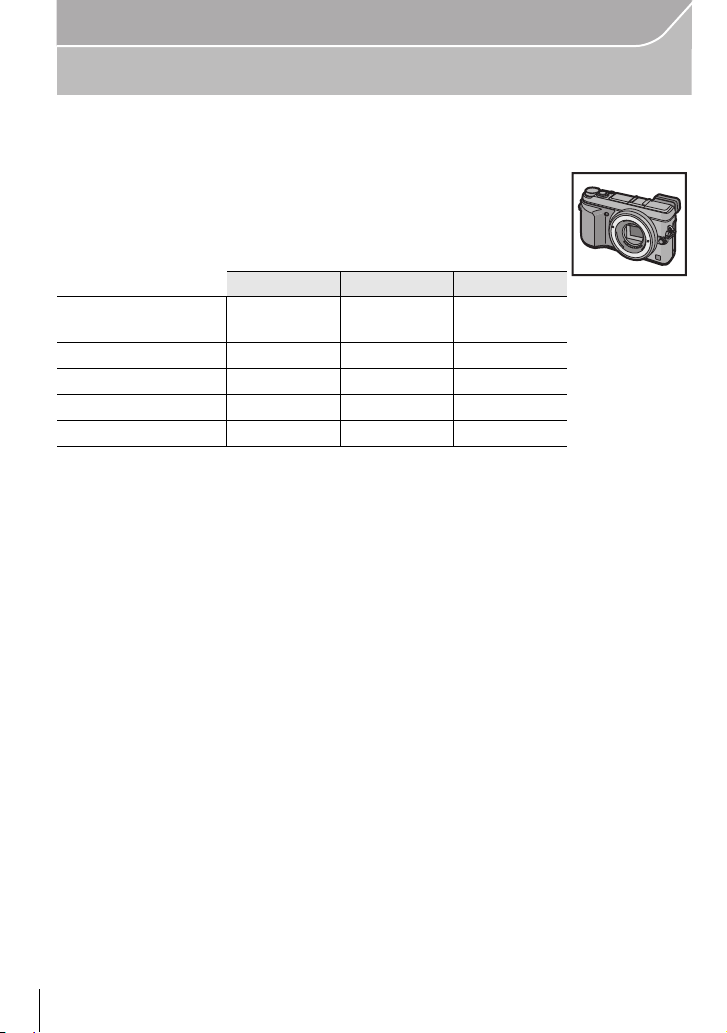
Preparation
Accessories
Check that all the accessories are supplied before using the camera.
Product numbers correct as of August 2013. These may be subject to change.
Digital Camera Body
(This is referred to as camera body in these operating
instructions.)
(±: Included, —: Not included)
DMC-GX7C DMC-GX7K DMC-GX7
1 Interchangeable
Lens
¢1
2 Lens Hood
3 Lens Cap
4 Lens Rear Cap ±
5 Body Cap
6Battery Pack
(Indicated as battery pack or battery in the text)
Charge the battery before use.
7 Battery Charger
(Indicated as battery charger or charger in the text)
8 AC Mains Lead
9 USB Connection Cable
10 CD-ROM
Software:
•
Use it to install the software to your PC.
11 CD-ROM
•
Operating Instructions for advanced features:
Use it to install to your PC.
12 Shoulder Strap
13 Hot shoe cover
¢4
A:Black
B:Silver
¢1 This is referred to as lens in these operating instructions.
¢2 This is attached to the interchangeable lens at the time of purchase.
¢3 These parts are supplied fitted together at the time of purchase.
¢4 This is attached to the camera body at the time of purchase.
•
SD Memory Card, SDHC Memory Card and SDXC Memory Card are indicated as
• The card is optional.
• Description in these operating instructions is based on the interchangeable lens (H-H020A).
• Consult the dealer or Panasonic if you lose the supplied accessories. (You can purchase the
accessories separately.)
VQT5B09 (ENG)
10
¢4
±
¢4
±
— ± —
¢2
±
¢3
¢3
±
¢2
±
¢3
±
¢3
±
—
—
—
¢4
±
card
in the text.
Page 11
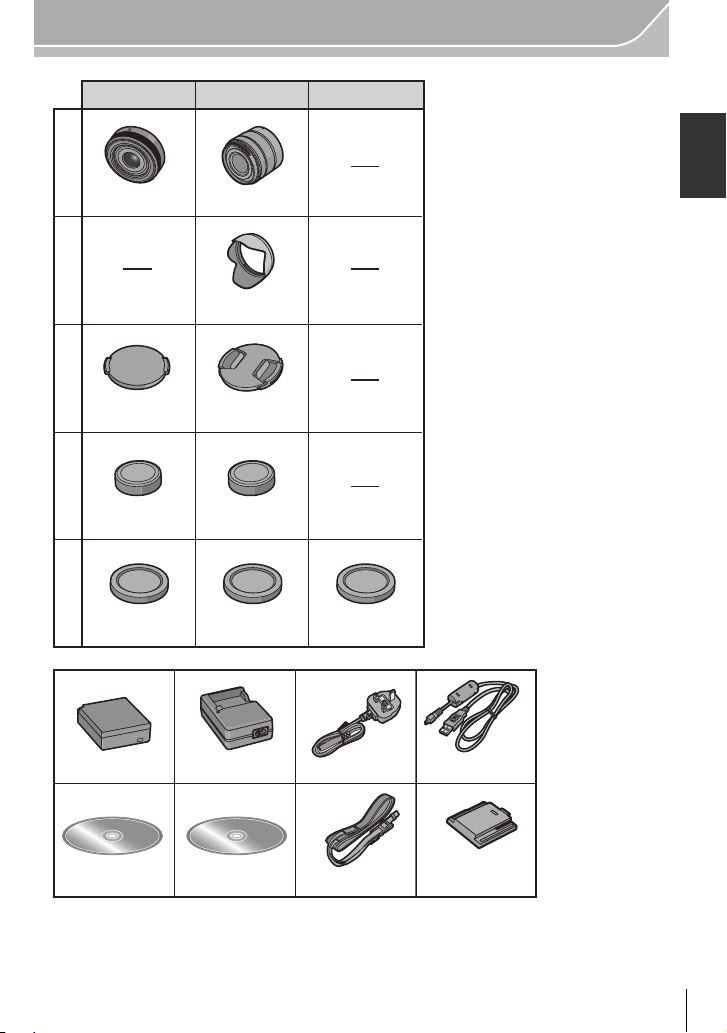
DMC-GX7C DMC-GX7K DMC-GX7
1
H-H020A H-FS1442A
2
VYC1113
3
VYF3510VYF3371
4
VFC4605VFC4605
5
Preparation
VKF4971VKF4971VKF4971
67 8 9
DMW-BLG10E
DE-A98A
K2CT3YY00034
10 11 12
VFF1226 VFC5059
K1HY08YY0034
13
:
VKF5259/
:
VKF5260
(ENG) VQT5B09
11
Page 12
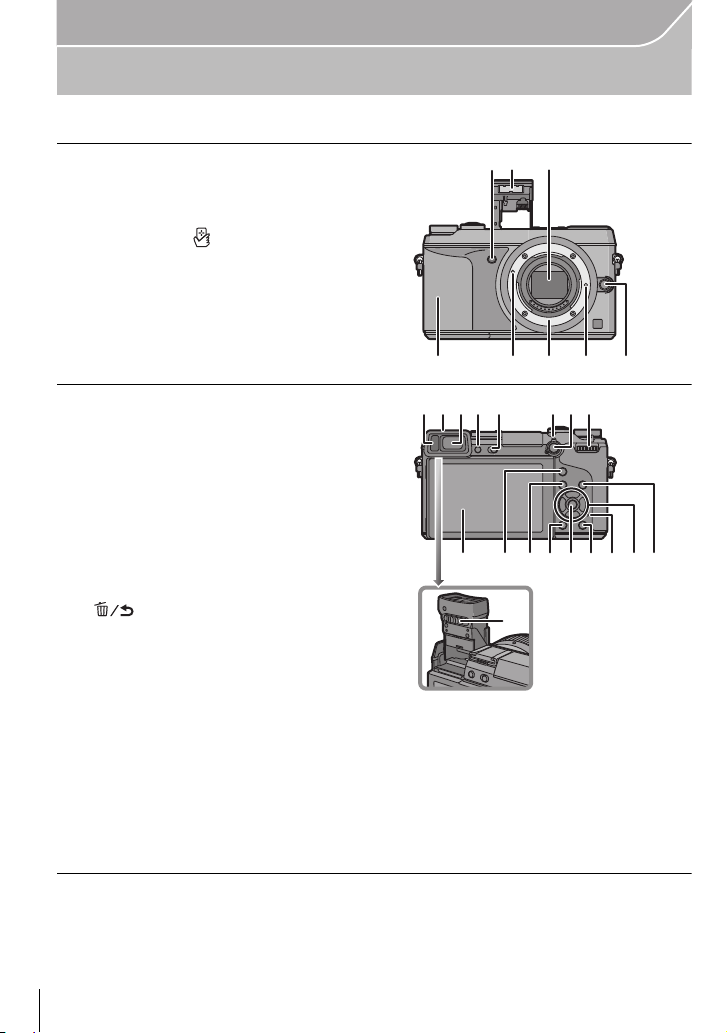
Preparation
2 3
1
45678
9
17
26
1011
2518 19 20 2122 2423
12
13 161415
Names and Functions of Components
∫ Camera body
1 Self-timer indicator/
AF Assist Lamp
2Flash
3 Sensor
4 NFC antenna [ ] (P69)
5 Lens fitting mark (P16)
6 Mount
7 Lens lock pin
8 Lens release button (P16)
9 Eye sensor (P20)
10 Eye Cup
11 Viewfinder (P20)
12 [LVF] button (P20)/[Fn4] button (P24)
13 Flash open lever (P63)
14 Focus mode lever (P48, 50)
15 [AF/AE LOCK] button (P51)
16 Rear dial
17 Touch screen/monitor (P15)
18 [Q.MENU] button (P23)/[Fn1] button (P24)
19 [(] (Playback) button (P29)
20 [ ] (Delete/Cancel) button (P32)/[Fn2]
button (P24)
21 [MENU/SET] button (P21)
22 [Wi-Fi] button (P68)/[Fn3] button (P24)
23 Wi-Fi
24 Cursor buttons
25 [DISP.] button (P28, 31)
26 Diopter adjustment lever (P20)
®
connection lamp
3/ISO button (P52)
1/WB (White Balance) (P46)
2/AF Mode button (P48)
4/[Drive Mode] button (P53)
The following settings can be made with the [Drive Mode] button.
Single/Burst/Auto bracket/Self-timer
VQT5B09 (ENG)
12
Page 13
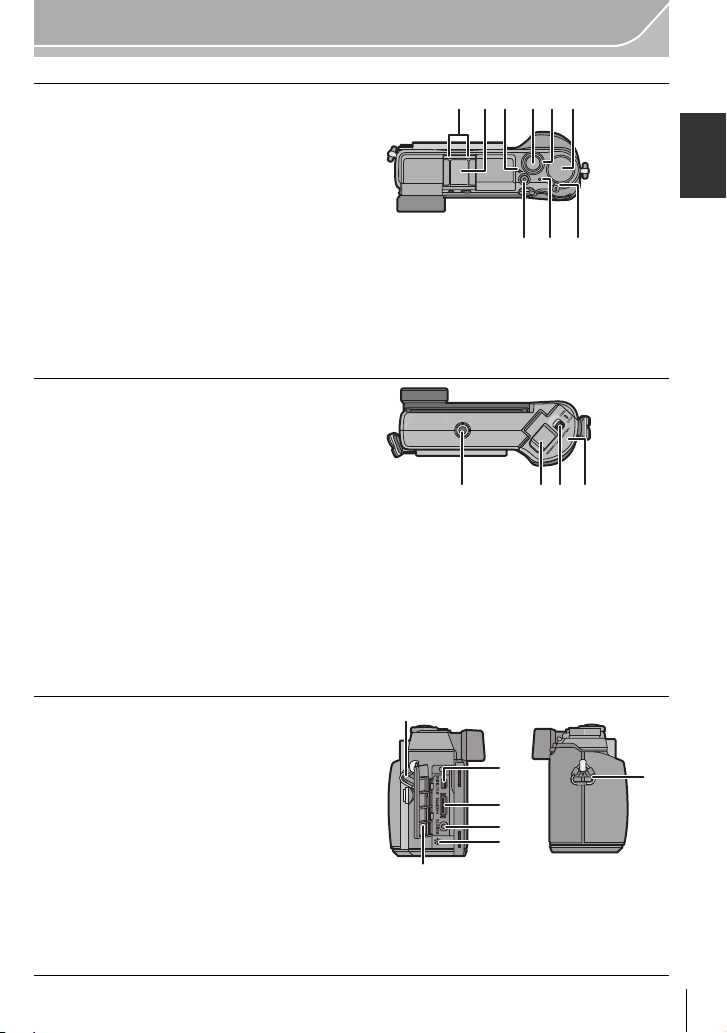
Preparation
40
41
42
40
43
44
45
27 Stereo microphone
•
Be careful not to cover the microphone with
your finger. Doing so may make sound
difficult to record.
27
28
3029 31 32
28 Hot shoe (Hot shoe cover)
•
Keep the Hot Shoe Cover out of reach of
children to prevent swallowing.
29 Focus distance reference mark
30 Shutter button (P25)
33 34
31 Front dial
32 Mode dial (P27)
33 Motion picture button (P26)
34 Status indicator (P19)
35 Camera ON/OFF switch (P19)
36 Tripod mount
•
A tripod with a screw length of 5.5 mm
(0.22 inch) or more may damage this unit if
attached.
37 DC coupler cover
•
When using an AC adaptor, ensure that the
Panasonic DC coupler (DMW-DCC11:
optional) and AC adaptor (DMW-AC8E:
optional) are used.
36 393738
• Always use a genuine Panasonic AC adaptor (DMW-AC8E: optional).
• When using an AC adaptor, use the AC mains lead supplied with the AC adaptor.
•
It is recommended to use a fully charged battery or AC adaptor when recording motion pictures.
•
If while recording motion pictures using the AC adaptor and the power supply is cut off due to a
power outage or if the AC adaptor is disconnected etc., the motion picture will not be recorded.
38 Release lever
39 Card/Battery door (P18)
35
40 Shoulder strap eyelet (P16)
•
Be sure to attach the shoulder strap when
using the camera to ensure that you will not
drop it.
41 [AV OUT/DIGITAL] socket
42 [HDMI] socket
43 [REMOTE] socket
44 Speaker
Be careful not to cover the speaker with your
•
finger. Doing so may make sound difficult to
hear.
45 Terminal cover
•
Open the monitor before opening the terminal cover.
(ENG) VQT5B09
13
Page 14
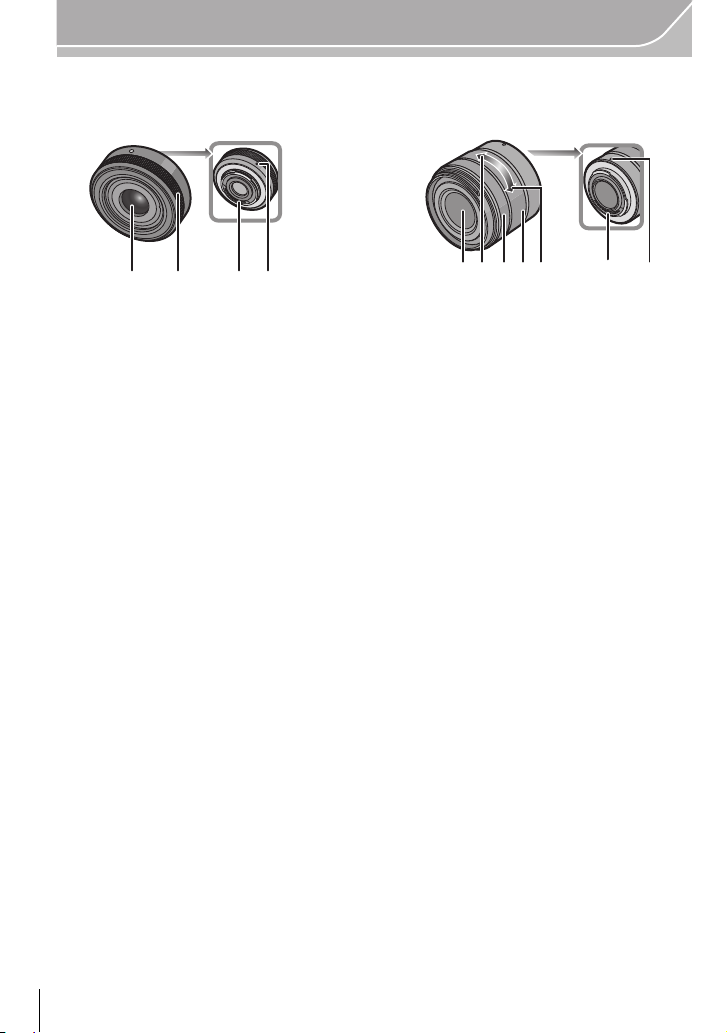
Preparation
∫ Lens
H-H020A H-FS1442A
12 34
1 Lens surface
2 Focus ring (P50)
3 Contact point
4 Lens fitting mark
276 3 415
5Tele
6Wide
7 Zoom ring
VQT5B09 (ENG)
14
Page 15
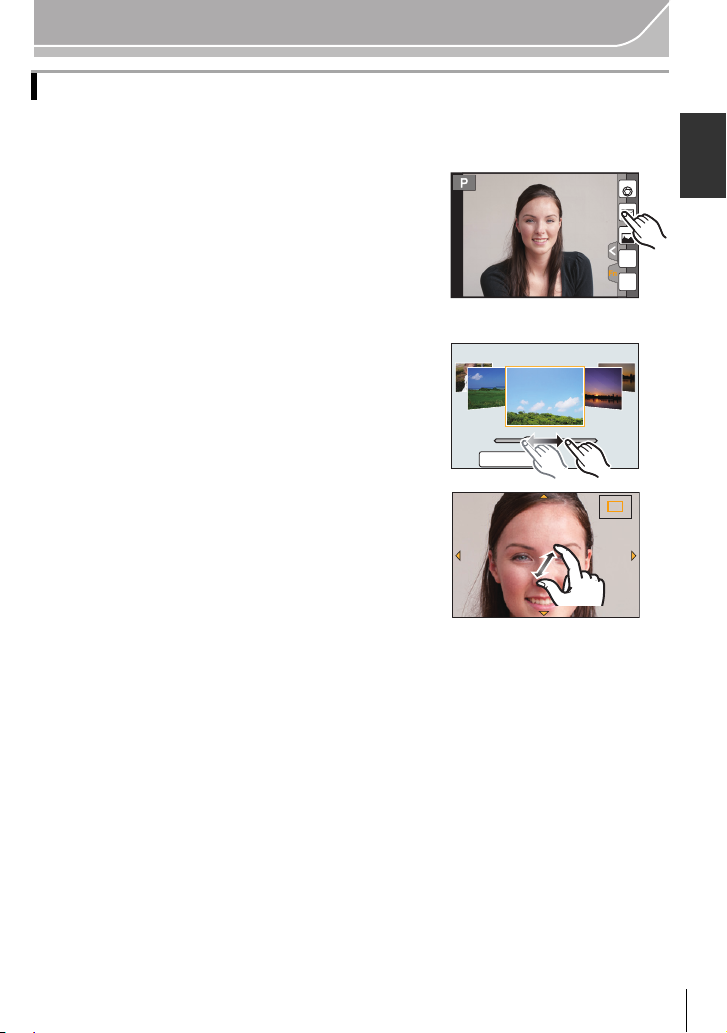
Preparation
Fn6
2.0X2.0X2.0X2.0X
Touch screen
Touch panel of this unit is capacitive. Touch the panel directly with your bare finger.
∫ Touch
To touch and release the touch screen.
Use for selecting items or icons.
When selecting features using the touch screen, be sure to
•
touch the centre of the desired icon.
∫ Drag
A movement without releasing the touch screen.
This is used to move the AF area, operate the slide bar,
etc.
This can also be used to move to the next image during
playback, etc.
DISP.
6ZLWFK
∫ Pinch (enlarge/reduce)
Pinch the touch panel apart (enlarge) or together
(reduce) with two fingers.
Use to enlarge/reduce the played back images or AF
area.
Fn5
Fn6
Fn6
Fn7
Fn8
Fn9
(ENG) VQT5B09
15
Page 16
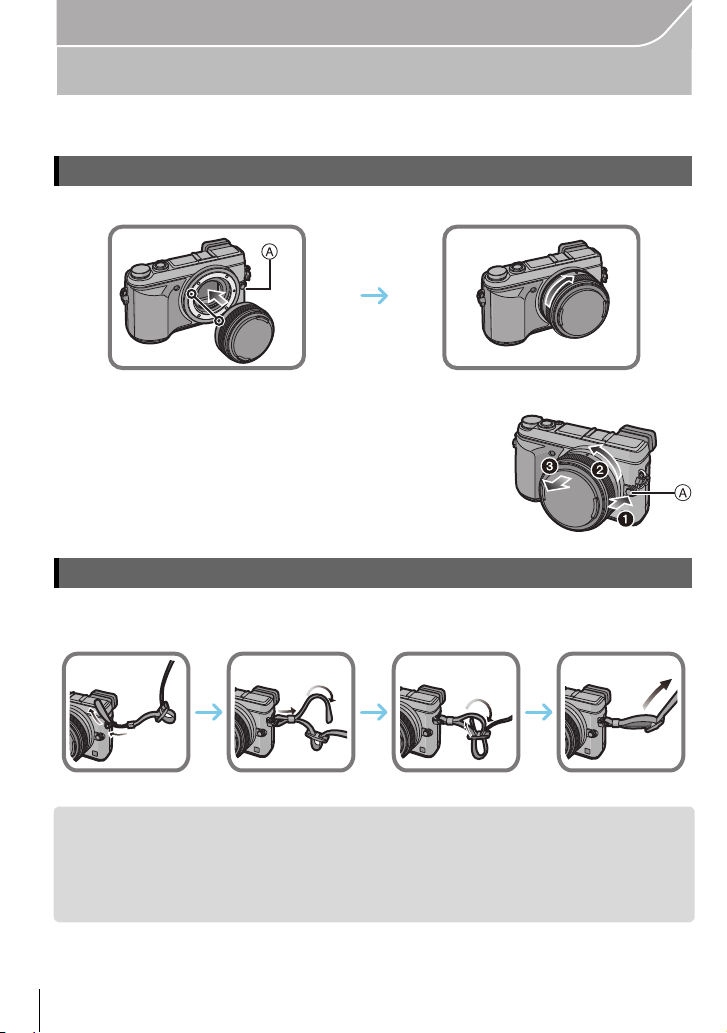
Preparation
123
4
Preparation
• Check that the camera is turned off.
Changing the Lens
• Change lenses where there is not a lot of dirt or dust.
• Do not press the lens release button A when you attach a lens.
∫ Detaching the lens
1 Attach the lens cap.
2 While pressing on the lens release button A, rotate
the lens toward the arrow until it stops and then
remove.
Attaching the Shoulder Strap
We recommend attaching the shoulder strap when using the camera to prevent it from
•
dropping.
• Perform steps 1 to 4 and then attach the other side of the shoulder strap.
• Use the shoulder strap around your shoulder.
– Do not wrap the strap around your neck.
– It may result in injury or accident.
• Do not leave the shoulder strap where an infant can reach it.
– It may result in an accident by mistakenly wrapping around the neck.
VQT5B09 (ENG)
16
Page 17
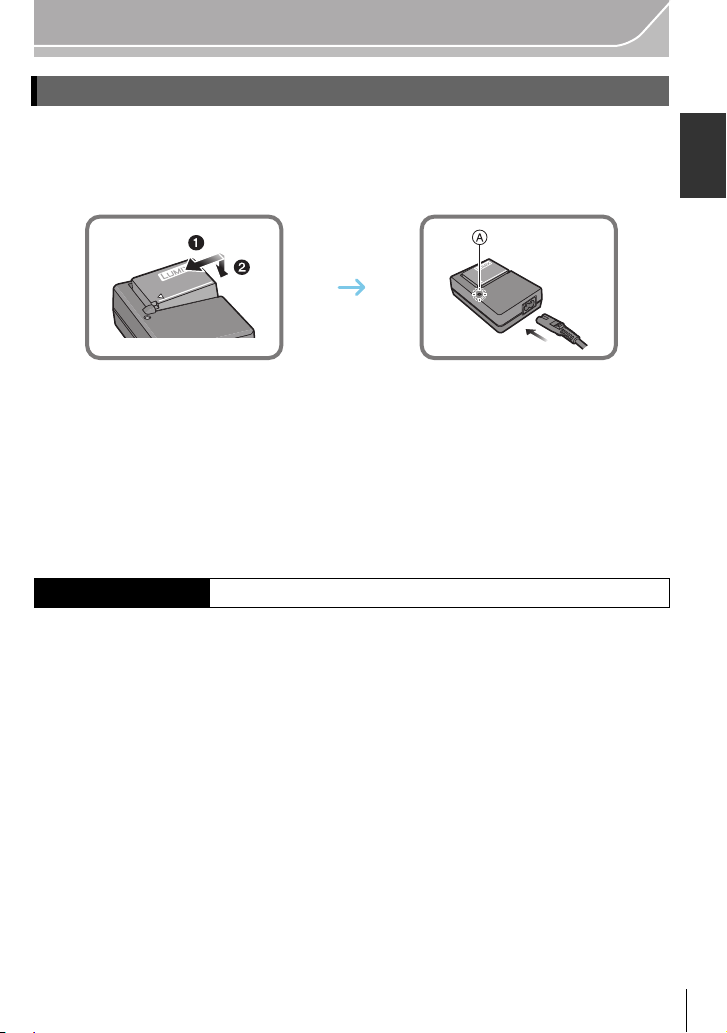
Preparation
Charging the Battery
The battery that can be used with this unit is DMW-BLG10E.
1 Attach the battery paying attention to the direction of the battery.
2 Connect the AC mains lead.
•
The [CHARGE] indicator A lights up and charging begins.
∫ About the [CHARGE] indicator
The [CHARGE] indicator turns on:
The [CHARGE] indicator is turned on during charging.
The [CHARGE] indicator turns off:
The [CHARGE] indicator will turn off once the charging has completed without any
problem. (Disconnect the charger from the electrical socket and detach the battery after
charging is completed.)
∫ Charging time
Charging time Approx. 190 min
The indicated charging time is for when the battery has been discharged completely.
•
The charging time may vary depending on how the battery has been used. The charging
time for the battery in hot/cold environments or a battery that has not been used for a
long time may be longer than normal.
(ENG) VQT5B09
17
Page 18
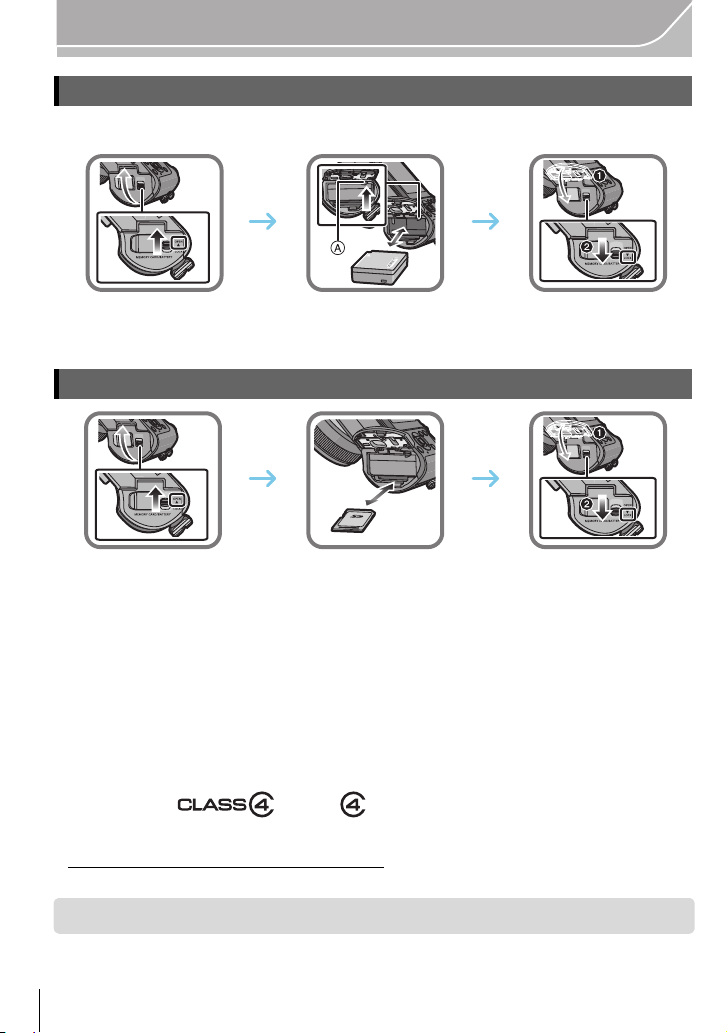
Preparation
Inserting/Removing the Battery
• Always use genuine Panasonic batteries (DMW-BLG10E).
• If you use other batteries, we cannot guarantee the quality of this product.
• Being careful about the battery orientation, insert all the way until you hear a locking sound and
then check that it is locked by lever A.
Pull the lever A in the direction of the arrow to remove the battery.
Inserting/Removing the Card (Optional)
• Push it securely all the way until you hear a “click” while being careful about the direction in
which you insert it.
To remove the card, push the card until it clicks, then pull the card out upright.
∫ About cards that can be used with this unit
SD Memory Card (8 MB to 2 GB)
SDHC Memory Card (4 GB to 32 GB)
SDXC Memory Card (48 GB, 64 GB)
∫ About the motion picture recording and SD speed class
Confirm the SD Speed Class (the speed standard regarding continuous writing) on a card
label etc. when you record a motion picture. Use a card with SD Speed Class with
“Class 4” or more for [AVCHD]/[MP4] motion picture recording.
e.g.:
Please confirm the latest information on the following website.
•
http://panasonic.jp/support/global/cs/dsc/
(This Site is English only.)
• Keep the Memory Card out of reach of children to prevent swallowing.
VQT5B09 (ENG)
18
Page 19
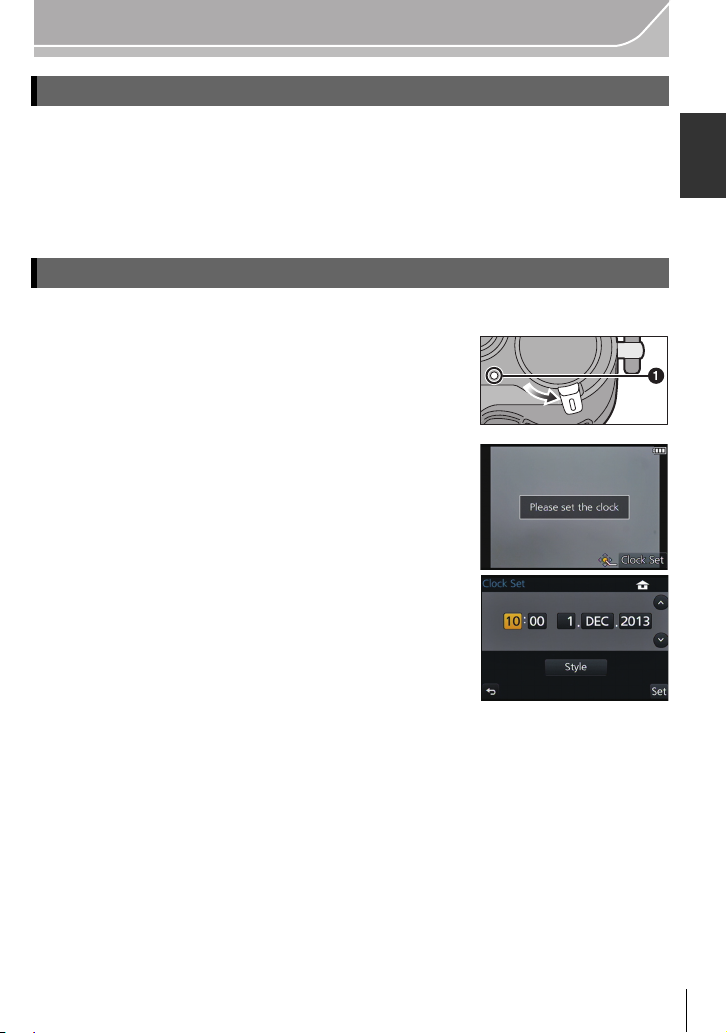
Preparation
ONOFF
Formatting the card (initialisation)
Format the card before recording a picture with this unit.
Since data cannot be recovered after formatting, make sure to back up necessary
data in advance.
Select [Format] in the [Setup] menu. (P21)
Confirmation screen is displayed. It is executed when [Yes] is selected.
•
Setting Date/Time (Clock Set)
• The clock is not set when the camera is shipped.
Turn the camera on.
1
• The status indicator 1 lights when you turn this unit on.
Press [MENU/SET].
2
Press 2/1 to select the items (year, month,
3
day, hour, minute), and press 3/4 to set.
Press [MENU/SET] to set.
4
Press [MENU/SET] in the confirmation screen.
5
(ENG) VQT5B09
19
Page 20
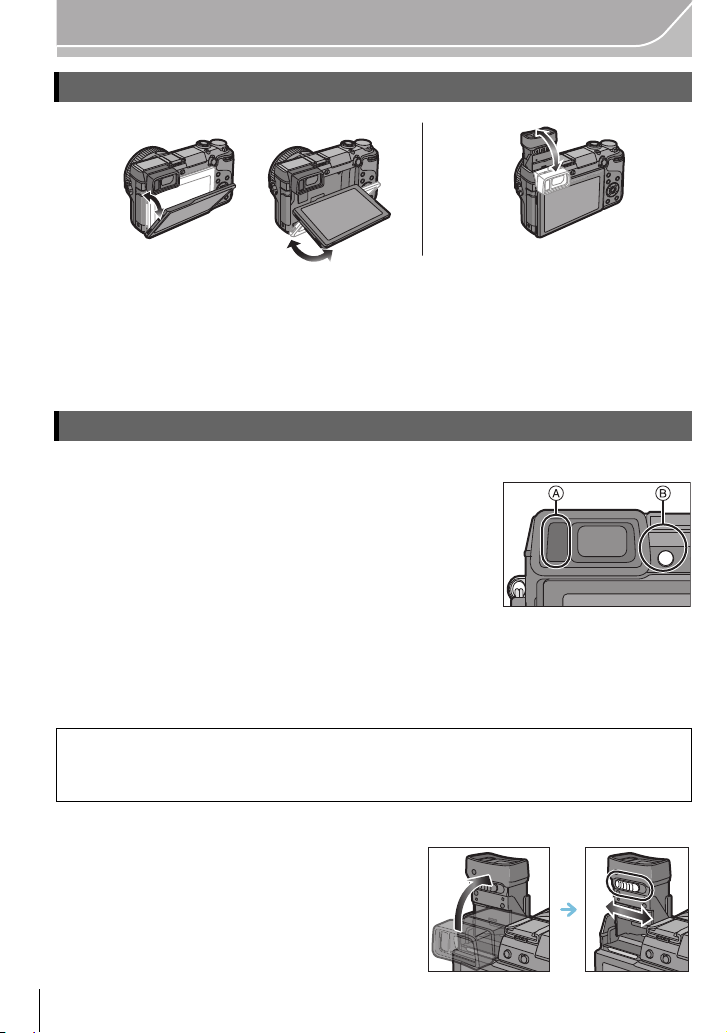
Preparation
Adjust the angle of the monitor/viewfinder
Adjust the angle of the monitor/viewfinder.
• Be careful not to catch your finger, etc. in the monitor/viewfinder.
• When adjusting the angle of the monitor/viewfinder, be careful not to apply too much
force, as this may cause damage or malfunction.
• When not using this unit, close the monitor/viewfinder completely back to the original position.
Using the Viewfinder
∫ Using the eye sensor to switch between the Monitor and Viewfinder
When [LVF/Monitor Auto] of [Eye Sensor] in the [Custom]
menu is set to [ON] and your eye or an object is brought close
to the viewfinder, the display automatically switches to the
viewfinder display.
A Eye sensor
B [LVF]/[Fn4] button
ロヷョバョㄏフ
∫ Switching the Monitor/Viewfinder manually
Press [LVF].
The Viewfinder lights only when your eye or an object is moved closer to it.
[LVF]/[Fn4] button can be used in two ways, as [LVF] or as [Fn4] (function 4). At the
time of purchase, it is initially set to [LVF/Monitor Switch].
Refer to P24 for details about the function button.
•
∫ Diopter adjustment
Slide the diopter adjustment lever so that the
characters displayed in the viewfinder can be
seen clearly.
VQT5B09 (ENG)
20
Page 21
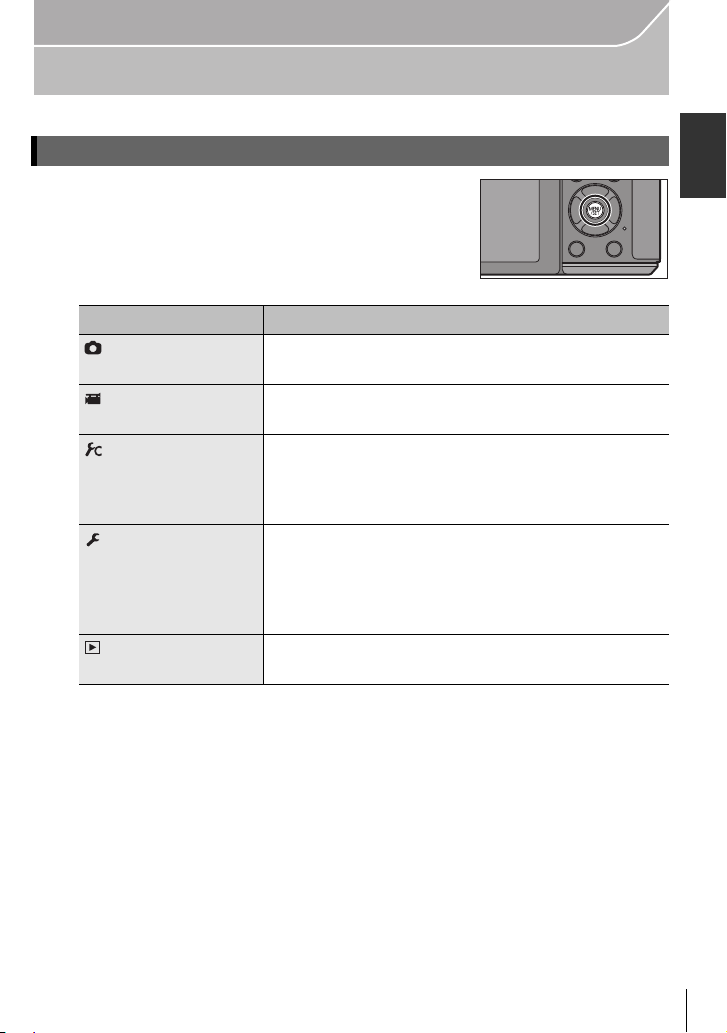
Setting the Menu
Setting menu items
Press [MENU/SET].
1
Menu Description of settings
[Rec] This menu lets you set the aspect ratio, number of pixels
[Motion Picture] This menu lets you set the [Rec Format], [Rec Quality],
[Custom] Operation of the unit, such as displaying of the screen
[Setup] This menu lets you perform the clock settings, select the
[Playback] This menu lets you set the Protection, Cropping or Print
Preparation
and other aspects of the pictures you are recording.
and other aspects for motion picture recording.
and button operations, can be set up according to your
preferences. Also, it is possible to register the modified
settings.
operating beep tone settings and set other settings
which make it easier for you to operate the camera.
You can also configure the settings of Wi-Fi related
functions.
Settings, etc. of recorded pictures.
(ENG) VQT5B09
21
Page 22
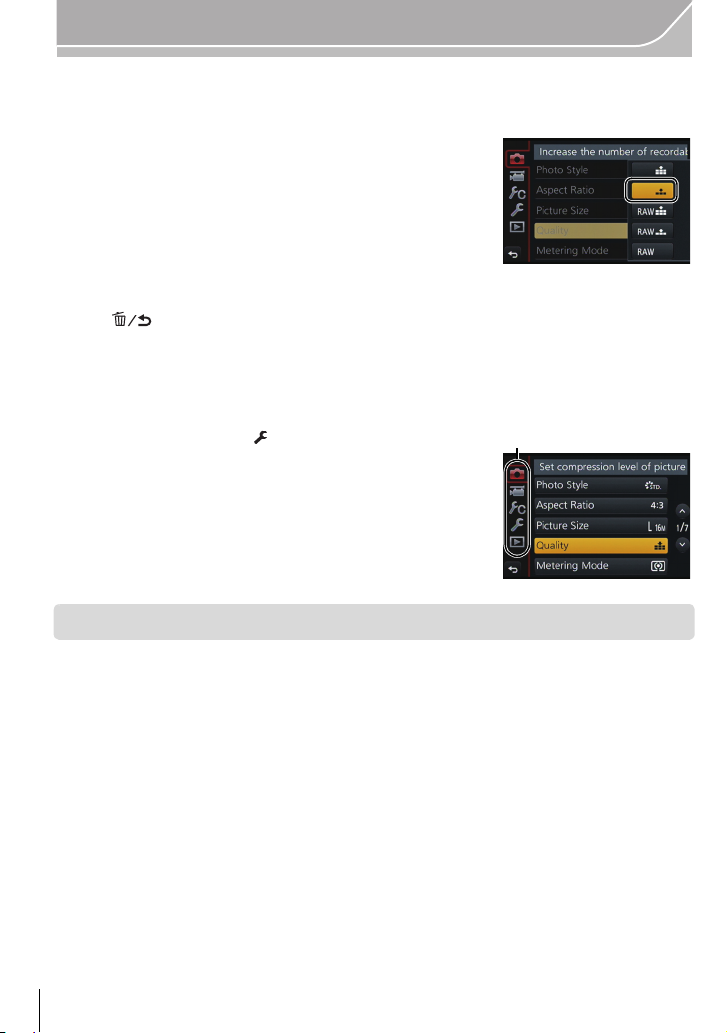
Preparation
A
Press 3/4 of the cursor button to select the menu item and press
2
[MENU/SET].
Press 3/4 of the cursor button to select the
3
setting and press [MENU/SET].
• Depending on the menu item, its setting may not appear
or it may be displayed in a different way.
∫ Close the menu
Press [ ] or press the shutter button halfway.
∫ Switching to other menus
e.g.: Switching to the [Setup] menu from [Rec] menu.
1 Press 2.
2 Press 3/4 to select [ ] or another of the menu
toggle icons A.
3 Press [MENU/SET].
•
You can also select the menu toggle icons by rotating the front dial.
VQT5B09 (ENG)
22
Page 23
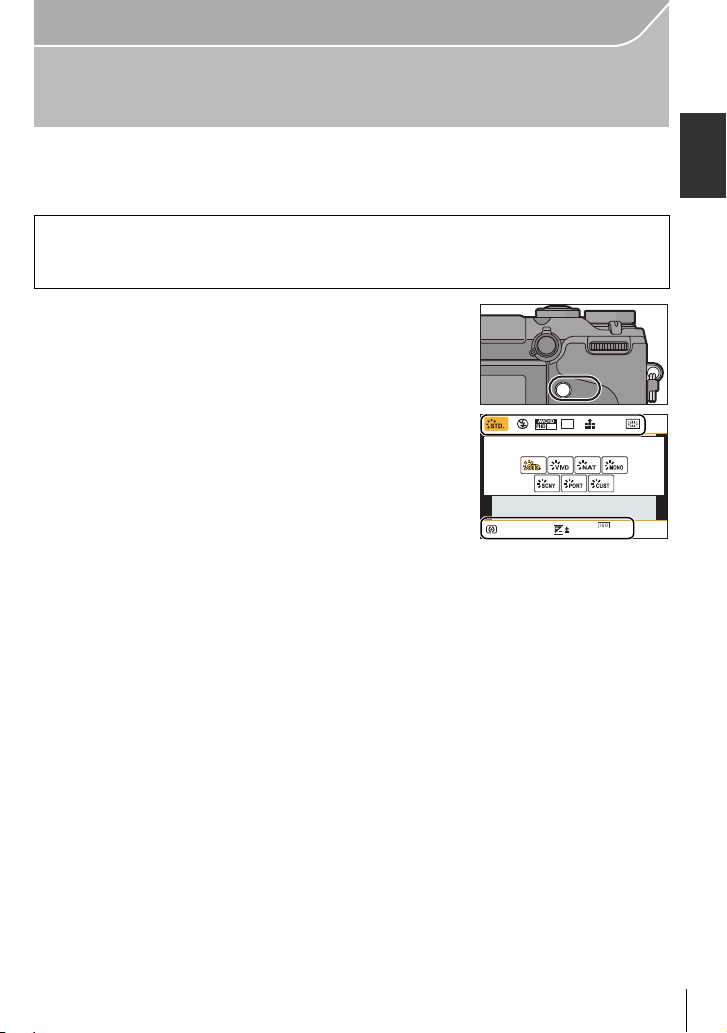
Preparation
ヲハヮユワヶ
ョㄏヒ
L
4:3
AFSAFS
AU
TO
601.7
0
AWB
50
i
Calling frequently-used menus instantly
(Quick Menu)
By using the Quick Menu, some of the menu settings can be easily found.
•
The features that can be adjusted using Quick Menu are determined by the mode or a display
style the camera is in.
[Q.MENU]/[Fn1] button can be used in two ways, as [Q.MENU] or as [Fn1] (function 1).
At the time of purchase, it is initially set to [Q.MENU].
Refer to P24 for details about the function button.
•
Press [Q.MENU] to display the Quick Menu.
1
Rotate the rear dial to select the menu item,
2
then press the rear dial.
Rotate the rear dial to select the setting.
3
Press [Q.MENU] to exit the menu once the
4
setting is complete.
• You can close the menu by pressing the shutter button halfway.
(ENG) VQT5B09
23
Page 24

Basic
Fn6
Fn7
Fn8
Fn9
Fn5
Fn6
Assigning frequently used functions to the
buttons (function buttons)
You can assign frequently-used functions to
particular buttons or icons.
ロヷョバョㄏフ
ョㄏヒ
ヲハヮユワヶ
Fn5
Fn6
Fn6
Fn7
Fn8
Fn9
ョㄏビ
ョㄏピ
Fn5
Fn5
Fn6
Fn6
Fn7
Fn7
Fn8
Fn8
Fn9
Fn9
1 Select the menu.
[MENU] > [Custom]>[Fn Button Set]
2 Press 3/4 to select [Setting in REC mode] or [Setting in PLAY mode] and then
press [MENU/SET].
3 Press 3/4 to select the function button you want to assign a function to and
then press [MENU/SET].
4 Press 3/4 to select the function you want to assign and then press
[MENU/SET].
Some functions cannot be assigned depending on the function button.
•
VQT5B09 (ENG)
24
Page 25
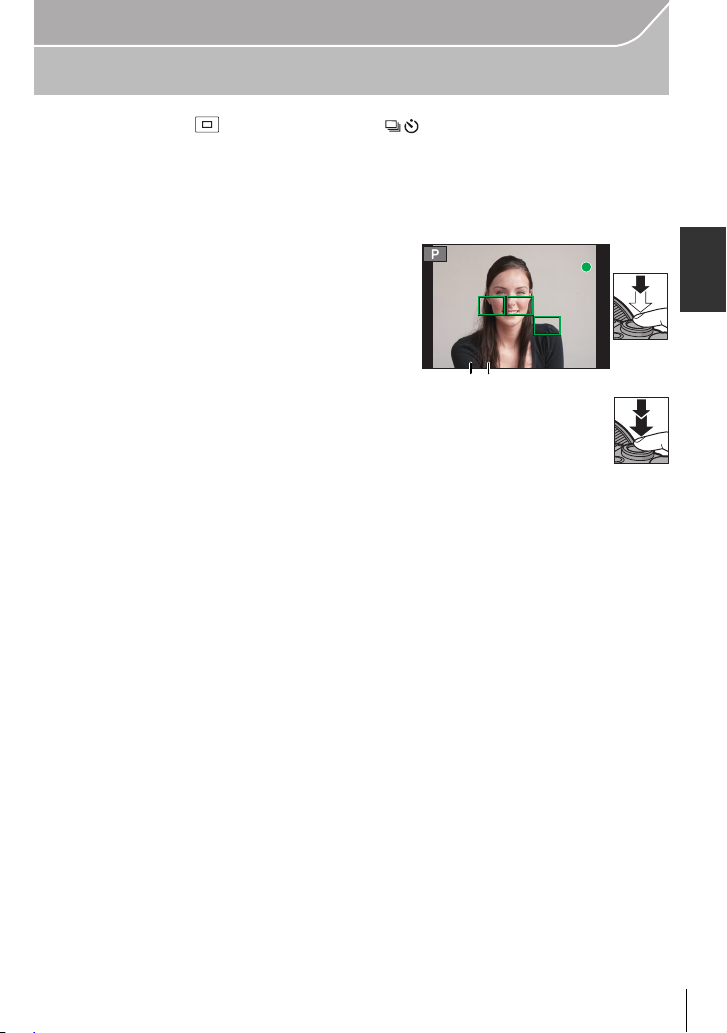
Taking a Still picture
1.7
B
A
• Set the drive mode to [ ] (single) by pressing 4().
Select the Recording Mode. (P27)
1
Press the shutter button halfway to focus.
2
A Aperture value
B Shutter speed
• Aperture value and shutter speed are displayed.
(It will flash in red if the correct exposure is not
achieved, except when set to flash.)
• When the image is correctly focused, the
picture will be taken, since the [Focus/
Release Priority] is set initially to [FOCUS].
Press the shutter button fully (push it in
3
further), and take the picture.
1.7
Basic
6060601.7
(ENG) VQT5B09
25
Page 26
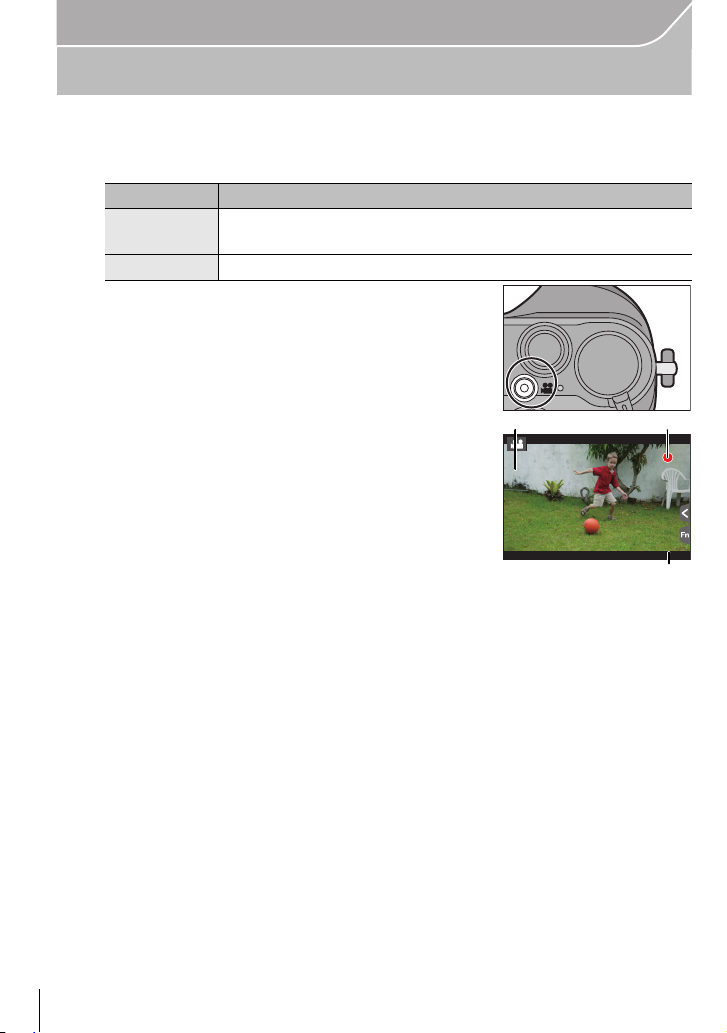
Basic
R1m
3737sR1m37
s
3s3s3
s
A
C
B
Recording Motion Picture
This camera can record full high definition motion pictures compatible with the AVCHD
format or motion pictures recorded in MP4.
Audio will be recorded in stereo.
Item Format
[AVCHD]
[MP4]
Start recording by pressing the motion
1
picture button.
A Elapsed recording time
B Available recording time
• The recording state indicator (red) C will flash while
recording motion pictures.
• If approximately 1 minute elapses without an operation
being performed, part of the display will disappear. Press
[DISP.] or touch the monitor to make the display
reappear.
• Release the motion picture button right after you press it.
Stop the recording by pressing the motion
2
picture button again.
• Maximum time to record motion pictures continuously with [AVCHD] is 29 minutes
59 seconds.
• Maximum time to record motion pictures continuously with [MP4] is 29 minutes
59 seconds or up to 4 GB. (For [FHD/50p], [FHD/25p] in [MP4] format, the file size is
large and so the recordable time will drop below 29 minutes 59 seconds.)
• Still picture recording is also possible during the motion picture recording by fully
pressing the shutter button.
This data format is suitable for when playing back on a
high-definition TV, etc.
This data format is suitable for when playing back on a PC, etc.
VQT5B09 (ENG)
26
Page 27
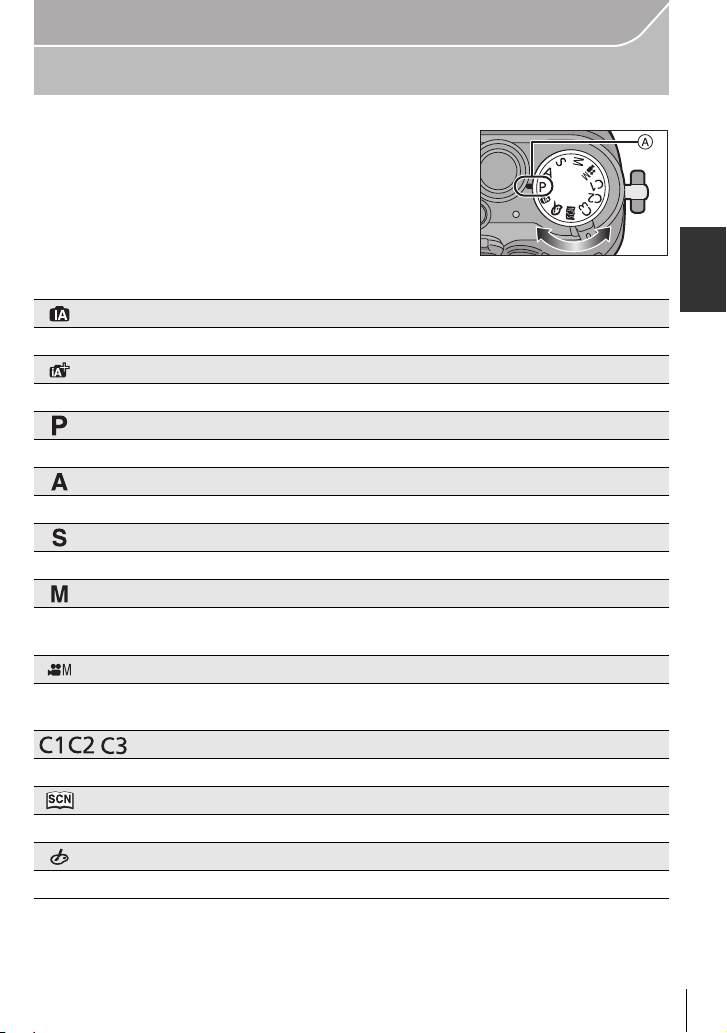
Basic
Selecting the Recording Mode
Select the mode by rotating the mode dial.
• Rotate the mode dial slowly to select the desired mode A.
Intelligent Auto Mode (P33)
The subjects are recorded using settings automatically selected by the camera.
Intelligent Auto Plus Mode (P33)
Allows you to adjust the brightness and colour hue when in Intelligent Auto Mode.
Programme AE Mode (P35)
Records at the aperture value and shutter speed set by the camera.
Aperture-Priority AE Mode (P36)
The shutter speed is automatically determined by the aperture value you set.
Shutter-Priority AE Mode (P36)
The aperture value is automatically determined by the shutter speed you set.
Manual Exposure Mode (P37)
The exposure is adjusted by the aperture value and the shutter speed which are
manually adjusted.
Creative Video Mode
Records motion pictures with a manually set aperture value and shutter speed.
¢ You cannot take still pictures.
Custom Mode (P41)
Use this mode to take pictures with previously registered settings.
Scene Guide Mode (P39)
This mode allows you to take pictures that match the scene being recorded.
Creative Control Mode (P40)
Record while checking the image effect.
(ENG) VQT5B09
27
Page 28
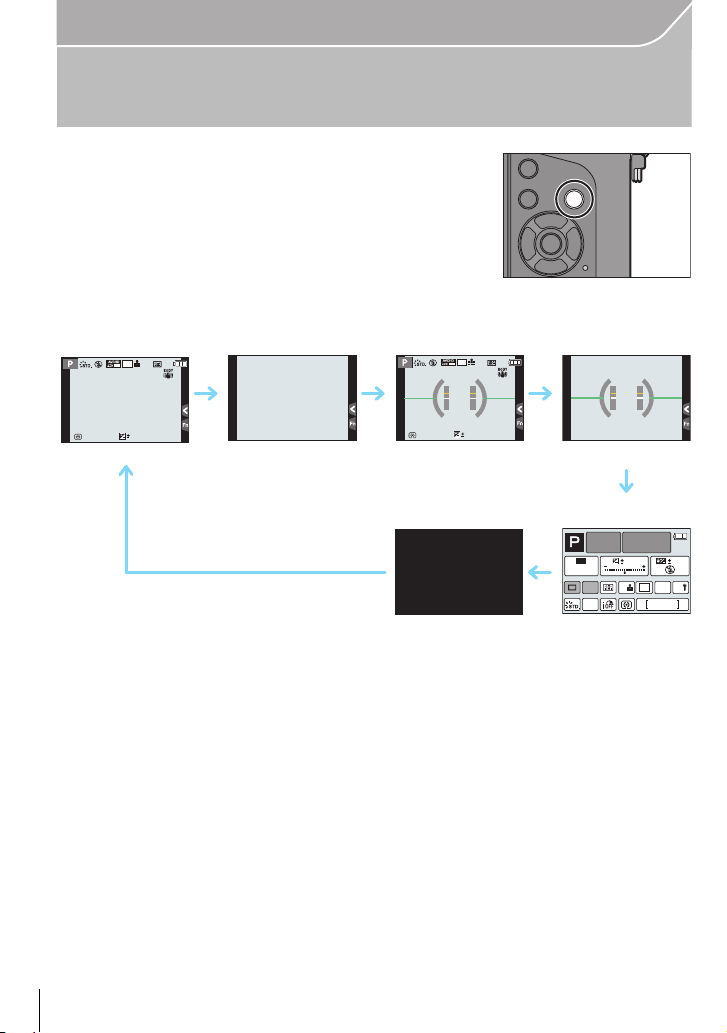
Basic
ュリヴヱハ
989898
AFSAFS
50
i
L
4:3
0
989898
AFSAFS
50
i
L
4:3
0
AFSAFS
98
AWB
0 0
0
Fn
ISO
AUTO
Wi-Fi
L
4:3
Switching the Information Displayed on the
recording screen
Press [DISP.] to change.
• Screen will switch as follows:
(Example of monitor display)
A With information
B Without information
C With information (tilt sensor display)
D Without information (tilt sensor display)
E On-monitor recording information
¢
F Turned off
¢ It is displayed when the [Monitor Info. Disp.] of the [Custom] menu is set to [ON].
Settings can be adjusted directly by touching each of the items displayed on the screen.
• If approximately 1 minute elapses without an operation being performed, part of the display will
disappear. Press [DISP.] or touch the monitor to make the display reappear.
VQT5B09 (ENG)
28
Page 29
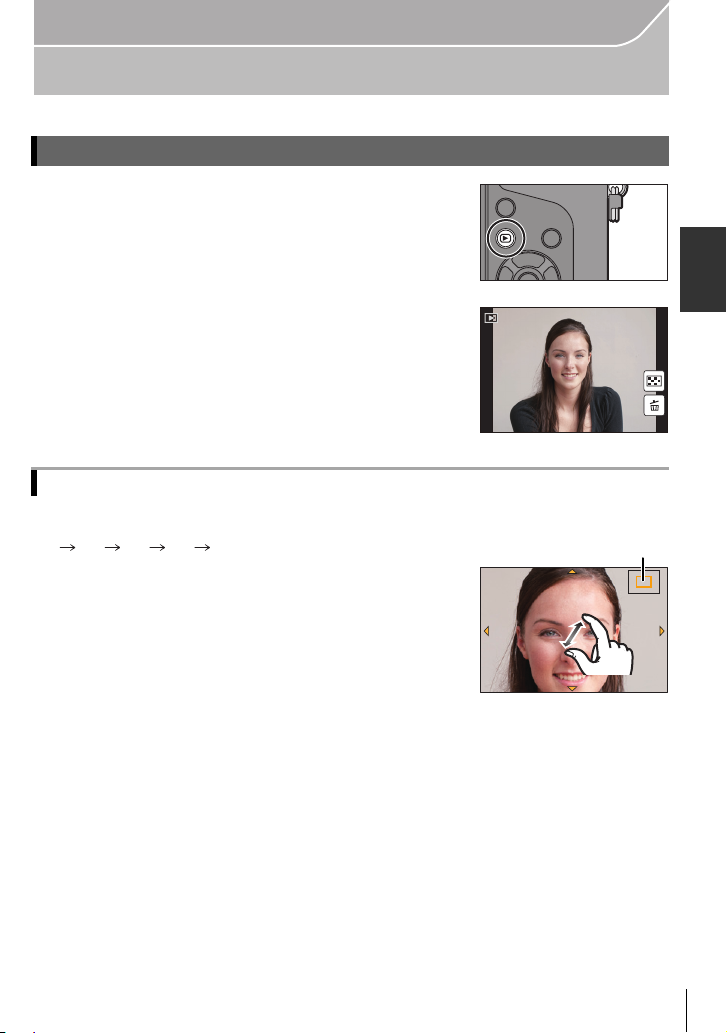
Playing Back Pictures/Motion Pictures
1/98
2.0X2.0X2.0X2.0X
A
Playing Back Pictures
Press [(].
1
Press 2/1.
2
2: Play back the previous picture
1: Play back the next picture
Using the Playback Zoom
Rotate the rear dial right.
1k 2k 4k 8k 16k
•
When you change the magnification, the zoom position
indication A appears for about 1 second.
• You can move the enlarged part by pressing 3/4/2/1 of the
cursor button or dragging the screen. (P15)
• You can also enlarge (2k) the image by double-touching the
part you want to enlarge. If you double-touch the enlarged
image, the magnification is reset to 1k.
Basic
1/981/98
1/98
(ENG) VQT5B09
29
Page 30
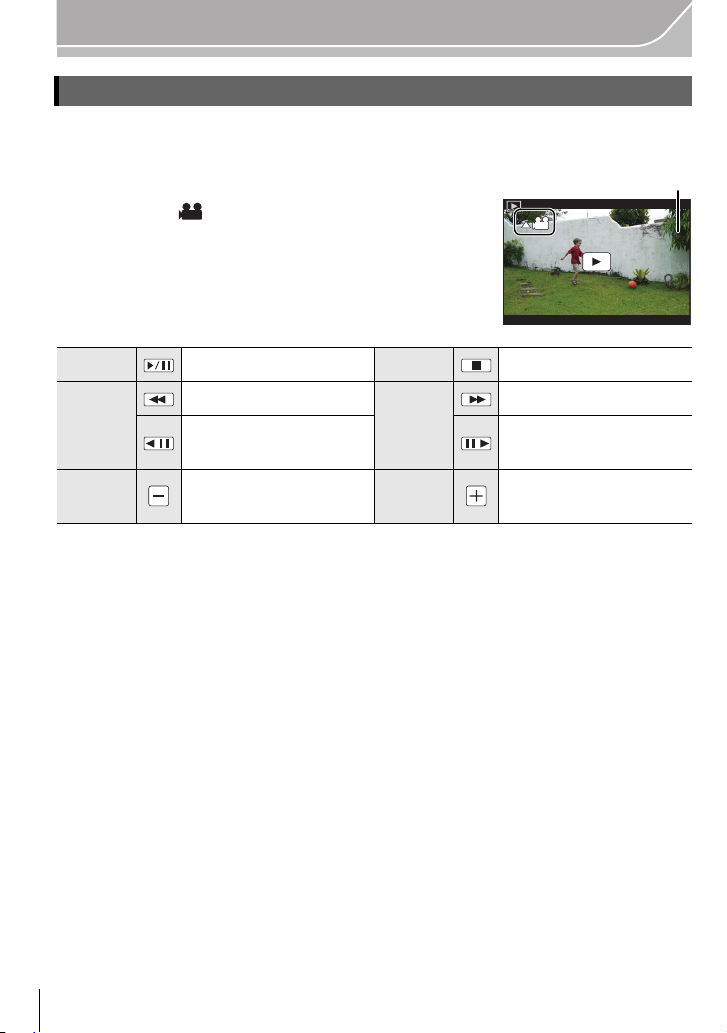
Basic
12s12s12s12s
A
Playing Back Motion Pictures
This unit was designed to play motion pictures using the AVCHD, MP4 and QuickTime
Motion JPEG formats.
In Playback Mode, select a picture with the motion
picture icon ([ ]), and then press 3 to play back.
A Motion picture recording time
• After playback starts, the elapsed playback time is displayed on
the screen.
∫ Operations during Motion Picture Playback
3 Play/Pause 4 Stop
2
Rear dial
(left)
Fast rewind
Frame-by-frame rewind
(while pausing)
Reduce volume level Rear dial
1
(right)
Fast forward
Frame-by-frame forward
(while pausing)
Increase volume level
VQT5B09 (ENG)
30
Page 31
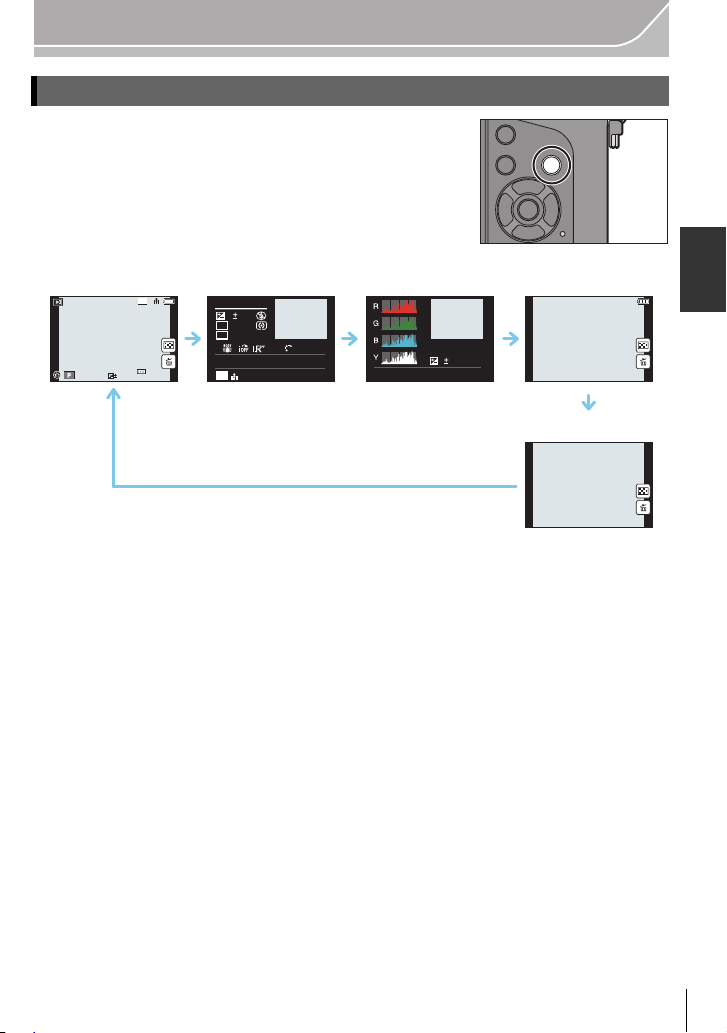
Changing the information displayed on the playback screen
60F1.7
0
AWBAWB
1/98981/98
2
00
100-0001
F1.7
60
P
s
RGB
AFS
200
0
WBWB
ISOISO
AWB
STD.STD.STD.
1/98
100-0001
F1.7
60
ISO
200
0
L
4:3
L
4:3
'(&
Press [DISP.] to switch the monitor screen.
• Screen will switch as follows:
Basic
ュリヴヱハ
A With information
¢1
B Detailed information display
C Histogram display
D Without information (Highlight display)
¢1, 2
E Without information
¢1 If approximately 1 minute elapses without an operation being performed, part of the display
will disappear. Press [DISP.] or touch the monitor to make the display reappear.
¢2 This is displayed if [Highlight] in the [Custom] menu is set to [ON].
(ENG) VQT5B09
31
Page 32

Basic
ョㄏビ
'HOHWH6LQJOH
'HOHWH0XOWL
'HOHWH$OO
2.
Deleting Pictures
Once deleted, pictures cannot be recovered.
To delete a single picture
In Playback Mode, select the picture to delete
1
and then press [ ].
• The same operation can be performed by touching [ ].
Press 3 to select [Delete Single] and then
2
press [MENU/SET].
• Confirmation screen is displayed.
Picture is deleted by selecting [Yes].
To delete multiple pictures (up to 100
¢ Picture groups are treated as a single picture. (All the pictures in the selected picture group
will be deleted.)
In Playback Mode, press [ ].
1
Press 3/4 to select [Delete Multi] or [Delete All] and then press
2
¢
) or all the pictures
[MENU/SET].
• [Delete All] > Confirmation screen is displayed.
Pictures are deleted by selecting [Yes].
• It is possible to delete all pictures except the ones set as favourite when [All Delete
Except Favorite] is selected with the [Delete All] set.
(When [Delete Multi] is selected) Press 3/4/
3
2/1 to select the picture, and then press
[MENU/SET] to set. (Repeat this step.)
• [‚] appears on the selected pictures. If [MENU/SET] is
pressed again, the setting is cancelled.
(When [Delete Multi] is selected) Press 2 to select [OK], and then
4
press [MENU/SET] to execute.
• Confirmation screen is displayed.
Pictures are deleted by selecting [Yes].
VQT5B09 (ENG)
32
Page 33
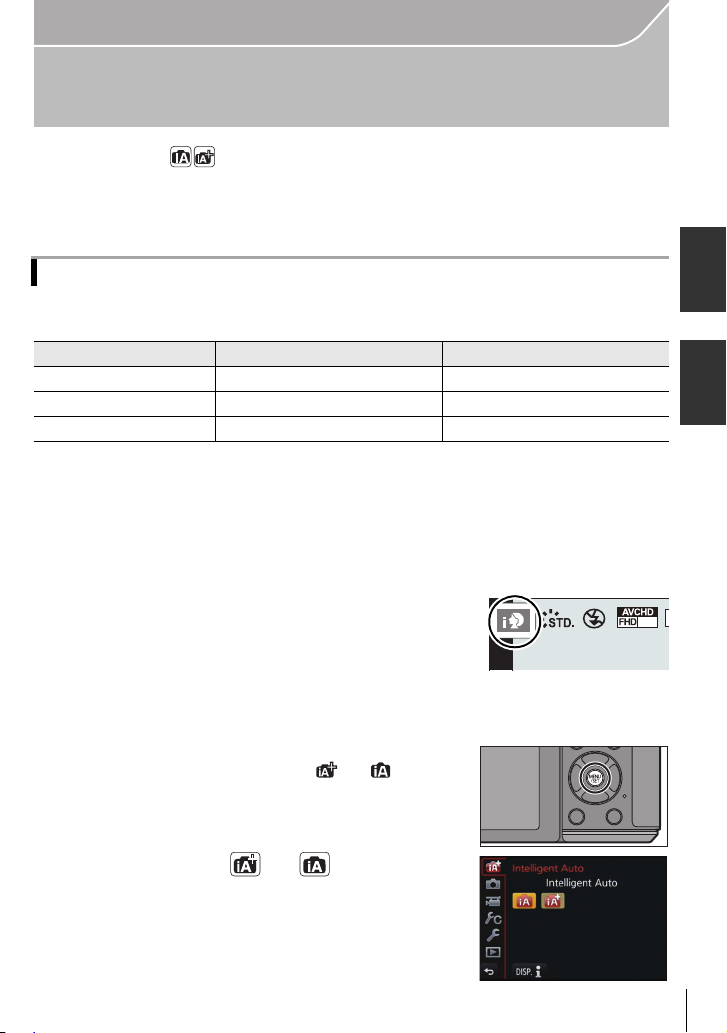
Recording
50
i
4
Taking Pictures using the Automatic Function
(Intelligent Auto Mode)
Recording Mode:
When you wish to leave settings to the camera and record without thinking about them,
use Intelligent Auto Plus Mode or Intelligent Auto Mode, which makes optimal settings for
the subject and scene.
About Intelligent Auto Plus Mode and Intelligent Auto Mode
Functions that can be set differ between Intelligent Auto Plus Mode and Intelligent Auto Mode.
•
(±: possible, —: not possible)
Intelligent Auto Plus Mode Intelligent Auto Mode
Setting the brightness ± —
Setting the colour tone ± —
Defocus Control ±±
Set the mode dial to [¦].
1
• The camera will switch to either the most recently used of Intelligent Auto Mode or
Intelligent Auto Plus Mode.
At the time of purchase, the mode is set to Intelligent Auto Plus Mode.
Align the screen with the subject.
2
• When the camera identifies the optimum scene, the icon
of the scene concerned is displayed in blue for 2 seconds,
after which its colour changes to the usual red.
• When the subject is touched, AF Tracking function works.
It is also possible by pressing the cursor button towards
2, and then pressing the shutter button halfway.
∫ Switching between Intelligent Auto Plus Mode and Intelligent Auto Mode
1 Press [MENU/SET].
•
Press 2, and press 3/4 to select [ ] or [ ].
2 Press 2/1 to select [ ] or [ ] and then press
[MENU/SET].
(ENG) VQT5B09
33
Page 34
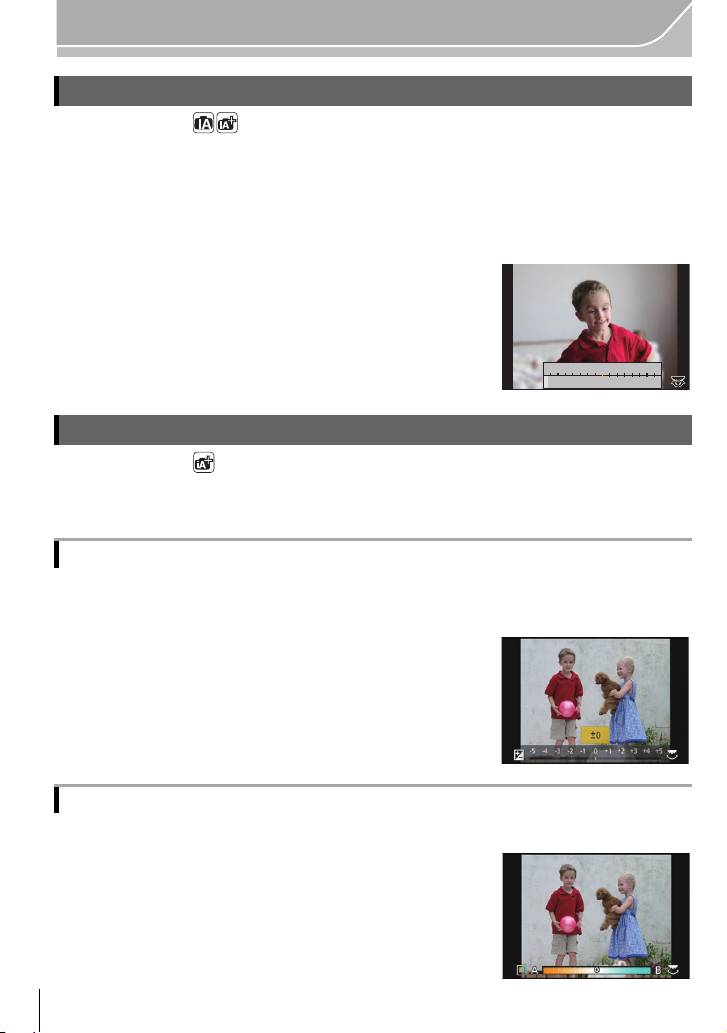
Recording
F
Taking a picture with a blurred background (Defocus Control)
Recording Mode:
You can easily set the blurriness of the background while checking the screen.
1 Press the rear dial to display the setting screen.
•
Each time the rear dial is pressed in Intelligent Auto Plus Mode, the camera switches between
brightness setting operation, Defocus Control operation, and normal operation.
• Each time the rear dial is pressed in Intelligent Auto Mode, the camera switches between
Defocus Control operation and normal operation.
2 Set the blurriness by rotating the rear dial.
3 Record pictures or motion pictures.
250500
SSSSSS
F
4.02.82.0 5.6 8.0
Recording images by changing the brightness or colour tone
Recording Mode:
This mode enables you to change the brightness and colour tone to your preferred
settings from the ones set by the camera.
Setting brightness
1 Press the rear dial to display the setting screen.
•
Each press of the rear dial switches among brightness setting, Defocus Control and end
operation.
2 Rotate the rear dial to adjust brightness.
Setting colour
1 Press 1 to display the setting screen.
2 Rotate the rear dial to adjust colour.
•
This will adjust the colour of the image from a reddish
colour to a bluish colour.
• Press [MENU/SET] to return to the recording screen.
3060125
VQT5B09 (ENG)
34
Page 35

Recording
6060604.04.04.0
2
00
SSSSSS
FF
0
989898
250 15
4.0 5.6 8.0
3060125
2.82.0
A
Taking Pictures with Your Favourite Settings
(Programme AE Mode)
Recording Mode:
The camera automatically sets the shutter speed and the aperture value according to the
brightness of the subject.
You can take pictures with greater freedom by changing various settings in the [Rec]
menu.
Set the mode dial to [ ].
1
Press the shutter button halfway and display
2
the aperture value and shutter speed value
on the screen.
While the values are displayed (about 10 seconds), perform
3
Programme Shift by rotating the rear dial or front dial.
• The Programme Shift indication A appears on the screen.
• To cancel Programme Shift, turn off this unit or rotate the front/rear dial until the
Programme Shift indication disappears.
Programme Shift
In Programme AE Mode, you can change the preset aperture value and shutter speed
without changing the exposure. This is called Programme Shift.
You can make the background more blurred by decreasing the aperture value or record a
moving subject more dynamically by slowing the shutter speed when taking a picture in
Programme AE Mode.
(ENG) VQT5B09
35
Page 36
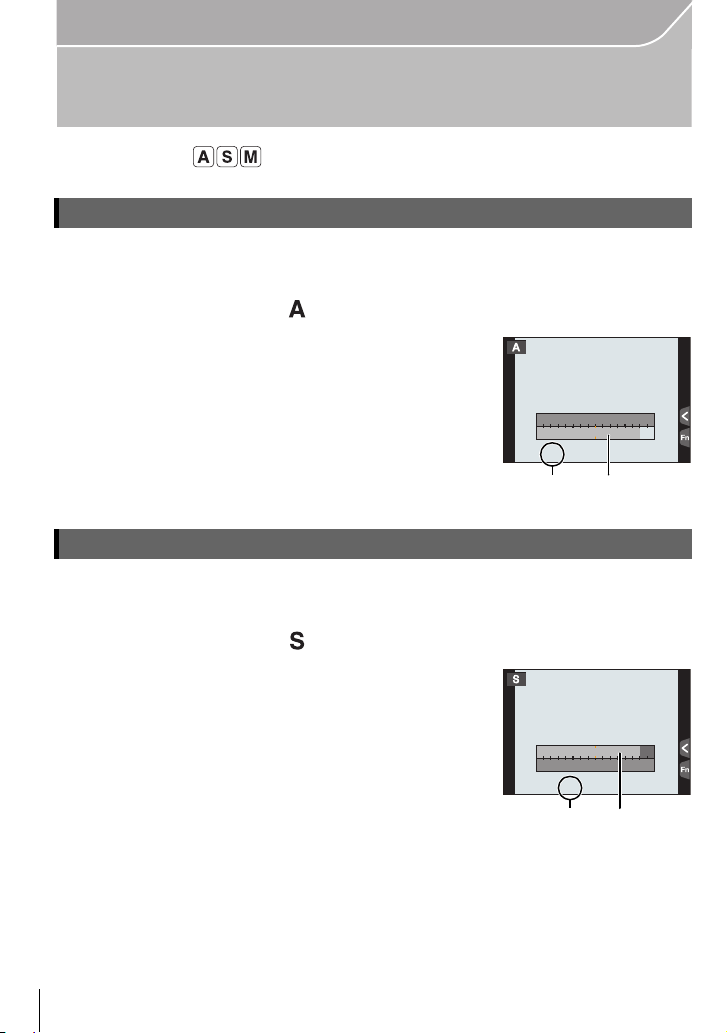
Recording
SSSS
FF
8.08.08.0
60 4
4.0 5.6 8.0 11 16
81530
B
A
SSSSSS
F
250250250
60
11 8.0 5.6 4.0 2.8
250 500125
1
000
A
B
Taking Pictures by Specifying the Aperture/
Shutter Speed
Recording Mode:
Aperture-Priority AE Mode
Set the aperture value to a higher number when you want a sharp focus background. Set
the aperture value to a lower number when you want a soft focus background.
Set the mode dial to [ ].
1
Set the aperture value by rotating the rear
2
dial or the front dial.
A Aperture value
B Exposure meter
• The effects of the set aperture value will not be visible on
the recording screen. To check on the recording screen,
please use [Preview]. (P38)
Shutter-Priority AE Mode
When you want to take a sharp picture of a fast moving subject, set with a faster shutter
speed. When you want to create a trail effect, set to a slower shutter speed.
36
Set the mode dial to [ ].
1
Set the shutter speed by rotating the rear dial
2
or the front dial.
A Shutter speed
B Exposure meter
• The effects of the set shutter speed will not be visible on
the recording screen. To check on the recording screen,
please use [Preview]. (P38)
VQT5B09 (ENG)
Page 37
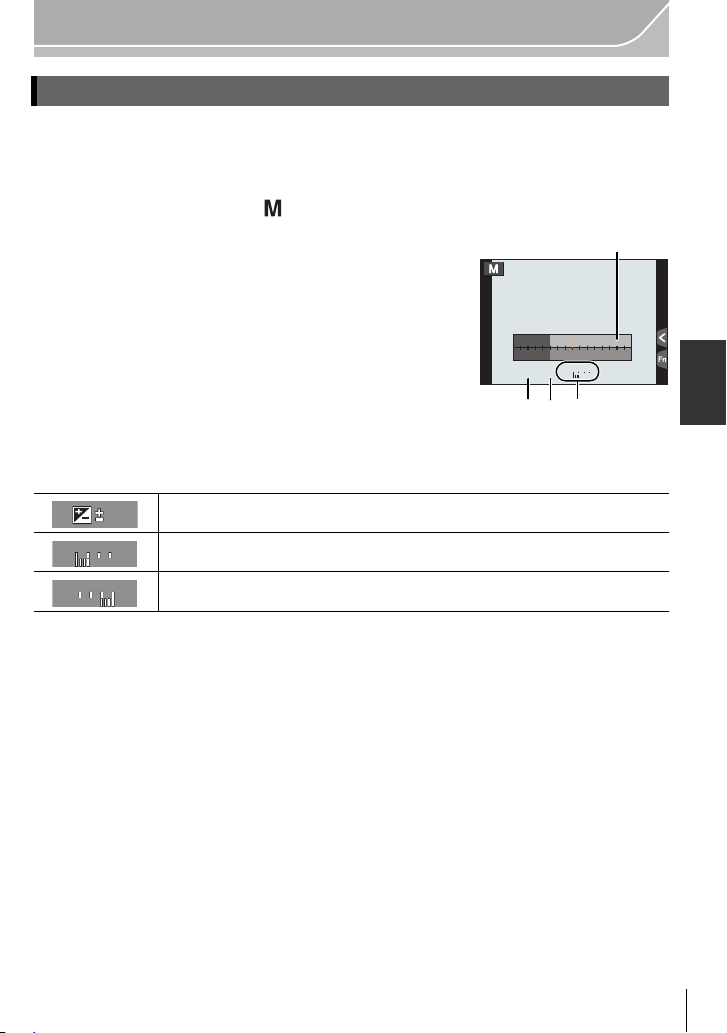
Recording
CDB
A
++30+
30
000
−3−
3
Manual Exposure Mode
Determine the exposure by manually setting the aperture value and the shutter speed.
The Manual Exposure Assistance appears on the lower portion of the screen to indicate
the exposure.
Set the mode dial to [ ].
1
Rotate the rear dial to set the shutter speed,
2
and rotate the front dial to set the aperture
value.
A Exposure meter
B Aperture value
C Shutter speed
D Manual Exposure Assistance
∫ Manual Exposure Assistance
The exposure is adequate.
000
Set to faster shutter speed or larger aperture value.
Set to slower shutter speed or smaller aperture value.
SSSSSS
F
3030305.6
603015
5.64.02.8 8.0 11
00
+3
1258
(ENG) VQT5B09
37
Page 38
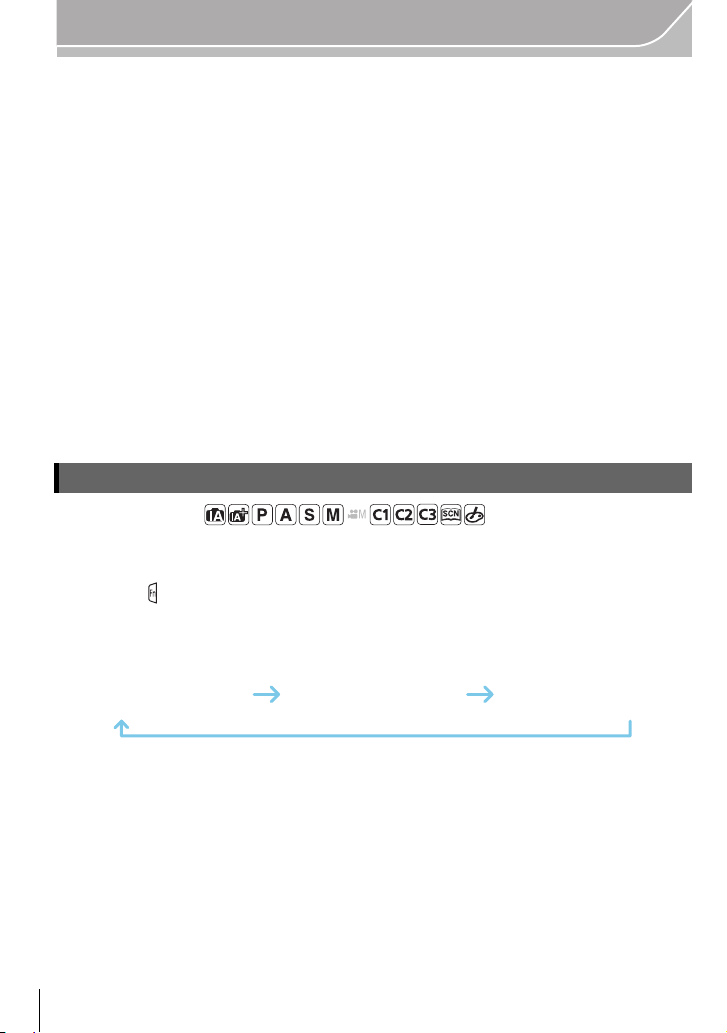
Recording
∫ About [B] (Bulb)
If you set the shutter speed to [B], the shutter stays open while the shutter button is
pressed fully (up to about 120 seconds).
The shutter closes if you release the shutter button.
Use this when you want to keep the shutter open for a long time to take pictures of
fireworks, a night scene etc.
When you take pictures with the shutter speed set to [B], noise may become visible. To avoid
•
picture noise, we recommend setting [Long Shtr NR] in the [Rec] menu to [ON] before taking
pictures.
• The Manual Exposure Assistance does not appear.
• This cannot be used when [Electronic Shutter] is set to [ON].
• It can only be used with Manual Exposure Mode.
∫ Constant preview
In Manual Exposure Mode, when [Constant Preview] in the [Custom] menu is [ON], you
will be able to confirm the effects of aperture and shutter speed on the screen.
Close the flash.
•
• It can only be used with Manual Exposure Mode.
Confirm the Effects of Aperture and Shutter Speed (Preview Mode)
Applicable modes:
1 Set a function button to [Preview]. (P24)
•
The following step is an example in which [Preview] is assigned to [Fn5].
2 Touch [ ].
3 Switch the confirmation screen by touching [Fn5].
•
The screen switches each time [Fn5] is touched.
Normal recording screen Effects of Aperture Effects of Shutter Speed
VQT5B09 (ENG)
38
Page 39

Recording
DISP.
6ZLWFK
DISP.
6ZLWFK
DISP.
6ZLWFK
Taking Pictures that match the Scene being
recorded
Recording Mode:
If you select a scene to suit the subject and recording conditions with reference to the
example images, the camera will set optimal exposure, colour, and focus, allowing you to
record in a manner appropriate to the scene.
Set the mode dial to [ ].
1
Press 2/1 to select the scene.
2
• The scene can also be selected by dragging an example
image or the slide bar.
Press [MENU/SET] to set.
3
∫ Switching the scene selection screen display
Press [DISP.] to switch the monitor screen.
(Scene Guide Mode)
DISP.
6ZLWFK
(ENG) VQT5B09
39
Page 40
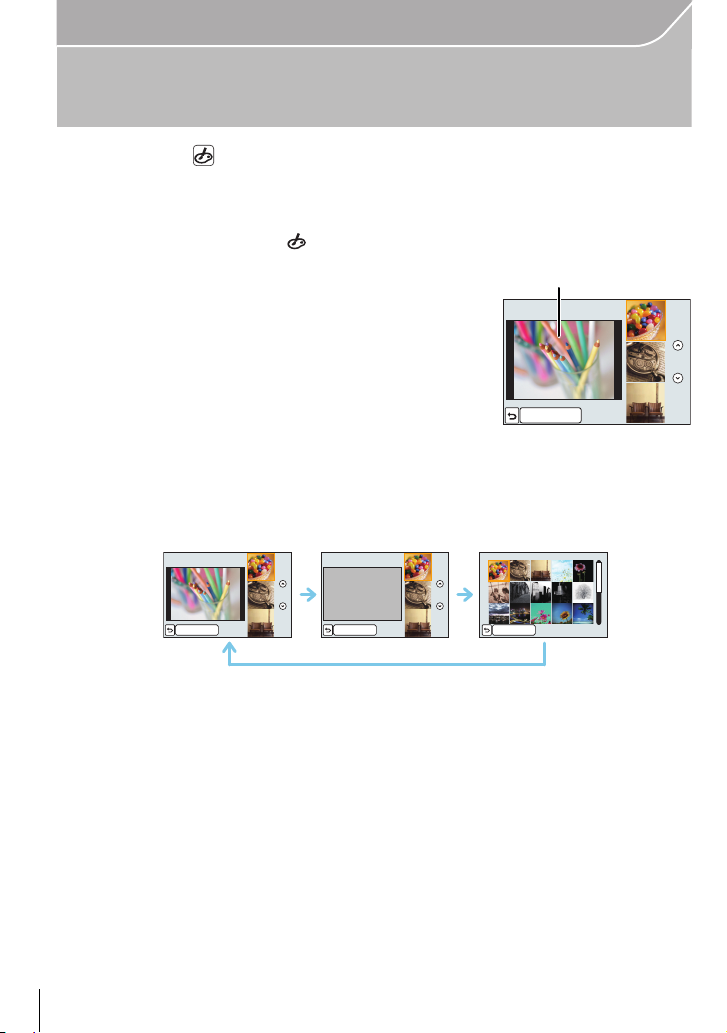
Recording
DISP.
6ZLWFK
A
Taking Pictures with different image effects
(Creative Control Mode)
Recording Mode:
This mode records with additional image effects. You can set the effects to add by
selecting example images and checking them on the screen.
Set the mode dial to [ ].
1
Press 3/4 to select the image effects
2
(filters).
• The image effect of the selected example image will be
applied in a preview display
• You can also select the image effects (filters) by touching
the example images.
Press [MENU/SET] to set.
3
∫ Switching the image effect (filter) selection screen display
Press [DISP.] to switch the monitor screen.
A.
40
VQT5B09 (ENG)
DISP.
6ZLWFK
DISP.
6ZLWFK
DISP.
6ZLWFK
Page 41

Recording
Registering your preferred settings (Custom Mode)
Recording Mode:
You can register the current camera settings as custom settings. If you then record in
Custom Mode, you can use the registered settings.
Initial setting of the Programme AE Mode is registered as the custom settings initially.
•
Registering Personal Menu Settings (Registering custom settings)
To allow recording using the same settings, up to 5 sets of current camera settings can be
registered using [Cust.Set Mem.]. (
Preparations: Set in advance the Recording Mode you wish to save and select the
desired menu settings on the camera.
Select the menu.
1
[MENU] > [Custom]>[Cust.Set Mem.]
Press 3/4 to select the custom set to register and then press
2
[MENU/SET].
• Confirmation screen is displayed. It is executed when [Yes] is selected.
Exit the menu after it is executed.
, , , , )
(ENG) VQT5B09
41
Page 42

Recording
Recording using registered custom set
You can easily call up the settings you have registered using [Cust.Set Mem.].
Set the mode dial to [ ] or [ ].
• The custom set registered for [ ] or [ ] is called up.
Set the mode dial to [ ].
1
• The custom set registered for [ ], [ ] or [ ] is called up. The most recently
used custom set is called up.
• To change a custom set
> To steps
Press [MENU/SET] to display the menu.
2
Press 2/1 to select the custom setting you want to use, and then
3
press [MENU/SET].
∫ Changing the settings
Registered contents do not change when the menu setting is changed temporarily with the
mode dial set to , or . To change the registered settings, overwrite the
registered content using [Cust.Set Mem.] on the custom settings menu.
2 and 3.
VQT5B09 (ENG)
42
Page 43

Recording
Adjusting the Picture Quality by Adding an Effect
[Photo Style]
Applicable modes:
6 effects can be selected to match the image you wish to record. It is possible to adjust the
items such as colour or picture quality of the effect to your desire.
[MENU] > [Rec]>[Photo Style]
Settings Description of settings
[Standard]
¢
[Vivid]
[Natural]
¢
[Monochrome]
[Scenery]
[Portrait]
[Custom]
¢ This is disabled when Intelligent Auto Plus ( ) Mode is selected.
¢
¢
¢
This is the standard setting.
Brilliant effect with high saturation and contrast.
Soft effect with low saturation.
Monochrome effect with no colour shades.
An effect appropriate for sceneries with vivid blue skies and
greens.
An effect appropriate for portraits with a healthy and beautiful
skin tone.
Use the setting registered in advance.
(ENG) VQT5B09
43
Page 44

Recording
±0
±0
±0
±0
S
-5 0 +5
6WDQGDUG
',63
&XVWRPVHWWLQJ
∫ Adjusting the picture quality
•
Picture quality cannot be adjusted in the Intelligent Auto Plus Mode.
1 Press 2/1 to select the type of Photo Style.
•
In Scene Guide Mode, you cannot select the photo style.
2 Press 3/4 to select the items, and then press 2/1
to adjust.
Item Effect
Increases the difference between the brightness and the
[r]
[Contrast]
S
[Sharpness]
[Saturation]
[Noise Reduction]
[Filter Effect]
[Yellow]
[Orange]
¢
darkness in the picture.
Decreases the difference between the brightness and
[s]
the darkness in the picture.
[r] The picture is sharply defined.
[s] The picture is softly focused.
[r] The colours in the picture become vivid.
[s] The colours in the picture become natural.
The noise reduction effect is enhanced. Picture
[r]
resolution may deteriorate slightly.
The noise reduction effect is reduced. You can obtain
[s]
pictures with higher resolution.
Enhances the contrast of an subject. (Effect: Weak)
The blue sky can be recorded clearly.
Enhances the contrast of an subject. (Effect: Medium)
The blue sky can be recorded in darker blue.
Enhances the contrast of an subject. (Effect: Stron g)
[Red]
The blue sky can be recorded in much darker blue.
The skin and lips of people and green leaves appear
[Green]
in natural tones. Green leaves appear brighter and
more enhanced.
[Off] -
¢ Displayed only when [Monochrome] is selected.
Registered settings are memorised even if the camera is turned off.
•
• If you adjust the picture quality, [_] is displayed beside the Photo Style icon on the screen.
• Colour can be changed by [Saturation] when [Monochrome] is selected.
3 Press [MENU/SET].
∫ Registering settings to [Custom]
Adjust the picture quality following step
then press
• Confirmation screen is displayed. It is executed when [Yes] is selected.
VQT5B09 (ENG)
44
[DISP.].
2 of “Adjusting the picture quality”, and
Page 45

Recording
ヤヤヒヤヤビヤ
6HW
6DYH
HIGH LIGHT
SHADOW
A
B
C
ヤヤ
ヒ
ヤ
ヤヤ
ピ
ヤヤヒヤヤビヤヤ
ピ
Adjusting Bright/Dark Portions [Highlight Shadow]
Applicable modes:
You can adjust the brightness of bright and dark portions on an image while checking the
brightness on the screen.
Select the menu.
1
[MENU] > [Rec]>[Highlight Shadow]
Press 2/1 to select the item.
2
Item Description of settings
(Standard)
(Raise the contrast)
(Lower the contrast)
(Brighten dark areas)
ヤ
// (Custom)
ピ
Rotate the front/rear dial to adjust the
3
brightness of bright/dark portions.
A Bright portion
B Dark portion
C Preview display
• The rear dial is for adjusting dark areas, and the front dial
is for adjusting bright areas.
• To register a preferred setting, press 3, and select the
destination where the custom setting will be registered to
([Custom1] (
• Adjustments can also be made by dragging the graph.
)/[Custom2] ()/[Custom3] ()).
A state with no adjustments is set.
Bright areas are brightened, and dark areas are
darkened.
Bright areas are darkened, and dark areas are
brightened.
Dark areas are brightened.
Registered custom settings can be applied.
ヤ
ビ
Press [MENU/SET].
4
• The screen display can be switched by pressing [DISP.] on the brightness adjustment screen.
• Settings registered to / / will be stored even after this unit is turned off.
• Turning off this unit will return the setting adjusted with / / back to the default
setting.
(ENG) VQT5B09
45
Page 46

Recording
WBWBWBWBWBWBWBWBWBWBWB
AWB
Adjusting the White Balance
Applicable modes:
In sunlight, under incandescent lights or in other such conditions where the colour of white
takes on a reddish or bluish tinge, this item adjusts to the colour of white which is closest
to what is seen by the eye in accordance with the light source.
Press 1 ().
1
Select the White Balance by rotating the rear
2
dial.
AWB
Press the rear dial to set.
3
Setting the Picture Quality and Size
Setting the aspect ratio of pictures
Applicable modes:
This allows you to select the aspect ratio of the pictures to suit printing or the playback
method.
[MENU] > [Rec]>[Aspect Ratio]
Settings Description of settings
[4:3] [Aspect Ratio] of a 4:3 TV
[3:2] [Aspect Ratio] of a 35 mm film camera
[16:9] [Aspect Ratio] of a high-definition TV, etc.
[1:1] Square aspect ratio
The ends of the recorded pictures may be cut at printing so check before printing.
•
VQT5B09 (ENG)
46
Page 47

Recording
Setting the number of pixels
Applicable modes:
Set the number of pixels. The higher the numbers of pixels, the finer the detail of the
pictures will appear even when they are printed onto large sheets.
[MENU] > [Rec]>[Picture Size]
When the aspect ratio is [4:3]. When the aspect ratio is [3:2].
Settings Image size Settings Image size
[L] (16M) 4592k3448 [L] (14M) 4592k3064
[ M] (8M) 3232k2424 [ M] (7M) 3232k2160
[ S] (4M) 2272k1704 [ S] (3.5M) 2272k1520
When the aspect ratio is [16:9]. When the aspect ratio is [1:1].
Settings Image size Settings Image size
[L] (12M) 4592k2584 [L] (11.5M) 3424k3424
[ M] (6M) 3232k1824 [ M] (6M) 2416k2416
[ S] (2M) 1920k1080 [ S] (3M) 1712k1712
Setting the compression rate of pictures [Quality]
Applicable modes:
Set the compression rate at which the pictures are to be stored.
[MENU] > [Rec]>[Quality]
Settings File format Description of settings
[A]
[›]
[]
[]
[] RAW
¢1 If you delete a RAW file from the camera, the corresponding JPEG image will also be
deleted.
¢2 It is fixed to maximum recordable pixels ([L]) for each image aspect ratio.
JPEG
RAWiJPEG
A JPEG image in which image quality was given priority.
A standard image quality JPEG image.
This is useful for increasing the number of shots without
changing the number of pixels.
You can record a RAW image and a JPEG image ([A] or
[›]) simultaneously.
You can only record RAW images.
¢1
¢2
• Develop and edit RAW files using the software “SILKYPIX Developer Studio” by Ichikawa Soft
Laboratory on the CD-ROM (supplied).
(ENG) VQT5B09
47
Page 48

Recording
Taking Pictures with Auto Focus
Applicable modes:
This allows the focusing method that suits the positions and number of the subjects to be
selected.
Set the focus mode lever to [AF].
1
Set [AFS/AFF/AFC] in the [Custom] menu to [AFS], [AFF] or [AFC].
2
(P49)
Press 2 ().
3
Press 2/1 to select AF Mode and then press
4
[MENU/SET].
VQT5B09 (ENG)
48
Page 49
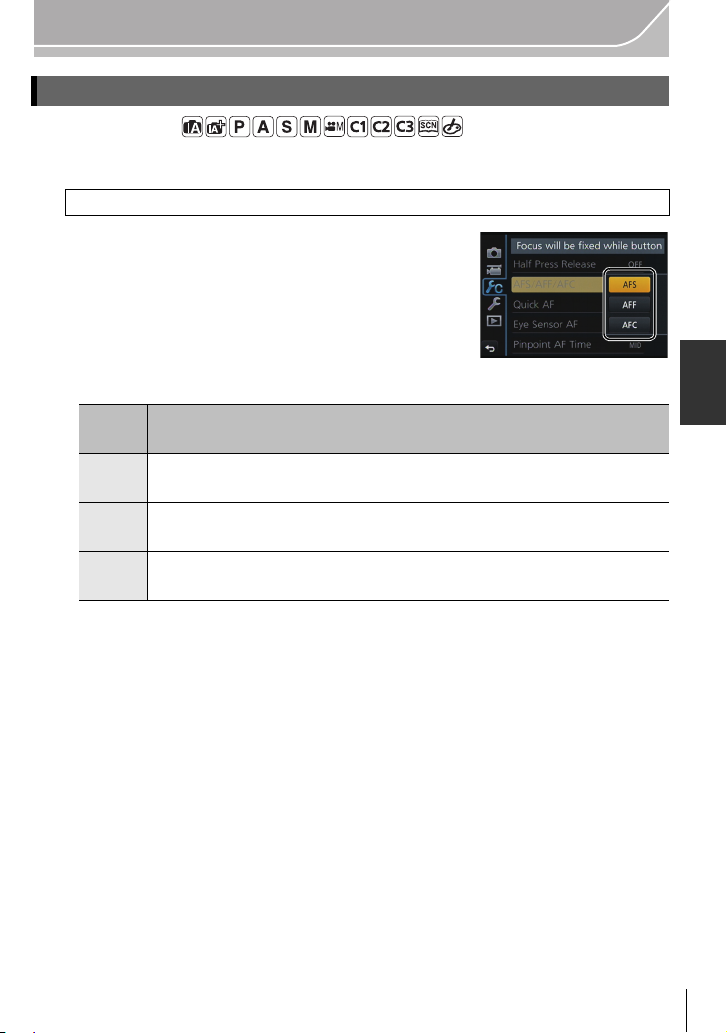
About the focus mode (AFS/AFF/AFC)
Applicable modes:
Select the menu.
1
[MENU] > [Custom]>[AFS/AFF/AFC]
Press 3/4 to select item, and press [MENU/
2
SET].
• Select focus mode according to the movement of the
subject and the scene you are recording.
• The set focus mode will be assigned to [AF] of the focus
mode lever.
Recording
Item
Subject is still
AFS
(Scenery, anniversary photograph, etc.)
Movement cannot be predicted
AFF
(Children, pets, etc.)
Subject is moving
AFC
(Sport, trains, etc.)
• When the interchangeable lens (H-H020A) is used, [AFF] and [AFC] cannot be set.
The movement of the subject and the scene
(recommended)
(ENG) VQT5B09
49
Page 50

Recording
B
D
A C
Taking Pictures with Manual Focus
Applicable modes:
Use this function when you want to fix the focus or when the distance between the lens
and the subject is determined and you do not want to activate Auto Focus.
Set the focus mode lever to [MF].
1
Use the focus lever or focus ring on the lens to achieve focus.
2
A Indicator for ¶ (infinity)
• When you focus manually, display is switched to the
assist screen and the image is enlarged (MF Assist B).
• When [Peaking] in the [Custom] menu is set to [ON],
in-focus portions are highlighted (C).
• When [MF Guide] on the [Custom] menu is set to [ON]
and you focus manually, the MF guide D is displayed on
the screen. You can check whether the point of focus is
to the near side or the far side.
MF ASSIST
∫ Displaying the MF Assist
•
It can be displayed by rotating the focus ring, moving the focus lever, pinching out (P15) the
screen, or touching the screen twice. (In the Creative Control Mode [Miniature Effect], MF
Assistance cannot be displayed by touching the screen)
• It can also be displayed by pressing 2 to display the setup screen for the enlarged area,
deciding the area to enlarge using the cursor button, and then pressing [MENU/SET].
• It will switch to the setting screen for the enlarged area by pressing the cursor button when the
[Direct Focus Area] in the [Custom] menu is set to [ON].
∫ Changing the display of the MF Assist
Each time the rear dial is pressed, an enlarged display switches between a windowed
screen display and a full screen display.
VQT5B09 (ENG)
50
Page 51
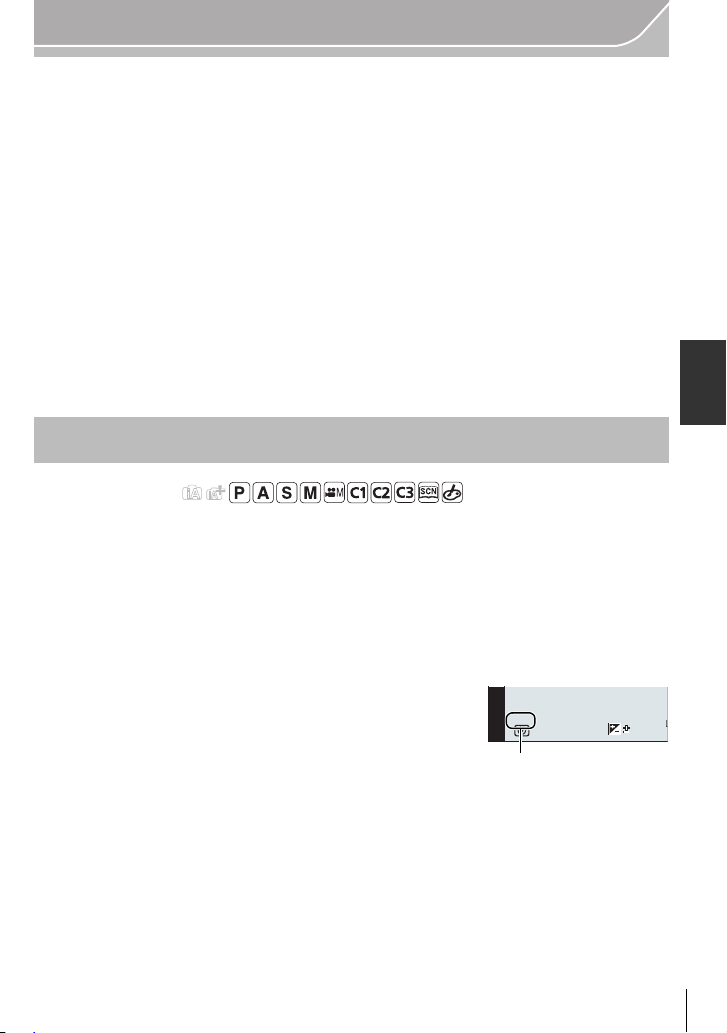
Recording
0
1.7
AEL
0
A
• If the front dial or rear dial is rotated, the display can be enlarged/reduced up to approximately
3 to 6 times when the enlarged display is in a windowed display or up to approximately 3 to 10
times when the enlarged display is in a full screen display. The rear dial enlarges/reduces the
size at a rate of 1 time, and the front dial enlarges/reduces it at a rate of 0.1 times.
• The display can also be enlarged/reduced by pinching out/pinching in.
∫ Moving the enlarged area
•
The enlarged area can be moved by dragging the screen (P15), or pressing the cursor button.
• The following will return the MF assistance to the original position.
– Pressing [DISP.] when the setting screen for determining the area to be enlarged is displayed.
∫ Closing the MF Assist
•
It will close when the shutter button is pressed halfway.
• You can also close MF Assist by pressing [MENU/SET] or touching [Exit].
• When displayed by moving the focus lever or rotating the focus ring, it is closed approximately
10 seconds after operations are stopped.
Fixing the Focus and the Exposure (AF/AE Lock)
Applicable modes:
This is useful when you want to take a picture of a subject outside the AF area or the
contrast is too strong and you cannot achieve appropriate exposure.
Align the screen with the subject.
1
Press and hold [AF/AE LOCK] to fix the focus or exposure.
2
• If you release [AF/AE LOCK], AF/AE Lock is cancelled.
• Only the exposure is locked in the default setting.
While pressing [AF/AE LOCK], move the
3
camera as you compose the picture and then
AEL
press shutter button fully.
A AE Lock indication
• When [AE LOCK] is set, after pressing the shutter button halfway to focus, press the
shutter button fully.
606060
1.7
1.7
(ENG) VQT5B09
0
2
0
51
Page 52
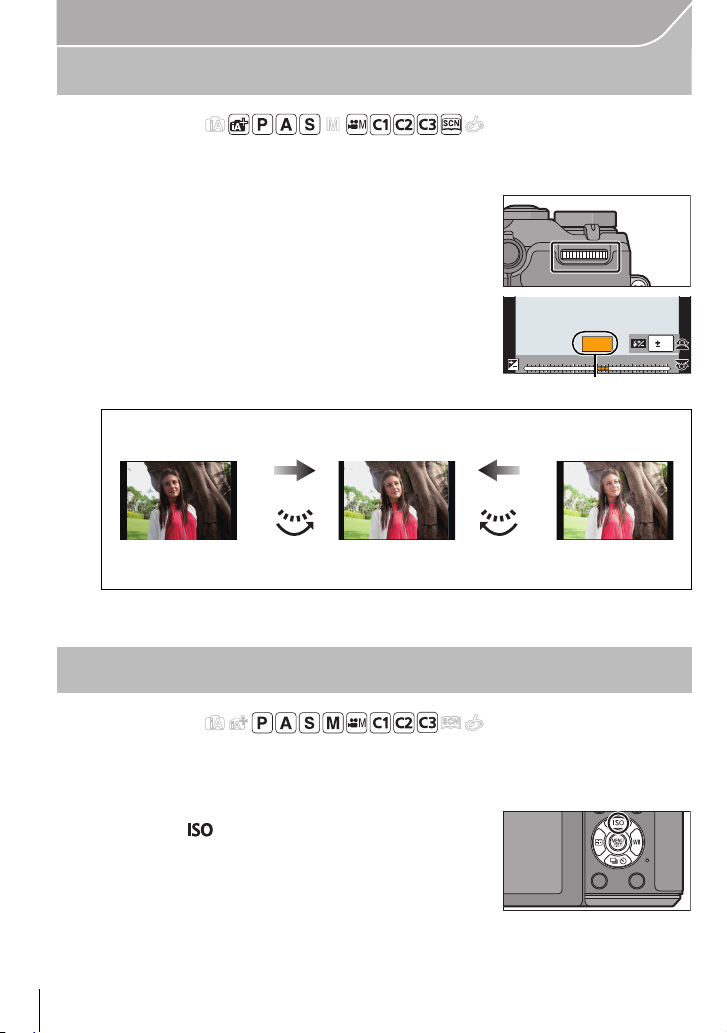
Recording
+1+1
+1+1 +2+2 +3+3 +4+4 +5+5
-5-5-4-4-3-3-2-2-1-
100
0
A
Compensating the Exposure
Applicable modes:
Use this function when you cannot achieve appropriate exposure due to the difference in
brightness between the subject and the background.
Press the rear dial to switch to Exposure
1
Compensation operation.
Rotate the rear dial to compensate the
2
exposure.
A Exposure Compensation value
Underexposed
Compensate the exposure
towards positive.
• Select [n0] to return to the original exposure.
Properly
exposed
Overexposed
Compensate the exposure
towards negative.
Setting the Light Sensitivity
Applicable modes:
This allows the sensitivity to light (ISO sensitivity) to be set. Setting to a higher figure
enables pictures to be taken even in dark places without the resulting pictures coming out
dark.
Press 3 ().
1
Select the ISO sensitivity by rotating the rear
2
dial.
Press the rear dial to set.
3
VQT5B09 (ENG)
52
Page 53
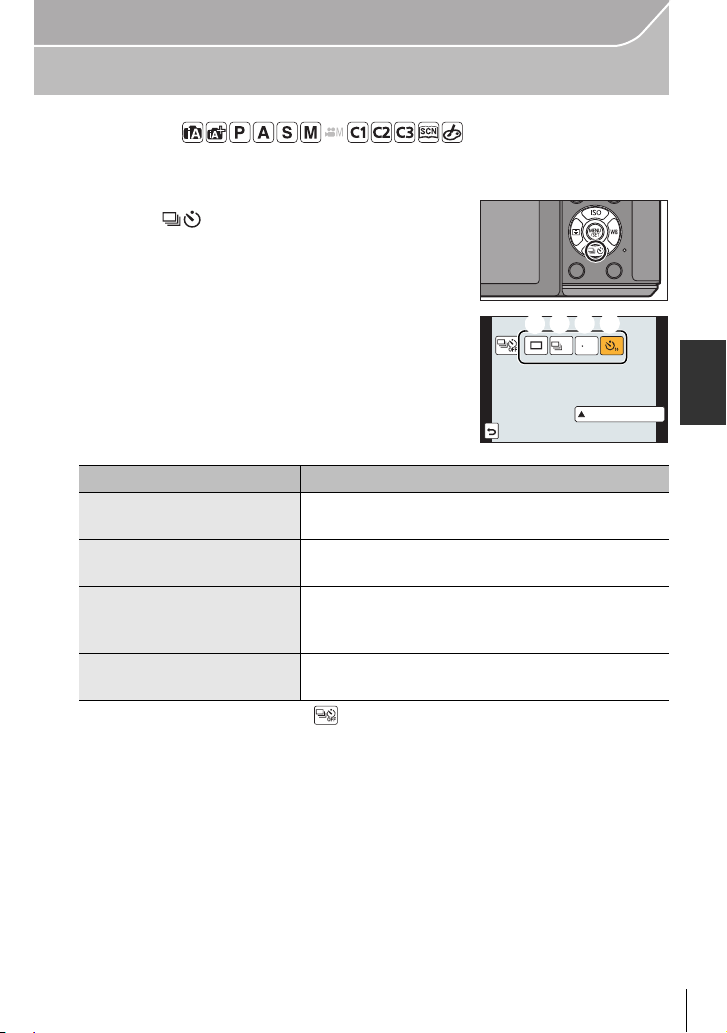
Recording
1 2 3 4
Select a Drive Mode
Applicable modes:
Selecting the drive mode allows you to switch the operation, such as burst recording or the
self-timer, for when you press the shutter button.
Press 4 ().
1
2
Press 2
/
1 to select the drive mode, and then
press [MENU/SET].
Drive mode Description of settings
[Single] (P25)
1
2 [Burst] (P54)
[Auto Bracket] (P56)
3
4 [Self Timer] (P57)
• To cancel the drive mode, select [ ]. The setting will switch to [Single].
• Settings for each drive mode can be changed by pressing 3.
When the shutter button is pressed, only one picture is
recorded.
Recordings are made in succession while the shutter
button is pressed.
Each time the shutter button is pressed, recordings
are made with different exposure settings according to
the Exposure Compensation range.
When the shutter button is pressed, recording takes
place after the set time has elapsed.
31/3
H
0RUHVHWWLQJV
(ENG) VQT5B09
53
Page 54
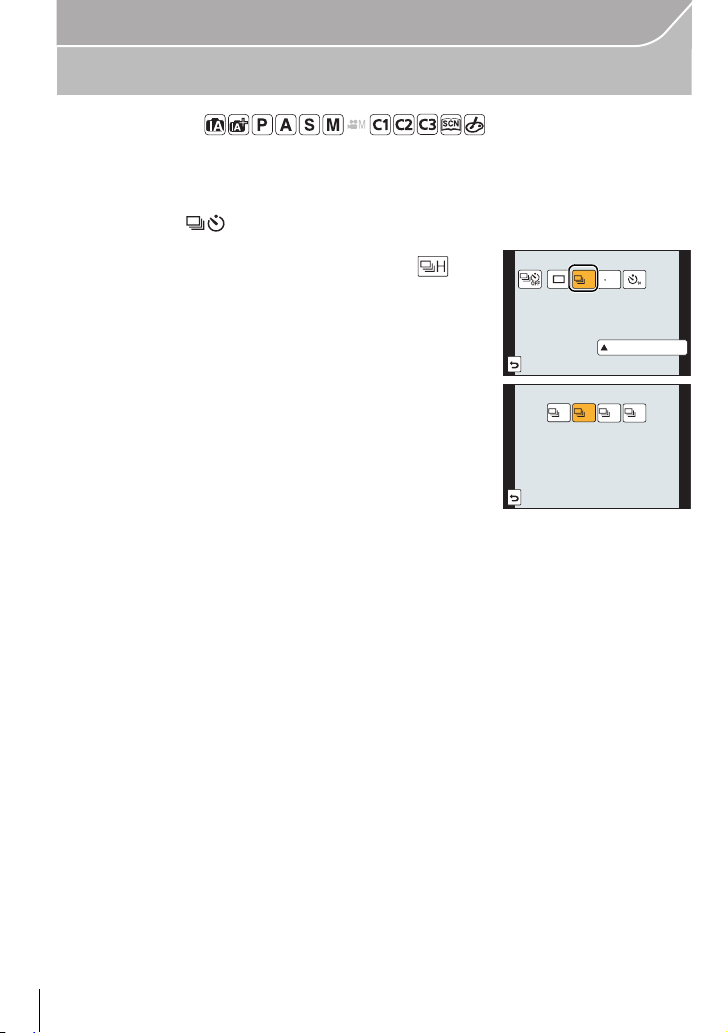
Recording
31/3
H
0RUHVHWWLQJV
SH
H MLVL
LV
Taking Pictures using Burst Mode
Applicable modes:
Pictures are taken continuously while the shutter button is pressed.
•
Pictures taken with a burst speed of [SH] will be recorded as a single burst group.
Press 4 ().
1
2
Press 2
/
1 to select the burst icon ([ ],
etc.), and then press 3.
Select the burst speed with 2/1, and then
3
press [MENU/SET].
VQT5B09 (ENG)
54
Page 55

Recording
AFSAFS
H
[SH]¢2
(Super high
speed)
Burst
speed
(pictures/
second)
Live View during Burst
¢1
¢1 Number of recordable pictures
¢2 The electronic shutter will operate.
¢3 Depending on the recording conditions, the number of frames in a burst may be
reduced. (For example, when you set [i.Resolution] of the recording menu, the
number of frames in a burst may be reduced)
¢4 Pictures can be taken until the capacity of the card becomes full. However the burst
speed will become slower halfway. The exact timing of this depends on the aspect
ratio, the picture size, the setting for the quality and the type of card used.
Focus on the subject and take a picture.
4
Electronic
shutter [ON]
Electronic
shutter [OFF]
Mode
With RAW files —
Without RAW
files
40
None None Available Available
Max. 80
[H]
(High
speed)
10 4 2
542
[M]
(Middle
speed)
¢3, 4
9
[L]
(Low speed)
Depends on the capacity of the card
¢4
• Hold down the shutter button fully to activate the Burst Mode.
∫ Focusing in Burst Mode
Focus Mode
AFS
AFF/AFC
¢5
Focus/Release
Priority
[FOCUS]
[RELEASE]
[FOCUS]
[RELEASE]
Focus
At the first picture
Normal focusing
Predicted focusing
¢6
¢7
MF — Focus set with Manual Focus
¢5 When the subject is dark or the burst speed is set to [SH], the focus is fixed on the first
picture.
¢6 The burst speed may become slower because the camera is continuously focusing on the
subject.
¢7 Burst speed takes priority, and focus is estimated within possible range.
(ENG) VQT5B09
55
Page 56

Recording
31/3
H
0RUHVHWWLQJV
31/3
-3-2-
1 0 +1+1 +2+2 +3+3
-3-2-
1 0 +1 +2 +3
2 1 3
31/3 32/3 31 51/3 52/3 51
71/3 72/3 71
AFSAFS
50
i
L
4:3
A
Taking Pictures using Auto Bracket
Applicable modes:
Maximum of 7 pictures will be recorded with different exposure settings following the
Exposure Compensation range every time the shutter button is pressed.
Press 4 ().
1
Press to 2/1 to select the Auto Bracket icon
2
(
[ ], etc.), and then press 3.
3
Press 2
/
1 to select the compensation
range, and then press [MENU/SET].
Focus on the subject and take a picture.
4
A Auto Bracket indication
• If you press and hold the shutter button, the number of
pictures that you set is taken.
• The Auto Bracket indication blinks until the number of pictures that you set is taken.
• The picture count is reset to [0] if you change the Auto Bracket setting or turn the
camera off before all the pictures that you set are taken.
∫ Changing the settings for [Single/Burst Settings], [Step] and [Sequence] in Auto
Bracket
1 Select the menu.
[MENU] > [Rec]>[Auto Bracket]
2 Press 3/4 to select [Single/Burst Settings], [Step] or [Sequence] and then
press [MENU/SET].
3 Press 3/4 to select the setting and then press [MENU/SET].
•
Exit the menu after it is set.
VQT5B09 (ENG)
56
Page 57
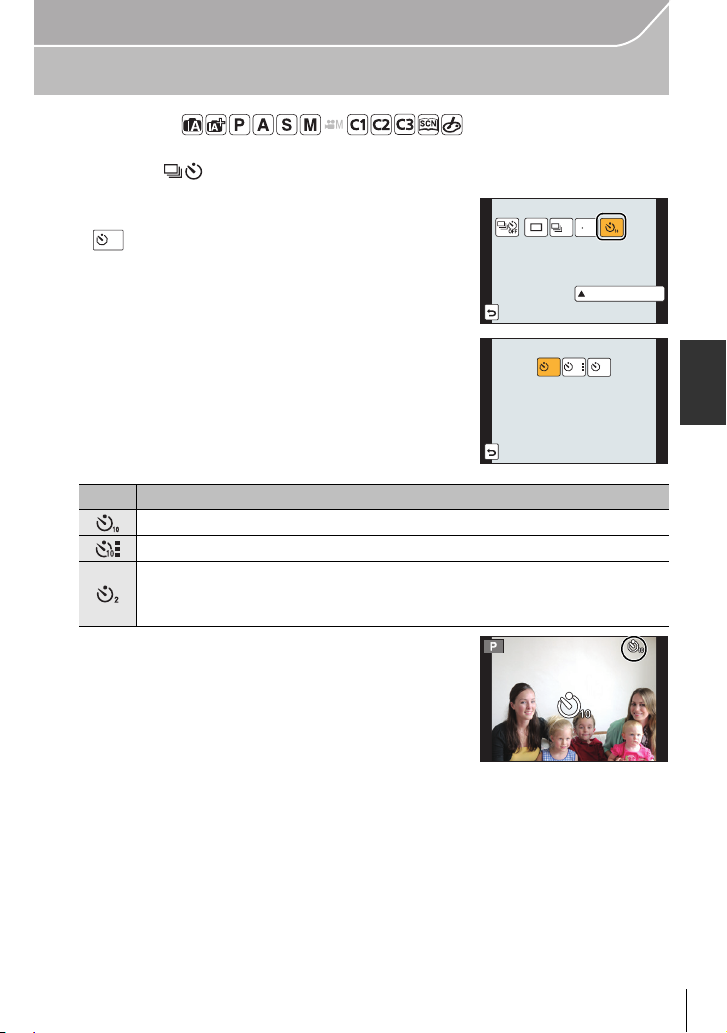
Taking Pictures with the Self-timer
31/3
H
0RUHVHWWLQJV
Applicable modes:
Press 4 ().
1
Recording
Press 2
2
([ ], etc.), and then press 3.
Press 2
3
/
1 to select the self-timer icon
10
/
1 to select the time setting for the
self-timer, and then press [MENU/SET]
Item Description of settings
Picture is taken 10 seconds after shutter is pressed.
After 10 seconds the camera takes 3 pictures at about 2 seconds intervals.
Picture is taken 2 seconds after shutter is pressed.
•
When using a tripod, etc., this setting is a convenient way to avoid the jitter
caused by pressing the shutter button.
Press the shutter button halfway to focus and
4
then press it fully to take the picture.
10 2
10
.
(ENG) VQT5B09
57
Page 58

Recording
Optical Image Stabiliser
The camera detects jitter during recording and automatically corrects it, so you can record
images with reduced jitter.
There are two types of Optical Image Stabilisers, the one built into a lens and the one built
into this unit. The Optical Image Stabiliser of either a lens or this unit will be enabled.
∫ Compatible Optical Image Stabilisers
The Optical Image Stabiliser of either a lens or this unit works depending on the lens in
use.
Lens in use
Supporting the Optical Image
Stabiliser function
• The interchangeable lens
Micro Four
Thirds mount
specification
lens
(H-FS1442A) supports the Optical
Image Stabiliser function.
Not supporting the Optical Image
Stabiliser function
• The interchangeable lens
(H-H020A) does not support the
Optical Image Stabiliser function.
Four Thirds
mount
specification
lens
• Use a mount
adaptor
(DMW-MA1:
optional).
Supporting the Optical Image
Stabiliser function
Not supporting the Optical Image
Stabiliser function
Leica mount specification lens
•
Use a Leica lens mount adaptor (DMW-MA2M,
DMW-MA3R: optional).
Lenses other than those listed above that can be
attached to this unit
Optical Image Stabiliser
function
Only the Optical Image
Stabiliser function of the lens
will be enabled.
Only the Optical Image
Stabiliser function of this unit
will be enabled.
Only the Optical Image
Stabiliser function of the lens
will be enabled.
Only the Optical Image
Stabiliser function of this unit
will be enabled.
Only the Optical Image
Stabiliser function of this unit
will be enabled.
Only the Optical Image
Stabiliser function of this unit
will be enabled.
P59
P60
P59
P60
P60
P60
VQT5B09 (ENG)
58
Page 59

Using the Optical Image Stabiliser function of a lens
Applicable modes:
Recording
A lens based on the Micro Four Thirds System standard/Four Thirds System
standard equipped with the Optical Image Stabiliser function is required.
Select the menu.
1
[MENU] > [Rec]>[Stabilizer]>[Operation Mode]
Press 3/4 to select the item and then press [MENU/SET].
2
Item Description of settings
[]
([Normal])
[]
([Panning])
[OFF]
• Exit the menu after it is set.
• When using an optional interchangeable lens with an O.I.S. switch, it is possible to set to
enable the Optical Image Stabiliser by switching the O.I.S. switch on the lens to [ON]. (At the
time of purchase, it is initially set to [ ].)
Vertical and horizontal shake are compensated for.
Camera shake is corrected for up/down movements. This mode is ideal
for panning (a method of taking pictures which involves turning the
camera to track the movements of a subject which continues to move
in a fixed direction).
[Stabilizer] does not work.
(This can be selected only when using a lens without the [O.I.S.]
switch.)
(P58)
(ENG) VQT5B09
59
Page 60

Recording
Using the Optical Image Stabiliser function of this unit
Applicable modes:
If your lens does not support the Optical Image Stabiliser function or is not based
on the Micro Four Thirds System standard/Four Thirds System standard, the
Optical Image Stabiliser of this unit can be used. (P58)
The Optical Image Stabiliser of this unit works only when taking pictures.
•
If your lens is not based on the Micro Four Thirds System standard/Four Thirds
System standard, make the following settings:
Set the [Shoot w/o Lens] to [ON]. (P88)
•
• Set the focal length of your lens in [Focal Length Set]. (P61)
– If a lens not based on the Micro Four Thirds System standard/Four Thirds System standard
is in use when the Optical Image Stabiliser of this unit is available, a confirmation message
for the focal length setting is displayed after this unit is turned on. Selecting [Yes] enables
you to set [Focal Length Set] in [Stabilizer].
Select the menu.
1
[MENU] > [Rec]>[Stabilizer]
Press 3/4 to select the item and then press [MENU/SET].
2
Item Description of settings
[]
([Normal])
[Operation
Mode]
[Focal
Length Set]
¢ This item can be set only when your lens is not based on the Micro Four Thirds System
standard/Four Thirds System standard.
• Exit the menu after it is set.
[]
([Panning])
[OFF]
The focal length of your lens can be set or registered.
¢
Vertical and horizontal shake are compensated for.
Camera shake is corrected for up/down movements. This
mode is ideal for panning (a method of taking pictures
which involves turning the camera to track the
movements of a subject which continues to move in a
fixed direction).
[Stabilizer] does not work.
VQT5B09 (ENG)
60
Page 61

Recording
Setting the focal length of a lens
• When a lens based on
use, a focal length is set automatically.
• If your lens is based on the Micro Four Thirds System standard/Four Thirds System standard
but does not have a communication function with the camera, set the focal length of the lens.
Preparations: Set the [Shoot w/o Lens] to [ON]. (P88)
the Micro Four Thirds System standard/Four Thirds System standard is in
1 Select the menu.
[MENU] > [Rec]>[Stabilizer]
2 Press 3/4 to select [Focal Length Set] and then press [MENU/SET].
3 Select the focal length of your lens with 2
•
A focal length ranging from 8 mm to 1000 mm can be set.
• Set a focal length written on the body of your lens, etc.
• If the focal length setting for your lens is not found, select a
value close to the focal length of your lens.
• If your lens is a zoom lens, select a value according to the
focal length at the time of recording.
/
1.
4 Press [MENU/SET].
∫ Registering a focal length
1 Perform step 3 in “Setting the focal length of a lens”.
2
Press 4.
3 Press 2
overwritten and then press [DISP.].
•
• Up to 3 focal length settings can be registered.
• Exit the menu after it is set.
/
1 to select the focal length to be
Confirmation screen is displayed. It is executed when [Yes]
is selected.
∫ Setting a registered focal length
1 On the screen in step 3 of “Setting the focal length of a lens”, press 4.
2 Press 2
/
1 to select the registered focal lengthand then press [MENU/SET].
(ENG) VQT5B09
61
Page 62

Recording
Taking Pictures with the Zoom
Applicable modes:
∫ Types of zooms and recording magnification
Feature Optical Zoom
Recording
magnification
Picture quality No deterioration No deterioration
¢1 When a picture size of [S] (4 M), aspect ratio of [4:3] is selected.
The magnification level differs depending on [Picture Size] and [Aspect Ratio] setting.
¢
2 When recording quality setting [FHD/50p], [FHD/50i], [FHD/25p] or [FHD/24p] is selected.
Different depending on
the lens used.
Extra Tele Conversion
(EX) (P85)
When taking still
pictures: Max. 2k
When recording motion
pictures: 2.4k
¢1
¢2
Digital Zoom (P85)
When selecting [2k]
When selecting [4k]
The higher the
magnification level, the
greater the deterioration.
VQT5B09 (ENG)
62
Page 63

Taking pictures by using the flash
Applicable modes:
∫ Open/Close the built-in flash
Taking a picture using the flash becomes
possible by opening the built-in flash.
A To open the flash
Slide the flash open lever.
B To close the flash
Press the flash until it clicks.
•
Make sure to close the built-in flash when it is
not in use.
• The flash setting is fixed to [Œ] while the flash
is closed.
Changing Flash Mode
Applicable modes:
Set the built-in flash to match the recording.
•
Open the flash.
1 Select the menu.
[MENU] > [Rec]>[Flash]
2 Press 3/4 to select [Flash Mode] and then press [MENU/SET].
3 Press 3/4 to select the item and then press [MENU/SET].
Recording
(ENG) VQT5B09
63
Page 64

Playback/Editing
1/98
CAL
Switching the Playback Method
Displaying multiple screens (Multi Playback)
Rotate the rear dial left.
1 screen 12 screens 30 screens Calendar screen
display
It is possible to switch the playback screen by touching the
•
following icons.
– [ ]: 1 screen
– [ ]: 12 screens
– [ ]: 30 screens
– [ ]: Calendar screen display
• The screen can be switched gradually by dragging the screen up or down.
Displaying Pictures by Recording Date (Calendar Playback)
1 Rotate the rear dial left to display the Calendar screen.
2 Press 3/4/2/1 to select the date to be played back.
•
If there were no pictures recorded during a month, that
month is not displayed.
3 Press [MENU/SET] to display the images that are
recorded in selected date.
4 Press 3/4/2/1 to select a picture and then press [MENU/SET].
2013
12
SUN MON TUE WED THU FRI SAT
15
22
29
8
9
16
23
30
45362 71
11 12
10
17
18
25 26 27 28
24
31
13
20 21
19
6HW
14
VQT5B09 (ENG)
64
Page 65
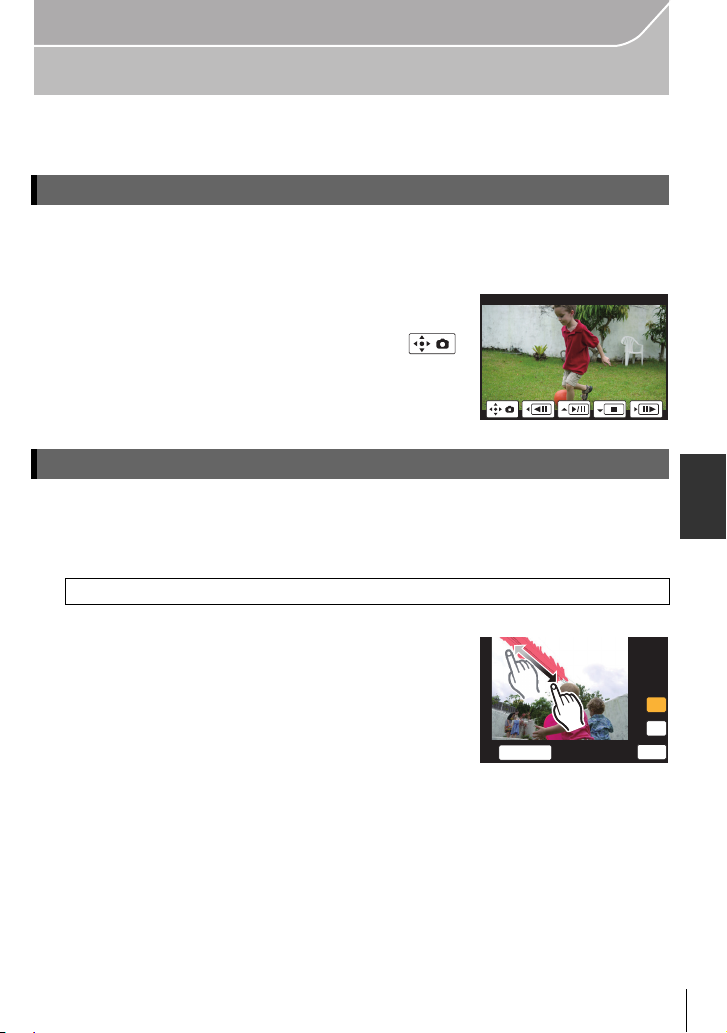
Playback/Editing
6HW
5(029(
6&$/,1*
8QGR
Using Playback Functions
With this menu, you can use various playback functions such as cropping and other
editing of recorded images, protect settings, etc.
Creating Still Pictures from a Motion Picture
You can create a single still picture from a recorded motion picture.
Press 3 to pause motion picture playback.
1
Press [MENU/SET].
2
•
The same operation can be performed by touching [ ].
• Confirmation screen is displayed. It is executed when
[Yes] is selected.
Removing unnecessary parts [Clear Retouch]
You can erase unnecessary parts recorded on the pictures taken.
•
The erasure operation can only be performed by touching. [Clear Retouch] automatically
enables the touch operation.
1 Select the menu.
[MENU] > [Playback]>[Clear Retouch]
2 Press 2
3 Drag your finger over the part you want to delete.
•
• Touching [Undo] will return the coloured part back to its
4 Touch [Set].
•
5 Touch [Save] or press [MENU/SET].
•
/
1 to select a picture, and then press [MENU/SET].
The parts to be erased are coloured.
previous state.
Preview screen is displayed.
Confirmation screen is displayed. It is executed when [Yes] is selected.
Exit the menu after it is executed.
(ENG) VQT5B09
65
Page 66

Wi-Fi/NFC
ョㄏピ
What you can do with the Wi-FiR function
What you can do
Controlling with a Smartphone/Tablet
Recording with a smartphone.
Saving images stored in the camera.
Sending images to an SNS.
Easy connection, easy transfer
You can use easily by pressing and holding
[Wi-Fi] or by using the NFC function.
Displaying pictures on a TV
When sending images to Printer
When sending images to AV device
You can send pictures and motion pictures to AV devices in your house
(home AV devices). You can also send them to the devices (external AV
devices) of your family or friends living away from you via “LUMIX CLUB”.
When sending images to PC
Using Web services
You can send pictures and motion pictures to an SNS, etc. via “LUMIX
CLUB”. By setting up automatic transfers of pictures and motion pictures to
the [Cloud Sync. Service], you can receive the transferred pictures or motion
pictures on a PC or smartphone.
• Please refer to “Operating Instructions for advanced features (PDF format)” for details.
VQT5B09 (ENG)
66
Page 67

Wi-Fi/NFC
Controlling with a Smartphone/Tablet
You can remotely operate the camera using a
smartphone/tablet.
You need to install “Panasonic Image App” (referred to
as “Image App” from this point on) on your
smartphone/tablet.
Installing the smartphone/tablet app “Panasonic Image App”
The “Image App” is an application provided by Panasonic.
For AndroidTM apps For iOS apps
OS Android 2.2~Android 4.2
1 Connect your Android device
to a network.
2 Select “Google Play
Installation
procedure
Use the latest version.
•
• The service may not be able to be used properly depending on the type of smartphone/tablet
being used. For information on the Image App, refer to the support site below.
http://panasonic.jp/support/global/cs/dsc/
• When downloading the app on a mobile network, high packet communication fees may be
incurred depending on the details of your contract.
¢ Connecting to this unit with [Wi-Fi Direct] requires Android OS 4.0 or higher and Wi-Fi
Direct
3 Enter “Panasonic Image App ”
into the search box.
4 Select “Panasonic Image
App” and install it.
The icon will be added to the
•
menu.
TM
support.
¢
iOS 5.0~ iOS 6.1
1 Connect the iOS device to the
TM
Store”.
2 Select “App Store
3 Enter “ Panasonic Image App ”
4 Select “ Panasonic Image
The icon will be added to the
•
menu.
(This Site is English only.)
network.
SM
into the search box.
App” and install it.
”.
(ENG) VQT5B09
67
Page 68
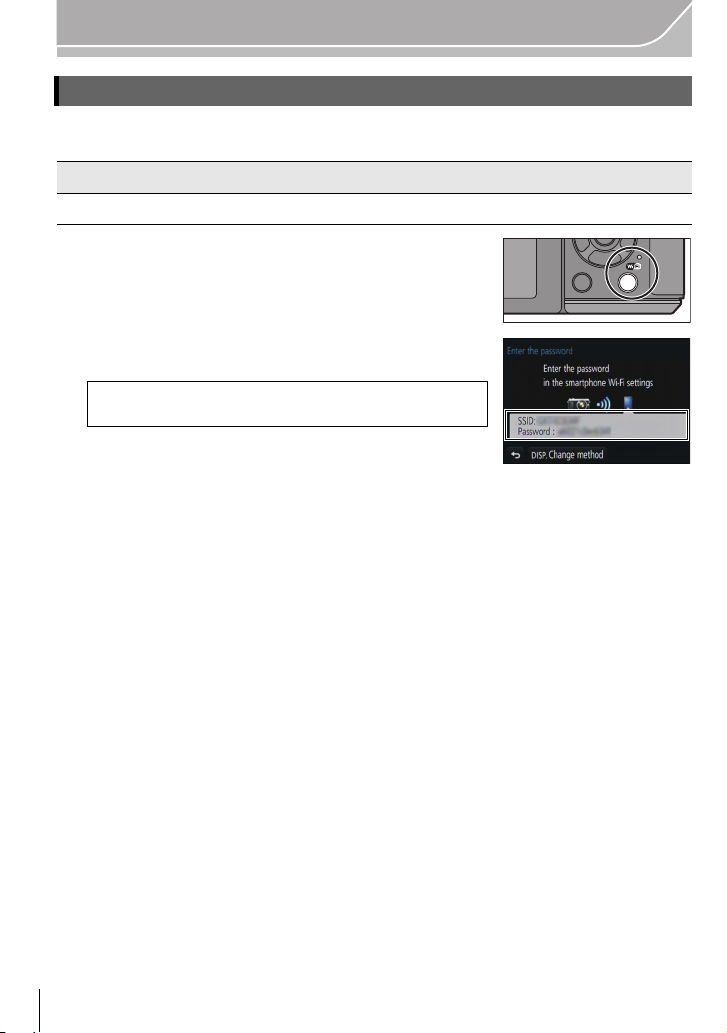
Wi-Fi/NFC
ョㄏピ
Connecting to a smartphone/tablet
A connection can be easily established by pressing and holding [Wi-Fi] or by using the
NFC function.
Preparations:
Install the “Image App” in advance. (P67)
•
1 Press and hold [Wi-Fi].
•
The information (SSID and password) required for directly
connecting your smartphone/tablet to this unit is displayed.
• Except for when connecting for the first time, the screen
from the previous connection is displayed.
• The same screen can be displayed by selecting the
following menu items.
[Wi-Fi] > [New Connection]>[Remote Shooting
& View]
• To change the connection method, press [DISP.], and then
select the connection method.
2 Operate the smartphone/tablet.
1 Turn on the Wi-Fi function.
2 Select the SSID that matches the one displayed on the screen of this unit, and
then enter the password.
3 Start “Image App”. (P67)
When the connection is complete, live images being captured by the camera are
•
displayed on the smartphone/tablet.
VQT5B09 (ENG)
68
Page 69
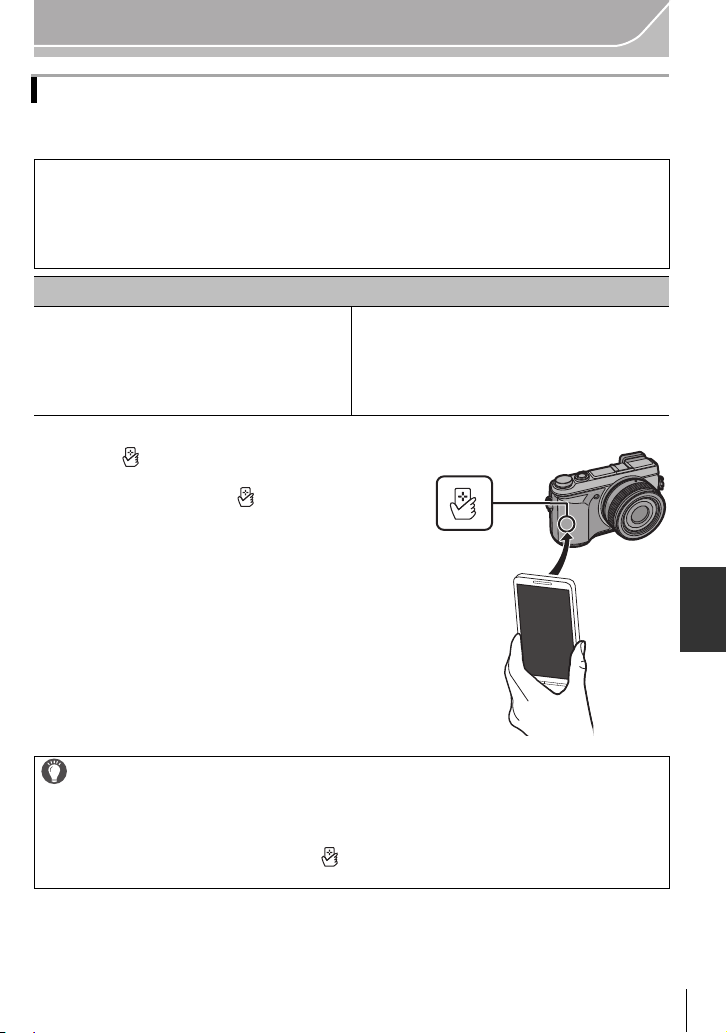
Wi-Fi/NFC
Connecting to a smartphone/tablet by using the NFC function
Using the NFC “ Near Field Communication ” function, you can easily transfer data
necessary for a Wi-Fi connection between this camera and the smartphone/tablet.
∫ Compatible models
This function can be used with the NFC compatible device with Android (OS version
2.3.3 or higher). (excluding some models)
For information on the operation and settings of NFC-compatible smartphones/tablets, refer
•
to the operating instructions of your device.
Preparation:
(On the camera)
Set [NFC Operation] to [ON].
•
(On your smartphone/tablet)
•
Check that your smartphone/tablet is a
compatible model.
• Turn on the Wi-Fi function.
• Install the “Image App” in advance. (P67)
1 Launch “Image App” on your smartphone/tablet.
2 While [ ] is displayed on the connection
screen of the “Image App”, touch the
smartphone/tablet to [ ] of this unit.
It may take time to complete the connection.
•
• When the smartphone/tablet has connected, an
image of this
smartphone/tablet.
• If a connection attempt by touching fails, restart the
“Image App”, and then display the screen in step
again.
• If a connection is established during single picture
playback, the picture will be transferred to the
smartphone/tablet. (P71)
camera will be displayed on the
1
When connecting for the first time, the connection confirmation screen is
displayed
1 When the connection confirmation screen is displayed on this unit, select
[Yes].
2 Touch the smartphone/tablet to [ ] of the camera again.
•
The connected smartphone/tablet is registered to this camera.
(ENG) VQT5B09
69
Page 70
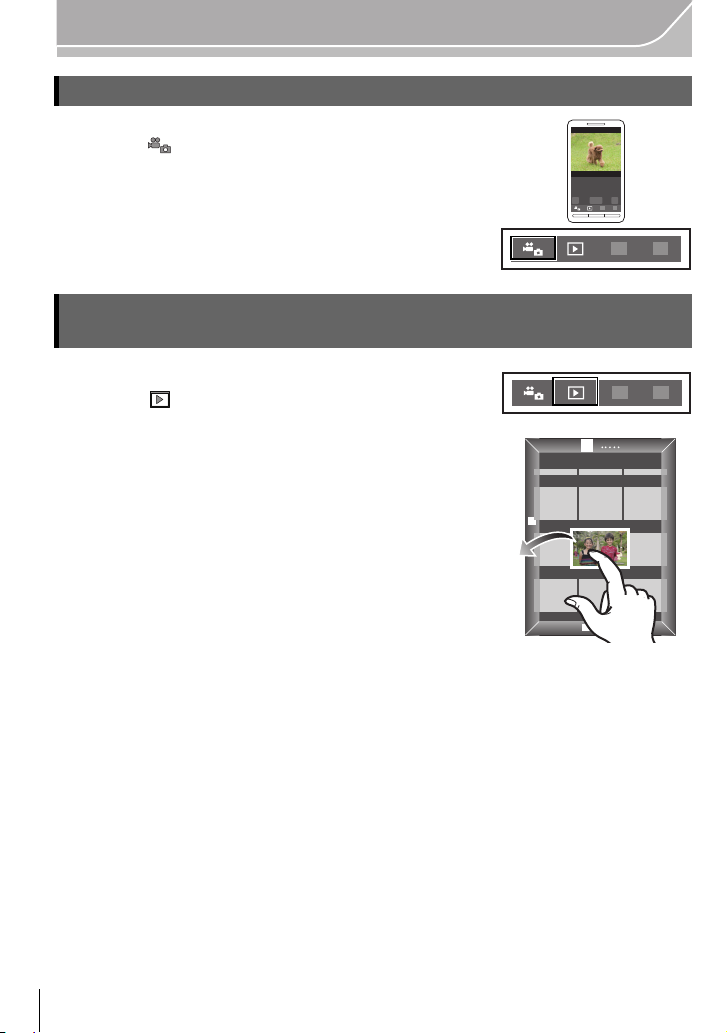
Wi-Fi/NFC
Taking pictures via a smartphone/tablet (remote recording)
1 Connect to a smartphone/tablet. (P68)
2 Select [ ] on the smartphone/tablet.
The recorded images are saved in the camera.
•
• Motion pictures can also be recorded.
• Some settings are not available.
• The screen differs depending on the operating system.
Saving images stored in the camera/Sending images in the camera to
an SNS
1 Connect to a smartphone/tablet. (P68)
2 Select [ ] on the smartphone/tablet.
3 Drag an image.
•
The function can be assigned to the top, bottom, left or
right according to your preference.
• If an image is touched, the picture will be played back in an
enlarged size.
VQT5B09 (ENG)
70
Page 71
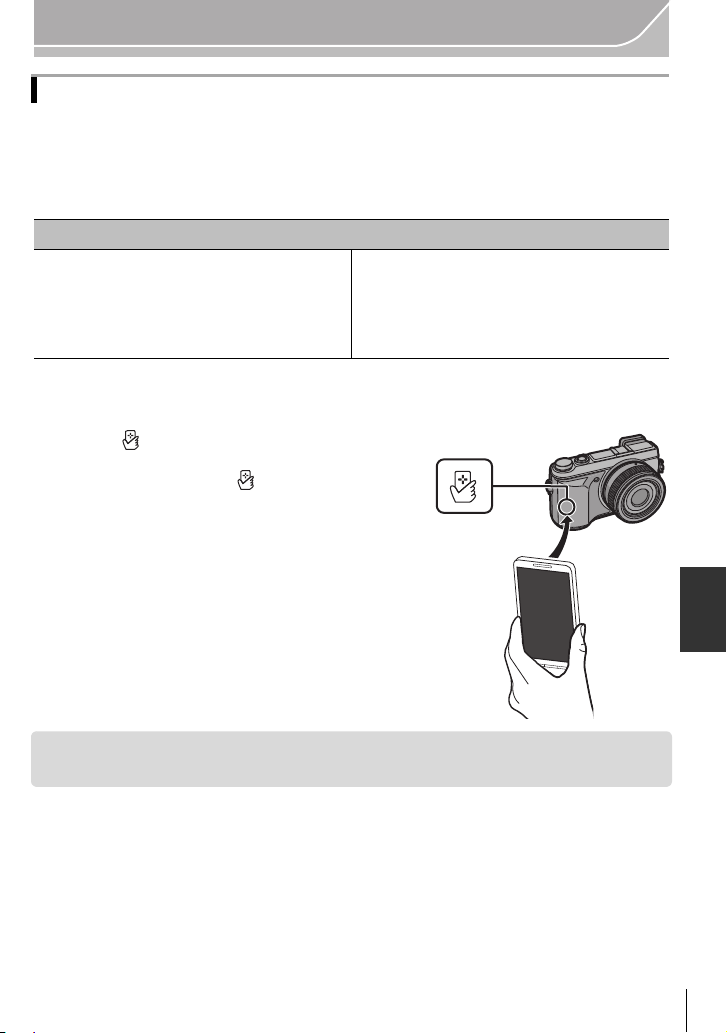
Wi-Fi/NFC
Transferring images stored in the camera easily
A Wi-Fi connection using NFC function is possible by touching the smartphone/tablet to
this unit, and you can easily transfer images displayed on the screen.
An image can be sent on site immediately after taking it, so you can easily send it to the
smartphone/tablet
¢ Installing the “Image App” is required for use.
Preparation:
(On the camera)
•
Set [NFC Operation] to [ON].
• Set [Touch Sharing] to [ON].
¢
of your family or friend.
(On your smartphone/tablet)
•
Check that your smartphone/tablet is a
compatible model.
• Turn on the Wi-Fi function.
• Install the “Image App” in advance. (P67)
1 Play back the picture you want to transfer to the smartphone/tablet in the
camera.
2 Launch “ Image App ” on the smartphone/tablet at the transfer destination.
3 While [ ] is displayed on the connection
screen of the “Image App”, touch the
smartphone/tablet to [ ] of this unit.
It may take time to complete the connection.
•
• If a connection attempt by touching fails, restart the
“Image App”, and then display the screen in step
again.
• They cannot be transferred as a batch.
2
• Depending on the environment you are using, it may take a few minutes to complete the image
transfer.
(ENG) VQT5B09
71
Page 72

Wi-Fi/NFC
Changing the connection method
To change the connection method, press [DISP.], and then
select the connection method.
Connection method Description of settings
[Via Network] Connects via a wireless access point. P73
[Direct] Your device connects directly to this unit. P75
VQT5B09 (ENG)
72
Page 73
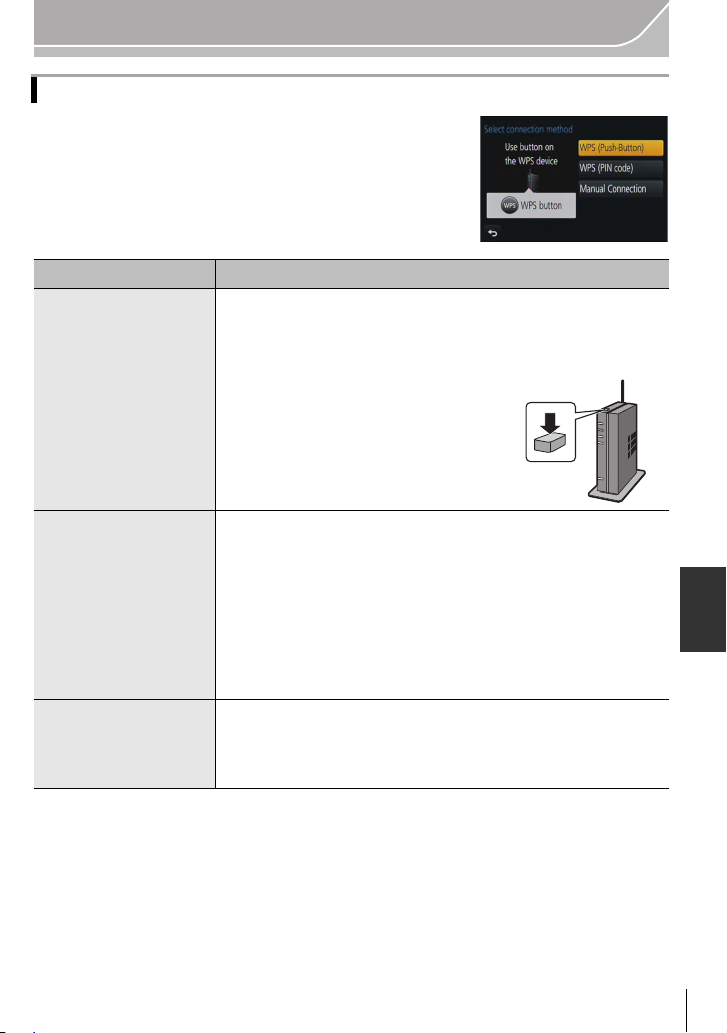
Via the network
You can select the method for connecting to a wireless
access point.
¢ WPS refers to a function that allows you to easily configure
the settings related to the connection and security of wireless
LAN devices. To check if the wireless access point you are
using is compatible with WPS, refer to the manual of the
wireless access point.
Connection method Description of settings
Save push button type wireless access point that is compatible with
Wi-Fi Protected Setup
TM
with a WPS mark.
Press the wireless access point
WPS button until it switches to WPS
[WPS (Push-Button)]
mode.
Refer to the wireless access point
•
instruction manual for details.
Save PIN code type wireless access point that is compatible with
Wi-Fi Protected Setup with a WPS mark.
1 Select the wireless access point you are connecting
[WPS (PIN code)]
to.
2 Enter the PIN code displayed on the camera screen
into the wireless access point.
3 Press [MENU/SET].
•
Refer to the wireless access point instruction manual for
details.
Select this option when you are not sure about the WPS
[Manual Connection]
compatibility, or when you want to search for and connect to a
wireless access point.
Refer to P74 for details.
•
Wi-Fi/NFC
e.g.:
(ENG) VQT5B09
73
Page 74

Wi-Fi/NFC
If you are not sure about the WPS compatibility (connecting by [Manual
Connection])
Search for available wireless access points.
• Confirm encryption key of the selected wireless access point if the network authentication is
encrypted.
• When connecting by [Manual Input], confirm SSID, encryption type, encryption key of the
wireless access point you are using.
1 Select the wireless access point you are connecting
to.
Pressing [DISP. ] will search for a wireless access point
•
again.
• If no wireless access point is found, refer to “When
connecting with [Manual Input]
” on P74.
2 (If network authentication is encrypted)
Enter the encryption key.
∫ When connecting with [Manual Input]
1 On the screen displayed in step 1 of “If you are not sure about the WPS
compatibility (connecting by [Manual Connection])”, select [Manual Input].
2 Enter the SSID of the wireless access point you are connecting to, then select
[Set].
3 Select the network authentication type.
•
For information on network authentication, see the manual of the wireless access point.
4 Select the encryption type.
•
The type of settings that can be changed may vary depending on the details of network
authentication settings.
Network authentication type Encryption types that can be set
[WPA2-PSK]/[WPA-PSK] [TKIP]/[AES]
[Common Key] [WEP]
[Open] [No Encryption]/[WEP]
5 (When an option other than [No Encryption] is selected)
Enter the encryption key.
Check the wireless access points instruction manual and settings when saving a wireless
•
access point.
• Transmission speed may decrease, or may not be usable depending on the environment it is
used in.
VQT5B09 (ENG)
74
Page 75

Direct connection
You can select the method for connecting to the device you
are using.
Select the connection method supported by your device.
Connection method Description of settings
TM
mode.
[Wi-Fi Direct]
1 Set the device to Wi-Fi Direct
2 Select [Wi-Fi Direct].
3 Select the device to connect to.
•
Read the operating instructions of your device for details.
[WPS (Push-Button)]
1 Select [WPS (Push-Button)].
2 Set the device to WPS mode.
•
[WPS Connection]
You can wait longer for a connection by pressing the [DISP.]
button on this unit.
[WPS (PIN code)]
1 Select [WPS (PIN code)].
2 Enter the PIN code of the device into this unit.
Enter the SSID and password into
the device. The SSID and
[Manual Connection]
password are displayed on the
connection waiting screen of this
unit.
Wi-Fi/NFC
(ENG) VQT5B09
75
Page 76

About the supplied software
About the supplied software
The supplied CD-ROM includes the following software.
Install the software on to your computer before use.
PHOTOfunSTUDIO 9.2 PE (Windows XP/Vista/7/8)
•
This software allows you to manage images. For example, you can send pictures and motion
pictures to a PC and sort them by recording date or model name. You can also perform
operations such as writing images to a DVD, processing and correcting images, and editing
motion pictures.
• SILKYPIX Developer Studio
(Windows XP/Vista/7/8, Mac OS X v10.4/v10.5/v10.6/v10.7/v10.8)
This is software to edit RAW format images.
Edited images can be saved in a format (JPEG, TIFF, etc.) that can be displayed on a personal
computer.
For details on how to use the SILKYPIX Developer Studio, refer to the “Help” or the
Ichikawa Soft Laboratory’s support website:
http://www.isl.co.jp/SILKYPIX/english/p/support/
• LoiLoScope 30 day full trial version (Windows XP/Vista/7/8)
LoiLoScope is a video editing software where that draws out the full power of your PC. Creating
videos is as easy as organizing cards on top of a desk. Use your music, picture and video files
to create videos to share with your friends and family by burning it to a DVD, uploading it to
websites, or simply share your videos with your friends via e-mail.
– This will only install a shortcut to the trial version download site.
For more information on how to use LoiLoScope, read the LoiLoScope manual
available for download at the link below.
Manual URL: http://loilo.tv/product/20
VQT5B09 (ENG)
76
Page 77

About the supplied software
∫ Installing supplied software
Before inserting the CD-ROM, close all running applications.
•
Check the environment of your PC.
1
• Operating environment of “PHOTOfunSTUDIO 9.2 PE”
– OS:
WindowsR XP (32bit) SP3,
Windows Vista
Windows
Windows
–
CPU:
PentiumR III 500 MHz or higher (WindowsR XP),
Pentium
Pentium
–
Display:
1024k768 pixels or more (1920k1080 pixels or more recommended)
–
RAM:
512 MB or more (WindowsR XP/Windows VistaR),
1 GB or more (Windows
2 GB or more (Windows
–
Free hard disk space:
450 MB or more for installing software
•
Refer to the operating instructions of “PHOTOfunSTUDIO” (PDF) for further operating
environment.
• For details on SILKYPIX Developer Studio 3.1 SE, please read the support site given on
P76.
Insert the CD-ROM with the supplied software.
2
• When you insert the supplied CD-ROM, the install menu will start.
R
(32bit) SP2,
R
7 (32bit/64bit) or SP1,
R
8 (32bit/64bit)
R
III 800 MHz or higher (Windows VistaR),
R
III 1 GHz or higher (WindowsR 7/WindowsR 8)
R
7 32bit/WindowsR 8 32bit),
R
7 64bit/WindowsR 8 64bit)
Click on the [Recommended Installation].
3
• Proceed with installation according to messages appearing on the screen.
• The software compatible with your PC will be installed.
• On the Mac, SILKYPIX can be installed manually.
1 Insert the CD-ROM with the supplied software.
2 Double-click on the automatically displayed folder.
3 Double-click the icon in the application folder.
Not available in these cases:
“PHOTOfunSTUDIO” and “LoiLoScope” are not compatible with Mac.
•
(ENG) VQT5B09
77
Page 78

Others
1
Recording Mode
Custom settings
Photo Style
Creative control
adjustment display
‰Œ
Flash Mode
Flash
Extra Tele Conversion
(when recording motion
pictures)
Recording format/
Recording quality
Picture size/
Aspect Ratio
Extra Tele Conversion
(when taking still pictures)
989898
2
0000200200
6060601.71.71.7
AFSAFSAFS
L
4:3
00
AELAELAEL
BKTBKTBKT
AWBAWBAWB
ラュンラュン
P
C3-1
EXPS
L
4:3
EXM
4:3
Card (displayed only
during recording)
Elapsed recording time
¢
Simultaneous recording
indicator
Peaking
Highlight Shadow
HDR
Multi exposure
Digital Zoom
Electronic shutter
Overheat indicator
ラュン
Monitor Display/Viewfinder Display
• The following images are examples of when the display screen is set to [ ] (monitor
style) in the monitor.
∫ In recording
8m30
s
EXPS
WL
¢ “m” is an abbreviation for minute and “s” for second.
VQT5B09 (ENG)
78
Page 79

2
A ›
Quality
Focus Mode
šØ
AF Mode
Face Recognition
AF Lock
Burst
Auto Bracket
Self-timer
Battery indication
Picture Mode (Still picture
priorities)
Optical Image Stabiliser
Jitter alert
Recording state (Flashes
red.)
Focus (Lights green.)
Time Lapse Shot
Histogram
989898
2
0000200200
6060601.71.71.7
AFSAFSAFS
L
4:3
00
AELAELAEL
BKTBKTBKT
AWBAWBAWB
ラュンラュン
AFS
AFF
AFC
AFL
3
Name
¢
1
Number of days that have passed since the
departure date
¢
2
Age
¢
1
Location
¢
2
Current date and time/“: Travel
destination setting
¢2
Others
¢1 This is displayed for about 5 seconds when the camera is turned on if the [Profile Setup]
setting is set.
¢2 This is displayed for about 5 seconds when the camera is turned on, after setting the clock
and after switching from Playback Mode to Recording Mode.
(ENG) VQT5B09
79
Page 80
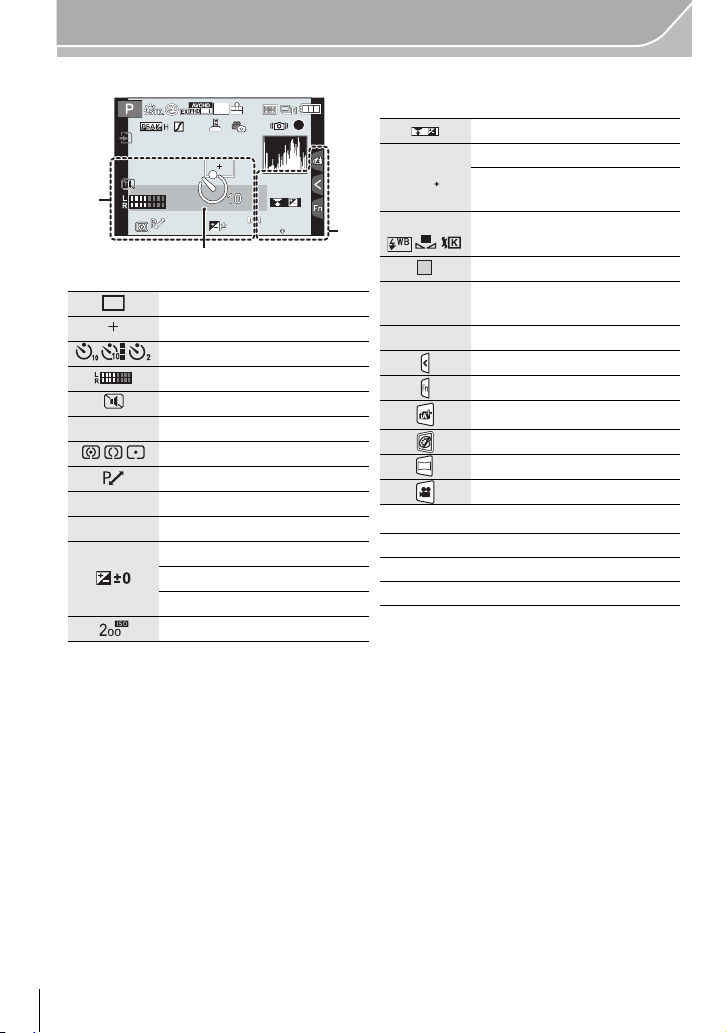
Others
4
AF area
Spot metering target
Self-timer
¢1
Mic level display
Silent Mode
AE Lock
Metering Mode
Programme Shift
1.7 Aperture value
60 Shutter speed
Exposure compensation value
Brightness
Manual Exposure Assistance
ISO sensitivity
989898
2
0000200200
6060601.71.71.7
AFSAFSAFS
L
4:3
00
AELAELAEL
BKTBKTBKT
AWBAWBAWB
50
ラュンラュン
AEL
5
Dial operation guide
White Balance Bracket
White Balance Fine
Adjustment
VÐîÑ
White Balance
Colour
98
Number of recordable
pictures
¢2
Available recording time
¢2, 3
Touch tab
¢4
Touch tab
¢4
Touch tab
¢4
Touch tab
¢4
Touch tab
¢4
Touch tab
¢4
6
Exposure meter
Focal distance display
Step z oom
1
R8
m30s
BKT
AWB
¢1 This is displayed during countdown.
¢2 It is possible to switch the display between the number of recordable pictures and available
recording time with the [Remaining Disp.] setting in the [Custom] menu.
¢3 “m” is an abbreviation for minute and “s” for second.
¢4 Only displayed in the monitor.
80
VQT5B09 (ENG)
Page 81

• Only displayed in the monitor.
××
Fn8Fn8Fn8Fn8
Fn9Fn9Fn9Fn9
Fn6Fn6Fn6Fn6
Fn5Fn5Fn5Fn5
Fn7Fn7Fn7Fn7
ISOISO
SSSSSS
FF
Touch zoom
Touch Shutter
Touch AE
Peaking
Fn5 (Function button)
Fn6 (Function button)
Fn7 (Function button)
Fn8 (Function button)
Fn9 (Function button)
Colour
Defocus control function
Brightness
Type of defocus ([Miniature Effect])
AE
Fn5
Fn9
One point colour
Position of the light source
Creative control adjustment
Panorama shot direction
Selects an image effect (filter)
Aperture value
Shutter speed
ISO sensitivity
Microphone level adjustment
F
SS
ISO
×
Fn6
Fn7
Fn8
Others
(ENG) VQT5B09
81
Page 82
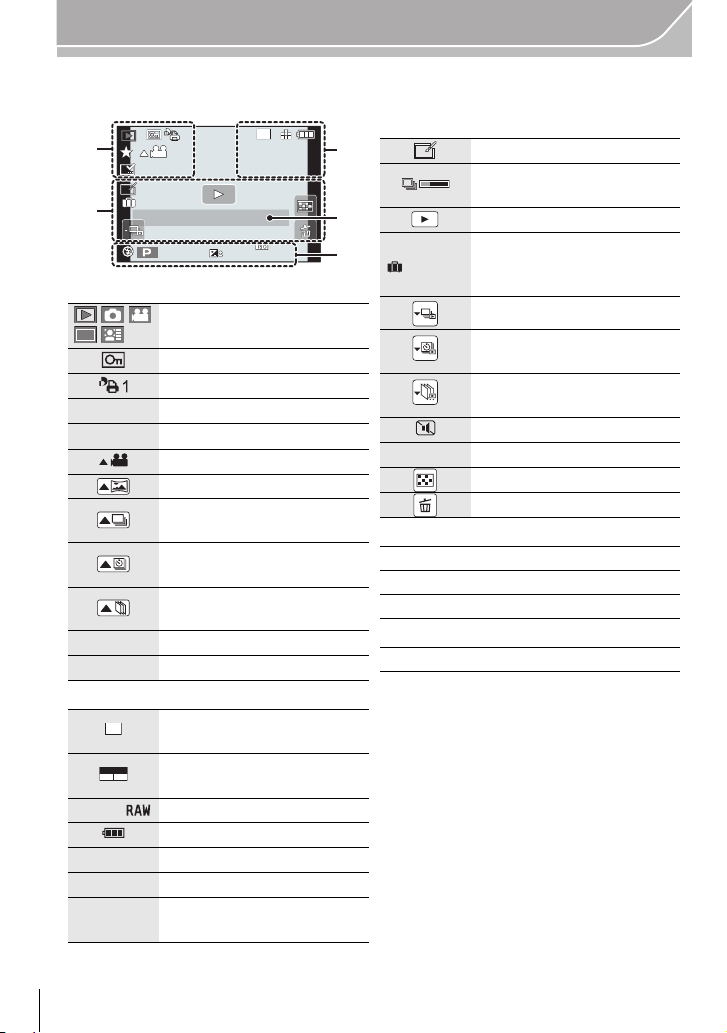
Others
1
Playback Mode
Protected picture
Number of prints
Ü Favourites
å
Cable disconnect prohibit icon
Motion picture playback
Play panorama
Continuous Burst Picture
Group Playback
Continuous [Time Lapse Shot]
Picture Group Playback
Continuous playback of the
Stop Motion Animation Group
‘ Stamped with text indication
Elapsed playback time
¢1
2
Picture size/
Aspect Ratio
Recording format/
Recording quality
A ›
Quality
Battery indication
1/98 Picture number/Total pictures
Number of pictures in burst
Motion picture recording
time
¢1
60
F1.7
0
$:%
67'$<
1
1/98
2
00200
SLF
PRQWK GD\V
3D
8m30
s
L
4:3
AVCHD
FHD
50i
SLF
8m30
s
3
Clear Retouch completed icon
Currently retrieving
information icon
Playback (Motion Pictures)
Number of days that have
passed since the departure
date
Burst Picture Group Display
[Time Lapse Shot] Picture
Group Display
Display for the Stop Motion
Animation Group
Silent Mode
Age
Multi Playback
Delete
4
Name
¢2
Location
¢2
Title
¢2
5
Recording information
¢3
¢1 “m” is an abbreviation for minute and “s”
for second.
¢2 It is displayed in order of [Title],
[Location], [Name] ([Baby1]/[Baby2],
[Pet]), [Name] ([Face Recog.]).
¢3 This is not displayed for motion pictures
recorded in [AVCHD].
PRQWKGD\V
∫ In playback
1
67'$<67'$<
67'$<
PRQWK GD\VPRQWK GD\V
PRQWK GD\V
60
F1.7
60
F1.7
VQT5B09 (ENG)
82
4:3
L
1/98
1/98
SLF
SLF
$:%
$:%
0
00
2
00
67'$<
Page 83
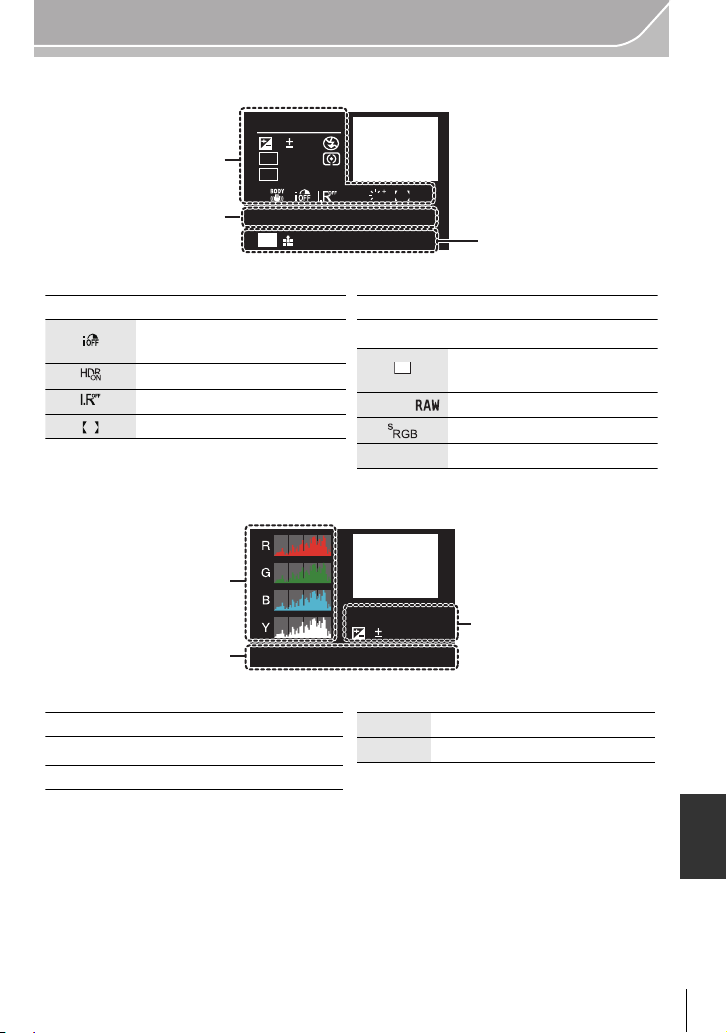
Detailed information display
100-0001
F1.7
60
P
'(&
s
RGB
AFS
200
0
WBWB
ISOISO
AWB
STD.STD.STD.
L
4:3
1
Recording information
Intelligent Dynamic Range
Control
¢1
HDR
¢2
Intelligent Resolution
Shading Compensation
¢2
2
Recorded date and time/World Time
3
Picture size/
Aspect Ratio
A › Quality
Colour space
¢2
100-001
Folder/File number
¢1
L
4:3
1/98
100-0001
F1.7
60
ISO
200
0
1
3
Histogram
2
Recording information
¢1
1/98
Picture number/Total pictures
100-001
Folder/File number
¢1
Histogram display
Others
¢1 This is not displayed for motion pictures recorded in [AVCHD].
¢2 This is not displayed for motion pictures.
(ENG) VQT5B09
83
Page 84
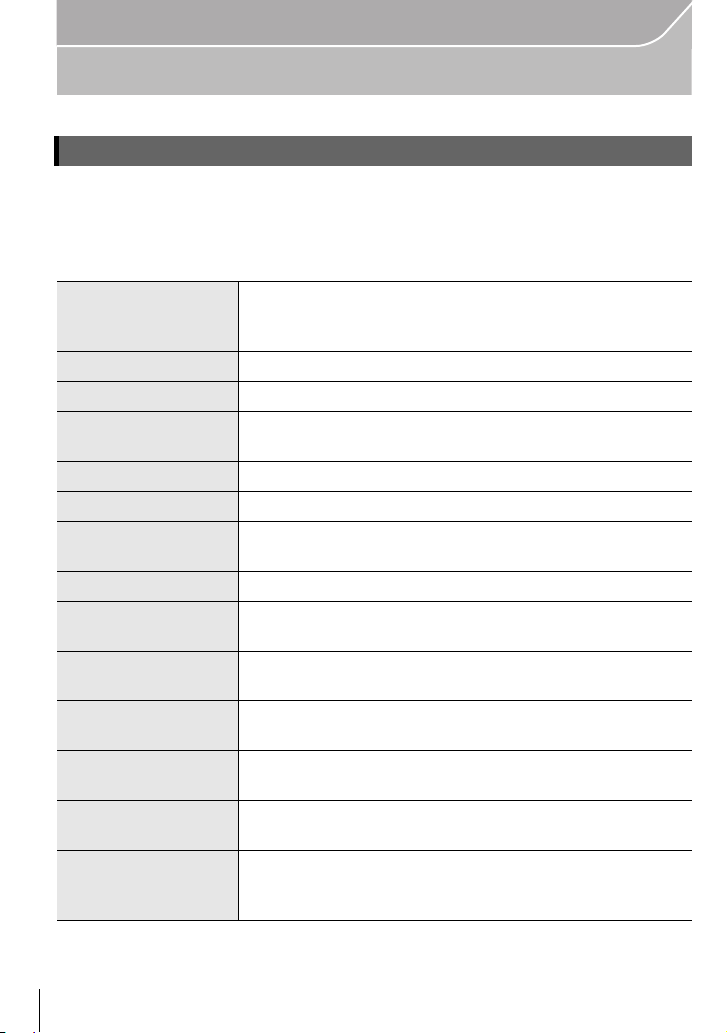
Others
Menu list
[Rec]
This menu lets you set the aspect ratio, number of pixels and other aspects of the pictures
you are recording.
[Photo Style], [Metering Mode], [Highlight Shadow], [i.Dynamic], [i.Resolution] and [Digital
•
Zoom] are common to both the [Rec] menu and [Motion Picture] menu. Changing these
settings in one of these menus is reflected in other menu.
[Photo Style]
[Aspect Ratio] Sets the aspect ratio of the image. (P46)
[Picture Size] Set the number of pixels. (P47)
[Quality]
[Metering Mode]
[Burst Rate]
[Auto Bracket]
[Self Timer]
[Highlight Shadow]
[i.Dynamic] (Intelligent
dynamic range control)
[i.Resolution]
[HDR]
[Multi Exp.]
[Time Lapse Shot]
You can select effects to match the type of image you wish to
record. You can adjust the colour and image quality of the
effects. (P43)
Set the compression rate at which the pictures are to be stored.
(P47)
Sets the light metering method for measuring brightness.
Sets the burst speed for burst recording.
Sets single/burst recording, compensation range and recording
sequence for Auto Bracket recording. (P56)
Sets the manner in which the self-timer works. (P57)
You can adjust the brightness of bright and dark portions on an
image while checking the brightness on the screen. (P45)
Adjusts the contrast and exposure.
Records pictures with more defined outlines and sense of
clarity.
You can combine 3 pictures with different levels of exposure
into a single picture with rich gradation.
Gives an effect like multi exposure. (up to 4 times equivalent
per a single image)
You can set the recording start time, the recording interval and
the number of pictures, and automatically record subjects such
as animals and plants as time elapses.
VQT5B09 (ENG)
84
Page 85
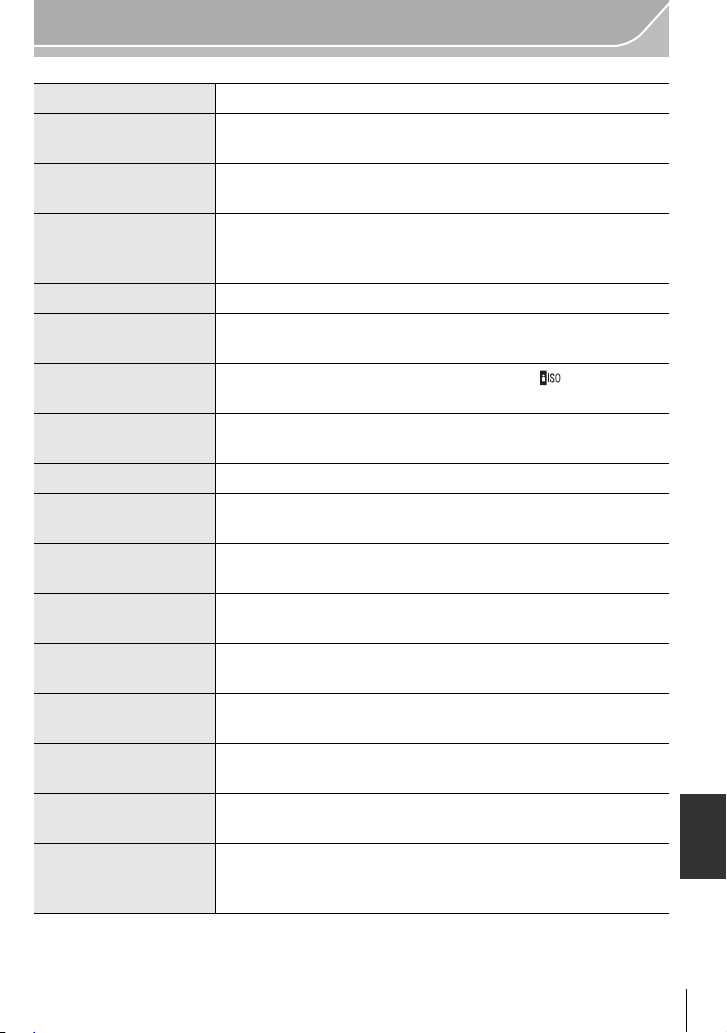
Others
[Stop Motion Animation]
[Panorama Settings]
[Electronic Shutter]
[Shutter Delay]
[Flash]
[Red-Eye Removal]
[ISO Limit Set]
[ISO Increments]
[Extended ISO]
[Long Shtr NR]
[Shading Comp.]
[Ex. Tele Conv.]
[Digital Zoom]
[Color Space]
[Stabilizer]
[Face Recog.]
[Profile Setup]
A stop motion picture is created by splicing pictures together.
Sets the recording direction and image effect for panorama
recording.
The shutter sound can be turned off for recording in a quiet
environment.
To reduce the influence of hand shake, the shutter is released
when a specified time period has elapsed since the shutter
button was pressed.
Sets the manner in which the flash works. (P63)
Automatically detects red-eye caused by the flash and corrects
the image data accordingly.
When the ISO sensitivity is set to [AUTO] or [ ], an optimal
ISO sensitivity is set with the selected value as an upper limit.
The ISO sensitivity settings values changes in steps of 1/3 EV
or 1 EV.
ISO sensitivity can be set up to minimum [ISO125].
You can eliminate the noise caused by recording with a slower
shutter speed.
If the screen periphery darkens as a result of lens
characteristics, the brightness in this region will be corrected.
When the number of pixels is set to anything other than [L], the
Tele effect is increased without degradation in image quality.
Increases the Tele effect. The higher the level of magnification,
the greater the degradation in image quality.
Set this when you want to correct the colour reproduction of the
recorded pictures on a PC, printer etc.
When camera shake is sensed during recording, the camera
corrects it automatically.
Sets the focus and exposure automatically prioritising
registered faces.
If you set the name and birthday of your baby or pet in
advance, you can record their name and age in months and
years in the images.
(ENG) VQT5B09
85
Page 86

Others
[Motion Picture]
This menu lets you set the [Rec Format], [Rec Quality], and other aspects for motion
picture recording.
[Photo Style], [Metering Mode], [Highlight Shadow], [i.Dynamic], [i.Resolution] and [Digital
•
Zoom] are common to both the [Rec] menu and [Motion Picture] menu. Changing these
settings in one of these menus is reflected in other menu.
– For details, refer to the explanation for the corresponding setting in the [Rec] menu.
[Rec Format]
[Rec Quality]
[Exposure Mode]
[Picture Mode]
[Continuous AF]
[Rec Highlight]
[Ex. Tele Conv.]
[Flkr Decrease]
[Silent Operation]
[Mic Level Disp.]
[Mic Level Adj.]
[Wind Cut]
Sets the file format for the motion pictures you record.
This sets up the picture quality of motion pictures.
Select the method for setting the aperture value and shutter
speed in Creative Video Mode.
Sets the recording method for still pictures during motion
picture recording.
Continues to focus on the subject for which focus has been
achieved.
White saturated areas appear blinking in black and white.
Increases the Tele effect. (P62)
The shutter speed can be fixed to reduce the flicker or striping
in the motion picture.
Enables touch operations to allow silent use while recording
motion pictures.
Set whether or not the mic levels are displayed on the
recording screen.
Adjust the sound input level to 4 different levels.
This prevents the recording of wind-noise automatically.
[Custom]
Operation of the unit, such as displaying of the screen and button operations, can be set
up according to your preferences. Also, it is possible to register the modified settings.
[Cust.Set Mem.]
[Silent Mode]
[AF/AE Lock]
VQT5B09 (ENG)
86
Registers the current camera settings as custom set.
Disables operational sounds and output of light at once.
Sets the fixed content for focusing and exposure when the AF/
AE lock is on.
Page 87
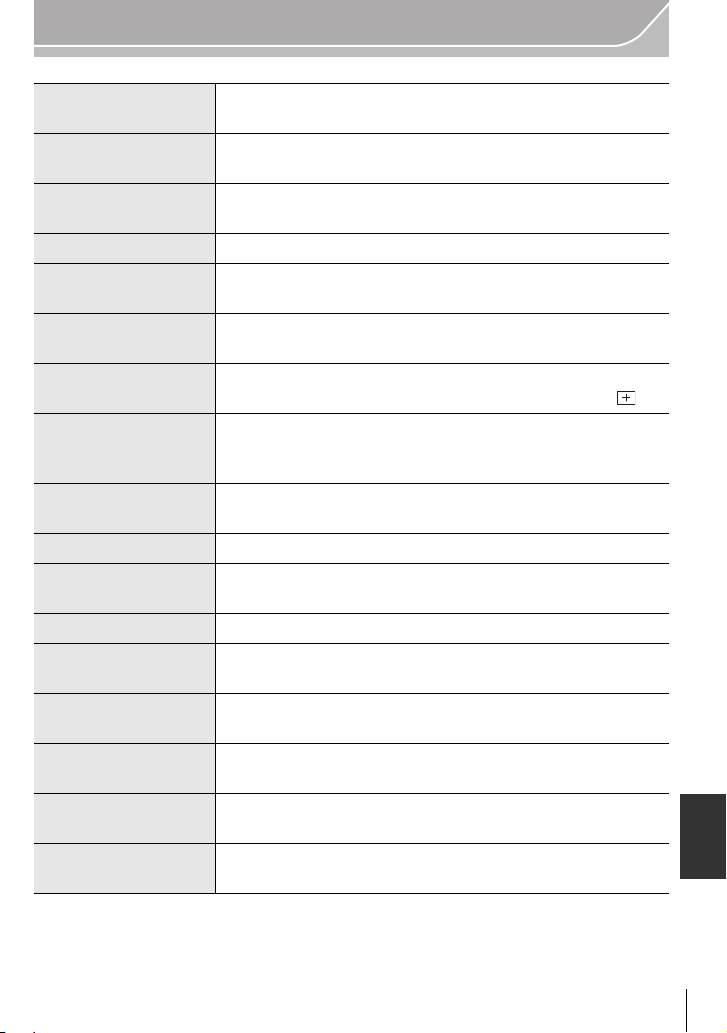
Others
[AF/AE Lock Hold]
[Shutter AF]
[Half Press Release]
[AFS/AFF/AFC]
[Quick AF]
[Eye Sensor AF]
[Pinpoint AF Time]
[AF Assist Lamp]
[Direct Focus Area]
[Focus/Release Priority]
[AF+MF]
[MF Assist]
[MF Guide]
[Peaking]
[Histogram]
[Guide Line]
[Highlight]
This will set the operation of [AF/AE LOCK] button when taking
a picture with fixed focus or exposure.
Set whether or not the focus is adjusted automatically when the
shutter button is pressed halfway.
The shutter will immediately fire when the shutter button is
pressed halfway.
Sets the focus method. (P48)
Speeds up the focusing that takes place when you press the
shutter button.
The camera automatically adjusts the focus when the eye
sensor is active.
Sets the time for which the screen is enlarged when the shutter
button is pressed halfway with Auto Focus Mode set to [ ].
AF assist lamp will illuminate the subject when the shutter
button is pressed half-way making it easier for the camera to
focus when recording in low light conditions.
Moves the AF area or MF assist using the cursor button when
recording.
It will set so no picture can be taken when it is out of focus.
You can set the focus manually after the automatic focus has
finished.
Sets the display method of MF Assist (enlarged screen).
When you set the focus manually, an MF guide that allows you
to check the direction to achieve focus is displayed.
In-focus portions are highlighted when focus is being adjusted
manually.
This allows you to set either to display or not display the
histogram.
This will set the pattern of guide lines displayed when taking a
picture.
When the Auto Review function is activated or when playing
back, white saturated areas appear blinking in black and white.
(ENG) VQT5B09
87
Page 88
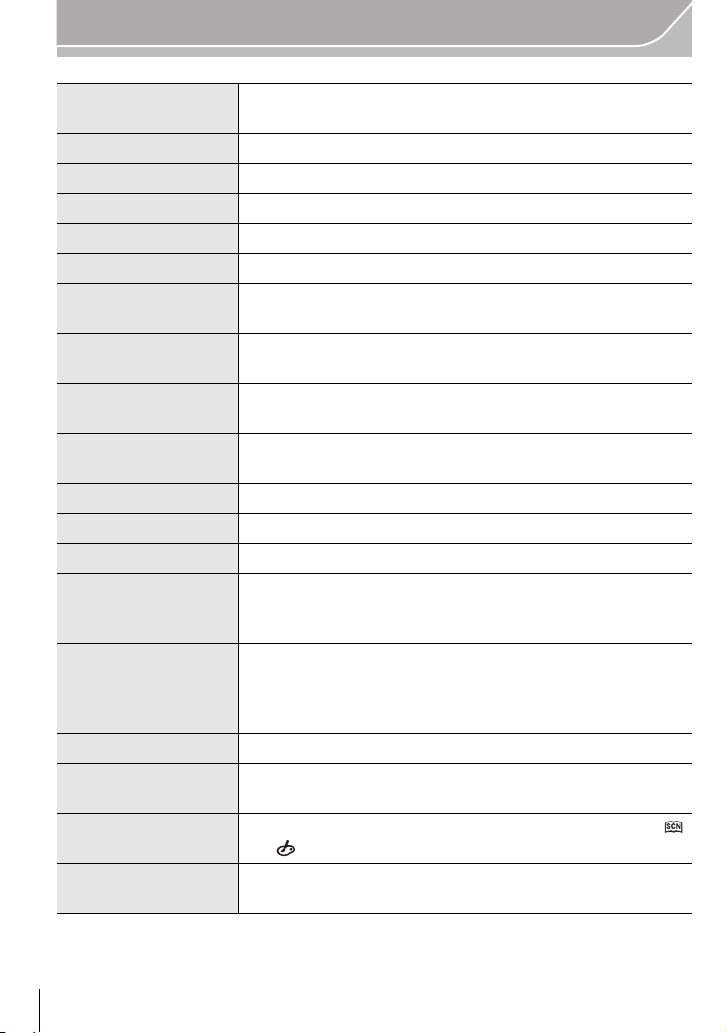
Others
[Constant Preview]
[Expo.Meter]
[Dial Guide]
[LVF Disp.Style]
[Monitor Disp. Style]
[Monitor Info. Disp.]
[Rec Area]
[Remaining Disp.]
[Auto Review]
[Fn Button Set]
[Q.MENU] Switch the setting method of Quick Menu. (P23)
[Dial Set.] Changes the operation methods of the front dial and rear dial.
[Video Button] Enables/disables the motion picture button.
You can check the effects of the chosen aperture and shutter
speed on the recording screen in Manual Exposure Mode.
Set whether or not to display the exposure meter.
Set whether or not to display the dial operation guide.
This will set the display style of the viewfinder.
This will set the display style of the monitor.
Display the recording information screen.
This changes the angle of view during motion picture recording
and still picture recording.
This will switch display between the number of recordable
pictures and available recording time.
Set the length of time that the picture is displayed after taking
the still picture.
You can assign frequently-used functions to particular buttons
or icons. (P24)
Sets the screen display and lens operations when using an
[Power Zoom Lens]
interchangeable lens that is compatible with power zoom
(electrically operated zoom).
This will set the sensitivity of the eye sensor.
[Eye Sensor]
This will set whether to automatically switch the display from
the Monitor to the Viewfinder when your eye or an object is
brought closer to the eye sensor.
[Touch Settings]
[Touch Scroll]
[Menu Guide]
[Shoot w/o Lens]
Enables/disables the Touch operation.
This allows you to set the speed of continuously forwarding or
rewinding pictures using touch operation.
Set the screen that is displayed when the mode dial is set to
and .
Sets whether or not the shutter can be released when no lens
is attached to the main body.
VQT5B09 (ENG)
88
Page 89

Others
[Setup]
This menu lets you perform the clock settings, select the operating beep tone settings and
set other settings which make it easier for you to operate the camera.
You can also configure the settings of Wi-Fi related functions.
[Clock Set]
[World Time]
[Travel Date]
[Wi-Fi]
[Beep]
[Speaker Volume]
[Monitor Display]/
[Viewfinder]
[Monitor Luminance]
[Economy]
[USB Mode]
[Output] This sets how the unit connects to a television etc.
[VIERA Link]
[3D Playback]
[Menu Resume]
[Menu Background]
[Menu Information]
Setting Date/Time.
Sets the times for the region where you live and your holiday
destination.
Departure date and return date of the trip as well as the name
of the travel destination can be set.
Configure the each setting for Wi-Fi functions.
Set the volume for electronic noises and the electronic shutter
noise.
Adjust the volume of the speaker to any of 7 levels.
Brightness, colour, or red or blue tint of the Monitor/viewfinder
is adjusted.
Set the monitor brightness to suit the amount of surrounding
light.
Suppresses the unit’s power consumption to prevent the
battery from being run down.
Sets the communication method when connecting using the
USB connection cable (supplied).
Equipment that supports the VIERA Link will connect
automatically.
Set the output method for 3D pictures.
Stores the location of the last-used menu item for each menu.
Set the background colour for the menu screen.
Descriptions of menu items or their settings are displayed on
the menu screen.
(ENG) VQT5B09
89
Page 90

Others
[Language]
[Version Disp.]
[Exposure Comp. Reset]
[Self Timer Auto Off]
[No.Reset]
[Reset]
[Reset Wi-Fi Settings]
[Pixel Refresh]
[Sensor Cleaning]
[Format]
Set the language displayed on the screen.
This enables the firmware versions of the camera and lens to
be checked.
An exposure value can be reset when the recording mode is
changed or the camera is turned off.
Sets whether or not to cancel the self-timer when this unit is
turned off.
Returns the image file number to 0001.
The recording or setup/custom settings are reset to the default.
Reset all settings in the [Wi-Fi] menu to factory default settings.
(excluding [LUMIX CLUB])
It will perform optimisation of imaging device and image
processing.
Dust reduction to blow off the debris and dust that have affixed
to the front of the imaging device is performed.
The card is formatted. (P19)
VQT5B09 (ENG)
90
Page 91

Others
[Playback]
This menu lets you set the Protection, Cropping or Print Settings, etc. of recorded pictures.
[2D/3D Settings] Switches the playback method for 3D images.
[Slide Show] Selects the type etc. of the images and plays back in order.
[Playback Mode]
[Location Logging]
[Clear Retouch]
[Title Edit]
[Text Stamp]
[Video Divide]
[Time Lapse Video]
[Stop Motion Video]
[Resize]
[Cropping]
[Rotate]
[Rotate Disp.]
[Favorite]
[Print Set] Sets the images for printing and the number of prints.
[Protect] Protects images to prevent deletion by mistake.
[Face Rec Edit] Removes or changes information relating to personal identity.
[Delete Confirmation]
Selects the type etc. of the images and plays back only
particular images.
The location information (longitude/latitude) acquired by the
smartphone/tablet can be sent to the camera and written in
images.
You can erase unnecessary parts recorded on the pictures
taken. (P65)
Input texts (comments) on the recorded pictures.
Stamps the recorded pictures with recording date and time,
names, travel destination, travel date, etc.
Splits the recorded motion picture in two.
Creates a motion picture from a set of group pictures recorded
with the [Time Lapse Shot].
Creates a motion picture from the Stop Motion Animation
group.
Reduces the image size (number of pixels).
Crops the recorded image.
Rotate pictures manually in 90o steps.
This mode allows you to display pictures vertically if they were
recorded holding the camera vertically.
Marks can be added to images, and images can be set as
favourites.
This sets which option, [Yes] or [No], will be highlighted first
when the confirmation screen for deleting a picture is
displayed.
(ENG) VQT5B09
91
Page 92

Others
Specifications
Specifications are subject to change without notice.
Digital Camera Body (DMC-GX7):
Information for your safety
Power Source: DC 8.4 V
Power Consumption: 2.5 W (When recording with LCD Monitor)
[When the Interchangeable lens (H-H020A) is used]
2.4 W (When recording with LCD Monitor)
[When the Interchangeable lens (H-FS1442A) is used]
1.8 W (When playing back with LCD Monitor)
[When the Interchangeable lens (H-H020A) is used]
1.7 W (When playing back with LCD Monitor)
[When the Interchangeable lens (H-FS1442A) is used]
Camera effective
pixels
Image sensor 4/3q Live MOS sensor, total pixel number 16,840,000 pixels,
Digital Zoom Max. 4k
Extra Tele Conversion When taking still pictures:
Focus Auto Focus/Manual Focus,
Shutter system Focal-plane shutter
16,000,000 pixels
Primary colour filter
Max. 2k (When a picture size of [S] (4 M), aspect ratio of [4:3]
is selected.)
When recording motion pictures:
2.4k/3.6k/4.8k
Face Detection/AF Tracking/23-area-focusing/
1-area-focusing/Pinpoint (Touch focus area selection
possible)
VQT5B09 (ENG)
92
Page 93

Others
Burst recording
Burst speed Mechanical shutter:
5 pictures/second (High speed),
4 pictures/second (Middle speed),
2 pictures/second (Low speed)
Electronic shutter:
40 pictures/second (Super high speed),
10 pictures/second (High speed),
4 pictures/second (Middle speed),
2 pictures/second (Low speed)
Number of
recordable pictures
Max. 9 pictures (when there are RAW files)
Depends on the capacity of the card
(when there are no RAW files)
¢
ISO sensitivity
(Standard Output
Sensitivity)
AUTO/ /125
(1/3 EV step change possible)
¢Only available when [Extended ISO] is set.
/200/400/800/1600/3200/6400/12800/25600
Minimum Illumination Approx. 5 lx (when i-Low light is used, the shutter speed is
1/25th of a second)
[When the Interchangeable lens (H-H020A) is used]
Approx. 9 lx (when i-Low light is used, the shutter speed is
1/25th of a second)
[When the Interchangeable lens (H-FS1442A) is used]
Shutter speed B (Bulb) (Max. approx. 120 seconds),
60 seconds to 1/8000th
of a second
Taking still pictures during motion picture recording:
Motion picture priorities: 1/25th of a second to 1/16000th of a second
Still picture priorities: B (Bulb) (Max. approx. 120 seconds),
60 seconds to 1/8000th of a second
Metering range EV 0 to EV 18
White Balance Auto White Balance/Daylight/Cloudy/Shade/Incandescent
lights/Flash/White set1/White set2/White Balance K set
Exposure (AE) Programme AE (P)/Aperture-priority AE (A)/Shutter-priority
AE (S)/Manual exposure (M)/AUTO
Exposure Compensation (1/3 EV Step, j5EV to i5EV)
Metering Mode Multiple/Centre weighted/Spot
Monitor 3.0q TFT LCD (3:2) (Approx. 1,040,000 dots)
(field of view ratio about 100%)
Touch screen
Viewfinder Live Viewfinder (16:9) (Approx. 2,760,000 dots equivalent)
(field of view ratio about 100%)
(with diopter adjustment j4 to i3diopter)
(ENG) VQT5B09
93
Page 94

Others
Flash Built-in pop up flash
GN 7.0 equivalent (ISO200· m)
[GN 5.0 equivalent (ISO100·m)]
Flash range:
Approx. 50 cm (1.6 feet) to 11.7 m (38 feet)
[When the Interchangeable lens (H-H020A) is mounted, [ISO
AUTO] is set]
Flash range:
Approx. 50 cm (1.6 feet) to 5.7 m (19 feet)
[When the Interchangeable lens (H-FS1442A) is mounted,
WIDE, [ISO AUTO] is set]
AUTO, AUTO/Red-Eye Reduction, Forced ON, Forced ON/
Red-Eye Reduction, Slow Sync., Slow Sync./Red-Eye
Reduction, Forced OFF
Flash synchronisation
speed
Equal to or smaller than 1/320th of a second
(When external flashes are used: Equal to or smaller than
1/250th of a second)
Microphone Stereo
Speaker Monaural
Recording media SD Memory Card/SDHC Memory Card
¢
(¢ UHS-I-compatible)
Card
Picture size
Still picture When the aspect ratio setting is [4:3]
4592k3448 pixels, 3232k2424 pixels, 2272k1704 pixels
When the aspect ratio setting is [3:2]
4592k3064 pixels, 3232k2160 pixels, 2272k1520 pixels
When the aspect ratio setting is [16:9]
4592k2584 pixels, 3232k1824 pixels, 1920k1080 pixels
When the aspect ratio setting is [1:1]
3424k3424 pixels, 2416k2416 pixels, 1712k1712 pixels
¢
/SDXC Memory
VQT5B09 (ENG)
94
Page 95
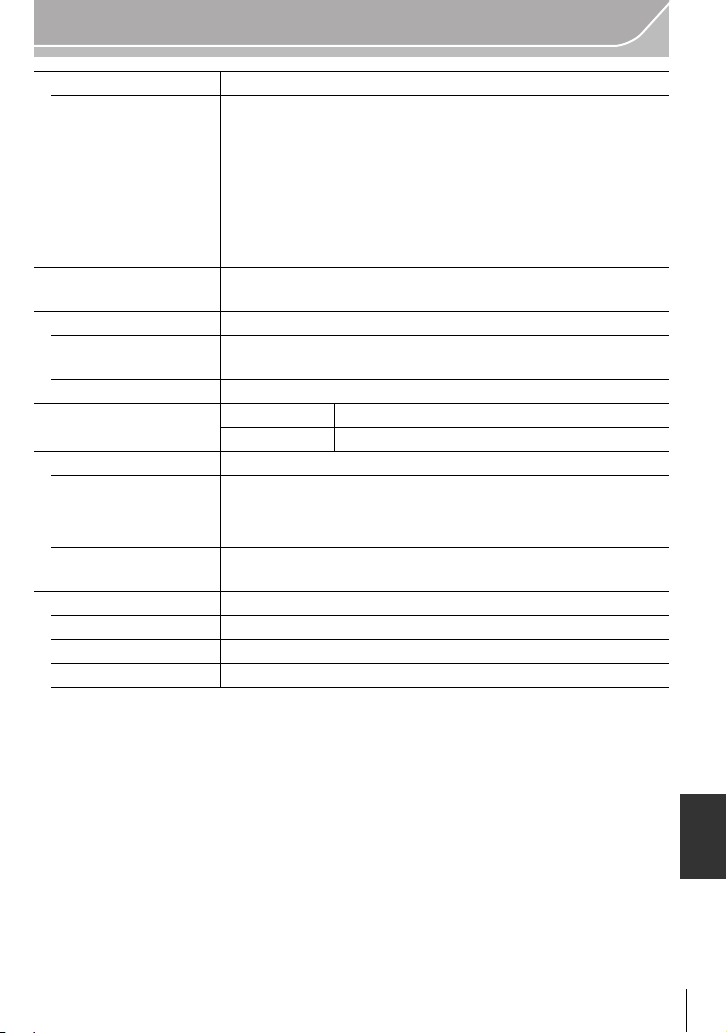
Others
Recording quality
Motion pictures [AVCHD]
1920k1080/50p (28 Mbps)/1920k1080/50i (17 Mbps)/
1920k1080/50i
¢
(24 Mbps)/1920k1080/24p (24 Mbps)/
1280k720/50p (17 Mbps)
¢Sensor output is 25 frames/sec.)
(
[MP4]
1920k1080/50p (28 Mbps)/1920k1080/25p (20 Mbps)/
1280k720/25p (10 Mbps)/640k480/25p (4 Mbps)
Quality RAW/RAWiFine/RAWiStandard/Fine/Standard/MPOiFine/
MPOiStandard
Recording file format
Still Picture RAW/JPEG (based on “Design rule for Camera File system”,
based on “Exif 2.3” standard, DPOF corresponding)/MPO
Motion pictures AVCHD Progressive/AVCHD/MP4
R
Audio compression AVCHD Dolby
Digital (2 ch)
MP4 AAC (2 ch)
Interface
Digital “USB 2.0” (High Speed)
¢ Data from the PC can not be written to the camera using the
USB connection cable.
Analogue video/
audio
NTSC/PAL Composite (Switched by menu)
Audio line output (monaural)
Terminal
[REMOTE] φ 2.5 mm jack
[AV OUT/DIGITAL] Dedicated jack (8 pin)
[HDMI] MiniHDMI Type C
(ENG) VQT5B09
95
Page 96
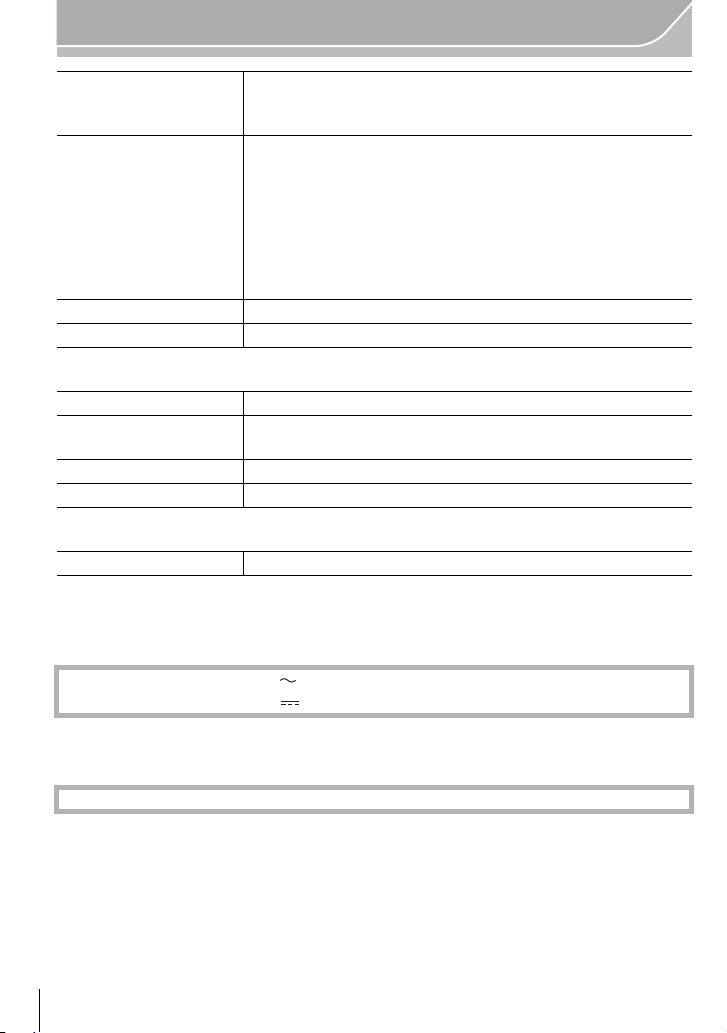
Others
Dimensions Approx. 122.6 mm (W)k70.7 mm (H)k54.6 mm (D)
[4.83q (W)k2.78q(H)k2.15q (D)]
(excluding the projecting parts)
Mass Approx. 402 g/0.89 lb
[with the card and battery]
Approx. 360 g/0.79 lb (camera body)
Approx. 489 g/1.08 lb
[with the Interchangeable lens (H-H020A), card and battery]
Approx. 512 g/1.13 lb
[with the Interchangeable lens (H-FS1442A), card and
battery]
Operating temperature
0 oC to 40 oC (32 oF to 104 oF)
Operating humidity 10%RH to 80%RH
Wireless transmitter
Compliance standard IEEE 802.11b/g/n (standard wireless LAN protocol)
Frequency range used
2412 MHz to 2462 MHz (1 to 11ch)
(central frequency)
Encryption method Wi-Fi compliant WPA
TM
/WPA2
TM
Access method Infrastructure mode
NFC
Compliance standard ISO/IEC 18092 NFC-F (Passive Mode)
Battery Charger (Panasonic DE-A98A):
Information for your safety
Input: AC 110 V to 240 V, 50/60 Hz, 0.15 A
Output: DC 8.4 V, 0.43 A
Battery Pack (lithium-ion) (Panasonic DMW-BLG10E):
Information for your safety
Voltage/capacity: 7.2 V/1025 mAh
VQT5B09 (ENG)
96
Page 97
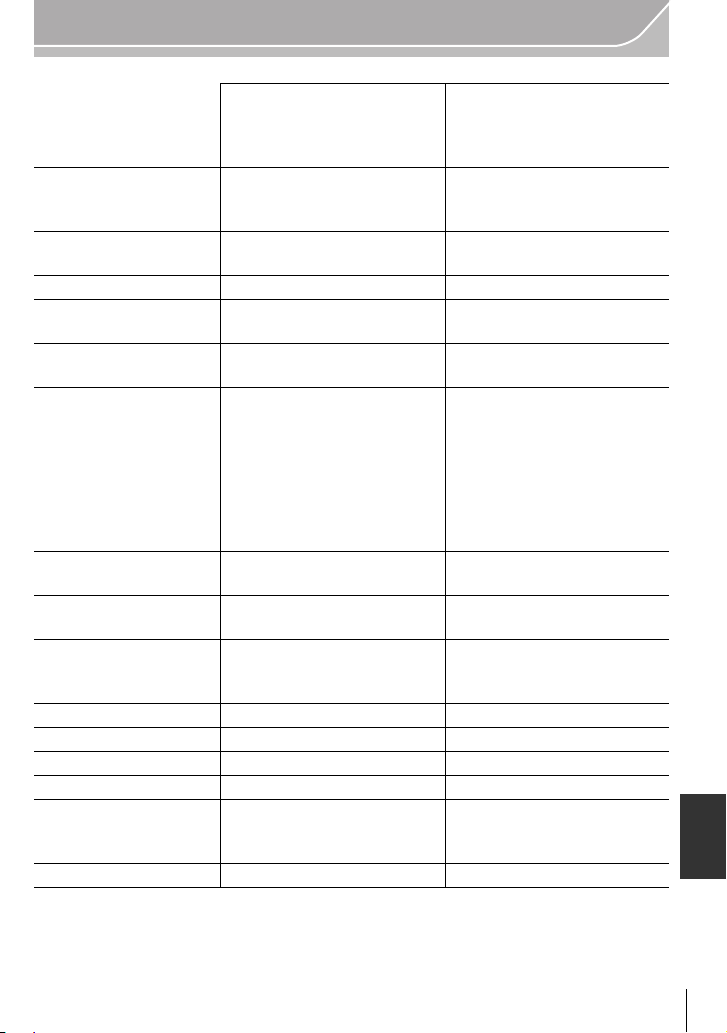
Others
Interchangeable Lens H-H020A
“LUMIX G 20 mm/F1.7 II
ASPH.”
H-FS1442A
“LUMIX G VARIO
14–42 mm/F3.5– 5.6 II
ASPH./MEGA O.I.S.”
Focal length f=20 mm
(35 mm film camera
equivalent: 40 mm)
Aperture type 7 diaphragm blades/circular
aperture diaphragm
f=14 mm to 42 mm
(35 mm film camera
equivalent: 28 mm to 84 mm)
7 diaphragm blades/circular
aperture diaphragm
Aperture range F1.7 F3.5 (Wide) to F5.6 (Tele)
Minimum aperture
F16 F22
value
Lens construction 7 elements in 5 groups
(2 aspherical lenses)
In focus distance 0.2 m (0.66 feet) to ¶ (from
the focus distance reference
line)
9 elements in 8 groups
(2 aspherical lenses)
0.2 m (0.66 feet) to ¶ (from
the focus distance reference
line) (focal length 14 mm to
20 mm),
0.3 m (0.98 feet) to ¶ (from
the focus distance reference
line) (focal length 21 mm to
42 mm)
Maximum image
magnification
Optical Image
0.13k (35 mm film camera
equivalent: 0.25k)
0.17k (35 mm film camera
equivalent: 0.34k)
Not available Available
Stabiliser
[O.I.S.] switch None None (Setting of the
[Stabilizer] is done in [Rec]
menu.)
Mount “Micro Four Thirds Mount” “Micro Four Thirds Mount”
Angle of view 57x 75x (Wide) to 29x (Tele)
Filter diameter 46 mm 46 mm
Max. diameter Approx. 63 mm (2.48 inch) Approx. 56 mm (2.21 inch)
Overall length Approx. 25.5 mm (1.00 inch)
(from the tip of the lens to the
base side of the lens mount)
Approx. 49 mm (1.93 inch)
(from the tip of the lens to the
base side of the lens mount)
Mass Approx. 87 g/0.19 lb Approx. 110 g/0.24 lb
(ENG) VQT5B09
97
Page 98
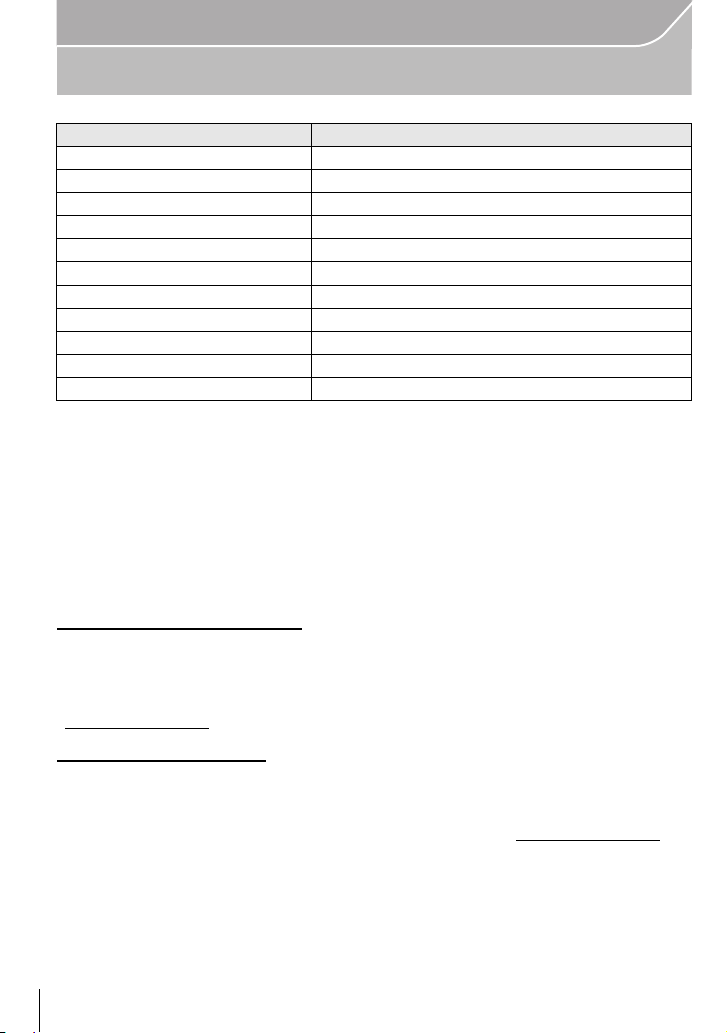
Others
Digital Camera Accessory System
Description Accessory#
Battery Pack DMW-BLG10
Flash DMW-FL220, DMW-FL360, DMW-FL360L, DMW-FL500
AC Adaptor
DC Coupler
Shutter Remote Control DMW-RSL1
Eye Cup
Body Cap DMW-BDC1
Tripod Adaptor
USB connection Cable DMW-USBC1
AV C abl e D MW- AVC1
Mount Adaptor DMW-MA1, DMW-MA2M, DMW-MA3R
¢1 The AC Adaptor (optional) can only be used with the designated Panasonic DC Coupler
¢2 Use if the attached lens is in contact with the tripod pedestal.
Product numbers correct as of August 2013. These may be subject to change.
•
Some optional accessories may not be available in some countries.
•
NOTE: Accessories and/or model numbers may vary between countries. Consult your local dealer.
• For lens-related optional accessories such as compatible lenses and filters, refer to catalogues/
Web pages, etc.
Sales and Support Information
Customer Communications Centre
• For customers within the UK: 0844 844 3899
• For customers within Ireland: 01 289 8333
• Monday –Friday 9:00 am – 5:00 pm (Excluding public holidays).
• For further support on your product, please visit our website:
www.panasonic.co.uk
Direct Sales at Panasonic UK
• Order accessory and consumable items for your product with ease and confidence by phoning
our Customer
holidays).
• Or go on line through our Internet Accessory ordering application at www.pas-europe.com.
• Most major credit and debit cards accepted.
• All enquiries transactions and distribution facilities are provided directly by Panasonic UK.
• It couldn’t be simpler!
• Also available through our Internet is direct shopping for a wide range of finished products.
Take a browse on our website for further details.
¢1
¢1
¢2
(optional). The AC adaptor (optional) cannot be used by itself.
Communications
DMW-AC8
DMW-DCC11
DMW-EC1
DMW-TA1
Centre Monday– Friday 9:00 am – 5:00 pm (Excluding public
VQT5B09 (ENG)
98
Page 99
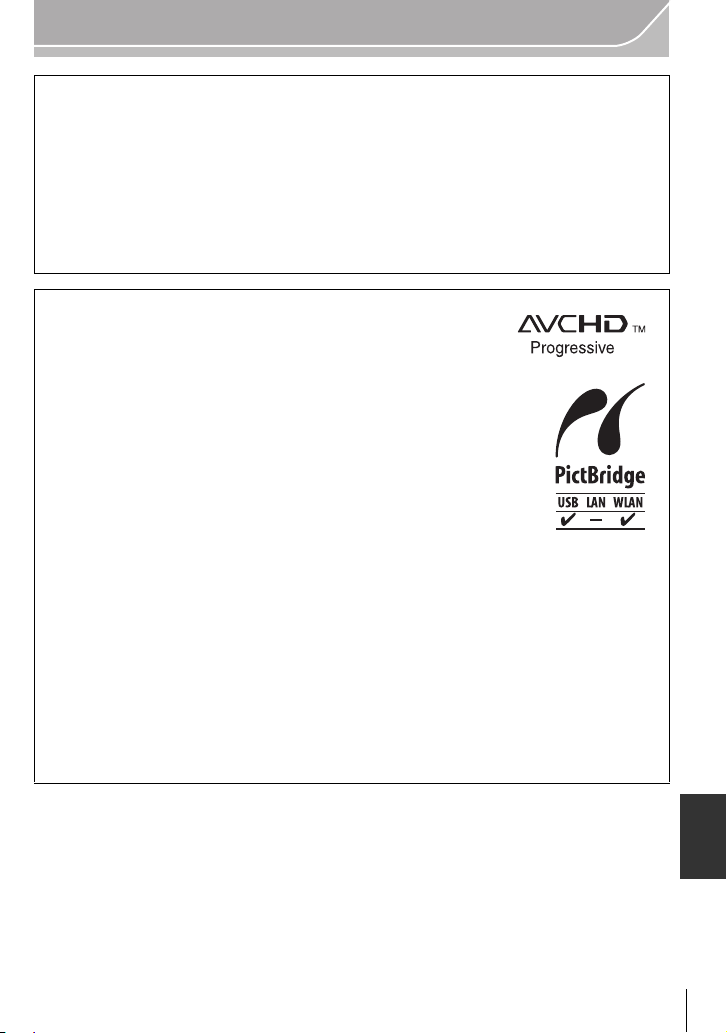
Others
This product incorporates the following software:
(1) the software developed independently by or for Panasonic Corporation,
(2) the software owned by third party and licensed to Panasonic Corporation, and/or
(3) open source software
The software categorised as (3) is distributed in the hope that it will be useful, but
WITHOUT ANY WARRANTY, without even the implied warranty of MERCHANTABILITY
or FITNESS FOR A PARTICULAR PURPOSE.
Please refer to the detailed terms and conditions thereof displayed by selecting [MENU/
SET] > [Setup] > [Version Disp.] > [Software info].
G MICRO SYSTEM is a lens exchange type digital camera
•
system of LUMIX based on a Micro Four Thirds System
standard.
• Micro Four Thirds™ and Micro Four Thirds Logo marks are
trademarks or registered trademarks of Olympus Imaging
Corporation, in Japan, the United States, the European Union
and other countries.
• Four Thirds™ and Four Thirds Logo marks are trademarks or
registered trademarks of Olympus Imaging Corporation, in
Japan, the United States, the European Union and other
countries.
• SDXC Logo is a trademark of SD-3C, LLC.
• “AVCHD”, “AVCHD Progressive” and the “AVCHD Progressive”
logo are trademarks of Panasonic Corporation and Sony
Corporation.
• Manufactured under license from Dolby Laboratories.
Dolby and the double-D symbol are trademarks of Dolby Laboratories.
• HDMI, the HDMI Logo, and High-Definition Multimedia Interface are trademarks or registered
trademarks of HDMI Licensing LLC in the United States and other countries.
• HDAVI Control™ is a trademark of Panasonic Corporation.
• Adobe is a trademark or registered trademark of Adobe Systems Incorporated in the United
States and/or other countries.
• Mac and Mac OS are trademarks of Apple Inc., registered in the U.S. and other countries.
• App Store is a service mark of Apple Inc.
(ENG) VQT5B09
99
Page 100

• QuickTime and the QuickTime logo are trademarks or registered
trademarks of Apple Inc., used under license therefrom.
• Windows and Windows Vista are either registered trademarks or
trademarks of Microsoft Corporation in the United States and/or other
countries.
• Android and Google Play are trademarks or registered trademarks of
Google Inc.
• The Wi-Fi CERTIFIED Logo is a certification mark of the Wi-Fi
Alliance.
• The Wi-Fi Protected Setup Mark is a mark of the Wi-Fi Alliance.
• “Wi-Fi”, “Wi-Fi Protected Setup”, “Wi-Fi Direct”, “WPA” and “WPA2” are marks or registered
marks of the Wi-Fi Alliance.
• DLNA, the DLNA Logo and DLNA CERTIFIED are trademarks, service marks, or certification
marks of the Digital Living Network Alliance.
• This product uses “DynaFont” from DynaComware Corporation. DynaFont is a registered
trademark of DynaComware Taiwan Inc.
• Other names of systems and products mentioned in these instructions are usually the
registered trademarks or trademarks of the manufacturers who developed the system or
product concerned.
This product is licensed under the AVC patent portfolio license for the personal and noncommercial use of a consumer to (i) encode video in compliance with the AVC Standard (“AVC
Video”) and/or (ii) decode AVC Video that was encoded by a consumer engaged in a personal
and non-commercial activity and/or was obtained from a video provider licensed to provide
AVC Video. No license is granted or shall be implied for any other use. Additional information
may be obtained from MPEG LA, LLC. See http://www.mpegla.com
.
Manufactured by: Panasonic Corporation Kadoma, Osaka, Japan
Importer: Panasonic Marketing Europe GmbH
Panasonic Testing Centre
Winsbergring 15, 22525 Hamburg, Germany
Panasonic Corporation
Web Site: http://panasonic.net
Panasonic Corporation 2013
EU
