Page 1

PP
Operating Instructions
For USA and Puerto Rico assistance, please call: 1-800-211-PANA(7262) or,
contact us via the web at: http://www.panasonic.com/contactinfo
For Canadian assistance, please call: 1-800-99-LUMIX (1-800-995-8649) or
send e-mail to: lumixconcierge@ca.panasonic.com
Digital Camera/Lens Kit
Model No. DMC-GH1K
Before connecting, operating or adjusting this product,
please read the instructions completely.
VQT2A61
Page 2
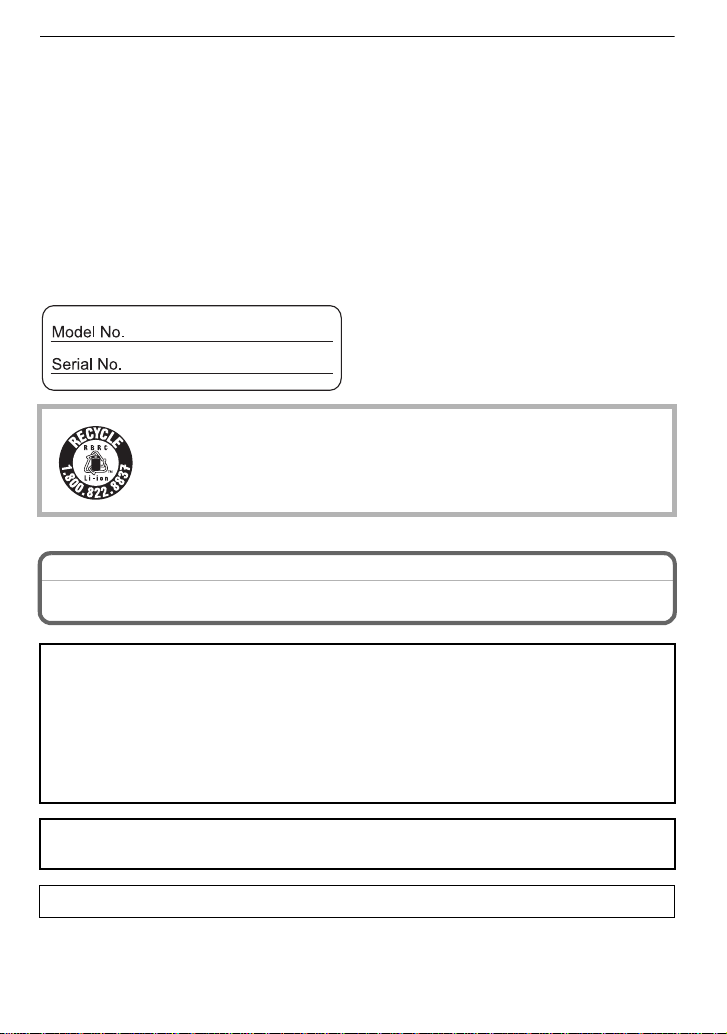
Before Use
Dear Customer,
Thank you for choosing Panasonic!
You have purchased one of the most sophisticated and reliable products on the market
today. Used properly, we’re sure it will bring you and your family years of enjoyment.
Please take time to fill in the information on the below. The serial number is on the tag
located on the underside of your Camera. Be sure to retain this manual as your
convenient Camera information source. Please note that the actual controls and
components, menu items, etc. of your Digital Camera may look somewhat different from
those shown in the illustrations in these Operating Instructions.
Carefully observe copyright laws.
•
Recording of pre-recorde d t ape s or d is cs or othe r pu blishe d or broadc ast materi al f or purp os es
other than your own privat e use may infringe copyright laws. Even for the purpose of private
use, recording of certain material may be restricted.
A lithium ion battery that is recyclable powers the product you have
purchased. Please call 1-800-8-BATTERY for information on how to
recycle this battery.
Before Use
Information for Your Safety
WARNING:
TO REDUCE THE RISK OF FIRE, ELECTRIC SHOCK OR PRODUCT DAMAGE,
DO NOT EXPOSE THIS APPARATUS TO RAIN, MOISTURE, DRIPPING OR
•
SPLASHING AND THAT NO OBJECTS FILLED WITH LIQUIDS, SUCH AS VASES,
SHALL BE PLACED ON THE APPARATUS.
•USE ONL Y THE RECOMMENDED ACCESSORIES.
•DO NOT REMOVE THE COVER (OR BACK); THERE ARE NO USER SERVICEABLE
PARTS INSIDE. REFER SERVICING TO QUALIFIED SERVICE PERSONNEL.
THE SOCKET OUTL ET SHALL BE INSTALLE D NEAR THE EQUIPMENT A ND SHALL
BE EASILY ACCESSIBLE.
Product Identification Marking is located on the bottom of units.
VQT2A61
2
Page 3
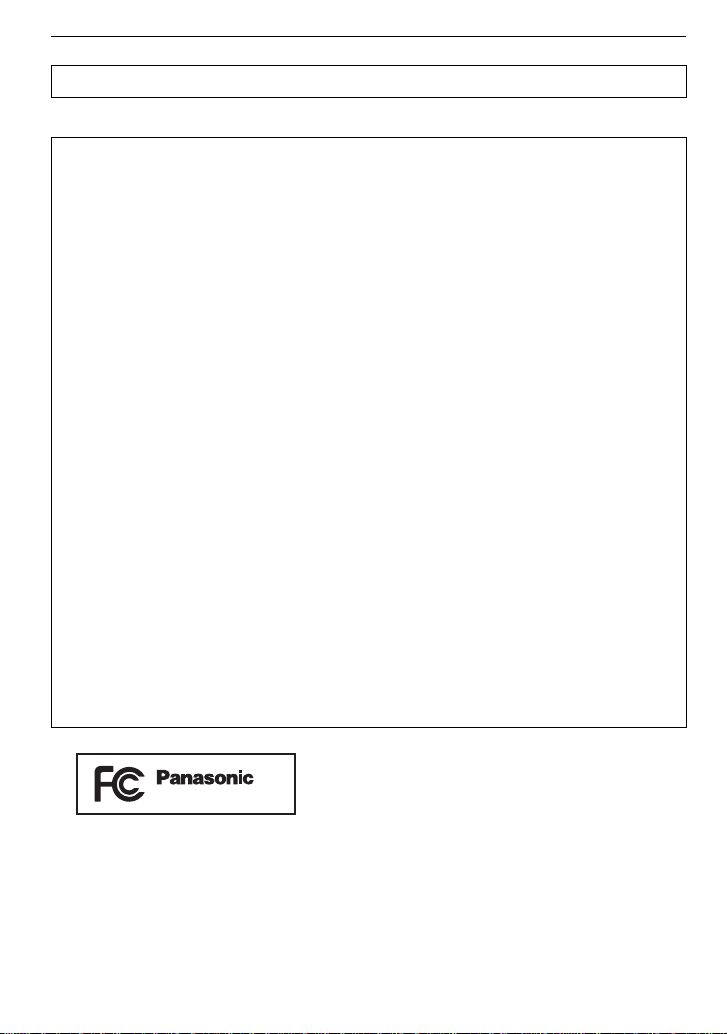
Before Use
DMC-GH1
THE FOLLOWING APPLIES ONLY IN CANADA.
This Class B digital apparatus complies with Canadian ICES-003.
THE FOLLOWING APPLIES ONLY IN THE U.S.A.
FCC Note:
This equipment has been tested and found to comply with the limits for a Class B digital
device, pursuant to Part 15 of the FCC Rules. These limits are designed to provide
reasonable protection against harmful interference in a residential installation. This
equipment generates, uses, and can radiate radio frequency energy and, if not installed
and used in accordance with the instructions, may cause harmful interference to radio
communications. However, there is no guarantee that interference will not occur in a
particular installation. If this equipment does cause harmful interference to radio or
television reception, which can be determined by turning the equipment off and on, the
user is encouraged to try to correct the interference by one or more of the following
measures:
•
Reorient or relocate the receiving antenna.
•Increase the separa tion between the equipment and receiver.
•Connect the equipment into an outlet on a circuit different from that to which the receiver is
connected.
•Consult the dealer or an experienc ed radio/TV technician for help.
FCC Caution: To assure continued compliance, follow the attached installation
instructions and use only shielded interface cables with ferrite core when
connecting to computer or peripheral devices.
Any changes or modifications not expressly approved by the party responsible for
compliance could void the user’s authority to operate this equipment.
Declaration of Conformity
Trade Name: Panasonic
Model No.: DMC-GH1
Responsible party: Panasonic Corporation of North America
One Panasonic Way, Secaucus, NJ 07094
Support Contact:
Panasonic Consumer Electronics Company 1-800-211-PA NA (7262)
This device complies with Part 15 of the FCC Rules. Operation is subject to the
following two conditions: (1) This device may not cause harmful interference, and (2)
this device must accept any interference r eceived, including interference that may
cause undesired operation.
VQT2A61
3
Page 4
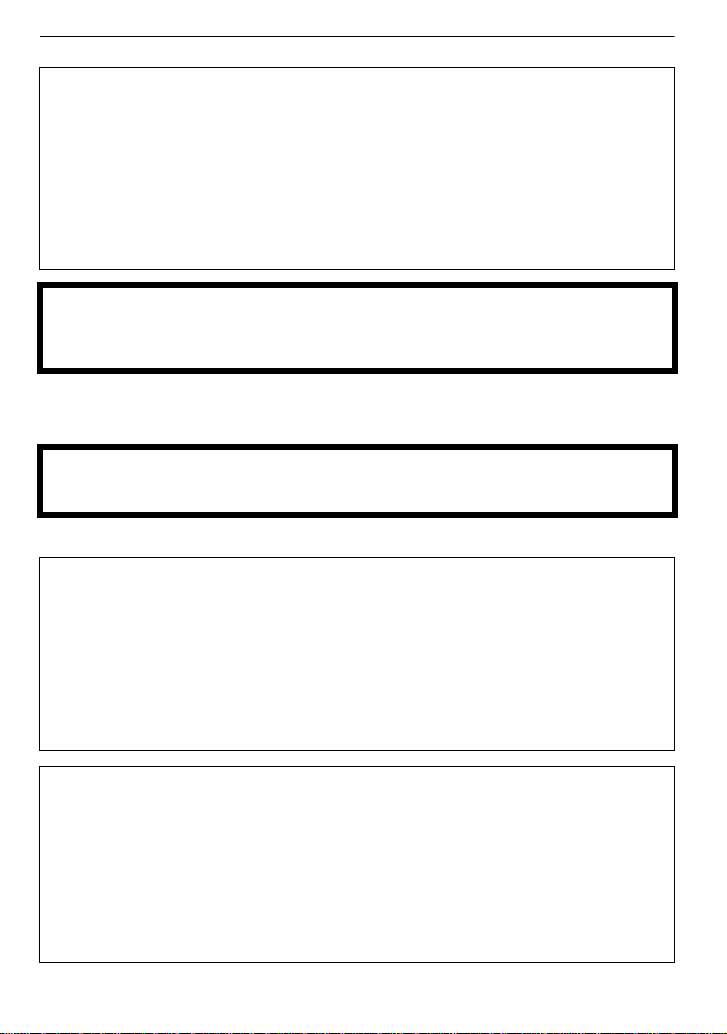
Before Use
∫ About the battery pack
CAUTION
Battery pack (Lithium ion battery pack)
•
Use the spec if i ed un i t to recharge the ba t t e ry pac k.
•Do not use the battery pack with equipment other than the specified unit.
•Do not get dirt, sand, liquids, or other foreign matter on the terminals.
•Do not touch the pl u g ter m i n als (i and j) with metal objects.
•Do not disassemble, remodel, heat or throw into fire.
If any electrolyte should come into contact with your hands or clothes, wash it off
thoroughly with water.
If any electrolyte should come into contact with your eyes, never rub the eyes. Rinse
eyes thoroughly with water, and then consult a doctor.
CAUTION
Danger of explosion if battery is incorrectly replaced. Replace only with the same or
equivalent type recommended by the manufacturer. Dispose of used batteries
according to the manufacturer’s instructions.
•
Do not heat or expose to flame.
•Do not leave the battery(ies) in an automobile exposed to direct sunlight for a long period of
time with doors and windows closed.
Warning
Risk of fire, explosion and burns. Do not disassemble, heat above 60 xC (140 oF) or
incinerate.
∫ About the battery charger
CAUTION!
•
DO NOT INST ALL OR PLACE THIS UNIT IN A BOOKCASE, BUILT-IN CABINET OR IN
ANOTHER CONFINED SPACE. ENSURE THE UNIT IS WELL VENTILATED. TO PR EVENT
RISK OF ELECTRIC SHOCK OR FIRE HAZARD DUE TO OVERHEATING, ENSURE THAT
CURTAINS AND ANY OTHER MATERIALS DO NOT OBS TRUCT THE VENTILATION
VENTS.
•DO NOT OBSTRUCT THE UNIT’S VENTILATI ON OPENINGS WITH NEWSPAPERS,
TABLECLOTHS, CURTAINS, AND SIMILAR ITEMS.
•
DO NOT PLACE SOURCES OF NAKED FLAMES, SUCH AS LIGHTED CANDLES, ON THE
UNIT.
•DISPOSE OF BATTERIES IN AN ENVIRONMENTALLY FRIENDLY MANNER.
Battery charger/AC adaptor
This battery charger/AC adaptor operates on AC between 110 V and 240 V.
But
•
In the U.S.A. and Canada, the battery charger/AC adaptor must be connected to a 120 V
AC power supply only.
•When connecting to an AC suppl y outside of the U.S.A. or Canada, use a plug adaptor to
suit the AC outlet configuration.
•When connecting to a supply of great er than AC 125V, ensure the cord you use is suited to
the voltage of the AC supply and the rated current of the bat tery charger/AC adaptor.
•Contact an electrical parts distributor for assistance in selecting a suitable AC plug adaptor
or AC cord set.
VQT2A61
4
Page 5
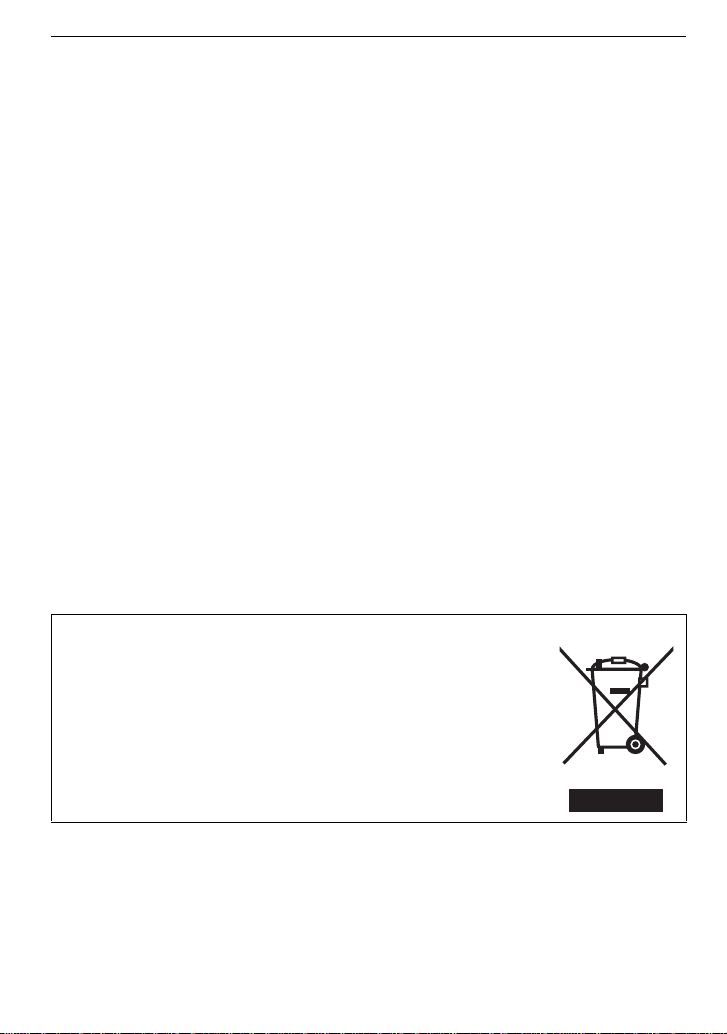
Before Use
•The battery charger is in the standby condition when the AC power supply cord is connected.
The primary circuit is always “live” as long as the power cord is connected to an electrical
outlet.
∫ Care of the camera
•
Do not strongly shake or bump the camera by dropping or hitting it. Do not subject to
strong pressure.
The camera may malfunction, re cordin g pict ure s may bec ome impossible , o r the le ns, t he LCD
monitor or the external case may be damaged.
•Be particularly careful in the follow in g places as they may cause this unit to
malfunction.
– Places with a lot of sand or dust.
– Places where water can come into contact with this unit such as when using it on a rainy day
or on a beach.
•Do not touch the lens or the sockets with dirty hands. Also, be careful not to allow
liquids, sand and other foreign matter to get into the space a round the lens, buttons etc.
•This camera is not waterproof. If water or seawater splashes on the camera, use a dry
cloth to wipe the camera body carefully.
If the unit does not operate normally, please contact the dealer where you purchased the
camera or the repair service center.
•Do not place your hands inside the mount of the digital ca mera body. Since the sensor
unit is a precision apparatus, it may cause a malfunction or damage.
∫ About Condensation (When the lens or the Viewfinder is fogged up)
•
Condensation occurs when the ambient temperature or humidity changes. Be careful of
condensation since it caus es lens stains, fungus and camera malfunction.
•If condensation occurs, turn the camera off and leave i t for about 2 hours. The fog will
disappear naturally when the temperature of the camera becomes close to the ambient
temperature.
∫ Read together with the “Cautions for Use”. (P166)
-If you see this symbolInformation on Disposal in other Countries outside the European Union
This symbol is only valid in the European Union.
If you wish to discard this product, please contact your local
authorities or dealer and ask for the correct method of disposal.
VQT2A61
5
Page 6
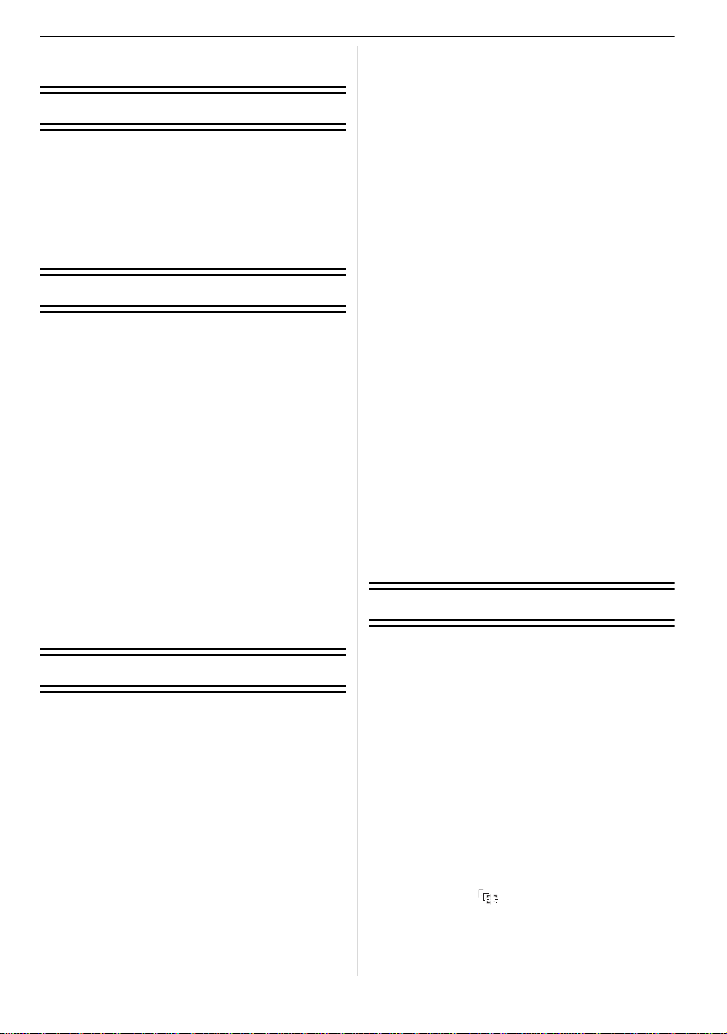
Contents
Before Use
Information for You r Safety.................... ...2
Standard Accessories............................... 9
Names of the Components. .................... 11
Operating the Front Dial......................... 14
Rotating the LCD monitor....................... 14
About the Lens .......................................15
Preparation
Attaching/Detaching the Lens................. 17
Attaching the Shoulder Strap.................. 19
Attaching the Lens Hood........................20
Charging the Battery............................... 21
• About the Battery (charging/number
of recordable pictures) ..................... 22
Inserting/Removing the Battery ..............24
Using the AC Adaptor.............................25
Inserting/Removing the Card (Optional)......26
About the Card ....................................... 27
Setting Date/Time (Clock Set)................ 28
• Changing the clock setting ............... 28
Setting the Menu....................................29
• Setting menu items........................... 30
Setting the Quick Menu................. ......... 32
About the Setup Menu . ........................... 33
Holding and using your camera.............. 39
Basic
Selecting the [REC] mode, and record
still picture or motion picture................... 42
• Taking the still picture....................... 44
• Recording the motion picture............44
• Playback the recorded still pictures
or motion picture .............................. 44
Taking pictures using the automatic
function (Intelligent Auto Mode).............. 45
• Scene detection................................ 46
• Face Recognition ............................. 47
• AF Tracking Function ....................... 47
• Compensating the Exposure............47
• About the flash ................................. 48
• Taking motion pictures using the
automatic function............................48
VQT2A61
6
• Settings in Intelligent Auto Mode......49
Taking pictures with your favorite
settings (Progra m AE Mode) .................. 51
• Fix the focus by pressing the shutter
button halfway (AFS)........ ................52
• Continuously focusing on a subject
(AFC)................................................52
• Take a picture with Manual Focus
(MF).................................................. 52
• Focusing...........................................53
• When the subject is not in focus....... 53
• Preventing jitter (camera shake)....... 53
• Program Shift....................................54
Taking Pictures with the Zoom...............55
• Using the Optical Zoom/
Using the Extended Optical Zoom (EZ)/
Using the Digital Zoom..........................55
Playing back Pictures............................. 56
• Changing the Information Displayed
on the playback screen ....................57
• Displaying Multiple Screens
(Multi Playback)................................57
• Displaying Pictures by Recording
Date (Calendar Playback). ............... 58
• Using the Playback Zoom................. 58
Deleting Pictures.................................... 59
• To delete a single picture ..... ......... .. .59
• To delete multiple pictures (up to 50)
or all the pictures..............................60
Advanced (Recording pictures)
Switching the display of the LCD
Monitor/Viewfinder..................................61
• Switching the displayed information .....61
Taking Pictures using the Built-in Flash......65
• Switching to the appropriate flash
setting...............................................65
• Adjust the flash output......................69
• Setting to the 2nd Curtain Synchro...70
Compensating the Exposure .................. 71
Taking Pictures using Burst Mode.......... 72
Taking Pictures using Auto Bracket........ 74
Taking Pictures with the Self-timer......... 76
Setting the method used to focus
(AF mode)............................................... 77
• Setting up [ ] (AF Tracking)..........78
• Setting the AF a re a....................... .. .. 79
Taking Pictures with Manual Focus........ 80
Page 7
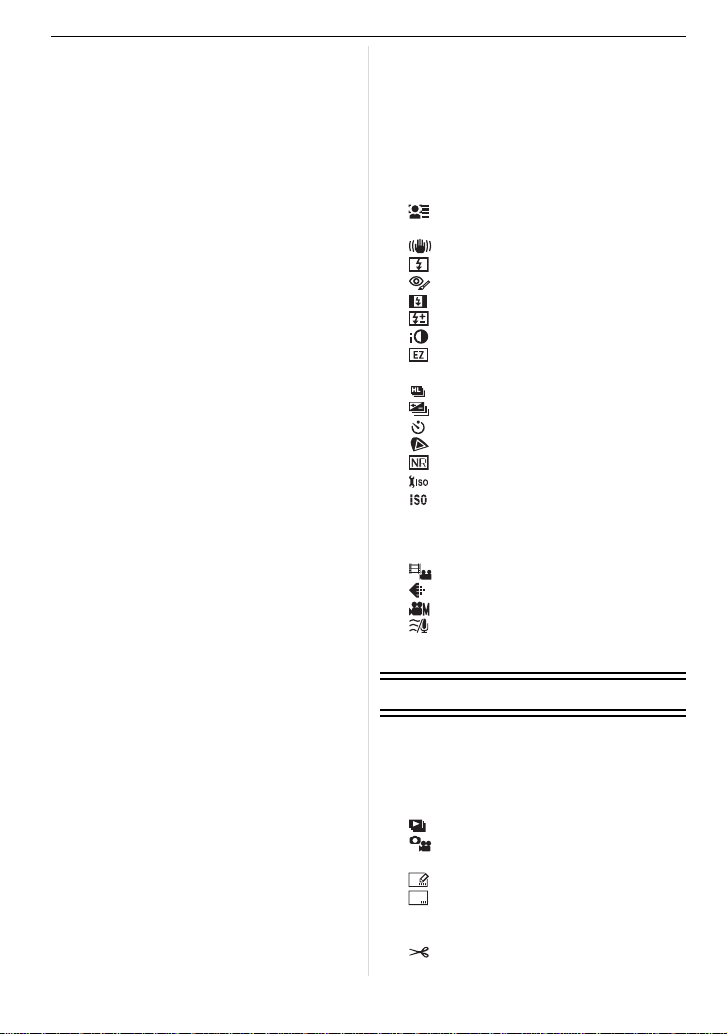
Fixing the Focus and the Exposure
(AF/AE Lock)........................................... 81
Adjusting the White Balance...................83
• Setting the white balance manually....84
• Setting the color temperature............84
• Finely adjusting the white balance....85
• White Balance Bracket......................85
Setting the Light Sensitivity.....................86
Change tone of the color for the picture
to be taken (Film Mode)..........................87
• Adjusting each film mode to the
desired setting..................................88
• Multi Film Bracket........... ..................89
Taking pictures by specifying the
aperture/shutter speed............................90
• Aperture-priority AE ......................... .90
• Shutter-priority AE.............................90
Taking picture by setting the exposure
manually..................................................91
Confirm the effects of aperture and
shutter speed (Preview Mode). ...............93
• Confirm the effects of aperture .........93
• Confirm the effects of shutter
speed................................................93
Taking expressive portraits and landscape
pictures (Advanced Scene Mode) ..............94
• [PORTRAIT].....................................95
• [SCENERY]......................................95
• [SPORTS].................... ....................96
• [CLOSE-UP]...... ....................... ........96
• [NIGHT PORTRAIT]................... ......97
Taking pictures that match the scene
being recorded (Scene Mode) . ...............98
• ï [SUNSET]...................................98
• 2 [PARTY] ......................................99
• : [BABY1]/; [BAB Y2]........... .......99
• í [PET] .........................................100
Taking pictures while adjusting color
(My Color Mode) ...................................100
Registering Personal Menu Settings
(Registering custom settings) ..... ..........101
Taking pictures in Custom Mode . .........102
Recording M otion Picture......... .............103
• Changing [REC MODE] and
[REC QUALITY]..............................105
• [WIND CUT]............. .......................107
Recording Motion Picture with Manual
Settings (Creative Motion Picture Mode) ...108
Taking a picture with Face Recognition
function .................................................110
• Face Recognition functions.............110
• Face settings...................................110
Useful Functions at Travel Destinations... 113
• Recording which Day of the
Vacation You Take the Picture .......113
• Recording Dates/Times at Overseas
Travel Destinations (World Time)...115
Using the [REC] Mode Menu ................116
• ? [ASPECT RATIO].....................116
• @ [PICTURE SIZE].......................117
• A [QUALITY]................................118
• [FACE RECOG.].......................118
• C [METERING MODE].................119
• [STABILIZER]...........................119
• [FLASH]....................................120
• [D.RED-EYE]............................120
• [FLASH SYNCHRO].................120
• [FLASH ADJUST.]....................121
• [I.EXPOSURE] .........................121
• [EX. OPT. ZOOM]....................121
• ) [DIGITAL ZOOM]......................121
• [BURST RATE].........................122
• [AUTO BRACKET] ...................122
• [SELF-TIMER]..........................122
• [COLOR SPACE] .....................122
• [LONG SHTR NR]....................123
• [ISO LIMIT SET].......................123
• [ISO INCREMENTS]................123
• B [AUDIO REC.] ..........................124
Using the [MOTION PICTURE] Mode
Menu.....................................................124
• [REC MODE]...........................124
• [REC QUALITY]......................125
• [EXPOSURE MODE]...............125
• [WIND CUT] ............................125
Using the [CUSTOM MENU].................125
Advanced (Playback)
Playing Back Motion Pictures/Pictures
with Audio ....................................... ......131
• Motion pictures................................131
• Pictures with audio..........................132
Using the [PLAYBACK] mode menu.....132
• [SLIDE SHOW].........................132
• [PLAYBACK MODE].................134
• Ü [FAVORITE].............................134
• [TITLE EDIT]............................135
• [TEXT STAMP].........................136
• Q [RESIZE] Reducing the picture
size (number of pixels).............138
• [TRIMMING].............................139
VQT2A61
7
Page 8
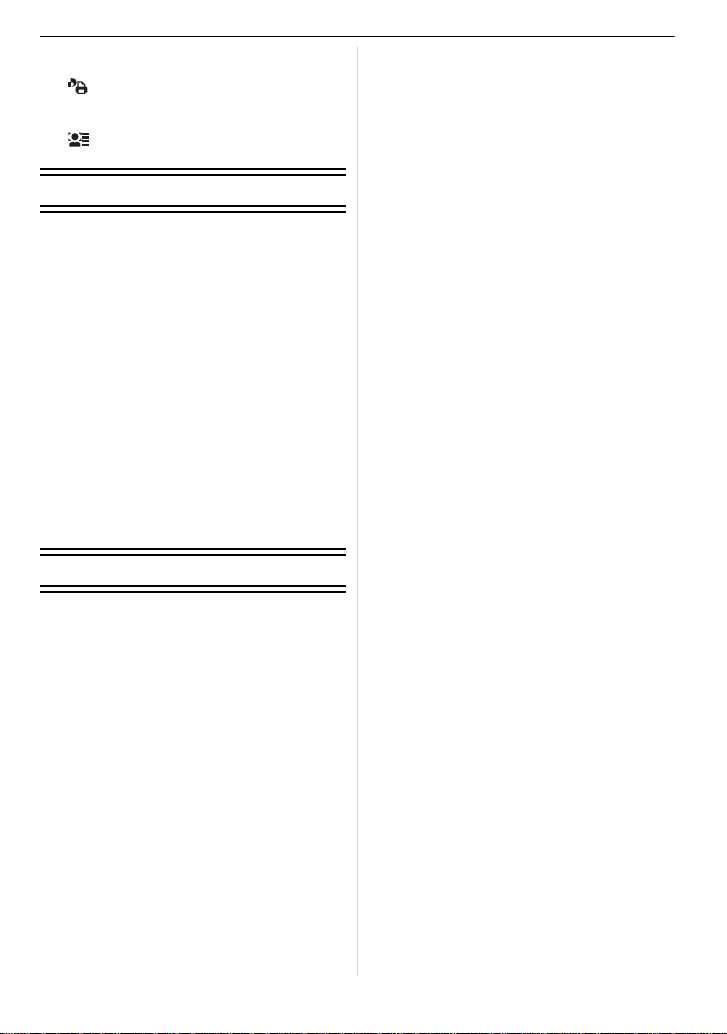
• ? [ASPECT CONV.]....................140
• N[ROTATE]/M [ROTATE DISP.] ....141
• [PRINT SET]............................ 142
• P [PROTECT]..............................143
• B [AUDIO DUB.].......................... 144
• [FACE RECOG.]......................145
Connecting to other equipment
Playing Back Pictures on a TV Screen ..... 146
• Playing back pictures using the AV
cable (supplied). ............................. 146
• Playing back pictures on a TV with
an SD Memory Card slot...... .......... 147
• Playing back on the TV with HDMI
socket.............................................147
Saving the recorded still pictures and
motion pic tu res ................... .. ................ 151
• Copy the playback image using an
AV cable......................................... 151
• Copying to a PC ............................. 152
Connecting to a PC ..............................152
Printing the Pictures ............................. 155
• Single picture..................................156
• Print Settings ..................................156
• [PRINT SET (DPOF)] .....................158
Others
Using an external flash (optional)......... 159
Using the Protector/Filter (optional)...... 160
Using the Remote Shutter (optional).... 161
Using an external microphone
(optional)...............................................162
Screen Display ..................................... 163
Cautions for Use................................... 166
Message Display ..................................170
Troubleshooting....................................173
Number of Recordable Pictures and
Available Recording Time..................... 181
Specifications ....................................... 186
Digital Camera Accessory System .......190
Digital Camera Accessory Order Form
(For USA and Puerto Rico Customers).....191
Request for Service Notice
(For USA and Puerto Rico Only).......... 192
Limited Warranty
(For USA and Puerto Rico Only).......... 193
Customer Services Directory
(For USA and Puerto Rico Only).......... 195
Index.....................................................196
Useful Information
(For Latin American Countries Only).... 199
VQT2A61
8
Page 9
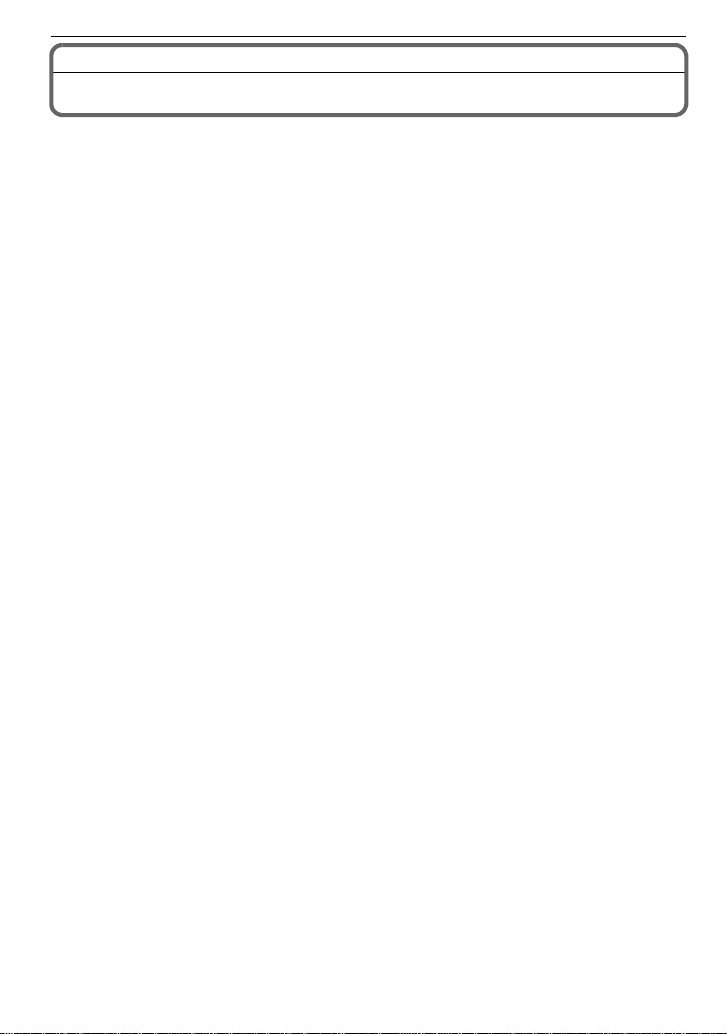
Before Use
Before Use
Standard Accessories
Check that all the accessories are included before using the camera.
1 Digital Camera Body
(This is referred to as camera body in these operating instructions.)
2 Interchangeable Lens
“LUMIX G VARIO HD 14–140 mm/F4.0–5.8 AS PH./MEGA O. I.S.”
(This is referred to as lens in these operating instructions.)
3 Battery Pack
(This is referred to as battery in these operating instructions.)
Charge the battery before use.
4 Battery Charger/AC Adaptor
(This is referred to as charger in these operating instructions.)
5 AC Cable
6 DC Cable
7 AV Cable
8 USB Connection Cable
9CD-ROM
• Software:
Use it to install the soft ware to your PC.
10 Shoulder Strap
11 B ody Cap
(This is attached to the camera body at the time of purchase.)
12 Lens Hood
13 Lens Cap
(This is attached to the interchangeable lens at the time of purchase.)
14 Lens Rear Cap
(This is attached to the interchangeable lens at the time of purchase.)
15 Lens Storage Bag
• SD Memory Card and SDHC Memory Card are indicated as card in the text.
• The card is optional.
• Description in these op eratin g inst ruct ions i s bas ed on t he 14–140 mm/F 4.0–5.8 lens included
in the DMC-GH1K.
• For information about optional accessories, refer to the
(P190)
• If any accessories are los t, customers in the USA and Puerto Rico should contact Panasonic’s
parts depart ment at 1800 833-9626 and customers in Canada should contact 1800 99-LUMIX
(1-800-995-8649) for further information about obtaining replacement parts.
“Digital Camera Accessory System”.
VQT2A61
9
Page 10
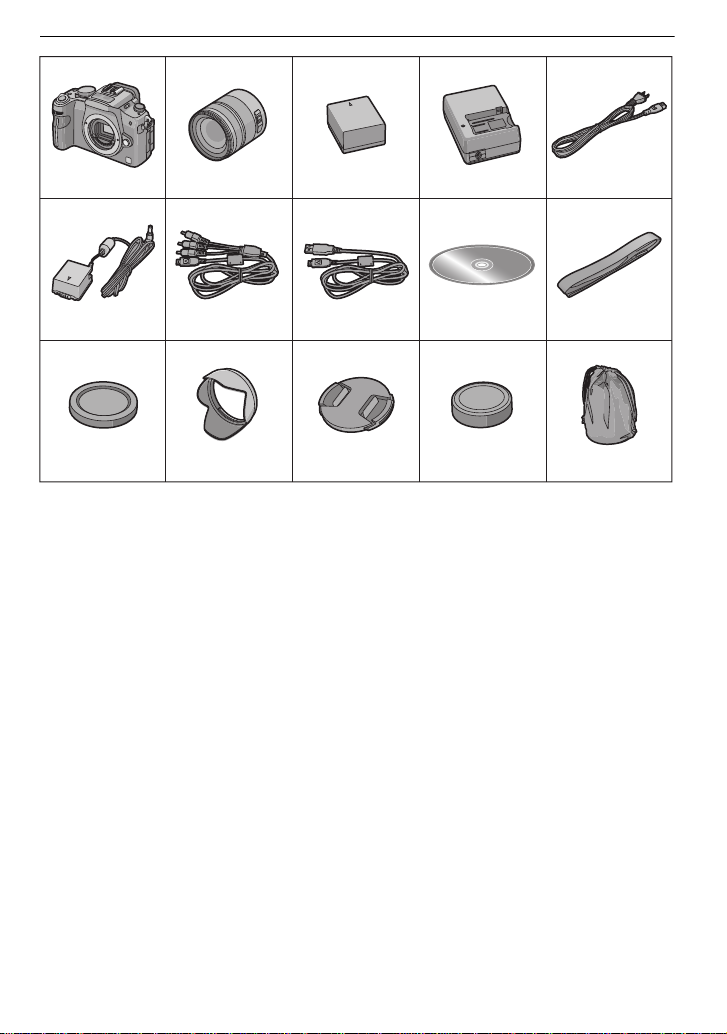
Before Use
1234 5
6789 10
11 12 13 14 15
H-VS014140 DMW-BLB13PP DE-A49B
K2CA2EA00002
K1HA14CD0001
VEK0N98
K1HA14AD0001
VFC4411
VYC0997VKF4385 VYF3250 VFC4315 VFC4430
VQT2A61
10
Page 11
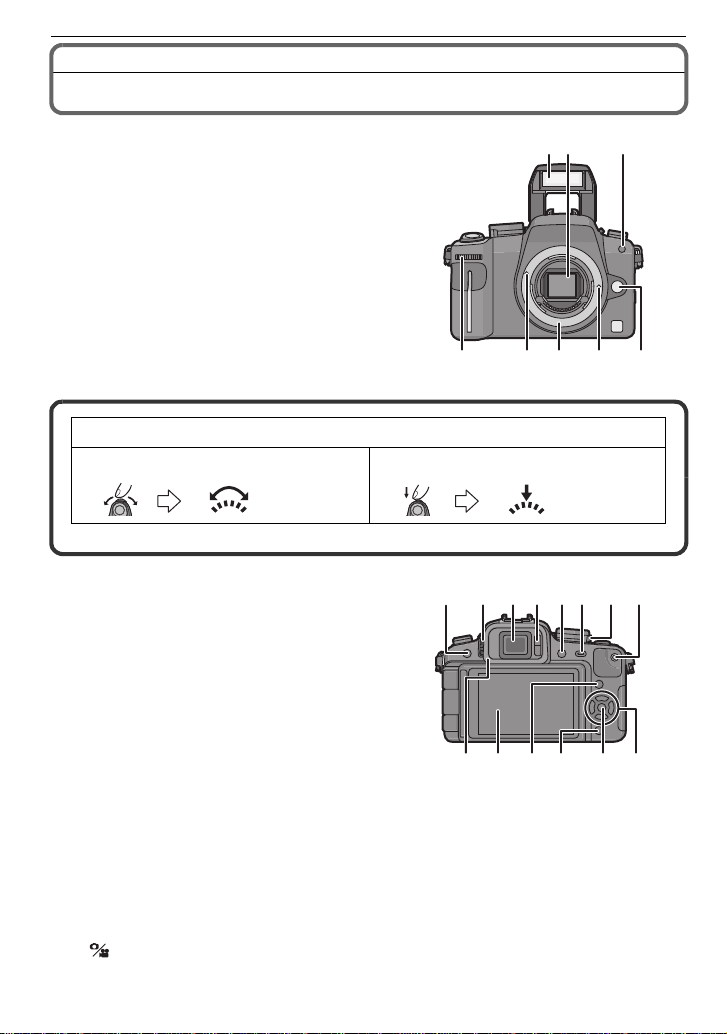
Names of the Components
23
76 5 4
1
8
11 13
18 19
9
10 12 14 15
22
16
17 20 21
∫ Camera body
1 Flash (P65)
2 Sensor
3 Self-timer indicator (P76)
AF assist lamp (P128)
4 Lens release button (P18)
5 Lens lock pin
6 Mount
7 Lens fitting mark (P17)
8 Front dial (P47, 54, 57, 58, 71, 79, 85, 90, 91)
Front dial is described as follows in these operating instructions.
e.g.: Rotating left or right e.g.: Pressing the front dial
• Refer to P14 for operation of the front dial.
9 [LVF/LCD] button (P41)
10 Diopt er adjustment dial (P41)
11 Viewfinder (P41, 62, 163)
12 E ye sensor (P41)
13 Playback button (P56, 59, 131, 146, 147, 148)
14 [AF/AE LOCK] button (P81)
15 Cam era ON/OFF switch (P28)
16 Motion picture button (P44)
17 E ye Cup (P167)
18 LCD monitor (P39, 57, 61, 163)
19 [DISPLAY] button (P57, 61, 93)
20 Delete button (P59)/
21 [MENU/SET] button (P28)
22 Cur sor buttons
Preview button (P93)
3/ISO (P86)
2/AF mode (P77)
4/Function button (P33)
Assign Menu to 4 button. It is convenient to register Menu that is used often.
[ASPECT RATIO]/[QUALITY]/[METERING MODE]/[I.EXPOSURE]/[GUIDE LINE]/
[ REC AREA]/[REMAINING DISP.]
1/WB (White balance) (P83)
Before Use
VQT2A61
11
Page 12
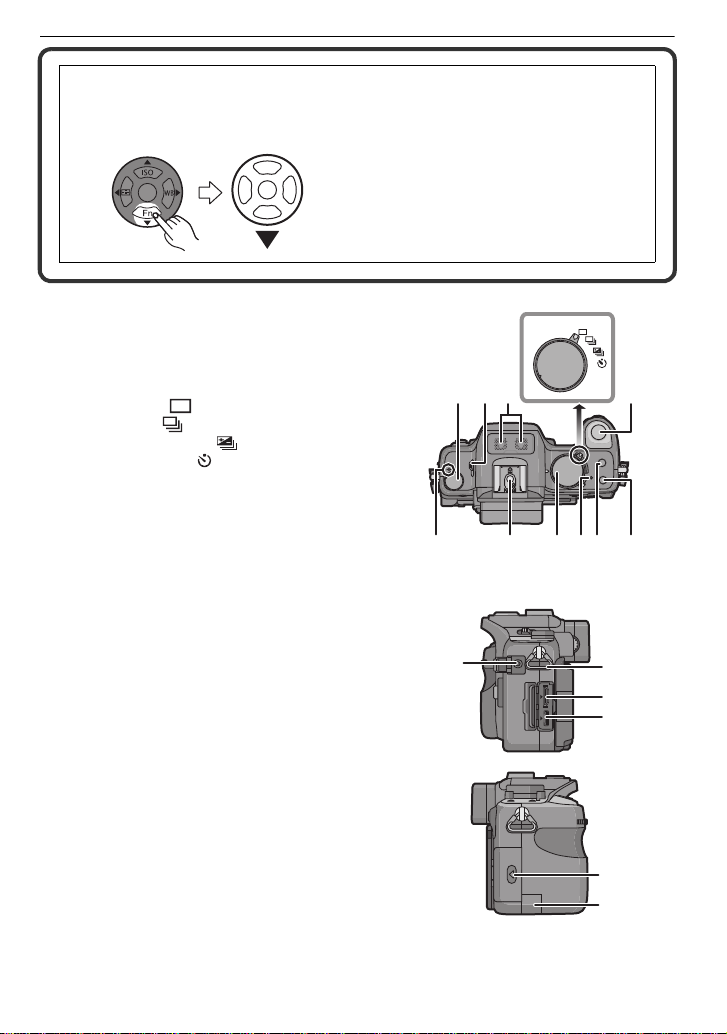
Before Use
MENU
/SET
28 29
2423
25
26
27
33323130
36
35
34
37
39
38
In these operating instructions, the cursor buttons are described as shown in the
figure below or described with 3/4/2/1.
e.g.: When you press the 4 (down) button
or Press 4
23 F ocus m ode dial (P44, 45, 51, 52, 77, 80,
104, 108)
24 Flash open lever (P65)
25 Stereo microphone (P104, 124, 144)
26 Drive m ode lever
Single (P51):
Burst (P72):
Auto Bracket (P74):
Self-timer (P76):
27 Shutter button (P44)
28 F ocus distance reference mark (P81)
29 Hot shoe (P159, 162)
30 Mode dial (P42)
31 Status indicator (P42)
32 [Q.MENU] button (P32)
33 [ FILM MODE] button (P87)
34 [MIC/REMOTE] socket (P161, 162)
35 Shoulder strap eyelet (P19)
• Be sure to attach the shoulder strap when
using the camera to ensure that you will not
drop it.
36 [ HDMI] soc ket (P147, 148)
37 [AV OUT/DIGITAL] socket (P146, 151, 153, 155)
38 Card door (P26)
39 DC cable cover (P 25)
VQT2A61
12
Page 13
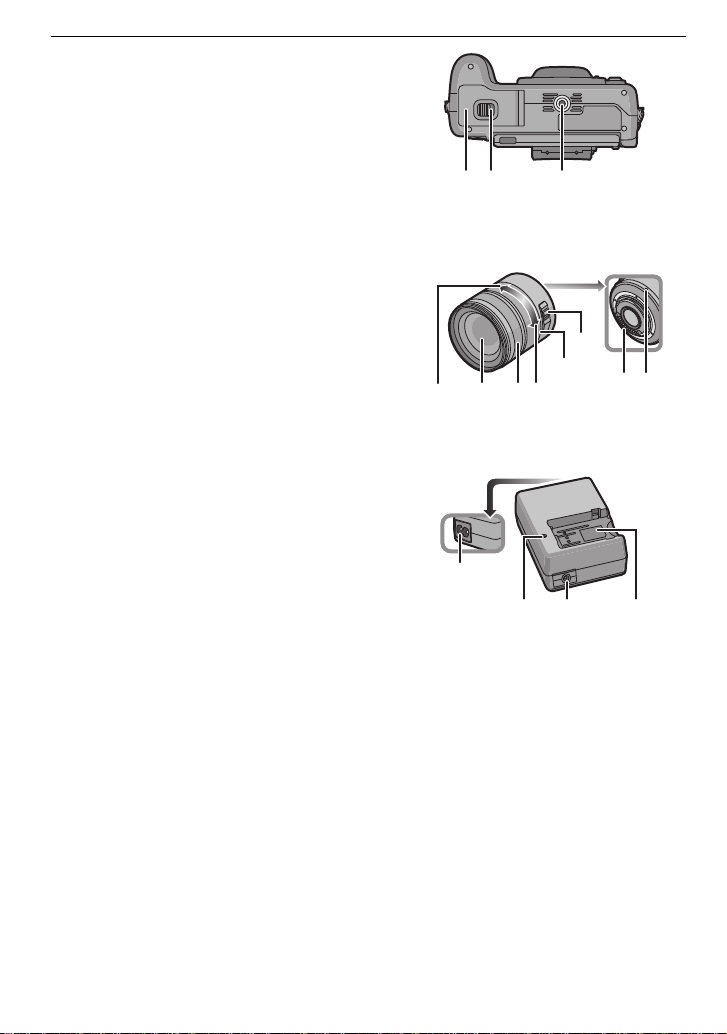
40 B a ttery door (P24)
424140
45 46
49 50
48
47
43 44
5352
51
54
41 Release lever (P24)
42 Tripod receptacle
• When you use a tripod, make sure the tri pod
is stable when the camera is at tach e d to it.
∫ Lens
H-VS014140 (LUMIX G VARIO HD 14–140 mm/F4.0–5.8 ASPH./MEGA O.I.S.)
43 Tele
44 Lens surface
45 Focus ring (P80)
46 W ide
47 Zoom ring (P55)
48 [O.I.S.] switch (P18)
49 Contact point
50 Lens fitting mark (P17)
∫ Battery charger/AC adaptor (P21, 25)
51 Power input socket [AC IN]
52 [ CHAR GE ] indicator
53 Power output socket [DC OUT]
54 B attery holder
Before Use
VQT2A61
13
Page 14
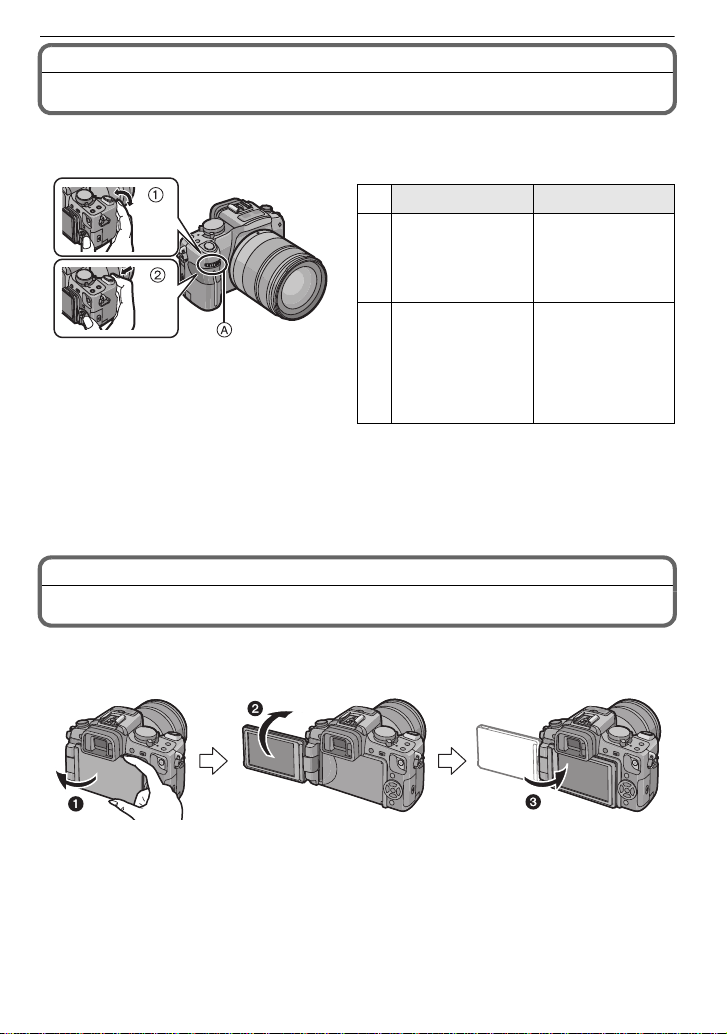
Before Use
Operating the Front Dial
There are 2 ways to operate the front dial, rotating left or right, and deciding by pressing.
Example of operation
1 “Rotating” 2 “Pressing”
A Front dia l
¢1 Recording
¢2 Playback
Adjustments of
Program Shift
(P54), Aperture
¢1
(P90), Shutter
Speed (P90), etc.
Multi (calendar)
Playback (P57),
Playback Zoom
¢
2
(P58)
Compensating the
exposure (P47, 71)
etc.
Normal playback
(while Multi
Playback), Move
images while
zoomed (while
using Playback
Zoom)
¢3 It functions in the same way as [MENU/SET] button in various setti ngs including set and
finish.
¢3
Rotating the LCD monitor
At the time when this camera is purchased, the LCD monitor is stowed in the camera body.
Bring out the LCD monitor as shown below.
1 Open the LCD monitor. (Maximum 180o)
2 It can be rotated 180o forwards.
3 Return the monitor to its original position.
VQT2A61
14
Page 15
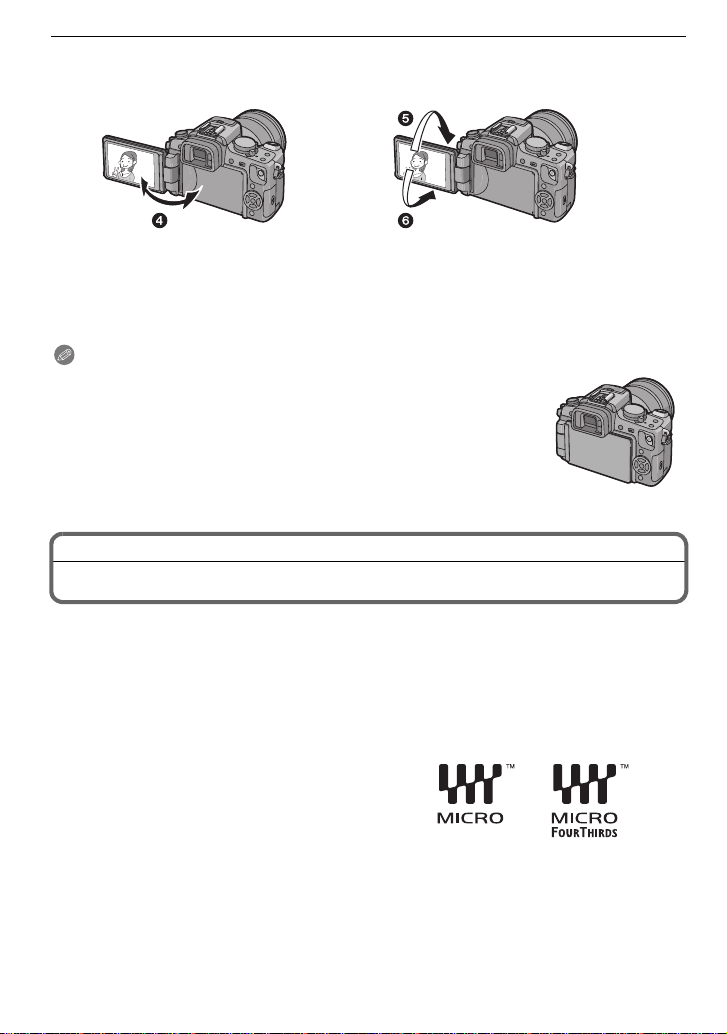
Rotation range of the LC D mo nitor
∫ Horizontal opening direction ∫ Vertical rotating direction
4 Maximum 180o
5 180o
• It can be rotated 180 o forwards.
6 90o
• It can only be rotate d 90o towards you.
Note
• Only rotate the LCD monitor after opening it wide enough, and be
careful not to use excessive fo rce as it may be damaged.
• When holding the edge of the LCD monitor, there may be some
distortion, however t his is not a malfunction. Moreov er, this has no
effect on the taken pictures or playback.
• When not using the LCD monitor it is recommended that you close it
with the screen facing inwards to prevent dirt and scratches.
About the Lens
Before Use
This unit can use the dedicated lenses compatible with the Micro Four Thirds™ System
lens mount specification (Micro Four Thirds mount) such as the LUMIX G VARIO HD
14–140 mm/F4.0–5.8 ASPH./MEGA O.I.S. lens included in DMC-GH1K.
Select a lens that matches the scene being recorded and your use of the pictures.
If you use a lens other than a dedicated interchangeable lens, auto focus cannot be
activated and accurate metering is not possible. Also, some functions will not work.
∫ “Micro Four Thirds Mount”
This is the lens mount standard for the
“Micro Four Thirds System”.
This was newly developed as
interchangeable lens dedicated for digital
cameras.
VQT2A61
15
Page 16
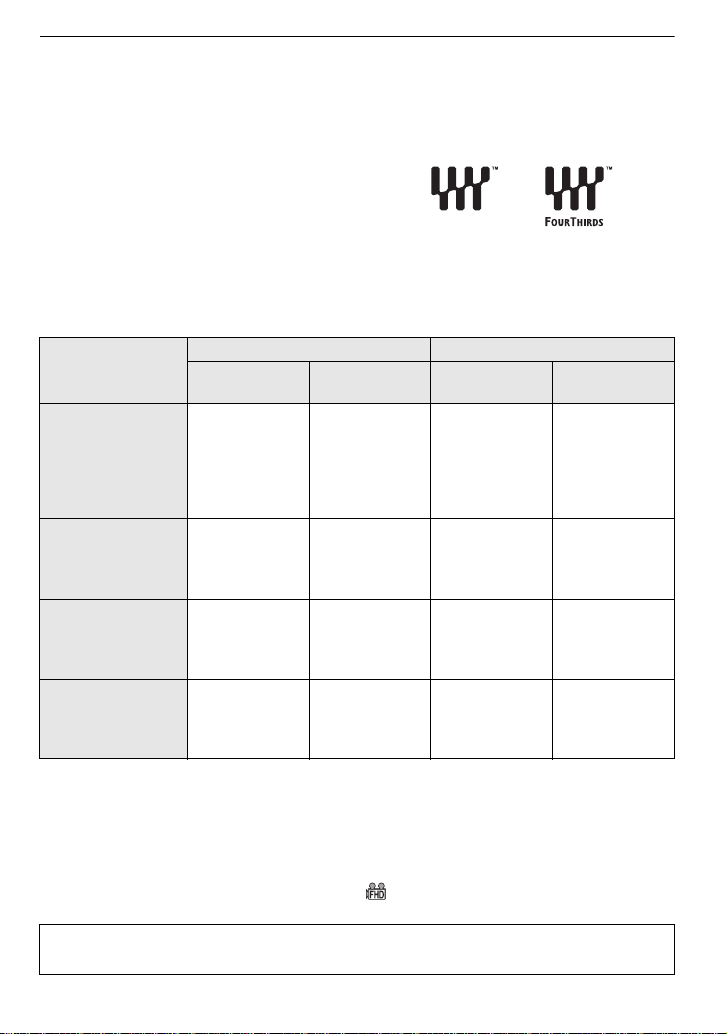
Before Use
∫ When using lenses other than the 14–140 mm/F4.0–5.8 lens included in
DMC-GH1K
• Depending on the type of le ns, you may not be able t o use s ome func tions s uch as the direc tion
detection function (P40), [STABILIZER] (P119), Quick AF (P127) and Continuous AF (P127).
• The available flash range e tc. differs depending on the aperture value of th e len s yo u are using.
• Take some test pictures with the lens you are using.
• Lens with th e F o ur T hir ds™ mount
specification can be used by using the mount
adaptor (DMW-MA1; optional). Because of its
structure, Micro Four Thirds mount
specification lenses cannot be used on the
Four Thirds mount specification cameras. It
can only be used on the Micro Four Thirds
mount specification cameras.
Interchangeable lens that can be used with this unit and compatibility of the functions
(±: Usable, ¥: Some functions/features limited, —: Not usable)
when recording still pi ctures while recording motion pictures
Lens type
Auto focus
Auto aperture
setting
Auto focus
Auto aperture
setting
Micro Four Thirds
mount specification
lens compatible to
motion pictures
±
([AFS], [AFC])
±±
¢2
±
(LUMIX G VARIO
HD)
Micro Four Thirds
mount specification
lens not compatible
±
([AFS], [AFC])
±¥
¢2, 3, 4
¢5
¥
to motion pictures
Four Thirds mount
specification lens
compatible to
contrast AF
¢1
¥
([AFS])
±¥
¢3, 4
¢5
¥
Four Thirds mount
specification lens
not compatible to
contrast AF
¢1
— ± — ¥
¢5
¢1 Mount adaptor (DMW-MA1; optional) is necessary to use with this unit.
¢2 When recording mot ion picture s, the focu s is continuo usly adjust ed for both [ AFS] and [AFC]
(P52).
¢3 Fewer tracking functions are compatible than with the Micro Four Thirds mount specification
lens compatible with motion pi ct ures. Also, the sound of auto focus operation may be
recorded.
¢4 Auto focus does not work and [MF] is used when recording with [REC MODE] set to
[AVCHD] and [REC QUALITY] set to [F HD] ([ ]).
¢5 The sound of aperture operation may be recorded.
Refer to catalogues/Web pages for most current information regarding compatible lenses.
http://panasonic.co.jp/pavc/global/cs (This Site is English only.)
16
VQT2A61
Page 17
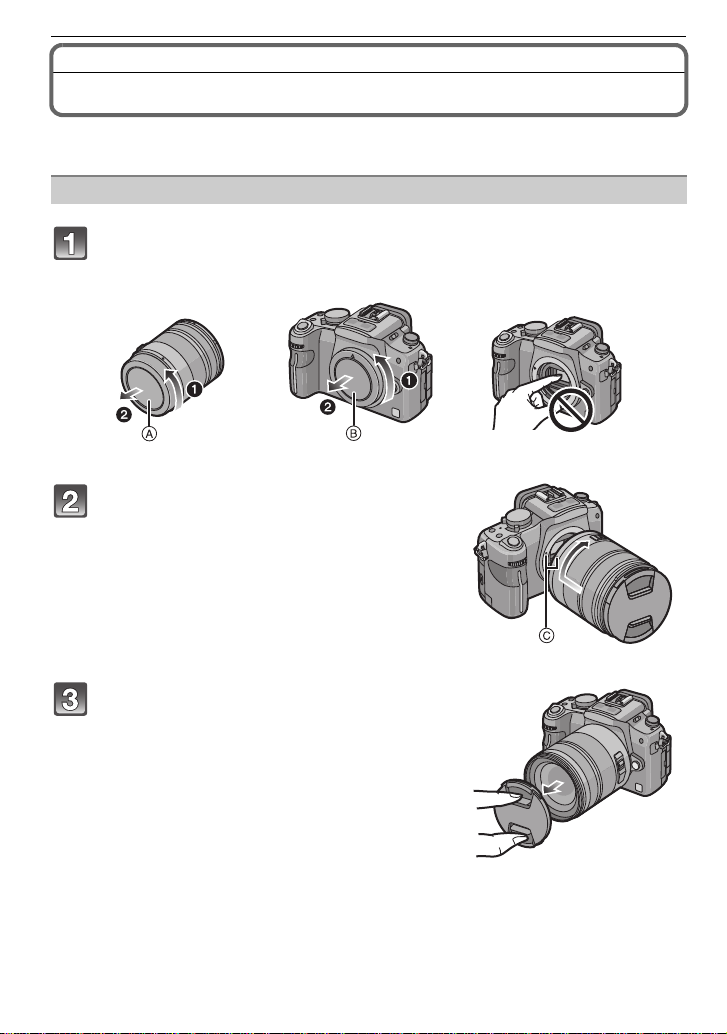
Preparation
Attaching/Detaching the Lens
• Check that the camera is turned off.
• Close the flash.
Attaching a lens to the camera body
Turn the lens rear cap A and the body cap B in the direction of the
arrow to detach them.
• Do not put your hands inside the mount.
Align the lens fitting marks C (red
marks) on the camera body and the lens
and then rotate the lens in the direction
of the arrow until it clicks.
• Do not press the lens release button whe n you
attach a lens.
• Do not try to attach the lens when holding it at an
angle to the camera body as the lens mount may
get scratched.
• Check that the lens is attached correctly.
Preparation
Detach the lens cap.
• Detach the lens cap before taking pictures.
VQT2A61
17
Page 18
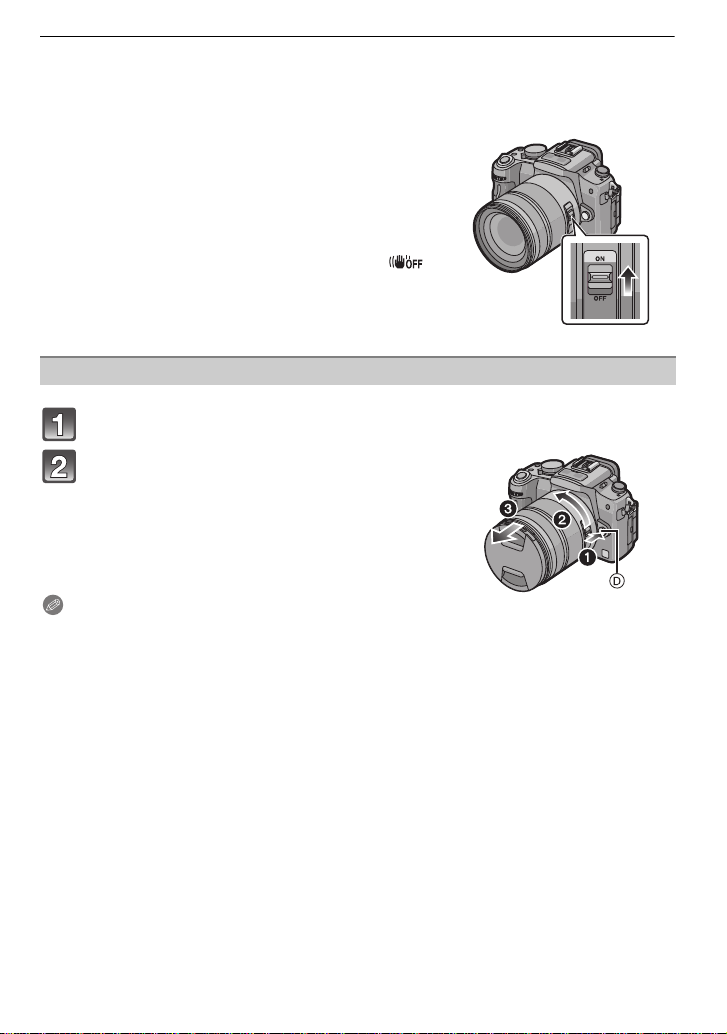
Preparation
∫ Optical Image Stabilizer
The 14–140 mm/F4.0–5.8 lens included in the DMC-GH1K has a stabiliser function.
The Optical Image Stabilizer function is set for activation when the lens is attached to the
camera body.
Set the [O.I.S.] switch to [ON].
• You can change the Optical Image Stabiliz er mode to
[MODE1], [MODE2] or [MODE3] using [STABILIZER] in
the [REC] mode menu. (P119) It is set to [MODE1] at the
time of purchase.
• We recommend set ti n g th e [O .I.S.] switch to [OFF] w h en
using a tripod. If the [O.I.S.] switch is set to [OFF], [ ]
is displayed on the LCD monitor/Viewfinder.
Detaching a lens from the camera body
Attach the lens cap.
Press the lens release button D while
turning the lens as far as possible in the
direction of the arrow to detach it.
• Always attach the body cap to the camera body so
that dirt or dust does no t get inside.
• Attach the lens rear cap so that the lens contact
point does not get scratched.
Note
• Change lenses where there is not a lot of dirt or dust. Refer to P167 when dirt or dust gets on
the lens.
• When you turn the camera off or carry the came ra, att ac h th e lens cap to prot ect t he surf ace of
the lens.
• Be careful not to lose the lens cap, the le ns rear cap and the body cap.
18
VQT2A61
Page 19
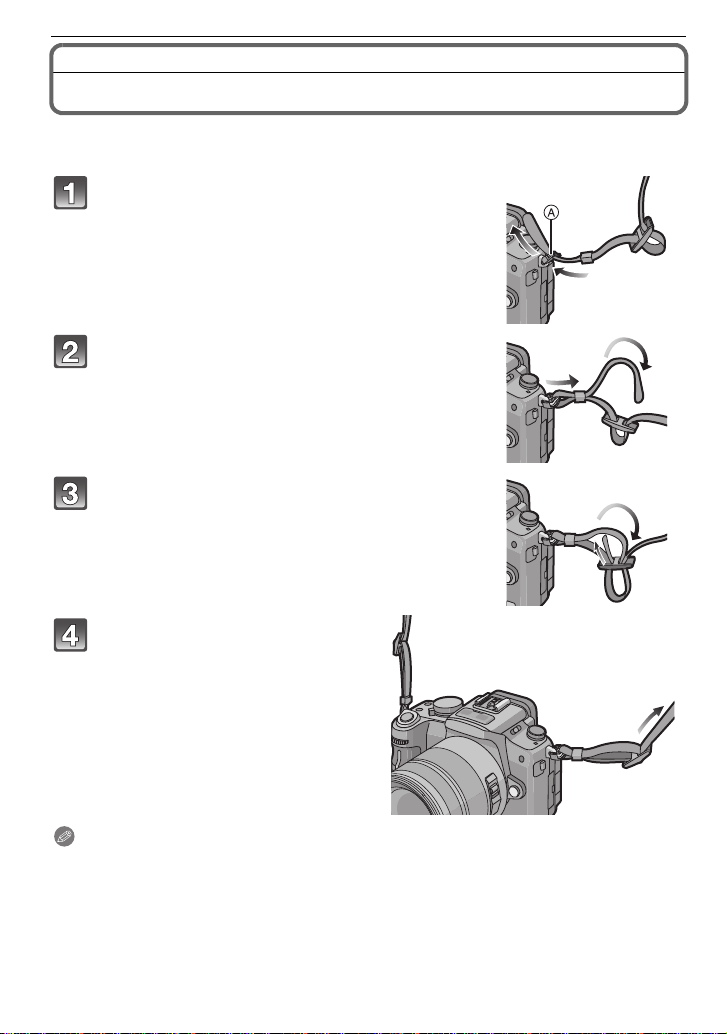
Preparation
Attaching the Shoulder Strap
• We recommend attaching the shoulder strap when using the camera to prevent it from
dropping.
Pass the shoulder strap through the
shoulder strap eyelet on the camera body.
A:Shoulder strap eyelet
Pass the end of the shoulder strap through
the ring in the direction of the arrow and
then pass it through the stopper.
Pass the end of the shoulder strap through
the hole on the other side of the stopper.
Pull the other side of the
shoulder strap and then check
that it will not come out.
• Perform steps 1 to 4 and then attach
the other side of th e s h ou l d er st r a p.
Note
• Be sure to follow the steps and attach the shoulder strap correctly.
• Check that the s h ou l d er str a p i s firm l y attached to the came r a.
• Attach the shoulder strap so that the “L
• Use the shoulder strap around your shoulder .
– Do not wrap the strap around your neck.
– It may result in injury or accident.
• Do not leave the shoulder strap where an infant can reach it.
– It may result in an accident by mistakenly wrapping around the neck.
UMIX” LOGO is on the outside.
VQT2A61
19
Page 20
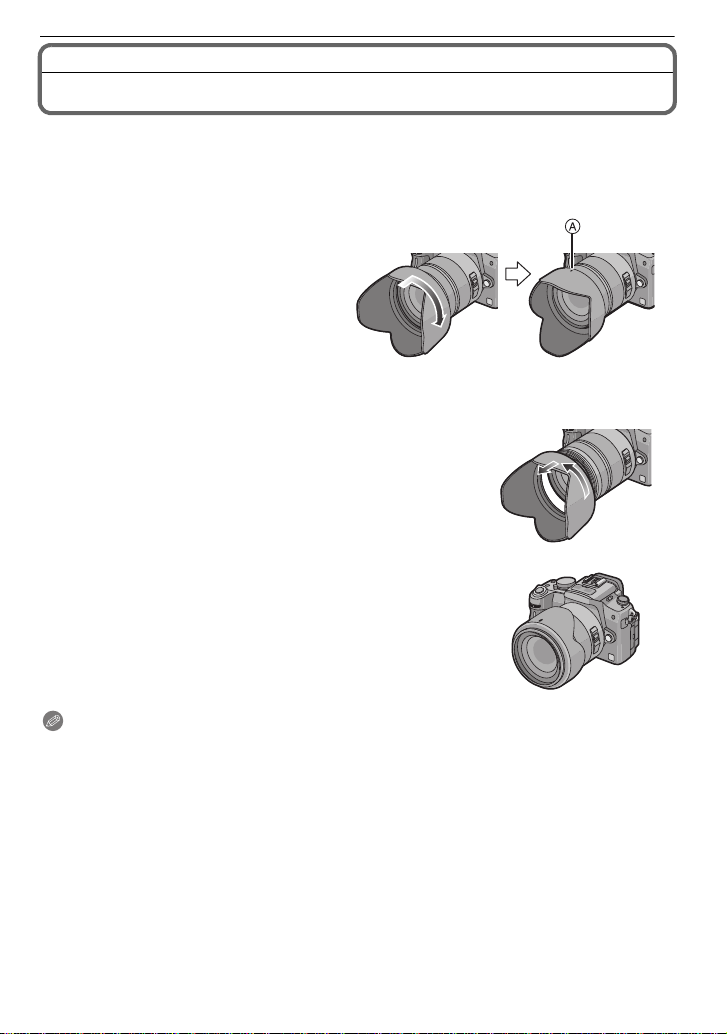
Preparation
Attaching the Lens Hood
In bright sunlight or backlight, the lens hood will minimize lens flare and ghosting. The lens
hood cuts off excess lighting and improves the picture quality.
• Check that the camera is turned off.
• Close the flash.
Insert the lens hood into the lens
with the short sides at the top
and bottom, and turn in the
direction of the arrow until it
stops.
A Fitting to the mark.
∫ Temporarily storing the lens hood
1 Turn the lens hood in the direction of the arrow to
detach it.
2 Reverse the lens hood and then attach it in the
same way as shown previously.
• Attach the lens cap.
• When temporarily storing the lens hood, check that it is
firmly attached and that it does not appear in the picture.
Note
• Hold the short sides of the flower shaped lens hood when attaching or detaching it.
• When taking pictures with fl as h with th e len s hood att ac hed, t he lower p ortion o f the p hot o may
turn dark (vignetting effect) and the control of the flash may be disabled becaus e the photo
flash may be obscured by th e lens hood. We recommend detaching the lens hood.
• When using the AF assist lamp in the dark, detach the lens hood.
VQT2A61
20
Page 21
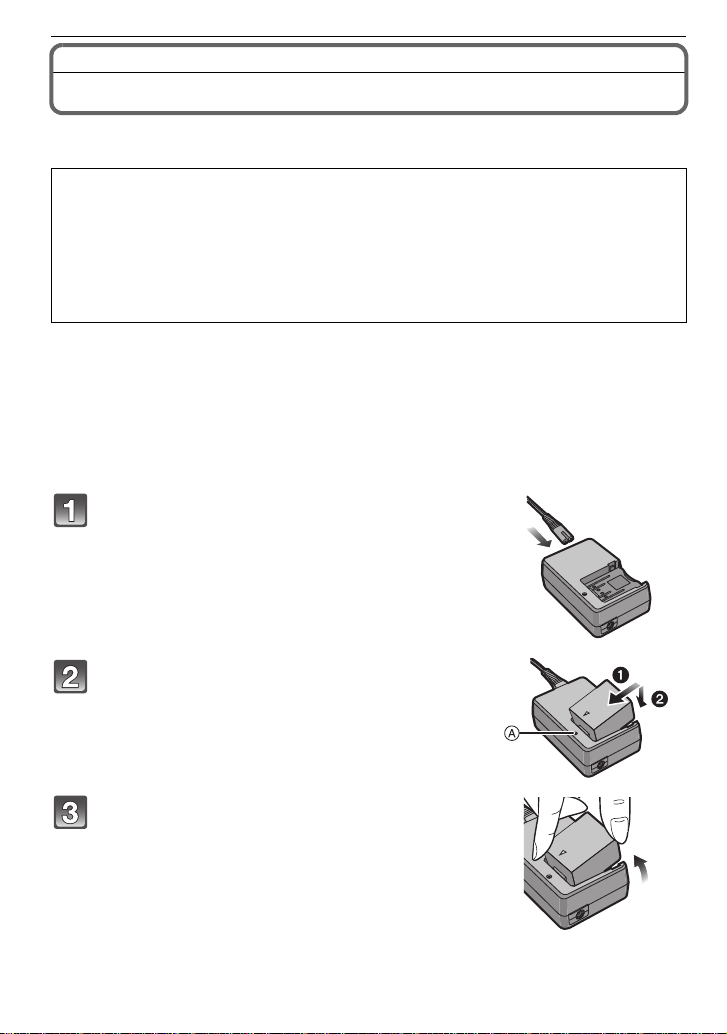
Preparation
Charging the Battery
∫ About batteries that you can use with this unit
The battery that can be used wit h this unit is DMW-BLB13PP.
It has been found that counterfeit battery packs which look very similar to the
genuine product are made available to purchase in some markets. Some of these
battery packs are not adequately protected with internal protection to meet the
requirements of appropriate safety standards. There is a possibility that these
battery packs may lead to fire or explosion. Please be advised that we are not
liable for any accident or failure occurring as a result of use of a counterfeit
battery pack. To ensure that safe products are used we would recommend that a
genuine Panasonic battery pack is used.
• Use the dedicated charger and battery.
• This unit has a function that can distinguish useable batteries. Exclusive batteries
(DMW-BLB13PP) are supported by this function. (Conventional batteries not supported
by this function cannot be used)
• The battery is not charged when the camera is shipped. Charge the battery before use.
• Charge the battery with the cha rger indoors.
• Charge the battery in a tempera ture between 10 oC to 35 oC (50 oF to 95 oF). (The battery
temperature should also be the same.)
Connect the AC cable.
• The battery cannot be charged when the DC cable is
connected to the AC adaptor.
Attach the battery paying attention to the
direction of the battery.
• Charging starts when the [CHARGE] indicator A lights
green.
Detach the battery after charging is
completed.
• Charging is complete when the [CHARGE] indicator A
turns off.
VQT2A61
21
Page 22
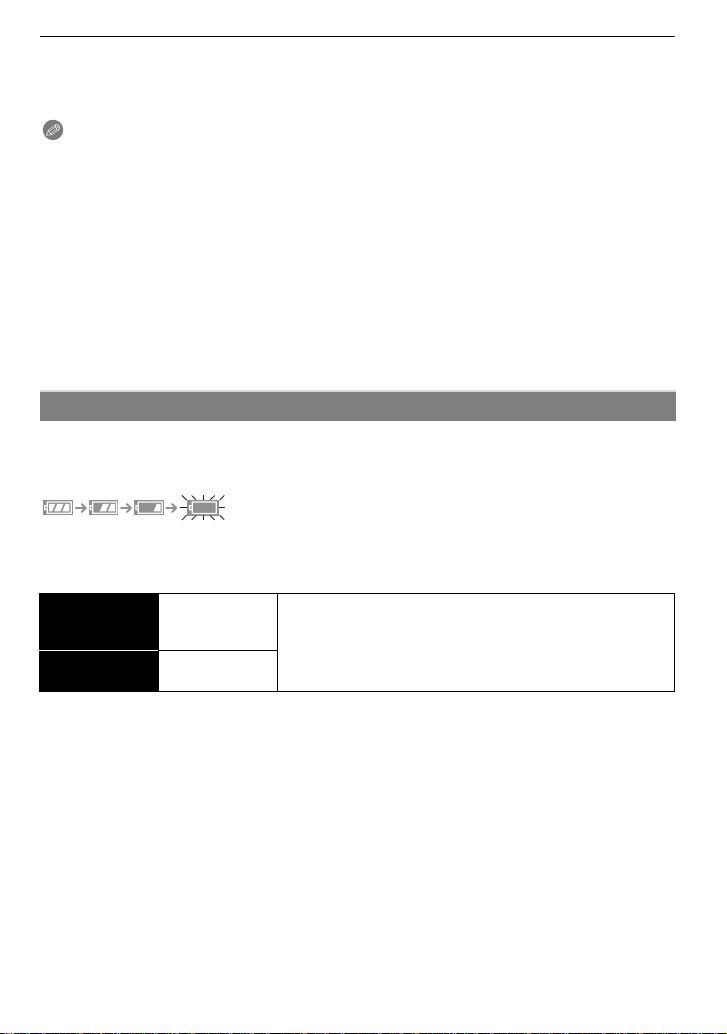
Preparation
∫ When the [CHARGE] indicator flashes
• The battery temperature is excessively high or low. The charging time will be longer than
normal. Also, charging may not be completed.
• The terminals of the charger or the battery are dirty. In this case, wipe them with a dry cloth.
Note
• Do not use any other AC cables except the supplied one.
• Disconnect the charger from the power outlet after the charging is completed.
• The battery becomes warm after using it and during and after charging. The camera also
becomes warm during use. This is not a malfunction.
• The battery will become discharged if left for a long period of time after being charged.
• The battery can be recharged even when it still has so me charge left, bu t it is not
recommended that the battery charge be frequently topped up while the battery is fully
charged. (The battery has characteristics that will reduce its operating duration and cause the
battery to swell up.)
• When the operating time of the camera becomes extremely short even after properly charging
the battery, the life of the battery may have expired. Buy a new battery.
• Do not leave any metal items (such as clips) near the contact areas of the power plug.
Otherwise, a fire and/or electric shocks may be caused by short-circuiting or the
resulting heat generated.
About the Battery (charging/number of recordable pictures)
∫ Battery indication
The battery indication is displayed on the LCD monitor/Viewfinder.
[It does not appear when you use the camera with the AC adaptor
• The indication turns red and blinks if the remaining batt ery power is exhausted. (The status
indicator also blinks) Recharge the battery or replace it with a fully charged battery.
∫ The battery life
Number of
recordable
pictures
Recording time
Approx.
300 pictures
Approx.
150 min
(By CIPA standard in Program AE Mode)
Recording conditions by CIPA standard
• CIPA is an abbrev i ation of [Camera & Imaging Products Association].
• Temperature: 23 oC (73.4 oF)/Humidity: 50% when LCD monitor is on.
• Using a Panasonic SD Memory Card (512 MB).
• Using the s u pp l i ed ba ttery.
• Use the 14–140 mm/F4.0–5.8 lens included in DMC-GH1K.
• Starti ng recording 30 seconds after the camera is turned on. (When the Optical Image
Stabilizer funct ion is set to [MODE1].)
• Recording once every 30 seconds with full flash every second recording.
• Turning the camera off every 10 recordings and leaving it until the temperature of the battery
decreases.
¢ The number of recordable pictures decreases in Auto power LCD mode or Power LCD
mode. (P35)
(P25) connected.]
¢
22
VQT2A61
Page 23
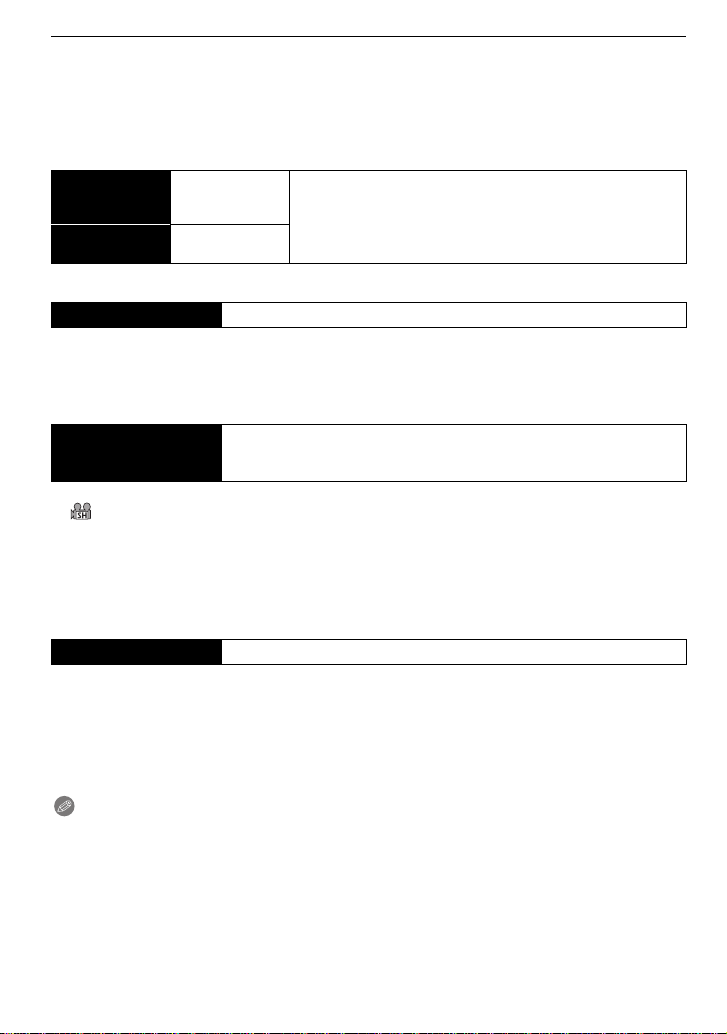
Preparation
The number of recordable pictures varies depending on the recording interval time.
If the recording interval time becomes longer, the number of recordable pictures
decreases.
[e.g. When recording once every 2 minutes, the number of recordable pictures
decreases to about 75.]
When using the viewfinder
Number of
recordable
pictures
Recording time
Approx.
320 pictures
Approx.
160 min
(By CIPA standard in Program AE Mode)
Playback time when using the LCD monitor
Playback time Approx. 260 min
The number of recordable pictures and playback time will vary depending on the
operating conditions and storing condition of the battery.
Available continuous recording time when using the LCD monitor (when recording
motion pictures)
Available continuous
recording time
(motion picture)
• Recorded continuously setting the r ec ording mode to [AVCHD] and [REC QUALITY] to [SH]
([ ])
Available recording time is different depending on the recording intervals or
conditions of use.
¢ Available recording time becomes shorter when turning the power [ON]/[OFF], start/stop of
the recording, etc. are repeated.
¢
Approx. 120 min
∫ Charging
Charging time Approx. 155 min
• The indicated charging time is for when the battery has been discharged completely.
The charging time may vary depending on how the battery has been used. The charging
time for the battery in hot/c old environ ment s or a batt ery that has no t been used fo r long
time may be longer than normal.
When the charging has been completed successfully, the [CHARGE] indicator turns off.
Charging time and number of recordable pictures with the optional battery pa ck
(DMW-BLB13PP) are the same as above.
Note
• The battery may swell and its operating time may become shorter as the number of times it is
charged increases. For lo ng t erm batt ery use, we recommen d you do not f requ ently c har ge the
battery before it is ex hausted.
• The performance of the battery may temporarily deteriorate and the operating time may
become shorter in low temperature conditions (e.g. skiing/snowboarding).
VQT2A61
23
Page 24
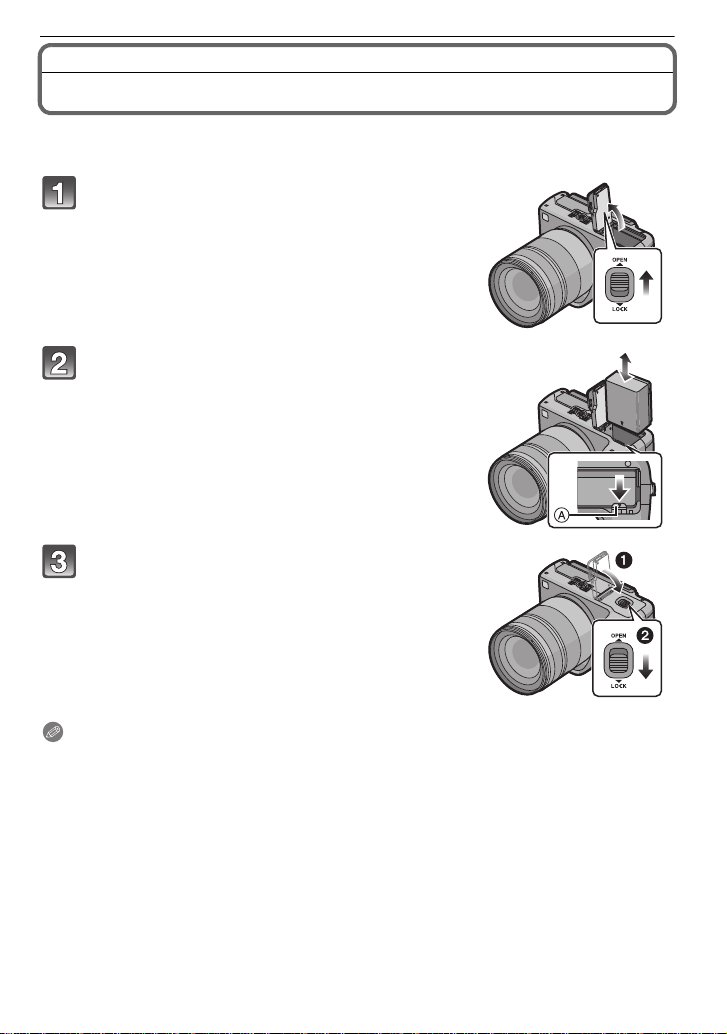
Preparation
Inserting/Removing the Battery
• Check that this unit is turned of f.
• Close the flash.
Slide the release leve r in the direction of the
arrow (OPEN side) and then open the battery
door.
• Always use genuine Panasonic batteries
(DMW-BLB13PP).
• If you use other batteries, we cannot guarantee the
quality of this product.
Insert until it is locked by the lever A being
careful about the direction you insert it. Pull
the lever A in the direction of the arrow to
remove the battery.
1: Close the battery door.
2: Slide the release lever in the direction of
the arrow (LOCK side) and then close it
firmly.
Note
• Remove the battery after use.
• Do not remove the battery while th e power is on as the settings on the camera may not be
stored properly.
• The supplied battery is designed only for the camera. Do not use it with any other equipment.
• Before removing the ba tter y, turn the camera of f, a nd wait un til the st at us in dic ator has g one of f
completely. (Otherwise, this unit may no longer operate normally and the c ard itself may be
damaged or the recorded pictures may be lost.)
VQT2A61
24
Page 25
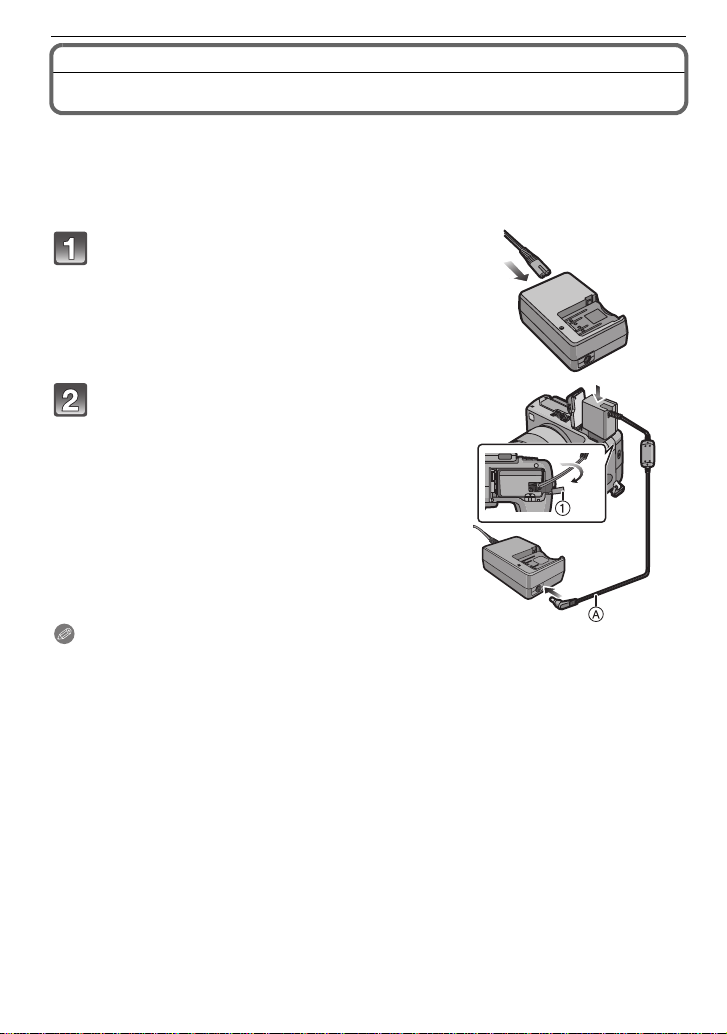
Preparation
Using the AC Adaptor
You can use the camera without worrying about battery discharge when it is connected to
a PC or a printer if you use the DC cable to connect the camera to the battery charger/AC
adaptor and connect the AC cable.
• Check that the camera is turned off.
• Close the flash.
Connect the AC cable.
Connect the DC cable A.
• Pull open the DC cable cover 1 and then
connect the DC cable to the camera body using
the same steps as “Inserting/Removing the
Battery” (P24). Pull the DC cable through the
opening as shown in the illustration and th en
close the battery door.
• Be careful not to catch the DC cable when
closing the battery door.
• You cannot charge the battery if you connect the
DC cable.
Note
• Do not use any other AC cables exc ept the supplied one.
• Do not use any other DC cables except the supplied one. If you use other DC cables, it may
cause a malfunction.
• The camera becomes warm during use. This is not a malf unction.
• Disconnect the charger/AC adaptor and DC cable when the camera is not in use.
• It is recommended to use a fully charged battery or AC adaptor when recording motion
pictures.
• If while recording motion pictures using the AC adaptor the power supply is cut off due to a
power cut or if the AC adaptor is disconnected etc., the motion picture being recorded will not
be recorded.
• The unit is in the standby conditi on when the AC adaptor is connected. The primary circuit is
always “live” as long as the AC adaptor is connec ted to an electrical outlet.
VQT2A61
25
Page 26
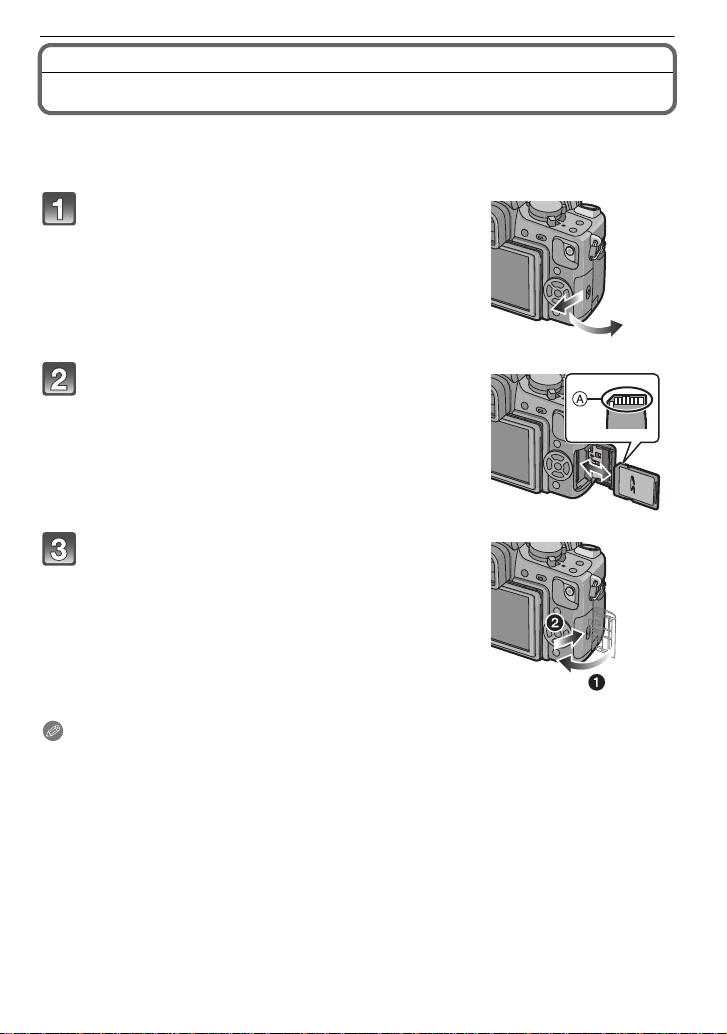
Preparation
Inserting/Removing the Card (Optional)
• Check that this unit is turned of f.
• Close the flash.
• We recommend using a Panasonic card.
Slide the card door to open it.
Push it fully until it clicks being careful
about the direction you insert it. To remove
the card, push the card until it clicks, then
pull the card out upright.
A:Do not touch the connection terminals of the card.
• The card may be damaged if it is not fully inserted.
1: Close the card door.
2: Slide the card door to the end and then
close it firmly.
• If the card door cannot be completely closed, remove
the card, check its direction and then insert it again.
Note
• Always turn the camera off before opening the card door.
• Before removing the card, turn the camera off, and wait until the status indicator has gone off
completely. (Otherwise, this unit may no longer operate normally and the c ard itself may be
damaged or the recorded pictures may be lost.)
VQT2A61
26
Page 27
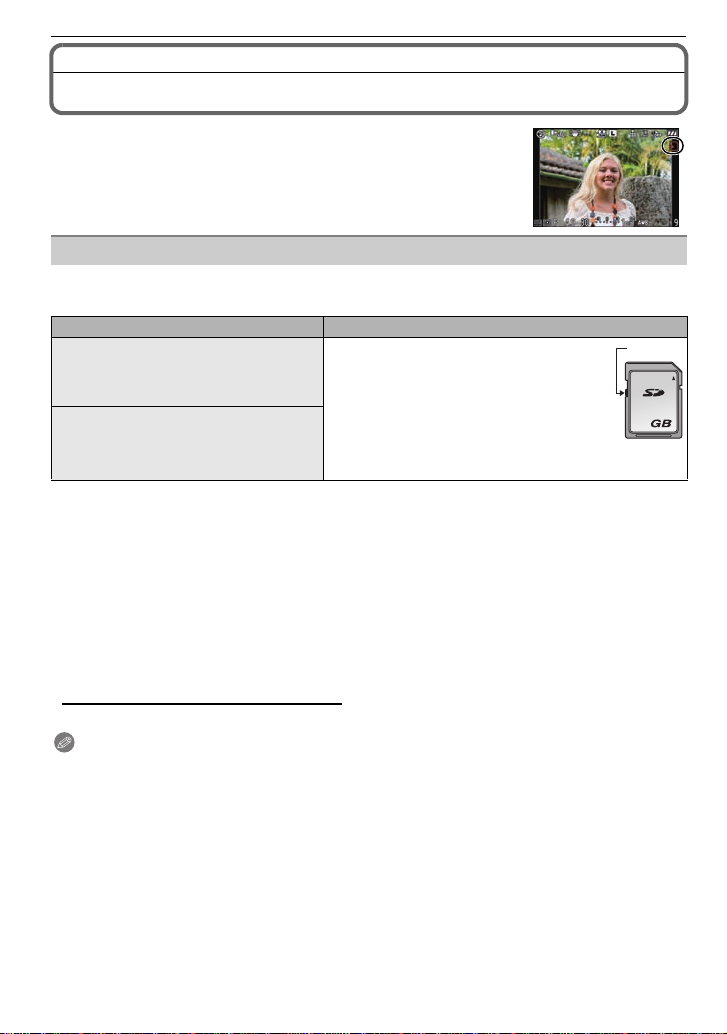
About the Card
2
A
Access to the card
The access indication lights red when pictures are being recorded
on the card.
Card
The following types of cards can be used with this unit.
(These cards are indicated as card in the text.)
Type of card Characteristics
SD Memory Card (8 MB to 2 GB)
(Formatted using the FAT12 or FAT16
format in compliance with the SD
standard)
SDHC Memory Card
(4 GB to 32 GB)
(Formatted using the FAT32 format in
compliance with the SD standard)
¢ The SDHC Memory Card is a memory card standard decided by the SD Association in 2006
for high capacity memory ca rds more than 2 GB.
¢ You can use an SDHC Memory Card in equipment that is comp atible with SDHC Memory
Cards however you cannot use a n SDHC Memory Ca rd in equ ipmen t th at is onl y comp atible
with SD Memory Cards. (Always read the operating instructions for the equipment being
used.)
• You can only use cards with SDHC logo (indicating compliance with the SD standard) if using
cards with 4 GB o r more capacity.
• It is recommended to use a card with S D S peed Cl ass
motion pictur es.
¢ SD speed class is the speed standard regardin g continuous writing.
• Please confirm the latest information on the following website.
¢
http://panasonic.co.jp/pavc/global/cs
(This Site is English only .)
Note
• Do not turn off the power or remove the battery, card, or the DC cable (when the AC
adaptor is in use), while the access indicator is lit, while writing, reading, or deleting the
picture, formatting (P38), etc. Also, do not apply vibration, shock, or static electricity to
the unit.
The card or the data on the card may be damaged, and this unit may no longer operate
normally.
If operation fails due to vibration, impact or static electricity, perform the operation again.
• The data on the car d may be da maged or los t due to electroma gnetic wav es, st atic e lectric ity or
breakdown of the camera or the card. We recommend storing important data on a PC etc.
• Do not format the card o n your PC or other equipment. Format it on the camera only to ensure
proper operation. (P38)
• Keep the Memory Card out of reach of children to prevent swallowing.
• Fast recording and writing speed
• Write-Protect switch A pro vided (When
this switch is set to the [LOCK] position,
no further data writing, deletion or
formatting is possible. The ability to
write, delete and format dat a is res tored
when the switch is returned to it s
original position.)
¢
with “Class 6” or higher when recording
Preparation
VQT2A61
27
Page 28
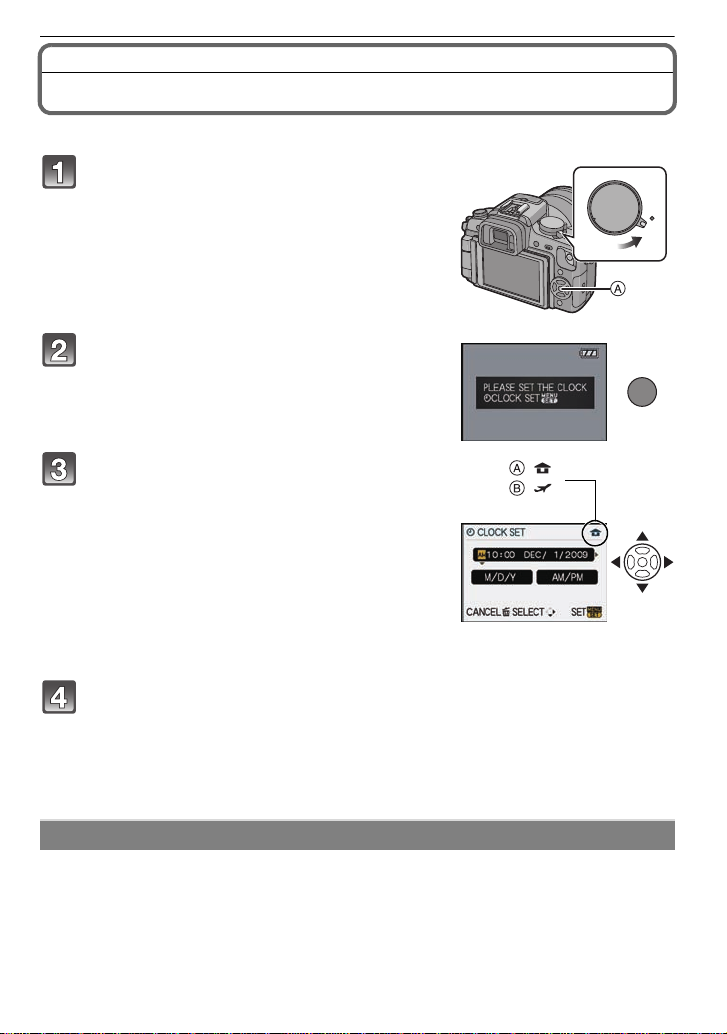
Preparation
ON
OFF
MENU
/SET
:
:
Setting Date/Time (Clock Set)
• The clock is not set when the camera is shipped.
Turn the camera on.
A [MENU/SET] button
Press [MENU/SET].
Press 2/1 to selec t the it ems (y ear, month,
day , hour, minute, display sequence or time
display format), and press 3/4 to set.
A: Time at the home area
B: Time at the travel destination (P115)
‚: Cancel without setting the clock.
• Select either [24HRS] or [AM/PM] for the time display
format.
• AM/PM is displayed when [AM/PM] is selected.
• When [AM/PM] is selected as the time display format, midnight is displayed as AM
12:00 and noon is displayed as PM 12: 00. This display format is common in the North
America and elsewhere.
Press [MENU/SET] to set.
• Turn the camera off after finishing setting the clock. Then turn it on and check that the
clock setting is correct.
• When [MENU/SET] has been pressed to complete the se tting s witho ut the clo ck ha ving
been set, set the cloc k co rrectly by following the
procedure below.
“Changing the clock setting”
Changing the clock setting
Select [CLOCK SET] in the [SETUP] menu, and press 1. (P30)
• It can be changed in steps 3 and 4 to set the clock.
• Once a charged battery has been installed for 24 hours, the clock setting is maintained
for 3 months using the built-in clock battery even without the battery.
VQT2A61
28
Page 29
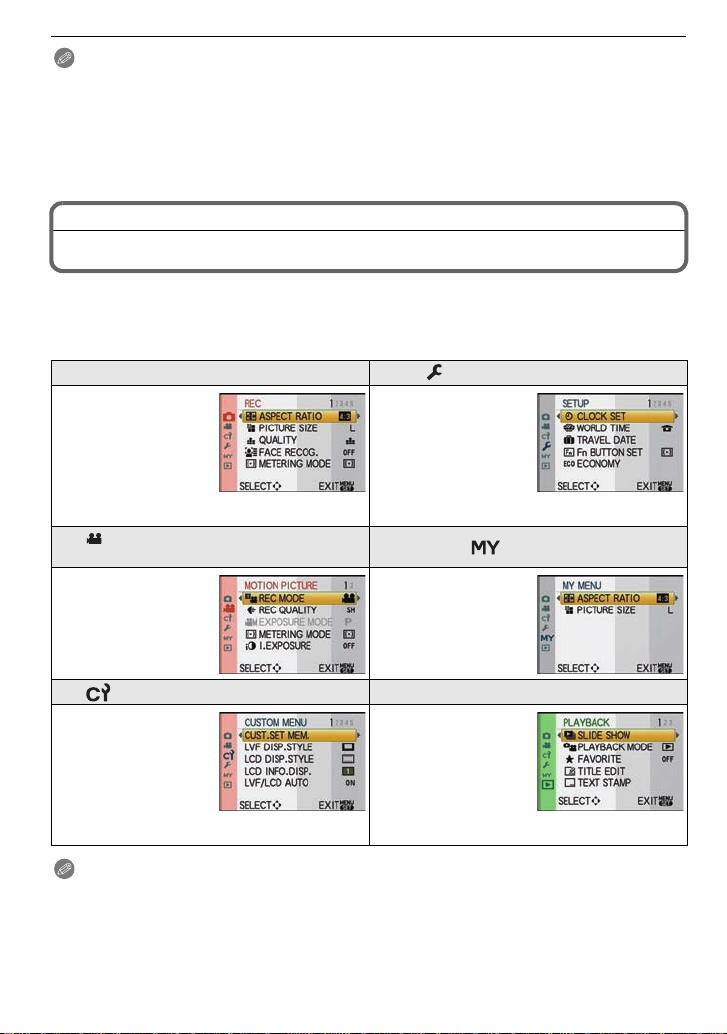
Preparation
Note
• The clock is displayed when [DISPLAY] is pressed several times during recording.
• You can set the year from 2000 to 2099.
• If the clock is not set, the correct date cannot be printed when you stamp the date on the
pictures with [TEXT STAMP] (P136) or order a photo studio to print the pictures.
• If the clock is s et, the co rrect date c an be pri nt ed even if th e dat e i s not d is played on the scr een
of the camera.
Setting the Menu
This camera offers menu selections that allow you to customize its operation to maximize
your picture taking experience.
In particular, the [SETUP] menu contains some important settings relating to the camera’s
clock and power. Check the settings of this menu before proceeding to use the camera.
! [REC] mode menu (P116 to 124) [SETUP] menu (P33 to 38)
• This menu lets you
set the aspect ratio,
number of pixels and
other aspects of th e
pictures you are
recording.
[MOTION PICTURE] mode menu
(P124 to 125)
• This menu lets you
set the [REC
MODE], [REC
QUALITY], and other
aspects for motion
picture recording.
[CUSTOM MENU] (P125 to 130) ( [PLAYBACK] mode menu (P132 to 145)
• Operation of the unit,
such as displaying of
the screen and
button operations,
can be set up
according to your
preferences. Also, it
is possible to register the modif i ed settings.
• This menu lets you
perform the cl ock
settings, select the
operating beep tone
settings and set
other settings which
make it easier for
you to operate the camera.
[MY MENU]
• Up to 5 menu items
used recently can be
memorized. Items
used a lot can be
recalled easily.
• This menu lets you
make the protection,
trimming or pri n t
settings (DPOF), etc.
of recorded pictures.
Note
• There are functions th at cannot be set or us ed dependi ng on the modes or menu s etti ngs being
used on the camera due to the spec ifications.
VQT2A61
29
Page 30
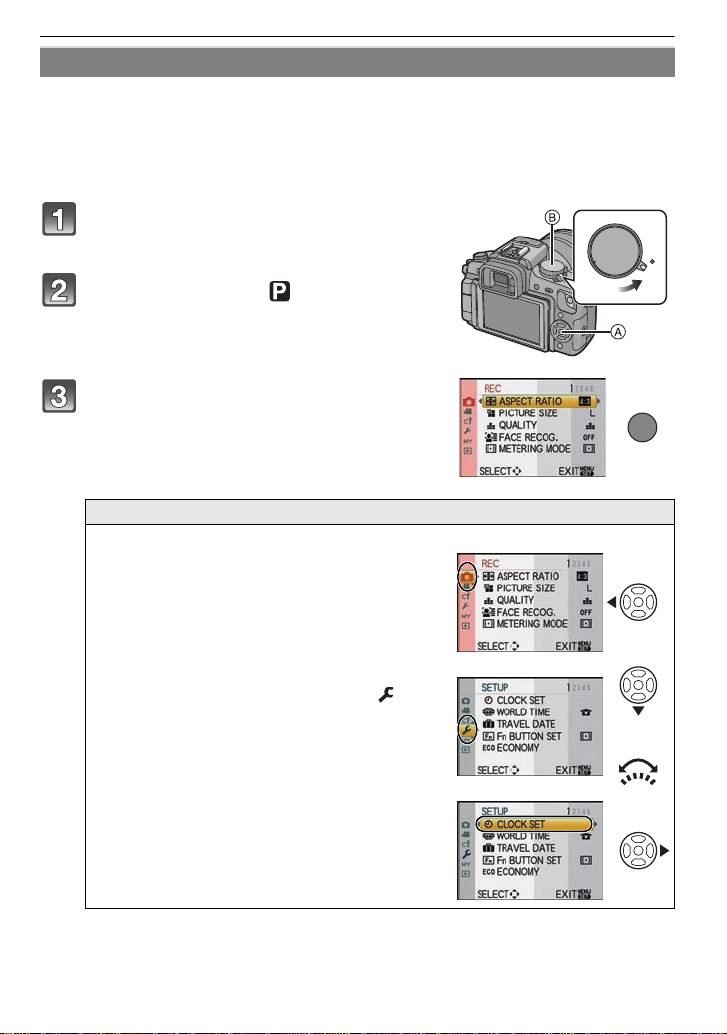
Preparation
ON
OFF
MENU
/SET
or
Setting menu items
This section describes how to select the [REC] mode menu settings, and the same setting
can be used for the [MOTION PICTURE] mode menu, [CUSTOM MENU] menu, [SETUP]
menu, [MY MENU] menu and [PLAYBACK] mode menu as well.
• If you set [MENU RESUME] (P130) in the [CUSTOM MENU] menu to [ON], t he screen shows
the last selected menu item when the camera was turned off.
Example: Setting [I.EXPOSURE] from [OFF] to [HIGH] in the Pr og ram AE Mode
Turn the camera on.
A [MENU/SET] button
B Mode dial
Set the mode dial to [ ].
Press [MENU/SET] to display the menu.
Switching to other menus
e.g.: Switching to the [SETUP] menu
1 Press 2.
2 Press 4 or rotate the front dial
to select the [SETUP] menu icon [ ].
3 Press 1.
• Select a menu item next and set it.
30
VQT2A61
Page 31

Press 3/4 or rota te the front dial to select
or
or
or
MENU
/SET
or
[I.EXPOSURE].
• Select the item at the very bottom, and press 4 or
rotate the front dial right to move to the next screen.
Press 1 or the front dial.
• Depending on the item, its s etting ma y not app ear or it
may be displa ye d i n a di ffe rent way.
Press 3/4 or rota te the front dial to select
[HIGH].
Press [MENU/SET] or the front dial to set.
Press [MENU/SET] to close the menu.
• You can also press the shutter button halfway to close the menu.
Preparation
VQT2A61
31
Page 32

Preparation
MENU
/SET
STD
−
3+30
AUTO
P
STD
−
3+30
AUTO
P
STD
−
3+30
AUTO
MENU
/SET
or
Q.MENU
Setting the Quick Menu
By using the Quick Menu, some of the menu settings can be easily found.
• The features that can be adjusted using Quick Menu are determined by the mode or a display
style the camera is in.
Press [Q.ME NU ] to disp lay the Quic k M en u in rec o rding st a tu s.
Press 3/4/2/1 or rotate the front dial to select the menu
item and the setting.
• Menus that can be setup are displayed in orange when se lected.
• Setup method is different as following depending on the displayed screen during
recording. Refer to P61 about the displayed screen.
[ ] (LCD monitor style)
• Proceed to step 4 below after selectin g the item and settings.
LCD recording informat ion window in [ ] (LCD monitor style)
• Select the item, press [MENU/SET], and then select the settings.
[ ] (Finder style)
• Select the item, press the front dial, and then select the setting.
STD
STD
STD
STD
STD
STD
Q.MENU
32
−
−
3+30
AWB
AUTO
AUTO
PPP
9
3+30
AUTO
AUTO
AWB
P
9
P
Press [MENU/SET] or the front dial to set the menu.
Press [Q.MENU] to close the Quick Menu.
• You can also press t he shutter button halfway to close the Quick Menu.
VQT2A61
−
3+30
AWB
AUTO
AUTO
9
Page 33

Preparation
Perform these settings if you need to.
About the Setup Menu
[CLOCK SET], [ECONOMY] and [AUTO REVIEW] are important items. Check their
settings before using them.
• In the Intelligent auto mode, only [CLOCK SET], [WORLD TIME], [BEEP] and [LANGUAGE]
can be set.
For details on how to se le c t the [SETUP] menu settings , refer to P30.
U [CLOCK SET]
• Refer to P28 for deta ils.
Setting Date/Time.
Set the time in your home area and travel destination.
“ [DESTINATION]:
[WORLD TIME]
Travel destination area
– [HOME]:
Your home area
• Refer to P115 for details.
Set the departure date and the return date of the vacation.
— [TRAVEL DATE]
[TRAVEL SETUP]
[OFF]/[SET]
• Refer to P113 for details.
Assign [REC] mode menu or [CUSTOM MENU] menu to 4
button. It is convenient to register functions that are used often.
[Fn BUTTON SET]
[ASPECT RATIO]/[QUALI TY]/[METERING MODE]/
[I.EXPOSURE]/[GUIDE LINE]/[ REC AREA]/
[REMAINING DISP.]
• Refer to P116 for details about [REC] mode menu.
• Refer to P125 for details about [CUSTOM MENU].
You can cons erve the battery life by setting these menus.
Also, it will turn off the LCD monitor automati cally when not i n use
to prevent discharge of the battery.
p [POWER SAVE]:
The camera is automatically turned off if the camera has not been
q [ECONOMY]
used for the time selected on the setting.
[OFF]/[1MIN.]/[2MIN.]/[5MIN.]/[10MIN.]
[AUTO LCD OFF]:
The LCD monitor is automatically turned off if the camera has not
been used for the time selected on the setting.
[OFF]/[15SEC.]/[30SEC.]
[LOCATION]
[OFF]/[SET]
VQT2A61
33
Page 34

Preparation
[ON] [OFF]
• Press the shutter button halfway or turn the camera off and on to cancel [POWER SAVE].
• [POWER SAVE] is set to [5MIN.] in the Intelligent Auto Mode.
• [POWER SAVE] is fixed to [2MIN.] when [AUTO LCD OFF] is set to [15SEC.] or [30SEC.].
• Press any button to turn on the LCD monitor again.
• It is recommended to use this mode with [LVF/LCD AUTO] (P126) in the [CUSTOM MENU]
menu is set to [OFF].
• [ECONOMY] does not work in the following cases.
– When using the AC adaptor
– When connecting to a PC or a printer
– When recording or playing back motion pict ures
– During a slide show
Set the length of time that the picture is displayed after tak in g it.
[REVIEW]:
[OFF]/[1SEC.]/[3SEC.]/[5SEC.]
[HOLD]:
o [AUTO REVIEW]
The pictures are displayed until shutter button is pressed
halfway.
[ZOOM]:
The picture enlarged 4k is displayed.
[OFF]/[1SEC.]/[3SEC.]/[5SEC.]
• If [REVIEW] is set to [HOLD], the playback sc reen display can be switched (P57) during Auto
Review when taking pictures with the drive mode lever set to [ ] (P51) or [ ] (P76).
• When [HOLD] has been selected, t he zoom time cannot be set.
• The Auto Review function is a ctivat ed re gard less of it s se tting when us in g Bur st Mode (P72) or
Auto Bracket (P74) and when recording still pictures with audio (P124). (Will not enlarge/hold)
Also, you cannot set the Auto Review function.
• If [HIGHLIGHT] (P34) is set to [ON], white saturat ed areas appear blinking in black and whi te
when the Auto Review function is activated.
• [AUTO REVIEW] does not work when recording motion pictures.
When the Auto Review function is activated or when playing back,
[HIGHLIGHT]
white saturated areas appear blinking in black and white.
[OFF]/[ON]
• If there are any white saturated areas, we
recommend compensating the exposure towards
negative (P71) referr ing to the histogram (P64) and
then taking the picture again. It may resu lt in a bette r
quality picture.
• There may be white saturated areas if the distance
between the camera and the subject is too close
when taking pictures with the flash.
If [HIGHLIGHT] is set to [ON] in this case, the area directly illuminated by the photo flash will
become white saturated and appear blinking in black and white.
• The LCD/EVF will display overexposed portions of the image as white blinking areas. These
only exist on the camera’s display, not on the actual photo.
• This does not work while in Multi Playback (P57), Calendar Play back (P58), or Playback Zoom
(P58).
VQT2A61
34
Page 35

Preparation
LCD
[MONITOR]/
[VIEWFINDER]
• Adjust the brightness of the screen with 3/4, contrast and saturation
with 2/1 or the front dial.
• When [DISPLA Y] is pressed in screen shown right, it will switch to the
color adjustment screen. Adjust between red and green with 3/4, or
between orange and blue with 2/1 or the front dial.
• It will adjust the LCD monitor when the LCD monitor is in use, and the
viewfinder when the viewfind er is in use.
Brightness, color, or red or blue tint of the LCD monitor/viewfinder
is adjusted.
These menu settings make it easier to see the LCD monitor when
you are in bright places.
[OFF]
[LCD MODE]
„ [AUTO POWER LCD]:
The brightness is adjusted automatically depending on how bright
it is around the camera.
… [POWER LCD]:
The LCD monitor becomes brighter and easier to see even when
taking pictures outdoors.
• The brightn ess of the pictu res di splayed on the LC D monitor is increased so som e su b j ec ts
may appear differently from actuality on the LCD monitor. However, this does not affect the
recorded pi ctures.
• The LCD monitor automatically returns to normal brightness after 30seconds when recording
in Power LCD mode. Press any button to make the LCD monitor bright again.
• If the screen is diffic ult to see because of light from the sun etc. shining on it, use your hand or
another object to block th e light.
• The number of recordable pictures decreases in Auto power LCD and Power LCD modes.
• [AUTO POWER LCD] cannot be selected when pl aying back pictures.
• [AUTO POWER LCD] is disabled during motion picture recording.
Set the screen that is displayed when the mode dial is set to ,
, , , and .
[OFF]: The recording screen in the currently selected
} [SCENE MENU]
Advanced Scene Mode (P94) or Scene Mode (P98)
appears.
[AUTO]: The Advanced Scene Mode or Scene Mode menu
screen appears.
Set the focus confirmation beep, the self-timer beep and the
alarm beep.
[BEEP]
[s] (Muted)
[t] (Low)
[u] (High)
u [VOLUME]
• When you connect the camera t o a TV, the volume of the TV speak ers does not change.
Adjust the volume of the speaker to any of 7 levels.
VQT2A61
35
Page 36

Preparation
v [NO.RESET]
• The folder number is updated and the file number starts from 0001. (P154)
• A folder number between 100 and 999 can be assigned.
When the folder number reaches 999, the number cannot be reset. We recommend formatting
the card (P38) after saving the data on a PC or elsewhere.
• To reset the folder number to 100, format the card first and then use this function to reset the
file number.
A reset screen for the folder number will then appear. Select [YES] to reset the folder number.
w [RESET]
• When the [REC] mode settings are reset, data registered with [FACE RECOG.] will be also
reset, too.
• When [SETUP]/[CUSTOM MENU] menu settings are reset, the following settings are also
reset. In addition, [FAVORITE] (P134) in [PLAYBACK] mode menu is set to [OFF], and
[ROTATE DISP .] (P141) is set to [ON].
– Film Mode (P87)
– The birthday and name
Mode.
– The settings of [TRAVEL DATE] (P113) (departure date, return date, location)
– The [WORLD TIME] (P115) setting.
• The folder number and the clock setting are not changed.
Reset the file number of the next recording to 0001.
The [REC] or [SETUP]/[CUSTOM MENU] menu settings are reset
to the initial settings.
settings for [BABY1]/[BABY2] (P99) and [PET] (P100) in Scene
Select the USB communication system after or before connecting
the camera to your PC or your printer with the USB connection
cable (supplied).
y [SELECT ON CONNECTION]:
x [USB MODE]
Select either [PC] or [PictBridge(PTP)] if you connected the
camera to a PC or a printer supporting PictBridge.
z [PC]:
Set after or before connecting to a PC.
{ [PictBridge(PTP)]:
Set after or before connecting to a printer supporting PictBridge.
• When [PC] is selected, the camera is connected via the “USB Mass Storage” communication
system.
• When [PictBridge(PTP)] is select ed, the camera is connected via the “PTP (Picture Tra nsfer
Protocol)” communication system.
Set to match the type of TV.
[TVASPECT]
[W]: Wh en connecting to a 16:9 screen TV.
[X]: When connecting to a 4:3 screen TV.
• This will work when the AV cable is connected.
VQT2A61
36
Page 37

Preparation
Set the format for the HDMI output when playing back on the
HDMI compatible high definition TV connected with this unit using
the HDMI mini cable (optional).
[AUTO]:
The output resolution is automatically set based on the
information from the connected TV.
[1080i]:
[HDMI MODE]
The interlace method with 1080 available scan lines is used for
output.
[720p]:
The progressive method with 720 available scan lines is used for
output.
[480p]:
The progressive method with 480 available scan lines is used for
output.
• Interlace method/progressive method
i= interlace scanning is s canning the screen with half of the effect ive scanning lines every 1/60
seconds, where p= progre ssi ve scanning is a high density image signal that is scanning the
screen with all th e effective scanning lines every 1/60 seconds.
The [HDMI] terminal on this un it is comp atib le wit h high def initio n ou tput [1080 i]. It is ne cessar y
to have a compatible TV to enjoy progressive and high definition images.
• If the images are not o ut put on t he TV whe n the set ti ng i s [A UT O] , match with t he image f or mat
your TV can display, and select number of effective scanning lines. (Please read the operating
instructions for the TV.)
• This will work when the
• Refer to P147 for de tai ls .
HDMI mini cable (optional) is connected.
Setup so this unit can be controlled by the remote control of the
VIERA by automatically coupling this unit with the VIERA Link
compatible equipment using HDMI mini cable (optional).
[VIERA Link]
[OFF]: Operation is performed with the buttons on this unit.
[ON]: Remote control operation of the VIERA Link
compatible equipment is enabled. (Not all operations
are possible)
Button operation of the main unit will be limited.
• This will work when the
• Refer to P148 for de tai ls .
HDMI mini cable (optional) is connected.
[VERSION DISP.]
• [–. –] is displayed as the lens firmware when the lens is not mounted.
~ [LANGUAGE]
• If you set a different language by mistake, select [~] from the menu icons to set the desired
language.
This enables the firmware versions of the camera and lens to be
checked.
Set the language displayed on the screen.
[ENGLISH]/[FRANÇAIS]/[ESPAÑOL]/[PORTUGUÊS]
VQT2A61
37
Page 38

Preparation
The card is formatted.
[FORMAT]
Formatting permanently deletes all data on your memory
card. Please be sure all pictures and motion pictures are
saved elsewhere before using this feature.
• Use a battery with sufficien t bat tery power or the AC adaptor (P25) when formatting. Do not
turn the camera off during formatting.
• If the card has been formatted on a PC or other equipment, format it on the camera again.
• If the card cannot be formatted, please try another card before contacting Panasonic or our
Service Center.
For USA and Puerto Rico assistance, please call:
1-800-211-PANA(7262) or, contact us via the web at:
http://www.panasonic.com/contactinfo
For Canadian assistance, please call:
1-800-99-LUMIX (1-800-995-8649) or
send e-mail to: lumixconcierge@ca.panasonic.com
38
VQT2A61
Page 39

Preparation
Holding and using your camera
• The [LVF/LCD AUTO] (P126) is set to [ON] initially. It will switch to viewfinder display and LCD
monitor will be turned off when ther e is a ha nd or object near the eye sensor.
Tips for taking good pictures
A AF assist lamp
• Do not cover the flash or the AF assist lamp with your fingers
or other objects.
• Hold the camera gently with both hands , keep your arms still at
your side and stand with your feet slightly apart.
Be careful not to move the camera when you press the shutter button.
•
• Do not touch the front of t he lens. (P168)
• When taking pictures, make sure your footing is stable and there is
no danger of colliding with another person, an object etc.
LCD Monitor
This is convenient as it allows you to take pictures from various angles by adjusting the
LCD monitor. (P14)
∫ Taking pictures at a normal angle
∫ Taki ng pictures at a high angle
Open the LCD monitor 180o toward you,
and adjust the angle.
•
This is convenient when there is someone in front
of you and you cannot get close to the subject.
∫ Taking pictures at a low angle
Open the LCD monitor 180o tow a r d yo u ,
and adjust the angle.
• This is convenient when taking pictures of
flowers etc. that are in a l ow position.
VQT2A61
39
Page 40

Preparation
∫ Taki ng pictures with the camera held vertically
Open the LCD monitor and rotate it to an angle that makes it easy to see.
• Do not cover the AF assist lamp (P11) with your fingers or other objects.
Taking pictures at a normal angle
Taking pictures at a high angle Taking pictures at a low angle
Direction detection function
Pictures recorded with the camera held vertically are played back vertically (rotated). (Only
when [ROTATE DISP.] (P141) is set to [ON])
• The direction detection functio n may not operate correctly if recording is performed with the
camera aimed up or down.
• Motion pictures taken with the c amera held vertically are not displayed vertically.
• You can only use the direction detection function when using a compatible lens. (P15)
(Refer to the catalogue, website etc. for compatible lenses.)
40
VQT2A61
Page 41

Preparation
9
P
AWB
−
3+30−3+30
AUTOAUTOAUTO
Switching the LCD monitor/Viewfinder
∫ About the eye sensor automatic switching
Eye sensor is active when the [LVF/LCD AUTO] (P126) in the [CUSTOM MENU] menu is
set to [ON], switching automatically to viewfinder display when an eye or object is moved
closer to the viewfinder, and to LCD monitor dis play when it is moved away.
A AF assist lamp
• When the LCD monitor turns on, the
Viewfinder turns off (and vice versa).
• Eye sensor might not work prop erly depe nding
on the shape of your eyeglasses, the way you
hold the camera, or bright light shining around
the eyepiece. Switch manually in that c ase.
• The eye sens or automatic sw i tc h i n g w or k s
when the sensor recognizes things that come
closer to it, therefore it is recommended that
[LVF/LCD AUTO] be set to [OFF] in [ECONOMY] (P33).
• The eye sens or is disabled dur i n g m otion picture playback.
Press [LVF/LCD] to switch the
monitor screen.
• It is possible to switch between th e LCD (LCD
monitor) and LVF (viewfinder) display
manually.
“LV F” is abbr eviat ion of “L ive View Finder” and
it represents the viewfinder display.
B Viewfinder
C Eye sensor
D LCD monitor
E [LVF/LCD] button
F Eye cup
∫ Diopter adjustment
Adjust the diopter to suit your vision so that
you can see the Viewfinder clearly.
Look at the display on the Viewfinder and
rotate the diopter adjustment dial to
where the screen is clearest.
Note
• The eye cup ca nnot be remov ed . Please read
P167 for the cleaning and care.
AWB
AWB
P
9
VQT2A61
41
Page 42

Basic
ON
OFF
Mode switching
Basic
Selecting the [REC] mode, and record still picture
or motion picture
Turn the camera on.
• The status indicator 2 lights when you turn this unit
on 1.
• Make sure the drive mode lever is set to [ ].
Switching the mode by rota ting the mode
dial.
Align a desired mode with part A.
• Rotate the mode dial slowly an d surely to adj ust
to each mode. (
∫ Basic
Intelligent Auto Mode (P45)
The subjects are recorded using settings automatically selected by the camera.
Program AE Mode (P51)
The subjects are recorded using your own settings.
The mode dial rotates 360 o)
42
VQT2A61
Page 43

∫ Advanced
Aperture-priority AE Mode (P90)
The shutter speed is automatically determined by the aperture value you set.
Shutter-priority AE Mode (P90)
The aperture value is automatically determined by the shutter speed you set.
Manual Exposure Mode (P91)
The exposure is adjusted by the aperture value and the shutter speed which are
manually adjusted.
Creative Motion Picture Mode (P108)
Record motion picture with manual settings.
Custom Mode (P102)
Use this mode to take pictures with previously registered settings.
Scene Mode (P98)
This allows you to take pictures that match the scene being recorded.
My Color Mode (P100)
Easily check the color of light, brightness, and vividness of color when the picture is
taken.
∫ Advanced Scene Mode
Portrait mode (P95)
Use this mode to take pictures of people.
Scenery mode (P95)
Use this mode to take pictures of scenery.
Sports mode (P96)
Use this mode to take pictures of sporting events, etc.
Close-up m o de ( P96)
Use this mode to take pictures of a close-by subject.
Night portrait mode (P97)
Use this mode to take pictures of night scenes and people against night time scenery.
Basic
VQT2A61
43
Page 44

Basic
Set the focus mode dial to [AFS] or [AFC].
A Shutter button
B Motion picture button
C [(] button
P52
• Refer to
for [AFS] and [AFC].
Taking the still picture
Press the shutter button halfway to focus.
Press the shutter button fully (push it in further), and take
the pictur e.
∫ For more details, refer to the explanation of each recording mode.
Recording the motion picture
Press the motion picture button to start the recording.
Press the motion picture butto n ag ain to sto p the reco rding.
∫ Recording of motion picture appropriate for each mode is possible.
For more details, refer to “Taking motio n pictures usin g the automati c functi o n”
(P48), “Recording Motion Picture” (P103).
Playback the recorded still pictures or motion picture
Press [(].
Press 2/1 to select the picture.
∫ For more details, refer to “Playing back Pictures” (P56), “Playing Back Motion
Pictures/Pictures with Audio” (P131).
VQT2A61
44
Page 45

Basic
2
1
[REC] mode : ñ
Taking pictures using the automatic function
(ñ: Intelligent Auto Mode)
The camera will set the most appropriate settings to match the subject and the recording
conditions so we recommend this mode for beginners or those who want to leave the
settings to the camera and take pictures easily.
• The following functions are activ ated automatically.
Scene detection/[D.RED-EYE]/Face detection/Intelligent ISO sensitivity control/[I.EXPOSURE]/
–
[LONG SHTR NR]/[QUICK AF]/ [FOCUS PRIORITY]/Backlight Compensation
Set the mode dial to [ ].
Set the focus mode dial to [AFS] or [AFC].
• Refer to
Press the shutter button halfway to focus.
• The focus indication 1 (green) light s when the s ubject
• The AF area 2 is displayed around the subjec t’ s face
• The focus indication blinks when the subject is not
• The focus range is different depending on used lens.
P52
for [AFS] and [AFC] .
is focused.
by the face detection function. In other cases, it is
displayed at the point on the s ubject which is in focus.
focused. In this case, a picture is not taken. Press the
shutter button halfway to focus on the subject again.
–When 14–140 mm/F4.0–5.8 lens included in
DMC-GH1K is us ed : 0.5 m (1 .6 4 fe e t ) to
¶
Press the shutter button fully (push it in
further ), and take the picture.
•
A picture is not taken until the subject is brought into focus.
• The access indication (P27) lights red when pictures
are being recorded on the card.
∫ When taking pictures using the flash (P65)
∫ When taking pictures using the zoom (P55)
∫ When taking pictures with Manual Focus (P80)
VQT2A61
45
Page 46

Basic
Scene detection
When the camera identifies the optimum scene, the icon of the scene concerned is
displayed in blue for 2 seconds, after which its color changes to the usual red.
>
¦
• [¦] is set if none of the scenes are applicable, and the standard settings are set.
• If a tripod is used, for insta nce, and the ca mera has judge d that camera shake is minimal when
the Scene Mode has been identified as [ ], the shutter speed will be slower than normal. Take
care not to move the camera while taking pictures.
• An optimum scene for the specified subject will be chosen when set to AF tracking (P47).
• When [FACE RECOG . ] is set to [O N], and the fa ce similar to the regist ered face is detected, [R]
is displayed in the top righ t of [ ], [ ] and [ ].
¢ When [FACE RECOG.] is set to [ON], [ ] will be displayed for birthdays of registered faces
already set only when the face of a person 3 years old or younger is detected.
∫ Face detection
When [ ],[ ] or [ ] is selected, the camera automatically
detects a person’s face, and it will adjust the focus and exposure.
(P78)
Note
• Due to conditions such as the ones below, a different scene may be
identified for the same subject .
– Subject conditions: When the face is bright or dark, The size of the subject, The distance to
the subject, The contra st of the subject, When the subject is moving
– Recording conditions: Sunset, Sunrise, Unde r low brightnes s conditions, When the camer a is
shaken, When zoom is used
• To take pictures in an intended scene, it is recommended tha t y ou take pictures in the
appropriate recording mode.
∫ The Backlight Compensation
Backlight refers to when light comes from the back of a subject.
In this case, the subject will become dark, so this function compensates the backlight by
brightening the whole of the picture automatically.
Backlight compensation is automatically applied in Intelligent Auto Mode.
[i-PORTRAIT]
[i-SCENERY]
[i-CLOSE-UP]
[i-NIGHT PORTRAIT]
[i-NIGHT SCENERY]
¢
[i-BABY]
• Only when [‡] is selected
• Only when [Œ] is selected
46
VQT2A61
Page 47

Basic
Face Recognition
Face of the person that is taken often can be registered along with
information such as name and birthday.
When a picture is taken with [FACE RECOG.] turned [ON], it will
search for the face similar to the registered face, setting the focus
and exposure preferentially.
It is also possible, during face recognition, to make the camera
remember people’s faces, to detect faces that have been taken
more often than others, and to display the face recognition registration screen of that face.
(P110)
Note
• [FACE RECOG.] will find a face similar to the registered face, and does not guar antee secure
recognition of a person.
• Faces with similar distinc tiv e fea tu res suc h as tho se of p aren t s a nd childr en or sib ling s may n ot
be correctly recognized.
• Face Recognition may take more time to select and recognize distinctive facial features than
regular face detection.
AF Tracking Function
It is possible to set the focus and exposure to the specified subject. Focus and exposure
will keep following the subject automatically even if it moves.
1 Press 2.
• [ ] is displayed in the lower left of the screen.
• AF Tracking frame is displayed in the center of the
screen.
• Press 2 again to cancel.
2 Place the subject in the Tracking frame, and
press the shutter button halfway to lock the subject.
• AF area will turn green when the camera detects the subject.
• AF tracking frame will turn yellow when you release the shutter button and
the optimum scene for the locked subject will be identified.
• Press 2 to cancel.
Note
• [FACE RECOG.] does not work during AF tracking.
• Please read the Note regarding the AF tracking on P78.
Compensating the Exposure
You can compensate the exposure.
Refer to P71 fo r deta i ls .
1 Press the front dial to switch to Exposure
Compensation operation.
2 Rotate the front dial.
• The Exposure Compensation value appears on the
lower portion of the screen.
• Select [0] to return to the original exposure.
VQT2A61
47
Page 48

Basic
About the flash
• Open the flash when the flash is to be used. (P65)
• [ ], [ ], or [ ] will appear depending on the type and brightness of the subject.
• Flash is activated twice. Especia lly with [ ] or [ ], digital red-eye reduction (P66) is
executed, and the time until the second flash is longer, so subject should not move until the
second flash is activ ated.
• Flash modes cannot be switched using the menu in the Intelligent Auto Mode.
Taking motion pictures using the automatic function
It is possible to take motion pictures matching the subjects and conditions with Intelligent
Auto Mode.
1 Perform steps 1 and 2 on page 45.
2 Start recording by pressing the motion picture
button.
3 Stop the recording by pressing the motion
picture button again.
• Refer to P103 for details about reco rding motion pictures.
∫ Scene detection
When the camera identifies the optimum scene in recording motion pictures, the icon of
the scene concerned is displayed in blue for 2 seconds, after which its color changes to
the usual red.
>
¦
• [¦] is set if none of the scenes are applicable, and th e standard settings are set.
∫ Face detection
When [ ] is selected, the camera automatically detects a person’s face, and it will adjust
the focus and exposure (P78).
∫ The Backlight Compensation
Backlight refers to when light comes from the back of a subject.
In this case, the subject will become dark, so this function compensates the backlight by
brightening the whole of the picture automatically.
Backlight Compensation will work automatically when a face is recognized with the [ ].
Note
• Due to conditions, a different scene may be identified for the same subject. Please read the
Note regarding the Scene detection (P46) for details.
• Functions enabled for motion picture recording are different to those enabled for still picture
recording.
[i-PORTRAIT]
[i-SCENERY]
[i-LOW LIGH T]
[i-CLOSE-UP]
48
VQT2A61
Page 49

Settings in Intelligent Auto Mode
• Only the following functions can be s et in this mode.
[REC] mode menu
– [ASPECT RATIO] (P116)/[PICTURE SIZE] (P117)/
¢1Only [MODE1] or [MODE2] can be set.
[MOTION PICTURE] mode menu
– [REC MODE] (P105)/[REC QUALITY]
¢2[ ] for [MOTION JPEG] cannot be set.
[CUSTOM MENU] menu
– [CUST. SET MEM.] (P102)/[LCD INFO.DISP.] (P126)/[GUIDE LINE] (P126)/
[SETUP] menu
– [CLOCK SET]/[WORLD TIME]/[BEEP]/[LANGUAGE]
• Only [STANDARD] and [STANDARD] ( ) in Film Mode (P87) can be selected.
• In recording still pictures,
[ECONOMY]
[STABILIZER]¢1 (P119)
(P118)/
[REMAINING DISP.] (P129)
the settings of the following items are fixed.
Item Settings
[5MIN.]
¢2
(P105)/[WIND CUT] (P107)
([POWER SAVE]) (P33)
Flash (P65) ‡/Œ
[FLASH SYNCHRO] (P70) [1ST]
[BURST RATE] (P72) [H] (High speed)
[AUTO BR ACKET] (P74)
[STEP]: [3•1/3]
[SEQUENCE]: [0/`/_]
[SELF-TIMER] (P76)
[AF MODE] (P77) š (Set to [ ] when a face cannot be detected)
[WHITE BALANCE] (P83) [AWB]
[SENSITIVITY] (P86) (Intelligent ISO)
(The maximum ISO sensitivity: ISO800)
[METERING MODE]
C
(P119)
[D.RED-EYE] (P120) [ON]
[I.EXPOSURE] (P121) [STANDARD]
[COLOR SPACE] (P122) [sRGB]
[LONG SHTR NR] (P123) [ON]
[PRE AF] (P127)
[FOCUS PRIORITY]
[ON]
(P128)
[AF ASSIST LAMP] (P128) [ON]
[QUALITY] (P118)/[FACE RECOG.]
Basic
VQT2A61
49
Page 50

Basic
• In recording motion pictures, the settings of the following items are fixed.
Item Settings
[AF MODE] (P77) š (This mode is set to Multi auto focus mode for motion
pictures when a face cannot be detected.)
[WHITE BALANCE] (P83) [AWB]
[SENSITIVITY] (P86) [AUTO] (The maximum ISO sensitivit y: ISO 1 600)
[METERING MODE]
C
(P119)
[STABILIZER] (P119) [MODE1]
[I.EXPOSURE] (P121) [STANDARD]
• The following functions cannot be used.
– [AUTO LCD OFF] of [ECONOMY]/[HIGHLIG HT]/AF/AE lock/White balance fine adjustment/
White Balance Bracket/Multi Film Bracket/Flash output adjustment/[EX. OPT. ZOOM]/
[DIGITAL ZOOM]/[ISO LIMIT SET]/[AUDIO REC.]/[AF/AE LOCK]/[AF/AE LOCK HOLD]/
[DIRECT AF AREA]/[SHOOT W/O LENS]
• During motion picture recording, the functions disabled in other recording modes are also
disabled. For deta ils, refer to the explanations for each mode.
• The other items on the [S ETUP] menu an d [ CUST OM MENU] menu can be set in a mode such
as the Program AE Mode. What is set will be refl ected in the Intelligent Auto Mode.
50
VQT2A61
Page 51

Basic
[REC] mode: ³
Taking pictures with your favorite settings
( : Program AE Mode)
The camera automatically sets the shutter speed and the aperture value according to the
brightness of the subject.
You c an take pictures with greater freedom by changing various settings in [REC] menu.
• Set the drive mode lever to [ ].
Set the mode dial to [ ].
• To c han ge the set ting while t aking pic tures , refe r to
“Using the [REC] Mode Menu” (P116) or “Using
the [CUSTOM MENU]
Set the focus mode dial to [AFS] or
[AFC].
• Refer to
P52
for [AFS] and [AFC] .
Press the shutter button halfway to focus.
• The focus indication (green) lights when th e subjec t is
focused.
• The focus indication blinks when the subject is not
focused. In this case, a pi cture is not ta ke n. Pre ss the
shutter button halfwa y to focus on the subject again.
• The focus range is different depending on used lens.
–When 14–140 mm/F4.0–5.8 lens included in
DMC-GH1K is used: 0.5 m (1.64 feet) to
• If the [SENSITIVITY] is set to [ISO100] and the aperture value is set to F4.0 (when
14–140 mm/F4.0–5.8 lens included in DMC-GH1K is attached), the shutter speed is
automatically set between about 30 seconds and 1/ 4000th of a second.
” (P125).
¶
Press the halfway pressed shutter button
fully to take a picture.
• A picture is not taken until the subject is brought into focus.
• If you want to press the shutter button fully to take a picture even when the subject is
not focused, set [FOCUSPRIORITY] in the [CUSTOM MENU] menu to [OFF]. (P128)
• The access indication lights (P27) red when pictures are being recorded on the card.
∫ To adjust the exposure and take pictures at times when the image appears too
dark (P71)
∫ To adjust the colors and take pictures at times when the image appears too red
(P83)
∫ When recording motion pictures (P103)
VQT2A61
51
Page 52

Basic
Fix the focus by pressing the shutter button halfway (AFS)
Set the focus mode dial to [AFS].
• “AFS” is an abbreviation of “Auto Focus Single”. The focus is
adjusted when you press the shu tt er button halfway.
• Normally use the [AFS].
• Focus during the burst is fixed at the first picture. Refer to
P72 for details.
• When recording motion pictures, the focus is continuously
adjusted for both [AFS] and [AFC].
Continuously focusing on a subject (AFC)
This mode allows you to compose a picture more easily by continuously focusing on the
movement of the subject while the shutter button is pressed halfway.
When taking pictures of a moving subject, the camera predicts the movement of the
subject and focuses on it. (motion prediction)
Set the focus mode dial to [AFC].
• “AFC” is an abbreviation of “Auto Focus Continuous”. The
camera is continuously focusing on the subject while the
shutter but to n i s pr essed halfwa y.
• It may take time to focus on the subject if you rotate the zoom
ring from Wide to Tele or suddenly change the subj ec t from a
distant one to a nearby one.
• Focusing will continue even after the shutter butt on is
pressed during the burst. Refer to P72 for details .
• Set the [PRE AF] of [CUSTOM MENU] menu item (P127) when yo u would like to set focus
before pressing the sh utter button halfway.
• Focus sound will not go off in [AFC] even if the subject comes i nto focus. Also, AF area will not
be displayed if the AF mode is set to [ ].
• When brightness is not enough, th e mode will t urn to [AFS] a nd in th at ca se the AF ar ea will be
displayed and the focus sound will beep when the subject co mes into focus.
• Press the shutter button halfway again when it is difficult to focus on the subject.
Take a picture with Manual Focus (MF)
Set the focus mode dial to [MF].
• For details, refer to P80.
VQT2A61
52
Page 53

Basic
DAE F
B
C
Focusing
Align the subject to the screen, and then press the shutter button halfway.
Focus
Focus indi ca t i on On Blinks
AF area Green
Sound Beeps 2 times
A Focus indication
B AF area (normal)
C AF area (when using the digital zoom or when it is dark)
D Aperture value
E Shutter speed
F ISO sensitivity
It will flash in red when appropriate exposure is not achieved.
¢
(Except when flash is activ ated)
• When the AF mode is set to [ ], and multiple AF areas (up to 23 areas) h ave turne d on, al l the
AF areas that have turned on are focused. If you would like to take a picture focused on a
certain area, switch the AF mode to [Ø]. (P77)
• Focus sound will not beep if the focus mode is set to [AFC]. Also, the AF are a will not be
displayed if the AF mode is set to [ ].
¢
¢
When the subject is
focused
When the subject
is not focused
—
—
When the subject is not in focus
If the subject is not in the center of composition when the AF mode is set to [Ø], it is
possible to move the AF area.
∫ Take picture with different focus modes depending on the subject (P77)
∫ Subjects and recording conditions which are difficult to focus
• Fast-moving subjects, extremely bright subjects or subjects without contrast
• When recording subjects through windows or near shiny objects
• When it is dark or when jitter occurs
• When the camera is too close to the subject or when taking a picture of both distant and near
subjects
(P79)
Preventing jitter (camera shake)
When the jitter alert [ ] appears, use [STABILIZER] (P1 19), a tripod, the self-timer
(P76) or the remote shutter (DMW-RSL1; optional)
• Shutter speed will be slower particula rly in the following cases. Keep the camera still from the
moment the shutter button is pressed until the picture appears on the screen. We recommend
using a tripod.
– Slow sync.
– Slow sync./Red-eye reduction
– [NIGHT POR TRAIT] and [NIGHT SCENERY] in the Advanced Scene Mode (P94)
– In [PARTY] in Scene Mode (P98)
– When you set to a slow shutter speed
(P161).
VQT2A61
53
Page 54

Basic
A
(A)
(B)
4 2 1 1
/
2
1
/
4
1
/
8
1
/
15
1
/
30
1
/
60
1
/
125
1
/
250
1
/
500
1
/
1000
1
/
2000
1
/
4000
15
16
17
18
19
20
(Ev)
2
2.8
4
5.6
8
11
16
22
1
0 1 2 3 4 5 6 7 8 9 10 11 12 13 14
Program Shift
In Program AE Mode, you can change the preset aperture
value and shutter speed without changing the exposure.
This is called Program Shift.
You can make the background more blurred by
decreasing the aperture value or record a moving subject
more dynamically by slowing the shutter speed when
taking a picture in Program AE Mode.
1 Press the shutter button halfway and display the aperture value and shutter
speed value on the screen.
2 While the values are displayed (about 10 seconds), perform the Program Shift
by rotating the fr ont dial.
• It will switch between Program Shift operation and Exposure Compensation operation (P71)
every time the front dial is pressed while the values are displayed.
• The Program Shift indication
• To cancel Program Shift, turn the camera off or rotate the front dial until the Program Shift
indication disappears.
∫ Example of Program Shift
(When 14–140 mm/F4.0–5.8 lens included in DMC-GH1K is used)
(A): Aperture value
(B): Shutter speed
1 Program Shift amount
2 Program Shift line chart
3 Program Shift limit
A appears on the screen when Program Shift is activated.
Note
• How the Exposure Compensation is switc hed can be changed by [EXPO.SETTINGS] (P129)
in the [CUSTOM MENU] menu.
• If the exposure is not adequate when the shutter button is pressed halfway, the aperture value
and shutter speed turn red and blink.
• Program Shift is canceled and the c amera returns to normal Program AE Mode if more than
10 seconds pass after Program Shift is activated. However, the Program Shift setting is
memorized.
• Depending on the brightness of the subject, Program Shift may not be activated.
• Program Shift is not possible when the [SENSITIVITY] is set to [ ].
VQT2A61
54
Page 55

Basic
[REC] mode:
Taking Pictures with the Zoom
Using the Optical Zoom/Using the Extended Optical Zoom (EZ)/
Using the Digital Zoom
You can zoom-in to make people and objects appear closer or zoom-out to record
landscapes in wide angle.
To make subjects appear closer use (Tele)
Rotate the zoom ring towards Tele. (P13)
To make subjects appear further away use (Wide)
Rotate the zoom ring towards Wide. (P13)
To enlarge further, set the [EX. OPT.ZOOM] in the [REC] mode menu to [ON], or set the
[DIGITAL ZOOM] to [2k] or [4k] for further enlargement.
When the [EX. OPT. ZOOM] (max. 2 times) is used, set the aspect rat io ( X/Y/W/)
to numbers of recordable pixels other than [L].
∫ Ty pes of zooms
(When 14–140 mm/F4.0–5.8 lens included in DMC-GH1K is used)
Feature Optical zoom
Focus range/
Maximum
magnification
Picture
quality
Conditions None
¢1This is the equivalent value for a 35 mm film camera.
¢2 The magnification level differs depending on [PICTURE SIZE] and [ASPECT RATIO] setting.
14 mm to 140 mm
(28 mm to
280 mm)
No deterioration No deterioration
∫ Extended Optical Zoom mechanism
Example: When it is set to [ ] (equal to 3.1 million pixels), it will take the picture using
the 3.1 million pixels in the center out of the 12 million pixels of the imaging device,
resulting to be more of a telephoto picture.
Note
• “EZ” is an abbreviation of “Extended optical Zoom”.
• If you use the zoom function after focusing on the subject, focus on the subject again.
• When using the digital zoom, [STABILIZER] may not be effective.
• When using the digital zoom, we recommend using a tripod and the self-timer (P76) for taking
pictures.
Extended Opt ic al Zo om (E Z)
¢1
(54 mm to 546 mm)
Set the [EX. OPT. ZOOM]
in [REC] mode menu
(P121) to [ON], and then
select num b er of
recordable pixels with
[] (P117)
2k
¢2
Digital zoom
40k [including optical zoom 10k]
80k [including Extend ed
¢1
Optical Zoom 2k]
The higher the magnification
level, the greater the
deterioration.
[DIGITAL ZOOM] (P121) on
the [REC] mode menu is set to
[2k] or [4k].
VQT2A61
55
Page 56

Basic
• The [AF MODE] is fixed to [Ø] when using the digital zoom.
• The Extended Optical Zoom cannot be used in the following cases.
– In Intelligent Auto Mode
– In Creative Motion Picture Mode
– When recording motion pictures
– When [QUALITY] is set to [ ], [ ] or [ ]
• [DIGITA LZOOM] cannot be used in the following cases.
– In Intelligent Auto Mode
– In Advanced Scene Mode
– In Scene Mode
[ ] is set
– When
– When [QUALITY] is set to [ ], [ ] or [ ]
Playing back Pictures
Press [(].
A [(] button
Press 2/1 to select the picture.
2: Play back the previous picture
1: Play back the next picture
• Speed of picture forwarding/rewinding changes
depending on the playback st atus.
• If you press and hold 2/1, you can play back the pictures in succession.
∫ To finish playback
(] again, press the motion picture button or press the shutter button
Press [
halfway.
Note
• This camera complies with the DCF standard “Des ign rule for Camera File system” established
by JEITA “Japan Electro nics and Information Technology Industries Assoc i ation” and with Exif
“Exchangeable Image File Format”. Files which do not comply with the DCF standard cannot
be played back.
56
VQT2A61
Page 57

Changing the Information Displayed on the playback screen
AWBAWBAWB
F4.0
30
1/9
ISO
100
0
100-0001
100-0001
F4.0
30
P
s
RGB
STANDARD
AFS
100
0
WBWB
ISOISO
AWB
303030
PP
STDSTDSTD
1001001
00
F4.0F4.0F4.0
0
1/91/91/9
0
AWBAWBAW B
10:00 DEC. 1.2009
A
Press [DISPLAY] to switch the monitor screen.
A [DISPLAY] button
• When the menu screen appears , the [DI SPLAY] button is not
activated. During playback zoom (P58), while playing back
motion pictures (P131) and during a slide show (P132), you
can only select “Normal display B” or “No dis play F”.
• Refer to P64 for information about the histogram D.
B Normal display
C Detailed information display
D Histogram display
E Highlight display
F No display
¢ This is displayed if [HIGHLIGHT] (P34) in the [S ETUP] menu is set to [ON].
¢
Basic
Displaying Multiple Screens (Multi Playback)
Rotate the front dial left.
1 screen>12screens>30 screens>Calendar screen
display
A Number of the selected picture and the total number of
recorded pictures
• Rotate the front dial right to return to the previous screen.
• Pictures are not rotated for display.
∫ To return to normal playback
1 Press 3/4/2/1 to select a picture.
• An icon will be displayed depending on the recorded picture and the settings.
2 Press [MENU/SET] or the front dial.
• The picture that was selected will appear.
VQT2A61
57
Page 58

Basic
MENU
/SET
or
A
Displaying Pictures by Recording Date (Calendar Playback)
You can display pictures by recording date.
Rotate the front dial left to display the
calendar screen.
Press 3/4/2/1 to select the date to be played back.
3/4: Select the month
2/1: Select the date
• If there were no pictures recorded during a month, the month is not displayed.
Press [MENU/SET] or the front dial to
display the pictures that were recorded on
the selected date.
• Rotate the front dial left to return to the calendar
screen display.
Press 3/4/2/1 to select a picture and then press [MENU/SET] or
the front dial.
• The picture that was selected will appear.
Note
• The recording date of the pictur e selected in the playback screen becomes the date selected
when the calendar screen is fi rst displayed.
• If there are multiple pic ture s with t he same record ing date, the fi rst pict ure reco rded on t hat d ay
is displayed.
• You can display the calendar between January 2000 and December 2099.
• If the date is not set in the camera, the recording date is set as January 1st, 2009.
• If you take pictures after setting the travel destination in [WORLD TIME], the pictures are
displayed by the dates at the travel destination in cale ndar playback.
Using the Playback Zoom
Rotate the front dial right.
1k>2k>4k>8k>16k
• When you rotate the front di al left after enlarging the picture,
the magnification becomes lower.
• When you change the magnification, the zoom position
indication A appears for about 1 second, and the position of
the enlarged section can be mov ed by pressing 3/4/2/1.
• The more a picture is enlarged, the more it s quality
deteriorates.
• When you move the position to be displayed, the zoom
position indicati on appears for about 1 second.
58
VQT2A61
Page 59

Basic
MENU
/SET
∫ Switching the displayed image while maintaining the playback zoom
You c an switch the displayed image while maintaining the same zoom magnification and
zoom position for the playback zoom.
Switch to picture select operation by pressing
the front dial during playback zoom, and select
pictures with 2/1.
• It will switch between picture select operation and move
zoom position operation ev ery ti me the fron t dial is pressed
during playback zoom.
Note
• You can also delete the recording information etc. on the LCD monitor/Viewfinder during
playback zoom by pressing [DISPLAY].
• If you want to save the enlarged picture, use the trimming function. (P139)
• The playback zoom may not operate if pictures have been recorded with other equipment.
• The zoom magnification and the zoom position are canceled when the camera is turned off
(including power save mode).
• The zoom position returns t o the center in the following images.
– Images with different aspect ratios
– Images with different numbers of recorded pixels
– Images with a different rotation direction (when [ROTATE DISP.] is set to [ON])
• Playback zoom cannot be used during motion picture playback or pictures wi th audio playba ck.
Deleting Pictures
Once deleted, pictures cannot be recovered.
Press [(].
To delete a single picture
Select the picture to be dele ted, and then
press [‚].
A [(] button
B [DISPLAY] button
C [
‚] button
Press 2 to select [YES] and then press
[MENU/SET].
VQT2A61
59
Page 60

Basic
DISPLAY
To delete multiple pictures (up to 50) or all the pictures
Press [‚].
Press 3/4 to select [DELETE MULTI] or [DELETE ALL] and then
press [MENU/SET].
• [DELETE ALL] > step 5.
Press 3/4/2/1 to select the picture,
and then press [DISPLAY] to set.
(Repeat this step.)
• [‚] appears on the selected pictures. If [DI SPLAY]
is pressed again, the setting is canceled.
Press [MENU/SET].
Press 3 to select [YES] and then press [MENU/SET] to set.
∫ When [DELETE ALL] has been selected with the [FAVORITE] (P134) setting
The selection screen is displayed again. Select [DELETE ALL] or
[ALL DELETE EXCEPTÜ], press 3 to select [YES] and delete the pictures.
([ALL DELETE EXCEPTÜ] cannot be selected if no pictures have been set as
[FAVORITE].)
Note
• Do not turn the camera off while dele ting (whi le [‚] is dis playe d). Use a ba tt ery wit h a suf f icien t
power or the AC adaptor (P25).
• If you press [MENU/SET] while deleting pi ct ures using [DELETE MULTI], [DELETE ALL] or
[ALL DELETE EXCEPT Ü], the deleting will stop halfway.
• Depending on the number of pictures to be deleted, it may take some time to delete them.
• If pictures do not conform to the DCF st and ard o r are protec ted (P 143), they will n ot be delet ed
even if [DELETE ALL] or [ALL DELETE EXCEPT Ü] is selected.
60
VQT2A61
Page 61

Advanced (Recording pictures)
99
PP
AWBAWBAWB
STDSTDSTD
AUTOAUTOAUTO
−
3+30−3+30
9
P
STANDARD
AWB
WB AF
AUTO
ISO
0
0
−
3
−
2
−
11
2
3
PP
AWBAWB
−
3+30−3+30
99
AWBAWBAWB
AUTOAUTOAUTO
PP
AWBAWB
−
3+30−3+30
99
AWBAWBAWB
AUTOAUTOAUTO
STDSTDSTD
9
P
STANDARD
AWB
WB AF
AUTO
ISO
0
0
−
3
−
2
−
11
2
3
Advanced (Recording pictures)
Switching the display of the LCD Monitor/
Viewfinder
Switching the displayed information
Press [DISPLAY] to change.
A [DISPLAY] button
• When the menu screen appears , the [DI SPLAY] button is not
activated.
LCD monitor display
With the [LCD DISP.STYLE] (P126) of the [CUSTOM MENU] menu, you can choose the
displayed screen on the LCD monitor to display in [ ] (LCD monitor style) or [ ]
(viewfinder style).
When [ ] is set
B Normal display
C No display
D [LCD INFO.DISP.]
¢1
¢1, 2
¢3
E Turned off
When [ ] is set
F Normal displayidetailed information
G Normal display
H [LCD INFO.DISP.]
I Turned off
¢1
¢3
¢1, 2
VQT2A61
61
Page 62

Advanced (Recording pictures)
9
9
PP
AWB
−
3+30−3+30
AUTOAUTOAUTO
9
9
PP
AWB
STDSTDSTD
−
3+30−3+30
AUTOAUTOAUTO
99
PP
STDSTDSTD
−
3+30−3+30
AUTOAUTOAUTO
AWBAWBAWB
Viewfinder display
With the [LVF DISP.STYLE] (P126) of the [CUSTOM MENU] menu, you can choose the
displayed screen on the viewfinder to display in [ ] (viewfinder style) or [ ] (LCD
monitor style).
When [ ] is set
A Normal display
B Normal displayidetailed information
¢1
¢1, 2
When [ ] is set
C No display
D Detailed information
¢1
¢1, 2
¢1 Guide lines are displayed when the [GUIDE LINE] of the [CUSTOM MENU] menu is set to
anything ex ce pt [OFF].
It is possible to move the position of the guide line using the Quick Menu when it is set to
[]. (P63)
¢2 Histograms are displayed when the [HISTOGRAM] of the [CUSTOM MENU] menu is set to
[ON].
It is possible to move the position of the histogram using the Quick Menu. (P64)
¢3 It is displayed when the [LCD INFO.DISP .] of the [CUSTOM MENU] menu is set to any thing
except [OFF]. Color of the screen can be selected from 3 colors of
brown, red or black.
(P126)
Note
• In [NIGHT PORTRAIT] (P97), the guide line is gray.
62
VQT2A61
Page 63

Advanced (Recording pictures)
∫ Recording guide line
When you align the subject on the horizontal and vertical guide lines or the cross point of
these lines, you can take pictures with well-designed composition by viewing the size, the
slope and the balance of the subject.
A []:This is used when dividing the entire screen into 3k3 for taking pictures with a
B []:This is used when you want to position the subject at the exact center of the screen.
C []:Position of the guide line can be set. It is used to take well balanced pictures of
well-balanced composition.
subjects off the center of the image.
∫ Set the position of the guide line with [ ]
• Set the [GUIDE LINE] in the [CUSTOM MENU] menu to [ ]. (P126)
1 Press [Q.MENU] to display the Quick Menu. (P32)
2 Press 2/1 to select guide line, and then press
[MENU/SET].
• You can also use the front dial to set.
• Selected item will be displayed in orange in the Quick Menu
screen, and the guide line i tself will be displayed in orange when
the guide line is s e lected.
3 Press 3/4/2/1 to set the position.
• The guide line returns to the center when [‚] is pressed.
4 Press [MEN U/SET] to finish the setting.
5 Press [Q.MENU] to close the Quick Menu.
• You can also press the shutter button halfway to close the Quic k
Menu.
• Position of the guide line can be set from the [CUSTOM MENU]
menu too.
VQT2A61
63
Page 64

Advanced (Recording pictures)
PPP
PP
PP
4.04.04.0
4.04.04.0
4.04.04.0
100100100
200200200
505050
−
3+30−3+30
−
3+30−3+30
−
3+30−3+30
99
AWBAWBAWB
STDSTDSTD
AUTOAUTOAUTO
99
AWBAWBAWB
STDSTDSTD
AUTOAUTOAUTO
99
AWBAWBAWB
STDSTDSTD
AUTOAUTOAUTO
∫ About the Histogram
A histogram is a graph that displays brightness along the horizontal axis (black to white)
and the number of pixels at each brightness level on the vertical axis.
It allows you to easily check a picture’s exposure.
Examples of histogram
1 Properly Exposed
2 Under Exposed
3 Overexposed
¢ Histogram
∫ Set the position of the histogram
• Set the [HISTOGRAM] in the [CUSTOM MEN U ] m enu to [ON]. (P126)
1 Press [Q.MENU] to display the Quick Menu. (P 32)
2 Press 2/1 to select histogram, and then press
[MENU/SET].
• You can also use the front dial to set.
• Selected item will be displayed in orange in the Quick Menu
screen, and the frame of the histogram will be displayed in
orange when the histogram is selected.
3 Press 3/4/2/1 to set the position.
4 Press [MENU/SET] to finish the setting.
5 Press [Q.MENU] to close the Quick Menu.
• You can also press the shutter button halfway to close the Quick
Menu.
• Position of the histogram can be set from the [CUSTOM MENU]
menu too.
Note
• When the recorded picture and the histogram do not match each other under the
following conditions, the histogram is displayed in orange.
– When the manual exposure assist ance is other than [n0EV] during Exposure Compensation
or in the Manual Exposure Mode
– When the flash is activated
– When the flash is closed
• When the brightness of the screen is not correct ly displayed in dark places
• When the exposure is not adequately adjusted
• The histogram is an approximation in recording mode.
• The histogram displayed in this came ra does not matc h histog rams display ed by picture e diting
software used in PCs etc.
• Histogram is displayed in R (red), G (green), B (blue), and Y (luminance) during the playback.
64
VQT2A61
Page 65

[REC] mode :
Taking Pictures using the Built-in Flash
A To open the flash
Slide the flash open lever.
B To close the flash
Press the flash until it clicks.
• Be sure to close the flash when not in use.
• The flash setting is fixed to [Œ] while the flash is
closed.
Switching to the appropriate flash setting
Applicable modes:
Set the built-in flash to match the recording.
• Open the flash.
Select [FLASH] in the [REC] mode menu. (P30)
Press 3/4 to select a mode and press
[MENU/SET].
• For information about flash settings that can be selected, refer
“Available flash settings by recording mode”. (P66)
to
Press [MENU/SET] to close the menu.
• You can also press the shutter button halfway to close the menu.
Item Description of settings
‡: AUTO
():
AUTO/Red-eye
reduction
‰: Forced flash ON
( ):
Forced ON/Red-eye
reduction
: Slow sync.
The flash is automatically activated when the recording conditions make it necessary.
The flash is automatically activated when the recording conditions make it necessary.
It is activated once before the actual recording to reduce the red-eye
phenomenon (eyes of the subject appearing red in the picture) and then
activated again for th e actual recording.
• Use this when you take pictures of people in low lighting
conditions.
The flash is activated every time regardless of the recording conditions.
• Use this when your subject is back-lit or under fluorescent light.
The flash is activated every time regardless of the recording conditions.
Simultaneously it reduces the red-eye phenomenon.
• Use this when your subject is back-lit or under fluorescent light.
When taking pictures agai ns t a dark bac kgro und landscape , t his fea tur e
will slow the shutter speed whe n the f lash is ac tivated . Da rk back ground
landscape will appear bright er.
• Use this when you take pictures of peo p le in front of a dark
background.
• Using a slower speed can cause motion bl ur. Using a tripod can
enhance your photos.
Advanced (Recording pictures)
VQT2A61
65
Page 66

Advanced (Recording pictures)
If you take a picture with a dark background landscape, this feature will
( ):
Slow sync./Red-eye
reduction
Forced flash OFF
Œ:
¢ The flash is activated twice. The interval between the first and second flash is longer
when [ ], [ ] or [ ] is set. The subject should not move until the second
flash is activated. Flash interval depends on the brightness of the subject.
slow the shutter speed when the flash is activated so that the dark
background landscape will become brig ht. Simult aneously it re duces the
red-eye phenomenon.
• Use this when you take pictures of people in front of a dark
background.
The flash is not activated in any recording conditions.
• Use this when you take pict ures in places where the use of the
flash is not permitted.
∫ About the digital red-eye correction
When the flash is used with the Red-eye reduction ([ ], [ ], [ ]) selected, it will
automatically detect and correct the red-eye in the image data.
• It may not be able to correct the red-eye depending on the recording conditions. It may also
correct objects other than red-eye.
•
It can be set to [OFF] ([ ], [ ], [ ]) with the [D.RED-EYE] in the [REC] mode menu (P120).
• It will be fixed to [ON] in the Intelligent Auto Mode.
∫ Available flash settings by recording mode
The available flash settings depend on the recording mode.
(±: Available, —: Not available, ¥: Initial setting of Advanced Scene Mode and Scene Mode)
‡ ‰ Œ ‡ ‰ Œ
¢
ñ
³
±
´
²
*
+
,
-
¢ When [‡] is selected, [ ], [ ] or [ ] is set depending on the type of subject and
—————± ¥ — ± ———±
±
±±±±±±± ¥— ± ———±
±±±±±±± ¥— ± ———±
±±±±——± ¥ — ± ———±
——±±——±
——————± ¥ — ± ———±
——————± ¥ — ± ———±
±¥±———±
±¥±———±
¥±±———± ——————¥
±¥±———± ——————¥
±¥±——±±
——————¥
——————¥
——————¥
——————¥
¥ — ± ———±
brightness.
¥ — ± ———±
1
—————¥±
.
——————¥
/
——————¥
ï
———± — ¥±
2
±¥±———±
:
±¥±———±
;
¥ — ± ———±
í
66
VQT2A61
Page 67

Advanced (Recording pictures)
• The flash setting may change if the recording mode is changed . Set the flash setting again if
necessary.
• The flash setting is memorized even if th e camera is tur ned off . Howe ver, the Advanced Scene
Mode or the Scene Mode f lash se tting is res e t to t he initial se tting if th e Adv anced Scene Mode
or the Scene Mode is changed and then used.
• Available flash settings are those that were set for still pict ure recording.
• Flash will not be activated when recording motion picture.
∫ The available flash range to take pictures
(When 14–140 mm/F4.0–5.8 lens included in DMC-GH1K is used)
• The available flash range is an approximation.
When the aspect ratio is [X] or [ ].
ISO sensitivity
AUTO
ISO100
ISO200
ISO400
ISO800
ISO1600
ISO3200
Available flash range according to focal length of lens
Wide to 21 mm 22 mm Tele
Vignetting effec t occurs
due to the light of the
flash.
1.0 m (3.28 feet) t o
4.8 m (15.8 feet)
1.0 m (3.28 feet) t o
2.4 m (7.87 feet)
¢
1.0 m (3.28 feet) t o
3.4 m (11.2 feet)
1.0 m (3.28 feet) t o
4.8 m (15.8 feet)
1.0 m (3.28 feet) t o
6.9 m (22.6 feet)
1.0 m (3.28 feet) t o
9.7 m (31.8 feet)
1.0 m (3.28 feet) t o
13.8 m (45.3 feet)
50 cm (1.64 feet) to
3.7 m (12.1 feet)
50 cm (1.64 feet) to
1.8m (5.91feet)
50 cm (1.64 feet) to
2.6m (8.53feet)
50 cm (1.64 feet) to
3.7 m (12.1 feet)
50 cm (1.64 feet) to
5.3 m (17.4 feet)
50 cm (1.64 feet) to
7.5 m (24.6 feet)
60 cm (1.97 feet) to
10.7 m (35.1 feet)
¢
When the aspect ratio is [Y].
ISO sensitivity
AUTO
ISO100
ISO200
ISO400
ISO800
ISO1600
ISO3200
Available flash range according to focal length of lens
Wide to 17 mm 18 mm Tele
50 cm (1.64 feet) to
3.7 m (12.1 feet)
50 cm (1.64 feet) to
1.8m (5.91feet)
50 cm (1.64 feet) to
2.6m (8.53feet)
50 cm (1.64 feet) to
3.7 m (12.1 feet)
50 cm (1.64 feet) to
5.3 m (17.4 feet)
50 cm (1.64 feet) to
7.5 m (24.6 feet)
60 cm (1.97 feet) to
10.7 m (35.1 feet)
Vignetting effec t occurs
due to the light of the
flash.
1.0 m (3.28 feet) t o
5.1 m (16.7 feet)
¢
1.0 m (3.28 feet) t o
2.5 m (8.20 feet)
1.0 m (3.28 feet) t o
3.6 m (11.8 feet)
1.0 m (3.28 feet) t o
5.1 m (16.7 feet)
1.0 m (3.28 feet) t o
7.2 m (23.6 feet)
1.0 m (3.28 feet) t o
10.2 m (33.5 feet)
1.0 m (3.28 feet) t o
14.4 m (47.2 feet)
¢
VQT2A61
67
Page 68

Advanced (Recording pictures)
When the aspect ratio is [W].
ISO sensitivity
AUTO
ISO100
ISO200
ISO400
ISO800
ISO1600
ISO3200
Available flash range according to focal length of lens
Wide 15 mm Tele
2.5 m (8.20 feet) to
5.5m (18.0feet)
¢
2.5 m (8.20 feet) to
2.7m (8.85feet)
2.5 m (8.20 feet) to
3.8m (12.5feet)
2.5 m (8.20 feet) to
5.5m (18.0feet)
2.5 m (8.20 feet) to
7.7m (25.3feet)
2.5 m (8.20 feet) to
11.0m (36.1 feet)
2.5 m (8.20 feet) to
15.5 m (50.9 feet)
1.0m (3.28feet) to
5.3 m (17.4 feet)
¢
1.0m (3.28feet) to
2.6m (8.53feet)
1.0m (3.28feet) to
3.7 m (12.1 feet)
1.0m (3.28feet) to
5.3 m (17.4 feet)
1.0m (3.28feet) to
7.5 m (24.6 feet)
1.0m (3.28feet) to
10.7 m (35.1 feet)
1.0m (3.28feet) to
15.1 m (49.5 feet)
50 cm (1.64 feet) to
3.7 m (12.1 feet)
50 cm (1.64 feet) to
1.8 m (5.91 feet)
50 cm (1.64 feet) to
2.6 m (8.53 feet)
50 cm (1.64 feet) to
3.7 m (12.1 feet)
50 cm (1.64 feet) to
5.3 m (17.4 feet)
50 cm (1.64 feet) to
7.5 m (24.6 feet)
60 cm (1.97 feet) to
10.7 m (35.1 feet)
¢ When the [ISO LIMITSET] (P123) is se t to [OFF]
• At the time of flash photography, when distance with the subject is near, the flash light is
interrupted with lens and a part of picture being taken becomes dark. Check the distance
between the camera and the subject when taking a picture. The distance with subject from
which the flash light is interrupted differs according to the lens used.
– When 14–140 mm/F4. 0–5.8 lens included in DMC-GH1K is attached :
When the aspect ratio is [X] or [ ].
Vignetting effect occurs due to the light of the flash. (Wide to 21 mm)/
1.0 m (3.28 feet) or less (22mm)/50 cm (1.64 feet) or less (Tele)
When the aspect ratio is [Y].
Vignetting effect occurs due to the light of the flash. (Wide to 17 mm)/
1.0 m (3.28 feet) or less (18mm)/50 cm (1.64 feet) or less (Tele)
When the aspect ratio is [W].
2.5 m (8.20 feet) or less (Wide)/1.0 m (3.28 feet) or less (15 mm)/50 cm (1.64 feet) or
less (Tele)
∫ Shutter speed for each flash setting
Flash setting Shutter speed (Sec.) Flash setting Shutter speed (Sec.)
‡
¢1
to 1/4000th 1 to 1/4000th
1/30
¢
‰
¢2
to 1/160th Œ 60¢3 to 1/4000th
1/30
¢1 This becomes 60seconds in Shutter-pri ority AE Mode
¢2 This becomes 60 seconds in Shutter-priority AE Mode and B (Bulb) in the Manual Exposure
Mode.
¢3 This becomes B (Bulb) in the Manual Exposure Mode.
• When the flash is ac tivated, the shutter speed cannot be set to faster than 1/160th of a second.
• In Intelligent Auto Mode, shutter speed changes depending on the identified scene.
VQT2A61
68
Page 69

Advanced (Recording pictures)
Note
• Do not bring the flash too close to objects or close the flash while it is activated. The
objects may be discolored by its heat or lighting.
• Do not close the flash soon after the flash is activated prior to taking pictu res due to AUTO/
Red-eye reduction etc. It causes a malfunction.
• When you take a picture beyond the available flash range, the exposure may not be adjusted
properly and the picture may become bright or dark.
• When the flash is being charged, the flash icon blinks red, and you cannot take a picture ev en
when you press the shutter button fully.
• The white balance may not be properly ad justed if the flash level is insufficient for the subject.
• When taking a picture with the flash, we recommend removing the lens hood. In some
cases it may not allow the scene to be illuminated properly.
• It may take time to charge the flash if you repeat tak i ng a picture. Take a picture after the
access indication disappears.
• The red-eye reduction effect differs between people. Also, if the subject was far away from the
camera or was not looking at the first flash, the effec t may not be evident.
• When you attach an external flash, it takes priority over the built-in flash. Ref er to P159 for the
external flash.
Adjust the flash output
Applicable modes:
Adjust the flash output when the subject is small, or the reflectivity is very high or low.
Select [FLASH ADJUST.] in the [REC] mode menu. (P30)
Press 2/1 to set the flash output and then press
[MENU/SET].
• You can adjust from [j2 EV] to [i2EV] in steps of [1/3 EV].
• Select [0 EV] to return to the original flash output.
• You can also use the front dial to set.
Press [MENU/SET] to close the menu.
• You can also press the shutter button halfway to close the menu.
Note
• [i] or [j] is displayed on the flash icon in the LCD monitor/viewfinde r when the flash level is
adjusted.
• The flash output setti ng is memorized even if the camera is turned off.
VQT2A61
69
Page 70

Advanced (Recording pictures)
Setting to the 2nd Curtain Synchro
Applicable modes:
2nd curtain synchro activates the flash just before the shutter closes when taking pictures
of moving objects such as cars using a slow shutter speed.
Select [FLASH SYNCHRO] in the [REC] mode
menu. (P30)
Press 4 to select [2ND] and then press
[MENU/SET].
Press [MENU/SET] to close the menu.
• You can also press t he shutter button halfway to close the menu.
Item Effect
The normal method when taking
1st curtain synchro
2nd curtain synchro
pictures with the flash.
The light source appears behind the
subject and picture becomes
dynamic.
Note
• Set it to [1ST] no rma l ly.
• [2nd] is displayed in the flash icon on the LCD monitor/Viewfinder if you set
[FLASH SYNCHRO] to [2ND].
• The flash sync. settings are al so effective when using an external flash. (P159)
• When a fast shutter speed is set, the effect of [FLASH SYNCHRO] may deteriorate.
• You c annot set [ ], [ ] or [ ] when [FLASH SYNCHRO] is set to [2ND].
VQT2A61
70
Page 71

Advanced (Recording pictures)
A
[REC] mode :
Compensating the Exposure
Use this function when you cannot achieve appropriate exposure due to the difference in
brightness between the subject and the background. Look at the following examples.
Under exposed
Properly
exposed
Overexposed
Compensate the exposure
towards positive.
Compensate the exposure
towards negative.
Press the front dial to switch to Exposure Compensation operation.
Rotate the front dial to compensate the
exposure.
A Exposure Compensation value
• Select [0] to return to the origin al exposure.
Take a picture.
Note
• EV is an abbreviation of [Exposure Value]. It refers to the amount of light given to the CCD by
the aperture value and the shut ter speed.
• The set exposure value is memorized even if the camera is turned off. However, the exposure
value during the Intelligent Auto Mode is not memorized.
• The compensation range of the ex posure will be limited depending on the brightness of the
subject.
• Rotate the dial slowly but surely.
• When the aperture and shutt er speed values are displayed in the screen in the Program AE
Mode, Program Shift operation and Exposure Compensation op eration is switched every time
the front dial is pressed.
• In the Aperture-prior ity AE Mode, aperture setting operation (P90) and Exposure
Compensation operation is switched every time the front dial is press ed.
• In the Shutter-priority AE Mode, shutter speed setting operation (P90) and Exp osure
Compensation operation is switched every time the front dial is press ed.
• Operation method can be changed with [EXPO. SETTINGS] in the [CUSTOM MENU] menu.
(P129)
• In Quick Menu (P32) in [ ] (LCD monitor style), after selecting the Exposure Compensation
display using 2/1 or the front dial, you can compensate the exposure with 3/4.
• In Quick Menu in [ ] (Finder style), after sele cting th e Exposur e Compensati on display usi ng
the front dial or 2/1, pressing the front dial or [MENU/SET] will allow you to compensate the
exposure with the front dial or 2/1.
VQT2A61
71
Page 72

Advanced (Recording pictures)
A
[REC] mode:
Taking Pictures using Burst Mode
Pictures are taken continuously while the shutter button is pressed.
Select the ones you really like from among the pictures you have taken.
Set the drive mode lever to [ ].
Focus on the subject and take a picture.
A When Burst Mode is set to high speed [H].
• Hold down the shutter button fully to activate the
Burst Mode.
∫ Changing the burst speed
1 Select [BURST RATE] in the [REC] mode menu. (P30)
2 Press 3/4 to select the burst speed and then press
[MENU/SET].
3 Press [MENU/SET] to close the menu.
• You can also pres s the shutter button halfway to close the menu.
[H] (High speed) [L] (Low speed)
Burst speed (pictures/second) 32
¢
1
¢1 Number of recordable pictures
¢2 Pictures can be taken until the capacity of the card becomes full. However the burst speed
will become slower halfway . The exact timing of this dep end s on the aspect ratio , the pict ure
size, the setting for the quality and the type of card used.
• First burst speed has no relation with the transfer speed of t he card.
• The burst speed values given above apply when the shutter speed is 1/ 60 or faster and when
the flash is not activated .
• The Burst Mode speed may become slower depending on the following settings.
– [SENS IT IV ITY] (P86)/[PICTU RE SIZE] (P117)/[QUALITY] (P118)/[FO C US PRIORITY]
(P128)/Focus mode
• Refer to P118 for information about RAW files.
VQT2A61
72
With RAW files
Without RAW files
Depends on the remaining cap acity of the card
4 to 7
¢2
¢2
Page 73

Advanced (Recording pictures)
∫ Focusing in Burst Mode
The focus changes depending on the setting for [FOCUS PRIORITY] (P128) in the
[CUSTOM MENU] menu and the focus mode setting.
Focus mode Focus Priority Focus
AFS
AFC
¢1
ON
OFF
ON
OFF
At the first picture
Normal focusing
Predicted focusing
¢2
¢3
MF — Focus set with Manual Focus
¢1 When subject is dark, the focus is fix ed on the first picture.
¢2 The burs t speed may become slower because the camera is continuously focusing on the
subject.
¢3 Burst speed takes priority, and focus is estimated within possible range.
Note
• We recommend using the remote shutter (DMW-RSL1; optional) when you want to keep the
shutter button pressed fully while taking pictures in Burst Mode. Refer to P161 for information
about the remote shutter.
• When the burst speed is set to [H], the exposure and white balance are fixed at the settings
used for the first pictu re fo r th e subs equent pic tur es as well. Wh en th e bur st sp eed is set to [L] ,
they are adjusted each time you take a picture.
• If you are following a moving subject while taking pictures in a place ( l andscape) indoors,
outdoors etc. where there is a large difference between the light and shade, it may take time
until the exposure is stable. If burst is used at this time, the exposure may not become optimal.
• Since the shutter speed bec omes slowe r in dark pl aces, the b urst spe ed (pictur es/sec ond) may
become slower.
• The Auto Review function is activated regardless of the Auto Review setting. (Will not enlarge/
hold) You cannot set the Auto Review function in the [SETUP] menu.
• When the flash is activat ed, you can take only 1 picture.
• White Balance Bracket (P8 5) w ill recor d 3 pict ure s at 1 recordi ng , so it w ill take longer to
be able to take next picture.
• Maximum of 3 films will be recorded depending on the Multi Film Bracket setting during
the Multi Film Bracket recording (P89).
• The Burst Mo de is di s ab l e d during recordi n g of the motion pic t ur es.
VQT2A61
73
Page 74

Advanced (Recording pictures)
A
[REC] mode:
Taking Pictures using Auto Bracket
Maximum of 7 pictures will be recorded with different exposure settings following the
Exposure Compensation range every time the shutter button is pressed.
You can select the picture with the desired exposure among different exposures.
With Auto Bracket
[STEP]: [3•1/3], [SEQUENCE]: [0/s/r]
1st picture 2nd picture 3rd picture
d0EV j1/3 EV i1/3 EV
Set the drive mode lever to [ ].
Focus on the subject and take a picture.
• If you press and hold the shutter button , the number
of pictures that you set is taken.
• The Auto Bracket indication A blinks until the
number of pictures that you set is taken.
• The picture count is reset to [0] if you change the
Auto Bracket setting , change the setting on the drive
mode lever or turn the camera off before all the
pictures that you set are taken.
∫ Changing the settings for [STEP] and [SEQUENCE] in Auto Bracket
1 Select [AUTO BRACKET] in the [REC] mode menu. (P30)
2 Press 3/4 to select [STEP] or [SEQUENCE] and then
press 1.
74
VQT2A61
Page 75

Advanced (Recording pictures)
3 Press 3/4 to select the setting and then press [MENU/SET].
Item
[STEP]
Settings
[3•1/3] (3 pictures)
[3•2/3] (3 pictures) [`/0/_]
[5•1/3] (5 pictures)
[5•2/3] (5 pictures)
[7•1/3] (7 pictures)
[7•2/3] (7 pictures)
Item
[SEQUENCE]
Settings
[0/`/_]
4 Press [MENU/S ET] twice to close the menu.
• You can also press the shutter button halfway to close the menu.
Note
• When taking pictures using Auto Bracket after setting the Exposure Compensation range, the
pictures taken are based on the selected Exposure Compensation range.
• The exposure may not be compensated with Auto Bracket depending on the brightness of the
subject.
• The Auto Review function is activated regardless of the Auto Review setting. (Will not enlarge/
hold) You cannot set the Auto Review function in the [SETUP] menu.
• When the flash is activat ed, you can take only 1 picture.
• Set number of pictures cannot be re corde d if the recorda ble n umber of pi ctur es is less t han set
number of pictures.
• Settings for Multi Film Brack et have priority during the Multi Film Bracket recording
(P89).
• The Auto Bracket will be disabled during recording of the motion pictures.
VQT2A61
75
Page 76

Advanced (Recording pictures)
A
[REC] mode:
Taking Pictures with the Self-timer
Set the drive mode lever to [ë].
Press the shutter button halfway to focus
and then press it fully to take the picture.
A When self-timer is set to [ ].
• A picture is not taken until the subject is brought into
focus.
• If you want to press the shutter button fully to take a
picture even when the subject is not focused, set
[FOCUS PRIORITY] in the [CUSTOM MENU] menu to [OFF]. (P128)
• The self-timer indicator B blinks and the shutter is activated after
10 seconds (or 2 secon ds).
• If you press [MENU/SET] while taking a p ictur e with th e s elf-t imer, it is
canceled.
• When [ ] is selected, the self -timer indicator blinks again after the
first and the second pictures are taken and the shut ter is activated
2 seconds after it blinks.
∫ Changing the time setting for the self-timer
1 Select [SEL F-TIMER] in the [REC] mode menu. (P30)
2
Press 3/4 to select the mode and then press [MENU/SET].
Item Settings
10 seconds
10 seconds/3 pictures
2 seconds
• If you set [ ], after 10 seconds the camera takes 3 pictures at about 2 second intervals.
3 Press [MENU/SET] to close the menu.
• You can also pres s the shutter button halfway to close the menu.
Note
• When using a tripod etc., setting the self-timer to 2 seconds is a convenient way to avoid the
jitter caused by pr essing the shutter button.
• We recommend using a tripod when recording with the self-timer.
• Depending on the recording conditions, the recording interval may become more than
2 seconds when [ ] is selected.
• The flash output may not be constant when [ ] is set.
Operation will be same as [ ] even if it is set to [ ] while Multi Film Bracket recording (P89).
•
• Self-timer cannot be set to [ ] or [ ] in Intelligent Auto Mode.
• The self-timer will be disabled during recording of the motion pictures.
VQT2A61
76
Page 77

Advanced (Recording pictures)
[REC] mode:
Setting the method used to focus (AF mode)
This allows the focusing method that suits the positions and number of the subjects to be
selected.
Select the mode that matches the recording conditions and the composition.
Set the focus mode dial to [AFS] or [AFC].
Press 2 ( ) and then press 2/1 to select AF
mode.
• You can also use the front dial to select.
Item
Effect
The camera automatically detects the person’s face. The
[š]: Face detection
focus and exposure can then be adjusted to fit that face no
matter what portion of the picture it is in. (max. 15 areas)
Focus and exposure can be adjusted to a specified subject.
[ ]: AF Tracking
Focus and exposure will keep on following the subject even
if it moves. (Dynamic tracking)
[]:
23-area-focusing
Up to 23 points for each AF area can be focused. This is
effective when the subject is not in the center of the screen.
(AF area frame will be same as image aspect ratio setting)
The camera focuses on the subject in the AF area on the
[Ø]: 1-area-focusing
screen.
Position and size of the AF area can be changed.
Press [MENU/SET] to close.
• You can also press the shutter button halfway to close.
Note
• When the subject is not in the center of the composition in [Ø], you can bring the subject into
the AF area, fix the focus and exposure by pressing the shutter button halfway, mov e the
camera to the composition y ou want with the s hutt er bu tton pr es sed hal fway, and then take the
picture. (Only when the focus mode dial is set to [AFS])
• The camera is focusing on all the AF areas usin g [ ] when multiple AF areas (max. 23 areas)
light at the same time. If you want to determine the focus posit ion to take pictures, s witch the
AF mode to [Ø].
• If the AF mode is set to [š] or [ ], the AF area is not displayed until the picture is brought into
focus. Also, if you set the focus mode to [AFC] in [ ], AF area will not be displayed even if the
subject comes into focus.
• When it is set to [ ] or [ ] during motion picture recording, it will switch to Multi auto focus
mode for motion pictures. AF area is not displayed at this time.
• The camera may detect the subjects other than a person as the face. In this case, switch the
AF mode to any modes other than [š] and then take a picture.
• [FACE RECOG.] only works when [š] is set.
VQT2A61
77
Page 78

Advanced (Recording pictures)
A
B
• It is not possible to set [š] in the following cases.
–In [FOOD] in [CLOSE-UP]
–In [NIGHT SCENERY] and [ILLUMINATIONS] in [NIGHT PORTRAIT]
• The [AF MODE] is fixed to [Ø] when using the digital zoom.
∫ About [š]
When the camera detects a person’s face, the following color AF area is
displayed.
Yellow:
When the shutter button is pressed halfway, the frame turns green
when the camera is focused.
White:
Displayed when more than one face is detected. Other faces that are the same distance
away as faces within the yellow AF areas are also focused.
• When [š] is selected and [METERING MODE] is set to multiple [C], the camera will adjust
the exposure to suit the person’s face.
• Under certain picture-taking conditions including the following cases, the facial recognition
function may fail to work, making it impossible to detect faces. [AF MODE] is switched to [ ].
– When the fa ce is no t fa cin g th e ca m era
– When the face is at an angle
– When the face is extremely bright or dark
– When there is little contrast on the faces
– When the facial features are hidden behind sunglasses, etc.
– When the face appears small on the screen
– When there is rapid movement
– When the subject is other than a human being
– When the camera is shak ing
Setting up [ ] (AF Tracking)
Bring the subject to the AF
Before locking Locked
tracking frame, and press the
shutter button halfway to lock
the subject.
A AF tracking frame (White)
B AF tracking frame (Yellow)
• When the subject is recognized, AF area will turn green and the subject will be locked.
Focus and exposure will be fixed automatically and continuously in accordan ce with
the movement of the subject when you release the shutter button (Dynamic tracking).
AF area will be displayed in yellow in this case.
• AF tracking is canceled when
[MENU/SET] or 2 is pressed.
Take the picture.
Note
• If it fails to lock, AF area will flash in red, and disappear. Try to lock again.
VQT2A61
78
Page 79

Advanced (Recording pictures)
A
B DC
• AF Tracking will not op erate when it has failed to AF track. AF mode will be switched to [Ø] in
that case.
• [FACE RECO G.] does not work when AF tracking is active.
• [ ] will operate as [Ø] in the [STANDARD] ( ), [DYNAMIC] ( ) or [SMOOTH]
( ) in Film Mode.
• Dynamic tracking function may not work in the following cases:
–When the subject is too small
–When the recording location is too dark or bright
–When the subject is moving too fast
–When the background has t he same or similar color to the subject.
–When jitter is occurring
–When zoom is operated
Setting the AF area
AF area can be moved when [Ø] is selected. The size of AF area can also be changed.
• You can also set from the Quick Menu. (P32)
Select [Ø] and then press 4.
• AF area setting screen is displayed. It will return to previous
screen by pressing [DISPLAY].
Press 3/4/2/1 to move the AF area.
• You can s et t o arb itr ary pos ition of the scre en. (It c an not be s et
to edge of the screen)
• The AF area returns to the center when [‚] is pressed.
Rotate the front dial to change the size of AF area.
Front dial clockwise: Enlarge
Front dial counter clockwise: Shrink
• It can be changed to 4 different sizes of “spot” A, “normal” B,
“large” C, and “extra large” D.
Press [MENU/SET] to set.
∫ Move the AF area easily while taking pictures
When the [DIRECT AF AREA] (P128) in the [CUSTOM MENU] menu is set to [ON] while
[Ø] is selected, it is possible to move the AF area directly with 3/4/2/1.
It is also possible to change the size of AF area by rotating the front dial in the screen to
set the position.
• [SENSITIVITY] (P86), [Fn BUTTON SET] (P33), [AF MODE] (P77), or [WHITE BALANCE]
(P83) cannot be set with 3/4/2/1. Make the setting with the Quick Menu (P32).
Note
• The spot metering target can als o be moved to match the AF area when using [Ù]. (P119)
• Set the size of AF area to “normal”, “large”, or “extra large” when it is hard to focus using the
“spot”.
• The [DIRECTAF AREA] will be fixed to [OFF] when Advanced Scene Mode, Scene Mode, or
My Color Mode is selected.
• [DIRECTAF AREA] is disabled during motion picture recording.
VQT2A61
79
Page 80

Advanced (Recording pictures)
[REC] mode:
Taking Pictures with Manual Focus
Use this function when you want to fix the focus or when the distance between the lens
and the subject is determined and you do not want to activate auto focus.
Set the focus mode dial to [MF].
• [ ] is displayed on a screen for about 5 seconds.
Rotate the focus ring to focus on the subject.
• Screen will be enlarged about 5 times as MF assist.
• The enlarged area can be moved by pressing 3/4/2/1.
• MF assist disapp ears ab out 10 seconds after you stop
pressing 3/4/2/1 or rotating the focus ring.
• MF assist is enlarged from 5 times to 10 times when the front
dial is rotated clockwise. It will return to 5 times by rotating the front dia l counter
clockwise.
Take the picture.
∫ MF ASSIST
If [MF ASSIST] (P129) of [CUSTOM MENU] menu is set to [OFF], an enlarged screen will
not be displayed as MF assist, even if focus ring is rotated. T o display the MF assist, press
2 and then press [MENU/SET] for enlarged display.
1 Press 2 to display the MF assist screen.
2 Press 3/4/2/1 to change the position of the MF assist
screen.
• The following will return the MF assistance to the original
position.
–Switching the focus mode dial to [AFS] or [AFC].
–Changing [ASPECT RATIO] or [PICTURE SIZE].
–Turning the camera off.
3 Press [MENU/SET] to magnify the MF assist screen.
• Rotate the focus ring to focus on the subject.
• The enlarged area can be mov ed by pressing 3/4/2/1.
• MF assist is enlarged from 5 t imes to 10 times when the f ront dia l
is rotated clockwise. It will return to 5 times by rotating the front
dial counter-clockwise.
4 Press [MENU/SET] to close MF assist.
• The screen returns to the previous screen.
∫ Technique for Manual Focus
1 Rotate the focus ring to focus on the
subject.
2 Rotate it a little more.
3 Finely focus on the subject by rotating the
focus ring slowly in reverse.
80
VQT2A61
Page 81

Advanced (Recording pictures)
∫ About the focus distance reference mark
(When 14–140 mm/F4.0–5.8 lens included in DMC-GH1K is used)
The focus distance reference mark is a mark
used to measure the focus distance.
Use this when taking pictures with Manual
Focus or taking close-up pictures.
A Focus distance reference mark
B Focus distance reference line
C 0.5 m (1.64 feet)
• If you are taking clo se-up pictures
– We recommend using a tripod and the self-timer (P76).
– The effective focus range (depth of field) is significantly narrowed. Therefore, if the distance
between the camera and the sub jec t i s changed af ter foc u sing on the subject , it may be come
difficult to focus on it again.
– The resolution of the periphery of the picture may decrease slightly. T his is not a malfunction.
Note
• When the MF assist is started by 2, MF assist will continue to display even after 10 seconds
has past without oper ating the focus ring or 3/4/2/1.
• If you use the zoom function after focusing on the subject, focus on the subject again.
• The MF assist does not appear when using the digital zoom or recording motion pictures.
• Even if 2 is pressed in My Color Mode, the MF assist screen is not displayed.
• After canceling power save mode, focus on the subject again.
[REC] mode:
Fixing the Focus and the Exposure (AF/AE Lock)
This is useful when you want to take a picture of a subject outside the AF area or the
contrast is too strong and you cannot achieve appropriate exposure.
∫ Fixing the exposure only
Align the screen with the subject.
Press and hold [AF/AE LOCK] to fix the
exposure.
A [AF/AE LOCK] button
• The aperture value and the shutter speed light.
• If you releas e [A F /A E LOC K ], AE Lo ck is canceled.
VQT2A61
81
Page 82

Advanced (Recording pictures)
B
While pressing [AF/AE LOCK], move the
camera as you compose the picture.
B AE lock indication
Press the shutter button halfway to focus
on the subject and then press it fully.
∫ Fixing the focus or the focus/the exposure
1 Select [AF/AE LOCK] in the [CUSTOM MENU] menu. (P30)
2 Press 3/4 to select [AF] or [AF/AE] and then press
[MENU/SET].
3 Press [MENU/SET] to close the menu.
• You can also pres s the shutter button halfway to close the menu.
Taking pictures when [AF] or [AF/AE] is set
1 Aim the lens at the subject.
2 Press and hold [AF/AE LOCK] to fix the focus and the exposure.
• When [AF] is selected, [AFL], the focu s indication, aperture value, the shutter speed light
when the subject is focused.
• When [AF/AE] is selected, [AFL], [AEL], the focus indication, aperture value and the
shutter speed light when the subject is focused and the exposure is set.
• If you release [AF/AE LOCK], AF/AE Lock is canceled.
3 While pressing [AF/AE LOCK], move the camera to the composition you would like to
take and then press the shutter button fully.
Note
• If you set [AF/AE LOCK HOLD] in the [CUSTOM MENU] menu to [ON], you ca n fi x th e fo cu s
and the exposure even if you release [AF/AE LOCK] after pressing it. (P127)
• The brightness of the image displayed on the LCD monitor/viewfinder (Live View) will be also
locked when the AE lock is performed.
• AF Lock only is effective when taking pictures in Manual Exposure Mode.
• AE Lock only is effective during Manual Focus or Preview Mode.
• AE lock and AF lock can be used during motion picture recording, but AE/AF loc k cannot be
performed again during motion picture recording. During motion picture recording only
cancelation of AE/AF lock can be performed.
• The exposure is set, even if the brightness of the subject changes.
• The subject can be focused agai n by pressing the shutter button halfway even when AE is
locked.
• Program Shift can be set even when AE is locked.
VQT2A61
82
Page 83

Advanced (Recording pictures)
1
2
1)
2)
3)
4)
5)
6)
7)
8)
9)
10)
[REC] mode :
Adjusting the White Balance
In sunlight, under incandescent lights or in other such conditions where the color of white
takes on a reddish or bluish tinge, this item adjusts to the color of white which is closest to
what is seen by the eye in accordance with the light source.
Press 1 ().
Press 2/1 to select the white balance and then
press [MENU/SET] to set.
• You can also use the front dial to set.
• You can also press the shutter button halfway to set.
Item Recording conditions
[AWB] Automatic adjustment
[V] When taking pictures outdoors under a clear sky
[Ð] When taking pictures outdoors under a cloudy sky
[î] When taking pictures outdoors in the shade
[Ñ] When taking pictures under incandescent lights
¢
[]
[]/[]When
[] When using the preset color temperature setting
¢ It will operate as [AWB] during motion picture recording.
∫ Auto white balance
Depending on the conditions prevailing when pictures are taken, the pictures may take on
a reddish or bluish tinge. Furthermore, when a multiple number of light sources are being
used or there is nothing with a color close to white, Auto White Balance may not function
properly. In a case like this, set the white balance to a mode other than [AWB].
1 Auto white balance will work within this range.
2 Blue sky
3 Cloudy sky (Rain)
4 Shade
5 TV screen
6 Sunlight
7 White fluorescent light
8 Incandescent light bulb
9 Sunrise and sunset
10 Candlelight
KlKelvin color Temperature
When taking pictures with the flash only
using the preset white balance
VQT2A61
83
Page 84

Advanced (Recording pictures)
1
1
2
Note
• The optimal white balance will differ depending on the type of halogen lighting being recorded
under so use [AWB], [ ] or [ ].
• The white balance might not be adjusted for a subject that the flash cannot reach when the
flash is used.
• The white balance is memorized even if th e camera is turned off, but [WHITE BALANCE] for
the Advanced Scene Mode or the Scene Mode is set to [AWB] when the Advanced Scene
Mode or the Scene Mode is changed and then used.
• White balance is fixed to [A WB] in following conditions.
– In Intelligent Auto Mode
– In [OUTDOOR PORTRAIT] and [INDOOR PORTRAIT] in [PORTRAIT]
– In [SCENERY]
– In [OUTDOOR SPORTS] and [INDOOR SPORTS] in [SPORTS]
– In [FOOD] in [CLOSE-UP]
– In [NIGHT PORTRAIT]
– In [SUNSET] or [PARTY] in Scene Mode
– My Color Mode
2
Setting the white balance manually
Set the white balance value. Use to match the condition when taking photographs.
• You can also set from the Quick Menu. (P32)
Select [ ] or [ ] and then press 3.
Aim the camera at a sheet of white paper etc. so
that the frame in the center is filled by the white
object only and then press [MENU/SET].
Note
•Y ou may not be able to properly set a white balance if the subject is too bright or too dark.
In this case, adjust the subject to an appropriate brightness and then reset the white
balance.
Setting the color temperature
You can set the color temperature manually for taking natural pictures in different lighting
conditions. The color of light is measured as a number in degrees Kelvin. As the color
temperature increases, the picture becomes more bluish. As the color temperature
decreases, the picture becomes more reddish.
• You can also set from the Quick Menu. (P32)
Select [ ] and then press 3.
Press 3/4 to select the color temperature and
then press [MENU/SET].
• You can set a colo r temperature from [2500K] to [10000K].
• You can also use the front dial to set.
VQT2A61
84
Page 85

Advanced (Recording pictures)
1
2
Finely adjusting the white balance [ ]
You c an finely adjust the white balance when you cannot acquire the desired hue by
setting the white balance.
• You can also set from the Quick Menu. (P32)
Select the white balan ce and then pr ess 4.
Press 3/4/2/1 to adjust the white balance and
then press [MENU/SET].
2 : A (AMBER: ORANGE)
1 : B (BLUE: BLUISH)
G_ (GREEN: GREE NIS H )
3 :
4 : M` (MAGENTA: REDDISH)
Note
• If you finely adjust the white balance to A (amber), the white balance icon on the LCD monitor/
Viewfinder will change to orange. If you finely adjust the white balance to B (blue), the white
balance icon on the LCD monitor/Viewfinder will change to bl ue.
• If you finely adjust the white balance to G_ (green) or M` (magenta), [_] (green) or [`]
(magenta) appears beside the white balance icon on the LCD monitor/Viewfinder.
• Press [‚] to return to the center point.
• Select the center point if you are not finely adjusting the white balance.
• The white balance fine adjust ment setting is reflected in the picture when using the flash.
• You can finely adjust the white balanc e independently for each white balance item.
• The white balance fine adjustment setting is memorized even if the camera is turned off.
• The white balance fine adjust ment level returns to the st andard setting (center point) in the
following cases.
– When you reset the white balance in [ ] or [ ]
– When you reset the color temperature manually in [ ]
White Balance Bracket
Bracket setting is performed based on the adjustment values for the white balance fine
adjustment, and 3 pictures with different colors are automatically recorded when the
shutter button is pressed once.
Finely adjust the white balance in step 2 of the
“Finely adjusting the white balance” procedure,
and rotate the front dial to set the bracket.
Front dial clockwise: Horizontal (A to B)
Front dial counter-clockwise: Vertical (Gi to Mj)
Press [MENU/SET].
• You can also use the front dial to set.
Note
• [ ] is displayed in white balance icon in the LCD monit or/viewfind er when the Whit e Balance
Bracket is set.
VQT2A61
85
Page 86

Advanced (Recording pictures)
• The White Balance Bracket setting is released when the power has been turned off (including
power save mode).
• Pictures can be taken with White Balance Bracket regardless of the drive mode settings.
• You will only hear the shutter sound once.
• White Balance Bracket cannot be set when the [QUALITY] is set to [ ], [ ], or [ ].
• White Balance Bracket does not work when recording motion picture.
[REC] mode:
Setting the Light Sensitivity
This allows the sensitivity to light (ISO sensitivity) to be set. Setting to a higher figure
enables pictures to be taken even in dark places without the resulting pictures coming out
dark.
Press 3 ().
Press 3/4/2/1 to select the ISO sensitivity and
then press [MENU/SET] to set.
• You can also use the front dial to set.
• You can also press t he shutter button halfway to set.
ISO sensitivity
Recording location
(recommended)
Shutter speed Slow Fast
Noise Less Increased
ISO sensitivity
¢
AUTO
¢
(Intelligent)
100/200/400/800/1600/3200
¢ When the [ISO LIMIT SET] of [REC] mode menu (P123) is set to anything except [OFF],
it is set automatically within the value set in [ISO LIMIT SET].
It is set as following when the [ISO LIMIT SET] is set to [OFF].
• When [AUTO] is selected, ISO sensitivity is adjusted automatically depending on
brightness within a max imum setting of [ISO400].
VQT2A61
86
When it is light (outdoors) When it is dark
The ISO sensitivity is au tomatically adju sted accordin g to the
brightness.
The ISO sensitivity is a djusted according t o the mov ement of
the subject and the brightness.
The ISO sensitivity is fixed to vario u s sett i ngs.
(When the [ISO INCREMENTS] in [REC] mode menu
(P123) is set to [1/ 3EV], items of IS O se nsit iv ity th at c an
be set will increase.)
100 3200
Settings
Page 87

Advanced (Recording pictures)
• When setting to [ ], ISO sensitivity will adjust automatically depending on brightness
within the maximum sett ing of [ISO800]. ([ISO400] when the flash is used)
• The maximum ISO sensitivity during mot i on picture recording is [ISO1600].
[ ] will operate as [AUTO] while recording a motion picture. Also, [ISO LIMIT SET] is fixed to [OFF].
•
∫ About [ ] (Intelligent ISO sensitivity control)
The camera automatically sets the optimum ISO sensitivity and shutter speed to suit the
movement of the subject and brightness of the scene to minimize the jitter of the subject.
• The shutter speed is not fixed when the shutter button is pressed halfway. It is continuously
changing to match the movemen t of the su bject until th e shutter button is pr essed fu lly. Confirm
the actual shutter speed on the information display for the picture being played bac k.
Note
• The higher the value set for the ISO sensit ivity, the more the jitter is reduced but the greater the
amount of picture noise.
• Refer to P67 for the flash range.
• Depending on the bright ness an d how fas t the s ubject is moving, ji tter may not be a voided even
if [ ] is selected.
• Movements may not be detected when a moving subject is small, when a moving subjec t is at
the edge of the screen or when a subject has moved at the very moment when the shutter
button was pressed fully.
• The setting is fixed to [ ] in the following cases.
– In [BABY1]/[BABY2] and [PET] in Scene Mode
– In [INDOOR PORTRAIT], [NORMAL SPORTS], [OUTDOOR SPORTS] and [INDOOR
SPORTS] in Advanced Scene Mode
• Program Shift cannot be activate d when the ISO sensitivity is set to [ ].
• You cannot select [ ] in Shutter-priority AE Mode and Manual Exposure Mode. Also, you
cannot select [AUTO] in Manual Exposure Mode.
• To avoid picture noise, we recommend reducing the ISO sens itivity, setting [NOISE RED.] in
[FILM MODE] towards [ _] or setting the items except [NOISE RED.] towards [`] to take
pictures. (P88)
• If you want to set ISO sensitiv ity and record a motion pictur e, use the Creative Motion Picture
Mode. (P108)
[REC] mode:
Change tone of the color for the picture to be
taken
[Y ou can onl y select [STANDARD] and [STANDARD] ( ) in [ ], [¿], [ ], [ ], [ ],
[ ] and [ ] mode.]
Just as each type of film for film cameras has its own color tone and contrast
characteristics, Film Mode allows you to select up to 9 different “digital films”, color tones,
in the same way as you would select different films for film cameras.
Select different settings in film mode to match the photo look you wish to achieve.
(Film Mode)
Press [FILM MODE].
A [FILM MODE] button
VQT2A61
87
Page 88

Advanced (Recording pictures)
Press 2/1 to select an item.
• You can also use the f r ont dial to select.
• When you press [DISPLAY] on the screen shown right,
explanations about each film mode are displayed. (When you
press [DISPLAY] again, the screen returns to the previous
screen.)
Press [MENU/SET] to set.
• You can also press t he shutter button halfway to set.
Item Effect
[STANDARD] (COLOR) This is the standard setting.
[DYNAMIC] (COLOR) The saturation and contrast of the stored colors are increased.
[NATURE] (COLO R) Brighter red, green and blue. Enhanced beauty of nature.
[SMOOTH] (COLOR) The contrast is lowered for smoother and clearer color.
[NOSTALGIC] (COLO R) Lower saturation and contrast. Reflecting passage of time.
[VIBRANT] (COLOR) Higher saturation and contrast than dynamic.
[STANDARD] ( ) This is the standard setting.
[DYNAMIC] ( ) The contrast is increased.
[SMOOTH] ( ) Smooths the picture without losing the skin texture.
[MY FILM 1]/[MY FILM 2] The saved setting is used.
[MULTIFILM]
Note
• In Film Mode, the camera may do something equiv alent to pull processing or push processing
to create a picture with particular characteristic s. The shutter speed may become very slow at
this time.
It will take pictures changing the type of film in accordance with
the setting every time the shutter button is pressed. (Up to 3
pictures)
Adjusting each film mode to the desired setting
• You can also set from the Quick Menu. (P32)
Press 2/1 to select a film.
Press 3/4 to select an item and 2/1 to adjust.
• You can also use the f r ont dial to adjust.
• Registered settings are memorized even if the camera is
turned off.
Press [FILM MODE], press 3/4 to select an item,
and then press [MENU/SET].
VQT2A61
88
Page 89

Advanced (Recording pictures)
• You can register 2 settings. ([MY FILM 1] and [MYFILM 2])
(After registering, the film mode name that was registered previously is displayed.)
• [STANDARD] is regis tered in [MY FILM 1] and [MY FILM 2] at the ti me of purchase.
Item Effect
Increases the difference between the brightness and the
[r]
[CONTRAST]
[SHARPNESS]
[SATURATION]
[NOISE RED.]
darkness in the picture.
Decreases the difference between the brightness and the
[s]
darkness in the picture.
[r] The pict ur e is sharply de f ined.
[s] The picture is softly focused.
[r] The colors in the picture become vivid.
[s] The colors in the picture become natural.
The noise reduction effect is enhanced. Picture resolution may
[r]
deteriorate slightly.
The noise reduction ef fect is reduced. You can obtain pictures
[s]
with higher resolution.
Note
• Noise may become visible when you t ak e pictures in dark places. To avoid picture noise, we
recommend setting [NOISE RED.] towards [_] or setting the items except [NOISE RED.]
towards [`] to take pictures.
• If you adjust a film mode, [_] is display ed beside the film mode icon on the LCD monitor/
Viewfinder.
• You cannot adjust [SATURATION] in the black and white settings in Film Mode.
• Film Mode cannot be adjusted in the Intelligent Auto Mode, Advanc ed Scen e Mode an d Scene
Mode.
Multi Film Bracket
It will take pictures changing the type of film in accordance with the setting every time the
shutter button is pressed. (Up to 3 pictures)
• You can also set from the Quick Menu. (P32)
Press 2/1 to select [MULTI FILM].
Select either [MULTI FILM 1], [MULTI FILM 2], or
[MUL TI FILM 3] with 3/4, and then select the film
to be set for each with 2/1.
• You can also use the front dial to set.
• [OFF] can be selected only for [MULTI FILM3].
Press [MENU/SET] to set.
• You can also press the shutter button halfway to set.
Focus on the subject and take a picture.
• It will continuously take pictures by keeping the shutter button pressed when it is set to
Burst Mode. (Up to 3 pictures)
VQT2A61
89
Page 90

Advanced (Recording pictures)
• When using a self-timer, up to 3 pictures with set film will be t aken if the shutter button is
pressed. (It will operate same as [ ] even if it is set to [ ].)
• Multi film indication ([ ]) displayed on the LCD monitor/ Viewfinder will flash until all
pictures of preset amount are taken.
Note
• [STANDARD] is regis tered in [MULTI FILM 1], [MULTI FILM2] and [OFF] is registered in
[MULTI FILM 3] at the time of purchase.
• White Balance Bracket will be disabled when the Multi Film Bracket is set.
• Multi Film Bracket does not work while recording motion pictures.
[REC] mode: ±´
Taking pictures by specifying the aperture/
shutter speed
[ ] Aperture-priority AE
Set the aperture value to a higher number when you want a sharp focus background. Set
the aperture value to a lower number when you want a soft focus background.
Set the mode dial to [ ].
Rotate the front dial to set the aperture
value.
• It will switch between aperture setting operation and
Exposure Compensation operation every time the
front dial is pressed.
Take a picture.
[ ] Shutter-priority AE
When you want to take a sharp picture of a fast moving subject, set with a faster shutter
speed. When you want to create a trail effect, set to a slower shutter speed.
Set the mode dial to [ ].
Rotate the front dial to set the shutter
speed.
• It will switch between shutter speed setting operation
and Exposure Compensation operation every time
the front dial is pressed.
Take a picture.
VQT2A61
90
Page 91

Advanced (Recording pictures)
A
Note
• It will be a normal motion picture recording when recording a motion picture. Use the
Creative Motion Picture Mode when you would like to record by setting the aperture or
shutter speed. (P108)
• How the Exposure Compensation is switched can be changed by [EXPO. SETTINGS] (P129)
in the [CUSTOM MENU] menu.
• The brightness of the LCD monitor/Viewfinder and the recorded pictures may differ. Check the
pictures on the playback screen.
• Set the aperture value to a hi gher numbe r when t he sub ject is too br ight in Ap erture -prio rity AE
Mode. Set the aperture value to a lower number when the subject is too dim.
• When you use a l ens wit h an ap ert ure rin g, the s etti ng for t he fron t dial be comes ef fec tiv e if y ou
rotate the aperture ring to the [A] position and the aperture ring setting takes priority if you
rotate the aperture ring to a position other than [A] in Aperture-priority AE Mode.
• The aperture value and the shu tter speed displayed on the screen turn red and blink when the
exposure is not adequate.
• We recommend using a tripod when the shutter speed is slow.
• When the flash is ac tivated, the shutter speed cannot be set to faster than 1/160th of a second
in Shutter-priority AE Mode. (P68)
• If you press the shutter button fully when the shutter speed is slow, the shutter speed on the
screen counts down in Shutter-priority AE Mode.
• [ ] and [ ] cannot be set for Shutter-priority AE Mode.
• The [SENSITIV ITY] is automatically se t to [A UTO] whe n yo u swi tch th e reco r d ing mod e to
Shutter-priority AE Mode while the [SENSITIVITY] is set to [ ] (Intelligent).
[REC] mode : ²
Taking picture by setting the exposure manually
Determine the exposure by manually setting the aperture value and the shutter speed.
Set the mode dial to [²].
Rotate the front dial to set the aperture
and shutter speed.
• It will switch between aperture setting operation and
shutter speed setting operation every time the front
dial is pressed.
• You can als o set the focus manually by rotati ng the
focus mode dial to [MF]. (P80)
Press the shutter button halfway.
• The manual exposure assistance A appears on the
lower portion of the screen to indicate the exposure.
• Set the aperture value and the shutter speed again
when the exposure is not adequate.
Take the picture.
VQT2A61
91
Page 92

Advanced (Recording pictures)
∫ Manual Exposure Assistance
The exposure is adequate.
Set to faster shutter speed or larger aperture value.
Set to slower shutter speed or smaller aperture value.
• The manual exposure assistance is an approximation. We recomme nd checking the pictures
on the playback screen.
∫ About [B] (Bulb)
If you set the shutter speed to [B], the shutter stays open while the shutter button is
pressed fully (up to about 4 minutes).
The shutter closes if you release the shutter button.
Use this when you want to keep the shutter open for a long time to take pictures of
fireworks, a night scene etc.
• If you set the shutter sp ee d to [B ], [B ] is displayed on the screen.
• When you take pictures with the shutter speed set to [B], use a sufficiently charged battery.
(P22)
• We recommend using a tripod or th e remote shutter (DMW-RSL1; optional) when you take
pictures with the shutter speed set to [B]. Refer to P161 for information about the remote
shutter.
• When you take pictures with the shutter speed set to [B], noise may become visible. To avoid
picture noise, we recommend setting [LONG SHTR NR] in the [REC] mode menu to [ON]
before taking pictures. (P123)
• The manual exposure assistance does not appear.
Note
• It will be a normal motion picture recording when recording a motion picture. Use the
Creative Motion Picture Mo de wh en you would like to record by setting the aperture or
shutter speed. (P108)
• It is possible to change the switching method of aperture and shutter speed settings with the
[EXPO. SETTINGS] (P129) in the [CUSTOM MENU] menu.
• The brightness of the LCD monitor/Viewfinder may differ from the brightness of the ac tual
pictures. Check the pictures using the playback screen.
• If the exposure is not adequate, the aperture value and the shu tter speed turn red and blink
when the shutter butto n is pressed halfway.
• [‡], [ ], [ ] and [ ] for flash cannot be set.
• The [SENSITIVITY] is automatically set to [ISO100] when you switch the recording mode to
Manual exposure while the [SENSITIVITY] is set to [AUTO] or [ ] (Intelligent).
• If you press the shutter button fully when the shutter speed is slow, the shutter speed on the
screen counts down.
• When you use a lens with an aperture ring, the aperture ring setting takes prio rity.
92
VQT2A61
Page 93

Advanced (Recording pictures)
[REC] mode:
Confirm the effects of aperture and shutter speed
(Preview Mode)
Confirm the effects of aperture
You can check the depth of field (effective focus range) before taking a picture by closing
the leaf shutter to the aperture value you set.
Press [ ] A (preview button).
• Preview screen is displayed. It will return to
previous screen when [ ] is pressed.
∫ Depth of field properties
Aperture value Small Large
¢1
Depth of field (effective focus rang e) Shallow (Narrow)
¢1 Recording conditions
¢2 Example: When you want to take a picture with a blurred background etc.
¢3 Example: When you wan t to ta ke a p ic ture wit h everyt hing in foc us i ncluding the background
etc.
Focus length of the lens Tele Wide
Distance to the subject Near Distant
¢2
Deep (Wide)
¢3
Confirm the effects of shutter speed
Movement can be confirmed by displaying the actual picture that will be taken with that
shutter speed.
When the shutter speed is set for high speed, display in the shutter speed preview will be
displayed like a time-release film. It is used in cases such as stopping the movement of
running water.
Press [DISPLAY] while displaying the preview screen.
• Shutter speed preview screen is
displayed. It will return to previous
screen by pressing [DISPLAY]
again.
Note
• Operation method of [ ] can be changed with [PREVIEW HOLD] of [CUSTOM MENU] menu
(P127).
• It is possible to record while in Preview Mode.
• Range for shutter speed effect check is 8 seconds to 1/1000th of a second.
DISPLAY
VQT2A61
93
Page 94

Advanced (Recording pictures)
[REC] mode:
Taking expressive portraits and landscape
pictures
You can take high-quality pictures of such subjects as people, scenery, sporting events
and activities, flowers and people in night scenes in accordance with the surrounding
conditions.
Set the mode dial.
Press 2/1 to select the A dvanced Scene Mode.
• You can also use the f r ont dial to select.
Press [MENU/SET] to set.
• The menu screen is switched to the recording screen in t he
selected Advanced Scene Mode.
∫ About the information
• If you press [DISPLAY] when selecting an Advanced Scene Mode in
step
2, explanations about each Advanced Scene Mode are
displayed. (If you press [DISPLAY] again, the screen returns to the
screen shown in step
Note
• To change the Advanced Scene Mode, press [MENU/SET], and return to above step 2 by
pressing 1, while selecting the Advanced Scene Mode menu [ ] by pressing 3/4/2/1.
• The Advanced Scene Mode f lash set ting is reset t o the init ial sett ing when the Adv anced Sc ene
Mode is changed and then used.
• When you take a picture with a Advanced Scene Mode that is not adequate for the purpose,
the hue of the picture may differ from the actual scene.
• The following items cannot be set in A dvanc ed Sc e ne Mode be caus e the c amera aut oma tical ly
adjusts them to the optimal setting.
– [SENSITIVITY]/Items other than [STANDARD] and [STANDARD] ( ) in Film Mode/
[METERING MODE]/[FLASH SYNCHRO]/[I.EXPOSURE]/[DIGITAL ZOOM]/[ISO LIMIT SET]
∫ About the aperture value and the shutter speed when you select a creative setting
• You can change the aperture value and the shutter speed if you select
a creative setting in Advanced Scene Mode. If y ou cannot get an
adequate exposure when you rotate the front dial, the aperture value
and the shutter speed or the selection cursor will tu rn red.
• You can also press 2/1 to set.
• It will switch between aperture setting or shutter speed setting
operation and Exp osure Compe nsation o peratio n when the front dial is
pressed.
(Advanced Scene Mode)
2.)
94
VQT2A61
Page 95

Advanced (Recording pictures)
[PORTRAIT]
The person stands out from the background and has a healthier complexion.
[NORMAL PORTRAIT]
Shades the background and photographs skin color beautifully.
[SOFT SKIN]
Makes the skin surface appear especially smooth.
• When [SOFT SKIN] is selected, if a part of the background is a co lored similar to the color
of the person’s skin, it also may show some smoothing.
• When [SOFT SKIN] is selected, this mode may not be effective when the r e is insufficient
brightness.
[OUTDOOR PORTRAIT]
Prevents faces from appearing dark when taking photographs outside.
[INDOOR PORTRAIT]
Sets the ISO sensitivity setting to the appropriate setting to prevent blurring of photo
subject for indoor photography.
[CREATIVE PORTRAIT]
You can change the amount of background blurring by changing the aperture value (P90).
∫ Te chnique for Portrait mode
To make this mode more effective:
1 Rotate the zoom ring as far as possible to Tele.
2 Move close to the subject to make this mode more effective.
Note
• During motion picture recording, settings for [PORTRAIT] are used.
• In [INDOOR PORTRAIT], the In tel ligent IS O sensit ivity co ntrol oper ates , and the maximum ISO
sensitivity level becomes [ISO400].
• The initial setting for [AFMODE] is [š].
[SCENERY]
This allows you to take pictures of a wide landscape.
[NORMAL SCENERY]
The focus adjusts onto far away subjects as a priority.
[NATURE]
The best setting for photographing natural scenery.
[ARCHITECTURE]
This setting takes sharp photographs of architecture. The guide lines are displayed. (P63)
[CREATIVE SCENERY]
The shutter speed (P90) can be changed in the [NORMAL SCENERY] setting.
VQT2A61
95
Page 96

Advanced (Recording pictures)
Note
• During motion picture recording, settings for [SCENERY] are used.
• The flash setting is fixed to [Œ].
[SPORTS]
Set here when you want to take pictures of spor ts scenes or other fast-moving events.
[NORMAL SPORTS]
Controls the ISO sensitivity while stopping movement with a high shutter speed.
[OUTDOOR SPORTS]
Fast shutter speed for stopping movement when taking photographs outdoors in good
weather.
[INDOOR SPORTS]
Increases the ISO sensitivity and increases the shutter speed to prevent blurring for
indoor photography.
Where higher ISO setting is used, the photo may show slightly more noise. This is
normal, this is not a malfunction.
[CREATIVE SPORTS]
The shutter speed (P90) can be changed in the [NORMAL SPORTS] setting.
Note
• During motion picture recording, settings for [SPORTS] are used.
[CLOSE-UP]
This mode allows you to take close-up pictures of a subject, e.g. when taking pictures of
flowers.
(The distance from the subject when you take close-up pictures differs depending on the
lens you are using.)
[FLOWER]
Flowers outdoors are recorded with natural colors in macro settings. The guide lines
are displayed. (P63)
[FOOD]
You can take pictures of food with a natural hue without being affected by the ambient
light in restaurants etc.
[OBJECTS]
You can take clear and vivid pictures of accessories or small objects in a collection.
[CREATIVE CLOSE-UP]
You can change the degree of blurring of the background by changing the aperture
value in the macro settings. (P90)
96
VQT2A61
Page 97

Advanced (Recording pictures)
Note
• During motion picture recording, the motion picture will reflect the settings for each
mode with [FLOWER ], [ F OO D ] and [O BJ EC TS ] . [CREATIVE CLOSE-UP] is suitable for
near distance m otion picture recording.
• We recommend using a tr ipod and the self-timer.
• We recommend setting the flash to [Œ] when you take pictures at close range.
• Refer to
• When a subject is close to the camera, the effective focus range is significantly narrowed.
• Close-up mode gives priorit y t o a su bject clos e to th e c amer a, so it t ak es lon ger to fo cu s on t he
• When you take pictures at close range, the resolution of the periphery of the picture may
• If the lens becomes dirty with fingerprints or dust, the lens may not be able to focus on the
“About the focus distance reference mark” on P81 for the focus range.
Therefore, if the di st an ce bet ween th e c amera and th e subje ct is chan ged aft er focu sin g on the
subject, it may become di fficult to focus on it again.
further subjects.
decrease slightly. This is not a malfunction.
subject correctly.
[NIGHT PORTRAIT]
This allows you to take pictures of a person and the background with near real-life
brightness.
[NIGHT PORTRAIT]
Uses when taking photographs of people with night scenery as a background.
• Open the flash.
(You can set to [ ].)
• The initial setting for [AF MODE] is [š].
[NIGHT SCENERY]
Night scenery is vividly photographed with a slow shutter.
• The flash setting is fixed to [Œ].
[ILLUMINATIONS]
Illuminations are photographed beautifully.
• The flash setting is fixed to [Œ].
[CREATIVE NIGHT SCENERY]
The aperture value (P90) can be changed in the [NIGHT SCENERY] setting.
• The flash setting is fixed to [Œ].
∫ Te chnique for Night portrait mode
• Since the shutter speed becomes slower, we recommend using a tripod and the self-timer for
taking pictures.
• When [NIGHT PORTRAIT] is selected, keep the s ubje ct st ill for a bou t 1second after t aking the
picture.
Note
• During motion picture recording, low light settings are used, which will provide better
pictures in dimly lit rooms or at nightfall.
• Noise may become visible when you t ak e pictures in dark places.
• The shutter may remain closed after taking the picture. This is due to signal processing and is
not a malfunction.
VQT2A61
97
Page 98

Advanced (Recording pictures)
[REC] mode: ¿
Taking pictures that match the scene being
recorded ( : Scene Mode)
When you select a Scene Mode to match the subject and recording situation, the camera
sets the optimal exposure and hue to obtain the desired picture.
Set the mode dial to [ ].
Press 2/1 to select the Scene Mode.
• You can also use the f r ont dial to select.
Press [MENU/SET] to set.
• The menu screen is switched to the recording screen in t he
selected Scene Mode.
∫ About the information
• If you press [DISPLAY] when selecting a Scene Mode in step 2,
explanations about each Scene Mode are displayed. (If you press
[DISPLAY] again, the screen returns to the Scene Mode menu.)
Note
• To change the Scene Mode, press [MENU/SET], and return to above step 2 by pressing 1,
while selecting the Scene Mode men u [ ] by pressing 3/4/2/1.
• The Scene Mode flash setting is reset to the initial setting when the Scene Mode is changed
and then used.
• When you take a picture with a Sc ene Mode th at is not adequat e for the purpos e, the hu e of the
picture may differ from the actual scene.
• The following items cannot be set in Sc ene Mode because the camera automatically adjusts
them to the optimal setting.
– [SENSITIVITY]/Items other than [STANDARD] and [STANDARD] ( ) in Film Mode/
[METERING MODE]/[FLASH SYNCHRO]/[I.EXPOSURE]/[DIGITAL ZOOM]/[ISO LIMIT SET]
ï [SUNSET]
Select this when you want to take pictures of a sunset view. This allows you to take vivid
pictures of the red color of the sun.
Note
• During motion picture recording, settings for [SUNSET] are used.
• The flash setting is fixed to [Œ].
VQT2A61
98
Page 99

Advanced (Recording pictures)
2 [PARTY]
Select this when you want to take pictures at a wedding reception, an indoor party etc.
This allows you to take pictures of people and the background with near real-life
brightness.
∫ Technique for Party mode
• Open the flash. (You can set to [ ] or [ ].)
• We recommend using a tr ipod and the self-timer for taking pictures.
Note
• During motion picture recording, settings for [PARTY] are used.
• The initial setting for [AFMODE] is [š].
: [BABY1]/; [BABY2]
This takes pictures of a baby with a healthy complexion. When you use the flash, the light
from it is weaker than usual.
It is possible to set different birthdays and names for [BABY1] and [BABY2]. You can
select to have these appear at the time of playback, or have them stamped on the
recorded image using [TEXT STAMP] (P136).
∫ Birthday/Name setting
1 Press 3/4 to select [AGE] or [NAME] and then press 1.
2 Press 3/4 to select [SET] and then press [MENU/SET].
3 Enter the birthday or name.
Birthday: 2/1: Select the items (year/m onth/day).
Name: For details on how to enter characters, read the
• When the birthday or name is set, [AGE] or [NAME] is automatically set to [ON].
• If [ON] is selected when the birthday or name has not been registered, the setting screen
appears automatically.
3/4: Setting.
[MENU/SET]: Exit.
[TITLE EDIT] section on P135.
4 Press [MEN U/SET] to finish .
• You can also use the front dial to set.
∫ To cancel [AGE] and [NAME]
Select the [OFF] setting in step
Note
• During motion picture recording, settings for [PORTRAIT] are used.
• The age and name can be printed out using the “PHOTOfunSTUDIO 3.1 HD Edition ” bundled
software on the CD-ROM (supplied).
• If [AGE] or [NAME] is set to [OFF ] even when the birthday or name has been set, the age or
name will not be displayed. Before taking pictures, set [AGE] or [NAME] to [ON].
Intelligent ISO sensitivity control is activated, and maximum ISO sens itivity level becomes [ISO400].
•
• If the camera is turned on with [BABY1]/[BABY2] set, the age and name are displayed at the
lower left of the screen for about 5 seconds, along with the current date and time.
• If the age is not properly displayed, check the clock and birthday settings.
• The birthday setting and name setting can be reset with [RESET].
• The initial setting for [AFMODE] is [š].
2 of the “Birthday/Name setting” procedure.
VQT2A61
99
Page 100

Advanced (Recording pictures)
í [PET]
Select this when you want to take pictures of a pet such as a dog or a cat.
Y ou can set your pet’s birthday and name. You can select to have these appear at the time
of playback, or have them stamped on the recorded image using [TEXT STAMP] (P136).
For information about [AGE] or [NAME], refer to [BABY1]/[BABY2] on P99.
Note
• It will be a normal motion picture recording during the motion picture recording.
• The initial setting for the AF assist lamp is [OFF].
• Intelligent ISO sensitivity control is activated, and maximum ISO sensitivity level becomes
[ISO800].
• The initial setting for [AF MODE] is [ ].
• Refer to [BABY1]/[BABY2] for other information about this mode.
[REC] mode:
Taking pictures while adjusting color
( : My Color Mode)
Easily confirm the subject on the LCD monitor or viewfinder (Live View) and adjust the
color, brightness, or saturation before taking a pic ture .
Set the mode dial to [ ].
Press 3/4 to select an item and press 2/1 to
adjust the item.
• You can also use the front dial to set.
Item Adjustm en t contents
[COLOR]
[BRIGHTNESS]
[SATURATION]
[RESET]
• Description of adjustment is displayed by pressing [DISPLAY]. (It will return to selection
screen when it is pressed again.)
Press [MENU/SET] to set.
• You can also press t he shutter button halfway to set.
• Recording screen is displayed.
This will adjust the color of the
image from red light t o blue l i ght.
(11 steps in n5)
This will adjust the brightness of
the image. (11 steps in n5)
This will adjust the color intensity
of the image from black and
white to vivid color.
(11 steps in n5)
Return all settings to default
100
VQT2A61
