Page 1

EB
Web Site: http://www.panasonic-europe.com
Basic Operating Instructions
Digital Camera/
Lens Kit/Double Lens Kit/Body
Model No. DMC-GF5X/DMC-GF5K
DMC-GF5W/DMC-GF5
Before use, please read these instructions completely.
More detailed instructions
on the operation of this
camera are contained in
“Operating Instructions for advanced
features (PDF format)” in the supplied
CD-ROM. Install it on your PC to read it.
Model number suffix “EB” denotes UK model.
VQT4F91
F0412KD0
Page 2
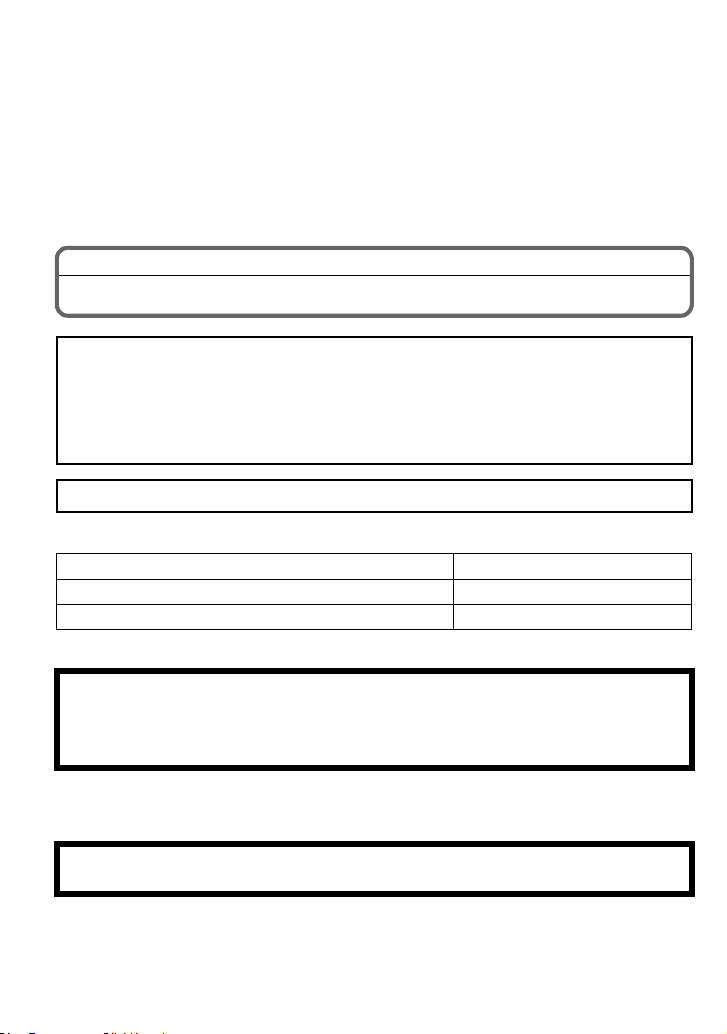
Dear Customer,
We would like to take this opportunity to thank you for purchasing this Panasonic Digital
Camera. Please read these Operating Instructions carefully and keep them handy for
future reference. Please note that the actual controls and components, menu items, etc. of
your Digital Camera may look somewhat different from those shown in the illustrations in
these Operating Instructions.
Carefully observe copyright laws.
•
Recording of pre-recorded tapes or discs or other published or broadcast material for purposes
other than your own private use may infringe copyright laws. Even for the purpose of private
use, recording of certain material may be restricted.
Information for Your Safety
WARNING:
To reduce the risk of fire, electric shock or product damage,
Do not expose this unit to rain, moisture, dripping or splashing.
•
• Use only the recommended accessories.
• Do not remove covers.
• Do not repair this unit by yourself. Refer servicing to qualified service personnel.
The socket outlet shall be installed near the equipment and shall be easily accessible.
∫ Product identification marking
Product Location
Digital Camera Bottom
Battery charger Bottom
∫ About the battery pack
CAUTION
Danger of explosion if battery is incorrectly replaced. Replace only with the type
•
recommended by the manufacturer.
• When disposing the batteries, please contact your local authorities or dealer and ask for the
correct method of disposal.
Do not heat or expose to flame.
•
• Do not leave the battery(ies) in a car exposed to direct sunlight for a long period of time with
doors and windows closed.
Warn ing
Risk of fire, explosion and burns. Do not disassemble, heat above 60 xC or incinerate.
VQT4F91 (ENG)
2
Page 3
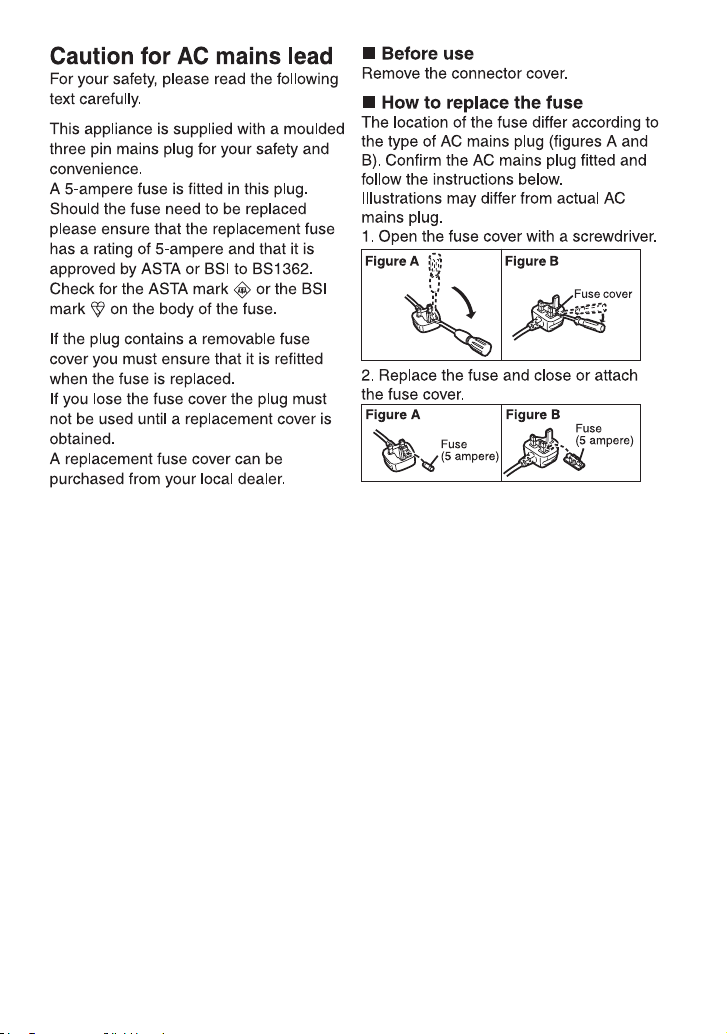
(ENG) VQT4F91
3
Page 4
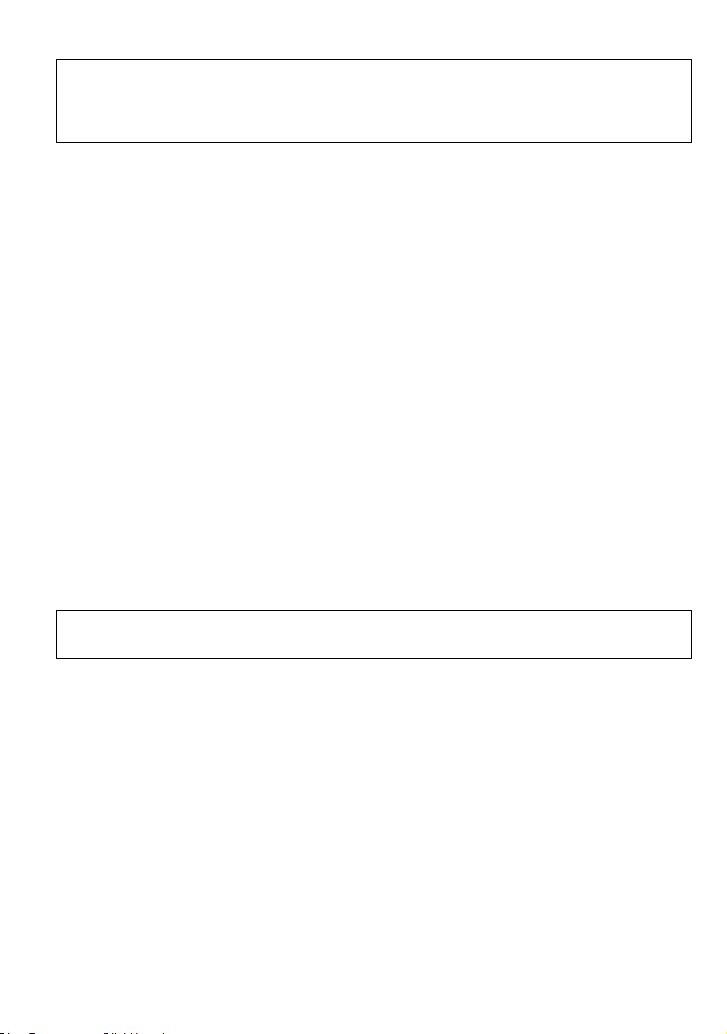
∫ About the battery charger
CAUTION!
To reduce the risk of fire, electric shock or product damage,
•
Do not install or place this unit in a bookcase, built-in cabinet or in another confined
space. Ensure this unit is well ventilated.
•
The battery charger is in the standby condition when the AC power supply cord is connected.
The primary circuit is always “live” as long as the power cord is connected to an electrical
outlet.
∫ Cautions for Use
•
Do not use any other USB connection cables except the supplied one.
• Always use a genuine Panasonic HDMI mini cable (RP-CDHM15, RP-CDHM30: optional).
Part numbers: RP-CDHM15 (1.5 m) (5 feet), RP-CDHM30 (3.0 m) (10 feet)
• Always use a genuine Panasonic AV cable (DMW-AVC1: optional).
Keep this unit as far away as possible from electromagnetic equipment (such as
microwave ovens, TVs, video games etc.).
• If you use this unit on top of or near a TV, the pictures and/or sound on this unit may be
disrupted by electromagnetic wave radiation.
• Do not use this unit near cell phones because doing so may result in noise adversely affecting
the pictures and/or sound.
• Recorded data may be damaged, or pictures may be distorted, by strong magnetic fields
created by speakers or large motors.
• Electromagnetic wave radiation generated by microprocessors may adversely affect this unit,
disturbing the pictures and/or sound.
• If this unit is adversely affected by electromagnetic equipment and stops functioning properly,
turn this unit off and remove the battery or disconnect AC adaptor (DMW-AC8E: optional).
Then reinsert the battery or reconnect AC adaptor and turn this unit on.
Do not use this unit near radio transmitters or high-voltage lines.
If you record near radio transmitters or high-voltage lines, the recorded pictures and/or sound
•
may be adversely affected.
Information about the software used by this product can be viewed by pressing
[MENU/SET], selecting [Setup] > [Version Disp.], and then pressing [MENU/SET].
VQT4F91 (ENG)
4
Page 5
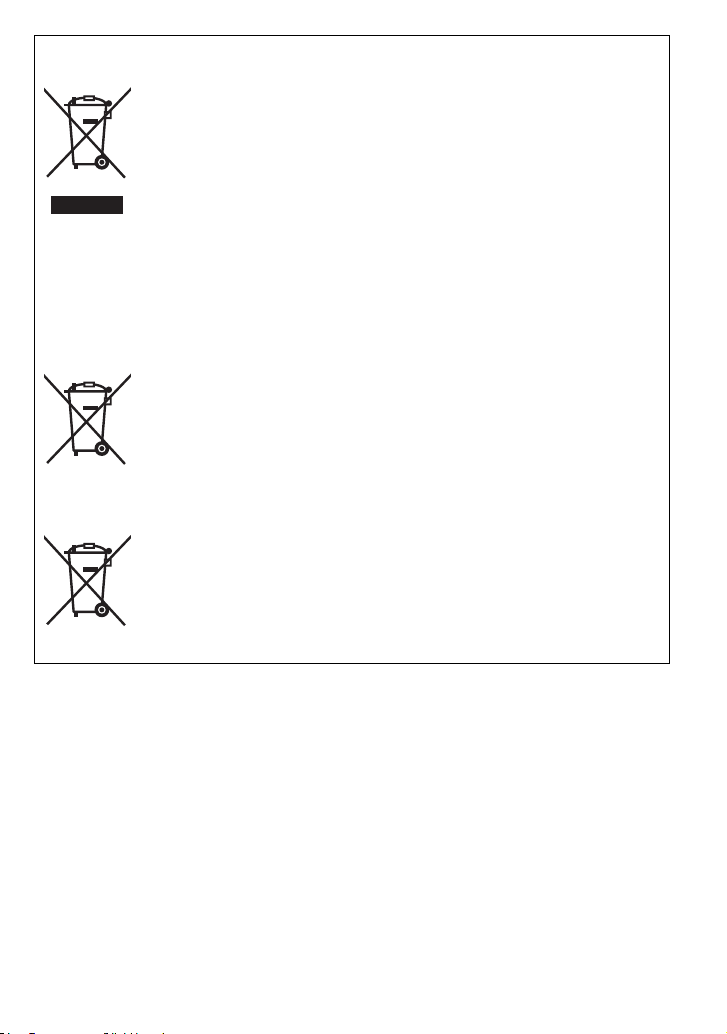
Information for Users on Collection and Disposal of Old Equipment and used
Cd
Batteries
These symbols on the products, packaging, and/or accompanying
documents mean that used electrical and electronic products and
batteries should not be mixed with general household waste.
For proper treatment, recovery and recycling of old products and used
batteries, please take them to applicable collection points, in accordance
with your national legislation and the Directives 2002/96/EC and 2006/
66/EC.
By disposing of these products and batteries correctly, you will help to
save valuable resources and prevent any potential negative effects on
human health and the environment which could otherwise arise from
inappropriate waste handling.
For more information about collection and recycling of old products and
batteries, please contact your local municipality, your waste disposal
service or the point of sale where you purchased the items.
Penalties may be applicable for incorrect disposal of this waste, in
accordance with national legislation.
For business users in the European Union
If you wish to discard electrical and electronic equipment, please contact
your dealer or supplier for further information.
[Information on Disposal in other Countries outside the European
Union]
These symbols are only valid in the European Union. If you wish to
discard these items, please contact your local authorities or dealer and
ask for the correct method of disposal.
Note for the battery symbol (bottom two symbol examples):
This symbol might be used in combination with a chemical symbol. In this
case it complies with the requirement set by the Directive for the
chemical involved.
(ENG) VQT4F91
5
Page 6

Contents
Information for Your Safety...............................................................................................2
Care of the camera ...........................................................................................................7
Accessories ......................................................................................................................8
Names and Functions of Components ...........................................................................12
Changing the Lens..........................................................................................................15
Attaching the Shoulder Strap ..........................................................................................16
Charging the Battery.......................................................................................................17
• Charging...................................................................................................................17
Inserting and Removing the Card (optional)/the Battery.................................................18
About the Card................................................................................................................19
• About cards that can be used with this unit ..............................................................19
Setting Date/Time (Clock Set) ........................................................................................20
• Changing the Clock Setting ......................................................................................20
Selecting the Recording Mode........................................................................................21
Taking a Still picture .......................................................................................................22
• Taking pictures using the Touch Shutter function ....................................................22
Taking Pictures using the Automatic Function (Intelligent Auto Mode) ..........................23
Easily adjust and record (Intelligent Auto Plus Mode) ....................................................24
Taking Pictures with Defocus Control Function..............................................................25
Recording Motion Picture ...............................................................................................26
• Recording still pictures while recording motion pictures...........................................26
Compensating the Exposure ..........................................................................................27
Using the function button................................................................................................28
Taking Pictures that match the Scene being recorded (Scene Guide Mode) .................29
Taking Pictures with different image effects (Creative Control Mode)............................30
Playing Back Pictures/Motion Pictures ...........................................................................31
• Playing Back Pictures...............................................................................................31
• Playing Back Motion Pictures...................................................................................32
Deleting Pictures.............................................................................................................33
Switching the display of the LCD Monitor .......................................................................34
Setting the Menu.............................................................................................................35
Setting the Quick Menu ..................................................................................................36
Types of menus ..............................................................................................................37
Reading the Operating Instructions (PDF format) ..........................................................42
About the supplied software ...........................................................................................43
• Installing supplied software ......................................................................................44
Specifications..................................................................................................................45
VQT4F91 (ENG)
6
Page 7

Care of the camera
Do not subject to strong vibration, shock, or pressure.
The lens, LCD monitor, or external case may be damaged if used in
•
the following conditions.
It may also malfunction or image may not record if you:
– Drop or hit the camera.
– Press hard on the lens or the LCD monitor.
This camera is not dust/drip/water proof.
Avoid using the camera in places with a lot of dust, water,
sand, etc.
•
Liquid, sand and other foreign material may get into the space
around the lens, buttons, etc. Be particularly careful since it may
not just cause malfunctions, but it may also become irreparable.
– Places with a lot of sand or dust.
– Places where water can come into contact with this unit, such as
when using it on a rainy day or at the beach.
Do not place your hands inside the mount of the digital
camera body. Since the sensor unit is a precision
apparatus, it may cause a malfunction or damage.
∫ About Condensation (When the lens or the LCD monitor
is fogged up)
•
Condensation occurs when the ambient temperature or humidity
changes. Be careful of condensation since it causes lens and LCD
monitor stains, fungus and camera malfunction.
• If condensation occurs, turn the camera off and leave it for about
2 hours. The fog will disappear naturally when the temperature of
the camera becomes close to the ambient temperature.
(ENG) VQT4F91
7
Page 8
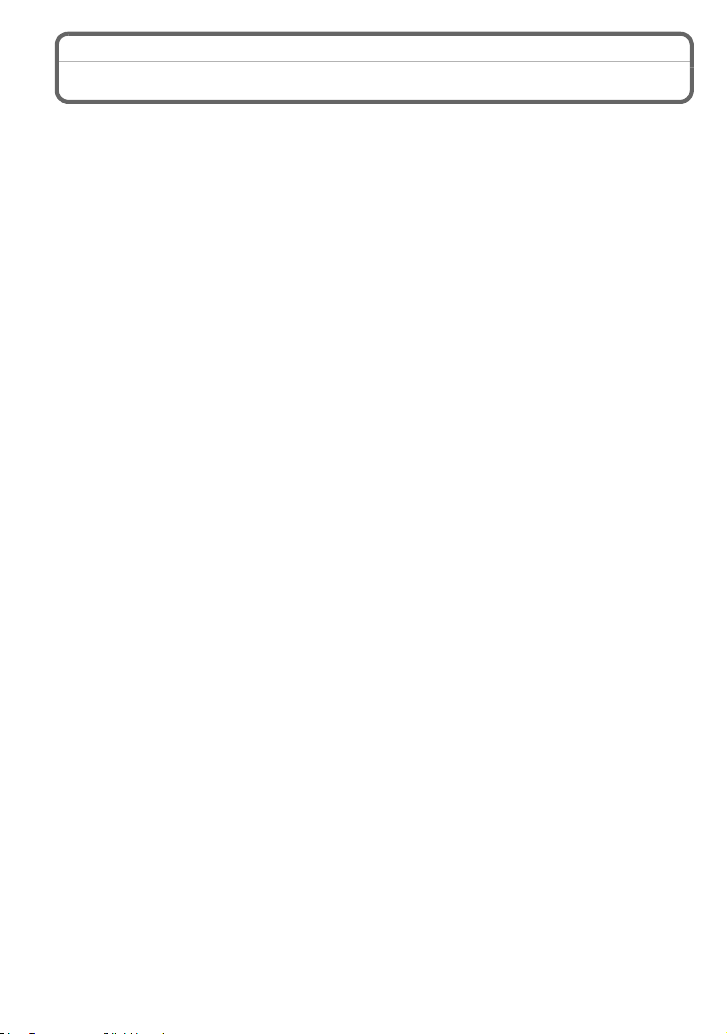
Accessories
Check that all the accessories are supplied before using the camera.
Product numbers correct as of April 2012. These may be subject to change.
1 Digital Camera Body
(This is referred to as camera body in these operating instructions.)
2 Interchangeable Lens
“LUMIX G X VARIO PZ 14–42 mm/F3.5–5.6 ASPH./POWER O.I.S.”
(This is referred to as lens in these operating instructions. This is attached to the
camera body at the time of purchase.)
3 Lens Cap
(This is attached to the interchangeable lens at the time of purchase.)
4 Interchangeable Lens
“LUMIX G VARIO 14–42 mm/F3.5–5.6 ASPH./MEGA O.I.S.”
(This is referred to as lens in these operating instructions.)
5 Lens Hood
6 Lens Cap
(This is attached to the interchangeable lens at the time of purchase.)
7 Lens Rear Cap
(This is attached to the interchangeable lens at the time of purchase.)
8 Interchangeable Lens
“LUMIX G 14 mm/F2.5 ASPH.”
(This is referred to as lens in these operating instructions. This is attached to the
camera body at the time of purchase.)
9 Lens Cap
(This is attached to the interchangeable lens at the time of purchase.)
10 Body Cap
(This is attached to the camera body at the time of purchase.)
11 Battery Pack
(Indicated as battery pack or battery in the text)
Charge the battery before use.
12 Battery Charger
(Indicated as battery charger or charger in the text)
13 AC Mains Lead
14 USB Connection Cable
15 CD-ROM
•
Software:
Use it to install the software to your PC.
16 CD-ROM
Operating Instructions for advanced features:
•
Use it to install to your PC.
17 Shoulder Strap
SD Memory Card, SDHC Memory Card and SDXC Memory Card are indicated as card in the
•
text.
• The card is optional.
• Description in these operating instructions is based on the interchangeable lens (H-PS14042).
• Consult the dealer or your nearest Service Centre if you lose the supplied accessories. (You
can purchase the accessories separately.)
VQT4F91 (ENG)
8
Page 9
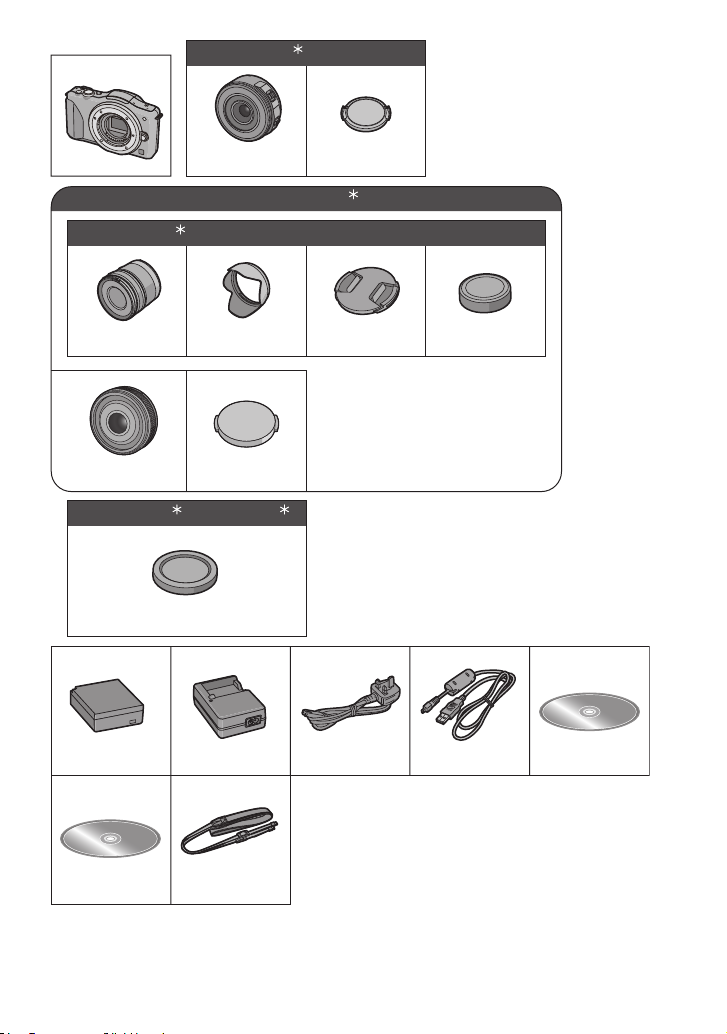
1
3
DMC-GF5W
3
1
DMC-GF5K
DMC-GF5X
2
H-PS14042 VYF3443
2
456 7
H-FS014042 VYC1009 VYF3201 VFC4315
89
H-H014 VYF3371
DMC-GF5K /DMC-GF5
42
10
VKF4385
11 12
DMW-BLE9E
16
VFF1009
¢1 Supplied in DMC-GF5X only
¢2 Supplied in DMC-GF5K only
¢3 Supplied in DMC-GF5W only
¢4 Supplied in DMC-GF5 only
DE-A98A
17
VFC4765
13
K2CT39A00002
14 15
K1HY08YY0025
(ENG) VQT4F91
9
Page 10
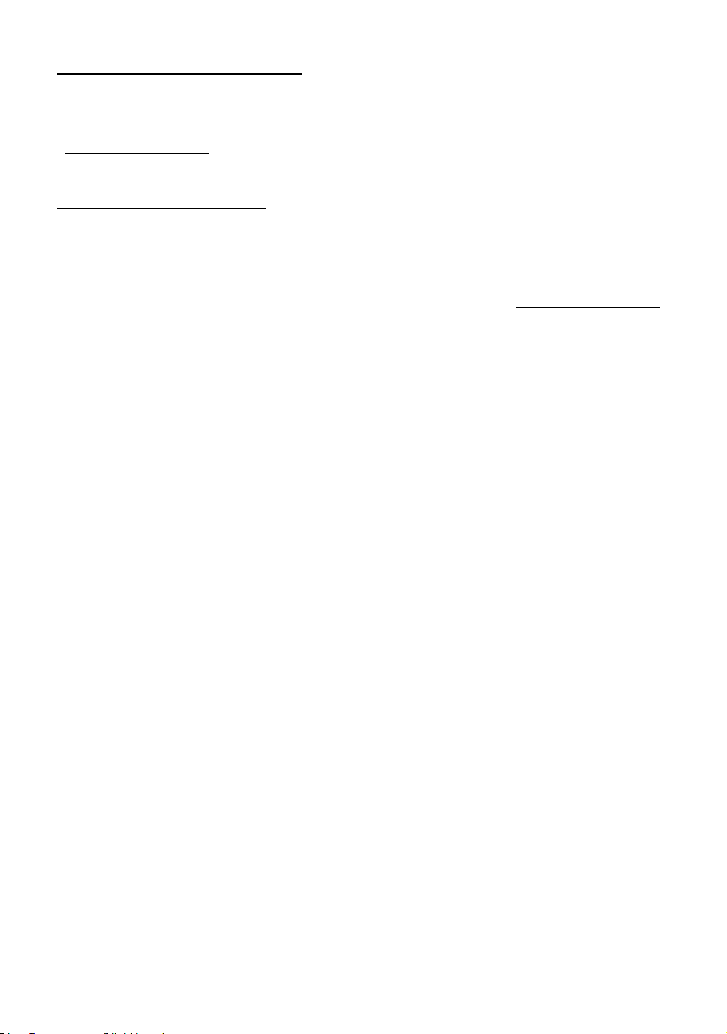
Sales and Support Information
Customer Communications Centre
• For customers within the UK: 0844 844 3899
• For customers within Ireland: 01 289 8333
• For further support on your product, please visit our website:
www.panasonic.co.uk
Direct Sales at Panasonic UK
• Order accessory and consumable items for your product with ease and confidence by phoning
our Customer Communications Centre
Monday–Thursday 9:00 a.m.–5:30 p.m.,
Friday 9:30 a.m.–5:30 p.m. (Excluding public holidays)
• Or go on line through our Internet Accessory ordering application at www.pas-europe.com.
• Most major credit and debit cards accepted.
• All enquiries transactions and distribution facilities are provided directly by Panasonic UK.
• It couldn’t be simpler!
• Also available through our Internet is direct shopping for a wide range of finished products.
Take a browse on our website for further details.
VQT4F91 (ENG)
10
Page 11
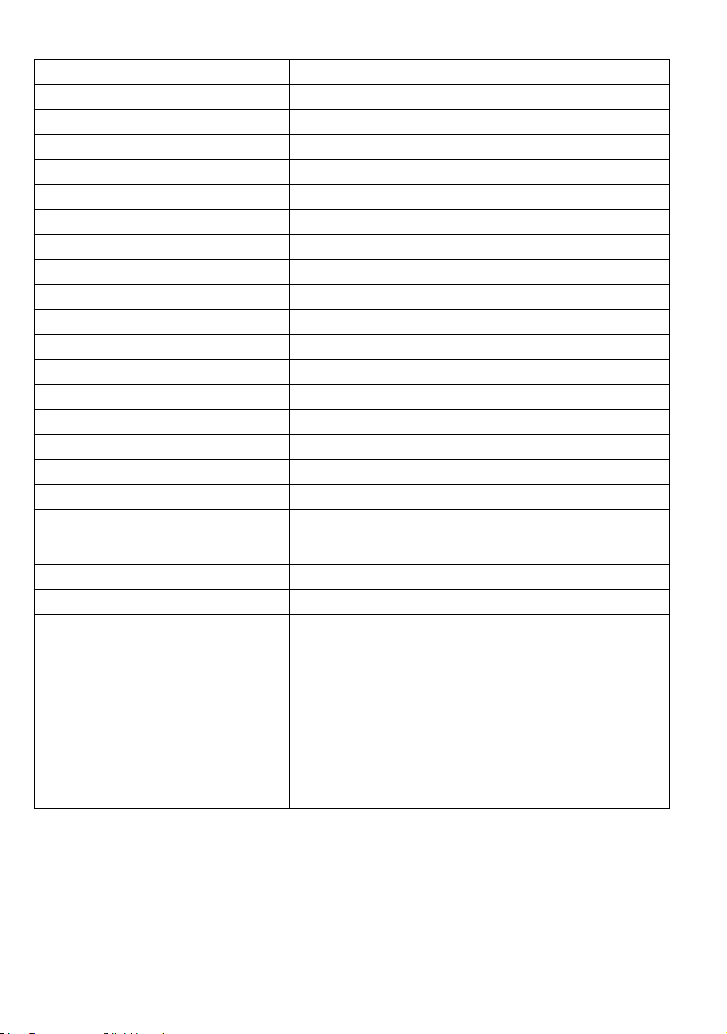
∫ Optional Accessories
Lithum Ion Battery DMW-BLE9
AC Adaptor
DC Coupler
Zoom Lever DMW-ZL1
MC Protector DMW-LMCH37¢3, DMW-LMC52¢4, DMW-LMC46
ND Filter DMW-LND37¢3, DMW-LND52¢4, DMW-LND46
PL Filter (Circular Type) DMW-LPL37¢3, DMW-LPL52¢4, DMW-LPL46
Lens Cap DMW-LFC37¢3, DMW-LFC52¢4, DMW-LFC46
¢1
¢1
DMW-AC8
DMW-DCC11
¢2
¢5
¢5
¢5
¢5
Lens Rear Cap DMW-LRC1
Body Cap DMW-BDC1
Tripod Adaptor
¢6
DMW-TA1
AV Cable DMW-AVC1
HDMI mini Cable RP-CDHM15, RP-CDHM30
Wide conversion lens (0.79k) DMW-GWC1
Tele conversion lens (2.0k) DMW-GTC1
Macro conversion lens DMW-GMC1
Fisheye conversion lens DMW-GFC1
Conversion lens kit DMW-GCK1
Interchangeable Lens
H-PS45175, H-PS14042, H-VS014140, H-FS100300,
H-FS045200, H-FS014042, H-FS014045, H-F007014,
H-F008, H-ES045, H-X025, H-H020, H-H014
¢3, ¢5
¢3
¢3, ¢5
¢3, ¢5
¢3, ¢5
The 3D Interchangeable Lens H-FT012
Mount Adaptor DMW-MA1, DMW-MA2M, DMW-MA3R
Class 10 64 GB SDXC Memory Card
Class 10 32 GB SDHC Memory Card
Class 10 16 GB SDHC Memory Card
Class 10 8 GB SDHC Memory Card
Class 10 4 GB SDHC Memory Card
Class 4 16 GB SDHC Memory Card
Class 4 8 GB SDHC Memory Card
Class 4 4 GB SDHC Memory Card
Class 4 2 GB SD Memory Card
•
This unit is compatible with UHS-I
RP-SDU64GE1K
RP-SDA32GE1K/RP-SDU32GE1K/RP-SDRA32GEK
RP-SDA16GE1K/RP-SDU16GE1K/RP-SDRA16GEK
RP-SDA08GE1K/RP-SDU08GE1K/RP-SDRA08GEK
RP-SDU04GE1K/RP-SDRA04GEK
RP-SDNA16GEK
RP-SDNA08GEK
RP-SDNA04GEK
RP-SDNA02GEK
standard SDHC/SDXC memory cards.
Some optional accessories may not be available in some countries.
¢1 The AC Adaptor (optional) can only be used with the designated Panasonic DC Coupler
(optional). The AC adaptor (optional) cannot be used by itself.
Do not attempt to use AC adaptor in other devices.
¢2 The interchangeble lens (H-PS14042 or H-H014) is not used.
¢3 When the interchangeble lens (H-PS14042) is used
¢4 When the interchangeble lens (H-FS014042) is used
¢5 When the interchangeble lens (H-H014) is used
6 Use if the attached lens is in contact with the tripod pedestal.
¢
(ENG) VQT4F91
11
Page 12

Names and Functions of Components
1
2 3
4567
∫ Camera body
1 Sensor
2Flash
3 Self-timer indicator/
AF Assist Lamp
4 Lens fitting mark
5 Mount
6 Lens lock pin
7 Lens release button
8 Flash open button
9 Touch screen/LCD monitor
10 Playback button
11 [Q.MENU/Fn1] button/
Delete/Return button
12 [MENU/SET] button
13 Control dial
14 Cursor buttons
3/Exposure Compensation button
1/WB (White Balance)
2/AF Mode button
4/[Drive Mode] button
This button in picture record mode will allow the
user to select between the following options.
Single/Burst/Auto bracket/Self-timer
15 [DISP.] button
8
910 1511
1213 14
VQT4F91 (ENG)
12
Page 13
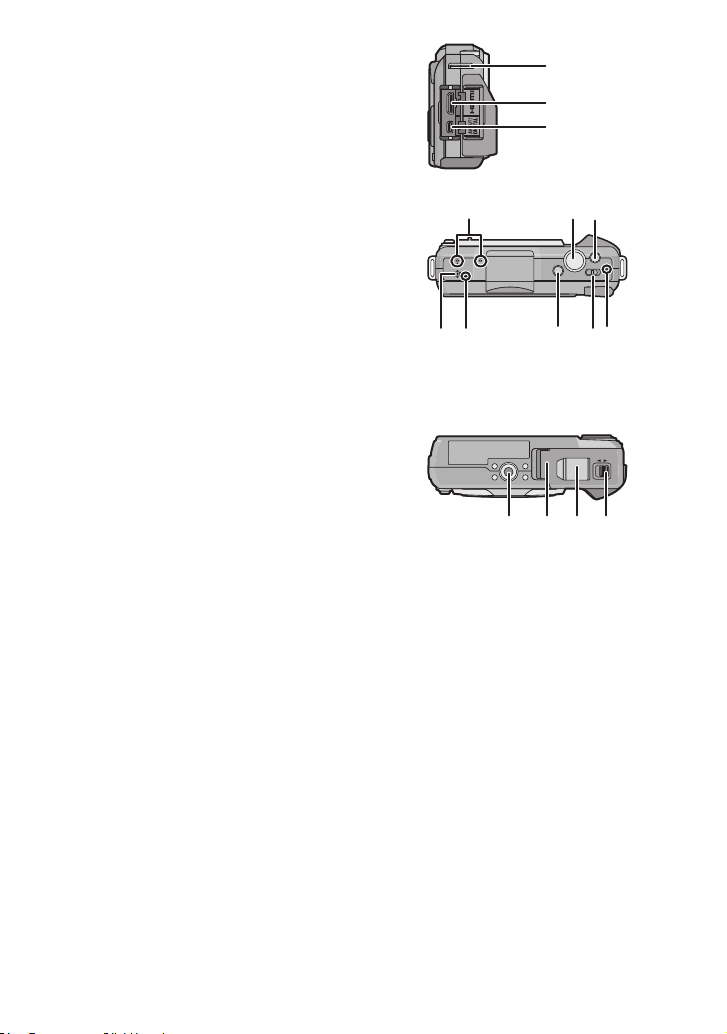
16 Shoulder strap eyelet
16
17
18
2322 24 25
2120
19
26
LOCKOPEN
28 29 3027
Be sure to attach the shoulder strap when
•
using the camera to ensure that you will not
drop it.
17 [HDMI] socket
18 [AV OUT/DIGITAL] socket
19 Stereo microphone
•
Be careful not to cover the microphone with
your finger. Doing so may make sound
difficult to record.
20 Shutter button
21 Motion picture button
22 Speaker
•
Be careful not to cover the speaker with your
finger. Doing so may make sound difficult to
hear.
23 Focus distance reference mark
24 Intelligent Auto button
25 Camera ON/OFF switch
26 Status indicator
27 Tripod receptacle
28 Card/Battery door
29 DC coupler cover
•
When using an AC adaptor, ensure that the
Panasonic DC coupler (DMW-DCC11:
optional) and AC adaptor (DMW-AC8E:
optional) are used.
Do not attempt to use AC adaptor in other
devices.
• Always use a genuine Panasonic AC
adaptor (DMW-AC8E: optional).
• When using an AC adaptor, use the AC mains lead supplied with the AC adaptor.
• It is recommended to use a fully charged battery or AC adaptor when recording motion
pictures.
• If while recording motion pictures using the AC adaptor and the power supply is cut off
due to a power outage or if the AC adaptor is disconnected etc., the motion picture being
recorded will not be recorded.
30 Release lever
(ENG) VQT4F91
13
Page 14
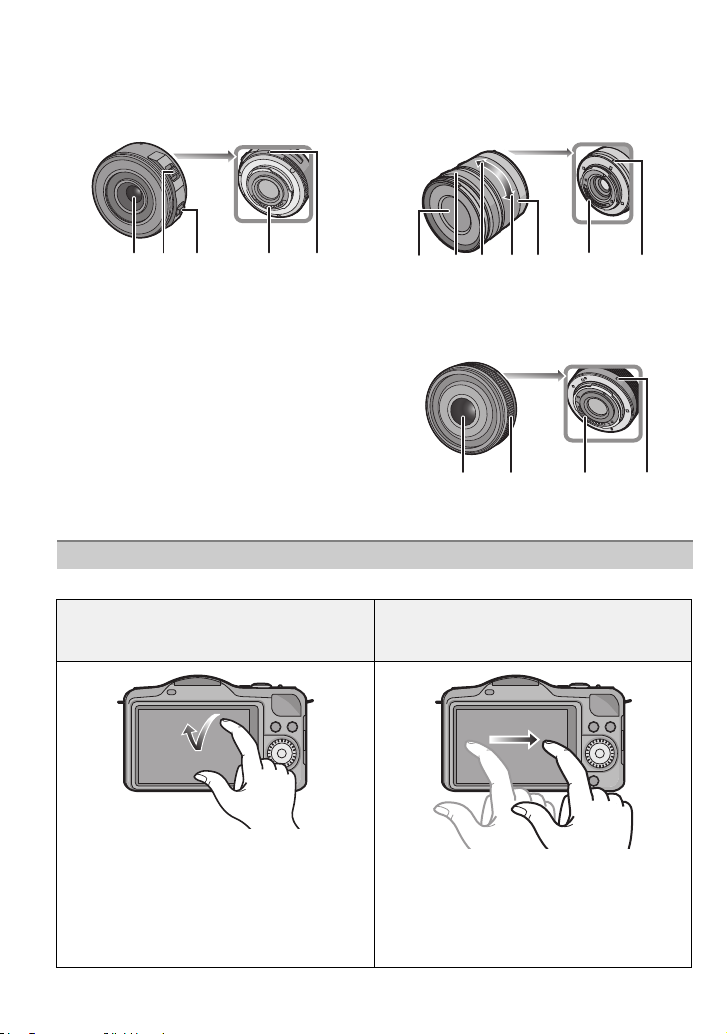
∫ Lens
34 35333231
36 37 38 39 34 3531
34 353631
H-PS14042
(LUMIX G X VARIO PZ 14–42 mm/
F3.5–5.6 ASPH./POWER O.I.S.)
31 Lens surface
32 Zoom lever
33 Focus lever
34 Contact point
35 Lens fitting mark
36 Focus ring
37 Tele
38 Wide
39 Zoom ring
Touch screen
This touch screen is a type that detects pressure.
Touch the screen
To touch and release the touch screen.
H-FS014042
(LUMIX G VARIO 14 – 42 mm/F3.5 – 5.6
ASPH./MEGA O.I.S.)
H-H014
(LUMIX G 14 mm/F2.5 ASPH.)
Drag
A movement without releasing the touch
screen.
Use this to perform tasks such as selecting
icons or images displayed on the touch
screen.
•
When selecting features using the touch
screen, be sure to touch the centre of the
desired icon.
VQT4F91 (ENG)
14
This is used to move the AF area, operate
the slide bar, etc.
This can also be used to move to the next
image during playback, etc.
Page 15
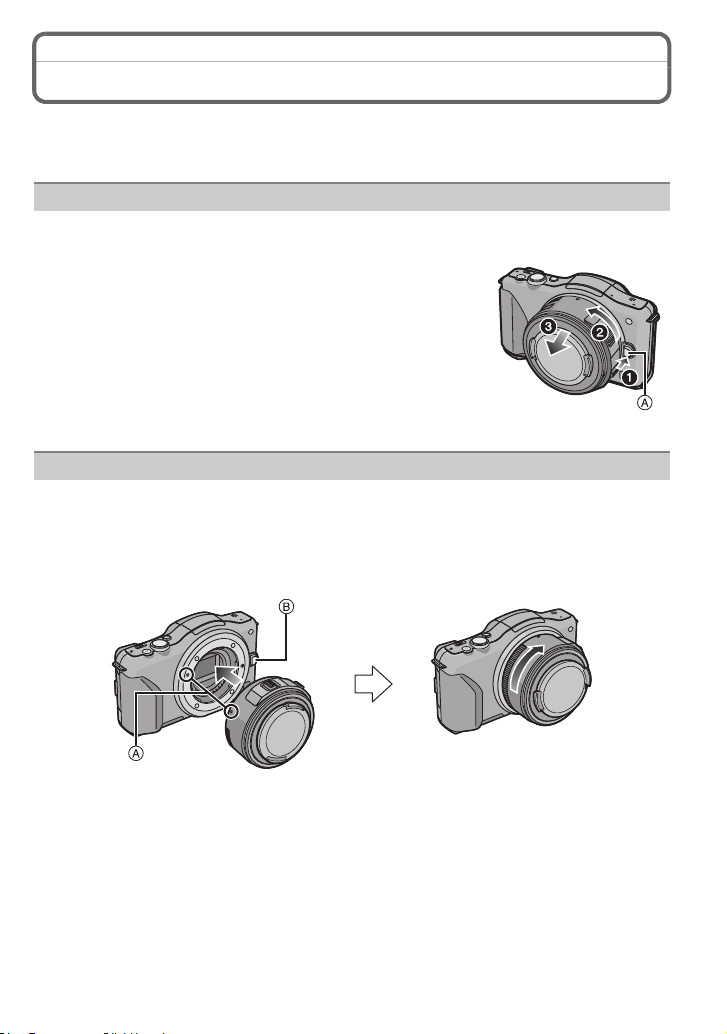
Changing the Lens
By changing the lens, you will increase your picture taking-options and further your
enjoyment of the camera. Change the lens using the following procedure.
•
Check that the camera is turned off.
Detaching the lens
Preparations: Attach the lens cap.
While pressing on the lens release button A, rotate
the lens toward the arrow until it stops and then
remove.
Attaching the lens
Preparations: Remove the rear lens cap from the lens.
•
If the body cap is fitted to the camera, remove it.
Align the lens fitting marks A (red marks) and then rotate the lens in the
direction of the arrow until it clicks.
• Do not press the lens release button B when you attach a lens.
(ENG) VQT4F91
15
Page 16

Attaching the Shoulder Strap
• We recommend attaching the shoulder strap when using the camera to prevent it from
dropping.
Pass the shoulder strap through the shoulder
strap eyelet on the camera body.
A: Shoulder strap eyelet
Pass the end of the shoulder strap through the
ring in the direction of the arrow and then pass it
through the stopper.
Pass the end of the shoulder strap through the
hole on the other side of the stopper.
Pull the other side of the shoulder
strap and then check that it will
not come out.
• Perform steps 1 to 4 and then attach the
other side of the shoulder strap.
VQT4F91 (ENG)
16
Page 17

Charging the Battery
∫ About batteries that you can use with this unit
The battery that can be used with this unit is DMW-BLE9E.
Charging
The battery is not charged when the camera is shipped. Charge the battery before use.
•
• Charge the battery with the charger indoors.
Attach the battery paying
attention to the direction of
the battery.
Connect the AC mains lead.
• The [CHARGE] indicator A lights
up and charging begins.
∫ About the [CHARGE] indicator
The [CHARGE] indicator turns on:
The [CHARGE] indicator is turned on during charging.
The [CHARGE] indicator turns off:
The [CHARGE] indicator will turn off once the charging has completed without any
problem. (Disconnect the charger from the electrical socket and detach the battery after
charging is completed.)
∫ Charging time
Charging time Approx. 180 min
•
The indicated charging time is for when the battery has been discharged completely.
The charging time may vary depending on how the battery has been used. The charging
time for the battery in hot/cold environments or a battery that has not been used for a
long time may be longer than normal.
(ENG) VQT4F91
17
Page 18

Inserting and Removing the Card (optional)/
the Battery
• Check that this unit is turned off.
• We recommend using a Panasonic card.
Slide the release lever in the direction of
the arrow and open the card/battery
door.
• Always use genuine Panasonic batteries
(DMW-BLE9E).
• If you use other batteries, we cannot guarantee
the quality of this product.
Battery: Being careful about the battery
orientation, insert all the way until you
hear a locking sound and then check that
it is locked by lever A.
Pull the lever A in the direction of the
arrow to remove the battery.
Card: Push it securely all the way until
you hear a “click” while being careful
about the direction in which you insert it.
To remove the card, push the card until it
clicks, then pull the card out upright.
B: Do not touch the connection terminals of the
card.
1:Close the card/battery door.
2:Slide the release lever in the direction
of the arrow.
LOCKOPEN
LOCKOPEN
VQT4F91 (ENG)
18
Page 19

About the Card
About cards that can be used with this unit
The following cards which conform to the SD video standard can be used with this unit.
(These cards are indicated as card in the text.)
Remarks
SD Memory Card
(8 MB to 2 GB)
SDHC Memory Card
(4 GB to 32 GB)
SDXC Memory Card
(48 GB, 64 GB)
¢ SD Speed Class is the speed standard regarding continuous writing. Check via the label on
the card, etc.
• Use a card with SD Speed Class
higher when recording motion pictures.
• SDHC Memory Card can be used with SDHC Memory Card
or SDXC Memory Card compatible equipment.
• SDXC Memory Card can only be used with SDXC Memory
Card compatible equipment.
• Check that the PC and other equipment are compatible when
using the SDXC Memory Cards.
http://panasonic.net/avc/sdcard/information/SDXC.html
• This unit is compatible with UHS-I standard SDHC/SDXC
memory cards.
• Only the cards with capacity listed left can be used.
e.g.:
• Please confirm the latest information on the following website.
http://panasonic.jp/support/global/cs/dsc/
(This Site is English only.)
Note
Keep the Memory Card out of reach of children to prevent swallowing.
•
¢
with “Class 4” or
(ENG) VQT4F91
19
Page 20

Setting Date/Time (Clock Set)
• The clock is not set when the camera is shipped.
Turn the camera on.
• The status indicator 1 lights when you turn this unit on.
Touch [Clock Set].
Touch the items you wish to set (Year/Month/
Day/Hours/Minutes), and set using [ ]/[ ].
• You can continue to switch the settings by continuously
touching [ ]/[ ].
• Touch [ ] to cancel the date and time settings without
setting a date and time.
To set the display order and the time display format.
•
Touch [Style] to display the settings screen for setting
display order/time display format.
Touch [Set] to set.
Touch [Set] in the confirmation screen.
Changing the Clock Setting
Select [Clock Set] in the [Setup] menu.
The clock can be reset as shown in steps 3 and 4.
•
VQT4F91 (ENG)
20
Page 21

Selecting the Recording Mode
A
Press [MENU/SET].
Touch [Rec Mode].
• A screen listing the Recording Mode is displayed.
• It is also possible to display the screen
listing the Recording Mode by touching
the Recording Mode icon in Recording
Mode.
Touch the Recording Mode to select.
• The explanation A for the touched Recording Mode is
displayed.
• If you release your finger, the mode will be selected. If you
hold your finger on the screen, move it to an area with no
icons and then release, the mode will not be selected.
Intelligent Auto Mode
The subjects are recorded using settings automatically selected by the camera.
Intelligent Auto Plus Mode
Easily match settings selected by the camera to your preferences and record.
Programme AE Mode
The subjects are recorded using your own settings.
Aperture-Priority AE Mode
The shutter speed is automatically determined by the aperture value you set.
Shutter-Priority AE Mode
The aperture value is automatically determined by the shutter speed you set.
Manual Exposure Mode
The exposure is adjusted by the aperture value and the shutter speed which are
manually adjusted.
Custom Mode
Use this mode to take pictures with previously registered settings.
Scene Guide Mode
This allows you to take pictures that match the scene being recorded.
Creative Control Mode
Record while checking the image effect.
(ENG) VQT4F91
21
Page 22

Applicable modes:
AB
×
Taking a Still picture
Select the Recording Mode.
Press the shutter button halfway to focus.
A Aperture value
B Shutter speed
• Aperture value and shutter speed are displayed. (It
will flash in red if the correct exposure is not achieved,
except when set to flash.)
• When the image is correctly focused, the picture
will be taken, since the [Focus Priority] is set
initially to [ON].
Press the shutter button fully (push it in
further), and take the picture.
Taking pictures using the Touch Shutter function
Just by touching the subject to focus, it will focus on the subject and take the picture
automatically.
Touch [ ].
Touch [ ].
• Icon will change to [ ], and taking a picture with the
Touch Shutter function becomes possible.
Touch the subject you wish to focus on, and then take a picture.
• AF area with same function as [Ø] in AF mode is displayed at the position you touch, and
picture is taken when it is focused when the AF mode is set to [š], [ ], [ ] or [Ø].
∫ To cancel the Touch Shutter function
Touch [ ] .
VQT4F91 (ENG)
22
Page 23

Recording Mode:
Taking Pictures using the Automatic Function
(Intelligent Auto Mode)
In this mode, the camera makes the optimal settings for the subject and scene, so we
recommend it when you wish to leave the settings to the camera and record without
thinking about them.
Set Recording Mode to [ ].
• Defocus control can be set by touching [ ] on the recording screen
and then touching [ ].
• When the subject is touched, AF Tracking function works. It is also
possible by pressing the cursor button towards 2, and then pressing
the shutter button halfway.
∫ About [¦] button
By pressing the [¦] button, you can switch between the
Intelligent Auto ( or ) Mode of the Recording Mode
and other modes.
When the Recording Mode is or , the [¦] button
•
lights up. (Light turns off during recording)
∫ Scene Detection
When the camera identifies the optimum scene, the icon of the scene
concerned is displayed in blue for 2 seconds, after which its colour
changes to the usual red.
Depending on the identified scene, the camera may display [ ],
which allows you to select the camera-recommended effects.
(ENG) VQT4F91
23
Page 24

Recording Mode:
Easily adjust and record (Intelligent Auto Plus Mode)
The brightness and colour optimally set by the camera can
be easily matched to your preferences. This mode is useful if
you do not like dealing with detailed settings but like the
settings made automatically by the camera to match your
preferences.
Set Recording Mode to [ ].
∫ Setting brightness
1 Touch [ ].
2 Touch [ ] to display the setting
screen.
3 Drag the slide bar to set.
•
This will adjust the brightness of the image.
• Setting can also be performed by rotating the control dial.
• Touch [ ] again to return to the recording screen. You
can also return to the recording screen by pressing the
cursor button 3.
∫ Setting colour
1 Touch [ ].
2 Touch [ ] to display the setting screen.
3 Drag the slide bar to set.
•
This will adjust the colour of the image from a reddish
colour to a bluish colour.
• Setting can also be performed by rotating the control dial.
• Touch [ ] again to return to the recording screen. You
can also return to the recording screen by pressing the
cursor button 1.
VQT4F91 (ENG)
24
Page 25

Applicable modes:
Taking Pictures with Defocus Control Function
You can easily set the blurriness of the background while checking the screen.
Touch [ ].
Touch [ ] to display the setting screen.
Drag the slide bar to set.
• Setting can also be performed by rotating the control
dial.
Recording of pictures or motion pictures.
• Defocus Control operation can be ended by touching [ ].
• It is also possible to record a picture by touching [ ].
(ENG) VQT4F91
25
Page 26

Applicable modes:
A
B
C
A
Recording Motion Picture
• Screen here is an example of when the Recording Mode is set to [ ] (Programme AE
Mode).
Start recording by pressing the motion
picture button.
A Elapsed recording time
B Available recording time
• Recording of motion picture appropriate for each
mode is possible.
• The recording state indicator (red) C will flash while recording
motion pictures.
Stop the recording by pressing the motion picture
button again.
Recording still pictures while recording motion pictures
Still pictures can be recorded even while recording a motion picture. (Simultaneous
recording)
During motion picture recording, press the
shutter button fully to record a still picture.
• Simultaneous recording indicator A is displayed while
recording still pictures.
• You can also take pictures using the Touch Shutter function.
26
VQT4F91 (ENG)
Page 27

Applicable modes:
A B
Compensating the Exposure
Use this function when you cannot achieve appropriate exposure due to the difference in
brightness between the subject and the background. Look at the following examples.
Press 3 (È) to switch to Exposure
Compensation operation.
Rotate the control dial to compensate the
exposure.
A Exposure Compensation value
B [Expo.Meter]
Underexposed
Rotate the control
dial to the right to
correct the exposure
in the plus direction.
•
Select [0] to return to the original exposure.
• Rotate the control dial to display the [Expo.Meter].
Properly
exposed
Overexposed
Rotate the control
dial to the left to
correct the exposure
in the minus
direction.
(ENG) VQT4F91
27
Page 28

Using the function button
The recording functions etc. registered in the [Fn Button Set]
of the [Custom] menu can be assigned to the [Fn1] (function)
buttons, [Fn2] and [Fn3] icon.
You can use the assigned functions by pressing the buttons
for [Fn1] and by touching the icons for [Fn2] and [Fn3].
To use [Fn1], set the [Q.MENU/Fn1] of the [Custom] menu to
•
[Fn1].
Touch [Fn1], [Fn2] or [Fn3] from the [Fn Button Set] in the [Custom]
menu.
Touch the function you want to assign.
• Assign your favourite function to [Fn1], [Fn2], and [Fn3].
• Exit the menu after it is set.
VQT4F91 (ENG)
28
Page 29

Recording Mode:
A
Taking Pictures that match the Scene being
recorded (Scene Guide Mode)
If you select a scene to suit the subject and recording conditions with reference to the
example images, the camera will set optimal exposure, colour, and focus, allowing you to
record in a manner appropriate to the scene.
Set Recording Mode to [ ].
Drag the example images to select a screen.
• You can also switch between items by dragging the slide
bar A.
Touch [Set].
∫ To enjoy a variety of picture effects
DISP.
Touch [ ] on the scene selection screen to display
explanations etc. for picture effects to suit the scene. To take
full advantage of the picture effects, we recommend that you
read the explanations and try recording pictures.
The page can be changed by touching [ ]/[ ].
•
(ENG) VQT4F91
29
Page 30

Recording Mode:
A
Taking Pictures with different image effects
(Creative Control Mode)
This mode records with additional image effects. You can set the effects to add by
selecting example images and checking them on the screen.
Set Recording Mode to [ ].
Select an image effect (filter) with reference to the
example images, and touch.
• The image effect of the selected example image will be applied
in a preview display
• The image effect can be switched by touching [ ]/[ ].
• Touch [ ] to display the explanation for the selected image
effect.
Touch [Set].
A.
VQT4F91 (ENG)
30
Page 31

Playing Back Pictures/Motion Pictures
A
Playing Back Pictures
Press [(].
Forward or rewind the image by dragging the
screen horizontally.
Forward: drag from right to left
Rewind: drag from left to right
Using the Playback Zoom
Touch the part to enlarge firmly.
1k>2k>4k>8k>16k
You can also enlarge/reduce the picture by rotating the control dial.
•
• When you change the magnification, the zoom position indication A
appears for about 1 second.
• The more a picture is enlarged, the more its quality deteriorates.
• You can move the enlarged part by dragging the screen.
• Picture will return to the original size (1k) by touching [ ].
• When you touch [ ] , the magnification becomes lower.
(ENG) VQT4F91
31
Page 32

Playing Back Motion Pictures
BA
The motion picture file formats that can be played back on this unit are AVCHD (excluding
AVCHD Progressive) recorded on a Panasonic Digital Camera (LUMIX), MP4, and
QuickTime Motion JPEG.
Press [(].
Select a picture with a Motion Picture icon ([ ])
and then touch [ ] to play back.
A Motion picture icon
B The motion picture recording time
• After playback starts, the elapsed playback time is displayed on
the screen.
For example, 8 minutes and 30 seconds is displayed as
[8m30s].
∫ Operations performed during Motion Picture Playback
Play/Pause Stop
Fast rewind Fast forward
VQT4F91 (ENG)
32
Frame-by-frame rewind
(while pausing)
Reduce volume level Increase volume level
Frame-by-frame forward
(while pausing)
Page 33

Deleting Pictures
Once deleted, pictures cannot be recovered.
To delete a single picture
Select the picture to be deleted, and then
touch [ ].
Touch [Delete Single].
• Confirmation screen is displayed.
Pictures are deleted by selecting [Yes].
To delete multiple pictures (up to 100) or all the pictures
Touch [ ].
Touch [Delete Multi] or [Delete All].
• [Delete All] > Confirmation screen is displayed.
Pictures are deleted by selecting [Yes].
• It is possible to delete all pictures except the ones set as favourite when [All Delete
Except Favorite] is selected with the [Delete All] set.
(When [Delete Multi] is selected) Touch the
picture to be deleted.
(repeat this step)
• [‚] appears on the selected pictures. Touching again cancels
the setting.
(When [Delete Multi] is selected) Touch [OK].
• Confirmation screen is displayed.
Pictures are deleted by selecting [Yes].
(ENG) VQT4F91
33
Page 34

Switching the display of the LCD Monitor
AFS
60
F3.5
0
AWB
1/98
16016
0
WB
ISO
STD.
Press [DISP.] to change.
DISP.
(In Recording Mode)
•
Screen will switch as follows:
-3-3-3 000+3+3
AFS
AFS
A With information
B Without information
989898
¢
¢
(In Playback Mode)
Screen will switch as follows:
•
60
F3.5
0
WB
AWB
ISO
160
AFS
STD.
STD.
P
10:00 1.DEC.2012
2011.12. 1 10:00
s
100-0001
RGB
1/98
F3.5
0
100-0001
60
ISO
160
¢
0
16
0
60
F3.5
60
F3.5
A With information
1/98
1/98
AWB
AWB
B Detailed information display
C Histogram display
D Without information
¢ If approximately 1 minute elapses without an operation being performed, part of the display
will disappear. Press [DISP.] or touch the LCD monitor to make the display reappear.
VQT4F91 (ENG)
34
Page 35

Setting the Menu
A
A
Press [MENU/SET].
• The top menu screen is displayed.
Touch the menu icon.
Touch the menu item.
• The explanation A for the touched menu item is
displayed.
• The page can be changed by touching [ ]/[ ].
Touch the Setting to set.
• The explanation for the content of the touched setting is
displayed.
• The figure on the right is an example of setting
[i.Dynamic] from [OFF] to [HIGH].
• Depending on the menu item, its setting may not appear
or it may be displayed in a different way.
Description of the icon is displayed by touching the icon for menu item/setting in steps 3
and
4.
It will be set when you release your finger.
–
– It will not be set when you move your finger to the position where there is no icon, and then
release your finger.
∫ Close the menu
Touch [ ] or press the shutter button halfway.
∫ Switching to other menus
e.g.: Switching to the [Setup] menu from [Rec] menu
Touch [ ] or another of the menu toggle icons A.
• Select a menu item next and set it.
(ENG) VQT4F91
35
Page 36

Setting the Quick Menu
B
A
By using the Quick Menu, some of the menu settings can be easily found.
Press [Q.MENU/Fn1] to display the Quick Menu.
Touch the menu item.
• Menu item can be switched by touching [ ]/[ ].
Select and touch the setting.
Touch [Exit] to exit menu once the setting is completed.
∫ Change the Quick Menu to your preferred item
Up to 10 items to be used can be setup as Quick Menus. Set the menu items depending
on the recording conditions, etc.
1 Touch [ ].
2 Select the menu in the top row and drag it to the
bottom row.
A Items that can be setup as Quick Menus.
B Items that can be displayed in the Quick Menu screen.
• If there is no empty space in the bottom row, drag it into the
menu item to be replaced.
New item can be set replacing the old item.
• When the item is dragged from the bottom row to the top
row, the setting will be cancelled and that space will become
empty.
3 Touch [Exit].
•
It will return to screen of above step 1. Touch [Exit] to switch to the recording screen.
VQT4F91 (ENG)
36
Page 37

Types of menus
∫ [Rec] Mode Menu
This menu lets you set the aspect ratio, number of pixels and other aspects of the pictures
you are recording.
•
[Photo Style], [Focus Mode], [Metering Mode], [i.Resolution], [i.Dynamic] and [Digital Zoom] are
common to both the [Rec] Mode menu and [Motion Picture] Mode menu. Changing these
settings in one of these menus is reflected in other menu.
[Photo Style]
[Aspect Ratio]
[Picture Size]
[Quality]
[Sensitivity]
[ISO Limit Set]
[ISO Increments]
[Extended ISO]
[Face Recog.]
[Profile Setup]
[Focus Mode]
[Quick AF]
[Metering Mode]
[Flash]
[Red-Eye Removal]
[i.Resolution]
[i.Dynamic] (Intelligent
dynamic range control)
You can select effects to match the type of image you wish to
record. You can adjust the colour and image quality of the
effects.
Sets the aspect ratio of the image.
Set the number of pixels.
Set the compression rate at which the pictures are to be stored.
This allows the sensitivity to light (ISO sensitivity) to be set.
When the ISO sensitivity is set to [AUTO] or [ ], an optimal
ISO sensitivity is set with the selected value as an upper limit.
The ISO sensitivity settings values changes in steps of 1/3 EV
or 1 EV.
It will be possible to set ISO sensitivity up to [ISO12800].
Sets the focus and exposure automatically prioritising
registered faces.
If you set the name and birthday of your baby or pet in
advance, you can record their name and age in months and
years in the images.
Sets [Focus Mode] according to the movement of the subject
and the scene you are recording.
Speeds up the focusing that takes place when you press the
shutter button.
Sets the light metering method for measuring brightness.
Sets the manner in which the flash works.
Automatically detects red-eye caused by the flash and corrects
the image data accordingly.
Records pictures with more defined outlines and sense of
clarity.
Automatically corrects contrast and exposure.
(ENG) VQT4F91
37
Page 38

[Long Shtr NR]
[Shading Comp.]
[Ex. Tele Conv.]
[Digital Zoom]
[Burst Rate]
[Auto Bracket]
[Self Timer]
[Color Space]
[Stabilizer]
[Recommended Filter]
You can eliminate the generated noise by recording with a
slower shutter speed.
If the screen periphery darkens as a result of lens
characteristics, the brightness in this region will be corrected.
When the number of pixels is set to anything other than [L], the
Tele effect is increased without degradation in image quality.
Increases the Tele effect. The higher the level of magnification,
the greater the degradation in image quality.
Sets the burst speed for burst recording.
Sets single/burst recording, correction width and recording
sequence for Auto Bracket recording.
Sets the time until recording for self-timer recording.
Set this when you want to correct the colour reproduction of the
recorded pictures on a PC, printer etc.
When camera shake is sensed during recording, the camera
corrects it automatically.
This sets whether to display the camera-recommended effects
in Intelligent Auto ( or ) Mode.
∫ [Motion Picture] Mode Menu
This menu lets you set the [Rec Mode], [Rec Quality], and other aspects for motion picture
recording.
[Photo Style], [Focus Mode], [Metering Mode], [i.Resolution], [i.Dynamic] and [Digital Zoom] are
•
common to both the [Rec] Mode menu and [Motion Picture] Mode menu. Changing these
settings in one of these menus is reflected in other menu.
– For details, refer to the explanation for the corresponding setting in [Rec] Mode menu.
[Rec Mode]
[Rec Quality]
[Continuous AF]
[Ex. Tele Conv.]
[Wind Cut]
[Mic Level Disp.]
[Mic Level Adj.]
[Flkr Decrease]
Sets the file format for the motion pictures you record.
This sets up the picture quality of motion pictures.
Continues to focus on the subject for which focus has been
achieved.
If the [Rec Quality] is set to other than [FSH] and [FHD], the
Tele effect is increased.
This prevents the recording of wind-noise automatically.
Set whether or not the mic levels are displayed on the screen.
Adjust the sound input level to 4 different levels.
The shutter speed can be fixed to reduce the flicker or striping
in the motion picture.
VQT4F91 (ENG)
38
Page 39

∫ [Custom] Menu
Operation of the unit, such as displaying of the screen and button operations, can be set
up according to your preferences. Also, it is possible to register the modified settings.
[Cust.Set Mem.]
[Q.MENU/Fn1]
[Fn Button Set]
[Histogram]
[Guide Line]
[Highlight]
[Expo.Meter] Set whether or not to display the exposure meter.
[AF/AE Lock]
[Focus Priority] It will set so no picture can be taken when it is out of focus.
[Pinpoint AF Time]
Registers the current camera settings as custom set.
This allocates either [Q.MENU] (Quick Menu) or [Fn1]
(Function Button) to the [Q.MENU/Fn1] button.
You can assign various recording and other functions to the
function button.
This allows you to set either to display or not display the
histogram.
This will set the pattern of guide lines displayed when taking a
picture.
When the Auto Review function is activated or when playing
back, white saturated areas appear blinking in black and white.
Sets the fixed content for focusing and exposure when the AF/
AE lock is on.
Sets the time for which the screen is enlarged when the shutter
button is pressed halfway with Auto Focus Mode set to [ ].
AF assist lamp will illuminate the subject when the shutter
[AF Assist Lamp]
button is pressed half-way making it easier for the camera to
focus when recording in low light conditions.
[AF+MF]
[MF Assist] When you set the focus manually, the display is enlarged.
[MF Guide]
You can set the focus manually after the automatic focus has
finished.
When you set the focus manually, an MF guide that allows you
to check the direction to achieve focus is displayed.
Sets the screen display and lens operations when using an
[Power Zoom Lens]
interchangeable lens that is compatible with power zoom
(electrically operated zoom).
[iA Button Switch]
[Video Button] Enables/disables the motion picture button.
[Rec Area]
[Remaining Disp.]
It is possible to set how the [¦] button to toggle to Intelligent
Auto Mode will operate.
This changes the angle of view during motion picture recording
and still picture recording.
This will switch display between the number of recordable
pictures and available recording time.
(ENG) VQT4F91
39
Page 40

[Touch Settings]
[Touch Scroll]
[Menu Resume]
[Pixel Refresh]
[Sensor Cleaning]
[Shoot w/o Lens]
Enables/disables the Touch operation.
This allows you to set the speed of continuously forwarding or
rewinding pictures using touch operation.
Stores the location of the last-used menu item for each menu.
It will perform optimization of imaging device and image
processing.
Dust reduction to blow off the debris and dust that have affixed
to the front of the imaging device is performed.
Sets whether or not the shutter can be released when no lens
is attached to the main body.
∫ Setup Menu
This menu lets you perform the clock settings, select the operating beep tone settings and
set other settings which make it easier for you to operate the camera.
[Clock Set]
[World Time]
[Travel Date]
[Beep]
[Volume]
[LCD Display]
[LCD Mode]
[Economy]
[Auto Review]
[USB Mode]
[Output]
[VIERA Link]
[3D Playback]
Setting Date/Time.
Sets the times for the region where you live and your holiday
destination.
Departure date and return date of the travel as well as the
name of the travel destination can be set.
Set the volume of the focus confirmation beep, the self-timer
beep and the alarm beep.
Adjust the volume of the speaker to any of 7 levels.
Brightness, colour, or red or blue tint of the LCD monitor is
adjusted.
The brightness of the LCD monitor can be adjusted depending
on how bright it is around the camera.
Suppresses the unit power consumption to prevent the battery
being run down.
Set the length of time that the picture is displayed after taking
the still picture.
Sets the communication method when connecting using the
USB connection cable (supplied).
This sets how the unit connects to a television etc.
Equipment that supports the VIERA Link will connect
automatically.
Setup the output method for 3D pictures.
VQT4F91 (ENG)
40
Page 41

[Rotate Disp.]
[Menu Background]
[Language]
[Version Disp.]
[No.Reset]
[Reset]
[Format]
This mode allows you to display pictures vertically if they were
recorded holding the camera vertically.
Set the background colour for the menu screen.
Set the language displayed on the screen.
This enables the firmware versions of the camera and lens to
be checked.
Returns the image file number to 0001.
The [Rec] or [Setup]/[Custom] menu settings are reset to the
initial settings.
The card is formatted.
∫ [Playback] Mode Menu
This menu lets you set the Protection, Cropping or Print Settings, etc. of recorded pictures.
[2D/3D Settings]
[Slide Show]
[Playback Mode]
[Title Edit]
[Text Stamp]
[Video Divide]
[Resize]
[Cropping]
[Rotate]
[Favorite]
[Print Set]
[Protect]
[Face Rec Edit]
Switches the playback method for 3D images.
Selects the type etc. of the images and plays back in order.
Selects the type etc. of the images and plays back only
particular images.
Input texts (comments) on the recorded pictures.
Stamps the recorded pictures with recording date and time,
names, travel destination, travel date etc.
Splits the recorded motion picture in two.
Reduces the image size (number of pixels).
Crops the recorded image.
Rotate pictures manually in 90o steps.
Marks can be added to images, and images can be set as
favourites.
Sets the images for printing and the number of prints.
Protects images to prevent deletion by mistake.
Removes or changes information relating to personal identity.
(ENG) VQT4F91
41
Page 42

Reading the Operating Instructions (PDF format)
More detailed instructions on the operation of this camera are contained in
“Operating Instructions for advanced features (PDF format)” in the supplied
CD-ROM. Install it on your PC to read it.
∫ For Windows
Turn the PC on and insert the CD-ROM containing the Operating
Instructions (supplied).
Select the desired language and then click
[Operating Instructions] to install.
Double click the “Operating Instructions”
shortcut icon on the desktop.
∫ When the Operating Instructions (PDF format) will
not open
You will need Adobe Acrobat Reader 5.0 or later or Adobe
Reader 7.0 or later to browse or print the Operating
Instructions (PDF format).
Insert the CD-ROM containing the Operating Instructions (supplied), click A and then
follow the messages on the screen to install.
(Compatible OS: Windows XP SP3/Windows Vista SP2/Windows 7)
•
You can download and install a version of Adobe Reader that you can use with your OS from
the following Web Site.
http://get.adobe.com/reader/otherversions
∫ To uninstall the Operating Instructions (PDF format)
Delete the PDF file from the “Program Files\Panasonic\Lumix\” folder.
∫ For Mac
Turn the PC on and insert the CD-ROM containing the Operating
Instructions (supplied).
Open the “Manual” folder in the CD-ROM and then copy the PDF file
with the desired language inside the folder.
Double click the PDF file to open it.
VQT4F91 (ENG)
42
Page 43

About the supplied software
The supplied CD-ROM includes the following software.
Install the software on to your computer before use.
• PHOTOfunSTUDIO 8.2 AE (Windows XP/Vista/7)
This software allows you to acquire pictures to the PC, and also categorise these acquired
pictures by their recording date or the model name of the camera used. You can resize pictures
and add effects to the pictures. Various printing functions, such as layout printing, and writing
function to CD-R
add the date of recording to pictures with this software.
Also, [AVCHD] motion pictures can be loaded and written to DVD.
¢ This can be used only if the [Recording] tab is displayed on the [Properties] of the CD/DVD
drive on the PC.
• SILKYPIX Developer Studio (Windows XP/Vista/7, Mac OS X v10.4/v10.5/v10.6/v10.7)
This is software to edit RAW format images.
Using RAW files recorded on this camera allows images to be edited with a higher quality.
Edited images can be saved in a format (JPEG, TIFF, etc.) that can be displayed on a personal
computer.
For details on how to use the SILKYPIX Developer Studio, refer to the “Help” or the
Ichikawa Soft Laboratory’s support website:
http://www.isl.co.jp/SILKYPIX/english/p/support/
• LoiLoScope 30 day full trial version (Windows XP/Vista/7)
LoiLoScope is a video editing software where that draws out the full power of your PC. Creating
videos is as easy as organizing cards on top of a desk. Use your music, picture and video files
to create videos to share with your friends and family by burning it to a DVD, uploading it to
websites, or simply share your videos with your friends via e-mail.
– This will only install a shortcut to the trial version download site.
For more information on how to use LoiLoScope, read the LoiLoScope manual
available for download at the link below.
Manual URL: http://loilo.tv/product/20
¢
are supported too. If you forgot to set the date on the digital camera, you can
(ENG) VQT4F91
43
Page 44

Installing supplied software
• Before inserting the CD-ROM, close all running applications.
Check the environment of your PC.
• Operating environment of “PHOTOfunSTUDIO 8.2 AE”
– OS:
Windows
Windows Vista
Windows
– CPU:
Pentium
Pentium
Pentium
– Display:
1024k768 pixels or more (1920k1080 pixels or more recommended)
– RAM:
512 MB or more (Windows
1 GB or more (Windows
2 GB or more (Windows
– Free hard disk space:
450 MB or more for installing software
• Refer to the operating instructions of “PHOTOfunSTUDIO” (PDF) for further operating
environment.
R
XP (32bit) SP3,
R
(32bit) SP2,
R
7 (32bit/64bit) or SP1
R
III 500 MHz or higher (WindowsR XP),
R
III 800 MHz or higher (Windows VistaR),
R
III 1 GHz or higher (WindowsR 7)
R
XP/Windows VistaR),
R
7 32bit),
R
7 64bit)
• For details on SILKYPIX Developer Studio 3.1 SE, please read the support site given on
P43.
Insert the CD-ROM with the supplied software.
• When you insert the supplied CD-ROM, the install menu will start.
Click on the [Recommended Installation].
• Proceed with installation according to messages appearing on the screen.
Note
The software compatible with your PC will be installed.
•
• “PHOTOfunSTUDIO” is not compatible with Mac.
• On the Mac, SILKYPIX can be installed manually.
1 Insert the CD-ROM with the supplied software.
2 Double-click on the automatically displayed folder.
3 Double-click the icon in the application folder.
VQT4F91 (ENG)
44
Page 45

Specifications
Digital Camera Body (DMC-GF5):
Information for your safety
Power Source: DC 8.4 V
Power Consumption: 2.2 W (When recording)
[When the Interchangeable lens (H-PS14042) is used]
2.3 W (When recording)
[When the Interchangeable lens (H-FS014042) is used]
2.0 W (When recording)
[When the Interchangeable lens (H-H014) is used]
1.7 W (When playing back)
[When the Interchangeable lens (H-PS14042) is used]
1.8 W (When playing back)
[When the Interchangeable lens (H-FS014042) is used]
1.5 W (When playing back)
[When the Interchangeable lens (H-H014) is used]
Camera effective pixels
Image sensor 4/3q Live MOS sensor, total pixel number 13,060,000 pixels,
Digital Zoom Max. 4k
Extra Tele Conversion
(Except for the
maximum picture size
for each aspect ratio)
Focus Auto Focus/Manual Focus,
Shutter system Focal-plane shutter
Burst recording
Burst speed 4 pictures/second (High speed),
Number of
recordable pictures
12,100,000 pixels
Primary colour filter
ON/OFF simple enlargement (compatible with lenses from
other manufacturers)
Face Detection/AF Tracking/23-area-focusing/
1-area-focusing/Pinpoint (Touch focus area selection
possible)
3 pictures/second (Middle speed),
2 pictures/second (Low speed)
Max. 5 pictures (when there are RAW files)
Depends on the capacity of the card
(when there are no RAW files)
(ENG) VQT4F91
45
Page 46

ISO sensitivity
(Standard Output
Sensitivity)
AUTO/ /160/200/400/800/1600/3200/6400/12800
(1/3 EV step change possible)
¢ Only available when [Extended ISO] is set.
¢
Minimum Illumination Approx. 11 lx (when i-Low light is used, the shutter speed is
1/25th of a second)
[When the Interchangeable lens (H-PS14042) is used]
Approx. 11 lx (when i-Low light is used, the shutter speed is
1/25th of a second)
[When the Interchangeable lens (H-FS014042) is used]
Approx. 6 lx (when i-Low light is used, the shutter speed is
1/25th of a second)
[When the Interchangeable lens (H-H014) is used]
Shutter speed 60 seconds to 1/4000th of a second
Taking still pictures during motion picture recording:
1/25th of a second to 1/16000th of a second
Metering range EV 0 to EV 18
White Balance Auto White Balance/Daylight/Cloudy/Shade/Incandescent
lights/Flash/White set1/White set2/White Balance K set
Exposure (AE) Programme AE (P)/Aperture-priority AE (A)/Shutter-priority
AE (S)/Manual exposure (M)/AUTO
Exposure Compensation (1/3 EV Step, j3EV to i3EV)
Metering Mode Multiple/Centre weighted/Spot
LCD monitor 3.0q TFT LCD (3:2)
(Approx. 920,000 dots) (field of view ratio about 100%)
Touch screen
Flash Built-in pop up flash
GN 6.3 equivalent (ISO160 · m)
Flash range:
Approx. 30 cm (0.99 feet) to 5.7 m (18.8 feet)
[When the Interchangeable lens (H-PS14042) is mounted,
WIDE, [ISO AUTO] is set]
Flash range:
Approx. 1.0 m (3.29 feet) to 4.9 m (16.1 feet)
[When the Interchangeable lens (H-FS014042) is mounted,
focal length is 18 mm, [ISO AUTO] is set, and the aspect ratio
is set to [X]]
Flash range:
Approx. 50 cm (1.65 feet) to 8.0 m (26.3 feet)
[When the Interchangeable lens (H-H014) is mounted, [ISO
AUTO] is set]
AUTO, AUTO/Red-Eye Reduction, Forced ON, Forced ON/
Red-Eye Reduction, Slow Sync., Slow Sync./Red-Eye
Reduction, Forced OFF
VQT4F91 (ENG)
46
Page 47

Flash synchronization
Equal to or smaller than 1/160th of a second
speed
Microphone Stereo
Speaker Monaural
Recording media SD Memory Card/SDHC Memory Card/SDXC Memory Card
Picture size
Still picture When the aspect ratio setting is [X]
4000k3000 pixels, 2816k2112 pixels, 2048k1536 pixels
When the aspect ratio setting is [Y]
4000k2672 pixels, 2816k1880 pixels, 2048k1360 pixels
When the aspect ratio setting is [W]
4000k2248 pixels, 2816k1584 pixels, 1920k1080 pixels
When the aspect ratio setting is [ ]
2992k2992 pixels, 2112k2112 pixels, 1504k1504 pixels
Recording quality
Motion pictures [AVCHD]
When set to [FSH]: 1920k1080 pixels (50i
Approx. 17 Mbps)/
When set to [SH]: 1280k720 pixels (50p
¢
recording/
¢
recording/
Approx. 17 Mbps)
(
¢Sensor output is 25 frames/sec.)
[MP4]
When set to [FHD]: 1920k1080 pixels (25 frames/sec.,
Approx. 20 Mbps)/
When set to [HD]: 1280k720 pixels (25 frames/sec.,
Approx. 10 Mbps)/
When set to [VGA]: 640k480 pixels (25 frames/sec.,
Approx. 4 Mbps)
Quality RAW/RAWiFine/RAWiStandard/Fine/Standard/MPOiFine/
MPOiStandard
Recording file format
Still Picture RAW/JPEG (based on “Design rule for Camera File system”,
based on “Exif 2.3” standard, DPOF corresponding)/MPO
Motion pictures AVCHD/MP4
Audio compression
AVCHD
MP4 AAC (2 ch)
DolbyR Digital (2 ch)
(ENG) VQT4F91
47
Page 48

Interface
Digital “USB 2.0” (High Speed)
¢ Data from the PC can not be written to the camera using the
USB connection cable.
Analogue video/
audio
NTSC/PAL Composite (Switched by menu)
Audio line output (monaural)
Terminal
[AV OUT/DIGITAL] Dedicated jack (8 pin)
[HDMI] MiniHDMI TypeC
Dimensions Approx. 107.7 mm (W)k66.6 mm (H)k36.8 mm (D)
[4.24q (W)k2.62q(H)k1.45q (D)]
(excluding the projecting parts)
Mass Approx. 267 g/0.59 lb
[with the card and battery]
Approx. 225 g/0.50 lb (camera body)
Approx. 362 g/0.80 lb
[with the Interchangeable lens (H-PS14042), card and battery]
Approx. 432 g/0.95 lb
[with the Interchangeable lens (H-FS014042), card and battery]
Approx. 322 g/0.71 lb
[with the Interchangeable lens (H-H014), card and battery]
Operating temperature 0 oC to 40 oC (32 oF to 104 oF)
Operating humidity 10%RH to 80%RH
Battery Charger (Panasonic DE-A98A):
Information for your safety
Input: AC 110 V to 240 V, 50/60 Hz, 0.15 A
Output: DC 8.4 V, 0.43 A
Battery Pack (lithium-ion) (Panasonic DMW-BLE9E):
Information for your safety
Voltage/capacity: 7.2 V/940 mAh
VQT4F91 (ENG)
48
Page 49

Interchangeable Lens (H-PS14042)
“LUMIX G X VARIO PZ 14–42 mm/F3.5–5.6 ASPH./POWER O.I.S.”
Focal length f=14 mm to 42 mm
Aperture type 7 diaphragm blades/circular aperture diaphragm
Aperture range F3.5 (Wide) to F5.6 (Tele)
Minimum aperture
value
Lens construction 9 elements in 8 groups (4 aspherical lenses, 2 ED Lens)
Nano surface coating Yes
In focus distance 0.2 m (0.66 feet) (Wide to focal length 20 mm) to ¶ (from the
Maximum image
magnification
Optical Image
Stabiliser
[O.I.S.] switch None
Mount “Micro Four Thirds Mount”
Angle of view 75x (Wide) to 29x (Tele)
Filter diameter 37 mm (1.46 inch)
Max. diameter Approx. 61 mm (2.40 inch)
Overall length Approx. 26.8 mm (1.06 inch) (from the tip of the lens to the
Mass Approx. 95 g/0.21 lb
(35 mm film camera equivalent: 28 mm to 84 mm)
F22
focus distance reference line),
0.3 m (0.99 feet) (focal length 21 mm to Tele) to ¶ (from the
focus distance reference line)
0.17k (35 mm film camera equivalent: 0.34k)
Available
(Setting of the [Stabilizer] is done in [Rec] menu.)
base side of the lens mount when the lens barrel is recessed)
(ENG) VQT4F91
49
Page 50

Interchangeable Lens (H-FS014042)
“LUMIX G VARIO 14– 42 mm/F3.5–5.6 ASPH./MEGA O.I.S.”
Focal length f=14 mm to 42 mm
Aperture type 7 diaphragm blades/circular aperture diaphragm
Aperture range F3.5 (Wide) to F5.6 (Tele)
Minimum aperture value
Lens construction 12 elements in 9 groups (1 aspherical lens)
In focus distance 0.3 m (0.99 feet) to ¶ (from the focus distance reference line)
Maximum image
magnification
Optical Image
Stabiliser
[O.I.S.] switch None (Setting of the [Stabilizer] is done in [Rec] menu.)
Mount “Micro Four Thirds Mount”
Angle of view 75x (Wide) to 29x (Tele)
Filter diameter 52 mm (2.05 inch)
Max. diameter Approx. 60.6 mm (2.39 inch)
Overall length Approx. 63.6 mm (2.50 inch)
Mass Approx. 165 g/0.36 lb
(35 mm film camera equivalent: 28 mm to 84 mm)
F22
0.16k (35 mm film camera equivalent: 0.32k)
Available
(from the tip of the lens to the base side of the lens mount)
VQT4F91 (ENG)
50
Page 51

Interchangeable Lens (H-H014) “LUMIX G 14 mm/F2.5 ASPH.”
Focal length f=14 mm (35 mm film camera equivalent: 28 mm)
Aperture type 7 diaphragm blades/circular aperture diaphragm
Aperture range F2.5
Minimum aperture value
Lens construction 6 elements in 5 groups (3 aspherical lenses)
In focus distance 0.18 m (0.59 feet) to ¶
Maximum image
magnification
Optical Image
Stabiliser
[O.I.S.] switch None
Mount “Micro Four Thirds Mount”
Angle of view 75x
Filter diameter 46 mm (1.81 inch)
Max. diameter Approx. 55.5 mm (2.19 inch)
Overall length Approx. 20.5 mm (0.81 inch)
Mass Approx. 55 g/0.12 lb
F22
(from the focus distance reference line)
0.1k (35 mm film camera equivalent: 0.2k)
None
(from the tip of the lens to the base side of the lens mount)
(ENG) VQT4F91
51
Page 52

• G MICRO SYSTEM is a lens exchange type digital camera
EU
Pursuant to at the directive 2004/108/EC, article 9(2)
Panasonic Testing Centre
Panasonic Marketing Europe GmbH
Winsbergring 15, 22525 Hamburg, Germany
Panasonic Corporation
Web Site: http://panasonic.net
Panasonic Corporation 2012
system of LUMIX based on a Micro Four Thirds System
standard.
• Micro Four Thirds™ and Micro Four Thirds Logo marks are
trademarks or registered trademarks of Olympus Imaging
Corporation, in Japan, the United States, the European
Union and other countries.
• Four Thirds™ and Four Thirds Logo marks are trademarks
or registered trademarks of Olympus Imaging Corporation,
in Japan, the United States, the European Union and other
countries.
• SDXC Logo is a trademark of SD-3C, LLC.
• “AVCHD” and the “AVCHD” logo are trademarks of
Panasonic Corporation and Sony Corporation.
• Manufactured under license from Dolby Laboratories.
Dolby and the double-D symbol are trademarks of Dolby
Laboratories.
• HDMI, the HDMI Logo, and High-Definition Multimedia
Interface are trademarks or registered trademarks of HDMI
Licensing LLC in the United States and other countries.
• HDAVI Control™ is a trademark of Panasonic Corporation.
• QuickTime and the QuickTime logo are trademarks or
registered trademarks of Apple Inc., used under license
therefrom.
• Adobe is a trademark or registered trademark of Adobe Systems Incorporated in the United
States and/or other countries.
• Mac and Mac OS are trademarks of Apple Inc., registered in the U.S. and other countries.
• Windows and Windows Vista are either registered trademarks or trademarks of Microsoft
Corporation in the United States and/or other countries.
• This product uses “DynaFont” from DynaComware Corporation. DynaFont is a registered
trademark of DynaComware Taiwan Inc.
• Other names of systems and products mentioned in these instructions are usually the
registered trademarks or trademarks of the manufacturers who developed the system or
product concerned.
This product is licensed under the AVC patent portfolio license for the personal and
non-commercial use of a consumer to (i) encode video in compliance with the AVC Standard
(“AVC Video”) and/or (ii) decode AVC Video that was encoded by a consumer engaged in a
personal and non-commercial activity and/or was obtained from a video provider licensed to
provide AVC Video. No license is granted or shall be implied for any other use. Additional
information may be obtained from MPEG LA, LLC. See http://www.mpegla.com
.
