Page 1

GN
Operating Instructions
Digital Camera/Lens Kit
Model No. DMC-GF1C
DMC-GF1K
Before use, please read these instructions completely.
VQT2G62
Page 2

Dear Customer,
We would like to take this opportunity to thank you for purchasing this Panasonic Digital
Camera. Please read these Operating Instructions carefully and keep them handy for
future reference. Please note that the actual controls and components, menu items, etc. of
your Digital Camera may look somewhat different from those shown in the illustrations in
these Operating Instructions.
Carefully observe copyright laws.
•
Recording of pre-recorded tapes or discs or other published or broadcast material for purposes
other than your own private use may infringe copyright laws. Even for the purpose of private
use, recording of certain material may be restricted.
Before Use
Information for Your Safety
WARNING:
TO REDUCE THE RISK OF FIRE, ELECTRIC SHOCK OR PRODUCT DAMAGE,
DO NOT EXPOSE THIS APPARATUS TO RAIN, MOISTURE, DRIPPING OR
•
SPLASHING AND THAT NO OBJECTS FILLED WITH LIQUIDS, SUCH AS VASES,
SHALL BE PLACED ON THE APPARATUS.
• USE ONLY THE RECOMMENDED ACCESSORIES.
• DO NOT REMOVE THE COVER (OR BACK); THERE ARE NO USER SERVICEABLE
PARTS INSIDE. REFER SERVICING TO QUALIFIED SERVICE PERSONNEL.
IF THE POWER CORD OF THIS EQUIPMENT IS DAMAGED, IT MUST BE REPLACED
WITH AN ELECTRICALLY APPROVED POWER CORD.
THE SOCKET OUTLET SHALL BE INSTALLED NEAR THE EQUIPMENT AND SHALL
BE EASILY ACCESSIBLE.
Product Identification Marking is located on the bottom of units.
∫ About the battery pack
CAUTION
Danger of explosion if battery is incorrectly replaced. Replace only with the same or
equivalent type recommended by the manufacturer. Dispose of used batteries
according to the manufacturer’s instructions.
• Do not heat or expose to flame.
• Do not leave the battery(ies) in an automobile exposed to direct sunlight for a long period of
time with doors and windows closed.
Warning
Risk of fire, explosion and burns. Do not disassemble, heat above 60 xC or incinerate.
VQT2G62
2
Page 3

∫ About the battery charger
CAUTION!
DO NOT INSTALL OR PLACE THIS UNIT IN A BOOKCASE, BUILT-IN CABINET OR IN
•
ANOTHER CONFINED SPACE. ENSURE THE UNIT IS WELL VENTILATED. TO
PREVENT RISK OF ELECTRIC SHOCK OR FIRE HAZARD DUE TO OVERHEATING,
ENSURE THAT CURTAINS AND ANY OTHER MATERIALS DO NOT OBSTRUCT THE
VENTILATION VENTS.
• DO NOT OBSTRUCT THE UNIT’S VENTILATION OPENINGS WITH NEWSPAPERS,
TABLECLOTHS, CURTAINS, AND SIMILAR ITEMS.
• DO NOT PLACE SOURCES OF NAKED FLAMES, SUCH AS LIGHTED CANDLES, ON
THE UNIT.
• DISPOSE OF BATTERIES IN AN ENVIRONMENTALLY FRIENDLY MANNER.
The battery charger is in the standby condition when the AC power supply cord is connected.
•
The primary circuit is always “live” as long as the power cord is connected to an electrical
outlet.
∫ Care of the camera
•
Do not strongly shake or bump the camera by dropping or hitting it. Do not subject to
strong pressure.
The camera may malfunction, recording pictures may become impossible, or the lens, the LCD
monitor or the external case may be damaged.
• Be particularly careful in the following places as they may cause this unit to
malfunction.
– Places with a lot of sand or dust.
– Places where water can come into contact with this unit such as when using it on a rainy day
or on a beach.
• Do not touch the lens or the sockets with dirty hands. Also, be careful not to allow
liquids, sand and other foreign matter to get into the space around the lens, buttons etc.
• This camera is not waterproof. If water or seawater splashes on the camera, use a dry
cloth to wipe the camera body carefully.
If the unit does not operate normally, please contact the dealer where you purchased the
camera or the repair service centre.
• Do not place your hands inside the mount of the digital camera body. Since the sensor
unit is a precision apparatus, it may cause a malfunction or damage.
∫ About Condensation (When the lens or the Viewfinder is fogged up)
•
Condensation occurs when the ambient temperature or humidity changes. Be careful of
condensation since it causes lens stains, fungus and camera malfunction.
• If condensation occurs, turn the camera off and leave it for about 2 hours. The fog will
disappear naturally when the temperature of the camera becomes close to the ambient
temperature.
∫ Read together with the “Cautions for Use”. (P171)
VQT2G62
3
Page 4
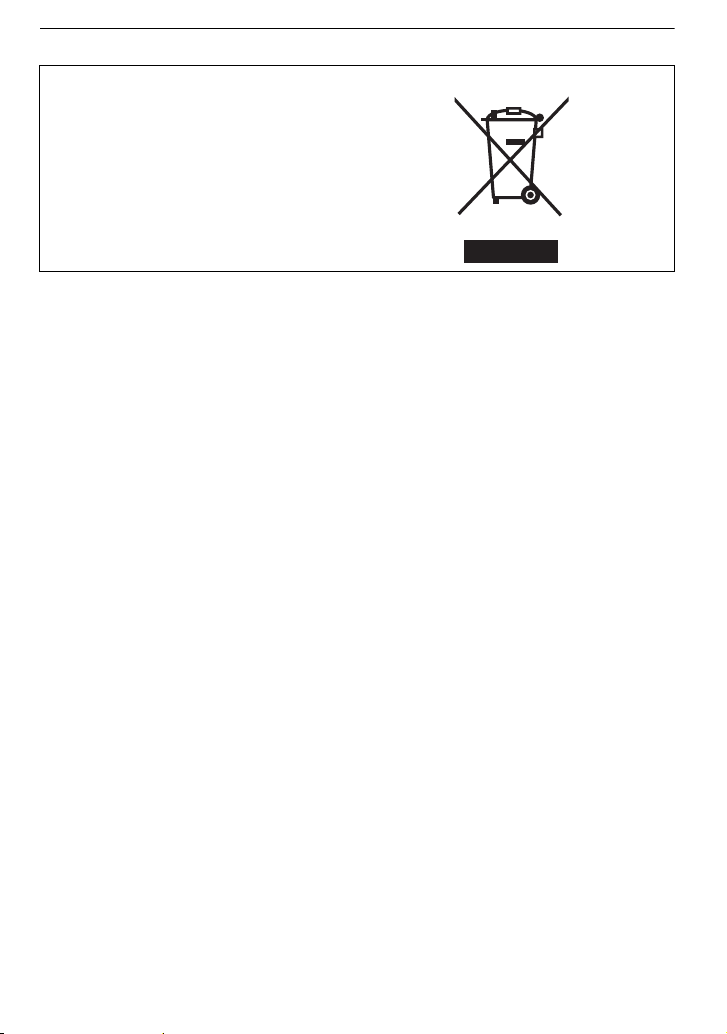
-If you see this symbol-
Information on Disposal in other Countries outside the European Union
This symbol is only valid in the European
Union.
If you wish to discard this product, please
contact your local authorities or dealer
and ask for the correct method of
disposal.
VQT2G62
4
Page 5
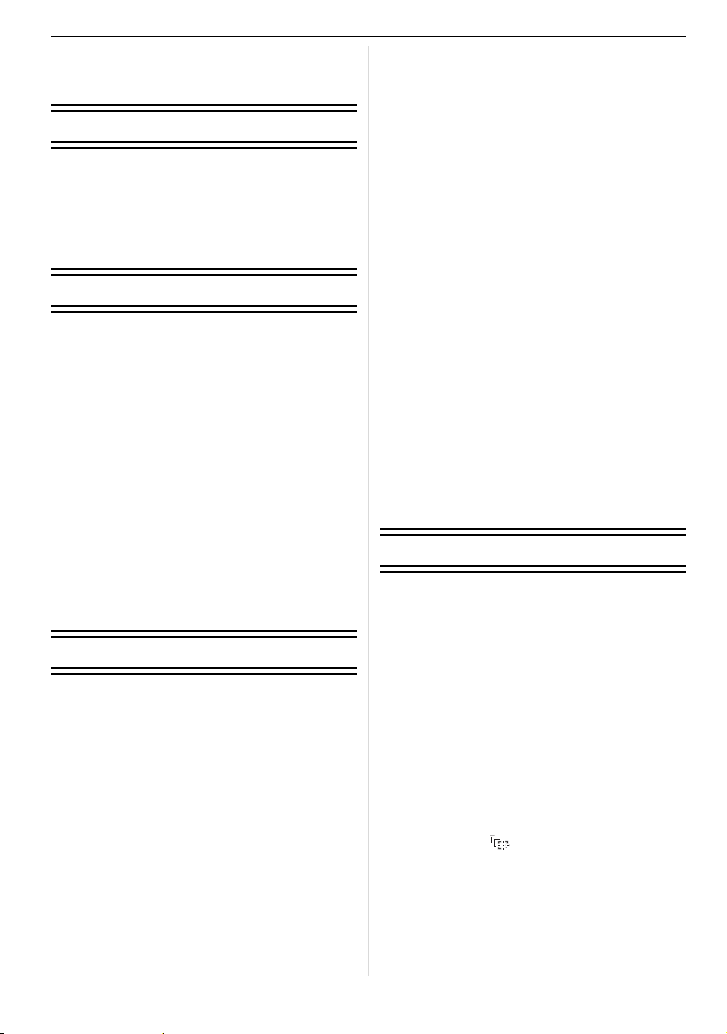
Contents
Information for Your Safety .......................2
Before Use
Standard Accessories ...............................8
Names of the Components .....................10
Removing the Hot Shoe Cover ...............13
Operating the Rear Dial ..........................13
About the Lens........................................14
Preparation
Attaching/Detaching the Lens ................. 16
Attaching the Lens Hood.........................18
Attaching the Shoulder Strap .................. 19
Charging the Battery...............................20
• Approximate operating time and
number of recordable pictures..........21
Inserting and Removing the Card
(optional)/the Battery...............................24
About the Card........................................25
Setting Date/Time (Clock Set) ................26
• Changing the clock setting................ 26
Setting the Menu.....................................27
• Setting menu items ...........................28
Setting the Quick Menu...........................30
About the Setup Menu ............................31
Holding and using your camera ..............37
Basic
Selecting the [REC] mode, and record
still pictures or motion pictures................38
• Setting [AFS] or [AFC] ...................... 39
• Taking a still picture..........................40
• Recording a motion picture...............40
• Playback the recorded still pictures
or motion picture...............................40
Taking pictures using the automatic
function
(Intelligent Auto Mode)............................41
• Scene detection ................................42
• AF Tracking Function........................43
• Settings in Intelligent auto mode.......43
Taking pictures with your favourite
settings (Programme AE mode)..............45
• Fix the focus by pressing the shutter
button halfway (AFS)........................46
• Continuously focusing on a subject
(AFC) ................................................46
• Take a picture with Manual Focus
(MF) ..................................................46
• Focusing ...........................................47
• When the subject is not in focus ....... 47
• Preventing jitter (camera shake) .......47
• Programme Shift ............................... 48
Taking Pictures with the Zoom................49
• Using the Optical Zoom/Using the
Extra Optical zoom (EZ)/
Using the Digital Zoom .....................49
Playing back Pictures.............................. 50
• Changing the Information Displayed
on the playback screen.....................51
• Displaying Multiple Screens
(Multi Playback) ................................ 51
• Displaying Pictures by Recording
Date (Calendar Playback).................52
• Using the Playback Zoom.................53
Deleting Pictures.....................................54
• To delete a single picture..................54
• To delete multiple pictures
(up to 50) or all the pictures .............. 54
Advanced (Recording pictures)
Switching the display of the LCD Monitor/
Optional External Viewfinder...................56
•
Switching the displayed information
Taking Pictures using the Built-in Flash
• Switching to the appropriate flash
setting ...............................................60
• Adjust the flash output ......................63
• Setting to the 2nd Curtain Synchro ...64
Compensating the Exposure...................65
Taking Pictures using Burst Mode ..........66
Taking Pictures using Auto Bracket ........68
Taking Pictures with the Self-timer ......... 70
Setting the method used to focus
(AF mode) ...............................................71
• Setting up [ ] (AF Tracking)...........72
• Setting the AF area...........................73
Taking Pictures with Manual Focus ........74
Fixing the Focus and the Exposure
(AF/AE Lock)...........................................75
Adjusting the White Balance ...................77
•
Setting the white balance manually
....56
..... 60
..... 78
VQT2G62
5
Page 6
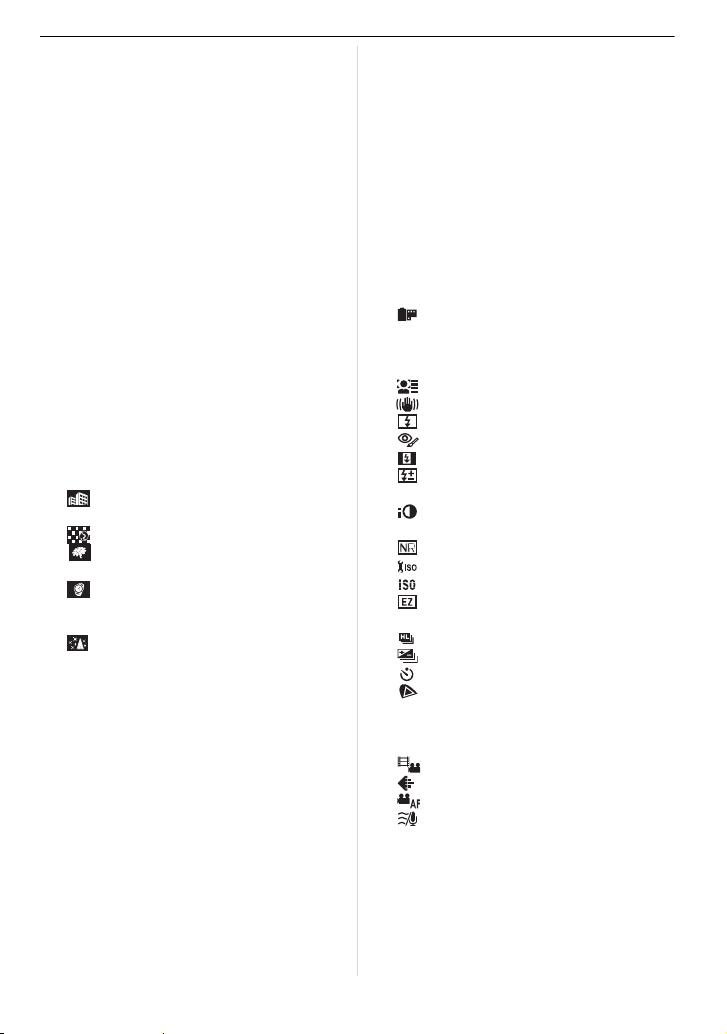
• Setting the colour temperature ......... 78
• Finely adjusting the white balance.... 79
• White Balance Bracket ..................... 79
Setting the Light Sensitivity .................... 80
Change tone of the colour for the picture
to be taken (Film Mode).......................... 82
• Adjusting each Film Mode to the
desired setting.................................. 83
• Multi Film Bracket............................. 83
Taking pictures by specifying the
aperture/shutter speed ........................... 84
• Aperture-priority AE.......................... 84
• Shutter-priority AE ............................ 85
Taking picture by setting the exposure
manually ................................................. 86
Confirm the effects of aperture and
shutter speed (Preview Mode)................ 88
• Confirm the effects of aperture ......... 88
• Confirm the effects of
shutter speed ................................... 88
Taking pictures that match the scene
being recorded (Scene mode) ................ 89
•
* [PORTRAIT].............................. 89
•
+ [SOFT SKIN]............................. 90
•
, [SCENERY] .............................. 90
• [ARCHITECTURE].................... 90
•
- [SPORTS]................................. 90
• [PERIPHERAL DEFOCUS] ...... 90
• [FLOWER] ................................ 91
•
1 [FOOD] ..................................... 91
• [OBJECTS] ............................... 91
• . [NIGHT PORTRAIT] ................. 91
• / [NIGHT SCENERY] .................. 92
• [ILLUMINATIONS] .................... 92
• : [BABY1]/; [BABY2]................ 92
• í [PET]......................................... 93
• 2 [PARTY].................................... 93
• ï [SUNSET] ................................. 94
Taking pictures while adjusting colour
(My Colour Mode)................................... 94
• Adjusting the custom settings to
achieve desired effects .................... 95
Registering Personal Menu Settings
(Registering custom settings) ................. 96
Taking pictures in Custom mode ............ 97
Recording Motion Picture....................... 98
• Changing [REC MODE] and
[REC QUALITY] ............................ 100
• [CONTINUOUS AF]....................... 103
• [WIND CUT]................................... 103
Recording motion pictures with the
desired settings
(Motion Picture P mode)....................... 104
Taking a picture with Face Recognition
function................................................. 106
• Face Settings.................................. 107
• Auto Registration............................ 110
• Sensitivity ....................................... 111
Useful Functions at
Travel Destinations............................... 112
• Recording which Day of the
Vacation You Take the Picture....... 112
• Recording Dates/Times at Overseas
Travel Destinations (World Time)... 114
Using the [REC] Mode Menu ................ 115
• [FILM MODE] .......................... 115
• ? [ASPECT RATIO] ................... 116
• @ [PICTURE SIZE]..................... 117
• A [QUALITY] .............................. 118
• [FACE RECOG.] ..................... 118
• [STABILIZER] ......................... 118
• [FLASH] .................................. 119
• [RED-EYE REMOVAL] ........... 119
• [FLASH SYNCHRO] ............... 120
• [FLASH ADJUST.] .................. 120
• C [METERING MODE] ............... 120
• [I.EXPOSURE] (Intelligent
exposure adjustment) ............. 121
• [LONG SHTR NR]................... 121
• [ISO LIMIT SET] ..................... 121
• [ISO INCREMENTS]............... 122
• [EX. OPT. ZOOM]................... 122
• ) [DIGITAL ZOOM].................... 122
• [BURST RATE] ....................... 122
• [AUTO BRACKET] .................. 123
• [SELF-TIMER] ........................ 123
• [COLOR SPACE] .................... 123
• B [AUDIO REC.]......................... 124
Using the [MOTION PICTURE]
Mode Menu........................................... 125
• [REC MODE] .......................... 125
• [REC QUALITY]...................... 125
• [CONTINUOUS AF] ................ 125
• [WIND CUT]............................ 126
Using the [CUSTOM MENU] ................ 126
VQT2G62
6
Page 7

Advanced (Playback)
Others
Playing Back Motion Pictures/
Pictures with Audio ...............................132
• Motion pictures................................132
• Pictures with audio.......................... 133
Using the [PLAYBACK] mode menu..... 134
• [SLIDE SHOW]........................134
• [PLAYBACK MODE] ...............136
• Ü [FAVORITE] ............................137
• [TITLE EDIT] ...........................138
• [TEXT STAMP]........................139
• Q [RESIZE] Reducing the picture
size (number of pixels) ............141
• [TRIMMING] ............................142
• ? [ASPECT CONV.] ...................143
• N [ROTATE]/
M [ROTATE DISP.] .....................144
• [PRINT SET] ...........................145
• P [PROTECT].............................146
• B [AUDIO DUB.] .........................147
• [FACE REC EDIT]...................148
Connecting to other equipment
Playing Back Pictures on
a TV Screen..........................................149
• Playing back pictures using the
AV cable (supplied) ........................149
• Playing back pictures on a TV with
an SD Memory Card slot ................150
• Playing back on the TV with
HDMI socket ...................................150
Saving the recorded still pictures and
motion pictures......................................154
• Copy the playback image using
an AV cable ....................................154
• Copying to a PC..............................155
Connecting to a PC...............................155
Printing the Pictures..............................158
• Selecting a single picture and
printing it.........................................159
• Selecting multiple pictures and
printing them...................................159
• Print Settings...................................160
Using the Optional
External Viewfinder ............................... 162
Using an external flash (optional) .........164
Using the Protector/Filter (optional) ......165
Using the Remote Shutter (optional).....166
Using the AC Adaptor ...........................167
Screen Display/ optional
external viewfinder ................................ 168
Cautions for Use ...................................171
Message Display...................................175
Troubleshooting ....................................178
Number of Recordable Pictures and
Available Recording Time.....................187
Specifications........................................192
VQT2G62
7
Page 8

Before Use
Before Use
Standard Accessories
Check that all the accessories are included before using the camera.
Product numbers correct as of September 2009. These may be subject to change.
1 Digital Camera Body
(This is referred to as camera body in these operating instructions.)
2 Interchangeable Lens
“LUMIX G 20 mm/F1.7ASPH.”
(This is referred to as lens in these operating instructions.)
3 Lens Cap
¢1
(This is attached to the interchangeable lens at the time of purchase.)
4 Lens Rear Cap
(This is attached to the interchangeable lens at the time of purchase.)
5 Lens Storage Bag
6 Interchangeable Lens
“LUMIX G VARIO 14– 45 mm/F3.5– 5.6 ASPH./MEGA O.I.S.”
7 Lens Hood
8 Lens Cap
¢2
¢2
(This is attached to the interchangeable lens at the time of purchase.)
9 Lens Rear Cap
(This is attached to the interchangeable lens at the time of purchase.)
10 Lens Storage Bag
11 Battery Pack
(Indicated as battery pack or battery in the text)
Charge the battery before use.
12 Battery Charger/AC Adaptor
(Indicated as battery charger or charger in the text)
13 AC Cable
14 AV Cable
15 USB Connection Cable
16 CD-ROM
• Software:
Use it to install the software to your PC.
17 Shoulder Strap
18 Body Cap
(This is attached to the camera body at the time of purchase.)
19 Hot shoe cover
(This is attached to the camera body at the time of purchase.)
¢1 DMC-GF1C only
¢2 DMC-GF1K only
• SD Memory Card and SDHC Memory Card are indicated as card in the text.
• The card is optional.
•
Description in these operating instructions is based on the 20 mm/F1.7 lens included in the DMC-GF1C.
About unavailable functions such as STABILIZER (P17), Direction Detection function (P37), description in
these operating instructions is based on the 14 mm-45 mm/F3.5-5.6 lens included in the DMC-GF1K.
• Consult the dealer or your nearest Service Centre if you lose the supplied accessories. (You
can purchase the accessories separately.)
¢1
¢1
¢1
¢2
¢2
¢2
VQT2G62
8
Page 9

1
11 12 13
16 17
2
VFC4315H-H020
5
VFC4460
VFC4459
18
VKF4385 VYF3287
DMC-GF1C
6
VYF3201 VFC4456
7
VYC0981H-FS014045
8910
VFC4315
DMC-GF1K
VYF3260
34
DMW-BLB13E
DE-A49C
K1HA08CD0020
14
19
K2CJ29A00002
15
K1HA08AD0003
Before Use
VQT2G62
9
Page 10

Before Use
3
467
2
1
5
89
12 14
10 11
18
13 171615
Names of the Components
∫ Camera body
1 Self-timer indicator (P70)
AF assist lamp (P129)
2 Sensor
3 Flash (P60)
4 Lens fitting mark (P16)
5 Mount
6 Lens lock pin
7 Lens release button (P17)
Rear dial is described as follows in these operating instructions.
e.g.: Rotating left or right e.g.: Pressing the rear dial
• Refer to P13 for operation of the rear dial.
8 Flash open button (P60)
9 Playback button (P50, 54, 132, 149, 150, 151)
10 [AF/AE LOCK] button (P75)
11 Rear dial (P48, 51, 53, 65, 73, 79, 84, 86, 104)
12 LCD monitor (P51, 56, 168)
13 [AF/MF] button (P39)
14 [Q.MENU] button (P30)
15 [DISPLAY] button (P51, 56, 88)
16 [MENU/SET] button (P26)
17 Delete button (P54)/
Preview button (P88)/
Flicker reduction function (P104)
18 Cursor buttons
3/ISO (P80)
2/AF mode (P71)
4/Function button (P31)
Assign Menu to 4 button. It is convenient to register a Menu that is used often.
[FILM MODE]/[ASPECT RATIO]/[QUALITY]/[METERING MODE]/[I.EXPOSURE]/
[GUIDE LINE]/[ REC AREA]/[REMAINING DISP.]
1/WB (White balance) (P77)
VQT2G62
10
Page 11

In these operating instructions, the cursor buttons are described as shown in the
MENU
/SET
23
20
21
22
2726 282524
19
31
30
29
32
31
30
32
33
figure below or described with 3/4/2/1.
e.g.: When you press the 4 (down) button
or Press 4
19 Focus distance reference mark (P75)
20 Speaker (P133)
21 Drive mode lever
Single (P45):
Burst (P66):
Auto Bracket (P68):
Self-timer (P70):
22 Shutter button (P40)
23 Hot shoe cover (P13, 162, 164)
24 Microphone (P99, 124, 147)
25 Mode dial (P38)
26 Camera ON/OFF switch (P26)
27 Status indicator (P38)
28 Motion picture button (P40)
29 Shoulder strap eyelet (P19)
• Be sure to attach the shoulder strap when
using the camera to ensure that you will not
drop it.
30 [REMOTE] socket (P166)
31 [HDMI] socket (P150, 151)
32 [AV OUT/DIGITAL] socket (P149, 154, 156, 158)
Before Use
33 DC cable cover (P167)
VQT2G62
11
Page 12
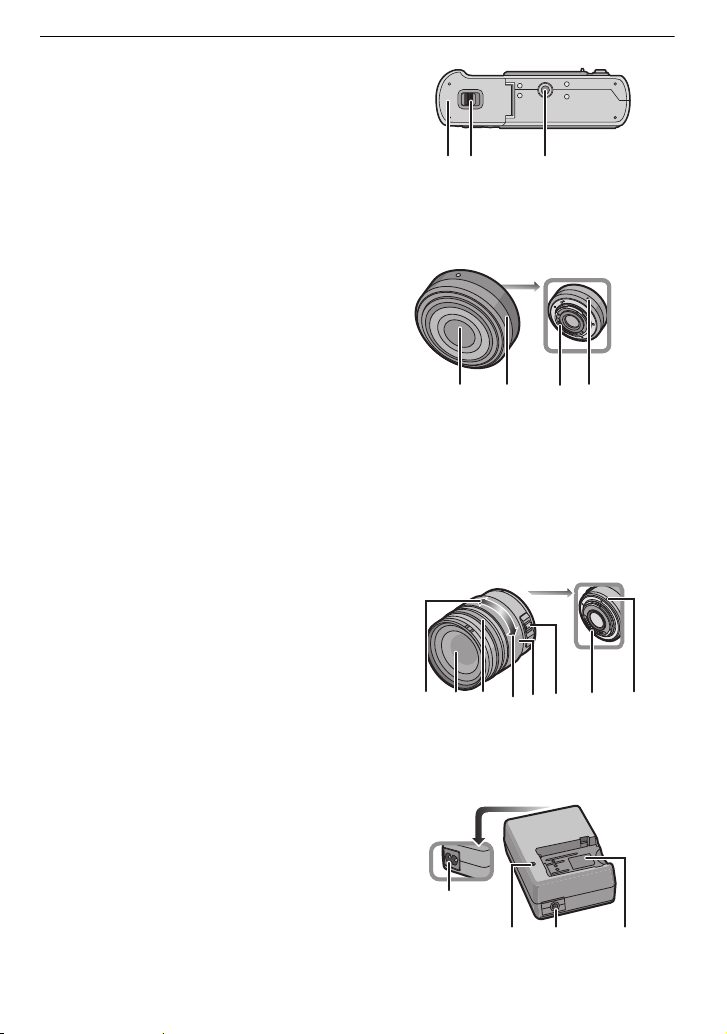
Before Use
363534
37 38 39 40
41 42 43 444546 47 48
5150
49
52
34 Card/Battery door (P24)
35 Release lever (P24)
36 Tripod receptacle (P175)
• When you use a tripod, make sure the tripod
is stable when the camera is attached to it.
∫ Lens
H-H020 (LUMIX G 2 0 mm/F1.7 ASPH.)
37 Lens surface
38 Focus ring (P74)
39 Contact point
40 Lens fitting mark (P16)
• The 20 mm/F1.7 interchangeable lens included in
the DMC-GF1C utilises a lens drive system to
realise a compact and bright F1.7 lens. As a
result, sound and vibration may occur during
focus operation, but this is not a malfunction.
• Operating sounds will be recorded when auto focus is performed during motion picture
recording. It is recommended to record with [CONTINUOUS AF] (P103) set to [OFF], if the
sound of operation bothers you. (P98) Also, it is not possible to set the Focus mode to [AFC].
(P46)
H-FS014045 (LUMIX G VARIO 14–45 mm/F3.5– 5.6 ASPH./MEGA O.I.S.)
41 Tele
42 Lens surface
43 Focus ring (P74)
44 Wide
45 Zoom ring (P49)
46 [O.I.S.] switch (P17)
47 Contact point
48 Lens fitting mark (P16)
∫ Battery charger/AC adaptor (P20, 167)
49 Power input socket [AC IN]
50 [CHARGE] indicator
51 Power output socket [DC OUT]
52 Battery holder
VQT2G62
12
Page 13
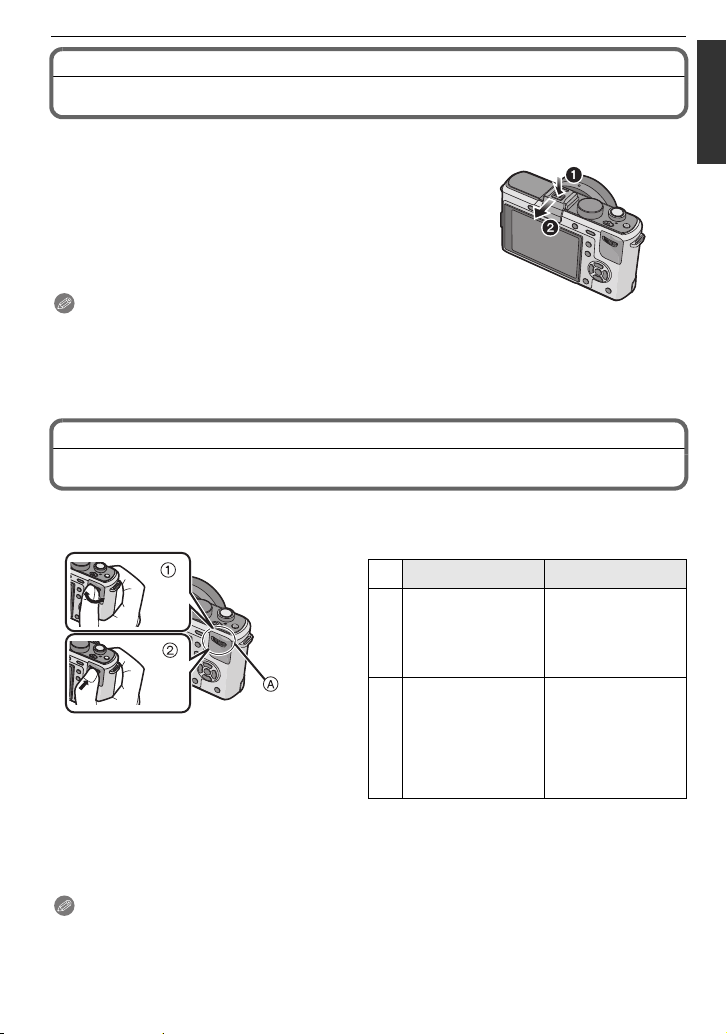
Before Use
Removing the Hot Shoe Cover
The camera comes with a hot shoe cover attached to the hot shoe.
To use the Optional External Viewfinder (P162) or
External Flash (P164), please remove the hot shoe cover.
Press the hot shoe cover release button and
pull the shoe cover in the direction of the arrow.
Note
• When not using the Optional External Viewfinder (P162) or
External Flash (P164), be sure to attach the hot shoe cover.
• Please be careful not to lose the hot shoe cover.
• When not using the hot shoe cover, be careful not to let liquid, sand, or any other foreign matter
enter the connection terminals.
• Keep the Hot Shoe Cover out of reach of children to prevent swallowing.
Operating the Rear Dial
There are 2 ways to operate the rear dial, rotating left or right, and deciding by pressing.
Example of operation
1 “Rotating” 2 “Pressing”
Compensating the
exposure (P65) etc.
Normal playback
(while Multi
Playback), Move
images while
zoomed (while
using Playback
Zoom)
A Rear dial
¢1 Recording
¢2 Playback
Adjustments of
Programme Shift
(P48), Aperture
¢1
(P84), Shutter
Speed (P85), etc.
Multi (calendar)
Playback (P51),
Playback Zoom
(P53)
¢
2
¢3 It functions in the same way as [MENU/SET] button in various settings including set and
finish.
Note
• The sound of the rear dial operation may be recorded when operated during motion picture
recording.
¢3
VQT2G62
13
Page 14
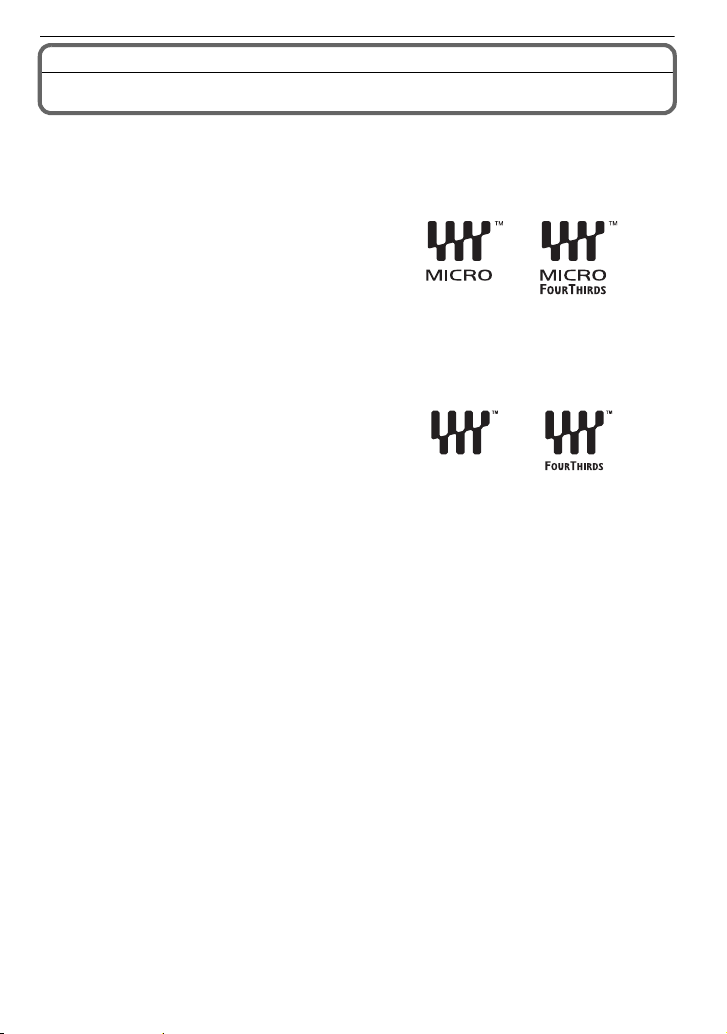
Before Use
About the Lens
This unit can use the dedicated lenses compatible with the Micro Four Thirds™ System
lens mount specification (Micro Four Thirds mount).
Select a lens that matches the scene being recorded and your use of the pictures.
∫ “Micro Four Thirds Mount”
This is the lens mount standard for the
“Micro Four Thirds System”.
This was newly developed as
interchangeable lens mount dedicated for
digital cameras.
∫ About the functions of your lens
• Depending on the type of lens, you may not be able to use some functions such as the direction
detection function (P37), [STABILIZER] (P118), Quick AF (P128) and Continuous AF (P128).
• The available flash range etc. differs depending on the aperture value of the lens you are using.
• Take some test pictures with the lens you are using.
• Lens with the Four Thirds™ mount
specification can be used by using the mount
adaptor (DM W-MA1; optional). Because of its
structure, Micro Four Thirds mount
specification lenses cannot be used on the
Four Thirds mount specification cameras. It
can only be used on the Micro Four Thirds
mount specification cameras.
• When you use the M mount adaptor or R mount adaptor (DMW-MA2M, DMW-MA3R; optional),
you can use Leica M Mount or Leica R Mount interchangeable lenses.
– The focal distance of the employed lens is effectively doubled. (A 50 mm lens is equivalent to
a 100 mm lens)
– For certain lenses, the actual distance at which the subject is in focus may differ slightly from
the rated distance.
14
VQT2G62
Page 15
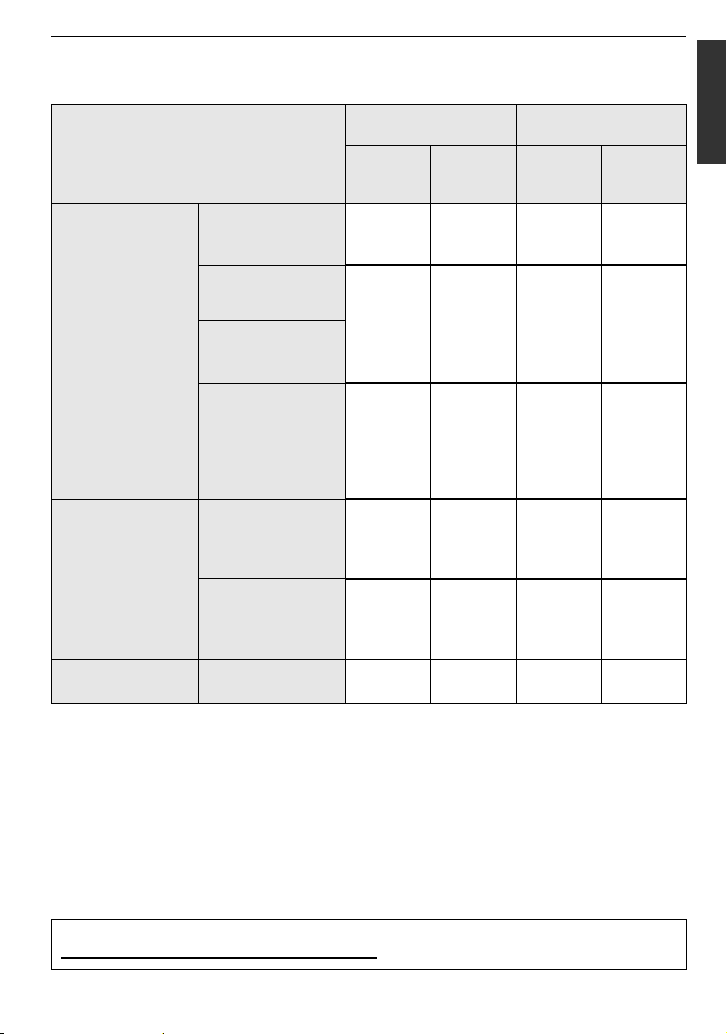
Before Use
Interchangeable lenses that can be used with this unit and Auto focus / Auto
Aperture Operation (As of September 2009)
(±: Usable, ¥: Some functions/features limited, —: Not usable)
Lens type
Micro Four Thirds
mount specification
lens
when recording still
Auto
focus
Lens included in
the DMC-GF1C.
(H-H020)
Lens included in the
DMC-GF1K.
(H-FS014045) ±
Other Micro Four
Thirds mount
specification lens
([AFS])
([AFS],
[AFC])
¢3
pictures
¥
Auto
aperture
setting
±¥
±¥
while recording
motion pictures
Auto
focus
¢4, 5
¢4, 5
Auto
aperture
setting
¥
¥
¢7
¢7
Micro Four Thirds
mount specification
lens compatible to
HD motion pictures
(LUMIX G VARIO
±
([AFS],
[AFC])
±±
¢4
±
HD)
Four Thirds mount
Four Thirds mount
specification lens
specification lens
compatible to
contrast AF
¢1
Four Thirds mount
specification lens
not compatible to
¥
([AFS])
±¥
¢6
— ± — ¥
¢7
¥
¢7
contrast AF
Leica mount
specification lens
Interchangeable
¢2
lens for Leica
————
¢1 Mount adaptor (DMW-MA1; optional) is necessary to use with this unit.
¢2 A Leica lens mount adaptor (DMW-MA2M or DMW-MA3R; optional) is necessary.
¢3 This function is not supported by some Micro Four Thirds mount specification lenses
For lens operations, please see our website.
¢4 When recording motion pictures, the focus is continuously adjusted for both [AFS] and [AFC]
(P46).
¢5 AF tracking is slower than the HD motion picture compatible lens (LUMIX G VARIO HD
lens), also the sound of auto focus operation may be recorded.
(The auto focus is activated by pressing the shutter button halfway.)
¢6 Auto focus is activated only when the shutter button is pressed halfway. The sound of Auto
Focus Operation may be recorded at this time.
¢7 The sound of aperture operation may be recorded.
Refer to catalogues/Web pages for most current information regarding compatible lenses.
http://panasonic.jp/support/global/cs/dsc/ (This Site is English only.)
VQT2G62
15
Page 16
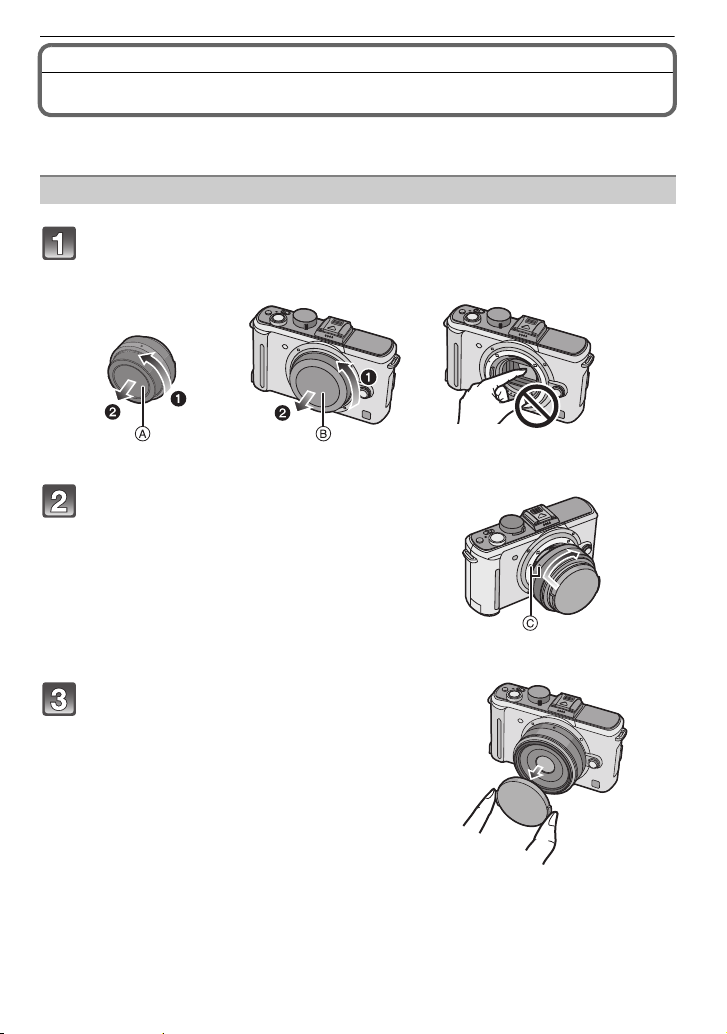
Preparation
Preparation
Attaching/Detaching the Lens
• Check that the camera is turned off.
• Close the flash.
Attaching a lens to the camera body
Turn the lens rear cap A and the body cap B in the direction of the
arrow to detach them.
• Do not put your hands inside the mount.
Align the lens fitting marks C (red
marks) on the camera body and the lens
and then rotate the lens in the direction
of the arrow until it clicks.
• Do not press the lens release button when you
attach a lens.
• Do not try to attach the lens when holding it at an
angle to the camera body as the lens mount may
get scratched.
• Check that the lens is attached correctly.
Detach the lens cap.
• Detach the lens cap before taking pictures.
VQT2G62
16
Page 17
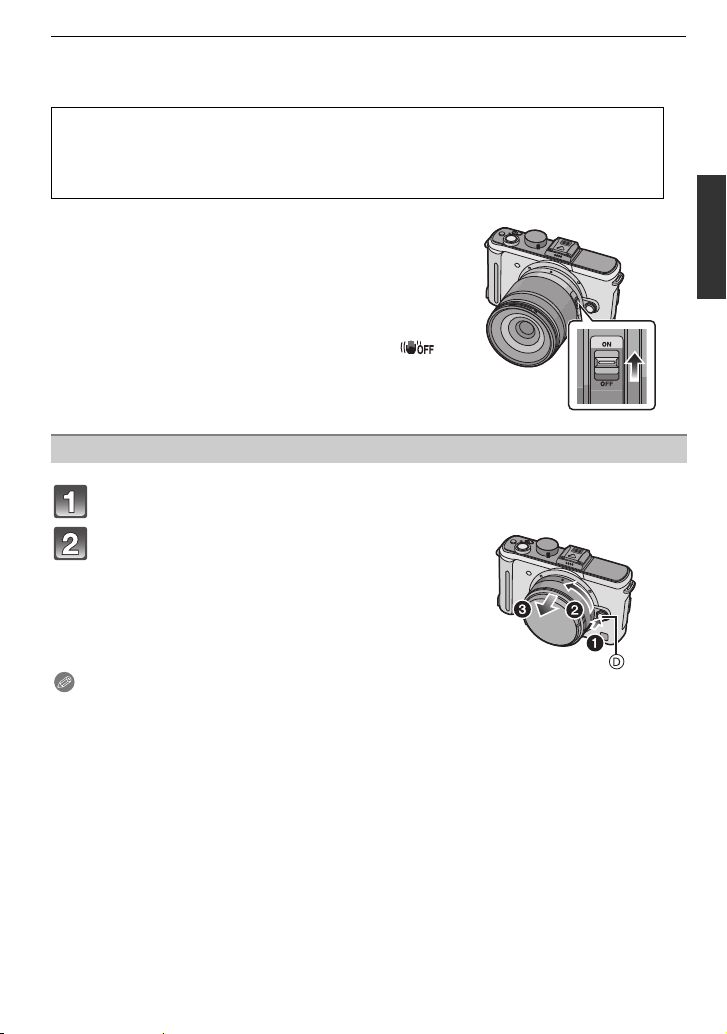
Preparation
∫ Optical Image Stabilizer
The Optical Image Stabilizer function is set for activation when the lens is attached to the
camera body.
A lens which supports the stabilizer function is required.
– The 20 mm/F1.7 interchangeable lens supplied with the DMC-GF1C does not support
the stabilizer function.
– The 14-45 mm/F3.5-5.6 interchangeable lens supplied with the DMC-GF1K supports the
stabilizer function.
Set the [O.I.S.] switch to [ON].
• You can change the Optical Image Stabilizer mode to
[MODE1], [MODE2] or [MODE3] using [STABILIZER] in
the [REC] mode menu. (P118) It is set to [MODE1] at the
time of purchase.
• We recommend setting the [O.I.S.] switch to [OFF] when
using a tripod. If the [O.I.S.] switch is set to [OFF], [ ]
is displayed on the LCD monitor/optional external
viewfinder.
Detaching a lens from the camera body
Attach the lens cap.
Press the lens release button D while
turning the lens as far as possible in the
direction of the arrow to detach it.
• Always attach the body cap to the camera body so
that dirt or dust does not get inside.
• Attach the lens rear cap so that the lens contact
point does not get scratched.
Note
• Change lenses where there is not a lot of dirt or dust. Refer to P172 when dirt or dust gets on
the lens.
• When you turn the camera off or carry the camera, attach the lens cap to protect the surface of
the lens.
• Be careful not to lose the lens cap, the lens rear cap and the body cap.
VQT2G62
17
Page 18
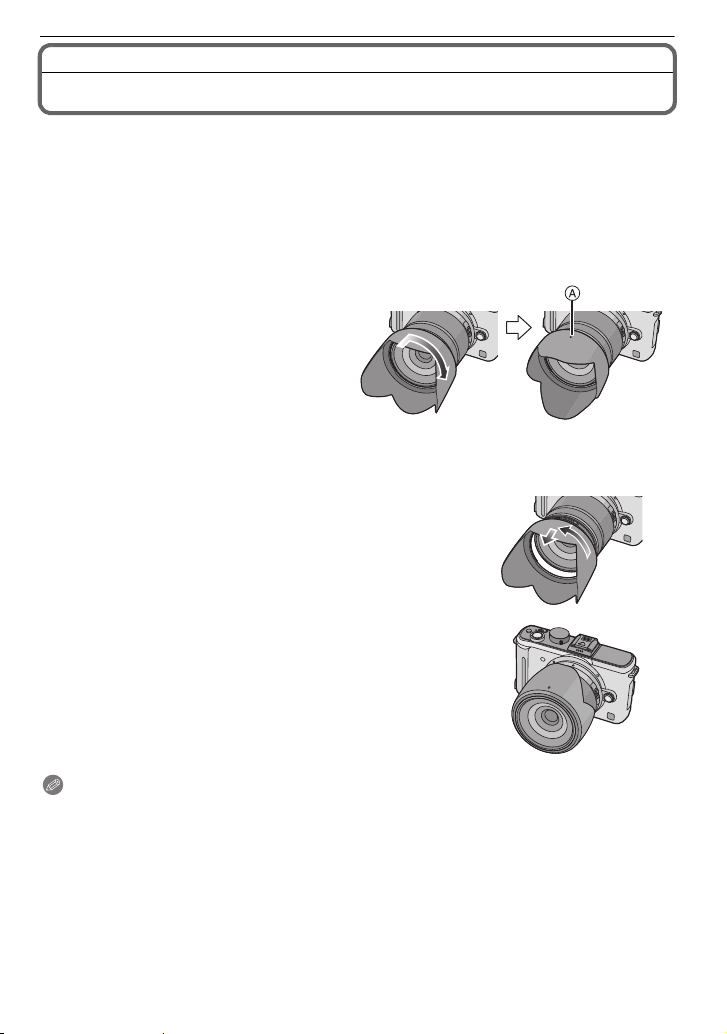
Preparation
Attaching the Lens Hood
In bright sunlight or backlight, the lens hood will minimise lens flare and ghosting. The lens
hood cuts off excess lighting and improves the picture quality.
• The 20 mm/F1.7 interchangeable lens supplied with the DMC-GF1C does not have a lens
hood.
• Check that the camera is turned off.
• Close the flash.
To attach the lens hood (flower shape) that came with the 14–45 mm/F3.5–5.6 lens
included in the DMC-GF1K
Insert the lens hood into the lens
with the short sides at the top
and bottom, and turn in the
direction of the arrow until it
stops.
A Fitting to the mark.
∫ Temporarily storing the lens hood
1 Turn the lens hood in the direction of the arrow to
detach it.
2 Reverse the lens hood and then attach it in the
same way as shown previously.
• Attach the lens cap.
• When temporarily storing the lens hood, check that it is
firmly attached and that it does not appear in the picture.
Note
• Hold the short sides of the flower shaped lens hood when attaching or detaching it.
• When taking pictures with flash with the lens hood attached, the lower portion of the photo may
turn dark (vignetting effect) and the control of the flash may be disabled because the photo
flash may be obscured by the lens hood. We recommend detaching the lens hood.
• When using the AF assist lamp in the dark, detach the lens hood.
VQT2G62
18
Page 19
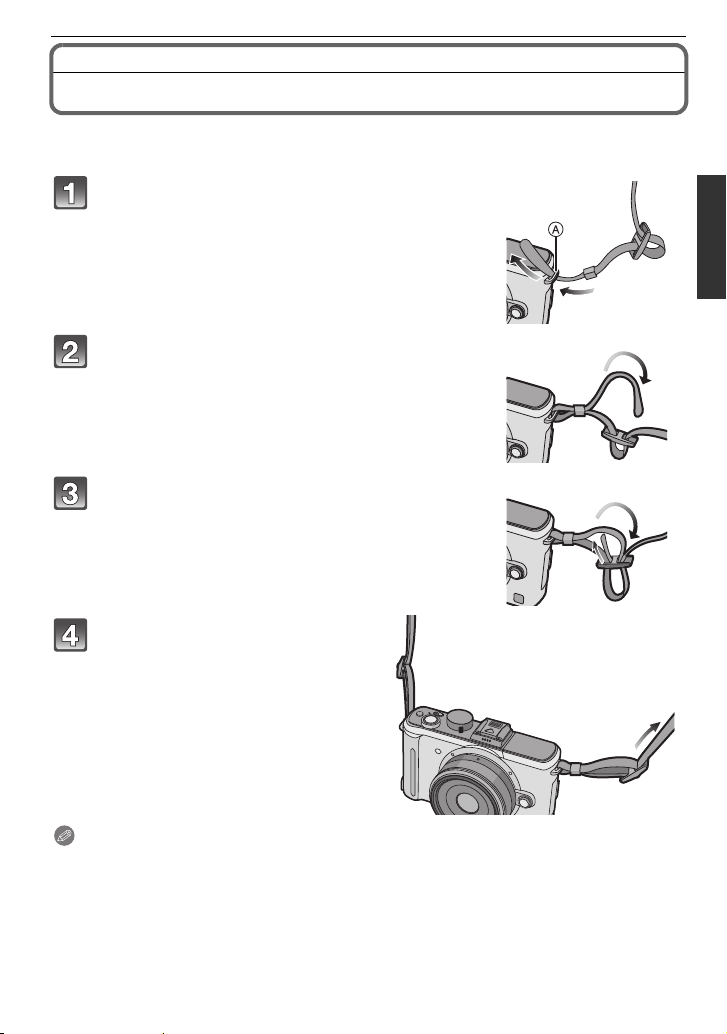
Preparation
Attaching the Shoulder Strap
• We recommend attaching the shoulder strap when using the camera to prevent it from
dropping.
Pass the shoulder strap through the
shoulder strap eyelet on the camera body.
A: Shoulder strap eyelet
Pass the end of the shoulder strap through
the ring in the direction of the arrow and
then pass it through the stopper.
Pass the end of the shoulder strap through
the hole on the other side of the stopper.
Pull the other side of the
shoulder strap and then check
that it will not come out.
• Perform steps 1 to 4 and then attach
the other side of the shoulder strap.
Note
• Be sure to follow the steps and attach the shoulder strap correctly.
• Check that the shoulder strap is firmly attached to the camera.
• Attach the shoulder strap so that the “L
• Use the shoulder strap around your shoulder.
– Do not wrap the strap around your neck.
– It may result in injury or accident.
• Do not leave the shoulder strap where an infant can reach it.
– It may result in an accident by mistakenly wrapping around the neck.
UMIX” LOGO is on the outside.
VQT2G62
19
Page 20

Preparation
Charging the Battery
∫ About batteries that you can use with this unit
The battery that can be used with this unit is DMW-BLB13E.
It has been found that counterfeit battery packs which look very similar to the
genuine product are made available to purchase in some markets. Some of these
battery packs are not adequately protected with internal protection to meet the
requirements of appropriate safety standards. There is a possibility that these
battery packs may lead to fire or explosion. Please be advised that we are not
liable for any accident or failure occurring as a result of use of a counterfeit
battery pack. To ensure that safe products are used we would recommend that a
genuine Panasonic battery pack is used.
• Use the dedicated charger and battery.
•
The camera has a function for distinguishing batteries which can be used safely. The dedicated
battery (DMW-BLB13E) supports this function. The only batteries suitable for use with this unit
are genuine Panasonic products and batteries manufactured by other companies and certified by
Panasonic. (Batteries which do not support this function cannot be used). Panasonic cannot in
any way guarantee the quality, performance or safety of batteries which have been manufactured
by other companies and are not genuine Panasonic products.
• The battery is not charged when the camera is shipped. Charge the battery before use.
• Charge the battery with the charger indoors.
• Charge the battery in a temperature between 10 oC to 35 oC. (The battery temperature should
also be the same.)
Connect the AC cable.
• The battery cannot be charged when the DC cable
(DMW-DCC3; optional) is connected to the AC adaptor.
Attach the battery with attention to the
direction of the battery.
• Charging starts when the [CHARGE] indicator A lights
green.
Detach the battery after charging is
completed.
• Charging is complete when the [CHARGE] indicator A
turns off.
VQT2G62
20
Page 21

Preparation
∫ Charging
Charging time Approx. 155 min
•
The indicated charging time is for when the battery has been discharged completely. The charging
time may vary depending on how the battery has been used. The charging time for the battery in hot/
cold environments or a battery that has not been used for long time may be longer than normal.
When the charging has been completed successfully, the [CHARGE] indicator turns off.
Charging time and number of recordable pictures with the optional battery pack
(DMW-BLB13E) are the same as above.
∫ When the [CHARGE] indicator flashes
• The battery temperature is too high or too low. Please charge the battery again in a
temperature between 10 oC to 35 oC.
• The terminals of the charger or the battery are dirty. In this case, wipe them with a dry cloth.
∫ Battery indication
The battery indication is displayed on the LCD monitor/
the optional external viewfinder.
[It does not appear when you use the camera with the AC adaptor (P167) connected.]
• The indication turns red and blinks if the remaining battery power is exhausted. (The status
indicator also blinks) Recharge the battery or replace it with a fully charged battery.
Note
• Do not use any other AC cables except the supplied one.
• Disconnect the charger from the power outlet after the charging is completed.The battery
becomes warm after using it and during and after charging. The camera also becomes warm
during use. This is not a malfunction.
• The battery will become discharged if left for a long period of time after being charged.
• The battery can be recharged even when it still has some charge left, but it is not
recommended that the battery charge be frequently topped up while the battery is fully
charged. (Since characteristic swelling may occur.)
• Do not leave any metal items (such as clips) near the contact areas of the power plug.
Otherwise, a fire and/or electric shocks may be caused by short-circuiting or the
resulting heat generated.
Approximate operating time and number of recordable pictures
∫ Recording still pictures (when using the LCD monitor)(By CIPA standard in
Programme AE mode)
When 20 mm/F1.7 lens
included in DMC-GF1C is used
Number of recordable
pictures
Recording time Approx. 190 min Approx. 175 min
Approx. 380 pictures Approx. 350 pictures
Recording conditions by CIPA standard
• CIPA is an abbreviation of [Camera & Imaging Products Association].
• Temperature: 23 oC/Humidity: 50% when LCD monitor is on.
• Using a Panasonic SD Memory Card (512 MB).
• Using the supplied battery.
• Starting recording 30 seconds after the camera is turned on.
• Recording once every 30 seconds with full flash every second recording.
When 14–45 mm/F3.5–5.6 lens
included in DMC-GF1K is used
VQT2G62
21
Page 22
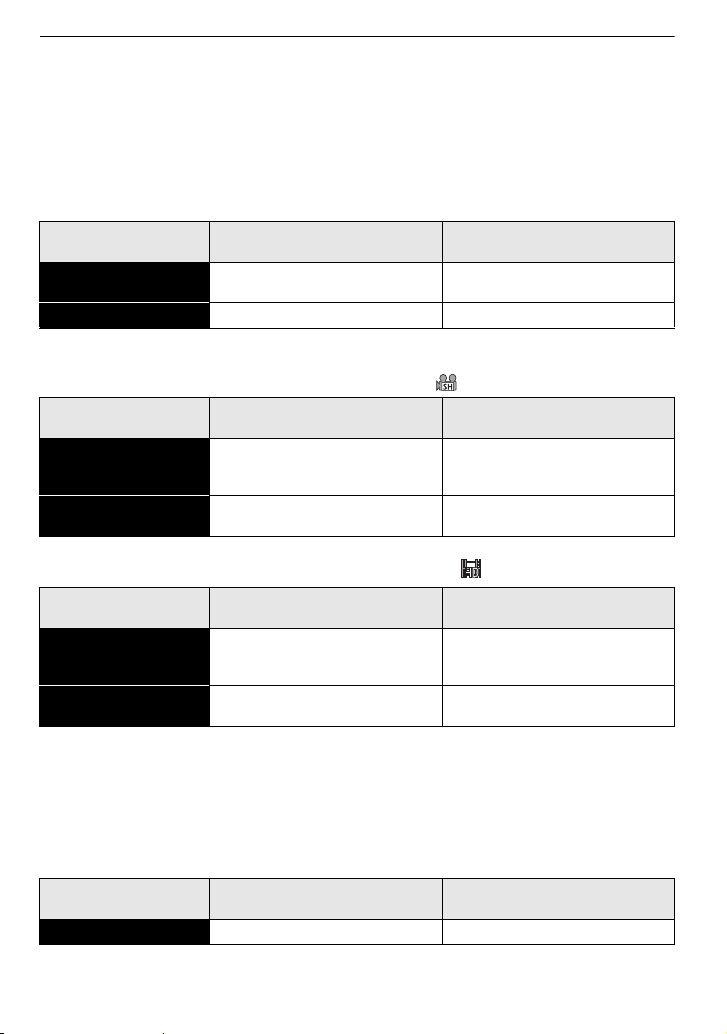
Preparation
•
Turning the camera off every 10 recordings and leaving it until the temperature of the battery decreases.
The number of recordable pictures varies depending on the recording interval time. If the
recording interval time becomes longer, the number of recordable pictures decreases.
• When 20 mm/F1.7 lens included in DMC-GF1C is used:
When recording once every 2 minutes, the number of recordable pictures decreases to about 107.
–
•
When 14–45 mm/F3.5–5.6 lens included in DMC-GF1K is used:
–
When recording once every 2 minutes, the number of recordable pictures decreases to about 100.
∫ Recording still pictures (when using the optional external viewfinder)(By CIPA
standard in Programme AE mode)
When 20 mm/F1.7 lens
included in DMC-GF1C is used
Number of recordable
pictures
Recording time Approx. 215 min Approx. 200 min
Approx. 430 pictures Approx. 400 pictures
When 14–45 mm/F3.5–5.6 lens
included in DMC-GF1K is used
∫ Recording motion pictures (when using the LCD monitor)
– [AVCHD Lite](Recording with picture quality set to [SH]([ ]))
When 20 mm/F1.7 lens
included in DMC-GF1C is used
Continuous
recordable time
(motion pictures)
Actual recordable time
(motion pictures)
– [MOTION JPEG](Recording with picture quality set to [HD]([ ]))
Continuous
recordable time
(motion pictures)
Actual recordable time
(motion pictures)
• These times are for an ambient temperature of 23 oC and a humidity of 50%. Please be aware
that these times are approximate.
• Actual recordable time is the time available for recording when repeating actions such as
switching the power supply [ON] / [OFF], starting/stopping recording, zoom operation etc.
¢ Motion picture recorded continuously in [MOTION JPEG] is up to 2 GB. Only the maximum
recordable time for 2 GB is displayed on the screen.
Approx. 210 min Approx. 170 min
Approx. 110 min Approx. 100 min
When 20 mm/F1.7 lens
included in DMC-GF1C is used
Approx. 210 min Approx. 170 min
Approx. 110 min Approx. 100 min
When 14–45 mm/F3.5–5.6 lens
included in DMC-GF1K is used
When 14–45 mm/F3.5–5.6 lens
included in DMC-GF1K is used
∫ Playback (when using the LCD monitor)
When 20 mm/F1.7 lens
included in DMC-GF1C is used
Playback time Approx. 360 min Approx. 290 min
When 14–45 mm/F3.5–5.6 lens
included in DMC-GF1K is used
22
VQT2G62
Page 23
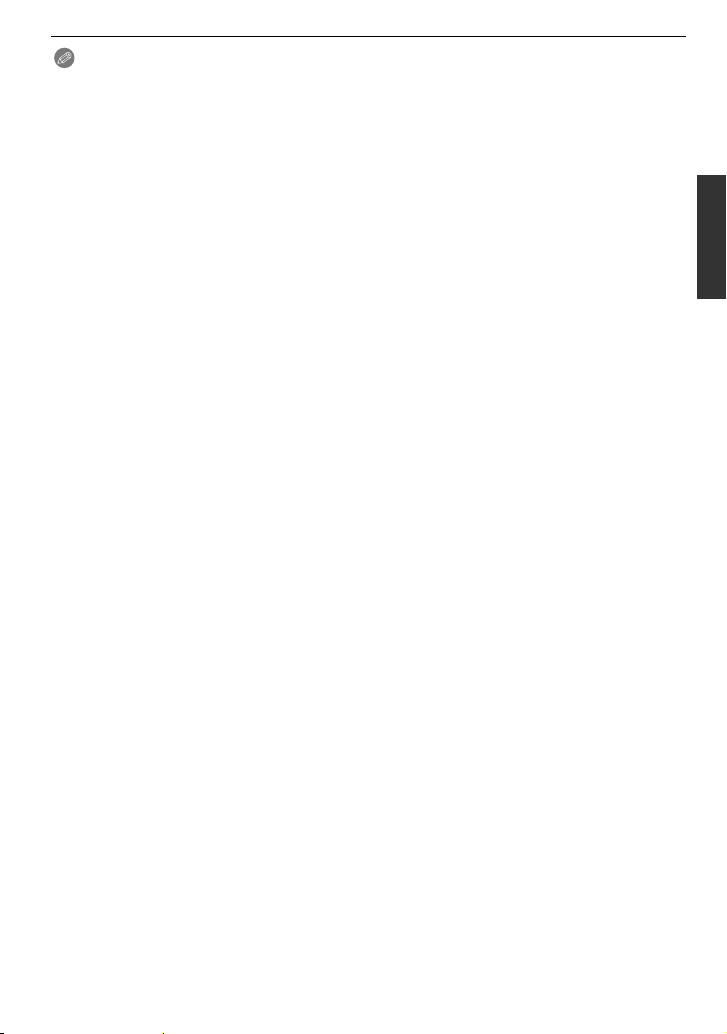
Preparation
Note
• The operating times and number of recordable pictures will differ according to the
environment and the operating conditions.
For example, in the following cases, the operating times shorten and the number of recordable pictures is reduced.
– In low-temperature environments, such as on ski slopes.
– When using [AUTO POWER LCD] or [POWER LCD] (P33).
– When operations such as flash and zoom are used repeatedly.
• When the operating time of the camera becomes extremely short even after properly charging
the battery, the life of the battery may have expired. Buy a new battery.
VQT2G62
23
Page 24

Preparation
Inserting and Removing the Card (optional)/the
Battery
• Check that this unit is turned off.
• Close the flash.
• We recommend using a Panasonic card.
Slide the release lever in the direction of
the arrow and open the card/battery door.
• Always use genuine Panasonic batteries
(DMW-BLB13E).
• If you use other batteries, we cannot guarantee
the quality of this product.
Battery: Insert until it is locked by the
lever A being careful about the direction
you insert it. Pull the lever A in the
direction of the arrow to remove the
battery.
Card: Push it fully until it clicks being
careful about the direction you insert it.
To remove the card, push the card until it
clicks, then pull the card out upright.
B: Do not touch the connection terminals of the
card.
• The card may be damaged if it is not fully inserted.
OPEN
LOCK
1:Close the card/battery door.
OPEN
2:Slide the release lever in the direction
LOCK
of the arrow.
• If the card/battery door cannot be completely
closed, remove the card, check its direction and
then insert it again.
Note
• Remove the battery after use.
•
Do not remove the battery while the power is on as the settings on the camera may not be stored properly.
• The supplied battery is designed only for the camera. Do not use it with any other equipment.
• Before removing the card or battery, turn the camera off, and wait until the status indicator has
gone off completely. (Otherwise, this unit may no longer operate normally and the card itself
may be damaged or the recorded pictures may be lost.)
VQT2G62
24
Page 25

Preparation
2
A
About the Card
Access to the card
The access indication lights red when pictures are being recorded
on the card.
Card
The following types of cards can be used with this unit.
(These cards are indicated as card in the text.)
Type of car d Characteristics
SD Memory Card (8 MB to 2 GB)
(Formatted using the FAT12 or FAT16
format in compliance with the SD
standard)
SDHC Memory Card
(4 GB to 32 GB)
(Formatted using the FAT32 format in
compliance with the SD standard)
¢ The SDHC Memory Card is a memory card standard decided by the SD Association in 2006
for high capacity memory cards more than 2 GB.
¢
You can use an SDHC Memory Card in equipment that is compatible with SDHC Memory Cards
however you cannot use an SDHC Memory Card in equipment that is only compatible with SD
Memory Cards. (Always read the operating instructions for the equipment being used.)
• You can only use cards with SDHC logo (indicating compliance with the SD standard) if using
cards with 4 GB or more capacity.
•
It is recommended to use a card with SD Speed Class¢ with “Class 6” or higher when recording motion pictures.
¢ SD speed class is the speed standard regarding continuous writing.
• Please confirm the latest information on the following website.
¢
http://panasonic.jp/support/global/cs/dsc/
(This Site is English only.)
Note
•
Do not turn off the power or remove the battery, card, or the DC cable (DMW-DCC3; optional) (when
the AC adaptor is in use), while the access indicator is lit, while writing, reading, or deleting the
picture, formatting (P36), etc. Also, do not apply vibration, shock, or static electricity to the unit.
The card or the data on the card may be damaged, and this unit may no longer operate normally.
If operation fails due to vibration, impact or static electricity, perform the operation again.
• The data on the card may be damaged or lost due to electromagnetic waves, static electricity or
breakdown of the camera or the card. We recommend storing important data on a PC etc.
•
Do not format the card on your PC or other equipment. Format it on the camera only to ensure proper operation. (P36)
• Keep the Memory Card out of reach of children to prevent swallowing.
• Fast recording and writing speed
• Write-Protect switch A provided (When
this switch is set to the [LOCK] position,
no further data writing, deletion or
formatting is possible. The ability to
write, delete and format data is restored
when the switch is returned to its
original position.)
VQT2G62
25
Page 26
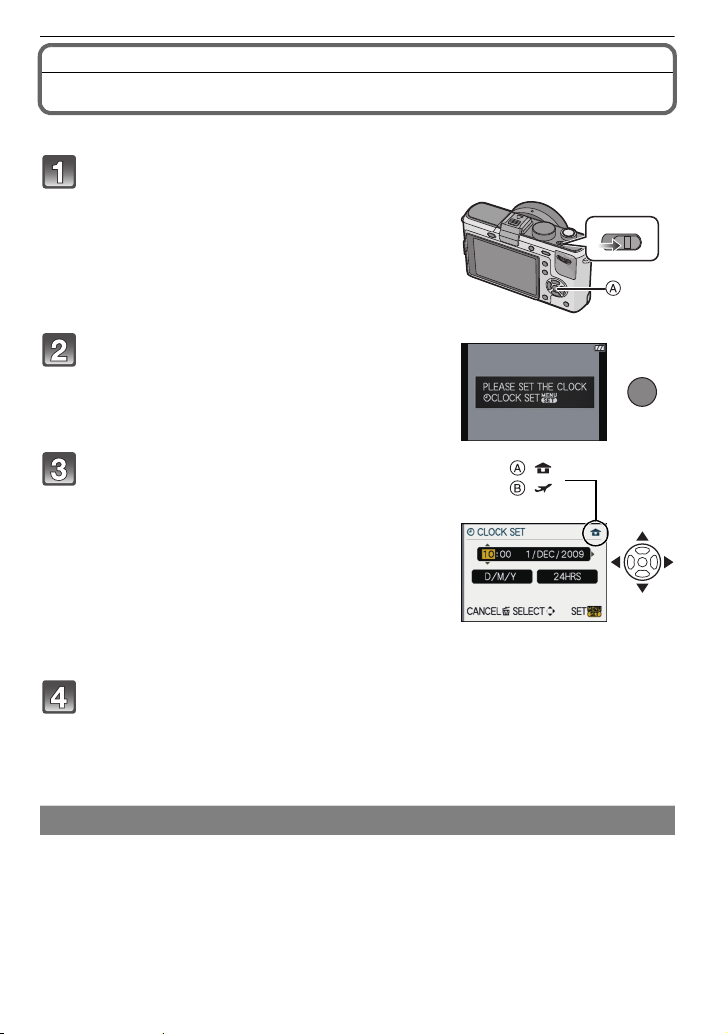
Preparation
ONOFF
MENU
/SET
:
:
Setting Date/Time (Clock Set)
• The clock is not set when the camera is shipped.
Turn the camera on.
A [MENU/SET] button
Press [MENU/SET].
Press 2/1 to select the items (year, month,
day, hour, minute, display sequence or time
display format), and press 3/4 to set.
A: Time at the home area
B: Time at the travel destination (P114)
‚: Cancel without setting the clock.
• Select either [24HRS] or [AM/PM] for the time display
format.
• AM/PM is displayed when [AM/PM] is selected.
• When [AM/PM] is selected as the time display format, midnight is displayed as
AM 12:00 and noon is displayed as PM 12:00. This display format is common in the US
and elsewhere.
Press [MENU/SET] to set.
• Turn the camera off after finishing setting the clock. Then turn it on and check that the
clock setting is correct.
• When [MENU/SET] has been pressed to complete the settings without the clock having
been set, set the clock correctly by following the
procedure below.
“Changing the clock setting”
Changing the clock setting
Select [CLOCK SET] in the [SETUP] menu, and press 1. (P28)
• It can be changed in steps 3 and 4 to set the clock.
VQT2G62
26
Page 27

Preparation
• Once a charged battery has been installed for 24 hours, the clock setting is maintained
for 3 months using the built-in clock battery even without the battery.
Note
• The clock is displayed when [DISPLAY] is pressed several times during recording.
• You can set the year from 2000 to 2099.
• If the clock is not set, the correct date cannot be printed when you stamp the date on the
pictures with [TEXT STAMP] (P139) or order a photo studio to print the pictures.
• If the clock is set, the correct date can be printed even if the date is not displayed on the screen
of the camera.
Setting the Menu
This camera offers menu selections that allow you to customize its operation to maximise
your picture taking experience.
In particular, the [SETUP] menu contains some important settings relating to the camera’s
clock and power. Check the settings of this menu before proceeding to use the camera.
! [REC] mode menu (P115 to 124) [SETUP] menu (P31 to 36)
• This menu lets you
set the aspect ratio,
number of pixels and
other aspects of the
pictures you are
recording.
[MOTION PICTURE] mode menu
(P125 to 126)
• This menu lets you
set the [REC
MODE], [REC
QUALITY], and other
aspects for motion
picture recording.
[CUSTOM MENU] (P126 to 131) ( [PLAYBACK] mode menu (P134 to 148)
• Operation of the unit,
such as displaying of
the screen and
button operations,
can be set up
according to your
preferences. Also, it
is possible to register the modified settings.
• This menu lets you
perform the clock
settings, select the
operating beep tone
settings and set
other settings which
make it easier for
you to operate the camera.
[MY MENU]
• Up to 5 menu items
used recently can be
memorised. Items
used a lot can be
recalled easily.
• This menu lets you
make the protection,
trimming or print
settings, etc. of
recorded pictures.
Note
• There are functions that cannot be set or used depending on the modes or menu settings being
used on the camera due to the specifications.
VQT2G62
27
Page 28
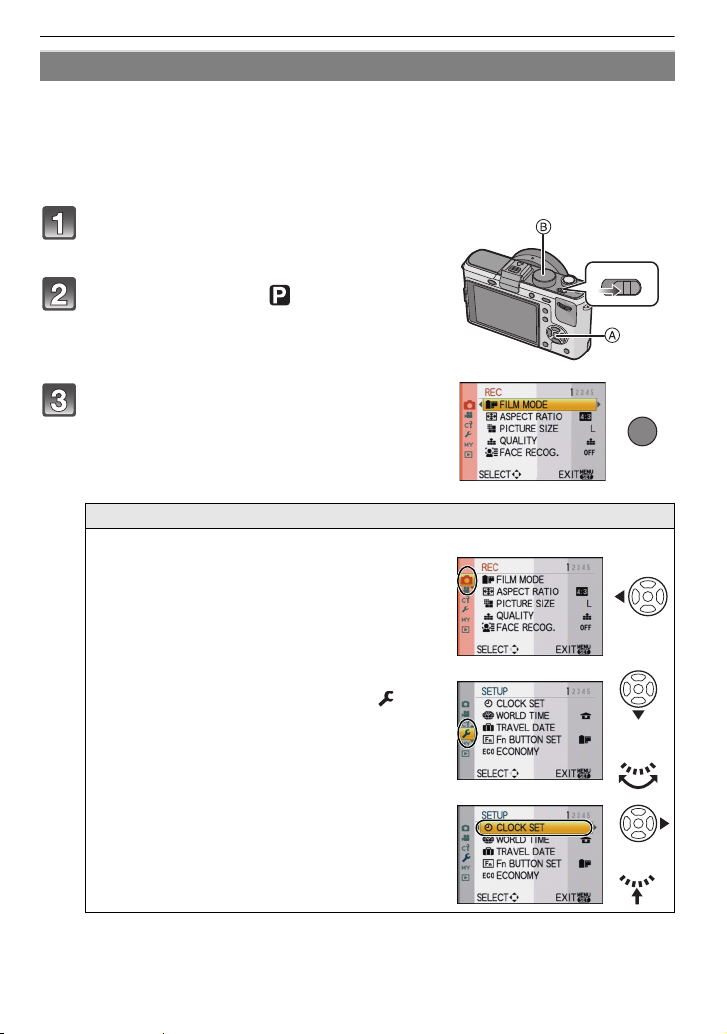
Preparation
ONOFF
MENU
/SET
or
or
Setting menu items
This section describes how to select the [REC] mode menu settings, and the same setting
can be used for the [MOTION PICTURE] mode menu, [CUSTOM MENU] menu, [SETUP]
menu, [MY MENU] menu and [PLAYBACK] mode menu as well.
• If you set [MENU RESUME] (P130) in the [CUSTOM MENU] menu to [ON], the screen shows
the last selected menu item when the camera was turned off.
Example: Setting [I.EXPOSURE] from [OFF] to [HIGH] in the Programme AE mode
Turn the camera on.
A [MENU/SET] button
B Mode dial
Set the mode dial to [ ].
Press [MENU/SET] to display the menu.
Switching to other menus
e.g.: Switching to the [SETUP] menu
1 Press 2.
2 Press 4 or rotate the rear dial
to select the [SETUP] menu icon [ ].
3 Press 1 or the rear dial.
• Select a menu item next and set it.
28
VQT2G62
Page 29
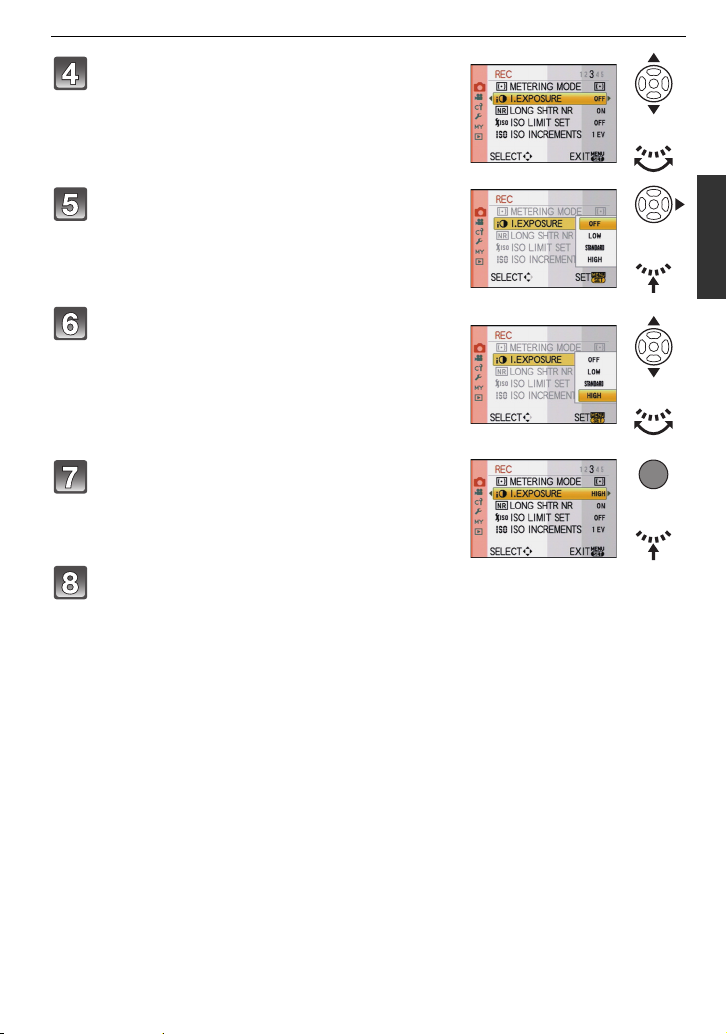
Press 3/4 or rotate the rear dial to select
or
or
or
MENU
/SET
or
[I.EXPOSURE].
• Select the item at the very bottom, and press 4 or
rotate the rear dial right to move to the next screen.
Press 1 or the rear dial.
• Depending on the item, its setting may not appear or it
may be displayed in a different way.
Press 3/4 or rotate the rear dial to select
[HIGH].
Press [MENU/SET] or the rear dial to set.
Press [MENU/SET] to close the menu.
• You can also press the shutter button halfway to close the menu.
Preparation
VQT2G62
29
Page 30
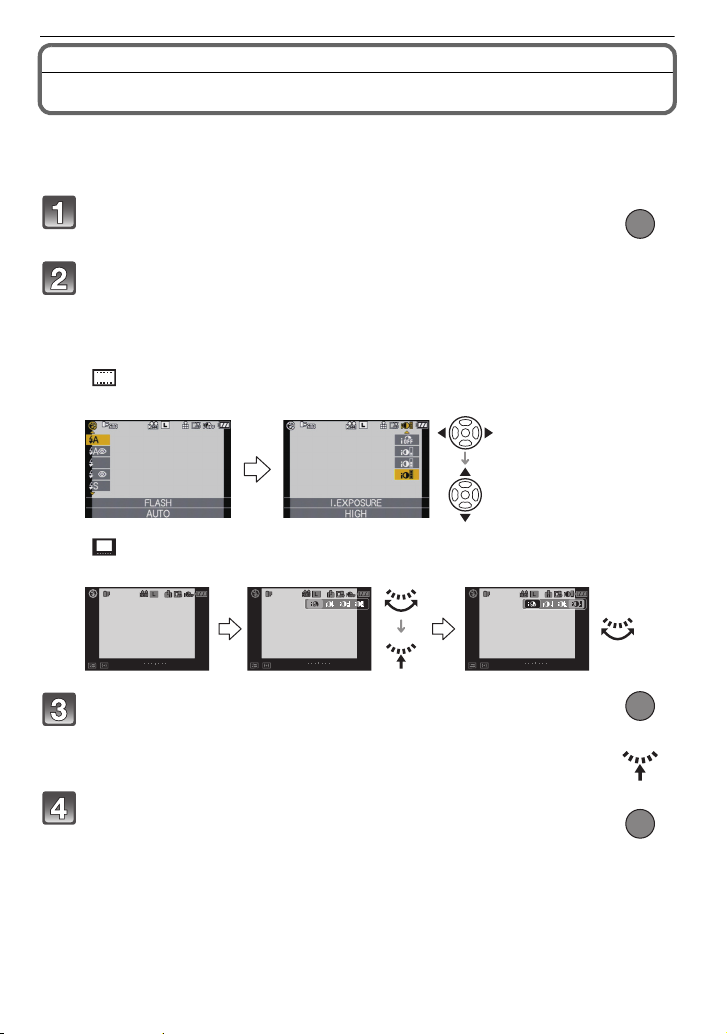
Preparation
9
PPP
AWB
STDSTDSTD
−
3+30−3+30
AUTOAUTOAUTO
AFS
9
PP
AWB
STDSTDSTD
−
3+30−3+30
AUTOAUTOAUTO
AFS
9
PP
AWB
STDSTDSTD
−
3+30−3+30
AUTOAUTOAUTO
AFS
MENU
/SET
or
Setting the Quick Menu
By using the Quick Menu, some of the menu settings can be easily found.
• The features that can be adjusted using Quick Menu are determined by the mode or a display
style the camera is in.
Press [Q.MENU] to display the Quick Menu in recording
Q.MENU
status.
Press 3/4/2/1 or rotate the rear dial to select the menu item and
the setting.
• Menus that can be setup are displayed in orange when selected.
• Setup method is different as following depending on the displayed screen during
recording. Refer to P56 about the displayed screen.
[ ] (LCD monitor style)
• Proceed to step 4 below after selecting the item and settings.
[ ] (Finder style)
• Select the item, press the rear dial, and then select the setting.
Press [MENU/SET] or the rear dial to set the menu.
Press [Q.MENU] to close the Quick Menu.
Q.MENU
• You can also press the shutter button halfway to close the Quick Menu.
VQT2G62
30
Page 31

Preparation
Perform these settings if you need to.
About the Setup Menu
[CLOCK SET], [ECONOMY] and [AUTO REVIEW] are important items. Check their
settings before using them.
• In the Intelligent Auto Mode, only [CLOCK SET], [WORLD TIME], [BEEP] and [LANGUAGE]
can be set.
For details on how to select the [SETUP] menu settings, refer to P28.
U [CLOCK SET] Setting Date/Time.
• Refer to P26 for details.
Set the time in your home area and travel destination.
[WORLD TIME]
• Refer to P114 for details.
— [TRAVEL DATE]
• Refer to P112 for details.
[Fn BUTTON SET]
• Refer to P115 for details about [REC] mode menu.
• Refer to P126 for details about [CUSTOM MENU].
• The camera will not be able to operate with 3/4/2/1 if the [DIRECT AF AREA] (P128) is set
to [ON]. Set using the Quick Menu (P30).
“ [DESTINATION]:
Travel destination area
– [HOME]:
Your home area
Set the departure date and the return date of the vacation.
[TRAVEL SETUP]
[OFF]/[SET]
[LOCATION]
[OFF]/[SET]
Assign [REC] mode menu or [CUSTOM MENU] menu to 4
button. It is convenient to register functions that are used often.
[FILM MODE]/[ASPECT RATIO]/[QUALITY]/
[METERING MODE]/[I.EXPOSURE]/[GUIDE LINE]/
[ REC AREA]/[REMAINING DISP.]
q [ECONOMY]
You can conserve the battery life by setting these menus.
Also, it will turn off the LCD monitor automatically when not in use
to prevent discharge of the battery.
p [POWER SAVE]:
The camera is automatically turned off if the camera has not been
used for the time selected on the setting.
[OFF]/[1MIN.]/[2MIN.]/[5MIN.]/[10MIN.]
[AUTO LCD OFF]:
The LCD monitor is automatically turned off if the camera has not
been used for the time selected on the setting.
[OFF]/[15SEC.]/[30SEC.]
VQT2G62
31
Page 32

Preparation
[ON] [OFF]
• Press the shutter button halfway or turn the camera off and on to cancel [POWER SAVE].
• [POWER SAVE] is set to [5MIN.] in the Intelligent Auto Mode.
• [POWER SAVE] is fixed to [2MIN.] when [AUTO LCD OFF] is set to [15SEC.] or [30SEC.].
• Press any button to turn on the LCD monitor again.
• [ECONOMY] does not work in the following cases.
– When using the AC adaptor
– When connecting to a PC or a printer
– When recording or playing back motion pictures
– During a slide show
Set the length of time that the picture is displayed after taking it.
[REVIEW]:
[OFF]/[1SEC.]/[3SEC.]/[5SEC.]/
[HOLD]:
o [AUTO REVIEW]
The pictures are displayed until shutter button is pressed
halfway.
[ZOOM]:
The picture enlarged 4k is displayed.
[OFF]/[1SEC.]/[3SEC.]/[5SEC.]
• If [REVIEW] is set to [HOLD], the playback screen display can be switched (P51) during Auto
Review when taking pictures with the drive mode lever set to [ ] (P45) or [ ] (P70).
• When [HOLD] has been selected, the zoom time cannot be set.
• The Auto Review function is activated regardless of its setting when using Burst Mode (P66) or
Auto Bracket (P68) and when recording still pictures with audio (P124). (Will not enlarge/hold)
Also, you cannot set the Auto Review function.
• If [HIGHLIGHT] (P32) is set to [ON], white saturated areas appear blinking in black and white
when the Auto Review function is activated.
• [AUTO REVIEW] does not work when recording motion pictures.
• When [AUTO REGISTRATION] in [FACE RECOG.] (P106) is set to [ON], [REVIEW] can only
be set to [3SEC.] or [5SEC.]. (zoom is switched [OFF])
When the Auto Review function is activated or when playing back,
[HIGHLIGHT]
white saturated areas appear blinking in black and white.
[OFF]/[ON]
• If there are any white saturated areas, we
recommend compensating the exposure towards
negative (P65) referring to the histogram (P59) and
then taking the picture again. It may result in a better
quality picture.
• There may be white saturated areas if the distance
between the camera and the subject is too close
when taking pictures with the flash.
If [HIGHLIGHT] is set to [ON] in this case, the area directly illuminated by the photo flash will
become white saturated and appear blinking in black and white.
• The LCD/EVF will display overexposed portions of the image as white blinking areas. These
only exist on the camera’s display, not on the actual photo.
• This does not work while in Multi Playback (P51), Calendar Playback (P52), or Playback Zoom
(P53).
VQT2G62
32
Page 33

Preparation
LCD
[MONITOR]/
[VIEWFINDER]
• Adjust the brightness of the screen with 3/4, contrast and saturation
with 2/1 or the rear dial.
• When [DISPLAY] is pressed in screen shown right, it will switch to the
colour adjustment screen. Adjust between red and green with 3/4, or
between orange and blue with 2/1 or the rear dial.
Press [MENU/SET] to return to the LCD adjustment screen.
• It will adjust the LCD monitor when the LCD monitor is in use, and the
viewfinder when optional external viewfinder is in use.
Brightness, colour, or red or blue tint of the LCD monitor/optional
external viewfinder is adjusted.
These menu settings make it easier to see the LCD monitor when
you are in bright places.
[OFF]
[LCD MODE]
„ [AUTO POWER LCD]:
The brightness is adjusted automatically depending on how bright
it is around the camera.
… [POWER LCD]:
The LCD monitor becomes brighter and easier to see even when
taking pictures outdoors.
• The brightness of the pictures displayed on the LCD monitor is increased so some subjects
may appear differently from actuality on the LCD monitor. However, this does not affect the
recorded pictures.
• The LCD monitor automatically returns to normal brightness after 30 seconds when recording
in Power LCD mode. Press any button to make the LCD monitor bright again.
• If the screen is difficult to see because of light from the sun etc. shining on it, use your hand or
another object to block the light.
• The number of recordable pictures decreases in Auto Power LCD and Power LCD modes.
• [AUTO POWER LCD] cannot be selected when playing back pictures.
• [AUTO POWER LCD] is disabled during motion picture recording.
• When the menu screen is displayed in a dark environment etc., the LCD monitor becomes
darker even if [LCD MODE] is set to [OFF].
Set the screen that is displayed when the mode dial is set to .
} [SCENE MENU]
[OFF]: The recording screen in the currently selected scene
mode appears.
[AUTO]: The scene mode menu screen appears.
Set the focus confirmation beep, the self-timer beep and the
alarm beep.
[BEEP]
[s] (Muted)
[t] (Low)
[u] (High)
u [VOLUME]
• When you connect the camera to a TV, the volume of the TV speakers does not change.
Adjust the volume of the speaker to any of 7 levels.
VQT2G62
33
Page 34

Preparation
v [NO.RESET]
• The folder number is updated and the file number starts from 0001. (P157)
• A folder number between 100 and 999 can be assigned.
When the folder number reaches 999, the number cannot be reset. We recommend formatting
the card (P36) after saving the data on a PC or elsewhere.
• To reset the folder number to 100, format the card first and then use this function to reset the
file number.
A reset screen for the folder number will then appear. Select [YES] to reset the folder number.
w [RESET]
• When the [REC] mode settings are reset, data registered with [FACE RECOG.] will be also
reset, too.
• When [SETUP]/[CUSTOM MENU] menu settings are reset, the following settings are also
reset. In addition, [FAVORITE] (P137) in [PLAYBACK] mode menu is set to [OFF], and
[ROTATE DISP.] (P144) is set to [ON].
– The birthday and name
– The settings of [TRAVEL DATE] (P112) (departure date, return date, location)
– The [WORLD TIME] (P114) setting.
• The folder number and the clock setting are not changed.
Reset the file number of the next recording to 0001.
The [REC] or [SETUP]/[CUSTOM MENU] menu settings are reset
to the initial settings.
settings for [BABY1]/[BABY2] (P92) and [PET] (P93) in Scene Mode.
Select the USB communication system after or before connecting
the camera to your PC or your printer with the USB connection
cable (supplied).
y [SELECT ON CONNECTION]:
x [USB MODE]
Select either [PC] or [PictBridge(PTP)] if you connected the
camera to a PC or a printer supporting PictBridge.
{ [PictBridge(PTP)]:
Set after or before connecting to a printer supporting PictBridge.
z [PC]:
Set after or before connecting to a PC.
• When [PC] is selected, the camera is connected via the “USB Mass Storage” communication
system.
• When [PictBridge(PTP)] is selected, the camera is connected via the “PTP (Picture Transfer
Protocol)” communication system.
Set to match the colour television system in each country.
| [VIDEO OUT]
[NTSC]: Video output is set to NTSC system.
[PAL]: Video output is set to PAL system.
• This will operate when the AV cable or HDMI mini cable (optional) is connected.
Set to match the type of TV.
[TV ASPECT]
[W]: When connecting to a 16:9 screen TV.
[X]: When connecting to a 4:3 screen TV.
• This will work when the AV cable is connected.
VQT2G62
34
Page 35

Preparation
Set the format for the HDMI output when playing back on the
HDMI compatible high definition TV connected with this unit using
the HDMI mini cable (optional).
[AUTO]:
The output resolution is automatically set based on the
information from the connected TV.
[1080i]:
[HDMI MODE]
The interlace method with 1080 available scan lines is used for
output.
[720p]:
The progressive method with 720 available scan lines is used for
output.
1
¢
[576p]
/[480p]
The progressive method with 576
2
¢
:
1
2
¢
¢
/480
available scan lines is
used for output.
¢1 When [VIDEO OUT] is set to [PAL]
¢2 When [VIDEO OUT] is set to [NTSC]
• Interlace method/progressive method
i= interlace scanning is scanning the screen with half of the effective scanning lines every
1/50 seconds, where p= progressive scanning is a high density image signal that is scanning
the screen with all the effective scanning lines every 1/50 seconds.
The [HDMI] terminal on this unit is compatible with high definition output [1080i]. It is necessary
to have a compatible TV to enjoy progressive and high definition images.
• If the images are not output on the TV when the setting is [AUTO], match with the image format
your TV can display, and select number of effective scanning lines. (Please read the operating
instructions for the TV.)
• This will work when the
• Refer to P150 for details.
HDMI mini cable (optional) is connected.
Setup so this unit can be controlled by the remote control of the
VIERA by automatically coupling this unit with the VIERA Link
compatible equipment using HDMI mini cable (optional).
[VIERA Link]
[OFF]: Operation is performed with the buttons on this unit.
[ON]: Remote control operation of the VIERA Link
compatible equipment is enabled. (Not all operations
are possible)
Button operation of the main unit will be limited.
• This will work when the
• Refer to P151 for details.
HDMI mini cable (optional) is connected.
[VERSION DISP.]
• [–. –] is displayed as the lens firmware when the lens is not mounted.
This enables the firmware versions of the camera and lens to be
checked.
VQT2G62
35
Page 36

Preparation
Set the language displayed on the screen.
~ [LANGUAGE]
[ENGLISH]/[DEUTSCH]/[FRANÇAIS]/[ESPAÑOL]/[ITALIANO]/
[¢]
• If you set a different language by mistake, select [~] from the menu icons to set the desired
language.
The card is formatted.
[FORMAT]
Formatting permanently deletes all data on your memory
card. Please be sure all pictures and motion pictures are
saved elsewhere before using this feature.
• Use a battery with sufficient battery power or the AC adaptor (P167) when formatting. Do not
turn the camera off during formatting.
• If the card has been formatted on a PC or other equipment, format it on the camera again.
• If the card cannot be formatted, consult your nearest Service Centre.
36
VQT2G62
Page 37

Preparation
Holding and using your camera
Tips for taking good pictures
A AF assist lamp
• Do not cover the flash or the AF assist lamp with your fingers or other objects.
• Hold the camera gently with both hands, keep your arms still at
your side and stand with your feet slightly apart.
•
Be careful not to move the camera when you press the shutter button.
• Do not touch the front of the lens. (P173)
• When taking pictures, make sure your footing is stable and there is
no danger of colliding with another person, an object etc.
Direction Detection Function
A lens which supports the Direction Detection Function is required.
– The 20 mm/F1.7 interchangeable lens supplied with the DMC-GF1C does not support the
Direction Detection Function.
– The 14-45 mm/F3.5-5.6 interchangeable lens supplied with the DMC-GF1K supports the
Direction Detection Function.
Pictures recorded with the camera held vertically are played back vertically (rotated). (Only
when [ROTATE DISP.] (P144) is set to [ON])
• The Direction Detection Function may not operate correctly if recording is performed with the
camera aimed up or down.
• Motion pictures taken with the camera held vertically are not displayed vertically.
• You can only use the Direction Detection Function when using a compatible lens.
(Refer to the catalogue, website etc. for compatible lenses.)
Taking Pictures with a Low Camera Angle
Using the Optional External Viewfinder (P162), you can adjust
the viewfinder angle when recording with a low camera
angle. This feature is convenient for recording low-lying
subjects such as flowers, etc.
VQT2G62
37
Page 38

Basic
ONOFF
Mode switching
Basic
Selecting the [REC] mode, and record still pictures
or motion pictures
Turn the camera on.
A Shutter button
B Motion picture button
C [AF/MF] button
D [(] button
• The status indicator 2 lights when you turn this unit
on 1.
• Make sure the drive mode lever is set to [ ].
Switching the mode by rotating the mode
dial.
Align a desired mode with part E.
• Rotate the mode dial slowly and surely to adjust
to each mode. (
∫ Basic
Intelligent Auto Mode (P41)
The subjects are recorded using settings automatically selected by the camera.
Programme AE mode (P45)
The subjects are recorded using your own settings.
The mode dial rotates 360 o)
VQT2G62
38
Page 39

∫ Advanced
AF/MF
MENU
/SET
or
Aperture-Priority AE mode (P84)
The shutter speed is automatically determined by the aperture value you set.
Shutter-Priority AE mode (P85)
The aperture value is automatically determined by the shutter speed you set.
Manual Exposure mode (P86)
The exposure is adjusted by the aperture value and the shutter speed which are
manually adjusted.
Motion Picture P mode (P104)
Use this mode to record motion pictures with the desired settings.
Custom mode (P97)
Use this mode to take pictures with previously registered settings.
Scene mode (P89)
This allows you to take pictures that match the scene being recorded.
My Colour mode (P94)
Use this mode to check colouring effects, select a colour mode from among eight
colour modes, and then take pictures.
Setting [AFS] or [AFC]
Basic
Press [AF/MF] to display the Focus mode.
Press [AF/MF] again to select either [AFS]
or [AFC].
• You can also set these modes using 2/1 or the rear dial.
• Refer to page 46 for information about [AFS] and [AFC]. ([AFC] will not operate with
certain lenses. Refer to page 15 for details.)
Press [MENU/SET] or the rear dial to set the menu.
VQT2G62
39
Page 40

Basic
Taking a still picture
Press the shutter button halfway to focus.
Press the shutter button fully (push it in further), and take
the picture.
∫ For more details, refer to the explanation of each recording mode.
Recording a motion picture
Press the motion picture button to start the recording.
Press the motion picture button again to stop the recording.
• Sound will go off when pressing the motion picture button indicating start/
stop of motion picture recording.
Sound volume can be set in [BEEP] (P33).
∫ Recording of motion picture appropriate for each mode is possible. For more
details, refer to “Recording Motion Picture” (P98).
Playback the recorded still pictures or motion picture
Press [(].
Press 2/1 to select the picture.
∫ For more details, refer to “Playing back Pictures” (P50), “Playing Back Motion
Pictures/Pictures with Audio” (P132).
VQT2G62
40
Page 41

Basic
AF/MF
2
1
[REC] mode: ñ
Taking pictures using the automatic function
(ñ: Intelligent Auto Mode)
The camera will set the most appropriate settings to match the subject and the recording
conditions so we recommend this mode for beginners or those who want to leave the
settings to the camera and take pictures easily.
• The following functions are activated automatically.
–
Scene detection/[RED-EYE REMOVAL]/Face Detection /Intelligent ISO sensitivity control/
[I.EXPOSURE]/[LONG SHTR NR]/[QUICK AF]/[FOCUS PRIORITY]/Backlight Compensation
Set the mode dial to [ ].
Press [AF/MF] to set [AFS] or [AFC].
• Refer to
Press the shutter button halfway to focus.
• The focus indication 1 (green) lights when the subject
• The AF area 2 is displayed around the subject’s face
• The focus indication blinks when the subject is not
• The focus range is different depending on used lens.
P46
for [AFS] and [AFC].
is focused.
by the Face Detection Function. In other cases, it is
displayed at the point on the subject which is in focus.
focused. In this case, a picture is not taken. Press the
shutter button halfway to focus on the subject again.
– When 20 mm/F1.7 lens included in DMC-GF1C is
used: 20 cm to
– When 14–45 mm/F3.5– 5.6 lens included in
DMC-GF1K is used: 30 cm to
¶
¶
Press the shutter button fully (push it in
further), and take the picture.
• In Intelligent Auto Mode, [FOCUS PRIORITY] (P129)
is fixed to [ON]. This means you cannot take pictures
until the subject is in focus.
• The access indication
are being recorded on the card.
∫ When taking pictures using the flash (P60)
• Open the flash when the flash is to be used.
• [ ], [ ], [ ] or [ ] is set depending on the type of subject and brightness.
• When [ ] or [ ] is displayed, the Digital red-eye correction is turned on.
• Shutter speed will be slow when using [ ] or [ ].
• Flash modes cannot be switched using the menu in the Intelligent Auto Mode.
(P25)
lights red when pictures
VQT2G62
41
Page 42

Basic
∫ When taking pictures using the zoom (P49)
∫ To adjust the exposure and take pictures at times when the image appears too
dark (P65)
∫ When taking pictures with Manual Focus (P74)
∫ When recording motion pictures (P98)
∫ To take pictures using the Face Recognition function (which stores faces of
frequent subjects with information such as their names and birthdays) (P106)
Scene detection
When the camera identifies the optimum scene, the icon of the scene concerned is
displayed in blue for 2 seconds, after which its colour changes to the usual red.
¦
> [i-PORTRAIT]
[i-SCENERY]
[i-MACRO]
[i-NIGHT PORTRAIT]
[i-NIGHT SCENERY]
¢
[i-BABY]
• [¦] is set if none of the scenes are applicable, and the standard settings are set.
• When [ ],[ ] or [ ] is selected, the camera automatically detects a person’s face, and it will
adjust the focus and exposure. (Face Detection) (P72)
• If a tripod is used, for instance, and the camera has judged that camera shake is minimal when
the scene mode has been identified as [ ], the shutter speed will be slower than normal. Take
care not to move the camera while taking pictures.
• An optimum scene for the specified subject will be chosen when set to AF tracking (P43).
• When [FACE RECOG.] is set to [ON], and the face similar to the registered face is detected, [R]
is displayed in the top right of [ ], [ ] and [ ].
¢ When [FACE RECOG.] is set to [ON], [ ] will be displayed for birthdays of registered faces
already set only when the face of a person 3 years old or younger is detected.
• Only when [‡] is selected
Note
• Due to conditions such as the ones below, a different scene may be identified for the same
subject.
– Subject conditions: When the face is bright or dark, The size of the subject, The distance to
the subject, The contrast of the subject, When the subject is moving
– Recording conditions: Sunset, Sunrise, Under low brightness conditions, When the camera is
shaken, When zoom is used
• To take pictures in an intended scene, it is recommended that you take pictures in the
appropriate recording mode.
• The Backlight Compensation
– Backlight refers to when light comes from the back of a subject. In this case, the subject will
become dark, so this function compensates the backlight by brightening the whole of the
picture automatically. Backlight compensation is automatically applied in Intelligent Auto
Mode.
VQT2G62
42
Page 43

Basic
AF Tracking Function
It is possible to set the focus and exposure to the specified subject. Focus and exposure
will keep following the subject automatically even if it moves.
1 Press 2.
• [ ] is displayed in the lower left of the screen.
• AF Tracking frame is displayed in the centre of the
screen.
• Press 2 again to cancel.
2 Place the subject in the Tracking frame, and
press the shutter button halfway to lock the subject.
• AF area will turn green when the camera detects the subject.
• AF tracking frame will turn yellow when you release the shutter button and
the optimum scene for the locked subject will be identified.
• Press 2 to cancel.
Note
• [FACE RECOG.] does not work during AF tracking.
• Please read the Note regarding the AF tracking on P72.
Settings in Intelligent auto mode
• Only the following functions can be set in this mode.
[REC] mode menu
– [ASPECT RATIO] (P116)/[PICTURE SIZE] (P117)/
¢1 Only [MODE1] or [MODE2] can be set.
[MOTION PICTURE] mode menu
– [REC MODE] (P100)/[REC QUALITY]
¢2 [ ] for [MOTION JPEG] cannot be set.
[CUSTOM MENU] menu
– [CUST. SET MEM.] (P96)/[GUIDE LINE] (P126)/[REMAINING DISP.] (P130)
[SETUP] menu
– [CLOCK SET]/[WORLD TIME]/[BEEP]/[LANGUAGE]
• Use the Quick Menu (P30) to set the following functions:
– [STANDARD] and [STANDARD] ( ) in [FILM MODE] (P82)
– [ ] and [ ] in [SELF-TIMER] (P70)
• In recording still pictures,
(P118)/
attached)
(P103)
[STABILIZER]
(P118)
Item Settings
[ECONOMY]
¢1
(Only available when a lens that supports the Stabilizer function is
¢2
(P100)/[CONTINUOUS AF] (P103)/[WIND CUT]
the settings of the following items are fixed.
[5MIN.]
([POWER SAVE]) (P31)
Flash (P60) ‡/Œ
[FLASH SYNCHRO] (P64) [1ST]
[BURST RATE] (P66) [H] (High speed)
[AUTO BRACKET] (P68) [STEP]
: [3•1/3]
[SEQUENCE]: [0/`/_]
[QUALITY] (P118)/[FACE RECOG.]
VQT2G62
43
Page 44

Basic
[AF MODE] (P71) š (Set to [ ] when a face cannot be detected)
[WHITE BALANCE] (P77) [AWB]
[SENSITIVITY] (P80) (Intelligent ISO)
(The maximum ISO sensitivity: ISO800)
[METERING MODE]
C
(P120)
[RED-EYE REMOVAL]
[ON]
(P119)
[I.EXPOSURE] (P121) [STANDARD]
[COLOR SPACE] (P123) [sRGB]
[LONG SHTR NR] (P121) [ON]
[PRE AF] (P128)
[FOCUS PRIORITY]
[ON]
(P129)
[AF ASSIST LAMP] (P129) [ON]
• In recording motion pictures, the settings of the following items are fixed.
Item Settings
[AF MODE] (P71) š (This mode is set to Multi Auto Focus Mode for motion
pictures when a face cannot be detected.)
[WHITE BALANCE] (P77) [AWB]
[SENSITIVITY] (P80) [AUTO]
[METERING MODE]
C
(P120)
[STABILIZER] (Only
[MODE1]
available when a lens that
supports the stabilizer
function is attached)
(P118)
[I.EXPOSURE] (P121) [STANDARD]
• The following functions cannot be used.
– [AUTO LCD OFF] of [ECONOMY]/[HIGHLIGHT]/AF/AE lock/White balance fine adjustment/
White Balance Bracket/Multi Film Bracket/Flash output adjustment/[EX. OPT. ZOOM]/
[DIGITAL ZOOM]/[ISO LIMIT SET]/[AUDIO REC.]/[AF/AE LOCK]/[AF/AE LOCK HOLD]/
[DIRECT AF AREA]/[SHOOT W/O LENS]
• During motion picture recording, the functions disabled in other recording modes are also
disabled. For details, refer to the explanations for each mode.
• The other items on the [SETUP] menu and [CUSTOM MENU] menu can be set in a mode such
as the Programme AE mode. What is set will be reflected in the Intelligent Auto Mode.
44
VQT2G62
Page 45

Basic
[REC] mode: ³
Taking pictures with your favourite settings
( : Programme AE mode)
The camera automatically sets the shutter speed and the aperture value according to the
brightness of the subject.
You can take pictures with greater freedom by changing various settings in [REC] menu.
• Set the drive mode lever to [ ].
Set the mode dial to [ ].
A [AF/MF] button
• To change the setting while taking pictures, refer to
“Using the [REC] Mode Menu” (P115) or “Using
the [CUSTOM MENU]
Press [AF/MF] to set [AFS] or [AFC].
• Refer to
P46
for [AFS] and [AFC].
Press the shutter button halfway to focus.
• The focus indication (green) lights when the subject is
focused.
• The focus indication blinks when the subject is not
focused. In this case, a picture is not taken. Press the
shutter button halfway to focus on the subject again.
• The focus range is different depending on used lens.
– When 20 mm/F1.7 lens included in DMC-GF1C is
used: 20 cm to
– When 14–45 mm/F3.5– 5.6 lens included in
DMC-GF1K is used: 30 cm to
• If the [SENSITIVITY] is set to [ISO100] and the aperture value is set to F1.7 (when
20 mm/F1.7 lens included in DMC-GF1C is attached) or the aperture value is set to
F3.5 (when 14– 45 mm/F3.5 – 5.6 lens included in DMC-GF1K is attached), the shutter
speed is automatically set between about 30 seconds and 1/4000th of a second.
” (P126).
¶
¶
Press the halfway pressed shutter button
fully to take a picture.
• A picture is not taken until the subject is brought into focus.
• If you want to press the shutter button fully to take a picture even when the subject is
not focused, set [FOCUS PRIORITY] in the [CUSTOM MENU] menu to [OFF]. (P129)
• The access indication lights
∫ To adjust the exposure and take pictures at times when the image appears too
dark (P65)
∫
To adjust the colours and take pictures at times when the image appears too red (P77)
∫ When recording motion pictures (P98)
(P25)
red when pictures are being recorded on the card.
VQT2G62
45
Page 46

Basic
AF/MF
AF/MF
AF/MF
Fix the focus by pressing the shutter button halfway (AFS)
Press [AF/MF] to set [AFS].
• “AFS” is an abbreviation of “Auto Focus Single”. The focus is
adjusted when you press the shutter button halfway.
• Normally use the [AFS].
• Focus during the burst is fixed at the first picture. Refer to
P66 for details.
Continuously focusing on a subject (AFC)
This mode allows you to compose a picture more easily by continuously focusing on the
movement of the subject while the shutter button is pressed halfway.
When taking pictures of a moving subject, the camera predicts the movement of the
subject and focuses on it. (motion prediction)
• [AFC] will not operate with certain lenses. For details, refer to page 15.
• 20 mm/F1.7 interchangeable lens included in the DMC-GF1C cannot be set to [AFC].
Press [AF/MF] to set [AFC].
• “AFC” is an abbreviation of “Auto Focus Continuous”. The
camera is continuously focusing on the subject while the
shutter button is pressed halfway.
• It may take time to focus on the subject if you rotate the
zoom ring from Wide to Tele or suddenly change the subject
from a distant one to a nearby one.
• Focusing will continue even after the shutter button is pressed during the burst. Refer to P66 for
details.
• Set the [PRE AF] of [CUSTOM MENU] menu item (P128) when you would like to set focus
before pressing the shutter button halfway.
• Focus sound will not go off in [AFC] even if the subject comes into focus. Also, AF area will not
be displayed if the AF mode is set to [ ].
• When brightness is not enough, the mode will turn to [AFS] and in that case the AF area will be
displayed and the focus sound will beep when the subject comes into focus.
• Press the shutter button halfway again when it is difficult to focus on the subject.
Take a picture with Manual Focus (MF)
Press [AF/MF] to set [MF].
• For details, refer to P74.
VQT2G62
46
Page 47

Basic
DAE F
B
C
Focusing
Align the subject to the screen, and then press the shutter button halfway.
Focus
Focus indication On Blinks
AF area Green
¢2
Sound
A Focus indication
B AF area (normal)
C AF area (when using the digital zoom or when it is dark)
D Aperture value
E Shutter speed
F ISO sensitivity
¢1
It will flash in red when appropriate exposure is not achieved.
(Except when flash is activated)
¢2 Sound volume can be set in [BEEP] (P33).
• When the AF mode is set to [ ], and multiple AF areas (up to 23 areas) have turned on, all the
AF areas that have turned on are focused. If you would like to take a picture focused on a
certain area, switch the AF mode to [Ø]. (P71)
• Focus sound will not beep if the Focus Mode is set to [AFC]. Also, the AF area will not be
displayed if the AF mode is set to [ ].
¢1
¢1
When the subject is
focused
Beeps 2 times
When the subject
is not focused
—
—
When the subject is not in focus
If the subject is not in the centre of composition when the AF mode is set to [Ø], it is
possible to move the AF area.
∫ Take picture with different focus modes depending on the subject (P71)
∫ Subjects and recording conditions which are difficult to focus
• Fast-moving subjects, extremely bright subjects or subjects without contrast
• When recording subjects through windows or near shiny objects
• When it is dark or when jitter occurs
• When the camera is too close to the subject or when taking a picture of both distant and near
subjects
(P73)
Preventing jitter (camera shake)
When the jitter alert [ ] appears, use [STABILIZER] (Only available when a lens that
supports the Stabilizer function is attached) (P118), a tripod, the self-timer (P70) or the
remote shutter (DMW-RSL1; optional)
• Shutter speed will be slower particularly in the following cases. Keep the camera still from the
moment the shutter button is pressed until the picture appears on the screen. We recommend
using a tripod.
– Slow sync.
– Slow sync./Red-eye Reduction
– [NIGHT PORTRAIT], [NIGHT SCENERY] and [PARTY] in the Scene Mode (P89)
– When you set to a slow shutter speed
(P166).
VQT2G62
47
Page 48

Basic
A B
(A)
(B)
4 2 1 1
/
2
1
/
4
1
/
8
1
/
15
1
/
30
1
/
60
1
/
125
1
/
250
1
/
500
1
/
1000
1
/
2000
1
/
4000
15
16
17
18
19
20
(Ev)
2
2.8
4
5.6
8
11
16
22
1
012 3 4 5 6 7 8 9 10 11 12 13
14
Programme Shift
In Programme AE mode, you can change the preset
aperture value and shutter speed without changing the
exposure. This is called Programme Shift.
You can make the background more blurred by
decreasing the aperture value or record a moving subject
more dynamically by slowing the shutter speed when
taking a picture in Programme AE mode.
1 Press the shutter button halfway and display the aperture value and shutter
speed value on the screen.
2 While the values are displayed (about 10 seconds), perform the Programme
Shift by rotating the rear dial.
• It will switch between Programme Shift operation and Exposure Compensation operation (P65)
every time the rear dial is pressed while the values are displayed.
• Rotate the rear dial to display the [EXPO.METER] B. (P127)
• The Programme Shift indication
• To cancel Programme Shift, turn the camera off or rotate the rear dial until the Programme Shift
indication disappears.
∫ Example of Programme Shift
(When 20 mm/F1.7 lens included in DMC-GF1C is used)
(A): Aperture value
(B): Shutter speed
1 Programme Shift amount
2 Programme Shift line chart
3 Programme Shift limit
A appears on the screen when Programme Shift is activated.
Note
• If the exposure is not adequate when the shutter button is pressed halfway, the aperture value
and shutter speed turn red and blink.
• Programme Shift is cancelled and the camera returns to normal Programme AE mode if more
than 10 seconds pass after Programme Shift is activated. However, the Programme Shift
setting is memorised.
• Depending on the brightness of the subject, Programme Shift may not be activated.
• Programme Shift is not possible when the [SENSITIVITY] is set to [ ].
VQT2G62
48
Page 49

Basic
[REC] mode:
Taking Pictures with the Zoom
Using the Optical Zoom/Using the Extra Optical zoom (EZ)/
Using the Digital Zoom
You can zoom-in to make people and objects appear closer or zoom-out to record
landscapes in wide angle.
• The 20 mm/F1.7 interchangeable lens supplied with the DMC-GF1C does not support the
zoom ring function.
To make subjects appear closer use (Tele)
Rotate the zoom ring towards Tele. (P12)
To make subjects appear further away use (Wide)
Rotate the zoom ring towards Wide. (P12)
To enlarge further, set the [EX. OPT. ZOOM] in the [REC] mode menu to [ON], or set the
[DIGITAL ZOOM] to [2k] or [4k] for further enlargement.
When the [EX. OPT. ZOOM] (max. 2 times) is used, set the aspect ratio (X/Y/W/)
to numbers of recordable pixels other than [L].
∫ Types of zooms
Feature Optical zoom Extra Optical Zoom (EZ) Digital zoom
When 20 mm/F1.7 lens included in DMC-GF1C is used
4
k
¢
8
k [including Extra Optical
Zoom 2k]
12.8k [including Optical Zoom
3.2
k
]
25.4¢k [including Extra
Optical Zoom 2k]
The higher the magnification
level, the greater the
deterioration.
[DIGITAL ZOOM] (P122) on
the [REC] mode menu is set to
[2k] or [4k].
6.4k
¢
¢
Focus range/
Maximum
magnification
Picture
quality
Conditions None
¢ The magnification level differs depending on [PICTURE SIZE] and [ASPECT RATIO] setting.
20 mm/1k 2k
When 14– 45 mm/F3.5 – 5.6 lens included in DMC-GF1K is used
14 mm to 45 mm/
3.2k
No deterioration No deterioration
Set the [EX. OPT. ZOOM]
in [REC] mode menu
(P122) to [ON], and then
select number of
recordable pixels with
[] (P117)
∫ Extra Optical Zoom mechanism
Example: When it is set to [ ] (equal to 3.1 million pixels), it will take the picture using
the 3.1 million pixels in the centre out of the 12 million pixels of the imaging device,
resulting to be more of a telephoto picture.
VQT2G62
49
Page 50

Basic
Note
• “EZ” is an abbreviation of “Extra Optical Zoom”.
• If you use the zoom function after focusing on the subject, focus on the subject again.
• When using the digital zoom, [STABILIZER] (Only available when a lens that supports the
stabilizer function is attached) may not be effective.
• When using the digital zoom, we recommend using a tripod and the self-timer (P70) for taking
pictures.
• The [AF MODE] is fixed to [Ø] when using the digital zoom.
• The Extra Optical Zoom cannot be used in the following cases.
– In Intelligent Auto Mode
– When recording motion pictures
– When [QUALITY] is set to [ ], [ ] or [ ]
• [DIGITAL ZOOM] cannot be used in the following cases.
– In Intelligent Auto Mode
– In Scene mode
– When
[ ] is set
– When [QUALITY] is set to [ ], [ ] or [ ]
Playing back Pictures
Press [(].
A [(] button
Press 2/1 to select the picture.
2: Play back the previous picture
1: Play back the next picture
• Speed of picture forwarding/rewinding changes
depending on the playback status.
• If you press and hold 2/1, you can play back the pictures in succession.
∫ To finish playback
Press [(] again, press the motion picture button or press the shutter button halfway.
Note
• This camera complies with the DCF standard “Design rule for Camera File system” established
by JEITA “Japan Electronics and Information Technology Industries Association” and with Exif
“Exchangeable Image File Format”. Files which do not comply with the DCF standard cannot
be played back.
VQT2G62
50
Page 51

Changing the Information Displayed on the playback screen
30
1/9
ISO
100
0
100-0001
100-0001
30
P
s
RGB
STANDARD
AFS
100
0
WBWB
ISOISO
AWB
3030
30
PP
STDSTDSTD
1001001
00
0
1/91/9
1/9
0
AWBAWBAWB
10:00 1.DEC.2009
F1.7
F1.7
F1.7F1.7
F1.7
A
Press [DISPLAY] to switch the monitor screen.
A [DISPLAY] button
• When the menu screen appears, the [DISPLAY] button is not
activated. During Playback Zoom (P53), while playing back
motion pictures (P132) and during a slide show (P134), you
can only select “Normal display B” or “No display F”.
• Refer to P59 for information about the histogram D.
B Normal display
C Detailed information display
D Histogram display
E Highlight display
F No display
¢ This is displayed if [HIGHLIGHT] (P32) in the [SETUP] menu is set to [ON].
¢
Basic
Displaying Multiple Screens (Multi Playback)
Rotate the rear dial left.
1 screen>12 screens>30 screens>Calendar screen
display
A Number of the selected picture and the total number of
recorded pictures
• Rotate the rear dial right to return to the previous screen.
• Pictures are not rotated for display.
• Pictures displayed using [ ] cannot be played back.
∫ To return to normal playback
1 Press 3/4/2/1 to select a picture.
• An icon will be displayed depending on the recorded picture and the settings.
2 Press [MENU/SET] or the rear dial.
• The picture that was selected will appear.
VQT2G62
51
Page 52

Basic
MENU
/SET
or
Displaying Pictures by Recording Date (Calendar Playback)
You can display pictures by recording date.
Rotate the rear dial left to display the
calendar screen.
Press 3/4/2/1 to select the date to be played back.
3/4: Select the month
2/1: Select the date
• If there were no pictures recorded during a month, the month is not displayed.
Press [MENU/SET] or the rear dial to
display the pictures that were recorded on
the selected date.
• Rotate the rear dial left to return to the calendar
screen display.
Press 3/4/2/1 to select a picture and then press [MENU/SET] or
the rear dial.
• The picture that was selected will appear.
Note
• The recording date of the picture selected in the playback screen becomes the date selected
when the calendar screen is first displayed.
• If there are multiple pictures with the same recording date, the first picture recorded on that day
is displayed.
• You can display the calendar between January 2000 and December 2099.
• If the date is not set in the camera, the recording date is set as the 1st January, 2009.
• If you take pictures after setting the travel destination in [WORLD TIME], the pictures are
displayed by the dates at the travel destination in Calendar Playback.
52
VQT2G62
Page 53

Basic
A
Using the Playback Zoom
Rotate the rear dial right.
1k>2k>4k>8k>16k
• When you rotate the rear dial left after enlarging the picture,
the magnification becomes lower.
• When you change the magnification, the zoom position
indication A appears for about 1 second, and the position of
the enlarged section can be moved by pressing 3/4/2/1.
• The more a picture is enlarged, the more its quality
deteriorates.
• When you move the position to be displayed, the zoom
position indication appears for about 1 second.
∫ Switching the displayed image while maintaining the Playback Zoom
You can switch the displayed image while maintaining the same zoom magnification and
zoom position for the Playback Zoom.
Switch to picture select operation by pressing
the rear dial during Playback Zoom, and select
pictures with 2/1.
• It will switch between picture select operation and move
zoom position operation every time the rear dial is pressed
during Playback Zoom.
Note
• You can also delete the recording information etc. on the LCD monitor/optional external
viewfinder during Playback Zoom by pressing [DISPLAY].
• If you want to save the enlarged picture, use the trimming function. (P142)
• The Playback Zoom may not operate if pictures have been recorded with other equipment.
• The zoom magnification and the zoom position are cancelled when the camera is turned off
(including power save mode).
• The zoom position returns to the centre in the following images.
– Images with different aspect ratios
– Images with different numbers of recorded pixels
– Images with a different rotation direction (when [ROTATE DISP.] is set to [ON])
• Playback Zoom cannot be used during motion picture playback or pictures with audio playback.
VQT2G62
53
Page 54

Basic
MENU
/SET
DISPLAY
Deleting Pictures
Once deleted, pictures cannot be recovered.
Press [(].
To delete a single picture
Select the picture to be deleted, and then
press [‚].
A [(] button
B [DISPLAY] button
C [
‚] button
Press 2 to select [YES] and then press
[MENU/SET].
To delete multiple pictures (up to 50) or all the pictures
Press [‚].
54
Press 3/4 to select [DELETE MULTI] or [DELETE ALL] and then
press [MENU/SET].
• [DELETE ALL] > step 5.
Press 3/4/2/1 to select the picture,
and then press [DISPLAY] to set.
(Repeat this step.)
• [‚] appears on the selected pictures. If [DISPLAY]
is pressed again, the setting is cancelled.
Press [MENU/SET].
Press 3 to select [YES] and then press [MENU/SET] to set.
VQT2G62
Page 55

Basic
∫ When [DELETE ALL] has been selected with the [FAVORITE] (P137) setting
The selection screen is displayed again. Select [DELETE ALL] or
[ALL DELETE EXCEPTÜ], press 3 to select [YES] and delete the pictures.
([ALL DELETE EXCEPTÜ] cannot be selected if no pictures have been set as
[FAVORITE].)
Note
• Do not turn the camera off while deleting (while [‚] is displayed). Use a battery with a sufficient
power or the AC adaptor (P167).
• If you press [MENU/SET] while deleting pictures using [DELETE MULTI], [DELETE ALL] or
[ALL DELETE EXCEPT Ü], the deleting will stop halfway.
• Depending on the number of pictures to be deleted, it may take some time to delete them.
• If pictures do not conform to the DCF standard or are protected (P146), they will not be deleted
even if [DELETE ALL] or [ALL DELETE EXCEPTÜ] is selected.
VQT2G62
55
Page 56

Advanced (Recording pictures)
9
P
AWB
STD
AUTO
−
3+30
AFS
P
AWB
−
3+30
9
AWB
AUTO
P
AWB
−
3+30
9
AWB
AUTO
STD
AFS
AFS
Advanced (Recording pictures)
Switching the display of the LCD Monitor/Optional
External Viewfinder
Switching the displayed information
Press [DISPLAY] to change.
A [DISPLAY] button
• When the menu screen appears, the [DISPLAY] button is not
activated.
LCD monitor display
With the [LCD DISP.STYLE] (P126) of the [CUSTOM MENU] menu, you can choose the
displayed screen on the LCD monitor to display in [ ] (LCD monitor style) or [ ]
(viewfinder style).
When [ ] is set
STD
STD
AFS
AFS
−
3+30
AWB
AUTO
AUTO
AWB
9
P
B Normal display
C No display
D Turn ed off
¢1, 2
¢1
When [ ] is set
STD
STD
AFS
AFS AFS
−
3+30
AWB
AWB
AUTO
AUTO
AWB
¢1
9
P
E Normal displayidetailed information
F Normal display
G Turn ed off
56
VQT2G62
AFS
−
3+30
AWB
AWB
AUTO
AUTO
AWB
P
9
¢1, 2
Page 57

Advanced (Recording pictures)
9
9
PP
AWB
−
3+30−3+30
AUTOAUTOAUTO
9
9
PP
AWB
STDSTDSTD
−
3+30−3+30
AUTOAUTOAUTO
AFSAFSAFS
AFSAFSAFS
99
PP
STDSTDSTD
−
3+30−3+30
AUTOAUTOAUTO
AWBAWBAWB
AFSAFSAFS
Optional external viewfinder display (P162)
With the [LVF DISP.STYLE] (P131) of the [CUSTOM MENU] menu, you can choose the
displayed screen on the Optional External Viewfinder (P162) to display in [ ] (viewfinder
style) or [ ] (LCD monitor style).
When [ ] is set
A Normal display
B Normal displayidetailed information
¢1
¢1, 2
When [ ] is set
C No display
D Detailed information
¢1
¢1, 2
¢1 Guide lines are displayed when the [GUIDE LINE] of the [CUSTOM MENU] menu is set to
anything except [OFF].
It is possible to move the position of the guide line using the Quick Menu when it is set to
[ ]. (P58)
¢2 Histograms are displayed when the [HISTOGRAM] of the [CUSTOM MENU] menu is set to
[ON].
It is possible to move the position of the histogram using the Quick Menu. (P59)
Note
• In [NIGHT PORTRAIT], [NIGHT SCENERY] and [ILLUMINATIONS] in Scene Mode (P89), the
guide line is grey.
VQT2G62
57
Page 58

Advanced (Recording pictures)
∫ Recording guide line
When you align the subject on the horizontal and vertical guide lines or the cross point of
these lines, you can take pictures with well-designed composition by viewing the size, the
slope and the balance of the subject.
A []:This is used when dividing the entire screen into 3k3 for taking pictures with a
B []:This is used when you want to position the subject at the exact centre of the screen.
C []:Position of the guide line can be set. It is used to take well balanced pictures of
well-balanced composition.
subjects off the centre of the image.
∫ Set the position of the guide line with [ ]
• Set the [GUIDE LINE] in the [CUSTOM MENU] menu to [ ]. (P126)
1 Press [Q.MENU] to display the Quick Menu. (P30)
2 Press 2/1 to select guide line, and then press
[MENU/SET].
• You can also use the rear dial to set.
• Selected item will be displayed in orange in the Quick Menu
screen, and the guide line itself will be displayed in orange when
the guide line is selected.
3 Press 3/4/2/1 to set the position.
• The guide line returns to the centre when [‚] is pressed.
4 Press [MENU/SET] to finish the setting.
5 Press [Q.MENU] to close the Quick Menu.
• You can also press the shutter button halfway to close the Quick
Menu.
• Position of the guide line can be set from the [CUSTOM MENU]
menu too.
58
VQT2G62
Page 59

Advanced (Recording pictures)
PPP
PP
PP
1.71.7
1.7
1.81.8
1.8
500
500
500
1000
1000
1000
250
250
250
−
3+30−3+30
−
3+30−3+30
−
3+30−3+30
99
AWBAWBAWB
STDSTDSTD
AUTOAUTOAUTO
99
AWBAWBAWB
STDSTDSTD
AUTOAUTOAUTO
99
AWBAWBAWB
STDSTDSTD
AUTOAUTOAUTO
AFSAFSAFS
AFSAFSAFS
1.71.7
1.7
AFSAFSAFS
∫ About the Histogram
A histogram is a graph that displays brightness along the horizontal axis (black to white)
and the number of pixels at each brightness level on the vertical axis.
It allows you to easily check a picture’s exposure.
Examples of histogram
1 Properly Exposed
2 Under Exposed
3 Overexposed
¢ Histogram
∫ Set the position of the histogram
• Set the [HISTOGRAM] in the [CUSTOM MENU] menu to [ON]. (P126)
1 Press [Q.MENU] to display the Quick Menu. (P30)
2 Press 2/1 to select histogram, and then press
[MENU/SET].
• You can also use the rear dial to set.
• Selected item will be displayed in orange in the Quick Menu
screen, and the frame of the histogram will be displayed in
orange when the histogram is selected.
3 Press 3/4/2/1 to set the position.
4 Press [MENU/SET] to finish the setting.
5 Press [Q.MENU] to close the Quick Menu.
• You can also press the shutter button halfway to close the Quick
Menu.
• Position of the histogram can be set from the [CUSTOM MENU]
menu too.
Note
• When the recorded picture and the histogram do not match each other under the
following conditions, the histogram is displayed in orange.
– When the manual exposure assistance is other than [n0EV] during Exposure Compensation
or in the manual exposure mode
– When the flash is activated
– When the flash is closed
• When the brightness of the screen is not correctly displayed in dark places
• When the exposure is not adequately adjusted
• The histogram is an approximation in recording mode.
• The histogram displayed in this camera does not match histograms displayed by picture editing
software used in PCs etc.
• Histogram is displayed in R (red), G (green), B (blue), and Y (luminance) during the playback.
VQT2G62
59
Page 60

Advanced (Recording pictures)
[REC] mode:
Taking Pictures using the Built-in Flash
A To open the flash
B To close the flash
Press the flash until it clicks.
• Be sure to close the flash when not in use.
• The flash setting is fixed to [Œ] while the flash is
closed.
Note
• Be careful not to catch a finger when closing a flash bulb.
Switching to the appropriate flash setting
Applicable modes:
Set the built-in flash to match the recording.
• Open the flash.
Select [FLASH] in the [REC] mode menu. (P28)
Press 3/4 to select a mode and press
[MENU/SET].
• For information about flash settings that can be selected, refer
to
“Available flash settings by recording mode”. (P61)
Press [MENU/SET] to close the menu.
• You can also press the shutter button halfway to close the menu.
Item Description of settings
‡: AUTO
:
AUTO/Red-eye
reduction
‰: Forced flash ON
Forced ON/Red-eye
reduction
¢
:
¢
The flash is automatically activated when the recording conditions make
it necessary.
The flash is automatically activated when the recording conditions make
it necessary.
It is activated once before the actual recording to reduce the red-eye
phenomenon (eyes of the subject appearing red in the picture) and then
activated again for the actual recording.
• Use this when you take pictures of people in low lighting
conditions.
The flash is activated every time regardless of the recording conditions.
• Use this when your subject is back-lit or under fluorescent light.
The flash is activated every time regardless of the recording conditions.
Simultaneously it reduces the red-eye phenomenon.
• Use this when your subject is back-lit or under fluorescent light.
60
VQT2G62
Page 61

Advanced (Recording pictures)
When taking pictures against a dark background landscape, this
feature will slow the shutter speed when the flash is activated. Dark
: Slow sync.
background landscape will appear brighter.
•
Use this when you take pictures of people in front of a dark background.
• Using a slower speed can cause motion blur. Using a tripod can
enhance your photos.
When taking pictures against a dark background landscape, this
feature will slow the shutter speed when the flash is activated. Dark
:
Slow sync./Red-eye
reduction
Œ:
¢
Forced flash OFF
background landscape will appear brighter.
Simultaneously it reduces the red-eye phenomenon.
•
Use this when you take pictures of people in front of a dark background.
• Using a slower speed can cause motion blur. Using a tripod can
enhance your photos.
The flash is not activated in any recording conditions.
• Use this when you take pictures in places where the use of the
flash is not permitted.
The flash is activated twice. The interval between the first and second flash is longer when
[ ], [ ] or [ ] is set. The subject should not move until the second flash is activated.
¢
[RED-EYE REMOVAL] (P119) on the [REC] Mode menu is set to [ON], [ ] appears on the flash icon.
∫ About the Digital Red-Eye Correction
When [RED-EYE REMOVAL] (P119) has been set to [ON] and Red-Eye Reduction
([ ], [ ], [ ]) is selected, Digital Red-Eye Correction is performed whenever the
flash is used. The camera automatically detects red-eye and corrects the picture. (Only
available when [AF MODE] is set to [š] and face detection is active)
• Under certain circumstances, red-eye cannot be corrected.
• In the following cases, Digital Red-Eye Correction does not work.
– When the flash setting is set to [‡], [‰] or [Œ]
– When [RED-EYE REMOVAL] is set to [OFF]
– When [AF MODE] is set to anything except [š]
∫ Available flash settings by recording mode
The available flash settings depend on the recording mode.
(±: Available, —: Not available, ¥: Initial setting of scene mode)
‡ ‰ Œ ‡ ‰ Œ
¢
ñ
³
±
´
²
*
+
,
-
—————± ¥±±———±
±
±±±±±±± ¥— ± ———±
±±±±±±±
±±±±——±¥— ± ———±
——±±——±
——————±
——————± ——————¥
±¥±———±
±¥±———±
——————¥
——————¥
¥ — ± ———±
¥ — ± ———±
1
—————¥±
.
——————¥
/
±¥±———±
:
±¥±———±
;
¥ — ± ———±
í
———± — ¥±
2
——————¥
ï
VQT2G62
61
Page 62

Advanced (Recording pictures)
¢ When [‡] is selected, [ ], [ ], [ ] or [ ] is set depending on the type of subject and
brightness.
• The flash setting may change if the recording mode is changed. Set the flash setting again if
necessary.
• The flash setting is memorised even if the camera is turned off. However, the Scene Mode flash
setting is reset to the initial setting when the Scene Mode is changed.
• Available flash settings are those that were set for still picture recording.
• Flash will not be activated when recording motion picture.
∫ The available flash range to take pictures
• The available flash range is an approximation.
When 20 mm/F1.7 lens
included in DMC-GF1C is used
ISO sensitivity
Available flash range
AUTO 40 cm to 7.0 m
¢
When 14–45 mm/F3.5– 5.6 lens
included in DMC-GF1K is used
Available flash range
Wide Tel e
1.0 m to 3.4 m¢30 cm to 2.1 m
ISO100 40 cm to 3.5 m 1.0 m to 1.7 m 30 cm to 1.0 m
ISO200 50 cm to 4.9 m 1.0 m to 2.4 m 30 cm to 1.5 m
ISO400 80 cm to 7.0 m 1.0 m to 3.4 m 30 cm to 2.1 m
ISO800 1.1m to 9.9m 1.0m to 4.8m 30cm to 3.0m
ISO1600 1.6 m to 14.1 m 1.0 m to 6.8 m 50 cm to 4.2 m
ISO3200 2.3 m to 19.9 m 1.1 m to 9.6 m 70 cm to 6.0 m
¢ When the [ISO LIMIT SET] (P121) is set to [OFF]
• At the time of flash photography, when distance with the subject is near, the flash light is
interrupted with lens and a part of picture being taken becomes dark. Check the distance
between the camera and the subject when taking a picture. The distance with subject from
which the flash light is interrupted differs according to the lens used.
– When 20 mm/F1.7 lens included in DMC-GF1C is attached:
40 cm or less
– When 14–45 mm/F3.5– 5.6 lens included in DMC-GF1K is attached:
1.0 m or less (Wide)/30 cm or less (Tele)
∫ Shutter speed for each flash setting
Flash setting Shutter speed (Sec.) Flash setting Shutter speed (Sec.)
‡
‰
¢1
1/30
to 1/4000th 1 to 1/4000th
¢2
to 1/160th Œ 60¢3 to 1/4000th
1/30
¢
¢1 This becomes 60 seconds in Shutter-Priority AE mode
¢2
This becomes 60 seconds in Shutter-Priority AE mode and B (Bulb) in the Manual Exposure Mode.
¢3 This becomes B (Bulb) in the Manual Exposure Mode.
• When the flash is activated, the shutter speed cannot be set to faster than 1/160th of a second.
• In Intelligent Auto Mode, shutter speed changes depending on the identified scene.
VQT2G62
62
Page 63

Advanced (Recording pictures)
Note
• Do not bring the flash too close to objects or close the flash while it is activated. The
objects may be discoloured by its heat or lighting.
• Do not close the flash soon after the flash is activated prior to taking pictures due to AUTO/
Red-Eye Reduction etc. It causes a malfunction.
• When you take a picture beyond the available flash range, the exposure may not be adjusted
properly and the picture may become bright or dark.
• When the flash is being charged, the flash icon blinks red, and you cannot take a picture even
when you press the shutter button fully.
• The white balance may not be properly adjusted if the flash level is insufficient for the subject.
• When you use certain lenses, light from the flash may be blocked or fail to cover the lens
field of view, causing dark areas to appear in the resulting pictures.
• When taking a picture with the flash, we recommend removing the lens hood. In some
cases it may not allow the scene to be illuminated properly.
• It may take time to charge the flash if you repeat taking a picture. Take a picture after the
access indication disappears.
• The Red-Eye Reduction effect differs between people. Also, if the subject was far away from
the camera or was not looking at the first flash, the effect may not be evident.
• When you attach an external flash, it takes priority over the built-in flash. Refer to P164 for the
external flash.
Adjust the flash output
Applicable modes:
Adjust the flash output when the subject is small, or the reflectivity is very high or low.
Select [FLASH ADJUST.] in the [REC] mode menu. (P28)
Press 2/1 to set the flash output and then press
[MENU/SET].
• You can adjust from [j2 EV] to [i2 EV] in steps of [1/3 EV].
• Select [0 EV] to return to the original flash output.
• You can also use the rear dial to set.
Press [MENU/SET] to close the menu.
• You can also press the shutter button halfway to close the menu.
Note
• [i] or [j] is displayed on the flash icon in the LCD monitor/optional external viewfinder when
the flash level is adjusted.
• The flash output setting is memorised even if the camera is turned off.
VQT2G62
63
Page 64

Advanced (Recording pictures)
Setting to the 2nd Curtain Synchro
Applicable modes:
2nd curtain synchro activates the flash just before the shutter closes when taking pictures
of moving objects such as cars using a slow shutter speed.
Select [FLASH SYNCHRO] in the [REC] mode
menu. (P28)
Press 4 to select [2ND] and then press
[MENU/SET].
Press [MENU/SET] to close the menu.
• You can also press the shutter button halfway to close the menu.
Item Effect
The normal method when taking
1st curtain synchro
2nd curtain synchro
pictures with the flash.
The light source appears behind the
subject and picture becomes
dynamic.
Note
• Set it to [1ST] normally.
• [2nd] is displayed in the flash icon on the LCD monitor/optional external viewfinder if you set
[FLASH SYNCHRO] to [2ND].
• The flash sync. settings are also effective when using an external flash. (P164)
• When a fast shutter speed is set, the effect of [FLASH SYNCHRO] may deteriorate.
• You cannot set [ ], [ ] or [ ] when [FLASH SYNCHRO] is set to [2ND].
VQT2G62
64
Page 65

Advanced (Recording pictures)
A B
[REC] mode:
Compensating the Exposure
Use this function when you cannot achieve appropriate exposure due to the difference in
brightness between the subject and the background. Look at the following examples.
Under exposed
Properly
exposed
Overexposed
Compensate the exposure
towards positive.
Compensate the exposure
towards negative.
Press the rear dial to switch to Exposure Compensation operation.
Rotate the rear dial to compensate the
exposure.
A Exposure Compensation value
B [EXPO.METER]
• Select [0] to return to the original exposure.
• Rotate the rear dial to display the [EXPO.METER].
(P127) (However, it does not appear in ñ mode.)
Take a picture.
Note
• EV is an abbreviation of [Exposure Value]. It refers to the amount of light given to the CCD by
the aperture value and the shutter speed.
• The set exposure value is memorised even if the camera is turned off. However, the exposure
value during the Intelligent Auto Mode is not memorised.
• The compensation range of the exposure will be limited depending on the brightness of the
subject.
• Rotate the rear dial slowly but surely.
• When the aperture and shutter speed values are displayed in the screen in the Programme AE
mode, Programme Shift operation and Exposure Compensation operation is switched every
time the rear dial is pressed.
• In the Aperture-Priority AE mode, Aperture Setting Operation (P84) and Exposure
Compensation operation is switched every time the rear dial is pressed.
• In the Shutter-Priority AE mode, Shutter Speed Setting Operation (P85) and Exposure
Compensation operation is switched every time the rear dial is pressed.
• In Quick Menu (P30) in [ ] (LCD monitor style), after selecting the Exposure Compensation
display using 2/1 or the rear dial, you can compensate the exposure with 3/4.
• In Quick Menu in [ ] (Finder style), after selecting the Exposure Compensation display using
the rear dial or 2/1, pressing the rear dial or [MENU/SET] will allow you to compensate the
exposure with the rear dial or 2/1.
VQT2G62
65
Page 66

Advanced (Recording pictures)
A
[REC] mode:
Taking Pictures using Burst Mode
Pictures are taken continuously while the shutter button is pressed.
Select the ones you really like from among the pictures you have taken.
Set the drive mode lever to [ ].
Focus on the subject and take a picture.
A When Burst Mode is set to high speed [H].
• Hold down the shutter button fully to activate the
burst mode.
∫ Changing the burst speed
1 Select [BURST RATE] in the [REC] mode menu. (P28)
2 Press 3/4 to select the burst speed and then press
[MENU/SET].
3 Press [MENU/SET] to close the menu.
• You can also press the shutter button halfway to close the menu.
[H] (High speed) [L] (Low speed)
Burst speed (pictures/second) 32
¢
1
¢1 Number of recordable pictures
¢2 Pictures can be taken until the capacity of the card becomes full. However the burst speed
will become slower halfway. The exact timing of this depends on the aspect ratio, the picture
size, the setting for the quality and the type of card used.
• First burst speed has no relation with the transfer speed of the card.
• The burst speed values given above apply when the shutter speed is 1/60 or faster and when
the flash is not activated.
• The Burst Mode speed may become slower depending on the following settings.
– [SENSITIVITY] (P80)/[PICTURE SIZE] (P117)/[QUALITY] (P118)/[FOCUS PRIORITY]
(P129)/Focus mode
• Refer to P118 for information about RAW files.
VQT2G62
66
With RAW files
Without RAW files
Depends on the remaining capacity of the card
4 to 7
¢2
¢2
Page 67

Advanced (Recording pictures)
∫ Focusing in Burst Mode
The focus changes depending on the setting for [FOCUS PRIORITY] (P129) in the
[CUSTOM MENU] menu and the focus mode setting.
Focus mode Focus Priority Focus
AFS
AFC
¢1
ON
OFF
ON
OFF
At the first picture
Normal focusing
Predicted focusing
¢2
¢3
MF — Focus set with Manual Focus
¢1 When subject is dark, the focus is fixed on the first picture.
¢2 The burst speed may become slower because the camera is continuously focusing on the
subject.
¢3 Burst speed takes priority, and focus is estimated within possible range.
Note
• [AFS] or [AFC] will not operate with certain lenses. For details, refer to page 15.
• We recommend using the remote shutter (DMW-RSL1; optional) when you want to keep the
shutter button pressed fully while taking pictures in Burst Mode. Refer to P166 for information
about the remote shutter.
• When the burst speed is set to [H], the exposure and white balance are fixed at the settings
used for the first picture for the subsequent pictures as well. When the burst speed is set to [L],
they are adjusted each time you take a picture.
• If you are following a moving subject while taking pictures in a place (landscape) indoors,
outdoors etc. where there is a large difference between the light and shade, it may take time
until the exposure is stable. If burst is used at this time, the exposure may not become optimal.
• Since the shutter speed becomes slower in dark places, the burst speed (pictures/second) may
become slower.
• The Auto Review function is activated regardless of the Auto Review setting. (Will not enlarge/
hold) You cannot set the Auto Review function in the [SETUP] menu.
• When the flash is activated, you can take only 1 picture.
• White Balance Bracket (P79) will record 3 pictures at 1 recording, so it will take longer to
be able to take next picture.
• Maximum of 3 films will be recorded depending on the Multi Film Bracket setting during
the Multi Film Bracket recording (P83).
• The Burst Mode is disabled during recording of the motion pictures.
VQT2G62
67
Page 68

Advanced (Recording pictures)
A
[REC] mode:
Taking Pictures using Auto Bracket
Maximum of 7 pictures will be recorded with different exposure settings following the
Exposure Compensation range every time the shutter button is pressed.
You can select the picture with the desired exposure among different exposures.
With Auto Bracket
[STEP]: [3•1/3], [SEQUENCE]: [0/s/r]
1st picture 2nd picture 3rd picture
d0EV j1/3 EV i1/3 EV
Set the drive mode lever to [ ].
Focus on the subject and take a picture.
• If you press and hold the shutter button, the number
of pictures that you set is taken.
• The Auto Bracket indication A blinks until the
number of pictures that you set is taken.
• The picture count is reset to [0] if you change the
Auto Bracket setting, change the setting on the drive
mode lever or turn the camera off before all the
pictures that you set are taken.
∫ Changing the settings for [STEP] and [SEQUENCE] in Auto Bracket
1 Select [AUTO BRACKET] in the [REC] mode menu. (P28)
2 Press 3/4 to select [STEP] or [SEQUENCE] and then
press 1.
68
VQT2G62
Page 69

Advanced (Recording pictures)
3 Press 3/4 to select the setting and then press [MENU/SET].
Item
[STEP]
Settings
[3•1/3] (3 pictures)
[3•2/3] (3 pictures) [`/0/_]
[5•1/3] (5 pictures)
[5•2/3] (5 pictures)
[7•1/3] (7 pictures)
[7•2/3] (7 pictures)
Item
[SEQUENCE]
Settings
[0/`/_]
4 Press [MENU/SET] twice to close the menu.
• You can also press the shutter button halfway to close the menu.
Note
• When taking pictures using Auto Bracket after setting the Exposure Compensation range, the
pictures taken are based on the selected Exposure Compensation range.
• The exposure may not be compensated with Auto Bracket depending on the brightness of the
subject.
• The Auto Review function is activated regardless of the Auto Review setting. (Will not enlarge/
hold) You cannot set the Auto Review function in the [SETUP] menu.
• When the flash is activated, you can take only 1 picture.
• Set number of pictures cannot be recorded if the recordable number of pictures is less than set
number of pictures.
• Settings for Multi Film Bracket have priority during the Multi Film Bracket recording
(P83).
• The Auto Bracket will be disabled during recording of the motion pictures.
VQT2G62
69
Page 70

Advanced (Recording pictures)
A
[REC] mode:
Taking Pictures with the Self-timer
Set the drive mode lever to [ë].
Press the shutter button halfway to focus
and then press it fully to take the picture.
A When self-timer is set to [ ].
• A picture is not taken until the subject is brought into
focus.
• If you want to press the shutter button fully to take a
picture even when the subject is not focused, set
[FOCUS PRIORITY] in the [CUSTOM MENU] menu to [OFF]. (P129)
• The self-timer indicator B blinks and the shutter is activated after
10 seconds (or 2 seconds).
•
If you press [MENU/SET] while taking a picture with the self-timer, it is cancelled.
• When [ ] is selected, the self-timer indicator blinks again after the
first and the second pictures are taken and the shutter is activated
2 seconds after it blinks.
∫ Changing the time setting for the self-timer
1 Select [SELF-TIMER] in the [REC] mode menu. (P28)
2
Press 3/4 to select the mode and then press [MENU/SET].
Item Settings
10 seconds
10 seconds/3 pictures
2 seconds
• If you set [ ], after 10 seconds the camera takes 3 pictures at about 2 second intervals.
3 Press [MENU/SET] to close the menu.
• You can also press the shutter button halfway to close the menu.
Note
• When using a tripod etc., setting the self-timer to 2 seconds is a convenient way to avoid the
jitter caused by pressing the shutter button.
• We recommend using a tripod when recording with the self-timer.
• Depending on the recording conditions, the recording interval may become more than
2 seconds when [ ] is selected.
• The flash output may not be constant when [ ] is set.
•
Operation will be same as [ ] even if it is set to [ ] while Multi Film Bracket recording (P83).
• Use the Quick Menu (P30) to set when in Intelligent Auto Mode.
• Self-timer cannot be set to [ ] in Intelligent Auto Mode.
• The self-timer will be disabled during recording of the motion pictures.
VQT2G62
70
Page 71

Advanced (Recording pictures)
[REC] mode:
Setting the method used to focus (AF mode)
This allows the focusing method that suits the positions and number of the subjects to be
selected.
Select the mode that matches the recording conditions and the composition.
Press [AF/MF] to set [AFS] or [AFC].
• [AFS] or [AFC] will not operate with certain lenses. For details, refer to page 15.
Press 2 ( ) and then press 2/1 to select AF
mode.
• You can also use the rear dial to select.
Item Effect
[š]: Face detection
[ ]: AF Tracking
[]:
23-area-focusing
[Ø]: 1-area-focusing
The camera automatically detects the person’s face. The
focus and exposure can then be adjusted to fit that face no
matter what portion of the picture it is in. (max. 15 areas)
Focus and exposure can be adjusted to a specified subject.
Focus and exposure will keep on following the subject even
if it moves. (Dynamic tracking)
Up to 23 points for each AF area can be focused. This is
effective when the subject is not in the centre of the screen.
(AF area frame will be same as image aspect ratio setting)
The camera focuses on the subject in the AF area on the
screen.
Position and size of the AF area can be changed.
Press [MENU/SET] to close.
• You can also press the shutter button halfway to close.
Note
• When the subject is not in the centre of the composition in [Ø], you can bring the subject into
the AF area, fix the focus and exposure by pressing the shutter button halfway, move the
camera to the composition you want with the shutter button pressed halfway, and then take the
picture. (Only available when [AFS] has been set by pressing [AF/MF])
• The camera is focusing on all the AF areas using [ ] when multiple AF areas (max. 23 areas)
light at the same time. If you want to determine the focus position to take pictures, switch the
AF mode to [Ø].
• If the AF mode is set to [š] or [ ], the AF area is not displayed until the picture is brought into
focus. Also, if you set the Focus Mode to [AFC] in [ ], AF area will not be displayed even if the
subject comes into focus.
• When it is set to [ ] or [ ] during motion picture recording, it will switch to Multi Auto Focus
Mode for motion pictures. AF area is not displayed at this time.
• The camera may detect the subjects other than a person as the face. In this case, switch the
AF mode to any modes other than [š] and then take a picture.
• [FACE RECOG.] only works when [š] is set.
VQT2G62
71
Page 72

Advanced (Recording pictures)
A
B
• It is not possible to set [š] in the following cases.
– [FOOD], [NIGHT SCENERY] and [ILLUMINATIONS] in the Scene Mode.
• The [AF MODE] is fixed to [Ø] when using the digital zoom.
• AF area will be fixed to a small point in [PERIPHERAL DEFOCUS] in Scene Mode.
∫ About [š] (Face Detection)
When the camera detects a person’s face, the following colour AF
area is displayed.
Yellow:
When the shutter button is pressed halfway, the frame turns green
when the camera is focused.
White:
Displayed when more than one face is detected. Other faces that are the same distance
away as faces within the yellow AF areas are also focused.
• When [š] is selected and [METERING MODE] is set to multiple [C], the camera will adjust
the exposure to suit the person’s face.
• Under certain picture-taking conditions including the following cases, the facial recognition
function may fail to work, making it impossible to detect faces. [AF MODE] is switched to [ ].
– When the face is not facing the camera
– When the face is at an angle
– When the face is extremely bright or dark
– When there is little contrast on the faces
– When the facial features are hidden behind sunglasses, etc.
– When the face appears small on the screen
– When there is rapid movement
– When the subject is other than a human being
– When the camera is shaking
Setting up [ ] (AF Tracking)
Bring the subject to the AF
Before locking Locked
tracking frame, and press the
shutter button halfway to lock
the subject.
A AF tracking frame (White)
B AF tracking frame (Yellow)
• When the subject is recognised, AF area will turn green and the subject will be locked.
Focus and exposure will be fixed automatically and continuously in accordance with
the movement of the subject when you release the shutter button (Dynamic tracking).
AF area will be displayed in yellow in this case.
• AF tracking is cancelled when
[MENU/SET] or 2 is pressed.
Take the picture.
Note
• If it fails to lock, AF area will flash in red, and disappear. Try to lock again.
VQT2G62
72
Page 73

Advanced (Recording pictures)
A
B DC
• AF Tracking will not operate when it has failed to AF track. AF mode will be switched to [Ø] in
that case.
• [FACE RECOG.] does not work when AF tracking is active.
• In the following cases, [ ] operates as [Ø]
– When the film mode is [STANDARD]( ), [DYNAMIC]( ), [SMOOTH]( )
– When My Colour Mode is [MONOCHROME]
• Dynamic tracking function may not work in the following cases:
– When the subject is too small
– When the recording location is too dark or bright
– When the subject is moving too fast
– When the background has the same or similar colour to the subject
– When jitter is occurring
– When zoom is operated
Setting the AF area
AF area can be moved when [Ø] is selected. The size of AF area can also be changed.
• You can also set from the Quick Menu. (P30)
Select [Ø] and then press 4.
• AF area setting screen is displayed. It will return to previous
screen by pressing [DISPLAY].
Press 3/4/2/1 to move the AF area.
• You can set to arbitrary position of the screen. (It cannot be set
to edge of the screen)
• The AF area returns to the centre when [‚] is pressed.
Rotate the rear dial to change the size of AF area.
Rear dial right: Enlarge
Rear dial left: Shrink
• It can be changed to 4 different sizes of “spot” A, “normal” B,
“large” C, and “extra large” D.
Press [MENU/SET] to set.
∫ Move the AF area easily while taking pictures
When the [DIRECT AF AREA] (P128) in the [CUSTOM MENU] menu is set to [ON] while
[Ø] is selected, it is possible to move the AF area directly with 3/4/2/1.
It is also possible to change the size of AF area by rotating the rear dial in the screen to set
the position.
• [SENSITIVITY] (P80), [Fn BUTTON SET] (P31), [AF MODE] (P71), or [WHITE BALANCE]
(P77) cannot be set with 3/4/2/1. Make the setting with the Quick Menu (P30).
Note
• The spot metering target can also be moved to match the AF area when using [Ù]. (P120)
• Set the size of AF area to “normal”, “large”, or “extra large” when it is hard to focus using the
“spot”.
• [DIRECT AF AREA] is fixed to [OFF] in My Colour Mode and in all scene modes other than
[PERIPHERAL DEFOCUS].
• [DIRECT AF AREA] is disabled during motion picture recording.
VQT2G62
73
Page 74

Advanced (Recording pictures)
[REC] mode:
Taking Pictures with Manual Focus
Use this function when you want to fix the focus or when the distance between the lens
and the subject is determined and you do not want to activate auto focus.
Press [AF/MF] to set [MF].
• [ ] is displayed on a screen for about 5 seconds.
Rotate the focus ring to focus on the subject.
• Screen will be enlarged about 5 times as MF assist.
• The enlarged area can be moved by pressing 3/4/2/1.
• MF assist disappears about 10 seconds after you stop
pressing 3/4/2/1 or rotating the focus ring.
• MF assist is enlarged from 5 times to 10 times when the rear
dial is rotated right. It will return to 5 times by rotating the rear dial left.
Take the picture.
∫ MF ASSIST
If [MF ASSIST] (P129) of [CUSTOM MENU] menu is set to [OFF], an enlarged screen will
not be displayed as MF assist, even if focus ring is rotated. To display the MF assist, press
2 and then press [MENU/SET] for enlarged display.
1 Press 2 to display the MF assist screen.
2 Press 3/4/2/1 to change the position of the MF assist
screen.
• The following will return the MF assistance to the original
position.
– When the Focus Mode is set to other than [MF]
– Changing [ASPECT RATIO] or [PICTURE SIZE].
– Turning the camera off.
3 Press [MENU/SET] to magnify the MF assist screen.
• Rotate the focus ring to focus on the subject.
• The enlarged area can be moved by pressing 3/4/2/1.
• MF assist is enlarged from 5 times to 10 times when the rear dial
is rotated right. It will return to 5 times by rotating the rear dial left.
4 Press [MENU/SET] to close MF assist.
• The screen returns to the previous screen.
∫ Technique for Manual Focus
1 Rotate the focus ring to focus on the
subject.
2 Rotate it a little more.
3 Finely focus on the subject by rotating the
focus ring slowly in reverse.
74
VQT2G62
Page 75

Advanced (Recording pictures)
∫ About the focus distance reference mark
The focus distance reference
mark is a mark used to measure
the focus distance.
Use this when taking pictures
with Manual Focus or taking
close-up pictures.
A Focus distance reference
mark (With the flash is closed)
B Focus distance reference line
C 20 cm
(When 20 mm/F1.7
lens included in DMC-GF1C
D 30 cm
(When 14 – 45 mm/
)
is used
F3.5 – 5.6 lens included in
DMC-GF1K is used)
• If you are taking close-up pictures
– We recommend using a tripod and the self-timer (P70).
–
The effective focus range (depth of field) is significantly narrowed. Therefore, if the distance between the
camera and the subject is changed after focusing on the subject, it may become difficult to focus on it again.
– The resolution of the periphery of the picture may decrease slightly. This is not a malfunction.
Note
• When the MF assist is started by 2, MF assist will continue to display even after 10 seconds
has past without operating the focus ring or 3/4/2/1.
• If you use the zoom function after focusing on the subject, focus on the subject again.
• The MF assist does not appear when using the digital zoom or recording motion pictures.
• Even if 2 is pressed in My Colour Mode, the MF assist screen is not displayed.
• After cancelling Power Save Mode, focus on the subject again.
[REC] mode:
Fixing the Focus and the Exposure (AF/AE Lock)
This is useful when you want to take a picture of a subject outside the AF area or the
contrast is too strong and you cannot achieve appropriate exposure.
∫ Fixing the exposure only
Align the screen with the subject.
Press and hold [AF/AE LOCK] to fix the
exposure.
A [AF/AE LOCK] button
• The aperture value and the shutter speed light.
• If you release [AF/AE LOCK], AE Lock is cancelled.
VQT2G62
75
Page 76

Advanced (Recording pictures)
B
While pressing [AF/AE LOCK], move the
camera as you compose the picture.
B AE lock indication
Press the shutter button halfway to focus
on the subject and then press it fully.
∫ Fixing the focus or the focus/the exposure
1 Select [AF/AE LOCK] in the [CUSTOM MENU] menu. (P28)
2
Press 3/4 to select [AF] or [AF/AE] and then press [MENU/SET].
3 Press [MENU/SET] to close the menu.
• You can also press the shutter button halfway to close the menu.
Taking pictures when [AF] or [AF/AE] is set
1 Aim the lens at the subject.
2 Press and hold [AF/AE LOCK] to fix the focus and the exposure.
• When [AF] is selected, [AFL], the focus indication, aperture value, the shutter speed light
when the subject is focused.
• When [AF/AE] is selected, [AFL], [AEL], the focus indication, aperture value and the
shutter speed light when the subject is focused and the exposure is set.
• If you release [AF/AE LOCK], AF/AE Lock is cancelled.
3 While pressing [AF/AE LOCK], move the camera to the composition you would like to
take and then press the shutter button fully.
Note
• If you set [AF/AE LOCK HOLD] in the [CUSTOM MENU] menu to [ON], you can fix the focus
and the exposure even if you release [AF/AE LOCK] after pressing it. (P127)
• The brightness of the image displayed on the LCD monitor/optional external viewfinder will be
also locked when the AE lock is performed.
• AF Lock only is effective when taking pictures in Manual Exposure Mode.
• AE Lock only is effective during Manual Focus or Preview Mode.
• AE Lock and AF lock can be used during motion picture recording, but AE/AF lock cannot be
performed again during motion picture recording. During motion picture recording only
cancellation of AE/AF lock can be performed.
• The exposure is set, even if the brightness of the subject changes.
•
The subject can be focused again by pressing the shutter button halfway even when AE is locked.
• Programme Shift can be set even when AE is locked.
VQT2G62
76
Page 77

Advanced (Recording pictures)
1
2
1)
2)
3)
4)
5)
6)
7)
8)
9)
10)
[REC] mode:
Adjusting the White Balance
In sunlight, under incandescent lights or in other such conditions where the colour of white
takes on a reddish or bluish tinge, this item adjusts to the colour of white which is closest
to what is seen by the eye in accordance with the light source.
Press 1 ().
Press 2/1 to select the white balance and then
press [MENU/SET] to set.
• You can also use the rear dial to set.
• You can also press the shutter button halfway to set.
Item Recording conditions
[AWB] Automatic adjustment
[V] When taking pictures outdoors under a clear sky
[Ð] When taking pictures outdoors under a cloudy sky
[î] When taking pictures outdoors in the shade
[Ñ] When taking pictures under incandescent lights
¢
[]
[]/[]When
[] When using the preset colour temperature setting
¢ It will operate as [AWB] during motion picture recording.
∫ Auto White Balance
Depending on the conditions prevailing when pictures are taken, the pictures may take on
a reddish or bluish tinge. Furthermore, when a multiple number of light sources are being
used or there is nothing with a colour close to white, Auto White Balance may not function
properly. In a case like this, set the white balance to a mode other than [AWB].
1 Auto white balance will work within this range.
2 Blue sky
3 Cloudy sky (Rain)
4 Shade
5 TV screen
6 Sunlight
7 White fluorescent light
8 Incandescent light bulb
9 Sunrise and sunset
10 Candlelight
KlKelvin colour Temperature
When taking pictures with the flash only
using the preset white balance
VQT2G62
77
Page 78

Advanced (Recording pictures)
1
1
2
Note
• The optimal white balance will differ depending on the type of halogen lighting being recorded
under so use [AWB], [ ] or [ ].
• The white balance might not be adjusted for a subject that the flash cannot reach when the
flash is used.
• The white balance setting is memorised even if the camera is turned off. (However, the white
balance setting for a Scene Mode returns to [AWB] when the Scene Mode is changed.)
• White Balance is fixed to [AWB] in following conditions.
– In Intelligent Auto Mode
– My Colour Mode
– In [SCENERY], [ARCHITECTURE], [FOOD], [NIGHT PORTRAIT], [NIGHT SCENERY],
[ILLUMINATIONS], [PARTY], [SUNSET] in scene mode
• The camera will not be able to operate with 3/4/2/1 if the [DIRECT AF AREA] (P128) is set
to [ON]. Set using the Quick Menu (P30).
2
Setting the white balance manually
Set the white balance value. Use to match the condition when taking photographs.
Select [ ] or [ ] and then press 3.
Aim the camera at a sheet of white paper etc. so
that the frame in the centre is filled by the white
object only and then press [MENU/SET].
Note
• You may not be able to properly set a white balance if the subject is too bright or too dark.
In this case, adjust the subject to an appropriate brightness and then reset the white
balance.
Setting the colour temperature
You can set the colour temperature manually for taking natural pictures in different lighting
conditions. The colour of light is measured as a number in degrees Kelvin. As the colour
temperature increases, the picture becomes more bluish. As the colour temperature
decreases, the picture becomes more reddish.
Select [ ] and then press 3.
Press 3/4 to select the colour temperature and
then press [MENU/SET].
• You can set a colour temperature from [2500K] to [10000K].
• You can also use the rear dial to set.
VQT2G62
78
Page 79

Advanced (Recording pictures)
1
Finely adjusting the white balance [ ]
You can finely adjust the white balance when you cannot acquire the desired hue by
setting the white balance.
Select the white balance and then press 4.
Press 3/4/2/1 to adjust the white balance and
then press [MENU/SET].
2 : A (AMBER: ORANGE)
1 : B (BLUE: BLUISH)
3 :
G_ (GREEN: GREENISH)
4 : M` (MAGENTA: REDDISH)
Note
• If you finely adjust the white balance to A (amber), the white balance icon on the LCD monitor/
optional external viewfinder will change to orange. If you finely adjust the white balance to B
(blue), the white balance icon on the LCD monitor/Optional External Viewfinder will change to
blue.
• If you finely adjust the white balance to G_ (green) or M` (magenta), [_] (green) or [`]
(magenta) appears beside the white balance icon on the LCD monitor/optional external
viewfinder.
• Press [‚] to return to the centre point.
• Select the centre point if you are not finely adjusting the white balance.
• The white balance fine adjustment setting is reflected in the picture when using the flash.
• You can finely adjust the white balance independently for each white balance item.
• The white balance fine adjustment setting is memorised even if the camera is turned off.
• The white balance fine adjustment level returns to the standard setting (centre point) in the
following cases.
– When you reset the white balance in [ ] or [ ]
– When you reset the colour temperature manually in [ ]
2
White Balance Bracket
Bracket setting is performed based on the adjustment values for the white balance fine
adjustment, and 3 pictures with different colours are automatically recorded when the
shutter button is pressed once.
Finely adjust the white balance in step 2 of the
“Finely adjusting the white balance” procedure,
and rotate the rear dial to set the bracket.
Rear dial right: Horizontal (A to B)
Rear dial left: Vertical (Gi to Mj)
Press [MENU/SET].
• You can also use the rear dial to set.
VQT2G62
79
Page 80

Advanced (Recording pictures)
Note
• [ ] is displayed in white balance icon in the LCD monitor/optional external viewfinder when
the White Balance Bracket is set.
• The White Balance Bracket setting is released when the power has been turned off (including
power save mode).
• Pictures can be taken with White Balance Bracket regardless of the drive mode settings.
• You will only hear the shutter sound once.
• White Balance Bracket cannot be set when the [QUALITY] is set to [ ], [ ], or [ ].
• White Balance Bracket will be disabled when the Multi Film Bracket is set.
• White Balance Bracket does not work when recording motion pictures.
[REC] mode:
Setting the Light Sensitivity
This allows the sensitivity to light (ISO sensitivity) to be set. Setting to a higher figure
enables pictures to be taken even in dark places without the resulting pictures coming out
dark.
Press 3 ().
Press 3/4/2/1 to select the ISO sensitivity and
then press [MENU/SET] to set.
• You can also use the rear dial to set.
• You can also press the shutter button halfway to set.
ISO sensitivity
Recording location
(recommended)
Shutter speed Slow Fast
Noise Less Increased
ISO sensitivity
¢
AUTO
¢
(Intelligent)
100/200/400/800/1600/3200
VQT2G62
80
When it is light (outdoors) When it is dark
The ISO sensitivity is automatically adjusted according to the
brightness.
The ISO sensitivity is adjusted according to the movement of
the subject and the brightness.
The ISO sensitivity is fixed to various settings.
(When the [ISO INCREMENTS] in [REC] mode menu
(P122) is set to [1/3 EV], items of ISO sensitivity that can
be set will increase.)
100 3200
Settings
Page 81

Advanced (Recording pictures)
¢ When the [ISO LIMIT SET] of [REC] mode menu (P121) is set to anything except [OFF],
it is set automatically within the value set in [ISO LIMIT SET].
It is set as following when the [ISO LIMIT SET] is set to [OFF].
• When [AUTO] is selected, ISO sensitivity is adjusted automatically depending on
brightness within a maximum setting of [ISO400].
• When setting to [ ], ISO sensitivity will adjust automatically depending on brightness
within the maximum setting of [ISO800]. ([ISO400] when the flash is used)
• The ISO sensitivity will be set to [AUTO] when recording motion pictures. Also, the
[ISO LIMIT SET] will not operate.
∫ About [ ] (Intelligent ISO sensitivity control)
The camera automatically sets the optimum ISO sensitivity and shutter speed to suit the
movement of the subject and brightness of the scene to minimise the jitter of the subject.
• The shutter speed is not fixed when the shutter button is pressed halfway. It is continuously
changing to match the movement of the subject until the shutter button is pressed fully. Confirm
the actual shutter speed on the information display for the picture being played back.
Note
• The higher the value set for the ISO sensitivity, the more the jitter is reduced but the greater the
amount of picture noise.
• Refer to P62 for the flash range.
• Depending on the brightness and how fast the subject is moving, jitter may not be avoided even
if [ ] is selected.
• Movements may not be detected when a moving subject is small, when a moving subject is at
the edge of the screen or when a subject has moved at the very moment when the shutter
button was pressed fully.
• The setting is fixed to [ ] in the following cases.
– In [SPORTS],[BABY1]/[BABY2] and [PET] in Scene Mode
• Programme Shift cannot be activated when the ISO sensitivity is set to [ ].
• You cannot select [ ] in Shutter-Priority AE Mode and Manual Exposure Mode. Also, you
cannot select [AUTO] in Manual Exposure Mode.
• To avoid picture noise, we recommend reducing the ISO sensitivity, setting [NOISE
REDUCTION] in [FILM MODE] towards [_] or setting the items except [NOISE REDUCTION]
towards [`] to take pictures. (P83)
• The camera will not be able to operate with 3/4/2/1 if the [DIRECT AF AREA] (P128) is set
to [ON]. Set using the Quick Menu (P30).
VQT2G62
81
Page 82

Advanced (Recording pictures)
[REC] mode:
Change tone of the colour for the picture to be
taken (Film Mode)
[You can only select [STANDARD] and [STANDARD] ( ) in [ ], [¿] mode.]
Just as each type of film for film cameras has its own colour tone and contrast
characteristics, Film Mode allows you to select up to 9 different “digital films”, colour tones,
in the same way as you would select different films for film cameras. Select different
settings in Film Mode to match the photo look you wish to achieve.
Select [FILM MODE] from the [REC] mode menu, and press 1. (P28)
Press 2/1 to select an item.
• You can also use the rear dial to select.
• When you press [DISPLAY] on the screen shown right,
explanations about each Film Mode are displayed. (When you
press [DISPLAY] again, the screen returns to the previous
screen.)
Press [MENU/SET] to set.
• You can also press the shutter button halfway to set.
Item Effect
[STANDARD] (COLOUR) This is the standard setting.
[DYNAMIC] (COLOUR) The saturation and contrast of the stored colours are increased.
[NATURE] (COLOUR) Brighter red, green and blue. Enhanced beauty of nature.
[SMOOTH] (COLOUR) The contrast is lowered for smoother and clearer colour.
[NOSTALGIC] (COLOUR) Lower saturation and contrast. Reflecting passage of time.
[VIBRANT] (COLOUR) Higher saturation and contrast than dynamic.
[STANDARD] ( ) This is the standard setting.
[DYNAMIC] ( ) The contrast is increased.
[SMOOTH] ( ) Smooths the picture without losing the skin texture.
[MY FILM 1]/[MY FILM 2] The saved setting is used.
[MULTI FILM]
It will take pictures changing the type of film in accordance with
the setting every time the shutter button is pressed. (Up to 3
pictures)
Note
• You can also set from the Quick Menu. (P30)
• Use the Quick Menu (P30) to set when in Intelligent Auto Mode.
• In Film Mode, the camera may do something equivalent to pull processing or push processing
to create a picture with particular characteristics. The shutter speed may become very slow at
this time.
VQT2G62
82
Page 83

Adjusting each Film Mode to the desired setting
Press 2/1 to select a film.
Press 3/4 to select an item and 2/1 to adjust.
• You can also use the rear dial to adjust.
• Registered settings are memorised even if the camera is
turned off.
Press 3/4 to select the [MEMORY] and then
press [MENU/SET].
• You can register 2 settings. ([MY FILM 1] and [MY FILM 2])
(After registering, the Film Mode name that was registered
previously is displayed.)
• [STANDARD] is registered in [MY FILM 1] and [MY FILM 2] at
the time of purchase.
Item Effect
Increases the difference between the brightness and the
[r]
[CONTRAST]
[SHARPNESS]
[SATURATION]
[NOISE REDUCTION]
darkness in the picture.
Decreases the difference between the brightness and the
[s]
darkness in the picture.
[r] The picture is sharply defined.
[s] The picture is softly focused.
[r] The colours in the picture become vivid.
[s] The colours in the picture become natural.
The noise reduction effect is enhanced. Picture resolution may
[r]
deteriorate slightly.
The noise reduction effect is reduced. You can obtain pictures
[s]
with higher resolution.
Advanced (Recording pictures)
Note
•
Noise may become visible when you take pictures in dark places. To avoid picture noise, we recommend
setting [NOISE REDUCTION] towards [
to take pictures.
• If you adjust a Film Mode, [_] is displayed beside the Film Mode icon on the LCD monitor/
optional external viewfinder.
• You cannot adjust [SATURATION] in the black and white settings in Film Mode.
• Film Mode cannot be adjusted in the Intelligent Auto Mode and Scene Mode.
_
] or setting the items except [NOISE REDUCTION] towards [`]
Multi Film Bracket
It will take pictures changing the type of film in accordance with the setting every time the
shutter button is pressed. (Up to 3 pictures)
• You can also set from the Quick Menu. (P30)
VQT2G62
83
Page 84

Advanced (Recording pictures)
Press 2/1 to select [MULTI FILM].
Select either [MULTI FILM 1], [MULTI FILM 2], or
[MULTI FILM 3] with 3/4, and then select the film
to be set for each with 2/1.
• You can also use the rear dial to set.
• [OFF] can be selected only for [MULTI FILM 3].
Press [MENU/SET] to set.
• You can also press the shutter button halfway to set.
Focus on the subject and take a picture.
• It will continuously take pictures by keeping the shutter button pressed when it is set to
burst mode. (Up to 3 pictures)
• When using a self-timer, up to 3 pictures with set film will be taken if the shutter button is
pressed. (It will operate same as [ ] even if it is set to [ ].)
• Multi film indication ([ ]) displayed on the LCD monitor/optional external viewfinder will
flash until all pictures of preset amount are taken.
Note
• [STANDARD] is registered in [MULTI FILM 1], [MULTI FILM 2] and [OFF] is registered in
[MULTI FILM 3] at the time of purchase.
• White Balance Bracket will be disabled when the Multi Film Bracket is set.
• Motion pictures are recorded with the settings for the [MULTI FILM 1] setting.
[REC] mode: ±´
Taking pictures by specifying the aperture/
shutter speed
[ ] Aperture-priority AE
Set the aperture value to a higher number when you want a sharp focus background. Set
the aperture value to a lower number when you want a soft focus background.
Set the mode dial to [ ].
Rotate the rear dial to set the aperture
value.
• It will switch between aperture setting operation and
Exposure Compensation operation every time the
rear dial is pressed.
• Rotate the rear dial to display the [EXPO.METER].
(P127)
Take a picture.
VQT2G62
84
Page 85

Advanced (Recording pictures)
[ ] Shutter-priority AE
When you want to take a sharp picture of a fast moving subject, set with a faster shutter
speed. When you want to create a trail effect, set to a slower shutter speed.
Set the mode dial to [ ].
Rotate the rear dial to set the shutter
speed.
• It will switch between shutter speed setting operation
and Exposure Compensation operation every time
the rear dial is pressed.
• Rotate the rear dial to display the [EXPO.METER].
(P127)
Take a picture.
Note
• It will be a normal motion picture recording when recording a motion picture.
• The brightness of the LCD monitor/optional external viewfinder and the recorded pictures may
differ. Check the pictures on the playback screen.
• Set the aperture value to a higher number when the subject is too bright in Aperture-Priority AE
Mode. Set the aperture value to a lower number when the subject is too dim.
• When you use a lens with an aperture ring, the setting for the rear dial becomes effective if you
rotate the aperture ring to the [A] position and the aperture ring setting takes priority if you
rotate the aperture ring to a position other than [A] in Aperture-Priority AE Mode.
• The aperture value and the shutter speed displayed on the screen turn red and blink when the
exposure is not adequate.
• We recommend using a tripod when the shutter speed is slow.
• When the flash is activated, the shutter speed cannot be set to faster than 1/160th of a second
in Shutter-Priority AE Mode. (P62)
• If you press the shutter button fully when the shutter speed is slow, the shutter speed on the
screen counts down in Shutter-Priority AE Mode.
• [ ] and [ ] cannot be set for Shutter-Priority AE Mode.
• The [SENSITIVITY] is automatically set to [AUTO] when you switch the recording mode to
Shutter-Priority AE Mode while the [SENSITIVITY] is set to [ ] (Intelligent).
VQT2G62
85
Page 86

Advanced (Recording pictures)
[REC] mode: ²
Taking picture by setting the exposure manually
Determine the exposure by manually setting the aperture value and the shutter speed.
The Manual Exposure Assistance appears on the lower portion of the screen to indicate
the exposure.
Set the mode dial to [²].
Rotate the rear dial to set the aperture and
shutter speed.
• It will switch between aperture setting operation and
shutter speed setting operation every time the rear
dial is pressed.
• Rotate the rear dial to display the [EXPO.METER].
(P127)
• You can also switch to manual focus by pressing [AF/MF] and selecting [MF]. (P74)
Press the shutter button halfway.
• Set the aperture value and the shutter speed again
when the exposure is not adequate.
Take the picture.
86
VQT2G62
Page 87

Advanced (Recording pictures)
∫ Manual Exposure Assistance
The exposure is adequate.
Set to faster shutter speed or larger aperture value.
Set to slower shutter speed or smaller aperture value.
• The manual exposure assistance is an approximation. We recommend checking the pictures
on the playback screen.
∫ About [B] (Bulb)
If you set the shutter speed to [B], the shutter stays open while the shutter button is
pressed fully (up to about 4 minutes).
The shutter closes if you release the shutter button.
Use this when you want to keep the shutter open for a long time to take pictures of
fireworks, a night scene etc.
• If you set the shutter speed to [B], [B] is displayed on the screen.
• When you take pictures with the shutter speed set to [B], use a sufficiently charged battery.
(P20)
• We recommend using a tripod or the remote shutter (DMW-RSL1; optional) when you take
pictures with the shutter speed set to [B]. Refer to P166 for information about the remote
shutter.
• When you take pictures with the shutter speed set to [B], noise may become visible. To avoid
picture noise, we recommend setting [LONG SHTR NR] in the [REC] mode menu to [ON]
before taking pictures. (P121)
• The manual exposure assistance does not appear.
Note
• It will be a normal motion picture recording when recording a motion picture.
• The brightness of the LCD monitor/optional external viewfinder may differ from the brightness
of the actual pictures. Check the pictures using the playback screen.
• If the exposure is not adequate, the aperture value and the shutter speed turn red and blink
when the shutter button is pressed halfway.
• [‡], [ ], [ ] and [ ] for flash cannot be set.
• The [SENSITIVITY] is automatically set to [ISO100] when you switch the recording mode to
Manual exposure while the [SENSITIVITY] is set to [AUTO] or [ ] (Intelligent).
• If you press the shutter button fully when the shutter speed is slow, the shutter speed on the
screen counts down.
• When you use a lens with an aperture ring, the aperture ring setting takes priority.
VQT2G62
87
Page 88

Advanced (Recording pictures)
[REC] mode:
Confirm the effects of aperture and shutter speed
(Preview Mode)
Confirm the effects of aperture
You can check the depth of field (effective focus range) before taking a picture by closing
the leaf shutter to the aperture value you set.
Press [ ] A (preview button).
• Preview screen is displayed. It will return to
previous screen when [ ] is pressed.
∫ Depth of field properties
Aperture value Small Large
¢1
Depth of field (effective focus range) Shallow (Narrow)
¢1 Recording conditions
¢2 Example: When you want to take a picture with a blurred background etc.
¢3 Example: When you want to take a picture with everything in focus including the background
etc.
Focus length of the lens Tel e Wide
Distance to the subject Near Distant
¢2
Deep (Wide)
¢3
Confirm the effects of shutter speed
Movement can be confirmed by displaying the actual picture that will be taken with that
shutter speed.
When the shutter speed is set for high speed, display in the shutter speed preview will be
displayed like a time-release film. It is used in cases such as stopping the movement of
running water.
Press [DISPLAY] while displaying the preview screen.
• Shutter speed preview screen is
displayed. It will return to previous
screen by pressing [DISPLAY]
again.
Note
• Operation method of [ ] can be changed with [PREVIEW HOLD] of [CUSTOM MENU] menu
(P128).
• It is possible to record while in Preview Mode.
• Range for shutter speed effect check is 8 seconds to 1/1000th of a second.
VQT2G62
88
DISPLAY
Page 89

Advanced (Recording pictures)
[REC] mode: ¿
Taking pictures that match the scene being
recorded ( : Scene mode)
When you select a scene mode to match the subject and recording situation, the camera
sets the optimal exposure and hue to obtain the desired picture.
Set the mode dial to [ ].
Press 3/4/2/1 to select the scene mode.
• You can also use the rear dial to select.
Press [MENU/SET] to set.
• The menu screen is switched to the recording screen in the
selected scene mode.
∫ About the information
• If you press [DISPLAY] when selecting a scene mode in step 2,
explanations about each scene mode are displayed. (If you press
[DISPLAY] again, the screen returns to the scene mode menu.)
Note
• To change the scene mode, press [MENU/SET], and return to above step 2 by pressing 1,
while selecting the scene mode menu [ ] by pressing 3/4/2/1.
• The scene mode flash setting is reset to the initial setting when the scene mode is changed and
then used.
• When you take a picture with a scene mode that is not adequate for the purpose, the hue of the
picture may differ from the actual scene.
• The following items cannot be set in scene mode because the camera automatically adjusts
them to the optimal setting.
– [SENSITIVITY]/Items other than [STANDARD] and [STANDARD] ( ) in Film Mode/
[FLASH SYNCHRO]/[METERING MODE]/[I.EXPOSURE]/[ISO LIMIT SET]/[DIGITAL ZOOM]
* [PORTRAIT]
When taking pictures of people outdoors during the day, this mode allows you to improve
the appearance of the persons concerned and make their skin tones look healthier.
∫ Technique for Portrait Mode
To make this mode more effective:
1 Rotate the zoom ring as far as possible to Tele. (when a lens with a zoom function is
used)
2 Move close to the subject to make this mode more effective.
Note
• The initial setting for [AF MODE] is [š].
VQT2G62
89
Page 90

Advanced (Recording pictures)
+ [SOFT SKIN]
When taking pictures of people outdoors during the daytime, this mode enables the texture
of their skin to appear even softer than with [PORTRAIT]. (It is effective when taking
pictures of people from the chest up.)
∫ Technique for Soft Skin Mode
To make this mode more effective:
Rotate the zoom ring as far as possible to Tele. (when a lens with a zoom function is used)
1
2 Move close to the subject to make this mode more effective.
Note
• If a part of the background etc. is a colour close to skin colour, this part is also smoothed.
• This mode may not be effective when there is insufficient brightness.
• The initial setting for [AF MODE] is [š].
, [SCENERY]
This allows you to take pictures of a wide landscape.
Note
• The flash setting is fixed to [Œ].
[ARCHITECTURE]
This setting takes sharp photographs of architecture. The guide lines are displayed. (P58)
Note
• The flash setting is fixed to [Œ].
- [SPORTS]
Set here when you want to take pictures of sports scenes or other fast-moving events.
Note
• [INTELLIGENT ISO] is activated, and maximum ISO sensitivity level becomes [ISO800].
[PERIPHERAL DEFOCUS]
This mode makes it easy to pick out the subject on which to focus and blurs the
background to make the subject stand out.
∫ Setting the AF area
1 Move the AF area using 3/4/2/1.
• You can position the AF area anywhere on the screen (except at the edges).
• Press [‚] to return the AF area to the centre of the screen.
2 Take the picture.
Note
• It will be a normal motion picture recording during the motion picture recording.
• Quick AF is performed automatically.
• Set the [WHITE BALANCE] (P77) using the Quick Menu (P30).
• AF area setting screen is displayed by pressing
• The obtained effects will differ depending on factors such as the distance to the subject and
background, and the type of lens used. For best results, we recommend getting as close as
possible to the subject when taking pictures. (P75)
VQT2G62
90
3/4/2/1.
Page 91

Advanced (Recording pictures)
[FLOWER]
Flowers outdoors are recorded with natural colours in macro settings. The guide lines are
displayed. (P58)
∫ Technique for Flower Mode
• We recommend using a tripod and the self-timer.
• We recommend setting the flash to [Œ] when you take pictures at close range.
Note
• The focus range is different depending on lens used. Refer to “About the focus distance
reference mark
• When a subject is close to the camera, the effective focus range is significantly narrowed.
Therefore, if the distance between the camera and the subject is changed after focusing on the
subject, it may become difficult to focus on it again.
• Close-up regions are prioritised when taking pictures, and so time is required to focus if you
take a picture of a distant subject.
• When you take pictures at close range, the resolution of the periphery of the picture may
decrease slightly. This is not a malfunction.
•
If the lens becomes dirty with fingerprints or dust, the lens may not be able to focus on the subject correctly.
” on P75 for the focus range.
[FOOD]
You can take pictures of food with a natural hue without being affected by the ambient light
in restaurants etc.
∫ Technique for Food Mode
• We recommend using a tripod and the self-timer.
• We recommend setting the flash to [Œ] when you take pictures at close range.
Note
• Refer to [FLOWER] for other information about this mode.
[OBJECTS]
You can take clear and vivid pictures of accessories or small objects in a collection.
∫ Technique for Object Mode
• We recommend using a tripod and the self-timer.
• We recommend setting the flash to [Œ] when you take pictures at close range.
Note
• Refer to [FLOWER] for other information about this mode.
. [NIGHT PORTRAIT]
This allows you to take pictures of a person and the background with near real-life
brightness.
∫ Technique for Night Portrait Mode
• We recommend using a tripod and the self-timer.
• Ask the subject not to move for a period of about one second after the picture is taken.
VQT2G62
91
Page 92

Advanced (Recording pictures)
Note
• During Motion Picture Recording, low light settings are used, which will provide better
pictures in dimly lit rooms or at nightfall.
• Open the flash. (You can set to [ ].)
• The shutter may remain closed after taking the picture. This is due to signal processing and is
not a malfunction.
• Noise may become visible when you take pictures in dark places.
• The initial setting for [AF MODE] is [š].
/ [NIGHT SCENERY]
This allows you to take vivid pictures of the nightscape.
∫ Technique for NIGHT SCENERY Mode
• We recommend using a tripod and the self-timer.
Note
• During Motion Picture Recording, low light settings are used, which will provide better
pictures in dimly lit rooms or at nightfall.
• The flash setting is fixed to [Œ].
• The shutter may remain closed after taking the picture. This is due to signal processing and is
not a malfunction.
• Noise may become visible when you take pictures in dark places.
[ILLUMINATIONS]
Illuminations are photographed beautifully.
∫ Technique for ILLUMINATIONS Mode
• We recommend using a tripod and the self-timer.
Note
• During Motion Picture Recording, low light settings are used, which will provide better
pictures in dimly lit rooms or at nightfall.
• The flash setting is fixed to [Œ].
• The shutter may remain closed after taking the picture. This is due to signal processing and is
not a malfunction.
• Noise may become visible when you take pictures in dark places.
: [BABY1]/; [BABY2]
This takes pictures of a baby with a healthy complexion. When you use the flash, the light
from it is weaker than usual.
It is possible to set different birthdays and names for [BABY1] and [BABY2]. You can
select to have these appear at the time of playback, or have them stamped on the
recorded image using [TEXT STAMP] (P139).
VQT2G62
92
Page 93

Advanced (Recording pictures)
∫ Birthday/Name setting
1 Press 3/4 to select [AGE] or [NAME] and then press 1.
2 Press 3/4 to select [SET] and then press [MENU/SET].
3 Enter the birthday or name.
Birthday: 2/1: Select the items (year/month/day).
Name: For details on how to enter characters, read the
• When the birthday or name is set, [AGE] or [NAME] is automatically set to [ON].
• If [ON] is selected when the birthday or name has not been registered, the setting screen
appears automatically.
3/4: Setting.
[MENU/SET]: Exit.
[TITLE EDIT] section on P138.
4 Press [MENU/SET] to finish.
• You can also use the rear dial to set.
∫ To cancel [AGE] and [NAME]
Select the [OFF] setting in step
Note
• During Motion Picture Recording, settings for [PORTRAIT] are used.
• The age and name can be printed out using the “PHOTOfunSTUDIO 4.0 HD Edition” bundled
software on the CD-ROM (supplied).
• If [AGE] or [NAME] is set to [OFF] even when the birthday or name has been set, the age or
name will not be displayed. Before taking pictures, set [AGE] or [NAME] to [ON].
• Intelligent ISO sensitivity control is activated, and maximum ISO sensitivity level becomes
[ISO400].
• If the camera is turned on with [BABY1]/[BABY2] set, the age and name are displayed at the
lower left of the screen for about 5 seconds, along with the current date and time.
• If the age is not properly displayed, check the clock and birthday settings.
• The Birthday Setting and Name Setting can be reset with [RESET].
• The initial setting for [AF MODE] is [š].
2 of the “Birthday/Name setting” procedure.
í [PET]
Select this when you want to take pictures of a pet such as a dog or a cat.
You can set your pet’s birthday and name. You can select to have these appear at the time
of playback, or have them stamped on the recorded image using [TEXT STAMP] (P139).
For information about [AGE] or [NAME], refer to [BABY1]/[BABY2] on P92.
Note
• It will be a normal motion picture recording during the motion picture recording.
• The initial setting for the AF assist lamp is [OFF].
• Intelligent ISO sensitivity control is activated, and maximum ISO sensitivity level becomes
[ISO800].
• The initial setting for [AF MODE] is [ ].
• Refer to [BABY1]/[BABY2] for other information about this mode.
2 [PARTY]
Select this when you want to take pictures at a wedding reception, an indoor party etc.
This allows you to take pictures of people and the background with near real-life
brightness.
VQT2G62
93
Page 94

Advanced (Recording pictures)
∫ Technique for Party mode
• Open the flash. (You can set to [ ] or [ ].)
• We recommend using a tripod and the self-timer for taking pictures.
Note
• The initial setting for [AF MODE] is [š].
ï [SUNSET]
Select this when you want to take pictures of a sunset view. This allows you to take vivid
pictures of the red colour of the sun.
Note
• The flash setting is fixed to [Œ].
[REC] mode:
Taking pictures while adjusting colour
( : My Colour Mode)
You can take pictures with a desired effect by previewing the subject on the LCD monitor
or optional external viewfinder
(Live View) (P162) and setting the desired effect.
Set the mode dial to [ ].
Press 2/1 to select an item.
• You can also use the rear dial to set.
Item Effect
[EXPRESSIVE] This is a pop art style image effect that emphasises the colour.
[RETRO]
[PURE]
[ELEGANT]
[MONOCHROME]
[DYNAMIC ART]
[SILHOUETTE]
[CUSTOM]
¢
¢For [CUSTOM] settings, refer to page 95.
This is a soft image effect that gives the appearance of a tarnished
photograph.
This is an image effect that uses a cool, bright light to give a feeling
of freshness. (The image will come out bright and slightly bluish)
This is an image effect that creates a tranquil atmosphere and
projects a feeling of stateliness.
(The image will come out slightly dark and amberish)
This is an image effect that captures the subject using tones
characteristic of black and white photography, and with a whisper of
colour.
This is an impressive image effect that pictures dark areas to bright
areas with appropriate brightness, together with enhancements on
colours.
This is an image effect that enhances the subject in the shade as a
black silhouette by utilising the background colours of the sky or
sunset etc.
The colour effects can be set according to your preferences.
94
VQT2G62
Page 95

Advanced (Recording pictures)
Press [MENU/SET] to set.
• You can also press the shutter button halfway to set.
• Recording screen is displayed.
∫ Readjust the My Colour settings
Return to above step 2 by pressing rear dial or one of 3/4/2/1.
• [Fn BUTTON SET] (P31) or [AF MODE] (P71) cannot be set with 4/2. Make the setting with
the Quick Menu (P30).
Note
• During Motion Picture Recording, settings for My Colour Mode are used.
• My Colour settings are memorised even if the camera is turned off.
• Auto Bracket cannot be used in My Colour Mode.
• ISO sensitivity will be fixed to [AUTO].
• [I.EXPOSURE], [COLOR SPACE] can be set only when the My Colour Mode is set to
[CUSTOM].
• The following items cannot be set in My Colour Mode because the camera automatically
adjusts them to the optimal setting.
– [FILM MODE]/[FLASH]/[FLASH SYNCHRO]/[ISO LIMIT SET]
Adjusting the custom settings to achieve desired effects
By selecting [CUSTOM], you can take pictures with colour, brightness and saturation
adjusted to desired levels.
In step 2 on page 94, select [CUSTOM] and press [MENU/SET]
Press 3/4 to select an item and 2/1 to adjust.
• You can also use the rear dial to set.
Item Adjustment contents
This will adjust the colour of the
[COLOR]
[BRIGHTNESS]
[SATURATION]
[RESET]
• Description of adjustment is displayed by pressing [DISPLAY]. (It will return to selection
screen when it is pressed again.)
image from red light to blue light.
(11 steps in n5)
This will adjust the brightness of
the image. (11 steps in n5)
This will adjust the colour
intensity of the image from black
and white to vivid colour.
(11 steps in n5)
Return all settings to default
VQT2G62
95
Page 96

Advanced (Recording pictures)
Press [MENU/SET] to set.
• You can also press the shutter button halfway to set.
• Recording screen is displayed.
∫ Return [CUSTOM] settings to default
1 Select [RESET] in above step 2.
2 Press 2 to select [YES] and press [MENU/SET].
• Adjusted value for each item returns to standard (centre point).
Note
• Adjustments made with [CUSTOM] are not in effect in other recording modes.
• Icons for the adjusted items are displayed in the LCD monitor/optional external viewfinder when
the [CUSTOM] are adjusted. Displayed icon is the one for direction of adjustment.
• AF tracking may not function if you adjust [SATURATION] to make the colour lighter.
[REC] mode:
Registering Personal Menu Settings
(Registering custom settings)
It is possible to register up to 4 sets of current camera settings as custom sets.
• Set to the mode dial to the desired mode and select the desired menu settings in advance.
Select [CUST. SET MEM.] in the [CUSTOM MENU] menu. (P28)
Press 3/4 to select the custom set to register
and then press [MENU/SET].
• The custom settings registered in [ ] can be used with the
[ ] of the mode dial. It will be convenient if the custom setting
used often is registered, since it can be used by just setting the
mode dial.
• The custom settings registered in [ ], [ ], or [ ] can be selected in the [ ]
of the mode dial. Up to 3 custom settings can be registered, so select the one matching
the needs.
Press 3 to select [YES] and then press
[MENU/SET].
• When [YES] is selected, the settings that were previously
stored are overwritten.
• You cannot save the following menu items because they affect
other recording modes.
– [CLOCK SET], [TRAVEL DATE], [NO.RESET], [RESET], [LANGUAGE] and
[SCENE MENU]
– [BABY1]/[BABY2] or [PET] birthday and name settings in Scene Mode
– Data registered with [FACE RECOG.]
Press [MENU/SET] to close the menu.
• You can also press the shutter button halfway to close the menu.
VQT2G62
96
Page 97

Advanced (Recording pictures)
A
[REC] mode:
Taking pictures in Custom mode
You can select one of your own custom settings saved with [CUST. SET MEM.] to suit the
picture-taking conditions.
Initial setting of the Programme AE mode is registered as the custom settings initially.
Set the mode dial to [ ] or [ ].
A Display custom settings.
• When set to [ ].
>You can take pictures with the custom settings registered in
the [ ]. ([ ] is displayed on the screen)
• When set to [ ].
>To steps 2, 3 and 4.
Press [MENU/SET] to display the menu.
Press 3/4 to select the custom settings you want to use.
• In [ ], press 1 to display the settings for each menu item. (Press 2 to return to the
selection screen.)
• Only the main menu items are displayed.
Press [MENU/SET] to enter the settings.
A Saving of the selected custom settings is displayed on the
screen.
∫ When changing the menu settings
Even if the menu settings are changed temporarily with [ ],
[ ], [ ] or [ ] selected, what has been registered
will remain unchanged.
To change what has been registered, overwrite the registered data
using [CUST. SET MEM.] (P96) on the [CUSTOM MENU] menu.
Note
• You cannot register the settings of the following menu items as a custom mode. If they are
changed, other recording modes will also be affected.
– [CLOCK SET], [TRAVEL DATE], [NO.RESET], [RESET], [LANGUAGE] and [SCENE MENU]
– [BABY1]/[BABY2] or [PET] birthday and name settings in Scene Mode
– Data registered with [FACE RECOG.]
VQT2G62
97
Page 98

Advanced (Recording pictures)
[REC] mode:
Advanced (Recording pictures)
Recording Motion Picture
You can record motion pictures in high-definition format compliant with the AVCHD
standard or in Motion JPEG format. Sound is recorded in mono.
The functions available when recording motion pictures differ according to the lens you are
using, and
Refer to page 15 for details.
∫ Modes that can be recorded for motion picture
ñ Intelligent Auto mode
³/±/´/² mode
¿ Scene mode
the operational sound of the zoom may be recorded
Select the mode.
A Mode dial
B Motion picture button
Item Settings/Note
The camera will set the most appropriate settings to
match the subject and the recording conditions, so you
can leave the settings to the camera and take motion
pictures easily.
Record motion pictures by automatically setting aperture
and shutter speed.
Motion Picture P mode (P104)
, Custom mode
My Colour mode Record motion pictures in My Colour Mode setting.
You can record motion pictures with changed Exposure
Compensation and aperture settings.
Record motion pictures with selected custom mode
settings.
Record motion pictures that match the scene being
recorded. (P89 to 94)
Set the focus mode.
Focusing changes depending on the focus mode setting and the [CONTINUOUS AF]
setting (P103) in the [MOTION PICTURE] mode menu.
Focus mode [CONTINUOUS AF] Settings
You can have the camera focus
continuously. Alternatively, you can
have the camera focus when you
press the shutter button halfway.
You can have the camera focus when
the shutter button is pressed halfway.
You can focus manually.
98
AFS/AFC
VQT2G62
MF
ON
OFF
ON
OFF
Page 99

Advanced (Recording pictures)
B
CA
• The 20 mm/F1.7 interchangeable lens included in the DMC-GF1C utilises a lens drive system
to realise a compact and bright F1.7 lens. As a result, sound and vibration may occur during
focus operation, but this is not a malfunction.
• Operating sounds will be recorded when Auto Focus is performed during Motion Picture
Recording. It is recommended to record with [CONTINUOUS AF] (P103) set to [OFF], if the
sound of operation bothers you
• The 20 mm/F1.7 interchangeable lens included in the DMC-GF1C cannot be set to [AFC].
to avoid recording the lens noise.
Start recording by pressing the motion
picture button.
A Elapsed recording time
B Available recording time
• The audio is also recorded simultaneously from the
built-in microphone on this unit. (Motion pictures
cannot be recorded without audio.)
• The recording state indicator (red) C will flash while recording motion pictures.
• Press the shutter button halfway when it is difficult to focus on the subject.
• You can also switch to Manual Focus by pressing [AF/MF] and selecting [MF] (P74).
Stop the recording by pressing the motion picture button again.
• Sound will go off when pressing the motion picture button indicating start/stop of motion
picture recording.
Sound volume can be set in [BEEP] (P33).
• If the card becomes full in the middle of recording, the camera stops recording
automatically.
Note
• The flash setting is fixed to [Œ].
• Available recording time is displayed when the [REMAINING DISP.] (P130) in the [CUSTOM
MENU] menu is set to [REMAINING TIME].
• Refer to P191 for information about the available recording time.
• The available recording time displayed on the screen may not decrease regularly.
• Depending on the type of the card, the card access indication may appear for a while after
recording motion pictures. This is not a malfunction.
• The operational sound of the zoom or button operation may be recorded when it is operated
during the recording of a motion picture.
• Audio will not be recorded for 0.5 seconds after it starts recording if it is kept pressed. Release
the motion picture button right after you press it.
• The screen may be blacked out momentarily, or the unit may record noise due to static
electricity or electromagnetic waves etc. depending on the environment of the motion picture
recording.
• When operating the zoom when recording motion pictures, it may take time to come into focus.
• If The Extra Optical Zoom was used before pressing the motion picture button, those settings
will be cleared, so the focus range will change dramatically.
• When the aspect ratio setting is different in still and motion pictures, the angle of view changes
at the start of motion picture recording. When [ REC AREA] (P130) is set to [ ], angle of
view during motion picture recording is displayed.
• The ISO sensitivity will be set to [AUTO] when recording motion pictures.
• When recording motion pictures, [STABILIZER] (Only available when a lens that supports the
Stabilizer function is attached) is fixed to [MODE1].
• When recording motion pictures, the following functions cannot be used.
– [ ] and [ ] in [AF MODE]
– Direction Detection Function
VQT2G62
99
Page 100

Advanced (Recording pictures)
– [FACE RECOG.]/[EX. OPT. ZOOM]/[ISO LIMIT SET]/[DIRECT AF AREA]
• It is recommended to use a fully charged battery or AC adaptor (P167) when recording motion
pictures.
• If while recording motion pictures using the AC adaptor (P167) the power supply is cut off due
to a power cut or if the AC adaptor is disconnected etc., the motion picture being recorded will
not be recorded.
• Colour or brightness of the screen may change or horizontal streaks may appear on the screen
when the picture is taken under extremely bright light, or under fluorescent lamps, mercury
lamps, or sodium lamps etc.
When set to Intelligent Auto Mode
• When Intelligent Auto Mode is selected in step
subject or recording situation can be performed.
1, motion picture recording matching to the
∫ Scene detection
When the camera identifies the optimum scene, the icon of the scene concerned is
displayed in blue for 2 seconds, after which its colour changes to the usual red.
>
¦
[i-PORTRAIT]
[i-SCENERY]
[i-LOW LIGHT]
[i-MACRO]
• [¦] is set if none of the scenes are applicable, and the standard settings are set.
• When [ ] is selected, the camera automatically detects a person’s face, and it will adjust the
focus and exposure. (Face Detection) (P72)
Note
• Refer to P43 for settings in Intelligent Auto Mode.
• Due to conditions such as the ones below, a different scene may be identified for the same
subject.
– Subject conditions: When the face is bright or dark, The size of the subject, The distance to
the subject, The contrast of the subject, When the subject is moving
– Recording conditions: Sunset, Sunrise, Under low brightness conditions, When the camera is
shaken, When zoom is used
• To take pictures in an intended scene, it is recommended that you take pictures in the
appropriate recording mode.
• Functions enabled for motion picture recording are different to those enabled for still picture
recording.
100
Changing [REC MODE] and [REC QUALITY]
Select [REC MODE] from the [MOTION PICTURE]
mode menu, and press 1. (P28)
VQT2G62
