Page 1
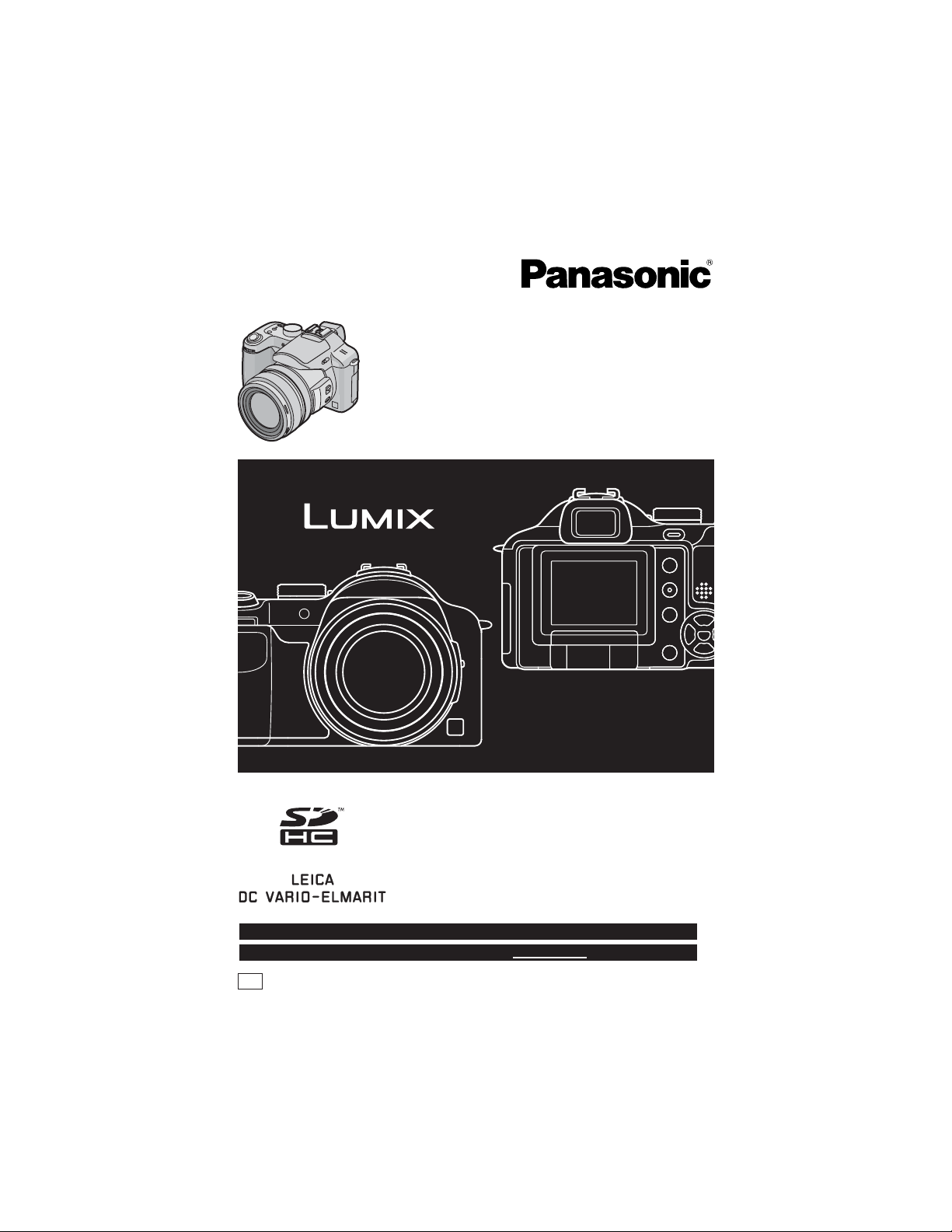
Operating Instructions
Digital Camera
Model No. DMC-FZ50
Before connecting, operating or
adjusting this product, please read
the instructions completely.
For USA assistance, please call: 1-800-272-7033 or send e-mail to : digitalstillcam@panasonic.com
For Canadian assistance, please call: 1-800-561-5505 or visit us at www.panasonic.ca
PP
VQT0X92
Page 2
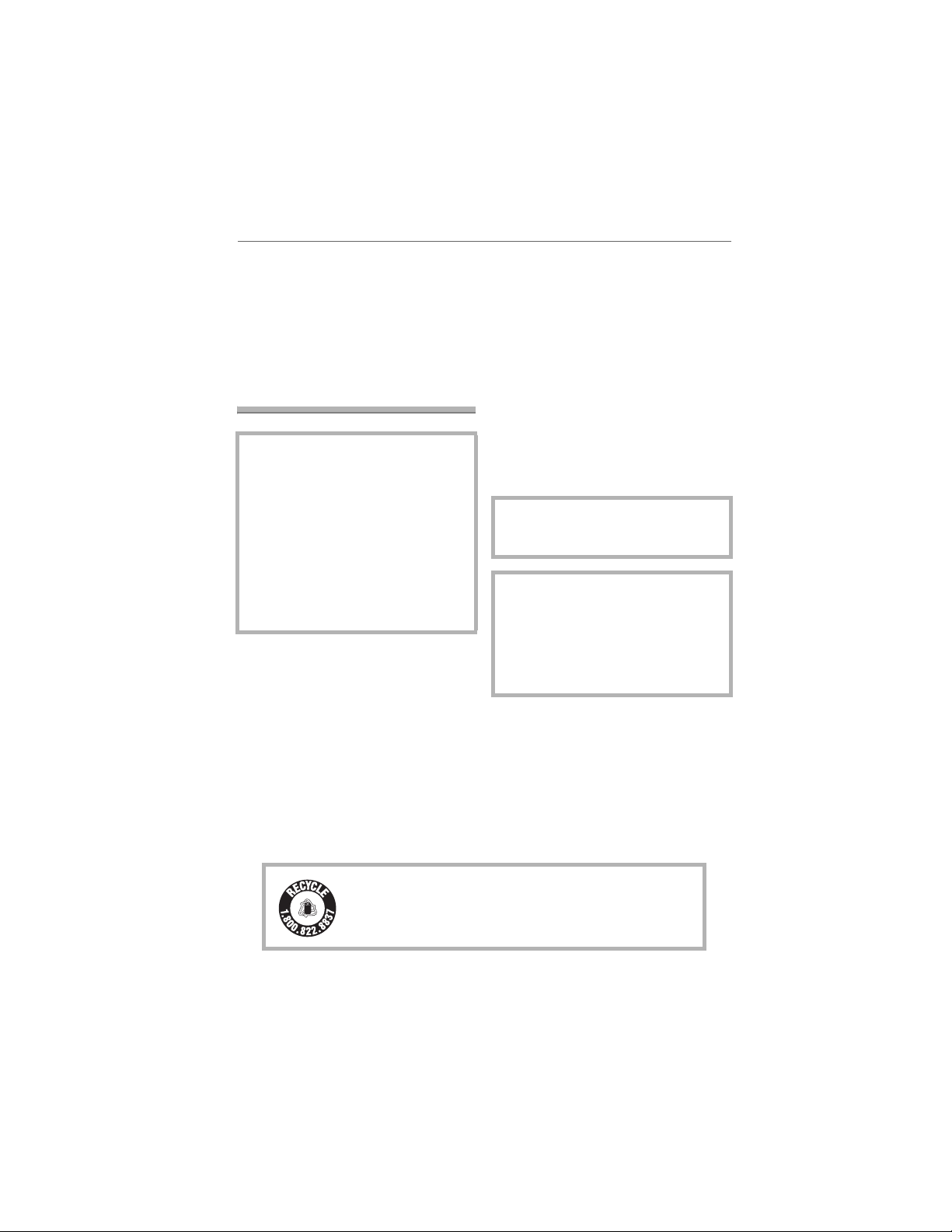
Before Use
Before Use
Dear Customer,
We would like to take this opportunity to
thank you for purchasing this Panasonic
Digital Camera. Please read these
Operating Instructions carefully and keep
them handy for future reference.
Information for Your Safety
WARNING
TO REDUCE THE RISK OF FIRE OR
SHOCK HAZARD AND ANNOYING
INTERFERENCE, USE ONLY THE
RECOMMENDED ACCESSORIES
AND DO NOT EXPOSE THIS
EQUIPMENT TO RAIN OR
MOISTURE. DO NOT REMOVE THE
COVER (OR BACK); THERE ARE NO
USER SERVICEABLE PARTS INSIDE.
REFER SERVICING TO QUALIFIED
SERVICE PERSONNEL.
Carefully observe copyright laws.
Recording of pre-recorded tapes or
discs or other published or broadcast
material for purposes other than your
own private use may infringe copyright
laws. Even for the purpose of private
use, recording of certain material may
be restricted.
• Please note that the actual controls and
components, menu items, etc. of your
Digital Camera may look somewhat
different from those shown in the
illustrations in these Operating
Instructions.
• SDHC Logo is a trademark.
• Leica is a registered trademark of Leica
Microsystems IR GmbH.
• Elmarit is a registered trademark of Leica
Camera AG.
• Other names, company names, and
product names printed in these
instructions are trademarks or registered
trademarks of the companies concerned.
THE SOCKET OUTLET SHALL BE
INSTALLED NEAR THE EQUIPMENT
AND SHALL BE EASILY ACCESSIBLE.
CAUTION
Danger of explosion if battery is
incorrectly replaced. Replace only with
the same or equivalent type
recommended by the manufacturer.
Dispose of used batteries according to
the manufacturer’s instructions.
2
VQT0X92
RBRC
Li-ion
A lithium ion/polymer battery that is recyclable powers the
product you have purchased. Please call 1-800-8-BATTERY for
TM
information on how to recycle this battery.
Page 3
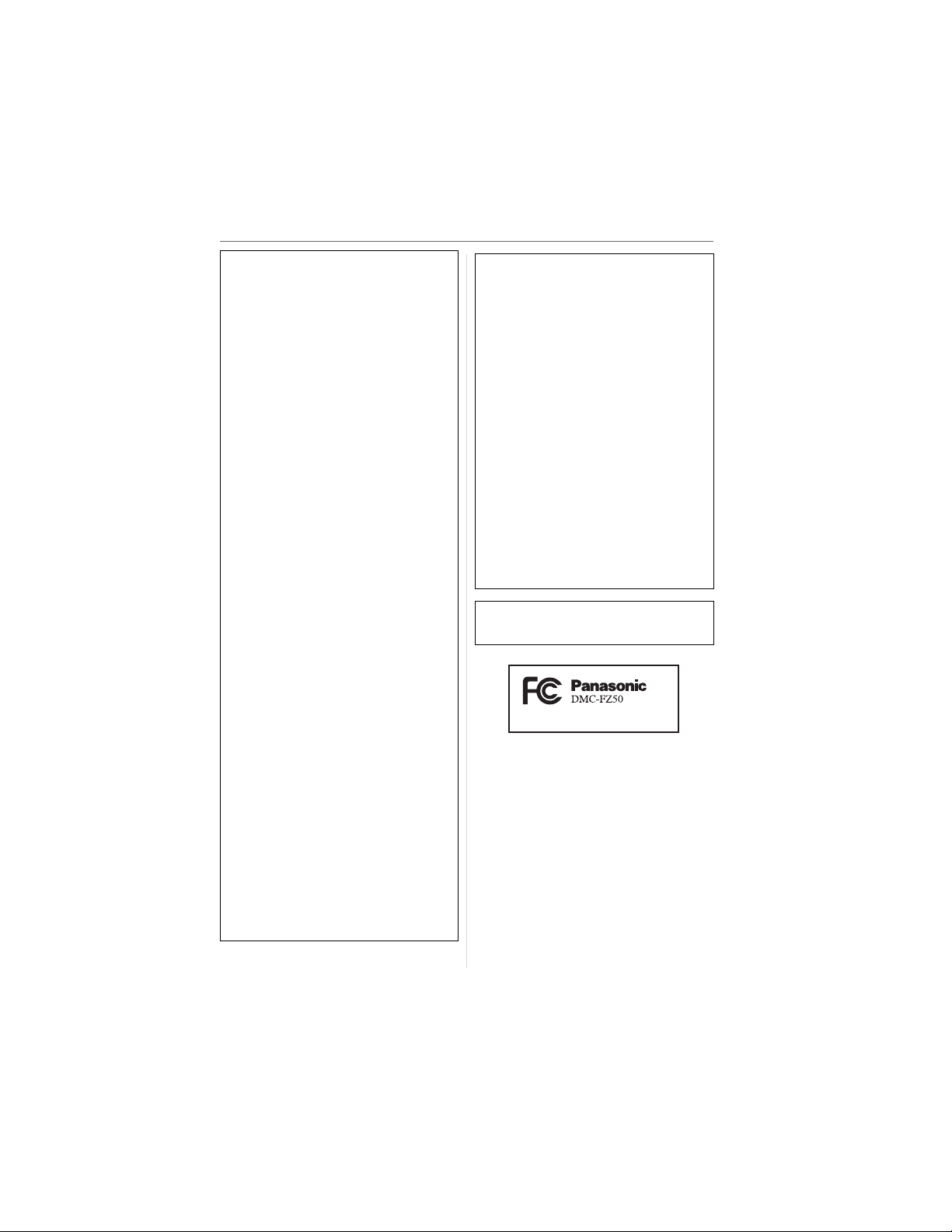
Before Use
FCC Note: (U.S. only)
This equipment has been tested and
found to comply with the limits for a
Class B digital device, pursuant to Part
15 of the FCC Rules. These limits are
designed to provide reasonable
protection against harmful interference
in a residential installation. This
equipment generates, uses, and can
radiate radio frequency energy and, if
not installed and used in accordance
with the instructions, may cause harmful
interference to radio communications.
However, there is no guarantee that
interference will not occur in a particular
installation. If this equipment does
cause harmful interference to radio or
television reception, which can be
determined by turning the equipment off
and on, the user is encouraged to try to
correct the interference by one or more
of the following measures:
• Reorient or relocate the receiving
antenna.
• Increase the separation between the
equipment and receiver.
• Connect the equipment into an outlet
on a circuit different from that to which
the receiver is connected.
• Consult the dealer or an experienced
radio/TV technician for help.
FCC Caution: To assure continued
compliance, follow the
attached installation
instructions and use only
shielded interface cables
with ferrite core when
connecting to computer or
peripheral devices.
Any changes or modifications not
expressly approved by the party
responsible for compliance could void
the user’s authority to operate this
equipment.
Trade Name: Panasonic
Model No.: DMC-FZ50
Responsible party: Panasonic
Corporation of
North America
One Panasonic
Way, Secaucus, NJ
07094
Support Contact: Panasonic
Consumer
Electronics
Company
1-800-272-7033
This device complies with Part 15 of the
FCC Rules. Operation is subject to the
following two conditions: (1) This device
may not cause harmful interference,
and (2) this device must accept any
interference received, including
interference that may cause undesired
operation.
This Class B digital apparatus complies
with Canadian ICES-003
VQT0X92
3
Page 4
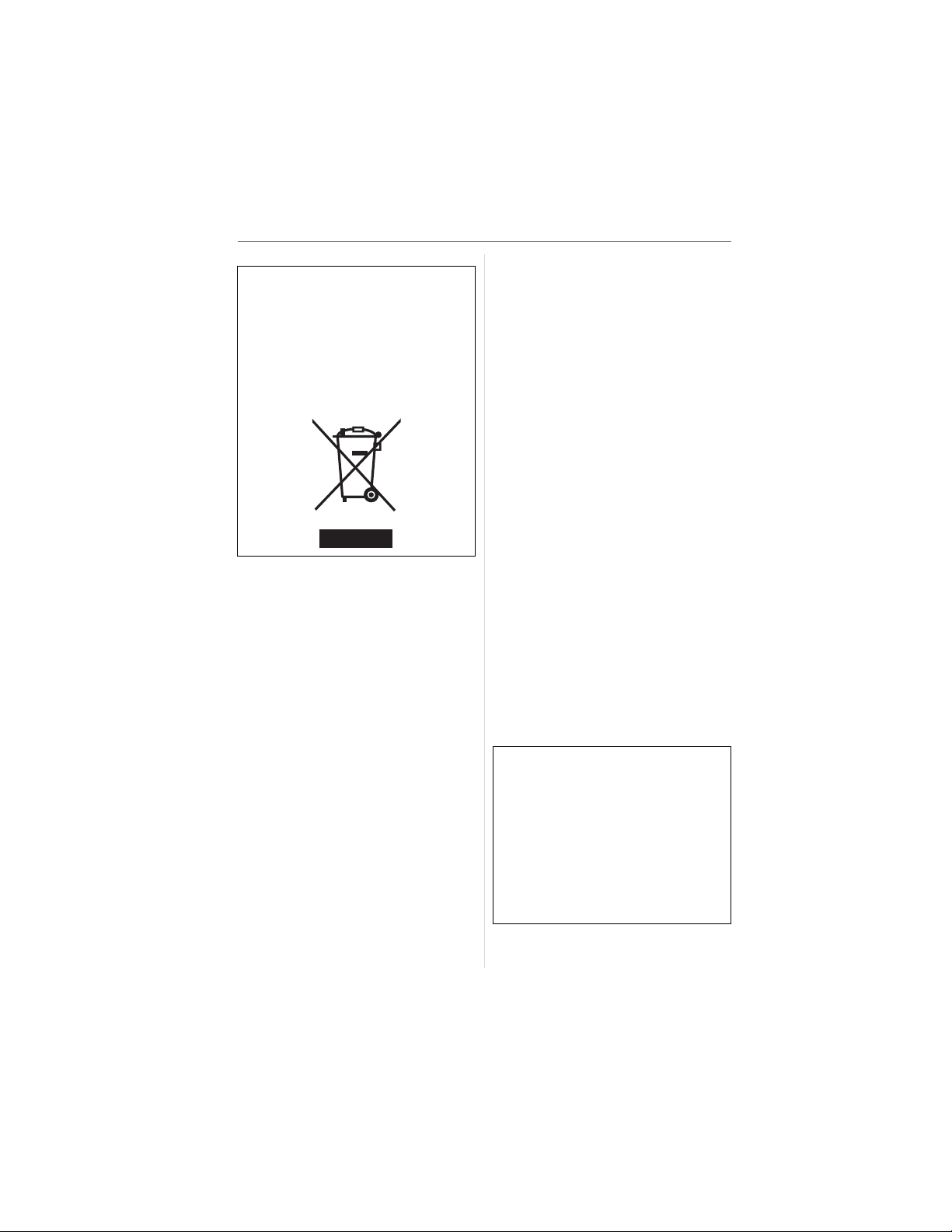
Before Use
-If you see this symbol-
Information on Disposal in other
Countries outside the European
Union
This symbol is only valid in the European
Union.
If you wish to discard this product, please
contact your local authorities or dealer
and ask for the correct method of
disposal.
w Care of the camera
• Do not strongly shake or bump the
camera. The camera may stop operating
normally, pictures may not be recorded or
the lens may be damaged.
• Sand or dust may cause the camera to
malfunction. Make sure that sand or
dust does not get into the lens or the
terminals when using the camera on a
beach etc.
• Make sure that water does not get into the
camera when using it on a rainy day or on
a beach.
• If water or seawater splashes on the
camera, use a dry cloth to wipe the
camera body carefully.
w About the LCD monitor/Viewfinder
• Do not press the LCD monitor with
excessive force. Uneven colors may
appear on the LCD monitor and it may
malfunction.
• Condensation may form on the LCD
monitor in places with large temperature
differences. Wipe the condensation with a
soft, dry cloth.
• If the camera is cold when you turn it on,
the picture on the LCD monitor/Viewfinder
will be slightly darker than usual at first.
However, the picture will return to normal
brightness when the internal temperature
of the camera increases.
• When rotating the LCD monitor, be
careful not to use excessive force. This
may result in damage.
• You may not be able to open, close or
rotate the LCD monitor smoothly when
using a tripod. In these cases, detach
the camera from the tripod and then
open, close or rotate the LCD monitor.
• When not using the LCD monitor or when
using the Viewfinder, it is recommended
that you close the LCD monitor with the
screen facing inwards to prevent dirt and
scratches.
• If the camera is going to be stored for a
prolonged period, it is recommended that
the LCD monitor be stored inside the
camera.
Extremely high precision technology is
employed to produce the LCD monitor/
Viewfinder screen. However there may
be some dark or bright spots (red, blue
or green) on the screen. This is not a
malfunction. The LCD monitor/
Viewfinder screen has more than
99.99% effective pixels with a mere
0.01% of the pixels inactive or always lit.
The spots will not be recorded on
pictures on a card.
4
VQT0X92
Page 5
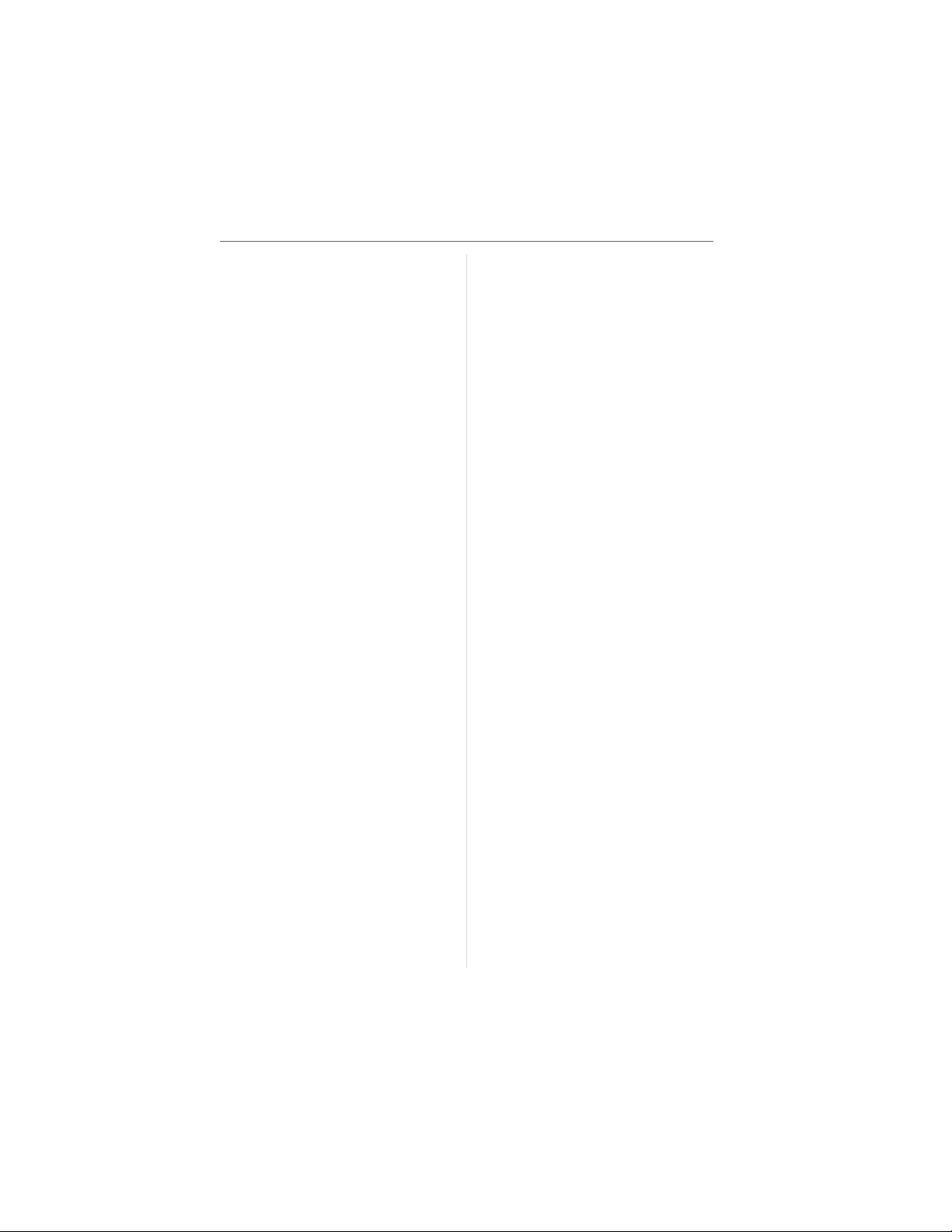
w About the Lens
• Do not press the lens with excessive
force.
• Do not leave the camera with the lens
facing the sun as it may cause the camera
to malfunction. Also, be careful when you
leave the camera outside or near a
window.
• When there is dirt (water, oil, and
fingerprints, etc.) on the surface of the
lens, the picture may be affected. Lightly
wipe the surface of the lens with a soft,
dry cloth before and after taking pictures.
w About Condensation (When the lens
or the Viewfinder is fogged up)
• Condensation occurs when the ambient
temperature or humidity changes as
described below. Be careful of
condensation since it causes lens stains,
fungus and camera malfunction.
– When the camera is taken from the cold
outdoors to the warm indoors.
– When the camera is taken from outside
to inside an air-conditioned car.
– When cool wind from an air conditioner
etc. blows directly on the camera.
– In humid places
• To prevent condensation, put the camera
in a plastic bag until the temperature of
the camera is close to the ambient
temperature. If condensation occurs, turn
the camera off and leave it for about
2 hours. The fog will disappear naturally
when the temperature of the camera
becomes close to the ambient
temperature.
Before Use
w When not using the camera for a long
period of time
• Store the battery in a cool and dry place
with a relatively stable temperature.
[Recommended temperature:
15 QC to 25 QC (59 QF to 77 QF),
Recommended humidity: 40% to 60%]
• Always remove the battery and the card
from the camera.
• If the battery is left inserted in the camera
it will discharge even if the camera is
turned off. If the battery continues to be
left in the camera, it will discharge
excessively and may become unusable
even if charged.
• When storing the battery for a long period
of time, we recommend charging it once a
year. Remove the battery from the camera
and store it again after it has completely
discharged.
• We recommend storing the camera with a
desiccant (silica gel) when you keep it in a
closet or a cabinet.
• If you have not used the camera for a
long period of time, check all the parts
before taking pictures.
VQT0X92
5
Page 6
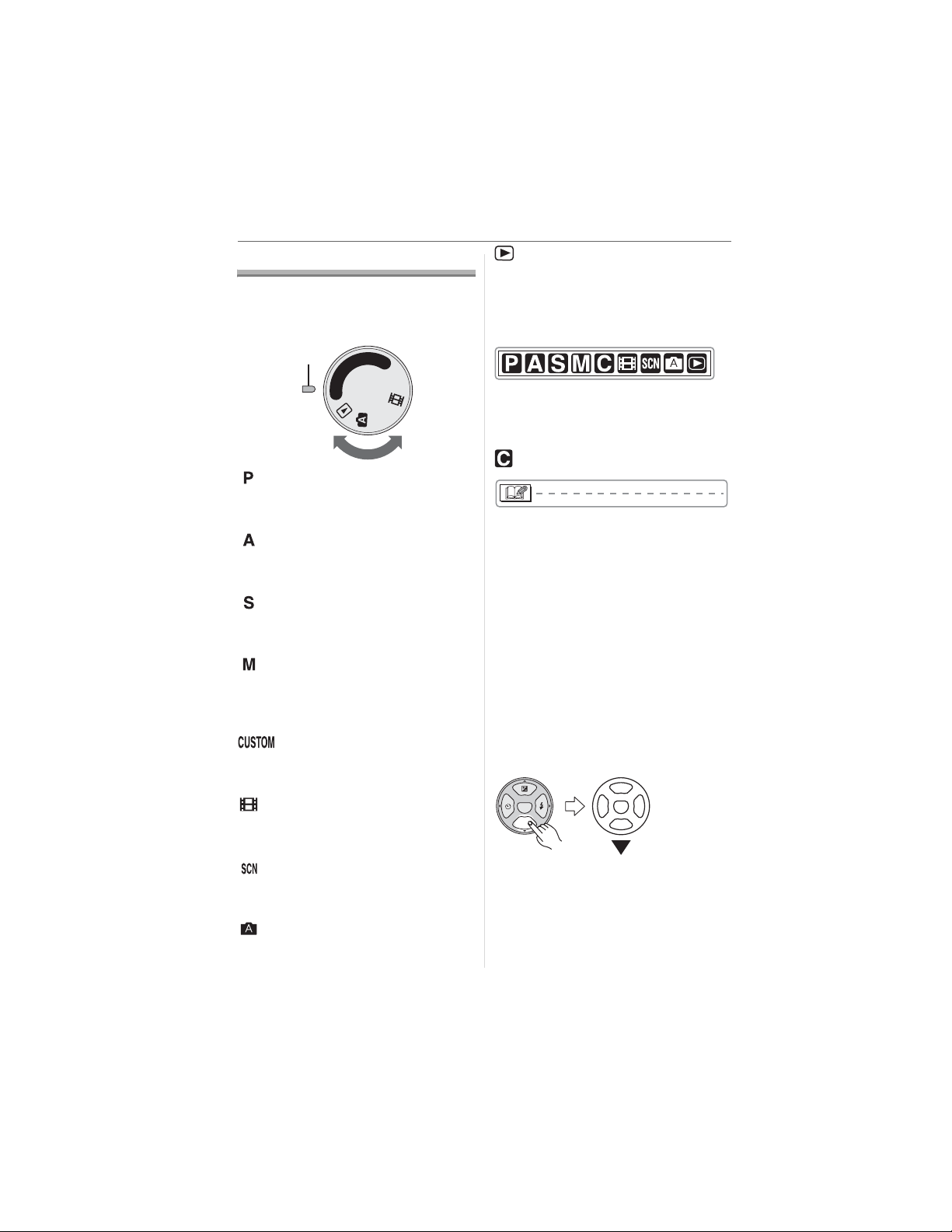
Before Use
About The Mode Dial
Adjust part to the desired mode.
The mode dial can be rotated 360Q. Rotate
it slowly and surely to adjust to each mode.
M
: Program AE mode (P32)
The exposure is automatically adjusted by
the camera.
: Aperture-priority AE mode (P57)
The shutter speed is automatically
determined by the aperture value you set.
: Shutter-priority AE mode (P57)
The aperture value is automatically
determined by the shutter speed you set.
: Manual exposure mode (P58)
The exposure is adjusted by the aperture
value and the shutter speed which are
manually adjusted.
:Custom mode (P63)
This mode allows you to save the preferred
menu settings.
: Motion picture mode (P76)
This mode allows you to record motion
pictures.
S
A
CUSTOM
P
SCN
: Playback mode (P40)
This mode allows you to play back
recorded pictures.
w About indications in these operating
instructions
Modes indicated here allow you to use the
functions or settings described on this
page. Set the mode dial to any of the
modes to use the functions or settings.
㧦Custom mode
Convenient or helpful information for use of
the camera is described.
w About illustrations in these operating
instructions
Please note that the appearance of the
product, the illustration or the menu screen
are a little different from those in actual use.
w About illustrations of the cursor
button
In these operating instructions, the
operations on the cursor button are
described as illustrated as shown below.
Cursor button
e.g.: When you press the button
MENU
SET
REV
: Scene mode (P64)
This mode allows you to take pictures
depending on the recording scenes.
: Auto mode (P36)
This mode is recommended for beginners.
6
VQT0X92
Page 7
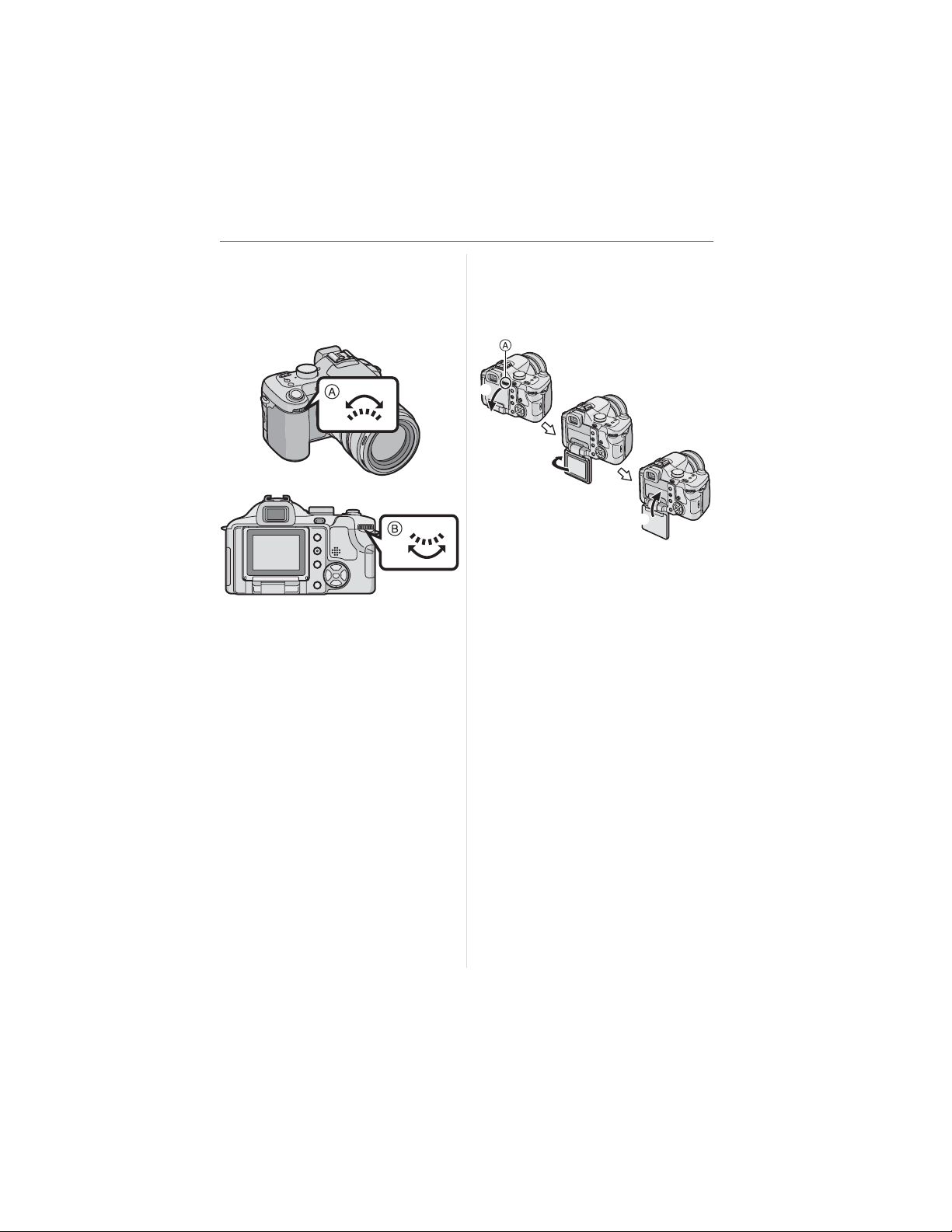
w About the front dial and rear dial
Instructions for using these dials in the
operating instructions are given with
illustrations that match the screen icons.
• Rotate the front dial and rear dial slowly
but surely.
: Front dial
: Rear dial
Before Use
w About the LCD monitor
At the time when this camera is purchased,
the LCD monitor is stowed in the camera
body. Move the LCD monitor in the
directions shown in the figure below.
: LCD Monitor open knobs
Open the LCD monitor opening knob
with your finger
Rotate the monitor 180Q toward the left
• The monitor rotates only 90Q toward
the right.
Return the monitor to its original
position
• For details on how to rotate the LCD
monitor, refer to P24.
VQT0X92
7
Page 8
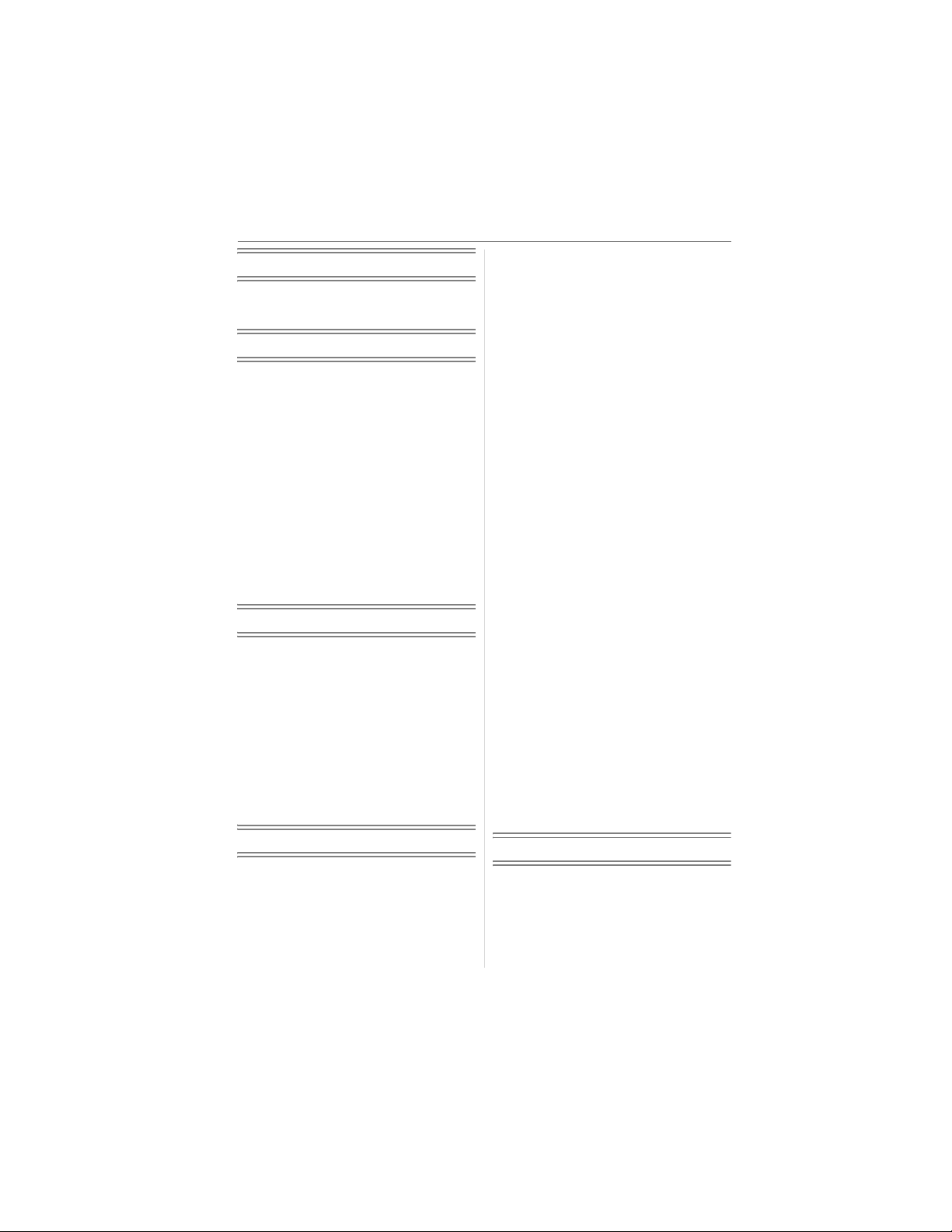
Before Use
Information for Your Safety.......................2
About The Mode Dial................................6
Preparation
Standard Accessories............................. 10
Names of the Components..................... 10
Quick Guide............................................12
Screen Display........................................13
Charging the Battery with the Charger
About the Battery (charging/number of
recordable pictures) ............................16
Inserting/Removing the Battery ..............18
Inserting/Removing the Card .................. 19
About the Card........................................20
Attaching the Lens Cap/Strap................. 21
Attaching the Lens Hood ........................ 22
LCD Monitor............................................24
Setting Date/Time (Clock Set) ................ 26
About the Setup Menu............................27
......16
Basic
Taking Pictures.......................................32
Taking Pictures in Auto Mode.................36
Taking Pictures with the Zoom ...............37
• Using the Optical Zoom .................... 37
• Using the Extended
Optical Zoom (EZ) ............................37
• Using the Digital Zoom
Further extending the zoom .............38
Checking the Recorded Picture
(Review)..............................................39
Playing Back Pictures.............................40
Deleting Pictures.....................................41
Optical Image Stabilizer..........................54
Taking Pictures using Burst Mode ..........55
Taking Close-up Pictures........................56
Aperture-priority AE ................................57
Shutter-priority AE ..................................57
Manual exposure ....................................58
Aperture Value and Shutter Speed ......... 59
Taking Pictures with Manual Focus ........ 60
Registering Personal Menu Settings
(Registering custom settings)..............62
Taking pictures in Custom mode ............63
Scene Mode............................................64
– [PORTRAIT] .................................. 65
– [SOFT SKIN] ................................. 65
– [SCENERY]...................................65
– [SPORTS]...................................... 65
– [NIGHT PORTRAIT]......................66
– [NIGHT SCENERY].......................66
– [PANNING].................................... 66
– [FOOD].......................................... 67
– [PARTY] ........................................ 67
– [CANDLE LIGHT] ..........................68
– [FIREWORKS]...............................68
– [STARRY SKY]..............................68
– [BABY1]/[BABY2] .......................... 69
– [SNOW] .........................................70
– [HIGH SENS.]................................ 70
Recording which day of the vacation
you take the picture.............................71
Displaying the time at the
travel destination (World Time) ........... 73
• Location candidates for
World Time settings..........................75
Motion Picture Mode............................... 76
Displaying Multiple Screens
(Multi Playback)................................... 78
Displaying pictures by recording date
(Calendar playback) ............................ 79
Using the Playback Zoom.......................80
Playing Back Motion Pictures/
Pictures with Audio..............................81
Advanced
About the LCD Monitor/Viewfinder .........43
•
Changing the information displayed
Taking Pictures using the
Built-in Flash
Taking Pictures with the Self-timer .........51
Compensating the Exposure ..................52
Taking Pictures using Auto Bracket ........ 53
........................................47
.....43
8
VQT0X92
Menu Settings
Using the [REC] Mode Menu ..................82
• [W.BALANCE]
Adjusting the hue for a more
natural picture...................................83
Page 9
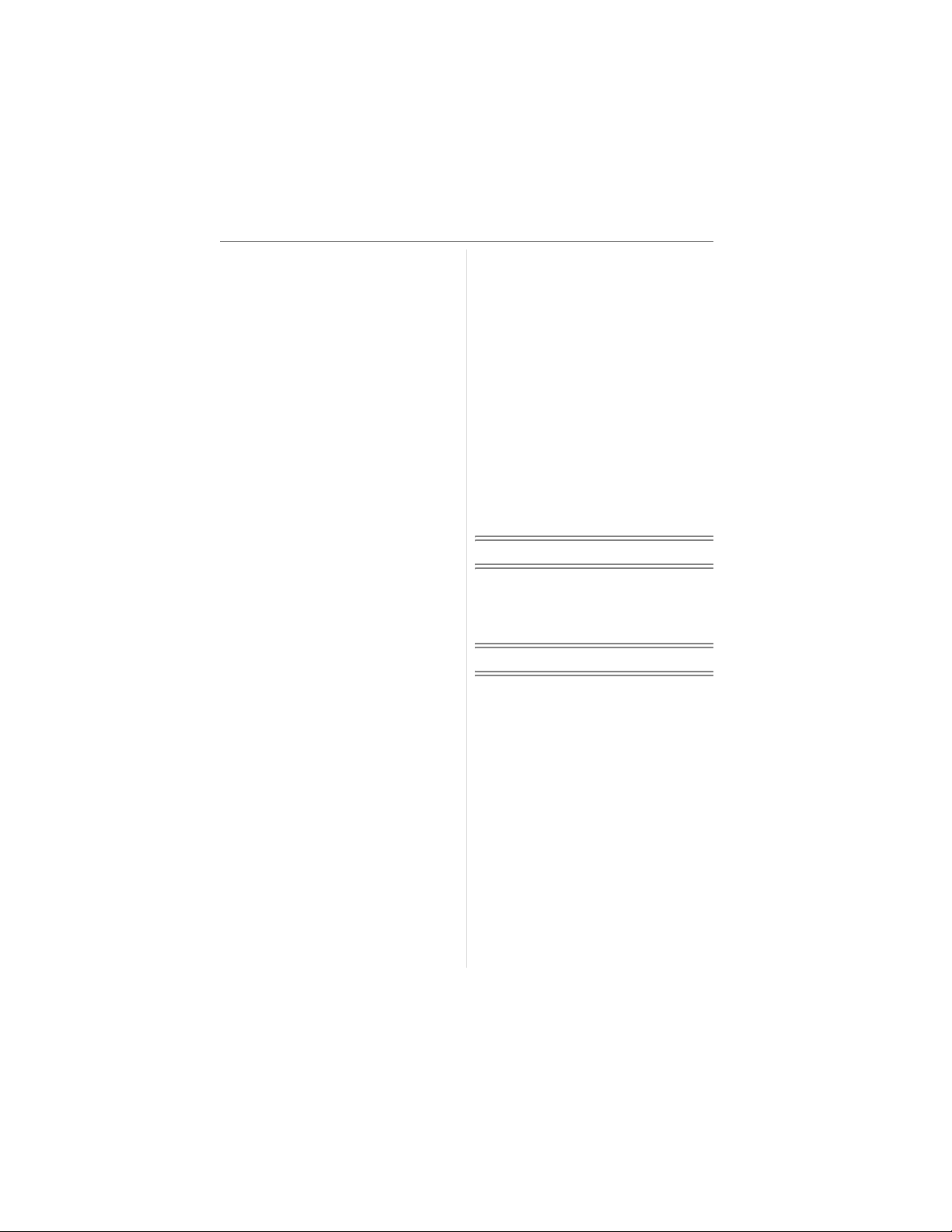
• [WB ADJUST.]
Finely adjusting the
white balance ...................................85
• [SENSITIVITY]
Setting the light sensitivity ................ 85
• [ASPECT RATIO]
Setting the aspect ratio of pictures... 87
• [PICT.SIZE]/[QUALITY]
Setting a picture size and quality that
matches your use of the pictures ..... 87
• [AUDIO REC.]
Recording still pictures with audio
• [METERING MODE]
Deciding the method to measure
brightness.........................................89
• [AF MODE]
Setting the focus method..................90
• [CONT.AF]
Continuously focusing
on a subject......................................91
• [AF ASSIST LAMP]
Focusing in low light conditions
becomes easier................................91
• [FOCUS/AE LOCK]
Fixing the focus and exposure .........92
• [DIREC. EX. COMP.]
For rapid exposure
compensation...................................93
• [COL.EFFECT]
Setting color effects for
the recorded pictures........................ 94
• [PICT.ADJ.]
Adjusting the picture quality for the
recorded pictures..............................94
• [FLIP ANIM.]
Connecting images to create
a motion picture file ..........................95
• [CONVERSION]
Using an optional lens ......................97
• [EXT.FLASH]
Using an optional flash .....................99
• [EX.FLASH BURST]
Taking pictures in burst mode
while firing the flash........................101
• [CLOCK SET]
Set the date, time and display ........101
Using the [PLAY] mode menu .............. 102
• [SLIDE SHOW]
Playing back pictures in order
for a fixed duration..........................102
• [FAVORITE]
Setting your favorite pictures.......... 103
......89
• [ROTATE DISP.]/[ROTATE]
To display the picture rotated.........104
• [DPOF PRINT]
Setting the picture to print and
the number of prints........................ 105
• [PROTECT]
Preventing accidental erasure of
pictures...........................................107
• [AUDIO DUB.]
Adding audio after taking pictures
• [RESIZE]
Making the picture smaller..............108
• [TRIMMING]
Enlarging a picture and
trimming it.......................................109
• [ASPECT CONV.]
Changing the aspect ratio of a 16:9
picture.............................................110
• [FORMAT]
Initializing the card ..........................111
..... 108
Connecting to other equipment
Connecting to a PC...............................112
Printing the Pictures..............................115
Playing Back Pictures
on a TV Screen .................................118
Others
Using the MC Protector/ND Filter .........119
Using the Remote Shutter ....................120
Cautions for Use ...................................121
Message Display ..................................122
Troubleshooting ....................................124
Number of recordable pictures and
available recording time ....................129
Specifications........................................132
Digital Camera Accessory System........135
Digital Camera Accessory Order Form
(For USA Customers)........................ 136
Request for Service Notice
(For USA Only)..................................137
Limited Warranty (For USA Only) .........138
Customer Services Directory
(For USA Only)..................................140
Index .....................................................141
Spanish Quick Use Guide/
Guía rápida en español.....................143
VQT0X92
9
Page 10
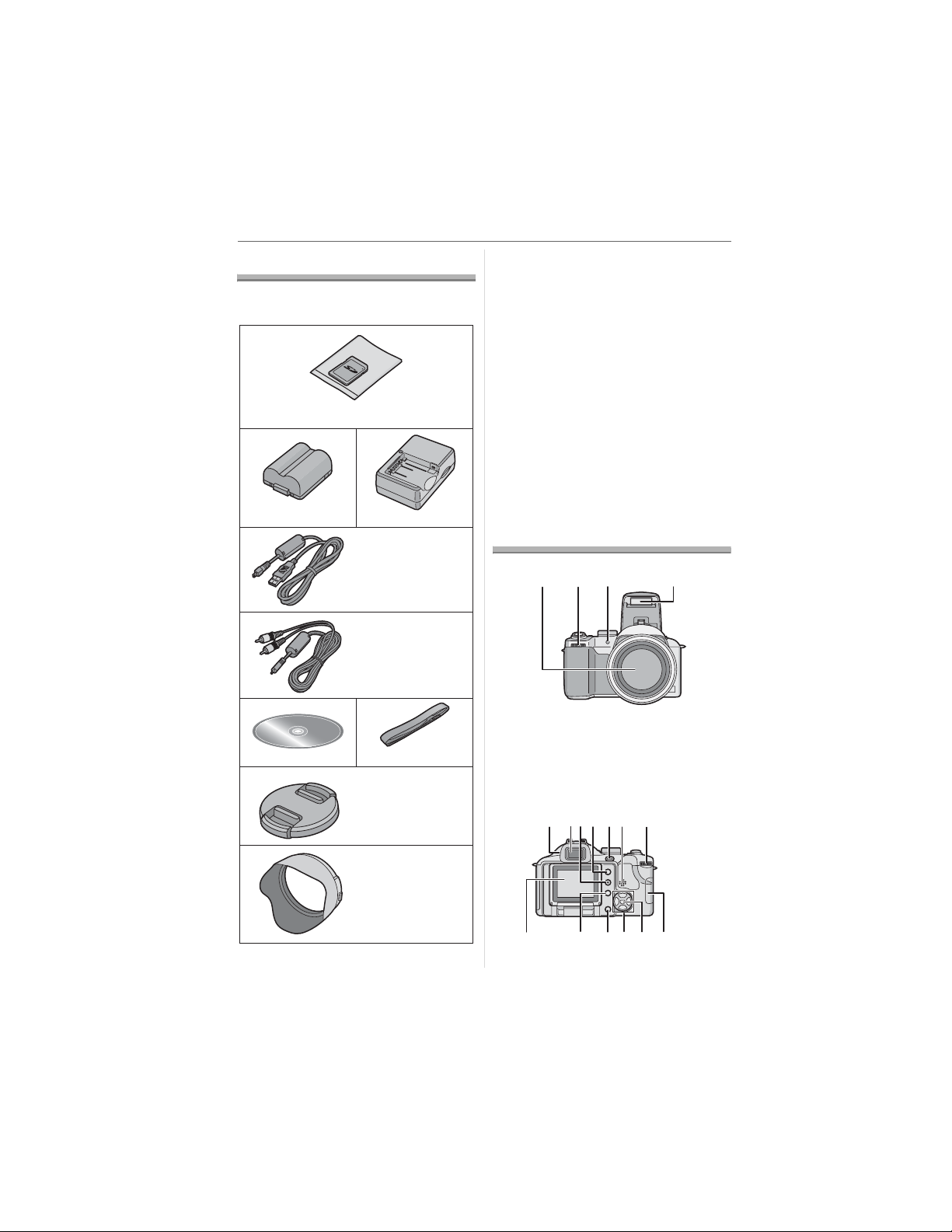
Preparation
Preparation
Standard Accessories
Check that all the accessories are included
before using the camera.
1
RP-SD032B
2 3
1 SD Memory Card (32 MB)
(Indicated as “Card” in the text)
2 Battery Pack
(Indicated as “Battery” in the text)
3 Battery Charger
(Indicated as “Charger” in the text)
4 USB Connection Cable
5 AV Cable
6 CD-ROM
7 Shoulder Strap
8 Lens Cap
9 Lens Hood
• For information about optional
accessories, refer to the “Digital Camera
Accessory System”. (P135)
CGR-S006A
4
5
6
8
9
DE-993B
K1HA08CD0007
K1HA08CD0008
7
VFC4213
VYK1P30
VYQ3505
Names of the Components
123 4
1Lens (P5)
2 Front dial (P39, 40, 57, 78, 80 )
3 Self-timer Indicator (P51)
AF Assist Lamp (P91)
4 Flash (P47)
8
12
1413 15 16
119567 10
17
10
VQT0X92
Page 11
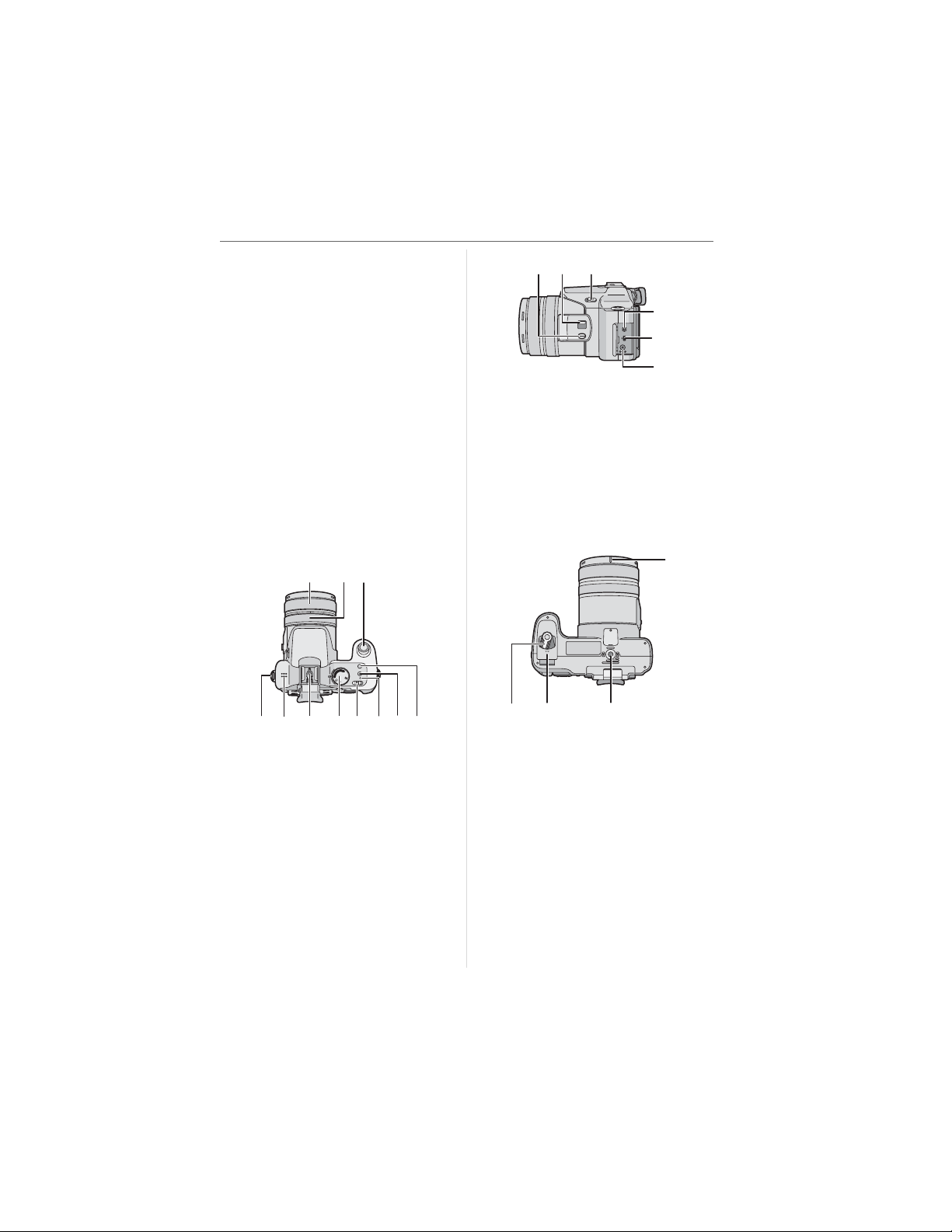
5 Diopter Adjustment Dial (P44)
8
2
3
4
6 Viewfinder (P13, 43)
7 [DISPLAY] Button (P43)
8 [EVF/LCD] Button (P43)
9 [FOCUS/AE LOCK] Button (P35, 92)
10 Speaker (P81)
11 Rear dial (P33, 40, 57, 58)
12 LCD Monitor (P13, 24, 43)
13 [FUNCTION] Button (P83)
14 Delete Button (P41)
15 Cursor Buttons
/Self-timer Button (P51)
/[REV]Button (P39)
/Flash Setting Button (P47)
/Exposure Compensation (P52)/Auto
Bracket (P53)/Flash Output Adjustment
(P49)/Backlight Compensation in auto
mode (P36) Button
16 [MENU/SET] Button (P27)
17 Card Door (P19)
18 19
20
M
S
A
C
U
S
T
O
M
P
N
SC
29 30 31
3
3
3
29 [FOCUS] Button (P61,68, 90)
30 Focus Switch (P56, 60)
(AF/AF MACRO/MF)
31 Flash Open Lever (P47)
32 [REMOTE] Socket (P120)
33 [AV OUT/DIGITAL] Socket
(P112, 115, 118)
34 [DC IN] Socket (P112, 115)
• Always use a genuine Panasonic AC
adaptor (
DMW-AC7
C
L
N
O
E
S
P
E
O
; optional).
Preparation
35
21 22
23
27 2
24 25 26
18 Zoom ring (P37)
19 Focus ring (P60)
20 Shutter Button (P32)
21 Strap Eyelet (P21)
22 Microphone (P76, 89)
23 Hot Shoe (P99)
24 Mode Dial (P6)
25 Camera ON/OFF Switch (P26)
26 Power Indicator (P32)
27 Single or Burst Mode Button (P55)
28 Optical Image Stabilizer Button (P54)
36 37 38
35 Lens hood positioning groove (P22)
36 Battery Door Open/Close Lever (P18)
37 Battery Door (P18)
38 Tripod Receptacle
• When you use a tripod, make sure the
tripod is stable with the camera
attached to it.
11
VQT0X92
Page 12
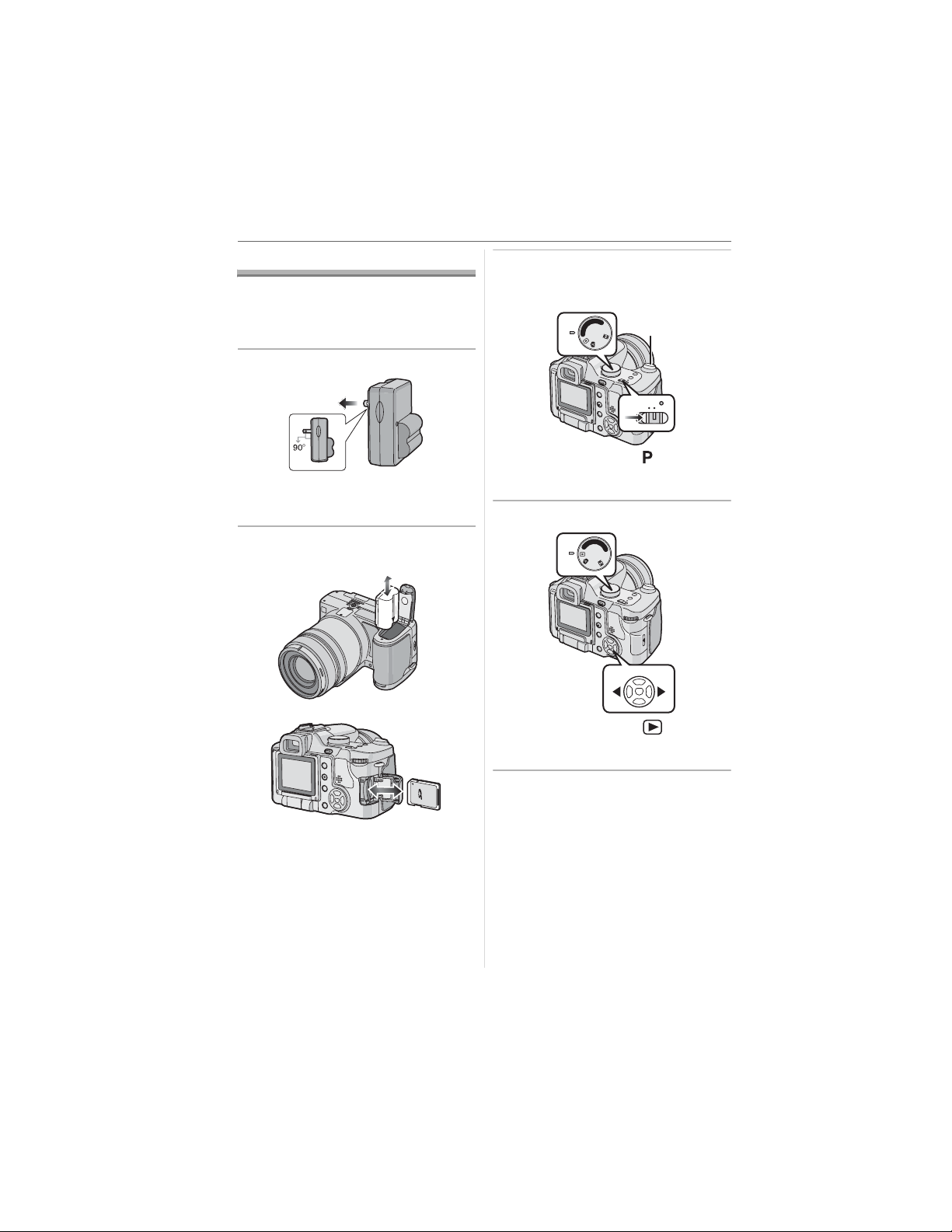
Preparation
Quick Guide
This is an overview of how to record and
playback pictures with the camera. For
each step, be sure to refer to the pages
indicated in brackets.
1 Charge the battery. (P16)
• The battery is not charged when the
camera is shipped. Charge the
battery before use.
2 Insert the battery and the card.
(P18, 19)
3 Turn the camera on to take
pictures.
• Set the clock. (P26)
M
S
A
1
CUSTOM
P
2
SCN
OFF ON
Set the mode dial to [ ].
Press the shutter button to take
pictures. (P32)
4 Play back the pictures.
A
S
M
P
1
M
CUSTO
SCN
2
12
VQT0X92
Set the mode dial to [ ].
Select the picture you want to view.
(P40)
Page 13
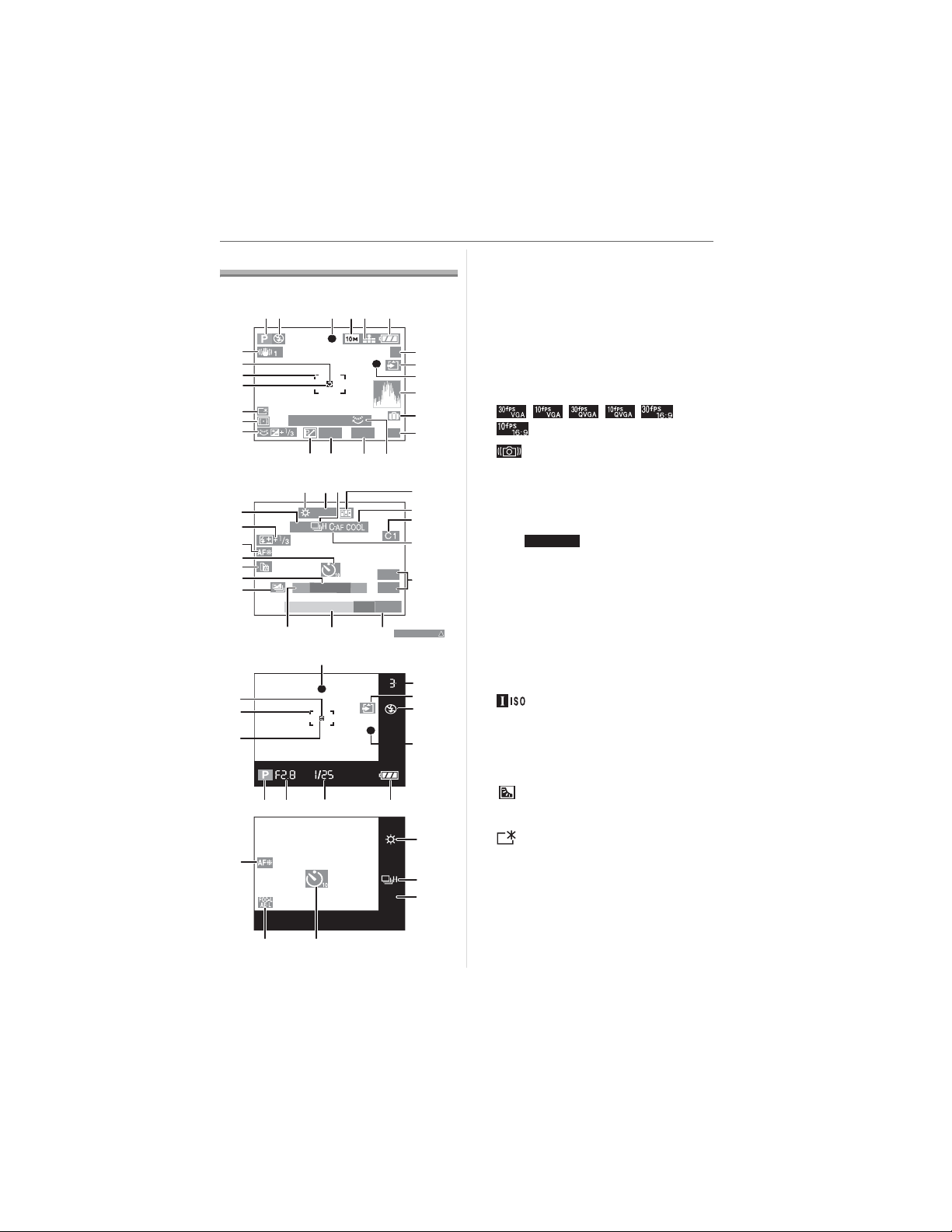
Screen Display
A
12 4356
23
22
21
20
19
18
17
B
22
21
20
39
41
40
39
38
37
36
35
34
1
39
PROGRAM SHIFT
F2.8 1/25
24 2526
ISO
100
MF
3
1415
38
5s
13141516
3233
6,17
ISO
100
7
3
8
9
10
11
12
27
28
29
30
31
BACKLIGHT
7
8
2
9
24
26, 35
25
In recording
Out-of-frame display
1 Recording mode (P32)
2 Flash mode (P47)
3 Focus (P32)
4 Picture size (P87)
5 Quality (P87)
In Motion picture mode (P76)
//// /
: Jitter alert (P35)
6 Battery indication (P16)
7 Number of recordable pictures/
Available recording time
In Motion picture mode (P76)
e.g.:
R1h20m30
s
8 Card access indication (P20)
9 Recording state
10 Histogram (P46)
11 Travel date (P71)
12 Elapsed recording time (P76)
13 Program shift (P33)
14 Shutter speed (P32)
: Intelligent ISO (P85)
15 Aperture value (P32)
16 Program shift (P33)
17 Exposure compensation (P52)
Direct exposure compensation (P93)
: Backlight compensation (
18 Metering mode (P89)
19 : Power LCD (P45)
20 Spot AF area (P90)
21 AF area (P32)
22 Spot metering target (P89)
23 Optical image stabilizer (P54)
Preparation
P36
)
13
VQT0X92
Page 14
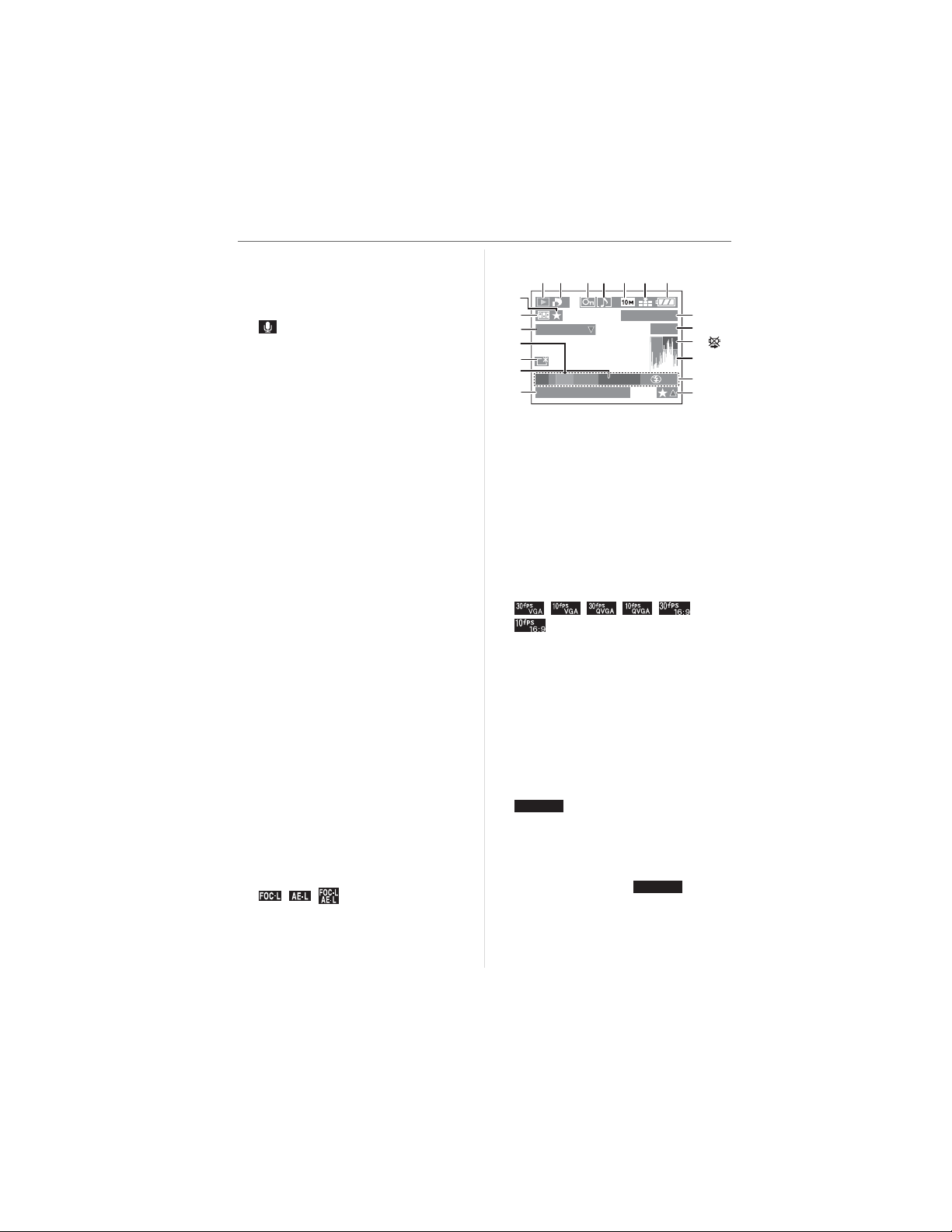
Preparation
24 White balance (P83)
White balance fine adjustment (P85)
25 ISO sensitivity (P85)
26 Burst (P55)
: Audio recording (P76, 89)
27 Flip animation (P95)
28 Color effect mode (P94)
29 Custom setting (P62)
30 Continuous AF (P91)
31 Zoom (P37)/Extended optical zoom
(P37)/Digital zoom (P38)
32 Operation for backlight compensation (P36)
33 Current date and time
• This is displayed for about 5 seconds
when the camera is turned on, after
setting the clock and after switching
from playback mode to recording mode.
34 Age (P69)
• This is displayed for about 5 seconds
when the camera is turned on in baby
mode, after setting the clock or
birthday, and after switching from
other modes to baby mode.
35 Auto bracket (P53)
36 Number of days that have passed since
the travel date (P71)
• This is displayed for about 5 seconds if
the camera is turned on when the
travel date is set, after setting the
clock, departure date or travel date,
after changing the world time setting
and after switching from playback
mode to another mode.
37 Conversion lens (P97)
38 Self-timer mode (P51)
39 AF assist lamp (P91)
/ / : FOCUS/AE LOCK
(P92)
40 Flash output adjustment (P49)
41 MF (P60)
14
VQT0X92
C
12834 5 6 7
20
19
18
17
16
15
14
1
PLAY AUDIO
F2.8 1/25
P
10:00 DEC. 1.2006
100_0001
1/19
ISO100
AUTO
9
10
11
12
13
In playback
1 Playback mode (P40)
2 Number of DPOF prints (P105)
3 Protected picture (P107)
4 Picture with audio/Motion pictures
(P81)
5 Picture size (P87)
6 Quality (P87)
In Motion picture mode (P81)
//// /
7 Battery indication (P16)
8 Folder/File number (P113)
9 Picture number/Total pictures
10 Cable disconnection warning icon (P117)
• This is displayed when printing using a
printer supporting PictBridge.ޓ
(Depending on the printer, the icon
may not be displayed.)
Motion picture recording time (P81):
1h20m30
s
11 Histogram (P46)
12 Recording information
13 Favorites settings (P103)/Elapsed
playback time (P81):
14 Recorded date and time
15 Age (P69)
16 Power LCD (P45)
1h20m30
s
Page 15
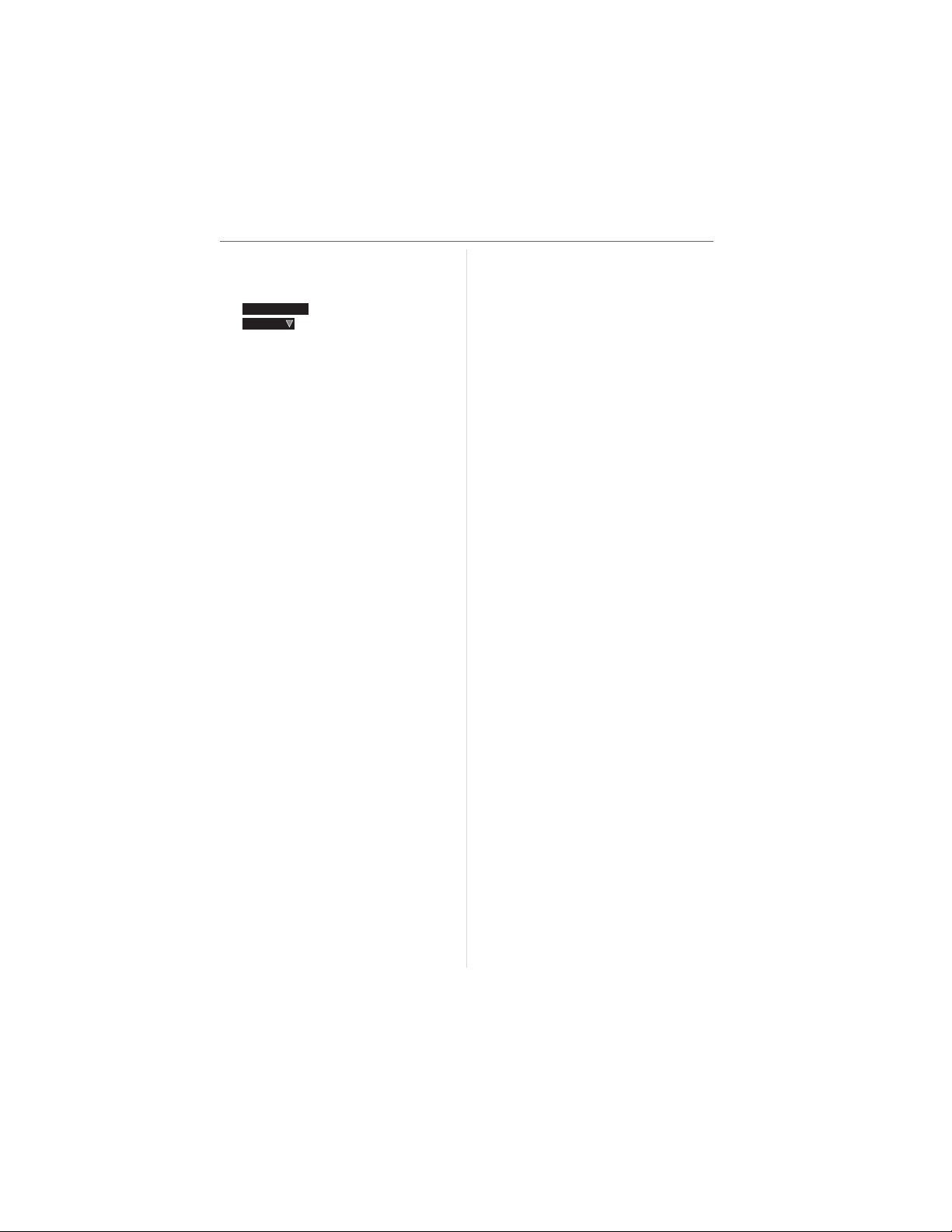
17 Number of days that have passed since
the travel date (P71)
18 Audio playback (P81)
PLAY MOTION
PICTURE
: In motion picture mode
(P81)
19 Flip animation (P95)
20 Favorites (P103)
Preparation
15
VQT0X92
Page 16
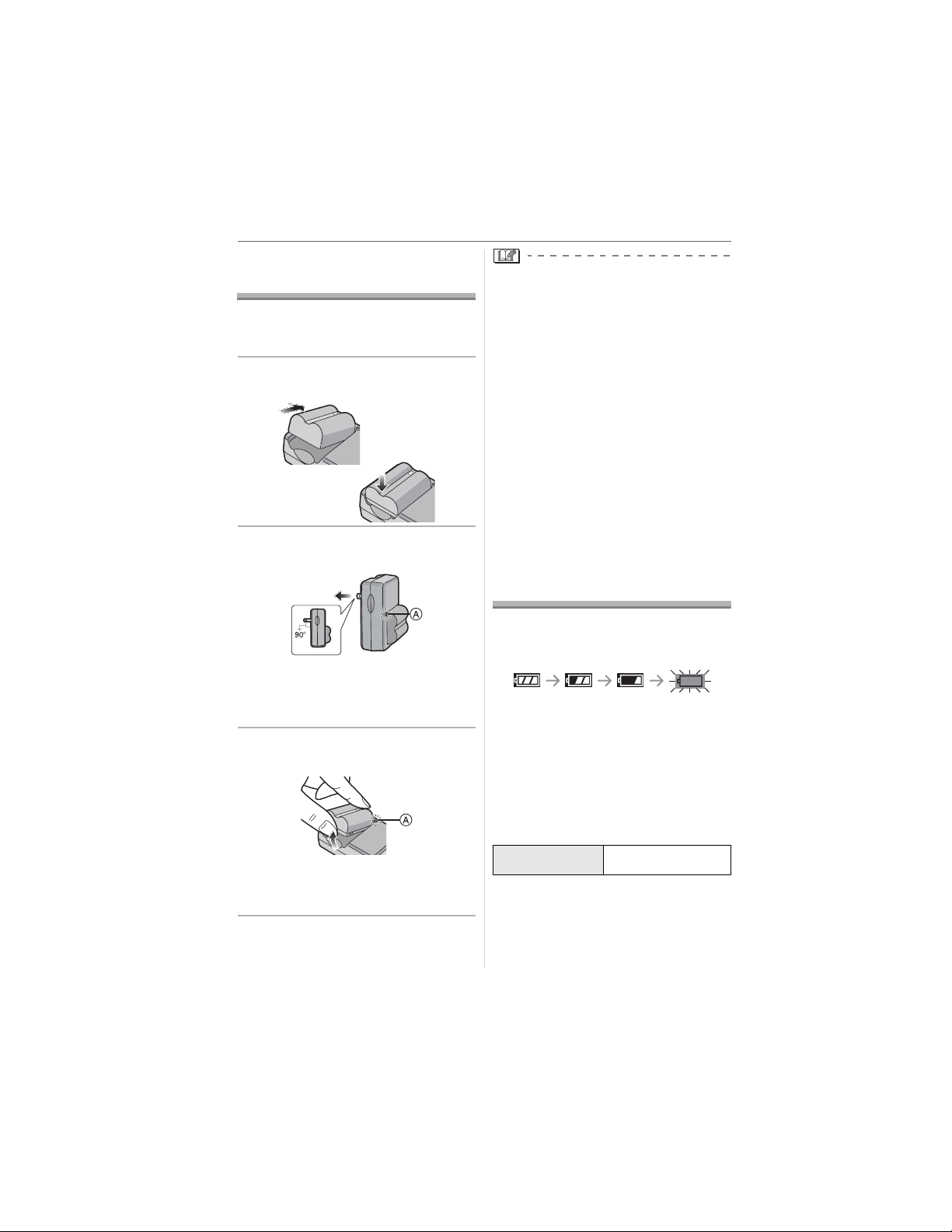
Preparation
Charging the Battery with the Charger
The battery is not charged when the
camera is shipped. Charge the battery
before use.
1 Insert the battery terminals and
attach the battery to the charger.
• After charging is completed, be sure to
disconnect the charger from the electrical
outlet.
• The battery becomes warm after using it
and during and after charging. The
camera also becomes warm during use.
This is not a malfunction.
• The battery will be exhausted if left for a
long period of time after being charged.
Recharge the battery when it is
exhausted.
• Use the dedicated charger and battery.
• Charge the battery with the charger
indoors.
• Do not disassemble or modify the
charger.
2 Connect the charger to the
electrical outlet.
• Charging starts when the [CHARGE]
indicator lights green.
• If the [CHARGE] indicator blinks, refer
to P17.
3 Detach the battery after charging
is complete.
• Charging is complete when the
[CHARGE] indicator turns off (after
about 120 minutes).
16
VQT0X92
About the Battery
(charging/number of recordable
pictures)
w Battery indication
The remaining battery power appears on
the screen.
• The battery indication turns red and
blinks. Recharge the battery or replace it
with fully charged battery.
[It does not appear when you use the
camera along with the AC adaptor
(DMW-AC7; optional).]
w The battery life
The number of recordable pictures (By
CIPA standard in program AE mode)
Number of
recordable pictures
Recording conditions by CIPA standard
• Temperature: 23 °C (73.4 °F)/
Humidity: 50% when LCD monitor is on.
• Using the supplied SD Memory Card
(32 MB).
Approx. 360 pictures
(Approx. 180 min)
_
Page 17
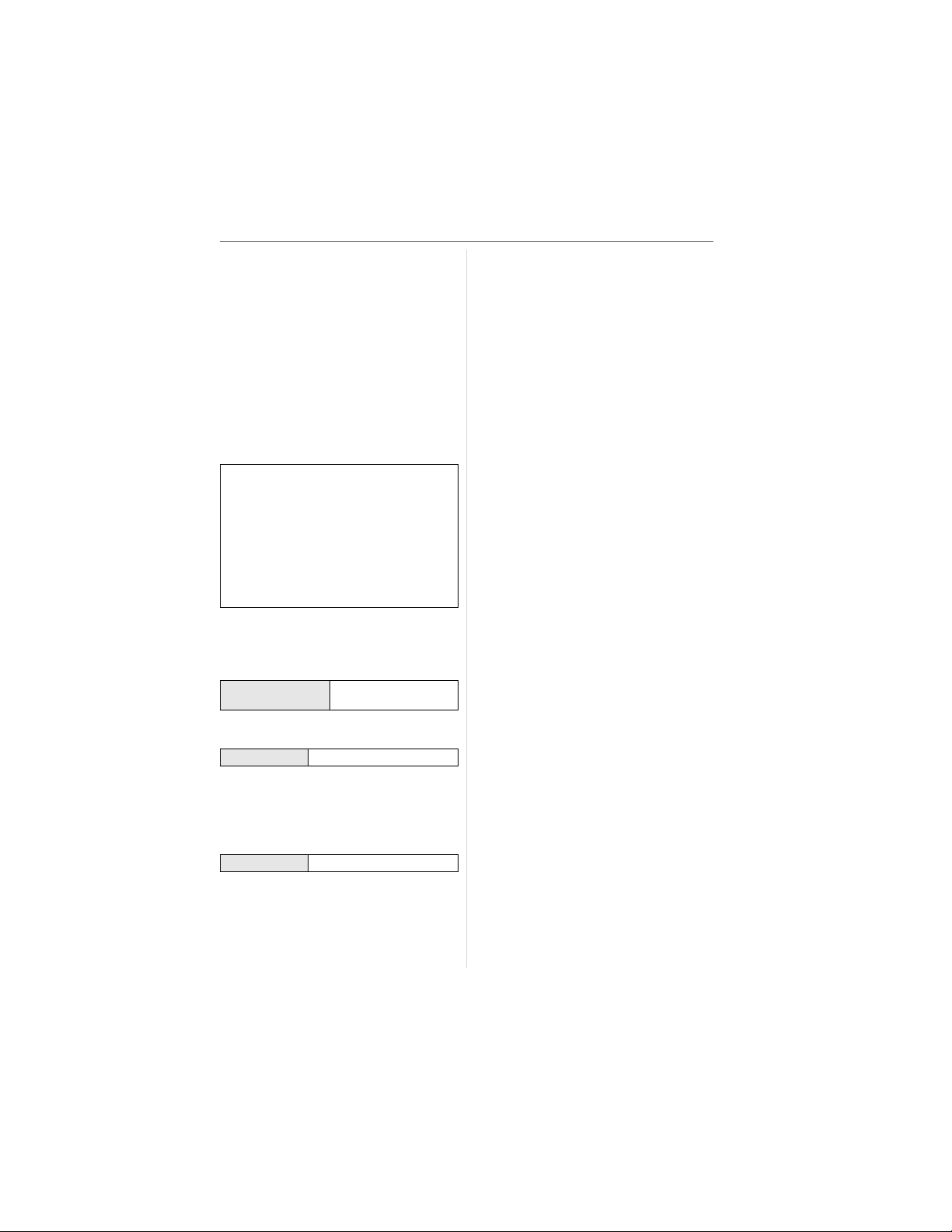
• Using the supplied battery.
• Starting recording 30 seconds after the
camera is turned on. (When the optical
image stabilizer function is set to
[MODE1])
• Recording once every 30 seconds with
full flash every second recording.
• Turn the camera off every 10 recordings.
• CIPA is an abbreviation of
[Camera & Imaging Products
Association].
_The number of recordable pictures
decreases when the power LCD function
is used.
The number of recordable pictures
varies depending on the recording
interval time.
If the recording interval time becomes
longer, the number of recordable
pictures decreases.
[e.g. When recording once every
2 minutes, the number of recordable
pictures decreases by 90.]
The number of recordable pictures
when using the Viewfinder
(Recording conditions comply with CIPA
standard.)
Number of
recordable pictures
Approx. 360 pictures
(Approx. 180 min)
Playback time when using the LCD
monitor
Playback time Approx. 300 min
The number of recordable pictures and
playback time will vary depending on the
operating conditions and storing condition
of the battery.
w Charging
Charging time Approx. 120 min
Charging time and number of recordable
pictures with the optional battery pack
(CGR-S006A) are the same as above.
• The [CHARGE] indicator lights when
charging starts.
Preparation
w When the [CHARGE] indicator flashes
• The battery is over discharged
(discharged excessively). In a while, the
lamp will light and normal charging will
start.
• When the battery temperature is
excessively high or low, the charging time
will be longer than normal.
• The terminals of the charger or the battery
are dirty. In this case, wipe them with a dry
cloth.
• When the operating time of the camera
becomes extremely short even after
properly charging the battery, the life of
the battery may have expired. Buy a new
battery.
w Charging conditions
• Charge the battery in a temperature
between 10 QC to 35 QC (50 QF to 95 QF).
(The battery temperature should also be
the same.)
• The performance of the battery may
temporarily deteriorate and the operating
time may become shorter in low
temperature conditions (e.g. skiing/
snowboarding).
17
VQT0X92
Page 18
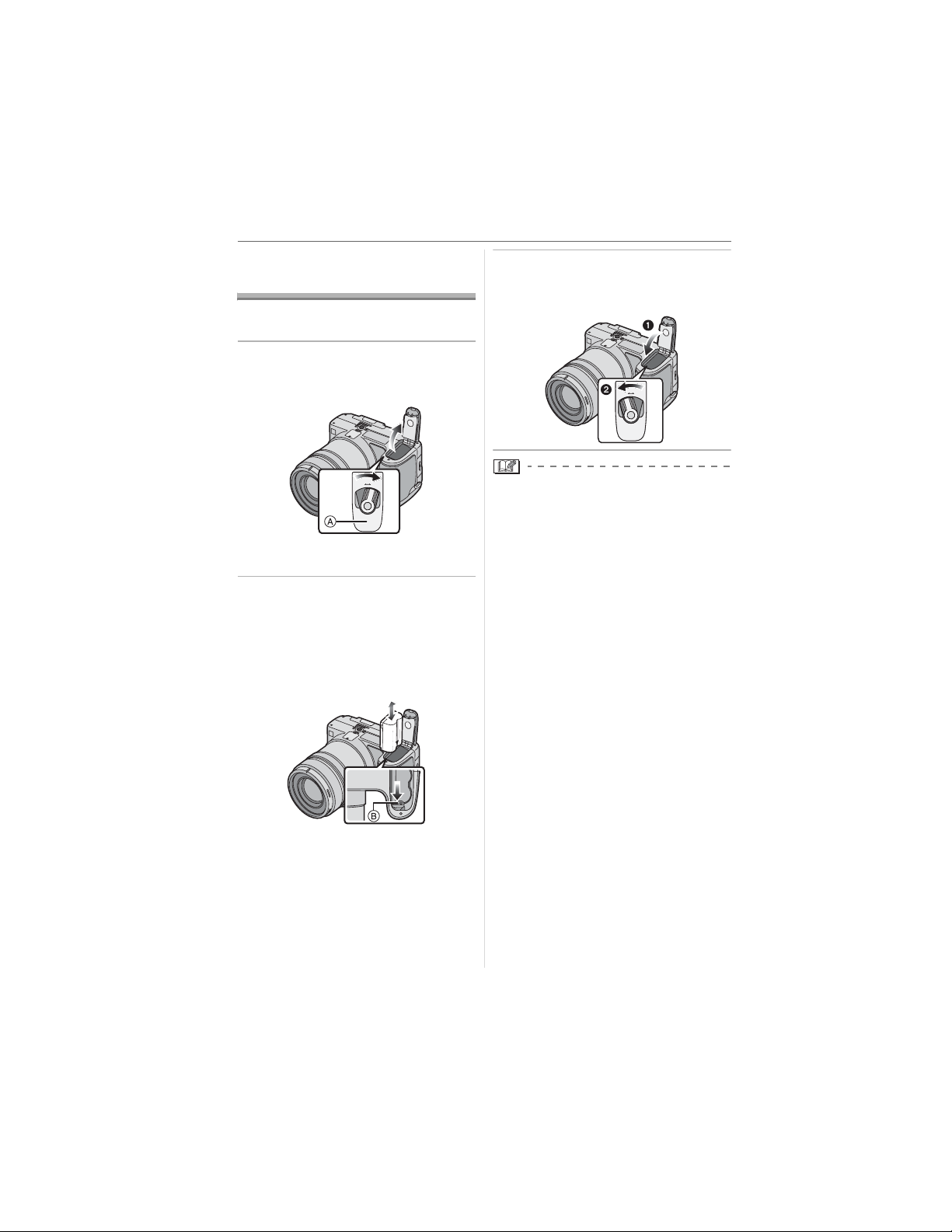
Preparation
Inserting/Removing the Battery
• Check that the camera is turned off.
• Close the flash.
1 Slide the release lever in the
direction of arrow and open the
battery door
• Always use genuine Panasonic
batteries (CGR-S006A).
2 Insert:
Insert the charged battery until it
clicks.
Remove:
Slide the lock to remove the
battery.
.
O
E
P
S
E
O
N
L
C
3 Close the battery door.
Slide the release lever in the
direction of the arrow.
O
O
E
E
P
P
S
S
E
E
O
O
N
N
L
L
C
C
• Remove the battery after use.
• When a fully charged battery has been
inserted for more than 24 hours, the clock
setting is stored (in the camera) for at
least 3 months even if the battery is
removed. (If you insert a battery that is not
sufficiently charged, the length of time that
the clock setting is stored may become
less.) However, the clock setting is
canceled after this length of time. In this
case, set the clock again. (P26)
• Do not remove the card or the battery
while the card is being accessed. The
data may be damaged. (P20)
• Do not remove the battery with the
camera turned on since the settings on
the camera may not be stored properly.
• The supplied battery is designed only
for the camera. Do not use it with any
other equipment.
18
VQT0X92
Page 19

Inserting/Removing the Card
• Check that the camera is turned off.
• Prepare an SD Memory Card (supplied),
an SDHC Memory Card (optional) or a
MultiMediaCard (optional).
• Close the flash.
1 Slide the card door to open it.
2 Insert:
Insert the card fully until it clicks
and it is locked.
Remove:
Push the card until it clicks, then
pull the card out upright.
Preparation
3 Close the card door.
Slide the card door to the end
and then close it firmly.
• If the card door cannot be completely
closed, remove the card and insert it
again.
• The card and the data may be damaged
if it is inserted or removed while the
camera is on.
• We recommend using Panasonic’s SD
Memory Card/SDHC Memory Card.
• Check the direction of the card.
• Do not touch the connection terminals
on the back side of the card.
• The card may be damaged if it is not
fully inserted.
19
VQT0X92
Page 20
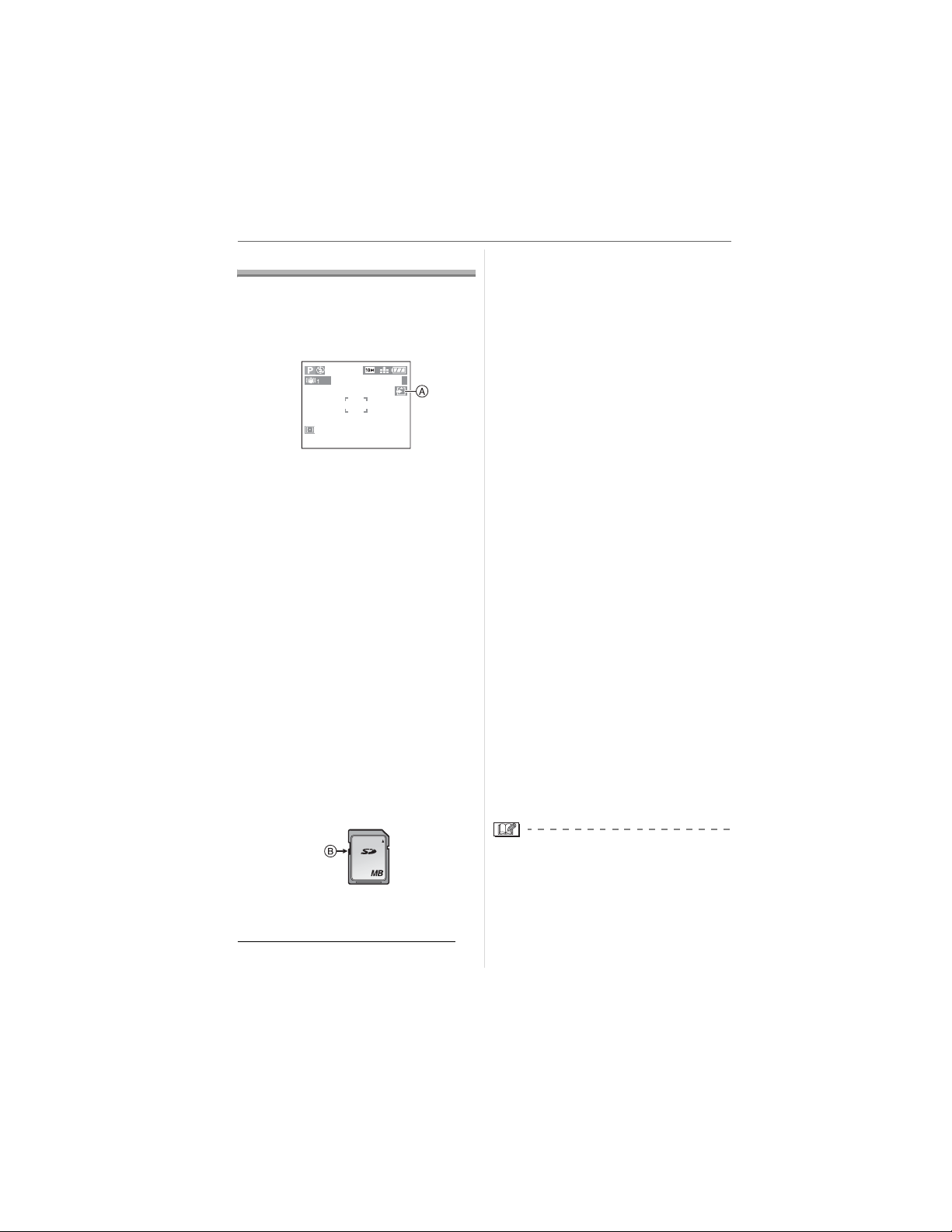
Preparation
About the Card
w Access to the card
The card access indication lights red
when pictures are being recorded onto the
card.
3
When the card access indication lights,
pictures are being read or deleted or the
card is being formatted. Do not:
• turn the camera off.
• remove the battery or the card.
• shake or impact the camera.
The card and the data may be damaged or
the camera may not operate normally.
w SD Memory Card (supplied), SDHC
Memory Card (optional) and
MultiMediaCard (optional)
• The SD Memory Card, SDHC Memory
Card and MultiMediaCard are small,
lightweight, removable external cards.
• The reading/writing speed of an SD
Memory Card and an SDHC Memory
Card is fast. Both types of card are
equipped with a Write-Protect switch
that prevents writing and formatting the
card. (If the switch is slid to the [LOCK]
side, it is not possible to write or delete
data on the card and format it. When the
switch is slid to the other side, these
functions become available.)
SD Memory Card
• Refer to P129 for information about the
number of recordable pictures and the
available recording time for each Card.
• This camera is compatible with SD
Memory Cards based on SD Memory
Card Specifications and formatted in
FAT12 system and FAT16 system. It is also
compatible with SDHC Memory Cards
based on SD Memory Card Specifications
and formatted in FAT32 system.
• The SDHC Memory Card is a memory
card standard decided by the SD
Association in 2006 for high capacity
memory cards more than 2 GB.
• This camera is compatible with both an
SD Memory Card and an SDHC Memory
Card. You can use an SDHC Memory
Card in equipment that is compatible with
SDHC Memory Cards however you
cannot use an SDHC Memory Card in
equipment that is only compatible with SD
Memory Cards. (If you use an SDHC
Memory Card in other equipment, always
read the operating instructions for the
other equipment.)
• This unit does not support recording
motion pictures on MultiMediaCards.
We recommend using High Speed SD
Memory Cards/SDHC Memory Cards
when recording motion pictures. (P76)
w About handling a card
Transfer important pictures/motion pictures
from your card to your PC periodically
(P112). The data on the card may be
damaged or lost due to electromagnetic
waves, static electricity, the camera
breaking down or a defective card.
• Do not format the card on your PC or
other equipment. Format it on the camera
only to ensure proper operation. (P111)
32
Please confirm the latest information on the
following website.
http://panasonic.
(This Site is English only.)
20
VQT0X92
co.jp/pavc/global/cs
• The reading/writing speed of a
MultiMediaCard is slower than an SD
Memory Card or SDHC Memory Card.
When a MultiMediaCard is used, the
performance of certain features may be
slightly slower than advertised.
• Keep the Memory Card out of reach of
children to prevent swallowing.
Page 21

Attaching the Lens
Cap/Strap
w Lens Cap (supplied)
1 Attach the lens cap.
• When you turn the camera off, carry the
camera or play back the pictures, attach
the lens cap to protect the surface of the
lens.
• Detach the lens cap before turning on the
camera in the recording mode.
• Be careful not to lose the lens cap.
Preparation
w Strap (supplied)
1 Pass the strap through the hole at
the strap eyelet.
2 Pass the strap through the
stopper and fasten the strap.
: Pull the strap 2 cm or more.
• Attach the strap to the other side of the
camera being careful not to twist it.
• Check that the strap is firmly attached to
the camera.
• Attach the strap so that the “L
is on the outside.
UMIX” LOGO
VQT0X92
21
Page 22

Preparation
Attaching the Lens Hood
In bright sunlight or backlight, the lens hood
will minimize lens flare and ghosting. The
lens hood cuts off excess lighting and
improves the picture quality.
• Check that the camera is turned off.
• Close the flash.
1 Place the camera upside down,
align the white mark on the
lens hood with lens hood
positioning groove on the unit
and insert it straight in until it
clicks.
• Make sure the lens hood is properly
attached.
w Temporarily storing the lens hood
1 Place the camera upside down,
remove the lens hood and turn it
around, aligning the white mark
on the lens hood with lens
hood positioning groove on
the unit, and insert it straight in
until it clicks.
• Make sure the lens hood is properly
attached.
• If you lightly turn the lens hood to the
left and right of the lens hood
positioning groove, it becomes easier to
insert.
2 Attach the lens cap.
w When removing the lens hood
Press lock release button
remove the lens hood
and
22
VQT0X92
• Ensure that the lens cap is firmly
attached.
• When temporarily storing the lens
hood, ensure that it is firmly attached
and that it is not reflected in the picture.
• When temporarily storing the lens
hood, you can detach the lens cap and
take pictures. However you cannot use
the zoom ring, focus ring, [FOCUS]
button or focus switch.
Page 23

w When removing the lens hood
Press lock release button
and
remove the lens hood
• If you press the lock release button too
strongly, it may be difficult to detach the
lens cap.
• Make sure that the mark on the lens hood
is correctly aligned with the lens hood
positioning groove. The lens hood is not
correctly attached if they are not aligned.
• When taking pictures with flash with the
lens hood attached, the lower portion of
the photo may turn dark (vignetting effect)
and the control of the flash may be
disabled because the photo flash may be
obscured by the lens hood. We
recommend detaching the lens hood.
• When using the AF assist lamp in the
dark, detach the lens hood.
• For details on how to attach the MC
protector and the ND filter, refer to P119.
• You cannot attach the conversion lenses
or the close-up lens when the lens hood is
attached.
• If any accessories are lost, customers in
the USA should contact Panasonic’s parts
department on 1 800 833-9626 and
customers in Canada should contact
1 800 561-5505 for further information
about obtaining replacement parts.
Preparation
23
VQT0X92
Page 24
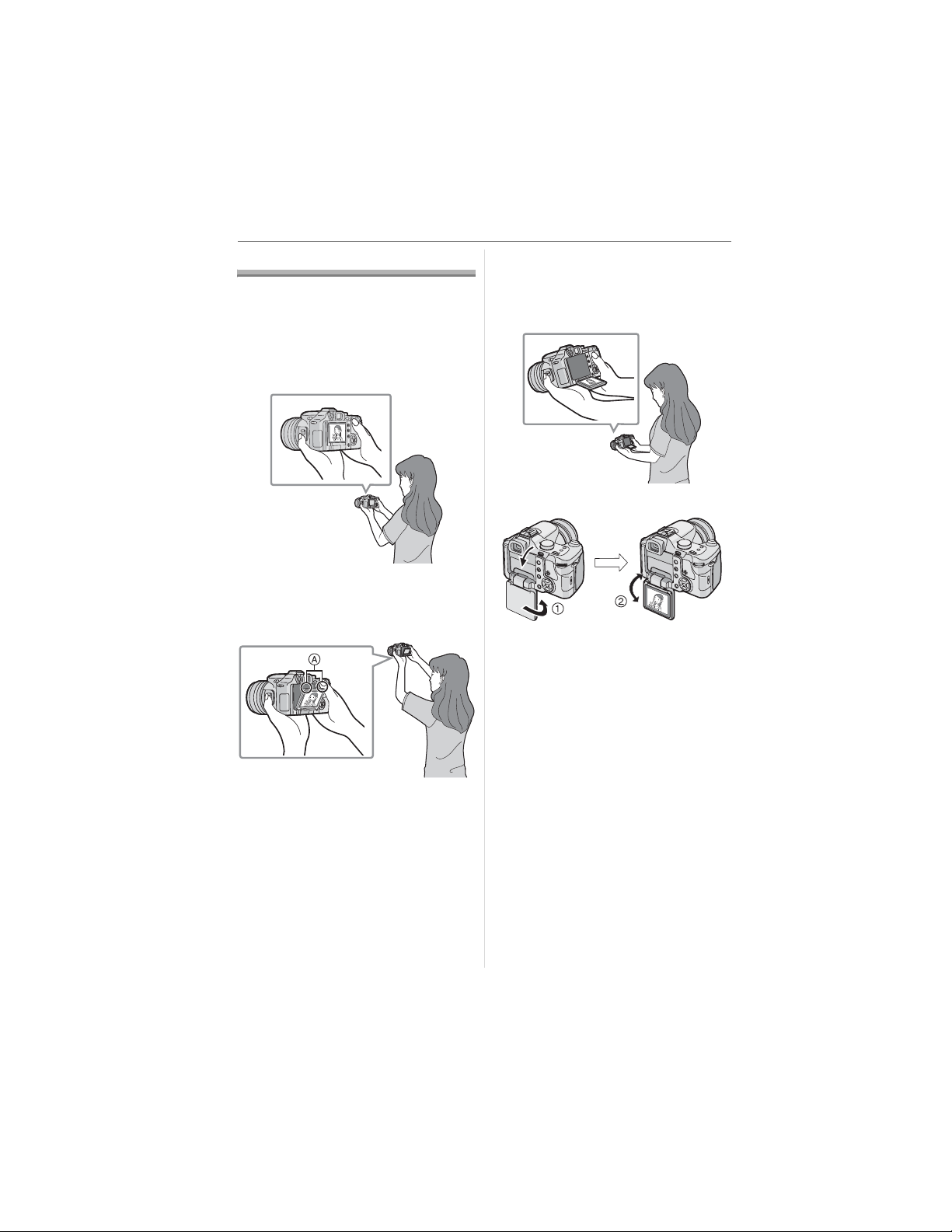
Preparation
Q
LCD Monitor
Adjusting the LCD monitor makes it
possible to take pictures from various
angles.
w Taking pictures at a normal angle.
• You can switch between the LCD monitor
and the Viewfinder.
w Taking pictures at a high angle
Open the LCD monitor with one of the
LCD monitor open knobs.
• You can use the LCD monitor only.
w Taking pictures at a low angle
Take hold of the LCD monitor open knob
with your fingers, and pull the knob
toward you and rotate the monitor 180
• You can use the LCD monitor only.
LCD monitor rotation direction
: 180Q
: Maximum 180Q
• This is convenient when taking pictures of
flowers etc. that are in a low position.
.
: LCD Monitor open knobs
• This is convenient when there is someone
in front of you and you cannot get close to
the subject.
24
VQT0X92
Page 25
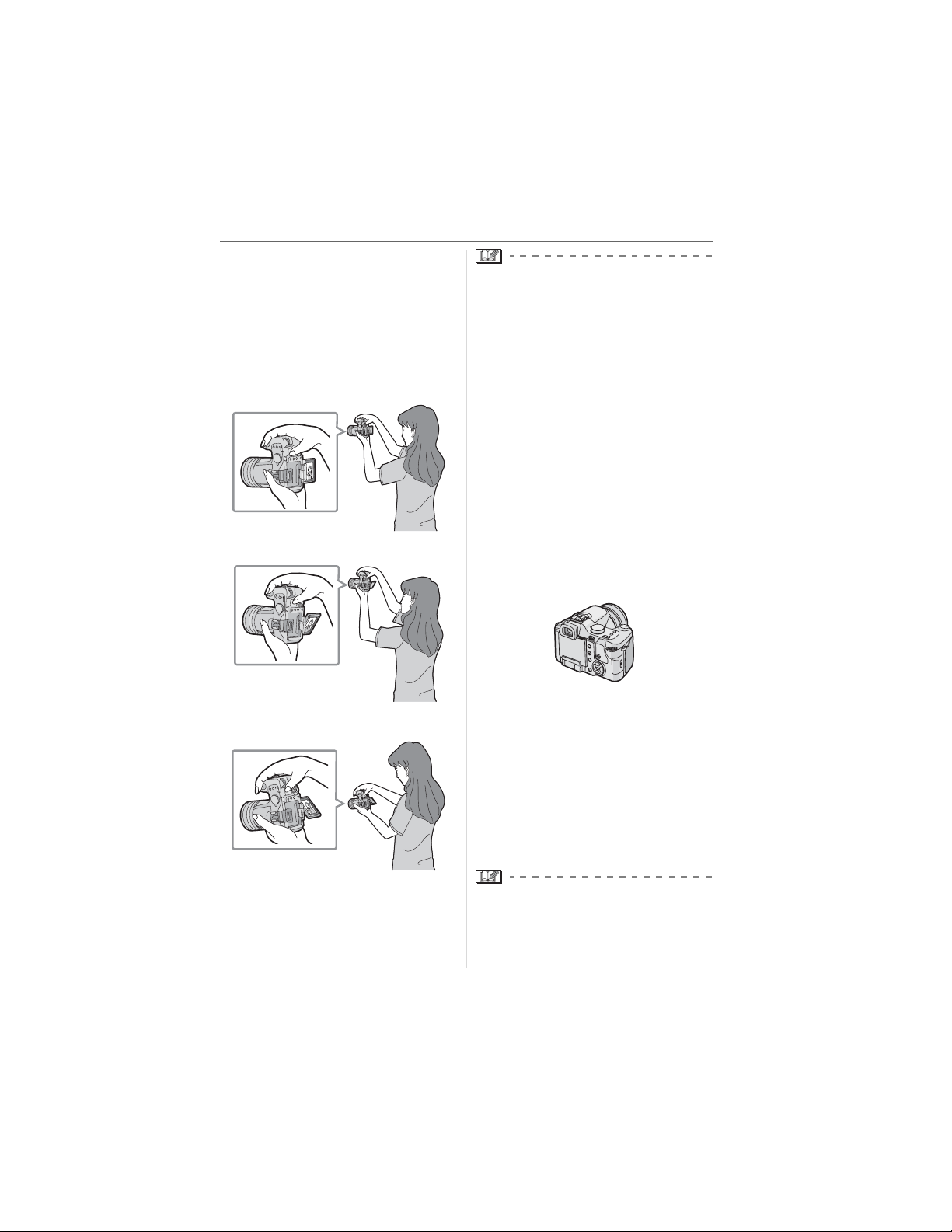
w Taking pictures with the camera held
vertically
Take hold of the LCD monitor opening knob
with your fingers, and pull the monitor all
the way toward you (by rotating it 180Q ),
and rotate it to an angle where it is easy to
see. (It can be rotated up to a maximum of
270Q.)
w Taking pictures at a normal angle.
w Taking pictures at a high angle
Preparation
• If the LCD monitor turns on when it is
closed with the screen facing inwards, the
camera automatically switches to the
Viewfinder.
• If the LCD monitor is opened when the
Viewfinder is turned on, the camera
automatically switches to the LCD
monitor.
• Only rotate the LCD monitor after
opening it wide enough, and be careful
not to use excessive force as it may be
damaged.
• When holding the edge of the LCD
monitor, there may be some distortion,
however this is not a malfunction.
Moreover, this has no effect on the taken
pictures or playback.
• When not using the LCD monitor it is
recommended that you close it with the
screen facing inwards to prevent dirt and
scratches.
w Taking pictures at a low angle
• You may not be able to open, close or
rotate the LCD monitor smoothly when
using a tripod. In these cases, detach
the camera from the tripod and then
open, close or rotate the LCD monitor.
w About the Viewfinder
The Viewfinder is convenient when you
want to take pictures of a moving subject or
outdoors.
• Refer to page 44 for information about
diopter adjustment.
• When using the Viewfinder, close the LCD
monitor.
• When the LCD monitor is open, the
Viewfinder cannot be used.
25
VQT0X92
Page 26
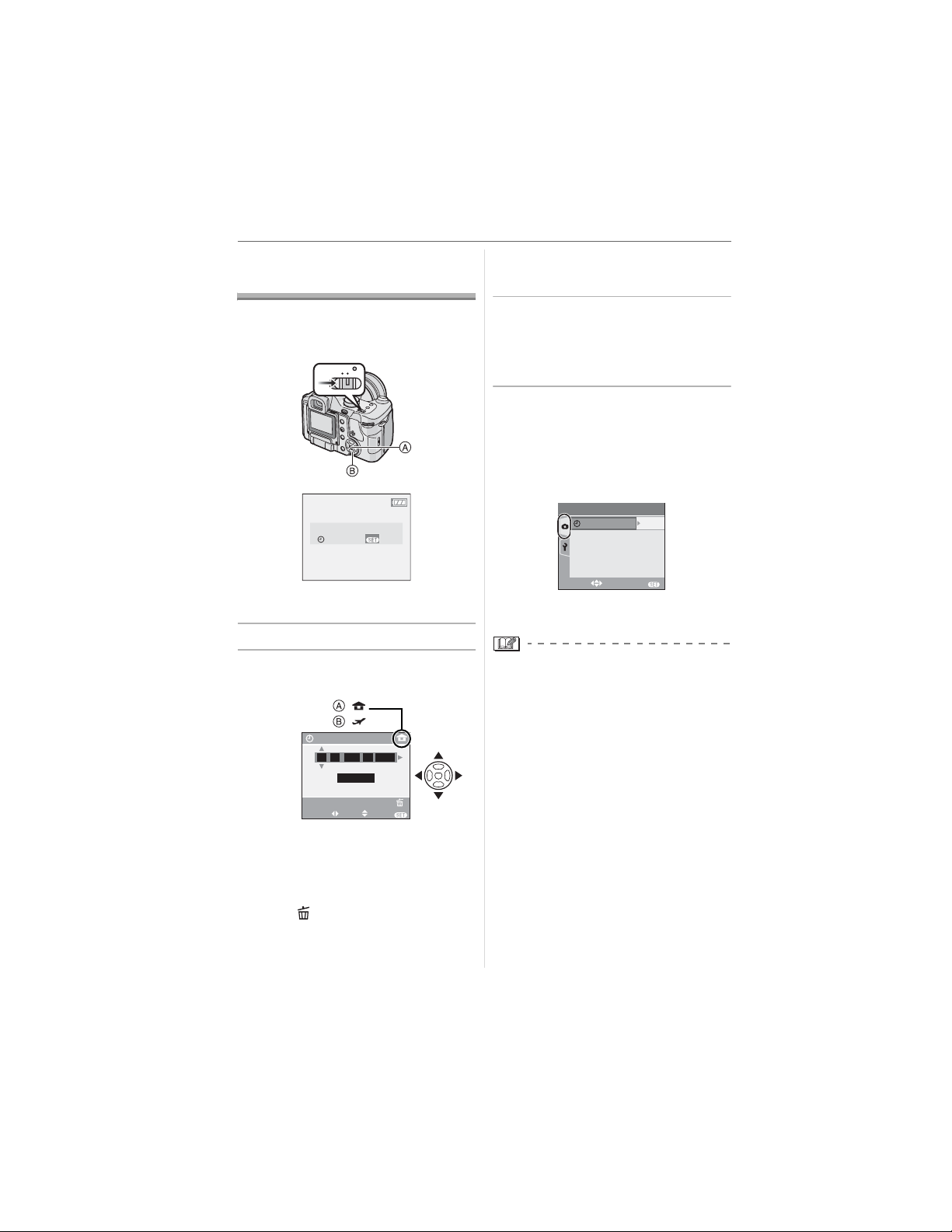
Preparation
Setting Date/Time (Clock Set)
w Initial setting
The clock is not set so the following screen
appears when you turn the camera on.
OFF ON
PLEASE SET THE CLOCK
: [MENU/SET] button
: Cursor buttons
1 Press [MENU/SET].
2 Press /// to select the
date and time.
CLOCK SET
00 00
SELECT SET EXIT
: Time at the home area
: Time at the travel destination (P73)
• /: Select the desired item
• /: Set the display order for the date
and time.
• Press [ ] to cancel the clock setting
without storing the date and time.
CLOCK SET
:
:
JAN
:
M/D/Y
MENU
11 2006
..
CANCEL
MENU
.
• Refer to [WORLD TIME] (P73) for
information about setting the local time
at the travel destination area.
3 Press [MENU/SET] several times
to close the menu.
• Turn the camera off after finishing
setting the clock. Then turn it on and
check that the clock setting is correct.
w Changing the clock setting
1 Press [MENU/SET].
2 Press / to select [CLOCK SET]
(P101 )
3 Press and then perform steps
2 and
3 to set the clock.
5
EXIT
/
5
MENU
REC
CLOCK SET
SELECT
• You can also set the clock in the
[SETUP] menu. (P27)
• When a fully charged battery has been
inserted for more than 24 hours, the clock
setting is stored (in the camera) for at
least 3 months even if the battery is
removed.
• You can set the year from 2000 to 2099.
The 24-hour system is used.
• If the date is not set in the camera it will
not be printed correctly when you use a
photo printing service, even if the store
provides a date printing option for your
photographs. (P106)
26
VQT0X92
Page 27
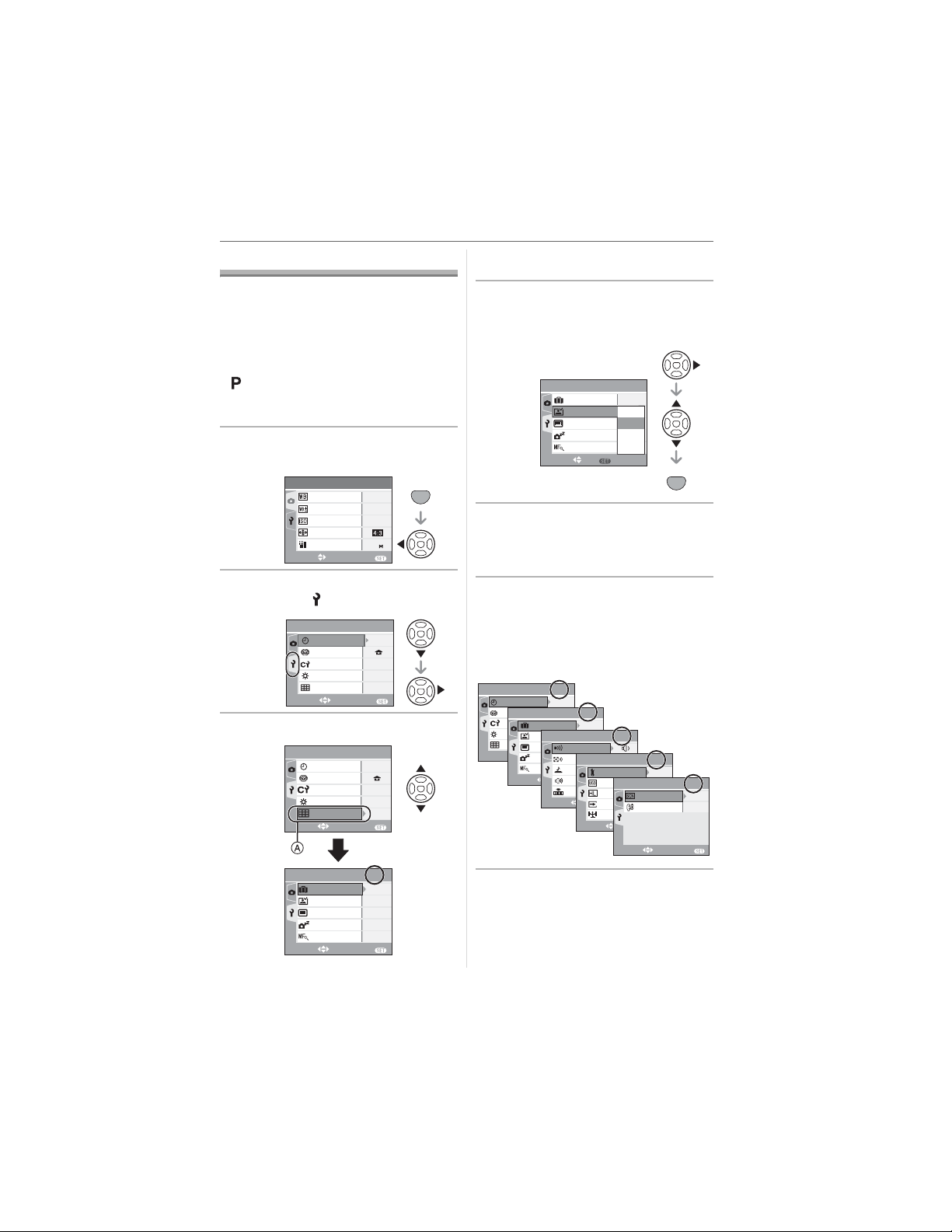
10
About the Setup Menu
• Set items as required. (Refer to P28 to 31
for each menu item.)
• Menu items differ depending on the mode
selected with the mode dial (P6).
The following example shows how to set
[AUTO REVIEW] when program AE mode
[ ] is selected.
• Select [RESET] to return the settings to the
initial settings at the time of purchase. (P30)
1 Press [MENU/SET] and then
press
2 Press to select the [SETUP]
menu icon [ ] and then press
3
Press / to select the menu item.
.
REC
W.BALANCE
WB ADJUST.
SENSITIVITY
ASPECT RATIO
PICT.SIZE
SELECT
SETUP
SELECT
SETUP
CLOCK SET
WORLD TIME
CUST.SET MEM.
MONITOR
GUIDE LINE
SELECT
SETUP
TRAVEL DATE
AUTO REVIEW
PLAY ON LCD
POWER SAVE
MF ASSIST
SELECT
CLOCK SET
WORLD TIME
CUST.SET MEM.
MONITOR
GUIDE LINE
EXIT
EXIT
EXIT
EXIT
1
/
5
AUTO
AUTO
10
MENU
1
/
n
1
/
5
n
MENU
2
/
5
OFF
1SEC.
OFF
5MIN.
MF1
MENU
MENU
SET
5
0
MENU
0
• Press at to switch to the next
menu screen.
4 Press , press / to select the
setting and then press
[MENU/SET].
2
SETUP
TRAVEL DATE
AUTO REVIEW
PLAY ON LCD
POWER SAVE
MF ASSIST
SELECT SET
/
5
OFF
OFF
1SEC.
OFF
1SEC.
3SEC.
2MIN.
ZOOM
MF1
MENU
5 Press [MENU/SET] to close the
menu.
• You can also press the shutter
button halfway to close the menu.
w About the menu screen items
.
• There are 5 menu screens (1/5, 2/5, 3/5,
4/5 and 5/5).
• You can switch menu screens from any
menu item by rotating the front dial.
1
SETUP
SELECT
/
5
TRAVEL DATE
n
0
SETUP
AUTO REVIEW
OFF
PLAY ON LCD
MENU
EXIT
POWER SAVE
MF ASSIST
SELECT
2
OFF
1SEC.
OFF
BEEP
2MIN.
AF BEEP
SETUP
MF1
SHUTTER
EXIT
VOLUM E
NO.RESET
SELECT
/
5
RESET
MENU
USB MODE
HIGHLIGHT
VIDEO OUT
TV ASPECT
EXIT
3
/
5
LEVEL
3
SETUP
MENU
SELECT
SCENE MENU
LANGUAGE
EXIT
SETUP
CLOCK SET
WORLD TIME
CUST.SET MEM.
MONITOR
GUIDE LINE
SELECT
Preparation
MENU
SET
4
/
5
OFF
NTSC
MENU
VQT0X92
EXIT
5
AUTO
ENG
/
5
MENU
27
Page 28
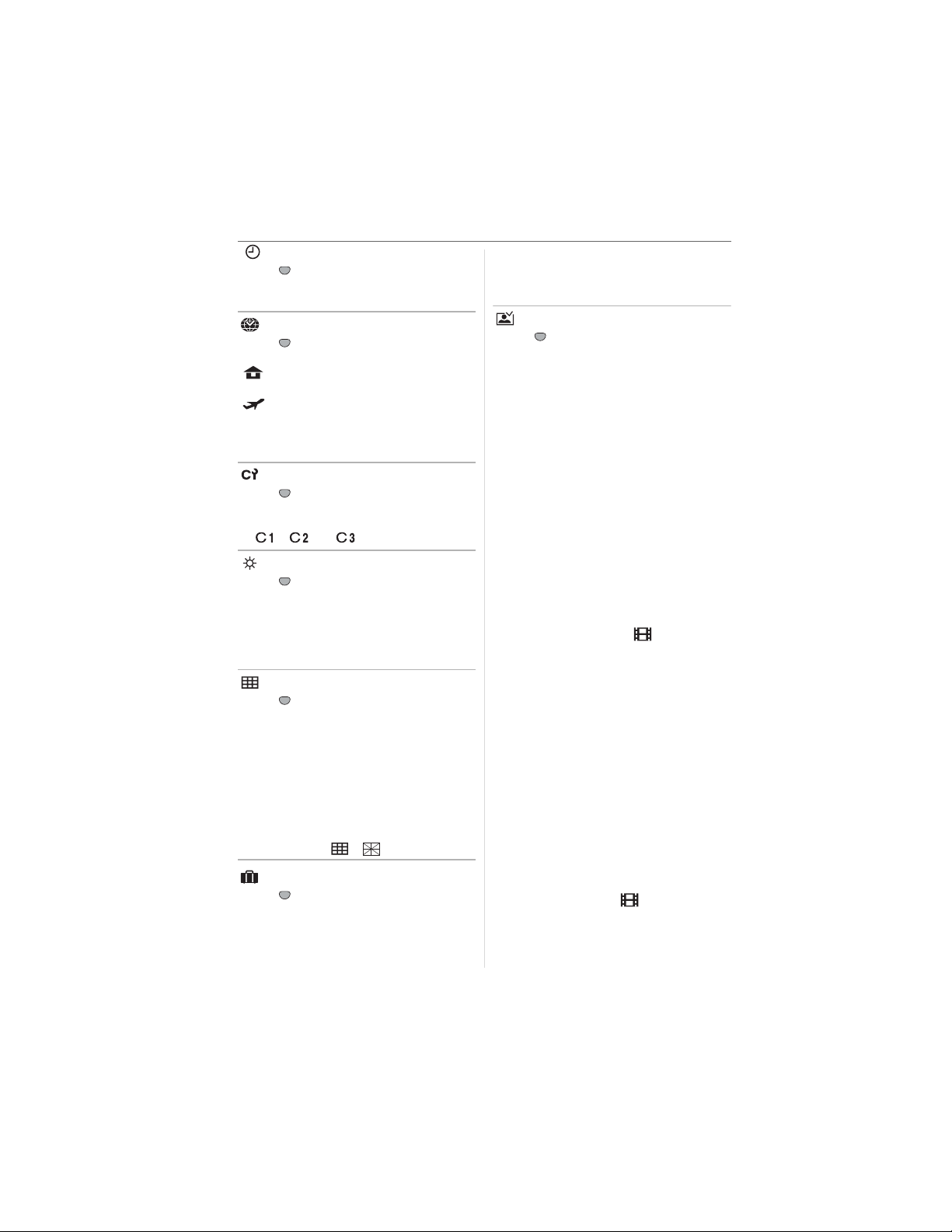
Preparation
[CLOCK SET]
MENU
Press [ ] to display the [SETUP] menu
SET
and select this item. (P27)
Change date and time. (P26)
[WORLD TIME]
MENU
Press [ ] to display the [SETUP] menu
SET
and select this item. (P27)
[ ]: The time at your home area is
set.
[ ]: The local time at the travel
destination area is set.
• Refer to P73 for information about setting
[WORLD TIME].
[CUST. SET MEM.]
MENU
Press [ ] to display the [SETUP] menu
SET
and select this item. (P27)
The current camera settings are registered
in [ ], [ ] or [ ]. (P62)
[MONITOR/VIEWFINDER]
MENU
Press [ ] to display the [SETUP] menu
SET
and select this item. (P27)
Adjust the brightness of the LCD monitor
(when pictures appear on the LCD monitor)
or Viewfinder (when pictures appear on the
Viewfinder) in 7 steps.
[GUIDE LINE]
MENU
Press [ ] to display the [SETUP] menu
SET
and select this item. (P27)
Set the pattern of the guide lines displayed
when taking pictures. (P45)
You can also set whether or not to have the
recording information and histogram
displayed when the guide lines are
displayed.
[REC. INFO.]: [ON]/[OFF]
[HISTGRAM]: [ON]/[OFF]
[PATTERN]: [ ]/[ ]
[TRAVEL DATE]
MENU
Press [ ] to display the [SETUP] menu
SET
and select this item. (P27)
[SET]: When taking a picture, the date on
which it was taken is recorded.
[OFF]:When taking a picture, the date on
which it was taken it is not recorded.
• Refer to P71 for information about setting
[TRAVEL DATE].
[AUTO REVIEW]
MENU
Press [ ] to display the [SETUP] menu
SET
and select this item. (P27)
[1SEC.]: The recorded picture
automatically appears on the
screen for about 1 second.
[3SEC.]: The recorded picture
automatically appears on the
screen for about 3 seconds.
[ZOOM]:
The recorded picture automatically
appears on the screen for about
1 second. It is then enlarged
4 times and appears for about
1 second. This mode is useful for
confirming focus. Pictures
recorded using auto bracket or
burst mode and pictures with audio
are not enlarged even if [ZOOM] is
selected.
[OFF]: The recorded picture does not
automatically appear.
• The auto review function is not activated
in motion picture mode [ ].
• When pictures are recorded in auto bracket
(P53) or burst mode (P55), the auto review
function is activated regardless of the
setting on the auto review function. (The
picture is not enlarged.)
• The auto review function is activated while
pictures with audio (P89) are being
recorded regardless of its setting. (The
picture is not enlarged.)
• If the auto review function is activated
when [HIGHLIGHT] is set to [ON], any
white saturated areas on the picture
appear blinking in black. (P44)
• When the quality is set to [RAW], the auto
review function works until the end of recording
onto the card. (The picture is not enlarged.)
• The auto review setting is disabled when
using auto bracket or burst mode, in
motion picture mode [ ] or when
[AUDIO REC.] is set to [ON] or when the
quality is set to [RAW].
28
VQT0X92
Page 29
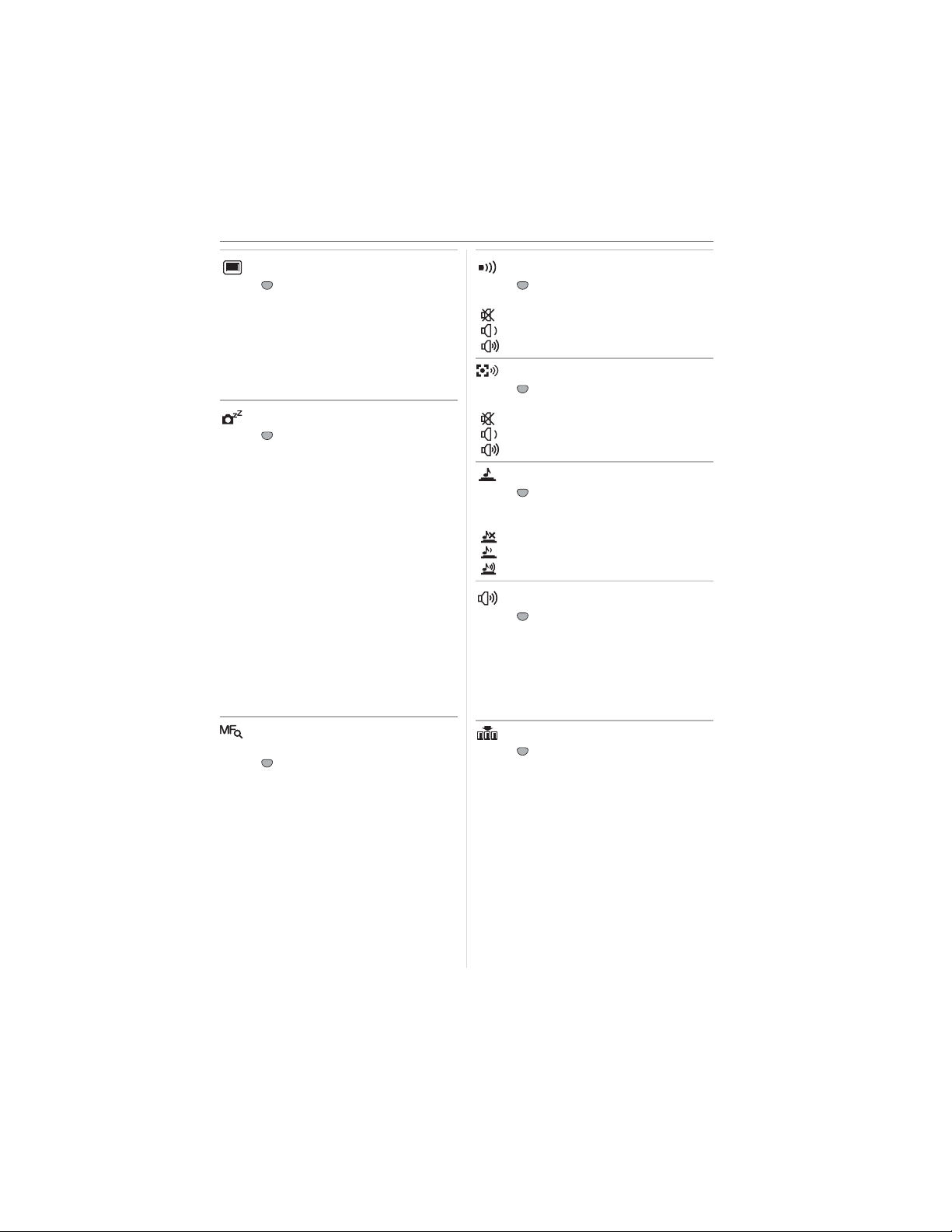
Preparation
[PLAY ON LCD]
MENU
Press [ ] to display the [SETUP] menu
SET
and select this item. (P27)
[ON]: If you were using the viewfinder to
record, the display automatically
switches to the LCD monitor when
reviewing or playing back pictures.
(P44)
[OFF]: Does not automatically switch.
[POWER SAVE]
MENU
Press [ ] to display the [SETUP] menu
SET
and select this item. (P27)
[1MIN.]/[2MIN.]/[5MIN.]/[10MIN.]:
Power save mode is activated (the
camera is automatically turned off to
save the battery life) if the camera
has not been used for the time
selected on the setting.
[OFF]:Power save mode is not activated.
• Press the shutter button halfway or turn
the camera off and on to cancel power
save mode.
• When using the AC adaptor (DMW-AC7;
optional), connecting to a PC or a printer,
recording or playing back motion pictures
and during a slide show, power save
mode is not activated. (However, the
setting for power save mode is fixed to
[10MIN.] while pausing a slide show or
playing back a manual slide show.)
[MF ASSIST]
(Recording mode only)
MENU
Press [ ] to display the [SETUP] menu
SET
and select this item. (P27)
In manual focus, the assistance screen
appears on the center of the screen to
facilitate focusing on the subject. (P60)
[MF1]:The center of the screen is
enlarged. You can adjust the focus
while determining the composition
of the whole of the screen.
[MF2]:The whole of the screen is enlarged.
This is convenient for adjusting the
focus in Wide angle shots.
[OFF]:The screen is not enlarged.
[BEEP]
MENU
Press [ ] to display the [SETUP] menu
SET
and select this item. (P27)
[]:No operation sound
[]:Soft operation sound
[]:Loud operation sound
[AF BEEP]
MENU
Press [ ] to display the [SETUP] menu
SET
and select this item. (P27)
[]:No operation sound
[]:Soft operation sound
[]:Loud operation sound
[SHUTTER]
MENU
Press [ ] to display the [SETUP] menu
SET
and select this item. (P27)
Set to select the volume of shutter sound.
[]:No shutter sound
[]:Soft shutter sound
[]:Loud shutter sound
[VOLUME]
MENU
Press [ ] to display the [SETUP] menu
SET
and select this item. (P27)
The volume of speakers can be adjusted in
7 steps from level 6 to 0.
• When you connect the camera to a TV,
the volume of the TV speakers does not
change.
[NO.RESET]
MENU
Press [ ] to display the [SETUP] menu
SET
and select this item. (P27)
Set this when you want the file number of
the next recording to start from 0001. (The
folder number is updated and the file
number starts from 0001.)
• A folder number between 100 and 999
can be assigned.
When the folder number reaches 999, the
number cannot be reset. We recommend
formatting the card after saving the data
on a PC or elsewhere.
29
VQT0X92
Page 30
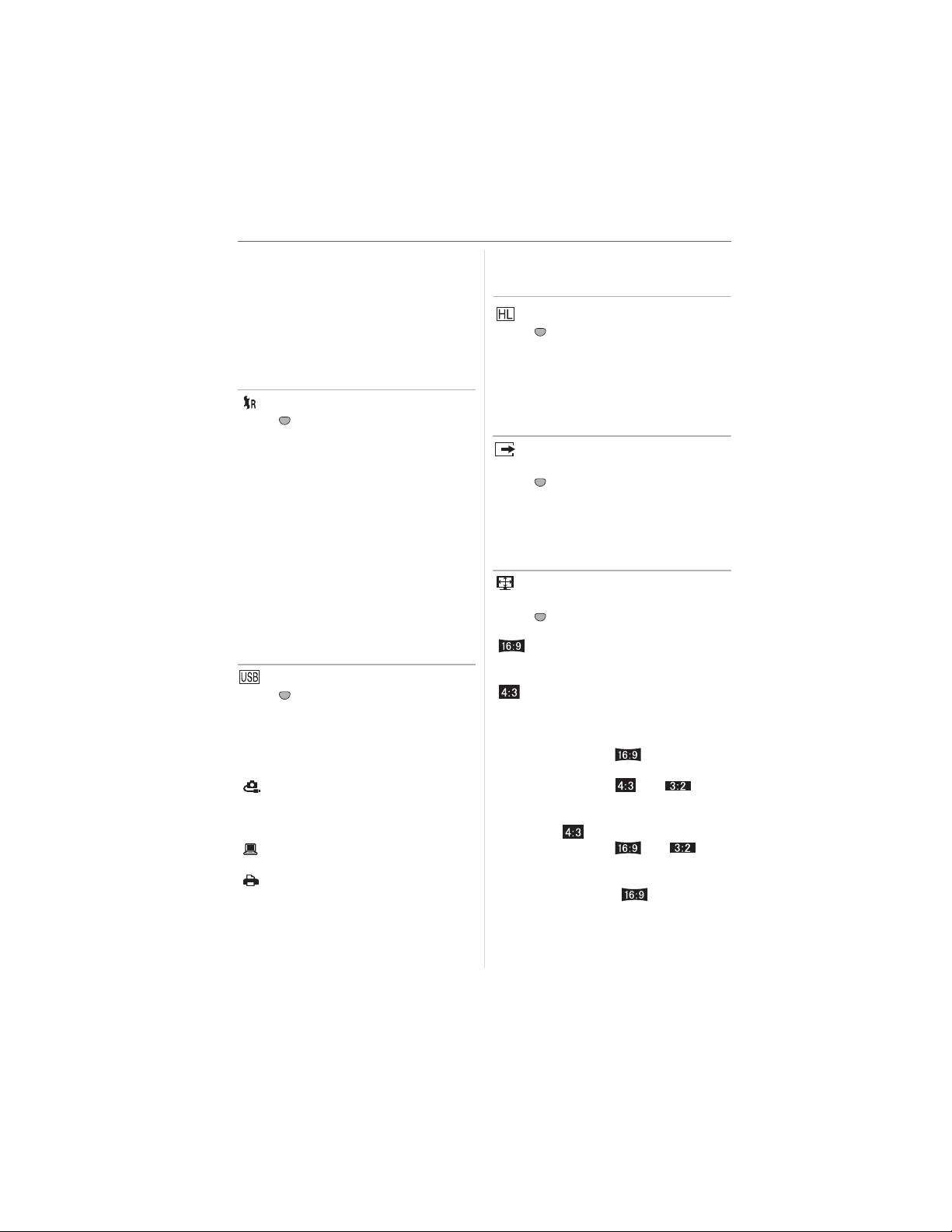
Preparation
• To reset the folder number to 100, format
(P111) the card first and then use this
function to reset the file number.
A reset screen for the folder number will
then appear. Select [YES] to reset the
folder number.
• Refer to P113 for detailed information
about the file number and the folder
number.
[RESET]
MENU
Press [ ] to display the [SETUP] menu
SET
and select this item. (P27)
The [REC], [CUST. SET MEM.] or [SETUP]
menu settings are reset to the initial
settings.
• The birthday setting for [BABY1]/[BABY2]
(P69) in scene mode, the number of days
that have passed since the departure date
for [TRAVEL DATE] (P71) and the
[WORLD TIME] setting (P73) are also
reset when the [SETUP] menu settings
are reset. Also, [FAVORITE] (P103) is
fixed to [OFF] and [ROTATE DISP.] (P104)
is fixed to [ON].
• The folder number and the clock setting
are not changed.
[USB MODE]
MENU
Press [ ] to display the [SETUP] menu
SET
and select this item. (P27)
Select the USB communication system
after or before connecting the camera to
your PC or your printer with the USB
connection cable (supplied).
[ SELECT ON CONNECTION]:
Select either [PC] or [PictBridge (PTP)]
if you connected the camera to a PC or
a printer supporting PictBridge.
[PC]:
Set after or before connecting to a PC.
[ PictBridge (PTP)]:
Set after or before connecting to a
printer supporting PictBridge.
• When [PC] is selected, the camera is
connected via the “USB Mass Storage”
communication system.
30
VQT0X92
• When [PictBridge (PTP)] is selected, the
camera is connected via the “PTP (Picture
Transfer Protocol)” communication system.
[HIGHLIGHT]
MENU
Press [ ] to display the [SETUP] menu
SET
and select this item. (P27)
[ON]: When the auto review or review
function is activated, a white
saturated area appears blinking
in black and white. (P44)
[OFF]: No highlight display
[VIDEO OUT]
(Playback mode only) (P118)
MENU
Press [ ] to display the [SETUP] menu
SET
and select this item. (P27)
[NTSC]: Video output is set to NTSC
system.
[PAL]: Video output is set to PAL
system.
[TV ASPECT]
(Playback mode only)
MENU
Press [ ] to display the [SETUP] menu
SET
and select this item. (P27)
[ ]:
Select this if connecting the camera to a
16:9 TV.
[]:
Select this if connecting the camera to a
4:3 screen TV.
• This is suitable for displaying pictures
recorded with a [ ] aspect on the
full screen of a 16:9 TV. Pictures
recorded with a [ ] or [ ]
aspect are displayed with black bands
on the left and right of the screen.
• When [ ] is selected, pictures
recorded with a [ ] or [ ]
aspect are displayed with black bands
on the top and bottom of the screen.
• When you select [ ] and use the
AV cable (supplied) for output (P118),
pictures are displayed vertically on the
LCD monitor.
Page 31

[SCENE MENU]
MENU
Press [ ] to display the [SETUP] menu
SET
and select this item. (P27)
[AUTO]: [SCENE MODE] menu appears
automatically when setting the
mode dial to scene mode. Select
the desired scene mode. (P64)
[OFF]: [SCENE MODE] menu does not
appear when setting the mode
dial to scene mode and the
camera is operated in scene
mode currently selected. If you
change the scene mode, press
[MENU/SET] to display the
[SCENE MODE] menu and then
select the desired scene mode.
[LANGUAGE]
MENU
Press [ ] to display the [SETUP] menu
SET
and select this item. (P27)
Set the language on the menu screen from
the following languages. Set to the desired
language with / and store it with
[MENU/SET].
[ENGLISH] : English
[DEUTSCH] : German
[FRANÇAIS] : French
[ESPAÑOL] : Spanish
[ITALIANO] : Italian
[] :Chinese (Traditional)
[]:Japanese
• If you set a different language by mistake,
select [ ] from the menu icons to set the
desired language.
Preparation
31
VQT0X92
Page 32

Basic
Basic
Taking Pictures
The camera automatically sets the shutter
speed and the aperture value according to
the brightness of the subject.
• Remove the lens cap.
1 Turn the camera on.
Select program AE mode [ ].
M
S
A
CUSTOM
P
SCN
OFF ON
• The power indicator (green) lights.
When it blinks, the remaining battery
power is low. Insert a fully charged
battery.
2 Aim the AF area to the point
you want to focus on and then
press the shutter button halfway.
• When the ISO sensitivity is set to
[ ], the shutter speed will not be
displayed. (P85)
• If [ ] or [ ] is used in AF mode,
the AF area does not appear until the
subject is brought into focus. (P90)
• The AF area displayed is bigger than
usual when using the digital zoom or
when taking pictures in dark places.
(P90)
• Refer to P33 for information about
Program shift.
Focus
When the
subject is not
focused
Blinks (green) On (green)
When the
subject is
focused
indication
AF area Turns white to
red or no AF
Turns white to
green
area
Sound Beeps 4 times Beeps 2 times
3 Take a picture.
• : Press the shutter button fully to take
the picture.
PROGRAM SHIFT
1/25F2.8
• : Press the shutter button halfway to
focus.
• : Program shift
• The focus indication lights and then
the aperture value and the shutter
speed are displayed.
32
VQT0X92
• We recommend checking that the clock is
set properly before taking pictures. (P26)
• When you press the shutter button, the
screen may become bright or dark for a
moment. This function allows easy
adjustment of focus and the recorded
picture will not be affected.
• When a time is set for power save (P29),
the camera automatically turns off if you
do not operate it within the set time. To
operate the camera again, press the
shutter button halfway or turn the camera
off and on.
Page 33

• To avoid picture noise, we recommend
decreasing the ISO sensitivity, and/or
setting [NOISE REDUCTION] in
[PICT.ADJ.] to [HIGH] or setting every
item except [NOISE REDUCTION] to
[LOW]. (P94).
(ISO sensitivity is set to [AUTO] when the
camera is shipped. Therefore, when
taking pictures indoors etc. the ISO
sensitivity increases.)
w Program shift
In program AE mode, you can change the
preset aperture value and shutter speed
without changing the exposure. This is
called program shift.
You can make the background more blurred
by decreasing the aperture value or record
a moving subject more dynamically by
slowing the shutter speed when taking a
picture in program AE mode.
• If the direct exposure compensation function
(P93) is activated, the way in which the dial
is operated changes. The explanation shows
the direct exposure compensation function
deactivated as an example.
• Press the shutter button halfway and then
rotate the rear dial to activate the Program
shift while the aperture value and the
shutter speed are displayed on the screen
(for about 10 seconds).
3
PROGRAM SHIFT
PROGRAM SHIFT
1/60F2.8
3
1/30F4.0
Basic
• The program shift indication appears
on the screen when program shift is
activated.
• Program shift is canceled if the camera is
turned off or the rear dial is rotated left
and right until the program shift indication
disappears.
w Example of program shift
1 2 3 4 5 6 7 8 9 10 11 12 13
2
2.8
4
(A)
5.6
8
11
1 1
1
1
1
1
1
1
/
/
/
/
2
4
8
15
1
/
/
/
/
30
60
125
(B)
1
/
250
500
14
1
1
/
/
1000
2000
(A): Aperture value
(B): Shutter speed
Program shift amount
Program shift line chart
Program shift limit
• If the exposure is not adequate when the
shutter button is pressed halfway, the
aperture value and shutter speed turns red.
• Program shift is canceled and the camera
returns to normal program AE mode if
more than 10 seconds pass after program
shift is activated. However, the program
shift setting is memorized.
• Depending on the brightness of the
subject, program shift may not be
activated.
• Program shift cannot be activated when
the ISO sensitivity is set to [ ].
w Tips for taking good pictures
• Hold the camera gently with both hands,
keep your arms still at your side and stand
with your feet slightly apart.
• When taking pictures, make sure your
footing is stable and there is no danger of
colliding with another person, a ball etc.
33
VQT0X92
Page 34

Basic
• Make sure the camera does not shake
when you press the shutter button.
• Do not cover the microphone or the AF assist
lamp with your fingers or other objects.
• Do not touch the front of the lens.
• If the LCD monitor screen is difficult to see
because of light from the sun etc. shining
on it, we recommend using your hand or
another object to block the light when
using the camera.
When recording with LCD Monitor
When recording with Viewfinder
: When holding the camera vertically
w Direction detection function
Pictures recorded with the camera held
vertically are played back vertically
(rotated). (Only when [ROTATE DISP.]
(P104) is set to [ON])
• Pictures may not be displayed vertically if
they were taken with the camera aimed up
or down.
• Pictures cannot be displayed vertically
when recording motion pictures or
creating flip animations.
w When you want to take a subject
outside the AF area (AF/AE Lock)
When recording a picture of people with a
composition like the following picture, you
will not be able to focus the camera on the
34
VQT0X92
subject because the people are outside the
AF area.
3
In this case,
1 Aim the AF area at the subject.
2 Press the shutter button halfway to fix
the focus and the exposure.
• The focus indication lights when the
subject is focused.
3 Press and hold the shutter button
halfway while moving the camera as you
compose the picture.
4 Press the shutter button fully.
• You can repeatedly retry AF/AE lock
before pressing the shutter button fully.
1/25F2.8 1/25F2.8
w Focusing
• The focus range is 30 cm (0.98 feet) to
c(Wide), 2 m (6.56 feet) to c (Tele). To
take pictures of subjects nearby, use
the AF Macro function. (P56)
• If the distance between the camera and the
subject is beyond the focus range of the
camera, the picture may not be properly
focused even if the focus indication lights.
• In the following cases, the camera will not
focus on subjects properly.
– When there are both near and distant
subjects in a scene.
– When there is dirt or dust on glass
between the lens and the subject.
– When there are illuminated or glittering
objects around the subject.
– When taking a picture in dark places.
– When the subject is moving fast.
– When the scene has low contrast.
– When jitter occurs.
– When recording a very bright subject.
We recommend taking pictures using
prefocus (P61) and [FOCUS/AE LOCK].
Page 35

In dark places, the AF assist lamp (P91)
may turn on to focus on the subject.
• Even when the focus indication appears
and the subject is focused, it is canceled if
you release the shutter button. Press the
shutter button halfway again.
• Please do not rotate the zoom ring during
auto focus.
w Preventing jitter (camera shake)
• Be careful of jittering when pressing the
shutter button.
• If jitter could occur because of slow
shutter speed, the jitter alert appears.
PROGRAM SHIFT
1/8F2.8
When the jitter alert appears,
•
we
recommend using a tripod. Also, be
careful how you hold the camera (P34).
Using the self-timer (P51) or the shutter
remote control (DMW-RSL1; optional)
(P120) prevents jittering caused by
pressing the shutter button when you are
using a tripod.
• Shutter speed will be slower particularly in
the following cases. Keep the camera still
from the moment the shutter button is
pressed until the picture appears on the
screen. We recommend using a tripod.
– Slow sync./Red-eye reduction (P47)
– [NIGHT PORTRAIT] (P66)
– [NIGHT SCENERY] (P66)
– [PARTY] (P67)
– [CANDLE LIGHT] (P68)
– [FIREWORKS] (P68)
– [STARRY SKY] (P68)
– When you set to a slow shutter speed
(P57, 58)
w Exposure
• If you press the shutter button halfway
when the exposure is not adequate, the
Basic
aperture value and the shutter speed turn
red. (They do not turn red when the flash
is activated.)
• The brightness of the screen may differ
from the brightness of the recorded
pictures especially when recording in low
light conditions.
• When most of the subjects on the screen
are bright (e.g. a blue sky on a clear day, a
snowy field etc.), the recorded pictures
may become dark. In this case,
compensate the exposure value on the
camera. (P52)
w Concerning the [FOCUS/AE LOCK]
button
• In situations where the subject is outside
the AF area or the subject contrast is too
strong to compensate the exposure, for
instance, this button makes it possible to
take pictures using the focus and
exposure that you fixed ahead of time.
3
PROGRAM SHIFT
A
1/60F2.8
3
FOCUS/
AE LOCK
1/60F2.8
: FOCUS/AE lock indication
• Refer to P92 for information about
[FOCUS/AE LOCK].
35
VQT0X92
Page 36

Basic
Taking Pictures in Auto Mode
This mode allows beginners to take pictures
easily. The settings for those functions which
are easy to make mistakes with are fixed at
the time of purchase allowing pictures to be
taken with fewer mistakes.
w Auto Mode Settings
In auto mode the following items are fixed
at the time of purchase to prevent mistakes
being made when using the camera.
[W.BALANCE] [AUTO] P83
[SENSITIVITY] [ ] P85
[AUDIO REC.] [OFF] P89
[METERING MODE]
[AF MODE] [ ] P90
[CONT.AF] [OFF] P91
[AF ASSIST LAMP]
[PICT.ADJ.] [STD.] P94
[FLIP ANIM.] Cannot be set P95
[EXT.FLASH] Automatically
• Select [AF] or [AF MACRO] with the focus
switch.
AF
AF
MACRO
MF
FOCUS
36
VQT0X92
[] P89
[ON] P91
P99
switches
between
PRESET/TTL
AUTO
w The Backlight Compensation
Backlight refers to when light comes from
the back of a subject.
In this case, the subject, such as a person,
will become dark.
If you press , the compensating backlight
[]
ON indication
appears and the
backlight compensation function is
activated. This function compensates the
backlight by brightening the whole of the
picture.
3 3
BACKLIGHT BACKLIGHT
• If you press while [ ] is displayed,
[ ] disappears and the backlight
compensation function is canceled.
• We recommend using the flash when you
use the backlight compensation function.
(When using the flash, it is fixed to Forced
ON [ ].)
• The flash setting is fixed to AUTO/Red-eye
reduction [ ] when the backlight
compensation function is set to [OFF].
• Even if the focus switch is set to [AF], you
can take pictures approaching the subject
at a distance of up to 5 cm (0.16 feet) from
the lens by rotating the zoom ring upmost
to Wide the same as if [AF MACRO] was
selected.
• The settings for [ASPECT RATIO],
[PICT.SIZE], [QUALITY] and
[CONVERSION] in auto mode are
applied to other recording modes.
• You cannot use the following functions in
auto mode.
– [WB ADJUST.]
– Exposure compensation
– Auto bracket
– Flash Output Adjustment
– [D.ZOOM]
– [COL.EFFECT]
– [FOCUS/AE LOCK]
Page 37

Taking Pictures with the Zoom
Using the Optical Zoom
You can make people and subjects appear
closer with the 12M optical zoom and
landscapes can be recorded in wide angle.
(35 mm film camera equivalent: 35 mm to
420 mm)
w To make subjects appear closer use
Tele
Rotate the zoom ring towards
the right.
• When the setting for picture size is
[ ] (10M).
3
12X
w To make subjects appear further away
use Wide
Rotate the zoom ring towards
the left.
• When the setting for picture size is
[ ] (10M).
3
Basic
• Depending on the zoom magnification, the
picture may have some colored fringes
around the subject. This is called
chromatic aberration and may be more
visible when recording distant subjects.
• If you use the zoom function after focusing
on the subject, focus on the subject again.
• The indicated zoom magnification is an
approximation.
• When you rotate the zoom ring, you
may hear some sound from the camera
or the camera may be shaken. This is
not a malfunction.
Using the Extended Optical Zoom
(EZ)
This camera has a 12M optical zoom.
However, if the picture size is not set to the
highest setting for each aspect ratio [ /
/ ], a maximum of 21.4M optical
zoom can be achieved with no picture
quality deterioration.
Picture size with the
extended optical zoom
not activated [example:
[ ] (10M)]
Picture size with the
extended optical zoom
activated [example:
[] (3MEZ)]
1X
• Depending on the zoom magnification, the
picture may have some distortion.
Distortion will be more visible when using
a wider area of the zoom lens as you
move closer to the subject.
w Extended optical zoom mechanism
When you set the picture size to [ ]
(3M EZ) (3 million pixels), the 10M
(10 million pixels) CCD area is cropped to
the center 3M (3 million pixels) area,
allowing a picture with a higher zoom effect.
37
VQT0X92
Page 38

Basic
w Picture size and maximum zoom
magnification
(n: Available, —: Not available)
Aspect
ratio
Picture size
(10M)
(8.5M)
(7M)
(8M EZ)
(7M EZ)
(5.5M EZ)
(5M EZ)
(4.5M EZ)
(3M EZ)
(2M EZ)
(2.5M EZ)
(2M EZ)
Maximum
zoom
magnification
12M —
13.4M
17.1M
21.4M
Extended
optical
zoom
n
• Refer to P87 for aspect ratio settings and
P87 for picture size.
• “EZ” is an abbreviation of
“Extended optical Zoom”.
• You can further enhance the zoom
magnification with the extended optical
zoom without worrying about further
picture distortion.
• If you set a picture size that activates the
extended optical zoom, the extended
optical zoom icon [ ] is displayed on the
screen when you use the zoom function.
• The indicated zoom magnification is an
approximation.
• The on-screen zoom indication may not
change consecutively if you rotate the zoom
ring near the Tele position when the extended
optical zoom is used. This is not a malfunction.
• In motion picture mode [ ] and
[HIGH SENS.] in scene mode, the
extended optical zoom does not work.
38
VQT0X92
Using the Digital Zoom
Further extending the zoom
The digital zoom can be set to [2
M
]
or [4M]
with [D.ZOOM] in the [REC] menu and a
maximum of 48
M
zoom can be achieved.
However, if a picture size that can use the
extended optical zoom (P87) is selected, a
M
maximum of 85.5
with the 21.4
M
digital zoom.
the 4
zoom can be achieved
M
extended optical zoom and
w Menu operation
1 Press [MENU/SET].
• When a scene mode is selected, press
in the [SCENE MODE] menu (P64),
press to select the [REC] menu icon
[ ] and then press .
2 Press / to select [D.ZOOM]
and then press .
3 Press to select [2M] or [4M]
and then press [MENU/SET].
3
SET
/
5
ON
Focus/AE
OFF
OFF
OFF
MENU
2k
OFF
MENU
SET
4k
REC
AF ASSIST LAMP
FOCUS/AE LOCK
DIRECT EX.COMP.
D.ZOOM
COL.EFFECT
SELECT
4 Press [MENU/SET] to close the
menu.
• You can also press the shutter
button halfway to close the menu.
Page 39

w Entering the digital zoom range
In the [REC] menu (P82), setting [D.ZOOM]
to [2M] or [4M] allows you to magnify a
subject up to a maximum of 48 times.
(Except when using extended optical
zoom.)
W
T
Basic
– When the quality is set to [RAW] (P87)
– When [CONVERSION] on the [REC]
menu is set to [ ] (P97)
• The digital zoom does not work in the
following cases:
– In [HIGH SENS.] in scene mode.
– When the ISO sensitivity has been set to
[ ].
W
T
Checking the
Recorded Picture
W
Optical zoom
Digital zoom
w The digital zoom and extended optical
zoom can be used together.
Example: When the digital zoom is set to
[4M] and the picture size to [ ] (3M EZ),
you can use the extended optical zoom at
the same time.
WT
When using the digital zoom [4M] and
the extended optical zoom [3M EZ
(maximum 21.4 times )] together.
• When using the digital zoom, the AF area
on the center of the screen is displayed
and it is bigger than usual. (P90)
• In digital zoom, the larger the picture the
lower the picture quality.
• In the digital zoom range, the stabilizer
function may not be effective.
• When using the digital zoom, we
recommend using a tripod and the
self-timer (P51) for taking pictures.
• The indicated zoom magnification is an
approximation.
• The digital zoom is temporarily set to
[OFF] in the following cases.
– When taking pictures in auto mode
[ ] (P36)
T
(Review)
You can check the recorded pictures while
still in [REC] mode.
1 Press [REV].
• The last recorded picture appears for
about 10 seconds.
• Review is canceled when the shutter
button is pressed halfway or the
[REV] is pressed again.
• You can check other pictures by
pressing /.
• When the recorded pictures are too
bright or too dim, compensate the
exposure. (P52)
2 Rotate the front dial to the right to
enlarge the picture.
• Rotate the front dial to the right for a 4M
magnification and then rotate it even
more for a 8M magnification. When you
rotate the front dial towards the left after
enlarging the picture, the magnification
becomes lower.
REVIEW1X
EXIT
DELETE
4X
39
VQT0X92
Page 40

Basic
/
3 Press ///to move the
position.
REVIEW4X
1X
DELETE
8X
Playing Back Pictures
Press /to select the picture.
100_0001
1/3
• When you change the magnification or
the position to be displayed, the zoom
position indication appears for about
1 second so that you can check the
enlarged area.
w Deleting the recorded picture during
Review (Quick deletion)
1 Press [ ].
2 Press to select [YES].
3 Press [MENU/SET].
DELETE SINGLE
DELETE THIS PICTURE?
YES
NO
SELECT
MENU
SET
MULTI/ALL
• Once deleted, pictures cannot be
recovered. Double-check pictures
before deleting them.
• Multiple pictures or all the pictures can
be deleted. For information about how
to delete pictures, refer to P41.
• When [ROTATE DISP.] is set to [ON],
pictures recorded holding the camera
vertically are played back vertically
(rotated). (P104)
40
VQT0X92
10:00 DEC. 1.2006
/ : Play back the previous picture
/ : Play back the next picture
• The first recorded picture will be
displayed after the last recorded
picture.
• When [ROTATE DISP.] (P104) is set to
[ON], pictures recorded by holding the
camera vertically are played back
vertically.
w Fast forwarding/Fast rewinding
Press and hold
10:00 DEC. 1.2006
during playback
100_0001
1/3
: Fast rewind
: Fast forward
• The file number and the picture
number only change one by one.
Release / when the number of the
desired picture appears to play back the
picture.
• If you press and hold
/
, the number
of files forwarded/rewound at one time
increases. The actual number of files
forwarded/rewound at one time depends
on the number of files recorded.
Page 41
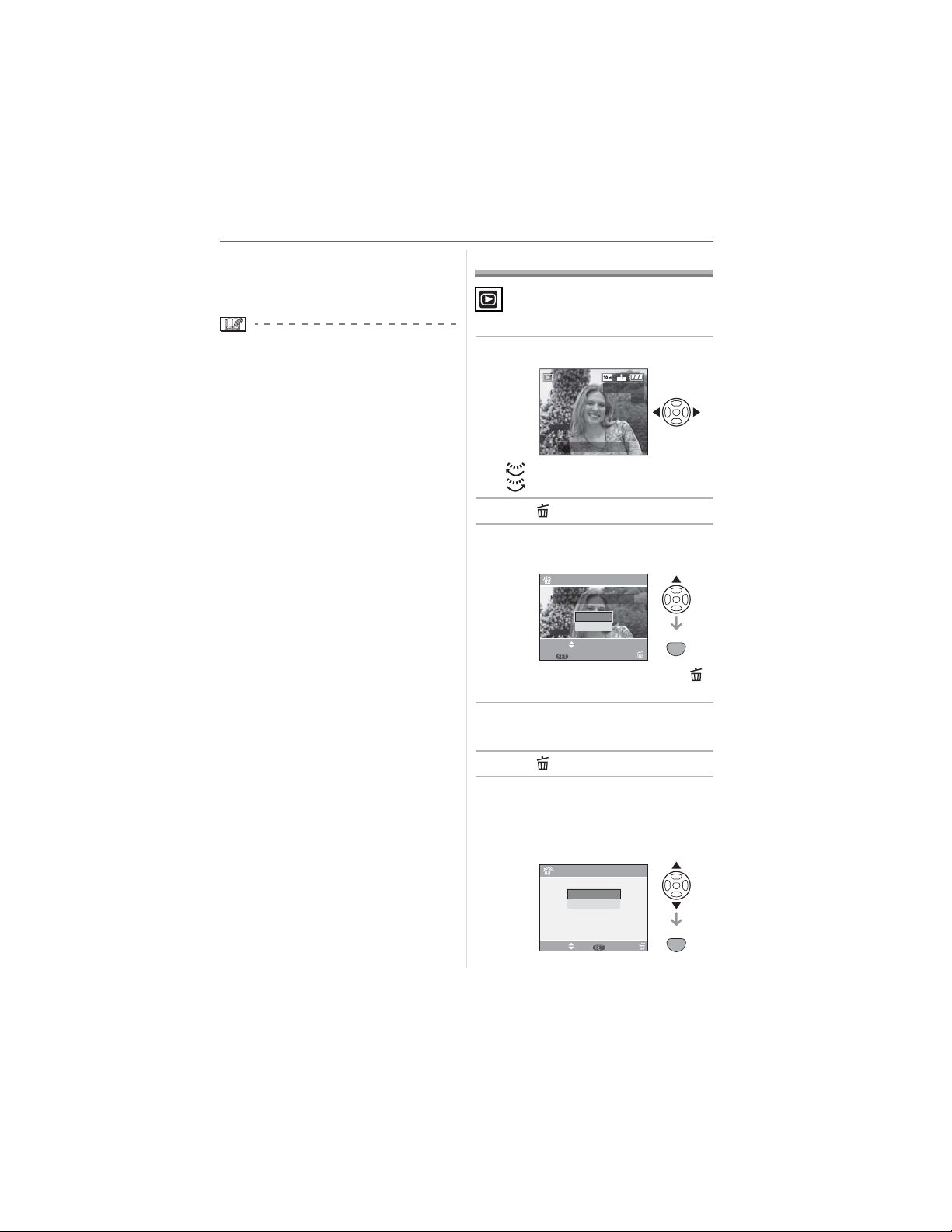
• In review playback in recording mode
and in multi playback (P78), the
pictures can only be forwarded or
rewound one by one.
• This camera is based on the DCF
standard “Design rule for Camera File
system” which was established by the
“JEITA (Japan Electronics and Information
Technology Industries Association)”.
• The file format that can be played back on
the camera is JPEG. (In some cases,
even JPEG pictures cannot be played
back.)
• The LCD monitor may not be able to
display the details of the recorded
pictures. You can use the playback zoom
(P80) to check the details of the pictures.
• If you play back pictures that have been
recorded with other equipment, the picture
quality may deteriorate. (The pictures are
displayed as [THUMBNAIL IS
DISPLAYED] on the screen.)
• If you change a folder name or file name
on your PC, the pictures may not play
back on the camera.
• If you play back a non-standard file, the
folder/file number is indicated by [—] and
the screen may turn black.
• Depending on the subject, an interference
fringe may appear on the screen. This is
called moire. This is not a malfunction.
Basic
Deleting Pictures
w To delete a single picture
1 Select the picture with /.
100_0001
1/3
10:00 DEC. 1.2006
/ : Play back the previous picture
/ : Play back the next picture
2 Press [ ].
3 Press to select [YES] and then
press [MENU/SET].
DELETE SINGLE
DELETE THIS PICTURE?
YES
NO
SELECT
MENU
SET
MULTI/ALL
• While the picture is being deleted, [ ]
appears on the screen.
w To delete [MULTI DELETE]/
[ALL DELETE]
1 Press [ ] twice.
2 Press / to select
[MULTI DELETE] or
[ALL DELETE] and then press
[MENU/SET].
MENU
SET
MULTI/ALL DELETE
MULTI DELETE
ALL DELETE
SET
SELECT
MENU
CANCEL
MENU
SET
VQT0X92
41
Page 42

Basic
• If you select [MULTI DELETE], perform
steps
3 onwards.
• If you select [ALL DELETE], perform
5 onwards.
steps
• When [FAVORITE] (P103) is set to
[ON], [ALL DELETE EXCEPT ]
appears. If you select [ALL DELETE
EXCEPT ], perform steps
5 onwards.
(However, if none of the pictures have
[ ] displayed, you cannot select [ALL
DELETE EXCEPT ] even if
[FAVORITE] is set to [ON].)
3 Press / to select the picture
and then press
(Only when selecting [MULTI DELETE])
MULTI DELETE
SELECT
MARK/UNMARK
• Repeat the above procedure.
• [ ] appears on the selected pictures. If
is pressed again, the setting is
canceled.
• The icon [ ] blinks red if the selected
picture is protected and cannot be
deleted. Cancel the protect setting and
then delete the picture. (P107)
to set.
7
8 9
11
1210
DELETE
MENU
EXIT
4 Press [ ].
5 Press to select [YES] and then
press [MENU/SET] to set.
(Screen when selecting
[MULTI DELETE])
using [ALL DELETE] and [DELETE ALL
EXCEPT ?] is displayed when using
[ALL DELETE EXCEPT ].
• If you press [MENU/SET] while deleting
pictures using [ALL DELETE] or [ALL
DELETE EXCEPT ], the deleting will
stop halfway.
• Once deleted, pictures cannot be
recovered. Double-check pictures
before deleting them.
• Do not turn off the camera while deleting.
• When deleting pictures, use a battery with
sufficient battery power (P16) or the AC
adaptor (DMW-AC7; optional).
• It is possible to delete up to 50 pictures at
one time using [MULTI DELETE].
• The greater the number of pictures the
longer it takes to delete them.
• If there are pictures that are protected
[ ] (P107), do not conform to the DCF
standard (P41) or are in a card with the
Write-Protect switch slid to the [LOCK]
side (P20), they are not deleted even if
[ALL DELETE] or [ALL DELETE
EXCEPT ] is selected.
MULTI DELETE
DELETE THE PICTURES
YOU MARKED?
YES
NO
SELECT SET
MENU
SET
• [DELETE ALL IMAGES IN THE
MEMORY CARD?] is displayed when
42
VQT0X92
MENU
SET
Page 43

Advanced
About the LCD Monitor/Viewfinder
Changing the information
displayed
EVF/LCD
DISPLAY
In recording mode
3 3
BACKLIGHT
1
Advanced
2
3
Switching the LCD monitor/Viewfinder
Press the [EVF/LCD] button to switch the
monitor screen.
LCD monitor (LCD)
Viewfinder (EVF)
• When the LCD monitor turns on, the
Viewfinder turns off (and vice versa).
Selecting the screen to be used
Press the [DISPLAY] button to change the
display.
• When the menu screen appears, the
[DISPLAY] button is not activated.
In playback zoom (P80), while playing
back motion pictures (P81) and during a
slide show (P102), you can only select
“Normal display ” or “No display ”.
4
Normal display
Display with histogram
Out-of-frame display
Recording guide line
No display
_1 Displayed only in auto mode
_2 Histogram
_3 When the number of pictures remaining
is more than 1000 or the time
remaining in motion picture mode is
more than 1000 seconds, [ ] is
displayed.
_4 The display information will differ
depending on what has been set using
the [GUIDE LINE] (P28) on the
[SETUP] menu. (P45)
43
VQT0X92
Page 44

Advanced
In playback mode
100_0001
1/3
1ST DAY
9
months
10
days
10:00 DEC. 1.2006
5
6
F2.8 1/25
10:00 DEC. 1.2006
100_0001
ISO
100
1/3
AUTO
Normal display
Display with recording information and
histogram
No display
_5 Displayed if [BIRTHDAY SET.] and
[WITH AGE] were set in [BABY1]/
[BABY2] (P69) in scene mode before
taking pictures.
_6 The number of days that have passed
since the travel date are displayed if
[TRAVEL DATE] (P71) is set.
• In [NIGHT PORTRAIT] (P66),
[NIGHT SCENERY] (P66), [FIREWORKS]
(P68) and [STARRY SKY] (P68) in scene
mode, the guide lines is grey.
w Out-of-frame display
You can therefore concentrate on the
subject when taking pictures without being
obstructed by information displayed on the
screen.
w Diopter adjustment
Adjust the diopter to suit your vision so that
you can see the Viewfinder clearly.
• Close the LCD monitor and press the
[EVF/LCD] button to display the
viewfinder.
Look at the display on the Viewfinder
and rotate the diopter adjustment dial to
where the screen is clearest.
5
w Monitor priority
When [PLAY ON LCD] is set to [ON] on the
[SETUP] menu (P29), the LCD monitor is
turned on in the following cases.
You can save the time it would take to
switch the display to the LCD monitor even
when using the Viewfinder to record.
• When switching from recording mode to
playback mode.
• When reviewing pictures. (P39)
• When turning the camera on in playback
mode.
w Highlight feature
If [HIGHLIGHT] is set to [ON] in the
[SETUP] menu (P30) and then the auto
review or review function is activated after
recording, you can check for any white
saturated areas (extremely bright or
glistening parts) on the picture. White
saturated areas appear blinking in black.
• If you want to prevent white saturation,
refer to the histogram and compensate
the exposure towards minus before taking
a picture.
Highlight feature OFF
REVIEW1X
4X
DELETEEXIT
Highlight feature ON
REVIEW1X
4X
DELETEEXIT
44
VQT0X92
Page 45

• There may be white saturated areas if the
distance to the subject is too close when
taking pictures with the flash. White
saturated areas appear blinking in black.
REVIEW1X
4X
DELETEEXIT
w Brighten the LCD monitor for use
outdoors. (Power LCD)
Press and hold the [DISPLAY] button for
more than 1 second to activate the power
LCD function. The LCD monitor becomes
brighter than normal and it becomes easier
to use outdoors.
P
DISPLAY
ON :
PRESS
3
FOR 1SEC.
Advanced
w Recording Guide Line
When you align the subject on the
horizontal and vertical guide lines or the
cross point of these lines, you can take
pictures with well-designed composition by
viewing the size, the slope and the balance
of the subject.
[]: This is used when dividing the
entire screen into 3M3 for taking
pictures with a well-balanced
composition.
[]:This is used when you want to
position the subject at the exact
center of the screen.
P
3
: Power LCD indication
• While taking a picture, the LCD monitor
automatically returns to the normal
brightness if nothing is pressed for 30
seconds. Press any button to make the
LCD monitor bright again.
• If you press and hold the [DISPLAY]
button for 1 second again, the power LCD
function is deactivated and the LCD
monitor returns to the normal brightness.
• The brightness and the colors of the
pictures displayed on the LCD monitor are
adjusted when the power LCD function is
activated. Therefore, some subjects may
look different on the LCD monitor. However
this does not affect the actual recording.
45
VQT0X92
Page 46

Advanced
w Histogram
• A histogram is a graph that displays
brightness along the horizontal axis (black
to white) and the number of pixels at each
brightness level on the vertical axis.
• It allows you to easily check a picture’s
exposure.
• It is very useful if manual adjustments of
the lens aperture and shutter speed are
available, especially in those situations
where automatic exposure may be difficult
due to uneven lighting. Using the
histogram feature allows you to get the
maximum performance from your camera.
When the values are concentrated on
the left, the picture is under exposed.
When the values are distributed evenly,
the exposure is proper and the
brightness is well-balanced.
When the values are concentrated on
the right, the picture is over exposed.
Example of histogram
100_0001
1/3
ISO
AUTO
100
F2.8 1/125
10:00 DEC. 1.2006
100_0001
1/3
ISO
AUTO
100
F2.8 1/60
10:00 DEC. 1.2006
• When the recorded picture and the
histogram do not match each other
under the following conditions, the
histogram is displayed in orange.
– When the manual exposure assistance
is other than [P0EV] during exposure
compensation or in the manual
exposure mode
– When the flash is activated
– In [FIREWORKS] (P68) or
[STARRY SKY] (P68) in scene mode
– When the flash is closed
When the brightness of the screen is
not correctly displayed in dark places
When the exposure is not
adequately adjusted
• The histogram is an approximation in
recording mode.
• The histogram of a picture may not match
in recording mode and playback mode.
• The histogram displayed in this camera
does not match histograms displayed by
picture editing software used in PCs etc.
• Check for any white saturated areas with
the highlight display when the auto review
or review function is activated. (P44)
• The histogram does not appear in motion
picture mode [ ] and during multi
playback, playback zoom and calendar
playback.
Under Exposed
Properly Exposed
Over Exposed
_Histogram
46
VQT0X92
100_0001
F2.8 1/30
10:00 DEC. 1.2006
1/3
ISO
AUTO
100
Page 47

Taking Pictures using the Built-in Flash
OPEN
To open the flash
Slide the [ OPEN] lever.
To close the flash
Press the flash until it clicks.
• Be sure to close the flash when not in use.
• The flash setting is fixed to Forced OFF
[ ] while the flash is closed.
w Switching to the appropriate flash
setting
Set the flash to match the recording.
1 Press [].
2 Press / to select a mode.
FLASH
AUTO
AUTO/RED-EYE
FORCED FLASH ON
SLOW SYNC./RED-EYE
SELECT SET
• You can also press [ ] to select.
• For information about flash settings that
can be selected, refer to “Available flash
settings by recording mode”. (P48)
3 Press [MENU/SET].
• You can also press the shutter
button halfway to finish.
• The menu screen disappears after
about 5 seconds. At this time, the
selected item is automatically set.
MENU
Advanced
:AUTO
The flash is automatically activated when
the recording conditions make it necessary.
: AUTO/Red-eye reduction
_1
The flash is automatically activated when
the recording conditions make it necessary.
It is activated once before the actual
recording to reduce the red-eye
phenomenon (eyes of the subject
appearing red in the picture) and then
activated again for the actual recording.
• Use this when you take pictures of
people in low lighting conditions.
: Forced ON
The flash is activated every time regardless
of the recording conditions.
• Use this when your subject is back-lit
or under fluorescent light.
: Forced ON/Red-eye reduction
_1
• The flash setting is set to Forced ON/
Red-eye reduction only when you set
[PARTY] (P67) or [CANDLE LIGHT]
(P68) in scene mode.
: Slow sync./Red-eye reduction
_1
If you take a picture with a dark background
landscape, this feature will slow the shutter
speed when the flash is activated so that
the dark background landscape will
become bright. Simultaneously it reduces
the red-eye phenomenon.
• Use this when you take pictures of
people in front of a dark background.
: Forced OFF
The flash is not activated in any recording
conditions.
• Use this when you take pictures in
places where the use of the flash is not
permitted.
_1 The flash is activated twice. The
subject should not move until the
second flash is activated.
47
VQT0X92
Page 48

Advanced
w Available flash settings by recording
mode
The available flash settings depend on the
recording mode.
(n: Available, —: Not available)
1
2
• The flash setting may change if the
recording mode is changed. Set the flash
setting again if necessary.
_2 The setting is not available when the
back light compensation function is
activated.
w The available flash range to take
pictures
The available flash range to take pictures
depends on the ISO sensitivity selected.
ISO sensitivity Available flash range
[AUTO]
Wide
30 cm (0.98 feet) to
7.4 m (24.28 feet)
Tele
30 cm (0.98 feet) to
5.6 m (18.37 feet)
[]
Wide
30 cm (0.98 feet) to
7.4 m (24.28 feet)
Tele
30 cm (0.98 feet) to
5.6 m (18.37 feet)
[ISO100]
Wide
30 cm (0.98 feet) to
3.7 m (12.14 feet)
Tele
30 cm (0.98 feet) to
2.8 m (9.19 feet)
[ISO200]
Wide
40 cm (1.31 feet) to
5.2 m (17.06 feet)
Tele
40 cm (1.31 feet) to
3.9 m (12.80 feet)
[ISO400]
Wide
60 cm (1.97 feet) to
7.4 m (24.28 feet)
Tele
60 cm (1.97 feet) to
5.6 m (18.37 feet)
48
VQT0X92
Page 49

[ISO800]
Wide
80 cm (2.62 feet) to
7.4 m (24.28 feet)
Tele
60 cm (1.97 feet) to
5.6 m (18.37 feet)
[ISO1600]
Wide
1.15 m (3.77 feet) to
7.4 m (24.28 feet)
Tele
90 cm (2.95 feet) to
5.6 m (18.37 feet)
• The available flash range is an
approximation.
• Refer to P85 for the ISO sensitivity.
• Refer to P34 for the focus range.
• If ISO sensitivity is set to [AUTO] or
[ ] when using the flash, it will be
automatically increased to a maximum of
[ISO400].
• To avoid picture noises, we recommend
reducing the ISO sensitivity, setting
[NOISE REDUCTION] in [PICT.ADJ.] to
[HIGH] or setting the items except
[NOISE REDUCTION] to [LOW] to take
pictures. (P94)
• In motion picture mode [ ] and
[SCENERY] (P65), [NIGHT SCENERY]
(P66), [FIREWORKS] (P68),
[STARRY SKY] (P68) or [HIGH SENS.]
(P70) in scene mode, the flash setting is
fixed to Forced OFF [ ] even if the flash
is opened.
Advanced
w Shutter speed for each flash setting
Flash setting
Shutter speed
(Sec.)
:AUTO 1/30 to 1/2000
:AUTO/
1/30 to 1/2000
Red-eye reduction
: Forced ON
1/30 to 1/2000
: Forced ON/
Red-eye reduction
: Slow sync./
1 to 1/2000
Red-eye reduction
1 to 1/2000
: Forced OFF
(In program AE
mode)
• Refer to P59 for the Aperture-priority AE,
Shutter-priority AE or Manual exposure
mode.
• There may be differences in the above
shutter speeds in scene mode.
– [NIGHT SCENERY] (P66):
8 seconds to 1/2000th of a second
– [FIREWORKS] (P68):
1/4th of a second, 2 seconds
– [STARRY SKY] (P68):
15 seconds, 30 seconds, 60 seconds
w Adjusting flash output
Adjust the flash output when the subject is
small or reflection ratio is extremely high or
low.
1 Press ( ) several times until
[FLASH] appears and then press
/ to set the flash output.
FLASH
SELECT EXIT
MENU
• Select [0] to return to the original flash
output.
49
VQT0X92
Page 50

Advanced
2 Press [MENU/SET] to finish.
• You can adjust from [L2 EV] to [K2EV]
in steps of [1/3 EV].
• When the flash output is adjusted, the
flash output value appears on the upper
left of the screen.
• The flash output setting is memorized
even if the camera is turned off.
• The flash output cannot be adjusted in
the following cases:
– In the auto mode [ ]
– In the motion picture mode [ ]
– In [SCENERY], [NIGHT SCENERY],
[FIREWORKS], [STARRY SKY] or
[HIGH SENS.] in scene mode
• When [DIREC. EX. COMP.] (P93) in the
[REC] mode menu is set to [ON], the
flash output can be adjusted directly
using the front dial or rear dial.
• Do not look directly at the flash at
close range when it is activated.
• Do not bring the flash too close to
objects or close the flash while it is
activated. The objects may be
discolored by its heat or lighting.
• Do not cover the photo flash with your
fingers or other objects.
• If you press the shutter button halfway
when the flash is activated, the flash icon
turns red.
• When the jitter alert appears, we
recommend using a tripod.
• When you take a picture beyond the
available flash range, the exposure may
not be adjusted properly and the picture
may become bright or dark.
• When taking a picture with the flash, the
white balance is automatically adjusted
(except for [ ], [ ]). However, the
white balance may not be properly
adjusted if the flash level is insufficient.
(P83)
• When the shutter speed is fast, the flash
effect may not be sufficient.
• If you repeat taking a picture, it may not
actually be taken even if the flash is
activated. Take a picture after the access
indication disappears.
• When the flash is being charged, the flash
icon blinks red, and you cannot take a
picture even when you press the shutter
button fully.
• When taking a picture with the flash,
we recommend removing the lens
hood. In some cases it may not allow
the scene to be illuminated properly.
• Do not close the flash soon after the flash
is activated prior to taking pictures due to
AUTO/Red-eye reduction etc. It causes a
malfunction.
• The red-eye reduction effect differs
between people. Also, if the subject was
far away from the camera or was not
looking at the first flash, the effect may not
be evident.
• When using a conversion lens (optional)
or a close up lens (optional), the built-in
flash setting is fixed to Forced OFF [ ].
• When you set burst mode or auto bracket,
only 1 picture is recorded for every flash
activated.
• When you attach an external flash, it takes
priority over the built-in flash. Refer to P99
for the external flash.
• When the dedicated flash (DMW-FL500 or
DMW-FL360; optional) is used, the flash
output can be adjusted and the flash
settings by picture-taking mode can be
used.
50
VQT0X92
Page 51

Taking Pictures with the Self-timer
1 Press [].
2 Press / to select a mode.
SELFTIMER
OFF
10SEC.
2SEC.
SELECT SET
• You can also press [ ] to select.
3 Press [MENU/SET].
• You can also press the shutter
button halfway to finish.
• The menu screen disappears after
about 5 seconds. At this time, the
selected item is automatically set.
4 Press the shutter button halfway
to focus and then press it fully to
take the picture.
MENU
Advanced
• If you press [MENU/SET] while the
self-timer is set, the self-timer setting is
canceled.
• When using a tripod etc., setting the
self-timer to 2 seconds is a convenient
way to avoid the jitter caused by pressing
the shutter button.
• When you press the shutter button once
fully, the subject is automatically focused
just before recording. In dark places, the
self-timer indicator will blink and then may
turn on brightly operating as an AF assist
lamp (P91) to allow the camera to focus
on the subject.
• When you set the self-timer in burst mode,
the camera starts taking a picture 2 or
10 seconds after the shutter button is
pressed. The number of pictures taken at
one time is fixed to 3.
• We recommend using a tripod when
recording with the self-timer. (When you
use a tripod, make sure the tripod is stable
when the camera is attached to it.)
3
MENU
CANCEL
• : Press the shutter button halfway to
focus.
• : Press the shutter button fully to take
the picture.
• The self-timer
indicator blinks and
the shutter is activated
after 10 seconds (or
2 seconds).
51
VQT0X92
Page 52

Advanced
/
Compensating the Exposure
Use this function when you cannot achieve
appropriate exposure due to the difference
in brightness between the subject and the
background. Look at the following
examples.
Under exposed
Compensate the exposure towards
positive.
Properly exposed
Over exposed
1 Press [ ] until [EXPOSURE]
appears, compensate the
exposure with
EXPOSURE
SELECT
• You can compensate from [L2EV] to
[K2 EV] in steps of [1/3 EV].
• Select [0 EV] to return to the original
exposure.
.
EXIT
MENU
2 Press [MENU/SET] to finish.
• You can also press the shutter
button halfway to finish.
• EV is an abbreviation of “Exposure Value”.
It refers to the amount of light given to the
CCD by the aperture value and the shutter
speed.
• The exposure compensation value
appears on the lower left of the screen.
• The set exposure value is memorized
even if the camera is turned off.
• The compensation range of the exposure
will be limited depending on the
brightness of the subject.
• Exposure cannot be compensated when
using [STARRY SKY] in scene mode.
• When [DIREC. EX. COMP.] (P93) in the
[REC] mode menu is set to [ON], the
exposure can be compensated directly
using the front dial or rear dial.
Compensate the exposure towards
52
VQT0X92
negative.
Page 53

/
Taking Pictures using Auto Bracket
In this mode, 3 pictures are automatically
recorded in the selected exposure
compensation range each time the shutter
button is pressed. You can select the
picture with the desired exposure from the
3 pictures with different exposures.
1 Press [ ] several times until
[AUTO BRACKET] appears, set
the compensation range of the
exposure with
AUTO BRACKET
SELECT EXIT
• You can select [0] (OFF), [F1/3 EV],
[F2/3 EV] or [F1EV].
• When you do not use auto bracket,
select [0] (OFF).
2 Press [MENU/SET] to finish.
• You can also press the shutter
button halfway to finish.
.
MENU
Advanced
• When setting auto bracket and burst mode
simultaneously, auto bracket will be
performed.
• When auto bracket is set, the auto review
function is activated regardless of the auto
review setting. (The picture is not
enlarged.) You cannot set the auto review
function in the [SETUP] menu.
• When auto bracket is activated,
[AUDIO REC.] cannot be used.
• The exposure may not be compensated
with auto bracket depending on the
brightness of the subject.
• When setting the quality to [RAW], you
cannot take pictures with the auto bracket.
• In shutter-priority AE and manual
exposure, if the shutter speed is set to
more than 1 second auto bracket is
disabled.
• When the flash is activated or the number
of recordable pictures is 2 or less, you can
take only 1 picture.
• In auto mode [ ] or if [STARRY SKY] in
scene mode is selected, you cannot take
pictures by setting auto bracket.
• When the ISO sensitivity is set to [ ],
the auto bracket cannot be used.
• When [DIREC. EX. COMP.] (P93) in the
[REC] mode menu is set to [ON], the
compensation range of the exposure can
be set directly using the front dial or rear
dial.
• When setting auto bracket, the auto
bracket icon [ ] appears on the lower
left of the screen.
• When taking pictures using auto bracket
after setting the exposure compensation
range, the pictures taken are based on the
selected exposure compensation range.
When the exposure is compensated, the
exposure compensation value appears on
the lower left of the screen.
53
VQT0X92
Page 54

Advanced
Optical Image
Stabilizer
While the demonstration is displayed, you
cannot take pictures.
While the demonstration is displayed, set
the optical zoom to Wide (1M).
This mode detects jitter and compensates
for it.
1 Press and hold the optical image
stabilizer button until
[STABILIZER] appears.
2 Press / to select the
stabilizer function mode and then
press [MENU/SET].
STABILIZER
OFF
MODE1
MODE2
SELECT
[MODE1]
()
The stabilizer operates
continuously and can assist
during photo composition.
[MODE2]
()
The jitter is compensated for
when the shutter button is
pressed. There is a greater
stabilizing effect.
[OFF]
()
When you want to take a
picture with jitter.
SET
MENU
DEMO.
MENU
SET
• The stabilizer function may not be
effective in the following cases.
– When there is a lot of jitter.
– When the zoom magnification is high.
– In digital zoom range.
– When taking pictures while following a
moving subject.
– When the shutter speed becomes
slower to take pictures indoors or in dark
places.
Be careful of camera jitter when you press
the shutter button.
• The setting is fixed to [OFF] in
[STARRY SKY] (P68) in scene mode. The
stabilizer function mode selection menu
does not appear.
• In motion picture mode [ ] or
[PANNING] in scene mode, [MODE2]
cannot be set.
w Demonstration of the optical image
stabilizer (Demonstration Mode)
Press to display the demonstration. After
the demonstration ends, the screen returns
to the stabilizer function mode selection
menu. Press again if you want to exit the
demonstration before it ends.
54
VQT0X92
Page 55

Taking Pictures using Burst Mode
1 Press and hold the burst mode
button.
2 Press / to select a mode.
BURST SHOOTING
OFF
HIGH SPEED
LOW SPEED
UNLIMITED
SELECT SET
• You can also press the burst mode
button to select.
3 Press [MENU/SET].
• You can also press the shutter
button halfway to finish.
• The menu screen disappears after
about 5 seconds. At this time, the
selected item is automatically set.
4 Take a picture.
• Hold down the shutter button fully to
activate the burst mode.
w Number of pictures recorded in burst
mode
Burst speed
(pictures/
second)
_
2
_
1
approx. 1
MENU
Number of recordable
pictures (pictures)
max. 3 max. 5
Depends on the
remaining capacity of the
card.
Advanced
_ The burst speed is constant regardless
of the transfer speed of the card.
• The number of pictures indicated is when
the shutter speed is faster than 1/60 and
the flash is not activated.
• The burst speed (pictures/second) may
become slower in dark places etc.
depending on the recording environment.
• When the burst mode setting is set to
Unlimited
– You can take pictures until the capacity
of the card is full.
– The burst speed will become slower halfway.
The burst speed of a MultiMediaCard
becomes even slower than that of an SD
Memory Card or SDHC Memory Card.
However, the exact timing of this
depends on the number of recordable
pictures and the card.
• The focus is fixed when the first picture is taken.
• When the self-timer is used, the number
of recordable pictures in burst mode is
fixed to 3.
• Burst mode is not canceled when the
camera is switched off.
• When auto bracket and burst mode are
set simultaneously, auto bracket will be
performed.
• The exposure and the white balance vary
depending on the burst mode setting.
When burst mode is set to [ ], they are
fixed to the values set for the first picture.
When the burst speed is set to [ ] or
[ ], they are adjusted each time you
take a picture.
• When burst mode is set, the auto review
function is activated regardless of the auto
review setting. (The picture is not
enlarged.) You cannot set the auto review
function in the [SETUP] menu.
• When burst mode is activated,
[AUDIO REC.] cannot be used.
• When the flash is activated, you can take
only 1 picture.
• You cannot take pictures in burst mode
when the quality is set to [RAW] or
[STARRY SKY] in scene mode is selected.
55
VQT0X92
Page 56

Advanced
Taking Close-up Pictures
This mode allows you to take close-up
pictures of the subject, e.g. When taking
pictures of flowers.
You can take pictures approaching the
subject at a distance up to 5 cm (0.16 feet)
from the lens by rotating the zoom ring
upmost to Wide (1M).
1 Set the focus switch to
[AF MACRO].
AF
AF
MACRO
MF
FOCUS
w Focus range
distance between the camera and the
subject is changed after focusing on the
subject, it may become difficult to focus on
it again.
• If the distance between the camera and
the subject is beyond the focus range of
the camera, the picture may not be
properly focused even if the focus
indication lights.
• AF Macro gives priority to a subject close
to the camera. Therefore, if the distance
between the camera and the subject is
more than 1 m (3.3 feet) it takes longer to
focus on it with [AF MACRO] than [AF].
• The available flash range is about 30 cm
(0.98 feet) to 7.4 m (24.28 feet) (Wide).
(When the ISO sensitivity is set to [AUTO].)
• We recommend setting the flash to
Forced OFF [ ] when you take pictures
at close range.
• When you take pictures at close range,
the resolution of the periphery of the
picture may decrease slightly. This is not a
malfunction.
2 m (6.56 feet)
30 cm (0.98 feet)
2 m (6.56 feet)
[AF MACRO]
T
W
T
5 cm (0.16 feet)
W
• We recommend using a tripod and the
self-timer (P51) with AF macro.
• When a subject is close to the camera, the
effective focus range (depth of field) is
significantly narrowed. Therefore, if the
56
VQT0X92
Page 57

Aperture-priority AE
Set the aperture value to a higher number
when you want a sharp focus background.
Set the aperture value to a lower number
when you want a soft focus background.
1 Rotate the front dial to the left or
right to set the aperture value.
ISO
100
F2.8
2 Take a picture.
3
1/30F3.2
Advanced
sensitivity is automatically set to [ISO100]
when you switch from [AUTO] to
Aperture-priority AE or Shutter-priority
AE.)
• The aperture value and the shutter speed
displayed on the screen turn red when the
exposure is not adequate.
Shutter-priority AE
When you want to take a sharp picture of a
fast moving subject, set with a faster
shutter speed. When you want to create a
trail effect, set to a slower shutter speed.
1 Rotate the rear dial to the left or
right to set the shutter speed.
ISO
100
2 Take a picture.
3
1/30
• If the direct exposure compensation
function (P93) is activated, the way in
which the dial is operated changes. The
explanation here shows the direct
exposure compensation function
deactivated as an example.
• Refer to P59 for the available aperture
values and the shutter speed.
• Set the aperture value to a higher number
when the subject is too bright. Set the
aperture value to a lower number when
the subject is too dim.
• The brightness of the screen and the
recorded pictures may differ. Check the
pictures using the review function or
playback mode.
• The ISO sensitivity cannot be set to
[AUTO] or [ ]. (P85) (The ISO
F3.2 1/40
• If the direct exposure compensation function
(P93) is activated, the way in which the dial
is operated changes.
The explanation here
shows the direct exposure compensation
function deactivated as an example.
• Refer to P59 for the available aperture
values and the shutter speed.
• The brightness of the screen may differ
from the brightness of the actual pictures.
Check the pictures using the review
function or playback mode.
• You cannot set the following items in
Shutter-priority AE.
57
VQT0X92
Page 58

Advanced
– Slow sync./Red-eye reduction [ ] (P47)
– [AUTO] or [ ] in ISO sensitivity
(P85) (The ISO sensitivity is
automatically set to [ISO100] when you
switch from [AUTO] to Aperture-priority
AE or Shutter-priority AE.)
• The aperture value and the shutter speed
turn red when the exposure is not
adequate.
• We recommend using a tripod when the
shutter speed is slow.
Manual exposure
Determine the exposure by manually
setting the aperture value and the shutter
speed.
1 Rotate the front or rear dial to the
left or right to set the aperture
value or the shutter speed.
ISO
100
3
• Set the aperture value and the shutter
speed again when the exposure is not
adequate.
3 Take a picture.
1/125
F5.6
w Manual Exposure Assistance
The exposure is
adequate.
Set to faster shutter
speed or larger aperture
value.
Set to slower shutter
speed or smaller
aperture value.
• The manual exposure assistance is an
approximation. We recommend checking
the pictures after taking them using the
review function.
1/30
F2.8
Set the aperture value.
Set the shutter speed.
2 Press the shutter button halfway.
1/125
F4.0
• The manual exposure assistance
appears for about 10 seconds to
indicate the exposure.
58
VQT0X92
• Refer to P59 for the available aperture
values and the shutter speed.
• You cannot set the following items in
manual exposure.
– Slow sync./Red-eye reduction [ ]
(P47)
– [AUTO] or [ ] in ISO sensitivity
(P85) (The ISO sensitivity is
automatically set to [ISO100] when you
switch from [AUTO] or [ ] to Manual
exposure.)
– Exposure compensation (P52)
• The brightness of the screen may differ
from the brightness of the actual pictures.
Check the pictures using the review
function or playback mode.
• If the exposure is not adequate, the
aperture value and the shutter speed turn
red when the shutter button is pressed
halfway.
Page 59

Aperture Value and Shutter Speed
Aperture-priority AE
Available Aperture
Val ue
(Per 1/3 EV)
F8.0 to F11.0 8 to 1/2000
F7.1 F6.3 F5.6 8 to 1/1600
F5.0 F4.5 F4.0 8 to 1/1300
F3.6 F3.2 F2.8 8 to 1/1000
Shutter-priority AE
Available Shutter
Speed (Sec)
(Per 1/3 EV)
86
54
3.2 2.5
21.6
1.3 1
1/1.3 1/1.6
1/2 1/2.5
1/3.2 1/4
1/5 1/6
1/8 1/10
1/13 1/15
1/20 1/25
1/30 1/40
1/50 1/60
1/80 1/100
1/125 1/160
1/200 1/250
1/320 1/400
1/500 1/640
1/800 1/1000
1/1300 F4.0 to F11.0
1/1600 F5.6 to F11.0
1/2000 F8.0 to F11.0
Shutter Speed
(Sec)
Aperture Value
F2.8 to F11.0
Advanced
Manual exposure
Available Aperture
Val ue
(Per 1/3 EV)
F2.8 to F3.6 60 to 1/1000
F4.0 to F5.0 60 to 1/1300
F5.6 to F7.1 60 to 1/1600
F8.0 to F11.0 60 to 1/2000
• The aperture values given in the table
above are values when the zoom ring is
rotated to Wide.
• Depending on the zoom magnification,
some of the shutter speeds and aperture
values cannot be selected.
Available Shutter
Speed (Sec)
(Per 1/3 EV)
VQT0X92
59
Page 60

Advanced
10
Taking Pictures with Manual Focus
Use this function when you want to fix the
focus or when the distance between the
lens and the subject is determined and you
do not want to activate auto focus.
1 Slide the focus switch to [MF].
AF
AF
MACRO
MF
FOCUS
2 Rotate the focus ring to focus
on the subject.
: MF assistance
• The MF assistance appears on the
center of the screen.
• When you stop rotating the focus ring,
the MF assistance disappears about
2 seconds after.
• You can also set [MFASSIST] to [OFF]
on the [SETUP] menu.
3 Take a picture.
w MF ASSIST
When you rotate the focus ring while
setting [MF ASSIST] to [MF1] or [MF2], the
MF assistance is activated and the screen
is enlarged. It allows you to focus on the
subject more easily.
1 Press [MENU/SET] and then
press
.
REC
SELECT
W.BALANCE
WB ADJUST.
SENSITIVITY
ASPECT RATIO
PICT.SIZE
EXIT
1
/
AUTO
AUTO
10
5
MENU
SET
MENU
2 Press to select the [SETUP]
menu icon [ ] and then press
1
EXIT
/
5
n
0
MENU
SETUP
CLOCK SET
WORLD TIME
CUST.SET MEM.
MONITOR
GUIDE LINE
SELECT
3 Press / to select [MF ASSIST]
TRAVEL DATE
AUTO REVIEW
PLAY ON LCD
POWER SAVE
MF ASSIST
.
2
/
5
OFF
1SEC.
OFF
5MIN.
MF1
MENU
EXIT
and then press
SETUP
SELECT
4 Press / to select [MF1] or
[MF2] and then press
[MENU/SET].
2
SET
/
5
OFF
1SEC.
OFF
OFF
5MIN.
MF1
MF1
MF2
MENU
SET
MENU
SETUP
TRAVEL DATE
AUTO REVIEW
PLAY ON LCD
POWER SAVE
MF ASSIST
SELECT
.
60
VQT0X92
Page 61

• [MF1]: The center of the screen is
enlarged. You can adjust the focus
while determining the composition
of the whole of the screen.
• [MF2]: The whole of the screen is
enlarged. This is convenient when
adjusting the focus in Wide.
• [OFF]: The screen is not enlarged.
5 Press [MENU/SET] to close the
menu.
• You can also close the menu by
pressing the shutter button halfway.
w Technique for Manual focus
Rotate the focus ring slowly.
Rotate it little more.
Finely focus on the subject with rotating
the focus ring reversely.
w One shot AF
You can focus on the subject with auto
focus by selecting [MF] with the focus
switch and then press the [FOCUS] button.
This is convenient for prefocus.
Advanced
w Prefocus
This is a technique for focusing in advance
on the point the pictures will be taken when
it is difficult to focus on the subject with
auto focus due to its quick motion. [e.g.
[PANNING] (P66) in scene mode]
This function is suitable when the distance
between the camera and the subject is
certain.
w Focus lock
You can fix the focus if you press
[FOCUS/AE LOCK] after focusing at the
position where you want to record the
subject. This is useful since the subject will
not go out of focus even if you rotate the
focus ring.
3
A
FOCUS/
AE LOCK
1/60F2.8
: FOCUS/AE lock indication
w Changing the zoom area
The magnified area can be changed while
the screen is expanded using MF Assist.
This is convenient when you want to
change the focus position to take pictures.
AF
AF
MACRO
MF
FOCUS
1 Rotate the Focus ring.
61
VQT0X92
Page 62

Advanced
10
2 Press /// to change the
expanded area.
• The expansion is canceled after
approximately 2 seconds.
• The following will return the AF area to the
original position.
– Changing the Focus switch to [AF] or
[AF MACRO].
– Changing the picture size or aspect.
– Turning the camera off.
• You can also record with manual focus in
motion picture mode [ ]. However the
screen is not expanded while recording
motion pictures.
• If you focus on the subject in Wide and
then rotate the zoom ring to Tele, the
focus may not be adequate. In this case,
focus on the subject again.
• You cannot set continuous AF (P91) when
manual focus is set.
• If you rotate the focus ring or zoom
ring while recording motion pictures,
recording pictures with audio or
adding audio to recorded pictures, a
grinding noise may be recorded.
• Use the assistance screen for a final
check of the focus.
• After canceling power save mode, focus
on the subject again.
Registering Personal Menu Settings (Registering custom settings)
• Set to the mode dial to the desired mode
and select the desired menu settings in
advance.
1 Press [MENU/SET] and then
.
press
1
EXIT
/
AUTO
AUTO
10
5
MENU
SET
MENU
REC
SELECT
W.BALANCE
WB ADJUST.
SENSITIVITY
ASPECT RATIO
PICT.SIZE
2 Press to select the [SETUP]
menu icon [ ].
1
EXIT
/
5
n
0
MENU
SETUP
CLOCK SET
WORLD TIME
CUST.SET MEM.
MONITOR
GUIDE LINE
SELECT
3 Press / to select [CUST. SET
EXIT
.
1
/
5
n
0
OFF
MENU
MEM.] and then press
SETUP
CLOCK SET
WORLD TIME
CUST.SET MEM.
MONITOR
GUIDE LINE
SELECT
4 Press / to select [C1], [C2] or
[C3] and then press [MENU/SET].
1
SET
/
5
n
0
MENU
OFF
MENU
SET
SETUP
CLOCK SET
WORLD TIME
CUST.SET MEM.
MONITOR
GUIDE LINE
SELECT
Select the desired recording mode and the
desired menu settings and then save them
in [], [] or [].
62
VQT0X92
Page 63

5 Press to select [YES] and then
AUTO
press [MENU/SET].
CUST.SET MEM.
OVER WRITE CURRENT
CAMERA STATUS AS
CUSTOM SET 1?
SELECT
YES
NO
SET
MENU
SET
MENU
• When [YES] is selected, the settings
that were previously stored are
overwritten.
• You cannot save the following menu
items because they affect all the
recording modes.
- [CLOCK SET]
- [RESET]
- [NO.RESET].
6 Press [MENU/SET] to close the
menu.
Taking pictures in Custom mode
You can select one of your own custom
settings to suit the picture-taking conditions
and other factors from among the
registered patterns you have saved as
custom settings ahead of time.
1 Press /to select [ SET1],
[ SET2] or [ SET3].
CUSTOM
SET1
C
SET2
SET3
SELECT
SET
MENU
Advanced
• Press to display the settings for each
menu item. (Press to return to the
selection screen.)
CUSTOM SET1
AUTO
AUTO
CANCEL SET
1
/
2
CUSTOM SET1
OFF
OFF
OFF
ON
OFF
MENU
2
/
2
OFF
1
/
2
2
/
2
1
SEC.
OFF
5
MIN.
MENU
SET
• Only the main menu items are
displayed.
2 Press [MENU/SET] to enter the
settings.
3
MENU
SET
: Saving of the selected custom settings
is displayed on the screen.
w When changing the menu settings
Even if the menu settings are changed
temporarily with [ SET1], [ SET2] or
[ SET3] selected, what has been
registered will remain unchanged. To
change what has been registered,
overwrite the registered data using [CUST.
SET MEM.] (P62) on the setup menu.
• Even if the birthday setting for [BABY1]/
[BABY2] (P69) in scene mode, or the
[TRAVEL DATE] (P71) is changed, it will not
be registered. To register the setting that has
been changed, use [CUST. SET MEM.] on
the setup menu to register the new setting.
• At the time of purchase, the initial settings
for the program AE mode [ ] are
registered in [ SET1], [ SET2] or
[SET3].
63
VQT0X92
Page 64

Advanced
Scene Mode
• You can switch menu screens from any
menu item by rotating the front dial.
When you select a scene mode to match
the subject and recording situation, the
camera sets the optimal exposure and hue
to obtain the desired picture.
• Refer to P65 to 70 for each scene menu.
1 Press / to select the scene
mode.
SET
2/
SET
1
/
5
MENU
5
MENU
SCENE MODE
PORTRAIT
SCN
SOFT SKIN
SCENERY
SPORTS
SELECT
SCENE MODE
NIGHT PORTRAIT
SCN
NIGHT SCENERY
PANNING
FOOD
SELECT
• Press at to switch to the next
menu screen.
• If [SCENE MODE] menu does not
appear, press [MENU/SET] to display
the [SCENE MODE] menu.
• When you press , explanations about
each scene mode are displayed. (When
you press , the screen returns to the
[SCENE MODE] menu.)
2 Press [MENU/SET].
w About the menu screen items
• There are 5 menu screens (1/5, 2/5, 3/5,
4/5 and 5/5).
SCENE MODE
SCN
MENU
SET
SELECT
4/
SCENE MODE
SCN
MENU
SET
SELECT
1
/
5
2/
NIGHT PORTRAIT
SCENE MODE
NIGHT SCENERY
SCN
PANNING
FOOD
SET
SELECT
5
5/
SNOW
HIGH SENS.
SET
5
3/
PAR T Y
CANDLE LIGHT
FIREWORKS
MENU
STARRY SKY
5
MENU
SET
MENU
SCENE MODE
PORTRAIT
SCN
SOFT SKIN
SCENERY
SPORTS
SELECT
SCENE MODE
1
BABY1
SCN
2
BABY2
SELECT
• When you take a picture with a scene
mode that is not adequate for the
purpose, the hue of the picture may differ
from the actual scene.
• When you want to change the brightness
of the picture to be recorded, compensate
the exposure (P52). (However, the
exposure cannot be compensated in
[STARRY SKY].)
•Press and then press / in the
[SCENE MODE] menu to select either the
[REC] menu icon [ ] (P82) or the
[SETUP] menu icon [ ] (P27) and set the
desired items.
• The following cannot be set in scene
mode because the camera automatically
adjusts them to the optimal setting.
– [W.BALANCE]
– [SENSITIVITY]
– [METERING MODE]
– [COL.EFFECT]
–[PICT.ADJ.]
5
64
VQT0X92
Page 65

[PORTRAIT]
MENU
Press [ ] to display the [SCENE MODE]
SET
menu and select a scene mode. (P64)
The background is blurred and the person
stands out with a healthier complexion.
3
Advanced
• This mode may not be effective when
there is insufficient brightness.
[SCENERY]
MENU
Press [ ] to display the [SCENE MODE]
SET
menu and select a scene mode. (P64)
The camera focuses preferentially on a
distant subject. This allows you to take
pictures of a wide landscape.
• Set the focus switch to [AF].
w Technique for Portrait mode
To increase the effective of this mode:
1 Rotate the zoom ring as far as possible
to the right
2 Move close to the subject to make this
mode more effective.
• This mode is only suitable when taking
pictures outdoors in the daytime.
[SOFT SKIN]
MENU
Press [ ] to display the [SCENE MODE]
SET
menu and select a scene mode. (P64)
The camera detects the face or skin area to
achieve a smoother appearance of the skin
than portrait mode.
3
w Technique for Soft skin mode
To make this mode more effective:
1 Rotate the zoom ring as far as possible
to the right
2 Move close to the subject to make this
mode more effective.
• This mode is only suitable when taking
pictures outdoors in the daytime.
• If a part of the background etc. is a color close
to skin color, this part is also smoothed.
3
• The focus range is 5 m (16.4 feet) to c.
• The flash setting is fixed to Forced OFF
[].
• The setting on the AF assist lamp is
disabled.
[SPORTS]
MENU
Press [ ] to display the [SCENE MODE]
SET
menu and select a scene mode. (P64)
Select this mode when you want to take
pictures of sports scenes or otherevents
with quick motion.
• Set the focus switch to [AF].
3
• This mode is suitable for taking pictures of
subjects 5 m (16.4 feet) or more from the
camera.
• When taking pictures indoors of a fast-moving
subject, the [ ] function automatically
increases the ISO sensitivity to avoid.
• The ISO sensitivity is fixed to [ ].
• The auto bracket setting is disabled.
65
VQT0X92
Page 66

Advanced
[NIGHT PORTRAIT]
MENU
Press [ ] to display the [SCENE MODE]
SET
menu and select a scene mode. (P64)
This mode allows you to take pictures of a
subject and a landscape with near real-life
brightness by using the flash and slowing
down the shutter speed.
3
• Set the focus switch to [AF].
3
w Technique for Night scenery mode
• Since the shutter speed becomes slower
(up to about 8 sec.) use a tripod. We also
recommend using the self-timer (P51) for
taking pictures.
w Technique for Night portrait mode
• Use the flash.
• Since the shutter speed becomes slower,
we recommend using a tripod and the
self-timer (P51) for taking pictures.
• Keep the subject still for about 1 second
after taking the picture.
• We recommend taking pictures with zoom
set to Wide (1M) and a distance of about
1.5 m (4.92 feet) from the subject.
• The focus range is 1.2 m (3.94 feet) to
5 m (16.4 feet). (Refer to P48 for the
available flash range to take pictures.)
• Be sure to close the flash when not in use.
• The shutter may remain closed (max.
about 1 sec.) after taking the picture
because of signal processing. This is not
a malfunction.
• Noise may become visible when you take
pictures in dark places.
• When using the flash, Slow sync./Red-eye
reduction [ ] is selected and the
flash is activated every time.
• The continuous AF setting is disabled.
[NIGHT SCENERY]
MENU
Press [ ] to display the [SCENE MODE]
SET
menu and select a scene mode. (P64)
This mode allows you to record the
nightscape vividly by reducing the shutter
speed.
66
VQT0X92
• The focus range is 5 m (16.4 feet) to c.
• The shutter may remain closed (max.
about 8 sec.) after taking the picture
because of signal processing. This is not
a malfunction.
• Noise may become visible when you take
pictures in dark places.
• The flash setting is fixed to Forced OFF
[].
• The setting on the AF assist lamp and
continuous AF are disabled.
[PANNING]
MENU
Press [ ] to display the [SCENE MODE]
SET
menu and select a scene mode. (P64)
When you move the camera to follow a
subject moving in one direction such as a
runner or car, the background becomes a
blur and the subject stays focused. This
effect is called “panning”. This mode allows
you to obtain this effect easier.
3
w Technique for Panning mode
To obtain good pictures in panning mode,
move the camera in a horizontal plane as
you take the pictures.
Page 67

Move the camera smoothly while
following the subject in the viewfinder.
Press the shutter button while you are
moving the camera.
Move the camera continuously.
• We recommend the following:
– Using the Viewfinder. (P43)
– Selecting a subject with quick motion.
– Using prefocus. (P61)
– Use this mode with burst mode. (P55)
(You can then select the best pictures
from all the pictures taken.)
Advanced
[FOOD]
MENU
Press [ ] to display the [SCENE MODE]
SET
menu and select a scene mode. (P64)
This mode allows you to take pictures of
food with a natural hue without being
affected by the ambient light in restaurants
etc.
3
• The focus range is 5 cm (0.16 feet)
(Wide)/2 m (6.56 feet) (Tele) to c.
• The shutter speed in panning mode
becomes slower to achieve the panning
effect. As a result, jitter can easily occur.
• The panning function does not work well
in the following situations.
– During very bright days in summer. We
recommend using an ND filter
(DMW-LND55; optional). (P119)
– When the shutter speed is faster than
1/100th of a second.
– When you move the camera too slowly
because the subject is moving slowly.
(The background will not become a blur.)
– When the camera does not keep up with
the subject satisfactorily
• You cannot set the stabilizer function
mode to [MODE2]. When you set it to
[MODE1], only vertical jitters can be
compensated in panning mode.
• The settings on the AF assist lamp and
the continuous AF are disabled.
[PARTY]
MENU
Press [ ] to display the [SCENE MODE]
SET
menu and select a scene mode. (P64)
Select this mode when you want to take
pictures at a wedding reception, indoor
party etc. By using the flash and slowing
down the shutter speed, both people and
the background can be recorded with a
brightness close to real life.
3
w Technique for Party mode
• Open the flash. (P47)
• Since the shutter speed becomes slower,
we recommend using a tripod and the
self-timer (P51) for taking pictures.
• We recommend taking pictures with zoom
set to Wide (1M) and a distance of about
1.5 m (4.92 feet) from the subject.
• The flash setting can be set to Slow sync./
Red-eye reduction [ ] or Forced ON/
Red-eye reduction [ ].
67
VQT0X92
Page 68

Advanced
[CANDLE LIGHT]
MENU
Press [ ] to display the [SCENE MODE]
SET
menu and select a scene mode. (P64)
This mode allows you to take pictures with
a candle-lit atmosphere.
3
w Technique for Candle light mode
• If you make the most of the candle light,
you can take successful pictures without
using the flash.
• We recommend using a tripod and the
self-timer (P51) for taking pictures.
• The focus range is 5 cm (0.16 feet)
(Wide)/2 m (6.56 feet) (Tele) to c.
• The flash setting can be set to Slow sync./
Red-eye reduction [ ] or Forced ON/
Red-eye reduction [ ].
[FIREWORKS]
MENU
Press [ ] to display the [SCENE MODE]
SET
menu and select a scene mode. (P64)
This mode allows you to take beautiful
pictures of fireworks exploding in the night
sky.
3
w Technique for Fireworks mode
We recommend performing the following
steps to prefocus on the point the pictures
will be taken so that you do not miss taking
pictures of the fireworks when they are
fired.
1 Set the focus switch to [MF] (P60)
2 Aim the camera at an object, such as a
distant light, that is about the same
distance from the camera as the point
where the fireworks will rise.
3 Press the [FOCUS] button until the focus
indication (P32) lights.
4 Aim the camera in the direction that the
fireworks will be fired and wait.
5 Press the shutter button fully to take the
picture when the fireworks are fired.
• If zoom was used, the focus position will
not be correct. Perform steps 2 to 5 again.
• We recommend using a tripod.
• The focus range is 5 m (16.4 feet) to c in
AF mode. (We recommend performing
steps 1 to 5 above for prefocus.)
• The shutter speed becomes the following.
– When [OFF] is set on the optical image
stabilizer function: Fixed to 2 seconds
– When [MODE1] or [MODE2] is set on
the optical image stabilizer function:
1/4th of a second or 2 seconds (The
shutter speed becomes 2 seconds only
when the camera has determined that
there is little jitter such as when using a
tripod etc.)
• Histograms are always displayed in
orange. (P46)
• The flash setting is fixed to Forced OFF
[].
• The setting on the AF assist lamp and
continuous AF are disabled.
[STARRY SKY]
MENU
Press [ ] to display the [SCENE MODE]
SET
menu and select a scene mode. (P64)
This mode allows you to take vivid pictures
of a starry sky or a dark subject that you
68
VQT0X92
Page 69

could not take in [NIGHT SCENERY] by
15
making the shutter speed slower.
3
15
w Setting the shutter speed
• Select a shutter speed of [15 SEC.],
[30 SEC.] or [60 SEC.].
1 Press / to select the number of
seconds and then press [MENU/SET].
STARRY SKY
15 SEC.
30 SEC.
60 SEC.
CANCEL
SELECT SET
MENU
2 Taking Pictures.
15
MENU
CANCEL
• Press the shutter button to display the
countdown screen. Do not move the
camera after this screen is displayed.
When countdown finishes,
[PLEASE WAIT...] is displayed for the
same length of time as the set shutter
speed for signal processing.
• Press [MENU/SET] to stop taking the
picture while the countdown screen is
displayed.
w Technique for Starry sky mode
• The shutter opens for 15, 30 or
60 seconds. Be sure to use a tripod. We
also recommend taking pictures with the
self-timer. (P51)
• We recommend using prefocus (P61) to
focus in advance on a subject, such as a
bright star or a distant light, that is easy to
focus on.
Advanced
• Histograms are always displayed in
orange. (P46)
• The continuous AF setting is disabled.
• The flash setting is fixed to Forced OFF
[].
• The optical image stabilizer function is
fixed to [OFF].
• You cannot compensate the exposure or
set [AUDIO REC.], auto bracket, burst
mode, continuous AF.
1
[BABY1]/
2
[BABY2]
MENU
Press [ ] to display the [SCENE MODE]
SET
menu and select a scene mode. (P64)
This mode takes pictures of a baby with a
healthy complexion. When the flash is
used, the light from it is weaker than usual.
You can set the birthdays of two babies by
using [BABY1] and [BABY2].
• The baby’s age can be displayed when
playing back pictures.
• The age can also be printed on each
picture by using the software [LUMIX
Simple Viewer] or
[PHOTOfunSTUDIO-viewer-] in the
CD-ROM (supplied). (For information
about printing, refer to the separate
operating instructions for PC connection.)
w Age display setting
• If you want the age to be displayed, set
the birthday in advance, select
[WITH AGE] and press [MENU/SET].
• If you do not want the age to be displayed,
select [WITHOUT AGE] and press
[MENU/SET].
1
9
months
10:00 DEC. 1.2006
10
days
1
BABY1
3
WITH AGE
WITHOUT AGE
BIRTHDAY SET.
CANCEL
SELECT SET
MENU
69
VQT0X92
Page 70

Advanced
w Birthday setting
1 Press / to select [BIRTHDAY SET.]
and then press [MENU/SET].
2 When the message [PLEASE SET THE
BIRTHDAY OF THE BABY] appears,
select items (Year/Month/Day) using
/ and set them using /.
3 Press [MENU/SET] to finish the setting.
• If you select [WITH AGE] without setting
the birthday in advance, a message is
displayed. Press [MENU/SET] and set the
birthday in steps 2 and 3.
[SNOW]
MENU
Press [ ] to display the [SCENE MODE]
SET
menu and select a scene mode. (P64)
This mode will adjust the white balance and
the exposure to show the snow as white as
possible.
3
• The focus range is 5 cm (0.16 feet)
(Wide)/2 m (6.56 feet) (Tele) to c.
• The ISO sensitivity is fixed to [ ].
• The auto bracket setting is disabled.
• After turning on the camera in [BABY1]/
[BABY2] in scene mode or switching to
[BABY1]/[BABY2] from other scene
modes, the age and current date and time
are displayed for about 5 seconds at the
bottom of the screen.
• The age display style differs depending on
the language setting in the recording
mode.
• The display style when printing may differ
slightly from the display style on the
screen.
• The date of birth is displayed as
[0 month 0 day].
• If the age is not properly displayed, check
the clock and birthday settings.
• If the camera is set to [WITHOUTAGE],
the age is not recorded even if the time
and birthday are set. This means the age
cannot be displayed even if camera is set
to [WITH AGE] after taking the pictures.
• Use [RESET] in the [SETUP] menu to
reset the birthday setting. (P30)
[HIGH SENS.]
MENU
Press [ ] to display the [SCENE MODE]
SET
menu and select a scene mode. (P64)
Select this mode for high-sensitivity
processing. You can take pictures at ISO
3200 sensitivity.
3
• The resolution of the recorded picture
decreases slightly because of high
sensitivity processing. This is not a
malfunction.
• The focus range is 5 cm (0.16 feet)
(Wide)/2 m (6.56 feet) (Tele) to c.
• You can take pictures suitable for 4SM6S/
10M15 cm printing.
• The flash setting is fixed to Forced OFF
[].
• The quality cannot be set to [RAW].
• The extended optical zoom and digital
zoom cannot be used.
70
VQT0X92
Page 71

Recording which day
10
of the vacation you
take the picture
If you set the departure date in advance,
you can record which day of the vacation
you take the picture.
• When you play back a picture, the date on
which it was taken is displayed.
100_0001
1/3
1ST DAY
10:00 DEC. 2.2006
:The number of days that have passed
since the departure date
• The number of days that have passed
since the departure date can be printed
on each picture by using the software
[LUMIX Simple Viewer] or
[PHOTOfunSTUDIO-viewer-] in the
CD-ROM (supplied). (For information
about printing, refer to the separate
operating instructions for PC connection.)
Advanced
2 Press to select the [SETUP]
menu icon [ ] and then press
1
EXIT
/
5
n
0
MENU
SETUP
CLOCK SET
WORLD TIME
CUST.SET MEM.
MONITOR
GUIDE LINE
SELECT
3 Press / to select [TRAVEL
2
OFF
SET
OFF
5MIN.
MF1
.
/
5
DATE] and then press
SETUP
TRAVEL DATE
AUTO REVIEW
SELECT
PLAY ON LCD
POWER SAVE
MF ASSIST
SET
MENU
4 Press to select [SET] and then
press [MENU/SET].
2
SET
/
5
OFF
OFF
SET
1SEC.
OFF
5MIN.
MENU
MF1
MENU
SET
SETUP
SELECT
TRAVEL DATE
AUTO REVIEW
PLAY ON LCD
POWER SAVE
MF ASSIST
.
w Setting the travel date
(The following screens are shown
when program AE mode [ ] is
selected.)
1 Press [MENU/SET] and then
press
.
REC
SELECT
W.BALANCE
WB ADJUST.
SENSITIVITY
ASPECT RATIO
PICT.SIZE
EXIT
1
AUTO
AUTO
10
/
5
MENU
MENU
SET
5 Press /// to select the
date.
TRAVEL DATE
PLEASE SET THE
DEPARTURE DATE
2006
2
DEC..
MENU
SELECT
SELECT
SET
EXIT
EXIT
MENU
/: Select the desired item.
/: Set the year, month and date.
6 Press [MENU/SET] twice to close
the menu.
71
VQT0X92
Page 72

Advanced
7 Take a picture.
3
1ST DAY
10:00 DEC. 2.2006
: The number of days that have passed
since the departure date
• The current date and time and which
day of the vacation it is are displayed for
about 5 seconds at the bottom of the
screen if the camera is turned on when
the travel date is set, after setting the
clock, departure date or travel date,
after changing the world time setting
and after switching from playback mode
to another mode.
• When [TRAVEL DATE] is set, [ ]ޓ
appears on the lower right of the
screen.
w Canceling the travel date
If you leave [TRAVEL DATE] set to [SET],
the number of days that have passed since
the departure date will continue to be
recorded.
When the vacation is finished, set [TRAVEL
DATE] to [OFF] on the screen shown in
4 and then press [MENU/SET] twice.
step
and the day of the vacation that you took
the picture is not recorded.
• If you set a departure date and then
change the clock setting to the date and
time at the travel destination, [-] (minus) is
displayed in white and the day of the
vacation that you took the picture is
recorded when the travel destination date
is, for example, one day before the
departure date.
• If [TRAVEL DATE] is set to [OFF], the
number of days that have passed since
the departure date will not be recorded
even if you set the travel date or the clock.
Even if [TRAVEL DATE] is set to [SET]
after taking the pictures, which day of the
vacation you took them is not displayed.
• If you set a departure date when the clock
is not set, the message [PLEASE SET
THE CLOCK] appears. In this case, set
the clock. (P26)
• The travel date is calculated using the
date in the clock setting (P26) and the
departure date you set. If you set
[WORLD TIME] (P73) to the travel
destination, the travel date is calculated
using the date in the clock setting and the
travel destination setting.
• The travel date setting is memorized even
if the camera is turned off.
• If you set a departure date and then take a
picture on a date before this departure
date, [-] (minus) is displayed in orange
72
VQT0X92
Page 73

10
Displaying the time at the travel destination (World Time)
If you set your home area and the travel
destination area when traveling abroad
etc., the local time at the travel destination
area can be displayed on the screen and
recorded on the pictures taken.
• Select [CLOCK SET] to set the current
date and time in advance. (P26)
1 Press [MENU/SET] and then
press
2 Press to select the [SETUP]
menu icon [ ] and then press
3 Press / to select
[WORLD TIME] and then press
• If you are setting the world time for the
first time, the message [PLEASE SET
THE HOME AREA] appears. If this
.
REC
SELECT
SETUP
SELECT
SETUP
SELECT
W.BALANCE
WB ADJUST.
SENSITIVITY
ASPECT RATIO
PICT.SIZE
CLOCK SET
WORLD TIME
CUST.SET MEM.
MONITOR
GUIDE LINE
CLOCK SET
WORLD TIME
CUST.SET MEM.
MONITOR
GUIDE LINE
EXIT
EXIT
EXIT
1
AUTO
AUTO
10
1
1
/
5
MENU
SET
MENU
/
5
n
0
MENU
/
5
n
0
MENU
message appears, press [MENU/SET]
and then set home area from the
screen shown in step in “Setting the
home area [HOME]”.
w Setting the home area [HOME]
(Perform steps
Press
1, 2 and 3.)
to select [HOME] and then
press [MENU/SET].
WORLD TIME
DESTINATION
HOME
10:00 DEC. 1.2006
SET
SELECT
CANCEL
Press / to select your home area
and then press [MENU/SET].
10:00
Tronto
New York
Miami
Lima
GMT -5:00
SELECT SET
CANCEL
MENU
• The current time is displayed on the top
.
left of the screen and the time
difference from GMT “Greenwich Mean
Time” is displayed on the bottom left of
the screen.
• If daylight saving time [ ] is used at
the home area, press . Press
again to return to the original time.
• The daylight saving time setting for the
home area does not advance the
current time. Advance the clock setting
.
by one hour. (P26)
w Finishing setting the home area
• If you are setting the home area for the
first time, the screen returns to the screen
shown in step of “Setting the home
area [HOME]” after you press [MENU/
SET] to set your home area. Press to
return to the screen shown in step
then press [MENU/SET] to close the
menu.
Advanced
MENU
SET
MENU
MENU
SET
3 and
73
VQT0X92
Page 74

Advanced
/
• If you are setting the home area for the
second time etc., the screen returns to the
screen shown in step
3 after you press
[MENU/SET] to set your home area.
Press [MENU/SET] again to close the
menu.
w Setting the travel destination area
(Perform steps
Press
1, 2 and 3.)
to select [DESTINATION] and
then press [MENU/SET] to set.
WORLD TIME
DESTINATION
HOME
--:-- --.--.----
CANCEL
SELECT
SET
MENU
SET
MENU
• The names of major cities in the
selected area are displayed. Also, the
time difference between the selected
area and the home area is displayed on
the bottom left of the screen. (Refer to
P75 for information about the names of
the major cities that are displayed.)
Press [MENU/SET] to close the menu.
1
EXIT
/
5
MENU
SET
n
0
MENU
SETUP
CLOCK SET
WORLD TIME
CUST.SET MEM.
MONITOR
GUIDE LINE
SELECT
• The icon changes from [ ] to [ ]
after setting the travel destination.
: Depending on the setting, the time at
the travel destination area or the
home area is displayed.
• If you are setting the travel destination
area for the first time, the date and time
are displayed as shown in the screen
above.
Press
to select the area the travel
destination is in and then press
[MENU/SET] to set.
10:00 0:00
Seoul
Tokyo
+14:00
SELECT SET
CANCEL
MENU
SET
MENU
• The current time at the selected travel
destination area is displayed on the top
right of the screen and the time
difference from the home area is
displayed at the bottom left of the
screen.
• If daylight saving time [ ] is used at
the travel destination, press . (The
time advances by one hour.) Press
again to return to the original time.
74
VQT0X92
• Return the setting to [HOME] when the
vacation is finished by performing steps
1, 2, 3 and then steps and of
“Setting the home area [HOME]”.
• If you cannot find the travel destination in
the areas displayed on the screen, set by
the time difference from the home area.
Page 75

Location candidates for World Time settings
Offset from
GMT
-11 Midway Islands Samoa
-10 Hawaii Honolulu Tahiti
-9 Alaska Anchorage
-8 Vancouver Seattle Los Angeles
-7 Denver Phoenix
-6 Chicago Houston Mexico City
-5 Toronto New York Miami Lima
-4 Caracas Manaus La Paz
-3:30 Newfoundland
-3 Rio de Janeiro Sao Paulo Buenos Aires
-2
Fernando de
Noronha
-1 Azores
0 London Casablanca
+1 Berlin Paris Rome Madrid
+2 Helsinki Athens Cairo Johannesburg
+3 Moscow Kuwait Riyadh Nairobi
+3:30 Tehran
+4 Dubai Abu Dhabi
+4:30 Kabul
+5 Islamabad Karachi Male
+5:30 Delhi Kolkata Mumbai Chennai
+5:45 Kathmandu
+6 Dacca Colombo
+6:30 Yangon
+7 Bangkok Jakarta
+8 Beijing Hong Kong Kuala Lumpur Singapore
+9 Seoul Tokyo
+9:30 Adelaide
+10 Guam Sydney
+11 Solomon Islands New Caledonia
+12 Fiji Auckland Wellington
+12:45
Chatham
Islands
_ “GMT” is an abbreviation of “Greenwich Mean Time”.
Listed location name
Advanced
75
VQT0X92
Page 76

Advanced
10
10
Motion Picture Mode
1 Press the shutter button halfway
to focus and then press it fully to
start recording.
R21
s
w Changing the settings for the aspect
ratio and the picture quality
1 Press [MENU/SET].
2 Press / to select
[ASPECT RATIO] and then press
.
1
REC
W.BALANCE
WB ADJUST.
ASPECT RATIO
PICT.MODE
METERING MODE
SELECT SET
/
3
AUTO
10
MENU
5
s
• When the subject is focused, the focus
indication lights.
• The aperture value is fixed to the
setting when recording starts (first
frame).
• The available recording time is
displayed on the top right and the
elapsed recording time is displayed
on the bottom right of the screen.
For example, 1 hour 20 minutes and
30 seconds is displayed as
[1h20m30s].
• The available recording time and the
elapsed recording time are
approximations.
• Audio recording starts simultaneously
from the camera’s built-in microphone.
• If you rotate the focus ring or zoom
ring while recording motion pictures,
a grinding noise may be recorded.
2 Press the shutter button fully to
stop recording.
• If the card becomes full in the middle of
recording, the camera stops recording
automatically.
76
VQT0X92
3 Press / to select the item and
then press [MENU/SET].
4 Press / to select
[PICT.MODE] and then press
1
REC
W.BALANCE
WB ADJUST.
ASPECT RATIO
PICT.MODE
METERING MODE
SELECT SET
/
3
AUTO
10
MENU
.
5 Press / to select the item and
then press [MENU/SET].
If you selected [ ] on the screen
shown in step 2
Item Picture size fps
[30fpsVGA]
[10fpsVGA] 10
[30fpsQVGA]
[10fpsQVGA]
640M480 pixels
320M240 pixels
If you selected [ ] on the screen
shown in step 2
Item Picture size fps
[30fps16:9]
[10fps16:9] 10
848M480 pixels
• fps “frames per second”; This refers to
the number of frames used in 1 second.
30
30
10
30
Page 77

Advanced
c
• You can record smoother motion
pictures with “30 fps”.
• You can record longer motion pictures
with “10 fps” although the picture quality
is lower.
• The file size with [10fpsQVGA] is small
so it is suitable for e-mails.
6 Press [MENU/SET] to close the
menu.
• You can also press the shutter
button halfway to close the menu.
• The focus range is 30 cm (0.98 feet)
[AF MACRO: 5 cm (0.16 feet)] (Wide)/
2 m (6.56 feet) (Tele) to
• Refer to P131 for information about the
available recording time.
• The available recording time is an
approximation.
(It varies depending on the recording
condition and the types of Card.)
• The available recording time changes with
subjects.
• The available recording time displayed on
the screen may not decrease regularly.
• Motion pictures cannot be recorded
without audio.
• This unit does not support recording
motion pictures on MultiMediaCards.
• When you set the picture quality to
[30fpsVGA] or [30fps16:9], we
recommend using a high speed Card
with “10MB/s” or greater displayed on
the package.
• Depending on the type of SD Memory
Card or SDHC Memory Card, recording
may stop in the middle.
• We recommend using Panasonic’s SD
Memory Card/SDHC Memory Card.
• Depending on the type of SD Memory
Card or SDHC Memory Card, the card
access indication may appear for a while
after recording motion pictures. This is not
a malfunction.
.
• When motion pictures recorded with the
camera are played back on other
equipment, the quality of the picture and
sound may deteriorate and it may not be
possible to play them back. Also the
recording information may not be
displayed correctly.
• In motion picture mode [ ], you cannot
use the direction detection function and
the review function. You cannot set
[MODE2] on the optical image stabilizer
function.
• The bundled software includes QuickTime
to play back motion picture files recorded
with the camera on the PC.
77
VQT0X92
Page 78

Advanced
Displaying Multiple Screens (Multi Playback)
1 Rotate the front dial to the left to
display multiple pictures.
(Screen when 9 screens are displayed)
DEC . 1.
2006
1/14
–[ ] (Favorites)
– [ ] (Motion picture)
– [ ] ([BABY1]/[BABY2] in scene
mode, age in months, age in
years etc.)
– [ ] (Travel date)
– [ ] (Flip animation)
w Example of 25 screens
DEC. 1.
2006
1/30
MENU
CANCEL
1 screen9 screens
25 screensCalendar screen display
• After the multiple screens are
displayed, rotate the front dial further
towards the left to display 25 screens
and the calendar screen (P79). Rotate
the front dial towards the right to return
to the previous screen.
• When you switch to multiple screens, a
scroll bar appears. You can confirm
the location of the displayed picture in
all the recorded pictures with this scroll
bar.
2 Press ///to select a
picture.
DEC . 1.
2006
5/14
MENU
CANCEL
• The recording date and number of the
selected picture and the total number of
recorded pictures are displayed.
• Depending on the recorded picture and
the setting, the following icons will
appear.
CAL
CANCEL
MENU
w To return to normal playback
Rotate the front dial towards the right or
press the [MENU/SET] button.
• The picture appears framed in orange.
w To delete a picture during multi
playback
1 Press ///to select a picture
and then press [ ].
2 Press to select [YES].
3 Press [MENU/SET].
• Even if the indications on the screen are
turned off in normal playback mode (P43),
the recording information etc. appears on
the screen in multi playback. If you return
to the previous screen, the indications on
the screen are displayed as in normal
playback mode.
• Pictures will not be displayed in the
rotated direction even if [ROTATE DISP.] is
set to [ON]. (P104)
78
VQT0X92
Page 79

Displaying pictures by
/
/
recording date
(Calendar playback)
You can display pictures by recording date
using the calendar playback function.
1 Rotate the front dial towards the
left to display the calendar
screen.
SUN
MON
TUE
WED
THU FRI SAT
2
6
2006
2006
1
3024 25 26 27 28
MENU
5/14
3 45 789
10 12 13 14 15 16
11
17 18 19 20 21 222923
31
DAY SET
MONTH
• The recording date of the picture
selected in the playback screen
becomes the date selected when the
calendar screen is first displayed.
• If there are multiple pictures with the
same recording date, the first picture
recorded on that day is displayed.
• The calendar is displayed monthly.
2 Press /// to select the
date to be played back.
: Select the date
: Select the month
• If there were no pictures recorded
during a month, the month is not
displayed.
3 Press [MENU/SET] to display the
pictures that were recorded on
the selected date.
DEC . 1.
Advanced
• The pictures that were recorded on the
selected date are displayed on the
9 screens playback screen.
• Rotate the front dial towards the left to
return to the calendar screen.
4 Press /// to select a
picture and then press
[MENU/SET].
• The selected picture is displayed on the
1 screen playback screen.
w To return to the 1 screen playback
screen.
After the calendar screen is displayed,
rotate the front dial towards the right to
display 25 screens, 9 screens and the
1screen. (P78)
• The pictures are displayed without being
rotated even if you set [ROTATE DISP.] to
[ON]. (P104)
• You can display the calendar between
January 2000 and December 2099.
• If the recording date of the picture
selected in 25 screen multi playback is not
between January 2000 and December
2099, the camera automatically displays it
in the oldest calendar date.
• If you take pictures after setting the travel
destination in [WORLD TIME] (P73), the
pictures are displayed by the dates at the
travel destination in calendar playback.
• Pictures processed on a PC or other
equipment may be displayed with dates
different from the actual recording dates.
• If the date is not set in the camera (P26), the
recording date is set as January 1st, 2006.
MENU
SET
CAL
CANCEL
MENU
79
VQT0X92
Page 80

Advanced
Using the Playback Zoom
w To delete a picture during the
playback zoom
1 Press [ ].
2 Press to select [YES].
3 Press [MENU/SET].
1 Rotate the front dial towards the
right to enlarge the picture.
2X
4X
CANCEL
DELETE
• When you rotate the front dial towards
the left after the picture is enlarged, the
magnification becomes lower. When
you rotate the front dial towards the
right, the magnification becomes
higher.
• When you change the magnification,
the zoom position indication appears
for about 1 second so that you can
check the position of the enlarged
section.
2 Press ///to move the
position.
2X
• Even if the indications on the screen are
turned off in normal playback mode (P43),
the magnification and operation appear on
the screen when the playback zoom is
activated. You can switch between
displaying or not displaying the indications
on the screen by pressing [DISPLAY].
When you set the magnification to 1M, the
indications on the screen are displayed as
in normal playback mode.
• The more a picture is enlarged, the more
its quality deteriorates.
• If you want to save the enlarged picture,
use the trimming function. (P109)
• The playback zoom may not operate if
pictures have been recorded with other
equipment.
4X
CANCEL
DELETE
• When you move the position to be
displayed, the zoom position indication
appears for about 1 second.
w To stop using the playback zoom
Rotate the front dial towards the left or
press [MENU/SET].
80
VQT0X92
Page 81

Playing Back Motion
Pictures/Pictures with
Audio
Advanced
w Pictures with audio
Press / to select a picture
with the audio icon [ ] and then
press
to play back.
w Motion pictures
Press / to select a picture
with a motion picture icon [ ]/
[]/[]/[]/[ ]/
[ ] and then press
back.
PLAY MOTION
PICTURE
• The motion picture recording time is
displayed on the screen. After playback
starts, the motion picture recording time
disappears and the elapsed playback time
is displayed on the bottom right of the
screen.
For example, 1 hour 20 minutes and
30 seconds is displayed as [1h20m30s].
• The cursor displayed during
playback is the same as //
/.
• Press again to stop motion picture
playback and return to the normal
playback screen.
Fast forwarding/Fast rewinding
Press and hold / during motion picture
playback.
: Fast rewind
: Fast forward
• The camera returns to normal motion
picture playback when / is released.
To pause
Press during motion picture playback.
• Press again to cancel pause.
100_0001
10:00 DEC. 1.2006
1/3
25s
to play
PLAY AUDIO
• Refer to [AUDIO REC.] (P89) and
[AUDIO DUB.] (P108) for information
about how to create still pictures with
audio.
• Sound can be heard through the speaker.
Refer to [VOLUME] (P29) for information
about how to adjust the volume in the
[SETUP] menu.
• The file format that can be played back
with this camera is QuickTime Motion
JPEG.
• Please note that the bundled software
includes QuickTime to play back motion
picture files created with the camera on
the PC. (P113)
• Some QuickTime Motion JPEG files
recorded by a PC or other equipment may
not play back on the camera.
• If you play back motion pictures that have
been recorded with other equipment, the
picture quality may deteriorate or the
pictures may not play back.
• When using a high capacity card, it is
possible that fast rewinding may be slower
than usual.
• You cannot use the following functions with
motion pictures and pictures with audio.
– Playback zoom
(While playing back or pausing motion
pictures and while playing audio)
– [ROTATE DISP.]/[ROTATE]/
[AUDIO DUB.] (Motion pictures only)
– [RESIZE]/[TRIMMING]/[ASPECT CONV.]
100_0001
10:00 DEC. 1.2006
1/3
81
VQT0X92
Page 82

Menu Settings
10
10
Menu Settings
Using the [REC] Mode Menu
3 Press , press / to select the
setting and then press
[MENU/SET].
Increase the variety of pictures you can
take by setting color effect, picture
adjustment etc.
• Set the mode dial to the desired recording
mode.
• Menu items differ depending on the mode
selected with the mode dial (P6). This
page describes how to set [AUDIO REC.]
in program AE mode [ ]. (Refer to P83 to
101 for each menu item.)
• Select [RESET] in the [SETUP] menu to
return the menu settings to the initial
settings at the time of purchase. (P30)
1 Press [MENU/SET].
2 Press / to select the menu
item.
1
EXIT
EXIT
/
AUTO
AUTO
10
2
/
OFF
OFF
5
MENU
5
MENU
REC
W.BALANCE
WB ADJUST.
SENSITIVITY
ASPECT RATIO
PICT.SIZE
SELECT
REC
QUALITY
AUDIO REC.
METERING MODE
AF MODE
CONT.AF
SELECT
• Press at to switch to the next
menu screen.
2
REC
QUALITY
AUDIO REC.
METERING MODE
AF MODE
CONT.AF
SELECT SET
/
5
OFF
OFF
ON
OFF
MENU
MENU
SET
4 Press [MENU/SET] to close the
menu.
• You can also press the shutter
button halfway to close the menu.
w About the menu screen items
• There are 5 menu screens (1/5, 2/5, 3/5,
4/5 and 5/5).
• You can switch menu screens from any
menu item by rotating the front dial.
1
REC
QUALITY
AUDIO REC.
METERING MODE
EXIT
AF MODE
CONT.AF
SELECT
/
5
AUTO
AUTO
REC
10
AF ASSIST LAMP
MENU
FOCUS/AE LOCK
DIRECT EX.COMP.
D.ZOOM
COL.EFFECT
SELECT
2
/
5
OFF
REC
OFF
PICT.ADJ.
MENU
EXIT
FLIP ANIM.
CONVERSION
EXIT
EXT.FLASH
EX.FLASH BURST
SELECT
SELECT EXIT
3
/
5
ON
Focus/AE
OFF
OFF
REC
OFF
MENU
4
/
OFF
CLOCK SET
PRESET
OFF
EXIT
5
5
MENU
REC
SELECT
W.BALANCE
WB ADJUST.
SENSITIVITY
ASPECT RATIO
PICT.SIZE
/
5
MENU
82
VQT0X92
Page 83

w Using FUNCTION setting
10
10
You can use the [FUNCTION] button to
easily set the following 6 items when
recording.
• AF mode (P90)
• Metering mode (P89)
• White balance (P83)
• ISO sensitivity (P85)
• Picture size (P87)
• Quality (P87)
1 Press [FUNCTION] when
recording.
10
AUTO
AUTO
P
AUTO
SELECT EXIT
3
MENU
FUNCTION
2 Press /// to select the
menu item and then press
[FUNCTION] to close the menu.
10
AUTO
AUTO
P
AUTO
FUNCTION
3
SELECT EXIT
• You can select menu items by rotating
the front dial or rear dial.
• The menu items that can be set differ
depending on the recording mode.
• The [ ] (White Set) setting for white
balance does not appear when using the
[FUNCTION] setting.
MENU
Menu Settings
[W.BALANCE]
Adjusting the hue for a more
natural picture
MENU
SET
Press [ ] to display the [REC] mode
menu and select the item to set. (P82)
This function allows you to reproduce a
white color close to real life in pictures
recorded under sunlight, halogen lighting
etc. in which the white color may appear
reddish or bluish. Select a setting that
matches the recording conditions.
[AUTO] for auto setting (auto
white balance)
for recording outdoors
(Daylight)
(Cloudy)
(Shade)
(Halogen)
(Flash)
(White set 1)
(White set 2)
(White set)
on a bright day
for recording outdoors
on a cloudy day
for recording outdoors
in the shade on a
brightday
for recording under
halogen lighting
for recording with the
flash only
for using the preset
white balance
for setting the white
balance again
83
VQT0X92
Page 84

Menu Settings
w Auto white balance
The available white balance range is shown
in the following illustration. When you take
a picture beyond the available white
balance range, the picture may appear
reddish or bluish. Even when you take a
picture inside the range shown in the
illustration, auto white balance may not
operate properly if there are many light
sources or there is no color close to white.
In these cases, set the white balance to a
mode other than [AUTO].
1 Auto white balance will work in the
following range.
2 Blue sky
3 Cloudy sky (Rain)
4 Shade
5 TV screen
6 Sunlight
7 White fluorescent light
8 Incandescent light bulb
9 Sunrise and sunset
10Candlelight
2)
3)
4)
5)
1)
6)
7)
8)
9)
10)
KNKelvin Color Temperature
w Setting the white balance manually
[]
Use this to set the white balance manually.
1 Select [ ] and then press
[MENU/SET].
2 Select [ WHITE SET 1] or
[ WHITE SET 2] and then press
[MENU/SET].
WHITE SET
WHITE SET 1
WHITE SET 2
MENU
MENU
SELECT
SET
SET
3 Aim the camera at a sheet of white paper
etc. so that the frame in the center is
filled by the white object only and then
press [MENU/SET].
WHITE SET
MENU
SET
MENU
SETCANCEL
Press [MENU/SET] twice to close the menu.
4
• You can also press the shutter button
halfway to finish.
• When you take a picture with the flash, the
white balance is automatically adjusted
(except for [ ] /[ ]). However, the
white balance may not be properly
adjusted if the flash level is insufficient.
• The white balance cannot be set in auto
mode [ ] and scene mode.
84
VQT0X92
Page 85

Menu Settings
A
B
G
M
AUTO
[WB ADJUST.]
Finely adjusting the white
balance
• You can finely adjust the white balance
independently for each white balance
item.
• The white balance fine adjustment setting
is reflected in the picture when using the
MENU
SET
Press [ ] to display the [REC] mode
menu and select the item to set. (P82)
You can adjust the white balance finely
when you cannot acquire the desired hue
by setting the white balance.
1 Press /// to finely adjust
the white balance.
flash.
• The white balance fine adjustment setting
is memorized even if the camera is turned
off.
• You cannot finely adjust the white balance
when [COL.EFFECT] (P94) is set to
[COOL], [WARM], [B/W] or [SEPIA].
• The fine adjustment levels in [ ] or
[ ] return to the standard setting
WB ADJUST.
AUTO
(center point) if you reset the white
balance in
[].
[SENSITIVITY]
ADJUST.
SET
MENU
• : A (AMBER: ORANGE)
• : B (BLUE: BLUISH)
• : GA(GREEN: GREENISH)
• : MB (MAGENTA: REDDISH)
2 Press [MENU/SET] to finish.
• You can also press the shutter
button halfway to finish.
• If you finely adjust the white balance to
A (amber), the white balance icon on
the LCD monitor will change to orange.
If you finely adjust the white balance to
B (blue), the white balance icon on the
LCD monitor will change to blue.
• If you finely adjust the white balance to
A
(green) or MB (magenta), [A] (e.g. :
G
) or [
B
] (e.g. : ) appears beside
the white balance icon on the LCD
monitor.
• Select the center point if you are not
finely adjusting the white balance.
Setting the light sensitivity
MENU
SET
Press [ ] to display the [REC] mode
menu and select the item to set. (P82)
ISO is a measure of sensitivity to light. The
higher the sensitivity is set, the less light is
needed to take a picture so the camera
becomes more suitable for recording in
dark places.
ISO sensitivity 100 1600
Use in bright
places
Suitable Not suitable
(e.g. outdoors)
Use in dark
places
Not suitable Suitable
Shutter speed Slow Fast
Noise Less Increased
85
VQT0X92
Page 86

Menu Settings
A
AUTO The ISO sensitivity is
automatically adjusted
according to the brightness.
The ISO sensitivity is
adjusted according to the
movement of the subject
and the brightness.
100 The sensitivity is fixed to
200
various settings.
400
800
1600
• When setting to [AUTO], the ISO
sensitivity is automatically adjusted from
[ISO100] to [ISO200] according to the
brightness. (It can be adjusted from
[ISO100] to [ISO400] when using the
flash.)
w About [ ] (Intelligent ISO
sensitivity control)
The camera detects the movement of the
subject near the center of the screen and
then sets the optimal ISO sensitivity and
shutter speed according to the movement
and the brightness of the subject.
• Jitter is avoided when taking pictures
indoors of a moving subject by increasing
the ISO sensitivity and making the shutter
speed faster.
F2.8
1/125 ISO800
86
VQT0X92
• Noise is avoided when taking pictures
indoors of a subject with no movement by
decreasing the ISO sensitivity.
F2.8
1/30 ISO200
• When you press the shutter button
halfway, [ ] appears. When you
press the shutter button fully, the shutter
speed is displayed for a while.
F2.8
• If you select [ ], digital zoom and
auto bracket cannot be used.
• Depending on the brightness and how fast
the subject is moving, jitter may not be
avoided even if [ ] is selected.
• The camera may not be able to detect the
movement of the subject in the following
cases.
– When the moving subject is small
– When the moving subject is at the edge
of the screen
– When the subject starts moving the
instant the shutter button is pressed fully
• The setting is fixed to [ ] in auto
mode [ ] and [SPORTS] (P65) and
[BABY1]/[BABY2] (P69) in scene mode.
• Program shift cannot be activated when
the ISO sensitivity is set to [ ].
• The ISO sensitivity cannot be set to
[AUTO] or [ ] in Aperture-priority AE,
Shutter-priority AE or Manual exposure.
• ISO sensitivity is automatically set to the
following optimal value in [HIGH SENS.]
(P70) in scene mode.
– [ISO3200]
Page 87

• ISO sensitivity cannot be set in motion
picture mode [ ].
• To avoid picture noises, we recommend
reducing the ISO sensitivity, setting
[NOISE REDUCTION] in [PICT.ADJ.] to
[HIGH] or setting the items except
[NOISE REDUCTION] to [LOW] to take
pictures. (P94)
• Refer to P57 for information about Shutter
speed.
[ASPECT RATIO]
Setting the aspect ratio of pictures
MENU
SET
Press [ ] to display the [REC] mode
menu and select the item to set. (P82)
By changing the aspect ratio, you can
select an angle of view that matches the
subject.
Select to take pictures with the
same aspect ratio as a 4:3 TV or a
computer monitor.
Menu Settings
• In motion picture mode [ ], you can
select [ ] or [ ]. (P76)
• The ends of the recorded pictures may be
cut at printing. (P127)
[PICT.SIZE]/[QUALITY]
Setting a picture size and quality
that matches your use of the
pictures
MENU
SET
Press [ ] to display the [REC] mode
menu and select the item to set. (P82)
A digital picture is made of numerous dots
called pixels. Although you cannot see the
difference on the camera’s screen, the
more the pixels the finer the picture will be
when it is printed on a large piece of paper
or displayed on a computer monitor. Picture
quality refers to the compression rate when
saving digital pictures.
Select to take pictures with the same
3:2 aspect ratio as 35 mm film.
This is suitable for landscapes etc.
where a wide view is preferable.
This is also suitable for playing
back pictures on a wide-screen
TV, high-definition TV etc.
Many pixels (Fine)
Few pixels (Rough)
w Number of pixels
You can print pictures more clearly when a
large picture size [ ] (10M) is selected.
When a smaller picture size [ ] (2M EZ)
is selected, you can record more pictures
and attach them to an e-mail or post them
on a website because their file size is
small.
87
VQT0X92
Page 88

Menu Settings
w When the aspect ratio is [ ].
(10M) 3648M2736 pixels
(8M EZ) 3264M2448 pixels
(5M EZ) 2560M1920 pixels
(3M EZ) 2048M1536 pixels
(2M EZ) 1600M1200 pixels
w When the aspect ratio is [ ].
(8.5M) 3600M2400 pixels
(7M EZ) 3248M2160 pixels
(4.5M EZ) 2560M1712 pixels
(2.5M EZ) 2048M1360 pixels
w When the aspect ratio is [ ].
(7M) 3584M2016 pixels
(5.5M EZ) 3072M1728 pixels
(2M EZ) 1920M1080 pixels
w Quality
You can increase the number of recordable
pictures without changing the picture size if
quality is set to [ ].
Fine (Low compression):
This gives priority to picture quality.
Picture quality will be high.
Standard (High compression):
This gives priority to the number of
recordable pictures. Standard
quality pictures are recorded.
RAW file:
RAW
Set this when altering the pictures
on a PC.
• The number of pixels that can be selected
differs depending on the aspect ratio. If
you change the aspect ratio, set the
picture size.
• “EZ” is an abbreviation of
“Extended optical Zoom”. This is a
function which further extends the optical
zoom ratio. If you select a picture size with
EZ displayed, the zoom ratio is extended
88
VQT0X92
to a maximum of 21.4M when the digital
zoom is set to [OFF]. (P37)
• The extended optical zoom does not work
in [HIGH SENS.] in scene mode so the
picture size for [EZ] is not displayed.
• In motion picture mode [ ], the picture
size is fixed to VGA (640M480 pixels),
QVGA (320M240 pixels) or 16:9
(848M480 pixels).
• When the quality is set to [RAW]
– A JPEG file is also created
simultaneously. Its quality is equal to
[STANDARD] and its size is fixed to
([ ], [ ], [ ]).
– When the RAW file is deleted on the
camera, the created JPEG file is also
deleted.
• Pictures may appear mosaic depending on
the subject and the recording conditions.
• Refer to P129 for information about the
number of recordable pictures.
• The number of recordable pictures
depends on the subject.
• The number of recordable pictures
displayed on the screen may not
correspond with recorded pictures.
• When the quality is set to [RAW], the
digital zoom cannot be used.
• The quality cannot be set to [RAW] in the
[HIGH SENS.] mode (P70).
• You cannot select the following functions
when the quality is set to [RAW].
– Audio Dubbing
– Burst mode
–Resize
–Trimming
– Audio Recording
– Auto Bracket
• You can enjoy more advanced picture
editing if you use RAW files. You can save
RAW files in a file format (JPEG, TIFF
etc.) that can be displayed on your PC
etc., develop them and edit them using the
software “SILKYPIX Developer Studio” by
Ichikawa Soft Laboratory on the CD-ROM
(supplied).
Page 89

Menu Settings
[AUDIO REC.]
Recording still pictures with audio
MENU
SET
Press [ ] to display the [REC] mode
menu and select the item to set. (P82)
You can record audio with the still picture if
this is set to [ON]. This means you can
record the conversation that took place
when you were recording or an explanation
of the picture.
• [ ] appears on the screen when you set
[AUDIO REC.] to [ON].
• Focus on the subject and press the
shutter button to start recording.
Recording will automatically stop about
5 seconds later. There is no need to press
and hold the shutter button.
• Audio is recorded from the built-in
microphone on the camera.
• If you press [MENU/SET] during audio
recording, the audio recording is
canceled. The audio is not recorded.
• The total number of pictures that can be
stored on each card will decrease slightly
when audio is recorded with each picture.
• You cannot record pictures with audio in
the following cases.
-When recording with Auto Bracket.
-When recording in burst mode.
-When the quality is set to [RAW].
-When the scene mode is set to ޓޓޓ
[STARRY SKY].
• If you rotate the focus ring or zoom
ring, a grinding noise may be recorded.
[METERING MODE]
Deciding the method to measure
brightness
MENU
SET
Press [ ] to display the [REC] mode
menu and select the item to set. (P82)
You can switch to the following metering
modes.
Multiple:
This is the method in which the
camera measures the most suitable
exposure by judging the allocation of
brightness on the whole screen
automatically. Usually, we
recommend using this method.
Center weighted:
This is the method used to focus on
the subject on the center of the
screen and measure the whole
screen evenly.
Spot:
This is the method to measure the
subject in the spot metering target
.
89
VQT0X92
Page 90

Menu Settings
[AF MODE]
Setting the focus method
MENU
SET
Press [ ] to display the [REC] mode
menu and select the item to set. (P82)
Select the mode that matches the
recording conditions and the composition.
9-area-focusing:
The camera focuses on
any of 9 focus areas.
This is effective when
the subject is not in the
center of the screen.
3-area-focusing (High speed):
The camera quickly
focuses on any of
3 focus areas points –
left, right or center. This
is effective when the
subject is not in the
center of the screen.
1-area-focusing (High speed):
The camera quickly
focuses on the subject
in the AF area on the
center of the screen.
1-area-focusing:
The camera focuses on
the subject in the AF
area on the center of
the screen.
Spot-focusing:
The camera focuses on
a limited narrow area in
the screen.
w About [ ] and [ ]
• You can focus on the subject more quickly
than other AF modes.
• The picture may stop moving for a
moment before being brought into focus
when you press the shutter button
halfway. This is not a malfunction.
w Selecting the AF area
When selecting 1-area-focusing or
1-area-focusing (High speed), the AF area
can be selected as shown in the following
figure. When using Spot you can also move
the spot metering target to match the AF
area.
Set the Focus switch to [AF] or
[AF MACRO].
While pressing the [FOCUS] button, use
/// to move the AF area.
FOCUS
Release the [FOCUS] button to set.
• The following operations will return the AF
area to the previous one
– Setting the mode dial to auto mode
[].
– Turning the camera off.
• The AF area displayed on the center of
the screen is bigger than usual when
using the digital zoom or when taking
pictures in dark places.
P
90
VQT0X92
PROGRAM SHIFT
1/60F5.0
Page 91

• The camera is focusing on all the AF
areas when multiple AF areas (max.
9 areas) light at the same time.
The focus position is not predetermined. It
is set to a position automatically
determined by the camera at the time of
focusing. If you want to determine the
focus position to take pictures, switch the
AF mode to [ ], [ ] or [ ].
• Switch the AF mode to [ ] or [ ]
mode if it is difficult to focus using [ ].
[CONT.AF]
Continuously focusing on a
subject
MENU
SET
Press [ ] to display the [REC] mode
menu and select the item to set. (P82)
This mode allows you to compose a picture
more easily by always focusing on the
subject.
The time required for focusing when the
shutter button is pressed halfway will be
reduced when the AF mode is set to [ ],
[] or [].
• The [ ] indication appears when it is set
to [ON].
• The battery will be consumed faster than
usual.
• It may take time to focus on the subject
after rotating the zoom ring from Wide to
Tele or suddenly changing the subject
from a distant one to a nearby one.
• Press the shutter button halfway again
when it is difficult to focus on the subject.
• You can have different [CONT.AF] settings
when recording motion pictures and still
pictures.
• The [CONT.AF] setting is fixed to [OFF] in
[NIGHT PORTRAIT] (P66),
[NIGHT SCENERY] (P66), [PANNING]
(P66), [FIREWORKS] (P68) and
Menu Settings
[STARRY SKY] (P68) in scene mode, in
auto mode [ ] and when manual focus
is set.
[AF ASSIST LAMP]
Focusing in low light conditions
becomes easier
MENU
SET
Press [ ] to display the [REC] mode
menu and select the item to set. (P82)
Illuminating the subject makes it easier for
the camera to focus when recording in low
light conditions that make focusing difficult.
If the AF assist lamp is
set to [ON], an AF area
with a size wider than
usual is displayed and
the AF assist lamp
turns on when you press the shutter button
halfway in dark places etc.
ON The AF assist lamp turns on in low
light conditions. At this time, the AF
assist lamp icon [ ] appears on
the screen. The effective range of
the AF assist lamp is 1.5 m
(4.92 feet).
OFF The AF assist lamp does not turn
on.
• Be careful about the following when using
the AF assist lamp.
– Do not look at the AF assist lamp from
close up.
– Detach the lens hood.
– Do not cover the AF assist lamp with
your fingers or other objects.
• When the AF assist lamp is turned on, the
AF area on the center of the screen is
displayed and it is bigger than usual.
(P90)
• When you do not want to use the AF
assist lamp (e.g. when taking pictures of
91
VQT0X92
Page 92

Menu Settings
animals in dark places), set the
[AF ASSIST LAMP] to [OFF]. In this case,
it will become more difficult to focus on the
subject.
• In auto mode [ ], the [AF ASSIST
LAMP] setting is fixed to [ON].
• A vignetting effect may appear on the
circumference of the AF assist lamp
because the AF assist lamp may be
obscured by the lens, however, this does
not cause a problem with the performance
of the camera.
• The setting for the [AF ASSIST LAMP] is
fixed to [OFF] in [SCENERY] (P65),
[NIGHT SCENERY] (P66) [PANNING]
(P66) and [FIREWORKS] (P68) in scene
mode.
[FOCUS/AE LOCK]
Fixing the focus and exposure
• The focus lock indication [ ] lights
when the subject is focused.
3 Move the camera to compose the
picture and then press the shutter
fully.
w When [AE] is selected
(Fixing the exposure only)
1 Aim the AF area at the subject.
2 Press [FOCUS/AE LOCK] to fix
the exposure.
• Press [FOCUS/AE LOCK] again to
cancel it.
• The AE lock indication [ ], the
aperture value and the shutter speed
appear when the exposure is set.
3 Move the camera to compose the
picture and then press the shutter
fully.
MENU
SET
Press [ ] to display the [REC] mode
menu and select the item to set. (P82)
This is a technique for setting the focus and
the exposure in advance when the subject
is outside the focus area or when the
contrast is too sharp and the appropriate
exposure cannot be achieved.
3
SET
/
5
ON
Focus/AE
F
OCUS
AE
OFF
OFF
F
OCUS
/AE
MENU
OFF
MENU
SET
REC
AF ASSIST LAMP
FOCUS/AE LOCK
DIRECT EX.COMP.
D.ZOOM
COL.EFFECT
SELECT
w When [FOCUS] is selected
(Fixing the focus only)
1 Aim the AF area at the subject.
2 Press [FOCUS/AE LOCK] to fix
the focus.
• Press [FOCUS/AE LOCK] button again
to cancel it.
92
VQT0X92
w When [FOCUS/AE] is selected
(Fixing the focus and the exposure)
1 Aim the AF area at the subject.
2 Press [FOCUS/AE LOCK] to fix
the focus and the exposure.
• Press [FOCUS/AE LOCK] button again
to cancel.
• When the subject is focused and the
exposure is set, the focus/AE lock
indication [ ], the aperture value and
the shutter speed appear.
3 Move the camera to compose the
picture and then press the shutter
fully.
w When in manual focus (MF)
After focusing at the position where you
want to record the subject, press the
[FOCUS/AE LOCK] button to fix the focus.
Page 93

• If you rotate the focus ring while the focus
is locked, the focus lock indication [ ]
blinks red.
• The exposure is set, even if the brightness
of the subject changes.
• The subject can be focused again by
pressing the shutter button halfway even
when AE is locked.
• Press the [FOCUS/AE LOCK] button once
more to cancel the AE lock.
• Program shift can be set even when AE is
locked.
• You can fix the focus and the exposure by
pressing the [FOCUS/AE LOCK] button. You
do not need to press the shutter halfway.
• The AE lock function cannot be used in
the Manual exposure mode, scene mode
or motion picture mode.
[DIREC. EX. COMP.]
For rapid exposure compensation
MENU
SET
Press [ ] to display the [REC] mode
menu and select the item to set. (P82)
You can use the front dial or the rear dial for
operation.
1 Select the front or rear dial.
3
SET
/
5
ON
F
OCUS
/AE
OFF
OFF
OFF
OFF
MENU
REC
AF ASSIST LAMP
FOCUS/AE LOCK
DIREC. EX.COMP.
D.ZOOM
COL.EFFECT
SELECT
• You can directly compensate the
exposure with the selected dial.
• Select [OFF] if you are not going to
compensate the exposure with the dial.
2 Press [MENU/SET] to close the
menu.
Menu Settings
w Dial operation
• When [DIREC. EX. COMP.] is set to
[OFF]
Exposure
mode
ー
Aperture
ー
Program shift
ー
Shutter speed
Aperture Shutter speed
ーー
ー
ー
• When [DIREC. EX. COMP.] is set to
[].
Exposure
mode
Program shift
Aperture
Exposure
compensation
Shutter speed
Aperture Shutter speed
ー
ー
Exposure
compensation
• When [DIREC. EX. COMP.] is set to
[].
Exposure
mode
Program shift
Exposure
compensation
Aperture
Shutter speed
Aperture Shutter speed
Exposure
compensation
ー
ー
93
VQT0X92
Page 94

Menu Settings
• When a memorized custom mode setting
is selected, this memorized setting has
priority. (However, this is not the case
when Manual exposure is set in custom
set.)
• You cannot directly compensate the
exposure in the following cases.
-When manually setting the exposure.
-When in auto mode [ ].
[COL.EFFECT]
Setting color effects for the
recorded pictures
MENU
SET
Press [ ] to display the [REC] mode
menu and select the item to set. (P82)
Select a color effect that matches the
recording conditions and your image of the
recording.
[COOL] The picture becomes bluish.
[WARM] The picture becomes reddish.
[B/W] The picture becomes black and
white.
[SEPIA] The picture becomes sepia.
[PICT.ADJ.]
Adjusting the picture quality for
the recorded pictures
MENU
SET
Press [ ] to display the [REC] mode
menu and select the item to set. (P82)
Select an effect that matches the recording
situation and your image of the recording.
w Picture quality
[CONTRAST]
[HIGH] Increases the difference between
the brightness and the darkness
in the picture.
[LOW] Decreases the difference
between the brightness and the
darkness in the picture.
[SHARPNESS]
[HIGH] The picture is sharply defined.
[LOW] The picture is softly focused.
[SATURATION]
[HIGH] The colors in the picture become
vivid.
[LOW] The colors in the picture become
natural.
[NOISE REDUCTION]
[HIGH] The noise reduction effect is
enhanced.
Picture resolution may
deteriorate slightly.
[LOW] The noise reduction effect is
reduced.
You can obtain pictures with
higher resolution.
• When you take pictures in dark places,
noise may become visible. To avoid
picture noise, we recommend setting
[NOISE REDUCTION] in [PICT.ADJ.] to
[HIGH] or setting the items except
[NOISE REDUCTION] to [LOW] to take
pictures.
94
VQT0X92
Page 95

Menu Settings
[FLIP ANIM.]
Connecting images to create
a motion picture file
MENU
SET
Press [ ] to display the [REC] mode
menu and select the item to set. (P82)
This camera allows you to create motion
picture files up to 20 seconds long by
connecting images recorded in flip
animation mode.
Example:
When capturing images of the subject in
sequence moving the camera little by little
and aligning the images, the subject looks
as if it is moving.
1 Press / to select [FLIP ANIM.]
and then press
REC
SELECT
.
PICT.ADJ.
FLIP ANIM.
CONVERSION
EXT.FLASH
EX.FLASH BURST
EXIT
4
/
5
OFF
PRESET
OFF
MENU
2 Select [PICTURE CAPTURE] and
then press
• The picture size is 320M240 pixels.
.
FLIP ANIM.
PICTURE CAPTURE
CREATE MOTION PICTURE
DELETE STILL PICTURES
SELECT EXIT
MENU
3 Press the shutter button and
capture the images one frame at a
time.
8
92
REMAIN
MENU
EXIT
• You can play back created flip animations
with the same method used to play back
motion pictures. (P81)
• You can check the recorded image with
and the previous or following image
with /.
• Delete unnecessary images with the
[ ] button.
• You can record up to 100 pictures. The
number of recordable pictures
displayed is an approximation.
95
VQT0X92
Page 96

Menu Settings
4 Press [MENU/SET], press / to
select [CREATE MOTION
PICTURE] and then press
FLIP ANIM.
PICTURE CAPTURE
CREATE MOTION PICTURE
DELETE STILL PICTURES
SELECT
EXIT
.
MENU
SET
MENU
5 Select [FRAME RATE] and then
press
.
CREATE MOTION PICTURE
FRAME RATE
CREATE MOTION PICTURE
SELECT
EXIT
5fps
MENU
6 Press / to select [5fps] or
[10fps] and then press
[MENU/SET].
CREATE MOTION PICTURE
SET
5fps
10fps
MENU
MENU
SET
FRAME RATE
CREATE MOTION PICTURE
SELECT
[5fps] 5 frames/sec.
[10fps] 10 frames/sec. (The motion
pictures become smoother.)
7 Press to select [CREATE
MOTION PICTURE], press
and
then create a flip animation.
CREATE MOTION PICTURE
EXIT
5fps
MENU
FRAME RATE
CREATE MOTION PICTURE
SELECT
• The file number appears after creating
a flip animation.
• Press [MENU/SET] three times to close
the menu after creating the flip
animation.
w Deleting all still images used to create
flip animation
When selecting [DELETE STILL
PICTURES] in [FLIP ANIM.] menu, a
confirmation screen appears. Select [YES]
with and then press [MENU/SET].
• You cannot use the direction detection
function, burst mode, auto bracket and
[AUDIO REC.].
• The images in each frame do not appear
in normal review. (P39)
• If you execute [CREATE MOTION
PICTURE], flip animation is made from all
pictures recorded for flip animation.
Delete unnecessary pictures.
• Audio cannot be recorded.
• You cannot record audio using the audio
dubbing. (P108)
• Playback may not be possible on other
equipment. You may also hear noise
during playback on other equipment which
does not have a mute function.
96
VQT0X92
Page 97

Menu Settings
[CONVERSION]
Using an optional lens
MENU
SET
Press [ ] to display the [REC] mode
menu and select the item to set. (P82)
The tele conversion lens (DMW-LT55;
optional) allows you to record even more
close-up pictures (1.7M). The wide
conversion lens (DMW-LW55; optional)
allows you to record even wider angle
pictures (0.7M). The close-up lens
(DMW-LC55; optional) allows you to take
close-up pictures of a small subject.
1 Remove the lens cap.
2 attach the conversion lens or the
close-up lens.
• Conversion lens cannot be used
together with the ND filter
(DMW-LND55) and the MC protector
(DMW-LMC55).
Always detach the ND filter or MC
protector before attaching the
conversion lens.
• Rotate the lens slowly and carefully.
3 Turn the camera on, press /
to select [CONVERSION] and then
press
.
REC
SELECT
PICT.ADJ.
FLIP ANIM.
CONVERSION
EXT.FLASH
EX.FLASH BURST
EXIT
4
/
5
OFF
PRESET
OFF
MENU
4 Press / to set to [ ], [ ] or
[ ] and then press [MENU/SET].
C
• [OFF]:
When you do not attach the conversion
lens.
•[ ]:
When you attach the wide conversion
lens.
•[ ]:
When you attach the tele conversion
lens.
•[ ]:
C
When you attach the close-up lens
• Press the shutter button halfway or
press [MENU/SET] to close the menu
after finishing the setting.
CONVERSION
SELECT
OFF
C
SET
MENU
MENU
SET
97
VQT0X92
Page 98

Menu Settings
420
300
35
(3
50
10
5 Rotate the zoom ring to Tele or
Wide.
10
5
1X
w Recordable range when using a
conversion lens
When attaching the tele conversion lens
Wide Tel e
Normal
Macro
—
—
5.4 m (18 feet)
to c
5.4 m (18 feet)
to c
T(420) W(35)
: Zoom ring
• Always set to Tele when using a tele
conversion lens and to Wide when
using a wide conversion lens. The
conversion icon ([ ] or [ ]) changes
from red (blinking) to white.
• When using a conversion lens, ensure
the conversion icon is white when
taking pictures. If pictures are taken
when it is blinking, performance will not
be up to specification.
98
VQT0X92
When attaching the wide conversion lens
Wide Tel e
15 cm
Normal
Macro
(0.5 feet) to c
15 cm
(0.5 feet) to c
—
—
When attaching the close-up lens
Wide Tel e
Normal
Macro
Tel e
conver-
sion
lens
Wide
conver-
sion
lens
20 cm
(0.7 feet) to
50 cm
(1.7 feet)
5cm
(0.17 feet) to
50 cm
(1.7 feet)
Indication
12M 20.4M
1M 0.7M
40 cm
(1.3 feet) to
50 cm
(1.7 feet)
40 cm
(1.3 feet) to
50 cm
(1.7 feet)
Actual
magnification
_
_ The actual magnification when using the
digital zoom (P38) and the extended
optical zoom (P37) is 1.7M the zoom
magnification displayed when set to Tele.
Page 99

• The full range of the zoom can be used
when using the close-up lens.
• Digital zoom cannot be used when using a
wide conversion lens.
• When there is dirt (water, oil, and
fingerprints, etc.) on the surface of the
lens, the image may be affected. Lightly
wipe the surface of the lens with a soft,
dry cloth before and after taking pictures.
• Ensure that [CONVERSION] is set to
[OFF] when not using a conversion lens or
close up lens.
• When using the conversion lens or
close-up lens:
– If you set [CONVERSION] to [OFF], the
performance of the conversion lens or
close-up lens will not be optimal.
• When using the tele conversion lens:
–We recommend using a tripod.
– The stabilizer function may not work
sufficiently.
– The focus indication may light due to the
jitter even if the subject is not focused.
– The time required for focusing may
become longer than usual.
• If you set [CONVERSION] to [ ], [ ] or
[ ], you cannot use the built-in flash or
C
AF assist lamp. (P91)
• Read the operating instructions of the
conversion lens for details.
Menu Settings
[EXT.FLASH]
Using an optional flash
MENU
SET
Press [ ] to display the [REC] mode
menu and select the item to set. (P82)
After attaching the external flash, the
effective range will be increased when
compared to the camera’s built in flash.
w Using the dedicated flash
(DMW-FL500/DMW-FL360; optional)
1 Attach the dedicated flash to the
hot shoe and then turn on the
camera and the dedicated flash.
• Be sure to firmly secure to dedicated
flash with the lock ring .
2 Press [].
3 Press /to switch the flash
settings and then press
[MENU/SET].
FLASH
FORCED FLASH ON
FORCED OFF
SELECT SET
MENU
MENU
SET
99
VQT0X92
Page 100

Menu Settings
• What screen will be displayed here
depends on the flash mode setting of
the external flash unit
Icon Setting
/ /
/ /
External flash
Forced ON
External flash
Forced OFF
• When the flash mode of the dedicated
flash is set to [TTL AUTO], various
different flash settings can be selected to
suit the recording mode. For the flash
settings that can be selected, refer to P49.
• When the flash mode of the dedicated
flash is set to [TTL AUTO] or [AUTO], the
flash output can be adjusted by the
camera. For details, refer to the operating
instructions of the dedicated flash.
w When using an external flash (PE-28S
or PE-36S; optional) which does not
come with functions to communicate
with the camera (DMC-FZ50)
1 Press / to select [PRESET] or
[MANUAL] and then press
[MENU/SET].
4
SET
/
5
OFF
PRESET
MANUAL
OFF
MENU
MENU
SET
REC
PICT.ADJ.
FLIP ANIM.
CONVERSION
EXT.FLASH
EX.FLASH BURST
SELECT
• [PRESET]
–When setting to [PRESET] and attaching
the extra flash, the aperture value and
the ISO sensitivity are respectively set to
[F4] and [ISO100] on the camera
regardless of the recording mode. Set the
extra flash to [AUTO] and set the same
value as the settings on the camera.
– We recommend setting to [PRESET] for
normal use.
•[MANUAL]
– You can set the aperture value, the
shutter speed and the ISO sensitivity on
the camera even when attaching the
external flash.
– Set to the Aperture-priority AE mode or
the Manual exposure mode on the
camera and then set the same aperture
value and ISO sensitivity on the external
flash. (The exposure cannot be
compensated adequately due to the
change on the aperture value in the
shutter-priority AE mode and the
external flash cannot control the light
adequately in AE mode because the
aperture value cannot be fixed.)
– It is necessary to set the exposure on
the external flash. If you want to use the
external flash in auto mode, use an
external flash that allows you to set the
aperture value and the ISO sensitivity to
match the settings on the camera.
100
VQT0X92
