Page 1
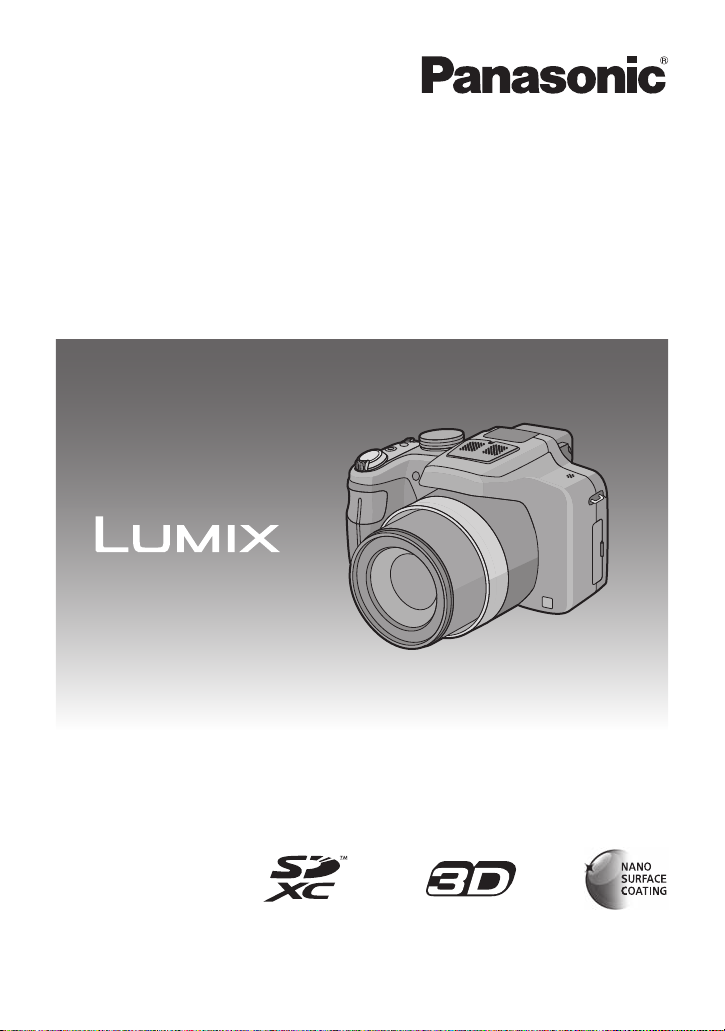
Owner’s Manual
for advanced features
Digital Camera
Model No. DMC-FZ47
Before connecting, operating or adjusting this product,
please read the instructions completely.
VQT3R48
Page 2
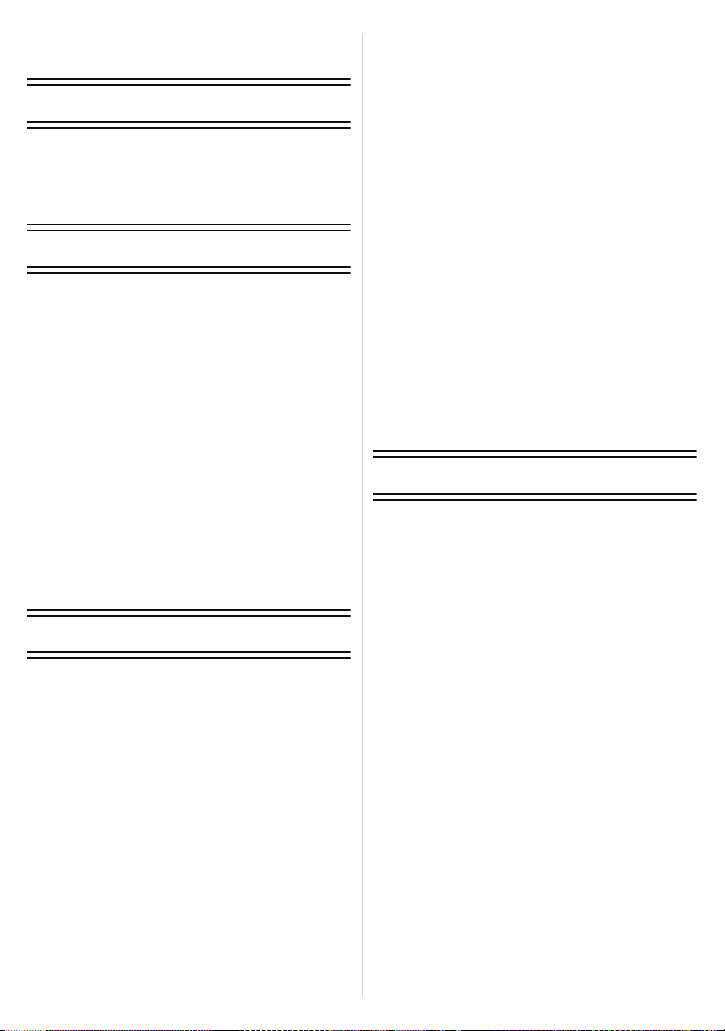
Contents
Before Use
Care of the camera ...................................5
Standard Accessories ...............................6
Names and Functions of Components......7
Preparation
Attaching the Lens Cap/
Shoulder Strap........................................11
Attaching the Lens Hood.........................13
Charging the Battery...............................14
• Charging ...........................................14
• Approximate operating time and
number of recordable pictures..........16
Inserting and Removing the Card
(optional)/the Ba ttery.............................. .18
About the Built-in Memory/the Card........19
• Approximate number of recordable
pictures and available
recording time... ................................21
Setting Date/Time (Clock Set).................22
• Changing the clock setting................23
Basic
Selecting the R e c o rd i n g Mo d e ................24
Tips for taking good pictures...................26
• Preventing jitter (camera shake).......26
Taking Pictures with Your Favorite
Settings (Program AE Mode) ..................27
• Program Shift....................................28
Focusing..................................................29
Taking Pictures Using the Automatic
Function (Intelligent Auto Mode)............. 31
Recording Motion Pictur e s......................34
• Recording still pictures while
recording motion pict u res..................36
Playing Back Pictures
([NORMAL PLAY])..................................37
• Selecting a picture.............................38
• Displaying Multiple Screens
(Multi Playback)................................38
• Using the Playback Zoom .................39
Playing Back Motion Pictures..................40
• Creating Still Pictures from a Motion
Picture...............................................41
Deleting Pictures.....................................42
• To delete a single picture..................42
• To delete multiple pictures (up to 50)
or all the pictures...............................43
Setting the Menu.....................................44
• Setting menu items ...........................46
• Using the Quick Menu.......................47
About the Setup Menu.............................48
Recording
About the LCD Monitor/Viewfinder..........60
Taking Pictures with the Zoom................62
• Using the Optical Zoom/
Using the Extended Optical Zoom (EZ)/
Using the Intelligent Zoom/
Using the Digital Zoom......................62
Taking Pictures using the Flash ..............65
• Switching to the appropriate
flash setting............... ........................65
• Adjust the flash output.......................69
Taking Close-up Pictures
([AF MACRO]/[MACRO ZOOM]).............70
Taking Pictures with Manual Focus.........71
Taking Pictures with the Self-Timer.........73
Compensating the Exposure...................74
Taking Pictures Using Auto Bracket........75
Setting the Light Sensitivity.....................76
- 2 -
Page 3
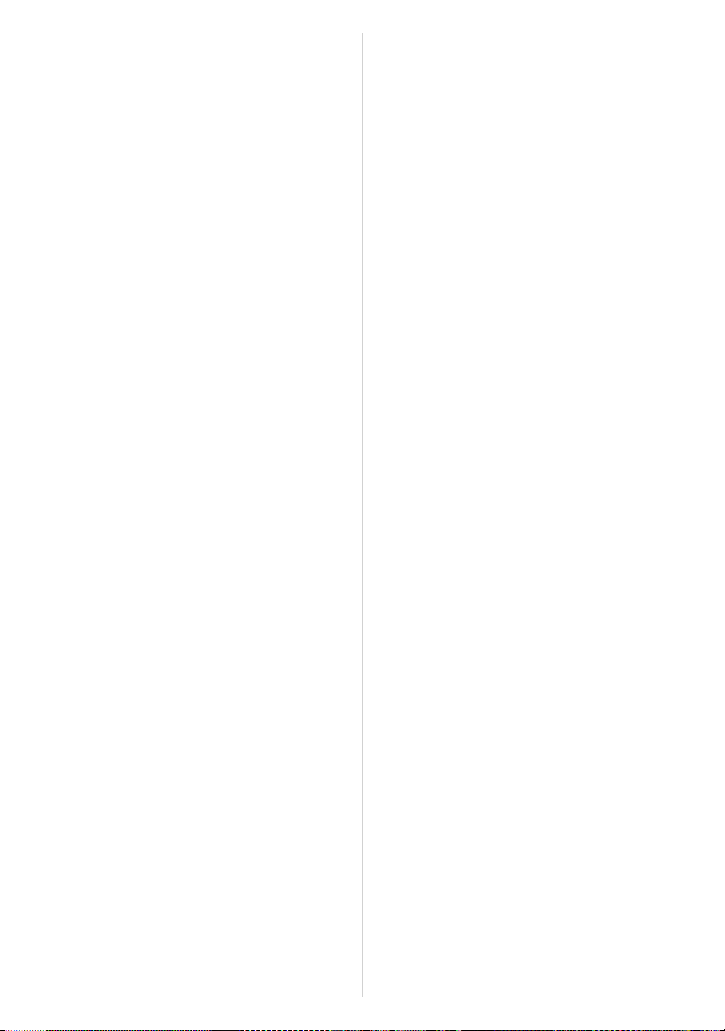
Taking Pictures by Specifying the
Aperture/Shutter Speed ..........................78
• Aperture-Priority AE..........................78
• Shutter-Priority AE............................78
• Manual Exposure Mode.................... 79
Taking Pictures with different image
effects (Creative Control Mode)..............80
Taking Expressive Portraits and
Landscape Pictures
(Advanced Scene Mode).........................82
• [PORTRAIT]......................................82
• [SCENERY].......................................83
• [SPORTS].........................................83
• [CLOSE-UP]......................................83
• [NIGHT PORTRAIT]..........................84
Taking Pictures that Match the Scene
Being Recorded (Scene Mode) ...............85
• [PANORAMA ASSIST]......................86
• [PARTY]............................................86
• [CANDLE LIGHT] ..............................87
• [BABY1]/[BABY2] ..............................87
• [PET].................................................88
• [SUNSET] .........................................88
• [HIGH SENS.]...................................88
• [HI-SPEED BURST]..........................88
• [FLASH BURST] ...............................89
• [PANNING]............. .. .........................90
• [STARRY SKY].................................91
• [FIREWORKS]..................................91
• [BEACH]............................................92
• [SNOW].............................................92
• [AERIAL PHOTO] .............................92
• [PHOTO FRAME]..............................92
• [3D PHOTO MODE]..........................93
Recording Motion Picture
with Manual Settings
(Creative Video Mode)............................ 94
Taking Pictures in Custom Mode............96
• Registering Personal Menu Settings
(Registering custom settings) ...........96
Taking a Picture with Face Recognition
Function..................................................98
• Face Settings....................................99
• Setting Auto Registration/
Sensitivity........................................101
Entering Text.........................................103
Using the [REC] Mode Menu.................104
• [PHOTO STYLE].... ..................... .. ..104
• [ASPECT RATIO]............................105
• [PICTURE SIZE] .............................106
• [QUALITY].......................................107
• [SENSITIVIT Y ] ... .. ..................... ......107
• [ISO LIMIT SET].............................. 1 0 7
• [WHITE BALANCE].........................108
• [FACE RECOG.] .............................111
• [AF MODE] ......................................112
• [QUICK AF].....................................115
• [AF/AE LOCK].................................116
• [METERING MODE] ............... .. .. .. ..117
• [I.DYNAMIC] (Intelligent dynamic
range control)..................................118
• [MIN. SHTR SPEED].......................118
• [BURST]..........................................119
• [I.RESOLUTION].................. ...........119
• [DIGITAL ZOOM] ............................120
• [STABILIZER]..................................120
• [AF AS SIST LAMP] .. ................... ....121
• [FLASH]...........................................121
• [FLASH SYNC HRO]..... .. .................12 1
• [RED-EYE REMOVAL]....................122
• [CONVERSION]..............................122
• [CLOCK SET]..................................122
Using the [MOTION PICTURE]
Mode Menu .................................... .......123
• [REC MODE]...................................123
• [REC QUALITY]..............................124
• [EXPOSURE MODE] ......................125
• [CONTINUOUS AF] ......... .. .............125
• [WIND CUT]....................................126
• [ZOOM MIC] ....................................126
- 3 -
Page 4
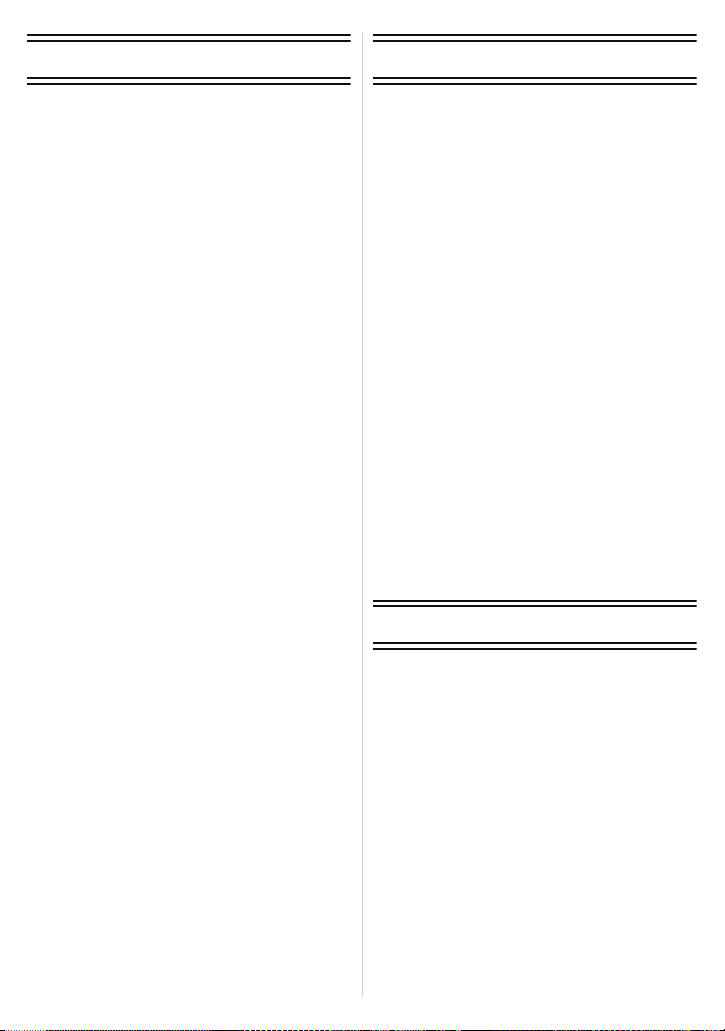
Playback/Editing
Connecting to other equipment
Various methods to play back...............127
• [SLIDE SHOW] ...............................127
• [MODE PLAY] .................................129
• [CATEGORY PLAY]........................129
• [FAVORITE PLAY]..........................129
Using the [PLAYBACK] Mode Menu.....130
• [CALENDAR]..................................130
• [UPLOAD SET]...............................131
• [TITLE EDIT]...................................132
• [VIDEO DIVIDE]..............................133
• [TEXT STAMP]...............................134
• [RESIZE] .........................................136
• [CROPPING]...................................137
• [LEVELING]....................................138
• [ROTATE DISP.].............................139
• [FAVORITE]....................................140
• [PRINT SET]...................................141
• [PROTECT].....................................143
• [FACE REC EDIT]...........................144
• [COPY]............................................145
Playing Back Pictures on a
TV Screen.............................................146
• Using VIERA Link (HDMI)...............148
Playing back 3D pictures.......................150
Saving the Recorded Still Pictures and
Motion Pictures............................... .......152
• Copy by inserting the SD card into
the recorder..................... ................152
• Copy the playback image using
an AV cable.....................................153
• Copying to a PC using
“PHOTOfunSTUDIO”......................154
Connecting to a PC ...............................155
• Acquiring of still pictures and
[MP4] motion pictures (other than
[AVCHD] motion pictures)...............156
• Uploading the images to
sharing sites....................................158
Printing the Pictures...... ........................159
• Selecting a single picture and
printing it.........................................160
• Selecting multiple pictures and
printing them...................................160
• Print Settings...................................161
Others
Optional accessories.............................164
Screen Display......................................167
Cautions for Use................................. ...170
Message Display...................................176
Troubleshooting.....................................179
- 4 -
Page 5
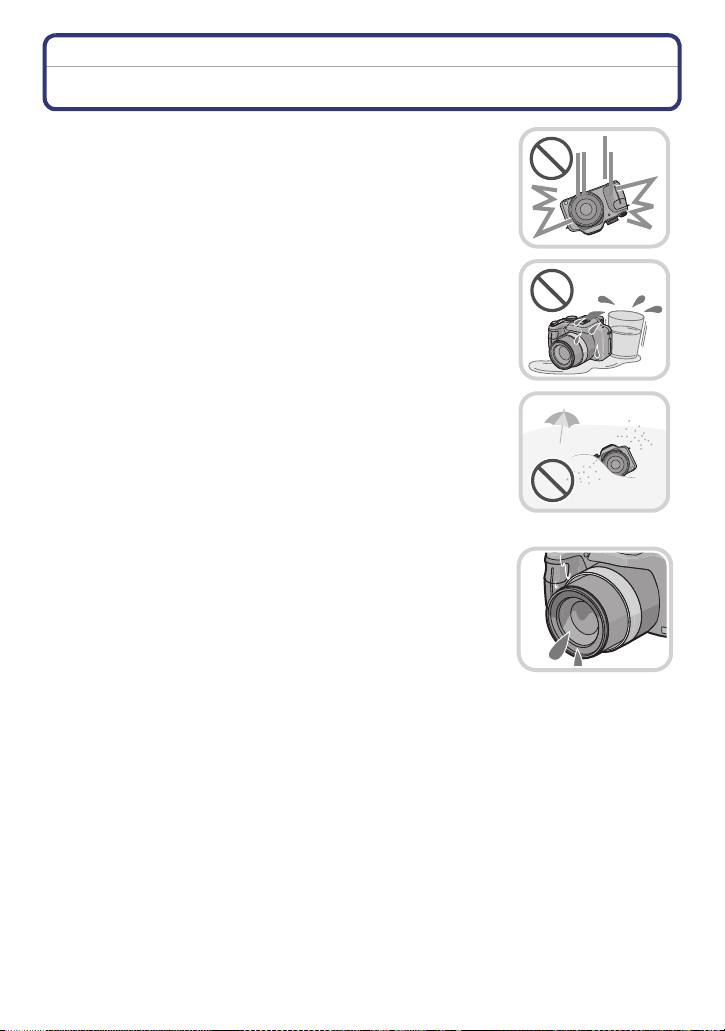
Before Use
Before Use
Care of the camera
Do not subject to strong vibration, shock, or pressure.
The lens, LCD monitor, or external case may be damaged if used in
•
following conditions.
It may also malfunction or image may not be recorded.
–Drop or hit the camera.
–Press hard on the lens or the LCD monitor.
•When carrying or using the playback feature, ensu re that the
lens is in the stored position.
•There are times when rattling sounds or vibrations will come
from the camera, but these are due to the motion of the
aperture, the zoom and the motor and do not indicate a defect.
This camera is not dust/d r ip/water proof.
Avoid using the camera at location with a lot of dust, water,
sand, etc.
•
Liquids, sand and other foreign material may get into the space
around the lens, buttons, etc. Be particularly careful since it may
not just cause malfunctions, but it may become unrepairable.
–Places with a lot of sand or dust.
–Places where water can come into contact with this unit such as
when using it on a rainy day or on a beach.
∫ About Condensation (When the lens or viewfinder is
fogged up)
Condensa ti on occurs when the ambient temperature or humidity
•
changes. Be careful of condensation since it causes lens stains,
fungus and camera malfunction.
•If condensation occurs, turn the camera off and leave it for about
2 hours. The fog will disappear naturally when the tempe rature of
the camera becomes close to the ambient temperature.
- 5 -
Page 6
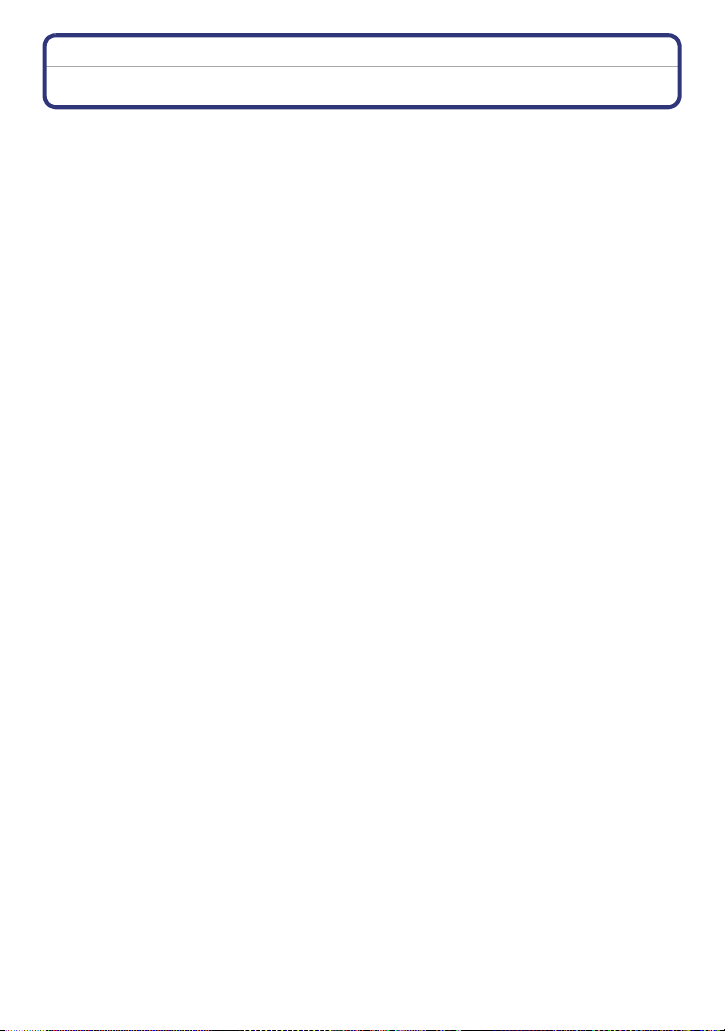
Before Use
Standard Accessories
Check that all the accessories are supplied before using the camera.
•
The accessories and their sha pe will dif fe r de pending o n t he cou ntry or ar ea where t he camera
was purchased.
For details on the accessorie s, refer to Basic Owner's Manual.
•Battery Pack is indicated as battery pack or battery in the text.
•Battery Charger is indicated as battery char g er or charger in the text.
•SD Memory Card, SDHC Memory Card and SDXC Memory Card are indicated as card in the
text.
•The card is optional.
You can record or play back pictures on the built-in memory when you are not using a
card.
•If any accessories are lost, custom ers in the USA and Puerto Rico should contact Panason ic’s
parts departme nt at 1-800- 833-9626 and cus tomers in Canada shou ld contac t 1-800-99- LUMIX
(1-800-995-8649) for further information about obtaining replacement pa rts.
- 6 -
Page 7
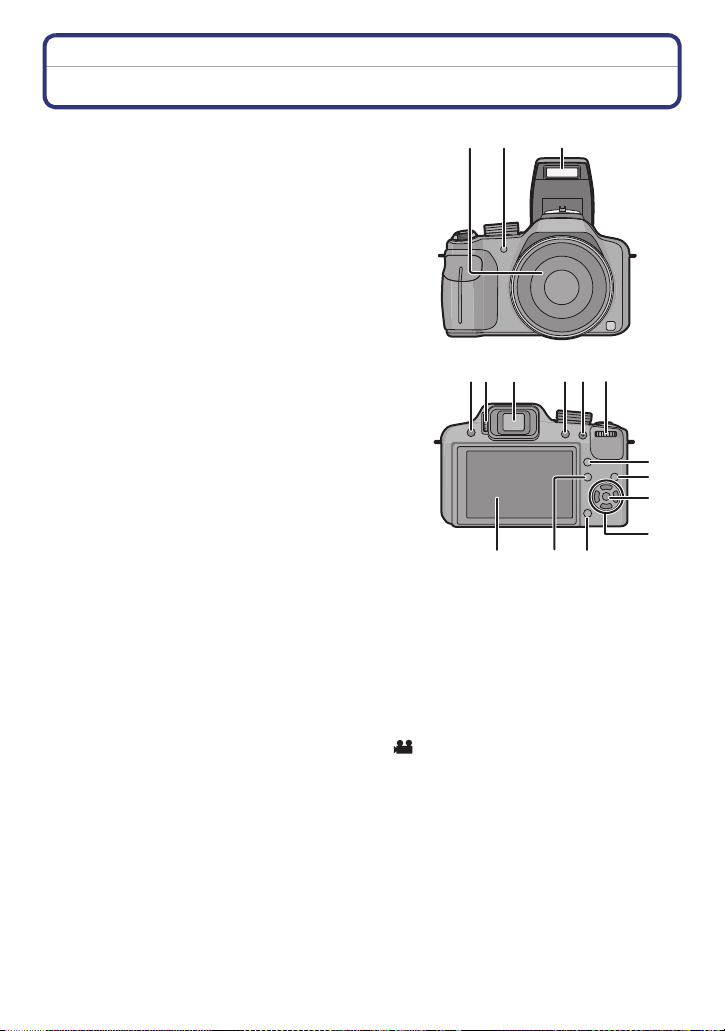
Before Use
12 3
8
45 6
7
9
11
12
10
13
14
1516
Names and Functions of Components
1 Lens (P5, 171)
2 Self-timer indicator (P73)
AF Assist Lamp (P121)
3Flash (P65)
4 Flash open button (P65)
5 Diopter adjustment dial (P9)
6 Viewfinder (P9, 167)
7 [EVF/LCD] button (P9)
8 [AF/AE LOCK] button (P114, 116)
9 Rear dial (P10)
10 [AF/AF#/MF] button (P70, 71)
11 Playback button (P37)
12 [MENU/SET] button (P10, 22)
13 Cursor buttons (P10)
3/ Exposure compensation (P74)/
Auto Bracket (P75)/Flash output adjustment (P69)
2/ Self-timer button (P73)
1/ISO (P76)
4/ Function button (P50)
The following menus can be assigned.
[PHOTO STYLE]/[ASPECT RATIO]/[QUALITY]/[METERING MODE]/[WHITE
BALANCE]/[I.DYNAMIC]/[GUIDE LINE]/[ REC AREA]/[REMAINING DISP.]
14 [Q.MENU] button (P47)/Delete button (P42)
15 [DISPLAY] button (P60)
16 LCD monitor (P60, 167)
- 7 -
Page 8
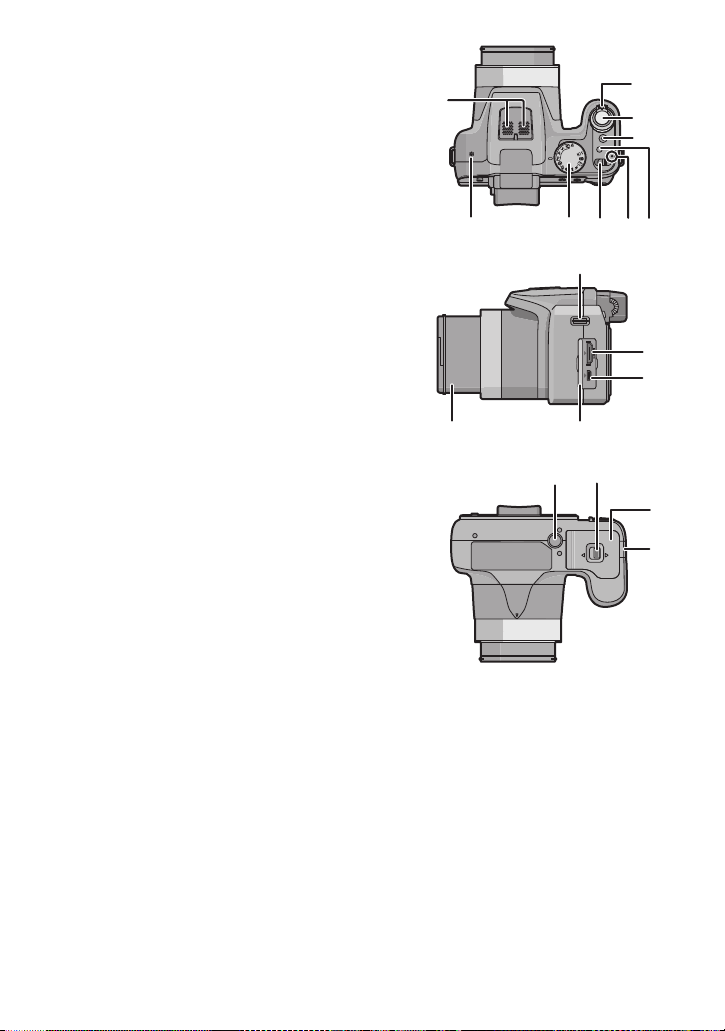
Before Use
17 Stereo microphone
18 Zoom lever (P62)
19 Shutter button (P27, 31)
20 Motion picture button (P34)
21 [FOCUS] button (P31, 72, 115)
22 Power lamp (P22)
23 Camera ON/OFF switch (P22)
24 Mode dial (P24)
25 Speaker (P50)
•
Do not cover the speaker with your fingers.
26 Shoulder strap eyelet (P12)
27 [HDMI] socket (P146)
28 [AV OUT/DIGITAL] socket (P146, 153, 156,
159)
29 Terminal door
30 Lens barrel
31 Tripod receptacle (P175)
32 Release lever (P18)
33 Card/Battery door (P18)
34 DC coupler cover
•
When using an AC adaptor, ensure that the
Panasonic DC coupler (option al) and AC
adaptor (optional) are used. (P166)
17
25
24 23
31
M
26
2930
18
19
20
CUST
21
22
27
AV OUT/DIGITAL
28
AV OUT/DIGITAL
32
33
34
- 8 -
Page 9
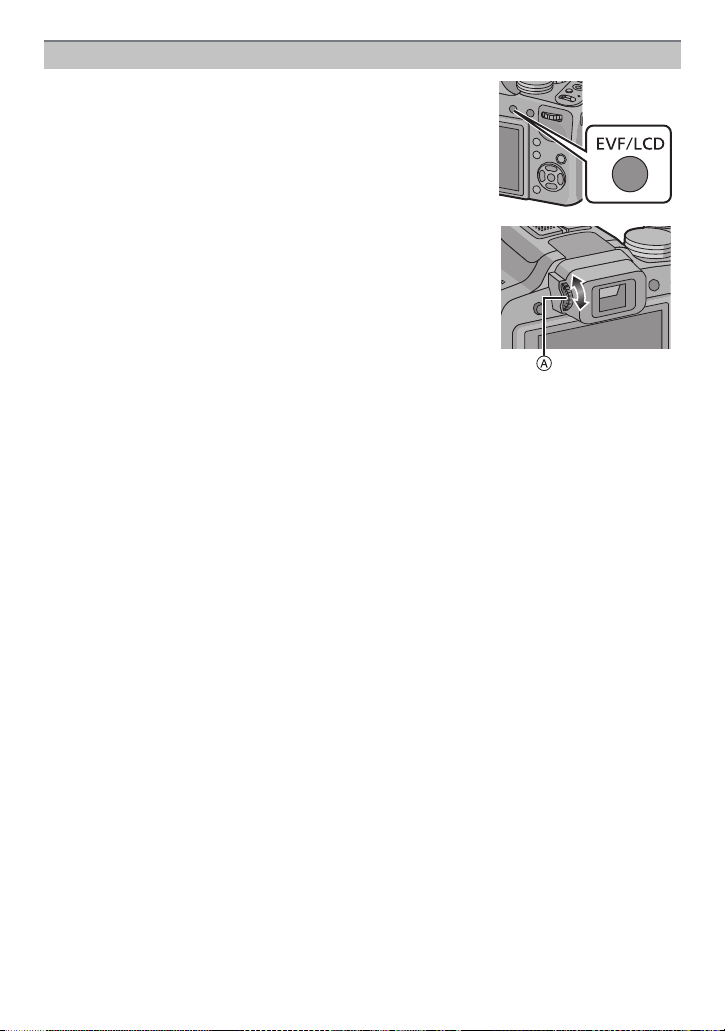
Before Use
Viewfinder
∫ Switching the LCD monitor/Viewfinder
Press [EVF/LCD].
•
Y ou can switch between LCD monitor display and Viewfinder
display.
•Switching via the [EVF/LCD] button will be maintained even
when the power of the digital camera is turned [OFF].
∫ Diopter adjustment
Adjust the diopter to suit your vision so that you can see the
Viewfinder clearly.
Look at the display on the Viewfinder and rotate the
diopter adjustment dial to where the screen is clearest.
A Diopter adjustment dial
- 9 -
Page 10
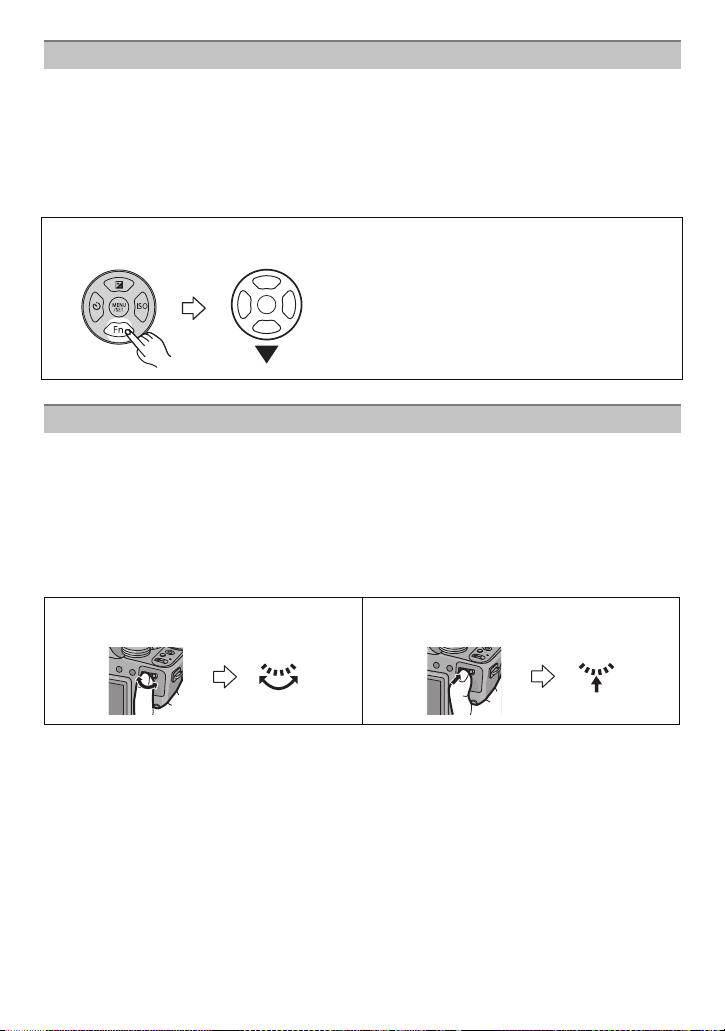
Before Use
Cursor buttons/[MENU/SET] button
This document expresses the up, down, left, and right of the cursor button as follows, or as
3/4/2/1.
Cursor butto n:
Selection of items or setting of values etc., is performed.
[MENU/SET] b utton:
Confirmation of sett ing contents, et c ., is performed.
e.g.: When you press the 4 (down) button
or Press 4
Rear Dial
There are 2 ways to operate the rear dial, rotating left or right, and deciding by pressing.
Rotating:
Selection of items or setting of values is performed during the various settings.
Pressing:
Operations that are the same as [MENU/SET] button, such as determine settings,
etc., are performed during the various settings.
•
Rear dial is described as follows in this Owner’s Manual.
e.g.: Rotating left or right e.g.: Pressing the rear dial
- 10 -
Page 11
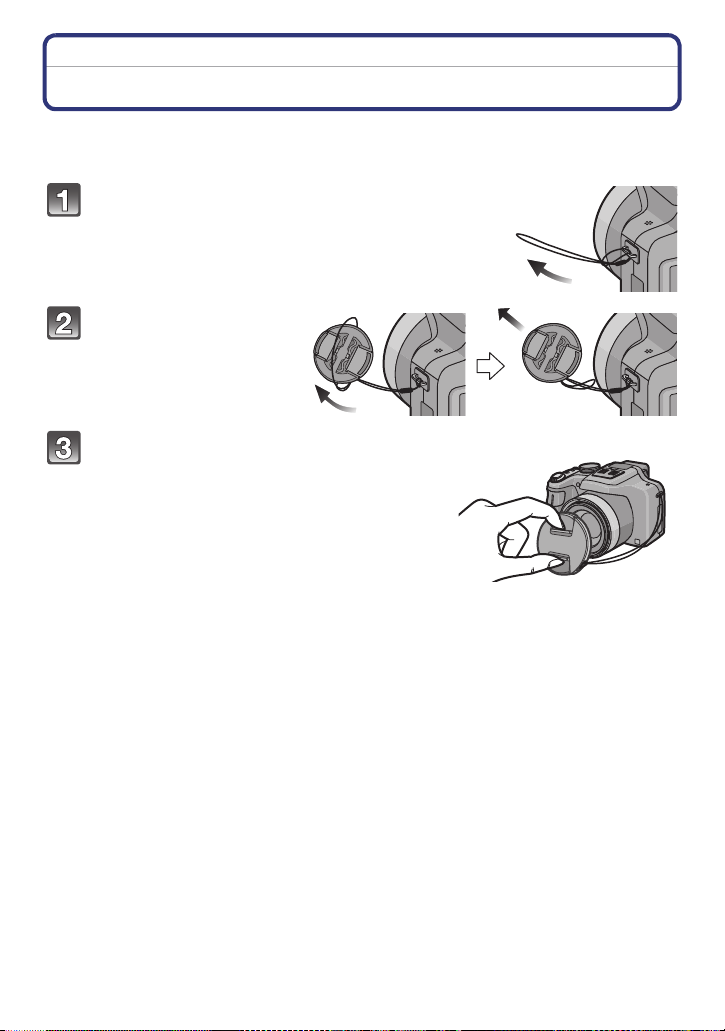
Preparation
Preparation
Attaching the Lens Cap/Shoulder Strap
∫ Attaching the Lens Cap
•
When you turn the camera off or c arry th e camera , at tac h the lens cap t o protec t the s urfac e of
the lens.
Pass the string through the hole on the
camera.
Pass the same string
through the hole on the
lens cap.
Attach the lens cap.
• Do not hang or swing around this unit.
• Make sure to detach the lens cap when turning the
power [ON].
• Be careful not to lose the lens cap.
• Be careful that the le ns cap st ring do es not b ecome
entangled with the shoulder strap.
- 11 -
Page 12
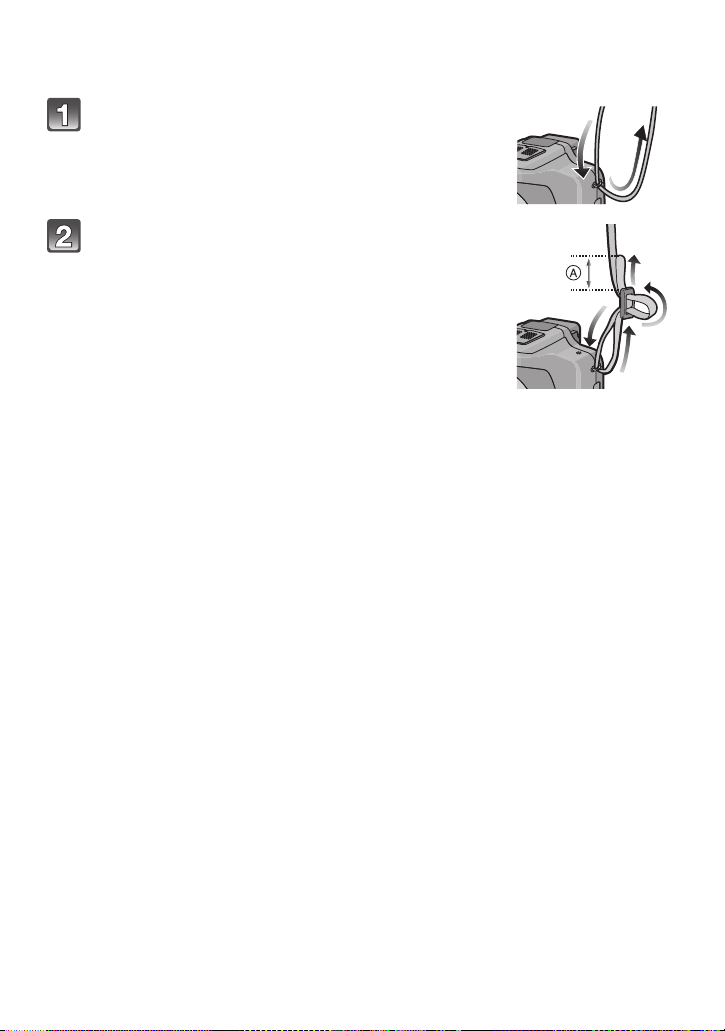
Preparation
∫ Attaching the Shoulder Strap
•
We recommend attaching the shoulder strap when us in g the camera to prevent it from
dropping.
Pass the shoulder strap through the hole at the
shoulder strap eyelet.
Pass the shoulder strap through the stopper
and fasten the shoulder strap.
A Pull the shoulder strap 2 cm (0.07 feet) or more.
• Attach the shoulder stra p to the other side of the camera
being careful not to twist i t.
- 12 -
Page 13
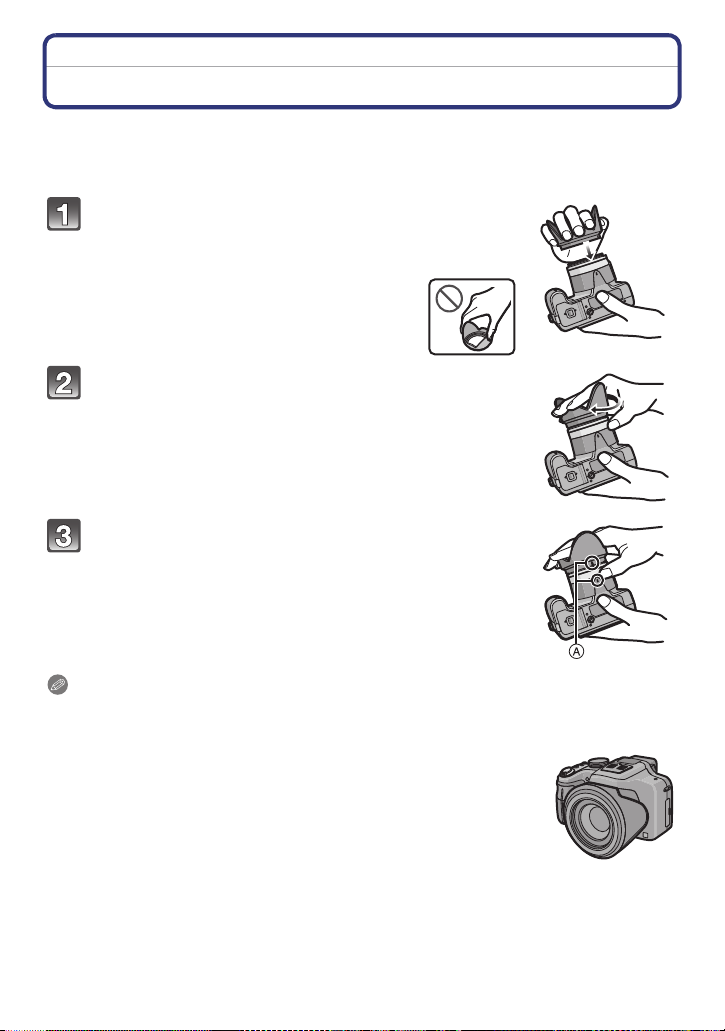
Preparation
Attaching the Lens Hood
In bright sunlight or backlight, the lens hood will minimize lens flare and ghosting. The lens
hood cuts off excess lighting and improves the picture quality.
•
Check that the camera is turned off.
•Close the flash.
Insert the lens hood into the lens with the short
side aligned with the bottom of the main unit.
• Do not hold the lens hood in a way that twists or bends it.
Rotate the lens hood in the direction of the arrow.
You will feel some stiffness just before the mark,
but continue to rotate the lens hood to A where
the marks align.
(The lens hood will stop with a “click”.)
• Check that the lens hood is firmly attached and that it does not
appear in the picture.
Note
•
When taking pictures wit h flas h with t he le ns hoo d att a ched, th e lower port io n of th e pho to may
turn dark (vignetting effect) and the control of the flash may be disabled because the photo
flash may be obscured by the lens hood. We recommend detaching the lens hood.
•When temporarily detaching and carrying the lens hood, attach the lens
hood to the lens in the reverse direction.
- 13 -
Page 14
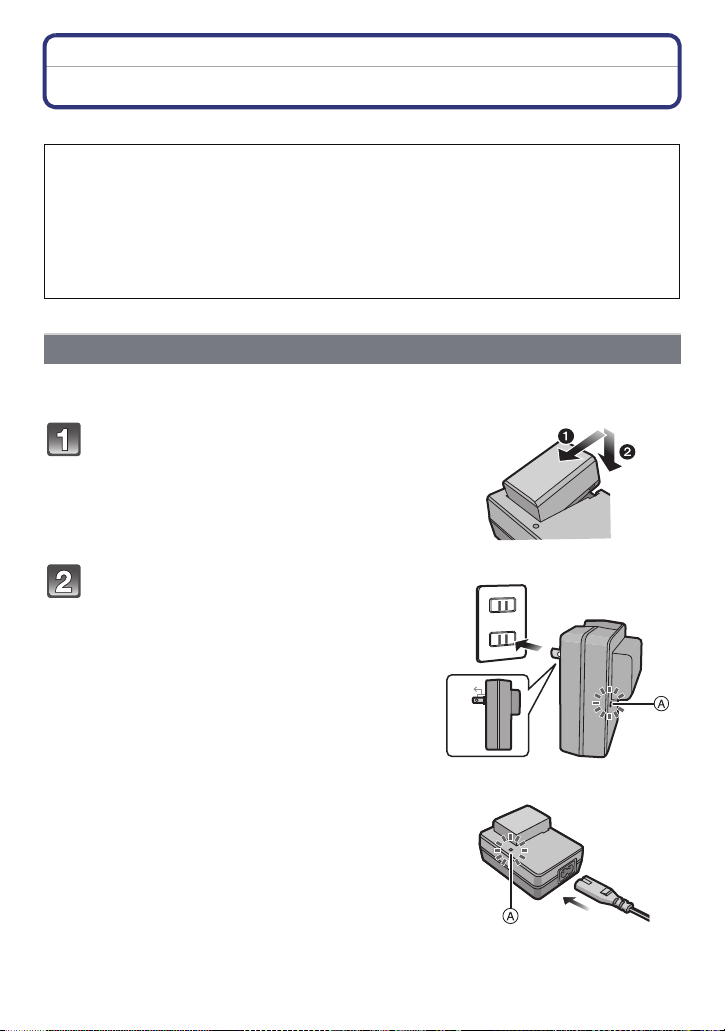
Preparation
90°
Charging the Battery
∫ About batteries that you can use with this unit
It has been found that counterfeit battery packs which look very similar to the
genuine product are made available to purchase in some markets. Some of these
battery packs are not adequately protected with internal protection to meet the
requirements of appropriate safety standards. There is a possibility that these
battery packs may lead to fire or explosion. Please be advised that we are not
liable for any accident or failure occurring as a result of use of a counterfeit
battery pack. To ensure that safe products are used we would recommend that a
genuine Panasonic battery pack is used.
Use the dedicated charger and batter y.
•
Charging
•The battery is not charged when the camera is shipped. Charge the battery before use.
•Charge the battery with the charger indoors.
Attach the battery paying attention to
the direction of the battery.
plug-in type
Connect the charger to the electrical
outlet.
• The [CHARGE] indicator A lights up and
charging begins.
inlet type
- 14 -
Page 15
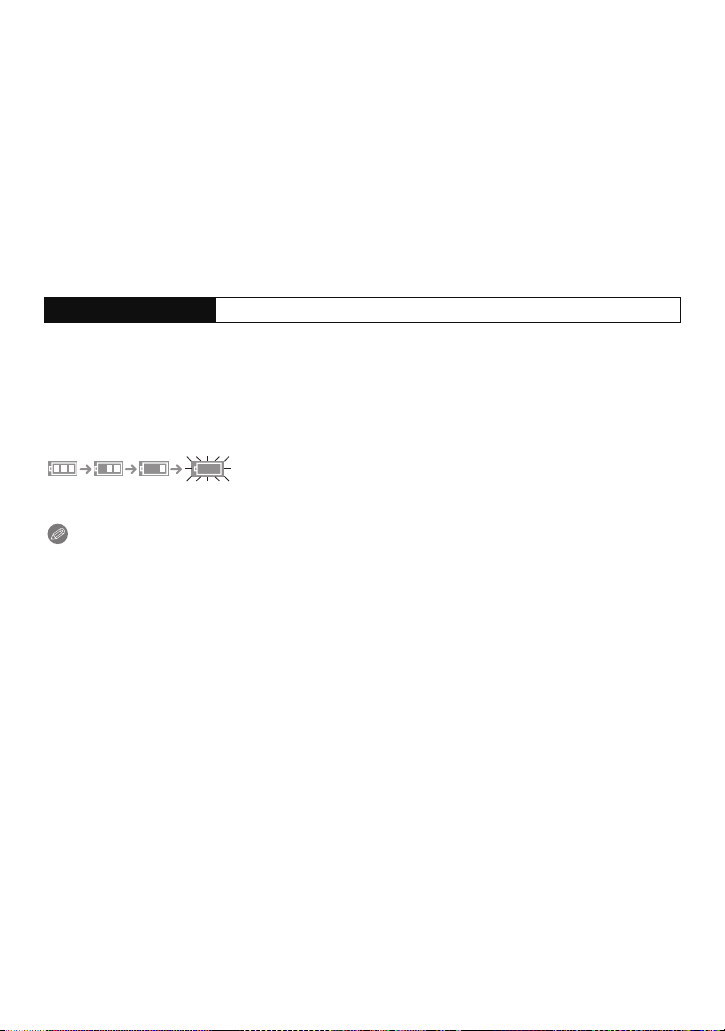
Preparation
∫ About the [CHARGE] indicator
The [CHARGE] indicator turns on:
The [CHARGE] indicator is turned on during charging.
The [CHARGE] indicator turns off:
The [CHARGE] indicator will turn off once the charging has completed without any
problem. (Disconnect the charger from the electrical sock et and detach the battery after
charging is completed.)
•
When the [CHARGE] indicator flashes
–The battery temperature is t oo hi gh or too lo w. It is reco mmend ed to c harge the ba tter y aga in
in an ambient temperature of between 10 oC and 30 oC (50 oF and 86 oF).
–The terminals of the charger or the battery are dirty. In this case, wipe them with a dry cloth.
∫ Charging time
Charging time Approx. 155 min
The indicated charging ti me is for when the battery has been discharged completely.
•
The charging time may vary depending on how the battery has been used. The charging
time for the battery in hot/cold environments or a battery that has not been used for long
time may be longer than normal.
∫ Battery indication
The battery indication is displayed on the screen.
The indication turns red an d blinks if the remaining battery power is exhausted. (The power
•
lamp also blin k s) R ech arge the battery or rep lace it with a fully charged ba tte r y.
Note
•
Do not leave any metal items (such as clips) near th e co ntact areas of the power plug.
Otherwise, a fire and/or electric shocks may be caused by short-circuiting or the
resulting heat generated.
•The battery becomes warm after using it and during and af ter charging. The camera also
becomes warm during use. This is not a malfunction.
•The battery can be recharged even when it still has some charge left, but it is not
recommended that the battery ch arge be frequently topped up while the battery is fully
charged. (Since characterist ic swelling may occur.)
- 15 -
Page 16
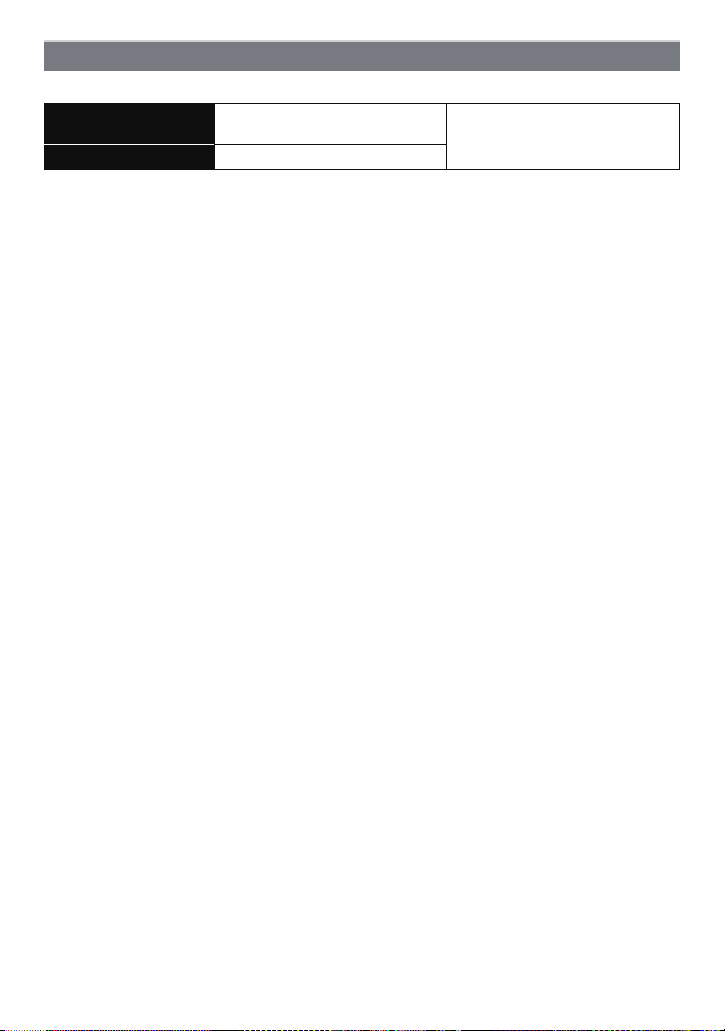
Preparation
Approximate operating time and number of recordable pictures
∫ Recording still pictures (When using the LCD monitor)
Number of recordable
pictures
Recording time Approx. 200 min
Recording conditions by CIPA standard
•
CIPA is an abbreviation of [Camera & Imaging Products Association].
•Temperature: 23 oC (73.4 oF)/Humidity: 50%RH when LCD monitor is on.
•Using a Panasonic SD Memory Card (32 MB).
•Using the supplied battery.
•Starting recording 30seconds after the camera is turned on. (When the Optical Image
Stabilizer function is set to [ON].)
•Recording once every 30 seconds with full flash every second recording.
•Rotating the zoom lever from Tele to Wide or vice versa in every recording.
•Turning the camera off every 10recordings and leaving it until the temperat ure of the battery
decreases.
The number of recordable pictures varies depending on the recording interval time.
If the recording interval time becomes longer, the number of recordable pictures
decreases. [For example, if you were to take one picture every two minutes, then the
number of pictures would be reduced to approximately one-quarter of the number
of pictures given above (based upon one picture taken every 30 seconds).]
Approx. 400 pictures
(By CIP A standard in Program AE
Mode)
- 16 -
Page 17
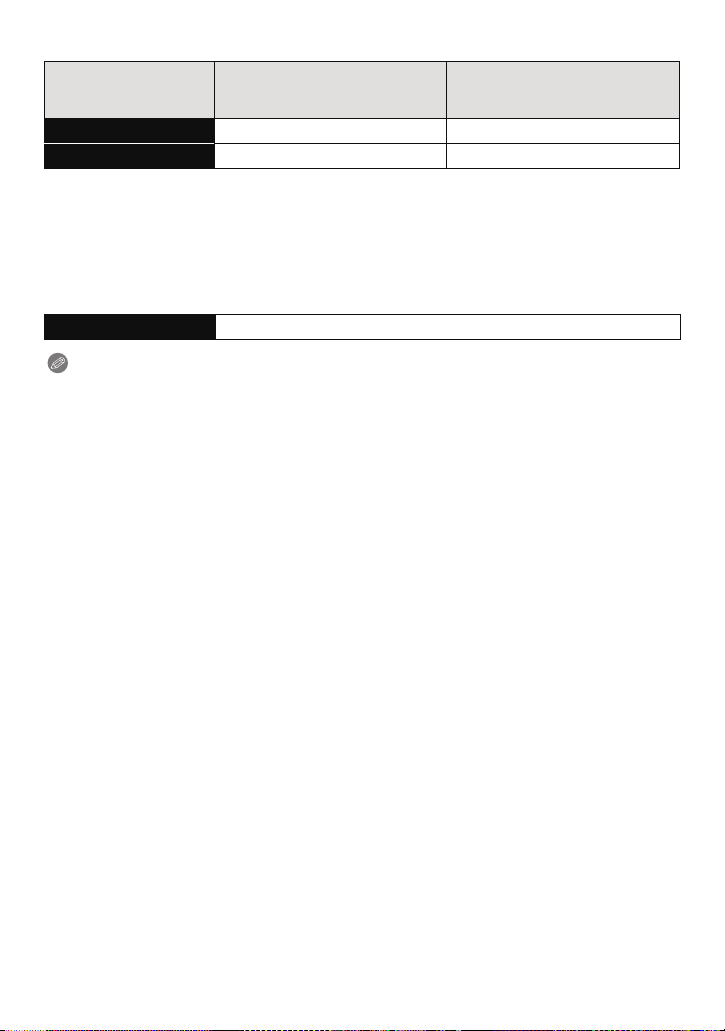
Preparation
∫ Recording motion pictures (When using the LCD monitor)
(Recording with picture quality set
Recordable time Approx. 140 min Approx. 140 min
Actual recordable time Approx. 80 min Approx. 80 min
These times are for an ambient temperature of 23 oC (73.4 oF) and a humidity of 50%RH.
•
Please be aware that these times are approximate.
•Actual recordable time is the time available for recording when repeating actions such as
switching the power supply [ON] /[OFF], starting/s topping recording, zoom operation etc.
[AVCHD]
to [FSH])
(Recording with pict ure quality set
[MP4]
to [FHD])
•Maximum time to record motion pictures continuously with [MP4] is 29 minutes 59 seconds or
up to 4 GB.
∫ Playback (When usi ng the LCD monitor)
Playback time Approx. 330 m in
Note
The operating times and number of recordable pictures will differ according to the
•
environment and the operating conditions.
For example, in the following cases, the operating times shorten and the number of recordable
pictures is reduced.
–In low-temperature environments, such as on ski s l opes.
–When using [LCD MODE].
–When operations such as flash and zoom are used repeatedly.
•When the operating time of the camera becomes extremely short even after prope rly charging
the battery, the life of the battery may have expired. Buy a new battery.
- 17 -
Page 18
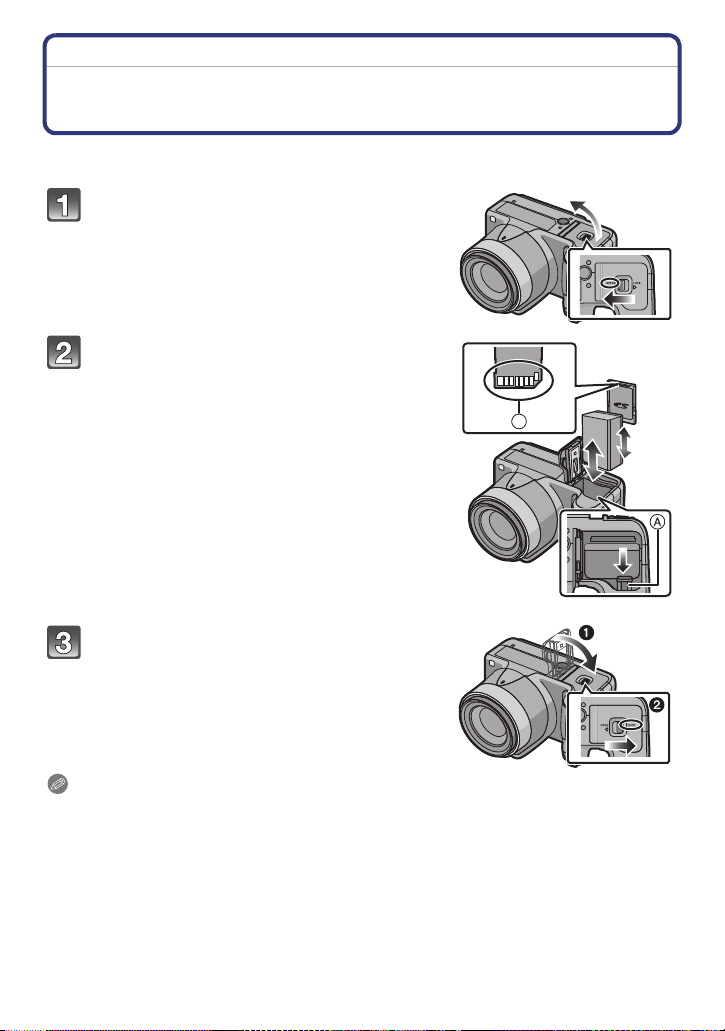
Preparation
B
Inserting and Removing the Card (optional)/the Battery
•Turn the power switch to [OFF] and confirm that the lens barrel is retracted.
•We recommend using a Panasonic card.
Slide the release lever in the direction of
the arrow and open the card/battery
door.
• Always use genuine Panasonic batteries.
• If you use other batteries, we cannot guarantee
the quality of this product.
Battery: Being careful about the battery
orientation, insert all the way until you
hear a locking sound a nd then check t hat
it is locked by lever A.
Pull the lever A in the direction of the
arrow to remove the battery.
Card: Push it securely all the way until
you hear a “click” while being careful
about the direction in which you insert it.
T o remove the car d, push the card unti l it
clicks, then pull the card out upright.
B:Do not touch the connection terminals of the
card.
1:Close the card/battery door.
2:Slide the release lever in the direction
of the arrow.
Note
Remove the battery aft er use. (The batte ry will be exha usted if le ft fo r a long peri od of ti me af ter
•
being charged.)
•Remove the card or battery after turning off the power, with the power lamp completely turned
off and the lens barrel ret ra cted completely. ( The camera may not fu nctio n pro perl y, or the card
or recorded contents may be damaged.)
•When using an AC adaptor (optional) instead of the ba ttery , refer to P166.
- 18 -
Page 19
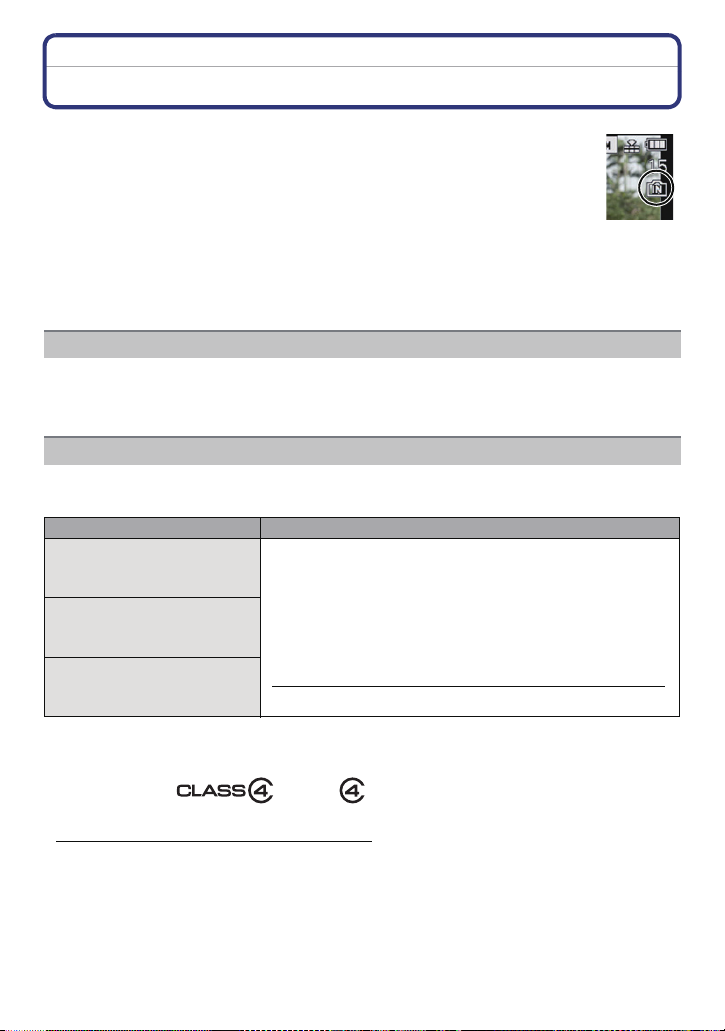
Preparation
About the Built-in Memory/the Card
The following operations can be performed using this unit.
•
When a card has not been inserted:
Pictures can be recorded in the built-in memory and played back.
•When a card has been inserted:
Pictures can be recorded on the card and played back.
•When using the built-in memory
>ð (access indication
k
•When using the card
† (access indication
¢ The access indication is displayed in red when pictures are being recorded on
the built-in memory (or the card).
Built-in Memory
•You can copy the recorded pictures to a card. (P145)
•Memory size: Approx. 70 MB
•The access time for the built-in memory may be longer than the access time for a card.
Card
The following cards which conform to the SD video standard can be used with this unit.
(These cards are indicated as card in the text.)
SD Memory Card
(8 MB to 2 GB)
SDHC Memory Card
(4 GB to 32 GB)
SDXC Memory Card
(48 GB, 64 GB)
¢
)
¢
)
Remarks
•Use a card with SD Speed Class
higher when recording motion pictures.
•SDHC Memory Card can be used with SDHC Memory Card
or SDXC Memory Card compatible equipment.
¢
with “Class 4” or
•SDXC Memory Card can only be used with SDXC Memory
Card compatible equipment .
•Check that the PC and other equipment are compatible when
using the SDXC Memory Cards.
http://panasonic.net/avc/sdcard/information/SDXC.html
•Only the cards with capacity listed left can be used.
¢ SD Speed Class is the speed standard regard i ng continuous writing. Check via the label on
the card, etc.
e.g.:
•Please confirm the latest information on the followin g we bsite.
http://panasonic.jp/support/global/cs/dsc/
(This Site is English only.)
- 19 -
Page 20
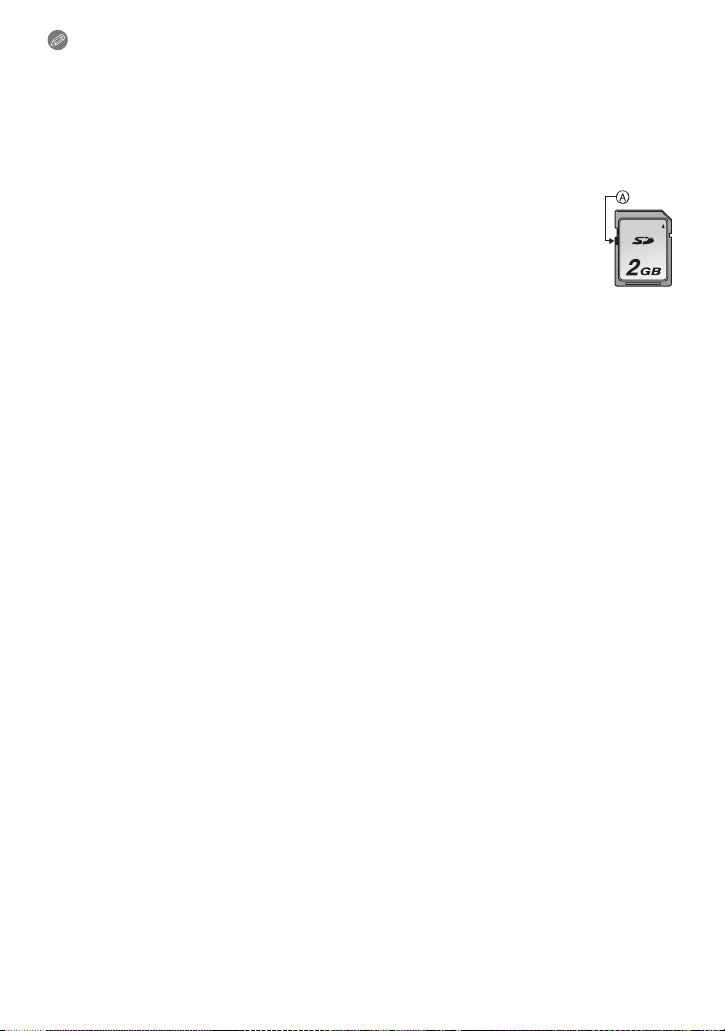
Preparation
Note
Do not turn this unit off, remove its battery or card, or disconnect the AC adaptor
•
(optional) when the access indication is lit (when pictures are being written, read or
deleted, or the built-in memory or the card is being formatted). Furthermore, do not
subject the camera to vibrat ion, impact or static electricity.
The card or the data on the card may be damaged, and this unit may no longer operate
normally.
If operation fails due to vibration, impact or static electricity, perform the operation
again.
•Write-Protect switch A provided (Whe n this switch is set to the [LOCK] position,
no further data writing, dele tion o r format ting is possibl e. The ability t o wri te, delet e
and format data is restored when the switch is returned to its original position.)
•The data on the built-in memory or the card may be damaged or lost due to
electromagnetic waves, static electricity or breakdown of the came ra or the card.
We recommend storing important data on a PC etc.
•Do not format the card on your PC or other equipment. Format it on the camera
only to ensure proper operat ion. (P58)
•Keep the Memory Card out of reach of children to prevent swallowing.
- 20 -
Page 21
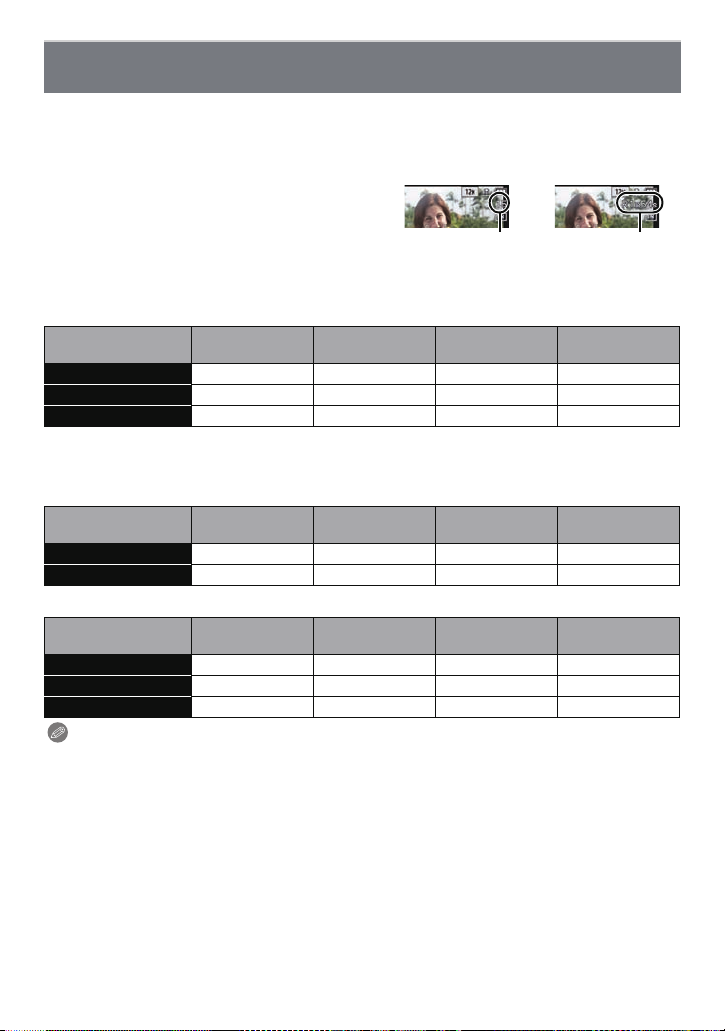
Preparation
A
B
Approximate number of recordable pictures and available recording time
∫ About the display of the number of recordable pictures and available recording
time
Switching between the display of numb er of recordable pictures and available rec ording time
•
can be performed in the [REMAINI NGDISP.] (P53) in the [SET UP] menu.
A Number of recordable pictures
B Available recording time
∫ Number of recordable pictures
•
[i99999] is displayed if there are more than 100,000 pictures remaining.
•Aspect ratio [X], Quality [A]
[PICTURE SIZE]
12M 15 380 6260 12670
5M (EZ) 26 650 10620 21490
0.3M (EZ) 420 10050 162960 247150
∫ Available recording time (when recording motion pictures)
•
“h” is an abbreviation for hour, “m” for minute and “s” for second.
•[AVCHD]
[REC QUALITY]
FSH j 14m00s 4h10m00s 8h27m00s
SH j 14m00s 4h10m00s 8h27m00s
•[MP4]
[REC QUALITY]
FHD j 12m18s 3h23m14s 6h51m13s
HD j 23m30s 6h28m00s 13h05m05s
VGA 1m54s 51m43s 14h13m55s 28h47m50s
Note
The number of recordable pictures and the available recording time are an approximation.
•
(These vary depending on the recording conditions and the type of card.)
•The number of recordable pictures and the availabl e recording time varies depending on the
subjects.
•Number of recordable pictures/available recording time for the card may decrease when
[UPLOAD SET] is performed.
•Maximum time to record motion pictures continuously with [MP4] is 29 minutes 59 seconds or
up to 4 GB.
Built-in Memor y
(Approx. 70 MB)
Built-in Memor y
(Approx. 70 MB)
Built-in Memor y
(Approx. 70 MB)
2GB 32 GB 64 GB
2GB 32 GB 64 GB
2GB 32 GB 64 GB
- 21 -
Page 22
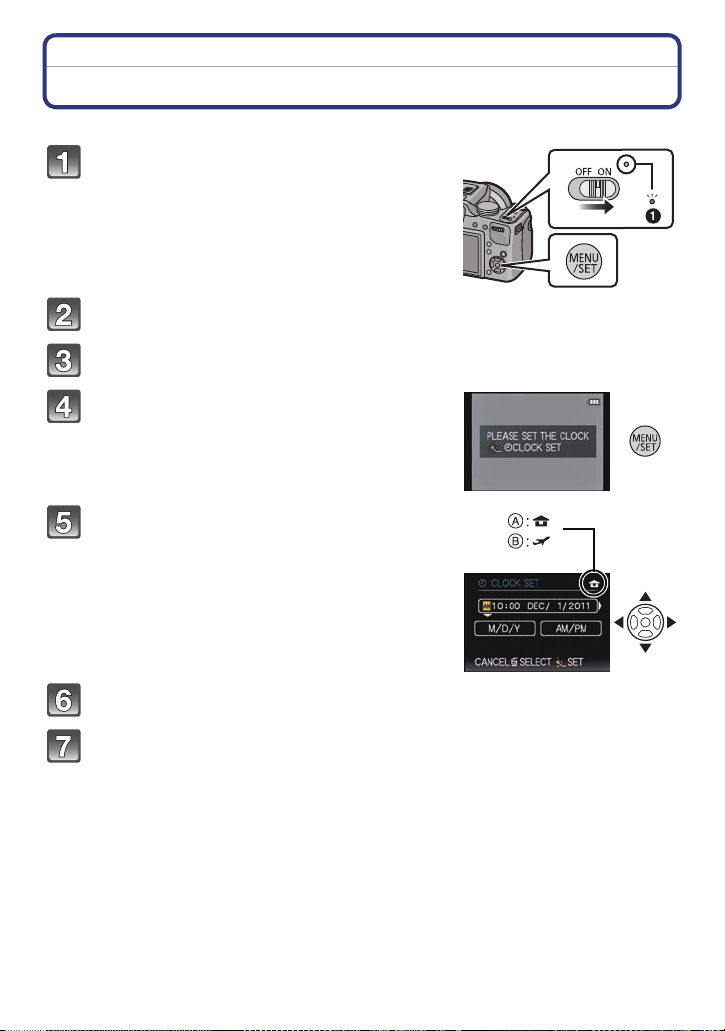
Preparation
Setting Date/Time (Clock Set)
•The clock is not set when the camera is shipped.
Turn the camera on.
• The power lamp 1 lights when you turn this unit on .
• If the language select screen is no t displayed,
proceed to step
Press [MENU/SET].
Press 3/4 to select the language, and press [MENU/SET].
Press [MENU/SET].
Press 2/1 to select the items (year,
month, day, hour, minute, display
sequence or time display format), and
press 3/4 to set.
A: Time at the home area
B: Time at the travel destination
•
You can cancel without setting the clock by pressing
[‚].
4.
Press [MENU/SET] to set.
Press [MENU/SET].
- 22 -
Page 23
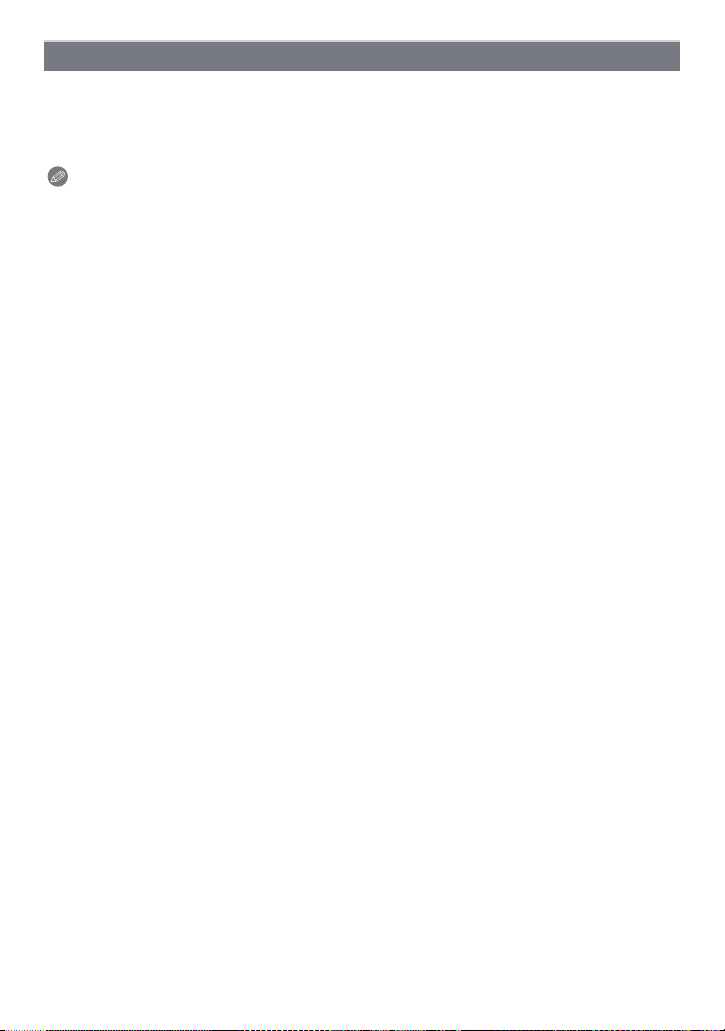
Preparation
Changing the clock setting
Select [CLOCK SET] in the [REC] or [SETUP] menu, and press 1. (P46)
It can be changed in steps 5 and 6 to set the clock.
•
•The clock setting is maintained for 3 months using the built-in clock battery even
without the battery. (Leave the charged battery in the unit for 24 hours to charge the
built-in battery.)
Note
•
If the clock is not set, the correct date cannot be printed when you stamp the date on the
pictures with [TEXT STAMP] or order a photo studio to print the pictures.
•If the clock is set, the c orr ect date c an be prin ted eve n if the da te is n ot disp layed on th e sc ree n
of the camera.
- 23 -
Page 24
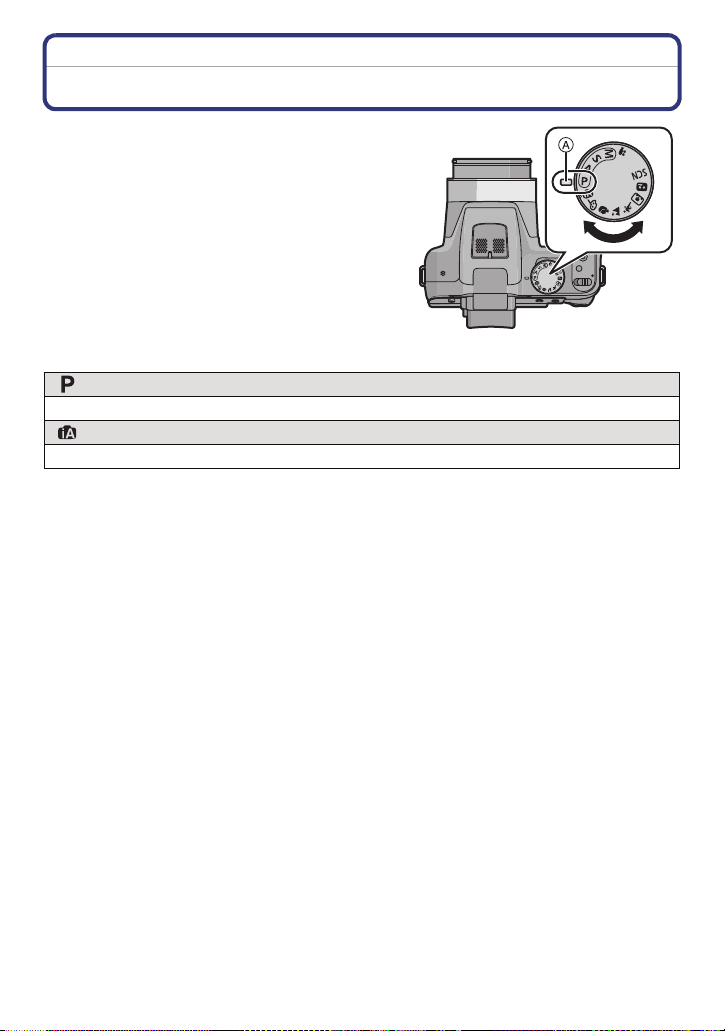
Basic
CUST
M
CUST
M
Basic
Selecting the Recording Mode
Switching the mode by rotating the mode
dial.
Align a desir e d m ode with part A.
•
Rotate the mode dial slowl y and surely to adjust
to each mode.
∫ Basic
Program AE Mode (P27)
The subjects are recorded using your own settings.
Intelligent Auto Mode (P31)
The subjects are recorded using settings automatically selected by the camera.
- 24 -
Page 25
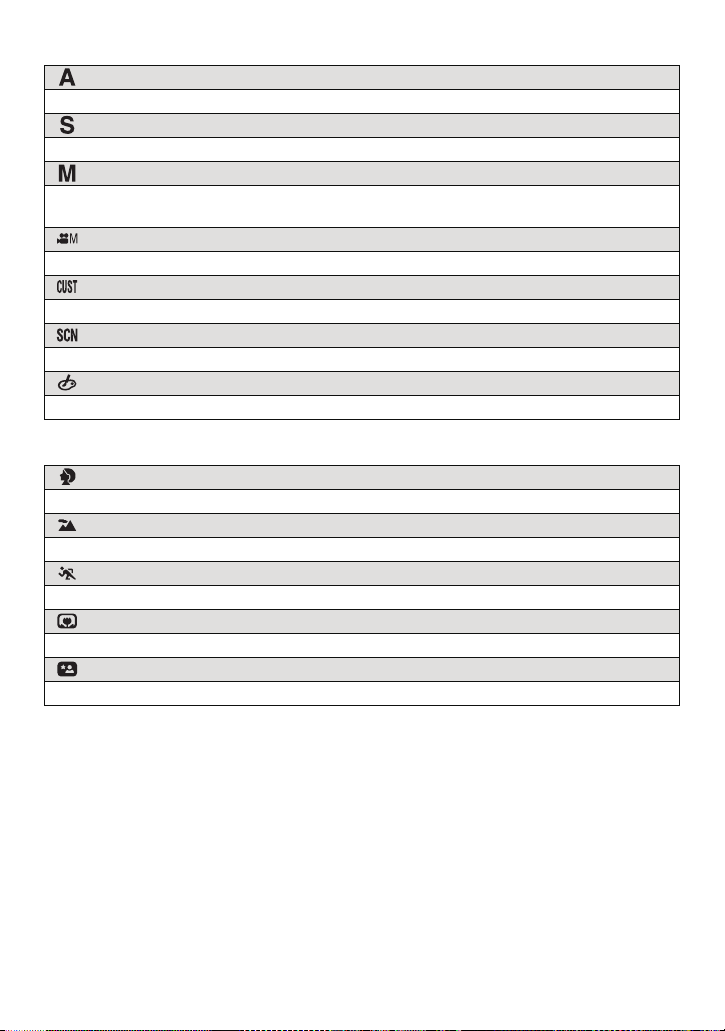
Basic
∫ Advanced
Aperture-Priority AE Mode (P78)
The shutter speed is automatically determined by the aperture value you set.
Shutter-Priority AE Mode (P78)
The aperture value is automatically determined by the shutter speed you set.
Manual Exposure Mode (P79)
The exposure is adjusted by the aperture value and the shutter speed which are
manually adjusted.
Creative Video Mode (P94)
Record motion picture with manual settings.
Custom Mode (P96)
Use this mode to take pictures with previously registered settings.
Scene Mode (P85)
This allows you to take pictures that match the scene being recorded.
Creative Control Mode (P80)
Record while checking the image effect.
∫ Advanced Scene Mode
Portrait Mode (P82)
Use this mode to take pictures of people.
Scenery Mode (P83)
Use this mode to take pictures of scenery.
Sports Mode (P83)
Use this mode to take pictures of sporting events, etc.
Close-up Mode (P83)
Use this mode to take pictures of a close-by subject.
Night Portrait Mode (P84)
Use this mode to take pictures of night scenes and people against night time scenery.
- 25 -
Page 26
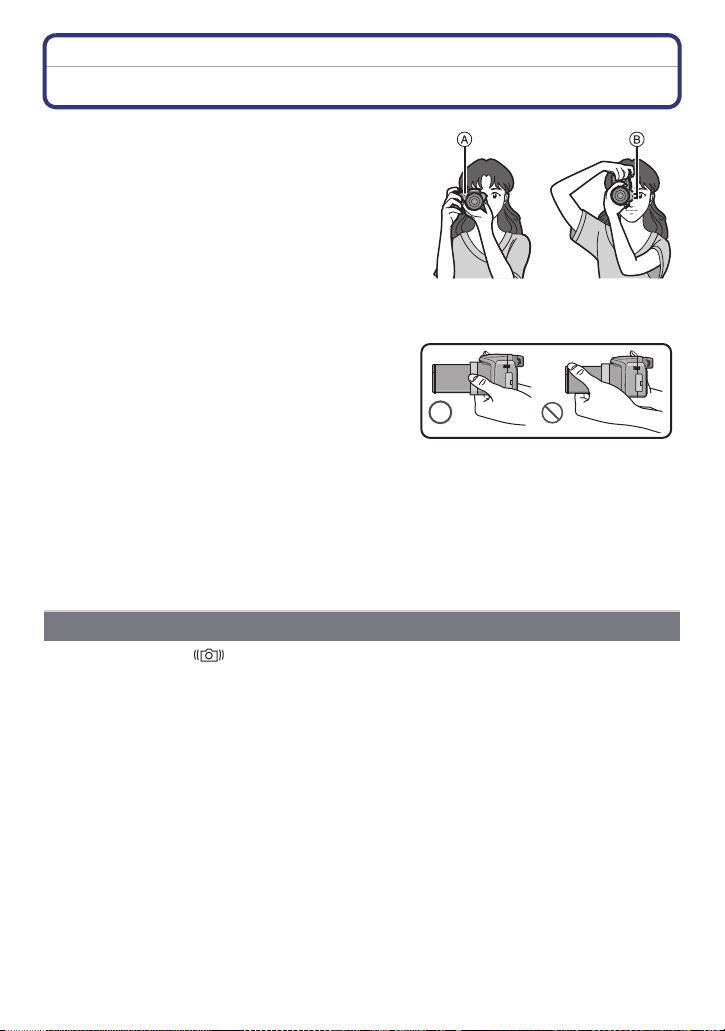
Basic
AV OUT/DIGITAL
Tips for taking good pictures
Hold the camera gently with both hands,
keep your arms still at yo ur side and st and
with your feet slightly apart.
•Be careful not to put your fingers on the flash, AF
Assist Lamp A, microphone B, speaker or lens
etc.
•Be careful not to move the camera when you press
the shutter button.
•When taking pictures, make sure your footing is
stable and there is no danger of colliding with another
person, an object etc.
•Do not hold the lens barrel as you take pictures.
There is a risk that your finger will be trapped as the
lens retracts.
∫ Direction Detection Function ([ROTATE DISP.])
Pictures recorded with the camera held vertically are played back vertically (rotated). (Only
when [ROTATE DI SP.] (P139) is set to [ON])
When the camera is held vertically and tilted up and down to record pictures, the Direct i on
•
Detection function may not work correctly.
•Motion pictures taken with the camera held vertically are not displayed vertica lly.
•You cannot record 3D pict ures in vertical orientation.
AV OUT/DIGITAL
Preventing jitter (camera shake)
When the jitter alert [ ] appears, use [STABILIZER] (P120), a tripod or the Self-timer
(P73).
•
Shutter speed will be slower particularly in the following cases. Keep the ca mera still from the
moment the shutter button is pressed until the picture appears on the screen. We recommend
using a tripod .
–Slow sync./Red-Eye Reduction
–In [HIGH DYNAMIC] in Creative Control Mode
–In [NIGHT PORTRAIT] and [NIGHT SCENERY] in [NIGHT PORTRAIT]
–In [PANORAMA AS S IST], [PARTY], [CANDLE LIGHT], [STARRY SKY], or [FIR EW O R KS ] i n
Scene Mode
–When the shutter speed is slowed in [MIN. SHTR SPEED]
- 26 -
Page 27
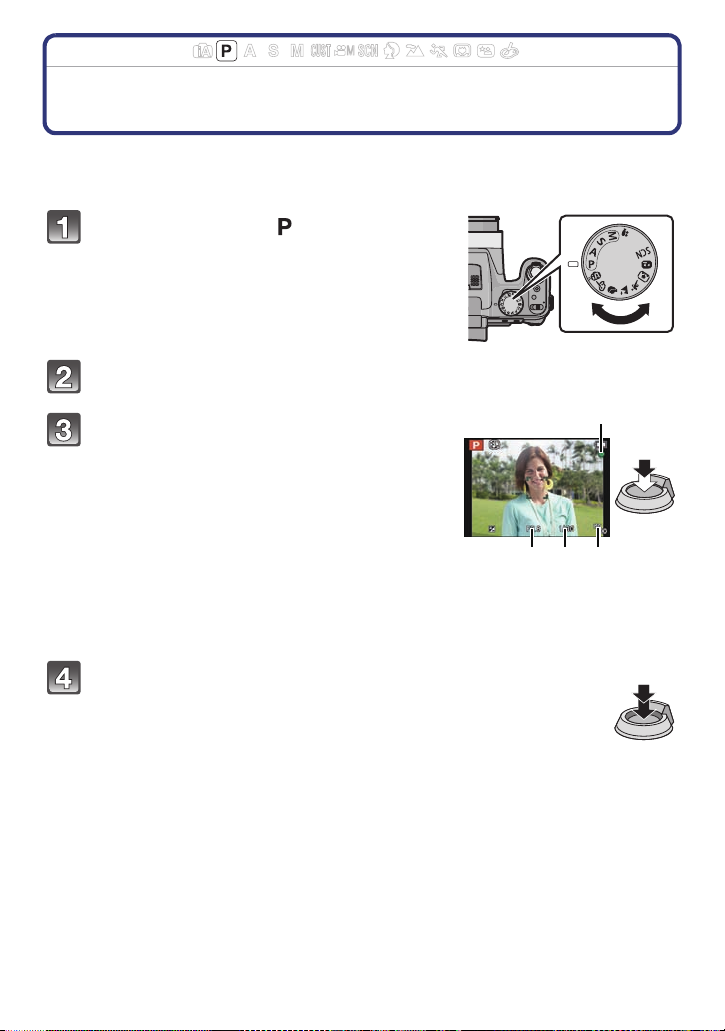
Basic
CUST
M
CUST
M
D
A B C
Applicable modes:
Taking Pictures with Your Favorite Settings
(Program AE Mode)
The camera automatically sets the shutter speed and the aperture value according to the
brightness of the subject.
You can take pictures with greater freedom by changing various settings in [REC] menu.
Set the mode dial to [ ].
Aim the AF area at the point you want to focus on.
Press the shutter button halfway to focus.
A Aperture value
B Shutter speed
C ISO sensitivity
• The focus indication D (green) lights when the
subject is focused.
• The maximum close-up distance (t he shortest
distance at which the subjec t can be taken) differs
depending on the zoom magnification. Please check
with the focus range display on the screen. (P29)
• Aperture value and shutter speed is disp layed in red
when correct exposure is n ot achieved . (Exc ept when
using a flash)
Press the shutter button fully (push it in
further), and take the picture.
- 27 -
Page 28
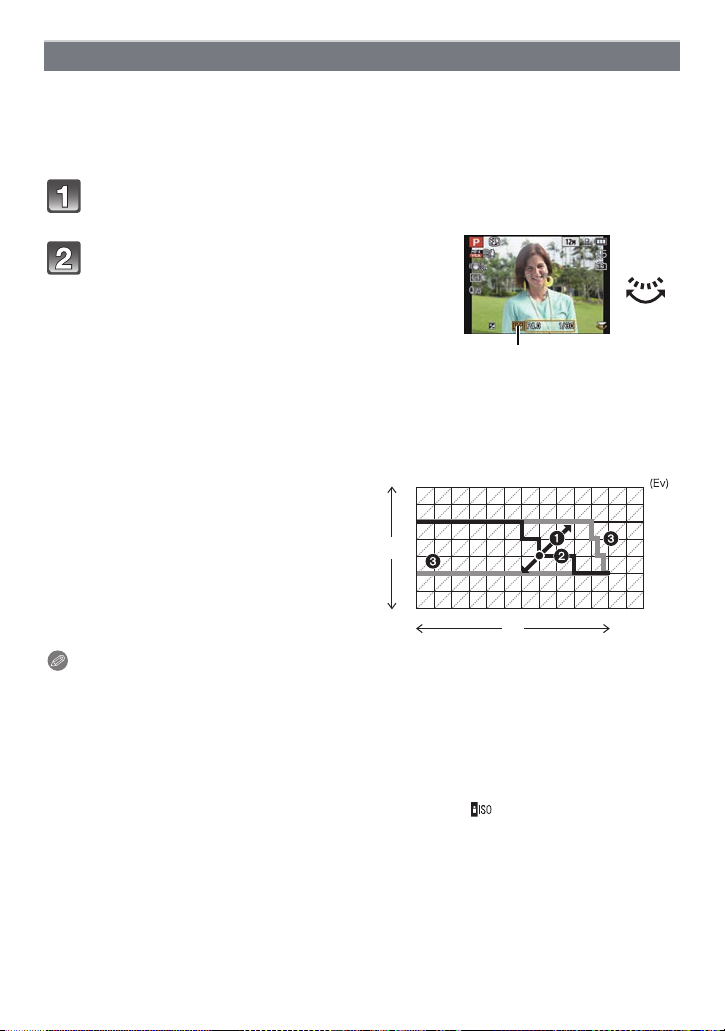
Basic
A
Program Shift
In Program AE Mode, you can change the preset aperture value and shutter speed without
changing the exposure. This is called Program Shift.
You can make the background more blurred by decreasing the aperture value or record a
moving subject more dynamically by slowing the shutter speed when taking a picture in
Program AE Mode.
Press the shutter button halfway and display the aperture value and
shutter sp eed value on the scr een.
While the values are displayed (about
10 seconds), perform the Program Shift by
rotating the rear dial.
• It will switch between Program Shift operation and
Exposure Compensation operation (P74) ev er y tim e
the rear dial is pressed while the values are
displayed.
• The Program Shift indication A appears on t he screen when Program Shift is activate d.
• Program Shift is canceled if th e camera is turned off or the rear dial is rotated until the
Program Shift indication disappears.
∫ Example of Progra m Sh ift
(A): Aperture value
(B): Shutter speed
1 Program Shift amount
2 Program Shift line chart
3 Program Shift limit
1 2 3 4 5 6 7 8 9 10 11 12 13
2
2.8
4
(A)
5.6
8
11
1 1
1
1
1
1
1
1
/
/
/
/
2
4
8
15
1
/
/
/
30
60
125
(B)
1
/
/
250
500
14
1
1
/
/
1000
2000
Note
EV is an abbreviation of [Exposure Value], a unit indicating the amount of exposure. The EV
•
changes with the aperture value or the shutter speed.
•If the exposure is not adequate when the shutter button is pressed halfway, the aperture value
and shutter speed turns red.
•Program Shift is canceled and the camera returns to normal Program AE Mode if more than
10 seconds pass after Program Shift is activated. However, the Program Shift setting is
memorized.
•Depending on the brightness of the subject, Program Shift may not be activated.
•Program Shift is available in all ISO sensitivity settings except [ ].
- 28 -
Page 29
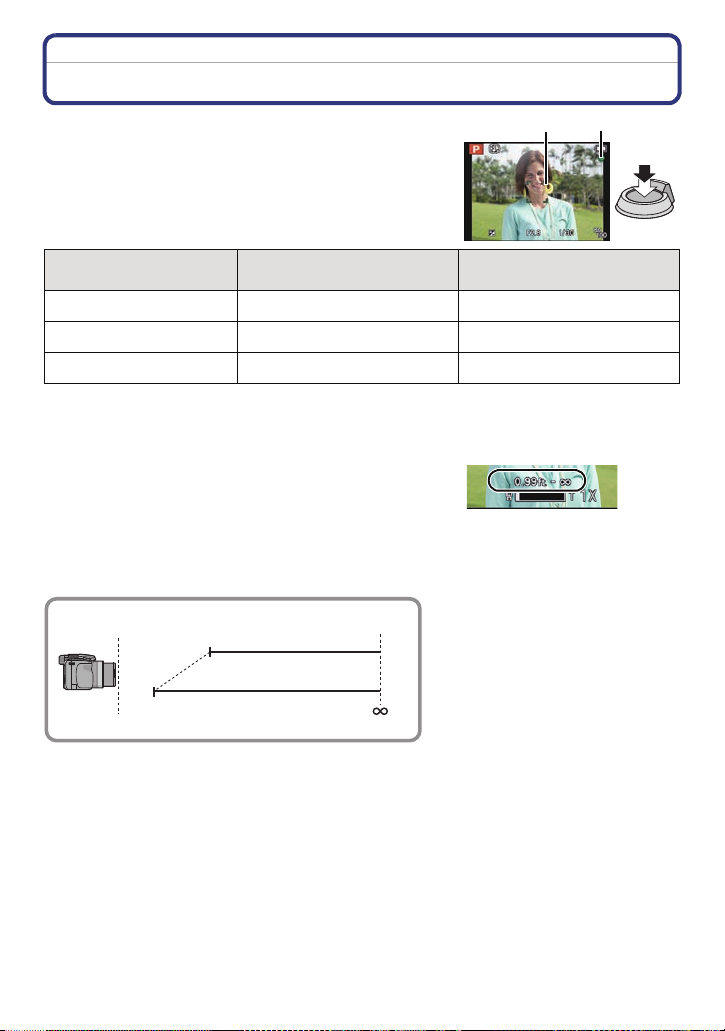
Basic
B
A
Focusing
Aim the AF area at the subject, and then press
the shutter button halfway.
Focus
Focus indi ca t i on A On Blinks
AF area B White>Green White>Red
Sound Beeps 2 times Beeps 4 times
When the subject is focused When the subject is not
focused
•AF area is displayed larger during the digital zoom or when it is dark.
∫ About focus range
The focus range is displayed when operating the
zoom.
•
The focus range is displayed in red when it is not focused
after pressing the shutter button halfway.
The focus range may change gradually depending on the zoom position.
e.g.: Range of focus du r ing the Program AE Mode
T
W
2 m (6.57 feet)
30 cm (0.99 feet)
- 29 -
Page 30
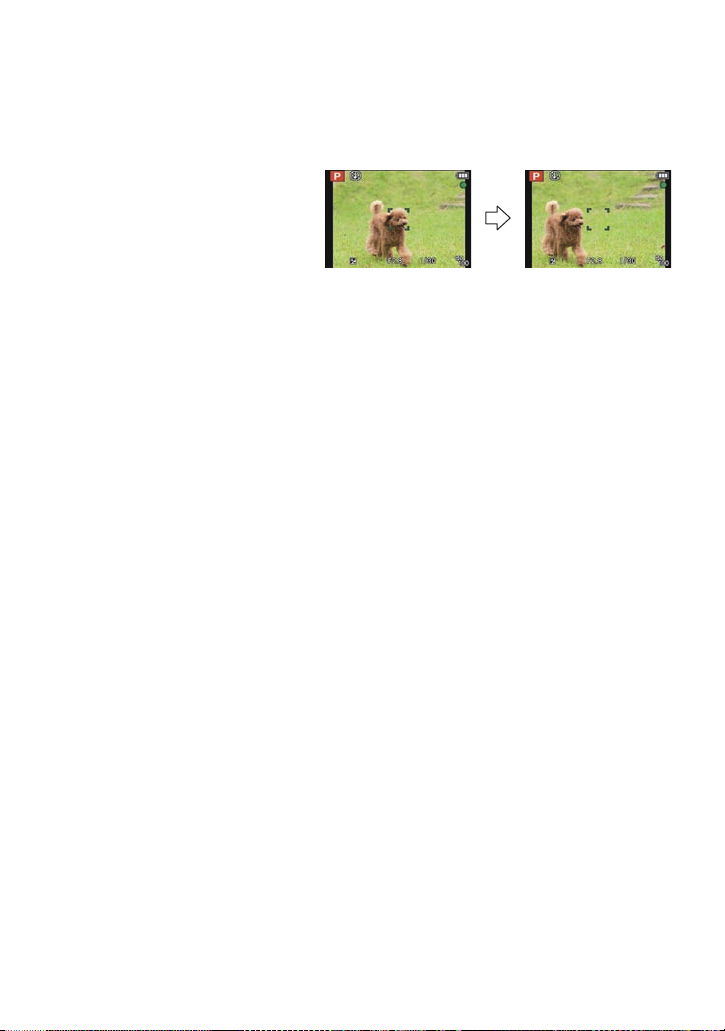
Basic
∫ When the subject is not in focus (such as when it is not in the center of the
composition of the picture you want to take)
1 Aim the AF area at the subject, and then press the shutter button halfway to fix
the focus and exposure.
2 Press and hold the shutter button halfway while moving the camera as you
compose the picture.
You can repeatedly retry the actions
•
1 before pressing the shutter
in step
button fully.
∫ Subjects and recording conditions which are difficult to focus
•
Fast-moving subjects, extremely bright subjects or subjects without contrast
•When recording subjects through windows or near shiny objects
•When it is dark or when jitter occurs
•When the camera is too close to the subject or when ta king a picture of both distant and near
subjects
- 30 -
Page 31

Basic
A
B
Applicable modes:
Taking Pictures Using the Automatic Function
(Intelligent Auto Mode)
The camera will set the most appropriate settings to match the subject and the recording
conditions so we recommend this mode for beginners or those who want to leave the
settings to the camera and take pictures easily.
•
The following functions are activated automatically.
–Scene Detection/Backlight Compensation/Intelligent ISO sensitivity control/Auto White
Balance/Face Detection/[QUICK AF]/[I.DYNAMIC]/[I.RESOLUTION]/[i.ZOOM]/
[STABILIZER]/[AF ASSIST LAMP]/[RED-EYE REMOVAL]/[CONTINUOUS AF]/[ZOOM MIC]
•Image quality is fixed to [A].
Set the mode dial to [ ].
Press the shutter button halfway to focus
and then press it fully to take the picture.
A Focus indication
• The AF area B is displayed around the subje ct’s face
by the Face Detection function. In other cases, it is
displayed at the point on the subject which is in focus.
• You can set the AF tracking
For details, refer to P114. (AF tracking is canceled by
pressing [FOCUS] ag ain.)
¢You cannot use AF T racking Function when
[COLOR EFFECT] is set to [B/W] or [SEPIA].
¢
by pressing [FOCUS].
M
CUST
CUST
M
- 31 -
Page 32

Basic
Changing the settings
Following menus can be set.
Menu Item
[REC] [PICTURE SIZE]¢/[BURST]/[COLOR EFFECT]/
[MOTION DEBLUR]/[FACE RECOG.]
[MOTION PICTURE] [REC MODE]/[REC QUALITY]
[SETUP] [CLOCK SET]/[WORLD TIME]/[BEEP]
¢
/[LANGUAGE]/
[STABILIZER DEMO.]
For the setting method of the menu, refer to P46.
•
¢ Settings may be different from other Recording Modes .
•Menus specific to Intelligent Auto Mode
–[COLOR EFFECT] can set the colo r effects of [S TANDA RD], [Happy], [B/W] or [SEPIA].
When [Happy] is selected, it is poss i ble to automatically take a picture with a higher level of
brilliance for the color brightness and vividness.
–When [MOTION DEBLUR] is set to [ON], [ ] is displayed on the recording screen. The
camera automatically sets an optimal shutter speed according to the motion of the subject to
reduce blur on the subject. (In such a case, the number of pixels may be reduced.)
∫ About the flash
•
Open the flash when the flash is to be used. (P65)
•When [ ] is selected, [ ], [ ], [ ] or [ ] is set depending on the type of subject
and brightness.
•When [ ] or [ ] is set, Digital Red-Eye Correction is enabled.
•Shutter speed will be slower during [ ] or [ ].
- 32 -
Page 33

Basic
Scene Detection
When the camera identifies the optimum scene, the icon of the scene concerned is
displayed in blue for 2 seconds, after which its color changes to the usual red.
When taking pictures
>
¦
[i-PORTRAIT] [i-SCENERY]
[i-MACRO] [i-NIGHT PORTRAIT]
1
¢
[i-NIGHT SCENERY] [i-SUNSET]
2
[i-BABY]
¢1 Only when [ ] is selected.
¢2 When [FACE RECOG .] is set to [ON], [ ] will be displayed for birthdays of
registered faces already set only when the face of a person 3 years old or
younger is detected.
¢
When recording motion pictures
>
¦
[i-PORTRAIT] [i-SCENERY]
[i-LOW LIGHT] [i-MACRO]
[¦] is set if none of the scenes are applicable, and the standa rd settings are set.
•
•When [ ], [ ] or [ ] is selected, the camera automatically detects a person’s face, and it
will adjust the focus and exposure. (Face Detection)
•If a tripod is used, for instance, and th e camera has jud ged t hat c amera s hake is minima l when
the Scene Mode has been identified as [ ], the shutter speed will be set to a maximum of
8 seconds.Take care not to move the c amera while taking pictures.
•When [FACE RECOG.] is set to [ON], and the face s imilar to th e registere d face is det ected, [R]
is displaye d in th e to p right of [ ], [ ] and [ ] .
•Due to conditions such as the ones below, a different scen e may be identified for the same
subject.
–Subject conditions: When the face is bright or da rk, the size of the subject, the colo r of the
subject, the dist ance to the subject, the contrast of the subject, when the subject is moving
–Recording conditions: Sunset, Sunrise, Under low brightness conditions, When the camera is
shaken, When zoom is used
•To take pic tures in an intended scene, it is recommended that you take pictures in the
appropriate Recording Mode.
•The Backlight Compensation
–Backlight refers to when light comes from the back of a subject. In this case, the subject will
become dark, so this function compensates the backlight by brightening the whole of the
picture automatically.
- 33 -
Page 34

Basic
CUST
M
C
A
B
Applicable modes:
Recording Motion Pictures
Start recording by pressing the motion picture
button.
A Available recording time
B Elapsed recording time
• You can record motion pictures fitting each Recording Mode.
• Release the motion picture button right after you press it.
• The recording state indicator (red) C will flash while recording
motion pictures.
• Focus can be achieved during recording by pressing [FOCUS].
• It is recommended that you close the flash when recording
motion pictures.
• For the setting of the [REC MODE] and [REC QUALITY], refer
to P123.
Stop the recording b y pressi ng t he motio n picture
button again.
Note
Built-in memory can only store data as the [VGA] of [ M P4].
•
•The available recording time displayed on the screen may not decrease regularly.
•Depending on the type of the card, the card access indication may appear fo r a wh ile after
recording m otion pictures. This is no t a m alfunction.
•Motion pictures cannot be recorded during [3D PHOTO MODE] in Scene Mode.
•ISO sensitivity will operate as [AUTO] in Motion Picture Recording other than Creative Video.
Also, [ISO LIMIT SET] will not function.
•There is a risk that the sound of zoom and button operations and the rubbing of the lens cap
string will be recorded, and so care is necessary.
•The screen may be blacked out momentarily, or the unit may record noise due to static
electricity or electromagnetic waves etc. depending on the environment of the motion picture
recording.
•When operating the zoom in recording motion pi ctures, it may take time to come int o focus.
•If the Extended Optical Zoom was used before p r essing the motion picture button, those
settings will be cleared, so the focus range will change dramatically.
•Even if the aspect ratio setting is the same in still and motion pictures, the angle of view may
change at the start of the motion picture recording.
When [ REC AREA] (P52) is set to [ON], angle of view during motio n picture recording is
displayed.
•If you end motion picture r ecording after a short time when using [ M INIATUREEFFECT] of the
Creative Control Mode, the camera may go on recording for a certain period. Please continue
to hold the camera until the rec ording finishes.
•It is recommended to use a fully charged battery or AC adaptor (optional) when recording
motion pictures.
•If while recording motion pictures using the AC ad aptor a nd t he p ower su pply is c ut off due to a
power outage or if the AC adaptor is disc onnected etc., the motion pictu re being recorded will
not be recorded.
- 34 -
Page 35

Basic
•It will be recorded in following categories for certain Recording Modes. A motion picture
recording matching each Record ing Mode will be performed for the ones not lis ted below.
Selected Recording Mode
Recording Mode while recording
motion picture
•Program AE Mode
•Aperture-Priority AE Mode
•Shutter-Priority AE Mode
•Manual Exposure Mode
•[SPORTS]
•[PANORA M AASSIST], [PET],
[HI-SPEEDBURST], [FLASH BURST],
[FIREWORKS], [PHOTO FRAME] in Scene Mode
•[OUTDOOR PORTRAIT], [INDOOR PORTRAIT]
in [PORTRAIT]
Normal motion picture
Portrait Mode
•[BABY1]/[BABY2] in Scene Mode
•[NIGHT PORTRAIT]
•[STARRYSKY] in Scene Mode
Low Light Mode
∫ About the recording format for recording motion pictures
This unit can record motion pictures in either AVCHD or MP4 formats.
AVCHD:
You can record high definit ion quality images with this format. It is suitable for viewing on
a large format TV or for saving to disc.
MP4:
This is a simpler video format best used when extensive editing is needed, or when
uploading videos to the internet.
∫ About the compatibility of the recorded motion pictures
Motion pictures recorded in [AVCHD] or [MP4] may be played back with poor picture or
sound quality or playback may not be possible even when played back with equipment
compatible with these formats. Also, the recording information may not be displayed
properly. In this case, use this unit.
•
There is no compatibility between [MP4] and [AVCHD] (including [AVCHD Lite]) formats.
•For details on AVCHD and MP4 compatible devices, refer to the support sites below.
http://panasonic.jp/support/global/cs/dsc/
(This Site is English only .)
- 35 -
Page 36

Basic
Recording still pictures while recording motion pictures
Still pictures can be recorded even while recording a motion picture. (simultaneous
recording)
During motion picture recording, press th e sh utter bu tton ful ly to re cord a
still picture.
•The picture is saved with the following conditions.
[AVCHD] Picture size [MP4] Picture siz e
[FSH]/[SH] 3.5 M (16:9) [FHD]/[HD] 3.5 M (16:9)
Note
During motion picture recording, if you press the shutter but ton halfway, the camera will refocus
•
and the refocus movement will be recorded to the motion picture being recorded. To prioritize
the motion picture image , record ing stil l pi ctur es by ful ly pre s sing t he shut ter but ton, or crea tin g
still pictures after motion picture recording is recommended. (P41)
•Recordable pixels and recordable number of pictures are displayed by pressing the shutter
button halfway.
•Recording of motion picture will continue after taking the still picture.
•The quality of pictures taken with simultane ous recor ding may dif fer comp ared to n ormal [3.5M]
pictures.
•You can record up to 5 pictures per motion picture recording.
•The flash setting is fixed to [Œ].
•Zooming may stop when a picture is recorded while zooming.
•Only one picture is recorded when Auto Bracket or Whit e Balance Bracket is set.
•Simultaneous recording is not possible in the following cases:
–When [REC MODE] is set to [VGA] in [MP4]
–In Creative Video Mode
- 36 -
Page 37

Basic
Playing Back Pictures ([NORMAL PLAY])
Press [(].
∫ To finish playback
(] again, press the motion picture button or press the shutter button
Press [
halfway.
Note
•
This camera complies with the DCF standard “Design rule for Camera File system” established
by JEITA “Japan Electronics and Information Technology Industries Association” and with Exif
“Exchangeable Image File Format”. Files which do not comply with the DCF standard cannot
be played back.
•The lens barrel retracts about 15 seconds af ter switching from Recording Mode to Playback
Mode.
•Pictures recorded with other camera may not be able to play back on this unit.
- 37 -
Page 38

Basic
B
A
C
Selecting a picture
Press 2 or 1.
2: Play back the previous picture
1: Play back the next picture
A File number
B Picture number
•Speed of picture forwarding/rewinding changes depending on the playback status.
•If you press and hold 2/1, you can play back the pictures in succession.
Displaying Multiple Screens (Multi Playback)
Rotate the zoom lever towards [L] (W).
1 screen>12 screens>30 screens>Calendar
screen display
C Number of the selected pic ture a nd t he total number of
recorded pictures
•
Rotate the zoom lever towards [Z] (T) to return to the previous screen.
•Pictures displayed using [ ] cannot be played back.
∫ To return to normal playback
Press 3/4/2/1 to select a picture and then press [MENU/SET].
W T
- 38 -
Page 39

Basic
A
W T
Using the Playback Zoom
Rotate the zoom lever towards [Z] (T).
1k>2k>4k>8k>16k
•
When you rotate the zoom lever towards [L] (W) after
enlarging the picture, the magnification becomes lower.
•When you change the magnification, the zoom position
indication A appears for about 1 second, and the position of
the enlarged section can be moved by pressing 3/4/2/1.
•The more a picture is enlarged, the more its quality
deteriorates.
∫ Switching the displayed image while maintaining the Playback Zoom
You can switch the displayed image while maintaining the same zoom magnification and
zoom position for the Playback Zoom.
Rotating the rear dial to select the picture during Playback Zoom.
The zoom position returns to the center in the following images.
•
–Images with different aspect ratios
–Images with different numbers of recorde d pix els
–Images with a different rotati on direction (when [ROTATE DISP.] is set t o [ON])
∫ Enlarge the focus point (display focus point)
This unit will remember the focus point during the recording, and it can be enlarged with
that point as a center.
Press [FOCUS] during image playback.
Focus point may not be the center of enlargement when it is at the edge of the image .
•
•It will return to the original enlargement if [FOCUS] is pressed again.
•Following pictures cannot be enlarged be cause there is no focus point:
–Picture that was taken without focusing
–Picture that was taken with Manual Focus
–Picture that was taken with a different camera
- 39 -
Page 40

Basic
A B
W T
Playing Back Motion Pictures
This unit was designed to play motion pictures using the AVCHD, MP4 and QuickTime
Motion JPEG
formats that were taken with this model (only).
Press 2/1 to select a picture with a motion picture
icon (such as [ ]/[ ]), and then press 3 to play
back.
A Motion picture icon
B The motion picture recording time
•After playback starts, the elapsed playback time is displayed on the
screen.
For example, 8 minutes and 30 seconds is displayed as [8m30s].
•Some information (recording information, etc.) is not displayed for
motion pictures recorded in [AVCHD].
∫ Operations performed during Motion Picture Playback
The cursor displayed during playback is the same as 3/4/2/1.
3 Play/Pause
Stop
4
Fast rewind
2
Frame-by-frame rewind (while paus i ng)
Fast forward
1
Frame-by-frame forward (while pausing)
[W] Reduce volume level
[T] Increase volume level
¢ The fast forward/rewind speed increases if you press 1/2 again.
Note
When using a high capacity card, it is possible that fast rewinding may be slower than usual.
•
•To playback the motion pictures recorded by t his unit on a PC, use the “QuickTime” or the
“PHOTOfunSTUDIO” software on the CD-ROM (supplied).
•Motion pictures recorded with other camera may not be able to play back on this unit.
•Motion pictures recorded with [MINIATURE EFFECT] in Creative Control Mode play back at
approximately 10 times speed.
¢
¢
- 40 -
Page 41

Basic
Creating Still Pictures from a Motion Picture
You can create a single still picture from a recorded motion picture.
Press 3 to pause motion picture playback.
Press [MENU/SET].
• Confirmation screen is displayed. It is ex ecuted when [YES] is selected.
Exit the menu after it is executed.
Note
•
The picture is saved with the following recordin g sizes .
[AVCHD] Picture size [MP4] Picture siz e
[FSH]/[SH] 2 M (16:9)
•You may not be able to save still pictures from a motion pi cture taken on other equipme nt.
•Still pictures created from a motion picture may be coarser than with normal picture qualit y.
[FHD]/[HD] 2 M (16:9)
[VGA] 0.3 M (4:3 )
- 41 -
Page 42

Basic
Deleting Pictures
Once deleted, pictures cannot be recovered.
Pictures on the built-in memory or the card, which are being played back will be deleted.
•
•Pictures that are not in the DCF standard or those that are protected cannot be deleted.
Press [(].
To delete a single picture
Select the picture to be deleted, and then press [‚].
•Confirmation screen is displayed.
Picture is deleted by selecting [YES].
- 42 -
Page 43

Basic
To delete multiple pictures (up to 50) or all the pictures
Press [‚].
Press 3/4 to select [DELETE MULTI] or [DELETE ALL] and then
press [MENU/SET].
• [DELETE ALL] > Confirmation screen is display ed.
Pictures are de l et ed by selecting [YES].
• It is possible to delete all pictures except the ones set as favorite when
[ALL DELETE EXCEPTÜ] is selected with the [DELETE ALL] set.
(When [DELETE MULTI] is selected)
Press 3/4/2/1 to select the picture,
and then press [DISPLAY] to set.
(Repeat this step.)
• [ ] appears on the selected pictures. If
[DISPLAY] is pressed again, the setting is
canceled.
(When [DELETE MULTI] is selected) Press [MENU/SET].
• Confirmation screen is displayed.
Pictures are de l et ed by selecting [YES].
Note
Do not turn the camera off while deleting. Use a battery with su fficient battery power or the AC
•
adaptor (optional).
•Depending on the number of pictures to be deleted, it may take some time to delete them.
- 43 -
Page 44

Basic
Setting the Menu
The camera comes with menus that allow you to choose the settings for taking pictures
and playing them back as you like and menus that enable you to have more fun with the
camera and use it more easily.
In particular, the [SETUP] menu contains some important settings relating to the camera’s
clock and power. Check the settings of this menu before proceeding to use the camera.
∫ Types of menus
Menu Description of settings
! [REC]
(P104 to 122)
[MOTION PICTURE]
(P123 to 126)
[PLAYBACK MODE]
(P127 to 129)
( [PLAYBACK]
(P130 to 145)
[SETUP]
(P48 to 59)
This menu lets you set the Coloring, Sensitivity, Aspect
Ratio, Number of pixels and other aspects of the pictures
you are recording.
This menu lets you set the [REC MODE], [REC
QUALITY], and other aspects for motion picture
recording.
This menu lets you select the setting of the playback
methods such as playback or slide show of only the
pictures set as [FAVORITE].
This menu lets you set the Protection, Cropping or Print
Settings, etc. of recorded pictures.
This menu lets you perform the clock settings, select the
operating beep tone settings and set other settings
which make it easier for you to operate the camera.
- 44 -
Page 45

Basic
∫ Switching to other menus
e.g.: Switching to the [SETUP] menu from [REC] Mode menu
1 Press [MENU/SET].
2 Press 2.
3 Press 4 or rotate the rear dial to select the
[SETUP] menu icon [ ].
4 Press 1 or the rear dial.
•
Select a menu it em ne x t and s et it.
- 45 -
Page 46

Basic
Setting menu items
•If you set [MENU RESUME] (P58) in the [SETUP] menu to [ON], the screen shows the last
selected menu item when the camera was turned off.
It is set to [ON] at the time of purchase.
Example: In the [REC] menu, change [AF MODE] from [Ø] (1-area-focusing) to [š]
(Face Detection)
Press [MENU/SET].
Press 3/4 or rotate the rear dial to select
the menu item.
• Select the item at the very bottom, and press 4 or
rotate the rear dial right to move to the next screen.
Press 1 or the rear dial.
• Depending on the menu item, its sett ing may not
appear or it may be displayed in a different way.
Press 3/4 or rotate the rear dial to select
the settings.
Press [MENU/SET] or the rear dial to set.
∫ Close the menu
Press [MENU/SET] or press the shutter button halfway.
Note
•
There are functions that cannot be set or used d epending on the modes or menu sett ings being
used on the camera due to the specifications.
- 46 -
Page 47

Basic
Using the Quick Menu
By using the Quick Menu, some of the menu settings can be easily found.
The features that can be adjust ed using Quick Menu are determi ned by the mode or a display
•
style the camera is in. Items that cannot be used are displayed in gray.
Press [Q.MENU] when recording.
Press 3/4/2/1 to select the menu item
and the setting and then press [MENU/
SET] to close the menu.
• You can set the following items in detail by pressing
[DISPLAY].
[WHITE BALAN CE]/[AF MODE]
- 47 -
Page 48

Basic
B
A
D
C
About the Setup Menu
[CLOCK SET], [ECONOMY] and [AUTO REVIEW] are important items. Check their
settings before using them.
For details on how to select the [SETUP] menu settings, refer to P46.
U [CLOCK SET] —
•
Refer to P22 for details.
Set the time in your home area and travel destination.
You can display the local times at the travel destinations and
record them on the pictures you take.
After selecting [DESTINATION] or [HOME], press 2/1 to
select an area, and press [MENU/SET] to set.
•
Set [HOME] first thi ng afte r pu rch a s ing . [DESTINATION] can be set
after setting up [HOME].
“ [DESTINATION ]:
[WORLD TIME]
Travel destination area
A Current time of the destination area
B Time difference from home area
– [HOME]:
Your home area
C Current time
D Time difference from GMT
(Greenwich Mean Time)
•Setup/cancel of summer time [ ] can be performed by pressing 3 at the time the area is
selected.
•The daylight saving time setting for the home area does not advanc e the current time. Ad vance
the clock setting by one hour.
•If you cannot find the travel destination in the areas displayed on the screen, set by the time
difference from the home area.
- 48 -
Page 49

Basic
123
123
Departure date and return date of the travel as well as the name
of the travel destination can be set.
You can display the number of days that have passed when
playing back the pictures and stamp it on the recorded pictures
with [TEXT STAMP] (P134).
[TRAVEL SETUP]:
[OFF]: Elapsed days are not recorded.
[SET]: Departure date and return date are set. Elapsed days
— [TRAVEL DATE]
•
The travel date is automatically canceled if the current date is after
the return date. If the [TRAVEL SETUP] is set to [OFF], [LOCATION]
will be also set to [OFF].
(how many days after) of the travel are recorded.
[LOCATION]:
[OFF]
[SET]: Travel destination is recorded at the time of recording.
•
For details on how to enter characters, refer to “Entering Text” on
P103.
•The number of days that have passed since the departure date can be printed out using the
“PHOTOfunSTUDIO” bundled software on the CD-ROM (supplied).
•The travel date is calculated using the date in the clock setting and the departure date you set .
If you set [WORLDTIME] to the travel destination, the tr avel dat e is cal culat ed usi ng the dat e in
the clock setting and the travel destination setting.
•The travel date setting is memorized even if the camera is turned off.
•The number of days that have passed since the departure date is not recorded before the
departure date.
•[TRAVEL DATE] cannot be set for motion pictures recorded with [AVCHD].
•[LOCATION] cannot be recorded when taking motion pictures.
•[TRAVEL DATE] cannot be set in the Intelligent Aut o Mode. Setting of other Recording Mode
will be reflected.
r [BEEP]
This allows you to set the beep and shutter sound.
r [BEEP LEVEL]:
[s] (Muted)
[t] (Low)
[u] (High)
[BEEP TONE]:
[]/[]/[]
[SHUTTER VOL.]:
[] (Muted)
[] (Low)
[] (High)
[SHUTTER TONE]:
[]/[]/[]
- 49 -
Page 50

Basic
u [VOLUME] Adjust the volume of the speaker to any of 7 levels.
•When you connect the camera to a TV, the volume of the TV speakers does not change.
[CUST. SET MEM.]
Up to 3 current camera settings can be registered as custom
settings.
[]/[]/[ ]
•Refer to P96 for details.
Certain of the menus can be assigned to the 4 button. You may
[Fn BUTTON SET]
find it convenient to register a menu that you often use.
[PHOTO STYLE]/[ASPECT RATIO]/[QUALITY]/
[METERING MODE]/[WHITE BALANCE]/[I.DYNAMIC]/
[GUIDE LINE]/[ REC AREA]/[REMAINING DISP.]
•Refer to P104 for details about the [REC] Mode men u.
Brightness, color, or red or blue tint of the LCD monitor/viewfinder
is adjusted.
[LCD Display]/
[VIEWFINDER]
1 Select the settings by pressing
3/4, and adjust with 2/1 or the
rear dial.
2 Press [MENU/SET] to set.
•It will adjust the LCD monitor when the LCD monitor is in use, and the viewfinder when the
viewfinder is in use.
•Some subjects may appear differently from actuality on the LCD monitor/viewfinder. However,
this does not affect the recorded pictures.
- 50 -
Page 51

Basic
These menu settings make it easier to see the LCD monitor when
you are in bright places.
LCD
[LCD MODE]
[OFF]
„ [AUTO POWER LCD]
The brightness is adjusted automatically depending on how bright
it is around the camera.
¢
:
… [POWER LCD]:
The LCD monitor becomes brighter and easier to see even when
taking pictures outdoors.
¢ Can be set only when [REC] mode is set.
•The brightness of the pictures displayed on the LCD monitor is increased so some subjects
may appear differently from actuality on the LCD monitor. However, this does not affect the
recorded pictures.
•The LCD monitor automatically returns to normal brightness after 30seconds when recording
in Power LCD Mode. Press any button to make the LCD monitor bright again.
•The number of recordable pictures decreases in [LCD MODE].
Set the pattern of the guidelines displayed when taking pictures.
Y ou can also set whether or not to have the recording information
[GUIDELINE]
displayed when the guidelines are displayed.
[REC. INFO.]:
[OFF]/[ON]
[PATTERN]:
[]/[]
•When you align the subject on the horizontal and vertical guidelines o r the cross point of these
lines, you can take pictures with well-designed composition by viewin g the size, the slope and
the balance of the subject.
•The [PA TTERN] setting is fixed to [ ] in the Intelligent Auto Mode.
•In [PHOTO FRAME] in Scene Mode, the guideline is not displayed.
- 51 -
Page 52

Basic
This allows you to set either to display or not display the
histogram.
[OFF]/[ON]
A Histogram is a graph that displays brightness
[HISTOGRAM]
along the horizontal axis (black to white) and the
number of pixels at each brightness level on the
vertical axis.
It allows you to easily check a picture’s exposure.
A dark
B optimal
C bright
•When the recorded picture and the histogram do not match each other under the
following conditions, the histogram is displayed in orange.
–When the Manual Exposure Assistance is other than [n0EV] during exposure compensation
or in the Manual Exposure Mode
–When the flash is activated
–In [STARRY SKY] or [FIREWORKS] in Scene Mode
–When the flash is closed
• When the brightness of the screen is not co rrectly displayed in dark places
• When the exposure is not adequately adjusted
•The histogram is an approximation in Recording Mode.
•The histogram of a picture may not match in Recording Mode and Playback Mode.
•The histogram displayed in this camera does not match his tograms di splayed by pi cture edit ing
software used in PCs etc.
•Histograms are not displayed in the following cases.
–Intelligent Auto Mode
–Multi Playback
–Playback Zoom
–When re cording motion pictur es
–In [PHOTO FRAME] in Scene Mode
–Calendar Search
–When HDMI mini cable is connected
[ REC AREA]
•Motion picture recording area display is only an approx imation.
•Recording area display may disappear when zooming to Tele depending on the picture size
setting.
Angle of view for motion picture recording can be checked.
[OFF]/[ON]
•It will be fixed to [OFF] during the Intelligent Auto Mode.
- 52 -
Page 53

Basic
This will switch display between the number of recordable
pictures and available recording time.
[REMAINING SHOTS]:
[REMAINING DISP.]
This will display the number of recordable pictures for still
pictures.
[REMAINING T IME]:
This will display the available recording time for motion pictures.
When the Auto Review function is activated or when playing back,
[HIGHLIGHT]
white saturated areas appear blinking in black and white.
[OFF]/[ON]
•
If there are any white saturated areas, we
recommend compensating the exposure towards
negative (P74) referring to the histogram and then
taking the picture again. It may result in a better
quality picture.
•There may be white saturated areas if the distance
between the camera and the subject is too close
when taking pictures with the flash.
•Highlighting does not work during Multi Playback,
Calendar Search, Play back Zoom, or Motion Picture
Playback.
[OFF] [ON]
It is possible to memorize the zoom position and the MF (Manual
Focus) position when the power is switched [OFF].
[ZOOM RESUME]:
It will automatically return to the zoom position when the power
[LENS RESUME]
was switched [OFF], next time you turn the power [ON].
[OFF]/[ON]
[MF RESUME]:
It will memorize the MF position set with the Manual Focus. It will
resume the memorized Manual Focus position when you return to
Manual Focus Recording.
[OFF]/[ON]
•MF position will be memorized in the following cases:
–Turning the camera off
–When switching to a type of focus other than Manual Focus
–When switched to Playback Mode
•Zoom position will be set all the way to wide when the [ZOOM RESUME] is set to [OFF].
•When [MF RESUME] is set to [OFF], MF position will be the distance focused at the time of
recording in Manual Focus.
•Depending on the recording conditions, the memorized MF positions and resumed MF
positions might be different.
- 53 -
Page 54

Basic
ECO
In Manual Focus, the assistance screen appears on the center of
the screen to facilitate focusing on the subject.
[MF ASSIST]
[OFF]
[ON]:
The center of the screen is enlarged over the whole screen.
•Refer to P72 for details.
You can conserve the battery life by setting these menus.
Also, the battery life is conserved by dimming the LCD monitor.
p [SLEEP MODE]:
The camera is automatically turned off if the camera has not been
used for the time selected on the setting.
q [ECONOMY]
[OFF]/[2MIN.]/[5MIN.]/[10MIN.]
[LCD POWER SAVE]:
Brightness of the LCD monitor is lowered. The battery life will be
conserved by lowering the image quality of the LCD monitor
further during the recording
¢ Excluding the Digital Zoom range.
¢
.
[OFF]/[ON]
•Press the shutter button halfway or turn the camera off and on to cancel [ SLEEP MODE].
•[SLEEP MODE] is set to [5MIN.] in the Intelligent Auto Mode.
•[SLEEP MODE] does not work in the following cases.
–When using the AC adaptor
–When connecting to a PC or a printer
–When recording or playing back motion pictures
–During a slide show
–[AUTO DEMO]
•The effect of the [LCD POWER SAVE] is lower in the Digital Zoom range c ompared to the
Optical Zoom range.
•The effect of the [LCD POWER SAVE] will not af fect the image being recorded.
•Setting of [LCD MODE] has priority over the setting of [LCD POWER SAVE] regarding the
brightness of the LCD monitor.
- 54 -
Page 55

Basic
If you selected the Viewfinder in a Recording Mode, the display
will automatically switch to the LCD monitor when playing back
the pictures.
[OFF]
[PLAY ON LCD]
[ON]:
The LCD monitor is turned on
to Playback Mode.
when switching from Recording Mode
You can save the time it would take to switch the display to the
LCD monitor even when using the Viewfinder to record.
Set the length of time that the picture is displayed after taking the
still picture.
[OFF]
o [AUTO REVIEW]
[1SEC.]
[2SEC.]
[HOLD]: The pictures are displayed until one of the buttons is
pressed.
•[AUTO REVIEW] is activated regardless of its setting in the following cases.
–When using Auto Bracket
–[HANDHELD NITE SHOT] in [NIGHT PORTRAIT]
–[HI-SPEED BURST] and [FLASHBURST] in Scene Mode
–During the Burst Mode
•In Intelligent Auto Mode or [P HOT OFRAME] in Scene Mode, the Auto Revi ew func tion is fixe d
to [2SEC.].
•[AUTO REVIEW] does not work when recording motion pictures.
v [NO.RESET]
•The folder number is updated and the file number starts from 0001.
•A folder number between 100 and 999 can be assigned.
When the folder number reaches 999, the number cannot be reset. We recommend formatting
the card (P58) after saving the data on a PC or elsewhere.
•To reset the folder number t o 100, format the built-in memory or the card first and then use this
function to reset the file number.
A reset screen for the folder number will then appea r. Select [YES] to reset the folder number.
Reset the file number of the next recording to 0001.
- 55 -
Page 56

Basic
w [RESET]
The [REC] or [SETUP] menu settings are reset to the initial
settings.
•When the [RESET] setting is selected during recording, the operation that resets the lens is
also performed at the same time. You will hear the sound of the lens operating but this is
normal and not indicative of malfunctioning.
•When the Recording Mode settings are reset, dat a regist ered with [FACE RECOG.] will be also
reset, too.
•When [SETUP] menu settings are reset, the following settings are also reset. In addition,
[ROTATE DISP.] is set to [ON].
–The birthday and name settings for [BABY1]/[BABY2] and [PET] in Scene Mode.
–The [TRAVEL DATE] setting. (Dep arture date, return date, destination)
–The [WO R LD TIME] setting.
–The [CUST.SET MEM.] setting.
–Position memorized in [LENSRESUME]/[MENU RESUME].
•The folder number and the clock setting are not c hanged.
Select the USB communication system after or before connecting
the camera to your PC or your printer with the USB connection
cable (supplied).
y [SELECT ON CONNECTION]:
x [USB MODE]
Select either [PC] or [PictBridge(PTP)] if you connected the
camera to a PC or a printer supporting PictBridge.
{ [PictBridge(PTP)]:
Set after or before connecting to a printer supporting PictBridge.
z [PC]:
Set after or before connecting to a PC.
Set to match the type of TV.
[TV ASPECT]
[W]: When connecting to a 16:9 screen TV.
[X]: When connecting to a 4:3 screen TV.
•This will work when the AV cable (o ptional) is connected.
- 56 -
Page 57

Basic
Set the format for the HDMI output when playing back on the
HDMI compatible high definition TV connected with this unit using
the HDMI mini cable (optional).
[AUTO]:
The output resolution is automatically set based on the
information from the connected TV.
[1080i]:
[HDMI MODE]
The interlace method with 1080 available scan lines is used for
output.
[720p]:
The progressive method with 720 available scan lines is used for
output.
[480p]:
The progressive method with 480 available scan lines is used for
output.
•If the images are not output on th e TV when t he sett ing is [ AUT O], matc h with t he image format
your TV can display, and select number of ef fective scanning lines. (Please read the operating
instructions for the TV.)
•This will work when the HDMI mini cable (optional) is connected.
Set so this unit can be controlled by the remote control of the
VIERA by automatically coupling this unit with the VIERA Link
compatible equipment using HDMI mini cable (optional).
[VIERA Link]
[OFF]: Operation is performed with the buttons on this unit.
[ON]: Remote control operation of the VIERA Link
compatible equipment is enabled. (Not all operations
are possible)
Button operation of the main unit will be limited.
•This will work when the HDMI mini cable (optional) is connected.
•Refer to P148 for details.
- 57 -
Page 58

Basic
For Canadian assistance, please call:
1-800-99-LUMIX (1-800-995-8649) or
send e-mail to: lumixconcierge@ca.panasonic.com
For USA and Puerto Rico assistance, please call:
1-800-211-PANA(7262) or, contact us via the web at:
http://www.panasonic.com/contactinfo
Setup the output method for 3D pictures.
[]: Set when connecting to a 3D compatible television.
[3D PLAYBACK]
[]: Set when connecting to a television not compatible
with 3D.
Set this when you would like to view pictures in 2D
(conventional image) on a 3D compatible television.
•This will work when the HDMI mini cable (optional) is connected.
•Refer to P150 for the method to playback 3D pictures in 3D.
Set the screen that is displayed when the mode dial is set to [ ],
[ ], [ ], [ ], [ ] and [ ].
} [SCENE MENU]
[OFF]: The recording screen in the currently selected
Advanced Scene Mode or Scene Mode appears.
[AUTO]: The Advanced Scene Mode or Scene Mode menu
screen appears.
The last operated menu position is saved even if the camera is
[MENU RESUME]
turned off.
[OFF]/[ON]
[VERSION DISP.]
[FORMAT]
It is possible to check which version of firmware is on the camera.
The built-in memory or card is formatted. Formatting irretrievably
deletes all the data so check the data carefully before formatting.
•Use a battery with sufficient battery power or the AC ad aptor (opti onal) when f ormatting. Do not
turn the camera off durin g formatting.
•If a card has been inserted, only the card is formatted. To f ormat the built-in memory, remove
the card.
•If the card has been formatted on a PC or other equipment, format it on the camera again.
•It may take longer to format the built-in memory than the card.
•If the card cannot be formatted, pl ease t ry anot her car d before con tac ting you r near est Se rv ice
Center.
- 58 -
Page 59

Basic
A B
~ [LANGUAGE] Set the language displayed on the screen.
•If you set a different language by mistak e, select [~] from the menu icons to set the desired
language.
Displays the amount of jitter the camera has detected.
([STABILIZER DEMO.])
The camera’s features are displayed as slide shows.
([AUTO DEMO])
[STABILIZER DEMO.]
A Amount of jitter
[DEMO MODE]
DEMO
B Amount of jitter after correction
[AUTO DEMO]:
[OFF]/[ON]
•The Stabilizer function is switched between [ON] and [OFF] every time [MENU/SET] is p ressed
during the [STABILIZER DEMO.].
•[STABILIZER DEMO.] is an app roximation.
•[AUTO DEMO] is not output to the television.
•Press [MENU/SET] to close [AUTO DEMO].
- 59 -
Page 60

Recording
Recording
About the LCD Monitor/Viewfinder
Press [DISPLAY] to change.
•When the menu screen appears, the [DISPLAY] button is not
activated. During Playback Zoom, while playing back Motion
Pictures and during a Slide Show, you can only sele ct E or G.
In Recording Mode
¢
A Normal display
1, 2
B No display
C No display (Recording guideline)
D Out-of-frame display
¢2, 3
In Playback Mode
E Normal display
F Display with recording information
G No display
¢
4
AB
¢1
DC
EF
¢
1
G
- 60 -
Page 61

Recording
¢1 If the [HISTOGRAM] in [SETUP] menu is set to [ON], histogram will be displayed.
¢2 You can switch between available recording time and number of recordable pictures by
setting [REMAINING DISP.] in [SETUP] menu.
¢3 When the number of pictures re maining is more t han 1000 or t he time remaining in recor ding
motion pictures is more than 1000 seconds, [ ] is displayed.
¢4 Name of the registered person in [FACE RECOG.] is displayed when [DISPLAY] is pressed.
Note
In Intelligent Auto Mode, you cannot switch to out-of-frame display.
•
∫ Out-of-frame display
Recording information is displayed on the bottom and right edges of the screen. You can
therefore concentrate on the subject when taking pictures without being obstructed by
information displayed on the screen.
- 61 -
Page 62

Recording
W T
W T
Applicable modes:
Taking Pictures with the Zoom
Using the Optical Zoom/Using the Extended Optical Zoom (EZ)/Using the Intelligent Zoom/Using the Digital Zoom
You can zoom-in to make people and objects appear closer or zoom-out to record
landscapes in wide angle. To make subjects appear even closer (maximum of 46.9k), do
not set the picture size to the highest setting for each aspect ratio (X/Y/W/).
To make subjects appear closer use (Tele)
Rotate the zoom lever towards Tele.
To make subjects appear further away use (Wide)
Rotate the zoom lever towards Wide.
∫ Changing the zoom speed
You can operate the zoom at 2 speeds
depending on the rotation angle of the zoom
lever.
The zoom speed becomes slower when the
rotation angle is small and the zoom speed
becomes faster when the rotation angle is large.
A Fast
B Slow
•Zoom speed cannot be changed in recording
motion pictures.
∫ Storing the zoom position (Zoom resume)
•
Refer to P53 for details.
- 62 -
Page 63

Recording
T
W
T
W
T
W
∫ Types of zooms
Feature Optical Zoom Extended Optical Zoom (EZ)
Maximum
magnification
Picture
quality
24k 46.9k
No deterioration No deterioration
Conditions None
Screen
display
[PICTURE SIZE] with (P106) is
selected.
¢
A [ ] is displayed.
Feature Intelligent Zoom Digital Zoom
Maximum
magnification
Picture
quality
Conditions
Approximately 1.3 times the Opti cal
Zoom or Extended Optical Zoom
No noticeable deterioratio n
[I.RESOLUTION] (P119) on the [REC]
menu is set to [i.ZOOM ].
4 times the Optical Zoom, Extended
Optical Zoom, or Intelligent Zoom
The higher the magnification lev el, the
greater the deterioration.
[DIGITAL ZOOM] (P120) on the [REC]
menu is set to [ON].
W
W
Screen
display
W
W
B [ ] is displayed. C The Digital Zoom range is
displayed.
When using the zoom function, an estimate of the focus range will appear in conjunction
•
with the zoom display bar. [Example: 0.3 m (0.99 ft.) –¶]
¢ The magnification lev el dif f ers dep ending on [ PIC TURE SIZE] and [ASPECT RATIO] setting.
- 63 -
T
T
T
T
Page 64

Recording
Note
•
The indicated zoom magnification is an approximation.
•“EZ” is an abbreviation of “Extended Optical Zoom”. It is possible to take more magnified
pictures with the optical zoom.
•The lens barrel extends or retracts according to the zoom position. Take care not to interrupt
the motion of the lens barrel while the zoom lever is rotated.
•When you rotate the zoom lever, you may hear some sound from the camera or the camera
may shake. This is not a malfunction.
•When using the Digital Zoom, we recommend using a tripod and the Self -timer (P73) for taking
pictures.
•The Intelligent Zoom cannot be used in the following cases.
–In [MOTION DEBLUR] in Intelligent Auto Mode
–In Macro Zoom Mode
–In [PIN HOLE] in Creative Control Mode
–In [HANDHELD NITE SHOT] in [NIGHT PORTRAIT]
–In [HIGH SENS.], [HI-SPEEDBURST], [FLASH BURST] or [3D PHOTO MODE] in Scene
Mode
•The Extended Optical Zoom cannot be used in the fo llowing cases.
–In [MOTION DEBLUR] in Intelligent Auto Mode
–In Macro Zoom Mode
–In [PIN HOLE] in Creative Control Mode
–In [HANDHELD NITE SHOT] in [NIGHT PORTRAIT]
–In [HIGH SENS.], [HI-SPEED BURST], [FLASH BURST], [PHOTO FRAME] or [3D PHOTO
MODE] in Scene Mode
–When re cording motion pictur es
•[DIGITAL ZOOM] cannot be used in the following cases.
–In Intelligent Auto Mode
–In [PIN HOLE], [FILM GRAIN] or [MINIATURE EFFECT] in Creative Control Mode
–In [HANDHELD NITE SHOT] in [NIGHT PORTRAIT]
–In [HIGH SENS.], [HI-SPEED BURST], [FLASH BURST], [PHOTO FRAME] or [3D PHOTO
MODE] in Scene Mode
- 64 -
Page 65

Recording
Applicable modes:
Taking Pictures using the Flash
A To open the flash
Press the flash open button.
B To close the flash
Press the flash until it clicks.
•
Be sure to close the flash when not in use.
•The flash setting is fixed to [Œ] while the flash
is closed.
Note
Be careful not to catch a finger when closing a flash bulb.
•
Switching to the appropriate flash setting
Set the flash to match the recording.
Open the flash.
•
Select [FLASH] in the [REC] Mode menu. (P46)
Press 3/4 to select a mode and then press [MENU/SET].
• Exit the menu after it is set.
- 65 -
Page 66

Recording
Item Description of settings
‡: AUTO
The flash is automatically acti vate d when t he re cordin g cond itio ns make
it necessary.
The flash is automatically acti vate d when t he re cordin g cond itio ns make
it necessary.
:
AUTO/Red-Eye
Reduction
¢
‰: Forced flash ON
:
Forced ON/Red-Eye
Reduction
Slow sync./Red-Eye
Reduction
¢
:
¢
It is activated once before the actual recording to reduce the red-eye
phenomenon (eyes of the subject appe arin g red in th e pictu re) and then
activated again for the actual recording.
•Use this when you take pictures of people in low lighting
conditions.
The flash is activated every t i me regardless of the recording conditions.
•Use this when your subject is back-lit or under fluorescent light.
When taking pi ct ures against a dark background landscape, this feature
will slow the shutter speed when the f las h is act ivat ed. Dark bac kgrou nd
landscape will appear brighter. Simultaneously it reduces the red-eye
phenomenon.
•Use this when you take pictures of people in front of a dark
background.
Œ:
Forced flash OFF
The flash is not activated in any recording conditions.
•Use this when you take pictures in places where the use of the
flash is not permitted.
¢ The flash is activated twice. The subject should not move until the second flash is
activated.
Flash interval depends on the brightness of the subject.
[RED-EYE REMOVAL] (P122) on the [REC] Mode menu is set to [ON], [ ] appears on
the flash icon.
- 66 -
Page 67

Recording
∫ Available flash settings by Recording Mode
The available flash settings depend on the Recording Mode.
(±: Available, —: Not available, ¥: Initial setting of Advanced Scene Mode and Scene
Mode)
‡ ‰ Œ ‡ ‰ Œ
¢1
————± ————¥±
±
±±±— ±± —————¥
±±±— ±± —————¥
±±±——± —————¥
±±±——± —————¥
—————±
¢2
—————± 3 ———¥±±
¢3
————±±: ±¥±——±
¢4
± — ± ——± ; ±¥±——±
±¥±——±
±¥±——±
¥±±——±
±¥±——±
—————¥ ——¥ ———
—————¥¥— ± ——±
—————¥
¥ — ± ——±
¥ — ± ——±
¥ — ± ——±
¥ — ± ——±
2 ———±¥±
í ¥ — ± ——±
ï —————¥
9 ¥ — ± ——±
ô —————¥
5 —————¥
4 —————¥
6 ——¥ ——±
8 ¥ — ± ——±
7 —————¥
1 ¥ — ± ——± ¥±±——±
¥ — ± ——± —————¥
¢1 [ ] is displayed.
¢2 [EXPRESSIVE]/[RETRO]/[HIGH KEY]/[SEPIA]/[MINIATURE EFFECT]
¢3 [HIGH DYNAMIC]
¢4 [PIN HOLE]/[FILM GRAIN]
•The flash setting may change if the Recording Mode is cha nged. Set the flash setting again if
necessary.
•The flash setting is memorized even if the camera is turned off. However , the Ad vanc ed Scen e
Mode or the Scene Mode flash setting is reset to the initial setting when the Advanced Scene
Mode or the Scene Mode is changed.
•Flash will not be activated when recording motion picture.
- 67 -
Page 68

Recording
C
∫ The available flash range
•
The available flash range is an approximation.
Wide Tele
[AUTO] in
[SENSITIVITY]
¢1 When the [ISO LIMIT SET] (P107) is set to [AUTO].
30 cm (0.99 feet) to 9.5 m
(31.16 feet)
¢1
1.0 m (3.28 feet) to 5.1 m
(16.73 feet)
¢1
∫ Shutter speed for each flash setting
Flash setting Shutter speed (Sec.) Flash setting Shutter speed (Sec.)
‡
¢2
1/60
‰
¢2 It may vary depending on the [MIN. SHTR SPEED] setting.
to 1/2000th 1¢2 to 1/2000th
Œ
•In Intelligent Auto Mode, shutter speed ch anges depending on the identified s cene.
•In Advanced Scene Mode and Scene Mode, th e shut te r spee ds wi ll dif f er fr om thos e des cri bed
above.
Note
Do not bring the flash too close to objects or close the flash while it is act i vated. The objects
•
may be discolored by its heat or lighting.
•Do not close the flash soon after the flash is activated prior to taking pictures due to AUTO/
Red-Eye Reduction etc. It caus es a malfunction.
•When you take a picture beyond the available flas h range, the exposure may not be adjus ted
properly and the picture may become bright or dark.
•When the flash is being charged, the flash icon bli nks red, and you cannot take a picture even
when you press the shutter button fully.
•The White Balance may not be properly adjusted if the flash level is insufficient for t he subject.
•The flash effect may not be suff icient when using [FLASHBURST] in Scene Mode or when
shutter speed is fast.
•When taking a picture with the flash, we recommend removing the lens hood. In some
cases it may not allow the scen e to be illuminated proper ly.
•It may take time to charge the flash if you repeat taking a picture. Take a picture after the
access indication disappears.
•The Red-Eye Reduction effect differs between people. Also, if the subject was far away from
the camera or was not looking at the first flash, the effect may not be evident.
•Flash is fixe d to [Œ] when the [CONVERSION] (P122) is set to [ ] or [ ].
- 68 -
Page 69

Recording
Adjust the flash output
Adjust the flash output when the subject is small, or the reflectivity is very high or low.
Press 3 [È] several times to display [FLASH],
and then press 2/1 to set the flash output.
• You can adjust from [j2 EV] to [i2 EV] in steps of [1/3 EV].
• Select [0 E V ] to re t ur n to th e ori g i nal fl ash ou tp u t.
Press [MENU/SET] to close the menu.
Note
When the flash output is adjusted, the flash output value appears on the upper left of the
•
screen.
•The flash output setting is memorized even if th e camera is turned off.
•You cannot set [FLASH] in the following cases.
–In Intelligent Auto Mode
–In [EXPRESSIVE], [RETRO], [HIGH KEY], [SEPIA] and [MINIATUREEFFECT] in Creative
Control Mode
–In [SCENERY]
–In [NIGHT SCENERY], [HANDHELD NITE SHOT] and [ILLUMINATIONS] in
[NIGHT PORTRAIT]
–In [PANO RAMA ASSIST], [SUNSET], [HI-SPEED BURST], [FLASH BURST],
[STARRY SKY], [FIREWORKS], [AERIAL PHOTO] and [3D PHOTO MODE] in Scene Mode
–In Creative Video Mode
- 69 -
Page 70

Recording
Applicable modes:
Taking Close-up Pictures ([AF MACRO]/[MACRO ZOOM])
Press [AF/AF#/MF] to display the focus
switching screen.
Press 3/4 to select [AF MACRO] or [MACRO
ZOOM], and then press [MENU/SET].
• To cancel, select [AF].
Item Description of settings
This mode allows you to take close-up pictures of a subject,
e.g. when taking pictures of flowers. You can take pictures
[AF MACRO]
[MACRO ZOOM]
Note
We recommend using a tripod and the Self-timer.
•
•We recommend setting the flash to [Œ] (clos e the f lash) whe n you t a ke pictu res at clo se rang e.
•If the distance between the camera and the s ubject is beyond the focus rang e of the camera,
the picture may not be properly focused even if the focus indica tion lights.
•When a subject is close to the camera, the effective focus range is significantly narrowed.
Therefore, if the dist anc e b etween t he camera a nd t he su bject is ch anged after focusing on the
subject, it may become difficult to focus on it again.
•Macro Mode gives priority to a subject clos e to the camera. Therefore, if the distance between
the camera and the subject is f ar, it takes longer to focus on it.
•When you take pictures at close range, the resolution of the periphery of the picture may
decrease slightly. This is not a malfunct i on.
•If the lens becomes dirty with fingerprints or dust, the lens may not be able to focus on the
subject correctly.
•It is not possible to set [AF MACRO]/[MACRO ZOOM] in the following cases.
–In all Scene Modes except [3D PHOTO MODE]
–In [HIGH DYNAMIC], [PIN HOLE] and [FILM GRAIN] in Creative Control Mode
•It is not possible to set [MACRO ZOOM] in the following cases.
–In [MINIATURE EFFECT] in Creative Control Mode
–When [ ] in [AF MODE] is set
–When [CONVERSION] is set
of a subject as close as 1 cm (0.04 feet) from the lens by
rotating the zoom lever upmost to Wide (1k).
•
[ ] is displayed during AF Macro Mode.
You can take a picture with the Digital Zoom up to 3k while
maintaining the distance to the subject for the extreme Wide
position [1 cm (0.04 feet)] .
•
The image quality is poorer than during normal recording.
•Zoom range will be displayed in blue. (digital zoom range)
•[ ] is displayed during Macro Zoom Mode.
- 70 -
Page 71

Recording
A
Applicable modes:
Taking Pictures with Manual Focus
Use this function when you want to fix the focus or when the distance between the lens
and the subject is determined and you do not want to activate Auto Focus.
Press [AF/AF#/MF] to display the focus
switching screen.
Press 3/4 to select [MF] and then press
[MENU/SET].
• To cancel, select [AF].
• [MF] is displayed in the upper left of the screen while
in Manual Focus Mode.
Press the rear dial a few times to enable
the Manual Focus operation.
• Enabled operation will switch every time the rea r dial
is pressed.
• Manual Focus operation is enabled when [MF] at the
bottom right of the screen changes to orange.
Rotate the rear dial to display focus range on the screen.
Press 2/1
or rotate the rear dial to focus
on the subject.
A Focus range
• It may be difficult to make fine adjus tments when
using the rear dial. If you have any difficulty, we
recommend adjusting using the c urs or button.
• When you stop operating the rear dial , the focus
range will disappear after a few seconds.
- 71 -
Page 72

Recording
∫ MF Assist
If [MF ASSIST] (P54) in the [SETUP] menu is set to [ON], when focus is achieved, the MF
area (locations that are in focus) is enlarged.
•If you press [MENU/SET] while MF Assist is displayed, the MF area can be moved using
3/4/2/1. Pressing [MENU/SET] again returns the camera to MF Assist.
•Performing the following operation returns the MF area to the center.
–Changing the picture size or aspect.
–Turning the camera off.
Technique for Manual Focus
1 Focus by rotating the rear dial.
2 Press the cursor button a few times
furthermore in the same direction.
3 Finely focus on the subject by pressing
the cursor button in reverse.
∫ Prefocus
This is a technique for focusing in advance on the point the pictures will be taken when it is
difficult to focus on the subject with Auto Focus due to its quick motion. (e.g. [PANNING] in
Scene Mode)
This function is suitable when the distance between the camera and the subject is certain.
∫ One shot AF
You can focus on the subject with Auto Focus by pressing [FOCUS] button
.
Focus
during Manual
This is convenient for prefocus.
Note
•If you use the zoom function after focusing on the subject, focus on the subject again.
•The MF Assist is disabled in the Digital Zoom range or when recording motion pictures.
•The distance to the subject displayed on the screen in Man ual Focus is an ap proxima tion of the
focus position. Use t he MF Assist screen for a final check of the focus.
•After canceling Sleep Mode, focus on the subject again.
•Using MF Assist in combination with AE Lock makes it easy to check the focus.
- 72 -
Page 73

Recording
A
Applicable modes:
Taking Pictures with the Self-Timer
Press 2 [ë].
Press 3/4 to select the item and then
press [MENU/SET].
Item Description of settings
[OFF] —
[2SEC.]
[10SEC.]
[10S / 3PICTURES]
Press the shutter button halfway to focus
and then press it fully to take the picture.
• The Self-timer indicator A blinks and the s hutter is
activated after 10seconds (or 2 seconds).
• When [10S / 3PICTURES] is selected, the Self-timer
indicator blinks again after the first and the second
pictures are taken and the shutter is activated
2 seconds after it blinks.
Picture is taken after 2 seconds.
•
When using a tripod etc., this setting is a convenient way to
avoid the jitter caused by pressing the shutter button.
Picture is taken after 10 seconds.
After 10 seconds the camera takes 3 pictures at about
2 second intervals.
Note
When you press the shutter button once fully, the subject is automat ically focused just before
•
recording. In dark places, the Self-timer indicator will blink and then may turn on brightly
operating as an AF Assist Lamp to allow the camera to focus on the subject.
•We recommend using a tripod when recording with the Self-timer.
•Depending on the recording conditions, the recording interval may become more than
2 seconds when [10S / 3PICTURES] is selec ted.
•It is not possible to set [10S / 3PICTURES] in the following cases.
–In Intelligent Auto Mode
–When using Auto Bracket
–In [PANORAMA ASSIST], [FLASH BURST] and [PHOTO FRAME] in Scene Mode
–During the Burst Mode
•Setting of the self-timer cannot be performed in following conditions.
–In [HI-SPEED BURST] and [3D PHOTO MODE] in Scene Mode
–When re cording motion pictur es
- 73 -
Page 74

Recording
A
Applicable modes:
Compensating the Exposure
Use this function when you cannot achieve appropriate exposure due to the difference in
brightness between the subject and the background.
Underexposed Properly exposed Overexposed
Compensate the exposure
towards positive.
Compensate the exposure
towards negative.
Press 3 [È] until [EXPOSURE] appears.
Press 2/1 to compensate the exposure
and then press [MENU/SET].
• The exposure compensation value appears on the
screen.
• Select [0 EV] to return to the original exposure.
∫ Operate with the rear dial
1 Press the rear dial and enable [È].
2 Rotate the rear dial to compensate the exposure.
A Exposure compensation value
Note
•
The set exposure value is memorized even if the camera is turned off.
•The compensation range of the exposure will be limited depending on the brightness of the
subject.
•Exposure compensation cannot be used when in [ STARRY SKY] in Scene Mode.
- 74 -
Page 75

Recording
Applicable modes:
Taking Pictures Using Auto Bracket
In this mode, 3 pictures are automatically recorded in the selected exposure
compensation range each time the shutter button is pressed.
With Auto Bracket d1EV
1st picture 2nd picture 3rd picture
d0EV j1EV i1EV
Press 3 [È] several times until [AUT O BRACKET]
appears.
Press 2/1 to set the compensation range of the
exposure and then press [MENU/SET].
• When you do not use Auto Bracket, select [OFF] (0).
Note
•
When Auto Bracket is set, [ ] is displayed on the screen.
•When taking pictures using Auto Br acket after setting the exposure compensation range, the
pictures taken are based on the selected exposure compensation range.
When the exposure is compensated, the exposure compensation value appears on the lower
left of the screen.
•The exposure may not be compensated with Auto Bracket depending on the brightness of the
subject.
•In Shutter-Priority AE and Manual Expos ure, if the shutter speed is set to more than 1 second,
Auto Bracket is canceled.
•[Œ] is set for the flash when Auto Bracket is set.
•You cannot use th e Au t o Br acket in following co nditions.
–In [PIN HOLE], [FILM GRAIN] and [MINIATURE EFFECT] in Creative Control Mode
–In [HANDHELD NITE SHOT] in [NIGHT PORTRAIT]
–In [PANORAMAASSIST], [HI-SPEEDBURST], [FLASH BURST], [STARRYSKY],
[PHOTO FRAME] and [3D PHOTO MODE] in Scene Mode
–When re cording motion pictur es
- 75 -
Page 76

Recording
Applicable modes:
Setting the Light Sensitivity
This allows the sensitivity to light (ISO sensitivity) to be set. Setting to a higher figure
enables pictures to be taken even in dark places without the resulting pictures coming out
dark.
Press 1 [].
Press 3/4 to select the ISO sensitivity and then
press [MENU/SET] to set.
ISO sensitiv ity
AUTO
The ISO sensitivity is automatically adjusted according to the
brightness.
•Maximum [ISO400]
(With the flash on [ISO800])
The ISO sensitivity is adj usted according to th e movement of
(Intelligent)
100/200/400/800/1600 The ISO sensitivity is fixed to various settings.
¢ When the [ISO LIMIT SET] of [REC] Mode menu (P107) is set to anything except
[AUTO], it is set automatically within the value set in [ISO LIMIT SET].
Recording location
(recommended)
Shutter speed Slow Fast
Noise Less Increased
Jitter of the subject Increased Less
the subject and the brightnes s.
•Maximum [ISO1600]
(With the flash on [ISO800])
[ISO100] [ISO1600]
When it is light (outdoors) When it is dark
Settings
¢
¢
- 76 -
Page 77

Recording
∫ About [ ] (Intelligent ISO sensitivity control)
The camera
detects movement of the subject and then automatically se ts th e o p ti mum ISO
sensitivity and shutter speed to suit the movement of the subject and brightness of the
scene to minimize the jitter of the subject.
•
The shutter speed is not fixe d when the shutter button is presse d halfway . It is continuously
changing to match the movement of the subject until the shutter button is pressed fully.
Note
For the focus range of flas h when [AUTO] is set, refer to P68.
•
•The setting is fixed to [AUTO] in Creative Control Mode.
•Setting items below will be selectable in Creative Video Mode.
[AUTO]/[400]/[800]/[1600]/[3200]/[6400]
•The setting is fixed to [ ] in the following cases.
–In [INDOOR PORTRAIT] in [PORTRAIT]
–In [SPORTS]
–[BABY1]/[BABY2], [PET] and [FLASH BURST] in Scene Mode
•You cannot select [ ] in Shutter-Priority AE Mode.
•You cannot select [AUTO] or [ ] in Manual Exposure Mode.
- 77 -
Page 78

Recording
A
B
Applicable modes:
Taking Pictures by Specifying the Aperture/ Shutter Speed
Aperture-Priority AE
Set the aperture value to a higher number when you want a sharp focus background. Set
the aperture value to a lower number when you want a soft focus background.
Set the mode dial to [ ].
Rotate the rear dial to set the aperture value.
A Aperture Value
•
It will switch between aperture setting operation and Exposure
Compensation operation every time the rear dial is pressed.
Available Aperture Value (W)
(Per 1/3 EV)
F2.8 to F8.0 8 to 1/2000
•Depending on the zoom magnification, some of the aperture values canno t be selected.
Shutter Speed (Sec)
Shutter-Priority AE
Set with a faster shutter speed when you want to take a sharp picture of a fast moving
subject. Set to a slower shutter speed when you want to create a trail effect.
Set the mode dial to [ ].
Rotate the rear dial to set the shutter speed.
B Shutter Speed
•
It will switch between shutter speed setting operation and
Exposure Compensation operation every time the rear dial is
pressed.
Available Shutter Speed (Sec)
(Per 1/3 EV)
8 to 1/2000 F2.8 to F8.0
Aperture Value (W)
- 78 -
Page 79

Recording
C
Manual Exposure Mode
Determine the exposure by manually setting the aperture value and the shutter speed.
The Manual Exposure Assistance appears on the lower portion of the screen to indicate
the exposure.
Set the mode dial to [ ].
Rotate the rear dia l to set the ape rture a nd shutter
speed.
C Manual Exposure Assistance
•
It will switch between aperture settin g operation and shutter
speed setting operation every time the rear dial is pressed.
Available Aperture Value (W)
(Per 1/3 EV)
Available Shutter Speed (Sec)
(Per 1/3 EV)
F2.8 to F8.0 60 to 1/2000
•Depending on the zoom magnification, some of the aperture values canno t be selected.
∫ Manual Exposure Assistance
The exposure is adequate.
Set to faster shutter speed or larger aperture value.
Set to slower shutter speed or smaller aperture value.
•
The Manual Exposure Assistance is an approximation. We recommend checking the pictures
on the playback screen.
Note
The brightness of the LCD monitor /Viewfinder and the recorded pictures may differ. Check the
•
pictures on the playback screen.
•Set the aperture value to a higher number when t he subjec t is too brigh t. Set th e apertu re value
to a lower number when the subject is too dim.
•The aperture value and the shutter speed displayed on the screen turn red when the e xposure
is not adequate.
•Display of the shutter speed will count down when t he shu tter speed is se t slo w and th e shu tter
button is pressed all the way.
•We recommend using a tripod when the shutter speed i s sl ow.
•The [SENSITIVITY] is automatically set to [AUTO] when you switch the Recording Mode to
Shutter-Priority AE Mode while the [SENSITIVITY] is set to [ ] (Intelligent).
•The [SENSITIVITY] is automatically set to [ISO100] when you switch the Recording Mode to
Manual Exposure Mode while the [SENSITIVITY] is set to [AUTO] or [ ] (Intelligent).
- 79 -
Page 80

Recording
Applicable modes:
Taking Pictures with different image effects
(Creative Control Mode)
While checking the subject on the screen, you can set desired effects and continue taking
pictures.
Set the mode dial to [ ].
Press 3/4 to select an item, and then press
[MENU/SET].
Item Effect
[EXPRESSIVE] This is a pop art style image effect that emphasises th e color.
[RETRO]
[HIGH KEY] Overall, the image effect will become brighter.
[SEPIA] A sepia color image effect.
[HIGH DYNAMIC]
[PIN HOLE]
[FILM GRAIN]
[MINIATURE EFFECT]
This is a soft image effect that gives the appearance of a
tarnished photograph.
This is an impressive image effect that adjusts da rk areas
and bright areas to appropriate brightness, together with
enhancements on colors.
Picture is taken dark er and with soft focus around the
subjects.
Picture is taken with a grainy texture as though blasted with
sand.
This is an imaging e ffec t which d efocuses the s urroundings to
make it look like a diorama.
(also known as Tilt Shift Focus)
Note
Return to above step 2 after pressing the [MENU/SET] to change the Creative Control Mode.
•
•Creative Control settings are memorized even if the camera is turned off.
- 80 -
Page 81

Recording
Adjust the [MINIATURE EFFECT] settings
Blurring above and below or to the left and right of the set range, it will look as though the
picture was of a miniature.
1 Select [MINIATURE EFFECT] using Step 2 on P80 and then press [MENU/SET].
2 Press 4 to display the setting screen.
•
A frame around the area not to be blur red will display.
3 Adjust the position and size of the frame and then press [MENU/SET] to set.
A When the frame is horizont al B When the frame is vertical
3/4 Move (up and down) Switch to A
2/1 Switch to B Mov e (left and right)
Enlarge an d shr i nk
•You can switch between three levels.
•If you press [DIS P LAY], the adjus ted frame will return to the origi nal v alu e s.
C Non-blurrable range
Note
Display of the recording screen will be delayed more than usual and the screen will look as if
•
frames are being dropped.
•No sound is recorded in motion pictures.
•Approximately 1/10 of the time period is recorded. (If you record for 10 minutes, the resulting
motion picture recording will be approxima tely 1 minute long.)
The displayed available recording time is app roximately 10 times . When switching to Recording
Mode, please check the available recording time.
- 81 -
Page 82

Recording
Applicable modes:
Taking Expressive Portraits and Landscape Pictures (Advanced Scene Mode)
You can take high-quality pictures of such subjects as people, scenery, sporting events
and activities, people in night scenes and flowers in accordance with the surrounding
conditions.
Set the mode dial.
Press 3/4 to select the Advanced Scene Mode.
• If you press [DISPLAY] when selecting an Advanced Scene
Mode, explanations about each Advanced Scene Mode are
displayed.
Press [MENU/SET] to set.
Note
Return to above step 2 after pressing the [MENU/SET] to change the Advanced Scene Mode.
•
[PORTRAIT]
The person stands out from the background and has a healthier complexion.
[NORMAL PORTRAIT] [OUTDOOR PORTRAIT]
[SOFT SKIN] [INDOOR PORTRAIT]
∫ Technique for Portrait Mode
To make this mode more effective:
1 Rotate the zoom lever as far as possible to Tele.
2 Move close to the subject to make this mode more effective.
Note
Shutter speed may slow down up to 1 second in [INDOOR PORTRAIT].
•
•When [SOFT SKIN] is selected, if a part of the background etc. is a color close to skin color,
this part is also smoothed.
•When [SOFT SKIN] is selected, this mode may not be effective when there is insufficient
brightness.
- 82 -
Page 83

Recording
[SCENERY]
This allows you to take pictures of a wide landscape.
[NORMAL SCENERY] [ARCHITECTURE]
[NATURE]
[SPORTS]
Set here when you want to take pictures of sports scenes or other fast-moving events.
[NORMAL SP ORT S] [INDOOR SPORTS]
[OUTDOOR SPORTS]
Note
•
This mode is suitable for ta king pictures of subjects at di stances of 5 m (16.4feet) or more.
•Shutter speed may slow down up to 1 second.
[CLOSE-UP]
This mode allows you to take close-up pictures of a subject, e.g. when taking pictures of
flowers.
[FLOWER] [OBJECTS]
[FOOD]
Note
•
We recommend using a tripod and the Self-timer for taking pictures.
•We recommend setting the flash to [Œ] when you take pictures at close range.
•If the distance between the camera and the s ubject is beyond the focus rang e of the camera,
the picture may not be properly focused even if the focus indica tion lights.
•When a subject is close to the camera, the effective focus range is significantly narrowed.
Therefore, if the dist anc e b etween t he camera a nd t he su bject is ch anged after focusing on the
subject, it may become difficult to focus on it again.
•Close-up Mode gives priority to a subject close to the c amera. Therefore, if the distance
between the camera and the subject is far, it takes longer to focus on it.
•When you take pictures at close range, the resolution of the periphery of the picture may
decrease slightly. This is not a malfunct i on.
•If the lens becomes dirty with fingerprints or dust, the lens may not be able to focus on the
subject correctly.
- 83 -
Page 84

Recording
[NIGHT PORTRAIT]
This allows you to take pictures of a person and the background with near real-life
brightness.
[NIGHT PORTRAIT] [HANDHELD NITE SHOT]
[NIGHT SCENERY] [ILLUMINATIONS]
∫ Handheld Night Shot
This mode allows you to record multiple pictures of night scenes at high speed, which are
combined to make a single picture. It will reduce the jitter and noise from the picture even
when recording with the camera in your hand.
•
Select the picture size of 3M (4:3), 2.5M (3:2), 2M (16:9) or 2.5M (1:1).
•Do not move the camera while recording pictures continuously.
•Noise may become visible when you take pictures in dark plac es or take pictures of moving
subjects.
Note
When recording using [NIGHT PORTRAIT], [NIGHT SCENERY] and
[ILLUMINATIONS]
•
We recommend using a tripod and the Self-timer for taking pictures.
•Shutter speed may slow down up to 8 seconds.
•The shutter may remain closed (max. about 8sec.) after taking the picture because of signal
processi ng . T h is is not a malfunction.
•Noise may become visible when you take pictures in dark places.
- 84 -
Page 85

Recording
Applicable modes:
Taking Pictures that Match the Scene Being Recorded (Scene Mode)
When you select a Scene Mode to match the subject and recording situation, the camera
sets the optimal exposure and hue to obtain the desired picture.
Set the mode dial to [ ].
Press 3/4/2/1 to select the Scene Mode and
then press [MENU/SET].
• If you press [DISPLAY] when selecting a Scene Mod e,
explanations about each Sc ene Mode are displayed.
• You can swit ch menu screens from any menu item by rotat i ng
the zoom lever .
Note
To change the Scene Mode, press [MENU/S ET] and th en press 1, and return to step 2 abov e.
•
- 85 -
Page 86

Recording
[PANORAMA ASSIST]
You can take pictures with connections suitable for creating panorama images.
∫ Setting the recording direction
1 Press 3/4 to select the recording direction and then press [MENU/SET].
•
The horizontal/vertical guideline will be displayed.
2 Take the picture.
•
You can retake the picture by s e l ec t i ng [ RETAKE].
3 Press 3 to select [NEXT] and then press [MENU/SET].
•
Part of the recorded image is di splayed as a transparent image.
4 Take picture after moving the camera horizontally or
vertically so the transparent image overlaps.
When taking the thi r d and later pictures, repeat st eps 3 and 4.
•
5 Press 3/4 to select [EXIT] and then press [MENU/SET].
Note
The focus, zoom, exposur e, White Balance, shutter speed and ISO sensitivity are fix ed to the
•
settings for the first picture.
•We recommend using a tripod. When it is dark, we recommend using the Self-timer for taking
pictures.
•Shutter speed may slow down up to 8 seconds.
•The shutter may remain closed (max. about 8sec.) after taking the picture because of signal
processi ng . T h is is not a malfunction.
•The recorded images can be combined into panorama pi ct ures using the software
“PHOTOfunSTUDIO” on the CD-ROM (supplied).
[PARTY]
Select this when you want to take pictures at a wedding reception, an indoor party etc.
This allows you to take pictures of people and the background with near real-life
brightness.
∫ Technique for Party Mode
•
Open the flash. (You can set to [ ] or [ ].)
•We recommend using a tripod and the Self-timer for taking pictures.
•We recommend rotating the zoom lever to Wide (1k) and being about 1.5 m (4.92 feet) from
the subject when taking pictures.
- 86 -
Page 87

Recording
[CANDLE LIGHT]
This mode allows you to take pictures with a candle-lit atmosphere.
∫ Technique for Candle Lig ht Mode
This is more effective when taking pictures without usin g the flash.
•
Note
•
We recommend using a tripod and the Self-timer for taking pictures.
•Shutter speed may slow down up to 1 second.
[BABY1]/[BABY2]
This takes pictures of a baby with a healthy complexion. When you use the flash, the light
from it is weaker than usual.
It is possible to set different birthdays and names for [BABY1] and [BABY2]. You can
select to have these appear at the time of playback, or have them stamped on the
recorded image using [TEXT STAMP] (P134).
∫ Birthday/Name setting
1 Press 3/4 to select [AGE] or [NAME] and then press 1.
2 Press 3/4 to select [SET] and then press [MENU/SET].
3 Enter the birthday or name.
Birthday: 2/1: Select the items (year/month/day)
Name: For details on how to enter characters, refer to “Entering Text” on P103.
•
When the birthday or name is set, [AGE] or [NAME] is automatically set to [ON].
• If [ON] is selected when the birthday or name has not been registered, the setting screen
appears automatically.
3/4: Setting
[MENU/SET]: Set
4 Press [MENU/SET] to finish.
∫ Canceling [AGE] and [NAME]
Select the [OFF] setting in step
Note
•
Still pictures recorded during motion picture recording will not record age or name.
•The age and name can be printed out using the “PHOTOfunSTUDIO” bundled software on the
CD-ROM (supplied).
•If [AGE] or [NAME] is set to [OFF] even when the birthday or name has been set, the age or
name will not b e di s p l a y e d.
•Shutter speed may slow down up to 1 second.
2.
- 87 -
Page 88

Recording
[PET]
Select this mode when you want to take pictures of a pet such as a dog or a cat.
You can set your pet’s birthday and name.
For information about [AGE] or [NAME], refer to [BABY1]/[BABY2] on P87.
[SUNSET]
Select this when you want to take pictures of sunset view. This allows you to take vivid
pictures of the red color of the sun.
[HIGH SENS.]
This mode minimizes the jitter of the subjects, and enables you to take pictures of these
subjects in dimly lit rooms.
∫ Picture size and aspect ratio
Select the picture size of 3M (4:3), 2.5M (3:2), 2M (16:9) or 2.5M (1:1).
[HI-SPEED BURST]
This is a convenient mode for shooting rapid movement or a decisive moment.
∫ Picture size and aspect ratio
Select the picture size of 3M (4:3), 2.5M (3:2), 2M (16:9) or 2.5M (1:1).
Still pictures are taken continuously while the shutter butt on is pressed fully.
•
Maximum Burst speed
Number of recordable
pictures
approx. 10 pictures/second (Speed priority)
approx. 7 pictures/second (Image priority)
approx. 15 to 100 pictures
•The Burst speed changes according to the recording conditions.
•The number of Burst recording pictures are limit ed by the pi cture-t aking c onditions and th e type
and/or status of the c ard used.
•The number of Burst recording pictures may increase when you use a card with fast writing
speed or card is formatted.
Note
The focus, zoom, exposur e, White Balance, shutter speed and ISO sensitivity are fix ed to the
•
settings for the first picture.
•The ISO sensitivity is automatically adjusted. However , the ISO sensitivity is incr eased t o make
the shutter speed become high-speed.
•Depending on the operating conditions, it may take time to take the next pic ture if you repeat
taking a picture.
- 88 -
Page 89

Recording
[FLASH BURST]
Still pictures are taken continuously with flash. It is convenient to take continuous still
pictures in dark places.
∫ Picture size and aspect ratio
Select the picture size of 3M (4:3), 2.5M (3:2), 2M (16:9) or 2.5M (1:1).
•
Still pictures are taken continuously while the shutter butt on is pressed fully.
Number of recordable
pictures
max. 5 pictures
Note
The focus, zoom, exposure, s hutter speed, ISO sensitivity, and flash level are fixed to the
•
settings for the first picture.
•Number of recordable pictures will be fixed to 5 pictures when the self-timer is used.
- 89 -
Page 90

Recording
[PANNING]
When you move the camera to follow a subject moving in one direction such as a runner
or car, the background becomes a blur and the subject stays focused. This effect is called
“panning”. This mode allows you to obtain this effect easier.
∫ Setting the shutter speed
Select from [AUTO] or [SHUT TER-PRIORITY].
•
If you select [AUTO], it will not be possible to select the shutter speed.
•If you select [SHUTTER-PRIORITY], it will switch between shutter speed setting operation and
Exposure Compensation operation every time the rear dial is pres sed.
∫ Technique for Panning Mode
To obtain good pictures in Panning Mode, move the
camera in a horizontal plane as you take the pictures.
•
We recommend that you do not follow the subject with
the camera alone, but stand facing the subject with
shoulders squared, and follow it using your entire body,
while twisting at the waist.
•Once the subject is in front of you, press the shutter
button. Do not stop moving the camera even after you press the shutter button.
1 Move the camera smoothly while following the subject in the viewfinder.
2 Press the shutter button while you are moving the camera.
3 Move the camera continuously.
We recommend the following:
•
–Using the Viewfinder.
–Selecting a subject with quick motion.
–Using prefocus.
–Use this mode with Burst Mode.
(You can then select the best pict ures from all the pictures taken. )
Note
The shutter speed in Pan ning Mode bec ome s sl ower to ac hieve th e p a nning ef f ect . A s a r esu lt,
•
jitter can easily occur.
- 90 -
Page 91

Recording
[STARRY SKY]
This allows you to take vivid pictures of a starry sky or a dark subject.
∫ Setting the shutter speed
Select a shutter speed of [15 SEC.], [30 SEC.] or [60 SEC.].
Press the shutter butto n fully to display the countdo w n screen. Do not move the camera after
•
this screen is displayed. When cou nt down finis hes, [PLE ASE WAIT ...] is display ed for t he same
length of time as the set shutter speed for signal processing.
∫ Technique for Starry Sky Mode
•
The shutter opens for 15, 30 or 60 seconds. Be sure to use a tripod. We also recommend
taking pictures with the Self-timer.
•We recommend using prefocus (P72) to focus in advan ce on a su bject , such as a brigh t st ar or
a distant light, that is easy to focus on.
[FIREWORKS]
This mode allows you to take beautiful pictures of fireworks exploding in the night sky.
∫ Technique for Firewor ks Mode
We recommend performing the following steps to prefocus on the point the pictures will be
taken so that you do not miss taking pictures of the fireworks when they are fired.
1 Aim the camera at an object, such as a distant light, that is about the same distance
from the camera as the point where the fireworks will rise.
2 Press the shutter button halfway until the focus indication lights.
3 Set the Manual Focus. (P71)
4 Aim the camera in the direction that the fireworks will be fired and wait.
5 Press the shutter button fully to take the picture when the fireworks are fired.
If zoom was used, the focus position will not be correct. Perform steps 2 to 5 again.
•
•Since the shutter speed becomes slower, we recommend using a tripod.
Note
This mode is most effective when the subject is 10 m (32.8 feet) or more away.
•
•The shutter speed is fixed to 1/4th of a second or 2 seconds.
•You can change the shutter speed by compensati ng the exposure.
- 91 -
Page 92

Recording
[BEACH]
This allows you to take even more vivid pictures of the blue color of the sea, sky etc. It also
prevents under exposure of people under strong sunlight.
Note
•
Do not touch the camera with wet hands .
•Problems caused by sand, seawater and fresh wate r ar e not covered by the product warranty.
[SNOW]
This allows you to take pictures that show the snow as white as possible at a ski resort or
a snow-covered mountain.
[AERIAL PHOTO]
This mode allows you to take pictures through an airplane window.
∫ Technique for Aerial Photo Mode
We recommend using this technique if it is difficult to focus when taking pictures of clouds etc.
•
Aim the camera at something with high contrast, press the shutter button halfway to fix the
focus and then aim the camera at the subject and press the shutter button fully to take the
picture.
[PHOTO FRAME]
Record the image with a frame around it.
∫ Setting the frame
Select from 3 types of frames.
Note
The picture size is fixed to 2M (4:3).
•
•The color of the frame displayed on the screen and the color of the frame around the actual
image may differ, but this is not a malfunction .
- 92 -
Page 93

Recording
[3D PHOTO MODE]
Pictures are recorded continuously while moving the camera horizontally , and t wo pictures
selected automatically are combined to make a single 3D picture.
To view 3D pictures, a television that supports 3D is required (This unit will play back in
2D).
Refer to P150 for details about the playback method.
∫ Technique for 3D Photo Mode
Start the recording and then slide the camera
horizontally straight from left to right.
•
A guide is displayed while recording.
•Move the camera approximately 10 cm (0.33 feet) within
approximately 4 seconds using the guide.
∫ To avoid mistakes in 3D recording
•
Take a picture of a subject that is not moving.
•Take a pictu re in a well-lit place, such as out doors, etc.
•Fix the focus and exposure by pressing the shutt er button
halfway, then press the shutter button fully and move the
camera.
•When you start recording with the subject slightly to the right of the center, the subject will be
close to the center in the final picture.
Note
You cannot record 3D pictures in vertical orientation.
•
•The 3D pictures are saved in MPO format (3D).
•Zoom position is fixed to Wide.
•The picture size is fixed to 2M (16:9).
•The ISO sensitivity is automatically adjusted. However , the ISO sensitivity is incr eased t o make
the shutter speed become high-speed.
•Motion pictures cannot be recorded during 3D Photo Mode.
•Recording may not be possible depending on the recording c onditions for the following cases .
You may not get a 3D effect or the picture may be warped eve n if it was po s s ible to record.
–When the s u bj e ct is too dark/bright
–When the brightness of the subject changes
–When the subject is moving
–Not enough contrast
- 93 -
Page 94

Recording
Applicable modes:
Recording Motion Picture with Manual Settings
(Creative Video Mode)
It is possible to manually change the aperture and shutter speed and record motion
pictures. Switching the [EXPOSURE MODE] allows you to use settings such as those
when mode dial is switched to [ ], [ ], [ ] and [ ].
Set the mode dial to [ ].
Press 3/4 to select the item and then press
[MENU/SET].
Rotate the rear dial to change the settings.
• Items that can be set will switch every time the rear dial is pressed.
∫ Setting the aperture value and shutter speed for each [EXPOSURE MODE]
[EXPOSURE MODE] Items that can be set
— Exposure Compensation
Aperture
F2.8 to F11 (Wide)/
F5.2 to F11 (Tele)
Shutter speed (Sec.)
1/30 to 1/20000th
Shutter speed (Sec.) Aperture
1/30 to 1/20000th
(When using Manual Focus, the
shutter speed can be set from 1/8
to 1/20000th.
¢ During recording, if you set a type of focus to other than Manual Focus with the shutter
speed set to slower than 1/30th of a second, the shutter spee d will automatically be set to
1/30th of a second.
¢
)
Exposure Compensation
Exposure Compensation
F2.8 to F11 (Wide)/
F5.2 to F11 (Tele)
- 94 -
Page 95

Recording
Note
The settings of the apertu re value , shut ter sp eed an d exposure comp ensat ion can be change d
•
during motion picture recording. In this case, care must be taken because the sounds of suc h
operations may be recorded.
•Manually setting a higher shutter speed may increase the noise on-screen due to the higher
sensitivity.
•When recording under lighting such as fluorescent l i ghting, LED lighting, mercury lighting and
sodium lighting, the coloring and brightness of the screen may change.
•Refer to “Recording Motion Pictures” on P34 for other settings and operations for recording
motion pictures.
- 95 -
Page 96

Recording
Applicable modes:
Taking Pictures in Custom Mode
You can select one of your own custom settings saved with [CUST. SET MEM.] to suit the
picture-taking conditions.
Registering Personal Menu Settings (Registering custom settings)
Set the mode dial to select the mode you wish to save, and then set
the menu on the camera.
Select [CUST. SET MEM.] on the [SETUP] menu. (P46)
Press 3/4 to select the custom set to register and then press
[MENU/SET].
• Confirmation screen is displayed. It is ex ecuted when [YES] is selected.
Exit the menu after it is executed.
• After registering, you can use the custom sets regi st ered to [ ], [ ] and [ ].
You may find it convenient to register custom sets which you often use.
- 96 -
Page 97

Recording
∫ Taking pictures with registered menu settings
1 Set the mode dial to [ ].
2 Press 3/4 to select the custom setti ngs you want to use.
•
Press [DISPLAY] to display the s ettings for each menu item. (Press 2/1 to change
between screens, and press [DISPLA Y] to return to the selection screen.)
Displayed main menu it ems
Recording Mode [METERING MODE]
[PHOTO STYLE] [I.DYNAMIC]
[ASPECT RATIO] [I.RESOLUTION]
[PICTURE SIZE] [AFASSIST LAMP]
[QUALITY] [RED-EYE REMOVAL]
[SENSITIVITY] [CONVERSION]
[ISO LIMIT SET] Exposure Compensation
[WHITE BALANCE] [LENS RESUME]
[FACE RECOG.] [Fn BUTTON SET]
[AF MODE]
[AF/AE LOCK]
¢
[REC MODE]
¢
[REC QUALITY]
¢ Displayed only when registering the Creative Video Mode.
3 Press [MENU/SET] to set.
•
Saving of the selected custom settings is displayed on the screen.
Note
To change what has been regis tered, overwrite the registered data using [CUST. SET MEM.]
•
(P50) on the [SETUP] menu.
•Since certain menu items would be reflected in other recording modes, they are not saved.
•Initial setting of the Program AE Mode is registered as the custom settings initially .
- 97 -
Page 98

Recording
Applicable modes:
Recording
Taking a Picture with Face Recognition Function
Face Recognition is a function which finds a face resembling a registered face and
prioritizes focus and exposure automatically. Even if the person is located towards the
back or on the end of a line in a group photo, the camera can still take a clear picture.
[FACE RECOG.] is initially set to [OFF] on the camera.
[FACE RECOG.] will turn [ON] automatically when the face image is registered.
•
The following functions will also work with the Face Recognition
function.
In Recording Mode
–
Display of corresponding name when camera detects a registered
¢
(if name has been set for the registered face)
face
–The camera will remember the face that the picture is taken for
many times and display the registration screen automatically
(if [AUTO REGISTRATION] is set to [ON])
In Playback Mode
–
Display of name and age (if information has been registered)
–Selective playback of pictures chosen from pictures registered with Face Recognition
([CATEGORY PLAY])
¢ Names of up to 3 people are displayed. Precedence for the names displayed when taking
pictures is determined according to the order of registration.
Note
During the Burst Mode, [FACE RECOG.] picture information can be attached t o only the first
•
picture.
•[FACE RECOG.] does not guarantee secure recognition of a person.
•Face Recognition may take more time to select and recogniz e distinctive facial features than
regular face detection.
•Even when Face Recognition information has been registered, pictures taken with [NAME] set
to [OFF] will not be categorised by Face Recognition in [CATEGORY PLA Y].
•Even when Face Recognition information is changed (P101), Face Recognition
information for the pictures already taken will not be changed.
For instance, if the name is chang ed, pictures recorded before the change will not be
categorised by Face Recognition in [CATEGORY PLAY].
•To change the name information of the pictures taken, perform the [REPLACE] in
[FACEREC EDIT] (P144).
•[FACE RECOG.] cannot be used in the following cases.
–Recording Modes which do not allow setting to [š] of [AF MODE]
–In [HI-SPEED BURST], [FLASHBURST] and [3D PHOTO MODE] in Scene Mode
–When using Manual Focus
–When re cording motion pictur es
- 98 -
Page 99

Recording
Face Settings
You can register information such as names and birthdays for face images of up to
6 people.
Registration can be facilitated by taking multiple face images of each person.
(up to 3 pictures/registration)
∫ Point of recording when registering the face images
•
Face front with eyes open and mouth closed, making sure th e
outline of the face, the eyes, or the eyebrows are not covered
with the hair when registering.
•Make sure there is no extreme s h ad i n g on the face when
registering. (Flash will not flash during registration.)
∫ When it is not recognising during recording
Register the face of same person indoors and outdoors, or with di fferent expression s or
•
angles. (P101)
•Additionally register at the location of recording.
•Changing the [SENSITIVITY] setting (P101).
•When a person who is registered is not recognized, correct by re-registering.
•Face Recognition may not be possible or may not recognize faces correctly even for
registered faces, depending on the facial expression and environment.
(Good example for
registering)
Select [FACE RECOG.] on the [REC] Mode menu and then press 1.
(P46)
/
Press 3
4 to select [MEMORY] and then press [MENU/SET].
Press 3/4/2/1 to select the Face
Recognition frame that is not registered,
and then press [MENU/SET].
Take the picture adjusting the face with
the guide.
• The faces of subjects other than people (pets, etc.)
cannot be registered.
• When [DISPLA Y] is press ed, an exp lanati on appear s
for taking face i m ages.
• Confirmation screen is displaye d. It is execut ed when
[YES] is selected.
- 99 -
Page 100

Recording
Select item to edit with 3/4, and then press 1.
• You can register up to 3 face images.
Item Description of settings
It is possible to register names.
1 Press 4 to select [SET] and then press [MENU/SET].
[NAME]
[AGE]
[FOCUS ICON]
2 Enter the name.
•
For details on how to en te r cha r acters, refer to “Entering Tex t”
section on P103.
It is possible to register the birthday.
1 Press 4 to select [SET] and then press [MENU/SET].
2 Press 2/1 to select the items (Year/Month/Day), and
then press 3/4 to set and then press [MENU/SET].
Change the displayed focus icon when the subject is focused.
Press 3/4 to select the focus icon, and then press [MENU/
SET].
To add additional face images.
(
Add Images)
1 Select the unregistered face recognition frame, and then
press [MENU/SET].
[ADD IMAGES]
• Exit the menu after it is set.
2 Perform steps 4 in “Face Settings”.
To delete one of the face images.
(Delete)
Press 2/1 to select the face image to delete, and then press
[MENU/SET].
•
If there is only one image registered, it cannot be deleted.
- 100 -
