Page 1
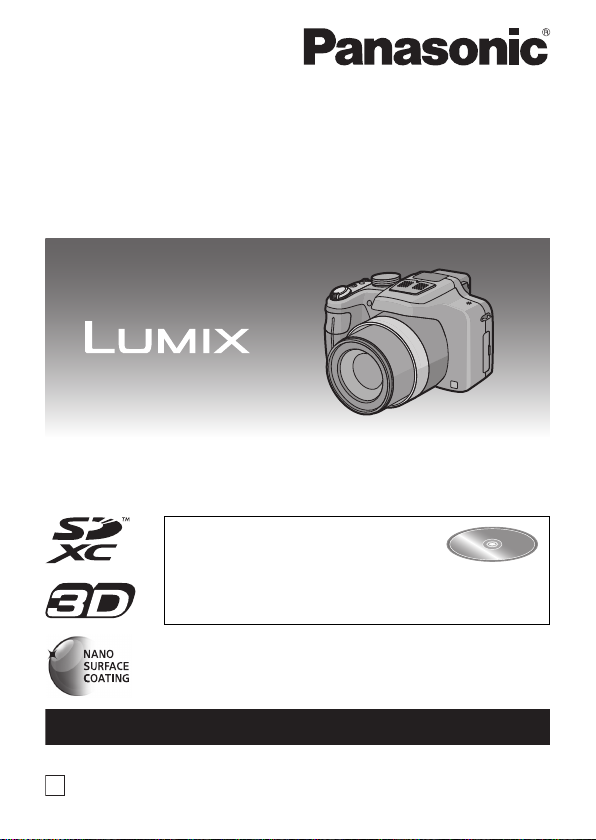
Basic Owner’s Manual
For USA and Puerto Rico assistance, please call: 1-800-211-PANA(7262) or,
contact us via the web at: http://www.panasonic.com/contactinfo
P
Digital Camera
Model No. DMC-FZ47
Before connecting, operating or adjusting this product,
please read the instructions completely.
More detailed instructions on the
operation of this camera are
contained in “Owner’s Manual for
advanced features (PDF format)” in the supplied
CD-ROM. Install it on your PC to read it.
VQT3R28
Page 2
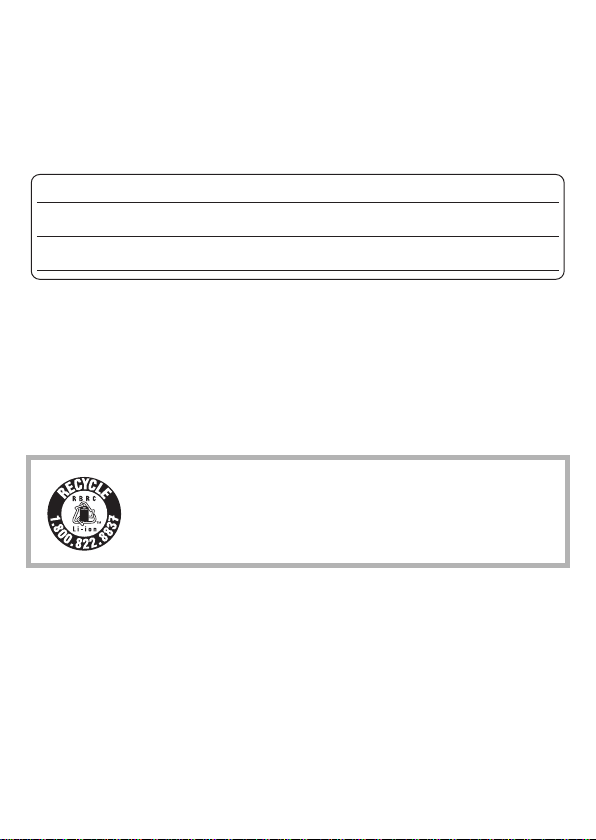
Dear Customer,
Date of Purchase
Dealer Purchased From
Dealer Address
Dealer Phone No.
Model No.
Serial No.
Thank you for choosing Panasonic!
You have purchased one of the most sophisticated and reliable products on
the market today. Used properly, we’re sure it will bring you and your family
years of enjoyment. Please take time to fill in the information on the below.
The serial number is on the tag located on the underside of your camera. Be
sure to retain this manual as your convenient camera information source.
Please note that the actual controls and components, menu items, etc. of
your Digital Camera may look somewhat different from those shown in the
illustrations in this Owner’s Manual.
Carefully observe copyright laws.
• Recording of pre-recorded t apes or discs or other published or broadcast
material for purposes other than your own private use may infringe copyrigh t
laws. Even for the purpose of private use, recording of certain material may be
restricted.
A lithium ion battery that is recyclable powers the product
you have purchased. Please call 1-800-8-BATTERY for
information on how to recycle this battery.
2
VQT3R28 (ENG)
Page 3
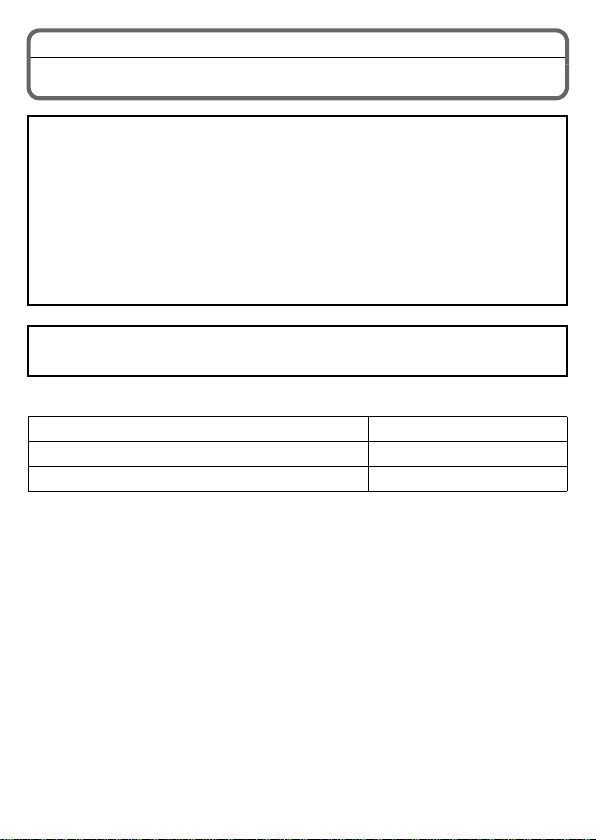
Information for Your Safety
WARNING:
TO REDUCE THE RISK OF FIRE, ELECTRIC SHOCK OR PRODUCT
DAMAGE,
• DO NOT EXPOSE THIS APPARATUS TO RAIN, MOISTURE, DRIPPING
OR SPLASHING AND THAT NO OBJECTS FILLED WITH LIQUIDS, SUCH
AS VASES, SHALL BE PLACED ON THE APPARATUS.
• USE ONLY THE RECOMMENDED ACCESSORIES.
• DO NOT REMOVE THE COVER (OR BACK); THERE ARE NO USER
SERVICEABLE PARTS INSIDE. REFER SERVICING TO QUALIFIED
SERVICE PERSONNEL.
THE SOCKET OUTLET SH ALL BE INSTALLED NEAR THE
EQUIPMENT AND SHALL BE EASILY ACCESS IBLE.
∫ Product identification marking
Product Location
Digital Camera Bottom
Battery charger Bottom
(ENG) VQT3R28
3
Page 4
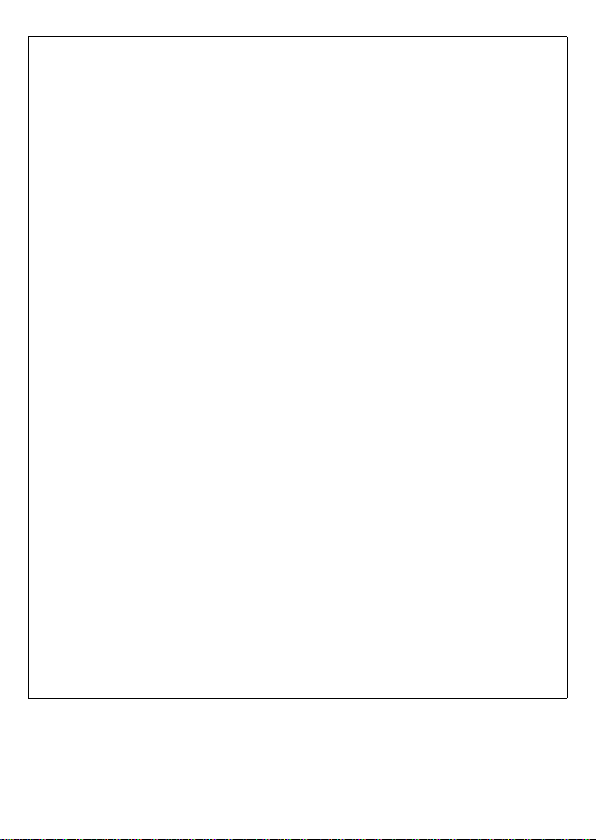
FCC Note:
This equipment has been tested and found to comply with the limits for a
Class B digital device, pursuant to Part 15 of the FCC Rules. These limits
are designed to provide reasonable protection against harmful
interference in a residential installation. This equipment generates, uses,
and can radiate radio frequency energy and, if not installed and used in
accordance with the instructions, may cause harmful interference to radio
communications. However, there is no guarantee that interference will not
occur in a particular installation. If this equipment does cause harmful
interference to radio or television reception, which can be determined by
turning the equipment off and on, the user is encouraged to try to correct
the interference by one or more of the following measures:
• Reorient or relocate the receiving antenna.
• Increase the separation between the equipment and receiver.
• Connect the equipment into an outlet on a circuit different from that to which
the receiver is connecte d.
• Consult the dealer or an experienced radio/TV technician for help.
FCC Caution:To assure continued compliance, follow the attached
installation instructions and use only shielded interface
cables with ferrite core when connecting to computer or
peripheral devices.
Any changes or modifications not expressly approved by the party
responsible for compliance could void the user’s authority to operate this
equipment.
Declaration of Conformity
Trade Name: Panasonic
Model No.: DMC-FZ47
Responsible party: Panasonic Corporation of North America
One Panasonic Way, Secaucus, NJ 07094
Support Contact: Panasonic Consumer Electronics Company
1-800-211-PANA (7262)
This device complies with Part 15 of the FCC Rules. Operation is subject
to the following two conditions: (1) This device may not cause harmful
interference, and (2) this device must accept any interference received,
including interference that may cause undesired operation.
4
VQT3R28 (ENG)
Page 5
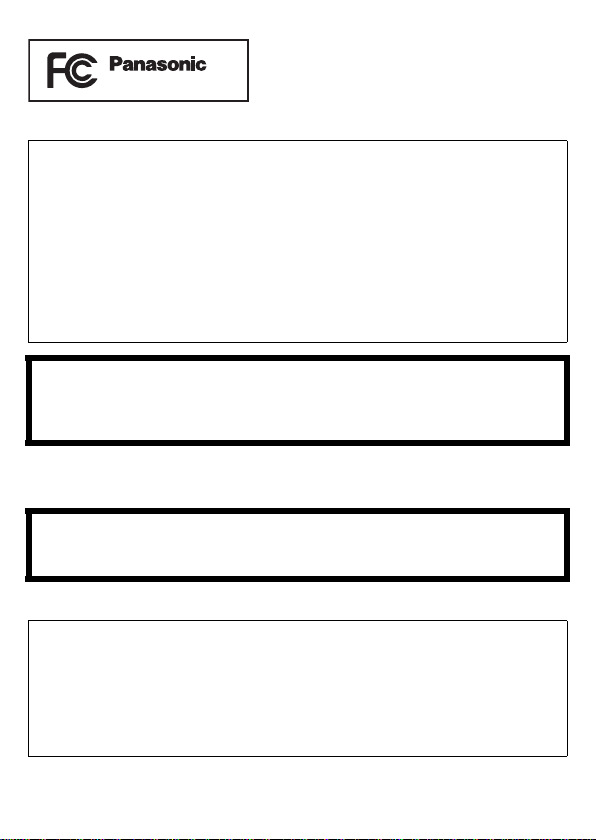
∫ About the battery pack
DMC-FZ47
CAUTION
Battery pack (Lithium ion battery pack)
• Use the specified unit to recharge the battery pa ck .
• Do not use the battery pac k wit h equipment other than the specified unit.
• Do not get dirt, sand, liquids, or other foreign matter on the terminals.
• Do not touch the plug terminals (i and j) with metal objects.
• Do not disassemble, remodel, heat or throw into fire.
If any electrolyte should come into contact with your hands or clothes,
wash it off thoroughly with water.
If any electrolyte should come into contact with your eyes, never rub the
eyes. Rinse eyes thoroughly with water, and then consult a doctor.
CAUTION
Danger of explosion if battery is incorrectly replaced. Replace only with
the same or equivalent type recommended by the manufacturer. Dispose
of used batteries according to the manufacturer’s instructions.
• Do not heat or expose to flame.
• Do not leave the battery(ies) in an automobile exposed to direct sunlight for a
long period of time with doors and windows closed.
Warning
Risk of fire, explosion and burns. Do not disassemble, heat above 60 xC
(140 oF) or incinerate.
∫ About the battery charger
CAUTION!
DO NOT INSTALL OR PLACE THIS UNIT IN A BOOKCASE, BUILT-IN
CABINET OR IN ANOTHER CONFINED SPACE. ENSURE THE UNIT
IS WELL VENTILATED. TO PREVENT RISK OF ELECTRIC SHOCK
OR FIRE HAZARD DUE TO OVERHEATING, ENSURE THAT
CURTAINS AND ANY OTHER MATERIALS DO NOT OBSTRUCT THE
VENTILATION VENTS.
(ENG) VQT3R28
5
Page 6
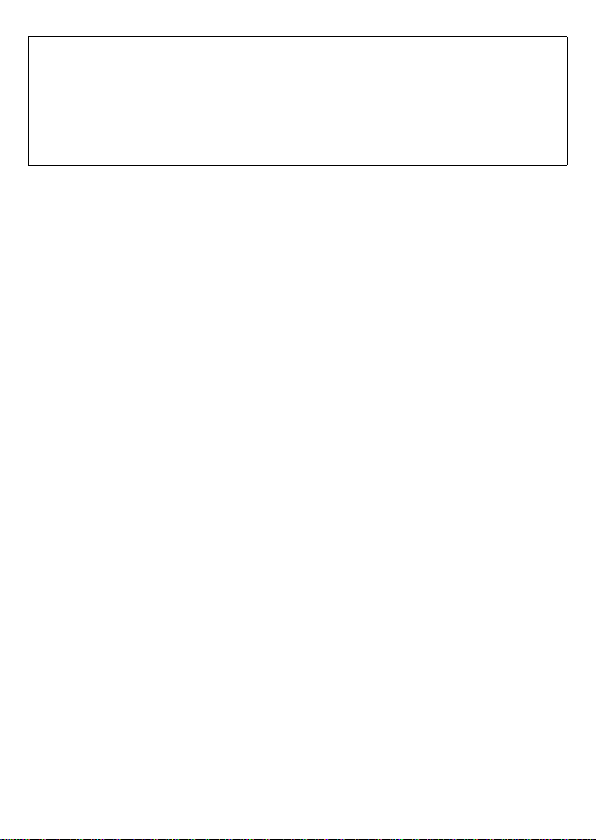
Battery charger
This battery charger operates on AC between 110 V and 240 V.
But
• In the U.S.A. and Canada, the battery char ger must be co nnect ed to a 120V
AC power supply only.
• When connecting to an AC supply outside of the U.S.A. or Canada, us e a
plug adaptor to suit the AC outlet configuration.
∫ Cautions for Use
• Always use a genuine Panasonic AV cable (DMW-AVC1; optional).
• Always use a genuine Panasonic HDMI mi ni cable (RP-CDHM15, RP-CDHM30;
optional).
Part numbers: RP-CDHM15 (1.5 m) (5 feet), RP-CDHM30 (3.0 m) (10 feet)
• Do not use any other USB connecti on cables except the supplied one.
Keep this unit as far away as possible from electromagnetic equipment
(such as microwave ovens, TVs, video games etc.).
• If you use this unit on top of or nea r a TV, the pictures and/or sound on this unit
may be disrupted by electromagnetic wave radiation.
• Do not use this unit near cell phones because doing so may result in noise
adversely affecting the pictures and/or sound.
• Recorded data may be damaged, or pic tures may be distorted, by strong
magnetic fields created by speakers or large motors.
• Electromagnetic wave radiation generated by microprocessors may adversely
affect this unit, dis turbing the pictures and/or sound.
• If this unit is adversely affected by electromagnetic equipment and stops
functioning properly, turn this unit off and remove the battery or disconnect AC
adaptor (DMW-AC8PP; optional). Then reinsert the batter y or reconnect AC
adaptor and turn this unit on.
Do not use this unit near radio transmitters or high-voltage lines.
• If you record near radio transmit ters or high-voltage lines, t he rec orded pictures
and/or sound may be adversely affected.
6
VQT3R28 (ENG)
Page 7
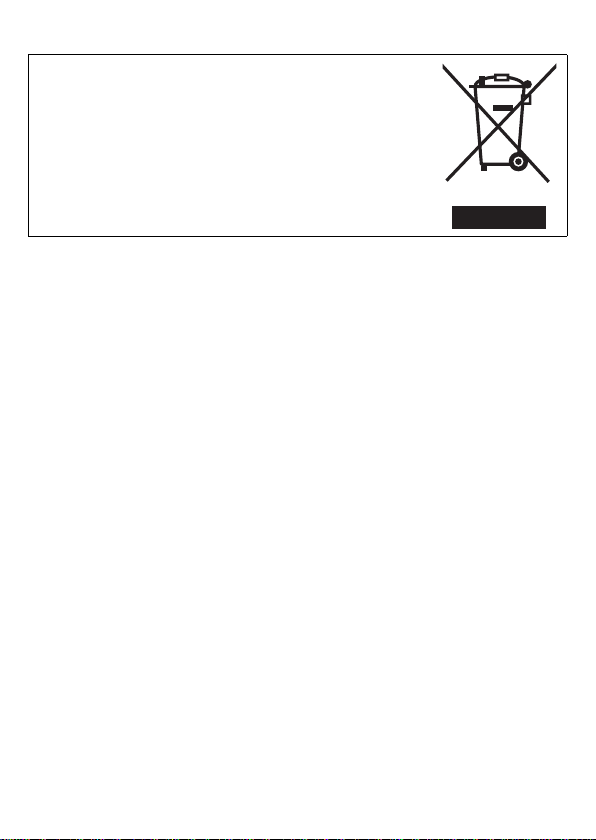
-If you see this symbolInformation on Dispos a l in other Countries outside
the European Union
This symbol is only valid in the European Union.
If you wish to discard this product, please contact your
local authorities or dealer and ask for the correct
method of disposal.
(ENG) VQT3R28
7
Page 8

Contents
Information for Your Safety...........................................................................3
Care of the camera .......................................................................................9
Standard Accessories .................................................................................10
Names and Functions of Components........................................................11
Charging the Battery...................................................................................14
• Charging...............................................................................................14
• Approximate operating time and number of recordable pictures ... .......16
About the Built-in Memory/the Card............................................................17
Inserting and Removing the Card (optional)/the Battery.............................18
Setting Date/Time (Clock Set).....................................................................19
• Changing the clock setting....................................................................19
Selecting th e R e c o rd i n g Mo d e ........ .. ....................... .. ....................... .. ........20
Taking Pictures with Your Favorite Settings (Program AE Mode) .............. 22
• Program Shift........................................................................................ 23
Taking Pictures Using the Automatic Function (Intelligent Auto Mode)......24
Recording Motion Pictur e s........................................................................ ..26
Playing Back Pictures ([NORMAL PLAY])..................................................27
Deleting Pictures.........................................................................................27
Setting the Menu.........................................................................................28
Compensating the Exposure.......................................................................29
Taking Pictures by Specifying the Aperture/Shutter Speed ........................30
• Aperture-Priority AE..............................................................................30
• Shutter-Priority AE................................................................................30
• Manual Exposure Mode........................................................................31
Reading the Owner’s Manual (PDF format)................................................32
Specifications..............................................................................................34
Digital Camera Accessory System..............................................................38
Digital Camera Accessory Order Form....................................................... 39
Limited Warranty (ONLY FOR U.S.A. AND PUERTO RICO) .....................40
8
VQT3R28 (ENG)
Page 9
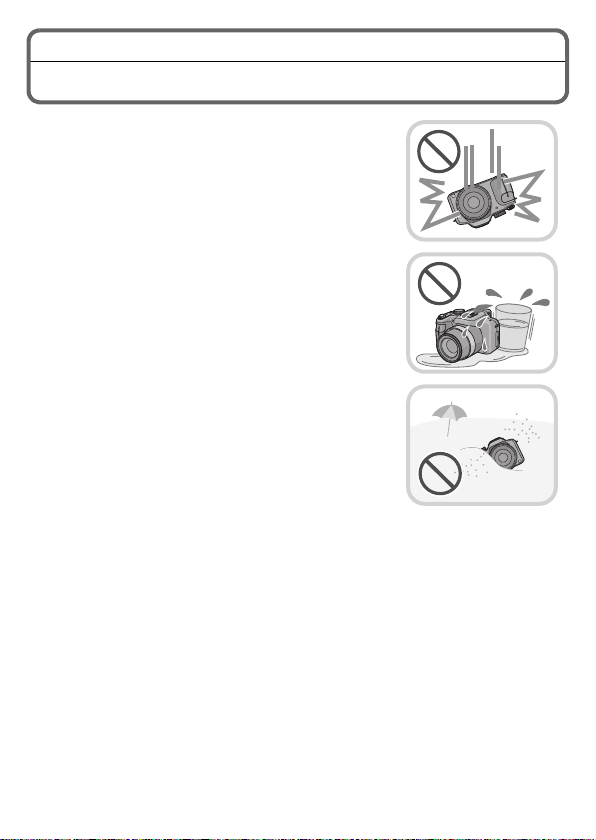
Care of the camera
Do not subject to strong vibration, shock, or
pressure.
•The lens, LCD monitor, or external case may be
damaged if used in following conditions.
It may also malfunction or image may not be
recorded.
–Drop or hit the camera.
–Press hard on the lens or the LCD monitor.
•When carrying or using the playback feature,
ensure that the lens is in the stored position.
•There are times when rattling sounds or
vibrations will come from the camera, but these
are due to the motion of the aperture, the zoom
and the motor and do not indicate a defect.
This camera is not dust/drip/water proof.
Avoid using the camera at location with a lot of
dust, water, sand, etc.
•Liquids, sand and ot her foreig n materi al may get in to
the space around th e lens, buttons, etc. Be
particularly careful since it may not just cause
malfunctions, but it may become unrepairable.
–Places with a lot of sand or dust.
–Places where water can come into c ontact wit h this
unit such as when using it on a rai ny day or on a
beach.
(ENG) VQT3R28
9
Page 10
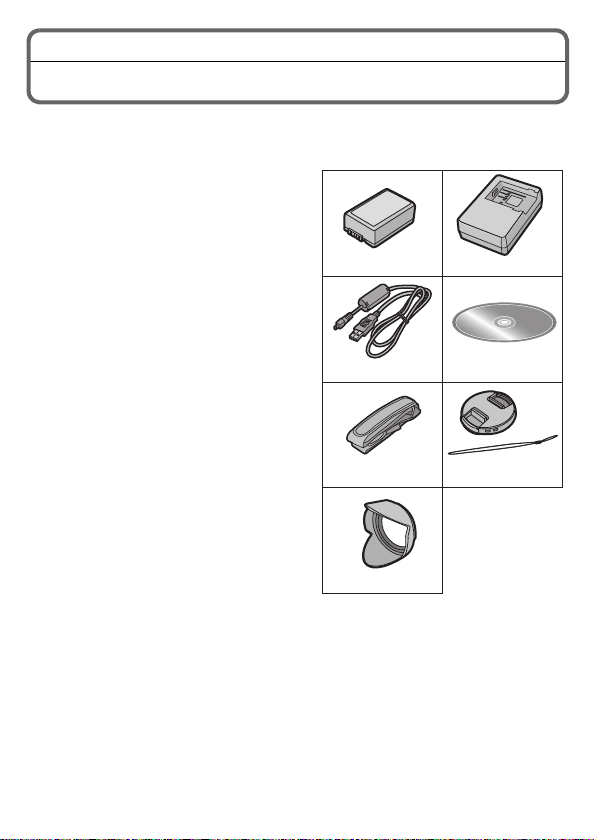
Standard Accessories
DE-A83BDMW-BMB9PP
3
12
4
5
6
7
VFC4453
K1HY08YY0017
VYQ5607
VYQ7134
VFF0837
Check that all the accessories are supplied before using the camera.
Product numbers correct as of August 2011. These may be subject to cha nge.
1 Battery Pack
(Indicated as battery pack or
battery in the text)
Charge the battery before use.
2 Battery Charger
(Indicated as battery charger or
charger in the text)
3 USB Connection Cable
4 CD-ROM
• Software:
Use it to install the software to your
PC.
• Owner’s Manual
5 Shoulder S trap
6 Lens Cap/Lens Cap String
7Lens Hood
•SD Memory Card, SDHC Memory Card
and SDXC Memory Card are indicated
as card in the text.
•The card is optional.
You can record or play back picture s
on the built-in memory when you are
not using a card.
•For information about optional
accessories, refer to the
Accessory System
•If any accessories are lost, customers
should contact Panasonic’s parts
department at 1 800 833-9626 for
further information about obtaining
replacement parts.
”.
“Digital Camera
10
VQT3R28 (ENG)
Page 11
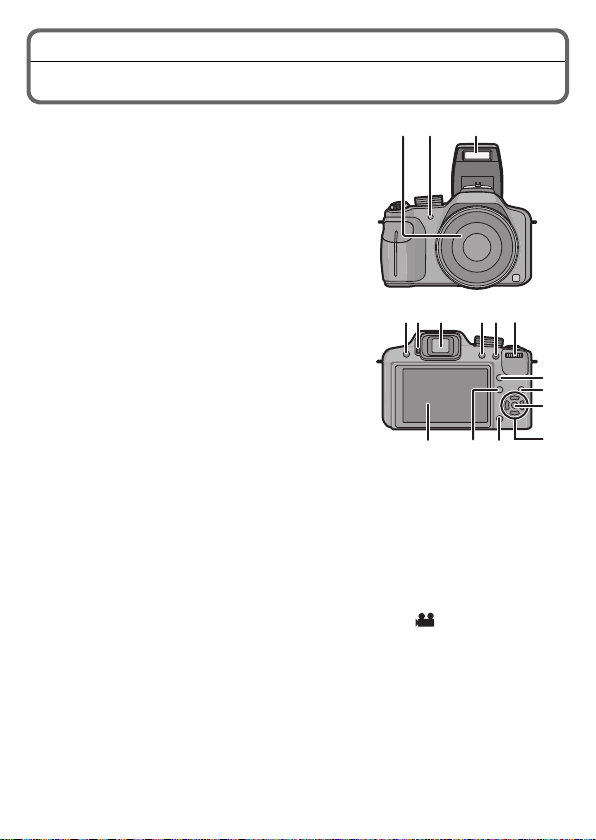
Names and Functions of Components
1Lens
2 Self-timer indica tor
AF Assist Lamp
3Flash
4 Flash open button
5 Diopter adjustment dia l
6 Viewfinder
7 [EVF/LCD] bu tt on
8 [AF/AE LOCK] but ton
9 Rear dial
10 [AF/AF#/MF] button
11 Playback button
12 [MENU/SET] button
13 Cursor buttons
3/ Exposure compensation/
Auto Bracket/Flash output adjustment
2/ Self-timer button
1/ISO
4/ Function button
The following menus can be assigne d.
[PHOTO STYLE]/[ASPECTRATIO]/[QUALITY]/[METERING MODE]/
[WHITE BALANCE]/[I.DYNAMIC]/[GUIDE LINE]/[ REC AREA]/
[REMAINING DISP.]
14 [Q.MENU ] bu tt on /Delete button
15 [DISPLAY] button
16 LCD monitor
12 3
845 6 7 9
141516
10
11
12
13
(ENG) VQT3R28
11
Page 12
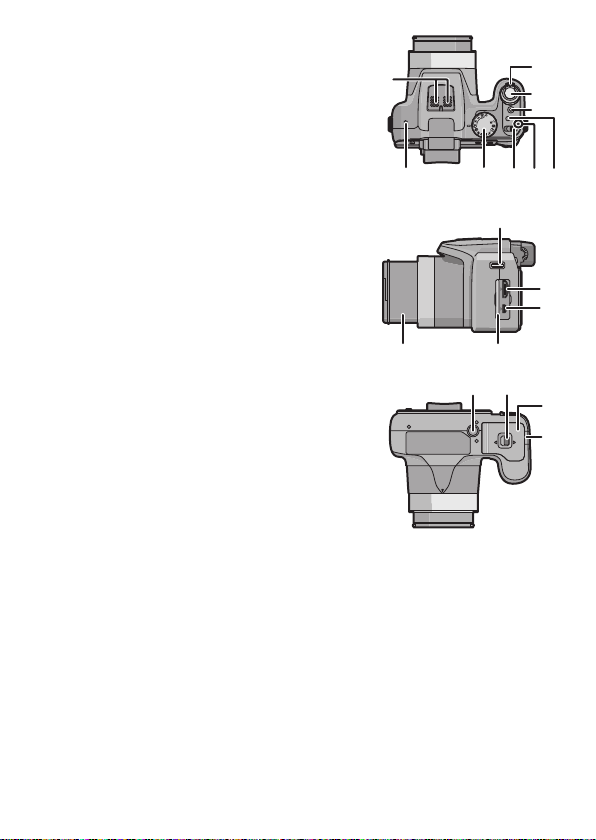
17 Stereo microphone
CUST
M
18
19
21
20
22
24 23
17
25
31 32
34
33
18 Zoom lever
19 Shutter button
20 Motion pic t ur e bu tto n
21 [FOCUS] button
22 Power lamp
23 Camera ON/OFF switch
24 Mode dial
25 Speaker
• Do not cover the speaker with your fingers.
26 Shoulder strap eyelet
27 [HDMI] socket
28 [AV OUT/DIGITAL] socket
29 Terminal door
30 Lens barrel
31 Tripod receptacle
32 Release lever
33 Card/Battery door
34 DC coupler cover
• When using an AC adaptor , ensure that the
Panasonic DC coupler (DMW-DCC6;
optional) and AC adaptor (DMW-AC8PP;
optional) are used.
• Always use a genuine Panasonic AC
adaptor (DMW-AC8PP; optional).
• It is recommended to use a fully charged
battery or AC adaptor when reco rding motion pictures.
• If while recording motion pictures using the AC adaptor and th e power
supply is cut of f due t o a powe r out ag e or if the AC a dapt or is dis conn ecte d
etc., the motion picture being recorded will not be recorded.
26
27
28
AV OUT/DIGITAL
2930
12
VQT3R28 (ENG)
Page 13
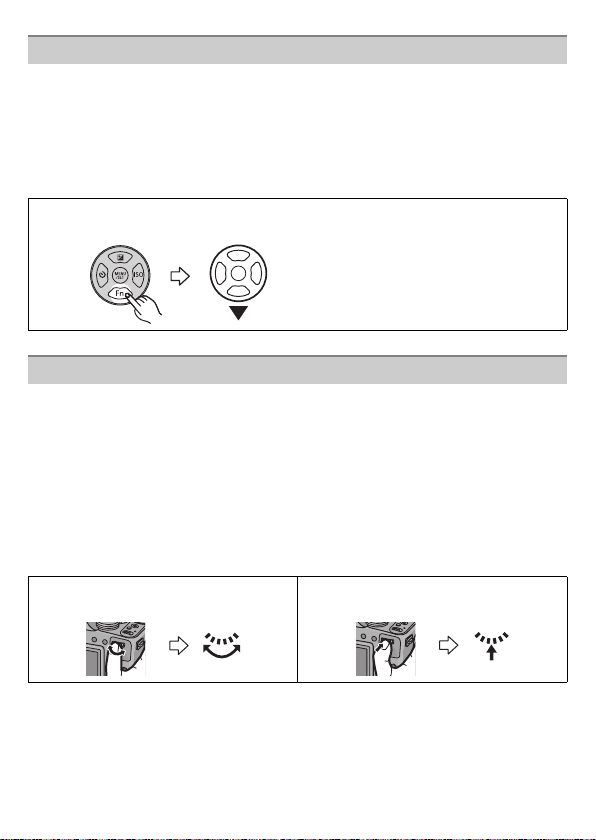
Cursor buttons/[MENU/SET] button
This documen t expresses the up , d ow n , l eft, and rig ht of the cursor butt on as
follows, or as 3/4/2/1.
Cursor button:
Selection of items or setting of values etc., is performed.
[MENU/SET] button:
Confirmation of setting contents, etc., is performed.
e.g.: When you press the 4 (down) button
or Press 4
Rear Dial
There are 2 ways to operate the rea r di al, rotating left or right, and deciding by
pressing.
Rotating:
Selection of items or setting of values is performed during the various
settings.
Pressing:
Operation s t hat are the same as [M E N U /SET] button , such as deter m in e
settings, etc., are per formed during the various settings.
•Rear dial is described as follows in this Owner’s Manual.
e.g.: Rotating left or right e.g.: Pressing the rear dial
(ENG) VQT3R28
13
Page 14
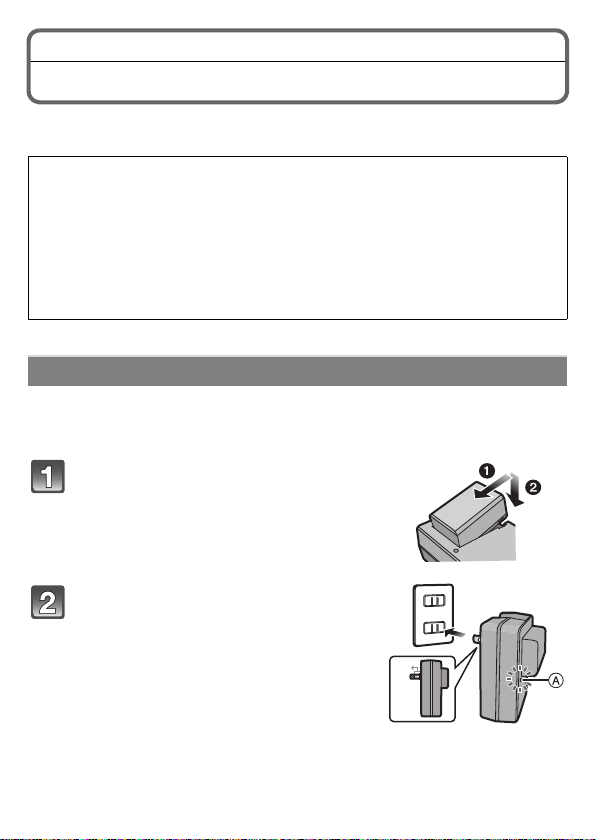
Charging the Battery
∫ About batteries that you can use with this unit
The battery that can be used with this unit is DMW-BMB9PP.
It has been found that counterfeit battery packs which look very similar
to the genuine product are made available to purchase in some markets.
Some of these battery packs are not adequately protected with internal
protection to meet the requirements of appropriate safety standards.
There is a possibility that these battery packs may lead to fire or
explosion. Please be ad vised that we are not liable for any accident or
failure occurring as a result of use of a counterfeit battery pack. To
ensure that safe products are used we would recommend that a genuine
Panasonic battery pack is used.
•Use the dedicated charger and battery.
Charging
•The battery is not charg ed when the cam era is shipp ed. Charge the ba ttery
before use.
•Charge the battery with the c harger indoors.
Attach the battery paying attention
to the direction of the battery.
Connect the charger to the
electrical outlet.
• The [CHARGE] indicator A lights up and
charging begins.
90°
14
VQT3R28 (ENG)
Page 15

∫ About the [CHARGE] indicator
The [CHARGE] indicator turns on:
The [CHARGE] indicator is turned on during charging.
The [CHARGE] indicator turns off:
The [CHARGE] indicator will turn of f once the chargi ng has completed without an y
problem. (Disconnect t he charger from the electrical socket and detach the
battery after charging is completed.)
•When the [CHARGE] indicator flashes
–The battery temperature is too high or too low. It is recommended to charge
the battery again in an ambient temperature of between 10 oC and 30 oC
(50 oF and 86 oF).
–The terminals of the charger or the battery are dirty. In this cas e, wipe them
with a dry cloth.
∫ Charging time
Charging time Approx. 155 min
(ENG) VQT3R28
15
Page 16

Approximate operating time and number of recordable pictures
Number of recordable pictures Approx. 400 pic ture s
Recording time Approx. 200 min
Recording conditions by CIPA standard
•CIPA is an abbreviation of [Camera& Imaging Products Association].
•Program AE Mode
•Temperature: 23 oC (73.4 oF)/Humidity: 50%RH when LCD monitor is on.
•Using a Panasonic SD Memory Card (32MB).
•Using the supplied battery.
•Starting recording 30 seconds after the camera is turned on. (When the Optical
Image Stabilizer func tion is set to [ON].)
•Recording once every 30 seconds with full flash every second recording.
•Rotating the zoom lev er from Tele to Wide or vice versa in every recording.
•Turning the camera off every 10 recordings and leaving it until the te mperature
of the battery decreases.
Playback time Approx. 330 min
16
VQT3R28 (ENG)
Page 17

About the Built-in Memory/the Card
Built-in Memory
•Memory size: Approx. 70 MB
•The access time for the built-in memory may be longer than the access time for
a card.
Card
The following cards which con form to the SD vide o stan dard can be used with t his
unit.
(These cards are indicated as card in the text.)
Remarks
SD Memory Card
(8 MB to 2 GB)
SDHC Memory Card
(4 GB to 32 GB)
SDXC Memory Card
(48 GB, 64 GB)
•Use a card with SD Speed Class
higher when recording motion pictures.
•SDHC Memory Card can be used with SDHC Memory
Card or SDXC Memory Card compatible equipment.
•SDXC Memory Card can only be used with SDXC
Memory Card compatible equipment.
•Check that the PC and other equipment are compatible
when using the SDXC Memory Cards.
http://panasonic.net/avc/sdcard/information/
SDXC.html
•Only the cards with capacity listed left can be used.
¢ SD Speed Class is the speed standard regarding continu ous writing. Check
via the label on the card, etc.
e.g.:
•Please confirm the latest information on the following website .
http://panasonic.jp/support/global/cs/dsc/
(This Site is English only.)
Note
Keep the Memory Card out of reach of children to prevent swallowing.
•
¢
with “Class 4” or
(ENG) VQT3R28
17
Page 18

Inserting and Removing the Card (optional)/the Battery
•Turn the power switch to [OFF] and confirm that the lens barrel is retracted.
•We recommend using a Panasonic card.
Slide the release lever in the
direction of the arrow and open the
card/battery door .
• Always use genuine Panasonic batteries
(DMW-BMB9PP).
• If you use other batteries, we cannot
guarantee the quality of this product.
Battery: Being careful about the
battery orientation, insert all the
way until you hear a locking sound
and then check that it is locked by
lever A.
Pull the lever A in the direction of
the arrow to remove the battery.
Card: Push it securely all the way
until you hear a “click” while being
careful about the direction in which
you insert it.
T o re mov e the ca rd, pu sh th e card until it clicks, then pull
the card out upright.
B: Do not touch the connection terminals of the card.
1:Close the card/battery door.
2:Slide the release lever in the
direction of the arrow.
B
18
VQT3R28 (ENG)
Page 19

Setting Date/Time (Clock Set)
•The clock is not set when the camera is shipped.
Turn the camera on.
• The power lamp 1 lights when you turn this
unit on.
Press [MENU/SET].
Press 2/1 to select the items (year ,
month, day, hour, minu te, displ ay
sequence or time display format),
and press 3/4 to set.
Press [MENU/SET] to set.
Press [MENU/SET].
Changing the clock setting
Select [CLOCK SET] in the [REC] or [SETUP] menu, and press 1.
•It can be changed in steps 3 and 4 to set the clock.
(ENG) VQT3R28
19
Page 20

Selecting the Recording Mode
Switching the mode by rotating the
M
mode dial.
Align a desired mode with part A.
•Rotate the mode dial slowly and surely to
adjust to each mode.
∫ Basic
Program AE Mode
The subjects are recorded using your own settings.
Intelligent Auto Mode
The subjects are recorded using settings automatically selected by the camera.
CUST
M
CUST
20
VQT3R28 (ENG)
Page 21

∫ Advanced
Aperture-Priority AE Mode
The shutter speed is automatically determined by the aperture value you set.
Shutter-Priority AE Mode
The aperture value is automatically determined by the shutter speed you set.
Manual Exposure Mode
The exposure is adjuste d by the apert ure value and t he shut ter sp eed whi ch are
manually adjusted.
Creative Video Mode
Record motion picture with manual set tings.
Custom Mode
Use this mode to take pictur es with previously registered settings.
Scene Mode
This allows you to take pictures that match the scene being recorded.
Creative Control Mode
Record while checking the image effect.
∫ Advanced Scene Mode
Portrait Mode
Use this mode to take pictures of people.
Scenery Mode
Use this mode to take pictures of scenery.
Sports Mode
Use this mode to take pictures of sporting events, etc .
Close-up Mode
Use this mode to take pictures of a close-by subject.
Night Portrait Mode
Use this mode to take pictures of night scenes and people against night time
scenery.
(ENG) VQT3R28
21
Page 22

Applicable modes:
CUST
M
CUST
M
D
A B C
Taking Pictures with Your Favorite Settings (Program AE Mode)
The camera automatically sets the shutter speed and the aperture value
according to the brightness of the subject.
You can take pictures with greater freedom by changing various settings in [ RE C ]
menu.
Set the mode dial to [ ].
Aim the AF area at the point you want to focus on.
Press the shutter button halfway to
focus.
A Aperture value
B Shutter speed
C ISO sensitivity
• The focus indication D (green) lights when
the subject is focused.
Press the shutter button fully (push
it in further), and take the picture.
22
VQT3R28 (ENG)
Page 23

Program Shift
A
1 2 3 4 5 6 7 8 9 10 11 12 13
1 1
/
2
1
/
4
1
/
8
1
/
15
1
/
30
1
/
60
1
/
125
1
/
250
1
/
500
1
/
1000
1
/
2000
2
2.8
4
5.6
8
11
(B)
(A)
14
In Program AE Mode, you can change the preset aperture value and shutter
speed without changing the exposure. This is called Program Shift.
You can make the background more blurred by decreasing the aperture value or
record a moving subject more dynamic ally by slowing the shutter speed when
taking a picture in Progr am AE Mode.
Press the shutter button halfway and di splay the ap erture
value and shutter speed value on the screen.
While the values are displayed
(about 10 seconds), perform the
Program Shift by rotating the rear
dial.
• The Program Shift indication A appears on
the screen when Program Shift is activated.
• Program Shift is canceled if the camera is turned off or the rear dial is
rotated until the Pr ogram Shift indication disappears.
∫ Example of Program Shift
(A): Aperture value
(B): Shutter speed
1 Program Shift amount
2 Program Shift line chart
3 Program Shift limit
(ENG) VQT3R28
23
Page 24

Applicable modes:
A
B
Taking Pictures Using the Automatic Function (Intelligent Auto Mode)
The camera will set the most appropriate settings to match the su bject and the
recording conditions so we recommen d this mode for beginners or those who
want to leave the settings to the camera and take pictures easily.
Set the mode dial to [ ].
Press the shutter button halfway to
focus and then press it fully to t ake
the pictur e.
A Focus indication
• The AF area B is displayed around the
subject’s face by the Face Detection
function. In other cas es, it is di splayed at the
point on the subject which is in focus.
M
CUST
CUST
M
24
VQT3R28 (ENG)
Page 25

Scene Detection
When the camera identifies the optimum scene, the icon of the scene concerned
is displayed in blue for 2 seconds, after which its color changes to the usual red.
¦ > [i-PORTRAIT] [i-SCENERY]
[i-MACRO] [i-NIGHT PORTRAIT]
¢1
[i-NIGHT SCENERY] [i-SUNSET]
¢2
[i-BABY]
¢1 Only when [ ] is selected.
¢2 When [FACE RECOG.] is set to [ON], [ ] will be displayed for
birthdays of registered faces already set only when the face of a
person 3 years old or younger is detected.
•[¦] is set if none of the scenes are applicable, and the standar d settings are
set.
•When [ ], [ ] or [ ] is selected, the came ra automat ically det ects a person’ s
face, and it will adjust the focus and exposure. (Face Detection)
(ENG) VQT3R28
25
Page 26

Applicable modes:
A
B
C
Recording Motion Pictures
This unit can record motion pictures in either AVCHD or MP4 formats.
Start recording by pressing the motion
picture button.
A Available recording time
B Elapsed recording time
• You can record motion pictures fitting each
Recording Mode.
• Release the motion picture button rig ht af te r you
press it.
• The recording state indicator (red) C will flash
while recording motion pictures.
Stop the recording by pressing the
motion picture button again.
Note
Maximum time to record motion pictures continuously with [MP4] is 29minutes
•
59 seconds or up to 4 GB.
CUST
M
26
VQT3R28 (ENG)
Page 27

Playing Back Pictures ([NORMAL PLAY])
Press [(].
Press 2 or 1.
• After selecting the motion picture, press 3
to start playback.
Deleting Pictures
Once deleted, pictures cannot be recovered.
•Pictures on the built-in memory or the card, which are being played back will be
deleted.
Press [(].
Select the picture to be deleted,
and then press [‚].
• Confirmation screen is displayed.
Picture is deleted by selecting [YES].
(ENG) VQT3R28
27
Page 28

Setting the Menu
Example: In the [REC] menu , change [AF MODE] from [Ø] (1-area-focusing) to
[š] (Face Detection)
Press [MENU/SET].
Press 3/4 or rota te th e rea r dial to select
the menu item.
Press 1 or the rear dial.
• Depending on the menu item, its setting may not appear or it may be
displayed in a different way.
Press 3/4 or rota te th e rea r dial to select
the settings.
Press [MENU/SET] or the rear dial to set.
∫ Close the menu
Press [MENU/SET] or press the shutter button halfway.
∫ Switching to other menus
e.g.: Switching to the [SETUP] menu from [R E C ] Mod e me n u
1 Press [MENU/SET].
2 Press 2.
3 Press 4 or rotate the rear dial to select the
[SETUP] menu icon [ ].
4 Press 1 or the rear dial.
•
Select a menu item next and set it.
28
VQT3R28 (ENG)
Page 29

Applicable modes:
A
Compensating the Exposure
Use this function when you cannot achieve appropriate exposure due to the
difference in bright ness between the subject and the background.
Press 3 [È] until [EXPOSURE]
appears.
Press 2/1 to compensate the
exposure and then press
[MENU/SET].
• The exposure compensation value appears
on the screen.
• Select [0 EV] to return to the original
exposure.
∫ Operate with the rear dial
1 Press the rear dial and enable [È].
2 Rotate the rear dial to compensate the
exposure.
A Exposure compensation value
(ENG) VQT3R28
29
Page 30

Applicable modes:
A
B
Taking Pictures by Specifying the Aperture/Shutter Speed
Aperture-Priority AE
Set the aperture value to a hig her number when you want a sharp focus
background. Set th e aperture v alue to a l ower number when you want a sof t focus
background.
Set the mode dial to [ ].
Rotate the rear dial to set the aperture
value.
A Aperture Value
• It will switch between aperture setting ope rat ion and
Exposure Compensation operation every time the
rear dial is pressed.
Shutter-Priority AE
Set with a faster shutter speed when you want to take a sharp picture of a fast
moving subject. Set to a slower shutter speed when you want to creat e a trail
effect.
Set the mode dial to [ ].
Rotate the rear dial to set the shutter
speed.
B Shutter Speed
• It will switch between shutter speed setting
operation and Exposure Compensation operation
every time the rear dial is pressed.
30
VQT3R28 (ENG)
Page 31

Manual Exposure Mode
C
Determine the exposure by manually setting the apertu re value and the shutter
speed.
The Manual Exposure Assistance appears on the lower portion of the screen to
indicate the exposure.
Set the mode dial to [ ].
Rotate the rear dial to set the aperture
and shutter speed.
C Manual Exposure Assistance
• It will switch between aperture setting ope rat ion and
shutter speed setting op eration every time the rear
dial is pressed.
∫ Manual Exposure Assistance
The exposure is adequate.
Set to faster shutter sp eed or larger aperture value.
Set to slower shutter spe ed or smaller aperture value.
•
The Manual Exposure Assistance is an approximation. We recommend
checking the pictures on the playback screen.
(ENG) VQT3R28
31
Page 32

Reading the Owner’s Manual (PDF format)
More detailed instructions on the operation of this camera are contained in
“Owner’s Manual for advanced features (PDF format)” in the supplied
CD-ROM. Install it on your PC to read it.
∫ For Windows
Turn the PC on and insert the CD-ROM containing the
Owner’s Manual (supplied).
Click the [Owner’s Manual].
Select the desired language
and then click [Owner’s
Manual] to install.
A To return to the install menu.
Double click the “Owner’s
Manual” shortcut icon on the
desktop.
32
VQT3R28 (ENG)
Page 33

∫ When the Owner’s Manual (PDF format) will not open
You will need Adobe Acrobat Reader 5. 0 or later or Adobe Reader 7.0 or later to
browse or print the Owner’s Manual (PDF forma t).
Insert the CD-ROM containing the Owner’s Manual (supplied), click B and then
follow the messages on the screen to install.
(Compatible OS: Windows XP SP3/Windows Vista SP2/Windows 7)
•You can download and inst all a version of Adobe Reader that you can use with
your OS from the following Web Site.
http://get.adobe.com/reader/otherversions
∫ To uninstall the Owner’s Manual (PDF format)
Delete the PDF file from the “Program Files\Panasonic\Lumix\ ” folder.
∫ For Mac
Turn the PC on and insert the CD-ROM containing the
Owner’s Manual (supplied).
Open the “Manual” folder in the CD-ROM and then copy
the PDF file with the desired language inside the folder.
Double click the PDF file to open it.
(ENG) VQT3R28
33
Page 34

Others
Specifications
Digital Camera:
Information fo r your saf ety
Power Source: DC 8.4 V
Power
Consumption: 1.7 W (When recording with LCD Monitor)
1.5 W (When recording with Viewfinder)
1.0 W (When playing back with LCD Monitor)
0.7 W (When playing back with Viewfinder)
Camera effective
pixels
Image senso r 1/2.33q CCD, total pixel number 12,500,000pixels,
Lens
[NANO SURFACE
COATING]
Digital zoom Max. 4k
Extended optical
zoom
Focus range AF 30 cm (0.99 feet) (Wide) /
34
VQT3R28 (ENG)
12,100,000 pixels
Primary color filter
Optical 24k zoom, f = 4.5 mm to 108 mm
(35 mm film camera equivalent: 25 mm to 600 mm)
Wide end: F2.8 to F8. 0
(when recording motion pictures: F2.8 to F11)
Tele end: F5.2 to F8.0
(when recording motion pictures: F5.2 to F11)
Max. 46.9k (When set to 3,000,000 pixels [3M] or less)
2 m (6 .5 7 feet) (Tele) to ¶
AF Macro/MF/
Intelligent Auto
Motion Picture
Scene Mode There may be differences in the above
1 cm (0.04 feet) (Wide)/
/
1 m (3 .2 8 feet) (Tele) to ¶
settings.
Page 35

Shutter system Electronic shutte r iMechanical shutter
Burst recording
Burst speed Approx. 3.7 pictures/second
Number of
recordable
pictures
Hi-speed burst
Burst speed Approx. 10 pictures/second (Speed priority)
Number of
recordable
pictures
Minimum
Illumination
Shutter speed
Still picture 60 seconds to 1/2000th of a second
Motion pictures 1/30 to 1/20000th of a second
Max. 7 pictures
Approx. 7 pictures/second (Image priority)
[3M (4:3), 2.5M (3:2), 2 M (1 6:9) o r 2 .5M (1: 1) is sele cted
as the picture size.]
Approx. 15 to 100 picture s
Approx. 9 lx (when i-low light is used, the shutter speed
is 1/30th of a second)
[STARRY SKY] Mode: 15 seconds, 30 seconds,
60 seconds
Creative Video Mode
(Manual Exposure/Manual Focus): 1/8 to 1/20000th of a
second
(ENG) VQT3R28
35
Page 36

Exposure (AE) Program AE (P)/Aperture-Priority AE (A)/
Metering mode Multiple/Center weight ed/Spot
LCD monitor 3.0q TFT LCD (3:2)
Viewfinder Color LCD Viewfinder (Approx.202,000 dots)
Flash Built-in pop up flash
Microphone Stereo
Speaker Monaural
Recording media Built-in Memory (Approx.70 MB)/SD Memory Card/
Recording file
format
Still Picture JPEG (based on “Design rule for Camera File system”,
Motion pictures AVCHD/MP4
Audio compression AVCHD AC3/2 ch
Interface
Digital “USB 2.0” (High Speed)
Analog video
Audio
Shutter-Priority AE (S)/Manual Exposure (M)
Exposure compensation (1/3 EV Step, j3EV to i3EV)
(Approx. 461,000 dots) (field of view ratio about 100%)
(field of view ratio about 100%)
(with diopter adjustment j4 to i4 diopter)
Flash range:
Approx. 30 cm (0.99 feet) to 9.5 m (31.16 feet)
(Wide, [ISO AUTO] is set)
SDHC Memory Card/SDXC Memory Card
based on “Exif 2.3” standard, DPOF corresponding)/
MPO
MP4 AAC/2 ch
NTSC
Audio line output (monaura l )
36
VQT3R28 (ENG)
Page 37

Terminal
[AV OUT/
DIGITAL]
[HDMI] MiniHDMI TypeC
Dimensions
(excluding the
projecting parts)
Mass (weight) Approx. 498 g/1.10 lb (with card and battery)
Operating
temperature
Operating humidity 10%RH to 80%RH
Language select [ENGLISH]/[ESPAÑOL]
Battery Charger (Panasonic DE-A83B):
Information fo r your saf ety
Input: 110V to 240 V , 50/60 Hz, 0.15 A
Output: 8.4 V, 0.43A
Equipment mobility:
Movable
Battery Pack (lithium-ion) (Panasonic DMW-BMB9PP):
Information fo r your saf ety
Voltage/capacity: 7.2 V/895 mAh
Dedicated jack (8 pin)
Approx. 120.3 mm (W)k79.8 mm (H)k91.9 mm (D)
[4.74q
(W)
k3.14q
(H)
k3.62q
(D)]
Approx. 454 g/1.00 lb (excluding card and battery)
0 oC to 40 oC (32 oF to 104 oF)
(ENG) VQT3R28
37
Page 38

Digital Camera Accessory System
Description Accessory#
Lithum Ion Battery DMW-BMB9
AC Adaptor
DC Coupler
MC Protector DMW-LMC52
ND Filter DMW-LND52
PL Filter (Circular Type) DMW-LPL52
Tele Conversion Lens
Close-up Lens
Lens Adapter DMW-LA5
AV Cab le DM W-AV C1
HDMI mini Cable RP-CDHM15, RP-CDHM30
Class 10 64 GB SDXC Memory Card
Class 10 32 GB SDHC Memory Card
Class 10 16 GB SDHC Memory Card
Class 10 8 GB SDHC Memory Card
Class 10 4 GB SDHC Memory Card
Class 4 16 GB SDHC Memory Card
Class 4 8 GB SDHC Memory Card
Class 4 4 GB SDHC Memory Card
Class 4 2 GB SD Memory Card
Product numbers correct as of August 2011. These may be subject to
change.
¢1 The AC Adaptor (optional) can only be used with the designated Panasonic
¢2 The lens adapter (optional ) is necessary to attach a tele conversion lens or
• NOTE: Accessories and/or model numbers may vary between countries.
Consult your local dealer.
¢1
¢1
¢2
¢2
DC Coupler (optional). The AC adaptor (optional) cannot be used by itself.
close-up lens.
DMW-AC8
DMW-DCC6
DMW-LT55
DMW-LC55
RP-SDU64GE1K
RP-SDU32GU1K
RP-SDU16GU1K
RP-SDU08GU1K
RP-SDU04GU1K
RP-SDL16GU1K
RP-SDL08GU1K
RP-SDL04GU1K
RP-SDL02GU1K
38
VQT3R28 (ENG)
Page 39

Digital Camera Accessory Order Form
TO OBTAIN ANY OF OUR DIGITAL CAMERA ACCESSORIES YOU CAN DO ANY OF
THE FOLLOWING:
VISIT YOUR LOCAL PANASONIC DEALER
OR
CALL PANASONIC’S ACCESSORY ORDER LINE AT 1-800-332-5368
[6 AM-6 PM M-F, PACIFIC TIME]
OR
MAIL THIS ORDER TO: PANASONIC SERVICE AND TECHNOLOGY COMPANY
ACCESSORY ORDER OFFICE
20421 84th Avenue South Kent, WA. 98032
Ship To:
Mr.
Mrs.
Ms.
First Last
Street Address
City State Zip
Phone#:
Day
( )
Night
()
4. Shipping information (UPS delivery requires complete street address)
Please photocopy this form when placing an order.
3. Method of payment (check one)
Check of Money Order enclosed (NO C.O.D.SHIPMENTS)
VISA
MasterCard
Make Check or Money Order to: PANASONIC ACCESSORIES
(Please do not send cash)
2. Items Ordered
QuantityAccessory # Price EachDescription Total Price
6.95
Subtotal
Your State & Local Sales Tax
Shipping & Handling
Total Enclosed
1. Digital Camera Model #
Discover
Expiration Date
Credit Card #
Customer Signature
(ENG) VQT3R28
39
Page 40

Limited Warranty (ONLY FOR U.S.A. AND PUERTO RICO)
Panasonic Consumer Electronics Company,
Division of Panasonic Corporation of North America
One Panasonic Wa y, Secaucus, New Jersey 07094
Panasonic Digital Still Camera Products
Limited Warranty
Limited Warranty Coverage (For USA and Puerto Rico Only)
If your product does not work properly because of a defect in materials or
workmanship, Panasonic Consume r Electronics Company (referred to as “the
warrantor”) will, for the leng th of the period indicated on the chart below, which
starts with the date of original purchase (“warranty period”), at its option either (a)
repair your product with new or refurbished parts, (b) replace it with a new or a
refurbished equivalent va lue product, or (c) refund your purchase pric e. The
decision to repair, replace or refund will be made by the warrantor.
Product or Part Name Parts Labor
Digital Still Camera 1 year 1 year
CCD 6 months 90 days
SD Memory Cards, Rechargeable
Battery Pack (defe ctive exchange)
During the “Labor” warranty period there will be no charge for labor. During the
“Parts” warranty period, there will be no charge for parts. This Limited Warran ty
excludes both parts and labor for non-rechargeable batteries, antennas, and
cosmetic parts (cabinet). This warranty only applies to products purchased and
serviced in the United S t ates or Pue rto Rico. This warranty is extended on ly to the
original purchaser of a new product which was not sold “as is”.
90 days Not Applicable
40
VQT3R28 (ENG)
Page 41

Mail-In Service
For assistance in the U.S.A. and Puerto Rico in obtaining r epairs, please ship the
product prepaid to:
Panasonic Exchange Center
4900 George McVay Drive
Suite B
McAllen, TX 78503
panacare
@us.panasonic.com
When shipping the unit, carefully pack, include all accessories, and send it
prepaid, adequately insured and preferably in the original carton.
When shipping Lithium Ion batteries please visit our Web Site at
www.panasonic.com/BatteryHandling
as Panasonic is committed to providing the
most up to date informati on. Include a letter detailing the complaint, a return
address and provide a day time ph one numbe r wher e you can b e re ached . A valid
registered receipt is require d under the Limited Warranty.
IF REPAIR IS NEEDED DURING THE WARRANTY PERIOD, THE
PURCHASER WILL BE REQUIRED TO FURNISH A SALES RECEIPT/PROOF
OF PURCHASE INDICATING DATE OF PURCHASE, AMOUNT PAID AND
PLACE OF PURCHASE. CUSTOMER WILL BE CHARGED FOR THE REPAIR
OF ANY UNIT RECEIVED WITHOUT SUCH PROOF OF PURCHASE.
Limited Warranty Limits And Exclusions
This warranty ONLY COVERS failures due to defects in materials or
workmanship, and DOES NOT COVER normal wear and tear or cosmetic
damage. The warranty ALSO DOES NOT COVER damages which occurred in
shipment, or failures which ar e caus ed by pro duct s no t s upplied by the warra nt or,
or failures which result from accid ents, misuse, abuse, neglect, mishandling,
misapplication, alteration, faulty installat ion, set-up adj ustment s, misadjust ment of
consumer controls, improper maintenance, power line surge, lightning damage,
modification, introduction of sand, humidity or liquids, comme rcial use such as
hotel, office, restaurant, or other business or rental use of the product, or service
by anyone other than a Factory Service Center or other Authorized Servicer, or
damage that is at tr i b utab le to acts of God.
(ENG) VQT3R28
41
Page 42

THERE ARE NO EXPRESS WARRANTIES EXCEPT AS LISTED UNDER
“LIMITED WARRANTY COVERAGE”.
THE WARRANTOR IS NOT LIABLE FOR INCIDENTAL OR CONSEQUENTIAL
DAMAGES RESULTING FROM THE USE OF THIS PRODUCT, OR ARISING
OUT OF ANY BREACH OF THIS WARRANTY.
(As examples, this e xcludes da mages for lost t ime, tr avel to a nd fro m the serv icer,
loss of or damage to me dia or ima ges , da ta or o ther me mory or rec or ded c ontent .
The items listed are not exclusive, but for illustration only.)
ALL EXPRESS AND IMPLIED WARRANTIES, INCLUDING THE WARRANTY
OF MERCHANTABILITY, ARE LIMITED TO THE PERIOD OF THE LIMITED
WARRANTY.
Some states do not allow the exc lusion or limit ation of inci dent a l or cons equent ial
damages, or limitations on ho w lo ng an implied warranty lasts, so the exclu sions
may not apply to you.
This warranty gives you specific legal rights and you may also have other rig hts
which vary from state to state. If a problem with this produ ct develops during or
after the warranty period, you may contact your dealer or Service Center . If the
problem is not handled to your sati sfaction, then write to the warrantor ' s
Consumer Affairs Department at the addresses listed for the warrantor.
PARTS AND SERVICE, WHICH ARE NOT COVERED BY THIS LIMITED
WARRANTY, ARE YOUR RESPONSIBILITY.
42
VQT3R28 (ENG)
Page 43

Customer Services Directory (United States and Puerto Rico)
Obtain Product Information and Operating Assistance; locate your nearest
Dealer or Service Center; purchase Parts and Accessories; or make
Customer Service and Literature requests by visiting our Web Site at:
http://www.panasonic.com/help
or, contact us via the web at :
http://www.panasonic.com/contactinfo
You may also contact us directly at:
1-800-211-PANA (7262)
Monday-Friday 9am-9pm, Saturday-Sunday 10am-7pm EST
For hearing or speech impaired TTY users, TTY: 1-877-833 -8855
Accessory Purchases (United States and Puerto Rico)
Purchase Parts, Acce ssories and Instruction Books online for all Panasonic
Products by visi ting our Web Site at:
http://www.pstc.panasonic.com
Or, send your request by E-mail to:
npcparts@us.panasonic.com
You may also contact us directly at:
1-800-332-5368 (Phone) 1-800-237-9080 (Fax Only)
(Monday-Friday 9am-9pm EST)
Panasonic Service and Technology Company
20421 84th Avenue South, Kent, WA 98032
(We accept Visa, MasterCard, Discover Card, American Express, and Personal
Checks)
For hearing or speech impaired TTY users, TTY: 1-866-605 -1277
As of December 2010
(ENG) VQT3R28
43
Page 44

• SDXC Logo is a trademark of SD-3C, LLC.
One Panasonic Way, Secaucus, NJ 07094
Panasonic Consumer Electronics Company,
Division of Panasonic Corporation of North America
Panasonic Corporation 2011
Printed in Japan
• The “AVCHD” and the “AVCHD” logo are trademarks of Panasonic
Corporation and Sony Corporation.
• Manufactured under license from Dolby Laboratories.
Dolby and the double-D symbol are trademarks of Dolby Laboratories.
• HDMI, the HDMI Logo, and High-Definition Multimedia Interface are
trademarks or registered trademarks of HDMI Licensing LLC in the United
States and other countries.
• VIERA Link™ is a trademark of Panasonic Corporation.
• EZ Sync™ is a trademark of Panasonic Corporation.
• HDAVI Control™ is a trademark of Panasonic Corporation.
• QuickTime and the QuickTime logo are trademarks or registered trademarks
of Apple Inc., used under license therefrom.
• Mac and Mac OS are trademarks of Apple Inc., registered in the U.S. and
other countries.
• Windows and Windows Vista are either registered trademarks or trademarks
of Microsoft Corporation in the United States and/or other countries.
• Other names of systems and products mentioned in these instructions are
usually the registered trademarks or trademarks of the manufacturers who
developed the system or product concerned.
This product is licensed under the AVC patent portfolio license for the personal
and non-commercial use of a consumer to (i) encode video in compliance with
the AVC Standard (“AVC Video”) and/or (ii) decode AVC Video that was
encoded by a consumer engaged in a personal and non-commercial activity
and/or was obtained from a video provider licensed to provide AVC Video. No
license is granted or shall be implied for any other use. Additional information
may be obtained from MPEG LA, LLC. See http://www.mpegla.com
.
