Panasonic DMC-FZ300 Advanced Manual

Owner’s Manual
for advanced features
Digital Camera
Model No. DMC-FZ300
Please read these instructions carefully before using this product,
and save this manual for future use.
Message Display →332
Q&A Troubleshooting →340
Finding the information you need →2
Contents →4
Contents by Function →12
Menu list →336
http://shop.panasonic.com/support
Register online at
(U.S. customers only)
SQW0419
M0715KZ0
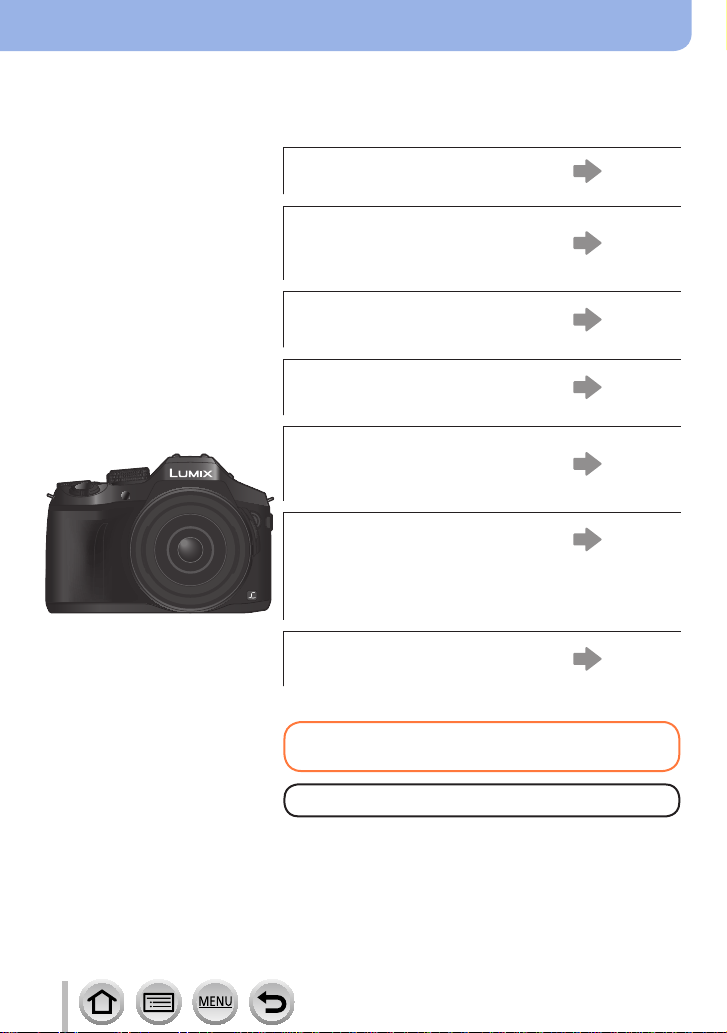
Finding the information you need
In this “Owner’s Manual for advanced features”, you can find the information you need
from the following pages.
By clicking a page number, you can jump to the linked page and quickly find the
information.
Search from “Contents”
4 -
Search from the list of function
names
“Contents by Function”
Search from “Names and
Functions of Main Parts”
Search from “List of monitor/
viewfinder displays”
12 -
18 -
325 -
Search from the list of
on-screen messages
“Message displays”
Search from the menu list
“Menu list”
[Rec] ............................ 336
[Motion Picture]............ 337
[Custom] ...................... 338
Search from “Q&A
Troubleshooting”
[Setup] ........................ 339
[Playback] .................... 339
332 -
336 -
340 -
For details on how to use this manual,
see the next page.
Wi-Fi® function →256
2
SQW0419
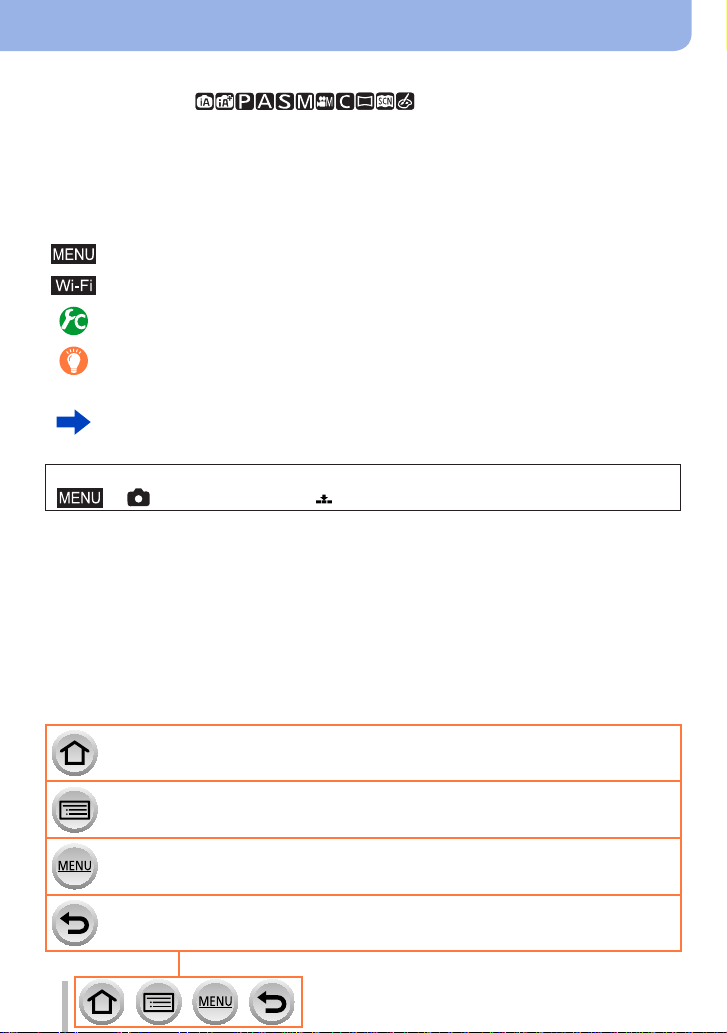
How to use this manual
Recording mode icons
Recording mode:
In Recording modes that show icons in black, you can select and execute indicated
menus and functions.
• Click a cross reference in the text to jump to the corresponding page.
■
About the symbols in the text
Indicates that the menu can be set by pressing [MENU/SET] button.
Indicates that the Wi-Fi setting can be made by pressing [Wi-Fi] button.
Configurations that can be performed in the [Custom] menu.
Tips for skillful use and points for recording.
(→00) Indicates the reference page. Click to go to the corresponding page.
Click to view the description on the next page.
In this Owner’s Manual, steps for setting a menu item are described as follows:
→ [Rec] → [Quality] → [ ]
Click this icon to jump to “Finding the information you need”.
Click this icon to jump to “Contents”.
Click this icon to jump to “Menu list”.
Click this icon to return to the previously displayed page.
3
SQW0419

Contents
■
Finding the information you need ..... 2
■
How to use this manual ...................... 3
Before Use
■
Before use ......................................... 15
■
Standard Accessories ...................... 17
Preparations
■
Attaching the Lens Hood ................. 20
■
Attaching the Lens Cap/
Shoulder Strap .................................. 22
Attaching the Lens Cap .............................22
Attaching the Shoulder Strap .....................23
■
Charging battery ............................... 24
Estimated number of recordable pictures
and operating time .....................................26
■
Contents by Function ....................... 12
■
Names and Functions
of Main Parts ..................................... 18
■
Inserting and removing the battery/
the card (optional) ............................. 28
■
About the Card .................................. 29
Formatting the card (initialization)..............30
Estimated recording capacity
(number of pictures/recording time) ...........31
■
Opening the Monitor/
Adjusting the Monitor ....................... 33
■
Setting the clock ............................... 34
Changing time settings ..............................35
4
SQW0419
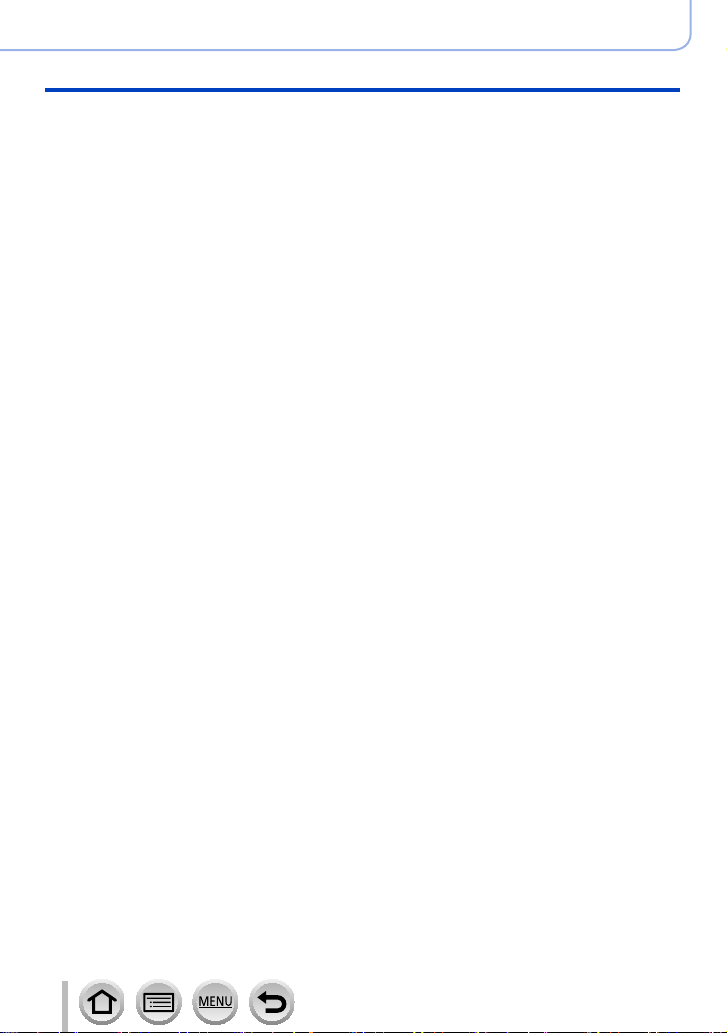
Basics
■
Holding the camera ........................... 36
■
Buttons/Dials/Levers
Used for Recording ........................... 37
Zoom Lever/Side Lever (Use Zoom) .........37
Shutter button (Taking pictures) .................38
Motion picture button
(Recording motion pictures).......................39
Mode dial (Select the recording mode) ......40
Focus mode lever ......................................40
Side dial / Rear dial....................................41
Side button.................................................44
Cursor button / [MENU/SET] button
(Selecting/setting items) ............................45
[DISP.] button
(Switching the display information) ............46
[LVF ] button
(Recording pictures using the viewfinder)
■
Touch screen (Touch operations)....52
Touching the screen and recording
(Touch Shutter function).............................54
Easily Optimizing the Brightness for a
Specified Area ([Touch AE]) .......................55
■
Setting the menu ............................... 56
How to set the menu ..................................56
■
Calling frequently-used menus
instantly (Quick Menu) .................... 59
Change the Quick Menu to your
preferred item ............................................60
■
Assigning frequently used
functions to the buttons
(Function buttons) ............................ 61
Using the function buttons during
recording ....................................................62
Using the function buttons during
playback.....................................................63
...50
Contents
■
Using the [Setup] menu .................... 64
[Clock Set] .................................................64
[World Time] ...............................................64
[Travel Date] ..............................................65
[Wi-Fi] ........................................................65
[Beep] ........................................................66
[Live View Mode] .......................................66
[Monitor Display] / [Viewfinder] ..................67
[Monitor Luminance] ..................................68
[Economy] ..................................................69
[USB Mode] ...............................................70
[TV Connection] .........................................70
[m/ft] ...........................................................72
[Menu Resume] .........................................72
[Menu Background]....................................72
[Menu Information] .....................................72
[Language] .................................................72
[Version Disp.]............................................73
[Exposure Comp. Reset]............................73
[Self Timer Auto Off] ................................... 73
[No.Reset] ..................................................73
[Reset] .......................................................74
[Reset Wi-Fi Settings] ................................74
[Format] .....................................................74
■
Entering Text .....................................75
5
SQW0419
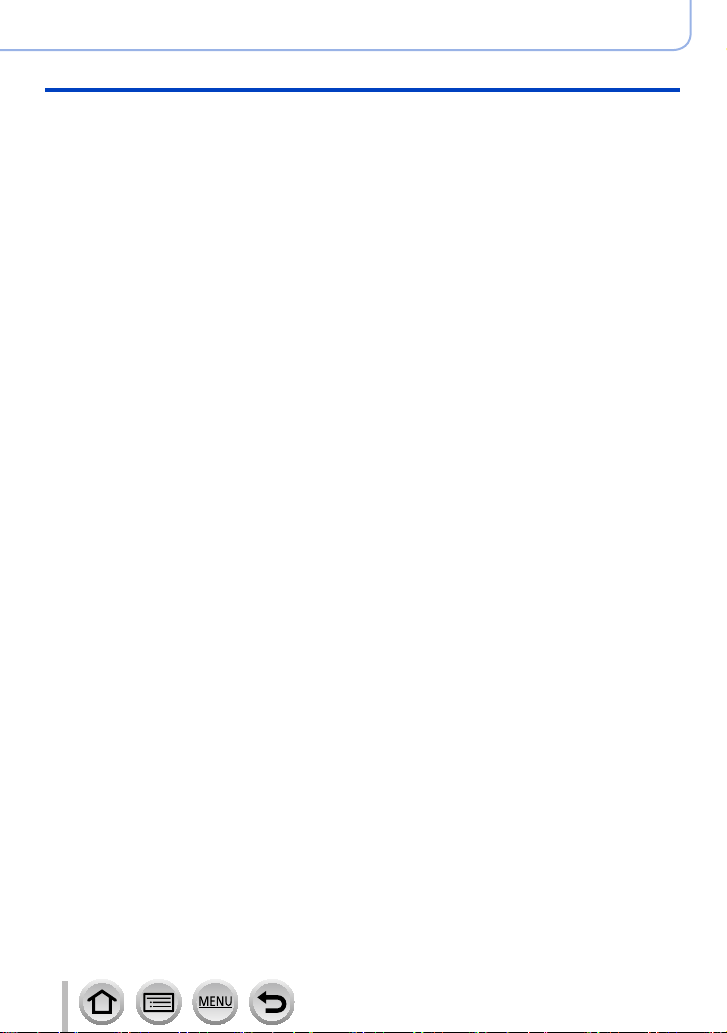
Recording mode
■
Taking pictures with
automatic settings
(Intelligent Auto Mode) ..................... 76
Taking pictures using a handheld camera
([iHandheld Night Shot]) ............................78
Combining pictures into a single
still picture with rich gradation ([iHDR])......79
Defocusing the background
(Defocus control function) ..........................80
Recording images by changing the
brightness (exposure) or color tone ...........81
About Intelligent Auto Plus Mode and
Intelligent Auto Mode ................................. 82
■
Taking pictures after
automatically setting the aperture
value and shutter speed
(Program AE Mode)........................... 84
■
Taking pictures by setting the
aperture value and shutter speed ... 86
Taking pictures by setting the aperture
value (Aperture-Priority AE Mode) .............86
Taking pictures by setting the shutter
speed (Shutter-Priority AE Mode) ..............87
Taking pictures by setting the
aperture value and shutter speed
(Manual Exposure Mode) ..........................88
Checking the effects of the aperture value
and shutter speed (Preview Mode) ............90
Easily set aperture / shutter speed for
suitable exposure (One Push AE)..............92
Contents
■
Recording panorama pictures
(Panorama Shot Mode) ..................... 93
■
Taking pictures according to the
scene (Scene Guide Mode) ............. 96
■
Taking Pictures with
different picture effects
(Creative Control Mode) ................. 101
■
Recording motion pictures by
setting the aperture value/shutter
speed (Creative Video Mode) ........ 108
Recording Slow Motion Pictures
([High Speed Video]) ...............................109
Minimizing operational sounds during
motion picture recording .......................... 110
■
Registering your own settings
and recording
(Custom Mode) .................................111
Registering your own settings
([Cust.Set Mem.])..................................... 111
Recording using registered custom set ... 112
6
SQW0419
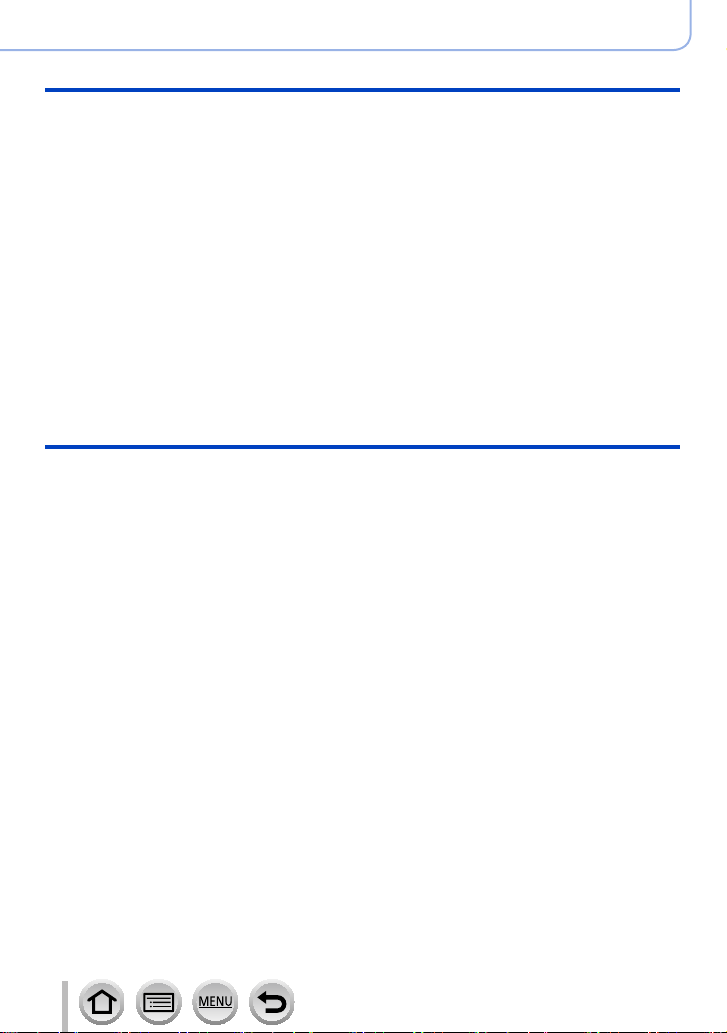
Picture Quality and coloring Settings
■
Adjusting the picture quality with
effects [Photo Style] ...................... 113
■
Taking pictures using picture
effects [Filter Settings] .................. 115
■
Adjusting highlights and shadows
[Highlight Shadow] ......................... 117
■
Adjusting the White Balance ......... 118
■
Setting the picture quality
and size ............................................ 122
Changing the aspect ratio of the
still pictures ..............................................122
Setting the picture size ............................122
Setting the compression rate of pictures
([Quality]) .................................................123
■
Using the picture correction
functions effectively ....................... 125
Correcting contrast and exposure
([i.Dynamic]).............................................125
Enhancing the impression of
high-resolution ([i.Resolution]) .................125
Combining still pictures with different
exposures ([HDR]) ...................................126
Raising the resolution when the aperture
is closed ([Diffraction Compensation]) .....127
Setting the color space ............................127
Adjusting the focus and brightness (exposure)
■
Taking pictures with Auto Focus ... 128
Select the focus mode
(AFS, AFF, AFC) ......................................129
Switching [AF Mode] ................................130
Changing the position and size of the
AF area ....................................................137
Setting the AF area position with
the touch pad ...........................................141
Optimizing the focus and brightness
for a touched position ..............................142
Setting your preferred focusing
method .....................................................143
■
Taking close-up pictures
(Macro recording) ........................... 145
■
Taking pictures with
Manual Focus .................................. 147
Quickly adjusting the focus using
Auto Focus...............................................149
■
Taking pictures by locking
the focus and/or exposure
[AF/AE Lock] ................................... 152
■
Taking pictures with
Exposure Compensation ................ 154
■
Setting the ISO Sensitivity ............. 155
Setting the upper limit of
ISO Sensitivity .........................................157
Setting the incremental value of
ISO Sensitivity .........................................157
■
Setting the metering mode ............. 158
Contents
7
SQW0419
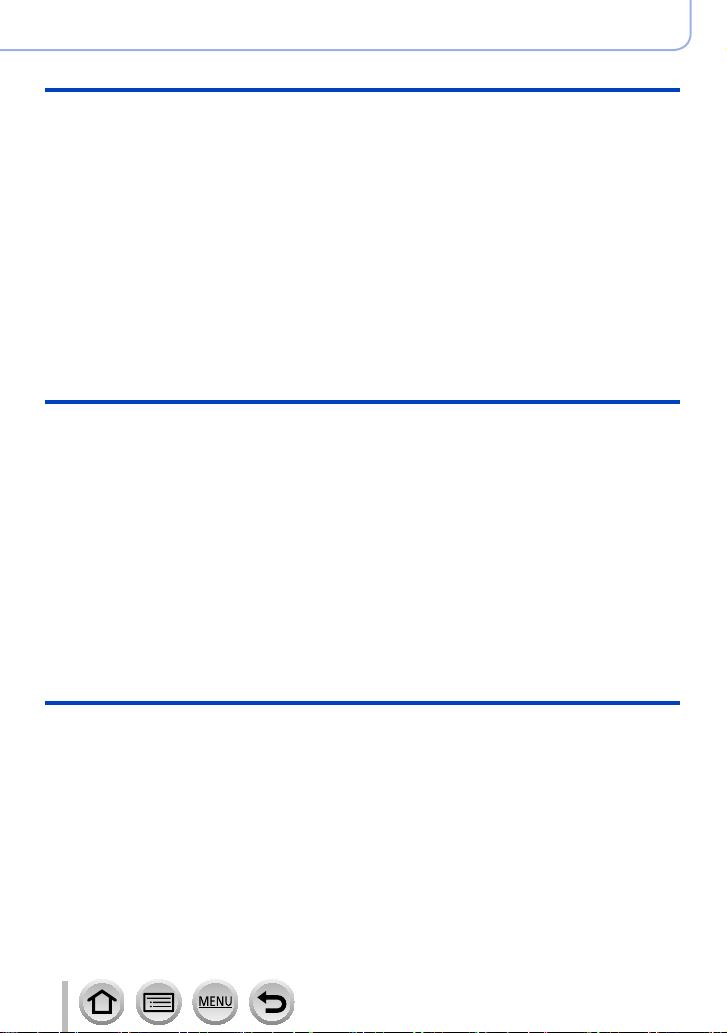
Shutter and Drive Settings
■
Setting the Shutter Type ................. 159
■
Selecting a Drive Mode ................... 160
■
Burst function ................................. 161
■
Recording 4K Photos ..................... 164
Recording with [4K Burst] ........................167
Recording with [4K Burst(S/S)] ................167
Recording with [4K Pre-Burst] .................168
Selecting pictures from 4K burst file and
saving ......................................................169
Notes on the 4K Photo function ...............175
■
Recording while exposure is
changed automatically
[Auto Bracket] ................................. 178
■
Taking pictures with self-timer ......180
Functions for specific subjects and purposes
■
Taking pictures automatically
at set intervals
[Time Lapse Shot] ........................... 182
■
Creating stop motion animation
[Stop Motion Animation] ................ 185
■
Performing multiple exposures
for a single picture [Multi Exp.] .... 189
■
Disabling the beeps and flash
at the same time
[Silent Mode] ................................... 191
■
Recording with the
Face Recognition function
[Face Recog.] .................................. 192
■
Setting the profile for a baby or
pet to record in a picture ................ 195
■
Displaying the appropriate
screen for specific recording
conditions ........................................ 196
■
Recording while monitoring
camera images ................................ 198
Contents
Stabilizer, Zoom and Flash
■
Correcting jitter ............................... 199
■
Using Zoom ..................................... 201
Zoom types and use ................................201
Using the zoom by performing touch
operations (Touch zoom) .........................205
■
Taking pictures with flash .............. 206
8
■
Setting the Flash Functions ........... 208
Changing the firing mode
(Manual flash) ..........................................208
Changing Flash Mode..............................208
Setting the 2nd curtain sync .................... 211
Adjusting the flash output ........................212
Synchronizing the flash output with
the camera during
Exposure Compensation .........................212
■
Taking Pictures with
Wireless Flashes ............................. 213
SQW0419
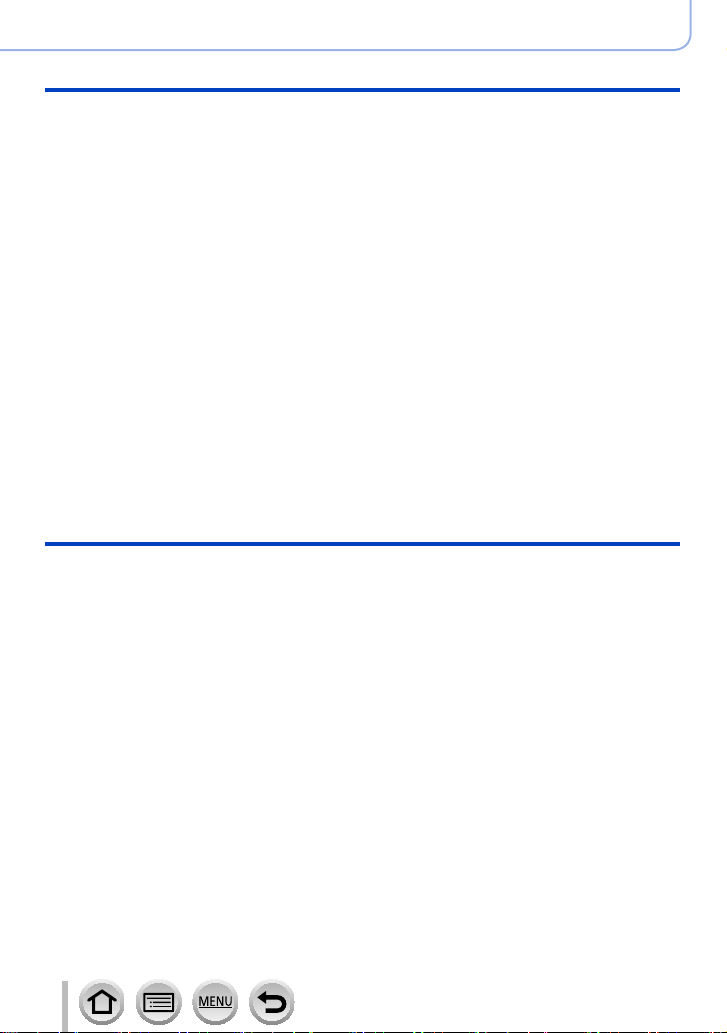
Recording motion pictures
■
Recording motion pictures ............ 215
Recording 4K motion pictures..................217
Setting the format, picture size and
recording frame rate ................................218
Adjusting the focus while recording
motion pictures ([Continuous AF]) ...........219
■
Taking still pictures while a
motion picture is being
recorded ........................................... 220
■
Recording Snap Movies ................. 221
Setting up [Pull Focus] .............................222
Playing Back and Editing Pictures
■
Viewing your pictures ..................... 228
■
Viewing motion pictures ................ 229
Capturing still pictures from
motion pictures ........................................230
■
Switching the Playback Method .... 231
Zooming in and viewing
“Playback Zoom”......................................231
Viewing a list of pictures
“Multi Playback” .......................................231
Viewing pictures by their recording date
“Calendar Playback” ................................232
Viewing group pictures ............................232
■
Deleting pictures ............................. 234
Contents
■
Using the [Motion Picture] menu ... 224
[Snap Movie] ............................................224
[Rec Format] ............................................224
[Rec Quality] ............................................224
[Exposure Mode]......................................224
[High Speed Video] ..................................224
[Picture Mode]..........................................224
[Continuous AF] .......................................225
[Level Shot] ..............................................225
[Conversion].............................................225
[Flkr Decrease] ........................................225
[Silent Operation] .....................................225
[Mic Level Disp.] ......................................226
[Mic Level Adj.].........................................226
[Special Mic.] ...........................................226
[Mic Level Limiter] ....................................226
[Wind Noise Canceller] ............................227
[Wind Cut] ................................................227
[Zoom Mic] ...............................................227
■
Using the [Playback] menu ............ 236
[Slide Show] .............................................237
[Playback Mode] ......................................238
[Location Logging] ...................................240
[RAW Processing] ....................................241
[Clear Retouch] ........................................244
[Title Edit] .................................................245
[Text Stamp] .............................................246
[Video Divide] ...........................................247
[Time Lapse Video] ..................................248
[Stop Motion Video] .................................248
[Resize] ....................................................249
[Cropping] ................................................250
[Rotate] / [Rotate Disp.] ...........................251
[Favorite] ..................................................252
[Print Set] .................................................253
[Protect] ...................................................254
[Face Rec Edit] ........................................254
[Picture Sort] ............................................255
[Delete Confirmation] ...............................255
9
SQW0419
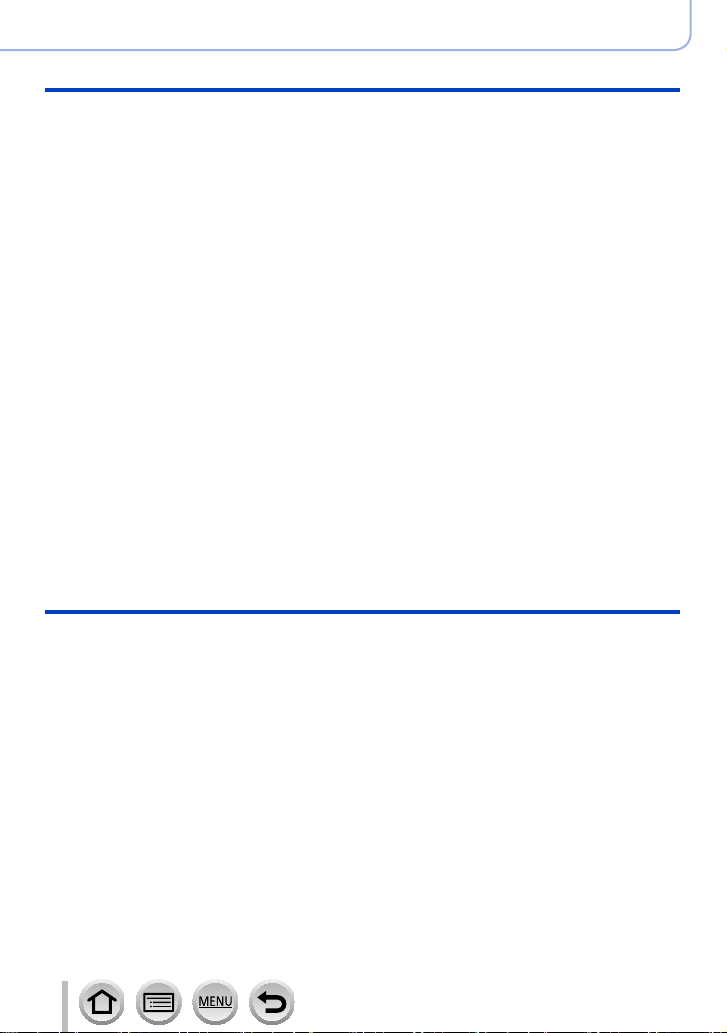
Wi-Fi
■
What you can do with the
Wi-Fi® function ................................ 256
■
Wi-Fi Function ................................. 257
■
Operating the camera by
connecting it to a smartphone ....... 260
Installing the smartphone/tablet app
“Panasonic Image App” ........................... 260
Connecting to a smartphone....................261
Taking pictures via a smartphone
(remote recording) ...................................267
Playing back pictures in the camera
on a smartphone ......................................268
Saving pictures in the camera to a
smartphone ..............................................268
Sending pictures in the camera to
social networking services .......................269
Adding location information to pictures
in the camera from a smartphone ............269
Combining motion pictures recorded
with Snap Movie according to your
preference on a smartphone....................271
■
Displaying still pictures on a TV .... 273
■
Sending pictures ............................. 274
Connecting with other devices
Contents
■
Sending pictures to a
smartphone ..................................... 277
■
Wireless printing ............................. 278
■
Sending pictures to AV device ....... 279
■
Sending pictures to a PC ............... 280
■
Using WEB services ....................... 282
When sending images to WEB service....282
When sending images to
[Cloud Sync. Service] ..............................286
■
Using “LUMIX CLUB” ..................... 287
About the [LUMIX CLUB] .........................287
■
About connections ......................... 292
[Via Network]
Connecting via a wireless access point ...293
[Direct]
Connecting directly ..................................296
Connecting quickly with the same
settings as used previously
([Select a destination from History] /
[Select a destination from Favorite]) ........297
■
[Wi-Fi Setup] .................................... 299
■
Enjoying 4K motion pictures ......... 301
Viewing 4K motion pictures .....................301
Storing 4K motion pictures.......................302
■
Viewing on TV screen ..................... 303
VIERA Link (HDMI) (HDAVI Control™) ....305
■
Storing recorded still pictures
and motion pictures on your PC ... 307
About supplied software ..........................308
Installing supplied software......................310
Copying still pictures and
motion pictures ........................................ 311
10
■
Storing recorded still pictures
and motion pictures in the
recorder ........................................... 313
Copying by inserting the card into the
recorder ...................................................313
Dubbing with non-compatible
equipment ................................................313
■
Printing ............................................ 314
Printing multiple pictures..........................315
Printing with date and text .......................316
Making print settings on the camera ........317
SQW0419

Others
■
Optional accessories ...................... 318
Conversion Lens (optional) ......................318
Filter (optional) .........................................320
External Flash (optional) ..........................321
Using the AC adaptor (optional) and
DC coupler (optional) instead
of the battery ............................................322
Shutter Remote Control (optional) ...........323
External Microphone (optional) ................323
Contents
■
List of monitor/viewfinder
displays ............................................ 325
■
Message displays ........................... 332
■
Menu list .......................................... 336
■
Q&A Troubleshooting .................... 340
■
Usage cautions and notes ............. 355
11
SQW0419
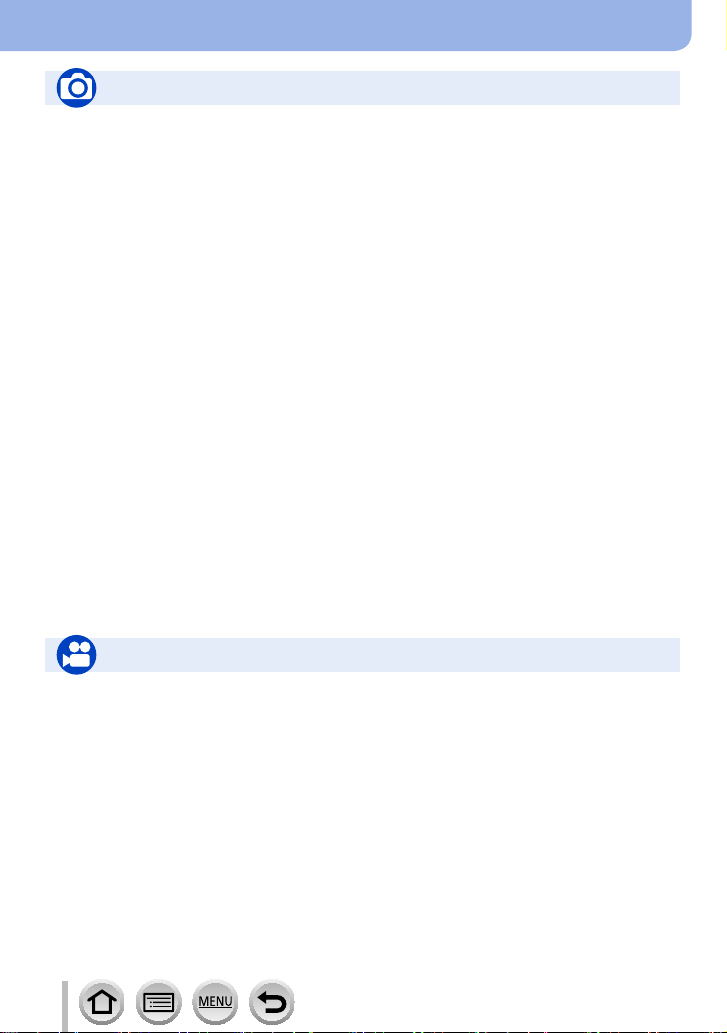
Contents by Function
Recording
Recording
Recording mode ...........................................40
[Preview] .......................................................90
Panorama Shot Mode ...................................93
Macro recording ..........................................145
[Time Lapse Shot] .......................................182
[Stop Motion Animation] .............................. 185
[Multi Exp.] ..................................................189
[Silent Mode] ...............................................191
Focus (AF/MF)
Focus Mode ................................................129
AF Mode .....................................................130
Adjusting the AF area position ....................137
Manual Focus .............................................147
AF/AE Lock .................................................152
Drive
Drive Mode .................................................160
[4K PHOTO]................................................164
[Self Timer] .................................................180
Exposure
[Touch AE] ....................................................55
[One Push AE] .............................................. 92
AF/AE Lock .................................................152
Exposure Compensation ............................154
ISO sensitivity .............................................155
[Metering Mode] ..........................................158
[Auto Bracket] .............................................178
Picture Quality and Color Tone
[Photo Style] ............................................... 113
[Filter Settings] ............................................ 115
[Highlight Shadow] ...................................... 117
White Balance ............................................ 118
[Picture Size] ..............................................122
[Quality] ......................................................123
[i.Dynamic] ..................................................125
[i.Resolution] ...............................................125
[HDR] ..........................................................126
[Diffraction Compensation] .........................127
[Color Space] ..............................................127
Flash
[Flash Mode] ...............................................208
2nd curtain synchro .................................... 211
[Flash Adjust.] .............................................212
Wireless flash settings ................................213
Stabilizer
[Operation Mode] ........................................199
5-Axis Hybrid Image Stabilizer ...................199
Monitoring
[HDMI Rec Output] .....................................198
Motion Picture
Motion Picture
Creative Video Mode ..................................108
[High Speed Video] .....................................109
[Silent Operation] ........................................ 11 0
Motion pictures in 4K ..................................217
[Rec Format] ...............................................218
[Rec Quality] ...............................................218
Taking still pictures while a motion picture
is being recorded ........................................220
[Snap Movie] ...............................................221
12
Audio
[Mic Level Adj.] ...........................................226
[Mic Level Limiter] .......................................226
[Wind Noise Canceller] ...............................227
[Wind Cut] ...................................................324
Screen settings
[Center Marker] ...........................................196
[Zebra Pattern] ............................................196
[Monochrome Live View] ............................197
[Mic Level Disp.] .........................................226
SQW0419
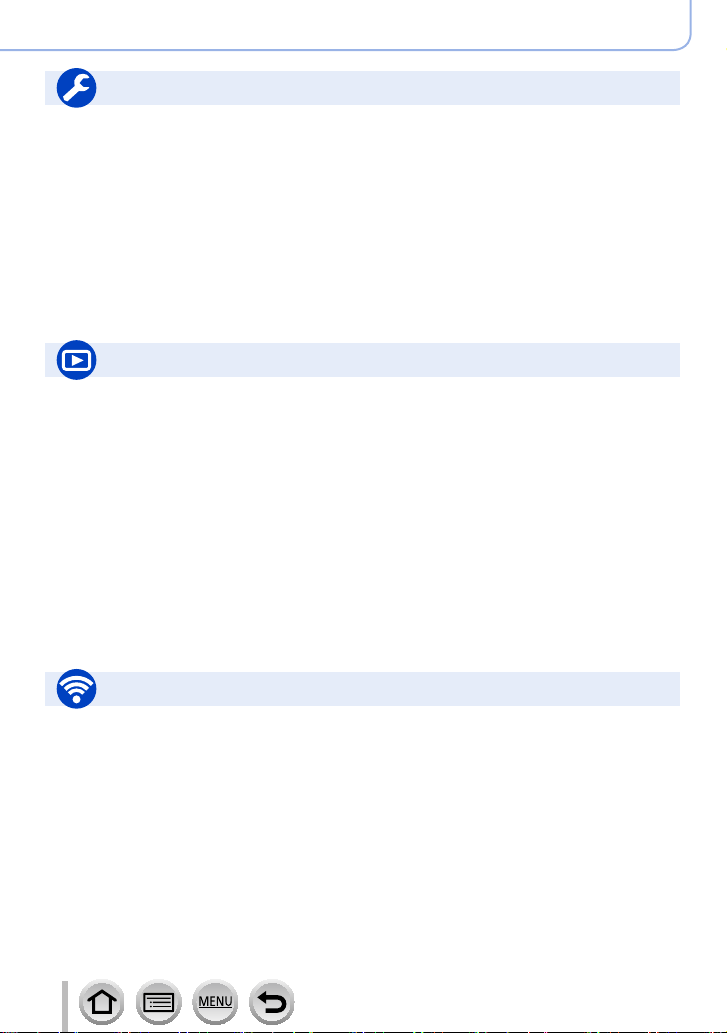
Setup/Custom
Basic settings
[Format] ........................................................30
[Clock Set] ....................................................34
Display switching ....................................46, 49
Diopter adjustment .......................................50
How to set menu items .................................56
[Q.MENU] .....................................................59
[Beep] ...........................................................66
[Economy] .....................................................69
[Reset] (initialization) ....................................74
Playback
Playback
[Auto Review] ...............................................39
Picture playback .........................................228
Motion picture playback ..............................229
Playback Zoom ...........................................231
Multi Playback ............................................231
Delete .........................................................234
Display/playback settings
[Slide Show] ................................................237
[Rotate]/[Rotate Disp.] ................................251
Contents by Function
Customization
[CUSTOM] in the Quick Menu ......................60
Function buttons ...........................................61
Custom Mode ............................................. 111
[Custom] menu ...........................................338
Edit
[RAW Processing] .......................................241
[Clear Retouch] ...........................................244
[Resize] .......................................................249
[Cropping] ...................................................250
Adding information
[Location Logging] ......................................240
[Title Edit] ....................................................245
[Text Stamp] ................................................246
Image settings
[Favorite] .....................................................252
[Print Set] ....................................................253
[Protect] ......................................................254
Wi-Fi
Connect
“Image App” ................................................260
[WPS (Push-Button)] ..........................293, 296
Direct connection ........................................296
Image App
Remote recording .......................................267
Saving images ............................................268
Sending images ..................................269, 277
Sending and adding location information ...269
Combining motion pictures recorded with
[Snap Movie] ...............................................271
13
In combination with other devices
Playing back pictures on a TV ....................273
Printing images ...........................................278
Sending images to an AV device ................279
Sending images to a PC .............................280
Sending images to a WEB service .............282
Using [Cloud Sync. Service] .......................286
SQW0419
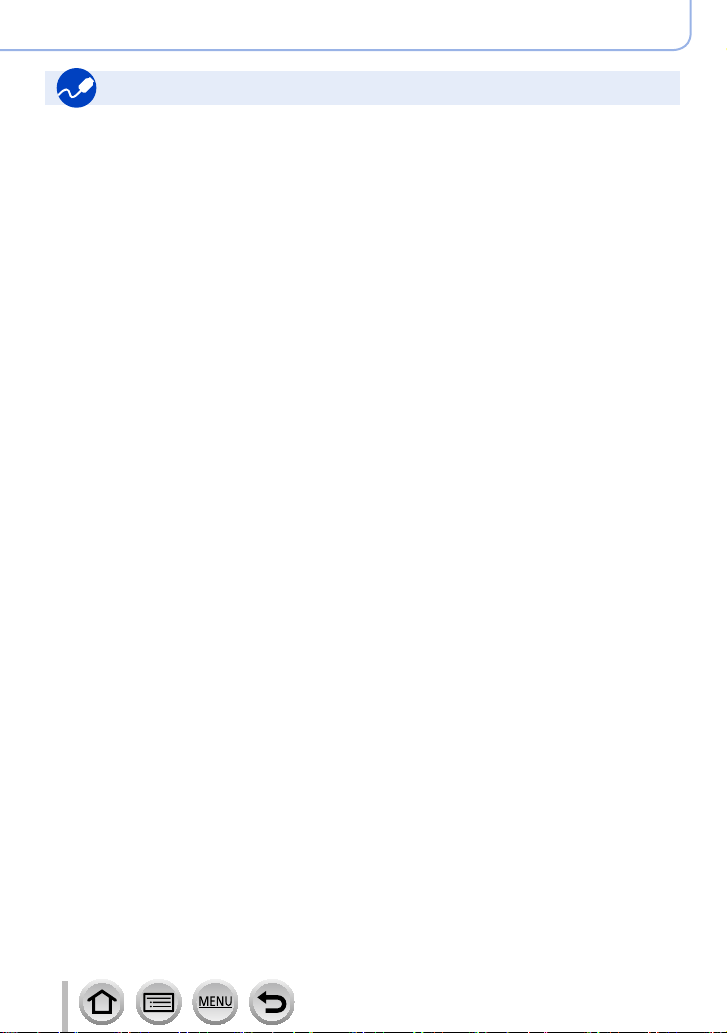
Connecting with other devices
PC
“PHOTOfunSTUDIO” ..................................308
SILKYPIX ....................................................309
Transferring images to a PC .......................307
TV
Playing Back Pictures on a TV Screen .......303
[VIERA Link] ...............................................305
Contents by Function
Recorder
Dubbing ......................................................313
Printer
PictBridge ...................................................314
14
SQW0419
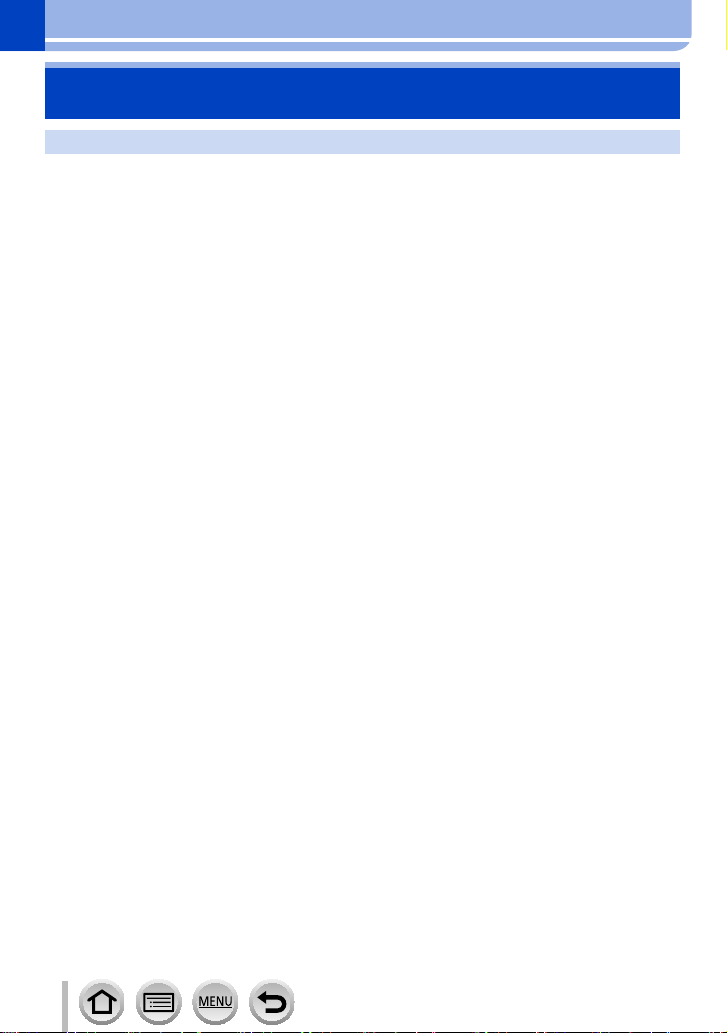
Before Use
Before use
Care of the camera
To avoid damaging your camera and to experience the maximum enjoyment you
should exercise the following precautions.
The lens, monitor and the camera body can sustain damage if the camera body is dropped or
●
subjected to excessive temperature, moisture, water or dust.
The monitor can be damaged if excessive pressure is applied to the screen surface, during actual
●
use or while cleaning.
■
Splash Proof
Splash Proof is a term used to describe an extra level of protection this camera offers
against exposure to a minimal amount of moisture, water or dust. Splash Proof does
not guarantee that damage will not occur if this camera is subjected to direct contact
with water.
In order to minimize the possibility of damage please be sure the following precautions
are taken:
• Make sure the built-in flash is closed.
• Make sure that all doors are securely closed.
• Make sure that you are in a dry and secure place when changing the battery or memory card.
After changing, make sure their protective doors are securely closed.
• If this camera is exposed to water, sand or any other foreign material clean it as soon as possible,
taking the necessary precautions that the foreign substance does not get inside the camera.
• Under no circumstances should you place any foreign objects within the camera.
If sand, dust, or liquids such as water droplets adhere to the camera, wipe them off with
a dry soft cloth.
• Not doing so may result in incorrect recognition of touch operations or erroneous flash display.
• If the monitor is closed when such liquids are present, malfunction may result.
■
Condensation
Condensation may occur on the lens, monitor or in the viewfinder when the room temperature or
●
humidity changes rapidly. This may cause the image to temporarily become hazy. If this occurs,
turn the camera off and allow the camera to sit so that the camera temperature can stabilize to the
room’s ambient temperature. The required time will vary and can take up to an hour. It will clear
by itself.
If you know that you will be moving between areas where there will be a large change in
●
temperature or humidity, you can help prevent condensation forming on the camera by placing the
camera in a large plastic zipper bag, so condensation will form on the bag, not the camera. Allow
the temperature to stabilize before removing the camera from the bag.
15
SQW0419
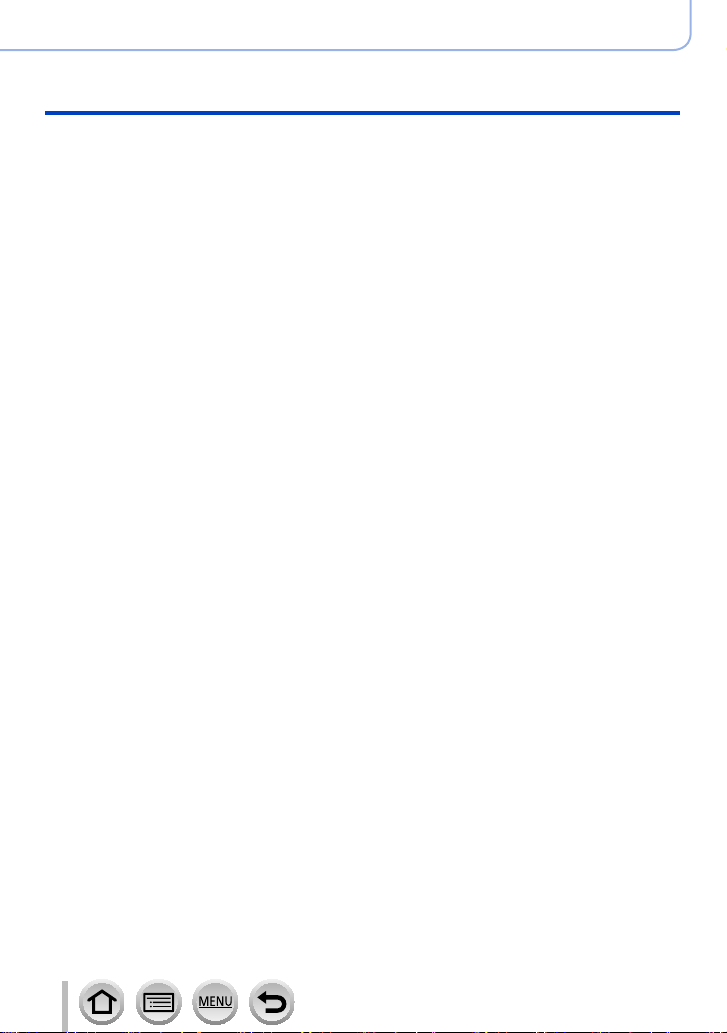
Before Use
Before use
■
Always take a test shot first
Before important events when you will use the camera (at weddings, for example),
always take a test shot to make sure that pictures and sound record correctly.
■
No compensation for missed shots
We cannot compensate for missed shots if technical problems with the camera or card
prevent recording.
■
Carefully observe copyright laws
Unauthorized use of recordings that contain works with copyright for purposes other
than personal use is prohibited under copyright law. Recording of certain material may
be restricted even for the purpose of personal use.
■
Also refer to “Usage cautions and notes” (→355)
■
Before using the camera, make sure all accessories specified in the attached
“Basic Owner’s Manual” are supplied.
For details on optional accessories (→318)
16
SQW0419
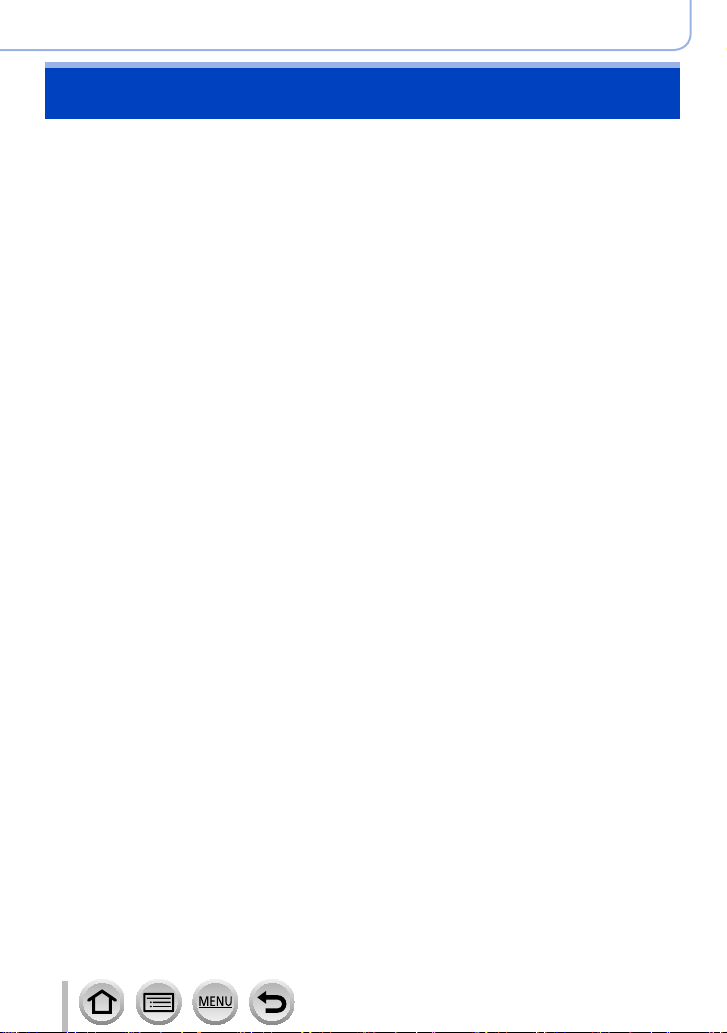
Before Use
Standard Accessories
Check that all the accessories are supplied before using the camera.
The accessories and their shape will differ depending on the country or area where the
●
camera was purchased.
For details on the accessories, refer to “Basic Owner’s Manual”.
Battery Pack is indicated as battery pack or battery in the text.
●
Battery Charger is indicated as battery charger or charger in the text.
●
SD Memory Card, SDHC Memory Card and SDXC Memory Card are indicated as card
●
in the text.
Please dispose of all packaging appropriately.
●
Keep small parts in a safe place out of the reach of children.
●
■
Optional accessories
• Cards are optional.
17
SQW0419
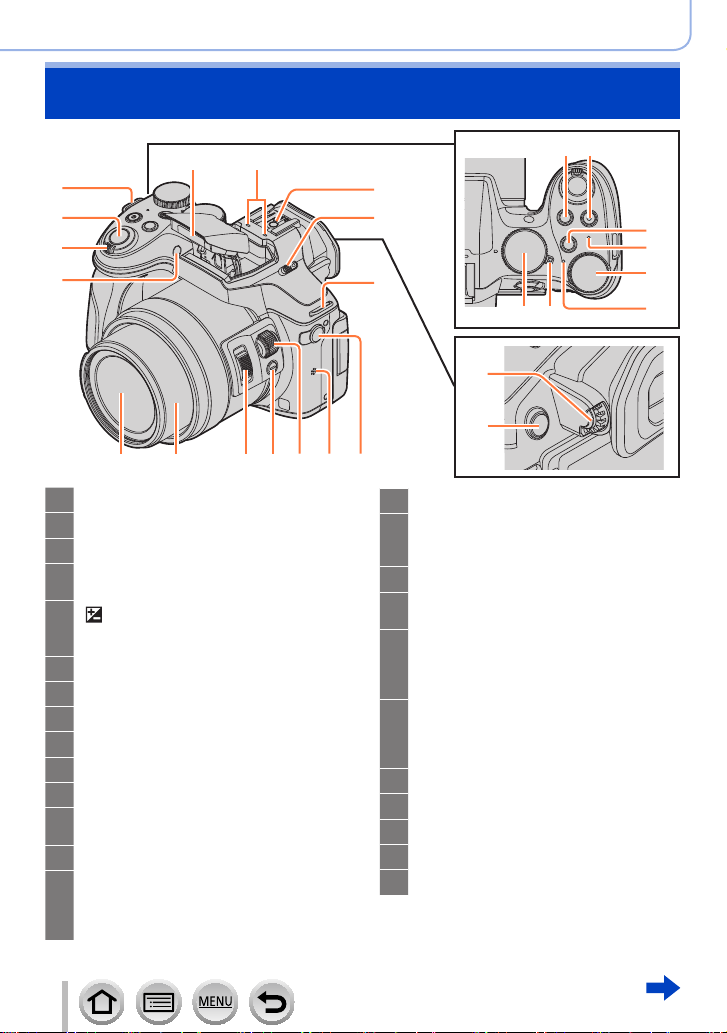
Names and Functions of Main Parts
Before Use
13 14
1
2
3
4
Shoulder strap eyelet (→22)
1
Shutter button (→38)
2
Zoom lever (→37)
3
Self-timer indicator (→180) /
4
AF Assist Lamp (→144)
5
[ ] (Exposure Compensation) button
(→154) /
[Fn1] button (→61)
Motion picture button (→39)
6
[Fn2] button (→61)
7
Wi-Fi® connection lamp (→257)
8
Rear dial (→41)
9
Status indicator (→34)
10
Camera [ON/OFF] switch (→34)
11
Mode dial (→40)
12
Use this to select the recording mode.
Flash (→206)
13
Stereo microphone (→226)
14
Be careful not to cover the microphone
with your finger. Doing so may make
sound difficult to record.
5 6
15
16
7
8
1
1112
9
10
17
18
19202122232425
Hot shoe (→321)
15
Flash open lever (→206)
16
The flash opens, and recording with the
flash becomes possible.
Diopter adjustment dial (→50)
17
[LVF ] button (→50) /
18
[Fn4] button (→61)
[MIC] socket (→323)
19
An external microphone (optional) can
record higher quality audio than the
built-in microphone.
Speaker (→66)
20
Be careful not to cover the speaker with
your finger. Doing so may make sound
difficult to hear.
Side dial (→41)
21
Side button (→44)
22
Side lever (→37)
23
Lens barrel (→36)
24
Lens (→356)
25
18
SQW0419
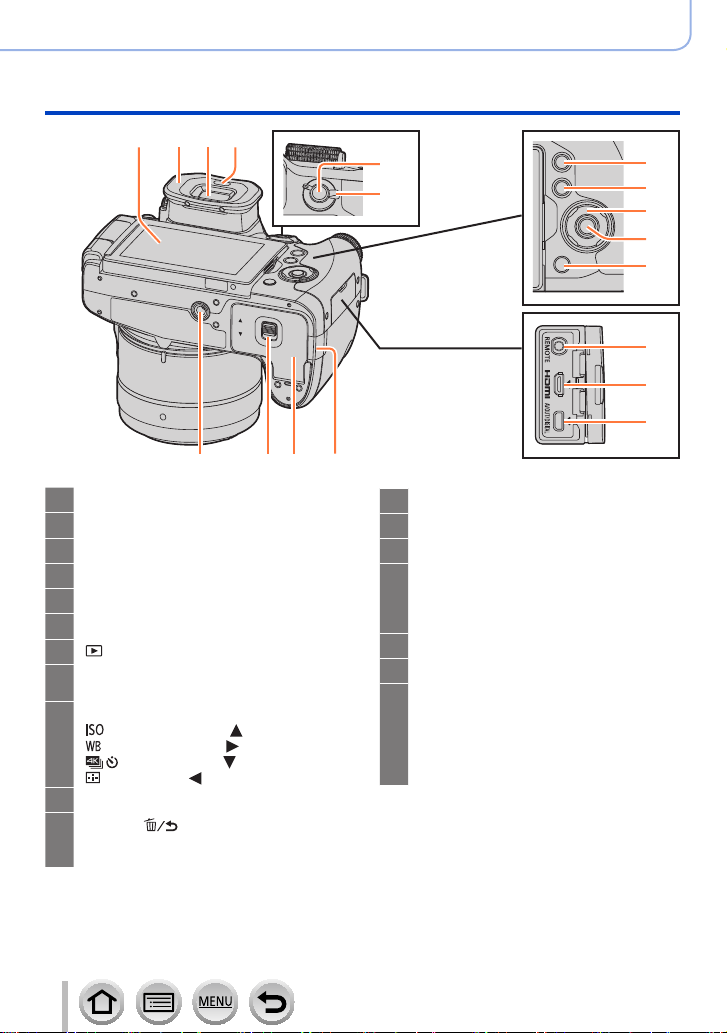
26 27 28 29
43 42 41 40
Names and Functions of Main Parts
30
31
Before Use
32
33
34
35
36
37
38
39
Touch screen (→52) / monitor (→325)
26
Eye cup (→355)
27
Viewfinder (→50)
28
Eye sensor (→50, 51)
29
[AF/AE LOCK] button (→152)
30
Focus mode lever (→40)
31
[ ] (Playback) button (→228)
32
[DISP.] button (→46)
33
Use this to change display.
Cursor button (→45)
34
] (ISO sensitivity) ( ) (→155)
[
] (White Balance) ( ) (→118)
[
] (Drive Mode) ( ) (→160)
[
] (AF Mode) ( ) (→130)
[
[MENU/SET] button (→45)
35
[Q.MENU ] (Delete/Cancel) button
36
(→59, 234) /
[Fn3] button (→61)
19
[REMOTE] socket (→323)
37
[HDMI] socket (→303)
38
[AV OUT/DIGITAL] socket (→303)
39
DC coupler cover (→322)
40
When using an AC adaptor, ensure that
the Panasonic DC coupler (optional) and
AC adaptor (optional) are used.
Card/Battery door (→28)
41
Release lever (→28)
42
Tripod mount (→358)
43
Do not attach this unit to tripods that
have screws with a length of 5.5 mm
(0.22 inch) or more. Doing so may
damage this unit or the unit may not be
secured properly on the tripod.
SQW0419
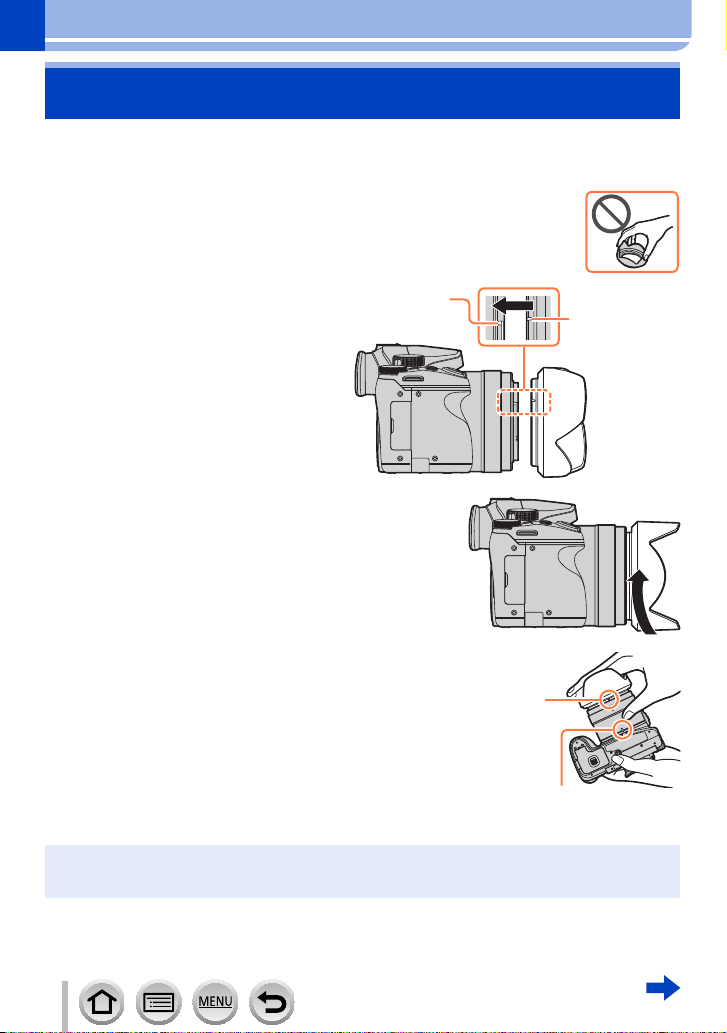
Preparations
Attaching the Lens Hood
When recording into strong backlight, irregular reflection may occur within the lens. The
lens hood reduces the inclusion of unwanted light in the recorded images and lowers the
drop in contrast. The lens hood cuts off excess lighting and improves the picture quality.
• Do not hold the lens hood in such a way that it will be bent.
• Make sure that the camera is turned off.
• Be sure to close the flash beforehand.
Align the mounting
1
mark on the lens
hood a little above the
Mounting mark on
the tip of the lens
Mounting mark
on the lens hood
mounting mark on the
tip of the lens
Turn the lens hood in the
2
direction of the arrow to secure
it
Turn the lens hood until it clicks
3
and align the mounting mark on
the lens hood with the mark at
the bottom of the camera
• Make sure the lens hood is secured
properly and its reflection does not fall on
images.
If you attach the lens hood while using the flash, the flash light would be blocked by the lens hood
●
causing the bottom part of images to be darkened (vignetting) and also making it impossible to
modulate the light. It is recommended to remove the lens hood before using the flash.
Mounting mark on
the lens hood
Mark at the bottom
of the camera
20
SQW0419
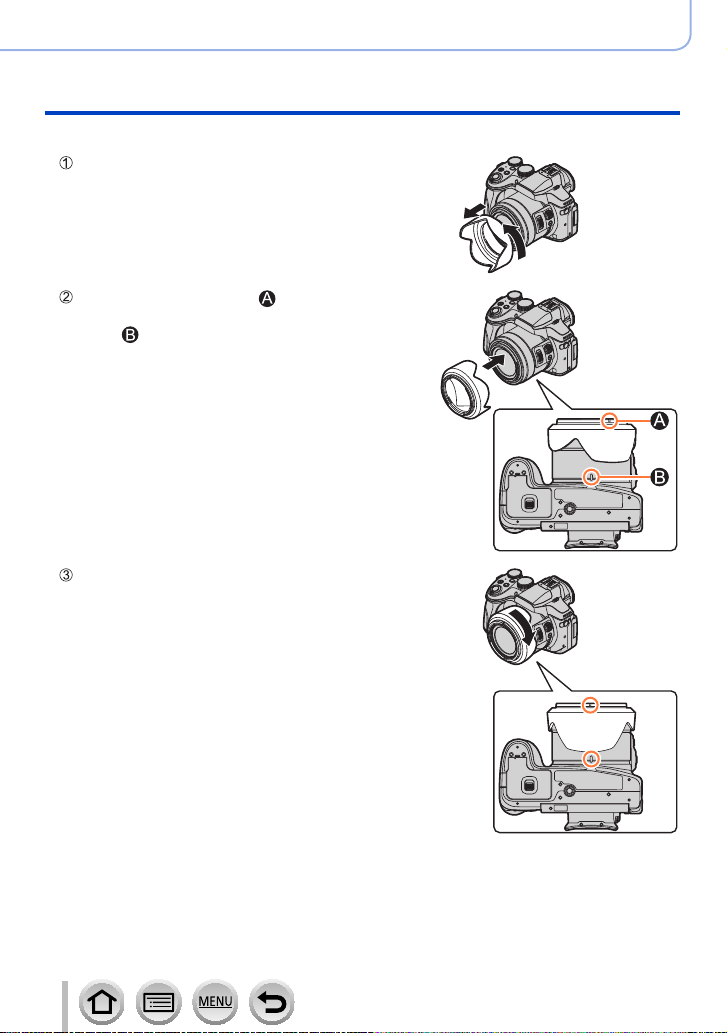
■
Temporarily Storing the Lens Hood
Rotate the lens hood in the direction of the arrow
to detach it
Align the mounting mark ( ) on the lens hood
with the position that is slightly rightward of the
mark ( ) at the bottom of the camera, and then
secure the lens hood
Turn the lens hood in the direction of the arrow
until it clicks, and align the mounting mark on
the lens hood with the mark at the bottom of the
camera
Preparations
Attaching the Lens Hood
21
SQW0419
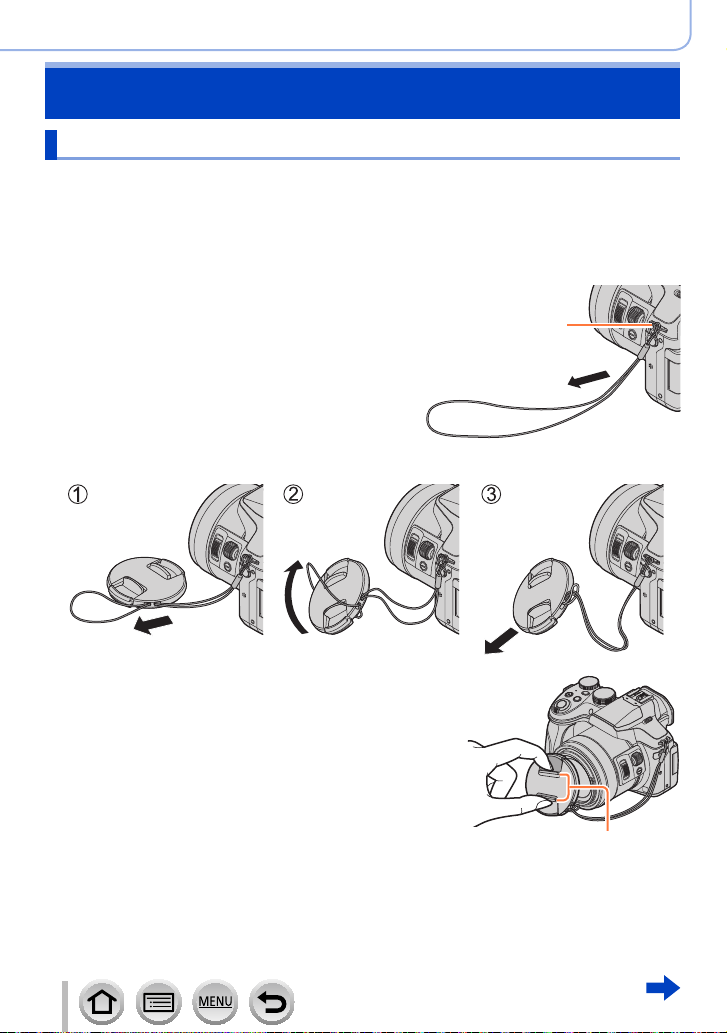
Preparations
Attaching the Lens Cap/Shoulder Strap
Attaching the Lens Cap
Cover the lens with the lens cap to protect it when you are not taking pictures. We
recommend attaching the lens cap to the camera using the lens cap string to prevent loss
of the lens cap.
• Do not hang or swing around the camera with the lens cap string.
• Make sure to detach the lens cap when turning this unit on.
• Be careful that the lens cap string does not become entangled with the shoulder strap.
Pass the string through the shoulder strap
1
eyelet on the camera
Pass the same string through the hole on the lens cap
2
Shoulder strap eyelet
Attach the lens cap
3
22
Pinch here to attach or detach the cap.
SQW0419
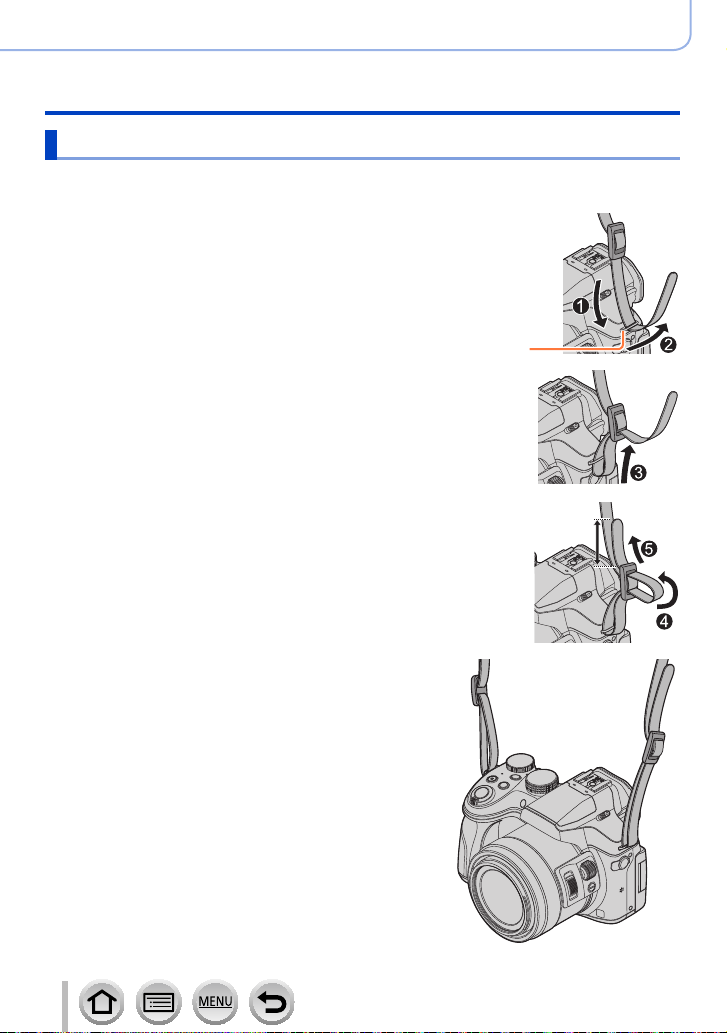
Preparations
Attaching the Lens Cap/Shoulder Strap
Attaching the Shoulder Strap
We recommend attaching the shoulder strap when using the camera to prevent it from
dropping.
Pass the shoulder strap through the hole at the shoulder
1
strap eyelet
• Attach the shoulder strap so that the “LUMIX” Logo is on the outside.
Shoulder strap eyelet
Pass the end of the shoulder strap through the
2
stopper, in the direction of the arrow
Pass the end of the shoulder strap through the
3
hole on the other side of the stopper
Pull the shoulder strap and then check that it
4
will not come out
• Perform steps 1 to 4 and then attach the other side of
the shoulder strap.
• Use the shoulder strap around your shoulder.
– Do not wrap the strap around your neck. It may
result in injury or accident.
• Do not leave the shoulder strap where an infant can
reach it.
– It may result in an accident by mistakenly wrapping
around the neck.
23
Pull the shoulder strap
2 cm (0.066 feet) or
more.
SQW0419
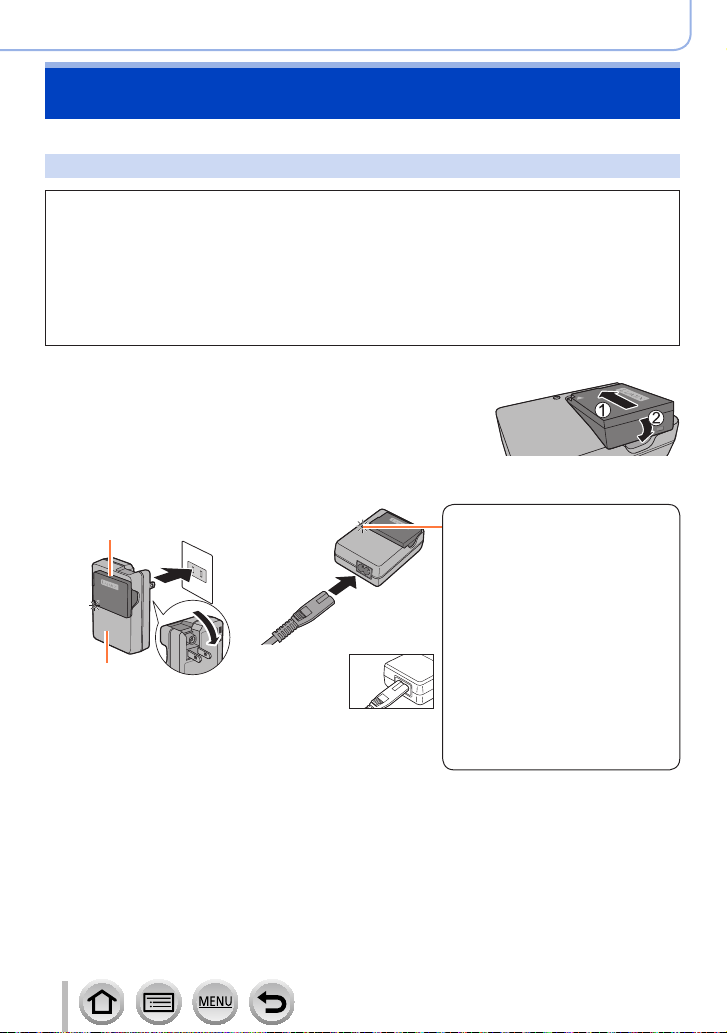
Preparations
Charging battery
Always charge before first use! (battery shipped uncharged)
About batteries that you can use with this unit
It has been found that counterfeit battery packs which look very similar to the
genuine products are made available to purchase in some markets. Some of
these battery packs are not adequately protected with internal protection to
meet the requirements of appropriate safety standards. There is a possibility
that these battery packs may lead to fire or explosion. Please be advised that
we are not liable for any accident or failure occurring as a result of use of a
counterfeit battery pack. To ensure that safe products are used we recommend
that a genuine Panasonic battery pack is used.
• Use the dedicated charger and battery.
Attach the battery paying attention to the
1
direction of the battery
Connect the charger to the electrical outlet
2
Plug-in type
Battery
Charger
(model-specific)
• Charge the battery with the charger indoors.
Inlet type
• The AC cable
does not fit
entirely into
the AC input
terminal. A
gap will remain.
Charging light
([CHARGE])
On: Charging in progress
Off: Charging complete
If light is flashing:
• Battery temperature is
too high or too low. We
recommend charging in a
location where the ambient
temperature is between 10 °C
and 30 °C (50 °F to 86 °F).
• Battery/charger connector is
dirty. Clean with a dry cloth.
Detach the battery after charging is completed
3
• The battery charger is in the standby condition when the AC power is supplied.
The primary circuit is always “live” as long as the battery charger is connected to
an electrical outlet.
24
SQW0419
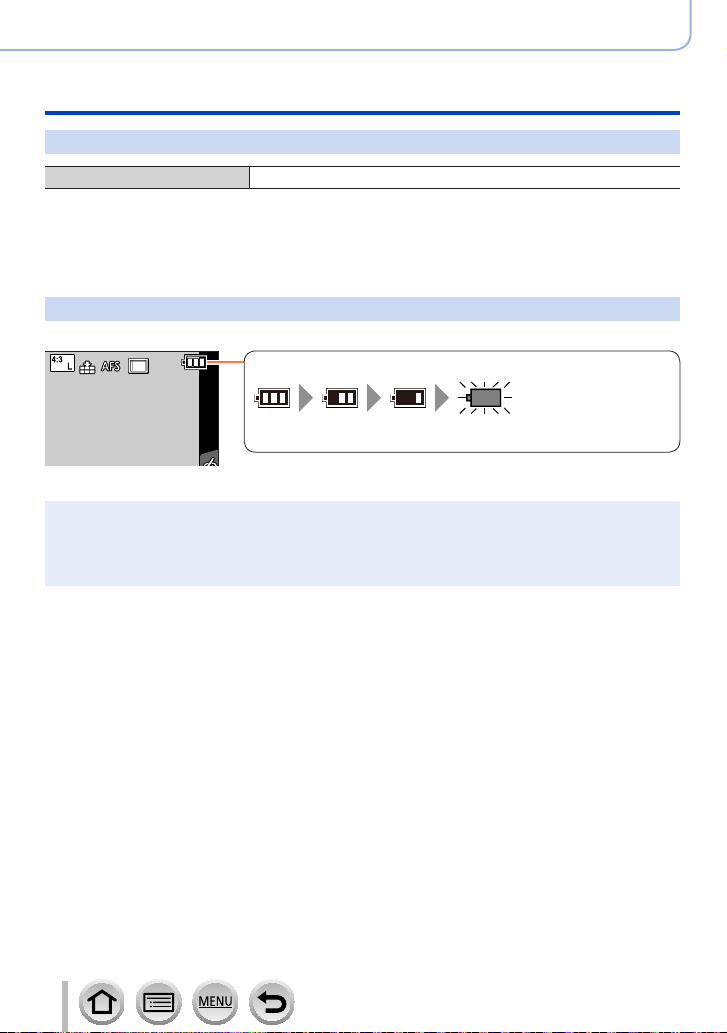
Preparations
Charging battery
Notes on charging time
Charging time Approx. 140 min
• The charging time indicated above is the time required for charging in case when the
battery is completely used up. The time required for charging differs depending on
conditions of battery usage. Charging takes longer in cases when temperatures are
either high or low and when the battery has not been used for a long period of time.
Remaining battery
When using the camera, the remaining battery capacity is displayed.
Remaining battery (only when using battery)
(flashes red)
If the battery mark flashes red, recharge or replace a fully charged
battery.
Always use genuine Panasonic batteries.
●
If you use other batteries, we cannot guarantee the quality of this product.
●
Remove battery from camera after use.
●
• Keep the battery in a plastic bag, making sure that it is kept away from metallic objects (such as
clips) when carrying or storing it.
25
SQW0419
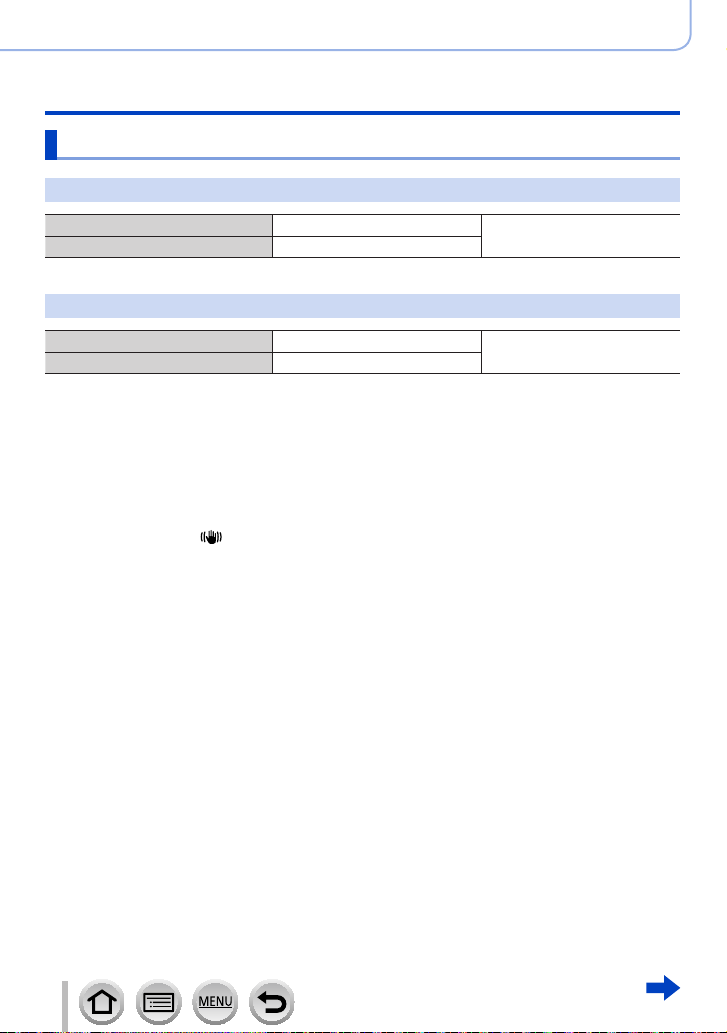
Preparations
Charging battery
Estimated number of recordable pictures and operating time
Recording still pictures (When using monitor)
Number of recordable pictures Approx. 380 pictures
Recording time Approx. 190 min
By CIPA standard
Recording still pictures (When using viewfinder (LVF))
Number of recordable pictures Approx. 360 pictures
Recording time Approx. 180 min
■
Recording conditions by CIPA standard
CIPA is an abbreviation of “Camera & Imaging Products Association”.
• Program AE Mode
• Temperature: 23 °C (73.4 °F)/Humidity: 50%RH when monitor/viewfinder is on.
• Using a Panasonic SDHC Memory Card.
• Using the supplied battery.
• Starting recording 30 seconds after the camera is turned on (when [Operation Mode] of
[Stabilizer] is set to [
• Recording once every 30 seconds with full flash every second recording.
• Rotating the zoom lever from Tele to Wide or vice versa in every recording.
• Turning the camera off every 10 recordings and leaving it until the temperature of the battery
decreases.
]).
Number reduced if intervals are longer (e.g. to approx. one quarter for 2-minute
intervals under the above conditions).
By CIPA standard
26
SQW0419
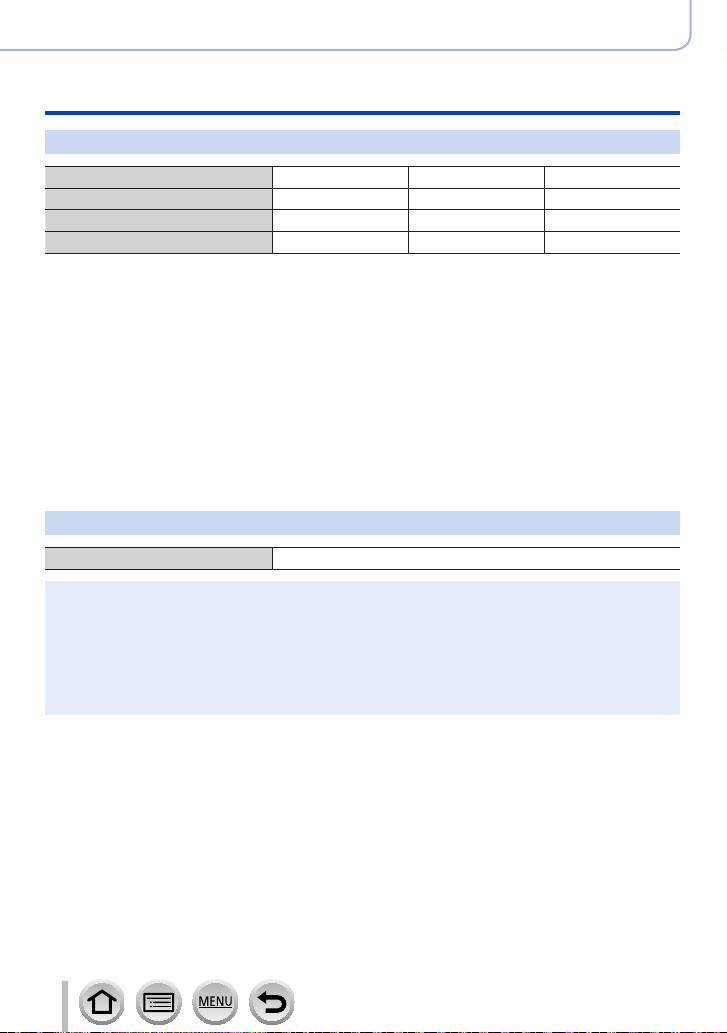
Preparations
Charging battery
Recording motion pictures (When using monitor)
[Rec Format] [AVCHD] [MP4] [MP4]
[Rec Quality] [FHD/17M/60i] [FHD/28M/60p] [4K/100M/30p]
Available recording time Approx. 175 min Approx. 170 min Approx. 135 min
*
Actual available recording time
*
The time you can actually record when repeatedly turning the camera on and off, starting and
stopping recording and using zoom.
■
Recording conditions
• Temperature 23 °C (73.4 °F), humidity 50%RH
Motion pictures with their file size set to [FHD], [HD] or [VGA] in [MP4]:
●
Recording stops when the continuous recording time exceeds 29 minutes and 59 seconds or the file
size exceeds 4 GB.
• Since the file size becomes larger with [FHD], recording with [FHD] will stop before 29 minutes
59 seconds.
Motion pictures with their file size set to [4K] in [MP4]:
●
Recording stops when the continuous recording time exceeds 29 minutes 59 seconds. (You can
continue recording without interruption even if the file exceeds 4 GB, but the motion picture file will
be recorded and played back in separate files.)
Approx. 85 min Approx. 85 min Approx. 65 min
Viewing pictures (When using monitor)
Playback time Approx. 315 min
The operating times and number of recordable pictures will differ according to the
●
environment and the operating conditions.
For example, in the following cases, the operating times shorten and the number of recordable
pictures is reduced.
• In low-temperature environments, such as on ski slopes.
• When operations such as the flash and zoom are used repeatedly.
If available battery power is significantly reduced, battery is reaching end of lifespan. Please
●
purchase a new battery.
27
SQW0419
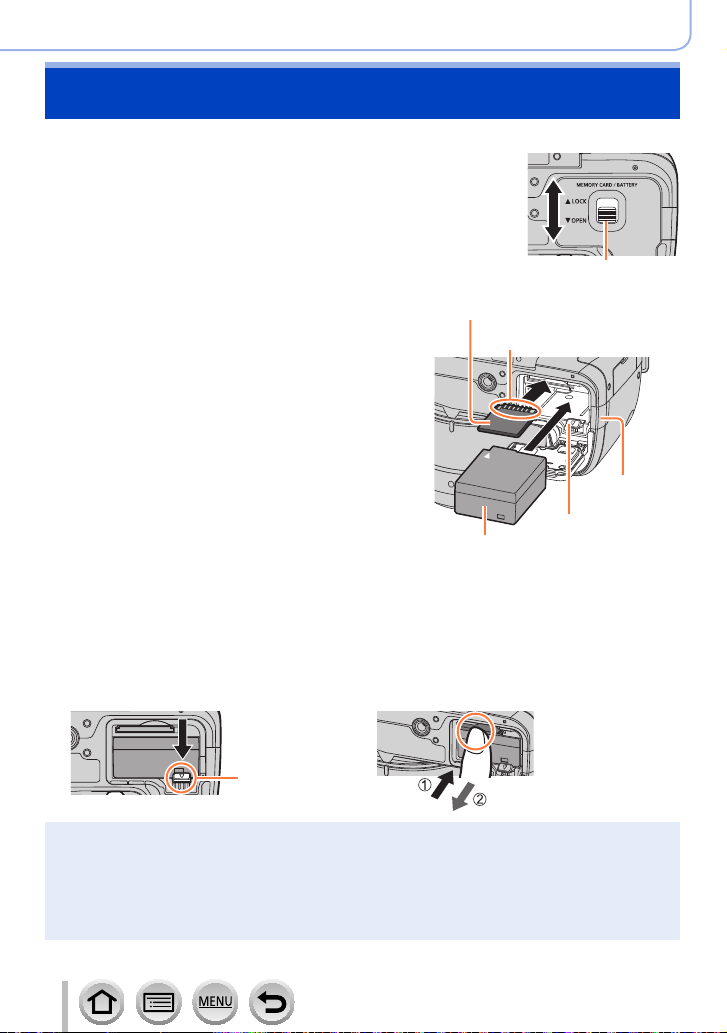
Preparations
Inserting and removing the battery/the card (optional)
• Make sure that the camera is turned off.
Slide the release lever to the
1
[OPEN] position and open the
card/battery door
Insert the battery and card,
2
making sure that their
orientation is correct
• Battery:
Insert the battery all the way firmly until
a locking sound is heard, and check that
the lever is hooked over the battery.
• Card:
Insert the card all the way firmly until it
clicks.
Close the card/battery door and
3
slide the release lever to the
[LOCK] position
• DC coupler cover:
Make sure the DC coupler cover is securely closed, and then close the
card/battery door.
[LOCK]
[OPEN]
Release lever
Card
(check orientation: terminals face monitor)
Do not touch the terminal
DC coupler
cover
Lever
Charged battery (check orientation)
■
To remove
• To remove battery:
Move lever in direction of arrow.
Lever
Remove battery from camera after use.
●
Keep the Memory Card out of reach of children to prevent swallowing.
●
To remove the card or battery, turn the camera off and wait until the status indicator turns off.
●
(Failure to wait may cause the camera to malfunction and may damage the card or recorded
data.)
The unusable battery should be discarded in accordance with battery recycling laws.
●
Call the RBRC hotline at 1-800-822-8837 for information.
• To remove card:
Press the center of the card.
28
SQW0419
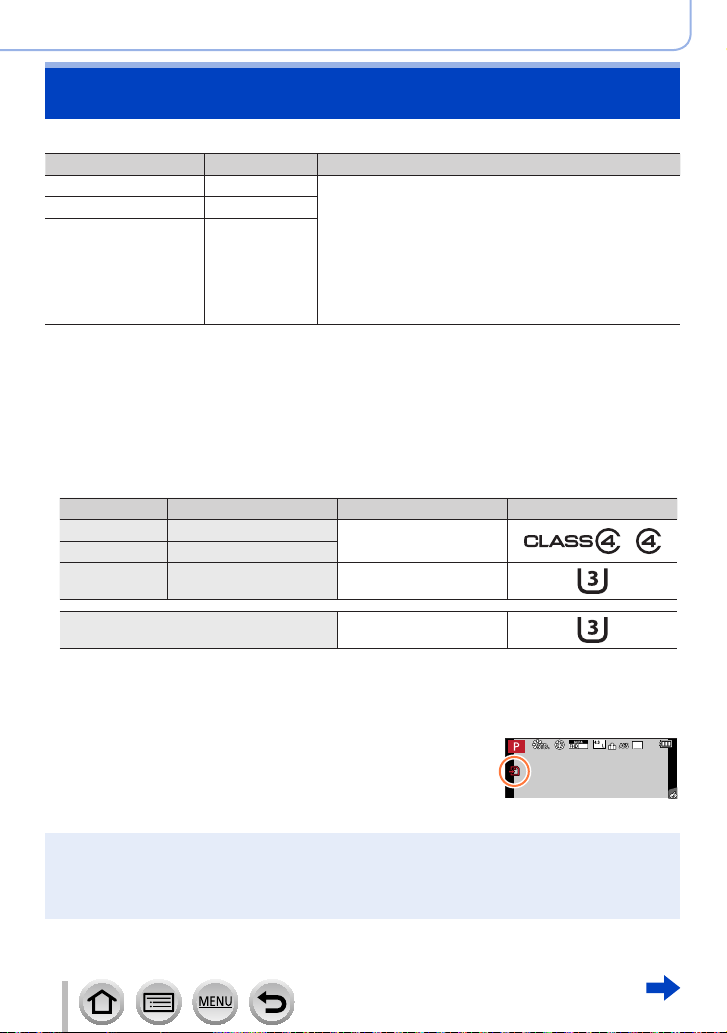
Preparations
About the Card
The following SD standard-based cards (Panasonic brand recommended) can be used.
Type of Card Capacity Notes
SD Memory Cards 512 MB – 2 GB • Can be used with devices compatible with the
SDHC Memory Cards 4 GB – 32 GB
SDXC Memory Cards 48 GB – 128 GB
■
About motion picture/4K photo recording and speed class ratings
According to the [Rec Format] (→218) and [Rec Quality] (→218) of a motion picture,
the required card differs. To record 4K photos, you need a card with a speed class
rating that supports 4K photo recording. Use a card that meets the following ratings of
the SD Speed Class or UHS Speed Class.
• SD Speed Class and UHS Speed Class are the speed standards regarding
continuous writing. Confirm the SD speed by checking the card label or other card
related materials.
[Rec Format] [Rec Quality] Speed class Label example
[AVCHD] All
[MP4] [FHD]/[HD]/[VGA]
[MP4] [4K]/[High Speed Video] UHS Speed Class 3
respective formats.
• Before using SDXC Memory Cards, check that your
computer and other devices support this type of card.
http://panasonic.net/avc/sdcard/information/SDXC.html
• This unit is compatible with UHS-
3 standard SDHC/SDXC memory cards.
• Only the cards listed on the left with the given capacities
are supported.
Class 4 or higher
Ι UHS Speed Class
When recording 4K photos UHS Speed Class 3
• Latest information:
http://panasonic.jp/support/global/cs/dsc/
(This site is available in English only.)
p
Access to the card
60
The access indication displays red when pictures are being
recorded on the card.
While the camera is accessing the card (for an operation such as picture writing, reading, deletion,
●
or formatting), do not turn off the camera or remove the battery, card, AC adaptor (optional) or DC
coupler (optional). Do not subject the camera to vibrations, impact, or static electricity. The card or
the data on the card may be damaged, and this unit may no longer operate normally. If operation
fails due to vibration, impact or static electricity, perform the operation again.
29
SQW0419
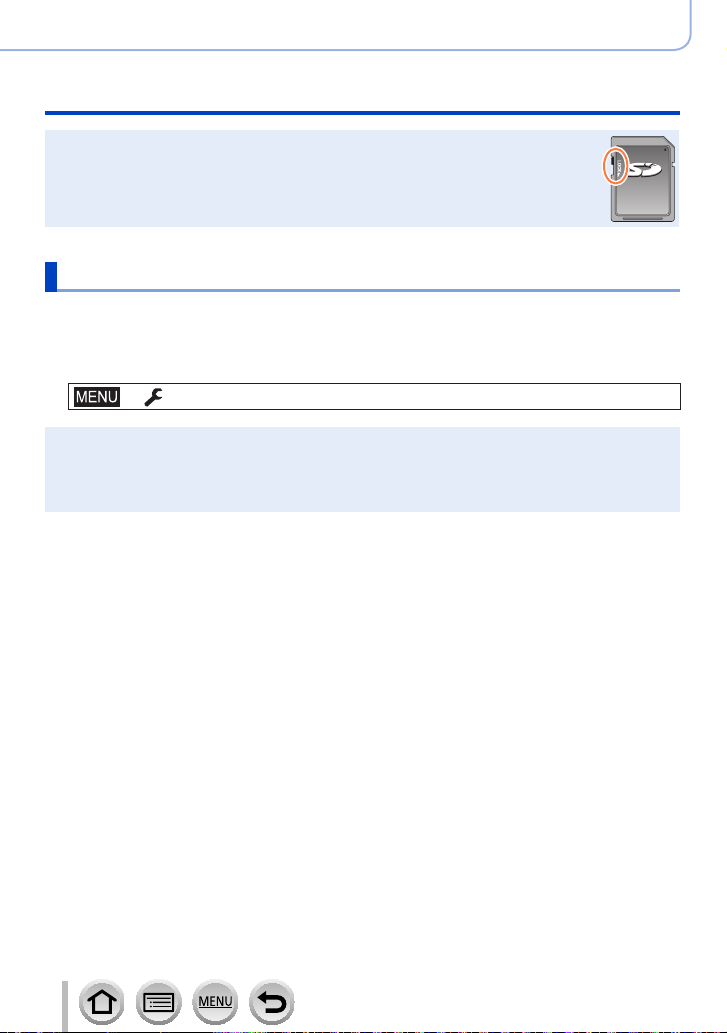
Preparations
About the Card
If you set the write-protect switch to “LOCK”, you may not be able to write, delete
●
or format the data or display it by recording date.
It is recommended that you copy important pictures to your computer
●
(as electromagnetic waves, static electricity, or faults may cause data to be
damaged).
Formatting the card (initialization)
Format the card before recording a picture with this unit. Since data cannot be
recovered after formatting, make sure to back up necessary data in advance.
Set the menu
1
→ [Setup] → [Format]
This requires a sufficiently charged battery, or an AC adaptor (optional) and DC coupler (optional).
●
Do not turn off the camera or perform other operations during formatting.
●
Always format cards with this camera. Please reformat the card with this camera if it has already
●
been formatted with a computer or another device.
If the card cannot be formatted, please try another card before contacting Panasonic.
●
30
SQW0419
