Page 1

Owner’s Manual
for advanced features
Digital Camera
Model No. DMC-FZ2500
Please read these instructions carefully before using this product,
and save this manual for future use.
Message Display P325
Troubleshooting P327
Finding the information you need P2
Contents P4
Contents by Function P9
Menu list P190
Register online at http://shop.panasonic.com/support
(U.S. customers only)
DVQP1093ZA
F1016YT0
Page 2
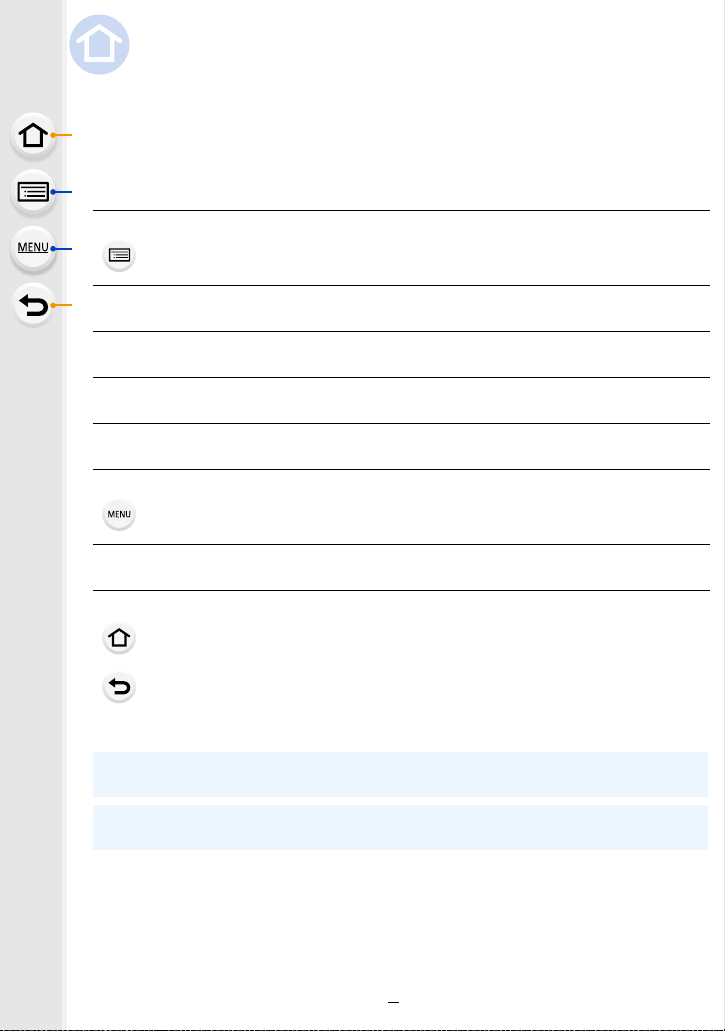
Finding the information you need
In this “Owner’s Manual for advanced features”, you can find the information you need
from the following pages.
By clicking a page number, you can jump to the linked page and quickly find the
information.
Search from “Contents”
Click this icon to jump to “Contents”.
Search from the list of function names P9
Search from the list of buttons and dials P14
Search from the list of screens and icons P316
Search from “Message Display” P325
Search from “Menu list”
Click this icon to jump to “Menu list”.
Search from “Troubleshooting” P327
Click this icon to jump to “Finding the information you need”.
Click this icon to return to the previously displayed page.
For details on how to use this manual, see the next page.
P4
P190
P3
Wi-FiR function
P259
2
Page 3
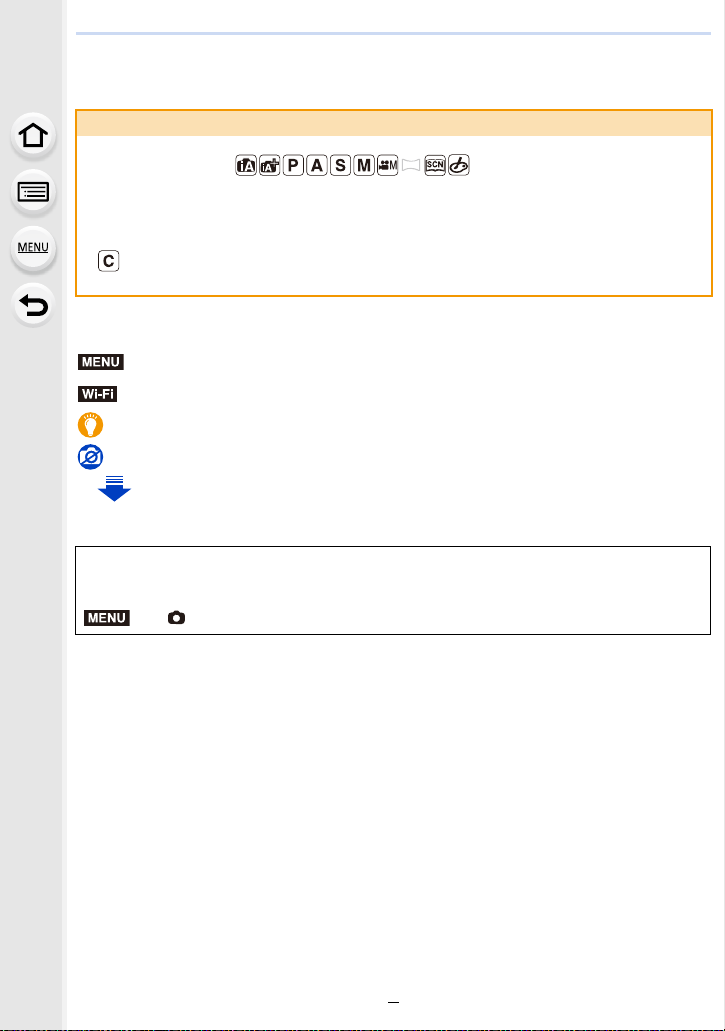
How to use this manual
MENU
About the indication of the applicable mode
Applicable modes:
The icons indicate the modes available for a function.
• Black icons: Applicable modes
• Gray icons: Unavailable modes
[ ] indicates that available functions vary depending on the registered Recording
Mode.
∫ About the symbols in the text
: Indicates that the menu can be set by pressing [MENU/SET] button.
Wi-Fi
: Indicates that the Wi-Fi setting can be made by pressing [Wi-Fi] button.
: Tips for skillful use and points for recording.
: Conditions in which a particular function cannot be used.
: Continued to next page.
• Click a cross reference in the text to jump to the corresponding page.
In this owner’s manual, steps for setting a menu item are described as follows.
Example: In the [Rec] menu, change [Quality] from [
MENU
> [Rec] > [Quality] > [›]
A] to [›]
• The screen illustrations in this owner’s manual assume that [Style] in [Clock Set] (P33) is set to
[Y.M.D] and [System Frequency] (P236) is set to [24.00 Hz (CINEMA)].
3
Page 4
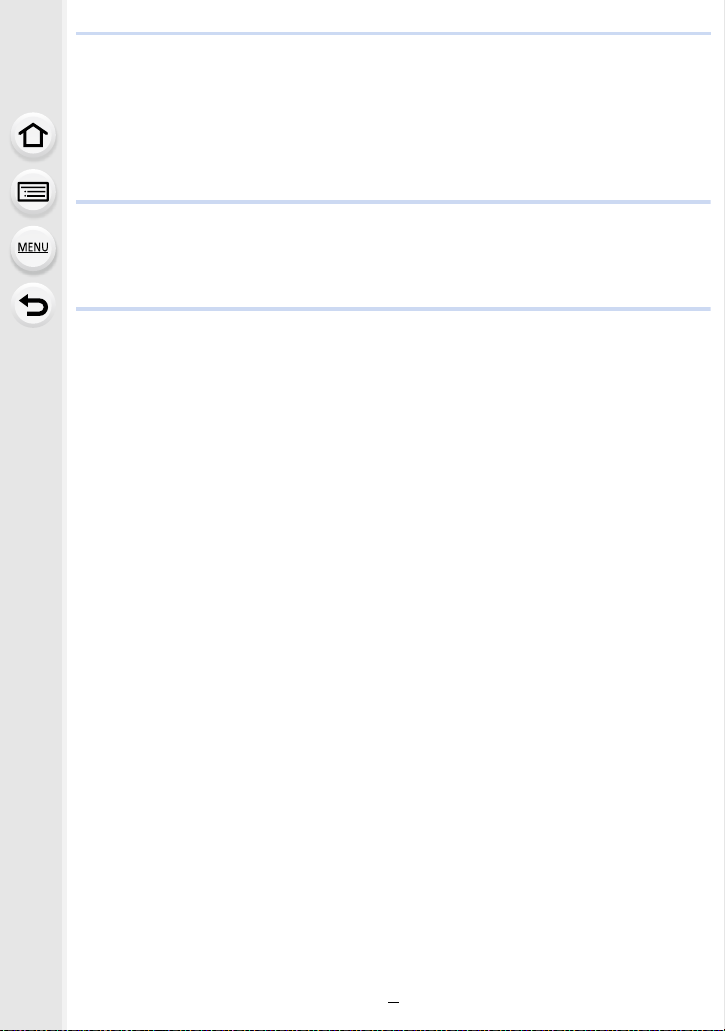
Contents
Finding the information you need..............................................................................2
How to use this manual.............................................................................................3
Contents by Function ................................................................................................9
1. Before Use
Care of the camera .................................................................................................12
Standard Accessories .............................................................................................13
Names and Functions of Components....................................................................14
2. Getting Started/Basic Operations
Attaching the Lens Hood.........................................................................................16
Attaching the Lens Cap...........................................................................................18
Attaching the Shoulder Strap ..................................................................................19
Charging the Battery ...............................................................................................20
• Charging.........................................................................................................20
• Approximate operating time and number of recordable pictures....................22
Inserting/Removing the Battery...............................................................................24
Inserting and Removing the Card (optional) ...........................................................25
Card Information .....................................................................................................26
• Formatting the card (initialization) ..................................................................28
• Approximate number of recordable pictures and available recording time ....28
Opening the Monitor/Adjusting the Monitor.............................................................32
Setting Date/Time (Clock Set).................................................................................33
• Re-adjusting the clock ....................................................................................34
Basic Operations.....................................................................................................35
• Tips for taking good pictures ..........................................................................35
• Using the Viewfinder.......................................................................................36
• Zoom operations ............................................................................................38
• Shutter button (Taking pictures) .....................................................................39
• Motion picture button (Recording motion pictures).........................................40
• Mode dial (Selecting a Recording Mode) .......................................................40
• Front Dial/Rear Dial........................................................................................41
• [ND FILTER] switch (switching the ND filter setting) ......................................44
• Cursor buttons/[MENU/SET] button ...............................................................45
• [DISP.] button (Switching the displayed information)......................................45
• Touch screen (Touch operations) ...................................................................48
• Taking Pictures Using the Touch Function .....................................................49
Setting menu items .................................................................................................51
Calling frequently-used menus instantly
(Quick Menu) ..........................................................................................................53
• Customizing the Quick Menu settings ............................................................54
Assigning frequently used functions to the buttons (function buttons) ....................55
Entering Text ...........................................................................................................59
4
Page 5
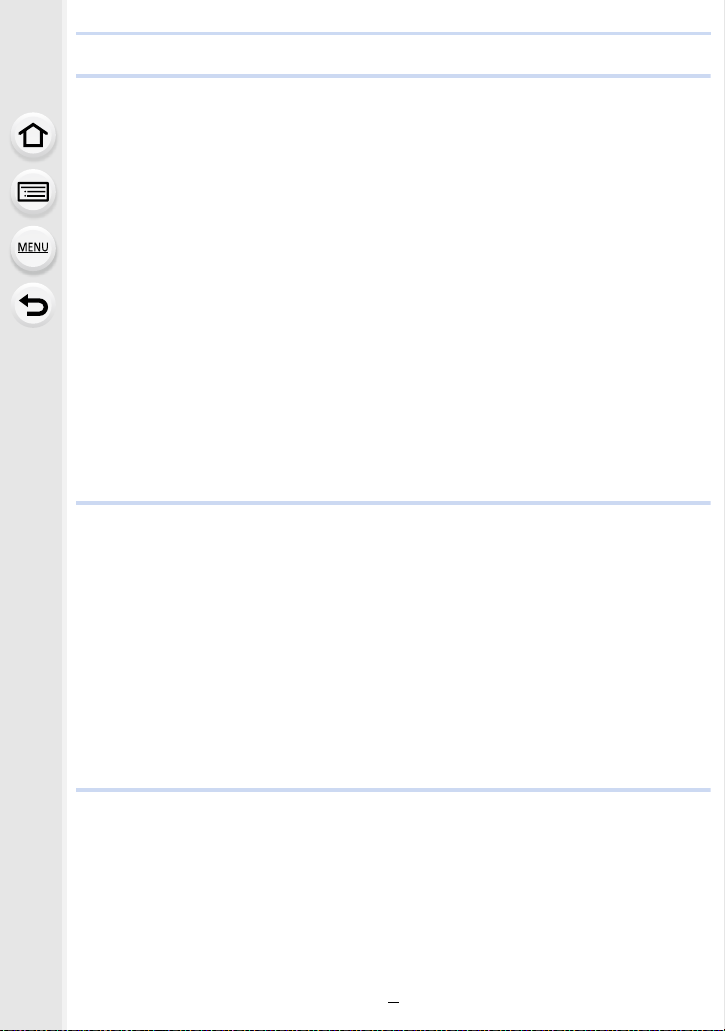
3. Recording Modes
Taking Pictures using the Automatic Function (Intelligent Auto Mode) ...................60
• Recording night scenes ([iHandheld Night Shot]) ..........................................63
• Combining pictures into a single picture with rich gradation ([iHDR]).............64
• Taking pictures with customized color, defocus control, and
brightness settings .........................................................................................65
Taking Pictures with Automatically Adjusted Aperture and Shutter Speed
(Program AE Mode) ................................................................................................66
Taking Pictures by Specifying the Aperture/Shutter Speed.....................................67
• Aperture-Priority AE Mode .............................................................................68
• Shutter-Priority AE Mode................................................................................68
• Manual Exposure Mode .................................................................................69
• Confirm the Effects of Aperture and Shutter Speed (Preview Mode) .............71
• Easily set aperture/shutter speed for suitable exposure (One Push AE) .......72
Taking panorama pictures (Panorama Shot Mode).................................................73
Taking Pictures that match the Scene being recorded (Scene Guide Mode)..........76
Taking Pictures with different image effects (Creative Control Mode).....................79
Registering your preferred settings (Custom Mode) ...............................................85
• Registering Personal Menu Settings (Registering custom settings) ..............85
• Recording using registered custom set..........................................................86
4. Focus, Brightness (Exposure) and Color tone Settings
Adjusting Focus Automatically ................................................................................87
• Focus Mode (AFS/AFF/AFC) .........................................................................89
• Auto Focus Mode ...........................................................................................91
• Setting up position of the AF area/changing size of the AF area ...................96
• Setting the AF area position with the Touch Pad............................................98
• Optimizing the focus and brightness for a touched position ...........................99
Adjusting Focus Manually .....................................................................................100
Fixing the Focus and the Exposure (AF/AE Lock) ................................................102
Compensating the Exposure.................................................................................103
Setting the Light Sensitivity...................................................................................105
Adjusting the White Balance .................................................................................107
Taking Close-up Pictures ...................................................................................... 111
5. 4K Photo and Drive Settings
Select a Drive Mode..............................................................................................113
Taking Pictures using Burst Mode.........................................................................114
Recording 4K Photos............................................................................................117
Selecting pictures from 4K burst file and saving ...................................................121
• Notes on the 4K Photo function....................................................................124
Controlling Focus After Recording
(Post Focus/Focus Stacking) ................................................................................127
• Recording using [Post Focus] ......................................................................127
5
Page 6
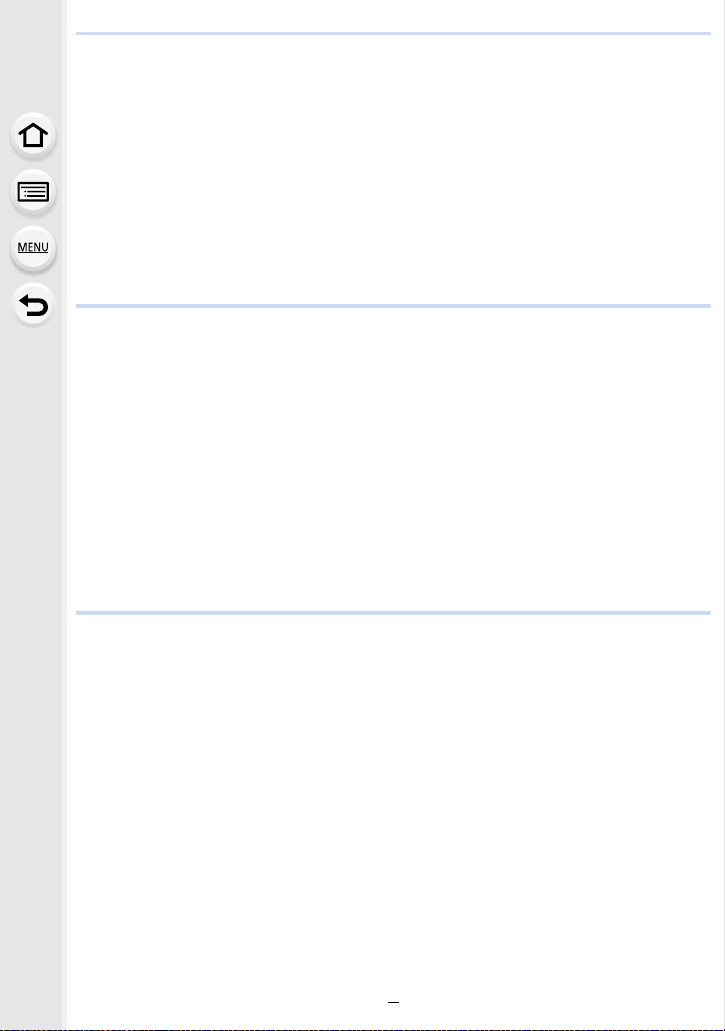
• Selecting the desired focus area and saving a picture .................................129
• Merging multiple pictures to widen the focus range (Focus Stacking)..........130
Taking Pictures with the Self-timer........................................................................132
Taking Pictures with Time Lapse Shot/Stop Motion Animation .............................133
• Taking Pictures Automatically at Set Intervals ([Time Lapse Shot]) .............134
• Creating Stop Motion Pictures ([Stop Motion Animation]) ............................136
• Creating motion pictures from recorded pictures .........................................138
Taking Pictures While Adjusting a Setting Automatically (Bracket Recording) .....139
• Exposure Bracket .........................................................................................140
• Aperture Bracket ..........................................................................................141
• Focus Bracket ..............................................................................................142
6. Stabilizer, Zoom and Flash
Image Stabilizer.....................................................................................................143
Taking Pictures with the Zoom ..............................................................................145
• Zoom types and use.....................................................................................145
• Zooming using touch operations (Touch zoom) ...........................................147
Taking pictures by using the flash .........................................................................148
Setting the Flash Functions ..................................................................................150
• Changing the firing mode .............................................................................150
• Changing Flash Mode ..................................................................................151
• Setting to the 2nd Curtain Synchro...............................................................153
• Adjust the flash output..................................................................................154
• Synchronizing the output of the flash to the Exposure Compensation .........154
Taking Pictures with Wireless Flashes ..................................................................155
• Using other settings for wireless flash recording ..........................................156
7. Recording Motion Pictures
Recording Motion Picture/4K Motion Picture ........................................................157
• Setting the format, size and recording frame rate ........................................159
• How to set focus when recording a motion picture ([Continuous AF]) .........163
• Recording still pictures while recording motion pictures...............................164
• Recording Snap Movies ...............................................................................165
Recording Motion Pictures Using Various Effects and Advanced Settings
(Creative Video Mode) ..........................................................................................168
• Changing the frame rate while recording a motion picture ([Slow/Quick]) ...169
• Recording motion pictures in which only their angle of view in the
background changes continuously ([Dolly Zoom]) .......................................170
• Recording Motion Pictures that Pan and Zoom While Maintaining a Fixed
Camera Position ([4K Live Cropping])..........................................................171
• Recording motion pictures with manually set aperture value/
shutter speed/ISO sensitivity ([Exposure Mode]) .........................................173
• Recording in Slow or Quick Motion ([Variable Frame Rate])........................173
• Minimizing operational sounds during motion picture recording ..................176
• Adjusting the black luminance level ([Master Pedestal Level]).....................177
6
Page 7
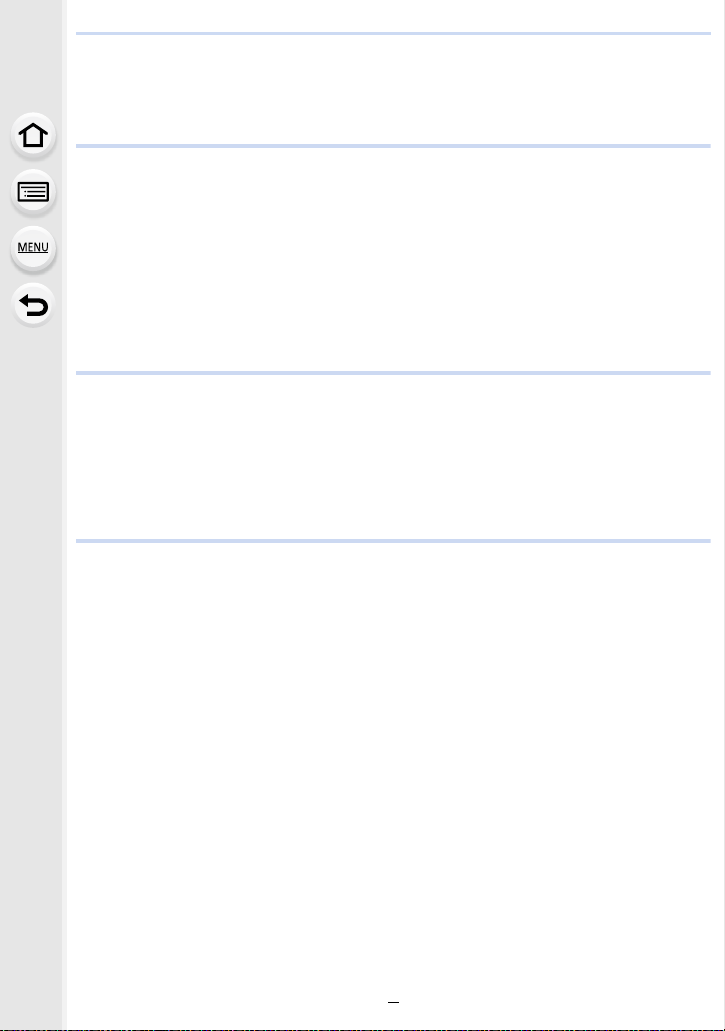
• Reducing flickering and horizontal stripes on images ([Synchro Scan]).......178
• Switching the units of values ([SS/Gain Operation]).....................................179
Recording while monitoring camera images .........................................................180
8. Playing Back and Editing Images
Playing Back Pictures ...........................................................................................182
Playing Back Motion Pictures................................................................................183
• Creating Still Pictures from a Motion Picture ................................................184
Switching the Playback Method ............................................................................185
• Using the Playback Zoom ............................................................................185
• Displaying multiple screens (Multi Playback) ...............................................185
• Displaying Pictures by Recording Date (Calendar Playback) ......................186
Playing Back Group Pictures ................................................................................187
Deleting Pictures...................................................................................................189
9. Using Menu Functions
Menu list................................................................................................................190
• [Rec] menu...................................................................................................190
• [Motion Picture] menu ..................................................................................212
• [Custom] menu .............................................................................................220
• [Setup] menu................................................................................................229
• [Playback] menu...........................................................................................237
10. Using the Wi-Fi function
What you can do with the Wi-FiR function.............................................................259
Wi-Fi function........................................................................................................260
Controlling with a Smartphone/Tablet ...................................................................262
• Installing the smartphone/tablet app “Image App ” .......................................262
• Connecting to a smartphone/tablet...............................................................263
• Taking images via a smartphone/tablet (remote recording)..........................267
• Playing back images in the camera..............................................................268
• Saving images stored in the camera ............................................................268
• Sending images in the camera to an SNS ...................................................269
• Adding location information to images stored in the camera from a
smartphone/tablet ........................................................................................269
• Combining motion pictures recorded with Snap Movie according to your
preference on a smartphone/tablet ..............................................................271
Displaying pictures on a TV ..................................................................................272
Sending images ....................................................................................................273
Sending images to a smartphone/tablet................................................................276
Printing Wirelessly.................................................................................................278
When sending images to AV device......................................................................279
When sending images to PC ................................................................................280
Using Web services ..............................................................................................282
• When sending images to web service ..........................................................282
7
Page 8
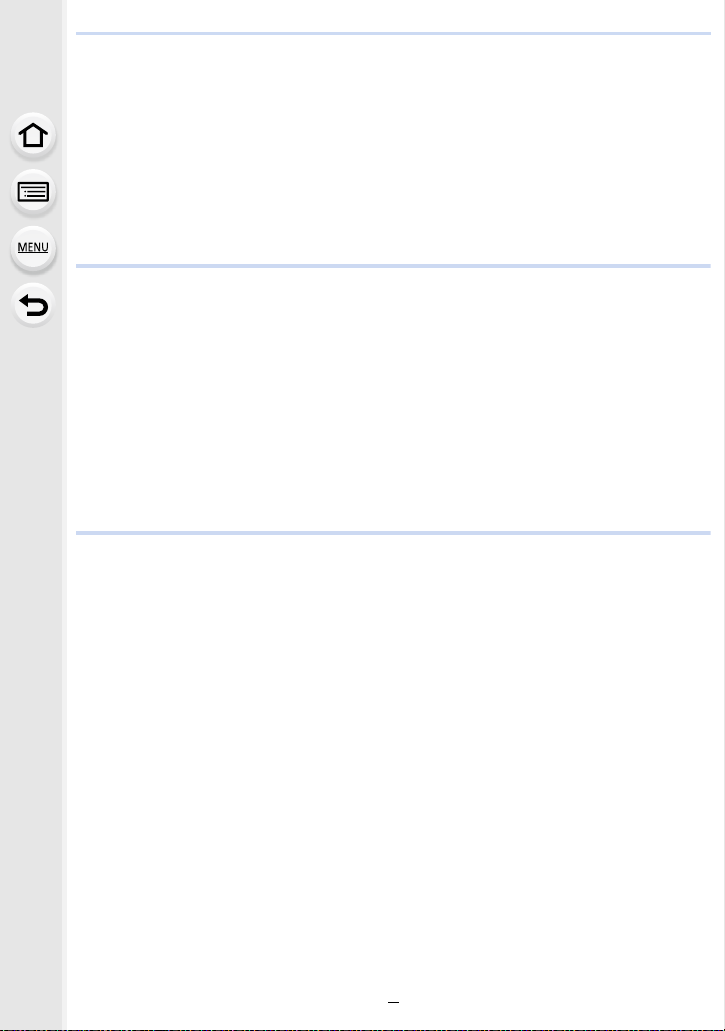
• When sending images to [Cloud Sync. Service] ..........................................285
Registering to the “LUMIX CLUB”.........................................................................286
• About the [LUMIX CLUB] .............................................................................286
About Connections................................................................................................290
• Connecting via a wireless access point (via the network) ............................291
• Connecting the camera and another device directly (direct connection)......293
• Connecting quickly with the same settings as the previous ones
([Select a destination from History]/[Select a destination from Favorite]) ....294
[Wi-Fi Setup] Menu ...............................................................................................296
11. Connecting to other equipment
Watching 4K motion pictures on a TV/ Saving 4K motion pictures on your PC or
recorder.................................................................................................................298
• Watching motion pictures in 4K....................................................................298
• Storing 4K motion pictures ...........................................................................299
Playing Back Pictures on a TV Screen .................................................................300
• Using VIERA Link (HDMI) ............................................................................302
Saving still pictures and motion pictures on your PC ............................................303
• Downloading software ..................................................................................304
• Transferring images to a PC.........................................................................306
Saving still pictures and motion pictures on a Recorder .......................................308
Printing the Pictures..............................................................................................309
12. Others
Optional accessories.............................................................................................312
Monitor Display/Viewfinder Display.......................................................................316
Message Display...................................................................................................325
Troubleshooting ....................................................................................................327
Cautions for Use ...................................................................................................336
8
Page 9
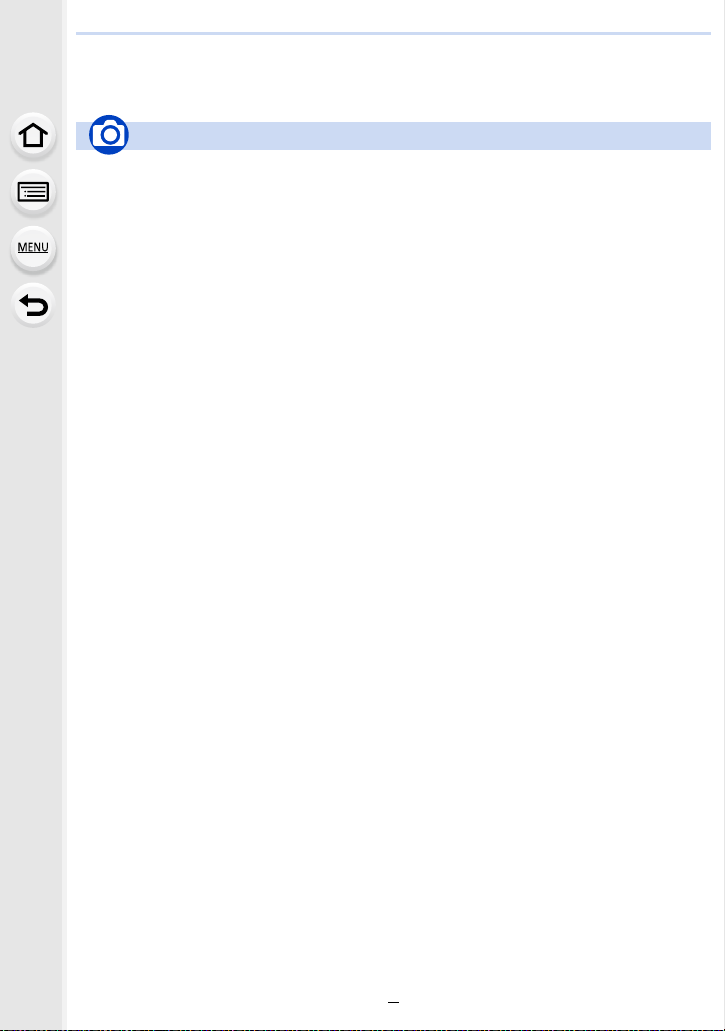
Contents by Function
Recording
Recording
Recording Mode.............................. P40
[Preview]..........................................P71
Panorama Shot Mode .....................P73
Macro recording ............................P111
[Time Lapse Shot] .........................P134
[Stop Motion Animation] ................P136
Aperture Bracket ...........................P141
Focus Bracket ...............................P142
[Multi Exp.].....................................P202
[Silent Mode] .................................P220
4K photo
[4K PHOTO] ..................................P117
[Post Focus] ..................................P127
Focus (AF/MF)
[Focus Mode]................................... P89
[AF Mode]........................................P91
Adjusting the AF area position ........ P96
Manual Focus................................P100
[AF/AE Lock] .................................P102
Drive
[Drive Mode] ..................................P113
[Burst]............................................P114
Maximum number of pictures that
can be taken continuously ............. P115
[Self Timer]....................................P132
Picture Quality and Color Tone
[Sensitivity] ....................................P105
[White Balance] .............................P107
[Photo Style]..................................P191
[Filter Settings] ..............................P193
[Picture Size] .................................P196
[Quality] .........................................P197
[Highlight Shadow] ........................P199
[i.Dynamic].....................................P200
[i.Resolution]..................................P200
[HDR].............................................P201
[Long Shtr NR]...............................P206
[Diffraction Compensation] ............P207
[Color Space].................................P207
Exposure
[Touch AE].......................................P50
[One Push AE] .................................P72
[AF/AE Lock]..................................P102
Exposure Compensation ...............P103
Exposure Bracket ..........................P140
[Metering Mode].............................P198
Stabilizer
5-Axis Hybrid Image Stabilizer.......P143
Flash
[Flash Mode] ..................................P151
2nd curtain synchro .......................P153
[Flash Adjust.] ................................P154
Wireless flash settings ...................P155
9
Page 10
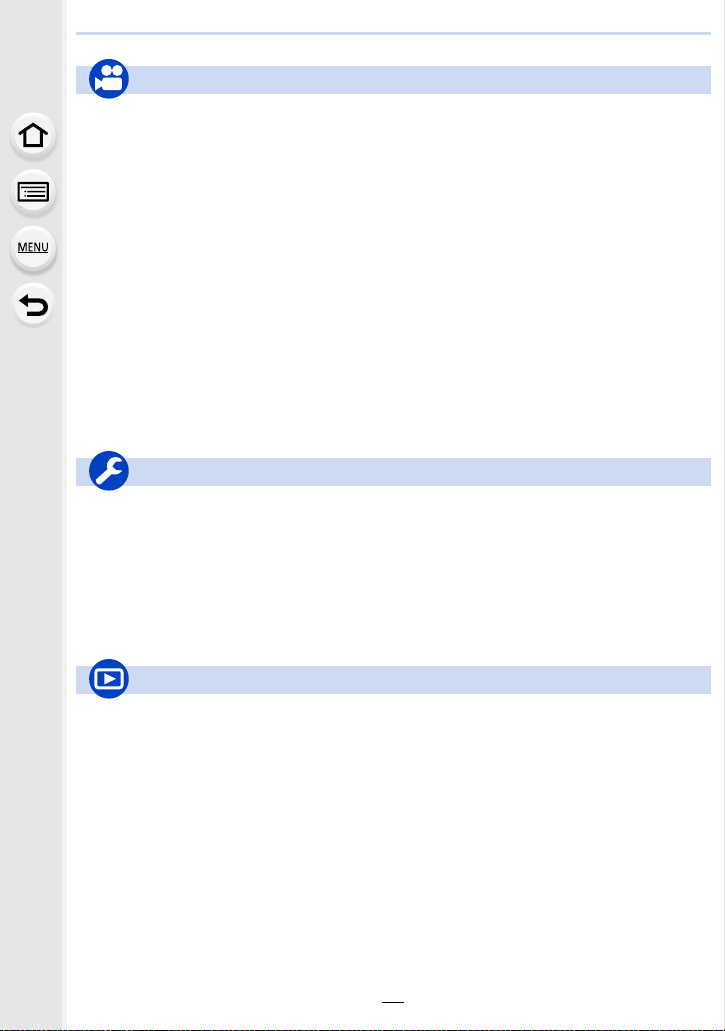
Motion Picture
Motion Picture
[Rec Format]..................................P159
[Rec Quality]..................................P159
Motion pictures in 4K ..................... P157
Recording still pictures while
recording motion pictures ..............P164
[Snap Movie] .................................P165
Creative Video Mode
[Slow/Quick] ..................................P169
[Dolly Zoom] ..................................P170
[4K Live Cropping].........................P171
[Exposure Mode] ...........................P173
[Variable Frame Rate] ...................P173
[Silent Operation]...........................P176
Image
[Master Pedestal Level] ................. P177
[Luminance Level] .........................P213
Setup/Custom
Basic settings
[Format]........................................... P28
[Clock Set].......................................P33
Display switching.............................P45
How to set menu items....................P51
[Q.MENU] ........................................P53
[Beep] ............................................P230
[Economy] .....................................P232
Audio
[Mic Level Adj.] ..............................P216
[Mic Level Limiter]..........................P216
[Wind Noise Canceller] ..................P217
[Wind Cut]......................................P314
Monitoring
[Sound Output]...............................P215
[HDMI Rec Output] ........................P180
Screen settings
[SS/Gain Operation].......................P179
[Mic Level Disp.] ............................P216
[Center Marker]..............................P224
[Zebra Pattern] ...............................P225
[Monochrome Live View] ...............P226
[Video-Priority Display] ..................P227
[Reset] (initialization) .....................P235
Customization
[CUSTOM]
Function buttons ..............................P55
Custom Mode ..................................P85
[Custom] menu ..............................P220
in the Quick Menu .........P54
Playback
Playback
Picture playback ............................P182
Motion picture playback.................P183
Playback Zoom..............................P185
Multi Playback ...............................P185
Delete ............................................P189
[Auto Review] ................................P227
Playback/display settings
[Slide Show] ..................................P239
[Rotate]/[Rotate Disp.] ...................P254
Edit
Focus Stacking..............................P130
[RAW Processing] .........................P242
[4K PHOTO Bulk Saving]...............P244
[Light Composition]........................P245
[Clear Retouch]..............................P247
[Resize]..........................................P252
[Cropping] ......................................P253
Adding information
[Location Logging] .........................P241
[Title Edit].......................................P248
[Text Stamp] ..................................P249
Image settings
[Favorite]........................................P255
[Print Set].......................................P255
[Protect] .........................................P257
10
Page 11
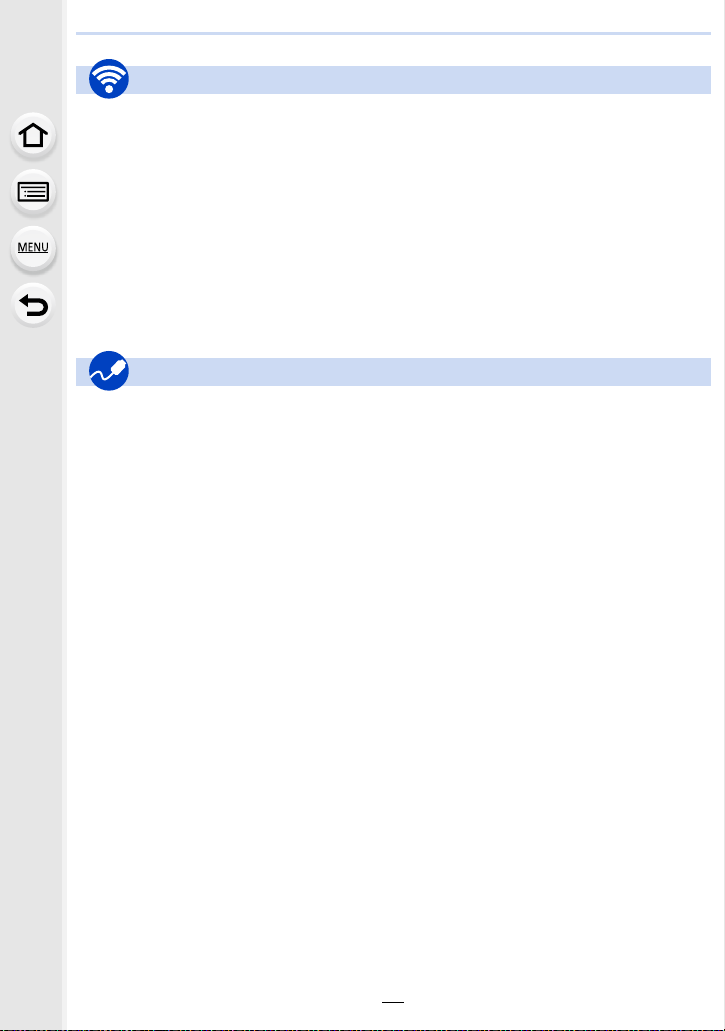
Wi-Fi
Connect
“Image App” ..................................P262
[WPS (Push-Button)] .............P291, 293
Direct connection........................... P293
Image App
Remote recording..........................P267
Saving images ...............................P268
Sending images..................... P269, 276
Sending and adding location
information.....................................P269
Combining motion pictures
recorded with [Snap Movie] ........... P271
Connections with other devices
PC
“PHOTOfunSTUDIO” ....................P304
“SILKYPIX Developer Studio” ....... P305
Transferring images to a PC .........P306
TV
Playing Back Pictures on a TV
Screen ...........................................P300
[VIERA Link]..................................P302
In combination with other devices
Playing back pictures on a TV .......P272
Printing images ..............................P278
Sending images to an AV
device ............................................P279
Sending images to a PC ................P280
Sending images to a web
service ...........................................P282
Using [Cloud Sync. Service] ..........P285
Recorder
Dubbing .........................................P308
Printer
PictBridge ......................................P309
11
Page 12
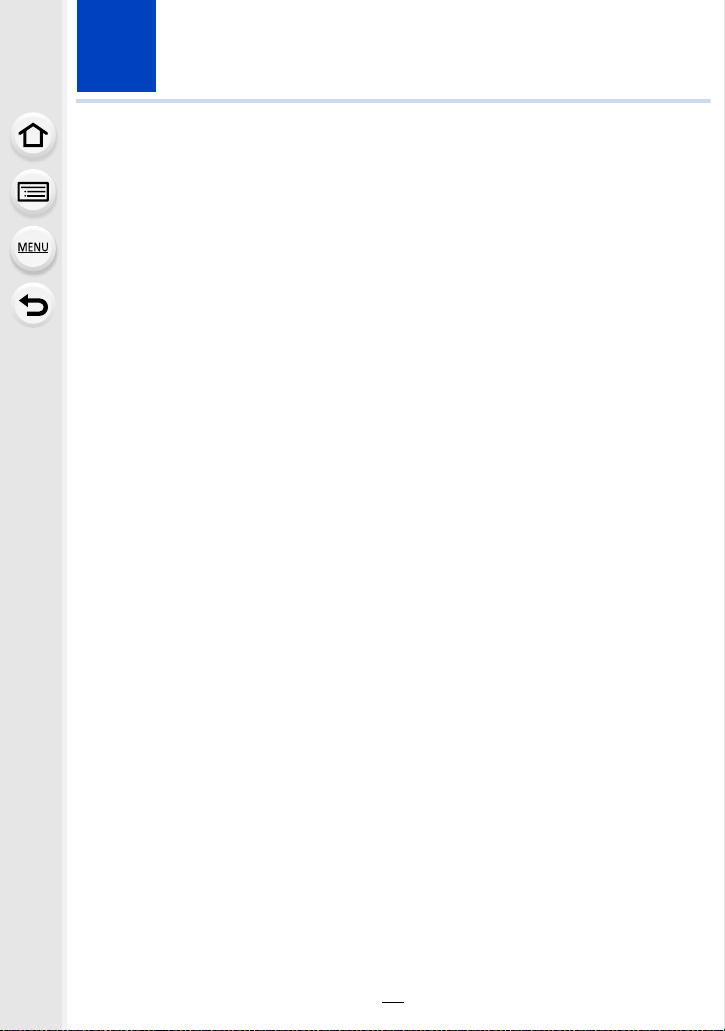
1. Before Use
Care of the camera
Do not subject to strong vibration, shock, or pressure.
• The lens, monitor, or external case may be damaged if used in the following conditions.
It may also malfunction or image may not be recorded if you:
– Drop or hit the camera.
– Press hard on the lens or the monitor.
Do not hold the lens barrel as you take pictures. There is a risk that your finger will
be trapped as the lens retracts.
This camera is not dust/drip/water proof.
Avoid using the camera in places with a lot of dust, water, sand, etc.
• Liquid, sand and other foreign material may get into the space around the lens, buttons, etc. Be
particularly careful since it may not just cause malfunctions, but it may also become irreparable.
– Places with a lot of sand or dust.
– Places where water can come into contact with this unit, such as when using it on a rainy day
or at the beach.
If sand, dust, or liquids such as water droplets adhere to the monitor, wipe them off with a
dry soft cloth.
– Not doing so may cause the monitor to respond incorrectly to touch operations.
– If the monitor is closed when such liquids are present, malfunction may result.
∫ About Condensation (When the lens, the viewfinder or monitor is fogged up)
• Condensation occurs when the ambient temperature or humidity changes. Be careful of
condensation since it causes lens, viewfinder and monitor stains, fungus and camera
malfunction.
• If condensation occurs, turn the camera off and leave it for about 2 hours. The fog will
disappear naturally when the temperature of the camera becomes close to the ambient
temperature.
12
Page 13
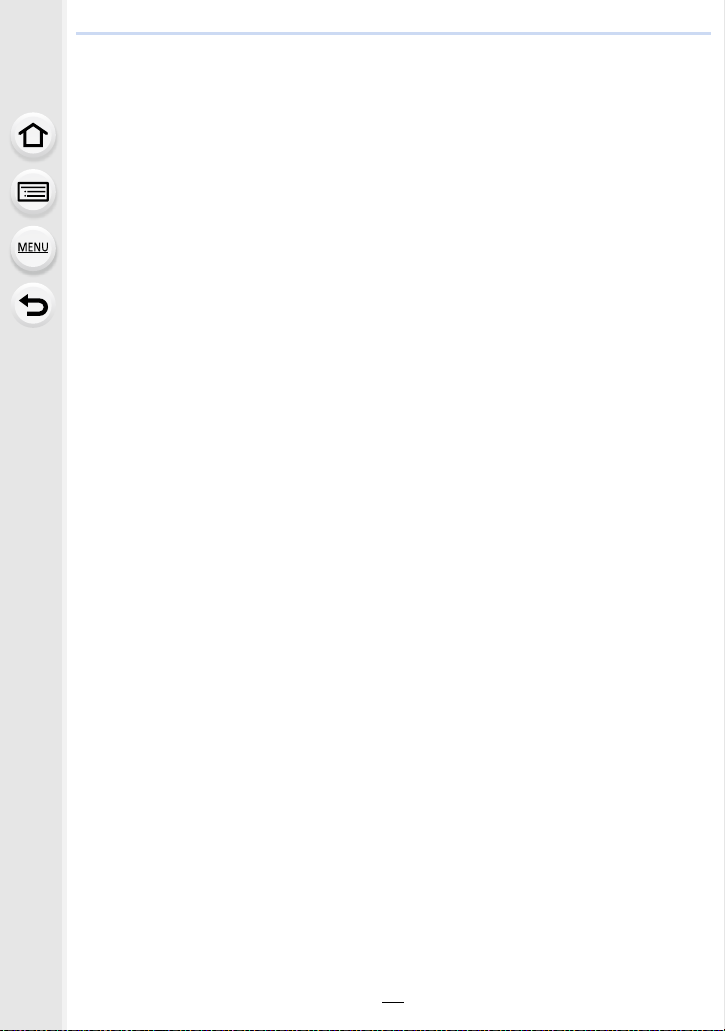
1. Before Use
Standard Accessories
Check that all the accessories are supplied before using the camera.
• The accessories and their shape will differ depending on the country or area where the camera
was purchased.
For details on the accessories, refer to “Basic Owner’s Manual”.
• Battery Pack is indicated as battery pack or battery in the text.
• SD Memory Card, SDHC Memory Card and SDXC Memory Card are indicated as card in the
text.
• The card is optional.
13
Page 14
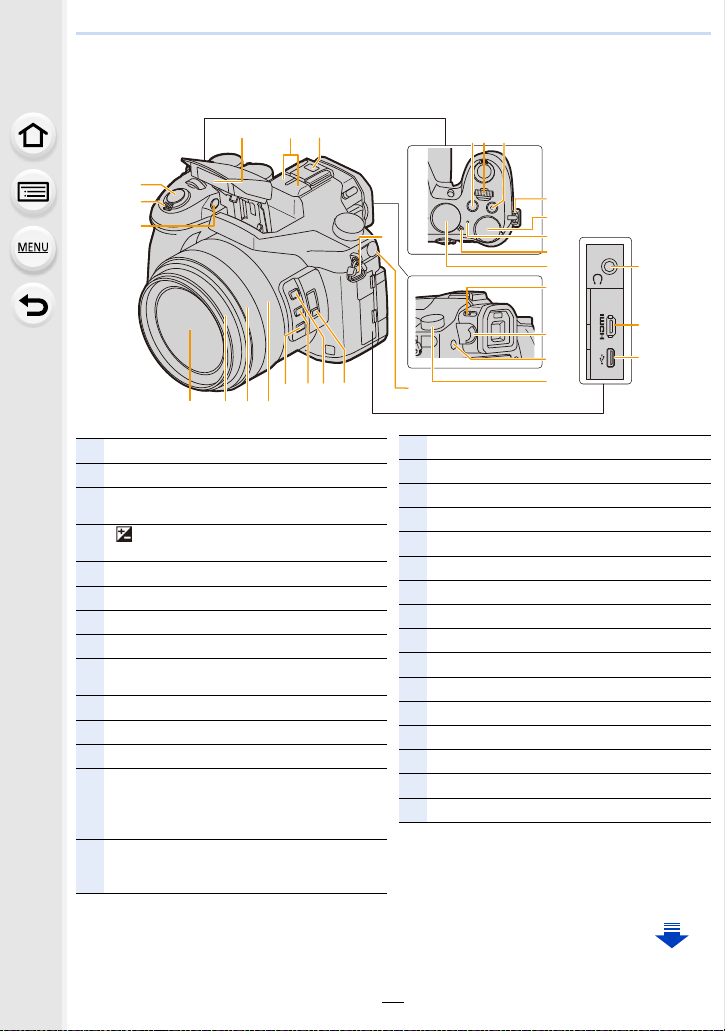
1. Before Use
20
21
22
1
19
2
3
30
26
12
7
14
23
29 28 27
2425
13
5 64
8
9
10
11
7
15
16
17
18
Names and Functions of Components
Flash open lever (P148)
Shutter button (P39)
1
Zoom lever (P145)
2
Self-timer indicator (P132)/
3
AF Assist Lamp (P221)
[ ] (Exposure Compensation) button (P103)/
4
[Fn4] button (P55)
Front dial (P41)
5
Motion picture button (P157)
6
Shoulder strap eyelet (P19)
7
Rear dial (P41)
8
Status indicator (P33)/
9
®
Wi-Fi
connection lamp (P260)
Camera ON/OFF switch (P33)
10
Mode dial (P40)
11
12
13
14
Flash (P148)
Stereo microphone (P216)
• Be careful not to cover the microphone with
your finger. Doing so may make sound difficult
to record.
Hot shoe (Hot shoe cover) (P312)
• Keep the Hot Shoe Cover out of reach of
children to prevent swallowing.
15
Diopter adjustment dial (P36)
16
[LVF] button (P36)/[Fn7] button (P55)
17
Drive mode dial (P113)
18
[MIC] socket (P313)
19
Headphone socket (P215, 230)
20
[HDMI] socket (P300)
21
USB socket (P306, 309)
22
[ND FILTER] switch (P44)
23
[Fn1] button (P55)
24
[Fn2] button (P55)
25
[Fn3] button (P55)
26
Zoom ring (P38, 227)
27
Focus ring (P100)
28
Lens barrel
29
Lens surface
30
14
Page 15
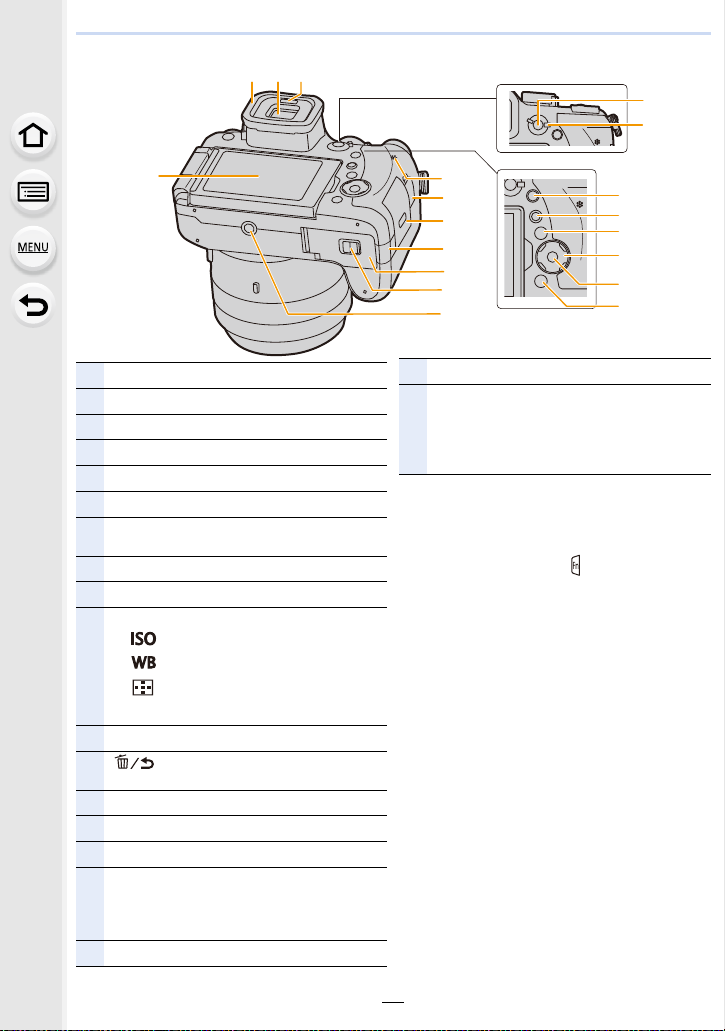
1. Before Use
32 33 34
35
36
31
Touch screen (P48)/monitor (P316)
31
Eyecup (P337)
32
Viewfinder (P36)
33
Eye sensor (P37)
34
[AF/AE LOCK] button (P102)
35
Focus mode lever (P87, 100)
36
[Q.MENU] (Quick Menu) button (P53)/
37
[Fn5] button (P55)
[(] (Playback) button (P182)
38
[DISP.] button (P45, 47)
39
Cursor buttons (P45)
3/[ ] (ISO sensitivity) (P105)
1/[ ] (White Balance) (P107)
40
2/[ ] (Auto Focus Mode) (P91)
AF#] (AF Macro) (P 111)
4/[
[MENU/SET] button (P45, 51)
41
[ ] (Delete/Cancel) button (P189)/
42
[Fn6] button (P55)
Speaker (P230)
43
[REMOTE] socket (P315)
44
Card door (P25)
45
DC coupler cover (P315)
• When using an AC adaptor, ensure that the
46
Panasonic DC coupler (optional) and AC
adaptor (optional) are used.
Battery door (P24)
47
43
44
45
46
47
48
49
Release lever (P24)
48
Tripod mount (P341)
• It may not be possible to attach and securely
fasten a tripod with a screw length of 5.5 mm
49
(0.22 inch) or more to the camera. Doing so
may also damage the camera.
37
38
39
40
41
42
∫ About the function button ([Fn8] to
[Fn12])
• Function buttons ([Fn8] to [Fn12]) (P55) are
touch icons. Touch the [ ] tab on the
recording screen to display them.
15
Page 16
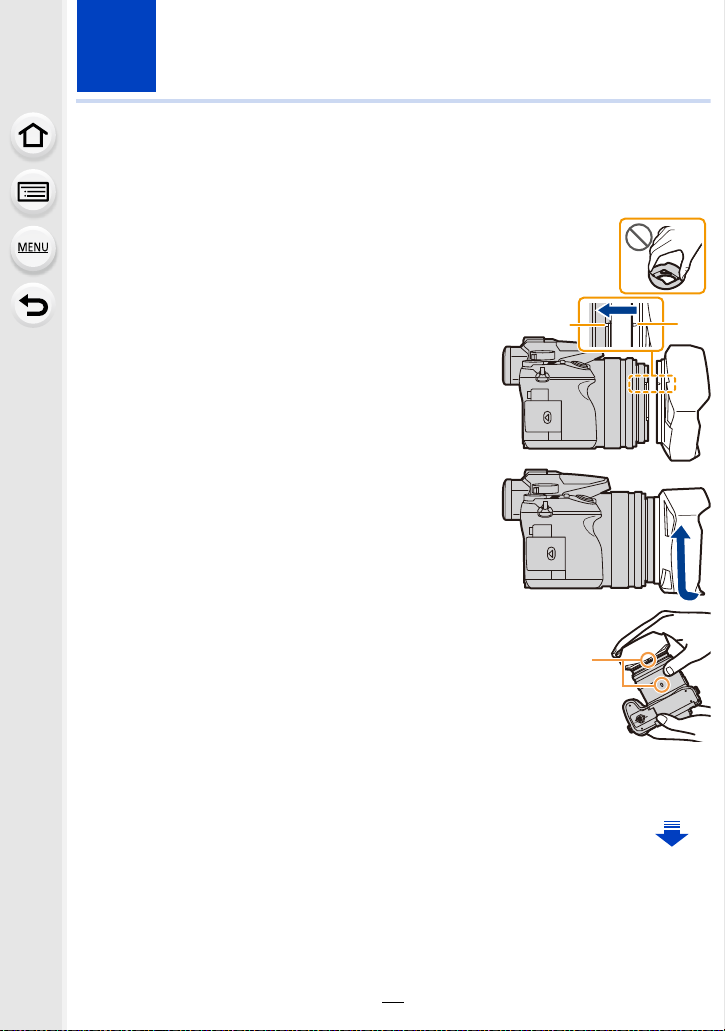
2. Getting Started/Basic Operations
Attaching the Lens Hood
In bright sunlight or backlight, the lens hood will minimize lens flare and ghosting.
The lens hood cuts off excess lighting and improves the picture quality.
• Do not hold the lens hood in a way that twists or bends it.
• Check that the camera is turned off.
• Close the flash.
Align the mounting mark under
1
the long side of the lens hood
with the mounting projection on
the edge of the lens.
A Mounting projection (Lens edge)
B Mounting mark (Lens hood)
Screw in the lens hood in the
2
direction of the arrow.
Continue to rotate the lens hood
3
until you hear a “click” even if
you feel some stiffness, and
then align the mark on the
bottom of the camera.
C Rotate until the marks are aligned
• Check that the lens hood is firmly attached and that it does not appear in the picture.
16
Page 17
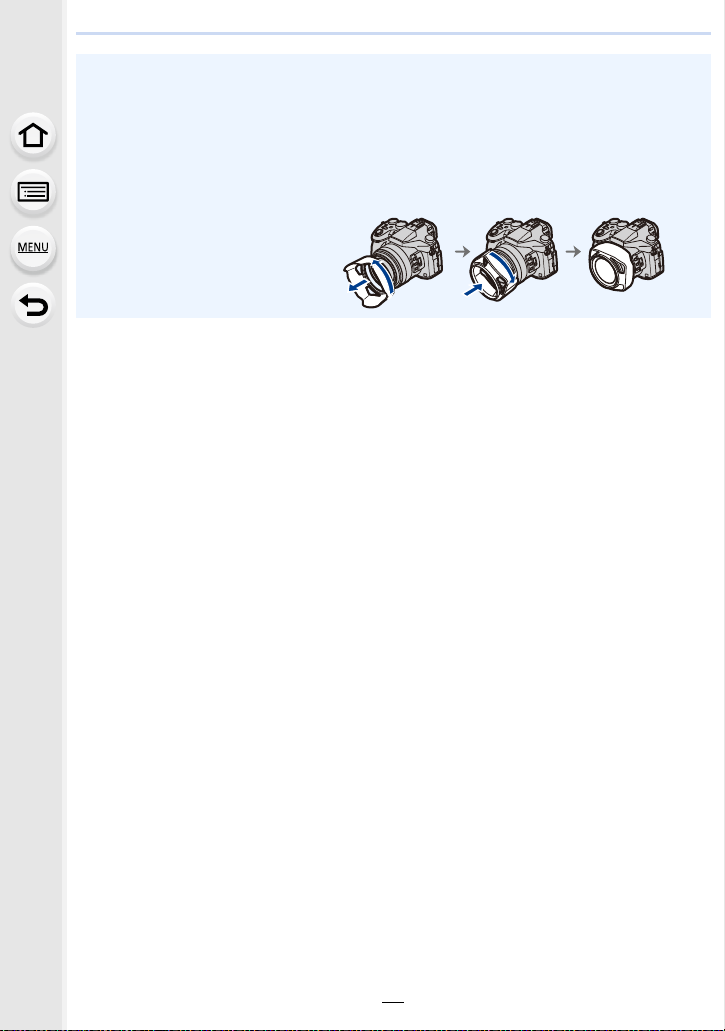
2. Getting Started/Basic Operations
• When taking pictures with flash with the lens hood attached, the lower portion of the photo
may turn dark (vignetting effect) and the control of the flash may be disabled because the
photo flash may be obscured by the lens hood. We recommend detaching the lens hood.
• When temporarily detaching and carrying the lens hood, we recommend attaching with
the orientation reversed.
Return it to the normal direction when taking pictures.
• Be careful not to catch your finger, etc. when the lens retracts.
17
Page 18
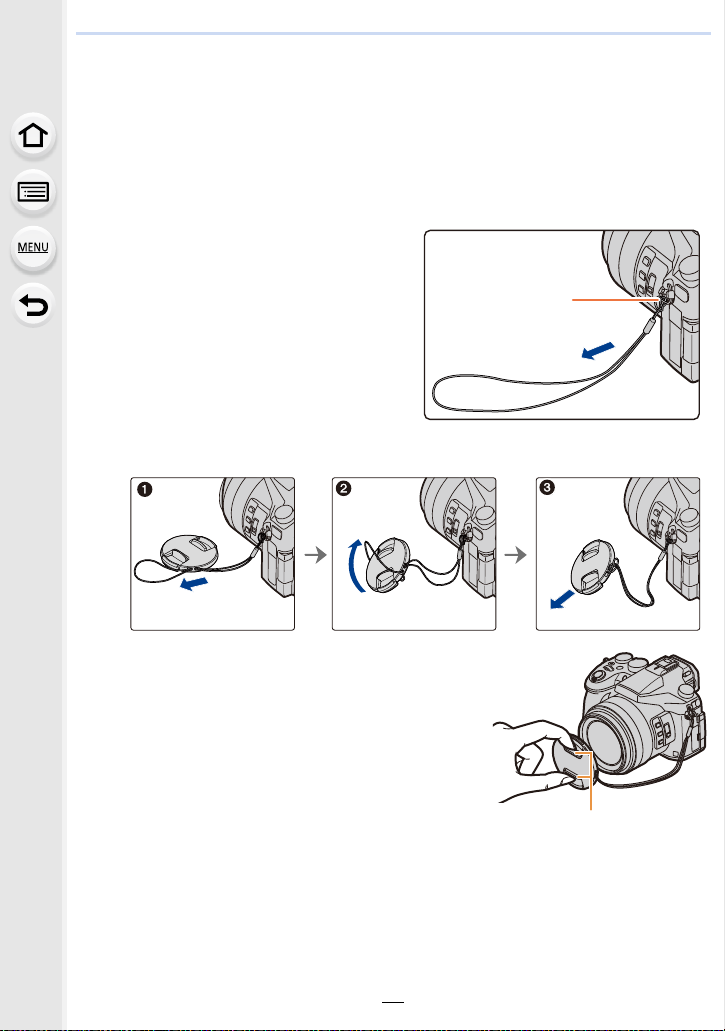
2. Getting Started/Basic Operations
Attaching the Lens Cap
• When you turn the camera off or carry the camera, attach the lens cap to protect the surface of
the lens.
• Do not hang or swing around the camera with the lens cap string.
• Make sure to detach the lens cap when turning this unit on.
• Be careful that the lens cap string does not become entangled with the shoulder strap.
Pass the string through the
1
shoulder strap eyelet A on the
camera.
Pass the same string through the hole on the lens cap.
2
Attach the lens cap.
3
B: Pinch here to attach or detach the cap.
18
Page 19
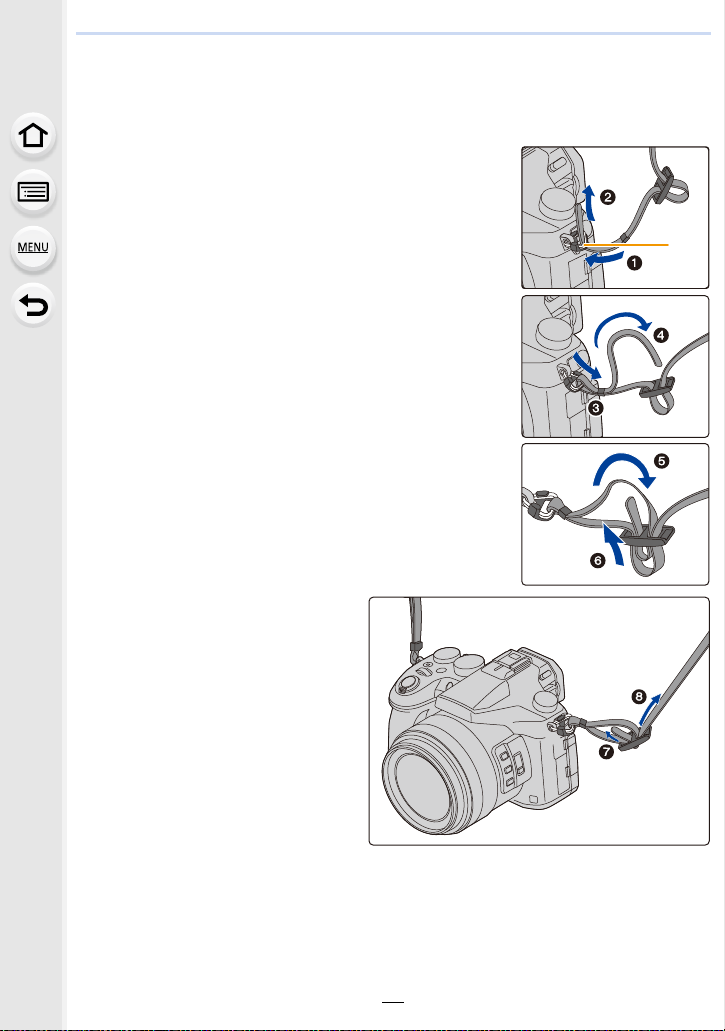
2. Getting Started/Basic Operations
Attaching the Shoulder Strap
• We recommend attaching the shoulder strap when using the camera to prevent it from
dropping.
Pass the shoulder strap through the shoulder
1
strap eyelet on the camera body.
A: Shoulder strap eyelet
Pass the end of the shoulder strap through
2
the ring in the direction of the arrow and then
pass it through the stopper.
Pass the end of the shoulder strap through
3
the hole on the other side of the stopper.
Pull the shoulder strap and
4
then check that it will not
come out.
• Perform steps 1 to 4 and then
attach the other side of the
shoulder strap.
19
Page 20
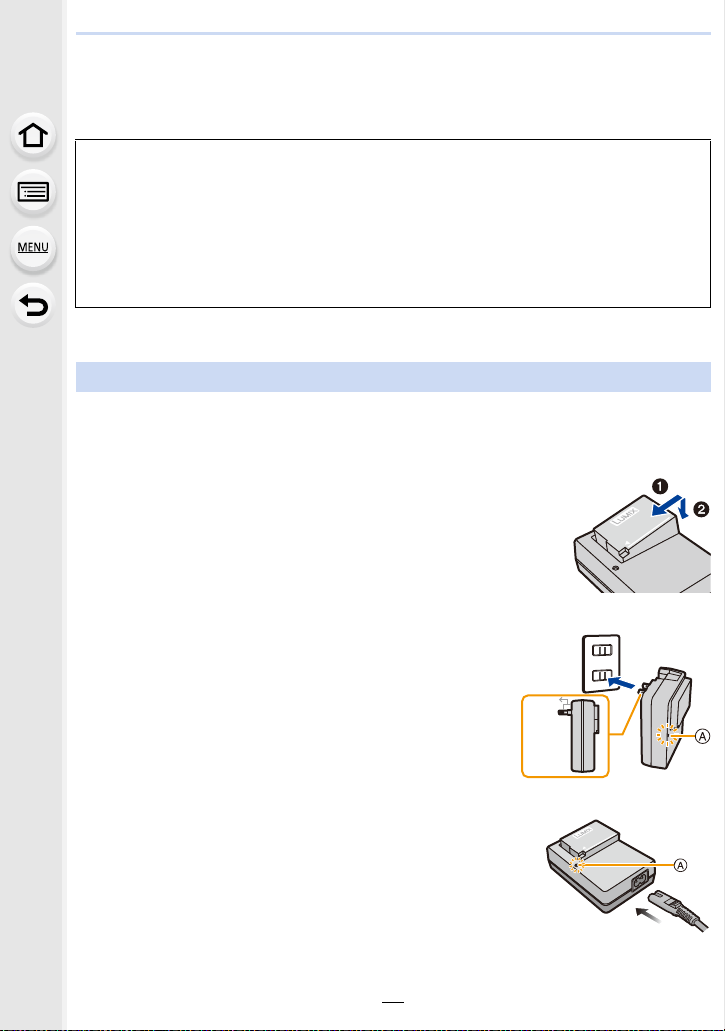
2. Getting Started/Basic Operations
Charging the Battery
∫ About batteries that you can use with this unit
It has been found that counterfeit battery packs which look very similar to the
genuine product are made available for purchase in some markets. Some of
these battery packs are not adequately protected with internal protection to meet
the requirements of appropriate safety standards. There is a possibility that
these battery packs may lead to fire or explosion. Please be advised that we are
not liable for any accident or failure occurring as a result of use of a counterfeit
battery pack. To ensure that safe products are used, we recommend that a
genuine Panasonic battery pack is used.
• Use the dedicated charger and battery.
Charging
• The battery is not charged when the camera is shipped. Charge the battery before use.
• Charge the battery with the charger indoors.
Attach the battery paying attention to the
1
direction of the battery.
Connect the charger to the electrical outlet.
2
• The [CHARGE] indicator A lights up and charging begins.
20
plug-in type
90°
inlet type
Page 21
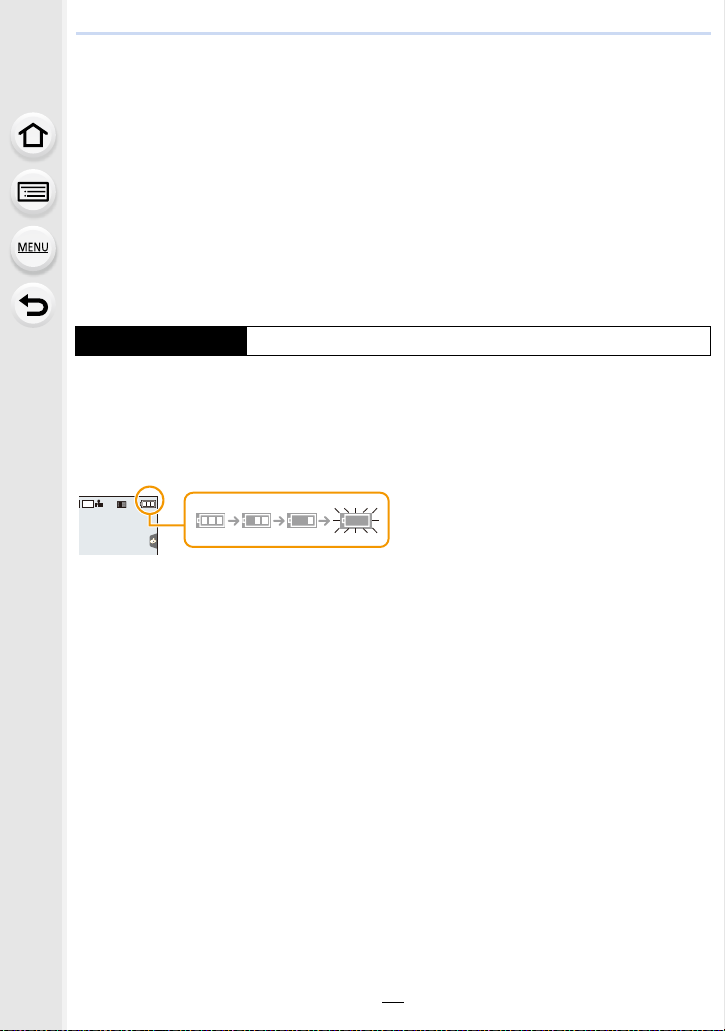
2. Getting Started/Basic Operations
AFSAFS
L
3:2
∫ About the [CHARGE] indicator
On: Charging.
Off: Charging has completed.
(Disconnect the charger from the electrical socket and detach the
battery after charging is completed.)
• When the [CHARGE] indicator flashes
– The battery temperature is too high or too low. It is recommended to charge the battery again
in an ambient temperature of between 10 oC and 30 oC (50 oF and 86 oF).
– The terminals of the charger or the battery are dirty. In this case, wipe them with a dry cloth.
∫ Charging time
Charging time Approx. 140 min
• The indicated charging time is for when the battery has been discharged completely.
The charging time may vary depending on how the battery has been used.
The charging time for the battery in hot/cold environments or a battery that has not been
used for a long time may be longer than normal.
∫ Battery indication
• The indication turns red and blinks if the remaining battery power is exhausted.
(The status indicator also blinks)
Recharge the battery or replace it with a fully charged battery.
• Do not leave any metal items (such as clips) near the contact areas of the power plug.
Otherwise, a fire and/or electric shocks may be caused by short-circuiting or the
resulting heat generated.
• The battery can be recharged even when it still has some charge left, but it is not
recommended that the battery charge be frequently topped up while the battery is fully
charged.
(Since characteristic swelling may occur.)
21
Page 22
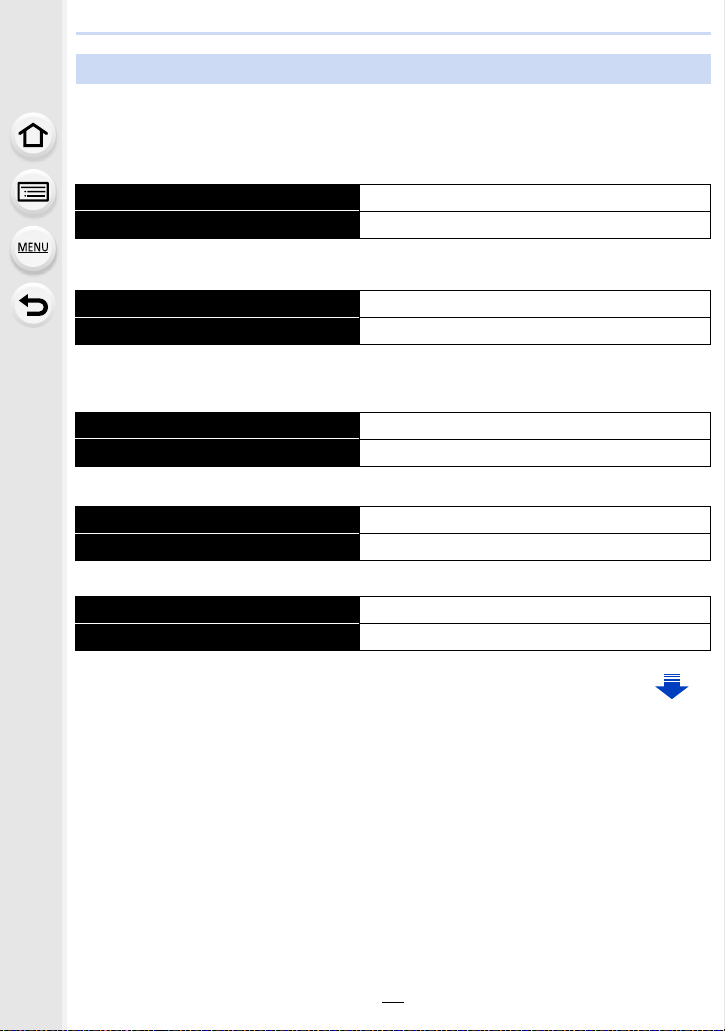
2. Getting Started/Basic Operations
Approximate operating time and number of recordable pictures
By CIPA (Camera & Imaging Products Association) standard
When a Panasonic SDHC memory card and the supplied battery are used
∫ Recording still pictures (when using the Monitor)
Number of recordable pictures Approx. 350 pictures
Recording time Approx. 175 min
∫ Recording still pictures (when using the Viewfinder)
Number of recordable pictures Approx. 270 pictures
Recording time Approx. 135 min
∫ Recording motion pictures (when using the monitor)
[AVCHD] (Recording with picture quality set to [FHD/17M/60i]/[FHD/17M/50i])
Recordable time Approx. 115 min
Actual recordable time Approx. 60 min
[MP4] (Recording with picture quality set to [FHD/28M/60p]/[FHD/28M/50p])
Recordable time Approx. 110 min
Actual recordable time Approx. 55 min
[MP4] (Recording with picture quality set to [4K/100M/30p]/[4K/100M/25p])
Recordable time Approx. 100 min
Actual recordable time Approx. 50 min
22
Page 23
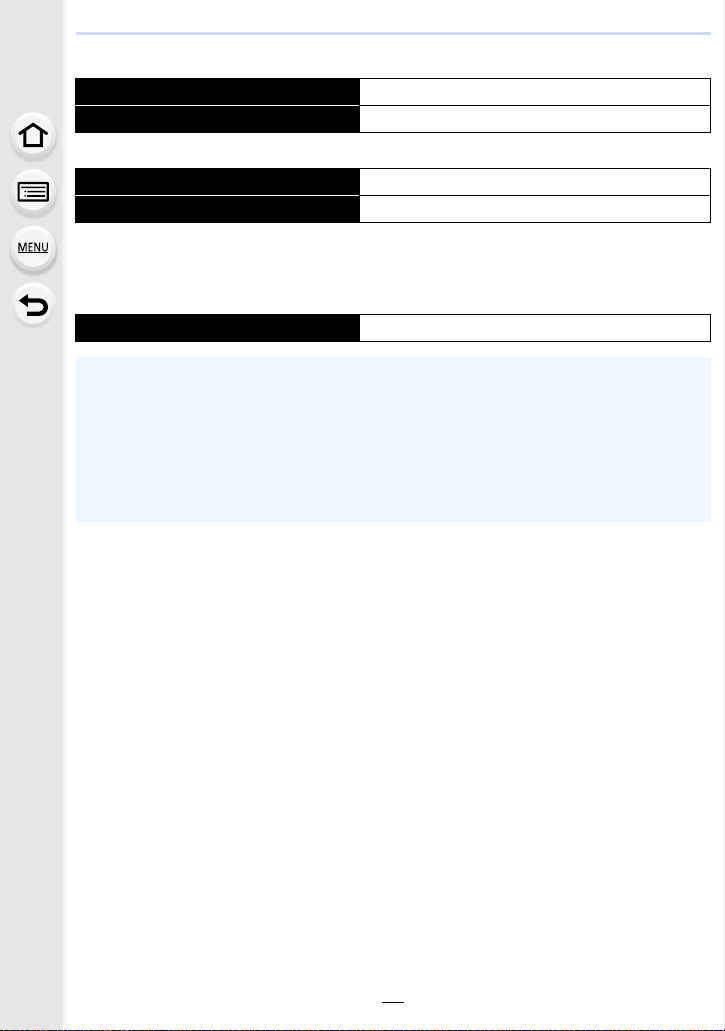
2. Getting Started/Basic Operations
[MP4] (LPCM) (Recording with picture quality set to [FHD/50M/60p]/[FHD/50M/50p])
Recordable time Approx. 110 min
Actual recordable time Approx. 55 min
MOV (Recording with picture quality set to[FHD/50M/60p]/[FHD/50M/50p])
Recordable time Approx. 110 min
Actual recordable time Approx. 55 min
• Actual recordable time is the time available for recording when repeating actions such as
turning the camera on and off, starting/stopping recording or using the zoom.
∫ Playback (when using the monitor)
Playback time Approx. 300 min
• The operating times and number of recordable pictures will differ according to the
environment and the operating conditions.
For example, in the following cases, the operating times shorten and the number of
recordable pictures is reduced.
– In low-temperature environments, such as on ski slopes.
– When a function such as flash or zoom is used repeatedly
• When the operating time of the camera becomes extremely short even after properly charging
the battery, the life of the battery may have expired. Buy a new battery.
23
Page 24
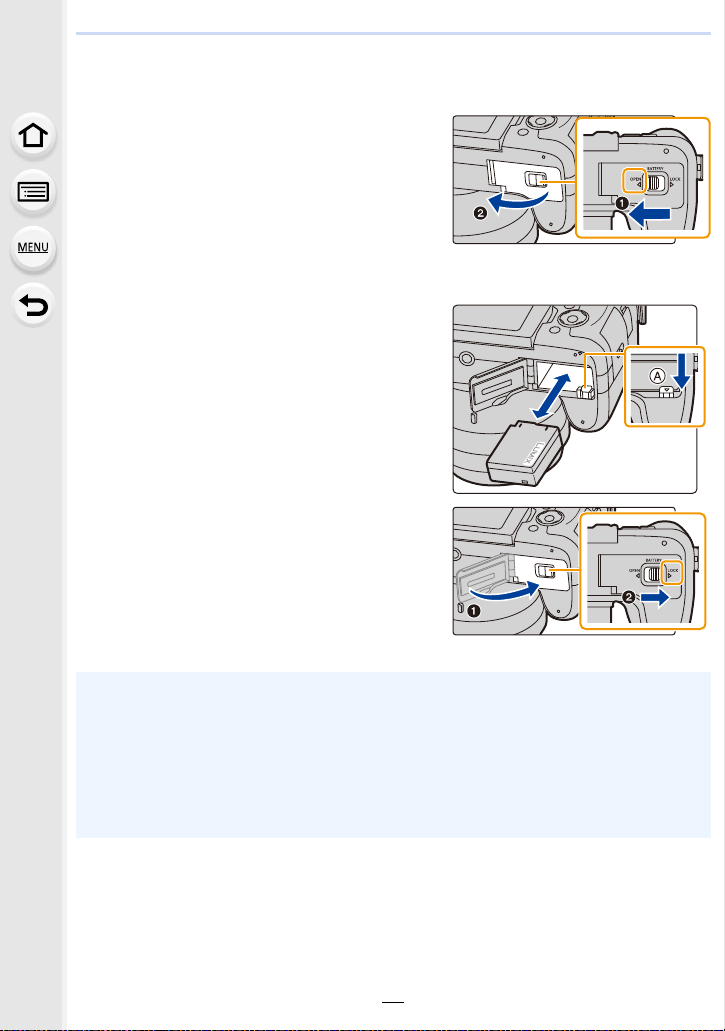
2. Getting Started/Basic Operations
Inserting/Removing the Battery
1: Slide the release lever in the
1
direction of the arrow (to the
OPEN side).
2: Open the battery door.
• Always use genuine Panasonic
batteries.
• If you use other batteries, we cannot guarantee the quality of this product.
Being careful about the battery
2
orientation, insert all the way until
you hear a locking sound and then
check that it is locked by lever A.
Pull the lever A in the direction of
the arrow to remove the battery.
1: Close the battery door.
3
2: Slide the release lever in the
direction of the arrow.
• Remove the battery after use.
(The battery will be exhausted if left for a long period of time after being charged.)
• The battery becomes warm after using it and during and after charging. The camera
also becomes warm during use. This is not a malfunction.
• Before removing the battery, turn the camera off, and wait until the status indicator has gone
off completely.
(Otherwise, this unit may no longer operate normally and the card itself may be damaged or
the recorded pictures may be lost.)
24
Page 25
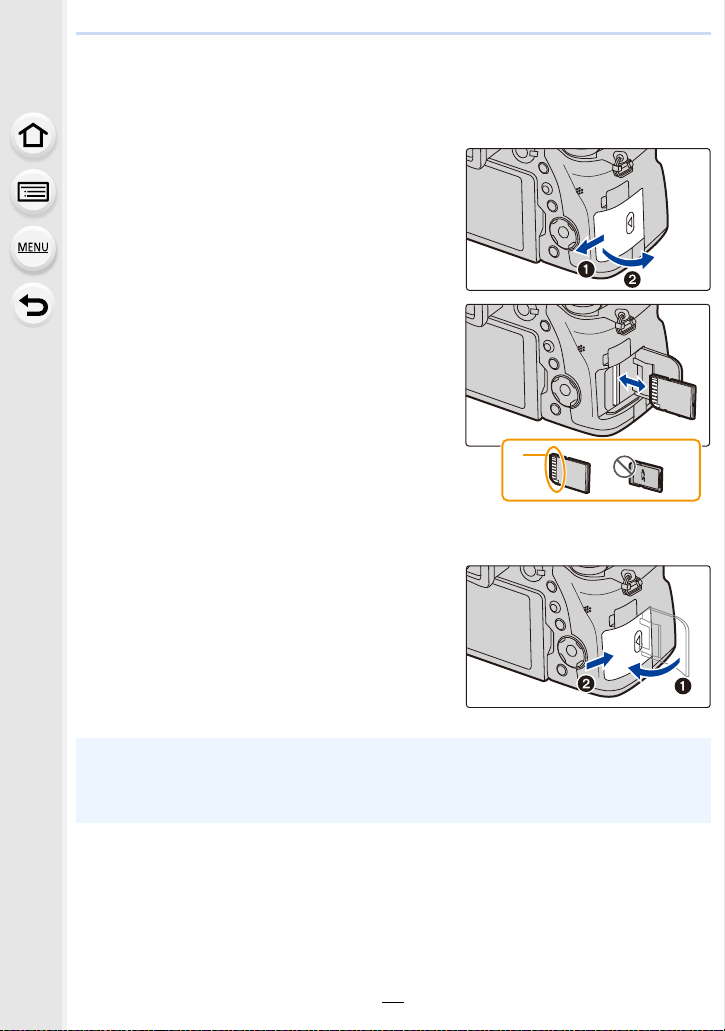
2. Getting Started/Basic Operations
Inserting and Removing the Card (optional)
• Check that this unit is turned off.
Slide the card door to open it.
1
Push it securely all the way until
2
you hear a “click” while being
careful about the direction in
which you insert it.
To remove the card, push the card
until it clicks, then pull the card
out upright.
A: Do not touch the connection terminals
of the card.
B: Check the orientation of the card.
1: Close the card door.
3
2: Slide the card door to the end
and then close it firmly.
• Before removing the card, turn the camera off, and wait until the status indicator has gone off
completely.
(Otherwise, this unit may no longer operate normally and the card itself may be damaged or
the recorded pictures may be lost.)
25
Page 26

2. Getting Started/Basic Operations
Card Information
The following cards which conform to the SD standard can be used with this unit.
(These cards are indicated as card in the text.)
SD Memory Card
(512 MB to 2 GB)
SDHC Memory Card
(4 GB to 32 GB)
SDXC Memory Card
(48 GB to 128 GB)
• This unit is compatible with UHSstandard SDHC/SDXC memory cards.
• Operation of the cards on the left has been confirmed with
Panasonic’s cards.
∫ About motion picture/4K photo recording and speed class ratings
According to the [Rec Format] (P159) and [Rec Quality] (P159) of a motion picture, the
required card differs. To record 4K photos, you need a card with a speed class rating that
supports 4K photo recording. Use a card that meets the following ratings of the SD Speed
Class or UHS Speed Class.
• SD Speed Class and UHS Speed Class are the speed standards regarding continuous writing.
To check the class, see the labelled side, etc. of the card.
[Rec Format]
[AVCHD] All Class 4 or higher
Bit rate in
[Rec Quality]
Speed class Label example
I UHS Speed Class 3
100 Mbps UHS Speed Class 3
[MP4]
28 Mbps or lower Class 4 or higher
100 Mbps or higher UHS Speed Class 3
[MP4] (LPCM)/
[MOV]
When recording in 4K Photo/
[Post Focus]
50 Mbps
UHS Speed Class 1 or
higher
Class 10
UHS Speed Class 3
26
Page 27
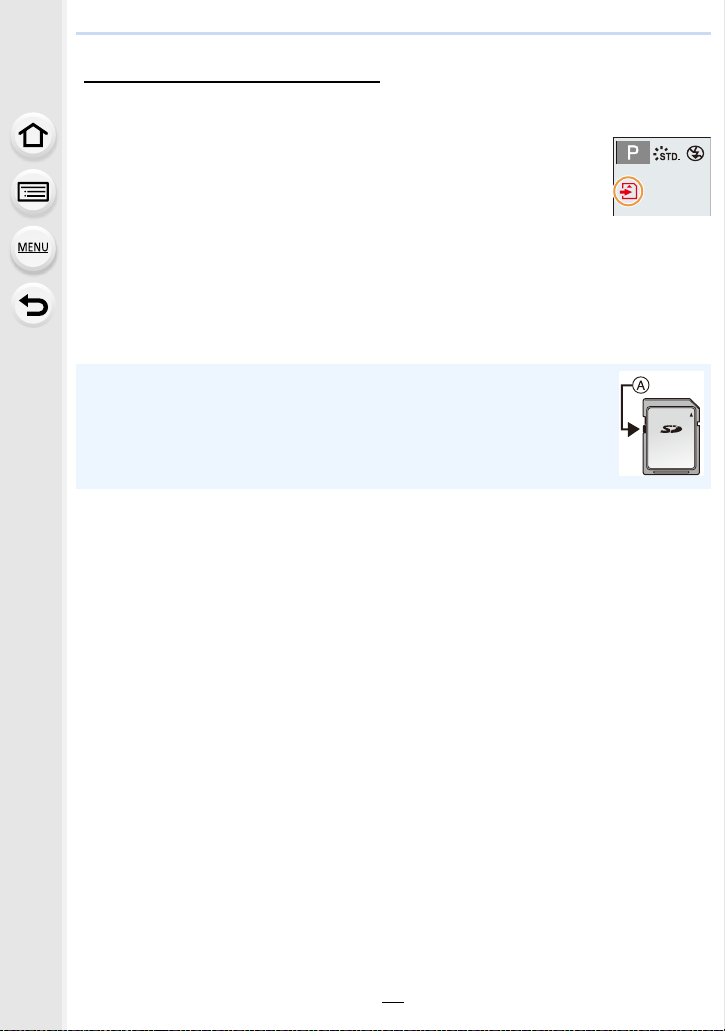
2. Getting Started/Basic Operations
AFS
• Please confirm the latest information on the following website.
http://panasonic.jp/support/global/cs/dsc/
(This Site is English only.)
Access to the card
The access indication displays red when pictures are being recorded on
the card.
• During access (image writing, reading and deleting, formatting etc.), do
not turn this unit off, remove the battery, card or disconnect the AC
adaptor (optional). Furthermore, do not subject the camera to vibration, impact or static
electricity.
The card or the data on the card may be damaged, and this unit may no longer operate
normally.
If operation fails due to vibration, impact or static electricity, perform the operation
again.
• If you set the Write-Protect switch A to “LOCK”, you may not be able to write,
delete or format the data or display it by recording date.
• The data on the card may be damaged or lost due to electromagnetic waves,
static electricity or breakdown of the camera or the card. We recommend storing
important data on a PC etc.
• Keep the Memory Card out of reach of children to prevent swallowing.
27
Page 28
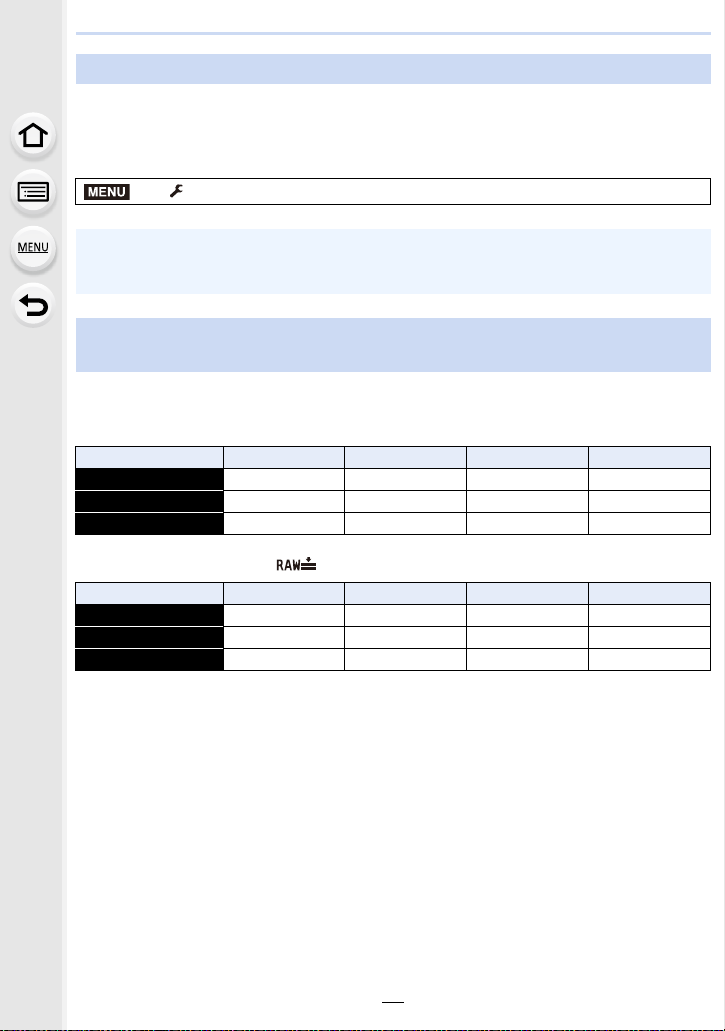
2. Getting Started/Basic Operations
Formatting the card (initialization)
Format the card before recording a picture with this unit.
Since data cannot be recovered after formatting, make sure to back up necessary
data in advance.
Select the menu. (P51)
MENU
> [Setup] > [Format]
• Use a battery with sufficient battery power or the AC adaptor (optional) when formatting. Do
not turn the camera off during formatting.
• If the card has been formatted on a PC or other equipment, format it on the camera again.
Approximate number of recordable pictures and available recording time
∫ Number of recordable pictures
• Aspect ratio [3:2], Quality [A]
[Picture Size] 16 GB 32 GB 64 GB 128 GB
L (20M) 1450 2910 5810 11510
M (10M) 2650 5310 10510 20810
S (5M) 4600 9220 17640 34940
• Aspect ratio [3:2], Quality [ ]
[Picture Size] 16 GB 32 GB 64 GB 128 GB
L (20M) 450 920 1840 3650
M (10M) 530 1070 2140 4250
S (5M) 580 1170 2340 4630
28
Page 29
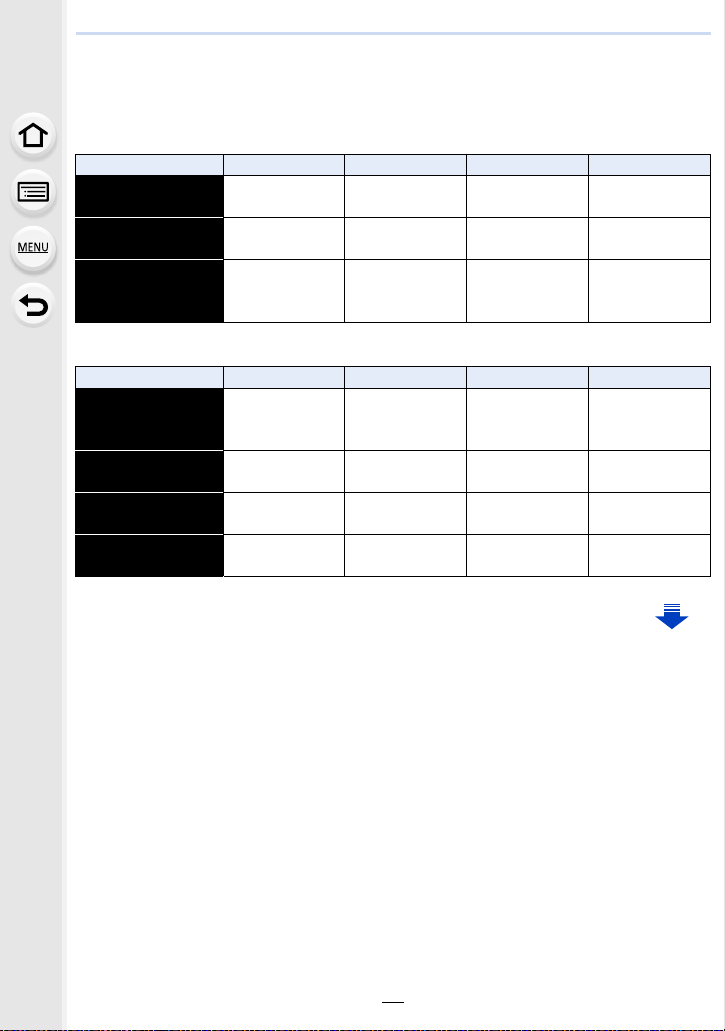
2. Getting Started/Basic Operations
∫ Available recording time (when recording motion pictures)
• “h” is an abbreviation for hour, “m” for minute and “s” for second.
• The recordable time is the total time of all the motion pictures which have been recorded.
• [AVCHD]
[Rec Quality] 16 GB 32 GB 64 GB 128 GB
[FHD/28M/60p]/
[FHD/28M/50p]
[FHD/17M/60i]/
[FHD/17M/50i]
[FHD/24M/30p]/
[FHD/24M/25p]/
[FHD/24M/24p]
• [MP4]
[Rec Quality] 16 GB 32 GB 64 GB 128 GB
[4K/100M/30p]/
[4K/100M/25p]/
[4K/100M/24p]
[FHD/28M/60p]/
[FHD/28M/50p]
[FHD/20M/30p]/
[FHD/20M/25p]
[HD/10M/30p]/
[HD/10M/25p]
1h10m 2h30m 5h00m 9h55m
2h00m 4h05m 8h15m 16h25m
1h25m 2h55m 5h50m 11h35m
20m00s 41m00s 1h20m 2h45m
1h10m 2h25m 5h00m 9h55m
1h35m 3h15m 6h40m 13h15m
3h05m 6h20m 12h45m 25h20m
29
Page 30
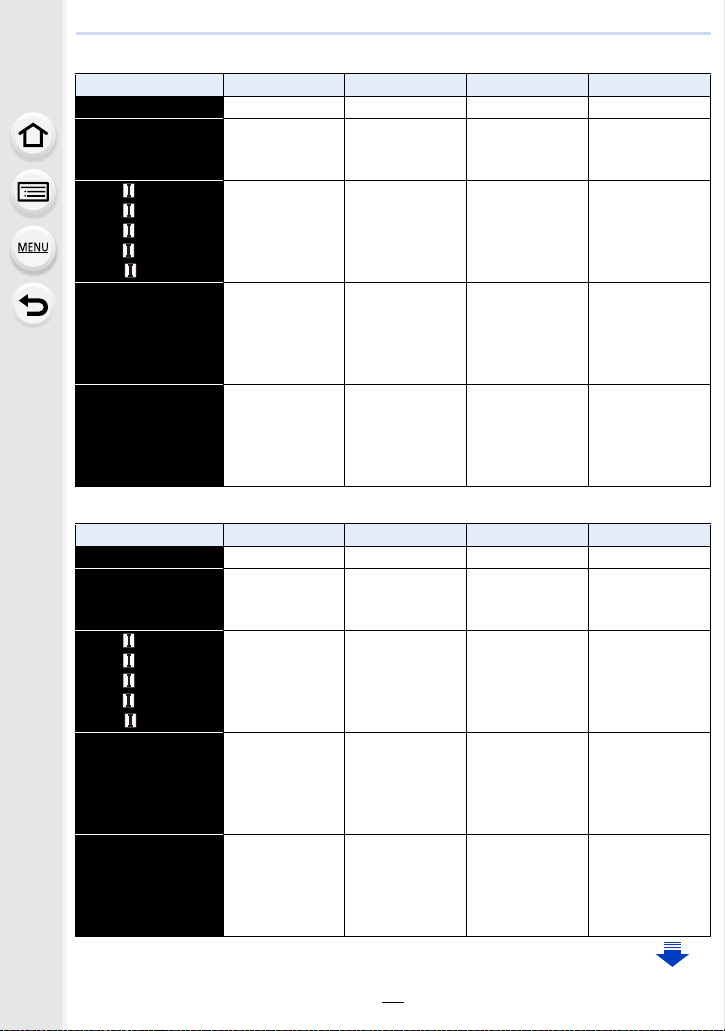
2. Getting Started/Basic Operations
• [MP4 (LPCM)]
[Rec Quality] 16 GB 32 GB 64 GB 128 GB
[C4K/100M/24p] 20m00s 42m00s 1h25m 2h50m
[4K/100M/30p]/
[4K/100M/25p]/
[4K/100M/24p]
[FHD/ /200M/60p]/
[FHD/ /200M/50p]/
[FHD/ /200M/30p]/
[FHD/ /200M/25p]/
[FHD/ /200M/24p]
[FHD/100M/60p]/
[FHD/100M/50p]/
[FHD/100M/30p]/
[FHD/100M/25p]/
[FHD/100M/24p]
[FHD/50M/60p]/
[FHD/50M/50p]/
[FHD/50M/30p]/
[FHD/50M/25p]/
[FHD/50M/24p]
• [MOV]
[Rec Quality] 16 GB 32 GB 64 GB 128 GB
[C4K/100M/24p] 20m00s 42m00s 1h25m 2h50m
[4K/100M/30p]/
[4K/100M/25p]/
[4K/100M/24p]
[FHD/ /200M/60p]/
[FHD/ /200M/50p]/
[FHD/ /200M/30p]/
[FHD/ /200M/25p]/
[FHD/ /200M/24p]
[FHD/100M/60p]/
[FHD/100M/50p]/
[FHD/100M/30p]/
[FHD/100M/25p]/
[FHD/100M/24p]
[FHD/50M/60p]/
[FHD/50M/50p]/
[FHD/50M/30p]/
[FHD/50M/25p]/
[FHD/50M/24p]
20m00s 42m00s 1h25m 2h50m
10m00s 20m00s 42m00s 1h20m
20m00s 41m00s 1h20m 2h45m
40m00s 1h20m 2h45m 5h35m
20m00s 42m00s 1h25m 2h50m
10m00s 20m00s 42m00s 1h20m
20m00s 41m00s 1h20m 2h45m
40m00s 1h20m 2h45m 5h35m
30
Page 31

2. Getting Started/Basic Operations
• Depending on the recording conditions and the type of card, the number of recordable
pictures and available recording time vary.
• [AVCHD]:
You can continue recording without interruption even if the file size exceeds 4 GB, but the
motion picture file will be divided.
• [MP4] (with a [Rec Quality] size of [FHD] or [HD]):
You can continue recording without interruption even if the continuous recording time exceeds
30 minutes or the file size exceeds 4 GB, but the motion picture file will be divided and
recorded/played back separately.
• [MP4] (with a [Rec Quality] size of [4K]), [MP4(LPCM)], or [MOV]:
Motion picture file will be recorded and played back in separate files in the following cases.
(You can continue recording without interruption.)
– When using an SDHC memory card: If the file exceeds 4 GB
– When using an SDXC memory card: If the continuous recording time exceeds 3 hours and
4 minutes or If the file exceeds 96 GB
• The maximum available continuous recording time is displayed on the screen.
31
Page 32

2. Getting Started/Basic Operations
Opening the Monitor/Adjusting the Monitor
At the time when this camera is purchased, the monitor is stowed in the camera body.
Bring out the monitor as shown below.
1 Open the monitor. (Maximum 180o)
2 It can be rotated 180o forward.
3 Return the monitor to its original position.
• Only rotate the monitor after opening it wide enough, and be careful not to use
excessive force as it may be damaged.
∫ Free angle shooting
The monitor can be rotated to suit your needs. This is convenient as it allows you to take
pictures from various angles by adjusting the monitor.
Taking pictures at a high angle Taking pictures at a low angle
• When not using the monitor it is recommended that you close it with the screen facing inward to
prevent dirt and scratches.
32
Page 33

2. Getting Started/Basic Operations
Setting Date/Time (Clock Set)
• The clock is not set when the camera is shipped.
Turn the camera on.
1
• When the camera is turned on, the status indicator 1
lights up green.
• If the language select screen is not displayed, proceed to
4.
step
Press [MENU/SET].
2
Press 3/4 to select the language, and press
3
[MENU/SET].
Press [MENU/SET].
4
Press 2/1 to select the items (year, month,
5
day, hour, minute), and press 3/4 to set.
A: Time at the home area
B: Time at the travel destination
To set the display order and the time display
format.
• To display the setting screen of the order/time, select
[Style] and then press [MENU/SET].
Press [MENU/SET] to set.
6
33
Page 34

2. Getting Started/Basic Operations
When [The clock setting has been completed.] is displayed, press
7
[MENU/SET].
When [Please set the home area] is displayed, press [MENU/SET].
8
Press 2/1 to select the home area, and then
9
press [MENU/SET].
Re-adjusting the clock
Select [Clock Set] in the [Setup] menu. (P51)
• The clock can be reset as shown in steps 5 and 6 on P33.
• The clock setting is maintained for 3 months using the built-in clock battery even
without the battery.
(Leave the charged battery in the unit for 24 hours to charge the built-in battery.)
• If the clock is not set, the correct date cannot be printed when you stamp the date on the
pictures with [Text Stamp] or order a photo studio to print the pictures.
34
Page 35

2. Getting Started/Basic Operations
Basic Operations
Tips for taking good pictures
Hold the camera gently with both hands, keep your arms still at your side
and stand with your feet slightly apart.
• Do not cover the flash, AF Assist lamp A, microphone B, or speaker C with your
fingers or other objects.
• Make sure your footing is stable and there is no danger of colliding with another person or
object in the vicinity while taking pictures.
• Do not hold the lens barrel as you take pictures. There
is a risk that your finger will be trapped as the lens
retracts.
∫ Detects orientation of camera (Direction Detection Function)
This function detects the vertical orientation when you record
with the camera vertically orientated.
When you play back the recording, the recording is
automatically displayed in vertical orientation.
(Only available when [Rotate Disp.] (P254) is set to [ON].)
• When the camera is held vertically and tilted significantly up or down to record, the Direction
Detection Function may not work correctly.
• Motion pictures, 4K burst files, and pictures taken with [Post Focus] cannot be displayed
vertically.
35
Page 36

2. Getting Started/Basic Operations
Using the Viewfinder
Diopter adjustment
Adjust the diopter to suit your vision so that you can see
the characters displayed in the viewfinder clearly.
Switching the Monitor/Viewfinder
Press [LVF] to switch between the Monitor and Viewfinder.
A [LVF] button
B Eye sensor
• You can also use the button as a function button. (P55)
Press [LVF].
7
Automatic viewfinder/
monitor switching
¢
Viewfinder display
¢
Monitor display
¢ If [Eye Sensor AF] in the [Custom] menu is set to [ON], the camera automatically adjusts the
focus as the eye sens or is activated. The c amera do es not beep when focus is achieved with
[Eye Sensor AF].
36
Page 37

2. Getting Started/Basic Operations
∫ Notes on automatic viewfinder/monitor switching
Automatic viewfinder/monitor switching enables the eye sensor to switch the display to the
viewfinder automatically when you bring your eye or an object near it.
• Eye sensor might not work properly depending on the shape of your eyeglasses, the way you
hold the camera, or bright light shining around the eyepiece. In that case, press [LVF] to switch
the display.
• During motion picture playback or a slide show, the camera does not automatically switch the
display to the Viewfinder with the eye sensor.
• The eye sensor does not work depending on the angle of the monitor.
Setting the eye sensor sensitivity and the automatic switching of the display
between the Monitor and Viewfinder
> [Custom] > [Eye Sensor]
MENU
[Sensitivity] This will set the sensitivity of the eye sensor.
This will set the method for switching between the monitor and viewfinder.
[LVF/MON AUTO] (automatic switching between the monitor and
[LVF/Monitor
Switch]
viewfinder)/
[LVF] (viewfinder)/[MON] (monitor)
• If you press [LVF] to switch the display, the [LVF/Monitor Switch] setting will
also switch.
37
Page 38

2. Getting Started/Basic Operations
T
W
Fn1
Fn2
W
T
T
W
Zoom operations
You can zoom-out to record landscapes etc. in wide angle (Wide) or zoom-in to make
people and objects appear closer (Tele).
• For details on zoom types and functions, refer to P145.
With the zoom ring With the slow zoom
Rotate the zoom ring. Press [Fn1] or [Fn2].
• You can zoom in at a speed slower than the
normal zoom speed.
• By default, [Slow Zoom T] is assigned to
[Fn1] and [Slow Zoom W] is assigned to
[Fn2].
• You can change the operation and settings of
slow zoom in [Slow Zoom Button Setting],
[Slow Zoom Speed] and [Soft Zoom] in the
[Custom] menu.
With the zoom lever
Rotate the zoom lever. Turning angle is large: Zoom speed is high
Turning angle is small: Zoom speed is low
• The operation of the zoom lever is denoted
as shown below in this owner’s manual.
Rotate the zoom lever:
38
Page 39

2. Getting Started/Basic Operations
2.8
24
480
0.98ft.
--
∞
Shutter button (Taking pictures)
The shutter button works in two steps. To take a picture, press it.
Press the shutter button halfway to focus.
A Aperture value
B Shutter speed
C Focus indication
• Aperture value and shutter speed are displayed.
(It will flash in red if the correct exposure is not achieved, except
when set to flash.)
• Once the subject is in focus, the focus indication is displayed.
(When the subject is not in focus, the indication flashes.)
6060602.8
2.8
Press the shutter button fully (push it in further),
and take the picture.
• Pictures cannot be taken until focus is achieved when [Focus/Release Priority] (P222)
is set to [FOCUS].
• Even during menu operation or image playback, if you press the shutter button halfway, you
can instantly set the camera ready for recording.
∫ About focus range
The focus range is displayed when operating the zoom.
• The focus range is displayed in red when it is not focused after
pressing the shutter button halfway.
D Focus range
The focus range may change gradually depending on the zoom position.
39
Page 40

2. Getting Started/Basic Operations
Motion picture button (Recording motion pictures)
Start recording by pressing the motion picture
button.
• Release the motion picture button right after you press it.
Stop the recording by pressing the motion picture
button again.
Mode dial (Selecting a Recording Mode)
Select the mode by rotating the mode dial.
• Rotate the mode dial slowly to select the desired mode.
Intelligent Auto Mode (P60)
Intelligent Auto Plus Mode (P61)
Program AE Mode (P66)
Aperture-Priority AE Mode (P68)
Shutter-Priority AE Mode (P68)
Manual Exposure Mode (P69)
Creative Video Mode (P168)
Custom Mode (P85)
Panorama Shot Mode (P73)
Scene Guide Mode (P76)
Creative Control Mode (P79)
40
Page 41

2. Getting Started/Basic Operations
Front Dial/Rear Dial
Rotating:
Selection of items or setting of values is
performed during the various settings.
Front Dial Rear Dial
• This owner’s manual describe operations of the front dial/rear dial as follows:
e.g.: When rotating the front dial to the left or right:
e.g.: When rotating the rear dial to the left or right:
Allows you to set the aperture, shutter speed, and other settings when in ///
modes.
Mode dial Front dial Rear Dial
(P66) Program Shift Program Shift
(P68) Aperture value Aperture value
(P68) Shutter speed Shutter speed
(P69) Aperture value Shutter speed
• In [Dial Set.] in the [Custom] menu, you can change the operation methods of the front dial and
rear dial. (P43)
Temporarily changing the items assigned to the front/rear dials ([Dial Operation
Switch])
[Dial Operation Switch] is assigned to [Fn3] at the time of purchase. (P55)
1 Press [Fn3].
A Function button [Fn3]
• A guide will be displayed showing the items temporarily
assigned to the front/rear dials.
• If no operations are performed, the guide will disappear in
a few seconds.
Fn3
41
Page 42

2. Getting Started/Basic Operations
989898
0
ISOISOISOISO
WBWBWBWB
WBWBWB
AWB
2 Rotate the front/rear dials while the guide is
displayed.
• The settings of the items assigned to the dials will change.
3 Press [MENU/SET] and set.
• You can also complete this step by performing either of the
operations below:
– Press the shutter button halfway
– Press [Fn3]
WB
WBWBWBWBWBWBWB
• Items that are temporarily assigned to the front/rear dials can be used only while the guide
2) or setting screen (step 3 ) is displayed.
(step
• You can set the items to be assigned temporarily to the front/rear dials in [Dial Operation
Switch Setup] in [Dial Set.] in the [Custom] menu. (P43)
AWB
ISOISOISOISO
42
Page 43

2. Getting Started/Basic Operations
∫ Setting the operation methods of the front dial and rear dial
> [Custom] > [Dial Set.]
MENU
Assigns the operations of the aperture value and shutter speed
in Manual Exposure Mode.
[F SS]:
[Assign Dial (F/SS)]
[Rotation (F/SS)]
[Exposure Comp.]
[Dial Operation Switch
Setup]
Assigns the aperture value to the front dial, and the shutter
speed to the rear dial.
[SS F]:
Assigns the shutter speed to the front dial, and the aperture
value to the rear dial.
Changes the rotation direction of the dials for adjusting the
aperture value and shutter speed.
[]/[]
Assigns the Exposure Compensation to the front dial or rear
dial so that you can directly adjust it.
[] (Front Dial)/[ ] (Rear Dial)/[OFF]
• You cannot adjust Exposure Compensation in Manual
Exposure Mode.
Sets the items to be assigned temporarily to the front/rear dials
when you press the function button to which [Dial Operation
Switch] is assigned.
[] ([Front Dial Operation])/[ ] ([Rear Dial Operation])
• Items that can be set are as follows.
– [Photo Style] (P191)
– [Filter Effect] (P79, 193)
–[Aspect Ratio] (P196)
– [AF Mode] (P91)
– [4K PHOTO] (P117)
– [Highlight Shadow] (P199)
• [Highlight Shadow] uses the two dials. It will be automatically
assigned to both of the dials when you assign it to either of
them.
– [i.Dynamic] (P200)
– [i.Resolution] (P200)
– [Flash Mode] (P151)
– [Flash Adjust.] (P154)
– [Sensitivity] (P105)
– [White Balance] (P107)
43
Page 44

2. Getting Started/Basic Operations
ND
FILTER
1/64
1/16
1/4
AUTO
OFF
[ND FILTER] switch (switching the ND filter setting)
Using the [ND FILTER] switch, you can switch the built-in
optical ND filter setting. (The filter adjusts the amount of
light.)
• Use this function when recording a bright subject outdoors
under a clear sky that causes the screen to look white.
[AUTO] Controls the ND filter automatically according to the recording condition.
[1/4] Reduces the amount of light to 1/4.
[1/16] Reduces the amount of light to 1/16.
[1/64] Reduces the amount of light to 1/64.
[OFF] Does not use the ND filter.
Not available in these cases:
• In the following cases, [ND FILTER] will be fixed to [OFF] even if it is set to [AUTO] :
– Manual Exposure Mode
– Creative Video Mode
– When recording motion pictures
– When [Silent Mode] is set to [ON]
• In the following cases, [ND FILTER] will be fixed to the setting at the start of recording:
– When [Variable Frame Rate] is set to [ON]
– [Panorama Shot]
– When [Burst Rate] is set to [H]
– When recording with the Bracket function
– When recording with [Post Focus]
– When [iHandheld Night Shot] is set to [ON]
– When [iHDR] or [HDR] is set to [ON]
44
Page 45

2. Getting Started/Basic Operations
MENU
Cursor buttons/[MENU/SET] button
Pressing the cursor button:
Selection of items or setting of values etc., is performed.
Pressing [MENU/SET]:
Confirmation of setting contents, etc., is performed.
• This owner’s manual expresses the up, down, left, and right of
the cursor button as 3/4/2/1.
• By assigning [Cursor Button Lock] to a function button, you can disable the cursor buttons and
the [MENU/SET] button. (P55)
[DISP.] button (Switching the displayed information)
Press [DISP.] to switch the information displayed on the
screen.
• If the information on the screen is not displayed any longer
because no operation was performed for some time, press the
[DISP.] button or touch the screen to display the information
again.
In Recording Mode
Switching the display method of the viewfinder/monitor
> [Custom] > [LVF Disp.Style]
MENU
> [Custom] > [Monitor Disp. Style]
[ ] (viewfinder style): Scales down images slightly so that you can better review
the composition of the images.
[ ] (monitor style): Scales images to fill the entire screen so that you can see
their details.
45
Page 46

2. Getting Started/Basic Operations
AFSAFSAFSAFS
MOV
24
p
L
3:2
98
0
98
0
AFSAFSAFSAFS
MOV
24
p
L
3:2
989898
AFSAFS
L
3:2
0
MOV
24
p
989898
AFSAFS
L
3:2
0
MOV
24
p
AFSAFS
98
AWB
0 0
0
Fn
ISO
AUTO
Wi-Fi
L
3:2
∫ [ ] Live View Finder style display layout (Example of viewfinder style display)
With information
(detailed
information)
With information
With information
(detailed
information
, tilt
sensor display)
With information
(tilt sensor
display)
0
98
0
∫ [ ] Monitor style display layout (Example of monitor style display)
With information
Without
information
With information
(tilt sensor
display)
Without
information (tilt
sensor display)
On-monitor
Tur ned of f
recording
information
¢
¢ When the on-monitor recording information screen is displayed, you can touch the desired
item and change its setting directly.
• If you assign [LVF/Monitor Disp. Style] to [Fn Button Set] (P55) in the [Custom] menu, each
time you press the assigned function button, you can change the display style of the monitor
or viewfinder ([ ]/[ ]), whichever is currently in use.
98
46
Page 47

2. Getting Started/Basic Operations
60F2.8
0
AWBAWB
1/98981/98
2
00
L
3:2
100-0001
F2.8
60
P
s
RGB
AFS
200
0
WBWB
ISOISO
AWB
STD.STD.STD.
L
3:2
2016 12. 1 10:00
F2.8
60
1/98
ISO
200
0
100-0001
∫ About the tilt sensor display
With the tilt sensor displayed, it is easy to correct the tilt of the camera etc.
A Horizontal direction: Correcting tilt to the left
B Vertical direction: Correcting downward tilt
• When the tilt of the camera is little, the indicator changes to green.
• Even after correcting the tilt, there may still be an error of approximately n1°.
• When tilted significantly upwards or downwards to record, the tilt sensor display may not be
displayed correctly, and the Direction Detection Function (P35) may not work correctly.
In Playback Mode
With information
Detailed
information
display
Histogram
display
¢This is displayed if [Highlight] (P225) in the [Custom] menu is set to [ON].
• Some of the screens cannot be displayed for certain files that you play back, such as motion
pictures and 4K burst files.
47
Without
information
(Highlight
¢
display)
Without
information
Page 48

2. Getting Started/Basic Operations
Fn9
Fn8
Fn10
Fn11
SNAP
Fn12
AABBB
2.0X
Touch screen (Touch operations)
Touch screen of this unit is capacitive. Touch the panel directly with your bare finger.
∫ Touch
To touch and release the touch screen.
∫ Drag
A movement without releasing the touch screen.
∫ Pinch (enlarge/reduce)
Pinch the touch screen apart (enlarge) or together
(reduce) with two fingers.
2.0X2.0X
2.0X
• Touch the screen with the clean and dry finger.
• If you use a commercially available monitor protection sheet, please follow the instructions
that accompany the sheet.
(Some monitor protection sheets may impair visibility or operability.)
• The touch screen may not function normally in the following cases.
– When touched by a gloved hand
– When the touch screen is wet
Not available in these cases:
48
Page 49

2. Getting Started/Basic Operations
AE
AE
Taking Pictures Using the Touch Function
Taking pictures using the Touch Shutter function
Applicable modes:
Just by touching the subject you want as your point of focus, the camera will focus on the
subject and take the picture automatically.
Touch [ ].
1
Touch [ ].
2
• Icon will change to [ ], and taking a picture with the
Touch Shutter function becomes possible.
Touch the subject you wish to focus on, and
3
×
then take a picture.
• The picture is taken when the focus is achieved.
∫ To cancel the Touch Shutter function
Touch [ ].
• If shooting with the touch shutter fails, the AF area turns red and disappears.
49
Page 50

2. Getting Started/Basic Operations
AE
AE
6HW
5HVHW
ュリヴヱハ
Easily Optimizing the Brightness for a Specified Area (Touch AE)
Applicable modes:
You can easily optimize the brightness for a touched position. When the face of the subject
appears dark, you can brighten the screen according to the brightness of the face.
Touch [ ].
1
Touch [ ].
2
• The setting screen for the brightness optimization
position is displayed.
• [Metering Mode] is set to [ ], which is used
exclusively for the Touch AE.
Touch the subject you want to optimize the
3
AE
brightness for.
• Touching [Reset] will bring the brightness optimization
position back to the center.
Touch [Set].
4
∫ Canceling the Touch AE function
Touch [ ].
• [Metering Mode] returns to the original setting, and the brightness optimization position is
canceled.
Not available in these cases:
• This function is not available in the following cases:
– When using the Digital Zoom
– When [4K Live Cropping] is set
– When [Touch AF] in [Touch Settings] of the [Custom] menu has been set to [AF+AE] (P99)
50
Page 51

2. Getting Started/Basic Operations
Setting menu items
You can either operate the buttons or touch the monitor to set menu items.
Press [MENU/SET].
1
[Rec] (P190)
[Motion Picture]
(P212)
[Custom] (P220)
[Setup] (P229)
[Playback] (P237)
• The [Setup] menu contains some important settings relating to the camera’s clock and power.
Check the settings of this menu before proceeding to use the camera.
Press 3/4 of the cursor button to select
2
This menu lets you set the aspect ratio, number of pixels, 4K Photo
and other aspects of the pictures you are recording.
This menu lets you set the [Rec Format], [Rec Quality], and other
aspects for motion picture recording.
Operation of the unit, such as displaying of the screen and button
operations, can be set up according to your preferences.
This menu lets you perform the clock settings, select the operating
beep tone settings and set other settings which make it easier for
you to operate the camera.
You can also configure the settings of Wi-Fi related functions.
This menu lets you set the Protection, Cropping or Print Settings,
etc. of recorded pictures.
the menu item and press [MENU/SET].
• The menu item can also be selected by rotating the
rear dial.
• You can also move to the next page by pressing
[DISP.] or rotating the zoom lever.
(In touch operation)
Touch the menu item.
• The page can be changed by touching [ ]/[ ].
51
Page 52

2. Getting Started/Basic Operations
Press 3/4 of the cursor button to select
3
the setting and press [MENU/SET].
• You can also select the setting by rotating the rear
dial.
• Depending on the menu item, its setting may not
appear or it may be displayed in a different way.
(In touch operation)
Touch the Setting to set.
• There are functions that cannot be set or used depending on the modes or menu settings
being used on the camera.
∫ Switching to other menus
1 Press 2.
2 Press 3/4 to select a menu selector icon, such as
[].
• You can also select the menu toggle icons by rotating
the front dial.
3 Press [MENU/SET].
(In touch operation)
Touch a menu selector icon, such as [ ].
∫ Close the menu
Press [ ] or press the shutter button halfway.
(In touch operation)
Touch [ ].
52
Page 53

2. Getting Started/Basic Operations
AFSAFS
AU
TO
602.8
AWB
L
3:2
0
MOV
24
p
MOV
24
p
AFSAFS
AU
TO
602.8
AWB
L
3:2
0
AFSAFS
98
AWB
0 0
0
Fn
ISO
AUTO
Wi-Fi
L
3:2
Calling frequently-used menus instantly
(Quick Menu)
By using the Quick Menu, some of the menu settings can be easily found.
• The features that can be adjusted using Quick Menu are determined by the mode or a display
style the camera is in.
Press [Q.MENU] to display the Quick Menu.
1
• You can also use the button as a function button. (P55)
Rotate the front dial to select the menu item.
2
Rotate the rear dial to select the setting.
3
Press [Q.MENU] to exit the menu once the
4
setting is complete.
• You can also set items by pressing the cursor buttons 3/4/2/1.
On-monitor recording information in [ ] (Monitor
style) (P46)
Select the item by pressing the [Q.MENU] button and
rotating the rear dial, and then select the setting by rotating
the front dial.
• You can also set with 3/4/2/1 and [MENU/SET].
53
Page 54

2. Getting Started/Basic Operations
L
3:2
AFS
Customizing the Quick Menu settings
When [Q.MENU] (P228) in the [Custom] menu is set to [CUSTOM], the Quick Menu can
be changed as desired.
Up to 15 items can be set to the Quick Menu.
1 Press 4 to select [ ] and then press [MENU/SET].
2 Press 3/4/2/1 to select the menu item in the top
row and then press [MENU/SET].
3 Press 2/1 to select the empty space in the bottom
row and then press [MENU/SET].
12345
A Items that can be set
B Set items
3:2
L
AFS
• You can also set the menu item by dragging it from the top
row to the bottom row.
• If there is no empty space in the bottom row, you can
replace an existing item with a new select item by selecting the existing item.
• To cancel the setting, move to the bottom row by pressing 4 and select an item to cancel,
and then press [MENU/SET].
4 Press [ ].
• It will return to screen of step 1.
Press [MENU/SET] to switch to the recording screen.
54
Page 55

2. Getting Started/Basic Operations
Assigning frequently used functions to the
buttons
You can assign recording functions, etc. to specific buttons and icons.
• Some functions cannot be assigned depending on the function button.
• Some functions may not be available depending on the mode or displayed screen.
(function buttons)
1 Select the menu. (P51)
> [Custom] > [Fn Button Set]>
MENU
[Setting in REC mode]/[Setting in PLAY mode]
2 Press 3/4 to select the function button you want to
assign a function to and then press [MENU/SET].
3 Press 3/4 to select the function you want to assign
and then press [MENU/SET].
• For details on the functions that can be assigned in [Setting
in REC mode], refer to P56.
• For details on the functions that can be assigned in [Setting
in PLAY mode], refer to P58.
• To restore the default function button settings, select [Restore to Default].
∫ Configuring the function button settings from the on-monitor recording
information screen
Touching [Fn] on the on-monitor recording information screen (P45) also allows you to
display the screen in step
∫ Rapidly assigning functions
The assignment screen displayed in Step
button ([Fn3] to [Fn7]) for 2 seconds.
2.
3 above can be displayed by holding a function
55
Page 56

2. Getting Started/Basic Operations
Fn9
Fn8
Fn10
Fn11
SNAP
Fn12
Using the function buttons during recording
You can use assigned functions by pressing a function button when recording.
∫ Using function buttons with touch operations
1 Touch [ ].
2 Touch [Fn8], [Fn9], [Fn10], [Fn11] or [Fn12].
• [Fn8], [Fn9], [Fn10], [Fn11], and [Fn12] cannot be used
when the viewfinder is in use.
∫ Functions that can be assigned in [Setting in REC mode]
[Rec] menu/Recording functions
¢
(P38)
¢
– [i.Dynamic] (P200)
– [i.Resolution] (P200)
¢
– [HDR] (P201)
– [Shutter Type] (P204)
– [Flash Mode] (P151)
– [Flash Adjust.] (P154)
– [Wireless Flash Setup] (P155)
–[i.Zoom] (P146)
– [Digital Zoom] (P146)
¢
– [Stabilizer] (P143)
– [Sensitivity] (P105)
– [White Balance] (P107)
– [WB(Auto White Balance)] (P107)
– [WB(Daylight)] (P107)
– [WB(Cloudy)] (P107)
– [WB(Shade)] (P107)
¢
– [WB(Incandescent)] (P107)
– [WB(Flash)] (P107)
– [WB(White Set 1)] (P107)
– [WB(White Set 2)] (P107)
– [WB(White Set 3)] (P107)
– [WB(White Set 4)] (P107)
– [WB(Color Temperature 1)] (P107)
– [WB(Color Temperature 2)] (P107)
– [WB(Color Temperature 3)] (P107)
¢
– [WB(Color Temperature 4)] (P107)
– [AF Mode/MF] (P91, 100)
– [Macro Mode] (P 111)
– [Restore to Default]
56
– [Exposure Comp.] (P103): [Fn4]
–[Wi-Fi] (P260): [Fn8]
¢
– [Q.MENU] (P53): [Fn5]
– [LVF/Monitor Switch] (P36): [Fn7]
– [LVF/Monitor Disp. Style] (P46)
– [AF/AE LOCK] (P102)
–[AF-ON] (P101, 102)
– [Preview] (P71): [Fn6]
¢
– [One Push AE] (P72)
– [Touch AE] (P50)
– [Level Gauge] (P47): [Fn9]
– [Focus Area Set] (P57)
– [Slow Zoom T]: [Fn1]
– [Slow Zoom W]: [Fn2]
¢
(P38)
¢
– [1 Shot RAW+JPG]
– [1 Shot Spot Metering]
– [Cursor Button Lock] (P57)
– [Dial Operation Switch] (P41): [Fn3]
– [Photo Style] (P191)
– [Filter Effect] (P79, 193)
–[Aspect Ratio] (P196)
– [Picture Size] (P196)
– [Quality] (P197)
– [AFS/AFF] (P89)
– [Metering Mode] (P198)
– [Burst Rate] (P114)
– [4K PHOTO] (P117): [Fn12]
–[Self Timer] (P132)
– [Bracket] (P139)
– [Highlight Shadow] (P199)
Page 57

2. Getting Started/Basic Operations
[Motion Picture] menu
– [4K Live Cropping] (P171)
– [Snap Movie] (P165): [Fn11]
¢
– [Motion Pic. Rec Format] (P159)
– [Motion Pic. Rec Quality] (P159)
– [Variable Frame Rate] (P173)
– [Picture Mode] (P164)
– [Synchro Scan] (P178)
– [Time Code Display] (P213)
– [Mic. Directivity Adjust] (P313)
– [Color Bars] (P218)
[Custom] menu/[Setup] menu
– [Silent Mode] (P220)
– [Peaking] (P223)
– [Histogram] (P224): [Fn10]
¢
– [Guide Line] (P224)
– [Zebra Pattern] (P225)
– [Monochrome Live View] (P226)
– [Rec Area] (P226)
– [Video-Priority Display] (P227)
– [Zoom Lever] (P227)
– [Zoom Ring] (P227)
– [Touch Screen] (P228)
– [Headphone Volume] (P230)
¢ Function button settings at the time of purchase.
• When set to [Focus Area Set], it is possible to display the position setting screen of either AF
area or MF Assist.
• When [1 Shot RAW+JPG] is set, it will record the RAW file and a fine JPEG image
simultaneously once only. It will return to original quality after recording.
• When [1 Shot Spot Metering] is set, it will record with [Metering Mode] set to [ ] (spot) once
only. It will return to original Metering Mode after recording.
• Operations of the cursor button and [MENU/SET] are disabled when [Cursor Button Lock] is
set. Press the function button again to enable them.
57
Page 58

2. Getting Started/Basic Operations
1/981/981/981/98
Using the function buttons during playback
You can directly set an assigned function to a selected image by pressing the function
button during playback.
Example: When [Fn5] is set to [Favorite]
1 Press 2/1 to select the picture.
2 Press [Fn5], and then set the image as [Favorite].
∫ Functions that can be assigned in [Setting in PLAY mode]
• The following functions can be assigned to the button [Fn1], [Fn2], [Fn3], [Fn4], [Fn5] or [Fn7].
[Playback] Menu/Playback functions
–[Wi-Fi] (P260): [Fn4]
– [LVF/Monitor Switch] (P36): [Fn7]
–[Favorite] (P255): [Fn5]
– [Print Set] (P255)
¢ Function button settings at the time of purchase.
¢
¢
¢
– [Protect] (P257)
– [Delete Single] (P189)
–[Off]
– [Restore to Default]
58
Page 59

2. Getting Started/Basic Operations
Entering Text
Press 3/4/2/1 to select text and then press
1
[MENU/SET] to register.
• Move the cursor to [ ] and then press [MENU/SET] to
switch text between [A] (capitals), [a] (lower case), [1]
(numbers) and [&] (special characters).
• To enter the same character twice, move the cursor by
rotating the rear dial to the right or the zoom lever to the [T] side.
• The following operations can be performed by moving the cursor to the item and
pressing [MENU/SET]:
–[]]: Enter a blank
– [Delete]: Delete a character
¢
: Move the entry position cursor to the left
–[ ]
¢
: Move the entry position cursor to the right
–[ ]
¢It can also be moved with the rear dial or zoom lever.
• A maximum of 30 characters can be entered.
(Maximum of 9 characters when setting names in [Face Recog.])
• A maximum of 15 characters can be entered for [ ], [ ], [ ], [ ] and [ ].
(Maximum of 6 characters when setting names in [Face Recog.])
Press 3/4/2/1 to move the cursor to [Set] and then press
2
[MENU/SET] to end text input.
59
Page 60

3. Recording Modes
Taking Pictures using the Automatic Function
(Intelligent Auto Mode)
Recording Mode:
In this mode, the camera makes the optimal settings for the subject and scene, so we
recommend it when you wish to leave the settings to the camera and record without
thinking about them.
Set the mode dial to [¦].
1
• The camera will switch to either the most recently used
of Intelligent Auto Plus Mode or Intelligent Auto Mode.
At the time of purchase, the mode is set to Intelligent
Auto Plus Mode.
Align the screen with the subject.
2
• When the camera identifies the optimum scene, the icon
of the scene concerned is displayed in blue for 2 seconds,
after which its color changes to the usual red. (Automatic
scene detection)
60
Page 61

3. Recording Modes
The camera detects scenes automatically (Scene Detection)
( : When taking pictures, : When recording motion pictures)
[i-Portrait] [i-Scenery] [i-Macro] [i-Night Portrait]¢1[i-Night Scenery]
[iHandheld Night
Shot]
¦
¢2
[i-Food] [i-Baby]
¢1 Only displayed when the built-in flash is open.
¢2 Only displayed when [iHandheld Night Shot] is set to [ON]. (P63)
¢3 When [Face Recog.] is set to [ON], [ ] will be displayed for
birthdays of registered faces already set only when the Face/Eye of
a person younger than 3 years old is detected.
•[¦] is set if none of the scenes are applicable, and the standard
settings are set.
• When recording 4K photos or when recording using [Post Focus],
Scene Detection works the same way as when recording motion
pictures.
¢3
[i-Sunset] [i-Low Light]
∫ Switching between Intelligent Auto Plus Mode and Intelligent Auto Mode
Select the [ ] or [ ] tab on the menu screen, press 1 to select [ ] or [ ], and
press [MENU/SET].
It is also possible to display the selection
screen by touching the Recording Mode
icon in recording screen.
Intelligent Auto Plus Mode allows you to adjust some settings
such as the brightness and color tone while also using Intelligent Auto Mode for other
settings so that you can record images more suited to your preferences.
(±: possible, —: not possible)
Intelligent Auto Plus Mode Intelligent Auto Mode
Setting the color tone ± —
Defocus Control ± —
Setting the brightness ± —
Menus that can be set Many Few
61
Page 62

3. Recording Modes
∫ Auto Focus, Face/Eye Detection, and Face Recognition
The Auto Focus Mode is automatically set to [š]. If you touch the subject, the AF tracking
function will work. The AF tracking function (P93) will also work if you press 2 and then
press the shutter button halfway.
• When [Face Recog.] is set to [ON], and the face similar to the registered
face is detected, [R] is displayed in the top right of [ ], [ ] and [ ].
∫ About the flash
When the flash is open, the camera automatically sets [ ], [ ] (AUTO/Red-Eye
Reduction), [ ] or [ ] to match the type of subject and brightness.
• Open the flash when the flash is to be used. (P148)
• When [ ] or [ ] is set, Red-Eye Removal is enabled.
• Shutter speed will be slower during [ ] or [ ].
∫ Scene Detection
• If a tripod is used, for instance, and the camera has judged that camera shake is minimal when
the scene detection has been identified as [ ], the shutter speed will be slower than normal.
Take care not to move the camera while taking pictures.
• Depending on recording conditions, different scene types may be selected for the same
subject.
The Backlight Compensation
• When there is a backlight, the subject appears darker and the camera will automatically
attempt to correct it by increasing the brightness of the picture.
In Intelligent Auto Plus Mode or Intelligent Auto Mode, backlight compensation works
automatically.
62
Page 63

3. Recording Modes
Recording night scenes ([iHandheld Night Shot])
Recording Mode:
When [ ] is detected while taking handheld night shots, pictures of the night scenery will
be taken at a high burst speed and composed into a single picture.
This mode is useful if you want to take stunning night shots with minimal jitter and noise,
without using a tripod.
> [Rec] > [iHandheld Night Shot] > [ON]/[OFF]
MENU
• The angle of view will be slightly narrower.
• Do not move the camera during the continuous shooting after pressing the shutter button.
• Flash is fixed to [Œ] (forced flash off).
Not available in these cases:
• [iHandheld Night Shot] does not work for the pictures taken during a motion picture recording.
• This function is not available in the following cases:
– When recording in Burst Mode
– When recording 4K photos
– When recording with [Post Focus]
– When using [Time Lapse Shot]
– When using [Stop Motion Animation] (only when [Auto Shooting] is set)
– When recording with the Bracket function
– When [Quality] is set to [ ], [ ] or [ ]
63
Page 64

3. Recording Modes
Combining pictures into a single picture with rich gradation ([iHDR])
Recording Mode:
When there is, for example, strong contrast between the background and the subject,
multiple still pictures are recorded with differing exposures and combined to create a
single still picture rich in gradation.
[iHDR] works automatically as needed. When it does, [ ] is displayed on the screen.
> [Rec] > [iHDR] > [ON]/[OFF]
MENU
• The angle of view will be slightly narrower.
• Do not move the camera during the continuous shooting after pressing the shutter button.
• You cannot take the next picture until the combination of pictures is complete.
• A moving subject may be recorded with unnatural blurs.
Not available in these cases:
• [iHDR] does not work for the pictures taken during a motion picture recording.
• This function is not available in the following cases:
– When recording using the flash
– When recording in Burst Mode
– When recording 4K photos
– When recording with [Post Focus]
– When using [Time Lapse Shot]
– When using [Stop Motion Animation] (only when [Auto Shooting] is set)
– When recording with the Bracket function
– When [Quality] is set to [ ], [ ] or [ ]
64
Page 65

3. Recording Modes
A
B
SSSSSS
FF
125250
2.8 4.0 5.6
153060
+1+1 +2+2 +3+3 +4+4 +5+5
-5-5-4-4-3-3-2-2-1-
100
+1+1
OFFOFF
Taking pictures with customized color, defocus control, and brightness settings
Recording Mode:
∫ Setting color
1 Press 1 to display the setting screen.
2 Rotate the rear dial to adjust color.
• Press [MENU/SET] to return to the recording screen.
• The color setting will return to the default level (center
point) when this unit is turned off or the camera is switched
to another Recording Mode.
AB
∫ Taking a picture with a blurred background (Defocus Control)
1 Press [Fn6] to display the setting screen.
2 Set the blurriness by rotating the rear dial.
• If you press [MENU/SET], you can return to the recording
screen.
• Pressing [Fn6] on the blurriness setting screen will cancel
the setting.
• Auto Focus Mode is set to [Ø].
The position of the AF area can be set by touching the
screen. (Its size cannot be changed)
∫ Setting brightness
1 Press [ ].
2 Rotate the rear dial to adjust brightness.
• You can adjust the Exposure Bracket setting by pressing
3/4 while the brightness setting screen is displayed.
(P140)
• Press [ ] again to return to the recording screen.
B
Change the settings by using the touch screen
1 Touch [ ].
2 Touch the item you want to set.
[ ]: Color tone
[ ]: Defocus level
[ ]: Brightness
3 Drag the slide bar or exposure meter to set.
• Press [MENU/SET] to return to the recording screen.
65
Page 66

3. Recording Modes
2.8
r98
6060604.04.04.0
2
00
SSSSSS
FF
0
989898
250 15
4.02.8 5.6 8.0
3060125
Taking Pictures with Automatically Adjusted
Aperture and Shutter Speed
(Program AE Mode)
Recording Mode:
The camera automatically sets the shutter speed and the aperture value according to the
brightness of the subject.
You can take pictures with greater freedom by changing various settings in the [Rec]
menu.
Set the mode dial to [ ].
1
Press the shutter button halfway and display
2
the aperture value and shutter speed value
2.8
0
6060602.8
r98
r98
2
00
989898
on the screen.
A Aperture value
B Shutter speed
• If the exposure is not adequate when the shutter button is pressed halfway, the aperture
value and shutter speed turn red and blink.
Program Shift
In Program AE Mode, you can change the preset aperture value and shutter speed without
changing the exposure. This is called Program Shift.
You can make the background more blurred by decreasing the aperture value or record a
moving subject more dynamically by slowing the shutter speed when taking a picture in
Program AE Mode.
1 Press the shutter button halfway and display the aperture value and shutter
speed value on the screen.
2 While the values are displayed (about 10 seconds),
perform Program Shift by rotating the rear dial or
front dial.
A Program Shift indication
• To cancel Program Shift, turn off this unit or rotate the
front/rear dial until the Program Shift indication disappears.
Program Shift can easily be canceled by setting a function button to [One Push AE]. (P72)
Not available in these cases:
• Program Shift is not available in the following cases:
– When recording 4K photos
– When recording with [Post Focus]
– When the ISO sensitivity is set to [ ]
66
Page 67

3. Recording Modes
F
1258
5.64.02.8 8.0 11
603015
3030305.6
00
+3
SSSS
SSSS
Taking Pictures by Specifying the Aperture/ Shutter Speed
Recording Mode:
(Example: In Manual
Exposure Mode)
Aperture
value
A Exposure meter
B Aperture value
C Shutter speed
Shutter
speed
• The effects of the set aperture value and shutter speed will not be visible on the recording
screen. To check on the recording screen, please use [Preview]. (P71)
• The brightness of the screen and the recorded pictures may differ. Check the pictures on the
playback screen.
• Rotate the front/rear dial to display the Exposure Meter. Unsuitable areas of the range are
displayed in red.
• If the exposure is not adequate, the aperture value and the shutter speed turn red and blink
when the shutter button is pressed halfway.
Small
It becomes easier to
defocus the
background.
Slow
It becomes easier to
express movement.
Large
It becomes easier to
maintain focus as far as
the background.
Fast
It becomes easier to
freeze movement.
67
Page 68

3. Recording Modes
8.0
SSS
F
F
SS
250
Aperture-Priority AE Mode
When you set the aperture value, the camera automatically optimizes the shutter speed
for the brightness of the subject.
Set the mode dial to [ ].
1
Set the aperture value by rotating the rear
2
dial or the front dial.
A Aperture value
B Exposure meter
SS
SSS
F
4.0 5.6 8.0 11
8.0
8.0
60 4
81530
Available Aperture Value
F2.8 to F11
¢ Depending on the zoom position, some of the values cannot be selected.
¢
60 to 1/4000th (with the mechanical shutter)
1 to 1/16000th (with the electronic shutter)
Shutter Speed (Sec)
Shutter-Priority AE Mode
When you set the shutter speed, the camera automatically optimizes the aperture value
for the brightness of the subject.
Set the mode dial to [ ].
1
Set the shutter speed by rotating the rear dial
2
or the front dial.
A Shutter speed
B Exposure meter
Available Shutter Speed (Sec) Aperture Value
60 to 1/4000th (with the mechanical shutter)
1 to 1/16000th (with the electronic shutter)
60
SS
SSSS
5.6 4.0 2.8
F
F2.8 to F11
250
250
250 500125
1
000
68
Page 69

3. Recording Modes
SS
000
++30+
30
000
−3−
3
Manual Exposure Mode
Determine the exposure by manually setting the aperture value and the shutter speed.
Set the mode dial to [ ].
1
Rotate the rear dial to set the shutter speed,
2
and rotate the front dial to set the aperture
value.
A Exposure meter
B Aperture value
C Shutter speed
D Manual Exposure Assistance
SS
SSSS
F
3030305.6
603015
5.64.02.8 8.0 11
00
+3
1258
Available Aperture Value
F2.8 to F11
¢
Available Shutter Speed (Sec.)
[B] (Bulb), 60 to 1/4000th (with the mechanical shutter)
1 to 1/16000th (with the electronic shutter)
¢ Depending on the zoom position, some of the values cannot be selected.
Optimizing the ISO sensitivity for the shutter speed and aperture value
When the ISO sensitivity is set to [AUTO], the camera sets the ISO sensitivity
automatically so that the exposure will be appropriate for the shutter speed and aperture
value.
• Depending on recording conditions, an appropriate exposure may not be set or the ISO
sensitivity may become higher.
Manual Exposure Assistance
The exposure is adequate.
Set to faster shutter speed or larger aperture value.
Set to slower shutter speed or smaller aperture value.
• The Manual Exposure Assistance is an approximation. We recommend checking the pictures
on the playback screen.
69
Page 70

3. Recording Modes
∫ About [B] (Bulb)
If you set the shutter speed to [B], the shutter stays open while the shutter button is
pressed fully (up to approximately 120 seconds).
The shutter closes if you release the shutter button.
Use this when you want to keep the shutter open for a long time to take pictures of
fireworks, a night scene etc.
• It can only be used with Manual Exposure Mode.
• We recommend using a tripod or the shutter remote control (DMW-RSL1: optional)
when you take pictures with the shutter speed set to [B].
Refer to P315 for information about the shutter remote control.
• When you take pictures with the shutter speed set to [B], noise may become visible. To
avoid picture noise, we recommend setting [Long Shtr NR] in the [Rec] menu to [ON]
before taking pictures. (P206)
Not available in these cases:
• This function is not available in the following cases:
– When recording using the flash (only when [Flash Synchro] is set to [2ND])
– When recording 4K photos
– When recording with the Post Focus function
– When recording with the Bracket function
– When [HDR] is set to [ON]
– When using the electronic shutter
– When [Silent Mode] is set to [ON]
– When using [Time Lapse Shot]
– When using [Stop Motion Animation] (only when [Auto Shooting] is set)
70
Page 71

3. Recording Modes
Confirm the Effects of Aperture and Shutter Speed (Preview Mode)
Applicable modes:
The effects of aperture and shutter speed can be checked by using the Preview Mode.
• Confirm the effects of aperture: You can check the depth of field (effective focus range)
before taking a picture by closing the diaphragm blades to the aperture value you set.
• Confirm the effects of shutter speed: Movement can be confirmed by displaying the actual
picture that will be taken with that shutter speed.
1 Set a function button to [Preview]. (P55)
• The following step is an example in which [Preview] is assigned to [Fn6].
2 Press [Fn6] to switch between different effect preview screens.
• Every time you press the [Fn6] button, the screen switches.
Normal recording screen
Aperture effect preview
screen
Aperture effect: ±
Shutter speed effect: —
Fn6
6KWU6SHHG(IIHFWDGGHG
Shutter speed effect
preview screen
Aperture effect: ±
Shutter speed effect: ±
Fn6
3UHYLHZFRPSOHWHG
Depth of field properties
Aperture value Small Large
¢1
Focus length Tel e Wide
Distance to the subject Near Distant
Depth of field (effective focus range) Shallow (Narrow)
¢2
Deep (Wide)
¢3
¢1 Recording conditions
¢2 Example: When you want to take a picture with a blurred background etc.
¢3 Example: When you want to take a picture with everything in focus including the background
etc.
• It is possible to record while in Preview Mode.
• Range for shutter speed effect check is 8 seconds to 1/16000th of a second.
• Switching the ND filter setting will end Preview Mode.
Not available in these cases:
• Preview Mode is not available when recording with [ ] ([4K Pre-Burst]) of the 4K Photo
function.
71
Page 72

3. Recording Modes
00-3-3
2
00
4000400040003.53.53.5
989898
SSS
F
Easily set aperture/shutter speed for suitable exposure (One Push AE)
Applicable modes:
When the exposure setting is too bright or too dark, you can use one push AE to achieve a
suitable exposure setting.
How to tell if the exposure is not adequate
• If the aperture values and shutter speed blink red when the shutter button is pressed
halfway.
• If the Manual Exposure Assistance (P69) is anything other than when in Manual
Exposure mode.
1 Set a function button to [One Push AE]. (P55)
2 (When exposure is not adequate)
Press function button .
Blink red
15 250
SS
S
SS
F
The exposure is changed to give a
suitable exposure.
6060603.5
1256030
4.02.8 5.6 8.0
0
2
00
• The exposure meter is displayed, and the aperture and shutter speed are changed to give
a suitable exposure.
• In the following cases, suitable exposure cannot be set.
– When the subject is extremely dark and it is not possible to achieve adequate exposure
by changing the aperture value or shutter speed
– When recording using the flash
– In Preview Mode (P71)
72
Page 73

3. Recording Modes
Taking panorama pictures (Panorama Shot Mode)
Recording Mode:
Consecutive photos taken while the camera is moved are combined to form a panorama.
Set the mode dial to [ ].
1
• After the screen that asks you to check the recording direction is displayed, the
horizontal/vertical guidelines will be displayed.
Press the shutter button halfway to focus.
2
Press the shutter button fully and move the camera in a small circle
3
in the direction of the arrow on the screen.
Recording from left to right
Image size: [STANDARD] Image size: [WIDE]
• Move the camera at a constant speed.
Pictures may not be able to be recorded properly if the
camera is moved too fast or slow.
Press the shutter button once again to end the picture recording.
4
• Recording can also be ended by keeping the camera still while recording.
• Recording can also be ended by moving the camera to the end of the guide.
A Recording direction and
panning (Guide)
73
Page 74

3. Recording Modes
MENU
∫ Changing the recording direction and angle of view (image size) of panorama
pictures
[Rec]>[Panorama Settings]
>
[Direction] Sets the recording direction.
[Picture Size]
• The number of recording pixels in the horizontal and vertical directions of the panorama picture
varies depending on the image size,
pictures.
The maximum number of pixels is shown below.
Image size Recording direction
[STANDARD]
[WIDE]
Sets the angle of view (image size).
[STANDARD]/[WIDE]
the recording direction and the number of combined
Horizontal
Resolution
Horizontal 8176 pixels 1920 pixels
Vertical 2560 pixels 7680 pixels
Horizontal 8176 pixels 960 pixels
Vertical 1280 pixels 7680 pixels
Vertical Resolution
∫ Technique for Panorama Shot Mode
A Move the camera in the recording direction
without shaking it.
If the camera shakes too much, pictures
may not be able to be recorded, or the
recorded panorama picture may become
narrower (smaller).
B Move the camera towards the edge of the
range you wish to record.
(The edge of the range will not be
recorded in the last frame)
74
Page 75

3. Recording Modes
1/981/981/981/98
∫ About playback
Pressing 3 will start scrolling playback automatically in the
same direction as the recording.
• The following operations can be performed during scrolling
playback.
3 Start panorama playback/Pause
4 Stop
¢ When the playback is paused, you can scroll forwards and backwards by dragging the
screen.
When the scroll bar is touched, the playback position jumps to the touched position.
• The zoom position is fixed to Wide.
• The focus, White Balance, and exposure are fixed at the optimum values for the first picture.
As a result, if the focus or brightness changes substantially during recording, the entire
panorama picture may not be recorded at the suitable focus or brightness.
• When multiple pictures are combined to create a single panorama picture, the subject may
appear distorted or the connection points may be noticeable in some cases.
¢
Not available in these cases:
• A panorama picture may not be able to be created, or the pictures may not be combined
properly when recording the following subjects or under the recording conditions below.
– Subjects with a single, uniform color or repetitive pattern (such as the sky or a beach)
– Moving subjects (person, pet, car, waves, flowers blowing in the breeze, etc.)
– Subjects where the color or patterns change in a short time (such as an image appearing on
a display)
– Dark places
– Locations with flickering light sources such as fluorescent lights or candles
75
Page 76

3. Recording Modes
8
Taking Pictures that match the Scene being
recorded
Recording Mode:
If you select a scene to suit the subject and recording conditions with reference to the
example images, the camera will set optimal exposure, color, and focus, allowing you to
record in a manner appropriate to the scene.
Set the mode dial to [ ].
1
Press 2/1 to select the scene.
2
• The scene can also be selected by dragging an example
image or the slide bar.
Press [MENU/SET].
3
• To change the Scene Guide Mode, select the [ ] tab on the menu screen, select [Scene
Switch], and then press [MENU/SET]. You can return to step
• The following items cannot be set in Scene Guide Mode because the camera automatically
adjusts them to the optimal setting.
– Items other than the picture quality adjustment in [Photo Style]
– [Sensitivity]
– [Filter Settings]
– [Metering Mode]
– [Highlight Shadow]
– [HDR]
– [Multi Exp.]
• Although White Balance is fixed to [AWB] for certain types of scene, you can fine tune the
White Balance (P109) or use White Balance bracketing (P110) by pressing the cursor button
1 on the recording screen.
• Depending on the scene, the recording screen may seem as if frames are missed.
(Scene Guide Mode)
• It is also possible to display the selection screen by touching the
Recording Mode icon in recording screen.
2 on P76.
76
Page 77

3. Recording Modes
Types of Scene Guide Mode
Displaying the description of each scene and recording tips
Press [DISP.] while the scene selection screen is displayed.
• When it is set to the guide display, detailed explanations and tips for each scene are displayed.
Normal display Guide display List display
[Clear Portrait] [Silky Skin]
• The smoothing effect is
applied to the part that has a
similar tone to the complexion
of a subject, as well.
• This mode may not be
effective under insufficient
lighting.
[Backlit Softness] [Clear in Backlight]
[Relaxing Tone] [Sweet Child's Face]
Touch the face.
• A still picture is recorded with
the focus and exposure set for
the touched location.
[Distinct Scenery] [Bright Blue Sky]
[Romantic Sunset Glow] [Vivid Sunset Glow]
77
Page 78

3. Recording Modes
[Glistening Water]
• Star filter used in this mode
may cause glistening effects
on the objects other than
water surface.
[Cool Night Sky] [Warm Glowing Nightscape]
[Artistic Nightscape] [Glittering Illuminations]
[Handheld Night Shot]
• Do not move the unit during
the continuous shooting after
pressing the shutter button.
• The angle of view will be
slightly narrower.
[Soft Image of a Flower]
• For close-up recording, we
recommend that you close the
flash and avoid using it.
[Cute Dessert]
• For close-up recording, we
recommend that you close the
flash and avoid using it.
[Clear Sports Shot] [Monochrome]
[Clear Nightscape]
[Clear Night Portrait]
• We recommend using a tripod
and the self-timer.
• When [Clear Night Portrait] is
selected, keep the subject still
for about 1 second after taking
the picture.
[Appetizing Food]
• For close-up recording, we
recommend that you close the
flash and avoid using it.
[Freeze Animal Motion]
• The initial setting for the AF
assist lamp is [OFF].
78
Page 79

3. Recording Modes
EXPSEXPS
Taking Pictures with different image effects
(Creative Control Mode)
Recording Mode:
This mode records with additional image effects.
You can set the effects to add by selecting example images and checking them on the
screen.
Set the mode dial to [ ].
1
Press 3/4 to select the image effects
2
(filters).
A Preview display
• You can also select the image effects (filters) by touching
the example images.
• It is also possible to display the
selection screen by touching the
Recording Mode icon in recording
screen.
Press [MENU/SET].
3
• If you select the [ ] tab on the menu screen, you can select
the following menu items:
– [Filter Effect]: Displays the image effect (filter) selection
screen.
– [Simultaneous record w/o filter]: Allows you to set the camera
to take a picture with and without an image effect
simultaneously. (P195)
• White Balance will be fixed to [AWB], and [Sensitivity] will be fixed to [AUTO].
• Depending on the image effect, the recording screen may seem as if frames are missed.
79
Page 80

3. Recording Modes
Types of image effects
Displaying the description of each image effect
Press [DISP.] while the image effect selection screen is displayed.
• When it is set to the guide display, explanations for each picture effect are displayed.
Normal display Guide display List display
[Expressive] [Retro] [Old Days]
[High Key] [Low Key] [Sepia]
[Monochrome] [Dynamic
Monochrome]
[Silky
Monochrome]
[Cross Process] [Toy Effect] [Toy Pop]
[Bleach Bypass] [Miniature Effect] [Soft Focus]
[Fantasy] [Star Filter] [One Point Color]
[Sunshine]
[Impressive Art] [High Dynamic]
[Rough
Monochrome]
80
Page 81

3. Recording Modes
∫ Setting the type of defocus ([Miniature Effect])
1 After touching [ ], touch [ ].
2 Press 3/4 or 2/1 to move the in-focus portion.
• You can also move the in-focus portion by touching the
screen on the recording screen.
• Touching [ ] allows you to set the recording orientation
(defocus orientation).
3 Rotate the rear dial to change the size of in-focus
portion.
• The portion can also be enlarged/reduced by pinching out/pinching in (P48) the screen.
• Pressing [DISP.] will return the in-focus portion setting back to the default setting.
4 Press [MENU/SET] to set.
• No sound is recorded in motion pictures.
• When [System Frequency] is set to [59.94 Hz (NTSC)], the length of a recorded motion
picture will be approximately 1/10 shorter than the actual length of time, and the displayed
available recording time will be approximately 10 times longer than usual.
When [System Frequency] is set to [50.00 Hz (PAL)] or [24.00 Hz (CINEMA)], the length of a
recorded motion picture will be approximately 1/8 shorter than the actual length of time, and
the displayed available recording time will be approximately 8 times longer than usual.
• If you end motion picture recording after a short time, the camera may go on recording for a
certain period.
∫ Set the color to leave in ([One Point Color])
1 After touching [ ], touch [ ].
2 Select the color you want to leave by moving the
frame with 3/4/2/1.
• You can also select the color you want to leave by touching
the screen.
• Pressing [DISP.] will return the frame back to the center.
3 Press [MENU/SET] to set.
• Depending on the subject, the set color may not be left in.
81
Page 82

3. Recording Modes
∫ Setting the position and size of the light source ([Sunshine])
1 After touching [ ], touch [ ].
2 Press 3
• The position of the light source can also be moved by touching the screen.
/4/2/
1 to move the center position of the light source.
Point for when placing the center of the light
source
A more natural appearance can be created by
placing the center of the light source outside the
image.
3 Adjust the size of the light source by rotating the rear
dial.
• The display can also be enlarged/reduced by pinching out/pinching in.
• Pressing [DISP.] will return the light source setting back to the default setting.
4 Press [MENU/SET] to set.
Adjust the effect to fit your preferences
The strength and colors of the effects can be easily adjusted to fit your preferences.
1 Press 1 to display the setting screen.
2 Rotate the rear dial to set.
• Press [MENU/SET] to return to the recording screen.
Image effect Items that can be set
[Expressive] Freshness Understated colors Pop colors
[Retro] Color Yellow tinge Red tinge
[Old Days] Contrast Low contrast High contrast
[High Key] Color Pink tinge Aquamarine tinge
[Low Key] Color Red emphasized Blue emphasized
[Sepia] Contrast Low contrast High contrast
82
Page 83

3. Recording Modes
[Monochrome] Color Yellow tinge Blue tinge
[Dynamic
Monochrome]
[Rough
Monochrome]
[Silky
Monochrome]
[Impressive Art] Freshness Black and white Pop colors
[High Dynamic] Freshness Black and white Pop colors
[Cross Process] Color Green tinge/Blue tinge/Yellow tinge/Red tinge
[Toy Effect] Color Orange tinge Blue tinge
[Toy Pop]
[Bleach Bypass] Contrast Low contrast High contrast
[Miniature Effect] Freshness Understated colors Pop colors
[Soft Focus] Extent of defocus Weak defocus Strong defocus
[Fantasy] Freshness Understated colors Pop colors
[Star Filter]
[One Point Color] Amount of color left
[Sunshine] Color Yellow tinge/Red tinge/Blue tinge/White tinge
Contrast Low contrast High contrast
Grittiness Less gritty Grittier
Extent of defocus Weak defocus Strong defocus
Area with reduced
peripheral brightness
Small Large
Length of the rays of light
Short Long
Number of the rays of light
Smaller Larger
Angle of the rays of light
Rotate to the left Rotate to the right
Small amount of
color
Large amount of
color
83
Page 84

3. Recording Modes
SSSSSS
FF
125250
2.8 4.0 5.6
153060
+1
OFF
EXPSEXPS
Taking a picture with a blurred background (Defocus Control)
1 Press [Fn6] to display the setting screen.
2 Rotate the rear dial to set.
• If you press [MENU/SET], you can return to the recording
screen.
• Pressing [Fn6] on the blurriness setting screen will cancel
the setting.
Not available in these cases:
• This function is not available in the following case:
– [Miniature Effect] (Creative Control Mode)
Setting brightness
1 Press [ ] to display the setting screen.
2 Rotate the rear dial to set.
• You can adjust the Exposure Bracket setting by pressing
3/4 while the brightness setting screen is displayed.
(P140)
• Press [ ] again to return to the recording screen.
∫ Change the settings by using the touch screen
1 Touch [ ].
2 Touch the item you want to set.
[ ]: Adjusts an image effect
[ ]: Defocus level
[ ]: Brightness
3 Drag the slide bar to set.
• Press [MENU/SET] to return to the recording screen.
OFF
-5-5-4-4-3-3-2-2-1-
+1
+1+1 +2+2 +3+3 +4+4 +5+5
100
84
Page 85

3. Recording Modes
Registering your preferred settings (Custom Mode)
Recording Mode:
Registering Personal Menu Settings (Registering custom settings)
Up to 3 sets of current camera settings can be registered using [Cust.Set Mem.].
(, , )
• Initial setting of the Program AE Mode is registered as the custom settings initially.
Preparations:
Set in advance the Recording Mode you wish to save and select the desired menu
settings on the camera.
Select the menu. (P51)
> [Custom] > [Cust.Set Mem.] >
MENU
• The following menu items are not registered as custom settings.
– Data registered with [Face Recog.]
– The [Profile Setup] setting
– [Touch Scroll]
– [Menu Guide]
Custom set where you want to register settings
[Rec] menu [Setup] menu
– All menus
[Custom] menu [Playback] menu
– [Rotate Disp.]
– [Picture Sort]
– [Delete Confirmation]
85
Page 86

3. Recording Modes
C2C 2C2
C2C2C2
Recording using registered custom set
You can easily call up the settings you have registered using [Cust.Set Mem.].
Set the mode dial to [ ].
• The custom set you used last time will be called up.
∫ To change a custom set
1 Set the mode dial to [ ].
2 Press [MENU/SET] to display the menu.
3 Press 2/1 to select the custom setting you want to use, and then press [MENU/
SET].
It is also possible to display the selection screen by touching the
Recording Mode icon in recording screen.
• Saving of the selected custom settings is displayed on the screen.
∫ Changing the registered content
Registered contents do not change when the menu setting is changed temporarily with the
mode dial set to . To change the registered settings, overwrite the registered content
using [Cust.Set Mem.] on the custom settings menu.
86
Page 87

4. Focus, Brightness (Exposure) and
2.8
Color tone Settings
Adjusting Focus Automatically
By setting the optimum Focus Mode or Auto Focus Mode for the subject or recording
condition, you can let the camera automatically adjust focus in various scenes.
Set the focus mode lever to [AFS/AFF] or
1
[AFC].
• The Focus Mode will be set. (P89)
Press 2 ().
2
Press 2/1 to select AF Mode and then press
3
[MENU/SET].
• The Auto Focus Mode will be set. (P91)
Press the shutter button halfway.
4
• Auto Focus will be activated.
6060602.8
2.8
Focus
Focus indication A On Blinks
AF area B Green —
Sound Beeps 2 times —
When the subject is
focused
87
When the subject is not
focused
Page 88

4. Focus, Brightness (Exposure) and Color tone Settings
LOW
• The focus indication is displayed as [ ] in a dark environment, and focusing may take
longer than usual.
• If the camera detects stars in the night sky after displaying [ ], Starlight AF will be
activated. When focus is achieved, the focus indication [ ] and AF areas in focus are
displayed.
LOW
STAR
(Detection with Starlight AF works only for approximately 1/3 of the center area of the
screen.)
• We recommend that you set [Live View Mode] to [60fps] in dark environments where it
is difficult to focus properly.
• If you zoom in/out after focusing on a subject, the focus may lose its accuracy. In that case,
re-adjust the focus.
Subjects and recording conditions which are difficult to focus
• Fast-moving subjects, extremely bright subjects or subjects without contrast.
• When recording subjects through windows or near shiny objects.
• When it is dark or when jitter occurs.
• When the camera is too close to the subject or when taking a picture of both distant and near
subjects.
88
Page 89

4. Focus, Brightness (Exposure) and Color tone Settings
Focus Mode (AFS/AFF/AFC)
Applicable modes:
The method for achieving focus when the shutter button is pressed halfway is set.
Item Scene (recommended)
Subject is still
(Scenery, anniversary photograph, etc.)
[AFS]
(Auto
“AFS” is an abbreviation of “Auto Focus Single”.
Focus
Single)
[AFS/
AFF]
Flexible)
[AFC]
(Auto Focus
Continuous)
[MF] Set the focus manually. (P100)
Focus is set automatically when the shutter button is
pressed halfway. Focus will be fixed while it is pressed
halfway.
Movement cannot be predicted
(Children, pets, etc.)
[AFF]
“AFF” is an abbreviation of “Auto Focus Flexible”.
(Auto
In this mode, focusing is performed automatically when
Focus
the shutter button is pressed halfway.
If the subject moves while the shutter button is pressed halfway, the focus is
corrected to match the movement automatically.
Subject is moving
(Sport, trains, etc.)
“AFC” is an abbreviation of “Auto Focus Continuous”.
In this mode, while the shutter button is pressed halfway,
focusing is constantly performed to match the movement of the subject.
When the subject is moving, the focusing is performed by predicting the
subject position at the time of recording. (Movement prediction)
∫ About [AFS/AFF] of the focus mode lever
In [AFS/AFF] in the [Rec] menu or the [Motion Picture] menu, you can assign [AFS] or
[AFF] to [AFS/AFF] of the focus mode lever.
89
Page 90

4. Focus, Brightness (Exposure) and Color tone Settings
When recording using [AFF], [AFC]
• In [AF Sensitivity] in the [Custom] menu, you can set the focus sensitivity suited for the
movement of your subject. (P222)
• It may take time to focus on the subject when you operate the zoom from Wide to Tele or
suddenly change the subject from a distant one to a nearby one.
• Press the shutter button halfway again when it is difficult to focus on the subject.
• While the shutter button is pressed halfway, shake may be seen on the screen.
• Focus Mode settings of [AFF] and [AFC] work in the same manner as [AFS] in the following
situations:
– Creative Video Mode
– When recording with [ ] ([4K Burst(S/S)]) of the 4K Photo function
– In low light situations
• In Panorama Shot Mode, [AFF] and [AFC] cannot be set.
• [AFF] is not available when recording 4K photos. [Continuous AF] works during recording.
• The Focus Mode cannot be set when recording using [Post Focus].
90
Page 91

4. Focus, Brightness (Exposure) and Color tone Settings
Auto Focus Mode
Applicable modes:
This allows the focusing method that suits the positions and number of the subjects to be
selected.
The camera automatically detects the person’s face
and eyes.
An eye closer to the camera will be in focus, while
the exposure will be optimized for the face.
([Face/Eye
Detection])
([Tracking])
([49-Area])
, etc.
([Custom Multi])
(When [Metering Mode] is set to [ ])
• Up to 15 faces can be detected. Eyes that can be
detected are only those of the face that is in focus.
• You can change the eye to be in focus. (P93)
• Position and size of the AF area can be changed. (P96)
The camera focuses on the subject you specify.
The exposure will be optimized for the subject.
(When [Metering Mode] is set to [ ].)
Focus and exposure will keep on following the
subject even if it moves. (Dynamic tracking) (P93)
Up to 49 AF areas can be focused.
This is effective when a subject is not in the center
of the screen.
• You can select areas to be in focus. (P97)
From among 49 AF areas, you can freely set the
optimum shape of the AF area for the subject. (P94)
The camera focuses on the subject in the AF area
on the screen.
([1-Area])
([Pinpoint])
• Position and size of the AF area can be changed.
(P96)
You can achieve a more precise focus on a point
that is smaller than [Ø].
If you press the shutter button halfway, the screen
that lets you check the focus will be enlarged.
• The focus position can be set on an enlarged
screen. (P97)
Pressing the shutter button halfway to adjust the composition
When the subject is not in the center of the composition in [Ø], you can bring the
subject into the AF area, fix the focus and exposure by pressing the shutter button
halfway, move the camera to the composition you want with the shutter button pressed
halfway, and then take the picture.
(Only when the focus mode is set to [AFS].)
91
Page 92

4. Focus, Brightness (Exposure) and Color tone Settings
∫ Restrictions on Auto Focus Mode
• The AF Mode is fixed to [Ø] in the following cases.
– When using the Digital Zoom
– [Miniature Effect] (Creative Control Mode)
• The Auto Focus Mode is fixed to [š] when [4K Live Cropping] is set.
• It cannot be set the Auto Focus Mode in the following cases.
– When recording with the Post Focus function
– When [Pull Focus] in [Snap Movie] is set to [ON]
([Face/Eye Detection])
• It cannot be set to [š] in the following cases.
– [Clear Nightscape]/[Cool Night Sky]/[Warm Glowing Nightscape]/[Artistic Nightscape]/
[Glittering Illuminations]/[Handheld Night Shot]/[Appetizing Food]/[Cute Dessert] (Scene
Guide Mode)
([Tracking])
• [ ] cannot be used with [Time Lapse Shot].
• In the following cases, [ ] operates as [Ø].
– [Glistening Water]/[Glittering Illuminations]/[Soft Image of a Flower]/[Monochrome] (Scene
Guide Mode)
– [Sepia]/[Monochrome]/[Dynamic Monochrome]/[Rough Monochrome]/[Silky Monochrome]/
[Soft Focus]/[Star Filter]/[Sunshine] (Creative Control Mode)
– [Monochrome] ([Photo Style])
([Pinpoint])
• In the following case, [ ] operates as [Ø].
– When recording motion pictures
– When recording 4K photos
• It cannot be set to [ ] in the following cases.
– [AFF]/[AFC] (Focus Mode)
92
Page 93

4. Focus, Brightness (Exposure) and Color tone Settings
About [š] ([Face/Eye Detection])
When the camera detects a face, the AF area and the mark
indicating the eye to be in focus are displayed.
A The eye to be in focus
Yellow:
When the shutter button is pressed halfway, the frame turns
green when the camera is focused.
White:
Displayed when more than one face is detected. Other faces
that are the same distance away as faces within the yellow AF areas are also focused.
∫ Changing the eye to be in focus
Touch the eye to be in focus.
• Touch the eye in the yellow frame. If you touch any other
location, the AF area setting screen will be displayed. (P96)
• If you touch [ ] or press [MENU/SET], the eye focus setting
will be canceled.
• The Eye Detection cannot be changed when [4K Live Cropping] is set.
• The camera may not detect faces in certain situations, such as when the subjects are moving
fast. In such situations, the camera performs the operation of [].
Locking the subject to be tracked ( [Tracking])
Button operation
Aim the AF tracking frame over the subject, and press
the shutter button halfway.
A AF tracking frame
• AF area will turn green when the camera detects the subject.
• The AF area turns yellow when the shutter button is released.
• Lock is canceled when [MENU/SET] is pressed.
Touch operation
Touch the subject.
• Perform the operation after canceling the touch shutter function.
• The AF area turns yellow while the subject is locked.
• Lock is canceled when [ ] is touched.
• If it fails to lock, AF area will flash in red, and disappear.
• In situations where AF Tracking does not work correctly due to certain recording conditions,
such as when the subject is small or the location is dark, the operation of [Ø] is performed.
93
Page 94

4. Focus, Brightness (Exposure) and Color tone Settings
ヤピヤビヤヒ
ヤビ
ヤピ
Setting the shape of the AF area ([Custom Multi])
Selecting from 49 AF areas, you can freely set the optimum shape of the AF area for the
subject.
1 Press 2 ().
2 Select a Custom Multi icon ([ ], etc.), and press 3.
3 Press 2/1 to select a setting.
A The current shape of the AF area
Horizontal line
([Horizontal
Pattern])
([Vertical
Pattern])
([Central
Pattern])
ヤヒ
//
([Custom1]/
[Custom2]/
[Custom3])
This shape is
convenient for taking
panning shots or
similar shots.
Vertical line
This shape is
convenient for
recording objects,
such as buildings.
Cluster placed at the
center
This shape is
convenient when you
want to bring the
center area into focus.
You can select a customized setting.
4 Press 4.
5 Select AF areas.
• The selected AF areas are displayed in yellow.
94
Page 95

4. Focus, Brightness (Exposure) and Color tone Settings
ヤヒヤビヤピ
When selecting [ ]/[ ]/[ ]
Button operation
3/4/2/1 Touching
/ Pinching in/out
[DISP.] [Reset]
operation
Touch
Description of
operation
Moves the
position
Changes the size
(3 levels)
Restores the
default setting
When selecting [ ]/[ ]/[ ]
Touch operation
Drag your finger over the parts you want to set as AF
areas.
• If you touch one of the selected AF areas, the selection of
the area will be canceled.
Button operation
Press 3/4/2/1 to select the AF area, and then press [MENU/SET] to set (repeat).
• The setting is canceled when [MENU/SET] is pressed again.
• If you press [DISP.], all the selections will be canceled.
6 Press [Fn5].
∫ Registering the set AF area to [ ], [ ]
ヤヒ ヤビ ヤピ
or []
1 On the screen in step 3 on P94, press 3.
2 Press 3/4 to select a destination to which the setting will be registered, and
press [MENU/SET].
• Turning off this unit will return the setting adjusted with [ ]/[ ]/[ ] back to the default
setting.
95
Page 96

4. Focus, Brightness (Exposure) and Color tone Settings
Setting up position of the AF area/changing size of the AF area
Applicable modes:
When [š], [ ], [Ø], or [ ] in Auto Focus Mode is selected, you can change the
position and size of the AF area.
• Perform the operation after canceling the touch shutter function.
• You can also display the AF area setting screen by touching the recording screen. (When
[Touch AF] of [Touch Settings] in the [Custom] menu is set to [AF])
• The spot metering target can also be moved to match the AF area when the [Metering Mode]
(P198) is set to [ ].
Not available in these cases:
• This function is not available in the following cases:
– When using the Digital Zoom
– When [4K Live Cropping] is set
When selecting [š], [Ø]
Position and size of the AF area can be changed.
1 Press 2 ().
2 Select [š] or [Ø] and press 4.
3 Change the position and size of the AF area.
Button
operation
3/4/2/1 Touching Moves the AF area.
[DISP.] [Reset]
Tou ch
operation
Pinching out/in Enlarges/reduces the AF area in small steps.
s Enlarges/reduces the AF area in large steps.
Resets the AF area back to the center.
• If you press the button again, the frame size will
be reset to the default setting.
Description of operation
4 Press [MENU/SET] to set.
• AF area with the same function as [Ø] is displayed in the touched position, when the [š]
is selected.
Setting of the AF area is cleared when [MENU/SET] is pressed or [ ] is touched.
96
Page 97

4. Focus, Brightness (Exposure) and Color tone Settings
Examples of group
When selecting [ ]
You can set the focus position by selecting the group of AF areas.
The 49 AF areas are divided into groups, each consisting of
9 areas (on the edge of the screen, 6 or 4 areas).
1 Press 2 ().
2 Select [ ] and press 4.
3 Press 3/4/2/1 to select an AF area group.
4 Press [MENU/SET] to set.
• Only [i] display (center point of selected group) will remain on
the screen.
• Setting of the AF area frame is cleared when [MENU/SET] is
pressed or [ ] is touched.
When selecting [ ]
You can set the focus position precisely by enlarging the screen.
• The focus position cannot be set at the edge of the screen.
1 Press 2 ().
2 Select [ ] and press 4.
3 Press 3/4/2/1 to set the focus position and then
press [MENU/SET].
4 Move [+] to the position to be in focus.
Button
operation
3/4/2/1 Touching Moves [+].
Touch
operation
Pinching out/in Enlarges/reduces the screen in small steps.
s Enlarges/reduces the screen in large steps.
Switches the enlarged display (windowed/full screen)
Description of operation
• When the picture is displayed in windowed mode, you can enlarge/reduce the picture by
• You can also take pictures by touching [ ].
5 Press [MENU/SET] to set.
s
[DISP.] [Reset] Resets [+] back to the center.
approximately 3
reduce the picture by approximately 3
k to 6k; when the picture is displayed in full screen, you can enlarge/
k to 10k.
97
Page 98

4. Focus, Brightness (Exposure) and Color tone Settings
MENU
Setting the AF area position with the Touch Pad
Applicable modes:
You can move the AF area displayed on the viewfinder by
touching the monitor.
> [Custom] > [Touch Settings] > [Touch Pad AF]
Moves the AF area of the
Viewfinder by touching a
[EXACT]
[OFFSET]
[OFF] —
desired position on the Touch
Pad.
Moves the AF area of the
viewfinder according to the
distance you drag the touch
pad (P48).
• Press the shutter button halfway to determine the focus position.
If you press [DISP.] before determining the focus position, the AF area frame returns to the
center position.
• To cancel the AF area frame when the Auto Focus Mode (P91) is set to [š] ([Face/Eye
Detection]), [ ] ([Tracking]) or [ ] ([49-Area]), press [MENU/SET].
• The Touch Shutter function (P49) is disabled when using [Touch Pad AF].
Not available in these cases:
• The [Touch Pad AF] does not function in the following cases:
– When [4K Live Cropping] is set
– When [Pull Focus] in [Snap Movie] is set to [ON]
98
Page 99

4. Focus, Brightness (Exposure) and Color tone Settings
5HVHW
ュリヴヱハ
6HW
AE
Optimizing the focus and brightness for a touched position
Applicable modes:
You can optimize the focus and brightness for the position you have touched.
Select the menu. (P51)
1
> [Custom] > [Touch Settings] > [Touch AF] > [AF+AE]
MENU
Touch the subject you want to optimize the
2
brightness for.
• The brightness optimization position is displayed on the
center of the AF area. The position follows the movement
of the AF area.
• [Metering Mode] is set to [ ], which is used exclusively
for the Touch AE.
• Touching [Reset] returns the brightness optimization position and the AF area to the
center.
Touch [Set].
3
• The AF area with the same function as [Ø] is displayed on the touched position.
• Touching [ ] ([ ] when [Ø] is selected) will cancel the [AF+AE] setting.
When the background has become too bright, etc., the
brightness contrast with the background can be
adjusted by compensating the exposure.
• When recording with the Touch Shutter, the focus and brightness are optimized for the
touched position before recording takes place.
• At the edge of the screen, the metering may be affected by the brightness around the touched
location.
Not available in these cases:
• [AF+AE], which optimizes the focus and brightness, does not work in the following cases.
– When using the Digital Zoom
– When the AF area has been set by using the cursor button
– When [4K Live Cropping] is set
99
Page 100

4. Focus, Brightness (Exposure) and Color tone Settings
A
B
AF
+
Adjusting Focus Manually
Applicable modes:
Use this function when you want to fix the focus or when the distance between the lens
and the subject is determined and you do not want to activate Auto Focus.
Set the focus mode lever to [MF].
1
Press 2 ().
2
Press 3/4/2/1 to adjust the focus position,
3
and press [MENU/SET].
• The assist screen is displayed, enlarging the area. (MF
Assist)
• You can also enlarge the area by rotating the focus ring
or pinching out (P48) the screen or touching the screen
twice.
• You can also adjust the focus position by dragging (P48) the screen.
• Pressing [DISP.] resets the focus position back to the center.
Operate the focus ring to set the focus.
4
Rotate to A side:
Focuses on nearby subject
Rotate to B side:
Focuses on faraway subject
A MF Assist (enlarged screen)
B Peaking
C MF Guide
• The in-focus portions will be highlighted. (Peaking)
• You can check whether the point of focus is to the near
side or to the far side. (MF Guide)
100
