Page 1

Basic Operating Instructions
(DMC-FZ200) (DMC-FZ62)
EB
DMC-FZ62DMC-FZ200
Web Site: http://www.panasonic-europe.com
Digital Camera
Model No. DMC-FZ200
DMC-FZ62
Before use, please read these instructions completely.
More detailed
instructions on
the operation of this camera
are contained in “Operating
Instructions for advanced
features (PDF format)” in the
supplied CD-ROM. Install it on
your PC to read it.
Model number suffix “EB” denotes UK model.
VQT4H57
F0712MG0 ( 13000 A)
Page 2
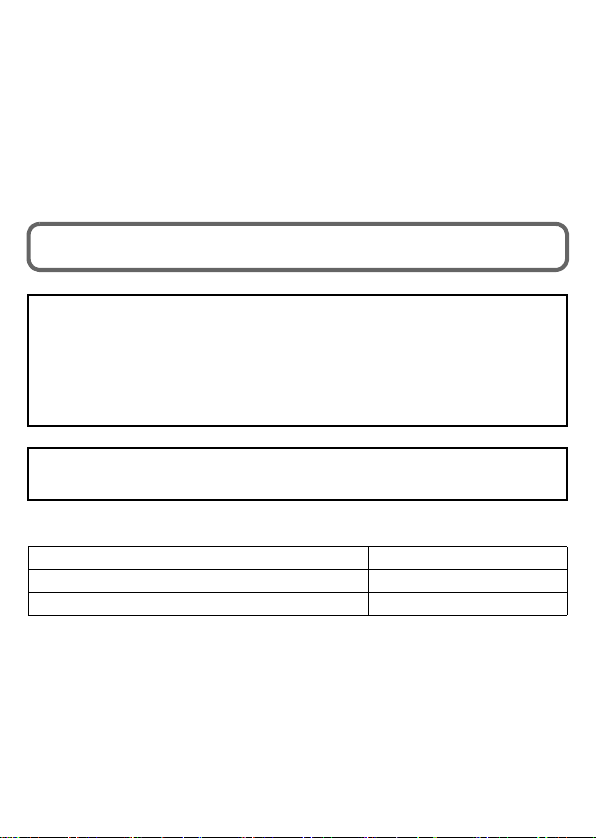
Dear Customer,
We would like to take this opportunity to thank you for purchasing this Panasonic Digital
Camera. Please read these Operating Instructions carefully and keep them handy for
future reference. Please note that the actual controls and components, menu items, etc.
of your Digital Camera may look somewhat different from those shown in the
illustrations in these Operating Instructions.
Carefully observe copyright laws.
• Recording of pre-recorded tapes or discs or other published or broadcast material for
purposes other than your own private use may infringe copyright laws. Even for the purpose
of private use, recording of certain material may be restricted.
Information for Your Safety
WARNING:
To reduce the risk of fire, electric shock or product damage,
• Do not expose this unit to rain, moisture, dripping or splashing.
• Use only the recommended accessories.
• Do not remove covers.
• Do not repair this unit by yourself. Refer servicing to qualified service personnel.
The socket outlet shall be installed near the equipment and shall be easily
accessible.
∫ Product identification marking
Product Location
Digital Camera Bottom
Battery Charger Bottom
2
VQT4H57 (ENG)
Page 3
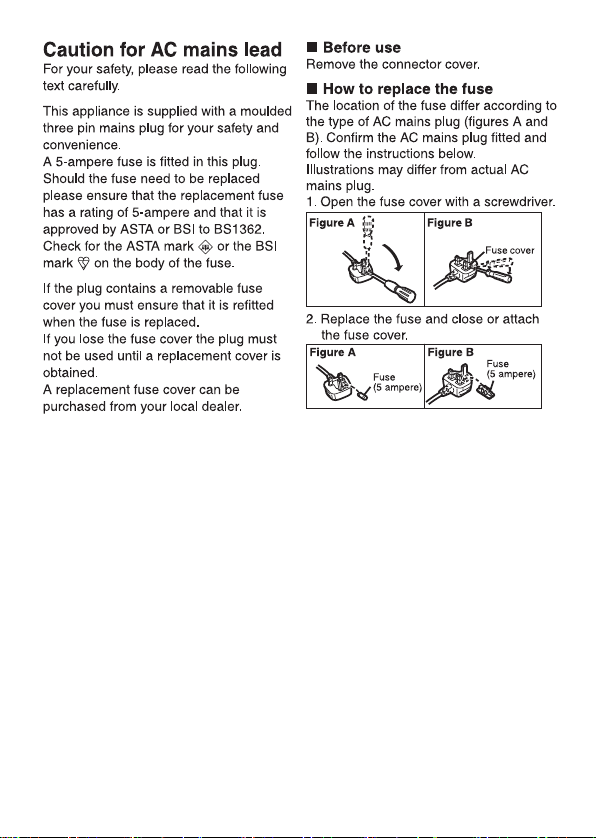
(ENG) VQT4H57
3
Page 4
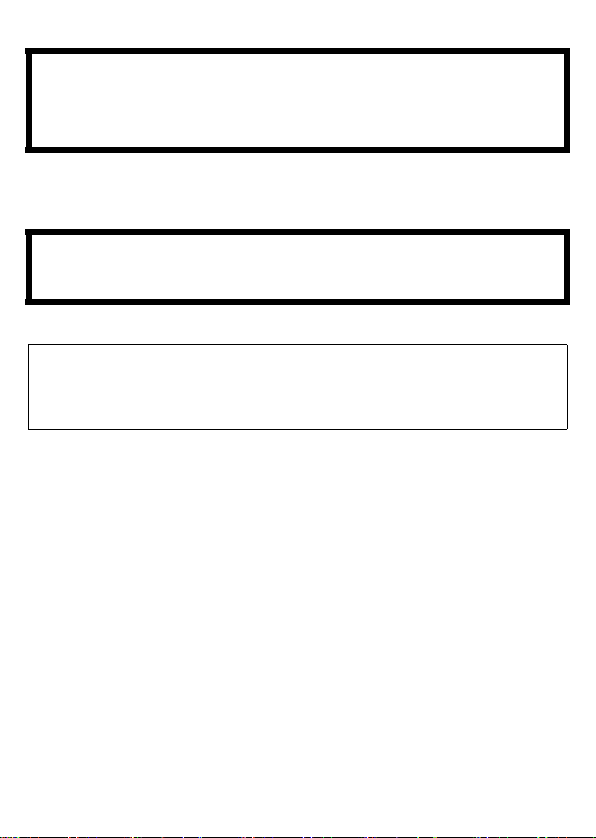
∫ About the battery pack
CAUTION
• Danger of explosion if battery is incorrectly replaced. Replace only with the type
recommended by the manufacturer.
• When disposing the batteries, please contact your local authorities or dealer and ask for
the correct method of disposal.
Do not heat or expose to flame.
•
• Do not leave the battery(ies) in a car exposed to direct sunlight for a long period of time with
doors and windows closed.
Warni ng
Risk of fire, explosion and burns. Do not disassemble, heat above 60 xC or
incinerate.
∫ About the battery charger
CAUTION!
To reduce the risk of fire, electric shock or product damage,
• Do not install or place this unit in a bookcase, built-in cabinet or in another
confined space. Ensure this unit is well ventilated.
The battery charger is in the standby condition when the AC power supply cord is connected.
•
The primary circuit is always “live” as long as the power cord is connected to an electrical
outlet.
4
VQT4H57 (ENG)
Page 5
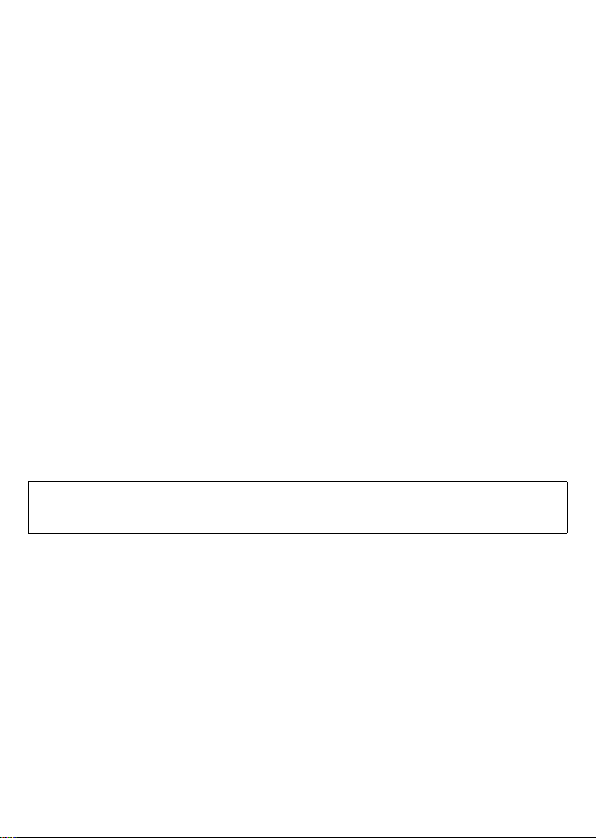
∫ Cautions for Use
•
Always use a genuine Panasonic AV cable (DMW-AVC1: optional).
• Always use a genuine Panasonic HDMI mini cable (RP-CDHM15, RP-CDHM30: optional).
Part numbers: RP-CDHM15 (1.5 m) (5 feet), RP-CDHM30 (3.0 m) (10 feet)
• Do not use any other USB connection cables except the supplied one or a genuine
Panasonic USB connection cable (DMW-USBC1: optional).
(DMC-FZ200)
• Always use a genuine Panasonic remote shutter (DMW-RSL1: optional).
Keep this unit as far away as possible from electromagnetic equipment (such as
microwave ovens, TVs, video games etc.).
• If you use this unit on top of or near a TV, the pictures and/or sound on this unit may be
disrupted by electromagnetic wave radiation.
• Do not use this unit near cell phones because doing so may result in noise adversely
affecting the pictures and/or sound.
• Recorded data may be damaged, or pictures may be distorted, by strong magnetic fields
created by speakers or large motors.
• Electromagnetic wave radiation generated by microprocessors may adversely affect this unit,
disturbing the pictures and/or sound.
• If this unit is adversely affected by electromagnetic equipment and stops functioning properly,
turn this unit off and remove the battery or disconnect AC adaptor (DMW-AC8E: optional).
Then reinsert the battery or reconnect AC adaptor and turn this unit on.
Do not use this unit near radio transmitters or high-voltage lines.
• If you record near radio transmitters or high-voltage lines, the recorded pictures and/or sound
may be adversely affected.
Information about the software used by this product can be viewed by pressing
[MENU/SET], selecting [Setup] > [Version Disp.], and then pressing [MENU/SET].
(ENG) VQT4H57
5
Page 6
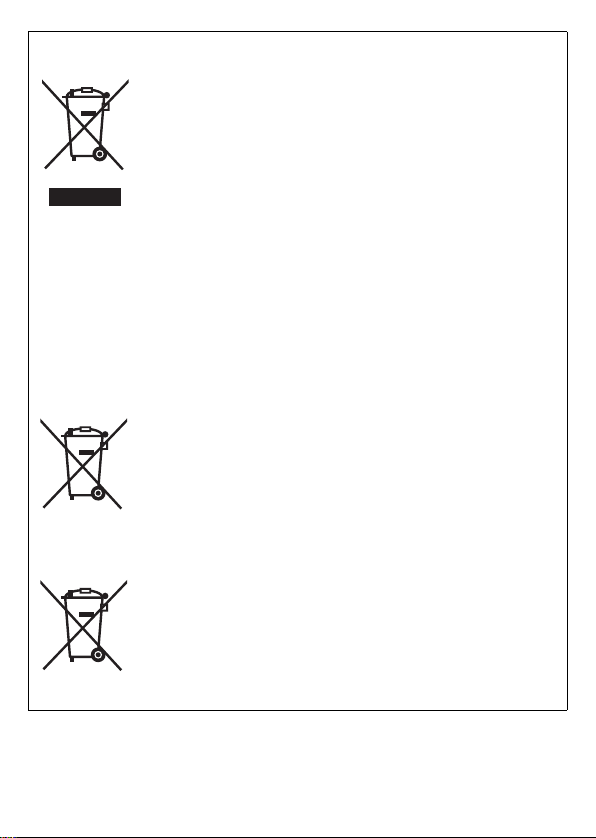
Information for Users on Collection and Disposal of Old Equipment and used
Cd
Batteries
These symbols on the products, packaging, and/or accompanying
documents mean that used electrical and electronic products and
batteries should not be mixed with general household waste.
For proper treatment, recovery and recycling of old products and
used batteries, please take them to applicable collection points, in
accordance with your national legislation and the Directives 2002/
96/EC and 2006/66/EC.
By disposing of these products and batteries correctly, you will help
to save valuable resources and prevent any potential negative
effects on human health and the environment which could
otherwise arise from inappropriate waste handling.
For more information about collection and recycling of old products
and batteries, please contact your local municipality, your waste
disposal service or the point of sale where you purchased the
items.
Penalties may be applicable for incorrect disposal of this waste, in
accordance with national legislation.
For business users in the European Union
If you wish to discard electrical and electronic equipment, please
contact your dealer or supplier for further information.
[Information on Disposal in other Countries outside the
European Union]
These symbols are only valid in the European Union. If you wish to
discard these items, please contact your local authorities or dealer
and ask for the correct method of disposal.
Note for the battery symbol (bottom two symbol examples):
This symbol might be used in combination with a chemical symbol.
In this case it complies with the requirement set by the Directive for
the chemical involved.
6
VQT4H57 (ENG)
Page 7
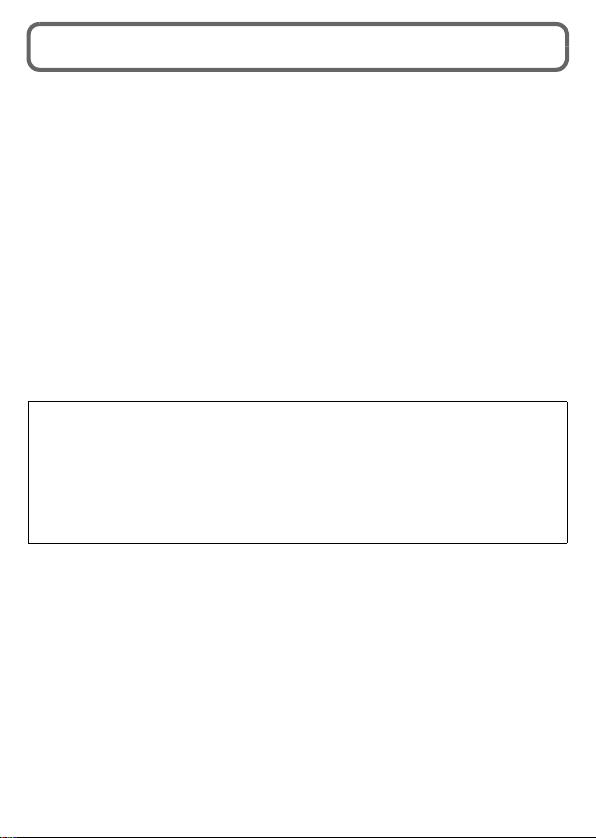
Contents
Information for Your Safety ......................................................................................... 2
Care of the camera ....................................................................................................... 8
Accessories (DMC-FZ200) .......................................................................................... 10
Accessories (DMC-FZ62) ............................................................................................ 12
Names and Functions of Main Parts ........................................................................ 14
Attaching the Lens Cap/Shoulder Strap .................................................................. 16
Attaching the Lens Hood (DMC-FZ200) .................................................................... 17
Charging the Battery.................................................................................................. 18
Inserting and Removing the Card (optional)/the Battery ....................................... 19
Sequence of operations ............................................................................................ 20
Taking Pictures Using the Automatic Function (Intelligent Auto Mode)............... 22
Using the rear dial ...................................................................................................... 24
Taking Pictures with different image effects (Creative Control Mode) ................. 26
Setting the Menu ........................................................................................................ 27
Reading the Operating Instructions (PDF format) .................................................. 28
Installing supplied software ...................................................................................... 30
Specifications ............................................................................................................. 32
• Please note that the actual controls and components, menu items, and other information
for your digital camera may differ from those in the illustrations and screens provided in this
manual. When operation or other information is more or less the same between models,
(DMC-FZ200) are used as examples for the instructions provided in this manual.
• The operations, procedures, or functions that differ among models are indicated
separately, together with the relevant model number.
e.g.: (DMC-FZ200)
(DMC-FZ62)
(ENG) VQT4H57
7
Page 8
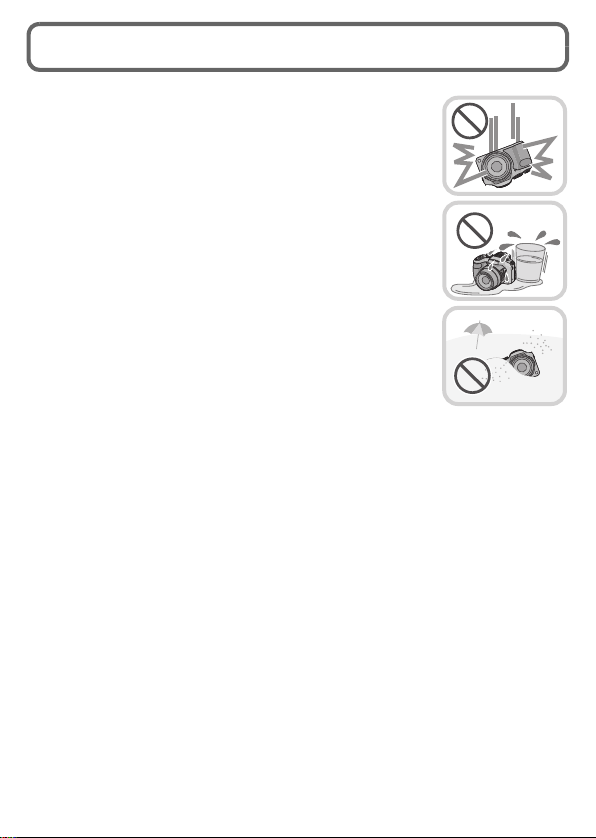
Care of the camera
Do not subject to strong vibration, shock, or pressure.
• The lens, LCD monitor, or external case may be damaged if used in
following conditions.
It may also malfunction or image may not be recorded.
– Drop or hit the camera.
– Press hard on the lens or the LCD monitor.
• When camera is not in use or when using the playback feature,
ensure that the lens is in the stored position, with lens cap on.
• There are times when rattling sounds or vibrations will come
from the camera, but these are due to the motion of the
aperture, the zoom and the motor and do not indicate a defect.
This camera is not dust/splash/water proof.
Avoid using the camera at location with a lot of dust, water,
sand, etc.
• Liquid, sand and other foreign material may get into the space
around the lens, buttons, etc. Be particularly careful since it may not
just cause malfunctions, but it may become unrepairable.
– Places with a lot of sand or dust.
– Places where water can come into contact with this unit such as
when using it on a rainy day or on the beach.
8
VQT4H57 (ENG)
Page 9
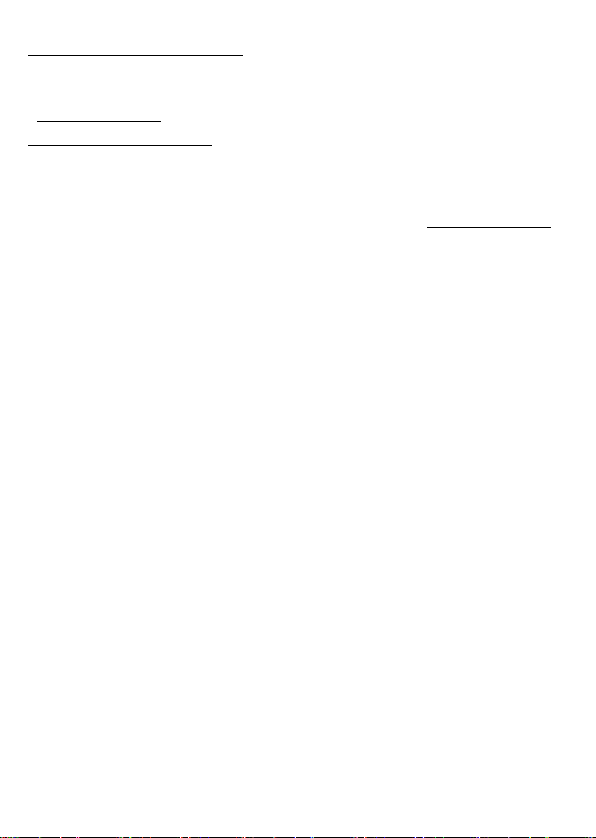
Sales and Support Information
Customer Communications Centre
• For customers within the UK: 0844 844 3899
• For customers within Ireland: 01 289 8333
• For further support on your product, please visit our website:
www.panasonic.co.uk
Direct Sales at Panasonic UK
• Order accessory and consumable items for your product with ease and confidence by
phoning our Customer Communications Centre
Monday–Thursday 9:00 a.m.–5:30 p.m.,
Friday 9:30 a.m.–5:30 p.m. (Excluding public holidays)
• Or go on line through our Internet Accessory ordering application at www.pas-europe.com.
• Most major credit and debit cards accepted.
• All enquiries transactions and distribution facilities are provided directly by Panasonic UK.
• It couldn’t be simpler!
• Also available through our Internet is direct shopping for a wide range of finished products.
Take a browse on our website for further details.
(ENG) VQT4H57
9
Page 10
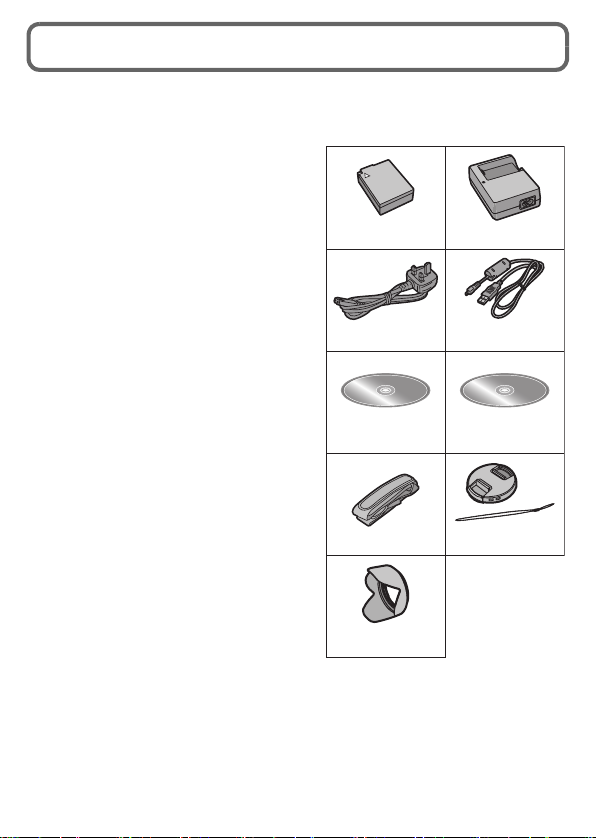
Accessories (DMC-FZ200)
2
9
87
65
43
1
VFC4453
K1HY08YY0025
VYQ5607
DMW-BLC12E
VFF1046
DE-A80A
K2CT3YY00034
VYQ7878
Check that all the accessories are supplied before using the camera.
Product numbers correct as of July 2012. These may be subject to change.
1 Battery Pack
(Indicated as battery pack or battery in
the text)
Charge the battery before use.
2 Battery Charger
(Indicated as battery charger or
charger in the text)
3 AC Mains Lead
4 USB Connection Cable
5 CD-ROM
• Software
6 CD-ROM
• Operating Instru ctions for advanced
7 Shoulder Strap
8 Lens Cap/Lens Cap String
9Lens Hood
• SD Memory Card, SDHC Memory Card and
SDXC Memory Card are indicated as card in
the text.
• The card is optional.
You can record or play back pictures on the
built-in memory when you are not using a
card.
• Consult the dealer or your nearest Service
Centre if you lose the supplied accessories.
(You can purchase the accessories separately.)
Install on your PC before use.
features
10
VQT4H57 (ENG)
Page 11

∫ Optional Accessories
Battery Pack DMW-BLC12
AC Adaptor
DC Coupler
MC Protector DMW-LMC52
ND Filter DMW-LND52
PL Filter (Circular Type) DMW-LPL52
Tele Conversion Lens
Close-up Lens
Lens Adaptor DMW-LA7
AV Cable DMW-AVC1
HDMI mini Cable RP-CDHM15, RP-CDHM30
USB Connection Cable DMW-USBC1
Flash DMW-FL220, DMW-FL360, DMW-FL500
Remote Shutter DMW-RSL1
Stereo Microphone DMW-MS1
Class 10 64 GB SDXC Memory Card
Class 10 32 GB SDHC Memory Card
Class 10 16 GB SDHC Memory Card
Class 10 8 GB SDHC Memory Card
Class 10 4 GB SDHC Memory Card
Class 4 16 GB SDHC Memory Card
Class 4 8 GB SDHC Memory Card
Class 4 4 GB SDHC Memory Card
Class 4 2 GB SD Memory Card
This unit is compatible with UHS-I
standard SDHC/SDXC memory
cards.
¢1 The AC Adaptor (optional) can only be used with the designated Panasonic DC Coupler
¢2 The lens adaptor (optional) is necessary to attach a tele conversion lens or close-up lens.
Some optional accessories may not be available in some countries.
¢1
¢1
¢2
¢2
DMW-AC8
DMW-DCC8
DMW-LT55
DMW-LC55
RP-SDU64GE1K
RP-SDA32GE1K/RP-SDU32GE1K/RP-SDRA32GEK
RP-SDA16GE1K/RP-SDU16GE1K/RP-SDRA16GEK
RP-SDA08GE1K/RP-SDU08GE1K/RP-SDRA08GEK
RP-SDU04GE1K/RP-SDRA04GEK
RP-SDNA16GEA
RP-SDNA08GEA
RP-SDNA04GEA
RP-SDNA02GEA
(optional). The AC adaptor (optional) cannot be used by itself.
(ENG) VQT4H57
11
Page 12

Accessories (DMC-FZ62)
2
7
65
43
1
VFC4453
K1HY08YY0025
VYQ5607
DMW-BMB9E
VFF1033
DE-A84A
K2CT3YY00034
Check that all the accessories are supplied before using the camera.
Product numbers correct as of July 2012. These may be subject to change.
1 Battery Pack
(Indicated as battery pack or battery in
the text)
Charge the battery before use.
2 Battery Charger
(Indicated as battery charger or
charger in the text)
3 AC Mains Lead
4 USB Connection Cable
5 CD-ROM
• Software
• Operating Instru ctions for advanced
features
Install on your PC before use.
6 Shoulder Strap
7 Lens Cap/Lens Cap String
• SD Memory Card, SDHC Memory Card and
SDXC Memory Card are indicated as card in
the text.
• The card is optional.
You can record or play back pictures on the
built-in memory when you are not using a
card.
• Consult the dealer or your nearest Service
Centre if you lose the supplied accessories. (You can purchase the accessories separately.)
12
VQT4H57 (ENG)
Page 13

∫ Optional Accessories
Battery Pack DMW-BMB9
AC Adaptor
DC Coupler
MC Protector DMW-LMC52
ND Filter DMW-LND52
PL Filter (Circular Type) DMW-LPL52
Tele Conversion Lens
Close-up Lens
Lens Adaptor DMW-LA5
AV Cable DMW-AVC1
HDMI mini Cable RP-CDHM15, RP-CDHM30
USB Connection Cable DMW-USBC1
Class 10 64 GB SDXC Memory Card
Class 10 32 GB SDHC Memory Card
Class 10 16 GB SDHC Memory Card
Class 10 8 GB SDHC Memory Card
Class 10 4 GB SDHC Memory Card
Class 4 16 GB SDHC Memory Card
Class 4 8 GB SDHC Memory Card
Class 4 4 GB SDHC Memory Card
Class 4 2 GB SD Memory Card
¢1 The AC Adaptor (optional) can only be used with the designated Panasonic DC Coupler
¢2 The lens adaptor (optional) is necessary to attach a tele conversion lens or close-up lens.
Some optional accessories may not be available in some countries.
¢1
¢1
¢2
¢2
DMW-AC8
DMW-DCC6
DMW-LT55
DMW-LC55
RP-SDU64GE1K
RP-SDA32GE1K/RP-SDU32GE1K/RP-SDRA32GEK
RP-SDA16GE1K/RP-SDU16GE1K/RP-SDRA16GEK
RP-SDA08GE1K/RP-SDU08GE1K/RP-SDRA08GEK
RP-SDU04GE1K/RP-SDRA04GEK
RP-SDNA16GEA
RP-SDNA08GEA
RP-SDNA04GEA
RP-SDNA02GEA
(optional). The AC adaptor (optional) cannot be used by itself.
(ENG) VQT4H57
13
Page 14

Names and Functions of Main Parts
12 4356 8119
31
7
32
13
12
1910 3334
2126 14 35 15 16 17 3618 20
2223243738
28 29 30 39
27 25
12 43567 8109
11 12 13
40 4114 15 16 1718 19 20
21222324254226
28 29 30 43
27
(DMC-FZ200) (DMC-FZ62)
14
VQT4H57 (ENG)
MIC
REMOTE
Page 15

1Lens
2 Zoom lever
3 Shutter button
4[˜] (Burst Mode) button
5 Self-timer indicator
AF Assist Lamp
6 Mode dial
7Flash
8 Lens barrel
9 Diopter adjustment dial
10 Speaker
• Be careful not to cover the speaker with
your finger. Doing so may make sound
difficult to hear.
11 Shoulder strap eyelet
12 [HDMI] socket
13 [AV OUT/DIGITAL] socket
14 Viewfinder
15 Stereo microphone
16 Camera ON/OFF switch
17 Motion picture button
18 Power lamp
19 [FOCUS] button
20 Rear dial
21 [DISP.] button
22 [MENU/SET] button
23 Cursor buttons
24 [Q.MENU] button/
[ ] (Delete/Cancel) button
25 [(] (Playback) button
26 [EVF/LCD] button
27 LCD monitor
28 Tripod receptacle
• A tripod with a s crew length of 5.5 mm
(0.22 inch) or more may damage this
unit if attached.
29 Release lever
30 Card/Battery door
(DMC-FZ200)
31 Flash open lever
• To close, push the top of the flash cover
until it clicks.
32 [MIC/REMOTE] socket
33 Focus selector switch
34 Side lever
35 Hot shoe
36 [Fn1] button
37 [Fn3] button
38 [AF/AE LOCK] button/[Fn2] button
39 DC coupler cover
• When using an AC adaptor, ensure that
the Panasonic DC coupler
(DMW-DCC8: optional) and AC adaptor
(DMW-AC8E: optional) are used.
• Always use a genuine Panasonic AC
adaptor (DMW-AC8E: optional).
• When using an AC adaptor, use the AC
Mains Lead supplied with the AC
adaptor.
(DMC-FZ62)
40 Flash open button
41 [AF/AF#/MF] button
42 [AF/AE LOCK] button/[Fn1] button
43 DC coupler cover
• When using an AC adaptor, ensure that
the Panasonic DC coupler
(DMW-DCC6: optional) and AC adaptor
(DMW-AC8E: optional) are used.
• Always use a genuine Panasonic AC
adaptor (DMW-AC8E: optional).
• When using an AC adaptor, use the AC
Mains Lead supplied with the AC
adaptor.
(ENG) VQT4H57
15
Page 16

Attaching the Lens Cap/Shoulder Strap
A
∫ Attaching the Lens Cap
•
When you turn the camera off or carry the camera, attach the lens cap to protect the surface
of the lens.
Pass the string through the hole on the
1
camera.
Pass the same string through the hole on the
2
lens cap.
Attach the lens cap.
3
∫ Attaching the Shoulder Strap
We recommend attaching the shoulder strap when using the camera to prevent it from
•
dropping.
Pass the shoulder strap through the hole at
1
the shoulder strap eyelet.
Pass the shoulder strap through the stopper
2
and fasten the shoulder strap.
A Pull the shoulder strap 2 cm (0.066 feet) or more.
• Attach the shoulder strap to the other side of the camera
being careful not to twist it.
16
VQT4H57 (ENG)
Page 17

Attaching the Lens Hood (DMC-FZ200)
A
• Check that the camera is turned off.
• Close the flash.
Attach the lens hood into the
1
lens with the short side aligned
with the bottom of the main
unit.
Do not hold the lens hood in a way that
•
twists or bends it.
Rotate the lens hood in the direction of the
2
arrow.
You will feel some stiffness just before the
3
mark, but continue to rotate the lens hood
to A where the marks align.
(The lens hood will stop with a “click”.)
Check that the lens hood is firmly attached and that it
•
does not appear in the picture.
Note
• When temporarily detaching and carrying the lens hood, attach the
lens hood to the lens in the reverse direction. Return it to the normal
direction when taking pictures.
(ENG) VQT4H57
17
Page 18

Charging the Battery
Use the dedicated charger and battery.
• The battery is not charged when the camera is shipped. Charge the battery before use.
• Charge the battery with the charger indoors [10 oC to 30 oC (50 oF to 86 oF)].
Attach the battery paying attention to the
1
direction of the battery.
Connect the AC Mains Lead.
2
The [CHARGE] indicator A lights up and charging
•
begins.
∫ About the [CHARGE] indicator
On: Charging.
Off: Charging has completed.
∫ About batteries that you can use with this unit
(DMC-FZ200)
The battery that can be used with this unit is DMW-BLC12E.
Charging time: Approx. 140 min
(DMC-FZ62)
The battery that can be used with this unit is DMW-BMB9E.
Charging time: Approx. 155 min
18
VQT4H57 (ENG)
Page 19

Inserting and Removing the Card
B
(optional)/the Battery
• Turn this unit off and confirm that the lens barrel is retracted.
• We recommend using a Panasonic card.
Slide the release lever in the direction of
1
the arrow and open the card/battery door.
(DMC-FZ200)
• Always use g enuine Panasonic batteries
(DMW-BLC12E).
(DMC-FZ62)
• Always use g enuine Panasonic batteries (DMW-BMB9E).
• If you use other batteries, we cannot guarantee the quality of this product.
Battery: Being careful about the battery
2
orientation, insert all the way until you
hear a locking sound and then check
that it is locked by lever A.
Pull the lever A in the direction of the
arrow to remove the battery.
Card: Push it securely all the way until
you hear a “click” while being careful
about the direction in which you insert it.
To remove the card, push the card until
it clicks, then pull the card out upright.
B: Do not touch the connection terminals of the card.
1: Close the card/battery door.
3
2: Slide the release lever in the
direction of the arrow.
Note
• Keep the Memory Card out of reach of children to prevent
swallowing.
(ENG) VQT4H57
19
Page 20

Sequence of operations
Turn the camera on.
1
The clock is not set when the camera is
•
shipped. Set the date and time before
using the camera.
Press the shutter button halfway
2
to focus and then press it fully to
take the picture.
∫ Selecting the Recording Mode
Switching the mode by rotating the mode dial.
: Take pictures with automatic settings.
: Take pictures with your own settings.
: The shutter speed is automatically determined by the aperture value you set.
: The aperture value is automatically determined by the shutter speed you set.
: The exposure is adjusted by the aperture value and the shutter speed which
are manually adjusted.
: Record motion picture with manual settings.
:Use this mode to take pictures with previously registered settings.
: Take pictures according to scene.
: Record while checking the image effect.
20
VQT4H57 (ENG)
Page 21

∫ Recording Motion Pictures
Start recording by pressing the
motion picture button.
• Stop the recording by pressing the
motion picture button again.
• Maximum time to record motion
pictures continuously with [AVCHD]
is 29 minutes 59 seconds.
• Maximum time to record motion
pictures continuously with [MP4] is
29 minutes 59 seconds or up to
4GB.
You can check the recordable time on the screen. (For [FHD] in [MP4] format, the file size is
large and so the recordable time will drop below 29 minutes 59 seconds.)
∫ Playing Back Pictures ([Normal Play])
Press [(].
Press 2 or 1 to select the picture.
•
∫ Deleting Pictures
Select the picture, and then press [ ].
• Confirmation screen is displayed. Picture is deleted by selecting [Yes].
(ENG) VQT4H57
21
Page 22

Taking Pictures Using the Automatic
AUTO
Function
The camera will set the most appropriate settings to match the subject and the
recording conditions so we recommend this mode for beginners or those who want to
leave the settings to the camera and take pictures easily.
Set the mode dial to [ ].
1
Press the shutter button halfway
2
to focus and then press it fully to
take the picture.
Taking Pictures with Defocus Control Function
You can easily set the blurriness of the background while checking the screen.
1 Press the rear dial to display [ ].
2 Press 2/1 or rotate the rear dial to adjust.
• Press [ ] to reset the setting to the default s tate
(AUTO).
• To adjust automatically, reset the setting to the default
state (AUTO).
3 Press [MENU/SET] or the rear dial to set.
(Intelligent Auto Mode)
22
VQT4H57 (ENG)
Page 23

Recording using Intelligent Auto Plus Mode
You can adjust the brightness and the colour balance in addition to the Intelligent Auto
Mode function.
Press [MENU/SET] when in Intelligent Auto Mode.
1
Press 1 to select [ ] and then press
2
[MENU/SET].
∫ Adjusting the brightness, colour balance, and background blur
1 Press the rear dial to display the options.
2 Press 3/4 to select the item.
[]:Adjust the brightness.
[]:Adjust the background blur.
[]:Adjust the colour balance.
3 Press 2/1 or rotate the rear dial to adjust.
• Press [ ] to reset the setting to the default s tate (AUTO).
4 Press [MENU/SET] or the rear dial to set.
(ENG) VQT4H57
23
Page 24

Using the rear dial
F
SSSS
8125
2.8 4.0 5.6
153060
000-3-3-3-3 +3+3+3+3+3
BA
You can use the rear dial to compensate the exposure or adjust the aperture value and
shutter speed. The items that can be adjusted differ according to the recording mode.
Compensating the Exposure
Applicable modes:
Press the rear dial to set Exposure
1
Compensation to a selected state.
Rotate the rear dial to compensate the
2
exposure.
A Exposure Compensation value
B Exposure Meter
Note
• Set the value to [0] when you do not compensate the exposure.
24
VQT4H57 (ENG)
Page 25

Setting the Aperture Value/the Shutter Speed
4.04.04.0 151515
PP
000-3-3-3-3 +3+3+3+3+3
ABC
Press the rear dial to select the items to
1
set.
Items that can be set will switch every time the rear dial
•
is pressed.
A: Programme Shift (Recording mode: )
You can change the preset aperture value and shutter speed without changing
the exposure.
• To adjust the setting, display the aperture value and shutter speed by pressing the
shutter button halfway.
B: Aperture Value (Recording mode: / )
Set the aperture value to a higher number when you want a sharp focus
background. Set the aperture value to a lower number when you want a soft
focus background.
C: Shutter Speed (Recording mode: / )
Set with a faster shutter speed when you want to take a sharp picture of a fast
moving subject. Set to a slower shutter speed when you want to create a trail
effect.
Rotate the rear dial to set.
2
(ENG) VQT4H57
25
Page 26

Taking Pictures with different image
A
effects
This mode records with additional image effects. You can set the effects to add by
selecting example images and checking them on the screen.
Set the mode dial to [ ].
1
Press 3/4 to select image effects (filters)
2
and then press [MENU/SET].
•
• A brief description of selected image effect appears when
∫ Adjust the effect to fit your preferences
The strength and colours of the effects can be easily adjusted to fit your preferences.
1 Press the rear dial to display the options.
2 Press 3/4 to select the item.
[]:Adjust the brightness.
[]:Adjust the background blur.
[]:Adjust the image effect.
3 Press 2/1 or rotate the rear dial to adjust.
• Press [ ] to reset the setting to the default s tate (AUTO).
• To adjust automatically, reset the setting to the default state (AUTO).
4 Press [MENU/SET] or the rear dial to set.
(Creative Control Mode)
The image effect of the selected example image will be
applied in a preview display
you press [DISP.].
A.
26
VQT4H57 (ENG)
Page 27

Setting the Menu
Press [MENU/SET].
1
Press 3/4 or rotate the rear dial to select the menu item.
2
Press 1 or the rear dial.
3
Depending on the menu item, its setting may not appear or it may be displayed in a
•
different way.
Press 3/4 or rotate the rear dial to select
4
the settings.
Press [MENU/SET] or the rear dial to set.
5
∫ Close the menu
Press [MENU/SET] or press the shutter button halfway.
∫ Switching to other menus
e.g.: Switching to the [Setup] menu from [Rec] menu
1 Press [MENU/SET].
2 Press 2.
3 Press 4 or rotate the rear dial to select the [Setup]
menu icon [ ].
4 Press 1 or the rear dial.
• Select a menu item next and set it.
(ENG) VQT4H57
27
Page 28

Reading the Operating Instructions
(PDF format)
More detailed instructions on the operation of this camera are contained in
“Operating Instructions for advanced features (PDF format)” in the supplied
CD-ROM. Install it on your PC to read it.
∫ For Windows
Turn the PC on and insert the CD-ROM containing the Operating
1
Instructions (supplied).
(DMC-FZ200) Proceed to step3.
(DMC-FZ62) Proceed to step
Click the [Operating Instructions].
2
Select the desired language and
3
then click [Operating Instructions]
to install.
Double click the “Operating
4
Instructions” shortcut icon on the
desktop.
.
2
28
VQT4H57 (ENG)
Page 29

∫ When the Operating Instructions (PDF format) will not open
You will need Adobe Acrobat Reader 5.0 or later or Adobe Reader 7.0 or later to browse
or print the Operating Instructions (PDF format).
Insert the CD-ROM containing the Operating Instructions (supplied), click A and then
follow the messages on the screen to install.
(Compatible OS: Windows XP SP3/Windows Vista SP2/Windows 7)
• You can download and install a version of Adobe Reader that you can use with your OS from
the following Web Site.
http://get.adobe.com/reader/otherversions/
∫ To uninstall the Operating Instructions (PDF format)
Delete the PDF file from the “Program Files\Panasonic\Lumix\” folder.
∫ For Mac
Turn the PC on and insert the CD-ROM containing the Operating
1
Instructions (supplied).
Open the “Manual” folder in the CD-ROM and then copy the PDF
2
file with the desired language inside the folder.
Double click the PDF file to open it.
3
(ENG) VQT4H57
29
Page 30

Installing supplied software
• The supplied CD-ROM includes the following software.
(DMC-FZ200)
– PHOTOfunSTUDIO 8.3 PE (Windows XP/Vista/7)
This is a software having functions, such as copying pictures to a PC, editing and
printing.
–
SILKYPIX Develop er Studio
This is software to edit RAW format images.
For details on how to use the SILKYPIX Developer Studio, refer to the “Help” or the
Ichikawa Soft Laboratory’s support website:
http://www.isl.co.jp/SILKYPIX/english/p/support/
– LoiLoScope 30 day full trial version (Windows XP/Vista/7)
(This will only install a shortcut to the trial version download site.)
(DMC-FZ62)
– PHOTOfunSTUDIO 8.3 AE (Windows XP/Vista/7)
This is a software having functions, such as copying pictures to a PC, editing and
printing.
– LoiLoScope 30 day full trial version (Windows XP/Vista/7)
(This will only install a shortcut to the trial version download site.)
• Before inserting the CD-ROM, close all running applications.
Check the environment of your PC.
1
Operating envi ronment of “PHOTOfunSTUDIO 8.3 PE/PHOTOfunSTUDIO 8 .3 AE”
•
– OS:
WindowsR XP (32bit) SP3,
Windows Vista
R
Windows
7 (32bit/64bit) and SP1
– CPU:
PentiumR III 500 MHz or higher (WindowsR XP),
R
Pentium
III 800 MHz or higher (Windows VistaR),
R
Pentium
III 1 GHz or higher (WindowsR 7)
(Windows XP/Vista/7 , Mac OS X v10.4/v10.5/v10.6/v10.7)
R
(32bit) SP2,
30
VQT4H57 (ENG)
Page 31

– Display:
1024k768 pixels or more (1920k1080 pixels or more recommended)
– RAM:
512 MB or more (WindowsR XP/Windows VistaR),
1 GB or more (Windows
2 GB or more (Windows
R
7 32bit),
R
7 64bit)
– Free hard disk space:
450 MB or more for installing software
• Refer to the o perating instructions of “PHOTOfunSTUDIO” (PDF) for further
operating environment.
Insert the CD-ROM with the supplied software.
2
When you insert the supplied CD-ROM, the install menu will start.
•
(DMC-FZ200) Proceed to step
(DMC-FZ62) Proceed to step
Click on the [Applications] on the install menu.
3
Click on the [Recommended Installation].
4
Proceed with installation according to messages appearing on the screen.
•
Note
• The software compatible with your PC will be installed.
• “PHOTOfunSTUDIO” is not compatible with Mac.
(DMC-FZ200)
.
4
.
3
• On the Mac, SILKYPIX can be installed manually.
1 Insert the CD-ROM with the supplied software.
2 Double-click on the automatically displayed folder.
3 Double-click the icon in the application folder.
(ENG) VQT4H57
31
Page 32

Specifications
Specifications are subject to change without notice.
Digital Camera:
Information for your safety
(DMC-FZ200)
Power Source: DC 8.4 V
Power Consumption: 1.7 W (When recording with LCD Monitor)
(DMC-FZ62)
Power Source: DC 8.4 V
Power Consumption: 1.5 W (When recording with LCD Monitor)
Camera effective
pixels
Image sensor 1/2.3q MOS sensor, total pixel
Lens
[NANO SURFACE
COATING]
Image Stabiliser Optical method
1.6 W (When recording with Viewfinder)
1.1 W (When playing back with LCD Monitor)
1.0 W (When playing back with Viewfinder)
1.4 W (When recording with Viewfinder)
1.0 W (When playing back with LCD Monitor)
0.7 W (When playing back with Viewfinder)
(DMC-FZ200) (DMC-FZ62)
12,100,000 pixels 16,100,000 pixels
number 12,800,000 pixels,
Primary colour filter
Optical 24k zoom,
f = 4.5 mm to 108 mm
(35 mm film camera
equivalent: 25 mm to
600 mm)
Wide: F2.8 to F8.0
(when recording motion
pictures: F2.8 to F11)
Tele: F2.8 to F8.0
(when recording motion
pictures: F2.8 to F11)
1/2.33q MOS sensor, total pixel
number 17,500,000 pixels,
Primary colour filter
Optical 24k zoom,
f = 4.5 mm to 108 mm
(35 mm film camera
equivalent: 25 mm to
600 mm)
Wide: F2.8 to F8.0
(when recording motion
pictures: F2.8 to F11)
Tele: F5.2 to F8.0
(when recording motion
pictures: F5.2 to F11)
32
VQT4H57 (ENG)
Page 33

(DMC-FZ200) (DMC-FZ62)
Focus range
AF 30 cm (0.98 feet) (Wide)/2 m (6.6 feet) (Tele) to ¶
AF Macro/
MF/
Intelligent Auto/
Motion Picture
Scene Mode There may be differences in the above settings.
Shutter system Electronic shutteriMechanical shutter
Minimum
Illumination
Shutter speed 60 seconds to 1/4000th of a
Exposure (AE) Programme AE (P)/Aperture-Priority AE (A)/
Metering mode Multiple/Centre weighted/Spot
LCD monitor 3.0q TFT LCD (3:2)
Viewfinder
Flash Built-in pop up flash
Microphone Stereo
Speaker Monaural
1 cm (0.033 feet) (Wide)/1 m (3.3 feet) (Tele) to ¶
Approx. 9 lx (when i-low light is used, the shutter speed is
1/25th of a second)
second
Shutter-Priority AE (S)/Manual Exposure (M)
(Approx. 461,000 dots) (field of view ratio about 100%)
Colour LCD Viewfinder
(Approx. 1,312,000 dots)
(field of view ratio about
100%)
(with diopter adjustment j4
to i4diopter)
4 seconds to 1/2000th of a
second
Colour LCD Viewfinder
(Approx. 202,000 dots)
(field of view ratio about
100%)
(with diopter adjustment j4
to i4diopter)
(ENG) VQT4H57
33
Page 34

(DMC-FZ200) (DMC-FZ62)
Recording media Built-in Memory (Approx. 70 MB)/SD Memory Card/SDHC
Memory Card/SDXC Memory Card
Recording file format
Still Picture
RAW/JPEG (based on “Design
rule for Camera File system”,
based on “Exif 2.3” standard,
DPOF corresponding)/MPO
JPEG (based on “Design rule
for Camera File system”,
based on “Exif 2.3” standard,
DPOF corresponding)/MPO
Motion pictures AVCHD/MP4
Audio compression
format
AVCHD Dolby
R
Digital (2 ch)
MP4 AAC (2 ch)
Interface
Digital “USB 2.0” (High Speed)
¢ Data from the PC can not be written to the camera using the
USB connection cable.
Analogue video NTSC/PAL Composite (Switched by menu)
Audio Audio line output (monaural)
Ter mi nal
[MIC/REMOTE] ‰ 2.5 mm jack j
[AV OUT/DIGITAL] Dedicated jack (8 pin)
[HDMI] MiniHDMI TypeC
Dimensions
(excluding the
projecting parts)
Mass Approx. 588 g/1.29 lb
Operating
Approx. 125.2 mm (W)k
86.6 mm (H)k110.2 mm (D)
[4.93q(W)k3.41q(H)k4.34q(D)]
(with card and battery)
Approx. 537 g/1.18 lb
(excluding card and battery)
0 oC to 40 oC (32 oF to 104 oF)
Approx. 120.3 mm (W)k
80.8 mm (H)k91.9 mm (D)
[4.74q(W)k3.18q(H)k3.62q(D)]
Approx. 493 g/1.09 lb
(with card and battery)
Approx. 449 g/0.99 lb
(excluding card and battery)
temperature
Operating humidity 10%RH to 80%RH
34
VQT4H57 (ENG)
Page 35

Battery Charger:
Information for your safety
(DMC-FZ200) Panasonic DE-A80A
Input:
Output:
(DMC-FZ62) Panasonic DE-A84A
Input:
Output:
Battery Pack (lithium-ion):
Information for your safety
(DMC-FZ200) Panasonic DMW-BLC12E
Voltage/capacity: 7.2V/1200mAh
(DMC-FZ62) Panasonic DMW-BMB9E
Voltage/capacity: 7.2 V/895 mAh
AC 110 V to 240 V, 50/60 Hz, 0.2 A
DC 8.4 V, 0.65 A
AC 110 V to 240 V, 50/60 Hz, 0.15 A
DC 8.4 V, 0.43 A
(ENG) VQT4H57
35
Page 36

• SDXC Logo is a trademark of SD-3C, LLC.
(DMC-FZ200) (DMC-FZ62)
EU
Panasonic Corporation
Web Site: http://panasonic.net
Pursuant to at the directive 2004/108/EC, article 9(2)
Panasonic Testing Centre
Panasonic Marketing Europe GmbH
Winsbergring 15, 22525 Hamburg, Germany
Panasonic Corporation 2012
• “AVCHD”, “AVCHD Progressive”, the “AVCHD” logo and the “AVCHD Progressive” logo
are trademarks of Panasonic Corporation and Sony Corporation.
• Manufactured under license from Dolby Laboratories.
Dolby and the double-D symbol are trademarks of Dolby Laboratories.
• HDMI, the HDMI Logo, and High-Definition Multimedia Interface are trademarks or
registered trademarks of HDMI Licensing LLC in the United States and other countries.
• HDAVI Control
TM
is a trademark of Panasonic Corporation.
• QuickTime and the QuickTime logo are trademarks or registered trademarks of Apple Inc.,
used under license therefrom.
• Mac and Mac OS are trademarks of Apple Inc., registered in the U.S. and other countries.
• Windows and Windows Vista are either registered trademarks or trademarks of Microsoft
Corporation in the United States and/or other countries.
• This product uses “DynaFont” from DynaComware Corporation. DynaFont is a registered
trademark of DynaComware Taiwan Inc.
• Other names of systems and products mentioned in these instructions are usually the
registered trademarks or trademarks of the manufacturers who developed the system or
product concerned.
This product is licensed under the AVC patent portfolio license for the personal and
non-commercial use of a consumer to (i) encode video in compliance with the AVC Standard
(“AVC Video”) and/or (ii) decode AVC Video that was encoded by a consumer engaged in a
personal and non-commercial activity and/or was obtained from a video provider licensed to
provide AVC Video. No license is granted or shall be implied for any other use. Additional
information may be obtained from MPEG LA, LLC. See http://www.mpegla.com
.
