Page 1

Operating Instructions
Digital Camera
Model No. DMC-FX9PP
Before connecting, operating or
adjusting this product, please read
the instructions completely.
For USA assistance, please call: 1-800-272-7033 or send e-mail to : digitalstillcam@panasonic.com
For Canadian assistance, please call: 1-800-561-5505 or visit us at www.panasonic.ca
VQT0S57
Page 2
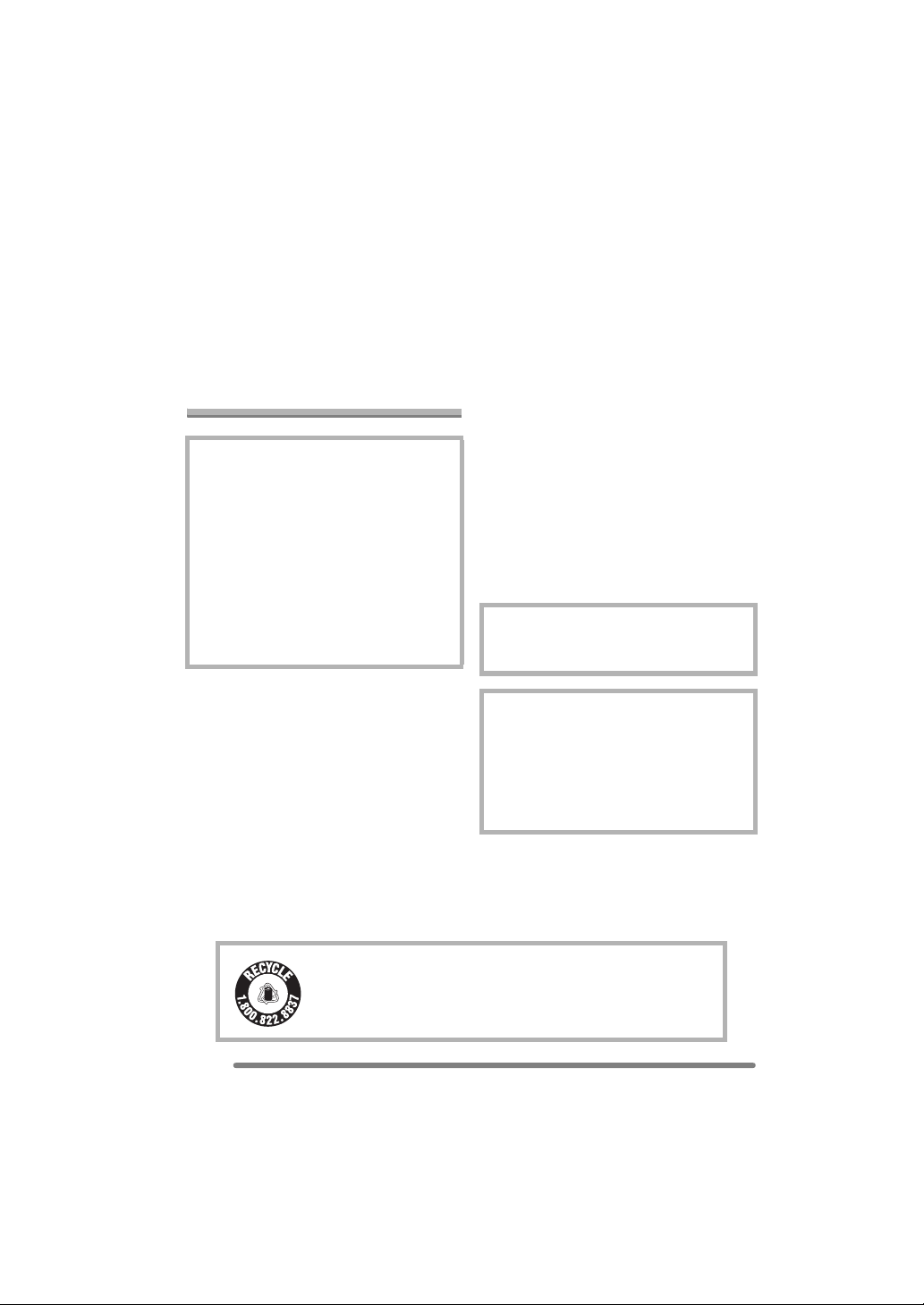
Before Use
Dear Customer,
We would like to take this opportunity to
thank you for purchasing this Panasonic
Digital Camera. Please read these
Operating Instructions carefully and keep
them handy for future reference.
Information for Your Safety
WARNING
TO REDUCE THE RISK OF FIRE OR
SHOCK HAZARD AND ANNOYING
INTERFERENCE, USE ONLY THE
RECOMMENDED ACCESSORIES
AND DO NOT EXPOSE THIS
EQUIPMENT TO RAIN OR
MOISTURE. DO NOT REMOVE THE
COVER (OR BACK); THERE ARE NO
USER SERVICEABLE PARTS INSIDE.
REFER SERVICING TO QUALIFIED
SERVICE PERSONNEL.
Before Use
Carefully observe copyright laws.
Recording of pre-recorded tapes or
discs or other published or broadcast
material for purposes other than your
own private use may infringe copyright
laws. Even for the purpose of private
use, recording of certain material may
be restricted.
• Please note that the actual controls and
components, menu items, etc. of your
Digital Camera may look somewhat
different from those shown in the
illustrations in these Operating
Instructions.
• SD Logo is a trademark.
• Other names, company names, and
product names printed in these
instructions are trademarks or registered
trademarks of the companies concerned.
THE SOCKET OUTLET SHALL BE
INSTALLED NEAR THE EQUIPMENT
AND SHALL BE EASILY ACCESSIBLE.
CAUTION
Danger of explosion if battery is
incorrectly replaced. Replace only with
the same or equivalent type
recommended by the manufacturer.
Dispose of used batteries according to
the manufacturer’s instructions.
2
VQT0S57
RBRC
Li-ion
A lithium ion/polymer battery that is recyclable powers the
product you have purchased. Please call 1-800-8-BATTERY for
TM
information on how to recycle this battery.
Page 3
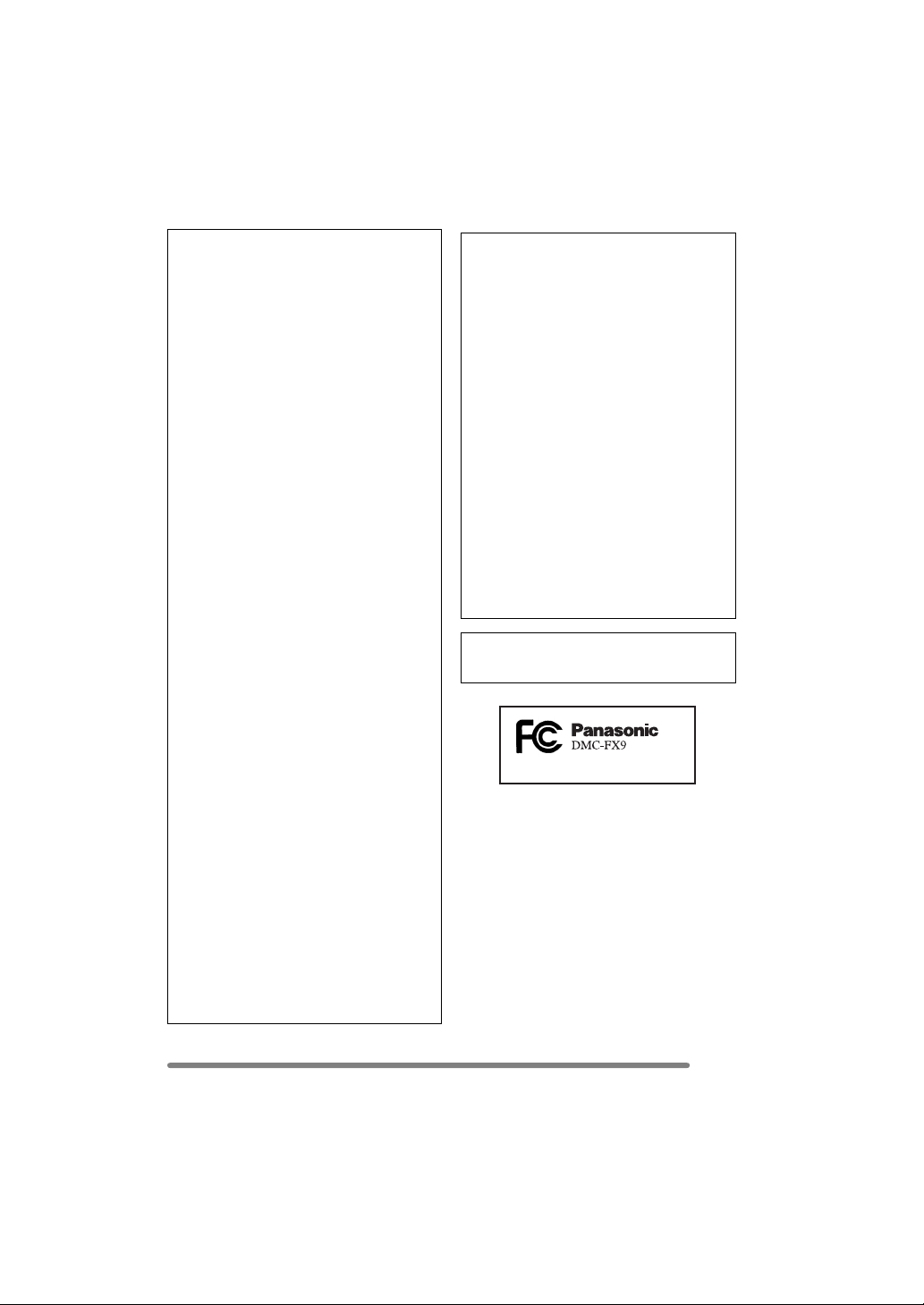
Before Use
FCC Note: (U.S. only)
This equipment has been tested and
found to comply with the limits for a
Class B digital device, pursuant to Part
15 of the FCC Rules. These limits are
designed to provide reasonable
protection against harmful interference
in a residential installation. This
equipment generates, uses, and can
radiate radio frequency energy and, if
not installed and used in accordance
with the instructions, may cause harmful
interference to radio communications.
However, there is no guarantee that
interference will not occur in a particular
installation. If this equipment does
cause harmful interference to radio or
television reception, which can be
determined by turning the equipment off
and on, the user is encouraged to try to
correct the interference by one or more
of the following measures:
• Reorient or relocate the receiving
antenna.
• Increase the separation between the
equipment and receiver.
• Connect the equipment into an outlet
on a circuit different from that to which
the receiver is connected.
• Consult the dealer or an experienced
radio/TV technician for help.
FCC Caution: To assure continued
compliance, follow the
attached installation
instructions and use only
shielded interface cables
with ferrite core when
connecting to computer or
peripheral devices.
Any changes or modifications not
expressly approved by the party
responsible for compliance could void
the user’s authority to operate this
equipment.
Trade Name: Panasonic
Model No.: DMC-FX9
Responsible party: Panasonic
Corporation of
North America
One Panasonic
Way, Secaucus, NJ
07094
Support Contact: Panasonic
Consumer
Electronics
Company
1-800-272-7033
This device complies with Part 15 of the
FCC Rules. Operation is subject to the
following two conditions: (1) This device
may not cause harmful interference,
and (2) this device must accept any
interference received, including
interference that may cause undesired
operation.
This Class B digital apparatus complies
with Canadian ICES-003
VQT0S57
3
Page 4
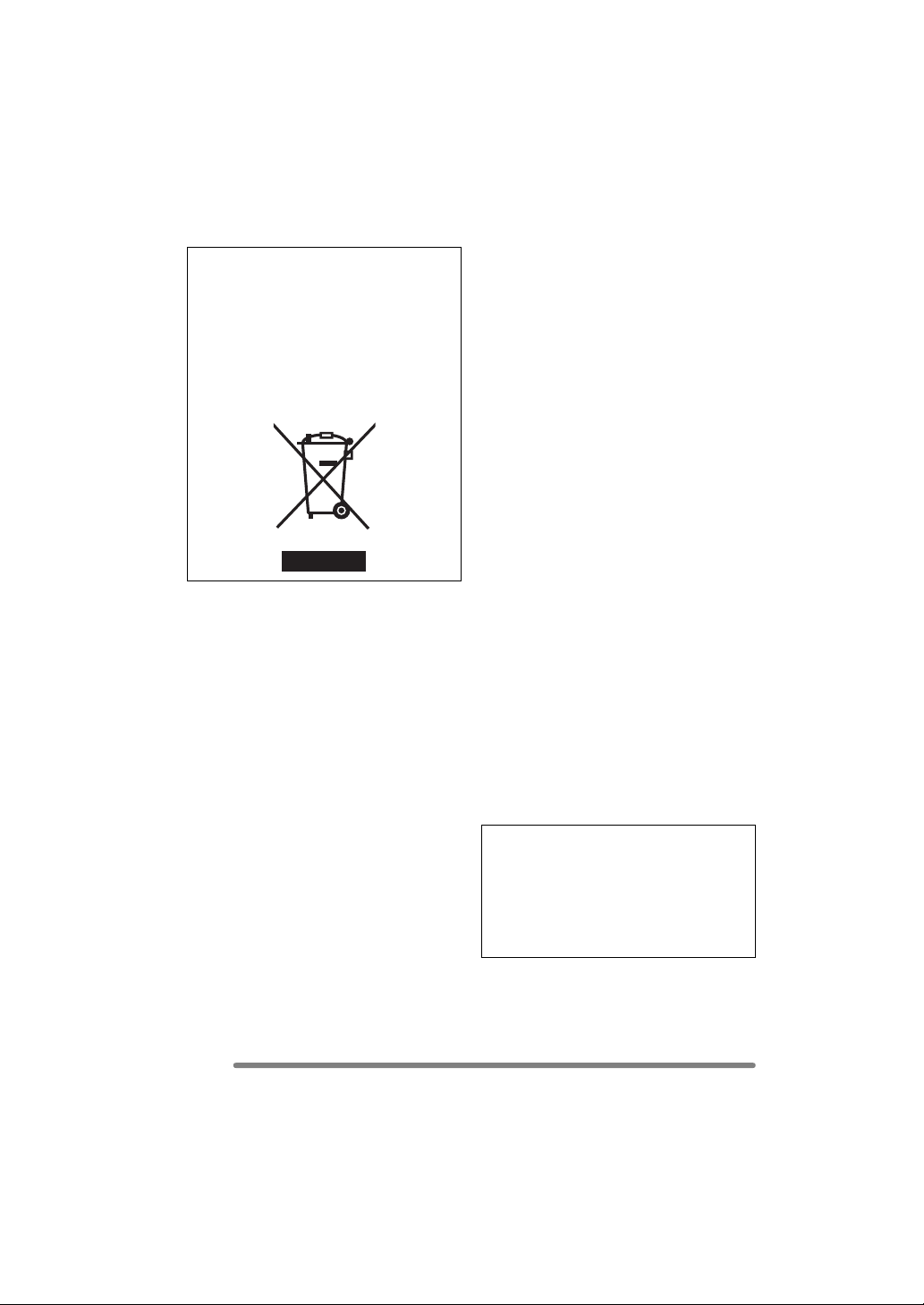
Before Use
-If you see this symbol- ∫ Care for the camera
Information on Disposal in other
Countries outside the European
Union
This symbol is only valid in the European
Union.
If you wish to discard this product, please
contact your local authorities or dealer
and ask for the correct method of
disposal.
• Do not shake or cause impact to the
camera. The camera may not be
operated normally or recording of pictures
may be disabled, or the lens may be
damaged.
• Sand or dust may cause a malfunction
of the camera. When you use the
camera on a beach etc., take care so
that sand or dust does not get into the
camera.
• When you use the camera on a rainy day
or on a beach, take care so that water
does not get into the camera.
• If seawater splashes onto the camera,
wet a soft cloth with tap water, wring it
well, and use it to wipe the camera
body carefully. Then, wipe it again with
a dry cloth.
∫ About the LCD monitor
• Do not press the LCD monitor strongly.
It may cause uneven colors on the LCD
monitor or a malfunction of the LCD
monitor.
• In a place with drastic temperature
changes, condensation may form on the
LCD monitor. Wipe it with a soft, dry cloth.
• If the camera is extremely cold when you
turn the camera on, the picture on the
LCD monitor is slightly darker than usual
at first. However, as the internal
temperature increases, it goes back to the
normal brightness.
Extremely high precision technology is
employed to produce the LCD monitor
screen. The result is more than 99.99%
effective pixels with a mere 0.01% of the
pixels inactive or always lit. However,
this will not be recorded on the pictures
in the card.
4
VQT0S57
Page 5
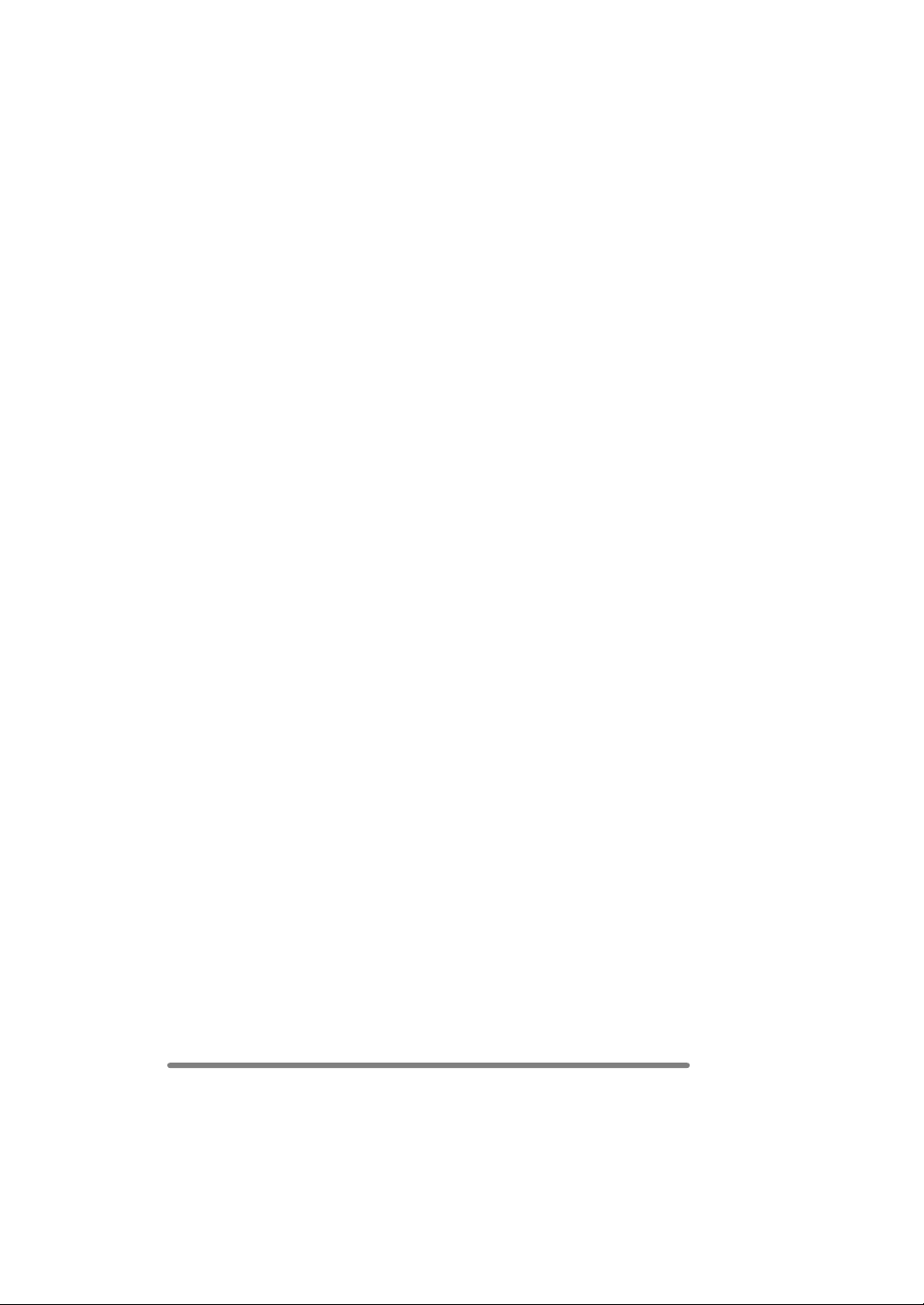
Before Use
∫ About the Lens
• Do not direct the lens to the sun or strong
light sources. It may cause not only a
malfunction of the camera but irreversible
damage to your eye.
• Do not press the lens strongly.
• Leaving the camera with the lens facing
the sun may cause a malfunction. Be
careful when you put the camera outside
or near a window.
∫ About Condensation (When the lens
is fogged up)
Condensation takes place when the
ambient temperature or humidity is
changed as follows:
Be careful of condensation since it causes
stains on the lens, fungus or malfunction.
• When the camera is brought inside from
the cold to a warm room.
• When the camera is moved from outside
to an air-conditioned car.
• When cool wind from an air conditioner or
other is directly blown onto the camera.
• In humid places
Put the camera into plastic bag until the
temperature of the camera is close to the
ambient temperature to avoid
condensation. In case of condensation,
turn the camera off and then leave it for
about 2 hours.
When the camera becomes close to the
ambient temperature, the fog disappears
naturally.
∫ If you will not be using the camera for
a long time
• Store the battery in a cool and dry place
with a relatively stable temperature.
[Recommended temperature:
15 oC to 25 oC (59 oF to 77 oF),
Recommended humidity: 40% to 60%]
• Be sure to remove the battery and the
card from the camera.
• When the battery is left inserted in the
camera for a long time, discharge takes
place even if the camera is turned off. If
you leave the battery inserted for an
extended period of time, it will be
excessively discharged and it may
become unusable even after it is charged.
• To store the battery for a long period of
time, we recommend charging it once
every year and storing it again after you
completely use up the charged capacity.
• When you keep the camera in a closet or
a cabinet, we recommend storing it with
the desiccant (silica gel).
VQT0S57
5
Page 6
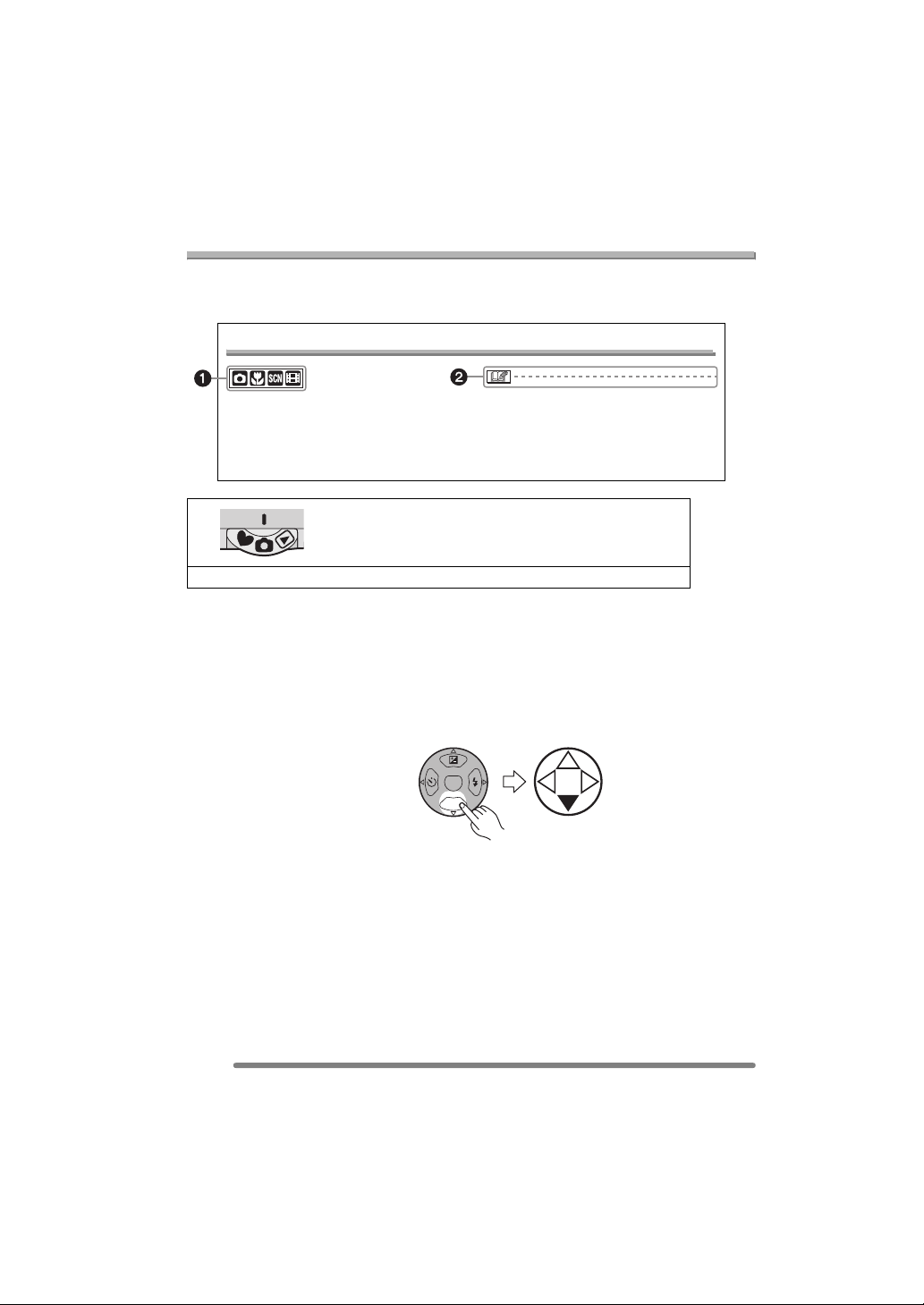
Before Use
About These Operating Instructions
Please note that the description on this page is a sample and all pages are not described
in this manner.
Compensating the Exposure
Use this function when you cannot achieve
appropriate exposure due to the difference
of brightness between the subject and the
background.
• EV is an abbreviation of Exposure Value,
and it is the amount of light given to the
CCD by the aperture value and the
shutter speed.
1 Modes indicated here allow you to use the functions or
settings described on this page. Set the Mode dial to any
of the modes to use the functions or settings.
2 Convenient or helpful information for use of the camera is described.
∫ About illustrations in these operating instructions
Please note that the appearance of the product, the illustration or the menu screen are a
little different from those in actual use.
∫ About illustrations of the cursor button
In these operating instructions, the operations on the cursor button are described as
illustrated below.
MENU
e.g.: When you press the 4 button
REV
6
VQT0S57
Page 7
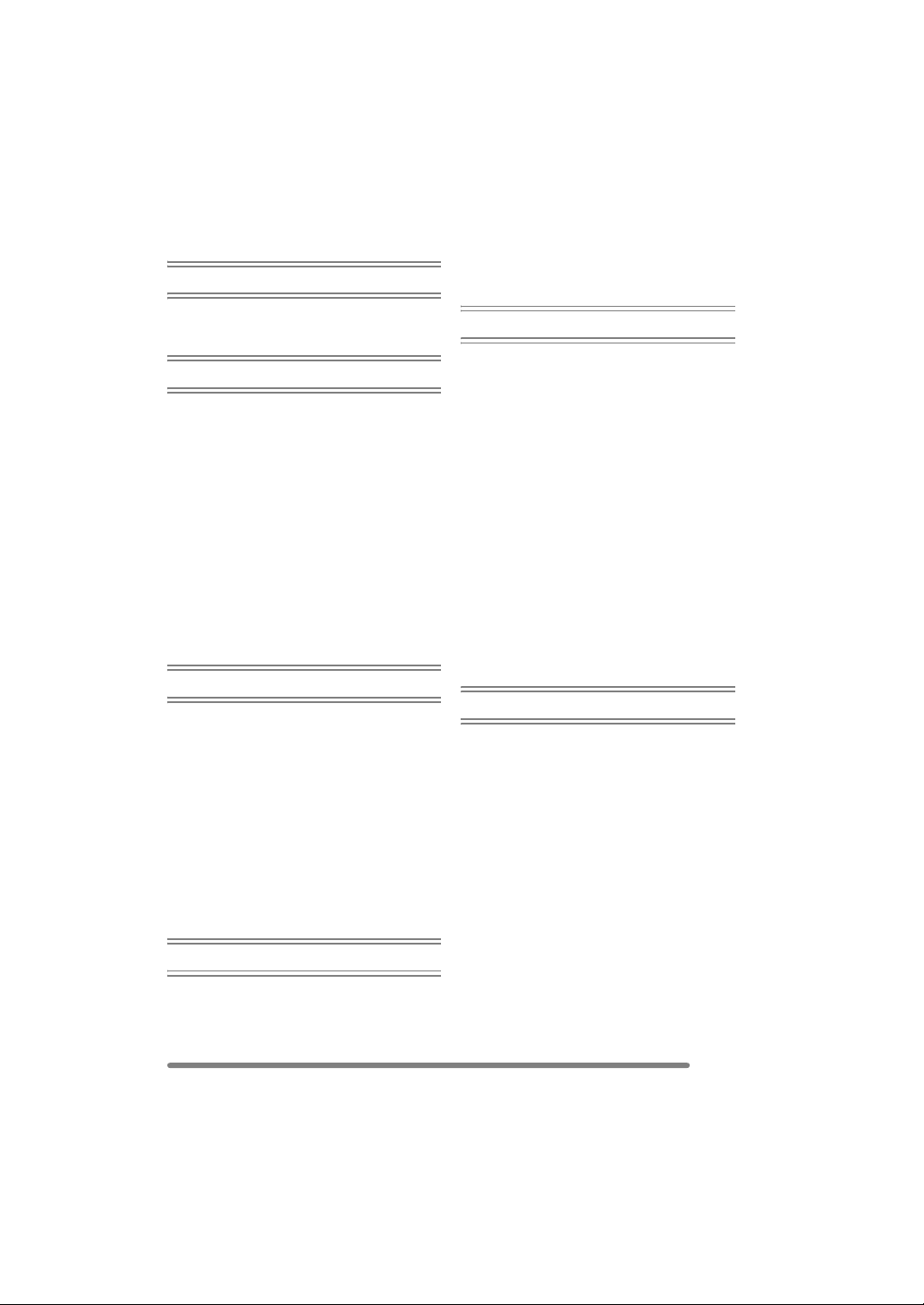
Contents
Before Use
Using the Playback Zoom.......................50
Deleting Pictures.....................................51
Information for Your Safety.......................2
About These Operating Instructions .........6
Preparation
Standard Accessories ............................... 9
Names of the Components .....................10
Quick Guide............................................12
Charging the Battery with the Charger ... 13
About the Battery (charging/
number of recordable pictures) ...........14
Inserting/Removing the Battery ..............15
Inserting/Removing the Card ..................16
About the Card........................................17
Approximate number
of recordable pictures and the size .....18
Setting Date/Time (Clock Set) ................20
About the Setup Menu ............................21
About the LCD Monitor ...........................25
Recording pictures (basic)
Taking Pictures.......................................28
Taking Pictures in Simple Mode ............. 33
Checking the Recorded Picture
(Review)..............................................36
Using the Optical Zoom ..........................37
Taking Pictures
using the Built-in Flash........................38
Taking Pictures with the Self-timer .........41
Compensating the Exposure ..................42
Taking Pictures using Auto Bracket........43
Optical Image Stabilizer..........................44
Taking Pictures using Burst Mode .......... 45
Playback (basic)
Playing Back Pictures .............................47
Multi Playback
(9 screens, 16 screens,
and 25 screens) ..................................48
Recording pictures (advanced)
Using the Mode Dial ...............................53
• Macro mode......................................53
• Motion picture mode.........................53
• Scene mode......................................56
– Portrait mode.................................57
– Sports mode..................................57
– Food mode ....................................58
– Scenery mode ...............................58
– Night portrait mode ........................ 59
– Night scenery mode....................... 59
– Baby mode ....................................60
– Soft skin mode............................... 61
– Candle light mode.......................... 61
– Party mode....................................62
– Fireworks mode.............................62
– Snow mode....................................63
– Starry sky mode............................. 63
– Self portrait mode .......................... 64
Recording Menu Settings
Using the [REC] mode menu .................. 66
• White Balance [W.BALANCE] .......... 67
• ISO Sensitivity [SENSITIVITY] .........69
• Aspect Ratio [ASPECT RATIO] ........ 69
• Picture Size [PICT.SIZE] ..................70
• Quality [QUALITY] ............................ 72
• Audio Recording [AUDIO REC.] .......72
• AF Mode [AF MODE] ........................ 73
• AF Assist Lamp
[AF ASSIST LAMP] .......................... 74
• Slow Shutter [SLOW SHUTTER] ...... 75
• Digital Zoom [D.ZOOM]....................75
• Color Effect [COL.EFFECT]..............76
• Picture Adjustment [PICT.ADJ.]........ 76
7
VQT0S57
Page 8
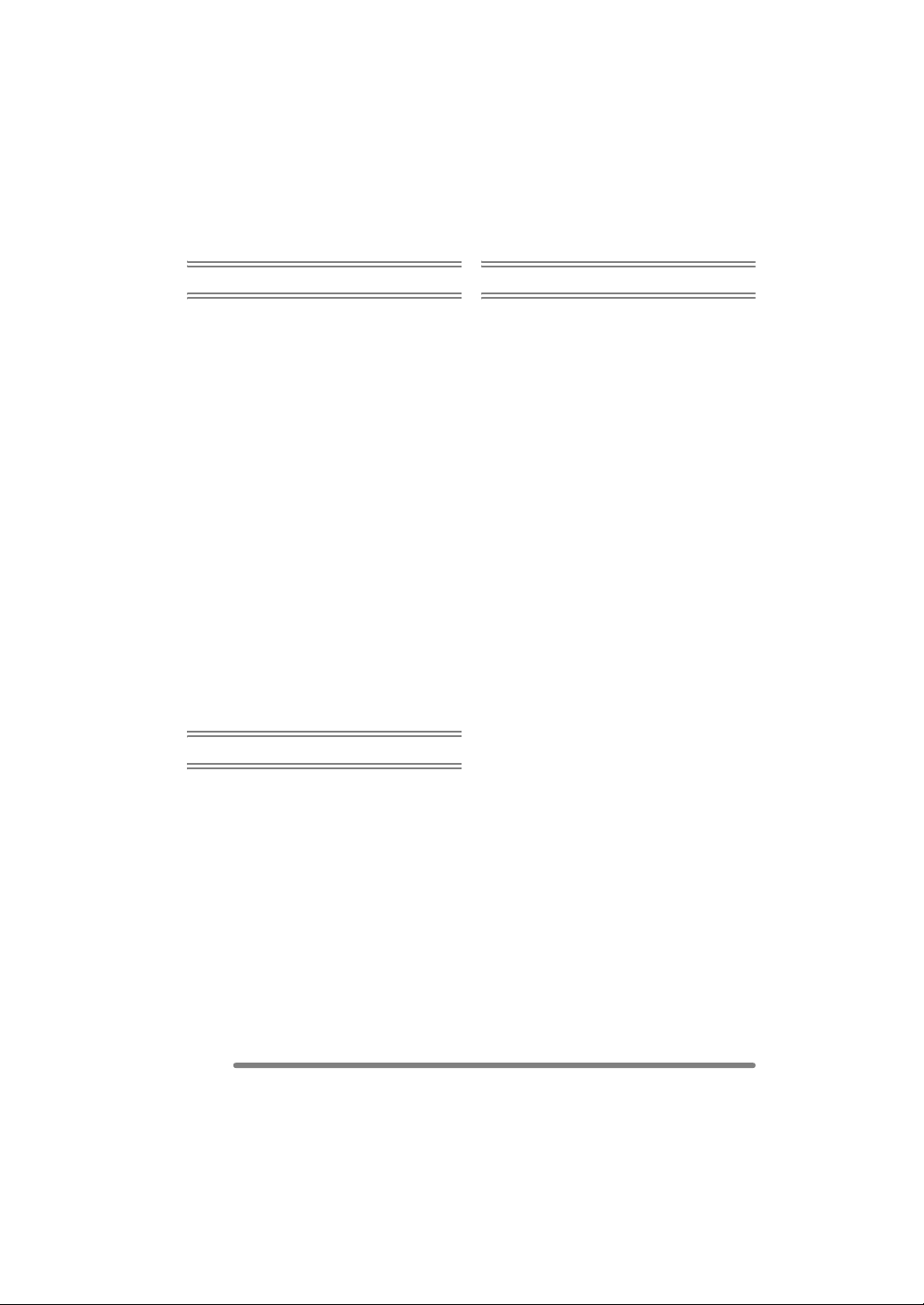
Playback (advanced)
Others
Playing Back Pictures with Audio/
Motion Pictures ...................................77
Using the [PLAY] mode menu ................ 78
• Playing Back with Slide Show
[SLIDE SHOW].................................79
• Setting Favorites [FAVORITE]..........80
• Displaying pictures in a direction
at the time of recording
[ROTATE DISP.] ..............................81
• Rotating the Picture [ROTATE] ........82
• Setting the Picture to be Printed
and the Number of Prints
[DPOF PRINT]..................................83
• Preventing Accidental Erasure
of the Picture [PROTECT]................85
• Adding Audio to Recorded Pictures
[AUDIO DUB.] ..................................86
• Resizing the Pictures [RESIZE]........ 87
• Trimming the Pictures
[TRIMMING] .....................................88
• Clean-up [CLEAN UP] ......................90
• Initializing the Card [FORMAT].........91
Playing Back Pictures on a TV Screen ... 92
Connecting to a PC or Printer
Before Connecting to the PC
or the Printer [USB MODE] .................93
Connecting to a PC.................................94
Connecting to a PictBridge-compliant
Printer..................................................96
Screen Display......................................100
Cautions for Use...................................103
Message Display ..................................105
Troubleshooting ....................................107
Specifications........................................111
Digital Camera Accessory System ....... 113
Digital Camera Accessory Order Form
(For USA Customers)........................114
Request for Service Notice
(For USA Only).................................. 115
Limited Warranty (For USA Only) ......... 116
Customer Services Directory
(For USA Only).................................. 118
Index.....................................................119
Spanish Quick Use Guide/
Guía rápida en español.....................121
8
VQT0S57
Page 9
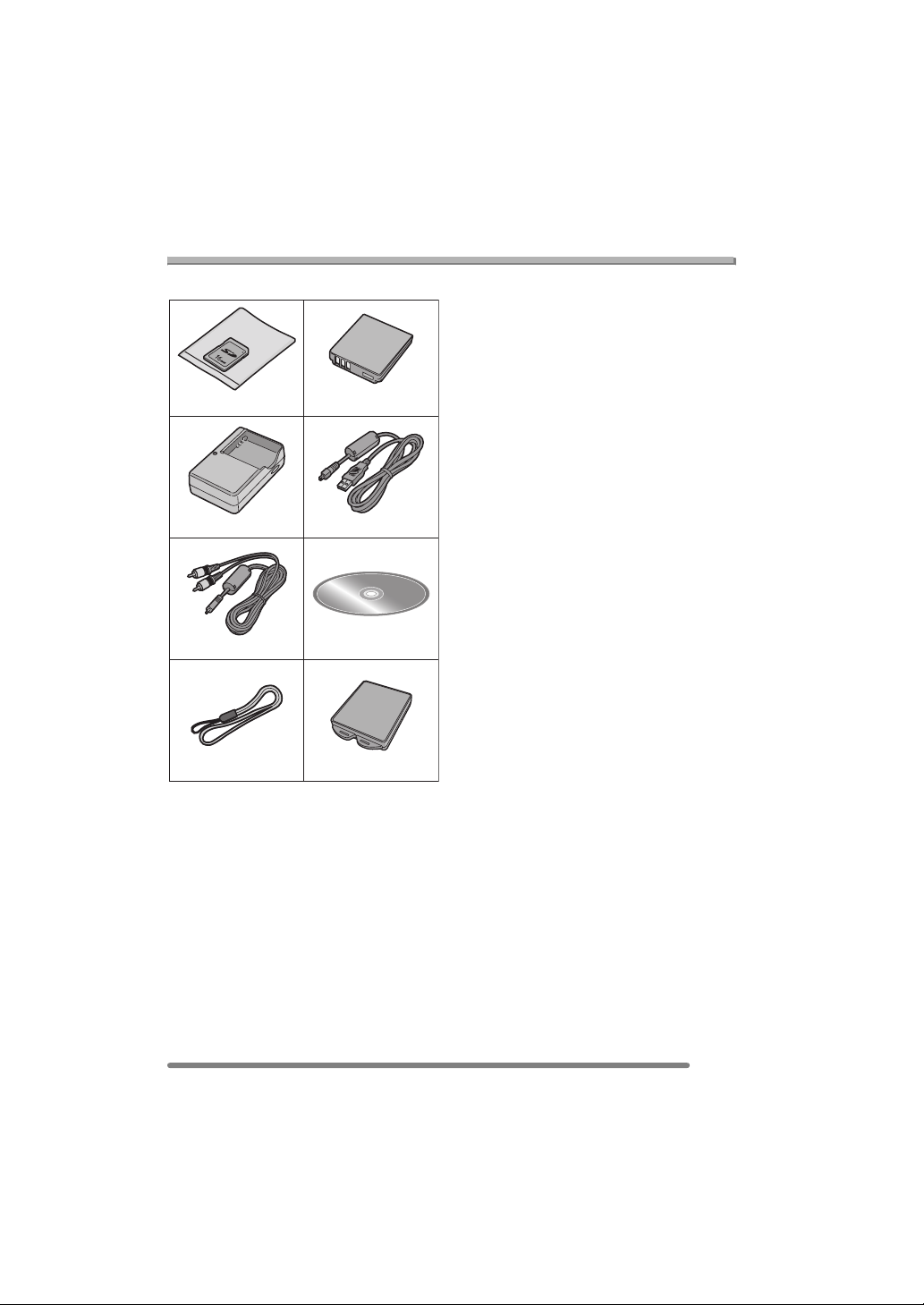
Preparation
Preparation
Standard Accessories
Before using your camera, check the contents.
12
RP-SD016B
3
DE-A11B
56
K1HA08CD0005
78
CGA-S005A
4
K1HA08CD0004
1 SD Memory Card (16 MB)
(In the text, it is indicated as “Card”)
2Battery Pack
(In the text, it is indicated as “Battery”)
3 Battery Charger
(In the text, it is indicated as “Charger”)
4 USB Connection Cable
5AV Cable
6 CD-ROM
7Strap
8 Battery Carrying Case
• For information about optional
accessories, please refer to “Digital
Camera Accessory System”. (P113)
• If any of the accessories are lost, please
contact Panasonic’s parts department at
1 800 833-9626 (For USA) or in Canada
call 1 800 561-5505 for more details on
how to obtain replacement parts.
VFC4090
VYQ3509
9
VQT0S57
Page 10
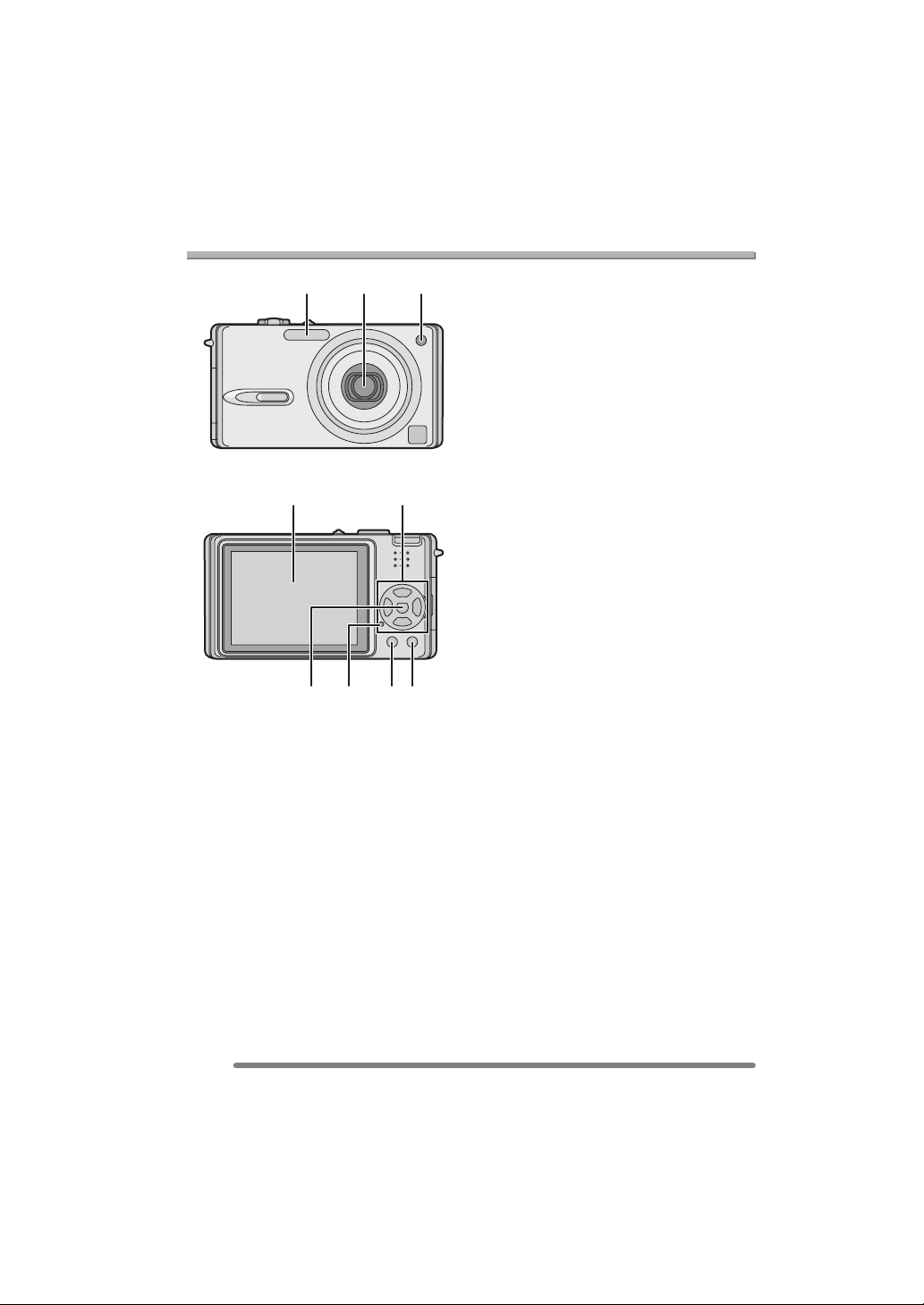
Preparation
Names of the Components
123
54
6 7
89
1 Photo Flash (P38)
2Lens (P5)
3 Self-timer Indicator (P41)
AF Assist Lamp (P74)
4 LCD Monitor (P25, 100)
5 Cursor Buttons
2/Self-timer Button (P41)
4/[REV] Button (P36)
1/Flash Setting Button (P38)
3/Exposure Compensation (P42)/Auto
Bracket (P43)/White Balance Fine
Adjustment (P68)/Backlight
Compensation in Simple Mode (P35)
Button
6 [MENU] Button (P21)
7 Status Indicator (P14, 23)
8 [DISPLAY/PWR LCD] Button
(P25, 26)
9 Single or Burst Mode (P45)/
Delete (P51) Button
10
VQT0S57
Page 11
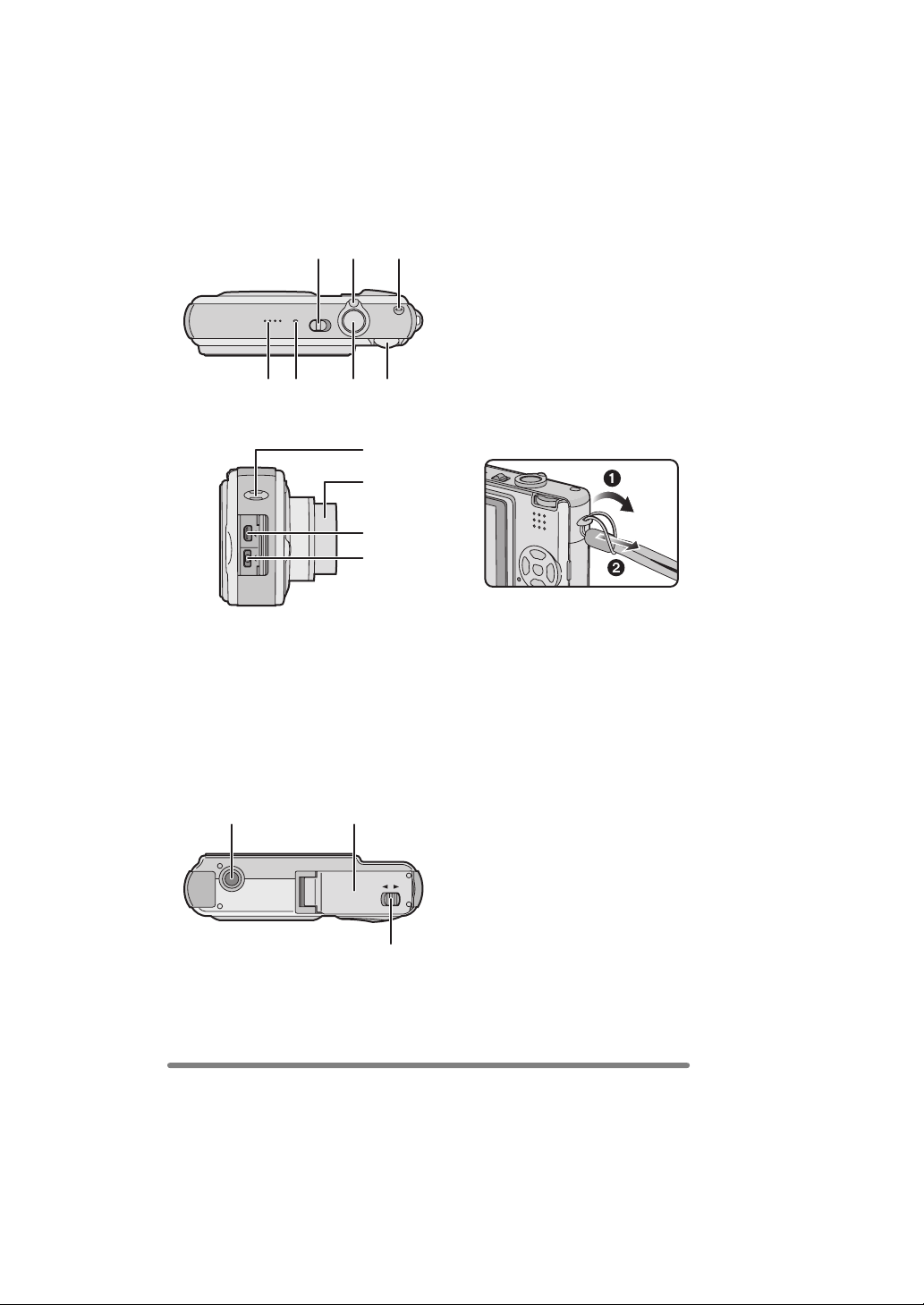
101311
14 15 16
12
Preparation
10 Camera ON/OFF Switch (P12)
11 Zoom Lever (P37, 71, 75)
12 Optical Image Stabilizer Button (P44)
13 Speaker (P77)
14 Microphone (P54, 72)
15 Shutter Button (P29, 54)
16 Mode Dial (P28)
AV OUT
DIGITAL
DC IN
21 22
17
18
19
20
OPEN
23
LOCK
17 Strap Eyelet
18 Lens Barrel
19 [AV OUT/DIGITAL] Socket (P92, 94, 96)
20 [DC IN] Socket (P94, 96)
• Please be sure to use genuine
Panasonic AC adaptor (DMW-AC5;
optional).
• This camera cannot charge the battery
even though the AC adaptor
(DMW-AC5; optional) is connected to
it.
21 Tripod Receptacle
• When you use a tripod, make sure the
tripod is stable when the camera is
attached to it.
22 Card/Battery Door (P15, 16)
23 Release lever (P15, 16)
11
VQT0S57
Page 12
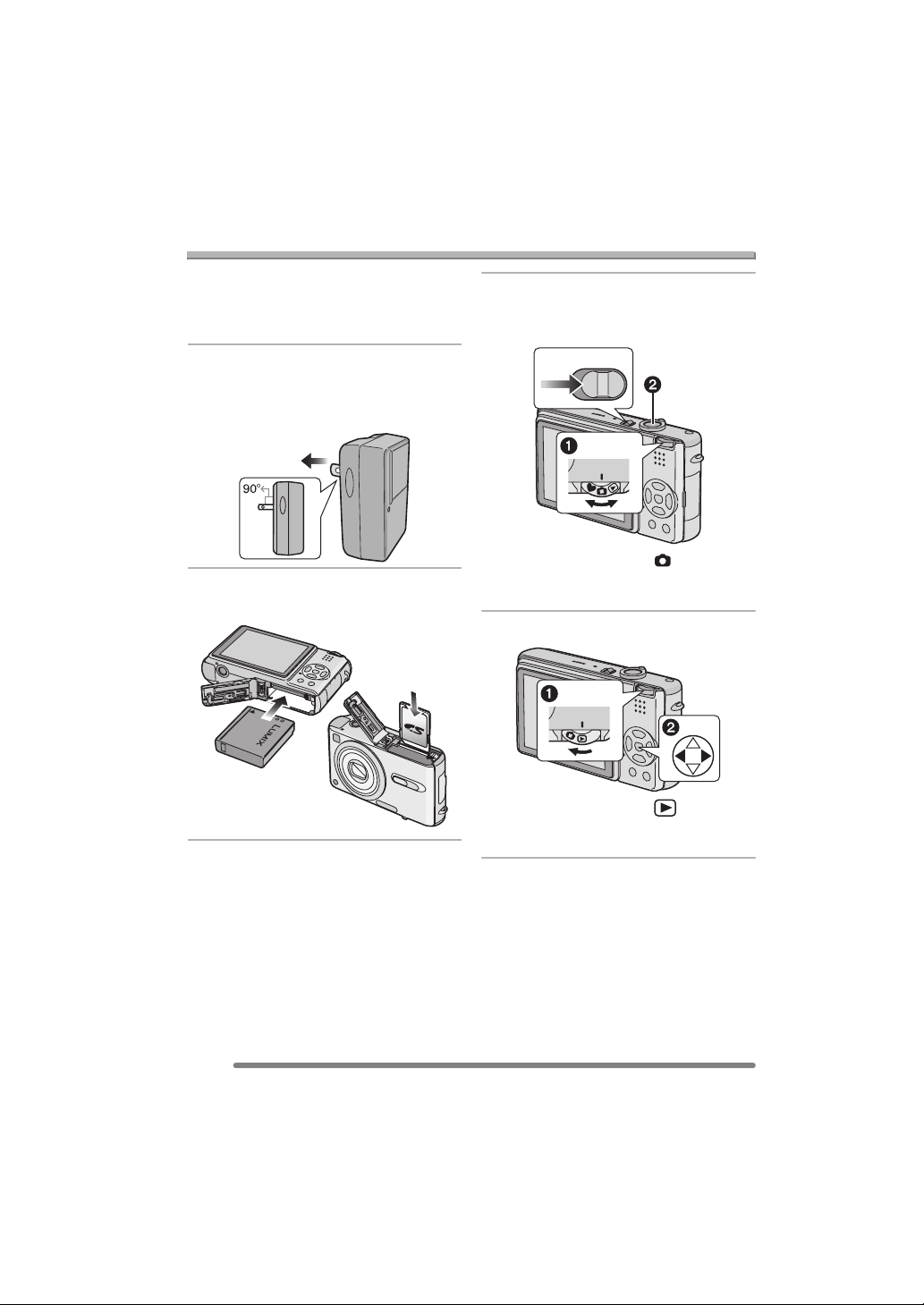
Quick Guide
Preparation
This is the overview of the procedure to
record and playback pictures with the
camera. For each operation, be sure to
refer to the corresponding pages.
1 Charge the battery. (P13)
• When the camera is shipped, the
battery is not charged. Charge the
battery before use.
2 Insert the battery and the card.
(P15, 16)
3 Turn the camera on to take
pictures.
• Set the clock. (P20)
OFF
ON
1 Set the mode dial to [ ].
2 Press the shutter button to take
pictures. (P29)
4 Play back the pictures.
12
VQT0S57
1 Set the mode dial to [ ].
2 Select the picture you want to view.
(P47)
Page 13
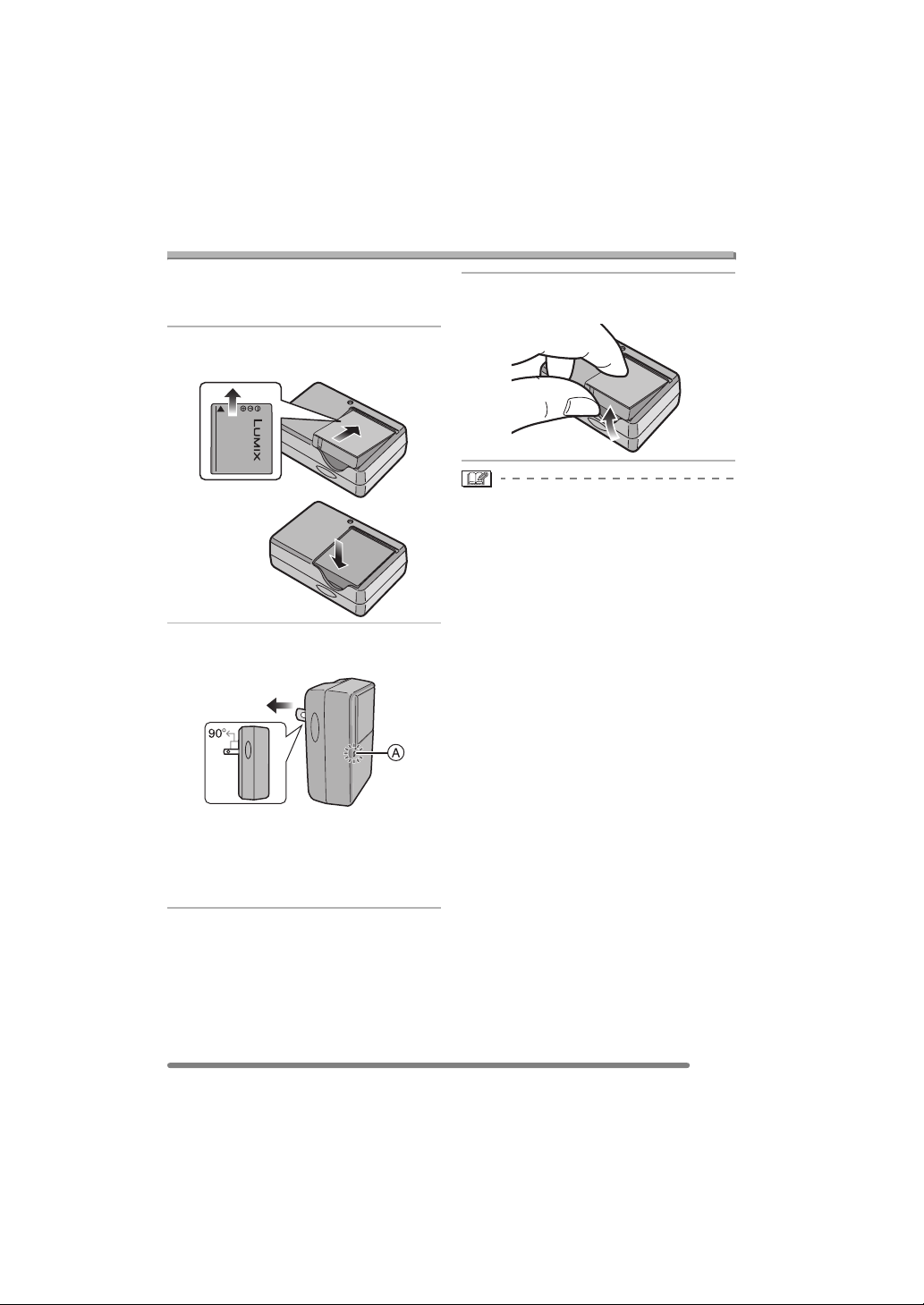
Preparation
Charging the Battery with the Charger
When the camera is shipped, the battery is
not charged. Charge the battery before
use.
1 Attach the battery with attention
to the direction of the battery.
2 Connect the charger to the
electrical outlet.
3 Detach the battery after charging
is completed.
• After charging is completed, be sure to
disconnect the charger from the electrical
outlet.
• The battery becomes warm after use/
charge or during charge. The camera also
becomes warm during use. However, it is
not a malfunction.
• The battery is exhausted when it is left for
a long period of time after being charged.
Recharge the battery when it is
exhausted.
• Use the dedicated charger and battery.
• Charge the battery with the charger
indoors.
• Do not disassemble or modify the
charger.
• When the [CHARGE] indicator A lights
in green, charging starts.
• When the [CHARGE] indicator A turns
off (in about 130 minutes), charging is
completed.
13
VQT0S57
Page 14
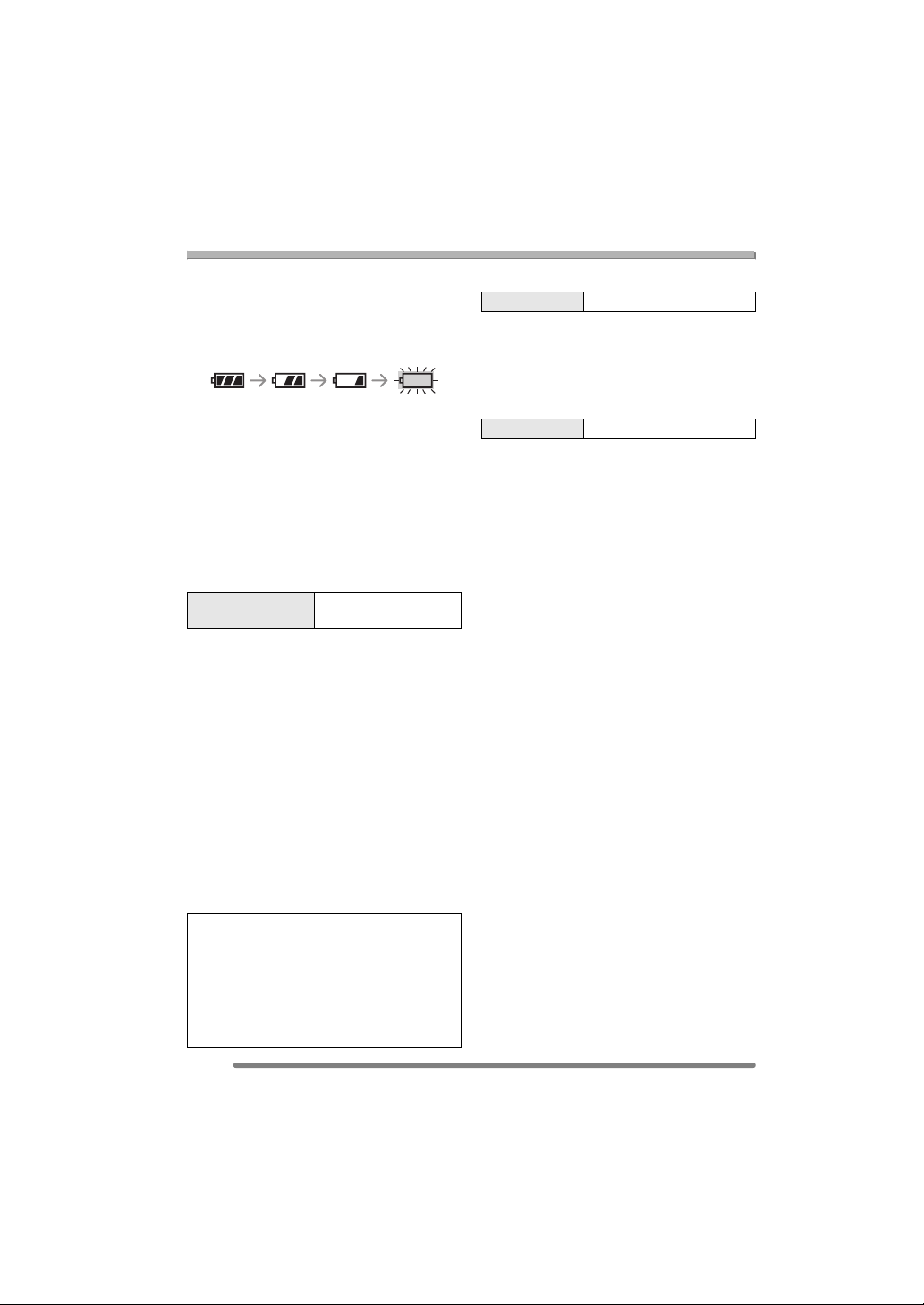
About the Battery
Preparation
(charging/number of recordable pictures)
∫ Battery indication
The remaining battery power appears on
the screen. [It does not appear when you
use the camera along with the AC adaptor
(DMW-AC5; optional).]
• The battery indication turns red and blinks.
(When the LCD monitor is set to off by the
economy mode, the status indicator blinks.)
• Recharge the battery or replace it with
fully charged battery.
∫ The battery life
The number of recordable pictures by
CIPA standard (In normal picture mode)
• CIPA is an abbreviation of
[Camera & Imaging Products Association].
Number of
recordable pictures
Approx. 270 pictures
(Approx. 135 min)
Recording conditions by CIPA standard
• Temperature: 23 °C (73.4 °F)/
Humidity: 50
% when LCD monitor is on.
¢
• Using the supplied SD Memory Card (16 MB).
• Using the supplied battery.
• Recording starts 30 seconds after the
camera is turned on.
• Recording once every 30 seconds, with
full flash every other recording.
• Rotating the zoom lever towards Tele to
Wide and vice versa in every recording.
• Turn the camera off every 10 recordings./
Leaving the camera until the battery is
cooled down.
When the Power LCD function (P26) is used,
¢
the number of recordable pictures decreases.
The number of recordable pictures varies
depending on the recording interval time.
If the recording interval time becomes
longer, the number of recordable pictures
decreases.
[e.g., when taking pictures every
2 minutes: about 1/4 of the amount (Approx.
67 pictures) when recording once every
30 seconds]
14
VQT0S57
Playback time
Playback time Approx. 310 min
The number of recordable pictures and
playback time will vary depending on the
operating conditions and storing condition
of the battery.
∫ Charging
Charging time Approx. 130 min
Charging time and the number of
recordable pictures with the optional
battery pack (CGA-S005A) are the same
as above.
• When charging starts, the [CHARGE]
indicator lights.
∫ Charging error
• If a charging error occurs, the [CHARGE]
indicator blinks in about 1 second cycles.
In this case, disconnect the charger from
the electrical outlet, remove the battery
and make sure that both room and battery
temperature are not too low or high and
then charge it again. If the [CHARGE]
indicator still blinks even if you charge the
battery for a while, consult the dealer or
your nearest servicenter.
• When the operating time of the camera
becomes extremely short even if the
battery is properly charged, the life of the
battery may have expired. Buy a new
battery.
∫ Charging conditions
• Charge the battery under temperature of
10 oC to 35 oC (50 oF to 95 oF). (Battery
temperature should be the same also.)
• The performance of the battery may be
temporarily deteriorated and the operating
time may become shorter in low
temperature conditions (e.g. skiing/
snowboarding).
Page 15
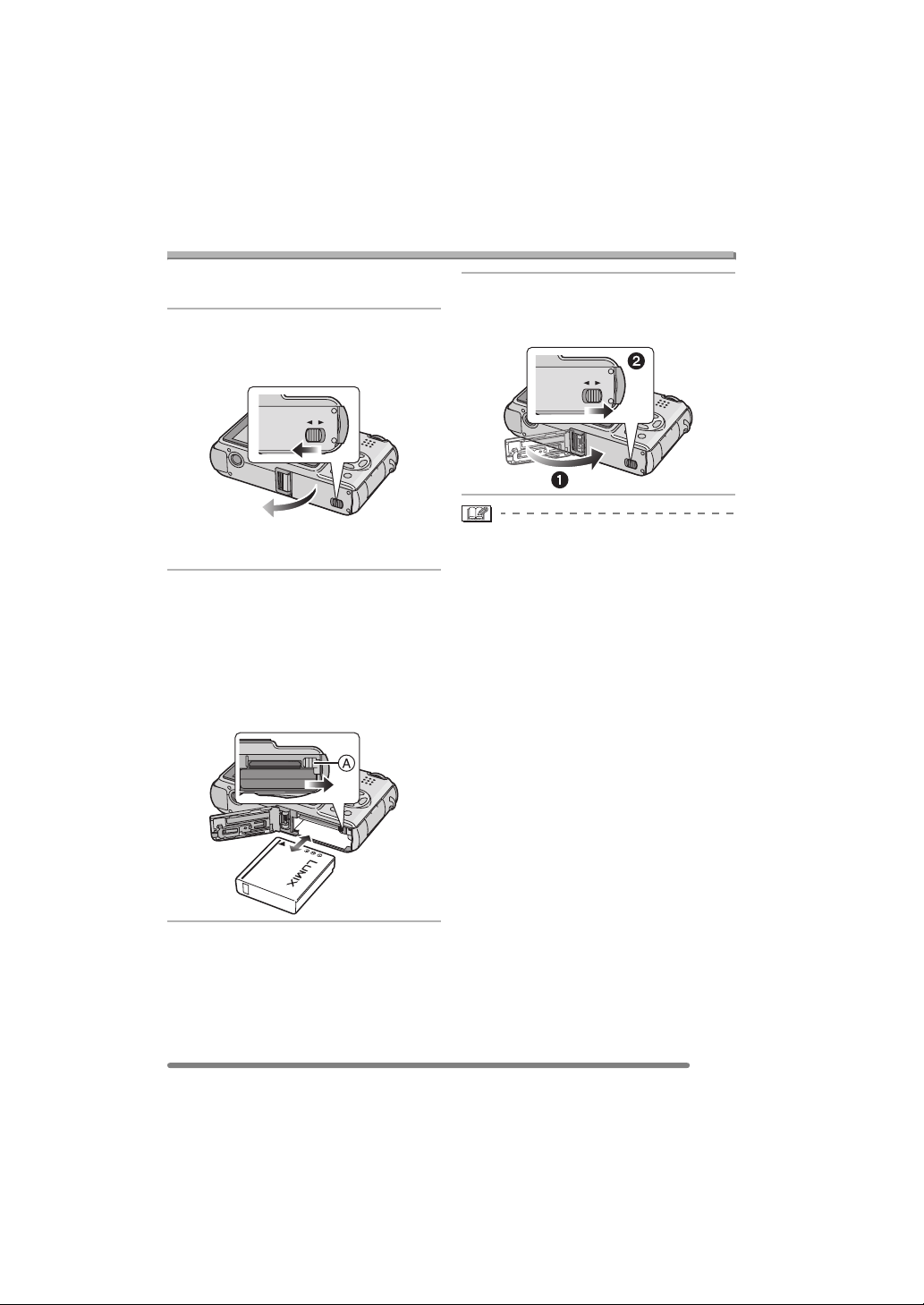
Preparation
Inserting/Removing the Battery
• Check that the camera is turned off and
that the lens is retracted.
1 Slide the release lever to the
direction of arrow, and open the
card/battery door.
OPEN
LOCK
• Please be sure to use genuine
Panasonic batteries (CGA-S005A).
2 Insert:
Insert the charged battery fully
paying attention to the direction
of the battery.
Remove:
Slide the lock A to remove the
battery.
OPEN
LOCK
3 1 Close the card/battery door.
2 Slide the release lever to the
direction of arrow.
OPEN
LOCK
• If you will not be using the camera for a
long time, remove the battery. Store the
removed battery in the battery carrying
case (supplied). (P104)
• When a fully charged battery has been
inserted for more than 24 hours, the clock
setting is stored (in the camera) for at
least 3 months even if the battery is
removed. (The storing time may be
shorter if the battery is not charged
sufficiently.)
If more than 3 months has passed, the
clock setting will be lost. In this case, set
the clock again. (P20)
• Do not remove the card and the battery
while the card is being accessed. The
data on the card may be damaged.
(P17)
• Do not remove the battery with the
camera turned on since the settings on
the camera may not be stored properly.
• The supplied battery is designed only
for the camera. Do not use it with any
other equipment.
15
VQT0S57
Page 16
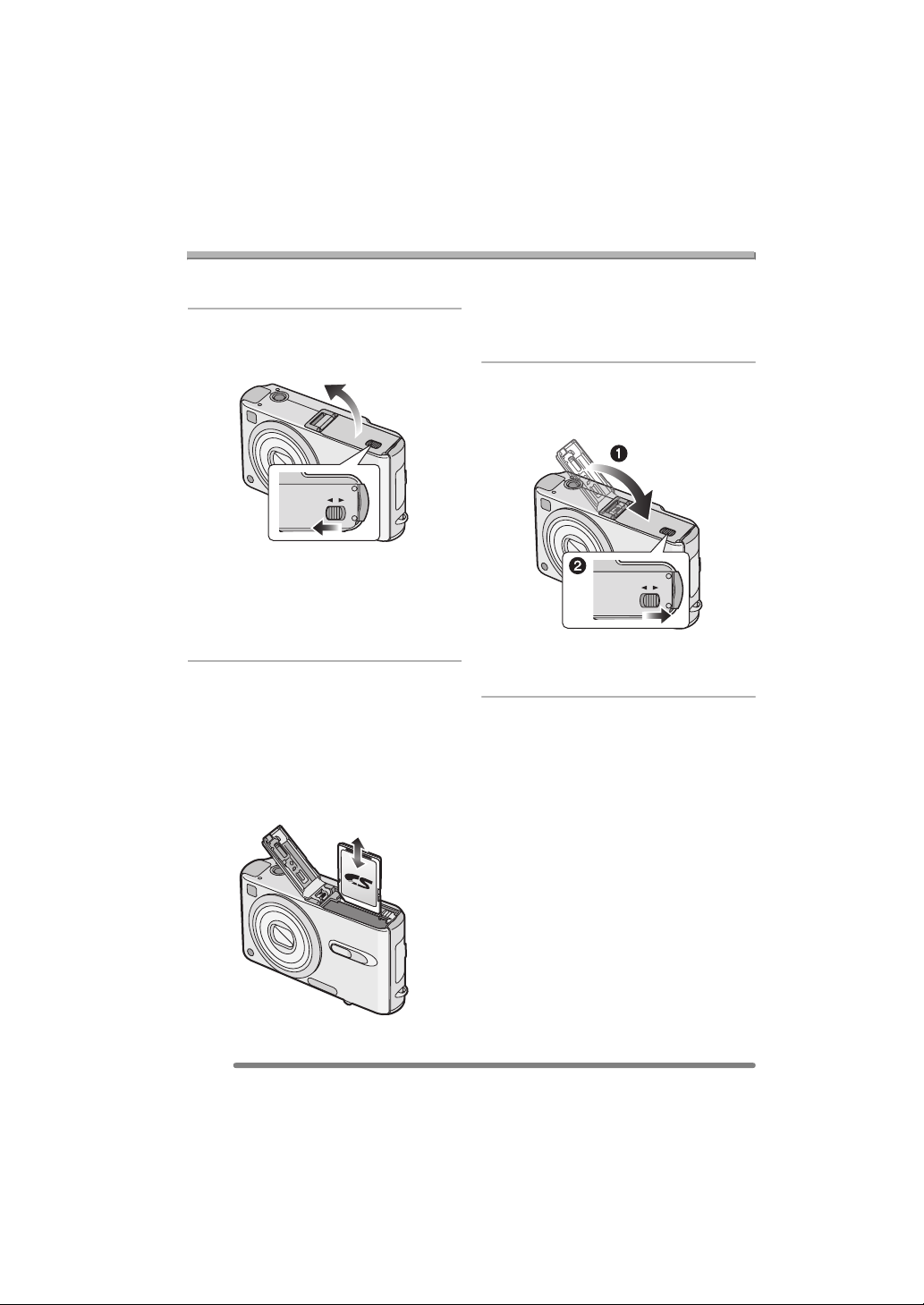
Preparation
Inserting/Removing the Card
• Check that the camera is turned off and
that the lens is retracted.
1 Slide the release lever to the
direction of arrow, and open the
card/battery door.
OPEN
LOCK
• The card and the data may be
damaged if it is inserted or removed
while the camera is turned on.
• We recommend using Panasonic’s
SD Memory Card. (Use only genuine
SD cards with an SD Logo.)
2 Insert:
Insert the card fully with the label
side facing the front of the
camera until it clicks.
Remove:
Push the card until it clicks, then
pull the card out upright.
• Check the direction of the card.
• Do not touch the connection terminals
on the back side of the card.
• The card may be damaged if it is not
fully inserted.
3 1 Close the card/battery door.
2 Slide the release lever to the
direction of arrow.
OPEN
LOCK
• If the card/battery door cannot be
completely closed, remove the card and
insert it again.
16
VQT0S57
Page 17
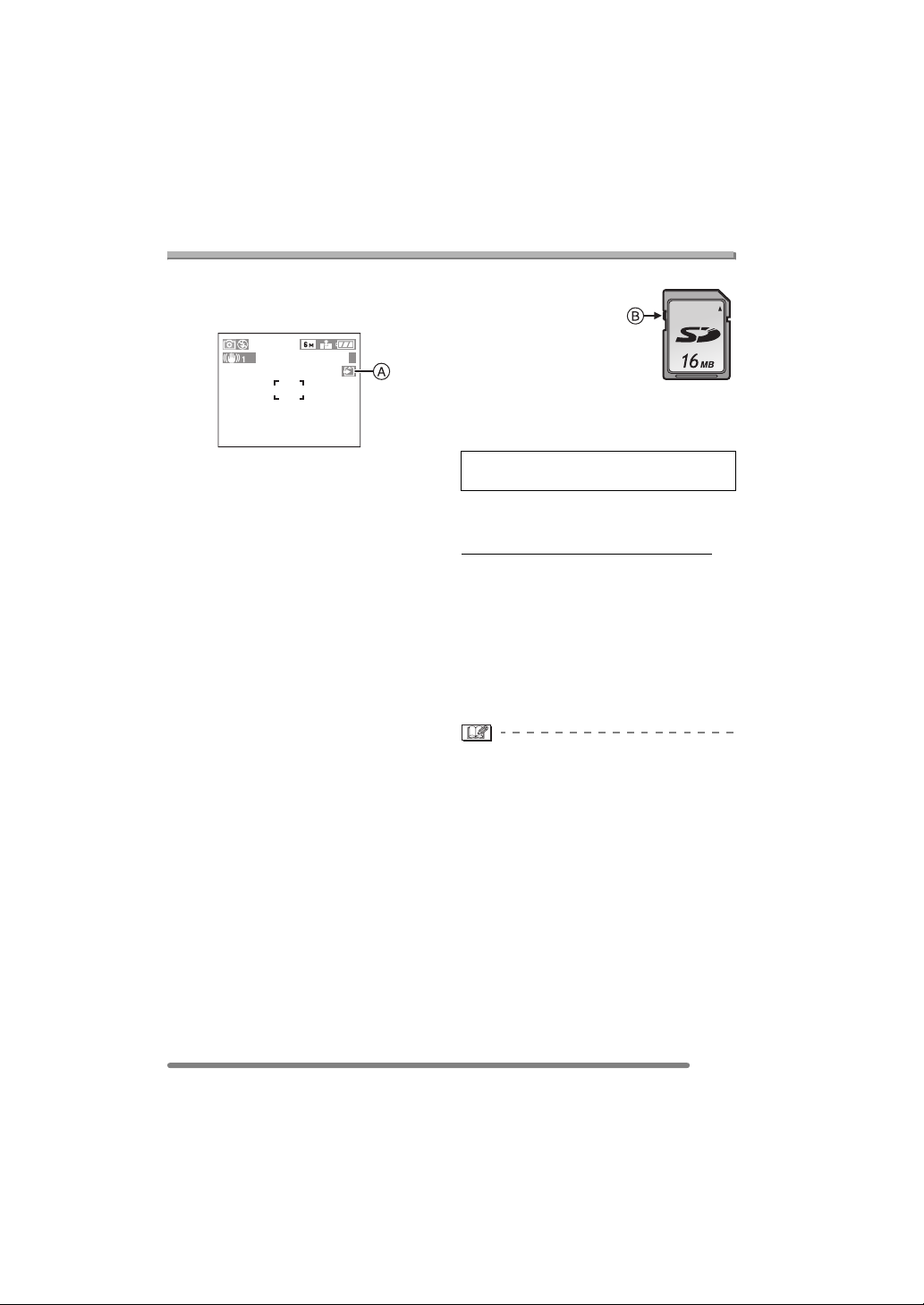
About the Card
Preparation
∫ Access to the card
When pictures are being recorded onto the
card, the card access indication
When the card access indication lights,
pictures are being read or deleted, or the
card is cleaned up (P90) or formatted, do
not:
• turn the camera off.
• remove the battery or the card.
• shake or impact the camera.
The card and the data may be damaged
and the camera may not operate normally.
∫ About handling a card
Transfer important pictures/motion pictures
from your card to your PC periodically
(P94). The data on the card may be
damaged or lost due to electromagnetic
wave, static electricity, breakdown of the
camera or a defective card.
• Do not format the card on your PC or
other equipment, format it with the camera
only to ensure proper operation. (P91)
∫ SD Memory Card (supplied) and
MultiMediaCard (optional)
The SD Memory Card and MultiMediaCard
are small, lightweight, removable external
cards. The reading/writing speed of an SD
Memory Card is fast. The SD Memory Card
is equipped with a Write-Protect switch B
that can inhibit writing and formatting a
card. (When the switch is slid to the [LOCK]
side, it is not possible to write or delete data
on the card and format it. When the switch
is unlocked, these functions become
available.)
A
3
lights red.
SD Memory Card
On this unit, you can use SD Memory
Cards of the following capacity (from 8 MB
to 2 GB).
8 MB, 16 MB, 32 MB, 64 MB, 128 MB,
256 MB, 512 MB, 1 GB, 2 GB (Maximum)
Please confirm the latest information on the
following website.
http://panasonic.co.jp/pavc/global/cs
(This Site is English only.)
• This unit supports SD Memory Cards
formatted in FAT12 system and FAT16
system based on SD Memory Card
Specifications.
• This unit does not support
MultiMediaCard for recording motion
pictures.
• The reading/writing speed of a
MultiMediaCard is slower than an SD
Memory Card. When a MultiMediaCard is
used, the performance of certain features
may be slightly slower than advertised.
• Keep the Memory Card out of reach of
children to prevent swallowing.
17
VQT0S57
Page 18
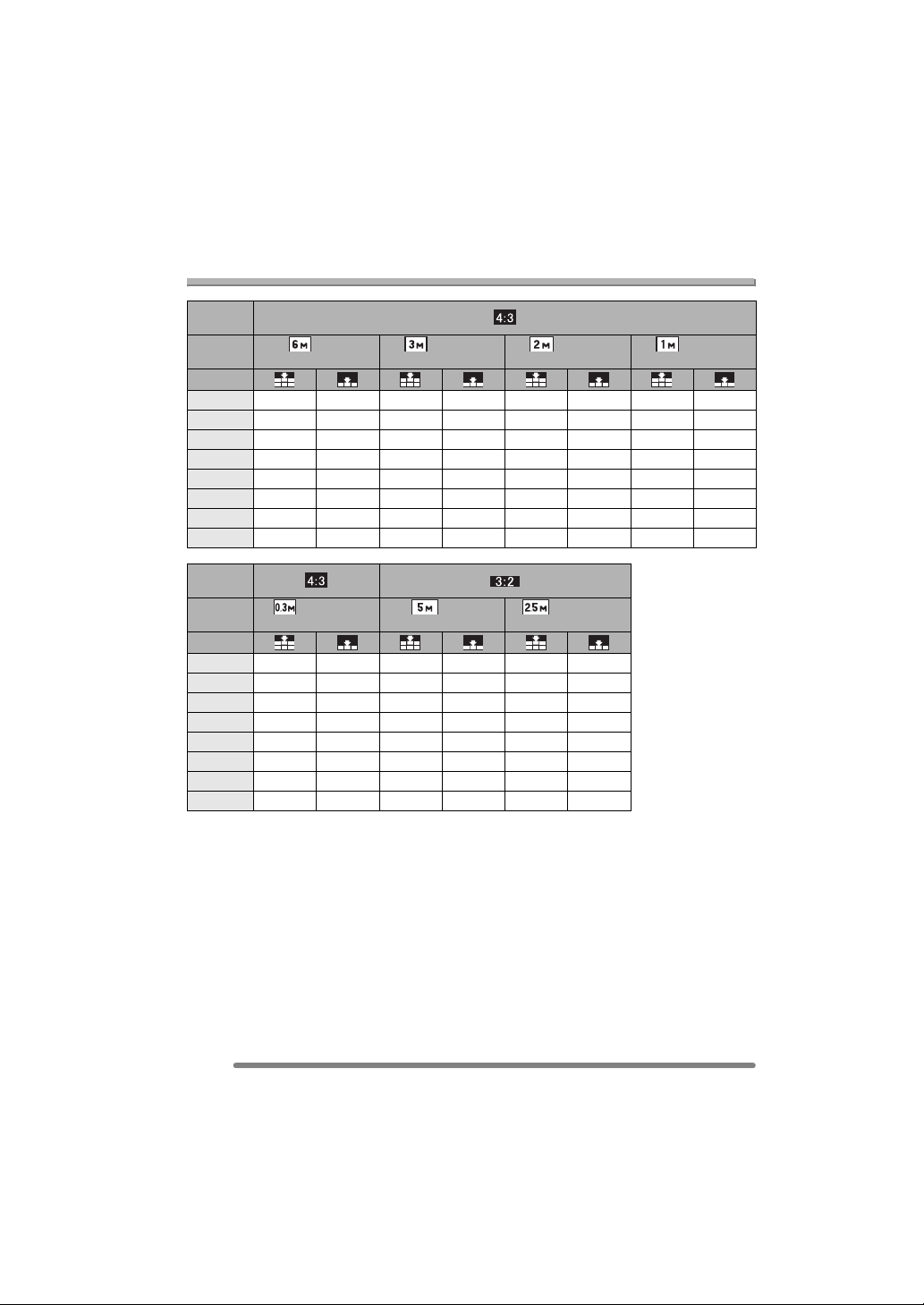
Preparation
Approximate number of recordable pictures and
the size
Aspect
ratio
Picture
size
Quality
16 MB 4 9 9 17 14 28 22 41
32 MB 10 20 19 37 30 59 46 86
64 MB 20 41 39 75 62 120 94 175
128 MB 42 83 79 150 125 240 190 350
256 MB 82 160 150 290 240 470 370 690
512 MB 160 320 300 590 480 940 730 1370
1 GB 320 640 610 1180 970 1880 1470 2740
2 GB 660 1280 1220 2360 1920 3610 2920 5120
Aspect
ratio
Picture
size
Quality
16 MB 69 110 5 10 10 19
32 MB 145 230 11 22 21 41
64 MB 290 480 23 46 44 84
128 MB 600 970 47 93 89 170
256 MB 1170 1900 92 180 170 330
512 MB 2320 3770 180 350 340 650
1 GB 4650 7550 360 710 680 1310
2 GB 8780 12290 740 1420 1360 2560
(6M):
(2816k2112 pixels)
(0.3M EZ):
(640k480 pixels)
(3M EZ):
(2048k1536 pixels)
(2816k1880 pixels)
(5M):
(2M EZ):
(1600k1200 pixels)
(2.5M EZ):
(2048k1360 pixels)
(1M EZ):
(1280k960 pixels)
18
VQT0S57
Page 19
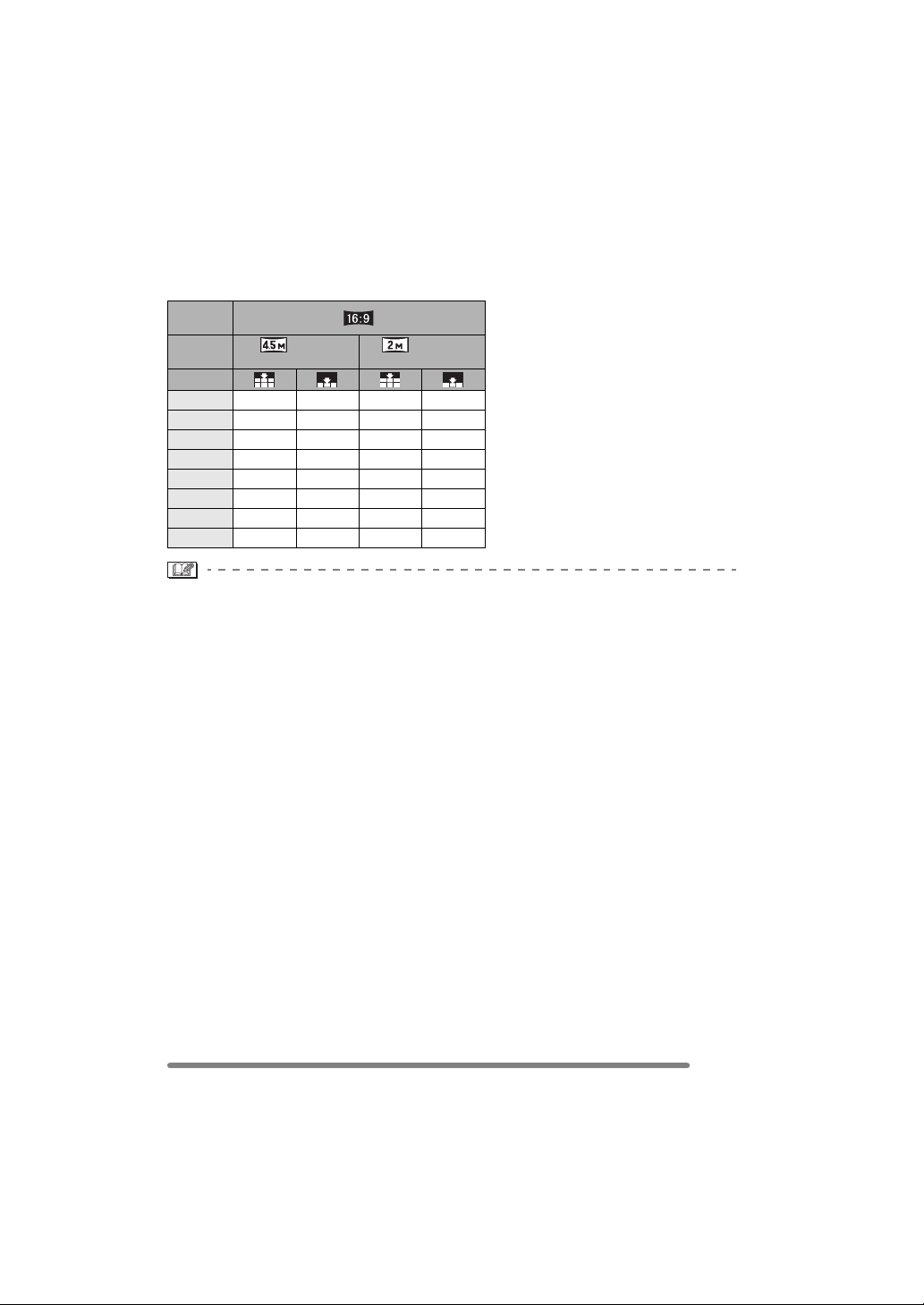
Preparation
Aspect
ratio
Picture
size
Quality
16 MB6 121325
32 MB 13 26 28 54
64 MB 27 54 58 110
128 MB 56 110 115 220
256 MB 105 210 230 430
512 MB 210 420 450 860
1 GB 430 850 910 1720
2 GB 870 1700 1800 3410
(4.5M):
(2816k1584 pixels)
(2M EZ):
(1920k1080 pixels)
• The aspect ratio is the horizontal to vertical ratio of a picture. Refer to P69 for the aspect
ratio.
• If you select a larger picture size, you can print pictures more clearly. When you select a
smaller picture size, you can record more pictures. (P70)
• “EZ” is an abbreviation for [Extended Optical Zoom]. This is a function which further
extends the optical zoom ratio. If you select a picture size with EZ displayed, the zoom
ratio is extended to a maximum of 4.1k when the digital zoom is set to [OFF]. (P71)
• Refer to P72 for information about quality.
• The numbers are approximations. (The numbers vary depending on the recording
condition and the type of the card.)
• The number of recordable pictures varies depending on subjects.
• The remaining number of recordable pictures displayed on the screen is an
approximation.
19
VQT0S57
Page 20
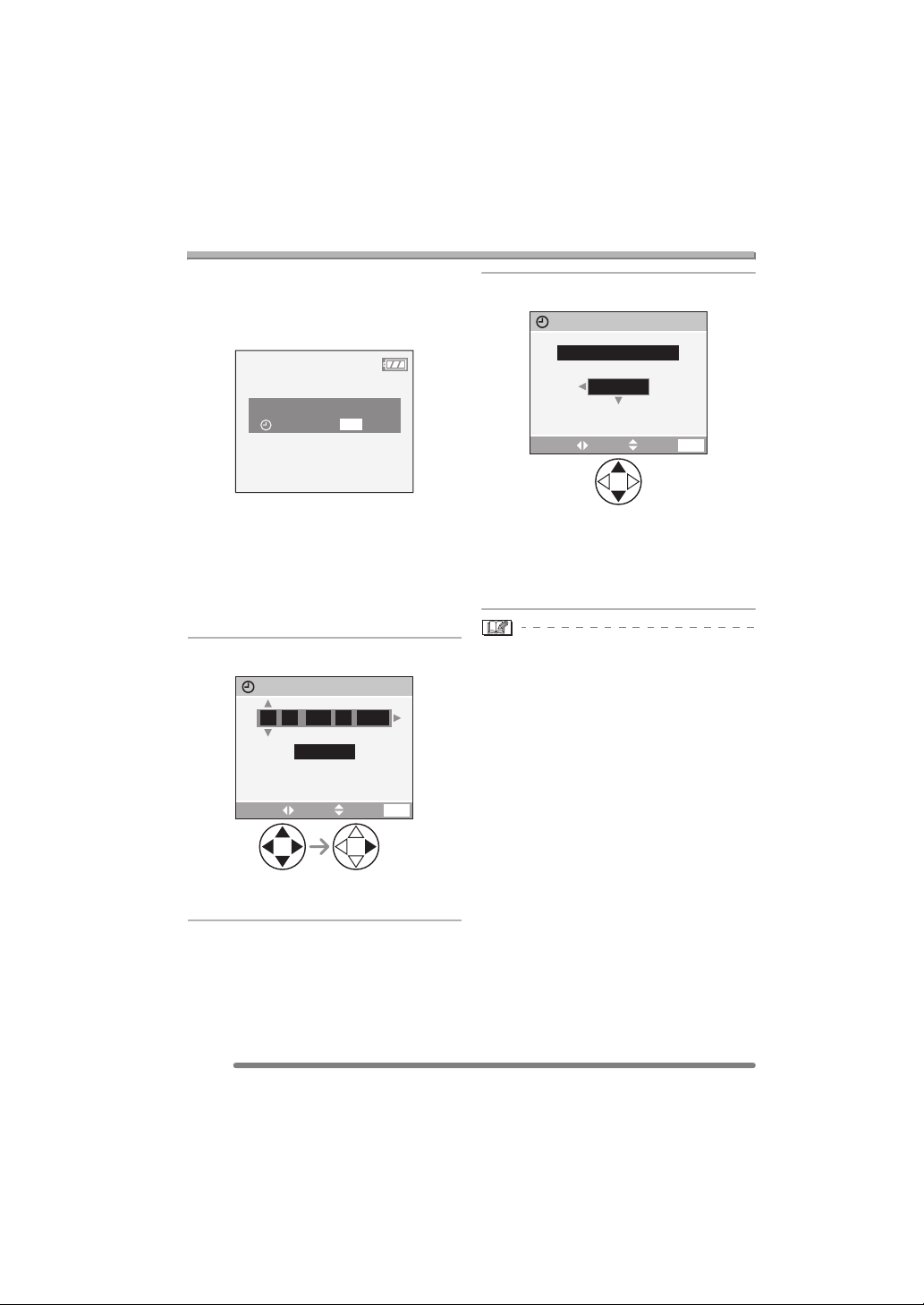
Preparation
Setting Date/Time (Clock Set)
∫ Initial setting
The clock is not set when the camera is
shipped. When you turn the camera on, the
following screen appears.
PLEASE SET THE CLOCK
CLOCK SET
MENU
• When pressing the [MENU] button, the
screen shown in step 1 appears.
• The screen disappears after about
5 seconds. Turn the camera on again or
press the [MENU] button, select [CLOCK
SET] in page 2/3 of the [SETUP] menu
(P21) and set the clock in steps 1 and 2.
1 Set date and time.
CLOCK SET
JAN
M/D/Y
SETSELECT
11 2005
..
EXIT
MENU
00 00
:
• 2/1: Select the desired item.
• 3/4: Set date and time.
2 Select [M/D/Y], [D/M/Y] or [Y/M/D].
CLOCK SET
10:001
DEC
.11.2005
M/D/Y
EXIT
MENU
SETSELECT
• Close the menu by pressing the
[MENU] button 2 times after finishing
the setting.
• Check if the clock setting is correct,
after turning the camera off and on.
• When a fully charged battery has been
inserted for more than 24 hours, the clock
setting is stored (in the camera) for at
least 3 months even if the battery is
removed. (The storing time may be
shorter if the battery is not charged
sufficiently.)
If more than 3 months has passed, the
clock setting will be lost. In this case, set
the clock again.
• You can set the year from 2000 to 2099.
The 24-hour system is used.
• When you use a photo printing service, if
the date is not set in the camera, it will not
be printed, even if the store provides a
date printing option to your photo.
• For the date print setting, refer to P84.
20
VQT0S57
Page 21
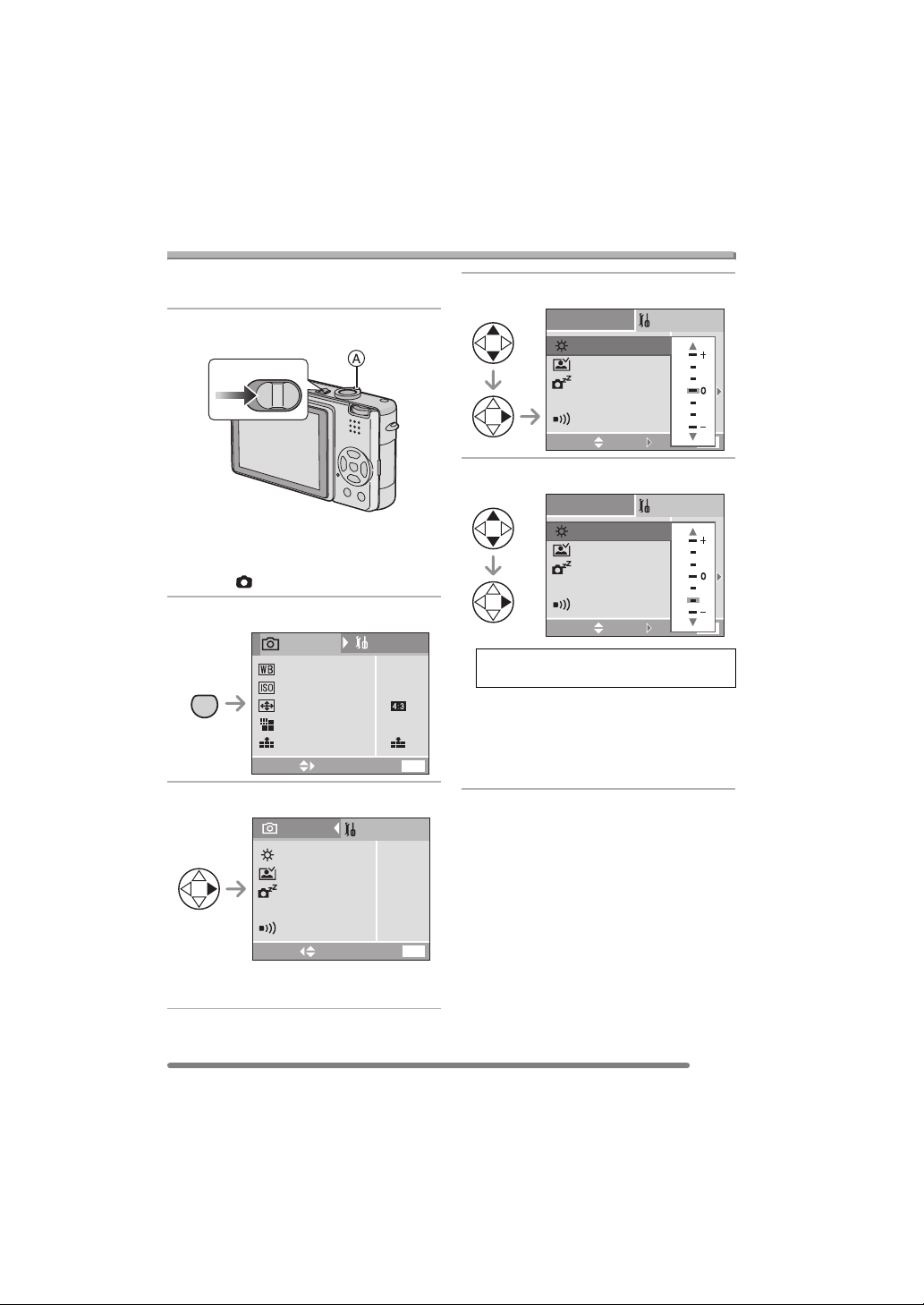
About the Setup Menu
Preparation
• Set the items if necessary. (Refer to
P22– 24 for each menu item.)
1 Turn the camera on.
OFF
ON
• The menu items depend on the mode
selected with the mode dial (P28). In
this page, the items in normal picture
mode [ ] are indicated.
2 Press the [MENU] button.
1
SETUP
/
3
AUTO
AUTO
MENU
REC
W.BALANCE
SENSITIVITY
ASPECT RATIO
PICT.SIZE
QUALITY
SELECT
EXIT
3 Select the [SETUP] Menu.
6
M
MENU
4 Select the desired item.
SETUP
MONITOR
AUTO REVIEW
POWER SAVE
ECO
ECONOMY
BEEP
SELECT
SET
EXIT
5 Select the desired value.
SETUP
MONITOR
AUTO REVIEW
POWER SAVE
ECO
ECONOMY
BEEP
SELECT
Be sure to press 1 at the end to
store the setting.
• Close the menu by pressing the
[MENU] button after finishing the
setting. In recording mode, you can also
close the menu by pressing the shutter
button halfway.
SET
EXIT
1
MENU
1
MENU
/
3
/
3
REC
MONITOR
AUTO REVIEW
POWER SAVE
ECO
ECONOMY
SETUP
n
1SEC.
2MIN.
OFF
1
/
3
0
BEEP
SELECT
EXIT
MENU
• To forward or reverse the menu screen
rotate the zoom lever A toward T or W.
21
VQT0S57
Page 22
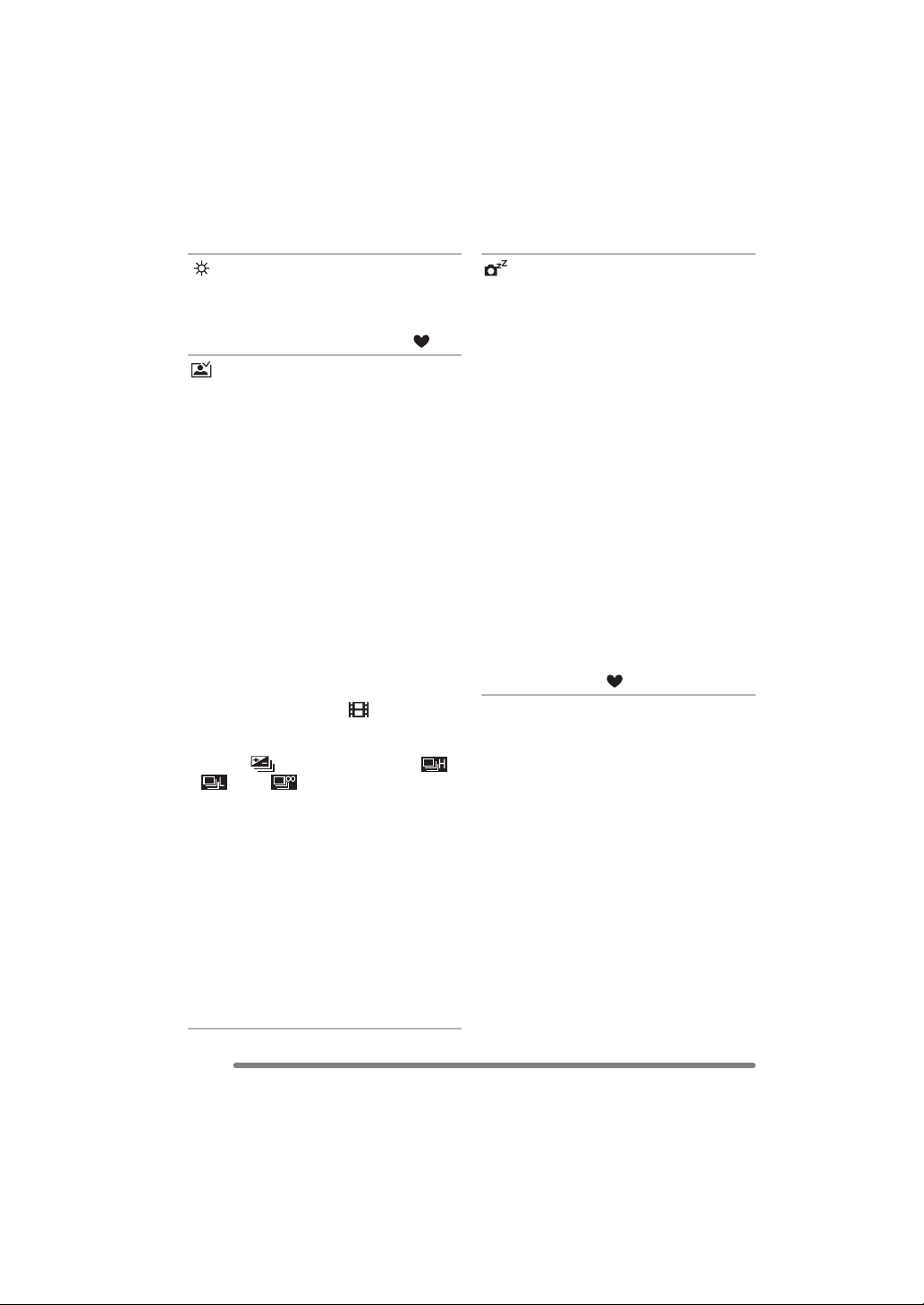
Preparation
[SETUP] menu (Refer to P21 for the setting method.)
[MONITOR]
Adjust the brightness of the LCD monitor in
7 steps.
• The setting on the brightness of the LCD
monitor also affects simple mode [ ].
[AUTO REVIEW]
[OFF]: The recorded picture does not
automatically appear.
[1SEC.]: The recorded picture
automatically appears on the
screen for about 1 second.
[3SEC.]: The recorded picture
automatically appears on the
screen for about 3 seconds.
[ZOOM]: The recorded picture
automatically appears on the
screen for about 1 second. Then
it is enlarged 4 times and appears
for about 1 second. This mode is
useful for confirming focus.
Pictures in auto bracket, burst
mode or pictures with audio are
not enlarged even if [ZOOM] is
selected.
• In motion picture mode [ ], auto review
function is not activated.
• When pictures are recorded in auto
bracket [ ] (P43) or any speed ([ ],
[ ] and [ ]) on burst mode (P45),
the auto review function is activated
regardless of the setting on the auto
review function. (The picture is not
enlarged.)
• The auto review function is activated while
pictures with audio are recorded
regardless of the setting on the auto review
function. (The picture is not enlarged.)
• The setting for the auto review function is
disabled in auto bracket, burst mode,
motion picture mode, [SELF PORTRAIT]
(P64) in scene mode, or when [AUDIO
REC.] is set to [ON].
[POWER SAVE]
[1MIN.]/[2MIN.]/[5MIN.]/[10MIN.]:
The power save mode is activated
(the camera is automatically turned
off to save the battery life) if the
camera has not been used for the
time selected on the setting.
[OFF]: The power save mode is not
activated.
• Press the shutter button halfway or turn
the camera off and on to cancel the power
save mode.
• When using the AC adaptor (DMW-AC5;
optional)/connecting to a PC or a printer/
recording motion pictures/playing back
motion pictures/during Slide Show, the
power save mode is not activated.
(However, during a manual Slide Show,
the setting for the power save mode is
fixed to [10MIN.].)
• The setting for power save mode is fixed
to [2MIN.] during the following.
– When economy mode is set
– In simple mode [ ]
22
VQT0S57
Page 23
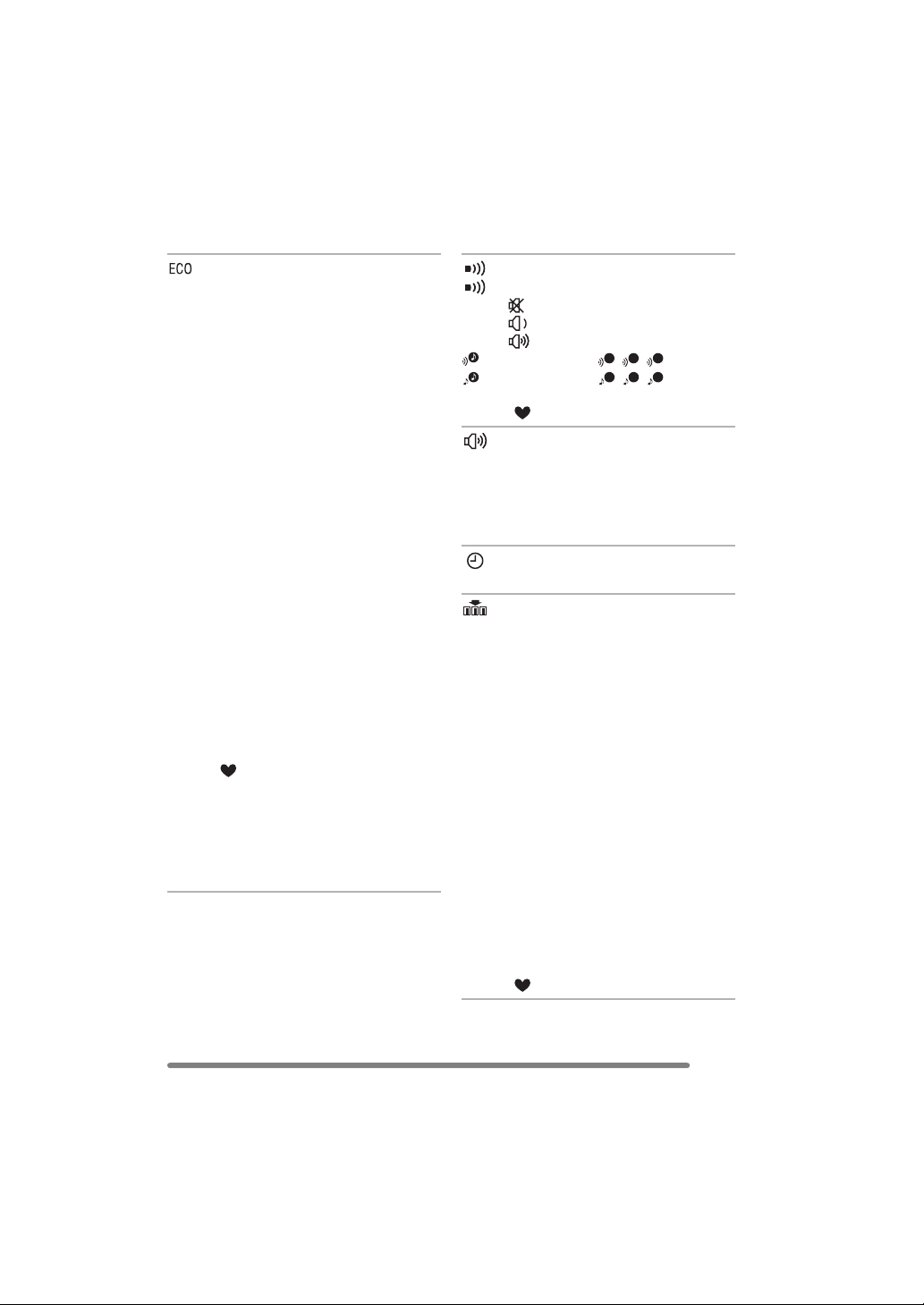
Preparation
[SETUP] menu (Refer to P21 for the setting method.)
[ECONOMY]
The brightness of the LCD monitor is
reduced, and the battery life is saved by
turning off the LCD monitor automatically
while the camera is not in use in the
recording mode. (Press any button to
recover from the economy mode.)
[LEVEL 1]: If you do not operate the
camera for about 15 seconds
in the recording mode, the LCD
monitor is turned off.
[LEVEL 2]: If you do not operate the
camera for about 15 seconds
in the recording mode, or if you
do not operate the camera for
about 5 seconds after you take
a picture, the LCD monitor is
turned off.
[OFF]: Economy mode cannot be
activated.
• In the economy mode, the LCD monitor
is turned off while the flash is being
charged.
• The status indicator lights while the LCD
monitor is turned off.
• In the economy mode, [POWER SAVE] is
fixed to [2MIN.].
• Economy mode will not work in simple
mode [ ] when the menu screen is
displayed, the self-timer is set, recording
motion pictures or using the AC adaptor
(DMW-AC5; optional).
• The brightness of the LCD monitor is not
reduced when the power LCD function is
activated.
[BEEP]
[BEEP LEVEL]:
[]:No operational sound
[]:Soft operational sound
[]:Loud operational sound
[BEEP TONE]:
[SHUTTER]:
1 2 3
1 2 3
• The settings on [BEEP] also affect simple
mode [ ].
[VOLUME]
The volume of speakers can be adjusted in
7 steps. (LEVEL 6 to 0)
• When you connect the camera to a TV,
the volume of the speakers of the TV is
not changed.
[CLOCK SET]
Change date and time. (P20)
[NO.RESET]
Set this when you want to start the file
number of the picture from 0001 on the
next recording. (The folder number is
updated, and the file number starts from
0001.)
• The folder number can be assigned from
100 to 999.
When the folder number reaches 999, you
cannot reset the file number. We
recommend formatting the card after
saving the data on a PC or elsewhere.
• To reset the folder number to 100, format
the card first and then use this function to
reset the file number.
After that, the reset screen for the folder
number appears. Select [YES] to reset the
folder number.
• Refer to P95 for detailed information about
the file number and the folder number.
• The file number reset also affects simple
mode [ ].
23
VQT0S57
Page 24
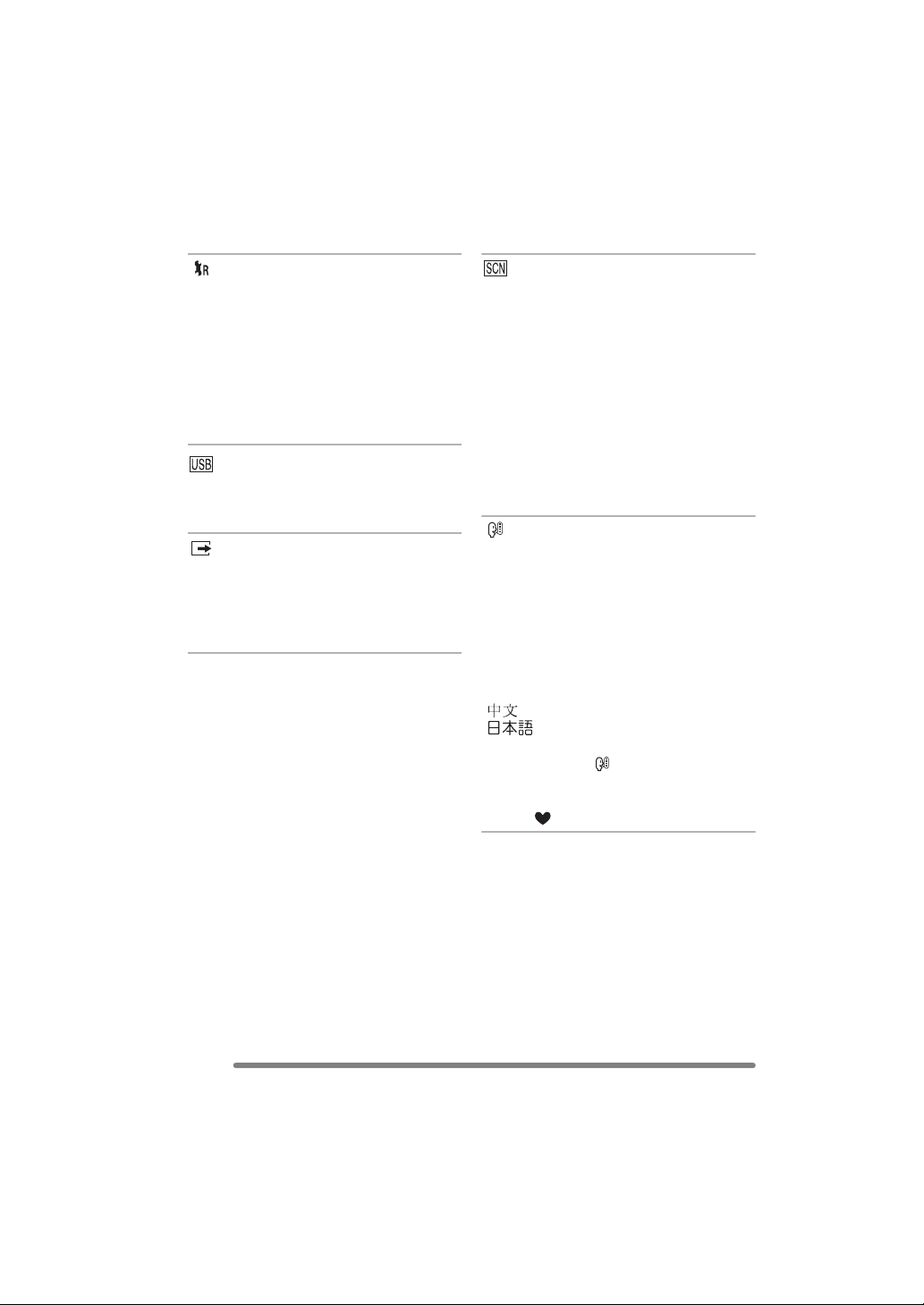
Preparation
[SETUP] menu (Refer to P21 for the setting method.)
[RESET]
The settings on the [REC] or the [SETUP]
menu are reset to the initial settings.
• The birthday setting for [BABY] (P60) in
scene mode is also reset when the
settings in the [SETUP] menu are reset.
[ROTATE DISP.] (P81) in the [PLAY] mode
menu is also reset to [ON].
• The folder number and the clock setting
are not changed.
[USB MODE]
Set the USB communication system.
• Set before connecting to a PC or a printer.
(P93)
[VIDEO OUT]
(Playback mode only) (P92)
[NTSC]: Video output is set to NTSC
system.
[PAL]: Video output is set to PAL
system.
[SCENE MENU]
[AUTO]: [SCENE MODE] menu appears
automatically when setting the
mode dial to scene mode. Select
the desired scene mode.
[OFF]: [SCENE MODE] menu does not
appear when setting the mode
dial to scene mode and the
camera is operated in scene
mode currently selected. If you
change the scene mode, press
the [MENU] button to display the
[SCENE MODE] menu and then
select the desired scene mode.
[LANGUAGE]
Set to the language on the menu screen
from the following languages.
Set to the desired language with 3/4 and
store it with 1.
[ENGLISH]: English
[DEUTSCH]: German
[FRANÇAIS]: French
[ESPAÑOL]: Spanish
[ITALIANO]: Italian
[]:Chinese (Traditional)
[]:Japanese
• When you set to other language by
mistake, select [ ] from the menu icons
to set the desired language.
• The language setting also affects simple
mode [ ].
24
VQT0S57
Page 25
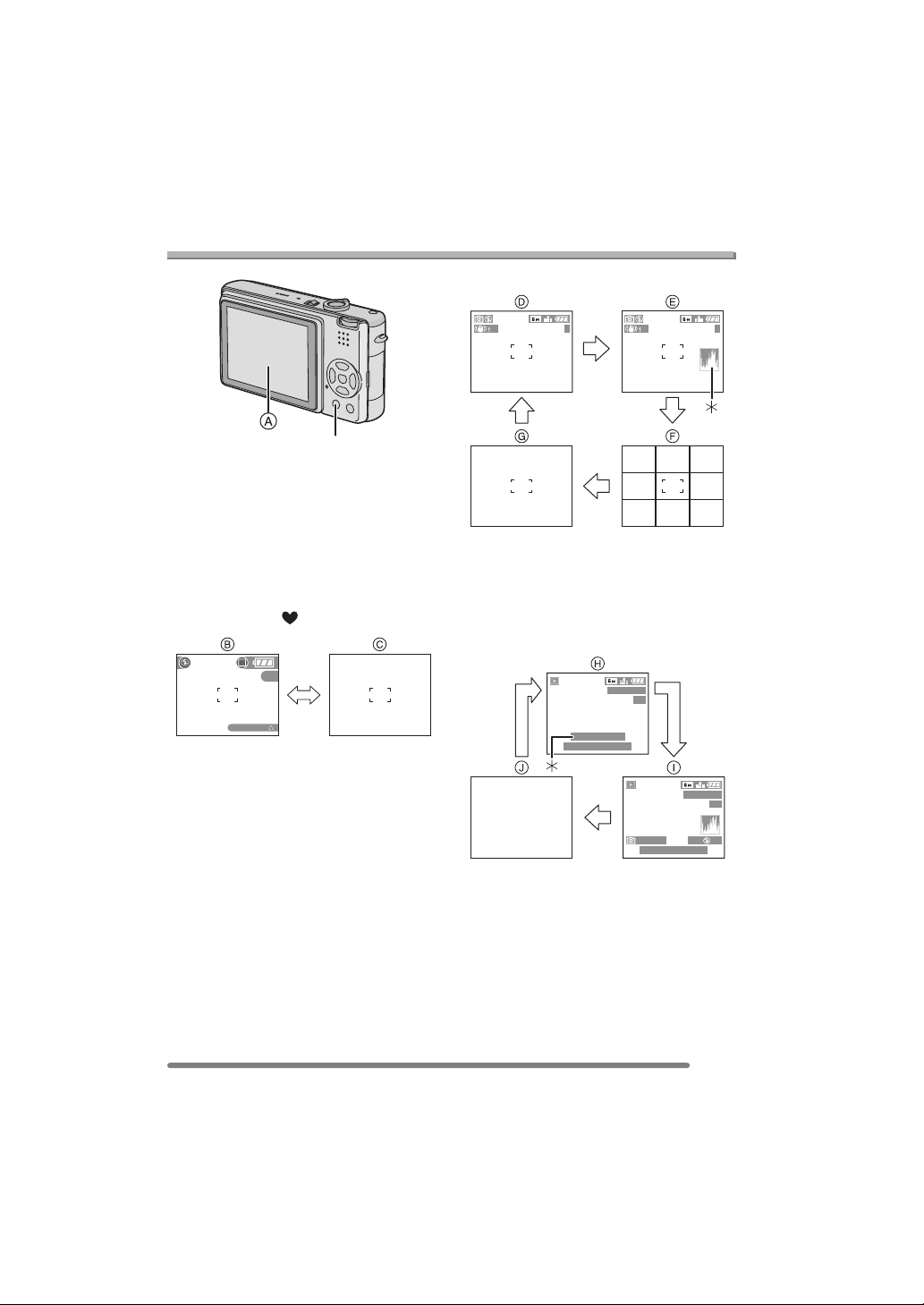
About the LCD Monitor
DISPLAY/PWR LCD
A LCD monitor (LCD)
Press the [DISPLAY] button to change
the display.
• When the menu screen appears, the
[DISPLAY] button is not activated. During
multi playback (P48) or playback zoom
(P50), the indications on the screen can
be turned on and off.
In simple mode [ ] (P33)
Preparation
In recording mode (P29)
3 3
1
D Normal display
E Display with histogram
F No display (Recording guide line)
G No display
¢1 Histogram
In playback mode (P47)
3
BACKLIGHT
B Normal display
C No display
100_0001
1/3
9
months
10
days
10:00 DEC. 1.2005
2
100_0001
1/3
ISO
F2.8 1/25
10:00 DEC. 1.2005
H Normal display
I Display with recorded information and
histogram
J No display
¢2 Displayed when you set birthday
setting for [BABY] (P60) in scene
mode, and [WITH AGE] is selected at
taking pictures.
100
VQT0S57
AUTO
25
Page 26
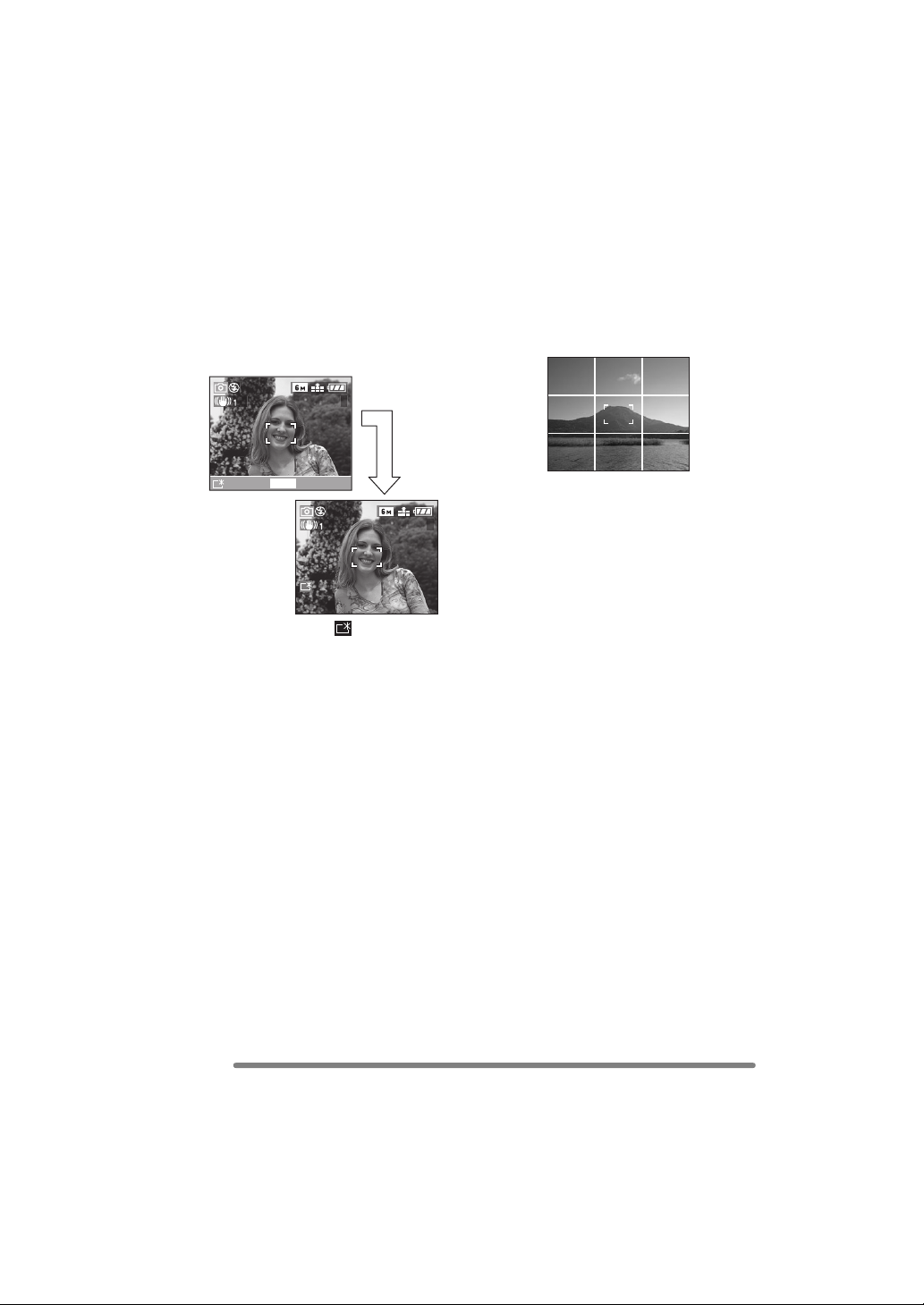
Preparation
∫ To view the LCD monitor outdoors on
a bright sunny day (Power LCD
function)
When you press and hold the [PWR LCD]
button for 1 second, the power LCD
function is activated. The LCD monitor
becomes brighter than usual and easier to
see outdoors.
3
PWRLCD
ON:
PRESS
FOR 1 SEC.
3
• The power LCD icon [ ] appears on the
screen.
• When you take pictures, the LCD monitor
automatically reverts back to the normal
brightness 30 seconds after the
[PWR LCD] button is pressed. If you press
any button, the LCD monitor turns on
brightly again.
• If you press and hold [PWR LCD] button
for 1 second again, the power LCD
function is canceled and the LCD monitor
reverts back to its usual brightness.
• In the power LCD function, the brightness
and color tone are emphatically displayed
on the LCD monitor. Therefore, the
brightness and the color tone may look
different from those in real life depending
on the subject. However, this function
does not affect recorded pictures.
∫ Recording guide line
When you align the subject on the
horizontal and vertical guide lines or the
cross point of these lines, you can take
pictures with well-designed composition by
viewing the size, the slope and the balance
of the subject.
26
VQT0S57
Page 27

∫ Histogram
• A histogram is a graph that displays
brightness along the horizontal axis (black
to white) and the number of pixels at each
brightness level on the vertical axis.
• It allows the camera user to easily check
the way a picture is being exposed.
• It is very useful if manual adjustments of
the lens aperture and shutter speed are
available, especially in those situations
where automatic exposure may be difficult
due to uneven lighting. Using the
histogram feature will allow you to get the
best performance from the camera.
A When the values are concentrated to
the left, the picture is under exposed.
B When the values in the histogram are
distributed evenly, the exposure is
adequate and the brightness is
well-balanced.
C When the values are concentrated to
the right, the picture is over exposed.
Preparation
Example of histogram
F2.8 1/200
10:00 DEC. 1.2005
F2.8 1/100
10:00 DEC. 1.2005
F2.8 1/50
10:00 DEC. 1.2005
A Under Exposed
B Properly Exposed
C Over Exposed
¢Histogram
• When you take pictures with the flash
or in dark places, the histogram is
displayed in orange because the
recorded picture and the histogram do
not match each other.
• The histogram does not appear when in
simple mode [ ], motion picture mode
[ ], during multi playback and playback
zoom.
• The histogram in the recording mode is an
approximation.
• The histogram in recording and playback
may not match each other.
• The histogram in the camera does not
match the one displayed in picture editing
software used with a PC, etc.
100_0001
1/3
ISO
100
100_0001
1/3
ISO
100
100_0001
1/3
ISO
100
AUTO
AUTO
AUTO
27
VQT0S57
Page 28
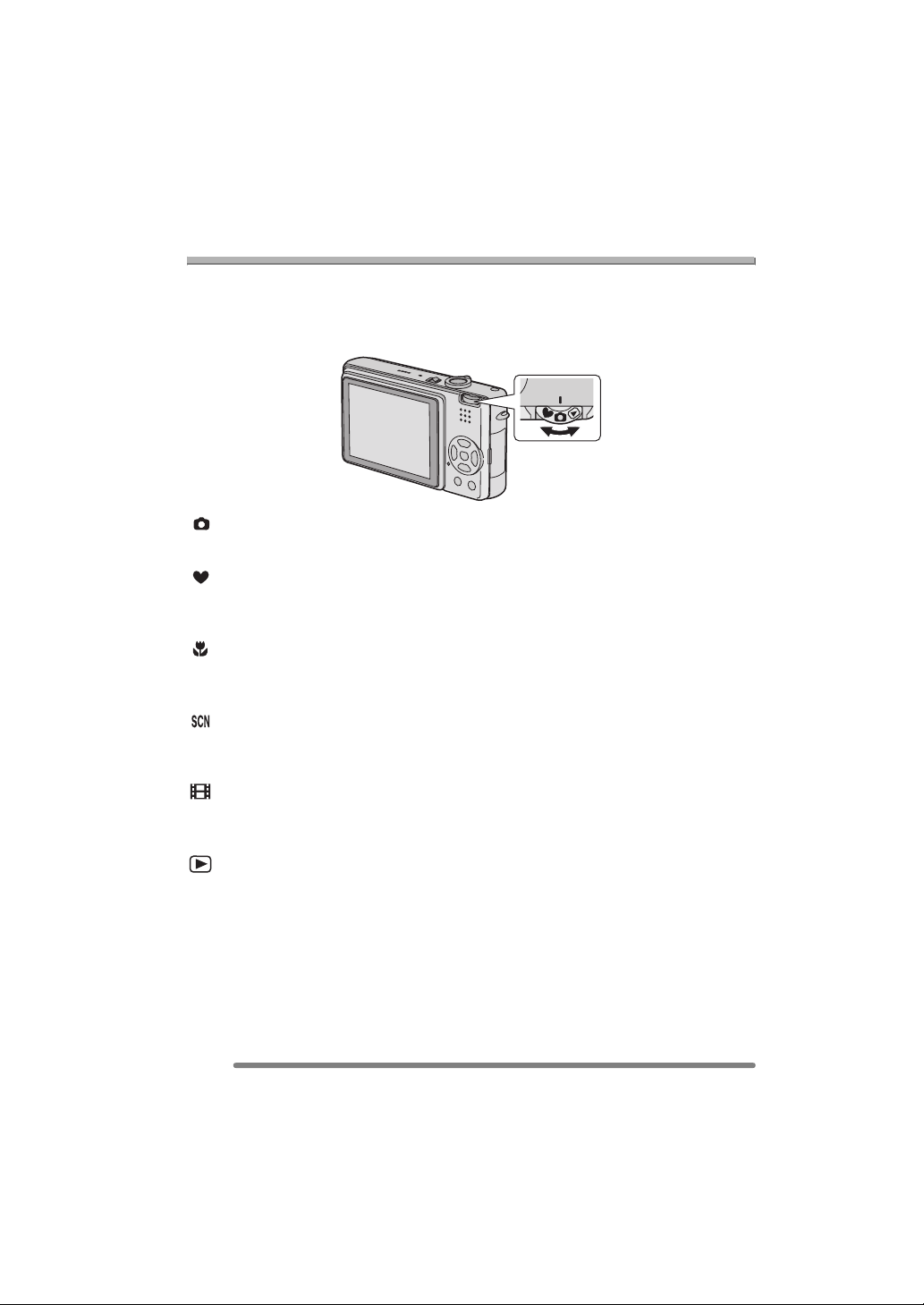
Recording pictures (basic)
Recording pictures (basic)
Taking Pictures
∫ The Mode Dial
This camera has a mode dial to suit recording of many kinds of scenes.
Select the desired mode and enjoy the variety of recording.
Rotate it slowly and securely to adjust to each mode.
: Normal picture mode (P29)
Use this mode for usual recording.
: Simple mode (P33)
This is the recommended mode for
beginners.
: Macro mode (P53)
This mode allows you to take a picture
closely focusing on the subject.
: Scene mode (P56)
This mode allows you to take pictures
depending on the recording scenes.
: Motion picture mode (P53)
This mode allows you to record motion
pictures with audio.
: Playback mode (P47)
This mode allows you to play back
recorded pictures.
28
VQT0S57
Page 29
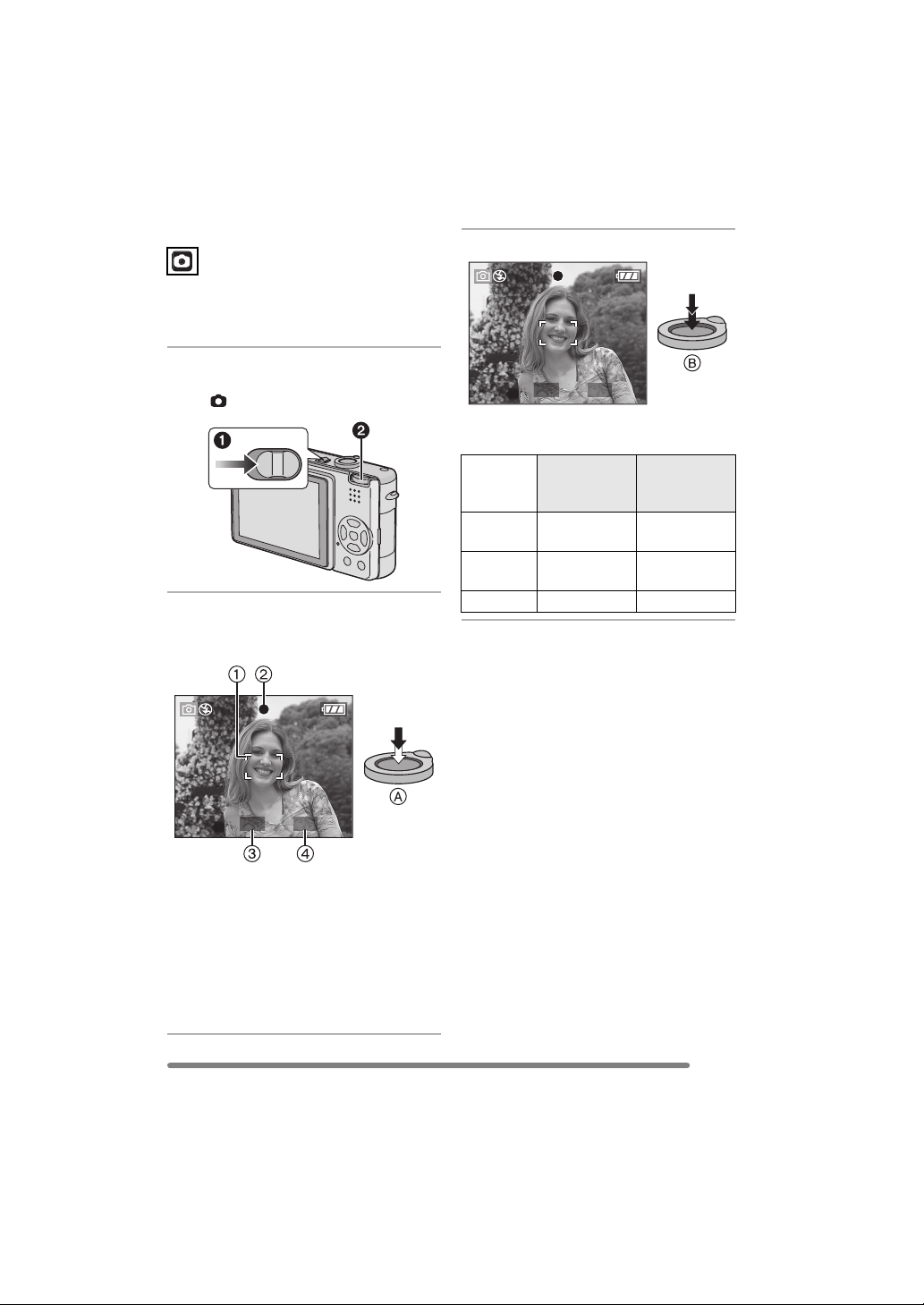
Recording pictures (basic)
∫ Normal recording
The camera automatically sets the shutter
speed and the aperture value according to
the brightness of the subject.
1 1 Turn the camera on.
2 Select normal picture mode
[].
OFF
ON
2 Aim the AF area 1 to the point
you want to focus and then press
the shutter button halfway.
3 Take a picture.
1/25F2.8
• B: Press the shutter button fully to take
the picture.
When the
subject is not
focused
Focus
indication
AF area White to red
Sound Beeps 4 times Beeps 2 times
Blink (green) On (green)
or no AF area
When the
subject is
focused
Turns from
white to green
1/25F2.8
• A: Press the shutter button halfway to
focus.
• The focus indication 2 is lit and then
the aperture value 3 and the shutter
speed 4 are displayed.
• When 5-area-focusing or 3-area-focusing
(High speed) is used for AF mode, the
AF area will not appear until the subject
is brought into focus. (P73)
29
VQT0S57
Page 30
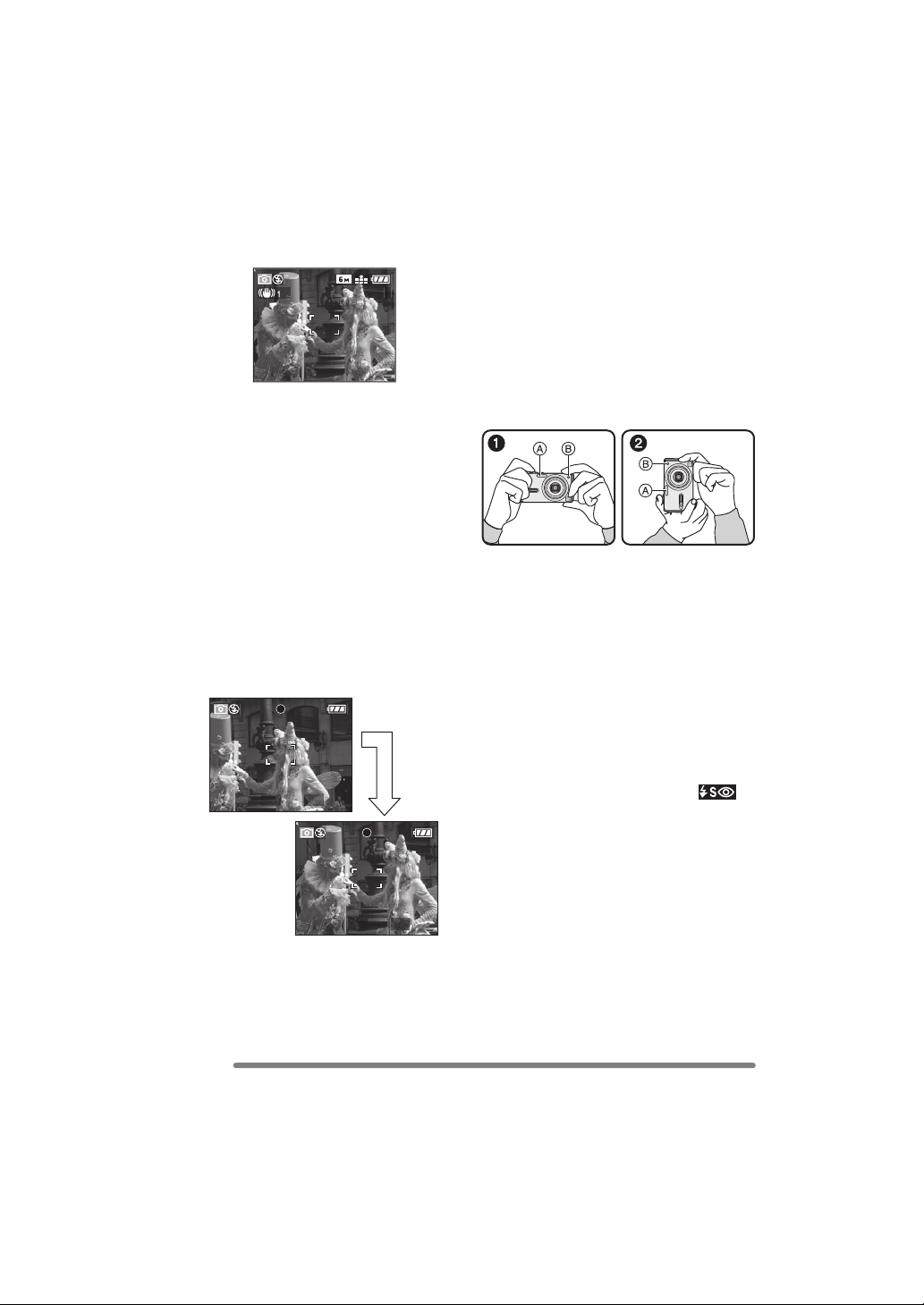
Recording pictures (basic)
∫ When you want to take a subject out
of the AF area (AF/AE Lock)
3
When recording a picture of people with a
composition as the above picture, you
cannot focus on the subject because it is
out of AF area in usual operation.
In this case,
1 Aim the AF area at the subject.
2 Press the shutter button halfway to fix
the focus and the exposure.
• When the subject is focused, the focus
indication lights.
3 Keeping pressed the shutter button
halfway, move the camera as you
compose the picture.
4 Press the shutter button fully.
• You can repeatedly retry AF/AE lock
before pressing the shutter button fully.
1/25F2.8
1/25F2.8
∫ Tips for taking good pictures
To take pictures without blurring:
• Hold the camera gently with both hands,
keep arms stationary at your side and
stand with your feet slightly apart.
• Make sure that camera shake does not
occur when you press the shutter button.
• Do not cover the photo flash or the AF
assist lamp with your finger or other
objects.
• Do not touch the front of the lens.
1: When holding the camera sideways
2: When holding the camera vertically
A: Photo flash
B:AF assist lamp
• Especially in the following cases, the
shutter speed will be slower. Keep the
camera still from the moment you press
the shutter button until the picture appears
on the screen. We recommend using a
tripod. The use of the self-timer (P41)
prevents jittering caused by pressing the
shutter button when you are using a
tripod.
– Slow sync./Red-eye reduction [ ]
(P38)
– [NIGHT PORTRAIT] (P59)
– [NIGHT SCENERY] (P59)
– [CANDLE LIGHT] (P61)
– [PARTY] (P62)
– [FIREWORKS] (P62)
– [STARRY SKY] (P63)
– When the shutter speed is slowed in
[SLOW SHUTTER] (P75)
30
VQT0S57
Page 31

Recording pictures (basic)
∫ Focusing
• The focus range is 50 cm (1.64 feet) to ¶.
• When you press the shutter button fully
with one stroke, pictures may be blurry or
unfocused.
• When the focus indication is blinking, the
subject is not focused. Press the shutter
button halfway and focus on the subject
again.
• If the camera will not focus after a few
tries, turn it off and on and try again.
• In the following cases, the camera will not
focus on subjects properly.
– When including both near and distant
subjects in a scene.
– When there is dirt or dust on the glass
between the lens and the subject.
– When there are illuminated or glittering
objects around the subject.
– When taking a picture in a dark place.
– When the subject is moving fast.
– When the scene has low contrast.
– When jitter occurs.
– When recording a very bright subject.
We recommend taking pictures using AF/
AE lock (P30). In dark places, the AF
assist lamp (P74) may turn on to focus on
the subject.
• Even if the focus indication appears and
the subject is focused, it is canceled when
you release the shutter button. Press the
shutter button halfway again.
∫ Jitter (camera shake)
• Be careful of jittering when pressing the
shutter button, especially when fully
zoomed into the subject.
• When jitter could occur because of slow
shutter speed, the jitter alert A appears.
1/8F2.8
• When the jitter alert appears, we
recommend using a tripod. If you cannot
use a tripod, be careful of how you hold
the camera (P30). The use of the
self-timer (P41) prevents jittering caused
by pressing the shutter button when you
are using a tripod.
∫ Direction detection function
• If you take pictures by holding the camera
vertically, the information of the rotation on
the pictures is automatically added and
recorded to the pictures.
When [ROTATE DISP.] (P81) is set to
[ON], you can rotate and display pictures
on the screen or the TV according to the
information of the rotation on the pictures.
• When you take pictures by holding the
camera vertically, read “Tips for taking
good pictures” on P30 carefully.
• This function may not work properly on
pictures recorded by aiming the camera
up or down.
• In motion picture mode [ ], you cannot
use the direction detection function.
31
VQT0S57
Page 32

Recording pictures (basic)
∫ Exposure
• If you press the shutter button halfway
when the exposure is not adequate, the
indication of the aperture value and the
shutter speed turns red. (However, the
aperture value and the shutter speed do
not turn red when the flash is activated.)
• The brightness of the LCD monitor may
differ from that of recorded pictures. The
subject looks dark on the LCD monitor,
but the actual picture is bright.
• When most of the subjects in the screen
are bright (e.g. blue sky on a clear day,
snowy field, etc.), the recorded pictures
may become dark. In this case,
compensate the exposure value on the
camera. (P42)
• When you press the shutter button, the
LCD monitor may become bright or dark
for a moment. This function allows easy
adjustment of focus and the recorded
picture will not be affected.
• We recommend making sure the clock is
set properly before taking pictures. (P20)
• When the time for power save is set (P22),
the camera is automatically turned off if
you do not operate within the set time.
When operating the camera again, press
the shutter button halfway or turn the
camera off and on.
• In some cases, if the distance between
the camera and the subject is beyond the
recordable range when you use the
camera, the picture may not be properly
focused even if the focus indication is lit.
32
VQT0S57
Page 33

Recording pictures (basic)
Taking Pictures in Simple Mode
∫ Settings in Simple mode
This mode allows beginners to take
pictures easily. Only the most basic
functions appear in the menu to make
operations simple.
1 Select the desired item and set
the desired value.
SIMPLE MODE
PICT.MODE
AUTO REVIEW
BEEP
ENLARGE
"
4
k
6"/10k15cm
E-MAIL
CLOCK SET
MENU
SELECT SET
MENU
• Close the menu by pressing the shutter
button halfway or the [MENU] button
after finishing the setting.
EXIT
[PICT.MODE]
ENLARGE Optimum for enlarging to
4qk6q/
10k15cm
E-MAIL Optimum for attaching to
[AUTO REVIEW]
OFF The recorded picture does not
ON The recorded picture
[BEEP]
OFF No operational sound
LOW Soft operational sound
HIGH
[CLOCK SET]
Change date and time. (P20)
8qk10q, Letter etc.
Optimum for regular size
printing.
e-mails or insertion into
website.
automatically appear.
automatically appears on the
screen for about 1 second.
Loud operational sound
33
VQT0S57
Page 34

Recording pictures (basic)
∫ Other Settings in Simple mode
In Simple mode, other settings are fixed as follows. For details, refer to the pages
corresponding to each item.
Focus range 30 cm (0.98 feet) to ¶ (Tele)
5 cm (0.16 feet) to ¶ (Wide)
[POWER SAVE] [2MIN.] P22
[ECONOMY] [OFF] P23
Self-timer 10 seconds P41
Optical Image
[MODE2] P44
Stabilizer
Burst speed Low speed P45
Number of recordable pictures in burst mode
• [ENLARGE]: max. 6 pictures
•[4qk6q/10k15cm]: max. 8 pictures
• [E-MAIL]: max. 8 pictures
[W.BALANCE] [AUTO] P67
[SENSITIVITY] [AUTO] P69
[ASPECT RATIO] [ ] P69
[PICT.SIZE] and
[QUALITY]
• [ENLARGE]: (6M)/Fine
•[4qk6q/10k15cm]: (2M EZ)/Standard
P70
P72
• [E-MAIL]: (0.3M EZ)/Standard
[AF MODE] [ ] (1-area-focusing) P73
[AF ASSIST LAMP] [ON] P74
[SLOW SHUTTER] [1/8– ] P75
34
VQT0S57
Page 35

Recording pictures (basic)
∫ The Backlight Compensation
Backlight is a situation where light comes
from the back of subjects. Subjects such as
people become dark when pictures are
recorded in backlight. If you press 3, [ ]
(compensating backlight ON indication)
appears and the backlight compensation
function is activated. This function
compensates the backlight by brightening
the whole of the picture.
3
BACKLIGHT
3
BACKLIGHT
• If you press 3 while [ ] is displayed,
[ ] disappears and the backlight
compensation function is canceled.
• When you use the backlight compensation
function, we recommend using the flash.
•With [4qk6q/10k15cm] or [E-MAIL] in
[PICT.MODE], the extended optical zoom
is activated and the zoom ratio is
extended to a maximum of 4.1k. (P71)
• The settings on the simple mode are not
applied to other recording modes except
[CLOCK SET] and [BEEP].
• The setting on [MONITOR] (P22), [BEEP
TONE] (P23), [SHUTTER] (P23),
[NO.RESET] (P23) and [LANGUAGE]
(P24) in the [SETUP] menu also affects
the simple mode.
• You cannot use the following functions in
the simple mode.
– White balance fine adjustment
– Exposure compensation
– Auto bracket
– [AUDIO REC.]
– [D.ZOOM]
– [COL.EFFECT]
– [PICT.ADJ.]
35
VQT0S57
Page 36

Recording pictures (basic)
Checking the Recorded Picture (Review)
• When you change the magnification or
the position to be displayed, the zoom
1 Press 4 [REV].
position indication A appears for about
1 second to check the enlarged area.
REVIEW1X
DELETE
EXIT
• The last recorded picture appears for
about 10 seconds.
• Review is canceled when the shutter
button is pressed halfway or the [REV]
button is pressed again.
• You can check other pictures by
pressing 2/1.
• When the recorded pictures are too
bright or dim, compensate the
exposure. (P42)
4X
2 Enlarge and shift the picture.
REVIEW4X
∫ Recorded pictures can be deleted
during the review (Quick Deletion)
DELETE SINGLE
DELETE THIS PICTURE?
NO
YES
SELECT
SET
• Once deleted, pictures cannot be
recovered.
• Multi pictures or all pictures can be
deleted. Read P51 to operate them.
MULTI/ALL
1X
W T
•:1k>4k>8k
•:8k>4k>1k
36
VQT0S57
8X
DELETE
Page 37

Recording pictures (basic)
Using the Optical Zoom
You can make people and subjects appear
closer with the 3 times optical zoom, and
landscapes can be recorded in wide angle.
∫ To make subjects appear closer use
(Tele)
When the picture size setting is [ ] (6M).
3
W T
W
3X
T
∫ To make subjects appear further away
use (Wide)
When the picture size setting is [ ] (6M).
3
W T
W
1X
T
• The optical zoom is set to Wide (1k)
when the camera is turned on.
• The picture may have some distortion
(typical example: vertical straight line bent
outwards). This is due to the lens
aberration, which is common to some
extent with all photographic lenses.
Distortion may be more visible when using
a wider area of the zoom lens as you get
closer to the subject.
• When using the zoom lens at high
magnification, the quality of the picture
can be enhanced if a tripod is used. At
high magnification, even small
movements can cause a slight decrease
in picture sharpness.
• If you use the zoom function after focusing
on the subject, focus on the subject again.
• In motion picture mode [ ], the zoom
magnification is fixed to the value set at
the start of recording.
• The indicated zoom magnification is an
approximation.
• The lens barrel (P11) is ejected or
retracted according to the zoom position.
• Take care not to interrupt the motion of the
lens barrel while the zoom lever is rotated.
∫ Taking pictures using the extended
optical zoom (EZ)
If the picture size is set to [ ] (3M EZ)
etc., the zoom ratio is extended to a
maximum of 4.1k when the digital zoom is
set to [OFF]. This allows subjects to be
recorded at an even higher magnification.
(P71)
∫ Taking pictures using digital zoom
When you set [D.ZOOM] in the [REC] mode
menu to [ON], you can use the digital zoom
to take even closer pictures. (P75)
37
VQT0S57
Page 38

Recording pictures (basic)
Taking Pictures using the Built-in Flash
• The flash is activated twice. The first
flash is activated only for a preparation
When you set the flash, you can take
pictures using the built-in flash according to
the recording condition.
A: Photo flash
Do not cover it with your finger or any other
items.
∫ Switching to the appropriate flash
setting
For the selectable flash settings, refer to
“Available flash settings by recording
mode” on P39.
:AUTO
The flash is automatically activated
according to the recording condition.
: AUTO/Red-eye reduction
The flash is automatically activated
according to the recording condition.
It reduces the red-eye phenomenon (eyes
of the subject appear red in the picture) by
triggering the flash before actually
recording the picture. After that, the flash is
activated for actual recording again.
of actual recording. The subject should
not move until the second flash is
finished.
• Use this when you take pictures of
people in low lighting conditions.
: Forced ON
The flash is activated every time regardless
of the recording condition.
• Use this when your subject is back-lit
or under fluorescent light.
: Forced ON/Red-eye reduction
• The flash setting is set to Forced ON/
Red-eye reduction only when you set
[CANDLE LIGHT] (P61) or [PARTY]
(P62) in scene mode.
: Slow sync./Red-eye reduction
When you take a picture with a dark
background landscape, this feature makes
the shutter speed slow when the flash is
activated, so that the dark background
landscape will become bright.
Simultaneously it reduces the red-eye
phenomenon.
• Use this when you take pictures of
people in front of a dark background.
: Forced OFF
The flash is not activated in any recording
condition.
• Use this when you take pictures in
places where the use of the flash is not
permitted.
38
VQT0S57
Page 39

Recording pictures (basic)
∫ Available flash settings by recording mode
The available flash settings depend on the recording mode.
(±: Available, —: Not available)
¢Not available in backlight compensation
∫ The available flash range to take pictures
ISO sensitivity
AUTO 30 cm (0.98 feet) to 4.0 m
(13.1 feet)
ISO80 30 cm (0.98 feet) to 1.7 m
(5.58 feet)
ISO100 30 cm (0.98 feet) to 2.0 m
(6.56 feet)
ISO200 40 cm (1.31 feet) to 2.8 m
(9.19 feet)
ISO400 60 cm (1.97 feet) to 4.0 m
(13.1 feet)
Available flash control range
Wide Tele
30 cm (0.98 feet) to 2.2 m
(7.22 feet)
30 cm (0.98 feet) to 1.0 m
(3.28 feet)
30 cm (0.98 feet) to 1.1 m
(3.61 feet)
30 cm (0.98 feet) to 1.5 m
(4.92 feet)
40 cm (1.31 feet) to 2.2 m
(7.22 feet)
• The available flash range is an approximation.
• Refer to P31 for the focus range.
• Refer to P69 for the ISO sensitivity.
• If the ISO sensitivity is set to [AUTO] when using the flash, it will be automatically
increased to a maximum of [ISO400].
• To avoid noise, we recommend decreasing the ISO sensitivity (P69) or setting
[PICT.ADJ.] to [NATURAL]. (P76)
39
VQT0S57
Page 40

Recording pictures (basic)
∫ Shutter speed for each flash setting
Flash setting Shutter speed (Sec)
: AUTO 1/60 to 1/2000
: AUTO/Red-eye reduction 1/60 to 1/2000
:Forced ON
: Forced ON/Red-eye reduction
: Slow sync./Red-eye reduction 1/8
:Forced OFF 1/8
1/60 to 1/2000
¢
to 1/2000
¢
to 1/2000
¢The shutter speed changes depending on the slow shutter setting. (P75)
• There may be differences in the above shutter speeds in scene mode.
– [NIGHT SCENERY] mode: 8 to 1/2000th
– [BABY] mode (when using the flash): 1/30th to 1/2000th
– [STARRY SKY] mode: 15 seconds, 30 seconds, 60 seconds
• Do not stare at the photo flash from
close proximity.
• If you bring the flash too close to the
subjects, they may be distorted or
discolored by its heat and lighting.
• Do not cover the photo flash with your
fingers or any other items.
• While the flash is being charged in
economy mode, the LCD monitor is
turned off.
• The flash icon turns red when activating
the flash and pressing the shutter button
halfway.
• When you take a picture beyond the flash
control range, the exposure may not be
adjusted properly and the picture may
become bright or dark.
• When you repeat taking a picture,
recording may be disabled even if the
flash is activated. Take a picture after the
access indication disappears.
• When the jitter alert appears, we
recommend using the flash.
• When you set to burst mode or auto
bracket, only 1 picture is recorded for
every flash activated.
• When the flash is being charged, the flash
icon blinks red, and you cannot take a
picture even when you press the shutter
button fully.
• When taking a picture with the flash, the
white balance will be automatically
adjusted [except for [ ] (Daylight)], but
the white balance may not be properly
adjusted if the flash level is insufficient.
• When the shutter speed is fast, the flash
effect may not be sufficient.
40
VQT0S57
Page 41

Recording pictures (basic)
Taking Pictures with the Self-timer
• The self-timer indicator
C blinks and the
1 Select the self-timer mode.
: Self-timer set to 10 seconds
: Self-timer set to 2 seconds
No display: canceled
;
;
2 Take the picture.
MENU
CANCEL
3
3
shutter is activated
after 10 seconds (or
2 seconds).
• If you press the
[MENU] button when the self-timer is
set, the self-timer setting is canceled.
• When using a tripod or in other cases,
setting the self-timer to 2 seconds is a
convenient way to avoid the jitter caused
by pressing the shutter button.
• When you press the shutter button fully
with one stroke, the subject is
automatically focused just before the
recording. In dark places, the self-timer
indicator blinks and then it may turn on
brightly to work as the AF assist lamp
(P74) for focusing on the subject.
• In simple mode [ ], the self-timer is fixed
to 10 seconds.
• In [SELF PORTRAIT] (P64) in scene
mode, the self-timer is fixed to 2 seconds.
• When you set the self-timer in the burst
mode, the camera starts taking a picture 2
or 10 seconds after the shutter button is
pressed. The number of pictures taken at
a time is fixed to 3.
• We recommend using a tripod when
recording with the self-timer.
(When you use a tripod, make sure the
tripod is stable when the camera is
attached to it.)
• A: Press the shutter button halfway to
focus.
• B: Press the shutter button fully to take
the picture.
41
VQT0S57
Page 42

Recording pictures (basic)
Compensating the Exposure
1 Press 3 [ ] several times until
Use this function when you cannot achieve
appropriate exposure due to the difference
of brightness between the subject and the
background. Check the following for
examples.
Under exposed
[ EXPOSURE] appears and
then compensate the exposure.
EXPOSURE
Compensate the exposure toward positive.
Properly exposed
Over exposed
Compensate the exposure toward negative.
SELECT
• You can compensate from j2EV to
i2 EV in steps of 1/3 EV.
• EV is an abbreviation for Exposure Value,
and it is the amount of light given to the
CCD by the aperture value and the shutter
speed.
• The compensation range of the exposure
will be limited depending on the
brightness of the subject.
• The exposure compensation value
appears on the lower left of the screen.
• The set exposure value is memorized
even if the camera is turned off.
• Exposure cannot be compensated when
using [STARRY SKY] (P63) in scene
mode.
EXIT
42
VQT0S57
Page 43

Recording pictures (basic)
Taking Pictures using Auto Bracket
In this mode, 3 pictures are automatically
recorded by each press of the shutter
button according to the compensation
range of the exposure.
You can select the desired exposure
among the 3 types of pictures.
1 Press 3 [ ] several times until
[ AUTO BRACKET] appears
and then set the compensation
range of the exposure.
AUTO BRACKET
SELECT
• You can select the exposure from
j1EV to i1 EV in steps of 1/3 EV.
• When you do not use auto bracket,
select [OFF].
• When setting the auto bracket, the auto
bracket icon appears on the lower left of
the screen.
EXIT
• If the remaining number of recordable
pictures is 2 or less, you cannot take
pictures by setting auto bracket.
• When taking pictures using auto bracket
after the exposure compensation, the
pictures are based on the compensated
exposure.
When the exposure is compensated, the
compensated exposure value appears on
the lower left of the screen.
• When the flash is activated or [STARRY
SKY] (P63) in scene mode is selected,
you can take only 1 picture.
• When the auto bracket is activated,
[AUDIO REC.] cannot be used.
• When setting auto bracket and the burst
mode simultaneously, auto bracket will be
performed.
• The exposure may not be compensated
with auto bracket depending on the
brightness of the subject.
• Auto bracket is canceled after switching
the camera off.
• When setting the auto bracket, the auto
review function is activated regardless of
the setting on the auto review function.
(The picture is not enlarged.) Moreover,
the settings for the auto review function on
the [SETUP] menu are disabled.
43
VQT0S57
Page 44

Recording pictures (basic)
Optical Image Stabilizer
This mode recognizes and compensates
jitter. You can reduce blurring caused by
jitter especially when you take pictures with
the optical zoom set to Tele or when you
take pictures indoors where the shutter
speed is slowed down.
∫ Demonstration of the optical image
stabilizer (Demonstration Mode)
When you press the [MENU] button, the
demonstration appears. After the
demonstration ends, the screen returns to
the stabilizer function mode selection
menu. If you want to exit the demonstration
halfway through, press the [MENU] button
again.
While the demonstration is displayed, the
optical zoom is fixed to Wide (1k) and the
zoom function cannot be activated.
Moreover, you cannot take pictures.
1 Press and hold the optical image
stabilizer button A until
[STABILIZER] appears and then
select the stabilizer function
mode.
STABILIZER
OFF
MODE1
MODE2
MENU
SELECT DEMO.
MODE1
()
MODE2
()
OFF
()
The stabilizer operates
continuously and can assist
during photo composition.
The stabilizer function is in
standby and activates at the
moment the shutter captures the
image.
When image stabilization is not
needed or when using the
camera with a tripod.
SET
• The stabilizer function may not work
sufficiently in the following cases.
– When too much jitter occurs.
– In digital zoom range.
– When taking pictures while following
subjects in motion.
– When the shutter speed is extremely
slow due to dark conditions or other
reasons.
Be careful of jittering when pressing the
shutter button.
• In simple mode [ ] or [SELF
PORTRAIT] (P64) in scene mode, the
setting is fixed to [MODE2] and in
[STARRY SKY] (P63) it is fixed to [OFF].
The stabilizer function menu does not
appear.
• In motion picture mode [ ], [MODE2]
cannot be set.
44
VQT0S57
Page 45

Recording pictures (basic)
Taking Pictures using Burst Mode
∫ Number of pictures recorded in burst
mode
1 Press the single or burst mode
button to switch the burst mode
setting and then take pictures.
3
: High speed
;
: Low speed
;
1
: Unlimited
No display: canceled
¢1 Depending on the memory size,
battery power, picture size and
quality (compression)
• Hold down the shutter button fully to
activate the burst mode.
¢
;
Burst speed
(pictures/
second)
3
2
approx. 1.5
¢2 The burst speed is constant regardless
of the transfer speed of the card.
• When the shutter speed is faster than
1/60 and the flash is not activated.
• When the burst mode setting is set to
Unlimited
– You can take pictures until the capacity
of the card becomes full.
– The burst speed becomes slower
halfway. Depending on the picture size
or card, the speed differs.
• The focus is fixed at taking the first
picture.
• In simple mode [ ], the burst speed is
fixed to Low.
• When the self-timer is used, the number
of recordable pictures in burst mode is
fixed to 3.
• When the burst mode is activated, [AUDIO
REC.] cannot be used.
• When the flash is activated or [STARRY
SKY] (P63) in scene mode is selected,
you can take only 1 picture.
• When setting auto bracket and the burst
mode simultaneously, auto bracket will be
performed.
Number of recordable
2
¢
2
¢
max. 6 max. 8
max. 6 max. 8
Depends on remaining
capacity of the card
pictures (pictures)
45
VQT0S57
Page 46

Recording pictures (basic)
• The ways to control the exposure and the
white balance vary depending on the burst
mode setting. When the burst mode is set
to [ ] or [ ], they are fixed to the
values set for the first picture.
When the burst speed is set to [ ],
they are adjusted each time you take a
picture.
• When setting the burst mode, the auto
review function is activated regardless of
the setting on the auto review function.
(The picture is not enlarged.) Moreover,
the settings for the auto review function on
the [SETUP] menu are disabled.
• Burst mode is not canceled when the
camera is switched off.
• Burst mode will not perform as described
if a MultiMediaCard is used in place of an
SD Memory Card. The reading/writing
speed of a MultiMediaCard is slower than
that of an SD Memory Card.
46
VQT0S57
Page 47

Playback (basic)
Playing Back Pictures
1 Select the picture.
100_0001
1/3
10:00 DEC. 1.2005
Playback (basic)
• When you keep pressing 2/1, the
number of files forwarded/rewound at a
time is increased.
• If you release 2/1 and press them again,
the files will be forwarded/rewound one by
one.
• In review playback in the recording mode
or multi playback, the picture can only be
forwarded or rewound one by one.
• When you forward or rewind a large
number of pictures, release 2/1 once
before reaching the picture to be played
back, then press 2/1 to forward/rewind
pictures little by little.
• 2: Play back the previous picture.
• 1: Play back the next picture.
• The last recorded picture will be played
back first.
• When [ROTATE DISP.] (P81) is set to
[ON], pictures recorded by holding the
camera vertically are played back
vertically.
∫ Fast forwarding/Fast rewinding
When you keep pressing 2/1 during
playback, the file number and the page
number are updated. If you release 2/1
when the number of the desired picture
appears, you can play back the picture.
1: Fast forward
2: Fast rewind
• This camera is based on the DCF
standard (Design rule for Camera File
system) which was established by the
Japan Electronics and Information
Technology Industries Association
(JEITA).
• When changing the folder name or file
name on a PC, the pictures will not be
played back.
• The file format that can be played back
with the camera is JPEG. (Even JPEG
pictures cannot be played back in some
cases.)
• When playing back pictures that have
been recorded with other equipment, the
picture quality may deteriorate or the
pictures may not play back.
• When playing back a non-standard file,
the folder/file number is indicated by [—]
and the screen may turn black.
• An interference fringe may appear on the
screen depending on the subject. This is
called moire. This is not a malfunction.
47
VQT0S57
Page 48

Playback (basic)
Multi Playback
(9 screens, 16 screens, and 25 screens)
1 Rotate the zoom lever towards
[ ] [W] to display multiple
pictures.
(Screen when 9 screens are displayed)
DEC . 1.
2005
1/14
T
W
W T
• : 1 screen>9 screens>
16 screens>25 screens
• After switching to multiple screen,
rotate the zoom lever further towards
[ ] [W] to display 16 screens then
25 screens. Rotate the zoom lever
towards [ ] [T] to return to the
previous screen.
• When you switch to multi screen, the
scroll bar A appears. From all the
recorded pictures, the location of the
displayed picture can be confirmed.
CANCEL
MENU
2 Select the pictures.
DEC . 1.
2005
5/14
T
W
• The selected picture’s recording date
and number, the total number of
recorded pictures, [ ] a favorites (only
when [FAVORITE] (P80) has been set
to [ON]), [ ] a motion picture, [ ] in
[BABY] in scene mode, age in months,
age in years etc. are displayed.
∫ Examples of 16 screens and
25 screens
DEC. 1.
2005
1/20
T
W
CANCEL
CANCEL
MENU
MENU
48
VQT0S57
B: 16 screens
C: 25 screens
DEC. 1.
2005
1/30
T
CANCEL
MENU
Page 49

Playback (basic)
∫ To return to the normal playback
Rotate the zoom lever towards [ ] [T] or
press the [MENU] button.
• The picture framed in orange appears.
∫ To delete a picture during a multi
playback
Press the [ ] button.
When the confirmation screen appears,
press 4 to select [YES], and press 1.
(P51)
• Pictures will not be displayed in the
rotated direction even if [ROTATE DISP.] is
set to [ON]. (P81)
• You can switch whether you turn the
indications on the LCD monitor on or off
by pressing the [DISPLAY] button.
49
VQT0S57
Page 50

Playback (basic)
Using the Playback Zoom
1 Rotate the zoom lever towards
[ ] to enlarge the picture.
2X
• When you move the position to be
displayed, the zoom position indication
is displayed for about 1 second.
∫ To delete a picture during playback
zoom
Press the [ ] button.
When the confirmation screen appears,
press 4 to select [YES], and press 1.
(P51)
4X
CANCEL
W T
• When you rotate the zoom lever
towards [ ] after the picture is
enlarged, the magnification becomes
lower. When you rotate the zoom lever
towards [ ], the magnification
becomes higher.
• When you change the magnification,
the zoom position indication A appears
for about 1 second to check the position
of the section enlarged.
• When you press the [MENU] button, the
magnification reverts to 1k.
DELETE
2 Shift the picture.
2X
4X
CANCEL
DELETE
• The more the picture is enlarged, the
more its quality deteriorates.
• The playback zoom may not operate if
pictures have been recorded with other
equipment.
• Even if the indications on the screen are
turned off in normal playback mode (P25),
the magnification and enabled operations
appear on the screen when the playback
zoom is activated. You can switch whether
you turn the indications on the LCD
monitor on or off by pressing the
[DISPLAY] button. When you set the
magnification to 1k, the indications on the
LCD monitor are displayed as in normal
playback mode.
50
VQT0S57
Page 51

Deleting Pictures
∫ To delete a single picture
1 Select the picture to be deleted.
100_0001
1/14
Playback (basic)
∫ To delete [MULTI DELETE]/
[ALL DELETE]
1 Select [MULTI DELETE] or
[ALL DELETE].
MULTI/ALL DELETE
MULTI DELETE
ALL DELETE
10:00 DEC. 1.2005
• 2: Play back the previous picture.
• 1: Play back the next picture.
2 Delete the picture.
DELETE SINGLE
DELETE THIS PICTURE?
NO
YES
SELECT
SET
• While deleting the picture, [ ] appears
on the screen.
MULTI/ALL
SELECT
2 times
• If you selected [MULTI DELETE],
perform steps 2 and 3. (P52)
• If you selected [ALL DELETE], perform
step 3. (P52)
CANCEL
51
VQT0S57
Page 52

Playback (basic)
2 Select the pictures to be deleted.
(Only when selecting [MULTI
DELETE])
MULTI DELETE
7
10
SELECT
MARK/UNMARK
• Repeat the above procedure.
• The selected pictures appear with [ ].
When 4 is pressed again, the setting is
canceled.
• After selecting pictures, press [ ] to
delete.
• The icon [ ] blinks red if the selected
picture is protected and cannot be
deleted. Cancel the protect setting
(P85), then delete the picture.
8 9
11
DELETE
EXIT
12
MENU
3 Delete the pictures.
(Screen when selecting
[MULTI DELETE])
• When [FAVORITE] (P80) is set to [ON],
[ALL DELETE EXCEPT ] appears in the
[MULTI/ALL DELETE] screen. All the
pictures not set as favorites can be
deleted if you select [ALL DELETE
EXCEPT ] and use the same steps as
[ALL DELETE]. However, if none of the
pictures have [ ] displayed, you cannot
select [ALL DELETE EXCEPT ] even if
[FAVORITE] is set to [ON].
• Once deleted, pictures cannot be
recovered. Please double-check before
deleting pictures.
• Do not turn off the camera while deleting.
• When you delete pictures, use a battery
with sufficient battery power (P14) or use
the AC adaptor (DMW-AC5; optional).
• It is possible to delete up to 50 pictures all
at once using [MULTI DELETE].
• More numbers of pictures take longer time
for deletion.
• Pictures that are protected [ ] (P85) or
do not conform to the DCF standard (P47)
will not be deleted even if [ALL DELETE]
or [ALL DELETE EXCEPT ] is selected.
MULTI DELETE
DELETE THE PICTURES
YOU MARKED?
NO
YES
SELECT SET
• When using [ALL DELETE], [DELETE
ALL PICTURES?] is displayed.
52
VQT0S57
Page 53

Recording pictures (advanced)
Recording pictures (advanced)
Using the Mode Dial
Macro mode
This mode allows you to take close-up
pictures of the subject, e.g. when taking
pictures of flowers.
You can take pictures approaching the
subject at a distance up to 5 cm (0.16 feet)
from the lens by rotating the zoom lever
upmost to Wide (1k).
∫ Focus range
30 cm
5 cm
(0.16 feet)
(0.98 feet)
T
W
• We recommend using a tripod and the
self-timer (P41) in the macro mode.
• When the subject is close to the camera,
the effective focus range (depth of field) is
significantly narrowed. Therefore, you will
have difficulty in focusing on the subject if
the distance between the camera and the
subject is changed after focusing on the
subject.
• When the camera lens is at a distance
beyond the available range from the
subject, the subject may not be focused
even if the focus indication lights.
• The available flash range is about 30 cm
(0.98 feet) to 4.0 m (13.1 feet) (Wide).
(This is applied when you set the ISO
sensitivity to [AUTO].)
• When you take pictures at close range in
macro mode, the resolution of the
peripheral of the picture may be slightly
decreased. However, this is not a
malfunction.
Motion picture mode
This mode allows you to record motion
pictures with audio.
1 Select [PICT.MODE].
1
REC
/
2
W.BALANCE
PICT.MODE
AF MODE
AF ASSIST LAMP
D.ZOOM
SELECT
MENU
SET
• Close the menu by pressing the shutter
button halfway or the [MENU] button
after finishing the setting.
Picture size
30fpsVGA
10fpsVGA 10
30fpsQVGA
10fpsQVGA
640k480 pixels
320k240 pixels
• You can record smoother motion pictures
with [30fpsVGA] and [30fpsQVGA].
• You can record motion pictures for
longer period with [10fpsVGA] and
[10fpsQVGA] although the picture
quality is lower.
• Since the file size of [10fpsQVGA] is
small, it is suitable for e-mails.
• fps (frame per second); This refers to
the number of frames used in 1 second.
AUTO
EXIT
MENU
fps
(frame/
second)
30
30
10
53
VQT0S57
Page 54

Recording pictures (advanced)
2 Press the shutter button halfway.
• When the subject is focused, the focus
indication A lights.
3 Press the shutter button fully to
start the recording.
5S
• The remaining recording time B
(approx.) is displayed.
• The audio recording starts
simultaneously from the built-in
microphone of the camera.
• By pressing the shutter button fully
again, the recording stops.
• If the card becomes full during
recording, the camera stops
automatically.
∫ Available recording time (seconds)
SD Memory
Card
16 MB 5 25 25 82
32 MB 16 58 58 175
64 MB 38 120 120 360
128 MB 82 250 250 740
256 MB 160 490 490 1440
512 MB 320 980 980 2870
1 GB 660 1970 1970 5700
2 GB 1350 4020 4020 11700
Picture quality setting
30fps
10fps
VGA
30fps
QVGA
VGA
10fps
QVGA
• The recordable time is an approximation.
(It varies depending on the recording
condition and the types of SD memory
Card.)
• The recording time changes with subjects.
• The available recording time displayed on
the LCD monitor may not reduce regularly.
• This unit does not support
MultiMediaCard for recording motion
pictures.
54
VQT0S57
Page 55

Recording pictures (advanced)
• When you set the picture quality to
[30fpsVGA], we recommend using a
high speed SD Memory Card with
“10 MB/s” or greater displayed on the
package.
• Depending on the type of SD Memory
Card and how many times it has been
recorded onto or deleted, recording
may stop in the middle. If something
like this happens, clean-up may be
effective. We recommend you clean up
the card using the camera in advance.
(P90)
• We recommend using Panasonic’s SD
Memory Card. (Use only genuine SD
cards with an SD Logo.)
• The motion pictures cannot be recorded
without audio.
• The settings of auto focus/zoom/aperture
values are fixed to what they are when
recording starts (in the first frame).
• Depending on the type of card, the card
access indication appears for a while after
recording motion pictures. However, this is
not a malfunction.
• When motion pictures recorded with the
camera are played back on other
equipment, the quality of pictures and
sounds may be deteriorated or it may not
be possible to play them back.
• Motion pictures recorded with setting to
[30fpsVGA], [30fpsQVGA] or [10fpsVGA]
on this camera cannot be played back on
equipment which does not support these
settings.
• In motion picture mode [ ], you cannot
use the direction detection function and
the review function.
• You cannot set [MODE2] on the optical
image stabilizer function.
• Please note that the bundled software
includes Quicktime to play back motion
picture files created with the camera on
the PC.
55
VQT0S57
Page 56

Recording pictures (advanced)
Scene mode
Set the mode dial to the scene mode to
display the [SCENE MODE] menu.
When [SCENE MENU] (P24) on the
[SETUP] menu is set to [OFF], press the
[MENU] button to display the [SCENE
MODE] menu.
Menu items
: [PORTRAIT] (P57)
: [SPORTS] (P57)
: [FOOD] (P58)
: [SCENERY] (P58)
: [NIGHT PORTRAIT] (P59)
: [NIGHT SCENERY] (P59)
MENU
1
/
MENU
5
SCENE MODE
MENU
PORTRAIT
SPORTS
FOOD
SETSELECT
• When you press 2, the explanations for
each scene mode are displayed. (When
you press 1, the screen returns to the
[SCENE MODE] menu.)
• When rotating the zoom lever toward T or
W, the page of the menu screen can be
forwarded or reversed.
• If you press the [MENU] button while the
[SCENE MODE] menu is displayed, you
can set the [REC] mode menu (P66) and
the [SETUP] menu (P21).
: [BABY] (P60)
: [SOFT SKIN] (P61)
: [CANDLE LIGHT] (P61)
: [PARTY] (P62)
: [FIREWORKS] (P62)
: [SNOW] (P63)
: [STARRY SKY] (P63)
: [SELF PORTRAIT] (P64)
• When you take pictures with a scene
mode which is not adequate for the
purpose, the hue may differ from the
actual scene.
• When you want to change the brightness
of the picture to be recorded, compensate
the exposure (P42). (However, the
exposure cannot be compensated in
[STARRY SKY].)
• The following functions cannot be set in
scene mode.
– White balance (P67)
– ISO sensitivity (P69)
– Color effect (P76)
– Picture adjustment (P76)
56
VQT0S57
Page 57

Recording pictures (advanced)
[SCENE MODE] menu (Refer to P56 for information about how to select the menu.)
Portrait mode
Select this mode when you want to take
pictures of people.
This mode allows you to make the subject
stand out from an unfocused background
and adjust the exposure and the hue to
achieve a healthy complexion on the
subject.
3
∫ Technique for Portrait mode
To make this mode more effective:
1 Rotate the zoom lever to Tele as far as
possible.
2 To maximize the effect, select a
background as far as possible from the
camera, and get closer to the subject.
• This mode is only suitable for outdoors in
the daytime.
• The ISO sensitivity is fixed to [AUTO].
Sports mode
This mode allows you to take pictures of a
fast moving subject. (e.g. When taking
pictures of outdoor sports.)
3
∫ Technique for Sports mode
To take a sharp picture of a fast moving
subject, the shutter speed becomes faster
than usual. This mode is more effective
when taking pictures in the daytime on a
clear day.
• This mode is suitable for outdoors only in
the daytime, keeping 5 m (16.4 feet) or
more away from the subject.
• The ISO sensitivity is fixed to [AUTO].
57
VQT0S57
Page 58

Recording pictures (advanced)
[SCENE MODE] menu (Refer to P56 for information about how to select the menu.)
Food mode
Select this mode when you want to take
pictures of food without being affected by
the ambient light, such as at restaurants.
This mode allows you to take pictures of
food in a natural hue.
3
• The focus range becomes the same as
that in the macro mode. [5 cm (0.16 feet)
(Wide)/30 cm (0.98 feet) (Tele) to ¶]
• The ISO sensitivity is fixed to [AUTO].
Scenery mode
This mode allows you to take a picture of a
wide landscape. The camera focuses on a
distant subject preferentially.
3
• The focus range is 5 m (16.4 feet) to ¶.
• The flash setting is fixed to Forced OFF
[].
• The ISO sensitivity is fixed to [AUTO].
• The setting on the AF assist lamp is
disabled.
58
VQT0S57
Page 59

Recording pictures (advanced)
[SCENE MODE] menu (Refer to P56 for information about how to select the menu.)
Night portrait mode
This mode allows you to take pictures
against a night landscape. The subject can
be recorded with brightness in real life by
using the flash and slowing down the
shutter speed.
3
∫ Technique for Night portrait mode
• Use the flash.
• Since the shutter speed becomes slow,
we recommend using a tripod and the
self-timer (P41) for taking pictures.
• Keep the subject still for about 1 second
when taking a picture.
• We recommend taking pictures by rotating
the zoom lever to Wide (1k) and being at
a distance about 1.5 m (4.92 feet) from
the subject.
• The focus range is 1.2 m (3.94 feet) to
5 m (16.4 feet).
(Refer to P39 for the flash control range.)
• The shutter may be kept closed (max.
about 1 sec.) after taking a picture
because of signal conditioning, but it is not
a malfunction.
• When you take pictures in dark places,
noise may become visible.
• The flash is always activated when the
camera is set to Slow sync./Red-eye
reduction [ ].
• The ISO sensitivity is fixed to [AUTO].
Night scenery mode
This mode allows you to take a picture of a
nightscape. The landscape can be
recorded vividly by slowing down the
shutter speed.
3
∫ Technique for Night scenery mode
• Since the shutter speed becomes slow
(max. about 8 sec.), use a tripod. We also
recommend using the self-timer (P41) for
taking pictures.
• The focus range is 5 m (16.4 feet) to ¶.
• The shutter may be kept closed (max.
about 8 sec.) after taking a picture
because of signal conditioning, but it is not
a malfunction.
• When you take pictures in dark places,
noise may become visible.
• The flash setting is fixed to Forced OFF
[].
• The ISO sensitivity is fixed to [ISO80].
• The setting on the AF assist lamp is
disabled.
• You cannot set the slow shutter.
59
VQT0S57
Page 60

Recording pictures (advanced)
[SCENE MODE] menu (Refer to P56 for information about how to select the menu.)
Baby mode
Select this mode when you want to take
pictures of baby. Exposure and hue are
adjusted to achieve a healthy complexion
on the baby. When the flash is used, the
• If you select [WITH AGE] without setting
birthday in advance, a message is
displayed. Press the [MENU] button, and
set birthday following the above steps 2
and 3.
light is weaker than usual.
• When playing back pictures, baby’s age
can be displayed.
• The age can also be printed on each
picture by using the software [LUMIX
Simple Viewer] in the CD-ROM
(supplied). (For details of printing, refer to
the separate operating instructions for PC
connection.)
• The focus range becomes the same as
that in the macro mode. [5 cm (0.16 feet)
(Wide)/30 cm (0.98 feet) (Tele) to ¶].
• The ISO sensitivity is fixed to [AUTO].
• After turning on the camera in [BABY] or
switching to [BABY] from other modes, the
age and current date and time are
displayed for about 5 seconds at the
bottom of the screen.
3
• The age display style differs depending on
the language setting in the recording
mode.
• The date of birth is displayed as [0 month
months
10
days
9
10:00 DEC. 1.2005
0day].
• If the age is not properly displayed, check
the clock and birthday settings.
BABY
WITH AGE
WITHOUT AGE
BIRTHDAY SET.
Age display setting
MENU
MENU
SETSELECT
• If the camera is set to [WITHOUT AGE],
the age is not recorded even the time and
birthday are set. This means that the age
cannot be displayed even if you set the
camera to [WITH AGE] after taking
pictures.
• For resetting the birthday setting, use
[RESET] in the [SETUP] menu. (P24)
• If you want to display the age, set birthday
in advance, select [WITH AGE] and press
1.
• If you do not want to display the age,
select [WITHOUT AGE] and press 1.
Birthday setting
1 Select [BIRTHDAY SET.] and press 1.
2 When a message [PLEASE SET THE
BIRTHDAY OF THE BABY] appears,
select items (year, month and day) using
2/1, and set using 3/4.
3 Press the [MENU] button to finish the
setting.
60
VQT0S57
Page 61

Recording pictures (advanced)
[SCENE MODE] menu (Refer to P56 for information about how to select the menu.)
Soft skin mode
In this mode, camera detects a skin-color
area, such as face, to achieve a smooth
appearance of the skin.
3
∫ Technique for Soft skin mode
To make this mode more effective:
1 Rotate the zoom lever to Tele as far as
possible.
2 To maximize the effect, select a
background as far as possible from the
camera, and get closer to the subject.
• This mode is only suitable for outdoors in
the daytime.
• The ISO sensitivity is fixed to [ISO80].
• If there is a color close to the skin color in
the background, that part is also
smoothened.
• This mode may not be effective in
insufficient brightness.
Candle light mode
Use this mode when you want to take
photos with a candle light atmosphere.
3
∫ Technique for Candle light mode
• By making the most of the candle light,
you can take successful pictures without
using the flash.
• We recommend using a tripod and the
self-timer (P41) for taking pictures.
• The flash setting can be set to Slow sync./
Red-eye reduction [ ] or Forced ON/
Red-eye reduction [ ].
• The ISO sensitivity is fixed to [AUTO].
61
VQT0S57
Page 62

Recording pictures (advanced)
[SCENE MODE] menu (Refer to P56 for information about how to select the menu.)
Party mode
Select this mode when you want to take
pictures at wedding receptions, indoor
parties, etc.
Both the people and the background can
be recorded with brightness in real life by
using the flash and slowing down the
shutter speed.
3
∫ Technique for Party mode
• Since the shutter speed becomes slow,
we recommend using a tripod and the
self-timer (P41) for taking pictures.
• We recommend taking pictures by rotating
the zoom lever to Wide (1k) and being at
a distance about 1.5 m (4.92 feet) from
the subject.
• The flash setting can be set to Slow sync./
Red-eye reduction [ ] or Forced ON/
Red-eye reduction [ ].
• The ISO sensitivity is fixed to [AUTO].
Fireworks mode
This mode allows you to take beautiful
pictures of fireworks exploding in the night
sky. The shutter speed or the exposure is
automatically adjusted for taking pictures of
fireworks.
3
∫ Technique for Fireworks mode
• We recommend using a tripod.
• This mode is most effective when the
distance to the subject is 10 m (32.8 feet)
or longer.
• The flash setting is fixed to Forced OFF
[].
• The ISO sensitivity is automatically
adjusted to the optimal value.
• You cannot set the AF mode.
• The setting on the AF assist lamp is
disabled.
• You cannot set the slow shutter.
62
VQT0S57
Page 63

Recording pictures (advanced)
[SCENE MODE] menu (Refer to P56 for information about how to select the menu.)
Snow mode
This mode allows you to take a picture in
locations such as skiing resorts and
locations near snowy mountains. The
exposure and the white balance are
adjusted to make the white color of the
snow stand out.
3
• The ISO sensitivity is fixed to [AUTO].
Starry sky mode
This mode allows you to take beautiful
pictures of a starry sky or a dark subject
that you could not take in [NIGHT
SCENERY]. It is possible to take clear
pictures of stars in the night sky by making
the shutter speed slower. Select a shutter
speed of [15 SEC.], [30 SEC.] or [60 SEC.].
3
15
Setting the shutter speed
Press 3/4 to select the exposure time and
press 1.
STARRY SKY
15 SEC.
30 SEC.
60 SEC.
MENU
MENU
SETSELECT
63
VQT0S57
Page 64

Recording pictures (advanced)
[SCENE MODE] menu (Refer to P56 for information about how to select the menu.)
Self portrait mode
This mode allows you to take a picture of
15
MENU
CANCEL
• Press the shutter button until the
countdown screen is displayed. Do not
move the camera after this screen is
displayed. When countdown finishes,
[PLEASE WAIT…] is displayed for the
same length of time as the set shutter
speed for signal processing.
• If you press the [MENU] button while the
picture is being taken, the picture will stop
being taken.
∫ Technique for Starry sky mode
• The shutter opens for 15, 30 or
60 seconds. Be sure to use a tripod. We
also recommend taking pictures with the
self-timer (P41).
• The optical image stabilizer function is
fixed to [OFF].
• The flash setting is fixed to Forced OFF
[].
• The ISO sensitivity is fixed to [ISO80].
• You cannot compensate the exposure or
set auto bracket, burst mode or [AUDIO
REC.].
• Histograms are always displayed in
orange. (P27)
yourself.
∫ Technique for Self portrait mode
When you are focused by pressing the
shutter button halfway, the self-timer
indicator lights up. Make sure to hold the
camera still, and fully press the shutter
button.
• The camera is not focused when the
self-timer indicator is blinking. Make sure
to press the shutter button halfway again
to focus.
• The recorded picture automatically
appears on the LCD monitor for reviewing.
Refer to P36 for operations on the review
function.
• When the picture is blurry due to slow
shutter speed, we recommend using the
2 second self-timer. (P41)
64
VQT0S57
Page 65

Recording pictures (advanced)
• The available focus range is about 30 cm
(0.98 feet) to 70 cm (2.30 feet).
• You can take a picture of yourself with
audio (P72). In this time, the self-timer
indicator lights up while recording the
audio. (P41)
• When you select [SELF PORTRAIT], the
zoom magnification is automatically
moved to Wide (1k).
• The self-timer can be set to off or
2 seconds (P41). When you set to
2 seconds, it is kept until the camera is
turned off or you switch the mode dial.
• The stabilizer function mode is fixed to
[MODE2]. (P44)
• The ISO sensitivity is fixed to [AUTO].
• The AF mode is fixed to 5-area-focusing.
(P73)
• The setting on the AF assist lamp is
disabled.
65
VQT0S57
Page 66

Recording Menu Settings
Recording Menu Settings
Using the [REC] mode menu
: [W.BALANCE] (P67)
Setting the hue, picture quality adjustment,
etc. allows you to create wide variations on
taking pictures.
• Set the mode dial to the desired recording
mode.
Menu items
1
REC
/
3
W.BALANCE
AUTO
SENSITIVITY
ASPECT RATIO
PICT.SIZE
QUALITY
MENU
SELECT SET
MENU
EXIT
• When rotating the zoom lever toward T or
W, the page of the menu screen can be
forwarded or reversed.
• Close the menu by pressing the shutter
button halfway or the [MENU] button after
finishing the setting.
: [SENSITIVITY] (P69)
: [ASPECT RATIO] (P69)
: [PICT.SIZE] (P70)
: [QUALITY] (P72)
: [AUDIO REC.] (P72)
: [AF MODE] (P73)
: [AF ASSIST LAMP] (P74)
: [SLOW SHUTTER] (P75)
: [D.ZOOM] (P75)
: [COL.EFFECT] (P76)
: [PICT.ADJ.] (P76)
66
VQT0S57
Page 67

Recording Menu Settings
[REC] mode menu (Refer to P66 for the setting method.)
White Balance
[W.BALANCE]
This function allows you to reproduce a
white color closer to the tone in real life on
the pictures recorded under sunlight,
halogen lighting, etc. in which the white
color may appear reddish or bluish.
AUTO for auto setting (auto
white balance)
(Daylight) for recording outdoors
on a bright day
(Cloudy) for recording outdoors
on a cloudy day
(Halogen) for recording under
halogen lighting
(White set) for using the preset
white balance
(White set) for setting the white
balance again (P68)
• When setting the white balance to the
mode except [AUTO], you can finely
adjust the white balance.
∫ Auto White Balance
Use of auto white balance adjustment in
inappropriate lighting conditions may result
in reddish or bluish pictures. Where the
subject is surrounded by many light
sources, auto white balance adjustment
may not operate properly.
In this case, set the white balance to a
mode except [AUTO].
1 The range that is controlled by the auto
white balance adjustment mode of the
camera
2 Blue sky
3 Cloudy sky (Rain)
4 TV screen
5 Sunlight
6 White fluorescent light
7 Incandescent light bulb
8 Sunrise and sunset
9 Candlelight
2)
3)
4)
1)
5)
6)
7)
8)
9)
KlKelvin Color Temperature
67
VQT0S57
Page 68

Recording Menu Settings
∫ Setting the White Balance manually
(White set )
Use this mode when you want to set the
white balance manually.
1 Select [ ] (White Set) and then
press 1.
2 Aim the camera at a sheet of white paper
or a similar white object so that the frame
in the center is filled by the white object
only and then press 1.
WHITE SET
MENU
SET
CANCEL
∫ Finely Adjusting the White Balance
(White Balance Fine Adjustment )
When you cannot acquire the desired hue
by setting the white balance, you can adjust
the white balance finely.
1 Set the white balance to [ ]/[ ]/
[ ]/[ ]. (P67)
2 Press 3 [ ] several times until
[ WB ADJUST.] appears.
About the white balance
• In simple mode [ ], the white balance is
fixed to [AUTO].
• When taking a picture with the flash, the
white balance will be automatically
adjusted [except for [ ] (Daylight)], but
the white balance may not be properly
adjusted if the flash level is insufficient.
About the white balance fine adjustment
• The white balance icon on the screen
turns red or blue.
• You can set the value independently for
each of the modes in white balance.
• The setting on the fine adjustment of the
white balance is reflected to the picture
when taking a picture with the flash.
• When you set the white balance using the
White Set [ ], the adjustment level in
[ ] (White Set) returns to “0”.
• When the color effect is set to any of
[COOL], [WARM], [B/W] or [SEPIA] (P76),
you cannot finely adjust the white balance.
WB ADJUST.
BLUERED
SELECT
EXIT
3 Finely adjust the white balance.
• 1 [BLUE]: Press when the hue is
reddish.
• 2 [RED]: Press when the hue is
bluish.
68
VQT0S57
Page 69

Recording Menu Settings
[REC] mode menu (Refer to P66 for the setting method.)
ISO Sensitivity
ISO sensitivity represents the sensitivity to
light in values. If you set the ISO sensitivity
higher, the camera becomes more suitable
for recording in dark places.
• When [AUTO] is selected, the ISO
sensitivity automatically increases to a
maximum of [ISO200] (or [ISO400] when
the flash is activated) depending on the
brightness.
ISO sensitivity 80 400
Use in bright
places
(e.g. outdoors)
Use in dark
places
Shutter speed Slow Fast
Noise Less Increased
• In simple mode [ ], motion picture mode
[ ] or scene mode, ISO sensitivity is
fixed to [AUTO]. (In [NIGHT SCENERY]
(P59), [SOFT SKIN] (P61) and [STARRY
SKY] (P63) in scene mode, it is fixed to
[ISO80].)
• To avoid picture noise, we recommend
decreasing the ISO sensitivity or setting
[PICT.ADJ.] to [NATURAL]. (P76)
[SENSITIVITY]
Suitable
Not
suitable
Not
suitable
Suitable
Aspect Ratio
The aspect ratio is the horizontal to vertical
ratio of a picture.
You can select from three aspect ratios.
Normal ratio.
The screen becomes slight oblong
in shape. Pictures are taken using
the 3:2 aspect ratio, the same as
for 35 mm film.
The picture is horizontally long.
This is suited for landscapes and
other subjects where you prefer a
wide view. This is also suited for
playing back on wide-screen TVs
and high-definition TVs.
[ASPECT RATIO]
• The ends of the recorded pictures may be
cut at printing. Check the picture in
advance. (P109)
69
VQT0S57
Page 70

Recording Menu Settings
[REC] mode menu (Refer to P66 for the setting method.)
Picture Size
[PICT.SIZE]
When you select a larger picture size [ ]
(6M), you can print pictures more clearly.
When you select a smaller picture size
[ ] (0.3M EZ), you can record more
pictures. In addition, it is convenient to
attach the picture to an e-mail or post it on
a website because the file size is small.
∫ When the aspect ratio is [ ].
(6M) 2816k2112 pixels
(3M EZ) 2048k1536 pixels
(2M EZ) 1600k1200 pixels
(1M EZ) 1280k960 pixels
(0.3M EZ) 640k480 pixels
∫ When the aspect ratio is [ ].
(5M) 2816k1880 pixels
(2.5M EZ) 2048k1360 pixels
∫ When the aspect ratio is [ ].
(4.5M) 2816k1584 pixels
(2M EZ) 1920k1080 pixels
• “EZ” is an abbreviation for [Extended
Optical Zoom]. This is a function which
further extends the optical zoom ratio. If
you select a picture size with EZ
displayed, the zoom ratio is extended to a
maximum of 4.1k when the digital zoom
is set to [OFF]. (P71)
• In the motion picture mode [ ], the
picture size is fixed to 640k480 pixels
(VGA) or 320k240 pixels (QVGA).
• Pictures may appear like a mosaic
depending on the subject or the recording
condition.
• The number of recordable pictures
depends on the subject.
• The number of remaining pictures
displayed on the screen may not
correspond with recorded frames.
• Refer to P18 for the number of recordable
pictures.
70
VQT0S57
Page 71

Recording Menu Settings
∫ Using the extended optical zoom (EZ)
When the optical zoom (P37) is used,
subjects can usually be magnified up to
3 times. However, if you select a picture
size such as [ ] (3M EZ) which activates
the extended optical zoom, the zoom ratio
will be extended as shown below.
35 mm
Picture size with the
extended optical zoom
not activated (example:
[ ] (6M))
Picture size with the
extended optical zoom
activated (example:
[] (3MEZ))
105 mm
∫ Extended optical zoom mechanism
• When you set the picture size to [ ]
(3M EZ) (3 million pixels), the 6M
(6 million pixels) CCD area is cropped to
the center 3M (3 million pixels) area,
allowing a picture with a higher zoom
effect.
∫ Picture size and maximum zoom
magnification
(±: Available, —: Not available)
Aspect
ratio
Picture
size
(6M)
(5M)
(4.5M)
(3M EZ)
(2M EZ)
(1M EZ)
(0.3M EZ)
(2.5M EZ)
(2M EZ)
Maximum
zoom
magnification
3k —
4.1k±
Extended
optical
zoom
• You can further enhance the zoom
magnification with the extended optical
zoom without worrying about further
picture distortion.
• If you set a picture size that activates the
extended optical zoom, the extended
optical zoom icon [ ] is displayed on the
LCD monitor when you use the zoom
function.
• When the extended optical zoom is used,
the zoom will stop moving for an instant
near [W] (1k). This is not a malfunction.
• When you set [D.ZOOM] in the [REC]
mode menu to [ON], the digital zoom can
be used and subjects can be recorded at
an even higher magnification. (P75)
• In motion picture mode [ ], the
extended optical zoom does not work.
71
VQT0S57
Page 72

Recording Menu Settings
[REC] mode menu (Refer to P66 for the setting method.)
Quality
You can select 2 types of quality
(compression level) according to the usage
of the picture.
Fine (Low compression):
This type gives priority to picture
quality. Picture quality will be high.
Standard (High compression):
This type gives priority to the
number of recordable pictures and
records standard quality pictures.
• Pictures may appear like a mosaic
depending on the subject or the recording
condition.
• The number of recordable pictures
depends on the subject.
• The number of remaining pictures
displayed on the screen may not
correspond with recorded frames.
• Refer to P18 for the number of recordable
pictures.
[QUALITY]
Audio Recording
You can take a picture with audio.
• When you set [AUDIO REC.] to [ON],
[ ] appears on the screen.
• When you start recording by focusing on
the subject and pressing the shutter
button, the audio recording will be
automatically stopped in about 5 seconds.
There is no need to keep pressing the
shutter button.
• Audio is recorded from the built-in
microphone of the camera.
• If you press the [MENU] button during the
audio recording, the audio recording will
be canceled. The audio cannot be
recorded.
• You cannot take pictures with audio in
auto bracket, burst mode or [STARRY
SKY] (P63) in scene mode.
• When audio is recorded with each picture,
the total number of pictures that can be
stored on each card will slightly decrease.
[AUDIO REC.]
72
VQT0S57
Page 73

[REC] mode menu (Refer to P66 for the setting method.)
AF Mode
[AF MODE]
(5-area-focusing):
The camera focuses on
any of 5 focus areas.
You can record a
picture in free
composition without
limiting the position of
the subject.
(3-area-focusing (High speed)):
The camera focuses on
any of the left, center
and right of the screen.
(1-area-focusing (High speed)):
The camera focuses on
the subject in AF area
on the center of the
screen.
(1-area-focusing):
The camera focuses on
the subject in AF area
on the center of the
screen.
(Spot-focusing):
The camera focuses on
the limited and narrow
area in the screen.
Recording Menu Settings
∫ High speed AF (H) mode
• When you select 3-area-focusing (High
speed) or 1-area-focusing (High speed),
the auto focus is activated in high speed
and you can focus on the subject more
quickly.
• When you press the shutter button
halfway, a picture may become still for a
moment in the condition before being
focused. However, it is not a malfunction.
If you do not want to make pictures still
during the auto focus, use the AF mode
other than 3-area-focusing (High speed)
mode and 1-area-focusing (High speed)
mode.
• When using the digital zoom or when you
take pictures in dark places, the AF area
is displayed on the center of the screen
with a size wider than usual.
1/60F5.0
• When multiple AF areas (max. 5 areas)
light at the same time, the camera is
focusing on all the AF areas.
The focus position is not predetermined
because it is set to the position that the
camera automatically determines at the
time of focusing. If you want to determine
the focus position to take pictures, switch
the AF mode to 1-area-focusing mode or
Spot-focusing mode.
• The AF mode cannot be set in simple
mode [ ], [FIREWORKS] (P62) or
[SELF PORTRAIT] (P64) in scene mode.
73
VQT0S57
Page 74

Recording Menu Settings
[REC] mode menu (Refer to P66 for the setting method.)
AF Assist Lamp
[AF ASSIST LAMP]
Illuminating the subject with the AF assist
lamp allows the camera to focus on the
subject in low light conditions.
When you press the
shutter button halfway in
dark places or other
situations, an AF area
wider than usual appears
and the AF assist lamp A
turns on.
ON The AF assist lamp turns on under
low light conditions. In this time, the
AF assist lamp icon [ ] appears
on the screen. The effective range
of the AF assist lamp is 1.5 m
(4.92 feet).
OFF The AF assist lamp does not turn
on.
• Be sure of the following points when the
AF assist lamp is in use.
– Do not look into the AF assist lamp.
– Do not cover the AF assist lamp with
your fingers or other objects.
• In simple mode [ ], the setting on the
[AF ASSIST LAMP] is fixed to [ON].
• You cannot use the AF assist lamp in
[SCENERY] (P58), [NIGHT SCENERY]
(P59), [FIREWORKS] (P62) and [SELF
PORTRAIT] (P64) in scene mode.
• When you do not want to use the AF
assist lamp (e.g. when you take a picture
of a subject in a dark place), set the [AF
ASSIST LAMP] to [OFF]. In this case, it
becomes difficult to focus on the subject.
• When the AF assist lamp is turned on, an
AF area with a size wider than usual
normal AF area is indicated and the area
is set only to a point on the center of the
screen. (P73)
74
VQT0S57
Page 75

Recording Menu Settings
[REC] mode menu (Refer to P66 for the setting method.)
Slow Shutter
[SLOW SHUTTER]
The shutter speed can be automatically
adjusted. However, if you want brighter
pictures, you can manually select a slower
shutter speed. This is especially effective if
you want to take pictures where both the
night landscape and the subject are bright,
using [NIGHT PORTRAIT] (P59) in scene
mode.
The slow shutter speed values you can
select are: [1/8 –], [1/4 – ], [1/2 –] and [1 –].
Slow shutter
setting
1/8– 1–
Brightness Darker Brighter
Jitter Less More
∫ Example
1/8– 1–
• Usually, set to [1/8 –] to take pictures.
(When you select slow shutter speed
values other than [1/8– ], [ ] appears
on the lower left of the LCD monitor.)
• When the shutter speed is made slower
using [SLOW SHUTTER], jitter is likely to
occur. We recommend using a tripod and
the self-timer (P41) for taking pictures.
• You cannot set the slow shutter in
[NIGHT SCENERY] (P59), [FIREWORKS]
(P62) and [STARRY SKY] (P63) in scene
mode.
Digital Zoom
[D.ZOOM]
When the digital zoom is set to [ON], the
zoom ratio can be extended to a maximum
of 12k using the 3k optical and 4k digital
zoom functions. It can also be extended to
a maximum of 16.4k using the 4.1k
extended optical zoom and 4k digital zoom
functions if the picture size activates the
extended optical zoom (P71).
∫ Entering the digital zoom range
When you rotate the zoom lever to the
extreme Tele position, the on-screen zoom
indication may momentarily pause. This is
not a malfunction.
You can enter the digital zoom range by
continuously rotating the zoom lever to Tele
or releasing the zoom lever once and then
rotate it to Tele again.
≥[OFF]:
≥[ON]:
W
W
W
T
T
1 Optical zoom
2 Digital zoom
3 Extended optical zoom
T
75
VQT0S57
Page 76

Recording Menu Settings
[REC] mode menu (Refer to P66 for the setting method.)
• In the digital zoom, a larger picture has
lower picture quality.
• In the digital zoom range, the stabilizer
function may not be effective.
• When using the digital zoom, we
recommend using a tripod and the
self-timer (P41) for taking pictures.
• The indicated zoom magnification is an
approximation.
• The AF area is displayed with a size wider
than usual and set only to a point on the
center of the screen in the digital zoom
range. (P73)
Color Effect
You can use 4 types of color effects
depending on the atmosphere of the
picture.
COOL The picture becomes bluish.
WARM The picture becomes reddish.
B/W The picture becomes black and
white.
SEPIA The picture becomes sepia.
Picture Adjustment
Use this function according to the recording
situation and the atmosphere of the picture.
NATURAL The picture becomes softer.
VIVID The picture becomes sharper.
• When you take pictures in dark places,
noise may become visible. To avoid noise,
we recommend setting [PICT.ADJ.] to
[NATURAL].
[COL.EFFECT]
[PICT.ADJ.]
76
VQT0S57
Page 77

Playback (advanced)
Playback (advanced)
Playing Back Pictures with Audio/Motion Pictures
∫ Fast forwarding/Fast rewinding
During motion picture playback, keep
∫ Pictures with audio
Select the picture with audio icon [ ]
play back the audio
and
.
100_0001
PLAY AUDIO
1/3
pressing 2/1.
1:Fast forward
2: Fast rewind
• When releasing the button, it turns to
normal motion picture playback.
∫ To pause
Press 3 during motion picture playback.
• Press 3 again to cancel pause.
10:00 DEC. 1.2005
∫ Motion pictures
Select the picture with the motion
picture icon [ ]/[ ]/[ ]/
[ ] and play back the motion
pictures.
100_0001
PLAY MOTION
PICTURE
10:00 DEC. 1.2005
1/3
• The cursor displayed during
playback corresponds to 3/4/
2/1.
• Motion picture playback stops and the
normal playback is restored by pressing
4.
• Sound can be heard through the speaker.
Refer to [VOLUME] (P23) for information
about how to adjust the volume on the
[SETUP] menu.
• Pictures with audio or motion pictures
cannot be resized (P87) or trimmed (P88).
• You cannot use the zoom function while
playing back or pausing motion pictures.
• The file format that can be played back
with the camera is QuickTime Motion
JPEG.
• Some QuickTime Motion JPEG files
recorded by a PC or other equipment may
not be played back with the camera.
• When playing back motion pictures that
have been recorded with other equipment,
the quality of pictures may be deteriorated
or it may not be possible to play them
back.
• When using a high capacity card, it is
possible that fast rewinding may be slower
than usual.
77
VQT0S57
Page 78

Playback (advanced)
Using the [PLAY] mode menu
: [SLIDE SHOW] (P79)
You can use various functions in playback
mode such as a rotating function or
protections for recorded pictures.
Menu items
1
PLAY
/
3
SLIDE SHOW
FAVORITE
ROTATE DISP.
OFF
ON
ROTATE
DPOF PRINT
MENU
SELECT
MENU
EXIT
• When rotating the zoom lever toward T or
W, the page of the menu screen can be
forwarded or reversed.
• After selecting a menu item with the
operation described above, make settings
for each menu.
:[FAVORITE] (P80)
: [ROTATE DISP.] (P81)
: [ROTATE] (P82)
: [DPOF PRINT] (P83)
: [PROTECT] (P85)
: [AUDIO DUB.] (P86)
: [RESIZE] (P87)
: [TRIMMING] (P88)
: [CLEAN UP] (P90)
: [FORMAT] (P91)
78
VQT0S57
Page 79

Playback (advanced)
[PLAY] mode menu (Refer to P78 for how to select the menu.)
Playing Back with Slide Show
[SLIDE SHOW]
1 Select [ALL] or [ ].
1
PLAY
/
3
SLIDE SHOW
ALL
FAVORITE
ROTATE DISP.
ON
ROTATE
DPOF PRINT
MENU
SELECT
EXIT
ALL Displays all pictures.
Displays only those pictures
that have been set as favorites
(P80).
• [ ] appears when [FAVORITE] is set
to [ON]. When it is set to [OFF], perform
step 2.
• However, if none of the pictures have
[ ] displayed, you cannot select [ ]
even if [FAVORITE] is set to [ON].
2 Set the items of the Slide Show.
(Screen when [ALL] is selected)
SLIDE SHOW
START
DURATION
AUDIO
SELECT SET
1SEC.
2SEC.
3SEC.
5SEC.
MANUAL
EXIT
MENU
DURATION Can be set at [1SEC.],
[2SEC.], [3SEC.],
[5SEC.] or [MANUAL]
(manual playback).
AUDIO By setting it to [ON], the
audio of the pictures with
audio can be played back
during Slide Show.
• You can select [MANUAL] only when
[ ] has been selected in step 1.
3 Select [START].
(Screen when [ALL] is selected)
SLIDE SHOW
START
DURATION
AUDIO
SELECT
1SEC.
OFF
EXIT
MENU
• When [MANUAL] is selected, press
2/1 and confirm the previous and
following pictures.
4 By pressing the [MENU] button,
the Slide Show stops.
• Motion pictures cannot be played back in
the Slide Show.
• When you set [AUDIO] to [ON] and then a
picture with audio is played back, the next
picture is displayed after playing back
audio.
79
VQT0S57
Page 80

Playback (advanced)
[PLAY] mode menu (Refer to P78 for how to select the menu.)
Setting Favorites
[FAVORITE]
You can add a mark [ ] (favorites icon) to
your favorites pictures. After you set
pictures as favorites, you can then delete
the pictures not set as favorites ([ALL
DELETE EXCEPT ]) (P51) and play back
the pictures set as favorites only as a Slide
Show (P79). Before going to a photo studio
for digital printing, using [ALL DELETE
EXCEPT ] is convenient so only the
pictures you want the photo studio to print
remain on the card.
1 Select [ON] to set it.
1
PLAY
/
3
SLIDE SHOW
FAVORITE
ROTATE DISP.
ROTATE
DPOF PRINT
SELECT SET
• You cannot set favorites if [FAVORITE]
is set to [OFF]. Also [ ] favorites icon
will not appear when [FAVORITE] is set
to [OFF] even if [FAVORITE] was
previously set to [ON].
OFF
ON
EXIT
MENU
MENU
2 Select the picture and set it.
100_0001
1/3
10:00 DEC. 1.2005
• Repeat the above procedure.
•If 3 is pressed while the [ ] favorites
icon A is displayed, [ ] is cleared, and
the favorites setting is canceled.
• You can set up to 999 pictures as
favorites.
• Using [LUMIX Simple Viewer] on the
CD-ROM (supplied), favorites can be set,
confirmed or deleted. (For details, please
refer to the separate operating
instructions for PC connection.)
• Pictures taken with different equipment
may not be able to be set as favorites.
80
VQT0S57
Page 81

Playback (advanced)
[PLAY] mode menu (Refer to P78 for how to select the menu.)
Displaying pictures in a
direction at the time of
recording
This mode allows you to display pictures
recorded by holding the camera vertically
or pictures rotated in [ROTATE] function in
the rotated direction.
[ROTATE DISP.]
1 Select [ON] to set it.
1
PLAY
/
3
SLIDE SHOW
FAVORITE
ROTATE DISP.
ROTATE
DPOF PRINT
SELECT SET
• When you select [OFF], the pictures are
displayed without being rotated.
• Refer to P47 for how to play back
pictures.
OFF
OFF
ON
EXIT
MENU
• When you take pictures by holding the
camera vertically, read “Tips for taking
good pictures” on P30 carefully.
• The direction detection function (P31)
may not work properly on pictures
recorded by aiming the camera up or
down.
• When playing back rotated pictures in
multi playback, pictures appear in original
orientation.
• You can rotate and display pictures by
using [ROTATE] function even if you do
not take pictures by holding the camera
vertically.
• When you connect the camera to a TV
and play back a picture vertically, it may
be blurry. [When using the AV cable
(supplied)]
81
VQT0S57
Page 82

Playback (advanced)
[PLAY] mode menu (Refer to P78 for how to select the menu.)
Rotating the Picture
[ROTATE]
You can rotate the recorded pictures in
steps of 90° and display them.
∫ Example
When rotating clockwise ( )
Original
picture
1 Select the picture to be rotated
and set it.
ROTATE
SELECT
• Pictures recorded in motion picture
mode [ ] and protected pictures
cannot be rotated.
100_0001
SET
EXIT
1/3
MENU
2 Select the direction to rotate the
picture.
ROTATE
MENU
SELECT SET
The picture rotates clockwise in
steps of 90°.
The picture rotates
counter-clockwise in steps of 90°.
• When you play back pictures on a PC, you
cannot play back pictures keeping the
rotated direction without an OS or
software compatible with Exif.
• Exif is the file format for still pictures, to
which recording information and other can
be added, established by JEITA [Japan
Electronics and Information Technology
Industries Association].
• When [ROTATE DISP.] is set to [OFF],
[ROTATE] function is disabled.
• When pictures are recorded by holding
the camera vertically, the pictures are
played back vertically (the pictures are
rotated).
• It may not be possible to rotate pictures
that have been recorded with other
equipment.
EXIT
MENU
2 times
82
VQT0S57
Page 83

Playback (advanced)
[PLAY] mode menu (Refer to P78 for how to select the menu.)
Setting the Picture to be
Printed and the Number of
[DPOF PRINT]
Prints
DPOF (Digital Print Order Format) is a
system that allows the user to select which
pictures are to be printed, how many copies
of each picture will be printed or whether
the recording date is to be printed on
compatible photo printers or commercial
photo printing services.
For details, ask photo printing servicer.
For more information please visit:
http://panasonic.jp/dc/dpof_110/
white_e.htm
1 Select [SINGLE], [MULTI] or
[CANCEL].
1
PLAY
/
3
SLIDE SHOW
FAVORITE
ROTATE DISP.
ROTATE
DPOF PRINT
SELECT
OFF
ON
SINGLE
MULTI
CANCEL
MENU
EXIT
∫ Single setting
Select the picture and set the number of
prints.
DPOF SET THIS
1
100_0001
1/14
DISPLAY
COUNT
SELECT
DATE
1
MENU
EXIT
MENU
2 times
• The number of prints can be set from 0 to
999.
• The number of prints icon [ ] appears.
• When the number of prints is set to “0”,
DPOF print setting is canceled.
∫ Multi setting
Select the pictures and set the number
of prints.
DPOF SET MULTI
1
7 9
8
10
COUNT
SELECT
11 12
DATE
1
EXIT
DISPLAY
MENU
MENU
2 times
• Repeat the above procedure.
• The number of prints can be set from 0 to
999.
• The number of prints icon [ ] appears.
• When the number of prints is set to “0”,
DPOF print setting is canceled.
83
VQT0S57
Page 84

Playback (advanced)
∫ To cancel all settings
Select [YES] to cancel all settings.
CANCEL ALL DPOF
CANCEL ALL DPOF
PRINT SETTINGS?
NO
YES
SELECT
SET
MENU
∫ To print the date
You can set/cancel the printing with the
recorded date by pressing the [DISPLAY]
button after setting the number of prints.
DPOF SET THIS
1
DATE
COUNT
SELECT
• The date print icon [ ] appears.
100_0001
1
DATE
DATE
EXIT
1/14
DISPLAY
MENU
• When using the software [LUMIX Simple
Viewer] in the CD-ROM (supplied), you
can print pictures with the date by setting
the date print on the print settings. For
details, refer to the separate operating
instructions for PC connection.
• When you go to a photo studio for digital
printing, be sure to order the printing of
the date additionally if required.
• The date may not be printed depending
on photo studios or printers even if you set
the date print. For further information, ask
the photo studio or refer to the operating
instructions of the printer.
• DPOF print setting is a convenient
function when you print pictures with
printers supporting PictBridge. (P96)
• DPOF is an abbreviation of Digital Print
Order Format. This feature allows you to
write print information into the media and
to use such information on the
DPOF-compliant system.
• If the file is not based on the DCF
standard, the DPOF print setting cannot
be set. DCF is an abbreviation of [Design
rule for Camera File system], stipulated by
JEITA [Japan Electronics and Information
Technology Industries Association].
• When setting the DPOF print on the
camera, delete any previous DPOF print
settings made by other equipment.
84
VQT0S57
Page 85

Playback (advanced)
[PLAY] mode menu (Refer to P78 for how to select the menu.)
Preventing Accidental Erasure
of the Picture
You can set the protection for pictures you
do not want to be deleted by accident.
[PROTECT]
1 Select [SINGLE], [MULTI] or
[CANCEL].
2
PLAY
/
3
PROTECT
AUDIO DUB.
RESIZE
TRIMMING
CLEAN UP
SELECT
∫ Single setting
Select the picture and set/cancel the
protection.
SINGLE
ON
MULTI
CANCEL
MENU
EXIT
∫ Multi setting/To cancel all settings
Perform the same operation as in “Setting
the Picture to be Printed and the Number of
Prints [DPOF PRINT]”. (P83– 84)
• If you want to delete protected pictures,
cancel the protect setting first.
• While this feature protects the pictures
from accidental erasure, formatting the
card will permanently delete all data.
(P91)
• The protect setting may not be effective in
other equipment.
• Sliding the Card Write-Protect switch A
on the SD Memory Card to [LOCK]
prevents the picture from deletion even if
the protection is not set.
PROTECT THIS
100_0001
1/3
SELECT
SET/CANCEL EXIT
MENU
MENU
2 times
SET The protect icon [ ] appears.
CANCEL The protect icon [ ]
disappears.
• The following functions cannot be used
with protected pictures.
– [ROTATE] (P82)
– [AUDIO DUB.] (P86)
85
VQT0S57
Page 86

Playback (advanced)
[PLAY] mode menu (Refer to P78 for how to select the menu.)
Adding Audio to Recorded
Pictures
You can record the audio after taking a
picture (max. 10 seconds per picture).
[AUDIO DUB.]
1 Select the picture and start audio
recording.
AUDIO
DUB.
SELECT
START EXIT
• When audio has already been
recorded, the confirmation screen
appears. Press 4 to select [YES], and
press 1 to start audio recording. (The
original audio is overwritten.)
• The audio dubbing cannot be used with
the following pictures.
– Motion pictures
– Protected pictures
• The audio dubbing may not work
properly on pictures recorded by other
equipment.
100_0001
1/3
MENU
2 Stop audio recording.
AUDIO
DUB.
• The audio recording stops by pressing
the 4 button.
• Even if you do not press 4, after about
10 seconds, the audio recording stops
automatically.
100_0001
1/3
STOP
MENU
2 times
86
VQT0S57
Page 87

Playback (advanced)
[PLAY] mode menu (Refer to P78 for how to select the menu.)
Resizing the Pictures
[RESIZE]
This function is useful if you want to reduce
the file size of the picture in cases when it
needs to be attached to an e-mail or
uploaded to a website.
1 Select the picture and set it.
RESIZE
SELECT
SET
• The following pictures cannot be
resized.
• When the aspect ratio setting is [ ].
– Pictures recorded in [ ] (0.3M EZ)
• When the aspect ratio setting is [ ].
– Pictures recorded in [ ] (2.5M EZ)
• When the aspect ratio setting is [ ].
– Pictures recorded in [ ] (2M EZ)
– Motion pictures
– Pictures with audio
• It may not be possible to resize pictures
recorded with other equipment.
100_0001
1/3
MENU
EXIT
2 Select the size and set it.
RESIZE
SELECT
RESIZE
• Sizes smaller than the recorded picture
are displayed.
• When the aspect ratio setting is [ ].
– [ ]/[ ]/[ ]/[ ]
• When the aspect ratio setting is [ ].
–[ ]
• When the aspect ratio setting is [ ].
–[ ]
100_0001
1/3
MENU
EXIT
87
VQT0S57
Page 88

Playback (advanced)
[PLAY] mode menu (Refer to P78 for how to select the menu.)
3 Select [YES] or [NO] and set it.
RESIZE
DELETE ORIGINAL
PICTURE?
NO
YES
MENU
SELECT SET
• When you select [YES], the picture is
overwritten.
When resized pictures are overwritten,
they cannot be restored.
• When the original picture is protected,
you cannot overwrite the resized picture.
• When you select [NO], a resized picture
is newly created.
CANCEL
MENU
2 times
Trimming the Pictures
[TRIMMING]
Use this function when you trim needed
parts of the recorded picture.
1 Select the picture to trim and set
it.
TRIMMING
SELECT
SET
• The following pictures cannot be
trimmed.
– Motion pictures
– Pictures with audio
• It may not be possible to trim pictures
recorded with other equipment.
100_0001
1/3
MENU
EXIT
88
VQT0S57
Page 89

Playback (advanced)
2 Enlarge or decrease the picture.
TRIMMING
ZOOM EXIT
100_0001
1/3
MENU
W T
3 Shift the picture and press the
shutter button to set.
TRIMMING
ZOOM
TRIM:SHUTTER
100_0001
1/3
MENU
EXIT
4 Select [YES] or [NO] and set it.
TRIMMING
DELETE ORIGINAL
PICTURE?
NO
YES
MENU
SELECT SET
• When you select [YES], the picture is
overwritten.
When trimmed pictures are overwritten,
they cannot be restored.
• When the original picture is protected,
you cannot overwrite the trimmed
picture.
• When you select [NO], a trimmed
picture is newly created.
• The picture size of the trimmed pictures
may become smaller than that of the
original one depending on the cut size.
• The picture quality of the trimmed picture
will be deteriorated.
CANCEL
MENU
2 times
89
VQT0S57
Page 90

Playback (advanced)
[PLAY] mode menu (Refer to P78 for how to select the menu.)
Clean-up
[CLEAN UP]
[CLEAN UP] recovers the data writing
speed, which has been reduced, of the SD
memory card.
In general, the data writing speed of the SD
memory card reduces when recording and
deletion are repeated. In this case,
recording may stop in the middle while you
are recording motion pictures. We
recommend you to clean up the card using
the camera before recording motion
pictures.
1 Select [YES] to start the clean-up.
CLEAN UP
CLEAN UP THE CARD?
NO
YES
SELECT
SET
• [CLEAN UP] is a function to recover the
speed of writing into a free space in the
card. Therefore, pictures and data already
recorded in the card will not be erased.
• When you start clean-up, it may take time
to complete.
• Depending on the type of card,
[CLEAN UP] may not be effective.
• [CLEAN UP] does not support
MultiMediaCard.
• During clean-up do not turn the camera off.
• When you clean up the card, use a battery
with sufficient battery power (P14) or AC
adaptor (DMW-AC5; optional).
• When the SD Memory Card Write-Protect
switch is slid to [LOCK], you cannot clean
up the card.
90
VQT0S57
Page 91

Playback (advanced)
[PLAY] mode menu (Refer to P78 for how to select the menu.)
Initializing the Card
[FORMAT]
1 Select [YES] to format.
FORMAT
DELETE ALL DATA
ON THE MEMORY CARD?
NO
YES
SELECT
• Usually, it is not necessary to format the
card. Format it when the message
[MEMORY CARD ERROR] appears.
• If the card has been formatted by a PC or
other equipment, format it on the camera
again.
• Once the card is formatted, all data
including protected pictures are
irretrievably erased. Please confirm
that all data is transferred to your PC
before proceeding with format
function.
• During formatting, do not turn the camera
off.
• When you format the card, use a battery
with sufficient battery power (P14) or AC
adaptor (DMW-AC5; optional).
• When the SD Memory Card Write-Protect
switch is slid to [LOCK], you cannot format
the card.
• If the card cannot be formatted, consult
your nearest servicenter.
SET
For USA assistance, please call: 1-800-272-7033
or send e-mail to : digitalstillcam@panasonic.com
For Canadian assistance, please call:
1-800-561-5505 or visit us at www.panasonic.ca
91
VQT0S57
Page 92

Playback (advanced)
Playing Back Pictures on a TV Screen
3 Turn the TV on and select external
∫ Playing back pictures with AV cable
(supplied)
• Turn the camera and the TV off.
AV OUT
DIGITAL
DC IN
1 Connect the AV cable A
(supplied) to the [AV OUT] socket
of the camera.
• Connect the AV cable with the [ ]
mark facing the [2] mark on the
[AV OUT] socket.
• Hold the AV cable at B and insert
straight in and take straight out.
2 Connect the AV cable to the video
input and the audio input sockets
of the TV.
• 1 Yellow: to the video input socket
• 2 White: to the audio input socket
input.
4 Turn the camera on and then set
the mode dial to playback mode
[].
∫ Viewing pictures in other countries
When setting [VIDEO OUT] on the
[SETUP] menu, you can view pictures on
the TV in other countries (regions) which
use the NTSC or PAL system.
• Even if you set menu selection for
[VIDEO OUT] to [PAL], the output signal is
still NTSC in the recording mode.
∫ Playback pictures on TV with SD
Memory Card slot
Still pictures recorded to an SD Memory
Card can be played back on TVs with an
SD Memory Card slot.
(Pictures may not be displayed on a full
screen, depending on the model of TV.
MultiMediaCard may not be played back on
TV with SD Memory Card slot.)
• Motion pictures cannot be played back. To
play back motion pictures, connect the
camera to a TV with the AV cable
(supplied).
• Do not use any other AV cables except the
supplied one.
• Read the TV operating instructions too.
• Audio playback is in monaural.
• When you connect the camera to a TV
and play back a picture vertically, it may
be blurry. (When using the AV cable)
92
VQT0S57
Page 93

Connecting to a PC or Printer
Connecting to a PC or Printer
Before Connecting to the PC or the Printer
[ : USB MODE]
Select the USB communication system
before connecting the camera to your PC or
your printer with the USB connection cable
(supplied).
Set the items on [USB MODE] in the
[SETUP] menu. (P24)
1 Select [USB MODE].
2
SETUP
VOLU ME
LEVEL
/
3
3
CLOCK SET
NO.RESET
RESET
EXIT
PC
MENU
USB MODE
SELECT
MENU
2 Select [PC] or [PictBridge (PTP)].
USB MODE
• When [PC] is selected, the camera is
connected via USB Mass Storage
communication system.
• When [PictBridge (PTP)] is selected, the
camera is connected via PTP (Picture
Transfer Protocol) communication system.
PC
PictBridge
(
)
PTP
SELECT
SET
MENU
• If you connect the camera to a PC,
select [PC]. (P94)
• If you connect the camera to a printer
supporting PictBridge, select
[PictBridge (PTP)]. (P96)
93
VQT0S57
Page 94

Connecting to a PC
Connecting to a PC or Printer
You can load pictures recorded with the
camera to a PC by connecting the camera
and PC.
The software [LUMIX Simple Viewer]
(for Windows
®
) in the CD-ROM (supplied)
allows you to load pictures recorded with
the camera to a PC, print, or send them by
e-mail easily.
If you use Windows
98/98SE, install the
USB driver and then connect it to the
computer.
For details of [LUMIX Simple Viewer] and
installation, refer to the separate operating
instructions for PC connection.
AV OUT
DIGITAL
DC IN
A: USB connection cable (supplied)
B: AC adaptor (DMW-AC5; optional)
• Turn off the camera before inserting or
removing the cable for the AC adaptor
(DMW-AC5; optional).
1 Turn the camera on and then set
[USB MODE] on the [SETUP]
menu to [PC]. (P93)
• If you set [USB MODE] to [PictBridge
(PTP)] and then connect the camera to
the PC, messages may appear on the
screen of the PC.
Select [Cancel] to close the indications
and disconnect the camera from the
PC. Connect the camera after you set
[USB MODE] again.
2 Connect the camera to a PC via
the USB connection cable A
(supplied).
• Connect the USB connection cable with
the [ ] mark facing the [2] mark on
the [DIGITAL] socket.
• Hold the USB connection cable at C
and insert straight in and take straight
out. (Forcibly inserting at a slant or
upside down can deform the pins, and
this can damage the camera or other
connected equipment.)
ACCESS
D: This message appears during data
transfer.
[Windows]
The drive appears on the [My Computer]
folder.
• If it is the first time you are connecting the
camera to a PC, the required driver is
installed automatically so that the camera
can be recognized by the Windows Plug
and Play, then it appears on the
[My Computer] folder.
[Macintosh]
The drive is displayed on the screen as
[NO_NAME] or [Untitled].
94
VQT0S57
Page 95

Connecting to a PC or Printer
∫ Folder Composition
The folder structure of the card or
MultiMediaCard is displayed as the
illustration below.
≥SD Memory Card
≥MultiMediaCard
DCIM
100_PANA
1
100_PANA
P1000001.JPG
23
P1000002.JPG
P1000999.JPG
101_PANA
999_PANA
MISC
1 Folder number
2 File number
3 JPG: pictures
MOV: motion pictures
Files will be saved in each folder as follows.
DCIM Folders from [100_PANA] to
[999_PANA]
100_PANA Pictures/motion pictures
MISC Files on which the DPOF
print settings are recorded
• Picture data of up to 999 pictures
recorded by the camera can be included
in 1 folder. If the number of picture data
exceeds 999, another folder will be
created.
• When you reset the file number or the
folder number, select [NO.RESET] in the
[SETUP] menu. (P23)
• If the remaining battery power is
exhausted during communication, the
recorded data may be damaged. When
you connect the camera to the PC, use a
battery with sufficient battery power (P14)
or the AC adaptor (DMW-AC5; optional).
• If the remaining battery power becomes
low during communication, the battery
indication turns red and blinks (P14) and
the alarm beeps. In this case, stop the
communication at once.
• While [ACCESS] is being displayed, do
not disconnect the USB connection cable.
• When the OS of your PC is Windows
2000 and you connect the camera to
the PC with the USB connection cable,
do not replace the card with the
camera connected to the PC. The
information in the card may be
damaged. Make sure to disconnect the
USB connection cable beforehand
when you replace the card. For details,
refer to the separate operating
instructions for PC connection.
• Do not use any other USB connection
cables except the supplied one.
• Also refer to the operating instructions of
the PC.
∫ PictBridge (PTP) setting
Even if you set the [USB MODE] to
[PictBridge (PTP)], you can connect to the
PC only when the OS is Windows XP
Home Edition, Windows XP Professional or
Mac OS X.
• You can only load pictures from the
camera and cannot write them on the card
or delete them.
• When there are 1000 or more pictures on
a card, the pictures may not be imported.
95
VQT0S57
Page 96

Connecting to a PC or Printer
Connecting to a PictBridge-compliant Printer
By connecting the camera directly to a
printer supporting PictBridge via the USB
connection cable (supplied), you can select
the pictures to be printed or start printing
on the LCD monitor.
Set the print settings such as print quality
on the printer beforehand. (Read the printer
operating instructions.)
AV OUT
DIGITAL
DC IN
A: USB connection cable (supplied)
B: AC adaptor (DMW-AC5; optional)
• Turn off the camera before inserting or
removing the cable for the AC adaptor
(DMW-AC5; optional).
1 Turn the camera on and then set
[USB MODE] on the [SETUP]
menu to [PictBridge (PTP)]. (P93)
2 Turn on the printer.
3 Connect the camera to a printer
via the USB connection cable A
(supplied).
• Connect the USB connection cable with
the [ ] mark facing the [2] mark on
the [DIGITAL] socket.
• Hold the USB connection cable at C
and insert straight in and take straight
out.
When the DPOF
Print is not set.
When the DPOF
Print is set. (P83)
• It may take time to print some pictures.
Therefore, use a battery with sufficient
battery power (P14) or the AC adaptor
(DMW-AC5; optional) when you connect
to a printer.
• If the remaining battery power becomes
low during communication, the battery
indication turns red and blinks (P14) and
the alarm beeps. In this case, stop the
communication at once.
• Disconnect the USB connection cable
after printing.
• Do not use any other USB connection
cables except the supplied one.
• For printing the age in [BABY] (P60) in
scene mode, print from a PC using the
software [LUMIX Simple Viewer] in the
CD-ROM (supplied). For details, refer to
the separate operating instructions for PC
connection.
• To find out more PictBridge compliant
printers, please contact your local dealer.
Select [SINGLE
PICTURE]. (P97)
Select [DPOF
PICTURE]. (P98)
96
VQT0S57
Page 97

Connecting to a PC or Printer
∫ Single picture
1 Select a picture to be printed.
PictBridge
100_0001
1/3
PLEASE SELECT
THE PICTURE TO PRINT
• [PRINT WITH DATE]
Settings on the printer are
prioritized.
OFF Date is not printed.
ON Date is printed.
• If the printer does not support date
printing, the date cannot be printed on the
picture.
SELECT
PRINT
• The message disappears in about
2 seconds.
2 Set the print settings.
SINGLE PICTURE
PRINT START
PRINT WITH DATE
NUM. OF PRINTS
PAPER SIZE
PAGE LAYOUT
SELECT SET
• The items which are not supported by
the printer are displayed in gray and
cannot be selected.
• When you want to print pictures in a
paper size or a layout which is not
supported by the camera, set [PAPER
SIZE] or [PAGE LAYOUT] to [ ] and
then set the paper size or the layout on
the printer. (For details, refer to the
operating instructions of the printer.)
OFF
ON
CANCEL
MENU
• [NUM. OF PRINTS]
Set the number of prints.
•[PAPER SIZE]
(Possible paper sizes on the camera)
The items are listed on 1/2 and 2/2. Press
4 to select the desired item.
1/2
Settings on the printer are
prioritized.
L/3.5qk5q
89 mmk127 mm
2L/5qk7q 127 mmk178 mm
POSTCARD 100 mm
A4 210 mm
¢
2/2
CARD SIZE
k148 mm
k297 mm
54 mmk85.6 mm
10k15cm 100 mmk150 mm
k6q 101.6 mmk152.4 mm
4q
k10q 203.2 mmk254 mm
8q
LETTER 216 mm
k279.4 mm
¢These items cannot be displayed when
the printer does not support the paper
sizes.
97
VQT0S57
Page 98

Connecting to a PC or Printer
• [PAGE LAYOUT]
(Possible layouts on the camera)
Settings on the printer are
prioritized.
1 page with no frame print
1 page with frame print
2 pages print
4 pages print
3 Select [PRINT START] and then
print out the picture.
SINGLE PICTURE
PRINT START
PRINT WITH DATE
NUM. OF PRINTS
PAPER SIZE
PAGE LAYOUT
SELECT
• Press the [MENU] button to cancel
printing.
1
CANCEL
MENU
∫ DPOF picture
• Set the DPOF print with the camera in
advance. (P83)
1 Select [DPOF PICTURE].
PictBridge
SINGLE PICTURE
DPOF PICTURE
SELECT
SET
• When printing under the new settings,
disconnect the USB connection cable
and connect it to the printer again.
• You can change the DPOF print setting
by pressing the [MENU] button. (P83)
2 Select [PRINT START] and then
print out the picture.
DPOF
PRINT START
PAPER SIZE
PAGE LAYOUT
98
VQT0S57
SELECT
CANCEL
MENU
• Refer to P97 for print setting.
• Press the [MENU] button to cancel
printing.
Page 99

Connecting to a PC or Printer
∫ Setting the date printing with the
DPOF print in advance
When the printer supports the date printing
by DPOF setting, we recommend setting
the date printing with the DPOF print in
advance (P84). The recording date can be
printed by selecting [DPOF PICTURE] to
start printing.
• Do not disconnect the USB connection
cable when the cable disconnection
warning icon [ ] is indicated.
• When the [¥] indication lights in orange
during printing, the camera is receiving an
error message from the printer. Make sure
there is no malfunction on the printer after
finishing printing.
• In DPOF print, if the total number of prints
or the number of printed pictures is high,
pictures may be printed several times.
(The indication of the remaining number of
prints is different from the setting,
however, this is not a malfunction.)
• The setting on the printer may have
priority over the setting on the camera in
the date print. Also check the date print
setting on the printer.
• If the printer does not support date
printing, the date cannot be printed on the
picture.
∫ Layout printing
• When printing a picture several times
on 1 sheet of paper
For example, if you want to print a picture
4 times on 1 sheet of paper, set [PAGE
LAYOUT] to [ ] and then set the
number of prints to 4 for the picture on
[NUM. OF PRINTS].
• When printing different pictures on
1 sheet of paper (only in DPOF
printing)
For example, if you want to print 4 different
pictures on 1 sheet of paper, set [PAGE
LAYOUT] to [ ] and then set the
number of prints to 1 on [COUNT] in
DPOF print setting (P83) for each of the
4pictures.
99
VQT0S57
Page 100

Others
Screen Display
Others
12
27
26
25
24
23
22
21
20
∫ In recording
1 Recording mode (P28)
2 Flash mode (P38)
3 Burst (P45)
: Audio recording (P54, 72)
4 White balance (P67)
5 ISO sensitivity (P69)
6 Focus (P29)
7 Picture size (P70)
8 Quality (P72)
In Motion picture mode (P53)
///
: Jitter alert (P31)
9 Battery indication (P14)
10 Color effect (P76)
11 Picture/Time remain
In Motion picture mode: e.g. 11S
12 Card access indication (P17)
13 Recording state
14 Histogram (P27)
15 Age (P60)
• This is displayed for about 5 seconds
when turning on the camera in
100
VQT0S57
3456
ISO
100
789
10
3
11
12
13
14
15
1/25F2.8
16
171819
[BABY], setting the clock and birthday,
and after switching from other modes
to [BABY].
16 Current date and time (P20)
• This is displayed for about 5 seconds
when turning the camera on, setting
the clock and after switching from the
playback mode to the recording mode.
Zoom (P37)/Extended optical zoom
(P71)/Digital zoom (P75)
W
W
17 Shutter speed (P29)
18 Aperture value (P29)
19 Exposure compensation (P42)
20 Auto bracket (P43)
21 Slow shutter (P75)
22 Power LCD (P26)
23 AF area (P29)
24 Spot AF area (P73)
25 AF assist lamp (P74)
26 Self-timer (P41)
27 Optical image stabilizer (P44)
T
1X
