Panasonic DMC-FX2GN, DMC-FX7GN User Manual

Operating Instructions
Digital Camera
Model No.DMC-FX7GN
Model No.DMC-FX2GN
Before use, please read these
instructions completely.
VQT0M35
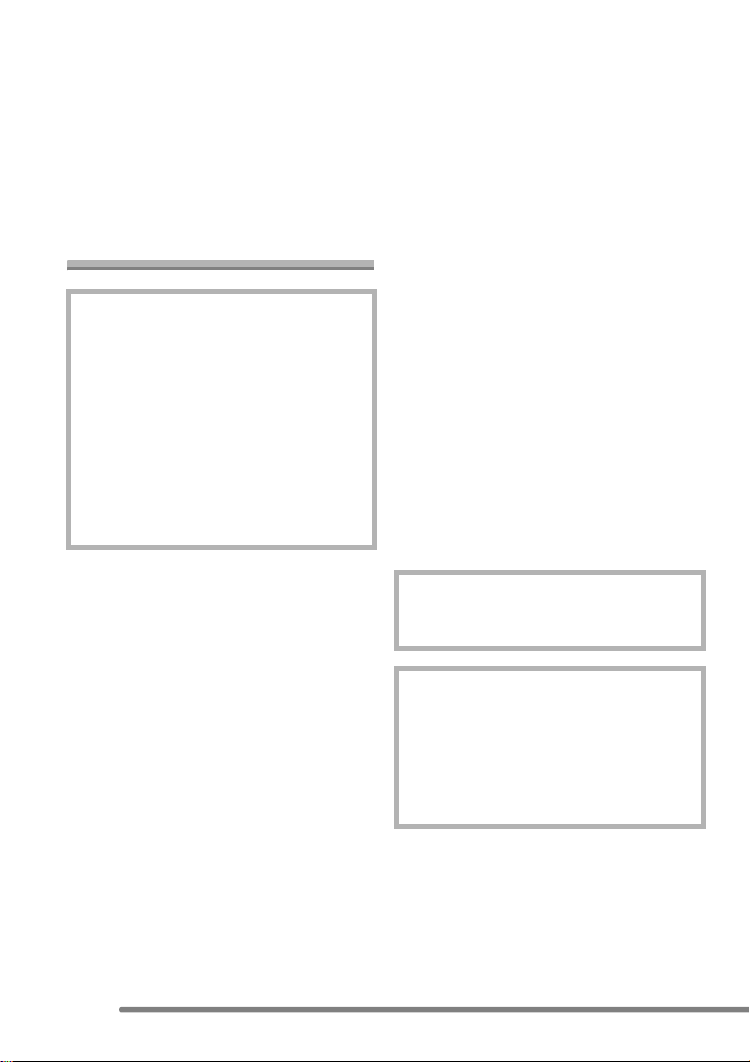
Before Use
Dear Customer,
We would like to take this opportunity to
thank you for purchasing this Panasonic
Digital Camera. Please read these
Operating Instructions carefully and keep
them handy for future reference.
Information for Your
Safety
WARNING
TO REDUCE THE RISK OF FIRE OR
SHOCK HAZARD AND ANNOYING
INTERFERENCE, USE ONLY THE
RECOMMENDED ACCESSORIES
AND DO NOT EXPOSE THIS
EQUIPMENT TO RAIN OR
MOISTURE. DO NOT REMOVE THE
COVER (OR BACK); THERE ARE NO
USER SERVICEABLE PARTS INSIDE.
REFER SERVICING TO QUALIFIED
SERVICE PERSONNEL.
Before Use
Carefully observe copyright laws.
Recording of pre-recorded tapes or
disks or other published or broadcast
material for purposes other than your
own private use may infringe copyright
laws. Even for the purpose of private
use, recording of certain material may
be restricted.
• Please note that the actual controls and
components, menu items, etc. of your
Digital Camera may look somewhat
different from those shown in the
illustrations in these Operating
Instructions.
• SD Logo is a trademark.
• Other names, company names, and
product names printed in these
instructions are trademarks or registered
trademarks of the companies concerned.
IF THE POWER CORD OF THIS
EQUIPMENT IS DAMAGED, IT MUST BE
REPLACED WITH AN ELECTRICALLY
APPROVED POWER CORD.
THE SOCKET OUTLET SHALL BE
INSTALLED NEAR THE EQUIPMENT
AND SHALL BE EASILY ACCESSIBLE.
CAUTION
Danger of explosion if battery is
incorrectly replaced. Replace only with
the same or equivalent type
recommended by the manufacturer.
Dispose of used batteries according to
the manufacturer’s instructions.
2
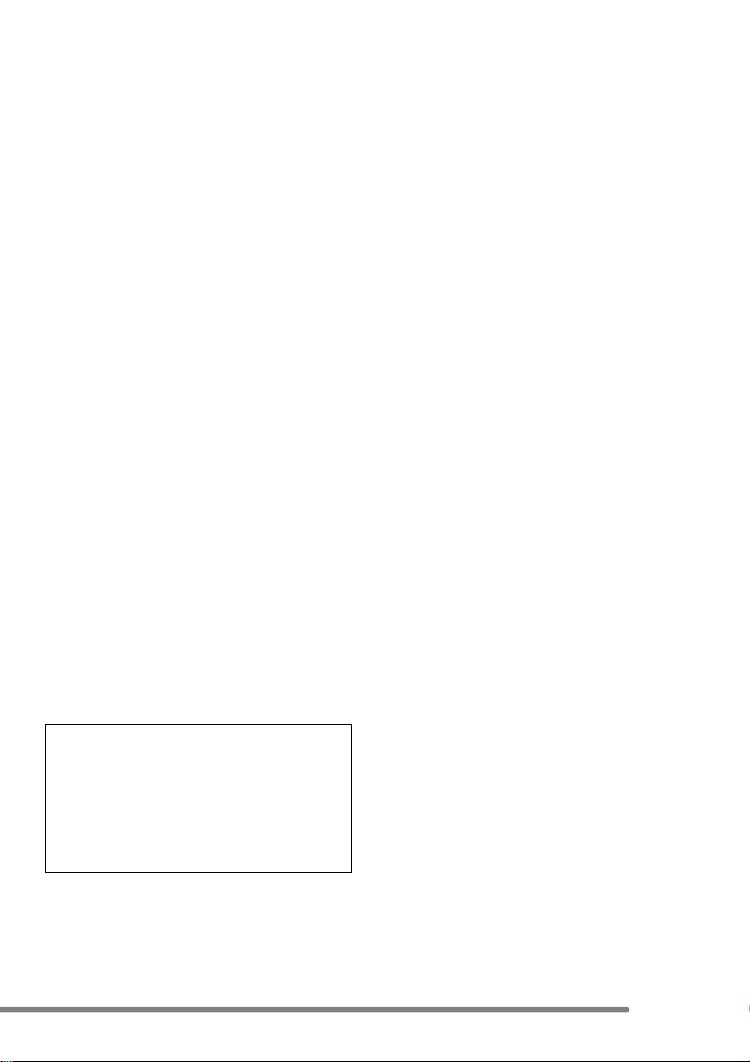
Before Use
∫ Care for the camera
• Do not shake or cause impact on the
camera. The camera may not be
operated normally or recording of pictures
may be disabled, or the lens may be
damaged.
• Sand or dust may cause a malfunction
of the camera. When you use the
camera on a beach etc., take care so
that sand or dust does not get into the
camera.
• When you use the camera on a rainy day
or on a beach, take care so that seawater
does not get into the camera.
• If seawater splashes onto the camera,
wet a soft cloth with tap water, wring it
well, and use it to wipe the camera
body carefully. Then, wipe it again with
a dry cloth.
∫ About the LCD monitor
• Do not press the LCD monitor strongly.
It may cause uneven colors on the LCD
monitor or a malfunction of the LCD
monitor.
• In a place with drastic temperature
changes, condensation may form on the
LCD monitor. Wipe it with a soft, dry cloth.
• If the camera is extremely cold when you
turn the camera on, the image on the
LCD monitor is slightly darker than usual
at first. However, as the internal
temperature increases, it goes back to the
normal brightness.
Extremely high precision technology is
employed to produce the LCD monitor
screen. The result is more than 99.99%
effective pixels with a mere 0.01% of the
pixels inactive or always lit. However,
this will not be recorded on the pictures
in the card.
∫ About the Lens
• Do not direct the lens to the sun or strong
light sources. It may cause not only a
malfunction of the camera but irreversible
damage to your eye.
• Do not press the lens strongly.
• Leaving the camera with the lens facing
the sun may cause a malfunction. Be
careful when you put the camera outside
or near a window.
∫ About Condensation
Condensation takes place when the
ambient temperature or humidity is
changed as follows:
Be careful of the condensation since it
causes stains on the lens, fungus or
malfunction. (P94)
• When the camera is brought inside from
the cold to a warm room.
• When the camera is moved from outside
of a car to an air-conditioned car.
• When cool wind from an air conditioner or
other is directly blown onto the camera.
• In humid places
∫ If you will not be using the camera for
a long time
• Store the battery in a cool and dry place
with a relatively stable temperature.
(Recommended temperature:
15oC–25oC, Recommended humidity:
40% – 60%)
• Be sure to remove the battery and the
card from the camera.
• When the battery is left inserted in the
camera for a long time, discharge takes
place even if the camera is turned off. If
you leave the battery inserted for an
extended period of time, it will be
excessively discharged and it may
become unusable even after it is charged.
• To store the battery for a long period of
time, we recommend charging it once
every year and storing it again after you
completely use up the charged capacity.
• When you keep the camera in a closet or
a cabinet, we recommend storing it with
the desiccant (silica gel).
3
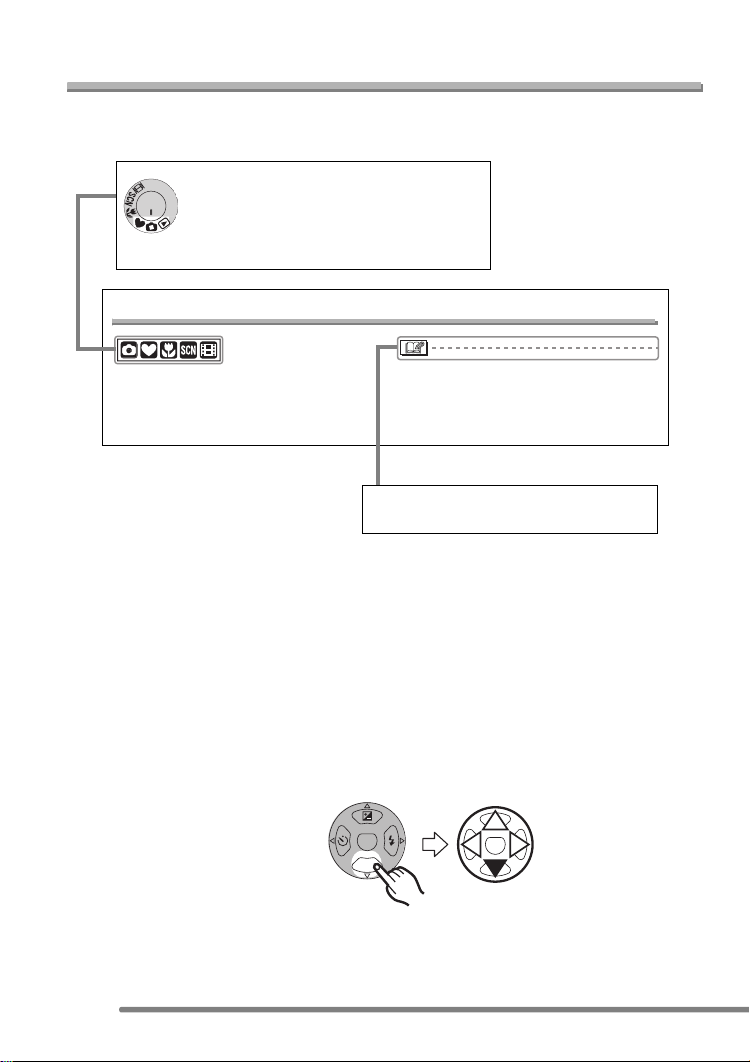
Before Use
About These Operating Instructions
Please note that the description on this page is a sample and all pages are not described
in this manner.
Modes indicated here allows you to use
the functions or settings described on
this page. Set the Mode dial to any of
the modes to use the functions or
settings.
Using the Optical Zoom
You can make people and subjects appear
closer with the 3 times optical zoom, and
landscapes can be recorded in wide angle.
• The picture may have some distortion
(typical example: vertical straight line
bent outwards).
Convenient or helpful information for
use of this camera is described.
∫ About pictures/illustrations in these operating instructions
Pictures in these operating instructions are composed from still photographs for
explanation.
Please note that the appearance of the product, the illustration or the menu screen are a
little different from those in actual use.
The procedure is described for DMC-FX7 as an example.
∫ About illustrations of the cursor button
In those operating instructions, the operations on the cursor button are described as
illustrated below.
MENU
e.g.: When you press the 4 button
REV
4
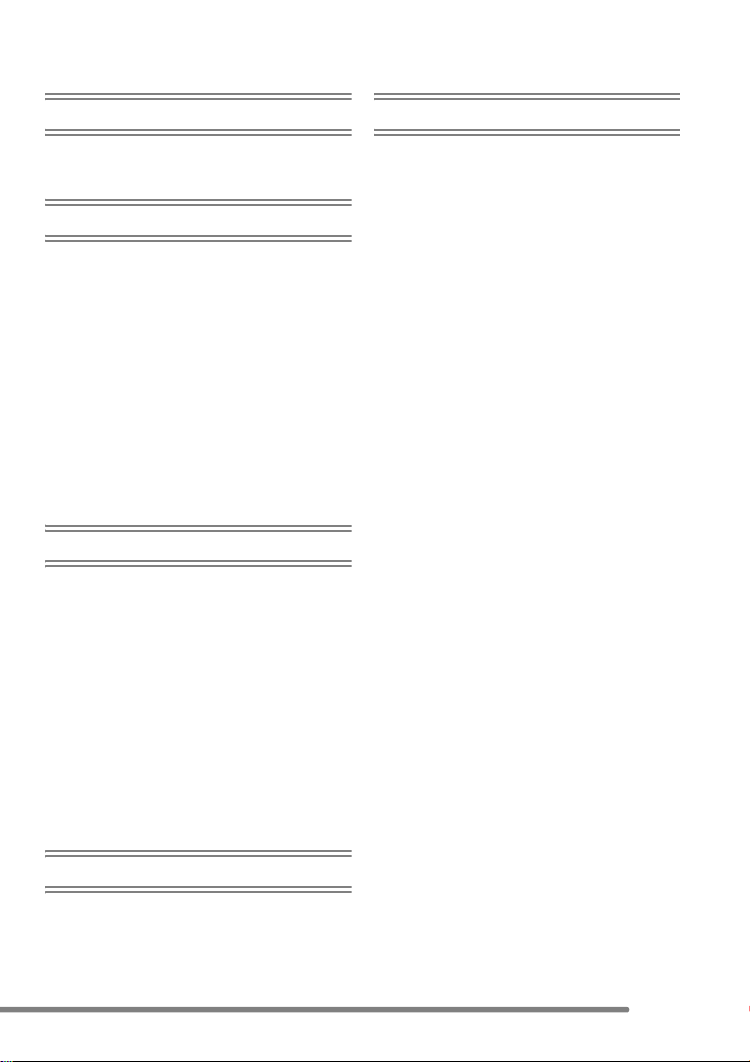
Contents
Before Use
Information for Your Safety.......................2
About These Operating Instructions ......... 4
Preparation
Standard Accessories ............................... 7
Names of the Components .......................8
Quick Guide ............................................10
Charging the Battery with the Charger ... 11
About the Battery .................................... 12
Inserting/Removing the Battery .............. 13
Inserting/Removing the Card ..................14
About the Card........................................15
Approximate number of
recordable pictures and the size .........16
Setting Date/Time (Clock Set) ................17
Setup Menu ............................................19
About the LCD Monitor ...........................23
Recording pictures (basic)
Taking Pictures.......................................26
Taking Pictures in Simple Mode ............. 31
Checking the Recorded Picture
(Review) ..............................................34
Using the Optical Zoom ..........................35
Taking Pictures
using the Built-in Flash........................36
Taking Pictures with the Self-timer .........39
Compensating the Exposure ..................40
Taking Pictures using Auto Bracket ........ 41
Optical Image Stabilizer
[STABILIZER]......................................42
Taking Pictures using Burst Mode .......... 43
Recording pictures (advanced)
Using the Mode Dial ...............................49
• Macro mode......................................49
• Motion image mode .......................... 49
• Scene mode...................................... 51
– Portrait mode.................................52
– Sports mode .................................. 53
– Scenery mode ...............................53
– Night scenery mode....................... 54
– Night portrait mode ........................ 54
– Fireworks mode.............................55
– Party mode ....................................55
– Snow mode....................................56
– Self portrait mode .......................... 56
Using the [REC] mode menu .................. 58
• White Balance [W.BALANCE] .......... 59
• ISO Sensitivity [SENSITIVITY] ......... 61
• Picture Size [PICT.SIZE] ..................61
• Quality [QUALITY] ............................62
• Audio Recording [AUDIO REC.]
(DMC-FX7 only)................................62
• AF Mode [AF MODE] ........................ 63
• AF Assist Lamp
[AF ASSIST LAMP] .......................... 64
• Slow Shutter [SLOW SHUTTER] ...... 64
• Digital Zoom [D.ZOOM] ....................65
• Colour Effect [COL.EFFECT]............65
• Picture Adjustment [PICT.ADJ.]........ 65
• Flip Animation [FLIP ANIM.] ............. 66
Playback (basic)
Playing Back Pictures .............................44
9 Pictures Multi Playback........................45
Using the Playback Zoom.......................46
Deleting Pictures.....................................47
5

Playback (advanced)
Playing Back Pictures with
Audio/Motion Images ..........................69
Using the [PLAY] mode menu ................ 70
• Rotating the Picture [ROTATE] ........ 70
• Setting the Picture to be Printed
and the Number of Prints
[DPOF PRINT]..................................71
• Preventing Accidental Erasure
of the Picture [PROTECT]................ 73
• Playing Back with Slide Show
[SLIDE SHOW]................................. 74
• Adding Audio to Recorded Pictures
[AUDIO DUB.] (DMC-FX7 only) ....... 76
• Resizing the Pictures [RESIZE] ........ 77
• Trimming the Pictures
[TRIMMING] ..................................... 78
• Initializing the Card [FORMAT].........79
Playing Back Pictures on a TV
Screen................................................. 81
Connecting to a PC or Printer
Before Connecting with USB
Connection Cable [USB MODE] .........82
Connecting to a PC.................................84
Connecting to a PictBridge-compliant
Printer..................................................86
Others
Screen Display........................................ 90
Cautions for Use.....................................93
Message Display ....................................96
Troubleshooting ...................................... 97
Specifications........................................100
6
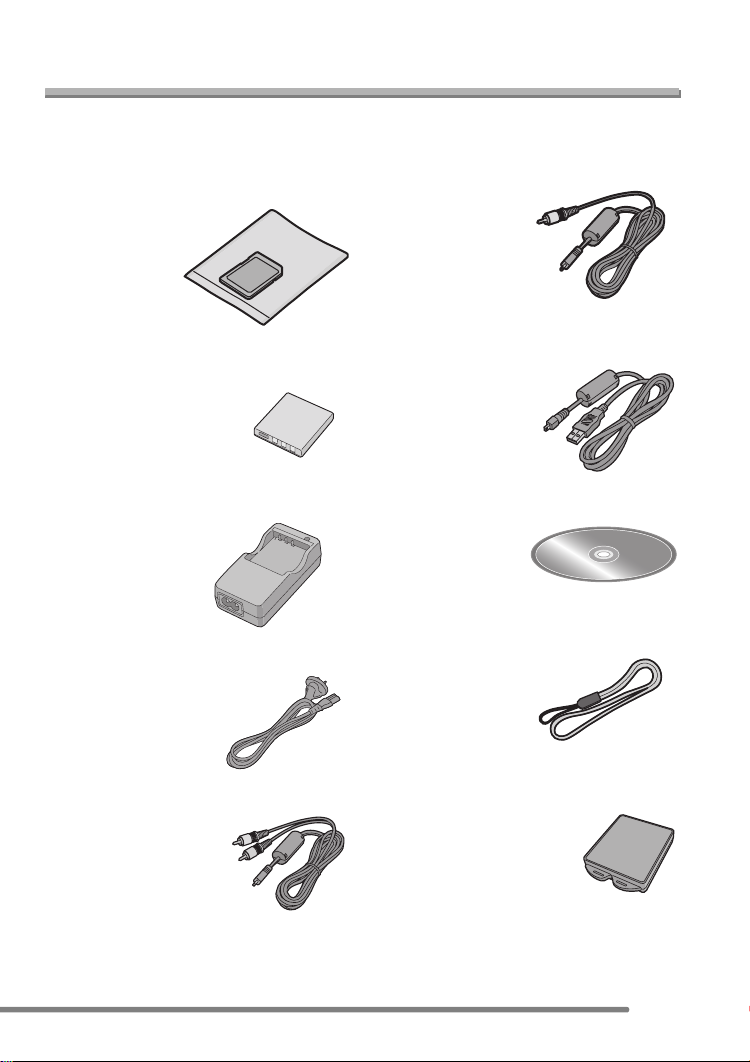
Preparation
Preparation
Standard Accessories
Before using your camera, check the contents.
∫ SD Memory Card (16 MB)
RP-SD016B
(In the text, it is indicated as “Card”)
∫ Battery Pack
CGA-S004E
(In the text, it is indicated as “Battery”)
∫ Battery Charger
DE-992A
(In the text, it is indicated as “Charger”)
∫ AC Cable
K2CJ2DA00011
∫ VIDEO Cable (DMC-FX2)
K1HA08CD0003
∫ USB Connection Cable
K1HA08CD0001
∫ CD-ROM
∫ Strap
VFC4082
∫ AV Cable (DMC-FX7)
K1HA08CD0002
∫ Battery Carrying Case
VYQ3211
7
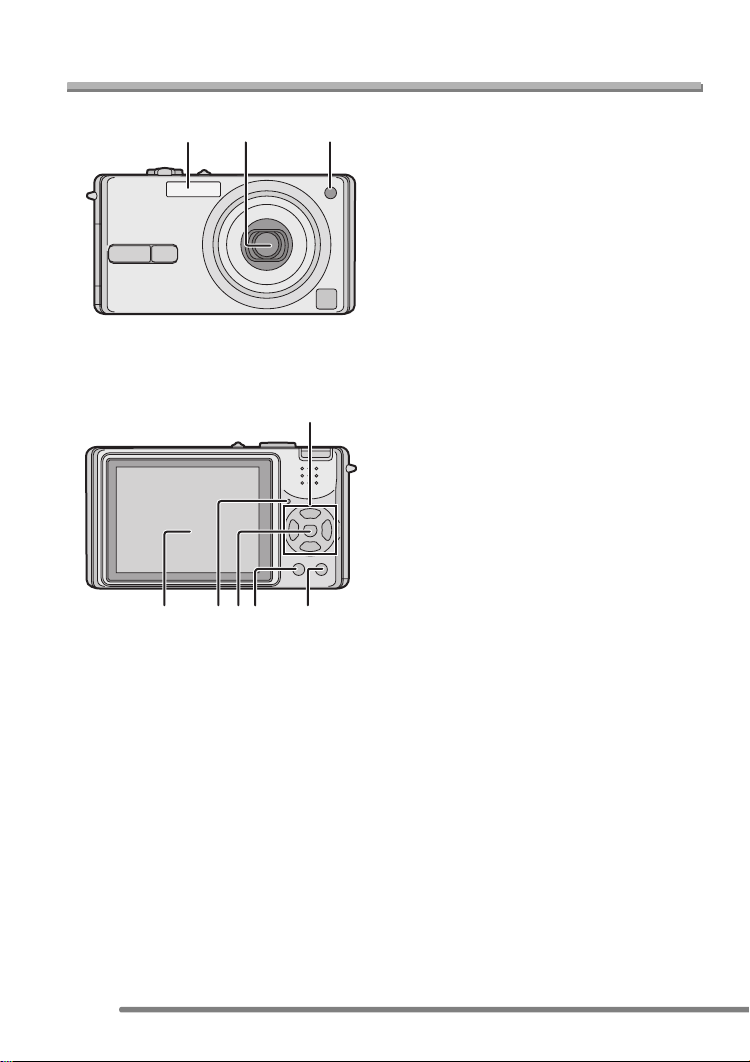
Preparation
Names of the Components
1 2
56897
3
4
1 Flash (P36)
2Lens
3 Self-timer Indicator (P39)
AF Assist Lamp (P64)
4 Cursor buttons
2/Self-timer Button (P39)
4/[REV] Button (P34)
1/Flash Mode Button (P36)
3/Backlight Compensation in Simple
Mode (P33)/Exposure Compensation
(P40)/Auto Bracket (P41)/White
Balance Fine Adjustment (P60) Button
5 LCD Monitor (P23, 90)
DMC-FX7:Type 2.5/DMC-FX2:Type 2.0
6 Status Indicator (P21)
7 [MENU] Button (P19)
8 [DISPLAY/PWR LCD] Button (P23)
9 Single/Burst Mode (P43)/Delete Button
(P47)
8

11 12
7
8
9
0
1310 14
15 16
Preparation
10 Speaker for Operational Sound
(DMC-FX7 only)
11 Microphone (DMC-FX7 only) (P50)
12 Camera ON/OFF Switch (P19)
13 Zoom Lever (P35, 65)
14 Optical Image Stabilizer Button (P42)
15 Shutter Button (P27, 50)
16 Mode Dial (P26)
DIGITAL
AV OUT
DC IN
21 22
1
1
1
2
17 Strap Eyelet
18 [DIGITAL/AV OUT] Socket (DMC-FX7)
[DIGITAL/V. OUT] Socket (DMC-FX2)
(P81, 84, 86)
19 [DC IN] Socket (P84, 86)
• Please be sure to use genuine
Panasonic AC adaptor (DMW-CAC2;
optional).
20 Terminal Cover
21 Tripod Receptacle
22 Card/Battery Door (P13, 14)
9

Quick Guide
Preparation
This is the overview of the procedure to
record and play back pictures with this
camera. For each operation, be sure to
refer to the corresponding pages.
1 Charge the battery. (P11)
• When the camera is shipped, the
battery is not charged. Charge the
battery before use.
2 Insert the battery and the card.
(P13, 14)
3 Turn the camera on to take
pictures.
• Set the clock. (P17)
OFF ON
1 Set the mode dial to [ ].
2 Press the shutter button to take
pictures. (P27)
4 Play back the pictures.
10
1 Set the mode dial to [ ].
2 Select the picture you want to view.
(P44)
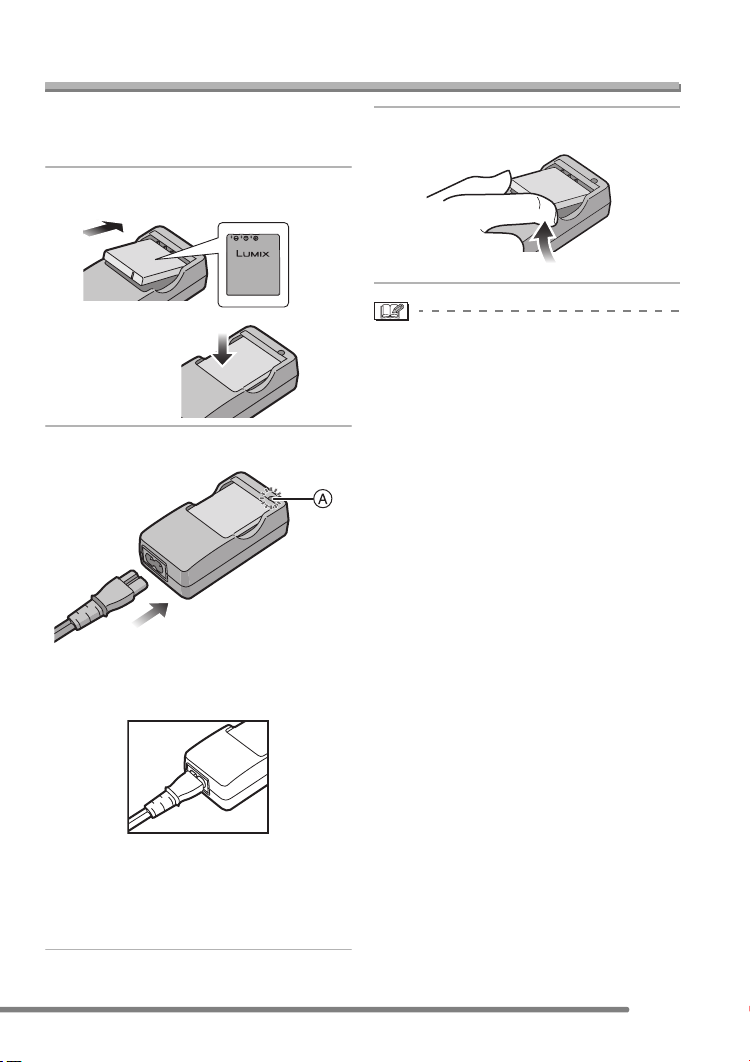
Preparation
Charging the Battery with the Charger
When the camera is shipped, the battery is
not charged. Charge the battery before
use.
1 Attach the battery with attention
to the direction of the battery.
2 Connect the AC cable.
• The AC cable does not fit entirely into
the AC input terminal. A gap will remain
as shown below.
3 Detach the battery.
• After charging is completed, be sure to
disconnect the AC cable from the
electrical outlet.
• The battery becomes warm after use/
charge or during charge. The camera also
becomes warm during use. However, it is
not a malfunction.
• Use the dedicated charger and battery.
• Charge the battery with the charger
indoors.
• Do not disassemble or modify the
charger.
• When the [CHARGE] indicator A lights
in green, charging starts.
• When the [CHARGE] indicator A turns
off (in about 120 minutes), charging is
completed.
11
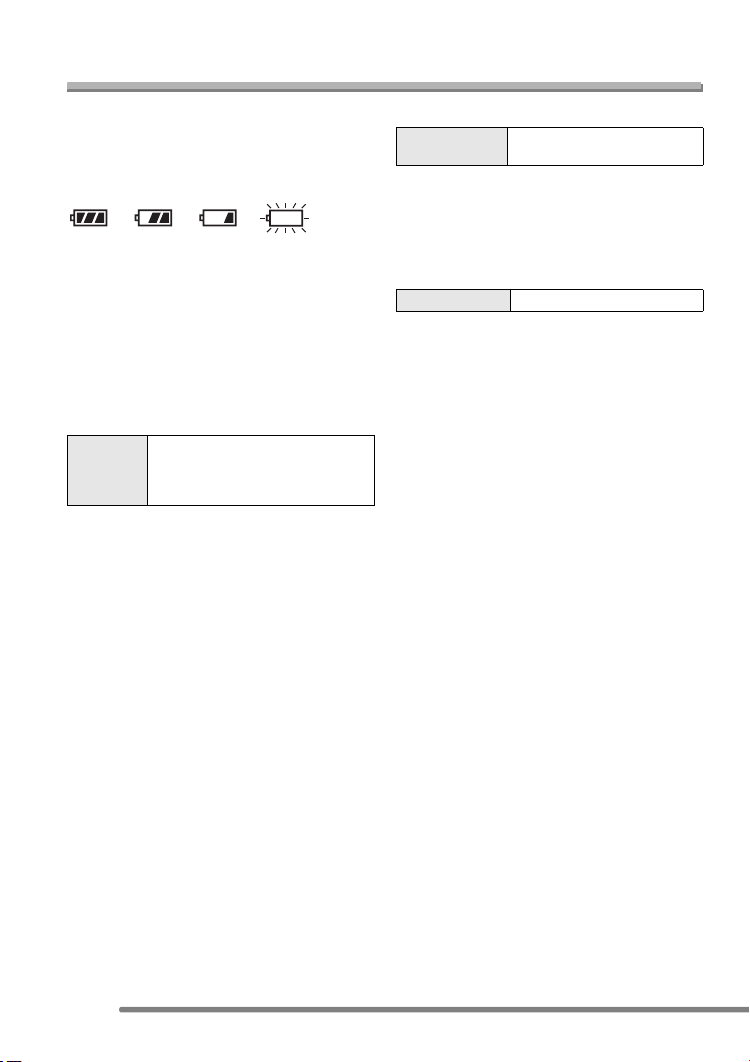
About the Battery
Preparation
∫ Battery indication
The remaining battery power appears on
the screen. [It does not appear when you
use the camera along with the AC adaptor
(DMW-CAC2; optional).]
> > >
The indication turns red and blinks:
Recharge or replace the battery.
When the LCD monitor is set to off by the
economy mode, the status indicator blinks.
∫ The lifetime of the battery
The number of recordable pictures by
CIPA standards
• CIPA is an abbreviation of [Camera &
Imaging Products Association].
Number of
recordable
pictures
DMC-FX7:Approx. 120 pictures
(CIPA)
DMC-FX2:Approx. 130 pictures
(CIPA)
(Recording conditions by CIPA standards)
• Temperature: 23°C/Humidity: 50
% when
LCD monitor is on.
• Using SD Memory Card (supplied: 16MB).
• Using the supplied battery.
• Recording starts 30 seconds after the
camera is turned on.
• Record once every 30 seconds, with full
flash every other recording.
• Rotating the zoom lever towards Tele to
Wide and vice versa in every recording.
• Turn the camera off every 10 recordings.
• When the Power LCD function (P24) is
used, the number of recordable pictures
decreases.
12
Playback time
Playback time DMC-FX7:Approx. 100 min.
DMC-FX2:Approx. 120 min.
The number of recordable pictures and
playback time will vary depending on the
operating conditions and storing condition
of the battery.
∫ Charging
Charging time Approx. 120 min.
Charging time and the number of
recordable pictures with the optional
battery pack (CGA-S004E) are the same
as the above.
• When charging starts, the [CHARGE]
indicator lights.
∫ Charging error
• If the [CHARGE] indicator is changed
from lighting to blinking, this is a charging
error. In this case, disconnect the AC
cable from the electrical outlet, detach the
battery and then make sure if both room
and battery temperature are not too low or
high. If the temperature is between
10oC–35oC, recharge the battery. If the
[CHARGE] indicator does not turn off
properly and still starts blinking after you
completed recharging the battery, consult
the dealer.
• When the operating time of the camera
becomes extremely short even if the
battery is properly charged, the life of the
battery may have expired. Buy a new
battery.
∫ Charging conditions
• Charge the battery under temperature of
10oC–35oC. (Battery temperature should
be the same also.)
• The performance of the battery may be
temporarily deteriorated and the operating
time may become shorter in low
temperature conditions (e.g. skiing/
snowboarding).

Preparation
Inserting/Removing the Battery
• Check that the camera is turned off and
that the lens is retracted.
1 Slide the card/battery door to
open it.
• Please be sure to use genuine
Panasonic batteries (CGA-S004E).
2 Insert:
Insert the charged battery with
attention to the direction of the
battery.
Remove:
Slide the lock 1 to remove the
battery.
3 1 Close the card/battery door.
2 Slide the card/battery door to
the end and then close it firmly.
• If you will not be using the camera for a
long time, remove the battery. Store the
removed battery in the battery carrying
case (supplied). (P94)
• When fully charged battery has been
inserted for more than 24 hours, the clock
setting is stored (in the camera) for at
least 3 months even if the battery is
removed. (The storing may be shorter if
the battery is not charged sufficiently.)
If more than 3 months has passed, the
clock setting will be lost. In this case, set
the clock again. (P17)
• Do not remove the card and the battery
while the card is being accessed. The
data on the card may be damaged.
• The supplied battery is designed only
for this camera. Do not use it with any
other equipment.
13

Preparation
Inserting/Removing the Card
• Check that the camera is turned off and
that the lens is retracted.
1 Slide the card/battery door to
open it.
• The card and the data may be
damaged if it is inserted or removed
while the camera is on.
• We recommend using Panasonic’s SD
Memory Card. (Use only the genuine
SD card with SD Logo.)
2 Insert:
Insert the card with the label side
facing the back of the camera
until it clicks.
Remove:
Push the card until it clicks, then
pull the card out upright.
• Check the direction of the card.
• Do not touch the connection terminals
on the back side of the card.
• The card may be damaged if it is not
fully inserted.
3 1 Close the card/battery door.
2 Slide the card/battery door to
the end and then close it firmly.
• If the card/battery door cannot be
completely closed, remove the card and
insert it again.
14

About the Card
Preparation
∫ Access to the card
While the card is being accessed
(Recognizing/Recording/Reading/
Deleting), the card access indication 1
lights.
1600
19
When the card access indication 1 lights,
do not:
• turn the camera off.
• remove the battery or the card.
• shake or impact the camera.
The card and the data may be damaged
and the camera may not operate normally.
∫ About handling a card
Store precious data to your PC (P84). The
data on the card may be damaged or lost
due to electromagnetic wave, static
electricity, breakdown of this camera or a
defective card.
∫ SD Memory Card (supplied) and
MultiMediaCard (optional)
The SD Memory Card and MultiMediaCard
are small, lightweight, removable external
memory cards. The reading/writing speed
of an SD Memory Card is fast. The SD
Memory Card is equipped with a
Write-Protect switch A that can inhibit
writing and formatting a card. (When the
switch is slid to the [LOCK] side, it is not
possible to write or delete data on the card
and format it. When the switch is unlocked,
these functions become available.)
SD Memory Card
MultiMediaCard
• The reading/writing speed of a
MultiMediaCard is slower than an SD
Memory Card. When a MultiMediaCard is
used, the performance of certain features
may be slightly slower than advertised.
• After recording motion images using the
MultiMediaCard, the card access
indication may appear for a while, but this
is not a malfunction.
• Keep the Memory Card out of reach of
children to prevent swallowing.
15

Preparation
Approximate number of recordable pictures and
the size
Picture size
Quality
16 MB 5 11 8 16 9 17 14 28
32 MB 12 24 17 33 19 37 31 59
64 MB 25 49 35 69 39 75 63 121
128 MB 51 100 71 139 79 153 128 244
256 MB 102 200 143 278 157 306 255 487
512 MB 205 403 288 561 317 616 515 982
1 GB 395 775 554 1079 610 1185 991 1889
Picture size 1280k960 640k480
Quality
16 MB 22 41 69 113 13 25
32 MB 47 86 145 236 28 54
64 MB 96 176 298 484 58 110
128 MB 195 356 602 979 118 223
256 MB 390 709 1200 1950 236 445
512 MB 785 1429 2418 3929 476 898
1 GB 1511 2748 4650 7557 916 1727
• If you select a larger picture size, you can print pictures clearly. When you select a
smaller picture size, you can store more pictures on a card though the picture quality is
deteriorated.
• The numbers are approximations. (If you mix Fine and Standard quality, the number of
recordable pictures changes.)
• The number of recordable pictures may vary depending on subjects.
• The remaining number of recordable pictures displayed on the screen is an
approximation.
2560k1920
(DMC-FX7)
2304k1728
(DMC-FX2)
2048k1536
(DMC-FX7)
1920k1080
(HDTV)
1600k1200
16
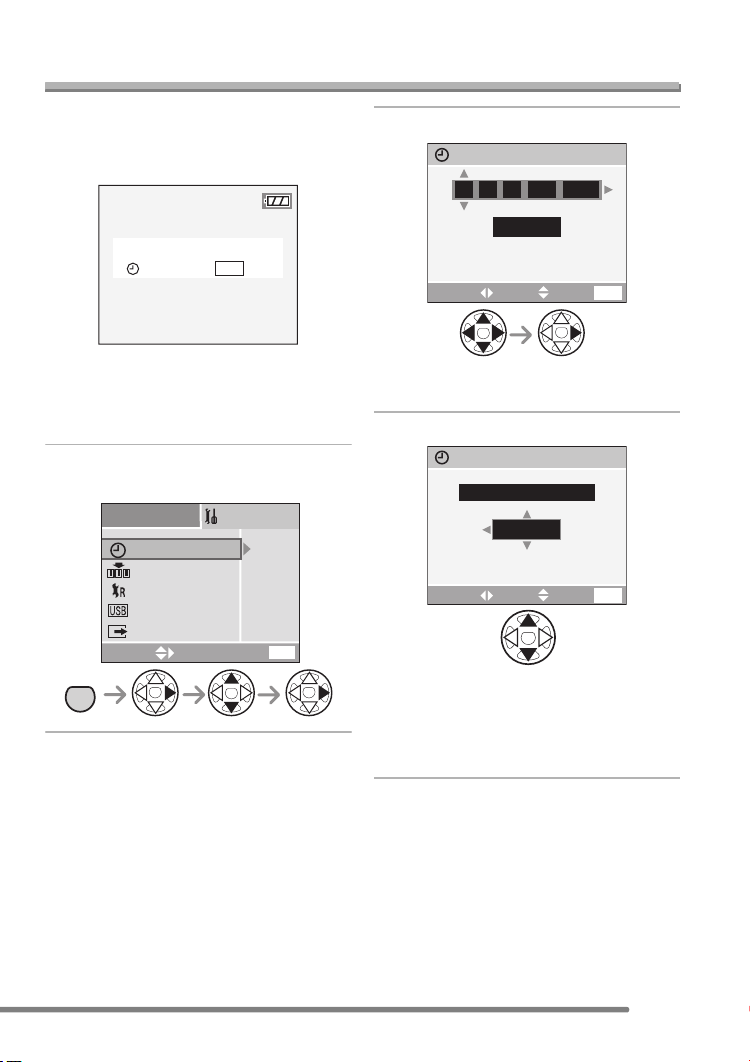
Preparation
Setting Date/Time (Clock Set)
∫ Initial setting
The clock is not set when the camera is
shipped. When you turn the camera on, the
following screen appears.
PLEASE SET THE CLOCK
CLOCK SET
MENU
• When pressing the [MENU] button, the
screen shown in step 2 appears.
• The screen disappears in about
5 seconds. Start from step 1.
1 Select [CLOCK SET] from the
[SETUP] menu. (P19)
2
SETUP
CLOCK SET
NO.RESET
RESET
USB MODE
VIDEO OUT
SELECT
MENU
NTSC
EXIT
PC
MENU
/
3
2 Set date and time.
CLOCK SET
11
JAN
0 00
:
.
D/M/Y
SETSELECT
2004
.
EXIT
MENU
• 2/1: Select the desired item.
• 3/4: Set date and time.
3 Select [D/M/Y], [M/D/Y] or [Y/M/D].
CLOCK SET
10:0011.1
• Close the menu by pressing the
[MENU] button 2 times after finishing
the setting.
• Check if the clock setting is correct,
after turning the camera off and on.
DEC
D/M/Y
SETSELECT
.2004
EXIT
MENU
17
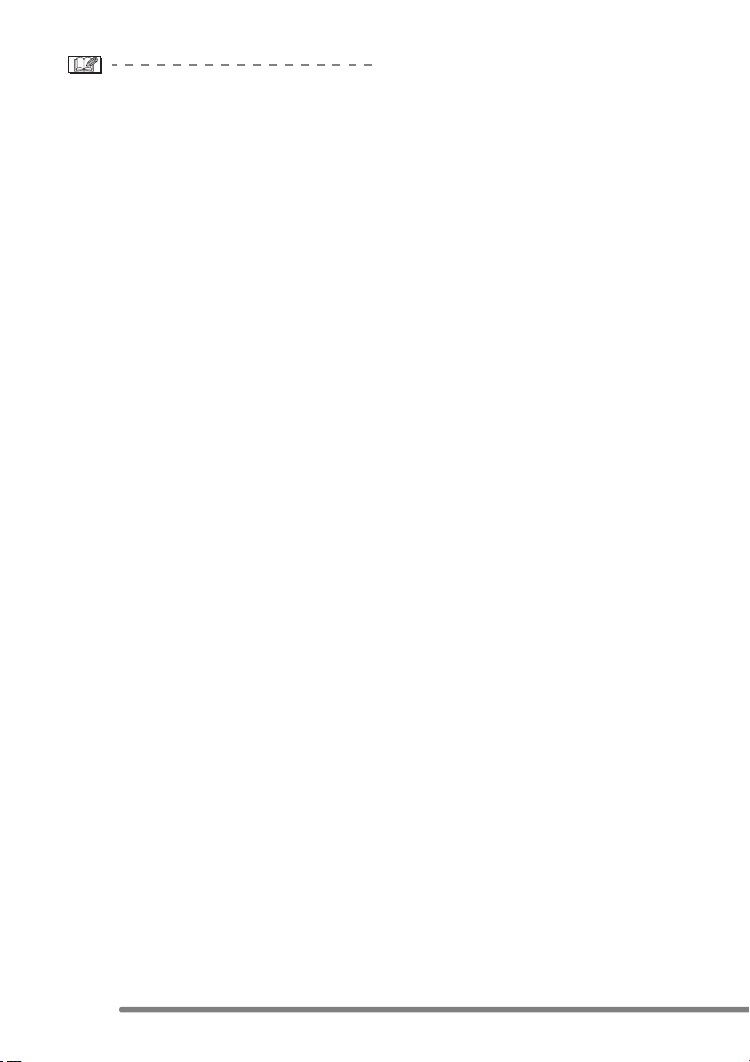
Preparation
• When fully charged battery has been
inserted for more than 24 hours, the clock
setting is stored (in the camera) for at
least 3 months even if the battery is
removed. (The storing time may be
shorter if the battery is not charged
sufficiently.)
If more than 3 months has passed, the
clock setting will be lost. In this case, set
the clock again.
• You can set the year from 2000 to 2099.
The 24-hour system is used.
• If you do not set the date, the date cannot
be printed when you go to a photo studio
for digital printing.
• For the date print setting, refer to P72.
18
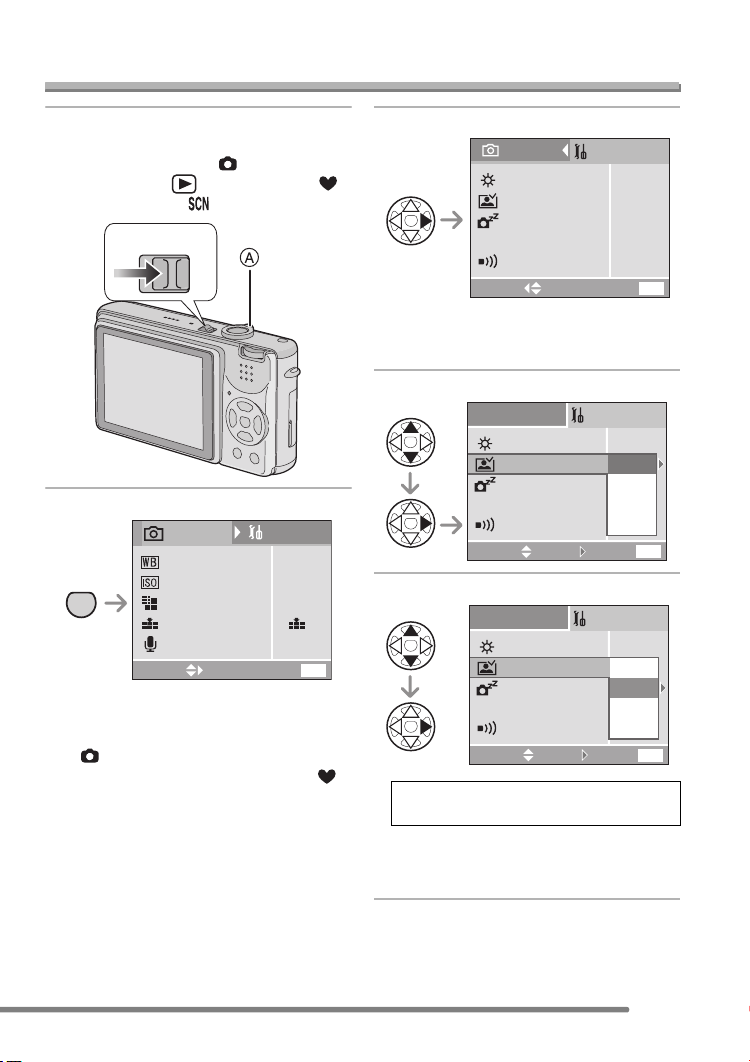
Setup Menu
Preparation
1 Turn the camera on.
• Set the mode dial to any position, e.g.
Normal Picture mode [ ], except
Playback mode [ ], Simple mode [ ]
and Scene mode [ ] positions.
OFF ON
2 Press the [MENU] button.
1
REC
W.BALANCE
MENU
SENSITIVITY
PICT.SIZE
QUALITY
AUDIO REC.
SELECT
• The menu items depend on the mode
selected with the mode dial. In this
page, the items in normal picture mode
[ ] are indicated.
• The menu screen in simple mode [ ]
is different from the above screen.
(P31)
SETUP
/
3
AUTO
AUTO
1600
OFF
MENU
EXIT
3 Select the [SETUP] Menu.
REC
MONITOR
AUTO REVIEW
POWER SAVE
ECO
ECONOMY
BEEP
SELECT
• When rotating the zoom lever A toward
T, the page of the menu screen can be
forwarded. (vice versa)
SETUP
n
OFF
2MIN.
OFF
EXIT
4 Select the desired item.
SETUP
MONITOR
AUTO REVIEW
POWER SAVE
ECO
ECONOMY
BEEP
SELECT
SET
n
OFF
1SEC.
3SEC.
ZOOM
EXIT
5 Select the desired value.
SETUP
MONITOR
AUTO REVIEW
POWER SAVE
ECO
ECONOMY
BEEP
SELECT
SET
Be sure to press 1 at the end to
store the setting.
• Close the menu by pressing the shutter
button halfway or the [MENU] button
after finishing the setting.
n
OFF
1SEC.
3SEC.
ZOOM
EXIT
0
MENU
0
MENU
0
MENU
1
/
3
1
/
3
1
/
3
19
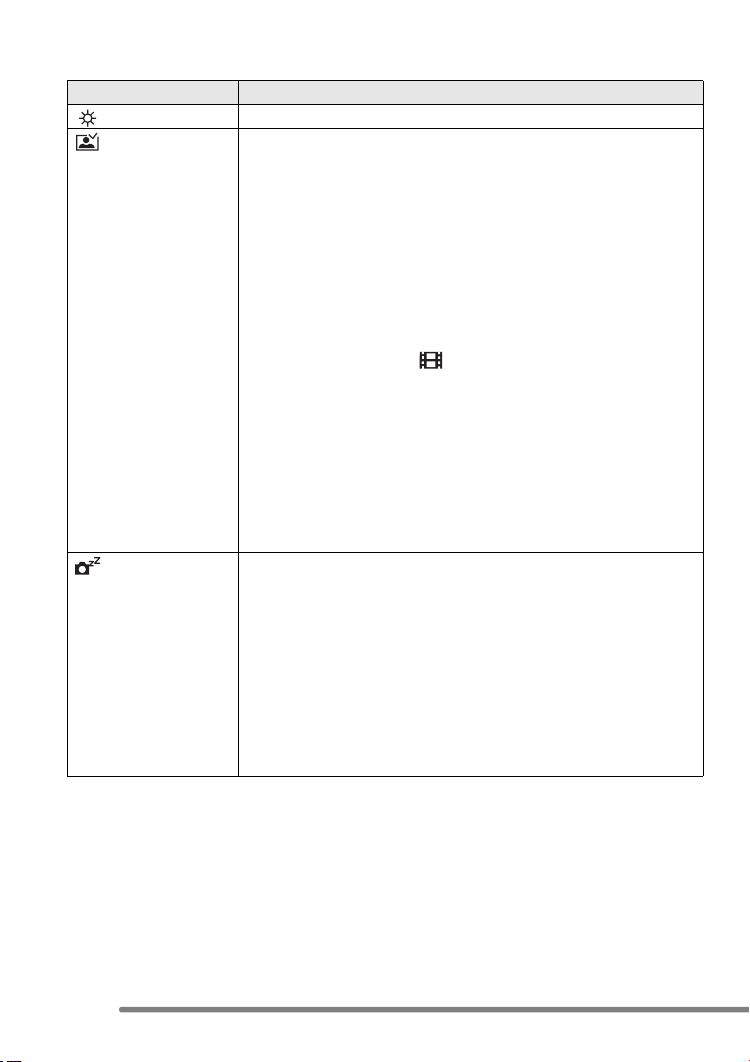
Preparation
You can control the following items on [SETUP] Menu.
Menu Functions
MONITOR Adjust the brightness of the LCD monitor in 7 steps.
AUTO REVIEW [OFF]: The recorded picture does not automatically appear.
POWER SAVE The battery life is saved by turning the camera off automatically
[1SEC.]: The recorded picture automatically appears on the
screen for about 1 second.
[3SEC.]: The recorded picture automatically appears on the
screen for about 3 seconds.
[ZOOM]: The recorded picture automatically appears on the
screen for about 1 second. Then it is enlarged 4 times
and appears for about 1 second. This mode is useful
for confirming focus. Pictures in burst mode, auto
bracket, pictures with audio (DMC-FX7 only) are not
enlarged even if [ZOOM] is selected.
• In motion image mode [ ], auto review function is not
activated.
• When pictures are recorded in burst mode or auto bracket, the
time for the auto review function is fixed to 1 second regardless
of the setting on the [SETUP] menu. (The picture is not
enlarged.)
• When using pictures with audio, the auto review function works
while recording the audio or the data into the card regardless of
the setting on the auto review function. (The picture is not
enlarged.) (DMC-FX7 only)
while the camera is not used.
[1MIN.]/[2MIN.]/[5MIN.]/[10MIN.]:
The camera is automatically turned off if it has not been
used for a predetermined amount of time.
(Press the shutter button or turn the camera off and on to
switch the camera on.)
• When connecting to a PC or a printer/recording motion images/
playing back motion images/during Slide Show, the power save
mode is not activated.
• In the economy mode, the power save is set to [2MIN.].
20
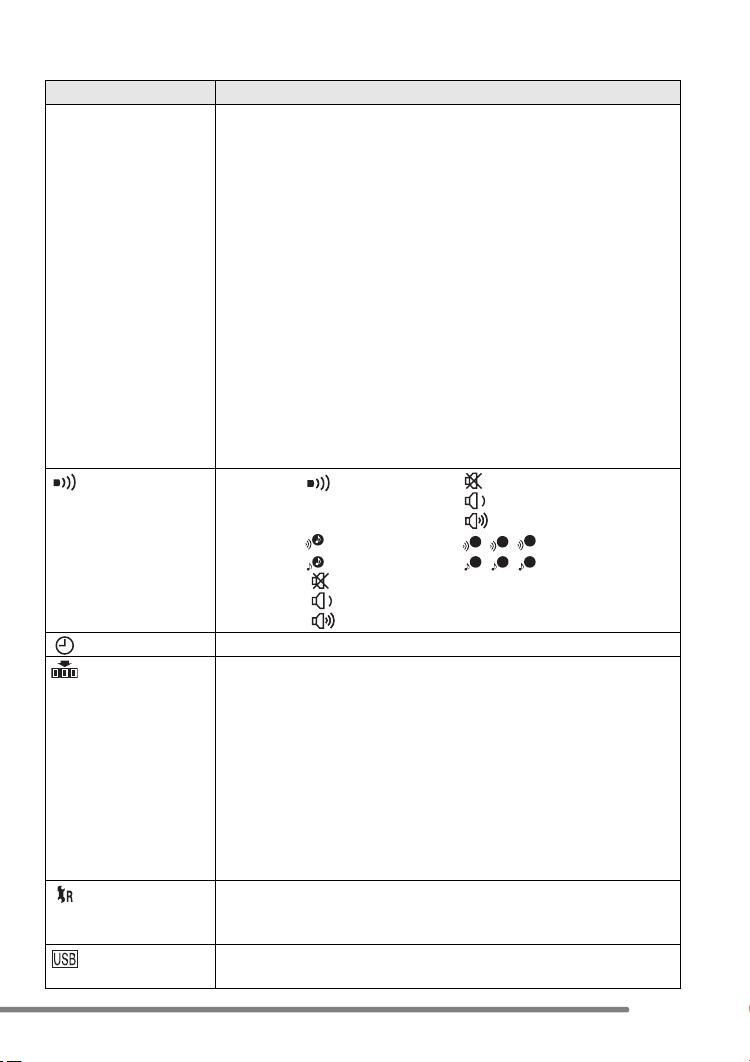
Preparation
Menu Functions
ECONOMY
ECO
(works in modes
except playback
mode and simple
mode)
The battery life is saved by turning the LCD monitor off
automatically.
(Press any button to cancel the economy mode.)
[OFF]: Economy mode cannot be activated.
[LEVEL1]: The LCD monitor turns off and the status indicator
turns on if you do not use the camera for about 15
seconds.
[LEVEL2]: The LCD monitor turns off and the status indicator
turns on if you do not use the camera for about 15
seconds or you leave it for about 5 seconds after
taking pictures.
• In the economy mode, the power save is set to [2MIN.].
• In the economy mode, the LCD monitor is off while the flash is
being charged.
• The economy mode is not activated while the menu screen is
displayed or the self-timer is set.
• The economy mode is not activated while the AC adaptor/
DMW-CAC2 (optional) is used or recording motion images.
BEEP DMC-FX7: [BEEP LEVEL]:[ ]: No operational sound
[]:Soft operational sound
[]:Loud operational sound
[BEEP TONE]:
[SHUTTER]:
1 2
1 2 3
3
DMC-FX2: [ ]: No operational sound
[]:Soft operational sound
[]:Loud operational sound
CLOCK SET Change date and time. (P17)
NO.RESET Set this when you want to start the file number of the picture from
0001 on the next recording. (The folder number is updated, and
the file number starts from 0001.)
• The folder number can be assigned from 100 to 999.
When the folder number reaches 999, it cannot be reset. We
recommend formatting the card after saving the data on a PC or
elsewhere.
• When you insert a formatted card or a new card and select this
item, the file number is reset and the confirmation screen for
reset of folder number appears. If you select [YES] on the
screen, the folder number is reset to 100.
RESET The settings on the recording or the [SETUP] menu are reset to
the initial settings. However, the folder number and the clock
setting are not changed.
USB MODE Set the USB communication system. Set before connecting to a
PC or a printer. (P82)
21
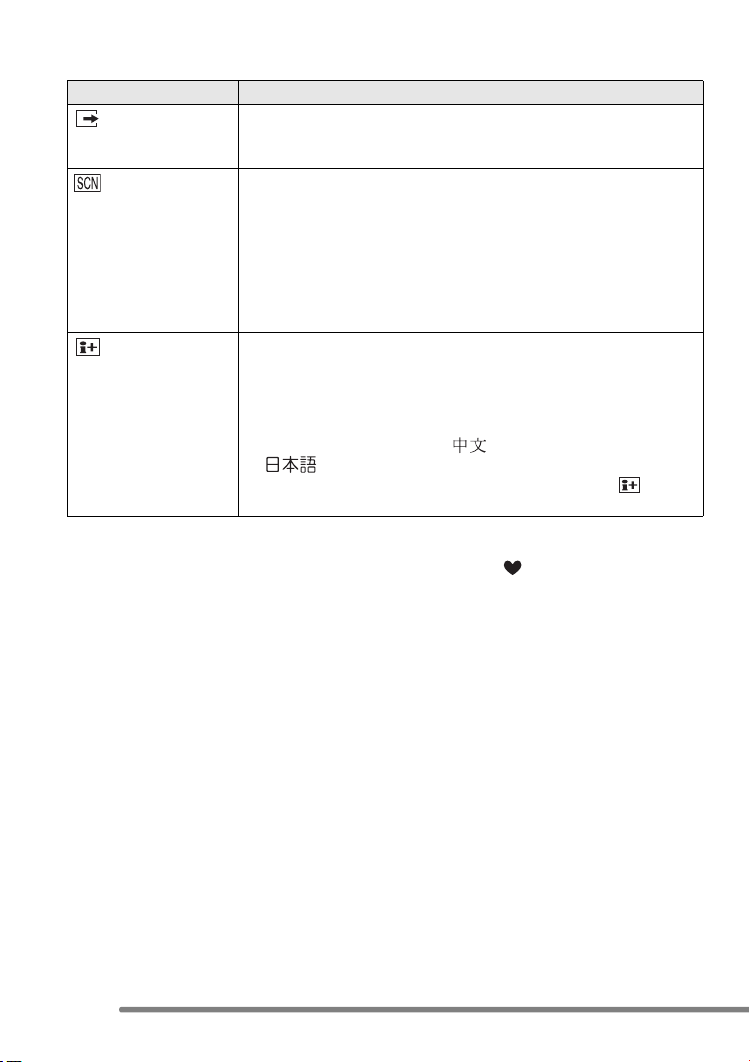
Preparation
Menu Functions
VIDEO OUT
(Playback mode
only)
SCENE MENU [AUTO]: Scene menu appears automatically when setting the
LANGUAGE Set to the language on the menu screen from the following
• The settings on [BEEP LEVEL], [BEEP TONE] (DMC-FX7), [BEEP] (DMC-FX2),
[NO.RESET] and [LANGUAGE] also affect on simple mode [ ].
[NTSC]: Video output is set to NTSC system.
[PAL]: Video output is set to PAL system. (P81)
mode dial to scene mode. Select the desired scene
mode.
[OFF]: Scene menu does not appear when setting the mode
dial to scene mode and the camera is operated in the
scene mode currently selected. If you change the
scene mode, press the [MENU] button to display the
scene menu and then select the desired scene mode.
7 languages.
Set to the desired language with 3/4 and store it with 1.
[ENGLISH]: English [DEUTSCH]: German
[FRANÇAIS]: French [ESPAÑOL]: Spanish
[ITALIANO]: Italian []:Chinese (Simplified)
[]:Japanese
• When you set to other language by mistake, select [ ] from
the menu icons to set the desired language.
22
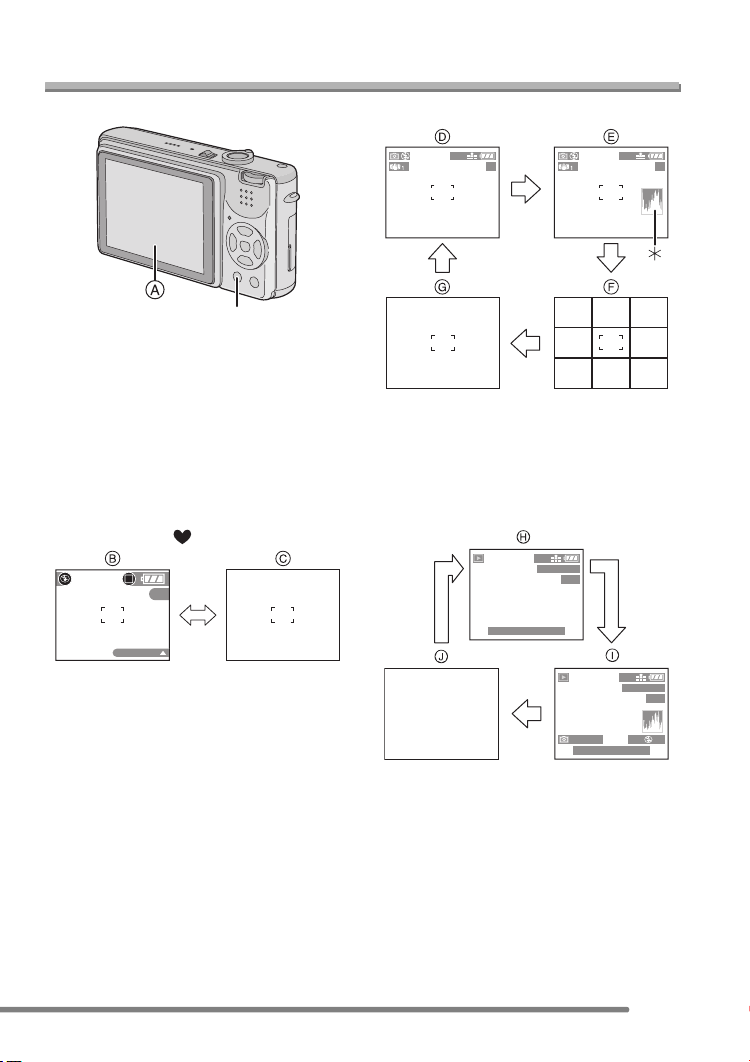
About the LCD Monitor
Preparation
∫ Selecting the screen to be used
DISPLAY/PWR LCD
A LCD monitor (LCD)
Press the [DISPLAY/PWR LCD] button to
switch to the screen to be used.
• When the menu screen appears, the
[DISPLAY/PWR LCD] button is not
activated. During 9 pictures multi playback
(P45) or playback zoom (P46), the
indications on the screen can be turned
on and off.
In simple mode [ ] (P31)
8
BACKLIGHT
B Display
C Non-display
In recording mode (P26)
1600
19
1600
D Display
E Display with histogram
F Non-display (Recording guide line)
G Non-display
¢Histogram
In playback mode (P44)
1600
100_0001
1/19
10:00 1.DEC.2004
1600
100_0001
19
1/19
ISO
F2.8 1/25
10:00 1.DEC.2004
AUTO
100
H Display
I Display with recording information and
histogram
J Non-display
23

Preparation
∫ To view the LCD monitor outdoors
easier (Power LCD function)
When you keep pressing the [DISPLAY/
PWR LCD] button for 1 second, the power
LCD function is activated, the LCD monitor
becomes brighter than usual and easier to
be seen outdoors.
1600
19
1600
19
• This function does not affect recorded
pictures.
• When you take pictures, the LCD monitor
automatically gets back to the normal
brightness 30 seconds after the
[DISPLAY/PWR LCD] button is pressed. If
you press any button, the LCD monitor
turns on brightly again.
• If you keep pressing [DISPLAY/PWR
LCD] button for 1 second again, the power
LCD function is cancelled and the LCD
monitor gets back to its usual brightness.
∫ Recording guide line
When you align the subject on the
horizontal and vertical guide lines or the
cross point of these lines, you can take
pictures with well-designed composition by
viewing the size, the slope and the balance
of the subject.
24
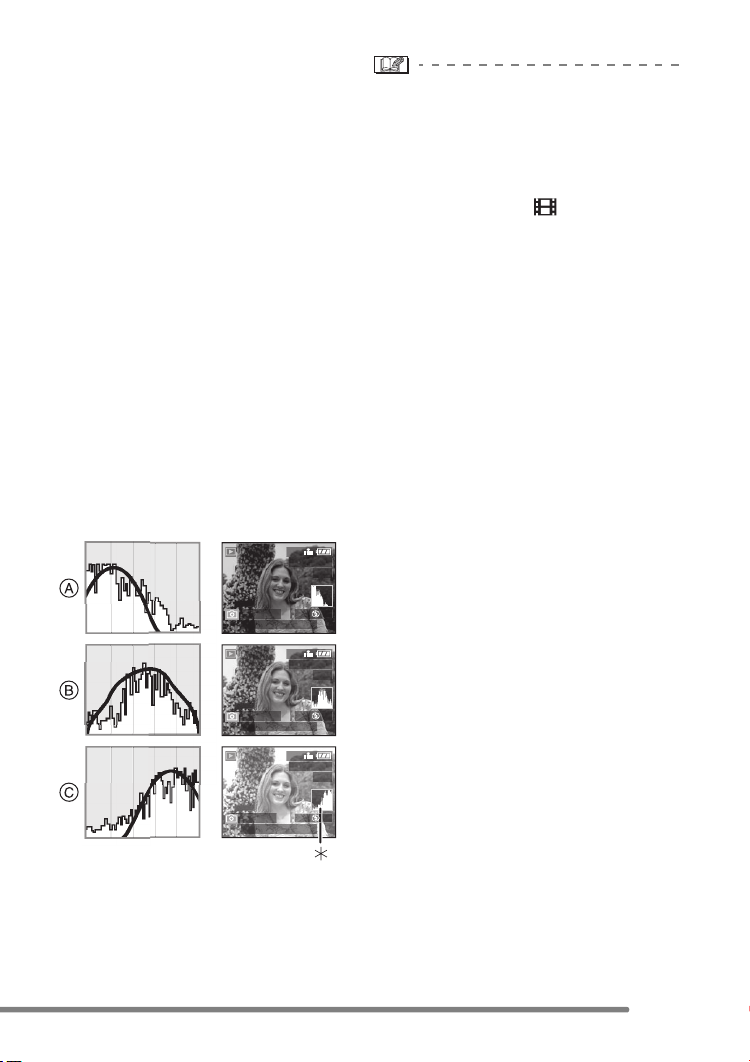
∫ Histogram
• A histogram is a graph that displays
brightness along the horizontal axis (black
to white) and the number of pixels at each
brightness level on the vertical axis.
• It allows the camera user to easily check
the way a picture is being exposed.
• It is very useful if manual adjustments of
the lens aperture and shutter speed are
available, especially in those situations
where automatic exposure may be difficult
due to uneven lighting. Using the
histogram feature will allow you to get the
best performance from the camera.
• When the values are concentrated to the
left A, the picture is under exposed.
• When the values in the histogram are
distributed evenly B, the exposure is
adequate and the brightness is
well-balanced.
• When the values are concentrated to the
right C, the picture is over exposed.
Example of histogram
1600
100_0001
1/19
ISO
F2.8 1/200
10:00 1. DEC. 2004
100
1600
100_0001
1/19
AUTO
Preparation
• When you take pictures with the flash
or in dark places, the histogram is
displayed in orange because the
recorded picture and the histogram do
not match each other.
• The histogram does not appear when in
motion image mode [ ], during multi
playback and playback zoom.
• The histogram in the recording mode is an
approximation.
• The histogram in recording and playback
may not match each other.
• The histogram in this camera does not
match the one displayed in image editing
software used with a PC, etc.
A Under Exposed
B Properly Exposed
C Over Exposed
¢Histogram
ISO
F2.8 1/100
10:00 1. DEC. 2004
1600
100_0001
ISO
F2.8 1/50
10:00 1. DEC. 2004
AUTO
100
1/19
AUTO
100
25
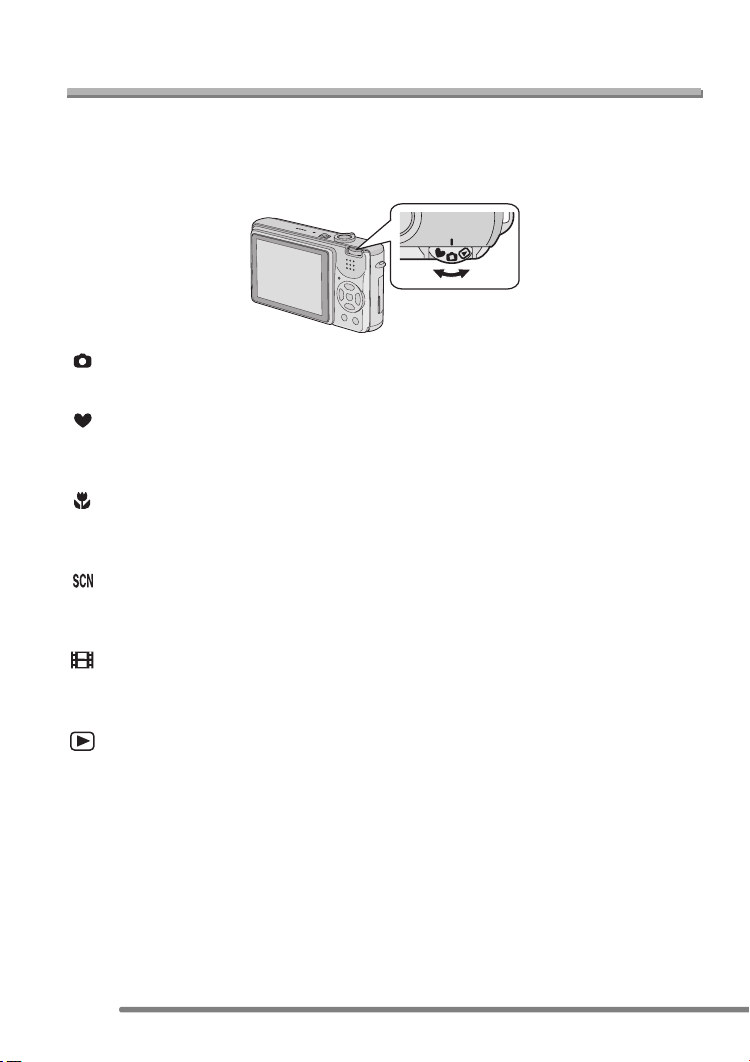
Recording pictures (basic)
Recording pictures (basic)
Taking Pictures
∫ The Mode Dial
This camera has a mode dial to suit recording of many kinds of scenes.
Select the desired mode and enjoy the variety of recording.
Rotate the mode dial slowly and securely.
: Normal picture mode (P27)
Use this mode for usual recording.
: Simple mode (P31)
This is the recommended mode for
beginners.
: Macro mode (P49)
This mode allows you to take a picture
getting closer to the subject.
: Scene mode (P51)
This mode allows you to take pictures
depending on the recording scenes.
: Motion image mode (P49)
This mode allows you to record motion
images.
: Playback mode (P44)
This mode allows you to play back
recorded pictures.
26

Recording pictures (basic)
∫ Taking pictures
The camera automatically sets the shutter
speed and the aperture value according to
the brightness of the subject.
• Insert the charged battery. (P13)
• Insert the card. (P14)
1 1 Turn the camera on.
2 Set the mode dial to Normal
picture mode [ ].
OFF ON
2 Aim the AF area 1 to the point
you want to focus and then press
the shutter button halfway.
3 Take a picture.
1/25F2.8
• B: Press the shutter button fully to take
the picture.
When the
subject is not
focused
Focus
indication
AF area Turns from
Sound Beeps 4 times Beeps 2 times
Blink (green) On (green)
white to red
When the
subject is
focused
Turns from
white to green
1/25F2.8
• A: Press the shutter button halfway to
focus.
• The focus indication 2 is lit and then
the aperture value 3 and the shutter
speed 4 are displayed.
27

Recording pictures (basic)
∫ AF/AE Lock (AF: Auto focus/
AE: Auto exposure)
1600
19
When recording a picture of people with a
composition as the above picture, you
cannot focus on the subject because it is
out of AF area in usual operation.
In this case,
1 Aim the AF area at the subject.
2 Press the shutter button halfway to fix
the focus and the exposure.
• When the subject is focused, the focus
indication lights.
3 Keeping the focus and the exposure
fixed, move the camera as you compose
the picture.
4 Press the shutter button fully.
• You can repeatedly retry AF/AE lock
before pressing the shutter button.
∫ Correct posture for taking good
pictures
To take pictures without blurring:
• Hold the camera gently with both hands,
keep arms stationary at your side and
stand with your feet slightly apart.
• Make sure that camera shake does not
occur when pressing the shutter button
halfway.
• After pressing the shutter button, keep the
camera stationary until the picture
appears on the screen.
• In the following cases, keep the camera
stationary for a longer time.
– Slow sync./Red-eye reduction [ ]
(P36)
– When the shutter speed is slowed in the
setting on the slow shutter speed (P64)
– [NIGHT SCENERY], [NIGHT
PORTRAIT], [FIREWORKS] and
[PARTY] in scene mode (P51)
28
A: Photo flash
B: AF assist lamp
• Do not cover the photo flash or the AF
1/25F2.8
1/25F2.8
assist lamp with your finger.
• Do not touch the front of the lens.

Recording pictures (basic)
∫ Focusing
• The focus range is 50 cm– ¶ (Wide),
50 cm– ¶ (Tele).
• If you press the shutter button fully without
prefocusing, pictures may be blurry or
unfocused.
• When the focus indication is blinking, the
subject is not focused. Press the shutter
button halfway and focus on the subject
again.
• If the camera will not focus after a few
tries, turn it off and on and try again.
• In the following cases, the camera cannot
focus on subjects properly.
– When including both near and distant
subjects in a scene.
– When there is dirt or dust on the glass
between the lens and the subject.
– When there are illuminated or glittering
objects around the subject.
– When taking a picture in a dark place.
– When the subject is moving fast.
– When the scene has low contrast.
– When jitter occurs.
– When recording a very bright subject.
We recommend taking pictures using AF/
AE lock. In dark places, the AF assist
lamp (P64) may turn on to focus on the
subject.
Even if the focus indication appears and
the subject is focused, it is cancelled
when you release the shutter button.
Press the shutter button halfway again.
∫ Jitter (camera shake)
• Be careful of jittering when pressing the
shutter button, especially when fully
zoomed into the subject.
• When jitter could occur, the jitter alert 1
appears.
1/8F2.8
• When the jitter alert appears, we
recommend using a tripod. If you cannot
use a tripod, be careful of how you hold
the camera. (P28)
∫ Exposure
• If you press the shutter button halfway
when the exposure is not adequate, the
indication of the aperture value and the
shutter speed turns red. (However, the
aperture value and the shutter speed do
not turn red when the flash is activated.)
• The brightness of the screen may differ
from that of recorded pictures. In
particular, when taking pictures in dark
places with slow shutter speed, the
subject looks dark on the screen, but the
actual picture is bright.
• When most of the subjects in the screen
are bright (e.g. blue sky on a clear day,
snowy field, etc.), the recorded pictures
may become dark. In this case,
compensate the exposure value on the
camera. (P40)
29
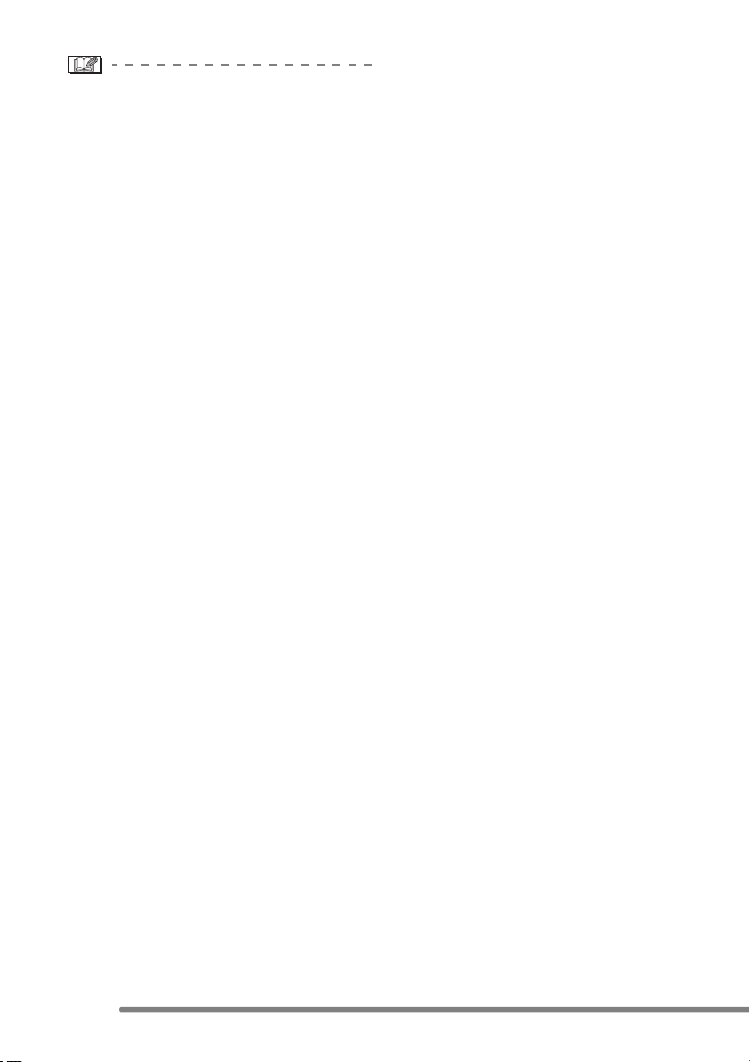
Recording pictures (basic)
• When you press the shutter button, the
screen may become bright for a moment.
This function allows easy adjustment of
focus and the recorded picture will not be
affected.
• We recommend making sure the clock is
set properly before taking pictures. (P17)
• When the time for power save is set (P20),
the camera is automatically turned off if
you do not operate it within the set time.
When operating the camera again, press
the shutter button or turn the camera off
and on.
• In some cases the picture may not be
perfectly focused even if the focus
indication is lit. This is because the
distance between the camera and the
subject is beyond the range of the lens.
30
