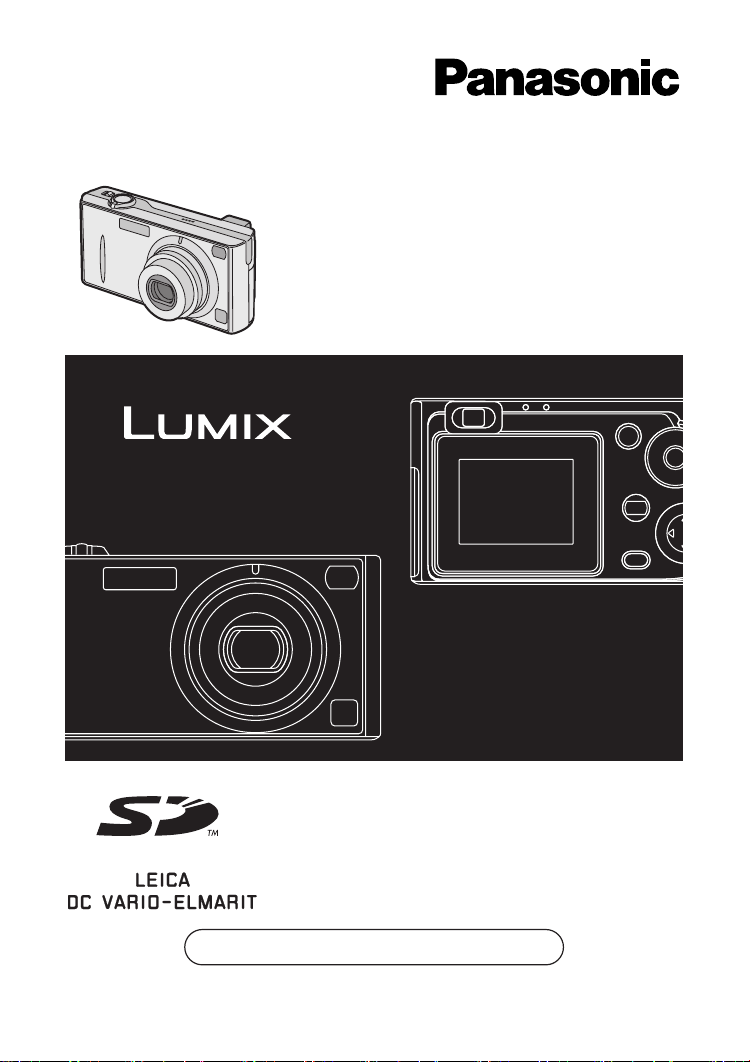
Digital Camera
Operating Instructions
Model No.DMC-FX5EB
DMC-FX1EB
Before use, please read these
instructions completely.
Web Site: http://www.panasonic-europe.com
VQT0G60
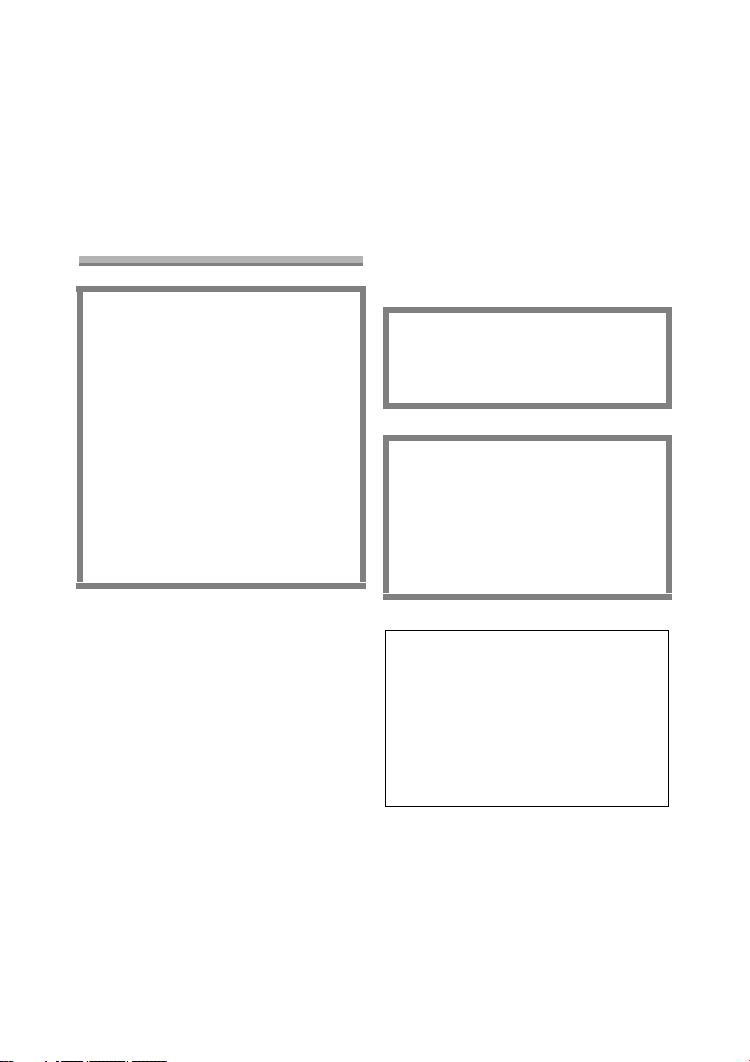
Safety
Dear Customer,
We would like to take this opportunity to
thank you for purchasing this Panasonic
Digital Camera. Please read these
Operating Instructions carefully and
keep them handy for future reference.
Information for Your
Safety
WARNING
TO REDUCE THE RISK OF FIRE
OR SHOCK HAZARD AND
ANNOYING INTERFERENCE, USE
ONLY THE RECOMMENDED
ACCESSORIES AND DO NOT
EXPOSE THIS EQUIPMENT TO
RAIN OR MOISTURE. DO NOT
REMOVE THE COVER (OR BACK);
THERE ARE NO USER
SERVICEABLE PARTS INSIDE.
REFER SERVICING TO
QUALIFIED SERVICE
PERSONNEL.
Carefully observe copyright laws.
Recording of pre-recorded tapes or
discs or other published or
broadcast material for purposes
other than your own private use may
infringe copyright laws. Even for the
purpose of private use, recording of
certain material may be restricted.
Safety
• Please note that the actual controls
and components, menu items, etc. of
your Digital Camera may look
somewhat different from those shown
in the illustrations in these Operating
Instructions.
• SD Logo is a trademark.
• Other names, company names, and
product names printed in these
instructions are trademarks or
registered trademarks of the
companies concerned.
THE SOCKET OUTLET SHALL BE
INSTALLED NEAR THE
EQUIPMENT AND SHALL BE
EASILY ACCESSIBLE.
CAUTION
Danger of explosion if battery is
incorrectly replaced. Replace only
with the same or equivalent type
recommended by the manufacturer.
Dispose of used batteries according
to the manufacturer’s instructions.
Extremely high precision technology
is employed to produce the LCD
monitor screen. The result is more
than 99.99% effective pixels with a
mere 0.01% of the pixels inactive or
always lit. However, this is not a
malfunction and does not affect the
recorded pictures.
2
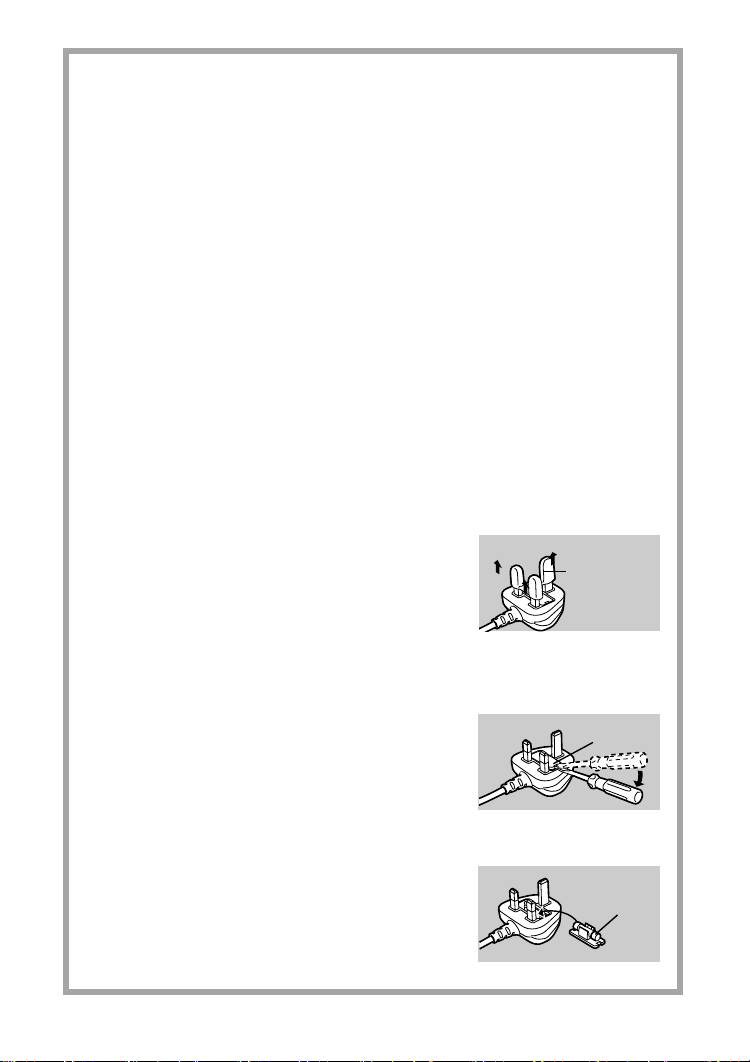
Digital Camera
The rating plate is on the underside of the
Digital Camera.
AC Adapter
• The rating plate is on the underside of
the AC Adapter.
• As this equipment gets hot during use,
operate it in well ventilated place; do not
install this equipment in a confined
space such as a bookcase or similar
unit.
Caution for AC mains lead
For your safety, please read the following
text carefully.
This appliance is supplied with a moulded
three-pin mains plug for your safety and
convenience. A 5-ampere fuse is fitted in
this plug.
Should the fuse need to be replaced,
please ensure that the replacement fuse
has a rating of 5-amperes and it is
approved by ASTA or BSI to BS1362.
Check for the ASTA mark
Ì
on the body of the fuse.
mark
If the plug contains a removable fuse
cover you must ensure that it is refitted
when the fuse is replaced. If you lose the
fuse cover, the plug must not be used until
a replacement cover is obtained. A
replacement fuse cover can be purchased
from your local Panasonic Dealer.
IF THE FITTED MOULDED PLUG IS
UNSUITABLE FOR THE SOCKET
OUTLET IN YOUR HOME THEN THE
FUSE SHOULD BE REMOVED AND THE
PLUG CUT OFF AND DISPOSED OF
SAFELY.
THERE IS A DANGER OF SEVERE
ELECTRICAL SHOCK IF THE CUT OFF
PLUG IS INSERTED INTO ANY 13AMPERE SOCKET.
If a new plug is to be fitted, please
observe the wiring code as shown below.
If in any doubt, please consult a qualified
electrician.
Ï
or the BSI
Safety
ª
IMPORTANT
The wires in this mains lead are coloured
in accordance with the following code:
Blue: Neutral
Brown: Live
As the colours of the wires in the mains
lead of this appliance may not correspond
with the coloured markings identifying the
terminals in your plug, proceed as follows:
The wire which is coloured BLUE must be
connected to the terminal in the plug
which is marked with the letter N or
coloured BLACK.
The wire which is coloured BROWN must
be connected to the terminal in the plug
which is marked with the letter L or
coloured RED.
Under no circumstances should either of
these wires be connected to the earth
terminal of the three-pin plug, marked with
the letter E or the Earth Symbol
ª
Before Use
Remove the Connector Cover as follows.
Connector
Cover
ª
How to replace the Fuse
1
Remove the Fuse Cover with a
screwdriver.
Fuse
Cover
2
Replace the fuse and attach the
Fuse Cover.
Ó
.
Fuse
3
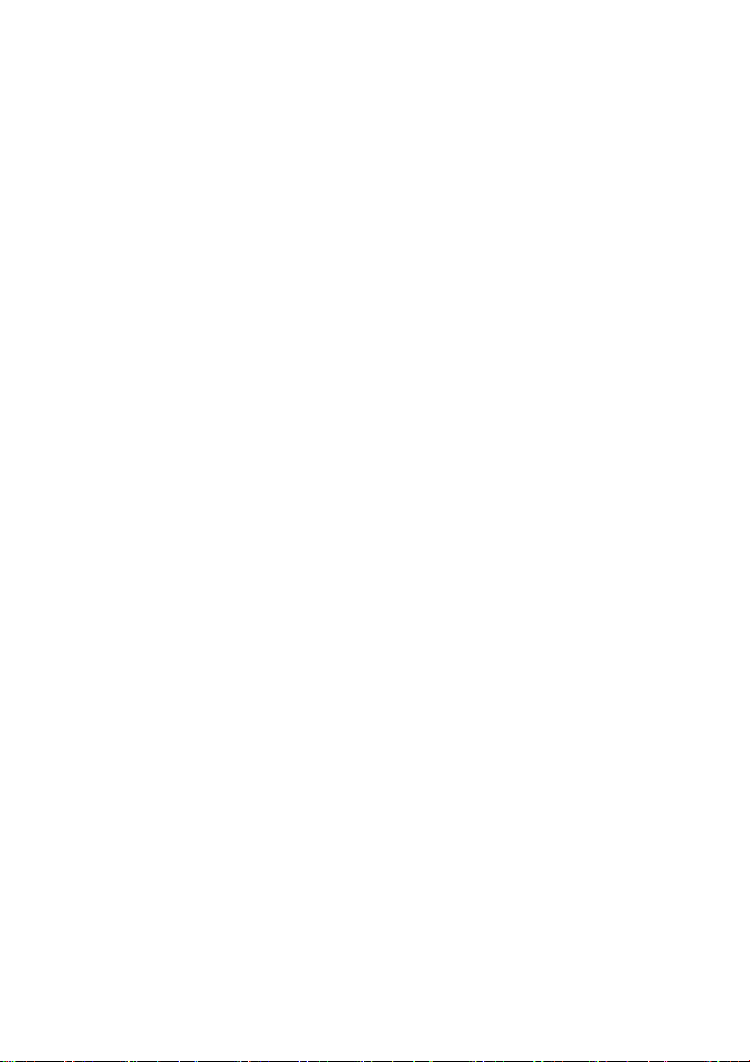
Contents
Safety
Information for Your Safety ................. 2
Preparation
Standard Accessories ......................... 7
Names of the Components ................. 8
Quick Guide ...................................... 10
Charging the Battery......................... 12
About the Battery .............................. 13
Inserting the Battery.......................... 14
Removing the Battery........................ 15
Using the AC Adaptor ....................... 16
About the Card.................................. 17
Inserting the Card.............................. 18
Removing the Card........................... 19
Attaching the Strap............................ 20
Setting the Date/Time (Clock Set)..... 21
Setup Menu....................................... 23
Using the LCD Monitor...................... 27
About the Histogram ......................... 28
The Mode Dial................................... 29
Recording pictures (basic)
Taking Pictures ................................. 30
Taking Pictures in Simple Mode........ 34
Checking the Recorded Picture
(Review) ........................................ 36
Using the Optical Zoom..................... 37
Taking Pictures using the
Built-in Flash.................................. 38
Compensating the Exposure............. 41
Taking Pictures using
Auto Bracket.................................. 42
Taking Pictures with the Self-timer.... 43
Taking Pictures using Burst Mode .... 44
Playback (basic)
Playing Back Pictures........................ 45
9 Pictures Multi Playback .................. 46
Using the Playback Zoom ................. 47
Deleting Pictures............................... 48
Recording pictures
(advanced)
Taking Pictures using Macro Mode... 51
Taking Pictures using
Portrait Mode................................. 52
Taking Pictures using
Landscape Mode ........................... 53
Taking Pictures using
Night Portrait Mode........................ 54
Taking Pictures using
Self-portrait Mode.......................... 55
Recording Motion Images ................. 56
Setting the White Balance................. 58
Setting the White Balance manually
(White set) .....................................59
Finely Adjusting the White Balance... 60
Changing the Picture Size................. 61
Changing the Quality......................... 62
Taking Pictures using Spot Mode...... 63
Setting ISO Sensitivity....................... 64
Taking Pictures with Audio................ 65
Using the AF Trigger ......................... 66
Using the Digital Zoom ...................... 68
Using the Colour Effect ..................... 69
Adjusting the Quality of the Picture
(Picture Adjustment) ...................... 70
Using the Optical Image Stabilizer .... 71
Creating Flip Animation..................... 72
4
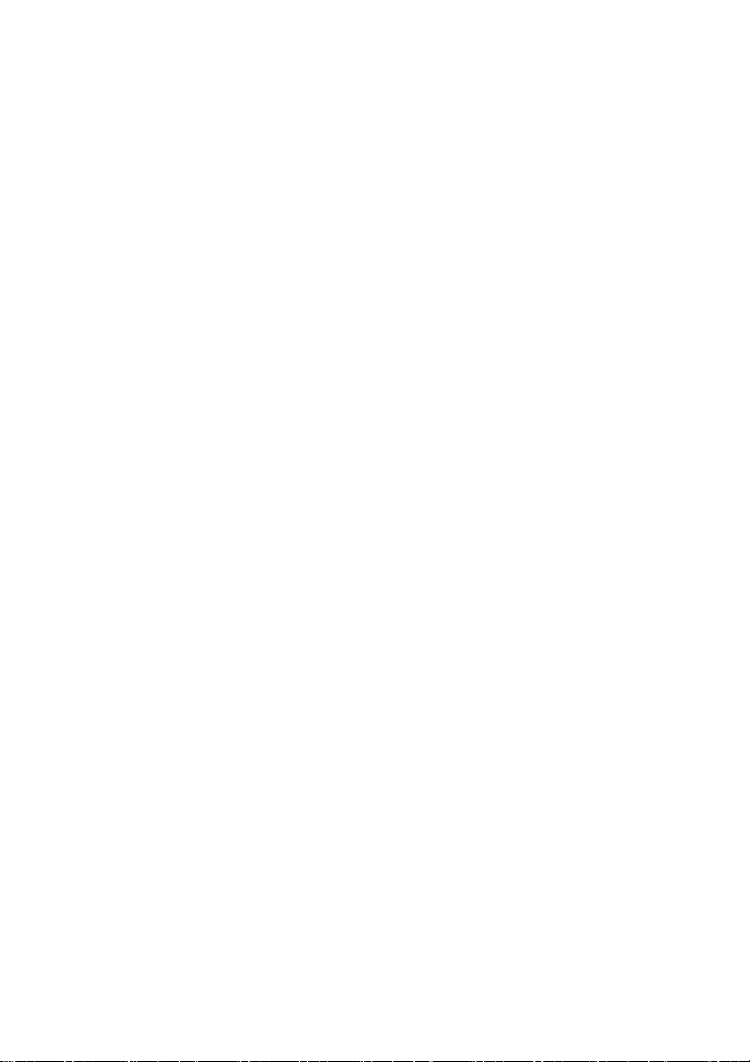
Playback (advanced)
Playing Back Pictures with Audio ...... 75
Playing Back Motion Images ............. 76
Rotating the Picture........................... 77
Setting the Picture to be Printed and
the Number of Prints
(DPOF Print Setting)...................... 78
Preventing Accidental Erasure of the
Picture ........................................... 83
Playing Back with Slide Show........... 85
Adding Audio to Recorded Pictures
(Audio Dubbing)............................. 87
Resizing the Pictures ........................ 88
Trimming the Pictures....................... 90
Formatting the Card.......................... 92
Playing Back Pictures with a
TV Screen...................................... 93
Before Connecting with USB
Connection Cable .......................... 94
Connecting to a PC
(Mass Storage) .............................. 96
Connecting to a PC (PTP)................. 97
Connecting to a Printer ..................... 99
Using a Printer (PictBridge)............. 100
Using a Printer (USB Direct-Print)... 102
Others
After Use ......................................... 104
Screen Display................................ 105
The Menu Items .............................. 108
Cautions for Use ............................. 110
Approximate number of recordable
pictures and the size.................... 113
Message Display............................. 114
Troubleshooting .............................. 115
Specifications.................................. 117
5
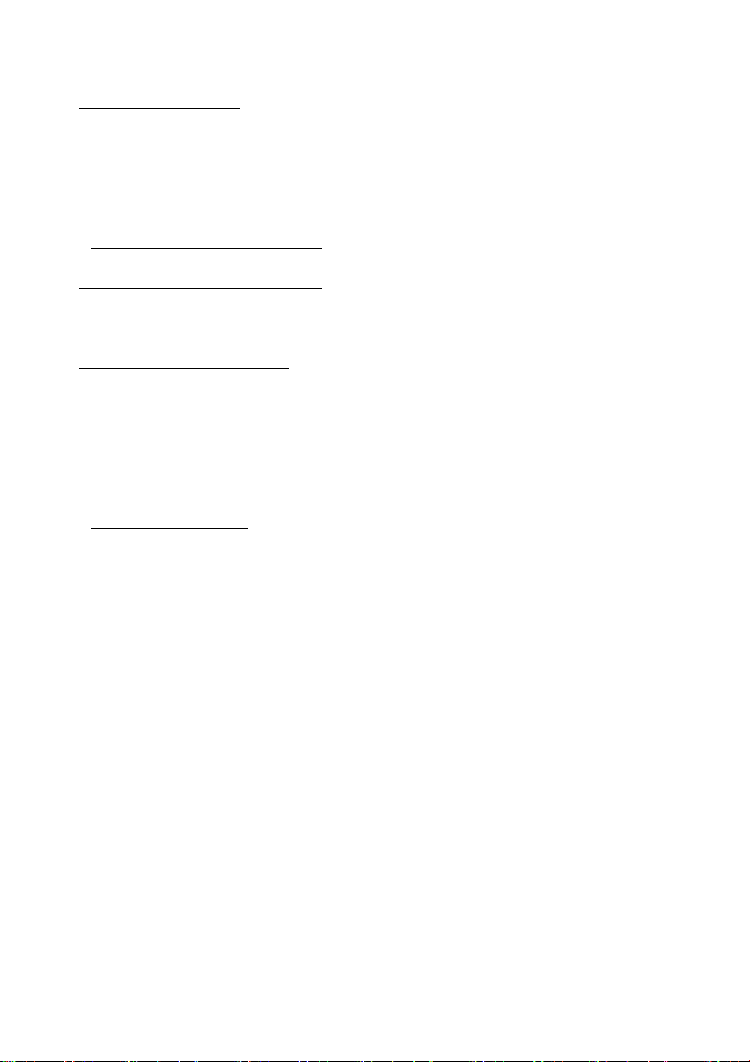
Sales and Support Information
Customer Care Centre
• For UK customers: 08705 357357
• For Republic of Ireland customers:
01 289 8333
• Visit our website for product
information
•E-mail:
customer.care@panasonic.co.uk
Technical Support for AV Software
• For callers in UK: 08701 505610
• For callers in ROI: 0044 8701 505610
Direct Sales at Panasonic UK
• Order accessory and consumable
items for your product with ease and
confidence by phoning our Customer
Care Centre Monday–Friday 9:00am–
5:30pm. (Excluding public holidays).
• Or go on line through our Internet
Accessory ordering application at
www.panasonic.co.uk.
• Most major credit and debit cards
accepted.
• All enquiries transactions and
distribution facilities are provided
directly by Panasonic UK Ltd.
• It couldn’t be simpler!
• Also available through our Internet is
direct shopping for a wide range of
finished products, take a browse on
our website for further details.
6
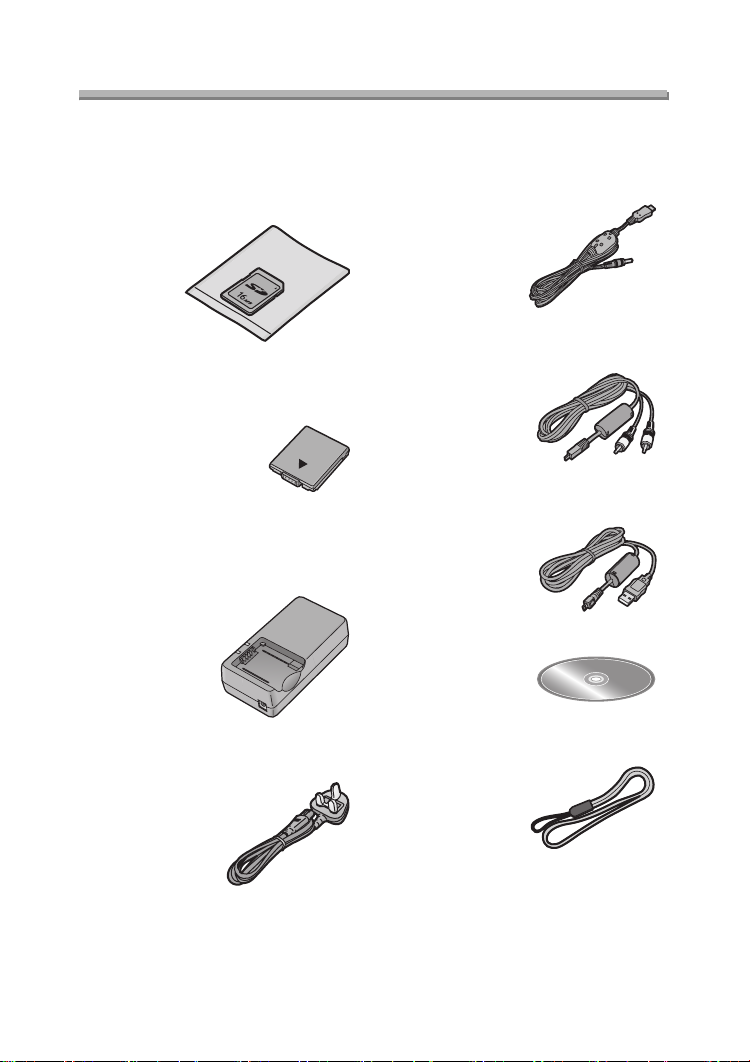
Preparation
Preparation
Standard Accessories
Before using your camera, check the contents.
∫ SD Memory Card (16 MB)
RP-SD016B
(In the text, it is indicated as “Card”)
∫ Battery Pack
CGA-S001E
(In the text, it is indicated as “Battery”)
∫ Battery Charger/AC Adaptor
DE-929B
(In the text, it is indicated as
“AC Adaptor”)
∫ AC Mains Lead
K2CT3DA00003
∫ DC Cable
K2GH2DZ00001
∫ AV C a ble
K1HB08CD0003
∫ USB Connection Cable
K1HB08CD0004
∫ CD-ROM
∫ Strap
VFC4033
7
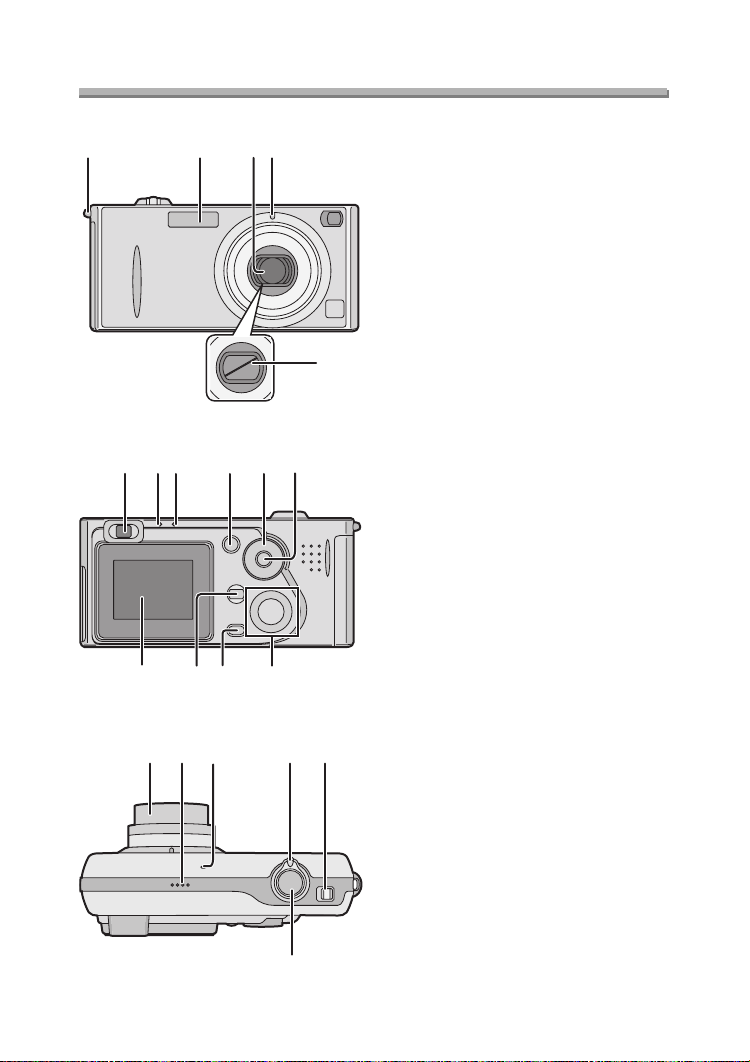
Preparation
Preparation
Names of the Components
134
15 14 13 12
2
8 9 10
1 Strap Eyelet (P20)
2Flash
3 Lens
4 Self-timer Indicator (P43, 55)
5 Lens Cover
5
1167
6 Optical Finder
7 Flash/Access Indicator
(P17, 31, 40)
8 Status Indicator (P31)
9 [DISPLAY] Button (P24, 27, 35, 82)
10 Mode Dial (P29)
11 Single/Burst Mode Button (P44)
12 Cursor buttons
2/Self-timer Button (P43)
4/REVIEW/SET Button (P36)
1/Flash Mode Button (P38)
3/Exposure Compensation (P41)/
Auto Bracket (P42)/White Balance
Fine Adjustment (P60) Button
13 Delete (P48)/[FOCUS] (P66) Button
14 [MENU] Button (P23)
15 LCD Monitor (P27, 35, 105)
16
17 18
19 20
16 Lens Barrel (P32)
17 Speaker (P75)
18 Microphone (P56, 65)
19 Zoom Lever (P37, 68)
20 Power Switch (P11, 30)
21 Shutter Button (P11, 30)
21
8
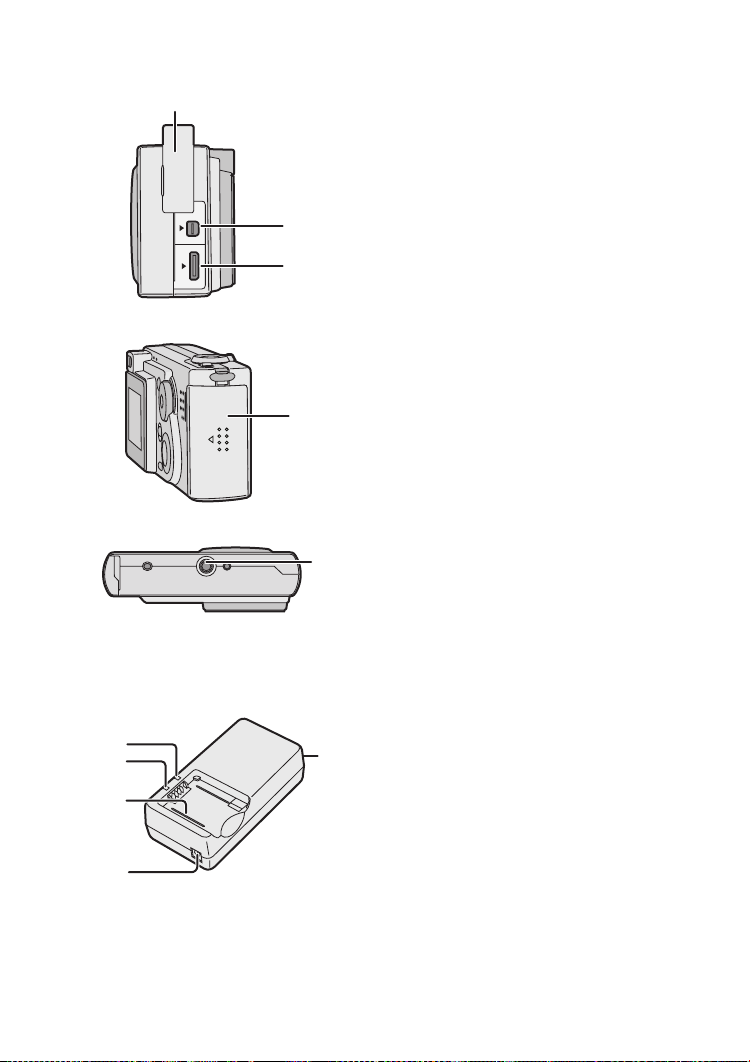
Preparation
3
4
5
6
22
DIGITAL
AV OU T
DC IN
EXT.
22 Terminal Door
23 [DIGITAL] (P96, 97, 99)/
[AV OUT] (P93) Socket
24 [DC IN/EXT.] Socket (P16)
2
2
25 Card/Battery Door (P14, 18)
2
2
26 Tripod Receptacle
ª Battery Charger/AC Adaptor
2
3
1
4
(P12, 16)
1[AC INT] Terminal
2 [POWER] Indicator
3 [CHARGE] Indicator
4 Battery Attachment Part
5 [DC OUT] Terminal
5
9
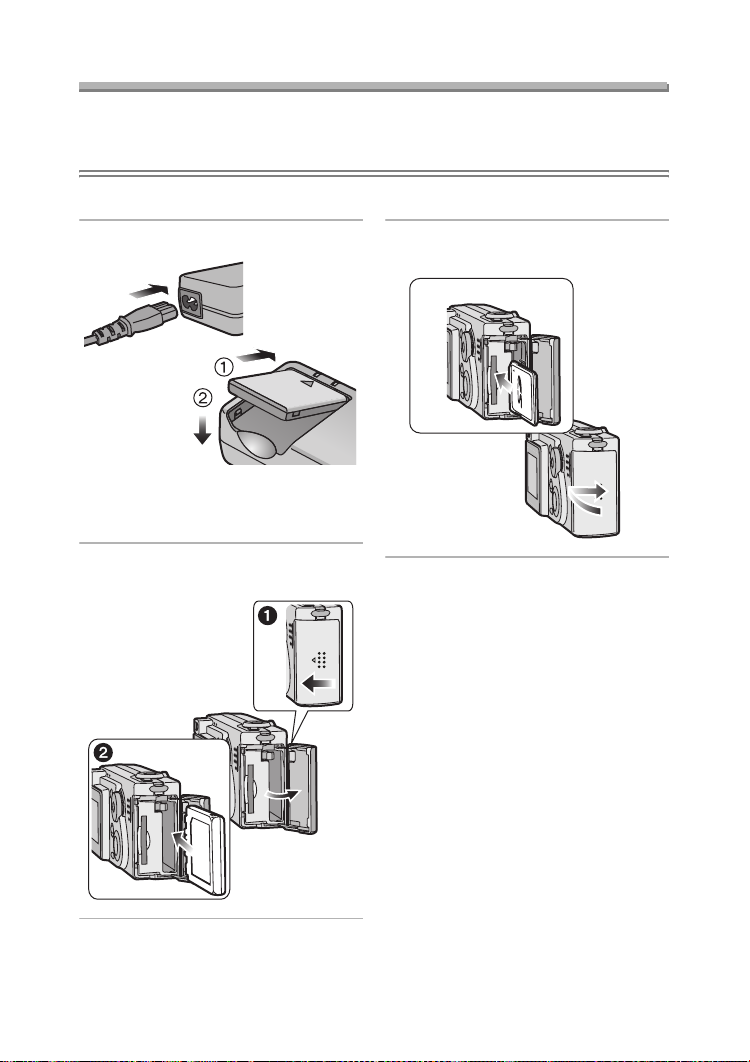
Preparation
Quick Guide
• Charge the battery before using.
• Prepare the Camera/AC mains lead/Battery/AC adaptor/Card.
• Check that the camera is turned off and that the lens is retracted.
ª Preparation
1 Charge the battery. (P12)
• The battery cannot be charged
when the DC cable is connected to
the AC adaptor.
2 1 Open the card/battery door.
2 Insert the battery. (P14)
3 1 Insert the card. (P18)
2 Close the card/battery door.
1
2
10
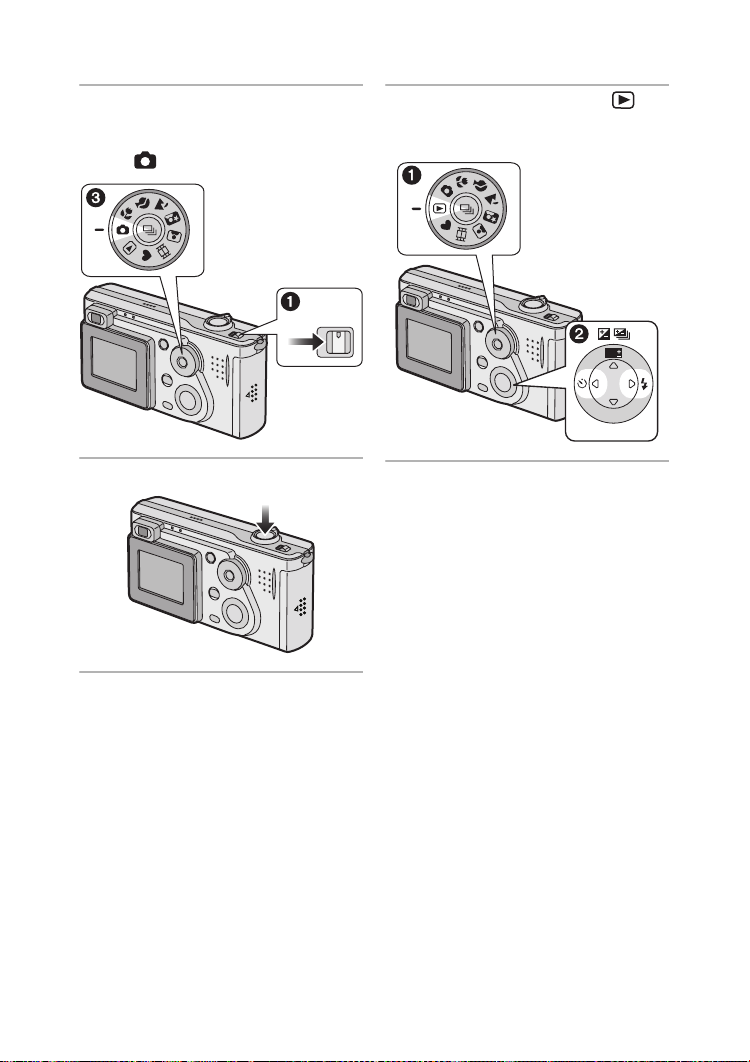
ª Recording
Preparation
ª Playback
4 1 Turn the camera on.
2 Set the clock. (P21)
3 Select Normal picture mode
[].
5 Take a picture. (P30)
OFF ON
6 1 Select Playback mode [ ].
2 Select the picture you want to
view. (P45)
WB
R
E
W
V
E
I
SET
11
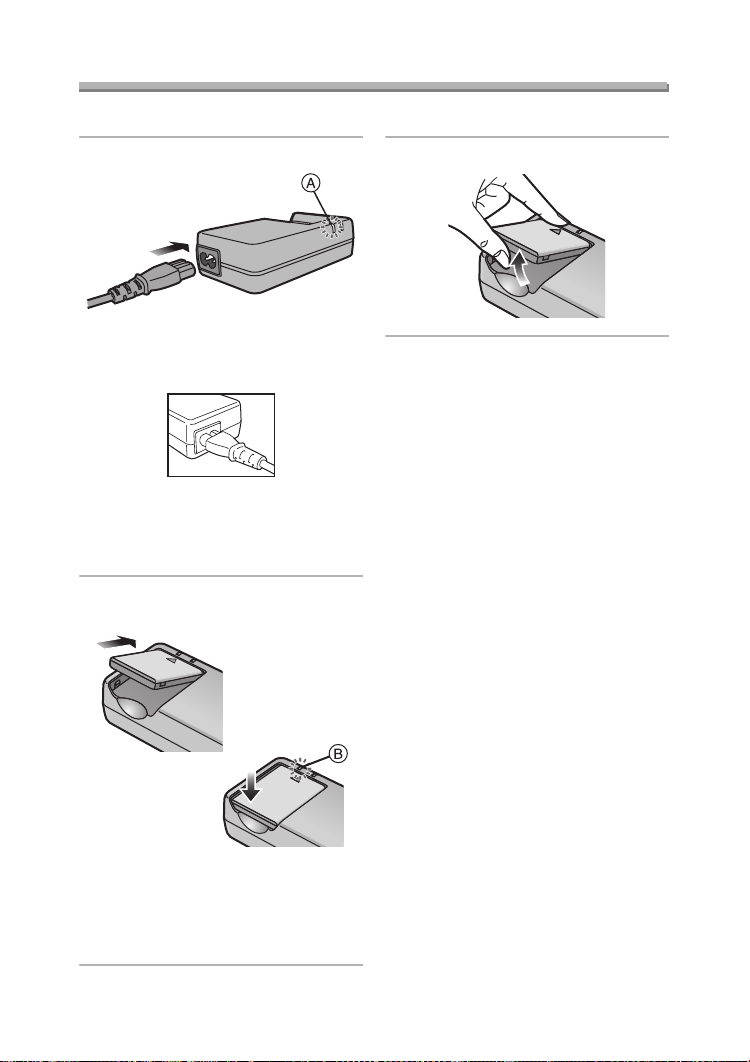
Charging the Battery
Charge the battery before using.
Preparation
1 Connect the AC mains lead.
• The AC mains lead does not fit
entirely into the AC input terminal.
A gap will remain as shown below.
• The [POWER] Indicator A lights.
• The battery cannot be charged
when the DC cable is connected to
the AC adaptor.
2 Attach the battery to the AC
adaptor.
3 Detach the battery.
¬
Suggestions/Tips
• After use, be sure to disconnect the
AC mains lead.
• The battery becomes warm after use/
charge or during charge. The camera
also becomes warm during use.
However, it is not a malfunction.
• The battery and AC adaptor are
designed only for this camera. Do
not use them with any other
equipment.
• Do not disassemble or alter the AC
adaptor.
¬
• When the [CHARGE] Indicator B
lights, charging starts.
• When the [CHARGE] Indicator B
turns off (in about 90 minutes),
charging is finished.
12
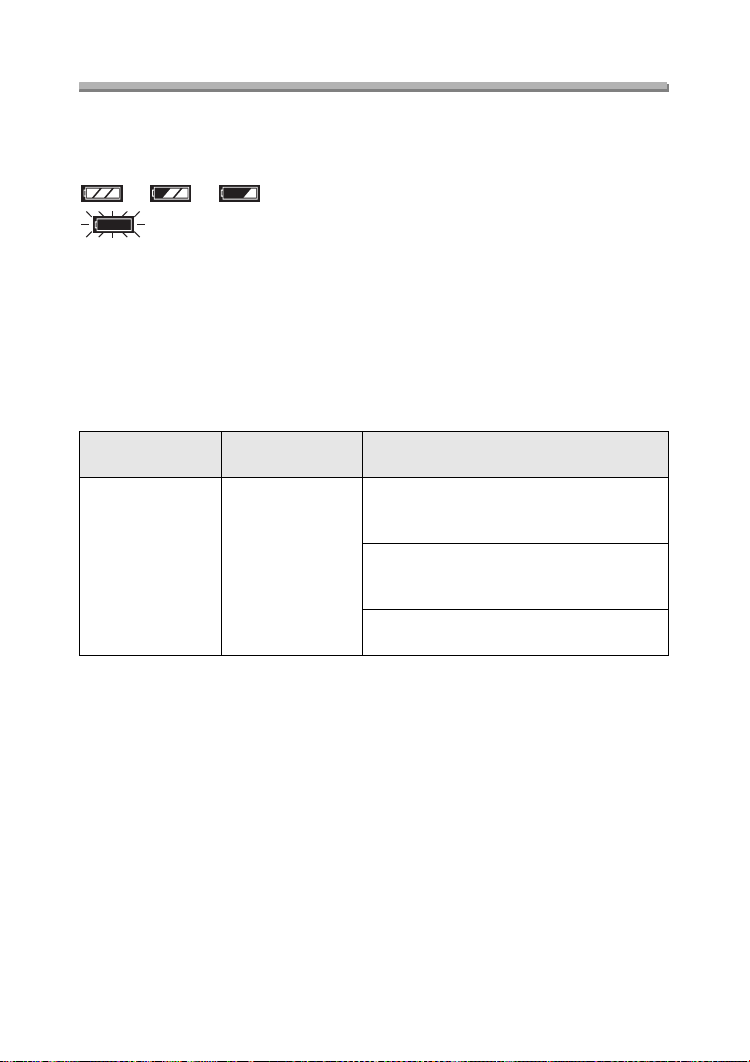
Preparation
About the Battery
ª Battery indication
The remaining battery power appears on the screen.
(This does not appear when using AC adaptor.)
> > >
(Blinks in red): Recharge or replace the battery.
ª Charging time and available recording time
Measured under the following conditions:
• Temperature: 25°C/Humidity: 60
• Recording once every 30 seconds, flash every other record.
• Using the battery (supplied) and 16 MB SD Memory Card (supplied) [Picture
size: 2304k1728 (DMC-FX5)/2048k1536 (DMC-FX1)/Quality: Fine (When
deleting all pictures after full use)].
%
Charging time
Supplied battery Approx. 90 min.
The recording time (recordable number) and playback time depend on the condition.
ª Charging environment and charging error
• Charge the battery under temperature of 10– 35°C.
(The battery should also be the same temperature.)
• When charging starts, the [CHARGE] Indicator lights.
If the charging error occurs, the [CHARGE] Indicator blinks at about 1 second
cycles.
In this case, disconnect the AC adaptor from the electrical outlet, remove the
battery and ensure both room and battery temperature are not too low or high and
then charge it again.
If the problem persists, consult the dealer or your nearest servicentre.
Continuous recording/playback time
(recordable number)
Recording with LCD monitor on
Approx. 60 min.
(equal to 120 still pictures)
Recording with LCD monitor off
Approx. 120 min.
(equal to 240 still pictures)
Playback time
Approx. 100 min.
13
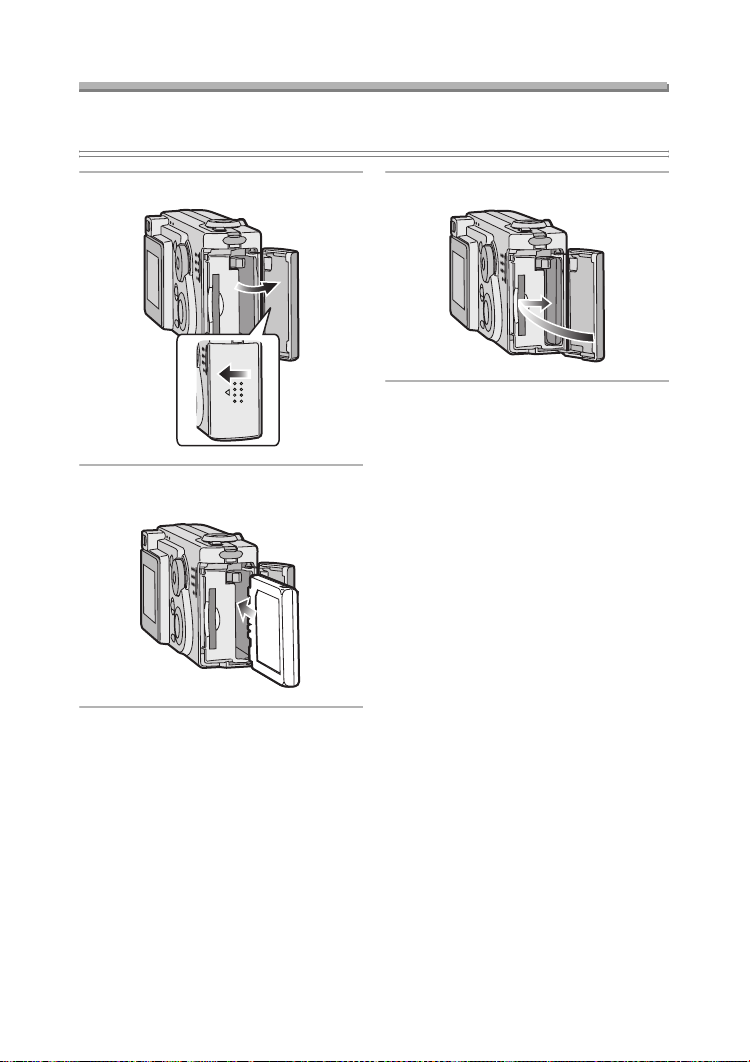
Preparation
Inserting the Battery
Preparation
• Check that the camera is turned off and that the lens is retracted.
1 Open the card/battery door.
2 Insert the charged battery until it
clicks.
3 Close the card/battery door.
14

Preparation
Removing the Battery
Preparation
• Check that the camera is turned off and that the lens is retracted.
¬
1 Open the card/battery door.
2 Slide the lock 1 to remove the
battery.
Suggestions/Tips
• If you will not use the camera for a
long time, remove the battery.
• After the fully charged battery has
been inserted for more than 48 hours,
the clock setting is stored (in the
camera) for 3 months after the battery
was removed. (The time may be
shorter if the battery is not charged
sufficiently.)
If more than 3 months has passed, the
clock setting will be lost. In this case,
set the clock again. (P21)
• Do not remove the card or the
battery during the access to the
card (P17).
• The supplied battery is designed
only for this camera. Do not use it
with any other equipment.
• Be sure to remove the battery after
the status indicator is turned off.
Otherwise, the setting may be
cleared.
¬
3 Close the card/battery door.
15
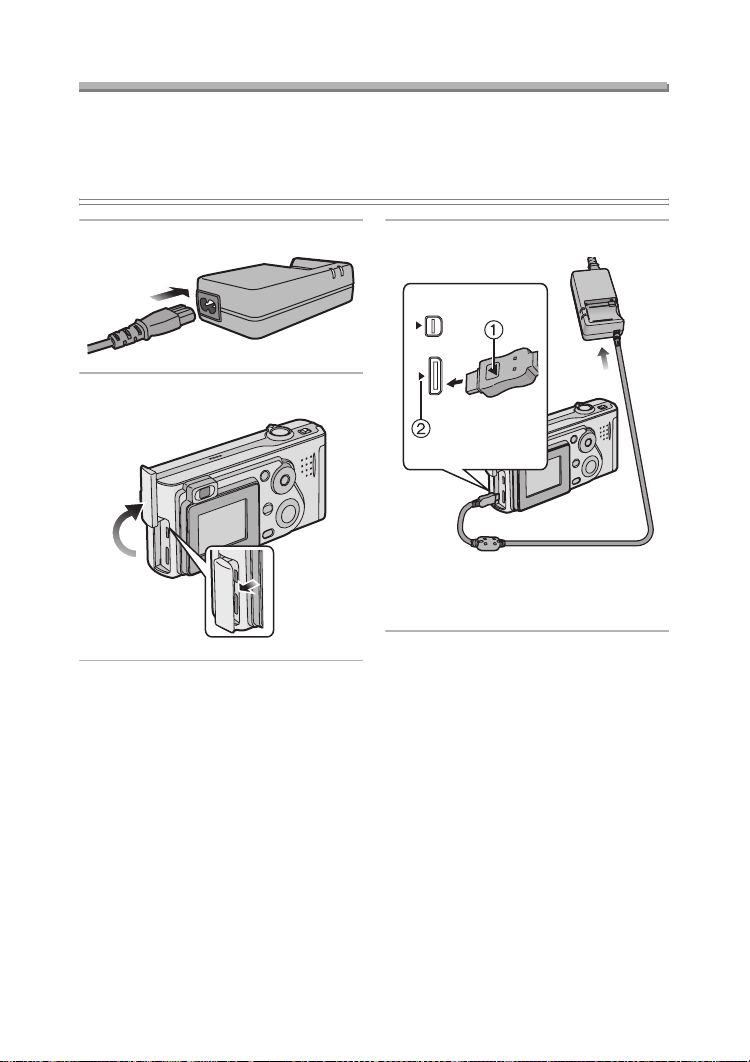
Preparation
Using the AC Adaptor
You can use the camera without worrying about battery discharge by connecting to
an AC adaptor.
Preparation
• Check that the camera is turned off and that the lens is retracted.
1 Connect the AC mains lead.
2 Open the terminal door.
3 Connect the DC cable.
DIGITAL
AV OUT
DC IN
EXT.
• Align the [2] mark 1 on the DC
cable and the [1] mark 2 on the
[DC IN] socket.
¬
Suggestions/Tips
• Use the supplied DC cable.
If you use other DC cables, it may
cause a malfunction.
• The camera becomes warm during
use. This is not a malfunction.
• Disconnect the AC adaptor and DC
cable when the camera is not in use.
• The battery cannot be charged in the
camera even if the AC adaptor is
connected.
¬
16

About the Card
600
9
Preparation
ª Access to the card
While the card is accessed, the flash/
access indicator 1 and card access
indication 2 light.
1
1
When the flash/access indicator 1 and
card access indication 2 light, do not:
• turn the camera off.
• remove the battery or the card.
• disconnect the DC cable if you use the
AC adaptor.
The card and the card contents may be
damaged and the camera may not
operate normally.
It is possible that data stored on the
card can be damaged due to accidental
erasure, static electricity, electrical noise
or a defective card. We recommend
storing precious data to your PC’s hard
drive. (P96, 97)
ª SD Memory Card (supplied) and
MultiMediaCard (optional)
The SD Memory Card and
MultiMediaCard are small, lightweight,
removable external memory cards. The
reading/writing speed of an SD Memory
Card is fast. The SD Memory Card is
equipped with a Write-Protect switch
that can inhibit writing and formatting a
card. (When the switch is slid to the
[LOCK] side, it is not possible to write or
delete data on the card and format it.
When the switch is unlocked, these
functions become available.)
SD Memory Card
16
MultiMediaCard
Suggestions/Tips
¬
• The reading/writing speed of a
MultiMediaCard is slower than an SD
Memory Card. When a
MultiMediaCard is used, the
performance of certain features may
be slightly slower than advertised.
• After recording motion images using
the MultiMediaCard, the flash/access
indicator and card access indication
may appear for a while, but this is not
a malfunction.
• Keep the Memory Card out of reach of
children to prevent swallowing.
¬
17
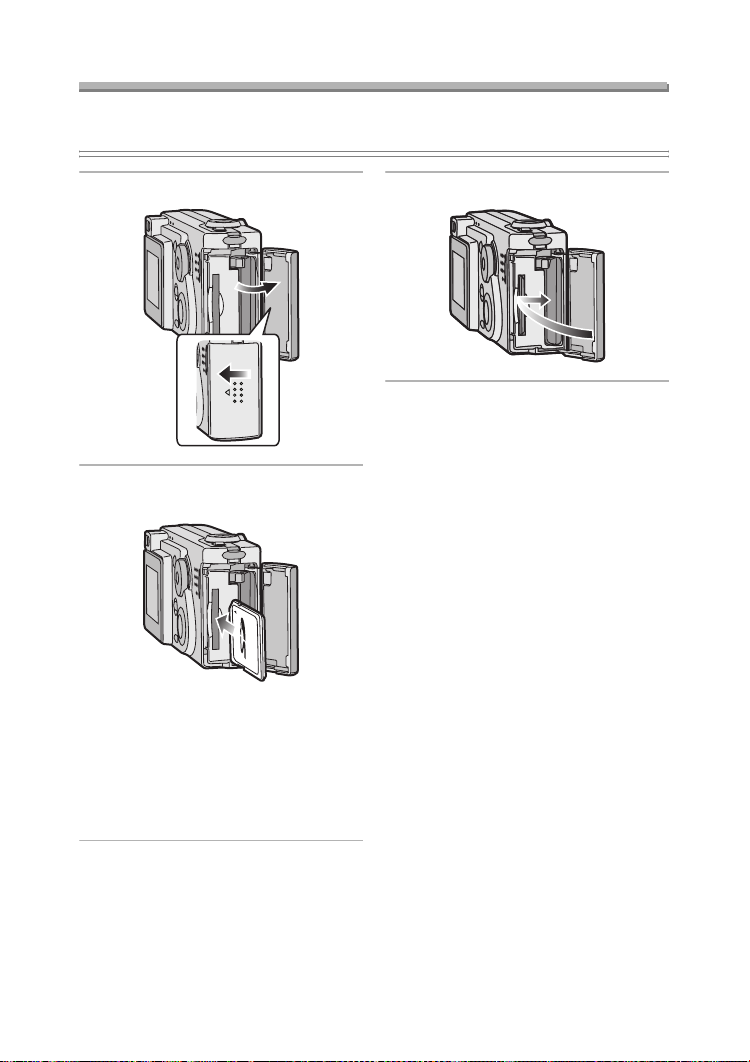
Preparation
Inserting the Card
Preparation
• Check that the camera is turned off and that the lens is retracted.
1 Open the card/battery door.
2 Insert the card all the way in until
it clicks.
• Insert the card, pressing gently
until it locks in place. If the card will
not insert freely, it may be reversed.
Do not force the card.
• Do not touch the connection
terminals on the back side of the
card.
3 Close the card/battery door.
18
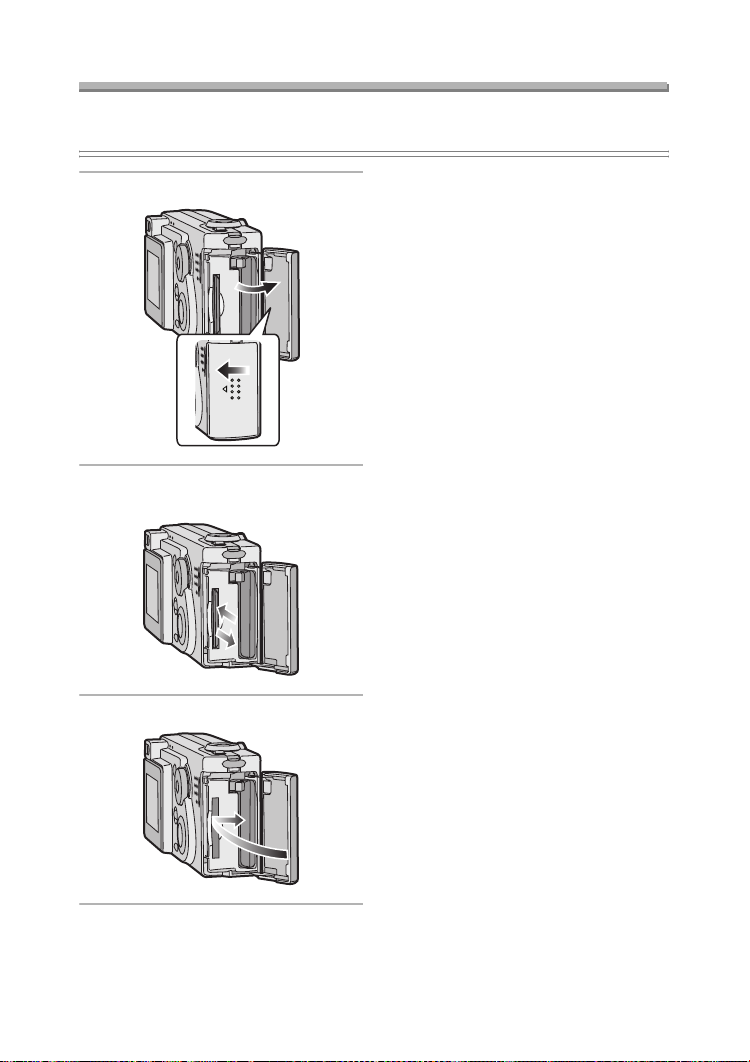
Preparation
Removing the Card
Preparation
• Check that the camera is turned off and that the lens is retracted.
¬
1 Open the card/battery door.
2 Push the card until it clicks, then
pull the card out upright.
Suggestions/Tips
• The card may be damaged if it is
removed while the camera is on.
• If the card/battery door cannot be
completely closed, remove the card
and insert it again.
• If the card cannot be fully inserted,
check the direction of the card.
• We recommend using Panasonic’s SD
Memory Card. (Use only the genuine
card.)
• The card may be damaged if it is not
fully inserted.
¬
3 Close the card/battery door.
19
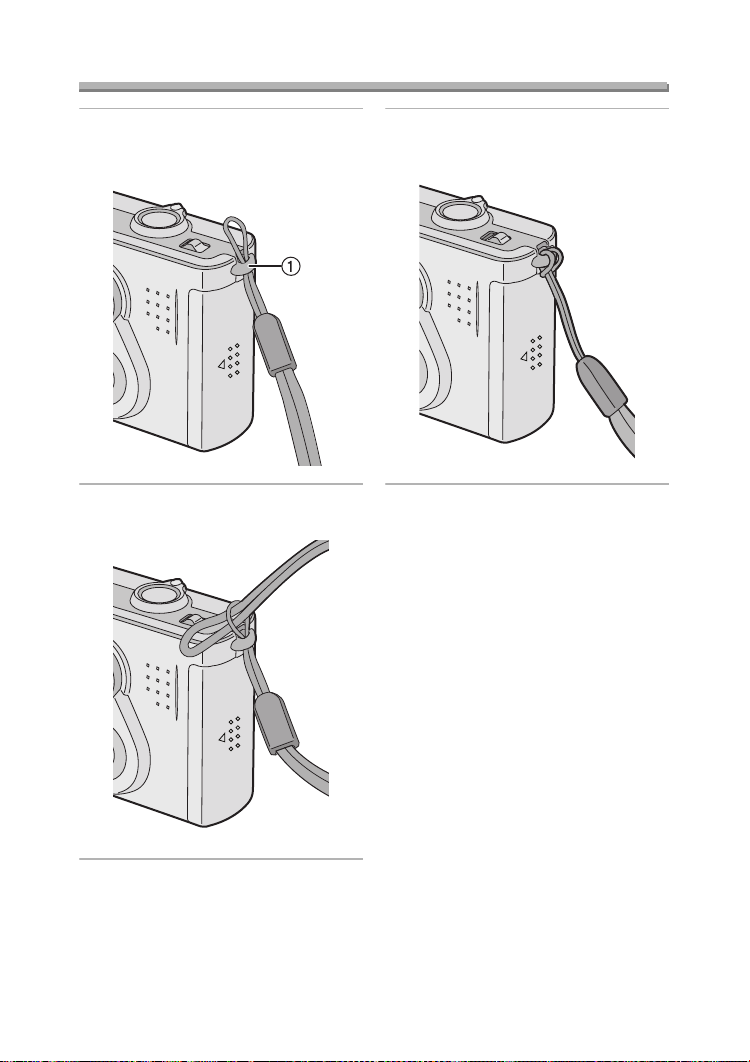
Attaching the Strap
Preparation
1 Pass the top of the strap through
the strap eyelet 1.
2 Pass the opposite side of the
strap through its ring shaped part.
3 Pull the strap.
20
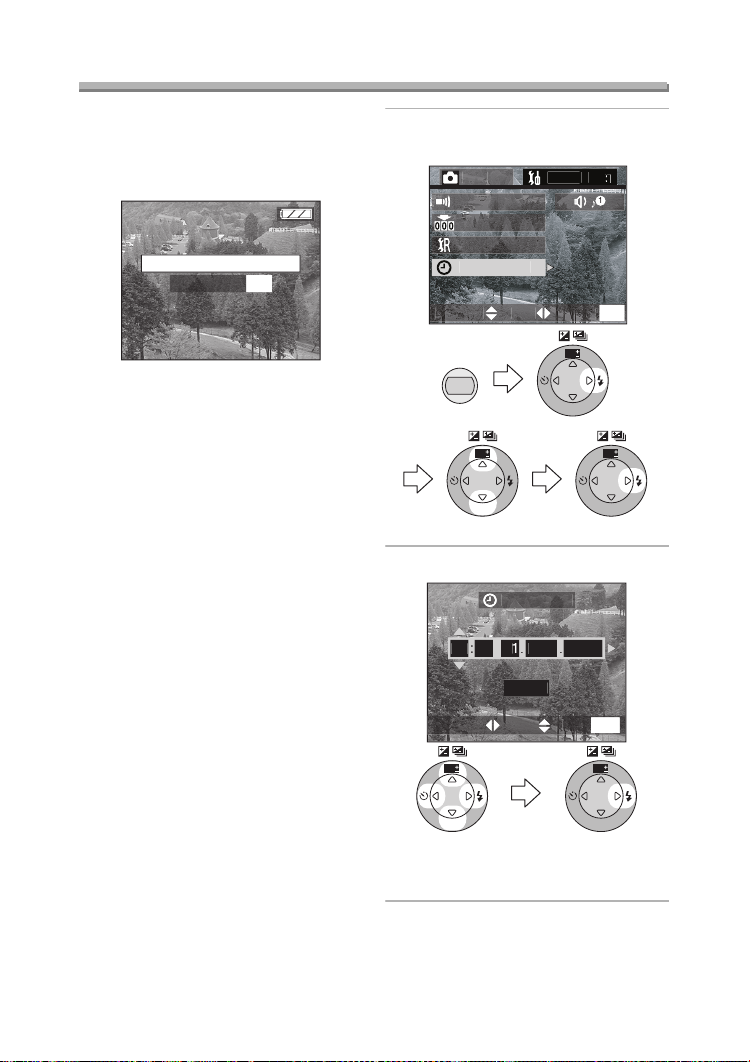
Preparation
OCK
U
CLOCK SET
C
SETU
2/
3
T
T
CLOCK SET
SET
S
CT
U
CLOCK SET
JAN200410
T
CT
U
Setting the Date/Time (Clock Set)
ª Initial setting
The clock is not set when the camera is
shipped. When you turn the camera on,
the clock setting screen appears.
PLEASE SET THE CL
MEN
When pressing the [MENU] button, the
screen shown in step 2 appears. Set the
clock on it.
1 Select [CLOCK SET] from the
[SETUP] menu. (P23)
RE
NO.RESE
RESE
ELE
MENU
WB
R
E
W
V
E
I
SET
MEN
WB
R
E
W
V
E
I
SET
WB
R
E
V
E
I
SET
2 Set date and time.
D/M/Y
W
E
W
R
E
ELE
WB
V
E
I
SET
• 2/1: Select the desired item.
• 3/4: Set date and time.
21
MEN
WB
R
E
W
V
E
I
SET
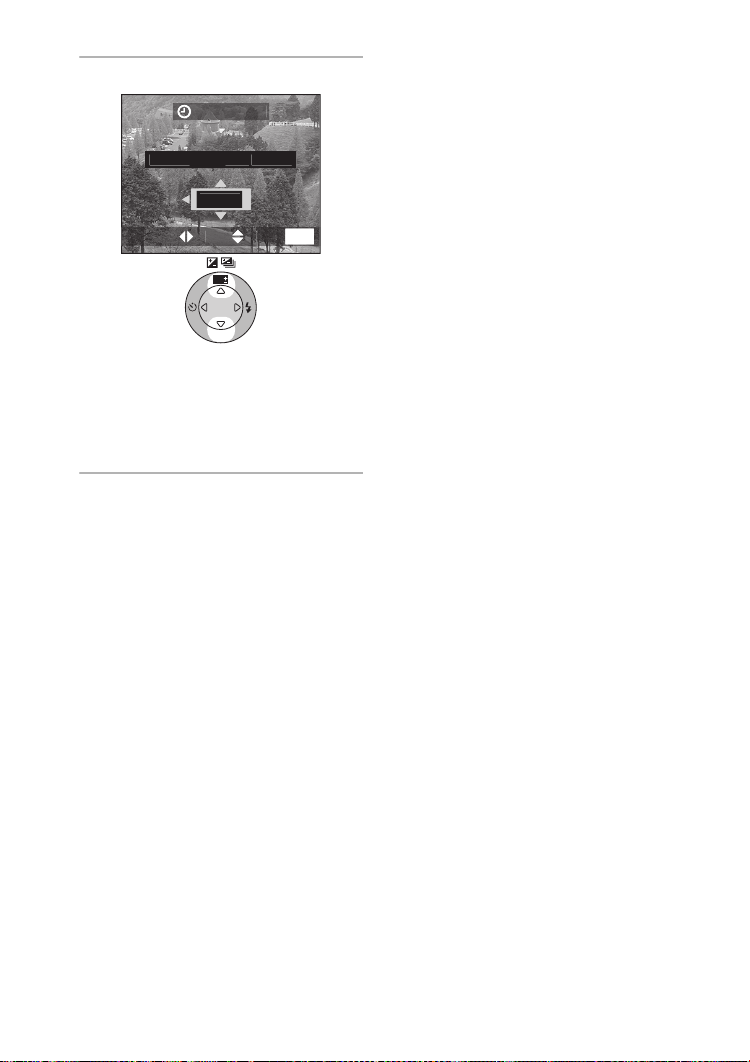
Preparation
T
00AN.2004
/Y
T
CT
U
3 Select [M/D/Y], [D/M/Y] or [Y/M/D].
LOCK SE
10:
D/M
ELE
E
WB
R
E
V
E
I
SET
• Close the menu by pressing the
[MENU] button 2 times after
finishing the setting.
• Check if the clock setting is correct,
after turning the camera off and on.
ª Date Printing
• You can set the date printing in DPOF
print setting on this camera. (P82)
• Using the supplied software, [SD
Viewer for DSC], it is possible to have
the date imprinted on the picture. For
details, please read the supplied
operating instructions for PC
connection.
• When you ask photo studios for
printing, be sure to order the printing
of the date. For further information,
ask a photo studio. Depending on the
studio, it may not be printed.
MEN
W
Suggestions/Tips
¬
¬
• You can set the year from 2003 to
2099. The 24-hour system is used.
• After the fully charged battery has
been inserted for more than 48 hours,
the clock setting is stored (in the
camera) for 3 months after the battery
was removed. (The time may be
shorter if the battery is not charged
sufficiently.)
If more than 3 months has passed, the
clock setting will be lost. In this case,
set the clock again.
22
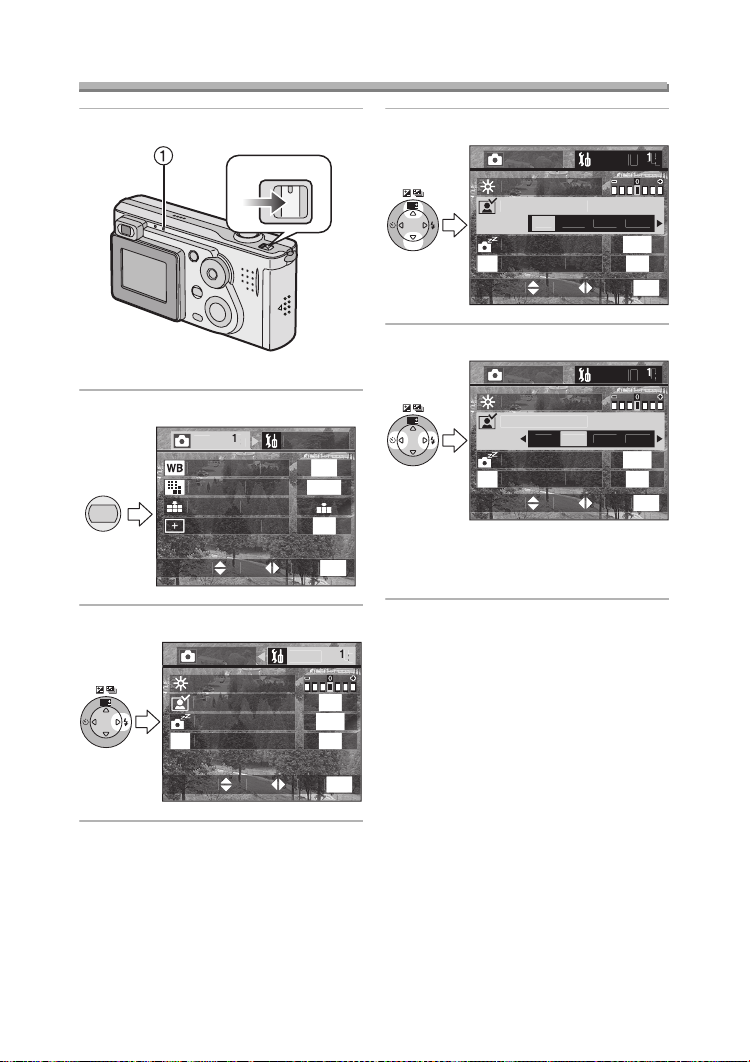
Setup Menu
/
UP
E
Y
E
O
600
F
T
CT
U
CETU
/
W
OR
E
F
T
CT
U
Y
F
CO
OOM
CETU
/
W
OR
E
T
CT
U
Y
F
CO
OOM
CETU
/
W
OR
E
T
CT
U
Y
F
CO
Preparation
1 Turn the camera on.
OFF ON
• The status indicator 1 lights.
2 Press the [MENU] button.
MENU
W.BALANCE
PICT.SIZ
UALIT
POT MOD
ELE
E
3 Select the [SETUP] Menu.
RE
WB
SET
MONIT
AUTO REVIE
POWER SAV
E
ECONOM
ET
AUT
1
F
MEN
F
F
4 Select the desired item.
RE
MONIT
WB
R
E
W
V
E
I
SET
AUTO REVIE
POWER SAV
E
ECONOM
ELE
FF1SEC.EC.Z
E
5 Set the desired value.
RE
WB
R
E
W
V
E
I
SET
• Close the menu by pressing the
[MENU] button after finishing the
setting.
MONIT
AUTO REVIE
POWER SAV
E
ECONOM
ELE
FF1SEC.EC.Z
E
F
MEN
F
MEN
ELE
E
MEN
23
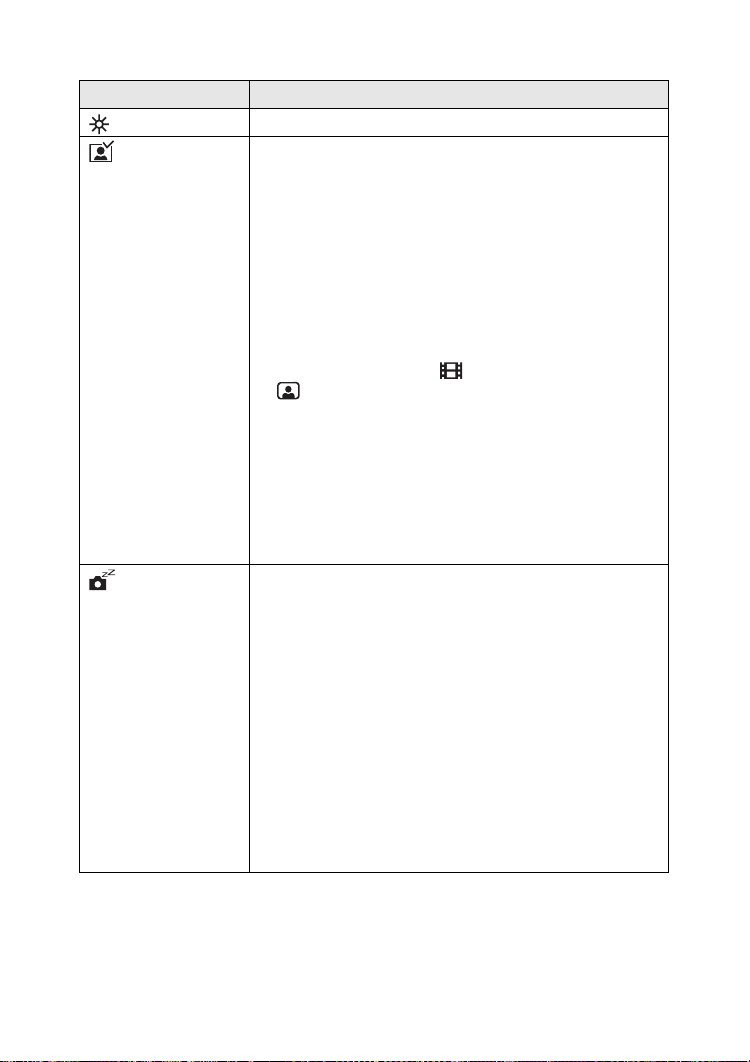
Preparation
You can control the following items on [SETUP] Menu.
Menu Functions
MONITOR Adjust the brightness of the LCD monitor in 7 steps.
AUTO
REVIEW°
1
• [OFF]: The recorded picture does not automatically
appear.
• [1SEC.]: The recorded picture automatically appears
on the screen for about 1 second.
• [3SEC.]: The recorded picture automatically appears
on the screen for about 3 seconds.
• [ZOOM]: The recorded picture automatically appears
on the screen for about 1 second. Then it is
enlarged 4 times and appears for about
1 second. This mode is useful to confirm the
focus.
• In Motion image mode [ ] and Self-portrait mode
[ ], auto review function is not activated.
• When using burst mode or auto bracket, the auto review
function works while recording the data into the card
regardless of the setting on the auto review function.
(The picture is not enlarged.)
• When using pictures with audio, the auto review
function works while recording the audio or the data into
the card regardless of the setting on the auto review
function. (The picture is not enlarged.)
POWER SAVE • [2MIN.]/[5MIN.]/[10MIN.]:
The camera is automatically turned off if it has
not been used for a predetermined amount of
time.
(Press the shutter button or turn the camera off
and on to cancel the power save mode.)
• [OFF]: The camera is not automatically turned off.
• When using the AC adaptor/connecting to a PC or
printer/recording motion images/playing back motion
images/during Slide Show, the power save mode is not
activated.
• When pressing [DISPLAY] button for 2 seconds, the
power save mode is activated. (You can turn the
camera on again when pressing the shutter button
halfway.)
1
°
Recording mode only
24
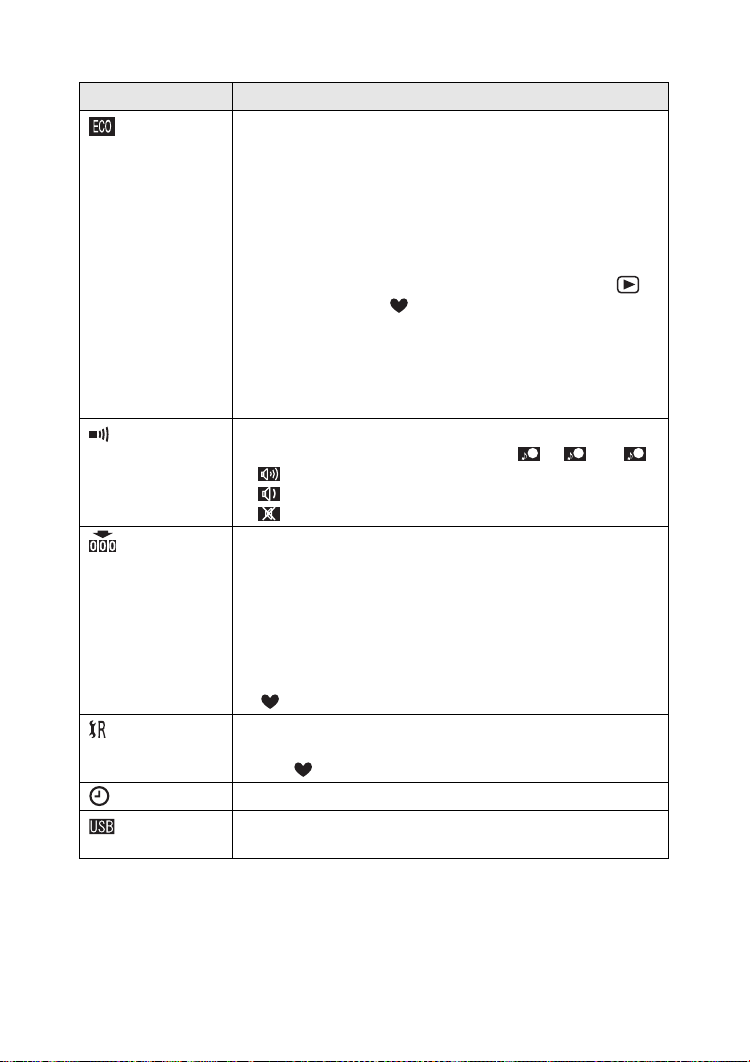
Preparation
Menu Functions
1
ECONOMY°
If you do not use the camera for about 15 seconds in
recording mode, the message [MONITOR OFF] blinks and
then the LCD monitor is turned off to save the power. Press
any key to turn it on again.
• When setting economy mode to [ON], the LCD monitor is
turned off even when charging the flash.
• When setting economy mode to [ON], the setting for
power save mode is fixed to [2MIN.].
• You cannot use economy mode in Playback mode [ ]
and Simple mode [ ].
• Economy mode is not activated while the menu screen is
displayed or the self-timer is set.
• Economy mode is not activated when using the AC
adapter or recording motion images even if it is set to
[ON].
BEEP Set to the volume of operational sound and shutter sound.
You can select the shutter sound from [ ], [ ] or [ ].
1 2 3
• [ ]: The operational sound turns high.
• [ ]: The operational sound turns low.
• [ ]: The operational sound turns off.
1
NO.RESET°
Set this when you want to start the file number of the picture
from 0001 on the next recording. (The folder number is
updated, and the file number starts from 0001.)
• The folder number can be assigned from 100 to 999.
When the folder number reaches to 999, it cannot be
reset. We recommend formatting the card after saving the
data on a PC or other.
• The file number reset is also reflected on Simple mode
[].
1
RESET°
The camera is reset to the initial settings. However, the
folder number, the clock setting and the setting on Simple
mode [ ] are not changed.
CLOCK SET Change the date and time. (P21)
USB MODE Set to the USB communication system. Set before
connecting to a PC or a printer. (P94)
°1 Recording mode only
25
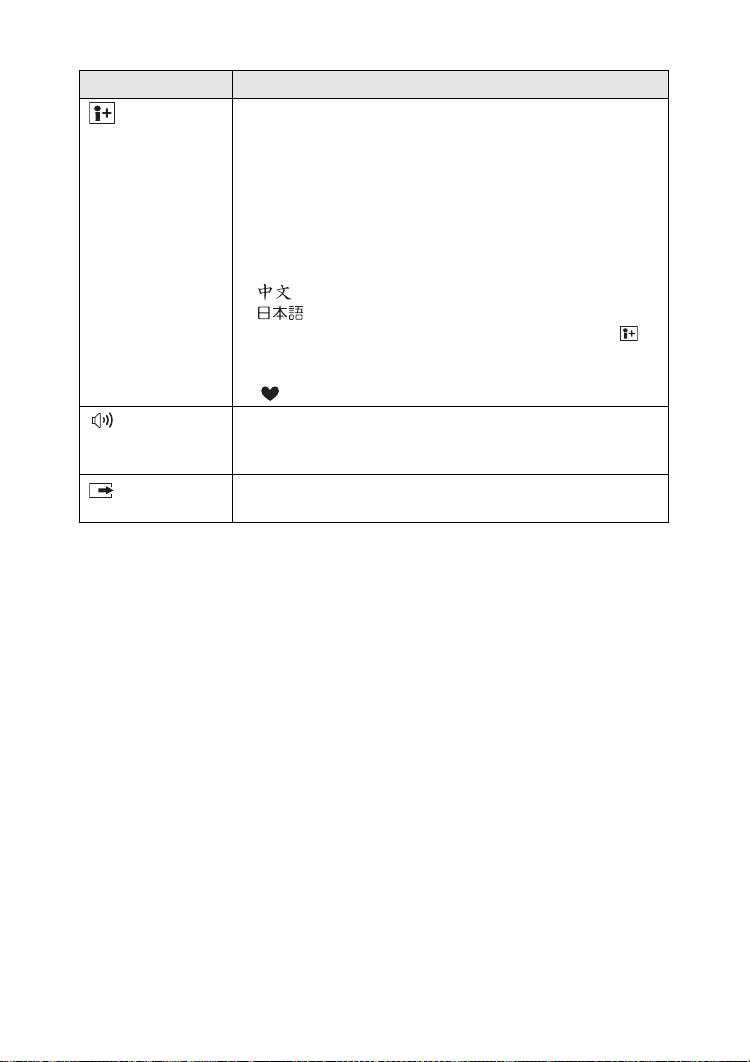
Preparation
Menu Functions
LANGUAGE Set to the language on the menu screen from the following
7 languages.
Set to the desired language with 2/1 and determine it with
4.
• [ENGLISH]: The menu screen in English.
• [DEUTSCH]: The menu screen in German.
• [FRANÇAIS]: The menu screen in French.
• [ESPAÑOL]: The menu screen in Spanish.
• [ITALIANO]: The menu screen in Italian.
• [ ]: The menu screen in Chinese (Simplified).
• [ ]: The menu screen in Japanese.
• When you set to other language by mistake, select [ ]
from the menu icons to set the desired language.
• The language setting is also reflected on Simple mode
[].
2
VOLUME°
The volume of speakers can be adjusted in 7 steps.
• When you connect the camera to a TV, the volume of the
speakers of the TV is not changed.
VIDEO
OUT°
2
• [NTSC]: Video output is set to NTSC system.
• [PAL]: Video output is set to PAL system. (P93)
°2 Playback mode only
26
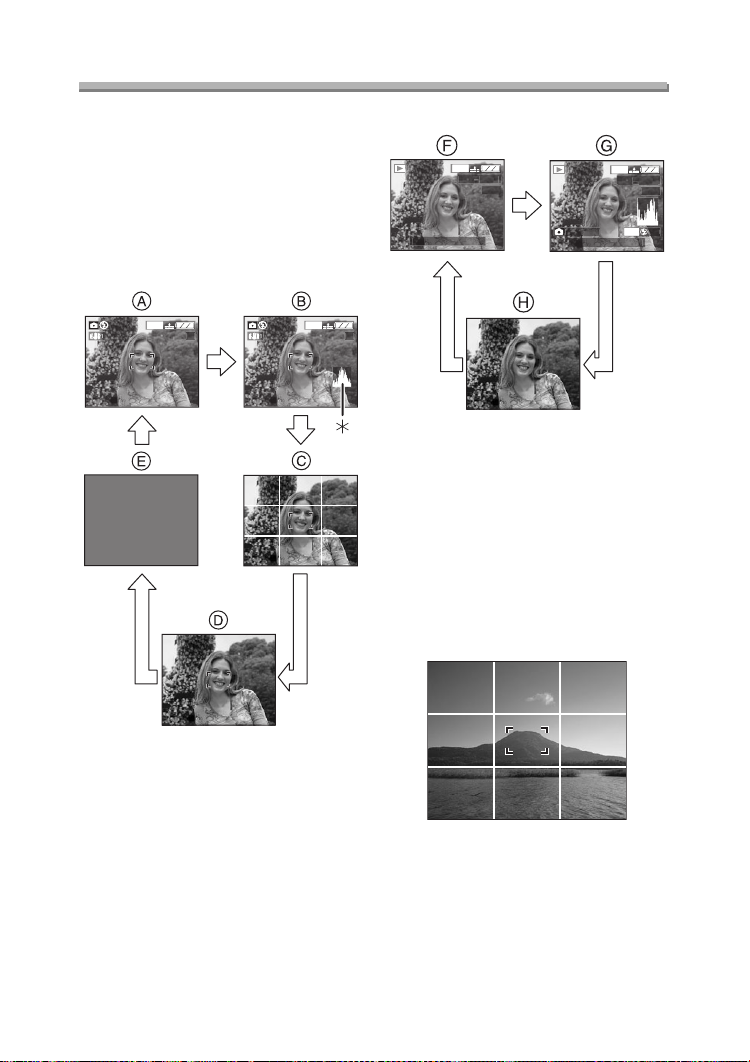
Preparation
600
9
600
9
00
600
004
00
_
9
0
O
600
004
00
_
9
Using the LCD Monitor
ª Selecting the screen to be used
Press the [DISPLAY] button to switch to
the screen to be used.
• When the menu screen appears,
during multi playback or during
playback zoom, the [DISPLAY] button
is not activated.
In recording mode
1
1
1
1
In playback mode
10:00 1.JAN.2
1
1
1/1
F2.8 1/2
10:00 1.JAN.2
1
1
1/1
ISO10
AUT
F Display
G Display with recording information
and histogram
H Nondisplay
ª Recording guide line
You can achieve balanced pictures by
aligning the subject on the cross point of
the horizontal and vertical guide lines.
You can also take pictures easily by
adjusting the horizon to the guide line.
A Display
B Display with histogram
C Nondisplay (Recording guide line)
D Nondisplay
E LCD monitor is turned off
¢Histogram
You can take pictures with
well-designed composition by watching
the size and the balance of subjects.
27
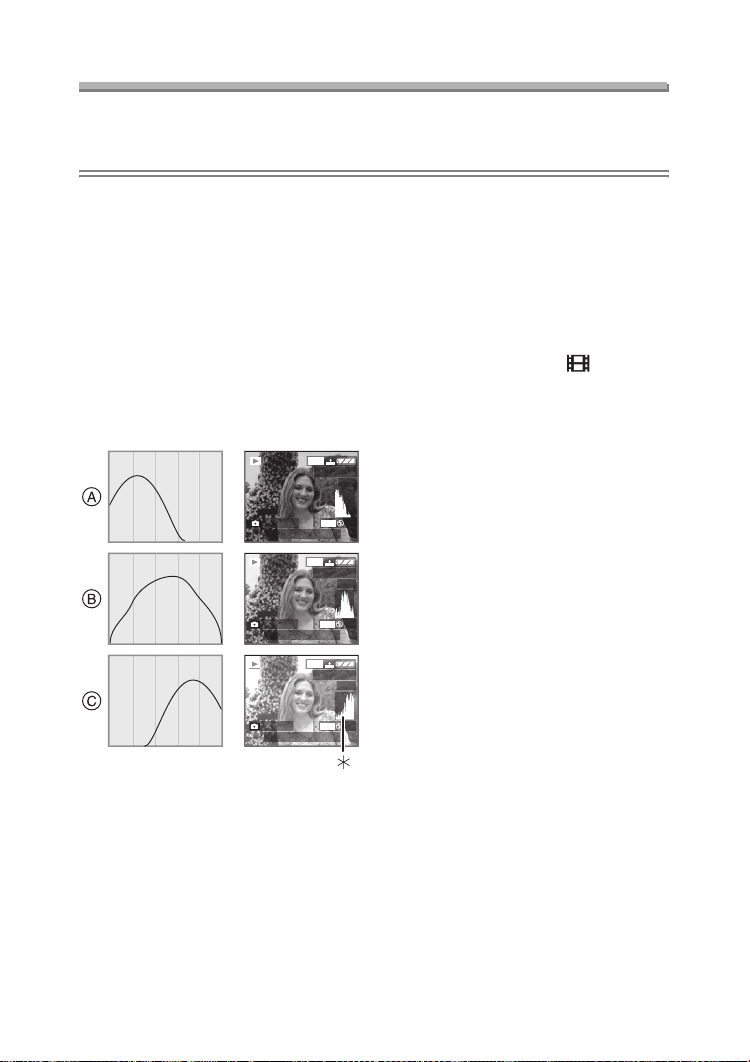
Preparation
About the Histogram
• A histogram is a graph that displays brightness along the horizontal axis (black to
white) and the number of pixels at each brightness level on the vertical axis.
• It allows the camera user to easily check the way a picture is being exposed.
• When the values are concentrated to
the left as A, the picture is under
exposed.
• When the values in the histogram are
distributed as B, the exposure is
adequate and the brightness is
well-balanced.
• When the values are concentrated to
the right as C, the picture is over
exposed.
ª Example of histogram
1600
100_0001
1/19
F2.8 1/200
F2.8 1/100
F2.8 1/50
ISO100
10:00 1.JAN.2004
1600
100_0001
ISO100
10:00 1.JAN.2004
1600
100_0001
ISO100
10:00 1.JAN.2004
1/19
AUTO
1/19
AUTO
Suggestions/Tips
¬
¬
• When the photo flash is activated or
when you record pictures in dark
places, the histogram turns yellow
because the recorded picture and
the histogram do not match each
other.
• The histogram does not appear when
in Motion image mode [ ], during
multi playback and playback zoom.
• The histogram in recording and
playback may not match each other.
• The histogram in this camera does not
match the one displayed in image
editing software on PC, etc.
• The histogram in the recording mode
AUTO
is an approximation.
A Under Exposed
B Properly Exposed
C Over Exposed
¢Histogram
28
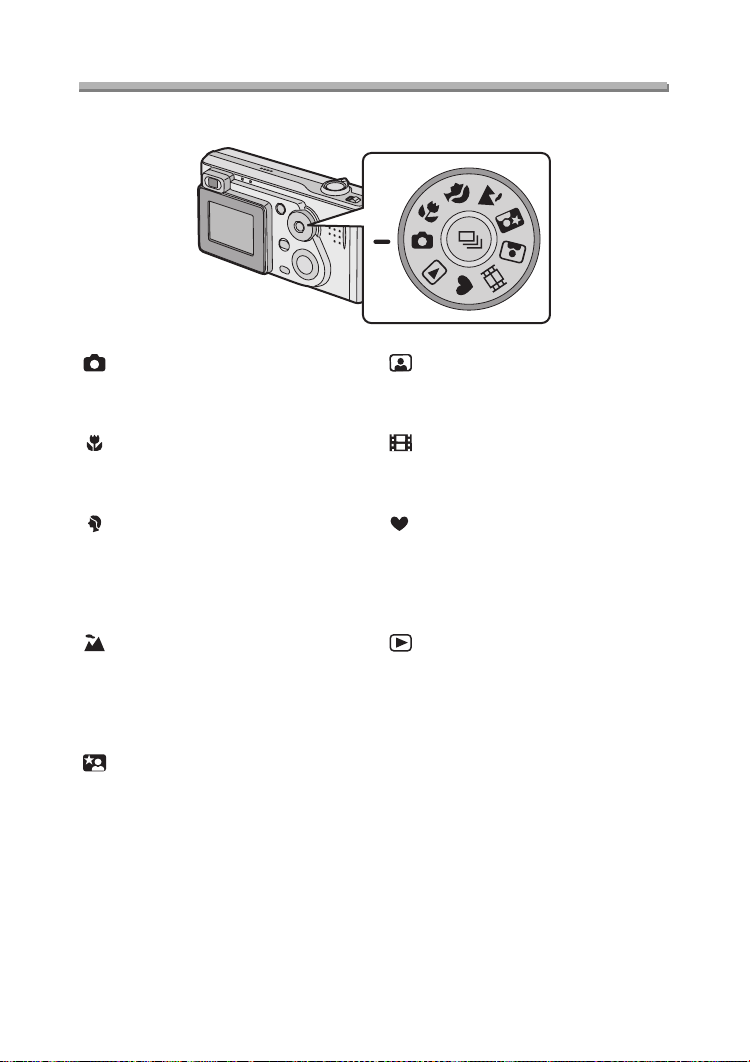
Preparation
The Mode Dial
Select the desired mode turning the mode dial.
: Normal Picture mode (P30)
The aperture value and the shutter
speed are automatically adjusted.
: Macro mode (P51)
This allows you to get closer to the
subject up to 10 cm (Wide).
: Portrait mode (P52)
This allows you to easily achieve the
depth of focus effect. The subject
stands out in front of an unfocused
background.
: Landscape mode (P53)
You can capture sharp and crisp
landscape photos easily. Please note
that this mode is suitable for landscape
farther than 3 m away and in daylight.
: Night portrait mode (P54)
This allows you to record the subject
clearly in front of beautiful night
illumination scenery.
: Self-portrait mode (P55)
Use this mode when you want to take a
picture of yourself easily.
: Motion image mode (P56)
This allows you to record motion
images.
: Simple mode (P34)
You can take the pictures easily
because the necessary setting menus
are minimized. This mode is for
beginners.
: Playback mode (P45)
This allows you to play back recorded
pictures.
29
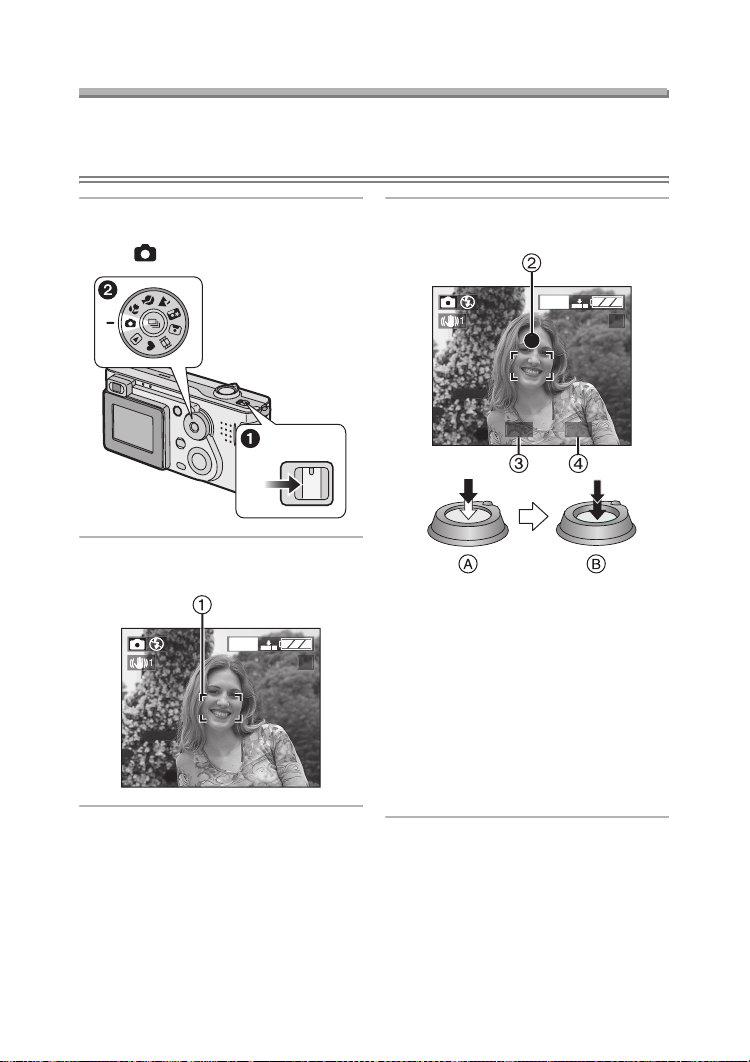
Recording pictures (basic)
600
9
5
8
600
9
Recording pictures (basic)
Taking Pictures
Preparation
• Insert the charged battery (P14) or connect the AC adaptor (P16).
• Insert the card. (P18)
1 1 Turn the camera on.
2 Select Normal Picture mode
[].
OFF ON
2 Aim the AF area 1 to the point
you want to focus.
1
1
3 Focus on the subject to take the
picture.
1
1
F2.
• A: Press the shutter button
halfway to focus.
• B: Press the shutter button fully to
take the picture.
• The focus indication 2 lights and
then the aperture value 3 and the
shutter speed 4 appear.
• When the focus indication is
blinking, the subject is not focused.
Press the shutter button halfway
and focus on the subject again.
1/2
30
