Page 1
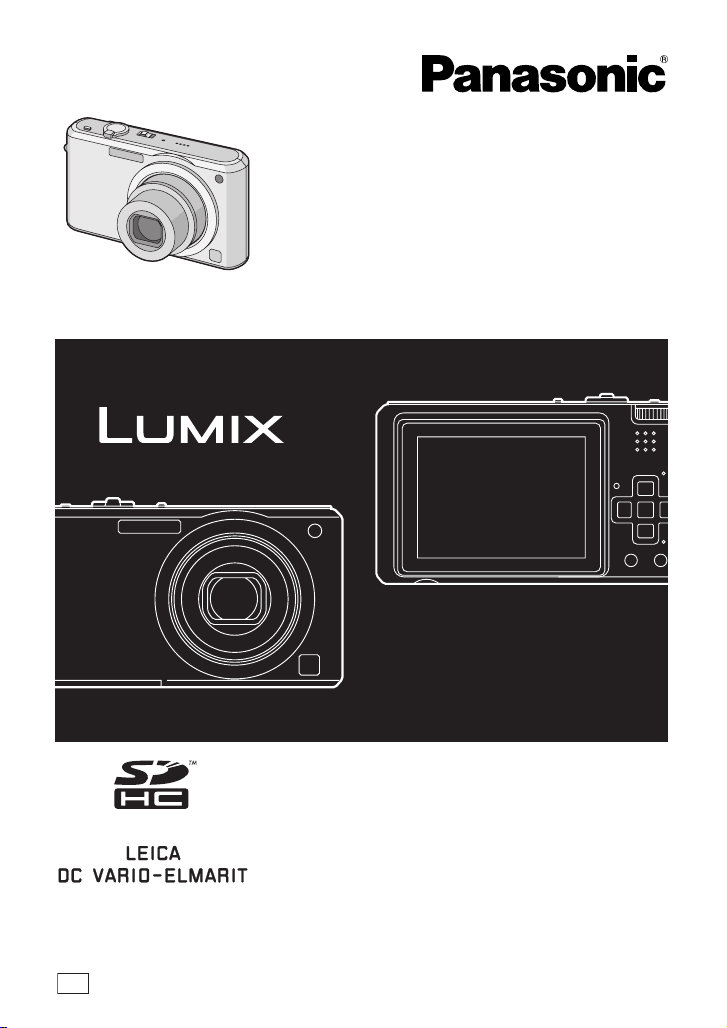
Operating Instructions
Digital Camera
Model No. DMC-FX100
GN
Before use, please read these
instructions completely.
VQT1F75
Page 2
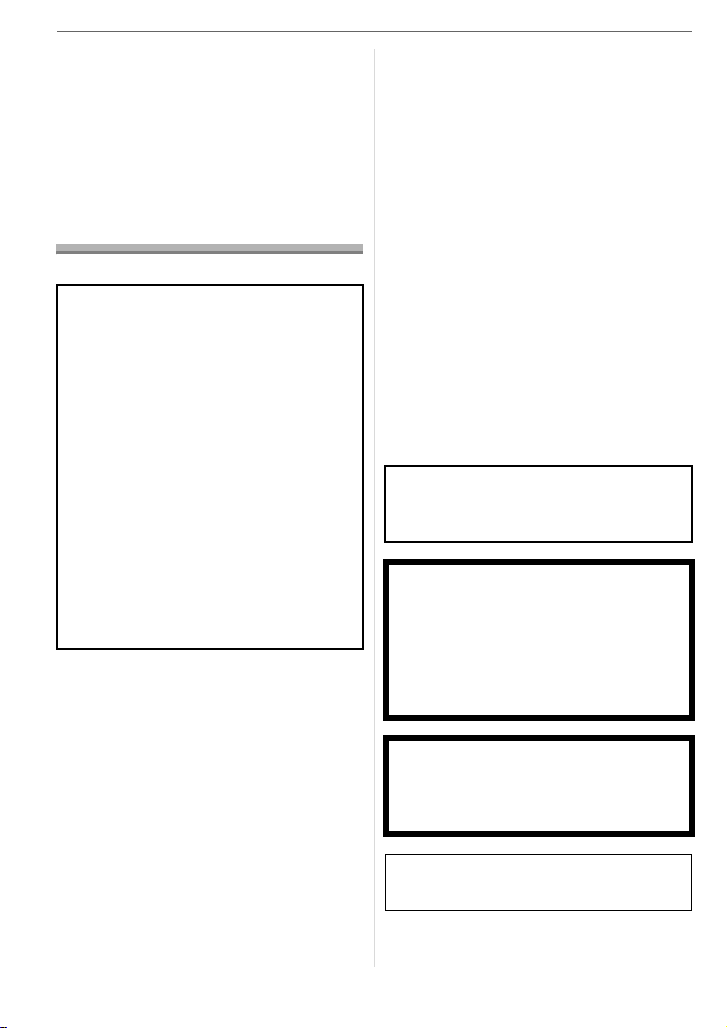
Before Use
Before Use
Dear Customer,
We would like to take this opportunity to
thank you for purchasing this Panasonic
Digital Camera. Please read these
Operating Instructions carefully and keep
them handy for future reference.
Information for Your
Safety
WARNING:
TO REDUCE THE RISK OF FIRE,
ELECTRIC SHOCK OR PRODUCT
DAMAGE,
• DO NOT EXPOSE THIS APPARATUS
TO RAIN, MOISTURE, DRIPPING OR
SPLASHING AND THAT NO
OBJECTS FILLED WITH LIQUIDS,
SUCH AS VASES, SHALL BE
PLACED ON THE APPARATUS.
• USE ONLY THE RECOMMENDED
ACCESSORIES.
• DO NOT REMOVE THE COVER (OR
BACK); THERE ARE NO USER
SERVICEABLE PARTS INSIDE.
REFER SERVICING TO QUALIFIED
SERVICE PERSONNEL.
Carefully observe copyright laws.
Recording of pre-recorded tapes or
discs or other published or broadcast
material for purposes other than your
own private use may infringe copyright
laws. Even for the purpose of private
use, recording of certain material may
be restricted.
• Please note that the actual controls and
components, menu items, etc. of your
Digital Camera may look somewhat
different from those shown in the
illustrations in these Operating
Instructions.
• SDHC Logo is a trademark.
• Leica is a registered trademark of Leica
Microsystems IR GmbH.
• Elmarit is a registered trademark of Leica
Camera AG.
• Other names, company names, and
product names printed in these
instructions are trademarks or registered
trademarks of the companies concerned.
IF THE POWER CORD OF THIS
EQUIPMENT IS DAMAGED, IT MUST BE
REPLACED WITH AN ELECTRICALLY
APPROVED POWER CORD.
THE SOCKET OUTLET SHALL BE
INSTALLED NEAR THE EQUIPMENT
AND SHALL BE EASILY ACCESSIBLE.
CAUTION
Danger of explosion if battery is
incorrectly replaced. Replace only with
the same or equivalent type
recommended by the manufacturer.
Dispose of used batteries according to
the manufacturer’s instructions.
Warn ing
Risk of fire, explosion and burns. Do not
disassemble, heat above 60 xC or
incinerate.
2
VQT1F75
Product Identification Marking is located
on the bottom of units.
Page 3
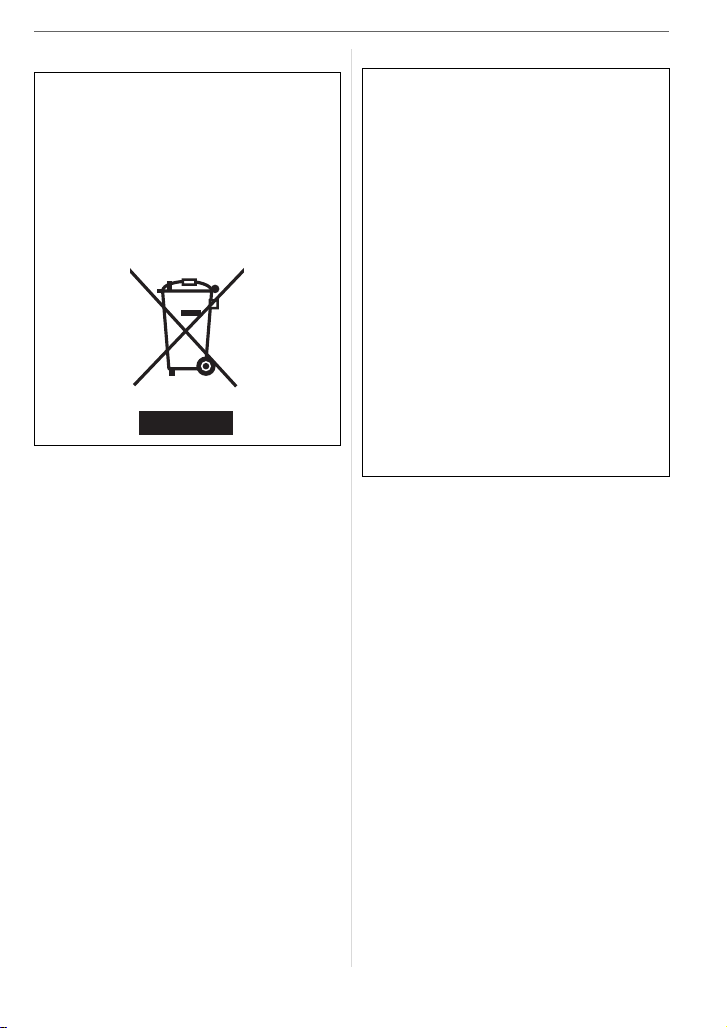
-If you see this symbol-
Information on Disposal in other
Countries outside the European
Union
This symbol is only valid in the European
Union.
If you wish to discard this product, please
contact your local authorities or dealer
and ask for the correct method of
disposal.
Before Use
∫ About the battery charger
CAUTION!
• DO NOT INSTALL OR PLACE THIS
UNIT IN A BOOKCASE, BUILT-IN
CABINET OR IN ANOTHER CONFINED
SPACE. ENSURE THE UNIT IS WELL
VENTILATED. TO PREVENT RISK OF
ELECTRIC SHOCK OR FIRE HAZARD
DUE TO OVERHEATING, ENSURE
THAT CURTAINS AND ANY OTHER
MATERIALS DO NOT OBSTRUCT THE
VENTILATION VENTS.
• DO NOT OBSTRUCT THE UNIT’S
VENTILATION OPENINGS WITH
NEWSPAPERS, TABLECLOTHS,
CURTAINS, AND SIMILAR ITEMS.
• DO NOT PLACE SOURCES OF NAKED
FLAMES, SUCH AS LIGHTED
CANDLES, ON THE UNIT.
• DISPOSE OF BATTERIES IN AN
ENVIRONMENTALLY FRIENDLY
MANNER.
• The battery charger is in the standby
condition when the AC power supply cord
is connected.
The primary circuit is always “live” as long
as the power cord is connected to an
electrical outlet.
VQT1F75
3
Page 4
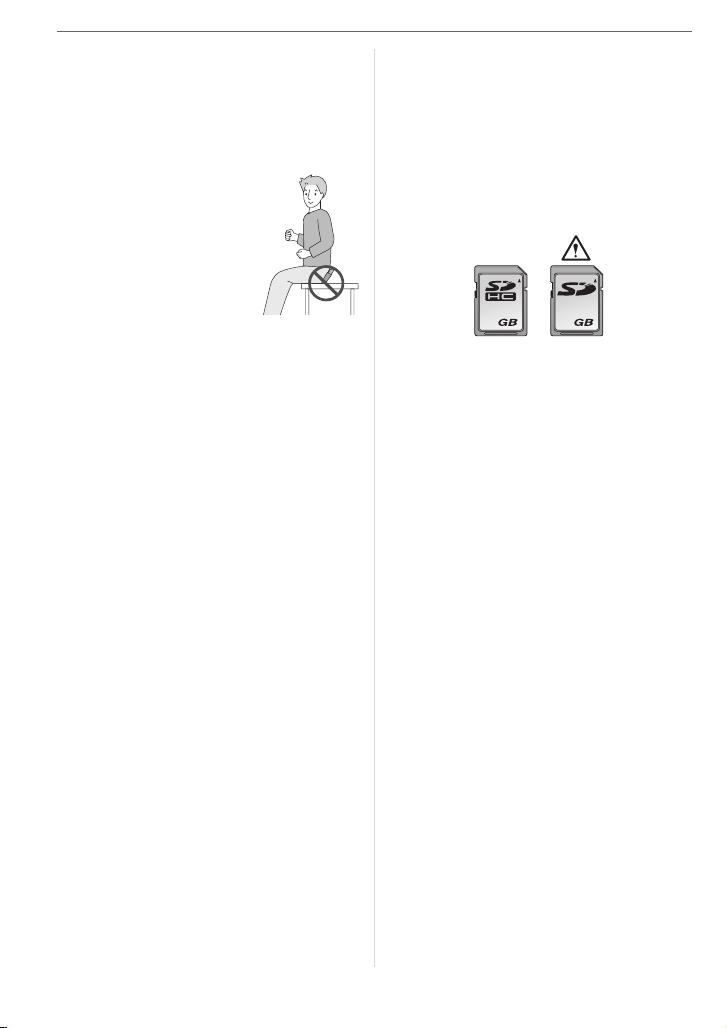
Before Use
∫ Care of the camera
• Do not strongly shake or bump the
camera by dropping it etc.
This unit may malfunction, recording
pictures may no longer be possible or the
lens or the LCD monitor may be
damaged.
• We strongly recommend
you do not leave the
camera in your trousers
pocket when you sit down
or forcefully insert it into a
full or tight bag etc.
Damage to the LCD
monitor or personal injury
may result.
• Be particularly careful in the following
places as they may cause this unit to
malfunction.
– Places with a lot of sand or dust.
– Places where water can come into
contact with this unit such as when
using it on a rainy day or on a beach.
• If water or seawater splashes on the
camera, use a dry cloth to wipe the
camera body carefully.
∫ About Condensation (When the lens
is fogged up)
• Condensation occurs when the ambient
temperature or humidity changes. Be
careful of condensation since it causes
lens stains, fungus and camera
malfunction.
• If condensation occurs, turn the camera
off and leave it for about 2 hours. The fog
will disappear naturally when the
temperature of the camera becomes close
to the ambient temperature.
∫ Read together with the “Cautions for
Use”. (P102)
∫ About cards that can be used in this
unit
You can use an SD Memory Card, an
SDHC Memory Card and a
MultiMediaCard.
• When the term card is used in these
operating instructions this refers to the
following types of Memory Cards.
4
VQT1F75
– SD Memory Card (8 MB to 2 GB)
– SDHC Memory Card (4 GB)
– MultiMediaCard
More specific information about memory
cards that can be used with this unit.
• You can only use an SDHC Memory Card
if using cards with 4 GB or more capacity.
• A 4 GB Memory Card without an SDHC
logo is not based on the SD Standard and
will not work in this product.
OK
44
• A MultiMediaCard is compatible with still
pictures only.
Page 5
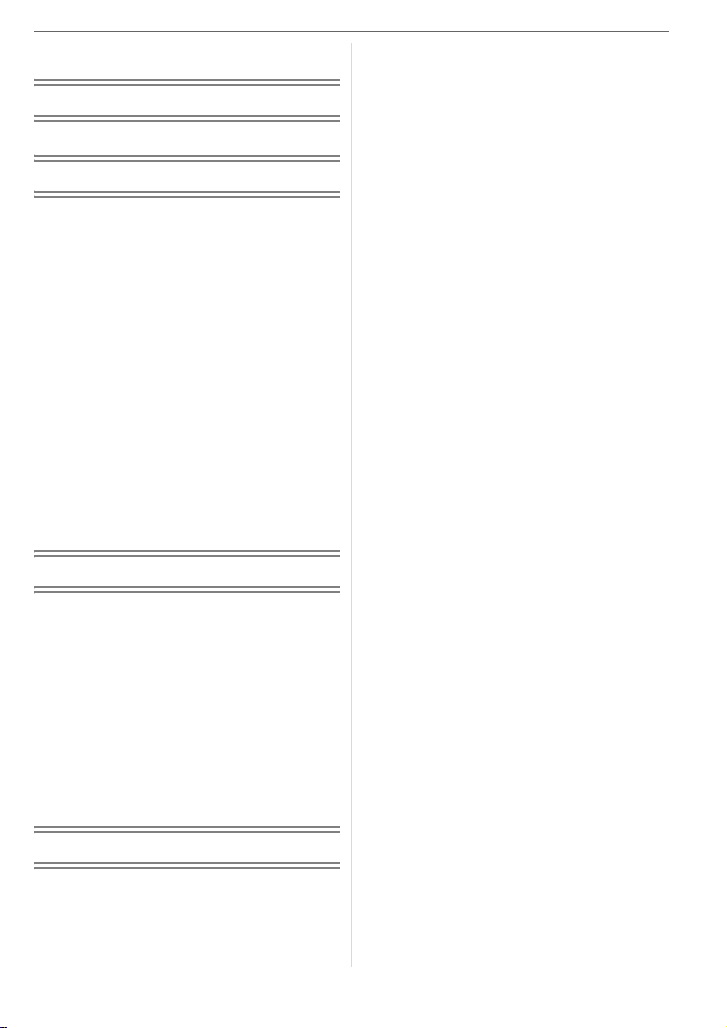
Contents
Before Use
Information for Your Safety.......................2
Preparation
Standard Accessories ............................... 7
Names of the Components .......................8
Quick Guide..............................................9
Charging the Battery with the Charger ... 10
About the Battery (charging/number of
recordable pictures) ................................ 11
Inserting and Removing the Card
(optional)/the Battery ..............................12
About the Built-in Memory/the Card
(optional).................................................13
Setting Date/Time (Clock Set) ................ 14
• Changing the clock setting................ 14
About the Mode Dial ...............................15
Setting the Menu.....................................16
About the Setup Menu ............................17
LCD Monitor Display/Switching the LCD
Monitor Display.......................................20
Basic
Taking Pictures.......................................22
Taking Pictures in Simple Mode ............. 24
Taking Pictures with the Zoom ............... 26
• Using the Optical Zoom/Using the
Extra Optical Zoom (EZ)................... 26
• Using the Easy zoom........................27
• Using the Digital Zoom
Further extending the zoom ............. 28
Checking the Recorded Picture
(Review)..................................................29
Playing back/Deleting Pictures ............... 30
Advanced (Recording pictures)
About the LCD Monitor ...........................33
• Changing the information
displayed ..........................................33
• Brightening the LCD Monitor
(Power LCD/High angle mode)......... 35
Taking Pictures using
the Built-in Flash ..................................... 36
Taking Pictures with the Self-timer .........40
Compensating the Exposure ..................41
Taking Pictures using Auto Bracket ........42
Changing the sensitivity according to the
movement of the subject being recorded
Taking Close-up Pictures........................ 44
Taking pictures that match the scene
being recorded (Scene mode) ................45
• [PORTRAIT]......................................46
• [SOFT SKIN].....................................46
• [SELF PORTRAIT]............................ 46
• [SCENERY] ......................................47
• [SPORTS].........................................47
• [NIGHT PORTRAIT] ......................... 47
• [NIGHT SCENERY] .......................... 47
• [FOOD] ............................................48
• [PARTY]............................................48
• [CANDLE LIGHT]..............................48
• [BABY1]/[BABY2]..............................49
• [PET].................................................49
• [SUNSET] .........................................50
• [HIGH SENS.]...................................50
• [HI-SPEED BURST].......................... 50
• [STARRY SKY].................................51
• [FIREWORKS]..................................52
• [BEACH] ...........................................52
• [SNOW].............................................52
• [AERIAL PHOTO] ............................. 53
Motion Picture Mode...............................53
Recording which Day of the Vacation
You Take the Picture ..............................55
Displaying the Time at the Travel
Destination (World Time)........................57
Using the [REC] Mode Menu .................. 59
• [W.BALANCE]...................................60
• [SENSITIVITY]..................................62
• [ASPECT RATIO] .............................62
• [PICT.SIZE]/[QUALITY] ....................63
• [AUDIO REC.]...................................64
• [METERING MODE].........................64
• [AF MODE] .......................................65
• [STABILIZER]...................................66
• [BURST]............................................67
... 43
VQT1F75
5
Page 6
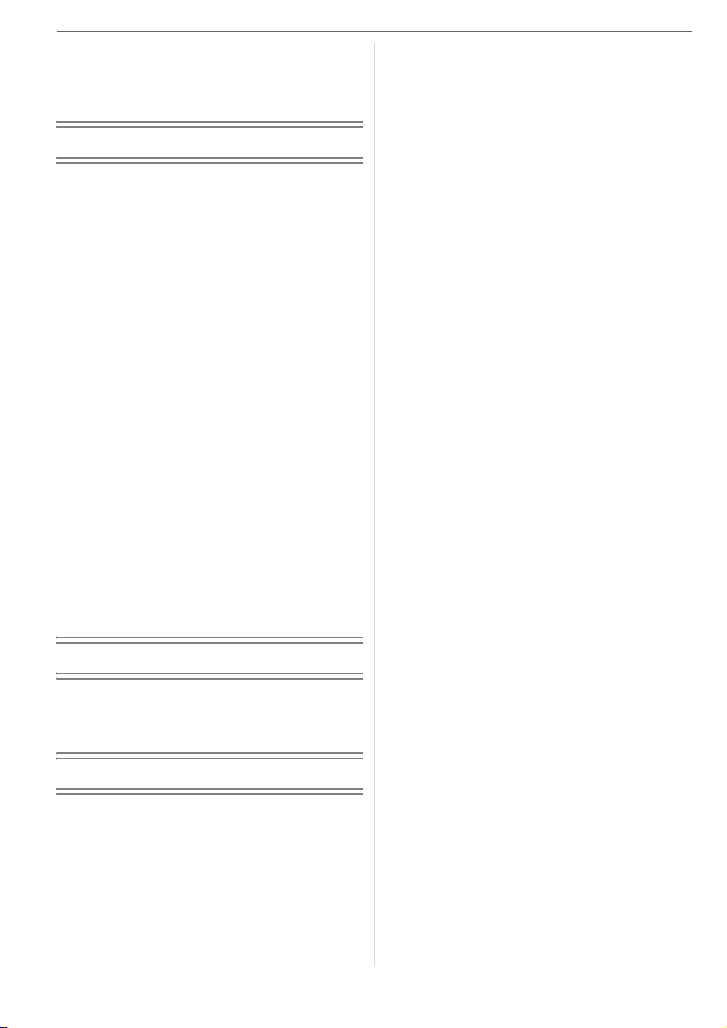
• [AF ASSIST LAMP] ..........................68
• [SLOW SHUTTER]........................... 68
• [COL.EFFECT] .................................69
• [PICT.ADJ.]....................................... 69
Advanced (Playback)
Displaying Multiple Screens (Multi
Playback)................................................70
Displaying Pictures by Recording Date
(Calendar Playback) ............................... 71
Using the Playback Zoom.......................72
Playing Back Motion Pictures/
Pictures with Audio................................. 72
Creating still pictures from
a motion picture ......................................74
Using the [PLAY] mode menu ................ 76
• [SLIDE SHOW].................................77
• [FAVORITE]......................................78
• [CATEGORY] ...................................79
• [ROTATE DISP.]/[ROTATE].............81
• [DATE STAMP]................................. 82
• [DPOF PRINT]..................................84
• [PROTECT] ...................................... 86
• [AUDIO DUB.] ..................................87
• [RESIZE]...........................................88
• [TRIMMING] .....................................89
• [ASPECT CONV.].............................90
• [COPY] ............................................. 91
• [FORMAT] ........................................92
Connecting to other equipment
Connecting to a PC.................................93
Printing the Pictures................................95
Playing Back Pictures on a TV Screen ... 99
Others
Screen Display...................................... 100
Cautions for Use...................................102
Message Display ..................................105
Troubleshooting .................................... 107
Number of Recordable Pictures and
Available Recording Time.....................112
Specifications........................................ 116
6
VQT1F75
Page 7
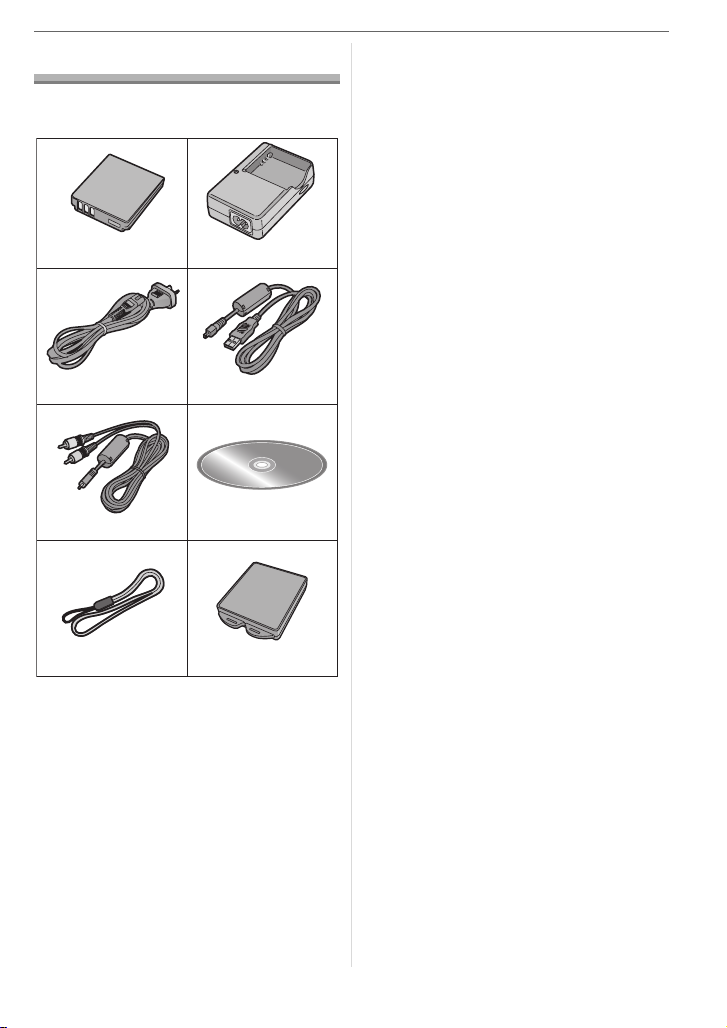
Preparation
Standard Accessories
Check that all the accessories are included
before using the camera.
12
CGA-S005E
3
DE-A42A
4
Preparation
• SD Memory Card, SDHC Memory Card
and MultiMediaCard are indicated as card
in the text.
• The card is optional.
• SD memory card is not supplied with
the camera.
You can record or play back pictures
on the built-in memory when you are
not using a card.
• Consult the dealer or your nearest Service
Centre if you lose the supplied
accessories. (You can purchase the
accessories separately.)
K2CJ2DA00008
K1HA08CD0007
56
K1HA08CD0008
78
VFC4090
1 Battery Pack
(Indicated as battery in the text)
2 Battery Charger
(Indicated as charger in the text)
3 AC Cable
4 USB Connection Cable
5AV Cable
6 CD-ROM
• Software
7Strap
8 Battery Carrying Case
VYQ3509
VQT1F75
7
Page 8
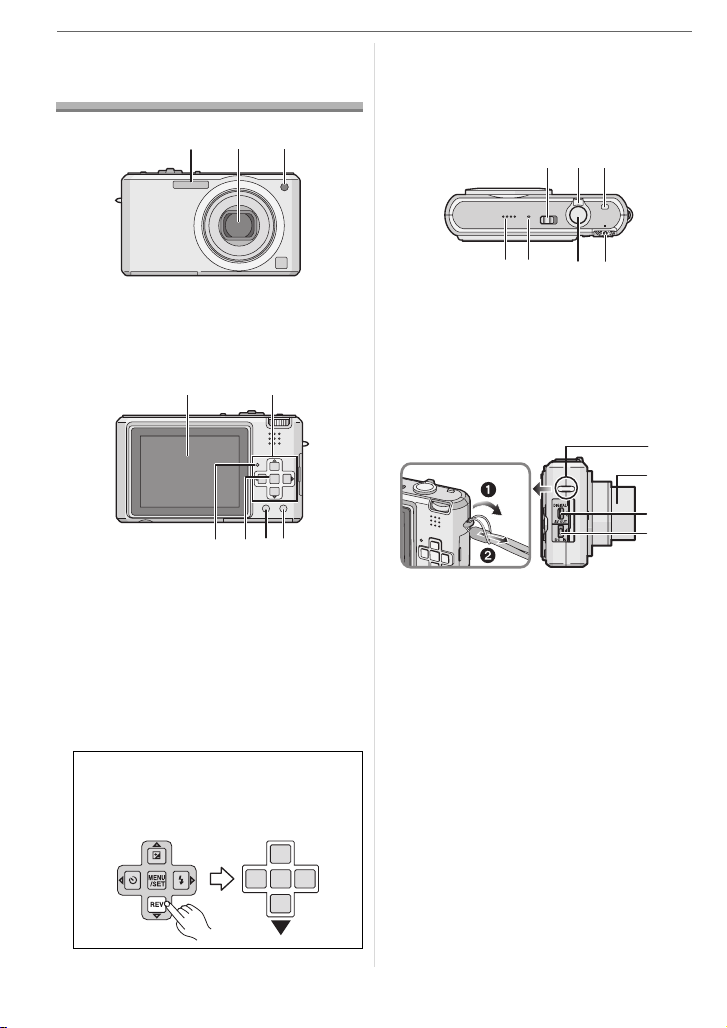
Preparation
Names of the
Components
123
1 Flash (P36)
2 Lens (P4, 103)
3 Self-timer indicator (P40)
AF assist lamp (P68)
54
8 96 7
4 LCD monitor (P20, 33, 100)
5 Cursor buttons
2/Self-timer button (P40)
4/[REV] button (P29)
1/Flash setting button (P36)
3/Exposure compensation (P41)/
Auto bracket (P42)/
White balance fine adjustment (P61)/
Backlight compensation in simple mode
(P26) button
In these operating instructions,
operations using the cursor button are
described with illustrations below.
e.g.:When you press the 4 button
6 Status indicator (P12, 18, 21, 22)
7 [MENU/SET] button (P14)
8 [DISPLAY/LCD MODE] button (P33,
35)
9 [FUNC] (P59)/Delete (P30) button
101311 12
14 15 16
10 Camera ON/OFF switch (P14)
11 Zoom lever (P26)
12 [E.ZOOM] button (P27)
13 Speaker (P73)
14 Microphone (P53, 64, 87)
15 Shutter button (P22, 53)
16 Mode dial (P15)
17
18
19
20
17 Strap eyelet
• We recommend attaching the strap
when using the camera to prevent it
from dropping.
18 Lens barrel
19 [DIGITAL/AV OUT] socket (P93, 95, 99)
20 [DC IN] socket (P93, 95)
• Always use a genuine Panasonic AC
adaptor (DMW-AC5G; optional).
• This camera cannot charge the battery
even though the AC adaptor
(DMW-AC5G; optional) is connected to it.
8
VQT1F75
Page 9

21 22
23
21 Tripod receptacle
• When you use a tripod, make sure the
tripod is stable when the camera is
attached to it.
22 Card/Battery door (P12)
23 Release lever (P12)
Quick Guide
Preparation
• When you do not use the card, you
can record or play back pictures on
the built-in memory. (P13) Refer to
P13 when you use a card.
3 Turn the camera on to take
pictures.
• Set the clock. (P14)
OFF
ON
This is an overview of how to record and
play back pictures with the camera. For
each step, be sure to refer to the pages
indicated in brackets.
1 Charge the battery. (P10)
• The battery is not charged when the
camera is shipped. Charge the
battery before use.
2 Insert the battery and the card.
(P12)
1 Set the mode dial to [ ].
2 Press the shutter button to take
pictures. (P22)
4 Play back the pictures.
1 Set the mode dial to [ ].
2 Select the picture you want to view.
(P30)
VQT1F75
9
Page 10
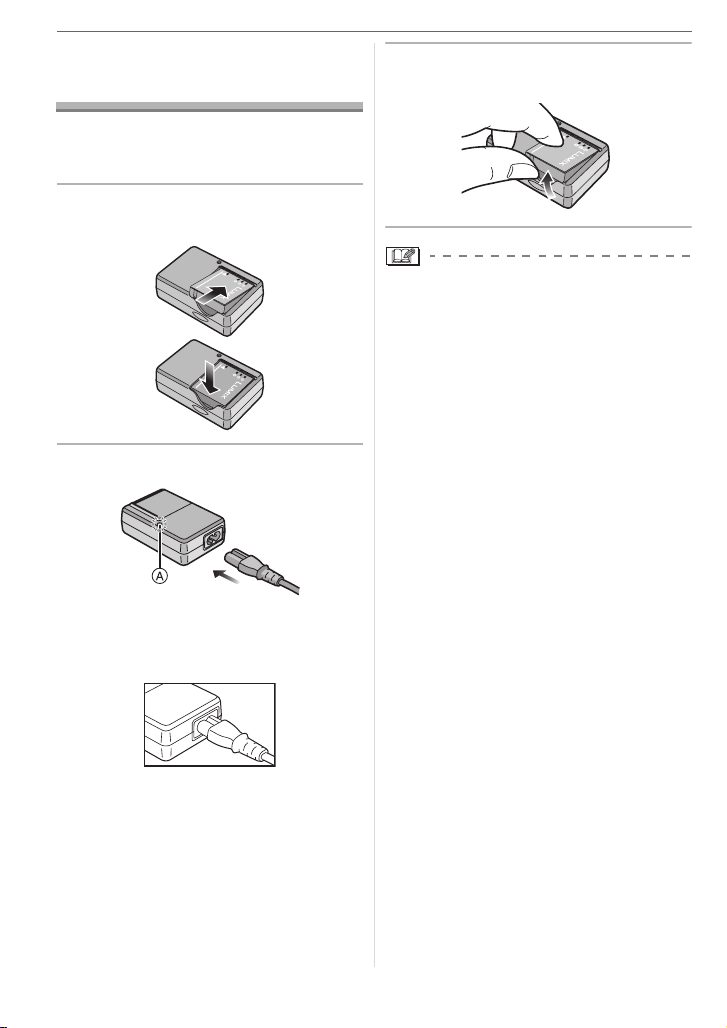
Preparation
Charging the Battery
with the Charger
The battery is not charged when the
camera is shipped. Charge the battery
before use.
1 Attach the battery with attention
to the direction of the battery.
2 Connect the AC cable.
• The AC cable does not fit entirely into
the AC input terminal. A gap will remain
as shown below.
3 Detach the battery after charging
is completed.
• After charging is completed, be sure to
disconnect the power supply device from
the electrical outlet.
• The battery becomes warm after using it
and during and after charging. The
camera also becomes warm during use.
This is not a malfunction.
• The battery will be exhausted if left for a
long period of time after being charged.
Recharge the battery when it is
exhausted.
• The battery can be charged even if it is
not fully discharged.
• Use the dedicated charger and battery.
• Charge the battery with the charger
indoors.
• Do not disassemble or modify the
charger.
• Charging starts when the [CHARGE]
indicator A lights green.
• Charging is complete when the
[CHARGE] indicator A turns off (after
about 130 minutes).
• When the [CHARGE] indicator flashes,
read P11.
10
VQT1F75
Page 11
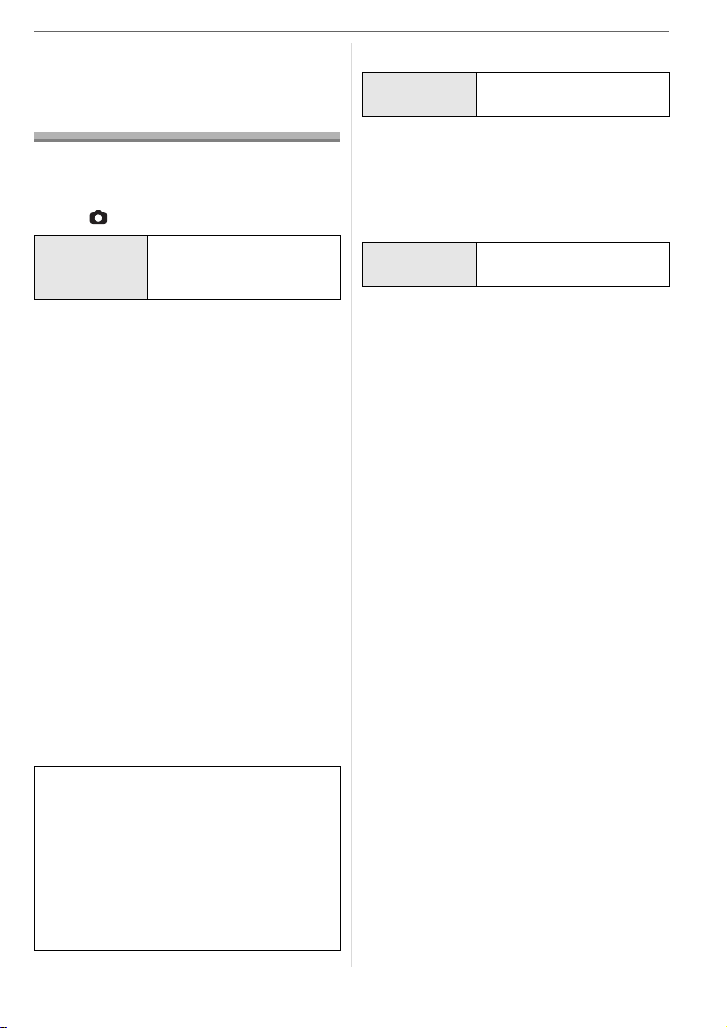
About the Battery
(charging/number of recordable
pictures)
∫ The battery life
The number of recordable pictures
(By CIPA standard in normal picture
mode [ ])
Number of
recordable
pictures
Recording conditions by CIPA standard
• Temperature: 23 °C/
Humidity: 50% when LCD monitor is on.¢
• Using a Panasonic SD Memory Card
(32 MB).
• Using the supplied battery.
• Starting recording 30 seconds after the
camera is turned on. (When the optical
image stabilizer function is set to
[MODE1].)
• Recording once every 30 seconds with
full flash every second recording.
• Rotating the zoom lever from Tele to Wide
or vice versa in every recording.
• Turning the camera off every
10 recordings and leaving it until the
temperature of the battery decreases.
¢ The number of recordable pictures
decreases when the power LCD
function or high angle mode (P35) are
used.
• CIPA is an abbreviation of
[Camera & Imaging Products
Association].
The number of recordable pictures
varies depending on the recording
interval time.
If the recording interval time becomes
longer, the number of recordable
pictures decreases.
[e.g. When recording once every
2 minutes, the number of recordable
pictures decreases to about 80.]
Approx. 320 pictures
(Approx. 160 min)
Preparation
Playback time
Playback
time
The number of recordable pictures and
playback time will vary depending on the
operating conditions and storing condition
of the battery.
∫ Charging
Charging
time
Charging time and number of recordable
pictures with the optional battery pack
(CGA-S005E) are the same as above.
• The [CHARGE] indicator lights when
charging starts.
∫ When the [CHARGE] indicator flashes
• The battery temperature is excessively
high or low. The charging time will be
longer than normal. Also, charging may
not be completed.
• The terminals of the charger or the battery
are dirty. In this case, wipe them with a dry
cloth.
• When the operating time of the camera
becomes extremely short even after
properly charging the battery, the life of
the battery may have expired. Buy a new
battery.
∫ Charging conditions
• Charge the battery in a temperature
between 10 oC to 35 oC. (The battery
temperature should also be the same.)
• The performance of the battery may
temporarily deteriorate and the operating
time may become shorter in low
temperature conditions (e.g. skiing/
snowboarding).
• The battery may swell and its operating
time may become shorter as the number
of times it is charged increases. For long
term battery use, we recommend you do
not frequently charge the battery before it
is exhausted.
Approx. 340 min
Approx. 130 min
11
VQT1F75
Page 12
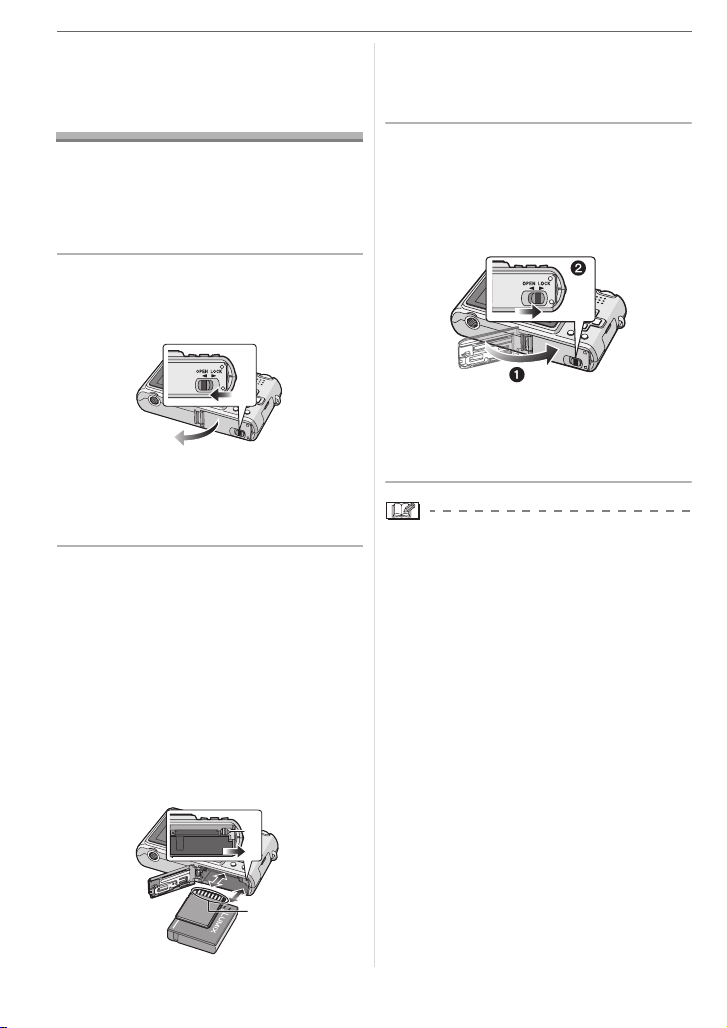
Preparation
Inserting and
Removing the Card
(optional)/the Battery
• Check that this unit is turned off.
• Prepare a card. (optional)
• You can record or play back pictures
on the built-in memory when you are
not using a card.
1 Slide the release lever in the
direction of the arrow and open
the card/battery door.
• Always use genuine Panasonic
batteries (CGA-S005E).
• If you use other batteries, we cannot
guarantee the quality of this product.
2 Battery:
Insert it fully being careful about
the direction you insert it.
Pull the lever A in the direction of
the arrow to remove the battery.
Card:
Push it fully until it clicks being
careful about the direction you
insert it.
To remove the card, push the card
until it clicks, then pull the card
out upright.
A
B: Do not touch the connection terminals
of the card.
• The card may be damaged if it is not
fully inserted.
3 1:
Close the card/battery door.
2:
Slide the release lever in the
direction of the arrow.
• If the card/battery door cannot be
completely closed, remove the card,
check its direction and then insert it
again.
• Remove the battery after use. Store the
removed battery in the battery carrying
case (supplied).
• Do not remove the battery until the
LCD monitor and the status indicator
(green) turn off as the settings on the
camera may not be stored properly.
• The supplied battery is designed only
for the camera. Do not use it with any
other equipment.
• Do not insert or remove the battery or
the card while this unit is turned on.
The data on the built-in memory or the
card may be damaged. Be particularly
careful while the built-in memory or the
card is being accessed. (P21)
• We recommend using a Panasonic
card.
12
VQT1F75
B
Page 13
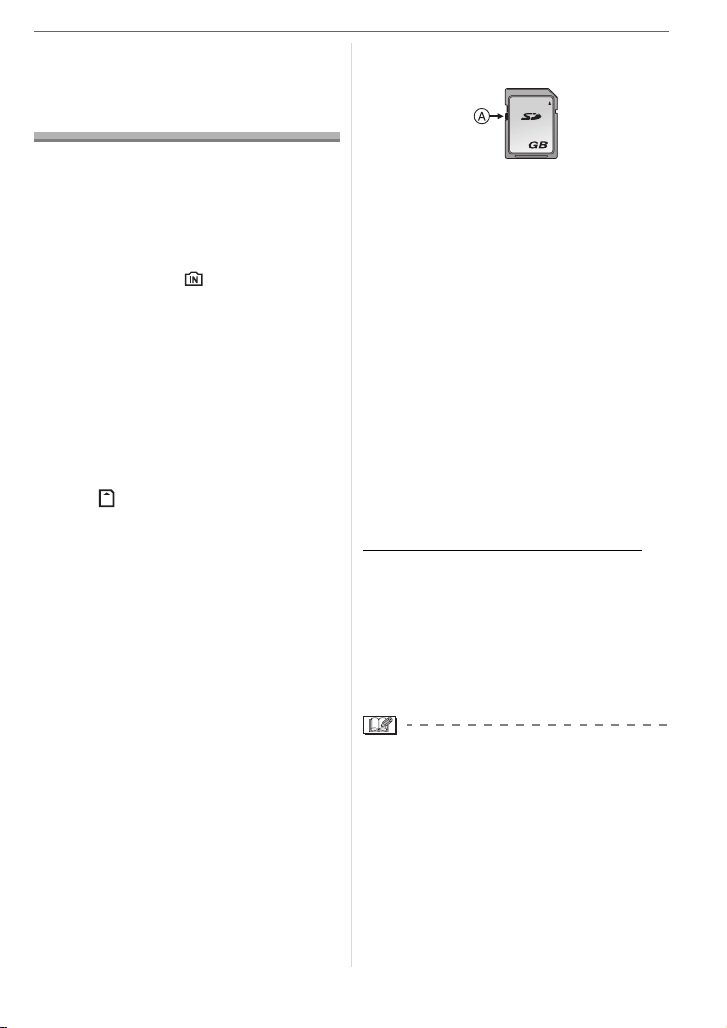
About the Built-in
Memory/the Card
(optional)
The built-in memory can be used as a
temporary storage device when the card
being used becomes full.
You can copy the recorded pictures to a
card. (P91)
∫ Built-in Memory [ ]
You can record or play back pictures
with the built-in memory. (The built-in
memory cannot be used when a card is
inserted.)
• The built-in memory capacity is about
27 MB.
• Picture size is fixed to QVGA
(320k240 pixels) when recording
motion pictures to the built-in memory.
∫ Card [ ]
When a card is inserted, you can record
or play back pictures on a card.
∫ Card (optional)
• The SD Memory Card, SDHC Memory
Card and MultiMediaCard are small,
lightweight, removable external cards.
Read P4 for information about cards that
can be used in this unit.
• The SDHC Memory Card is a memory
card standard decided by the SD
Association in 2006 for high capacity
memory cards more than 2 GB.
• The reading/writing speed of an SD
Memory Card and an SDHC Memory
Card is fast. Both types of card are
equipped with a Write-Protect switch A
that prevents writing and formatting the
card. (If the switch is slid to the [LOCK]
side, it is not possible to write or delete
data on the card and format it. When the
Preparation
switch is slid to the other side, these
functions become available.)
2
• This unit (SDHC compatible equipment) is
compatible with SD Memory Cards based
on SD Memory Card Specifications and
formatted in FAT12 system and FAT16
system. It is also compatible with SDHC
Memory Cards based on SD Memory
Card Specifications and formatted in
FAT32 system.
• You can use an SDHC Memory Card in
equipment that is compatible with SDHC
Memory Cards however you cannot use
an SDHC Memory Card in equipment that
is only compatible with SD Memory Cards.
(Always read the operating instructions for
the equipment being used. If you also
order a photo studio to print pictures, ask
the photo studio before printing.)
Please confirm the latest information on the
following website.
http://panasonic.
(This Site is English only.)
• Refer to P112 for information about the
number of recordable pictures and the
available recording time for each Card.
• We recommend using High Speed SD
Memory Cards/SDHC Memory Cards
when recording motion pictures.
• The data on the built-in memory or the
card may be damaged or lost due to
electromagnetic waves, static electricity or
breakdown of the camera or the card. We
recommend storing important data on a
PC etc.
• Do not format the card on your PC or
other equipment. Format it on the camera
only to ensure proper operation. (P92)
• Keep the Memory Card out of reach of
children to prevent swallowing.
co.jp/pavc/global/cs
13
VQT1F75
Page 14
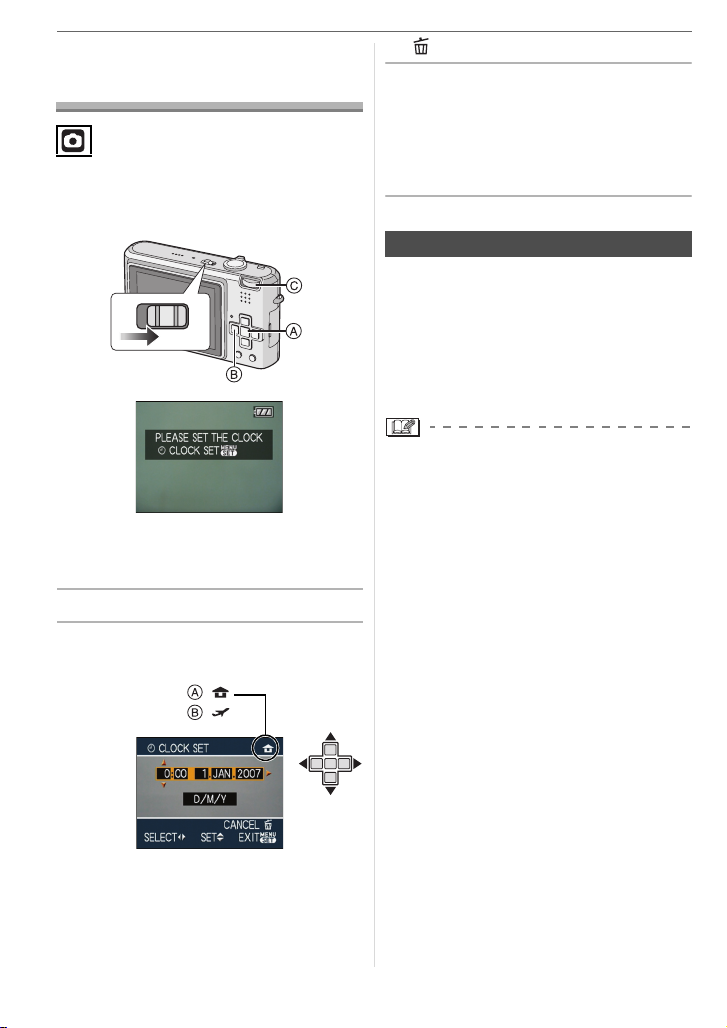
Preparation
Setting Date/Time
(Clock Set)
∫ Initial setting
The clock is not set so the following screen
appears when you turn the camera on.
OFF
A [MENU/SET] button
B Cursor buttons
C Mode dial
1 Press [MENU/SET].
2 Press 3/4/2/1 to select the
date and time.
ON
:
:
• : Cancel without setting the clock.
3 Press [MENU/SET] to set.
• Turn the camera off after setting the
clock. Then set the mode dial to a
recording mode to turn the camera on
and check whether or not the clock
setting is correct.
Changing the clock setting
1 Press [MENU/SET].
2 Press 3/4 to select [CLOCK SET].
3 Press 1 and then perform steps
2 and
3 to set the clock.
4 Press [MENU/SET] to close the menu.
• You can also set the clock in the
[SETUP] menu. (P17)
• When a fully charged battery has been
inserted for more than 24 hours, charging
of the built-in battery for the clock is
completed so the clock setting will be
stored (in the camera) for at least
3 months even if the battery is removed.
(If you insert a battery that is not
sufficiently charged, the length of time that
the clock setting is stored may become
less.) However the clock setting is
cancelled after this time. In this case, set
the clock again.
• You can set the year from 2000 to 2099.
The 24-hour system is used.
• If the clock is not set, the correct date
cannot be printed when you stamp the
date on the pictures with [DATE STAMP]
(P82) or order a photo studio to print the
pictures.
A Time at the home area
B Time at the travel destination (P57)
• 2/1: Select the desired item.
• 3/4: Set the display order for the date
and time.
14
VQT1F75
Page 15
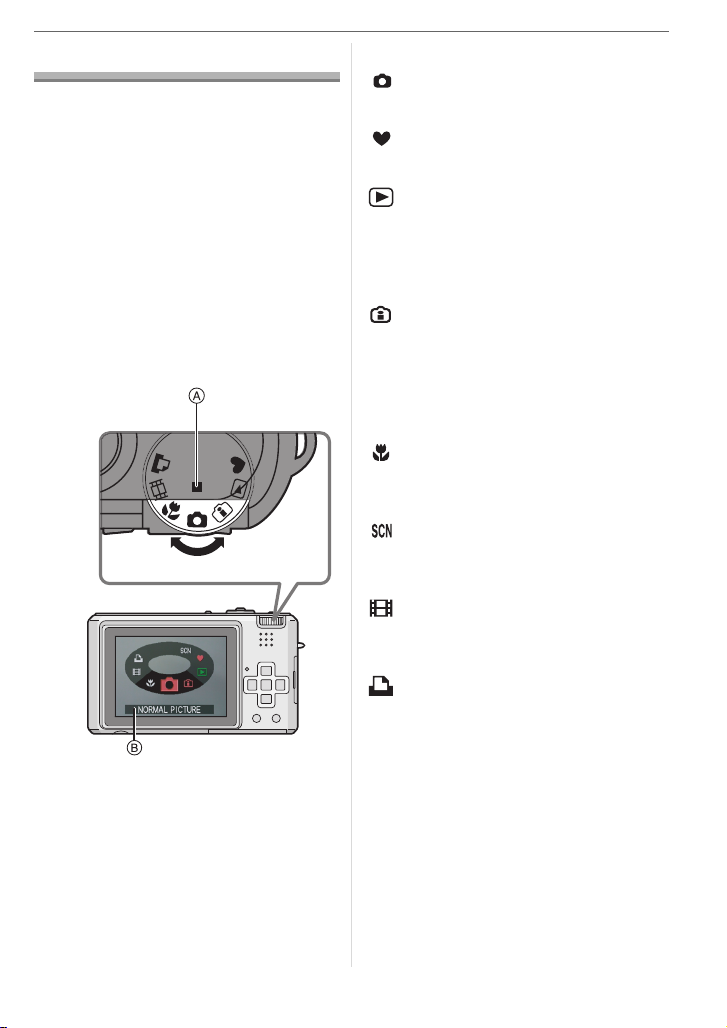
About the Mode Dial
SCN
If you turn on this unit and then rotate
the mode dial, you can not only switch
between recording and playback but
also switch to macro mode to take a
close-up picture of a subject or to a
scene mode that matches your
recording purpose.
∫ Switching the mode by rotating the
mode dial
Align a desired mode with part A.
Rotate the mode dial slowly and surely to
adjust to each mode. (Do not adjust it to
parts where there is no mode.)
SCN
NORMAL PICTURE
Preparation
∫ Basic
Normal picture mode (P22)
Use this mode for normal recording.
Simple mode (P24)
This mode is recommended for beginners.
Playback mode (P30)
This mode allows you to play back
recorded pictures.
∫ Advanced
Intelligent ISO sensitivity mode
(P43)
This mode automatically sets the optimal
ISO sensitivity and shutter speed
according to the movement and the
brightness of the subject.
Macro mode (P44)
This allows you to take close-up pictures
of a subject.
Scene mode (P45)
This allows you to take pictures that match
the scene being recorded.
Motion picture mode (P53)
This mode allows you to record motion
pictures.
Print mode (P95)
Use this to print pictures.
• The above screen B appears on the LCD
monitor if the mode dial is rotated. (P20)
The mode currently selected appears on
the LCD monitor when the camera is
turned on.
15
VQT1F75
Page 16
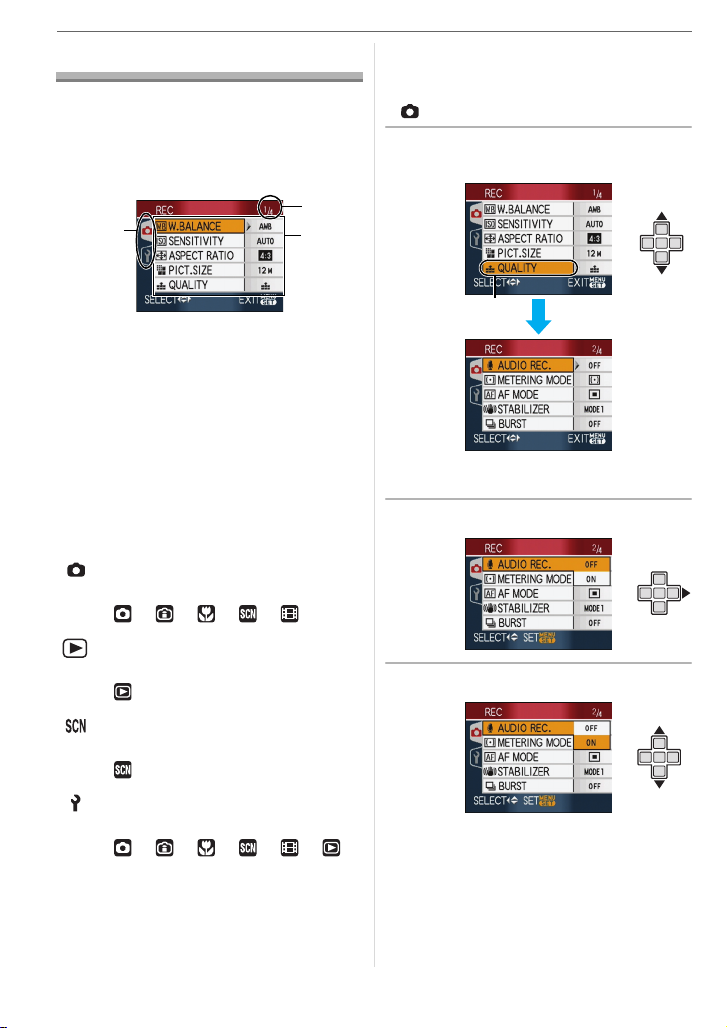
Preparation
Setting the Menu
∫ Displaying the menu screens
Press [MENU/SET].
e.g.: The first page of the total 4 pages is
displayed.
B
A
A Menu icons
B Current page
C Menu items and settings
• Rotate the zoom lever while selecting the
menu item to switch to the next/previous
page easily.
• The menu icons and the menu items that
are displayed differ depending on the
position of the mode dial.
∫ About the menu icons
[REC] mode menu (P59)
This is displayed when the mode dial is
set to [ ]/[ ]/[ ]/[ ]/[ ].
C
∫ Setting menu items
• The following example shows how to set
[AUDIO REC.] when normal picture mode
[ ] is selected.
1 Press 3/4 to select the menu
item.
A
• Press 4 at A to switch to the next
screen.
2 Press 1.
[PLAY] mode menu (P76)
This is displayed when the mode dial is
set to [ ].
[SCENE MODE] menu (P45)
This is displayed when the mode dial is
set to [ ].
[SETUP] menu (P17)
This is displayed when the mode dial is
set to [ ]/[ ]/[ ]/[ ]/[ ]/[ ].
16
VQT1F75
3 Press 3/4 to select the setting.
Page 17
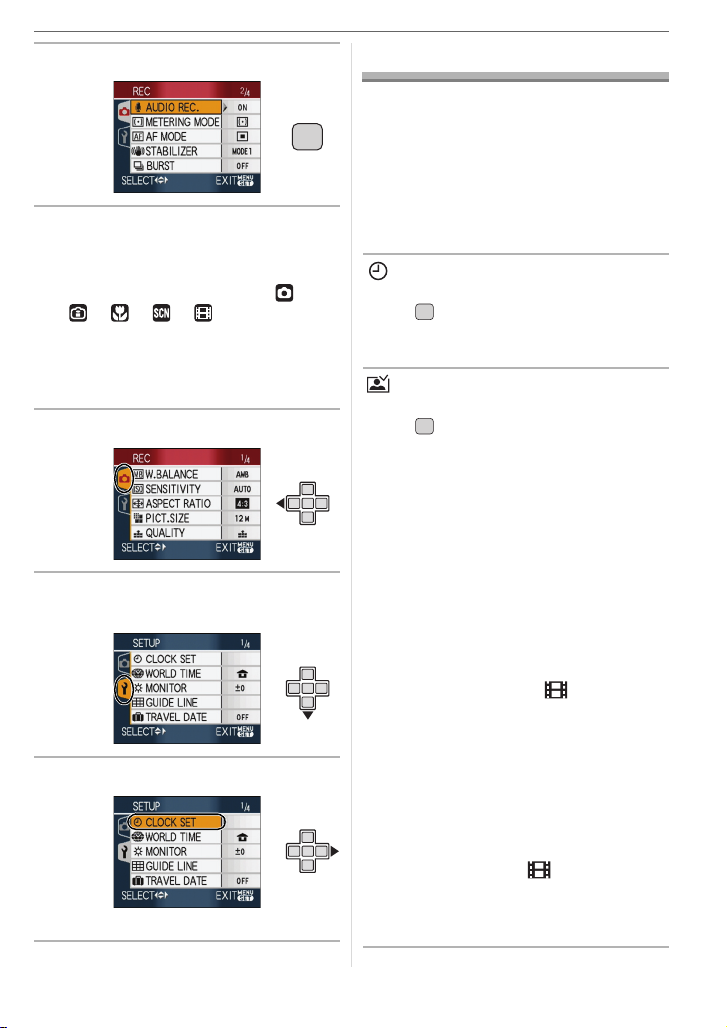
Preparation
4 Press [MENU/SET] to set.
MENU
∫ Closing the menu screen
Press [MENU/SET].
• When the mode dial is set to [ ]/
[ ]/[ ]/[ ]/[ ], you can also
close the menu screen by pressing the
shutter button halfway.
∫ Switching to the [SETUP] menu
1 Press 2 on a menu screen.
2 Press 4 to select the [SETUP]
menu icon.
3 Press 1.
• Select a menu item next and set it.
/
SET
About the Setup Menu
• Set items as required.
• Select [RESET] to return the settings to
the initial settings at the time of purchase.
(P19)
• [CLOCK SET], [AUTO REVIEW],
[POWER SAVE] and [ECONOMY] are
important items. Check their settings
before using them.
[CLOCK SET] (P14)
(Changing the date and time.)
MENU
Press [ ] to display the [SETUP] menu
/
SET
and select the item to set. (P16)
Change date and time.
[AUTO REVIEW]
(Displaying the recorded picture.)
MENU
Press [ ] to display the [SETUP] menu
/
SET
and select the item to set. (P16)
Set the length of time that the picture is
displayed after taking it.
[OFF]
[1SEC.]
[3SEC.]
[ZOOM]: The picture is displayed for
• The auto review function is not activated
in motion picture mode [ ].
• The auto review function is activated
regardless of its setting when using auto
bracket (P42), [HI-SPEED BURST] (P50)
in scene mode, burst mode (P67) and
when recording still pictures with audio
(P64). (The picture is not enlarged.)
• The auto review setting is disabled when
using auto bracket or burst mode, in
motion picture mode [ ] or when
[AUDIO REC.], [SELF PORTRAIT] (P46)
or [HI-SPEED BURST] (P50) in scene
mode is set to [ON].
1 second and then enlarged
4k and displayed for 1 more
second.
17
VQT1F75
Page 18
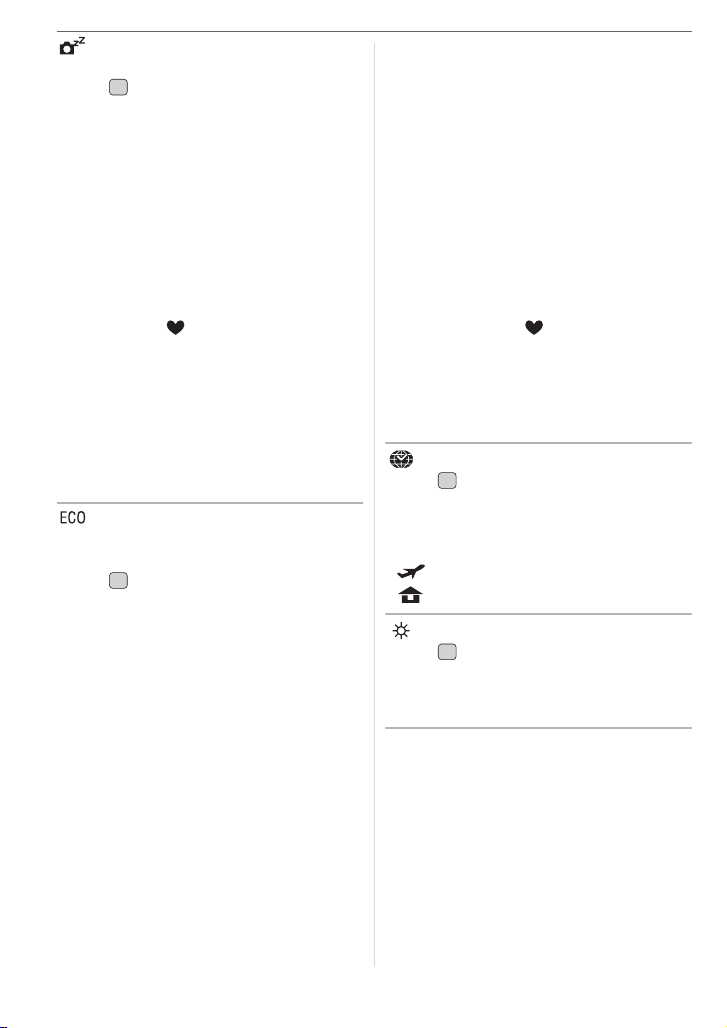
Preparation
[POWER SAVE]
(Turning off this unit automatically.)
MENU
Press [ ] to display the [SETUP] menu
/
SET
and select the item to set. (P16)
Power save mode is activated (the camera
is automatically turned off to save the
battery life) if the camera has not been
used for the time selected on the setting.
[1MIN.], [2MIN.], [5MIN.], [10MIN.], [OFF]
• Press the shutter button halfway or turn
this unit off and on to cancel power save
mode.
• Power save mode is fixed to [2MIN.] when
economy mode is activated and [5MIN.] in
simple mode [ ].
• Power save mode is not activated in the
following cases.
– When using the AC adaptor
(DMW-AC5G; optional)
– When connecting to a PC or a printer
– When recording or playing back motion
pictures
– During a slide show
[ECONOMY]
(Turning off the LCD monitor
automatically.)
MENU
Press [ ] to display the [SETUP] menu
/
SET
and select the item to set. (P16)
The brightness of the LCD monitor is
reduced, and the LCD monitor is turned off
automatically while the camera is not in
use, to save battery life when recording.
[LEVEL 1]: The LCD monitor turns off if
the camera is not operated
for about 15 seconds in
recording mode.
[LEVEL 2]: The LCD monitor turns off if
the camera is not operated
for about 15 seconds in
recording mode or for about
5 seconds after taking a
picture.
[OFF]: Economy mode cannot be
activated.
• The LCD monitor is turned off while the
flash is being charged.
• The status indicator lights while the LCD
monitor is turned off. Press any button to
turn on the LCD monitor again.
• Power save mode is fixed to [2MIN.].
[However, power save mode is not
activated when using the AC adaptor
(DMW-AC5G; optional).]
• The brightness of the LCD monitor is not
reduced in Power LCD mode and high
angle mode.
• Economy mode is not activated in the
following cases.
– In simple mode [ ]
– When using the AC adaptor
(DMW-AC5G; optional)
– While a menu screen is displayed
– While the self-timer is set
– While recording motion pictures
[WORLD TIME] (P57)
MENU
Press [ ] to display the [SETUP] menu
/
SET
and select the item to set. (P16)
Set the time in your home area and travel
destination.
[]: Travel destination area
[]: Your home area
[MONITOR]
MENU
Press [ ] to display the [SETUP] menu
/
SET
and select the item to set. (P16)
Adjust the brightness of the LCD monitor in
7 steps.
18
VQT1F75
Page 19
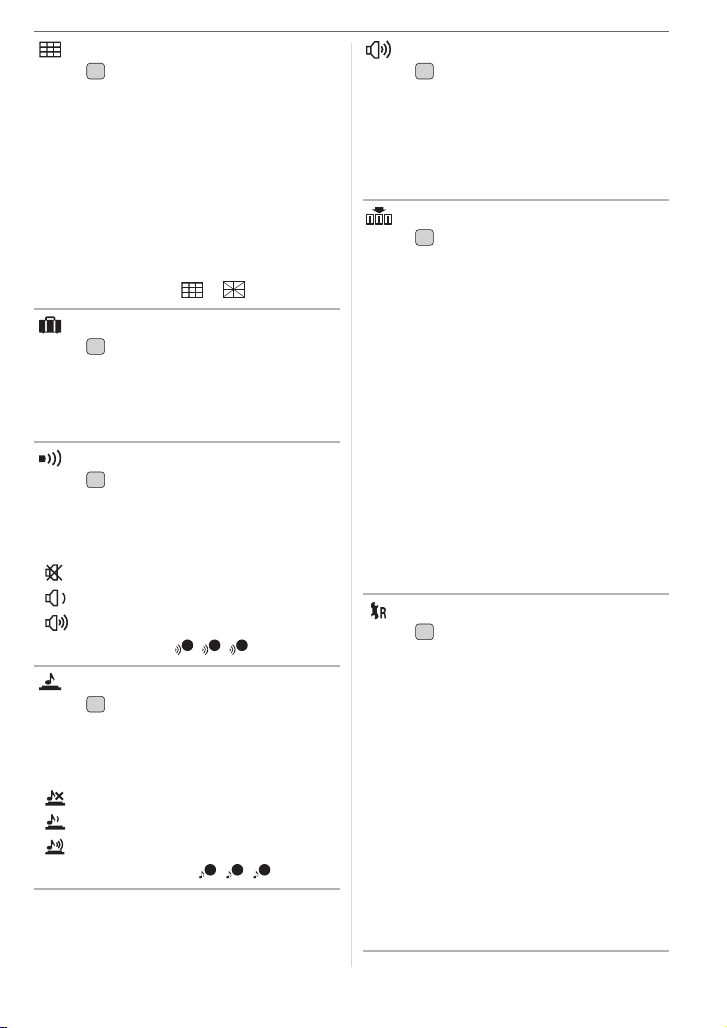
[GUIDE LINE]
MENU
Press [ ] to display the [SETUP] menu
/
SET
and select the item to set. (P16)
Set the pattern of the guide lines displayed
when taking pictures. (P33, 34)
You can also set whether or not to have the
recording information and histogram
displayed when the guide lines are
displayed.
[REC. INFO.]: [ON]/[OFF]
[HISTOGRAM]: [ON]/[OFF]
[PATTERN]: [ ]/[ ]
[TRAVEL DATE] (P55)
MENU
Press [ ] to display the [SETUP] menu
/
SET
and select the item to set. (P16)
Set the departure date and the return date
of the vacation.
[SET], [OFF]
[BEEP]
MENU
Press [ ] to display the [SETUP] menu
/
SET
and select the item to set. (P16)
This allows you to set the beep.
[BEEP LEVEL]
[]: No operation sound
[]: Soft operation sound
[]: Loud operation sound
[BEEP TONE]: //
[SHUTTER]
MENU
Press [ ] to display the [SETUP] menu
/
SET
1 2 3
and select the item to set. (P16)
This allows you to set the shutter sound.
[SHUTTER VOL.]
[]: No shutter sound
[]: Soft shutter sound
[]: Loud shutter sound
[SHUTTER TONE]: //
1 2 3
Preparation
[VOLUME]
MENU
Press [ ] to display the [SETUP] menu
/
SET
and select the item to set. (P16)
The volume of speakers can be adjusted in
7 steps from level 6 to 0.
• When you connect the camera to a TV,
the volume of the TV speakers does not
change.
[NO.RESET]
MENU
Press [ ] to display the [SETUP] menu
/
SET
and select the item to set. (P16)
Reset the file number of the next recording
to 0001.
• The folder number is updated and the file
number starts from 0001. (P94)
• A folder number between 100 and 999
can be assigned.
When the folder number reaches 999, the
number cannot be reset. We recommend
formatting the card after saving the data
on a PC or elsewhere.
• To reset the folder number to 100, format
(P92) the built-in memory or the card first
and then use this function to reset the file
number.
A reset screen for the folder number will
then appear. Select [YES] to reset the
folder number.
[RESET]
MENU
Press [ ] to display the [SETUP] menu
/
SET
and select the item to set. (P16)
The [REC] or [SETUP] menu settings are
reset to the initial settings.
• [FAVORITE] (P78) is fixed to [OFF] and
[ROTATE DISP.] (P81) is fixed to [ON].
• If the [SETUP] menu settings are reset,
the following settings are also reset.
– The birthday settings for [BABY1]/
[BABY2] (P49) and [PET] (P49) in scene
mode.
– The number of days that have passed
since the departure date in
[TRAVEL DATE]. (P55)
– The [WORLD TIME] (P57) setting.
• The folder number and the clock setting
are not changed.
19
VQT1F75
Page 20
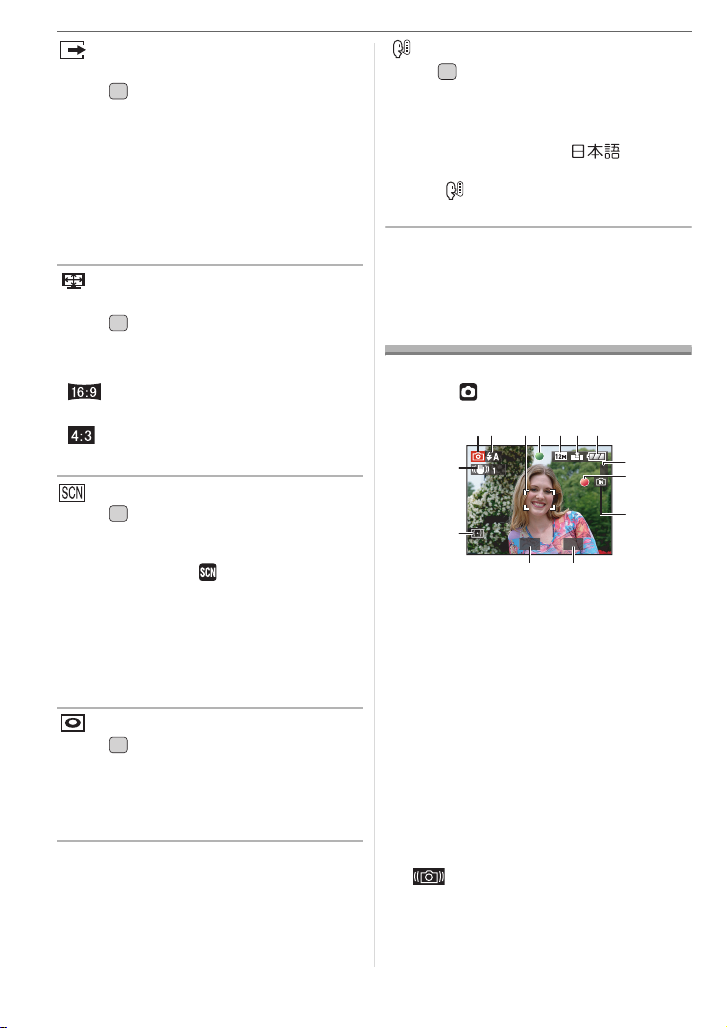
Preparation
[VIDEO OUT]
(Playback mode only)
MENU
Press [ ] to display the [SETUP] menu
/
SET
and select the item to set. (P16)
Set to match the colour television system in
each country.
[NTSC]: Video output is set to NTSC
system.
[PAL]: Video output is set to PAL
system.
[TV ASPECT]
(Playback mode only) (P99)
MENU
Press [ ] to display the [SETUP] menu
/
SET
and select the item to set. (P16)
Set to match the type of TV.
[]:When connecting to a 16:9
screen TV.
[]: When connecting to a 4:3
screen TV.
[SCENE MENU]
MENU
Press [ ] to display the [SETUP] menu
/
SET
and select the item to set. (P16)
Set the screen that will appear when the
mode dial is set to [ ].
[AUTO]: The [SCENE MODE] menu
screen appears.
[OFF]: The recording screen in the
currently selected scene
mode appears.
[DIAL DISPLAY]
MENU
Press [ ] to display the [SETUP] menu
/
SET
and select the item to set. (P16)
Set whether or not to show the mode dial
display when the mode dial is rotated.
[ON], [OFF]
[LANGUAGE]
MENU
Press [ ] to display the [SETUP] menu
/
SET
and select the item to set. (P16)
Set the language displayed on the screen.
[ENGLISH], [DEUTSCH], [FRANÇAIS],
[ESPAÑOL], [ITALIANO], [ ]
• If you set a different language by mistake,
select [ ] from the menu icons to set the
desired language.
LCD Monitor Display/
Switching the LCD
Monitor Display
∫ Screen display in normal picture
mode [ ] (at the time of purchase)
12
3
56 7
4
14
13
1/30F2.8
1112
1 Recording mode
2 Flash mode (P36)
• If you press the shutter button halfway
when the flash is activated, the flash
icon turns red.
3 AF area (P22)
• The AF area displayed is bigger than
usual when taking pictures in dark
places.
4 Focus (P22)
5 Picture size (P63)
6 Quality (P63)
: Jitter alert (P24)
8
㧟
9
10
20
VQT1F75
Page 21
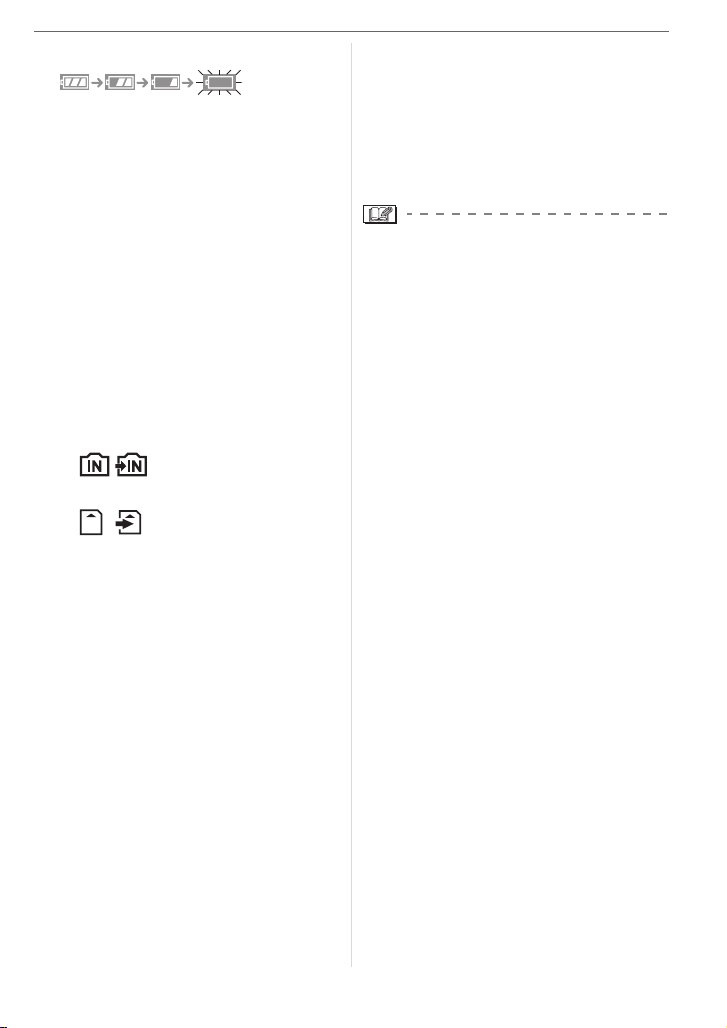
7 Battery indication
• The indication turns red and blinks if
the remaining battery power is
exhausted. (The status indicator blinks
when the LCD monitor turns off.)
Recharge the battery or replace it with
a fully charged battery.
• It does not appear when you use the
camera with the AC adaptor
(DMW-AC5G; optional) connected.
8 Number of recordable pictures (P112)
9 Recording state
10 Built-in memory/Card
• The access indication lights red when
pictures are being recorded on the
built-in memory (or the card).
– When using the built-in memory
– When using the card
• Do not do the following when the
access indication lamps lights. The
card or the data on the card may be
damaged and this unit may no longer
operate normally.
– Turn this unit off.
– Remove the battery or the card.
(when using a card)
– Shake or bump this unit.
– Disconnect the AC adaptor.
(DMW-AC5G; optional) (when using
the AC adaptor)
• Do not do the above when pictures are
being read or deleted or the built-in
memory (or the card) is being
formatted (P92).
• The access time for the built-in
memory may be longer than the
access time for a card.
11 Shutter speed (P22)
Preparation
12 Aperture value (P22)
• If the exposure is not adequate, the
aperture value and the shutter speed
turn red. (They do not turn red when
the flash is activated.)
13 Metering mode (P64)
14 Optical Image Stabilizer (P66)
• Refer to P100 for information about other
screen displays.
∫ Switching the screen display
You can change the screen display by
pressing [DISPLAY]. This allows you to
display information while taking pictures
such as the picture size or the number of
recordable pictures or take pictures without
displaying any information. Refer to P33 for
details.
21
VQT1F75
Page 22
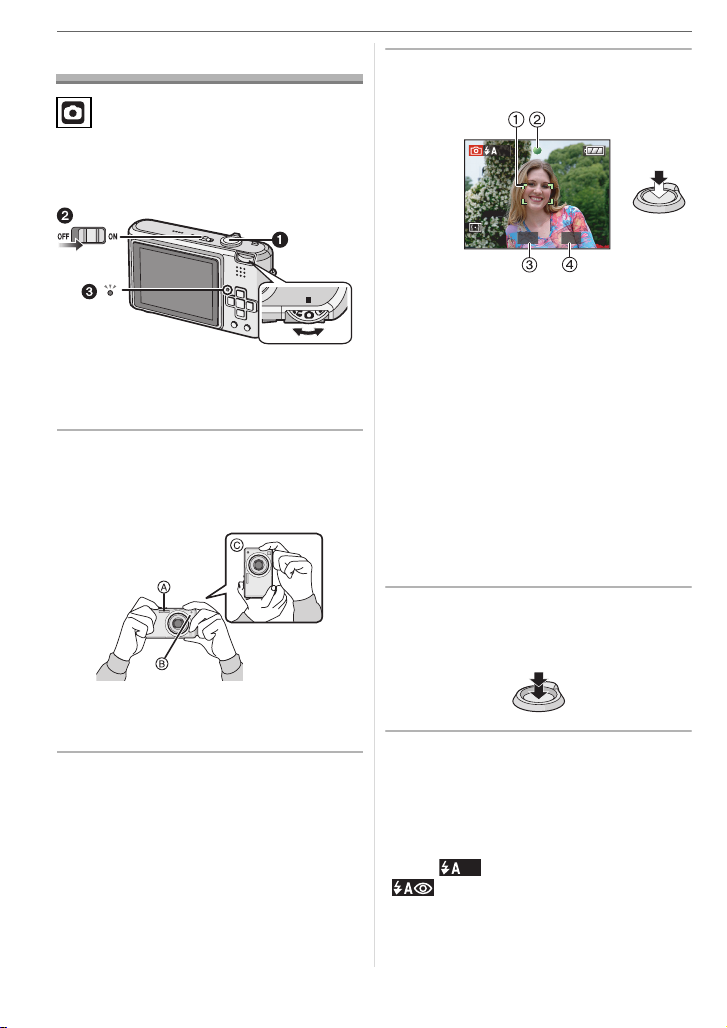
Basic
Basic
Taking Pictures
The camera automatically sets the shutter
speed and the aperture value according to
the brightness of the subject.
• The status indicator 3 lights for about
1 second when you turn this unit on 2.
(1: Shutter button)
1 Hold this unit gently with both
hands, keep your arms still at
your side and stand with your feet
slightly apart.
3 Press the shutter button halfway
to focus.
1/30F2.8
• The focus indication 2 lights green and
the AF area 1 turns from white to
green.
(3: Aperture value, 4: Shutter speed)
• The focus range is 50 cm to ¶.
• The subject is not focused in the
following cases.
– The focus indication blinks (green).
– The AF area turns white to red or
there is no AF area.
– The focus sound beeps 4 times.
• If the distance is beyond the focus
range, the picture may not be properly
focused even if the focus indication
lights.
4 Press the halfway pressed
shutter button fully to take a
picture.
A Flash
B AF assist lamp
C When holding the camera vertically
2 Aim the AF area at the point you
want to focus on.
22
VQT1F75
∫ Using the flash
If the camera determines that the place
where the picture is being taken is dark, the
flash is activated when the shutter button is
pressed fully. (When the flash is set to
AUTO [ ]/AUTO/Red-eye reduction
[].)
• You can switch the flash setting to match
the recording. (P36)
Page 23
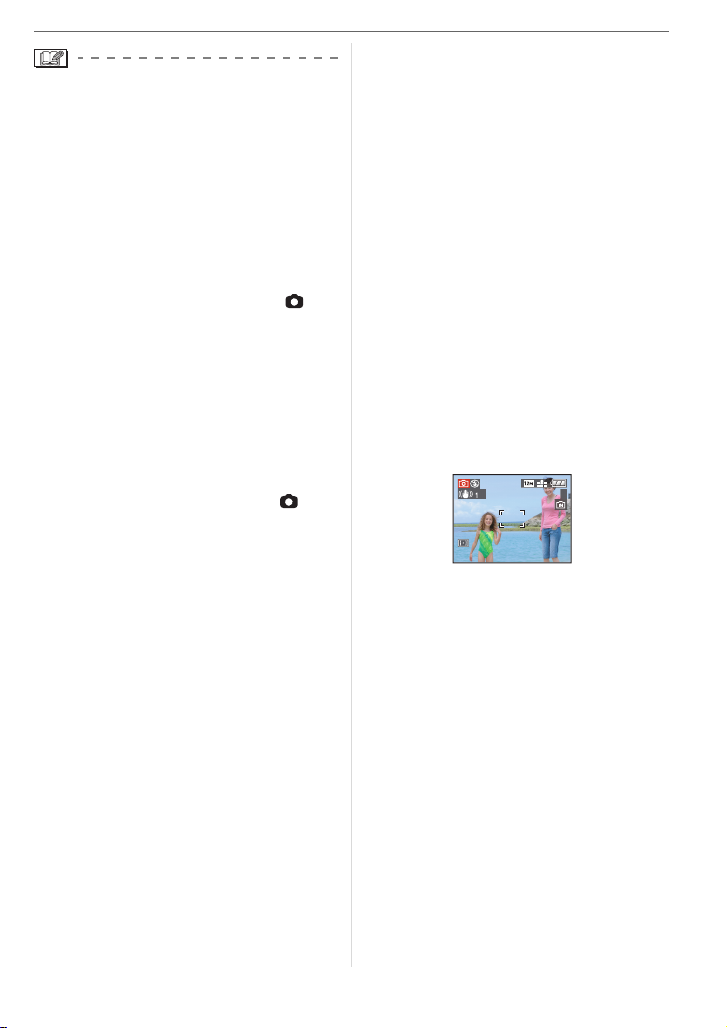
• When you press the shutter button, the
LCD monitor may become bright or dark
for a moment however the recorded
picture will not be affected.
• Be careful not to move the camera when
you press the shutter button.
• Do not cover the flash or the AF assist
lamp with your fingers or other objects.
• Do not touch the front of the lens.
∫ Exposure (P41)
• If you select normal picture mode [ ] the
exposure is automatically adjusted to an
appropriate exposure (AE=Auto
Exposure). However, depending on
recording conditions such as the
backlight, the picture will become dark.
In this case, compensate the exposure.
This allows you to take bright pictures.
Basic
∫ Colour (P60, 61)
• The colour of the subject will differ if the
colour of the light surrounding it differs
such as when the light comes from
sunlight or halogen lighting. However, this
unit automatically adjusts the hue to one
close to real life. (auto white balance)
Set the white balance if you want to
change the hue you get with auto white
balance.
Adjust the white balance finely for
additional white balance adjustment.
∫ When you want to take a picture of a
subject outside the AF area (AF/AE
Lock)
When recording a picture of people with a
composition like the following picture, you
will not be able to focus the camera on the
subject because the people are outside the
AF area.
∫ Focusing (P23, 44)
If you select normal picture mode [ ], the
picture is automatically focused (AF= Auto
Focus). However, one of the subjects in the
picture may not be properly focused. The
focus range is 50 cm to ¶.
– When there are both near and distant
subjects in a scene.
– When there is dirt or dust on glass
between the lens and the subject.
– When there are illuminated or glittering
objects around the subject.
– When taking a picture in dark places.
– When the subject is moving fast.
– When the scene has low contrast.
– When recording a very bright subject.
– When taking close-up pictures of a
subject.
– When jitter occurs.
Try the AF/AE lock technique or macro
mode.
3
In this case,
1 Aim the AF area at the subject.
2 Press the shutter button halfway to
fix the focus and the exposure.
• The focus indication lights when the
subject is focused.
3 Press and hold the shutter button
halfway while moving the camera as
you compose the picture.
4 Press the shutter button fully.
23
VQT1F75
Page 24
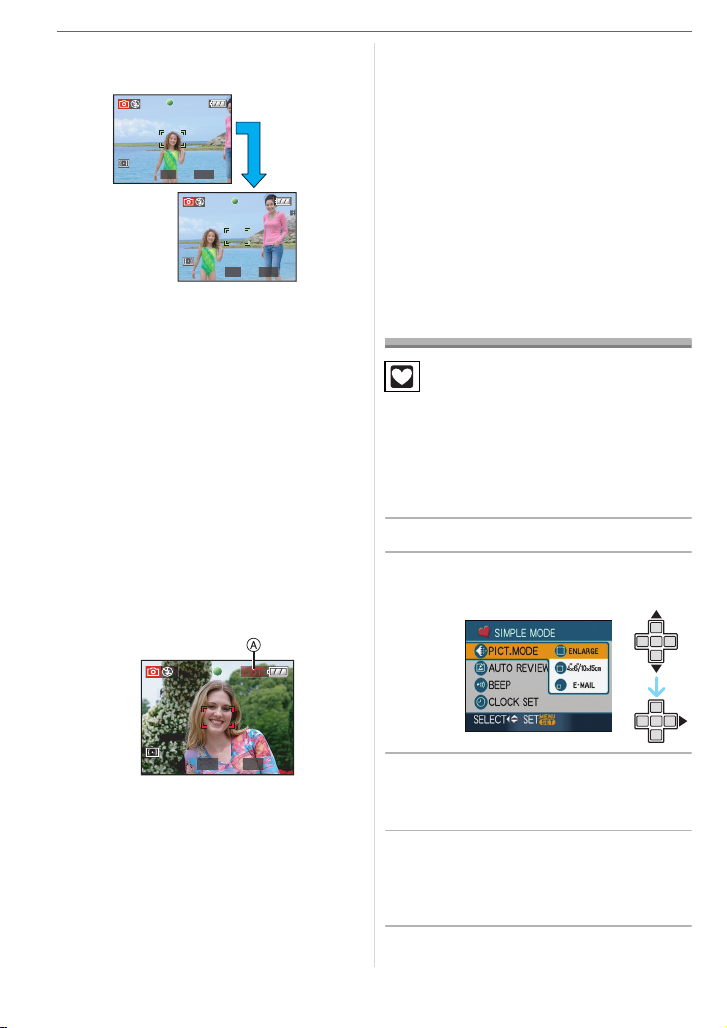
Basic
• You can repeatedly retry AF/AE lock
before pressing the shutter button fully.
1/125F2.8
1/125F2.8
∫ Direction detection function
Pictures recorded with the camera held
vertically are played back vertically
(rotated). (Only when [ROTATE DISP.]
(P81) is set to [ON])
• Pictures may not be displayed vertically if
they were taken with the camera aimed up
or down.
• Motion pictures taken with the camera
held vertically are not displayed vertically.
∫ Preventing jitter (camera shake)
• Be careful of jittering when pressing the
shutter button.
• If jitter could occur because of slow
shutter speed, the jitter alert A appears.
pressed until the picture appears on the
screen. We recommend using a tripod.
– Slow sync./Red-eye reduction
– [NIGHT PORTRAIT]
– [NIGHT SCENERY]
–[PARTY]
– [CANDLE LIGHT]
– [STARRY SKY]
– [FIREWORKS]
– When the shutter speed is slowed in
[SLOW SHUTTER]
Taking Pictures in
Simple Mode
This mode allows beginners to take
pictures easily. Only the basic functions
appear in the menu to make operations
simple.
∫ Basic menu settings
1 Press [MENU/SET].
2 Press 3/4 to select the desired
menu item and then press 1.
1/30F2.8
• When the jitter alert appears, we
recommend using a tripod. If you cannot
use a tripod, be careful how you hold the
camera. The use of the self-timer prevents
jittering caused by pressing the shutter
button when you are using a tripod (P40).
• Shutter speed will be slower particularly in
the following cases. Keep the camera still
from the moment the shutter button is
24
VQT1F75
3 Press 3/4 to select the desired
setting and then press [MENU/
SET].
4 Press [MENU/SET] to close the
menu.
• You can also press the shutter
button halfway to close the menu.
Page 25
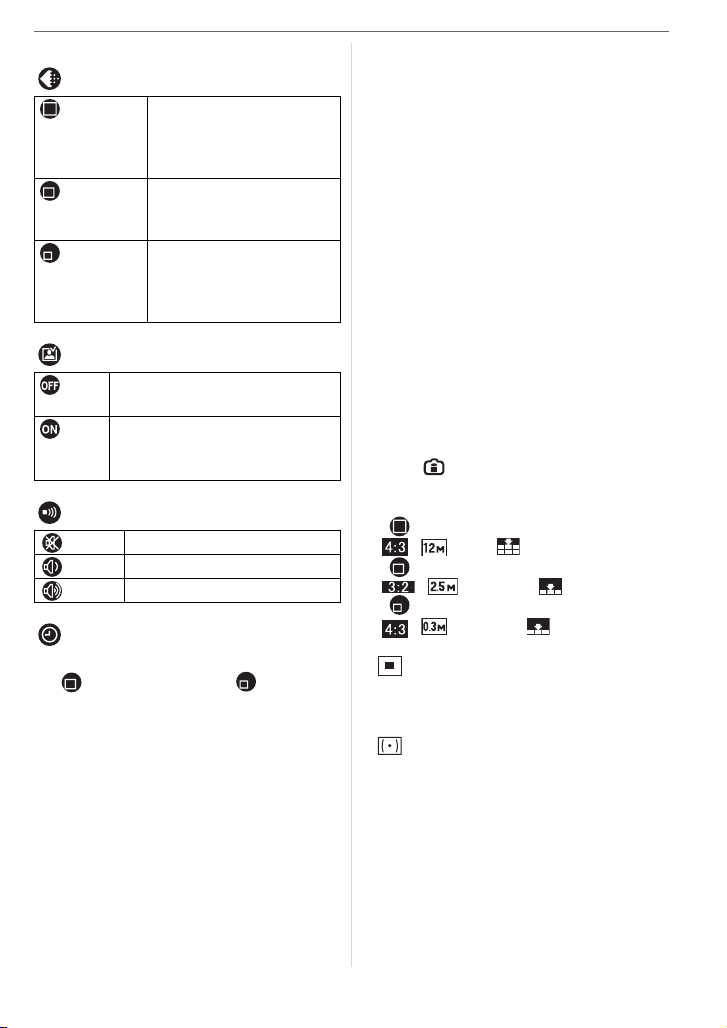
∫ Settings in Simple mode
[PICT.MODE]
Suitable for enlarging the
[ENLARGE]
pictures to be printed to
8qk10q size, letter size
etc.
Suitable for regular size
[4qk6q/
printing.
10k15cm]
Suitable for attaching
[E-MAIL]
pictures to e-mails or
adding pictures to
websites.
[AUTO REVIEW]
[OFF] The recorded picture does not
automatically appear.
[ON] The recorded picture
automatically appears on the
screen for about 1 second.
[BEEP]
[OFF] No operation sound
[LOW] Soft operation sound
[HIGH] Loud operation sound
[CLOCK SET]
Change date and time.
•If
[ 4qk6q/10k15cm]
or [ E-MAIL ] is
set in [PICT.MODE], the extra optical
zoom is activated. (P26)
• The settings for [BEEP] and
[CLOCK SET] in simple mode are also
applied to other recording modes.
• The settings for [WORLD TIME],
[MONITOR], [TRAVEL DATE], [BEEP],
[SHUTTER], [NO.RESET] and
[LANGUAGE] in the [SETUP] menu (P17)
are applied to simple mode.
Basic
∫ Other Settings in Simple mode
In simple mode, other settings are fixed as
follows. For more information about each
setting, refer to the page indicated.
• Focus range:
30 cm to ¶ (Tele)
5cm to ¶ (Wide)
• [POWER SAVE] (P18):
[5MIN.]
• [ECONOMY] (P18):
[OFF]
• Self-timer (P40):
10 seconds
• Optical Image Stabilizer (P66):
[MODE2]
• [W.BALANCE] (P60):
[AWB]
• [SENSITIVITY] (P62):
This setting becomes the same as when
the highest ISO sensitivity is set to
[ISO800] in Intelligent ISO sensitivity
mode [ ]. (P43)
• [ASPECT RATIO]/[PICT.SIZE]/[QUALITY]
(P62, 63):
– [ ENLARGE]:
: (12M)/
–[ 4qk6q/10k15cm]:
: (2.5M EZ)/
– [ E-MAIL]:
: (0.3M EZ)/
• [AF MODE] (P65):
[]
• [AF ASSIST LAMP] (P68):
[ON]
• [METERING MODE] (P64):
[]
• You cannot use the following functions.
– High angle mode
– White balance fine adjustment
– Exposure compensation
– Auto bracket
–[AUDIOREC.]
– [D.ZOOM]
– [BURST]
– [SLOW SHUTTER]
– [COL.EFFECT]
25
VQT1F75
Page 26
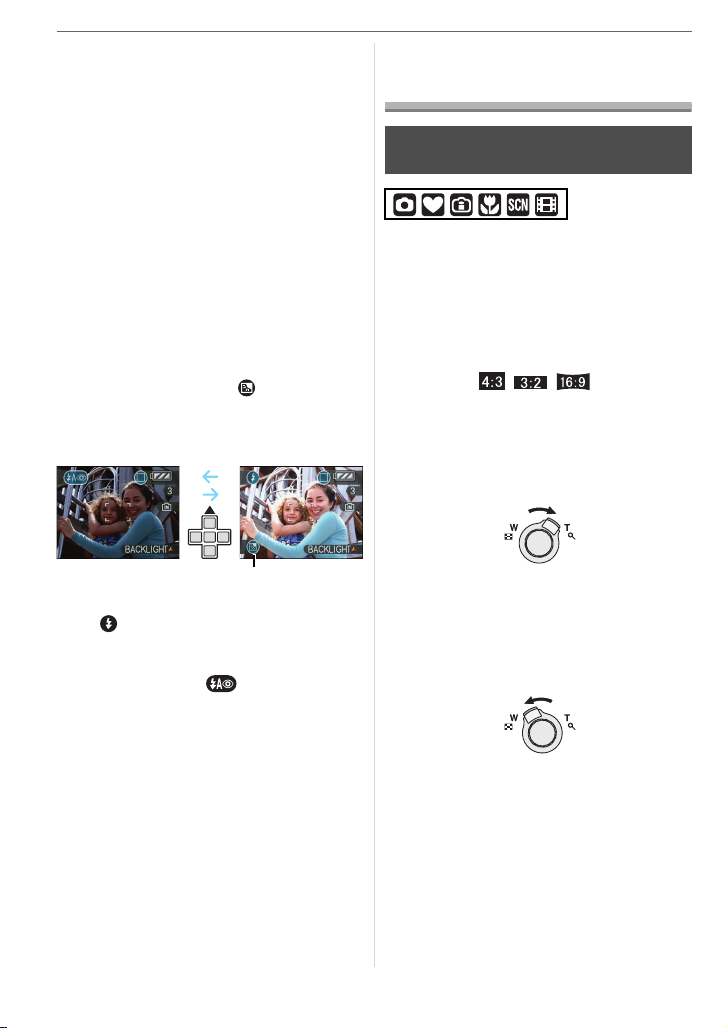
Basic
– [PICT.ADJ.]
– [GUIDE LINE]
• The settings for [WORLD TIME],
[MONITOR], [TRAVEL DATE], [BEEP],
[SHUTTER], [NO.RESET] and
[LANGUAGE] in the [SETUP] menu (P17)
also affect simple mode.
∫ The Backlight Compensation
Backlight refers to when light comes from
the back of a subject.
In this case, the subject, such as a person,
will become dark so this function
compensates the backlight by brightening
the whole of the picture.
Press 3.
• When the backlight compensation
function is activated, [ ]
(compensating backlight ON indication
A) appears. Press 3 again to cancel
this function.
A
• We recommend using the flash (Forced
ON [ ]) when you use the backlight
compensation function.
• The flash setting is fixed to AUTO/
Red-eye reduction [ ] when the
backlight compensation function is set to
[OFF].
Taking Pictures with
the Zoom
Using the Optical Zoom/Using the
Extra Optical Zoom (EZ)
You can make people and objects appear
closer and landscapes can be recorded in
wide angle with the 3.6k optical zoom.
(35 mm film camera equivalent 28 mm to
100 mm) To make subjects appear even
closer (maximum of 7k), do not set the
picture size to the highest setting for each
aspect ratio ( / / ).
∫ To make subjects appear closer use
(Tele)
Rotate the zoom lever towards
Tel e .
∫ To make subjects appear further away
use (Wide)
Rotate the zoom lever towards
Wide.
26
VQT1F75
Page 27
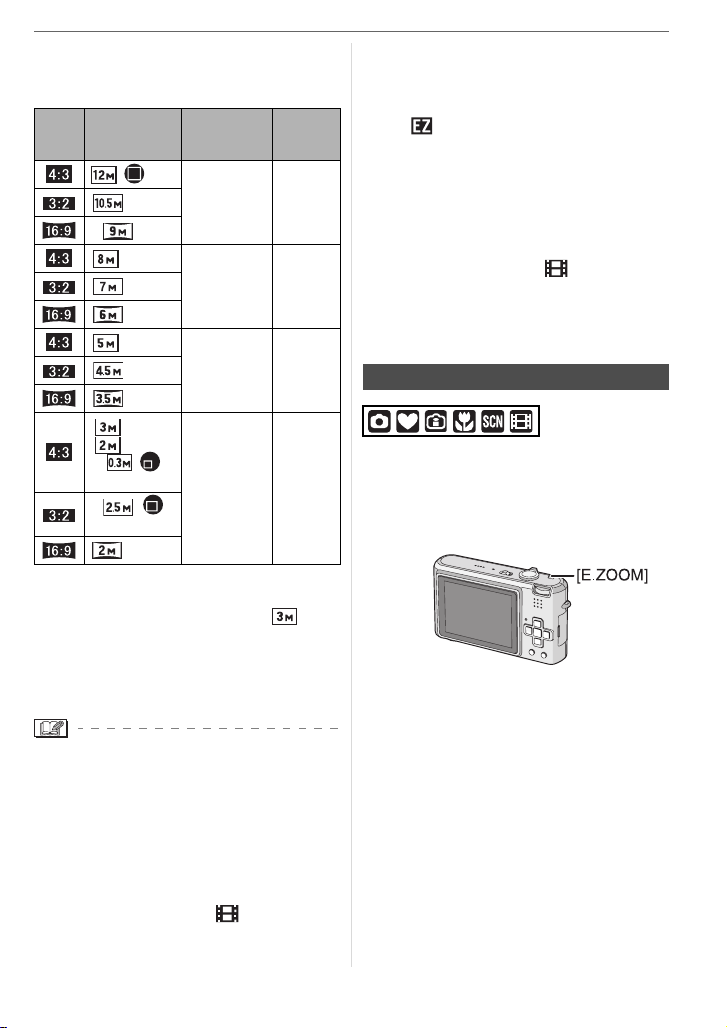
∫ Picture size and maximum zoom
magnification
(±: Available, —: Not available)
Aspect
ratio
(P62)
Picture size
(P25, 63)
/(12M)
(9M)
(8M EZ)
(6M EZ)
(5M EZ)
(4.5M EZ)
(3.5M EZ)
(3M EZ)
(2M EZ)
/
(0.3M EZ)
/
(2.5M EZ)
(2M EZ)
Maximum
zoom magnifi-
cation (Tele)
3.6k —(10.5M)
4.4k
5.6k
7k
Extra opti-
cal zoom
± (7M EZ)
±
±
∫ Extra optical zoom mechanism
When you set the picture size to [ ]
(3M EZ) (3 million pixels), the 12M
(12.2 million pixels) CCD area is cropped to
the centre 3M (3 million pixels) area,
allowing a picture with a higher zoom effect.
Basic
• “EZ” is an abbreviation of
“Extra optical Zoom”.
• If you set a picture size that activates the
extra optical zoom, the extra optical zoom
icon [ ] is displayed on the screen when
you use the zoom function.
• The zoom will stop moving for an instant
near [W] (1k) when the extra optical zoom
is used. This is not a malfunction.
• The indicated zoom magnification is an
approximation.
• In motion picture mode [ ] and
[HIGH SENS.] or [HI-SPEED BURST] in
scene mode, the extra optical zoom does
not work.
Using the Easy zoom
You can zoom at high speed from Wide to
Tele by pressing [E.ZOOM].
The zoom magnification differs depending
on the picture size that is set.
• The optical zoom is set to Wide (1k)
when the camera is turned on.
• If you use the zoom function after focusing
on the subject, focus on the subject again.
• The lens barrel extends or retracts
according to the zoom position. Take care
not to interrupt the motion of the lens
barrel while the zoom lever is rotated.
• In motion picture mode [ ], the zoom
magnification is fixed to the value set at
the start of recording.
27
VQT1F75
Page 28
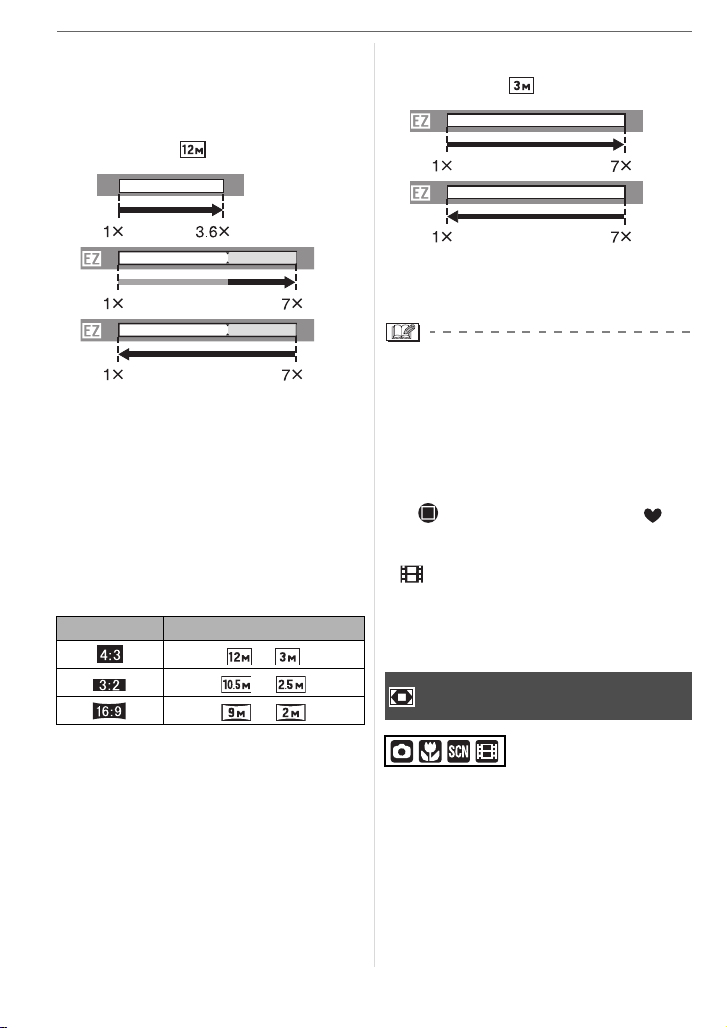
Basic
∫ When the picture size is set to the
highest setting for each aspect ratio
The picture size becomes smaller
temporarily and the extra optical zoom can
be used.
e.g.: Setting to [ ] (12M)
1
W
1
2
W
2
3
W
T
T
T
1 Press [E.ZOOM] once.
2 Press [E.ZOOM] twice.
3 Press [E.ZOOM] three times.
1 Optical zoom
2 Extra optical zoom
• The picture size within the Extra optical
zoom range changes to the following. The
colour of the zoom bar and the picture
size displayed on the screen change
colour at this time.
Aspect ratio Picture size
>
>
>
• If you press [E.ZOOM] three times, the
zoom position returns to Wide and the
picture size returns to the original size.
Also, if the zoom position returns to the
optical zoom range by the zoom lever, the
picture size returns to the original size.
∫ When the picture size is not set to the
highest setting for each aspect ratio
e.g.: Setting to [ ] (3M EZ)
1
W
1
2
W
T
T
1 Press [E.ZOOM] once.
2 Press [E.ZOOM] twice.
1 Extra optical zoom
• Press [E.ZOOM] firmly until the zoom
function is activated.
• The easy zoom is also activated if
[E.ZOOM] is pressed when the zoom
position is not Wide.
• You can further extend the zoom to the
digital zoom range when [D.ZOOM] (P28)
is set to [ON].
• In [ ENLARGE] in simple mode [ ],
[HIGH SENS.] or [HI-SPEED BURST] in
scene mode and motion picture mode
[ ], the zoom becomes up to 3.6k
optical zoom.
• The indicated zoom magnification is an
approximation.
Using the Digital Zoom
Further extending the zoom
A maximum of 14.3k zoom can be
achieved with the 3.6k optical zoom and
the 4k digital zoom when [D.ZOOM] is set
to [ON] in the [REC] mode menu. However,
if a picture size that can use extra optical
zoom is selected, a maximum of 27.9k
zoom can be achieved with the 7k extra
optical zoom and the 4k digital zoom.
28
VQT1F75
Page 29
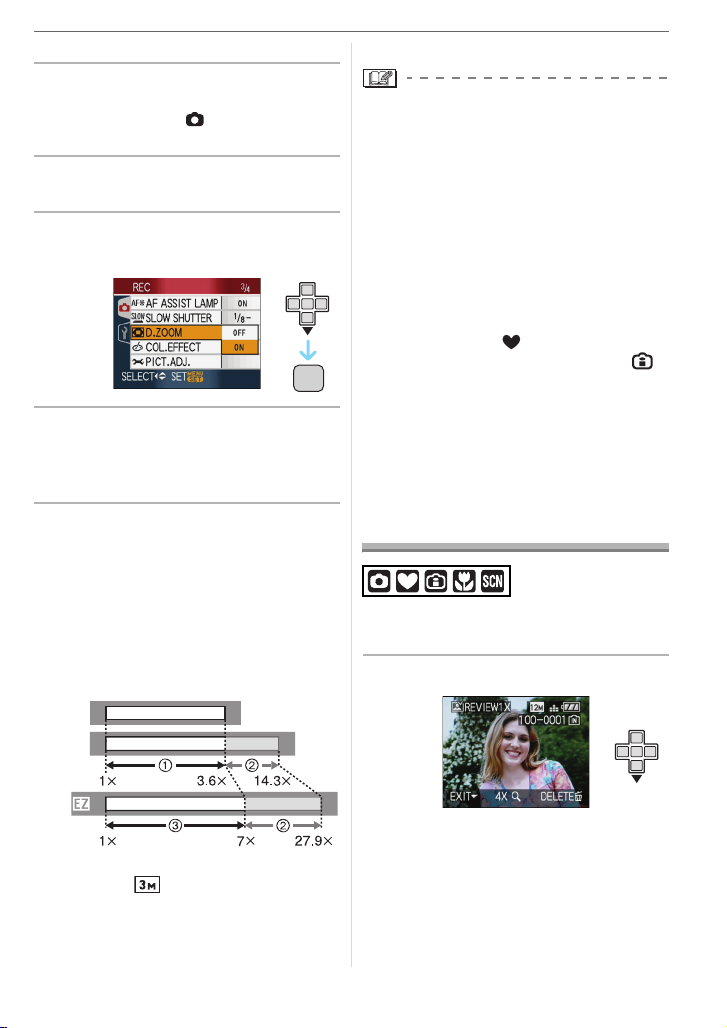
∫ Menu operation
1 Press [MENU/SET].
• When a scene mode is selected, select
the [REC] menu ( ) and then press
1.
2 Press 3/4 to select [D.ZOOM]
and then press 1.
3 Press 4 to select [ON] and then
press [MENU/SET].
MENU
/
SET
4 Press [MENU/SET] to close the
menu.
• You can also press the shutter
button halfway to close the menu.
∫ Entering the digital zoom range
The on-screen zoom indication may
momentarily stop moving when you rotate
the zoom lever to the extreme Tele position.
You can enter the digital zoom range by
continuously rotating the zoom lever to Tele
or releasing the zoom lever once and then
rotating it to Tele again.
Basic
3 Extra optical zoom
• A big AF area (P65) is displayed when
using the digital zoom. Also, the stabilizer
function may not be effective.
• In digital zoom, the larger the picture the
lower the picture quality.
• When using the digital zoom, we
recommend using a tripod and the
self-timer (P40) for taking pictures.
• The indicated zoom magnification is an
approximation.
• The digital zoom does not work in the
following cases:
– In simple mode [ ].
– In Intelligent ISO sensitivity mode [ ].
– In [SPORTS], [BABY1]/[BABY2], [PET],
[HIGH SENS.] and [HI-SPEED BURST]
in scene mode.
Checking the
Recorded Picture
(Review)
You can check the recorded pictures while
still in [REC] mode.
1 Press 4 [REV].
W
≥[OFF]:
W
≥[ON]:
W
(When using the digital zoom and the extra
optical zoom [ ] (3M EZ) at the same
time)
1 Optical zoom
2 Digital zoom
T
T
T
• The last recorded picture appears for
about 10 seconds.
• Review is cancelled when the shutter
button is pressed halfway or the 4
[REV] is pressed again.
29
VQT1F75
Page 30
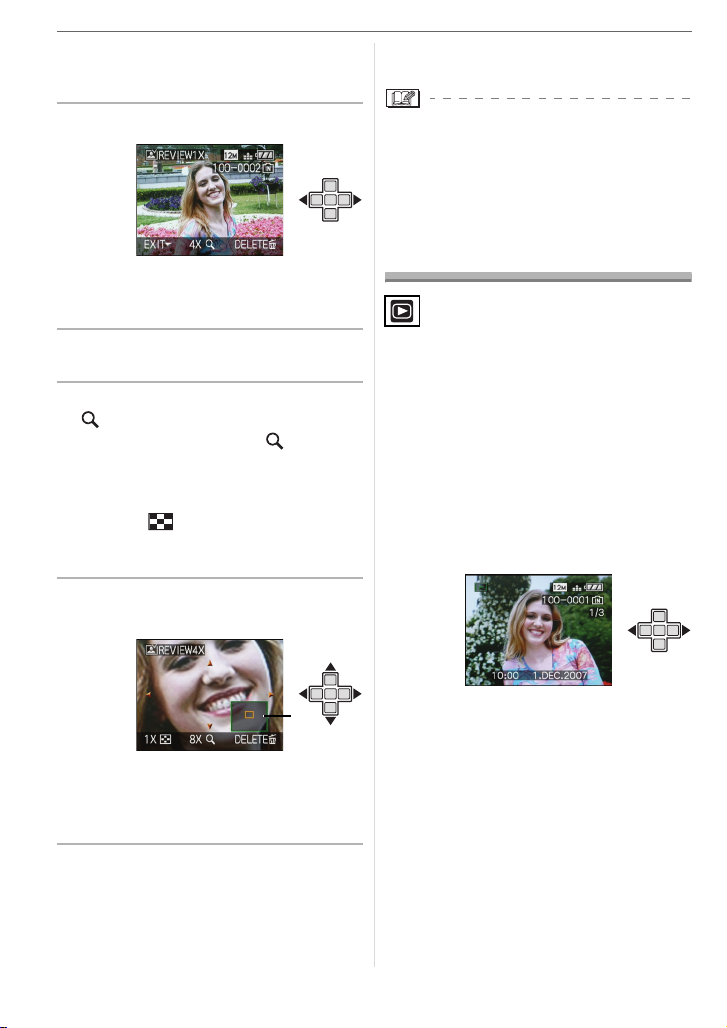
Basic
• You can change the information
displayed during review by pressing
[DISPLAY].
2 Press 2/1 to select the picture.
2: Play back the previous picture
1: Play back the next picture
Refer to P30 to 32 for information about
how to delete pictures.
• When [ROTATE DISP.] is set to [ON],
pictures recorded holding the camera
vertically are played back vertically
(rotated).
Playing back/Deleting
Pictures
∫ Enlarging the picture
1 Rotate the zoom lever towards
[] (T).
• Rotate the zoom lever to [ ] [T] for a
4k magnification and then rotate it
even more for a 8k magnification.
When you rotate the zoom lever
towards [ ] [W] after enlarging the
picture, the magnification becomes
lower.
2 Press 3/4/2/1 to move the
position.
A
• When you change the magnification or
the position to be displayed, the zoom
position indication A appears for about
1 second.
∫ Deleting the recorded picture during
Review (Quick deletion)
A single picture, multiple pictures or all the
pictures can be deleted during review.
The picture data on the built-in memory is
played back or deleted when a card is not
inserted. The picture data on the card is
played back or deleted when a card is
inserted.
Once deleted, pictures cannot be
recovered. Check the pictures one by
one and delete unwanted pictures.
∫ Playing back pictures
Press 2/1 to select the picture.
2: Play back the previous picture
1: Play back the next picture
30
VQT1F75
Page 31

∫ Fast forwarding/Fast rewinding
Press and hold 2/1 during playback.
A
B
2: Fast rewind
1: Fast forward
• The file number A and the picture
number B only change one by one.
Release 2/1 when the number of the
desired picture appears to play back the
picture.
• If you keep pressing 2/1, the number
of pictures forwarded/ rewound
increases.
• In review playback in recording mode
and in multi playback (P70), the
pictures can only be forwarded or
rewound one by one.
• This camera is based on the DCF
standard “Design rule for Camera File
system” which was established by the
“JEITA (Japan Electronics and Information
Technology Industries Association)”.
• The LCD monitor may not be able to
display the details of the recorded
pictures. You can use the playback zoom
(P72) to check the details of the pictures.
• If you play back pictures that have been
recorded with other equipment, the picture
quality may deteriorate. (The pictures are
displayed as [THUMBNAIL IS
DISPLAYED] on the screen.)
• If you change a folder name or file name
on your PC, the pictures may not play
back on the camera.
• If you play back a non-standard file, the
folder/file number is indicated by [—] and
the screen may turn black.
Basic
• Depending on the subject, an interference
fringe may appear on the screen. This is
called moire. This is not a malfunction.
∫ To delete a single picture
1 Press [ ] while the picture is
being played back.
2 Press 3 to select [YES] and then
press [MENU/SET].
MENU
/
SET
• While the picture is being deleted, [ ]
appears on the screen.
∫ To delete [MULTI DELETE]/
[ALL DELETE]
1 Press [ ] twice.
2 Press 3/4 to select
[MULTI DELETE] or
[ALL DELETE] and then press
[MENU/SET].
MENU
/
SET
• [MULTI DELETE] > step 3.
• [ALL DELETE] > step
• [ALL DELETE EXCEPT ] (When
[FAVORITE] (P78) is set only) >
5.
step
(However, this cannot be selected if
none of the pictures have [ ]
displayed.)
5.
31
VQT1F75
Page 32

Basic
3 Press 2/1 to select the picture
and then press 4 to set.
(Only when selecting [MULTI DELETE])
• Repeat the above procedure.
• [ ] appears on the selected pictures. If
4 is pressed again, the setting is
cancelled.
• The icon [ ] blinks red if the selected
picture is protected and cannot be
deleted. Cancel the protect setting and
then delete the picture. (P86)
4 Press [ ].
5 Press 3 to select [YES] and then
press [MENU/SET] to set.
(Screen when selecting
[MULTI DELETE])
• If you press [MENU/SET] while deleting
pictures using [ALL DELETE] or
[ALL DELETE EXCEPT ], the
deleting will stop halfway.
• Do not turn off the camera while deleting.
• When deleting pictures, use a battery with
sufficient battery power or the AC adaptor
(DMW-AC5G; optional).
• It is possible to delete up to 50 pictures at
one time using [MULTI DELETE].
• The greater the number of pictures the
longer it takes to delete them.
• If there are pictures that are protected
[ ] (P86), do not conform to the DCF
standard or are in a card with the
Write-Protect switch slid to the [LOCK]
side, they are not deleted even if
[ALL DELETE] or
[ALL DELETE EXCEPT ] is selected.
• When you delete pictures, only pictures
in either of the built-in memory or the
card can be deleted. (You cannot delete
pictures in both the built-in memory and
the card at the same time.)
• [DELETE ALL PICTURES ON THE BUI
LT-IN MEMORY?] or
[DELETE ALL PICTURES
ON THE MEMORY CARD?] is
displayed when using [ALL DELETE]
and [DELETE ALL EXCEPT ?] is
displayed when using
[ALL DELETE EXCEPT ].
32
VQT1F75
MENU
/
SET
Page 33

Advanced (Recording pictures)
About the LCD Monitor
Changing the information
displayed
DISPLAY/LCD MODE
Advanced (Recording pictures)
D Normal display
E Display with histogram
F No display (Recording guide line)
G No display
¢1 Histogram
¢2 Set the pattern of the guide lines
displayed by setting [GUIDE LINE] in
[SETUP] menu. You can also set
whether or not to have the recording
information and histogram displayed
when the guide lines are displayed.
¢2
A LCD monitor
Press [DISPLAY] to change.
• When the menu screen appears, the
[DISPLAY] button is not activated. During
playback zoom (P72), while playing back
motion pictures (P72) and during a slide
show (P77), you can only select
“Normal display H” or “No display J”.
In simple mode [ ]
3
BACKLIGHT
B Normal display
C No display
In recording mode
In playback mode
1/3
1ST DAY
9
months
10
days
10:00 1.DEC.2007
3
4
F2.8 1/30
10:00 1.DEC.2007
1/3
ISO
AWB
100
H Normal display
I Display with recording information and
histogram
J No display
¢3 Displayed if [BIRTHDAY SET.] and
[WITH AGE] were set in [BABY1]/
[BABY2] or [PET] in scene mode
before taking pictures. (P45)
¢4 The number of days that have passed
since the travel date are displayed if
you set [TRAVEL DATE] (P55) before
taking pictures.
• In [NIGHT PORTRAIT],
[NIGHT SCENERY], [STARRY SKY] and
[FIREWORKS] in scene mode, the guide
line is grey. (P45)
33
VQT1F75
Page 34

Advanced (Recording pictures)
∫ Recording guide line
When you align the subject on the
horizontal and vertical guide lines or the
cross point of these lines, you can take
pictures with well-designed composition by
viewing the size, the slope and the balance
of the subject.
A []: This is used when dividing the
entire screen into 3k3 for
taking pictures with a
well-balanced composition.
B []: This is used when you want to
position the subject at the
exact centre of the screen.
∫ Histogram
A histogram is a graph that displays
brightness along the horizontal axis (black
to white) and the number of pixels at each
brightness level on the vertical axis.
It allows you to easily check a picture’s
exposure.
• It is very useful if manual adjustments of
the lens aperture and shutter speed are
available, especially in those situations
where automatic exposure may be difficult
due to uneven lighting. Using the
histogram feature allows you to get the
maximum performance from your camera.
A When the values are concentrated on
the left, the picture is under exposed.
B When the values are distributed evenly,
the exposure is proper and the
brightness is well-balanced.
C When the values are concentrated on
the right, the picture is overexposed.
Examples of histogram
100_0001
1/3
ISO100
100_0001
ISO100
100_0001
ISO100
AWB
1/3
AWB
1/3
AWB
F2.8 1/200
10:00 1.DEC.2007
F2.8 1/100
10:00 1.DEC.2007
F2.8 1/50
10:00 1.DEC.2007
A Under Exposed
B Properly Exposed
C Overexposed
¢ Histogram
• When you take pictures with the flash
or in dark places, the histogram is
displayed in orange because the
recorded picture and the histogram do
not match each other.
• The histogram is an approximation in
recording mode.
• The histogram of a picture may not match
in recording mode and playback mode.
• The histogram displayed in this camera
does not match histograms displayed by
picture editing software used in PCs etc.
• The histogram does not appear in simple
mode [ ] or motion picture mode [ ]
and during multi playback or calendar
playback and playback zoom.
34
VQT1F75
Page 35

Advanced (Recording pictures)
Brightening the LCD Monitor
(Power LCD/High angle mode)
• If the mode dial is set [ ] and [ ], the
Power LCD function only can be used.
1 Press [LCD MODE] for 1 second.
DISPLAY/LCD MODE
2 Press 3/4 to select a mode.
[]:
[POWER LCD]
[]:
[HIGH ANGLE]
[OFF] The LCD monitor returns
The LCD monitor
becomes brighter and
easier to see even when
taking pictures outdoors.
The LCD monitor is
easier to see when taking
pictures with the camera
held high above your
head. This is useful when
you cannot get close to
the subject because
there is a person in the
way. (However it
becomes more difficult to
see when looked at
straight on.)
to the normal brightness.
3 Press [MENU/SET].
AB
• The [POWER LCD] A or
[HIGH ANGLE] B icon appears.
∫ Cancelling Power LCD or High angle
mode
• If you press and hold [LCD MODE] again
for 1 second the screen shown in step
is displayed. Select [OFF] to cancel Power
LCD mode or High angle mode.
2
35
VQT1F75
Page 36

Advanced (Recording pictures)
• High angle mode is also cancelled if you
turn the camera off or power save mode is
activated.
• The brightness of the pictures displayed
on the LCD monitor is adjusted when
Power LCD mode or High angle mode is
activated. Therefore, some subjects may
look different on the LCD monitor.
However, this does not affect the recorded
pictures.
• The LCD monitor automatically returns to
normal brightness after 30 seconds when
recording in Power LCD mode. Press any
button to make the LCD monitor bright
again.
• If the screen is difficult to see because of
light from the sun etc. shining on it, use
your hand or another object to block the
light.
• High angle mode is not activated in the
following cases.
– In simple mode [ ]
– In playback mode [ ]
– In print mode [ ]
– While the menu screen is displayed
– While the review screen is displayed
Taking Pictures using
the Built-in Flash
A Photo flash
Do not cover it with your fingers or other
objects.
36
VQT1F75
∫ Switching to the appropriate flash
setting
Set the flash to match the recording.
1 Press 1 [].
2 Press 3/4 to select a mode.
• You can also press 1 [ ] to select.
• For information about flash settings that
can be selected, refer to “Available flash
settings by recording mode”. (P37)
3 Press [MENU/SET].
• You can also press the shutter
button halfway to finish.
• The menu screen disappears after
about 5 seconds. At this time, the
selected item is automatically set.
:AUTO
The flash is automatically activated when
the recording conditions make it
necessary.
: AUTO/Red-eye reduction¢
The flash is automatically activated when
the recording conditions make it
necessary.
It is activated once before the actual
recording to reduce the red-eye
phenomenon (eyes of the subject
appearing red in the picture) and then
activated again for the actual recording.
• Use this when you take pictures of
people in low lighting conditions.
1
Page 37

: Forced ON
The flash is activated every time
regardless of the recording conditions.
• Use this when your subject is back-lit
or under fluorescent light.
: Forced ON/Red-eye
reduction¢
1
• The flash setting is set to Forced ON/
Red-eye reduction only when you set
[PARTY] (P48) or [CANDLE LIGHT]
(P48) in scene mode.
Advanced (Recording pictures)
∫ Available flash settings by recording
mode
The available flash settings depend on the
recording mode.
(±: Available, —: Not available,
¥: Initial setting)
: Slow sync./Red-eye
reduction¢
1
If you take a picture with a dark
background landscape, this feature will
slow the shutter speed when the flash is
activated so that the dark background
landscape will become bright.
Simultaneously it reduces the red-eye
phenomenon.
• Use this when you take pictures of
people in front of a dark background.
: Forced OFF
The flash is not activated in any recording
conditions.
• Use this when you take pictures in
places where the use of the flash is
not permitted.
¢1 The flash is activated twice. The
subject should not move until the
second flash is activated.
1
2
¢2 It becomes Forced ON [ ], when the
backlight compensation function is
activated.
37
VQT1F75
Page 38

Advanced (Recording pictures)
• The flash setting may change if the
recording mode is changed. Set the flash
setting again if necessary.
• The flash setting is memorised even if the
camera is turned off. However, the scene
mode flash setting is reset to the initial
setting when the scene mode is changed.
∫ The available flash range to take
pictures
ISO sensitivity Available flash range
[AUTO]
Wide
60 cm to 5.0 m
Tel e
30 cm to 2.5 m
[ISO80]
Wide
60 cm to 1.7 m
Tel e
30 cm to 0.8 m
[ISO100]
Wide
60 cm to 2.0 m
Tel e
30 cm to 1.0 m
[ISO200]
Wide
60 cm to 2.8 m
Tel e
30 cm to 1.4 m
[ISO400]
Wide
60 cm to 4.0 m
Tel e
40 cm to 2.0 m
[ISO800]
Wide
80 cm to 5.6 m
Tel e
60 cm to 2.8 m
[ISO1250]
Wide
1.0 m to 7.0 m
Tel e
80 cm to 3.5 m
[ISO1600]
Wide
1.15 m to 8.0 m
Tel e
90 cm to 4.0 m
• The available flash range is an
approximation.
• In [HIGH SENS.] (P50) in scene mode,
the ISO sensitivity automatically switches
to between [ISO1600] and [ISO6400] and
the available flash range also differs.
Wide: Approx. 1.15 m to approx. 16.0 m
Tele: Approx. 90 cm to approx. 8.0 m
• The available focus range differs
depending on the recording mode. (P116)
• If you use the flash when the ISO
sensitivity is set to [AUTO] or when the
highest ISO sensitivity is set to a setting
other than [ISO400] in Intelligent ISO
sensitivity mode [ ] (P43), the ISO
sensitivity is automatically increased to a
maximum of [ISO640]. (It is a maximum of
[ISO400] in [BABY1]/[BABY2] and [PET]
in scene mode.)
• If you take a picture with the flash at close
range when the zoom is near [W] (1k),
the edges of the recorded picture may
become dark. Rotate the zoom lever
slightly and then take the picture.
∫ Available flash range in Intelligent ISO
sensitivity mode
Highest
Available flash range
ISO
sensitivity
Wide Tele
(P43)
ISO400 Approx.
60 cm to
approx. 4.0 m
ISO800 Approx.
80 cm to
approx. 5.6 m
ISO1250 Approx.
1.0 m to
approx. 7.0 m
Approx.
40 cm to
approx. 2.0 m
Approx.
60 cm to
approx. 2.8 m
Approx.
80 cm to
approx. 3.5 m
38
VQT1F75
Page 39

∫ Shutter speed for each flash setting
Flash setting
Shutter speed
(Sec.)
:AUTO
:AUTO/
Red-eye
reduction
::Forced ON
1/30 to 1/2000
Forced ON/
Red-eye
reduction
: Slow sync./
Red-eye
reduction
: Forced OFF 1/8¢
1/8¢
1/2000
1
1
to
to
1/2000
1/8 or 1 to
1/2000¢
1/4 or 1 to
1/2000¢
2
3
¢1 The shutter speed changes depending
on the slow shutter setting. (P68)
¢2 Simple mode [ ]
¢3 Intelligent ISO sensitivity mode [ ]/
[SPORTS], [BABY1]/[BABY2] and
[PET] in scene mode (P45)
• ¢2, ¢3: The shutter speed becomes a
maximum of 1 second in the following
cases.
– When the optical image stabilizer is set
to [OFF].
– When the camera has determined that
there is little jitter when the optical image
stabilizer is set to [MODE1] or [MODE2].
• There will be differences in the above
shutter speeds in the following scene
modes.
– [NIGHT SCENERY]:
8 seconds to 1/2000th of a second
– [STARRY SKY]:
15 seconds, 30 seconds, 60 seconds
– [FIREWORKS]:
1/4th of a second, 2 seconds
Advanced (Recording pictures)
– [HI-SPEED BURST]:
1/60th of a second to 1/2000th of a
second
• Do not look directly at the flash at
close range when it is activated.
• If you bring the flash too close to an
object, the object may be distorted or
discoloured by the heat or lighting
from the flash.
• In economy mode, the LCD monitor
turns off and the status indicator lights
while the flash is charging. [This does
not happen when using the AC adaptor
(DMW-AC5G; optional).]
If the remaining battery power is low,
the length of time that the LCD monitor
turns off to charge may become longer.
• When you take a picture beyond the
available flash range, the exposure may
not be adjusted properly and the picture
may become bright or dark.
• When the flash is being charged, the flash
icon blinks red, and you cannot take a
picture even when you press the shutter
button fully.
• The white balance may not be properly
adjusted if the flash level is insufficient for
the subject. (P60)
• When the shutter speed is fast, the flash
effect may not be sufficient.
• It may take time to charge the flash if you
repeat taking a picture. Take a picture
after the access indication disappears.
• The red-eye reduction effect differs
between people. Also, if the subject was
far away from the camera or was not
looking at the first flash, the effect may not
be evident.
• When the flash is activated, you can only
take 1 picture.
39
VQT1F75
Page 40

Advanced (Recording pictures)
Taking Pictures with
the Self-timer
1 Press 2 [].
2 Press 3/4 to select a mode.
• You can also press 2 [ ] to select.
3 Press [MENU/SET].
• You can also press the shutter
button halfway to finish.
• The menu screen disappears after
about 5 seconds. At this time, the
selected item is automatically set.
4 Press the shutter button halfway
to focus and then press it fully to
take the picture.
A
B
A Press the shutter button halfway to
focus.
B Press the shutter button fully to take
the picture.
• The self-timer indicator C blinks and
the shutter is activated after 10 seconds
(or 2 seconds).
• If you press [MENU/SET] while the
self-timer is set, the self-timer setting is
cancelled.
• When using a tripod etc., setting the
self-timer to 2 seconds is a convenient
way to avoid the jitter caused by pressing
the shutter button.
• When you press the shutter button once
fully, the subject is automatically focused
just before recording. In dark places, the
self-timer indicator will blink and then may
turn on brightly operating as an AF assist
lamp (P68) to allow the camera to focus
on the subject.
• The self-timer is fixed to 10 seconds in
simple mode [ ] and 2 seconds in
[SELF PORTRAIT] (P46) in scene mode.
• When you set the self-timer in burst mode,
the camera starts taking a picture 2 or
10 seconds after the shutter button is
pressed. The number of pictures taken at
one time is fixed to 3.
• The self-timer cannot be set in
[HI-SPEED BURST] in scene mode.
• We recommend using a tripod when
recording with the self-timer.
40
VQT1F75
Page 41

Advanced (Recording pictures)
Compensating the
Exposure
Use this function when you cannot achieve
appropriate exposure due to the difference
in brightness between the subject and the
background. Look at the following
examples.
Under exposed
Compensate the exposure towards
positive.
Properly
exposed
1 Press 3 [ ] until [EXPOSURE]
appears, compensate the
exposure with 2/1.
• You can compensate from [j2EV] to
[i2 EV] in steps of [1/3 EV].
• Select [0 EV] to return to the original
exposure.
2 Press [MENU/SET] to finish.
• You can also press the shutter
button halfway to finish.
• EV is an abbreviation of [Exposure Value].
It refers to the amount of light given to the
CCD by the aperture value and the shutter
speed.
• The exposure compensation value
appears on the lower left of the screen.
• The set exposure value is memorised
even if the camera is turned off.
• The compensation range of the exposure
will be limited depending on the
brightness of the subject.
• You cannot use the following functions.
– [STARRY SKY]
Overexposed
Compensate the exposure towards
negative.
41
VQT1F75
Page 42

Advanced (Recording pictures)
Taking Pictures using
Auto Bracket
In this mode, 3 pictures are automatically
recorded in the selected exposure
compensation range each time the shutter
button is pressed. You can select the
picture with the desired exposure from the
3 pictures with different exposures.
1 Press 3 [ ] several times until
[AUTO BRACKET] appears, set
the compensation range of the
exposure with 2/1.
• You can select [OFF] (0), [d1/3 EV],
[d2/3 EV] or [d1EV].
• When you do not use auto bracket,
select [OFF] (0).
2 Press [MENU/SET] to finish.
• You can also press the shutter
button halfway to finish.
• The auto bracket setting is cancelled if
you turn the camera off or power save
mode is activated.
• When setting auto bracket and burst mode
simultaneously, auto bracket will be
performed.
• When auto bracket is set, the auto review
function is activated regardless of the auto
review setting. (The picture is not
enlarged.) You cannot set the auto review
function in the [SETUP] menu.
• When auto bracket is activated,
[AUDIO REC.] cannot be used.
• The exposure may not be compensated
with auto bracket depending on the
brightness of the subject.
• When the flash is activated or the number
of recordable pictures is 2 or less, you can
take only 1 picture.
• You cannot use the following functions.
– [HI-SPEED BURST]
– [STARRY SKY]
• When setting auto bracket, the auto
bracket icon [ ] appears on the lower
left of the screen.
• When taking pictures using auto bracket
after setting the exposure compensation
range, the pictures taken are based on the
selected exposure compensation range.
When the exposure is compensated, the
exposure compensation value appears on
the lower left of the screen.
42
VQT1F75
Page 43

Changing the
sensitivity according
to the movement of the
subject being recorded
The camera detects the movement of the
subject near the centre of the screen and
then sets the optimal ISO sensitivity and
shutter speed according to the movement
and the brightness of the subject.
1 Press [MENU/SET].
2 Press 3/4 to select [ISO LIMIT]
and then press 1.
Advanced (Recording pictures)
the ISO sensitivity and making the shutter
speed faster.
1/125 ISO800
• Noise is avoided when taking pictures
indoors of a subject with no movement by
decreasing the ISO sensitivity.
1/125 ISO200
• When you press the shutter button
halfway, [ ] A appears. When you
press the shutter button fully, the shutter
speed and the ISO sensitivity appear for a
while.
3 Press 3/4 to select the item and
then press [MENU/SET].
Item Settings
400 The ISO sensitivity
automatically increases up to
800
the set value according to the
1250
• The higher the value set for the ISO
• Jitter is avoided when taking pictures
indoors of a moving subject by increasing
movement and brightness of
the subject.
sensitivity, the more effectively the jitter
will be reduced. However, picture noise
will increase.
A
• The focus range becomes the same as
macro mode. [5 cm (Wide)/30 cm (Tele) to
¶]
• When the flash is activated, the ISO
sensitivity is automatically increased to a
maximum of [ISO640]. (When the highest
ISO sensitivity is set to a setting other
than [ISO400].)
• Refer to P38 for information about the
available flash range.
• Depending on the brightness and how fast
the subject is moving, jitter may not be
avoided.
• The camera may not be able to detect the
movement of the subject in the following
cases.
43
VQT1F75
Page 44

Advanced (Recording pictures)
– When the moving subject is small
– When the moving subject is at the edge
of the screen
– When the subject starts moving the
instant the shutter button is pressed fully
• To avoid picture noise, we recommend
decreasing the highest ISO sensitivity or
setting [NOISE REDUCTION] in
[PICT.ADJ.] to [HIGH] or setting the items
except [NOISE REDUCTION] to [LOW] to
take pictures. (P69)
• You cannot use the following functions.
– [D.ZOOM]
– [SLOW SHUTTER]
Taking Close-up
Pictures
This mode allows you to take close-up
pictures of a subject, e.g. when taking
pictures of flowers. You can take pictures of
a subject as close as 5 cm from the lens by
rotating the zoom lever upmost to Wide
(1k).
subject, it may become difficult to focus on
it again.
• If the distance between the camera and
the subject is beyond the focus range of
the camera, the picture may not be
properly focused even if the focus
indication lights.
• Macro mode gives priority to a subject
close to the camera. Therefore, if the
distance between the camera and the
subject is more than 50 cm it takes longer
to focus on it in macro mode than normal
picture mode.
• The available flash range is about 60 cm
to 5.0 m (Wide). (When the ISO sensitivity
is set to [AUTO].)
• We recommend setting the flash to
Forced OFF [ ] when you take pictures
at close range.
• When you take pictures at close range,
the resolution of the periphery of the
picture may decrease slightly. This is not a
malfunction.
∫ Focus range
T
W
• We recommend using a tripod and the
self-timer in macro mode.
• When a subject is close to the camera, the
effective focus range (depth of field) is
significantly narrowed. Therefore, if the
distance between the camera and the
subject is changed after focusing on the
30 cm
5 cm
44
VQT1F75
Page 45

Taking pictures that
match the scene being
recorded
(Scene mode)
When you select a scene mode to match
the subject and recording situation, the
camera sets the optimal exposure and hue
to obtain the desired picture.
• Refer to P46 to 53 and “About the
information ” for details about each
scene mode.
1 Press 1 for the [SCENE MODE]
menu.
2 Press 3/4/2/1 to select the
scene mode.
A
•Press 4 at A to switch to the next
menu screen.
• You can switch menu screens from any
menu item by rotating the zoom lever.
3 Press [MENU/SET] to set.
• The menu screen is switched to the
recording screen in the selected scene
mode.
Advanced (Recording pictures)
• Press [MENU/SET] and then perform
steps
1, 2 and 3 to change the scene
mode.
∫ About the information
• If you press [DISPLAY] when selecting a
scene mode in step
each scene mode are displayed. (If you
press [DISPLAY] again, the screen
returns to the [SCENE MODE] menu.)
• Refer to P39 for information about the
shutter speed.
• The flash setting is memorised even if the
camera is turned off. However, the scene
mode flash setting is reset to the initial
setting when the scene mode is changed.
• When you take a picture with a scene
mode that is not adequate for the
purpose, the hue of the picture may differ
from the actual scene.
• If you press 2 when selecting
[PORTRAIT] or [HI-SPEED BURST] in
2, the [SCENE MODE] menu [ ] is
step
selected. If you then select either the
[REC] menu [ ] or the [SETUP] menu
[ ], you can set the desired items.
• The following items cannot be set in scene
mode because the camera automatically
adjusts them to the optimal setting.
– [SENSITIVITY]
– [METERING MODE]
– [COL.EFFECT]
– [PICT.ADJ.]
2, explanations about
45
VQT1F75
Page 46

Advanced (Recording pictures)
[PORTRAIT]
MENU
Press [ ] to display the [SCENE MODE]
/
SET
menu and select a scene mode. (P45)
The person stands out from the
background and has a healthier
complexion.
∫ Technique for Portrait mode
To increase the effectiveness of this mode:
1 Rotate the zoom lever as far as
possible to Tele.
2 Move close to the subject to make this
mode more effective.
• This mode is only suitable when taking
pictures outdoors in the daytime.
• ISO sensitivity is fixed to [ISO80].
[SOFT SKIN]
MENU
Press [ ] to display the [SCENE MODE]
/
SET
menu and select a scene mode. (P45)
This allows you to achieve a smoother
appearance of the skin than in
[PORTRAIT].
∫ Technique for Soft skin mode
To make this mode more effective:
1 Rotate the zoom lever as far as
possible to Tele.
2 Move close to the subject to make this
mode more effective.
• This mode is only suitable when taking
pictures outdoors in the daytime.
• If a part of the background etc. is a colour
close to skin colour, this part is also
smoothed.
• This mode may not be effective when
there is insufficient brightness.
• ISO sensitivity is fixed to [ISO80].
[SELF PORTRAIT]
MENU
Press [ ] to display the [SCENE MODE]
/
SET
menu and select a scene mode. (P45)
Select this to take pictures of yourself.
∫ Technique for Self portrait mode
Press the shutter button halfway to focus.
The self-timer indicator lights up when you
are brought into focus. Making sure you
hold the camera still, press the shutter
button fully to take the picture.
• The subject is not focused when the
self-timer indicator is blinking. Make sure
to press the shutter button halfway again
to focus.
• The recorded picture automatically
appears on the LCD monitor for reviewing.
Refer to P29 for information about using
the review function.
• If the picture is blurry due to the slow
shutter speed, we recommend using the
2 second self-timer.
• The focus range is about 30 cm to 70 cm.
• You can take a picture of yourself with
audio (P64). If you do this, the self-timer
indicator will light up while recording the
audio.
• When you select [SELF PORTRAIT], the
zoom magnification is automatically
moved to Wide (1k).
• The self-timer can only be set to off or
2 seconds. If it is set to 2 seconds, this
setting will remain until the camera is
turned off, the scene mode is changed or
the mode dial is rotated.
• The stabilizer function mode is fixed to
[MODE2]. (P66)
The AF mode is fixed to [ ].
•
• The setting on the AF assist lamp is
disabled.
(P65)
46
VQT1F75
Page 47

Advanced (Recording pictures)
[SCENERY]
MENU
Press [ ] to display the [SCENE MODE]
/
SET
menu and select a scene mode. (P45)
This allows you to take pictures of a wide
landscape.
• The focus range is 5 m to ¶.
• The flash setting is fixed to Forced OFF
[].
• The setting on the AF assist lamp is
disabled.
• The white balance cannot be set.
[SPORTS]
MENU
Press [ ] to display the [SCENE MODE]
/
SET
menu and select a scene mode. (P45)
Set here when you want to take pictures of
sports scenes or other fast-moving events.
• This mode is suitable for taking pictures of
subjects at distances of 5 m or more.
• If you take pictures of a fast-moving
subject indoors, the ISO sensitivity
becomes the same as when intelligent
ISO sensitivity mode [ ] is set to a
highest ISO sensitivity of [ISO800].
• You cannot use the following functions.
–[D.ZOOM]
– [SLOW SHUTTER]
[NIGHT PORTRAIT]
MENU
Press [ ] to display the [SCENE MODE]
/
SET
menu and select a scene mode. (P45)
This allows you to take pictures of a person
and the background with near real-life
brightness.
∫ Technique for Night portrait mode
• Use the flash.
• Since the shutter speed becomes slower,
we recommend using a tripod and the
self-timer for taking pictures.
• Keep the subject still for about 1 second
after taking the picture.
• We recommend rotating the zoom lever to
Wide (1k) and being about 1.5 m from the
subject when taking a picture.
• The focus range is 1.2 m to 5 m. (Refer to
P38 for the available flash range to take
pictures.)
• The shutter may remain closed (max.
about 1 sec.) after taking the picture
because of signal processing. This is not
a malfunction.
• Noise may become visible when you take
pictures in dark places.
• When using the flash, Slow sync./Red-eye
reduction [ ] is selected and the
flash is activated every time.
• The white balance cannot be set.
[NIGHT SCENERY]
MENU
Press [ ] to display the [SCENE MODE]
/
SET
menu and select a scene mode. (P45)
This allows you to take vivid pictures of the
nightscape.
∫ Technique for Night scenery mode
• Since the shutter speed becomes slower
(up to about 8 sec.) use a tripod. We also
recommend using the self-timer for taking
pictures.
47
VQT1F75
Page 48

Advanced (Recording pictures)
• The focus range is 5 m to ¶.
• The shutter may remain closed (max.
about 8 sec.) after taking the picture
because of signal processing. This is not
a malfunction.
• Noise may become visible when you take
pictures in dark places.
• The flash setting is fixed to Forced OFF
[].
• ISO sensitivity is fixed to [ISO80].
• The setting on the AF assist lamp is
disabled.
• You cannot set the slow shutter.
• The white balance cannot be set.
[FOOD]
MENU
Press [ ] to display the [SCENE MODE]
/
SET
menu and select a scene mode. (P45)
This mode allows you to take pictures of
food with a natural hue without being
affected by the ambient light in restaurants
etc.
• The focus range becomes the same as
macro mode. [5 cm (Wide)/30 cm (Tele) to
¶]
• The white balance cannot be set.
[PARTY]
MENU
Press [ ] to display the [SCENE MODE]
/
SET
menu and select a scene mode. (P45)
Select this when you want to take pictures
at a wedding reception, an indoor party etc.
This allows you to take pictures of people
and the background with near real-life
brightness.
∫ Technique for Party mode
• Use the flash.
• We recommend using a tripod and the
self-timer for taking pictures.
• We recommend rotating the zoom lever to
Wide (1k) and being about 1.5 m from the
subject when taking pictures.
• The flash setting can be set to Slow sync./
Red-eye reduction [ ] or Forced ON/
Red-eye reduction [ ].
• The white balance cannot be set.
[CANDLE LIGHT]
MENU
Press [ ] to display the [SCENE MODE]
/
SET
menu and select a scene mode. (P45)
This mode allows you to take pictures with
a candle-lit atmosphere.
∫ Technique for Candle light mode
• If you make the most of the candle light,
you can take successful pictures without
using the flash.
• We recommend using a tripod and the
self-timer for taking pictures.
48
VQT1F75
• The focus range becomes the same as
macro mode. [5 cm (Wide)/30 cm (Tele) to
¶]
• The flash setting can be set to Slow sync./
Red-eye reduction [ ] or Forced ON/
Red-eye reduction [ ].
• The white balance cannot be set.
Page 49

1
[BABY1]/[BABY2]
2
MENU
Press [ ] to display the [SCENE MODE]
/
SET
menu and select a scene mode. (P45)
This takes pictures of a baby with a healthy
complexion. When you use the flash, the
light from it is weaker than usual.
You can set two different birthdays by using
[BABY1] and [BABY2]. You can display the
set age when playing back the pictures and
stamp the age on the recorded pictures
with [DATE STAMP] (P82).
• The age can also be printed on each
picture by using the software [LUMIX
Simple Viewer] or
[PHOTOfunSTUDIO-viewer-] in the
CD-ROM (supplied).
∫ Age display setting
• To have the age displayed, first set the
birthday and then be sure to set
[WITH AGE] before taking the pictures.
∫ Birthday setting
1 Press 3/4 to select [BIRTHDAY SET.]
and then press [MENU/SET].
2 When a message appears, press 2/1
to select items (Year/Month/Day) and
then press 3/4 to set them.
3 Press [MENU/SET] to finish the setting.
• The focus range becomes the same as
macro mode. [5 cm (Wide)/30 cm (Tele) to
¶]
• The ISO sensitivity becomes the same as
when Intelligent ISO sensitivity mode
[ ] is set to a highest ISO sensitivity of
[ISO400].
Advanced (Recording pictures)
• If you turn on the camera in [BABY1]/
[BABY2], the age and current date and
time are displayed for about 5 seconds on
the bottom of the screen.
• The age display style differs depending on
the language setting in the recording
mode.
• If the age is not properly displayed, check
the clock and birthday settings.
• If the camera is set to [WITHOUT AGE],
the age is not recorded even if the time
and birthday are set. This means the age
cannot be displayed even if camera is set
to [WITH AGE] after taking the pictures.
• The birthday setting can be reset with
[RESET].
• You cannot use the following functions.
– [D.ZOOM]
– [SLOW SHUTTER]
[PET]
MENU
/
SET
Press [ ] to display the [SCENE MODE]
menu and select a scene mode. (P45)
Select this when you want to take pictures
of a pet such as a dog or a cat.
This allows you to set the birthday of your
pet. You can display the set age when
playing back the pictures and stamp the
age on the recorded pictures with [DATE
STAMP] (P82).
• The age can also be printed on each
picture by using the software [LUMIX
Simple Viewer] or
[PHOTOfunSTUDIO-viewer-] in the
CD-ROM (supplied).
Refer to [BABY1]/[BABY2] (P49) for
information about age display setting and
birthday setting.
• The initial setting for the AF assist lamp is
[OFF]. (P68)
• Refer to [BABY1]/[BABY2] for other
information about this mode.
49
VQT1F75
Page 50

Advanced (Recording pictures)
[SUNSET]
MENU
Press [ ] to display the [SCENE MODE]
/
SET
menu and select a scene mode. (P45)
Select this when you want to take pictures
of sunset view. This allows you to take vivid
pictures of the red colour of the sun.
• The focus range becomes the same as
macro mode. [5 cm (Wide)/30 cm (Tele) to
¶]
• You can set the flash to AUTO [ ] or
Forced ON [ ].
• The extra optical zoom and digital zoom
cannot be used.
• The flash setting is fixed to Forced OFF
[].
• The setting on the AF assist lamp is
disabled.
• ISO sensitivity is fixed to [ISO80].
• The white balance cannot be set.
[HIGH SENS.]
MENU
Press [ ] to display the [SCENE MODE]
/
SET
menu and select a scene mode. (P45)
Select this for high-sensitivity processing.
The sensitivity automatically switches to
between [ISO1600] and [ISO6400].
∫ Picture size and aspect ratio
Press
3/4 to select the picture size and
aspect ratio and then press [MENU/SET] to
set.
MENU
/
SET
• The picture size becomes 3M (4:3), 2.5M
(3:2) or 2M (16:9).
• [QUALITY] is fixed to .
• The resolution of the recorded picture
decreases because of high sensitivity
processing. This is not a malfunction.
• You can take pictures suitable for 4qk6q/
10k15 cm printing.
[HI-SPEED BURST]
MENU
Press [ ] to display the [SCENE MODE]
/
SET
menu and select a scene mode. (P45)
This is a convenient mode for shooting
rapid movement or a decisive moment.
∫ Picture size and aspect ratio
1 Press
2 Take pictures.
• Still pictures are taken continuously while
the shutter button is pressed fully.
Built-in
memory
3/4 to select the picture size
and aspect ratio and then press
[MENU/SET] to set.
Burst speed
8 pictures/second
Number of recordable pictures
approx. 25
• If using a card with a maximum
transfer rate of 2MB/s: approx.
30
• If using a card with a maximum
Card
transfer rate of 10MB/s:
approx. 50
¢ However, the maximum
number is 100.
MENU
/
SET
50
VQT1F75
Page 51

• The number of pictures indicated above is
an approximation when pictures are taken
after formatting the card. In reality, the
number of pictures differs depending on
the recording conditions, the type of card
etc.
• The picture size becomes 2M (4:3/16:9) or
2.5M (3:2).
• [QUALITY] is fixed to .
• The recorded picture becomes slightly
rougher. This is not a malfunction.
• You can take pictures suitable for 4
qk6q/
10k15 cm printing.
• The shutter speed becomes 1/60th of a
second to 1/2000th of a second.
• The focus range becomes the same as
macro mode. [5 cm (Wide)/30 cm (Tele) to
¶]
• The flash setting is fixed to Forced OFF
[].
• The ISO sensitivity automatically switches
to between [ISO200] and [ISO1600].
• You cannot use the following functions.
– Extra optical zoom
– Digital zoom
– Auto bracket
– Self-timer
– [ASPECT RATIO]
– [PICT.SIZE]
– [AUDIO REC.]
– [BURST]
– [SLOW SHUTTER]
Advanced (Recording pictures)
[STARRY SKY]
MENU
Press [ ] to display the [SCENE MODE]
/
SET
menu and select a scene mode. (P45)
This allows you to take vivid pictures of a
starry sky or a dark subject.
∫ Setting the shutter speed
• Select a shutter speed of [15 SEC.],
[30 SEC.] or [60 SEC.].
1 Press 3/4 to select the number of
seconds and then press [MENU/SET].
• If you want to change the number of
seconds, press [MENU/SET], press 1
again to select [STARRY SKY] and then
set the number of seconds again.
2 Take pictures.
• Press the shutter button fully to display the
countdown screen. Do not move the
camera after this screen is displayed.
When countdown finishes,
[PLEASE WAIT...] is displayed for the
same length of time as the set shutter
speed for signal processing.
• Press [MENU/SET] to stop taking the
picture while the countdown screen is
displayed.
∫ Technique for Starry sky mode
• The shutter opens for 15, 30 or
60 seconds. Be sure to use a tripod. We
also recommend taking pictures with the
self-timer.
VQT1F75
51
Page 52

Advanced (Recording pictures)
• The LCD monitor automatically becomes
darker.
• Histograms are always displayed in
orange.
• The flash setting is fixed to Forced OFF
[].
• The optical image stabilizer function is
fixed to [OFF].
• ISO sensitivity is fixed to [ISO80].
• The following functions cannot be used.
– [EXPOSURE]
– [W.BALANCE]
– [AUTO BRACKET]
–[BURST]
– [AUDIO REC.]
– [SLOW SHUTTER]
[FIREWORKS]
MENU
Press [ ] to display the [SCENE MODE]
/
SET
menu and select a scene mode. (P45)
This mode allows you to take beautiful
pictures of fireworks exploding in the night
sky.
∫ Technique for Fireworks mode
• Since the shutter speed becomes slower,
we recommend using a tripod.
• This mode is most effective when the
subject is 10 m or more away.
• The shutter speed becomes the following.
– When [OFF] is set on the optical image
stabilizer function: Fixed to 2 seconds
– When [MODE1] or [MODE2] is set on
the optical image stabilizer function:
1/4th of a second or 2 seconds (The
shutter speed becomes 2 seconds only
when the camera has determined that
there is little jitter such as when using a
tripod etc.)
– You can change the shutter speed by
compensating the exposure.
• Histograms are always displayed in
orange.
• The flash setting is fixed to Forced OFF
[].
• You cannot set the AF mode.
• The AF area is not displayed.
• The setting on the AF assist lamp is
disabled.
• ISO sensitivity is fixed to [ISO80].
• You cannot set the slow shutter.
• The white balance cannot be set.
[BEACH]
MENU
Press [ ] to display the [SCENE MODE]
/
SET
menu and select a scene mode. (P45)
This allows you to take even more vivid
pictures of the blue colour of the sea, sky
etc. It also prevents under exposure of
people under strong sunlight.
• Do not touch the camera with wet hands.
• Sand or seawater will cause the camera to
malfunction. Make sure that sand or
seawater does not get into the lens or the
terminals.
• The white balance cannot be set.
[SNOW]
MENU
Press [ ] to display the [SCENE MODE]
/
SET
menu and select a scene mode. (P45)
This allows you to take pictures that show
the snow as white as possible at a ski
resort or a snow-covered mountain.
• The white balance cannot be set.
52
VQT1F75
Page 53

[AERIAL PHOTO]
MENU
Press [ ] to display the [SCENE MODE]
/
SET
menu and select a scene mode. (P45)
This mode allows you to take pictures
through an airplane window.
∫ Technique for Aerial photo mode
• We recommend using this technique if it is
difficult to focus when taking pictures of
clouds etc. Aim the camera at something
with high contrast, press the shutter
button halfway to fix the focus and then
aim the camera at the subject and press
the shutter button fully to take the picture.
• The focus range is 5 m to ¶.
• Turn the camera off when taking off or
landing.
• When using the camera, follow all
instructions from the cabin crew.
• Be careful about the reflection from the
window.
• The flash setting is fixed to Forced OFF
[].
• The setting on the AF assist lamp is
disabled.
• The white balance cannot be set.
Motion Picture Mode
Advanced (Recording pictures)
A Audio recording
• The available recording time B is
displayed on the top right and the
elapsed recording time C is displayed
on the bottom right of the screen.
• When the subject is focused, the focus
indication lights.
• The focus, zoom and aperture value are
fixed to the setting when recording
starts (the first frame).
• The audio is also recorded
simultaneously from the built-in
microphone on this unit. (Motion
pictures cannot be recorded without
audio.)
• When using the stabilizer function, it is
fixed to [MODE1].
2 Press the shutter button fully to
stop recording.
• If the built-in memory or the card
becomes full in the middle of recording,
the camera stops recording
automatically.
∫ Changing the settings for the aspect
ratio and the picture quality
1 Press [MENU/SET].
2 Press 3/4 to select [ASPECT
RATIO] and then press 1.
1 Press the shutter button halfway
to focus and then press it fully to
start recording.
R50
s
3
s
3 Press 3/4 to select the item and
then press [MENU/SET].
53
VQT1F75
Page 54

Advanced (Recording pictures)
4 Press 3/4 to select [PICT.MODE]
and then press 1.
5 Press 3/4 to select the item and
then press [MENU/SET].
If you selected [ ] on the screen
shown in step
Item Picture size fps
[30fpsVGA]
[10fpsVGA]
[30fpsQVGA]
[10fpsQVGA]
2
640k480 pixels
320k240 pixels
30
10
30
10
If you selected [ ] on the screen
shown in step
Item Picture size fps
[30fps16:9L]
[10fps16:9L]
[15fps16:9H]
2
848k480 pixels
1280k720 pixels
30
10
15
• fps “frames per second”; This refers to
the number of frames used in 1 second.
• You can record smoother motion
pictures with “30 fps”.
• You can record longer motion pictures
with “10 fps” although the picture quality
is lower.
• The picture size is large with
[15fps16:9H] although the picture
quality is not as smooth.
• The file size with [10fpsQVGA] is small
so it is suitable for e-mails.
• You can only record motion pictures
to the built-in memory when the
[ASPECT RATIO] is [ ] and the
picture size is [30fpsQVGA] or
[10fpsQVGA] (320k240 pixels).
54
VQT1F75
6 Press [MENU/SET] to close the
menu.
• You can also press the shutter
button halfway to close the menu.
• The focus range becomes the same as
macro mode. [5 cm (Wide)/30 cm (Tele) to
¶]
• Refer to P114 for information about the
available recording time.
• The available recording time displayed on
the screen may not decrease regularly.
• This unit does not support recording
motion pictures on MultiMediaCards.
• When you set the picture quality to
[30fpsVGA], [30fps16:9L] or [15fps16:9H],
we recommend using a high speed SD
Memory Card with “10MB/s” or greater
displayed on the package.
• Depending on the type of the card,
recording may stop in the middle.
• We recommend using Panasonic’s SD
Memory Cards/SDHC Memory Cards.
• Depending on the type of the card, the
card access indication may appear for a
while after recording motion pictures. This
is not a malfunction.
• Motion pictures can be recorded
continuously up to 2 GB.
The maximum available recording time for
up to 2 GB only is displayed on the
screen.
• When motion pictures recorded with the
camera are played back on other
equipment, the quality of the picture and
sound may deteriorate and it may not be
possible to play them back. Also the
recording information may not be
displayed correctly.
• In motion picture mode [ ], you cannot
use the direction detection function and
the review function.
• You cannot set [MODE2] on the optical
image stabilizer function.
• The bundled software includes QuickTime
to play back motion picture files recorded
with the camera on the PC.
Page 55

Advanced (Recording pictures)
Recording which Day
of the Vacation You
Take the Picture
If you set the departure date of the vacation
in advance, the number of days that have
passed since the departure date (which
day of the vacation it is) is recorded when
you take the picture. You can display the
number of days that have passed when
playing back the pictures and stamp it on
the recorded pictures with [DATE STAMP]
(P82).
A
A The number of days that have passed
since the departure date
• The number of days that have passed
since the departure date can be printed
on each picture by using the software
[LUMIX Simple Viewer] or
[PHOTOfunSTUDIO-viewer-] in the
CD-ROM (supplied).
4 Press 4 to select [SET] and then
press [MENU/SET].
MENU
/
SET
5 Press 3/4/2/1 to set the
departure date and then press
[MENU/SET].
MENU
/
SET
2/1: Select the desired item.
3/4: Set the year, month and date.
6 Press 3/4/2/1 to set the return
date and then press [MENU/SET].
MENU
/
SET
∫ Setting the departure/return date
(e.g.: The following are examples of the
screen in normal picture mode [ ].)
1 Press [MENU/SET] and then
press 2.
2 Press 4 to select the [SETUP]
menu icon [ ] and then press 1.
3 Press 3/4 to select
[TRAVEL DATE] and then press
1.
2/1: Select the desired item.
3/4: Set the year, month and date.
• The travel date is cancelled if the
current date is after the return date.
• If you do not want to set the return date,
press [MENU/SET] while the date bar is
displayed.
7 Press [MENU/SET] to close the
menu.
55
VQT1F75
Page 56

Advanced (Recording pictures)
8 Take a picture.
A
A The number of days that have passed
since the departure date
• The number of days that have passed
since the departure date is displayed for
about 5 seconds if this unit is turned on
etc. after setting the travel date or when
the travel date is set.
• When the travel date is set, [ ]
appears on the lower right of the
screen. (It is not displayed if the current
date is after the return date.)
∫ Cancelling the travel date
The travel date is automatically cancelled if
the current date is after the return date. If
you want to cancel the travel date before
the end of the vacation, select [OFF] on the
screen shown in step
[MENU/SET] twice.
4 and then press
time at the travel destination, [-] (minus) is
displayed in white and the day of the
vacation that you took the picture is
recorded when the travel destination date
is, for example, one day before the
departure date.
• If [TRAVEL DATE] is set to [OFF], the
number of days that have passed since
the departure date will not be recorded
even if you set the travel date or the return
date. Even if [TRAVEL DATE] is set to
[SET] after taking the pictures, which day
of the vacation you took them is not
displayed.
• Set the clock if the message [PLEASE
SET THE CLOCK] appears.
• The [TRAVEL DATE] setting also affects
simple mode [ ].
• The travel date is calculated using the
date in the clock setting and the departure
date you set. If you set [WORLD TIME]
(P57) to the travel destination, the travel
date is calculated using the date in the
clock setting and the travel destination
setting.
• The travel date setting is memorised even
if the camera is turned off.
• If you set a departure date and then take a
picture on a date before this departure
date, [-] (minus) is displayed in orange
and the day of the vacation that you took
the picture is not recorded.
• If you set a departure date and then
change the clock setting to the date and
56
VQT1F75
Page 57

Displaying the Time at
the Travel Destination
(World Time)
If you set your home area and the travel
destination area when travelling abroad
etc., the local time at the travel destination
area can be displayed on the screen and
recorded on the pictures taken.
• Select [CLOCK SET] to set the current
date and time in advance. (P14)
1 Press [MENU/SET] and then
press 2.
2 Press 4 to select the [SETUP]
menu icon [ ] and then press 1
3 Press 3/4 to select
[WORLD TIME] and then press 1.
Advanced (Recording pictures)
1 Press 4 to select [HOME] and then
press [MENU/SET] to set.
2 Press 2/1 to select your home area
and then press [MENU/SET] to set.
• The current time is displayed on the top
.
left of the screen and the time
difference from GMT “Greenwich Mean
Time” is displayed on the bottom left of
the screen.
• If daylight saving time [ ] is used at
the home area, press 3. Press 3
again to return to the original time.
• The daylight saving time setting for the
home area does not advance the
current time. Advance the clock setting
by one hour.
MENU
/
SET
MENU
/
SET
• If you are setting the world time for the
first time, the message [PLEASE SET
THE HOME AREA] appears. If this
message appears, press [MENU/SET]
and then set home area from the
screen shown in step 2 in “Setting the
home area [HOME]”.
∫ Setting the home area [HOME]
(Perform steps
1, 2 and 3.)
∫ Finishing setting the home area
• If you are setting the home area for the
first time, the screen returns to the screen
shown in step 1 of “Setting the home
area [HOME]” after you press [MENU/
SET] to set your home area. Press 2 to
return to the screen shown in step
then press [MENU/SET] to close the
menu.
• If you are setting the home area for the
second time etc., the screen returns to the
screen shown in step
[MENU/SET] to set your home area.
Press [MENU/SET] again to close the
menu.
3 after you press
3 and
VQT1F75
57
Page 58

Advanced (Recording pictures)
∫ Setting the travel destination area
(Perform steps
1, 2 and 3.)
1 Press 3 to select [DESTINATION] and
then press [MENU/SET] to set.
A
MENU
/
SET
A Depending on the setting, the time at
the travel destination area or the home
area is displayed.
• If you are setting the travel destination
area for the first time, the date and time
are displayed as shown in the screen
above.
2 Press 2/1 to select the area the travel
destination is in and then press
[MENU/SET] to set.
MENU
/
SET
• The current time at the selected travel
destination area is displayed on the top
right of the screen and the time
difference from the home area is
displayed at the bottom left of the
screen.
• If daylight saving time [ ] is used at
the travel destination, press 3. (The
time advances by one hour.) Press 3
again to return to the original time.
3 Press [MENU/SET] to close the menu.
• The icon changes from [ ] to [ ]
after setting the travel destination.
• Return the setting to [HOME] when the
vacation is finished by performing steps
1, 2, 3 and then steps 1 and 2 of
“Setting the home area [HOME]”. (P57)
• If you cannot find the travel destination in
the areas displayed on the screen, set by
the time difference from the home area.
• The [WORLD TIME] setting also affects
simple mode [ ].
• The travel destination icon [ ] appears
when playing back pictures taken at the
travel destination.
58
VQT1F75
MENU
/
SET
Page 59

Using the [REC] Mode
Menu
Increase the variety of pictures you can
take by setting colour effect, picture
adjustment etc. The menu items that can
be set differ depending on the recording
mode.
∫ Setting from the menu screen
Press [MENU/SET] to display the [REC]
menu and then select the item to set.
(P16)
Items that can be set
(Recording in normal picture mode [ ])
Menu
screen
: [W.BALANCE] (P60)
: [SENSITIVITY] (P62)
1/4
2/4
3/4
4/4 : [CLOCK SET] (P14)
: [ASPECT RATIO] (P62)
: [PICT.SIZE] (P63)
: [QUALITY] (P63)
: [AUDIO REC.] (P64)
: [METERING MODE]
: [AF MODE] (P65)
: [STABILIZER] (P66)
: [BURST] (P67)
: [AF ASSIST LAMP]
: [SLOW SHUTTER]
: [D.ZOOM] (P28)
: [COL.EFFECT] (P69)
: [PICT.ADJ.] (P69)
Item
(P64)
(P68)
(P68)
Advanced (Recording pictures)
∫ Using the quick setting
• You can use [FUNC] to easily set the
following items when recording.
(Recording in normal picture mode
– [STABILIZER]
– [BURST]
– [METERING MODE]
– [W.BALANCE]
– [SENSITIVITY]
– [PICT.SIZE]
– [QUALITY]
A Cursor buttons
B [MENU/SET] button
C [FUNC] button
1 Press and hold [FUNC] when
recording.
2 Press 3/4/2/1 to select the
menu item and the setting and
then press [MENU/SET] to close
the menu.
• You can also close the menu by
pressing [FUNC].
[])
MENU
/
SET
59
VQT1F75
Page 60

Advanced (Recording pictures)
• The [ ] (White Set) setting does not
appear when using the quick setting.
[W.BALANCE]
Adjusting the hue for a more
natural picture
MENU
Press [ ] to display the [REC] mode
/
SET
menu and select the item to set. (P59)
This function allows you to reproduce a
white colour close to real life in pictures
recorded under sunlight, halogen lighting
etc. in which the white colour may appear
reddish or bluish. Select a setting that
matches the recording conditions.
[AWB]
for auto setting
(Auto white
balance)
for recording outdoors
(Daylight)
on a bright day
for recording outdoors
(Cloudy)
on a cloudy day
for recording outdoors
(Shade)
in the shade on a
bright day
for recording under
(Halogen)
halogen lighting
for using the preset
(White set)
white balance
for setting the white
(White set)
balance again
The optimal white balance will differ
depending on the type of halogen lighting
being recorded under so use [AWB] or
[].
1 Auto white balance will work within this
range.
2 Blue sky
3 Cloudy sky (Rain)
4 Shade
60
VQT1F75
5 TV screen
6 Sunlight
7 White fluorescent light
8 Incandescent light bulb
9 Sunrise and sunset
10 Candlelight
2)
3)
4)
5)
1)
6)
7)
8)
9)
10)
KlKelvin Colour Temperature
∫ Auto white balance
The available white balance range is shown
in the illustration above. When you take a
picture beyond the available white balance
range, the picture may appear reddish or
bluish. Even within the confines of the
range, the auto white balance may not
operate properly if there are many light
sources or there is no colour close to white.
In these cases, set the white balance to a
mode other than [AWB].
∫ Setting the white balance manually
1 Select [ ] and then press
[MENU/SET].
2 Aim the camera at a sheet of white
paper etc. so that the frame in the
centre is filled by the white object only
and then press [MENU/SET].
3 Press [MENU/SET] twice to close the
menu.
• You can also press the shutter button
halfway to finish.
Page 61

∫ Finely adjusting the white balance
[]
Use this to set the white balance manually.
• Set the white balance to
[ ]/[ ]/[ ]/[ ]/[ ].
1 Press 3 [ ] several times until
[WB ADJUST.] appears and then
press 2/1 to adjust the white
balance.
• 2 [RED]:Press when the hue is bluish.
• 1 [BLUE]:Press when the hue is
reddish.
• Select [0] to return to the original white
balance.
2 Press [MENU/SET] to finish.
• You can also press the shutter
button halfway to finish.
• The white balance icon on the screen
turns red or blue.
Advanced (Recording pictures)
[STARRY SKY], [FIREWORKS],
[BEACH], [SNOW] and
[AERIAL PHOTO] in scene mode.
About the white balance fine adjustment
• You can finely adjust the white balance
independently for each white balance
item.
• The white balance fine adjustment setting
is reflected in the picture when using the
flash.
• The white balance fine adjustment setting
is memorised even if the camera is turned
off.
• The white balance fine adjustment level in
[ ] returns to [0] when you reset the
white balance using [ ].
• You cannot finely adjust the white balance
when [COL.EFFECT] (P69) is set to
[COOL], [WARM], [B/W] or [SEPIA].
About the white balance
• When you take a picture with the flash, the
white balance may not be properly
adjusted if the flash level is insufficient for
the subject.
• The white balance setting is memorised
even if the camera is turned off. However,
the white balance setting for a scene
mode returns to [AWB] when the scene
mode is changed.
• The white balance cannot be set in the
following cases.
– In simple mode [ ]
– In [SCENERY], [NIGHT PORTRAIT],
[NIGHT SCENERY], [FOOD], [PARTY],
[CANDLE LIGHT], [SUNSET],
61
VQT1F75
Page 62

Advanced (Recording pictures)
[SENSITIVITY]
Setting the light sensitivity
MENU
Press [ ] to display the [REC] mode
/
SET
menu and select the item to set. (P59)
ISO is a measure of sensitivity to light. The
higher the sensitivity is set, the less light is
needed to take a picture so the camera
becomes more suitable for recording in
dark places.
• When setting to [AUTO], the ISO
sensitivity is automatically adjusted to a
maximum of [ISO200] according to the
brightness. (It can be adjusted to a
maximum of [ISO640] when using the
flash.)
ISO sensitivity
Use in bright
places
(e.g. outdoors)
Use in dark
places
Shutter speed
Noise
• To avoid picture noises, we recommend
reducing the ISO sensitivity, setting
[NOISE REDUCTION] in [PICT.ADJ.] to
[HIGH] or setting the items except
[NOISE REDUCTION] to [LOW] to take
pictures. (P69)
• The ISO sensitivity is set to [ISO LIMIT] in
intelligent ISO sensitivity mode [ ].
• ISO sensitivity cannot be set in the
following cases.
– Simple mode [ ]
– Motion picture mode [ ]
– Scene mode
80 1600
Suitable Not suitable
Not suitable Suitable
Slow Fast
Less Increased
[ASPECT RATIO]
Setting the aspect ratio of pictures
MENU
Press [ ] to display the [REC] mode
/
SET
menu and select the item to set. (P59)
By changing the aspect ratio, you can
select an angle of view that matches the
subject.
Select to take pictures with the
same aspect ratio as a 4:3 TV or a
PC monitor.
Select to take pictures with the
same 3:2 aspect ratio as 35 mm
film.
This is suitable for landscapes etc.
where a wide view is preferable.
This is also suitable for playing
back pictures on a wide-screen
TV, high-definition TV etc.
• In motion picture mode [ ], you cannot
select [ ].
• The ends of the recorded pictures may be
cut at printing. (P110)
62
VQT1F75
Page 63

[PICT.SIZE]/[QUALITY]
Setting a picture size and quality
that match your use of the pictures
MENU
Press [ ] to display the [REC] mode
/
SET
menu and select the item to set. (P59)
A digital picture is made of numerous dots
called pixels. Although you cannot see the
difference on the camera’s screen, the
more pixels the finer the picture will be
when it is printed on a large piece of paper
or displayed on a PC monitor. Picture
quality refers to the compression rate when
saving digital pictures.
A Many pixels (Fine)
B Few pixels (Rough)
¢ These pictures are examples to show
the effect.
∫ Number of pixels
You can print pictures more clearly when a
large picture size [ ] (12M) is selected.
When a smaller picture size [ ]
(0.3M EZ) is selected, you can record more
pictures and attach them to an e-mail or
post them on a website because their file
size is small.
∫ When the aspect ratio is [ ].
(12M) 4000k3000 pixels
(8MEZ) 3264k2448 pixels
(5M EZ) 2560k1920 pixels
(3M EZ) 2048k1536 pixels
(2M EZ) 1600k1200 pixels
(0.3M EZ) 640k480 pixels
Advanced (Recording pictures)
∫ When the aspect ratio is [ ].
(10.5M) 4000k2672 pixels
(7M EZ) 3264k2176 pixels
(4.5M EZ) 2560k1712 pixels
(2.5M EZ) 2048k1360 pixels
∫ When the aspect ratio is [ ].
(9M) 4000k2248 pixels
(6M EZ) 3264k1840 pixels
(3.5M EZ) 2560k1440 pixels
(2M EZ) 1920k1080 pixels
∫ Quality
Fine (Low compression):
This gives priority to picture quality.
Picture quality will be high.
Standard (High compression):
This gives priority to the number of
recordable pictures. Standard
quality pictures are recorded.
• The number of pixels that can be selected
differs depending on the aspect ratio. If
you change the aspect ratio, set the
picture size.
• “EZ” is an abbreviation of
“Extra optical Zoom”.
• The extra optical zoom does not work in
[HIGH SENS.] or [HI-SPEED BURST] in
scene mode so the picture size for [EZ] is
not displayed.
• Pictures may appear mosaic depending
on the subject and the recording
conditions.
• Refer to P112 for information about the
number of recordable pictures.
• The number of recordable pictures
depends on the subject.
• The number of recordable pictures
displayed on the screen may not
correspond with recorded pictures.
63
VQT1F75
Page 64

Advanced (Recording pictures)
• In simple mode [ ], the settings become
as follows.
– [ ENLARGE]:
: (12M)/
–[ 4qk6q/10k15cm]:
: (2.5M EZ)/
–[ E-MAIL]:
: (0.3M EZ)/
[AUDIO REC.]
Recording still pictures with audio
MENU
Press [ ] to display the [REC] mode
/
SET
menu and select the item to set. (P59)
You can record audio with the still picture if
this is set to [ON]. This means you can
record the conversation that took place
when you were recording or an explanation
of the picture.
• [ ] appears on the screen when you set
[AUDIO REC.] to [ON].
• Focus on the subject and press the
shutter button to start recording.
Recording will automatically stop about
5 seconds later. There is no need to press
and hold the shutter button.
• Audio is recorded from the built-in
microphone on the camera.
• If you press [MENU/SET] during audio
recording, the audio recording is
cancelled. The audio is not recorded.
• You cannot take pictures with audio in
auto bracket, burst mode,
[HI-SPEED BURST] or [STARRY SKY] in
scene mode.
• You cannot use the following functions
with pictures with audio.
– [DATE STAMP]
–[RESIZE]
–[TRIMMING]
– [ASPECT CONV.]
[METERING MODE]
Deciding the method to measure
brightness
MENU
Press [ ] to display the [REC] mode
/
SET
menu and select the item to set. (P59)
You can switch to the following metering
modes.
Multiple:
This is the method in which the
camera measures the most suitable
exposure by judging the allocation of
brightness on the whole screen
automatically. Usually, we
recommend using this method.
Centre weighted:
This is the method used to focus on
the subject on the centre of the
screen and measure the whole
screen evenly.
Spot:
This is the method to measure the
subject in the spot metering target
A.
• Metering mode is fixed to multiple [ ] in
simple mode [ ].
• Metering mode cannot be set in scene
mode.
64
VQT1F75
Page 65

[AF MODE]
Setting the focus method
MENU
Press [ ] to display the [REC] mode
/
SET
menu and select the item to set. (P59)
Select the mode that matches the
recording conditions and the composition.
9-area-focusing:
The camera focuses on
any of 9 focus areas.
This is effective when
the subject is not in the
centre of the screen.
3-area-focusing (High speed):
The camera quickly
focuses on any of
3 focus areas points –
left, right or centre.
This is effective when
the subject is not in the centre of the
screen.
1-area-focusing (High speed):
The camera quickly
focuses on the subject
in the AF area on the
centre of the screen.
1-area-focusing:
The camera focuses on
the subject in the AF
area on the centre of
the screen.
Advanced (Recording pictures)
∫ About [ ] or [ ]
• You can focus on the subject more quickly
than other AF modes.
• The picture may stop moving for a
moment before being brought into focus
when you press the shutter button
halfway. This is not a malfunction.
• The AF area displayed is bigger than
usual when taking pictures in dark places
or when using the digital zoom.
1/60F5.6
• The camera is focusing on all the AF
areas when multiple AF areas (max.
9 areas) light at the same time.
The focus position is not predetermined. It
is set to a position automatically
determined by the camera at the time of
focusing. If you want to determine the
focus position to take pictures, switch the
AF mode to [ ], [ ] or [ ].
• If the AF mode is set to [ ] or [ ],
the AF area is not displayed until the
picture is brought into focus.
• Switch the AF mode to [ ] or [ ] if it
is difficult to focus using [ ].
• The AF mode cannot be set in simple
mode [ ], [SELF PORTRAIT] or
[FIREWORKS] in scene mode.
Spot-focusing:
The camera focuses on
a limited narrow area in
the screen.
65
VQT1F75
Page 66

Advanced (Recording pictures)
[STABILIZER]
Detecting jitter and compensating
for it
• The camera also detects the movement of
the subject when automatically setting the
ISO sensitivity in intelligent ISO sensitivity
mode [ ] and [SPORTS], [BABY1]/
[BABY2] and [PET] in scene mode.
MENU
Press [ ] to display the [REC] mode
/
SET
menu and select the item to set. (P59)
[MODE1]
()
The stabilizer operates
continuously and can assist
during photo composition.
[MODE2]
()
The jitter is compensated for
when the shutter button is
pressed. There is a greater
stabilizing effect.
[OFF]
()
When the stabilizer is not
desired.
∫ About the jitter/movement detection
demonstration screen
Press 1 to display [JITTER, SUBJ. MOVE
DEMO.] when the [STABILIZER] screen is
displayed. (Pictures cannot be recorded
when the [JITTER, SUBJ. MOVE DEMO.]
screen appears.)
Press 1 again to finish this mode.
A
B
A Jitter detection demonstration
B Movement detection demonstration
• The camera automatically detects the
jitter and the movement of the subject and
displays these on the indicator.
• We recommend using a bright subject
with high contrast for the subject
movement demonstration.
• The jitter/movement detection
demonstration screen is an
approximation.
66
VQT1F75
• The stabilizer function may not be
effective in the following cases.
– When there is a lot of jitter.
– When the zoom magnification is high.
– In digital zoom range.
– When taking pictures while following a
moving subject.
– When the shutter speed becomes
slower to take pictures indoors or in dark
places.
Be careful of camera jitter when you press
the shutter button.
• The setting is fixed to [MODE2] in simple
mode [ ] and [SELF PORTRAIT] in
scene mode and fixed to [OFF] in
[STARRY SKY] in scene mode.
• In motion picture mode [ ], [MODE2]
cannot be set.
Page 67

[BURST]
Taking Pictures using Burst
MENU
Press [ ] to display the [REC] mode
/
SET
menu and select the item to set. (P59)
∫ Number of pictures recorded in burst
mode
Burst speed
(pictures/
second)
2¢ max. 3 max. 5
approx. 1
¢ The burst speed is constant regardless
of the transfer speed of the card.
• The number of pictures indicated is when
the shutter speed is faster than 1/60 and
the flash is not activated.
• The burst speed (pictures/second) may
become slower depending on the
recording environment such as in dark
places, if the ISO sensitivity is high etc.
• If you take pictures in burst mode with the
built-in memory, it will take time to write
the picture data.
• Hold down the shutter button fully to
activate the burst mode.
• You can have higher speed burst if you
use [HI-SPEED BURST] in scene mode.
Refer to P50 for information about
[HI-SPEED BURST].
Number of recordable
pictures (pictures)
Depends on the
remaining capacity of the
built-in memory/card.
Advanced (Recording pictures)
• The focus is fixed when the first picture is
taken.
• The exposure and the white balance vary
depending on the burst mode setting.
When burst mode is set to [ ], they are
fixed to the values set for the first picture.
When the burst speed is set to [ ], they
are adjusted each time you take a picture.
• If you are following a moving subject while
taking pictures in a place (landscape)
indoors, outdoors etc. where there is a
large difference between the light and
shade, it may take time until the exposure
is stable. If burst is used at this time, the
exposure may not become optimal.
• When the self-timer is used, the number
of recordable pictures in burst mode is
fixed to 3.
• Burst mode is not cancelled when the
camera is switched off.
• When auto bracket and burst mode are
set simultaneously, auto bracket will be
performed.
• When burst mode is set, the auto review
function is activated regardless of the auto
review setting. (The picture is not
enlarged.) You cannot set the auto review
function in the [SETUP] menu.
• When burst mode is activated,
[AUDIO REC.] cannot be used.
• When the flash is activated, you can take
only 1 picture.
• Burst mode cannot be set in simple mode
[ ] and [STARRY SKY] in scene mode.
• When the burst mode setting is set to
Unlimited
– The burst speed becomes slower
halfway. The exact timing of this
depends on the type of card, the picture
size and the quality.
– You can take pictures until the capacity
of the built-in memory or the card is full.
67
VQT1F75
Page 68

Advanced (Recording pictures)
[AF ASSIST LAMP]
Focusing in low light conditions
becomes easier
[SUNSET], [FIREWORKS] and
[AERIAL PHOTO] in scene mode.
• The initial setting for [PET] in scene mode
is [OFF]. (P45)
MENU
Press [ ] to display the [REC] mode
/
SET
menu and select the item to set. (P59)
Illuminating the subject makes it easier for
the camera to focus when recording in low
light conditions that make focusing difficult.
• If the AF assist lamp is
set to [ON], an AF area
with a size wider than
usual is displayed and the
AF assist lamp A turns
on when you press the shutter button
halfway in dark places etc.
The AF assist lamp turns on in low
light conditions. At this time, the
[ON]
AF assist lamp icon [ ] appears
on the screen. The effective range
of the AF assist lamp is 1.5 m.
The AF assist lamp does not turn
[OFF]
on.
• Be careful about the following when using
the AF assist lamp.
– Do not look at the AF assist lamp at
close range.
– Do not cover the AF assist lamp with
your fingers or other objects.
• When you do not want to use the AF
assist lamp (e.g. when taking pictures of
animals in dark places), set the
[AF ASSIST LAMP] to [OFF]. In this case,
it will become more difficult to focus on the
subject.
• The setting for [AF ASSIST LAMP] is fixed
to [ON] in simple mode [ ].
• The setting for the [AF ASSIST LAMP] is
fixed to [OFF] in [SELF PORTRAIT],
[SCENERY], [NIGHT SCENERY],
68
VQT1F75
[SLOW SHUTTER]
Recording bright pictures in dark
places
MENU
Press [ ] to display the [REC] mode
/
SET
menu and select the item to set. (P59)
When taking pictures in dark places with
low light, you can take pictures which are
brighter than normal by selecting a setting
even slower than the slowest setting of the
shutter speed.
• The slow shutter speeds you can select
are: [1/8 –], [1/4 –], [1/2–] and [1 –].
• This is effective if you want to take bright
pictures of both a night landscape and a
subject using [NIGHT PORTRAIT] in
scene mode.
Slow shutter
setting
Brightness
Jitter
• This should usually be set to [1/8–] to take
pictures. (When you select a slow shutter
speed other than [1/8 –], [ ] appears on
the lower left of the screen.)
• When the shutter speed is made slower
using [SLOW SHUTTER], jitter is likely to
occur. We recommend using a tripod and
the self-timer for taking pictures.
• You cannot set the slow shutter in
Intelligent ISO sensitivity mode [ ] and
simple mode [ ] and [SPORTS],
[NIGHT SCENERY], [BABY1]/[BABY2],
[PET], [HI-SPEED BURST],
[STARRY SKY] and [FIREWORKS] in
scene mode.
1/8 –1–
Darker Brighter
Less More
Page 69

Advanced (Recording pictures)
[COL.EFFECT]
Setting colour effects for the
recorded pictures
MENU
Press [ ] to display the [REC] mode
/
SET
menu and select the item to set. (P59)
Select a colour effect that matches the
recording conditions and your image of the
recording.
[OFF] This is the standard setting.
[COOL] The picture becomes bluish.
[WARM] The picture becomes reddish.
[B/W]
[SEPIA] The picture becomes sepia.
The picture becomes black and
white.
[PICT.ADJ.]
Adjusting the picture quality for
the recorded pictures
MENU
Press [ ] to display the [REC] mode
/
SET
menu and select the item to set. (P59)
Select an effect that matches the recording
situation and your image of the recording.
[CONTRAST]
[HIGH] Increases the difference between
the brightness and the darkness
in the picture.
[LOW] Decreases the difference
between the brightness and the
darkness in the picture.
[SHARPNESS]
[HIGH] The picture is sharply defined.
[LOW] The picture is softly focused.
[SATURATION]
[HIGH] The colours in the picture
[LOW] The colours in the picture
[HIGH] The noise reduction effect is
[LOW] The noise reduction effect is
become vivid.
become natural.
[NOISE REDUCTION]
enhanced.
Picture resolution may
deteriorate slightly.
reduced.
You can obtain pictures with
higher resolution.
• When you take pictures in dark places,
noise may become visible. To avoid
picture noise, we recommend setting
[NOISE REDUCTION] in [PICT.ADJ.] to
[HIGH] or setting the items except
[NOISE REDUCTION] to [LOW] to take
pictures.
VQT1F75
69
Page 70

Advanced (Playback)
Advanced (Playback)
Displaying Multiple
Screens (Multi Playback)
1 Rotate the zoom lever towards
[ ] [W] to display multiple
screens.
(Screen when 9 screens are displayed)
– [ ](Pictures stamped with [DATE
STAMP])
∫ Example of 25 screens
∫ To return to normal playback
Rotate towards [ ] [T] or press [MENU/
SET].
• The picture that was selected will appear.
• :1 screen>9 screens>
25 screens>Calendar screen display
(P71)
• Rotate the zoom lever towards [ ] [T]
to return to the previous screen.
2 Press 3/4/2/1 to select a
picture.
A
A Number of the selected picture and the
total number of recorded pictures
• Depending on the recorded picture and
the setting, the following icons will
appear.
– [ ](Favourites)
– [ ](Motion picture)
– [ ][ ]([BABY1]/[BABY2]/[PET] in
scene mode)
– [ ](Travel date)
– [ ](Travel destination)
70
VQT1F75
∫ To delete a picture during multi
playback
1 Press 3/4/2/1 to select a picture
and then press [ ].
2 Press 3 to select [YES].
3 Press [MENU/SET].
• The recording information etc. on the LCD
monitor cannot be deleted in multi
playback even if you press [DISPLAY].
• Pictures will not be displayed in the
rotated direction even if [ROTATE DISP.] is
set to [ON]. (P81)
Page 71

Displaying Pictures by
Recording Date
(Calendar Playback)
You can display pictures by recording date
using the calendar playback function.
1 Rotate the zoom lever several
times towards [ ] (W) to display
the calendar screen.
• The recording date of the picture
selected in the playback screen
becomes the date selected when the
calendar screen is first displayed.
• If there are multiple pictures with the
same recording date, the first picture
recorded on that day is displayed.
2 Press 3/4/2/1 to select the
date to be played back.
3/4: Select the month
2/1: Select the date
• If there were no pictures recorded
during a month, the month is not
displayed.
3 Press [MENU/SET] to display the
pictures that were recorded on
the selected date.
Advanced (Playback)
• Rotate the zoom lever towards [ ]
[W] to return to the calendar screen.
4 Press 3/4/2/1 to select a
picture and then press
[MENU/SET].
• The picture that was selected will
appear.
∫ To return to the 1 screen playback
screen
After the calendar screen is displayed,
rotate the zoom lever towards [ ] [T] to
display 25 screens, 9 screens and the 1
screen.
• The pictures are displayed without being
rotated even if you set [ROTATE DISP.] to
[ON]. (P81)
• You can display the calendar between
January 2000 and December 2099.
• If the recording date of the picture
selected in 25 screen multi playback is not
between January 2000 and December
2099, the camera displays it in the oldest
recording date in the calendar.
• Pictures edited on a PC will be displayed
with dates different from the actual
recording dates.
• If the date is not set in the camera, the
recording date is set as the 1st January,
2007.
• If you take pictures after setting the travel
destination in [WORLD TIME], the
pictures are displayed by the dates at the
travel destination in calendar playback.
MENU
/
SET
71
VQT1F75
Page 72

Advanced (Playback)
Using the Playback
Zoom
1 Rotate the zoom lever towards
[ ] [T] to enlarge the picture.
A
•:1k>2k>4k>8k>16k
• When you rotate the zoom lever
towards [ ] [W] after enlarging the
picture, the magnification becomes
lower. When you rotate the zoom lever
towards [ ] [T], the magnification
becomes higher.
• When you change the magnification,
the zoom position indication A appears
for about 1 second so that you can
check the position of the enlarged
section.
2 Press 3/4/2/1 to move the
position.
• When you move the position to be
displayed, the zoom position indication
appears for about 1 second.
∫ To stop using the playback zoom
Rotate the zoom lever towards [ ] [W] or
press [MENU/SET].
∫ To delete a picture during the
playback zoom
1 Press [ ].
2 Press 3 to select [YES].
3 Press [MENU/SET].
• You can also delete the recording
information etc. on the screen during
playback zoom by pressing [DISPLAY].
• The more a picture is enlarged, the more
its quality deteriorates.
• If you want to save the enlarged picture,
use the trimming function. (P89)
• The playback zoom may not operate if
pictures have been recorded with other
equipment.
Playing Back Motion
Pictures/Pictures with
Audio
∫ Motion pictures
Press 2/1 to select a picture
with a motion picture icon [ ]/
[]/[]/[]/[ ]/
[ ]/[ ] and then press 4
to play back.
A
B
72
VQT1F75
A The motion picture recording time
B Motion picture icon
Page 73

• After playback starts, the elapsed
playback time is displayed on the bottom
right of the screen.
For example, 8 minutes and 30 seconds is
displayed as [8m30s].
• The cursor displayed during
playback is the same as 3/4/
2/1.
Stopping motion picture playback
Press 4.
Fast forwarding/Fast rewinding
Press and hold 2/1 during motion picture
playback.
2: Fast rewind
1: Fast forward
• The camera returns to normal motion
picture playback when 2/1 is released.
To pause
Press 3 during motion picture playback.
• Press 3 again to cancel pause.
Frame-by-frame forwarding/rewinding
Press 2/1 while pausing.
∫ Pictures with audio
Press 2/1 to select a picture
with the audio icon [ ] and then
press 4 to play back.
Advanced (Playback)
• The file format that can be played back
with this camera is QuickTime Motion
JPEG.
• Please note that the bundled software
includes QuickTime to play back motion
picture files created with the camera on
the PC. (P94)
• Some QuickTime Motion JPEG files
recorded by a PC or other equipment may
not play back on the camera.
• If you play back motion pictures that have
been recorded with other equipment, the
picture quality may deteriorate or the
pictures may not play back.
• When using a high capacity card, it is
possible that fast rewinding may be slower
than usual.
• You cannot use the following functions
with motion pictures and pictures with
audio.
– Playback zoom
(While playing back or pausing motion
pictures and while playing audio)
– [ROTATE DISP.]/[ROTATE]/
[AUDIO DUB.] (Motion pictures only)
– [DATE STAMP]/[RESIZE]/[TRIMMING]/
[ASPECT CONV.]
• Refer to [AUDIO REC.] (P64) and
[AUDIO DUB.] (P87) for information about
how to create still pictures with audio.
• Sound can be heard through the speaker.
Refer to [VOLUME] (P19) for information
about how to adjust the volume in the
[SETUP] menu.
73
VQT1F75
Page 74

Advanced (Playback)
Creating still pictures
from a motion picture
You can create a single still picture (with 1
screen or 9 screens) from a recorded
motion picture. This is effective in moving
scenes when you want to look carefully at
the movement of a sportsperson etc.
1 Press 2/1 to select a picture
with a motion picture icon [ ]/
[]/[]/[]/[ ]/
[ ]/[ ] and then press 4
to play back.
2 Press 3 to pause motion picture
playback.
• Press 3 again to return to motion
picture playback.
• Press 2/1 while paused to move
forward frame-by-frame.
• If you press the shutter button, you can
save the displayed still pictures as one
single picture. (Perform step
3)
∫ Saving a single still picture with
9 screens from the motion picture
• Rotate the zoom lever towards [ ]
[W] to display the 9 screens playback
screen.
A
• Rotate the zoom lever further towards
[ ] (W) to switch to [ ]/[ ]/[ ]
(A).
When a motion picture with [ ],
[ ]or [ ] was selected
The recorded motion picture is created
using 30 still picture frames per second.
[]All the frames of the recorded
motion picture are displayed as
still pictures (1/30th second
intervals)
[]1 frame is skipped/every second
frame is displayed as a still picture
(1/15th second intervals)
[]2 frames are skipped/every third
frame is displayed as a still picture
(1/10th second intervals)
[]5 frames are skipped/every sixth
frame is displayed as a still picture
(1/5th second intervals)
74
VQT1F75
Page 75

When a motion picture with [ ],
[ ]or [ ] was selected
The recorded motion picture is created
using 10 still picture frames per second.
[]All the frames of the recorded
motion picture are displayed as
still pictures (1/10th second
intervals)
[]1 frame is skipped/every second
frame is displayed as a still picture
(1/5th second intervals)
• You can move forward frame-by-frame
by pressing 3/4/2/1.
3/4: Move forward/backward 3 frames
at a time.
2/1: Move forward/backward
1 frame at a time.
When a motion picture with [ ] was
selected
The recorded motion picture is created
using 15 still picture frames per second.
[]All the frames of the recorded
motion picture are displayed as
still pictures (1/15th second
intervals)
[]2 frames are skipped/ every third
frame is displayed as a still picture
(1/5th second intervals)
3 Press the shutter button.
• The message [SAVE THESE NINE
PICTURES AS ONE SINGLE
PICTURE ?] appears. Also, the
message [SAVE AS A SINGLE
PICTURE ?] appears if you saved the
picture in step
2.
Advanced (Playback)
4 Press 3 to select [YES] and then
press [MENU/SET].
MENU
/
SET
• The nine pictures are saved as one
single picture.
∫ To stop using the 9 screens playback
screen
After the 9 screens playback screen is
displayed, rotate the zoom lever several
times towards [ ] (T) or press [MENU/
SET]. The screen returns to the paused
motion picture playback screen.
∫ Picture size
Item 1picture 9pictures
[30fpsVGA]
[10fpsVGA]
[30fpsQVGA]
[10fpsQVGA]
[30fps16:9L]
[10fps16:9L]
[15fps16:9H]
• [QUALITY] is fixed to [ ].
• You may not be able to save still pictures
from a motion picture taken on other
equipment.
0.3M 2M
0.3M 2M
0.3M 1M
0.3M 1M
2M 2M
2M 2M
2M 2M
75
VQT1F75
Page 76

Advanced (Playback)
Using the [PLAY] mode
menu
You can use various functions in playback
mode to rotate pictures, set protection for
them etc.
1 Press [MENU/SET].
2 Press 3/4 to select the menu
item and then press 1.
A
Items that can be set
Menu
screen
: [SLIDE SHOW] (P77)
: [FAVORITE] (P78)
1/3
2/3
3/3
: [CATEGORY] (P79)
: [ROTATE DISP.] (P81)
: [ROTATE] (P81)
: [DATE STAMP] (P82)
: [DPOF PRINT] (P84)
: [PROTECT] (P86)
: [AUDIO DUB.] (P87)
: [RESIZE] (P88)
: [TRIMMING] (P89)
: [ASPECT CONV.]
(P90)
: [COPY] (P91)
: [FORMAT] (P92)
Item
• Press 4 at A to switch to the next
menu screen.
• You can switch menu screens from any
menu item by rotating the zoom lever.
• After performing steps
to the description of the menu item
in the operating instructions and
then set it.
1 and 2, refer
76
VQT1F75
Page 77

Advanced (Playback)
[SLIDE SHOW]
Playing back pictures in order for a
fixed duration
MENU
Press [ ] to display the [PLAY] mode
/
SET
menu and select the item to set. (P76)
This is recommended when playing back
pictures on a TV screen. You can skip
unwanted pictures if [FAVORITE] (P78) has
been set. Also, you can play back a
recorded category slide show (P80).
1 Press 3/4 to select [ALL], [ ] or
[ ] and then press [MENU/SET].
MENU
/
SET
[ALL] Displays all pictures.
Displays only those pictures
[]
that have been set as
favourites (P78).
[]
• [ ] appears only when [FAVORITE] is
set to [ON]. If none of the pictures have
[ ] displayed, you cannot select [ ]
even if [FAVORITE] is set to [ON].
• You cannot select [ ] if a category
slide show is not recorded.
Displays only if a category
slideshow is recorded in
[CATEGORY] (P79).
2 Press 3 to select [START] and
then press [MENU/SET].
(Screen when [ALL] is selected)
MENU
/
• The cursor displayed during a slide
show A or while a slide show is paused
B or during [MANUAL] slide show C is
the same as 3/4/2/1.
• Press 3 to pause the slide show. Press
3 again to cancel pause.
• Press 2/1 while paused to display the
previous or next picture.
3 Press 4 to finish.
SET
77
VQT1F75
Page 78

Advanced (Playback)
∫ Setting the audio, duration and effect
Select [DURATION], [EFFECT] or [AUDIO]
on the screen shown in step
2 and set.
Can be set to [1SEC.],
[2SEC.], [3SEC.],
[5SEC.] or [MANUAL]
(manual playback).
• You can only select
[DURATION]
[MANUAL] when [ ] or
[ ] has been
selected in step
1.
• Press 2/1 to display
the previous or next
picture when [MANUAL]
is selected.
A slide show effect can
be selected.
[OFF]:No effect
New pictures slide
:
across the screen.
:Current pictures
fade out and new
pictures fade in.
[EFFECT]
:New pictures
gradually fill the screen
from the centre.
:An effect is selected
at random.
• If you set [DURATION]
to [MANUAL] the
settings in [EFFECT]
are disabled.
If set to [ON], the audio
[AUDIO]
of the pictures with audio
is played back.
[FAVORITE]
Setting your favourite pictures
MENU
Press [ ] to display the [PLAY] mode
/
SET
menu and select the item to set. (P76)
You can do the following if a mark has been
added to pictures and they have been set
as favourites.
• Delete all the pictures not set as
favourites. ([ALL DELETE EXCEPT ])
• Play back the pictures set as favourites
only as a slide show.
1 Press 4 to select [ON] and then
press [MENU/SET].
MENU
/
SET
• You cannot set pictures as favourites if
[FAVORITE] is set to [OFF]. Also the
favourites icon [ ] will not appear
when [FAVORITE] is set to [OFF] even
if it was previously set to [ON].
• You cannot select [CANCEL] if none of
the pictures have [ ] displayed.
2 Press [MENU/SET] to close the
menu.
3 Press 2/1 to select the picture
then press 3.
A
• If you set [AUDIO] to [ON] and then play
back a picture with audio, the next picture
will be displayed after the audio has
finished.
• You cannot play back motion pictures and
use power save in a slide show. (However,
the setting for power save mode is fixed to
[10MIN.] while pausing a slide show or
playing back a manual slide show.)
78
VQT1F75
• Repeat the above procedure.
•If 3 is pressed while the [ ] favourites
icon A is displayed, [ ] is cleared, and
the favourites setting is cancelled.
Page 79

• You can set up to 999 pictures as
favourites.
∫ Deleting all favourites
1 Select [CANCEL] on the screen shown
1 and then press [MENU/SET].
in step
2 Press 3 to select [YES] and then press
[MENU/SET].
3 Press [MENU/SET] to close the menu.
• When printing pictures at a photo printing
store, [ALL DELETE EXCEPT ] (P31) is
useful so only the pictures you want to be
printed remain on the card.
• Use [LUMIX Simple Viewer] or
[PHOTOfunSTUDIO-viewer-] on the
CD-ROM (supplied), to set, confirm or
delete favourites.
• You may not be able to set pictures taken
with other equipment as favourites.
[CATEGORY]
Searching by recording information
MENU
Press [ ] to display the [PLAY] mode
/
SET
menu and select the item to set. (P76)
This mode allows you to search the
recording information in scene modes etc.
([PORTRAIT], [SCENERY],
[NIGHT SCENERY] etc.) and sort the
pictures into different categories. You can
then play back the pictures in each
category normally or as a slide show.
∫ Press 1 to search the categories.
Advanced (Playback)
• It may take time to search the picture
files if there are a lot on the card or the
built-in memory.
• If you press [ ] while searching, the
searching will stop halfway.
• Pictures are sorted into the categories
shown below.
[CATEGORY]
Recording information
e.g. scene modes
[PORTRAIT],
[SOFT SKIN],
(Portrait etc.)
[SELF PORTRAIT],
[NIGHT PORTRAIT],
[BABY1]/[BABY2]
[SCENERY], [SUNSET],
(Scenery
[AERIAL PHOTO]
etc.)
[NIGHT PORTRAIT],
(Night
scenery etc.)
[NIGHT SCENERY],
[STARRY SKY]
[SPORTS], [PARTY],
[CANDLE LIGHT],
(Event)
[FIREWORKS],
[BEACH], [SNOW],
[AERIAL PHOTO]
[BABY1]/[BABY2]
[PET]
[FOOD]
[TRAVEL DATE]
[MOTION PICTURE]
1 Press 3/4/2/1 to select the
category to play back and then
press [MENU/SET] to set.
• If a picture is found in a category, the
category icon turns green.
MENU
/
SET
79
VQT1F75
Page 80

Advanced (Playback)
2 Press 2
/
1 to select the picture.
• Press 3 during a slide show to pause
it. Press 3 again to cancel pause.
• Press 2/1 while paused to display the
previous or next picture.
• Refer to P78 for information about
setting [DURATION], [EFFECT] and
[AUDIO].
• Rotate the zoom lever towards [ ]
(W) to display 9 screens and rotate the
zoom lever towards [ ] (T) to enlarge
the picture up to 16a.
• You can record pictures as favourites by
pressing 3 if [FAVORITE] is set to
[ON].
• Pictures cannot be deleted during
category playback even if you press
[].
3 Press [MENU/SET] twice to close
the menu.
∫ Playing back a slide show
1 Press 3/4/2/1 to select the
category to play back and then
press [DISPLAY].
2 Press 3 to select [START] and
then press [MENU/SET].
MENU
/
SET
3 Press 4 to finish the slide show.
4 Press [MENU/SET] twice to close
the menu.
∫ Recording a slide show
If you record a category slide show, you
can play it back by selecting [ ] in
[SLIDE SHOW] on page 77.
1 Press 4 to select
SETUP]
and then press
[SLIDESHOW
[MENU/
SET].
MENU
/
SET
2 Press 3 to select [YES] and then
press [MENU/SET].
MENU
/
SET
• You can only record one category slide
show on one card. If a category slide
show has already been recorded, the
message [A CATEGORY SLIDESHOW
ALREADY EXISTS. OVERWRITE?]
appears.
80
VQT1F75
Page 81

• If there are 1000 or more pictures, you
can make a slide show with up to 999
pictures.
Advanced (Playback)
2 Press [MENU/SET] to close the
menu.
3 Press 2 to return to the category
playback screen.
•Press [ ]
to close the menu.
• You cannot play back motion pictures as a
slide show.
• Still pictures created from a motion picture
(P74) cannot be played back from the
motion pictures category in category
playback.
and then press [
MENU/SET]
[ROTATE DISP.]/[ROTATE]
To display the picture rotated
MENU
Press [ ] to display the [PLAY] mode
/
SET
menu and select the item to set. (P76)
This mode allows you to automatically
display pictures vertically if they were
recorded holding the camera vertically or
rotate pictures manually in 90° steps.
∫ Rotate display
(The picture is automatically rotated and
displayed.)
1 Press 4 to select [ON] and then
press [MENU/SET].
∫ Rotate
(The picture is rotated manually.)
1 Press 2/1 to select the picture
and then press 4.
• The [ROTATE] function is disabled
when [ROTATE DISP.] is set to [OFF].
• Motion pictures and protected pictures
cannot be rotated.
2 Press 3/4 to select the direction
to rotate the picture and then
press [MENU/SET].
MENU
/
SET
The picture rotates clockwise in
steps of 90°.
The picture rotates
counter-clockwise in steps of 90°.
MENU
/
SET
• The pictures are displayed without
being rotated when you select [OFF].
• Refer to P30 for information about how
to play back pictures.
3 Press [MENU/SET] twice to close
the menu.
81
VQT1F75
Page 82

Advanced (Playback)
• If you take pictures when aiming the
camera up or down, it may not be possible
to display the pictures vertically.
• The picture may be slightly blurred when
the camera is connected to the TV with
the AV cable (supplied) and played back
vertically.
• When you play back pictures on a PC,
they cannot be displayed in the rotated
direction unless the OS or software is
compatible with Exif. Exif is a file format
for still pictures which allows recording
information etc. to be added. It was
established by “JEITA (Japan Electronics
and Information Technology Industries
Association)”.
• Rotated pictures are displayed rotated
when they are played back in review
playback and playback zoom however are
displayed without being rotated when they
are played back in multi playback.
• It may not be possible to rotate pictures
that have been recorded with other
equipment.
[DATE STAMP]
Stamping information such as the
date on the recorded pictures
MENU
Press [ ] to display the [PLAY] mode
/
SET
menu and select the item to set. (P76)
You can stamp the date and time of
recording, the age and the travel date on
the recorded pictures.
It is suitable for regular size printing.
(Pictures with a picture size larger than
[ ] will be resized when stamping the
date etc. on them.)
Press 3/4 to select [SINGLE] or
[MULTI] and then press [MENU/
SET].
MENU
/
SET
• The date information cannot be
stamped on the following pictures.
– Pictures recorded without setting the
clock
– Pictures recorded with other
equipment
– Pictures that were previously stamped
with [DATE STAMP]
– Motion pictures
– Pictures with Audio
∫ Single setting
1 Press 2/1 to select the picture
and then press4.
2 Press 3/4/2/1 to select
[SHOOTING DATE], [AGE] or
[TRAVEL DATE] and then press
[MENU/SET] to set each item.
82
VQT1F75
MENU
/
SET
Page 83

• [SHOOTING DATE]
[W/O TIME]
[WITH TIME]
Stamp the year, month
and date.
Stamp the year, month,
day, hour and minutes.
• [AGE]
If this is set to [ON], the age is stamped
on pictures recorded when the camera
was set to [WITH AGE].
• [TRAVEL DATE]
If this is set to [ON], the travel date is
stamped on pictures recorded when
[TRAVEL DATE] was set to [ON].
3 Press [MENU/SET].
• If you set [DATE STAMP] for a picture
with a picture size larger than [ ], the
picture size will become smaller as
shown below.
Aspect ratio
setting
Picture size
//>
//>
//>
• The picture becomes slightly rougher.
4 Press 3/4 to select [YES] or
[NO] and then press [MENU/SET].
(The screen shown appears when you
select a picture recorded with a [ ]
picture size.)
Advanced (Playback)
• The picture is overwritten when you
select [YES]. Pictures stamped with
date stamp cannot be restored when
they are overwritten.
• The picture stamped with date stamp is
newly created when you select [NO].
• If the original picture is protected, you
cannot overwrite it. Select [NO] and
newly create the picture stamped with
date stamp.
5 Press [MENU/SET] twice to close
the menu.
• The date stamp icon [ ] A appears
on the screen if the picture has been
stamped with the date stamp.
• Use the playback zoom (P72) to check
the stamped date information B.
A
B
∫ Multi setting
1 Press 2/1 to select the picture
and then press 4 to SET/
CANCEL.
A
MENU
/
• The message [DELETE ORIGINAL
PICTURE?] appears if the picture was
recorded with a picture size [ ] or
less.
SET
[SET]
[CANCEL]
The [DATE STAMP] icon A
appears.
The [DATE STAMP] icon A
disappears.
• Repeat this step.
83
VQT1F75
Page 84

Advanced (Playback)
2 Press [MENU/SET].
• After performing step 2, perform
2 onwards in “Single setting”.
step
• When you print pictures stamped with
the date stamp, the date will be printed
over the stamped date if you set date
printing at the photo printing store or
on the printer.
• We recommend setting date stamp when
there is plenty of space on the built-in
memory or the card.
• You can set up to 50 pictures at one time
in [MULTI].
• If you select [YES] in step
pictures selected in [MULTI] include
protected pictures, the message appears
and only the protected pictures cannot be
stamped with date stamp.
• Depending on the printer being used,
some characters may be cut at printing.
Check before printing.
• You cannot use the following functions if
the date information has been stamped on
the picture.
– [DATE STAMP]
– The [PRINT WITH DATE] setting for
DPOF print
–[RESIZE]
–[TRIMMING]
– [ASPECT CONV.]
4 when the
[DPOF PRINT]
Setting the picture to print and the
number of prints
MENU
Press [ ] to display the [PLAY] mode
/
SET
menu and select the item to set. (P76)
DPOF “Digital Print Order Format” is a
system that allows the user to select which
pictures to print, how many copies of each
picture to print and whether or not to print
the recording date on the pictures when
using a DPOF compatible photo printer or
photo printing store. For details, ask at your
photo printing store.
When you want to use a photo printing
store to print pictures recorded on the
built-in memory, copy them to a card (P91)
and then set the DPOF setting.
Press 3/4 to select [SINGLE],
[MULTI] or [CANCEL] and then
press [MENU/SET].
MENU
/
SET
• You cannot select [CANCEL] if there
are no prints that have been set in the
DPOF print settings.
∫ Single setting
1 Press 2/1 to select the picture to
print and then press 3/4 to set
the number of prints.
84
VQT1F75
A
Page 85

• The number of prints icon [ ] A
appears.
• The number of prints can be set from
0 to 999. The DPOF print setting is
cancelled when the number of prints is
set to [0].
2 Press [MENU/SET] twice to close
the menu.
Advanced (Playback)
2 Press [MENU/SET] to close the
menu.
• DPOF print settings on the built-in
memory are cancelled when a card is
not inserted. DPOF print settings on the
card are cancelled when a card is
inserted.
∫ Multi setting
1 Press 2/1 to select the picture to
print and then press 3/4 to set
the number of prints.
B
• The number of prints icon [ ] B
appears.
• Repeat the above procedure. (You
cannot set all the pictures at one time.)
• The number of prints can be set from
0 to 999. The DPOF print setting is
cancelled when the number of prints is
set to [0].
2 Press [MENU/SET] twice to close
the menu.
∫ To cancel all settings
1 Press 3 to select [YES] and then
press [MENU/SET].
MENU
/
SET
∫ To print the date
After setting the number of prints, set/
cancel printing with the recording date by
pressing [DISPLAY].
C
• The date print icon [ ] C appears.
DATE
• When you go to a photo printing store for
digital printing, be sure to order the
printing of the date additionally if required.
• Depending on the photo printing store or
the printer, the date may not be printed
even if you set to print the date. For further
information, ask at your photo printing
store or refer to the operating instructions
for the printer.
• You cannot set date printing if the pictures
have been stamped with the date stamp.
• If you set [DATE STAMP] for pictures that
have been set for date printing, the date
printing setting is cancelled.
• DPOF is an abbreviation of “Digital Print
Order Format”. This feature allows you to
write print information to media and then
use the information on a DPOF-compliant
system.
• DPOF print setting is a convenient
function when printing pictures with a
printer that supports PictBridge. The date
printing setting on the printer may take
priority over the date printing setting on
the camera. Check the date printing
setting on the printer also. (P95)
85
VQT1F75
Page 86

Advanced (Playback)
• It is necessary to delete all previous
DPOF print information made on other
equipment when setting DPOF print on
the camera.
• If the file is not based on the DCF
standard, the DPOF print setting cannot
be set.
[SET]
[CANCEL]
The protect icon [ ] A
appears.
The protect icon [ ] A
disappears.
2 Press [MENU/SET] twice to close
the menu.
[PROTECT]
Preventing accidental erasure of
pictures
MENU
Press [ ] to display the [PLAY] mode
/
SET
menu and select the item to set. (P76)
You can set protection for pictures you do
not want to be deleted by mistake.
Press 3/4 to select [SINGLE],
[MULTI] or [CANCEL] and then
press [MENU/SET].
MENU
/
SET
∫ Single setting
1 Press 2/1 to select the picture
and then press 4 to SET/
CANCEL.
A
∫ Multi setting/To cancel all settings
Perform the same operation as in
“[DPOF PRINT]”. (P84 to 86)
• If you press [MENU/SET] while cancelling
protection, the cancelling will stop halfway.
• The protect setting may not be effective
on other equipment.
• If you want to delete protected pictures,
cancel their protection.
• Even if you protect pictures in the built-in
memory or a card, they will be deleted if
the built-in memory or the card is
formatted.
• Even if you do not protect pictures on an
SD Memory Card or an SDHC Memory
Card, they cannot be deleted when the
card’s Write-Protect switch B is set to
[LOCK].
2
• The following functions cannot be used
with protected pictures.
–[ROTATE]
– [AUDIO DUB.]
86
VQT1F75
Page 87

Advanced (Playback)
[AUDIO DUB.]
Adding audio after taking pictures
MENU
Press [ ] to display the [PLAY] mode
/
SET
menu and select the item to set. (P76)
You can add the audio after taking a
picture.
1 Press 2/1 to select the picture
and then press 4 to start audio
recording.
• The message [OVERWRITE AUDIO
DATA?] screen appears when audio has
already been recorded. Press 3 to
select [YES] and then press [MENU/
SET] to start audio recording. (The
original audio is overwritten.)
• Audio dubbing cannot be used with the
following pictures.
– Motion pictures
– Protected pictures
2 Press 4 to stop recording.
• Audio dubbing may not work properly on
pictures recorded by other equipment.
• The audio recording stops
automatically if 4 is not pressed after
about 10 seconds.
3 Press [MENU/SET] twice to close
the menu.
87
VQT1F75
Page 88

Advanced (Playback)
[RESIZE]
Making the picture size smaller
MENU
Press [ ] to display the [PLAY] mode
/
SET
menu and select the item to set. (P76)
We recommend resizing to if you want
to attach a picture to an e-mail or use it on
a website.
1 Press 2/1 to select the picture
and then press 4.
2 Press 2/1 to select the size and
then press 4.
• Sizes smaller than the recorded picture
are displayed.
Aspect ratio
setting
• The message [DELETE ORIGINAL
PICTURE?] appears.
Picture size
///
/
//
//
3 Press 3/4 to select [YES] or
[NO] and then press [MENU/SET].
MENU
/
SET
• The picture is overwritten when you
select [YES]. Resized pictures cannot
be restored when they are overwritten.
• A resized picture is newly created when
you select [NO].
• If the original picture is protected, you
cannot overwrite it. Select [NO] and
newly create a resized picture.
4 Press [MENU/SET] twice to close
the menu.
• The following pictures cannot be resized.
Aspect ratio
setting
– Motion pictures
– Pictures with audio
– Pictures stamped with [DATE STAMP]
• It may not be possible to resize pictures
recorded with other equipment.
Picture size
88
VQT1F75
Page 89

Advanced (Playback)
[TRIMMING]
Enlarging a picture and trimming it
MENU
Press [ ] to display the [PLAY] mode
/
SET
menu and select the item to set. (P76)
You can enlarge and then clip the important
part of the recorded picture.
1 Press 2/1 to select the picture
and then press 4.
• The following pictures cannot be
trimmed.
– Motion pictures
– Pictures with audio
– Pictures stamped with [DATE STAMP]
2 Enlarge or decrease the parts to
be trimmed with the zoom lever.
5 Press 3/4 to select [YES] or
[NO] and then press [MENU/SET].
MENU
/
SET
• The picture is overwritten when you
select [YES]. The trimmed pictures
cannot be restored when they are
overwritten.
• A trimmed picture is newly created
when you select [NO].
• When the original picture is protected,
you cannot overwrite it. Select [NO] and
newly create a trimmed picture.
6 Press [MENU/SET] twice to close
the menu.
• Depending on the cut size, the picture size
of the trimmed picture may become
smaller than that of the original picture.
• The picture quality of the trimmed picture
will deteriorate.
• It may not be possible to trim pictures
recorded with other equipment.
3 Press 3/4/2/1 to move the
position of the part to be trimmed.
4 Press the shutter button.
• The message [DELETE ORIGINAL
PICTURE?] appears.
89
VQT1F75
Page 90

Advanced (Playback)
[ASPECT CONV.]
Changing the aspect ratio of a 16:9
picture
MENU
Press [ ] to display the [PLAY] mode
/
SET
menu and select the item to set. (P76)
You can convert pictures taken with a
[ ] aspect ratio to a [ ] or a [ ]
aspect ratio.
1 Press 3/4 to select [ ] or
[ ] and then press [MENU/SET].
MENU
/
SET
• The following pictures cannot be
converted.
– Motion pictures
– Pictures with audio
– Pictures stamped with [DATE STAMP]
2 Press 2/1 to select a picture and
then press 4.
• If you select and set a picture with an
aspect ratio other than [ ], the
message
[CANNOT BE SET ON THIS PICTURE]
is displayed on the screen.
3 Press 2/1 to determine the
horizontal position and press the
shutter button to set.
• Use 3/4 to set the frame position for
pictures rotated vertically.
• The message [DELETE ORIGINAL
PICTURE?] appears.
4 Press 3/4 to select [YES] or
[NO] and then press [MENU/SET].
• The picture is overwritten when you
select [YES]. If you convert the aspect
ratio of a picture and then overwrite it,
you cannot restore it.
• A picture with the converted aspect
ratio is newly created when you select
[NO].
• When the original picture is protected,
you cannot overwrite it. Select [NO] and
newly create a picture with the
converted aspect ratio.
5 Press [MENU/SET] twice to close
the menu.
MENU
/
SET
90
VQT1F75
• After converting the aspect ratio, the
picture size may become larger than that
of the original picture.
• Files that do not conform to the DCF
standard cannot be converted.
• You may not be able to convert pictures
taken on other equipment.
Page 91

[COPY]
Copying the picture data
MENU
Press [ ] to display the [PLAY] mode
/
SET
menu and select the item to set. (P76)
You can copy recorded picture data from
the built-in memory to a card or vice versa.
1 Press 3/4 to select the copy
destination and then press
[MENU/SET].
Advanced (Playback)
• If you press [MENU/SET] while copying
pictures from the built-in memory to the
card, the copying will stop halfway.
• Do not turn the camera off or perform
any other operations before copying is
finished. The data on the built-in
memory or the card may be damaged
or lost.
4 Press [MENU/SET] several times
to close the menu.
• If you copy from the built-in memory to
a card, all the pictures are copied and
then the screen automatically returns to
the playback screen.
MENU
/
SET
•:
All the picture data in the built-in
memory are copied onto the card at
one time. > step
3.
•:
One picture at a time is copied from the
card to the built-in memory. > step
2.
2 Press 2/1 to select the picture
and then press 4.
(Only when selecting [ ])
3 Press 3 to select [YES] and then
press [MENU/SET].
(The illustration shows the screen when
pictures are copied from the built-in
memory to a card.)
MENU
/
SET
• The message [COPY THIS PICTURE
TO BUILT-IN MEMORY?] appears when
you copy pictures from the card to the
built-in memory.
• If you copy picture data from the built-in
memory to a card which does not have
sufficient free space, the picture data will
only be copied halfway. We recommend
using a card which has more free space
than the built-in memory (about 27 MB).
f a picture exists with the same name
•I
(folder number/file number) as the picture to
be copied in the copy destination when
[
] is selected, a new folder is
created and the picture is copied.
If a picture exists with the same name
(folder number/file number) as the picture
to be copied in the copy destination when
[
] is selected, that picture is not
copied.
• It may take time to copy the picture data.
• Only pictures recorded with a Panasonic
digital camera (LUMIX) will be copied.
(Even if the pictures were recorded with a
Panasonic digital camera, you may not be
able to copy them if they were edited with
a PC.)
• DPOF settings on the original picture data
will not be copied. Set the DPOF settings
again after copying is finished. (P84)
91
VQT1F75
Page 92

Advanced (Playback)
[FORMAT]
Initializing the built-in memory or a
card
MENU
Press [ ] to display the [PLAY] mode
/
SET
menu and select the item to set. (P76)
Usually, it is not necessary to format the
built-in memory and the card.
Format them when the message
[BUILT-IN MEMORY ERROR] or
[MEMORY CARD ERROR] appears.
Press 3 to select [YES] and then
press [MENU/SET].
(The illustration shows the screen when
the built-in memory is formatted.)
MENU
/
SET
• When a card is not inserted, you can
format the built-in memory. When a
card is inserted, you can format the
card.
• If you press [MENU/SET] while
formatting the built-in memory, the
formatting will stop halfway. (However,
all the pictures will be deleted.)
• It may take longer to format the built-in
memory than the card. (Max. about
15 sec.)
• You cannot format an SD Memory Card or
an SDHC Memory Card when the card’s
Write- Protect switch A is set to [LOCK].
2
• If the built-in memory or the card cannot
be formatted, consult your nearest
Service Centre.
• Formatting irretrievably deletes all the
data including any protected pictures.
Check the data carefully before
formatting.
• If the card has been formatted on a PC or
other equipment, format it on the camera
again.
• Use a battery with sufficient battery power
or the AC adaptor (DMW-AC5G; optional)
when formatting.
• Do not turn the camera off during
formatting.
92
VQT1F75
Page 93

Connecting to other equipment
Connecting to a PC
You can acquire recorded pictures to a PC
by connecting the camera and the PC.
The software [LUMIX Simple Viewer] or
[PHOTOfunSTUDIO-viewer-]
(for Windows
allows you to easily acquire pictures
recorded with the camera to a PC, print
them and send them by e-mail.
If you use “Windows
the USB driver and then connect it to
the computer.
Read the separate operating instructions
for the supplied software for more
information about the software in the
CD-ROM (supplied) and how to install it.
®
) in the CD-ROM (supplied)
98/98SE”, install
Connecting to other equipment
• Use a battery with sufficient battery power
or the AC adaptor (DMW-AC5G; optional).
• Turn the camera off before inserting or
removing the cable for the AC adaptor
(DMW-AC5G; optional).
• Set the camera to a mode other than
[ ] mode.
1 Turn on the camera and the PC.
2 Connect the camera to a PC via
the USB connection cable A
(supplied).
• Connect the USB connection cable with
the [ ] mark facing the [2] mark on
the [DIGITAL] socket.
• Hold the USB connection cable at 1
and insert straight in or take straight
out. (If you forcibly insert the USB
connection cable at a slant or upside
down you can deform the connection
terminals and damage the camera or
the connected equipment.)
ACCESS
A USB connection cable (supplied)
B AC adaptor (DMW-AC5G; optional)
C This message appears during data
transfer.
[Windows]
The drive appears in the [My Computer]
folder.
• If you are connecting the camera to a PC
for the first time, the required driver is
installed automatically so that the camera
can be recognised by “Windows Plug and
Play”. The drive then appears on the
[My Computer] folder.
[Macintosh]
The drive is displayed on the screen.
• The drive is displayed as [LUMIX] when
you connect the camera with no card
inserted.
93
VQT1F75
Page 94

Connecting to other equipment
• The drive is displayed as [NO_NAME] or
[Untitled] when you connect the camera
with a card inserted.
∫ About motion picture playback on a
PC
Use the software “QuickTime” in the
CD-ROM (supplied) to play back motion
pictures recorded on this camera on a PC.
• If you use “Windows 98/98SE/Me”,
download “QuickTime 6.5.2 for Windows”
from the following site, and install it.
http://www.apple.com/support/downloads/
quicktime652forwindows.html
• This software is installed as standard on a
“Macintosh OS”.
∫ Folder Composition
Folders are displayed as shown in the
following illustration.
≥Built-in memory
≥
Card
DCIM
100_PANA
1
100_PANA
P1000001.JPG
23
P1000002.JPG
P1000999.JPG
101_PANA
999_PANA
MISC
1 Folder number
2 File number
3 JPG: Pictures
MOV: Motion pictures
MISC: DPOF print
Favourite
Category slide show
• The data for up to 999 pictures recorded
by the camera can be included in 1 folder.
If the number of pictures exceeds 999,
another folder is created.
• To reset the file number or the folder
number, select [NO.RESET] in the
[SETUP] menu.
∫ Conditions under which a different
folder number is used
In the following cases, the picture is not
recorded in the same folder as the
previously recorded picture. It is recorded
in a folder with a new number.
1 When the folder just recorded to
contains a picture file with the number
999 in it (example: P1000999.JPG).
2 When the card just recorded to
contains, for example, a folder with the
number 100 [100_PANA] in it and that
card is removed and replaced with a
card that has a folder with the number
100 in it recorded by a camera from a
different maker (100XXXXX, with
XXXXX being the name of the maker)
and then a picture is recorded.
3 When recording after selecting
[NO.RESET] from the [SETUP] menu.
(Pictures will be recorded to a new
folder with a number sequential to the
folder recorded to immediately before.
By using [NO.RESET] on a card that
does not contain folders or pictures,
such as one just formatted, the folder
number can be reset to 100.)
∫ About the PTP connection
If the OS is “Windows XP”,
“Windows Vista” or “Mac OS X”, you can
connect in PTP mode if you set the camera
to [ ] mode and then connect to your
PC.
• Pictures can only be read on the camera.
They cannot be written to a card or
deleted.
• When there are 1000 or more pictures on
a card, the pictures may not be imported.
94
VQT1F75
Page 95

• Do not use any other USB connection
cables except the supplied one.
• Do not disconnect the USB connection
cable while [ACCESS] is displayed.
• When there are many pictures on the
built-in memory or the card, it may take
some time to transfer them.
• You may not be able to play back motion
pictures on the built-in memory or the card
correctly when the camera is connected to
a PC. Import the motion picture files to the
PC and then play them back.
• If battery power is exhausted while the
camera and the PC are communicating,
the recorded data may be damaged.
When you connect the camera to the PC,
use a battery with sufficient battery power
or the AC adaptor (DMW-AC5G; optional).
• If the remaining battery power becomes
low while the camera and the PC are
communicating, the status indicator blinks
and the alarm beeps. In this case, stop
the communication at once on the PC.
• When connecting the camera to a
“Windows 2000” OS PC with the USB
connection cable, do not replace the
card while the camera and the PC are
connected. The information on the card
may be damaged. Use “Safely Remove
Hardware” in the task tray on your PC
when replacing the card.
• Pictures edited or rotated with a PC may
be displayed in black in playback mode,
multi playback and calendar playback.
• Read the operating instructions for the
PC.
• If a card is not inserted when the camera
is connected to the PC, you can edit or
access the pictures on the built-in
memory. If a card is inserted, you can edit
or access the pictures on it.
• You cannot switch between the built-in
memory and the card while the camera is
connected to the PC. When you want to
switch between the built-in memory and
the card, disconnect the USB connection
cable, insert (or remove) the card and
Connecting to other equipment
then connect the USB connection cable to
the PC again.
• The message [PLEASE RE-CONNECT
THE PRINTER.] appears if you change
the mode dial to print mode [ ] while
this unit is connected to a PC. If
connecting the printer again, change the
mode to a mode other than [ ] and then
check that no data is being transferred.
([ACCESS] appears on the LCD monitor
of this unit while data is being transferred.)
Printing the Pictures
By connecting the camera directly to a
printer supporting PictBridge via the USB
connection cable (supplied), you can select
the pictures to print and start printing on the
camera’s screen.
Set print settings such as the print quality
on the printer beforehand. (Read the printer
operating instructions.)
95
VQT1F75
Page 96

Connecting to other equipment
A USB connection cable (supplied)
B AC adaptor (DMW-AC5G; optional)
• It may take time to print some pictures.
Use a battery with sufficient battery power
or the AC adaptor (DMW-AC5G; optional)
when you connect to a printer.
• Turn the camera off before inserting or
removing the cable for the AC adaptor
(DMW-AC5G; optional).
1 Turn on the camera and the
printer.
2 Set the mode dial to [ ].
3 Connect the camera to a printer
via the USB connection cable A
(supplied).
• Connect the USB connection cable with
the [ ] mark facing the [2] mark on
the [DIGITAL] socket.
• Hold the USB connection cable at 1
and insert straight in or take straight
out.
• If the mode dial is not set to [ ] when
the camera is connected to the printer,
disconnect the USB connection cable, set
the mode dial to [ ] and then connect
the USB connection cable again.
(Depending on the printer, it may be
necessary to turn it off and then on again.)
• Do not use any other USB connection
cables except the supplied one.
• If a card is not inserted when the camera
is connected to the printer, you can
access the picture data on the built-in
memory. If a card is inserted, you can
access the picture data on it.
• You cannot switch between the built-in
memory and the card while the camera is
connected to the printer. When you want
to switch between the built-in memory and
the card, disconnect the USB connection
cable, insert (or remove) the card and
then connect the USB connection cable to
the printer again.
• If you want to print the age in [BABY1]/
[BABY2] or [PET] in scene mode or the
number of days that have been passed
since the departure date in
[TRAVEL DATE], use the software [LUMIX
Simple Viewer] or
[PHOTOfunSTUDIO-viewer-] in the
CD-ROM (supplied) and print from the
PC.
• To find out more about PictBridge
compliant printers, contact your local
dealer.
∫ Selecting a single picture and printing
it
1 Press 2/1 to select the picture
and then press [MENU/SET].
PictBridge
SELECT
MULTI PRINT
• The message disappears in about
2 seconds.
100_0001
PLEASE SELECT
THE PICTURE TO PRINT
PRINT
1/3
MENU
MENU
/
SET
2 Press 3 to select [PRINT START]
and then press [MENU/SET].
SINGLE SELECT
PRINT START
PRINT WITH DATE
NUM. OF PRINTS
PAPER SIZE
PAGE LAYOUT
SELECTCANCEL SET
OFF
1
MENU
/
MENU
SET
• Press [MENU/SET] to cancel printing
halfway.
3 Disconnect the USB connection
cable after printing.
96
VQT1F75
Page 97

∫ Selecting multiple pictures and
printing them
1 Press 3.
2 Press 3/4 to select an item and
then press [MENU/SET].
PictBridge
MULTI SELECT
SELECT ALL
DPOF PICTURE
FAVORITE
MENU
MENU
CANCEL
SELECT
[MULTI SELECT]
[SELECT ALL]
[DPOF PICTURE]
[FAVORITE]¢
¢ This only appears when [FAVORITE] is
set to [ON]. (However if none of the
pictures have [ ] displayed, you
cannot select it even if [FAVORITE] is
set to [ON].)
SET
/
SET
Multiple pictures are
printed at one time.
• After selecting
[MULTI SELECT],
press 2/1 to select
the pictures to print
and then press 4.
The icon [ ]
appears on the
pictures to be printed.
(Press 4 again to
cancel the setting.)
Press [MENU/SET]
after finishing the
setting.
Prints all the stored
pictures.
Prints the pictures set
in [DPOF] only.
Prints the pictures set
as favourites only.
Connecting to other equipment
3 Press 3 to select [PRINT START]
and then press [MENU/SET].
MULTI SELECT
PRINT START
PRINT WITH DATE
NUM. OF PRINTS
PAPER SIZE
PAGE LAYOUT
OFF
SELECTCANCEL SET
1
MENU
/
SET
MENU
• [PRINT WITH DATE] and
[NUM. OF PRINTS] are not displayed
when [DPOF PICTURE] is set.
• The [DPOF SET] is displayed when
[DPOF PICTURE] is selected. If you
selected [DPOF SET], refer to P84 and
set them.
• Press [MENU/SET] to cancel printing.
• When you select [MULTI SELECT],
[SELECT ALL] or [FAVORITE], a print
confirmation screen appears. Select
[YES] and print the pictures.
• The message [PRINTING ##
PICTURE(S) DO YOU WANT TO
PROCEED ?] appears on the print
confirmation screen if the number of
prints is more than 1000.
4 Disconnect the USB connection
cable after printing.
∫
Setting date printing, the
number of
prints, the paper size and the page
layout
Select and set each item in step
3.
• When you want to print pictures in a paper
size or a layout which is not supported by
the camera, set [PAPER SIZE] or
[PAGE LAYOUT] to [ ] and then set the
paper size or the layout on the printer. (For
details, refer to the operating instructions
of the printer.)
• [PRINT WITH DATE]
[OFF] Date is not printed.
[ON] Date is printed.
97
VQT1F75
Page 98

Connecting to other equipment
• If the printer does not support date
printing, the date cannot be printed on the
picture.
• [NUM. OF PRINTS]
Set the number of prints.
• You can set up to 999 prints.
• [PAPER SIZE]
(Paper sizes that can be set with this unit)
The paper sizes are displayed on pages
1/2 and 2/2. Press 4 to select.
1/2
Settings on the printer are
prioritised.
[L/3.5qk5q]
89 mmk127 mm
[2L/5qk7q] 127 mmk178 mm
[POSTCARD] 100 mmk148 mm
[A4] 210 mmk297 mm
2/2¢
[CARD SIZE]
54 mmk85.6 mm
[10k15cm] 100 mmk150 mm
[4qk6q] 101.6 mmk152.4 mm
[8qk10q] 203.2 mmk254 mm
[LETTER] 216 mmk279.4 mm
¢ These items cannot be displayed when
the printer does not support the paper
sizes.
• [PAGE LAYOUT]
(Layouts for printing that can be set with
this unit)
Settings on the printer are
prioritised.
1 picture with no frame on 1 page
1 picture with a frame on 1 page
2 pictures on 1 page
4 pictures on 1 page
• An item cannot be selected if the printer
does not support the page layout.
98
VQT1F75
∫ Setting the date printing with the
DPOF print in advance
We recommend setting DPOF date printing
with [DPOF PRINT] (P85) in advance when
the printer supports it. If you select
[DPOF PICTURE], printing starts and the
recording date is printed.
∫ Layout printing
• When printing a picture several times
on 1 sheet of paper
For example, if you want to print the same
picture 4 times on 1 sheet of paper, set
[PAGE LAYOUT] to [ ] and then set
[NUM. OF PRINTS] to 4 for the picture
that you want to print.
• When printing different pictures on
1 sheet of paper
For example, if you want to print 4 different
pictures on 1 sheet of paper, set
[PAGE LAYOUT] to [ ] and then set
[COUNT] in [DPOF PRINT] (P84) to 1 for
each of the 4 pictures.
• Do not disconnect the USB connection
cable when the cable disconnection
warning icon [ ] is displayed.
(Depending on the printer, the icon may
not be displayed.)
• If the remaining battery power becomes
low while the camera and the printer are
connected, the status indicator blinks and
the alarm beeps. If this happens during
printing, press [MENU/SET] and stop
printing at once. If not printing, disconnect
the USB connection cable.
• The camera is receiving an error message
from the printer when the [¥] indication
lights orange during printing. After
finishing printing, make sure there are no
problems with the printer.
• If the total number of DPOF prints or the
number of DPOF pictures printed is high,
pictures may be printed several times. The
remaining number of prints indicated may
differ from the number set. This is not a
malfunction.
Page 99

• With date printing, the setting on the
printer may take priority over the setting
on the camera. Check the date print
setting on the printer also.
• The message [USB MODE CHANGED.
PLEASE REMOVE THE USB CABLE.]
appears if you change the mode dial to a
mode other than [ ] while the camera
and the printer are connected. Set the
mode dial to [ ] again and then
disconnect the USB connection cable. If
this happens during printing, stop printing
and then disconnect the USB connection
cable.
Playing Back Pictures
on a TV Screen
∫ Playing back pictures using the AV
cable (supplied)
• Set the [TV ASPECT].
• Turn this unit and the TV off.
Connecting to other equipment
• Connect the AV cable with the [ ]
mark facing the [2] mark on the
[AV OUT] socket.
• Hold the AV cable at B and insert
straight in or take straight out.
2 Connect the AV cable to the video
input and the audio input sockets
on the TV.
• 1 Yellow:to the video input socket
• 2 White:to the audio input socket
3 Turn the TV on and select external
input.
4 Turn the camera on.
• Depending on the aspect setting, black
bands may be displayed on the top and
bottom or the left and right of the pictures.
• Do not use any other AV cables except the
supplied one.
• Audio playback is monaural.
• Read the operating instructions for the TV.
• When you play back a picture vertically, it
may be blurry.
• You can view pictures on TVs in other
countries (regions) which use the NTSC
or PAL system when you set
[VIDEO OUT] in the [SETUP] menu.
1 Connect the AV cable A
(supplied) to the [AV OUT] socket
on the camera.
∫ Playing back pictures on a TV with an
SD Memory Card slot
Still pictures recorded on an SD Memory
Card can be played back on a TV with an
SD Memory Card slot.
• Depending on the TV model, pictures may
not be displayed on the full screen.
• Motion pictures cannot be played back. To
play back motion pictures, connect the
camera to the TV with the AV cable
(supplied).
• You may not be able to play back
MultiMediaCards.
99
VQT1F75
Page 100

Others
Others
Screen Display
12
14
13
In recording
Recording in normal picture mode [ ]
(Initial setting)
1 Recording mode
2 Flash mode (P36)
3 AF area (P22)
4 Focus (P22)
5 Picture size (P63)
6 Quality (P63)
: Jitter alert (P24)
7 Battery indication (P21)
8 Number of recordable pictures (P112)
9 Built-in memory (P13)
: Card (P13)
10 Recording state
11 Shutter speed (P22)
12 Aperture value (P22)
13 Metering mode (P64)
14 Optical image stabilizer (P66)
34 5 6
1/30F2.8
12
11
7
8
3
9
10
17
19
18
16
15
ISO
100
R3s
34
33
32
31
30
29
28
3s
In recording (after settings)
15 Burst (P67)
: Audio recording (P53, 64)
16 White balance (P60)
17 ISO sensitivity (P62)
ISOMAX
ISOMAX
ISOMAX
/ / : ISO limit (P43)
400
800
1250
18 Colour effect mode (P69)
19 Picture mode (P53)
/// (4:3)
/ / (16:9)
20 Available recording time
(P53):
R8m30s
21 Spot AF area (P65)
22 Spot metering target (P64)
23 Histogram (P34)
24 Age (P49)
• This is displayed for about 5 seconds
when this unit is turned on in [BABY1]/
[BABY2] or [PET] in scene mode.
Number of days that have passed since
the travel date (P55)
25 Travel date (P55)
26 Elapsed recording time (P53)
27 Current date and time/
Travel destination setting (P57):
• This is displayed for about 5 seconds
when the camera is turned on, after
setting the clock and after switching
20
21
22
23
24
25
26
27
100
VQT1F75
