Page 1
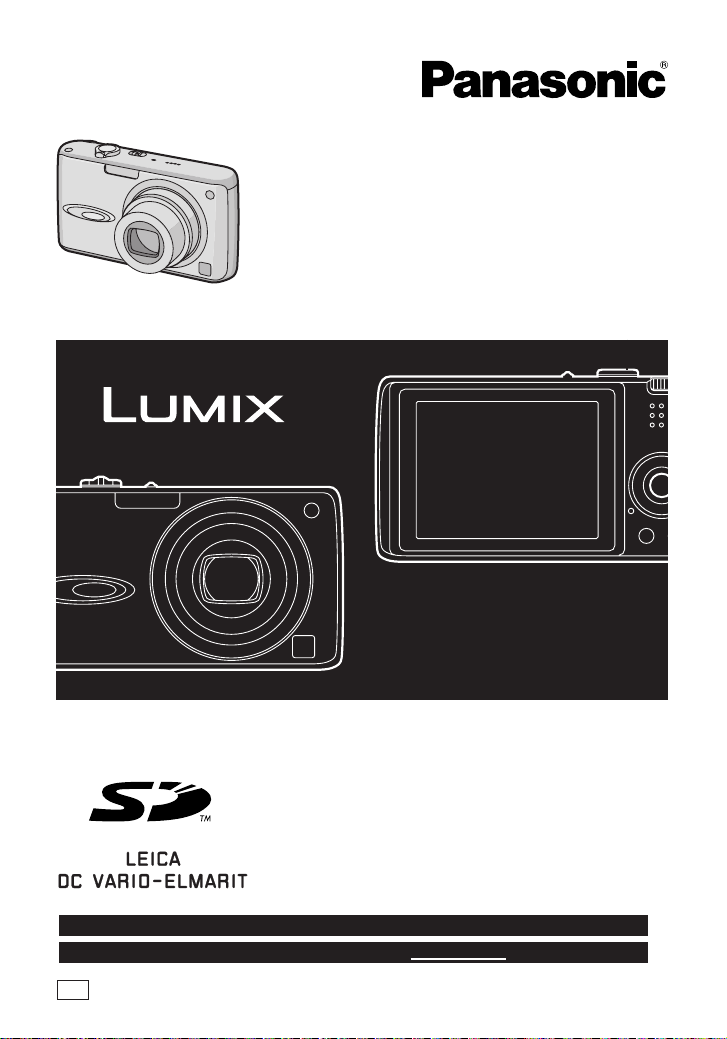
Operating Instructions
Digital Camera
Model No. DMC-FX01
PP
Before connecting, operating or
adjusting this product, please read
the instructions completely.
For USA assistance, please call: 1-800-272-7033 or send e-mail to : digitalstillcam@panasonic.com
For Canadian assistance, please call: 1-800-561-5505 or visit us at www.panasonic.ca
PP
VQT0V86
Page 2
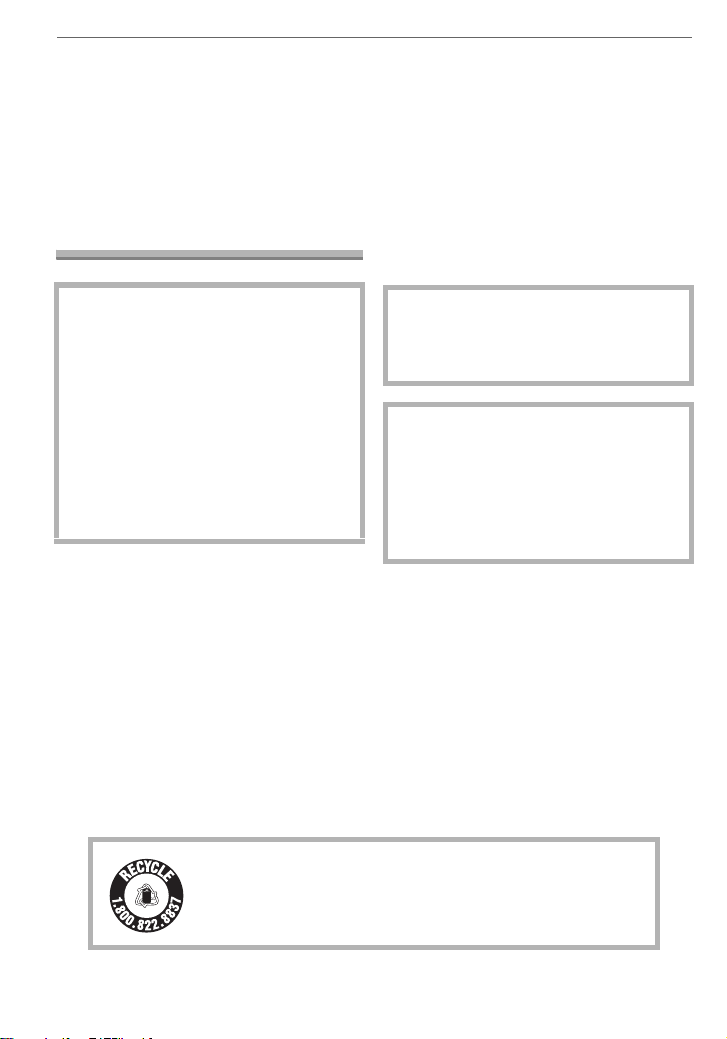
Before Use
Before Use
Dear Customer,
We would like to take this opportunity to
thank you for purchasing this Panasonic
Digital Camera. Please read these
Operating Instructions carefully and keep
them handy for future reference.
Information for Your Safety
• Please note that the actual controls and
components, menu items, etc. of your
Digital Camera may look somewhat
different from those shown in the
illustrations in these Operating
Instructions.
• SD Logo is a trademark.
• Other names, company names, and
product names printed in these
instructions are trademarks or registered
trademarks of the companies concerned.
WARNING
TO REDUCE THE RISK OF FIRE OR
SHOCK HAZARD AND ANNOYING
INTERFERENCE, USE ONLY THE
RECOMMENDED ACCESSORIES
AND DO NOT EXPOSE THIS
EQUIPMENT TO RAIN OR
MOISTURE. DO NOT REMOVE THE
COVER (OR BACK); THERE ARE NO
USER SERVICEABLE PARTS INSIDE.
REFER SERVICING TO QUALIFIED
SERVICE PERSONNEL.
Carefully observe copyright laws.
Recording of pre-recorded tapes or
discs or other published or broadcast
material for purposes other than your
own private use may infringe copyright
laws. Even for the purpose of private
use, recording of certain material may
be restricted.
RBRC
Li-ion
A lithium ion/polymer battery that is recyclable powers the
product you have purchased. Please call 1-800-8-BATTERY for
TM
information on how to recycle this battery.
The socket outlet shall be installed near
the equipment and easily accessible or
the mains plug or an appliance coupler
shall remain readily operable.
CAUTION
Danger of explosion if battery is
incorrectly replaced. Replace only with
the same or equivalent type
recommended by the manufacturer.
Dispose of used the battery according
to the manufacturer’s instructions.
2
VQT0V86
Page 3
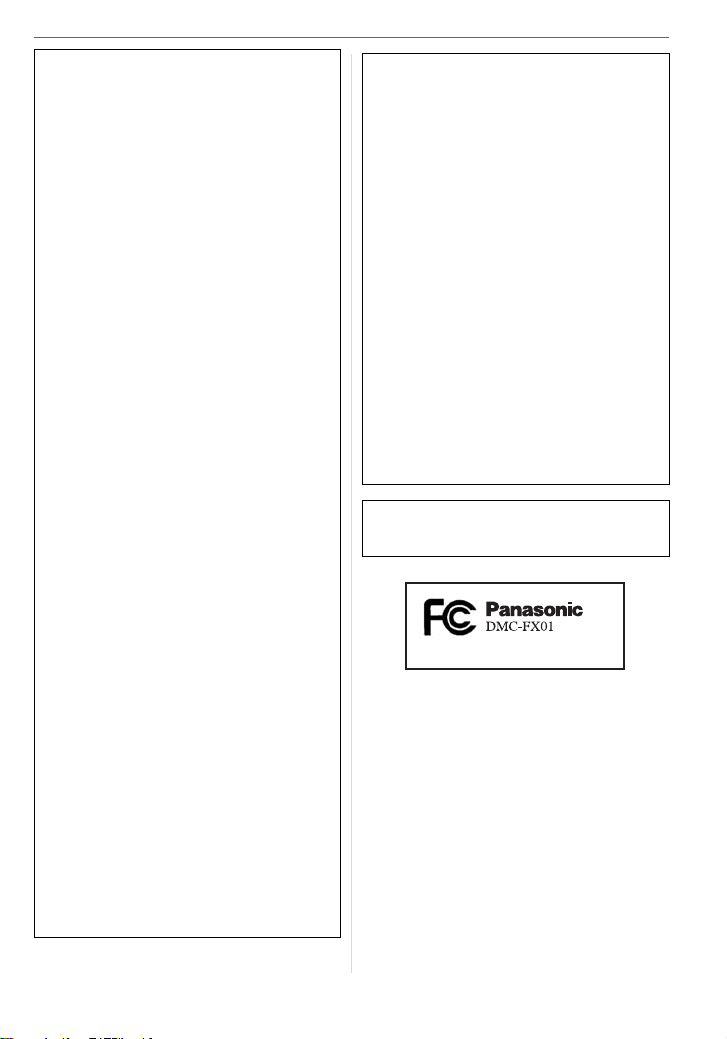
Before Use
FCC Note: (U.S. only)
This equipment has been tested and
found to comply with the limits for a
Class B digital device, pursuant to Part
15 of the FCC Rules. These limits are
designed to provide reasonable
protection against harmful interference
in a residential installation. This
equipment generates, uses, and can
radiate radio frequency energy and, if
not installed and used in accordance
with the instructions, may cause harmful
interference to radio communications.
However, there is no guarantee that
interference will not occur in a particular
installation. If this equipment does
cause harmful interference to radio or
television reception, which can be
determined by turning the equipment off
and on, the user is encouraged to try to
correct the interference by one or more
of the following measures:
• Reorient or relocate the receiving
antenna.
• Increase the separation between the
equipment and receiver.
• Connect the equipment into an outlet
on a circuit different from that to which
the receiver is connected.
• Consult the dealer or an experienced
radio/TV technician for help.
FCC Caution: To assure continued
compliance, follow the
attached installation
instructions and use only
shielded interface cables
with ferrite core when
connecting to computer or
peripheral devices.
Any changes or modifications not
expressly approved by the party
responsible for compliance could void
the user’s authority to operate this
equipment.
Trade Name: Panasonic
Model No.: DMC-FX01
Responsible party: Panasonic
Corporation of
North America
One Panasonic
Way, Secaucus, NJ
07094
Support Contact: Panasonic
Consumer
Electronics
Company
1-800-272-7033
This device complies with Part 15 of the
FCC Rules. Operation is subject to the
following two conditions: (1) This device
may not cause harmful interference,
and (2) this device must accept any
interference received, including
interference that may cause undesired
operation.
This Class B digital apparatus complies
with Canadian ICES-003
VQT0V86
3
Page 4
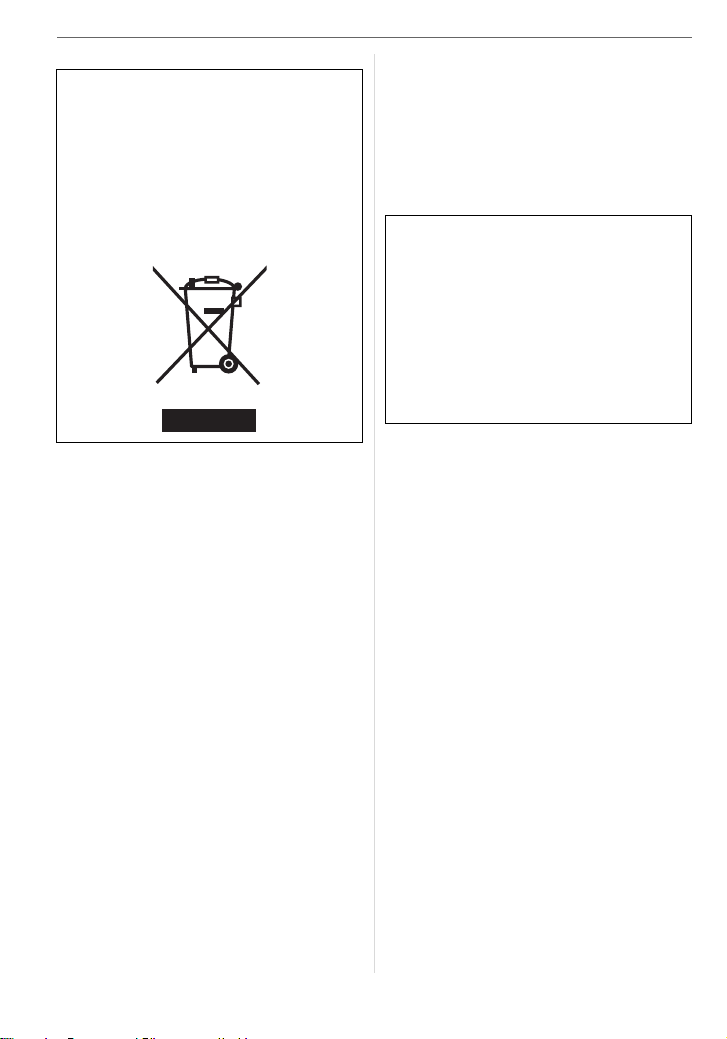
Before Use
-If you see this symbol-
Information on Disposal in other
Countries outside the European
Union
This symbol is only valid in the European
Union.
If you wish to discard this product, please
contact your local authorities or dealer
and ask for the correct method of
disposal.
∫ Care of the camera
• Do not strongly shake or bump the
camera. The camera may stop operating
normally, pictures may not be recorded or
the lens may be damaged.
• Sand or dust may cause the camera to
malfunction. Make sure that sand or
dust does not get into the lens or the
terminals when using the camera on a
beach etc.
• Make sure that water does not get into the
camera when using it on a rainy day or on
a beach.
• If water or seawater splashes on the
camera, wet a soft cloth with tap water,
wring it well and use it to wipe the
camera body carefully. Then, wipe the
camera again with a dry cloth.
∫ About the LCD monitor
• Do not press the LCD monitor with
excessive force. Uneven colors may
appear on the LCD monitor and it may
malfunction.
• Condensation may form on the LCD
monitor in places with large temperature
4
VQT0V86
differences. Wipe the condensation with a
soft, dry cloth.
• If the camera is cold when you turn it on,
the picture on the LCD monitor will be
slightly darker than usual at first. However,
the picture will return to normal brightness
when the internal temperature of the
camera increases.
Extremely high precision technology is
employed to produce the LCD monitor
screen. However there may be some
dark or bright spots (red, blue or green)
on the screen. This is not a malfunction.
The LCD monitor screen has more than
99.99% effective pixels with a mere
0.01% of the pixels inactive or always lit.
The spots will not be recorded on
pictures on a card.
∫ About the Lens
• Do not press the lens with excessive
force.
• Do not leave the camera with the lens
facing the sun as it may cause the camera
to malfunction. Also, be careful when you
leave the camera outside or near a
window.
Page 5
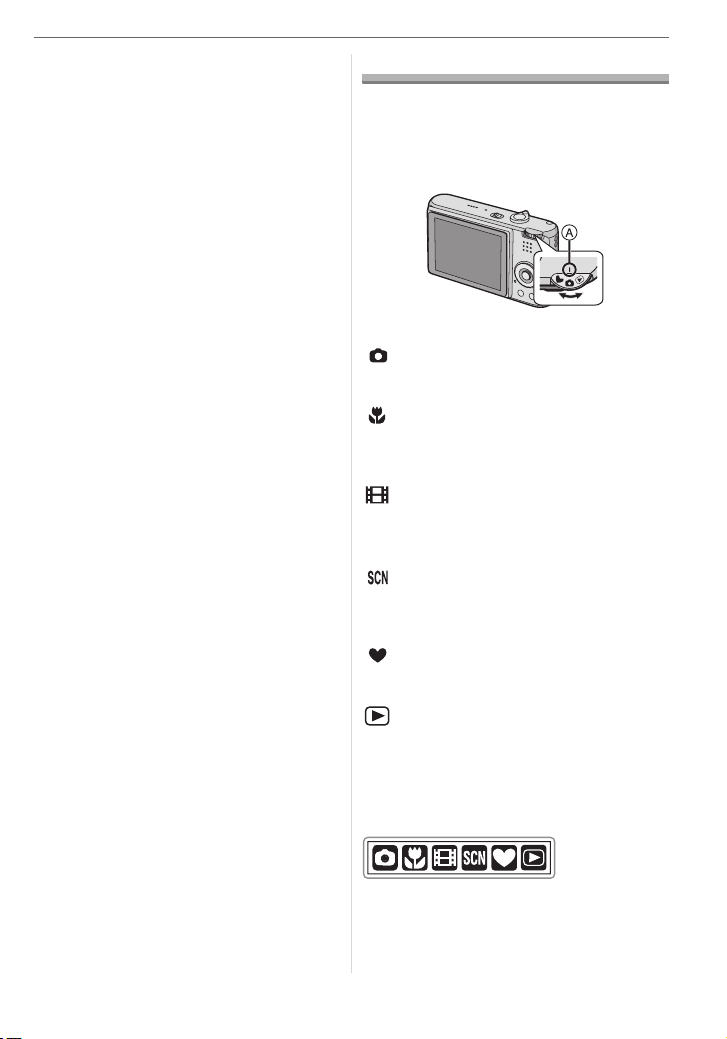
∫ About Condensation (When the lens
is fogged up)
• Condensation occurs when the ambient
temperature or humidity changes as
described below. Be careful of
condensation since it causes lens stains,
fungus and camera malfunction.
– When the camera is taken from the cold
outdoors to the warm indoors.
– When the camera is taken from outside
to inside an air-conditioned car.
– When cool wind from an air conditioner
etc. blows directly on the camera.
– In humid places
• To prevent condensation, put the camera
in a plastic bag until the temperature of
the camera is close to the ambient
temperature. If condensation occurs, turn
the camera off and leave it for about
2 hours. The fog will disappear naturally
when the temperature of the camera
becomes close to the ambient
temperature.
∫ When not using the camera for a long
period of time
• Store the battery in a cool and dry place
with a relatively stable temperature.
[Recommended temperature:
15 oC to 25 oC (59 oF to 77 oF),
Recommended humidity: 40% to 60%]
• Always remove the battery and the card
from the camera.
• If the battery is left inserted in the camera,
it will discharge even if the camera is
turned off. If the battery continues to be
left in the camera, it will discharge
excessively and may become unusable
even if charged.
• When storing the battery for a long period
of time, we recommend charging it once a
year. Remove the battery from the camera
and store it again after it has completely
discharged.
• We recommend storing the camera with a
desiccant (silica gel) when you keep it in a
closet or a cabinet.
Before Use
About The Mode Dial
Adjust part A to the desired mode.
Rotate the mode dial slowly and surely to
adjust to each mode.
: Normal picture mode (P22)
Use this mode for normal recording.
: Macro mode (P45)
This mode allows you to take a close-up
picture of a subject.
: Motion picture mode (P56)
This mode allows you to record motion
pictures.
: Scene mode (P46)
This mode allows you to take pictures
depending on the recording scenes.
: Simple mode (P25)
This mode is recommended for beginners.
: Playback mode (P30)
This mode allows you to play back
recorded pictures.
∫ About indications in these operating
instructions
Modes indicated here allow you to use the
functions or settings described on this
page. Set the mode dial to any of the
modes to use the functions or settings.
5
VQT0V86
Page 6
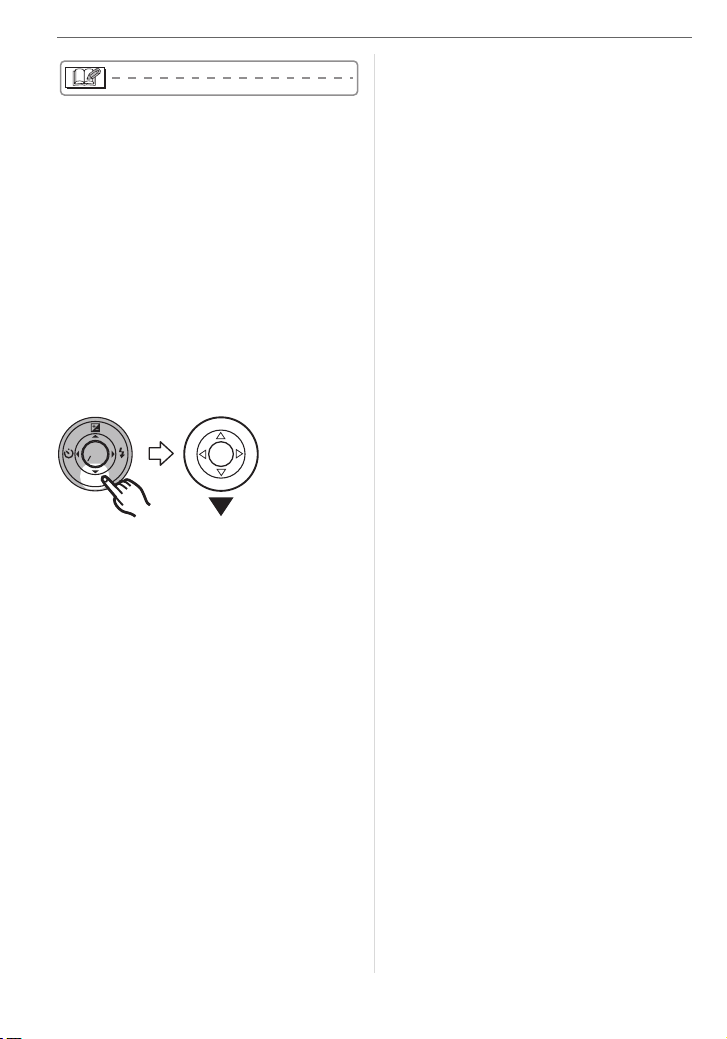
Before Use
Convenient or helpful information for use of
the camera is described.
∫ About illustrations in these operating
instructions
Please note that the appearance of the
product, the illustration or the menu screen
are a little different from those in actual use.
∫ About illustrations of the cursor
button
In these operating instructions, the
operations on the cursor button are
described as illustrated as shown.
e.g.: When you press the 4 button
MENU
SET
REV
6
VQT0V86
Page 7
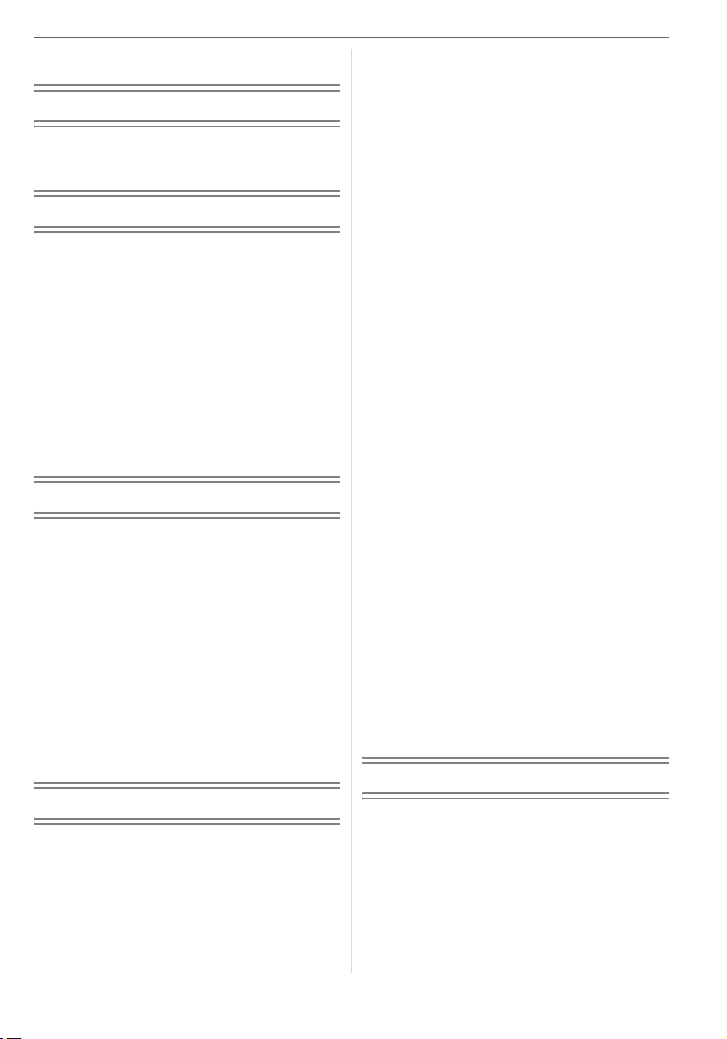
Contents
Before Use
Information for Your Safety.......................2
About The Mode Dial ................................5
Preparation
Standard Accessories ............................... 9
Names of the Components .......................9
Quick Guide............................................11
Charging the Battery with the Charger ... 12
About the Battery (charging/
number of recordable pictures) ...........12
Inserting/Removing the Battery .............. 13
Inserting/Removing the Card..................14
About the Card........................................15
Setting Date/Time (Clock Set) ................16
About the Setup Menu ............................17
Basic
Taking Pictures.......................................22
Taking Pictures in Simple Mode .............25
Taking Pictures with the Zoom ...............27
• Using the Optical Zoom....................27
• Using the Extended
Optical Zoom (EZ)............................27
• Using the Digital Zoom
Further extending the zoom ............. 28
Checking the Recorded Picture
(Review)..............................................29
Playing Back Pictures.............................30
Deleting Pictures.....................................31
Advanced
About the LCD Monitor ...........................33
• Changing
the information displayed .................33
• Brightening the LCD Monitor
(Power LCD/High angle mode) ........ 35
Taking Pictures
using the Built-in Flash........................36
Taking Pictures with the Self-timer .........40
Compensating the Exposure ..................41
Taking Pictures using Auto Bracket ........42
Optical Image Stabilizer..........................43
Taking Pictures using Burst Mode ..........44
Taking Close-up Pictures........................45
Scene Mode............................................46
– Portrait mode.................................47
– Soft skin mode...............................47
– Scenery mode ...............................47
– Sports mode..................................47
– Night portrait mode........................ 48
– Night scenery mode....................... 48
– Self portrait mode .......................... 49
– Food mode ....................................49
– Party mode....................................49
– Candle light mode.......................... 50
– Fireworks mode.............................50
– Starry sky mode............................. 51
– Baby mode 1/Baby mode 2 ...........51
– Snow mode....................................52
– High Sensitivity mode .................... 52
– Underwater mode .......................... 53
Recording which day
of the vacation you take the picture ....54
Motion Picture Mode...............................56
Displaying Multiple Screens
(Multi Playback)...................................58
Displaying pictures by recording date
(Calendar playback) ............................59
Using the Playback Zoom.......................60
Playing Back Motion Pictures/
Pictures with Audio..............................61
Menu Settings
Using the [REC] Mode Menu .................. 62
• [W.BALANCE]
Adjusting the hue for a more natural
picture...............................................63
• [SENSITIVITY]
Setting the light sensitivity................64
• [ASPECT RATIO]
Setting the aspect ratio of pictures ... 65
7
VQT0V86
Page 8
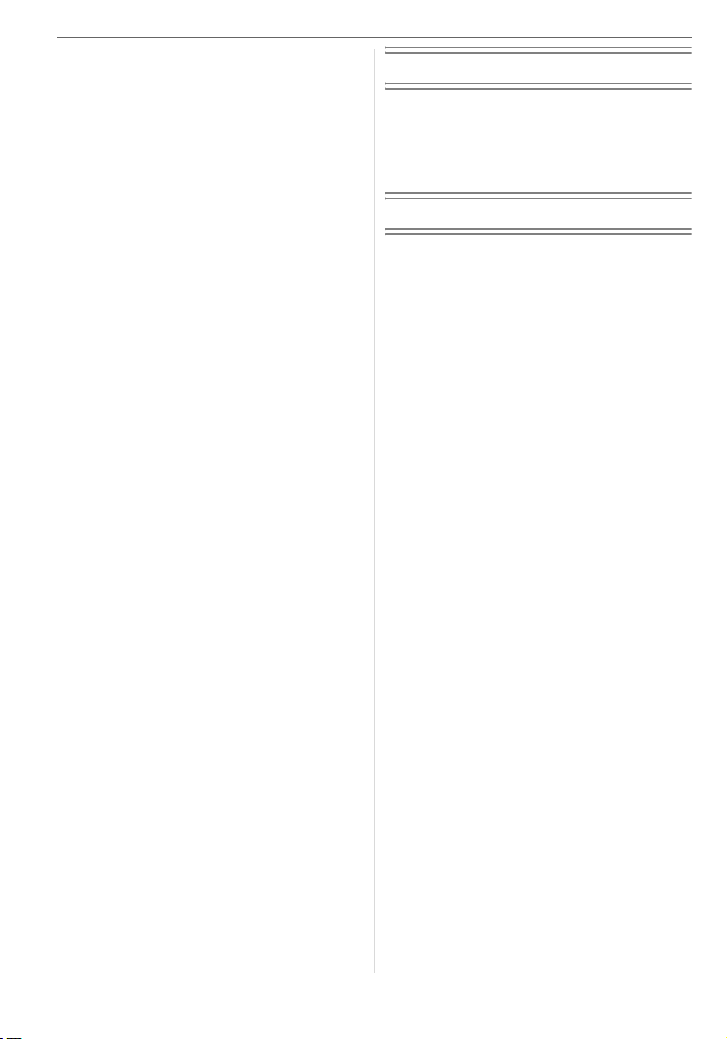
• [PICT.SIZE]/[QUALITY]
Setting a picture size and quality that
matches your use of the pictures .....65
• [AUDIO REC.]
Recording still pictures with audio.... 66
• [AF MODE]
Setting the focus method.................. 67
• [AF ASSIST LAMP]
Focusing in low light conditions
becomes easier................................68
• [SLOW SHUTTER]
Recording bright pictures
in dark places ...................................68
• [COL.EFFECT]
Setting color effects for the recorded
pictures............................................. 69
• [PICT.ADJ.]
Adjusting the picture quality for the
recorded pictures.............................. 69
Using the [PLAY] mode menu ................ 70
• [SLIDE SHOW]
Playing back pictures in order
for a fixed duration............................70
• [FAVORITE]
Setting your favorite pictures............ 71
• [ROTATE DISP.]/[ROTATE]
To display the picture rotated ........... 72
• [DPOF PRINT]
Setting the picture to print and the
number of prints ...............................73
• [PROTECT]
Preventing accidental erasure of
pictures............................................. 75
• [AUDIO DUB.]
Adding audio after taking pictures .... 76
• [RESIZE]
Making the picture smaller ...............76
• [TRIMMING]
Enlarging a picture and trimming it... 77
• [ASPECT CONV.]
Changing the aspect ratio of a 16:9
picture...............................................78
• [FORMAT]
Initializing the card............................79
Connecting to other equipment
Connecting to a PC.................................80
Printing the Pictures................................82
Playing Back Pictures
on a TV Screen ................................... 86
Others
Screen Display........................................87
Cautions for Use.....................................90
Message Display ....................................92
Troubleshooting ......................................94
Number of recordable pictures and
available recording time......................99
Specifications........................................102
Digital Camera Accessory System ....... 104
Digital Camera Accessory Order Form
(For USA Customers)........................105
Request for Service Notice
(For USA Only).................................. 106
Limited Warranty (For USA Only) ......... 107
Customer Services Directory
(For USA Only).................................. 109
Index.....................................................110
Spanish Quick Use Guide/
Guía rápida en español.....................112
8
VQT0V86
Page 9
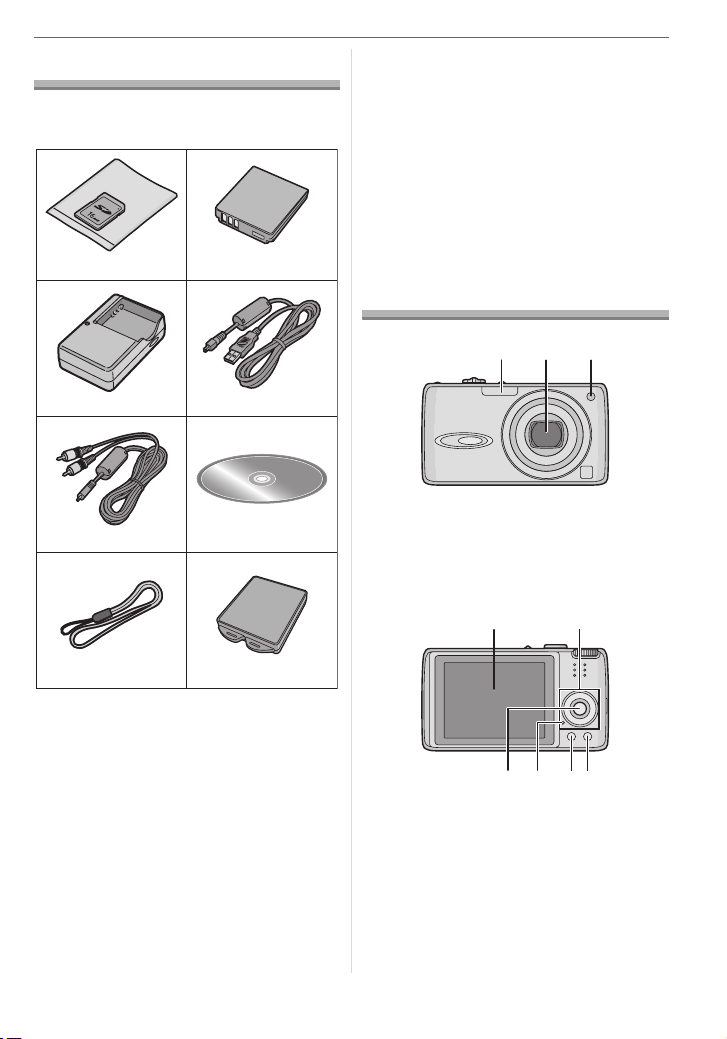
Preparation
Standard Accessories
Check that all the accessories are included
before using the camera.
12
Preparation
• For information about optional
accessories, refer to the “Digital Camera
Accessory System”. (P104)
• If any accessories are lost, customers in
the USA should contact Panasonic’s parts
department at 1 800 833-9626 and
customers in Canada should contact
1 800 561-5505 for further information
about obtaining replacement parts.
RP-SD016B
3
DE-A11B
CGA-S005A
4
K1HA08CD0007
56
K1HA08CD0008
78
VFC4090
1 SD Memory Card (16 MB)
(Indicated as “Card” in the text)
2 Battery Pack
(Indicated as “Battery” in the text)
3 Battery Charger
(Indicated as “Charger” in the text)
4 USB Connection Cable
5AV Cable
6 CD-ROM
7Strap
8 Battery Carrying Case
VYQ3509
Names of the Components
123
1 Flash (P36)
2 Lens (P4)
3 Self-timer indicator (P40)
AF assist lamp (P68)
54
896
7
4 LCD monitor (P33, 87)
5 Cursor buttons
2/Self-timer button (P40)
4/[REV] button (P29)
1/Flash setting button (P36)
Exposure compensation (P41)/Auto
3/
bracket (P42)/White balance fine adjustment
VQT0V86
9
Page 10
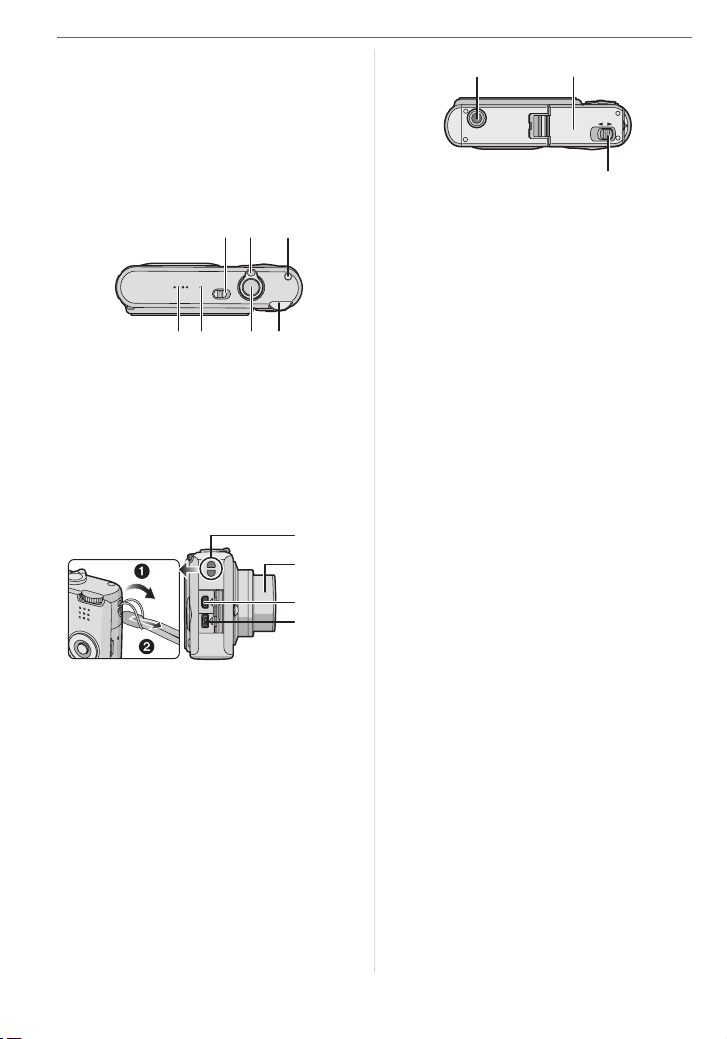
Preparation
(P64)/Backlight compensation in simple
mode (P26) button
6 [MENU/SET] button (P17)
7 Status indicator (P12)
8 [DISPLAY/LCD MODE] button
(P33, 35)
9 Single or burst mode (P44)/
Delete (P31) button
101311
12
14 15 16
10 Camera ON/OFF switch (P11, 16)
11 Zoom lever (P27)
12 Optical image stabilizer button (P43)
13 Speaker (P61)
14 Microphone (P56, 66, 76)
15 Shutter button (P22, 56)
16 Mode dial (P5)
17
18
DIGITAL
AV OUT
DC IN
19
20
21 22
OPEN LOCK
23
21 Tripod receptacle
• When you use a tripod, make sure the
tripod is stable when the camera is
attached to it.
22 Card/Battery door (P13, 14)
23 Release lever (P13, 14)
17 Strap eyelet
18 Lens barrel
19 [DIGITAL/AV OUT] socket (P80, 82, 86)
20 [DC IN] socket (P80, 82)
•
Always use genuine
Panasonic AC
adaptor (DMW-AC5; optional).
• This camera cannot charge the battery
even though the AC adaptor (DMW-AC5;
optional) is connected to it.
10
VQT0V86
Page 11
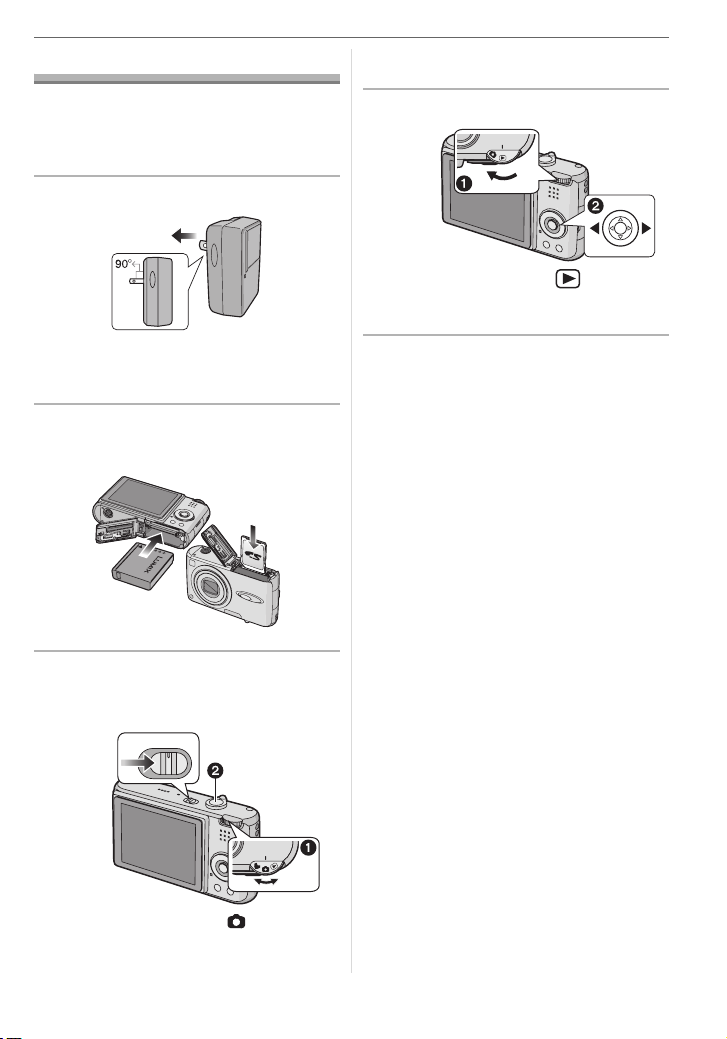
Quick Guide
This is an overview of how to record and
playback pictures with the camera. For
each step, be sure to refer to the pages
indicated in brackets.
1 Charge the battery. (P12)
• The battery is not charged when the
camera is shipped. Charge the
battery before use.
2 Insert the battery and the card.
(P13, 14)
Preparation
2 Press the shutter button to take
pictures. (P22)
4 Play back the pictures.
1 Set the mode dial to [ ].
2 Select the picture you want to view.
(P30)
3 Turn the camera on to take
pictures.
• Set the clock. (P16)
OFF
ON
1 Set the mode dial to [ ].
11
VQT0V86
Page 12
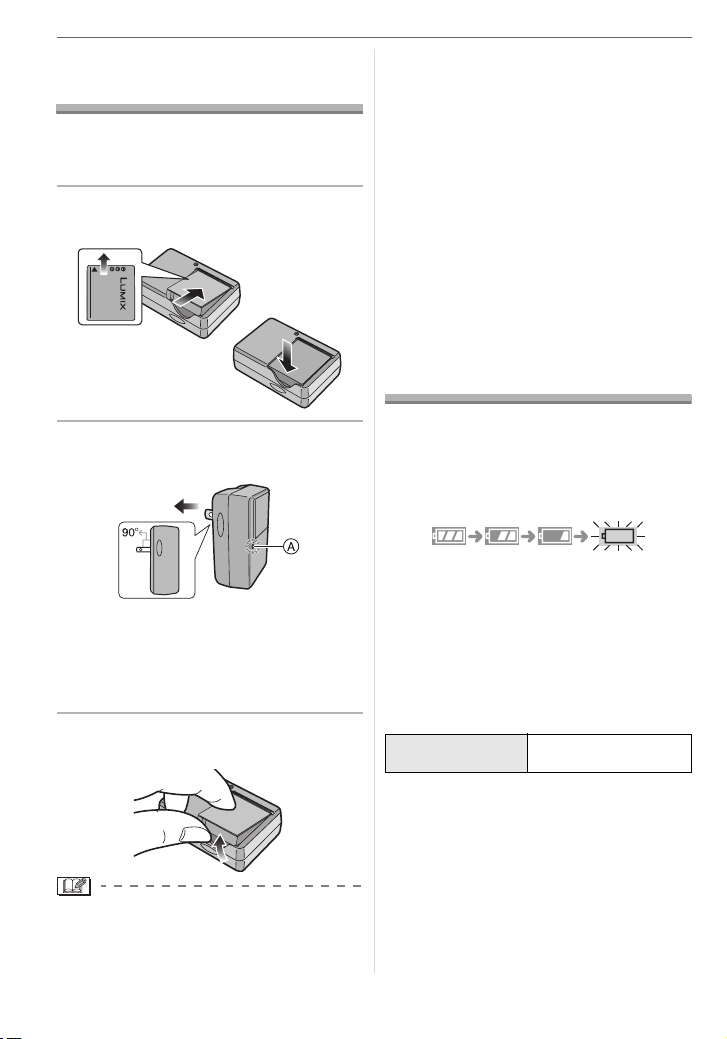
Preparation
Charging the Battery with the Charger
The battery is not charged when the
camera is shipped. Charge the battery
before use.
1 Attach the battery with attention
to the direction of the battery.
• The battery becomes warm after using it
and during and after charging. The
camera also becomes warm during use.
This is not a malfunction.
• The battery will be exhausted if left for a long
period of time after being charged.
Recharge the battery when it is exhausted.
• Use the dedicated charger and battery.
• Charge the battery with the charger
indoors.
• Do not disassemble or modify the
charger.
About the Battery
(charging/number of recordable
pictures)
2 Connect the charger to the
electrical outlet.
• Charging starts when the [CHARGE]
indicator A lights green.
• Charging is complete when the
[CHARGE] indicator A turns off (after
about 130 minutes).
3 Detach the battery after charging
is complete.
• After charging is completed, be sure to
disconnect the charger from the electrical
outlet.
12
VQT0V86
∫ Battery indication
The remaining battery power appears on
the screen. [It does not appear when you
use the camera with the AC adaptor
(DMW-AC5; optional) connected .]
• The battery indication turns red and
blinks. (The status indicator blinks when
the LCD monitor turns off.) Recharge the
battery or replace it with fully charged
battery.
∫ The battery life
The number of recordable pictures (By
CIPA standard in normal picture mode)
Number of
recordable pictures
Recording conditions by CIPA standard
• Temperature: 23 °C (73.4 °F)/
Humidity: 50% when LCD monitor is on.
• Using the supplied SD Memory Card
(16 MB).
• Using the supplied battery.
• Starting recording 30 seconds after the
camera is turned on. (When the optical
image stabilizer function is set to [MODE1].)
Approx. 320 pictures
(Approx. 160 min)
¢
Page 13
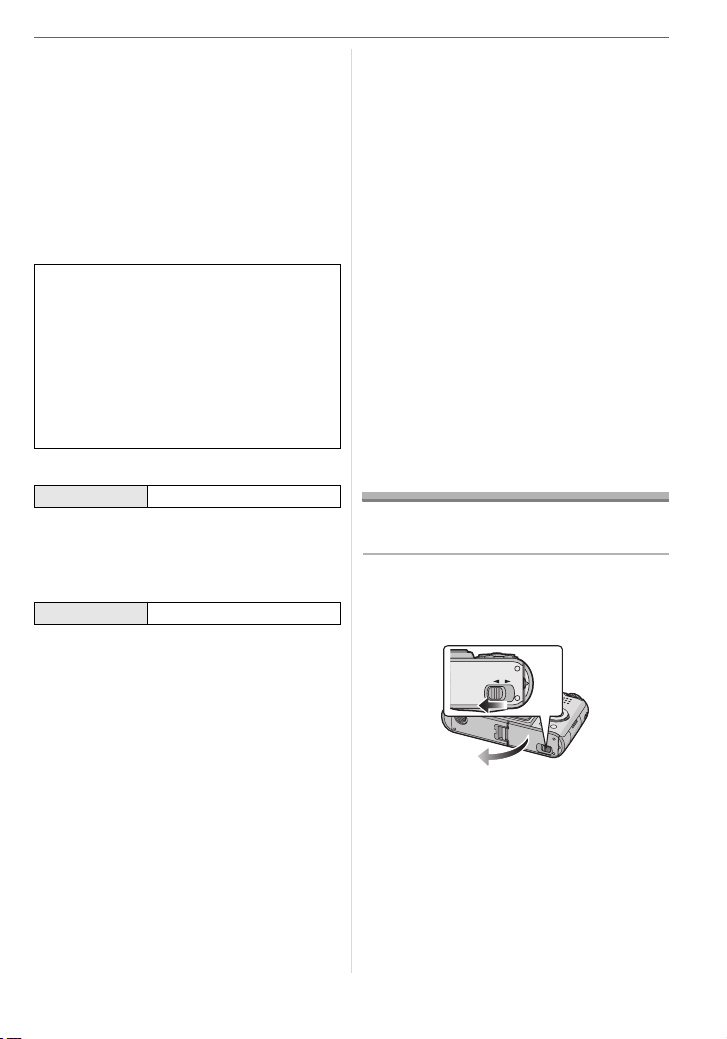
• Recording once every 30 seconds with
full flash every second recording.
• Rotating the zoom lever from Tele to Wide
or vice versa in every recording.
• Turn the camera off every 10 recordings.
• CIPA is an abbreviation of
[Camera & Imaging Products
Association].
¢The number of recordable pictures
decreases when the power LCD function
or high angle function (P35) are used.
The number of recordable pictures
varies depending on the recording
interval time.
If the recording interval time becomes
longer, the number of recordable
pictures decreases.
[e.g. When recording once every
2 minutes, the number of recordable
pictures decreases to about 80.]
Playback time
Playback time Approx. 360 min
The number of recordable pictures and playback
time will vary depending on the operating
conditions and storing condition of the battery.
∫ Charging
Charging time Approx. 130 min
Charging time and number of recordable
pictures with the optional battery pack
(CGA-S005A) are the same as above.
• The [CHARGE] indicator lights when
charging starts.
∫ When the [CHARGE] indicator flashes
• The battery is over discharged
(discharged excessively). In a while,
[CHARGE] indicator will light up and
normal charging will start.
• When the battery temperature is
excessively high or low, [CHARGE]
indicator flashes and the charging time
will be longer than normal.
Preparation
• The terminals of the charger or the battery
are dirty. In this case, wipe them with a dry
cloth.
• When the operating time of the camera
becomes extremely short even after
properly charging the battery, the life of
the battery may have expired. Buy a new
battery.
∫ Charging conditions
• Charge the battery in a temperature
between 10 oC to 35 oC (50 oF to 95 oF).
(The battery temperature should also be
the same.)
• The performance of the battery may
temporarily deteriorate and the operating
time may become shorter in low
temperature conditions (e.g. skiing/
snowboarding).
Inserting/Removing the Battery
• Check that the camera is turned off and
that the lens is retracted.
1 Slide the release lever in the
direction of arrow and open the
card/battery door.
OPEN LOCK
• Always use genuine Panasonic
batteries (CGA-S005A).
13
VQT0V86
Page 14
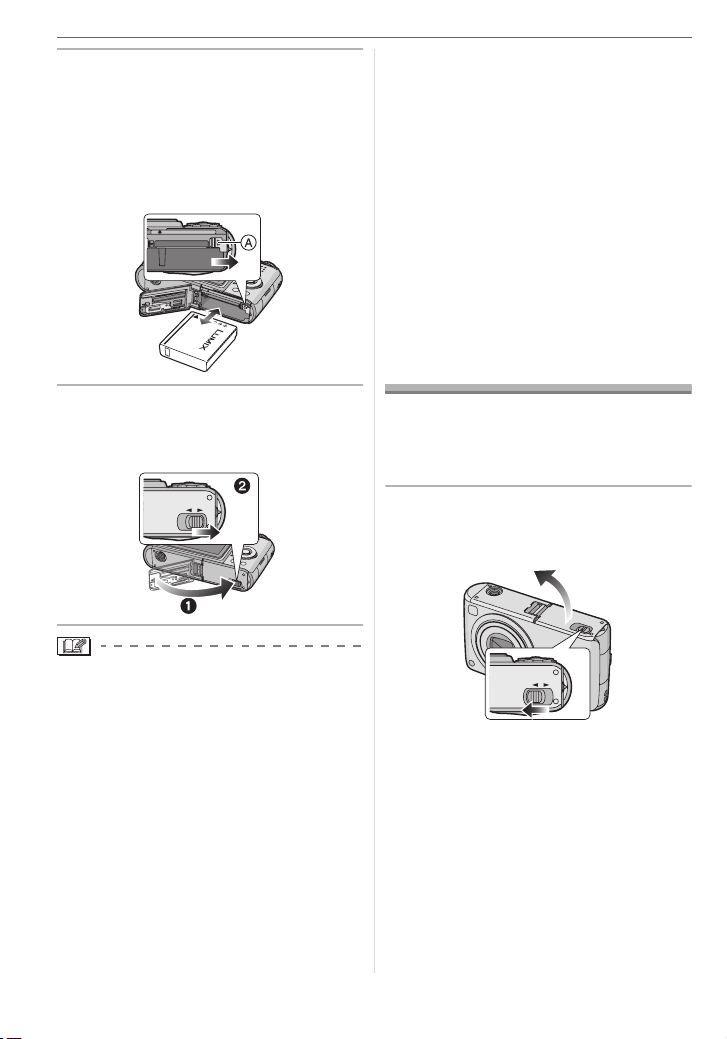
Preparation
2 Insert:
Insert the charged battery fully
paying attention to its direction.
Remove:
Slide the lock A to remove the
battery.
3 1 Close the card/battery door.
2 Slide the release lever in the
direction of the arrow.
OPEN LOCK
• Do not remove the card or the battery
while the card is being accessed. The
data may be damaged. (P15)
• Do not remove the battery with the
camera turned on as the settings on
the camera may not be stored properly.
• Do not remove the battery until the LCD
monitor and the status indicator (green)
turn off as the settings on the camera may
not be stored properly.
• The supplied battery is designed only
for the camera. Do not use it with any
other equipment.
Inserting/Removing the Card
• Check that the camera is turned off and
that the lens is retracted.
• Prepare an SD Memory Card (supplied)
or a MultiMediaCard (optional).
1 Slide the release lever in the
direction of the arrow and open
the card/battery door.
• Remove the battery after use. Store the
removed battery in the battery carrying
case (supplied).
• When a fully charged battery has been
inserted for more than 24 hours, the clock
setting is stored (in the camera) for at
least 3 months even if the battery is
removed. (If you insert a battery that is not
sufficiently charged, the length of time that
the clock setting is stored may become
less.) However, the clock setting is
canceled after this length of time. In this
case, set the clock again. (P16)
14
VQT0V86
OPEN LOCK
Page 15
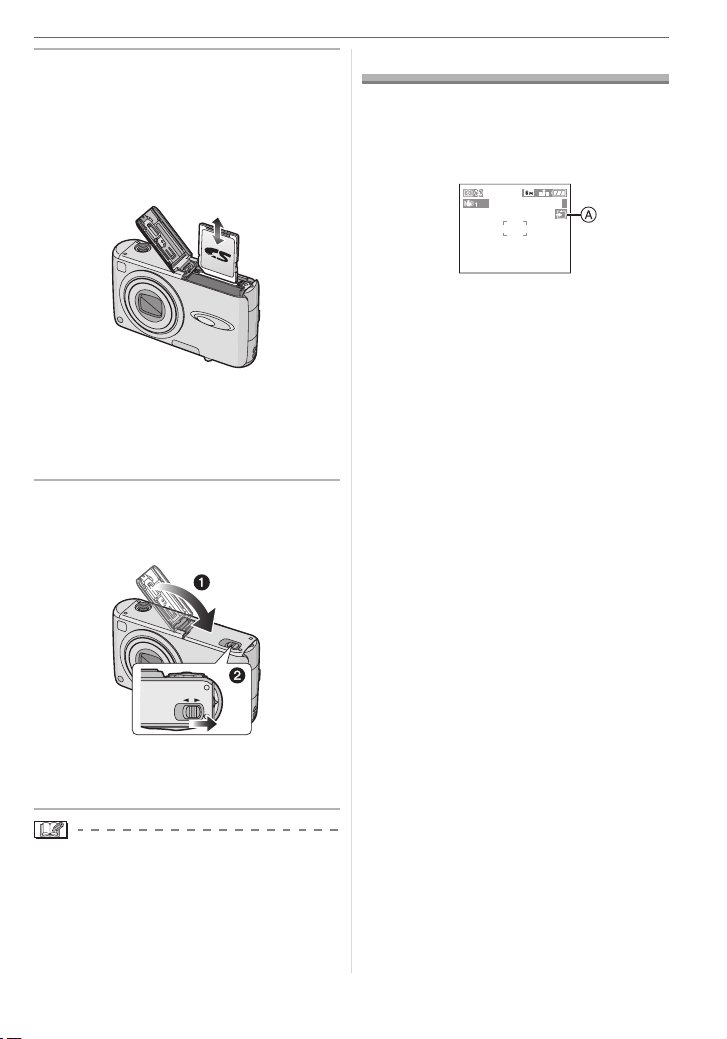
2 Insert:
Insert the card fully until it clicks
and it is locked.
Remove:
Push the card until it clicks, then
pull the card out upright.
• Check the direction of the card.
• Do not touch the connection terminals
on the back side of the card.
• The card may be damaged if it is not
fully inserted.
3 1 Close the card/battery door.
2 Slide the release lever in the
direction of the arrow.
OPEN LOCK
• If the card/battery door cannot be
completely closed, remove the card and
insert it again.
• The card and the data may be damaged
if it is inserted or removed while the
camera is on.
• We recommend using Panasonic’s SD
Memory Card.
Preparation
About the Card
∫ Access to the card
The card access indication A lights red
when pictures are being recorded onto the
card.
3
When, the card access indication lights,
pictures are being read or deleted or the
card is being formatted. Do not:
• turn the camera off.
• remove the battery or the card.
• shake or impact the camera.
• disconnect AC adaptor (DMW-AC5;
optional)
The card and the data may be damaged or
the camera may not operate normally.
∫ About handling a card
Transfer important pictures/motion pictures
from your card to your PC periodically
(P80). The data on the card may be
damaged or lost due to electromagnetic
waves, static electricity, the camera
breaking down or a defective card.
• Do not format the card on your PC or
other equipment. Format it on the camera
only to ensure proper operation. (P79)
∫ SD Memory Card (supplied) and
MultiMediaCard (optional)
• The SD Memory Card and
MultiMediaCard are small, lightweight,
removable external cards.
• The reading/writing speed of an SD Memory
Card is fast. The SD Memory Card is equipped
with a Write-Protect switch
writing and formatting a card. (When the switch
is slid to the [LOCK] side, it is not possible to
write or delete data on the card and format it.
When the switch is unlocked, these functions
become available.)
B
that can inhibit
15
VQT0V86
Page 16
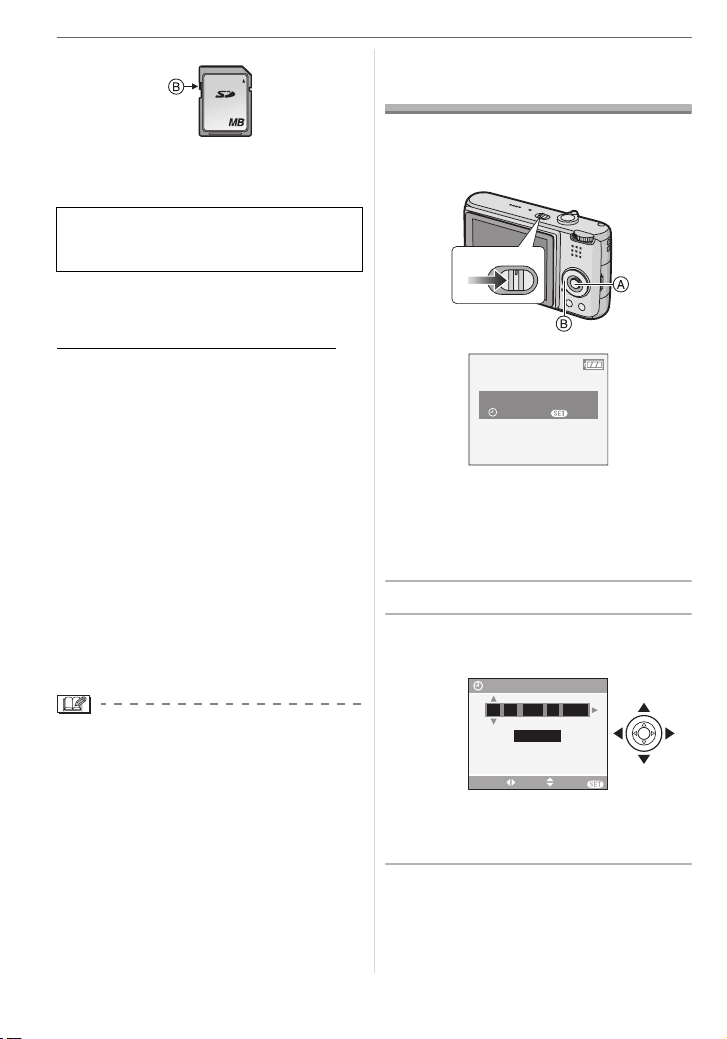
Preparation
SD Memory Card
16
• On this unit, you can use SD Memory
Cards of the following capacity (from 8 MB
to 2 GB).
8 MB, 16 MB, 32 MB, 64 MB, 128 MB,
256 MB, 512 MB, 1 GB, 2 GB
Please confirm the latest information on the
following website.
http://panasonic.
(This Site is English only.)
• Refer to P99 for information about the
number of recordable pictures and the
available recording time for each SD
Memory Card.
• This unit supports SD Memory Cards
formatted in FAT12 system and FAT16
system based on SD Memory Card
Specifications.This unit does not support
SD Memory Cards formatted in FAT32
system.
• This unit does not support recording
motion pictures on MultiMediaCards. We
recommend using High Speed SD
Memory Cards when recording motion
pictures. (P56)
• The reading/writing speed of a
MultiMediaCard is slower than an SD
Memory Card. When a MultiMediaCard is
used, the performance of certain features
may be slightly slower than advertised.
• Keep the Memory Card out of reach of
children to prevent swallowing.
(Maximum)
co.jp/pavc/global/cs
Setting Date/Time (Clock Set)
∫ Initial setting
The clock is not set so the following screen
appears when you turn the camera on.
OFF
ON
PLEASE SET THE CLOCK
A: [MENU/SET] button
B: Cursor buttons
• The screen disappears after about
5 seconds. Turn the camera off and on
again.
1 Press [MENU/SET].
2 Press 3/4/2/1 to select the
date and time.
CLOCK SET
00 00
SELECT SET EXIT
• 2/1: Select the desired item.
• 3/4: Set the display order for the date
and time.
3 Press [MENU/SET] several times
to close the menu.
CLOCK SET
JAN
:
M/D/Y
MENU
11 2006
..
MENU
16
VQT0V86
Page 17
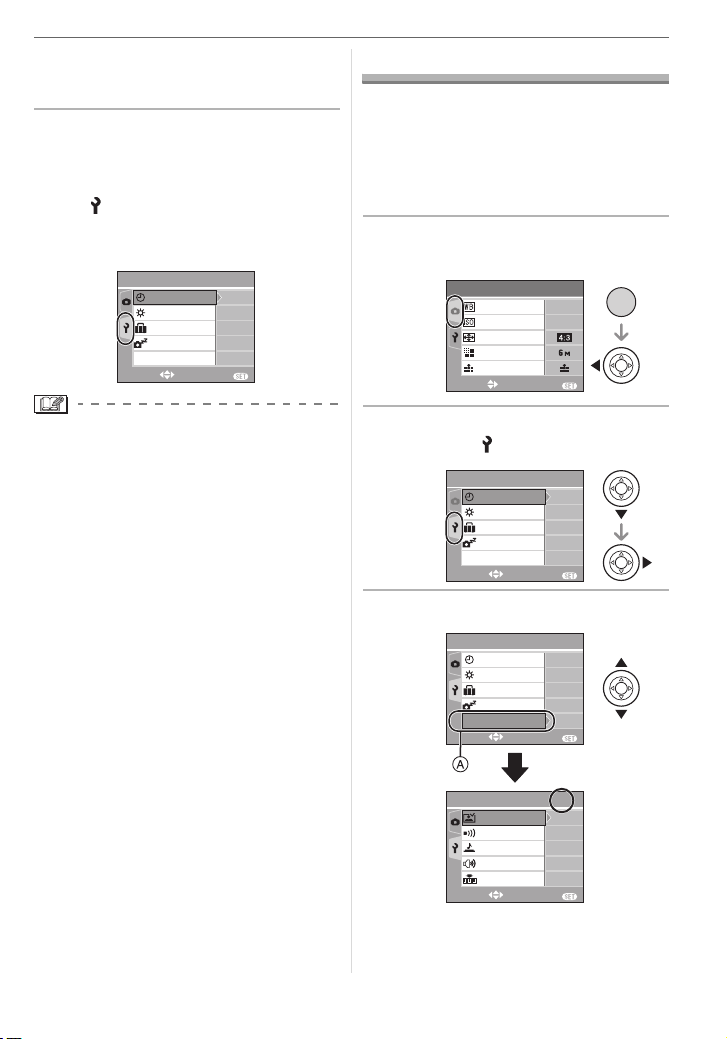
• Turn the camera off after finishing
setting the clock. Then turn it on and
check that the clock setting is correct.
∫ Changing the clock setting
1 Press [MENU/SET] to display the menu
and then press 2.
2 Press 4 to select the [SETUP] menu
icon [ ] and then press 1.
3 Press 3/4 to select [CLOCK SET] and
then press 1. Set as shown previously.
1
EXIT
n
OFF
2MIN.
OFF
/
4
0
MENU
SETUP
ECO
SELECT
CLOCK SET
MONITOR
TRAVEL DATE
POWER SAVE
ECONOMY
Preparation
About the Setup Menu
• Set items as required. (Refer to P18 to 21
for each menu item.)
• Menu items differ depending on the mode
selected with the mode dial (P5).
• Select [RESET] to return the settings to the
initial settings at the time of purchase. (P20)
1 Press [MENU/SET] and then
press 2.
1
EXIT
AUTO
AUTO
/
3
MENU
/SET
MENU
REC
W.BALANCE
SENSITIVITY
ASPECT RATIO
PICT.SIZE
QUALITY
SELECT
• When a fully charged battery has been
inserted for more than 24 hours, the clock
setting is stored (in the camera) for at
least 3 months even if the battery is
removed.
• You can set the year from 2000 to 2099.
The 24-hour system is used.
• If the date is not set in the camera it will
not be printed when you use a photo
printing service, even if the store provides
a date printing option for your
photographs. (P74)
2 Press 4 to select the [SETUP]
menu icon [ ] and then press 1.
1
EXIT
EXIT
EXIT
OFF
2MIN.
OFF
1
n
OFF
2MIN.
OFF
2/
1SEC.
LEVEL
/
4
n
0
MENU
/
4
0
MENU
4
3
MENU
VQT0V86
SETUP
CLOCK SET
MONITOR
TRAVEL DATE
POWER SAVE
ECO
ECONOMY
SELECT
3
Press 3/4 to select the menu item.
SETUP
CLOCK SET
MONITOR
TRAVEL DATE
POWER SAVE
ECO
ECONOMY
SELECT
SETUP
AUTO REVIEW
BEEP
SHUTTER
VOLUM E
NO.RESET
SELECT
• Press 4 at A to switch to the next
menu screen.
17
Page 18
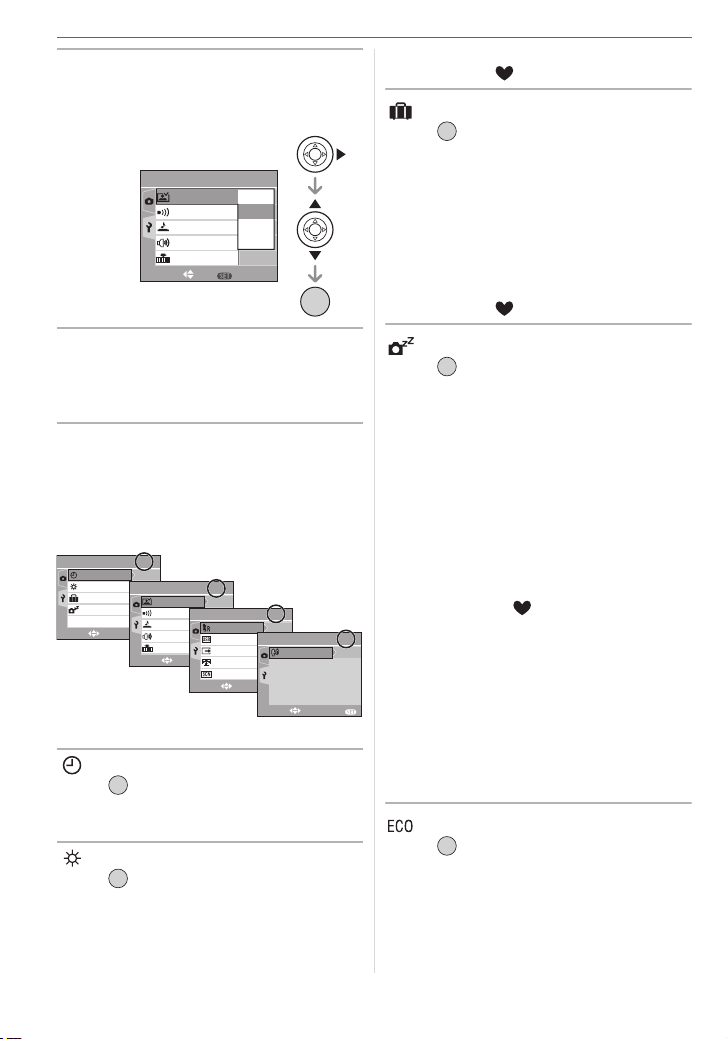
Preparation
4 Press 1, press 3/4 to select the
setting and then press [MENU/
SET].
SET
2/
4
OFF
1SEC.
3SEC.
ZOOM
LEVEL
3
MENU
MENU
/SET
SETUP
AUTO REVIEW
BEEP
SHUTTER
VOLUM E
NO.RESET
SELECT
• The [MONITOR] setting also affects
simple mode [ ].
[TRAVEL DATE]
MENU
Press [ ] to display the [SETUP] menu
/SET
and select the item to set. (P17)
[SET]: When taking a picture, the date on
which it was taken is recorded.
[OFF]:When taking a picture, the date on
which it was taken it is not recorded.
• Refer to P54 for information about setting
[TRAVEL DATE].
• The [TRAVEL DATE] setting also affects
simple mode [ ].
5 Press [MENU/SET] to close the
menu.
• You can also press the shutter
button halfway to close the menu.
∫ About the menu screen items
• There are 4 menu screens (1/4, 2/4, 3/4
and 4/4).
• You can switch menu screens from any
menu item by rotating the zoom lever.
1
SETUP
CLOCK SET
MONITOR
TRAVEL DATE
POWER SAVE
ECO
ECONOMY
SELECT
Press [ ] to display the [SETUP] menu
and select the item to set. (P17)
Change date and time. (P16)
Press [ ] to display the [SETUP] menu
and select the item to set. (P17)
Adjust the brightness of the LCD monitor in
7 steps.
/
4
n
0
SETUP
OFF
AUTO REVIEW
1MIN.
BEEP
OFF
SHUTTER
MENU
EXIT
VOLUME
NO.RESET
SELECT
[CLOCK SET]
MENU
/SET
[MONITOR]
MENU
/SET
SETUP
LEVEL
EXIT
SELECT
2
/
4
1SEC.
RESET
3
USB MODE
OFF
VIDEO OUT
MENU
TV ASPECT
SCENE MENU
EXIT
SELECT
3
/
SETUP
NTSC
AUTO
4
MENU
LANGUAGE
EXIT
4
/
4
ENG
MENU
[POWER SAVE]
MENU
Press [ ] to display the [SETUP] menu
/SET
and select the item to set. (P17)
[1MIN.]/[2MIN.]/[5MIN.]/[10MIN.]:
Power save mode is activated (the
camera is automatically turned off to
save the battery life) if the camera
has not been used for the time
selected on the setting.
[OFF]: Power save mode is not activated.
• Press the shutter button halfway or turn
the camera off and on to cancel power
save mode.
• In simple mode [ ] and economy mode,
power save mode is fixed to [2MIN.].
• When using the AC adaptor (DMW-AC5;
optional), connecting to a PC or a printer,
recording or playing back motion pictures
and during a slide show, power save
mode is not activated. (However, the
setting for power save mode is fixed to
[10MIN.] while pausing a slide show or
playing back a manual slide show.)
[ECONOMY]
MENU
Press [ ] to display the [SETUP] menu
/SET
and select the item to set. (P17)
Battery life is saved by reducing the
brightness of the LCD monitor and turning
it off automatically when the camera is not
being used in recording mode.
18
VQT0V86
Page 19
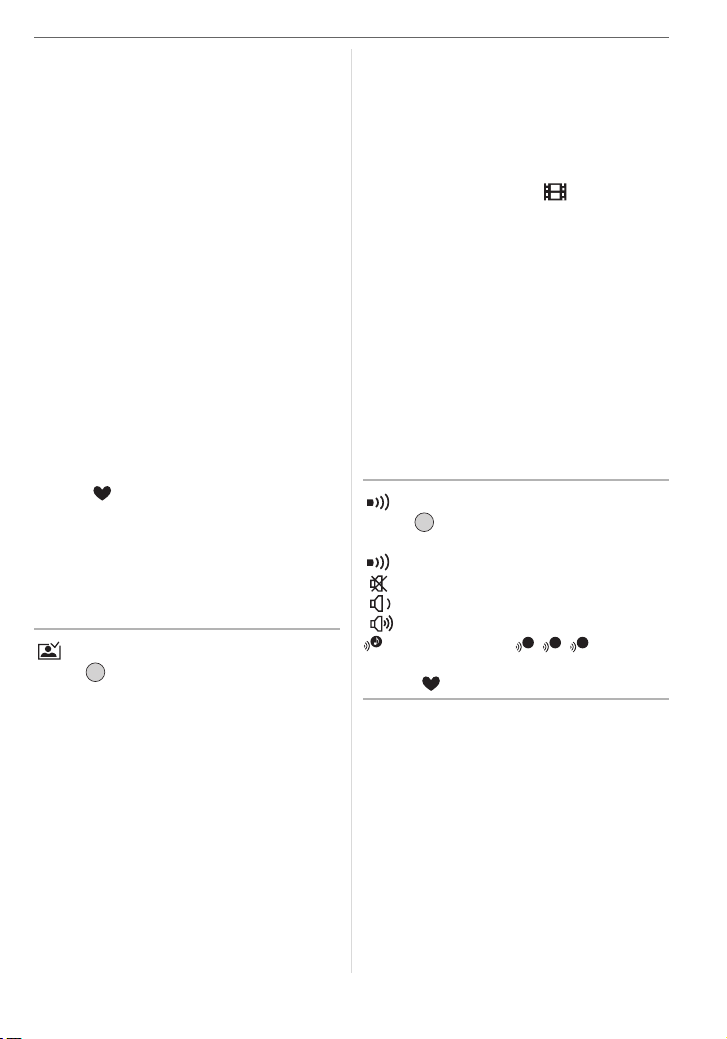
[LEVEL 1]: The LCD monitor turns off if the
camera is not operated for
about 15 seconds in recording
mode.
[LEVEL 2]: The LCD monitor turns off if the
camera is not operated for
about 15 seconds in recording
mode or for about 5 seconds
after taking a picture.
[OFF]: Economy mode cannot be
activated.
• In economy mode, the LCD monitor is
turned off while the flash is being charged.
• The status indicator lights while the LCD
monitor is turned off. Press any button to
turn on the LCD monitor again.
• Power save mode is fixed to [2MIN.] in
economy mode.
[However, power save mode is not
activated when using the AC adaptor
(DMW-AC5; optional).]
• Economy mode will not work in simple
mode [ ], when using the AC adaptor
(DMW-AC5; optional), recording motion
pictures, the menu screen is displayed or
the self-timer is set.
• The brightness of the LCD monitor is not
reduced in Power LCD mode and high
angle mode.
[AUTO REVIEW]
MENU
Press [ ] to display the [SETUP] menu
/SET
and select the item to set. (P17)
[1SEC.]: The recorded picture
automatically appears on the
screen for about 1 second.
[3SEC.]: The recorded picture
automatically appears on the
screen for about 3 seconds.
[ZOOM]: The recorded picture
automatically appears on the
screen for about 1 second. It is
then enlarged 4 times and
appears for about 1 second. This
mode is useful for confirming
focus. Pictures recorded using
Preparation
auto bracket or burst mode and
pictures with audio are not
enlarged even if [ZOOM] is
selected.
[OFF]: The recorded picture does not
automatically appear.
• The auto review function is not activated
in motion picture mode [ ].
• When pictures are recorded in auto bracket
(P42) or burst mode (P44), the auto review
function is activated regardless of the
setting on the auto review function. (The
picture is not enlarged.)
• The auto review function is activated while
pictures with audio (P66) are being
recorded regardless of its setting. (The
picture is not enlarged.)
• The auto review setting is disabled when
using auto bracket or burst mode, in
motion picture mode or when
[AUDIO REC.] or [SELF PORTRAIT] in
scene mode is set to [ON].
[BEEP]
MENU
Press [ ] to display the [SETUP] menu
/SET
and select the item to set. (P17)
[BEEP LEVEL]:
[]:No operation sound
[]:Soft operation sound
[]:Loud operation sound
[BEEP TONE]: / /
1 2 3
• The [BEEP] setting also affects simple
mode [ ].
19
VQT0V86
Page 20
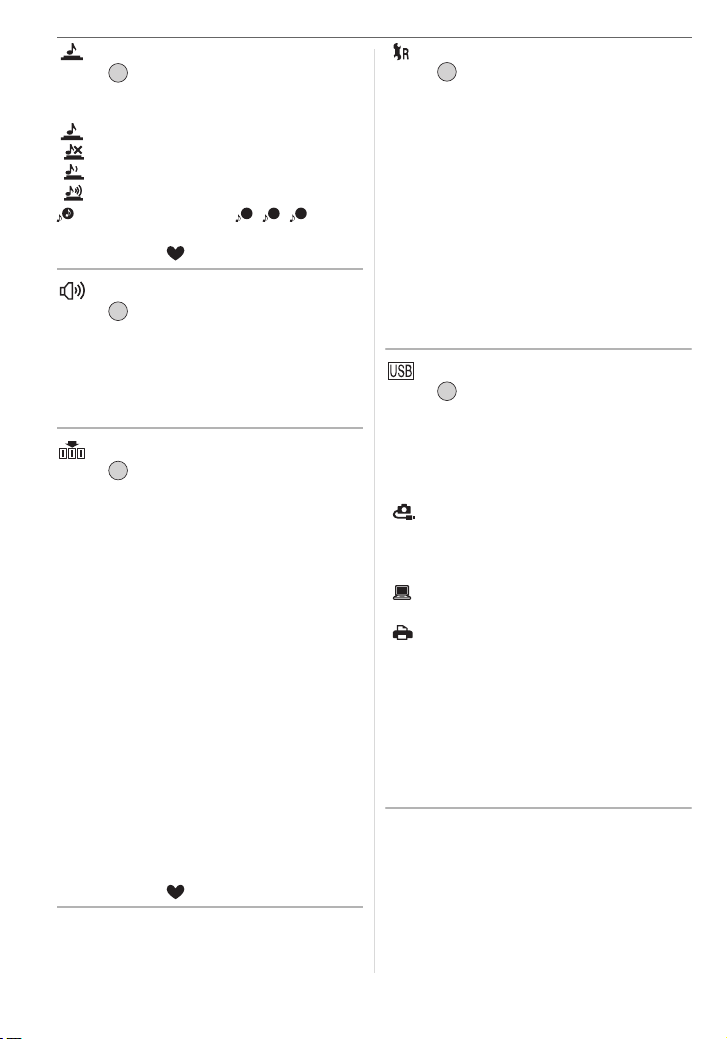
Preparation
[SHUTTER]
MENU
Press [ ] to display the [SETUP] menu
/SET
and select the item to set. (P17)
Set to select the volume of shutter sound.
[SHUTTER VOL.]
[]:No shutter sound
[]:Soft shutter sound
[]:Loud shutter sound
[SHUTTER TONE]: / /
1 2 3
• The [SHUTTER] setting also affects
simple mode [ ].
[VOLUME]
MENU
Press [ ] to display the [SETUP] menu
/SET
and select the item to set. (P17)
The volume of speakers can be adjusted in
7 steps from level 6 to 0.
• When you connect the camera to a TV, the
volume of the TV speakers does not change.
[NO.RESET]
MENU
Press [ ] to display the [SETUP] menu
/SET
and select the item to set. (P17)
Set this when you want the file number of
the next recording to start from 0001. (The
folder number is updated and the file
number starts from 0001.)
• A folder number between 100 and 999
can be assigned.
When the folder number reaches 999, the
number cannot be reset. We recommend
formatting the card after saving the data
on a PC or elsewhere.
• To reset the folder number to 100, format
(P79) the card first and then use this
function to reset the file number.
A reset screen for the folder number will
then appear. Select [YES] to reset the
folder number.
• Refer to P81 for detailed information about
the file number and the folder number.
• The [NO.RESET] setting also affects
simple mode [ ].
[RESET]
MENU
Press [ ] to display the [SETUP] menu
/SET
and select the item to set. (P17)
The [REC] or [SETUP] menu settings are
reset to the initial settings.
• The birthday setting for [BABY1]/[BABY2]
(P51) in scene mode and the number of
days that have passed since the
departure date for [TRAVEL DATE] (P54)
are also reset when the [SETUP] menu
settings are reset. Also, [FAVORITE]
(P71) is fixed to [OFF] and
[ROTATE DISP.] (P72) is fixed to [ON].
• The folder number and the clock setting
are not changed.
[USB MODE]
MENU
Press [ ] to display the [SETUP] menu
/SET
and select the item to set. (P17)
Select the USB communication system
after or before connecting the camera to
your PC or your printer with the USB
connection cable (supplied).
[ SELECT ON CONNECTION]:
Select either [PC] or [PictBridge (PTP)]
if you connected the camera to a PC or
a printer supporting PictBridge.
[PC]:
Set after or before connecting to a PC.
[ PictBridge (PTP)]:
Set after or before connecting to a
printer supporting PictBridge.
• When [PC] is selected, the camera is
connected via the USB Mass Storage
communication system.
• When [PictBridge (PTP)] is selected, the
camera is connected via the PTP (Picture
Transfer Protocol) communication system.
20
VQT0V86
Page 21
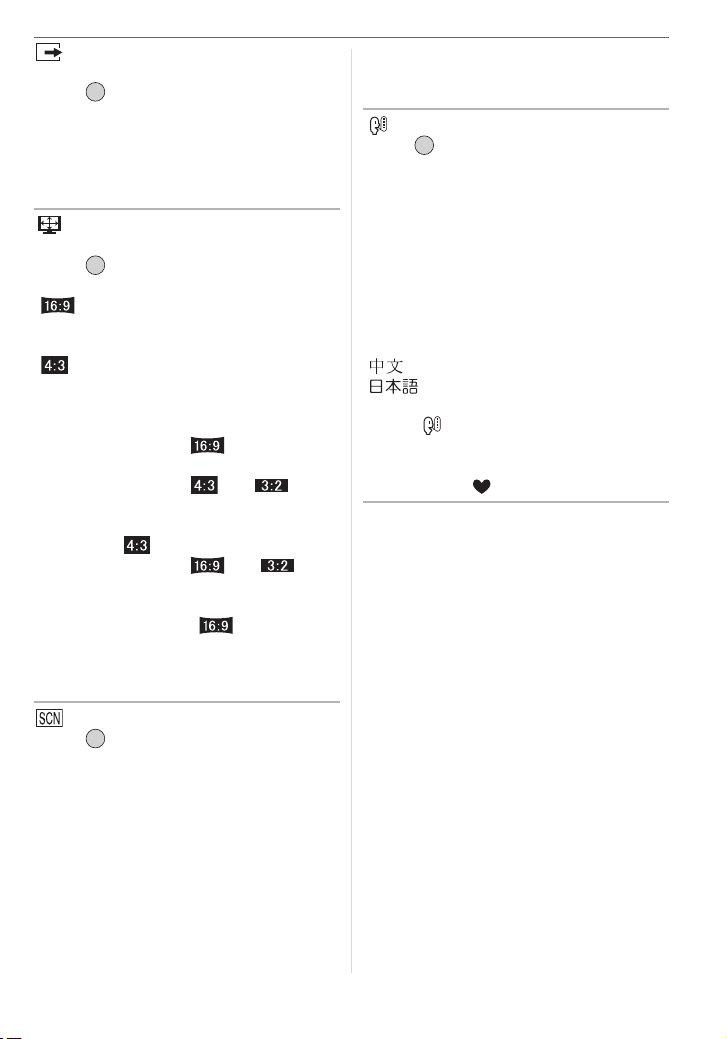
[VIDEO OUT]
(Playback mode only) (P86)
MENU
Press [ ] to display the [SETUP] menu
/SET
and select the item to set. (P17)
[NTSC]: Video output is set to NTSC
system.
[PAL]: Video output is set to PAL
system.
[TV ASPECT]
(Playback mode only)
MENU
Press [ ] to display the [SETUP] menu
/SET
and select the item to set. (P17)
[ ]:
Select this if connecting the camera to a
16:9 TV.
[]:
Select this if connecting the camera to a
4:3 screen TV.
• This is suitable for displaying pictures
recorded with a [ ] aspect on the
full screen of a 16:9 TV. Pictures
recorded with a [ ] or [ ]
aspect are displayed with black bands
on the left and right of the screen.
• When [ ] is selected, pictures
recorded with a [ ] or [ ]
aspect are displayed with black bands
on the top and bottom of the screen.
• When you select [ ] and use the
AV cable (supplied) for output (P86),
pictures are displayed vertically on the
LCD monitor.
[SCENE MENU]
MENU
Press [ ] to display the [SETUP] menu
/SET
and select the item to set. (P17)
[AUTO]: [SCENE MODE] menu appears
automatically when setting the
mode dial to scene mode. Select
the desired scene mode. (P46)
[OFF]: [SCENE MODE] menu does not
appear when setting the mode
dial to scene mode and the
camera is operated in scene
mode currently selected. If you
change the scene mode, press
Preparation
[MENU/SET] to display the
[SCENE MODE] menu and then
select the desired scene mode.
[LANGUAGE]
MENU
Press [ ] to display the [SETUP] menu
/SET
and select the item to set. (P17)
Set the language on the menu screen from
the following languages. Set to the desired
language with 3/4 and store it with
[MENU/SET].
[ENGLISH]: English
[DEUTSCH]: German
[FRANÇAIS]: French
[ESPAÑOL]: Spanish
[ITALIANO]: Italian
[]: Chinese (Traditional)
[]:Japanese
• If you set a different language by mistake,
select [ ] from the menu icons to set the
desired language.
• The [LANGUAGE] setting also affects
simple mode [ ].
21
VQT0V86
Page 22
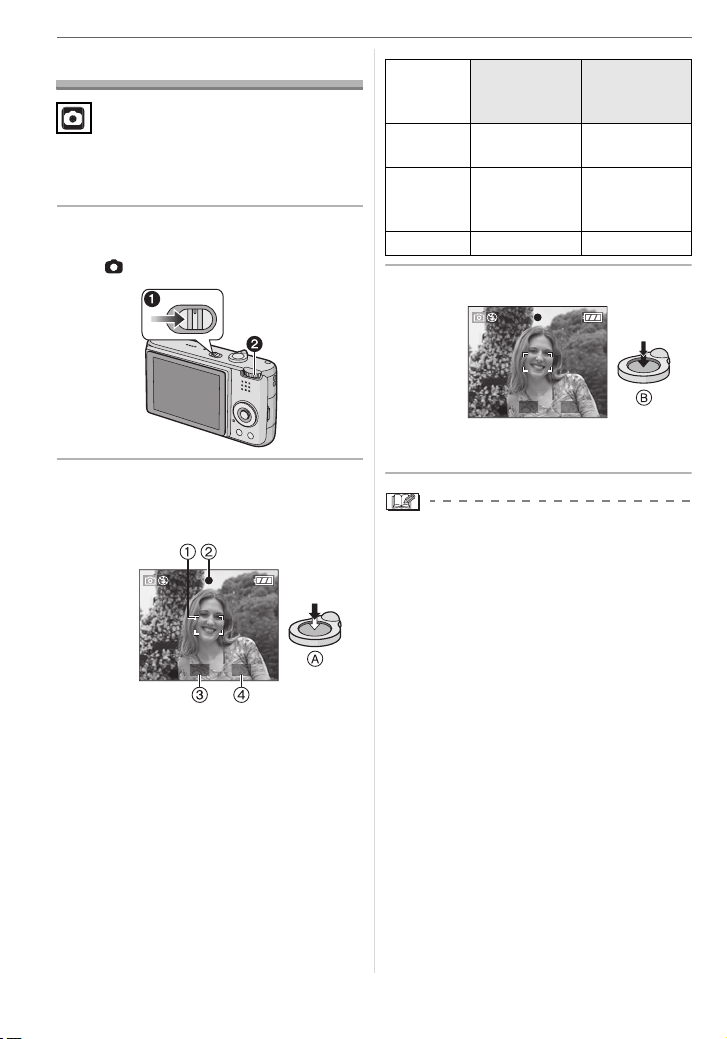
Basic
Basic
Taking Pictures
The camera automatically sets the shutter
speed and the aperture value according to
the brightness of the subject.
1 1 Turn the camera on.
2 Select normal picture mode
[].
OFF
ON
2 Aim the AF area 1 to the point
you want to focus on and then
press the shutter button halfway.
1/25F2.8
• A: Press the shutter button halfway to
focus.
• The focus indication 2 lights and then
the aperture value 3 and the shutter
speed 4 are displayed.
• If 5-area-focusing or 3-area-focusing
(High speed) is used in AF mode, the
AF area does not appear until the
subject is brought into focus. (P67)
• The AF area displayed is bigger than
usual when using the digital zoom or
when taking pictures in dark places.
(P67)
22
VQT0V86
Focus
When the
subject is not
focused
Blinks (green) On (green)
When the
subject is
focused
indication
AF area Turns white to
red or no AF
Turns white to
green
area
Sound Beeps 4 times Beeps 2 times
3 Take a picture.
1/25F2.8
• B: Press the shutter button fully to take
the picture.
• We recommend checking that the clock is
set properly before taking pictures. (P16)
• When you press the shutter button, the
screen may become bright or dark for a
moment. This function allows easy
adjustment of focus and the recorded
picture will not be affected.
• When a time is set for power save (P18),
the camera automatically turns off if you
do not operate it within the set time. To
operate the camera again, press the
shutter button halfway or turn the camera
off and on.
• To avoid noise, we recommend
decreasing the ISO sensitivity (P64) or
setting [PICT.ADJ.] to [NATURAL]. (P69)
(ISO sensitivity is set to [AUTO] when the
camera is shipped. Therefore, when
taking pictures indoors etc. the ISO
sensitivity increases.)
Page 23
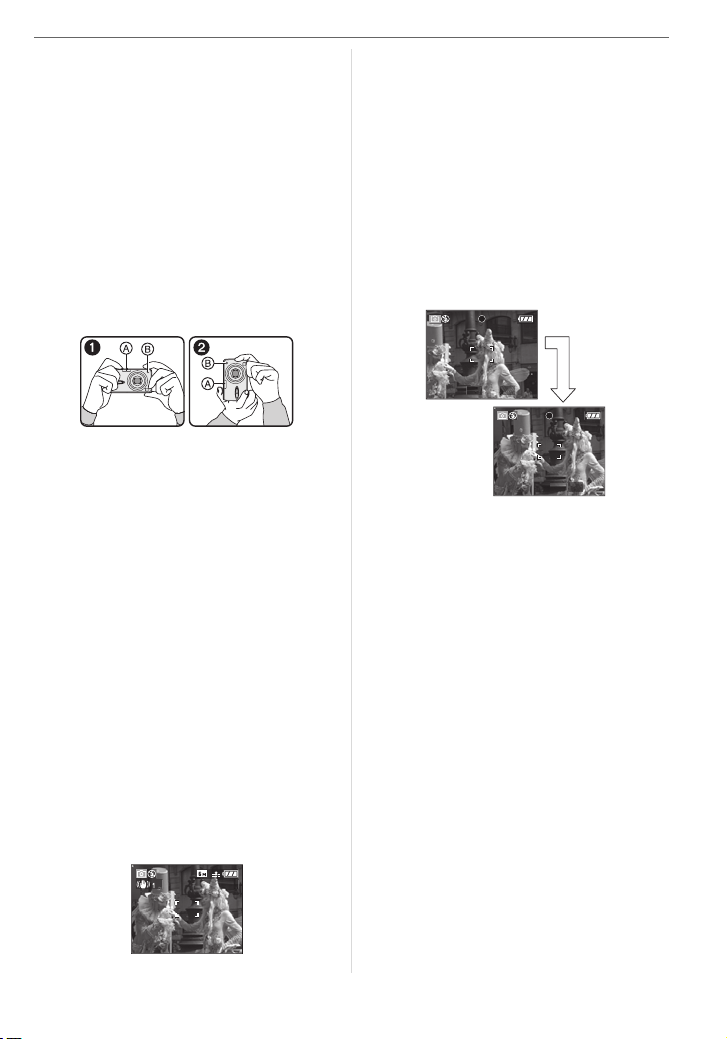
∫ Tips for taking good pictures
• Hold the camera gently with both hands,
keep your arms still at your side and stand
with your feet slightly apart.
• Make sure the camera does not shake
when you press the shutter button.
• Do not cover the flash or the AF assist
lamp with your fingers or other objects.
• Do not touch the front of the lens.
• If the LCD monitor screen is difficult to see
because of light from the sun etc. shining
on it, we recommend using your hand or
another object to block the light when
using the camera.
1: When holding the camera sideways
2: When holding the camera vertically
A:Flash
B: AF assist lamp
∫ Direction detection function
Pictures recorded with the camera held
vertically are played back vertically
(rotated). (Only when [ROTATE DISP.]
(P72) is set to [ON])
• Pictures may not be displayed vertically if
they were taken with the camera aimed up
or down.
• Motion pictures taken with the camera
held vertically are not displayed vertically.
∫ When you want to take a subject
outside the AF area (AF/AE Lock)
When recording a picture of people with a
composition like the following picture, you will
not be able to focus the camera on the subject
because the people are outside the AF area.
3
Basic
In this case,
1 Aim the AF area at the subject.
2 Press the shutter button halfway to fix
the focus and the exposure.
• The focus indication lights when the
subject is focused.
3 Press and hold the shutter button
halfway while moving the camera as you
compose the picture.
4 Press the shutter button fully.
• You can repeatedly retry AF/AE lock
before pressing the shutter button fully.
1/25F2.8
1/25F2.8
∫ Focusing
• The focus range is 50 cm (1.64 feet) to ¶.
Use macro mode when recording
close-up pictures. (P45)
• If the distance between the camera and
the subject is beyond the focus range of
the camera, the picture may not be
properly focused even if the focus
indication lights.
• In the following cases, the camera will not
focus on subjects properly.
– When there are both near and distant
subjects in a scene.
– When there is dirt or dust on glass
between the lens and the subject.
– When there are illuminated or glittering
objects around the subject.
– When taking a picture in dark places.
– When the subject is moving fast.
– When the scene has low contrast.
– When jitter occurs.
– When recording a very bright subject.
23
VQT0V86
Page 24
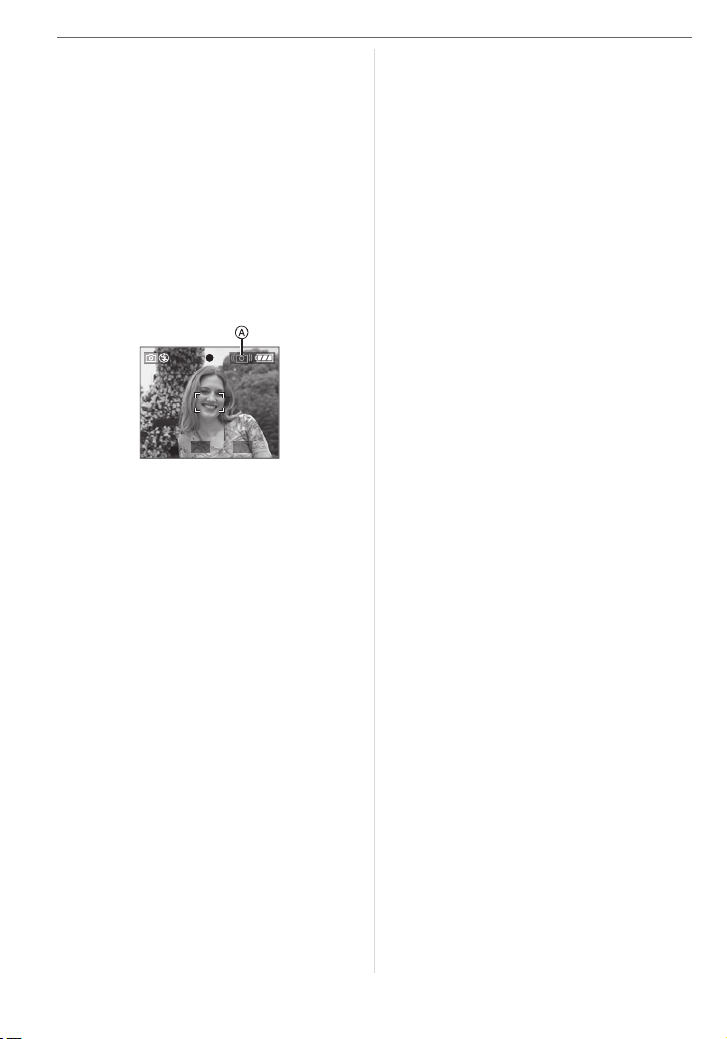
Basic
We recommend taking pictures using AF/
AE lock. In dark places, the AF assist
lamp (P68) may turn on to focus on the
subject.
• Even when the focus indication appears
and the subject is focused, it is canceled if
you release the shutter button. Press the
shutter button halfway again.
∫ Preventing jitter (camera shake)
• Be careful of jittering when pressing the
shutter button.
• If jitter could occur because of slow
shutter speed, the jitter alert A appears.
1/10F2.8
• When the jitter alert appears, we
recommend using a tripod. If you cannot
use a tripod, be careful how you hold the
camera (P23). The use of the self-timer
prevents jittering caused by pressing the
shutter button when you are using a tripod
(P40).
• Shutter speed will be slower particularly in
the following cases. Keep the camera still
from the moment the shutter button is
pressed until the picture appears on the
screen. We recommend using a tripod.
– Slow sync./Red-eye reduction (P36)
– [NIGHT PORTRAIT] (P48)
– [NIGHT SCENERY] (P48)
– [PARTY] (P49)
– [CANDLE LIGHT] (P50)
– [FIREWORKS] (P50)
– [STARRY SKY] (P51)
– When the shutter speed is slowed in
[SLOW SHUTTER] (P68)
∫ Exposure
• If you press the shutter button halfway
when the exposure is not adequate, the
aperture value and the shutter speed turn
red. (They do not turn red when the flash
is activated.)
• The brightness of the screen may differ
from the brightness of the recorded
pictures especially when recording in low
light conditions.
• When most of the subjects on the screen
are bright (e.g. a blue sky on a clear day, a
snowy field etc.), the recorded pictures
may become dark. In this case,
compensate the exposure value on the
camera. (P41)
24
VQT0V86
Page 25
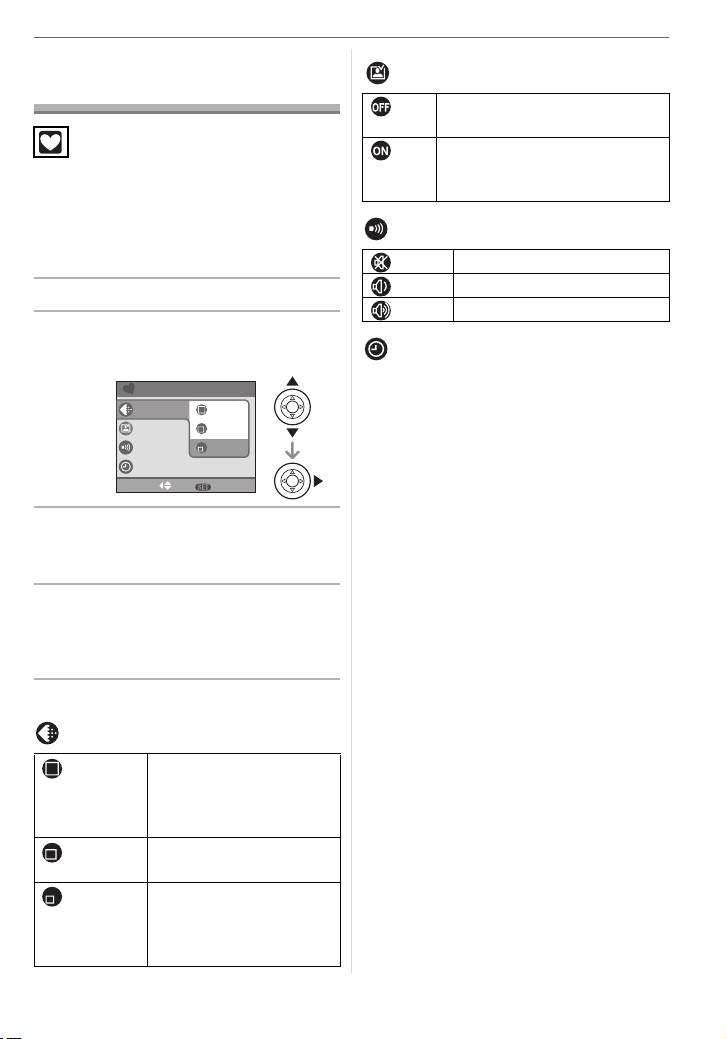
Taking Pictures in Simple Mode
This mode allows beginners to take
pictures easily. Only the basic functions
appear in the menu to make operations
simple.
∫ Basic menu settings
1 Press [MENU/SET].
2 Press 3/4 to select the desired
menu item and then press 1.
SIMPLE MODE
PICT.MODE
AUTO REVIEW
BEEP
CLOCK SET
SELECT SET
3 Press 3/4 to select the desired
setting and then press [MENU/
SET].
4 Press [MENU/SET] to close the
menu.
• You can also press the shutter
button halfway to close the menu.
∫ Settings in Simple mode
[PICT.MODE]
ENLARGE Suitable for enlarging the
4qk6q/
10k15cm
E-MAIL Suitable for attaching
ENLARGE
"
4
k
6"/10k15cm
E-MAIL
MENU
pictures to be printed to
8qk10q size, letter size
etc.
Suitable for regular size
printing.
pictures to e-mails or
adding pictures to
websites.
Basic
[AUTO REVIEW]
OFF The recorded picture does not
automatically appear.
ON The recorded picture
automatically appears on the
screen for about 1 second.
[BEEP]
OFF No operation sound
LOW Soft operation sound
HIGH Loud operation sound
[CLOCK SET]
Change date and time. (P16)
•If [4qk6q/10k15cm] or [E-MAIL] are set in
[PICT.MODE], the extended optical zoom
is activated and the zoom ratio is
extended to a maximum of 5k. (P27)
• The settings for [BEEP] and
[CLOCK SET] in simple mode are also
applied to other recording modes.
• The settings for [MONITOR] (P18),
[TRAVEL DATE] (P18), [BEEP] (P19),
[SHUTTER] (P20), [NO.RESET] (P20)
and [LANGUAGE] (P21) in the [SETUP]
menu are applied to simple mode.
∫ Other Settings in Simple mode
In simple mode, other settings are fixed as
follows. For more information about each
setting, refer to the page indicated.
• Forcus range:
30 cm (0.98 feet) to ¶ (Tele)
5 cm (0.16 feet) to ¶ (Wide)
• [POWER SAVE] (P18):
[2MIN.]
• [ECONOMY] (P18):
[OFF]
• Self-timer (P40):
10 seconds
• Optical Image Stabilizer (P43):
[MODE2]
25
VQT0V86
Page 26
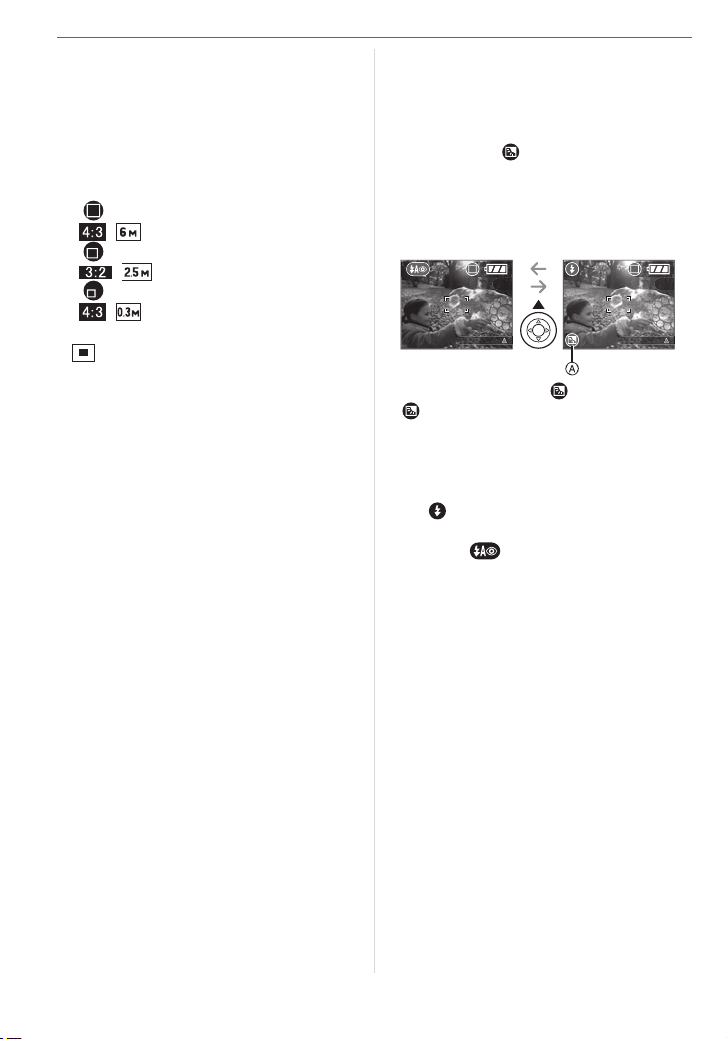
Basic
• Burst speed (P44):
Low speed (2 frames/second)
• [W.BALANCE] (P63):
[AUTO]
• [SENSITIVITY] (P64):
[AUTO]
• [ASPECT RATIO]/[PICT.SIZE]/[QUALITY]
(P65):
– [ ENLARGE]:
/ (6M)/Fine
–[ 4qk6q/10k15cm]:
/ (2.5M EZ)/Standard
–[ E-MAIL]:
/ (0.3M EZ)/Standard
• [AF MODE] (P67):
[ ] (1-area-focusing)
• [AF ASSIST LAMP] (P68):
[ON]
• [SLOW SHUTTER] (P68):
[1/8–]
• You cannot use the following functions in
simple mode.
– High angle mode
– White balance fine adjustment
– Exposure compensation
– Auto bracket
– [AUDIO REC.]
– [D.ZOOM]
– [COL.EFFECT]
– [PICT.ADJ.]
∫ The Backlight Compensation
Backlight refers to when light comes from
the back of a subject.
In this case, the subject, such as a person,
will become dark.
I
f you press 3, []
backlight ON indication)
(compensating
A
appears and the
backlight compensation function is activated.
This function compensates the backlight by
brightening the whole of the picture.
3
BACKLIGHT
3
BACKLIGHT
• If you press 3 while [ ] is displayed,
[ ] disappears and the backlight
compensation function is canceled.
• We recommend using the flash when you
use the backlight compensation function.
(When using the flash, it is fixed to Forced
ON [ ].)
• The flash setting is fixed to AUTO/Red-eye
reduction [ ] when the backlight
compensation function is set to [OFF].
26
VQT0V86
Page 27
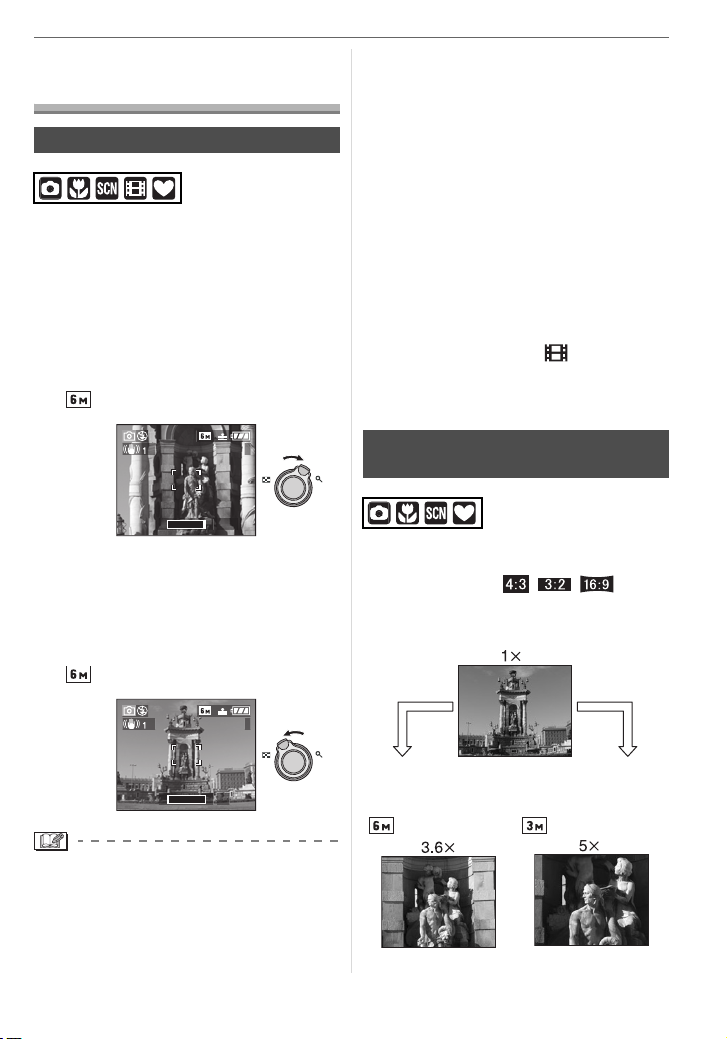
Taking Pictures with the Zoom
Using the Optical Zoom
You can make people and subjects appear
closer with the 3.6k optical zoom and
landscapes can be recorded in wide angle.
∫ To make subjects appear closer use
(Tele)
Rotate the zoom lever towards
Tele.
• When the setting for picture size is
[] (6M).
Basic
a wider area of the zoom lens as you
move closer to the subject.
• Depending on the zoom magnification, the
picture may have some colored fringes
around the subject. This is called
chromatic aberration and may be more
visible when recording distant subjects.
• If you use the zoom function after focusing
on the subject, focus on the subject again.
• The indicated zoom magnification is an
approximation.
• The lens barrel (P10) extends or retracts
according to the zoom position. Take care
not to interrupt the motion of the lens
barrel while the zoom lever is rotated.
• In motion picture mode [ ], the zoom
magnification is fixed to the value set at
the start of recording.
3
T
W
W T
3.6X
∫ To make subjects appear further away
use (Wide)
Rotate the zoom lever towards
Wide.
• When the setting for picture size is
[] (6M).
3
T
W
W T
1X
• The optical zoom is set to Wide (1k)
when the camera is turned on.
• Depending on the zoom magnification, the
picture may have some distortion.
Distortion will be more visible when using
Using the Extended Optical Zoom
(EZ)
This camera has a 3.6k optical zoom. However,
if the picture size is not set to the highest setting
for each aspect ratio [ / / ], a
k
maximum of 5
optical zoom can be achieved
with no picture quality deterioration.
Picture size with the
extended optical zoom
not activated [example:
[] (6M)]
Picture size with the
extended optical zoom
activated [example:
[] (3MEZ)]
27
VQT0V86
Page 28
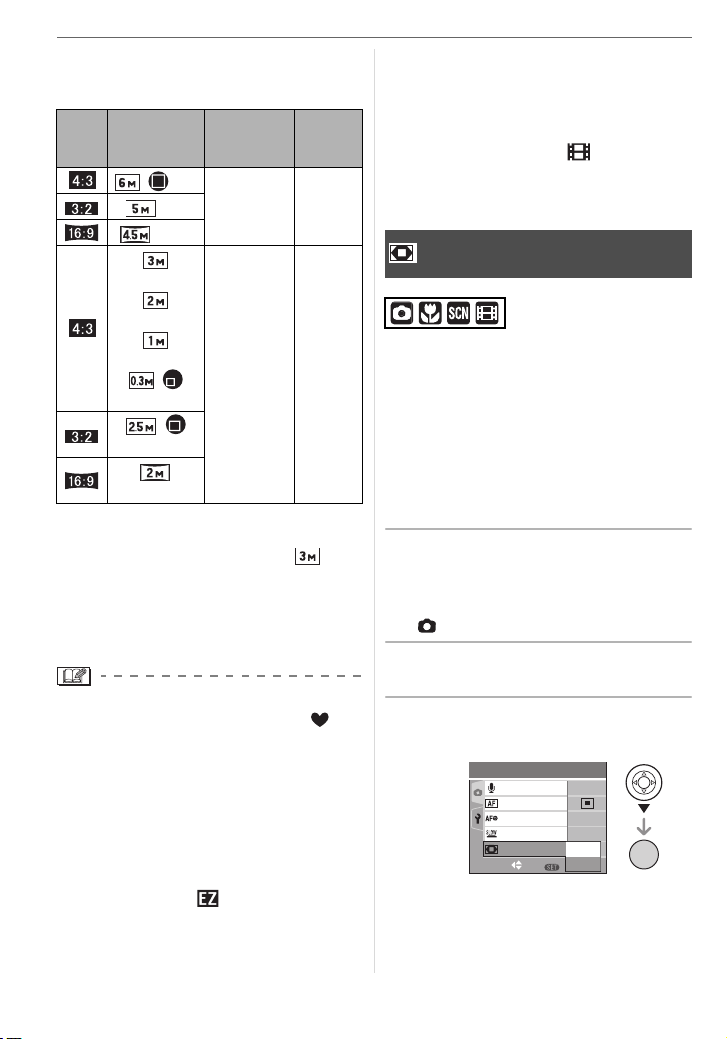
Basic
∫ Picture size and maximum zoom
magnification
(±: Available, —: Not available)
Aspect
ratio
Picture size
/(6M)
(4.5M)
(3M EZ)
(2M EZ)
(1M EZ)
/
(0.3M EZ)
/
(2.5M EZ)
(2M EZ)
Maximum
zoom
magnification
3.6k —(5M)
Extended
optical
zoom
5k±
∫ Extended optical zoom mechanism
When you set the picture size to [ ]
(3M EZ) (3 million pixels), the 6M (6 million
pixels) CCD area is cropped to the center
3M (3 million pixels) area, allowing a
picture with a higher zoom effect.
• Refer to P65 for aspect ratio settings, P65 for
picture size and P25 for simple mode [ ].
• “EZ” is an abbreviation of
[Extended optical Zoom].
• You can further enhance the zoom
magnification with the extended optical
zoom without worrying about further
picture distortion.
• If you set a picture size that activates the
extended optical zoom, the extended
optical zoom icon [ ] is displayed on the
screen when you use the zoom function.
• The zoom will stop moving for an instant
near [W] (1k) when the extended optical
zoom is used. This is not a malfunction.
• The indicated zoom magnification is an
approximation.
• In motion picture mode [ ] and
[HIGH SENS.] in scene mode, the
extended optical zoom does not work.
Using the Digital Zoom
Further extending the zoom
A maximum of 14.6k zoom can be
achieved with the 3.6k optical zoom and
the 4k digital zoom when [D.ZOOM] is set
to [ON] in the [REC] menu. However, if a
picture size that can use extended optical
zoom is selected, a maximum of 20k zoom
can be achieved with the 5k extended
optical zoom and the 4k digital zoom.
∫ Menu operation
1 Press [MENU/SET].
• When a scene mode is selected, press
2 in the [SCENE MODE] menu (P46),
press 4 to select the [REC] menu icon
[ ] and then press 1.
2 Press 3/4 to select [D.ZOOM]
and then press 1.
3 Press 4 to select [ON] and then
press [MENU/SET].
2
SET
/
3
OFF
ON
1
/
8
㧙
OFF
OFF
MENU
MENU
MENU
/SET
ON
REC
AUDIO REC.
AF MODE
AF ASSIST LAMP
SLOW SHUTTER
D.ZOOM
SELECT
28
VQT0V86
Page 29
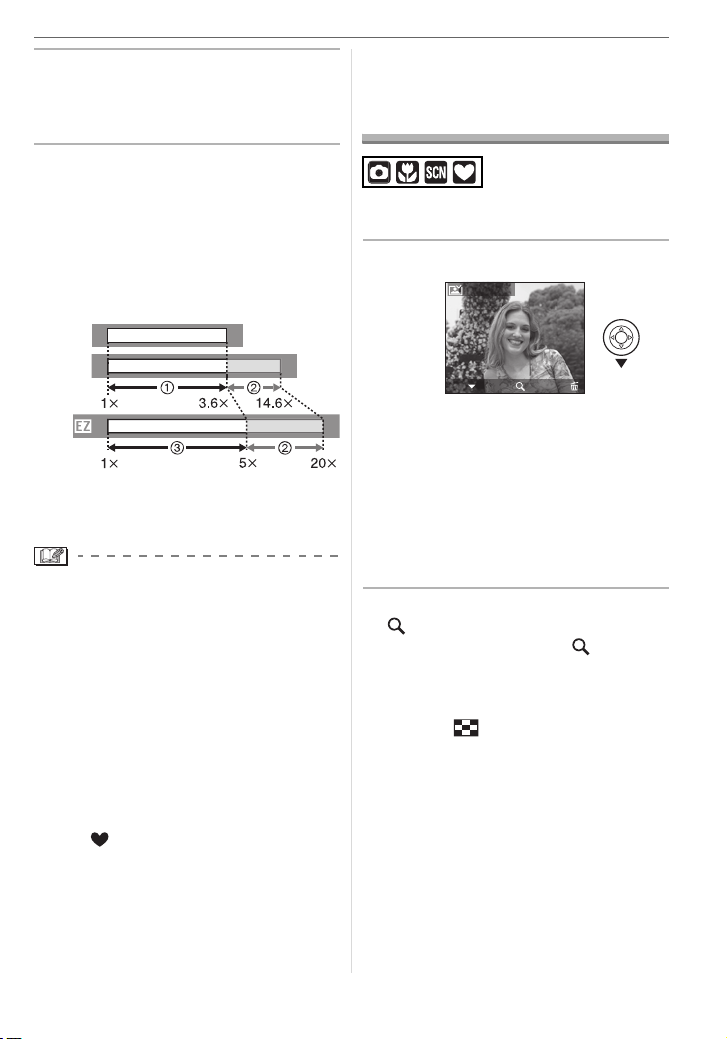
4 Press [MENU/SET] to close the
menu.
• You can also press the shutter
button halfway to close the menu.
∫ Entering the digital zoom range
The on-screen zoom indication may
momentarily stop moving when you rotate
the zoom lever to the extreme Tele position.
You can enter the digital zoom range by
continuously rotating the zoom lever to Tele
or releasing the zoom lever once and then
rotating it to Tele again.
Basic
Checking the Recorded Picture (Review)
You can check the recorded pictures while
still in [REC] mode.
1 Press 4 [REV].
REVIEW1X
W
≥[OFF]:
W
≥[ON]:
W
1 Optical zoom
2 Digital zoom
3 Extended optical zoom
• When using the digital zoom, the AF area
on the center of the screen is displayed
and it is bigger than usual. (P67)
• In digital zoom, the larger the picture the
lower the picture quality.
• In the digital zoom range, the stabilizer
function may not be effective.
• When using the digital zoom, we
recommend using a tripod and the
self-timer (P40) for taking pictures.
• The indicated zoom magnification is an
approximation.
• The digital zoom does not work in simple
mode [ ] or [HIGH SENS.] in scene mode.
T
T
DELETE
4X
EXIT
• The last recorded picture appears for
T
about 10 seconds.
• Review is canceled when the shutter
button is pressed halfway or the 4
[REV] is pressed again.
• You can check other pictures by
pressing 2/1.
• When the recorded pictures are too bright
or too dim, compensate the exposure. (P41)
2 Rotate the zoom lever towards
[ ] [T] to enlarge the picture.
• Rotate the zoom lever to [ ] [T] for a
4k magnification and then rotate it
even more for a 8k magnification.
When you rotate the zoom lever
towards [ ] [W] after enlarging the
picture, the magnification becomes
lower.
29
VQT0V86
Page 30
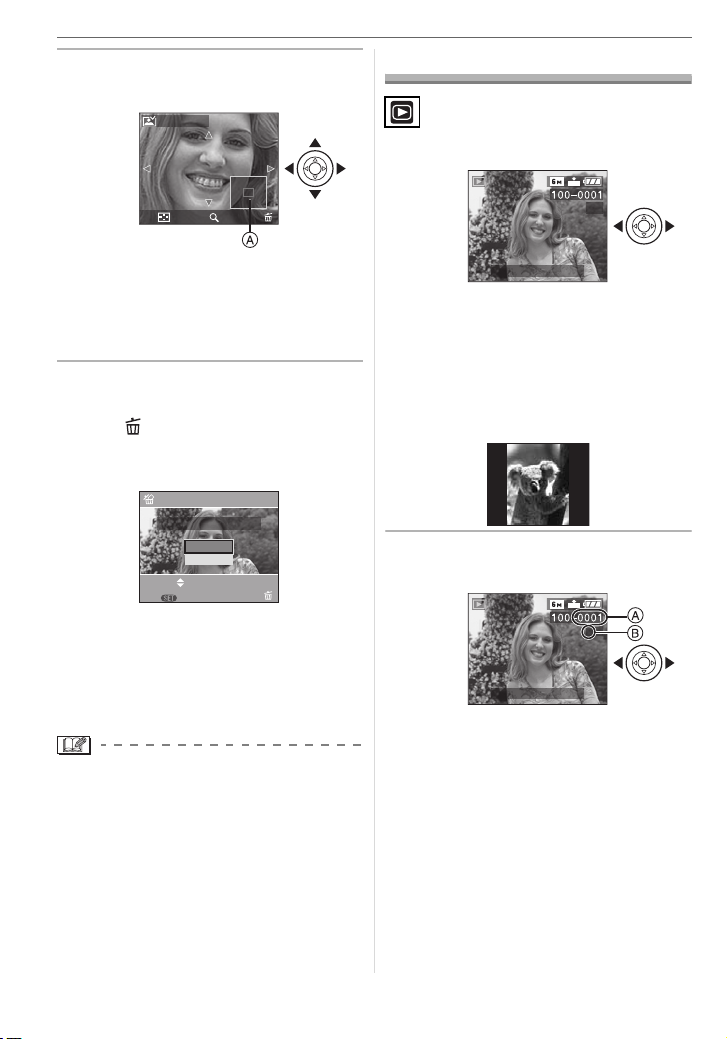
Basic
3 Press 3/4/2/1 to move the
position.
REVIEW4X
Playing Back Pictures
Press 2/1 to select the picture.
1X
DELETE
8X
• When you change the magnification or
the position to be displayed, the zoom
position indication A appears for about
1 second so that you can check the
enlarged area.
∫ Deleting the recorded picture during
Review (Quick deletion)
1 Press [ ].
2 Press 3 to select [YES].
3 Press [MENU/SET].
DELETE SINGLE
DELETE THIS PICTURE?
YES
NO
SELECT
MENU
SET
MULTI/ALL
• Once deleted, pictures cannot be
recovered. Double-check pictures
before deleting them.
• Multiple pictures or all the pictures can
be deleted. For information about how
to delete pictures, refer to P31.
• When [ROTATE DISP.] is set to [ON],
pictures recorded holding the camera
vertically are played back vertically
(rotated).
1/3
10:00 DEC. 1.2006
2: Play back the previous picture
1: Play back the next picture
• The first recorded picture will be displayed
after the last recorded picture.
• When [ROTATE DISP.] (P72) is set to [ON],
pictures recorded by holding the camera
vertically are played back vertically.
∫ Fast forwarding/Fast rewinding
Press and hold
2/1 during playback
1/3
10:00 DEC. 1.2006
2: Fast rewind
1: Fast forward
• The file number A and the picture number
B
only change one by one. Release 2/
1
when the number of the desired picture
appears to play back the picture.
• If you press and hold 2/1, the number
of files forwarded/rewound at one time
increases. The actual number of files
forwarded/rewound at one time depends
on the number of files recorded.
30
VQT0V86
Page 31

• In review playback in recording mode
and in multi playback (P58), the
pictures can only be forwarded or
rewound one by one.
• This camera is based on the DCF
standard (Design rule for Camera File
system) which was established by the
Japan Electronics and Information
Technology Industries Association
(JEITA).
• The file format that can be played back on
the camera is JPEG. (In some cases,
even JPEG pictures cannot be played
back.)
• The LCD monitor may not be able to
display the details of the recorded
pictures. You can use the playback zoom
(P60) to check the details of the pictures.
• If you play back pictures that have been
recorded with other equipment, the picture
quality may deteriorate. (The pictures are
displayed as [THUMBNAIL IS
DISPLAYED] on the screen.)
• If you change a folder name or file name
on your PC, the pictures may not play
back on the camera.
• If you play back a non-standard file, the
folder/file number is indicated by [—] and
the screen may turn black.
• Depending on the subject, an interference
fringe may appear on the screen. This is
called moire. This is not a malfunction.
Basic
Deleting Pictures
∫ To delete a single picture
1 Select the picture with 2/1.
100_0001
1/3
10:00 DEC. 1.2006
2: Play back the previous picture
1: Play back the next picture
2 Press [ ].
3 Press 3 to select [YES] and then
press [MENU/SET].
DELETE SINGLE
DELETE THIS PICTURE?
YES
NO
SELECT
MENU
SET
MULTI/ALL
• While the picture is being deleted, [ ]
appears on the screen.
∫ To delete [MULTI DELETE]/
[ALL DELETE]
1 Press [ ] twice.
2 Press 3/4 to select
[MULTI DELETE] or
[ALL DELETE] and then press
[MENU/SET].
MENU
/SET
MULTI/ALL DELETE
MULTI DELETE
ALL DELETE
SET
SELECT
MENU
CANCEL
MENU
/SET
VQT0V86
31
Page 32

Basic
• If you select [MULTI DELETE], perform
steps 3 onwards.
• If you select [ALL DELETE], perform
steps 5 onwards.
• When [FAVORITE] (P71) is set to [ON],
[ALL DELETE EXCEPT ] appears. If
you select [ALL DELETE EXCEPT ],
perform steps 5 onwards. (However, if
none of the pictures have [ ]
displayed, you cannot select [ALL
DELETE EXCEPT ] even if
[FAVORITE] is set to [ON].)
3 Press 2/1 to select the picture
and then press 4 to set.
(Only when selecting [MULTI DELETE])
MULTI DELETE
7118 9
DELETE
EXIT
12
MENU
10
SELECT
MARK/UNMARK
• Repeat the above procedure.
• [ ] appears on the selected pictures. If
4 is pressed again, the setting is
canceled.
• The icon [ ] blinks red if the selected
picture is protected and cannot be
deleted. Cancel the protect setting and
then delete the picture. (P75)
4 Press [ ].
5 Press 3 to select [YES] and then
press [MENU/SET] to set.
(Screen when selecting
[MULTI DELETE])
MULTI DELETE
DELETE THE PICTURES
YOU MARKED?
YES
SELECT
NO
SET
MENU
MENU
/SET
SET
• [DELETE ALL PICTURES?] is
displayed when using [ALL DELETE]
and [DELETE ALL EXCEPT ?] is
displayed when using [ALL DELETE
EXCEPT ].
• If you press [MENU/SET] while deleting
pictures using [ALL DELETE] or [ALL
DELETE EXCEPT ], the deleting will
stop halfway.
• If you press [ ] twice and execute
[ALL DELETE] or [ALL DELETE
EXCEPT ] when pictures that were
recorded on the same date are
displayed on the 9 screens playback
screen using the calendar playback
function (P59), be careful as all
pictures that are not protected will be
deleted and not only those pictures
that were recorded on the same date.
• Once deleted, pictures cannot be
recovered. Double-check pictures
before deleting them.
• Do not turn off the camera while deleting.
• When deleting pictures, use a battery with
sufficient battery power (P12) or the AC
adaptor (DMW-AC5; optional).
• It is possible to delete up to 50 pictures at
one time using [MULTI DELETE].
• The greater the number of pictures the
longer it takes to delete them.
• If there are pictures that are protected
[ ] (P75), do not conform to the DCF
standard (P31) or are in a card with the
Write-Protect switch slid to the [LOCK]
side (P15), they are not deleted even if
[ALL DELETE] or [ALL DELETE
EXCEPT ] is selected.
32
VQT0V86
Page 33

Advanced
About the LCD Monitor
Changing the information
displayed
DISPLAY/LCD MODE
A LCD monitor (LCD)
Press [DISPLAY] to change.
• When the menu screen appears, the
[DISPLAY] button is not activated. During
playback zoom (P60), while playing back
motion pictures (P56) and during a slide
show (P70), you can only select “Normal
display” or “No display”.
In simple mode [ ]
3
BACKLIGHT
B Normal display
C No display
Advanced
In recording mode
D Normal display
E Display with histogram
F No display (Recording guide line)
G No display
¢1 Histogram
In playback mode
100_0001
1/3
1ST DAY
9
months
10
days
10:00 DEC. 1.2006
2
3
F2.8 1/25
10:00 DEC. 1.2006
100_0001
ISO
100
1/3
AUTO
H Normal display
I Display with recording information and
histogram
J No display
¢2 Displayed if [BIRTHDAY SET.] and
[WITH AGE] were set in [BABY1]/
[BABY2] (P51) in scene mode before
taking pictures.
¢3 The number of days that have passed
since the travel date are displayed if
you set [TRAVEL DATE] (P54) before
taking pictures.
33
VQT0V86
Page 34

Advanced
∫ Recording guide line
When you align the subject on the horizontal
and vertical guide lines or the cross point of
these lines, you can take pictures with
well-designed composition by viewing the
size, the slope and the balance of the subject.
Example of histogram
100_0001
F2.8 1/200
10:00 DEC. 1.2006
100_0001
F2.8 1/100
10:00 DEC. 1.2006
1/3
ISO
AUTO
100
1/3
ISO
AUTO
100
∫ Histogram
• A histogram is a graph that displays
brightness along the horizontal axis (black
to white) and the number of pixels at each
brightness level on the vertical axis.
• It allows you to easily check a picture’s
exposure.
• It is very useful if manual adjustments of
the lens aperture and shutter speed are
available, especially in those situations
where automatic exposure may be difficult
due to uneven lighting. Using the
histogram feature allows you to get the
maximum performance from your camera.
A When the values are concentrated on
the left, the picture is under exposed.
B When the values are distributed evenly,
the exposure is proper and the
brightness is well-balanced.
C When the values are concentrated on
the right, the picture is over exposed.
100_0001
1/3
ISO
AUTO
100
F2.8 1/50
10:00 DEC. 1.2006
A Under Exposed
B Properly Exposed
C Over Exposed
¢Histogram
• When you take pictures with the flash
or in dark places, the histogram is
displayed in orange because the
recorded picture and the histogram do
not match each other.
• The histogram is an approximation in
recording mode.
• The histogram of a picture may not match
in recording mode and playback mode.
• The histogram displayed in this camera
does not match histograms displayed by
picture editing software used in PCs etc.
• The histogram does not appear in simple
mode [ ] or motion picture mode [ ]
and during multi playback or calendar
playback and playback zoom.
34
VQT0V86
Page 35

Advanced
Brightening the LCD Monitor
(Power LCD/High angle mode)
1 Press [LCD MODE] for one
second.
DISPLAY/LCD MODE
A LCD monitor (LCD)
2 Press 3/4 to select a mode.
LCD
LCD MODE
OFF
POWER LCD
HIGH ANGLE
MENU
SELECT
SET
[]:
POWER LCD
The LCD monitor
becomes brighter and
easier to see even when
taking pictures outdoors.
[]:
HIGH ANGLE
The LCD monitor is easier
to see when taking
pictures with the camera
held high above your
head. This is useful when
you cannot get close to
the subject because there
is a person in the way.
(However it becomes
more difficult to see when
looked at straight on.)
[OFF] The LCD monitor returns
to the normal brightness.
3 Press [MENU/SET].
B:POWER LCD
C:HIGH ANGLE
• The [POWER LCD] or [HIGH ANGLE]
icon appears.
VQT0V86
33
35
Page 36

Advanced
∫ Canceling High angle mode or Power
LCD
• If you press and hold [LCD MODE] again
for 1 second the screen shown in step 2 is
displayed. Select [OFF] to cancel Power
LCD mode or High angle mode.
• High angle mode is also canceled if you
turn the camera off or power save mode is
activated.
• The brightness of the pictures displayed
on the LCD monitor is adjusted when
Power LCD mode or High angle mode is
activated. Therefore, some subjects may
look different on the LCD monitor.
However, this does not affect the recorded
pictures.
• The LCD monitor automatically returns to
normal brightness after 30 seconds when
recording in Power LCD mode. Press any
button to make the LCD monitor bright
again.
• You may not notice the High angle mode
effect if the LCD monitor is difficult to see
because of light from the sun etc. shining
on it. In this case, we recommend using
your hand or another object to block the
light when using the camera.
• High angle mode is not activated in the
following cases.
– In simple mode [ ]
– In playback mode
– While the menu screen is displayed
– While the review screen is displayed
Taking Pictures using the Built-in Flash
A: Photo flash
Do not cover it with your fingers or other
objects.
∫ Switching to the appropriate flash
setting
Set the flash to match the recording.
Press 1 [ ] to switch the flash
setting.
• For information about flash settings that
can be selected, refer to “Available flash
settings by recording mode”. (P37)
:AUTO
The flash is automatically activated when
the recording conditions make it necessary.
: AUTO/Red-eye reduction
The flash is automatically activated when
the recording conditions make it necessary.
It is activated once before the actual
recording to reduce the red-eye
phenomenon (eyes of the subject
appearing red in the picture) and then
activated again for the actual recording.
• Use this when you take pictures of
people in low lighting conditions.
¢1
36
VQT0V86
Page 37

: Forced ON
The flash is activated every time regardless
of the recording conditions.
• Use this when your subject is back-lit
or under fluorescent light.
: Forced ON/Red-eye reduction
¢1
• The flash setting is set to Forced ON/
Red-eye reduction only when you set
[PARTY] (P49) or [CANDLE LIGHT]
(P50) in scene mode.
: Slow sync./Red-eye reduction
¢1
If you take a picture with a dark background
landscape, this feature will slow the shutter
speed when the flash is activated so that
the dark background landscape will
become bright. Simultaneously it reduces
the red-eye phenomenon.
• Use this when you take pictures of
people in front of a dark background.
: Forced OFF
The flash is not activated in any recording
conditions.
• Use this when you take pictures in
places where the use of the flash is not
permitted.
¢1 The flash is activated twice. The
subject should not move until the
second flash is activated.
Advanced
∫ Available flash settings by recording
mode
The available flash settings depend on the
recording mode.
(±: Available, —: Not available)
2
2
1
2
¢2 It becomes Forced ON [ ], when the
backlight compensation function is
activated.
37
VQT0V86
Page 38

Advanced
∫ The available flash range to take
pictures
The available flash range to take pictures
depends on the ISO sensitivity selected.
ISO sensitivity Available flash range
AUTO
Wide
60 cm (1.97 feet) to
4 m (13.1 feet)
Tel e
30 cm (0.98 feet) to
2 m (6.56 feet)
ISO80
Wide
60 cm (1.97 feet) to
1.7 m (5.58 feet)
Tel e
30 cm (0.98 feet) to
80 cm (2.62 feet)
ISO100
Wide
60 cm (1.97 feet) to
2 m (6.56 feet)
Tel e
30 cm (0.98 feet) to
1 m (3.28 feet)
ISO200
Wide
60 cm (1.97 feet) to
2.8 m (9.19 feet)
Tel e
30 cm (0.98 feet) to
1.4 m (4.59 feet)
ISO400
Wide
60 cm (1.97 feet) to
4 m (13.1 feet)
Tel e
40 cm (1.31 feet) to
2 m (6.56 feet)
• The available flash range differs in
[HIGH SENS.] (P52) scene mode.
Wide: 80 cm (2.62 feet) to 5.7 m
(18.7 feet)
Tele: 80 cm (2.62 feet) to 2.8 m
(9.19 feet)
38
VQT0V86
• The available flash range is an
approximation.
• Refer to P64 for the ISO sensitivity.
• Refer to P23 for the focus range.
• If ISO sensitivity is set to [AUTO] when
using the flash, it will be automatically
increased to a maximum of [ISO400].
• To avoid noise, we recommend
decreasing the ISO sensitivity (P64) or
setting [PICT.ADJ.] to [NATURAL]. (P69)
• If you take a picture with the flash at close
range when the zoom is near [W] (1k),
the edges of the recorded picture may
become dark. Rotate the zoom lever
slightly and then take the picture.
∫ Shutter speed for each flash setting
Flash setting
Shutter speed
(Sec.)
:AUTO 1/30 to 1/2000
:AUTO/
1/30 to 1/2000
Red-eye reduction
: Forced ON
1/30 to 1/2000
: Forced ON/
Red-eye reduction
¢3
: Slow sync./
1/8
to 1/2000
Red-eye reduction
: Forced OFF 1/8
¢3
to 1/2000
¢3 The shutter speed changes depending
on the slow shutter setting. (P68)
• There may be differences in the above
shutter speeds in scene mode.
– [NIGHT SCENERY] (P48):
8 to 1/2000th
– [FIREWORKS] (P50):
1/4th, 1 second
– [STARRY SKY] (P51):
15 seconds, 30 seconds, 60 seconds
Page 39

• Do not look directly at the flash at
close range when it is activated.
• If you bring the flash too close to an
object, the object may be distorted or
discolored by the heat or lighting from
the flash.
• Do not cover the photo flash with your
fingers or other objects.
• In economy mode, the LCD monitor
turns off and the status indicator blinks
while the flash is charged. [This does
not happen when using the AC adaptor
(DMW-AC5; optional).] If the remaining
battery power is low, the length of time
that the LCD monitor turns off to
charge may become longer.
• If you press the shutter button halfway
when the flash is activated, the flash icon
turns red.
• When the jitter alert appears, we
recommend using a tripod.
• When you take a picture beyond the
available flash range, the exposure may
not be adjusted properly and the picture
may become bright or dark.
• When the flash is being charged, the flash
icon blinks red, and you cannot take a
picture even when you press the shutter
button fully.
• When taking a picture with the flash, the
white balance is automatically adjusted
[except for [ ] (Daylight)]. However, the
white balance may not be properly
adjusted if the flash level is insufficient.
(P63)
• When the shutter speed is fast, the flash
effect may not be sufficient.
• If you repeat taking a picture, it may not
actually be taken even if the flash is
activated. Take a picture after the access
indication disappears.
Advanced
• The red-eye reduction effect differs
between people. Also, if the subject was
far away from the camera or was not
looking at the first flash, the effect may not
be evident.
• When you set burst mode or auto bracket,
only 1 picture is recorded for every flash
activated.
39
VQT0V86
Page 40

Advanced
Taking Pictures with the Self-timer
1 Press 2 [ ] to select the
self-timer mode.
3
: Self-timer set to 10 seconds
;
: Self-timer set to 2 seconds
;
No display: canceled
2 Press the shutter button halfway
to focus and then press it fully to
take the picture.
3
• When using a tripod etc., setting the
self-timer to 2 seconds is a convenient
way to avoid the jitter caused by pressing
the shutter button.
• When you press the shutter button once
fully, the subject is automatically focused
just before recording. In dark places, the
self-timer indicator will blink and then may
turn on brightly operating as an AF assist
lamp (P68) to allow the camera to focus
on the subject.
• In simple mode [ ], the self-timer is fixed
to 10 seconds.
• In [SELF PORTRAIT] (P49) in scene
mode, the self-timer is fixed to 2 seconds.
• When you set the self-timer in burst mode,
the camera starts taking a picture 2 or
10 seconds after the shutter button is
pressed. The number of pictures taken at
one time is fixed to 3.
• We recommend using a tripod when
recording with the self-timer. (When you
use a tripod, make sure the tripod is stable
when the camera is attached to it.)
• The self-timer cannot be used in [UNDER
WATER] (P53) in scene mode.
MENU
CANCEL
• A: Press the shutter button halfway to
focus.
• B: Press the shutter button fully to take
the picture.
• The self-timer indicator
C blinks and the
shutter is activated
after 10 seconds (or
2 seconds).
• If you press [MENU/SET] while the
self-timer is set, the self-timer setting is
canceled.
40
VQT0V86
Page 41

Compensating the Exposure
Use this function when you cannot achieve
appropriate exposure due to the difference
in brightness between the subject and the
background. Look at the following
examples.
Under exposed
Compensate the exposure towards
positive.
Properly exposed
Over exposed
Advanced
1 Press 3 [ ] until [EXPOSURE]
appears, compensate the
exposure with 2/1.
EXPOSURE
MENU
SELECT
• You can compensate from [j2 EV] to
[i2 EV] in steps of [1/3 EV].
• Select [0 EV] to return to the original
exposure.
EXIT
2 Press [MENU/SET] to finish.
• You can also press the shutter
button halfway to finish.
• EV is an abbreviation of [Exposure Value].
It refers to the amount of light given to the
CCD by the aperture value and the shutter
speed.
• The exposure compensation value
appears on the lower left of the screen.
• The set exposure value is memorized
even if the camera is turned off.
• The compensation range of the exposure
will be limited depending on the
brightness of the subject.
• Exposure cannot be compensated when
using [STARRY SKY] in scene mode.
Compensate the exposure towards
negative.
41
VQT0V86
Page 42

Advanced
Taking Pictures using Auto Bracket
In this mode, 3 pictures are automatically
recorded in the selected exposure
compensation range each time the shutter
button is pressed. You can select the
picture with the desired exposure from the
3 pictures with different exposures.
1 Press 3 [ ] several times until
[AUTO BRACKET] appears, set
the compensation range of the
exposure with 2/1.
AUTO BRACKET
SELECT EXIT
• You can select [OFF] (0), [d1/3 EV],
[d2/3 EV] or [d1EV].
• When you do not use auto bracket,
select [OFF] (0).
2 Press [MENU/SET] to finish.
• You can also press the shutter
button halfway to finish.
MENU
• The auto bracket setting is canceled if you
turn the camera off or power save mode is
activated.
• When setting auto bracket and burst mode
simultaneously, auto bracket will be
performed.
• When auto bracket is set, the auto review
function is activated regardless of the auto
review setting. (The picture is not
enlarged.) You cannot set the auto review
function in the [SETUP] menu.
• When auto bracket is activated,
[AUDIO REC.] cannot be used.
• The exposure may not be compensated
with auto bracket depending on the
brightness of the subject.
• When the flash is activated or
[STARRY SKY] in scene mode is
selected, you can take only 1 picture.
• If the number of recordable pictures is 2 or
less, you cannot take pictures by setting
auto bracket.
• When setting auto bracket, the auto
bracket icon [ ] appears on the lower
left of the screen.
• When taking pictures using auto bracket
after setting the exposure compensation
range, the pictures taken are based on the
selected exposure compensation range.
When the exposure is compensated, the
exposure compensation value appears on
the lower left of the screen.
42
VQT0V86
Page 43

Optical Image Stabilizer
This mode detects jitter and compensates
for it.
1 Press and hold the optical image
stabilizer button A until
[STABILIZER] appears.
2 Press 3/4 to select the
stabilizer function mode and then
press [MENU/SET].
STABILIZER
OFF
MODE1
MODE2
MENU
/SET
MODE1
()
The stabilizer operates
continuously and can assist
during photo composition.
MODE2
()
The jitter is compensated for
when the shutter button is
pressed. There is a greater
stabilizing effect.
OFF
()
When you want to take a picture
with jitter.
SET
MENU
DEMO.SELECT
Advanced
∫ Demonstration of the optical image
stabilizer (Demonstration Mode)
Press 1 to display the demonstration. After
the demonstration ends, the screen returns
to the stabilizer function mode selection
menu. Press 1 again if you want to exit the
demonstration before it ends. While the
demonstration is displayed, the optical
zoom is fixed to Wide (1k) and the zoom
function cannot be activated. You also
cannot take pictures.
• The stabilizer function may not be
effective in the following cases.
– When there is a lot of jitter.
– When the zoom magnification is high.
– In digital zoom range.
– When taking pictures while following a
moving subject.
– When the shutter speed becomes
slower to take pictures indoors or in dark
places.
Be careful of camera jitter when you press
the shutter button.
• In simple mode [ ] or
[SELF PORTRAIT] (P49) in scene mode,
the setting is fixed to [MODE2] and in
[STARRY SKY] (P51) it is fixed to [OFF].
The stabilizer function mode selection
menu does not appear.
• In motion picture mode [ ], [MODE2]
cannot be set.
43
VQT0V86
Page 44

Advanced
Taking Pictures using Burst Mode
1 Press the burst mode button to
switch the burst mode setting.
3
: High speed
;
: Low speed
;
1
:Unlimited
No display: canceled
¢1 Depends on the memory size,
battery power, picture size and
quality (compression).
2 Take a picture.
• Hold down the shutter button fully to
activate the burst mode.
∫ Number of pictures recorded in burst
mode
Burst speed
(pictures/
second)
approx. 1.5
¢2 The burst speed is constant regardless
of the transfer speed of the card.
44
VQT0V86
¢
;
Number of recordable
pictures (pictures)
2
¢
3
2
¢
2
max. 6 max. 8
Depends on the
remaining capacity of the
card.
• The number of pictures indicated is when
the shutter speed is faster than 1/60 and
the flash is not activated.
• In simple mode [ ], the settings become
as follows. [ ] appears on the left of the
screen. (P25)
– [ ENLARGE]:
/Max. 6 pictures
–[ 4qk6q/10k15cm]/[ E-MAIL]:
/Max. 8 pictures
• When the burst mode setting is set to
Unlimited
– You can take pictures until the capacity
of the card is full.
– The burst speed will become slower halfway.
The burst speed of a MultiMediaCard
becomes even slower than that of an SD
Memory Card. However, the exact timing of
this depends on the number of recordable
pictures and the card.
• The focus is fixed when the first picture is
taken.
• When the self-timer is used, the number of
recordable pictures in burst mode is fixed to 3.
• Burst mode is not canceled when the
camera is switched off.
• When auto bracket and burst mode are set
simultaneously, auto bracket will be performed.
• The exposure and the white balance vary
depending on the burst mode setting. When
burst mode is set to [ ] or [ ], they are
fixed to the values set for the first picture.
When the burst speed is set to [ ], they are
adjusted each time you take a picture.
• When burst mode is set, the auto review
function is activated regardless of the auto
review setting. (The picture is not
enlarged.) You cannot set the auto review
function in the [SETUP] menu.
• When burst mode is activated,
[AUDIO REC.] cannot be used.
• When the flash is activated or
[STARRY SKY] in scene mode is
selected, you can take only 1 picture.
Page 45

Taking Close-up Pictures
This mode allows you to take close-up
pictures of a subject, e.g. when taking
pictures of flowers. You can take pictures of
a subject as close as 5 cm (0.16 feet) from
the lens by rotating the zoom lever upmost
to Wide (1k).
∫ Focus range
30 cm
5 cm
(0.16 feet)
(0.98 feet)
T
W
• We recommend using a tripod and the
self-timer (P40) in macro mode.
• When a subject is close to the camera, the
effective focus range (depth of field) is
significantly narrowed. Therefore, if the
distance between the camera and the
subject is changed after focusing on the
subject, it may become difficult to focus on
it again.
• If the distance between the camera and
the subject is beyond the focus range of
the camera, the picture may not be
properly focused even if the focus
indication lights.
• Macro mode gives priority to a subject
close to the camera. Therefore, if the
distance between the camera and the
subject is more than 50 cm (1.64 feet) it
takes longer to focus on it in macro mode
than normal picture mode.
• The available flash range is about 60 cm
(1.97 feet) to 4.0 m (13.1 feet) (Wide).
(When the ISO sensitivity is set to
[AUTO].)
Advanced
• We recommend setting the flash to
Forced OFF [ ] when you take pictures
at close range.
• When you take pictures at close range,
the resolution of the periphery of the
picture may decrease slightly. This is not a
malfunction.
45
VQT0V86
Page 46

Advanced
Scene Mode
When you select a scene mode to
matchthe subject and recording situation,
the camera sets the optimal exposure and
hue to obtain the desired picture.
• Refer to P47 to 53 for each scene menu.
1 Press 3/4 to select the scene
mode.
SET
2/
SET
1
/
5
MENU
5
MENU
SCENE MODE
PORTRAIT
SCN
SOFT SKIN
SCENERY
SPORTS
SELECT
SCENE MODE
NIGHT PORTRAIT
SCN
NIGHT SCENERY
SELF PORTRAIT
FOOD
SELECT
• Press 4 at A to switch to the next
menu screen.
• If [SCENE MODE] menu does not
appear, press [MENU/SET] to display
the [SCENE MODE] menu.
• When you press 1, explanations about
each scene mode are displayed. (When
you press 2, the screen returns to the
[SCENE MODE] menu.)
2 Press [MENU/SET].
∫ About the menu screen items
• There are 5 menu screens (1/5, 2/5, 3/5,
4/5 and 5/5).
• You can switch menu screens from any
menu item by rotating the zoom lever.
SCN
SET
SELECT
SCENE MODE
1
BABY1
SCN
2
BABY2
SELECT
1
/
5
SCENE MODE
NIGHT PORTRAIT
NIGHT SCENERY
SELF PORTRAIT
MENU
FOOD
4/
SCENE MODE
SCN
SET
SELECT
2/
SET
5
SNOW
HIGH SENS.
UNDERWATER
MENU
5
SCENE MODE
PAR T Y
SCN
CANDLE LIGHT
FIREWORKS
MENU
STARRY SKY
SELECT
5/
SET
3/
5
MENU
SET
MENU
SCENE MODE
PORTRAIT
SCN
SOFT SKIN
SCENERY
SPORTS
SELECT
• When you take a picture with a scene
mode that is not adequate for the
purpose, the hue of the picture may differ
from the actual scene.
• When you want to change the brightness
of the picture to be recorded, compensate
the exposure (P41). (However, the
exposure cannot be compensated in
[STARRY SKY].)
•Press 2 and then press 3/4 in the
[SCENE MODE] menu to select either the
[REC] menu icon [ ] (P62) or the
[SETUP] menu icon [ ] (P17) and set the
desired items.
• The following cannot be set in scene
mode because the camera automatically
adjusts them to the optimal setting.
– [W.BALANCE]
– [SENSITIVITY]
– [COL.EFFECT]
–[PICT.ADJ.]
5
46
VQT0V86
Page 47

Advanced
Portrait mode
MENU
Press [ ] to display the [SCENE MODE]
/SET
menu and select a scene mode. (P46)
The person stands out from the
background and has a healthier
complexion.
3
∫ Technique for Portrait mode
To increase the effective of this mode:
1 Rotate the zoom lever as far as possible
to Tele.
2 Move close to the subject to make this
mode more effective.
• This mode is only suitable when taking
pictures outdoors in the daytime.
• ISO sensitivity is fixed to [ISO80].
Soft skin mode
MENU
Press [ ] to display the [SCENE MODE]
/SET
menu and select a scene mode. (P46)
The camera detects the face or skin area to
achieve a smoother appearance of the skin
than portrait mode.
3
∫ Technique for Soft skin mode
To make this mode more effective:
1 Rotate the zoom lever as far as possible
to Tele.
2 Move close to the subject to make this
mode more effective.
• This mode is only suitable when taking
pictures outdoors in the daytime.
• If a part of the background etc. is a color
close to skin color, this part is also
smoothed.
• This mode may not be effective when
there is insufficient brightness.
• ISO sensitivity is fixed to [ISO80].
Scenery mode
MENU
Press [ ] to display the [SCENE MODE]
/SET
menu and select a scene mode. (P46)
The camera focuses preferentially on a
distant subject. This allows you to take
pictures of a wide landscape.
3
• The focus range is 5 m (16.4 feet) to ¶.
• The flash setting is fixed to Forced OFF
[].
• The setting on the AF assist lamp is
disabled.
Sports mode
MENU
Press [ ] to display the [SCENE MODE]
/SET
menu and select a scene mode. (P46)
This mode allows you to take pictures of a
fast moving subject e.g. when taking
pictures of outdoor sports.
3
47
VQT0V86
Page 48

Advanced
∫ Technique for Sports mode
• This mode is effective when taking
pictures during the day in good weather.
• When using the flash, Slow sync./Red-eye
reduction [ ] is selected and the
flash is activated every time.
• This mode is suitable for taking pictures
outdoors in the daytime when you are 5 m
(16.4 feet) or more away from the subject.
Night portrait mode
MENU
Press [ ] to display the [SCENE MODE]
/SET
menu and select a scene mode. (P46)
This mode allows you to take pictures of a
subject and a landscape with near real-life
brightness by using the flash and slowing
down the shutter speed.
3
∫ Technique for Night portrait mode
• Use the flash.
• Since the shutter speed becomes slower,
we recommend using a tripod and the
self-timer (P40) for taking pictures.
• Keep the subject still for about 1 second
after taking the picture.
• We recommend rotating the zoom lever to
Wide (1k) and being about 1.5 m
(4.92 feet) from the subject when taking a
picture.
• The focus range is 1.2 m (3.94 feet) to
5 m (16.4 feet). (Refer to P38 for the
available flash range to take pictures.)
• The shutter may remain closed (max.
about 1 sec.) after taking the picture
because of signal processing. This is not
a malfunction.
• Noise may become visible when you take
pictures in dark places.
Night scenery mode
MENU
Press [ ] to display the [SCENE MODE]
/SET
menu and select a scene mode. (P46)
This modes allows you to record the
nightscape vividly by reducing the shutter
speed.
3
∫ Technique for Night scenery mode
• Since the shutter speed becomes slower
(up to about 8 sec.) use a tripod. We also
recommend using the self-timer (P40) for
taking pictures.
• The focus range is 5 m (16.4 feet) to ¶.
• The shutter may remain closed (max.
about 8 sec.) after taking the picture
because of signal processing. This is not
a malfunction.
• Noise may become visible when you take
pictures in dark places.
• The flash setting is fixed to Forced OFF
[].
• ISO sensitivity is fixed to [ISO80].
• The setting on the AF assist lamp is
disabled.
• You cannot set the slow shutter.
48
VQT0V86
Page 49

Self portrait mode
MENU
Press [ ] to display the [SCENE MODE]
/SET
menu and select a scene mode. (P46)
This mode allows you to take pictures of
yourself.
∫ Technique for Self portrait mode
Press the shutter button halfway to focus.
The self-timer indicator lights up when you
are brought into focus. Making sure you
hold the camera still, press the shutter
button fully to take the picture.
• The subject is not focused when the
self-timer indicator is blinking. Make sure
to press the shutter button halfway again
to focus.
• The recorded picture automatically
appears on the LCD monitor for reviewing.
Refer to P29 for information about using
the review function.
• If the picture is blurry due to the slow
shutter speed, we recommend using the
2 second self-timer. (P40)
• The available focus range is about 30 cm
(0.98 feet) to 70 cm (2.30 feet).
• You can take a picture of yourself with
audio (P66). If you do this, the self-timer
indicator will light up while recording the
audio. (P40)
• When you select [SELF PORTRAIT], the
zoom magnification is automatically
moved to Wide (1k).
• The self-timer can only be set to off or
2 seconds (P40). If it is set to 2 seconds,
this setting will remain until the camera is
turned off or the mode dial is rotated.
Advanced
• The stabilizer function mode is fixed to
[MODE2]. (P43)
• The AF mode is fixed to 5-area-focusing.
(P67)
• The setting on the AF assist lamp is
disabled.
Food mode
MENU
Press [ ] to display the [SCENE MODE]
/SET
menu and select a scene mode. (P46)
This mode allows you to take pictures of
food with a natural hue without being
affected by the ambient light in restaurants
etc.
3
• The focus range becomes the same as
macro mode. [5 cm (0.16 feet) (Wide)/
30 cm (0.98 feet) (Tele) to ¶]
Party mode
MENU
Press [ ] to display the [SCENE MODE]
/SET
menu and select a scene mode. (P46)
Select this mode when you want to take
pictures at a wedding reception, indoor
party etc. By using the flash and slowing
down the shutter speed, both people and
the background can be recorded with a
brightness close to real life.
3
∫ Technique for Party mode
• Since the shutter speed becomes slower,
we recommend using a tripod and the
self-timer (P40) for taking pictures.
49
VQT0V86
Page 50

Advanced
• We recommend rotating the zoom lever to
Wide (1k) and being about 1.5 m
(4.92 feet) from the subject when taking
pictures.
• The flash setting can be set to Slow sync./
Red-eye reduction [ ] or Forced ON/
Red-eye reduction [ ].
Candle light mode
MENU
Press [ ] to display the [SCENE MODE]
/SET
menu and select a scene mode. (P46)
This mode allows you to take pictures with
a candle-lit atmosphere.
Fireworks mode
MENU
Press [ ] to display the [SCENE MODE]
/SET
menu and select a scene mode. (P46)
This mode allows you to take beautiful
pictures of fireworks exploding in the night
sky.
3
∫ Technique for Fireworks mode
• Since the shutter speed becomes slower,
we recommend using a tripod.
3
∫ Technique for Candle light mode
• If you make the most of the candle light,
you can take successful pictures without
using the flash.
• We recommend using a tripod and the
self-timer (P40) for taking pictures.
• The focus range becomes the same as
macro mode. [5 cm (0.16 feet) (Wide)/
30 cm (0.98 feet) (Tele) to ¶]
• The flash setting can be set to Slow sync./
Red-eye reduction [ ] or Forced ON/
Red-eye reduction [ ].
• This mode is most effective when the
subject is 10 m (32.8 feet) or more away.
• The shutter speed becomes the following.
– When [OFF] is set on the optical image
stabilizer function: Fixed to 1 second
– When [MODE1] or [MODE2] is set on
the optical image stabilizer function:
1/4th or 1 second (The shutter speed
becomes 1 second only when the
camera has determined that there is
little jitter such as when using a tripod
etc.)
• Histograms are always displayed in
orange. (P34)
• The flash setting is fixed to Forced OFF
[].
• You cannot set the AF mode.
• The AF area is not displayed.
• The setting on the AF assist lamp is
disabled.
• You cannot set the slow shutter.
50
VQT0V86
Page 51

Starry sky mode
MENU
Press [ ] to display the [SCENE MODE]
/SET
menu and select a scene mode. (P46)
This mode allows you to take vivid pictures
of a starry sky or a dark subject that you
could not take in [NIGHT SCENERY] by
making the shutter speed slower.
3
15
∫ Setting the shutter speed
• Select a shutter speed of [15 SEC.],
[30 SEC.] or [60 SEC.].
1 Press 3/4 to select the number of
seconds and then press [MENU/SET].
STARRY SKY
15 SEC.
30 SEC.
60 SEC.
CANCEL
SELECT SET
MENU
2 Take pictures.
15
MENU
CANCEL
• Press the shutter button to display the
countdown screen. Do not move the
camera after this screen is displayed.
When countdown finishes,
[PLEASE WAIT...] is displayed for the
same length of time as the set shutter
speed for signal processing.
• Press [MENU/SET] to stop taking the
picture while the countdown screen is
displayed.
Advanced
∫ Technique for Starry sky mode
• The shutter opens for 15, 30 or
60 seconds. Be sure to use a tripod. We
also recommend taking pictures with the
self-timer. (P40)
• Histograms are always displayed in
orange. (P34)
• The flash setting is fixed to Forced OFF
[].
• The optical image stabilizer function is
fixed to [OFF].
• ISO sensitivity is fixed to [ISO80].
• You cannot compensate the exposure or
set [AUDIO REC.], auto bracket, burst
mode, set the slow shutter.
1
Baby mode 1
2
Baby mode 2
MENU
Press [ ] to display the [SCENE MODE]
/SET
menu and select a scene mode. (P46)
This mode takes pictures of a baby with a
healthy complexion. When the flash is
used, the light from it is weaker than usual.
You can set the birthdays of two babies by
using [BABY1] and [BABY2].
• The baby’s age can be displayed when
playing back pictures.
• The age can also be printed on each
picture by using the software [LUMIX
Simple Viewer] in the CD-ROM (supplied).
(For information about printing, refer to the
separate operating instructions for PC
connection.)
51
VQT0V86
Page 52

Advanced
∫ Age display setting
• If you want the age to be displayed, set
the birthday in advance, select
[WITH AGE] and press [MENU/SET].
• If you do not want the age to be displayed,
select [WITHOUT AGE] and press
[MENU/SET].
1
9
months
10:00 DEC. 1.2006
10
days
1
BABY1
3
WITH AGE
WITHOUT AGE
BIRTHDAY SET.
CANCEL
SELECT SET
MENU
∫ Birthday setting
1 Press 3/4 to select [BIRTHDAY SET.]
and then press [MENU/SET].
2 When the message [PLEASE SET THE
BIRTHDAY OF THE BABY] appears,
select items (Year/Month/Day) using
2/1 and set them using 3/4.
3 Press [MENU/SET] to finish the setting.
• If you select [WITH AGE] without setting
the birthday in advance, a message is
displayed. Press [MENU/SET] and set the
birthday in steps 2 and 3.
• The focus range becomes the same as
macro mode. [5 cm (0.16 feet) (Wide)/
30 cm (0.98 feet) (Tele) to ¶]
• After turning on the camera in [BABY1]/
[BABY2] in scene mode or switching to
[BABY1]/[BABY2] from other scene
modes, the age and current date and time
are displayed for about 5 seconds at the
bottom of the screen.
• The age display style differs depending on
the language setting in the recording
mode.
• The display style when printing may differ
slightly from the display style on the
screen.
• The date of birth is displayed as
[0 month 0 day].
• If the age is not properly displayed, check
the clock and birthday settings.
52
VQT0V86
• If the camera is set to [WITHOUTAGE],
the age is not recorded even if the time
and birthday are set. This means the age
cannot be displayed even if camera is set
to [WITH AGE] after taking the pictures.
• Use [RESET] in the [SETUP] menu to
reset the birthday setting. (P20)
Snow mode
MENU
Press [ ] to display the [SCENE MODE]
/SET
menu and select a scene mode. (P46)
This mode will adjust the white balance and
the exposure to show the snow as white as
possible.
3
High Sensitivity mode
MENU
Press [ ] to display the [SCENE MODE]
/SET
menu and select a scene mode. (P46)
This mode sets the ISO sensitivity higher
than usual. A slight blurring of the subject is
created when taking pictures indoors etc.
3
• ISO sensitivity is automatically set to the
optimal value between [ISO800] and
[ISO1600].
• The focus range becomes the same as
macro mode. [5 cm (0.16 feet) (Wide)/
30 cm (0.98 feet) (Tele) to ¶]
• The resolution of the recorded picture
decreases slightly because of high
sensitivity processing. This is not a
malfunction.
Page 53

• The extended optical zoom and digital
zoom cannot be used.
Underwater mode
MENU
Press [ ] to display the [SCENE MODE]
/SET
menu and select a scene mode. (P46)
This mode stops pictures becoming blue
underwater. Use the marine case
(DMW-MCFX01; optional) when you want
to take pictures underwater.
3
AF
LOCK
∫ Adjusting the white balance
[WB ADJUST.]
You can adjust the hue to match the water
depth and the weather.
1 Press 3 [ ] several times to display
[WB ADJUST.].
2 Press 2/1 to adjust the white balance.
WB ADJUST.
AUTO
EXIT
BLUERED
MENU
3
AUTO
SELECT
• 2 [RED]: Press when the hue is
bluish.
• 1 [BLUE]: Press when the hue is
reddish.
• If you adjust the white balance, [AUTO]
appears on the screen in red or blue.
Advanced
∫ Fixing the focus underwater
(AF Lock)
You can fix the focus before taking a picture
with AF lock. This is useful if you want to
take pictures of a fast moving subject etc.
1 Aim the AF area at the subject.
2 Press 2 to fix the focus.
• The AF lock icon A appears when the
subject is focused.
• Press 2 again to cancel AF lock.
3
AF
AF¥L
LOCK
• The focus range becomes the same as
macro mode. [5 cm (0.16 feet) (Wide)/
30 cm (0.98 feet) (Tele) to ¶]
• The self-timer cannot be set.
AF
LOCK
• Select [0] if you do not want to finely
adjust the white balance.
53
VQT0V86
Page 54

Advanced
Recording which day of the vacation you take the picture
If you set the departure date in advance,
you can record which day of the vacation
you take the picture.
• When you play back a picture, the date on
which it was taken is displayed.
1/3
1STDAY
10:00 DEC. 1.2006
A: The number of days that have passed
since the departure date
• The number of days that have passed
since the departure date can be printed
on each picture by using the software
[LUMIX Simple Viewer] in the CD-ROM
(supplied). (For information about printing,
refer to the separate operating
instructions for PC connection.)
∫ Setting the travel date
1 Press [MENU/SET] and then
press 2.
1
EXIT
AUTO
AUTO
/
3
MENU
/SET
MENU
REC
W.BALANCE
SENSITIVITY
ASPECT RATIO
PICT.SIZE
QUALITY
SELECT
2 Press 4 to select the [SETUP]
menu icon [ ] and then press 1.
1
EXIT
n
OFF
2MIN.
OFF
/
4
0
MENU
SETUP
ECO
SELECT
CLOCK SET
MONITOR
TRAVEL DATE
POWER SAVE
ECONOMY
3 Press 3/4 to select [TRAVEL
DATE] and then press 1.
1
EXIT
n
OFF
2MIN.
OFF
/
4
0
MENU
SETUP
ECO
SELECT
CLOCK SET
MONITOR
TRAVEL DATE
POWER SAVE
ECONOMY
4 Press 4 to select [SET] and then
press [MENU/SET].
1
SET
/
4
n
0
OFF
OFF
SET
2MIN.
1SEC.
OFF
MENU
MENU
/SET
SETUP
ECO
SELECT
CLOCK SET
MONITOR
TRAVEL DATE
POWER SAVE
ECONOMY
5 Press 3/4/2/1 to select the
date.
TRAVEL DATE
PLEASE SET THE
DEPARTURE DATE.
DEC
12 2006
..
SELECT SET EXIT
2/1: Select the desired item.
3/4: Set the year, month and date.
MENU
54
VQT0V86
Page 55

6 Press [MENU/SET] twice to close
the menu.
7 Take a picture.
3
1STDAY
10:00 DEC. 2.2006
A:The number of days that have passed
since the departure date
• The current date and time and which
day of the vacation it is are displayed for
about 5 seconds at the bottom of the
screen if the camera is turned on when
the travel date is set, after setting the
clock, travel date and after switching
from playback mode to another mode.
• When [TRAVEL DATE] is set, [ ]
appears on the lower right of the screen.
∫ Canceling the travel date
If you leave [TRAVEL DATE] set to [SET], the
number of days that have passed since the
departure date will continue to be recorded.
When the vacation is finished, set [TRAVEL
DATE] to [OFF] on the screen shown in
step 4 and then press [MENU/SET] twice.
Advanced
• If you set a departure date and then change
the clock setting to the date and time at the
travel destination, [-] (minus) is displayed in
white and the day of the vacation that you
took the picture is recorded when the travel
destination date is, for example, one day
before the departure date.
• If [TRAVEL DATE] is set to [OFF], the
number of days that have passed since
the departure date will not be recorded
even if you set the travel date or the clock.
Even if [TRAVEL DATE] is set to [SET]
after taking the pictures, which day of the
vacation you took them is not displayed.
• If you set a departure date when the clock
is not set, the message [PLEASE SET
THE CLOCK] appears. In this case, set
the clock.
• The [TRAVEL DATE] setting also affects
simple mode [ ].
• The travel date is calculated using the
date in the clock setting (P16) and the
departure date you set.
• The travel date setting is memorized even
if the camera is turned off.
• If you set a departure date and then take a
picture on a date before this departure
date, [-] (minus) is displayed in orange
and the day of the vacation that you took
the picture is not recorded.
55
VQT0V86
Page 56

Advanced
Motion Picture Mode
1 Press the shutter button halfway
to focus and then press it fully to
start recording.
R 3
s
∫ Changing the picture quality setting
1 Press [MENU/SET].
2 Press 3/4 to select
[ASPECT RATIO] and then press
1.
1
SET
/
2
AUTO
ON
MENU
REC
W.BALANCE
ASPECT RATIO
PICT.MODE
AF MODE
AF ASSIST LAMP
SELECT
2s
• When the subject is focused, the focus
indication lights.
• The focus, zoom and aperture value are
fixed to the setting when recording
starts (the first frame).
• The available recording time A is
displayed on the top right and the
elapsed recording time B is displayed
on the bottom right of the screen.
For example, 1 hour 20 minutes and
30 seconds is displayed as
[1h20m30s].
• The available recording time and the
elapsed recording time are
approximations.
• Audio recording starts simultaneously
from the camera’s built-in microphone.
• When using the stabilizer function, it is
fixed to [MODE1].(P43)
2 Press the shutter button fully to
stop recording.
• If the card becomes full in the middle of
recording, the camera stops recording
automatically.
3 Press 3/4 to select the item and
then press [MENU/SET].
4 Press 3/4 to select
[PICT.MODE] and then press 1.
1
SET
/
2
AUTO
ON
MENU
REC
W.BALANCE
ASPECT RATIO
PICT.MODE
AF MODE
AF ASSIST LAMP
SELECT
5 Press 3/4 to select the item and
then press [MENU/SET].
If you selected [ ] on the screen
shown in step 2
Item Picture size fps
30fpsVGA
10fpsVGA 10
30fpsQVGA
10fpsQVGA
640k480 pixels
320k240 pixels
If you selected [ ] on the screen
shown in step 2
Item Picture size fps
30fps 16:9
10fps 16:9 10
848k480 pixels
• fps (frames per second); This refers to
the number of frames used in 1 second.
30
30
10
30
56
VQT0V86
Page 57

• You can record smoother motion
pictures with 30 fps.
• You can record longer motion pictures
with 10 fps although the picture quality
is lower.
• The file size with [10fpsQVGA] is small
so it is suitable for e-mails.
6 Press [MENU/SET] to close the
menu.
• You can also press the shutter
button halfway to close the menu.
• The focus range is 5 cm (0.16 feet) to ¶
(Wide), 30 cm (0.98 feet) to ¶ (Tele).
• Refer to P101 for information about the
available recording time.
• The available recording time is an
approximation.
(It varies depending on the recording
condition and the types of SD memory
Card.)
• The available recording time changes with
subjects.
• The available recording time displayed on
the screen may not decrease regularly.
• Motion pictures cannot be recorded
without audio.
• This unit does not support recording
motion pictures on MultiMediaCards.
• When you set the picture quality to
[30fpsVGA] or [30fps16:9], we
recommend using a high speed SD
Memory Card with “10MB/s” or greater
displayed on the package.
• Depending on the type of SD Memory
Card, recording may stop in the
middle.
• We recommend using Panasonic’s SD
Memory Card.
• Depending on the type of SD Memory
Card, the card access indication may
appear for a while after recording motion
pictures. This is not a malfunction.
Advanced
• When motion pictures recorded with the
camera are played back on other
equipment, the quality of the picture and
sound may deteriorate and it may not be
possible to play them back. Also the
recording information may not be
displayed correctly.
• In motion picture mode [ ], you cannot
use the direction detection function and
the review function.
• You cannot set [MODE2] on the optical
image stabilizer function.
• The bundled software includes QuickTime
to play back motion picture files recorded
with the camera on the PC.
57
VQT0V86
Page 58

Advanced
Displaying Multiple Screens (Multi Playback)
1 Rotate the zoom lever towards
[ ] [W] to display multiple
screens.
(Screen when 9 screens are displayed)
DEC . 1.
2006
1/26
W
• The recording date and number of the
selected picture and the total number of
recorded pictures are displayed.
• Depending on the recorded picture and
the setting, the following icons will
appear.
–[ ] (Favorites)
– [ ] (Motion picture)
– [ ] ([BABY1]/[BABY2] in scene
– [ ] (Travel date)
∫ Examples of 25 screens
T
mode.)
DEC. 1.
2006
1/26
CANCEL
MENU
T
W
• : 1 screen>9 screens>
25 screens>Calendar screen
display
• After the multiple screens are
displayed, rotate the zoom lever further
towards [ ] [W] to display 25 screens
and the calendar screen (P59). Rotate
the zoom lever towards [ ] [T] to
return to the previous screen.
• When you switch to multiple screens, a
scroll bar A appears. You can confirm
the location of the displayed picture in
all the recorded pictures with this scroll
bar.
2 Press 3/4/2/1 to select a
picture.
AUG. 1.
2007
5/26
CANCEL
MENU
T
W
A: Number of the selected picture and the
total number of recorded pictures
CAL
W
T
CANCEL
MENU
∫ To return to normal playback
Rotate towards [ ] [T] or press [MENU/
SET].
• The picture appears framed in orange.
∫ To delete a picture during multi
playback
1 Press 3/4/2/1 to select a picture
and then press [ ].
2 Press 3 to select [YES].
3 Press [MENU/SET].
• Even if the indications on the screen are
turned off in normal playback mode (P33),
the recording information etc. appears on
the screen in multi playback. If you return
to the 1 screen playback screen, the
camera returns to the normal playback
screen.
• Pictures will not be displayed in the
rotated direction even if [ROTATE DISP.] is
set to [ON]. (P72)
58
VQT0V86
Page 59

Displaying pictures by
recording date
(Calendar playback)
You can display pictures by recording date
using the calendar playback function.
1 Rotate the zoom lever towards
[ ] [W] to display the calendar
screen.
SUN
MON
TUE
WED
THU FRI SAT
2
3 45 78 9
10 12 13 14 15 16
11
17 18 19 20 21 222923
31
DAY SET
MONTH
• The recording date of the picture
selected in the playback screen
becomes the date selected when the
calendar screen is first displayed.
• If there are multiple pictures with the
same recording date, the first picture
recorded on that day is displayed.
• The calendar is displayed monthly.
2 Press 3/4/2/1 to select the
date to be played back.
3/4: Select the month
2/1: Select the date
• If there were no pictures recorded
during a month, the month is not
displayed.
1
6
3024 25 26 27 28
2006
MENU
TW
Advanced
3 Press [MENU/SET] to display the
pictures that were recorded on
the selected date.
DEC . 1.
2006
5/10
MENU
/SET
CAL
W
CANCEL
MENU
• The pictures that were recorded on the
selected date are displayed on the
9 screens playback screen.
• Rotate the zoom lever towards [ ]
[W] to return to the calendar screen.
4 Press 3/4/2/1 to select a
picture and then press [MENU/
SET].
• The selected picture is displayed on the
1 screen playback screen.
∫ To return to the 1 screen playback
screen
After the calendar screen is displayed,
rotate the zoom lever towards [ ] [T] to
display 25 screens, 9 screens and the 1
screen. (P58)
• The pictures are displayed without being
rotated even if you set [ROTATE DISP.] to
[ON]. (P72)
• You can display the calendar between
January 2000 and December 2099.
• If the recording date of the picture
selected in 25 screen multi playback is not
between January 2000 and December
2099, the camera displays it in the oldest
recording date in the calendar.
• Pictures edited on a PC will be displayed
with dates different from the actual
recording dates.
• If the date is not set in the camera (P16), the
recording date is set as January 1st, 2006.
59
VQT0V86
Page 60

Advanced
Using the Playback Zoom
1 Rotate the zoom lever towards
[ ] [T] to enlarge the picture.
∫ To stop using the playback zoom
Rotate the zoom lever towards [ ] [W] or
press [MENU/SET].
∫ To delete a picture during the
playback zoom
1 Press [ ].
2 Press 3 to select [YES].
3 Press [MENU/SET].
2X
W
4X
CANCEL
DELETE
•:1k>2k>4k>8k>16k
• When you rotate the zoom lever
towards [ ] [W] after enlarging the
picture, the magnification becomes
lower. When you rotate the zoom lever
towards [ ] [T], the magnification
becomes higher.
• When you change the magnification,
the zoom position indication A appears
for about 1 second so that you can
check the position of the enlarged
section.
2 Press 3/4/2/1 to move the
position.
2X
4X
CANCEL
• When you move the position to be
displayed, the zoom position indication
appears for about 1 second.
DELETE
• Even if the indications on the screen are
turned off in normal playback mode (P33),
T
the magnification and operation appear on
the screen when the playback zoom is
activated. You can switch between
displaying or not displaying the indications
on the screen by pressing [DISPLAY].
When you set the magnification to 1k, the
indications on the screen are displayed as
in normal playback mode.
• The more a picture is enlarged, the more
its quality deteriorates.
• If you want to save the enlarged picture,
use the trimming function. (P77)
• The playback zoom may not operate if
pictures have been recorded with other
equipment.
60
VQT0V86
Page 61

Playing Back Motion Pictures/Pictures with Audio
Advanced
∫ Pictures with audio
Press 2/1 to select a picture
with the audio icon [ ] and then
press 4 to play back.
∫ Motion pictures
Press 2/1 to select a picture
with a motion picture icon [ ]/
[]/[]/[]/[ ]/
[ ] and then press 4 to play
back.
PLAY MOTION
PICTURE
10:00 DEC. 1.2006
• The motion picture recording time A is
displayed on the screen. After playback
starts, the motion picture recording time
disappears and the elapsed playback time
is displayed on the bottom right of the
screen.
For example, 1 hour 20 minutes and
30 seconds is displayed as [1h20m30s].
• The cursor displayed during
playback is the same as 3/4/
2/1.
• Press 4 again to stop motion picture
playback and return to the normal
playback screen.
Fast forwarding/Fast rewinding
Press and hold 2/1 during motion picture
playback.
2: Fast rewind
1: Fast forward
• The camera returns to normal motion
picture playback when 2/1 is released.
To pause
Press 3 during motion picture playback.
• Press 3 again to cancel pause.
100_0001
1/3
5s
PLAY AUDIO
• Refer to [AUDIO REC.] (P66) and
[AUDIO DUB.] (P76) for information about
how to create still pictures with audio.
• Sound can be heard through the speaker.
Refer to [VOLUME] (P20) for information
about how to adjust the volume in the
[SETUP] menu.
• The file format that can be played back
with this camera is QuickTime Motion
JPEG.
• Please note that the bundled software
includes QuickTime to play back motion
picture files created with the camera on
the PC.
• Some QuickTime Motion JPEG files
recorded by a PC or other equipment may
not play back on the camera.
• If you play back motion pictures that have
been recorded with other equipment, the
picture quality may deteriorate or the
pictures may not play back.
• When using a high capacity card, it is
possible that fast rewinding may be slower
than usual.
• You cannot use the following functions
with motion pictures and pictures with
audio.
– Playback zoom
(While playing back or pausing motion
pictures and while playing audio)
– [ROTATE DISP.]/[ROTATE]/
[AUDIO DUB.] (Motion pictures only)
– [RESIZE]/[TRIMMING]/[ASPECT CONV.]
100_0001
10:00 DEC. 1.2006
1/3
61
VQT0V86
Page 62

Menu Settings
Menu Settings
Using the [REC] Mode Menu
3 Press 1, press 3/4 to select the
setting and then press [MENU/
SET].
Increase the variety of pictures you can
take by setting color effect, picture
adjustment etc.
• Set the mode dial to the desired recording
mode.
• Menu items differ depending on the mode
selected with the mode dial (P5). This
page describes how to set [AUDIO REC.]
in normal picture mode [ ]. (Refer to
P63 to 69 for each menu item.)
• Select [RESET] in the [SETUP] menu to
return the menu settings to the initial
settings at the time of purchase. (P20)
1 Press [MENU/SET].
2 Press 3/4 to select the menu
item.
1
EXIT
EXIT
AUTO
AUTO
2
OFF
1
OFF
/
3
MENU
/
3
ON
/
8
㧙
MENU
REC
W.BALANCE
SENSITIVITY
ASPECT RATIO
PICT.SIZE
QUALITY
SELECT
REC
AUDIO REC.
AF MODE
AF ASSIST LAMP
SLOW SHUTTER
D.Z OOM
SELECT
• Press 4 at A to switch to the next
menu screen.
2
SET
/
3
OFF
OFF
ON
ON
1
/
㧙
8
OFF
MENU
MENU
/SET
REC
AUDIO REC.
AF MODE
AF ASSIST LAMP
SLOW SHUTTER
D.Z OOM
SELECT
4 Press [MENU/SET] to close the
menu.
• You can also press the shutter
button halfway to close the menu.
∫ About the menu screen items
• There are 3 menu screens (1/3, 2/3 and
3/3).
• You can switch menu screens from any
menu item by rotating the zoom lever.
1
EXIT
SELECT
AUTO
REC
AUTO
/
3
MENU
AUDIO REC.
AF MODE
AF ASSIST LAMP
SLOW SHUTTER
D.ZO OM
EXIT
2
/
3
OFF
REC
ON
1
/
8
㧙
OFF
MENU
SELECT
COL.EFFECT
PICT.ADJ.
3
STANDARD
EXIT
REC
SELECT
W.BALANCE
SENSITIVITY
ASPECT RATIO
PICT.SIZE
QUALITY
OFF
/
3
MENU
62
VQT0V86
Page 63

[W.BALANCE]
Adjusting the hue for a more
natural picture
Menu Settings
5 Sunlight
6 White fluorescent light
7 Incandescent light bulb
8 Sunrise and sunset
9 Candlelight
MENU
Press [ ] to display the [REC] mode
/SET
menu and select the item to set. (P62)
This function allows you to reproduce a
white color close to real life in pictures
recorded under sunlight, halogen lighting
etc. in which the white color may appear
reddish or bluish. Select a setting that
matches the recording conditions.
AUTO for auto setting (auto
white balance)
(Daylight) for recording outdoors
on a bright day
(Cloudy) for recording outdoors
on a cloudy day
(Halogen) for recording under
halogen lighting
(White set) for using the preset
white balance
(White set) for setting the white
balance again
• If you select a setting other than [AUTO],
you can finely adjust the white balance.
∫ Auto white balance
The available white balance range is shown
in the following illustration. When you take
a picture beyond the available white
balance range, the picture may appear
reddish or bluish. Also, auto white balance
may not operate properly if the subject is
surrounded by many light sources. In these
cases, set the white balance to a mode
other than [AUTO].
1 Auto white balance will work within this
range.
2 Blue sky
3 Cloudy sky (Rain)
4 TV screen
2)
3)
4)
1)
5)
6)
7)
8)
9)
KlKelvin Color Temperature
∫ Setting the white balance manually
(White set )
Use this to set the white balance manually.
1 Select [ ] (White set) and then
press [MENU/SET].
2 Aim the camera at a sheet of white paper
etc. so that the frame in the center is
filled by the white object only and then
press [MENU/SET].
WHITE SET
MENU
SETCANCEL
3 Press [MENU/SET] twice to close the
menu.
• You can also press the shutter button
halfway to finish.
63
VQT0V86
Page 64

Menu Settings
∫ Finely adjusting the white balance
(white balance fine adjustment )
You can adjust the white balance finely
when you cannot acquire the desired hue
by setting the white balance.
• Set the white balance to [ ]/[ ]/[ ]/
[].
• You can even set the white balance in
Underwater mode.
1 Press 3 [ ] several times until
[WB ADJUST.] appears and then
press 2/1 to adjust the white
balance.
WB ADJUST.
BLUERED
SELECT
EXIT
MENU
• 2 [RED]: Press when the hue is
bluish.
• 1 [BLUE]: Press when the hue is
reddish.
• Select [0] to return to the original white
balance.
2 Press [MENU/SET] to finish.
• You can also press the shutter
button halfway to finish.
• The white balance icon on the screen
turns red or blue.
About the white balance
• When you take a picture with the flash, the
white balance is automatically adjusted
[except for [ ] (Daylight)]. However, the
white balance may not be properly
adjusted if the flash level is insufficient.
• The white balance cannot be set in simple
mode [ ] and scene mode.
About the white balance fine adjustment
• You can finely adjust the white balance
independently for each white balance
item.
• The white balance fine adjustment setting is
reflected in the picture when using the flash.
• The white balance fine adjustment setting is
memorized even if the camera is turned off.
• The white balance fine adjustment level in
[ ] (White set) returns to “0” when you
reset the white balance using White set
[].
• You cannot finely adjust the white balance
when [COL.EFFECT] (P69) is set to
[COOL], [WARM], [B/W] or [SEPIA].
[SENSITIVITY]
Setting the light sensitivity
MENU
Press [ ] to display the [REC] mode
/SET
menu and select the item to set. (P62)
ISO is a measure of sensitivity to light. The
higher the sensitivity is set, the less light is
needed to take a picture so the camera
becomes more suitable for recording in
dark places.
• When setting to [AUTO], the ISO
sensitivity is automatically adjusted from
[ISO80] to [ISO200] according to the
brightness. (It can be adjusted from
[ISO80] to [ISO400] when using the flash.)
ISO sensitivity 80 400
Use in bright
places
Suitable
(e.g. outdoors)
Use in dark
places
Not
suitable
Shutter speed Slow Fast
Noise Less Increased
Not
suitable
Suitable
64
VQT0V86
Page 65

• ISO sensitivity is automatically set to the
optimal value between [ISO800] and
[ISO1600] in [HIGH SENS.] (P52) scene
mode.
• To avoid picture noise, we recommend
decreasing the ISO sensitivity or setting
[PICT.ADJ.] to [NATURAL]. (P69)
• ISO sensitivity cannot be set in scene
mode, motion picture mode [ ] and
simple mode [ ].
Menu Settings
This is suitable for landscapes etc.
where a wide view is preferable.
This is also suitable for playing
back pictures on a wide-screen
TV, high-definition TV etc.
[ASPECT RATIO]
Setting the aspect ratio of pictures
MENU
Press [ ] to display the [REC] mode
/SET
menu and select the item to set. (P62)
By changing the aspect ratio, you can
select an angle of view that matches the
subject.
Select to take pictures with the
same aspect ratio as a 4:3 TV or a
PC monitor.
Select to take pictures with the
same 3:2 aspect ratio as 35 mm
film.
• In motion picture mode [ ], you can
select [ ] or [ ].
• The ends of the recorded pictures may be
cut at printing. (P97)
[PICT.SIZE]/[QUALITY]
Setting a picture size and quality
that matches your use of the
pictures
MENU
Press [ ] to display the [REC] mode
/SET
menu and select the item to set. (P62)
A digital picture is made of numerous dots
called pixels. Although you cannot see the
difference on the camera’s screen, the
more pixels the finer the picture will be
when it is printed on a large piece of paper
or displayed on a PC monitor. Picture
quality refers to the compression rate when
saving digital pictures.
A Many pixels (Fine)
B Few pixels (Rough)
¢ These pictures are examples to show the
effect.
65
VQT0V86
Page 66

Menu Settings
∫ Number of pixels
You can print pictures more clearly when a
large picture size [ ] (6M) is selected.
When a smaller picture size [ ]
(0.3M EZ) is selected, you can record more
pictures and attach them to an e-mail or
post them on a website because their file
size is small.
∫ When the aspect ratio is [ ].
(6M) 2816k2112 pixels
(3M EZ) 2048k1536 pixels
(2M EZ) 1600k1200 pixels
(1M EZ) 1280k960 pixels
(0.3M EZ) 640k480 pixels
∫ When the aspect ratio is [ ].
(5M) 2816k1880 pixels
(2.5M EZ) 2048k1360 pixels
∫ When the aspect ratio is [ ].
(4.5M) 2816k1584 pixels
(2M EZ) 1920k1080 pixels
∫ Quality
You can increase the number of recordable
pictures without changing the picture size if
quality is set to [ ].
Fine (Low compression):
This gives priority to picture quality.
Picture quality will be high.
Standard (High compression):
This gives priority to the number of
recordable pictures. Standard
quality pictures are recorded.
• The number of pixels that can be selected
differs depending on the aspect ratio. If
you change the aspect ratio, set the
picture size.
• “EZ” is an abbreviation of
[Extended optical Zoom]. This is a
function which further extends the optical
zoom ratio. If you select a picture size with
EZ displayed, the zoom ratio is extended
to a maximum of 5k when the digital
zoom is set to [OFF]. (P27)
• The extended optical zoom does not work
in [HIGH SENS.] in scene mode so the
picture size for [EZ] is not displayed.
• Pictures may appear mosaic depending
on the subject and the recording
conditions.
• Refer to P99 for information about the
number of recordable pictures.
• The number of recordable pictures
depends on the subject.
• The number of recordable pictures
displayed on the screen may not
correspond with recorded frames.
• In simple mode [ ], the settings become
as follows.
–ENLARGE:
[ ] (6M [ ])/Fine
–4qk6q/10k15cm:
[ ] (2.5M EZ [ ])/Standard
– E-MAIL:
[ ] (0.3M EZ [ ])/Standard
[AUDIO REC.]
Recording still pictures with audio
MENU
Press [ ] to display the [REC] mode
/SET
menu and select the item to set. (P62)
You can record audio with the still picture if
this is set to [ON]. This means you can
record the conversation that took place
when you were recording or an explanation
of the picture.
• [ ] appears on the screen when you set
[AUDIO REC.] to [ON].
66
VQT0V86
Page 67

• Focus on the subject and press the
shutter button to start recording.
Recording will automatically stop about
5 seconds later. There is no need to press
and hold the shutter button.
• Audio is recorded from the built-in
microphone on the camera.
• If you press [MENU/SET] during audio
recording, the audio recording is
canceled. The audio is not recorded.
• The total number of pictures that can be
stored on each card will decrease slightly
when audio is recorded with each picture.
• You cannot take pictures with audio in
auto bracket, burst mode or
[STARRY SKY] in scene mode.
Menu Settings
[1-area-focusing (High speed)]:
The camera quickly
focuses on the subject
in the AF area on the
center of the screen.
(1-area-focusing):
The camera focuses on
the subject in the AF
area on the center of
the screen.
(Spot-focusing):
The camera focuses on
a limited narrow area in
the screen.
[AF MODE]
Setting the focus method
MENU
Press [ ] to display the [REC] mode
/SET
menu and select the item to set. (P62)
Select the mode that matches the
recording conditions and the composition.
(5-area-focusing):
The camera focuses on
any of 5 focus areas.
This is effective when
the subject is not in the
center of the screen.
[3-area-focusing (High speed)]:
The camera quickly
focuses on any of
3 focus areas points –
left, right or center. This
is effective when the
subject is not in the
center of the screen.
∫ About 3-area-focusing (High speed)
and 1-area-focusing (High speed)
• You can focus on the subject more quickly
than other AF modes.
• The picture may stop moving for a
moment before being brought into focus
when you press the shutter button
halfway. This is not a malfunction.
• The AF area displayed on the center of the
screen is bigger than usual when using the
digital zoom or when taking pictures in dark
places. The AF area displayed on the center of
the screen may also be bigger than usual when
taking pictures in underwater mode.
1/60F5.6
67
VQT0V86
Page 68

Menu Settings
• The focus position is not predetermined. It
is set to a position automatically
determined by the camera at the time of
focusing. If you want to determine the
focus position to take pictures, switch the
AF mode to 1-area-focusing mode (High
speed), 1-area-focusing mode or
Spot-focusing mode.
• Switch the AF mode to 1-area-focusing
mode (High speed) or 1-area-focusing
mode if it is difficult to focus using
Spot-focusing mode.
• The AF mode cannot be set in simple
mode [ ], [FIREWORKS] (P50) or
[SELF PORTRAIT] (P49) in scene mode.
[AF ASSIST LAMP]
Focusing in low light conditions
becomes easier
MENU
Press [ ] to display the [REC] mode
/SET
menu and select the item to set. (P62)
Illuminating the subject makes it easier for
the camera to focus when recording in low
light conditions that make focusing difficult.
• If the AF assist lamp is
set to [ON], an AF area
with a size wider than
usual is displayed and the
AF assist lamp A turns
on when you press the shutter button
halfway in dark places etc.
ON The AF assist lamp turns on in low
light conditions. At this time, the AF
assist lamp icon [ ] appears on
the screen. The effective range of
the AF assist lamp is 1.5 m
(4.92 feet).
OFF The AF assist lamp does not turn
on.
• Be careful about the following when using
the AF assist lamp.
– Do not look at the AF assist lamp from
close up.
– Do not cover the AF assist lamp with
your fingers or other objects.
• When the AF assist lamp is turned on, the AF
area on the center of the screen is displayed
and it is bigger than usual. (P67)
• When you do not want to use the AF
assist lamp (e.g. when taking pictures of
animals in dark places), set the
[AF ASSIST LAMP] to [OFF]. In this case,
it will become more difficult to focus on the
subject.
• The setting for [AF ASSIST LAMP] is fixed
to [ON] in simple mode [ ].
• The setting for the [AF ASSIST LAMP] is
fixed to [OFF] in [SCENERY] (P47),
[NIGHT SCENERY] (P48), [FIREWORKS]
(P50) and [SELF PORTRAIT] (P49) in
scene mode.
[SLOW SHUTTER]
Recording bright pictures in dark
places
MENU
Press [ ] to display the [REC] mode
/SET
menu and select the item to set. (P62)
The shutter speed is automatically
adjusted. However, if you want brighter
pictures you can manually select an even
slower shutter speed.
• The slow shutter speeds you can select
are: [1/8–], [1/4–], [1/2–] and [1–].
• This is effective if you want to take bright
pictures of both a night landscape and a
subject using [NIGHT PORTRAIT] (P48)
in scene mode.
68
VQT0V86
Page 69

Menu Settings
Slow shutter
setting
1/8– 1–
Brightness Darker Brighter
Jitter Less More
∫ Example
1/8– 1–
• This should usually be set to [1/8–] to take
pictures. (When you select a slow shutter
speed other than [1/8–], [ ] appears on
the lower left of the screen.)
• When the shutter speed is made slower
using [SLOW SHUTTER], jitter is likely to
occur. We recommend using a tripod and
the self-timer (P40) for taking pictures.
• You cannot set the slow shutter in
[NIGHT SCENERY], [FIREWORKS] and
[STARRY SKY] in scene mode.
[COL.EFFECT]
Setting color effects for the
recorded pictures
[PICT.ADJ.]
Adjusting the picture quality for
the recorded pictures
MENU
Press [ ] to display the [REC] mode
/SET
menu and select the item to set. (P62)
Select an effect that matches the recording
situation and your image of the recording.
NATURAL The picture becomes softer.
VIVID The picture becomes sharper.
• When you take pictures in dark places,
noise may become visible. To avoid noise,
we recommend setting [PICT.ADJ.] to
[NATURAL].
MENU
Press [ ] to display the [REC] mode
/SET
menu and select the item to set. (P62)
Select a color effect that matches the
recording conditions and your image of the
recording.
COOL The picture becomes bluish.
WARM The picture becomes reddish.
B/W The picture becomes black and
white.
SEPIA The picture becomes sepia.
69
VQT0V86
Page 70

Menu Settings
Using the [PLAY] mode menu
You can use various functions in playback
mode to rotate pictures, set protection for
them etc.
• Refer to P70 to 79 for each menu item.
1 Press [MENU/SET].
2 Press 3/4 to select the menu
item.
1
MENU
OFF
ON
EXIT
EXIT
SINGLE
OFF
MULTI
CANCEL
ON
/
3
MENU
2
/
3
MENU
2
/
3
PLAY
SLIDE SHOW
FAVORITE
ROTATE DISP.
ROTAT E
DPOF PRINT
SELECT
PLAY
PROTECT
AUDIO DUB.
RESIZE
TRIMMING
ASPECT CONV.
SELECT
• Press 4 at A to switch to the next
menu screen.
3 Press 1.
PLAY
PROTECT
AUDIO DUB.
RESIZE
TRIMMING
ASPECT CONV.
SELECT
SET
• After selecting a menu item in step 3,
refer to the description of the menu
item in the operating instructions
and then set it.
∫ About the menu screen items
• There are 3 menu screens (1/3, 2/3 and
3/3).
• You can switch menu screens from any
menu item by rotating the zoom lever.
1
PLAY
SELECT
SLIDE SHOW
FAVORITE
ROTATE DISP.
ROTAT E
DPOF PRINT
PLAY
OFF
EXIT
SELECT
/
3
PROTECT
ON
AUDIO DUB.
RESIZE
TRIMMING
MENU
ASPECT CONV.
PLAY
OFF
ON
EXIT
SELECT
2
/
3
FORMAT
MENU
EXIT
3
/
MENU
[SLIDE SHOW]
Playing back pictures in order for a
fixed duration
MENU
Press [ ] to display the [PLAY] mode
/SET
menu and select the item to set. (P70)
This is recommended when playing back
pictures on a TV screen. You can skip
unwanted pictures if [FAVORITE] (P71) has
been set.
1 Press 3/4 to select [ALL] or [ ]
and then press [MENU/SET].
1
PLAY
SLIDE SHOW
FAVORITE
ROTATE DISP.
ROTAT E
DPOF PRINT
SELECT
SET
[ALL] Displays all pictures.
[] Displays only those pictures
that have been set as
favorites (P71).
• The screen shown in step 1 appears
when [FAVORITE] is set to [ON]. When
[FAVORITE] is set to [OFF], perform
step 2 onwards.
/
3
ALL
OFF
ON
MENU
MENU
/SET
3
70
VQT0V86
Page 71

• If none of the pictures have [ ]
displayed, you cannot select [ ] even
if [FAVORITE] is set to [ON].
2 Press 3 to select [START] and
then press [MENU/SET].
(Screen when [ALL] is selected)
SLIDE SHOW
START
DURATION
AUDI O
CANCEL
SELECT
SET
1SEC.
OFF
MENU
MENU
/SET
• The cursor displayed during a slide
show A or while a slide show is paused
B or during [MANUAL] slide show C is
the same as 3/4/2/1.
•Press 3 to pause the slide show. Press
3 again to cancel pause.
•Press 2/1 while paused to display the
previous or next picture.
3 Press 4 to finish.
∫ Setting the audio and duration
Select [DURATION] or [AUDIO] on the
screen shown in step 2 and set.
[DURATION] Can be set to [1SEC.],
[AUDIO] If set to [ON], the audio
• You can only select [MANUAL] when
[ ] has been selected in step 1.
•Press 2/1 to display the previous or
next picture when [MANUAL] is
selected.
[2SEC.], [3SEC.],
[5SEC.] or [MANUAL]
(manual playback).
of the pictures with audio
is played back.
Menu Settings
• If you set [AUDIO] to [ON] and then play
back a picture with audio, the next picture
will be displayed after the audio has
finished.
• You cannot play back motion pictures and
use power save in a slide show. (However,
the setting for power save mode is fixed to
[10MIN.] while pausing a slide show or
playing back a manual slide show.)
[FAVORITE]
Setting your favorite pictures
MENU
Press [ ] to display the [PLAY] mode
/SET
menu and select the item to set. (P70)
You can do the following if a mark has been
added to pictures and they have been set
as favorites.
• Delete all the pictures not set as favorites.
([ALL DELETE EXCEPT ]) (P31)
• Play back the pictures set as favorites only
as a slide show. (P70)
1 Press 4 to select [ON] and then
press [MENU/SET].
1
PLAY
SELECT
SLIDE SHOW
FAVORITE
ROTATE DISP.
ROTAT E
DPOF PRINT
SET
/
3
OFF
OFF
ON
ON
CANCEL
MENU
MENU
/SET
• You cannot set pictures as favorites if
[FAVORITE] is set to [OFF]. Also the
favorites icon [ ] will not appear when
[FAVORITE] is set to [OFF] even if it
was previously set to [ON].
• You cannot select [CANCEL] if none of
the pictures have [ ] displayed.
2 Press [MENU/SET] to close the
menu.
71
VQT0V86
Page 72

Menu Settings
3 Press 2/1 to select the picture
then press 3.
1/3
10:00 DEC. 1.2006
• Repeat the above procedure.
•If 3 is pressed while the [ ] favorites
icon A is displayed, [ ] is cleared, and
the favorites setting is canceled.
• You can set up to 999 pictures as
favorites.
∫ Deleting all favorites
1 Select [CANCEL] on the screen shown in
step 1 and then press [MENU/SET].
2 Press 3 to select [YES] and then press
[MENU/SET].
3 Press [MENU/SET] to close the menu.
• When printing pictures at a photo printing
store, [ALL DELETE EXCEPT ] (P31) is
useful so only the pictures you want to be
printed remain on the card.
• Use [LUMIX Simple Viewer] on the
CD-ROM (supplied), to set, confirm or
delete favorites. (For information about
this, refer to the separate operating
instructions for PC connection.)
• You may not be able to set pictures taken
with other equipment as favorites.
[ROTATE DISP.]/[ROTATE]
To display the picture rotated
MENU
Press [ ] to display the [PLAY] mode
/SET
menu and select the item to set. (P70)
This mode allows you to automatically
display pictures vertically if they were
recorded holding the camera vertically or
rotate pictures manually in 90° steps.
∫ Rotate display
(The picture is automatically rotated
and displayed.)
1 Press 4 to select [ON] and then
press [MENU/SET].
1
PLAY
SELECT
SLIDE SHOW
FAVORITE
ROTATE DISP.
ROTAT E
DPOF PRINT
SET
/
3
OFF
ON
OFF
ON
MENU
MENU
/SET
• The pictures are displayed without
being rotated when you select [OFF].
• Refer to P30 for information about how
to play back pictures.
2 Press [MENU/SET] to close the
menu.
∫ Rotate
(The picture is rotated manually.)
1 Press 2/1 to select the picture
and then press 4.
ROTATE
1/3
72
VQT0V86
SELECT
SET
EXIT
MENU
• The [ROTATE] function is disabled
when [ROTATE DISP.] is set to [OFF].
• Motion pictures and protected pictures
cannot be rotated.
Page 73

2 Press 3/4 to select the direction
to rotate the picture and then
press [MENU/SET].
ROTATE
MENU
CANCEL
SELECT SET
MENU
/SET
Menu Settings
Electronics and Information Technology
Industries Association].
• Rotated pictures are displayed rotated
when they are played back in review
playback and playback zoom however are
displayed without being rotated when they
are played back in multi playback.
• It may not be possible to rotate pictures
that have been recorded with other
equipment.
The picture rotates clockwise in
steps of 90°.
The picture rotates
counter-clockwise in steps of 90°.
3 Press [MENU/SET] twice to close
the menu.
∫ Example
When rotating clockwise ( )
Original
picture
• When [ROTATE DISP.] is set to [ON],
pictures recorded holding the camera
vertically are played back vertically (rotated).
• If you take pictures when aiming the
camera up or down, it may not be possible
to display the pictures vertically. (P23)
• The picture may be slightly blurred when
the camera is connected to the TV with
the AV cable (supplied) and played back
vertically.
• When you play back pictures on a PC, they
cannot be displayed in the rotated direction
unless the OS or software is compatible with
Exif. Exif is a file format for still pictures
which allows recording information etc. to be
added. It was established by JEITA [Japan
[DPOF PRINT]
Setting the picture to print and the
number of prints
MENU
Press [ ] to display the [PLAY] mode
/SET
menu and select the item to set. (P70)
DPOF (Digital Print Order Format) is a
system that allows the user to select which
pictures to print, how many copies of each
picture to print and whether or not to print
the recording date on the pictures when
using a DPOF compatible photo printer or
photo printing store. For details, ask at your
photo printing store.
For more information visit:
http://panasonic.jp/dc/dpof_110/
white_e.htm
Press 3/4 to select [SINGLE],
[MULTI] or [CANCEL] and then
press [MENU/SET].
1
MENU
OFF
ON
SINGLE
MULTI
CANCEL
/
3
MENU
/SET
PLAY
SLIDE SHOW
FAVORITE
ROTATE DISP.
ROTAT E
DPOF PRINT
SET
SELECT
• You cannot select [CANCEL] if there
are no prints that have been set in the
DPOF print settings.
73
VQT0V86
Page 74

Menu Settings
∫ Single setting
1 Press 2/1 to select the picture
to print and then press 3/4 to
set the number of prints.
DPOF SET THIS
1
COUNT
SELECT
1/14
DISPLAY
DATE
1
MENU
EXIT
• The number of prints icon [ ]
appears.
• The number of prints can be set from
0 to 999. The DPOF print setting is
canceled when the number of prints is
set to “0”.
2 Press [MENU/SET] twice to close
the menu.
∫ Multi setting
1 Press 2/1 to select the picture
to print then press 3/4 to set
the number of prints.
DPOF SET MULTI
7 9
10
COUNT
SELECT
• The number of prints icon [ ]
appears.
• Repeat the above procedure. (You
cannot set all the pictures at one time.)
• The number of prints can be set from
0 to 999. The DPOF print setting is
canceled when the number of prints is
set to “0”.
8
11 12
DATE
1
1
EXIT
DISPLAY
MENU
2 Press [MENU/SET] twice to close
the menu.
∫ To cancel all settings
1 Press 3 to select [YES] and then
press [MENU/SET].
CANCEL ALL DPOF
CANCEL ALL DPOF
PRINT SETTINGS?
YES
NO
SELECT SET
MENU
MENU
/SET
2 Press [MENU/SET] to close the
menu.
∫ To print the date
After setting the number of prints, set/
cancel printing with the recording date by
pressing [DISPLAY].
DPOF SET THIS
1
DATE
COUNT
SELECT
• The date print icon [ ] appears.
• When you go to a photo printing store for
digital printing, be sure to order the
printing of the date additionally if required.
• Depending on the photo printing store or
the printer, the date may not be printed
even if you set to print the date. For further
information, ask at your photo printing
store or refer to the operating instructions
for the printer.
1/14
DISPLAY
DATE
1
MENU
EXIT
DATE
74
VQT0V86
Page 75

• DPOF is an abbreviation of [Digital Print
Order Format]. This feature allows you to
write print information to media and then
use the information on a DPOF-compliant
system.
• DPOF print setting is a convenient
function when printing pictures with a
printer that supports PictBridge (P82).
The date printing setting on the printer
may take priority over the date printing
setting on the camera. Check the date
printing setting on the printer also. (P82)
• It is necessary to delete all previous
DPOF print information made on other
equipment when setting DPOF print on
the camera.
• If the file is not based on the DCF
standard, the DPOF print setting cannot
be set. DCF is an abbreviation of [Design
rule for Camera File system], stipulated by
JEITA [Japan Electronics and Information
Technology Industries Association].
Menu Settings
∫ Single setting
1 Press 2/1 to select the picture
and then press 4 to set/cancel.
PROTECT THIS
SELECT
SET/CANCEL
SET The protect icon [ ] appears.
CANCEL The protect icon [ ]
disappears.
100_0001
1/3
EXIT
MENU
2 Press [MENU/SET] twice to close
the menu.
∫ Multi setting/To cancel all settings
Perform the same operation as in
“[DPOF PRINT] Setting the picture to print
and the number of prints”. (P73 to 75)
[PROTECT]
Preventing accidental erasure of
pictures
MENU
Press [ ] to display the [PLAY] mode
/SET
menu and select the item to set. (P70)
You can set protection for pictures you do
not want to be deleted by mistake.
Press 3/4 to select [SINGLE],
[MULTI] or [CANCEL] and then
press [MENU/SET].
2
MENU
SINGLE
OFF
MULTI
CANCEL
ON
/
3
MENU
/SET
PLAY
SELECT
PROTECT
AUDIO DUB.
RESIZE
TRIMMING
ASPECT CONV.
SET
• If you press [MENU/SET] while canceling
protection, the canceling will stop halfway.
• The protect setting may not be effective
on other equipment.
• If you want to delete protected pictures,
cancel their protection.
• Even if you protect pictures on a card,
they will be deleted if the card is
formatted. (P79)
• Even if you do not protect pictures on an
SD Memory Card, they cannot be deleted
when the card’s write protect switch A is
set to [LOCK].
16
• The following functions cannot be used
with protected pictures.
–[ROTATE]
–[AUDIO DUB.]
75
VQT0V86
Page 76

Menu Settings
AUDIO
[AUDIO DUB.]
Adding audio after taking pictures
MENU
Press [ ] to display the [PLAY] mode
/SET
menu and select the item to set. (P70)
You can add the audio after taking a
picture.
1 Press 2/1 to select the picture
and then press 4 to start audio
recording.
AUDI O
DUB.
100_0001
1/3
SELECT
START
EXIT
MENU
• The message [OVERWRITE AUDIO
DATA?] screen appears when audio has
already been recorded. Press 3 to
select [YES] and then press [MENU/
SET] to start audio recording. (The
original audio is overwritten.)
• Audio dubbing cannot be used with the
following pictures.
– Motion pictures
– Protected pictures
• Audio dubbing may not work properly on
pictures recorded by other equipment.
2 Press 4 to stop recording.
DUB.
100_0001
1/3
[RESIZE]
Making the picture smaller
MENU
Press [ ] to display the [PLAY] mode
/SET
menu and select the item to set. (P70)
This function is useful if you want to reduce
the file size of a picture to attach it to an
e-mail or upload it to a website.
1 Press 2/1 to select the picture
and then press 4.
RESIZE
1/3
SELECT
MENU
EXITSET
• The following pictures cannot be
resized.
• When the aspect ratio setting is [ ].
– Pictures recorded in [ ] (0.3M EZ)
• When the aspect ratio setting is
[].
– Pictures recorded in [ ]
(2.5M EZ)
• When the aspect ratio setting is
[].
– Pictures recorded in [ ] (2M EZ)
– Motion pictures
– Pictures with audio
• It may not be possible to resize pictures
recorded with other equipment.
2 Press 2/1 to select the size and
then press 4.
• The audio recording stops
automatically if 4 is not pressed after
about 10 seconds.
3 Press [MENU/SET] twice to close
the menu.
76
VQT0V86
STOP
RESIZE
1/3
SELECT
MENU
EXITRESIZE
• Sizes smaller than the recorded picture
are displayed.
Page 77

• When the aspect ratio setting is [ ].
– [ ]/[ ]/[ ]/[ ]
• When the aspect ratio setting is
[].
–[ ]
• When the aspect ratio setting is
[].
–[ ]
• The message [DELETE ORIGINAL
PICTURE?] appears.
3 Press 3/4 to select [YES] or
[NO] and then press [MENU/SET].
RESIZE
DELETE ORIGINAL
PICTURE?
YES
NO
MENU
MENU
SET
SELECTCANCEL
/SET
• The picture is overwritten when you
select [YES]. Resized pictures cannot
be restored when they are overwritten.
• A resized picture is newly created when
you select [NO].
• If the original picture is protected, you
cannot overwrite it. Select [NO] and
newly create a resized picture.
4 Press [MENU/SET] twice to close
the menu.
Menu Settings
[TRIMMING]
Enlarging a picture and trimming it
MENU
Press [ ] to display the [PLAY] mode
/SET
menu and select the item to set. (P70)
You can enlarge and then clip the important
part of the recorded picture.
1 Press 2/1 to select the picture
and then press 4.
TRIMMING
1/3
SELECT
SET
EXIT
MENU
• The following pictures cannot be
trimmed.
– Motion pictures
– Pictures with audio
• It may not be possible to trim pictures
recorded with other equipment.
2 Enlarge or decrease the parts to
be trimmed with the zoom lever.
TRIMMING
ZOOM EXIT
1/3
MENU
T
W
3 Press 3/4/2/1 to move the
position of the part to be trimmed.
TRIMMING
1/3
ZOOM
TRIM:SHUTTER
EXIT
MENU
4 Press shutter button.
• The message [DELETE ORIGINAL
PICTURE?] appears.
77
VQT0V86
Page 78

Menu Settings
5 Press 3/4 to select [YES] or
[NO] and then press [MENU/SET].
TRIMMING
DELETE ORIGINAL
PICTURE?
YES
NO
MENU
CANCEL
SELECT SET
MENU
/SET
• The picture is overwritten when you
select [YES]. The trimmed pictures
cannot be restored when they are
overwritten.
• A trimmed picture is newly created
when you select [NO].
• When the original picture is protected,
you cannot overwrite it. Select [NO] and
newly create a trimmed picture.
6 Press [MENU/SET] twice to close
the menu.
\
• Depending on the cut size, the picture size
of the trimmed picture may become
smaller than that of the original picture.
• The picture quality of the trimmed picture
will deteriorate.
[ASPECT CONV.]
Changing the aspect ratio of a 16:9
picture
MENU
Press [ ] to display the [PLAY] mode
/SET
menu and select the item to set. (P70)
You can convert pictures taken with a
[ ] aspect ratio to a [ ] or a [ ]
aspect ratio.
1 Press 3/4 to select [ ] or
[ ] and then press [MENU/
SET].
2
PLAY
SELECT
PROTECT
AUDIO DUB.
RESIZE
TRIMMING
ASPECT CONV.
SET
/
3
MENU
MENU
/SET
• Only pictures taken with a [ ]
aspect ratio can be converted.
• You may not be able to convert pictures
taken on other equipment.
2 Press 2/1 to select a picture and
then press 4.
ASPECT
CONV.
SETSELECT
100_0001
1/3
EXIT
MENU
• If you select and set a picture with an
aspect ratio other than [ ], the
message [CANNOT BE SET ON THIS
PICTURE] is displayed on the screen.
3 Press 2/1 to determine the
horizontal position and press the
shutter button to set.
ADJUST.
SET: SHUTTER
• Use 3/4 to set the frame position for
pictures rotated vertically.
• The message [DELETE ORIGINAL
PICTURE?] appears.
EXIT
MENU
78
VQT0V86
Page 79

Menu Settings
4 Press 3/4 to select [YES] or
[NO] and then press [MENU/SET].
ASPECT CONV.
DELETE ORIGINAL
PICTURE?
YES
NO
MENU
CANCEL
SELECT SET
MENU
/SET
• The picture is overwritten when you
select [YES]. If you convert the aspect
ratio of a picture and then overwrite it,
you cannot restore it.
• A picture with the converted aspect ratio
is newly created when you select [NO].
• When the original picture is protected,
you cannot overwrite it. Select [NO] and
newly create a picture with the
converted aspect ratio.
5 Press [MENU/SET] twice to close
the menu.
• After converting the aspect ratio, the
picture size may become larger than that
of the original picture.
• The following pictures cannot be
converted.
– Pictures with audio
– Motion pictures
• Files that do not conform to the DCF
standard cannot be converted. DCF is an
abbreviation of [Design rule for Camera
File system], stipulated by JEITA [Japan
Electronics and Information Technology
Industries Association].
[FORMAT]
Initializing the card
MENU
Press [ ] to display the [PLAY] mode
/SET
menu and select the item to set. (P70)
Usually, it is not necessary to format the
card. Format it when the message
[MEMORY CARD ERROR] appears.
Press 3 to select [YES] and then
press [MENU/SET].
FORMAT
DELETE ALL DATA
ON THE MEMORY CARD?
YES
NO
SELECT SET
• Formatting irretrievably deletes all the
data including any protected pictures.
Check the data carefully before
formatting.
• If the card has been formatted on a PC or
other equipment, format it on the camera
again.
• Use a battery with sufficient battery power
(P12) or the AC adaptor (DMW-AC5;
optional) when formatting.
• Do not turn the camera off during
formatting.
• You cannot format an SD Memory Card
when the card’s write protect switch is set
to [LOCK].
• If the card cannot be formatted, consult
your nearest servicenter.
For USA assistance, please call: 1-800-272-7033
or send e-mail to : digitalstillcam@panasonic.com
For Canadian assistance, please call:
1-800-561-5505 or visit us at www.panasonic.ca
MENU
MENU
/SET
79
VQT0V86
Page 80

Connecting to other equipment
Connecting to other equipment
Connecting to a PC
You can acquire recorded pictures to a PC
by connecting the camera and the PC.
The software [LUMIX Simple Viewer]
(for Windows
allows you to easily acquire pictures
recorded with the camera to a PC, print
them and send them by e-mail.
If you use Windows
USB driver and then connect it to the
computer.
For information about installing [LUMIX
Simple Viewer] etc., refer to the separate
operating instructions for PC connection.
®
) in the CD-ROM (supplied)
98/98SE, install the
DIGITAL
AV OUT
• Turn the camera off before inserting or
removing the cable for the AC adaptor
(DMW-AC5; optional).
1 Turn on the camera and the PC.
2 Connect the camera to a PC via
the USB connection cable A
(supplied).
• Connect the USB connection cable with
the [ ] mark facing the [2] mark on
the [DIGITAL] socket.
• Hold the USB connection cable at C
and insert straight in or take straight
out. (If you forcibly insert the USB
connection cable at a slant or upside
down you can deform the connection
terminals and damage the camera or
the connected equipment.)
ACCESS
D: This message appears during data
transfer.
3 Press 3 to select [PC] and then
press [MENU/SET].
DC IN
A: USB connection cable (supplied)
B: AC adaptor (DMW-AC5; optional)
• Use a battery with sufficient battery power
or the AC adaptor (DMW-AC5; optional).
80
VQT0V86
USB MODE
PLEASE SELECT
THE USB MODE.
PC
PictBridge(PTP)
SELECT SET
MENU
MENU
/SET
• If you set [USB MODE] in the [SETUP]
menu to [PC] in advance, it is not
necessary to set this every time you
connect to a PC. (P20)
• If you set [USB MODE] to [PictBridge
(PTP)] and then connect the camera to
the PC, messages may appear on the
screen of the PC.
Page 81

Select [Cancel] to close the messages
and disconnect the camera from the
PC. Set [USB MODE] to [PC] again.
[Windows]
The drive appears in the [My Computer]
folder.
• If you are connecting the camera to a PC
for the first time, the required driver is
installed automatically so that the camera
can be recognized by Windows Plug and
Play. The drive then appears on the
[My Computer] folder.
[Macintosh]
The drive is displayed on the screen.
• The drive is displayed as [LUMIX] when
you connect the camera with no card
inserted.
• The drive is displayed as [NO_NAME] or
[Untitled] when you connect the camera
with a card inserted.
∫ Folder Composition
Folders are displayed as shown in the
following illustration.
≥SD Memory Card
≥MultiMediaCard
DCIM
100_PANA
1
100_PANA
P1000001.JPG
23
P1000002.JPG
P1000999.JPG
101_PANA
999_PANA
MISC
1 Folder number
2 File number
3 JPG: pictures
MOV: motion pictures
Connecting to other equipment
The items in each folder are as follows.
DCIM Folders from [100_PANA] to
[999_PANA]
100_PANA
Pictures/motion pictures
to
999_PANA
MISC Files on which the DPOF
print settings are recorded
• The data for up to 999 pictures recorded
by the camera can be included in 1 folder.
If the number of pictures exceeds 999,
another folder is created.
• To reset the file number or the folder
number, select [NO.RESET] in the
[SETUP] menu. (P20)
∫ Conditions under which a different
folder number is used
In the following cases, the picture is not
recorded in the same folder as the
previously recorded picture. It is recorded
in a folder with a new number.
1 When the folder just recorded to contains
a picture file with the number 999 in it
(example: P1000999.JPG).
2 When the card just recorded to contains,
for example, a folder with the number
100 (100_PANA) in it and that card is
removed and replaced with a card that
has a folder with the number 100 in it
recorded by a camera from a different
maker (100XXXXX, with XXXXX being
the name of the maker) and then a
picture is recorded.
3 When recording after selecting
[NO.RESET] (P20) from the [SETUP]
menu. (Pictures will be recorded to a
new folder with a number sequential to
the folder recorded to immediately
before. By using [NO.RESET] on a card
that does not contain folders or pictures,
such as one just formatted, the folder
number can be reset to 100.)
81
VQT0V86
Page 82

Connecting to other equipment
∫ PictBridge (PTP) setting
Even if you set [USB MODE] to
[PictBridge (PTP)], you can connect to your
PC if the OS is Windows XP Home Edition/
Professional or Mac OS X.
• Pictures can only be read on the camera.
They cannot be written to a card or
deleted.
• When there are 1000 or more pictures on
a card, the pictures may not be imported.
• Do not use any other USB connection
cables except the supplied one.
• Do not disconnect the USB connection
cable while [ACCESS] is displayed.
• If battery power is exhausted while the
camera and the PC are communicating,
the recorded data may be damaged.
When you connect the camera to the PC,
use a battery with sufficient battery power
(P12) or the AC adaptor (DMW-AC5;
optional).
• If the remaining battery power becomes
low while the camera and the PC are
communicating, the status indicator blinks
and the alarm beeps. In this case, stop
the communication at once on the PC.
• When connecting the camera to a
Windows 2000 OS PC with the USB
connection cable, do not replace the
card while the camera and the PC are
connected. The information on the card
may be damaged. Disconnect the USB
connection cable before replacing the
card.
• Pictures edited or rotated with a PC may
be displayed in black in playback mode
(P30), multi playback (P58) and calendar
playback (P59).
• For information about this, refer to the
separate operating instructions for PC
connection.
• Read the operating instructions for the
PC.
Printing the Pictures
By connecting the camera directly to a
printer supporting PictBridge via the USB
connection cable (supplied), you can select
the pictures to print and start printing on the
camera’s screen.
Set print settings such as the print quality
on the printer beforehand. (Read the printer
operating instructions.)
DIGITAL
AV OUT
DC IN
A: USB connection cable (supplied)
B: AC adaptor (DMW-AC5; optional)
• It may take time to print some pictures.
Use a battery with sufficient battery power
(P12) or the AC adaptor (DMW-AC5;
optional) when you connect to a printer.
• Turn the camera off before inserting or
removing the cable for the AC adaptor
(DMW-AC5; optional).
82
VQT0V86
Page 83

1 Turn on the camera and the
printer.
2 Connect the camera to a printer
via the USB connection cable A
(supplied).
• Connect the USB connection cable with
the [ ] mark facing the [2] mark on
the [DIGITAL] socket.
• Hold the USB connection cable at C
and insert straight in or take straight
out.
3 Press 4 to select [PictBridge
(PTP)] and then press [MENU/
SET].
USB MODE
PLEASE SELECT
THE USB MODE.
PC
PictBridge(PTP)
SELECT SET
• If you set [USB MODE] in the [SETUP]
menu to [PictBridge (PTP)] in advance,
it is not necessary to set this every time
you connect to a PC. (P20)
• Do not use any other USB connection
cables except the supplied one.
• To print the age in [BABY1]/[BABY2]
(P51) in scene mode or the departure
date for [TRAVEL DATE] (P54), use the
software [LUMIX Simple Viewer] in the
CD-ROM (supplied) and print from the
PC. For information about this, refer to the
separate operating instructions for PC
connection.
• To find out more about PictBridge
compliant printers, contact your local
dealer.
MENU
MENU
/SET
Connecting to other equipment
∫ Single picture
1 Press 3 to select
[SINGLE PICTURE] and then
press [MENU/SET].
PictBridge
SINGLE PICTURE
DPOF PICTURE
MENU
MENU
SELECT SET
/SET
2 Press 2/1 to select the picture
and then press 4.
PictBridge
PLEASE SELECT
THE PICTURE TO PRINT
SELECT
PRINT
• The message disappears in about
2 seconds.
100_0001
1/3
EXIT
MENU
3 Press 3 to select [PRINT START]
and then press [MENU/SET].
SINGLE PICTURE
PRINT START
PRINT WITH DATE
NUM. OF PRINTS
PAPER SIZE
PAGE LAYOUT
SELECTCANCEL SET
1
1秒
OFF
MENU
MENU
/SET
• Press [MENU/SET] to cancel printing.
4 Disconnect the USB connection
cable after printing.
83
VQT0V86
Page 84

Connecting to other equipment
∫ Setting date printing, the number of
prints, the paper size and the page
layout
Select and set each item in step 3.
• Items not supported by the printer are
displayed in gray and cannot be selected.
• When you want to print pictures in a paper
size or a layout which is not supported by
the camera, set [PAPER SIZE] or
[PAGE LAYOUT] to [ ] and then set the
paper size or the layout on the printer. (For
details, refer to the operating instructions
of the printer.)
•[PRINTWITH DATE]
Settings on the printer are
prioritized.
OFF Date is not printed.
ON Date is printed.
• If the printer does not support date
printing, the date cannot be printed on the
picture.
• [NUM. OF PRINTS]
Set the number of prints.
•[PAPERSIZE]
(Paper sizes that can be set with this unit)
The paper sizes are displayed on pages
1/2 and 2/2. Press 4 to select.
¢These items cannot be displayed when
the printer does not support the paper
sizes.
•[PAGELAYOUT]
(Layouts that can be set with this unit)
Settings on the printer are
prioritized.
1 photo/page
1 photo/page
2 photo/page
4 photo/page
• An item cannot be selected if the printer
does not support the page layout.
∫ DPOF picture
• Set the DPOF print setting on the
camera in advance. (P73)
1 Press 4 to select
[DPOF PICTURE] and then press
[MENU/SET].
PictBridge
SINGLE PICTURE
DPOF PICTURE
MENU
MENU
SELECT SET
/SET
1/2
Settings on the printer are
prioritized.
L/3.5qk5q
89 mmk127 mm
2L/5qk7q 127 mmk178 mm
POSTCARD 100 mm
A4 210 mm
¢
2/2
CARD SIZE
k148 mm
k297 mm
54 mmk85.6 mm
10k15cm 100 mmk150 mm
k6q 101.6 mmk152.4 mm
4q
k10q 203.2 mmk254 mm
8q
LETTER 216 mm
k279.4 mm
84
VQT0V86
2 Press 3 to select [PRINT START]
and then press [MENU/SET].
DPOF
PRINT START
PAPER SIZE
PAGE LAYOUT
DPOF SET
SELECTCANCEL SET
• You cannot select [PRINT START]
when the DPOF print setting is not set.
Select [DPOF SET] and then set the
DPOF print setting. (P73)
• Press [MENU/SET] to cancel printing.
MENU
MENU
MENU
/SET
Page 85

3 Disconnect the USB connection
cable after printing.
∫ Setting the date printing with the
DPOF print in advance
We recommend setting DPOF date printing
with [DPOF PRINT] (P74) in advance when
the printer supports it. If you select
[DPOF PICTURE], printing starts and the
recording date is printed.
∫ Layout printing
• When printing a picture several times
on 1 sheet of paper
For example, if you want to print a picture
4 times on 1 sheet of paper, set
[PAGE LAYOUT] to [ ] and then set
[NUM. OF PRINTS] to 4.
• When printing different pictures on
1 sheet of paper (only in DPOF
printing)
For example, if you want to print 4 different
pictures on 1 sheet of paper, set
[PAGE LAYOUT] to [ ] and then set
[COUNT] in [DPOF PRINT] (P73) to 1 for
each of the 4 pictures.
Connecting to other equipment
• If the total number of DPOF prints or the
number of DPOF pictures printed is high,
pictures may be printed several times. The
remaining number of prints indicated may
differ from the number set. This is not a
malfunction.
• With date printing, the setting on the
printer may take priority over the setting
on the camera. Check the date print
setting on the printer also.
• Do not disconnect the USB connection
cable when the cable disconnection
warning icon [ ] is displayed.
(Depending on the printer, the icon may
not be displayed.)
• If the remaining battery power becomes
low while the camera and the printer are
connected, the status indicator blinks and
the alarm beeps. If this happens during
printing, press [MENU/SET] and stop
printing at once. If not printing, disconnect
the USB connection cable.
• The camera is receiving an error message
from the printer when the [¥] indication
lights orange during printing. After
finishing printing, make sure there are no
problems with the printer.
85
VQT0V86
Page 86

Connecting to other equipment
Playing Back Pictures on a TV Screen
∫ Playing back pictures using the AV
cable (supplied)
• Set the aspect of the TV on the camera.
(P21)
• Turn the camera and the TV off.
DIGITAL
AV OUT
DC IN
1 Connect the AV cable A
(supplied) to the [AV OUT] socket
on the camera.
• Connect the AV cable with the [ ]
mark facing the [2] mark on the
[AV OUT] socket.
• Hold the AV cable at B and insert
straight in or take straight out.
2 Connect the AV cable to the video
input and the audio input sockets
on the TV.
• 1 Yellow: to the video input socket
• 2 White: to the audio input socket
3 Turn the TV on and select external
input.
4 Turn the camera on.
• Do not use any other AV cables except the
supplied one.
• The top and bottom or left and right of the
picture may be cut off slightly when it is
displayed due to the characteristics of the
TV.
• Depending on the screen mode setting of
the TV when you connect the camera to a
wide-screen TV or a high-definition TV,
the picture may be stretched horizontally
or vertically and the top and bottom and or
left and right of the picture may be cut off
when it is displayed. In this case, change
the screen mode setting.
• Audio playback is monaural.
• Read the operating instructions for the TV.
• When you play back a picture vertically, it
may be blurry.
• You can view pictures on TVs in other
countries (regions) which use the NTSC
or PAL system when you set
[VIDEO OUT] in the [SETUP] menu. Even
if you set [VIDEO OUT] to [PAL], the
output signal will still be NTSC in the
recording mode.
∫ Playing back pictures on a TV with an
SD Memory Card slot
Still pictures recorded on an SD Memory
Card can be played back on a TV with an
SD Memory Card slot.
• Depending on the TV model, pictures may
not be displayed on the full screen.
• Motion pictures cannot be played back. To
play back motion pictures, connect the
camera to the TV with the AV cable
(supplied).
• You may not be able to play back
MultiMediaCards.
86
VQT0V86
Page 87

Others
Screen Display
3456
12
28
27
26
25
24
23
22
21
A In recording
1 Recording mode (P22)
2 Flash mode (P36)
3Burst (P44)
: Audio recording (P56, 66)
4 White balance (P63)
5 ISO sensitivity (P64)
6 Focus (P22)
7 Picture size (P65)
8 Quality (P65)
In Motion picture mode (P56)
/// (4:3)
/ (16:9)
: Jitter alert (P24)
9 Battery indication (P12)
10 Color effect mode (P69)
11 Number of recordable pictures/
Available recording time
e.g. In Motion picture mode
(P56):
R1h20m30
12 Card access indication (P15)
13 Recording state
14 Histogram (P34)
789
ISO
100
3
5s
1/25F2.8
18 171920
s
Others
15 Age (P51)
• This is displayed for about 5 seconds
when the camera is turned on in baby
mode, after setting the clock or
10
11
12
13
14
15
16
birthday, and after switching from
other modes to baby mode.
Number of days that have passed since
the travel date (P54)
• This is displayed for about 5 seconds if
the camera is turned on when the
travel date is set, after setting the
clock, travel date and after switching
from playback mode to another mode.
16 Elapsed recording time (P56)
Travel date (P54):
17 Current date and time
• This is displayed for about 5 seconds
when the camera is turned on, after
setting the clock and after switching
from playback mode to recording
mode.
Zoom (P27)/Extended optical zoom
(P27)/Digital zoom (P28)
W
W
T
1X
18 Shutter speed (P22)
19 Aperture value (P22)
20 Exposure compensation (P41)
21 Auto bracket (P42)
22 Slow shutter (P68)
23 High angle mode (P35)/
Power LCD (P35):
24 Self-timer mode (P40)
25 Spot AF area (P67)
26 AF assist lamp (P68)
27 AF area (P22)
28 Optical image stabilizer (P43)
87
VQT0V86
Page 88

Others
123
17
16
15
14
13
12
4
3
1011
5
6
7
8
9
BACKLIGHT
B Recording in simple mode
1 Flash mode (P36)
2 Focus (P22)
3 Picture mode (P25)
: Jitter alert (P24)
4 Battery indication (P12)
5 Number of recordable pictures
6 Card access indication (P15)
7 Recording state
8 AF area (P22)
9 Travel date (P18)
10 Operation for backlight compensation
(P26)
11 Current date and time
• This is displayed for about 5 seconds
when the camera is turned on, after
setting the clock and after switching
from playback mode to simple mode.
Zoom (P27)/Extended optical zoom
(P27)
W
12 Number of days that have passed since
the travel date (P54)
• This is displayed for about 5 seconds if
the camera is turned on when the
travel date is set, after setting the clock
and after switching from playback
mode to another mode.
T
1X
13 Backlight compensation (P26)
14 Power LCD (P35)
15 Self-timer mode (P40)
16 AF assist lamp (P68)
17 Burst (P44)
12 3 4 6 75
1
19
PLAY AUDIO
18
17
16
15
F2.8 1/25
14
10:00 DEC. 1.2006
100_0001
1/3
ISO
AUTO
100
C In playback
1 Playback mode (P30)
2 Number of DPOF prints (P73)
3 Protected picture (P75)
4 Picture with audio/Motion pictures
(P61)
5 Picture size (P65)
6 Quality (P65)
In Motion picture mode (P61)
/// (4:3)
/ (16:9)
In Simple mode (P25)
:ENLARGE
:4qk6q/10k15cm
: E-MAIL
7 Battery indication (P12)
8 Folder/File number (P81)
9 Picture number/Total pictures
8
9
10
11
12
13
88
VQT0V86
Page 89

10 Cable disconnection warning icon (P85)
• This is displayed when printing using a
printer supporting PictBridge.
(Depending on the printer, the icon
may not be displayed.)
Motion picture recording time
(P61):
1h20m30
s
11 Histogram (P34)
12 Recording information
13 Favorites settings (P71)/Elapsed
playback time (P61):
1h20m30
s
14 Recorded date and time
15 Age (P51)
16 Power LCD (P35)
17 The number of days that have passed
(P54)
18 Audio playback (P61)
PLAY MOTION
PICTURE
: In motion picture mode
(P61)
19 Favorites (P71)
Others
89
VQT0V86
Page 90

Others
Cautions for Use
∫ Optimal use of the camera
Take care not to drop or knock the unit
or put a lot of pressure on it.
• Do not leave the unit in
your pants pocket when
you sit down or forcefully
insert it into a full bag etc.
• Take care not to drop or
knock the bag that you
inserted the unit in as it
may strongly shock the
unit.
• A strong shock to the unit may break the
lens, screen or outer case and cause the
unit to malfunction.
Keep the camera as far away as possible
from electromagnetic equipment (such
as microwave ovens, TVs, video games
etc.).
• If you use the camera on top of or near a
TV, the pictures and sound on the camera
may be disrupted by electromagnetic
wave radiation.
• Do not use the camera near cell phones
because doing so may result in noise
adversely affecting the pictures and sound.
• Recorded data may be damaged, or
pictures may be distorted, by strong
magnetic fields created by speakers or
large motors.
• Electromagnetic wave radiation generated
by microprocessors may adversely affect
the camera, disturbing the pictures and
sound.
• If the camera is adversely affected by
electromagnetic equipment and stops
functioning properly, turn the camera off
and remove the battery or disconnect AC
adaptor (DMW-AC5; optional). Then
reinsert the battery or reconnect AC
adaptor and turn the camera on.
Do not use the camera near radio
transmitters or high-voltage lines.
• If you record near radio transmitters or
high-voltage lines, the recorded pictures
and sound may be adversely affected.
Always use the supplied cords and
cables. If you use optional accessories,
use the cords and the cables supplied
with them.
Do not extend the cords or the cables.
Do not spray the camera with
insecticides or volatile chemicals.
• If the camera is sprayed with such chemicals,
the body of the camera may be damaged and
the surface finish may peel off.
• Do not keep rubber or plastic products in
contact with the camera for a long period
of time.
Do not use benzine, thinner or alcohol
for cleaning the camera.
• Before cleaning the camera, remove the
battery or disconnect the AC adaptor
(DMW-AC5; optional) from the electrical
outlet.
• The body of the camera may be damaged
and the surface finish may peel off.
• Wipe the camera with a soft, dry cloth. To
remove stubborn stains, wipe with a cloth
that is soaked in a detergent diluted with
water and then with a soft, dry cloth.
• If you use a chemically treated cloth, read
the instructions that come with the cloth.
• If rain water or other drops of water splash
onto the camera, wet a soft cloth with tap
water, wring it well, then use it to wipe the
camera body carefully. Lastly, wipe the
camera again with a dry cloth.
90
VQT0V86
Page 91

∫ Card
Do not leave the card where the
temperature is high, where
electromagnetic waves or static
electricity are easily generated or
exposed to direct sunlight.
Do not bend or drop the card.
• The card may be damaged or the recorded
content may be damaged or deleted.
• Put the card in the card case or the
storage bag after use and when storing or
carrying the card.
• Do not allow dirt, dust or water to get into
the terminals on the back of the card and do
not touch the terminals with your fingers.
∫ Battery
The battery is a rechargeable lithium ion
battery. Its ability to generate power
comes from the chemical reaction that
takes place inside it. This reaction is
susceptible to the surrounding
temperature and humidity. If the
temperature is too high or too low, the
operating time of the battery will
become shorter.
Always remove the battery after use.
Store the removed battery in the battery
carrying case (supplied).
Others
• When you travel, do not forget to bring the
battery charger (supplied) so that you can
charge the battery in the country that you
are travelling in.
Dispose of unusable battery.
• The battery has a limited life.
• Do not throw the battery into fire because
it may cause an explosion.
• The unusable battery should be discarded
in accordance with battery recycling laws.
Call the RBRC hotline on 1-800-822-8837
for information.
Do not allow battery terminals to come
into contact with metal objects (such as
necklaces, hairpins etc.).
• This can cause short circuiting or heat
generation and you may be badly burned
if you touch a battery.
∫ Charger
• If you use the battery charger near a
radio, the radio reception may be
disturbed. Keep the charger 1 m
(3.28 feet) or more away from radios.
• The charger may generate whirring
sounds when it is being used. This is not a
malfunction.
• After using the charger, be sure to
disconnect it from the electrical outlet. (A
very small amount of current is consumed
if it is left connected.)
• Keep the terminals of the charger and
battery clean.
If you drop the battery accidentally,
check to see if the body of the battery
and the terminals are damaged.
• Inserting a damaged battery in the
camera will damage the camera.
Bring charged spare batteries when
going out.
• Be aware that the operating time of the
battery becomes shorter in low temperature
conditions such as at a ski resort.
91
VQT0V86
Page 92

Others
Message Display
Confirmation messages or error messages
will be displayed on the screen in some
cases.
The major messages are described below
as examples.
[THIS MEMORY CARD IS PROTECTED]
The Write-Protect switch on the SD
Memory Card is moved to [LOCK]. Move
the switch back to unlock it. (P15, 75)
[NO VALID PICTURE TO PLAY]
Record a picture or insert a card with a
recorded picture and then play it.
[THIS PICTURE IS PROTECTED]
Delete or overwrite the picture after
canceling the protect setting. (P75)
[THIS PICTURE CANNOT BE DELETED]/
[SOME PICTURES CANNOT BE
DELETED]
Pictures not based on the DCF standard
cannot be deleted. If you want to delete
some pictures, format the card after saving
necessary data on a PC etc. (P79)
[NO ADDITIONAL DELETE SELECTIONS
CAN BE MADE]
You have exceeded the number of pictures
that can be set at once with
[MULTI DELETE]. Delete the selected
pictures and then select [MULTI DELETE]
again to delete any remaining pictures.
More than 999 favorites have been set.
[CANNOT BE SET ON THIS PICTURE]/
[CANNOT BE SET ON SOME PICTURES]
If the pictures are not based on the DCF
standard, the DPOF print cannot be set.
[MEMORY CARD ERROR
FORMAT THIS CARD?]
The card format cannot be recognized by
the camera. Format the card again with the
camera after saving necessary data on a
PC etc. (P79)
[PLEASE TURN CAMERA OFF AND
THEN ON AGAIN]
This message appears when the camera is
not operating properly. Turn the camera off
and on. If the message persists, contact the
dealer or your nearest servicenter.
[MEMORY CARD ERROR
PLEASE CHECK THE CARD]
• An error has occurred accessing the card.
Insert the card again.
• A card with a capacity more than 2 GB is
inserted. Do not use a card with a
capacity more than 2 GB.
[READ ERROR
PLEASE CHECK THE CARD]
An error has occurred reading the data.
Insert the card again. Make sure the card is
inserted properly and then play back again.
[WRITE ERROR
PLEASE CHECK THE CARD]
An error has occurred writing the data.
Turn the camera off and remove the card.
Insert the card again and turn the camera
on. Make sure the camera is turned off
before removing or inserting the card to
avoid damage.
[MOTION RECORDING WAS
CANCELLED DUE TO THE LIMITATION
OF THE WRITING SPEED OF THE
CARD]
• When you set the picture quality to
[30fpsVGA] or [30fps16:9], we
recommend using a high speed SD
Memory Card with “10MB/s” or greater
displayed on the package.
• Depending on the type of SD Memory
Card, recording may stop in the middle.
92
VQT0V86
Page 93

[A FOLDER CANNOT BE CREATED]
A folder cannot be created because there
are no remaining folder numbers that can
be used. (P81)
Format the card after saving necessary
data on a PC etc. (P79)
If you execute [NO.RESET] in the [SETUP]
menu after formatting, the folder number is
reset to 100. (P20)
[PICTURE IS DISPLAYED FOR 4:3 TV]/
[PICTURE IS DISPLAYED FOR 16:9 TV]
• The AV cable is connected to the camera.
Press [MENU/SET] if you want to delete
this message at once.
• Select [TV ASPECT] in the [SETUP]
menu to change the TV aspect. (P21)
• This message also appears when the
USB connection cable is connected to the
camera only.
In this case, connect the other end of the
USB connection cable to a PC or a printer.
(P80, 82)
Others
93
VQT0V86
Page 94

Others
Troubleshooting
If you return the menu settings to the initial
settings at the time of purchase, the
condition may improve.
Select [RESET] in the [SETUP] menu.
(P20)
∫ Battery and power source
1: The camera cannot be operated even
when it is turned on.
• Is the battery inserted correctly?
– Check the direction of the battery.
(P13)
• Is the battery sufficiently charged?
– Use a battery that has been
sufficiently charged.
2: The LCD monitor turns off while the
camera is turned on.
• Is power save mode (P18) or economy
mode (P18) activated?
– Press the shutter button halfway to
cancel these modes.
• Is the battery exhausted?
– Charge the battery or replace it with a
battery which has enough capacity.
3: The camera turns off immediately
after it is turned on.
• Is the battery charge insufficient to
operate the camera?
– Use a battery that has been
sufficiently charged.
– If you leave the camera on, the
battery will be exhausted. Turn the
camera off frequently by using power
save mode (P18) etc.
∫ Recording
1: The picture cannot be recorded.
• Is the card inserted?
• Is the mode dial correctly set?
• Is there any memory remaining on the
card?
– Before recording, delete some
pictures. (P31)
2: The recorded picture is whitish.
The lens is dirty.
• The picture can become whitish if there
is dirt e.g. fingerprints on the lens. If the
lens is dirty, turn on the camera, eject
the lens barrel (P10) and gently wipe
the lens surface with a soft dry cloth.
3: The recorded picture is too bright or
dark.
• Check that the exposure is correctly
compensated. (P41)
4: The subject is not focused properly.
• The focus range varies depending on
the recording mode.
Rotate the mode dial to set the proper
mode for the distance to the subject.
• Is the subject beyond the focus range of
the camera? (P23)
• Have you taken a picture with jitter?
5: The recorded picture is blurred. The
optical image stabilizer is not
effective.
• The shutter speed will become slower
and the optical image stabilizer function
may not work properly when taking
pictures especially in dark places. In
this case, we recommend holding the
camera firmly with both hands when
taking pictures. (P23) When
[SLOW SHUTTER] (P68) is set, we
recommend using a tripod and the
self-timer (P40) when taking pictures.
6: The recorded picture looks rough.
Noise appears on the picture.
• Is the ISO sensitivity high or the shutter
speed slow?
(ISO sensitivity is set to [AUTO] when
the camera is shipped. Therefore, when
taking pictures indoors etc. the ISO
sensitivity increases.)
– Decrease the ISO sensitivity. (P64)
– Set [PICT.ADJ.] to [NATURAL]. (P69)
– Take pictures in bright places.
94
VQT0V86
Page 95

• In [HIGH SENS.] (P52) in scene mode,
the resolution of the recorded picture
decreases slightly because of high
sensitivity processing.
This is not a malfunction.
7: Motion picture recording stops in the
middle.
• Are you using a MultiMediaCard?
– This unit does not support
MultiMediaCards.
• When you set the picture quality to
[30fpsVGA] or [30fps16:9], we
recommend using a high speed SD
Memory Card with “10MB/s” or greater
displayed on the package.
• Depending on the type of SD Memory
Card, recording may stop in the middle.
∫ LCD monitor
1: The LCD monitor sometimes turns off
although the camera is turned on.
• Have you set economy mode? (P18)
– In economy mode, the LCD monitor
turns off while the flash is charged.
2: The LCD monitor becomes darker or
brighter for a moment.
• This phenomenon appears when you
press the shutter button halfway to set
the aperture value and does not affect
the recorded pictures.
3: The LCD monitor flickers indoors.
• The LCD monitor may flicker for a few
seconds after turning the camera on
indoors under fluorescent light.
This is not a malfunction.
4: The LCD monitor is too bright or dark.
• Adjust the brightness of the screen.
(P18)
• Is the power LCD function or high angle
mode activated?
Others
5: Black, red, blue and green dots
appear on the LCD monitor.
• These pixels do not affect the recorded
pictures.
This is not a malfunction.
6: Noise appears on the LCD monitor.
• In dark places, noise may appear to
maintain the brightness of the LCD
monitor.
This does not affect the pictures you are
recording.
7: A vertical line appears on the LCD
monitor.
• This is a phenomenon called smear. It
is a characteristic of CCD and appears
when the subject has a bright part.
Uneven colors may also appear around
the smear. This is not a malfunction. It
is recorded in motion pictures but is not
recorded on still pictures.
∫ Flash
1: The flash is not activated.
• Is the flash setting set to Forced OFF
[]?
– Change the flash setting. (P36)
• The flash is not activated when motion
picture mode [ ], [SCENERY] (P47),
[NIGHT SCENERY] (P48),
[FIREWORKS] (P50) or [STARRY SKY]
(P51) in scene mode is selected.
2: The flash is activated 2 times.
• When you select red-eye reduction (P36),
the flash is activated once before the
actual recording to reduce the red-eye
phenomenon (eyes of the subject
appearing red in the picture) and then
activated again for the actual recording.
95
VQT0V86
Page 96

Others
∫ Playback
1: The picture being played back is
rotated and displayed in an
unexpected direction.
The camera has a function that
automatically rotates the display of
pictures recorded holding the camera
vertically. (If you take pictures when aiming
the camera up or down, the camera may
recognize that it is being held vertically.)
• You can display the pictures without
being rotated when [ROTATE DISP.]
(P72) is set to [OFF].
• You can rotate pictures with the
[ROTATE] function. (P72)
2: The picture is not played back.
• Is the mode dial set to playback [ ]?
• Is the card inserted?
• Is there a picture in the card?
3: The folder number and the file number
are displayed as [—] and the screen
turns black.
• Is the picture edited with a PC or
recorded with a digital camera from
another manufacturer?
This may also happen if the battery is
removed immediately after recording or
if recording with a exhausted battery.
– Format the data to delete the pictures
mentioned above. (P79) (Formatting
irretrievably deletes all data including
the other pictures. Check the data
carefully before formatting.)
4: The picture is displayed with a date
different from the actual recording
date in calendar playback.
• Was the picture edited with a PC or
recorded with a digital camera from
another manufacturer?
This kind of picture may be displayed with
a date different from the actual recording
date in calendar playback. (P59)
• Is the clock in the camera set properly?
(P18)
For example, if the clock setting on the
camera is different from the date and
time set on the PC and you acquire
pictures recorded with the camera to
the PC and then write them back to the
card, the pictures may be displayed with
dates different from the actual recording
dates in calendar playback etc.
∫ TV, PC and printer
1: The picture does not appear on the
television.
• Is the camera connected to the TV
correctly?
• Set the TV input to external input mode.
• Set [VIDEO OUT] to [NTSC]. (P21)
2: The display areas on the TV screen
and the camera’s LCD monitor are
different.
Depending on the TV model, the area
display may be smaller so the picture
may be stretched horizontally or vertically
and the top and bottom or left and right of
the picture may be cut off when it is
displayed. This is due to the TV
specifications and is not a malfunction.
3: The motion pictures cannot be played
back on a TV.
• Are you trying to play back the motion
pictures by directly inserting the card in
the card slot of the TV?
– Connect the camera to the TV with
the AV cable (supplied) and then play
back the pictures on the camera.
4: The picture cannot be transferred
when the camera is connected to a
PC.
• Is the camera connected to the PC
correctly?
• Is the camera recognized by the PC
correctly?
• Set [USB MODE] to [PC]. (P20, 80)
96
VQT0V86
Page 97

5: The card is not recognized by the PC.
• Disconnect the USB connection cable.
Connect it again while the card is
inserted in the camera.
6: The picture cannot be printed when
the camera is connected to a printer.
• Does the printer support PictBridge?
– You cannot print pictures with printers
which do not support PictBridge. (P82)
• Set [USB MODE] to [PictBridge (PTP)].
(P20, 82)
7: The ends of the pictures are cut at
printing.
• When using a printer with a trimming or
borderless printing function, cancel this
function before printing. (For details, refer to
the operating instructions for the printer.)
• When you order photo studios to print
pictures, ask the photo studio if the
pictures can be printed with both ends.
8: The picture is not displayed fully on
the TV.
• Set the aspect of the TV on the camera.
(P21)
∫ Others
1: An unreadable language was selected
by mistake.
• Press [MENU/SET], select the [SETUP]
menu icon [ ] and then select the [ ]
icon to set the desired language. (P21)
2: The setting for the auto review
function is disabled.
• Are you taking pictures using auto
bracket (P42)? Is the camera in burst
mode (P44) or motion picture mode [ ]
(P56) or [SELF PORTRAIT] (P49) ?
Is [AUDIO REC.] set to [ON] (P66)?
– In these cases, you cannot set the auto
review function in the [SETUP] menu.
3: A red lamp sometimes turns on when
the shutter button is pressed halfway.
• In dark places, the AF assist lamp (P68) lights
red to make it easier to focus on a subject.
Others
4: The AF assist lamp does not turn on.
• Is [AF ASSIST LAMP] on the [REC]
mode menu set to [ON]? (P68)
• Are you taking pictures in dark places?
– The AF assist lamp does not turn on
in bright places.
• The AF assist lamp does not turn on
when [SCENERY] (P47),
[NIGHT SCENERY] (P48) [SELF
PORTRAIT] (P49), or [FIREWORKS]
(P50) in scene mode is selected.
5: The camera becomes warm.
• The surface of the camera may become
warm during use. This does not affect
the performance or quality of the
camera.
6: The lens clicks.
• When the brightness changes due to
zoom or camera movement etc., the
lens may click and the picture on the
screen may drastically change.
However, the picture is not affected.
The sound is caused by the automatic
adjustment of the aperture.
This is not a malfunction.
7: The clock is reset.
• If you do not use the camera for a long
time, the clock may be reset. When the
message [PLEASE SET THE CLOCK]
appears, set the clock again. (P16)
• When you take a picture before setting
the clock, [0:00 0. 0. 0] is recorded.
8: Colors appear on the picture which
were not found in the actual scene.
• Depending on the zoom magnification,
the picture may have some colored
fringes around the subject. This is
called chromatic aberration and may be
more visible when recording distant
subjects. However this is not a
malfunction.
97
VQT0V86
Page 98

Others
9: The file numbers are not recorded
consecutively.
• When you perform an operation after
taking a certain action, the pictures
may be recorded in folders with
different numbers from the ones used
prior to the operation. (P81)
10: The file numbers are recorded in
ascending order.
• If the battery is inserted or removed
when the camera is not turned off, the
recorded folder numbers are lost.
However if you turn the camera on
again and record pictures, the
recorded folder numbers are different
from the prior recorded folder
numbers.
11: The picture is displayed in black.
• Pictures edited or rotated with a PC
may be displayed in black in playback
mode (P30), multi playback (P58) and
calendar playback (P59).
98
VQT0V86
Page 99

Others
Others
Number of recordable pictures and available recording time
• The number of recordable pictures and the available recording time are an
approximation. (These vary depending on the recording conditions and the type of card.)
• The number of recordable pictures varies depending on the subjects.
∫ Number of recordable pictures
Aspect ratio
Picture size
Quality
Card
Aspect ratio
Picture size
Quality
Card
/ (6M):
(2816k2112 pixels)
/
16 MB 4 8 8 16 13 27
32MB9 1918362958
64 MB 20 40 38 75 61 120
128 MB 41 82 78 150 125 240
256 MB 81 160 150 290 240 470
512 MB 160 320 300 590 480 940
1 GB 320 640 600 1180 970 1880
2 GB 660 1270 1220 2360 1920 3610
(1M EZ):
(1280k960 pixels)
16 MB 21 40 68 110 4 10
32 MB 45 85 145 230 10 21
64 MB 93 175 290 480 22 45
128 MB 190 350 600 970 46 92
256 MB 370 690 1170 1900 91 180
512 MB 730 1370 2320 3770 180 350
1 GB 1470 2740 4640 7550 360 710
2 GB 2920 5120 8780 12290 730 1420
(3M EZ):
(2048k1536 pixels)
/ (0.3M EZ):
(640k480 pixels)
/
(2M EZ):
(1600k1200 pixels)
(5M):
(2816k1880 pixels)
99
VQT0V86
Page 100

Others
Aspect ratio
Picture size
Quality
Card
/ (2.5MEZ):
(2048k1360 pixels)
(4.5M):
(2816k1584 pixels)
(2M EZ):
(1920k1080 pixels)
/
16MB9185111225
32 MB 20 40 12 25 27 53
64 MB 43 83 27 53 57 105
128 MB 88 165 55 105 115 220
256 MB 170 330 105 210 230 430
512 MB 340 650 210 420 450 860
1 GB 680 1310 430 850 910 1720
2 GB 1360 2560 870 1700 1800 3410
100
VQT0V86
