Panasonic DMC-FX01, DMCFX01S, DMCFX01W, DMCFX01P, DMCFX01K User Manual
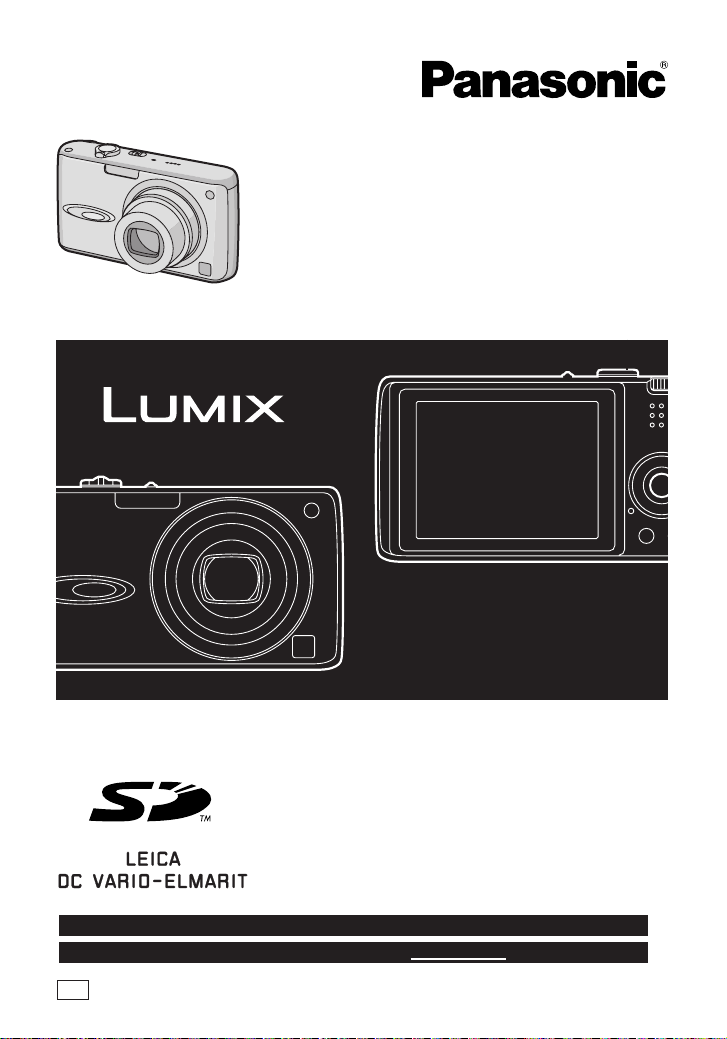
Operating Instructions
Digital Camera
Model No. DMC-FX01
PP
Before connecting, operating or
adjusting this product, please read
the instructions completely.
For USA assistance, please call: 1-800-272-7033 or send e-mail to : digitalstillcam@panasonic.com
For Canadian assistance, please call: 1-800-561-5505 or visit us at www.panasonic.ca
PP
VQT0V86
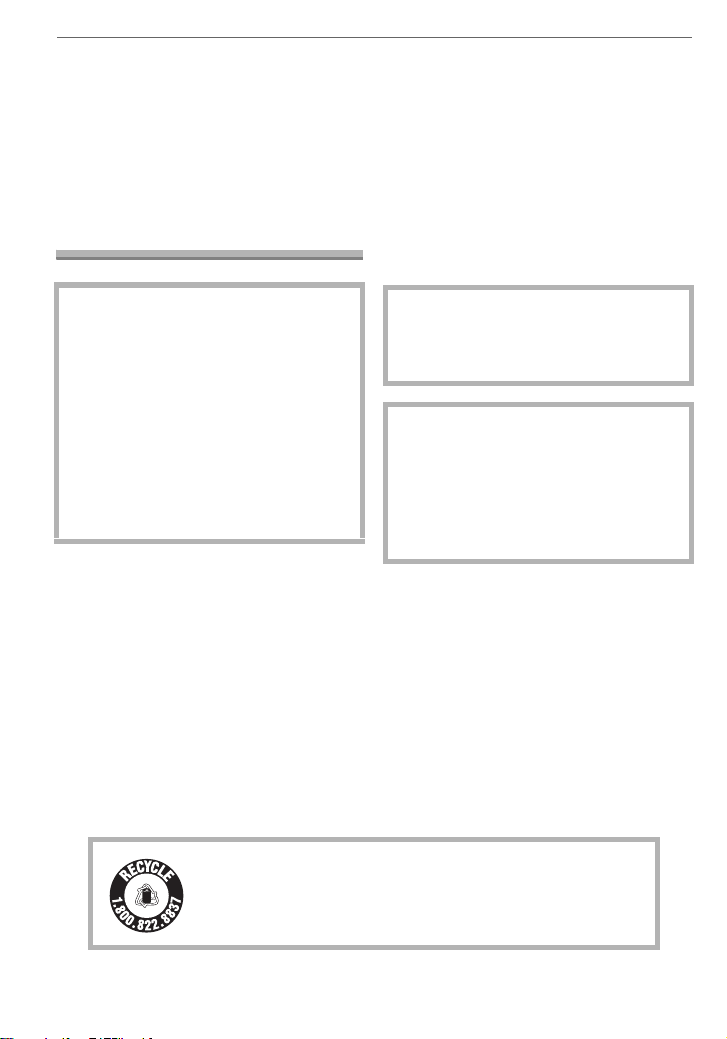
Before Use
Before Use
Dear Customer,
We would like to take this opportunity to
thank you for purchasing this Panasonic
Digital Camera. Please read these
Operating Instructions carefully and keep
them handy for future reference.
Information for Your Safety
• Please note that the actual controls and
components, menu items, etc. of your
Digital Camera may look somewhat
different from those shown in the
illustrations in these Operating
Instructions.
• SD Logo is a trademark.
• Other names, company names, and
product names printed in these
instructions are trademarks or registered
trademarks of the companies concerned.
WARNING
TO REDUCE THE RISK OF FIRE OR
SHOCK HAZARD AND ANNOYING
INTERFERENCE, USE ONLY THE
RECOMMENDED ACCESSORIES
AND DO NOT EXPOSE THIS
EQUIPMENT TO RAIN OR
MOISTURE. DO NOT REMOVE THE
COVER (OR BACK); THERE ARE NO
USER SERVICEABLE PARTS INSIDE.
REFER SERVICING TO QUALIFIED
SERVICE PERSONNEL.
Carefully observe copyright laws.
Recording of pre-recorded tapes or
discs or other published or broadcast
material for purposes other than your
own private use may infringe copyright
laws. Even for the purpose of private
use, recording of certain material may
be restricted.
RBRC
Li-ion
A lithium ion/polymer battery that is recyclable powers the
product you have purchased. Please call 1-800-8-BATTERY for
TM
information on how to recycle this battery.
The socket outlet shall be installed near
the equipment and easily accessible or
the mains plug or an appliance coupler
shall remain readily operable.
CAUTION
Danger of explosion if battery is
incorrectly replaced. Replace only with
the same or equivalent type
recommended by the manufacturer.
Dispose of used the battery according
to the manufacturer’s instructions.
2
VQT0V86
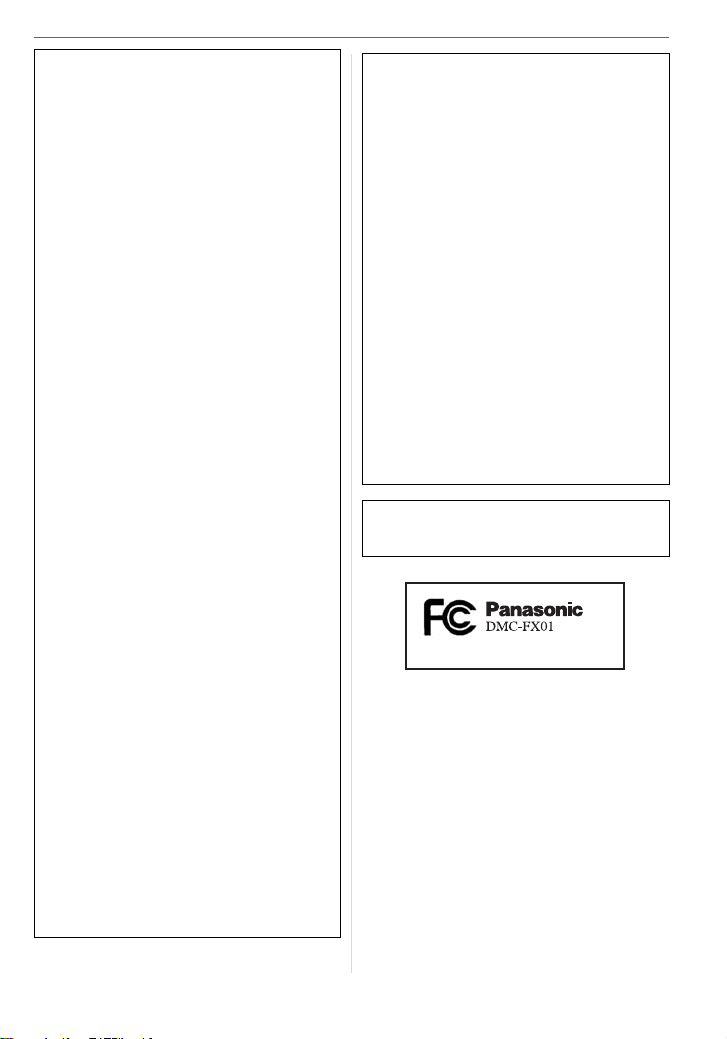
Before Use
FCC Note: (U.S. only)
This equipment has been tested and
found to comply with the limits for a
Class B digital device, pursuant to Part
15 of the FCC Rules. These limits are
designed to provide reasonable
protection against harmful interference
in a residential installation. This
equipment generates, uses, and can
radiate radio frequency energy and, if
not installed and used in accordance
with the instructions, may cause harmful
interference to radio communications.
However, there is no guarantee that
interference will not occur in a particular
installation. If this equipment does
cause harmful interference to radio or
television reception, which can be
determined by turning the equipment off
and on, the user is encouraged to try to
correct the interference by one or more
of the following measures:
• Reorient or relocate the receiving
antenna.
• Increase the separation between the
equipment and receiver.
• Connect the equipment into an outlet
on a circuit different from that to which
the receiver is connected.
• Consult the dealer or an experienced
radio/TV technician for help.
FCC Caution: To assure continued
compliance, follow the
attached installation
instructions and use only
shielded interface cables
with ferrite core when
connecting to computer or
peripheral devices.
Any changes or modifications not
expressly approved by the party
responsible for compliance could void
the user’s authority to operate this
equipment.
Trade Name: Panasonic
Model No.: DMC-FX01
Responsible party: Panasonic
Corporation of
North America
One Panasonic
Way, Secaucus, NJ
07094
Support Contact: Panasonic
Consumer
Electronics
Company
1-800-272-7033
This device complies with Part 15 of the
FCC Rules. Operation is subject to the
following two conditions: (1) This device
may not cause harmful interference,
and (2) this device must accept any
interference received, including
interference that may cause undesired
operation.
This Class B digital apparatus complies
with Canadian ICES-003
VQT0V86
3
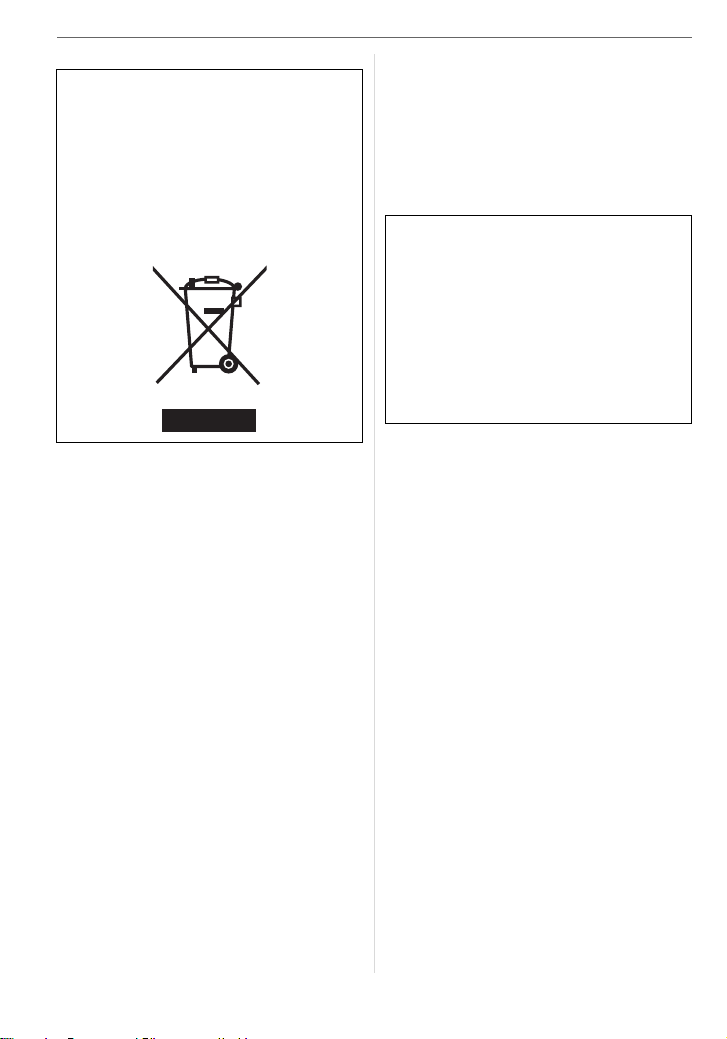
Before Use
-If you see this symbol-
Information on Disposal in other
Countries outside the European
Union
This symbol is only valid in the European
Union.
If you wish to discard this product, please
contact your local authorities or dealer
and ask for the correct method of
disposal.
∫ Care of the camera
• Do not strongly shake or bump the
camera. The camera may stop operating
normally, pictures may not be recorded or
the lens may be damaged.
• Sand or dust may cause the camera to
malfunction. Make sure that sand or
dust does not get into the lens or the
terminals when using the camera on a
beach etc.
• Make sure that water does not get into the
camera when using it on a rainy day or on
a beach.
• If water or seawater splashes on the
camera, wet a soft cloth with tap water,
wring it well and use it to wipe the
camera body carefully. Then, wipe the
camera again with a dry cloth.
∫ About the LCD monitor
• Do not press the LCD monitor with
excessive force. Uneven colors may
appear on the LCD monitor and it may
malfunction.
• Condensation may form on the LCD
monitor in places with large temperature
4
VQT0V86
differences. Wipe the condensation with a
soft, dry cloth.
• If the camera is cold when you turn it on,
the picture on the LCD monitor will be
slightly darker than usual at first. However,
the picture will return to normal brightness
when the internal temperature of the
camera increases.
Extremely high precision technology is
employed to produce the LCD monitor
screen. However there may be some
dark or bright spots (red, blue or green)
on the screen. This is not a malfunction.
The LCD monitor screen has more than
99.99% effective pixels with a mere
0.01% of the pixels inactive or always lit.
The spots will not be recorded on
pictures on a card.
∫ About the Lens
• Do not press the lens with excessive
force.
• Do not leave the camera with the lens
facing the sun as it may cause the camera
to malfunction. Also, be careful when you
leave the camera outside or near a
window.
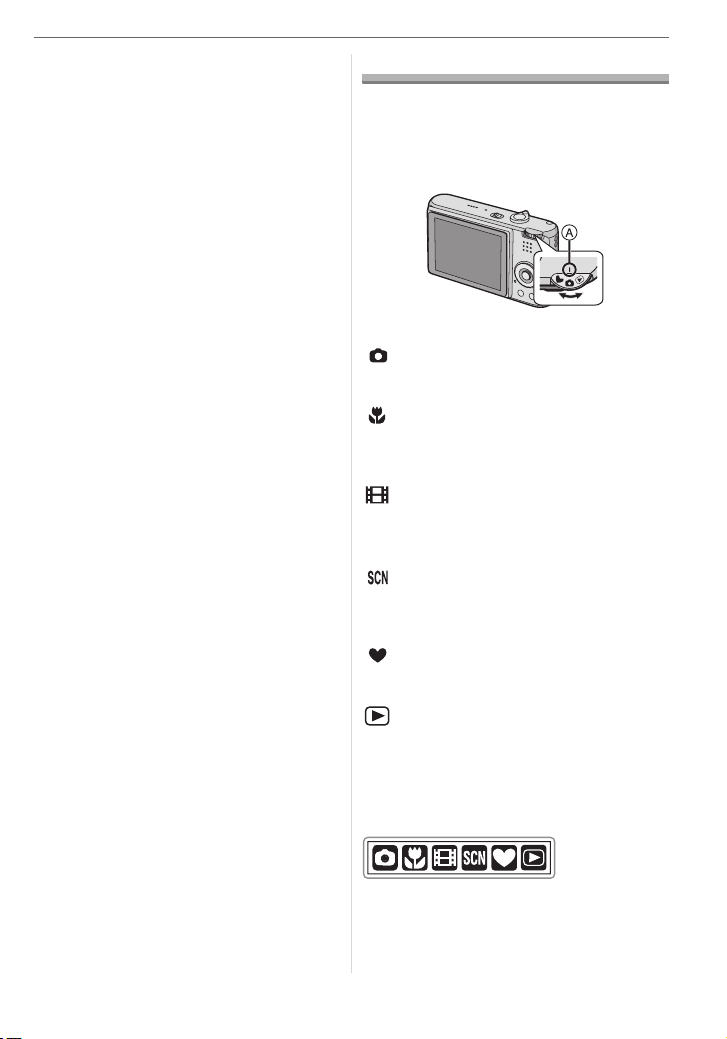
∫ About Condensation (When the lens
is fogged up)
• Condensation occurs when the ambient
temperature or humidity changes as
described below. Be careful of
condensation since it causes lens stains,
fungus and camera malfunction.
– When the camera is taken from the cold
outdoors to the warm indoors.
– When the camera is taken from outside
to inside an air-conditioned car.
– When cool wind from an air conditioner
etc. blows directly on the camera.
– In humid places
• To prevent condensation, put the camera
in a plastic bag until the temperature of
the camera is close to the ambient
temperature. If condensation occurs, turn
the camera off and leave it for about
2 hours. The fog will disappear naturally
when the temperature of the camera
becomes close to the ambient
temperature.
∫ When not using the camera for a long
period of time
• Store the battery in a cool and dry place
with a relatively stable temperature.
[Recommended temperature:
15 oC to 25 oC (59 oF to 77 oF),
Recommended humidity: 40% to 60%]
• Always remove the battery and the card
from the camera.
• If the battery is left inserted in the camera,
it will discharge even if the camera is
turned off. If the battery continues to be
left in the camera, it will discharge
excessively and may become unusable
even if charged.
• When storing the battery for a long period
of time, we recommend charging it once a
year. Remove the battery from the camera
and store it again after it has completely
discharged.
• We recommend storing the camera with a
desiccant (silica gel) when you keep it in a
closet or a cabinet.
Before Use
About The Mode Dial
Adjust part A to the desired mode.
Rotate the mode dial slowly and surely to
adjust to each mode.
: Normal picture mode (P22)
Use this mode for normal recording.
: Macro mode (P45)
This mode allows you to take a close-up
picture of a subject.
: Motion picture mode (P56)
This mode allows you to record motion
pictures.
: Scene mode (P46)
This mode allows you to take pictures
depending on the recording scenes.
: Simple mode (P25)
This mode is recommended for beginners.
: Playback mode (P30)
This mode allows you to play back
recorded pictures.
∫ About indications in these operating
instructions
Modes indicated here allow you to use the
functions or settings described on this
page. Set the mode dial to any of the
modes to use the functions or settings.
5
VQT0V86
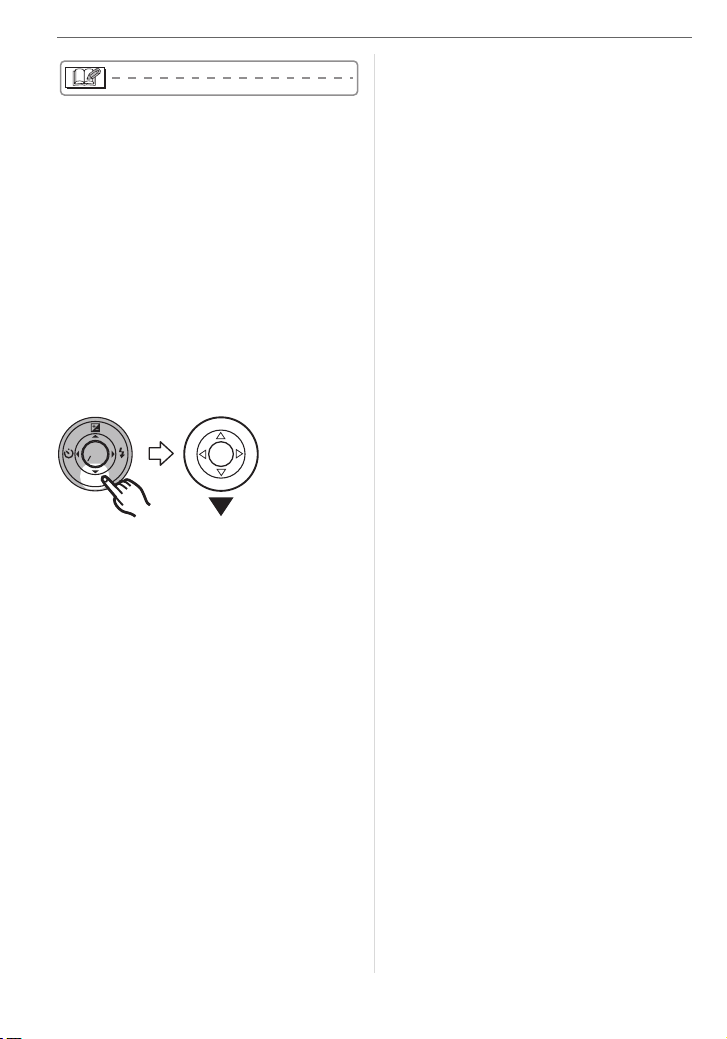
Before Use
Convenient or helpful information for use of
the camera is described.
∫ About illustrations in these operating
instructions
Please note that the appearance of the
product, the illustration or the menu screen
are a little different from those in actual use.
∫ About illustrations of the cursor
button
In these operating instructions, the
operations on the cursor button are
described as illustrated as shown.
e.g.: When you press the 4 button
MENU
SET
REV
6
VQT0V86
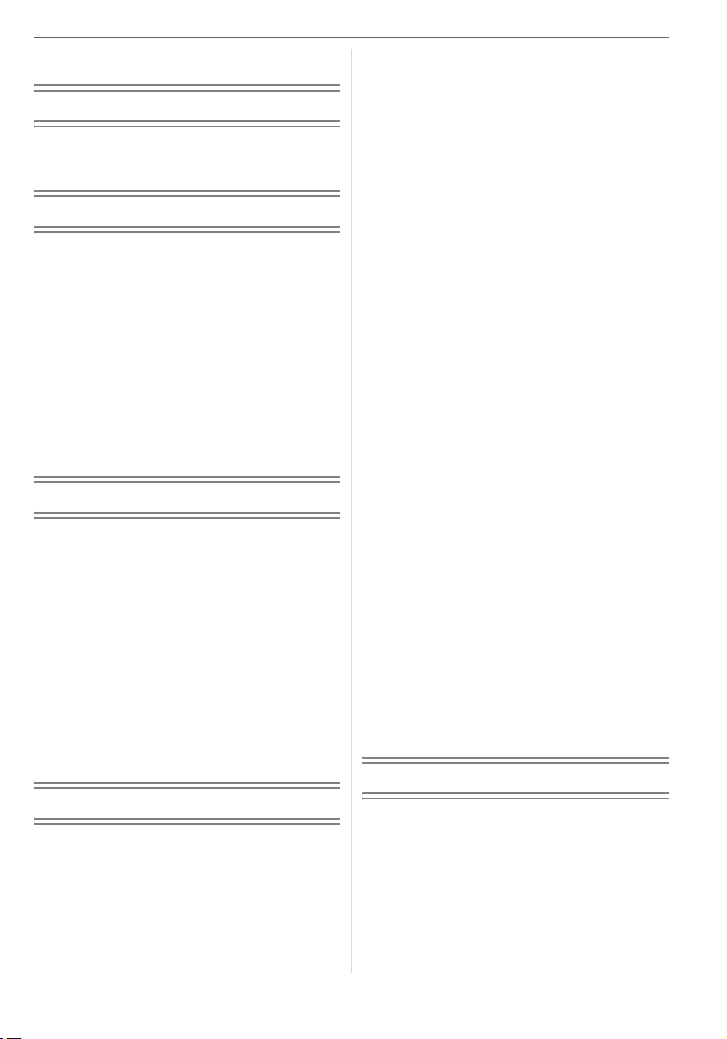
Contents
Before Use
Information for Your Safety.......................2
About The Mode Dial ................................5
Preparation
Standard Accessories ............................... 9
Names of the Components .......................9
Quick Guide............................................11
Charging the Battery with the Charger ... 12
About the Battery (charging/
number of recordable pictures) ...........12
Inserting/Removing the Battery .............. 13
Inserting/Removing the Card..................14
About the Card........................................15
Setting Date/Time (Clock Set) ................16
About the Setup Menu ............................17
Basic
Taking Pictures.......................................22
Taking Pictures in Simple Mode .............25
Taking Pictures with the Zoom ...............27
• Using the Optical Zoom....................27
• Using the Extended
Optical Zoom (EZ)............................27
• Using the Digital Zoom
Further extending the zoom ............. 28
Checking the Recorded Picture
(Review)..............................................29
Playing Back Pictures.............................30
Deleting Pictures.....................................31
Advanced
About the LCD Monitor ...........................33
• Changing
the information displayed .................33
• Brightening the LCD Monitor
(Power LCD/High angle mode) ........ 35
Taking Pictures
using the Built-in Flash........................36
Taking Pictures with the Self-timer .........40
Compensating the Exposure ..................41
Taking Pictures using Auto Bracket ........42
Optical Image Stabilizer..........................43
Taking Pictures using Burst Mode ..........44
Taking Close-up Pictures........................45
Scene Mode............................................46
– Portrait mode.................................47
– Soft skin mode...............................47
– Scenery mode ...............................47
– Sports mode..................................47
– Night portrait mode........................ 48
– Night scenery mode....................... 48
– Self portrait mode .......................... 49
– Food mode ....................................49
– Party mode....................................49
– Candle light mode.......................... 50
– Fireworks mode.............................50
– Starry sky mode............................. 51
– Baby mode 1/Baby mode 2 ...........51
– Snow mode....................................52
– High Sensitivity mode .................... 52
– Underwater mode .......................... 53
Recording which day
of the vacation you take the picture ....54
Motion Picture Mode...............................56
Displaying Multiple Screens
(Multi Playback)...................................58
Displaying pictures by recording date
(Calendar playback) ............................59
Using the Playback Zoom.......................60
Playing Back Motion Pictures/
Pictures with Audio..............................61
Menu Settings
Using the [REC] Mode Menu .................. 62
• [W.BALANCE]
Adjusting the hue for a more natural
picture...............................................63
• [SENSITIVITY]
Setting the light sensitivity................64
• [ASPECT RATIO]
Setting the aspect ratio of pictures ... 65
7
VQT0V86
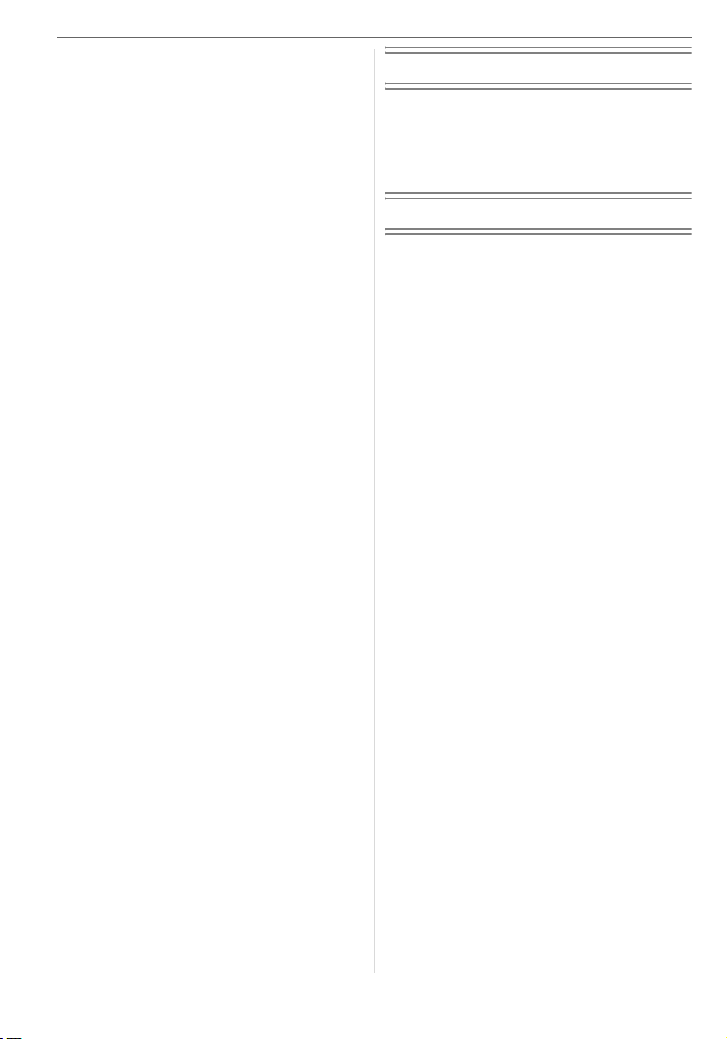
• [PICT.SIZE]/[QUALITY]
Setting a picture size and quality that
matches your use of the pictures .....65
• [AUDIO REC.]
Recording still pictures with audio.... 66
• [AF MODE]
Setting the focus method.................. 67
• [AF ASSIST LAMP]
Focusing in low light conditions
becomes easier................................68
• [SLOW SHUTTER]
Recording bright pictures
in dark places ...................................68
• [COL.EFFECT]
Setting color effects for the recorded
pictures............................................. 69
• [PICT.ADJ.]
Adjusting the picture quality for the
recorded pictures.............................. 69
Using the [PLAY] mode menu ................ 70
• [SLIDE SHOW]
Playing back pictures in order
for a fixed duration............................70
• [FAVORITE]
Setting your favorite pictures............ 71
• [ROTATE DISP.]/[ROTATE]
To display the picture rotated ........... 72
• [DPOF PRINT]
Setting the picture to print and the
number of prints ...............................73
• [PROTECT]
Preventing accidental erasure of
pictures............................................. 75
• [AUDIO DUB.]
Adding audio after taking pictures .... 76
• [RESIZE]
Making the picture smaller ...............76
• [TRIMMING]
Enlarging a picture and trimming it... 77
• [ASPECT CONV.]
Changing the aspect ratio of a 16:9
picture...............................................78
• [FORMAT]
Initializing the card............................79
Connecting to other equipment
Connecting to a PC.................................80
Printing the Pictures................................82
Playing Back Pictures
on a TV Screen ................................... 86
Others
Screen Display........................................87
Cautions for Use.....................................90
Message Display ....................................92
Troubleshooting ......................................94
Number of recordable pictures and
available recording time......................99
Specifications........................................102
Digital Camera Accessory System ....... 104
Digital Camera Accessory Order Form
(For USA Customers)........................105
Request for Service Notice
(For USA Only).................................. 106
Limited Warranty (For USA Only) ......... 107
Customer Services Directory
(For USA Only).................................. 109
Index.....................................................110
Spanish Quick Use Guide/
Guía rápida en español.....................112
8
VQT0V86
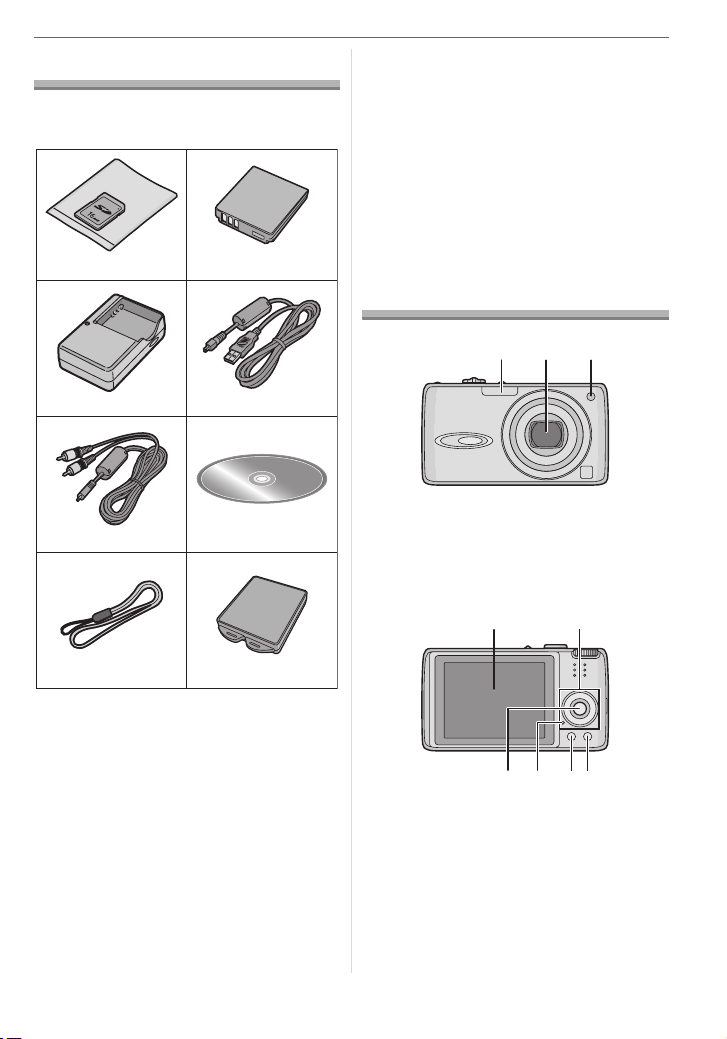
Preparation
Standard Accessories
Check that all the accessories are included
before using the camera.
12
Preparation
• For information about optional
accessories, refer to the “Digital Camera
Accessory System”. (P104)
• If any accessories are lost, customers in
the USA should contact Panasonic’s parts
department at 1 800 833-9626 and
customers in Canada should contact
1 800 561-5505 for further information
about obtaining replacement parts.
RP-SD016B
3
DE-A11B
CGA-S005A
4
K1HA08CD0007
56
K1HA08CD0008
78
VFC4090
1 SD Memory Card (16 MB)
(Indicated as “Card” in the text)
2 Battery Pack
(Indicated as “Battery” in the text)
3 Battery Charger
(Indicated as “Charger” in the text)
4 USB Connection Cable
5AV Cable
6 CD-ROM
7Strap
8 Battery Carrying Case
VYQ3509
Names of the Components
123
1 Flash (P36)
2 Lens (P4)
3 Self-timer indicator (P40)
AF assist lamp (P68)
54
896
7
4 LCD monitor (P33, 87)
5 Cursor buttons
2/Self-timer button (P40)
4/[REV] button (P29)
1/Flash setting button (P36)
Exposure compensation (P41)/Auto
3/
bracket (P42)/White balance fine adjustment
VQT0V86
9
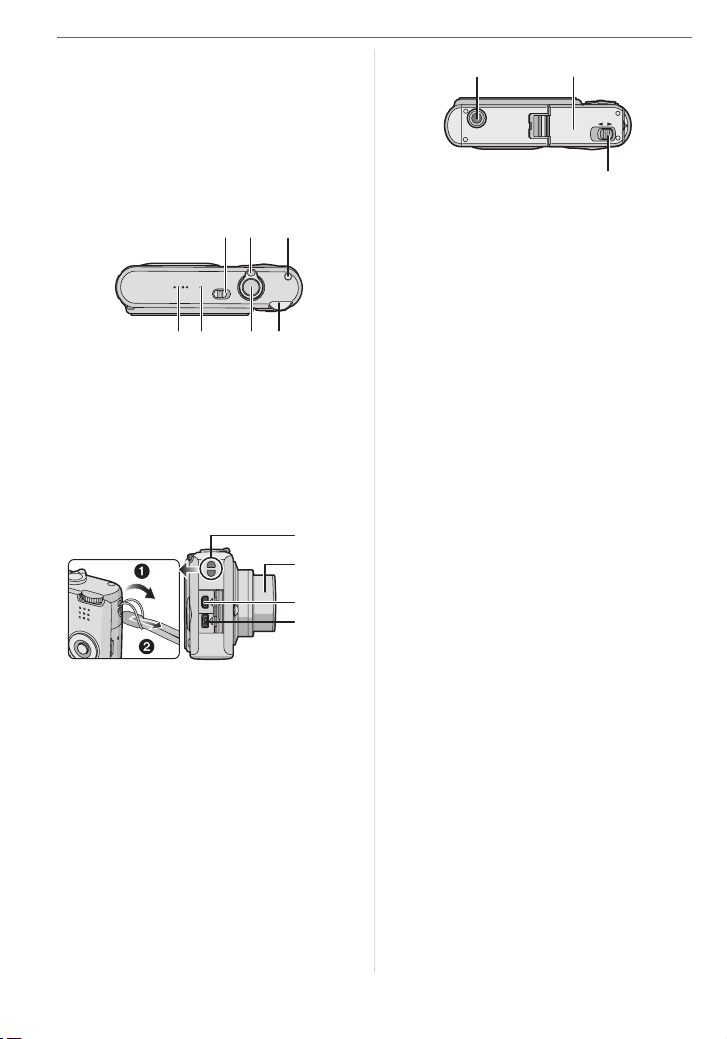
Preparation
(P64)/Backlight compensation in simple
mode (P26) button
6 [MENU/SET] button (P17)
7 Status indicator (P12)
8 [DISPLAY/LCD MODE] button
(P33, 35)
9 Single or burst mode (P44)/
Delete (P31) button
101311
12
14 15 16
10 Camera ON/OFF switch (P11, 16)
11 Zoom lever (P27)
12 Optical image stabilizer button (P43)
13 Speaker (P61)
14 Microphone (P56, 66, 76)
15 Shutter button (P22, 56)
16 Mode dial (P5)
17
18
DIGITAL
AV OUT
DC IN
19
20
21 22
OPEN LOCK
23
21 Tripod receptacle
• When you use a tripod, make sure the
tripod is stable when the camera is
attached to it.
22 Card/Battery door (P13, 14)
23 Release lever (P13, 14)
17 Strap eyelet
18 Lens barrel
19 [DIGITAL/AV OUT] socket (P80, 82, 86)
20 [DC IN] socket (P80, 82)
•
Always use genuine
Panasonic AC
adaptor (DMW-AC5; optional).
• This camera cannot charge the battery
even though the AC adaptor (DMW-AC5;
optional) is connected to it.
10
VQT0V86
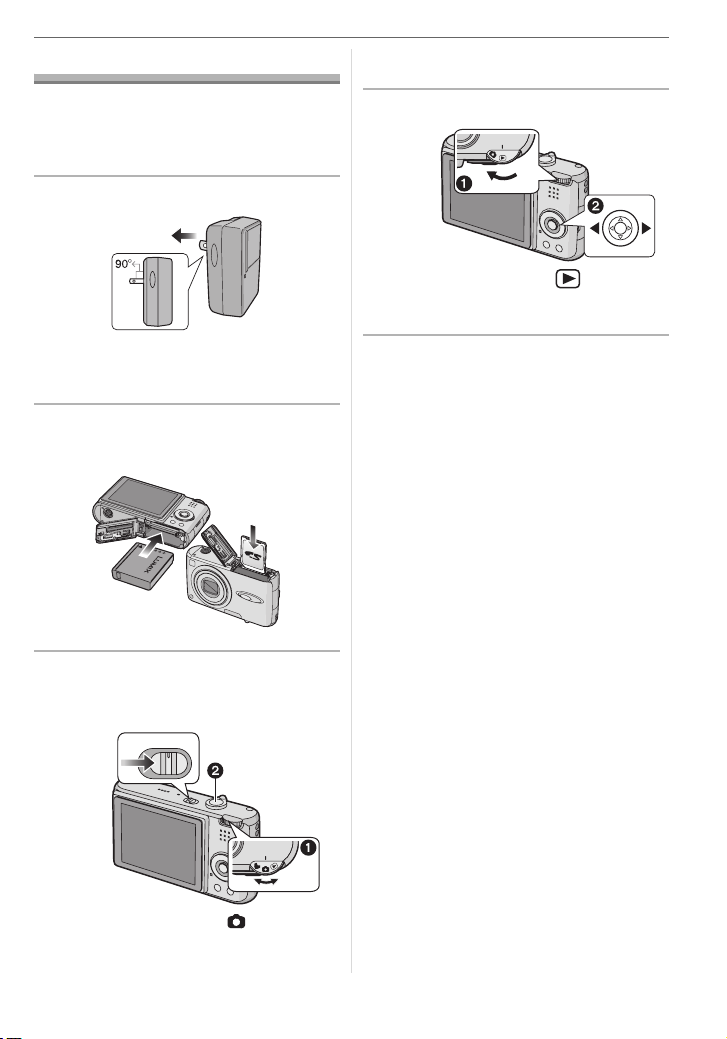
Quick Guide
This is an overview of how to record and
playback pictures with the camera. For
each step, be sure to refer to the pages
indicated in brackets.
1 Charge the battery. (P12)
• The battery is not charged when the
camera is shipped. Charge the
battery before use.
2 Insert the battery and the card.
(P13, 14)
Preparation
2 Press the shutter button to take
pictures. (P22)
4 Play back the pictures.
1 Set the mode dial to [ ].
2 Select the picture you want to view.
(P30)
3 Turn the camera on to take
pictures.
• Set the clock. (P16)
OFF
ON
1 Set the mode dial to [ ].
11
VQT0V86
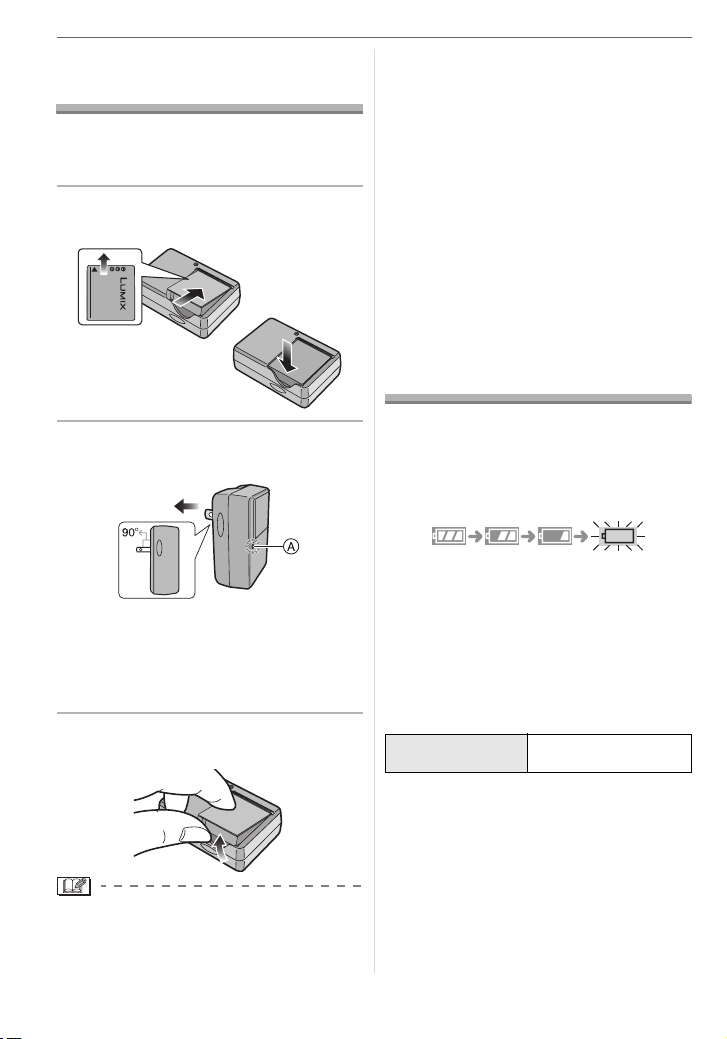
Preparation
Charging the Battery with the Charger
The battery is not charged when the
camera is shipped. Charge the battery
before use.
1 Attach the battery with attention
to the direction of the battery.
• The battery becomes warm after using it
and during and after charging. The
camera also becomes warm during use.
This is not a malfunction.
• The battery will be exhausted if left for a long
period of time after being charged.
Recharge the battery when it is exhausted.
• Use the dedicated charger and battery.
• Charge the battery with the charger
indoors.
• Do not disassemble or modify the
charger.
About the Battery
(charging/number of recordable
pictures)
2 Connect the charger to the
electrical outlet.
• Charging starts when the [CHARGE]
indicator A lights green.
• Charging is complete when the
[CHARGE] indicator A turns off (after
about 130 minutes).
3 Detach the battery after charging
is complete.
• After charging is completed, be sure to
disconnect the charger from the electrical
outlet.
12
VQT0V86
∫ Battery indication
The remaining battery power appears on
the screen. [It does not appear when you
use the camera with the AC adaptor
(DMW-AC5; optional) connected .]
• The battery indication turns red and
blinks. (The status indicator blinks when
the LCD monitor turns off.) Recharge the
battery or replace it with fully charged
battery.
∫ The battery life
The number of recordable pictures (By
CIPA standard in normal picture mode)
Number of
recordable pictures
Recording conditions by CIPA standard
• Temperature: 23 °C (73.4 °F)/
Humidity: 50% when LCD monitor is on.
• Using the supplied SD Memory Card
(16 MB).
• Using the supplied battery.
• Starting recording 30 seconds after the
camera is turned on. (When the optical
image stabilizer function is set to [MODE1].)
Approx. 320 pictures
(Approx. 160 min)
¢
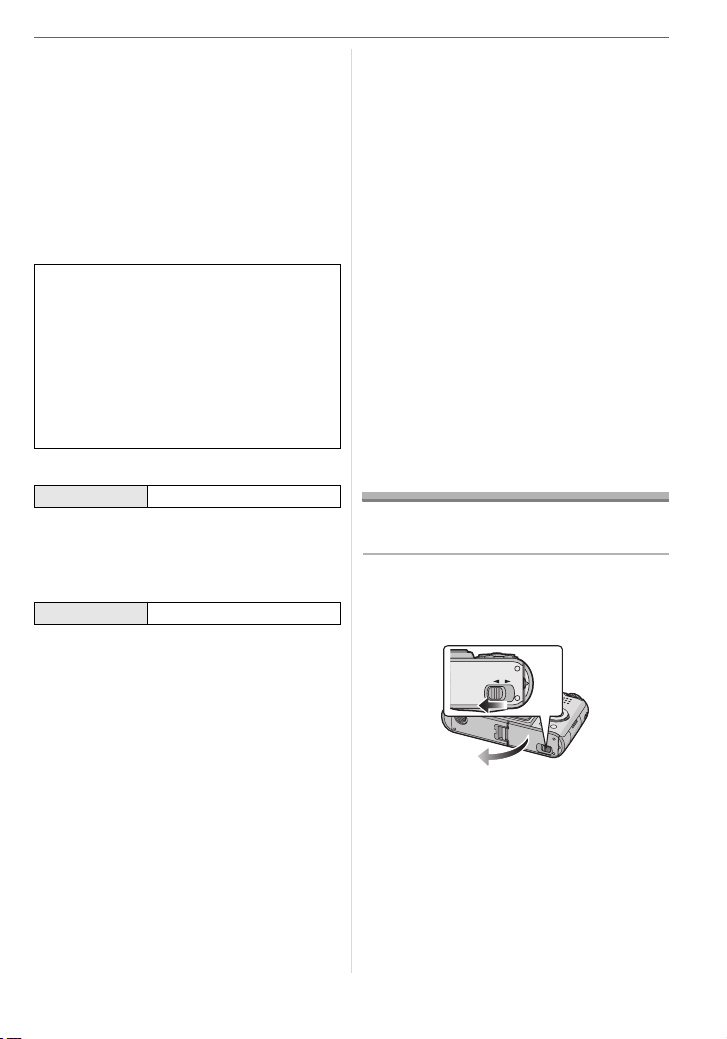
• Recording once every 30 seconds with
full flash every second recording.
• Rotating the zoom lever from Tele to Wide
or vice versa in every recording.
• Turn the camera off every 10 recordings.
• CIPA is an abbreviation of
[Camera & Imaging Products
Association].
¢The number of recordable pictures
decreases when the power LCD function
or high angle function (P35) are used.
The number of recordable pictures
varies depending on the recording
interval time.
If the recording interval time becomes
longer, the number of recordable
pictures decreases.
[e.g. When recording once every
2 minutes, the number of recordable
pictures decreases to about 80.]
Playback time
Playback time Approx. 360 min
The number of recordable pictures and playback
time will vary depending on the operating
conditions and storing condition of the battery.
∫ Charging
Charging time Approx. 130 min
Charging time and number of recordable
pictures with the optional battery pack
(CGA-S005A) are the same as above.
• The [CHARGE] indicator lights when
charging starts.
∫ When the [CHARGE] indicator flashes
• The battery is over discharged
(discharged excessively). In a while,
[CHARGE] indicator will light up and
normal charging will start.
• When the battery temperature is
excessively high or low, [CHARGE]
indicator flashes and the charging time
will be longer than normal.
Preparation
• The terminals of the charger or the battery
are dirty. In this case, wipe them with a dry
cloth.
• When the operating time of the camera
becomes extremely short even after
properly charging the battery, the life of
the battery may have expired. Buy a new
battery.
∫ Charging conditions
• Charge the battery in a temperature
between 10 oC to 35 oC (50 oF to 95 oF).
(The battery temperature should also be
the same.)
• The performance of the battery may
temporarily deteriorate and the operating
time may become shorter in low
temperature conditions (e.g. skiing/
snowboarding).
Inserting/Removing the Battery
• Check that the camera is turned off and
that the lens is retracted.
1 Slide the release lever in the
direction of arrow and open the
card/battery door.
OPEN LOCK
• Always use genuine Panasonic
batteries (CGA-S005A).
13
VQT0V86
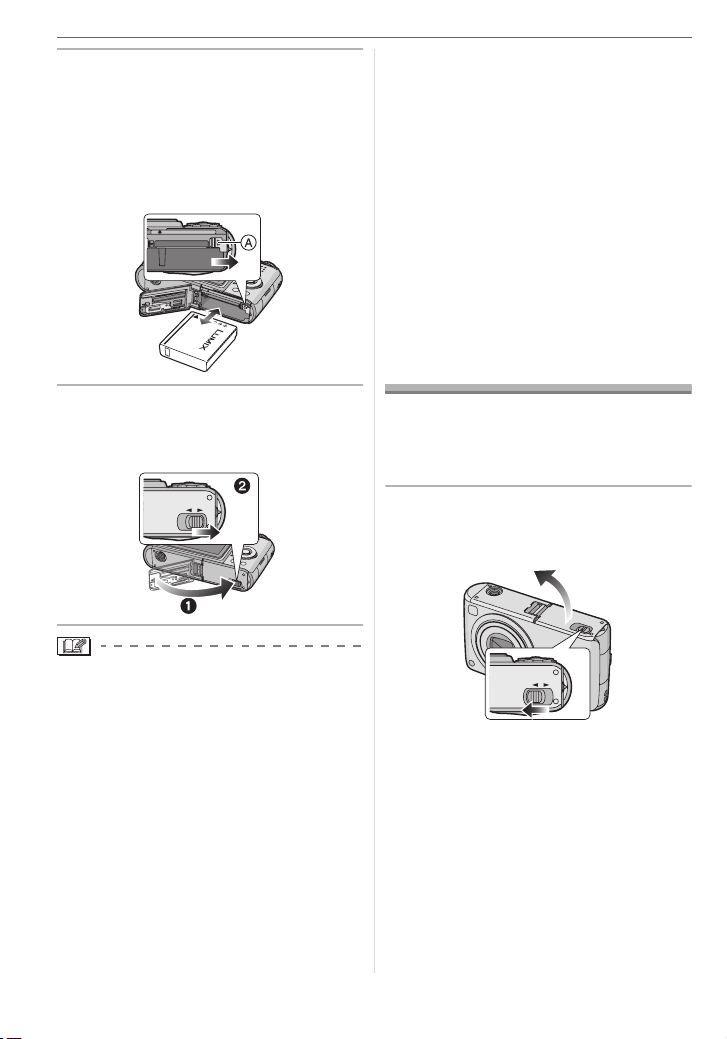
Preparation
2 Insert:
Insert the charged battery fully
paying attention to its direction.
Remove:
Slide the lock A to remove the
battery.
3 1 Close the card/battery door.
2 Slide the release lever in the
direction of the arrow.
OPEN LOCK
• Do not remove the card or the battery
while the card is being accessed. The
data may be damaged. (P15)
• Do not remove the battery with the
camera turned on as the settings on
the camera may not be stored properly.
• Do not remove the battery until the LCD
monitor and the status indicator (green)
turn off as the settings on the camera may
not be stored properly.
• The supplied battery is designed only
for the camera. Do not use it with any
other equipment.
Inserting/Removing the Card
• Check that the camera is turned off and
that the lens is retracted.
• Prepare an SD Memory Card (supplied)
or a MultiMediaCard (optional).
1 Slide the release lever in the
direction of the arrow and open
the card/battery door.
• Remove the battery after use. Store the
removed battery in the battery carrying
case (supplied).
• When a fully charged battery has been
inserted for more than 24 hours, the clock
setting is stored (in the camera) for at
least 3 months even if the battery is
removed. (If you insert a battery that is not
sufficiently charged, the length of time that
the clock setting is stored may become
less.) However, the clock setting is
canceled after this length of time. In this
case, set the clock again. (P16)
14
VQT0V86
OPEN LOCK
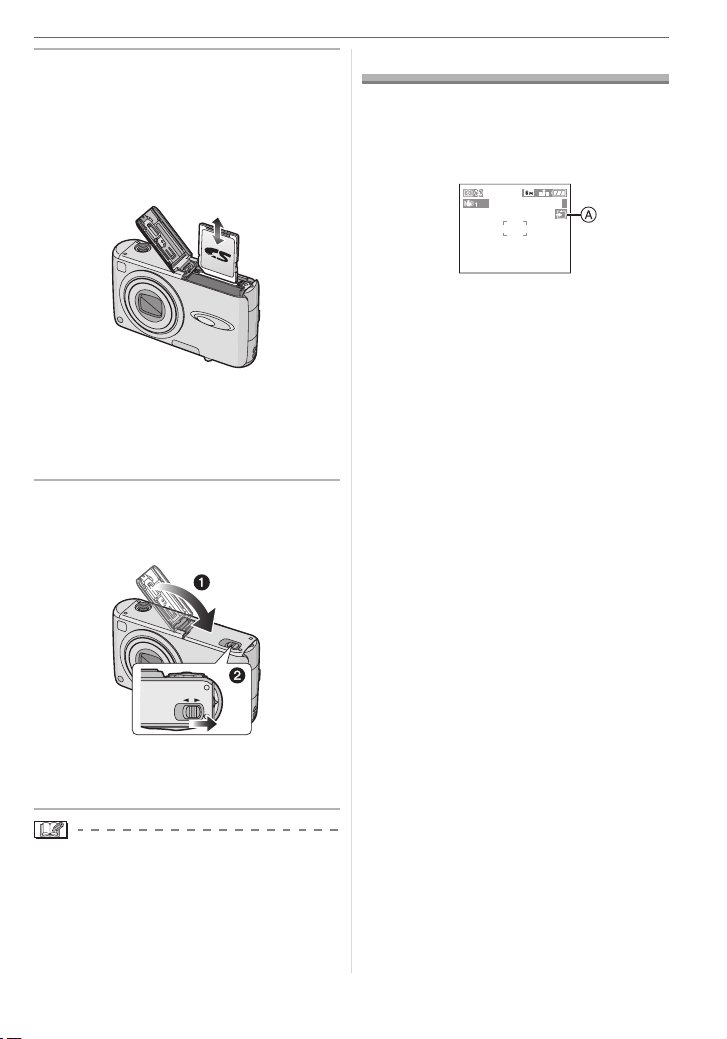
2 Insert:
Insert the card fully until it clicks
and it is locked.
Remove:
Push the card until it clicks, then
pull the card out upright.
• Check the direction of the card.
• Do not touch the connection terminals
on the back side of the card.
• The card may be damaged if it is not
fully inserted.
3 1 Close the card/battery door.
2 Slide the release lever in the
direction of the arrow.
OPEN LOCK
• If the card/battery door cannot be
completely closed, remove the card and
insert it again.
• The card and the data may be damaged
if it is inserted or removed while the
camera is on.
• We recommend using Panasonic’s SD
Memory Card.
Preparation
About the Card
∫ Access to the card
The card access indication A lights red
when pictures are being recorded onto the
card.
3
When, the card access indication lights,
pictures are being read or deleted or the
card is being formatted. Do not:
• turn the camera off.
• remove the battery or the card.
• shake or impact the camera.
• disconnect AC adaptor (DMW-AC5;
optional)
The card and the data may be damaged or
the camera may not operate normally.
∫ About handling a card
Transfer important pictures/motion pictures
from your card to your PC periodically
(P80). The data on the card may be
damaged or lost due to electromagnetic
waves, static electricity, the camera
breaking down or a defective card.
• Do not format the card on your PC or
other equipment. Format it on the camera
only to ensure proper operation. (P79)
∫ SD Memory Card (supplied) and
MultiMediaCard (optional)
• The SD Memory Card and
MultiMediaCard are small, lightweight,
removable external cards.
• The reading/writing speed of an SD Memory
Card is fast. The SD Memory Card is equipped
with a Write-Protect switch
writing and formatting a card. (When the switch
is slid to the [LOCK] side, it is not possible to
write or delete data on the card and format it.
When the switch is unlocked, these functions
become available.)
B
that can inhibit
15
VQT0V86
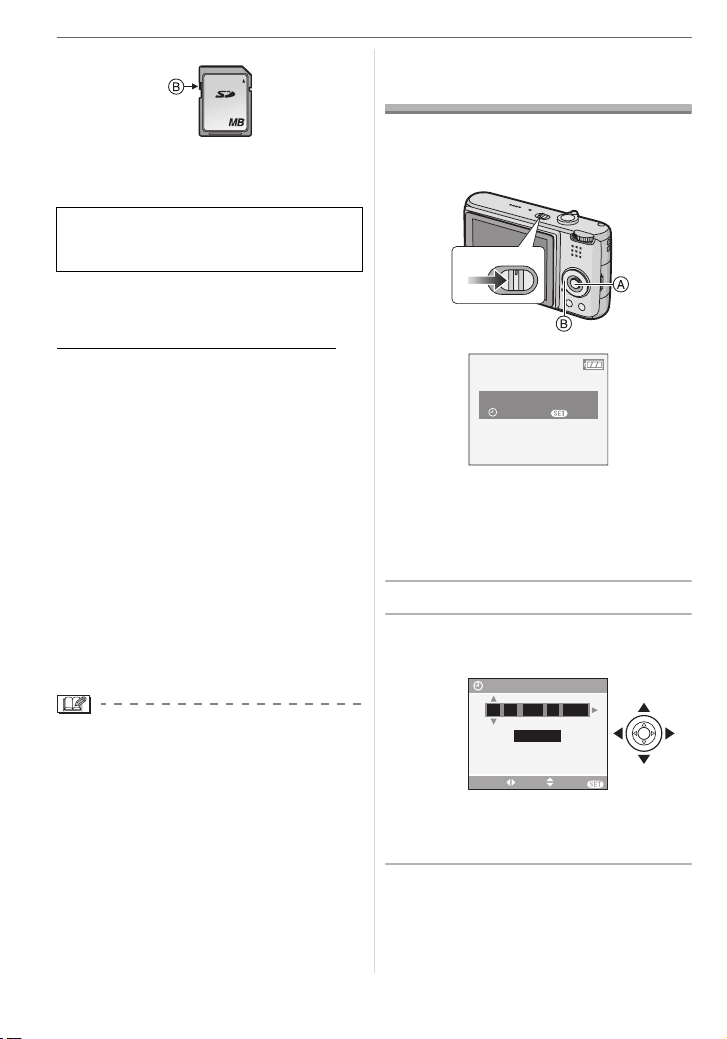
Preparation
SD Memory Card
16
• On this unit, you can use SD Memory
Cards of the following capacity (from 8 MB
to 2 GB).
8 MB, 16 MB, 32 MB, 64 MB, 128 MB,
256 MB, 512 MB, 1 GB, 2 GB
Please confirm the latest information on the
following website.
http://panasonic.
(This Site is English only.)
• Refer to P99 for information about the
number of recordable pictures and the
available recording time for each SD
Memory Card.
• This unit supports SD Memory Cards
formatted in FAT12 system and FAT16
system based on SD Memory Card
Specifications.This unit does not support
SD Memory Cards formatted in FAT32
system.
• This unit does not support recording
motion pictures on MultiMediaCards. We
recommend using High Speed SD
Memory Cards when recording motion
pictures. (P56)
• The reading/writing speed of a
MultiMediaCard is slower than an SD
Memory Card. When a MultiMediaCard is
used, the performance of certain features
may be slightly slower than advertised.
• Keep the Memory Card out of reach of
children to prevent swallowing.
(Maximum)
co.jp/pavc/global/cs
Setting Date/Time (Clock Set)
∫ Initial setting
The clock is not set so the following screen
appears when you turn the camera on.
OFF
ON
PLEASE SET THE CLOCK
A: [MENU/SET] button
B: Cursor buttons
• The screen disappears after about
5 seconds. Turn the camera off and on
again.
1 Press [MENU/SET].
2 Press 3/4/2/1 to select the
date and time.
CLOCK SET
00 00
SELECT SET EXIT
• 2/1: Select the desired item.
• 3/4: Set the display order for the date
and time.
3 Press [MENU/SET] several times
to close the menu.
CLOCK SET
JAN
:
M/D/Y
MENU
11 2006
..
MENU
16
VQT0V86
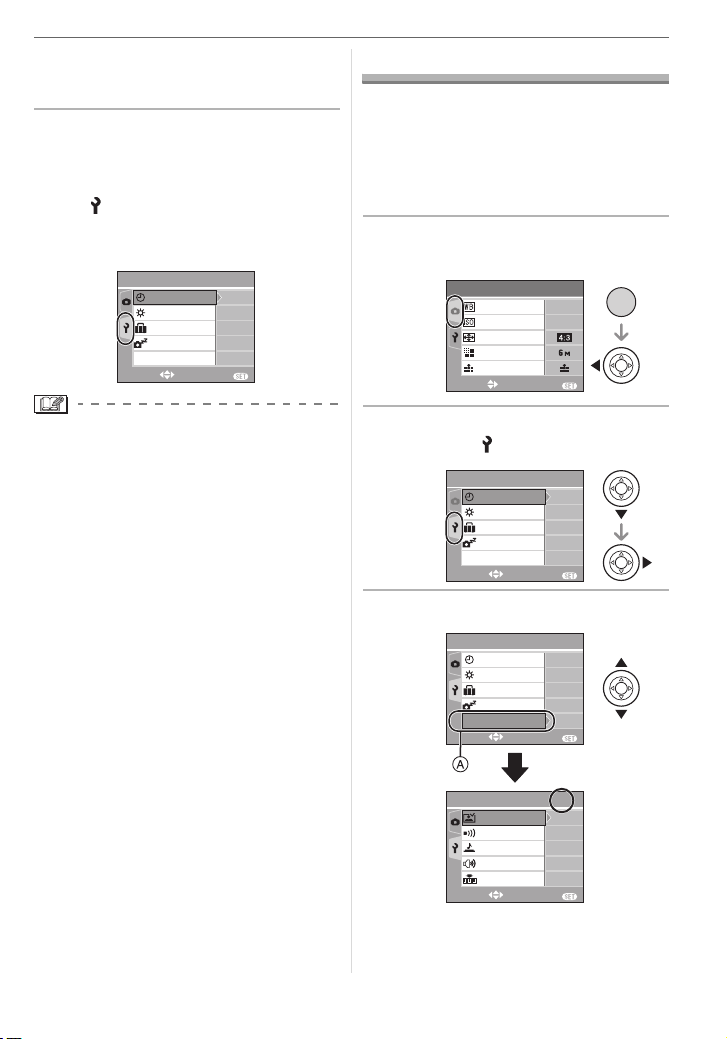
• Turn the camera off after finishing
setting the clock. Then turn it on and
check that the clock setting is correct.
∫ Changing the clock setting
1 Press [MENU/SET] to display the menu
and then press 2.
2 Press 4 to select the [SETUP] menu
icon [ ] and then press 1.
3 Press 3/4 to select [CLOCK SET] and
then press 1. Set as shown previously.
1
EXIT
n
OFF
2MIN.
OFF
/
4
0
MENU
SETUP
ECO
SELECT
CLOCK SET
MONITOR
TRAVEL DATE
POWER SAVE
ECONOMY
Preparation
About the Setup Menu
• Set items as required. (Refer to P18 to 21
for each menu item.)
• Menu items differ depending on the mode
selected with the mode dial (P5).
• Select [RESET] to return the settings to the
initial settings at the time of purchase. (P20)
1 Press [MENU/SET] and then
press 2.
1
EXIT
AUTO
AUTO
/
3
MENU
/SET
MENU
REC
W.BALANCE
SENSITIVITY
ASPECT RATIO
PICT.SIZE
QUALITY
SELECT
• When a fully charged battery has been
inserted for more than 24 hours, the clock
setting is stored (in the camera) for at
least 3 months even if the battery is
removed.
• You can set the year from 2000 to 2099.
The 24-hour system is used.
• If the date is not set in the camera it will
not be printed when you use a photo
printing service, even if the store provides
a date printing option for your
photographs. (P74)
2 Press 4 to select the [SETUP]
menu icon [ ] and then press 1.
1
EXIT
EXIT
EXIT
OFF
2MIN.
OFF
1
n
OFF
2MIN.
OFF
2/
1SEC.
LEVEL
/
4
n
0
MENU
/
4
0
MENU
4
3
MENU
VQT0V86
SETUP
CLOCK SET
MONITOR
TRAVEL DATE
POWER SAVE
ECO
ECONOMY
SELECT
3
Press 3/4 to select the menu item.
SETUP
CLOCK SET
MONITOR
TRAVEL DATE
POWER SAVE
ECO
ECONOMY
SELECT
SETUP
AUTO REVIEW
BEEP
SHUTTER
VOLUM E
NO.RESET
SELECT
• Press 4 at A to switch to the next
menu screen.
17
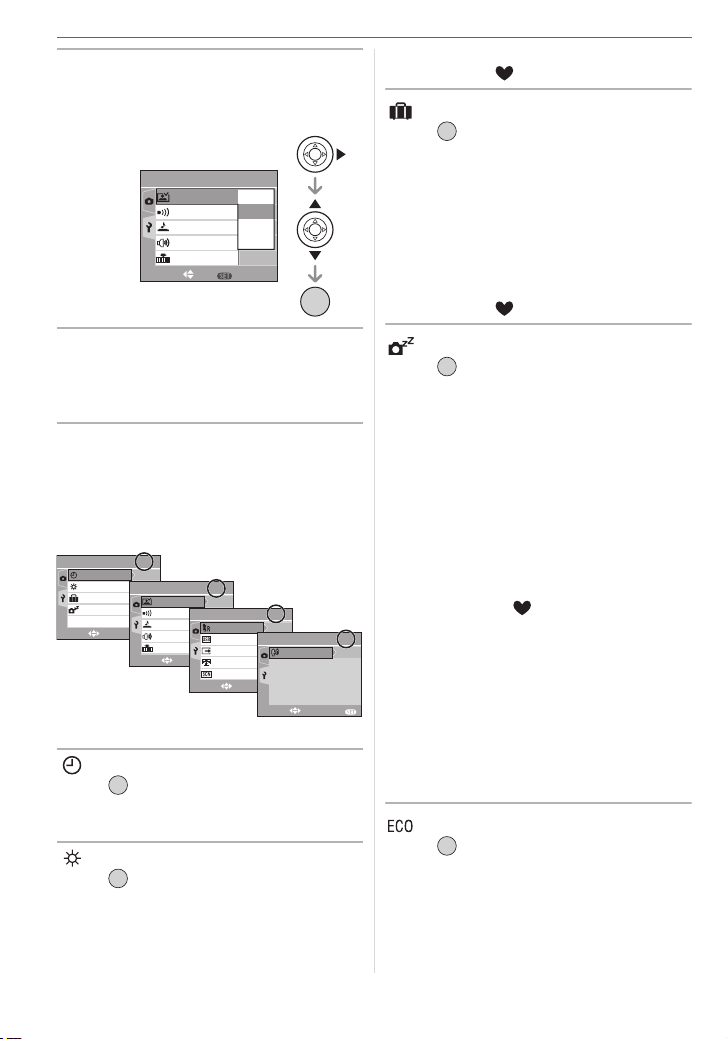
Preparation
4 Press 1, press 3/4 to select the
setting and then press [MENU/
SET].
SET
2/
4
OFF
1SEC.
3SEC.
ZOOM
LEVEL
3
MENU
MENU
/SET
SETUP
AUTO REVIEW
BEEP
SHUTTER
VOLUM E
NO.RESET
SELECT
• The [MONITOR] setting also affects
simple mode [ ].
[TRAVEL DATE]
MENU
Press [ ] to display the [SETUP] menu
/SET
and select the item to set. (P17)
[SET]: When taking a picture, the date on
which it was taken is recorded.
[OFF]:When taking a picture, the date on
which it was taken it is not recorded.
• Refer to P54 for information about setting
[TRAVEL DATE].
• The [TRAVEL DATE] setting also affects
simple mode [ ].
5 Press [MENU/SET] to close the
menu.
• You can also press the shutter
button halfway to close the menu.
∫ About the menu screen items
• There are 4 menu screens (1/4, 2/4, 3/4
and 4/4).
• You can switch menu screens from any
menu item by rotating the zoom lever.
1
SETUP
CLOCK SET
MONITOR
TRAVEL DATE
POWER SAVE
ECO
ECONOMY
SELECT
Press [ ] to display the [SETUP] menu
and select the item to set. (P17)
Change date and time. (P16)
Press [ ] to display the [SETUP] menu
and select the item to set. (P17)
Adjust the brightness of the LCD monitor in
7 steps.
/
4
n
0
SETUP
OFF
AUTO REVIEW
1MIN.
BEEP
OFF
SHUTTER
MENU
EXIT
VOLUME
NO.RESET
SELECT
[CLOCK SET]
MENU
/SET
[MONITOR]
MENU
/SET
SETUP
LEVEL
EXIT
SELECT
2
/
4
1SEC.
RESET
3
USB MODE
OFF
VIDEO OUT
MENU
TV ASPECT
SCENE MENU
EXIT
SELECT
3
/
SETUP
NTSC
AUTO
4
MENU
LANGUAGE
EXIT
4
/
4
ENG
MENU
[POWER SAVE]
MENU
Press [ ] to display the [SETUP] menu
/SET
and select the item to set. (P17)
[1MIN.]/[2MIN.]/[5MIN.]/[10MIN.]:
Power save mode is activated (the
camera is automatically turned off to
save the battery life) if the camera
has not been used for the time
selected on the setting.
[OFF]: Power save mode is not activated.
• Press the shutter button halfway or turn
the camera off and on to cancel power
save mode.
• In simple mode [ ] and economy mode,
power save mode is fixed to [2MIN.].
• When using the AC adaptor (DMW-AC5;
optional), connecting to a PC or a printer,
recording or playing back motion pictures
and during a slide show, power save
mode is not activated. (However, the
setting for power save mode is fixed to
[10MIN.] while pausing a slide show or
playing back a manual slide show.)
[ECONOMY]
MENU
Press [ ] to display the [SETUP] menu
/SET
and select the item to set. (P17)
Battery life is saved by reducing the
brightness of the LCD monitor and turning
it off automatically when the camera is not
being used in recording mode.
18
VQT0V86
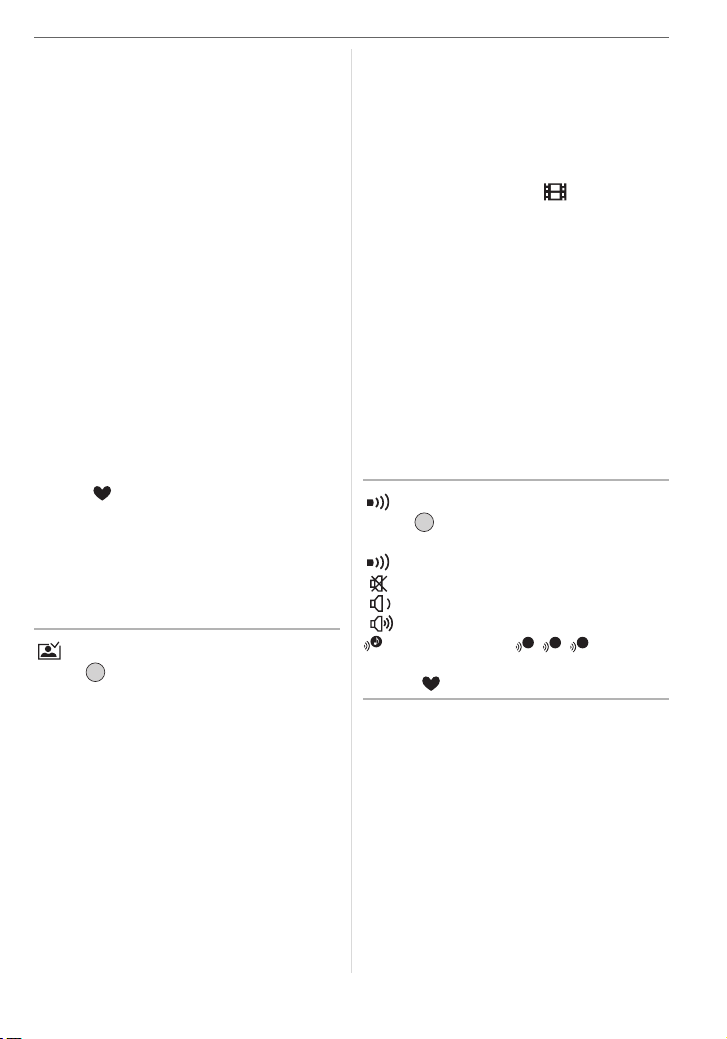
[LEVEL 1]: The LCD monitor turns off if the
camera is not operated for
about 15 seconds in recording
mode.
[LEVEL 2]: The LCD monitor turns off if the
camera is not operated for
about 15 seconds in recording
mode or for about 5 seconds
after taking a picture.
[OFF]: Economy mode cannot be
activated.
• In economy mode, the LCD monitor is
turned off while the flash is being charged.
• The status indicator lights while the LCD
monitor is turned off. Press any button to
turn on the LCD monitor again.
• Power save mode is fixed to [2MIN.] in
economy mode.
[However, power save mode is not
activated when using the AC adaptor
(DMW-AC5; optional).]
• Economy mode will not work in simple
mode [ ], when using the AC adaptor
(DMW-AC5; optional), recording motion
pictures, the menu screen is displayed or
the self-timer is set.
• The brightness of the LCD monitor is not
reduced in Power LCD mode and high
angle mode.
[AUTO REVIEW]
MENU
Press [ ] to display the [SETUP] menu
/SET
and select the item to set. (P17)
[1SEC.]: The recorded picture
automatically appears on the
screen for about 1 second.
[3SEC.]: The recorded picture
automatically appears on the
screen for about 3 seconds.
[ZOOM]: The recorded picture
automatically appears on the
screen for about 1 second. It is
then enlarged 4 times and
appears for about 1 second. This
mode is useful for confirming
focus. Pictures recorded using
Preparation
auto bracket or burst mode and
pictures with audio are not
enlarged even if [ZOOM] is
selected.
[OFF]: The recorded picture does not
automatically appear.
• The auto review function is not activated
in motion picture mode [ ].
• When pictures are recorded in auto bracket
(P42) or burst mode (P44), the auto review
function is activated regardless of the
setting on the auto review function. (The
picture is not enlarged.)
• The auto review function is activated while
pictures with audio (P66) are being
recorded regardless of its setting. (The
picture is not enlarged.)
• The auto review setting is disabled when
using auto bracket or burst mode, in
motion picture mode or when
[AUDIO REC.] or [SELF PORTRAIT] in
scene mode is set to [ON].
[BEEP]
MENU
Press [ ] to display the [SETUP] menu
/SET
and select the item to set. (P17)
[BEEP LEVEL]:
[]:No operation sound
[]:Soft operation sound
[]:Loud operation sound
[BEEP TONE]: / /
1 2 3
• The [BEEP] setting also affects simple
mode [ ].
19
VQT0V86
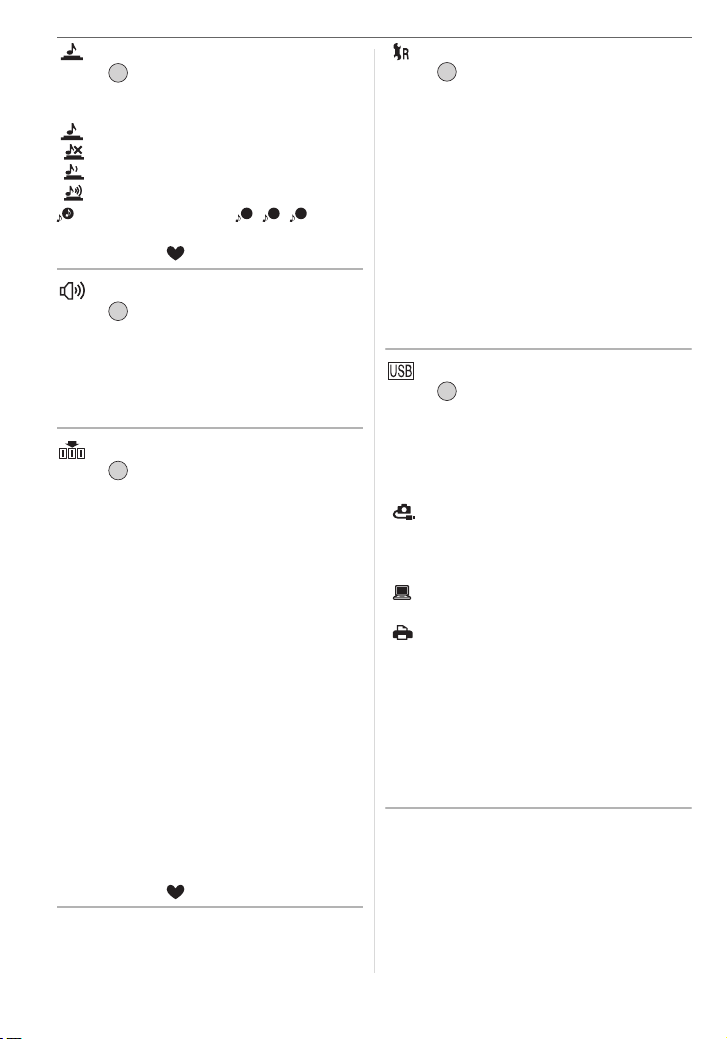
Preparation
[SHUTTER]
MENU
Press [ ] to display the [SETUP] menu
/SET
and select the item to set. (P17)
Set to select the volume of shutter sound.
[SHUTTER VOL.]
[]:No shutter sound
[]:Soft shutter sound
[]:Loud shutter sound
[SHUTTER TONE]: / /
1 2 3
• The [SHUTTER] setting also affects
simple mode [ ].
[VOLUME]
MENU
Press [ ] to display the [SETUP] menu
/SET
and select the item to set. (P17)
The volume of speakers can be adjusted in
7 steps from level 6 to 0.
• When you connect the camera to a TV, the
volume of the TV speakers does not change.
[NO.RESET]
MENU
Press [ ] to display the [SETUP] menu
/SET
and select the item to set. (P17)
Set this when you want the file number of
the next recording to start from 0001. (The
folder number is updated and the file
number starts from 0001.)
• A folder number between 100 and 999
can be assigned.
When the folder number reaches 999, the
number cannot be reset. We recommend
formatting the card after saving the data
on a PC or elsewhere.
• To reset the folder number to 100, format
(P79) the card first and then use this
function to reset the file number.
A reset screen for the folder number will
then appear. Select [YES] to reset the
folder number.
• Refer to P81 for detailed information about
the file number and the folder number.
• The [NO.RESET] setting also affects
simple mode [ ].
[RESET]
MENU
Press [ ] to display the [SETUP] menu
/SET
and select the item to set. (P17)
The [REC] or [SETUP] menu settings are
reset to the initial settings.
• The birthday setting for [BABY1]/[BABY2]
(P51) in scene mode and the number of
days that have passed since the
departure date for [TRAVEL DATE] (P54)
are also reset when the [SETUP] menu
settings are reset. Also, [FAVORITE]
(P71) is fixed to [OFF] and
[ROTATE DISP.] (P72) is fixed to [ON].
• The folder number and the clock setting
are not changed.
[USB MODE]
MENU
Press [ ] to display the [SETUP] menu
/SET
and select the item to set. (P17)
Select the USB communication system
after or before connecting the camera to
your PC or your printer with the USB
connection cable (supplied).
[ SELECT ON CONNECTION]:
Select either [PC] or [PictBridge (PTP)]
if you connected the camera to a PC or
a printer supporting PictBridge.
[PC]:
Set after or before connecting to a PC.
[ PictBridge (PTP)]:
Set after or before connecting to a
printer supporting PictBridge.
• When [PC] is selected, the camera is
connected via the USB Mass Storage
communication system.
• When [PictBridge (PTP)] is selected, the
camera is connected via the PTP (Picture
Transfer Protocol) communication system.
20
VQT0V86
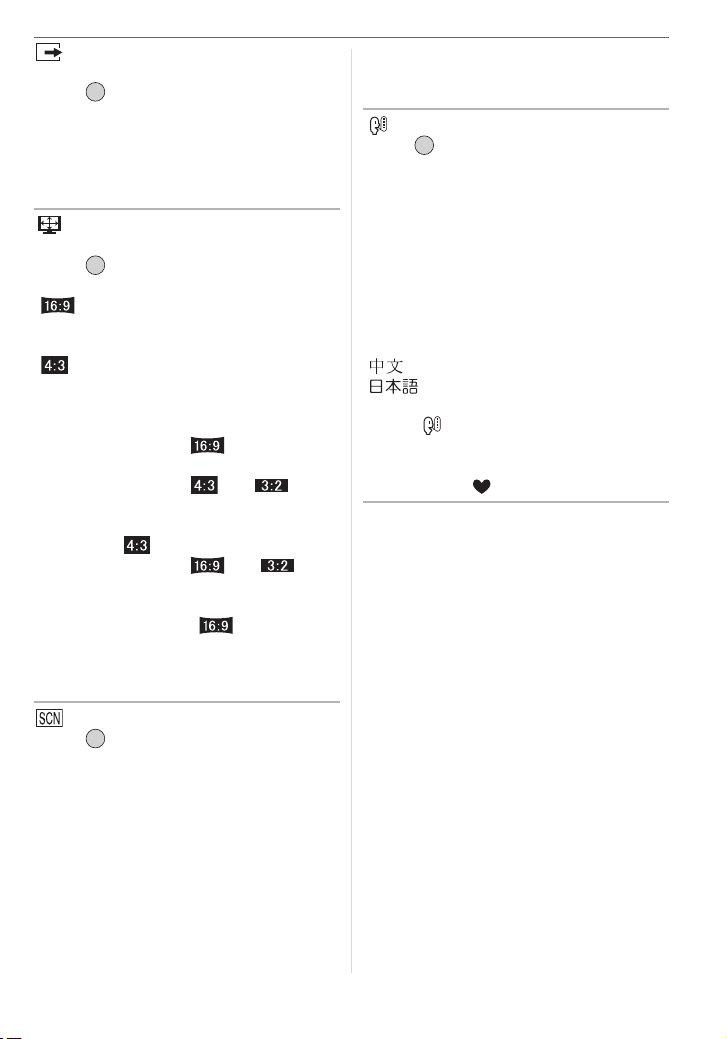
[VIDEO OUT]
(Playback mode only) (P86)
MENU
Press [ ] to display the [SETUP] menu
/SET
and select the item to set. (P17)
[NTSC]: Video output is set to NTSC
system.
[PAL]: Video output is set to PAL
system.
[TV ASPECT]
(Playback mode only)
MENU
Press [ ] to display the [SETUP] menu
/SET
and select the item to set. (P17)
[ ]:
Select this if connecting the camera to a
16:9 TV.
[]:
Select this if connecting the camera to a
4:3 screen TV.
• This is suitable for displaying pictures
recorded with a [ ] aspect on the
full screen of a 16:9 TV. Pictures
recorded with a [ ] or [ ]
aspect are displayed with black bands
on the left and right of the screen.
• When [ ] is selected, pictures
recorded with a [ ] or [ ]
aspect are displayed with black bands
on the top and bottom of the screen.
• When you select [ ] and use the
AV cable (supplied) for output (P86),
pictures are displayed vertically on the
LCD monitor.
[SCENE MENU]
MENU
Press [ ] to display the [SETUP] menu
/SET
and select the item to set. (P17)
[AUTO]: [SCENE MODE] menu appears
automatically when setting the
mode dial to scene mode. Select
the desired scene mode. (P46)
[OFF]: [SCENE MODE] menu does not
appear when setting the mode
dial to scene mode and the
camera is operated in scene
mode currently selected. If you
change the scene mode, press
Preparation
[MENU/SET] to display the
[SCENE MODE] menu and then
select the desired scene mode.
[LANGUAGE]
MENU
Press [ ] to display the [SETUP] menu
/SET
and select the item to set. (P17)
Set the language on the menu screen from
the following languages. Set to the desired
language with 3/4 and store it with
[MENU/SET].
[ENGLISH]: English
[DEUTSCH]: German
[FRANÇAIS]: French
[ESPAÑOL]: Spanish
[ITALIANO]: Italian
[]: Chinese (Traditional)
[]:Japanese
• If you set a different language by mistake,
select [ ] from the menu icons to set the
desired language.
• The [LANGUAGE] setting also affects
simple mode [ ].
21
VQT0V86
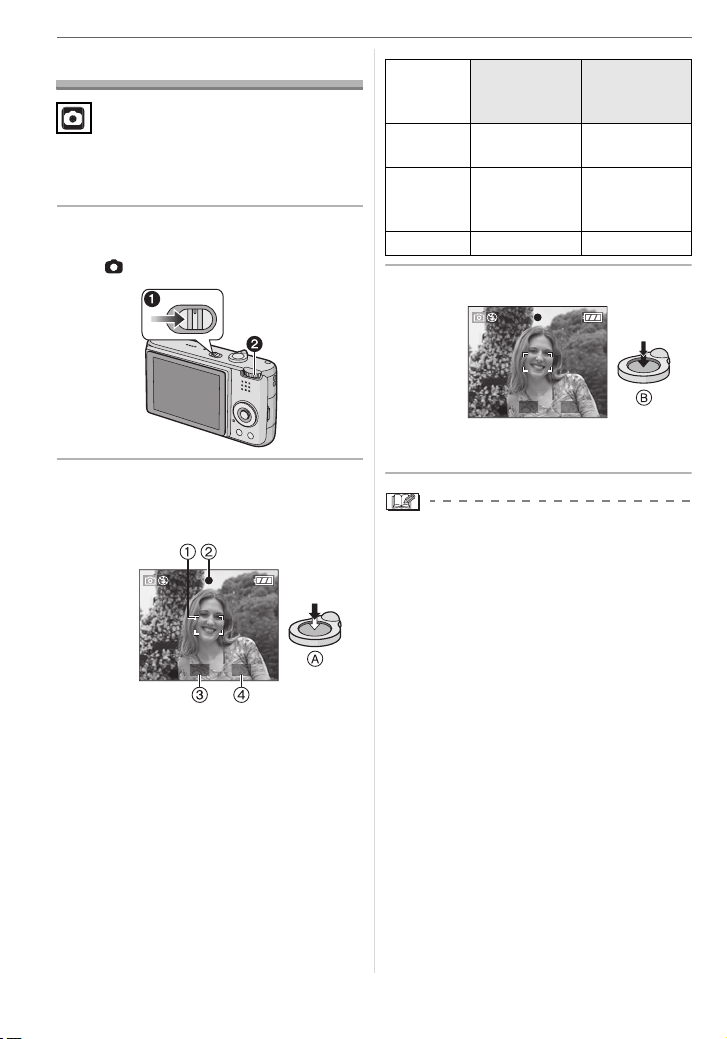
Basic
Basic
Taking Pictures
The camera automatically sets the shutter
speed and the aperture value according to
the brightness of the subject.
1 1 Turn the camera on.
2 Select normal picture mode
[].
OFF
ON
2 Aim the AF area 1 to the point
you want to focus on and then
press the shutter button halfway.
1/25F2.8
• A: Press the shutter button halfway to
focus.
• The focus indication 2 lights and then
the aperture value 3 and the shutter
speed 4 are displayed.
• If 5-area-focusing or 3-area-focusing
(High speed) is used in AF mode, the
AF area does not appear until the
subject is brought into focus. (P67)
• The AF area displayed is bigger than
usual when using the digital zoom or
when taking pictures in dark places.
(P67)
22
VQT0V86
Focus
When the
subject is not
focused
Blinks (green) On (green)
When the
subject is
focused
indication
AF area Turns white to
red or no AF
Turns white to
green
area
Sound Beeps 4 times Beeps 2 times
3 Take a picture.
1/25F2.8
• B: Press the shutter button fully to take
the picture.
• We recommend checking that the clock is
set properly before taking pictures. (P16)
• When you press the shutter button, the
screen may become bright or dark for a
moment. This function allows easy
adjustment of focus and the recorded
picture will not be affected.
• When a time is set for power save (P18),
the camera automatically turns off if you
do not operate it within the set time. To
operate the camera again, press the
shutter button halfway or turn the camera
off and on.
• To avoid noise, we recommend
decreasing the ISO sensitivity (P64) or
setting [PICT.ADJ.] to [NATURAL]. (P69)
(ISO sensitivity is set to [AUTO] when the
camera is shipped. Therefore, when
taking pictures indoors etc. the ISO
sensitivity increases.)
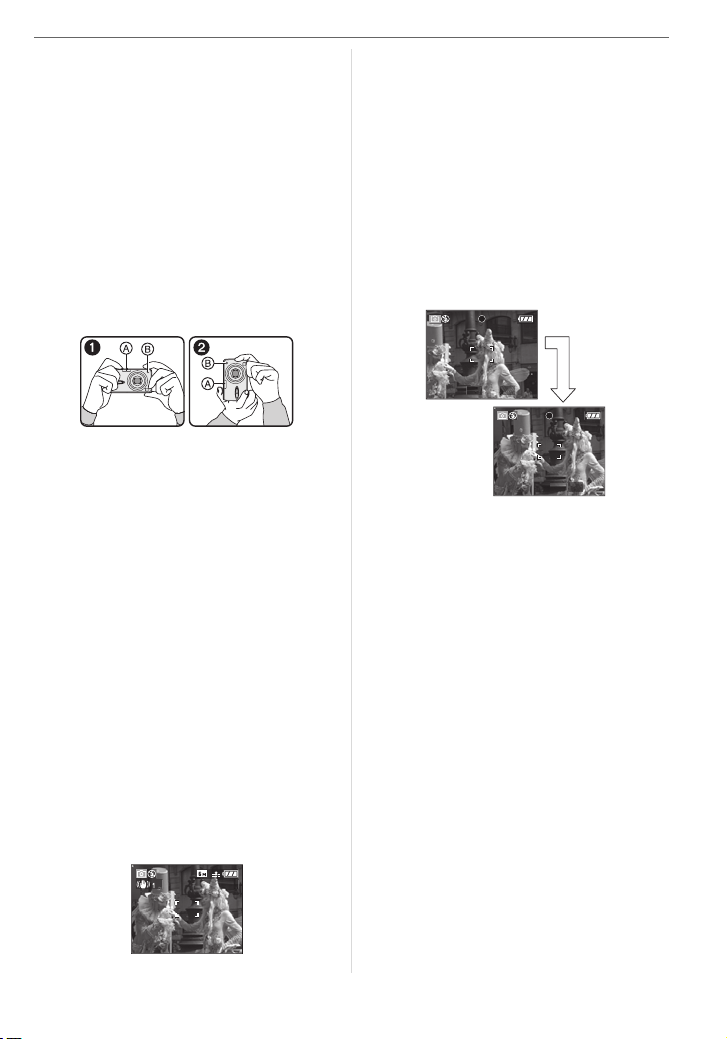
∫ Tips for taking good pictures
• Hold the camera gently with both hands,
keep your arms still at your side and stand
with your feet slightly apart.
• Make sure the camera does not shake
when you press the shutter button.
• Do not cover the flash or the AF assist
lamp with your fingers or other objects.
• Do not touch the front of the lens.
• If the LCD monitor screen is difficult to see
because of light from the sun etc. shining
on it, we recommend using your hand or
another object to block the light when
using the camera.
1: When holding the camera sideways
2: When holding the camera vertically
A:Flash
B: AF assist lamp
∫ Direction detection function
Pictures recorded with the camera held
vertically are played back vertically
(rotated). (Only when [ROTATE DISP.]
(P72) is set to [ON])
• Pictures may not be displayed vertically if
they were taken with the camera aimed up
or down.
• Motion pictures taken with the camera
held vertically are not displayed vertically.
∫ When you want to take a subject
outside the AF area (AF/AE Lock)
When recording a picture of people with a
composition like the following picture, you will
not be able to focus the camera on the subject
because the people are outside the AF area.
3
Basic
In this case,
1 Aim the AF area at the subject.
2 Press the shutter button halfway to fix
the focus and the exposure.
• The focus indication lights when the
subject is focused.
3 Press and hold the shutter button
halfway while moving the camera as you
compose the picture.
4 Press the shutter button fully.
• You can repeatedly retry AF/AE lock
before pressing the shutter button fully.
1/25F2.8
1/25F2.8
∫ Focusing
• The focus range is 50 cm (1.64 feet) to ¶.
Use macro mode when recording
close-up pictures. (P45)
• If the distance between the camera and
the subject is beyond the focus range of
the camera, the picture may not be
properly focused even if the focus
indication lights.
• In the following cases, the camera will not
focus on subjects properly.
– When there are both near and distant
subjects in a scene.
– When there is dirt or dust on glass
between the lens and the subject.
– When there are illuminated or glittering
objects around the subject.
– When taking a picture in dark places.
– When the subject is moving fast.
– When the scene has low contrast.
– When jitter occurs.
– When recording a very bright subject.
23
VQT0V86
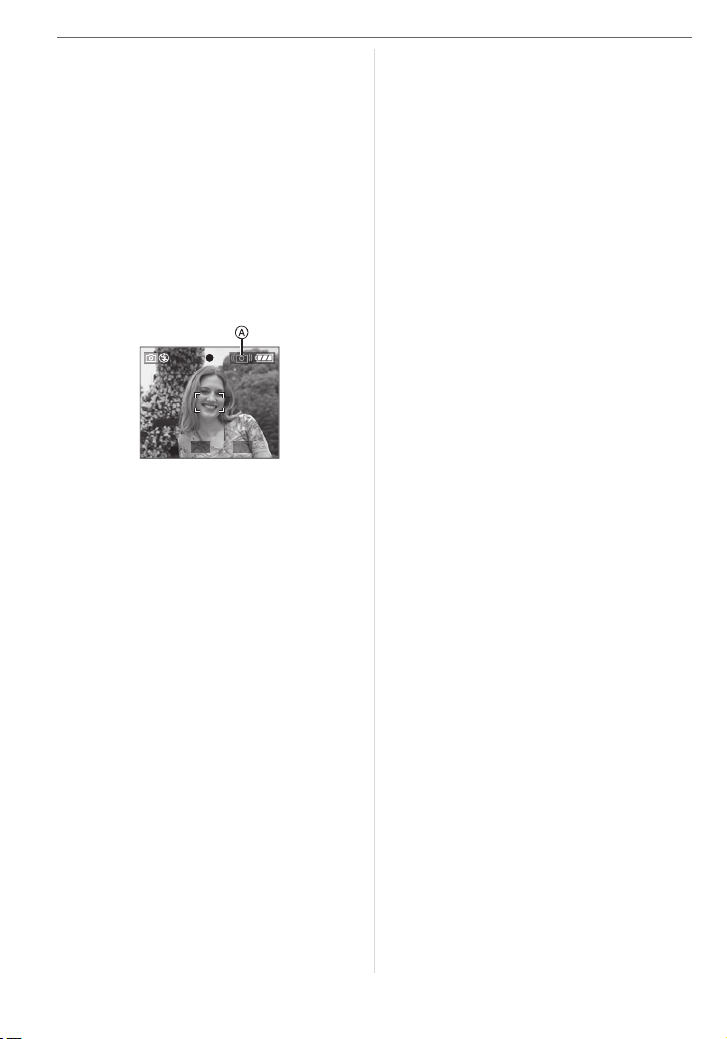
Basic
We recommend taking pictures using AF/
AE lock. In dark places, the AF assist
lamp (P68) may turn on to focus on the
subject.
• Even when the focus indication appears
and the subject is focused, it is canceled if
you release the shutter button. Press the
shutter button halfway again.
∫ Preventing jitter (camera shake)
• Be careful of jittering when pressing the
shutter button.
• If jitter could occur because of slow
shutter speed, the jitter alert A appears.
1/10F2.8
• When the jitter alert appears, we
recommend using a tripod. If you cannot
use a tripod, be careful how you hold the
camera (P23). The use of the self-timer
prevents jittering caused by pressing the
shutter button when you are using a tripod
(P40).
• Shutter speed will be slower particularly in
the following cases. Keep the camera still
from the moment the shutter button is
pressed until the picture appears on the
screen. We recommend using a tripod.
– Slow sync./Red-eye reduction (P36)
– [NIGHT PORTRAIT] (P48)
– [NIGHT SCENERY] (P48)
– [PARTY] (P49)
– [CANDLE LIGHT] (P50)
– [FIREWORKS] (P50)
– [STARRY SKY] (P51)
– When the shutter speed is slowed in
[SLOW SHUTTER] (P68)
∫ Exposure
• If you press the shutter button halfway
when the exposure is not adequate, the
aperture value and the shutter speed turn
red. (They do not turn red when the flash
is activated.)
• The brightness of the screen may differ
from the brightness of the recorded
pictures especially when recording in low
light conditions.
• When most of the subjects on the screen
are bright (e.g. a blue sky on a clear day, a
snowy field etc.), the recorded pictures
may become dark. In this case,
compensate the exposure value on the
camera. (P41)
24
VQT0V86
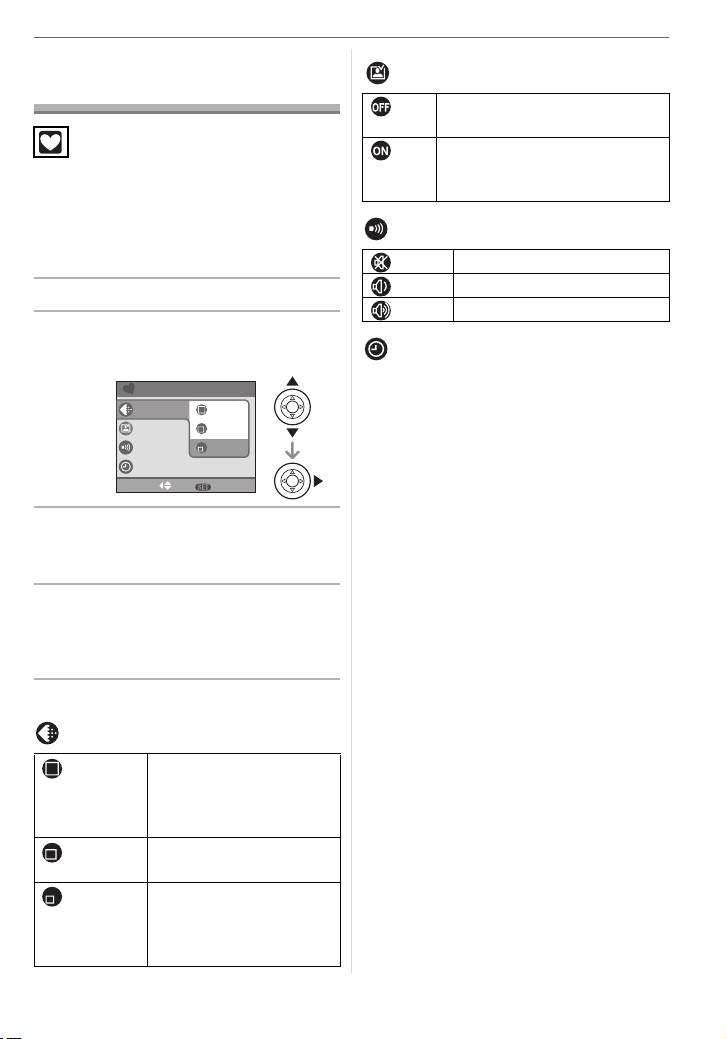
Taking Pictures in Simple Mode
This mode allows beginners to take
pictures easily. Only the basic functions
appear in the menu to make operations
simple.
∫ Basic menu settings
1 Press [MENU/SET].
2 Press 3/4 to select the desired
menu item and then press 1.
SIMPLE MODE
PICT.MODE
AUTO REVIEW
BEEP
CLOCK SET
SELECT SET
3 Press 3/4 to select the desired
setting and then press [MENU/
SET].
4 Press [MENU/SET] to close the
menu.
• You can also press the shutter
button halfway to close the menu.
∫ Settings in Simple mode
[PICT.MODE]
ENLARGE Suitable for enlarging the
4qk6q/
10k15cm
E-MAIL Suitable for attaching
ENLARGE
"
4
k
6"/10k15cm
E-MAIL
MENU
pictures to be printed to
8qk10q size, letter size
etc.
Suitable for regular size
printing.
pictures to e-mails or
adding pictures to
websites.
Basic
[AUTO REVIEW]
OFF The recorded picture does not
automatically appear.
ON The recorded picture
automatically appears on the
screen for about 1 second.
[BEEP]
OFF No operation sound
LOW Soft operation sound
HIGH Loud operation sound
[CLOCK SET]
Change date and time. (P16)
•If [4qk6q/10k15cm] or [E-MAIL] are set in
[PICT.MODE], the extended optical zoom
is activated and the zoom ratio is
extended to a maximum of 5k. (P27)
• The settings for [BEEP] and
[CLOCK SET] in simple mode are also
applied to other recording modes.
• The settings for [MONITOR] (P18),
[TRAVEL DATE] (P18), [BEEP] (P19),
[SHUTTER] (P20), [NO.RESET] (P20)
and [LANGUAGE] (P21) in the [SETUP]
menu are applied to simple mode.
∫ Other Settings in Simple mode
In simple mode, other settings are fixed as
follows. For more information about each
setting, refer to the page indicated.
• Forcus range:
30 cm (0.98 feet) to ¶ (Tele)
5 cm (0.16 feet) to ¶ (Wide)
• [POWER SAVE] (P18):
[2MIN.]
• [ECONOMY] (P18):
[OFF]
• Self-timer (P40):
10 seconds
• Optical Image Stabilizer (P43):
[MODE2]
25
VQT0V86
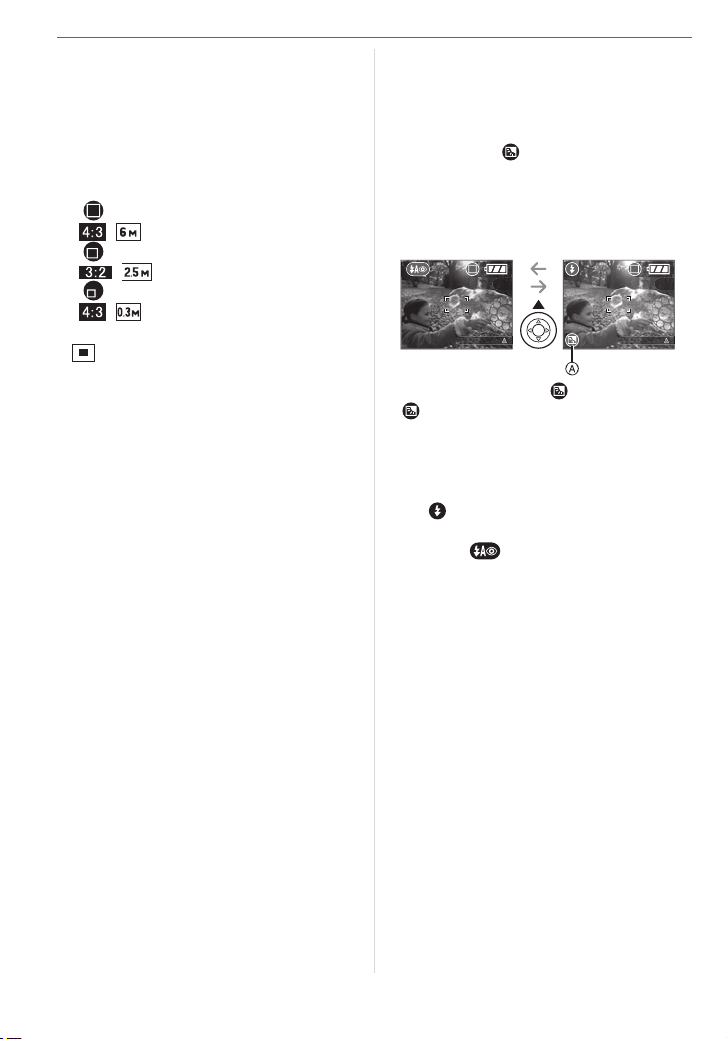
Basic
• Burst speed (P44):
Low speed (2 frames/second)
• [W.BALANCE] (P63):
[AUTO]
• [SENSITIVITY] (P64):
[AUTO]
• [ASPECT RATIO]/[PICT.SIZE]/[QUALITY]
(P65):
– [ ENLARGE]:
/ (6M)/Fine
–[ 4qk6q/10k15cm]:
/ (2.5M EZ)/Standard
–[ E-MAIL]:
/ (0.3M EZ)/Standard
• [AF MODE] (P67):
[ ] (1-area-focusing)
• [AF ASSIST LAMP] (P68):
[ON]
• [SLOW SHUTTER] (P68):
[1/8–]
• You cannot use the following functions in
simple mode.
– High angle mode
– White balance fine adjustment
– Exposure compensation
– Auto bracket
– [AUDIO REC.]
– [D.ZOOM]
– [COL.EFFECT]
– [PICT.ADJ.]
∫ The Backlight Compensation
Backlight refers to when light comes from
the back of a subject.
In this case, the subject, such as a person,
will become dark.
I
f you press 3, []
backlight ON indication)
(compensating
A
appears and the
backlight compensation function is activated.
This function compensates the backlight by
brightening the whole of the picture.
3
BACKLIGHT
3
BACKLIGHT
• If you press 3 while [ ] is displayed,
[ ] disappears and the backlight
compensation function is canceled.
• We recommend using the flash when you
use the backlight compensation function.
(When using the flash, it is fixed to Forced
ON [ ].)
• The flash setting is fixed to AUTO/Red-eye
reduction [ ] when the backlight
compensation function is set to [OFF].
26
VQT0V86
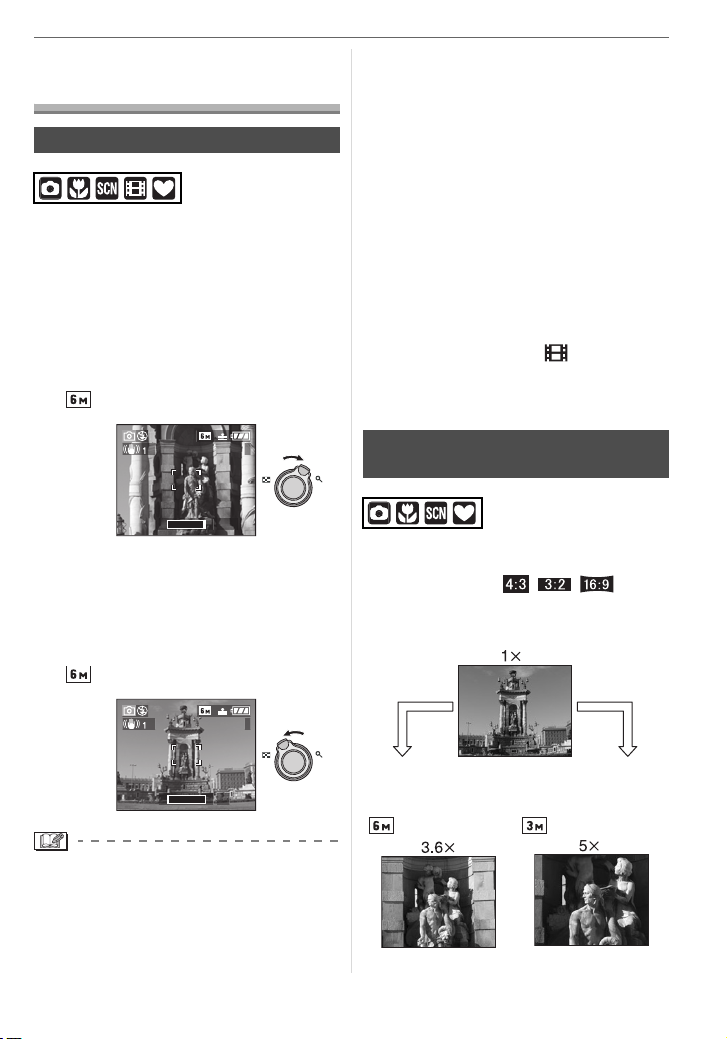
Taking Pictures with the Zoom
Using the Optical Zoom
You can make people and subjects appear
closer with the 3.6k optical zoom and
landscapes can be recorded in wide angle.
∫ To make subjects appear closer use
(Tele)
Rotate the zoom lever towards
Tele.
• When the setting for picture size is
[] (6M).
Basic
a wider area of the zoom lens as you
move closer to the subject.
• Depending on the zoom magnification, the
picture may have some colored fringes
around the subject. This is called
chromatic aberration and may be more
visible when recording distant subjects.
• If you use the zoom function after focusing
on the subject, focus on the subject again.
• The indicated zoom magnification is an
approximation.
• The lens barrel (P10) extends or retracts
according to the zoom position. Take care
not to interrupt the motion of the lens
barrel while the zoom lever is rotated.
• In motion picture mode [ ], the zoom
magnification is fixed to the value set at
the start of recording.
3
T
W
W T
3.6X
∫ To make subjects appear further away
use (Wide)
Rotate the zoom lever towards
Wide.
• When the setting for picture size is
[] (6M).
3
T
W
W T
1X
• The optical zoom is set to Wide (1k)
when the camera is turned on.
• Depending on the zoom magnification, the
picture may have some distortion.
Distortion will be more visible when using
Using the Extended Optical Zoom
(EZ)
This camera has a 3.6k optical zoom. However,
if the picture size is not set to the highest setting
for each aspect ratio [ / / ], a
k
maximum of 5
optical zoom can be achieved
with no picture quality deterioration.
Picture size with the
extended optical zoom
not activated [example:
[] (6M)]
Picture size with the
extended optical zoom
activated [example:
[] (3MEZ)]
27
VQT0V86
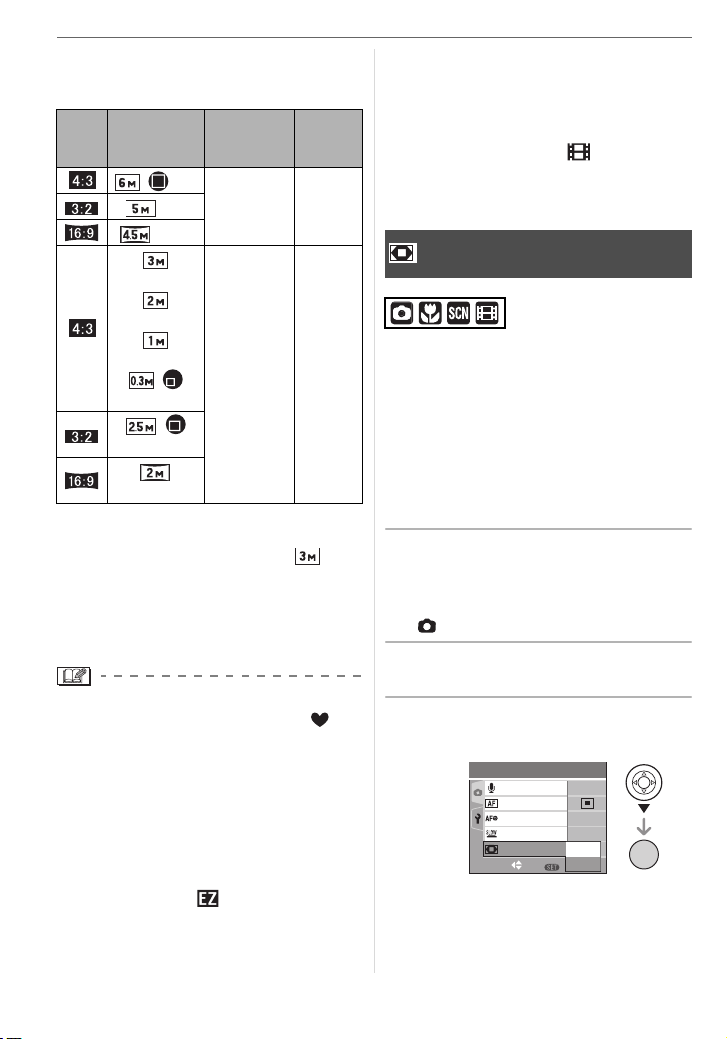
Basic
∫ Picture size and maximum zoom
magnification
(±: Available, —: Not available)
Aspect
ratio
Picture size
/(6M)
(4.5M)
(3M EZ)
(2M EZ)
(1M EZ)
/
(0.3M EZ)
/
(2.5M EZ)
(2M EZ)
Maximum
zoom
magnification
3.6k —(5M)
Extended
optical
zoom
5k±
∫ Extended optical zoom mechanism
When you set the picture size to [ ]
(3M EZ) (3 million pixels), the 6M (6 million
pixels) CCD area is cropped to the center
3M (3 million pixels) area, allowing a
picture with a higher zoom effect.
• Refer to P65 for aspect ratio settings, P65 for
picture size and P25 for simple mode [ ].
• “EZ” is an abbreviation of
[Extended optical Zoom].
• You can further enhance the zoom
magnification with the extended optical
zoom without worrying about further
picture distortion.
• If you set a picture size that activates the
extended optical zoom, the extended
optical zoom icon [ ] is displayed on the
screen when you use the zoom function.
• The zoom will stop moving for an instant
near [W] (1k) when the extended optical
zoom is used. This is not a malfunction.
• The indicated zoom magnification is an
approximation.
• In motion picture mode [ ] and
[HIGH SENS.] in scene mode, the
extended optical zoom does not work.
Using the Digital Zoom
Further extending the zoom
A maximum of 14.6k zoom can be
achieved with the 3.6k optical zoom and
the 4k digital zoom when [D.ZOOM] is set
to [ON] in the [REC] menu. However, if a
picture size that can use extended optical
zoom is selected, a maximum of 20k zoom
can be achieved with the 5k extended
optical zoom and the 4k digital zoom.
∫ Menu operation
1 Press [MENU/SET].
• When a scene mode is selected, press
2 in the [SCENE MODE] menu (P46),
press 4 to select the [REC] menu icon
[ ] and then press 1.
2 Press 3/4 to select [D.ZOOM]
and then press 1.
3 Press 4 to select [ON] and then
press [MENU/SET].
2
SET
/
3
OFF
ON
1
/
8
㧙
OFF
OFF
MENU
MENU
MENU
/SET
ON
REC
AUDIO REC.
AF MODE
AF ASSIST LAMP
SLOW SHUTTER
D.ZOOM
SELECT
28
VQT0V86
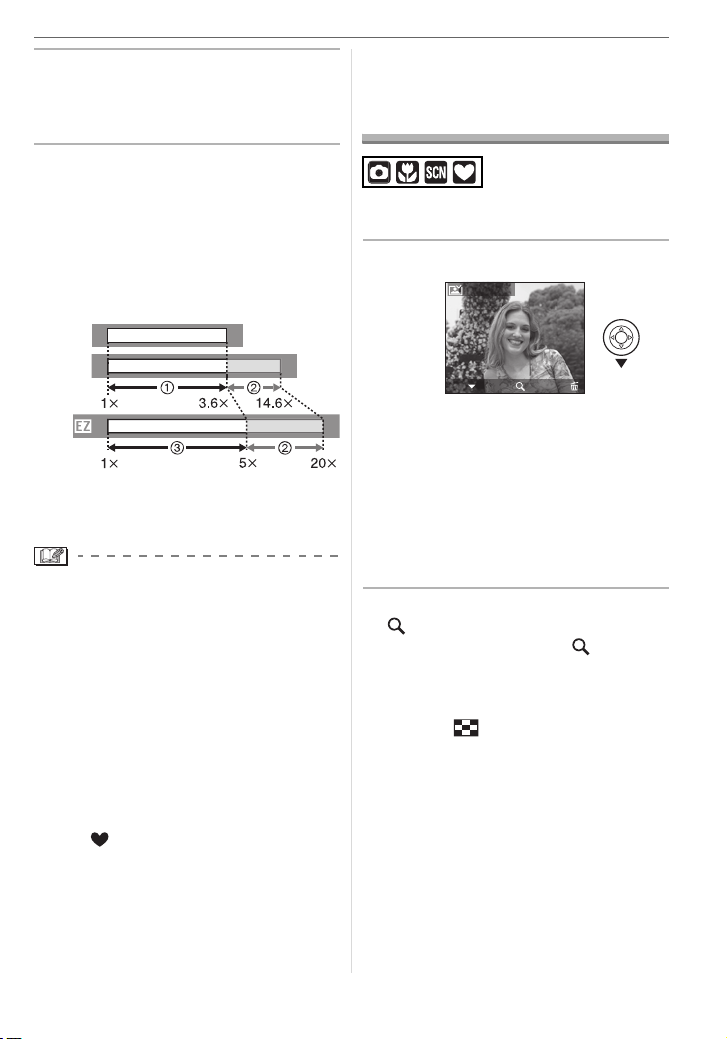
4 Press [MENU/SET] to close the
menu.
• You can also press the shutter
button halfway to close the menu.
∫ Entering the digital zoom range
The on-screen zoom indication may
momentarily stop moving when you rotate
the zoom lever to the extreme Tele position.
You can enter the digital zoom range by
continuously rotating the zoom lever to Tele
or releasing the zoom lever once and then
rotating it to Tele again.
Basic
Checking the Recorded Picture (Review)
You can check the recorded pictures while
still in [REC] mode.
1 Press 4 [REV].
REVIEW1X
W
≥[OFF]:
W
≥[ON]:
W
1 Optical zoom
2 Digital zoom
3 Extended optical zoom
• When using the digital zoom, the AF area
on the center of the screen is displayed
and it is bigger than usual. (P67)
• In digital zoom, the larger the picture the
lower the picture quality.
• In the digital zoom range, the stabilizer
function may not be effective.
• When using the digital zoom, we
recommend using a tripod and the
self-timer (P40) for taking pictures.
• The indicated zoom magnification is an
approximation.
• The digital zoom does not work in simple
mode [ ] or [HIGH SENS.] in scene mode.
T
T
DELETE
4X
EXIT
• The last recorded picture appears for
T
about 10 seconds.
• Review is canceled when the shutter
button is pressed halfway or the 4
[REV] is pressed again.
• You can check other pictures by
pressing 2/1.
• When the recorded pictures are too bright
or too dim, compensate the exposure. (P41)
2 Rotate the zoom lever towards
[ ] [T] to enlarge the picture.
• Rotate the zoom lever to [ ] [T] for a
4k magnification and then rotate it
even more for a 8k magnification.
When you rotate the zoom lever
towards [ ] [W] after enlarging the
picture, the magnification becomes
lower.
29
VQT0V86
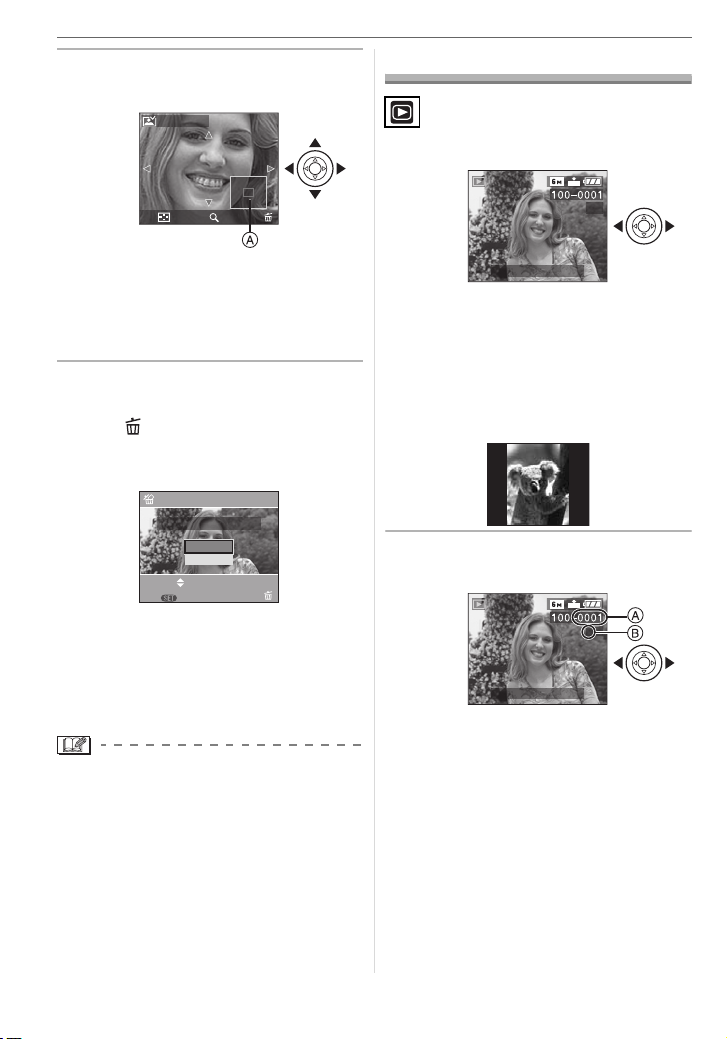
Basic
3 Press 3/4/2/1 to move the
position.
REVIEW4X
Playing Back Pictures
Press 2/1 to select the picture.
1X
DELETE
8X
• When you change the magnification or
the position to be displayed, the zoom
position indication A appears for about
1 second so that you can check the
enlarged area.
∫ Deleting the recorded picture during
Review (Quick deletion)
1 Press [ ].
2 Press 3 to select [YES].
3 Press [MENU/SET].
DELETE SINGLE
DELETE THIS PICTURE?
YES
NO
SELECT
MENU
SET
MULTI/ALL
• Once deleted, pictures cannot be
recovered. Double-check pictures
before deleting them.
• Multiple pictures or all the pictures can
be deleted. For information about how
to delete pictures, refer to P31.
• When [ROTATE DISP.] is set to [ON],
pictures recorded holding the camera
vertically are played back vertically
(rotated).
1/3
10:00 DEC. 1.2006
2: Play back the previous picture
1: Play back the next picture
• The first recorded picture will be displayed
after the last recorded picture.
• When [ROTATE DISP.] (P72) is set to [ON],
pictures recorded by holding the camera
vertically are played back vertically.
∫ Fast forwarding/Fast rewinding
Press and hold
2/1 during playback
1/3
10:00 DEC. 1.2006
2: Fast rewind
1: Fast forward
• The file number A and the picture number
B
only change one by one. Release 2/
1
when the number of the desired picture
appears to play back the picture.
• If you press and hold 2/1, the number
of files forwarded/rewound at one time
increases. The actual number of files
forwarded/rewound at one time depends
on the number of files recorded.
30
VQT0V86
