Panasonic DMC-FP8 Advanced Operation Guide

Operating Instructions
for advanced features
Digital Camera
Model No. DMC-FP8
Before connecting, operating or adjusting this product,
please read the instructions completely.
VQT2G83
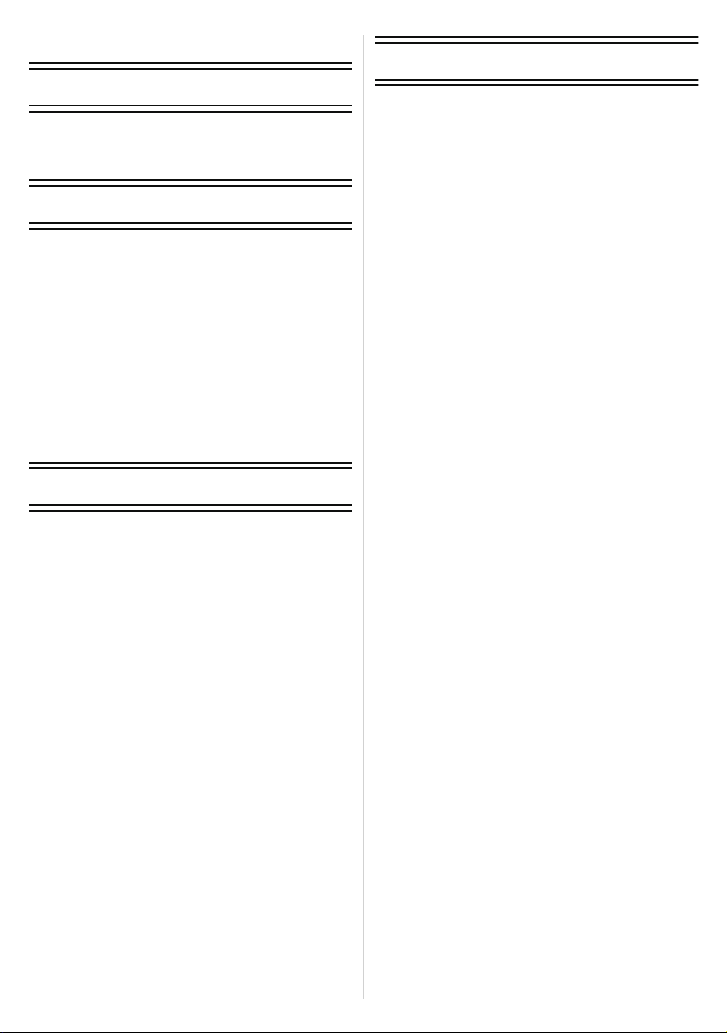
Contents
Before Use
Quick Guide ..............................................4
Standard Accessories ............................... 6
Names of the Components ....................... 7
Preparation
Charging the Battery .................................9
• About the Battery (charging/
number of recordable pictures) .........12
Inserting and Removing the Card
(optional)/the Battery ...............................14
About the Built-in Memory/the Card ........16
Setting Date/Time (Clock Set)................. 18
• Changing the clock setting................ 19
Setting the Menu .....................................20
• Setting menu items ........................... 21
• Using the quick menu .......................23
About the Setup Menu ............................24
Selecting the [REC] Mode .......................30
Basic
Taking pictur es using the automatic
function (Intelligent Auto Mode) .............. 32
• Scene detection ................................ 34
• AF Tracking Function........................35
• Settings in Intelligent Auto Mode ......36
Taking pictur es wit h your favor ite
settings (Normal Picture Mode)...............37
• Focusing ........................................... 38
• When the subject is not in focus
(such as when it is not in the
center of the composition of the
picture you want to take)................... 38
• Preventing jitter (camera shake) .......39
• Direction detection function...............39
Taking Pictures with the Zoom ................40
• Using the Optical Zoom/Using the
Extended Optical Zoom (EZ)/
Using the Digital Zoom .....................40
Playing back Pictures
([NORMAL PLAY]) .................................. 42
• Displaying Multiple Screens
(Multi Playback) ................................ 43
• Using the Playback Zoom ................. 44
• Switching the [PLAYBACK] Mode.....44
Deleting Pictures .....................................45
• To delete a single picture.................. 45
• To delete multiple pictures (up to 50)
or all the pictures .............................. 45
Advanced (Recording pictures)
About the LCD Monitor............................47
Taking Pictures using the
Built-in Flash............................................49
• Switching to the appropriate
flash setting.......................................49
Taking Close-up Pictures ........................54
• [AF MACRO] ....................................54
• [MACRO ZOOM] ..............................55
Taking Pictures with the Self-timer..........56
Compensating the Exposure ...................57
Taking Pictures using Auto Bracket ........58
Taking pictures that match the
scene being recorded (Scene Mode) ......59
• Registering scenes in Scene Mode
(My Scene Mode)..............................59
• Selecting the Scene Mode for
each recording (Scene Mode)...........60
• [PORTRAIT] .....................................61
• [SOFT SKIN] ....................................61
• [TRANSFORM] ................................61
• [SELF PORTRAIT] ...........................62
• [SCENERY] ......................................62
• [PANORAMA ASSIST] .....................63
• [SPORTS] ........................................63
• [NIGHT PORTRAIT] .........................64
• [NIGHT SCENERY]..........................64
• [FOOD] .............................................64
• [PARTY] ...........................................65
• [CANDLE LIGHT] .............................65
• [BABY1]/[BABY2] .............................66
• [PET] ................................................67
• [SUNSET].........................................67
• [HIGH SENS.] ..................................67
• [HI-SPEED BURST] .........................68
• [FLASH BURST] ..............................69
• [STARRY SKY] ................................70
• [FIREWORKS] .................................70
• [BEACH] ...........................................71
• [SNOW] ............................................71
• [AERIAL PHOTO].............................71
• [PIN HOLE] ......................................72
• [FILM GRAIN]...................................72
• [HIGH DYNAMIC].............................73
• [PHOTO FRAME] .............................73
Motion Picture Mode ...............................74
Taking a picture with Face Recognition
function....................................................77
• Face Settings ....................................78
• Auto Registration...............................82
• Sensitivity ..........................................83
Useful Functions at Travel Destinations..84
• Recording which Day of the
Vacation You Take the Picture .........84
- 2 -
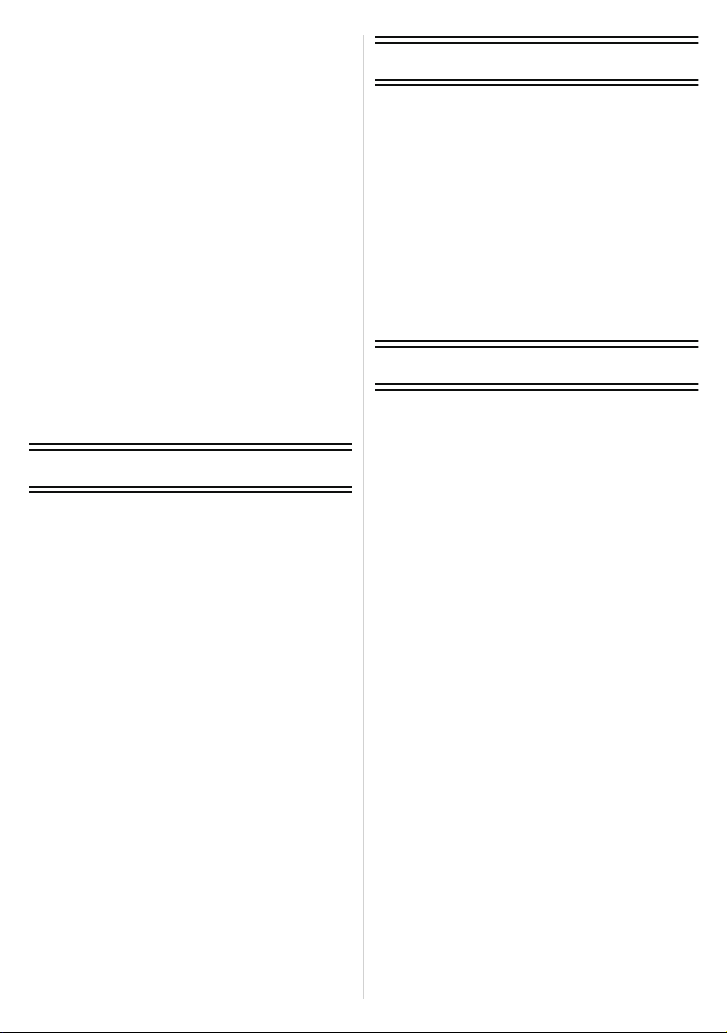
• Recording Dates/Times at Overseas
Travel Destinations (World Time).....87
Using the [REC] Mode Menu .................. 89
• [PICTURE SIZE] .............................. 89
• [REC QUALITY] ...............................90
• [QUALITY]........................................ 90
• [ASPECT RATIO]............................. 91
• [INTELLIGENT ISO]......................... 91
• [SENSITIVITY] ................................. 92
• [WHITE BALANCE] .......................... 93
• [FACE RECOG.] ..............................95
• [AF MODE]....................................... 95
• [PRE AF] .......................................... 98
• [CONTINUOUS AF] .........................98
• [I.EXPOSURE] ................................. 99
• [MIN. SHTR SPEED] .......................99
• [BURST] .........................................100
• [DIGITAL ZOOM] ...........................101
• [COLOR MODE] ............................101
• [STABILIZER] ................................102
• [AUDIO REC.] ................................103
• [AF ASSIST LAMP] ........................ 104
• [RED-EYE REMOVAL] ..................104
• [CLOCK SET].................................104
Advanced (Playback)
Playing Back Pictures in Sequence
(Slide Show).......................................... 105
Selecting Pictures and Playing
them Back ([CATEGORY PLAY]/
[FAVORITE PLAY]) ...............................108
• [CATEGORY PLAY]........................108
• [FAVORITE PLAY] .......................... 109
Playing Back Motion Pictures/
Pictures with Audio................................110
• Motion pictures................................110
• Pictures with audio..........................111
Using the [PLAYBACK] Mode menu .....112
• [CALENDAR] .................................112
• [TITLE EDIT] ..................................113
• [TEXT STAMP] .............................. 115
• [RESIZE] ........................................117
• [TRIMMING] ................................... 118
• [LEVELING] ...................................119
• [ROTATE DISP.] ............................120
• [FAVORITE] ...................................121
• [PRINT SET] ..................................122
• [PROTEC T] ....................................124
• [AUDIO DUB.] ................................125
• [FACE REC EDIT]..........................126
• [COPY] ........................................... 127
Connecting to other equipment
Connecting to a PC ...............................128
Printing the Pictures ..............................131
• Selecting a single picture and
printing it .........................................132
• Selecting multiple pictures and
printing them ...................................133
• Print Settings ...................................134
Playing Back Pictures on a TV Screen
• Playing back pictures using the
AV cable (supplied).........................137
• Playing back pictures on a TV
with an SD Memory Card slot .........138
• Playing back on the TV
with component socket ...................139
...137
Others
Screen Display ......................................141
Cautions for Use....................................144
Message Display ...................................149
Troubleshooting.....................................152
Number of Recordable Pictures and
Available Recording Time .....................161
- 3 -
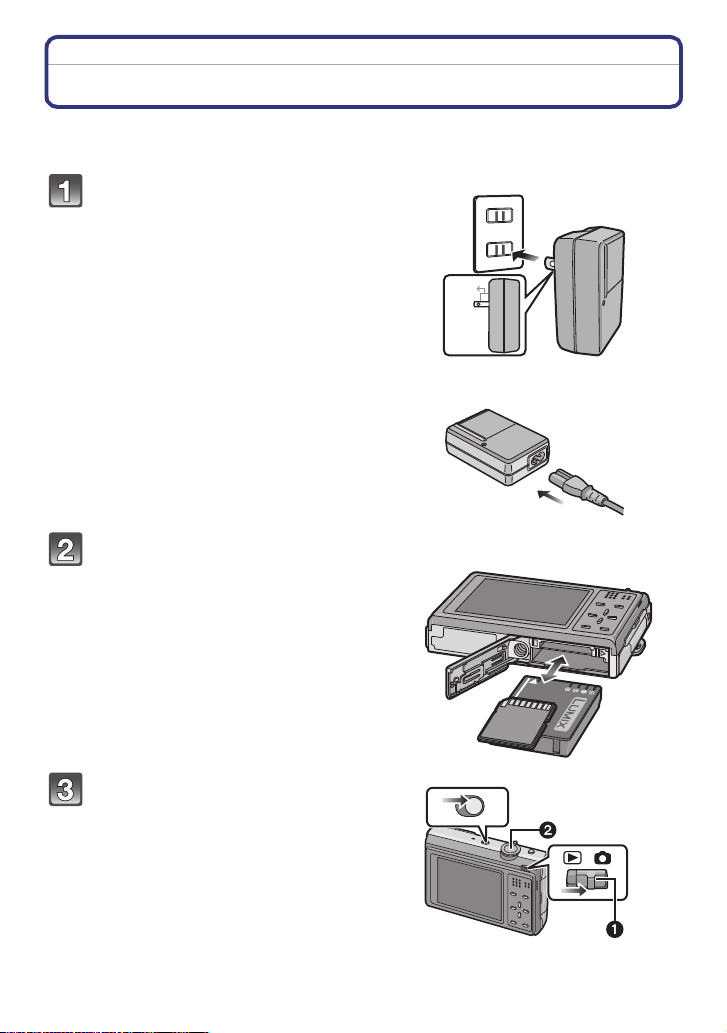
Before Use
Before Use
Quick Guide
This is an overview of how to record and play back pictures with the camera. For each
step, be sure to refer to the pages indicated in brackets.
Charge the battery. (P9)
• The battery is not charged when the
camera is shipped. Charge the battery
before use.
Insert the battery and the card.
(P14)
• When you do not use the card, you can
record or play back pictures on the
built-in m emory. (P16) Refer to P17
when you use a card.
plug-in type
90
inlet type
Turn the camera on to take
pictures.
1 Slide the [REC]/[PLAYBACK] selector
switch to [!].
2 Press the shutter button to take
pictures. (P32)
- 4 -
ONOFF
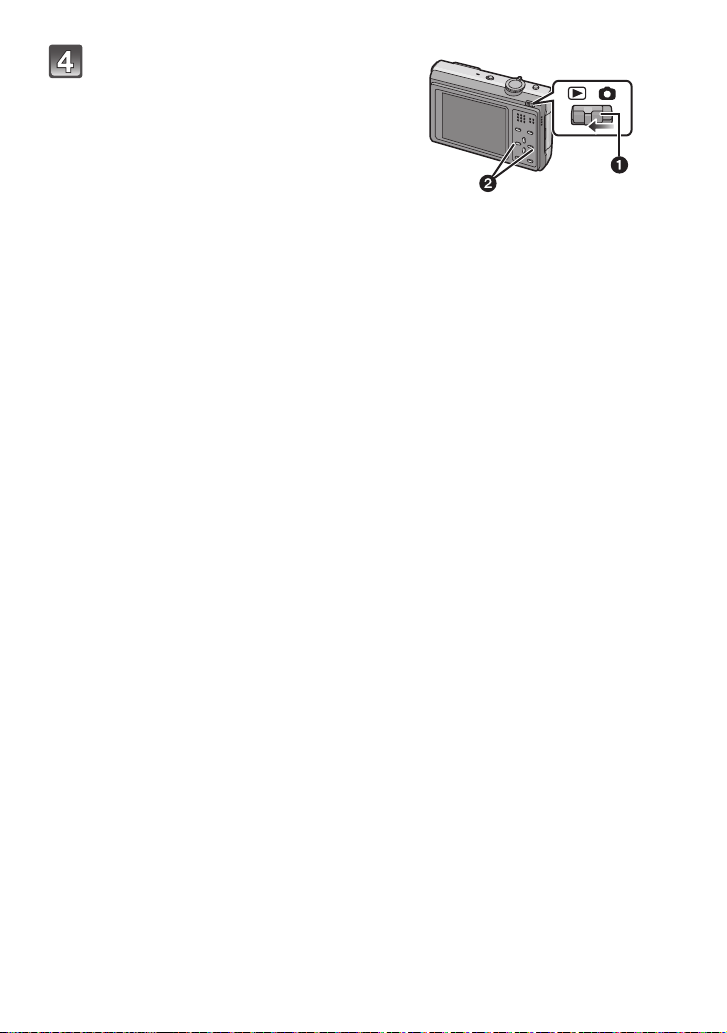
Before Use
Play back the pictures.
1 Slide the [REC]/[PLAYBACK] selector
switch to [(].
2 Select the picture you want to view.
(P42)
- 5 -
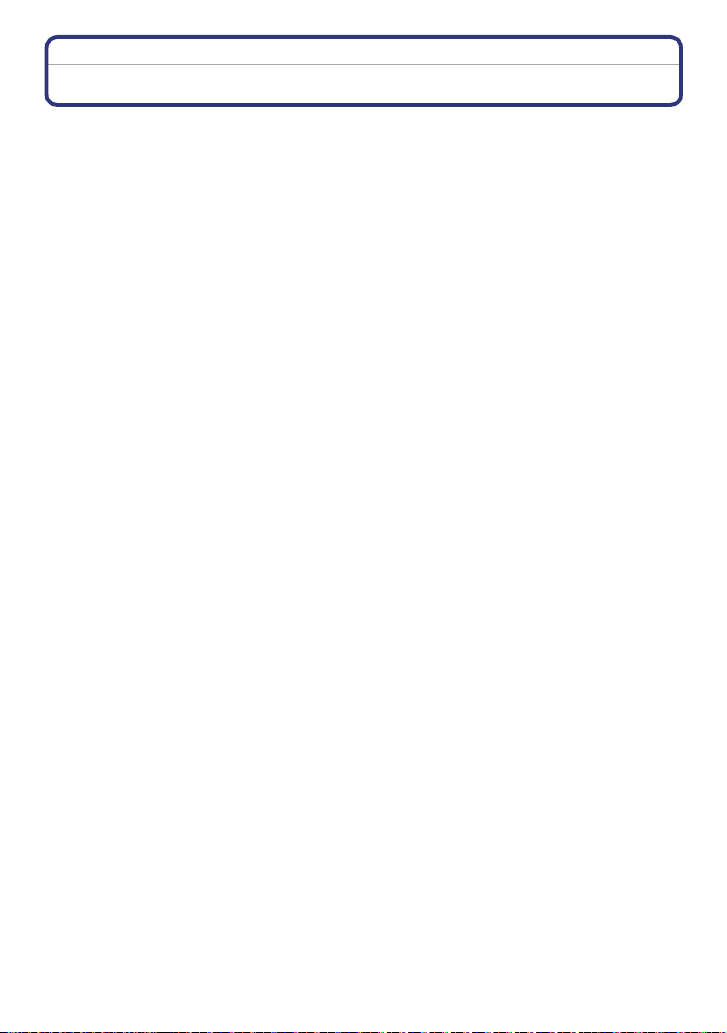
Before Use
Standard Accessories
Check that all the accessories are included before using the camera.
The accessories and their shape will differ depending on the country or area where the camera
•
was purc hased.
For details on the accessories, refer to Basic Operating Instructions.
• Battery Pack is indicated as battery pack or battery in the text.
• Battery Charger is indicated as battery charger or charger in the text.
• SD Memory Card and SDHC Memory Card are indicated as card in the text.
• The card is optional.
You can record or play back pictures on the built-in memory when you are not using a
card.
• If any accessories are lost, customers in the USA and Puerto Rico should contact Panasonic’s
parts department at 1 800 833-9626 and customers in Canada should contact 1 800 99-LUMIX
(1-800-995-8649) for further information about obtaining replacement parts.
- 6 -
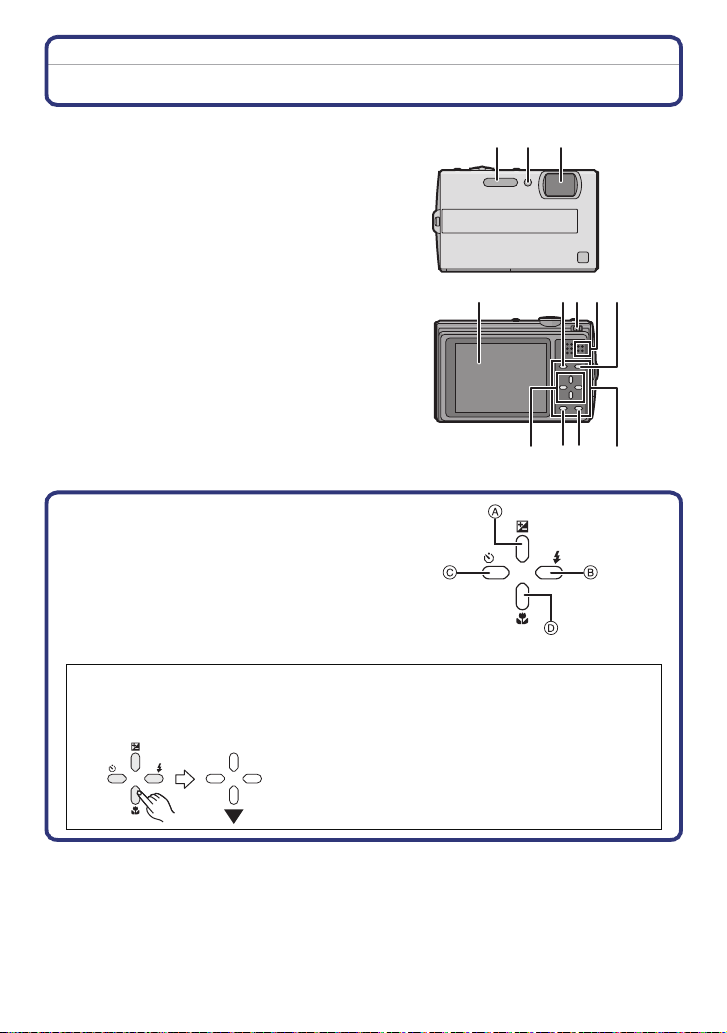
Before Use
Names of the Components
1Flash (P49)
2 Self-timer indicator (P56)
AF assist lamp (P104)
3Lens (P145)
4 LCD monitor (P47, 141)
5 [MODE] button (P30)
6 [REC]/[PLAYBACK] selector switch
(P20)
7 Speaker (P110)
8 [MENU/SET] button (P18)
9 Keypad light (P24)
10 [Q.MENU] (P23)/Delete (P45) button
11 [DISPLAY] button (P47)
132
5
1011 912
12 Cursor buttons
A: 3/Exposure compensation (P57)/
Auto Bracket (P58)/White balance
fine adjustment (P94)
B: 1/Flash setting button (P49)
C: 2/Self-timer button (P56)
D: 4/Macro Mode (P54)
AF Tracking (P35, 97)
In these operating instructions, the cursor buttons are described as shown in the
figure below or described with 3/4/2/1.
e.g.: When you press the 4 (down) button
874 6
or Press 4
- 7 -

Before Use
13 Camera ON/OFF switch (P18)
14 Zoom lever (P40)
15 Intelligent auto button (P32)
16 Microphone (P74, 103, 125)
17 Shutter button (P32, 74)
13 14 15
16 17
18 [COMPONENT OUT] socket (P139)
19 [AV OUT/DIGITAL] socket (P128, 131,
137)
20 [DC IN] socket (P128, 131)
•
Always use a genuine Panasonic AC
adaptor (optional).
• When using an AC adaptor, use the AC
cable supplied with the AC adaptor.
• This camera cannot charge the battery
even when the AC adaptor (optional) is connected to it.
21 Hand strap eyelet
Be sure to attach the hand strap when using the camera to ensure that you will not drop it.
•
22 Tripod receptacle
When you use a tripod, make sure the
•
tripod is stable when the camera is
attached to it.
23 Card/Battery door (P14)
24 Release lever (P14)
21
22
2423
18
19
20
- 8 -
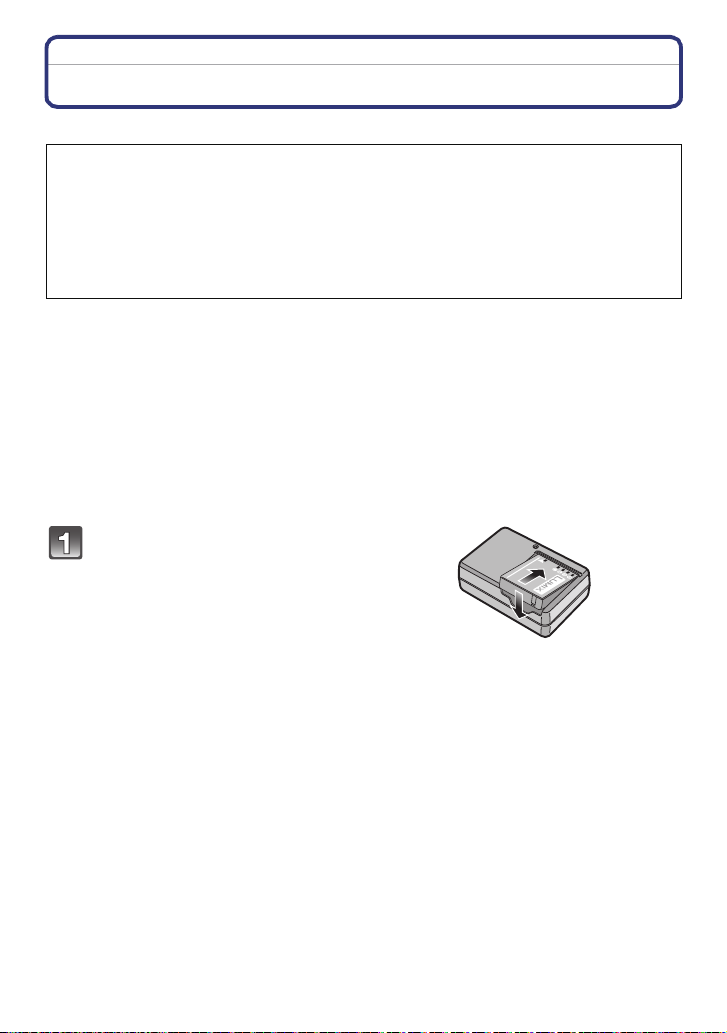
Preparation
Preparation
Charging the Battery
∫ About batteries that you can use with this unit
It has been found that counterfeit battery packs which look very similar to the
genuine product are made available to purchase in some markets. Some of these
battery packs are not adequately protected with internal protection to meet the
requirements of appropriate safety standards. There is a possibility that these
battery packs may lead to fire or explosion. Please be advised that we are not
liable for any accident or failure occurring as a result of use of a counterfeit
battery pack. To ensure that safe products are used we would recommend that a
genuine Panasonic battery pack is used.
•
Use the dedicated charger and battery.
• The camera has a function for distinguishing batteries which can be used safely. The
dedicated battery supports this function. The only batteries suitable for use with this
unit are genuine Panasonic products and batteries manufactured by other companies
and certified by Panasonic. (Batteries which do not support this function cannot be
used). Panasonic cannot in any way guarantee the quality, performance or safety of
batteries which have been manufactured by other companies and are not genuine
Panasonic products.
• The battery is not charged when the camera is shipped. Charge the battery before use.
• Charge the battery with the charger indoors.
• Charge the battery in a temperature between 10 oC to 35 oC (50 oF to 95 oF). (The battery
temperature should also be the same.)
Attach the battery paying
attention to the direction of the
battery.
- 9 -

Preparation
Connect the charger to the
electrical outlet.
• The AC cable does not fit entirely into
the AC input terminal. A gap will remain
as shown on the right.
• Charging starts when the [CHARGE]
indicator A lights green.
• Charging is complete when the
[CHARGE] indicator A turns off.
Detach the battery after
charging is completed.
plug-in type
90
inlet type
- 10 -
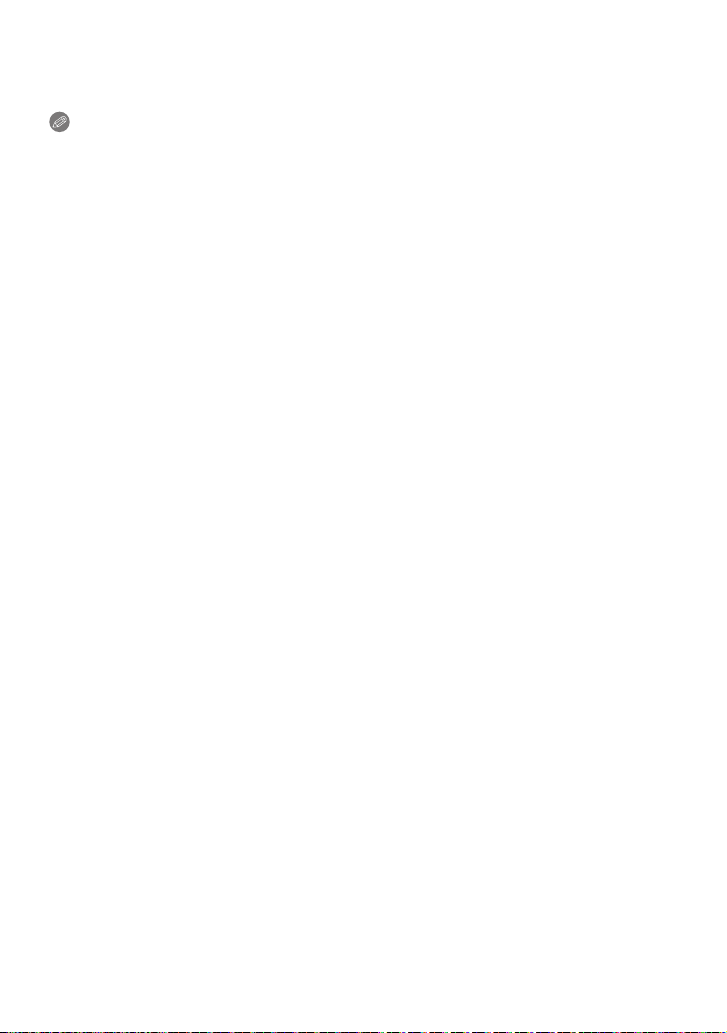
Preparation
∫ When the [CHARGE] indicator flashes
•
The battery temperature is too high or too low. Please charge the battery again in a
temperature between 10 oC to 35 oC (50 oF to 95 oF).
• The terminals of the charger or the battery are dirty. In this case, wipe them with a dry cloth.
Note
After charging is completed, be sure to disconnect the power supply device from the electrical
•
outlet.
• The battery becomes warm after using it and during and after charging. The camera also
becomes warm during use. This is not a malfunction.
• The battery will be exhausted if left for a long period of time after being charged.
• The battery can be recharged even when it still has some charge left, but it is not
recommend ed that the battery charge be frequently topped up while the battery is fully
charged. (Since characteristic swelling may occur.)
• When the operating time of the camera becomes extremely short even after properly charging
the battery, the life of the battery may have expired. Buy a new battery.
• Do not leave any metal items (such as clips) near the contact areas of the power plug.
Otherwise, a fire and/or electric shocks may be caused by short-circuiting or the
resulting heat generated.
- 11 -
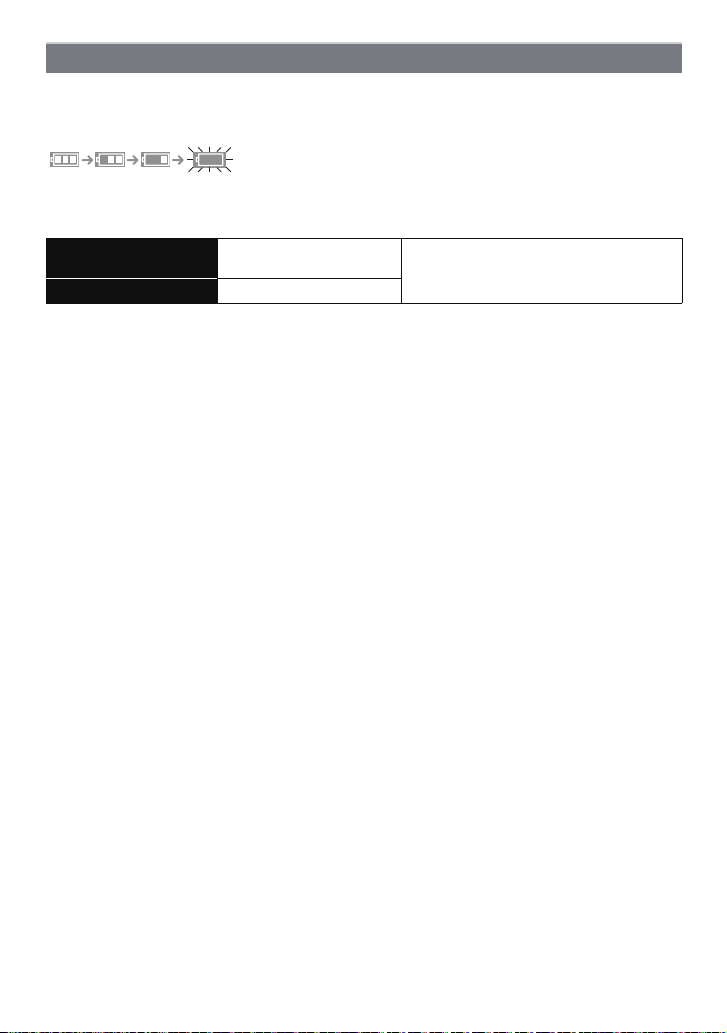
Preparation
About the Battery (charging/number of recordable pictures)
∫ Battery indication
The battery indication is displayed on the LCD monitor.
[It does not appear when you use the camera with the AC adaptor (optional) connected.]
The indication turns red and blinks if the remaining battery power is exhausted. Recharge the
•
battery or replace it with a fully charged batter y.
∫ The battery life
Number of recorda ble
pictures
Recording time Approx. 190 min
Recording conditions by CIPA standard
•
CIPA is an abbreviation of [Camera & Imaging Products Association].
• Temperature: 23 oC (73.4 oF)/Humidity: 50% when LCD monitor is on.
• Using a Panasonic SD Memory Card (32 MB).
• Using the supplied battery.
• Starting recording 30 seconds after the camera is turned on. (When the Op tical Image
Stabilizer function is set to [AUTO].)
• Recording once every 30 seconds with full flash every second recording.
• Rotating the zoom lever from Tele to Wide or vice versa in every recording.
• Turning the camera off every 10 recordings and leaving it until the temperature of the battery
decreases.
¢ The number of recordable pictures decreases in Auto Power LCD mode, Powe r LCD mode
and High Ang le mode (P25).
The number of recordab le pict ures varies depending on the recording interval time.
If the recording interval time becomes longer, the number of recordable pictures
decreases. [e.g. When recording once every 2 minutes, the number of reco rdable
pictures decreases to about 95.]
Approx. 380 pictures
By CIPA standard in Normal Picture
Mode
¢
- 12 -
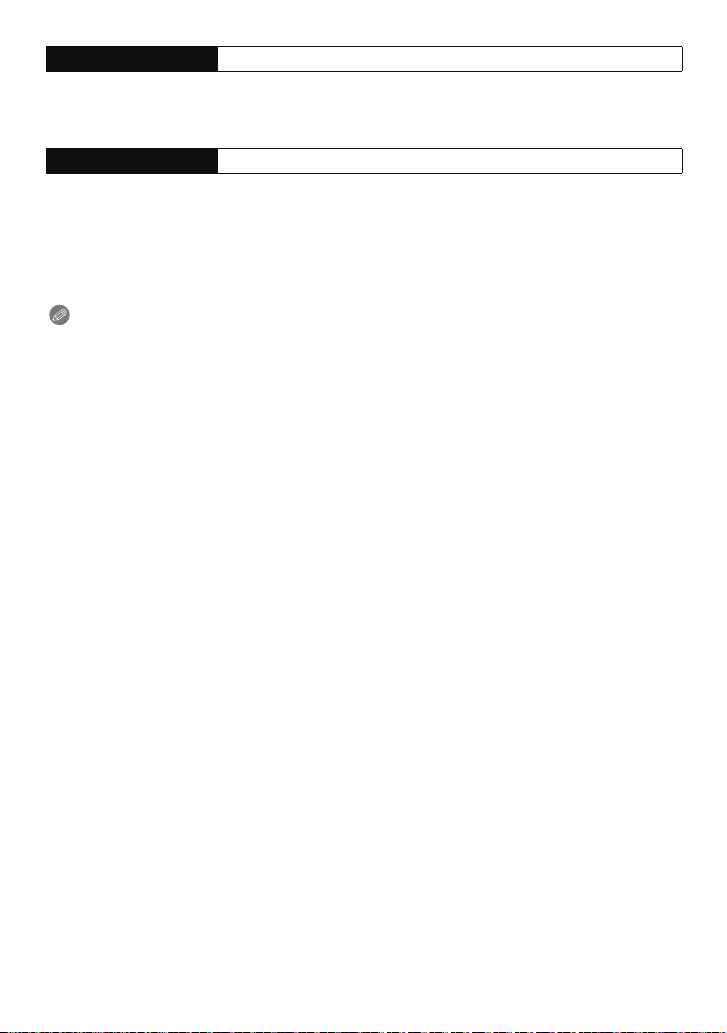
Preparation
Playback time Approx. 360 min
The number of recordable pictures and playback time will vary depending on the
operating conditions and storing condition of the battery.
∫ Charging
Charging time Approx. 130 min
•
The indicated charging time is for when the battery has been discharged completely.
The charging time may vary depending on how the battery has been used. The charging
time for the battery in hot/cold environments or a battery that has not been used for long
time may be longer than normal.
When the charging has been completed successfully, the [CHARGE] indicator turns off.
Charging time and number of recordable pictures with the optional battery pack are the
same as above.
Note
•
The battery may swell and its operating time may become shorter as the number of times it is
charged increases. For long term battery use, we recommend you do not frequently charge the
battery before it is exhau sted.
• The performance of the battery may temporarily deteriorate and the operating time may
become shorter in low temperature conditions (e.g. skiing/snowboarding).
- 13 -
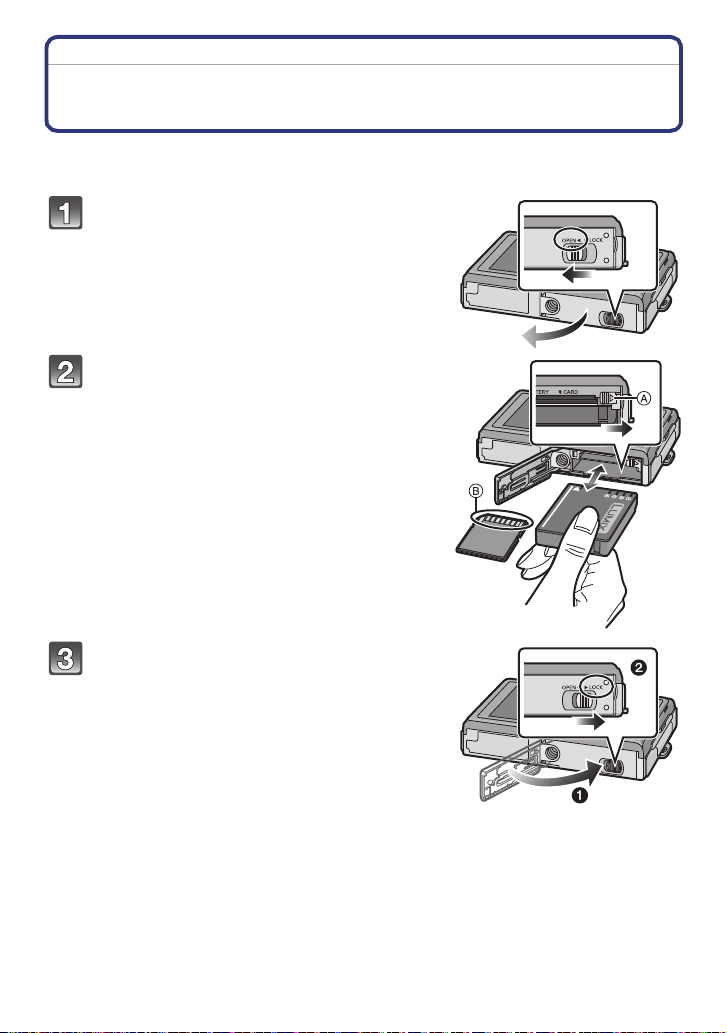
Preparation
Inserting and Removing the Card (optional)/the Battery
• Check that this unit is turned off.
• We recommend using a Panasonic card.
Slide the release lever in the direction of
the arrow and open the card/battery door.
• Always use genuine Panasonic batteries.
• If you use other batteries, we cannot guarantee
the quality of this product.
Battery: Insert until it is locked by the
lever A being careful about the direction
you insert it. Pull the lever A in the
direction of the arrow to remove the
battery.
Card: Push it fully until it clicks being
careful about the direction you insert it.
To remove the card, push the card until it
clicks, then pull the card out upright.
B: Do not touch the connection terminals of the
card.
•
The card may be damaged if it is not fully inserted.
1:Close the card/battery door.
2:Slide the release lever in the direction
of the arrow.
• If the card/battery door cannot be completely
closed, remove the card, check its direction and
then insert it again.
- 14 -
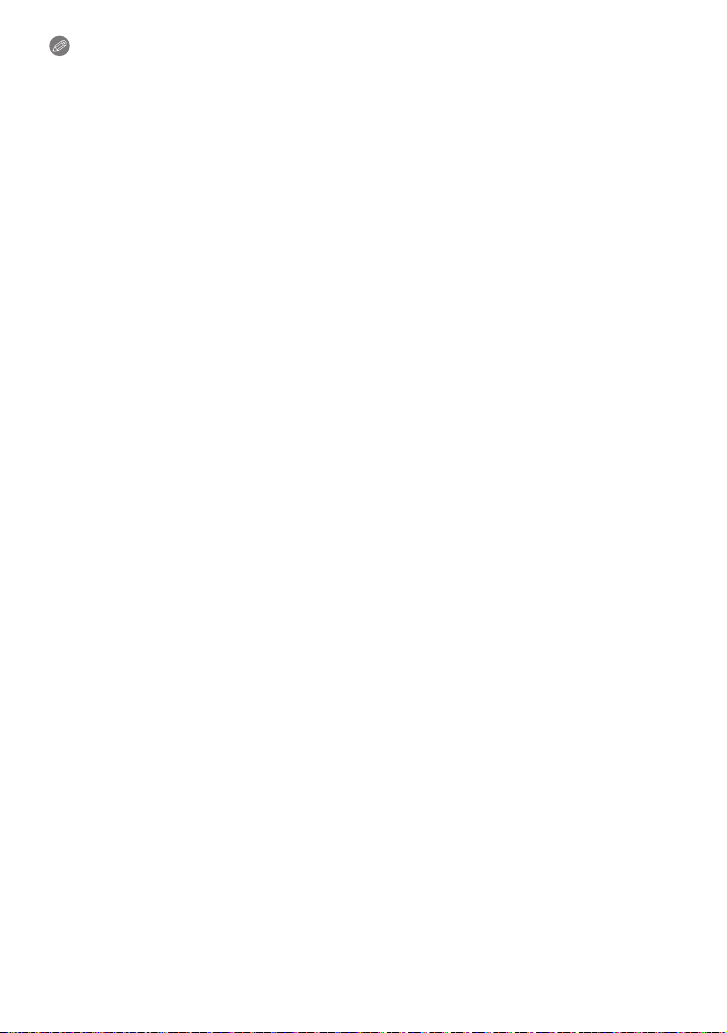
Preparation
Note
Remove the battery after use. Store the removed battery in the battery case (supplied).
•
• Do not remove the battery while the LCD monitor or keypad light (blue) are lit up as the camera
settings may not be store d properly.
• The supplied battery is designed on ly for the camera. Do not use it with any other equ ipment.
• Before removing the card or battery, turn the camera off, and wait until the keypad light has
gone out completely. (Otherwise, this unit may no longer operate no rmally and the card itself
may be damaged or the recorded pictures may be lost.)
- 15 -

Preparation
About the Built-in Memory/the Card
The following operations can be performed using this unit.
When a card has not been inserted: Pictures can be recorded in
•
the b uilt-in memory a nd p layed back.
• Wh en a card has b een inserted: Pictures can be recorded on the
card and played back.
• When using the built-in memory
k
>ð (access indication
• Wh en using the card
† (access indication
¢ The access indication lights red when pictures are being recorded on the built-in memory (or
the card).
• You can copy the recorded pictures to a card. (P127)
• Memory size: Approx. 40 MB
• Recordable motion pictures: QVGA (320k240 pixels) only
• The built-in memory can be used as a temporary storage device when the card being used
becomes full.
• The access time for the built-in memory may be longer than the access time for a card.
¢
)
¢
)
Built-in Memory
- 16 -

Preparation
Card
The following types of cards can be used with this unit.
(These cards are indicated as card in the text.)
Type of card Characteristics
SD Memory Card (8 MB to 2 GB)
(Formatted using the FAT12 or FAT16
format in compliance with the SD
standard)
SDHC Memory Card (4 GB to
¢
32 GB)
(Formatted using the FAT32 format in
compliance with the SD standard)
¢ The SDHC Memory Card is a memory card standard decided by the SD Associatio n in 2006
for high capacity memory cards more than 2 GB.
¢ You can use an SDHC Memory Card in equipment that is compatible with SDHC Memory
Cards however you cannot use an SDHC Memory Card in equipment that is only compatible
with SD Memory Cards. (Always read the operating instructions for the equipment being
used.)
• Fast recording and writing speed
• Write-Protect switch A provided (When
this switch is set to the [LOCK] position,
no further data writing, deletion or
formatting is possible. The ability to
write, delete and format data is restored
when the switch is return ed to its
original position.)
2
• You can only use cards with SDHC logo (indicating compliance with the SD standard) if using
cards with 4 GB or more capacity.
• Please confirm the latest information on the following website.
http://panasonic.jp/support/global/cs/dsc/
(This Site is English only.)
Note
Do not turn this unit off, remove its battery or card, or disconnect the AC adaptor
•
(optional) when the access indication is lit [when pictures are being written, read or
deleted, or the built-in memory or the card is being formatted (P29)]. Furthermore, do not
subje ct the camera to vibration, impact or static electricity.
The card or the data on the card may be damaged, and this unit may no longer operate
normally.
If operation fails due to vibration, impact or static electricity, perform the operation
again.
• The data on the built-in memory or the card may be damage d or lost due to electromagnetic
waves, static electricity or breakdown of the camera or the card. We recommend storing
important data on a PC etc.
• Do not format the card on your PC or other equipment. Format it on the camera only to ensure
proper operation. (P29)
• Keep the Memory Card out of reach of children to prevent swallowing.
- 17 -

Preparation
Setting Date/Time (Clock Set)
• The clock is not set when the camera is shipped.
Turn the camera on.
A [MENU/SET] button
B Cursor buttons
• If the lan guage select screen is not displayed, pr oceed
Press [MENU/SET].
Press 3/4 to select the language, and press [MENU/SET].
• The [PLEASE SET THE CLOCK] message appears. (This message does not appear in
Press [MENU/SET].
4.
to step
[PLAYBACK] Mode.)
ONOFF
- 18 -

Preparation
Press 2/1 to select the items (year, month,
day, hour, minute, display sequence or time
:
:
display format), and press 3/4 to set.
A: Time at the home area
B: Time at the travel destination (P87)
‚: Cancel without setting the clock.
•
Select either [24HRS] or [AM/PM] for the time display
format.
• AM/PM is displayed when [AM/PM] is selected.
• When [AM/PM] is selected as the time display format, midnight is displayed as AM
12:00 and n oon is displayed as PM 12:00. This display format is common in the US and
elsewhere.
Press [MENU/SET] to set.
• After completing the clock settings, turn the camera off. Then turn the camera back on,
switch to Recording Mode, and check that the display reflects the settings that were
performed.
• When [MENU/SET] has been pressed to complete the settings without the clock having
been set, se t the clock corre ctly by following the
below.
“Changing the clock setting” procedure
Changing the clock setting
Select [CLOCK SET] in the [REC] or [SETUP] menu, and press 1. (P21)
It can be change d in steps 5 and 6 to set the clock.
•
• The clock setting is maintained for 3 months using the built-in clock battery even
without the battery. (Leave the charged battery in the unit for 24 hours to charge the
built-in battery.)
Note
The clock is displayed w hen [DISPLAY] is pressed several times during recording.
•
• You can set the year from 2000 to 2099.
• If the clock is not set, the correct date cannot be printed when you stamp the date on the
pictures with [TEXT STAMP] (P115) or order a photo studio to print the pictures.
• If the clock is set, the correct date can be printed even if the date is not displayed on the screen
of the camera.
- 19 -

Preparation
Setting the Menu
The camera comes with menus that allow you to choose the settings for taking pictures
and playing them back just as you like and menus that enable you to have more fun with
the camera and use it more easily.
In particular, the [SETUP] menu contains some important settings relating to the camera’s
clock and power. Check the settings of this menu before proceeding to use the camera.
A [REC]/[PLAYBACK] selector switch
( [PLAYBACK] Mode menu (P112 to 127) ! [REC] Mode menu (P89 to 104)
• This menu lets you
make the protection,
trimming or print
settings, etc. of
recorded pictures.
• This menu le ts you
set the Coloring,
Sensitivity, Aspect
Ratio, Number of
pixels and other
aspects of the
pictures you are
recording.
[SETUP] menu (P24 to 29)
• This menu lets you perform the clock settings, select the operating
beep tone settings and set other settings which make it easier for you
to operate the camera.
• The [SETUP] menu can be set from either the [REC MODE] or
[PLAYBACK MODE].
Note
Due to the camera’s specifications, it may not be possible to set some of the functions or
some functions may not work in some of the conditions under which the camera is used.
- 20 -
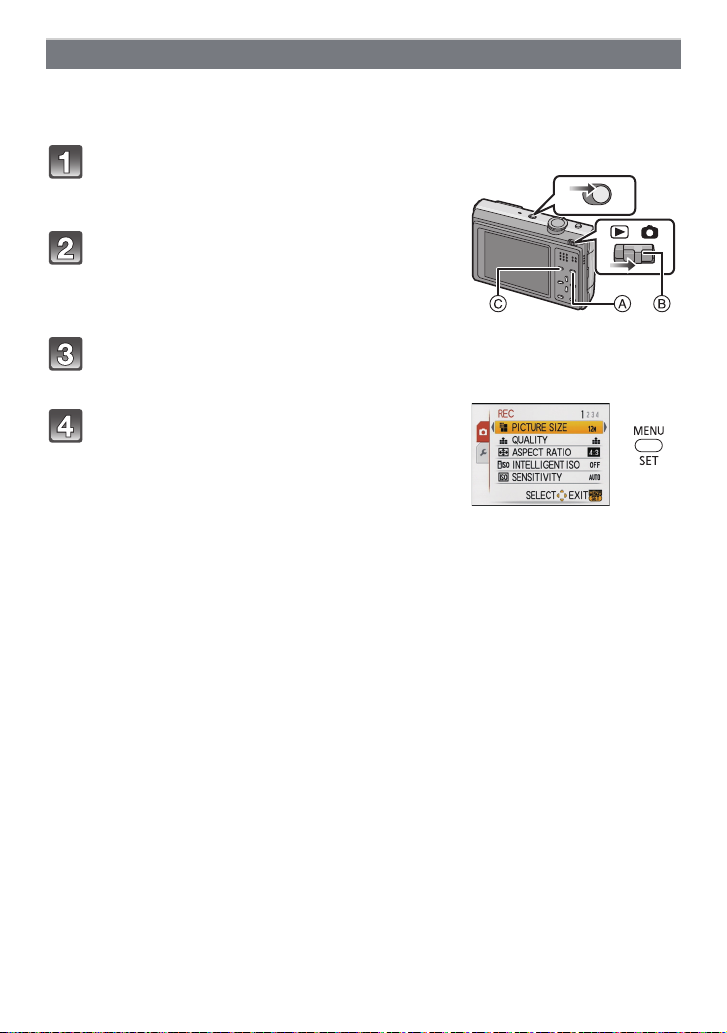
Preparation
Setting menu items
This section describes how to select the Normal Picture Mode settings, and the same
setting can be used for the [PLAYBACK] menu and [SETUP] menu as well.
Example: Setting [AF MODE] from [
Ø] to [š] in the Normal Picture Mode
Turn the camera on.
A [MENU/SET] button
B [REC]/[PLAYBACK] selector switch
C [MODE] button
ONOFF
Slide the [REC]/[PLAYBACK] selector
switch to [!], and then press [MODE].
• When selecting the [PLAYBACK] Mode menu
settings, set the [REC]/[PLAYBACK] selector switch to
[(], and proceed to step
4.
Press 3/4 to select [NORMAL PICTURE],
and then press [MENU/SET].
Press [MENU/SET] to display the menu.
• You can switch menu screens from any menu item by
rotating th e zoom lever.
- 21 -
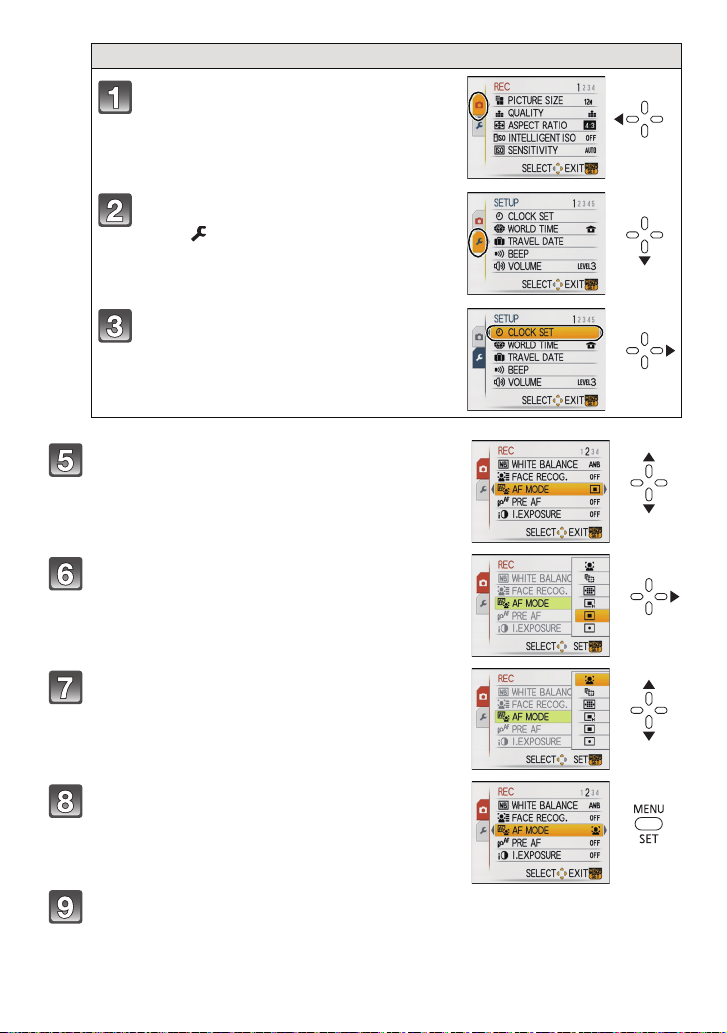
Preparation
Switching to the [SETUP] menu
Press 2.
Press 4 to select the [SETUP] menu
icon [ ].
Press 1.
• Select a menu item next and set it.
Press 3/4 to select [AF MODE].
• Select the item at the very bottom, and press 4 to
move to the second screen.
Press 1.
• Depending on the item, its setting may not appear or it
may be displayed in a different way.
Press 3/4 to select [š].
Press [MENU/SET] to set.
Press [MENU/SET] to close the menu.
- 22 -
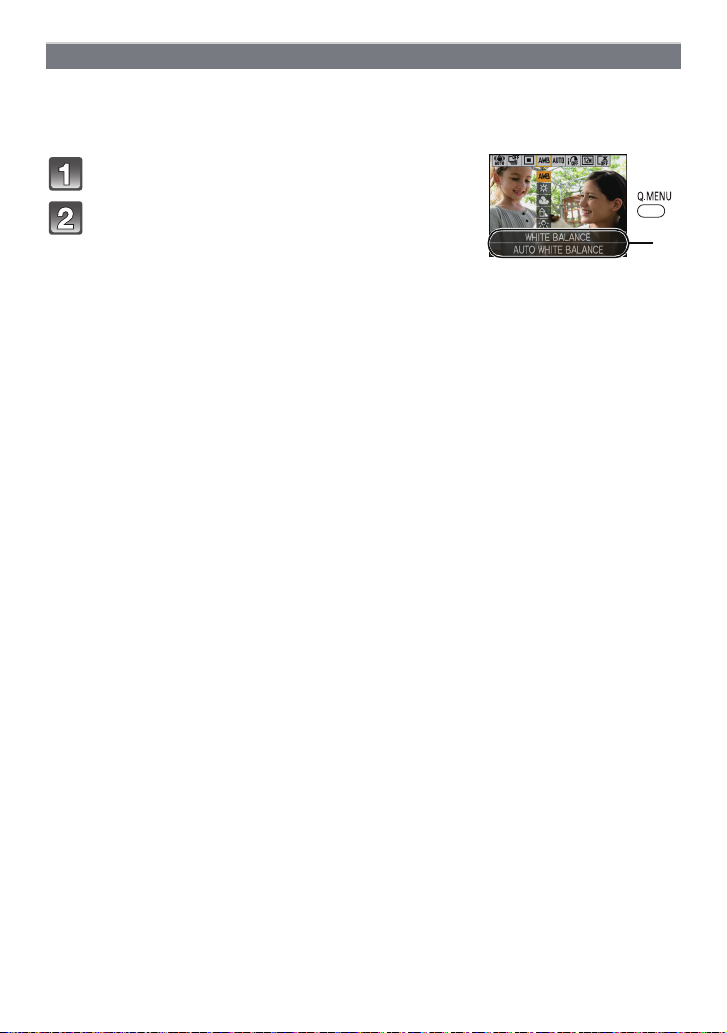
Preparation
A
Using the quick menu
By using the quick menu, some of the menu settings can be easily found.
Some of the menu items cannot be set by the modes.
•
• When [DISPLAY] is pressed and while [STABILIZER] (P102) is selected, [STABILIZER DEMO.]
can be displayed.
Press and hold [Q.MENU] when recording.
Press 3
/4/2/1 to select the menu item and
the setting and then press [MENU/SET] to
close the menu.
A The items to be set and the settings are displayed.
- 23 -
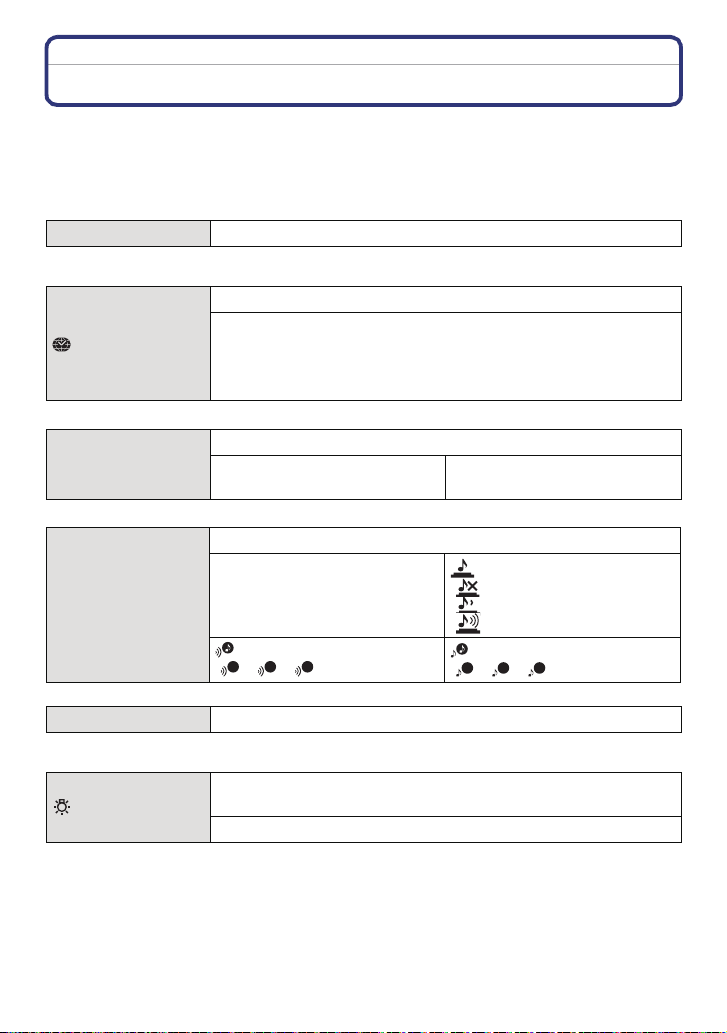
Preparation
Perform these settings if you need to.
About the Setup Menu
[CLOCK SET], [ECONOMY] and [AUTO REVIEW] are important items. Check their
settings before using them.
•
In the Intelligent Auto Mode, only [CLOCK SET], [WORLD TIME], [BEEP], [LANGUAGE] and
[STABILIZER DEMO.] (P29) can be set.
For details on how to select the [SETUP] menu settings, refer to P21.
U [CLOCK SET] Setting Date/Time.
Refer to P18 for details.
•
Set the time in your home area and travel destination.
“ [DESTINATION]:
[WORLD TIME]
• Refer to P87 for details.
— [TRAVEL DATE]
• Refer to P84 for details.
r [BEEP]
Travel destination area
– [HOME]:
Your home area
Set the departure date and the return date of the vacation.
[TRAVEL SETUP]
[OFF]/[SET]
[LOCATION]
[OFF]/[SET]
This allows you to set the beep and shutter sound.
r [BEEP LEVEL]:
[s] (Muted)
[t] (Low)
[u] (High)
[BEEP TONE]:
1 2 3
[]/[]/[]
[SHUTTER VOL.]:
[] (Muted)
[] (Low)
[] (High)
[SHUTTER TONE]:
1 2 3
[]/[]/[]
u [VOLUME]
Adjust the volume of the speaker to any of 7 levels.
• When you connect the camera to a TV, the volume of the TV speakers does not change.
Set the keypad light to light up (blink) or not when you turn the
[KEYPAD ILLUM.]
camera [ON]/[OFF], perform button operations, etc.
[OFF]/[ON]
• For some operations, the keypad light will light up (blink) in a different way.
• Set to [OFF] if you would prefer the keypad light not to light up (blink).
• When [AUTO LCD OFF] (P26) in [ECONOMY] has been set, the keypad light will blink even if
[KEYPAD ILLUM.] is set to [OFF]. (The brightness will be lower than for the [ON] setting.)
- 24 -
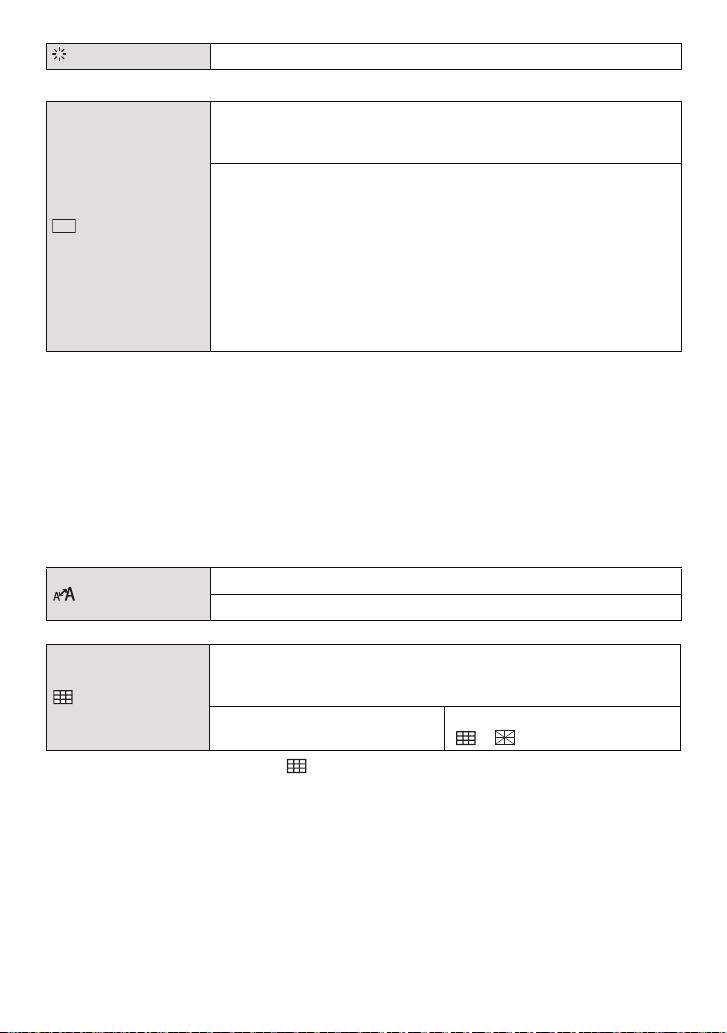
Preparation
[MONITOR] Adjust the brightness of the LCD monitor in 7 steps.
These menu settings make it easier to see the LCD monitor when
you are in bright places or when you are holding the camera high
above your head.
[OFF]
„ [AUTO POWER LCD]:
[LCD MODE]
LCD
The brightness is adjusted automatically depending on how bright
it is around the camera.
… [POWER LCD]:
The LCD monitor becomes brighter and easier to see even when
taking pictures outdoors.
Å [HIGH ANGLE]:
The LCD monitor is easier to see when taking pict ures with the
camera held high above your head.
• High angle mode is also canceled if you turn the camera off or [POWER SAVE] is activated.
• The brightness of the pictures displayed on the LCD monitor is increased so some subjects
may appear differently from actuality on the LCD monitor. However, this does not affect the
recorded pictures.
• The LCD monitor automatically returns to normal brightness after 30 seconds when recording
in Power LCD Mode. Press any button to make the LCD monitor bright again.
• If the screen is difficult to see because of bright light shining on it, use your hand o r another
object to block the light.
• The number of recordable pictures decreases in Auto Power LCD mode, Power LCD mode and
High angle mode.
• [AUTO POWER LCD] and [HIGH ANGLE] cannot be selected in Playback Mode.
• [LCD MODE] cannot be used when the component cable is connected.
[DISPLAY SIZE]
Change the display size of some icons and menu screens.
[STANDARD]/[LARGE]
Set the pattern of the guidelines displayed when taking pictures.
You can also set whether or not to have the recording information
[GUIDE LINE]
displayed when the guidelines are displayed. (P47)
[REC. INFO.]:
[OFF]/[ON]
[PATTERN]:
[]/[]
• The [PATTERN] setting is fixed to [ ] in the Intelligent Auto mode.
- 25 -

Preparation
This allows you to set either to display or not display the
[HISTOGRAM]
histogram. (P48)
[OFF]/[ON]
You can conserve the battery life by setting these menus.
Also, it will turn off the LCD monitor automatically when not in use
to prevent discharge of the battery.
p [POWER SAVE]:
The camera is automatically turned off if the camera has not been
q [ECONOMY]
used for the time selected on the setting.
[OFF]/[2MIN.]/[5MIN.]/[10MIN.]
[AUTO LCD OFF]:
The LCD monitor is automatically turned off if the camera has not
been used for the time selected on the setting.
[OFF]/[15SEC.]/[30SEC.]
• Press the shutter button halfway or turn the camera off and on to cancel [POWER SAVE].
• [POWER SAVE] is set to [5MIN.] in the Intelligent Auto mode.
• [POWER SAVE] is fixed to [2MIN.] when [AUTO LCD OFF] is set to [15SEC.] or [30SEC.].
• The keypad light blinks while the LCD monitor is turned off. Pre ss any button to turn on the LCD
monitor again.
• [AUTO LCD OFF] does not work while operating menu or Playback Zoom.
• [POWER SAVE] does not work in the following cases.
– When using the AC adap tor
– When connecting to a PC or a printer
– When recording or playing back motion pictures
– During a slide show
– [AUTO DEMO]
• [AUTO LCD OFF] does not work in the following cases.
– When using the AC adap tor
– When connecting to a PC or a printer
– While the self-timer is set
– When recording or playing back motion pictures
– During a slide show
– While the menu screen is displayed
– [AUTO DEMO]
- 26 -
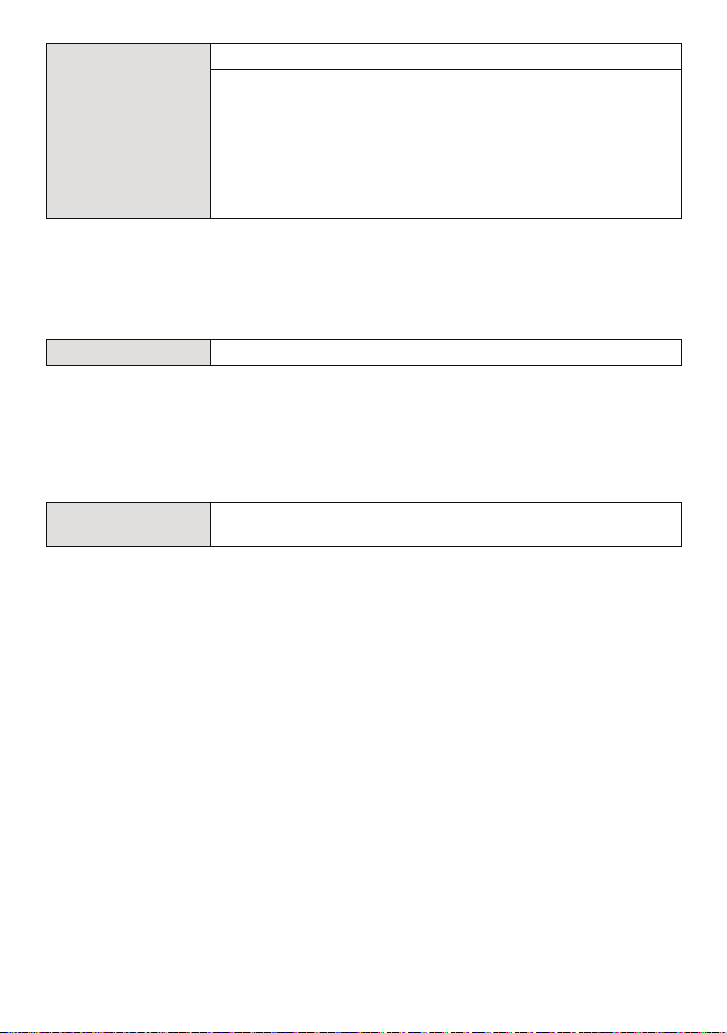
Preparation
Set the length of time that the picture is displayed after taking it.
[OFF]
[1SEC.]
o [AUTO REVIEW]
[2SEC.]
[HOLD]: The pictures are displayed until one any of the buttons
is pressed.
[ZOOM]: The picture is displayed for 1 second and then
enlarged 4k and displayed for 1 more second.
• The Auto Review function is activated regardless of its setting when using Auto Bracket (P58),
[HI-SPEED BURST] (P68), [FLASH BURST] (P69) and [PHOTO FRAME] (P73) in Scene
Mode, Burst Mode (P100) and when recording still pictures with audio (P103). (The pictures
cannot be enlarged.)
• In Intelligent Auto Mode, the Auto Review function is fixed to [2SEC.].
• [AUTO REVIEW] does not work in Motion Picture Mode.
v [NO.RESET] Reset the file number of the next recording to 0001.
• The folder number is up dated and the file number starts from 0001. (P130)
• A folder number between 100 and 999 can be assigned.
When the folde r number reaches 999, the number canno t be reset. We recommend formatting
the card (P29) after saving the data on a PC or elsewhere.
• To reset the folder number to 100, format the built-in memory or the card first and then use this
function to reset the file number.
A reset screen for the folder number will then appear. Select [YES] to reset the folder number.
w [RESET]
The [REC] or [SETUP] menu settings are reset to the initial
settings.
• When the [RESET] setting is selected during recording, the operation that resets the lens is
also performed at the same time. You will hear the sound of the lens operating but this is
normal and not indicative of malfunctioning.
• When the [REC] Mode settings are reset, the following settings are also reset.
– The data registered with [FACE RECOG.]
– The setting and registration for My Scene Mode (P59)
• When [SETUP] menu settings are reset, the following settings are also reset. In addition,
[ROTATE DISP.] (P120) is set to [ON], and [FAVORITE] (P121) is set to [OFF] in [PLAYBACK]
Mode menu.
– The birthday and name settings for [BABY1]/[BABY2] (P66) and [PET] (P67) in Scene Mode.
– The settings of [TRAVEL DATE] (P84) (departure date, return date, location)
– The [WORLD TIME] (P87) sett ing.
• The folder number and the clock setting are not changed.
- 27 -

Preparation
Select the USB communication system after or before connecting
the camera to your PC or your printer with the USB connection
cable (supplied).
y [SELECT ON CONNECTION]:
x [USB MODE]
Select either [PC] or [PictBridge(PTP)] if you connected the
camera to a PC or a printer supporting PictBridge.
{ [PictBridge(PTP)]:
Set after or before connecting to a printer supporting PictBridge.
z [PC]:
Set after or before connecting to a PC.
• When [PC] is selected, the camera is connected via the “USB Mass Storage” communication
system.
• When [PictBridge(PTP)] is selected, the camera is connected via the “PTP (Picture Transfer
Protocol)” communication system.
Set to match the color television system in each country.
(Playback Mode only)
| [VIDEO OUT]
¢
[NTSC]: Video output is set to NTSC system.
[PAL]: Video output is set to PAL system.
• This will work when the AV cable is connected.
¢ PAL video out is not available on the version DMC-FP8P sold in the U.S. and the version
DMC-FP8PC sold in Canada.
Set to match the type of TV.
(Playback Mode only)
[TV ASPECT]
[W]: When connecting to a 16:9 screen TV.
[X]: When connecting to a 4:3 screen TV.
• This will work when the AV cable is connected.
[VERSION DISP.] It is possible to check which version of firmware is on the camera.
- 28 -

Preparation
A B
[FORMAT]
• Use a battery with sufficient battery power or the AC adaptor (optional) when formatting. Do not
turn the camera off du ring formatting.
• If a card has been inserted, only the card is formatted. To format the built-in memory, remove
the card.
• If the card has been formatted on a PC or other equipment, format it on the camera again.
• It may take longer to format the built-in memory than the card.
• If the built-in memory or the card cannot be formatted, consult your nearest Service Center.
For USA and Puerto Rico assistance, please call:
1-800-211-PANA(7262) or, contact us via the web at:
http://www.panasonic.com/contactinfo
~ [LANGUAGE] Set the language displayed on the screen.
• If you set a different language by mistake, select [~] from the menu icons to set the desired
language.
The built-in memory or card is formatted. Formatting irretrievably
deletes all the data so check the data carefully before formatting.
For Canadian assistance, please call:
1-800-99-LUMIX (1-800-995-8649) or
send e-mail to: lumixconcierge@ca.panasonic.com
Displays the amount of jitter the camera has detected
([STABILIZER DEMO.])
The camera’s features are displayed as slide shows. ([AUTO
DEMO])
[STABILIZER DEMO.]
A Amount of jitter
[DEMO MODE]
DEMO
B Amount of jitter after correction
[AUTO DEMO]:
[OFF]
[ON]
• The stabilizer function is switched between [ON] and [OFF] every time [MENU/SET] is pressed
during the [STABILIZER DEMO.].
• In Playback Mode, [STABILIZER DEMO.] cannot be displayed.
• [STABILIZER DEMO.] is an approximation.
• Press [DISPLAY] to close [STABILIZER DEMO.].
• [AUTO DEMO] has no TV o utput capability even when it is in Playback Mode.
• Press [MENU/SET] to close [AUTO DEMO].
- 29 -
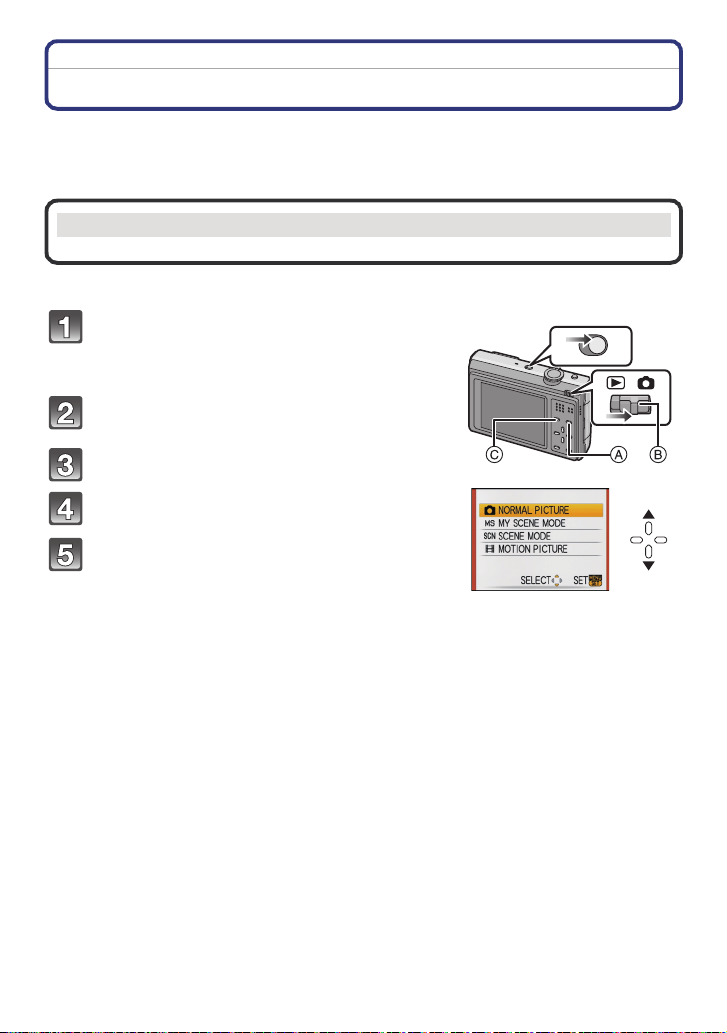
Preparation
Mode switching
Selecting the [REC] Mode
When the [REC] Mode is selected, the camera can be set to the Intelligent Auto Mode in
which the opt imal settings are established in line with the subject to be recorded and the
recording conditions, or to the Scene Mode which enables you to take pictures that match
the scene being recorded.
¦ Intelligent Auto Mode (P32)
The subjects are recorded using settings automatically selected by the camera.
∫ To select a [REC] modes from the [REC] modes list
Turn the camera on.
A [MENU/SET] button
B [REC]/[PLAYBACK] selector switch
C [MODE] button
Slide the [REC]/[PLAYBACK] selector
switch to [!].
Press [MODE].
Press 3/4 to select the mode.
Press [MENU/SET].
ONOFF
- 30 -
