Page 1

Operating Instructions
for advanced features
Digital Camera
Model No. DC-GX9
Please read these instructions carefully before using this product,
and save this manual for future use.
Message displays →322
Q&A Troubleshooting →324
Finding the information you need →2
Contents →5
Contents by Function →11
Names and Functions of Main Parts →16
Menu list →188
DVQP1465ZA
M0218KZ0
Page 2

Finding the information you need
In this “Operating Instructions for advanced features”, you can find the information you
need from the following pages.
By clicking a page number, you can jump to the linked page and quickly find the
information.
Search from “Contents”
5 -
Search from the list of function
names
“Contents by Function”
Search from “Names and
Functions of Main Parts”
Search from “List of monitor/
viewfinder displays”
11 -
16 -
315 -
Search from the list of
on-screen messages
“Message displays”
Search from the menu list
Search from “Q&A
Troubleshooting”
322 -
188 -
324 -
For details on how to use this manual,
see the next page.
2
Page 3

How to use this manual
Recording mode icons
Recording mode:
In Recording modes that show icons in black, you can select and execute indicated
menus and functions.
(Custom Mode) has different functions depending on the recording mode that is
registered.
• Click a cross reference in the text to jump to the corresponding page.
• Description in these operating instructions is based on the interchangeable lens
(H-FS12032).
Click this icon to jump to “Finding the information you need”.
Click this icon to jump to “Contents”.
Click this icon to jump to “Menu list”.
Click this icon to return to the previously displayed page.
3
Page 4

How to use this manual
■
About the symbols in the text
Indicates that the menu can be set by pressing [MENU/SET] button.
Indicates that the Wi-Fi setting can be made by pressing [Wi-Fi] button.
Tips for skilful use and points for recording.
(→00) Indicates the reference page. Click to go to the corresponding page.
Steps for setting a menu item are described as follows:
Example: To change the [Quality] setting to [ ] in the [Rec] menu
→ [Rec] → [Quality] → [ ]
• This operating instructions express the up, down, left, and right of the
cursor button as
• Dial operations are illustrated as below.
Turn the front dial
Rotate the rear dial
Press the rear dial
.
4
Page 5

Contents
■
Finding the information you need ..... 2
■
How to use this manual ...................... 3
Before Use
■
Before use ......................................... 13
■
Standard Accessories ...................... 15
■
Names and Functions
of Main Parts ..................................... 16
Preparations
■
Attaching the Shoulder Strap .......... 21
■
Charging battery ............................... 22
Inserting the battery ...................................23
Charging the battery ..................................24
■
Inserting and removing the card
(optional) ............................................ 32
Basics
■
Holding the camera ........................... 42
■
Adjusting the angle of the monitor
and viewfinder ................................... 44
■
Buttons/Dials
Used for Recording ........................... 45
[LVF ] button
(Recording pictures using the viewfinder)
Shutter button (Taking pictures) .................46
Motion picture button
(Recording motion pictures).......................46
Mode dial (Select the recording mode) ......47
Front Dial/Rear Dial ...................................47
Cursor button / [MENU/SET] button
(Selecting/setting items) ............................50
[DISP.] button
(Switching the display information) ............50
■
Touch screen (Touch operations)....53
Focusing on the subject at the touched
position (Touch AF, Touch Shutter) ............54
Matching the brightness to the touched
position ([Touch AE]) ..................................55
...45
■
Contents by Function ....................... 11
■
About the Lens .................................. 20
■
About the Card .................................. 33
Formatting the card (initialisation)..............34
Estimated recording capacity
(number of pictures/recording time) ...........34
■
Attaching/Removing the Lens ......... 36
■
Setting the clock ............................... 40
■
Setting the menu ............................... 56
■
Calling frequently-used
menus instantly
(Quick Menu) ..................................... 58
Change the Quick Menu to your
preferred item ............................................59
■
Assigning frequently
used functions to the buttons
(Function buttons) ............................ 60
Using the function buttons during
recording ....................................................61
Using the function buttons during
playback.....................................................62
■
Entering Text .....................................63
5
Page 6

Recording mode
■
Taking pictures with
automatic settings
(Intelligent Auto Mode) ..................... 64
[Intelligent Auto] menu ...............................66
Setting colouring ........................................67
Setting brightness (exposure)/
blurriness of the background
(Defocus control function) ..........................68
■
Taking pictures after
automatically setting the
aperture value and shutter speed
(Programme AE Mode) ..................... 69
■
Taking pictures by setting the
aperture value and shutter speed ... 70
Taking pictures by setting the aperture
value (Aperture-Priority AE Mode) .............70
Taking pictures by setting the shutter
speed (Shutter-Priority AE Mode) ..............71
Taking pictures by setting the
aperture value and shutter speed
(Manual Exposure Mode) ..........................72
Checking the effects of the aperture value
and shutter speed (Preview Mode) ............74
Easily set aperture value / shutter speed
for suitable exposure (One Push AE) ........75
Contents
■
Recording panorama pictures
(Panorama Shot Mode) ..................... 76
■
Taking pictures according
to the scene
(Scene Guide Mode) ......................... 79
Types of Scene Guide Mode .....................80
■
Taking Pictures with
different picture effects
(Creative Control Mode) ................... 83
Types of picture effects ..............................84
■
Recording motion pictures
by setting the aperture/
shutter speed/ISO sensitivity
(Creative Video Mode) ...................... 89
Pan or zoom while recording with the
camera in a fixed position
([4K Live Cropping]) ...................................91
■
Registering your own
settings and recording
(Custom Mode) .................................. 93
Registering your own settings
([Cust.Set Mem.]).......................................93
Recording using registered custom set .....94
6
Page 7

Focus, Brightness (Exposure) and Colour tone Settings
■
Taking pictures with Auto Focus ..... 95
Set the Focus Mode (AFS, AFF, AFC) .......96
Switching [AF Mode] ..................................97
Changing the position and size
of the AF area ..........................................103
Setting the AF area position
with the touch pad....................................106
Optimising the focus and brightness
for a touched position ..............................107
■
Taking pictures with
Manual Focus .................................. 108
■
Taking pictures by locking
the focus and/or exposure
(AF/AE Lock) ....................................111
■
Taking pictures with
Exposure Compensation ................ 112
■
Setting the ISO Sensitivity ............. 114
■
Adjusting the White Balance ......... 116
4K Photo and Drive Settings
■
Recording with the 4K
Photo function and selecting
pictures to save ............................... 120
Recording with the 4K Photo function .....120
Selecting pictures from 4K burst file and
saving ......................................................124
Notes on the 4K Photo function ...............129
■
Adjusting the focus after recording
([Post Focus]/[Focus Stacking]) .... 132
Recording using [Post Focus] ..................132
Select the focus point and save the
picture ([Post Focus])...............................134
Select the focus range to combine
and create a single picture
([Focus Stacking]) ....................................135
Notes on the [Post Focus]/
[Focus Stacking] ......................................136
■
Selecting a Drive Mode ................... 137
Burst function ...........................................138
Taking pictures with self-timer..................140
■
Taking Pictures While
Adjusting a Setting Automatically
(Bracket Recording) ........................ 141
Exposure Bracket ....................................142
Aperture Bracket ......................................143
Focus Bracket ..........................................144
■
Taking pictures
automatically at set intervals
[Time Lapse Shot] ........................... 145
■
Creating stop motion animation
[Stop Motion Animation] ................ 148
Contents
7
Page 8

Stabiliser, Zoom and Flash
■
Correcting jitter ............................... 151
Setting the focal length of a lens .............153
■
Using Zoom ..................................... 155
Optical Zoom ...........................................155
Raising the telescopic effect ....................156
Changing the settings for a
power zoom lens......................................159
Using the zoom by performing touch
operations (Touch zoom) .........................160
■
Taking pictures with flash .............. 161
Recording motion pictures
■
Recording Motion Picture/
4K Motion Picture ........................... 171
Setting the format, picture size and
recording frame rate ................................173
Adjusting the focus while recording
motion pictures ([Continuous AF]) ...........175
Playing Back and Editing Pictures
Contents
■
Setting the Flash Functions ........... 163
Changing the firing mode
(Manual flash) ..........................................163
Changing Flash Mode..............................164
Setting the 2nd curtain sync ....................166
Adjusting the flash output ........................167
Synchronising the flash output
with the camera during Exposure
Compensation..........................................167
■
Taking Pictures with
Wireless Flashes ............................. 168
■
Taking still pictures while
a motion picture is being
recorded ........................................... 176
■
Recording Snap Movies ................. 177
■
Viewing your pictures ..................... 180
■
Viewing motion pictures ................ 181
Capturing still pictures from
motion pictures ........................................182
■
Switching the Playback Method .... 183
Zooming in and viewing
“Playback Zoom”......................................183
Viewing a list of pictures
“Multi Playback” .......................................183
Viewing pictures by their recording date
“Calendar Playback” ................................184
8
■
Viewing group pictures .................. 185
■
Deleting pictures ............................. 187
Page 9

Using Menu Functions
Contents
■
Menu list .......................................... 188
[Rec] ........................................................189
[Motion Picture] ........................................205
[Custom] ..................................................207
Wi-Fi/Bluetooth
■
What you can do with the
Wi-Fi®/Bluetooth® function ............. 252
■
Wi-Fi/Bluetooth Function ............... 253
■
Connecting the camera to a
smartphone ..................................... 256
Installing the smartphone/tablet app
“Panasonic Image App” ........................... 256
Connecting the camera to a smartphone
compatible with Bluetooth Low Energy ....257
Connecting the camera to a
smartphone that does not support for
Bluetooth Low Energy..............................260
■
Controlling with a Smartphone ...... 264
Turning on/off the camera using a
smartphone ..............................................264
Operating the shutter button
of the camera using a smartphone
(remote recording) ...................................265
Playing back or saving images stored
on the camera, or uploading them
on social media sites ...............................269
Transferring recorded images to a
smartphone automatically ........................270
Writing location information of a
smartphone on a recorded image ............272
Synchronising the camera’s clock
with a smartphone ...................................273
Combining motion pictures recorded
with Snap Movie according to your
preference on a smartphone....................273
[Setup] .....................................................223
[My Menu] ................................................234
[Playback] ................................................235
■
Displaying still pictures on a TV .... 275
■
Sending pictures ............................. 276
■
Sending pictures to a
smartphone ..................................... 279
■
Wireless printing ............................. 280
■
Sending pictures to AV device ....... 281
■
Sending pictures to a PC ............... 282
■
Using WEB services ....................... 284
When sending images to
WEB service ............................................284
When sending images to
[Cloud Sync. Service] ..............................287
About the [LUMIX CLUB] .........................288
■
About Wi-Fi connections ................ 291
Connecting via a wireless access point
([Via Network]) .........................................291
Connecting directly ([Direct]) ...................294
Connecting quickly with the
same settings as used previously
([Select a destination from History] /
[Select a destination from Favorite]) ........295
■
[Wi-Fi Setup] .................................... 297
9
Page 10

Connecting with other devices
■
Enjoying 4K motion pictures ......... 298
Viewing 4K motion pictures .....................298
Storing 4K motion pictures.......................299
■
Viewing on TV screen ..................... 300
Recording while monitoring
camera images ........................................302
VIERA Link (HDMI) (HDAVI Control™) ....303
■
Storing recorded still pictures
and motion pictures on your PC ... 304
Downloading software .............................305
Copying still pictures and motion
pictures ....................................................307
Others
■
Optional accessories ...................... 313
External Flash (optional) ..........................313
AC adaptor (optional) /
DC coupler (optional) ...............................314
■
List of monitor/viewfinder
displays ............................................ 315
Contents
■
Storing recorded still pictures
and motion pictures in the
recorder ........................................... 309
■
Printing ............................................ 310
Printing with date and text .......................312
■
Message displays ........................... 322
■
Q&A
Troubleshooting .............................. 324
■
Usage cautions and notes ............. 333
10
Page 11
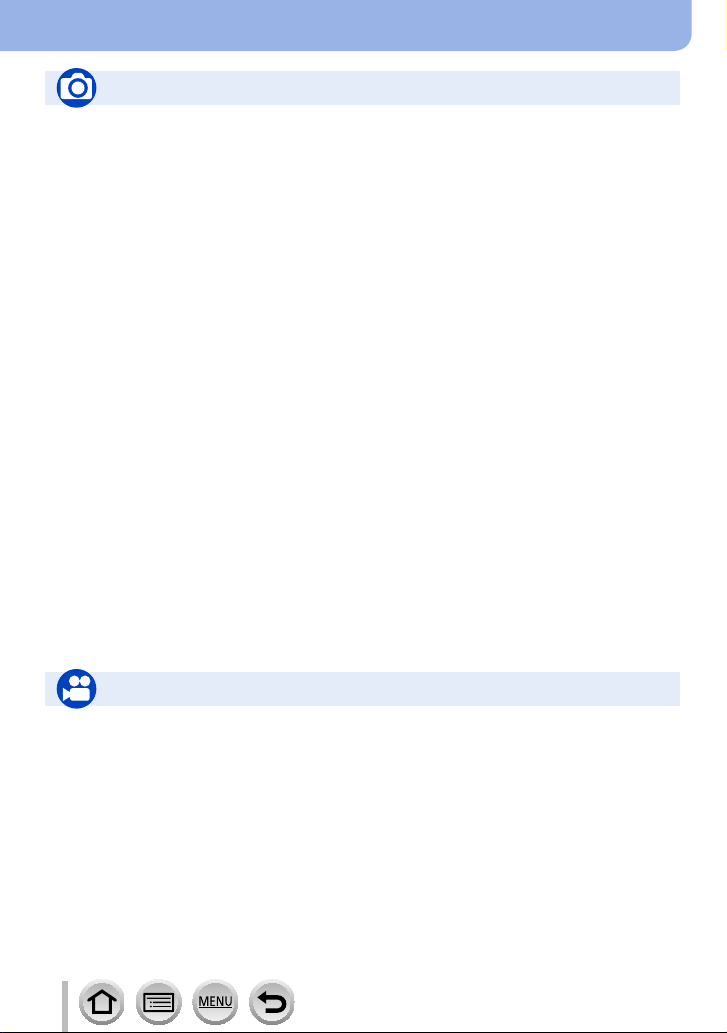
Contents by Function
Recording
Recording
Recording mode ...........................................47
[Preview] .......................................................74
Panorama Shot Mode ...................................76
Bracket recording .......................................141
[Time Lapse Shot] .......................................145
[Stop Motion Animation] .............................. 148
[Silent Mode] ...............................................201
[Multi Exp.] ..................................................204
4K Photo
[4K PHOTO]................................................120
[Post Focus] recording ................................132
Focus (AF/MF)
Auto Focus ...................................................95
AF Mode .......................................................97
Adjusting the AF area position ....................103
Manual Focus .............................................108
AF/AE Lock ................................................. 111
Drive
Drive Mode .................................................137
Burst function ..............................................138
[Self Timer] .................................................140
Exposure
[Touch AE] ....................................................55
[One Push AE] .............................................. 75
AF/AE Lock ................................................. 111
Exposure Compensation ............................ 112
ISO sensitivity ............................................. 11 4
Exposure Bracket .......................................142
[Metering Mode] ..........................................196
Picture Quality and Colour Tone
White Balance ............................................ 116
[Picture Size] ..............................................190
[Quality] ......................................................190
[Photo Style] ...............................................192
[Filter Settings] ............................................194
[Color Space] ..............................................196
[Highlight Shadow] ......................................197
[i.Dynamic] ..................................................198
[i.Resolution] ...............................................198
[Long Shtr NR] ............................................199
[Shading Comp.] .........................................200
[Diffraction Compensation] .........................200
[HDR] ..........................................................203
Stabiliser
Dual I.S. ......................................................151
5-Axis Hybrid Image Stabiliser ...................151
Flash
[Flash Mode] ...............................................164
2nd curtain synchro ....................................166
[Flash Adjust.] .............................................167
Wireless flash settings ................................168
Monitoring
Recording while monitoring camera
images ........................................................302
Motion Picture
Motion Picture
Creative Video Mode ....................................89
[4K Live Cropping] ........................................91
[Rec Format]/[Rec Quality] .........................173
Taking still pictures while a motion picture
is being recorded ........................................176
[Snap Movie] ...............................................177
Audio
[Sound Rec Level Adj.] ...............................205
[Wind Noise Canceller] ...............................206
11
Screen settings
[Sound Rec Level Disp.] .............................205
[Monochrome Live View] ............................214
[Center Marker] ...........................................216
[Zebra Pattern] ............................................217
Page 12

Setup/Custom
Basic settings
[Format] ........................................................34
[Clock Set] ....................................................40
Dioptre adjustment .......................................45
Quick Menu ..................................................58
[Beep] .........................................................225
[Economy] ...................................................226
[Reset] (initialisation) ..................................232
[Sensor Cleaning] .......................................233
Playback
Playback
Picture playback .........................................180
Motion picture playback ..............................181
Playback Zoom ...........................................183
Multi Playback ............................................183
Delete .........................................................187
[Auto Review] .............................................214
[Slide Show] ................................................236
[Rotate]/[Rotate Disp.] ........................248, 250
Contents by Function
Customisation
Function buttons ...........................................60
Custom Mode ...............................................93
[Custom] menu ...........................................207
Edit
[Post Focus] ................................................134
[Focus Stacking] .........................................135
[Title Edit] ....................................................239
[RAW Processing] .......................................240
[4K PHOTO Bulk Saving] ...........................242
[Light Composition] .....................................243
[Sequence Composition] ............................244
[Clear Retouch] ...........................................245
[Text Stamp] ................................................246
[Resize] .......................................................247
[Cropping] ...................................................248
Image settings
[Protect] ......................................................238
[Rating] .......................................................238
Wi-Fi/Bluetooth
Image App
Image App ..................................................256
Remote start-up ..........................................264
Remote recording .......................................265
Auto transfer ...............................................270
Connecting with other devices
PC
Transferring images to a PC .......................304
PHOTOfunSTUDIO ....................................305
SILKYPIX ....................................................306
TV
Playing back pictures on a TV screen ........300
[VIERA Link] ...............................................303
12
In combination with other devices
Playing back pictures on a TV ....................275
Printing images ...........................................280
Sending images to an AV device ................281
Sending images to a PC .............................282
Sending images to a WEB service .............284
Using [Cloud Sync. Service] .......................287
Recorder
Dubbing ......................................................309
Printer
PictBridge ...................................................310
Page 13

Before Use
Before use
■
Camera handling
Keep the camera away from excessive vibration, force, or pressure.
Avoid using the camera under the following conditions, which may damage the lens,
●
monitor, viewfinder, or camera body.
This may also cause the camera to malfunction or prevent recording.
• Dropping or hitting the camera against a hard surface
• Pushing with excessive force on the lens or monitor
The camera is not dust resistant, splash resistant, or waterproof.
Avoid using the camera in places with excessive dust or sand, or where water can
come into contact with the camera.
Avoid using the camera under the following conditions, which present a risk that sand,
●
water, or foreign material may enter the camera through the lens or openings around
buttons. Be especially careful because these conditions may damage the camera, and
such damage may not be repairable.
• In extremely dusty or sandy places
• In the rain or by the shore, where the camera may be exposed to water
If sand, dust, or liquids such as water droplets adhere to the monitor, wipe them off
with a dry soft cloth.
Not doing so may cause the monitor to respond incorrectly to touch operations.
●
Do not place your hands inside the mount of the digital camera body. Since the
sensor unit is a precision apparatus, it may cause a malfunction or damage.
If you shake the camera while it is turned off, its sensors may move or a rattling
sound may be heard. The sound is caused by the In-Body Image Stabiliser, and
this is not a malfunction.
■
Condensation (When the lens, the monitor, or viewfinder, is fogged up)
Condensation may occur when the camera is exposed to sudden changes of
●
temperature or humidity. Avoid these conditions, which may make the lens, monitor, or
viewfinder dirty, cause mould, or damage the camera.
If condensation does occur, turn off the camera and wait about two hours before using
●
it. Once the camera adjusts to the surrounding temperature, the fogging will clear
naturally.
13
Page 14

Before Use
Before use
■
Always take a test shot first
Before important events when you will use the camera (at weddings, for example), always
take a test shot to make sure that pictures and sound record correctly.
■
No compensation for missed shots
We cannot compensate for missed shots if technical problems with the camera or card
prevent recording.
■
Carefully observe copyright laws
Unauthorised use of recordings that contain works with copyright for purposes other than
personal use is prohibited under copyright law. Recording of certain material may be
restricted even for the purpose of personal use.
■
Also refer to “Usage cautions and notes” (→333)
■
Before using the camera, make sure all accessories specified in the attached
“Basic Operating Instructions” are supplied.
For details on the optional accessories, refer to (→313) or “Basic Operating Instructions”.
14
Page 15

Before Use
Standard Accessories
Check that all the accessories are supplied before using the camera.
The accessories and their shape will differ depending on the country or area where the
●
camera was purchased.
For details on the accessories, refer to “Basic Operating Instructions”.
Battery Pack is indicated as battery pack or battery in the text.
●
SD Memory Card, SDHC Memory Card and SDXC Memory Card are indicated as card
●
in the text.
Cards are optional.
●
Please dispose of all packaging appropriately.
●
Keep small parts in a safe place out of the reach of children.
●
■
Optional accessories (→313)
15
Page 16

Names and Functions of Main Parts
■
Camera body
Before Use
1 2 3
4
5
7 6
Shutter button (→46)
1
Front dial (→47)
2
Shoulder strap eyelet (→21)
3
Exposure compensation dial (→112 )
4
Mode dial (→47)
5
Camera [ON/OFF] switch (→40)
6
Motion picture button (→46, 171)
7
Flash (→42, 161)
8
Hot shoe (Hot shoe cover) (→313)
9
Keep the hot shoe cover out of reach of
children to prevent swallowing.
Focus distance reference mark (→110 )
10
Eyecup (→334)
11
Viewfinder (→45, 315)
12
8 9 10
Eye sensor (→45)
13
Dioptre adjustment dial (→45)
14
Stereo microphone (→42, 206)
15
Lens release button (→36)
16
Lens lock pin
17
Mount
18
Sensor
19
Lens fitting mark (→36)
20
Self-timer indicator (→140) /
21
AF Assist Lamp (→42, 209)
11
141312
15
3
161718192021
Be careful not to cover the microphone
with your finger. Doing so may make
sound difficult to record.
16
Page 17

Before Use
Names and Functions of Main Parts
22 23 24 25
[LVF ] button (→45) /
22
[Fn3] button (→60)
Focus mode lever (→96, 108)
23
[ ] (Flash open) button (→161)
24
[AF/AE LOCK] button (→111)
25
Charging lamp (→25) /
26
WIRELESS connection lamp (→253)
[ ] ([Post Focus]) button (→132) /
27
[Fn1] button (→60)
[ ] (Delete) button (→187) /
28
[Q.MENU/
[Fn2] button (→60)
[ ] (Playback) button (→180)
29
Cursor button (→50)
30
[
[
[
[
[MENU/SET] button (→50, 56)
31
[DISP.] button (→50)
32
Rear dial (→47)
33
Speaker (→42, 225)
34
] (Cancel) button (→58) /
] (ISO sensitivity) ( ) (→114)
] (White balance) ( ) (→116)
] (Drive Mode) ( ) (→137)
] (AF Mode) ( ) (→97)
26
2927
30
33
34
28
31
32
35
36
37
3839404142
Socket cover (→24)
35
[HDMI] socket (→300)
36
[USB/CHARGE] socket (→24, 307, 310)
37
Card/Battery door (→23, 32)
38
Release lever (→23, 32)
39
DC coupler cover (→314)
40
When using an AC adaptor, ensure that
the Panasonic DC coupler (optional) and
AC adaptor (optional) are used.
Tripod mount (→338)
41
Do not attach this unit to tripods that
have screws with a length of 5.5 mm
(0.22 inch) or more. Doing so may
damage this unit or the unit may not be
secured properly on the tripod.
Touch screen (→53) / monitor (→315)
42
Function buttons [Fn4] to [Fn8] are
touch icons.
They can be displayed by touching the
[ ] tab on the recording screen.
17
Page 18
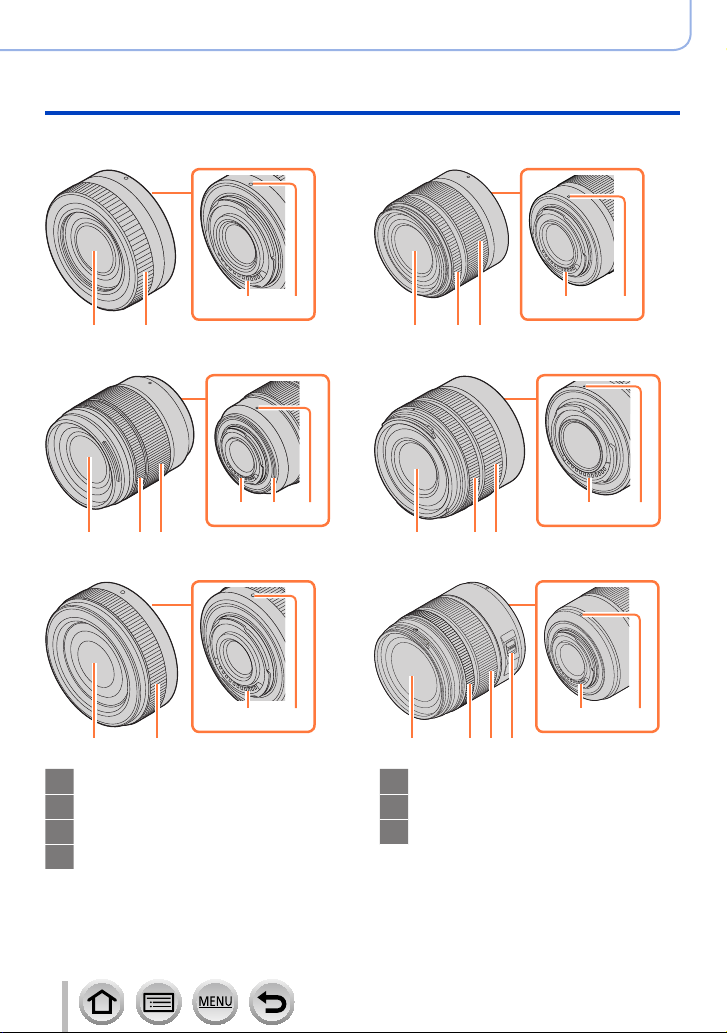
■
Lens
H-FS12032
Before Use
Names and Functions of Main Parts
H-FS35100
1 2
H-FS12060
1 5
H-H020A
1 5
Lens surface
1
Zoom ring (→155)
2
Contact point
3
Lens fitting mark (→36)
4
3 4
1 5
2
3 4
H-FS1442A
3 4
7
2
1 5
2
3 4
H-FS14140
3 4
1 5
Focus ring (→108)
5
[O.I.S.] switch (→152)
6
Lens mount rubber (→336)
7
2 6
3 4
18
Page 19

Before Use
Names and Functions of Main Parts
• The interchangeable lens (H-FS12032) does not have a focus ring, but you can use
manual focus by operating the camera. (→108)
• The interchangeable lens (H-H020A) utilises a lens drive system to realize a compact
and bright F1.7 lens. As a result, sound and vibration may occur during focus
operation, but this is not a malfunction.
• Operating sounds will be recorded when auto focus is performed during motion
picture recording. It is recommended to record with [Continuous AF] (→175) is set to
[OFF], if the sound of operation bothers you. (→171)
Also, it is not possible to set the Focus Mode to [AFC] or [AFF]. (→96)
19
Page 20

Before Use
About the Lens
This unit can use the dedicated lenses compatible with the
Micro Four Thirds™ System lens mount specification (Micro
Four Thirds mount).
You can also use a lens of any of the following standards by
attaching a mount adaptor.
Lens Mount adaptor
Four Thirds™ mount specification
lens
Leica M Mount interchangeable lens M Mount Adaptor (DMW-MA2M: optional)
Leica R Mount interchangeable lens R Mount Adaptor (DMW-MA3R: optional)
About the lens and functions
Depending on the lens used, certain functions, such as Auto Focus, Image Stabiliser, and
zoom functions, may be disabled or operate differently.
For details on the lens used, refer to the website.
Refer to catalogues/Web pages for most current information regarding compatible
lenses.
http://panasonic.jp/support/global/cs/dsc/
(This Site is English only.)
The focal length noted on the Micro Four Thirds lens is equivalent to double when converted to the
●
35 mm film camera. (It will be equivalent to 100 mm lens when a 50 mm lens is used.)
Mount Adaptor (DMW-MA1: optional)
About the firmware of your interchangeable lens
For smoother recording, we recommend updating the firmware of the interchangeable
lens to the latest version.
• To view the latest information on the firmware or to download the firmware, visit
the support site below:
http://panasonic.jp/support/global/cs/dsc/
(This Site is English only.)
• To check the firmware version of the interchangeable lens, attach it to the camera body
and select [Version Disp.] in the [Setup] menu.
20
Page 21

Preparations
Attaching the Shoulder Strap
We recommend attaching the shoulder strap when using the camera to prevent it
from dropping.
Pass the shoulder strap through the hole
1
at the shoulder strap eyelet
Shoulder strap eyelet
Pass the end of the shoulder strap
2
through the stopper
Pass the end of the shoulder strap
3
through the hole on the other side of the
stopper
Pull the shoulder strap and
4
then check that it will not come
out
• Perform steps 1 to 4 and then attach
the other side of the shoulder strap.
• Use the shoulder strap around your
shoulder.
– Do not wrap the strap around your
neck. It may result in injury or
accident.
• Do not leave the shoulder strap where
an infant can reach it.
– It may result in an accident by
mistakenly wrapping around the neck.
21
Page 22

Preparations
Charging battery
Always use the dedicated AC adaptor (supplied), USB connection cable (supplied), and
battery for this camera.
• Always charge before first use! (battery shipped uncharged)
• Charge the battery while it is in the camera.
Camera status Charge
Turn off Yes
Turn on No
About batteries that you can use with this unit
It has been found that counterfeit battery packs which look very similar to the
genuine products are made available to purchase in some markets. Some of
these battery packs are not adequately protected with internal protection to
meet the requirements of appropriate safety standards. There is a possibility
that these battery packs may lead to fire or explosion. Please be advised that
we are not liable for any accident or failure occurring as a result of use of a
counterfeit battery pack. To ensure that safe products are used we recommend
that a genuine Panasonic battery pack is used.
22
Page 23

Inserting the battery
To charge the battery, insert it into the camera.
Slide the release lever to the [OPEN]
1
position and open the card/battery door
Release lever
Insert the battery all the way
2
• Insert the battery all the way firmly and
check that it is locked by lever.
Close the card/battery door and then
3
slide the release lever to the [LOCK]
position
Make sure to insert the battery in the correct
orientation (
Lever
).
Preparations
Charging battery
[OPEN]
[LOCK]
■
To remove battery
Move the lever in the card/battery
compartment in the direction of the arrow.
Always use genuine Panasonic batteries.
●
If you use other batteries, we cannot guarantee the quality of this product.
●
If you close the card/battery door with the battery not inserted all the way, the battery may pop out.
●
To remove the battery, turn the camera off and wait until the LUMIX indicator on the screen goes
●
off. (Failure to wait may cause the camera to malfunction and may damage the card or recorded
data.)
Remove battery from camera after use.
●
23
Page 24
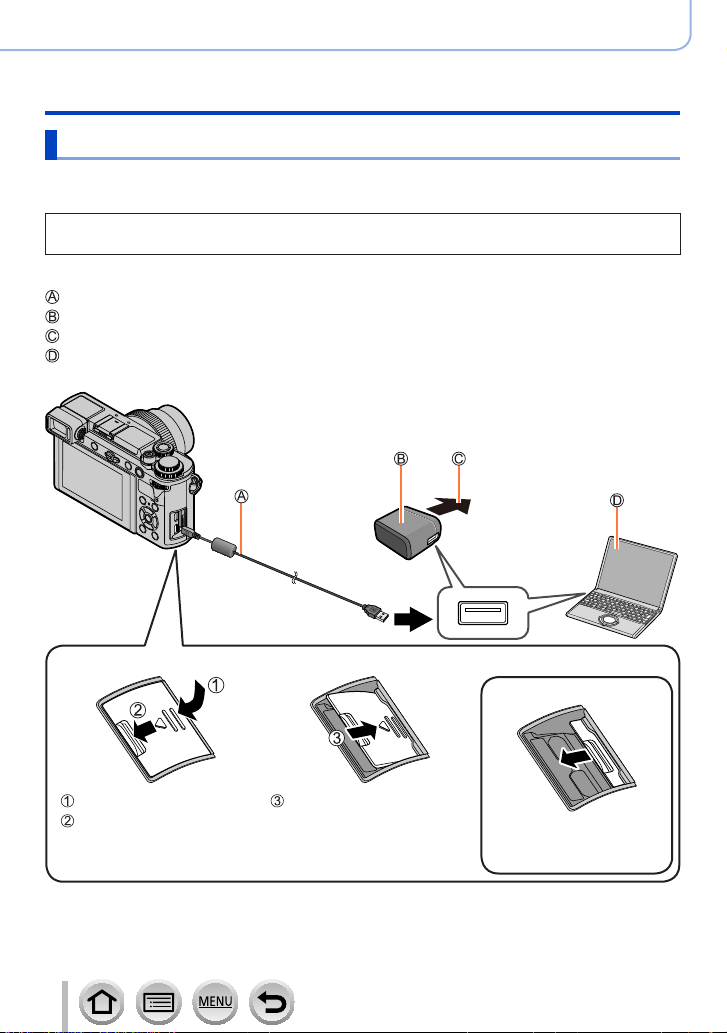
Preparations
Charging battery
Charging the battery
We recommend charging in a location where the ambient temperature is between 10 °C
and 30 °C (50 °F to 86 °F) (same for the battery temperature).
Insert the battery into the camera.
Make sure that the camera is turned off.
The battery can be charged from an outlet or through a PC.
USB connection cable (supplied)
AC adaptor (supplied)
To the electrical outlet
Computer
Getting ready: Turn on the computer.
■
To open the socket cover
Press lightly
Keep pressing and slide
24
Remove your finger
• The socket cover will be
stored inside the camera.
To close the cover
• When the cover is
completely closed, it
snaps into place.
Page 25

Preparations
Charging battery
■
Connect the USB connection cable (supplied) to the [USB/CHARGE] socket
[USB/CHARGE] socket
• This terminal is located at the bottom when the camera is in an
upright position.
• Always check the direction of the socket, and hold the plug straight to
insert or remove it. (If the cable is inserted in the wrong direction, the
socket could become deformed and cause faulty operation.)
Also, do not insert into the wrong socket. Doing so may cause damage
to this unit.
If the computer enters sleep mode during charging, charging may be stopped.
●
If a notebook computer that is not connected to an electrical outlet is connected to the camera,
●
the battery of the notebook computer will be depleted. Do not leave the camera and notebook
connected for a long period of time.
Always connect the USB connection cable to the USB connector on your computer. Do not
●
connect the USB connection cable to the USB connector of the monitor, keyboard, printer, or USB
hub.
Charging lamp indications
Charging lamp (Red)
On: Charging in progress
Off: Charging complete
(After charging stops, disconnect the camera
from the electrical outlet or your computer.)
Flashing: Charging error
(For instructions on correcting the problem,
refer to (→324).)
25
Page 26

Preparations
Charging battery
Notes on charging time
When using the AC adaptor (supplied)
Charging time Approx. 190 min.
• The charging time indicated above is the time required for charging in case when the
battery is completely used up. The time required for charging differs depending on
conditions of battery usage. Charging takes longer in cases when temperatures are
either high or low and when the battery has not been used for a long period of time.
• The time required for charging through the computer varies depending on the power
supply capacity of the computer.
Do not use any other USB connection cables except the supplied one. Doing so may cause
●
malfunction of the camera.
Do not use any other AC adaptors except the supplied one.
●
Do not use a USB extension cable.
●
The AC adaptor (supplied) and the USB connection cable (supplied) are dedicated accessories of
●
this camera. Do not use them for other devices.
Remove the battery after use. (The battery will be exhausted if left for a long period of time after
●
being charged.)
If there is any trouble related to the electrical outlet (i.e. power failure), charging may not complete
●
properly. Disconnect the USB connection cable (supplied) and reconnect it to the camera.
Remaining battery
75% or higher
74% to 50%
49% to 25%
24% or below
Low battery
Blinking in red
• The battery level indicated on the screen is approximate. The exact level varies
depending on the environment and the operating conditions.
• Recharge the battery or replace it with a fully charged battery.
26
Page 27

Preparations
Charging battery
Estimated number of recordable pictures and operating time
Numbers of recordable still pictures are based on CIPA (Camera & Imaging Products
Association) standards.
When a Panasonic SDHC memory card and the supplied battery are used.
■
Recording still pictures (When using monitor)
Number of recordable pictures Approx. 260 pictures
Recording time Approx. 130 min.
Number of recordable pictures Approx. 260 pictures
Recording time Approx. 130 min.
Number of recordable pictures Approx. 260 pictures
Recording time Approx. 130 min.
Number of recordable pictures Approx. 260 pictures
Recording time Approx. 130 min.
Number of recordable pictures Approx. 260 pictures
Recording time Approx. 130 min.
Number of recordable pictures Approx. 250 pictures
Recording time Approx. 120 min.
When the interchangeable lens (H-FS12032) is used
When the interchangeable lens (H-FS35100) is used
When the interchangeable lens (H-FS12060) is used
When the interchangeable lens (H-FS1442A) is used
When the interchangeable lens (H-H020A) is used
When the interchangeable lens (H-FS14140) is used
27
Page 28

Preparations
Charging battery
■
Recording still pictures (When using viewfinder (LVF))
The values in parentheses apply when [Time] in [Power Save LVF Shooting] is set to
[1SEC] and [Power Save LVF Shooting] is activated. (Using Panasonic measurement
conditions based on CIPA standards)
Number of recordable pictures Approx. 250 pictures (Approx. 900 pictures)
Recording time Approx. 120 min.
Number of recordable pictures Approx. 250 pictures (Approx. 900 pictures)
Recording time Approx. 120 min.
Number of recordable pictures Approx. 250 pictures (Approx. 900 pictures)
Recording time Approx. 120 min.
Number of recordable pictures Approx. 250 pictures (Approx. 900 pictures)
Recording time Approx. 120 min.
Number of recordable pictures Approx. 240 pictures (Approx. 860 pictures)
Recording time Approx. 120 min.
Number of recordable pictures Approx. 240 pictures (Approx. 820 pictures)
Recording time Approx. 120 min.
When the interchangeable lens (H-FS12032) is used
When the interchangeable lens (H-FS35100) is used
When the interchangeable lens (H-FS12060) is used
When the interchangeable lens (H-FS1442A) is used
When the interchangeable lens (H-H020A) is used
When the interchangeable lens (H-FS14140) is used
28
Page 29

Charging battery
■
Recording motion pictures (When using monitor)
[AVCHD] (Recording with picture quality set to [FHD/17M/50i])
Available recording time Approx. 90 min.
Actual available recording time
Available recording time Approx. 90 min.
Actual available recording time
Available recording time Approx. 90 min.
Actual available recording time
Available recording time Approx. 90 min.
Actual available recording time
Available recording time Approx. 90 min.
Actual available recording time
Available recording time Approx. 90 min.
Actual available recording time
When the interchangeable lens (H-FS12032) is used
*
When the interchangeable lens (H-FS35100) is used
*
When the interchangeable lens (H-FS12060) is used
*
When the interchangeable lens (H-FS1442A) is used
*
When the interchangeable lens (H-H020A) is used
*
When the interchangeable lens (H-FS14140) is used
*
Approx. 45 min.
Approx. 45 min.
Approx. 45 min.
Approx. 45 min.
Approx. 45 min.
Approx. 45 min.
[MP4] (Recording with picture quality set to [FHD/28M/60p] or [FHD/28M/50p])
Available recording time Approx. 90 min.
Actual available recording time
Available recording time Approx. 90 min.
Actual available recording time
Available recording time Approx. 90 min.
Actual available recording time
Available recording time Approx. 90 min.
Actual available recording time
Available recording time Approx. 90 min.
Actual available recording time
Available recording time Approx. 90 min.
Actual available recording time
When the interchangeable lens (H-FS12032) is used
*
When the interchangeable lens (H-FS35100) is used
*
When the interchangeable lens (H-FS12060) is used
*
When the interchangeable lens (H-FS1442A) is used
*
When the interchangeable lens (H-H020A) is used
*
When the interchangeable lens (H-FS14140) is used
*
Approx. 45 min.
Approx. 45 min.
Approx. 45 min.
Approx. 45 min.
Approx. 45 min.
Approx. 45 min.
Preparations
29
Page 30

Preparations
Charging battery
[MP4] (Recording with picture quality set to [4K/100M/30p] or [4K/100M/25p])
Available recording time Approx. 70 min.
Actual available recording time
Available recording time Approx. 80 min.
Actual available recording time
Available recording time Approx. 70 min.
Actual available recording time
Available recording time Approx. 70 min.
Actual available recording time
Available recording time Approx. 80 min.
Actual available recording time
Available recording time Approx. 70 min.
Actual available recording time
*
The time you can actually record when repeating actions such as turning the camera on/off and
starting/stopping recording.
■
Viewing pictures (When using monitor)
Playback time Approx. 210 min.
Playback time Approx. 210 min.
Playback time Approx. 200 min.
Playback time Approx. 210 min.
Playback time Approx. 200 min.
Playback time Approx. 210 min.
When the interchangeable lens (H-FS12032) is used
*
When the interchangeable lens (H-FS35100) is used
*
When the interchangeable lens (H-FS12060) is used
*
When the interchangeable lens (H-FS1442A) is used
*
When the interchangeable lens (H-H020A) is used
*
When the interchangeable lens (H-FS14140) is used
*
When the interchangeable lens (H-FS12032) is used
When the interchangeable lens (H-FS35100) is used
When the interchangeable lens (H-FS12060) is used
When the interchangeable lens (H-FS1442A) is used
When the interchangeable lens (H-H020A) is used
When the interchangeable lens (H-FS14140) is used
Approx. 35 min.
Approx. 40 min.
Approx. 35 min.
Approx. 35 min.
Approx. 40 min.
Approx. 35 min.
30
Page 31

Preparations
Charging battery
The operating times and number of recordable pictures will differ according to the
●
environment and the operating conditions.
For example, in the following cases, the operating times shorten and the number of recordable
pictures is reduced.
• In low-temperature environments, such as on ski slopes.
• When the flash is used repeatedly.
If available battery power is significantly reduced, battery is reaching end of lifespan. Please
●
purchase a new battery.
31
Page 32

Inserting and removing the card (optional)
• Make sure that the camera is turned off.
Slide the release lever to the
1
[OPEN] position and open the
card/battery door
Release lever
Insert the card all the way
2
Do not touch the terminal
• Check the orientation of a card.
• Insert the card all the way firmly until
it clicks.
Close the card/battery door
3
and slide the release lever to
the [LOCK] position
■
To remove card
Press the centre of the card.
Preparations
[OPEN]
[LOCK]
Press
Keep the memory card out of reach of children to prevent swallowing.
●
To remove the card, turn the camera off and wait until the LUMIX indicator on the screen goes
●
off. (Failure to wait may cause the camera to malfunction and may damage the card or recorded
data.)
Pull out
32
Page 33

Preparations
50
p
About the Card
The following SD standard-based cards can be used.
Type of Card Capacity Notes
SD Memory Cards 512 MB – 2 GB • This unit is compatible with UHS-
SDHC Memory Cards 4 GB – 32 GB
SDXC Memory Cards 48 GB – 128 GB
■
About motion picture/4K photo recording and speed class ratings
standard SDHC/SDXC memory cards.
• Operation of the cards listed on the left has been
confirmed with Panasonic brand card.
Use a card that meets the following ratings of the SD Speed Class or UHS Speed Class.
• SD Speed Class and UHS Speed Class are the speed standards regarding continuous
writing. Confirm the SD speed by checking the card label or other card related
materials.
[Rec Format] [Rec Quality] Speed class Label example
[AVCHD] All
[MP4] [FHD]/[HD]
[MP4] [4K] UHS Speed Class 3
Class 4 or higher
Ι UHS Speed Class 3
When recording in 4K Photo /
[Post Focus]
UHS Speed Class 3
• Latest information:
http://panasonic.jp/support/global/cs/dsc/
(This site is available in English only.)
Access to the card
The access indication displays red when pictures are being recorded on the
card.
While the camera is accessing the card (for an operation such as picture writing, reading, deletion,
●
or formatting), do not turn off the camera or remove the battery, card, AC adaptor (optional) or DC
coupler (optional). Do not subject the camera to vibrations, impact, or static electricity. The card or
the data on the card may be damaged, and this unit may no longer operate normally. If operation
fails due to vibration, impact or static electricity, perform the operation again.
If you set the write-protect switch to “LOCK”, you may not be able to write, delete
●
or format the data or display it by recording date.
It is recommended that you copy important pictures to your computer
●
(as electromagnetic waves, static electricity, or faults may cause data to be
damaged).
33
Page 34

Preparations
About the Card
Formatting the card (initialisation)
Format the card before recording a picture with this unit.
Since data cannot be recovered after formatting, make sure to back up necessary
data in advance.
→ [Setup] → [Format]
This requires a sufficiently charged battery, or an AC adaptor (optional) and DC coupler (optional).
●
Do not turn off the camera or perform other operations during formatting.
●
Always format cards with this camera. Please reformat the card with this camera if it has already
●
been formatted with a computer or another device.
Estimated recording capacity (number of pictures/recording time)
The number of pictures you can take and the recording time vary in proportion to card
capacity (and depending on recording conditions and type of card).
Recording picture capacity (still pictures)
When [Aspect Ratio] is set to [4:3] and [Quality] is set to [ ]
[Picture Size] 16 GB 32 GB 64 GB 128 GB
L (20M) 1450 2910 5810 11510
M (10M) 2630 5280 10510 20810
S (5M) 4600 9220 17640 34940
When [Aspect Ratio] is set to [4:3] and [Quality] is set to [ ]
[Picture Size] 16 GB 32 GB 64 GB 128 GB
L (20M) 450 900 1810 3590
M (10M) 520 1050 2110 4180
S (5M) 570 1150 2290 4550
When the number of recordable pictures exceeds 9,999, “9999+” is displayed.
●
34
Page 35

Preparations
About the Card
Recording time capacity (motion pictures)
• The recordable time is the total time of all the motion pictures which have been
recorded.
([h], [m] and [s] indicate “hour”, “minute” and “second”.)
When [Rec Format] is [AVCHD]
[Rec Quality] 16 GB 32 GB 64 GB 128 GB
[FHD/28M/50p] 1h10m 2h30m 5h00m 9h55m
[FHD/17M/50i] 2h00m 4h05m 8h15m 16h25m
[FHD/24M/25p]
[FHD/24M/24p]
When [Rec Format] is [MP4]
[Rec Quality] 16 GB 32 GB 64 GB 128 GB
[4K/100M/30p]
[4K/100M/25p]
[4K/100M/24p]
[FHD/28M/60p]
[FHD/28M/50p]
[FHD/20M/30p]
[FHD/20M/25p]
[HD/10M/30p]
[HD/10M/25p]
[AVCHD] motion pictures:
●
Recording stops when the continuous recording time exceeds 29 minutes and 59 seconds.
Files are split into smaller motion picture files for recording when the file size exceeds 4 GB.
MP4 motion pictures with a [Rec Quality] size of [FHD] or [HD]:
●
Recording stops when the continuous recording time exceeds 29 minutes and 59 seconds.
Files are split into smaller motion picture files for recording and playback when the file size
exceeds 4 GB. (You can continue to record motion pictures without interruption.)
MP4 motion pictures with a [Rec Quality] size of [4K]:
●
Recording stops when the continuous recording time exceeds 29 minutes and 59 seconds.
When using an SDHC memory card, files are split into smaller motion picture files for recording
and playback if the file size exceeds 4 GB. (You can continue to record motion pictures without
interruption.)
If using an SDXC memory card, you can record a motion picture in a single file even if the size is
greater than 4 GB.
The maximum available continuous recording time is displayed on the screen.
●
1h25m 2h55m 5h50m 11h35m
20m00s 41m00s 1h25m 2h45m
1h10m 2h25m 5h00m 9h55m
1h35m 3h15m 6h40m 13h15m
3h05m 6h20m 12h45m 25h20m
35
Page 36

Preparations
Attaching/Removing the Lens
• Check that the camera is turned off.
• When attaching or detaching the interchangeable lens (H-FS12032/H-FS35100), retract
the lens barrel.
• Change lenses where there is not a lot of dirt or dust. Refer to (→334) when dirt or dust
gets on the lens.
■
Attaching the lens
• When a lens rear cap is attached to the lens, detach it.
• When a body cap is attached to the camera, detach it.
Align the lens fitting marks ( ) and then rotate the lens in the direction of the arrow
until it clicks
• Do not press the lens release button ( ) when you attach a lens.
• Do not try to attach the lens when holding it at an angle to the camera body as the lens mount
may get scratched.
36
Page 37

Preparations
Attaching/Removing the Lens
■
Detaching the lens
• Attach the lens cap.
While pressing on the lens release button ( ), rotate
the lens toward the arrow until it stops and then
remove.
• When the lens is removed from the camera, dust and other particles may accumulate
on or enter the camera or lens.
Be sure to attach the body cap and the lens rear cap.
• Hold the part around the base
of the lens to rotate it.
37
Page 38

Preparations
Attaching/Removing the Lens
Attaching the Lens Hood
When recording into strong backlight, irregular reflection may occur within the lens. The
lens hood reduces the inclusion of unwanted light in the recorded images and lowers the
drop in contrast. The lens hood cuts off excess lighting and improves the picture quality.
• The interchangeable lens (H-FS12032/H-H020A) does not have a lens hood.
To attach the lens hood (flower shape) that came with the interchangeable lenses
(H-FS35100/H-FS12060/H-FS1442A/H-FS14140)
Hold the lens hood by placing your fingers as shown
in the figure.
• Do not hold the lens hood in such a way that it will be
bent.
Align the mark ( ) ( ) on the lens hood
1
with the mark on the tip of the lens
Rotate the lens hood in the direction of the
2
arrow until it clicks and then align the mark
( ) ( ) on the lens hood with the mark on
the tip of the lens
38
Page 39

Attaching/Removing the Lens
Temporarily Storing the Lens Hood
When using the interchangeable lens (H-FS35100/H-FS12060)
Turn the lens hood in the direction of the arrow to detach it
Align the mark ( ) ( ) on the lens hood with the mark on the tip of the lens
Turn the lens hood in the direction of the arrow until it clicks into place
When using the interchangeable lens (H-FS1442A/H-FS14140)
Turn the lens hood in the direction of the arrow to detach it
Align the mark ( ) ( ) on the lens hood with the mark on the tip of the lens
Turn the lens hood in the direction of the arrow until it clicks into place
Preparations
39
Page 40

Setting the clock
The clock is not set when the camera is shipped.
Set the Camera [ON/OFF] switch to [ON]
1
• If the language select screen is not displayed, proceed
to step 4.
Press [MENU/SET] while the message is displayed
2
Press to select the language, and press [MENU/SET]
3
• The [Please set the clock] message appears.
Press [MENU/SET]
4
Press to select the items (year,
5
month, day, hour, minute), and press
to set
: Home time
: Destination time
Style
Display order
Time display format
Preparations
■
To set the display order or time display format
Select [Style] and press [MENU/SET] to display the
setting screen for display order and time display format.
Press [MENU/SET]
6
40
Page 41

When [The clock setting has been completed.] is displayed,
7
press [MENU/SET]
When [Please set the home area] is displayed, press
8
[MENU/SET]
Press to set your home area and
9
press [MENU/SET]
City or area name
Current time
Difference from GMT (Greenwich Mean Time)
• When an interchangeable lens (H-FS12032/
H-FS35100) is used and the lens barrel is retracted,
recording is not possible (a message will be
displayed). Rotate the zoom ring to extend the lens.
(→43)
■
Changing time settings
Perform steps
• For details about how to set the menu (→56)
and 6 by selecting [Setup] menu → [Clock Set].
5
Preparations
Setting the clock
41
Page 42

Basics
Holding the camera
Hold the camera gently with both hands keeping your arms close to your body
while standing with your feet slightly apart.
• Do not block the flash, AF Assist Lamp, microphone, or speaker with your fingers
or other objects.
• Make sure that the camera does not move at the moment the shutter button is pressed.
• Make sure your footing is stable and there is no danger of colliding with another person
or object in the vicinity while taking pictures.
AF Assist Lamp
Flash
Microphone
Speaker
■
About the direction detect function
Still pictures recorded with the camera held vertically can be
automatically displayed in portrait orientation during playback.
(Only when [Rotate Disp.] is set to [ON].)
• The direction detect function may not operate correctly if
pictures are taken with the camera pointing up or down.
• Motion pictures, 4K burst files recorded with the 4K Photo
function, and pictures recorded in [Post Focus] cannot be
displayed vertically.
42
Page 43

Holding the camera
Extending/retracting the lens [when the interchangeable lens
(H-FS12032/H-FS35100) is attached]
■
How to Extend the Lens
Rotate the zoom ring in the direction of arrow
( ) (the lens is retracted) to position ( ) [12 mm to 32 mm
(H-FS12032), 35 mm to 100 mm (H-FS35100)] to extend the
lens.
• When the lens barrel is retracted, images cannot be
recorded.
The lens is retracted
■
How to Retract the Lens
Rotate the zoom ring in the direction of arrow
( ) [12 mm to 32 mm (H-FS12032), 35 mm to 100 mm
(H-FS35100)] to position ( ) to retract the lens.
• The zoom ring will seem to click into the 12 mm position
(H-FS12032) or 35 mm position (H-FS35100), but continue
to rotate the lens until it reaches position ( ).
• When you are not recording images, we recommend that
you retract the lens.
The lens is extended
from position
from position
Example: H-FS12032
Basics
43
Page 44

Basics
Adjusting the angle of the monitor and viewfinder
The monitor and viewfinder can be rotated to suit your needs. This is convenient as it
allows you to take pictures from various angles by adjusting the monitor and viewfinder.
■
Adjusting the angle of the monitor
Free angle shooting
Taking pictures at high angle
Taking pictures at low angle
■
Adjusting the angle of the viewfinder
Be careful not to catch your finger, etc. in the monitor or viewfinder.
●
When adjusting the angle of the monitor and viewfinder, be careful not to apply too much
●
force. Doing so may cause damage or malfunction.
When not using this camera, close the monitor and viewfinder completely back to the original
●
position.
Before attaching a tripod or unipod, close the monitor back to the original position.
●
Depending on the tripod or unipod being used, the maximum angle to which the monitor can be
●
adjusted will be limited.
Use of an external flash (optional) will limit the maximum angle to which the viewfinder can be
●
adjusted.
44
Page 45

Buttons/Dials Used for Recording
[LVF] button (Recording pictures using the viewfinder)
Press [LVF ] button
1
Eye Sensor
[LVF ] button
You can switch between monitor display and Viewfinder display.
Basics
Automatic switching
between viewfinder and
*
When [Eye Sensor AF] in the [Custom] ([Focus / Release Shutter]) menu is set to [ON], the camera
adjusts the focus automatically as the eye sensor is activated. Even when [Eye Sensor AF] is set
and the camera automatically adjusts the focus, a beep will not sound.
■
Automatic switching between viewfinder and monitor
The eye sensor automatically switches the display to viewfinder when your eye or an
object moves close to the viewfinder. When the eye or object moves away from the
viewfinder, the camera returns to monitor display.
• Battery drainage can be suppressed by setting [Power Save LVF Shooting] in
[Economy] (→226).
• The eye sensor does not work depending on the angle of the monitor.
■
About dioptre adjustment
Open the viewfinder
Rotate the dioptre adjustment dial
• Rotate it to adjust until you are able to clearly see
the characters displayed in the viewfinder.
The eye sensor may react depending on the shape of your eyeglasses, the way you hold the
●
camera, or whether the eye sensor is exposed to strong light.
During motion picture playback or Slide Show, the eye sensor does not operate.
●
monitor
*
Viewfinder display
*
Monitor display
45
Page 46

Buttons/Dials Used for Recording
Shutter button (Taking pictures)
Press the shutter button halfway (press lightly) to
1
focus on the subject
Focus display
( When focus is aligned: illuminated
When focus is not aligned: flashing)
Aperture value
Shutter speed
• The aperture value and shutter speed are displayed. (If the
aperture value and shutter speed are shown in red and flashing,
you do not have the appropriate exposure, unless you are using
the flash.)
Press the shutter button fully (push the button all the
2
way), and take the picture
Pictures can be taken only when the image is correctly focused as long as the [Focus/
●
Release Priority] is set to [FOCUS].
Even during menu operation or picture playback, if you press the shutter button halfway, you can
●
instantly set the camera ready for recording.
Basics
Motion picture button (Recording motion pictures)
Press the motion picture button to start recording
1
• Immediately release the motion picture button after pressing it.
Press the motion picture button again to end recording
2
46
Page 47

Mode dial (Select the recording mode)
Set to the desired recording mode
1
• Rotate the mode dial slowly to select the desired mode.
Intelligent Auto Mode (→64)
Intelligent Auto Plus Mode (→64)
Programme AE Mode (→69)
Aperture-Priority AE Mode (→70)
Shutter-Priority AE Mode (→71)
Manual Exposure Mode (→72)
Creative Video Mode (→89)
Custom Mode (→93)
Panorama Shot Mode (→76)
Scene Guide Mode (→79)
Creative Control Mode (→83)
Front Dial/Rear Dial
Front Dial
Rotating:
Selection of items or setting of values is performed
during the various settings.
Basics
Buttons/Dials Used for Recording
Rear Dial
Rotating:
Selection of items or setting of values is performed
during the various settings.
Pressing:
Operations that are the same as [MENU/SET] button,
such as determine settings, etc., are performed during
the various settings.
47
Page 48

Basics
Buttons/Dials Used for Recording
Allows you to set the aperture, shutter speed, and other settings when in [ ] / [ ] / [ ] /
[ ] modes.
Mode dial
*
Pressing the rear dial enables you to set the exposure compensation when [Exposure Dial] is set to
[OFF] in [Dial Set.] in the [Custom] ([Operation]) menu. In Manual Exposure Mode, you can correct
the exposure only when the ISO sensitivity is set to [AUTO].
Front dial Rear Dial
Programme Shift
Aperture value
Shutter speed
Aperture value
Programme Shift
Aperture value
Shutter speed
Shutter speed
*
*
*
*
Temporarily changing the operation of the front/rear dials ([Dial Operation
Switch])
Preparations
• Assign [Dial Operation Switch] to the function button (→60)
Press the function button
1
• A guide will be displayed showing the items temporarily assigned
to the front/rear dials.
• If no operations are performed, the guide will disappear in a few
seconds.
Rotate the front/rear dials while the guide is displayed
2
Press [MENU/SET] and set
3
• You can also complete this step by performing either of the
operations below:
– Press the shutter button halfway
– Press the rear dial
You can set the items to be assigned temporarily to the front/rear dials in [Dial Operation Switch
●
Setup] in [Dial Set.] in the [Custom] ([Operation]) menu. (→49)
48
Page 49

Buttons/Dials Used for Recording
■
Setting the operation methods of the front dial and rear dial
→ [Custom] → [Operation] → [Dial Set.]
Basics
[Assign Dial (F/SS)] Assigns the operations of the dials in Manual Exposure Mode.
[Rotation (F/SS)] Changes the rotation direction of the dials for adjusting the aperture
[Exposure Dial] [ON]: Compensates the exposure with the Exposure Compensation dial.
[Exposure Comp.] Assigns the Exposure Compensation to the front dial or the rear dial so
[Dial Operation Switch
Setup]
F SS]:
[
Assigns the aperture value to the front dial, and the shutter speed to the
rear dial.
SS F]:
[
Assigns the shutter speed to the front dial, and the aperture value to the
rear dial.
value and shutter speed.
] / [ ]
[
(–3 EV to +3 EV)
[OFF]: The Exposure Compensation dial is disabled.
• When [Exposure Dial] is set to [OFF], the Exposure Compensation
screen can be displayed by pressing the rear dial. (–5 EV to +5 EV)
(→112 )
that appropriate exposure can be achieved simply by rotating them when
[Exposure Dial] is set to [OFF]. (–5 EV to +5 EV)
] (Front Dial) / [ ] (Rear Dial) / [OFF]
[
Sets the items to be assigned temporarily to the front/rear dials when you
press the function button to which [Dial Operation Switch] is assigned.
] ([Front Dial Operation]) / [ ] ([Rear Dial Operation])
[
• Items that can be set are as follows.
– [4K Photo Mode]
– [Photo Style]
– [Filter Effect]
– [Aspect Ratio]
– [AF Mode]
– [Highlight Shadow]
– [i.Dynamic]
• [Highlight Shadow] uses the two dials.
– [i.Resolution]
– [Flash Mode]
– [Flash Adjust.]
– [Sensitivity]
– [White Balance]
– [Drive Mode]
49
Page 50

Buttons/Dials Used for Recording
Cursor button / [MENU/SET] button (Selecting/setting items)
Pressing the cursor button:
Selection of items or setting of values etc., is performed.
Pressing [MENU/SET]:
Confirmation of setting contents, etc., is performed.
[DISP.] button (Switching the display information)
Press [DISP.] button to switch the display
1
During recording
You can switch the viewfinder/monitor display method.
→ [Custom] → [Monitor / Display] → [LVF/Monitor Disp. Set]
→ [LVF Disp. Set] or [Monitor Disp. Set]
Basics
[ ] (viewfinder style)
[
] (monitor style)
■
[ ] Live View Finder style display layout (Example of viewfinder style display)
With information
(Detailed information) With information
p
50
Scales down images slightly so that you can better review the
composition of the images.
Scales images to fill the entire screen so that you can see their details.
With information
(Detailed information)
+
level gauge
p
50
With information
50
+
level gauge
Page 51

Buttons/Dials Used for Recording
■
[ ] Monitor style display layout (Example of monitor style display)
With information Without information
p
50
With information
+
level gauge
p
50
Basics
Without information
+
level gauge
Turned off
*
This screen is displayed only when [Monitor Info. Disp.] in the [Custom] ([Monitor / Display]) menu is
information screen
set to [ON]. Settings can be adjusted directly by touching each of the items displayed on the screen.
With [Fn Button Set] in the [Custom] ([Operation]) menu, you can assign [LVF/Monitor Disp. Style]
●
Monitor recording
to a function button. Each time you press the assigned function button, the display style of the
monitor or viewfinder ([
]/[ ]), whichever is currently in use, will change.
*
51
Page 52

Buttons/Dials Used for Recording
■
Using the level gauge
The yellow line indicates the current angle. Correct the angle of the camera so that it
matches the white line.
Tilting up or down
• In this case, it is facing upward.
Tilting left or right
• In this case, the right side has
dropped.
• When the camera is tilted very little or not at all, the level gauge will turn green.
Even when angle is corrected, there may be an error of about ±1 degree.
●
The level gauge may not be displayed correctly or the direction detect function may not operate
●
correctly if the pictures are taken with the camera pointing sharply up or down.
During playback
With information
Detailed information
display
1
*
1/5
Without information
([Highlight])
2
*
Without information
Basics
10:00 1.DEC.2018
100-0001
1
*
Press to switch between the following display modes:
– Detailed information display
– Histogram display
– Photo style, Highlight shadow display
– White balance display
– Lens information display
2
*
This screen is displayed only when [Highlight] in the [Custom] ([Monitor / Display]) menu is set to
[ON].
52
Page 53

Touch screen (Touch operations)
Touch
To touch and release the touch screen.
Drag
To touch and slide your finger across the touch screen.
Pinch (spread/pinch)
On the touch screen, spread (pinch out) your 2 fingers to
zoom in, and pinch (pinch in) your 2 fingers to zoom out.
Touch the screen with the clean and dry finger.
●
If you use a commercially available monitor protection sheet, please follow the instructions that
●
accompany the sheet. (Some monitor protection sheets may impair visibility or operability.)
The touch screen may not function normally in the following cases.
●
• When touched by a gloved hand
• When the touch screen is wet
Basics
53
Page 54

Touch screen (Touch operations)
Focusing on the subject at the touched position (Touch AF, Touch Shutter)
Recording mode:
Touch [ ]
1
Touch an icon
2
• The icon switches every time you touch it.
Basics
[ ] (Touch AF)
[ ] (Touch shutter)
[ ] (OFF)
*
When [Touch AF] in [Touch Settings] of the [Custom] ([Operation]) menu is set to [AF+AE], the
focus and brightness are optimised for the touched position. (→107)
(When settings other than OFF are selected)
3
Touch the subject
For details on changing the position and size of the AF area when
] (Touch AF) is set, refer to (→103).
the [
If shooting with the touch shutter fails, the AF area turns red and disappears.
●
Focuses on the position you touch.
Focuses on the touched position before recording takes place.
Touch AF and Touch Shutter are disabled.
*
54
*
Page 55

Basics
SetSet
ResetReset
Touch screen (Touch operations)
Matching the brightness to the touched position ([Touch AE])
Recording mode:
When the face of the subject appears dark, you can brighten the screen according to the
brightness of the face.
Touch [ ]
1
Touch [ ]
2
• The setting screen for the brightness optimisation position is
displayed.
• [Metering Mode] is set to [
[Touch AE].
Touch the subject you want to optimise the brightness
3
for
• Touching [Reset] will bring the brightness optimisation position
back to the centre.
], which is used exclusively for the
Touch [Set]
4
■
Cancelling the [Touch AE] function
Touch [
]
This function is not available in the following cases:
●
• When using the Digital Zoom
• When recording using [4K Live Cropping]
• When [Touch AF] in [Touch Settings] of the [Custom] ([Operation]) menu has been set to
[AF+AE]
55
Page 56

Setting the menu
Menu settings can be made either by button or touch operation.
Press [MENU/SET] to bring up the menu
1
Switch the menu type
2
Menu type
Press
Press to select a tab such as [ ]
• You can also select the tab by rotating the front dial.
Press [MENU/SET]
With touch screen operations
Touch a tab, such as [
]
Basics
56
[Rec]
(→189)
[Motion Picture]
(→205)
[Custom]
(→207)
[Setup]
(→223)
[My Menu]
(→234)
[Playback]
(→235)
• Menus to be displayed in each recording mode (→188)
You can perform settings for the aspect ratio, number of pixels, 4K
Photo, etc.
You can select the recording format and picture quality and other
settings.
Operation of the unit, such as displaying of the screen and button
operations, can be set up according to your preferences.
You can perform settings that make usage more convenient, such
as the changing the clock settings and beep tone. You can also
perform Wi-Fi/Bluetooth function-related settings.
You can register frequently used menus.
You can perform settings for playback and editing pictures.
Page 57

Press to select the menu item and
3
press [MENU/SET]
Item
Page
With touch screen operations
Touch the menu item
• You can switch pages by touching on the right side of the
display.
Press to select the setting and press
4
[MENU/SET]
Selected setting
Settings
• The setting methods vary depending on the menu
item.
With touch screen operations
Touch the setting to set
Press [Q.MENU/ ] button repeatedly
5
until the recording or playback screen
reappears
• During recording, the menu screen can also be exited
by pressing the shutter button halfway.
With touch screen operations
Touch [
]
Basics
Setting the menu
You can display an explanation on the menu by pressing the
●
[DISP.] button while you select a menu item or setting.
The menu items that cannot be set are greyed out. In some
●
setting conditions, the reason the setting is disabled is
displayed when you press [MENU/SET] if you select a greyedout menu item.
The operations such as selecting or setting menu items can also be made by the rear dial.
●
Selecting can be done by rotating the rear dial, and setting by pressing the rear dial.
57
Page 58

Basics
Calling frequently-used menus instantly
You can easily call some of the menu items and set them during recording.
Press [Q.MENU/ ] button
1
Rotate the front dial to select the menu
2
item
Rotate the rear dial to select the setting
3
Press [Q.MENU/ ] button to close the Quick menu
4
Using the Quick menu on the monitor recording information
screen (→51) of [
Select the item by pressing the [Q.MENU/
front dial, and then select the setting items by rotating the rear dial.
] (monitor style)
] button and rotating the
(Quick Menu)
p
50p50
p
50p50
When [Exposure Dial] in [Dial Set.] of the [Custom] ([Operation]) menu is set to [ON], rotate the
●
Exposure Compensation dial to compensate the exposure.
You can also use to select menu and setting items.
●
Some items or settings cannot be selected depending on the mode or display style the camera is
●
in.
58
Page 59

Calling frequently-used menus instantly (Quick Menu)
Change the Quick Menu to your preferred item
Up to 15 items can be set to the Quick Menu.
→ [Custom] → [Operation] → [Q.MENU] → [CUSTOM]
After pressing the [Q.MENU/ ] button, press to
1
select [ ], and press [MENU/SET]
Press to select the menu item in the top row
2
and press [MENU/SET]
Top row: Items that can be set
Bottom row: Set items
• Items that are displayed in light grey in the top row have already
been set.
Press to select the empty space in the bottom row
3
and press [MENU/SET]
• You can also set the menu item by dragging it from the top row to
the bottom row.
• If there is no empty space in the bottom row, you can replace an
existing item with a new select item by selecting the existing item.
• To cancel the setting, move to the bottom row by pressing
select an item to cancel, and then press [MENU/SET].
Press [Q.MENU/ ] button
4
• It will return to screen of step 1. Press [MENU/SET] to switch to the recording screen.
and
Basics
59
Page 60

Assigning frequently used functions to the buttons
(Function buttons)
You can assign frequently-used functions to particular buttons ([Fn1] - [Fn3]) or icons
displayed on the screen ([Fn4] - [Fn8]).
Set the menu
1
→ [Custom] → [Operation] → [Fn Button Set]
Settings: [Setting in REC mode] / [Setting in PLAY mode]
Press to select the function button
2
you want to assign a function to and
press [MENU/SET]
Press to select the function you want to assign and press
3
[MENU/SET]
• For details on the functions that can be assigned in [Setting in REC mode], refer
to (→61).
• For details on the functions that can be assigned in [Setting in PLAY mode], refer
to (→62).
■
Configuring the function button settings from the monitor recording information
screen
Touching [
display the screen in step 2.
■
Rapidly assigning functions
The screen displayed in Step
[Fn3]) for 2 seconds.
Certain functions cannot be assigned to some function buttons.
●
The function assigned to the function button may not work in some modes or on some display
●
screens.
] on the monitor recording information screen (→51) also allows you to
can be displayed by holding a function button ([Fn1] to
3
Basics
60
Page 61

Assigning frequently used functions to the buttons (Function buttons)
Using the function buttons during recording
Press the function button to use the assigned function.
■
Using function buttons with touch operations
Touch [ ]
Touch [Fn4], [Fn5], [Fn6], [Fn7] or [Fn8]
■
Functions that can be assigned in [Setting in REC mode]
• [4K Photo Mode]
• [Post Focus]: [Fn1]
• [Wi-Fi]: [Fn4]
• [Q.MENU]: [Fn2]
• [Video Record]
• [LVF/Monitor Switch]: [Fn3]
• [LVF/Monitor Disp. Style]
• [AF/AE LOCK]
• [AF-ON]
• [Preview]: [Fn5]
• [One Push AE]
• [Touch AE]
• [Level Gauge]: [Fn6]
• [Focus Area Set]
• [Zoom Control]
• [Operation Lock]
• [Dial Operation Switch]
• [Photo Style]
• [Filter Effect]
• [Aspect Ratio]
1
*
Function button settings at the time of purchase.
2
*
No function is assigned to function buttons.
1
*
1
*
1
*
1
*
1
*
• [Picture Size]
• [Quality]
• [AFS/AFF]
• [Metering Mode]
• [Bracket]
1
*
• [Highlight Shadow]
• [i.Dynamic]
• [i.Resolution]
• [Min. Shtr Speed]
• [HDR]
• [Shutter Type]
• [Flash Mode]
• [Flash Adjust.]
• [Wireless Flash Setup]
• [Ex. Tele Conv.]
• [Digital Zoom]
• [Stabilizer]
• [I.S. Lock (Video)]: [Fn8]
• [4K Live Cropping]
• [Snap Movie]
1
*
• [Motion Pic. Set]
• [Picture Mode in Rec.]
• [Sound Rec Level Adj.]
• [Silent Mode]
• [Peaking]
• [Histogram]: [Fn7]
• [Guide Line]
• [Zebra Pattern]
• [Monochrome Live View]
• [Constant Preview]
• [Live View Boost]
• [Rec Area]
• [Step Zoom]
• [Zoom Speed]
• [Sensitivity]
• [White Balance]
• [AF Mode/MF]
• [Drive Mode]
• [Rec / Playback Switch]
2
*
• [Off]
1
*
Basics
61
Page 62

Basics
Assigning frequently used functions to the buttons (Function buttons)
When [Video Record] is assigned to the function button, you can start and stop recording motion
●
pictures in the same way as pressing the motion picture button.
When [Focus Area Set] is assigned to the function button, you can display the AF area or the MF
●
Assist position setting screen.
When [Operation Lock] is assigned to the function button, you can disable the operations that
●
were set using [Operation Lock Setting] in the [Custom] ([Operation]) menu. To cancel the lock,
press the function button to which [Operation Lock] is assigned again.
When [Rec / Playback Switch] is assigned to the function button, you can switch between
●
recording mode and playback mode.
To restore the default function button settings, select [Restore to Default] in
●
(→60).
step
3
If the screen displays or similar, the displayed operation will be
●
performed instead of the function assigned to function buttons by
[Fn Button Set].
Using the function buttons during playback
You can directly set an assigned function to a selected image by pressing the function
button during playback.
Example: When [Fn1] is set to [Rating★3]
Press to select the picture
1
Press [Fn1] button, and then set the picture as
2
[Rating★3]
■
Functions that can be assigned in [Setting in PLAY mode]
• The following functions can be assigned to the button [Fn1] or [Fn3].
• [Wi-Fi]
• [LVF/Monitor Switch]: [Fn3]
• [Rec / Playback Switch]
• [4K PHOTO Play]
• [Delete Single]
1
*
Function button settings at the time of purchase.
2
*
No function is assigned to function buttons.
To restore the default function button settings, select [Restore to Default] in step 3 (→60).
●
• [Protect]
1
*
• [Rating★1]
• [Rating★2]
• [Rating★3]: [Fn1]
• [Rating★4]
• [Rating★5]
• [RAW Processing]
1
*
• [4K PHOTO Bulk Saving]
2
*
• [Off]
62
Page 63

Entering Text
Follow the steps below when the text entry screen is displayed.
Use to select characters
1
Press [MENU/SET] several times until the
2
desired character is displayed
• [ ]: Enter a blank.
■
To change the character type
• Press [DISP.] button
• Use
to select [ ] and press [MENU/SET]
■
To continue entering characters
• Use
to select [ ] and press [MENU/SET]
• Rotate the rear dial to the right.
■
To edit text
Use to select [ ] [ ] and press [MENU/SET]. Then, move the cursor to
the text to edit
• You can also rotate the rear dial to reposition the cursor.
Use to select [Delete] and press [MENU/SET]
Use to select the correct text, and press [MENU/SET]
When you are finished entering text, use to select
3
[Set] and press [MENU/SET]
A maximum of 30 characters can be entered (maximum of 9 characters when setting names in
●
[Face Recog.]).
A maximum of 15 characters can be entered for [ ], [ ], [ ], [ ] and [ ] (maximum of
●
6 characters when setting names in [Face Recog.]).
Basics
63
Page 64

Recording mode
50
p
Taking pictures with automatic settings
(Intelligent Auto Mode)
Recording mode:
This mode is recommended for those who want to point and shoot as the camera
optimises settings to match the subject and recording environment.
Set mode dial to [ ]
1
• At the time of purchase, the mode is set to Intelligent
Auto Plus Mode.
Point the camera at the subject
2
• When the camera identifies the optimal scene, the
icon for each scene turns blue for 2 seconds and then
changes to the normal red indication.
(Automatic Scene Detection)
■
Switching between Intelligent Auto Plus Mode and Intelligent Auto Mode
Select [Intelligent Auto Mode] in [Intelligent Auto] menu
Press to select [ ] or [ ] and press [MENU/SET]
It is also possible to display the selection screen by touching the Recording
mode icon in recording screen.
[ ] allows you to adjust some settings such as the brightness and colour tone while
also using [ ] for other settings so that you can record pictures more suited to your
preferences.
Intelligent Auto Plus Mode
Setting the colour tone ○ –
Setting the brightness
(exposure)
Defocus control
function
Menus that can be set Many Few
○ –
○ –
(○: Available, –: Not available)
Intelligent Auto Mode
p
50
64
Page 65

Recording mode
Taking pictures with automatic settings (Intelligent Auto Mode)
Auto Focus, Face/Eye Detection, and Face Recognition
[AF Mode] is automatically set to [ ]. If you touch the subject, the camera switches to
[ ] and the AF tracking function starts operating.
• You can also switch to [ ] by pressing the cursor button . Align the AF tracking
area with the subject and press the shutter button halfway to operate the AF tracking
function.
• When [Face Recog.] is set to [ON] and if the camera recognises a face similar to a
registered face, [R] is displayed on the upper right corner of the [ ], [ ], and [ ]
icons.
Flash
When the flash is open, the camera will automatically be set to [ ], [ ] (Auto/Red-Eye
Reduction), [ ], or [ ], depending on the type of subject and brightness.
When [ ] or [ ] is displayed, the [Red-Eye Removal] function is activated to automatically
●
detect red-eye and correct the picture data.
When [ ] or [ ] is selected, the shutter speed is reduced.
●
Automatic Scene Detection
When taking pictures
[i-Portrait] [i-Scenery] [i-Macro]
1
[i-Night Portrait]
[i-Food]
/ When scene does not correspond to any of the above
*
[i-Night Scenery]
3
*
[i-Baby]
[i-Handheld Night Shot]
[i-Sunset]
2
*
When recording motion pictures
[i-Portrait] [i-Scenery] [i-Low Light] [i-Macro]
/ When scene does not correspond to any of the above
1
*
Displayed only when using flash.
2
*
When [iHandheld Night Shot] is [ON].
3
*
When children (that are registered in the camera with Face Recognition) under 3 years old are
recognised.
65
Page 66

Recording mode
Taking pictures with automatic settings (Intelligent Auto Mode)
• When the camera identifies [ ] as the optimal scene and if the camera determines
that jitter is reduced by the use of a tripod or by other means, a shutter speed that
is slower than usual is selected. After pressing the shutter button, do not move the
camera while recording.
• When recording 4K photos or when recording using [Post Focus], Scene Detection
works the same way as when recording motion pictures.
Depending on recording conditions, different scene types may be determined for the same
●
subject.
About Backlight Compensation
Backlight compensation is automatically activated in Intelligent Auto Plus Mode or Intelligent Auto
Mode. Backlight is a condition where a light shines from behind a subject. When there is a backlight,
the subject appears darker and the camera will automatically attempt to correct it by increasing the
brightness of the picture.
[Intelligent Auto] menu
Taking pictures using a handheld camera ([iHandheld Night Shot])
Recording mode:
If a night scene is detected automatically while the unit is being handheld, [iHandheld
Night Shot] can record a still picture with less jitter and less noise without using a tripod
by combining a burst of pictures.
→ / [Intelligent Auto] → [iHandheld Night Shot]
Settings: [ON] / [OFF]
The angle of view becomes narrow slightly.
●
After the shutter button has been pressed, do not move the camera during the burst operation.
●
The flash is fixed to the [ ] (Forced Flash Off) setting.
●
This function will not work for still pictures while motion pictures are being recorded.
●
This function is not available in the following cases:
●
• When using [Burst]
• When recording 4K photos
• When recording using [Post Focus]
• When recording using [Bracket]
• When [Quality] is set to [
• When [Ex. Tele Conv.] ([Rec]) is set
• When using [Time Lapse Shot]
• When [Auto Shooting] of [Stop Motion Animation] is set to [ON]
], [ ] or [ ]
66
Page 67

Recording mode
Taking pictures with automatic settings (Intelligent Auto Mode)
Combining pictures into a single still picture with rich gradation ([iHDR])
Recording mode:
When there is, for example, strong contrast between the background and the subject,
[iHDR] records multiple still pictures with differing exposures and combines them to
create a single still picture rich in gradation.
[iHDR] is activated when required. When activated, [ ] will be displayed on the screen.
→ / [Intelligent Auto] → [iHDR]
Settings: [ON] / [OFF]
The angle of view becomes narrow slightly.
●
After the shutter button has been pressed, do not move the camera during the burst operation.
●
Since a burst of still pictures are combined after they have been recorded, it will be a few
●
moments before you can record another picture.
In the case of composition from a burst, afterimages may appear if the subject was moving.
●
This function will not work for still pictures while motion pictures are being recorded.
●
This function is not available in the following cases:
●
• When recording using the flash
• When using [Burst]
• When recording 4K photos
• When recording using [Post Focus]
• When recording using [Bracket]
• When [Quality] is set to [
• When [Ex. Tele Conv.] ([Rec]) is set
• When using [Time Lapse Shot]
• When [Auto Shooting] of [Stop Motion Animation] is set to [ON]
], [ ] or [ ]
Setting colouring
Recording mode:
Press to display the setting screen
1
Rotate the rear dial to adjust colour
2
• Press [MENU/SET] to return to the recording screen.
• The colour setting will return to the default level (centre point)
when this unit is turned off or the camera is switched to another
Recording mode.
• With touch screen operations (→68)
67
Page 68

Recording mode
Taking pictures with automatic settings (Intelligent Auto Mode)
Setting brightness (exposure)/blurriness of the background (Defocus control function)
Recording mode:
When [Exposure Dial] (→49) is set to [ON]
Rotate the Exposure Compensation dial to set the brightness
1
• You can set the exposure compensation value in the range between –3 EV and +3 EV.
• You can set the blurriness of the background with touch screen operations (below).
When [Exposure Dial] (→49) is set to [OFF]
Press the rear dial to display the setting screen
1
• The brightness (exposure) operation screen is displayed. Press [Fn1] to operate the defocus
control, and then press it again to finish the operation.
Rotate the rear dial to set
2
• Press [MENU/SET] to return to the recording screen.
When setting the brightness (exposure)
• You can set the exposure compensation value in the range
between –5 EV and +5 EV.
to set the Exposure Bracket. (→142)
• Press
OFF
When setting the background defocusing
• Pressing [Q.MENU/
• Auto Focus Mode is set to [
be set by touching the screen. (Its size cannot be changed.)
■
With touch screen operations
] button will cancel the setting.
]. The position of the AF area can
250 125 60 30 15
Touch [ ]
Touch the item you want to set
[ ]: Colouring
[ ]: Degree of defocusing
[ ]: Brightness (Displayed only when [Exposure Dial] is set
to [OFF])
Drag the slide bar or exposure meter to set
• Press [MENU/SET] to return to the recording screen.
Depending on the lens used, you may hear a sound from the lens while operating Defocus
●
Control. This is due to the aperture operation of the lens and is not a malfunction.
Depending on the lens used, operational sound of the Defocus Control may be recorded during
●
the recording of a motion picture when the function is used.
68
8.05.64.0
Page 69

Recording mode
50
p
Taking pictures after automatically setting the
aperture value and shutter speed
Recording mode:
Take pictures using automatic aperture values and shutter speed settings in accordance
with the brightness of a subject.
Set mode dial to [ ]
1
Press the shutter button halfway
2
• If the aperture value and shutter speed flash red, you do not have the correct
exposure.
While the numeric values are displayed
3
(approximately 10 seconds), rotate the
rear or front dial to change the values
using Programme Shift
Programme Shift indication
Aperture value
Shutter speed
• It will switch between Programme Shift operation and Exposure Compensation
operation (→112 ) every time the rear dial is pressed while the values are
displayed (only when [Exposure Dial] (→49) is set to [OFF]).
• To cancel Programme Shift, either turn off the camera or rotate the rear or front
dial until the Programme Shift indication turns off.
• Programme Shift can easily be cancelled by setting a function button to [One
Push AE]. (→60, 75)
(Programme AE Mode)
250 125 60 30 15
8.05.64.0
About Programme Shift
The function for maintaining the same exposure (brightness) while changing the
aperture value and shutter speed combination is called “Programme Shift”. You can use
“Programme Shift” to take pictures by adjusting the aperture value and shutter speed
even in Programme AE Mode.
Programme Shift cannot be used in the following cases:
●
• When recording using the flash
• When recording 4K photos
• When recording using [Post Focus]
• When ISO sensitivity is set to [
]
69
Page 70

Recording mode
Taking pictures by setting the aperture value and shutter speed
Recording mode:
• The effect of the aperture value and shutter speed you have set is not applied to the
recording screen. To check the effect on the recording screen, use Preview Mode.
(→74)
• The brightness of the screen may vary from the actual pictures recorded. Check the
brightness of pictures using the playback screen.
• When you adjust the aperture value and shutter speed, an exposure meter is displayed.
If aperture and shutter speed are shown in red, you do not have appropriate exposure.
• If the correct exposure is not achieved when you press the shutter button halfway, the
numeric values of the aperture and shutter speed are displayed in flashing red.
Taking pictures by setting the aperture value (Aperture-Priority AE Mode)
When you set the aperture value, the camera automatically optimises the shutter speed
for the brightness of the subject.
Set mode dial to [ ]
1
Rotate the rear or front dial to set the aperture value
2
• The mode will switch between Aperture Setting operation and
Exposure Compensation operation every time you press the rear
dial. (Only when [Exposure Dial] (→49) is set to [OFF])
Aperture value
Exposure meter
250 125 60 30 15
118.05.64.0
When using a lens having an aperture ring, set the position of the aperture ring to [A] to activate
●
the front/rear dial settings. At positions other than [A], the ring setting takes priority.
70
Page 71

Recording mode
Taking pictures by setting the aperture value and shutter speed
Taking pictures by setting the shutter speed (Shutter-Priority AE Mode)
When you set the shutter speed, the camera automatically optimises the aperture value
for the brightness of the subject.
Set mode dial to [ ]
1
Rotate the rear or front dial to set the shutter speed
2
• It will switch between shutter speed setting operation and
Exposure Compensation operation every time the rear dial is
pressed (only when [Exposure Dial] (→49) is set to [OFF]).
Shutter speed
Exposure meter
When the flash is activated, the fastest shutter speed that can be selected is 1/200th of a second.
●
60 125 250 500 1
8.0 5.6 4.0
000
71
Page 72

Recording mode
Taking pictures by setting the aperture value and shutter speed
Taking pictures by setting the aperture value and shutter speed (Manual Exposure Mode)
Determine the exposure by manually setting the aperture value and the shutter speed.
Set mode dial to [ ]
1
Rotate the rear dial to set the shutter speed, and rotate
2
the front dial to set the aperture value
Aperture value
Shutter speed
Manual Exposure Assist
Exposure meter
Shutter speeds that can be set (seconds)
T (Time), 60 - 1/4000
(When the mechanical shutter is used)
1 - 1/16000
(When the electronic shutter is used)
Optimising the ISO sensitivity for the aperture value and shutter speed
When the ISO sensitivity is set to [AUTO], the camera sets the ISO sensitivity automatically so that the
exposure will be appropriate for the aperture value and shutter speed.
• Depending on recording conditions, an appropriate exposure may not be set or the ISO sensitivity
may become higher.
8 15 30 60 125
8.05.6 114.0
Manual exposure assist (estimate)
Shows pictures with standard brightness (appropriate exposure).
Shows brighter pictures. For the appropriate exposure, either use a faster shutter
speed or increase aperture value.
Shows darker pictures. For the appropriate exposure, either use a slower shutter
speed or reduce aperture value.
When you use a lens with an aperture ring, the aperture ring setting takes priority.
●
When the flash is activated, the fastest shutter speed that can be selected is 1/200th of a second.
●
72
Page 73

Recording mode
Taking pictures by setting the aperture value and shutter speed
About [T] (Time) (Approximately up to 30 minutes)
If you set the shutter speed to [T], the shutter stays open when the shutter button is
pressed fully. The shutter closes if you press the shutter button again. Use this function
when you want to keep the shutter open for an extended period, for example, to record
pictures of fireworks or night scenes.
When the shutter speed is set to [T] (time), we recommend using a tripod and taking pictures
●
remotely by connecting the camera to a smartphone via Wi-Fi connection to prevent camera
shake. [B] (Bulb) is also available when connected via Bluetooth. (→265, 267)
When you take still pictures with the shutter speed set to T (time), the pictures may have
●
higher noise levels. If you want to suppress noise, we recommend taking pictures by setting
[Long Shtr NR] to [ON] in the [Rec] menu. (→199)
This function is not available in the following cases:
●
• When recording using the flash (Only when [Flash Synchro] is set to [2ND])
• When recording 4K photos
• When recording using [Post Focus]
• When recording using [Bracket]
• When [HDR] is set to [ON]
• When using the electronic shutter
• When [Silent Mode] is set to [ON]
• When using [Time Lapse Shot]
• When [Auto Shooting] of [Stop Motion Animation] is set to [ON]
73
Page 74

Recording mode
Taking pictures by setting the aperture value and shutter speed
Checking the effects of the aperture value and shutter speed (Preview Mode)
Recording mode:
• Checking the effect of the selected aperture value: This enables you to check the
depth of field (focus range) by physically narrowing the lens aperture blades to the
aperture value used for the actual recording.
• Checking the effect of the selected shutter speed: This allows you to check motion
in a scene by displaying the screen at the shutter speed used for the actual recording.
Preparations
• Assign [Preview] to the function button (→60)
The following step is an example of assigning [Preview] to the [Fn5] button.
Press the [Fn5] button to switch the confirmation screen
1
• Every time you press the [Fn5] button, the screen switches.
Normal recording screen
Aperture effect preview
screen
Aperture effect: ○
Shutter speed effect: –
Shutter speed effect
preview screen
Aperture effect: ○
Shutter speed effect: ○
Depth of field characteristic
Recording
conditions
Aperture value Small Large
Distance to a subject Close Far
Depth of field
(Focus range)
74
Shtr Speed Effect On
Fn5
Focal length Telephoto Wide-angle
Shallow (narrow)
Example:
To take a picture by
deliberately blurring the
background
Example:
To take a picture by adjusting
the focus while including the
background
Exit Preview
Fn5
Deep (wide)
Page 75

Recording mode
Taking pictures by setting the aperture value and shutter speed
You can take a picture even when Preview Mode is activated.
●
The range in which you can check the effect of a selected shutter speed is between 8 seconds
●
and 1/16000 seconds.
This mode cannot be used with [ ] ([4K Pre-Burst]) of 4K Photo.
●
Easily set aperture value / shutter speed for suitable exposure (One Push AE)
Recording mode:
When the exposure setting is too bright or too dark, you can use one push AE to achieve
a suitable exposure setting.
How to tell if the exposure is not adequate
Blinks red
• If the aperture values and shutter speed blink red when the shutter
button is pressed halfway.
• If the Manual Exposure Assistance (→72) is anything other than
] when in Manual Exposure Mode.
[
Preparations
• Assign [One Push AE] to the function button (→60)
(When exposure is not adequate) Press the function button
1
Change to appropriate exposure
15 30 60 125 250
5.64.0
8.0
In the following cases, suitable exposure cannot be set.
●
• When the subject is extremely dark and it is not possible to achieve adequate exposure by
changing the aperture value or shutter speed
• When recording using the flash
• Preview Mode
• When using a lens that includes an aperture ring
75
Page 76

Recording mode
Recording panorama pictures
Recording mode:
Consecutive photos taken while the camera is moved are combined to form a panorama.
Set mode dial to [ ]
1
Press the shutter button halfway to focus
2
Press the shutter button fully and pan the camera in a small
3
circular motion to the recording direction to start recording
Horizontal/vertical guide line
Recording direction and progress status (approximate)
Taking pictures from left to right
Image size: [STANDARD] Image size: [WIDE]
• Pan the camera at a constant speed.
• You may not be able to take pictures successfully if you move the camera too quickly or too
slowly.
Press the shutter button fully again to end recording
4
• You can also end recording if you stop panning the camera while taking pictures.
• Recording can also be ended by moving the camera to the end of the guide.
(Panorama Shot Mode)
76
Page 77

Recording mode
Recording panorama pictures (Panorama Shot Mode)
■
Changing the recording direction and angle of view (image size) of panorama
pictures
→ [Panorama Shot] → [Direction] / [Picture Size]
[Direction] Sets the recording direction.
[Picture Size] Sets the angle of view (image size).
[STANDARD] / [WIDE]
• The number of recording pixels per horizontal line and vertical line of a panorama
picture varies depending on the picture size, recording direction and number of stitched
pictures. The maximum number of recording pixels is as follows:
Image size Recording direction Horizontal Resolution Vertical Resolution
[STANDARD]
[WIDE]
Horizontal 8176 pixels 1920 pixels
Vertical 2560 pixels 7680 pixels
Horizontal 8176 pixels 960 pixels
Vertical 1280 pixels 7680 pixels
Tips
Pan the camera in the recording direction as steadily as possible.
(If the camera shakes too much, it may not be able to take pictures or may end up creating a narrow
(small) panorama picture.)
Pan the camera to a point slightly ahead of the
point that you want to take.
(However, the last frame is not recorded to the
end.)
77
Page 78

Recording mode
Recording panorama pictures (Panorama Shot Mode)
■
About panorama picture playback
Pressing
will start scrolling playback automatically in the
same direction as the recording.
• The following operations can be performed during scrolling
playback.
Start panorama playback / Pause
Stop
*
When the playback is paused, you can scroll forwards and backwards by dragging the screen.
When the scroll bar is touched, the playback position jumps to the touched position.
Move the camera slowly when the focal length is large, such as when a telephoto lens is mounted.
●
The focus, exposure and White Balance are all fixed to optimal values for the first picture.
●
If the focusing or brightness of pictures recorded as part of a panorama picture after the first
picture are significantly different from those of the first picture, the panorama picture as a whole
(when all pictures are stitched together) may not have consistent focus and brightness.
Since several pictures are stitched together to create a panorama picture, some subjects may be
●
distorted or the joining portions of successively taken pictures that are stitched may be noticeable.
Panorama pictures may not be created or pictures may not be recorded properly when taking
●
pictures of the following subjects or when taking pictures in the following recording conditions:
• Subjects that have a continuous monotone or pattern (sky, beach, etc.)
• Moving subjects (person, pet, vehicle, waves, or flowers swaying in the wind, etc.)
• Subjects whose colours or patterns change quickly (such as an image appearing on a display)
• Dark locations
• Locations with a flickering light source (fluorescent lamp, candle light, etc.)
*
78
Page 79

Recording mode
50
p
Taking pictures according to the scene
Recording mode:
If you select a scene to suit the subject and recording conditions with reference to the
example images, the camera will set optimal exposure, colour, and focus, allowing you to
record in a manner appropriate to the scene.
Set mode dial to [ ]
1
Press to select the scene
2
• The scene can also be selected by dragging an
example image or the slide bar.
Press [MENU/SET]
3
It is also possible to display the selection screen by touching the Recording
mode icon in recording screen.
Depending on the scene, the recording screen may seem as if frames are missed.
●
To change the scene, select [Scene Switch] in the [Scene Guide] menu, and then press
●
[MENU/SET]. You can return to step
Some of the recording menu items cannot be set in Scene Guide Mode because the camera
●
automatically adjusts the settings to the optimal values.
Although White Balance is fixed to [AWB] for certain types of scenes, you can fine tune the White
●
Balance or use White Balance bracketing by pressing the cursor button
screen.
.
2
(Scene Guide Mode)
on the recording
79
Page 80

Recording mode
Taking pictures according to the scene (Scene Guide Mode)
Types of Scene Guide Mode
Displaying the description of each scene and recording tips
Press [DISP.] button while the scene selection screen is displayed
• When it is set to the guide display, detailed explanations and tips for each scene are displayed.
Normal display Guide display List display
1: [Clear Portrait]
2: [Silky Skin]
If a part of the background etc. is a colour close to skin colour, this part is also smoothed.
●
This mode may not be effective when there is insufficient brightness.
●
3: [Backlit Softness]
4: [Clear in Backlight]
5: [Relaxing Tone]
6: [Sweet Child’s Face]
When you touch the face, a still picture is recorded with the focus and exposure set for the touched
●
location.
7: [Distinct Scenery]
80
Page 81

Recording mode
Taking pictures according to the scene (Scene Guide Mode)
8: [Bright Blue Sky]
9: [Romantic Sunset Glow]
10: [Vivid Sunset Glow]
11: [Glistening Water]
Star filter used in this mode may cause glistening effects on the objects other than water surface.
●
12: [Clear Nightscape]
13: [Cool Night Sky]
14: [Warm Glowing Nightscape]
15: [Artistic Nightscape]
16: [Glittering Illuminations]
17: [Handheld Night Shot]
After the shutter button has been pressed, do not move the camera during the burst operation.
●
The angle of view becomes narrow slightly.
●
18: [Clear Night Portrait]
Tripod, self-timer recommended.
●
When [Clear Night Portrait] is selected, keep the subject still for about 1 second after taking the
●
picture.
19: [Soft Image of a Flower]
For close-up recording, we recommend that you avoid using the flash.
●
81
Page 82

Taking pictures according to the scene (Scene Guide Mode)
20: [Appetizing Food]
For close-up recording, we recommend that you avoid using the flash.
●
21: [Cute Dessert]
For close-up recording, we recommend that you avoid using the flash.
●
22: [Freeze Animal Motion]
Default [AF Assist Lamp] setting is [OFF].
●
23: [Clear Sports Shot]
24: [Monochrome]
Recording mode
82
Page 83

Recording mode
50
p
Taking Pictures with different picture effects
(Creative Control Mode)
Recording mode:
You can select the effects to be applied from sample pictures and preview these effects
on the screen.
Set mode dial to [ ]
1
Press to select the picture effect
2
(filters)
Preview display
• You can also select the picture effects (filters) by
touching the example images.
Press [MENU/SET]
3
It is also possible to display the selection screen by touching the Recording
mode icon in recording screen.
Depending on the picture effect, the recording screen may seem as if frames are missed.
●
[White Balance] will be fixed to [AWB] and ISO sensitivity to [AUTO].
●
The following menu items can be set in the [Creative Control] menu.
●
• [Filter Effect]: Allows you to set the picture effect (filter).
• [Simultaneous Record w/o Filter]: Allows you to set the camera to take
a picture with and without an picture
effect simultaneously. (→195)
1/8
83
Page 84

Recording mode
Taking Pictures with different picture effects (Creative Control Mode)
Displaying the description of each picture effect (Filter)
Press [DISP.] button while the picture effect selection screen is displayed
• When it is set to the guide display, explanations for each picture effect are displayed.
Normal display Guide display List display
1/8
1/8
Types of picture effects
Adjusting the picture effects according to your preferences
Press to display the setting screen
1
Rotate the rear dial to adjust the setting conditions of
2
the picture effects
• Press [MENU/SET] to return to the recording screen.
84
Page 85

Taking Pictures with different picture effects (Creative Control Mode)
Picture effect Items that can be set
[Expressive] Vividness
[Retro] Colouring
[Old Days] Contrast
[High Key] Colouring
[Low Key] Colouring
[Sepia] Contrast
[Monochrome] Colouring
[Dynamic Monochrome] Contrast
[Rough Monochrome] Grainy picture effect
[Silky Monochrome] Degree of defocusing
[Impressive Art] Vividness
[High Dynamic] Vividness
[Cross Process] Colouring
Subdued colouring
Yellowish colouring
Low contrast
Pinkish colouring
Reddish colouring
Low contrast
Yellowish colouring
Low contrast
Weak grainy picture effect
Slight defocusing
Black & white
Black & white
Greenish colouring / Bluish colouring /
Yellowish colouring / Reddish colouring
• Select the desired colour tone by rotating
the rear dial, and press [MENU/SET].
Gaudy colouring
Reddish colouring
High contrast
Light-bluish colouring
Bluish colouring
High contrast
Bluish colouring
High contrast
Strong grainy picture effect
Strong defocusing
Gaudy colouring
Gaudy colouring
Recording mode
[Toy Effect] Colouring
[Toy Pop] Range in which peripheral brightness is reduced
[Bleach Bypass] Contrast
[Miniature Effect] Vividness
Orangish colouring
Small
Low contrast
Subdued colouring
• For details about [Miniature Effect] (→86)
Bluish colouring
Large
High contrast
Gaudy colouring
85
Page 86

Taking Pictures with different picture effects (Creative Control Mode)
Picture effect Items that can be set
[Soft Focus] Degree of defocusing
[Fantasy] Vividness
[Star Filter]
[One Point Color] Amount of colour retained
• For details about [One Point Color] (→87)
[Sunshine] Colouring
• Rotate the rear dial to select colouring,
• For details about [Sunshine] (→87)
Slight defocusing
Subdued colouring
Length of the rays of light
Rays of light is short
Number of the rays of light
Smaller
Angle of the rays of light
Rotate to the left
Leaves a small amount of
colour
Yellowish colouring / Reddish colouring /
Bluish colouring / Whitish colouring
and press [MENU/SET].
Strong defocusing
Gaudy colouring
Rays of light is long
Larger
Rotate to the right
Leaves a large amount of
colour
Recording mode
■
Setting the type of defocus ([Miniature Effect])
After touching [ ], touch [ ]
Press or to move the focusing area (frame)
• You can also move the in-focus portion by touching the screen on
the recording screen.
• Touching [
orientation).
] allows you to set the recording orientation (defocus
Rotate the rear dial to select the size of the focusing area
(frame)
• On the touch screen, spread (pinch out) your 2 fingers to zoom in,
and pinch (pinch in) your 2 fingers to zoom out.
• When you press [DISP.] button, the initial setting condition is
restored.
Press [MENU/SET]
86
Page 87

Recording mode
Taking Pictures with different picture effects (Creative Control Mode)
No audio is recorded for motion pictures.
●
When a motion picture is recorded, the finished recording will be approximately 1/8th of the actual
●
recorded time period. (If you record a motion picture for 8 minutes, the resulting motion picture
recording time will be approximately 1 minute.) The recordable time displayed on the camera is
approx. 8 times of the actual recording time.
Depending on the recording frame rate of the motion picture, the recording time of the motion
picture and the available recording time may differ from the values above.
If you stop recording motion pictures too soon, the camera may continue recording until a certain
●
time.
■
Selecting the colour to be retained ([One Point Color])
After touching [ ], touch [ ]
Select the colour to be retained with and press
[MENU/SET]
• You can also select it by touch operations.
• When you press [DISP.] button, the initial setting condition is
restored.
The selected colour may not be retained for some subjects.
●
■
Setting the position and size of the light source ([Sunshine])
After touching [ ], touch [ ]
Press to move the centre of the light source to a different position
• The position of the light source can also be moved by touching the screen.
Rotate the rear dial to adjust the size of the light source
• On the touch screen, spread (pinch out) your 2 fingers to zoom in, and pinch (pinch in) your
2 fingers to zoom out.
• When you press [DISP.] button, the initial setting condition is restored.
Press [MENU/SET]
Tips on positioning the centre of the light source
You can move the centre of the light source to a point outside the image to obtain a more natural
finish.
87
Page 88

Recording mode
Taking Pictures with different picture effects (Creative Control Mode)
Setting brightness (exposure)/blurriness of the background (Defocus
control function)
When [Exposure Dial] (→49) is set to [ON]
Rotate the Exposure Compensation dial to set the brightness
1
• You can set the exposure compensation value in the range between –3 EV and +3 EV.
• You can set the blurriness of the background with touch screen operations (below).
When [Exposure Dial] (→49) is set to [OFF]
Press the rear dial to display the setting screen
1
• The brightness (exposure) operation screen is displayed. Press [Fn1] to operate the defocus
control, and then press it again to finish the operation.
Rotate the rear dial to set
2
• Press [MENU/SET] to return to the recording screen.
When setting the brightness (exposure)
• You can set the exposure compensation value in the range
between –5 EV and +5 EV.
to set the Exposure Bracket. (→142)
• Press
OFF
When setting the background defocusing
• Pressing [Q.MENU/
■
With touch screen operations
] button will cancel the setting.
Touch [ ]
Touch the item you want to set
[ ]: Adjusting the picture effect
[ ]: Degree of defocusing
[ ]: Brightness (Displayed only when [Exposure Dial] is set
to [OFF])
Drag the slide bar or exposure meter to set
• Press [MENU/SET] to return to the recording screen.
Defocus control operation is not available in [Miniature Effect] (Creative Control Mode).
●
88
250 125 60 30 15
8.05.64.0
Page 89

Recording mode
50
p
Recording motion pictures by setting the aperture/
shutter speed/ISO sensitivity
Recording mode:
The operation for changing the aperture value, shutter speed or ISO sensitivity is the
same as the operation for setting the mode dial to [ ], [ ], [ ] or [ ] (except
Programme Shift Mode).
Set mode dial to [ ]
1
Set the menu
2
→ [Creative Video] → [Exposure Mode]
Settings: [P] / [A] / [S] / [M]
It is also possible to display the selection screen by touching the Recording mode
icon in recording screen.
Press the motion picture button (or shutter button) to start
3
recording
Touch [ ]
Touch icon
Drag the slide bar to set
Using touch icons allows silent operation while
recording motion pictures.
Zoom
(When using an interchangeable
lens supporting power zoom)
Aperture value ISO sensitivity
Shutter speed [Sound Rec Level Adj.]
[ ] / [ ] Changes the setting slowly
[
] / [ ]
Changes the setting quickly
(Creative Video Mode)
Exposure Compensation
(When [Exposure Dial] (→49) is set
to [OFF])
Press the motion picture button (or shutter button) to stop
4
recording
89
Page 90

Recording mode
Recording motion pictures by setting the aperture/shutter speed/ISO sensitivity (Creative Video Mode)
The ISO sensitivity can be set within the following range.
●
• [AUTO], [200] to [6400] ([L.100] to [6400] when [Extended ISO] is set to [ON])
■
Setting the upper limit value of ISO sensitivity when [Sensitivity] is set to [AUTO]
→ [Motion Picture] → [ISO Auto Upper Limit (Video)]
Settings: [AUTO] / [400] / [800] / [1600] / [3200] / [6400]
90
Page 91

Recording mode
Reset
Reset
SetSet
Recording motion pictures by setting the aperture/shutter speed/ISO sensitivity (Creative Video Mode)
Pan or zoom while recording with the camera in a fixed position ([4K Live Cropping])
By cropping your motion picture down from the 4K angle of view to Full High Definition,
you can record a motion picture that pans and zooms in/out while leaving the camera in a
fixed position.
Pan Zoom in
• Hold the camera firmly in place while recording.
• A motion picture will be recorded at [FHD/20M/25p] under [MP4].
Set mode dial to [ ]
1
Set the menu
2
→ [Creative Video] → [4K Live Cropping]
Settings: [40SEC] / [20SEC] / [OFF]
Set the crop start frame and press [MENU/SET] to set
3
Crop start frame
• When making settings for the first time, a crop start frame of
size 1920×1080 is displayed. (After setting the crop start frame
and end frame, the start frame and end frame that you set
immediately before will be displayed.)
• The camera will remember the frame position and size even
when the camera is turned off.
Operation Touch operation Description
[DISP.] [Reset]
[MENU/SET] [Set] Decides the position and size of the frame
Touch Moves the frame
Pinch out /
Pinch in
Enlarges/reduces the frame
(The range of settings allowed is from 1920×1080 to
3840×2160.)
Returns the position of the frame to the centre and its size
to the default setting
StartStart
SizeSize
91
Page 92

Recording mode
ResetReset
SetSet
Recording motion pictures by setting the aperture/shutter speed/ISO sensitivity (Creative Video Mode)
Repeat step 3, and then set the crop end frame
4
Crop end frame
• The setting of [AF Mode] switches to [
(The Eye Detection cannot be used.)
Press the motion picture button (or shutter button) to
5
start recording
Elapsed recording time
Set operating time
• Immediately release the motion picture button (or shutter button)
after pressing it.
• When the set operating time has elapsed, recording
automatically ends. To end recording midway, press the motion
picture button (or the shutter button) again.
When you want to zoom in/out, set different angles of view for the cropping start and end
frames. For example, to zoom in, set a larger angle of view for the start frame and a smaller
angle of view for the end frame.
■
Changing the position and size of a crop frame
] (Face Detection).
Press [Fn2] button while the recording screen is displayed, and perform steps
EndEnd
SizeSize
and 4.
3
■
To cancel [4K Live Cropping] recording
Set [OFF] in step
The angle of view narrows.
●
Brightness is measured and focus is adjusted in the crop start frame. When recording a motion
●
picture, brightness is measured and focus is adjusted in the crop frame. To fix the focus position,
set [Continuous AF] to [OFF], or set the focus mode to [MF].
[Metering Mode] will be [ ] (Multi Metering).
●
.
2
92
Page 93

Recording mode
Registering your own settings and recording
(Custom Mode)
Recording mode:
Registering your own settings ([Cust.Set Mem.])
Up to 3 sets of current camera settings can be registered using [Cust.Set Mem.].
([ ], [ ], [ ])
• Initial setting of the Programme AE Mode is registered as the custom settings initially.
Preparations
• Set in advance the recording mode and menu settings so that the camera can be in the state with
the settings to be saved.
→ [Setup] → [Cust.Set Mem.]
→ Custom set where you want to register settings
The following menu items are not registered as custom settings.
●
[Custom] menu [Setup] menu [Playback] menu
• [Menu Guide]
• Data registered with [Face Recog.]
• The [Profile Setup] setting
• All menus • [Rotate Disp.]
• [Picture Sort]
• [Delete Confirmation]
93
Page 94

Recording mode
50
p
Registering your own settings and recording (Custom Mode)
Recording using registered custom set
Set mode dial to [ ]
1
• The custom set you used last time will be called up.
■
To change a custom set
Set mode dial to [ ]
Press [MENU/SET] to bring up the menu
Press to select the custom set you want to use, and press [MENU/SET]
• The settings are switched to those settings you selected for the
custom set.
It is also possible to display the selection screen by touching the Recording mode
icon in recording screen.
■
Changing the registered content
Even if the menu settings are changed temporarily when the mode dial has been set
to [
], the currently registered settings will remain unchanged. To change the currently
registered settings, overwrite the registered data using [Cust.Set Mem.] on the [Setup]
menu.
p
50
94
Page 95

Focus, Brightness (Exposure) and Colour tone Settings
Taking pictures with Auto Focus
Set the focus mode lever to [AFS/AFF] or
1
[AFC]
• The Focus Mode will be set. (→96)
Press [ ] button ( )
2
Press to select AF Mode and then
3
press [MENU/SET]
• Switching [AF Mode] (→97)
Press the shutter button halfway
4
Focus display
( When focus is aligned: illuminated
When focus is not aligned: flashing)
AF area
(When focus is aligned: green)
• Two “beep” sounds are heard and Auto Focus is activated.
• When you take a picture in a dark location, [ ] is displayed for the focus display
and it may take longer to adjust focus than usual.
• If the camera detects stars in the night sky after displaying [ ], Starlight AF will
be activated. When focus is achieved, the focus indication [ ] and AF areas in
focus are displayed. (Starlight AF cannot perform detection on the edges of the
screen.)
Subjects/environments which may make focusing difficult:
• Fast-moving or extremely bright objects, or objects with no colour contrast.
• Taking pictures through glass or near objects emitting light.
• In the dark, or with significant jitter.
• When too close to object or when taking pictures of both distant and close objects together in
the same picture.
If you zoom in/out after focusing on a subject, the focus may lose its accuracy. In that case, re-
●
adjust the focus.
95
Page 96

Focus, Brightness (Exposure) and Colour tone Settings
Taking pictures with Auto Focus
Set the Focus Mode (AFS, AFF, AFC)
Recording mode:
The method for achieving focus when the shutter button is pressed halfway is set.
Set the focus mode lever to [AFS/AFF] or [AFC]
1
Settings
[AFS/
AFF]
[AFC]
The movement of the
subject and the scene
(recommended)
Subject is still
[AFS]
(Scenery, anniversary
photograph, etc.)
Movement cannot be
[AFF]
predicted
(Children, pets, etc.)
You can switch the setting with [AFS/AFF] in the [Rec]/[Motion Picture] menu.
Subject is moving
(Sport, trains, etc.)
“AFS” is an abbreviation of “Auto Focus Single”. Focus
is set automatically when the shutter button is pressed
halfway.
Focus will be fixed while it is pressed halfway.
“AFF” is an abbreviation of “Auto Focus Flexible”. In
this mode, focusing is performed automatically when
the shutter button is pressed halfway.
If the subject moves while the shutter button is pressed
halfway, the focus is corrected to match the movement
automatically.
“AFC” is an abbreviation of “Auto Focus Continuous”.
In this mode, while the shutter button is pressed
halfway, focusing is constantly performed to match the
movement of the subject.
Description
When recording using [AFF], [AFC]
When the subject is moving, the focusing is performed by predicting the subject position at the time
●
of recording. (Movement prediction)
Focusing may take time if the zoom is suddenly changed from max. Wide to max. Tele, or if you
●
suddenly move closer to a subject from a greater distance.
Press the shutter button halfway again when it is difficult to focus on the subject.
●
While the shutter button pressed halfway, shake may be seen on the screen.
●
96
Page 97

Focus, Brightness (Exposure) and Colour tone Settings
Taking pictures with Auto Focus
[AFF] or [AFC] operates as [AFS] in the following cases:
●
• Creative Video Mode
• When recording with [
• When the lighting is low.
It is fixed to [AFS] when Panorama Shot Mode is set.
●
When the interchangeable lens (H-H020A) is used, [AFF] and [AFC] cannot be set.
●
[AFF] is not available when recording 4K photos. Continuous AF works during recording.
●
This setting cannot be used when recording using [Post Focus].
●
] ([4K Burst(S/S)]) of the 4K Photo function.
Switching [AF Mode]
Recording mode:
This allows the focusing method that suits the positions and number of the subjects to be
selected.
Press [ ] button ( )
1
Press to select Auto Focus mode and press [MENU/SET]
2
Settings: [
In Intelligent Auto Mode and Intelligent Auto Plus Mode, [ ] or [ ] can be set.
●
The [AF Mode] is fixed to [ ] in the following case:
●
• When recording using [4K Live Cropping]
Auto Focus is fixed to [ ] in the following cases:
●
• When using the Digital Zoom
• [Miniature Effect] (Creative Control Mode)
[AF Mode] cannot be set in the following cases:
●
• When recording using [Post Focus]
• When [Pull Focus] in [Snap Movie] is set to [ON]
] (Face/Eye Detection) / [ ] (Tracking) / [ ] (49-area-focusing) /
[ ] etc. (Custom Multi) / [ ] (1-area-focusing) / [ ] (Pinpoint-focusing)
(→98 - 102)
97
Page 98

Focus, Brightness (Exposure) and Colour tone Settings
Taking pictures with Auto Focus
Taking front-on pictures of people (Face/Eye Detection)
The camera automatically detects the faces and eyes of subjects. The camera adjusts
the focus on the eye that is closer to the camera and the exposure using the face (when
[Metering Mode] is set to [ ] (Multi Metering)).
• The camera can detect up to 15 faces. The camera can detect only the eye of face to
be focused on.
• When the camera recognised a face, the AF area and eye
used for focusing are displayed.
Eye used for focusing
Yellow: When the shutter button is pressed halfway and the
subject is focused, the frame turns green.
White: Displayed when more than one face is detected.
Other faces that are the same distance away as
faces within the yellow AF area are also focused.
■
Changing the eye to be in focus
Touch the eye to be used for focusing
• If you touch [ ] or press [MENU/SET], the eye focus setting will be
cancelled.
Cannot set to [ ] (Face/Eye Detection) in the following case:
●
• [Clear Nightscape], [Cool Night Sky], [Warm Glowing Nightscape], [Artistic Nightscape],
[Glittering Illuminations], [Handheld Night Shot], [Appetizing Food], [Cute Dessert] (Scene Guide
Mode)
The eye to be in focus cannot be changed when [4K Live Cropping] is set.
●
If conditions prevent the face from being recognised, such as when the movement of the subject is
●
too rapid, the AF Mode setting switches to [
] (49-area-focusing).
98
Page 99

Focus, Brightness (Exposure) and Colour tone Settings
Taking pictures with Auto Focus
Automatically locking the focus on a moving subject (tracking)
With cursor button operations
Align the AF Tracking area with the subject and press the
shutter button halfway
AF Tracking area
When the subject is recognised, the AF tracking area turns green.
When you release the shutter button, the AF tracking area turns yellow
and the subject is automatically kept in focus.
• To release AF Tracking → Press [MENU/SET].
With touch screen operations
Touch the subject
Perform these operations with the touch shutter function released.
The AF Tracking area turns yellow while the subject is locked.
• To release AF Tracking → Touch [
If AF Lock fails, a red frame flashes for a while and then turns off.
●
When you set [Metering Mode] to [ ] (Multi Metering), the camera adjusts the exposure using a
●
locked subject. (→196)
Under certain recording conditions, such as when the subject is small or dark, AF Tracking may
●
not operate correctly. When AF Tracking does not work, focus will be on [
This function is not available in the following case:
●
• When using [Time Lapse Shot]
In the following cases, [ ] performs the operation of [ ] (1-area-focusing).
●
• [Glistening Water], [Glittering Illuminations], [Soft Image of a Flower], [Monochrome]
(Scene Guide Mode)
• [Sepia], [Monochrome], [Dynamic Monochrome], [Rough Monochrome], [Silky Monochrome],
[Soft Focus], [Star Filter], [Sunshine] (Creative Control Mode)
• [Monochrome], [L.Monochrome], [L.Monochrome D] ([Photo Style])
].
] (1-area-focusing).
99
Page 100

Focus, Brightness (Exposure) and Colour tone Settings
Taking pictures with Auto Focus
Subject not centred in picture (49-area-focusing)
Focuses on the subject in the wide range area (up to 49-areafocusing) on the recording screen.
Setting the shape of an AF area , etc. (Custom Multi)
You can set the preferred shape of an AF area by selecting 49 points in the AF area,
based on the subject.
Press [ ] button ( )
1
Select a Custom Multi icon ([ ], etc.), and press
2
Use to select the setting item
3
Current AF area shape
([Horizontal
Pattern])
([Vertical
Pattern])
([Central
Pattern])
/ /
(Custom)
Press
4
• The AF area setting screen appears.
100
Ideal shape for panning,
etc.
Ideal shape for recording
structures, etc.
Ideal shape for focusing
around the centre.
You can set a custom registration shape.
