Page 1
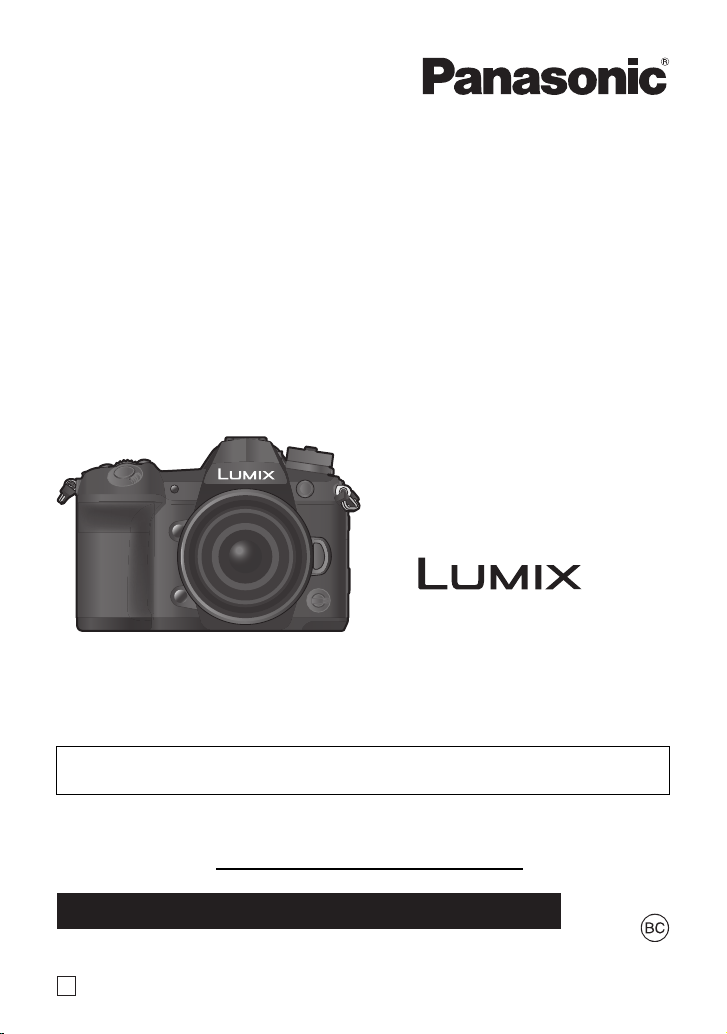
Basic Owner’s Manual
Digital Camera/
Lens Kit/Body
Model No. DC-G9L
DC-G9
Please read these instructions carefully before using this product, and
save this manual for future use.
More detailed owner's manual is available in “Owner’s Manual for advanced
features (PDF format)”. To read it, download it from the website. (P123)
Register online at http://shop.panasonic.com/support
If you have any questions, visit:
USA : http://shop.panasonic.com/support
P
(U.S. customers only)
DVQX1310ZA
F111 7HN0
Page 2
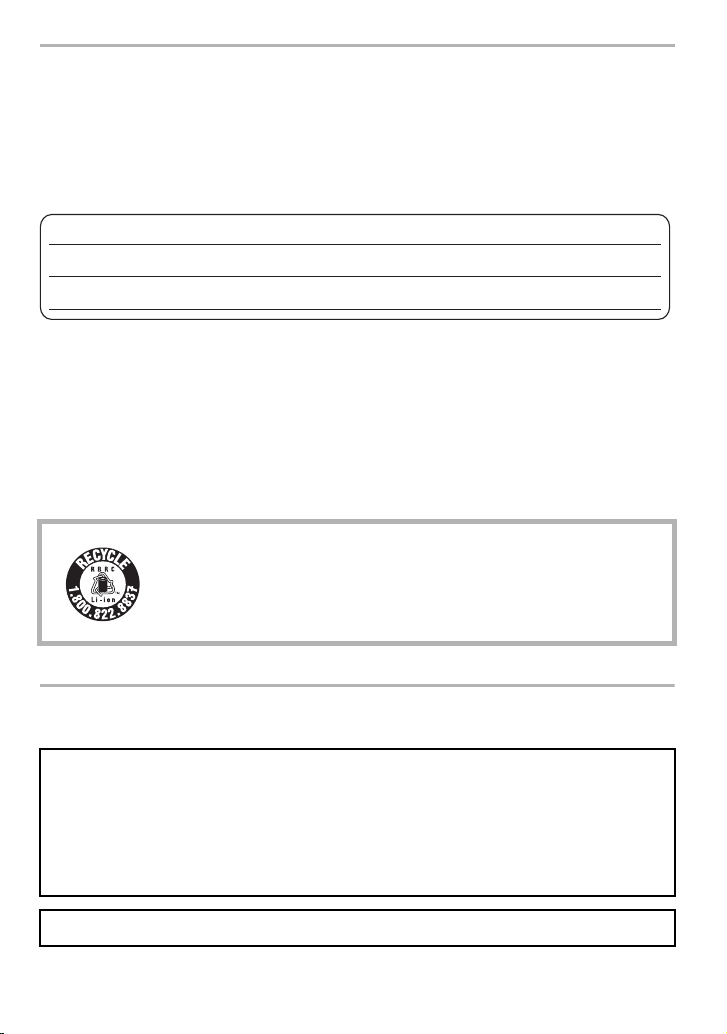
Dear Customer,
Thank you for choosing Panasonic!
You have purchased one of the most sophisticated and reliable products on the market
today. Used properly, we’re sure it will bring you and your family years of enjoyment.
Please take time to fill in the information below. The serial number is on the tag located on
the underside of your camera. Be sure to retain this manual as your convenient camera
information source.
Date of Purchase
Dealer Purchased From
Dealer Address
Please note that the actual controls and components, menu items, etc. of your Digital
Camera may look somewhat different from those shown in the illustrations in this Owner’s
Manual.
Carefully observe copyright laws.
• Recording of pre-recorded tapes or discs or other published or broadcast material for purposes
other than your own private use may infringe copyright laws. Even for the purpose of private
use, recording of certain material may be restricted.
For the U.S.A. and Canada only
A lithium ion battery that is recyclable powers the product you have
purchased. Please call 1-800-8-BATTERY for information on how to
recycle this battery.
Dealer Phone No.
Model No.
Serial No.
Information for Your Safety
WARNING:
To reduce the risk of fire, electric shock or product damage,
• Do not expose this unit to rain, moisture, dripping or splashing.
• Use the recommended accessories.
• Do not remove covers.
• Do not repair this unit by yourself. Refer servicing to qualified service personnel.
The socket outlet shall be installed near the equipment and shall be easily accessible.
DVQX1310 (ENG)
2
Page 3

∫ Product identification marking
DC-G9
Product Location
Digital camera Bottom
Battery charger Bottom
THE FOLLOWING APPLIES ONLY IN THE U.S.A.
FCC Note:
This equipment has been tested and found to comply with the limits for a Class B digital
device, pursuant to Part 15 of the FCC Rules. These limits are designed to provide
reasonable protection against harmful interference in a residential installation. This
equipment generates, uses, and can radiate radio frequency energy and, if not installed
and used in accordance with the instructions, may cause harmful interference to radio
communications. However, there is no guarantee that interference will not occur in a
particular installation. If this equipment does cause harmful interference to radio or
television reception, which can be determined by turning the equipment off and on, the
user is encouraged to try to correct the interference by one or more of the following
measures:
• Reorient or relocate the receiving antenna.
• Increase the separation between the equipment and receiver.
• Connect the equipment into an outlet on a circuit different from that to which the receiver is
connected.
• Consult the dealer or an experienced radio/TV technician for help.
FCC Caution: To assure continued compliance, follow the attached installation
instructions and use only shielded interface cables with ferrite core when
connecting to computer or peripheral devices.
Any changes or modifications not expressly approved by the party responsible for
compliance could void the user’s authority to operate this equipment.
This device complies with Part 15 of the FCC Rules. Operation is subject to the
following two conditions: (1) This device may not cause harmful interference, and (2)
this device must accept any interference received, including interference that may
cause undesired operation.
Declaration of Conformity
Trade Name: Panasonic
Model No.: DC-G9
Responsible Party:Panasonic Corporation of North America
Two Riverfront Plaza, Newark, NJ 07102-5490
Support Contact: http://shop.panasonic.com/support
(ENG) DVQX1310
3
Page 4
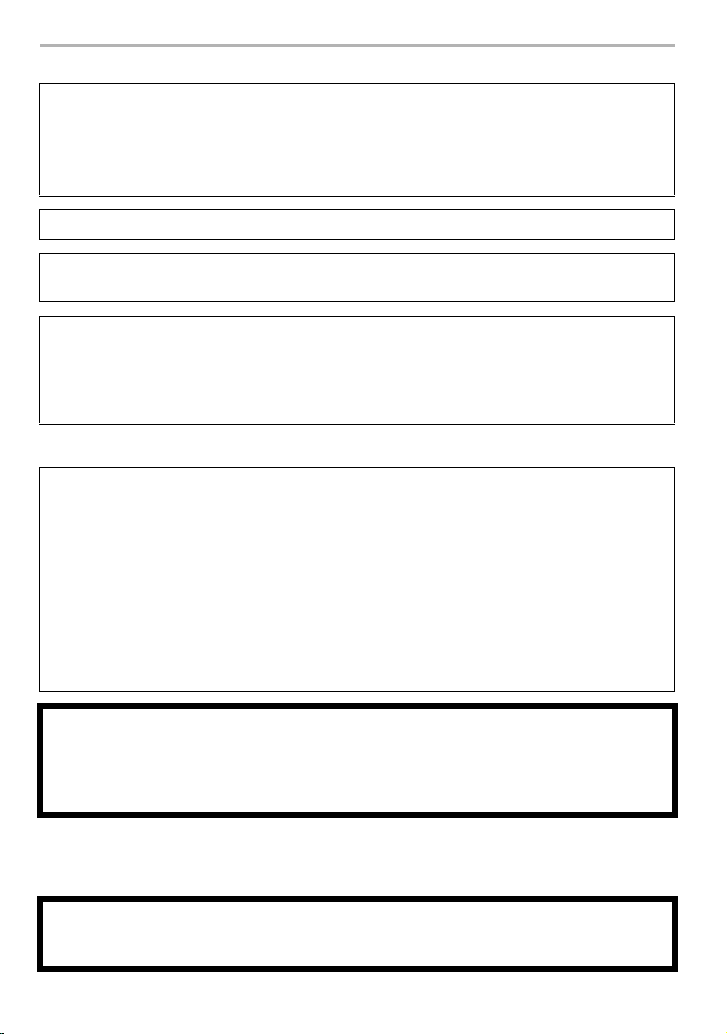
THE FOLLOWING APPLIES ONLY IN THE U.S.A.
Certification and Compliance
See Camera for the certification and compliance mark specific to that device.
1 Select
2 Select
[Wi-Fi]
in the [Setup] menu.
[Wi-Fi Setup]
in the [Wi-Fi] menu.
3 Press 3/4 to select [Approved Regulations], and press [MENU/SET].
Contains FCC ID: VPYLB1JS955
This transmitter must not be co-located or operated in conjunction with any other
antenna or transmitter.
This equipment complies with FCC radiation exposure limits set forth for an
uncontrolled environment and meets the FCC radio frequency (RF) Exposure
Guidelines.
This equipment has very low levels of RF energy that is deemed to comply without
testing of specific absorption rate (SAR).
∫ About the battery pack
CAUTION
Battery pack (Lithium ion battery pack)
• Use the specified unit to recharge the battery pack.
• Do not use the battery pack with equipment other than the specified unit.
• Do not get dirt, sand, liquids, or other foreign matter on the terminals.
• Do not touch the plug terminals (i and j) with metal objects.
• Do not disassemble, remodel, heat or throw into fire.
If any electrolyte should come into contact with your hands or clothes, wash it off
thoroughly with water.
If any electrolyte should come into contact with your eyes, never rub the eyes. Rinse
eyes thoroughly with water, and then consult a doctor.
CAUTION
• Danger of explosion if battery is incorrectly replaced. Replace only with the type
recommended by the manufacturer.
• When disposing of the batteries, please contact your local authorities or dealer and ask for
the correct method of disposal.
• Do not heat or expose to flame.
• Do not leave the battery(ies) in a car exposed to direct sunlight for a long period of time with
doors and windows closed.
Warning
Risk of fire, explosion and burns. Do not disassemble, heat above 60 xC (140 oF) or
incinerate.
DVQX1310 (ENG)
4
Page 5
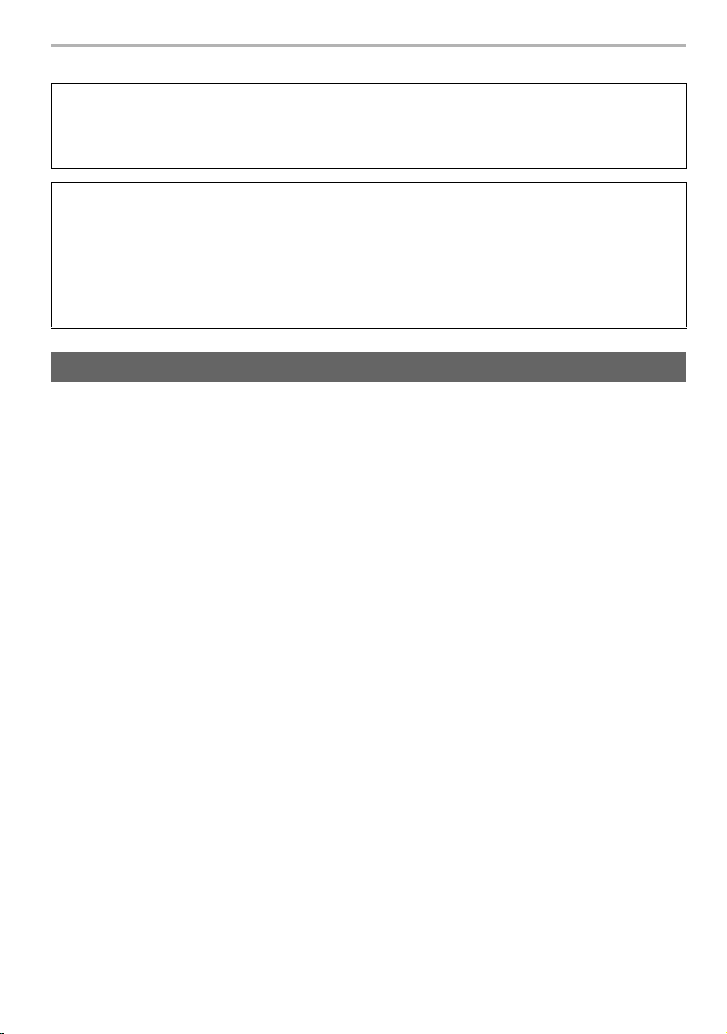
∫ About the AC adaptor (supplied)
CAUTION!
To reduce the risk of fire, electric shock or product damage,
• Do not install or place this unit in a bookcase, built-in cabinet or in another confined
space. Ensure this unit is well ventilated.
AC adaptor
This AC adaptor operates on AC between 110 V and 240 V.
But
• In the U.S.A. and Canada, the AC adaptor must be connected to a 120 V AC power supply
only.
• When connecting to an AC supply outside of the U.S.A. or Canada, use a plug adaptor to
suit the AC outlet configuration.
Cautions for Use
• Use a “High Speed HDMI cable” with the HDMI logo.
Cables that do not comply with the HDMI standards will not work.
“High Speed HDMI cable” (Type A–Type A plug, up to 1.5 m (4.9 feet) long)
• Always use a genuine Panasonic shutter remote control (DMW-RSL1: optional).
• Do not use the headphone cables with the length of 3 m (9.8 feet) or more.
• Do not use the synchro cables with the length of 3 m (9.8 feet) or more.
• Do not use the stereo microphone cables with the length of 3 m (9.8 feet) or more.
Keep this unit as far away as possible from electromagnetic equipment (such as
microwave ovens, TVs, video games etc.).
• If you use this unit on top of or near a TV, the pictures and/or sound on this unit may be
disrupted by electromagnetic wave radiation.
• Do not use this unit near cell phones because doing so may result in noise adversely affecting
the pictures and/or sound.
• Recorded data may be damaged, or pictures may be distorted, by strong magnetic fields
created by speakers or large motors.
• Electromagnetic wave radiation may adversely affect this unit, disturbing the pictures and/or
sound.
• If this unit is adversely affected by electromagnetic equipment and stops functioning properly,
turn this unit off and remove the battery or disconnect AC adaptor. Then reinsert the battery or
reconnect AC adaptor and turn this unit on.
Do not use this unit near radio transmitters or high-voltage lines.
• If you record near radio transmitters or high-voltage lines, the recorded pictures and/or sound
may be adversely affected.
(ENG) DVQX1310
5
Page 6

• Before cleaning the camera, remove the battery or the DC coupler (DMW-DCC12:
optional), or disconnect the power plug from the outlet.
• Do not press the monitor with excessive force.
• Do not press the lens with excessive force.
• Do not spray the camera with insecticides or volatile chemicals.
• Do not keep rubber or plastic products in contact with the camera for a long period of
time.
• Do not use solvents such as benzine, thinner, alcohol, kitchen detergents, etc., to clean
the camera, since it may deteriorate the external case or the coating may peel off.
• Do not leave the camera with the lens facing the sun, as rays of light from the sun may
cause it to malfunction.
• Always use the supplied cords and cables.
• Do not extend the cords or the cables.
• During access (image writing, reading and deleting, formatting etc.), do not turn this unit
off, remove the battery, card or disconnect the AC adaptor. Furthermore, do not subject
the camera to vibration, impact or static electricity.
• The data on the card may be damaged or lost due to electromagnetic waves, static electricity or
breakdown of the camera or the card. We recommend storing important data on a PC etc.
• Do not format the card on your PC or other equipment. Format it on the camera only to ensure
proper operation.
• The battery is not charged when the camera is shipped. Charge the battery before use.
• The battery is a rechargeable lithium ion battery. If the temperature is too high or too
low, the operating time of the battery will become shorter.
• The battery becomes warm after using and during and after charging. The camera also
becomes warm during use. This is not a malfunction.
• Do not leave any metal items (such as clips) near the contact areas of the power plug or
near the batteries.
• Store the battery in a cool and dry place with a relatively stable temperature: (Recommended
temperature: 15 oC to 25 oC (59 oF to 77 oF), Recommended humidity: 40%RH to 60%RH)
• Do not store the battery for a long time while fully charged. When storing the battery for a
long period of time, we recommend charging it once a year. Remove the battery from the
camera and store it again after it has completely discharged.
6
DVQX1310 (ENG)
Page 7
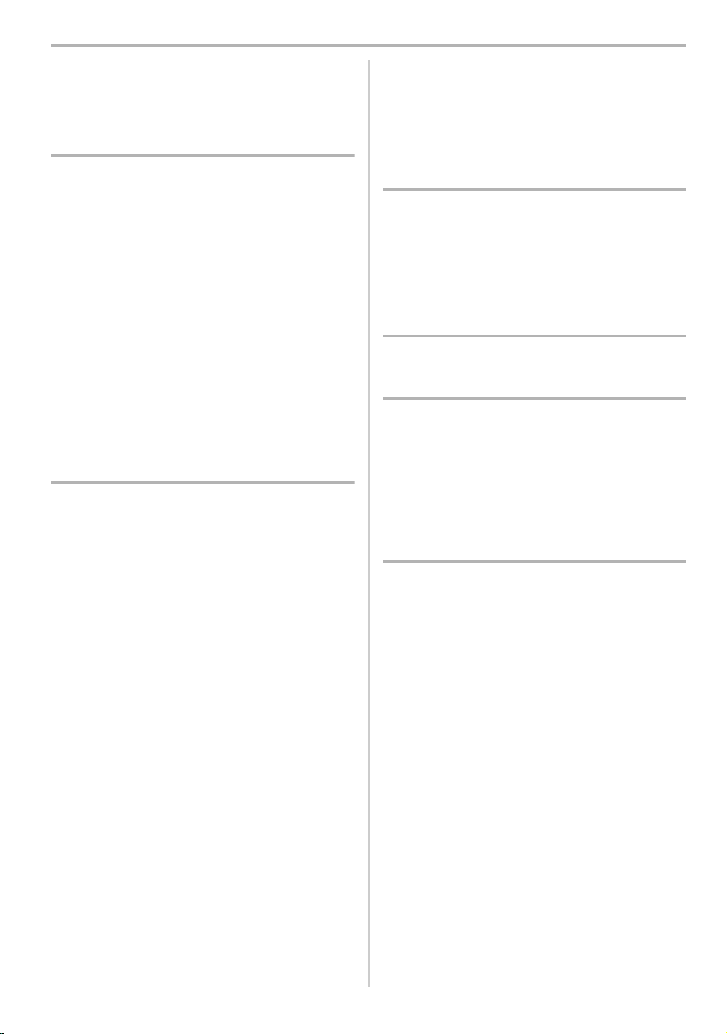
Contents
Information for Your Safety..........................2
Preparation/Basic
Care of the camera .....................................8
Standard Accessories .................................9
About cards that can be used with this
unit ............................................................10
About the Lens..........................................11
Names and Functions of Components......12
Quick Start Guide ......................................15
Basic Operations.......................................23
Setting menu items ...................................30
Calling frequently-used menus instantly
(Quick Menu).............................................31
Assigning Frequently-Used Functions to
Buttons/Lever (Function Buttons/
Function Lever) .........................................32
Recording
Taking Pictures using the Automatic
Function (Intelligent Auto Mode) ...............35
Setting the Focus Mode
(AFS/AFF/AFC).........................................37
Setting the Auto Focus Mode....................38
Specifying the AF area position.................41
Adjusting Focus Manually .........................43
Fixing the Focus and the Exposure
(AF/AE Lock) .............................................44
Compensating the Exposure.....................44
Setting the Light Sensitivity .......................45
Adjusting the White Balance .....................46
Select a Drive Mode ..................................48
Taking Pictures using Burst Mode.............49
Recording 6K/4K Photos ...........................50
Controlling Focus After Recording
(Post Focus/Focus Stacking) ....................54
Taking Pictures with Time Lapse Shot/
Stop Motion Animation ..............................56
Taking Pictures While Adjusting a
Setting Automatically
(Bracket Recording) ..................................58
Image Stabilizer.........................................61
Raising the telescopic effect .....................63
Taking Pictures with the External Flash
(Optional) .................................................. 64
Recording Motion Picture ......................... 65
Recording Motion Pictures in
Creative Video Mode ................................ 68
Playback
Playing Back Pictures ............................... 71
Playing Back Motion Pictures ................... 71
Switching the Playback Method................ 72
Playing Back Group Pictures .................... 73
Deleting Pictures ...................................... 74
Menu
Menu list ................................................... 75
Wi-Fi/Bluetooth
What you can do with the Wi-Fi®/
Bluetooth
Connecting to a smartphone/tablet...........92
Controlling with a Smartphone/Tablet....... 96
Setting up a connection to a PC via a
wireless access point.............................. 100
®
function ................................... 90
Others
Playing Back Pictures on a TV Screen... 102
Saving still pictures and motion pictures
on your PC.............................................. 102
Controlling the Camera from a PC ......... 105
Monitor Display/Viewfinder Display ........ 106
Status LCD Indications ........................... 110
Message Display .....................................111
Troubleshooting...................................... 112
Specifications.......................................... 116
Digital Camera Accessory System ......... 122
Reading the Owner’s Manual
(PDF format) ........................................... 123
Limited Warranty (ONLY FOR U.S.A.).... 124
(ENG) DVQX1310
7
Page 8
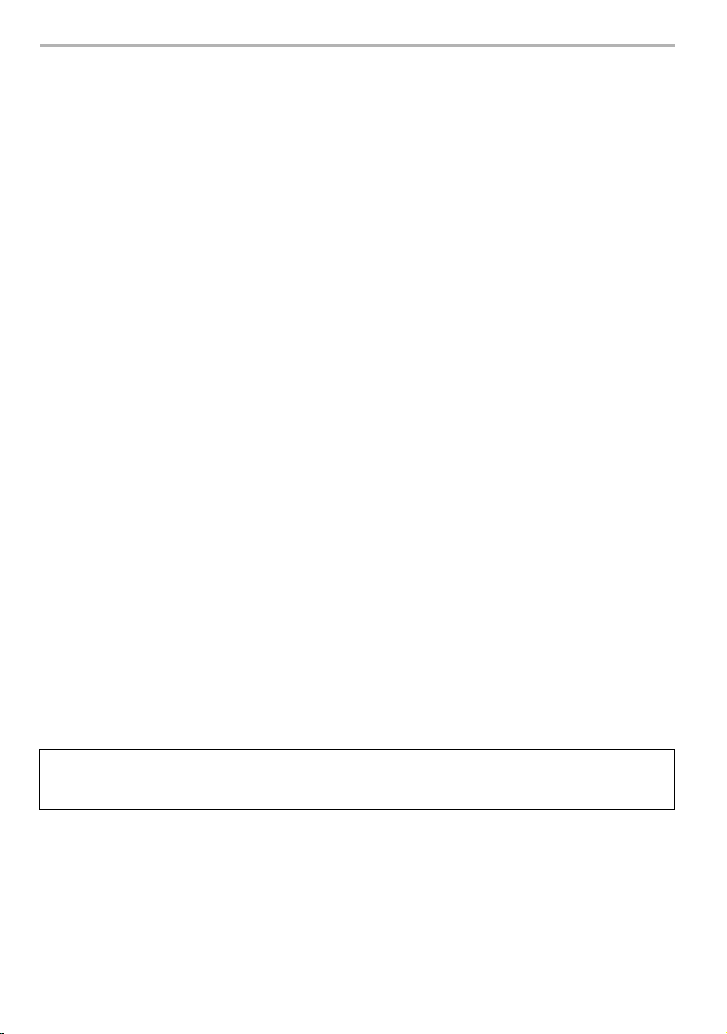
Preparation/Basic
Care of the camera
Do not subject to strong vibration, shock, or pressure.
• The lens, monitor, or external case may be damaged if used in the following conditions.
It may also malfunction or image may not be recorded if you:
– Drop or hit the camera.
– Press hard on the lens or the monitor.
∫ Splash Proof
Splash Proof is a term used to describe an extra level of protection this camera offers
against exposure to a minimal amount of moisture, water or dust. Splash Proof does not
guarantee that damage will not occur if this camera is subjected to direct contact with
water.
In order to minimize the possibility of damage please be sure the following precautions are
taken:
– The Splash Proof feature works in conjunction with the lenses that were specifically designed
to support this feature.
– The camera is not designed to be dust and splash proof when the USB connection cable is
connected.
– Make sure that all doors, socket caps and terminal covers are securely closed.
– Make sure that you are in a dry and secure place when changing the battery, lens or memory
card. After changing, make sure their protective doors are securely closed.
– If this camera is exposed to water, sand or any other foreign material clean it as soon as
possible, taking the necessary precautions that the foreign substance does not get inside the
camera.
If sand, dust, or liquids such as water droplets adhere to the monitor, wipe them off with a
dry soft cloth.
– Not doing so may cause the monitor to respond incorrectly to touch operations.
– If the monitor is closed when such liquids are present, malfunction may result.
When using in cold temperatures (s10 oC to 0 oC (14 oF to 32 oF)):
– Attach a Panasonic interchangeable lens with a minimum recommended operating
temperature of s10 oC (14 oF) before use.
Do not place your hands inside the mount of the digital camera body. Since the
sensor unit is a precision apparatus, it may cause a malfunction or damage.
If you shake the camera while it is turned off, its sensors may move or a rattling sound
may be heard. The sound is caused by the In-Body Image Stabilizer, and this is not a
malfunction.
∫ About Condensation (When the lens, the viewfinder or monitor is fogged up)
• Condensation occurs when the ambient temperature or humidity changes. Be careful of
condensation since it causes lens, viewfinder and monitor stains, fungus and camera
malfunction.
• If condensation occurs, turn the camera off and leave it for about 2 hours. The fog will
disappear naturally when the temperature of the camera becomes close to the ambient
temperature.
8
DVQX1310 (ENG)
Page 9
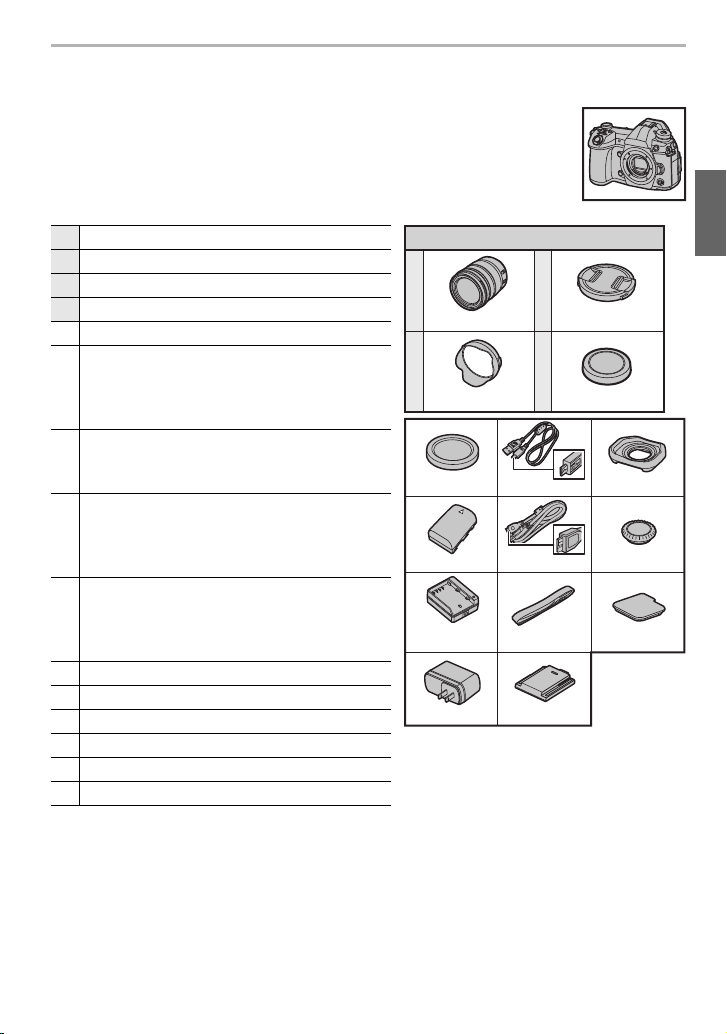
Standard Accessories
DMW-BLF19PP
VSK0815F
1
2
VFC4605
H-ES12060
1ZE4Z260Z
SYF0083
DC-G9L
3
4
VKF4971
6
11
95
K2KYYYY00245
10
7
13
14
DVYE1062Y/K
VKF5108
DVPW1005Z15SKF0145K
12
SKF0106K
8
K1HY04YY0106
DMW-BTC13
(: DVLC1002Z)
Check that all the accessories are supplied before using the camera.
Product numbers correct as of November 2017. These may be subject to
change.
Digital Camera Body
(This is referred to as camera body in this owner’s manual.)
1 Interchangeable Lens
2 Lens Hood
3 Lens Cap
¢3
4 Lens Rear Cap
5 Body Cap
¢4
Battery Pack
(Indicated as battery pack or battery in the
6
text)
Charge the battery before use.
Battery Charger
(Indicated as battery charger or charger in
7
the text)
AC Adaptor
(Indicated as AC adaptor (supplied) in the
8
text)
This is used for charging and power supply.
USB Connection Cable (for exclusive use with
9
the Battery Charger)
(Indicated as USB connection cable (for
charger) in the text)
10 USB Connection Cable
11 Shoulder Strap
12 Hot shoe cover
13 Eye Cup
¢4
14 Flash synchro socket cap
15 Cover for the battery grip connector
¢1 This is referred to as lens in this owner’s manual.
¢2 The interchangeable lens (H-ES12060) included in DC-G9L is dust- and splash-proof.
¢3 This is attached to the interchangeable lens at the time of purchase.
¢4 This is attached to the camera body at the time of purchase.
¢5 Order the part number A to purchase only a battery charger.
¢1,2
¢3
¢5
¢4
(P64)
¢4
¢4
Preparation/Basic
(ENG) DVQX1310
9
Page 10
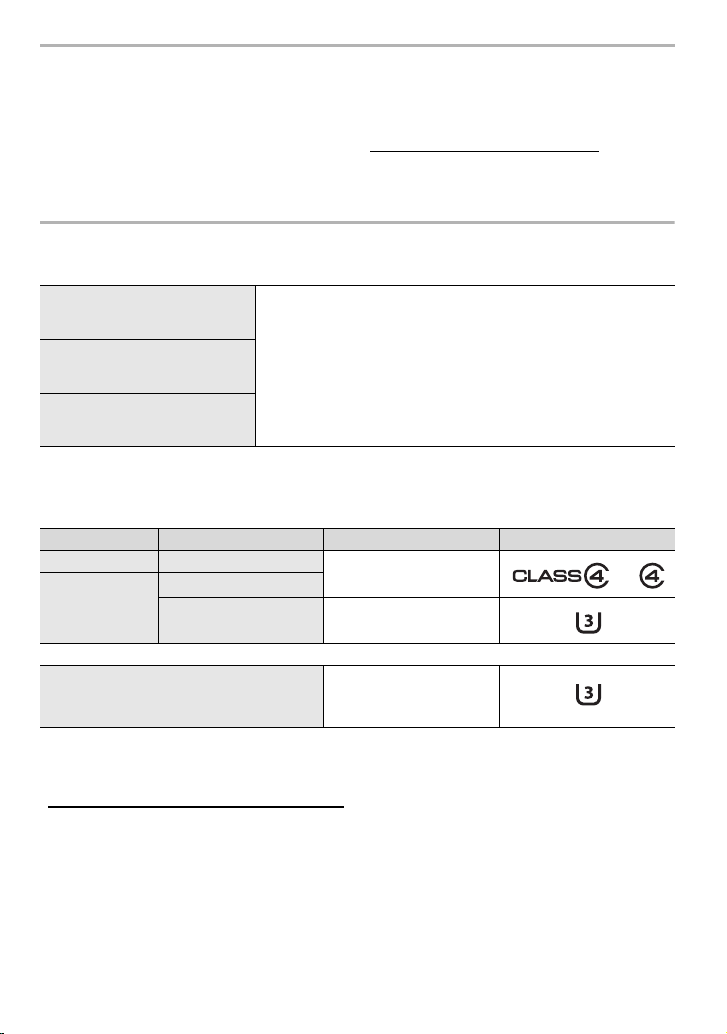
Preparation/Basic
• SD Memory Card, SDHC Memory Card and SDXC Memory Card are indicated as card in the
text.
• The card is optional.
• Description in this owner’s manual is based on the interchangeable lens (H-ES12060).
• If accessories are lost, customers can visit us at http://shop.panasonic.com/support
information about obtaining replacement parts.
for further
About cards that can be used with this unit
SD Memory Card
(512 MB to 2 GB)
SDHC Memory Card
(4 GB to 32 GB)
SDXC Memory Card
(48 GB to 128 GB)
• This unit is compatible with UHS3 standard SDHC/SDXC memory cards.
• Operation of the cards on the left has been confirmed with
Panasonic’s cards.
I/UHS-II UHS Speed Class
∫ Recording of motion pictures/6K photos/4K photos and speed class ratings
Use a card that meets the following ratings of the SD Speed Class or UHS Speed Class.
[Rec Format] [Rec Quality] Speed class Label example
[AVCHD] All
FHD
[MP4]
High Speed Video
6K/4K Photo
Post Focus function
• SD Speed Class and UHS Speed Class are the speed standards regarding continuous writing.
To check the class, see the labeled side, etc. of the card.
• Please confirm the latest information on the following website.
http://panasonic.jp/support/global/cs/dsc/
(This Site is English only.)
• Keep the memory card out of reach of children to prevent swallowing.
4K UHS Speed Class 3
Class 4 or higher
UHS Speed Class 3
10
DVQX1310 (ENG)
Page 11

About the Lens
Preparation/Basic
This unit can use the dedicated lenses compatible with
the Micro Four Thirds
TM
System lens mount specification
(Micro Four Thirds mount).
You can also use a lens of any of the following
standards by attaching a mount adaptor.
Lens Mount adaptor
Four Thirds™ mount specification
lens
Leica M Mount interchangeable lens M Mount Adaptor (DMW-MA2M: optional)
Leica R Mount interchangeable lens R Mount Adaptor (DMW-MA3R: optional)
Mount Adaptor (DMW-MA1: optional)
About the firmware of your interchangeable lens
For smoother recording, we recommend updating the firmware of the interchangeable lens
to the latest version.
• To view the latest information on the firmware or to download the firmware, visit the
support site below:
http://panasonic.jp/support/global/cs/dsc/
(This Site is English only.)
• To check the firmware version of the interchangeable lens, attach it to the camera body and
select [Version Disp.] in the [Setup] menu.
(ENG) DVQX1310
11
Page 12
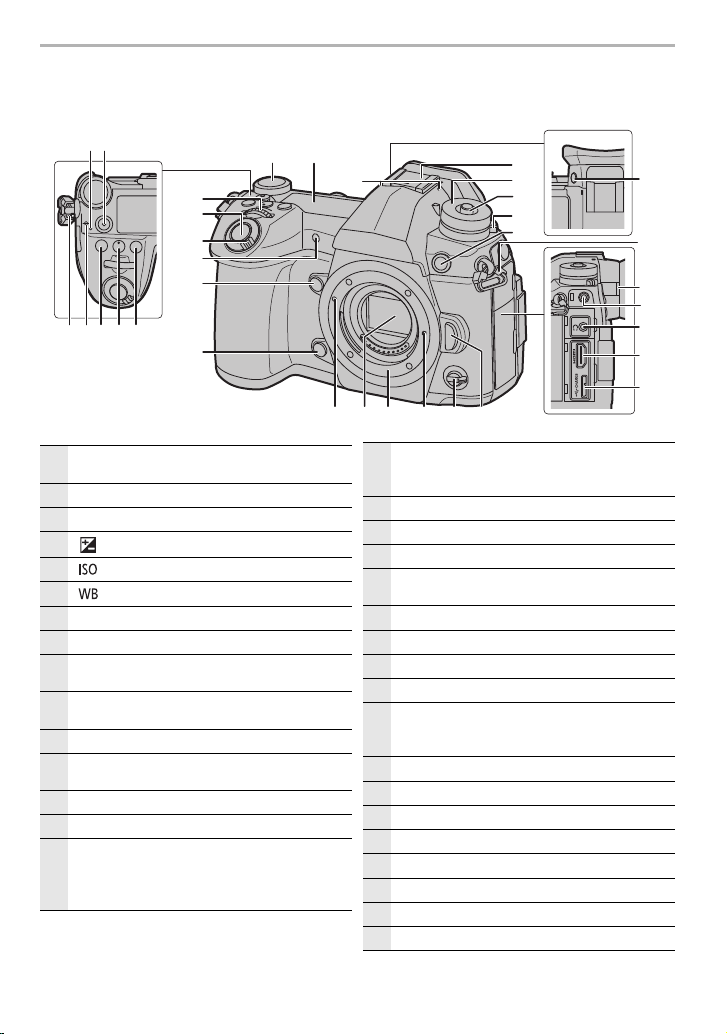
Preparation/Basic
Names and Functions of Components
∫ Camera body
142
322 5 6
10
11
12
7
8
9
13
14
15
16
17
18
19
20
30 2933 3132
28
21
22
23
24
25
26
27
Charging lamp (P18)/
1
WIRELESS connection lamp (P90)
Motion picture button (P65)
2
Focus distance reference mark
3
4
[ ] (Exposure Compensation) button (P44)
[ ](ISO sensitivity) button (P45)
5
[ ](White Balance) button (P46)
6
Front dial (P23)
7
Shutter button (P22)
8
Camera ON/OFF switch (P20)/
9
Status LCD backlight dial (P23)
Self-timer indicator/
10
AF Assist Lamp
Function button (Fn4) (P32)
11
Preview button (P26)/Function button (Fn5)
12
(P32)
Rear dial (P23)
13
Status LCD (P110)
14
Stereo microphone
• Be careful not to cover the microphone with
15
your finger. Doing so may make sound difficult
to record.
DVQX1310 (ENG)
12
Hot shoe (Hot shoe cover) (P64)
• Keep the hot shoe cover out of reach of
16
children to prevent swallowing.
Mode dial (P25)
17
Mode dial lock button (P25)
18
Drive mode dial (P48)
19
Flash synchro socket
20
(Flash synchro socket cap)
[V.MODE] button (P21)
21
Shoulder strap eyelet (P15)
22
Diopter adjustment dial (P21)
23
[MIC] socket
24
Headphone socket
• Excessive sound pressure from earphones
25
and headphones can cause hearing loss.
[HDMI] socket (P102)
26
[USB/CHARGE] socket (P104)
27
Lens release button (P19)
28
Function lever (P24)
29
Lens lock pin
30
Mount
31
Sensor
32
Lens fitting mark (P19)
33
Page 13
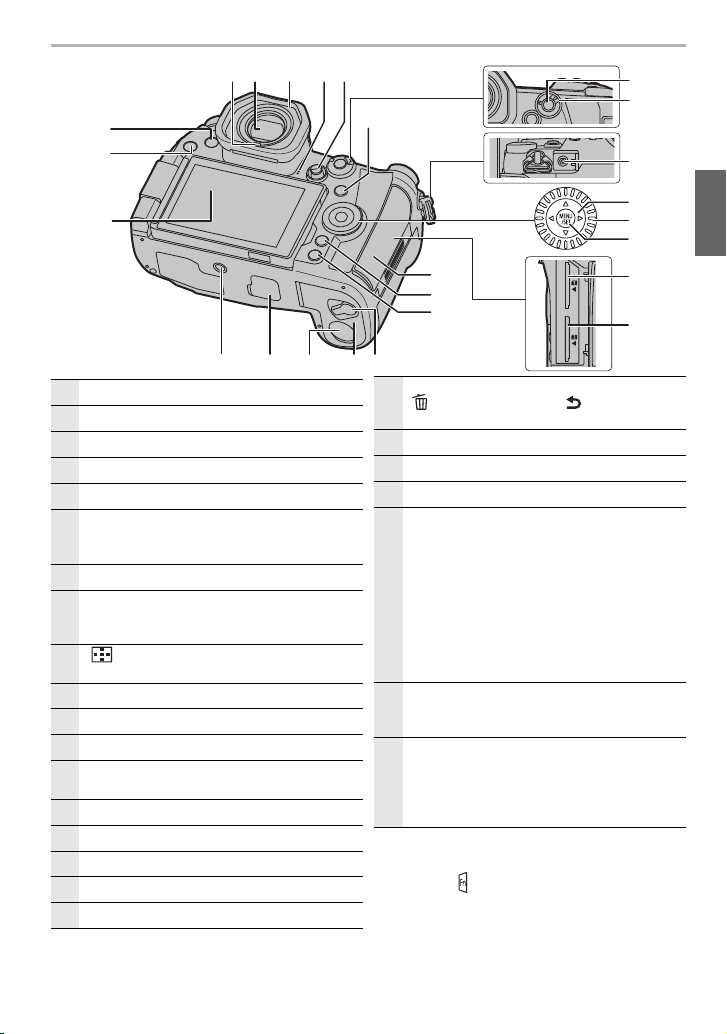
Preparation/Basic
45
46
47
48
50
49
34
51
38 39
58
5455
36
35
44
43
52
53
37 4140
42
57 56
Touch screen (P29)/monitor (P106)
34
[(] (Playback) button (P71)
35
[LVF] button (P27)/[Fn3] button (P32)
36
Eye sensor (P27)
37
Viewfinder (P27)
38
Eye cup
• Keep the eye cup out of reach of children to
39
prevent swallowing.
Speaker
40
Joystick (P24, 42)/Function button (P32)
Center (Fn11)/3 (Fn12)/1 (Fn13)/4 (Fn14)/
41
2 (Fn15)
[ ] (Auto Focus Mode) button (P37)/
42
[Fn1] button (P32)
[AF/AE LOCK] button (P44)
43
Focus mode lever (P37, 43)
44
45
46
47
48
49
50
51
[REMOTE] socket
Cursor buttons (P23)/Function button (P32)
3 (Fn16)/1 (Fn17)/4 (Fn18)/2 (Fn19)
Control dial (P23)
[MENU/SET] button (P23, 30)
Card slot 1 (P19)
Card slot 2 (P19)
Card door (P19)
[Q.MENU] button (P31)/[Fn2] button (P32)/
[ ] (Delete) button (P74)/[ ] (Cancel) button
52
(P31)
[DISP.] button (P27)
53
Release lever (P16)
54
Battery door (P16)
55
DC coupler cover (P122)
• When using an AC adaptor, ensure that the
Panasonic DC coupler (DMW-DCC12:
optional) and AC adaptor (DMW-AC10PP:
optional) are used.
56
• Always use a genuine Panasonic AC adaptor
(DMW-AC10PP: optional).
• When using an AC adaptor (optional), use the
AC cable supplied with the AC adaptor
(optional).
Cover for the battery grip connector
• Keep the cover for the battery grip connector
57
out of reach of children to prevent swallowing.
Tripod mount
• It may not be possible to attach and securely
fasten a tripod with a screw length of 5.5 mm
58
(0.22 inch) or more to the camera. Doing so
may also damage the camera.
• Function buttons ([Fn6] to [Fn10]) are
touch icons.
Touch the [ ] tab on the recording screen to
display them.
(ENG) DVQX1310
13
Page 14
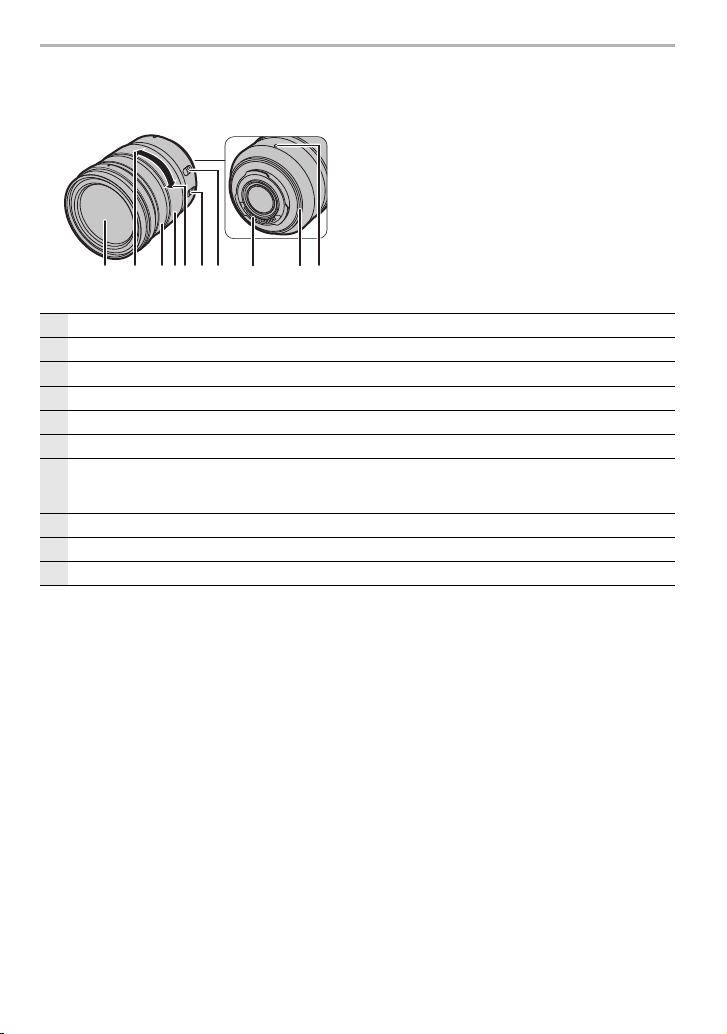
Preparation/Basic
134 8 10
6 7
92
5
∫ Lens
H-ES12060
Lens surface
1
Te le
2
Focus ring (P43)
3
Zoom ring
4
Wide
5
O.I.S. switch
6
[AF/MF] switch
• When either the [AF/MF] switch of the lens or the setting of the camera is set to [MF], Manual Focus
7
(MF) is enabled.
Contact point
8
Lens mount rubber
9
Lens fitting mark (P19)
10
DVQX1310 (ENG)
14
Page 15
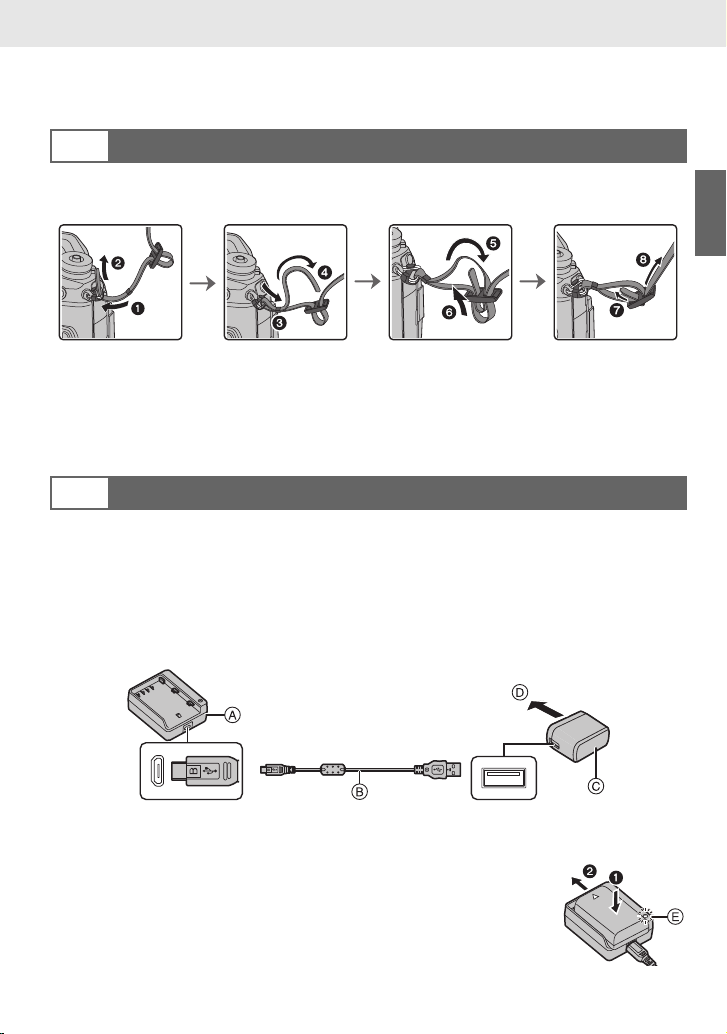
Preparation/Basic “Quick Start Guide”
Quick Start Guide
• Check that the camera is turned off.
Attaching the Shoulder Strap
1
• We recommend attaching the shoulder strap when using the camera to prevent it from
dropping.
• Perform steps 1 to 8 and then attach the other side of the shoulder strap.
• Use the shoulder strap around your shoulder.
– Do not wrap the strap around your neck.
It may result in injury or accident.
• Do not leave the shoulder strap where an infant can reach it.
– It may result in an accident by mistakenly wrapping around the neck.
Charging the Battery
2
The battery that can be used with this unit is DMW-BLF19PP.
∫ Charge the battery using the battery charger
• Use the charger, AC adaptor (supplied), USB connection cable (for charger), and battery
that are designed for exclusive use with the camera.
1 Connect the battery charger and the AC adaptor (supplied) with the USB
connection cable (for charger).
2 Insert the AC adaptor (supplied) into the power outlet.
A Charger (for exclusive use with the camera)
B USB connection cable (for charger)
C AC adaptor (supplied)
D To power outlet
3 Attach the battery paying attention to the direction of the
battery.
• The [CHARGE] indicator E lights up and charging begins.
• Do not use any other USB connection cables except the supplied one.
• Do not use any other AC adaptors except the supplied one.
(ENG) DVQX1310
15
Page 16
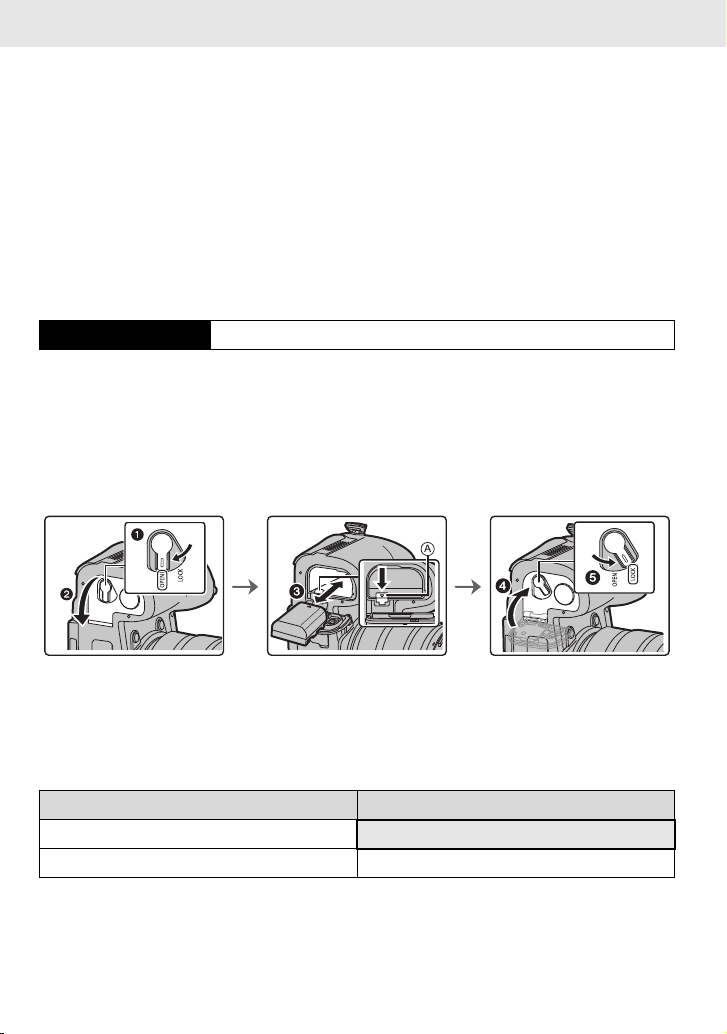
Preparation/Basic “Quick Start Guide”
∫ About the [CHARGE] indicator
On: Charging.
Off: Charging has completed.
(After charging is complete, disconnect the AC adaptor (supplied) from
the power outlet and remove the battery.)
• When the [CHARGE] indicator flashes
– The battery temperature is too high or too low. It is recommended to charge the battery again
in an ambient temperature of between 10 oC and 30 oC (50 oF and 86 oF).
– The terminals of the charger or the battery are dirty. In this case, wipe them with a dry cloth.
∫ Charging time
When the charger (supplied) is used
Charging time Approx. 190 min
• The indicated charging time is for when the battery has been discharged completely.
The charging time may vary depending on how the battery has been used.
The charging time for the battery in hot/cold environments or a battery that has not been
used for a long time may be longer than normal.
∫ Inserting the Battery
• Always use genuine Panasonic batteries (DMW-BLF19PP).
• If you use other batteries, we cannot guarantee the quality of this product.
• Being careful about the battery orientation, insert all the way until you hear a locking sound and
then check that it is locked by lever A.
When removing the battery, push the lever A toward the arrow and pull out the battery.
∫ Charge the battery using the camera
• Use the dedicated AC adaptor (supplied), USB connection cable (supplied) and battery.
Camera conditions Charge
±
16
Tur ne d of f
Tur ned on —
DVQX1310 (ENG)
Page 17
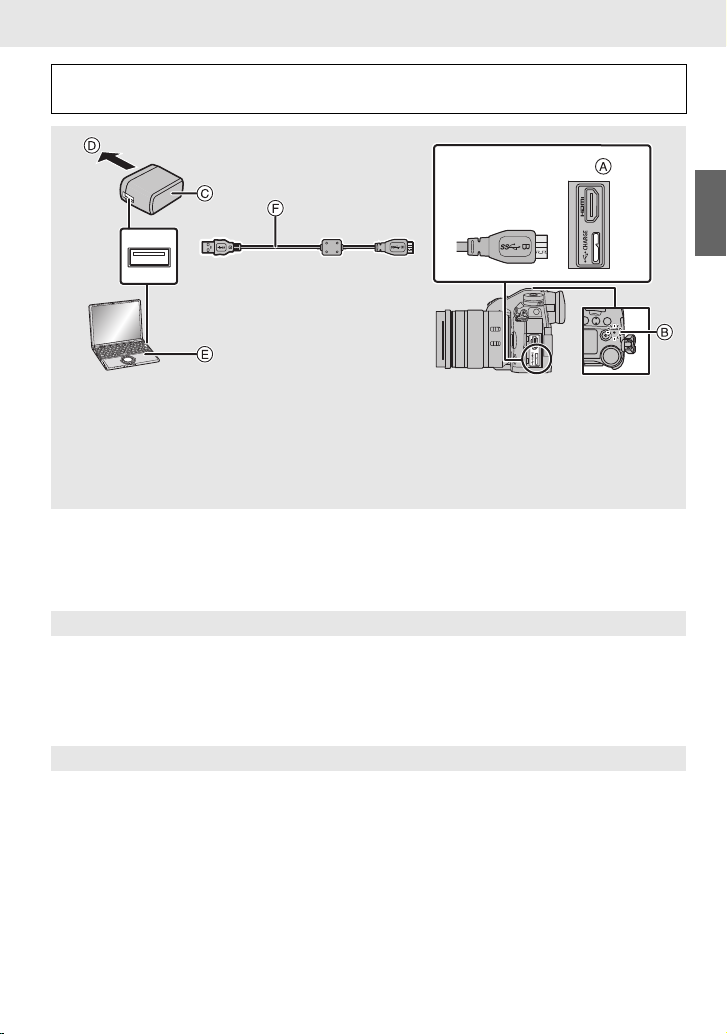
Insert the battery into this unit.
Check that this unit is turned off.
Preparation/Basic “Quick Start Guide”
A Connect the USB connection cable
(supplied) to the [USB/CHARGE] socket.
B Charging lamp
C AC adaptor (supplied)
D To power outlet
E PC (Turned on)
• Do not use any other USB connection cables except the supplied one.
• Do not use any other AC adaptors except the supplied one.
• The AC adaptor (supplied) and USB connection cable (supplied) are for this camera only. Do
not use them with other devices.
F USB connection cable (supplied)
• Check the direction of the terminals and
plug in/out straight holding onto the plug.
(It may result in malfunction by the
deforming of the terminal if it is plugged in
obliquely or in wrong direction.)
Charging from the power outlet
Connect the AC adaptor (supplied) and this camera with the USB connection cable
(supplied), and insert the AC adaptor (supplied) into the power outlet.
• The camera consumes a small amount of power even after it is turned off by setting the
camera on/off switch to [OFF]. When leaving the product unused for a long time, disconnect
the AC adaptor (supplied) from the power outlet for power saving.
Charging from a computer
Connect the computer and this camera with the USB connection cable (supplied).
(ENG) DVQX1310
17
Page 18
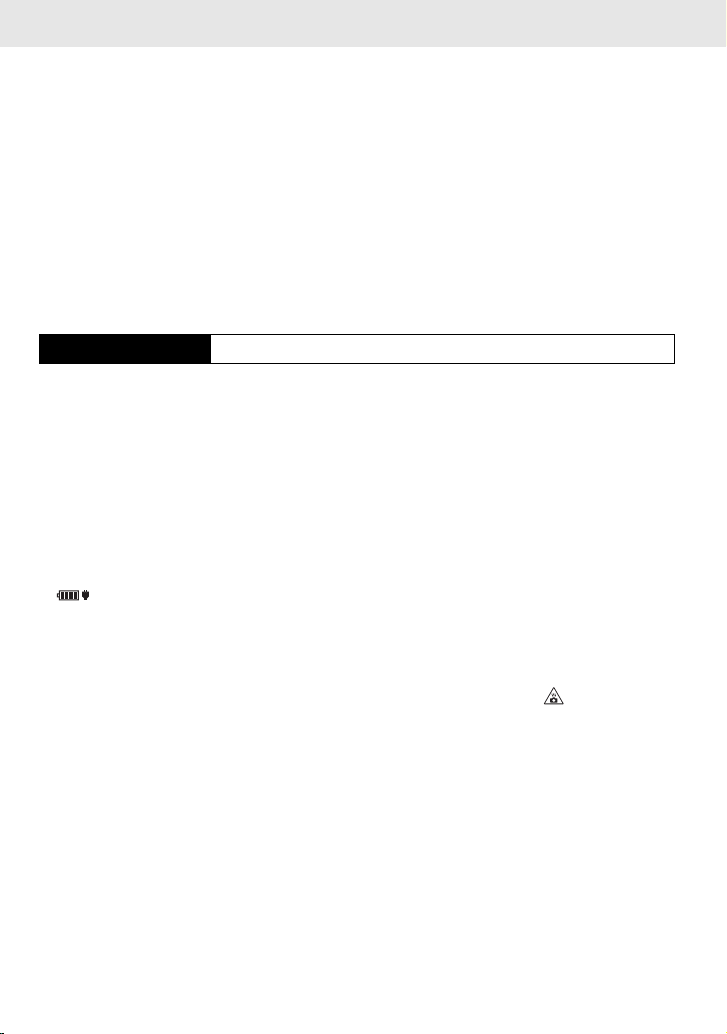
Preparation/Basic “Quick Start Guide”
∫ About the charging lamp
Lit red: Charging.
Off: Charging has completed.
(When charging is complete, disconnect the camera from the power
outlet or computer.)
• When the charging lamp flashes
– Reconnect the USB connection cable (supplied) in a location where the ambient temperature
(and the temperature of battery) is in a 10 oC to 30 oC (50 oF to 86 oF) range, and try charging
again.
– If your PC is not capable of supplying sufficient power, charging is not possible.
∫ Charging time
When using the AC adaptor (supplied)
Charging time Approx. 230 min
• The indicated charging time is for when the battery has been discharged completely.
The charging time may vary depending on how the battery has been used.
The charging time for the battery in hot/cold environments or a battery that has not been
used for a long time may be longer than normal.
• When power is supplied from a computer, the power supply capacity of the computer
determines the charging time.
∫ About the power supply
If you connect the camera to a power outlet or PC while the camera is turned on, power
can be supplied via the USB connection cable (supplied).
• Insert the battery into the camera.
• [ ] is displayed on the recording screen while power is being supplied.
• In certain situations where the camera is used, such as during recording, the battery
may drain. The camera will turn off when the battery power runs out.
• Power may not be supplied depending on the power supply capacity of the PC.
• Before connecting or disconnecting the AC adaptor (supplied), turn the camera off.
• If the ambient temperature is high or power is supplied continuously, after [ ] is displayed,
the supply of power may stop. Wait until the camera cools down.
18
DVQX1310 (ENG)
Page 19
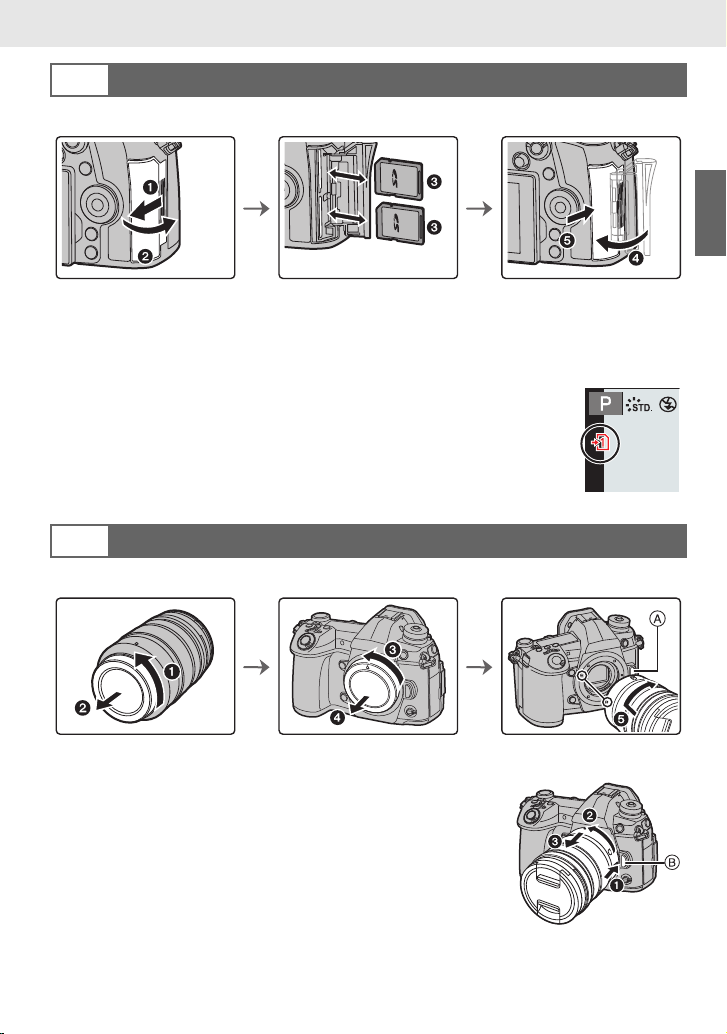
Preparation/Basic “Quick Start Guide”
Inserting the Card (Optional)
3
• Check that the camera is turned off.
• Push it securely all the way until you hear a click while being careful about the direction in
which you insert it.
To remove the card, push the card until it clicks, then pull the card out upright.
∫ Card access indicators
Access indication
Lights up red while an image is being recorded to the card.
• During access (image writing, reading and deleting, formatting etc.),
do not turn this unit off, remove the battery, card or disconnect the AC
adaptor. Furthermore, do not subject the camera to vibration, impact
or static electricity.
Attaching/Removing the Lens
4
• Change lenses where there is not a lot of dirt or dust.
• Do not press the lens release button A when you attach a lens.
∫ Detaching the lens
1 Attach the lens cap.
2 While pressing on the lens release button B, rotate the
lens toward the arrow until it stops and then remove.
(ENG) DVQX1310
19
Page 20
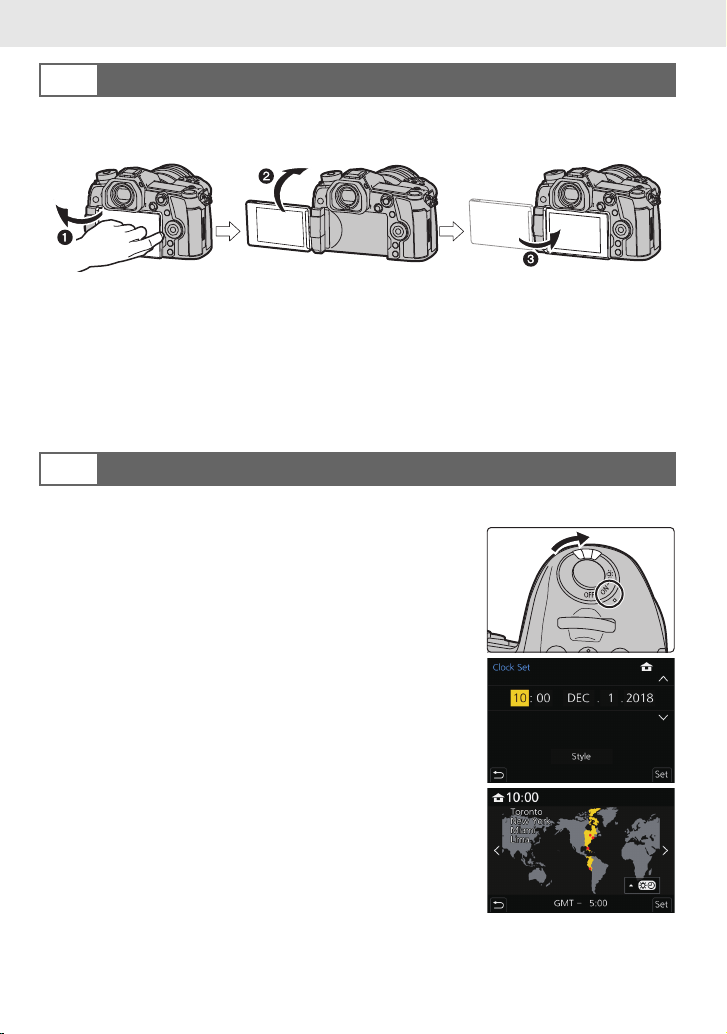
Preparation/Basic “Quick Start Guide”
Opening the Monitor
5
At the time when this camera is purchased, the monitor is stowed in the camera body.
Bring out the monitor as shown below.
1 Open the monitor. (Maximum 180o)
2 It can be rotated 180o forward.
3 Return the monitor to its original position.
• When rotating the monitor, be careful not to apply too much force. Doing so may cause
damage.
• When not using the monitor it is recommended that you close it with the screen facing inward to
prevent dirt and scratches.
Setting Date/Time (Clock Set)
6
• The clock is not set when the camera is shipped.
1 Turn the camera on.
2 Press [MENU/SET].
3 Press 3/4 to select the language, and press [MENU/
SET].
4 Press [MENU/SET].
5 Press 2/1 to select the items (year, month, day,
hour, minute), and press 3/4 to set.
6 Press [MENU/SET] to set.
7 When [The clock setting has been completed.] is
displayed, press [MENU/SET].
8 When [Please set the home area] is displayed, press
[MENU/SET].
9 Press 2/1 to select the home area, and then press
[MENU/SET].
DVQX1310 (ENG)
20
Page 21

Preparation/Basic “Quick Start Guide”
Diopter adjustment
7
Rotate the diopter adjustment dial.
• Adjust until you can see the characters displayed in the
viewfinder clearly.
Formatting the card (initialization)
8
Format the card before recording a picture with this unit.
Since data cannot be recovered after formatting, make sure to back up necessary
data in advance.
MENU
> [Setup] > [Format] > [Slot 1]/[Slot 2]
Set the mode dial to [³]
9
Set the mode dial to [ ].
• The dial is locked if the mode dial lock button is depressed. (A)
Each press locks/unlocks the dial.
Taking pictures
10
1 Hold the camera gently with both
hands, keep your arms still at
your side and stand with your feet
slightly apart.
• Do not cover the AF Assist lamp
A, or microphone B with your
fingers or other objects.
• Make sure your footing is stable and
there is no danger of colliding with
another person or object in the vicinity while taking pictures.
(ENG) DVQX1310
21
Page 22
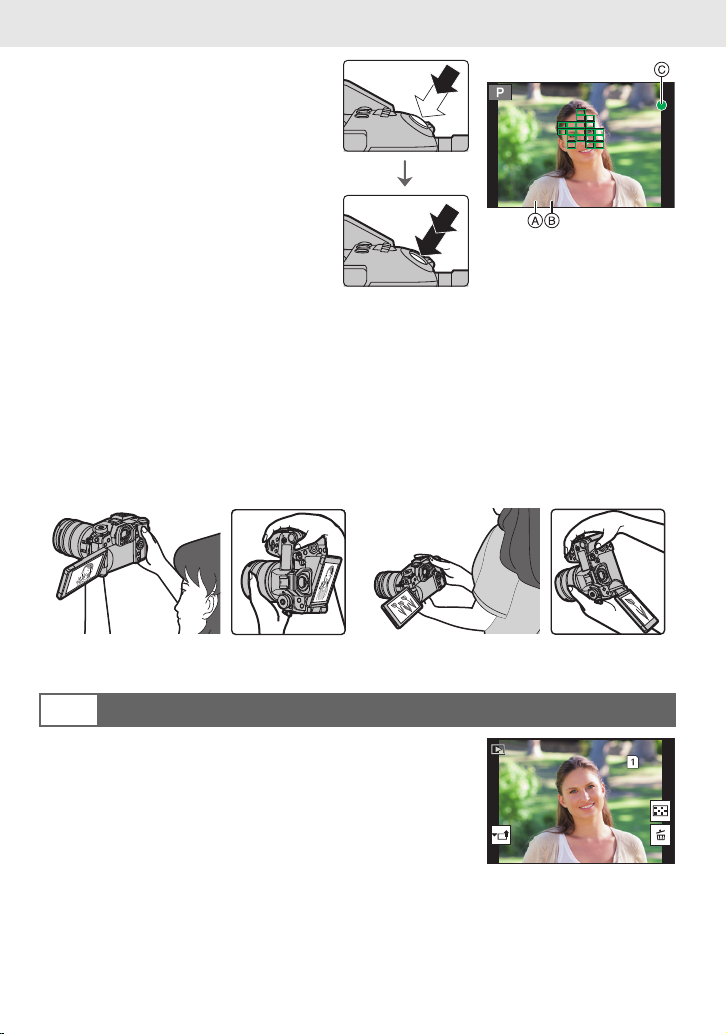
Preparation/Basic “Quick Start Guide”
2.8
606060
1/981/981/981/98
2 Press the shutter button halfway
to focus.
A Aperture value
B Shutter speed
C Focus indication
• Aperture value and shutter speed are
displayed.
(It will flash in red if the correct
exposure is not achieved, except
when set to flash.)
• Once the subject is in focus, the
focus indication is displayed. (When
the subject is not in focus, the indication flashes.)
2.8
6060602.8
3 Press the shutter button fully (push it in further), and take the picture.
• Be careful not to move the camera when you press the shutter button.
• Pictures cannot be taken until focus is achieved when [Focus/Release Priority] is set to
[FOCUS].
∫ Free angle shooting
The monitor can be rotated to suit your needs. This is convenient as it allows you to take
pictures from various angles by adjusting the monitor.
Taking pictures at a high angle Taking pictures at a low angle
Check the picture you have taken
11
• To display the picture in Playback Mode, press [(]. (P71)
DVQX1310 (ENG)
22
Page 23
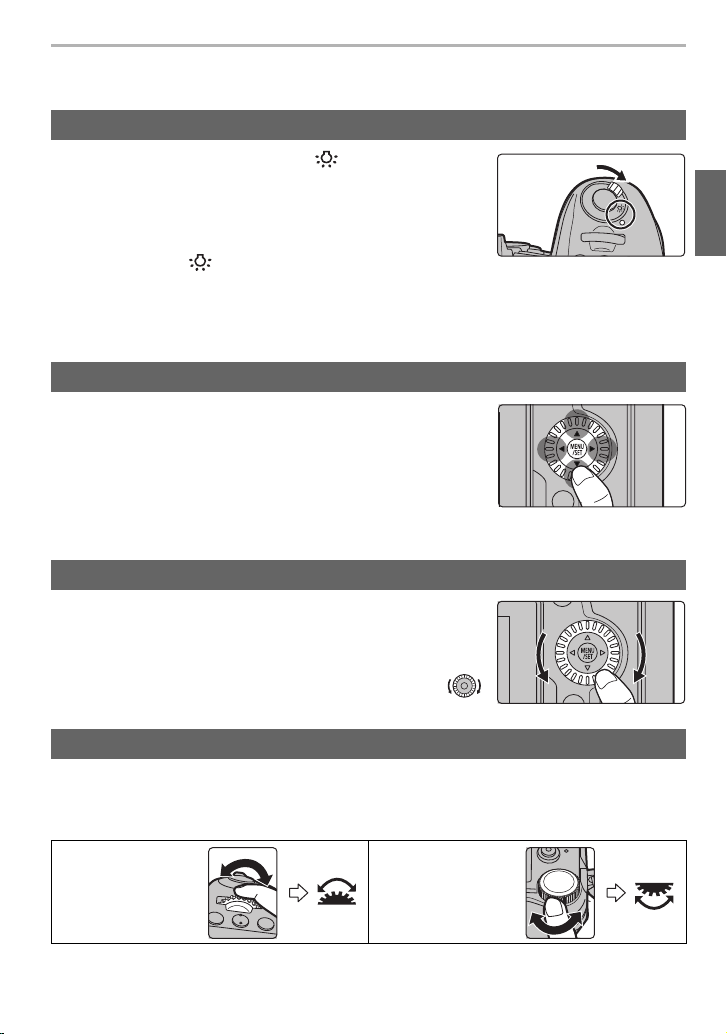
Preparation/Basic
Basic Operations
Turn on the status LCD backlight
Set the camera ON/OFF switch to [ ].
• When the camera ON/OFF switch is released, it returns to the
[ON] position. The status LCD backlight turns off after approx.
5 seconds.
• To turn off the status LCD backlight immediately, set the camera
ON/OFF switch to [ ] again.
• If you start recording while the status LCD backlight is turned on, it will turn off.
• The status LCD backlight cannot be turned on when recording motion pictures or using [6K/4K
Pre-Burst] or [Pre-Burst Recording] in [6K/4K PHOTO].
Cursor buttons/[MENU/SET] button
Pressing the cursor button:
Selection of items or setting of values etc., is performed.
Pressing [MENU/SET]:
Confirmation of setting contents, etc., is performed.
• This owner’s manual expresses the up, down, left, and right of
the cursor button as 3/4/2/1.
Control Dial
Rotating:
Selection of items or setting of values etc., is performed.
• The operation of rotating the control dial is illustrated as below in
this owner’s manual.
Example: When rotating the control dial to the left or right:
Front Dial/Rear Dial
Rotating:
Selection of items or setting of values is performed during the various settings.
• This owner’s manual describe operations of the front dial/rear dial as follows:
e.g.: When
rotating the front
dial to the left or
right
e.g.: When
rotating the rear
dial to the left or
right
(ENG) DVQX1310
23
Page 24

Preparation/Basic
Allows you to set the aperture, shutter speed, and other settings when in / / /
modes.
Mode dial Front dial Rear Dial
Program Shift Program Shift
Aperture value Aperture value
Shutter speed Shutter speed
Aperture value Shutter speed
Joystick
The joystick can be operated in two ways: it can be
moved up, down, left or right, or it can be pressed.
The joystick provides the same functions as the cursor
buttons/[MENU/SET] button.
Moving:
Selection of items or setting of values etc., is
performed.
Pressing:
Confirmation of setting contents, etc., is
performed.
• In this owner’s manual, the up, down, left and right of the
joystick are expressed as 3/4/2/1.
Moving Pressing
Function lever
You can switch to the camera setting that enables the assigned function.
You can set the items to be assigned to the function lever in [Fn Lever Setting] in the
[Custom] ([Operation]) menu. (P34)
Change the function lever position.
The normal setting where the assigned
function is disabled.
The setting where the assigned function is
enabled.
24
MODE1
MODE2
DVQX1310 (ENG)
Page 25
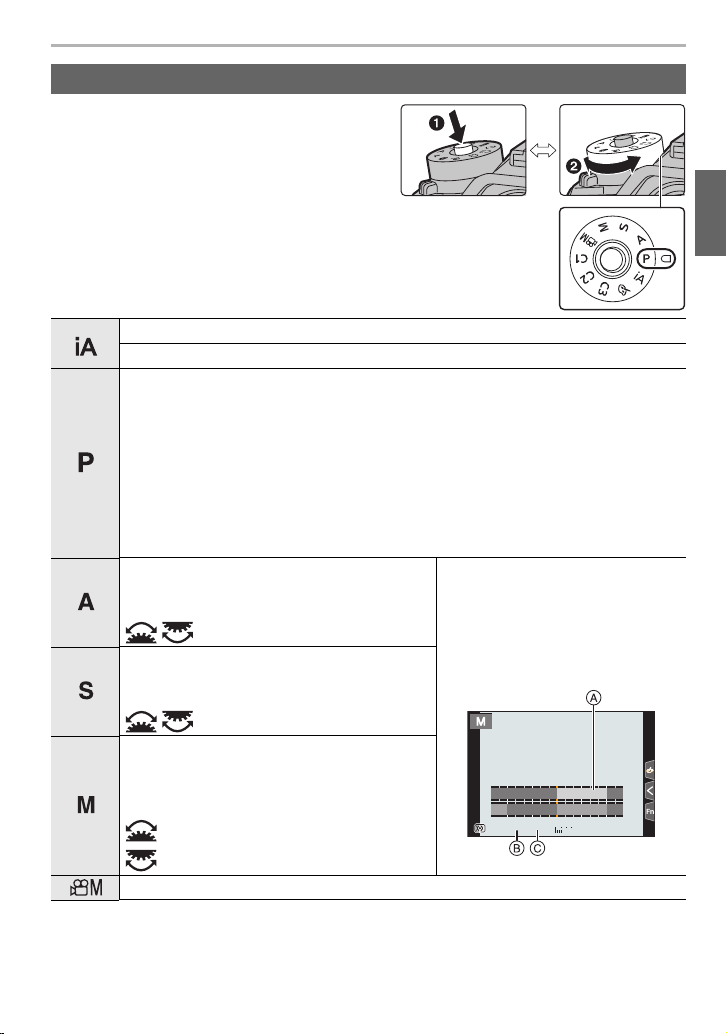
Mode dial (Selecting a Recording Mode)
00
+3
30305.6
SSSSSS
FF
8 15 30 60 125
5.64.02.8 8.0 11
Press the mode dial lock button 1 to
release the lock.
• The dial is locked if the mode dial lock button is
depressed. Each press locks/unlocks the dial.
Rotate the mode dial 2 and adjust the
recording mode.
Intelligent Auto Mode (P35)
Intelligent Auto Plus Mode (P35)
Program AE Mode
Records at the aperture value and shutter speed set by the camera.
∫ Program Shift
1 Press the shutter button halfway and display the aperture value and shutter
speed value on the screen.
2 While the values are displayed (about 10 seconds), perform Program Shift
by rotating the rear dial or front dial.
• To cancel Program Shift, turn off this unit or rotate the front/rear dial until the
Program Shift indication disappears.
Aperture-Priority AE Mode
The shutter speed is automatically determined
by the aperture value you set.
/ : Aperture value (B)
Shutter-Priority AE Mode
The aperture value is automatically
determined by the shutter speed you set.
/ : Shutter speed (C)
Manual Exposure Mode
The exposure is adjusted by the aperture
value and the shutter speed which are
manually adjusted.
: Aperture value (B)
: Shutter speed (C)
Creative Video Mode (P68)
Preparation/Basic
• Rotate the front/rear dial to display
the Exposure Meter A. Unsuitable
areas of the range are displayed in
red.
(Example: In Manual Exposure
Mode)
(ENG) DVQX1310
25
Page 26
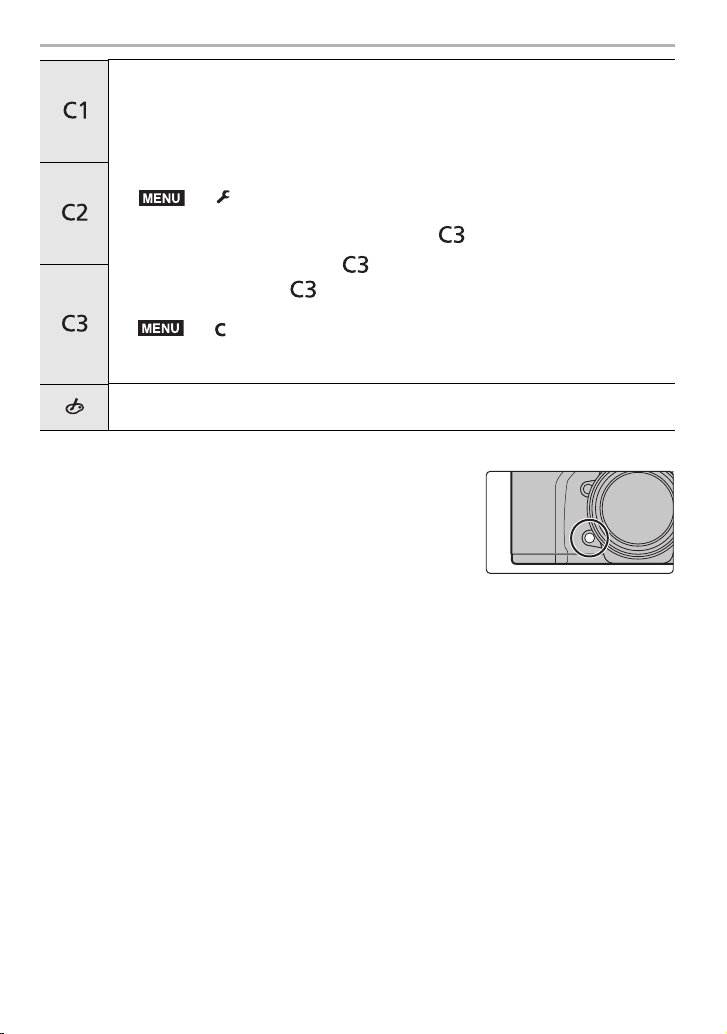
Preparation/Basic
MENU
MENU
Custom Mode
Use this mode to take pictures with previously registered settings.
∫ Registering Personal Menu Settings (Registering custom settings)
1 Set in advance the Recording Mode you wish to save and select the desired
menu settings on the camera.
2 Select the menu.
> [Setup] > [Cust.Set Mem.] > Custom set where you
want to register settings
• You can register up to three custom sets to of the mode dial.
∫ To change a custom set in [ ] ([Custom Mode] menu)
1 Set the mode dial to [ ].
2 Select the menu.
> [Custom Mode]
3 Press 3/4 to select the custom setting you want to use, and then press
[MENU/SET].
Creative Control Mode
This mode records with additional image effects.
∫ Confirm the Effects of Aperture and Shutter Speed (Preview Mode)
Switch to confirmation screen by pressing the preview
button.
– Normal recording screen
– Aperture effect preview screen
– Shutter speed effect preview screen
26
DVQX1310 (ENG)
Page 27
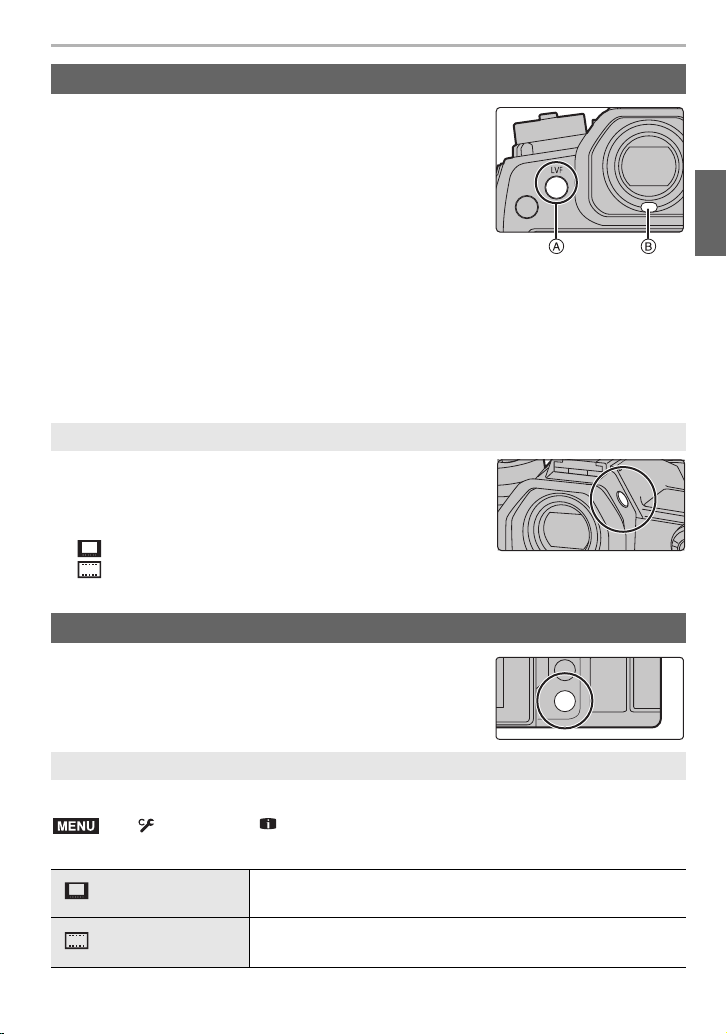
Preparation/Basic
ョㄏピ
ュリヴヱハ
MENU
[LVF] button (Switching the Monitor/Viewfinder)
Press [LVF].
A [LVF] button
B Eye sensor
• The monitor/viewfinder will switch as follows:
– Automatic viewfinder/monitor switching
– Viewfinder display
¢
¢
– Monitor display
¢ If [Eye Sensor AF] in the [Custom] ([Focus / Release Shutter]) menu is set to [ON], the
camera automatically adjusts the focus as the eye sensor is activated. The camera does not
beep when focus is achieved with [Eye Sensor AF].
∫ Notes on automatic viewfinder/monitor switching
Bring your eye or an object near the viewfinder to automatically switch to the viewfinder
display using the eye sensor.
• To reduce the battery consumption, set [Power Save LVF Shooting] in [Economy].
Change the display magnification of the viewfinder
Press [V.MODE].
• The magnification factors that can be switched between differ
depending on the [LVF/Monitor Disp. Set] setting in the [Custom]
([Monitor / Display]) menu.
– [ ] (Viewfinder Style): Two levels
– [ ] (Monitor Style): Three levels
[DISP.] button (Switching the displayed information)
Press [DISP.].
In Recording Mode
You can select separate screen display styles for the viewfinder and the monitor.
> [Custom] > [Monitor / Display] > [LVF/Monitor Disp. Set] >
[LVF Disp. Set]/[Monitor Disp. Set]
[] (viewfinder style)
[] (monitor style)
Scales down images slightly so that you can better review the
composition of the images.
Scales images to fill the entire screen so that you can see their
details.
(ENG) DVQX1310
27
Page 28
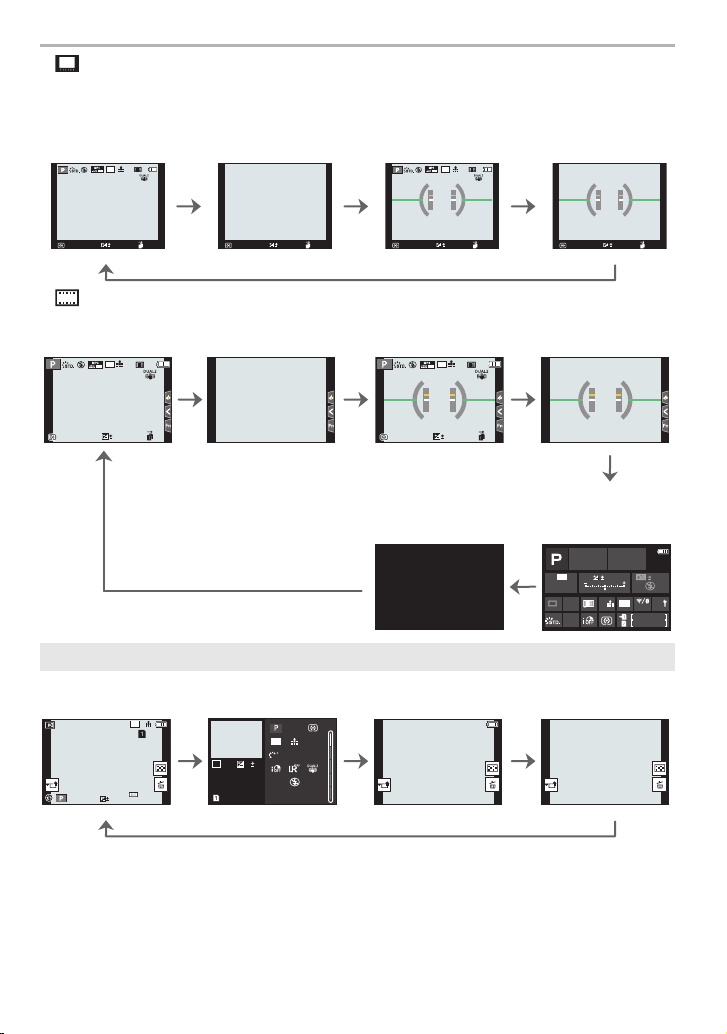
Preparation/Basic
98
0
AFSAFS
L
4:3
60
p
98098
0
AFSAFS
L
4:3
60
p
98
0
AFS
AFS
98
98
AWB
0 0
0
Fn
ISO
AUTO
OFF
L
4:3
AFSAFS
AWB
98
ISO
• [ ] Live View Finder style display layout (Example of viewfinder style display)
With information
(detailed
information)
With information
With information
(detailed
information, tilt
sensor display)
With information (tilt
sensor display)
• [ ] Monitor style display layout (Example of monitor style display)
With information Without information
4:3
p
L
60
AFS
With information (tilt
sensor display)
4:3
p
L
60
AFS
Without information
(tilt sensor display)
0
989898
0
989898
Turned off
In Playback Mode
With information
4:3
L
AWB
0
2
00
60F2.8
Detailed information
1/98
1/98
10:00 DEC. 1.2018
F2.8
ISO
200
display
100-0001
¢1
AFS
s
4:3
L
RGB
AWB
STD.
0
60
Without information
(Highlight display)
1/5
Without information
¢2
¢1 Press 3/4 to switch between the following display modes:
– Detailed information display
– Histogram display
– Photo style, Highlight shadow display
– White balance display
– Lens information display
DVQX1310 (ENG)
¢2 This is displayed if [Highlight] in the [Custom] ([Monitor / Display]) menu is set to [ON].
28
On-monitor
recording
information
Page 29
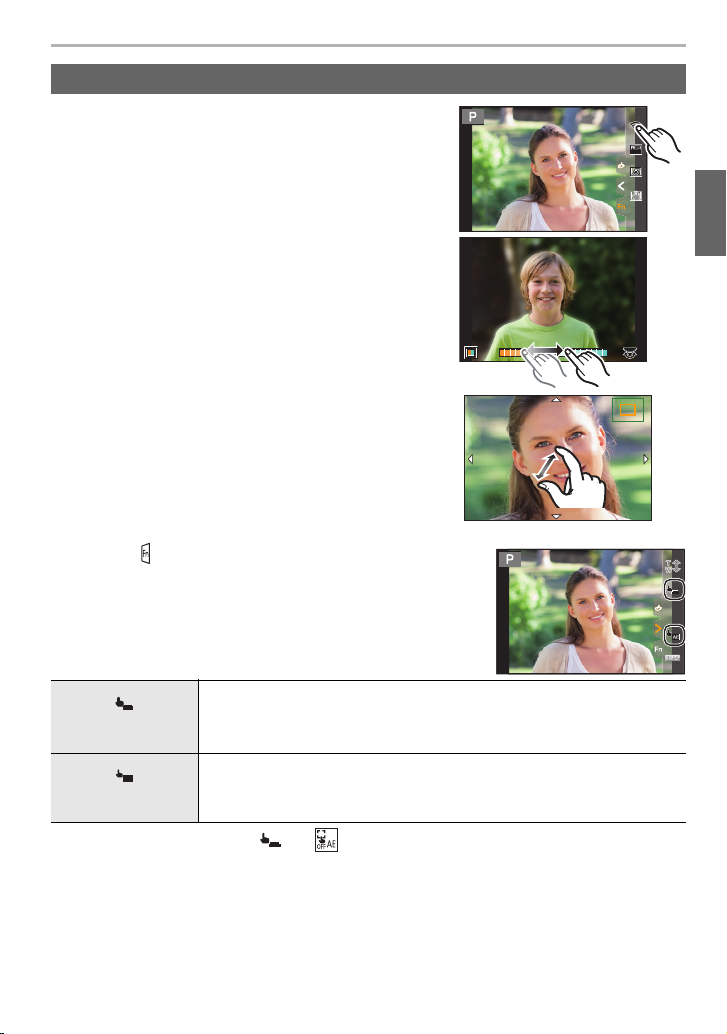
Touch screen (Touch operations)
Fn10Fn10Fn10
Fn7Fn7Fn7
Fn6Fn6Fn6
Fn8Fn8Fn8
Fn9Fn9Fn9
OFFOFFOFF
AABBB
2.0X
×
×
∫ Tou ch
To touch and release the touch screen.
∫ Drag
A movement without releasing the touch screen.
Preparation/Basic
∫ Pinch (enlarge/reduce)
Pinch the touch screen apart (enlarge) or together
(reduce) with two fingers.
∫ Taking Pictures Using the Touch Function
1 Touch [ ].
2 Touch icon.
×
Touch Shutter
AE
Touch AE
• To cancel the function, touch [ ] or [ ].
Just by touching the subject you want as your point of focus, the camera
will focus on the subject and take the picture automatically.
Touch the subject you wish to focus on, and then take a picture.
You can easily optimize the brightness for a touched position.
1 Touch the subject you want to optimize the brightness for.
2 Touch [Set].
2.0X2.0X
2.0X
(ENG) DVQX1310
×
29
Page 30
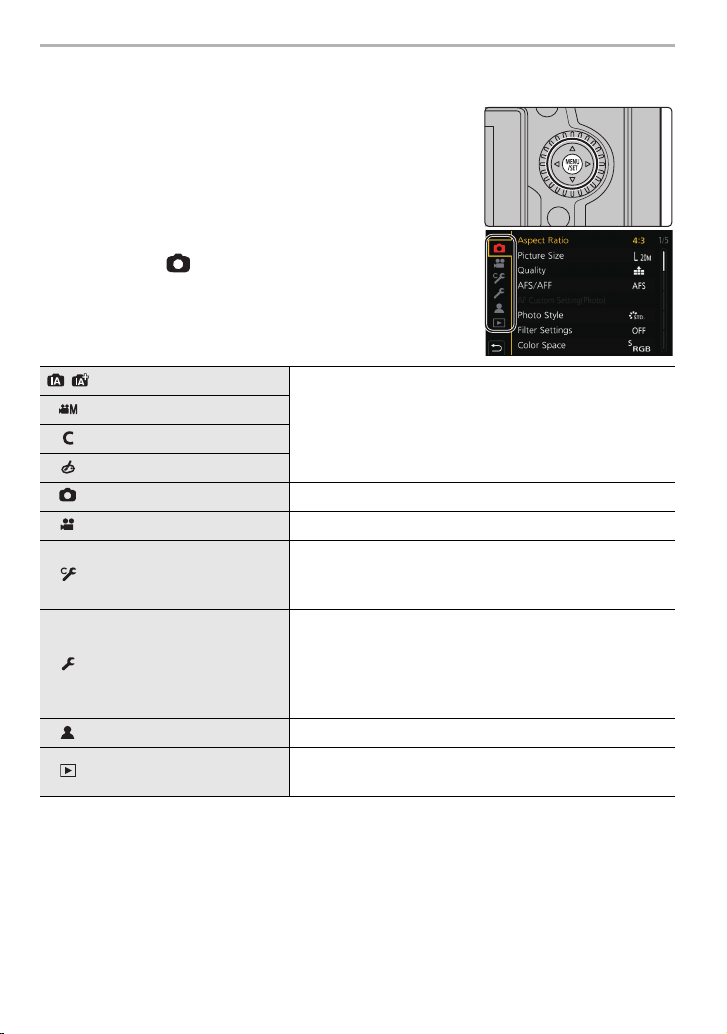
Preparation/Basic
Setting menu items
Press [MENU/SET].
1
Press 2.
2
Press 3/4 to select a menu selector icon,
3
such as [ ].
• You can also select the menu toggle icons by rotating
the front dial.
/ [Intelligent Auto] (P75)
[Creative Video] (P75)
[Custom Mode] (P75)
[Creative Control] (P75)
[Rec] (P75) This menu lets you set picture settings.
[Motion Picture] (P76) This menu lets you set motion picture settings.
[Custom] (P76)
[Setup] (P77)
[My Menu] (P88) This menu lets you register frequently-used menus.
[Playback] (P77)
Press [MENU/SET].
4
Press 3/4 of the cursor button to select the menu item and press
5
These menus let you set the functions available only for
their corresponding Recording Modes.
These menus are displayed only for their corresponding
Recording Modes.
Operation of the unit, such as displaying of the screen
and button operations, can be set up according to your
preferences.
This menu lets you perform the clock settings, select the
operating beep tone settings and set other settings which
make it easier for you to operate the camera.
You can also configure the settings of Wi-Fi/Bluetooth
related functions.
This menu lets you set the playback and editing settings
for images.
[MENU/SET].
30
DVQX1310 (ENG)
Page 31

Press 3/4 of the cursor button to select
AFSAFS
AU
TO
602.8
AWB
L
4:3
0
60
p
6
the setting and press [MENU/SET].
• Depending on the menu item, its setting may not
appear or it may be displayed in a different way.
• Menu items that are not available are displayed in gray. When a
gray item is selected, if you press [MENU/SET], a message
indicating that the item cannot be set is displayed along with the
reason why it cannot be set under certain conditions.
∫ Close the menu
Press [ ] or press the shutter button halfway.
Calling frequently-used menus instantly
(Quick Menu)
1 Press [Q.MENU] to display the Quick Menu.
2 Rotate the front dial to select the menu item.
3 Rotate the rear dial to select the setting.
4 Press [Q.MENU] to exit the menu once the setting is
complete.
Preparation/Basic
(ENG) DVQX1310
31
Page 32

Preparation/Basic
MENU
Assigning Frequently-Used Functions to
Buttons/Lever (Function Buttons/Function
Lever)
You can assign various features, such as recording functions, to specific buttons and icons
as well as the function lever.
Assigning functions to function buttons
1 Select the menu.
> [Custom] > [Operation] > [Fn Button Set] > [Setting in
REC mode]/[Setting in PLAY mode]
2 Press 3/4 to select the function button you want to
assign a function to and then press [MENU/SET].
• To select a button from [Fn11] to [Fn19] in [Setting in REC
mode], press [DISP.] to switch the screen.
3 Press 3/4 to select the function you want to assign and then press [MENU/
SET].
• If you press and hold a function button (any of [Fn1] to [Fn5] or [Fn11] to [Fn19]) for 2 seconds,
the screen displayed in step
In some cases, however, the screen cannot be displayed depending on the currently selected
mode or the currently displayed screen.
DVQX1310 (ENG)
32
3 can be displayed.
Page 33

∫ Functions that can be assigned in [Setting in REC mode]
– [Wi-Fi]: [Fn6]
– [Q.MENU]: [Fn2]
– [Video Record]
– [LVF/Monitor Switch]:
[Fn3]
– [LVF/Monitor Disp. Style]
– [AF-Point Scope]: [Fn4]
– [AF/AE LOCK]
–[AF-ON]
– [Preview]: [Fn5]
– [One Push AE]
– [Touch AE]
– [Level Gauge]: [Fn8]
– [Focus Area Set]
– [Zoom Control]
– [1 Shot RAW+JPG]
– [1 Shot Spot Metering]
– [1 Shot "6K/4K PHOTO"]
– [Operation Lock]
– [Dial Operation Switch]
– [Destination Slot]
– [Photo Style]
– [Filter Effect]
– [Aspect Ratio]
¢
¢
– [Quality]
– [AFS/AFF]
– [Metering Mode]
¢
– [Burst Shot Setting]
– [6K/4K PHOTO]
– [Self Timer]
¢
– [High Resolution Mode]
– [Bracket]
¢
– [Highlight Shadow]
– [i.Dynamic]
– [i.Resolution]
¢
– [Min. Shtr Speed]
– [Post Focus]
– [HDR]
– [Shutter Type]
– [Flash Mode]
– [Flash Adjust.]
– [Wireless Flash Setup]
– [Ex. Tele Conv.]
– [Digital Zoom]
– [Stabilizer]
– [I.S. Lock (Video)]: [Fn9]
¢
– [4K Live Cropping]
– [Motion Pic. Set]
– [Picture Size]
¢ Function button settings at the time of purchase.
• By default, [Off] is assigned to the buttons [Fn10] to [Fn19].
Preparation/Basic
– [Picture Mode in Rec.]
– [Mic Level Adj.]
– [Mic. Directivity Adjust]
– [Silent Mode]
– [Peaking]
– [Histogram]: [Fn7]
¢
– [Guide Line]
– [Zebra Pattern]
– [Monochrome Live View]
– [Constant Preview]
– [Rec Area]
– [Step Zoom]
– [Zoom Speed]
– [Night Mode]
– [Exposure Comp.]
– [Sensitivity]
– [White Balance]
– Each item in [White
Balance]
– Each item in [Photo Style]
– [AF Mode/MF]: [Fn1]
¢
– [Rec / Playback Switch]
– [Off]
– [Restore to Default]
(ENG) DVQX1310
33
Page 34

Preparation/Basic
MENU
Assigning a function to the function lever
Register a function and its setting that operate when you set the function lever (P24) to
[MODE2].
1 Select the menu.
> [Custom] > [Operation] > [Fn
Lever Setting] > [Function of Fn Lever]
2 Press 3/4 to select the function you want to assign, and press [MENU/SET].
– [AF Mode]
– [Quality]
– [Photo Style]
– [Long Shtr NR]
– [Stabilizer]
– [6K/4K PHOTO (Pre-Burst)]
– [Self Timer]
– [Silent Mode]
–[Shutter Type]
¢ Default function lever setting.
¢
–[Bracket]
– [Touch Screen]
– [Touch Pad AF]
– [Auto Review (Photo)]
– [Peaking]
– [Night Mode]
– [Front/Rear/Control Dial Lock]
–[Off]
– [Restore to Default]
3 Press 3/4 to select [MODE 2 Setting], and press [MENU/SET].
4 Press 3/4 to select the function setting selected in
2, and press [MENU/SET].
step
• The screen shown here is an example, where [Self Timer]
has been assigned to register it in combination with the
[ ] setting.
34
DVQX1310 (ENG)
Page 35

Recording
Taking Pictures using the Automatic Function
(Intelligent Auto Mode)
Recording Mode:
In this mode, the camera makes the optimal settings for the subject and scene.
Set the mode dial to [ ].
1
• At the time of purchase, the mode is set to Intelligent
Auto Plus Mode.
Align the screen with the subject.
2
• When the camera identifies the optimum scene, the icon
of the scene concerned will change.
(Automatic Scene Detection)
• When [iHandheld Night Shot] is set to [ON] and [ ] is detected while taking handheld night
shots, pictures of the night scenery will be taken at a high burst speed and composed into a
single picture.
• When [iHDR] is set to [ON] and there is, for example, strong contrast between the background
and the subject, multiple still pictures are recorded with differing exposures and combined to
create a single still picture rich in gradation.
∫ Switching between Intelligent Auto Plus Mode and Intelligent Auto Mode
Intelligent Auto Plus Mode allows you to adjust some settings such as the brightness, color
tone and defocus control while also using Intelligent Auto Mode for other settings.
1 Select the menu.
> [Intelligent Auto] > [Intelligent Auto Mode]
MENU
2 Press 3/4 to select [ ] or [ ] and then press [MENU/SET].
∫ Auto Focus, Face/Eye Detection, and Face Recognition
The Auto Focus Mode is automatically set to [š]. If you touch the subject, the AF tracking
function will work.
• The AF tracking function will also work if you press [ ] and then press the shutter button
halfway.
• You cannot specify the person or eye to be brought into focus when using [
• When [Face Recog.] is set to [ON], and the face similar to the registered face is detected, [R] is
displayed in the top right of [ ], [ ] and [ ].
∫ About the flash
When recording with the flash, the camera automatically selects [ ], [ ] (AUTO/RedEye Reduction), [ ] or [ ] according to the type and brightness of the subject.
š].
(ENG) DVQX1310
35
Page 36

Recording
AABBB
SSSSSS
FF
500 250 125 60 30
4.02.8 5.6 8.0
+3+3+1+1 +2+2 +3+3
-5-5-4-4-3-3-2-2-1-
100
+5+5+4+4
+1+1
OFFOFF
Taking pictures with customized color, defocus control, and brightness
settings
Recording Mode:
∫ Setting color
1 Press [ ].
2 Rotate the rear dial to adjust color.
• To return to the recording screen, press [ ] again.
• The color setting will return to the default level (center
point) when this unit is turned off or the camera is switched
to another Recording Mode.
∫ Taking a picture with a blurred background (Defocus Control)
1 Press [ ] to display the brightness setting screen.
2 Press [Fn1] to display the setting screen.
3 Set the blurriness by rotating the rear dial.
• To return to the recording screen, press [MENU/SET].
• To cancel the setting, press [Fn2] on the blurriness setting
screen.
∫ Setting brightness
1 Press [ ].
2 Rotate the rear dial to adjust brightness.
• You can adjust the Exposure Bracket setting by pressing
3/4 while the brightness setting screen is displayed.
(P59)
• To return to the recording screen, press [ ] again.
DVQX1310 (ENG)
36
Page 37

Recording
Setting the Focus Mode (AFS/AFF/AFC)
Applicable modes:
The method for achieving focus when the shutter button is
pressed halfway is set.
Set the focus mode lever.
Item Scene (recommended)
Subject is still
(Scenery,
[AFS]
anniversary
photograph, etc.)
[AFS/
AFF]
[AFC]
[MF] Set the focus manually. (P43)
• When recording with [AFF] or [AFC], the camera predicts the motion of moving subjects to
bring them into focus. (Moving Object Prediction)
Movement cannot
[AFF]
be predicted
(Children, pets, etc.)
You can switch the setting with [AFS/AFF] in the [Rec]/[Motion Picture]
menu.
Subject is moving
(Sport, trains, etc.)
“AFS” is an abbreviation of “Auto Focus Single”.
The focus stays locked while the shutter button is
pressed halfway, so you can perform recording while
changing the composition.
“AFF” is an abbreviation of “Auto Focus Flexible”.
If the subject moves while the shutter button is
pressed halfway, the focus is readjusted automatically
according to the movement of the subject.
“AFC” is an abbreviation of “Auto Focus Continuous”.
In this mode, while the shutter button is pressed
halfway, focusing is constantly performed to match
the movement of the subject.
Customizing the operation settings of Auto Focus for picture taking
Applicable modes:
• This item works only when the Focus Mode is set to [AFF] or [AFC].
> [Rec] > [AF Custom Setting(Photo)]
MENU
[Set 1] This is a basic general purpose setting.
[Set 2]
[Set 3]
[Set 4]
This is a setting suited for scenes where the subject moves in only one
direction at a constant speed.
This is a setting suited for scenes where the subject moves in random
directions and obstacles are likely to appear in the image.
This is a setting suited for scenes where the speed of the subject changes
significantly.
(ENG) DVQX1310
37
Page 38

Recording
∫ Adjusting the AF Custom settings
1 Press 2/1 to select the AF Custom setting.
2 Press 3/4 to select the items, and then press 2/1 to adjust.
• To reset to the default settings, press [DISP.].
[AF Sensitivity]
[AF Area Switching
Sensitivity]
[Moving Object
Prediction]
Sets the sensitivity to be applied when adjusting the focus
according to the movement of the subject.
Sets the sensitivity level at which the camera switches or moves
the AF area to suit the movement of the subject.
Sets the level at which object motion detection is activated in
response to a change in the speed of the subject.
3 Press [MENU/SET].
Setting the Auto Focus Mode
Applicable modes:
This allows the focusing method that suits the positions and
number of the subjects to be selected.
Press [ ].
A person’s face, eyes, and body (the entire body or the upper half of the
body) are automatically detected.
• When the camera detects a person’s
face (A, B) or body (C), an AF area is
displayed over the detected person.
• When a person's face or eyes are
([Face/Eye
Detection])
detected, the eye closer to the camera
will be brought into focus.
¢ The exposure will be adjusted to the
face. (When [Metering Mode] is set to
[])
• When a person’s body is detected, it will
be brought into focus.
• The camera can detect the faces of up to 15 people.
• To specify the person or eye to be brought into
focus, align an AF area with the desired person or
eye. You can do so easily by touching a person
indicated with an AF area. To cancel the setting,
touch [ ].
¢
ョㄏヒ
38
DVQX1310 (ENG)
Page 39

([Tracking])
([225-Area])
, etc.
([Custom Multi])
Recording
The camera keeps adjusting the focus and
exposure automatically to the specified moving
object. (Dynamic Tracking)
(When [Metering Mode] is set to [ ])
• Aim the AF tracking area over the subject to be
tracked, and press the shutter button halfway to lock the subject.
• Lock is canceled when [MENU/SET] is pressed.
Up to 225 AF areas can be focused.
This is effective when a subject is not in the center of the screen.
From among 225 AF areas, you can freely set the optimum shape of the
AF area for the subject. (P40)
([1-Area])
([Pinpoint])
The camera focuses on the subject in the AF area on the screen.
You can achieve a more precise focus on a point that is smaller than
[Ø].
If you press the shutter button halfway, the screen that lets you check
the focus will be enlarged.
∫ Displaying the AF area position in the magnification window (AF Point Scope)
You can temporarily display the magnification window to check the AF area position and
focus.
• When using the [ ] or [ ] mode or a mode such as [ ] ([Custom Multi]), the center area of
the screen will be displayed in the magnification window.
Press and hold [Fn4] while the recording screen is
displayed.
• The Focus Mode will change to [AFS]. When you press the
shutter button halfway, the focus will be readjusted with a
smaller AF area.
• You can rotate the front/rear dial to adjust the magnification
factor.
: Magnifies/reduces the window in small steps
: Magnifies/reduces the window in large steps
• The AF area position and the magnification window position cannot be changed.
Setting the methods for displaying the magnification window
> [Custom] > [Focus / Release Shutter] > [AF-Point Scope Setting]
MENU
[Keep Enlarged
Display]
[PIP Display]
[ON]: Displays/hides the magnification window each time the
[OFF]: Displays the magnification window while the appropriate
[FULL]: Displays the window in full screen mode.
[PIP]: Displays the window in windowed mode.
appropriate function button is pressed.
function button is pressed and held.
(ENG) DVQX1310
39
Page 40

Recording
ヤヒ
ヤビ
∫ Setting the shape of the AF area ([Custom Multi])
1 Press [ ].
2 Select a Custom Multi icon ([ ], etc.), and press 3.
3 Press 2/1 to select a setting and then press 4.
A The current shape of the AF area
This shape is convenient for
([Horizontal Pattern])
taking panning shots or similar
shots.
This shape is convenient for
([Vertical Pattern])
recording objects, such as
buildings.
This shape is convenient when
([Central Pattern])
ヤビ ヤピ
//
([Custom1]/
[Custom2]/[Custom3])
you want to bring the center area
into focus.
You can select a customized
setting.
4 Select AF areas.
B The selected AF areas
When selecting [ ]/[ ]/[ ]
Button operation
Touch
operation
3/4/2/1 Touching Moves the position
//
Pinching in/
out
[DISP.] [Reset]
Press [MENU/SET] to set.
When selecting [ ]/[ ]/[ ]
ヤヒ
Touch operation
Drag your finger over the parts you want to set as AF
areas.
• To cancel the selection of a particular AF area, touch the
area again.
Button operation
Press 3/4/2/1 to select the AF area, and then press [MENU/SET] to set (repeat).
• The setting is canceled when [MENU/SET] is pressed again.
Press [Fn1] to set.
Description of
operation
Changes the size
First time: The position
is reset to the center
Second time: The size
is reset to the default
ヤピ
ヤピヤビヤヒ
DVQX1310 (ENG)
40
Page 41

Recording
ヤヒ
ヤビ
∫ Registering the set AF area to [ ], [ ] or [ ]
1 On the screen in step
3 on P40, press 3.
ヤピ
2 Press 3/4 to select a destination to which the setting will be registered, and press
[MENU/SET].
Specifying the AF area position
• When [Focus Switching for Vert / Hor] in the [Custom] ([Focus / Release Shutter]) menu is set,
the last specified positions of the AF area (when [
display are stored separately for the camera’s horizontal and vertical orientations (two vertical
orientations, left and right, are available).
Ø], [ ] or [ ] is set) and the MF Assist
Specifying the AF area position on the setting screen
Applicable modes:
∫ When selecting [š], [ ], [ ], [Ø]
1 Press [ ].
2 Select [š], [ ], [ ] or [Ø] and press 4.
3 Change the position and size of the AF area.
• If you have selected [ ], you can set the lock-on position by changing the AF area
position.
• To specify the person or eye to be brought into focus when [š] has been selected, align
any of the AF areas currently indicating human subjects with the desired person or eye.
For any position where a person or eye is not located, an AF area that operates in the
same way as [Ø] will be set.
• Press [MENU/SET] or touch [ ] to cancel the AF area settings when using [š], [ ] or
[].
Button
operation
3/4/2/1 Touching Moves the position
//
[DISP.] [Reset]
Touch
operation
Pinching out/in Changes the size
Description of operation
First time: The position is
reset to the center
Second time: The size is
reset to the default
4 Press [MENU/SET] to set.
(ENG) DVQX1310
41
Page 42

Recording
MENU
∫ When selecting [ ]
1 Press [ ].
2 Select [ ] and press 4.
3 Press 3/4/2/1 to set the focus position and then press [MENU/SET].
4 Move [+] to the position to be in focus.
Button
operation
3/4/2/1 Touching Moves [+].
[DISP.] [Reset] Returns you to the screen in step 3.
Touch operation Description of operation
/ Pinching out/in Enlarges/reduces the screen.
Switches the enlarged display
(windowed/full screen).
5 Press [MENU/SET] to set.
Specifying the AF area position with the joystick
Applicable modes:
1 Select the menu.
> [Custom] > [Operation] > [Joystick Setting] > [D.FOCUS
Movement]
2 Display the recording screen, and move the
joystick 3/4/2/1 to move the AF area.
• You can change the size of the AF area by
rotating the front/rear dial.
• Press the joystick to switch between the default
AF area position and the position you have set.
The enlarged display will appear when [ ]
([Pinpoint]) is set.
3 Press the shutter button halfway to set.
• Press the joystick while the recording screen is displayed to switch between the default
AF area position and the position you have set.
DVQX1310 (ENG)
42
Page 43

Recording
A
B
AF
+
Adjusting Focus Manually
Applicable modes:
Use this function when you want to fix the focus or when the distance between the lens
and the subject is determined and you do not want to activate Auto Focus.
Set the focus mode lever to [MF].
1
Press [ ].
2
Press 3/4/2/1 to adjust the focus position,
3
and press [MENU/SET].
Adjust the focus.
4
When using an interchangeable lens (H-ES12060) with a
focus ring
Rotate to A side:
Focuses on nearby subject
Rotate to B side:
Focuses on faraway subject
A MF Assist (enlarged screen)
B Peaking
C MF Guide
• In-focus portions are highlighted with color. ([Peaking])
• You can check whether the point of focus is to the near
side or to the far side. (MF Guide)
You can perform the following operations:
Button operation Touch operation Description of operation
3/4/2/1 Dragging Moves the enlarged area.
Pinching out/in Enlarges/reduces the screen in small steps.
s Enlarges/reduces the screen in large steps.
Switches the enlarged display (windowed/full
screen).
[DISP.] [Reset]
Press the shutter button halfway.
5
• You can also perform the same operation by pressing [MENU/SET].
The position of the enlarged area is reset to the
center.
(ENG) DVQX1310
43
Page 44

Recording
0
60
2.8
AELAELAELAEL
+1
OFF
Fixing the Focus and the Exposure (AF/AE Lock)
Applicable modes:
Lock the focus and exposure in advance to take pictures with the same focus and
exposure settings while changing the composition.
This is useful when you want to bring an edge of the screen into focus or there is a
backlight, for example.
Align the screen with the subject.
1
Press and hold [AF/AE LOCK] to fix the focus
2
or exposure.
• If you release [AF/AE LOCK], AF/AE Lock is canceled.
• Only the exposure is locked in the default setting.
While pressing [AF/AE LOCK], move the
3
camera as you compose the picture and then
press shutter button fully.
A AE Lock indication
Compensating the Exposure
Applicable modes:
Use this function when you cannot achieve appropriate exposure due to the difference in
brightness between the subject and the background.
Press [ ].
1
Rotate the rear dial to compensate the
2
exposure.
A Exposure Bracket
B Exposure Compensation
C [Flash Adjust.]
• You can perform the operations below while the
exposure compensation screen is displayed.
Compensates the exposure
Adjusts the flash output
3/4 Sets the exposure bracket (P59)
• You can switch the functions between the rear dial and the front dial by pressing [DISP.].
Press [ ] to set.
3
• In Manual Exposure Mode, you can compensate the exposure only when the ISO sensitivity is
set to [AUTO].
DVQX1310 (ENG)
44
OFF
-5-5-4-4-3-3-2-2-1-
+1
100
0
+3+3+1+1 +2+2 +3+3
+5+5+4+4
Page 45

Setting the Light Sensitivity
ISOISOISO
AUTO
ISO
LIMIT
AUTO
Applicable modes:
This allows the sensitivity to light (ISO sensitivity) to be set.
Press [ ].
1
Select the ISO sensitivity by rotating the rear
2
dial.
• You can switch the functions between the rear dial and
the front dial by pressing [DISP.].
A [ISO Auto Upper Limit Setting]
B ISO sensitivity
ISO
Rotate the front dial to set the [ISO Auto
3
Upper Limit Setting].
• Set the [ISO Auto Upper Limit Setting] in [ISO Sensitivity
(photo)] (or in [ISO Sensitivity (video)] when using Creative Video Mode).
• It will work when the [Sensitivity] is set to [AUTO] or [ ].
Press [ ] to set.
4
AUTO
(Intelligent)
L.100¢, from 200 to 25600 The ISO sensitivity is fixed to various settings.
¢ Only when [Extended ISO] in the [Custom] ([Exposure]) menu is used.
The ISO sensitivity is automatically adjusted according to the
brightness.
The camera automatically sets the optimum ISO sensitivity
and shutter speed to suit the movement of the subject and
brightness of the scene to minimize the jitter of the subject.
ISOISOISOISOISOISOISO
ISO
AUTO
Recording
ISO
AUTO
LIMIT
2002004040
(ENG) DVQX1310
45
Page 46

Recording
AWBc
WBWBWBWBWBWBWBWBWBWBWB
AWBAWB
Adjusting the White Balance
Applicable modes:
White Balance adjusts the color of white according to the light source to make the overall
color hue closer to what is seen by the eye.
Press [ ].
1
Rotate the rear dial or front dial to select the
2
White Balance.
• Setting can also be performed by rotating the control
dial.
AWBc
Adjusting the White Balance automatically
• Under lighting such as incandescent lighting where reddish tones may
occur:
[AWB]/
[AWBc]
[V] When taking pictures outdoors under a clear sky
[Ð] When taking pictures outdoors under a cloudy sky
[î] When taking pictures outdoors in the shade
[Ñ] When taking pictures under incandescent lights
– With [AWB], reddish tones are maintained to reproduce the ambience of
the scene more accurately.
– With [AWBc], reddish tones are suppressed to reproduce the original
colors of the subject more accurately. The same tones as [AWB] may be
applied in a bright environment.
• [AWB] and [AWBc] apply the same tones under light sources where
reddish tones may not occur.
DVQX1310 (ENG)
46
Page 47

Recording
1
2
3
4
2
4
GGGGGG
AAAAAABBBBBBB
MMMMMM
[]¢When taking pictures with the flash only
Set the White Balance value. Use to match the condition when taking
[]/
[]/
[]/
[]
photographs.
1 Press
3.
2 Place a white object such as a piece of paper within the frame at
the center of the screen, and press [MENU/SET].
• This will set the White Balance and return you to the recording screen.
[]/
[]/
[]/
[]
in different lighting conditions.
1 Press 3.
3
2 Press 3/4 to select the color temperature and then press [MENU/
SET].
You can set the color temperature manually for taking natural pictures
1
¢ [AWB] is applied when you record motion picture or perform recording with the 6K/4K
Photo or Post Focus function.
Press [ ] to set.
3
Finely adjusting the White Balance
You can finely adjust the White Balance when you cannot acquire the desired hue by
setting the White Balance.
1 Select the White Balance and then press 4.
2 Press 3/4/2/1 to fine-adjust the White Balance.
2 : [A] (AMBER: ORANGE)
1 : [B] (BLUE: BLUISH)
3 : [G] (GREEN: GREENISH)
4 : [M] (MAGENTA: REDDISH)
3 Press [MENU/SET].
(ENG) DVQX1310
47
Page 48

Recording
Select a Drive Mode
Applicable modes:
You can change what the camera will do when you press the
shutter button.
Rotating the drive mode dial.
[Single] When the shutter button is pressed, only one picture is recorded.
[Burst] (P49)
[6K/4K PHOTO] (P50) Performs 6K/4K photo recording.
[Post Focus] (P54) Performs Post Focus recording.
Recordings are made in succession while the shutter button is
pressed.
When the shutter button is pressed, recording takes place after
the set time has elapsed.
1 Set the drive mode dial to [ ].
[Self Timer]
[Time Lapse/
Animation] (P56)
2 Press the shutter button halfway to focus and then press
it fully to take the picture.
• Focus and exposure will be set when the shutter button is
pressed halfway.
• After the self-timer indicator flashes, recording starts.
Pictures are recorded with Time Lapse Shot or Stop Motion
Animation.
48
DVQX1310 (ENG)
Page 49

Recording
Taking Pictures using Burst Mode
Applicable modes:
• You can apply different Burst Mode settings to [ ] (Burst Shot 1) and [ ] (Burst Shot 2) by
setting [Burst Shot 1 Setting] and [Burst Shot 2 Setting] in the [Rec] menu.
Set the drive mode dial to [ ] (Burst Shot
1
1) or [ ] (Burst Shot 2).
Select the Burst Mode setting.
2
MENU
> [Rec] > [Burst Shot 1 Setting]/
[Burst Shot 2 Setting]
[SH2]
[SH1]
[SH2 PRE]
[SH1 PRE]
[H] Performs high-speed burst recording.
[M] Performs medium-speed burst recording.
[L] Performs low-speed burst recording.
Focus on the subject and take a picture.
3
• Hold down the shutter button fully to activate the Burst Mode.
• When [SH2] or [SH1] has been selected: If you press the shutter button halfway first
and then press it fully, you can perform recording without a delay that occurs after it is
pressed fully.
• When [SH2 PRE] or [SH1 PRE] has been selected:
1 Press the shutter button halfway.
2 Press and hold the shutter button fully.
• Recording starts when the shutter button is pressed halfway. [ ] is displayed on the
recording screen.
• If approx. 1 minute elapses while the shutter button is pressed and held halfway,
press it halfway again.
When approx. 1 minute elapses while the shutter button is pressed and held halfway,
the camera will not be able to save pictures taken before the shutter button is pressed
fully.
Performs super high-speed burst recording with the electronic shutter.
• The burst speed will be faster with [SH2] than with [SH1].
Performs super high-speed burst recording with the electronic shutter.
Pictures taken at the moment before the shutter button is pressed fully (a
maximum of 0.4 seconds) will be saved in addition to those taken after it
is pressed fully.
• The burst speed will be faster with [SH2 PRE] than with [SH1 PRE].
(ENG) DVQX1310
49
Page 50

Recording
MENU
Notes on super high-speed burst recording ([SH2]/[SH1]/[SH2 PRE]/[SH1 PRE])
• Shutter speeds slower than 1/60 seconds are not available.
• The aperture will be fixed during burst recording
• To protect the camera, even if you press the shutter button halfway, Pre-Burst may not operate
when the camera’s temperature has risen due to, for example, high ambient temperature or
continuous Pre-Burst recording. Wait until the camera cools down.
• Even if you press the shutter button halfway, Pre-Burst may not operate when there is
insufficient free space on the card.
Recording 6K/4K Photos
Applicable modes:
With 6K Photo, you can take a high-speed burst of pictures at 30 frames/second and save
the desired pictures, each made up of 18 million pixels (approx.), extracted from their burst
file. With 4K Photo, you can take a high-speed burst of pictures at 60 frames/second and
save the desired pictures, each made up of 8 million pixels (approx.).
• “6K PHOTO” is a high-speed burst recording function which allows you to save pictures
extracted from images recorded with an aspect ratio for still pictures, 4:3 or 3:2, and with an
effective picture size equivalent to a particular number of pixels (approx. 18 megapixels)
produced by images with a size of 6K (approx. 6,000 (horizontal)k3,000 (vertical)).
• Use a UHS Speed Class 3 card.
Set the drive mode dial to [ ].
1
Select the picture size and burst speed.
2
> [Rec] > [6K/4K PHOTO] > [Picture Size / Burst Speed]
[6K 18M] [4:3]: (4992k3744) [3:2]: (5184k3456) 30 pictures/second
50
[4K H 8M]
[4K 8M] 30 pictures/second
DVQX1310 (ENG)
[4:3]: (3328k2496)
[16:9]: (3840k2160)
[3:2]: (3504k2336)
[1:1]: (2880k2880)
60 pictures/second
Page 51

Select the recording method.
3
MENU
> [Rec] > [6K/4K PHOTO] > [Rec Method]
Recording
For capturing the best shot of a fast-
[]/[]/[]
[6K/4K Burst]
[]/[]/[]
[6K/4K Burst(S/S)]
“S/S” is an
abbreviation of Start/
Stop.
[]/[]/[]
[6K/4K Pre-Burst]
¢ If [Picture Size / Burst Speed] is set to [6K 18M] or [4K H 8M]:
Recording stops when the continuous recording time exceeds 10 minutes.
If [Picture Size / Burst Speed] is set to [4K 8M]:
Recording stops when the continuous recording time exceeds 29 minutes and 59 seconds.
– When using an SDHC memory card, you can continue the recording of a 6K/4K photo
without interruption even if the file size exceeds 4 GB, but its burst file will be divided into
smaller files for recording and playback.
– With an SDXC memory card, you can save a burst file size exceeding 4 GB as a single file.
moving subject
Burst recording is performed while the
¢
shutter button is pressed and held.
A Press and hold
B Recording is performed
For capturing unpredictable photo
opportunities
Burst recording starts when the shutter
¢
button is pressed and stops when
pressed again.
C Start (First)
D Stop (Second)
E Recording is performed
For recording as needed whenever a
photo opportunity arises
Burst recording is performed for
approximately 1 second before and after
the moment that the shutter button is
pressed.
F Approximately 1 second
G Recording is performed
Press the shutter button halfway to exit the menu.
4
Press the shutter button to perform recording.
5
(ENG) DVQX1310
51
Page 52

Recording
Fn1
• The camera will perform burst recording of a 6K/4K photo and saves it as a 6K/4K burst file with
a [Rec Format] setting of [MP4].
• When [Auto Review] is enabled, the picture selection screen will be displayed automatically.
• When the ambient temperature is high or 6K/4K photo recording is performed
continuously, the camera may display [ ] and recording may stop. If you are using
[6K/4K Pre-Burst], the setting will switch to [6K/4K Burst] and recording will stop. Wait
until the camera cools down.
• When [6K/4K Pre-Burst] or [Pre-Burst Recording] is set, the battery drains faster and the
camera temperature rises. Use these functions only when recording with them.
∫ Adding markers to select and save pictures ([6K/4K Burst(S/S)])
You can add markers if you press [Fn2] during recording. (Up to 40 markers per recording)
When selecting and saving pictures from a 6K/4K burst file, you can skip to the positions
where you added markers.
∫ Setting Pre-Burst Recording ([6K/4K Burst]/[6K/4K Burst(S/S)])
The camera starts recording approximately 1 second before the shutter button is pressed
fully, so you will not miss a photo opportunity.
MENU
> [Rec] > [6K/4K PHOTO] > [Pre-Burst Recording] > [ON]
• Auto Focus operation settings and menus that cannot be set while this function is in use are the
same as those during [6K/4K Pre-Burst] operation.
Selecting pictures from 6K/4K burst file and saving
1 Select an image with the [ ] or [ ] icon on the playback
screen, and press 3.
• If the image was recorded with [6K/4K Pre-Burst], proceed to step 3.
2 Drag the slide bar to make a rough selection of
scenes.
3 Drag the frames to select the frame you want to save
as a picture.
• To continuously rewind/forward frame-by-frame, touch and
hold [ ]/[ ].
4 Touch [ ] or [ ] to save the picture.
• A confirmation screen will be displayed.
• The picture will be saved in JPEG format.
DVQX1310 (ENG)
52
Page 53

Recording
∫ Saving pictures taken with the 6K/4K Photo function at once ([6K/4K PHOTO Bulk
Saving])
You can save pictures of a 6K/4K burst file that were extracted from any 5 second period
at once.
1 Select the menu.
> [Playback] > [6K/4K PHOTO Bulk Saving]
MENU
2 Press 2/1 to select the 6K/4K photo burst files and press [MENU/SET].
• If the burst time is 5 seconds or less, all frames will be saved as pictures.
3 Select the first frame of the pictures to be saved at once.
• Select the frame in the same way as you select pictures from a 6K/4K burst file.
• Pictures will be saved as a group of Burst Mode pictures in JPEG format.
Correcting 6K/4K Photos After Recording (Post-Recording Refinement)
∫ Correcting distortion in pictures ([Reduce Rolling Shutter])
The camera corrects distortion in pictures caused by the electronic shutter (rolling shutter
effect) when you save them.
1 On the save confirmation screen in step 4 on P52, touch [Reduce Rolling
Shutter].
• Return to the confirmation screen if it cannot produce any correction result.
2 Check the correction result, and touch [Save].
• You can check corrected/uncorrected versions of the picture by touching [Set/Cancel].
• The angle of view of the corrected picture may become narrower.
• Depending on the movement of subjects on the edges of the frame, the corrected picture may
look unnatural.
∫ Reducing the noise produced by high sensitivity ([6K/4K PHOTO Noise
Reduction])
When saving pictures, reduce the noise produced during recording by high ISO sensitivity.
MENU
> [Playback] > [6K/4K PHOTO Noise Reduction] > [AUTO]
• This function is not applied to pictures saved with [6K/4K PHOTO Bulk Saving].
(ENG) DVQX1310
53
Page 54

Recording
MENU
6K
4:3
Controlling Focus After Recording
(Post Focus/Focus Stacking)
Applicable modes:
The camera can perform Burst recording in the same picture quality as 6K/4K photo
recording while automatically shifting the focus to different areas.
After the recording, you can select the desired focus point for the picture to be saved.
This function is suited for recording still objects.
• We recommend that you use a tripod when recording images to be used for Focus Stacking.
• Use a UHS Speed Class 3 card.
Set the drive mode dial to [ ].
1
Select the picture size.
2
> [Rec] > [Post Focus]
[6K 18M] [4:3]: (4992k3744) [3:2]: (5184k3456)
[4K 8M]
¢ The display can be enlarged using [Ex. Tele Conv.].
Press the shutter button halfway to exit the menu.
3
Decide on the composition, and press the
4
[16:9]: (3840k2160)
[4:3]: (3328k2496)
¢
shutter button halfway.
• Auto Focus will detect focus areas on the screen.
(Excluding the edges of the screen)
• If no areas on the screen can be brought into focus, the
focus display (A) will flash. Recording is not possible in this case.
Press the shutter button fully to start
5
recording.
• The focus point changes automatically while recording.
When the icon (B) disappears, recording automatically
ends.
From the time you press the shutter button halfway until the end of recording:
• Maintain the same distance to the subject and the same composition.
• Do not operate the zoom.
• A motion picture will be recorded with [Rec Format] set to [MP4]. (Audio will not be
recorded.)
• When [Auto Review] is enabled, a screen that lets you select the desired focus area will
be displayed. (P55)
[3:2]: (3504k2336)
[1:1]: (2880k2880)
54
DVQX1310 (ENG)
Page 55

Recording
Fn1
Fn1
ュリヴヱハ
5HVHW
6HW&DQFHO
ュリヴヱハ
5HVHW
Fn1
6HW&DQFHO
Selecting the desired focus area and saving a picture
1 Select an image with the [ ] icon on the playback screen, and press 3.
2 Touch the desired focus area.
• If a picture that is in focus is not available for the selected
area, a red frame will be displayed. You cannot save a
picture in this case.
• You cannot select the edges of the screen.
• Touching [ ] will enlarge the display. You can fine-adjust
the focus by dragging the slide bar during enlarged display.
(You can also perform the same operation by pressing 2/
1.)
3 Touch [ ] to save the picture.
• The picture will be saved in JPEG format.
Merging multiple pictures to widen the focus range (Focus Stacking)
1 Touch [ ] in step 2 of “Selecting the desired focus area and saving a picture”.
2 Touch the merging method.
Automatically selects pictures that are suited to be merged, and
[Auto Merging]
[Range Merging] Merges pictures with specified focus areas into a single picture.
merges them into a single picture.
• Priority will be given to pictures with closer focus.
3 (When [Range Merging] is selected)
Touch the desired focus area.
• Specify at least two areas.
• In-focus areas between the two areas will also be
selected, and the combined in-focus area will be indicated.
• Gray areas indicate areas that may, if selected, cause the
merged picture to look unnatural and areas that cannot be
selected.
• To cancel the selection, touch the focus area again.
4 Touch [ ] to merge the pictures and save the
resulting picture.
• The picture will be saved in JPEG format.
• The camera may automatically correct the misalignments of
pictures caused by camera shake. If they are corrected, the
angle of view becomes slightly narrower when pictures are merged.
(ENG) DVQX1310
55
Page 56

Recording
MENU
Taking Pictures with Time Lapse Shot/Stop
Motion Animation
Applicable modes:
You can take pictures with Time Lapse Shot or Stop Motion
Animation. In addition, the pictures taken can be combined
into a motion picture.
• Set the date and time settings in advance. (P20)
• Recorded pictures are displayed as group pictures.
Taking Pictures Automatically at Set Intervals ([Time Lapse Shot])
The camera can automatically take pictures of subjects such as animals or plants as time
elapses and create a motion picture.
1 Set the drive mode dial to [ ].
2 Select the menu.
> [Rec] > [Time Lapse/Animation] > [Mode] > [Time Lapse
Shot]
3 Press 3/4 to select an item and set.
[Now] Starts the recording by fully-pressing the shutter button.
[Start Time]
[Shooting
Interval]/
[Image Count]
[Start Time
Set]
The recording interval and the number of pictures can be set.
2/1: Select the item (minute/second/number of pictures)
3/4: Setting
[MENU/SET]: Set
4 Press the shutter button halfway to exit the menu.
5 Press the shutter button fully.
• The recording starts automatically.
2/1: Select the item (hour/minute)
3/4: Setting
[MENU/SET]: Set
56
DVQX1310 (ENG)
Page 57

Creating Stop Motion Pictures ([Stop Motion Animation])
30
A stop motion picture is created by splicing pictures together.
1 Set the drive mode dial to [ ].
2 Select the menu.
> [Rec] > [Time Lapse/Animation] > [Mode] > [Stop Motion
MENU
Animation]
3 Press 3/4 to select an item and set.
[Auto Shooting]
[Shooting Interval]
[ON] Takes pictures automatically at a set recording interval.
[OFF] This is for taking pictures manually, frame by frame.
(Only when [Auto Shooting] is set to [ON])
2/1: Select the item (second)
3/4: Setting
[MENU/SET]: Set
4 Press the shutter button halfway to exit the menu.
5 Press the shutter button fully.
6 Move the subject to decide on the composition.
• Repeat recording in the same way.
7 Touch [ ] to end the recording.
• It can also be ended by selecting [Time Lapse/Animation]
from the [Rec] menu and then pressing [MENU/SET].
• When [Auto Shooting] is set to [ON], select [End] on the
confirmation screen.
(If [Pause] has been selected, press the shutter button fully
to resume the recording.)
Recording
Creating motion pictures from recorded pictures
To create motion pictures after taking pictures, follow the steps below.
1 Select the methods for creating a motion picture.
• The recording format is set to [MP4].
[Rec Quality] Sets the quality of a motion picture.
[Frame Rate]
[Sequence]
2 Press 3/4 to select [OK] and then press [MENU/SET].
Sets the number of frames per second.
The larger the number is, the smoother the motion picture will be.
[NORMAL]:
Splices pictures together in recording order.
[REVERSE]:
Splices pictures together in reverse recording order.
(ENG) DVQX1310
57
Page 58

Recording
MENU
1
3
Taking Pictures While Adjusting a Setting
Automatically (Bracket Recording)
Applicable modes:
You can take multiple pictures while automatically adjusting a setting by pressing the
shutter button.
Select the menu.
1
> [Rec] > [Bracket] > [Bracket Type]
Exposure Bracket
Aperture Bracket
Focus Bracket
¢
White Balance Bracket
White Balance Bracket
¢
(Color Temperature)
¢ It cannot be selected in Intelligent Auto Plus Mode or Creative Control Mode or when
burst recording is enabled or [Quality] is set to [ ], [ ], or [ ].
Press 3/4 to select [More Settings] and then press [MENU/SET].
2
• For information on [More Settings], refer to the page that describes each function.
• Press the shutter button halfway to exit the menu.
Focus on the subject and take a picture.
3
Press the shutter button to perform recording while
adjusting the exposure. (P59)
• This is disabled when recording using the flash.
Press the shutter button to perform recording while
adjusting the aperture. (P59)
• Available in Aperture-Priority AE Mode or when
the ISO sensitivity is set to [AUTO] in Manual
Exposure Mode.
Press the shutter button to perform recording while
adjusting the focus position. (P59)
Press the shutter button once to take three pictures
with different white balance settings automatically.
(P60)
Press the shutter button once to take three pictures
with different White Balance Color Temperature
values automatically. (P60)
• Available when the White Balance is set to [ ],
2
[], [] or [].
4
∫ To deactivate Bracket
Select [OFF] in step
1.
58
DVQX1310 (ENG)
Page 59

Recording
Exposure Bracket
∫ About [More Settings] (step 2 in P58)
Sets the number of pictures to be taken and the exposure
[Step]
[Sequence] Sets the order in which pictures are taken.
[Single Shot Setting]
¢ Not available for burst recording. When using burst recording, if you press and hold the
shutter button, recording will be performed continuously until a specified number of pictures
are taken.
compensation range.
3•1/3] (Takes three pictures with an interval of 1/3 EV) to
[
7•1] (Takes seven pictures with an interval of 1 EV)
[
[ ]: Takes one picture each time you press the shutter button.
¢
[ ]: Takes all the pictures set to be taken when you press the
shutter button once.
Aperture Bracket
Recording Mode:
∫ About [More Settings] (step
[Image Count]
• When using burst recording, if you press and hold the shutter button, recording will be
performed until a specified number of pictures are taken.
• The available aperture values vary depending on the lens.
2 in P58)
[3], [5]: Takes a specified number of pictures with different
aperture values within the range based on the initial aperture
value.
[ALL]: Takes pictures using all aperture values.
Focus Bracket
∫ About [More Settings] (step 2 in P58)
[Step] Sets the interval between focus positions.
[Image Count]
[Sequence]
¢ Not available for burst recording. When using burst recording, if you press and hold the
shutter button, recording will be performed continuously until a specified number of pictures
are taken.
• Pictures taken with Focus Bracket are displayed as a set of group pictures.
¢
Sets the number of pictures to be taken.
[0/s/r]: Alternately moves the focus position closer and farther
away within the range centered on the initial position as you take
pictures.
[0/r]: Moves the focus position farther away from the initial
position as you take pictures.
(ENG) DVQX1310
59
Page 60

Recording
GGG
AAA
BBB
MMM
5500K
White Balance Bracket
∫ About [More Settings] (step 2 in P58)
Rotate the control dial to adjust the correction range,
and press [MENU/SET].
: Horizontal ([A] to [B])
: Vertical ([G] to [M])
• You can also set the correction range by touching [ ]/[ ]/
[ ]/[ ].
White Balance Bracket (Color Temperature)
∫ About [More Settings] (step 2 in P58)
Rotate the control dial to adjust the correction range,
and press [MENU/SET].
• You can also set the correction range by touching [ ]/[ ].
±300K
GGG
AAAB
BBB
MMM
5500K
5500K
60
DVQX1310 (ENG)
Page 61

Recording
Image Stabilizer
The camera can activate either the In-Lens Image Stabilizer or In-Body Image Stabilizer, or
it can activate both of them and reduce jitter even more effectively. (Dual I.S. Mode)
Dual I.S.2 ( , , ), which provides more effective correction, is also supported.
• The image stabilizers to be activated differ depending on your lens. The icon for the currently
activated image stabilizer is displayed on the recording screen.
When recording
motion pictures
Lens + Body
(Dual I.S.) ( / ),
5-Axis Hybrid
(/)
Lens or Body ( ),
5-Axis Hybrid
()
Body ( ),
5-Axis Hybrid
()
¢
¢
¢
Panasonic lenses compatible with Dual I.S.
Mode
(Based on the Micro Four Thirds System
standard)
• For the latest information on compatible
lenses, please refer to our website.
• If the [ ] or [ ] icon is not
displayed on the recording screen even when
a compatible lens is used, update the lens
firmware to the latest version. (P11)
Lenses compatible with the image stabilizer
function
(Based on the Micro Four Thirds System
standard/Four Thirds System standard)
Lenses not compatible with the image
stabilizer function
(Based on the Micro Four Thirds System
standard/Four Thirds System standard)
When using a Leica lens mount adaptor
(optional) or mount adaptor made by
another manufacturer
When taking pictures
Lens + Body
(Dual I.S.)
(///)
Lens or Body
(/)
Body ( / )
¢ When [E-Stabilization (Video)] in [Stabilizer] in the [Rec] menu is set to [ON].
Applicable modes:
• When using an interchangeable lens with O.I.S. switch (such as H-ES12060), stabilizer
function is activated if the O.I.S. switch of the lens is set to [ON]. ([ ] is set at the time of
purchase)
(ENG) DVQX1310
61
Page 62

Recording
MENU
MENU
Select the menu.
> [Rec] > [Stabilizer]
[Operation
Mode]
[E-Stabilization
(Video)]
[I.S. Lock
(Video)]
[Focal Length
Set]
[]
([Normal])
[]
([Panning])
[OFF]
Jitter during motion picture recording is corrected along the vertical,
horizontal, roll, pitch, and yaw axes by making use of the In-Lens Image
Stabilizer, In-Body Image Stabilizer, and Electronic Image Stabilizer. (5-Axis
Hybrid Image Stabilizer)
[ON]/[OFF]
• When [ON] is selected, the angle of view of recorded motion pictures may
become narrower.
Allows you to enhance the image stabilization effect during motion picture
recording.
[ON]/[OFF]
• This effect works only during recording. [ ] is displayed on the
recording screen.
• To change the composition during recording, set the effect to [OFF]
first, and then move the camera. Use the appropriate function button to
change the setting during recording. (P32)
If the focal length is not set automatically, you can set it manually.
• When a manually selected focal length is set, a confirmation screen asking
you to change the focal length setting is displayed after you turn on the
camera.
Camera shake is corrected for up/down, left/right, and
rotational movements.
Camera shake is corrected for up/down movements.
This mode is ideal for panning (a method of taking pictures
which involves turning the camera to track the movements of a
subject which continues to move in a fixed direction).
[Stabilizer] does not work. ([ ])
• When using a lens with an O.I.S. switch, set the switch to
[OFF].
Setting the focal length of a lens
1 Select the menu.
> [Rec] > [Stabilizer] > [Focal Length Set]
2 Enter a focal length.
2/1: Select the item (digit); 3/4: Setting
3 Press [MENU/SET].
DVQX1310 (ENG)
62
Page 63

Recording
MENU
Raising the telescopic effect
Applicable modes:
Extended Tele Conversion enables you to take pictures that are further enlarged without
deteriorating the picture quality.
1.4k: [ M]
When taking
pictures
• Set the picture size to [M]or [S] (picture sizes indicated with ), and set the quality to
[A] or [›].
[Ex. Tele Conv.]
([Rec])
2.0k: [ S]
1.4k: When recording 6K/4K photos
1.5k: When recording 6K/4K photos
1.6k: When recording 6K/4K photos
¢ Only when [4K H 8M], [4K 8M] is set
¢
([16:9]/[1:1])
¢
([3:2])
¢
([4:3])
When recording
motion pictures
[Ex. Tele Conv.]
([Motion Picture])
1.4k (motion pictures size is set to [4K] in [Rec
Quality])
2.7k (motion pictures size is set to [FHD] in [Rec
Quality])
∫ Increasing the zoom magnification in steps
• This can be used only when recording pictures.
1 Select the menu.
> [Rec] > [Ex. Tele Conv.] > [ZOOM]
2 Set a function button to [Zoom Control]. (P32)
3 Press the function button.
4 Press 2/1 or 3/4.
3/1: Tele (Enlarges distant subject)
4/2: Wide (Widens angle of view)
• The zoom operation is terminated when the function button is pressed again or a certain
amount of time passes.
∫ Fixing the zoom magnification at the maximum level
Select the menu.
> [Rec] > [Ex. Tele Conv.] > [TELE CONV.]
MENU
> [Motion Picture] > [Ex. Tele Conv.] > [ON]
MENU
(ENG) DVQX1310
63
Page 64

Recording
Taking Pictures with the External Flash
(Optional)
Applicable modes:
You can attach a flash (DMW-FL580L/DMW-FL360L/DMW-FL200L: optional) and take
pictures with it.
• Read the operating instructions of the external flash for how to attach the external flash.
∫ Removing the Hot Shoe Cover
The camera comes with a hot shoe cover attached to the hot
shoe.
Remove the hot shoe cover by pulling it in the direction
indicated by arrow 2 while pressing it in the direction
indicated by arrow 1.
In the following cases, the flash is fixed to [Œ] (forced flash off).
• When recording motion pictures
• When recording in Burst Mode (only when
burst setting is set to [SH2]/[SH1]/[SH2 PRE]/
[SH1 PRE])
• When recording 6K/4K photos
• When recording with the Post Focus function
Changing Flash Mode
Applicable modes:
• When using the electronic shutter
• When an image effect in [Filter Effect] of [Filter
Settings] is set
• When [Silent Mode] is set to [ON]
• When [High Resolution Mode] is set
• When [HDR] is set to [ON]
Set the flash to match the recording.
Select the menu.
MENU
> [Rec] > [Flash] > [Flash Mode]
‰
([Forced On/Red-
([Slow Sync./Red-
Œ
DVQX1310 (ENG)
64
([Forced Flash
On])
Eye])
([Slow Sync.])
Eye])
([Forced Flash
Off])
The flash is activated every time regardless of the recording
conditions.
• Use this when your subject is back-lit or under fluorescent
light.
When taking pictures against a dark background landscape, this
feature will slow the shutter speed when the flash is activated. Dark
background landscape will appear brighter.
• Use this when you take pictures of people in front of a dark
background.
• Using a slower speed can cause motion blur. Using a tripod
can enhance your photos.
The flash is not activated in any recording conditions.
• Use this when you take pictures in places where the use of
flash is not permitted.
Page 65

Recording
1m3737s1m37
s
3s3s3
s
Recording Motion Picture
Applicable modes:
This camera can record full high definition motion pictures compatible with the AVCHD
format or motion pictures recorded in MP4.
In addition, the camera can record 4K motion pictures in MP4.
Audio will be recorded in stereo.
Start recording by pressing the motion
1
picture button.
A Elapsed recording time
B Available recording time
• Recording of motion picture appropriate for each mode
is possible.
• The recording state indicator (red) C will flash while
recording motion pictures.
• Release the motion picture button right after you press it.
• m: minute, s: second
Stop the recording by pressing the motion picture button again.
2
• Still picture recording is also possible during the motion picture recording by fully
pressing the shutter button. (Except for in Creative Video Mode)
• In Creative Video Mode, motion pictures are recorded at the selected ISO sensitivity; in
other modes, they are recorded using [AUTO] (for motion pictures).
(ENG) DVQX1310
65
Page 66

Recording
MENU
MENU
• When the ambient temperature is high or motion picture is recorded continuously, the camera
may display [ ] and stop the recording to protect itself. Wait until the camera cools down.
• Continuous motion picture recordable times
[Rec Format] [Rec Quality]
Continuous
recordable time
Size interval for dividing files
Files exceeding 4 GB in size will be
[AVCHD] All
FHD
[4K/100M/30p]
[MP4]
[4K/100M/24p]
[4K/150M/60p]
29 minutes and
59 seconds
10 minutes
divided into smaller files for
recording.
¢
Files exceeding 4 GB in size will be
divided into smaller files for recording
and playback.
¢
When an SDHC card is used: Files
exceeding 4 GB in size will be
divided into smaller files for recording
and playback.
¢
When an SDXC card is used: Files
are not divided for recording.
¢ You can continue recording without interruption.
∫ Setting the format, size and recording frame rate
> [Motion Picture] > [Rec Format]
[AVCHD] This data format is suitable for when playing back on a high-definition TV, etc.
[MP4] This data format is suitable for when playing back on a PC, etc.
> [Motion Picture] > [Rec Quality]
When [AVCHD] is selected
Item Size Recording frame rate Sensor output Bit rate
[FHD/28M/60p]¢11920k1080 60p 60 frames/second 28 Mbps
[FHD/17M/60i] 1920k1080 60i 60 frames/second 17 Mbps
[FHD/24M/30p] 1920k1080 60i 30 frames/second 24 Mbps
[FHD/24M/24p] 1920k1080 24p 24 frames/second 24 Mbps
¢1 AVCHD Progressive
DVQX1310 (ENG)
66
Page 67

Recording
When [MP4] is selected
Item Size Recording frame rate Sensor output Bit rate
[4K/150M/60p]¢23840k2160 60p 60 frames/second 150 Mbps
[4K/100M/30p] 3840k2160 30p 30 frames/second 100 Mbps
[4K/100M/24p] 3840k2160 24p 24 frames/second 100 Mbps
[FHD/28M/60p] 1920k1080 60p 60 frames/second 28 Mbps
[FHD/20M/30p] 1920k1080 30p 30 frames/second 20 Mbps
¢2 These items are intended for motion picture editing on a computer. Playback and editing on
a device other than this camera require a high-performance PC environment.
• All motion pictures will be recorded in 4:2:0/8 bit Long GOP format.
How to set focus when recording a motion picture ([Continuous AF])
Applicable modes:
Focusing changes depending on the Focus Mode setting and the [Continuous AF] setting
in the [Motion Picture] menu.
Focus mode [Continuous AF] Description of settings
[AFS]/[AFF]/
[ON]
[AFC]
[OFF]
The camera automatically keeps focusing on subjects
during recording.
The camera maintains the focus position at the start of
recording.
[MF] [ON]/[OFF] You can focus manually.
(ENG) DVQX1310
67
Page 68

Recording
MENU
FSSISO
Recording Motion Pictures in Creative Video
Mode
Recording Mode:
It is possible to manually change the aperture, shutter speed and ISO sensitivity and
record motion pictures.
Set the mode dial to [ ].
1
Select the menu.
2
> [Creative Video] > [Exposure Mode] > [P]/[A]/[S]/[M]
• The operation for changing the aperture value or shutter speed is the same as the
operation for setting the mode dial to , , or .
Press the motion picture button (or shutter button) to start recording.
3
• The operational sound of the zoom or button operation may be recorded when it is
operated during the recording of a motion picture.
Using touch icons allows silent operation while recording motion pictures.
1 Touch [ ].
2 Touch icon.
: Zoom
: Aperture value
: Shutter speed
3 Drag the slide bar to set.
[ ]/[ ]: Changes the setting
slowly
[ ]/[ ]: Changes the setting
quickly
: Exposure Compensation
: ISO sensitivity
: Mic level adjustment
Press the motion picture button (or shutter button) again to stop
4
recording.
• With Creative Video Mode, you can set an ISO sensitivity value that falls in the range below.
– [AUTO], [200] to [12800] ([100] to [12800] if [Extended ISO] is set)
– Upper limit of the [AUTO] ISO sensitivity: [6400] (When the [ISO Auto Upper Limit Setting] in
[ISO Sensitivity (video)] is set to [AUTO])
DVQX1310 (ENG)
68
Page 69

Recording slow motion pictures (High Speed Video)
MENU
You can record slow motion pictures by performing ultra-high-speed recording.
• Use a UHS Speed Class 3 card.
1 Set the mode dial to [ ].
2 Select the menu.
> [Creative Video] > [High Speed Video]
Recording
Settings
[180fps/FHD] 180 frames/second FHD/20M/30p Approx. 1/6k
[60fps/4K] 60 frames/second 4K/100M/30p Approx. 1/2k
[48fps/4K] 48 frames/second 4K/100M/24p Approx. 1/2k
[OFF] —
• The recording format is set to [MP4].
Frame rate (for
recording)
[Rec Quality] (for
storage)
Slow motion effect
3 Press the motion picture button (or shutter button) to start recording.
4 Press the motion picture button (or shutter button) again to stop recording.
• Auto Focus does not work.
• Audio is not recorded.
• When using an interchangeable lens with no focus ring, you cannot set focus with Manual
Focus.
• Under fluorescent lighting, flicker or horizontal bars may be seen.
Recording Motion Pictures that Pan and Zoom While Maintaining a
Fixed Camera Position ([4K Live Cropping])
By cropping your motion picture down from the 4K angle of view to Full High Definition,
you can record a motion picture that pans and zooms in/out while leaving the camera in a
fixed position.
Pan Zoom in
(ENG) DVQX1310
69
Page 70

Recording
MENU
ュリヴヱハ
5HVHW
6HW
ュリヴヱハ
5HVHW
6HW
• [Rec Format] and [Rec Quality] in the [Motion Picture] menu will be fixed to [MP4] and [FHD/
20M/30p], respectively.
• Hold the camera firmly in place while recording.
1 Set the mode dial to [ ].
2 Select the menu.
> [Creative Video] > [4K Live Cropping] > [40SEC]/[20SEC]
3 Set the cropping start frame.
A Cropping start frame
• When making settings for the first time, a cropping start
frame of size 1920k1080 is displayed. (After setting the
cropping start frame and end frame, the start frame and
end frame that you set immediately before will be
displayed.)
• The camera will remember the frame position and size
even when the camera is turned off.
Button operation Touch operation Description of operation
3/4/2/1 Touching Moves the frame.
Pinching out/in Enlarges/reduces the frame.
[DISP.] [Reset]
[MENU/SET] [Set] Decides the position and size of the frame.
Returns the position of the frame to the center
and its size to the default setting.
4 Repeat step 3, and then set the cropping end frame.
B Cropping end frame
• The setting of the Auto Focus Mode switches to [š].
(Human eyes and bodies cannot be detected. In addition,
you cannot specify the person to be brought into focus.)
5 Press the motion picture button (or shutter button)
to start recording.
• Immediately release the motion picture button (or the
shutter button) after pressing it.
• When the set operating time has elapsed, recording automatically ends.
To end recording midway, press the motion picture button (or the shutter button) again.
∫ Changing the position and size of a crop frame
Press 2 while the recording screen is displayed, and perform steps
3 and 4.
70
DVQX1310 (ENG)
Page 71

Playing Back Pictures
1/981/981/981/98
12s12s12s12s
Press [(].
1
Press 2/1.
2
2: Play back the previous picture
1: Play back the next picture
A Card slot
• If you press and hold 2/1, you can play back the
pictures in succession.
• You can switch the card selected for playback by
forwarding/rewinding pictures continuously.
Switching the card selected for playback instantly
You can switch the card selected for playback instantly by
assigning [Slot Change] to a function button.
∫ To finish playback
(] again or press the shutter button halfway.
Press [
Playing Back Motion Pictures
This unit was designed to play motion pictures using the
AVCHD and MP4 formats.
• Motion pictures are displayed with the motion picture icon
([ ]).
Press 3 to play back.
A Motion picture recording time
Playback
∫ Operations during Motion Picture Playback
Button
operation
3 Play/Pause 4 Stop
2
¢1 The fast forward/rewind speed increases if you press 1/2 again.
¢2 When a motion picture recorded with [AVCHD] is rewound frame-by-frame, its frames will be
shown in intervals of approximately 0.5 seconds.
Touch
operation
Description of
operation
Fast rewind
Frame-by-frame
rewind
(while pausing)
Reduce volume level Increase volume level
¢1
¢2
Button
operation
1
Tou ch
operation
Description of
operation
Fast forward
Frame-by-frame
forward
(while pausing)
(ENG) DVQX1310
¢1
71
Page 72

Playback
2.0X2.0X2.0X2.0X
Fn1
Switching the Playback Method
Using the Playback Zoom
Rotate the rear dial right.
1k 2k 4k 8k 16k
Button
operation
s Pinching out/in Enlarges/reduces the screen in small steps.
3/4/2/1 Dragging Moves the enlarged area (during enlarged display).
• Each time you touch the screen twice, the display switches between enlarged and normal view.
Touc h
operation
s Enlarges/reduces the screen in large steps.
s
Forwards or rewinds the image while maintaining the same
zoom magnification and zoom position. (During Playback
Zoom)
Description of operation
Displaying multiple screens (Multi Playback)
Rotate the rear dial left.
1 screen 12 screens 30 screens Calendar screen
display
A Card slot
• Playback is performed separately by card slot. You can switch the
card selected for playback by pressing [Fn1]. (Except for when
the Calendar screen is displayed)
• If the rear dial is rotated to the right, the previous playback screen
will be displayed.
∫ To return to Normal Playback
Press 3/4/2/1 to select a picture and then press [MENU/SET].
• If you select a motion picture, it will be played back automatically.
1/98
72
DVQX1310 (ENG)
Page 73

Playback
8765432
1514131211109
22212019181716
29282726252423
1
SUN SATFRITHUWEDTUEMON
3130
2018
12
Displaying Pictures by Recording Date (Calendar Playback)
1 Rotate the rear dial left to display the Calendar screen.
2 Press 3/4/2/1 to select the recording date and
press [MENU/SET].
• Only the images recorded on that date will be displayed.
• Rotate the rear dial left to return to the Calendar screen
display.
3 Press 3/4/2/1 to select a picture and then press
[MENU/SET].
• Playback is performed separately by card slot. You cannot switch the card selected for
playback while the Calendar is displayed.
Playing Back Group Pictures
A picture group consists of multiple pictures. You can play back pictures in a group either
continuously or one by one.
• You can edit or delete all pictures in a group at once.
[]:
A picture group consisting of pictures taken in the Burst Mode with the
burst speed [SH2], [SH1], [SH2 PRE] or [SH1 PRE].
A picture group saved at once with [6K/4K PHOTO Bulk Saving].
[]:
A picture group consisting of pictures taken with Focus Bracket.
[]:
A picture group consisting of pictures taken in a Time Lapse Shot.
[]:
A picture group consisting of pictures taken in the Stop Motion Animation.
∫ Continuously playing back Group Pictures
Press 3.
∫ Playing back group pictures one by one
1 Press 4.
2 Press 2/1 to flip through images.
• Pressing 4 again will return you to the normal playback screen.
• Each picture in a group can be treated same as normal pictures when they are played
back.
(ENG) DVQX1310
73
Page 74

Playback
Deleting Pictures
Once deleted, pictures cannot be recovered.
∫ To delete a single picture
1 In Playback Mode, select the picture to delete and
then press [ ].
• The same operation can be performed by touching [ ].
2 Press 3 to select [Delete Single] and then press
[MENU/SET].
∫ To delete multiple pictures (up to 100) or all the pictures
• Picture groups are treated as a single picture. (All the pictures in the selected picture group will
be deleted.)
• You can only delete images on one card at a time.
1 In Playback Mode, press [ ].
2 Press 3/4 to select [Delete Multi] or [Delete All] and then press [MENU/SET].
• If you select [Delete All], all the pictures on the card of the displayed icon will be deleted.
3 (When [Delete Multi] is selected)
Press 3/4/2/1 to select the picture, and then press [MENU/SET] to set. (Repeat this
step.)
•[‚] appears on the selected pictures.
If [MENU/SET] is pressed again, the setting is canceled.
• Pictures are displayed separately by card slot. You can switch the displayed card by
pressing [Fn1].
4 (When [Delete Multi] is selected)
Press [DISP.] to execute.
ョㄏビ
74
DVQX1310 (ENG)
Page 75

Menu list
To display explanations of the menu items.
If you press [DISP.] while a menu item or setting is selected,
a description of the menu is displayed.
Menus that are only available for particular Recording Modes
The following menus are displayed only for their corresponding Recording Modes:
[Intelligent Auto]
[Intelligent Auto Mode] [iHandheld Night Shot] [iHDR]
[Creative Video]
[Exposure Mode] [High Speed Video] [4K Live Cropping]
[Custom Mode]
You can change the settings registered to custom sets ( ). (P26)
[Creative Control]
[Filter Effect] [Simultaneous Record w/o Filter]
[Rec]
[Aspect Ratio] [Flash] [6K/4K PHOTO]
[Picture Size] [Red-Eye Removal] [Post Focus]
[Quality] [ISO Sensitivity (photo)] [Self Timer]
[AFS/AFF] [Min. Shtr Speed] [High Resolution Mode]
[AF Custom Setting(Photo)] [Long Shtr NR] [Time Lapse/Animation]
[Photo Style] [Shading Comp.] [Silent Mode]
[Filter Settings] [Diffraction Compensation] [Shutter Type]
[Color Space] [Stabilizer] [Shutter Delay]
[Metering Mode] [Ex. Tele Conv.] [Bracket]
[Highlight Shadow] [Digital Zoom] [HDR]
[i.Dynamic] [Burst Shot 1 Setting] [Multi Exp.]
[i.Resolution] [Burst Shot 2 Setting] [Time Stamp Rec]
Menu
(ENG) DVQX1310
75
Page 76

Menu
[Motion Picture]
[Rec Format] [i.Resolution] [Mic Level Disp.]
[Rec Quality] [ISO Sensitivity (video)] [Mic Level Adj.]
[AFS/AFF] [Shading Comp.] [Mic Level Limiter]
[Continuous AF] [Diffraction Compensation]
[Photo Style] [Stabilizer]
[Filter Settings] [Flkr Decrease] [Lens Noise Cut]
[Luminance Level] [Ex. Tele Conv.] [Special Mic.]
[Metering Mode] [Digital Zoom] [Sound Output]
[Highlight Shadow] [Picture Mode in Rec.]
[i.Dynamic] [Time Stamp Rec]
[Wind Noise Canceller]/
[Wind Cut]
[Custom]
[Exposure] [AF+MF] [Histogram]
[ISO Increments] [MF Assist] [Guide Line]
[Extended ISO] [MF Assist Display] [Center Marker]
[Exposure Comp. Reset] [Highlight]
[Operation] [Zebra Pattern]
[Focus / Release Shutter] [Fn Button Set] [Expo.Meter]
[AF/AE Lock] [Fn Lever Setting] [MF Guide]
[AF/AE Lock Hold] [Q.MENU] [LVF/Monitor Disp. Set]
[Shutter AF] [Dial Set.] [Monitor Info. Disp.]
[Half Press Release] [Joystick Setting] [Rec Area]
[Quick AF] [Operation Lock Setting] [Remaining Disp.]
[Eye Sensor AF] [Video Button] [Menu Guide]
[Pinpoint AF Setting] [Touch Settings]
[AF-Point Scope Setting]
[AF Assist Lamp]
[Focus/Release Priority] [Auto Review] [Power Zoom Lens]
[Focus Switching for Vert / Hor] [Monochrome Live View] [Lens Fn Button Setting]
[Loop Movement Focus Frame] [Constant Preview] [Face Recog.]
[AF Area Display] [Peaking] [Profile Setup]
[Monitor / Display] [Lens Position Resume]
[Lens / Others]
76
DVQX1310 (ENG)
Page 77

[Setup]
[Online Manual] [LVF Display Speed] [Version Disp.]
[Cust.Set Mem.] [Night Mode] [Folder / File Settings]
[Clock Set]
[World Time] [Save/Restore Camera Setting]
[Travel Date] [Monitor Luminance] [No.Reset]
[Wi-Fi] [Status-LCD Backlight] [Reset]
[Bluetooth] [Eye Sensor] [Reset Network Settings]
[Wireless Connection Lamp] [Battery Use Priority] [Pixel Refresh]
[Beep] [USB Mode] [Sensor Cleaning]
[Headphone Volume] [USB Power Supply] [Level Gauge Adjust.]
[Economy] [TV Connection] [Format]
[Monitor Display Speed] [Language]
[Monitor Display]/
[Viewfinder]
[Double Slot Function]
[My Menu]
[My Menu Setting]
[Playback]
[Slide Show] [6K/4K PHOTO Noise Reduction] [Video Divide]
[Playback Mode] [Light Composition] [Time Lapse Video]
[Protect] [Clear Retouch] [Stop Motion Video]
[Rating] [Text Stamp] [Rotate Disp.]
[Title Edit] [Copy] [Picture Sort]
[Face Rec Edit] [Resize] [Delete Confirmation]
[RAW Processing] [Cropping]
[6K/4K PHOTO Bulk Saving] [Rotate]
Menu
[Aspect Ratio]
Applicable modes:
This allows you to select the aspect ratio of the pictures to suit printing or the playback
method.
> [Rec] > [Aspect Ratio]
MENU
[4:3] [Aspect Ratio] of a 4:3 TV
[3:2] [Aspect Ratio] of a 35 mm film camera
[16:9] [Aspect Ratio] of a 16:9 TV
[1:1] Square aspect ratio
(ENG) DVQX1310
77
Page 78

Menu
MENU
MENU
[Picture Size]
Applicable modes:
Set the number of pixels.
The higher the numbers of pixels, the finer the detail of the pictures will appear even when
they are printed onto large sheets.
> [Rec] > [Picture Size]
When the aspect ratio is [4:3]. When the aspect ratio is [16:9].
Settings Image size Settings Image size
[L] (20M) 5184k3888 [L] (14.5M) 5184k2920
[M] (10M) 3712k2784 [M] (8M) 3840k2160
[S] (5M) 2624k1968 [S] (2M) 1920k1080
When the aspect ratio is [3:2]. When the aspect ratio is [1:1].
Settings Image size Settings Image size
[L] (17M) 5184k3456 [L] (14.5M) 3888k3888
[M] (9M) 3712k2480 [M] (7.5M) 2784k2784
[S] (4.5M) 2624k1752 [S] (3.5M) 1968k1968
[Quality]
Applicable modes:
Set the compression rate at which the pictures are to be stored.
> [Rec] > [Quality]
Settings File format Description of settings
[A]
[›]
[]
[]
[] RAW You can only record RAW images.
• RAW images are always recorded in the [4:3] (5184k3888) aspect ratio.
• When you delete an image recorded with [ ] or [ ], both the RAW and JPEG images
will be deleted simultaneously.
• When you play back an image recorded with [ ], gray areas corresponding to the aspect
ratio at the time of recording are displayed.
• This item is not available when [High Resolution Mode] is set.
• You can process RAW images in [RAW Processing] in the [Playback] menu. (P88)
• Use software (“SILKYPIX Developer Studio” (P103) by Ichikawa Soft Laboratory) to process
and edit RAW files on a PC.
DVQX1310 (ENG)
78
JPEG
RAWiJPEG
A JPEG image in which image quality was given priority.
A standard image quality JPEG image.
This is useful for increasing the number of shots without
changing the number of pixels.
You can record a RAW image and a JPEG image ([A] or
[›]) simultaneously.
Page 79

[Photo Style]
Applicable modes:
You can select effects to match the type of image you wish to record.
> [Rec] > [Photo Style]
MENU
Menu
[Standard]
[Vivid]
[Natural]
[Monochrome]
[L.Monochrome]
[Scenery]
[Portrait]
[Custom1]
[Custom2]
[Custom3]
[Custom4]
[Cinelike D]
[Cinelike V]
This is the standard setting.
Brilliant effect with high saturation and contrast.
Soft effect with low contrast.
Monochrome effect with no color shades.
Black-and-white effect with rich gradation and crisp black
accents.
An effect appropriate for sceneries with vivid blue skies and
greens.
An effect appropriate for portraits with a healthy and beautiful
skin tone.
Use the setting registered in advance.
Gives priority to the dynamic range by using a gamma curve
designed to create film-like images. Suited for editing.
Gives priority to the contrast by using a gamma curve designed
to create film-like images.
(ENG) DVQX1310
79
Page 80

Menu
DISP.カスタム登録
-5-
500
+5+5
±0
±0
S
±0
±0
6WDQGDUG
∫ Adjusting the picture quality
1 Press 2/1 to select the type of Photo Style.
2 Press 3/4 to select the items, and then press 2/1
to adjust.
Increases the difference between the brightness and
[r]
[Contrast]
S
[Sharpness]
[Noise Reduction]
[Saturation]
[Color Tone]
¢1
¢1
[Yellow]
the darkness in the picture.
Decreases the difference between the brightness
[s]
and the darkness in the picture.
[r] The picture is sharply defined.
[s] The picture is softly focused.
The noise reduction effect is enhanced.
[r]
Picture resolution may deteriorate slightly.
The noise reduction effect is reduced. You can obtain
[s]
pictures with higher resolution.
[r] The colors in the picture become vivid.
[s] The colors in the picture become natural.
[r] Adds a bluish tone.
[s] Adds a yellowish tone.
Enhances the contrast of an subject. (Effect: Weak)
The blue sky can be recorded clearly.
Enhances the contrast of an subject. (Effect:
[Filter Effect]
[Orange]
¢2
[Red]
[Green]
Medium)
The blue sky can be recorded in darker blue.
Enhances the contrast of an subject. (Effect: Strong)
The blue sky can be recorded in much darker blue.
The skin and lips of people appear in natural tones.
Green leaves appear brighter and more enhanced.
[Off] —
¢1[Color Tone] is displayed only when [Monochrome] or [L.Monochrome] is selected. In
other cases, [Saturation] will be displayed.
¢2Displayed only when [Monochrome] or [L.Monochrome] is selected.
• If you adjust the picture quality, [_] is displayed beside the Photo Style icon on the screen.
3 Press [MENU/SET].
∫ Registering settings to [Custom1] to [Custom4]
1 Adjust the picture quality following step 2 of “Adjusting the picture quality”,
and then press [DISP.].
2 Press 3/4 to select a destination to which the setting will be registered, and
press [MENU/SET].
80
DVQX1310 (ENG)
Page 81

Menu
MENU
[Metering Mode]
Applicable modes:
Type of optical measurement to measure brightness can be changed.
> [Rec] > [Metering Mode]
MENU
This is the method in which the camera measures the most suitable
[]
(Multiple)
[]
(Center weighted)
[]
(Spot)
exposure by judging the allocation of brightness on the whole screen
automatically.
Usually, we recommend using this method.
This is the method used to focus on the subject on the center of the
screen and measure the whole screen evenly.
This is the method to measure the subject in the spot metering target.
• If you set the spot metering target on the edge of the screen, the
metering may be affected by the brightness around the location.
[High Resolution Mode]
Applicable modes:
This function generates a picture with enhanced resolution from pre-recorded images. It is
effective for still subjects.
• Use a tripod to minimize camera shake.
• If you are using a Panasonic interchangeable lens, its image stabilizer function will be
automatically set to [OFF]. When using a non-Panasonic interchangeable lens provided with an
image stabilizer function that can be turned ON/OFF, set it to OFF.
> [Rec] > [High Resolution Mode]
1 Press 3/4 to select [Start], and press [MENU/SET].
• The High-Res Mode icon A will flash when shake is
detected. It may not be possible to create pictures with the
impression of high resolution. To avoid this, hold the
camera firmly.
2 Decide on the composition, and perform recording.
• The screen will go dark during recording.
• The recording state indicator (red) B will flash. Do not
move the camera while the indicator is flashing.
• Recording will finish automatically. When the recording has
finished, the camera will combine the pictures, so it will not
be able to perform the next recording for a while.
• You can proceed to the next recording.
3 Press [Fn2] to end High-Res Mode.
(ENG) DVQX1310
81
Page 82

Menu
MENU
∫ Changing the setup
Sets the picture size.
When the aspect ratio is [4:3]. When the aspect ratio is [16:9].
[XL] (80.5M):
[Picture Size]
[Quality]
[Simul Record
Normal Shot]
[Shutter Delay]
• The available setting ranges of the following functions during [High Resolution Mode] recording
will differ from those during normal picture recording.
– Minimum aperture value: F8
– Shutter speed: 1 to 1/32000th
[LL] (40M):
When the aspect ratio is [3:2]. When the aspect ratio is [1:1].
[XL] (71.5M):
[LL] (35.5M):
Set the compression rate at which the pictures are to be stored.
[A] (JPEG images with priority given to picture quality)/[ ]
(simultaneous recording of RAWiJPEG images)/[ ] (RAW images)
Saves the first picture of pictures taken before the combining process in
addition to a combined picture if [ON] is selected. Pictures will be saved
with [Picture Size] set to [L].
[ON]/[OFF]
Sets the delay between the time the shutter button is pressed to the time
the shutter is released.
[30 SEC]/[15 SEC]/[8 SEC]/[4 SEC]/[2 SEC]/[1 SEC]/[1/2 SEC]/
[1/4 SEC]/[1/8 SEC]/[OFF]
10368k7776
7296k5472
10368k6912
7296k4864
[XL] (60.5M):
[LL] (30M):
[XL] (60.5M):
[LL] (30M):
– ISO sensitivity: Up to [ISO 1600]
– Focus mode: Fixed to [AFS] or [MF]
10368k5832
7296k4104
7776k7776
5472k5472
[Silent Mode]
Applicable modes:
Disables operational sounds and output of light at once.
> [Rec] > [Silent Mode]
Settings: [ON]/[OFF]
• Audio from the speaker will be muted and the flash and the AF Assist lamp will be disabled.
The following settings are fixed.
– [Flash Mode]: [Œ] (forced flash off)
– [Shutter Type]: [ESHTR]
– [AF Assist Lamp]: [OFF]
• Even when [ON] is set, the following functions light up/flash.
– Charging lamp/WIRELESS connection lamp
– Self-timer indicator
• Sounds that are produced by the camera regardless of your operations, such as the lens
aperture sound, cannot be muted.
• Be sure to pay special attention to the privacy, the likeness rights, etc. of the subject
when you use this function. Use at your own risk.
DVQX1310 (ENG)
82
– [Beep Volume]: [s] (OFF)
– [E-Shutter Vol]: [ ] (OFF)
Page 83

[Shutter Type]
Applicable modes:
Select the shutter type to be used for taking pictures.
> [Rec] > [Shutter Type]
MENU
Settings: [AUTO]/[MSHTR]/[EFC]/[ESHTR]
Menu
Electronic Front
Curtain
The camera starts an
exposure electronically,
and ends it with the
mechanical shutter.
Electronic Shutter
The camera starts and
ends an exposure
electronically.
Description
Mechanical shutter
The camera starts and
ends an exposure with
the mechanical shutter.
Flash ±±—
Shutter Speed
(Sec.)
Shutter sound
B (Bulb)¢1/
60 to 1/8000th
Mechanical shutter
sound
B (Bulb)¢1/
60 to 1/2000th
Mechanical shutter
sound
¢2
to 1/32000th
1
Electronic shutter sound
¢1 This setting is available only in Manual Exposure Mode.
¢2 Up to an ISO sensitivity of [ISO3200]. When the setting is higher than [ISO3200], the shutter
speed will be faster than 1 second.
• Compared to Mechanical Shutter Mode, Electronic Front Curtain Mode produces less shutterinduced shake, so it can minimize the influence of shutter vibration.
• Electronic Shutter Mode allows you to take pictures without causing shutter vibration.
[Luminance Level]
Applicable modes:
Select the luminance range to match the use of video.
> [Motion Picture] > [Luminance Level]
MENU
Settings: [0-255]/[16-255]
• This function works only for motion pictures. Still pictures (including those you take during
motion picture recording) will be taken with [0-255].
(ENG) DVQX1310
83
Page 84

Menu
MENU
MENU
[Economy]
The camera can be set up to prevent unnecessary battery consumption.
> [Setup] > [Economy]
[Sleep Mode]
[Sleep Mode(Wi-
Fi)]
[Auto LVF/
Monitor Off]
[Power Save LVF
Shooting]
• To cancel [Sleep Mode], [Sleep Mode(Wi-Fi)] or [Power Save LVF Shooting], perform either of
the following operations:
– Press the shutter button halfway.
– Turn off and on the camera.
• To turn the monitor/viewfinder on again, press any button.
The camera is automatically turned off if the camera has not been used for
the time selected on the setting.
The camera is automatically turned off if it is not connected to a Wi-Fi
network and has not been used for 15 minutes (approx.).
The monitor/viewfinder is automatically turned off if the camera has not
been used for the time selected on the setting.
If you display the monitor using the viewfinder/monitor automatic switching
function, the camera will turn off automatically after being left idle.
[Time]
[Display]
Sets the amount of time before the camera turns off
automatically.
[10SEC]/[5SEC]/[3SEC]/[2SEC]/[1SEC]/[OFF]
Sets whether to turn off the camera automatically only while
the [Monitor Info. Disp.] screen is displayed or while any
screen is displayed.
[Night Mode]
This displays the monitor and the viewfinder screens in red. It reduces the glare on the
screens when recording in low-light environment such as at night.
> [Setup] > [Night Mode]
1 Press 3/4/2/1 to select [ON] for the red display setting of the monitor or viewfinder
(LVF).
2 Press [DISP.] to display the brightness adjustment screen.
3 Press 2/1 to adjust the brightness, and press [MENU/SET].
84
DVQX1310 (ENG)
Page 85

[Folder / File Settings]
100ABCDE
PABC0001.JPG
Set the folder and file name patterns in which images are to be saved.
Folder name File name
Menu
1
Folder number (3-digits, 100–999)
2
5-digit user-defined segment
> [Setup] > [Folder / File Settings]
MENU
Specifies the folder to which images are to be saved.
[Select Folder]
¢
• The folder name is indicated with the number of files that can be stored.
[OK]
[Create a New
Folder]
[Change]
Creates a new folder with the same 5-digit user-defined
segment as the current folder name setting.
Allows you to redefine the 5-digit user-defined segment
before creating a new folder.
1
Color space ([P]: sRGB, [_]: AdobeRGB)
2
3-digit user-defined segment
3
File number (4-digits, 0001–9999)
4
File extension
• A new folder with an incremented folder number is created.
[File Name
Setting]
[Folder Number
Link]
[User Setting]
Uses the folder number of the folder name as the file
name’s 3-digit user-defined segment.
Allows you to define and set the 3-digit user-defined
segment of the file name.
¢ When [Double Slot Function] is set to [Allocation Rec], [Select Folder (SD1)] and [Select
Folder (SD2)] are displayed.
• File numbers are assigned sequentially from 0001 to 9999 in the order of recording. If you
change the storage folder, a continuing number from the last file number will be assigned.
(ENG) DVQX1310
85
Page 86

Menu
MENU
[Double Slot Function]
Set the way recording to the card slots 1 and 2 is performed.
> [Setup] > [Double Slot Function]
Relays recording to the other card slot even after the first card
runs out of free space during recording.
[Destination Slot]: [ ]/[ ]
• If you keep replacing the full card before the other card runs
([Relay Rec])
[Recording
Method]
([Backup Rec])
([Allocation
Rec])
out of free space during motion picture recording, you can
perform recording for a long period of time using 3 or more
cards. Replace the card when there is still sufficient free space
left on the card being used for recording.
Records same images to the two cards.
Allows you to specify the card slot to be used for recording for
different image formats.
[JPEG Destination]/[RAW Destination]/[6K/4K Photo
Destination]/[Video Destination]
Notes on the Relay Rec. function
• In the following cases, recording cannot be relayed to the other card:
– When recording a motion picture in [AVCHD] format
Notes on the Backup Rec. function
• We recommend using cards with the same Speed Class rating and capacity.
• When recording a motion picture in [AVCHD] format, backup recording of motion picture is not
possible. Data will be recorded only to the one card.
• When different types of cards (SDHC/SDXC) are inserted in any of the following situations,
recording cannot be performed to the cards:
– When recording motion pictures (Excluding [AVCHD])
– When recording 6K/4K photos
– When recording with the Post Focus function
86
DVQX1310 (ENG)
Page 87

Menu
[Save/Restore Camera Setting]
Save the camera’s setup information to the card. Since saved setup information can be
imported to the camera, you can apply the same setup to more than one camera.
• Save/load setup information using the card inserted to the card slot 1.
> [Setup] > [Save/Restore Camera Setting]
MENU
Saves the camera’s setup information to the card.
• To save new information, select [New File]; to overwrite an existing file,
select that file.
• When [New File] has been selected, the name of the file to be saved is
[Save]
[Load] Loads the setup information on the card to the camera.
[Delete] Deletes the setup information on the card.
• Setup information can be loaded only to cameras of the same model as this camera.
• You can save up to 10 sets of setup information to one card.
displayed on the screen.
[OK]
[Change the
file name]
Saves the file with an automatically created name
displayed on the screen.
Allows you to rename the file before saving it.
[No.Reset]
Reset the file number of the next recording to 0001.
Settings: [Slot 1]/[Slot 2]
• When recording is performed after resetting this item, the folder number is updated and the
file number starts from 0001.
• A folder number between 100 and 999 can be assigned.
The folder number should be reset before it reaches 999. We recommend formatting the card
after saving the data on a PC or elsewhere.
• To reset the folder number to 100:
1 Format the card.
2 Perform [No.Reset] to reset the file number.
3 Select [Yes] on the folder number reset screen.
[Reset]
The following settings are reset to the default:
– Recording settings
– Setup settings ([Wi-Fi Setup] and [Bluetooth] settings)
– Custom settings ([Face Recog.] and [Profile Setup] settings)
– Setup/custom settings (except for [Wi-Fi Setup], [Bluetooth], [Face Recog.] and [Profile
Setup])
(ENG) DVQX1310
87
Page 88

Menu
MENU
MENU
[My Menu Setting]
Register frequently-used menus and display them in [My Menu]. You can register up to 23
menus.
> [My Menu] > [My Menu Setting]
[Add] Specifies the menu to be displayed in My Menu to register it.
[Sorting]
[Delete]
[Display from
My Menu]
Rearranges the menus displayed in My Menu. Select the menu you want to
move and set the destination.
Deletes registered menus from the displayed menu list.
[Delete Item]: Deletes a selected menu from the displayed menu list.
[Delete All]: Deletes all of the displayed menus.
Sets the type of the menu screen to be displayed.
[ON]: Displays My Menu.
[OFF]: Displays the last-used menu.
[RAW Processing]
You can process the pictures taken in RAW format. The processed pictures will be saved
in JPEG format.
> [Playback] > [RAW Processing]
1 Select RAW images with 2/1, and then press
[MENU/SET].
2 Press 3/4 to select an item.
• You can set the following items. The settings you used for
the recording are selected when you start setting these
items.
[White Balance] [Highlight] [i.Resolution]
[Brightness correction] [Shadow] [Sharpness]
[Photo Style] [Saturation]/[Color Tone] [Setup]
[i.Dynamic] [Filter Effect]
[Contrast] [Noise Reduction]
3 Press [MENU/SET] and set.
4 Press [MENU/SET].
• This operation returns you to the screen in step 2. To set other items, repeat steps 2
through
4.
5 Select [Begin Processing] with 3/4, and then press [MENU/SET].
DVQX1310 (ENG)
88
Page 89

Menu
-
2
-
1
0
DISP.
AWBc
AWB
WBWBWBWBWBWBWBWBWBWBWB
AWBAWB
1
2
DISP.
0
∫ How to set each item
Button
operation
Touch
operation
Description of operation
2/1
/
3
4 [Adjust.]
Dragging Selects a setting.
Displays the screen that lets you
[WB K
Set]
set the color temperature. (only
when [White Balance] is set to
[ ], [ ], [ ], [ ])
Displays the screen that lets you
fine-adjust the White Balance.
3 4
DISP.
-
-2-
2
-
1
10
0
+1+1+1 +2+2+2
AWB
AWBc
(only when [White Balance] is set)
[DISP.] [DISP.] Displays the comparison screen.
[MENU/SET] [Set]
Sets the adjusted level and returns
you to the item selection screen.
• When [Noise Reduction], [i.Resolution] or [Sharpness] is selected, the comparison screen
cannot be displayed.
• Each time you touch the screen twice, the display switches between enlarged and normal view.
On the comparison screen, you can use the following operations to make adjustments:
A Current setting
Button
operation
Touch
operation
Description of operation
2/1
/
Dragging Selects a setting.
[DISP.] [DISP.] Returns you to the setting screen.
[MENU/SET] [Set]
Sets the adjusted level and returns
you to the item selection screen.
• If you touch the picture at the center, it will be enlarged. If you touch [ ], the picture will be
reduced to the original size.
[Setup] setting
When you select an item, the screen that asks you to select [Reinstate Adjustments],
[Color Space], or [Picture Size] will be displayed.
1 Press 3/4 to select an item, and press [MENU/SET].
• If you select [Reinstate Adjustments], a confirmation screen will be displayed. Selecting
[Yes] will execute the operation and return you to the item selection screen.
2 Press 3/4 to select a setting, and press [MENU/SET].
(ENG) DVQX1310
89
Page 90

Wi-Fi/Bluetooth
What you can do with the Wi-Fi®/Bluetooth®
function
• The camera cannot be used to connect to a public wireless LAN connection.
Controlling with a Smartphone/Tablet (P96)
• Recording with a smartphone (P97)
• Playing back or saving images stored on the camera, or uploading them on social media sites
(P99)
Explore more enjoyment possibilities with Bluetooth
You can connect to a smartphone that supports Bluetooth low energy any time.
Connect to a smartphone to use a full range of features.
• Connecting easily by pairing (P92)
• Turning on/off the camera by remote control (P97)
• Operating the shutter button of the camera (P98)
• Sending recorded images automatically
• Auto Cloud Backup
• Recording location information to the camera’s images
• Synchronizing the camera’s clock
• Saving the camera’s setup information to a smartphone
Displaying pictures on a TV
Printing Wirelessly
Sending images to AV device
Sending images to PC
Using Web services
This owner’s manual refer to both smartphones and tablets as smartphones from this point
on unless noted otherwise.
• For details, refer to the “Owner’s Manual for advanced features (PDF format)”.
∫ About the WIRELESS connection lamp
Wi-Fi
Lit blue
Bluetooth
Blinking blue When sending data
• In [Wireless Connection Lamp] in the [Setup] menu, you can set the lamp so that it will not light/
flash.
When the Wi-Fi function is ON or
connected by Wi-Fi
When the Bluetooth function is ON or
connected by Bluetooth
∫ About the [Wi-Fi] button
In this owner’s manual, a function button to which [Wi-Fi] is assigned is referred to as the
[Wi-Fi] button.
(By default, [Wi-Fi] is assigned to [Fn6] when the camera is in Recording Mode, while it is
assigned to [Fn1] when the camera is in Playback Mode.)
• For information about the function button, refer to P32.
DVQX1310 (ENG)
90
®
Page 91

Wi-Fi/Bluetooth
Fn10Fn10Fn10
Fn7Fn7Fn7
Fn6Fn6Fn6
Fn8Fn8Fn8
OFFOFFOFF
Fn9Fn9Fn9
Steps for pressing [Wi-Fi] (in Recording Mode)
1 Touch [ ].
2 Touch [ ].
∫ Use the camera as a wireless LAN device
When using equipment or computer systems that require more reliable security than
wireless LAN devices, ensure that the appropriate measures are taken for safety designs
and defects for the systems used. Panasonic will not take any responsibility for any
damage that arises when using the camera for any purpose other than as a wireless LAN
device.
∫ Use of the Wi-Fi function of this camera is presumed to be in countries where this
camera is sold
There is the risk that the camera violates the radio wave regulations if used in countries
other than those where this camera is sold, and Panasonic takes no responsibility for any
violations.
∫ There is the risk that data sent and received via radio waves may be intercepted
Please note that there is the risk that data sent and received via radio waves may be
intercepted by a third party.
∫ Do not use the camera in areas with magnetic fields, static electricity or
interference
• Do not use the camera in areas with magnetic fields, static electricity or interference, such as
near microwave ovens. These may cause the interruption of the radio waves.
• Using the camera near devices such as microwave ovens or cordless telephones that use the
2.4 GHz radio wave band may cause a decrease in performance in both devices.
Fn6
∫ Do not connect to the wireless network you are not authorized to use
When the camera utilizes its Wi-Fi function, wireless networks will be searched
automatically. When this happens, wireless networks that you are not authorized to use
¢
) may be displayed, however do not attempt to connect to the network as it may be
(SSID
considered as unauthorized access.
¢ SSID refers to the name that is used to identify a network over a wireless LAN connection. If
the SSID matches for both devices, transmission is possible.
(ENG) DVQX1310
91
Page 92

Wi-Fi/Bluetooth
Connecting to a smartphone/tablet
Installing the smartphone/tablet app “Image App”
The “Panasonic Image App” (hereafter “Image App”) is an application provided by
Panasonic.
•OS
App for AndroidTM:
App for iOS:
1 Connect the smartphone to a network.
2 (Android) Select “Google Play
(iOS) Select “App Store”.
3 Enter “Panasonic Image App” or “LUMIX” into the search box.
4 Select “Panasonic Image App” and install it.
• Use the latest version.
• Supported OSs are current as of November 2017 and are subject to change.
• Read the [Help] in the “Image App” menu for further details on how to operate.
• When you operate the “Image App” on the smartphone that is connected to the camera via WiFi, [Help] in the “Image App” may not be displayed depending on the smartphone. In this case,
after terminating the connection to the camera, reconnect the smartphone to a mobile phone
network such as the 3G or LTE network or to a Wi-Fi router, and then display [Help] in the
“Image App”.
• Some of the screens and information provided in this owner’s manual may differ from your
device depending on the supported OS and “Image App” version.
• The service may not be able to be used properly depending on the type of smartphone being
used.
For information on the “Image App”, refer to the support site below.
http://panasonic.jp/support/global/cs/dsc/
(This Site is English only.)
• When downloading the app on a mobile network, high packet communication fees may be
incurred depending on the details of your contract.
Android 4.2 or higher
(Android 5.0 or higher is required to use the Bluetooth function)
iOS 9.0 or higher
(The Bluetooth function cannot be used with the iPad 2)
TM
Store”.
Using a smartphones that supports Bluetooth low energy
Follow a simple connection setup procedure (pairing) to connect to a smartphone that
supports Bluetooth low energy. When pairing is set up, the camera also automatically
connects to the smartphone via Wi-Fi.
• Supported smartphones
Android: Android 5.0 or higher equipped with Bluetooth 4.0 or higher (excluding
those that do not support Bluetooth low energy)
iOS: iOS 9.0 or higher (excluding the iPad 2)
DVQX1310 (ENG)
92
Page 93

Wi-Fi/Bluetooth
Wi-Fi
0123456789ABC
On the camera
Select the menu.
MENU
> [Setup] > [Bluetooth] > [Bluetooth] >
[SET] > [Pairing]
• The camera enters pairing standby mode and displays its device
name.
On your smartphone
1 Start “Image App ”.
• If a message is displayed indicating that the smartphone is searching for cameras, close
the message.
2 Select [Bluetooth].
3 Turn on the Bluetooth.
4 Select the device name displayed on the camera’s screen from the [Camera
enable to be registered] list.
• Bluetooth connection between the camera and the smartphone will be made.
(For Android devices) A Wi-Fi connection will be made by selecting [Connection].
If you are using an Android device, follow the steps up to here to complete the setup.
Proceed to the steps below only if you are using an iOS device.
• If [Wi-Fi Password] is set to [OFF] on the camera, select [Wi-Fi Setup]. (At the time of
purchase, [Wi-Fi Password] is set to [OFF])
• If [Wi-Fi Password] is set to [ON] on the camera, you need to install the profile.
1 Install the profile.
• If a pass code is set on the smartphone, you need to enter it.
2 Press the home button to close the browser.
5 Turn on the Wi-Fi function in the smartphone’s setting menu.
6 On the Wi-Fi setting screen, select the SSID (the device name
selected in step
• If the SSID is not displayed, it may be displayed after the Wi-Fi
function is turned off and on.
4) displayed on the camera.
7 Press the home button, and select “Image App” to display
“Image App”.
• The paired smartphone will be registered as a paired device after connected via Wi-Fi.
• Pairing needs to be set up only for the first connection. For the second and subsequent
connections: (P94)
When connected via Bluetooth, the camera automatically makes a Wi-Fi connection.
• (iOS devices) If you need to change the connected device on the Wi-Fi setup screen, follow
the on-screen message to change the setting.
• [ ] is displayed on the recording screen during Bluetooth connection. When the Bluetooth
function is enabled, but a connection is not established, [ ] appears translucent.
(ENG) DVQX1310
93
Page 94

Wi-Fi/Bluetooth
∫ Connecting to the paired smartphone (connecting for the second and subsequent
times)
On the camera
MENU
> [Setup] > [Bluetooth] > [Bluetooth] > [ON]
On your smartphone
1 Start “Image App”.
• If a message is displayed indicating that the smartphone is searching for cameras, close
the message.
2 Select [Bluetooth].
3 Turn on the Bluetooth.
4 Select the camera (device name) you want to connect to from the [Camera
registered] list.
If you set [Bluetooth] to [ON] on the camera in advance, you can make a connection just
by operating the smartphone.
∫ Terminating the Bluetooth connection to the smartphone and disabling the
Bluetooth function
Select the camera’s menu.
MENU
> [Setup] > [Bluetooth] > [Bluetooth] > [OFF]
Using a smartphone that does not support Bluetooth low energy
Connect to a smartphone via Wi-Fi.
• You can also connect via Wi-Fi to a smartphone that supports Bluetooth low energy by
following the same steps.
Connecting without using the password
You can easily set up a direct connection to your smartphone without entering a password.
On the camera
MENU
> [Setup] > [Wi-Fi] > [Wi-Fi Function] >
[New Connection] > [Remote Shooting &
View]
A SSID
• When the camera is ready to be connected to the smartphone,
the SSID is displayed.
• You can also display the information by pressing [Wi-Fi] on the
camera.
94
DVQX1310 (ENG)
Page 95

Wi-Fi/Bluetooth
Wi-Fi
0123456789ABC
MENU
Wi-Fi
0123456789ABC
On your smartphone
1 Turn on the Wi-Fi function in the setting menu.
2 On the Wi-Fi setting screen, select the SSID displayed on the
camera.
3 Start “Image App ”.
• When the connection confirmation screen is displayed on the camera,
select [Yes] to connect. (For first time connection only)
At the time of purchase, [Wi-Fi Password] is set to [OFF].
Before connecting to a Wi-Fi network, ensure that the device displayed on the
connection confirmation screen is the one you actually want to connect to. When a
wrong device is displayed, if you select [Yes], the camera will automatically connect to
that device.
We recommend that you set [Wi-Fi Password] to [ON] if, for example, there is another
Wi-Fi device nearby.
Using a password to set up a connection
Preparations:
Set the [Wi-Fi Password] to [ON].
> [Setup] > [Wi-Fi] > [Wi-Fi Setup] > [Wi-Fi Password] > [ON]
On the camera
MENU
> [Setup] > [Wi-Fi] > [Wi-Fi Function] >
[New Connection] > [Remote Shooting &
View]
A SSID and password
B QR code
• When the camera is ready to be connected to the smartphone,
the QR code, SSID and password are displayed.
• You can also display the information by pressing [Wi-Fi] on the
camera.
On your smartphone
1 Turn on the Wi-Fi function in the setting menu.
2 On the Wi-Fi setting screen, select the SSID displayed on the
camera.
3 Enter the password displayed on the camera into the
smartphone. (For first time connection only)
4 Start “Image App ”.
(ENG) DVQX1310
95
Page 96

Wi-Fi/Bluetooth
MENU
Bluetooth
Wi-FiBluetooth
Terminating the Wi-Fi connection
1 Set the camera to Recording Mode.
2 Select the camera’s menu items to terminate the Wi-Fi connection.
> [Setup] > [Wi-Fi] > [Wi-Fi Function] > [Yes]
• You can also terminate the connection by pressing [Wi-Fi] on the camera.
3 On the smartphone, close “Image App”.
Controlling with a Smartphone/Tablet
∫ Required wireless connectivity mode
The wireless connectivity mode required varies depending on the function to be used after
connecting to a smartphone.
Wireless connectivity
required
Wi-Fi
Indicates that the function can be used with smartphones that
support Bluetooth low energy.
Indicates that the function can be used with smartphones that do not
support Bluetooth low energy.
Indicates that the function can be used with smartphones that
support Bluetooth low energy.
• Indicates that the function requires you to connect to a smartphone
using both Bluetooth and Wi-Fi.
Support for Bluetooth low energy
96
DVQX1310 (ENG)
Page 97

Wi-Fi/Bluetooth
Wi-Fi
A
Turning on/off the camera with a smartphone
Wireless connectivity required:
The function allows you to view images on the camera placed in your bag, or turn on the
camera left in a separate place only when you record images with it.
Wi-FiBluetooth
1 Make a Bluetooth connection to the smartphone. (P92)
2 Select the camera’s menu.
> [Setup] > [Bluetooth] > [Remote Wakeup] > [ON]
MENU
3 Set the camera on/off switch to [OFF].
4 On the smartphone, start up the “ Image App”, and set the Bluetooth function to
a state in which a connection can be made (standby state).
5 Operate the smartphone.
1 Select [ ].
2 Select [Remote operation].
• The camera automatically turns on, allowing it to make a Wi-Fi connection automatically.
– (iOS devices) Depending on the connection status of the smartphone, you may need to
change the connected device on the Wi-Fi setup screen. Follow the on-screen message
on the smartphone to change the setting.
∫ Turning off the camera with the smartphone
1 Select [ ].
2 Select [ OFF].
• When [Remote Wakeup] is set to [ON], the Bluetooth function continues to operate even after
the camera is turned off, thus causing the battery to drain.
Taking images via a smartphone/tablet (remote recording)
Wireless connectivity required:
1 Connect to a smartphone. (P92)
2 Operate the smartphone.
1 (When connected via Bluetooth) Select [ ].
2 (When connected via Bluetooth) Select [Remote
operation].
• Make a Wi-Fi connection automatically. (iOS devices) If you need to change the
connected device on the Wi-Fi setup screen, follow the on-screen message to change
the setting.
3 Select [ ].
4 Record an image.
• The recorded images are saved in the camera.
• Some settings are not available.
(ENG) DVQX1310
97
Page 98

Wi-Fi/Bluetooth
Bluetooth
∫ Changing the camera’s dial settings, etc. with your smartphone
MENU
> [Setup] > [Wi-Fi] > [Wi-Fi Setup] > [Priority of Remote Device]
Allows you to perform operations with both the camera and the smartphone
[Camera]
[Smartphone]
during remote recording.
• The camera’s dial settings, etc. cannot be changed with the smartphone.
Allows you to perform operations only with the smartphone during remote
recording.
• The camera’s dial settings, etc. can be changed with the smartphone.
• To end remote recording, press any of the buttons on the camera to turn on
the screen, and select [End].
Operating the shutter button with a smartphone via a Bluetooth
connection alone
Wireless connectivity required:
1 Make a Bluetooth connection to the smartphone. (P92)
2 Operate the smartphone.
1 Select [ ].
2 Select [Shutter Remote Control].
3 Remotely operate the shutter button or motion picture button of the camera.
• For details, refer to the help section in the “Image App” menu.
• The live view image of the camera cannot be monitored on the smartphone.
• To cancel [Sleep Mode] with this function, select the following settings and connect via
Bluetooth.
– [Remote Wakeup]: [ON] – [Auto Transfer]: [OFF]
• When the camera is turned off, even if you set [Remote Wakeup] to [ON] on the camera, it
cannot be turned on with this function.
98
DVQX1310 (ENG)
Page 99

Playing back/saving images stored on the camera, or uploading them
Wi-Fi
on social media sites
Wireless connectivity required:
1 Connect to a smartphone. (P92)
2 Operate the smartphone.
• If the smartphone is already connected via Wi-Fi,
proceed to step 3.
1 (When connected via Bluetooth) Select [ ].
2 (When connected via Bluetooth) Select [Remote
operation].
• Make a Wi-Fi connection automatically.
– (iOS devices) Depending on the connection status
of the smartphone, you may need to change the
connected device on the Wi-Fi setup screen.
Follow the on-screen message on the smartphone
to change the setting.
3 Select [ ].
• You can switch the images to be displayed by
selecting the icon (A) on the top left of the screen.
To display images stored in the camera, select
[LUMIX(SD1)] or [LUMIX(SD2)].
(To play back the image)
4 Touch the image to enlarge it.
(To save the image or upload it on a social media site
or other web service)
5 Touch and hold an image, and drag it to save it.
• When you play a motion picture, image quality differs from that of the actual recorded motion
picture. The image quality may deteriorate or the sound may skip during motion picture or
picture playback.
• An OS version of Android 7.0 or higher or iOS 10.0 or higher is required to save pictures in
RAW format.
• Depending on the smartphone or its OS version, pictures in RAW format may not be displayed
correctly.
• You cannot save the following types of images:
– Motion pictures in [AVCHD], [MP4] (only those with a size of [4K]) format
– 6K/4K burst files
– Images recorded with the Post Focus function
Wi-Fi/Bluetooth
(ENG) DVQX1310
99
Page 100

Wi-Fi/Bluetooth
MENU
Setting up a connection to a PC via a wireless
access point
∫ To create a folder that receives images
• Create a PC account name (up to 254 characters) and password (up to 32 characters)
consisting of alphanumeric characters. An attempt to create a receive folder may fail if the
account name includes non-alphanumeric characters.
When using “PHOTOfunSTUDIO” (For Windows)
1 Install “PHOTOfunSTUDIO” to the PC. (P102)
2 Create a folder that receives images with “PHOTOfunSTUDIO”.
• To create the folder automatically, select [Auto-create]. To specify a folder, create a new
folder, or set a password to the folder, select [Create manually].
• For details, refer to the operating instructions of “PHOTOfunSTUDIO” (PDF).
When not using “PHOTOfunSTUDIO” (For Mac)
Supported OS: OS X v10.5 to v10.11, macOS 10.12
Example: OS X v10.8
1 Select a folder you intend to use for receiving, then click on the items in the
following order.
[File] > [Get Info]
2 Enable sharing of the folder.
• For details, refer to the operating instructions of your PC or Help on the OS.
∫ Sending images to the PC
The connection methods described in this manual are examples. For details on other
connection methods, refer to “Owner’s Manual for advanced features (PDF format)”.
Preparations:
• If the workgroup of the destination PC has been changed from the standard setting, change
the setting of this unit in [PC Connection].
1 Select the menu.
> [Setup] > [Wi-Fi] > [Wi-Fi Function] > [New Connection]
2 Select the connection method.
Sending an image each time a recording is made
Available file format: JPEG/RAW
Select and send the images ([Send Images Stored in the Camera])
Available file format: ALL format
DVQX1310 (ENG)
100
([Send Images While Recording])
