Panasonic DC-FZ80 Owner’s Manual

Owner’s Manual
for advanced features
Digital Camera
Model No. DC-FZ80
Please read these instructions carefully before using this product,
and save this manual for future use.
Message Display →292
Q&A Troubleshooting →294
Finding the information you need →2
Contents →4
Contents by Function →10
Menu list →171
http://shop.panasonic.com/support
Register online at
(U.S. customers only)
DVQP1223ZA
M0217KZ0
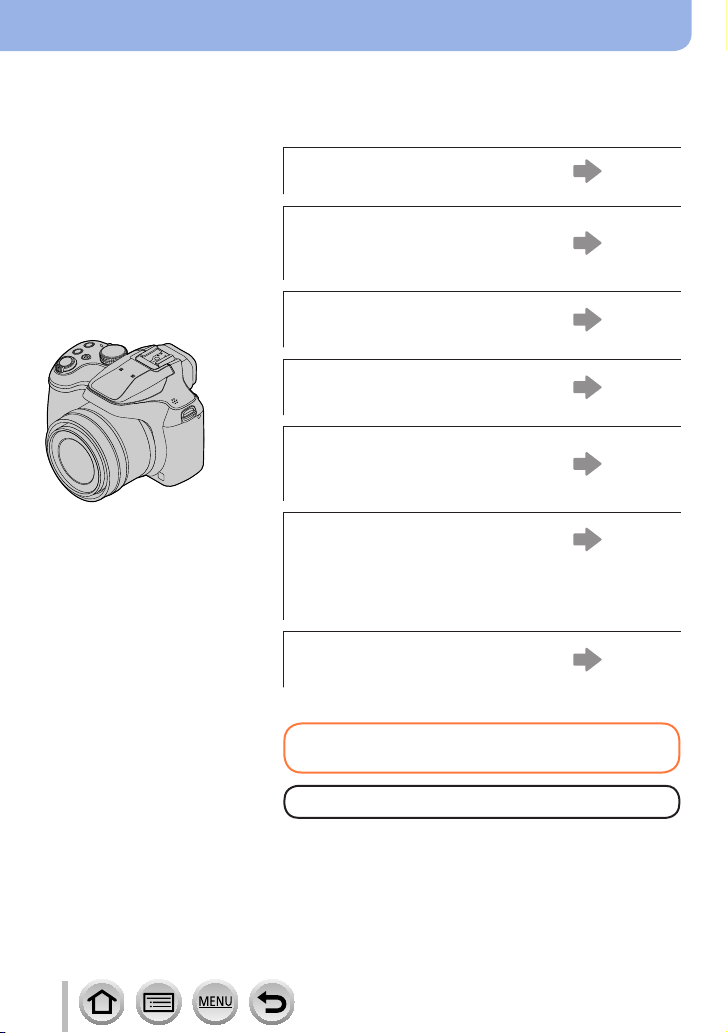
Finding the information you need
In this “Owner’s Manual for advanced features”, you can find the information you need
from the following pages.
By clicking a page number, you can jump to the linked page and quickly find the
information.
Search from “Contents”
4 -
Search from the list of function
names
“Contents by Function”
Search from “Names and
Functions of Main Parts”
Search from “List of monitor/
viewfinder displays”
10 -
16 -
285 -
Search from the list of
on-screen messages
“Message displays”
Search from the menu list
“Menu list”
[Rec] ............................ 171
[Motion Picture]............ 189
[Custom] ...................... 191
[Setup] ........................ 201
[Playback] .................... 209
Search from “Q&A
Troubleshooting”
292 -
171 -
294 -
For details on how to use this manual,
see the next page.
Wi-Fi® function →228
2
DVQP1223
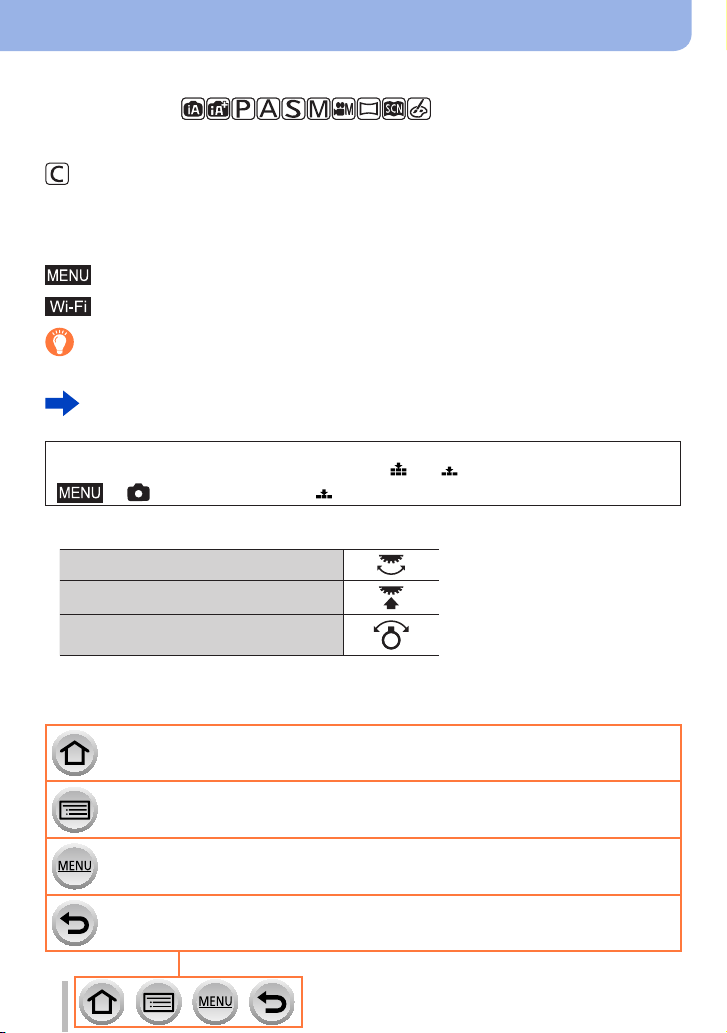
How to use this manual
Recording mode icons
Recording mode:
In Recording modes that show icons in black, you can select and execute indicated
menus and functions.
has different functions depending on the recording mode that is registered.
• Click a cross reference in the text to jump to the corresponding page.
■
About the symbols in the text
Indicates that the menu can be set by pressing [MENU/SET] button.
Indicates that the Wi-Fi setting can be made by pressing [Wi-Fi] button.
Tips for skillful use and points for recording.
(→00) Indicates the reference page. Click to go to the corresponding page.
Click to view the description on the next page.
In this Owner’s Manual, steps for setting a menu item are described as follows:
Example: To change the [Quality] setting from [ ] to [ ] in the [Rec] menu
→ [Rec] → [Quality] → [ ]
• In this manual, dial and lever operations are illustrated as below.
Rotate the rear dial
Press the rear dial
Rotate the zoom lever
Click this icon to jump to “Finding the information you need”.
Click this icon to jump to “Contents”.
Click this icon to jump to “Menu list”.
Click this icon to return to the previously displayed page.
3
DVQP1223
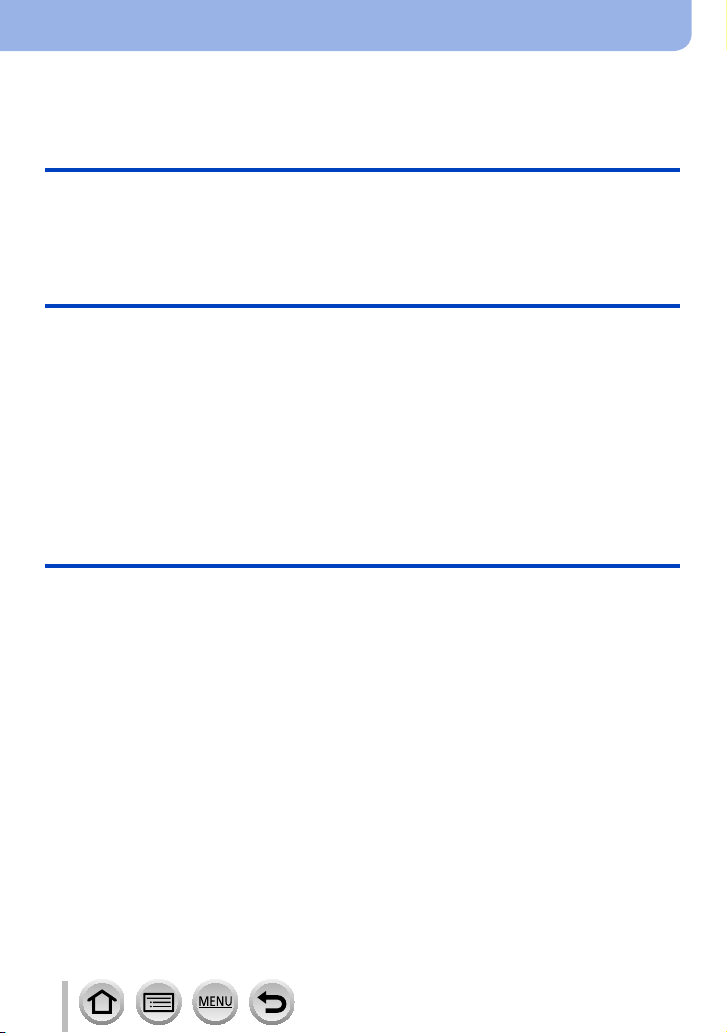
Contents
■
Finding the information you need ..... 2
■
How to use this manual ...................... 3
Before Use
■
Before use ......................................... 13
■
Standard Accessories ...................... 15
Preparations
■
Attaching the Lens Cap/
Shoulder Strap .................................. 18
Attaching the Lens Cap .............................18
Attaching the Shoulder Strap .....................19
■
Charging battery ............................... 20
Inserting the battery ...................................21
Charging the battery ..................................22
■
Inserting and removing the card
(optional) ............................................ 26
Basics
■
Holding the camera ........................... 32
■
Buttons/Dials/Levers
Used for Recording ........................... 33
[LVF ] button
(Recording pictures using the viewfinder)
Zoom Lever (Use Zoom)............................34
Shutter button (Taking pictures) .................35
Motion picture button
(Recording motion pictures).......................36
Mode dial (Select the recording mode) ......36
Rear Dial ....................................................37
Cursor button / [MENU/SET] button
(Selecting/setting items) ............................37
[DISP.] button
(Switching the display information) ............38
■
Touch screen (Touch operations)....40
Touching the screen and recording
(Touch Shutter function).............................41
Easily Optimizing the Brightness for a
Specified Area ([Touch AE]) .......................42
...33
■
Contents by Function ....................... 10
■
Names and Functions
of Main Parts ..................................... 16
■
About the Card .................................. 27
Formatting the card (initialization)..............28
Estimated recording capacity
(number of pictures/recording time) ...........28
■
Setting the clock ............................... 30
Changing time settings ..............................31
■
Setting the menu ............................... 43
■
Calling frequently-used
menus instantly
(Quick Menu) ..................................... 45
Change the Quick Menu to your
preferred item ............................................46
■
Assigning frequently
used functions to the buttons
(Function buttons) ............................ 47
Using the function buttons during
recording ....................................................48
Using the function buttons during
playback.....................................................49
■
Entering Text .....................................50
4
DVQP1223
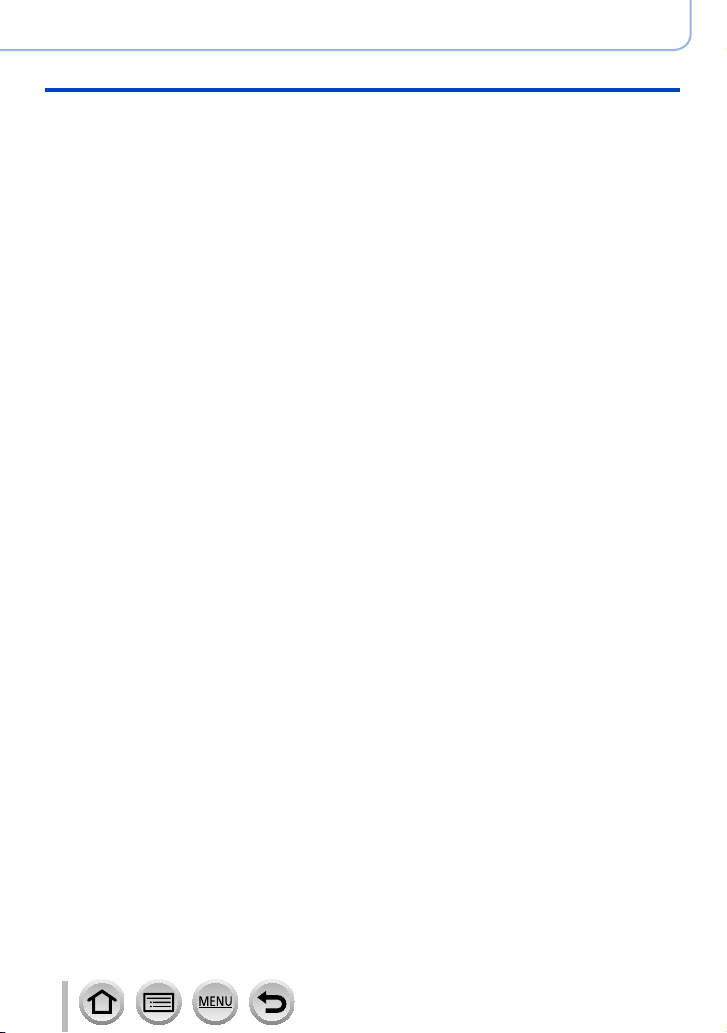
Recording mode
■
Taking pictures with
automatic settings
(Intelligent Auto Mode) ..................... 51
Taking pictures using a handheld camera
([iHandheld Night Shot]) ............................54
Combining pictures into a single still
picture with rich gradation ([iHDR]) ............55
Setting coloring ..........................................55
Setting brightness (exposure)/
blurriness of the background
(Defocus control function) ..........................56
■
Taking pictures after
automatically setting the aperture
value and shutter speed
(Program AE Mode)........................... 57
■
Taking pictures by setting the
aperture value and shutter speed ... 58
Taking pictures by setting the aperture
value (Aperture-Priority AE Mode) .............58
Taking pictures by setting the shutter
speed (Shutter-Priority AE Mode) ..............59
Taking pictures by setting the
aperture value and shutter speed
(Manual Exposure Mode) ..........................60
Checking the effects of the aperture value
and shutter speed (Preview Mode) ............62
Easily set aperture value / shutter speed
for suitable exposure (One Push AE) ........64
Contents
■
Recording panorama pictures
(Panorama Shot Mode) ..................... 65
■
Taking pictures
according to the scene
(Scene Guide Mode) ......................... 68
Types of Scene Guide Mode .....................69
■
Taking Pictures with
different picture effects
(Creative Control Mode) ................... 72
Types of picture effects ..............................73
■
Recording motion pictures
by setting the aperture/
shutter speed/ISO sensitivity
(Creative Video Mode) ...................... 78
Recording Slow Motion Pictures
([High Speed Video]) .................................79
Minimizing operational sounds during
motion picture recording ............................80
■
Registering your own
settings and recording
(Custom Mode) .................................. 81
Registering your own settings
([Cust.Set Mem.]).......................................81
Recording using registered custom set .....82
5
DVQP1223
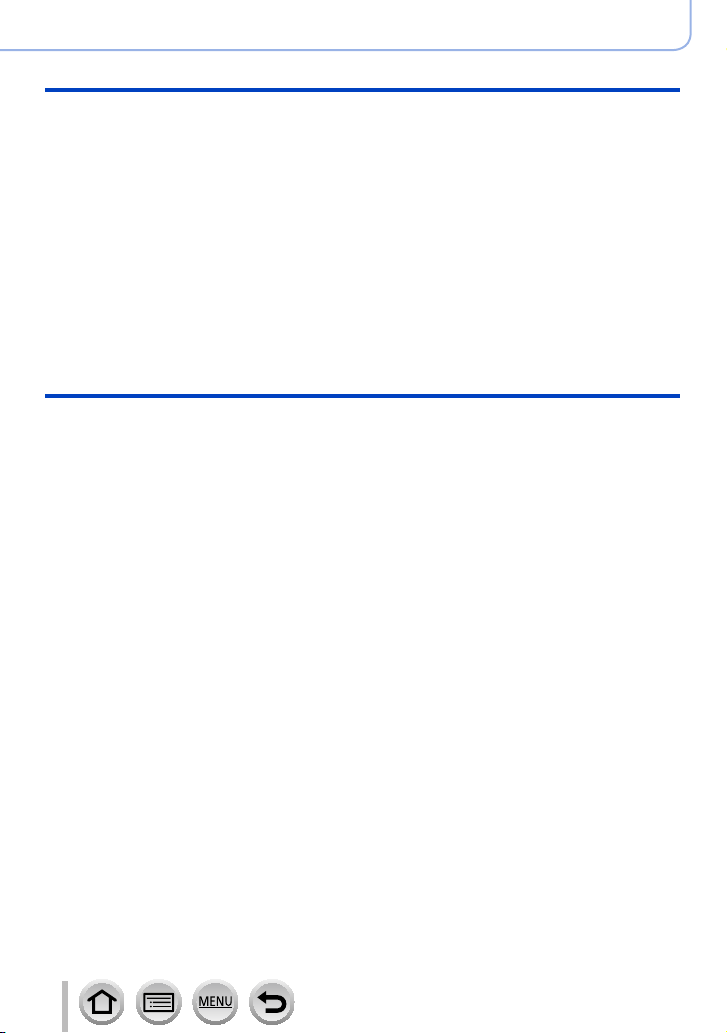
Focus, Brightness (Exposure) and Color tone Settings
■
Taking pictures with Auto Focus ..... 83
Set the focusing operation to be
performed when the shutter button is
pressed halfway (AFS, AFF, AFC) .............84
Switching [AF Mode] ..................................85
Changing the position and size
of the AF area ............................................91
Setting the AF area position with the
touch pad ...................................................94
Optimizing the focus and brightness
for a touched position ................................95
■
Taking close-up pictures
(Macro recording) ............................. 96
■
Taking pictures with
Manual Focus .................................... 97
■
Taking pictures by locking
the focus and/or exposure
(AF/AE Lock) ..................................... 99
■
Taking pictures with
Exposure Compensation ................ 100
■
Setting the ISO Sensitivity ............. 101
■
Adjusting the White Balance ......... 103
4K Photo and Drive Settings
■
Recording with the 4K Photo
function and selecting pictures
to save .............................................. 107
Recording with the 4K Photo function .....107
Selecting pictures from 4K burst file and
saving ...................................................... 110
Notes on the 4K Photo function ............... 11 4
■
Adjusting the focus after recording
([Post Focus]/[Focus Stacking]) .... 117
Recording using [Post Focus] .................. 11 7
Select the focus point and save the
picture ([Post Focus])............................... 119
Select the focus range to combine
and create a single picture
([Focus Stacking]) ....................................120
Notes on the [Post Focus]/
[Focus Stacking] ......................................122
■
Selecting a Drive Mode ................... 123
Burst function ...........................................124
Taking pictures with self-timer..................126
■
Taking Pictures While
Adjusting a Setting Automatically
(Bracket Recording) ........................ 127
Exposure Bracket ....................................128
■
Taking pictures
automatically at set intervals
[Time Lapse Shot] ........................... 129
■
Creating stop motion animation
[Stop Motion Animation] ................ 131
Contents
6
DVQP1223
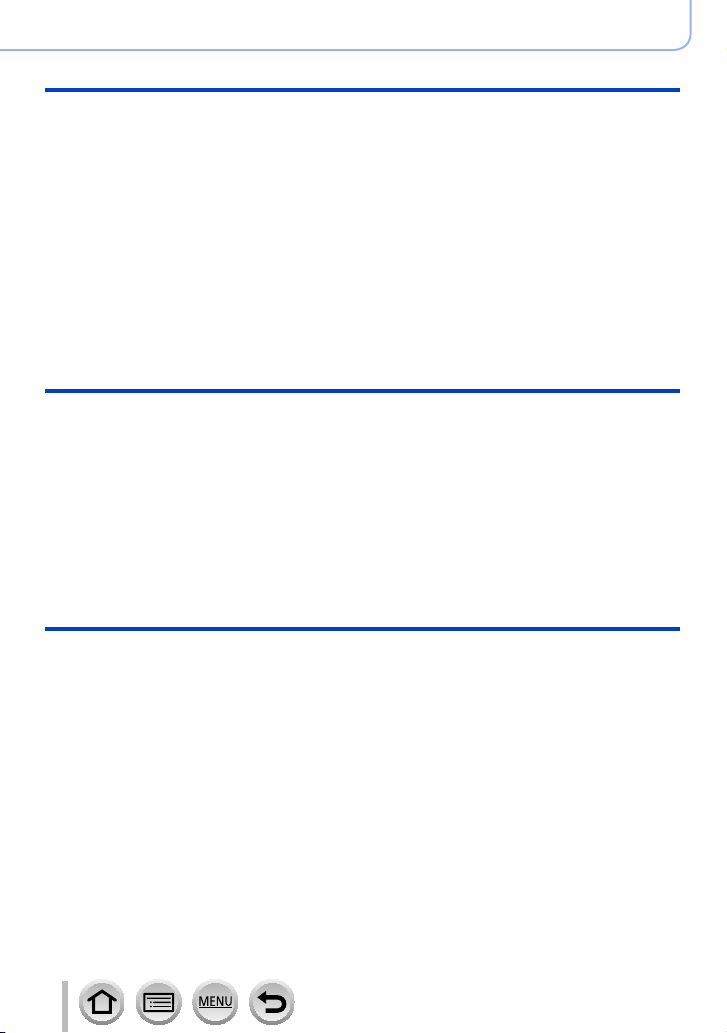
Stabilizer, Zoom and Flash
■
Correcting jitter ............................... 134
■
Using Zoom ..................................... 136
Zoom types and use ................................136
Using the zoom by performing touch
operations (Touch zoom) .........................139
■
Taking pictures with flash .............. 140
Recording motion pictures
■
Recording Motion Picture/
4K Motion Picture ........................... 151
Setting the format, picture size and
recording frame rate ................................153
Adjusting the focus while recording
motion pictures ([Continuous AF]) ...........155
Contents
■
Setting the Flash Functions ........... 142
Changing the firing mode
(Manual flash) ..........................................142
Changing Flash Mode..............................143
Setting the 2nd curtain sync ....................146
Adjusting the flash output ........................147
Synchronizing the flash output
with the camera during Exposure
Compensation..........................................147
■
Taking Pictures with
Wireless Flashes ............................. 148
■
Pan or zoom while recording
with the camera in a fixed position
[4K Live Cropping] .......................... 156
■
Taking still pictures while a motion
picture is being recorded ............... 159
■
Recording Snap Movies ................. 160
Playing Back and Editing Pictures
■
Viewing your pictures ..................... 163
■
Viewing motion pictures ................ 164
Capturing still pictures from
motion pictures ........................................165
■
Switching the Playback Method .... 166
Zooming in and viewing
“Playback Zoom”......................................166
Viewing a list of pictures
“Multi Playback” .......................................166
Viewing pictures by their recording date
“Calendar Playback” ................................167
7
■
Viewing group pictures .................. 168
■
Deleting pictures ............................. 170
DVQP1223
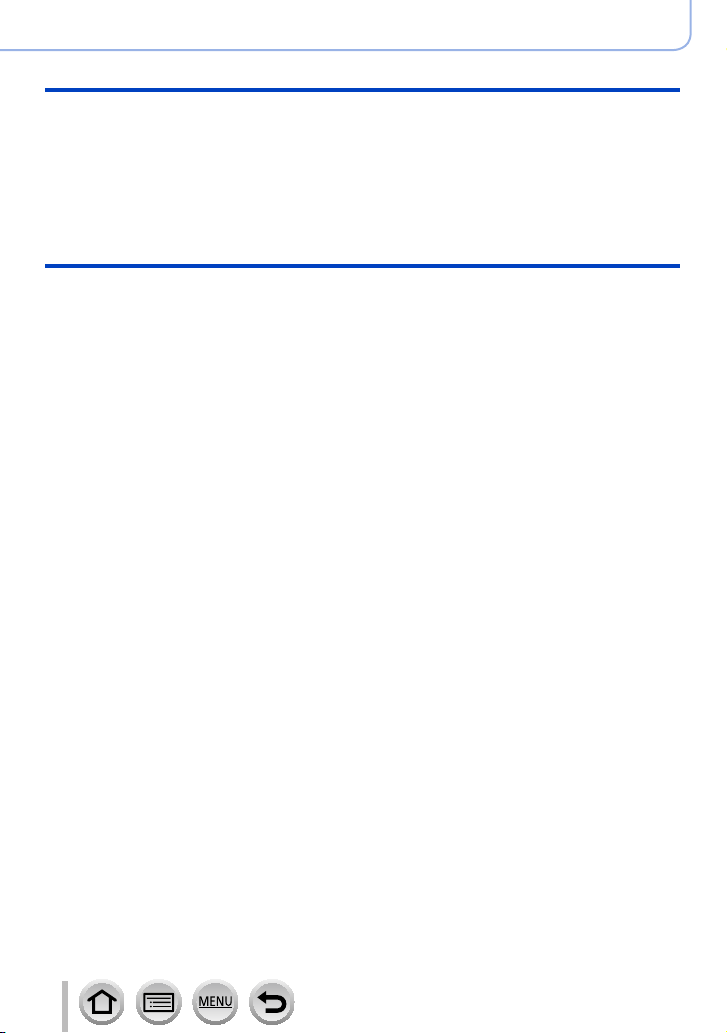
Using Menu Functions
Contents
■
Menu list .......................................... 171
[Rec] ........................................................171
[Motion Picture] ........................................189
Wi-Fi
■
What you can do with the
Wi-Fi® function ................................ 228
■
Wi-Fi Function ................................. 229
■
Operating the camera by
connecting it to a smartphone ....... 232
Installing the smartphone/tablet app
“Panasonic Image App” ........................... 232
Connecting to a smartphone....................233
Taking pictures via a smartphone
(remote recording) ...................................237
Playing back pictures in the camera on
a smartphone ...........................................238
Saving pictures in the camera to a
smartphone ..............................................238
Sending pictures in the camera to
social networking services .......................239
Adding location information to pictures
in the camera from a smartphone ............239
Combining motion pictures recorded
with Snap Movie according to your
preference on a smartphone....................241
■
Displaying still pictures on a TV .... 242
[Custom] ..................................................191
[Setup] .....................................................201
[Playback] ................................................209
■
Sending pictures ............................. 243
■
Sending pictures to a
smartphone ..................................... 246
■
Wireless printing ............................. 247
■
Sending pictures to AV device ....... 248
■
Sending pictures to a PC ............... 249
■
Using WEB services ....................... 251
When sending images to WEB service....251
When sending images to
[Cloud Sync. Service] ..............................254
■
Using “LUMIX CLUB” ..................... 255
About the [LUMIX CLUB] .........................255
■
About connections ......................... 259
Connecting via a wireless access point
([Via Network]) .........................................260
Connecting directly ([Direct]) ...................263
Connecting quickly with the same
settings as used previously
([Select a destination from History] /
[Select a destination from Favorite]) ........264
■
[Wi-Fi Setup] .................................... 266
8
DVQP1223
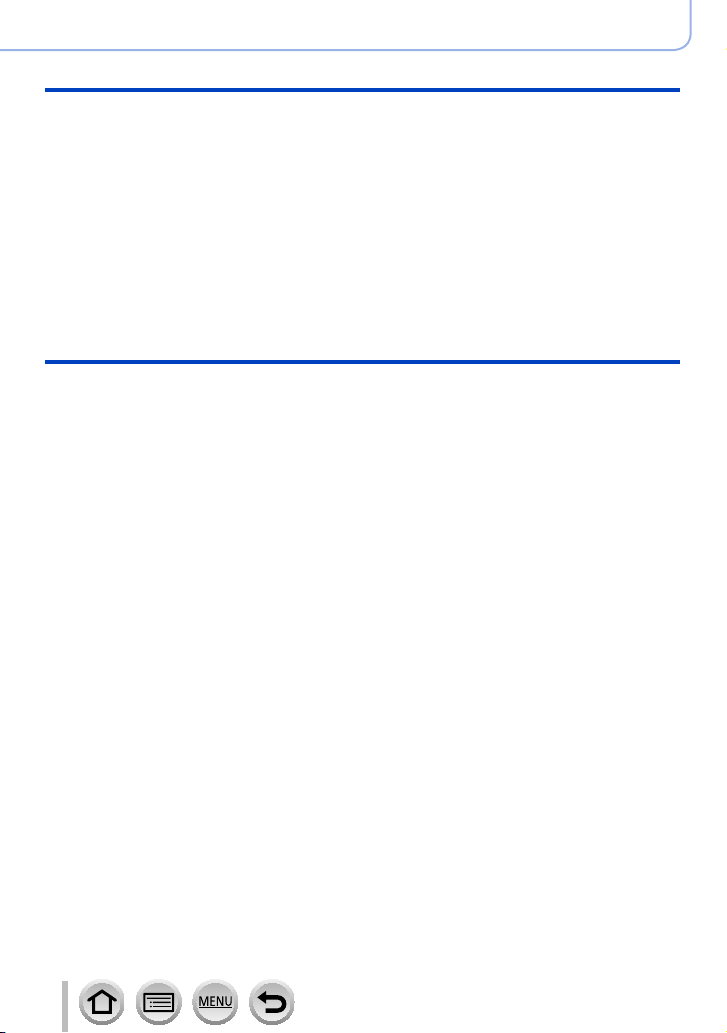
Connecting with other devices
■
Enjoying 4K motion pictures ......... 267
Viewing 4K motion pictures .....................267
Storing 4K motion pictures.......................268
■
Viewing on TV screen ..................... 269
VIERA Link (HDMI) (HDAVI Control™) ....271
■
Storing recorded still pictures and
motion pictures on your PC ........... 272
Downloading software .............................273
Copying still pictures and
motion pictures ........................................275
Others
■
Optional accessories ...................... 281
Conversion Lens (optional) ......................281
External Flash (optional) ..........................283
AC adaptor (optional) /
DC coupler (optional) ...............................284
Filter (optional) .........................................284
Contents
■
Storing recorded still pictures and
motion pictures in the recorder ..... 277
■
Printing ............................................ 278
Printing with date and text .......................280
■
List of monitor/viewfinder
displays ............................................ 285
■
Message displays ........................... 292
■
Q&A Troubleshooting .................... 294
■
Usage cautions and notes ............. 303
9
DVQP1223
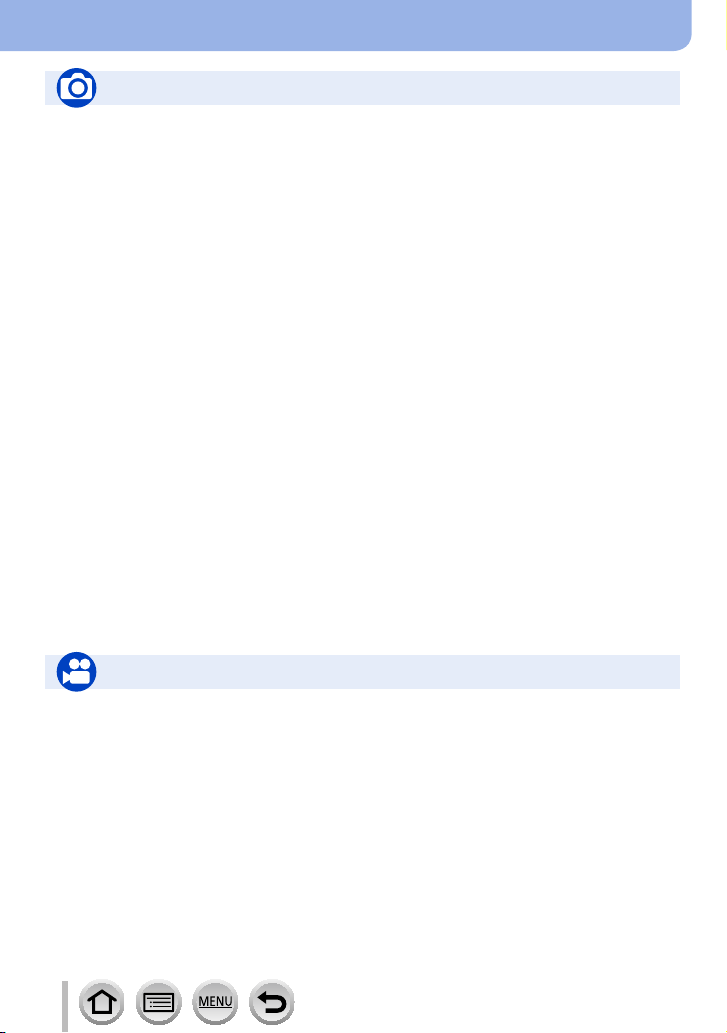
Contents by Function
Recording
Recording
Recording mode ...........................................36
[Preview] .......................................................62
Panorama Shot Mode ...................................65
Macro recording ............................................96
[Time Lapse Shot] .......................................129
[Stop Motion Animation] .............................. 131
[Multi Exp.] ..................................................181
[Silent Mode] ...............................................191
4K Photo
[4K PHOTO]................................................107
[Post Focus] recording ................................ 117
Focus (AF/MF)
Auto Focus ...................................................83
AF Mode .......................................................85
Adjusting the AF area position ......................91
Manual Focus ...............................................97
AF/AE Lock ...................................................99
Drive
Drive Mode .................................................123
Burst function ..............................................124
[Self Timer] .................................................126
Exposure
[Touch AE] ....................................................42
[One Push AE] .............................................. 64
AF/AE Lock ...................................................99
Exposure Compensation ............................100
ISO sensitivity .............................................101
Exposure Bracket .......................................128
[Metering Mode] ..........................................177
Picture Quality and Color Tone
White Balance ............................................103
[Photo Style] ...............................................172
[Filter Settings] ............................................174
[Picture Size] ..............................................176
[Quality] ......................................................176
[Highlight Shadow] ......................................178
[i.Dynamic] ..................................................179
[i.Resolution] ...............................................179
[HDR] ..........................................................180
[Diffraction Compensation] .........................184
[Color Space] ..............................................184
Flash
[Flash Mode] ...............................................143
2nd curtain synchro ....................................146
[Flash Adjust.] .............................................147
Wireless flash settings ........................148, 149
Motion Picture
Motion Picture
Creative Video Mode ....................................78
[High Speed Video] .......................................79
[Silent Operation] ..........................................80
Motion pictures in 4K ..................................151
[Rec Format] ...............................................153
[Rec Quality] ...............................................153
[4K Live Cropping] ......................................156
Taking still pictures while a motion picture
is being recorded ........................................159
[Snap Movie] ...............................................160
10
Audio
[Wind Noise Canceller] ...............................189
Screen settings
[Center Marker] ...........................................196
[Zebra Pattern] ............................................197
[Monochrome Live View] ............................197
DVQP1223
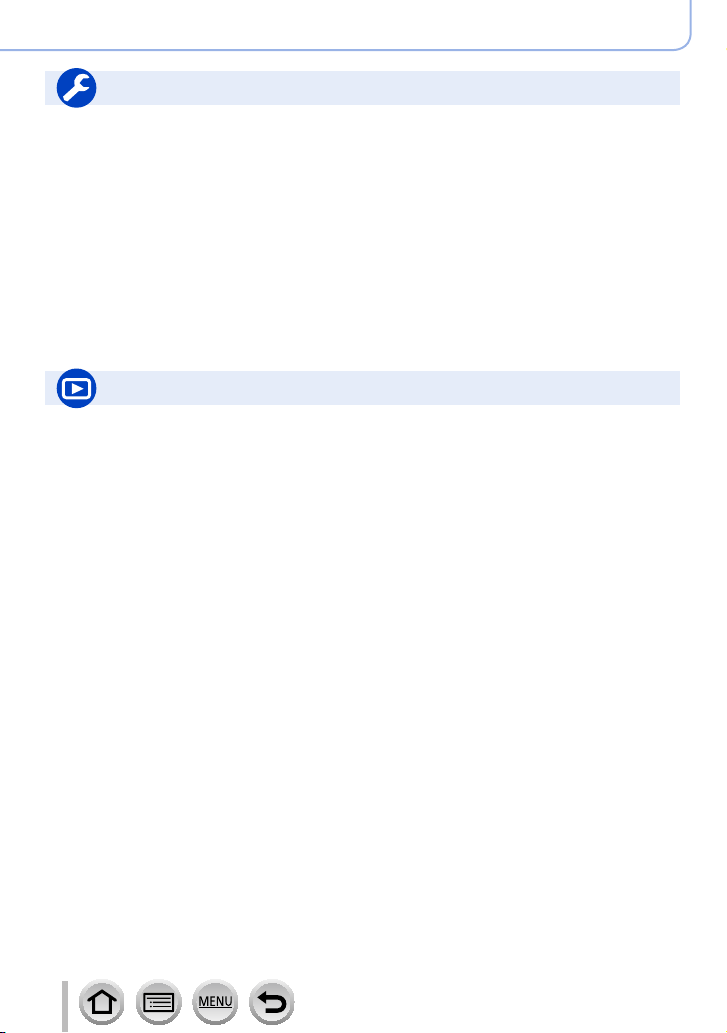
Setup/Custom
Basic settings
[Format] ........................................................28
[Clock Set] ....................................................30
Display switching ....................................38, 39
Diopter adjustment. ......................................33
How to set menu items .................................43
[Q.MENU] .....................................................45
[Beep] .........................................................203
[Economy] ...................................................205
[Reset] (initialization) ..................................208
Playback
Playback
Picture playback .........................................163
Motion picture playback ..............................164
Playback Zoom ...........................................166
Multi Playback ............................................166
Delete .........................................................170
[Auto Review] .............................................199
Display/playback settings
[Slide Show] ................................................210
[Rotate]/[Rotate Disp.] ........................223, 224
Edit
[Post Focus] ................................................ 119
[Focus Stacking] .........................................120
[RAW Processing] .......................................213
[4K PHOTO Bulk Saving] ...........................216
[Light Composition] .....................................216
[Clear Retouch] ...........................................218
[Resize] .......................................................222
[Cropping] ...................................................223
Contents by Function
Customization
[CUSTOM] in the Quick Menu ......................46
Function buttons ...........................................47
Custom Mode ...............................................81
[Custom] menu ...........................................191
Adding information
[Location Logging] ......................................212
[Title Edit] ....................................................219
[Text Stamp] ................................................220
Image settings
[Favorite] .....................................................224
[Print Set] ....................................................225
[Protect] ......................................................226
11
DVQP1223
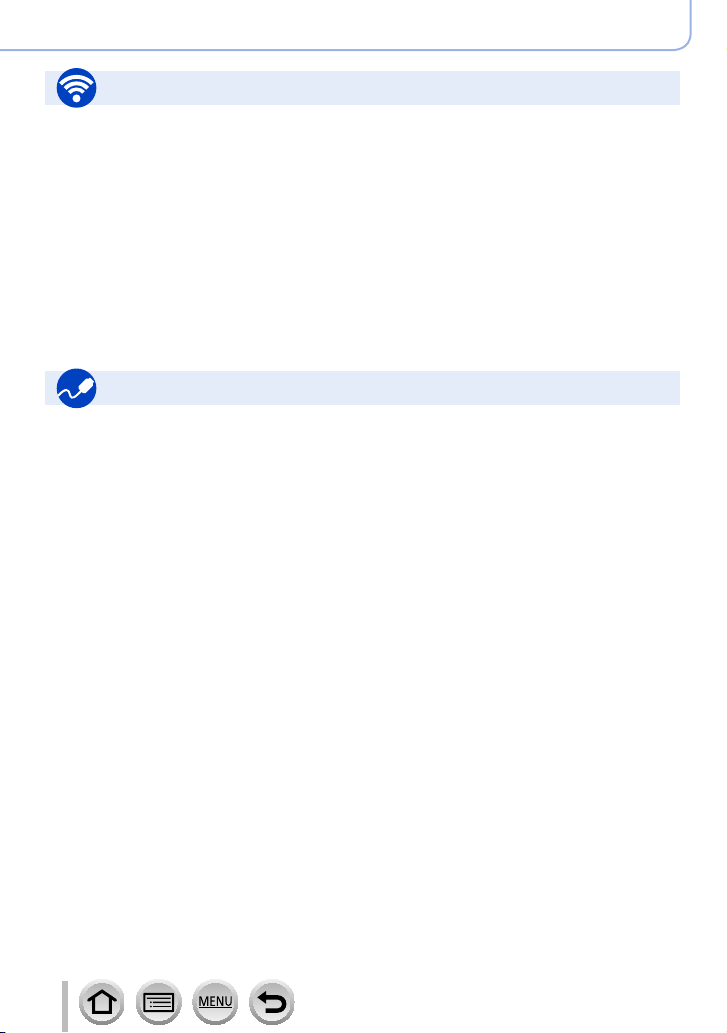
Wi-Fi
Connect
“Image App” ................................................232
[WPS (Push-Button)] ..........................260, 263
Direct connection ........................................263
Image App
Remote recording .......................................237
Saving images ............................................238
Sending images ..................................239, 246
Sending and adding location information ...239
Combining motion pictures recorded with
[Snap Movie] ...............................................241
Connecting with other devices
PC
Transferring images to a PC .......................272
PHOTOfunSTUDIO ....................................273
SILKYPIX ....................................................274
TV
Playing back pictures on a TV screen ........269
[VIERA Link] ...............................................271
Contents by Function
In combination with other devices
Playing back pictures on a TV ....................242
Printing images ...........................................247
Sending images to an AV device ................248
Sending images to a PC .............................249
Sending images to a WEB service .............251
Using [Cloud Sync. Service] .......................254
Recorder
Dubbing ......................................................277
Printer
PictBridge ...................................................278
12
DVQP1223
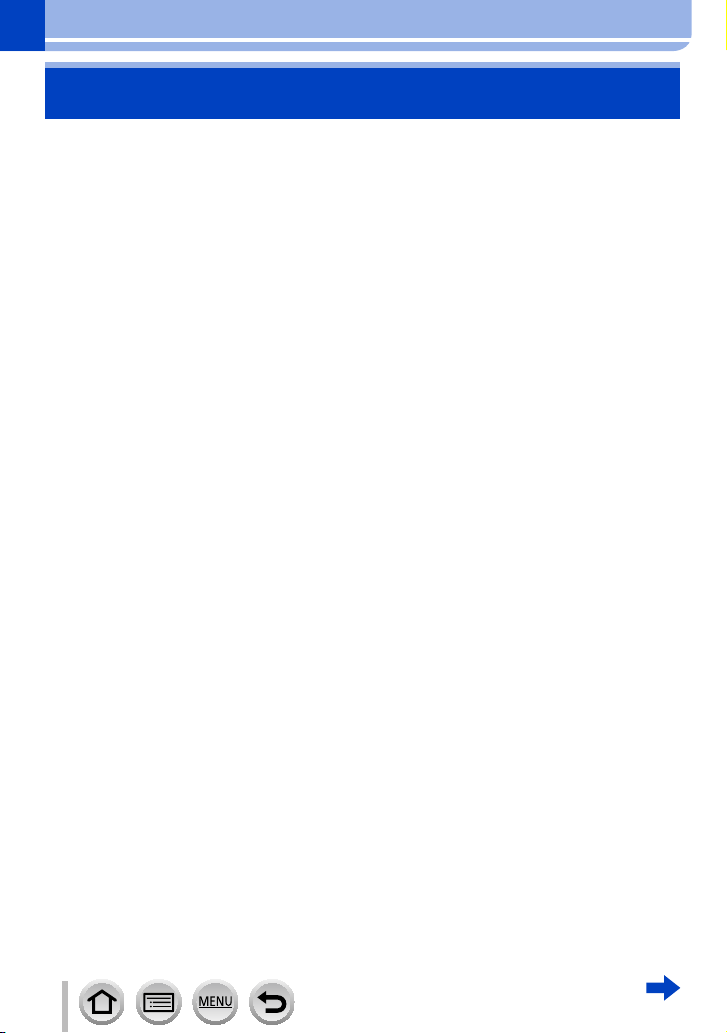
Before Use
Before use
■
Camera handling
Keep the camera away from excessive vibration, force, or pressure.
Avoid using the camera under the following conditions, which may damage the lens,
●
monitor, viewfinder, or camera body.
This may also cause the camera to malfunction or prevent recording.
• Dropping or hitting the camera against a hard surface
• Pushing with excessive force on the lens or monitor
Do not hold the lens barrel as you take pictures. There is a risk that your finger will
be trapped as the lens retracts.
There are times when rattling sounds or vibrations will come from the camera, but
these are due to the motion of the aperture, the zoom and the motor and do not
indicate a defect.
The camera is not dust resistant, splash resistant, or waterproof.
Avoid using the camera in places with excessive dust or sand, or where water can
come into contact with the camera.
Avoid using the camera under the following conditions, which present a risk that sand,
●
water, or foreign material may enter the camera through the lens or openings around
buttons. Be especially careful because these conditions may damage the camera, and
such damage may not be repairable.
• In extremely dusty or sandy places
• In the rain or by the shore, where the camera may be exposed to water
■
Condensation (When the lens, the monitor, or viewfinder, is fogged up)
Condensation may occur when the camera is exposed to sudden changes of
●
temperature or humidity. Avoid these conditions, which may make the lens, monitor, or
viewfinder dirty, cause mold, or damage the camera.
If condensation does occur, turn off the camera and wait about two hours before using
●
it. Once the camera adjusts to the surrounding temperature, the fogging will clear
naturally.
13
DVQP1223
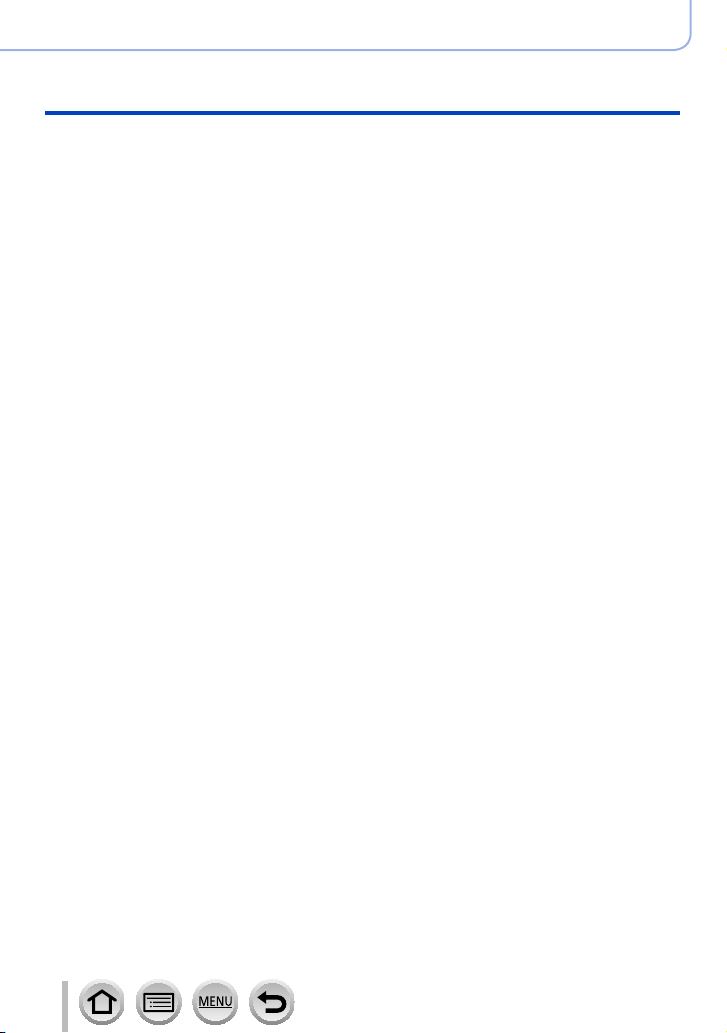
Before Use
Before use
■
Always take a test shot first
Before important events when you will use the camera (at weddings, for example), always
take a test shot to make sure that pictures and sound record correctly.
■
No compensation for missed shots
We cannot compensate for missed shots if technical problems with the camera or card
prevent recording.
■
Carefully observe copyright laws
Unauthorized use of recordings that contain works with copyright for purposes other than
personal use is prohibited under copyright law. Recording of certain material may be
restricted even for the purpose of personal use.
■
Also refer to “Usage cautions and notes” (→303)
■
Before using the camera, make sure all accessories specified in the attached
“Basic Owner’s Manual” are supplied.
For details on optional accessories (→281)
14
DVQP1223
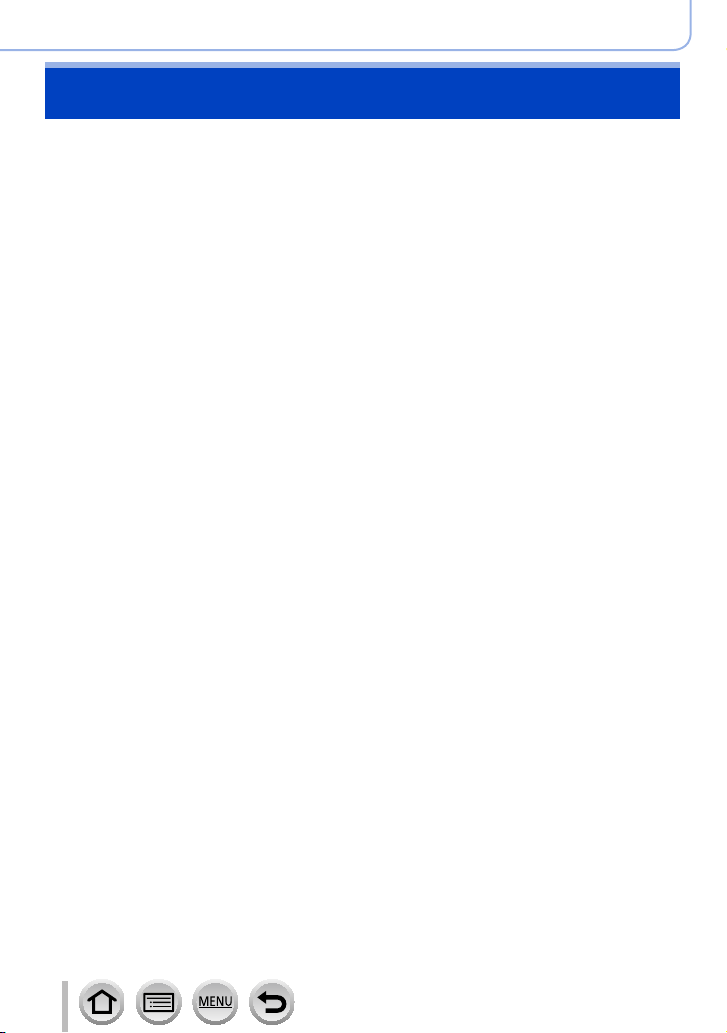
Before Use
Standard Accessories
Check that all the accessories are supplied before using the camera.
The accessories and their shape will differ depending on the country or area where the
●
camera was purchased.
For details on the accessories, refer to “Basic Owner’s Manual”.
Battery Pack is indicated as battery pack or battery in the text.
●
SD Memory Card, SDHC Memory Card and SDXC Memory Card are indicated as card
●
in the text.
Cards are optional.
●
Please dispose of all packaging appropriately.
●
Keep small parts in a safe place out of the reach of children.
●
■
Optional accessories (→281)
• AC adaptor (optional) and DC coupler (optional) are not available for the version
DC-FZ80PR.
15
DVQP1223
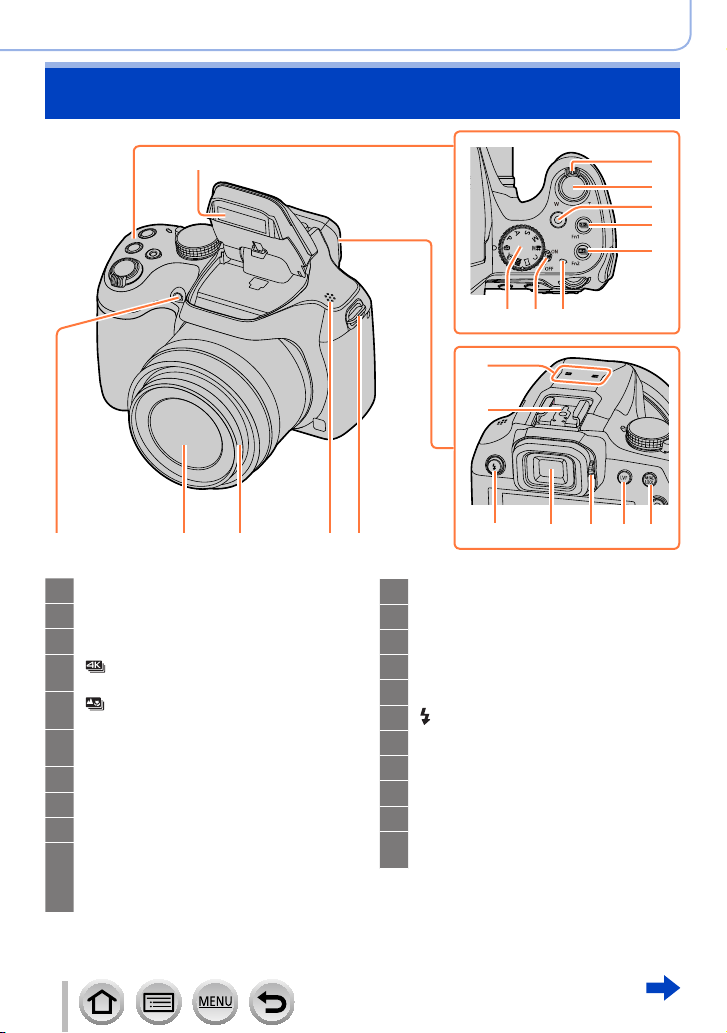
Names and Functions of Main Parts
Before Use
9
21 20 19 18 17
Zoom lever (→34)
1
Shutter button (→35)
2
Motion picture button (→36)
3
[ ] (4K photo mode) button (→107) /
4
[Fn1] button (→47)
[ ] ([Post Focus]) button (→11 7) /
5
[Fn2] button (→47)
Charging lamp (→23) /
6
®
connection lamp (→229)
Wi-Fi
Camera [ON/OFF] switch (→30)
7
Mode dial (→36)
8
Flash (→140)
9
Stereo microphone (→32)
10
Be careful not to cover the microphone
with your finger. Doing so may make
sound difficult to record.
10
11
Hot shoe (→283)
11
[AF/AE LOCK] button (→99)
12
[LVF ] button (→33)
13
Diopter adjustment dial (→33)
14
Viewfinder (→33, 285)
15
[ ] (Flash open) button (→140)
16
Shoulder strap eyelet (→18, 19)
17
Speaker (→32)
18
Lens barrel
19
Lens
20
Self-timer indicator (→126) /
21
AF Assist Lamp (→32, 193)
1
2
3
4
5
678
1213141516
16
DVQP1223
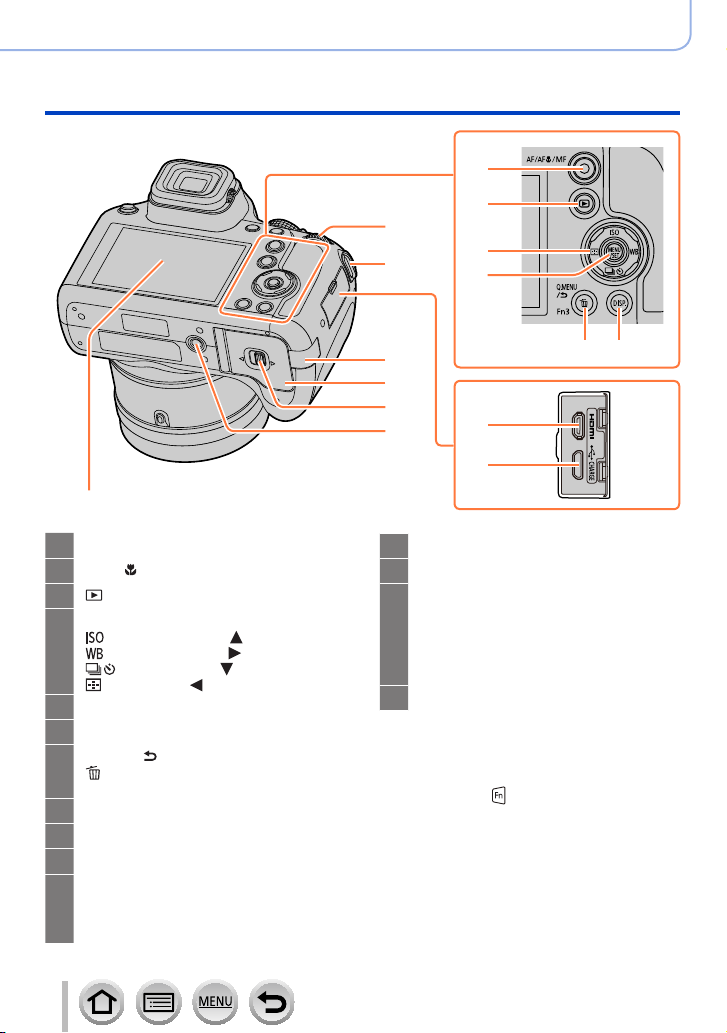
Names and Functions of Main Parts
22
23
28
17
24
25
Before Use
35
Shoulder strap eyelet (→18, 19)
17
[AF/AF /MF] button (→83, 96, 97)
22
[ ] (Playback) button (→163)
23
Cursor button (→37)
24
] (ISO sensitivity) ( ) (→101)
[
] (White Balance) ( ) (→103)
[
] (Drive Mode) ( ) (→123)
[
] (AF Mode) ( ) (→85)
[
[MENU/SET] button (→37, 43)
25
[DISP.] button (→38)
26
[Q.MENU/ ] (Cancel) button (→45) /
27
] (Delete) button (→170) /
[
[Fn3] button (→47)
Rear dial (→37)
28
[HDMI] socket (→269)
29
[USB/CHARGE] socket (→22, 275, 278)
30
DC coupler cover (→284)
31
When using an AC adaptor, ensure that
the Panasonic DC coupler (optional) and
AC adaptor (optional) are used.
31
2627
32
33
34
29
30
Card/Battery door (→21, 26)
32
Release lever (→21, 26)
33
Tripod mount (→306)
34
Do not attach this unit to tripods that
have screws with a length of 5.5 mm
(0.22 inch) or more. Doing so may
damage this unit or the unit may not be
secured properly on the tripod.
Touch screen (→40) / monitor (→285)
35
■
Function buttons [Fn4] to [Fn8]
• Buttons [Fn4] to [Fn8] (→47) are
touch icons. They can be displayed by
touching the [
] tab on the recording
screen.
17
DVQP1223
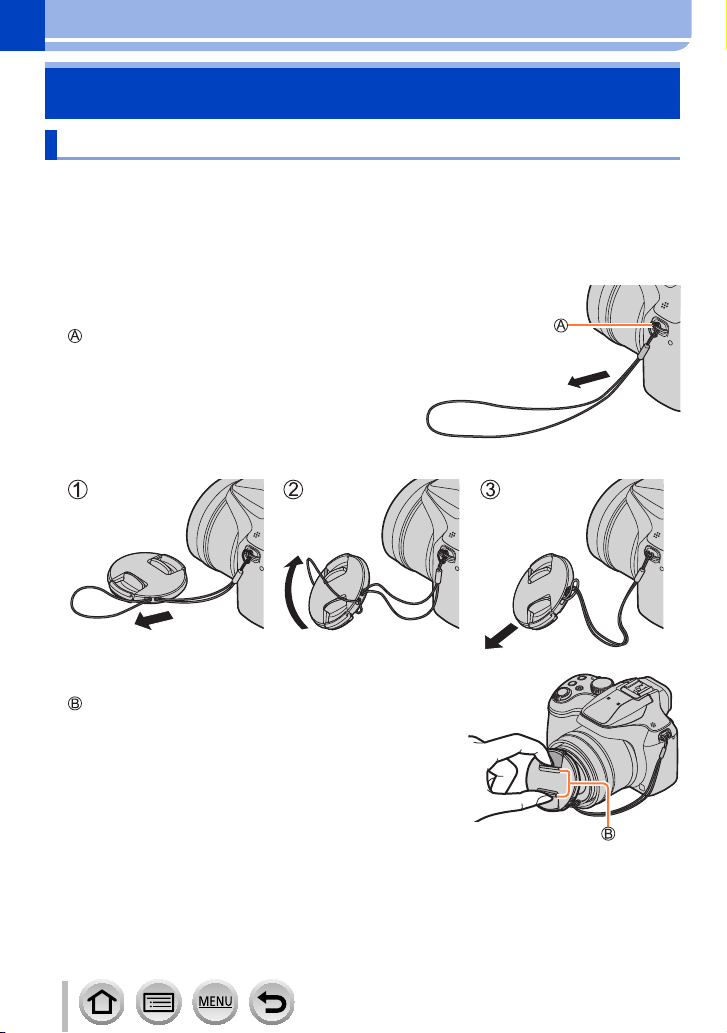
Preparations
Attaching the Lens Cap/Shoulder Strap
Attaching the Lens Cap
Cover the lens with the lens cap to protect it when you are not taking pictures. We
recommend attaching the lens cap to the camera using the lens cap string to prevent loss
of the lens cap.
• Do not hang or swing around the camera with the lens cap string.
• Make sure to detach the lens cap when turning this unit on.
• Be careful that the lens cap string does not become entangled with the shoulder strap.
Pass the string through the shoulder strap
1
eyelet on the camera
Shoulder strap eyelet
Pass the same string through the hole on the lens cap
2
Attach the lens cap
3
Pinch here to attach or detach the cap.
18
DVQP1223
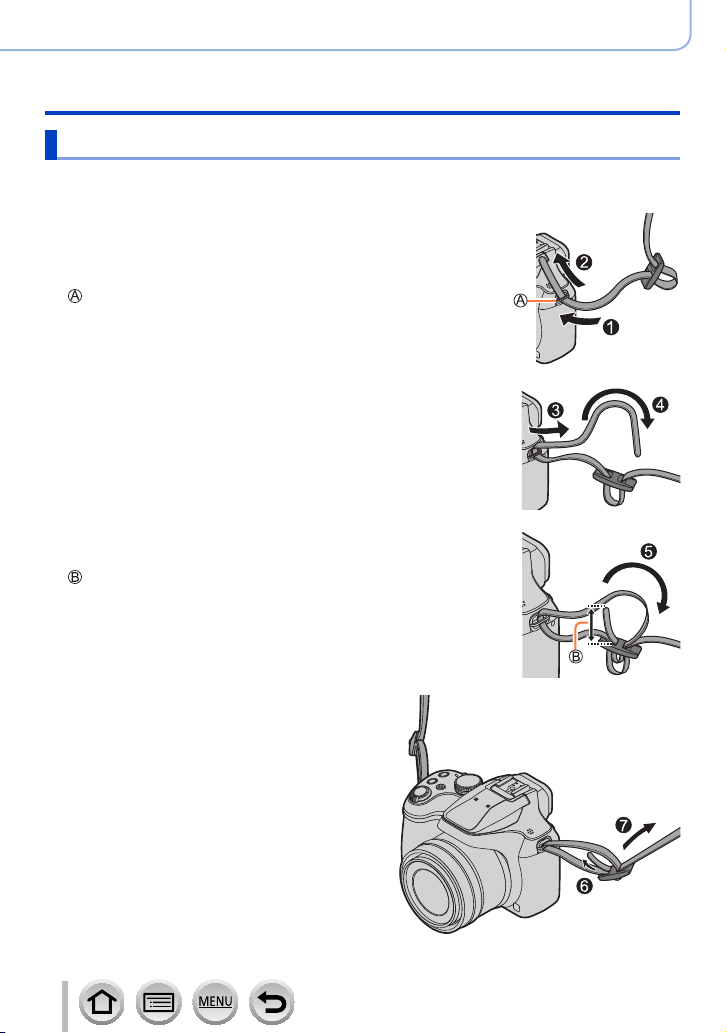
Preparations
Attaching the Lens Cap/Shoulder Strap
Attaching the Shoulder Strap
We recommend attaching the shoulder strap when using the camera to prevent it
from dropping.
Pass the shoulder strap through the hole at the
1
shoulder strap eyelet
• Attach the shoulder strap so that the “LUMIX” Logo is on the
outside.
Shoulder strap eyelet
Pass the end of the shoulder strap through the stopper
2
Pass the end of the shoulder strap through the hole on
3
the other side of the stopper
Pull the shoulder strap 2 cm (0.066 feet) or more.
Pull the shoulder strap and then check
4
that it will not come out
• Perform steps 1 to 4 and then attach the
other side of the shoulder strap.
• Use the shoulder strap around your shoulder.
– Do not wrap the strap around your neck. It
may result in injury or accident.
• Do not leave the shoulder strap where an
infant can reach it.
– It may result in an accident by mistakenly
wrapping around the neck.
19
DVQP1223
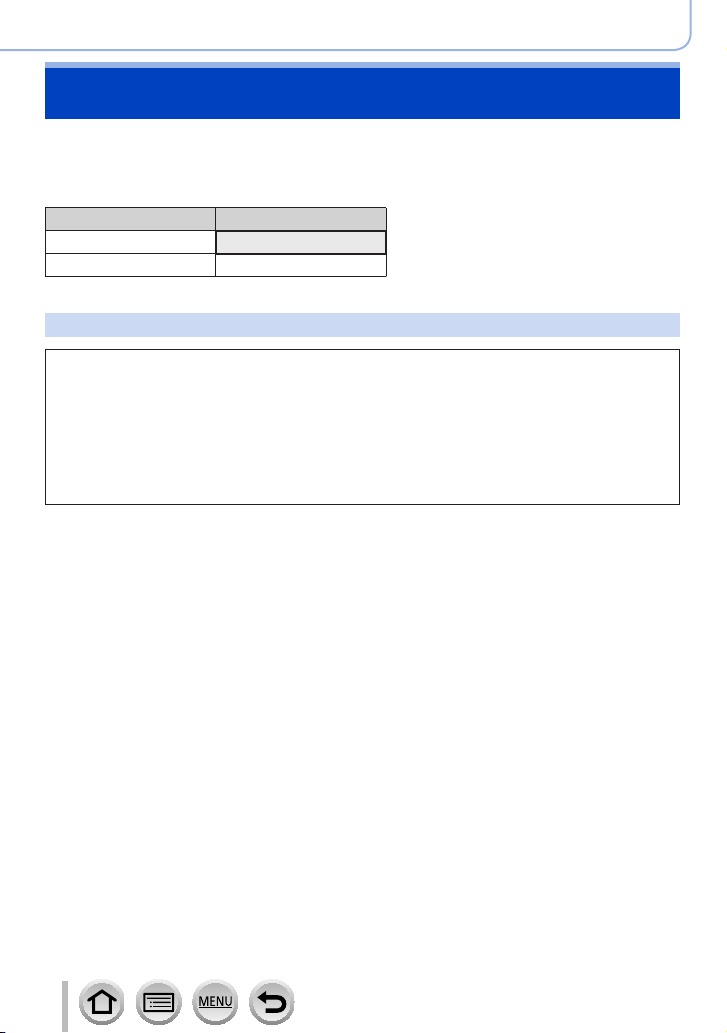
Preparations
Charging battery
Always use the dedicated AC adaptor (supplied), USB connection cable (supplied), and
battery for this camera.
• Always charge before first use! (battery shipped uncharged)
• Charge the battery while it is in the camera.
Camera status Charge
Turn off Yes
Turn on No
About batteries that you can use with this unit
It has been found that counterfeit battery packs which look very similar to the
genuine products are made available to purchase in some markets. Some of
these battery packs are not adequately protected with internal protection to
meet the requirements of appropriate safety standards. There is a possibility
that these battery packs may lead to fire or explosion. Please be advised that
we are not liable for any accident or failure occurring as a result of use of a
counterfeit battery pack. To ensure that safe products are used we recommend
that a genuine Panasonic battery pack is used.
20
DVQP1223
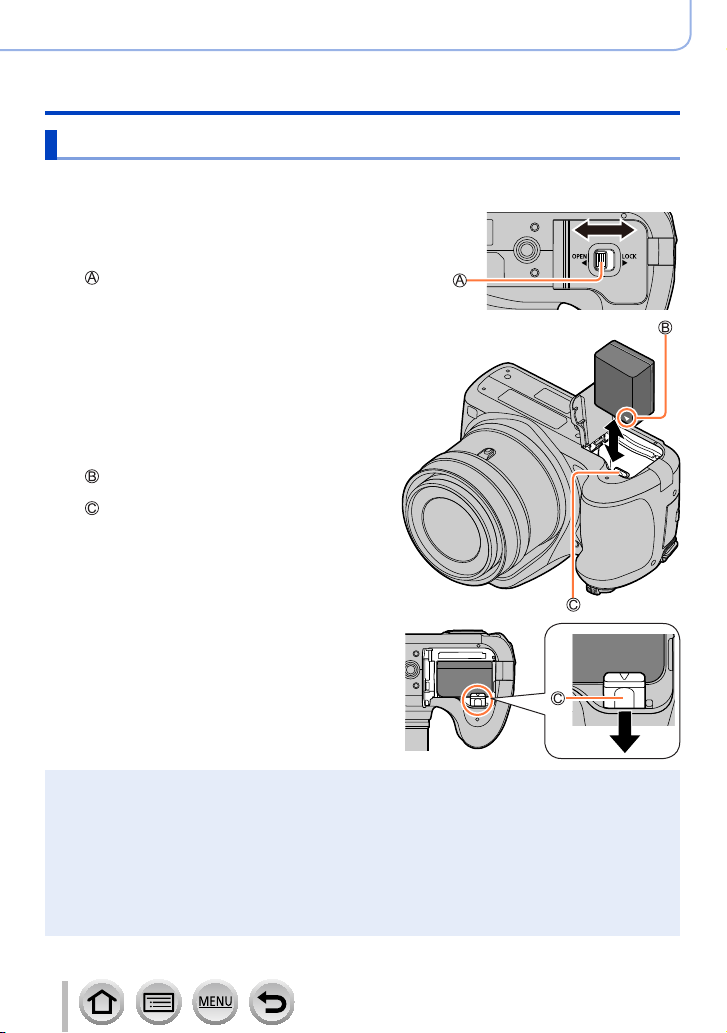
Inserting the battery
To charge the battery, insert it into the camera.
Slide the release lever to the
1
[OPEN] position and open the
card/battery door
Release lever
Insert the battery all the way
2
• Insert the battery all the way firmly and
check that it is locked by lever.
Close the card/battery door
3
and then slide the release
lever to the [LOCK] position
Make sure to insert the battery in the
correct orientation.
Lever
Preparations
Charging battery
[OPEN] [LOCK]
■
To remove battery
Move the lever in the card/battery
compartment in the direction of the arrow.
Always use genuine Panasonic batteries.
●
If you use other batteries, we cannot guarantee the quality of this product.
●
To remove the battery, turn the camera off and wait until the LUMIX indicator on the screen goes
●
off. (Failure to wait may cause the camera to malfunction and may damage the card or recorded
data.)
Remove battery from camera after use.
●
• Keep the battery in a plastic bag, making sure that it is kept away from metallic objects (such as
clips) when carrying or storing it.
The unusable battery should be discarded in accordance with battery recycling laws.
●
Call the RBRC hotline at 1-800-822-8837 for information.
21
DVQP1223
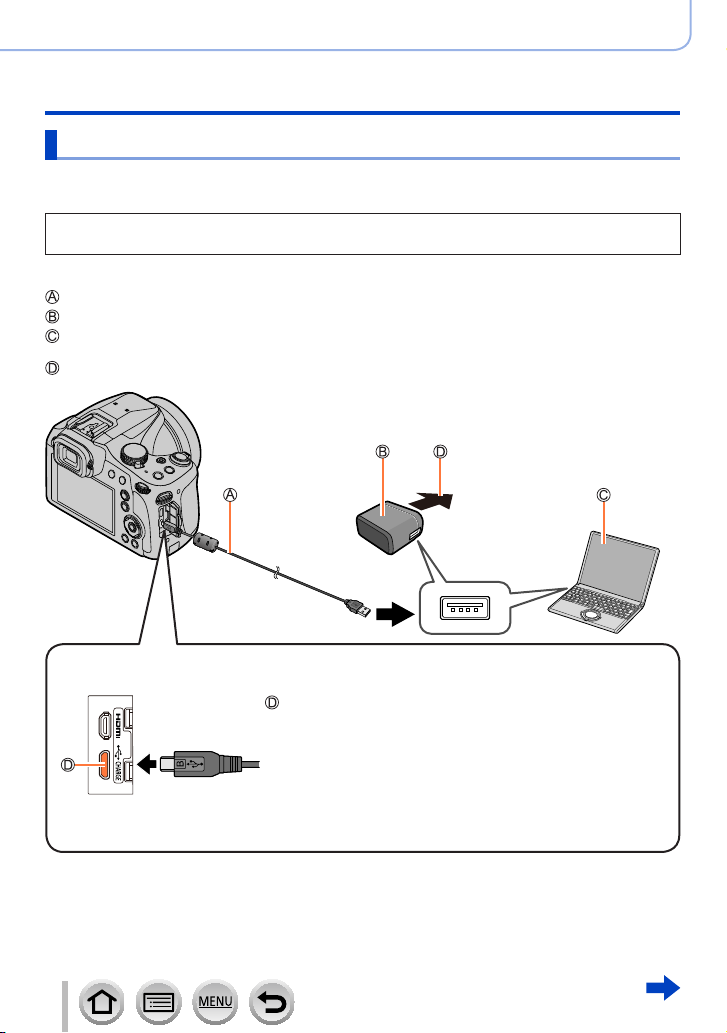
Preparations
Charging battery
Charging the battery
We recommend charging in a location where the ambient temperature is between 10 °C
and 30 °C (50 °F to 86 °F) (same for the battery temperature).
Insert the battery into the camera.
Make sure that the camera is turned off.
The battery can be charged from an outlet or through a PC.
USB connection cable (supplied)
AC adaptor (supplied)
Computer
Getting ready: Turn on the computer.
To the electrical outlet
When charging the camera, connect the USB connection cable (supplied) to the
[USB/CHARGE] socket.
[USB/CHARGE] socket
• This terminal is located at the bottom when the camera is in
an upright position.
• Always check the direction of the pins and hold the plug
straight to insert or remove it. (If the cable is inserted in the
wrong direction, the pins could become deformed and cause
faulty operation.)
Also, do not insert into the wrong socket. Doing so may cause
damage to this unit.
22
DVQP1223
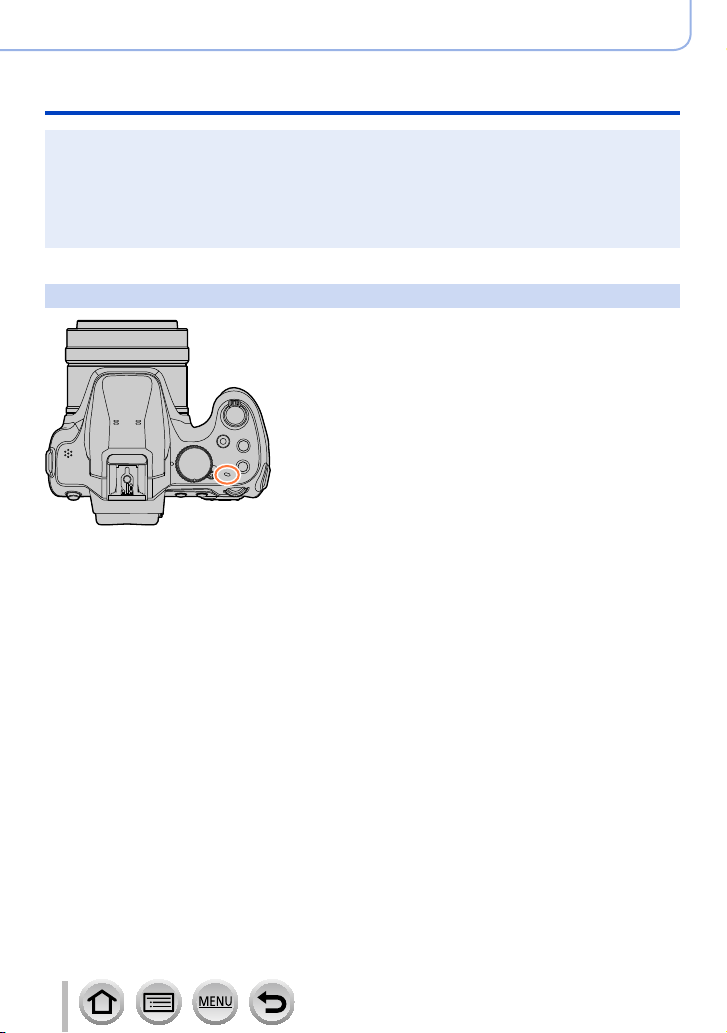
Preparations
Charging battery
If the computer enters sleep mode during charging, charging may be stopped.
●
If a notebook computer that is not connected to an electrical outlet is connected to the camera,
●
the battery of the notebook computer will be depleted. Do not leave the camera and notebook
connected for a long period of time.
Always connect the USB connection cable to the USB connector on your computer. Do not
●
connect the USB connection cable to the USB connector of the monitor, keyboard, printer, or USB
hub.
Charging lamp indications
Charging lamp
On: Charging in progress
Off: Charging complete
(After charging stops, disconnect the camera from
the electrical outlet or your computer.)
Flashing: Charging error
(For instructions on correcting the problem,
refer to (→294).)
23
DVQP1223
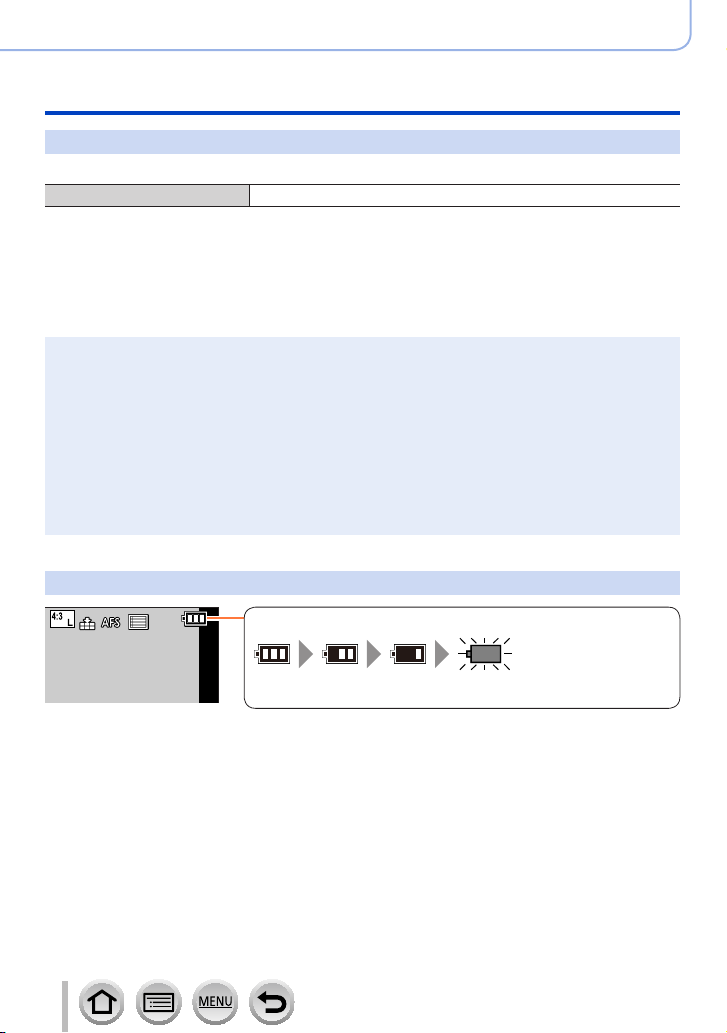
Preparations
Charging battery
Notes on charging time
When using the AC adaptor (supplied)
Charging time Approx. 170 min.
• The charging time indicated above is the time required for charging in case when the
battery is completely used up. The time required for charging differs depending on
conditions of battery usage. Charging takes longer in cases when temperatures are
either high or low and when the battery has not been used for a long period of time.
• The time required for charging through the computer varies depending on the power
supply capacity of the computer.
Do not use any other USB connection cables except the supplied one. Doing so may cause
●
malfunction of the camera.
Do not use any other AC adaptors except the supplied one.
●
Do not use a USB extension cable.
●
The AC adaptor (supplied) and the USB connection cable (supplied) are dedicated accessories of
●
this camera. Do not use them for other devices.
Remove the battery after use. (The battery will be exhausted if left for a long period of time after
●
being charged.)
If there is any trouble related to the electrical outlet (i.e. power failure), charging may not complete
●
properly. Disconnect the USB connection cable (supplied) and reconnect it to the camera.
If the charging lamp does not light even when the camera is connected to the AC adaptor
●
(supplied) or a computer, check to make sure it is properly connected. (→22)
Remaining battery
24
Remaining battery (only when using battery)
(flashes red)
If the battery mark flashes red, recharge or replace a fully charged
battery.
DVQP1223
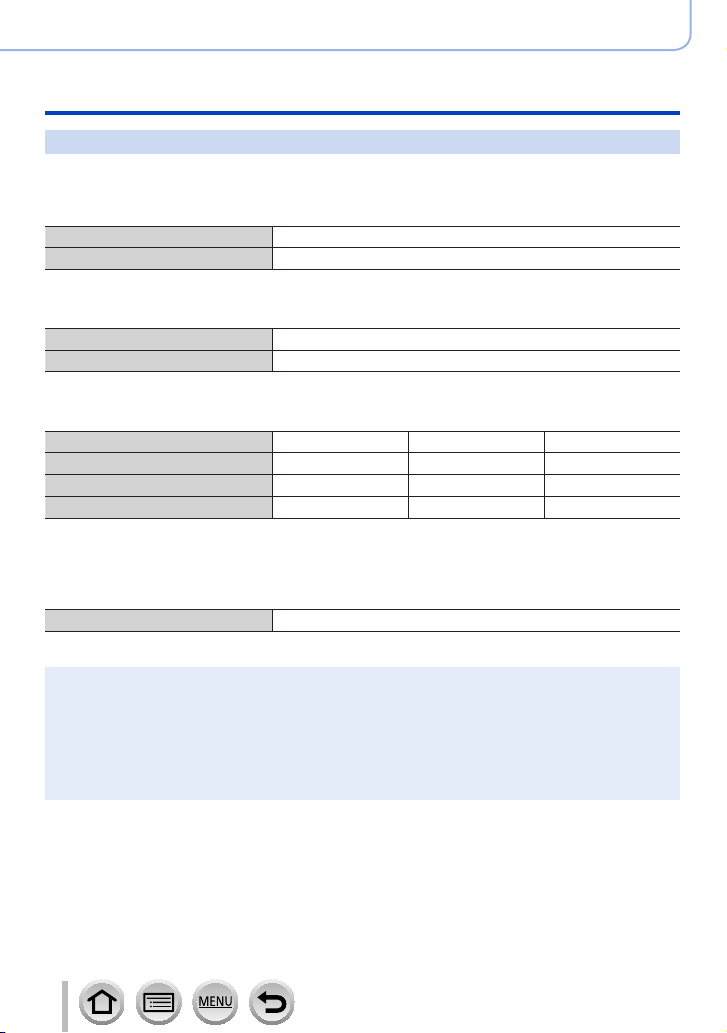
Preparations
Charging battery
Estimated number of recordable pictures and operating time
By CIPA (Camera & Imaging Products Association) standard
When a Panasonic SDHC memory card and the supplied battery are used.
■
Recording still pictures (When using monitor)
Number of recordable pictures Approx. 330 pictures
Recording time Approx. 165 min.
■
Recording still pictures (When using viewfinder (LVF))
Number of recordable pictures Approx. 240 pictures
Recording time Approx. 120 min.
■
Recording motion pictures (When using monitor)
[Rec Format] [AVCHD] [MP4] [MP4]
[Rec Quality] [FHD/17M/60i] [FHD/28M/60p] [4K/100M/30p]
Available recording time Approx. 100 min. Approx. 100 min. Approx. 80 min.
*
Actual available recording time
*
The time you can actually record when repeatedly turning the camera on and off, starting and
stopping recording and using zoom.
■
Viewing pictures (When using monitor)
Playback time Approx. 260 min.
Approx. 50 min. Approx. 50 min. Approx. 40 min.
The operating times and number of recordable pictures will differ according to the
●
environment and the operating conditions.
For example, in the following cases, the operating times shorten and the number of recordable
pictures is reduced.
• In low-temperature environments, such as on ski slopes.
• When operations such as the flash and zoom are used repeatedly.
If available battery power is significantly reduced, battery is reaching end of lifespan. Please
●
purchase a new battery.
25
DVQP1223
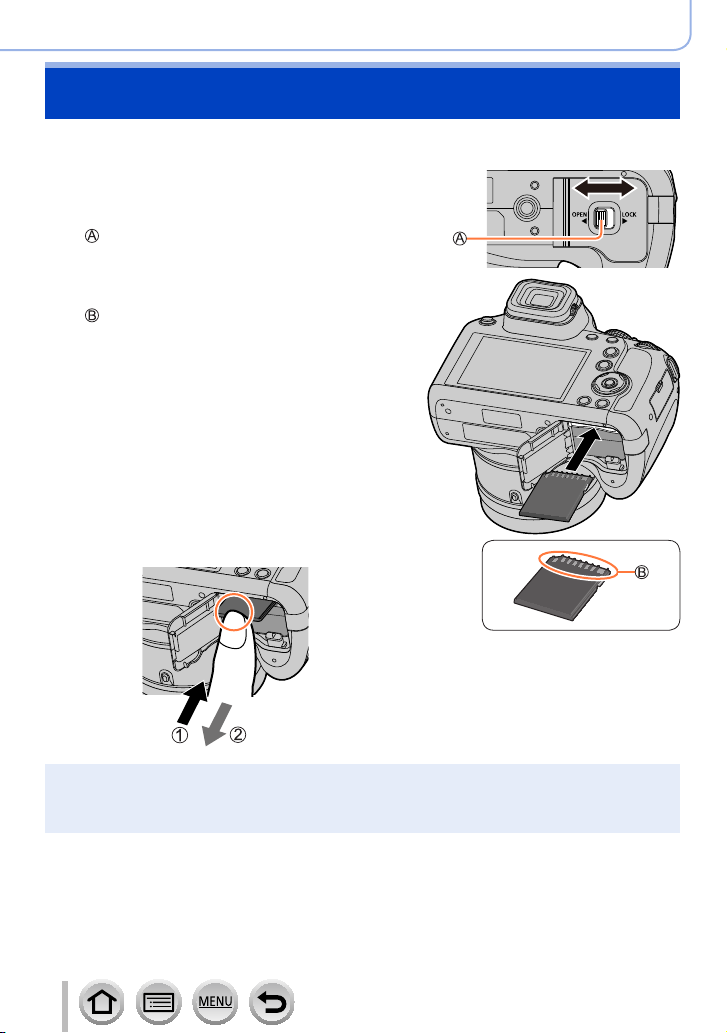
Inserting and removing the card (optional)
• Make sure that the camera is turned off.
Slide the release lever to the
1
[OPEN] position and open the
card/battery door
Release lever
Insert the card all the way
2
Do not touch the terminal
• Check the orientation of a card.
• Insert the card all the way firmly until
it clicks.
Close the card/battery door
3
and slide the release lever to
the [LOCK] position
■
To remove card
Press the center of the card.
Preparations
[OPEN] [LOCK]
Press Pull out
Keep the Memory Card out of reach of children to prevent swallowing.
●
To remove the card, turn the camera off and wait until the LUMIX indicator on the screen goes
●
off. (Failure to wait may cause the camera to malfunction and may damage the card or recorded
data.)
26
DVQP1223
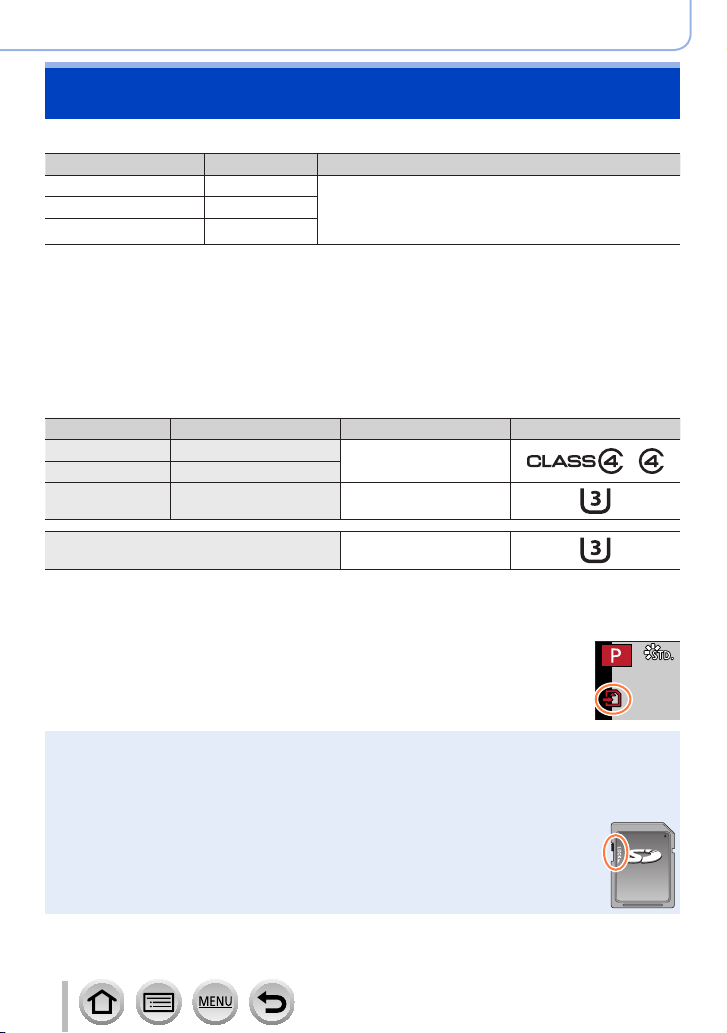
Preparations
60
p
About the Card
The following SD standard-based cards can be used.
Type of Card Capacity Notes
SD Memory Cards 512 MB – 2 GB • This unit is compatible with UHS-
SDHC Memory Cards 4 GB – 32 GB
SDXC Memory Cards 48 GB – 128 GB
■
About motion picture/4K photo recording and speed class ratings
standard SDHC/SDXC memory cards.
• Operation of the cards listed on the left has been
confirmed with Panasonic brand card.
According to the [Rec Format] and [Rec Quality] (→153) of a motion picture, the required
card differs. To record 4K photos, you need a card with a speed class rating that supports
4K photo recording. Use a card that meets the following ratings of the SD Speed Class or
UHS Speed Class.
• SD Speed Class and UHS Speed Class are the speed standards regarding continuous
writing. Confirm the SD speed by checking the card label or other card related
materials.
[Rec Format] [Rec Quality] Speed class Label example
[AVCHD] All
[MP4] [FHD]/[HD]
[MP4] [4K]/[High Speed Video] UHS Speed Class 3
Class 4 or higher
Ι UHS Speed Class 3
When recording in 4K Photo /
[Post Focus]
UHS Speed Class 3
• Latest information:
http://panasonic.jp/support/global/cs/dsc/
(This site is available in English only.)
Access to the card
The access indication displays red when pictures are being recorded on the
card.
While the camera is accessing the card (for an operation such as picture writing, reading, deletion,
●
or formatting), do not turn off the camera or remove the battery, card, AC adaptor (optional) or DC
coupler (optional). Do not subject the camera to vibrations, impact, or static electricity. The card or
the data on the card may be damaged, and this unit may no longer operate normally. If operation
fails due to vibration, impact or static electricity, perform the operation again.
If you set the write-protect switch to “LOCK”, you may not be able to write, delete
●
or format the data or display it by recording date.
It is recommended that you copy important pictures to your computer
●
(as electromagnetic waves, static electricity, or faults may cause data to be
damaged).
27
DVQP1223

Preparations
About the Card
Formatting the card (initialization)
Format the card before recording a picture with this unit.
Since data cannot be recovered after formatting, make sure to back up necessary
data in advance.
→ [Setup] → [Format]
This requires a sufficiently charged battery, or an AC adaptor (optional) and DC coupler (optional).
●
Do not turn off the camera or perform other operations during formatting.
●
Always format cards with this camera. Please reformat the card with this camera if it has already
●
been formatted with a computer or another device.
Estimated recording capacity (number of pictures/recording time)
The number of pictures you can take and the recording time vary in proportion to card
capacity (and depending on recording conditions and type of card).
Recording picture capacity (still pictures)
When [Aspect Ratio] is set to [4:3] and [Quality] is set to [ ]
[Picture Size] 16 GB 32 GB 64 GB 128 GB
L (18M) 1610 3240 6500 12870
M (9M)
S (4.5M)
2970 5950 11760 23290
5240 10500 20590 40760
When [Aspect Ratio] is set to [4:3] and [Quality] is set to [ ]
[Picture Size] 16 GB 32 GB 64 GB 128 GB
L (18M) 490 1000 2000 3970
M (9M) 580 1160 2330 4610
S (4.5M) 630 1270 2540 5040
When the number of recordable pictures exceeds 9,999, “9999+” is displayed.
●
28
DVQP1223
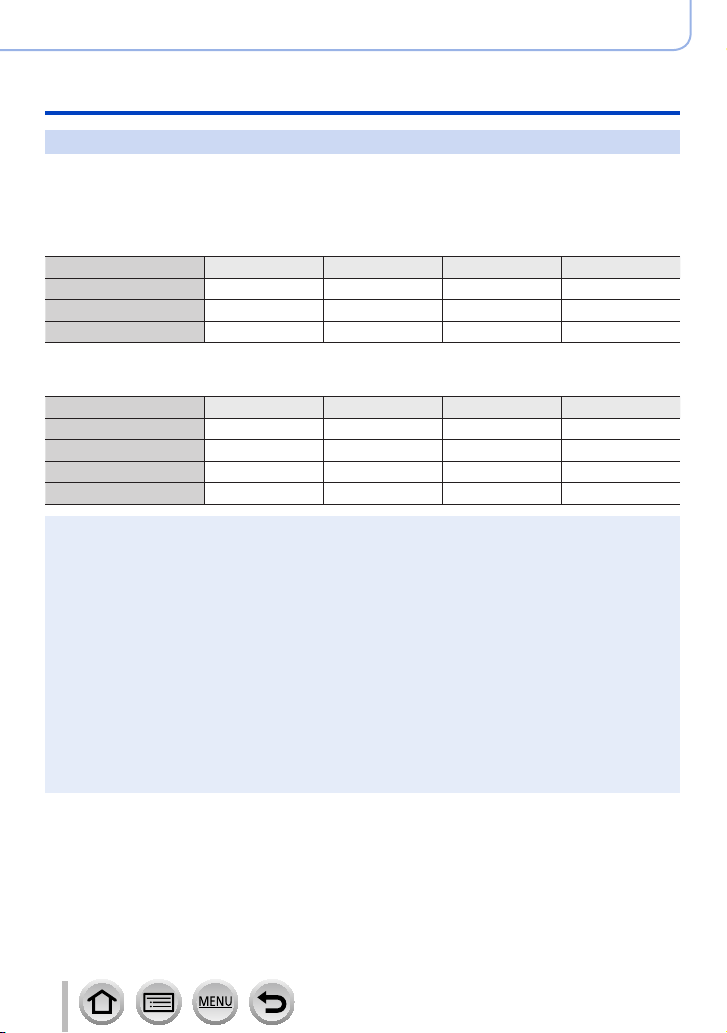
Preparations
About the Card
Recording time capacity (motion pictures)
• The recordable time is the total time of all the motion pictures which have been
recorded.
([h], [m] and [s] indicate “hour”, “minute” and “second”.)
When [Rec Format] is [AVCHD]
[Rec Quality] 16 GB 32 GB 64 GB 128 GB
[FHD/28M/60p] 1h15m00s 2h30m00s 5h00m00s 10h00m00s
[FHD/17M/60i] 2h00m00s 4h05m00s 8h15m00s 16h25m00s
[FHD/24M/30p] 1h25m00s 2h55m00s 5h50m00s 11h35m00s
When [Rec Format] is [MP4]
[Rec Quality] 16 GB 32 GB 64 GB 128 GB
[4K/100M/30p] 20m00s 42m00s 1h20m00s 2h45m00s
[FHD/28M/60p] 1h10m00s 2h30m00s 5h00m00s 9h55m00s
[FHD/20M/30p] 1h35m00s 3h20m00s 6h40m00s 13h15m00s
[HD/10M/30p] 3h05m00s 6h20m00s 12h45m00s 25h25m00s
[AVCHD] motion pictures:
●
Files are split into smaller motion picture files for recording when the file size exceeds 4 GB.
• Motion pictures with [Rec Quality] setting of [FHD/28M/60p]/[FHD/17M/60i]:
Recording stops when the continuous recording time exceeds 29 minutes and 59 seconds.
MP4 motion pictures with a [Rec Quality] size of [FHD] or [HD]:
●
Files are split into smaller motion picture files for recording and playback when the file size
exceeds 4 GB. (You can continue to record motion pictures without interruption.)
• Motion pictures with [Rec Quality] setting of [FHD/28M/60p]:
Recording stops when the continuous recording time exceeds 29 minutes and 59 seconds.
MP4 motion pictures with a [Rec Quality] size of [4K]:
●
Recording stops when the continuous recording time exceeds 15 minutes.
When using an SDHC memory card, files are split into smaller motion picture files for recording
and playback if the file size exceeds 4 GB. (You can continue to record motion pictures without
interruption.)
If using an SDXC Memory Card, you can record a motion picture in a single file even if the size is
greater than 4 GB.
The maximum available continuous recording time is displayed on the screen.
●
29
DVQP1223
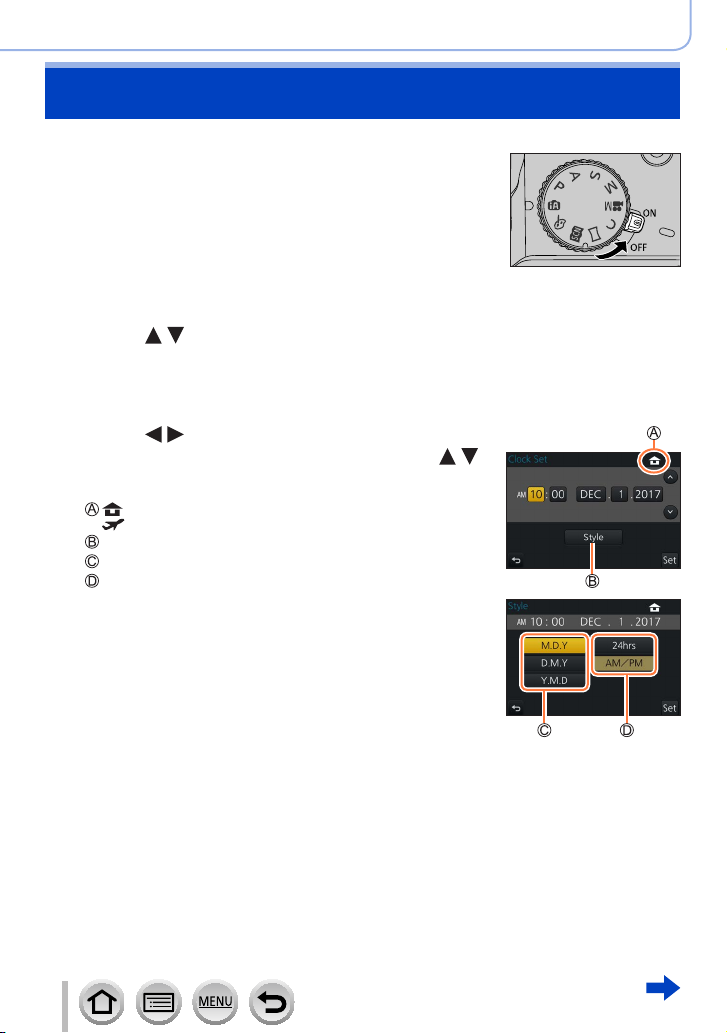
Setting the clock
The clock is not set when the camera is shipped.
Set the Camera [ON/OFF] switch to [ON]
1
• If the language select screen is not displayed, proceed
to step 4.
Press [MENU/SET] while the message is displayed
2
Press to select the language, and press [MENU/SET]
3
• The [Please set the clock] message appears.
Press [MENU/SET]
4
Press to select the items (year,
5
month, day, hour, minute), and press
to set
: Home time
: Destination time
Style
Display order
Time display format
To set the display order or time display format
• Select [Style] and press [MENU/SET] to display the
setting screen for display order and time display
format.
Preparations
Press [MENU/SET]
6
30
DVQP1223
