Page 1

Basic Operating Instructions
Digital Camera
Model No. DC-FT7
Please read these instructions carefully before using this
product, and save this manual for future use.
More detailed operating instructions are available in “Operating
Instructions for advanced features (PDF format)”. To read it, download
it from the website. (P62)
Web Site: http://www.panasonic.com
Model number suffix “EB” denotes UK model.
DVQX1515ZA
EB
F0518HN0
Page 2
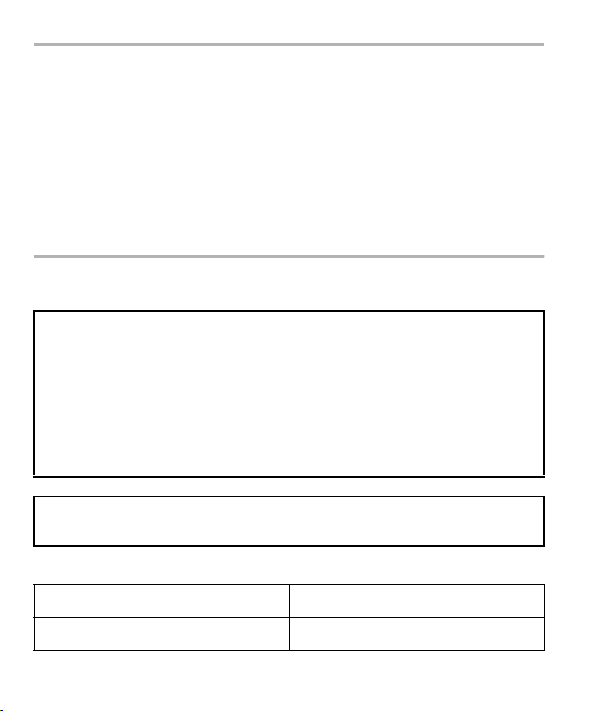
Dear Customer,
We would like to take this opportunity to thank you for purchasing this Panasonic
Digital Camera. Please read these Operating Instructions carefully and keep them
handy for future reference. Please note that the actual controls and components,
menu items, etc. of your Digital Camera may look somewhat different from those
shown in the illustrations in these Operating Instructions.
Carefully observe copyright laws.
• Recording of pre-recorded tapes or discs or other published or broadcast material for
purposes other than your own private use may infringe copyright laws. Even for the
purpose of private use, recording of certain material may be restricted.
Information for Your Safety
WARNING:
To reduce the risk of fire, electric shock or product damage,
• Do not let water or other liquids drip or splash inside the unit.
• Do not expose accessories (battery pack, battery charger, AC adaptor, SD
memory card and etc.) to rain, moisture, dripping or splashing.
• Use the recommended accessories.
• Do not remove covers.
• Do not repair this unit by yourself. Refer servicing to qualified service
personnel.
The socket outlet shall be installed near the equipment and shall be easily
accessible.
∫ Product identification marking
Product Location
Digital camera Bottom
2
DVQX1515 (ENG)
Page 3

Declaration of Conformity (DoC)
Hereby, “Panasonic Corporation” declares that this product is in compliance with
the essential requirements and other relevant provisions of Directive 2014/53/EU.
Customers can download a copy of the original DoC to our RE products from our
DoC server:
http://www.ptc.panasonic.eu
Contact to Authorized Representative:
Panasonic Marketing Europe GmbH, Panasonic Testing Centre, Winsbergring 15,
22525 Hamburg, Germany
Maximum power and operating frequency bands of transmitter
Type of wireless
Frequency band
(central frequency)
Maximum power
(dBm e.i.r.p.)
WLAN 2412-2462 MHz 13 dBm
∫ About the battery pack
CAUTION
• Danger of explosion if battery is incorrectly replaced. Replace only with the type
recommended by the manufacturer.
• When disposing of the batteries, please contact your local authorities or dealer and
ask for the correct method of disposal.
• Do not heat or expose to flame.
• Do not leave the battery(ies) in a car exposed to direct sunlight for a long period of time
with doors and windows closed.
Warning
Risk of fire, explosion and burns. Do not disassemble, heat above 60 xC or
incinerate.
(ENG) DVQX 1515
3
Page 4
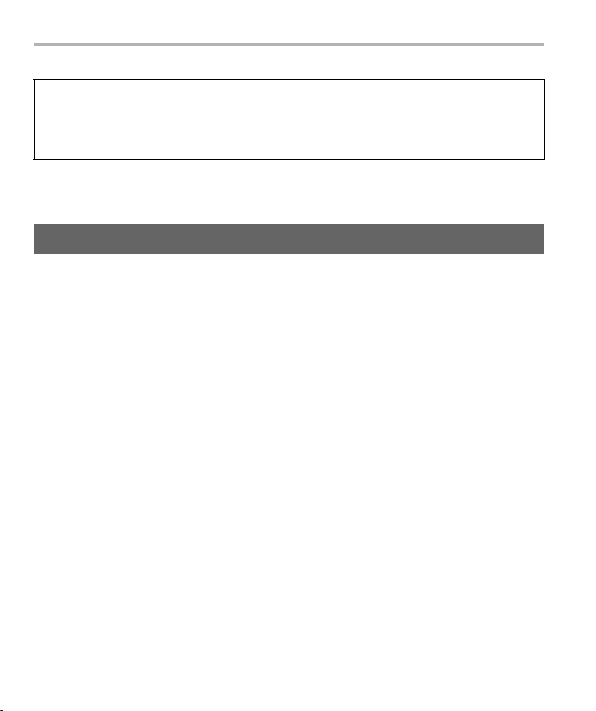
∫ About the AC adaptor (supplied)
CAUTION!
To reduce the risk of fire, electric shock or product damage,
• Do not install or place this unit in a bookcase, built-in cabinet or in another
confined space. Ensure this unit is well ventilated.
• The AC adaptor is in the standby condition when the mains plug is connected. The
primary circuit is always “live” as long as the mains plug is connected to an electrical
outlet.
Cautions for Use
• Do not use any other USB connection cables except the supplied one.
• Use a “High Speed HDMI micro cable” with the HDMI logo.
Cables that do not comply with the HDMI standards will not work.
“High Speed HDMI micro cable” (Type D–Type A plug, up to 2 m (6.6 feet) long)
Keep this unit as far away as possible from electromagnetic equipment (such
as microwave ovens, TVs, video games etc.).
• If you use this unit on top of or near a TV, the pictures and/or sound on this unit may be
disrupted by electromagnetic wave radiation.
• Do not use this unit near cell phones because doing so may result in noise adversely
affecting the pictures and/or sound.
• Recorded data may be damaged, or pictures may be distorted, by strong magnetic
fields created by speakers or large motors.
• Electromagnetic wave radiation may adversely affect this unit, disturbing the pictures
and/or sound.
• If this unit is adversely affected by electromagnetic equipment and stops functioning
properly, turn this unit off and remove the battery or disconnect AC adaptor. Then
reinsert the battery or reconnect AC adaptor and turn this unit on.
Do not use this unit near radio transmitters or high-voltage lines.
• If you record near radio transmitters or high-voltage lines, the recorded pictures and/or
sound may be adversely affected.
4
DVQX1515 (ENG)
Page 5
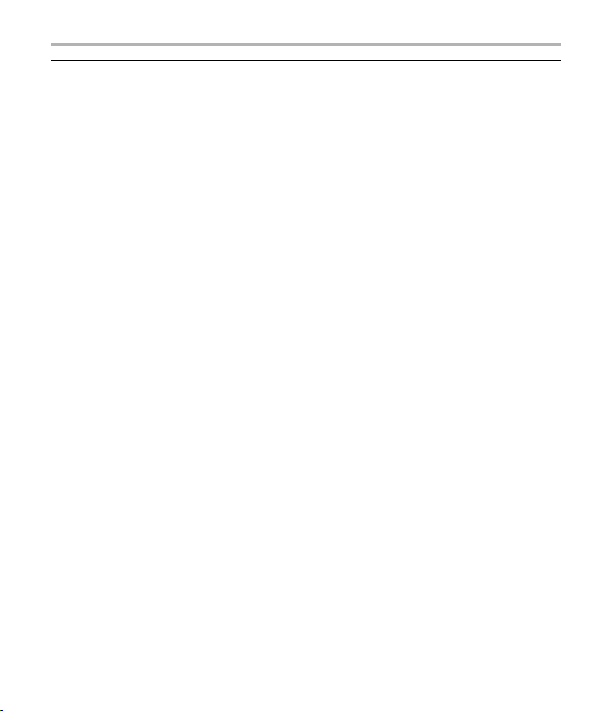
• Before cleaning the camera, remove the battery or disconnect the power plug
from the outlet.
• Do not press the monitor with excessive force.
• Do not press the lens with excessive force.
• Do not spray the camera with insecticides or volatile chemicals.
• Do not keep rubber or plastic products in contact with the camera for a long
period of time.
• Do not use solvents such as benzine, thinner, alcohol, kitchen detergents, etc., to
clean the camera, since it may deteriorate the external case or the coating may
peel off.
• Do not leave the camera with the lens facing the sun, as rays of light from the sun
may cause it to malfunction.
• Always use the supplied cords and cables.
• Do not extend the cords or the cables.
• During access (image writing, reading and deleting, formatting etc.), do not turn
this unit off, remove the battery, card or disconnect the AC adaptor. Furthermore,
do not subject the camera to vibration, impact or static electricity.
• The data on the card may be damaged or lost due to electromagnetic waves, static
electricity or breakdown of the camera or the card. We recommend storing important
data on a PC etc.
• Do not format the card on your PC or other equipment. Format it on the camera only to
ensure proper operation.
(ENG) DVQX 1515
5
Page 6

• The battery is not charged when the camera is shipped. Charge the battery before
use.
• The battery is a rechargeable lithium ion battery. If the temperature is too high or
too low, the operating time of the battery will become shorter.
• The battery becomes warm after using and during and after charging. The camera also
becomes warm during use. This is not a malfunction.
• Do not leave any metal items (such as clips) near the contact areas of the power
plug or near the batteries.
• Store the battery in a cool and dry place with a relatively stable temperature:
(Recommended temperature: 15 oC to 25 oC (59 oF to 77 oF), Recommended
humidity: 40%RH to 60%RH)
• Do not store the battery for a long time while fully charged. When storing the
battery for a long period of time, we recommend charging it once a year. Remove the
battery from the camera and store it again after it has completely discharged.
These symbols indicate separate collection
of waste electrical and electronic equipment
or waste batteries.
More detailed information is contained in
“Operating Instructions for advanced
features (PDF format)”.
6
DVQX1515 (ENG)
Page 7
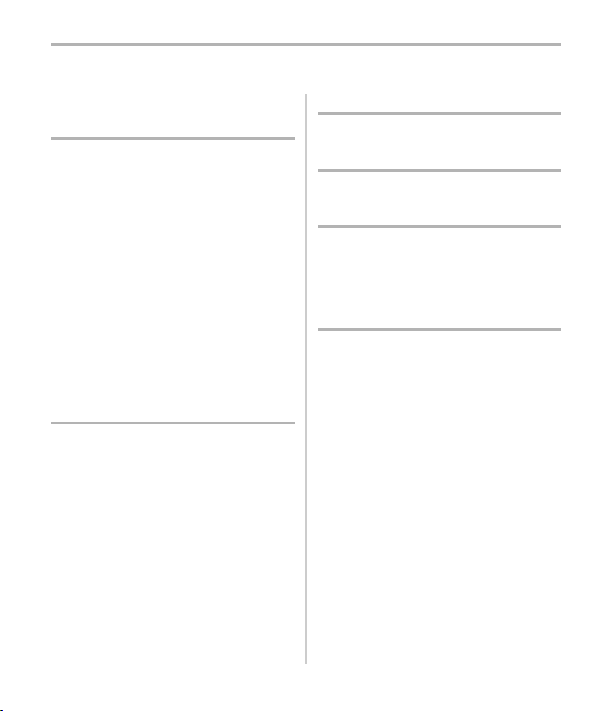
Contents
Information for Your Safety ................... 2
Preparation/Basic
Care of the camera ............................... 8
Standard Accessories ......................... 10
About cards that can be used with this
unit ...................................................... 12
(Important) About the Waterproof/
Dustproof and Anti-shock Performance
of the Camera ..................................... 13
Names and Functions of
Components........................................ 18
Preparations before Recording ........... 20
Basic Operations................................. 24
Setting menu items ............................. 30
Assigning frequently used functions to
the buttons (function buttons) ............. 31
Using the Compass and Altimeter ...... 31
Recording
Taking Pictures using the Automatic
Function (Intelligent Auto Mode) ......... 33
Recording 4K Photos .......................... 34
Controlling Focus After Recording
(Post Focus)........................................ 37
Recording Motion Picture/4K Motion
Picture................................................. 40
Playback
Playing Back Pictures ......................... 43
Menu
Menu list.............................................. 44
Wi-Fi
What you can do with the Wi-Fi®
function ............................................... 46
Controlling with a
Smartphone/Tablet .............................. 47
Others
Monitor Display/Viewfinder Display..... 52
Troubleshooting .................................. 54
Specifications ...................................... 57
Reading the Operating Instructions
(PDF format) ....................................... 62
(ENG) DVQX 1515
7
Page 8

Preparation/Basic
Care of the camera
Please be sure to read “(Important) About the Waterproof/Dustproof and
Anti-shock Performance of the Camera” (P13) before using this unit underwater
to prevent the unit from being mishandled, which may cause water to seep in.
• Do not apply strong shock or vibration by dropping or knocking the camera. Also,
do not apply strong pressure to the camera.
– Waterproof performance may be impaired.
– The lens or the monitor may get damaged.
If the monitor should get damaged, take care to avoid injury caused by the fragments
of broken glass and other damaged components.
– It may cause malfunction in the performance or the function.
• After the camera is used underwater, speaker and microphone performance may
be temporarily degraded, so motion pictures may be recorded or played back with
weak audio.
– After underwater use, perform steps
it underwater” on P16.
∫ When inner side of the viewfinder or monitor is fogged (condensation)
It is not a malfunction or failure of the camera. It may be caused by the
environment in which the camera is used.
What to do when inner side is fogged
• Turn off the camera and open the side door in a place with constant ambient
temperature, away from high temperatures, humidity, sand and dust. The fog will
disappear naturally in approximately 2 hours with the side door open when the
temperature of the camera gets close to the ambient temperature.
• Contact Panasonic if the fogging does not disappear.
Conditions in which inner side may be fogged
Condensation may occur and cause the inner side of the lens, viewfinder, and
monitor to fog up when the camera is used under conditions with drastic
temperature changes or high humidity levels, such as the following:
• When the camera is used underwater suddenly after being on a hot beach etc.
• When the camera is moved to a warm area from a cold area, such as at a ski
resort or at high altitude
• When the side door is opened in a high-humidity environment
If you shake the camera while it is turned off, a rattling sound will be heard. This
is the sound of the lens moving and not a malfunction.
DVQX1515 (ENG)
8
1 through 4 in “Caring of the camera after using
Page 9

Preparation/Basic
∫ When using in a cold climate or at low temperatures
• The performance of the battery (number of recordable pictures/operating time) may
decrease temporarily when using in a temperature between j10 oC and 0 oC (14 oF and
32 oF) (cold places such as ski resorts or places at high altitude). (Charge the battery
sufficiently before use)
• The battery cannot be recharged in a temperature less than 0 oC (32 oF). (The charging
lamp blinks when the battery cannot be recharged.) Charge it sufficiently in a location
where the ambient temperature is between 10 oC and 30 oC (50 oF and 86 oF).
• When using the camera in cold places such as ski resorts or places at high altitude, do
not leave the camera with snow or water droplets sticking to it. Some parts of the
camera may become hard to move or the sound may become dim with snow or water
droplets freezing in narrow spaces, such as the gaps of the buttons, dial, speaker, and
microphone. This is not a malfunction.
• When the camera is used at cold temperatures, speaker and microphone
performance may be temporarily degraded, so motion pictures may be recorded
or played back with weak audio.
– Keep the camera warm by placing it in a warm place such as inside your cold
protection gear or clothes during use.
How to use this manual
• The screens used in these operating instructions are examples provided to describe
operations.
• The product design and specifications described in these operating instructions may
differ from the actual product due to improvements.
∫ About the symbols in the text
MENU
: Indicates that the menu can be set by pressing [MENU/SET] button.
: Tips for skilful use and points for recording.
In these operating instructions, steps for setting a menu item are described as follows.
MENU
> [Rec] > [Quality] > [›]
Applicable modes:
In Recording Modes shown as black icons, you can select and use indicated menu
items and functions.
(ENG) DVQX 1515
9
Page 10

Preparation/Basic
Standard Accessories
Check that all the accessories are supplied before using the camera.
Product numbers correct as of May 2018. These may be subject to change.
Battery Pack
(Indicated as battery pack or battery in the
1
text)
• Charge the battery before use.
AC Adaptor
2
• This is used for charging.
3 USB Connection Cable
4 Hand Strap
• Supplied accessories such as battery pack etc.
are not waterproof. (excluding hand strap)
• SD Memory Card, SDHC Memory Card and SDXC Memory Card are indicated as card
in the text.
• The card is optional.
• Consult the dealer or Panasonic if you lose the supplied accessories. (You can
purchase the accessories separately.)
DVQX1515 (ENG)
10
13
DMW-BCM13E
K1HY04YY0106
24
SAE0012F DVPW1015Z
Page 11
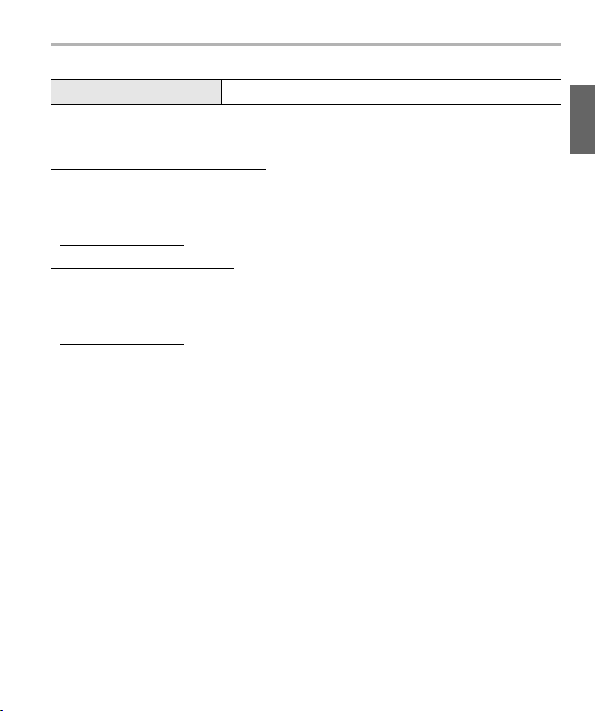
Preparation/Basic
∫ Digital Camera Accessory
Battery Pack DMW-BCM13
• Some optional accessories may not be available in some countries.
Sales and Support Information
Customer Communications Centre
• For customers within the UK: 0344 844 3899
• For customers within Ireland: 01 289 8333
• Monday –Friday 9:00 am –5:00 pm (Excluding public holidays).
• For further support on your product, please visit our website:
www.panasonic.co.uk
Direct Sales at Panasonic UK
• Order accessory and consumable items for your product with ease and confidence by
phoning our Customer Communications Centre Monday – Friday 9:00 am–5:00 pm
(Excluding public holidays).
• Or go on line through our Internet Accessory ordering application at
www.pas-europe.com
• Most major credit and debit cards accepted.
• All enquiries transactions and distribution facilities are provided directly by Panasonic
UK.
• It couldn’t be simpler!
• Also available through our Internet is direct shopping for a wide range of finished
products. Take a browse on our website for further details.
.
(ENG) DVQX 1515
11
Page 12
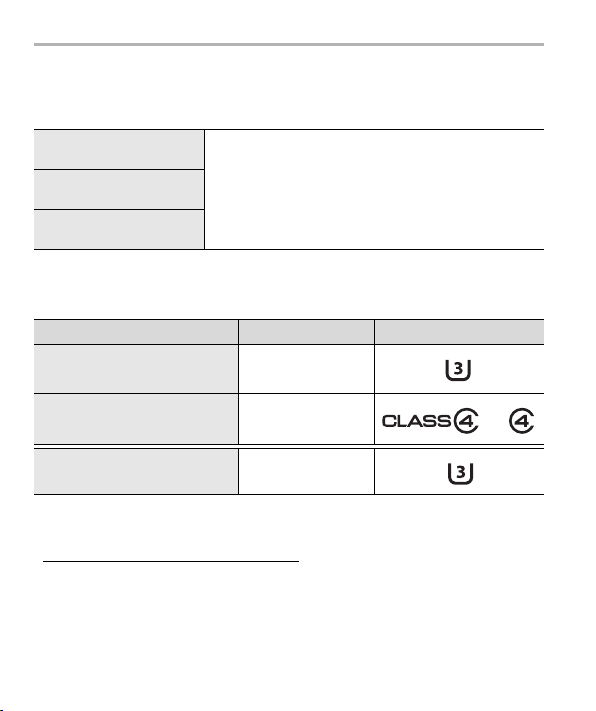
Preparation/Basic
About cards that can be used with this
unit
SD Memory Card
(512 MB to 2 GB)
SDHC Memory Card
(4 GB to 32 GB)
SDXC Memory Card
(48 GB to 128 GB)
∫ About motion picture/4K photo recording and speed class ratings
Use a card that meets the following ratings of the SD Speed Class or UHS Speed
Class.
Size in [Rec Quality] Speed class Label example
4K UHS Speed Class 3
FHD/HD Class 4 or higher
When recording in 4K Photo/
[Post Focus]
• SD Speed Class and UHS Speed Class are the speed standards regarding continuous
writing. To check the class, see the labelled side, etc. of the card.
• Please confirm the latest information on the following website.
http://panasonic.jp/support/global/cs/dsc/
(This Site is English only.)
• Keep the memory card out of reach of children to prevent swallowing.
DVQX1515 (ENG)
12
• This unit is compatible with UHS-I UHS Speed Class 3
standard SDHC/SDXC memory cards.
• Operation of the cards on the left has been confirmed
with Panasonic’s cards.
UHS Speed Class 3
Page 13

Preparation/Basic
(Important) About the Waterproof/
Dustproof and Anti-shock Performance
of the Camera
Waterproof/Dustproof Performance
This camera’s waterproof/dustproof rating complies with the “IPX8” and
“IP6X” ratings. Provided the care and maintenance guidelines described
in this document are strictly followed, this camera can operate
underwater, to a depth not exceeding 31 m (102 feet) for a time not
exceeding 60 minutes. (¢1)
Anti-shock Performance
This camera also complies with “MIL-STD 810F Method 516.5-Shock”.
The camera has cleared a drop test from a height of 2 m (6.6 feet) onto
3 cm (0.1 feet) thick plywood. In most cases this camera should not
sustain any damage if dropped from a height not exceeding 2 m
(6.6 feet). (¢2)
Withstand Load Performance
This camera complies with 100 kgf / 220.5 lbf load tests. (¢3)
This does not guarantee no destruction, no malfunction, or waterproofing in
all conditions.
¢1 This means that the camera can be used underwater for specified time in specified
pressure in accordance with the handling method established by Panasonic.
¢2 “MIL-STD 810F Method 516.5-Shock” is the test method standard of the U.S.
Defense Department, which specifies performing drop tests from a height of 122 cm
(4 feet), at 26 orientations (8 corners, 12 ridges, 6 faces) using 5 sets of devices, and
passing the 26 orientation drops within 5 devices. (If failure occurs during the test, a
new set is used to pass the drop orientation test within a total of 5 devices)
Panasonic’s test method is based on the above “MIL-STD 810F Method
516.5-Shock”. However, the drop height was changed from 122 cm (4 feet) to
200 cm (6.6 feet) dropping onto 3 cm (0.1 feet) thick plyboard. This drop test was
passed.
(Disregarding appearance change such as loss of paint or distortion of the part where
drop impact is applied.)
¢3 According to the test conditions specified by Panasonic.
(ENG) DVQX 1515
13
Page 14

Preparation/Basic
∫ Handling of the camera
• Waterproofing is not guaranteed if the unit is subject to an impact as a result of being hit
or dropped etc. If an impact to the camera occurs, it should be inspected (subject to a
fee) by a Panasonic to verify that the waterproofing is still effective.
• When the camera is splashed with detergent, soap, hot spring, bath additive, sun oil,
sun screen, chemical, etc., wipe it off immediately.
• Waterproof function of the camera is for sea water and fresh water only.
• Any malfunction caused by customer misuse, or mishandling will not be covered by the
warranty.
• Panasonic offers no compensation for any accidents caused by use of the product
(including both personal and property damage).
• The inside of this unit is not waterproof. Water leakage will cause malfunction.
• Supplied accessories such as battery pack etc. are not waterproof.
(excluding hand strap)
• Card and battery are not waterproof. Do not handle with a wet hand. Also, do not insert
wet card or battery into the camera.
• Do not leave the camera for a long period of time in cold places where the temperature
reaches s10 oC (14 oF) or lower (ski resorts, places at high altitude, etc.) or hot places
where the temperature reaches 40 oC (104 oF) or higher (in particular, places exposed to
strong sunlight, inside a sun-heated automobile, near a heater, on a boat or beach,
etc.). (Doing so will deteriorate the waterproof performance)
∫ About the [Precautions] display
• [Precautions] is displayed when the power is turned on for the first time after purchase,
with the side door completely closed.
• Please check beforehand to maintain the waterproof performance.
1 Press 2 to select [Yes], and press [MENU/SET].
2 Press 2/1 to select the picture.
2: Return to the previous screen
1: View the next screen
• It can be forcefully ended by pressing [MENU/SET].
• When it is forcefully ended while checking by turning the unit off or pressing
[MENU/SET], [Precautions] is displayed every time the power is turned on.
3 After the final screen (12/12), press [MENU/SET] to finish.
• When [MENU/SET] is pressed after the final screen (12/12), [Precautions] is not
displayed from the next time the power is turned on.
• This can also be viewed from [Precautions] in the [Setup] menu.
14
DVQX1515 (ENG)
Page 15

Preparation/Basic
Check before using underwater
Always wipe the rubber seal on the side door and the area where rubber
seal sits with a dry, lint-free cloth.
1 Check that there are no foreign objects on the inner side of the side
door.
• If there is any foreign object, such as lint, hair, sand, etc., on the surrounding area,
water will leak within a few seconds, causing malfunction.
• Wipe it off with a soft, dry cloth if there is any liquid.
It may cause water leaks and malfunction if you use the camera with liquid
adhered.
• If foreign objects are present, wipe them off with a dry, lint-free cloth.
• Be extremely careful to remove the small sand etc. that may adhere to the sides
and corners of the rubber seal.
2 Check for cracks and deformation of the rubber seal on the side door.
• The integrity of the rubber seals may decrease after about 1 year, with use and
age. To avoid permanently damaging the camera, the seals should be replaced
once each year. Please contact Panasonic for related costs and other information.
3 Close the side door securely.
A Red part
B [LOCK] switch
C Released state
D Locked state
• Lock the [LOCK] switch securely until
the red part is no longer visible.
• To prevent water intrusion, be careful
not to catch foreign objects such as
liquids, sand, hair, dust, or the strap
Do not open or close the side door in places with sand and dust, close to
water, or with wet hands. Sand or dust adhering may cause water leaks.
cord.
(ENG) DVQX 1515
15
Page 16

Preparation/Basic
Using the camera underwater
• Use the camera underwater to 31 m (102 feet) with the water temperature between 0 oC
and 40 oC (32 oF and 104 oF).
• Do not use the camera at a depth of over 31 m (102 feet).
• Do not use it in the hot water over 40 oC (104 oF) (in the bath or hot spring).
• Do not use the camera underwater longer than 60 minutes continuously.
• Do not open or close the side door underwater.
• Do not apply shock to the camera underwater. (Waterproof performance may not be
maintained, and there is a chance of water leak.)
• Do not dive into the water holding the camera. Do not use the camera in a location where
the water will splash strongly, such as rapid flow or waterfall. It may cause malfunction.
• The camera will sink in the water. Take care not to drop the camera and lose it
underwater by securely placing the strap around your wrist or similar measure.
Caring of the camera after using it underwater
Do not open or close the side door until the sand and dust is removed by
rinsing the camera with water.
Make sure to clean the camera after using it.
• Thoroughly wipe off any water droplets, sand, and saline matter on your hands, body, hair, etc.
• It is recommended to clean the camera indoors, avoiding places where water spray
or sand may fall.
After using it underwater, always clean the camera rather than leaving it in a dirty state.
• Leaving the camera with foreign objects or saline matter on it may cause damage,
discolouration, corrosion, unusual odour, or deterioration of the waterproof performance.
1 Rinse with fresh water with the side door closed.
• After use at the seaside or underwater, soak the unit in fresh
water pooled in a shallow container for 10 minutes or less.
• Do not use chemicals such as benzine, thinner, alcohol
or cleanser, soap or detergents.
• If the dioptre adjustment dial, shutter button, the camera [ON/
OFF] button or other parts are not moving smoothly, there may
be trapped foreign objects. As continued use may cause these
parts to get stuck or cause other malfunctions, shake the
camera in fresh water to wash off any foreign objects. After
that, check that the parts of the camera are moving smoothly.
DVQX1515 (ENG)
16
Page 17
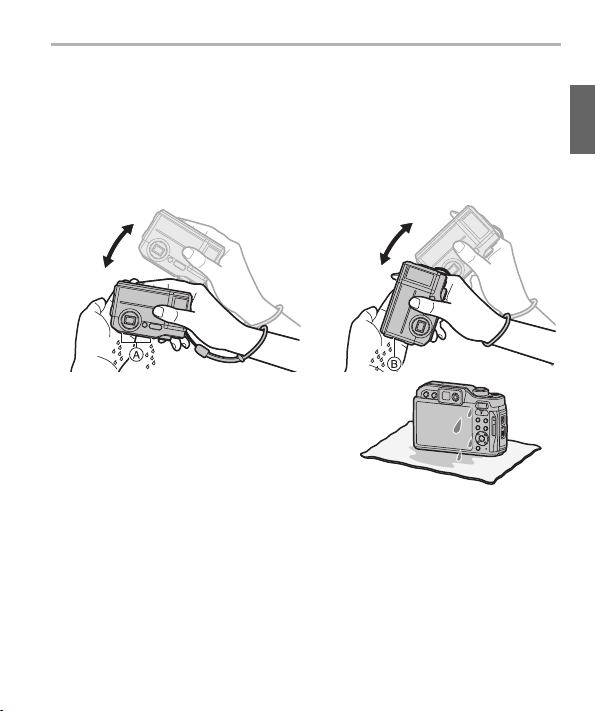
Preparation/Basic
• Bubbles may come out of the drainage hole when you immerse the camera in
water, but this is not a malfunction.
2 Tap the camera lightly against your palm while holding it upside down
and then with the illustrated side facing down, and then wipe off the
water droplets with a soft, dry cloth.
• Repeat this step a few times if water is left in the mi crophone A or speaker B hole.
If water is left in the microphone or speaker hole, weak or distorted audio may be
recorded and played back.
• Fasten the strap firmly to your wrist to avoid dropping the camera.
3 Dry the camera by standing it on a
dry cloth in a well ventilated shaded
area.
• This unit incorporates drain design,
draining water in gaps in the camera
[ON/OFF] button and zoom button etc.
• Do not dry the camera with hot air from
dryer or similar. Waterproof performance
will deteriorate due to deformation.
4 Confirm that there are no water droplets, open the side door, and wipe
off any water droplets or sand left inside using a soft, dry cloth.
• Water droplets may adhere to the card or battery when the side door is opened
without thoroughly drying. Also, water may accumulate in the gap around the
card/battery slot or the terminal connector. Be sure to wipe any water off with a
soft, dry cloth.
• The water droplets may seep into the camera when the side door is closed while it
is still wet, causing condensation or failure.
(ENG) DVQX 1515
17
Page 18

Preparation/Basic
1
9
14
15
16
2 3 4 5 5 76
10
11
12
13
8
Names and Functions of Components
Camera [ON/OFF] button (P23)
1
Motion picture button (P40)
2
Shutter button (P26)
3
Flash
4
Stereo microphone
• Be careful not to cover the microphone
5
with your finger. Doing so may make
sound difficult to record.
Self-timer indicator/AF Assist Lamp/LED
6
light
Lens surface
7
Speaker
8
Side door (P15, 20)
9
10 [USB/CHARGE] socket (P21)
Card slot (P20)
11
12 [HDMI] socket
18
DVQX1515 (ENG)
Battery slot (P20)
13
[LOCK] switch (P15, 20)
14
15 Release lever (P20)
Strap eyelet
• Be sure to attach the strap when using
the camera to ensure that you will not
drop it.
• After placing the strap around your
wrist, slide the adjuster A to fasten the
strap.
• B e sure to attach the strap to th e strap
16
eyelet.
Page 19
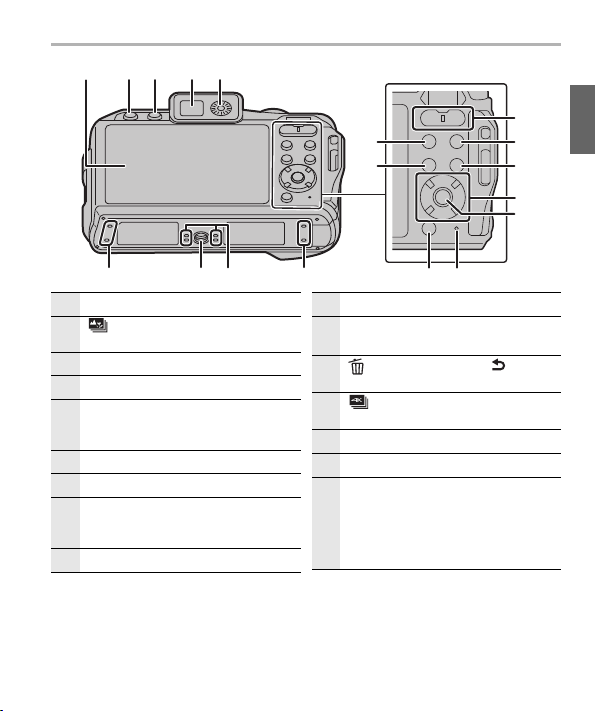
Preparation/Basic
18 19 212017
31 2728
23
24
26
25
22
30
29
31 3132
17 Monitor (P52)
[ ] (Post Focus) button (P37)/[Fn2]
18
button (P31)
[LVF] button (P24)
19
Viewfinder (P24, 52)
20
Dioptre adjustment dial
21
• Adjust until you can see the characters
displayed in the viewfinder clearly.
Zoom button (P25)
22
[(] (Playback) button (P43)
23
[DISP.] button
24
• Each time this is pressed, the display
on the monitor is switched.
Cursor buttons (P27)
25
26 [MENU/SET] button (P27)
27
28
29
30
31
32
Charging lamp (P22)/
Wi-Fi® connection lamp (P46)
[ ] (Delete) button (P43)/[ ]
(Cancel) button/[Q.MENU] button
[ ] (4K Photo Mode) button (P34)/
[Fn1] button (P31)
[MODE] button (P28)
Drainage hole
Trip od m ount
• It may not be possible to attach and
securely fasten a tripod with a screw
length of 5.5 mm (0.22 inch) or more
to the camera. Doing so may also
damage the camera.
(ENG) DVQX 1515
19
Page 20

Preparation/Basic
Preparations before Recording
Inserting and Removing the Card (optional)/the Battery
• Check that this unit is turned off.
1 1: Slide the [LOCK] switch A, and release
the lock.
2: Slide the release lever B and open the
side door.
• Always use genuine Panasonic batteries
(DMW-BCM13E).
• If you use other batteries, we cannot
guarantee the quality of this product.
2 Battery: Being careful about the battery
orientation, insert all the way until you hear a
locking sound and then check that it is
locked by lever C. Pull the lever C in the
direction of the arrow to remove the battery.
Card: Push it securely all the way until you
hear a “click” while being careful about the
direction in which you insert it. To remove
the card, push the card until it clicks, then
pull the card out upright.
D: Do not touch the connection terminals of the
card.
Check the orientation of the card.
3 Close the side door until it clicks, and then
lock the [LOCK] switch by sliding it toward
[2].
• Confirm that the red part E on the [LOCK] switch
is not showing.
20
DVQX1515 (ENG)
Page 21

Preparation/Basic
Charging the Battery
The battery that can be used with this unit is DMW-BCM13E.
• Charge the battery in areas w ith an ambient temperature, between 10 oC and 30 oC
(50 oF and 86 oF) (same as the battery temperature), is recommended.
Insert the battery into this unit.
Check that this unit is turned off.
Connect the camera and the AC adaptor (supplied) B or a PC D.
[USB/CHARGE] socket
• Place the camera in an upright position, and find the
terminal at the bottom.
• Check the direction of the terminals and plug in/out
straight holding onto the plug.
(It may result in malfunction by the deforming of the
terminal if it is plugged in obliquely or in wrong direction.)
Do not connect devices to incorrect terminals. Doing so
may cause malfunction.
• The AC adaptor (supplied) and USB connection cable (supplied) are for this camera
only. Do not use them with other devices.
• Do not use any other USB connection cables except the supplied one.
• Do not use any other AC adaptors except the supplied one.
A Charging lamp
B AC adaptor (supplied)
C To power outlet
D PC (Turned on)
E USB connection cable
(supplied)
(ENG) DVQX 1515
21
Page 22

Preparation/Basic
∫ Charging from the power outlet
Connect the AC adaptor (supplied) and this camera with the USB connection
cable (supplied), and insert the AC adaptor (supplied) into the power outlet.
∫ Charging from a computer
Connect the computer and this camera with the USB connection cable
(supplied).
∫ About the charging lamp
Lit: Charging.
Off: Charging has completed.
(When charging is complete, disconnect the camera from the
• When the charging lamp flashes
– Reconnect the USB connection cable (supplied) in a location where the ambient
temperature (and the temperature of battery) is in a 10 oC to 30 oC (50 oF to 86 oF)
range, and try charging again.
– If your PC is not capable of supplying sufficient power, charging is not possible.
power outlet or computer.)
∫ Charging time
When using the AC adaptor (supplied)
Charging time Approx. 170 min
• The indicated charging time is for when the battery has been discharged
completely.
The charging time may vary depending on how the battery has been used.
The charging time for the battery in hot/cold environments or a battery that has
not been used for a long time may be longer than normal.
• When power is supplied from a computer, the power supply capacity of the computer
determines the charging time.
22
DVQX1515 (ENG)
Page 23

Setting Date/Time (Clock Set)
&ORFN6HW
'(&
6W\OH
6HW
*07
/RQGRQ
&DVDEODQFD
6HW
MENU
• The clock is not set when the camera is shipped.
1 Press camera [ON/OFF] button.
2 Press [MENU/SET].
3 Press 2/1 to select the items (year, month,
day, hour, minute), and press 3/4 to set.
4 Press [MENU/SET] to set.
5 When [The clock setting has been completed.] is
displayed, press [MENU/SET].
6 When [Please set the home area] is displayed,
press [MENU/SET].
7 Press 2/1 to select the home area, and then
press [MENU/SET].
• [Precautions] will be displayed. (P14)
Formatting the card (initialisation)
Format the card before recording a picture with this unit.
After formatting, all data stored on the card will be deleted and cannot be
recovered. Back up necessary data on a PC or similar device first, and then
format the card.
> [Setup] > [Format]
(ENG) DVQX 1515
Preparation/Basic
23
Page 24

Preparation/Basic
Basic Operations
Tips for taking good pictures
Hold the camera gently with both hands, keep your arms still at your side and
stand with your feet slightly apart.
• Before using the camera, be sure to attach the supplied strap and fasten it to your
wrist to avoid dropping the camera. (P18)
• Be careful not to put your fingers on the flash, AF assist lamp/LED light A,
microphone B, speaker C or lens etc.
• Make sure your footing is stable and there is no danger of colliding with another person
or object in the vicinity while taking pictures.
[LVF] button (Switching the Monitor/Viewfinder)
Press [LVF] to switch between the Monitor and
Viewfinder.
Press [LVF].
24
DVQX1515 (ENG)
Page 25

Preparation/Basic
MENU
MENU
Zoom button (zoom operations)
You can zoom in to make people and objects appear closer or zoom out to record
landscapes in wide angle.
[W]: To make subjects appear further away use (Wide)
[T]: To make subjects appear closer use (Tele)
Optical Zoom
Zooms in without deteriorating the image quality.
Maximum magnification: 4.6k
Extra Optical Zoom
This function works when any of the picture sizes indicated with is selected.
You can zoom in further than you can with the Optical Zoom without deteriorating
the image quality.
Maximum magnification: 9k
(This includes the optical zoom magnification. The magnification level differs
depending on [Picture Size] setting.)
Intelligent Zoom
You can zoom in up to twice the original zoom magnification while minimising the
deterioration of the image quality.
> [Rec]/ [Motion Picture] > [i.Zoom] > [ON]/[OFF]
[Digital Zoom]
Although the image quality deteriorates every time you zoom in further, you can
zoom in up to four times the original zoom magnification.
> [Rec]/ [Motion Picture] > [Digital Zoom] > [ON]/[OFF]
(ENG) DVQX 1515
25
Page 26

Preparation/Basic
Shutter button (Taking pictures)
1 Press the shutter button halfway to focus.
• Aperture value and shutter speed are displayed.
• Once the subject is in focus, the focus indication is
displayed. (When the subject is not in focus, the
indication flashes.)
A Aperture value
B Shutter speed
C Focus indication
2 Press the shutter button fully (push it in
further), and take the picture.
• Be careful not to move the camera when you
press the shutter button.
∫ Check the picture you have taken
Press [(] to display the recorded image. (P43)
26
DVQX1515 (ENG)
Page 27

Preparation/Basic
Cursor buttons/[MENU/SET] button
Pressing the cursor button:
Selection of items or setting of values etc., is performed.
• These operating instructions express the up, down, left, and right of
the cursor button as 3/4/2/1.
Pressing [MENU/SET]:
Confirmation of setting contents, etc., is performed.
∫ Pressing the cursor button while recording
3/[È] (Exposure Compensation)
Use this function when you cannot achieve appropriate exposure due to the
difference in brightness between the subject and the background.
1/[‰] (Flash Mode)
Set the flash to match the recording.
• If you set the [LED Light] to [ON], and press and hold down 1 on the recording standby
screen, the LED light will come on for 60 seconds.
2/[#] (Macro Mode)
• [ ]([AF Macro])
– You can take pictures of a subject as close as 5 cm (0.16 feet) from the lens by
pressing the zoom button upmost to Wide (1k).
• [ ]([Macro Zoom])
– Use this setting to get close to the subject and then further enlarge when taking the
picture.
You can take a picture with the Digital Zoom up to 3k while maintaining the distance
to the subject for the extreme Wide position (5 cm (0.16 feet)).
4/[ ] (Drive Mode)
You can change what the camera will do when you press the shutter button.
• [Single]/[Burst]/[4K PHOTO] (P34)/[Post Focus] (P37)/[Auto Bracket]/[Self Timer]
(ENG) DVQX 1515
27
Page 28

Preparation/Basic
[MODE] button (Selecting a Recording Mode)
1 Press [MODE].
2 Press 3/4/2/1 to selec t the Recording Mode.
3 Press [MENU/SET].
28
DVQX1515 (ENG)
Page 29

Preparation/Basic
Intelligent Auto Mode (P33)
Programme AE Mode
Records at the aperture value and shutter speed set by the camera.
Manual Exposure Mode
The exposure is adjusted by the aperture value and the shutter speed which
are manually adjusted.
Creative Control Mode
Record while checking the image effect.
Scene Guide Mode
This mode allows you to take pictures that match the scene being recorded.
Sports Mode
Use this mode to take pictures of sporting events, etc.
Snow Mode
This allows you to take pictures that show the snow as white as possible at a
ski resort or a snow-covered mountain.
Beach & Surf Mode
This is optimal for recording images underwater at a depth of up to 3 m
(9.8 feet) and at the beach.
Underwater Mode
This is optimal for recording images underwater at a depth exceeding 3 m
(9.8 feet).
Panorama Shot Mode
This mode allows you to take panorama pictures.
(ENG) DVQX 1515
29
Page 30

Preparation/Basic
3KRWR6W\OH
$VSHFW5DWLR
$872
3LFWXUH6L]H
67'
4XDOLW\
6HQVLWLYLW\
0
/
3KRWR6W\OH
$VSHFW5DWLR
$872
3LFWXUH6L]H
67'
4XDOLW\
6HQVLWLYLW\
0
/
U
Setting menu items
Press [MENU/SET].
1
Press 2.
2
Press 3/4 to select a menu selector
3
icon, such as [ ].
[Rec] (P44)
6HWFRPSUHVVLRQOHYHORISLFW
[Motion Picture] (P44)
[Custom] (P45)
[Setup] (P45)
[Playback] (P45)
Press [MENU/SET].
4
Press 3/4 of the cursor button to
5
select the menu item and press [MENU/
,QFUHDVHWKHQXPEHURIUHFR
SET].
Press 3/4 of the cursor button to
6
select the setting and press [MENU/
SET].
• Depending on the menu item, its setting may not appear or it may be displayed
in a different way.
∫ Close the menu
Press [ ] or press the shutter button halfway.
30
DVQX1515 (ENG)
Page 31

Preparation/Basic
)Q
)Q
Assigning frequently used functions to
the buttons (function buttons)
You can assign recording functions, etc. to specific buttons.
Select the menu.
1
> [Custom] > [Fn Button Set] > [Setting in REC
MENU
Press 3/4 to select the function
2
button you want to assign a function to
mode]/[Setting in PLAY mode]
and then press [MENU/SET].
Press 3/4 to select the function you
3
want to assign and then press [MENU/
SET].
• If you press and hold a function button (any of [Fn1] to [Fn2]) for 2 seconds, the screen
displayed in step
displayed depending on the currently selected mode or the currently displayed screen.
3 can be displayed. In some cases, however, the screen cannot be
Using the Compass and Altimeter
Applicable modes:
• Information measured on this unit is only a rough indication. Do not use it for
technical purposes.
• When using this unit for full-scale mountain climbing, trekking, use the measured
information (direction, altitude) only as a rough indication, and always carry a
map and purpose-built measurement tools.
∫ Activate the sensors
The direction and altitude can be measured and recorded in the recorded images.
> [Setup] > [Sensor Settings] > [ON]
MENU
(ENG) DVQX 1515
31
Page 32

Preparation/Basic
∫ Display the compass and altimeter
The current bearing and altitude are displayed during recording, while the bearing
and altitude at the time of recording are displayed during playback.
To switch the environment information screen, press [DISP.] several times.
1
P
1
(
'(&
A Altimeter
You can check the altitude of the current location.
Altimeter is not adjusted at the time of purchase.
• Displaying range is j500 m (j1640 feet) to 9000 m (29530 feet).
• The displayed altitude is a relative altitude. The altitude is a value calculated by
converting an atmospheric pressure within the unit to an altitude with 0 m (0 feet) (sea
level) u 1013 hPa as a reference.
• Altitude value may show errors depending on the change in atmospheric pressure
compared to areas such as locations with altimeter reference signs. Adjust frequently
with [Altimeter Adjust].
• For details, refer to the “Operating Instructions for advanced features (PDF format)”.
B Compass
• 16 bearings are displayed based on the direction the lens of the camera is pointing in.
• The coloured portion of the needle points north.
C Location information (only during playback)
• Location information added from the smartphone is displayed. (P51)
D Recording date (only during playback)
E North
DVQX1515 (ENG)
32
Page 33

Recording
Taking Pictures using the Automatic
Function (Intelligent Auto Mode)
Recording Mode:
In this mode, the camera makes the optimal settings for the subject and scene, so
we recommend it when you wish to leave the settings to the camera and record
without thinking about them.
Press [MODE].
1
Press 3/4/2/1 to select [ ], and
2
then press [MENU/SET].
Hold the camera with the lens facing
3
toward the subject.
• When the camera identifies the optimum scene, the icon
of the scene concerned will change.
(Automatic Scene Detection)
∫ Scene Detection
When taking pictures
>
¦
[i-Portrait] [i-Scenery]
[i-Macro] [i-Night Portrait]
[i-Night Scenery] [iHandheld Night Shot]
[i-Sunset]
¢1 Only displayed when the flash is set to [ ].
¢2 Only displayed when [iHandheld Night Shot] is set to [ON].
¢1
¢2
(ENG) DVQX 1515
33
Page 34

Recording
When recording motion pictures
>
¦
•[¦] is set if none of the scenes are applicable, and the standard settings are set.
∫ Face Detection
The Auto Focus Mode is automatically set to [š].
∫ Flash
When [ ] is selected, [ ], [ ], [ ] or [ ] is set depending on the type
of subject and brightness.
[i-Portrait] [i-Scenery]
[i-Macro] [i-Low Light]
Recording 4K Photos
Applicable modes:
The camera allows you to take burst pictures of 8 million pixels (approx.) at
30 frames /second. After taking these pictures, you can save the desired moment
extracted from their burst file.
• Use a UHS Speed Class 3 card.
• The angle of view may become narrower during recording.
Press [ ].
1
34
DVQX1515 (ENG)
Page 35

Select the recording method with 2/
2
1, and then press [MENU/SET].
For capturing the best shot of
a fast-moving subject
[]
[4K Burst]
[]
[4K Burst(S/S)]
“S/S” is an
abbreviation of
Start/Stop.
[]
[4K Pre-Burst]
Burst recording is performed
while the shutter button is
pressed and held.
A Press and hold
B Recording is performed
For capturing unpredictable
photo opportunities
Burst recording starts when the
shutter button is pressed and
stops when pressed again.
C Start (First)
D Stop (Second)
E Recording is performed
Adding markers to select and save pictures
You can add markers if you press [Fn1] during recording. (Up to
40 markers per recording) When selecting and saving pictures
from a 4K burst file, you can skip to the positions where you
added markers.
For recording as needed
whenever a photo opportunity
arises
Burst recording is performed for
approximately 1 second before
and after the moment that the
shutter button is pressed.
F Approximately 1 second
G Recording is performed
Recording
(ENG) DVQX 1515
35
Page 36

Recording
Press the shutter button to perform recording.
3
• The camera will perform burst recording of a 4K photo and saves it as a 4K
burst file in MP4 format.
• When [Auto Review] is enabled, the picture selection screen will be displayed
automatically.
∫ Cancelling 4K Photo
In step
2, select [ ].
• When [ ] ([4K Pre-Burst]) is set, the battery drains faster and the camera
temperature rises. Select [ ] ([4K Pre-Burst]) only when recording.
• Recording stops when the continuous recording time exceeds 29 minutes and
59 seconds.
When using an SDHC memory card, you can continue the recording of a 4K photo
without interruption even if the file size exceeds 4 GB, but the 4K photo will be recorded
and played back in separate burst files.
With an SDXC memory card, you can save a 4K photo with a burst file size exceeding
4 GB as a single file.
Selecting pictures from 4K burst file and saving
1 Select an image with the [ ] icon on the
playback screen, and press 3.
• The slide view screen, where you select pictures, is
displayed.
36
DVQX1515 (ENG)
Page 37

Recording
2 Press 2/1 to select the frame to be saved as a
picture.
• Select [ ]/[ ] and press [MENU/SET] to switch
to the previous or next slide view.
• Press [Fn1] to switch to marker operation. You can
press 2/1 to skip to the next marker position. ([4K
Burst(S/S)] only)
• You can also select scenes on the 4K burst playback
screen by pressing [Fn2]. ([4K Burst]/[4K Burst(S/S)] only)
For details, refer to the “Operating Instructions for advanced features (PDF
format)”.
3 Press [MENU/SET] to save the picture.
• The picture will be saved in JPEG format.
You can save pictures taken during a 5 second period at once by using
[4K PHOTO Bulk Saving] in the [Playback] menu.
Controlling Focus After Recording (Post
Focus)
Applicable modes:
The camera allows you to take 4K burst pictures while shifting the focus to different
areas. After taking these pictures, you can select the desired focus area.
This function is suited for recording still objects.
• Use a UHS Speed Class 3 card.
• The angle of view may become narrower during recording.
(ENG) DVQX 1515
37
Page 38

Recording
4K
4:3
Press [ ].
1
Press 2/1 to select [ON] and press
2
[MENU/SET].
Decide on the composition, and
3
press the shutter button halfway.
• Auto Focus will detect focus areas on the
screen. (Excluding the edges of the screen)
• If no areas on the screen can be brought into
focus, the focus display (A) will flash.
Recording is not possible in this case.
Press the shutter button fully to start
4
recording.
• The focus point changes automatically while
recording. When the icon (B) disappears,
recording automatically ends.
From the time you press the shutter button halfway until the end of
recording:
• Maintain the same distance to the subject and the same composition.
• A motion picture in MP4 format will be recorded. (Audio will not be recorded.)
• When [Auto Review] is enabled, a screen that lets you select the desired focus
area will be displayed. (P39)
∫ Cancelling [Post Focus]
Select [OFF] in step
2.
38
DVQX1515 (ENG)
Page 39

Selecting the desired focus area and saving a picture
)Q
1 Select an image with the [ ] icon on the
playback screen, and press 3.
2 Press 3/4/2/1 to select the focus area.
• If a picture that is in focus is not available for the
selected area, a red frame will be displayed. You
cannot save a picture in this case.
• You cannot select the edges of the screen.
Description of operation
3/4/2/1
Selects a focus area.
• It cannot be selected during enlarged display.
Enlarges the display.
Reduces the display (during enlarged display).
Recording
[Fn2]
[MENU/SET] Saves the picture.
• You can fine-adjust the focus by pressing 2/1
during enlarged display.
3 Press [MENU/SET] to save the picture.
• The picture will be saved in JPEG format.
In-focus portions are highlighted with colour. (Peaking)
• Switches in order of [OFF] > [ ] ([LOW]) > [ ]
([HIGH]).
(ENG) DVQX 1515
)Q
)Q
39
Page 40

Recording
5P
V5P
V
VV
V
Recording Motion Picture/4K Motion
Picture
Applicable modes:
You can record motion pictures and 4K motion pictures in MP4 recording format.
Audio is recorded in stereo.
Start recording by pressing the motion
1
picture button.
A Elapsed recording time
B Available recording time
• Recording of motion picture appropriate for each
mode is possible.
• The recording state indicator (red) C will flash
while recording motion pictures.
• Release the motion picture button right after you
press it.
Stop the recording by pressing the
2
motion picture button again.
• Still picture recording is also possible during the
motion picture recording by fully pressing the
shutter button. (Excluding during 4K motion picture recording)
• When recording motion pictures in 4K, use a card rated as UHS Speed Class 3.
• The angle of view of motion pictures in 4K is narrower than those of motion pictures in
other sizes.
• To ensure highly accurate focus, 4K motion pictures are recorded at reduced Auto
Focus speeds. It may be difficult to focus on the subject with Auto Focus, but this is not
a malfunction.
40
DVQX1515 (ENG)
Page 41

• Continuous motion picture recordable times
[Rec Quality]
4K
FHD
HD
Continuous
recordable time
29 minutes and
59 seconds
Size interval for dividing files
When an SDHC card is used: Files exceeding
4 GB in size will be divided into smaller files for
recording and playback.
When an SDXC card is used: Files are not
divided for recording.
Files exceeding 4 GB in size will be divided into
smaller files for recording and playback.
¢1 You can continue recording without interruption.
∫ Setting the size and recording frame rate
> [Motion Picture] > [Rec Quality]
MENU
Recording
¢1
¢1
Item Size
Recording
frame rate
Sensor output Bit rate
[4K/100M/30p]¢23840k2160 30p 30 frames/second 100 Mbps
[4K/100M/25p]¢23840k2160 25p 25 frames/second 100 Mbps
[4K/100M/24p]¢23840k2160 24p 24 frames/second 100 Mbps
[FHD/28M/60p] 1920k1080 60p 60 frames/second 28 Mbps
[FHD/28M/50p] 1920k1080 50p 50 frames/second 28 Mbps
[FHD/20M/30p] 1920k1080 30p 30 frames/second 20 Mbps
[FHD/20M/25p] 1920k1080 25p 25 frames/second 20 Mbps
[HD/10M/30p] 1280k720 30p 30 frames/second 10 Mbps
[HD/10M/25p] 1280k720 25p 25 frames/second 10 Mbps
¢2 4K motion picture
(ENG) DVQX 1515
41
Page 42

Recording
MENU
Recording slow motion pictures ([High Speed Video])
You can record motion pictures in approximately 1/4k slow motion by performing
high-speed recording at 100 frames/second. The motion is displayed slower during
playback.
• Recording will be performed at [HD/10M/25p].
1 Select the menu.
> [Motion Picture] > [High Speed Video] > [ON]
2 Start recording by pressing the motion picture button.
3 Stop the recording by pressing the motion picture button again.
• Audio is not recorded.
• You can continuously record a High Speed Video up to 7 minutes and 29 seconds or the
file size of 4 GB.
• Under fluorescent lighting, flicker or horizontal bars may be seen.
42
DVQX1515 (ENG)
Page 43

Playing Back Pictures
VVVV
Press [(].
1
Press 2/1.
2
2: Play back the previous picture
1: Play back the next picture
∫ To finish playback
Press [
(] again or press the shutter button halfway.
• When the camera is turned off, press and hold [(]. If you turn it on this way, the
playback screen will be displayed automatically.
∫ Playing Back Motion Pictures
This unit was designed to play motion pictures using the MP4 format.
• Motion pictures are displayed with the motion picture icon ([ ]).
Press 3 to play back.
A Motion picture recording time
∫ Deleting Pictures
Once deleted, pictures cannot be recovered.
1 In Playback Mode, select the picture to delete
and then press [ ].
2 Press 3 to select [Delete Single] and then
press [MENU/SET].
Playback
(ENG) DVQX 1515
43
Page 44

Menu
3KRWR6W\OH
$VSHFW5DWLR
$872
3LFWXUH6L]H
67'
4XDOLW\
6HQVLWLYLW\
0
/
Menu list
• The description of each menu or setting item is displayed
on the menu screen.
[Rec] menu
[Photo Style] [4K PHOTO] (P34) [Shutter Type]
[Aspect Ratio] [Auto Bracket] [Red-Eye Removal]
[Picture Size] [Self Timer] [ISO Limit Set]
[Quality] [i.Dynamic] [Extended ISO]
[Sensitivity] [iHandheld Night Shot] [i.Zoom]
[White Balance] [iHDR] [Digital Zoom]
[AF Mode] [HDR] [Stabilizer]
[Metering Mode] [Time Lapse Shot]
[Burst Rate] [Panorama Settings]
[Motion Picture] menu
[Photo Style] [Continuous AF] [Digital Zoom]
[Rec Quality] (P41) [Metering Mode] [Wind Cut]
[High Speed Video] (P42) [i.Dynamic]
[AF Mode] [i.Zoom]
6HWFRPSUHVVLRQOHYHORISLFW
44
DVQX1515 (ENG)
Page 45

[Custom] menu
[AF Assist Lamp] [Rec Area] [Fn Button Set] (P31)
[Histogram] [Remaining Disp.]
[Guide Line] [Auto Review]
[Setup] menu
[Precautions] (P14) [Beep]
[Online Manual] [Live View Mode] [Exposure Comp. Reset]
[Clock Set] (P23)
[World Time] [Monitor Luminance] [No.Reset]
[Wi-Fi] (P48) [LED Light] [Reset]
[Sensor Settings] (P31) [Economy] [Reset Wi-Fi Settings]
[Altimeter Adjust] [TV Connection] [Format] (P23)
[Calibrate compass] [Language]
¢ This allows you to set the volume for electronic sound and the electronic shutter
sound.
¢
[Monitor Display]/
[Viewfinder]
[Version Disp.]
[Self Timer Auto Off]
[Playback] menu
[Slide Show] [Title Edit] [Resize]
[Playback Mode] [Text Stamp] [Cropping]
[Location Logging] [Video Divide] [Protect]
[4K PHOTO Bulk Saving] [Time Lapse Video]
Menu
(ENG) DVQX 1515
45
Page 46

Wi-Fi
What you can do with the Wi-Fi® function
• The camera cannot be used to connect to a public wireless LAN connection.
Controlling with a Smartphone/Tablet (P47)
• Recording with a smartphone (P49)
• Playing back or saving images stored on the
camera, or uploading them on social media
sites (P50)
• Writing location information on images stored
in the camera (P51)
When sending images to PC
• For details, refer to the “Operating Instructions for advanced features (PDF format)”.
These operating instructions refer to both smartphones and tablets as
“smartphones” from this point on unless noted otherwise.
∫ About the Wi-Fi connection lamp
Lit: When the Wi-Fi function is ON or connected by
Blinking: When sending image data by operating the
∫ About the [Wi-Fi] button
In these operating instructions, a function button to which [Wi-Fi] is assigned is
referred to as the [Wi-Fi] button.
• For information about the function button, refer to P31
Wi-Fi
camera
46
DVQX1515 (ENG)
Page 47

Wi-Fi
Controlling with a Smartphone/Tablet
Installing the smartphone/tablet app “Image App”
The “Panasonic Image App ” (hereafter “Image App”) is an application provided by
Panasonic.
•OS
1 Connect the smartphone to a network.
2 ( Android) Select “Google Play
3 Enter “ Panasonic Image App” or “LUMIX” into the search box.
4 Select “ Panasonic Image App” and install it.
• Use the latest version.
• Supported OSs are current as of May 2018 and are subject to change.
• Read the [Help] in the “ Image App” menu for further details on how to operate.
• When you operate the “Image App ” on the smartphone that is connected to the camera
via Wi-Fi, [Help] in the “Image App ” may not be displayed depending on the
smartphone. In this case, after terminating the connection to the camera, reconnect the
smartphone to a mobile phone network such as the 3G or LTE network or to a Wi-Fi
router, and then display [Help] in the “Image App ”.
• Some of the screens and information provided in these operating instructions may differ
from your device depending on the supported OS and “Image App” version.
• The service may not be able to be used properly depending on the type of smartphone
being used.
For information on the “Image App”, refer to the support site below.
http://panasonic.jp/support/global/cs/dsc/
(This Site is English only.)
• When downloading the app on a mobile network, high packet communication fees may
be incurred depending on the details of your contract.
App for AndroidTM: Android 4.2 or higher
App for iOS: iOS 9.0 or higher
(iOS) Select “App Store”.
TM
Store”.
(ENG) DVQX 1515
47
Page 48

Wi-Fi
',63&KDQJHPHWKRG
6HOHFW>:L)L@RI>6HWWLQJV@IURP
VPDUWSKRQH3OHDVHFRQQHFWWR
WKHIROORZLQJ
MENU
Wi-Fi
0123456789ABC
Connecting to a smartphone/tablet
Connecting without using the password
You can easily set up a direct connection to your smartphone without entering a
password.
On the camera
> [Setup] > [Wi-Fi] > [Wi-Fi
Function] > [New Connection] >
[Remote Shooting & View]
A SSID
• When the camera is ready to be connected to the
smartphone, the SSID is displayed.
• You can also display the information by pressing [Wi-Fi] on
the camera.
On your smartphone
1 Turn on the Wi-Fi function in the setting menu.
2 On the Wi-Fi setting screen, select the SSID
displayed on the camera.
3 Start “Image App”.
• When the connection confirmation screen is displayed on
the camera, select [Yes] to connect. (For first time
connection only)
At the time of purchase, [Wi-Fi Password] is set to [OFF].
Before connecting to a Wi-Fi network, ensure that the device displayed on the
connection confirmation screen is the one you actually want to connect to. When
a wrong device is displayed, if you select [Yes], the camera will automatically
connect to that device.
We recommend that you set [Wi-Fi Password] to [ON] if, for example, there is
another Wi-Fi device nearby.
48
DVQX1515 (ENG)
Page 49

Terminating the connection
1 Press any button on the camera, and press [MENU/SET].
• Confirmation screen is displayed. It is executed when [Yes] is selected.
2 On the smartphone, close “ Image App ”.
Taking images via a smartphone (remote recording)
1 Connect to a smartphone. (P48)
2 Operate the smartphone.
1 Select [ ].
2 Record an image.
• The recorded images are saved in the
camera.
• Some settings are not available.
A
Wi-Fi
(ENG) DVQX 1515
49
Page 50

Wi-Fi
Playing back/saving images stored on the camera, or
uploading them on social media sites
1 Connect to a smartphone. (P48)
2 Operate the smartphone.
1 Select [ ].
• You can switch the images to be
displayed by selecting the icon (A) on
the top left of the screen. To display
images stored in the camera, select
[LUMIX].
(To play back the image)
2 Touch the image to enlarge it.
(To save the image or upload it on a social
media site or other web service)
3 Touch and hold an image, and drag it
to save it.
• When you play a motion picture, image quality
differs from that of the actual recorded motion
picture. The image quality may deteriorate or the
sound may skip during motion picture or picture
playback.
• You cannot save the following types of images:
– When the MP4 motion picture size is set to [4K]
in [Rec Quality]
– 4K burst files
– Images recorded with the Post Focus function
50
DVQX1515 (ENG)
Page 51

Adding location information to images stored in the
GPS
camera from a smartphone
You can send location information acquired with a smartphone to the camera. After
sending the information, you can also write it on images stored in the
camera.
1 Start recording location information
2 Start recording images
3 Finish recording the location information
4 Sending and writing location information
∫ Operate the smartphone
1 Connect to a smartphone. (P48)
2 Select [ ].
3 Select [Geotagging].
4 Select an icon.
Start/stop recording location information.
• The smartphone battery drains faster while location information is being
recorded.
When recording of location information is not necessary, stop it.
Sending and writing location information.
• Follow the on-screen messages to operate the smartphone.
• Images with location information are indicated with [ ].
Wi-Fi
(ENG) DVQX 1515
51
Page 52

Others
989898
80808
0
6060603.33.3
3.3
L
4:3
00
AWBAWBAWB
MP4
50
p
ラュンラュン
EXPSEXPS
50
p
L
4:3
STD.
WIDE
Monitor Display/Viewfinder Display
• The descriptions in this section use the monitor screen as examples.
In recording
1
1
Recording Mode (P28)
EXPS
Photo Style
‰
Flash Mode
Œ
LED light
Recording quality (P41)
Picture size/Aspect Ratio
8m30
ラュン
Image size (Panorama
Shot Mode)
Image effect (filter)
adjustment display
Image effect (filter) setting
Card (displayed only during
recording)
Elapsed recording time¢1
s
(P40)
Simultaneous recording
indicator
HDR/iHDR
Electronic shutter
Overheat indicator
DVQX1515 (ENG)
52
Page 53

Others
100fps
LOW
AWB
R
8m30
s
2
A › Quality
šØ
Ù
AF Mode
Post Focus (P37)
Burst
4K Photo (P34)
Auto Bracket
Self-timer
Battery indication
Macro recording
High Speed Video (P42)
Image Stabiliser
Jitter alert
Recording state (Flashes
red.)/Focus (Lights green.)
(P26, 40)
Focus (Under low
illumination)
Connected to Wi-Fi
Histogram
3
Current date and time/Travel destination
setting¢2: “
Exposure meter
Zoom
4
AF area
Spot metering target
Self-timer
Metering Mode
60
Aperture value (P26)
Shutter speed (P26)
Exposure compensation
value
Manual Exposure
Assistance
ISO sensitivity
3.3
5
White Balance Fine
Adjustment
VÐîÑ
Ò
¢1 m: minute, s: second
¢2 This is displayed for about 5 seconds
when the camera is turned on, after
setting the clock and after switching
from Playback Mode to Recording
Mode.
White Balance
Number of recordable
98
pictures
Available recording time¢1
(P40)
(ENG) DVQX 1515
53
Page 54

Others
Troubleshooting
First, try out the following procedures.
If the problem is not resolved, it may be improved by selecting [Reset] on
the [Setup] menu.
• Please also refer to the “Operating Instructions for advanced features (PDF format)”,
which describes more detailed information.
Multiple pictures are taken at one time.
• Is the drive mode set to a mode other than [Single]? (P27)
The subject is not focused properly.
• The subject is beyond the focus range of the camera.
The subject appears distorted on the picture.
• If you record a moving subject when using the electronic shutter or recording motion
picture or a 4K photo, the subject may appear distorted on the picture. This is
characteristic of MOS sensors which serve as the camera’s pickup sensors. This is not
a malfunction.
Striping or flicker may appear under lighting such as fluorescent lighting
and LED lighting fixture.
• This is characteristic of MOS sensors which serve as the camera’s pickup sensors.
This is not a malfunction.
54
DVQX1515 (ENG)
Page 55

Others
The flash is not activated.
• Is the flash setting set to [Œ]?
> Change the flash setting.
• When the electronic shutter is used, the flash is not activated.
> Set [Shutter Type] to [MSHTR]. (P44)
A Wi-Fi connection cannot be established.
Radio waves get disconnected.
Wireless access point is not displayed.
• Use within the communication range of the device to be connected.
• Is any device, such as microwave oven, cordless phone, etc., that uses 2.4 GHz
frequency operated nearby?
> Radio waves may get interrupted when used simultaneously. Use them sufficiently
away from the device.
• When the battery indicator is flashing red, the connection with other equipment may not
start or the connection may be disrupted.
• If you place the camera on a metal table or shelf, the radio waves may be adversely
affected. In such cases, you may not be able to establish a connection. Move the
camera away from the metal surface.
[Precautions] is displayed repeatedly whenever this unit is turned on.
• Press [MENU/SET] after viewing the last screen (12/12). For details, refer to P14.
A rattling or similar sound is heard from the camera.
• This is the sound of the lens moving and not a malfunction in the following cases:
> A rattling sound is heard when you shake the camera while the camera is turned off
or in Playback Mode.
> A rattling or similar sound is heard when you turn on or off the camera or switch
between Recording Mode and Playback Mode.
(ENG) DVQX 1515
55
Page 56

Others
The sound from the speaker is weak. Difficult to hear the recorded sound.
• Water is left in the speaker or microphone hole. Drain the water. (P17)
The side door will not close.
• Have foreign objects become trapped?
> Remove the foreign objects. (P15)
• When closing, do not set the [LOCK] switch to the locked side. Doing so may cause
damage or leaks.
> Release the lock. (P20)
Cannot move some parts of the camera, such as the buttons, dial, and
side door.
• When using the camera in cold places such as ski resorts or places at high altitude, do
not leave the camera with snow or water droplets sticking to it. Some parts of the
camera may become hard to move with snow or water droplets freezing in narrow
spaces, such as the gaps of the buttons, dial, and side door. This is not a malfunction.
When the camera returns to normal temperature it will function as normal.
• When using the camera in places with large amounts of sand or dust, some parts of the
camera may become hard to move with foreign objects getting in narrow spaces, such
as the gaps of the dioptre adjustment dial, shutter button, and camera [ON/OFF] button.
Wipe off with a dry, lint-free cloth or rinse with fresh water.
56
DVQX1515 (ENG)
Page 57

Specifications
Specifications are subject to change without notice.
Digital Camera:
Information for your safety
Power source: 5V
Power consumption: 4.4 W (When recording with Monitor)
4.4 W (When recording with Viewfinder)
2.0 W (When playing back with Monitor)
2.0 W (When playing back with Viewfinder)
Others
Camera effective
pixels
Image sensor 1/2.3q MOS sensor, total pixel number
Lens Optical 4.6k zoom, fl4.9 mm to 22.8 mm (35 mm film
Image stabiliser Optical method
Focus range Normal 30 cm (0.98 feet) to ¶
Shutter system Electronic shutteriMechanical shutter
Minimum illumination Approx. 12 lx (when i-Low light is used, the shutter
20,400,000 pixels
21,100,000 pixels, Primary colour filter
camera equivalent: 28 mm to 128 mm)
Wide: F3.3/F10
Tele: F5.9/F18
Macro / Intelligent auto /
Motion Picture
speed is 1/25th of a second)
5 cm (0.16 feet) (Wide) /
30 cm (0.98 feet) (Tele) to
¶
(ENG) DVQX 1515
57
Page 58

Others
Shutter speed Still picture:
Exposure (AE) Programme AE (P) / Manual Exposure (M)
Exposure
compensation
Light metering mode Multiple / Centre weighted / Spot
Monitor 3.0q TFT LCD (3:2)
Viewfinder Live Viewfinder (4:3) (Approx. 1,170,000 dots
Flash AUTO / AUTO/Red-Eye Reduction / Forced ON /
Microphone St er eo
Speaker Monaural
Recording media SD Memory Card / SDHC Memory Card / SDXC
4 seconds to 1/1300th of a second (Mechanical
shutter),
1 second to 1/16000th of a second (Electronic shutter)
Motion picture:
1/25th of a second to 1/16000th of a second
1/3 EV Step, j5 EV to i5EV
(Approx. 1,040,000 dots) (field of view ratio about
100%)
equivalent)
(field of view ratio about 100%)
(Magnification approx. 2.53k, 0.45k (35 mm film
camera equivalent))
(with dioptre adjustment j4 to i4 dioptre)
Forced ON/Red-Eye Reduction / Slow Sync. / Slow
Sync./Red-Eye Reduction / Forced OFF
Memory Card
• This unit is compatible with UHS-I UHS Speed Class 3
standard SDHC/SDXC memory cards.
58
DVQX1515 (ENG)
Page 59

Recording file format
Still picture JPEG (based on “Design rule for Camera File system”,
based on “Exif 2.31” standard)
Motion picture MP4
Audio compression AAC (2 ch)
Interface
[HDMI] microHDMI Type D
[USB/CHARGE] USB 2.0 (High Speed) Micro-B
Dimensions Approx. 116.7 mm (W)k76.1 mm (H)k 37.3 mm (D)
¢ Data from the PC can not be written to the camera
using the USB connection cable.
[4.59q (W)k2.99q (H)k1.46q (D)]
Mass Approx. 319 g / 0.70 lb (with card and battery)
Approx. 293 g / 0.65 lb (excluding card and battery)
Operating
temperature
¢
j10 oC
to 40 oC (14 oF¢ to 104 oF)
¢ The performance of the battery (number of recordable
pictures/operating time) may decrease temporarily
when using in a temperature between j10 oC and 0 oC
(14 oF and 32 oF) (cold places such as ski resorts or
places at high altitude).
Operating humidity 10%RH to 80%RH
Bearing sensor 16 bearing detection
Others
(ENG) DVQX 1515
59
Page 60

Others
Altitude sensor Convert atmospheric pressure to altitude using “ISA
(International Standard Atmosphere)”,
accuracy: n25 m (82 feet)
Waterproof
performance
Crash resistance
perfomance
Withstand load
performance
Dustproof
Equivalent to IEC 60529 “IPX8”.
(Usable for 60 minutes in 31 m (102 feet) water depth)
The test method of the camera is in compliance with
“MIL-STD 810F Method 516.5-Shock”
¢ “MIL-STD 810F Method 516.5-Shock” is the test
method standard of the U.S. Defense Department,
which specifies performing drop tests from a height of
122 cm (4 feet), at 26 orientations (8 corners,
12 ridges, 6 faces) using 5 sets of devices, and passing
the 26 orientation drops within 5 devices.
(If failure occurs during the test, a new set is used to
pass the drop orientation test within a total of 5 devices)
• Panasonic’s test method is based on the above “MIL-STD
810F Method 516.5-Shock”. However, the drop height was
changed from 122 cm (4 feet) to 200 cm (6.6 feet)
dropping onto 3 cm (0.1 feet) thick plyboard. This drop
test was passed.
(Disregarding appearance change such as loss of paint or
distortion of the part where drop impact is applied.)
There is no guarantee of not breaking or
malfunctioning under all conditions.
¢
.
100 kgf / 220.5 lbf (According to the test conditions
specified by Panasonic)
Equivalent to IEC 60529 “IP6X”.
performance
60
DVQX1515 (ENG)
Page 61

Others
Wireless transmitter
Compliance standard IEEE 802.11b/g/n (standard wireless LAN protocol)
Frequency range used
2412 MHz to 2462 MHz (1 to 11ch)
(central frequency)
Encryption method Wi-Fi compliant WPA
TM
/ WPA2
TM
Access method Infrastructure mode
AC adaptor (Panasonic SAE0012F):
Information for your safety
Input: 110 V–240 V 50/60 Hz 0.2 A
Output: 5V 1.0A
Operating temperature: 0 oC to 40 oC (32 oF to 104 oF)
Battery pack (lithium-ion) (Panasonic DMW-BCM13E):
Information for your safety
Voltage/capacity: 3.6 V / 1250 mAh
The symbols on this product (including the accessories) represent the following:
AC
DC
Class II equipment (The construction of the product is double-insulated.)
(ENG) DVQX 1515
61
Page 62

Others
MENU
Reading the Operating Instructions (PDF
format)
More detailed operating instructions are available in “Operating Instructions for
advanced features (PDF format)”. To read it, download it from the website.
http://panasonic.jp/support/dsc/oi/index.html?model=DC-FT7&dest=EB
• Click the desired language.
∫ To check the URL and QR code on the camera
> [Setup] > [Online Manual]
[URL display] Displays the URL of the website on the camera’s monitor.
[QR Code display] Displays the QR code on the camera’s monitor.
• You will need Adobe Reader to browse or print the “Operating Instructions for advanced
features (PDF format)”.
You can download and install a version of Adobe Reader that you can use with your OS
from the following website. (As of May 2018)
http://www.adobe.com/products/acrobat/readstep2.html
62
DVQX1515 (ENG)
Page 63

Others
This product incorporates the following software:
(1) the software developed independently by or for Panasonic Corporation,
(2) the software owned by third party and licensed to Panasonic Corporation,
(3) the software licensed under the GNU General Public License, Version 2.0 (GPL V2.0),
(4) the software licensed under the GNU LESSER General Public License, Version 2.1
(LGPL V2.1), and/or
(5) open source software other than the software licensed under the GPL V2.0 and/or
LGPL V2.1.
The software categorised as (3) - (5) are distributed in the hope that it will be useful, but
WITHOUT ANY WARRANTY, without even the implied warranty of
MERCHANTABILITY or FITNESS FOR A PARTICULAR PURPOSE. Please refer to
the detailed terms and conditions thereof displayed by selecting [MENU/SET] >
[Setup] > [Version Disp.] > [Software info].
At least three (3) years from delivery of this product, Panasonic will give to any third
party who contacts us at the contact information provided below, for a charge no more
than our cost of physically performing source code distribution, a complete machinereadable copy of the corresponding source code covered under GPL V2.0 or LGPL
V2.1, as well as the respective copyright notice thereof.
Contact Information: oss-cd-request@gg.jp.panasonic.com
The source code and the copyright notice are also available for free in our website below.
https://panasonic.net/cns/oss/index.html
• SDXC Logo is a trademark of SD-3C, LLC.
• The terms HDMI and HDMI High-Definition Multimedia
Interface, and the HDMI Logo are trademarks or
registered trademarks of HDMI Licensing Administrator,
Inc. in the United States and other countries.
• Adobe is a trademark or registered trademark of Adobe Systems Incorporated in the
United States and/or other countries.
• Windows is a registered trademark or trademark of Microsoft Corporation in the
United States and/or other countries.
• Mac, OS X and macOS are trademarks of Apple Inc., registered in the U.S. and other
countries.
• iPad, iPhone, iPod, and iPod touch are trademarks of Apple Inc., registered in the
U.S. and other countries.
• App Store is a service mark of Apple Inc.
• Android and Google Play are trademarks or registered trademarks of Google Inc.
(ENG) DVQX 1515
63
Page 64

• The Wi-Fi CERTIFIED™ Logo is a certification mark of
EU
Panasonic Corporation
Web Site: http://www.panasonic.com
Panasonic Corporation 2018
Manufactured by: Panasonic Corporation
Kadoma, Osaka, Japan
Importer for Europe: Panasonic Marketing Europe GmbH
Panasonic Testing Centre
Winsbergring 15, 22525 Hamburg, Germany
Wi-Fi Alliance
• The Wi-Fi Protected Setup™ Logo is a certification mark
of Wi-Fi Alliance
• “Wi-Fi
• “Wi-Fi Protected Setup™”, “WPA™”, and “WPA2™” are
trademarks of Wi-Fi Alliance
• This product uses “DynaFont” from DynaComware
Corporation. DynaFont is a registered trademark of
DynaComware Taiwan Inc.
• QR Code is a registered trademark of DENSO WAVE
INCORPORATED.
• Other names of systems and products mentioned in these instructions are usually the
registered trademarks or trademarks of the manufacturers who developed the system
or product concerned.
This product is licensed under the AVC Patent Portfolio License for the personal use of
a consumer or other uses in which it does not receive remuneration to (i) encode video
in compliance with the AVC Standard (“AVC Video”) and/or (ii) decode AVC Video that
was encoded by a consumer engaged in a personal activity and/or was obtained from a
video provider licensed to provide AVC Video. No license is granted or shall be implied
for any other use. Additional information may be obtained from MPEG LA, L.L.C.
See http://www.mpegla.com
®
.
®
®
” is a registered trademarks of Wi-Fi Alliance®.
.
®
.
