Page 1
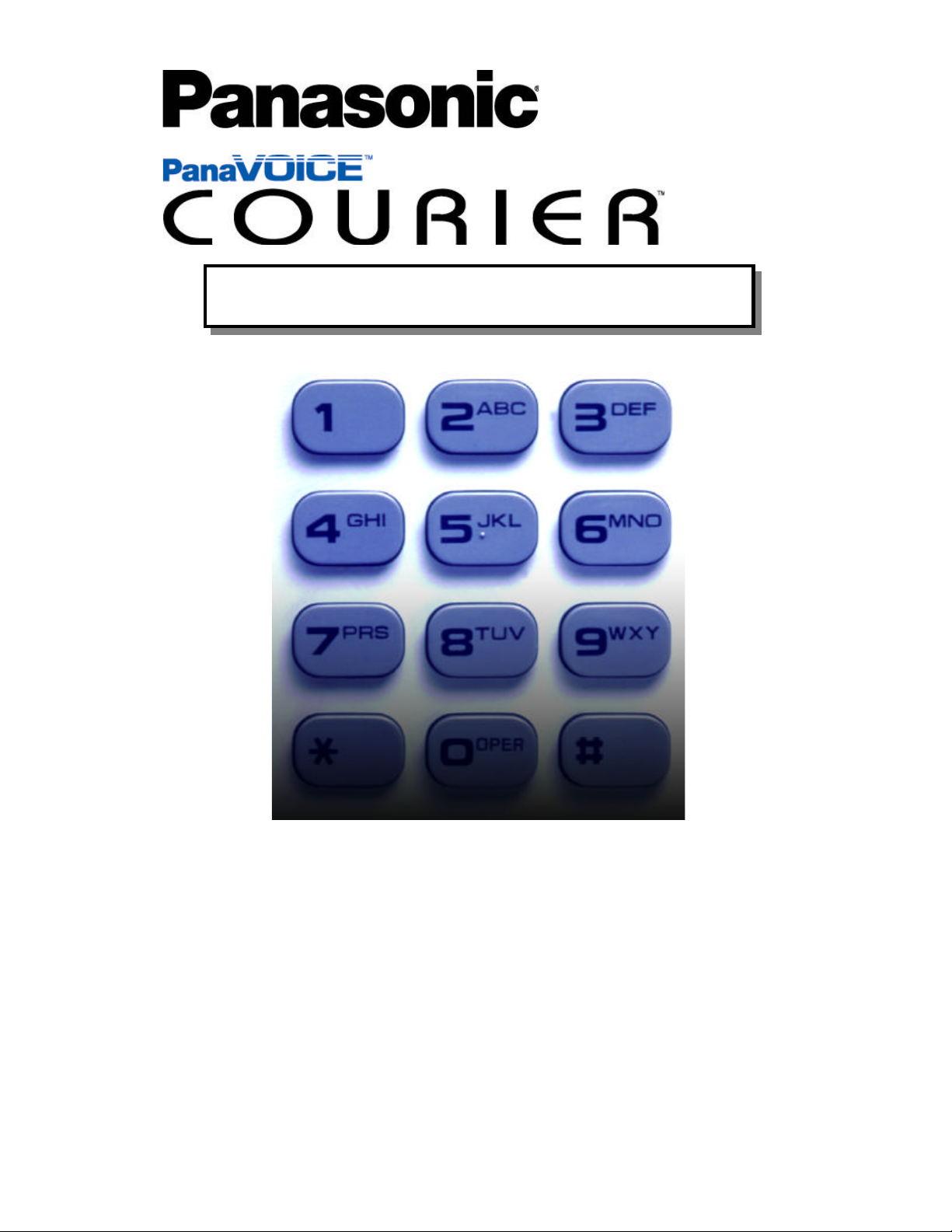
Integrated Feature Module
Non Display
User’s Guide
Page 2
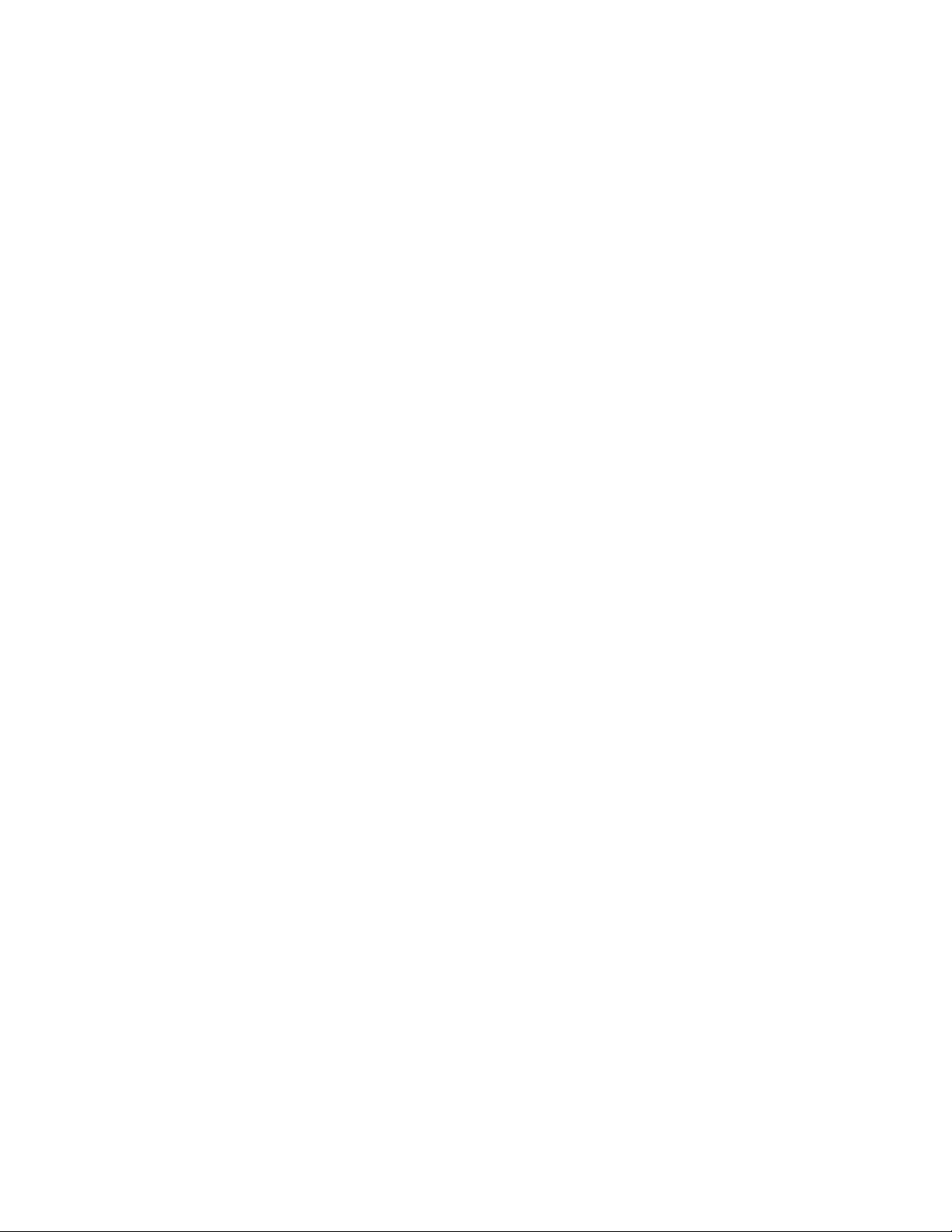
Page 3
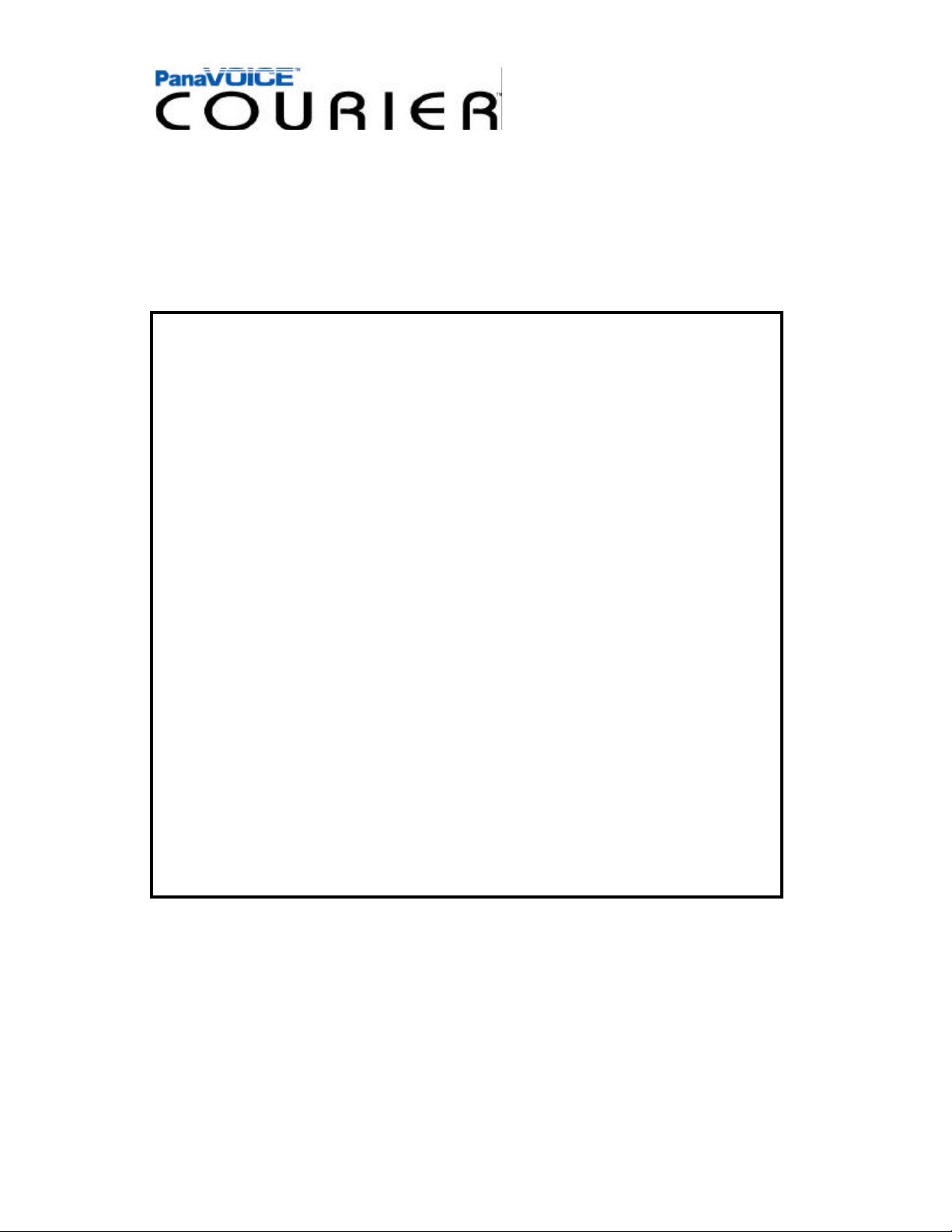
Table of Contents
FIRST TIME ENROLLMENT / TUTORIAL 3
HOW TO USE THIS GUIDE 4
LISTEN 5
BOOKMARKING MESSAGES 6
CALLER ID CAPTURE 6
SEND 7
CALL 8
NOTIFY 9
CALL FORWARDING 10
MESSAGE FORWARDING 11
SETUP
BRANCHING 12
DISTRIBUTION LISTS 13
NOTES 14
2
Page 4
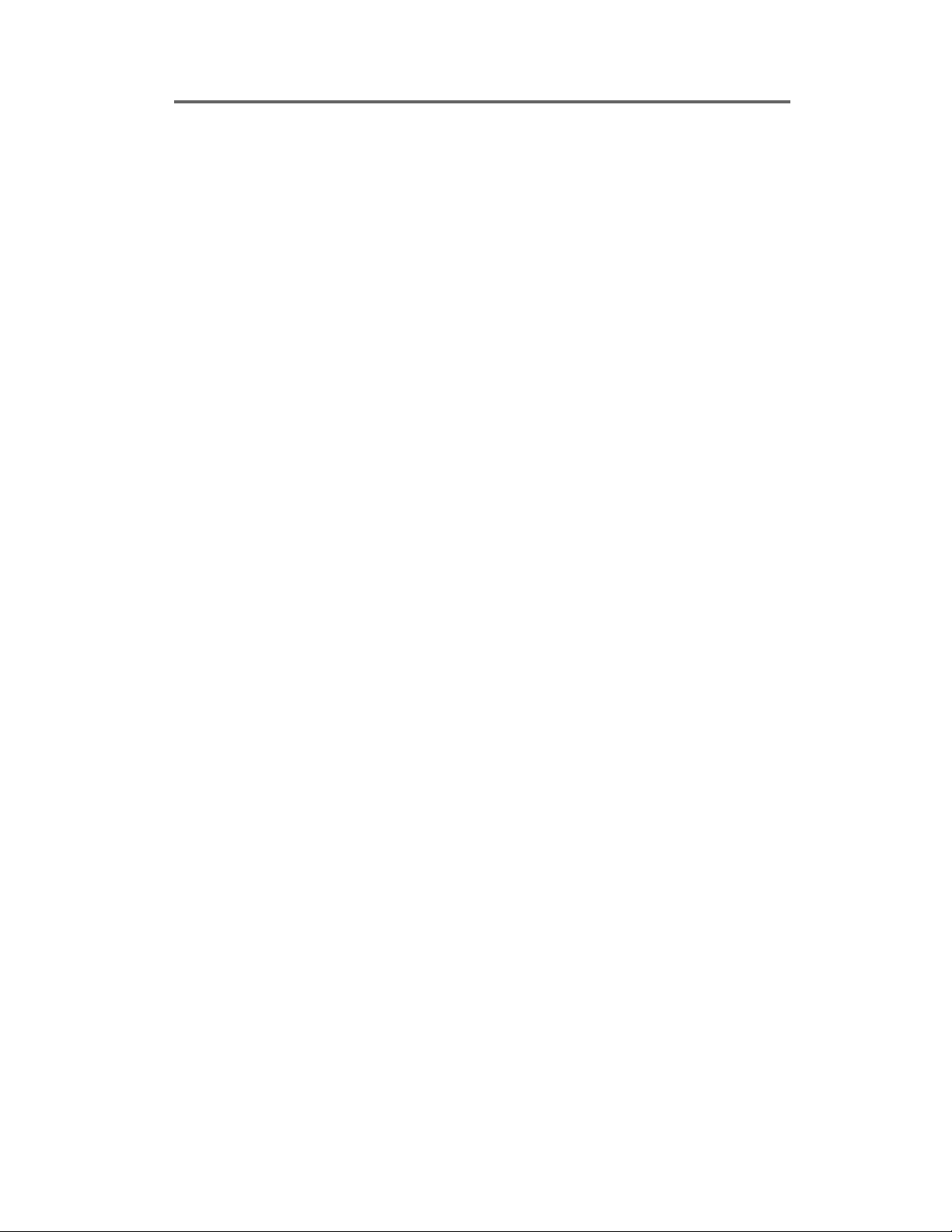
FIRST TIME ENROLLMENT / TUTORIAL
Accessing the Voice Mail System From your Desk
Dial into the Voice Mail System by entering the Access Number provided by your System Administrator.
Internal Voice Mail Extension Number: ___________
As a first time user, the system will prompt you through the setup of your personal Voice Mail
Box. The Tutorial will guide you through entering the following personal Mailbox information:
4 Entering your personal Mailbox Password
4 Recording your Name
4 Recording your personal Mailbox Greeting
Simply follow these instructions to personalize your mailbox.
When finished, the system will automatically take you into your personal Mailbox. From here,
you can access the various Mailbox features of the Courier system..
Accessing the Voice Mail System from an Outside Line
Dial the phone number assigned to the Courier System from an outside line. When the Courier answers, press the asterisk (*) key on your phone to access the Voice Mail Center. Following the commands, enter your mailbox number and password to access your personal
Mailbox.
External Voice Mail Telephone Number: ______________
Helpful Hints
Quick Entry into Mailbox
4 When dialing into the Courier from an outside line, upon hearing the main greeting, you
can dial # followed by the extension number to get you to the party's personal greeting
without ringing the users telephone.
4 You can always bypass a personal greeting by dialing # at any time during the greeting.
After dialing pound, you will hear a short tone indicating that you can begin recording
your message.
3
Page 5
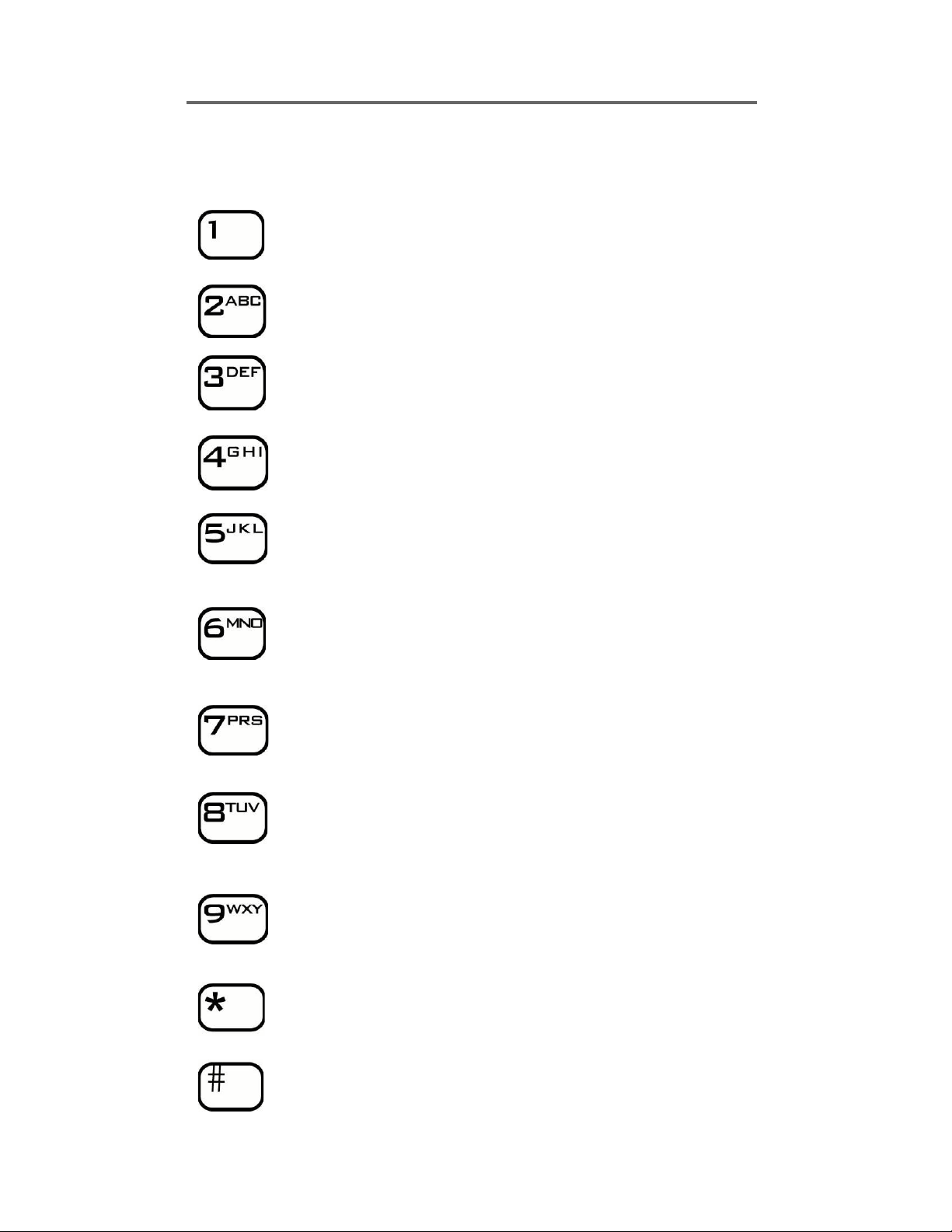
HOW TO USE THIS GUIDE
The Courier Voice Mail System provides audible prompts to guide you through its features.
At the main menu, you will hear the following prompts:
Listen to New Messages
Listen to Old Messages
Send a Regular Message
Send a Scheduled Message
Record your Standard Mailbox Greetings and direct incoming calls to
your telephone
Record your Optional Mailbox Greeting and direct incoming calls to
your mailbox
Set Up and Activate Call Forwarding
Set Up and Activate Message Forwarding
Set Up and Activate Message Notification
Set Up Voice Mail
Exit Voice Mail
4
Page 6

LISTEN
LISTENING TO MESSAGES...NEW & OLD
• New: To listen to new messages.
• Old: To listen to old or saved messages.
4 From the Main Menu, press 1 for New Messages
4 From the Main Menu, press 2 for Old Messages
User has the following options after playing the message.
LISTEN OPTIONS
Save the message as Old
Delete the message
Play the message from beginning (replay)
Reply to sender’s message or caller
Forward a message to a mailbox
Skip Message to advance to next message and keep message
as New
Stamp message with Time and Date received
Reverse message during playback
Advance message during playback
Pause message during playback
5
Page 7

BOOKMARKING MESSAGES & CALLER ID CAPTURE
The Courier provides two unique features that are used while listening to messages, they are Bookmarking Messages and Caller ID Capture. Both features are functional from any telephone (Cell
Phone, Internal Phone, etc.), and are utilized when listening to New or Old messages.
BOOKMARKING & CAPTURING CALLER ID FROM A NON DISPLAY TELEPHONE:
4 While listening to a message, press ## at the desired location to place a bookmark and capture Caller ID for that mes-
sage. Listen and follow voice prompts.
To Set a bookmark at the current position
To Jump To an existing bookmark
To Assign this caller ID to your mailbox
To Remove this caller ID from your mailbox
To Exit feature and return to voicemail main menu
6
Page 8

SEND
SEND REGULAR & SCHEDULED MESSAGES
• Send Regular voice messages to other mailboxes on the system.
• Ability to Schedule a message to send to other mailboxes on the system.
4 From the Main Menu, press 3 to Send a Regular Message. Enter the mailbox
number, record the message and press # when finished.
4 From the Main Menu, press 4 to Send a Scheduled Message. Enter the MM/DD/
YY to deliver the message. Enter delivery time, enter the mailbox number, then
record your message. Press # when finished.
Note: to send a message to a System Distribution List, press # and the 2 digit system list number,
which has been set up by the System Administrator.
User has the following options available after recording the message:
SEND OPTIONS
Send the message
Delete the message
Listen to the message
ReRecord the message
Append or add to recorded message
Receipt of message confirmation
Mark Message as Private to prevent transfer of message
Mark Message as Urgent for expedited delivery
7
Page 9

CALL
DIRECTING CALLS TO TELEPHONE OR VOICE MAILBOX
When callers enter extension numbers from the auto attendant:
• Calls to Telephone will ring extension first, then forward to voice mail, if no answer.
• Calls to Voice Mailbox will go directly to the mailbox greeting, without ringing the phone.
• Each option has up to 5 greetings to record
4 From the Main Menu, press 5 to Direct Calls to Telephone and record Telephone Greet-
ings.
4 From the Main Menu, press 6 to Direct Calls to Voice Mailbox and record Voice Mailbox
Greetings.
User has the following options after Dialing Greeting Number 1-5
SETTING UP YOUR PERSONAL GREETING
Activates desired greeting.
Listen to First Part of greeting
Record First Part of greeting
Listen to Second Part of greeting
Record Second Part of greeting
Listen to Both Parts of greeting
Apply Changes and Exit to main menu
Notes: Both Greeting options can be set up in 2 parts:
Static: Record message during first time set up. You will not have to change this message again.
Dynamic: Record the message as you need to.
Example: Send Calls to Voice Mailbox “Out Of Office”
First Part: “Hello, this is Emma Smith. I am currently out of the office …”
Second Part: “I will return on Thursday at 2:00 pm. Please leave a message and I will return your call
when I return. Thank you.”
The System automatically combines these messages when a caller enters your Voice Mail ox greeting.
Note: If nothing has been recorded in the Second Part greeting, only the First Part greeting will play.
8
Page 10

NOTIFY
EXTERNAL MESSAGE NOTIFICATION
• Notifies external telecommunication devices of Voice Mail messages.
• Selectable notification of All Messages or Urgent messages only
• Up to 4 devices may be selected.
• System continues to notify all devices, in cascading sequence, until the message is re-
trieved
• Notification may be scheduled with time and day parameters.
4 From the Main Menu, press 9 to enter Message Notification
Maintain Notifications Schedules
Activate Message Notification
Deactivate Message Notification
Hear and Modify Message Notification Status
Follow the voice prompts to setup notification numbers and cascading
times.
Exit Message Notification and return to main menu
9
Page 11

FORWARDING
CALL FORWARDING
• Forward incoming calls to another extension.
• Up to 4 extensions may be activated.
• System continues to notify all extensions, in cascading order.
• Extension sequence may be changed.
4 From the Main Menu, press 7 to enter Call Forwarding.
Activate Call Forwarding
De-Activate Call Forwarding
Maintain Forwarding Numbers
Follow the voice prompts to setup forwarding numbers.
Exit Call Forwarding and return to main menu
MESSAGE FORWARDING
• Forward all messages to another extension.
• Carbon copy messages (retain in your mailbox) for reference.
4 From the Main Menu, press 8 to enter Message Forwarding.
Activate Message Forwarding
De-Activate Messages Forwarding.
Exit Message Forwarding and return main menu
10
Page 12

SETUP
SETUP
This operation provides many options to personalize your mailbox. Some of the options
will automatically be set during first time user tutorial, but can be changed at a later time.
From the main menu, press Asterisk (*) to enter the setup options.
VOICE MAIL SETUP SCREEN—FUNCTIONS
Enter Your Password / Change password
Record Your Name
Turn Call Screening On/Off
Turns on call screening to identify incoming callers
Turn Sender Confirmation On/Off
Provides Confirmation receipt of sent voice mail
Create and Maintain Distribution List
Setup and maintain personal Distribution Lists
Create Single Digit Branching Options
Setup and maintain personal Distribution Lists
Turn Call Queue On/Off
While on a call, other incoming calls remain in “queue” or are
spooled
Turn Message Totals On/Off
When dialing into your Voice Mailbox, Totals will announce the
number of New & Old messages
Access Recycled Messages
Deleted messages are retained up to 2 days
Toggle FIFO/LIFO
Hear messages First In First Out, or Last In First Out
EXIT and return to Main Menu
11
Page 13

BRANCHING
BRANCHING & BRANCHING MAINTENANCE
• Routes incoming calls from mailbox to other extensions
• Up to 10 one-touch branching selections
4 From the Main Menu, press the Asterisk (*) to enter Voice Mail Setup
4 From the Setup Menu, Press 6 to enter Single-Digit Branching options.
4 Select 0-9 to setup or change one-touch dial locations and corresponding extension numbers.
4 Follow system voice prompts for setup.
NOTE: After you have set up your mailbox’s branching, record your greeting to coordinate with your
branching structure.
Change the option
Delete the option
Use it as is without making changes
Exit and return to Setup Menu
12
Page 14

DISTRIBUTION LISTS
DISTRIBUTION LISTS
• Convenient method to route messages to entire list of extensions
• Create lists by department, association, job function...etc.
• Lists may be edited as needed.
4 From the Main Menu, press the Asterisk (*) to enter Voice Mail Setup
4 From the Setup Menu, Press 5 key to Create and Maintain Distribution Lists.
4 Listen and follow the voice prompts to access the following call handling capabilities:
DISTRIBUTION LIST FUNCTIONS
4 Create List
There are 64 pre-programmed Distribution names to select from. Select a two digit list (01),
and listen to voice prompts to add users.
4 Browse Lists to view current lists
4 ReRecord Name to change name of Distribution List
4 Delete List: Removes Distribution List
13
Page 15

NOTES
14
Page 16

Telecommunication Systems Company
Division of Matsushita Electric Corporation of America
Business Telephone Systems Division
Headquarters
Two Panasonic Way
Secaucus, NJ 07094
(201) 392-4220
www.panasonic.com/dbs
04/2001
