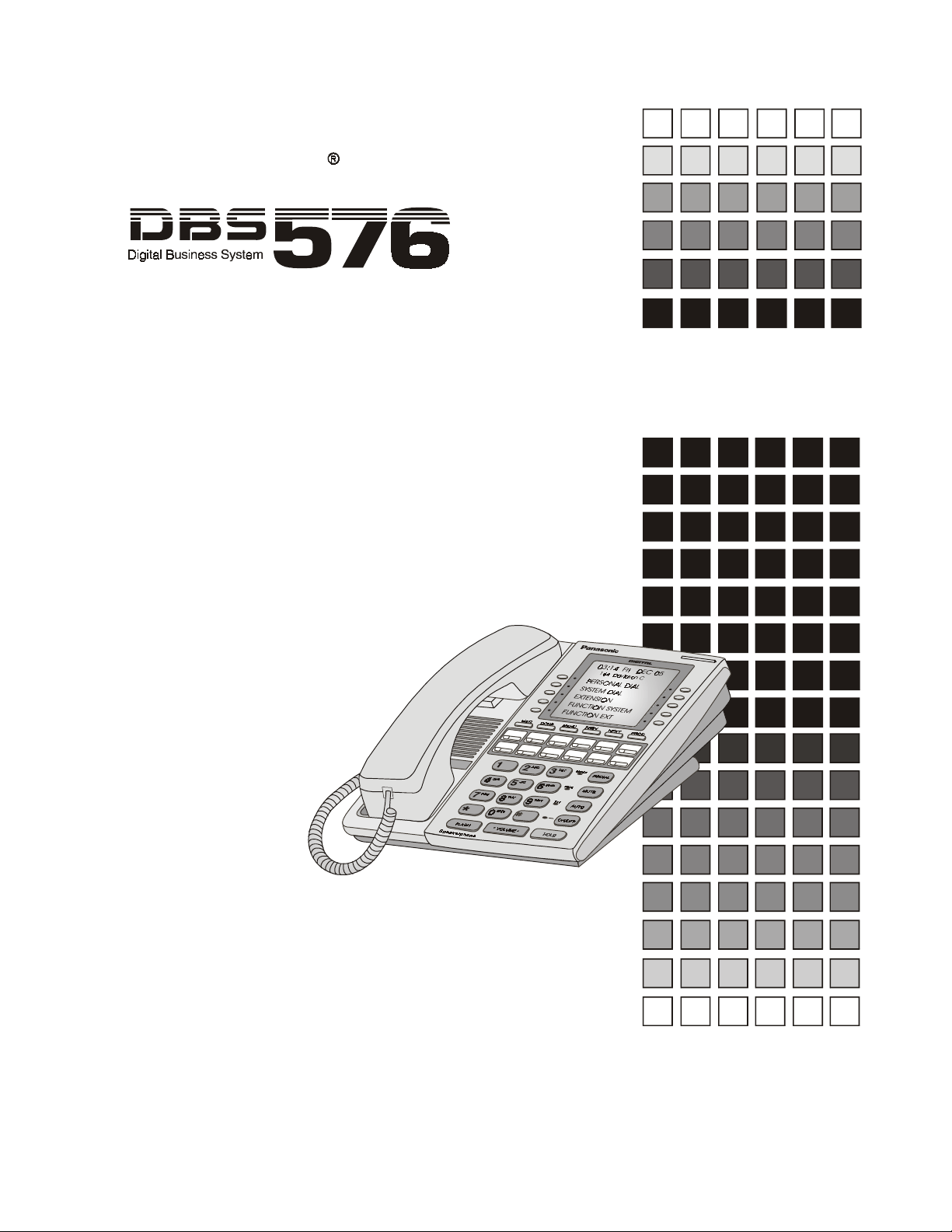
Panasonic
(Also supports DBS 576HD)
a
Reference Manual
Automatic Call Distribution (ACD)
Management Information Systems (MIS)
Section 525
ACD/MIS
DBS 576 - Version 5.0
issued September 2001
ACD/MIS Version 2.52
Issued July 2001
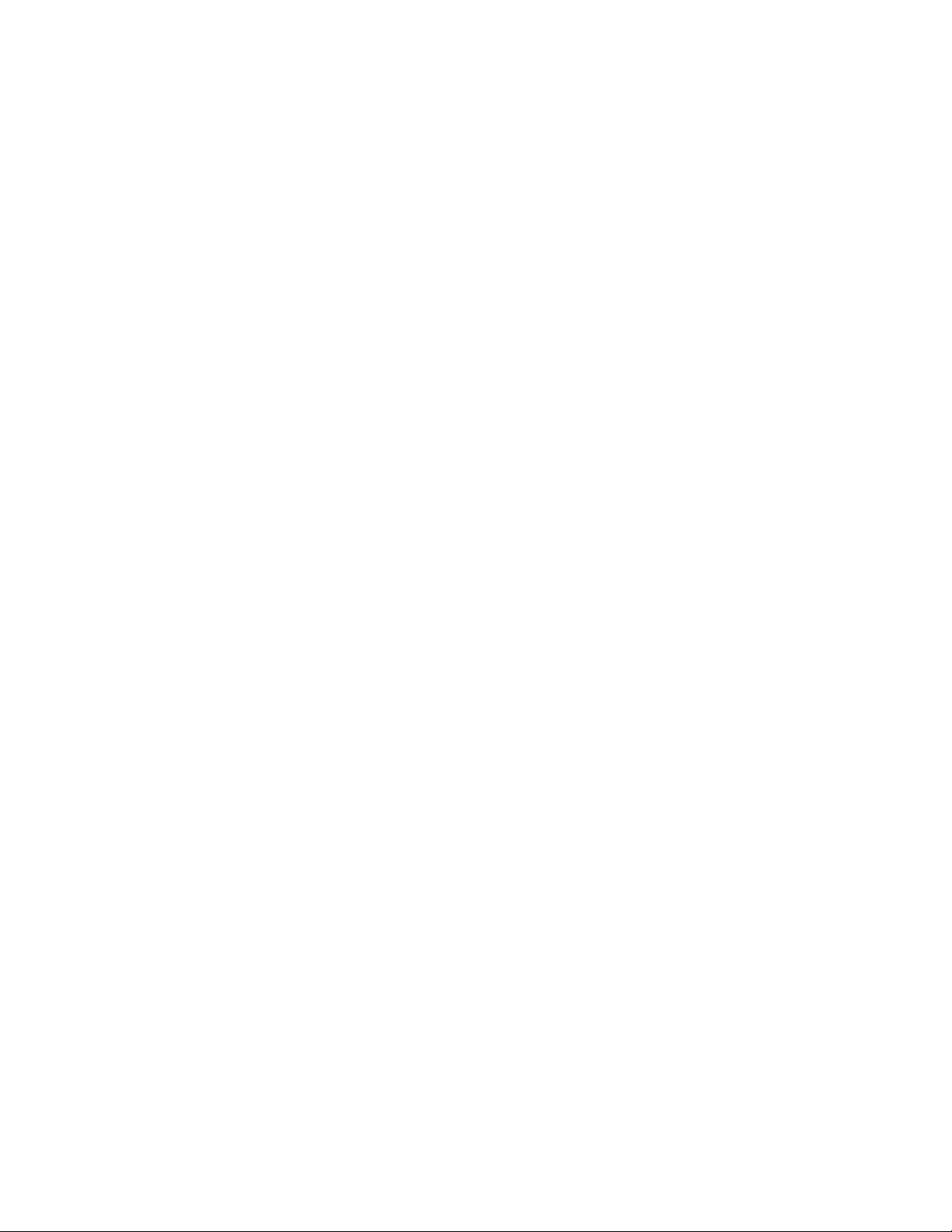
The contents of this document are subject to change without notice
and do not constitute a commitment on the part of Panasonic
Telecommunication Systems Company (PTSC). Every effort has been
made to ensure the accuracy of this document. However, due to
ongoing product improvements and revisions, PTSC cannot guarantee
the accuracy of printed material after the date of publication, nor can it
accept responsibility for errors or omissions. PTSC will update and
revise this document as needed.
The software and hardware described in this document may be used or
copied only in accordance with the terms of the license pertaining to
said software or hardware.
© 2001 by Panasonic Telecommunication Systems Company (PTSC)
All rights reserved.
ACD Viewer, Report Manager, Agent View, and MIS Server are trademarks of SMD.
pcAnywhere is a registered trademark of Symantec Corporation
Windows, Windows NT Workstation, Windows NT Server, and Access 97 are trademarks of Microsoft Corporation.
Seagate Crystal Reports is a trademark of Seagate Corporation.
Panasonic is a registered trademark of Matsushita Communications Industrial Corp. of America.
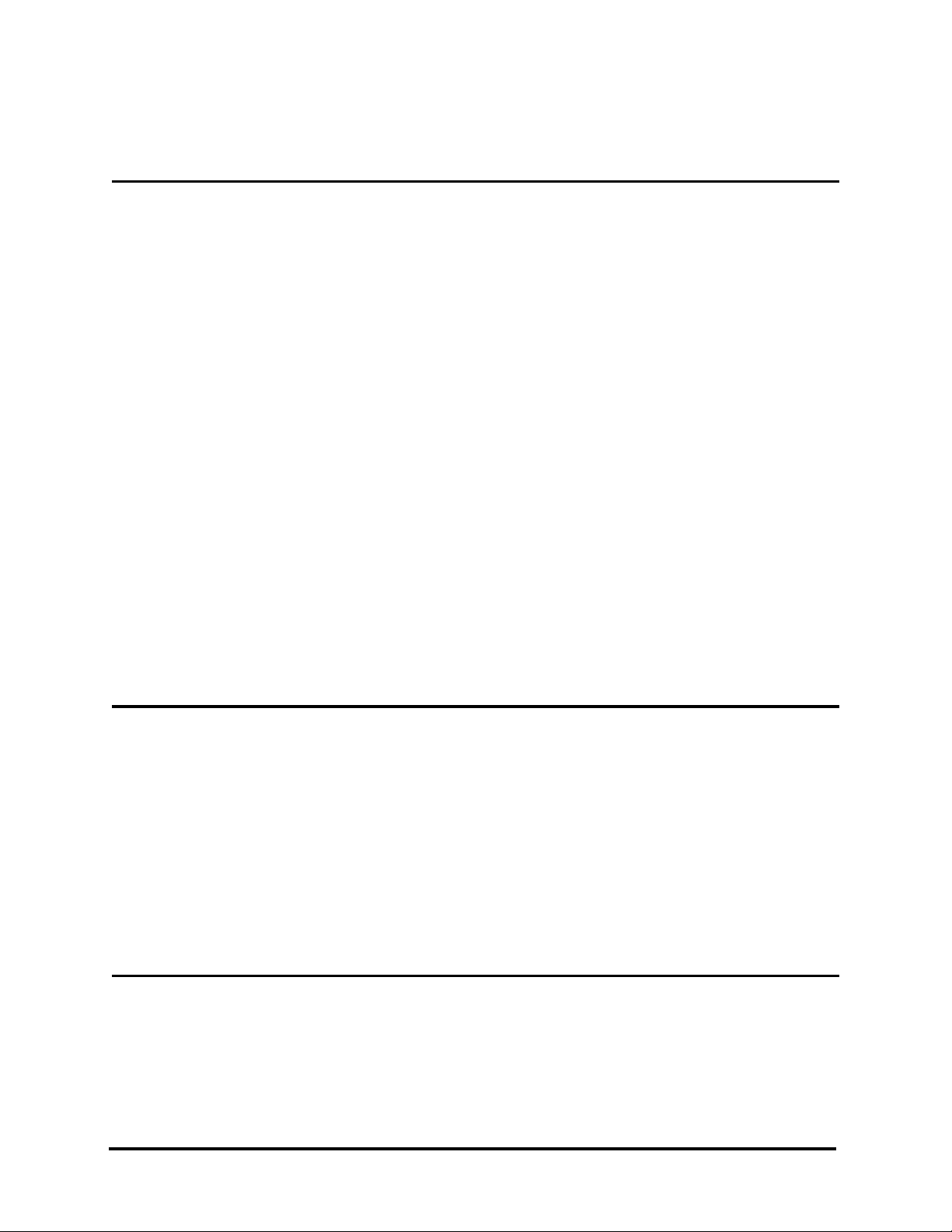
Overview
Table of Contents
ACD & Management Information System
MIS Server Application
ACD Viewer
Report Manager
Agent View
Wallboards
.............................................................................................................
........................................................................................................
...............................................................................................................
................................................................................................................
ACD Configuration Options
How ACD Can Benefit Customers
Major ACD Functions
Agent Features
............................................................................................................
Supervisor Features
Reports
..........................................................................................................................
ACD Standard Specifications
............................................................................................
....................................................................................
........................................................................
...............................................................................................
...................................................................................................
..................................................................................
...........................................................
OV-1
OV-3
OV-3
OV-3
OV-3
OV-4
OV-4
OV-5
OV-6
OV-9
OV-11
OV-16
OV-17
Chapter 1. System Configuration
Basic System Layout
Cabling Considerations
Stand-alone Configuration
Network Configuration
Network Installation
Windows NT™ Concurrent Connection Licenses
.................................................................................................
.............................................................................................
.......................................................................................
.............................................................................................
............................................................................................
....................................................
1-1
1-1
1-2
1-2
1-3
1-3
Chapter 2. System Requirements
ACD Viewer
Agent View
576/HD-50-525 DBS 576/HD issued September 2001 TOC-3
................................................................................................................
..................................................................................................................
2-1
2-2
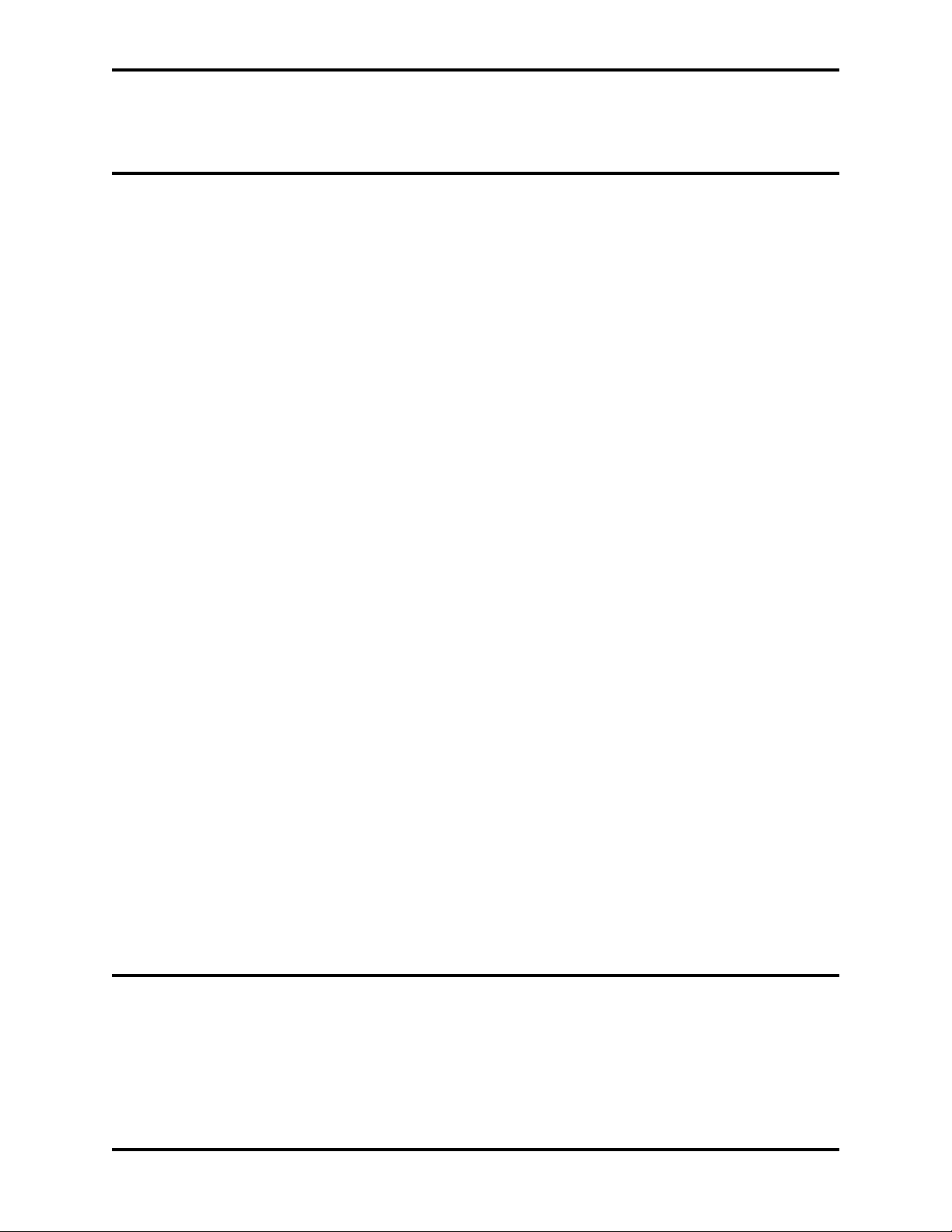
Section 525 - ACD/MIS Reference
MIS Server
...................................................................................................................
Chapter 3. Installation
Installation Overview
Before You Begin
Overview of Steps
Preparing the Windows NT Host PC
Verifying Windows NT Network Settings
Setting Up User Profiles on the Windows NT Host PC
Installing the MIS Server Software
Before You Begin
Step 1: Installing the Microsoft DAO Software
Step 2: Installing the MIS Server Software
Installing the ACD Viewer Software
Before You Begin
................................................................................................
.....................................................................................................
.....................................................................................................
.....................................................................
................................................................
........................................................................
.....................................................................................................
...............................................................
.....................................................................
.....................................................................................................
............................................
........................................................
2-2
3-1
3-1
3-1
3-2
3-2
3-3
3-3
3-3
3-3
3-4
3-5
3-5
Steps to Take
Starting ACD Viewer
Installing the Agent View Software
Accessing MIS Server Settings After Installation
Viewing or Changing the MIS Server Configuration
Verifying that the MIS Server is Running
Viewing or Changing the MIS Server Configuration
Accessing Windows NT Service Settings
Uninstalling the MIS Server Software
Stopping the MIS Server
Uninstalling MIS Server
Uninstalling the ACD Viewer Software
.............................................................................................................
................................................................................................
.......................................................................
..............................................
................................................
.................................................................
................................................
.................................................................
..................................................................
...........................................................................................
...........................................................................................
...............................................................
Chapter 4. ACD Viewer System Components
3-5
3-6
3-6
3-7
3-7
3-7
3-7
3-7
3-8
3-8
3-8
3-9
Starter Kit
ACD Viewer
Report Manager
TOC-4 DBS 576/HD issued September 2001 576/HD-50-525
.....................................................................................................................
.............................................................................................................
........................................................................................................
4-1
4-1
4-1
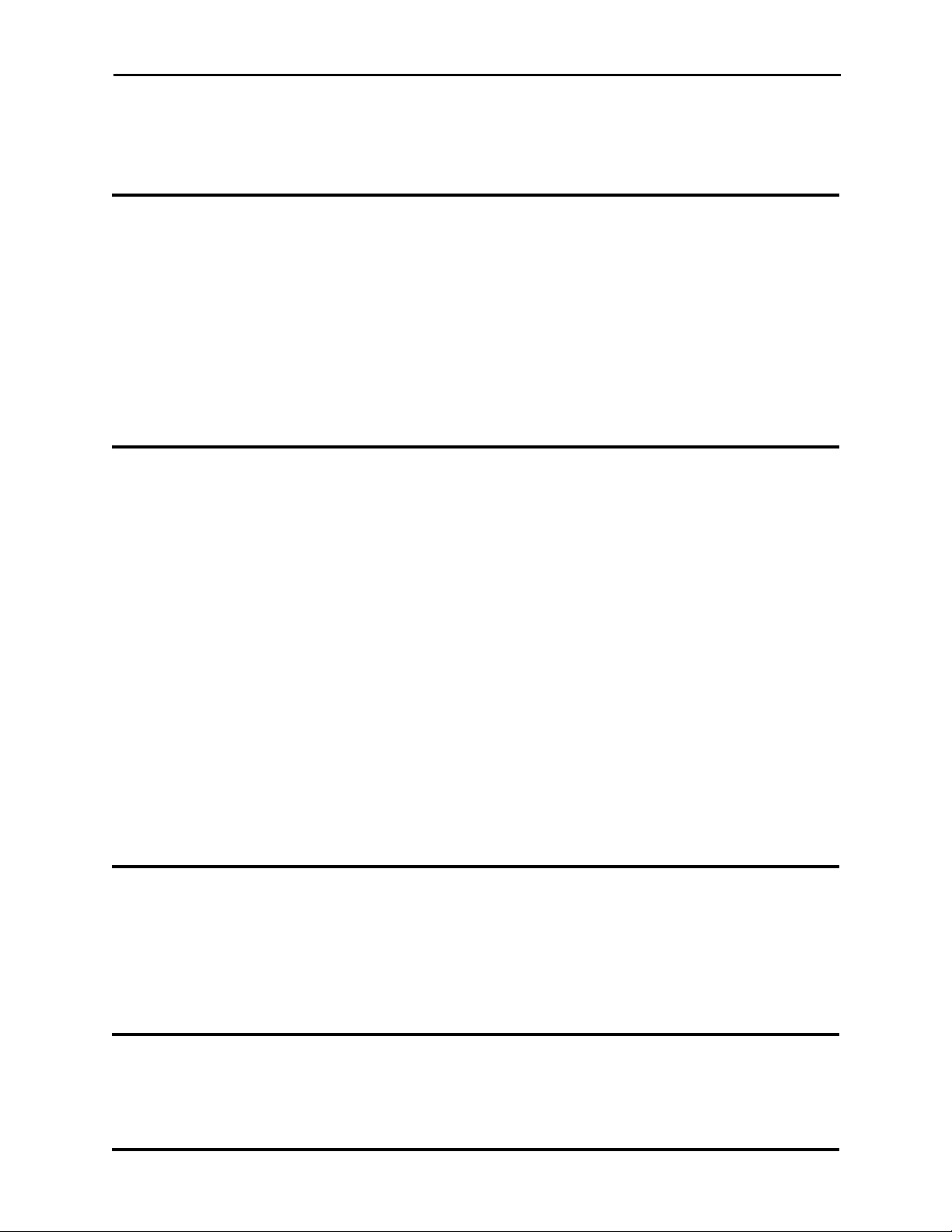
Section 525 - ACD/MIS Reference
Agent View
Wallboards
...............................................................................................................
................................................................................................................
Chapter 5. ACD Viewer
Overview
Information Displayed
Main View
Alarms
Group Detail View
Remote Access
...................................................................................................................
..............................................................................................
................................................................................................................
......................................................................................................................
....................................................................................................
..........................................................................................................
Chapter 6. Report Manager
Overview
Agent Call Summary Report
Agent Time Summary Report
...................................................................................................................
.....................................................................................
...................................................................................
4-2
4-2
5-1
5-1
5-1
5-2
5-4
5-4
6-1
6-2
6-3
Queue Average Report
Queue Count Report
Queue Count Graph Report
..............................................................................................
..................................................................................................
.......................................................................................
Incoming Call Duration Spectrum Report
Lost Call Spectrum Report
Delayed Call Spectrum Report
Trunk Report
Work Unit Report
.............................................................................................................
.....................................................................................................
Work Unit Agent Report
........................................................................................
..................................................................................
...........................................................................................
Chapter 7. Agent View
Overview
Information Displayed
Button-View (Agent View)
...................................................................................................................
..............................................................................................
.......................................................................................
.................................................................
6-4
6-5
6-6
6-7
6-8
6-9
6-10
6-11
6-12
7-1
7-1
7-2
Chapter 8. Wallboards
Overview
576/HD-50-525 DBS 576/HD issued September 2001 TOC-5
...................................................................................................................
8-1
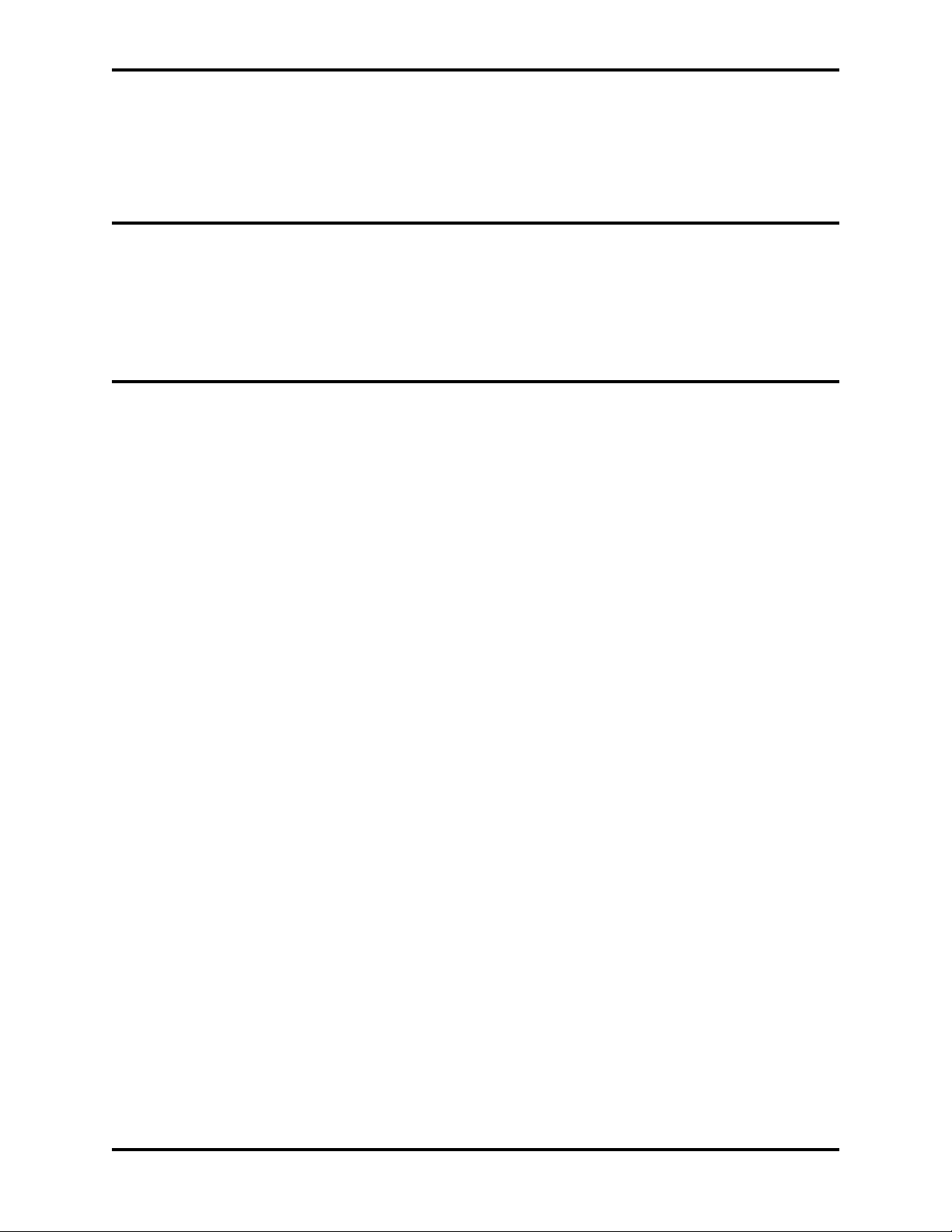
Section 525 - ACD/MIS Reference
Information Displayed
Priority Text Messages
Delimiter Messages
..............................................................................................
..............................................................................................
...................................................................................................
Chapter 9. Exporting Report Data
Seagate Crystal Reports
Microsoft Access
........................................................................................................
............................................................................................
Chapter 10. Troubleshooting
ACD Viewer Error Messages
....................................................................................
8-1
8-2
8-2
9-1
9-2
10-1
TOC-6 DBS 576/HD issued September 2001 576/HD-50-525

Overview
ACD & Management Information System
Panasonic's Call Center products are focused on cost-effective solutions that
grow incrementally to meet the changing needs of a business. Whether ACD
Viewer is installed in a stand-alone configuration or in a network
configuration, the real time displays provide information about current Call
Center workload (incoming calls) and resources (ACD Agents). Historical
reports provide essential information used to evaluate trends, performance,
and results.
Figure 1 depicts the DBS576/HD Automatic Call Distribution (ACD) &
Management Information System (MIS).
576/HD-50-525 DBS 576/HD issued September 2001 OV-1
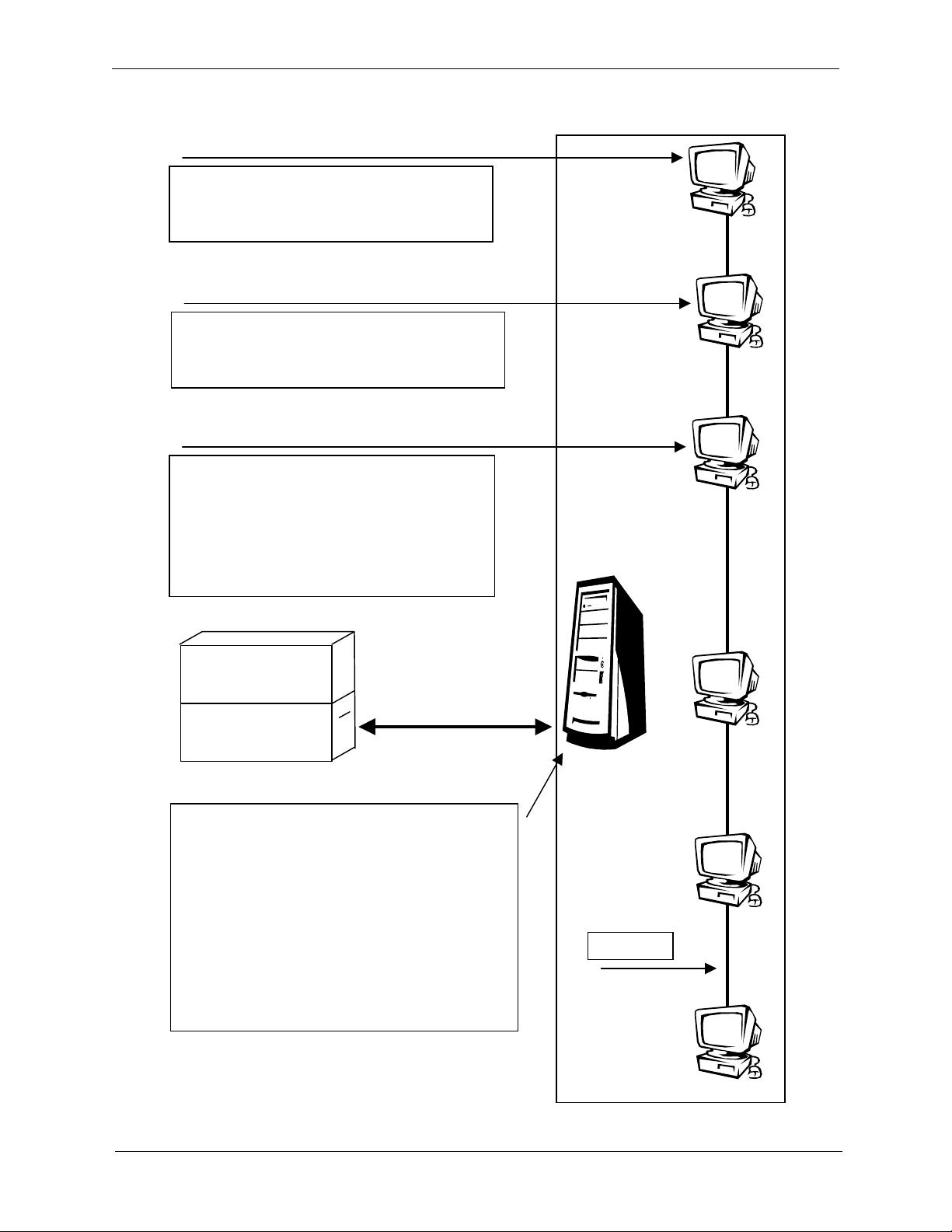
Overview Section 525 - ACD/MIS Reference
Figure 1. DBS576/HD ACD & MIS
ACD Viewer is a client that runs on the
Supervisors PC. ACD Viewer runs on MS
Windows 95, Windows 98, or Windows NT.
Agent View is a client that runs on individual
Agent PC’s. Agent View runs on MS Windows
95, Windows 98, or Windows NT.
Wallboards are connected directly to a PC
running ACD Viewer. One copy of ACD
Viewer can support up to 128 wallboards.
Wallboards can display information for one
ACD Group or be setup to display information
for any number of ACD groups.
DBS 576/576HD
ACD/MIS Port
MIS Server software and the Report Database
require a Windows NT Workstation or Windows
NT Server running TCP\IP.
The MIS Server software collects and organizes
ACD events from the DBS 576/576HD and
distributes the data via TCP\IP across the network
to ACD Viewer clients, Agent View clients, and
Wallboards. ACD events are also stored in the
Report Database that is used by the Report
Manager in ACD Viewer.
TCP\IP
OV-2 DBS 576/HD issued September 2001 576/HD-50-525
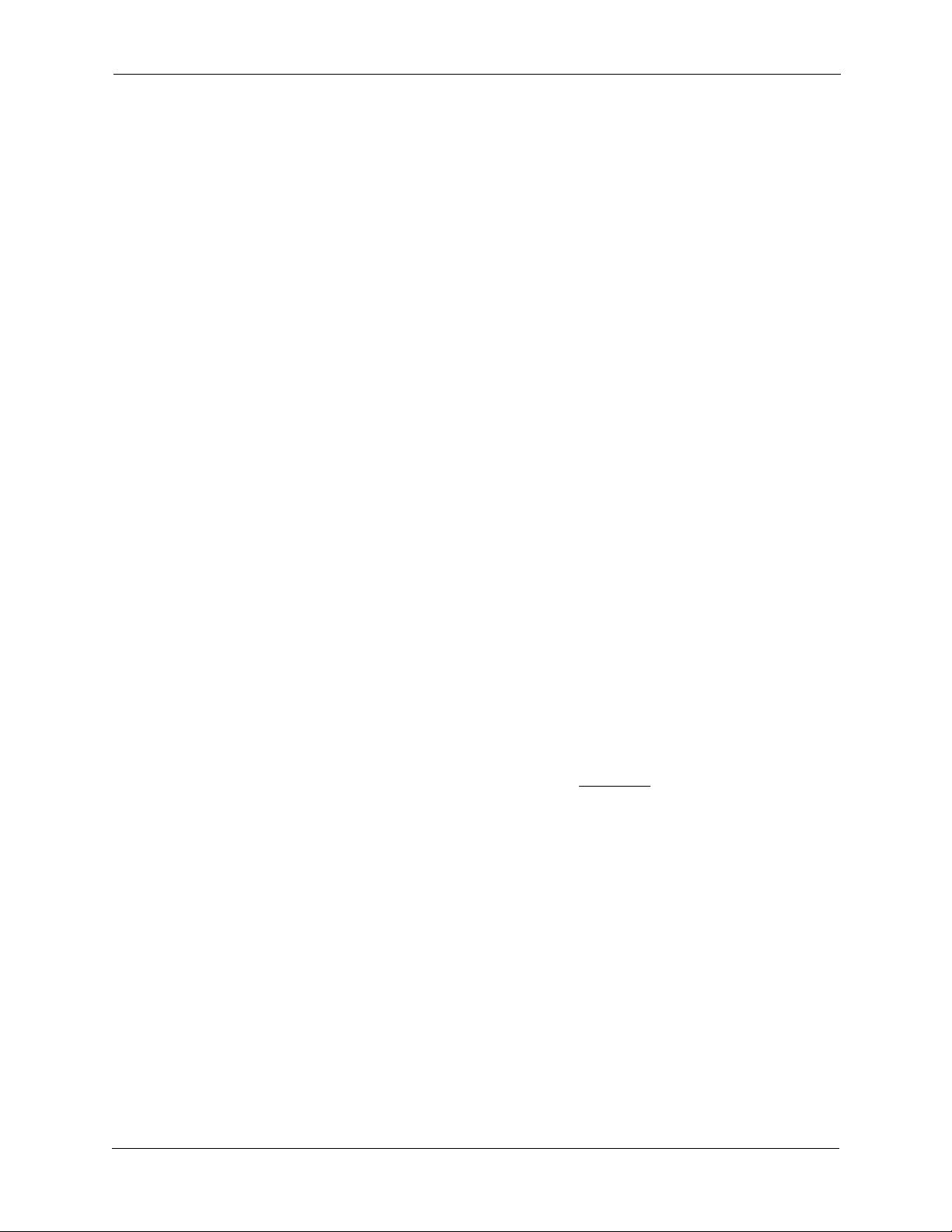
Section 525 - ACD/MIS Reference Overview
MIS Server Application
The MIS Sever application has 3 general functions. First, it is responsible
for maintaining communications with the phone system. Secondly, it
receives and organizes real-time data that is broadcast via TCP\IP to ACD
Viewer and Agent View clients. And finally the MIS Server application
collects, sorts and stores call center records for historical reporting.
ACD Viewer
ACD Viewer is for Managers and Supervisors that need "real time"
information to oversee daily operations. An overview of all ACD Groups,
Agents and Alarm statuses are provided in one easy to use display. Another
display provides detailed information about one ACD group including
individual Agent states (ACD Call, Unavailable…) and duration of the
current activity.
Report Manager
Agent View
Report Manager is a component of ACD Viewer that provides the
Supervisor or Administrator of an ACD group(s) access to statistical and
historical data from their desktop PC. Report Manager enables the
Supervisor to schedule reports that run automatically on a daily, weekly,
monthly, or yearly interval.
To make analysis and manipulation of the data easier, reports are exportable
to other applications (MS Excel™, MS Word™…). Additionally, the
Microsoft DAO™ database can be accessed using tools such as Seagate
Crystal Reports™ or Microsoft's Access™. Dealers or Customers that have
qualified personnel on staff can write custom reports or modify the existing
Seagate Crystal Reports. (See Chapter 3, Overview for more details on
exporting data.)
Agent View provides an alternative method to deliver critical Call Center
data to front line and management personnel in a small, unobtrusive format
that's easy to understand. Agent View functions as a Software-Wallboard
application. However, Agent View is also used for lead personnel (subSupervisors) and management personnel that wish to monitor ACD
activities but don't require all the detail of ACD Viewer.
Agent View addresses three specific areas. First, Agent View provides more
Call Center information than an Agent's display telephone. Second, the
information is displayed continuously throughout the duration of a call.
576/HD-50-525 DBS 576/HD issued September 2001 OV-3
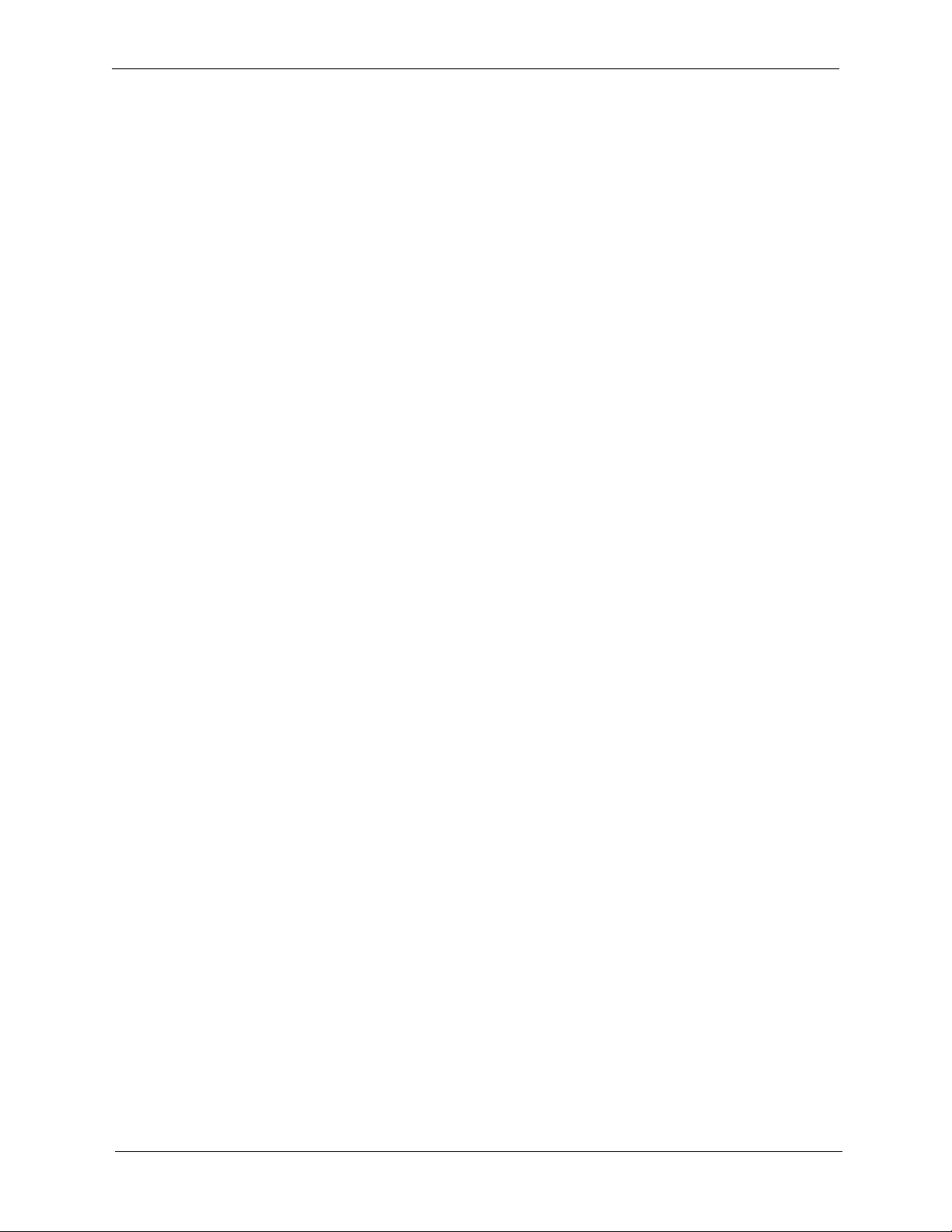
Overview Section 525 - ACD/MIS Reference
Finally, Agent View provides a method to deliver Call Center information
where wallboards are ineffective. For instance, personnel are in individual
offices, cubical walls are too high, or the customer doesn't want sensitive
Call Center information displayed in a public area.
Wallboards
Wallboards are an effective method to provide Agents and other interested
personnel with real-time Call Center information. Items that exceed preset
alarm conditions are displayed and may be accompanied by an audible
alarm. Text messages can be sent to the wallboard on a periodic basis or as a
one-time priority message.
ACD Configuration Options
Panasonic offers several configuration choices depending on your ACD
requirements. For example, the Standard ACD package consists of two (2)
cards installed directly into the DBS 576 or HD cabinet and provides a host
of basic ACD functionality to distribute and report incoming call traffic
(Figure 1). However, you can expand and enhance the ACD functionality by
adding our MIS (Management Information System) package along with the
standard ACD card. The MIS package is software that can be loaded into a
stand alone Server on a LAN, or loaded directly into an existing Server.
This expanded MIS package delivers a variety of ACD tools for more
sophisticated call center environments.
OV-4 DBS 576/HD issued September 2001 576/HD-50-525

Section 525 - ACD/MIS Reference Overview
(
)
Figure 2. Standard ACD Package
DBS 576
PW C PC OP2OP1 FS1 FS2
Po we r
Su pp l y
Uni t
288
576
C
P
C
/
L
T
R
/
8
FS3 FS11 FS12
L
D
T
E
R
C
/
/
8
8
A
V
C
P
D
U
/
4
MIS Report
Output
(RS-232C
Cables)
Pe rsona l
Computer
Printe r
RS-23 2C -type
How ACD Can Benefit Customers
Among the many benefits that ACD can provide to users, nothing compares
to the overall increase in Customer Satisfaction that can be gained using
this tool.
Callers entering into ACD systems have the comfort of knowing that their
call is being processed by prompting the caller periodically through various
messages. ACD above all else, eliminates terminal holds which can be
extremely frustrating to customers, and the business can ultimately lose the
customer. This can cost businesses thousands of dollars in lost business that
can never be measured.
Decreasing Costs always provides a tremendous benefit to organizations,
and ACD systems can certainly help accomplish this goal. Efficient call
centers can:
• Eliminate multiple handling of calls, reducing staff expenses
• Manage staffing levels by providing report data on call center activity
and call flow
• Manage agent efficiency
• Reduce returned calls (Outbound Toll)
• Help determine the correct number of incoming lines
576/HD-50-525 DBS 576/HD issued September 2001 OV-5
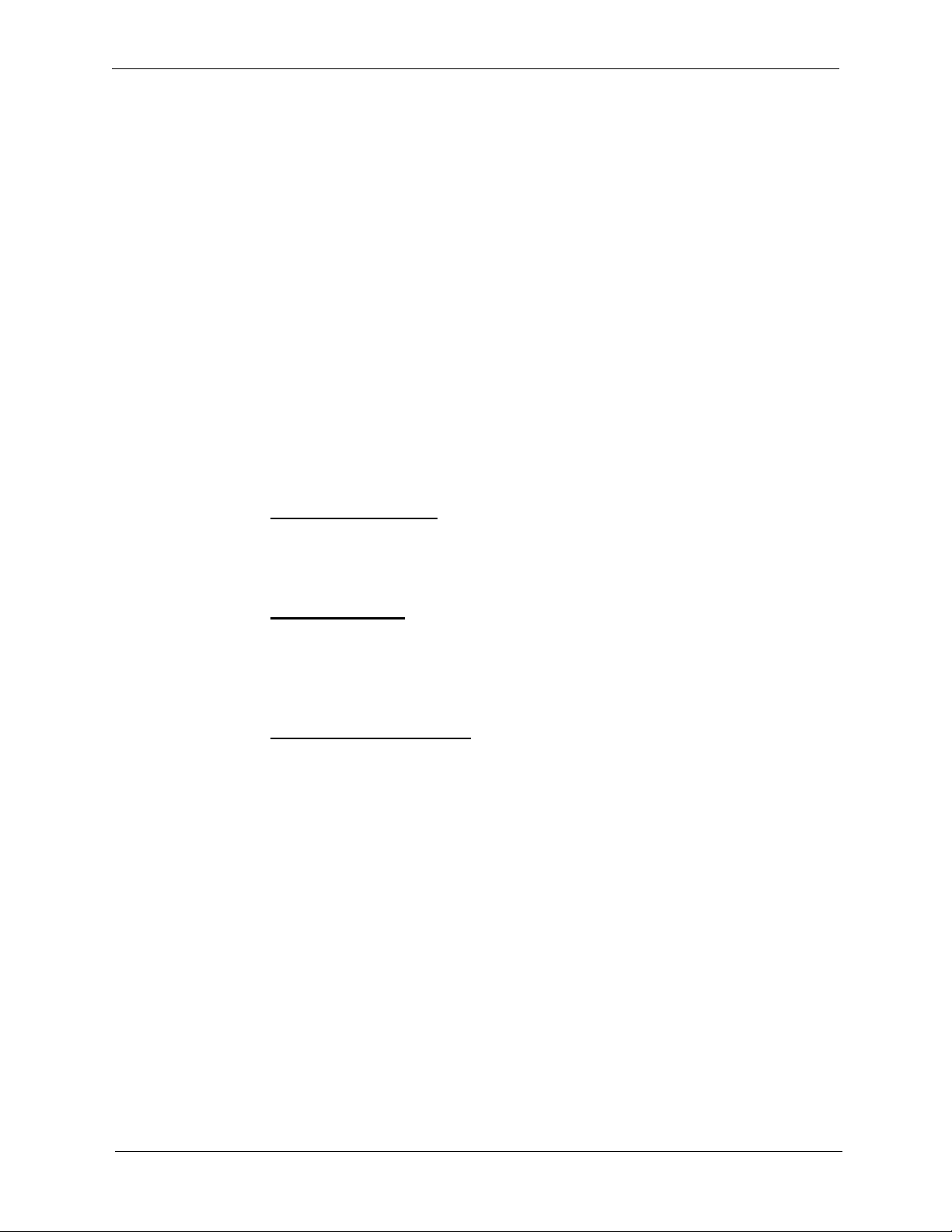
Overview Section 525 - ACD/MIS Reference
An effective ACD system can also provide Increased Revenue
opportunities for an organization. By handling more calls at a time than
number of Agents, potential customers can wait in Queue for an Agent to
become available to assist the customer and/or take an order. This process
greatly decreases and minimizes potential customers from abandoning calls.
Finally, the ACD system provides a call center with effective Management
Tools to ensure that calls are being handled effectively, and that your getting
the highest level of productivity from your Agents. In addition, the ACD
provides Management with:
• Real time visualization of Call Center Status
• Short & Long term reports for statistical data analysis
• Immediate response to long delays
Additional Benefits of Panasonic's ACD
One Vendor Solution - The advantages to utilizing this single vendor
solution are many. Most importantly, the support for the system can be
obtained through one phone call, as well as maintenance and ongoing
changes for your call center.
Easy Installation - This ACD solution is an integrated solution in the form
of a circuit board that is placed within the cabinet. All of the power
resources and processing comes from the main cabinet and central
processor. In addition, by utilizing our battery back-up capabilities, you are
assured of system performance in the event of a power loss.
Simple Operation Agents - Agents can use virtually any of our telephone
models programmed to provide simple key depressions to Log-in, Wrap, and
make themselves unavailable. The training required for new agents is
extremely efficient, and takes no time to get new users up and running.
Major ACD Functions
Advanced Hunting (Standard ACD Package)
The software can be programmed to distribute calls to agents in two
different manners, depending on which one is right for you. The system can
find the agent who has been "least busy first" or "idle for the longest period
of time" depending on your preference.
• Least Busy First Distribution - The software analyzes the percentage of
OV-6 DBS 576/HD issued September 2001 576/HD-50-525
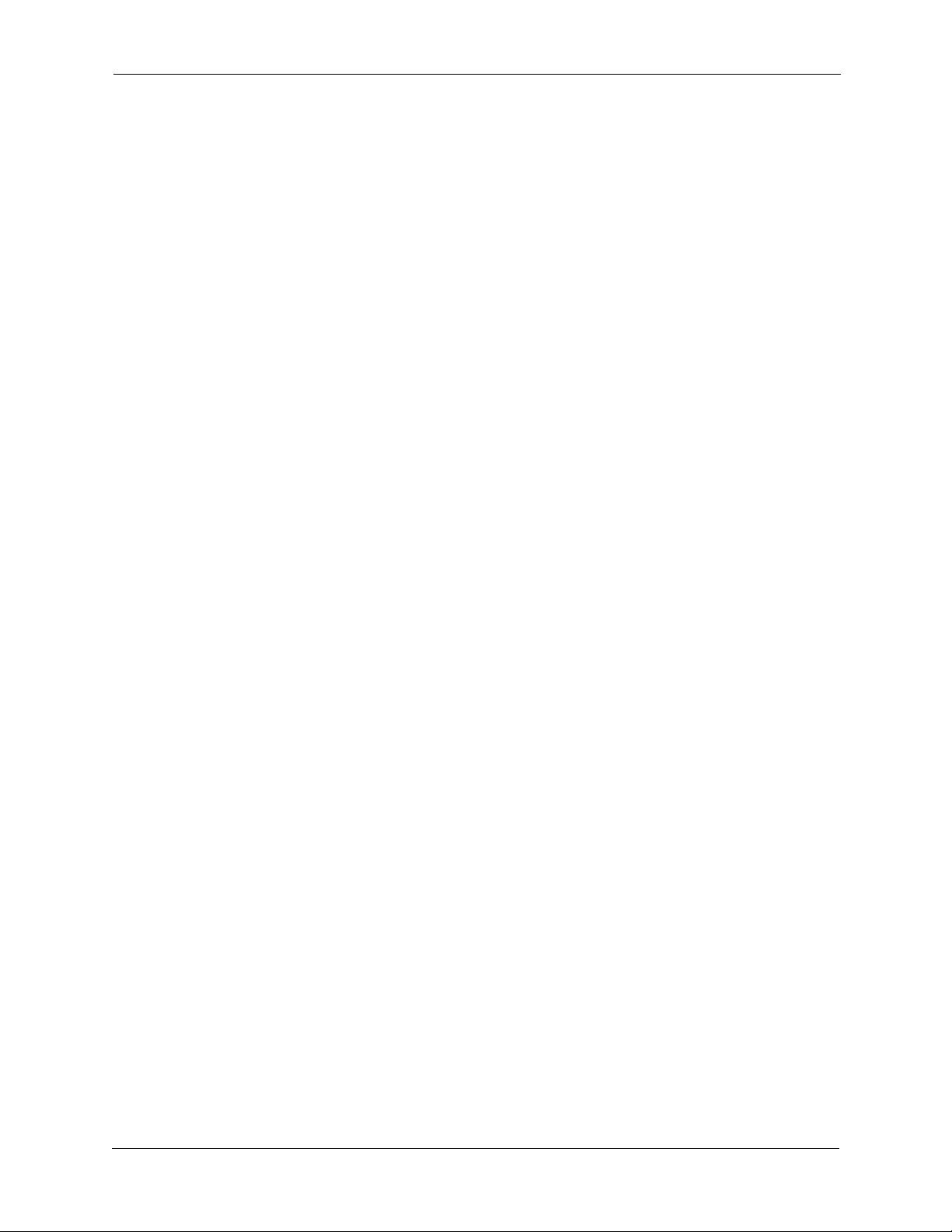
Section 525 - ACD/MIS Reference Overview
time each agent has been busy, and routes the call to the agent who has
been busy the least amount of time.
• Longest Idle Distribution - The software analyzes the agent group to
determine which agent has been idle for the longest period of time, and
routes the call to that agent.
Agent Wrap Function (Standard ACD Package)
Each agent can be programmed to allow wrap-up time on a conversation
with the customer for up to 600 seconds before receiving another incoming
call.
Overflow (Standard ACD Package)
If a call is not answered in Group 1, the call can be sent to another group,
another extension or to voicemail.
Standard Reporting (Standard ACD Package)
The standard ACD package comes equipped with several built-in ACD
reports that can be used to further analyze your group's performance and
activity. These report can be viewed either through a PC connected to an RS232C connector from the ACD card, or they can be printed by connecting
directly to a printer. Activity of agents, groups and the system are tabulated
on an hourly, daily or weekly basis, and can be stored for a period of 14
days.
MIS Reporting (MIS Package)
For more robust reporting functions, the Optional MIS package can be
utilized to provide customizable and historical reporting of the call center
activity. This data can be downloaded into a wide variety of standard
software programs such as Microsoft Excel™, for customized formatting of
charts and graphs.
Supervisor Function (Standard ACD Package)
For the supervisor, the standard ACD card and software also provides
valuable information at the touch of a button about the agent group and how
effectively your organization is handling customers. This ACD software
includes supervisory functions that are accessed through the system's
flexible large screen display telephone. The supervisor can change the ACD
script, view agents and call information, and generate reports for example.
MIS Supervisor Function (MIS Package)
For advanced supervisory functions, the MIS package allows the supervisor
to view agent and group activity, in real time, directly on their PC display.
This is accomplished through the Local Area Network, where the supervisor
is simply a client accessing the MIS functionality over the LAN.
576/HD-50-525 DBS 576/HD issued September 2001 OV-7
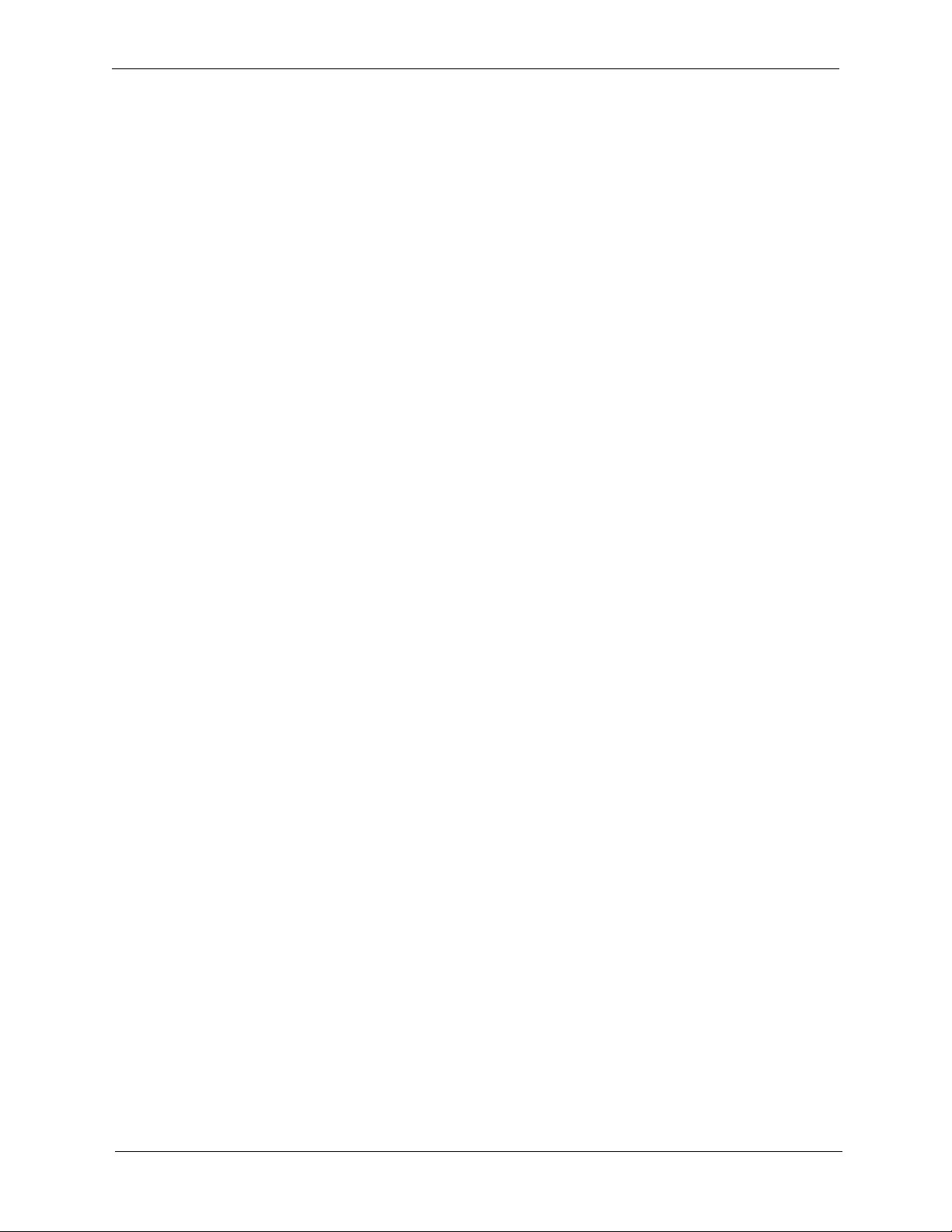
Overview Section 525 - ACD/MIS Reference
In addition, the supervisor can customize this PC application to provide
alarm thresholds. If a threshold has been exceeded for example, the color of
that data can be changed for a visual indication. If the supervisor desires an
audible alarm under these conditions, that can be programmed as well.
Agent View (MIS Package)
The MIS package also provides the option for software wallboard
functionality. Any client on the LAN can use this software wallboard to
visualize the Groups activity.
External Wallboard (MIS Package)
You can connect to the system an external Wallboard for Group activity and
messaging capability.
Multiple On Hold Messaging (Standard ACD Package)
Utilizing an external RAD device connected to analog ports, the ACD
system can provide multiple sources of Music/Message on hold. This is a
valuable benefit for using customized recording information for different
Groups within the ACD system.
Multiple Agent Groups (Standard ACD Package)
The built-in standard ACD Package provides the capability of setting up
three (3) distinct Agent groups. This is useful in organizations that have
separate call center functions, and specific supervisors in charge of those
groups.
Multiple ACD Systems (Standard ACD Package)
The DBS 576 & HD systems allow for the installation of up to 2 built-in
ACD cards. These 2 ACD systems act independently of one another,
however, provide for double the capacity of a single ACD system. In other
words, by installing 2 ACD systems, you will have a total of 6 different
ACD Agent groups.
Customer Script Editing (Standard ACD Package)
Once a script is designed for an Agent group to handle incoming calls, the
supervisor of that group can edit the script directly from his/her Large
Screen Telephone set. This customizable script editing allows the call
handling features to be changed on the fly.
OV-8 DBS 576/HD issued September 2001 576/HD-50-525

Section 525 - ACD/MIS Reference Overview
Agent Features
For the Agent, the Panasonic ACD system provides simple agent
functionality to ensure that external calls are being handled in the most
efficient way.
Log-in/Log-out
An available Feature Function key on an Agents phone can be programmed
as a Log-in/Log-out key. Simply depress the key, enter the Agent ID
number, and that particular agent is now logged into the ACD system and is
ready to receive incoming calls.
When the Agent is logged-in, that key will be lit solid green for easy
visualization of the Agents status. Depressing the key once again
automatically logs the Agent out of the ACD system.
Available/Unavailable
Another feature key can be programmed that sets a logged-in Agent to
available (ready to take calls), or unavailable (system will bypass this
agent). In this case, the supervisor will see that the Agent is indeed logged in
to the ACD, but has is unavailable for some reason. In addition, the reports
will buffer this data to provide information on the lengths of time Agents are
available/unavailable.
When an Agent depresses the unavailable key, it will be lit solid Red.
Work Unit Count
In certain call center environments, the customer wishes to report work unit
codes that can be tagged on calls to indicate what type of call it was. In the
Panasonic ACD, these are called Work Units.
A key can be programmed on an Agents phone to provide this capability.
During a conversation, the agent can depress the Work Unit key and enter a
Work Unit Number. These numbers will be reflected in the ACD reports that
can be printed at a later time.
Up to twenty (20) Work Unit codes can be used in the system.
Wrap
An excellent feature of the built-in ACD is the Agents ability to enter into a
Wrap mode after a conversation has been concluded. This mode allows the
576/HD-50-525 DBS 576/HD issued September 2001 OV-9
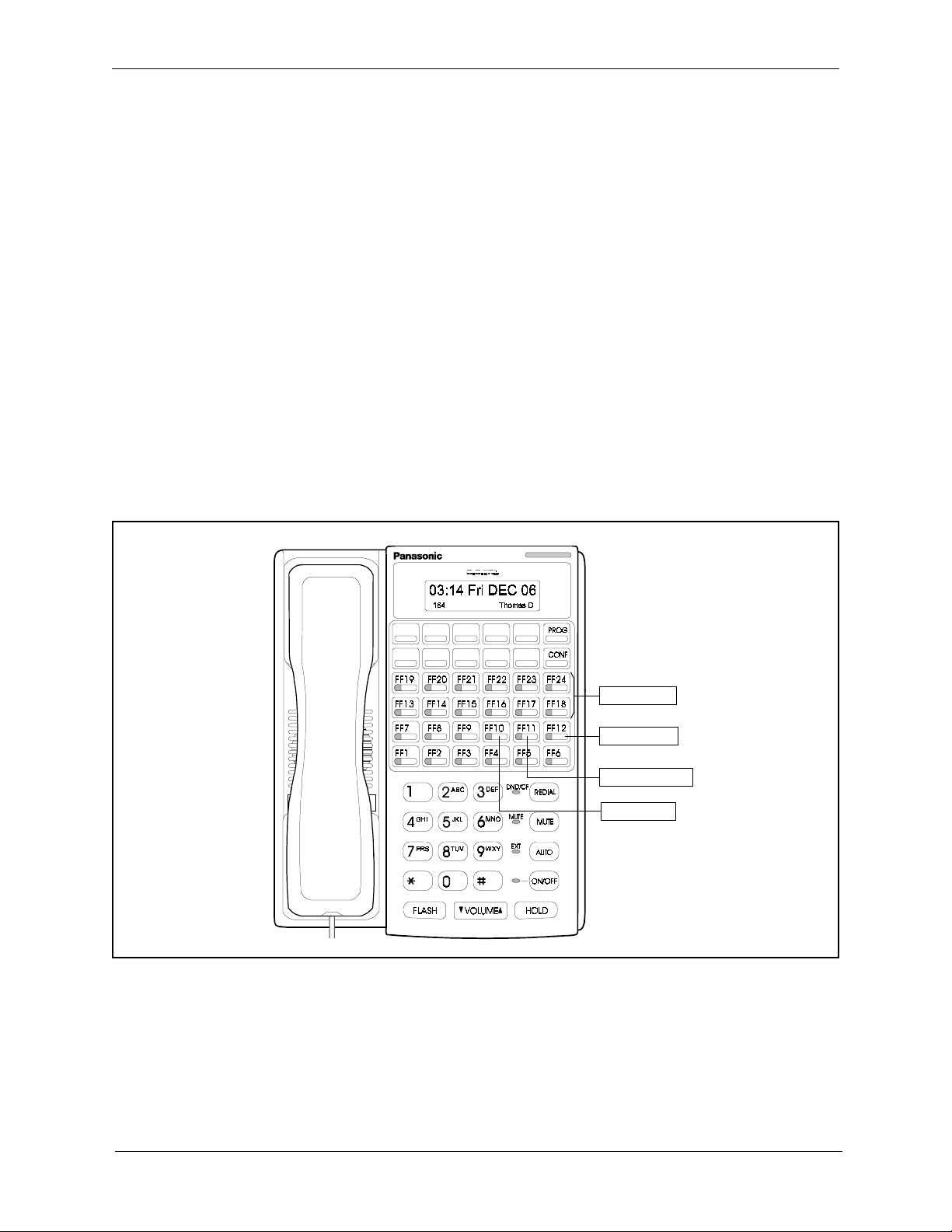
Overview Section 525 - ACD/MIS Reference
Agent up to 600 seconds to write notes, enter data, or perform any function
that is needed after calls are completed.
Wrap mode is beneficial in that it does not require the Agent to have to log
out of the group, or make them unavailable. This feature is programmable
by the supervisor on an Agent-by-Agent basis.
Zip Mode
If Agents are using headsets (a popular application), then you will find the
Zip Mode useful for answering incoming calls.
The Zip Mode essentially provides an automatic means for incoming calls to
be answered by the Agent. When an Agent is available to take a call, they
will hear a short tone burst indicating that a call is coming. Without any
other interaction with the telephone, the call will be delivered.
Figure 2 shows an example of what a typical Agent telephone might look
like in a call center group:
Figure 3. Typical Agent Telephone
WORK UNIT
LOG-IN/OUT
UNAVAILABLE
WRAP
keys
key
key
key
OV-10 DBS 576/HD issued September 2001 576/HD-50-525
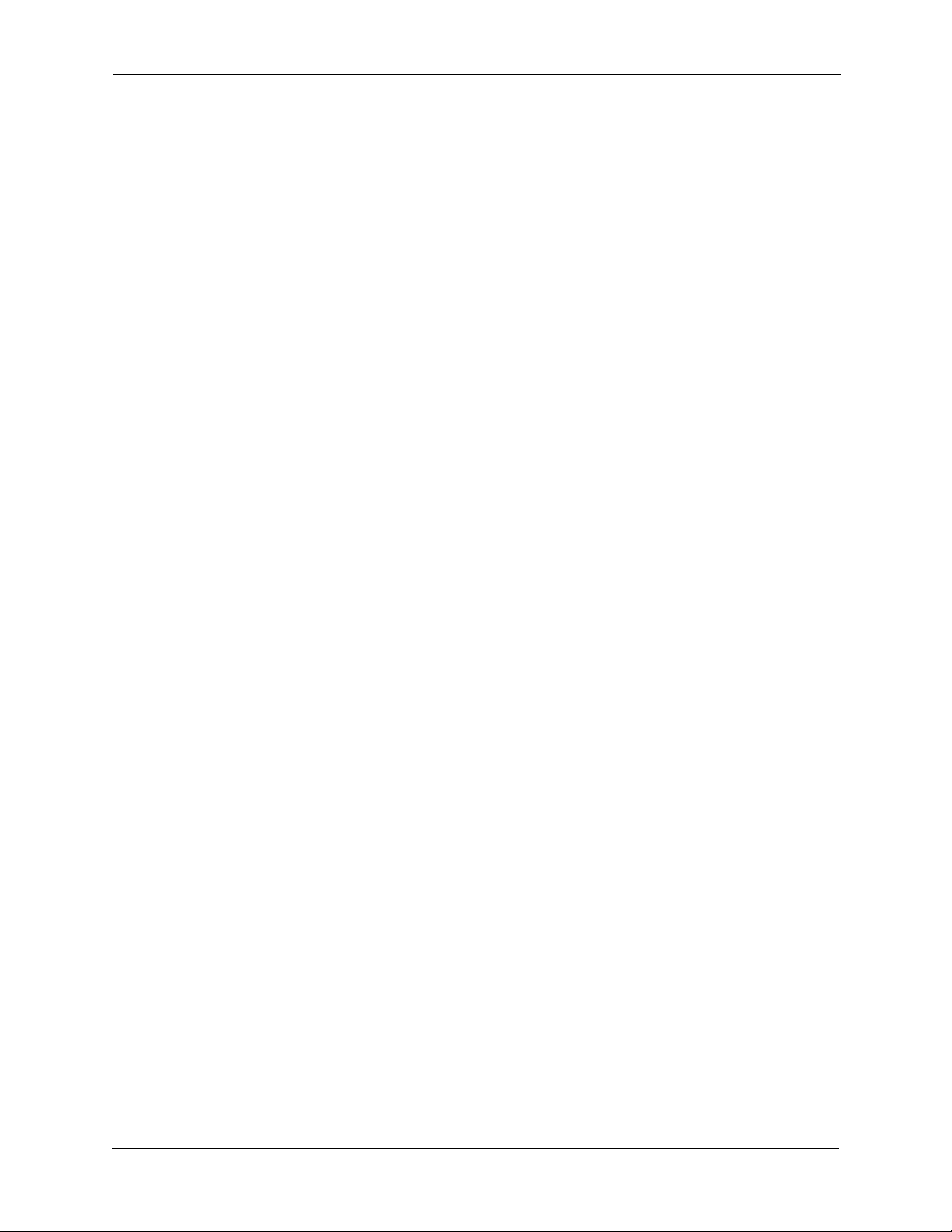
Section 525 - ACD/MIS Reference Overview
Supervisor Features
One of the benefits of the built-in ACD is the various supervisory functions
that are part of the standard ACD Package. The supervisors of course, are an
integral part of maintaining an effective call center.
The Panasonic ACD provides the Supervisor with the following tools for
efficient call control and Management.
Silent Monitor
There may be several instances where a Supervisor might need to enter an
Agent's conversation. The Panasonic ACD allows this function to work
easily, and without notice to the Agent which is sometimes desired.
Perhaps the Agent is new, and the Supervisor would like to monitor the
progress. Maybe the Agent needs help in managing a particular call. These
examples are just a few of how this feature can benefit a Supervisor.
The Supervisor can program a special key for Silent Monitoring. By
depressing this key, followed by the extension number of an Agent, the
supervisor is then in the call. Individual keys can even be assigned to
automatically dial the Agents phone for one-touch feature activation.
Supervisor System Monitoring
Through the Large Screen Telephone, the Supervisor has a myriad of
options to monitor his/her group. Entering the System Information mode on
the telephone, the Supervisor can select from the following:
• Traffic Information - This screen will display Total Calls in the group,
the Maximum Wait Time, the number of Agents logged-in, and how many
Agents are available to take calls.This information gives the Supervisor
a quick and easy mechanism to monitor and manage the group. A sample
is shown in Figure 3.
576/HD-50-525 DBS 576/HD issued September 2001 OV-11
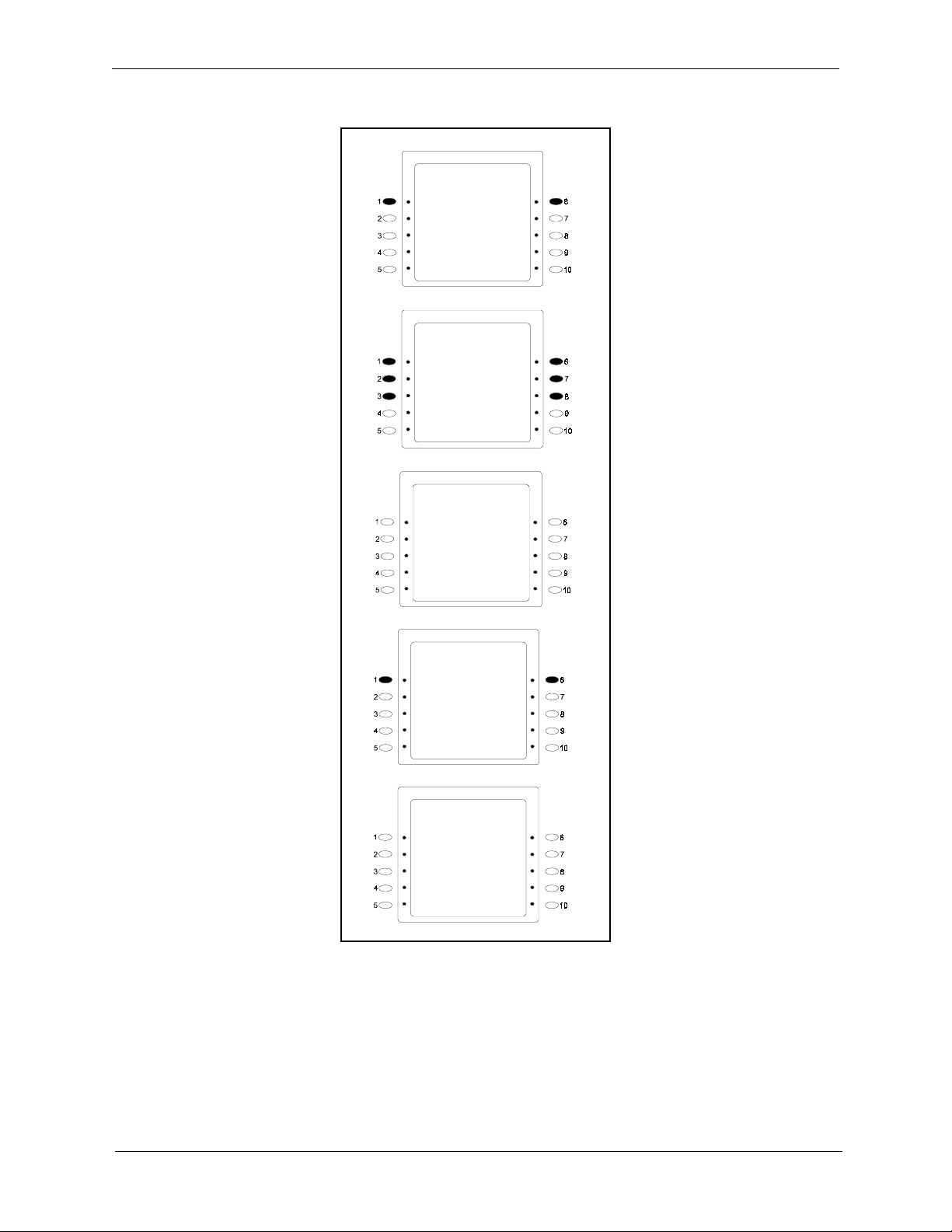
Overview Section 525 - ACD/MIS Reference
Figure 4. Typical Traffic Information
SUPERVISOR MENU
SYSTEM INFO →
MIS REPORT →
CUSTOMIZE →
DISP SYS INFO →
SYSTEM INFO MENU
AGENT GROUP 1 →
AGENT GROUP 2 →
AGENT GROUP 3 →
SYSTEM →
SYSTEM INFO
AGENT GROUP 1
TRAFFIC INFO →
WAITING CALL →
AGENT STATUS →
SYSTEM INFO
AGENT GROUP 1
TRAFFIC INFO →
WAITING CALL →
AGENT STATUS →
TRAFFIC INFO
AGENT GROUP 1
TOTAL CALLS XX
MAX WAIT XXXS
LOGIN AGENT XX
AVAILABLE XX
OV-12 DBS 576/HD issued September 2001 576/HD-50-525
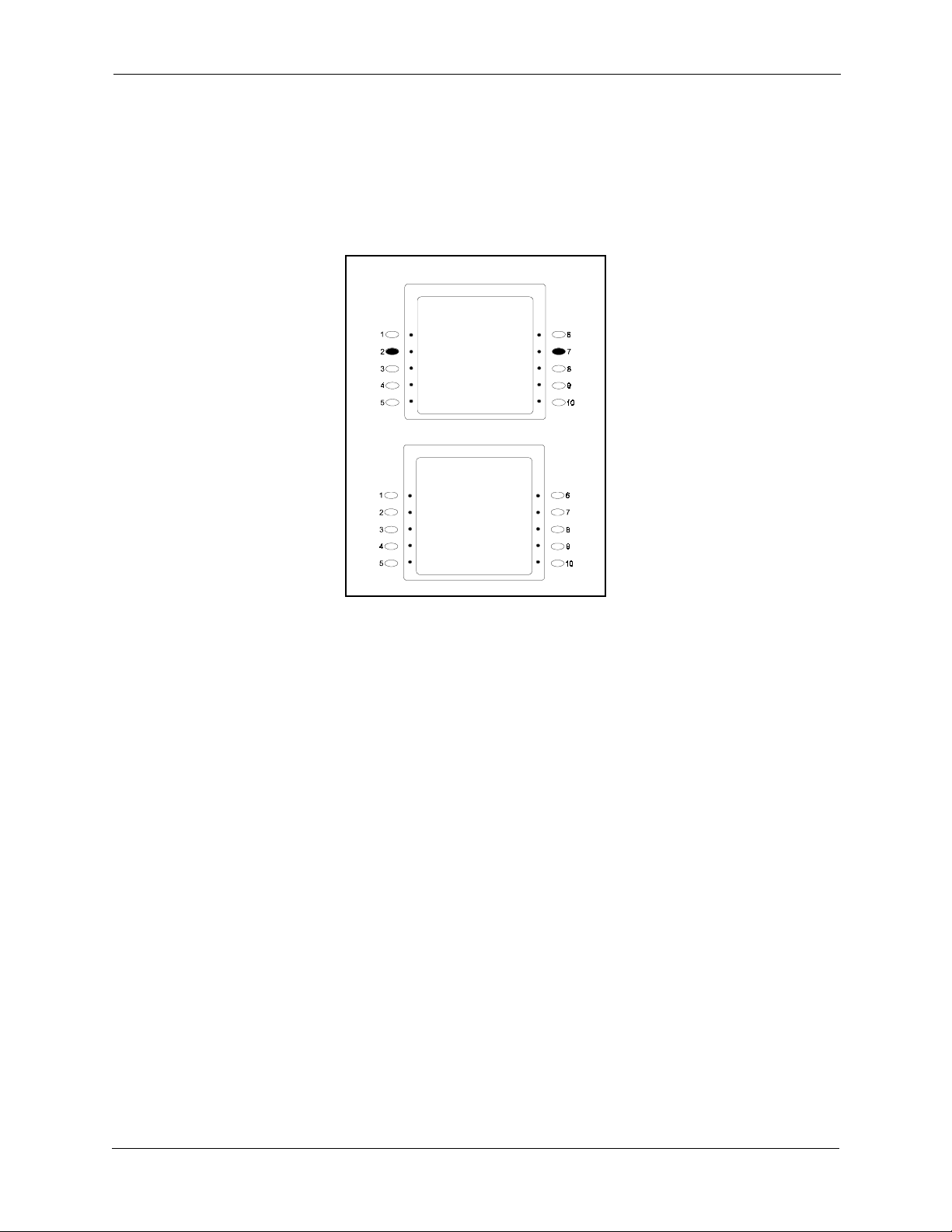
Section 525 - ACD/MIS Reference Overview
• Waiting Call - This screen gives the Supervisor important information
on individual calls that are waiting to be answered in the group. This
information will display the Trunk number of the call, and the length of
time the call has been in a Queue status. A sample is shown below in
Figure 4:
Figure 5. Typical Waiting Call Information
SYSTEM INFO
AGENT GROUP 1
TRAFFIC INFO →
WAITING CALL →
AGENT STATUS →
WAITING CALL
AGENT GROUP 1
TRK TIME 01/XX
XXX XXXXS
XXX XXXXS
XXX XXXXS
XXX XXXXS
• Agent Status - In this screen, the Supervisor can see the Agent Group at
a glance to determine how many Agents are Logged-In, Available, Busy
on an ACD call, Busy on a non-ACD call, and how many are Idle.
Further information can be displayed regarding Agent Status such as ID
numbers, extension numbers, and Status. The Supervisor can establish his/
her own preferences on how to visualize the Agent activity. The Panasonic
Supervisor Monitoring provides this flexibility.
Supervisor Call Handling Scripts
Designing and changing scripts is very important for a call center group. In
the case of the Panasonic ACD, the scripting options are flexible, easy to
access, and provide tremendous benefits to the supervisor.
A script is written to determine the best way to handle incoming calls. For
example, you may decide to hunt through the Agent group first for a period
of time, then follow that period with a message. Once the message is
complete, continue hunting playing background music. This type of script
can continue for as long as you determine. Here are a few benefits of the
scripting options for the built-in ACD system:
• Six Different Commands - The script can utilize six (6) different
commands to design the most effective call handling application. These
576/HD-50-525 DBS 576/HD issued September 2001 OV-13
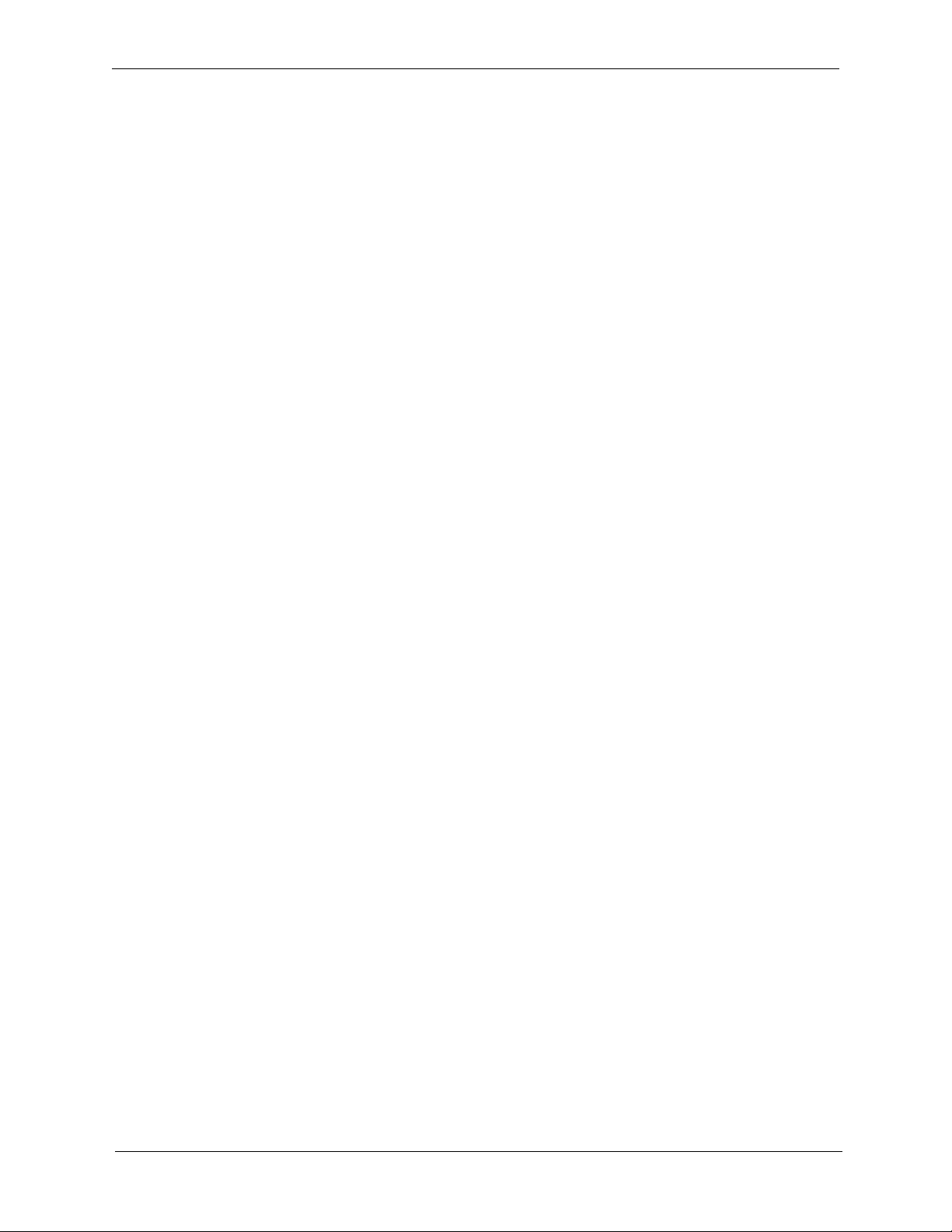
Overview Section 525 - ACD/MIS Reference
commands include Playing 1 of 6 different 96 second messages,
Forwarding to other ACD groups or to Voice Mail, Searching the Agent
groups for availability, Ending the script, Returning to any spot within
the script.
• Supervisor Editing - There may be cases where the Supervisor would
like to change the script. For example, perhaps inclement weather
prevented employees from making it to the work destination. The
Supervisor can easily change the script to alert external callers of this
important information. Additionally, it may be desirable for the
messages playing within a group to change periodically. The Supervisor
can easily edit the script to reflect this change. A sample is shown below
in Figure 5:
OV-14 DBS 576/HD issued September 2001 576/HD-50-525
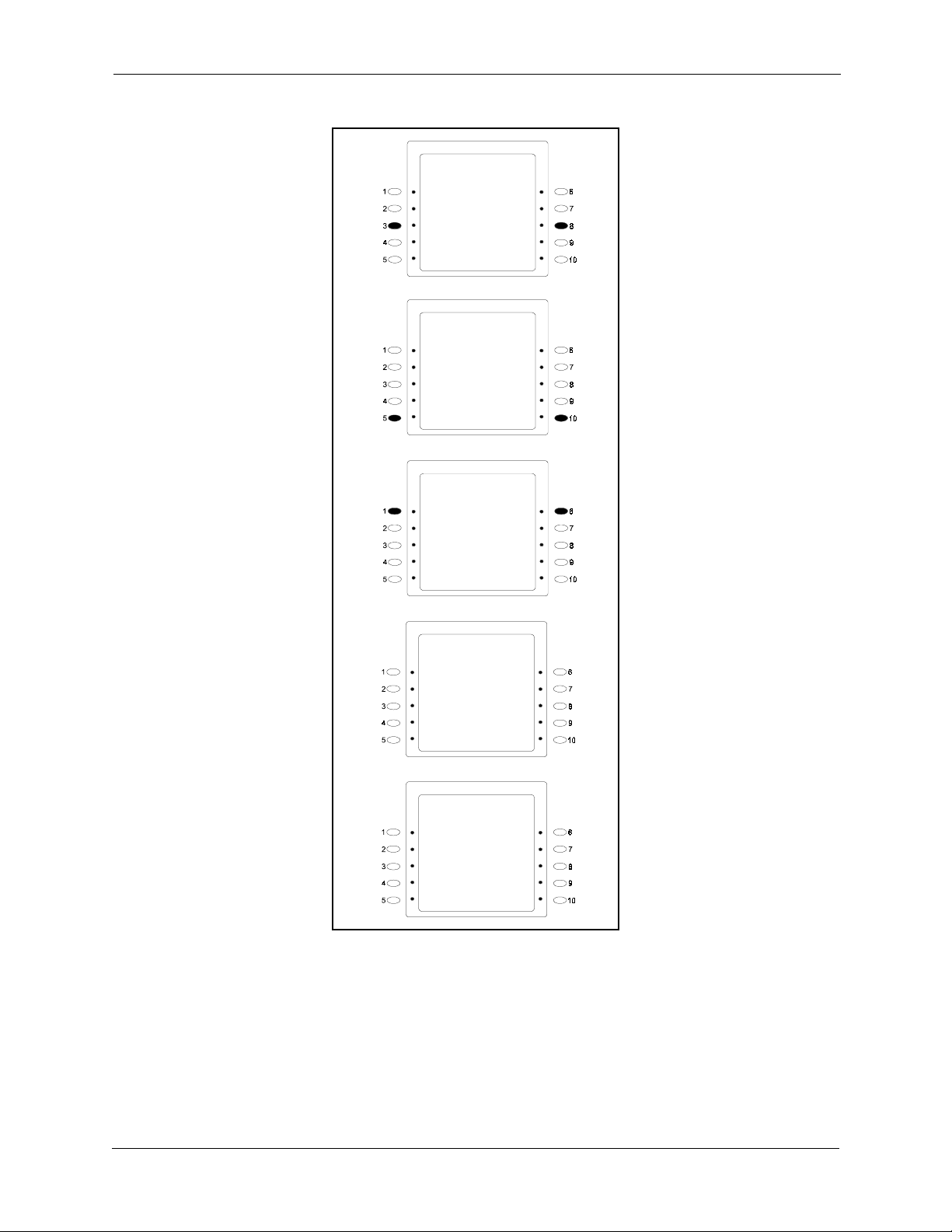
Section 525 - ACD/MIS Reference Overview
Figure 6. Typical Supervisor Script Editing
SUPERVISOR MENU
SYSTEM INFO →
MIS REPORT →
CUSTOMIZE →
DISP SYS INFO →
CUSTOMIZE MENU
LINE REGIST. →
SYSTEM ID →
AGENT ID →
GROUP SETTING →
CALL HANDLING →
CALL HANDLING
PROGRAM →
VM NUMBER →
CUSTOMIZE MENU →
CALL HANDLING
PROGRAM 1 →
PROGRAM 2 →
PROGRAM 3 →
PROGRAM 4 →
CUSTOMIZE MENU →
SEARCH 1,015,010
01:Select FFKey
SEARCH 1,020,010
PLAY 7,1
SEARCH 2,015,003
RET 02,010
PLAY 9,0
• Report Generation - The Supervisor has the ability to generate the
internal standard reports to an external PC or Printer. The ACD card
itself must be equipped with an RS-232 Cable connected to a PC or
Printer.
Through the Large Screen Telephone, the Supervisor simply selects the
report, and depresses the appropriate key to generate that particular
report.
576/HD-50-525 DBS 576/HD issued September 2001 OV-15

Overview Section 525 - ACD/MIS Reference
Reports
As mentioned in the introduction, the ACD provides a variety of reporting
options that are useful for managing the call center. The Standard reports
Package comes with the ACD card itself, while the MIS Report Package is
optional, and provides further enhancements.
Standard Reports Package
The ACD provides reports for the entire System, Groups, and Agents. You
can select these reports hourly, daily, or weekly through the Supervisors
Large Screen telephone. The Data is stored in the ACD memory for up to 14
days. Table 1 provides a matrix of available "Reports" features.
Table 1. Reporting Features
Group
Agent
(1~64)
Group
(1, 2,
or 3)
System
HOURLY
DAILY
WEEKLY
HOURLY
DAILY
WEEKLY
HOURLY
DAILY
WEEKLY
INCOMING
ABANDONED
CALLS
TOTAL
LOGIN
TIME
UNAVAIL
ABLE
TIME
TAL K
TIME
IDLE
TIME
INCOMING
CALLS
ANSWER
CALLS
AVERAGE
RINGING
TIME
ABANDONED
CALLS
oooo o o X X
oooo o o o o
oooo o o o o
oooo o o X X
oooo o o X X
oooo o o X X
oooo o o X X
oooo o o X X
oooo o o X X
XXXX X X X o
Each report will provide the appropriate information for Total Log-in Time,
Total Unavailable Time, Total Talk Time, Total Idle Time and Percentage,
and Total Incoming and Answered Calls.
MIS Reports Package
Using the MIS option provides further reporting options such as
customizable reports, historical reports, and software conversion to popular
applications such as Microsoft Excel.
OV-16 DBS 576/HD issued September 2001 576/HD-50-525

Section 525 - ACD/MIS Reference Overview
These MIS report options are described in further detail later in this manual.
ACD Standard Specifications
ITEM SPECIFICATION
Number of Agent Groups 3
Agent ID’s per System 64
Number of Agents per System 32
Supervisor ID’s per System 6
Voice Ports per System 4 Shared Ports
Report Monitor Port One RS-232C 9600 baud
Number of Guidance Messages Six (96 seconds each)
Reports 14-day Storage
576/HD-50-525 DBS 576/HD issued September 2001 OV-17

Overview Section 525 - ACD/MIS Reference
OV-18 DBS 576/HD issued September 2001 576/HD-50-525

Chapter 1. System Configuration
Basic System Layout
Figure 1.1 shows the ACD MIS system layout using either the DBS 576 or
576HD.
Figure 6.1. ACD MIS System Configuration
DBS 576/576HD
RS-232 TCP\IP
ACD/MIS Port
50 Foot Limitation
MIS Server
Host PC
Cabling Considerations
Connection between the Phone System and the MIS Server host PC is an
RS-232 connection and is subject to limitations. An RS-232 connection is
generally limited to a length of 50 feet. For distances greater then 50 feet,
short-haul modems are usually required.
Communication between the MIS Server application and the ACD Viewer
and Agent View clients is accomplished through a TCP\IP on the Local Area
Network (LAN). The distance from the MIS Server Host PC to the client
applications (ACD Viewer or Agent View) on an existing LAN is not
generally an issue. Consult a network engineer about possible distance
considerations.
Local Area Network
ACD Viewer
or Agent View
576/HD-50-525 DBS 576/HD issued September 2001 1-1

Chapter 1. System Configuration Section 525 - ACD/MIS Reference
g
Stand-alone Configuration
Figure 1.2 shows the stand-alone configuration and layout of the ACD MIS,
with either the DBS 576 or 576HD.
Figure 6.2. ACD MIS Stand-alone Configuration
DBS 576/576HD
ACD/MIS Port
While ACD Viewer was designed as a network product, a number of
customers have chosen to install ACD Viewer as a stand-alone product. The
MIS Server and ACD Viewer can both run on the same Host PC. The host
PC must be running on Windows NT and configured to run TCP\IP. To start
TCP\IP a Network Interface card is generally required. The Host PC doesn't
need to be connected to a LAN in this configuration.
One or many Wallboards can be supported and controlled from a single
ACD Viewer. One serial communication port is required for connection to
the Phone System, and another serial communication port is required if
Wallboards are desired.
Network Configuration
Calls Waitin
(Spectrum Wallboard Displays)
Agents Avail 0
5
Figure 1.3 shows the network configuration and layout of the ACD MIS,
with either the DBS 576 or 576HD.
1-2 DBS 576/HD issued September 2001 576/HD-50-525

Section 525 - ACD/MIS Reference Chapter 1. System Configuration
g
Figure 6.3. ACD MIS Network Configuration
DBS 576/576HD
ACD/MIS Port
Agent View Agent View
Network Installation
For customers that have an existing local area network (LAN) there are
some cost savings involved for both the installer and the customer. Some
products require running a separate RS-232 connection to each Supervisor
PC (this may also involve short haul modems at each end of the connection).
LCW 3:15
Busy Agents 3
ACD Viewer
Calls Waitin
Agents Avail 0
ACD Viewer
5
Connecting the system to an existing LAN allows the MIS Server software
to be installed in the telephone room (or the MIS department), while the
clients (ACD Viewer and Agent View) can be installed anywhere on the
network with no additional cabling.
In a network installation the MIS Server host PC requires two connections.
One RS-232 connection to the DBS 576 or DBS 576HD and one connection
to the LAN backbone (through TCP\IP) is required. After these two
connections are established, the client applications communicate with the
MIS Server application through the LAN.
Windows NT™ Concurrent Connection Licenses
An important consideration in a network installation is the number of
concurrent connections to the MIS Server Host PC. Microsoft Windows NT
Workstation allows ten (10) concurrent connections. (See the Microsoft
Windows NT Workstation license Agreement for more information.)
For more then ten concurrent connections, a Windows NT server must be
used and have the appropriate number of users licensed by Microsoft.
Concurrent users as defined here indicates the total number of users,
peripheral devices, and ACD Viewers that will connect to the Windows NT
Workstation.
576/HD-50-525 DBS 576/HD issued September 2001 1-3

Chapter 1. System Configuration Section 525 - ACD/MIS Reference
1-4 DBS 576/HD issued September 2001 576/HD-50-525

Chapter 2. System Requirements
ACD Viewer
ACD Viewer does not require a dedicated personal computer. It runs
concurrently with other Windows applications on the Supervisor's PC. This
is an important advantage because it enables the working Supervisor to
remain aware of Call Center activities, while performing other tasks on the
computer.
ACD Viewer normally requires very little processing power from the host
PC. However, during the actual processing of reports the majority of the host
PC's resources may be used, depending on the power of the PC (processor
speed and RAM [Random Access Memory]), the type of report, and the
period of time the report is covering.
When running reports that contain large amounts of data, the processing of
that data may take several minutes. Increasing the processor speed, and/or
increasing RAM, improves the host PC's performance, and therefore the
performance of the Report Manager. On slower PCs, reports may be
scheduled to run automatically after the Supervisor leaves for the day.
Panasonic recommends installing ACD Viewer on a PC that meets the
following minimum requirements:
• IBM-compatible Pentium 166MHz personal computer
• Windows 95 (Windows 98 or Windows NT)
• 32 MB RAM
• CD-ROM (or access to a network CD-ROM)
• 10 MB available hard drive space for the application. When running
yearly reports, the PC requires up to 1 GB of free space during the actual
report processing period
• 1 available serial port when using Wallboards
• Network Interface Card
• Parallel printer port for activation key and printer
• VGA color monitor
• Keyboard and mouse
• Windows graphic accelerator
576/HD-50-525 DBS 576/HD issued September 2001 2-1

Chapter 2. System Requirements Section 525 - ACD/MIS Reference
Note:If the customer plans on running reports throughout the workday,
upgrading to a more powerful PC may be required (i.e.: P400 with 128 MB
of RAM).
Agent View
Agent View requires very little processing power from the host PC and does
not require a dedicated personal computer. It runs concurrently with other
Windows applications on the host PC. This is an important advantage
because it enables the Agent or Sub-Supervisor to remain aware of Call
Center activities, while performing other tasks on the computer.
Panasonic recommends installing Agent View on a PC that meets the
following minimum requirements:
• IBM-compatible Pentium 100MHz personal computer
• Windows 95 (Windows 98 or Windows NT)
• 16 MB RAM
• 5 MB available hard drive space for the application
• CD-ROM (or access to a network CD-ROM)
• Network Interface Card
• VGA color monitor
• Keyboard and mouse
• Windows graphic accelerator
MIS Server
The MIS Server application does not require a dedicated personal computer.
It runs concurrently with other Windows NT services and applications. On a
host PC with an Intel Pentium 166MHz with 32 MB of RAM, during normal
operation, the MIS Server application requires about 5% of the host PC’s
system resources.
The MIS Server application is the interface to the Phone System, and is
responsible for collecting, organizing, and storing ACD event data. If the
MIS Server Host PC is turned OFF during Call Center operation, all ACD
Data is lost during that period.
2-2 DBS 576/HD issued September 2001 576/HD-50-525

Section 525 - ACD/MIS Reference Chapter 2. System Requirements
Panasonic recommends installing the MIS server software on a PC that
meets the following minimum requirements:
• IBM-compatible Pentium 166 MHz personal computer
• Windows NT Workstation or Windows NT Server (Version 4.0 with
Service Pack 3)
• 32 MB RAM
• 2 GB available hard drive space for the application and data storage
• CD-ROM (or access to a network CD-ROM)
• Network Interface Card
• Parallel printer port for activation key
• VGA color monitor
• Keyboard and mouse
• Windows graphic accelerator
Microsoft Windows NT Workstation software allows ten (10) concurrent
client connections. For more then ten concurrent connections, use a properly
licensed Windows NT Server. (See Chapter 6, Windows NT Concurrent
Connection Licenses in this document for more information.)
Network Settings
Services:
• Computer Browser
• NetBIOS Interface
• RPC Configuration
• Server
• Workstation
Protocols:
• NetBEUI Protocol
• TCP\IP Protocol
Adapter:
• Network Interface Card, MODEM or MS Loopback Adapter (need
something to bind TCP\IP)
576/HD-50-525 DBS 576/HD issued September 2001 2-3

Chapter 2. System Requirements Section 525 - ACD/MIS Reference
Bindings:
• NetBIOS Interface
• Wins Client (TCP\IP)
• NetBEUI Protocol
• Server
• Wins Client (TCP\IP)
• NetBEUI Protocol
• Workstation
• Wins Client (TCP\IP)
• NetBEUI Protocol
2-4 DBS 576/HD issued September 2001 576/HD-50-525

Chapter 3. Installation
Installation Overview
Before You Begin
Check the Phone System:
• Verify that the Phone System ACD is functioning.
• Verify that the ACD/MIS port in the phone system is turned on and
check the speed of the port.
Gather the following information:
• Windows NT Host PC Administrative Login Name
• Windows NT Host PC Administrative Password
• Windows NT Host PC Network name (alpha name, not IP address)
• Windows NT Host PC Com Port connected to Phone System
Overview of Steps
1. Ensure that the minimum network settings are set on the Windows NT
2. On the Windows NT Host PC, set up a new User Profile for each ACD
3. Install the Microsoft DAO and the MIS Server application on the
4. Install ACD Viewer (and Agent View if applicable) on the same
(1, 2, 3, or 4)
Note: Phone System MIS Port bps (channel speed): 9,600 bps
Host PC.
Viewer/Report Manager client PC.
Windows NT Host PC.
Windows NT PC.
This eliminates the LAN during the initial setup and test process, and it
saves the installer from walking back and forth between the Host PC and
the Client PCs.
5. The final phase is to install and test ACD Viewer and Agent View on
client PCs.
576/HD-50-525 DBS 576/HD issued September 2001 3-1

Chapter 3. Installation Section 525 - ACD/MIS Reference
Preparing the Windows NT Host PC
Verifying Windows NT Network Settings
Caution: if you are not familiar with Windows NT, have the Network
Administrator make any required changes.
1. Go to: Start \ Settings \ Control Panel \Network.
2. On each tab listed below, verify that the following information is
entered/itemsare installed:
Identification
• Computer Name (Record for use in ACD Viewer Client Installation)
• Work Group
Services
• Computer Browser
• NetBIOS Interface
• RPC Configuration
• Server
• Workstation
Protocols
• NetBEUI Protocol
• TCP\IP Protocol
Adapter
• Network Interface Card, MODEM or MS Loopback Adapter (need
something to bind TCP\IP Protocol)
Note: In a stand-alone application with no network clients, it might
be possible to use the MS Loopback Adapter included in the Network
Adapter list on the Windows NT Work Station CD, to activate
TCP\IP.
To find MS Loopback Adapter select Add in the Network Dialog \
Adapters TAB, and scroll until you reach MS Loopback Adapter.
Bindings
• NetBIOS Interface
• Wins Client (TCP\IP)
• NetBEUI Protocol
3-2 DBS 576/HD issued September 2001 576/HD-50-525

Section 525 - ACD/MIS Reference Chapter 3. Installation
Server
• Wins Client (TCP\IP)
• NetBEUI Protocol
Workstation
• Wins Client (TCP\IP)
• NetBEUI Protocol
Setting Up User Profiles on the Windows NT Host PC
For each ACD Viewer Client, set up a new user profile on the Windows NT
Host PC.
• Use the same Network Login Name and Password as the Client PC.
• No user rights need to be established other then those that are set up
automatically during the installation of ACD Viewer \ Report Manager
and the MIS Server application.
Installing the MIS Server Software
Before You Begin
Prepare the Windows NT Host PC as described in the previous section,
“Preparing the Windows NT Host PC” on page 3-2.
Step 1: Installing the Microsoft DAO Software
This software must be installed on the Windows NT Host PC before the
MIS Server can be installed.
On the Windows NT Host PC,
1. Log-in to the Host PC using an Administrative account (name and
password).
2. Insert the ACD Viewer CD-ROM in the Host PC. The Panasonic
ACD Viewer / Report Manager window opens.
3. Click Install Microsoft DAO 3.5.
4. Install shield will display a series of dialog boxes.
a. Welcome Dialog – Urges you to exit any open programs
576/HD-50-525 DBS 576/HD issued September 2001 3-3

Chapter 3. Installation Section 525 - ACD/MIS Reference
b. License Agreement dialog – Please read and acknowledge the license
agreement
c. Choose Destination Location dialog – the default location for the
MIS Server
d. Application is in the SMD \ Mserver folder.
5. For the first few seconds while Microsoft’s DAO installer software is
running there will be no progress reports. Once the DAO installation is
complete (about 30 seconds) the MIS Server installation will continue
and provide progress reports as files are loaded and updated.
6. MIS Configuration dialog:
Note: the default MIS COM port settings are MIS Baud = 9600 bps,
MIS Parity = None, and MIS Word Length = 8 bits. Do not change the
default settings.
a. Enter Serial Communications Port connected to the Phone System.
b. Verify that the remaining settings are correct (see Note).
7. At the end of the installation process you will be prompted to restart the
PC. While restarting the PC is necessary, can install the MIS Server
application before rebooting.
Step 2: Installing the MIS Server Software
On the Windows NT Host PC,
1. Log-in to the Host PC using an Administrative account (name and
password).
2. Insert the ACD Viewer CD-ROM in the Host PC. The Panasonic
ACD Viewer / Report Manager window opens.
3. Click MIS Server.
4. Install shield will display a series of dialog boxes.
a. Welcome Dialog – Urges you to exit any open programs
b. License Agreement dialog – Please read and acknowledge the license
agreement
c. Choose Destination Location dialog – the default location for the
MIS Server
d. Application is in the SMD \ Mserver folder.
5. MIS Configuration dialog:
Note: the default MIS COM port settings are MIS Baud = 9600 bps,
MIS Parity = None, and MIS Word Length = 8 bits. Do not change the
default settings.
a. Enter Serial Communications Port connected to the Phone System.
b. Verify that the remaining settings are correct (see Note).
3-4 DBS 576/HD issued September 2001 576/HD-50-525

Section 525 - ACD/MIS Reference Chapter 3. Installation
6. At the end of the installation process you will be prompted to restart the
PC. While restarting the PC is necessary before the MIS Server
application can start, you might consider installing ACD Viewer and
Agent View on this PC before rebooting.
Installing the ACD Viewer Software
This procedure can be used to install the ACD Viewer software on the
Windows NT Host PC or on a client PC.
Before You Begin
ACD Viewer \ Report Manager Clients require a User Profile on the PC that
hosts the MIS Server application. For each ACD Viewer Client, set up a new
user profile on the Windows NT Host PC using the same Network Login
Name and Password as the Client PC.
Steps to Take
No user rights need to be established other then those that are set up
automatically during the installation of ACD Viewer \ Report Manager and
the MIS Server application.
1. If installing ACD Viewer in the Windows NT Host PC, log in using an
Administrative password
2. Insert the ACD Viewer CD-ROM in the CD drive. After a few seconds,
the Panasonic ACD Viewer / Report Manager window opens.
3. Click ACD Viewer.
4. Install shield will display a series of dialog boxes.
a. Welcome Dialog – Urges you to exit any open programs
b. License Agreement dialog – Please read and acknowledge the license
agreement
c. Choose Destination Location dialog – the default location for ACD
Viewer
d. application is in C:\ Program Files\SMD\ACD folder.
5. If the installation is on a Windows NT host you will be prompted to
restart the PC.
576/HD-50-525 DBS 576/HD issued September 2001 3-5

Chapter 3. Installation Section 525 - ACD/MIS Reference
Starting ACD Viewer
1. Click the Windows Start button, and then click on Programs >
ACD Viewer.
2. Enter the User Name and Password.
The default User Name and Password is Administrator.
Installing the Agent View Software
This procedure can be used to install the Agent View software on the
Windows NT Host PC or on a client PC.
Note: An Administrator must use ACD Viewer to add Agent’s names and
passwords, before Agents can sign on to Agent View. (ACD Viewer Menu \
Configure \ Users)
1. If installing Agent View in the Windows NT Host PC, log in using an
Administrative password
2. Insert the ACD Viewer CD-ROM in the CD drive. After a few seconds,
the Panasonic ACD Viewer / Report Manager window opens.
3. Click Agent View.
4. Install shield will display a series of dialog boxes.
a. Welcome Dialog – Urges you to exit any open programs.
b. License Agreement dialog – Please read and acknowledge the license
agreement.
c. Choose Destination Location dialog – the default location for ACD
Viewer application is in C:\ Program Files\SMD\ACD folder.
5. Agent View installation will provide progress reports.
6. The Agent View installer does not usually require you to restart the PC.
However, if you are installing on the Windows NT Host PC and have
not shut down and restarted the PC since loading the MIS Server
application or ACD Viewer, reboot the PC now.
3-6 DBS 576/HD issued September 2001 576/HD-50-525

Section 525 - ACD/MIS Reference Chapter 3. Installation
Accessing MIS Server Settings After Installation
Viewing or Changing the MIS Server Configuration
• Click the Windows NT Start button, and then select Settings > Control
Panel. The MIS Server Configuration dialog box appears.
Click the appropriate tab and make the appropriate changes.
Verifying that the MIS Server is Running
1. Click the Windows NT Start button, and then select Settings >
Control Panel. The MIS Server Configuration dialog box appears.
2. Click the Version/Trace tab. The Service Status box displays "Running"
or "Stopped".
Note: The trace function is used to gather diagnostic information when
trouble shooting. There is no need to run the Trace function.
Viewing or Changing the MIS Server Configuration
1. Click the Windows NT Start button, and then select Settings >
Control Panel.
2. Double-click on the MIS Server Configuration icon. The
MIS Configuration dialog box appears.
View the settings or make the appropriate changes.
Accessing Windows NT Service Settings
The MIS Server application installs and runs as a Service in the Windows
NT environment. A Windows NT Service can be started automatically
before a user logs into the Windows NT PC. This allows the MIS Server
application to start automatically after a power failure, it also eliminates the
need for someone to remember to start the MIS Server application.
1. Click the Windows NT Start button, and then select Settings >
Control Panel.
2. Double-click on the Services icon.
For more information about Windows NT Services, select the Help
button.
576/HD-50-525 DBS 576/HD issued September 2001 3-7

Chapter 3. Installation Section 525 - ACD/MIS Reference
Uninstalling the MIS Server Software
Before uninstalling the MIS Server application, the MIS Service must be
stopped. Additionally, if Control Panel is open the MIS Server
Configuration applet is in use. Software modules that are running or in use
can not be uninstalled.
Stopping the MIS Server
1. Open the Control Panel Services dialog
2. Stop MIS Server service
3. Stop MIS Database Analysis service
4. Close Services dialog
Uninstalling MIS Server
1. Create a short cut on the Desk Top for Control Panel Add/Remove
Programs ICON
2. Close Control Panel
3. Open the Add/Remove Programs short cut
4. Select MIS Server and Add/Remove button
Note:
• To prevent the accidental loss of customer data: removing the MIS
Server does not remove C:\SMD\Mserver folder or the customer
databases. To remove the customer databases simply delete the
C:\SMD folder and all of its contents. The MIS Server Service must
be stopped.
• The MIS Server uninstaller does not remove Win NT Registry
settings making software upgrades easier. SMD Registry entries can
be found in:
• HKEY_CURRENT_USER\SOFTWARE\Software Market
Development and
• HKEY_LOCAL_MACHINE\SOFTWARE\ Software Market
Development
3-8 DBS 576/HD issued September 2001 576/HD-50-525

Section 525 - ACD/MIS Reference Chapter 3. Installation
Uninstalling the ACD Viewer Software
1. Shut down ACD Viewer.
2. Remove the Report.mdb from X:\Program Files\SMD
\ACD\Report.mdb.
3. Open Control Panel Add/ Remove Programs.
4. Select ACD Viewer and Add/Remove button.
576/HD-50-525 DBS 576/HD issued September 2001 3-9

Chapter 3. Installation Section 525 - ACD/MIS Reference
3-10 DBS 576/HD issued September 2001 576/HD-50-525

Chapter 4. ACD Viewer System Components
Starter Kit
The minimum system configuration is the stand-alone configuration. To
establish a stand-alone configuration requires one (1) copy of MIS Server
software and one (1) copy of ACD Viewer. This combination of the MIS
Server Software and ACD Viewer are bundled together and are available as
an ACD Viewer Starter Kit.
There is no difference in the Starter Kit for a stand-alone configuration and a
network configuration. Only one copy of the MIS Server is required per
installation no matter how many ACD Viewers, Wallboards, or Agent View
applications are involved in the system.
The MIS Server software comes with a software protection device that
attaches to the printer port of the host PC. The MIS Server Software verifies
the existence of the software protection device during the start-up process,
and periodically throughout the operation of the MIS Server.
ACD Viewer
Report Manager
The Starter Kit includes one (1) copy of ACD Viewer. Each additional copy
of ACD Viewer is purchased separately as needed. Adding additional ACD
Viewers to an existing system can be accomplished incrementally as the
business grows.
Each copy of ACD Viewer comes with a software protection device that
attaches to the printer port of the host PC. ACD Viewer verifies the
existence of the software protection device during the start-up process, and
periodically throughout the operation of ACD Viewer.
Report Manager is included in ACD Viewer and does not require a separate
license.
576/HD-50-525 DBS 576/HD issued September 2001 4-1

Chapter 4. ACD Viewer System Components Section 525 - ACD/MIS Reference
Agent View
Agent View is available in a number of different concurrent license
packages. Agent View license is available in bundles of 10, 25, or 50
concurrent licenses.
Agent View can be installed on any number of host PCs. However, each
instance of Agent View that connects to the MIS Server secures a licensed
connection. Once the number of licensed connections equals the number of
licenses on the software protection device, no other connections can be
established.
Agent View can have multiple instances of Agent View active on the same
PC. Each instance of Agent View that connects to the MIS Server secures a
licensed connection. If, for example, someone opened up 3 instances of
Agent View on one PC to monitor three (3) different ACD Groups, three
separate license connections are established.
Each license bundle of Agent View comes with a software protection device
that attaches to the printer port of the MIS Server host PC (not to individual
PC's). Agent View verifies the existence of the software protection device
during each Agent View start up process, and periodically throughout the
operation of Agent View. The MIS server application limits the number of
Agent View connections to the amount available on the Agent View
software protection key.
Wallboards
Wallboard support is a function of ACD Viewer and does not require a
separate license. Spectrum Wallboards are available from your
Telecommunication’s Dealer.
4-2 DBS 576/HD issued September 2001 576/HD-50-525

Chapter 5. ACD Viewer
Overview
ACD Viewer organizes and displays ACD events reported by the DBS 576
or 576HD Management Information System port in an easy to use and
understand format. The Call Center Supervisor receives real-time
information on the status of calls in queue and individual Agents.
ACD Viewer runs in the background on the Supervisor's existing MS
Windows 95, 98, or NT PC. This allows the Supervisor to work in other
applications (MS Word, MS Excel…), while letting ACD Viewer monitor
the alarm thresholds that the Supervisor has selected. Once an alarm
threshold is exceeded, ACD Viewer alerts the Supervisor by changing the
Alarmed item background color, playing a wave file, or flashing the title bar
and application button, depending on the current display mode of ACD
Viewer.
Information Displayed
ACD Viewer displays the following information for each ACD group:
Main View
• Number of calls in queue (Calls Waiting)
• Longest Call Waiting (LCW)
• Number of Agents: Logged-In, Available, Unavailable, and Busy
• Individual Agent Status and Status duration
• Alarm Conditions
• Phone System Date/Time
ACD Viewer provides real time Call Center information that Supervisors
need to manage their workload (Incoming Calls) and their resources (ACD
Agents). ACD Supervisors receive information for all active ACD groups in
an easy to read format that includes either current ACD Queue Status and
Agent Status for all ACD Groups or the Queue Status and individual Agent
States for a particular group.
Figure 2.4 shows a sample of ACD Main View.
576/HD-50-525 DBS 576/HD issued September 2001 5-1

Chapter 5. ACD Viewer Section 525 - ACD/MIS Reference
Figure 2.4. ACD Viewer - Main View
ACD Viewer is password protected. The ACD Viewer Administrator
establishes passwords and user rights. The Administrative password has
access to all ACD Groups; other passwords are established for access to all
groups, a number of groups, or a single group.
Alarms
Alarms are set individually for each ACD Group and on each instance of
ACD Viewer. This enables Managers and Supervisors to implement
different alarm thresholds on their respective copies of ACD Viewer.
Figure 2.5 shows a typical ACD Groups and Alarm Configuration window.
Figure 2.5. ACD Groups/Alarm Configuration Window
Visual and audible alarms alert the Supervisor when predetermined
thresholds are exceeded, enabling the Supervisor to take appropriate action.
Visual alarms in the Main View are displayed in colors selected by the
5-2 DBS 576/HD issued September 2001 576/HD-50-525

Section 525 - ACD/MIS Reference Chapter 5. ACD Viewer
Supervisor. While in Title-Bar View, the ACD Viewer Title-Bar and
Application Button flash when an alarm condition occurs. Audible alarms
sound over the standard PC speaker or plays a sound wave (.wav) file
through the PC's sound card and speakers.
Title-Bar View
ACD Viewer's Title-Bar View (Figure 2.6) can run unobtrusively in the
background, and Always-On-Top. This enables the Supervisor to work in
other applications (MS Word, MS Excel…) while letting ACD Viewer
monitor the alarm thresholds that the Supervisor has selected. Once an alarm
threshold is exceeded, ACD Viewer alerts the Supervisor by flashing the
title bar and / or playing a sound wave, depending on the current Alarm
settings.
Figure 2.6. Title-Bar View
CW: 6 LCW: 0:09:30 LOG: 8 Avail: 0 Unavail: 3 Busy: 5 - Tech Support
Button View
• CW - Number of Calls Waiting (Work Load)
• LCW - Longest Call waiting (Work Load)
• LOG - Number of Logged-In Agents (Resources)
• Avail - Number of Available Agents (Resources)
• Unavail - Number of Unavailable Agents (Resources)
• Busy - Number of Busy Agents (Resources)
• Alarm Indications
• The ACD Group Name
Button View is the most condensed display format. Button View displays as
an open application that is minimized on the Windows Task-Bar at the
bottom of the screen (like the Windows Start button). Alarms that exceed
preset thresholds will cause the Button to flash, and a sound wave to play if
sound is enabled. Placing the mouse pointer over the Button will display a
Help Bubble that displays the same information as the Title-Bar View as
shown here in Figure 2.7.
Figure 2.7. Button View
Help Bubble
Button-View
576/HD-50-525 DBS 576/HD issued September 2001 5-3

Chapter 5. ACD Viewer Section 525 - ACD/MIS Reference
Group Detail View
Queue status and group statuses are displayed at the top of the window,
while individual Agents in the group are displayed in the remainder of the
window. The possible Agent States are ACD Call, PBX Call, Available,
Unavailable, and Logged-Out.
Figure 2.8 shows a typical ACD Viewer Group Detail window.
Figure 2.8. ACD Viewer Group Detail Window
The window can be sized to fit more Agents. However, the number of
Agents displayed on the screen depends on the resolution settings of the
screen and the size of the monitor. Names that are changed in one instance of
ACD Viewer are reflected on all instances of ACD Viewer on the network.
Remote Access
Remote Access of ACD Viewer displays and reports, can be accomplished
using pcAnywhere™ and modems.
5-4 DBS 576/HD issued September 2001 576/HD-50-525

Chapter 6. Report Manager
Overview
A number of reports are available which provide information and statistics
on individual Agents, ACD Groups, Work Units, and Trunks. All reports can
be scheduled to run periodically, and are then automatically sent to the
Windows print manager. Reports can also be run manually whenever desired
for whatever time period that is required.
There are four templates for each report type: daily, weekly, monthly, and
yearly. Any report template can be run for any duration of time. For
example, if daily information is required for a twelve (12)-day period that
occurred last month, simply select the report type and the dates required and
run the report.
Reports can be run for any combination of ACD Groups and Agents.
Reports can be run for a single Agent, a subset of Agents within a group or
many groups, an entire ACD Group, or all ACD Groups.
You can export your finished reports to a number of popular spreadsheet and
word processor formats, HTML format, ODBC format, and a number of
common data interchange formats as well. This makes the distribution of
information easier. For example, you may want to use report data to project
trends in a spreadsheet package or enhance the presentation of data in a
desktop publishing package.
Reports have been formatted specifically to export to MS Excel
97™.
Both the MIS Server master databases and the temporary report databases
created by ACD Viewer Report Manager can be opened and manipulated
with Microsoft's Access 97™.
Each report type has the following information:
• Report Name - On the daily templates just the report name appears; on
weekly, monthly, and yearly report templates the report period also
appears as part of the report name (i.e.; Agent Call Summary - Monthly).
• Report Period Start, Date and Time - States the beginning of the
report period.
• Report Period End, Date and Time - States the end of the report
period. If a future date\time is requested the present date/time is inserted.
• Report Print Date - The date the report was run/printed.
576/HD-50-525 DBS 576/HD issued September 2001 6-1

Chapter 6. Report Manager Section 525 - ACD/MIS Reference
• Page Number - The page number is presented in the "Page X of Y"
format.
The descriptions that follow are Daily report formats. Generally the same
data appears as totals, averages, and summaries on the Weekly, Monthly, and
Yearly reports. For example, in many of the daily reports hourly intervals are
shown for each day, while on the Weekly report daily totals are shown.
Agent Call Summary Report
The Agent Call Summary report provides a comprehensive view of Agent
hours and call handling activities. The report is used to establish base line
measurements in the Call Center and enables the Supervisor to evaluate
Agent performance, relative to other Agents within the group.
Figure 6.1 shows a typical Agent Call Summary report.
Figure 6.1. Agent Call Summary Report
6-2 DBS 576/HD issued September 2001 576/HD-50-525

Section 525 - ACD/MIS Reference Chapter 6. Report Manager
Agent Time Summary Report
Agent Time Summary is an uncluttered method to review the time an Agent
started work (Logged-In), ended work (Logged Out), and when breaks were
taken (Unavailable). The Agent Time Summary includes the Agents
activities by time of day, state, and duration. Four Agent states are shown:
Login, Logout, Unavailable, and Working. The Working State includes
Available, ACD Call, and PBX Call.
Figure 6.2 shows a typical Agent Time Summary report.
Figure 6.2. Agent Time Summary Report
576/HD-50-525 DBS 576/HD issued September 2001 6-3

Chapter 6. Report Manager Section 525 - ACD/MIS Reference
Queue Average Report
The Queue Average report gives a side-by-side view of Call Center
workload (Calls Waiting and Longest Call Waiting) and Call Center
Resources (Agents) throughout the day, in 15 minute, 30 minute, or one hour
intervals.
Figure 6.3 shows a typical Queue Average report.
Figure 6-3. Queue Average Report
6-4 DBS 576/HD issued September 2001 576/HD-50-525

Section 525 - ACD/MIS Reference Chapter 6. Report Manager
Queue Count Report
The Queue Count report provides an at a glance view of an ACD Group’s
call flow. Call flow is presented both incrementally and as totals,
maximums, and averages in each category for each day.
Figure 6.4 shows a typical Queue Count Report.
Figure 6.4. Queue Count Report
576/HD-50-525 DBS 576/HD issued September 2001 6-5

Chapter 6. Report Manager Section 525 - ACD/MIS Reference
Queue Count Graph Report
The Queue Count Graph report provides a visual view of an ACD Group’s
call flow. Call flow is presented in a stacked bar graph of Calls Answered,
Calls Lost, and Calls that overflowed which adds up to the number of Calls
Offered.
Figure 6.5 shows a typical Queue Count Graph report.
Figure 6.5. Queue Count Graph Report
6-6 DBS 576/HD issued September 2001 576/HD-50-525

Section 525 - ACD/MIS Reference Chapter 6. Report Manager
Incoming Call Duration Spectrum Report
Incoming Call Duration Spectrum report provides Call Duration (talk time)
details. Once an ACD Group's average call duration is established, this
report is used to identify trends. A rise in call duration adversely effects
Queue holding time (see Delayed Call Spectrum report) and lost calls (see
Lost Call Spectrum report).
Figure 6.6 shows a typical Incoming Call Duration Spectrum Report.
Figure 6.6. Incoming Call Duration Spectrum Report
576/HD-50-525 DBS 576/HD issued September 2001 6-7

Chapter 6. Report Manager Section 525 - ACD/MIS Reference
Lost Call Spectrum Report
Lost Call Spectrum report provides detailed information regarding when
callers disconnected before being answered. Knowing when the bulk of
disconnects occur enables goals to be set for average speed of answer by
reducing Queue Time.
Figure 6.7 shows a typical Lost Call Spectrum Report.
Figure 6.7. Lost Call Spectrum Report
6-8 DBS 576/HD issued September 2001 576/HD-50-525

Section 525 - ACD/MIS Reference Chapter 6. Report Manager
Delayed Call Spectrum Report
Delayed Call Spectrum report provides a detailed view of hold times (Queue
time). The Supervisor establishes a delayed call threshold in the Report
Manager. Only calls that exceed the established Delayed Call threshold
appear as delayed calls on the report.
Figure 6.8 shows a typical Delayed Call Spectrum Report.
Figure 6.8. Delayed Call Spectrum Report
576/HD-50-525 DBS 576/HD issued September 2001 6-9

Chapter 6. Report Manager Section 525 - ACD/MIS Reference
Trunk Report
Trunk Report provides a clean and simple method to review activity of all
ACD Trunks. Trunks may be assigned text names for easy identification.
When running the Trunk Report, a temporary database for the report period
is created in the ACD Viewer\Report Manager host PC. Additional
information such as Group numbers and Agent ID's are available to those
that wish to modify the report template.
Figure 6.9 shows a typical Trunk Report.
Figure 6.9. Trunk Report
6-10 DBS 576/HD issued September 2001 576/HD-50-525

Section 525 - ACD/MIS Reference Chapter 6. Report Manager
Work Unit Report
A Work Unit (stroke counts) is a 2-digit code that is entered into the phone
by the agent during the call. Work Units are a method to categorize the type
of calls the Agent is processing. The Work Unit Report is sorted by work
unit.
Figure 6.10 shows a typical Work Unit Report.
Figure 6.10. Work Unit Report
576/HD-50-525 DBS 576/HD issued September 2001 6-11

Chapter 6. Report Manager Section 525 - ACD/MIS Reference
Work Unit Agent Report
A Work Unit (stroke counts) is a 2-digit code that is entered into the phone
by the agent during the call. Work Units are a method to categorize the type
of calls the Agent is processing. The Work Unit Agent Report is sorted by
Agent and then work unit.
Figure 6.11 shows a typical Work Unit Agent Report.
Figure 6.11. Work Unit Agent Report
6-12 DBS 576/HD issued September 2001 576/HD-50-525

Chapter 7. Agent View
Overview
Agent View provides an alternative method of delivering critical Call Center
data to front line and management personnel in a small unobtrusive format
that's easy to understand. Agent View is similar to a "Software Wallboard"
on each Agent's PC. The Agent View's Title-Bar View (see Figure 4.1) and
button view have small footprints that allow an Agent to work in other
applications without constantly moving the Agent View dialog box out of
the way.
Agent View addresses three specific areas. First, Agent View provides more
information then an Agent display telephone. Second, the information is
displayed continuously through out the duration of the call. Finally, Agent
View provides a method to deliver information where wallboards are
ineffective. For instance, agents are in individual offices, cubical walls are
too high, or the customer doesn't want to display Call Center information in
a public area.
Agents are presented ACD information for one ACD group as assigned by
the system administrator. Multiple instances of Agent View can be active on
the same PC; each instance of Agent View that connects to the MIS Server
secures a licensed connection. Opening multiple instances of Agent View
enables someone to monitor two (2) or more different ACD Groups and act
as a Sub-Supervisor.
Figure 4.1. Agent View Title-Bar Display
CW: 6 LCW: 0:09:30 LOG: 8 Avail: 0 Unavail: 3 Busy: 5 - Tech Support
Information Displayed
Agent View provides the following information for one ACD Group:
• Number of Calls Waiting (CW)
• The Duration the oldest call in queue has been waiting (LCW)
• Number of Logged in Agents (Log)
• Number of Available Agents (Avail)
• Number of Unavailable Agents (Unavail)
• Number of Agents Busy (Busy)
576/HD-50-525 DBS 576/HD issued September 2001 7-1

Chapter 7. Agent View Section 525 - ACD/MIS Reference
Button-View (Agent View)
Button-View is the most condensed display format. Button-View displays as
an open application that is minimized on the Windows Task-Bar at the
bottom of the screen (like the Windows Start button). Placing the mouse
pointer over the Button will display a Help Bubble that displays the same
information as the Title-Bar View.
Figure 4.2 shows a typical Button-View window.
Figure 4.2. Button-View Window
Help Bubble
Button-View
Usually Button-View displays the number of Calls Waiting (CW) and the
duration of the Longest Call Waiting (LCW). However, what is actually
displayed on the button depends on the number of applications open, size of
the monitor, and the resolution settings of the monitor.
Agent View license packs are available in bundles of 10, 25, or 50. Agent
View can be installed on any number of host PCs. However, each instance of
Agent View that connects to the MIS Server secures a licensed connection.
Once the number of licensed connections equals the number of licenses on
the software protection device, no other connections can be established.
7-2 DBS 576/HD issued September 2001 576/HD-50-525

Chapter 8. Wallboards
Overview
Wallboards are a cost-effective method to provide Agents and other
interested personnel with real-time Call Center information. Items that
exceed preset alarm conditions are displayed in a different color and may be
accompanied by an audible alarm (from the wallboard). Text messages can
be sent to the wallboard on a periodic basis or as a one-time priority
message.
ACD Viewer supports Spectrum Electronic Wallboards which are sold
separately (Series 200 and 300 work best). Wallboard support requires no
additional software or activation key and can be connected to any PC with
an available serial communications port running ACD Viewer. One copy of
ACD Viewer can support a network of one (1) to 128 wallboards.
Information Displayed
By default all items are displayed on the Wallboard. However, each display
item can be turned off separately for each Wallboard. Wallboards display the
following information for selected ACD Groups:
•Date
• Time
• ACD Group Name
• Number of Calls Waiting
• Duration of the Longest Call Waiting.
• Number of Agents Logged-In
• Number of Agents Available
• Number of Agents Unavailable
• Number of Agents Busy (ACD Call, PBX Call, or After Call Work Time
[Wrap-Up Time])
• Delimiter Message (displays between ACD Groups or for a single group
once per cycle)
Only the PC connected to the Wallboard by way of the serial
communications port can change the settings of a Wallboard, or send
messages to a Wallboard. If there are two (2) ACD Groups and two (2)
Wallboards, consider connecting one Wallboard to each Supervisor's PC.
This allows each Supervisor to send messages to their group from their
desktop PC. Another way to handle this is to centrally locate the PC so both
576/HD-50-525 DBS 576/HD issued September 2001 8-1

Chapter 8. Wallboards Section 525 - ACD/MIS Reference
Supervisors have access to the PC. Each wallboard can have its own address
so a message can be sent to a specific Wallboard and not to others on the
Wallboard network.
Priority Text Messages
You can use Priority Messaging for motivational messages (i.e.,
"Congratulations, we made the numbers!") or for informing the Group of
current priorities (i.e., "Meeting at 2:00"). When a Priority Message
displays, all other messages (including ACD information) are suspended for
the duration of the Priority Message.
Priority Messages may be sent to one (1) Wallboard, or several connected
Wallboards. Priority Messages are sent to the Wallboards one time and are
displayed for a user-defined amount of time.
Delimiter Messages
Delimiter Messages are displayed either between different ACD Group
segments, or in the case of a single group, once per cycle. Delimiter
Messages can also be used for motivational messages (i.e., "Happy
Birthday") or for informing the Group of current priorities (i.e.,
"Promotional Sale on washing machines").
Delimiter Messages continue until the message is turned off in ACD Viewer.
8-2 DBS 576/HD issued September 2001 576/HD-50-525

Chapter 9. Exporting Report Data
PANASONIC has verified the export function from the reports to Microsoft
Excel 97. Due to the large number of different export formats that Seagate
Crystal Reports and Microsoft Access support, PANASONIC has not
attempted to verify all export format types. To verify export capabilities to a
specific program, please contact either Seagate Software or Microsoft
Corporation.
Seagate Crystal Reports
When you export a report to a different file format other than Seagate
Crystal Reports format, you may lose some, or all of the formatting that
appears in your report. The Seagate Crystal Report program attempts to
preserve as much formatting as the export format allows.
In a number of tests exporting report data to different formats, the data
typically exported correctly, but the headings came out scrambled. For
example, when exporting to MS Word the headings tend to be scrambled
while the body of the data is intact.
The majority of PANASONIC customers express a desire to export to MS
Excel, so the report templates are set up to export specifically to MS Excel
97. If you need to export to both MS Word and MS Excel, the Seagate
Crystal Report templates can be copied, renamed, and modified as needed,
and then saved.
The report templates are written in Seagate Crystal Reports version 6.0. The
export feature is a function of Seagate Crystal Reports. If you wish to
modify the report templates so that the data and headings export to a specific
application you will need to purchase a copy of Seagate Crystal Reports.
576/HD-50-525 DBS 576/HD issued September 2001 9-1

Chapter 9. Exporting Report Data Section 525 - ACD/MIS Reference
Microsoft Access
The MIS Server master databases and the temporary report databases
created by ACD Viewer Report Manager are Microsoft DAO and can be
opened and manipulated with Microsoft's Access 97.
The following are data formats Microsoft Access can export to:
• Application/Version or format supported
• Microsoft FoxPro 2.x, and 3.0
• DBASE III, III+, IV, and 5
• Paradox 3.x, 4.x, and 5.0
• Microsoft Excel 3.0, 4.0, 5.0, 7.0/95, and 8.0/97
• Lotus 1-2-3 .wk1 and .wk3 formats
• Delimited text files Windows (ANSI) and DOS (PC-8)
• Fixed-width text files Windows (ANSI) and DOS (PC-8)
• HTML and IDC/HTX 1.1 (if a list) 2.0, 3.x (if a table or list)
• Programs and databases that support the ODBC protocol
For a list of supported ODBC drivers, search the Microsoft Knowledge Base
for article number Q140548, "List of ODBC Drivers Installed by Product."
For the Microsoft Access Knowledge Base or other online technical
resources, search on the World Wide Web, under Microsoft.
Note:The Lotus 1-2-3 and Paradox drivers are not included in Microsoft
Access Setup, but are available through the Office 97 Value Pack.
9-2 DBS 576/HD issued September 2001 576/HD-50-525

Chapter 10. Troubleshooting
ACD Viewer Error Messages
Error Message Possible Causes
Disconnected From
Server
Disconnected From
Server
Failed to Connect to
Server XXXXX (11001)
Failed to Connect to
Server XXXXX (11001)
MIS Server is no longer running
On the Windows NT Host PC for the MIS Server application verify that the MIS Server application is Running.
1. Start \ Settings \Control Panel \ Services
2. MIS Server Status should be Started
Software Protection Key was added to the ACD Viewer Host PC without
rebooting
Symptom: After the ACD Viewer password is entered, the application fails to connect to the MIS Server. After several seconds
an error message appears “Disconnected From the Server.”
After installing ACD Viewer and the Software protection device
on the parallel port, the Host PC must be restarted.
Client PC not configured as a Client for Microsoft Networks
Add Client for Microsoft Networks to Configuration:
Start \Settings \ Control Panel \Network ICON \Configuration
TAB \ADD \Client \Microsoft \ Client for Microsoft Networks
Incorrect Server Name:
Verify that the Server Name matches in both the ACD Viewer
Client and the MIS Server Host PC.
Verify ACD Viewer Client:
1. Check in ACD Viewer \ Configuration \ MIS \ Server (tab) \
Server Name
2. Verify the Computer Name on the Windows NT Host PC that
contains the MIS Server application.
3. Start \ Settings \ Control Panel \ Network ICON \ Identification
TAB \ Computer Name
Failed to Connect to Server
XXXXX (10050)
Contact
576/HD-50-525 DBS 576/HD issued September 2001 10-1
Panasonic
Net Down
Note that this error occurs rarely since a WinSock implementation cannot reliably detect hardware problems. This error is used
as a the catch-all. When it occurs, it could indicate a serious failure of your network system (i.e. the protocol stack that the WinSock DLL runs over).
Check your WinSock, protocol stack, network driver and network
interface card configuration.
(Windows Sockets definitions of regular Berkeley error constants)

Chapter 10. Troubleshooting Section 525 - ACD/MIS Reference
Error Message Possible Causes
Failed to Connect to
Server XXXXX (10061)
Failed to Connect to
Server XXXXXX (10061)
Failed to Connect to
Server XXXXXX (11001)
followed by a (10061) on
the second attempt
Mismatched Port Number:
Verify that the Port Number matches in both the ACD Viewer Client and the MIS Server Host PC. Default Port Number for both
ACD Viewer and the MIS Server application is 1775.
Verify ACD Viewer Client:
1. Check in ACD Viewer \ Configuration \ MIS \ Server (tab) \
Port Number
2. Verify the Port Number on the Windows NT Host PC that
contains the MIS Server application.
3. Start \ Settings \ Control Panel \ MIS Server ICON \ MIS TAB
\ Port Number
MIS Server application is not running on Windows NT Host PC.
On the Windows NT Host PC for the MIS Server application verify that the MIS Server application is Running:
Start \ Settings \Control Panel \ Services
MIS Server Status should be Started
MIS Server application is not Ready on Windows NT Host PC.
If you recently restarted the Windows NT Host PC on a slow PC
you may have to wait a few minutes until all the devices and services are started on the Host.
Group Database… Error
(3024)
Group Database… Error
(3051)
Group Database… Error
(3055)
Windows NT Host PC Name Is an invalid Internet name. The
name too long or has spaces.
i.e.: ACD MIS Server change computer name to ACDMIS
ACD Viewer Client PC did not log into the network?
Windows NT Host PC Name Is an invalid Internet name. The
name too long or has spaces.
i.e.: ACD MIS Server change computer name to ACDMIS
10-2 DBS 576/HD issued September 2001 576/HD-50-525

Section 525 - ACD/MIS Reference Chapter 10. Troubleshooting
Error Message Possible Causes
Group Database… Error
(3044)
Windows NT MIS Server Host PC, Mserver Folder is not shared
or has the wrong share name.
1. On the Windows NT Host, use Windows NT Explorer to find:
2. Program Files \ SMD \ Mserver folder
3. Right Click the Mserver Folder
4. Select Properties
5. Select the Sharing Tab
6. Select Shared As
7. Enter Share Name as: MIS_server_DB
Group Database… Error
3044
Client PC not configured as a Client for Microsoft Networks
Network Client is configured for Microsoft Family Logon
Add Client for Microsoft Networks to Configuration:
Start \Settings \ Control Panel \Network ICON \Configuration
TAB \ADD \Client \ Microsoft \ Client for Microsoft Networks
Group Database… Error
3051
ACD Viewer Client PC’s Network Login Name and Password
must be added as a User on the Windows NT host that contains
the MIS Server application. The user need not be a member of
any group (Users, Administrators….) and does not require any
other User Rights.
Invalid Password Password does not match any User Name \ Password combina-
tion configured in ACD Viewer. Login Names and passwords are
Upper and Lower case sensitive.
Login in to ACD Viewer with User Name: Administrator and User
Password: Administrator. Reenter the password that caused the
error.
(ACD Viewer Menu \ Configure \ Users \ Edit)
Invalid User Name User Name does not match any User Names configured in ACD
Viewer.
Login Names and passwords are Upper and Lower case sensitive.
Login in to ACD Viewer with User Name: Administrator and User
Password: Administrator. Verify the spelling of the User name
that caused the error.
(ACD Viewer Menu \ Configure \ Users \ Edit)
Max Clients Connected Agent View Software Protection Key is missing from Windows
NT MIS Server application Host PC.
Install optional Agent View software protection key.
Report Manager is
Grayed out on the ACD
Viewer File Menu
Windows NT Host PC Name has an invalid Internet name. The
name too long or it has spaces in the name.
i.e.: ACD MIS Server change computer name to ACDMIS
576/HD-50-525 DBS 576/HD issued September 2001 10-3

Chapter 10. Troubleshooting Section 525 - ACD/MIS Reference
Error Message Possible Causes
Report Manager is
Grayed out on the ACD
Viewer File Menu
Report Manager is
Grayed out on the ACD
Viewer File Menu
ACD Viewer Client PC’s Network Name and Password must be
added as a User on the Windows NT host that contains the MIS
Server application. The user need not be a member of any group
(Users, Administrators….) and does not require any other User
Rights.
Windows NT MIS Server Host PC, Mserver Folder is not shared
or has the wrong share name.
1. On the Windows NT Host, use Windows NT Explorer to find:
Program Files \ SMD \ Mserver folder
2. Right Click the Mserver Folder
3. Select Properties
4. Select the Sharing Tab
5. Select Shared As
6. Enter Share Name as: MIS_server_DB
10-4 DBS 576/HD issued September 2001 576/HD-50-525
