Page 1
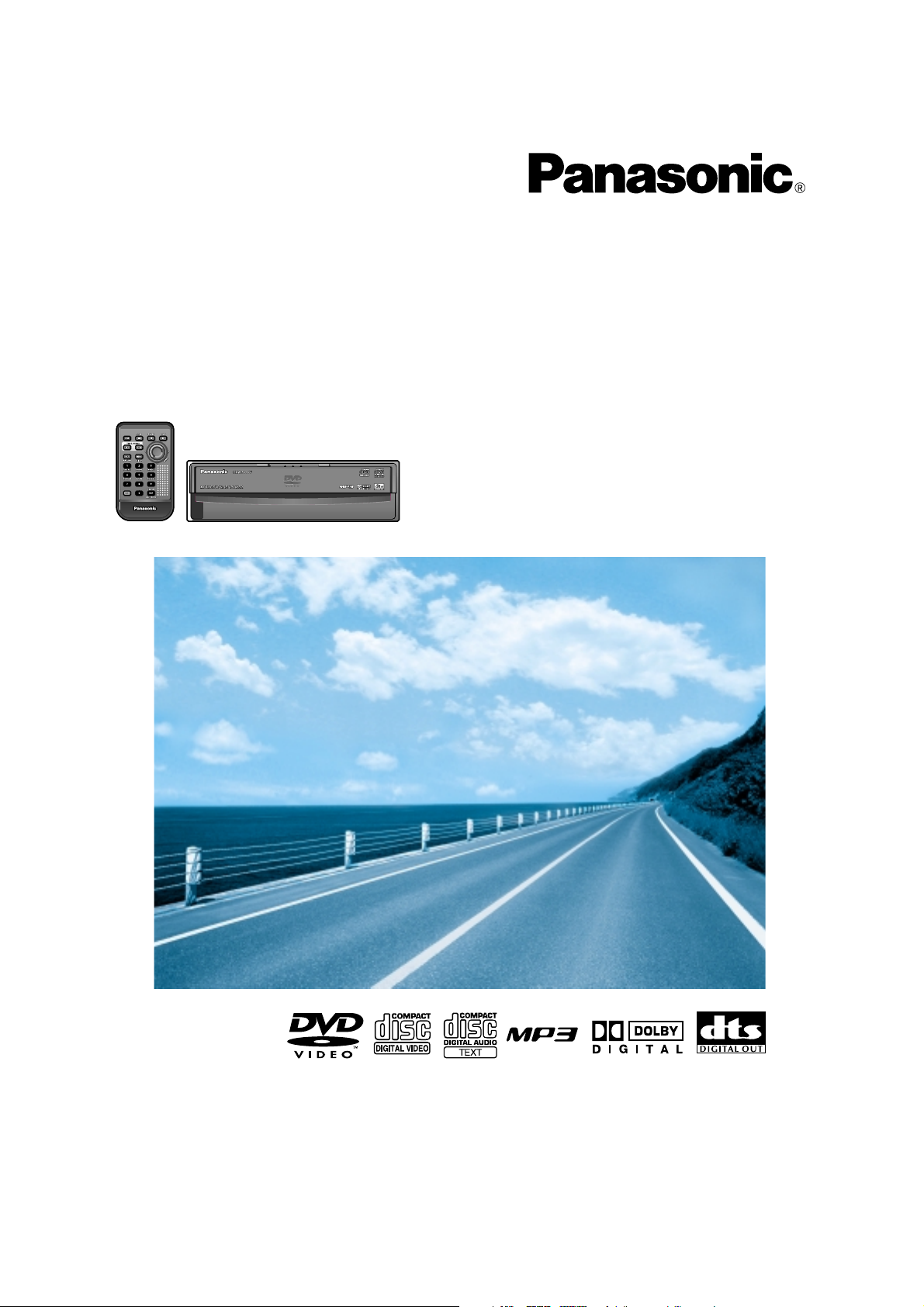
Mobile DVD-Video Player
Lecteur DVD-Vidéo mobile
Reproductor Movil de DVD-VIDEO
CX-D3000U
Operating Instructions
Manuel d’instructions
Manual de instrucciones
CAR AVCAR AV
CAR AV
≥ Please read these instructions carefully before using this product and save this manual for future use.
≥ Prière de lire ces instructions attentivement avant d’utiliser Ie produit et garder ce manuel pour l’utilisation ultérieure.
≥ Lea con atención estas instrucciones antes de utilizar el producto y guarde este manual para poderlo consultar en el futuro.
Page 2
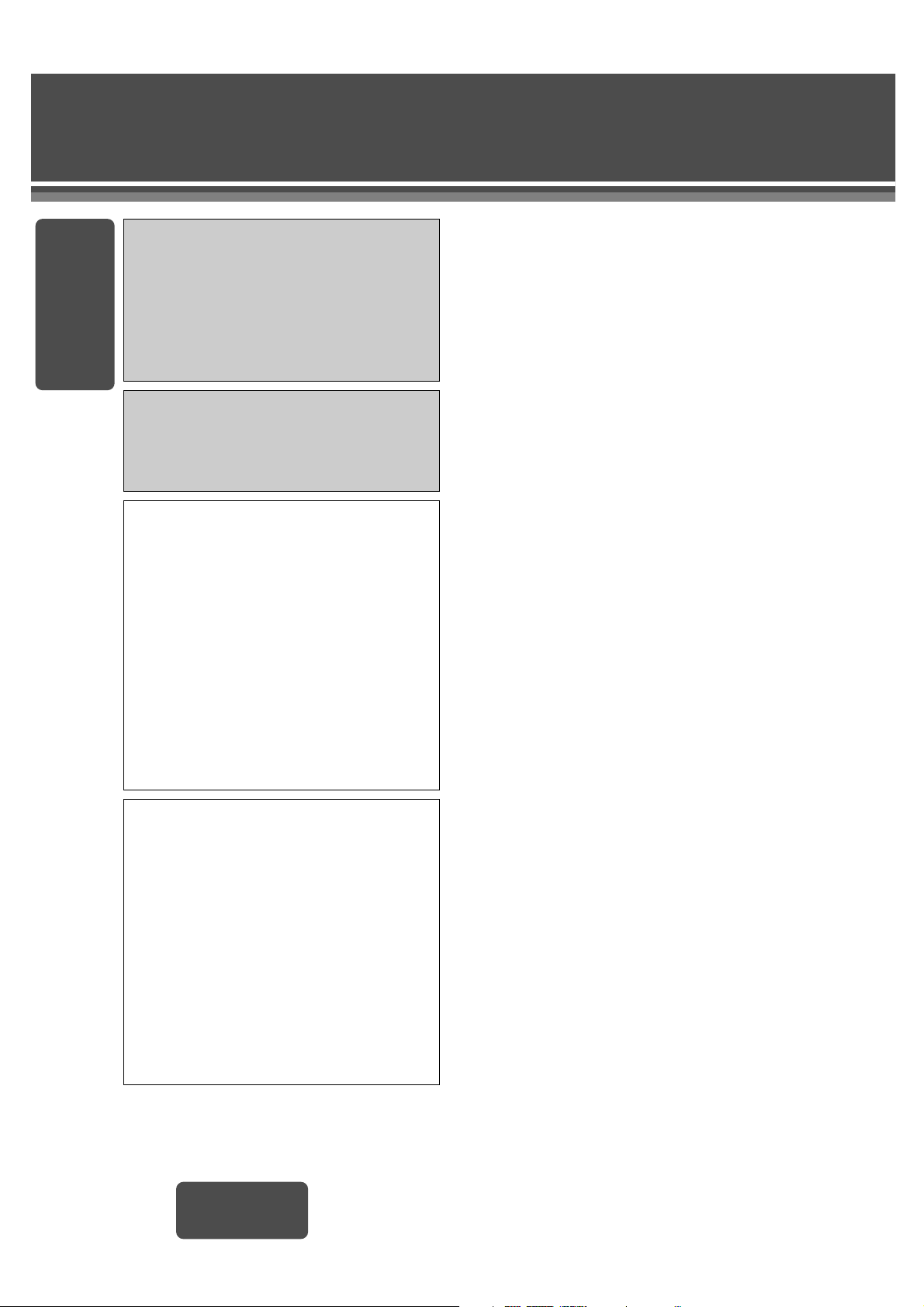
E
N
G
L
I
S
H
E
N
G
L
I
S
H
Safety Information
CX-D3000U
2
CAUTION:
THIS PRODUCT IS A CLASS I LASER PRODUCT.
HOWEVER THIS PRODUCT USES A VISIBLE/
INVISIBLE LASER BEAM WHICH COULD CAUSE
HAZARDOUS RADIATION EXPOSURE IF DIRECTED. BE SURE TO OPERATE THIS PRODUCT CORRECTLY AS INSTRUCTED.
USE OF CONTROLS OR ADJUSTMENTS OR
PERFORMANCE OF PROCEDURES OTHER THAN
THOSE SPECIFIED HEREIN MAY RESULT IN
HAZARDOUS RADIATION EXPOSURE.
DO NOT OPEN COVERS AND DO NOT REPAIR
YOURSELF. REFER SERVICING TO QUALIFIED
PERSONNEL.
WARNING:
TO REDUCE THE RISK OF FIRE OR ELECTRIC
SHOCK, DO NOT EXPOSE THIS PRODUCT TO RAIN
OR MOISTURE.
TO REDUCE THE RISK OF FIRE OR ELECTRIC
SHOCK, AND ANNOYING INTERFERENCE, USE
ONLY THE INCLUDED COMPONENTS.
WARNING:
NOT FOR USE WHERE VIDEO MONITOR IS VISIBLE
TO DRIVER TO AVOID RISK OF SERIOUS INJURY OR
POSSIBLE VIOLATION OF STATE LAWS.
Apparatus Claims of U.S. Patent Nos. 4,631,603,
4,577,216, and 4,819,098, licensed for limited
viewing uses only.
This product incorporates copyright protection
technology that is protected by method claims of
certain U.S. patents and other intellectual property
rights owned by Macrovision Corporation and other
rights owners. Use of this copyright protection
technology must be authorized by Macrovision
Corporation, and is intended for home and other
limited viewing uses only unless otherwise
authorized by Macrovision Corporation. Reverse
engineering or disassembly is prohibited.
Page 3
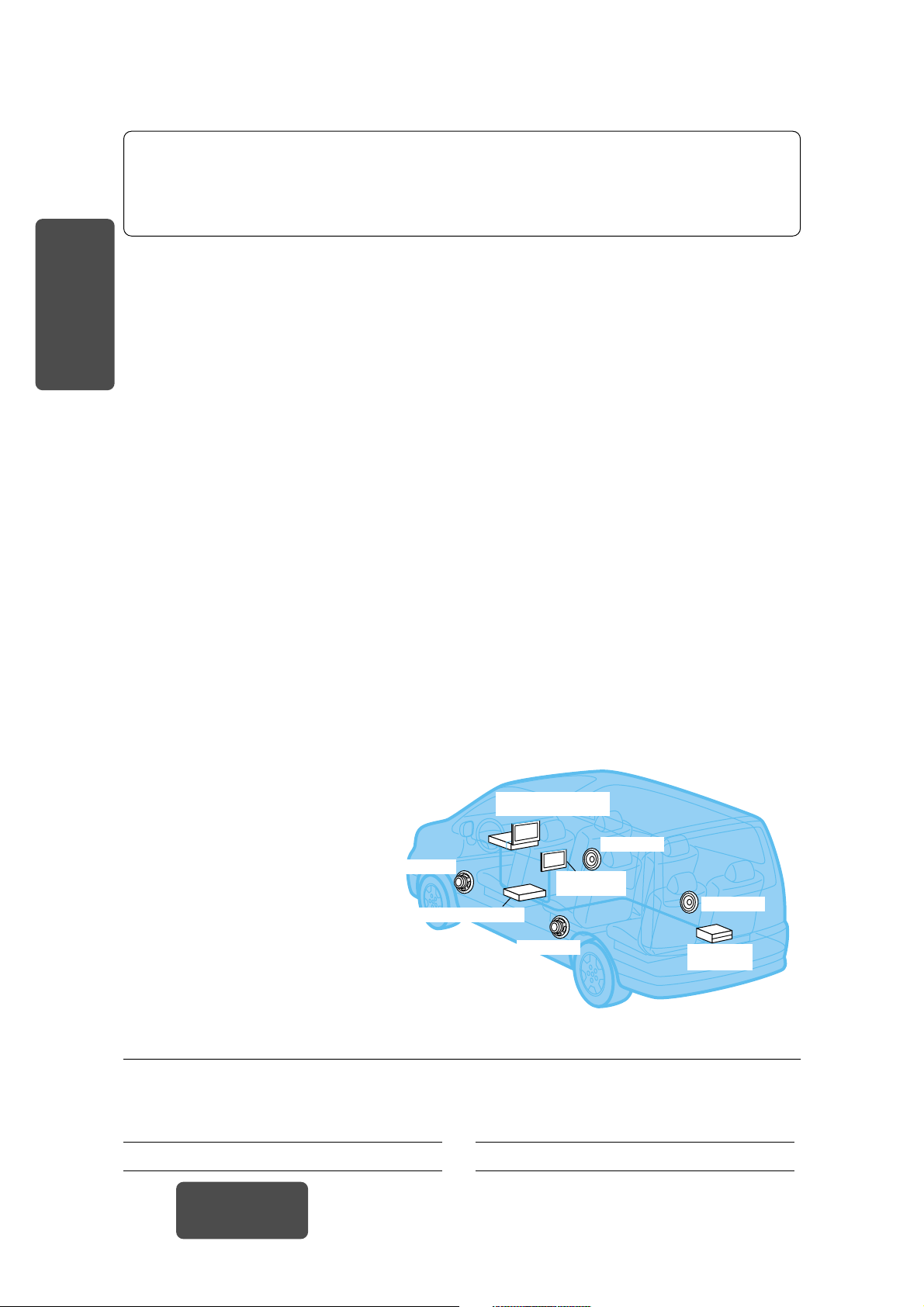
E
N
G
L
I
S
H
When Driving
The driver must not operate the color LCD monitor.
Operating the color LCD monitor may lead to
carelessness and cause an accident. Stop your car
in a safe location when operating the unit.
When Washing Your Car
Do not expose the product to water or excessive
moisture. This could cause electrical shorts, fire or
other damage.
When Parked
Parking in direct sunlight can produce very high
temperatures inside your car. Give the interior a
chance to cool down before switching the unit on.
Use the Proper Power Supply
This product is designed to operate with a 12 V DC,
negative ground battery system (the normal system
in a North American car).
Disc Mechanism
Do not insert coins or any small objects. Keep
screwdrivers and other metallic objects away from
the disc mechanism and disc.
Use Authorized Servicenters
Do not attempt to disassemble or adjust this
precision product. Please refer to the Servicenter
list included with this product for service assistance.
Protect the Software
When you leave the car, be sure to eject the disc
from this unit and bring it out.
For Installation
This product should be installed in a horizontal position with the front end up at a convenient angle, but
not more than 30x.
The user should bear in mind that in some areas there
may be restrictions on how and where this unit must
be installed. Consult your dealer for further details.
CX-D3000U
4
❐ Use This Product Safely
Panasonic welcomes you to our ever growing family of electronic product owners. We know that this
product will bring you many hours of enjoyment. Our reputation is built on precise electronic and
mechanical engineering, and our products are manufactured with carefully selected components and
assembled by people who take pride in their work. Once you discover the quality, reliability, and value we
have built into this product, you too will be proud to be a member of our family.
Find the model number and serial number on either the back or bottom of the product. Please record them in the
space below and retain this booklet as a permanent record of your purchase to help with identification in case of theft.
MODEL NUMBER CX-D3000U SERIAL NUMBER
DATE PURCHASED FROM
CX-D3000U
DVD Player
Rear speaker
Rear speaker
Front speaker
Front speaker
CY-VM5800U
Color LCD monitor
CQ-VA707W (Display unit)
Color LCD monitor
CQ-VA707W (Control unit)
Add-on DVD Player System
CX-D3000U
❐ Features
≥ DVD video, Video CD, and Music CD
playback
≥ MP3 playback from CD-R/RW discs
≥ Digital audio output terminal for
upgrading to Dolby Digital and dts
surround [Requires separately sold
optical cable (CA-LRD60) and digital
surround processor (CY-AC300)].
The figure on the right shows an example
of a combination recommended.
See page 40 for information on how to
connect the wires.
Page 4
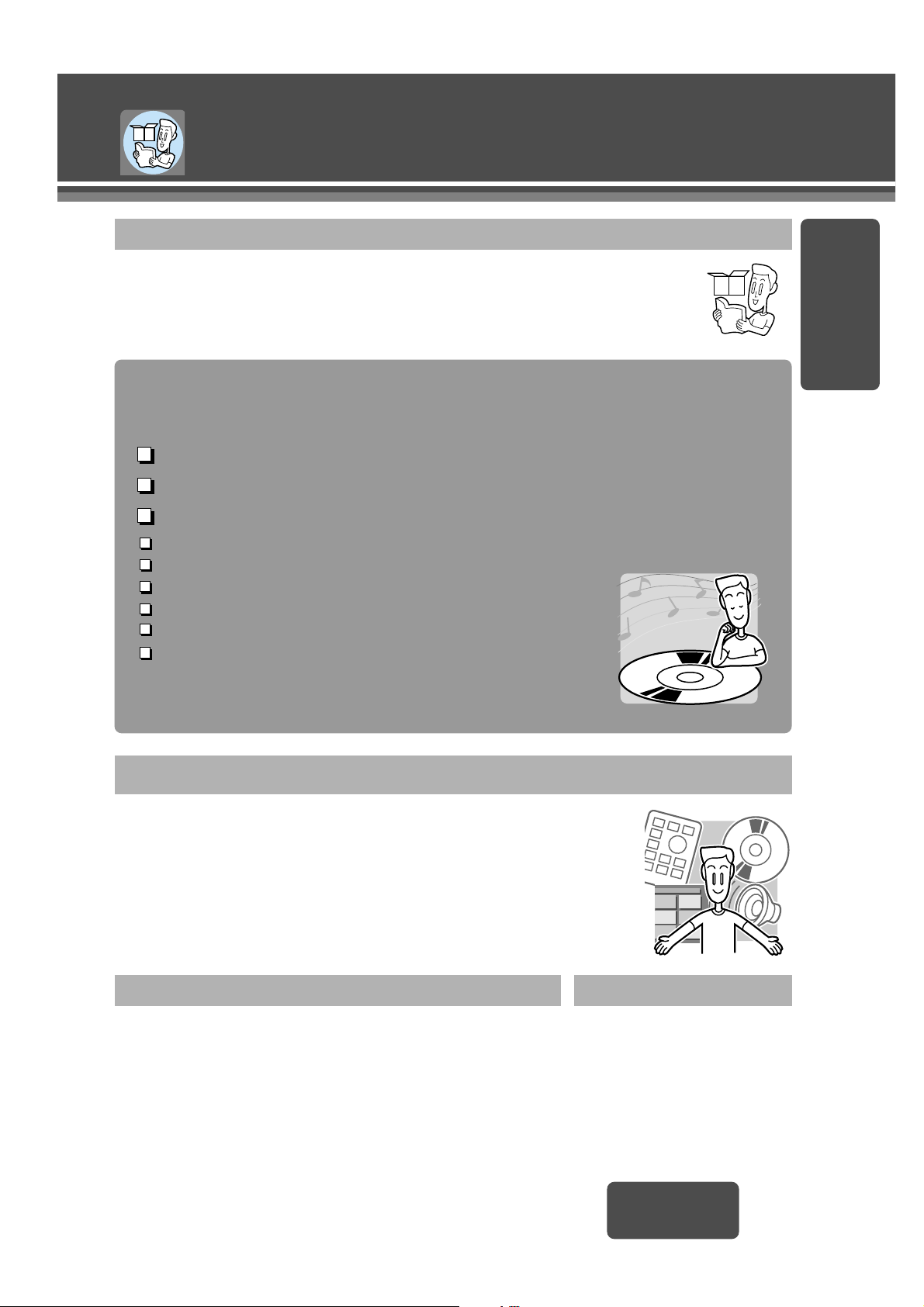
E
N
G
L
I
S
H
Contents
CX-D3000U
7
❏ Safety Information (2)
❏ Use This Product Safely (4)
❏ Features (4)
❏ Discs that can be Played Back (10)
❏ Accessories (11)
❏ Remote Control Unit Preparation
(11)
Preparation
❏
Troubleshooting (26)
❏ Notes on MP3 (32)
❏ Notes on Disc (34)
❏ Language Code List (35)
❏ Definition of Terms (36)
❏ Specifications (45)
❏ Installation Guide (37)
❏ Electrical Connections (40)
When required Installation
❏ Menu Language, Subtitle Language,
Audio Language, TV Aspect*1(22)
❏ TV Mode*2, On-Screen Messages,
Audio Output Level, D. Range Compression (24)
User Settings Page 22 – 25
DDDDiiiisssscccc OOOOppppeeeerrrraaaattttiiiioooonnnnss
ss
Page 12 – 21
Inserting/Ejecting a disc, Playback, Stop (12)
Selecting a Menu Item (14)
Go to Beginning, Fast Forward/Fast Reverse (15)
Pause, Slow Playback, Scan Play (16)
Random Play, Repeat Play (17)
Direct Title/Chapter/Track/Folder/File Selection (18)
On-Screen Displays (OSD) (19)
DVD Menu, Title Menu (20)
Switching the Subtitle Language,
Switching the Audio Language, Switching the Angle,
Switching between Stereo and Monaural (21)
*1This setting determines the
monitor’s aspect ratio.
*2This setting determines the
video format when viewing
video on a wide screen with a
4:3 aspect ratio.
Page 5
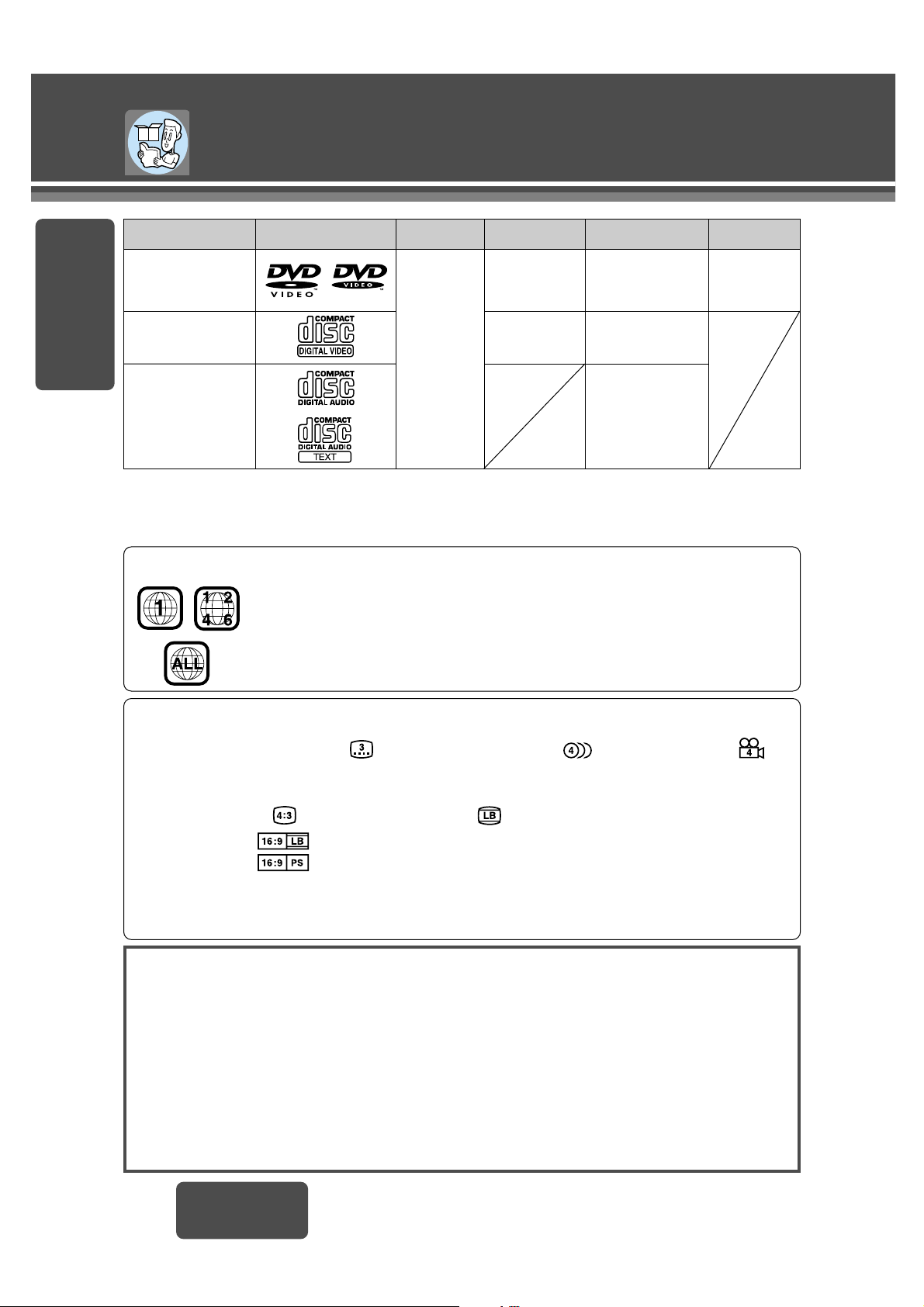
Disc
LPCM (CD-DA*),
MP3
Video format
CD,
CD TEXT
5z (12 cm)
3z (8 cm)
Region No.Audio format
E
N
G
L
I
S
H
1
Mark (logo)
1
All
Disc size
NTSC
LPCM,
MPEG 1/MPEG 2,
Dolby Digital
Discs that can be Played Back
CX-D3000U
10
❐ Region Management Information
This product is designed and manufactured to respond to the Region Management
Information that is recorded on a DVD disc. If the region number described on the DVD
disc does not correspond to the region number of this product, this product cannot
play this disc.
The region number for this product is “1” and “ALL”.
❐ The following discs cannot be played back on this product.
≥ DVD-Audio
≥ DVD-ROM ≥ DVD-R ≥ DVD-RAM ≥ DVD+RW ≥ DVD-RW ≥ SVCD
≥ VSD ≥ CVD ≥ CD-G ≥ CD-ROM (except MP3)
≥ CD-RW (except MP3 and CD-DA) ≥ CD-R (except MP3 and CD-DA) ≥ SACD ≥ photo CD
≥ CDV ≥ Divx Video Discs ≥ CD-EXTRA (audio-only playback possible)
≥ Discs recorded in PAL format, others
≥ DVDs with a region number other than “1” or “ALL”
≥ Playing back a photo CD with this product could damage the data that is recorded on the disc.
≥ Even if you play back a dts CD and DVD, normal sound cannot be output. (Only digital signals are output.)
❐ Symbols used on jackets (Examples of such symbols include)
≥ Number of subtitle languages ≥ Number of audio tracks ≥ Number of angles
The numbers indicate the number of languages, tracks, angles, etc., recorded on the disc.
Screen size (H:V aspect ratio)
≥ 4:3 standard size ≥ Letterbox (page 36)
≥ 16:9 wide size : Play back in letterbox format on a standard screen (4:3).
: Play back in “Pan & Scan” (page 36) format on a standard screen (4:3).
Note:
≥ The size of the image that is displayed on the screen depends on the screen mode of the monitor, and
on the screen size for the content on the disc.
DVD video
NTSC
LPCM (CD-DA*),
MPEG 1
Video CD
Note:
≥ With MP3s, only those files whose data is written in CD-R/RW can be played back.
≥ About CD-Rs and CD-RWs, refer to “Notes on CD-Rs/RWs” on page 34.
Example:
*CD-DA: A general music CD format.
Page 6
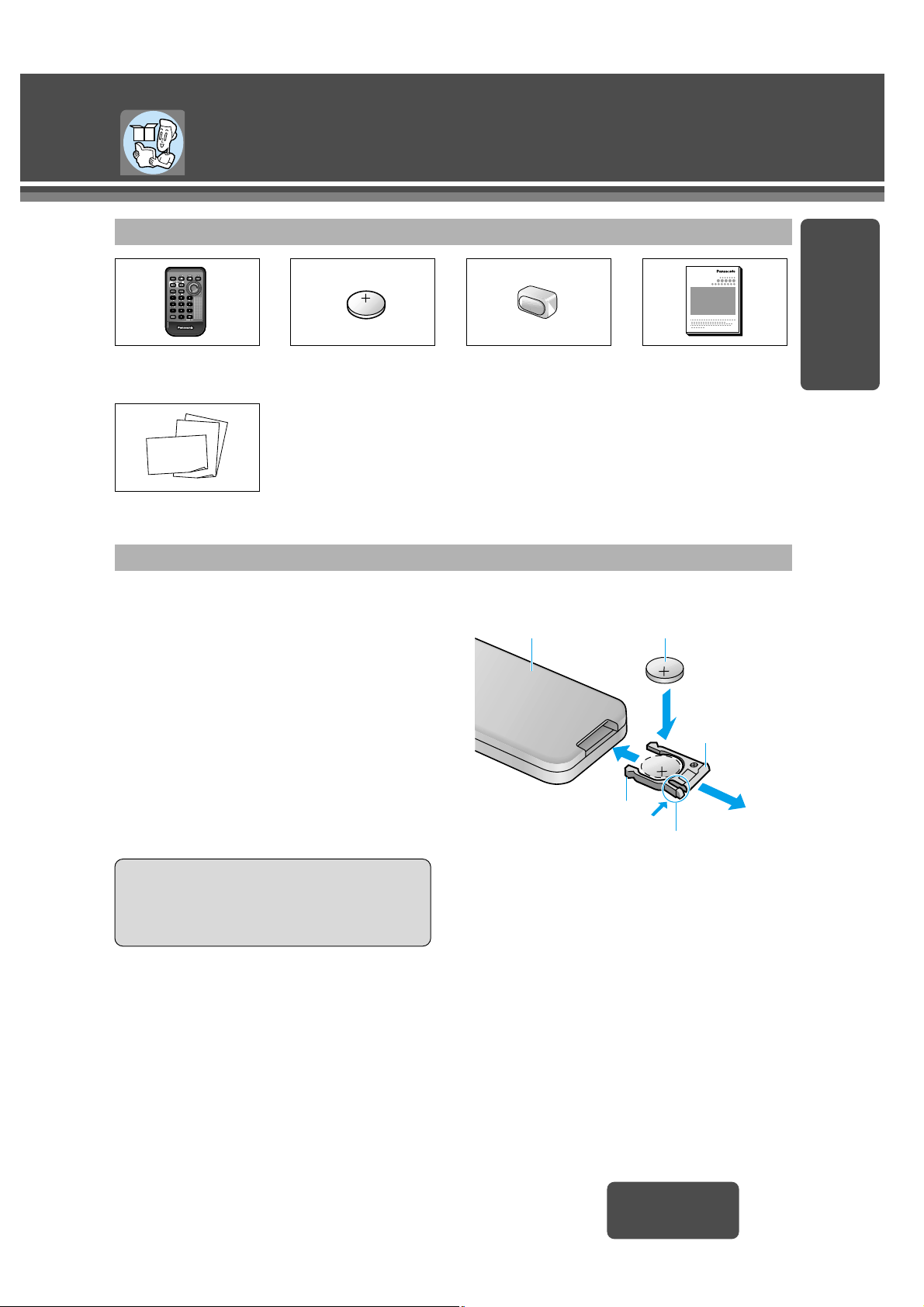
E
N
G
L
I
S
H
2
Battery Installation
1 Remove the battery holder.
Pull the battery holder by position B while pushing
position A in the direction indicated by the arrow.
2 Install the battery on the battery holder.
3 Insert the battery holder back into its original
position.
Battery Notes
≥ Battery type: Panasonic lithium battery (CR2025)
(included)
≥ Battery life: Approximately 6 months with normal
use (at room temperature)
≥ Remove and dispose of an old battery immediately.
≥ Do not disassemble or short the battery. Do not
throw a battery into a fire.
≥ Keep batteries away from children to avoid the
risk of accidents.
≥ Be careful to observe proper local disposal rules
when you dispose of batteries.
Point the remote control unit at the remote control
signal receiver.
1
2
3
Accessories/
Remote Control Unit Preparation
CX-D3000U
11
Back side
Position A
Lithium battery
(included)
Position B
Battery holder
Caution:
≥ Improper use of batteries may cause overheat-
ing, an explosion or ignition, resulting in injury
or a fire. Battery leakage may damage the unit.
Points to Remember When Recording an MP3 DiscAccessories
Points to Remember When Recording an MP3 DiscRemote Control Unit Preparation
CAR AVCAR AV
CAR AV
≥ Warranty card, etc.
≥ Lithium battery
(CR2025) (1)
≥
Remote control unit (1)
≥
Operating instructions
(1)
≥ Installation hardware
(Screws, power connector, etc.)
(page 37)
†
The remote control signal receiver is not used
when the remote control unit is operated through
the monitor unit (page 40, 42).
≥ Remote control
signal receiver†(1)
(3 m)
P
O
W
E
R
Page 7
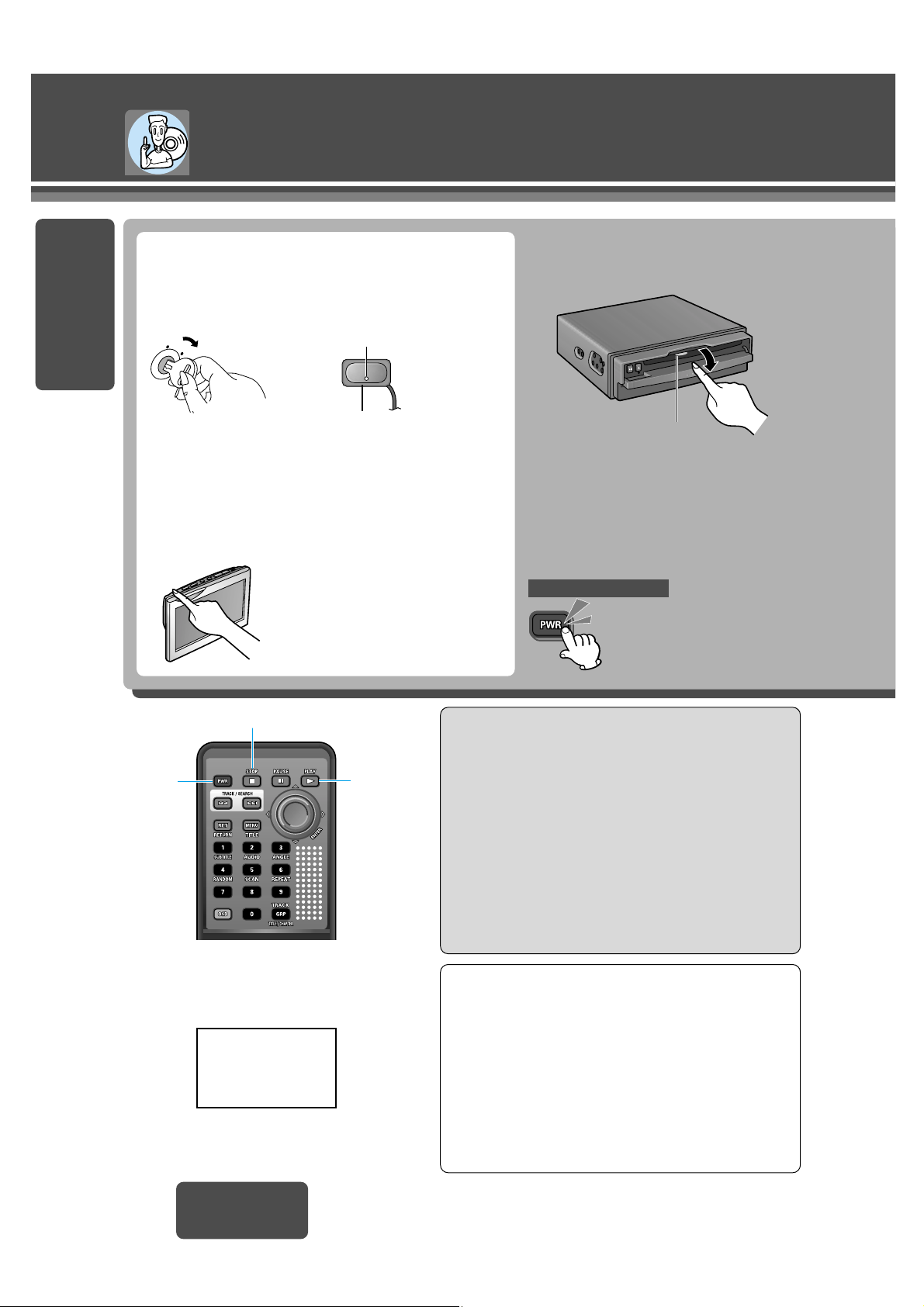
E
N
G
L
I
S
H
3
Disc Operations
CX-D3000U
12
Caution:
≥The player can only play the following types of
discs: DVD video, video CD, CD and CD-DA data
recorded CD-R and CD-RW, and MP3 data recorded
CD media (CD-ROM, CD-R, CD-RW).
≥If a disc contains both CD-DA data and MP3 data,
just the data type recorded at the beginning of the
disc is played.
≥Refer to page 34 about notes on CD-Rs/RWs.
≥Refer to page 32 about notes on MP3.
≥Do not use irregularly shaped discs.
≥Do not use discs that have a seal or label attached.
≥Do not insert the foreign object into the disc slot.
1 Open the cover.
Warning
When driving please enjoy sound only
This system is designed so that you cannot see
the moving picture while you are driving.
ACC
ON
C
O
L
O
R
L
C
D
M
O
N
I
T
O
R
S
T
A
N
D
B
Y
(
R
)
/
O
N
(
G
)
C
Y
-
V
M
5
8
0
0
U
P
O
W
E
R
A
S
P
E
C
T
P
I
C
T
U
R
E
B
R
IG
H
T
M
E
N
U
E
N
T
E
R
#
"
Turn the car’s ignition switch ACC or ON.
(ACC indicator
†
1
lights.)
Turn the monitor switch to ON.
Preparation
†
1
ACC indicator lights when the remote control signal
receiver is connected. (page 40)
Remote control signal receiver
†
2
ACC indicator
†
1
Check the monitor connection setting. (page 40–43)
When a disc is already loaded:
≥ Turn the power on.
Note:
≥Operations vary according to the disc. For details,
refer to the guide provided with the disc.
≥If you record too many folders and files onto a disc,
it may take some time before playback starts.
≥When it is difficult to hear comparatively small sound
(such as movie dialogue), setting “Minimum” (page
24) will make those sounds easier to hear (only
Dolby Digital encoded material).
≥When “/” is displayed, the operation is prohibited
by the unit or disc.
)
†
2
The remote control signal receiver is not used when
the remote control is operated through the monitor
unit. (page 40, 42)
≥Park your car in a safe place with pulling the
side brake (parking brake) lever before watching the monitor.
Remote control unit
≥ Place your forefinger behind the protrusion
on the top of the cover, and pull the cover
toward you.
Slot illumination
Green : No disc is in the player.
Red : A disc is already loaded.
[∫] (STOP)
[PWR]
(power)
[1] (PLAY
Page 8
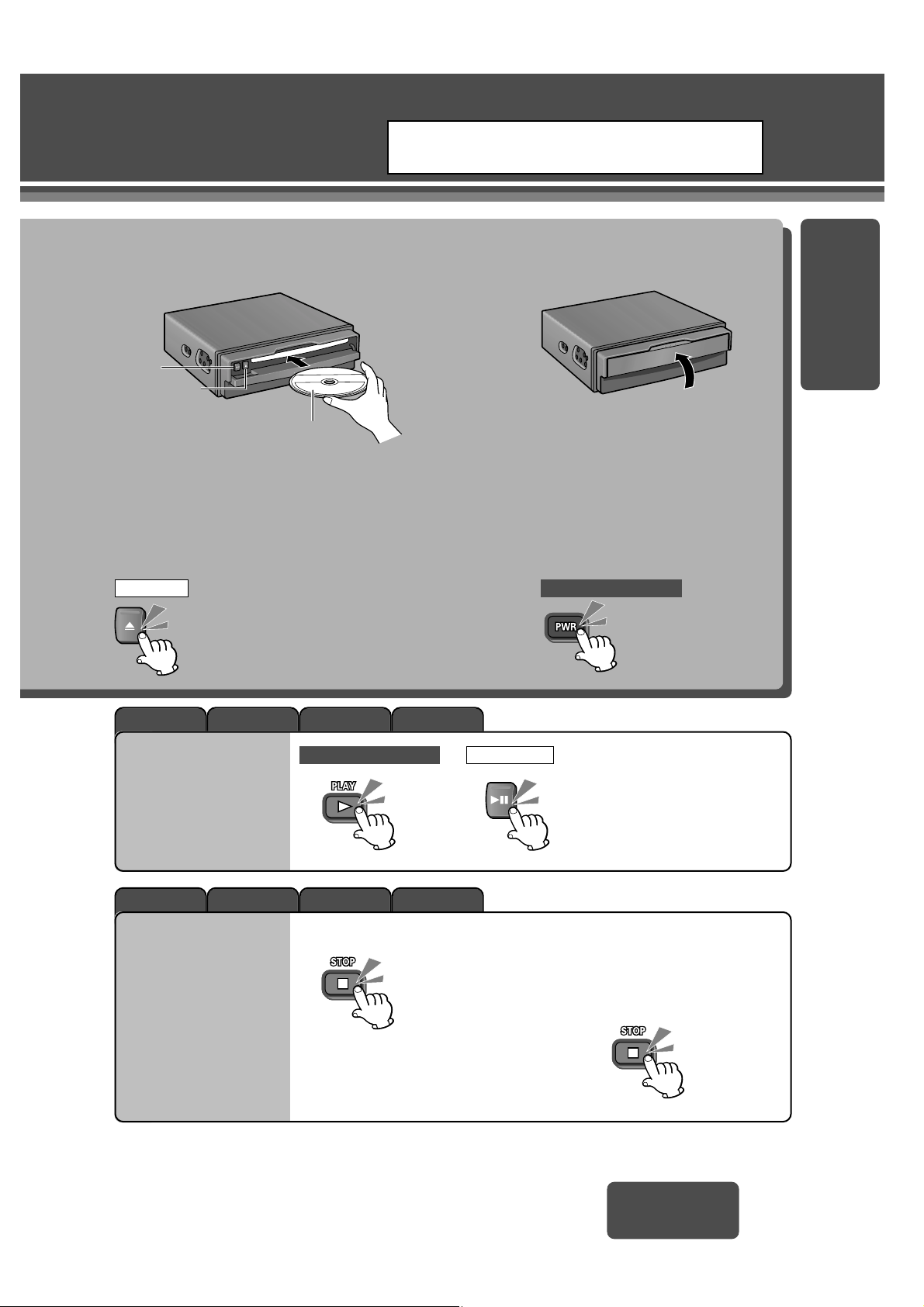
MP3CDVideo CDDVD Video
MP3CDVideo CDDVD Video
Note:
≥ When the menu screen
appears, refer to “Selecting a
Menu Item” (page 14).
≥ Playback starts.
CX-D3000U
13
2 Insert the disc.
≥ Always close the cover completely
when using the player.
≥ You can eject the disc even when
the power is off.
≥
You can eject a disc even when
ACC is off by pressing [<] (eject).
Ejecting the disc: To turn the power off:
Note:
≥ Press [1] (PLAY) again, and play will resume
from the point where [∫] (STOP) was pressed.
(Continued playback function).
To cancel continued playback:
(In the stop mode)
≥
Playback stops.
E
N
G
L
I
S
H
4
Not all CD media containing MP3 data will play back
normally. For details, see “Notes on MP3” (page 32).
(During playback)
3 Close the cover.
≥ The power turns to ON and playback begins
automatically.
≥ Before loading a disc, check to make sure
that a disc is not already loaded.
Playback
Stop
Label side
[<]*(eject)
Main unitRemote control unit
Main unit Remote control unit
[1;]*
*These light when a disc
is inserted.
Page 9
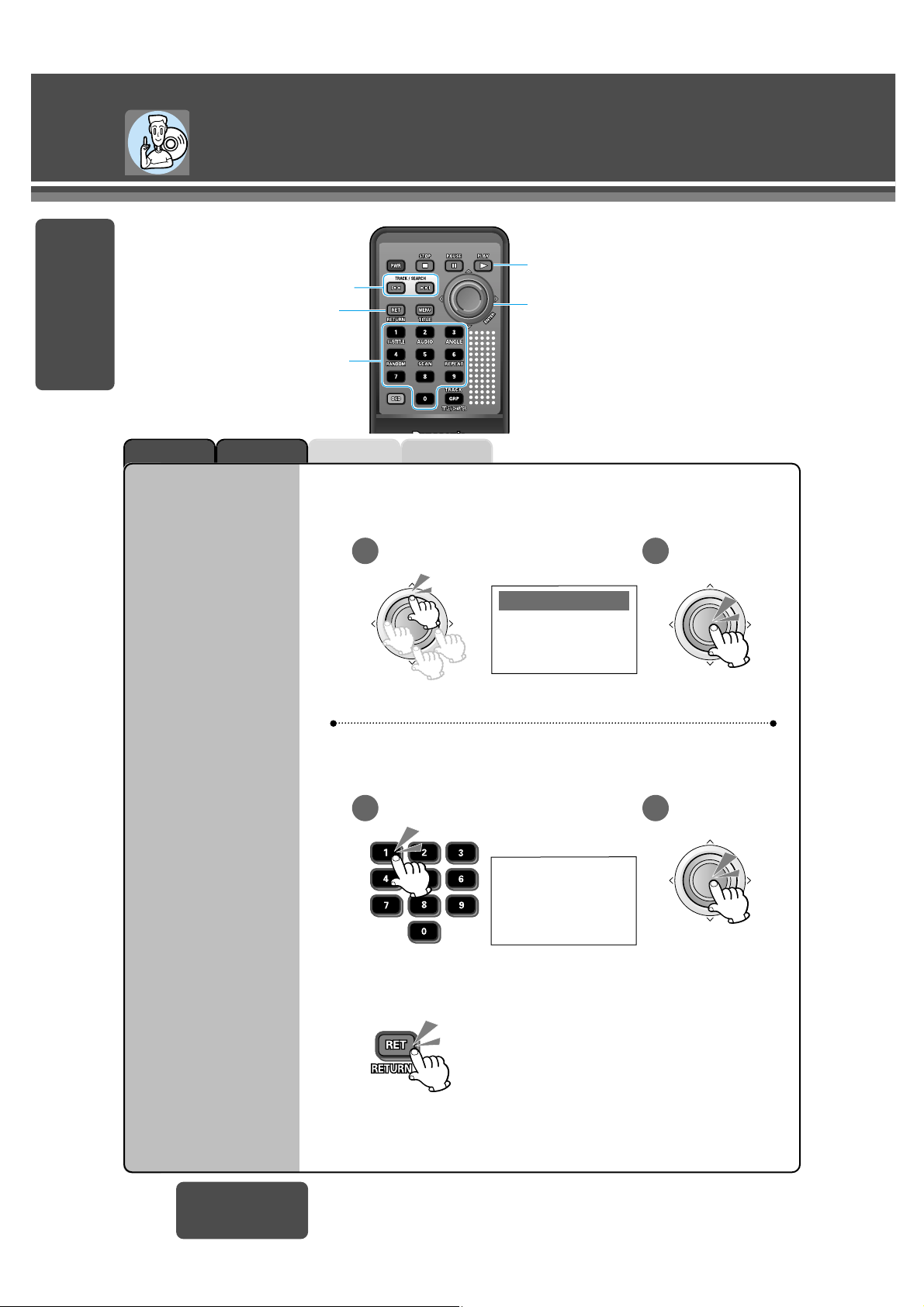
MP3CDVideo CDDVD Video
1
E
N
G
L
I
S
H
5
Disc Operations (continued)
CX-D3000U
14
E
N
T
E
R
2
DVD Video
DVD Video/Video CD with Playback Control
DVD MENU
1. SUBTITLE
2. AUDIO
3. ANGLE
E
N
T
E
R
Select Item. Finalize selection
(ENTER).
1 2
E
N
T
E
R
Select Item. Finalize selection
(ENTER).
Note:
≥ Operations vary according to the disc. For details, refer to the guide
provided with the disc.
(Example)
1. Love Supremes
2. Impressions
3. In a sentimental mood
Select your favorite music.
Number:
(Example: Video CD
with playback control)
To input the number again:
(Example: “1”)
[:][9]
(TRACK/SEARCH)
[1] (PLAY)
RET (RETURN)
["][#][%][$]/
[ENTER] (Push the center.)
Numeric buttons
Selecting
a Menu Item
Page 10
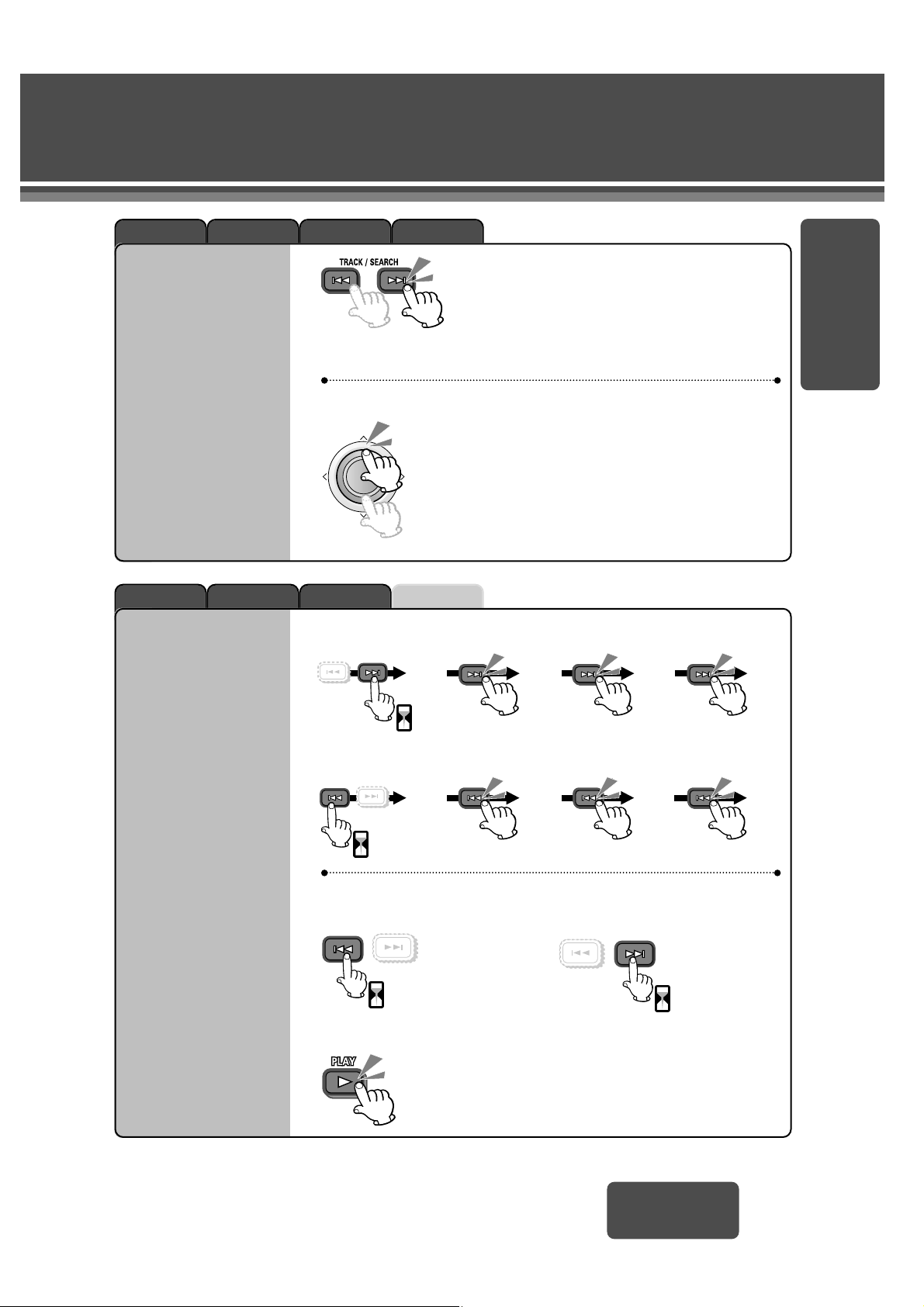
MP3CDVideo CDDVD Video
MP3CDVideo CDDVD Video
E
N
G
L
I
S
H
6
CX-D3000U
15
Forward
Reverse
(Backward) (Forward)
["]:Next folder
[#]:Previous folder
To stop fast-forwarding
and start fast-reversing:
MP3 only
E
N
T
E
R
[9]:Next chapter/track/file.
[:]:Beginning of the current chapter/track/file.
For the previous chapter/track/file,
press twice.
Note:
≥ If the selected folder does not contain any
MP3 files, the nearest MP3 file in the order of
playback will be played.
≥ If the total of files and folders exceeds 254,
successful playback may not be performed.
Go to
Beginning
Fast
Forward/
Fast Reverse
TRACK / SEARCH TRACK / SEARCH TRACK / SEARCH
TRACK / SEARCH TRACK / SEARCH TRACK / SEARCH
TRACK / SEARCH
TRACK / SEARCH
2
times
5
times
10
times
20
times
2
times
5
times
10
times
20
times
1 sec.
1 sec.
TRACK / SEARCH
1 sec.
TRACK / SEARCH
1 sec.
To stop fast-reversing
and start fast-forwarding:
To resume normal playback:
Page 11
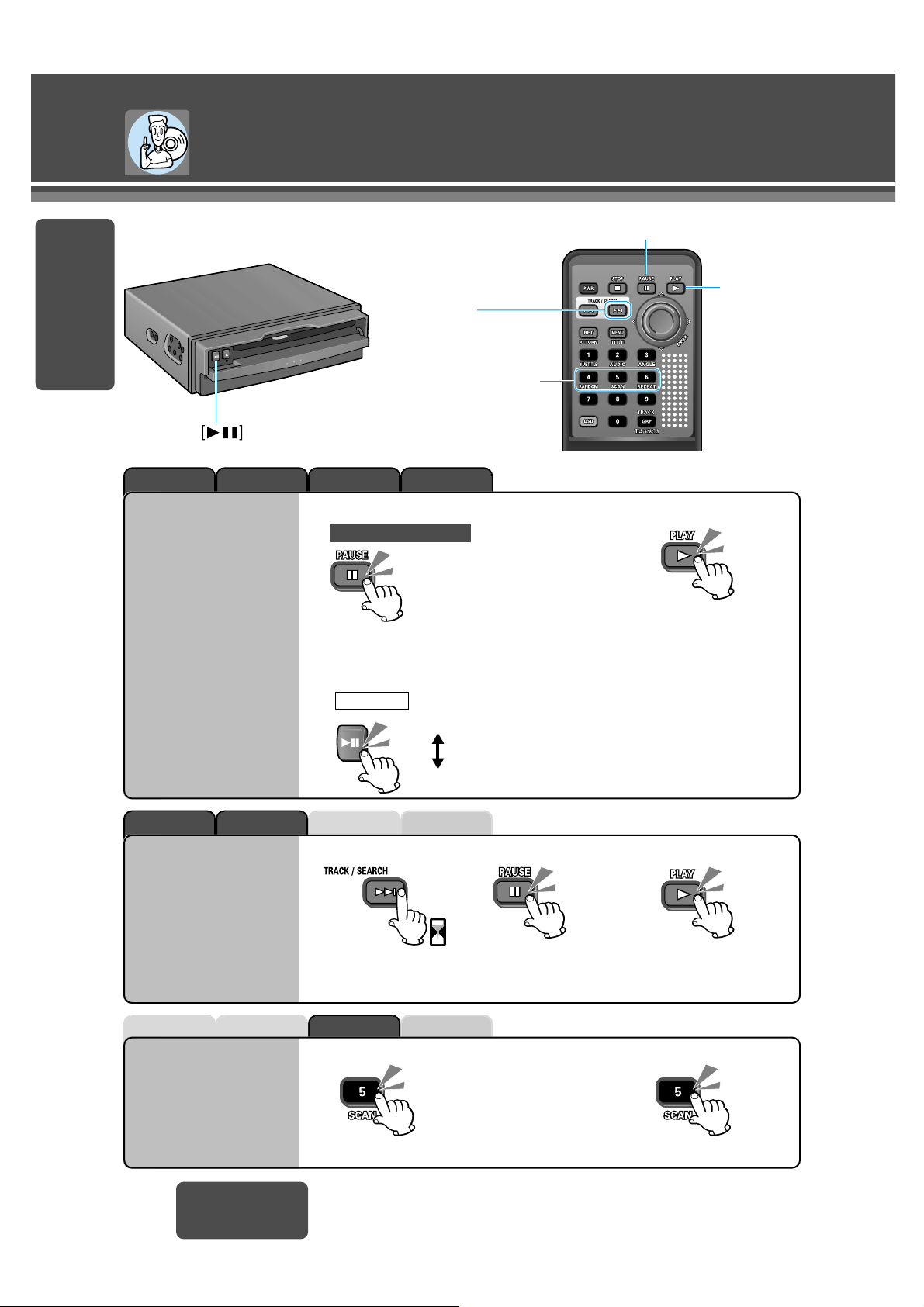
MP3CDVideo CDDVD Video
MP3CDVideo CDDVD Video
MP3CDVideo CDDVD Video
E
N
G
L
I
S
H
7
Disc Operations (continued)
CX-D3000U
16
≥
DVD Video/Video CD
Each time [;] on the remote
control unit is pressed during
pause, the image playback is
advanced frame-by-frame.
≥
CD/MP3
Normal playback is restored.
To cancel:
(During pause)
≥ Playback is at approximately
1
/3 normal speed.
To pause: To resume normal playback:
≥ Reverse slow playback is not
possible.
(During playback)
(During playback) To cancel:
≥ The first 10 seconds of each track plays in sequence.
≥
The playback pauses.
[;] (PAUSE)
[9]
Numeric buttons
[4] (RANDOM)
[5] (SCAN)
[6] (REPEAT)
[1] (PLAY)
Pause
Slow
Playback
Scan Play
0.5 sec.
When pressing [
;
] during
pause:
Pause
Playback
≥
Each time you press [1;]
on this player:
Main unit
Remote control unit
Page 12
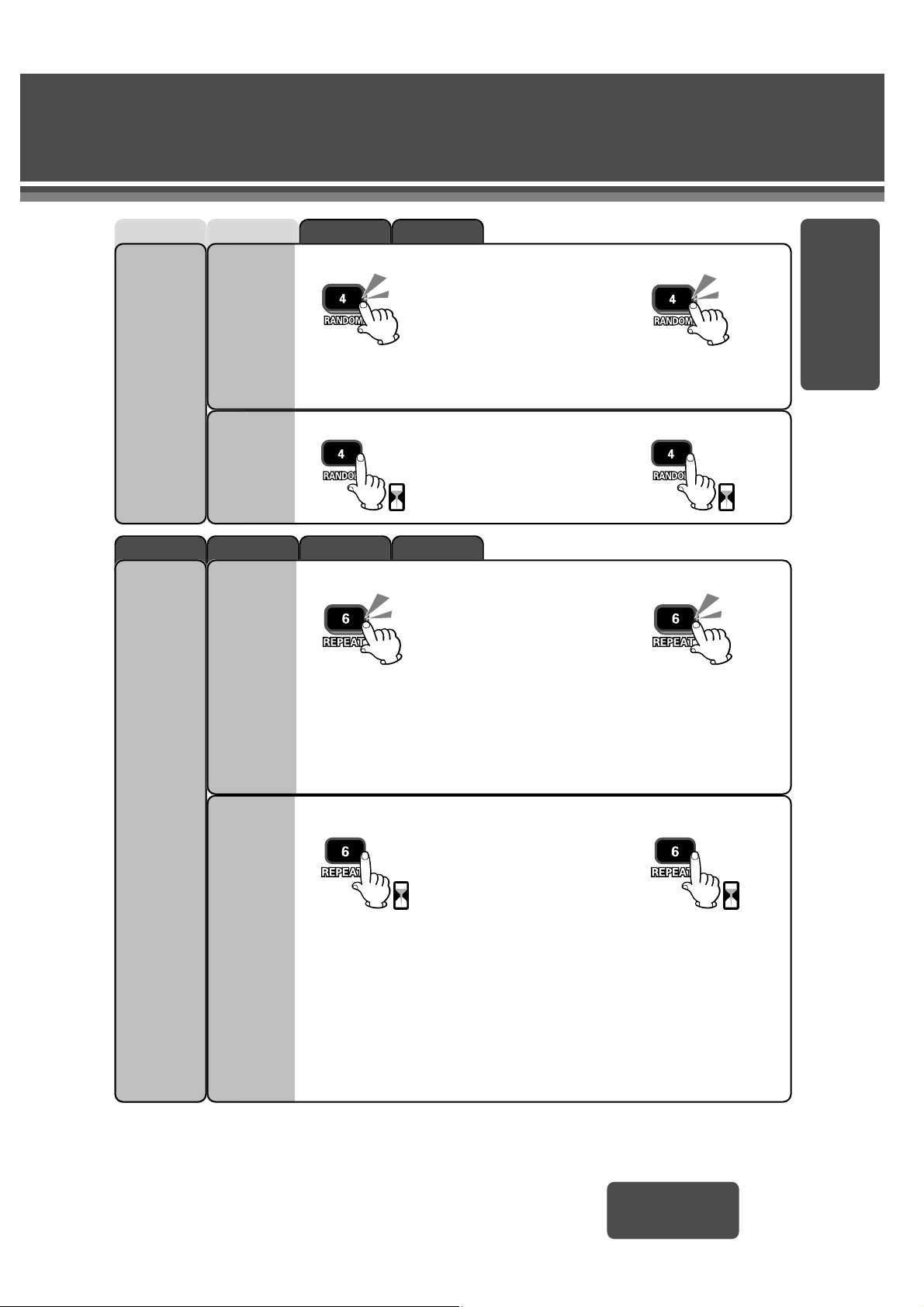
MP3CDVideo CDDVD Video
MP3CDVideo CDDVD Video
E
N
G
L
I
S
H
8
CX-D3000U
17
(During playback)
DVD Video
The chapter that is currently being played repeats.
Video CD
The track that is currently being played repeats.
MP3
The folder that is currently being played repeats.
To cancel:
Random
Play
Repeat
Play
Chapter/
Track
(Video CD)/
Folder
Repeat
(During playback)
Track random
All the tracks on the disc play
in a random sequence.
File random
All the files on the disc play
in a random sequence.
To cancel:
Track (CD)/
File
(MP3)
Random
All the available files on the
current folder play in a random sequence.
Folder
Random
(MP3)
(During playback) To cancel:
CD
The track that is currently being played repeats.
MP3
The file that is currently being played repeats.
Track (CD)/
File Repeat
(During playback) To cancel:
2 sec. 2 sec.
2 sec. 2 sec.
Page 13
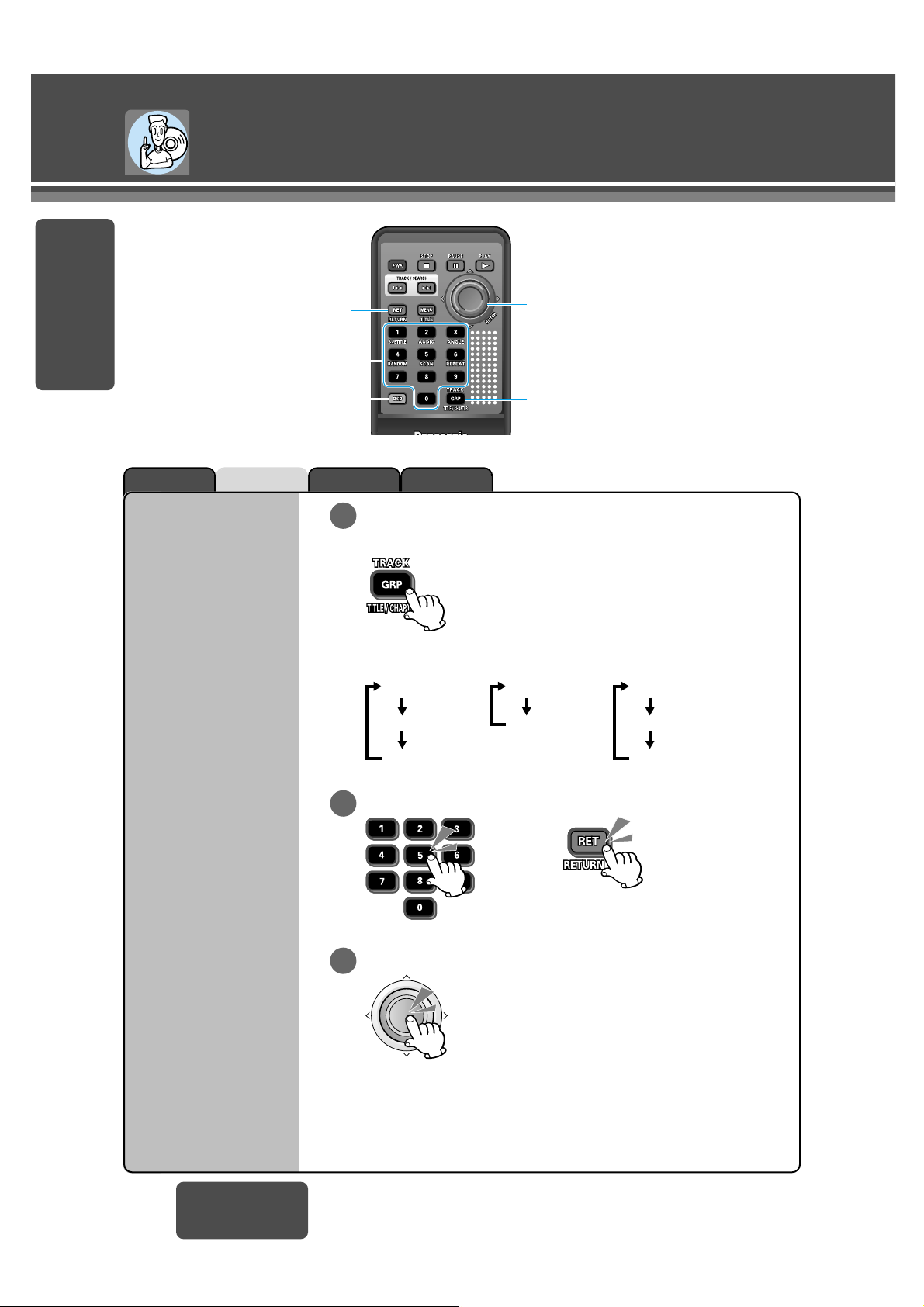
MP3CDVideo CDDVD Video
E
N
G
L
I
S
H
9
Disc Operations (continued)
CX-D3000U
18
(During playback)
2
1
3
Select the input mode.
DVD video CD MP3
Input the desired number.
Finalize selection (ENTER).
E
N
T
E
R
To input the number again:
Note:
≥ If a non-existent title/chapter/track/folder/file number is input and entered, the
command is invalid and the display returns to regular mode.
≥ Title selections (only for DVD video) can be made even in the stop mode.
≥ The corresponding title/chapter/track/file
on the selected folder/file starts playing.
Each time the button is pressed,
[ENTER] (Push the center.)
Numeric buttons
[RET] (RETURN)
[OSD]
(On-Screen Displays)
[GRP] (group)
(TRACK/TITLE/CHAPTER)
Direct
Title/Chapter/
Track/Folder/
File Selection
(Regular mode)
Chapter
Title
(Regular mode)
Track
(Regular mode)
File
Folder
Page 14

MP3CDVideo CDDVD Video
CX-D3000U
19
E
N
G
L
I
S
H
10
(During playback)
(“No Text” appears for discs
without CD-text.)
(“No Text” appears for discs
without ID3Tag information.)
Each time you press this button, the display
changes according to the disc type.
On-Screen
Displays
(OSD)
DVD video
Video CD
Music CD
Time: 00 : 03 : 37Track: 01/10
Time: 00 : 03 : 37Track: 01/10
Track: 01/10
Play
CD PLAYER MODE
Regular display
Regular display
Regular display
Regular display
Play
Time: 00 : 03 : 37
Title :PANA
Track 01 :First song
Artist :ABC
Play
Title :PANA
Track 01 :First song
Artist :ABC
Current operation mode
(Loading, Eject, Play, Pause, Stop, etc.)
Title number/
Total title number
Current chapter number/
Total chapter number
Playback time
Current operation mode
Current track number
Total track number
Playback time
Total playback time
Playback time
Total playback time
Current Operation mode
MP3
Play
MP3 PLAYER MODE
Play
ID3Tag
Album :
XYZ
Title :
AA A
Artist : ABC
Folder : XYZ
File : AAA
File:001/028
Time:00:00:01
Folder:001/010
File:001/028
Time:00:00:01
Folder:001/010
Regular display
Current folder number/
Total folder number
Current file number/
Total file number
Playback time
Current operation mode
Note:
≥Each display may
sometimes show “---”.
This is not a malfunction.
≥The On-Screen Display
may not be displayed
properly when the display size (Aspect) of
the connected display
unit is set to “Zoom”.
In this case, select the
other display size type:
NORMAL, JUST or
FULL.
Page 15

MP3CDVideo CDDVD Video
MP3CDVideo CDDVD Video
Disc Operations (continued)
E
N
G
L
I
S
H
11
CX-D3000U
20
E
N
T
E
R
E
N
T
E
R
(Example)
TITLE MENU
Rivers Castles
Lovers Woods
2
1
3
(During playback
or stopping)
Select the item. Finalize the selection (ENTER).
(Example)
E
N
T
E
R
E
N
T
E
R
DVD MENU
1. SUBTITLE
2. AUDIO
3. ANGLE
or
2
1
3
(During playback)
(Example: “3”)
Select the item.
Finalize the selection
(ENTER).
[MENU] (TITLE)
Numeric buttons
[1] (SUBTITLE)
[2] (AUDIO)
[3] (ANGLE)
["][#][%][$]/
[ENTER] (Push the center.)
DVD Menu
Use this menu during
playback to select content, audio, subtitles, etc.,
from a menu (the DVD
menu) that is unique to
each disc.
Title Menu
If the DVD has multiple
titles recorded on it, it is
possible to select the preferred title from the title
menu to start playback.
2 sec.
Note:
≥ Operations vary according to the disc. For details, refer to the guide provided with the disc.
Page 16

E
N
G
L
I
S
H
12
CX-D3000U
21
Note:
≥ Initially, the subtitle language and the audio language are the language that is set in the user settings.
(If this language has not been recorded, the language that is displayed is determined by the disc.)
≥ There may be brief delay before the subtitles appears.
≥ It may not be possible to switch subtitles/audio languages unless the unit is at the DVD menu or is at the
user settings.
≥ The number of subtitle languages/audio languages depends on the disc. (Some discs have only one lan-
guages.)
≥ Some discs do not support the angle function. See the operating manual with the disc for details.
MP3CDVideo CDDVD Video
MP3CDVideo CDDVD Video
MP3CDVideo CDDVD Video
MP3CDVideo CDDVD Video
(During playback)
(During playback)
(During playback)
≥ Stereo is switched to monaural or vice versa every
time this is pressed for more than 1 second.
(During playback)
Audio: Stereo
Audio: L ch
Audio: R ch
(The left channel audio is output
both on the left and right speakers.)
(The right channel audio is output
both on the left and right speakers.)
Switching
the Subtitle
Language
*
Switching
the Audio
Language
*
Switching
the Angle
*
Switching
between
Stereo and
Monaural
*
1 sec.
1 sec.
1 sec.
1 sec.
≥ The subtitle language is
switched every time this
is pressed for more than
1 second.
≥ The audio language is
switched every time this
is pressed for more than
1 second.
≥ The angle is switched
every time this is pressed
for more than 1 second.
*
If no operaton is performed for 5 seconds, the display returns to the regular mode.
Page 17

MP3CDVideo CDDVD Video
MP3CDVideo CDDVD Video
MP3CDVideo CDDVD Video
MP3CDVideo CDDVD Video
User Settings
E
N
G
L
I
S
H
13
CX-D3000U
22
(While disc stopped, or no disc.)
Display
“
Main Menu”.
1
1. Menu Language : English
2. Subtitle Language : English
3. Audio Language : English
4. TV Aspect : 16:9
5. TV Mode (4:3) : Pan&Scan
6. On-Screen Messages : ON
7. Audio Output Level : 2
8. D. Range Compression : OFF
<Main Menu>
0 : Exit
(Example: “1. Menu Language”)
CAR AVCAR AV
CAR AV
[MENU]
Numeric
buttons
[1]–[8]
[0]
(Finish
the setting.)
2
Select each setting menu.
(page 24)
1. Menu Language
[Default: English]
2. Subtitle Language
[Default: English]
3. Audio Language
[Default: English]
4. TV Aspect
[Default: 16:9]
Only English is displayed on the
user settings.
<Main Menu>
1. Menu Language : English
2. Subtitle Language : English
3. Audio Language : English
4. TV Aspect : 16:9
5. TV Mode (4:3) : Pan&Scan
6. On-Screen Messages : ON
7. Audio Output Level : 2
8. D. Range Compression : OFF
0 : Exit
Page 18

E
N
G
L
I
S
H
14
CX-D3000U
23
(Example: “1. English”)
1. English
2. French
3. Spanish
4. Other: (page 35)
5. Return: The display returns to “Main Menu”.
1. English
2. French
3. Spanish
4. Other: (page 35)
5. Disp Off: Subtitle language is not displayed.
6. Return: The display returns to “Main Menu”.
1. English
2. French
3. Spanish
4. Other: (page 35)
5. Return: The display returns to “Main Menu”.
1. 4:3: When a conventional monitor is connected.
2. 16:9: When a wide-screen monitor is connected.
≥ Wide screen video can be played on the full
screen.
3. Return: The display returns to “Main Menu”.
Note:
≥ A disc supporting closed captioning and
subtitles may overlap each other on the
screen. In this case, turn the subtitle off.
<Menu Language>
Select
Language
1. English
2. French
3. Spanish
4. Other
5. Return
≥ The setting is completed.
3
Select each item.
4
Finish the setting.
Note:
≥ To apply changes to settings, be sure to
press [0] at the end.
≥ After the user settings have been changed
and entered, the player returns to the start
of the disc and begins playback.
≥ When the disc has predetermined language
or other settings, the user settings are not
reflected.
Page 19

MP3CDVideo CDDVD Video
MP3CDVideo CDDVD Video
MP3CDVideo CDDVD Video
MP3CDVideo CDDVD Video
User Settings(continued)
E
N
G
L
I
S
H
15
CX-D3000U
24
1. Menu Language : English
2. Subtitle Language : English
3. Audio Language : English
4. TV Aspect : 16:9
5. TV Mode (4:3) : Pan&Scan
6. On-Screen Messages : ON
7. Audio Output Level : 2
8. D. Range Compression : OFF
<Main Menu>
0 : Exit
(While disc stopped, or no disc.)
Display
“
Main Menu”.
1
(Example:
“7. Audio Output Level”)
2
Select each setting menu.
(page 22)
CAR AVCAR AV
CAR AV
[MENU]
Numeric
buttons
[1]–[8]
[0]
(Finish
the setting.)
5. TV Mode
Set this when playing wide-screen video on a conventionalsize (4:3) TV.
[Default: Pan & Scan]
6. On-Screen Messages
This is to select On-Screen Display messages which will be
displayed when On-Screen Display is turned off by pressing
[OSD] (page 19).
[Default: ON]
7. Audio Output Level
[Default: 2]
8. D. Range Compression
By compressing the range of the playback level (the
dynamic range), it is possible to maintain the impact of
audio even at low volumes.
This function only works with Dolby Digital encoded material.
[Default: OFF]
Only English is displayed on the
user settings.
<Main Menu>
1. Menu Language : English
2. Subtitle Language : English
3. Audio Language : English
4. TV Aspect : 16:9
5. TV Mode (4:3) : Pan&Scan
6. On-Screen Messages : ON
7. Audio Output Level : 2
8. D. Range Compression : OFF
0 : Exit
Page 20

CX-D3000U
25
(Example: “1. 1”)
<Audio Output Level>
Select
Audio Output Level
1. 1
2. 2
3. 3
4. Return
1. Pan&Scan:Plays in Pan & Scan mode
2. Letterbox: Plays in Letter Box mode
3. Return: The display returns to “Main Menu”.
1. ON: When power is turned on, On-Screen Display messages such
as “Play” and “Pause” will always be displayed on the screen
for 5 seconds.
2. OFF: When power is turned on, On-Screen Display messages such
as “Play” and “Pause” will not be displayed on the screen.
3. Return: The display returns to “Main Menu”.
1. Minimum: Most compressed mode: TV broad-
casts, etc.
2. Standard: Mode recommended by software
creators for listening at low volumes.
3. OFF:
Does not compress the dynamic range.
4. Return: The display returns to “Main Menu”.
Note:
≥ If “Pan & Scan” or “Letterbox” is already set in the
software, this setting is ignored.
Note:
≥ When it is difficult to hear comparatively small sound
(such as movie dialogue), setting “Minimum” will
make those sounds easier to hear.
3
Select each item.
4
Finish the setting.
1. 1: Minimum Level
2. 2: Middle level
3. 3: Maximum level
4. Return: The display returns to “Main Menu”.
Note:
≥ We recommend that you select the default when you
use this player in the system configurations (page
40–43), and adjust the volume control on the display
unit or stereo unit concerned to this player.
See the display unit operating manual for details.
≥ The setting is completed.
E
N
G
L
I
S
H
16
Note:
≥ To apply changes to settings, be sure to
press [0] at the end.
≥ After the user settings have been changed
and entered, the player returns to the start of
the disc and begins playback.
≥ When the disc has predetermined language
or other settings, the user settings are not
reflected.
Page 21

Troubleshooting
E
N
G
L
I
S
H
17
CX-D3000U
262626
≥ Disc is dirty, scratched or upside down.
≥ A disc that has data other than CD-DA or MP3 type is loaded.
➡ Check the disc.
≥ An attempt was made to play a PAL disc.
➡ Eject the disc.
Error Display Messages
≥ Disc is dirty, scratched or upside down.
≥ A disc that has data other than CD-DA or MP3 type is loaded.
➡ Check the disc.
≥ An attempt was made to play a PAL disc.
➡ Eject the disc.
Playback Error
Please eject.
Error
≥ An attempt was made to play a disc with a region number that was
not “1” or “ALL”.
➡ Eject the disc.
This disc may not be played
in your region.
Please eject.
Error
This type of disc cannot be played.
Please eject.
Error
Cause/StepError Display
≥ The player will not operate for some reason.
➡ Eject the disc. If the disc is not ejected when you press [<] (eject),
then simply press the reset switch (page 31).
Mechanical Error
Please eject.
Error
≥ The player for some reason cannot read the file you are trying to play.
(File recorded in an unsupported file system, compression scheme,
data format, file name extension, damaged data, etc.)
➡ Select a file that the player can read. Confirm the type of data
recorded on the disc. Create a new disc if necd.
Preliminary Steps
Check and take steps as described in the tables
below.
If You Suspect Something Wrong
Immediately switch the power off.
Disconnect the power connector and check that
there is neither smoke nor heat from the product
before asking for repairs. Never try to repair the
product yourself because it is dangerous to do so.
Caution:
≥ Do not use the product if it malfunctions or is
something wrong.
≥ Do not use the product in abnormal condition,
for example, without sound, or with smoke or
foul smell, which can cause ignition or electric
shock. Immediately stop using it and call the
store where you purchased it.
Page 22

E
N
G
L
I
S
H
18
CX-D3000U
272727
Cause/StepTrouble
Troubleshooting Tips
❐ Common
Car’s engine switch is not on.
➡ Turn your car’s ignition switch to ACC or ON.
No power.
Cables are not correctly connected.
➡ Connect cables correctly.
➡ Connect the battery cable to the terminal that is always active.
➡ Connect the accessory cable to your car’s ACC source.
➡ Connect the grounding wire to a metal part of the car.
Fuse is burnt out.
➡ Call the store where you purchased the unit, or your nearest Servicenter
(see the attached sheet) and ask for fuse replacement.
Disc is upside down.
➡ Place disc in the correct direction with the label side up.
≥ Disc is dirty.
≥ Disc has scratches.
➡
Clean the disc, referring to the section on “Notes on Disc”.
(page 34)
➡ The player can only play the following types of discs:
DVD video, Video CD, CD and CD-DA data recorded CD-R and
CD-RW, and MP3 data recorded CD media (CD-ROM, CD-R, CD-RW).
➡ The player may not successfully play back a CD-R/RW that is made
in combination of writing software, a CD recorder (CD-R/RW drive)
and a disc which are incompatible one another. Refer to instructions for the concerned devices for details.
The disc is inside but there
is no sound.
Cause/StepTrouble
❐ DVD/Video CD/CD
You are trying to play a dts CD or DVD.
➡
The player cannot play audio on dts CDs or DVDs unless a digital surround
processor is used
(page 42–43)
.
Cables are not correctly connected.
➡ Connect cables correctly.
Condensation (dew).
➡ Wait for a while before use.
No sound.
Page 23

Troubleshooting(continued)
E
N
G
L
I
S
H
19
CX-D3000U
282828
Cause/StepTrouble
❐ DVD/Video CD/CD (continued)
Video CD menu playback
does not work.
The picture does not
appear on the monitor.
The buttons do not work.
Some operations are not permitted with certain discs.
➡ Refer to the guide provided with your disc.
Two REMOTE IN connectors are connected.
➡ Do not connect the remote control signal receiver when remote
control signals can be received by the display unit.
Cables are not correctly connected.
➡ Connect cables correctly.
➡ Check the settings for the monitor itself.
➡ Stop the car and apply the parking brake.
The picture becomes distorted while fast forwarding or reversing.
➡ Video CD menu playback works only when playing a video CD that
has the playback control feature.
➡ A certain amount of distortion is normal.
The first track of a mix mode disc was reproduced. (Mix mode is a
format in which data except music is recorded on the first track and
music data is recorded on other than the first track in a session.)
➡ This player does not support mix mode discs. Playback the disc
containing only music data or only MP3 data.
Time is counted but no
sound comes out.
CD-text is not displayed
normally.
≥ Disc is dirty.
≥ Disc has scratches.
➡
Clean the disc, referring to the section on “Notes on Disc”.
(page 34)
≥ Disc is defective.
≥ Mechanical trouble.
➡ Open the cover and press [<] (eject). If the disc still does not
eject, press the reset switch (page 31).
The disc is not ejected.
Sound skips, bad sound
quality (e.g. caused by
noise).
≥ Disc is dirty.
≥ Disc has scratches.
➡
Clean the disc, referring to the section on “Notes on Disc”.
(page 34)
➡ The player may not successfully play back a CD-R/RW that is made
in combination of writing software, a CD recorder (CD-R/RW drive)
and a disc which are incompatible one another.
Refer to instructions
for the concerned devices for details.
Sound skips due to vibration.
Mounting angle is over 30°.
➡ Adjust mounting angle to less than 30°.
Instable mounting.
➡ Mount the player securely with the mounting parts, referring to the
section on installation.
Page 24

E
N
G
L
I
S
H
20
CX-D3000U
2929
Cause/StepTrouble
❐ DVD/Video CD/CD (continued)
Cause/StepTrouble
❐ MP3
No playback.
The audio/subtitle language selected in the user
settings is not used.
If audio or subtitles in that language are not recorded on the disc, the
audio or subtitles do not switch to that language. (Some discs permit
switching through a menu screen.)
➡ Refer to the guide provided with your disc.
➡ Check the setting for “Menu Language” in the user settings.Messages in the menu
screen are not in the
desired language.
The disc does not conform to any of the file systems supported by this
player.
➡ Insert a disc that conforms to the file systems (ISO 9660 Level 1,
Level 2, Joliet, Romeo or Apple Extension to ISO 9660).
The “.mp3” file name extension is missing in the MP3 files.
➡ Make sure to add the “.mp3” extension to each MP3 file name.
≥ It is not possible to switch if the disc does not have multiple audio
languages/subtitle languages/angles recorded on it.
➡ Refer to the guide provided with your disc.
≥ Some discs permit switching through a menu screen.
≥ Sometimes, switching angle is possible only with certain scenes.
No subtitles appear.
Cannot switch the audio
language/subtitle language/angle.
Subtitles must be recorded on the disc, or they will not appear.
➡ Refer to the guide provided with your disc.
➡ Set “D. Range Compression” to “Minimum”.
➡ Adjust the output level at the menu of “Audio Output Level”.The sound volume level is
too low or too high.
It is difficult to hear small
sound. (Dolby digital DVD
software only)
Poor recording quality,
sound skipping.
➡ The recording quality differs depending on the encoding software
used, and on settings such as the bit rate. Set the bit rate within the
range specified in the specifications chart (page 45).
It is recommended to set the bit rate to “128 kbps or more” and “Fixed”.
High-speed writing was executed when MP3 data was recorded on the disc.
➡ Decrease writing speed as low as possible.
Page 25

Troubleshooting(continued)
E
N
G
L
I
S
H
21
CX-D3000U
3030
Cause/StepTrouble
❐ MP3 (continued)
Remote control unit is facing the wrong direction.
➡ Direct the remote control unit at the remote control signal receiver.
Battery polarities are reversed.
➡ Insert the battery correctly.
Wrong battery.
➡ Check the battery.
The battery has run down.
➡ Replace the battery.
Buttons are invalid for
operation.
Cause/StepTrouble
❐ Remote control unit
File playing time is not
displayed correctly.
You played a VBR (Variable Bit Rate) format file.
➡ The file playing time of VBR (Variable Bit Rate) format file is some-
times displayed incorrectly.
Files are not played in
the desired order.
Folder/file name is not
displayed correctly.
➡ There may be a problem with your writing software or CD recorder
(CD-R/RW drive). For details, refer to the user manual of your
writing software.
Files or folders are not recorded in the desired playback order.
➡ Some writing software lets you specify the recording order by
adding a prefix in the range of “01”–“99”, etc. to the file name. For
details, refer to the user manual of your writing software.
The disc does not conform to the file systems supported by this player.
➡ Insert a disc that conforms to the file systems (ISO 9660 Level 1,
Level 2, Joliet, Romeo or Apple Extension to ISO 9660).
It takes too long for playback to start.
The folders and files recorded on the disc are layered too much.
➡ As checking of files takes longer in this case, do not record any
unnecessary folders or files other than MP3 on the disc.
Page 26

E
N
G
L
I
S
H
22
CX-D3000U
3131
Reset switch
Press this switch with a tough pointed object.
≥ The player returns to the power off, and turn the power on
again.
Caution:
≥ Press this switch when any operation buttons do not work. If
the player does not become restored even after pressing the
switch, contact your nearest Panasonic Servicenter for
service.
Maintenance
Your product is designed and manufactured to ensure a minimum of maintenance. Use a dry soft cloth for
routine exterior cleaning. Never use benzine, thinner or other solvents.
Product Servicing
If the suggestions in the charts do not solve the problem, we recommend that you take it to your nearest
authorized Panasonic Servicenter. The product should be serviced only by a qualified technician.
Replacing the Fuse
Use fuses of the same specified rating (5 A). Using different substitutes or fuses with higher ratings, or
connecting the product directly without a fuse, could cause fire or damage to the product.
If the replacement fuse fails, contact your nearest Panasonic Servicenter for service.
What to do if the player does not operate no matter which button you
press
Page 27

Notes on MP3
E
N
G
L
I
S
H
23
CX-D3000U
3232
❐ What is MP3?
≥ High bit rate and high sampling frequency are
recommended for high quality sounds.
≥ Selecting VBR (Variable Bit Rate) is not recom-
mended because playing time is not displayed
properly and sound may be skipped.
≥ The playback sound quality differs depending on
the encoding circumstances. For details, refer to
the user manual of your own encoding software
and writing software.
≥ It is recommended to set the bit rate to “128 kbps
or more” and “fixed”.
Caution:
≥ Never assign the “.mp3” file name extension to a file that is not in the MP3 format. This may not only
produce noise from the speaker damage, but also damage your hearing.
∫Displayable characters
≥ Displayable length of file name/folder name: within 99 characters
≥ Name files and folders in accordance with the standard of each file system. Refer to the instructions of writ-
ing software for details.
≥ ASCII character set can be displayed.
ASCII character set
A to Z, a to z, digits 0 to 9, and the following symbols:
(space) ! ” # $ % & ’ ( ) * + , - . / : ; < = > ? @ [ \ ] ˆ _ ` { | } ~
Note:
≥ With some software in which MP3 format files have been encoded, the character information may not be
displayed properly.
≥ Undisplayable characters and symbols will be converted into an asterisk.
❐ Points to remember when making MP3 files
∫Displayed items
CD-TEXT
≥ Title
≥ Track
≥ Artist
MP3
≥ Folder
≥ File
MP3 (ID3 tag)
≥ Album
≥ Title
≥ Artist
❐ Display information
MP3 (MPEG audio layer 3) is the compression format of digital audio. It is developed by MPEG (Motion
Picture Experts Group). Using this compression format, you can record the contents of about 10 music CDs
on a single CD media. (This figures refer to data recorded on a 650 MB CD-R or CD-RW at a fixed bit rate of
128 kbps and a sampling frequency of 44.1 kHz.)
Note:
≥ MP3 encoding and writing software are not supplied with this product.
≥ CD writing software is not supplied with this product.
Page 28

E
N
G
L
I
S
H
24
CX-D3000U
3333
Compression formats (Recommendation: “Points to remember when making MP3 files” on the previous page)
1
1
4
5
6
2
3
6
Tree 1
Folder selection
In the order
Root folder (root directory)
Tree 2 Tree 3
File selection
In the order
[1
[
1
[2
[3
[4
[
4
to
to
.....
Tree 8 (Max.)
Note:
≥ This unit counts the number of folders irrespective
of the presence or absence of MP3 file.
≥ If the selected folder does not contain any MP3
files, the nearest MP3 files in the order of playback
will be played.
≥ Playback order may be different from other MP3
players even if the same disc is used.
≥ “ROOT” appears when displaying the root folder
name.
Maximum number of files/folders:
≥ Maximum number of files/folders: 999 (filesifold-
ers)
≥ Maximum number of files in one folder: 255
≥ Maximum depth of trees: 8
≥
Maximum number of folders: 255 (Root folder is
included.)
❐ Copyright
It is prohibited by copyright laws to copy, distribute and
deliver copyrighted materials such as music without the
approval of copyright holder except enjoying yourself
personally.
❐ No warranty
Above description complies with our investigations
as of September 2003. It has no warranty for reproducibility and displayability of MP3.
≥ You are recommended to minimize the chances
of making a disc that contains both CD-DA files
and MP3 files.
≥ If CD-DA files are on the same disc as MP3 files,
the songs may not play in the intended order, or
some songs may not play at all.
≥ Do not record files other than MP3 files and
unnecessary folder on a disc.
≥ The name of MP3 file should be added by rules as
shown in the following descriptions and also
comply with the rules of each file system.
≥ You may encounter trouble in playing MP3 files
or displaying the information of MP3 files recorded with certain writing software or CD recorders.
≥ The file extension “.mp3” should be assigned to
each file depending on the file format.
≥ This unit does not have the play list function.
≥ Although Multi-session recording is supported,
the use of Disc-at-Once is recommended.
≥ Packet writing software is not supported.
Supported file systems
ISO 9660 Level 1/Level 2, Apple Extension to ISO
9660, Joliet, Romeo
Note:
≥ Apple HFS, UDF 1.50, Mix CD (CD Extra) is not
supported.
Compression method Bit rate VBR Sampling frequency
MPEG 1 audio layer 3 (MP3) 32 kbpsj320 kbps Yes 32, 44.1, 48 kHz
MPEG 2 audio layer 3 (MP3) 8 kbpsj160 kbps Yes 16, 22.05, 24 kHz
❐ Recording MP3 files on a CD-media
❐ Folder selection order/file playback order (example)
Page 29

Notes on Disc
E
N
G
L
I
S
H
25
CX-D3000U
3434
Label side
<Right> <Wrong>
Maintenance
How to hold the disc
≥ Do not touch the surface of the disc.
≥ Do not scratch the disc.
≥ Do not bend the disc.
≥ When not in use, keep the disc in the case.
Do not use irregularly shaped discs.
Do not leave discs on the following places:
≥ Direct sunlight
≥ Near car heaters
≥ Dirty, dusty and damp areas
≥ Seats and dashboards
Disc cleaning
Use a dry, soft cloth to wipe from the center outward.
Do not attach any seals or labels to your discs.
Do not write on the disc label in a heavy pen or
ballpoint pen stroke.
Notes on CD-Rs/RWs
≥ You may have trouble playing back some CD-R/RW
discs recorded on CD recorders (CD-R/RW drives),
either due to their recording characteristics or dirt,
fingerprints, scratches, etc. on the disc surface.
≥ CD-R/RW discs are less resistant to high temper-
atures and high humidity than ordinary music
CDs. Leaving them inside a car for extended periods may damage them and make playback
impossible.
≥ This player may not successfully play back a
CD-R/RW that was made by the combination of
writing software, a CD recorder (CD-R/RW drive)
and a disc if they are incompatible one another.
≥ This player cannot play the CD-R/RW discs if the
session is not closed.
≥ This player cannot play the CD-R/RW discs which
contains other than CD-DA or MP3 data.
≥ Be sure to observe the instructions of CD-R/RW
disc for handling it.
Page 30

Code Language NameCode Language NameCode Language Name
E
N
G
L
I
S
H
26
Language Code List
CX-D3000U
3535
7285 Hungarian
7289 Armenian
7365 Interlingua
7378 Indonesian
7383 Icelandic
7384 Italian
7387 Hebrew
7465 Japanese
7473 Yiddish
7487 Javanese
7565 Georgian
7575 Kazakh
7576 Greenlandic
7577 Cambodian
7578 Kannada
7579 Korean
7583 Kashmiri
7585 Kurdish
7589 Kirghiz
7665 Latin
7678 Lingala
7679 Laotian
7684 Lithuanian
7686 Latvian, Lettish
7771 Malagasy
7773 Maori
7775 Macedonian
7776 Malayalam
7778 Mongolian
7779 Moldavian
7782 Marathi
7783 Malay
7784 Maltese
7789 Burmese
7865 Nauru
7869 Nepali
7876 Dutch
7879 Norwegian
7982 Oriya
8065 Punjabi
8076 Polish
8083 Pashto, Pushto
21
To input the number again:
Input the four digit language
code. (See below.)
Finalize the selection (ENTER).
≥ Setting is finished and the display
returns to “Main Menu”.
E
N
T
E
R
8084 Portuguese
8185 Quechua
8277 Rhaeto-Romance
8279 Romanian
8285 Russian
8365 Sanskrit
8368 Sindhi
8372 Serbo-Croatian
8373 Singhalese
8375 Slovak
8376 Slovenian
8377 Samoan
8378 Shona
8379 Somali
8381 Albanian
8382 Serbian
8385 Sundanese
8386 Swedish
8387 Swahili
8465 Tamil
8469 Telugu
8471 Tajik
8472 Thai
8473 Tigrinya
8475 Turkmen
8476 Tagalog
8479 Tonga
8482 Turkish
8484 Tatar
8487 Twi
8575 Ukrainian
8582 Urdu
8590 Uzbek
8673 Vietnamese
8679 Volapük
8779 Wolof
8872 Xhosa
8979 Yoruba
9072 Chinese
9085 Zulu
In “Other” cases (Menu Language, Subtitle Language, Audio Language) (page 22)
6565 Afar
6566 Abkhazian
6570 Afrikaans
6577 Ameharic
6582 Arabic
6583 Assamese
6588 Aymara
6590 Azerbaijani
6665 Bashkir
6669 Byelorussian
6671 Bulgarian
6672 Bihari
6678 Bengali; Bangla
6679 Tibetan
6682 Breton
6765 Catalan
6779 Corsican
6783 Czech
6789 Welsh
6865 Danish
6869 German
6890 Bhutani
6976 Greek
6978 English
6979 Esperanto
6983 Spanish
6984 Estonian
6985 Basque
7065 Persian
7073 Finnish
7074 Fiji
7079 Faroese
7082 French
7089 Frisian
7165 Irish
7168 Scots Gaelic
7176 Galician
7178 Guarani
7185 Gujarati
7265 Hausa
7273 Hindi
7282 Croatian
Page 31

Definition of Terms
E
N
G
L
I
S
H
27
CX-D3000U
3636
Digital audio output connector (Optical)
The digital audio output connector (optical) converts
electrical signals into optical signals and transfers
them to the amplifier. Consequently, it has a number
of features including its immunity from electrical
interference from external sources and its ability to
prevent the generation of noise and its minimal effect
on the external environment.
Dolby Digital
Dolby Digital is a digital sound compression technique
developed by the Dolby Laboratories Licensing
Corporation.
Supporting 5.1-channel surround sound, as well as
stereo (2-channel) sound, this technique enables a
large quantity of sound data to be efficiently recorded on a disc.
Interactive DVD
An interactive DVD is DVD software which includes
multiple angles, multiple plot endings, etc.
Letterbox screen
This refers to a screen on which the playback picture
of wide-screen DVDs or Video CDs appears with
black bands running along the top and bottom.
Linear PCM audio (LPCM)
This refers to a signal recording format used in
CDs. While CDs are recorded in 44.1 kHz/16 bit,
DVDs are recorded in 48 kHz/16 bit up to 96 kHz/
24 bit, thus achieving higher quality audio than that
of CDs.
MPEG (Moving Picture Experts Group)
MPEG is an international standard format for the
compression of motion video as defined by the
Moving Picture Experts Group, a working
committee which functions under the auspices of
the International Standardization Organization and
International Electrotechnical Commission. The
Group established the MPEG 1 standard in 1991
and the MPEG 2 standard in 1994. MPEG 2 builds
on MPEG 1 with many improvements, and it yields
a higher picture quality level.
Pan & Scan screen
This refers to a screen on which the playback
picture of wide-screen DVDs or Video CDs is cut off
at the left and right sides.
Playback control (Video CD)
If the Video CD has “With Playback Control” or
others written on the disc surface or on the jacket,
the scenes or information to be viewed (or listened
to) can be selected interactively with the screen by
looking at the menu shown on the screen.
In these instructions, playback using the menu
screen is referred to as the “menu play” for video
CDs. This player supports Video CDs with playback
control.
Title, Chapter (DVD)
DVDs are divided into some large sections (titles)
or some small sections (chapters). Each section is
numbered; these numbers are called “Title number”
or “Chapter number”.
Track (Video CD/CD)
Video CDs or CDs are divided into some sections
(tracks). Each section is numbered; these numbers
are called “Track number”.
Title 2Title 1
Manufactured under license from Dolby
Laboratories. “Dolby” and the double-D symbol are trademarks of Dolby Laboratories.
Confidential unpublished works.
C
1992– 1997 Dolby Laboratories. All rights
reserved.
Chapter 1 Chapter 2
……
Chapter 1
……
Track 1 Track 3Track 2
……
Track
Page 32

No.
❐ Installation hardware
❐ Overview
This product should be installed by a professional.
However, if you plan to install this product yourself,
your first step is to decide where to install it. The
instructions in these pages will guide you through
the remaining steps:
(Please refer to the “WARNING” statement above.)
≥ Identify and label the car wires.
≥ Connect the car wires to the wires of the power
connector.
≥ Check the operation of the product.
If you encounter problems, please consult your
nearest professional installer.
6
DiagramItem
E
N
G
L
I
S
H
28
Installation Guide
CX-D3000U
3737
Before you begin installation, look for the items
which are packed with your product.
≥ Warranty Card…Fill this out promptly.
≥ Panasonic Servicenter List for Service Directory
…Keep for future reference in case the product
needs servicing.
❐ Required tools
You’ll need a screwdriver, and the following:
Q’ty
4
WARNING
The installation information is designed for experienced installers and is not
intended for non-technical individuals. It does not contain warnings or cautions of
the potential dangers involved in attempting to install this product.
Any attempt to install this product in a motor car by anyone other than a qualified
installer could cause damage to the electrical system and could result in serious
personal injury or death.
1
2
3
4
5
Tapping screws
(5 mm·k16 mm)
Binding-Head Screws
(M5k6 mm)
4
2
1
1
L-shaped brackets
Power connector
(5 m)
Clamp connector
1
1
1
Caution:
≥
This product operates with a 12 V DC negative ground auto battery system only. Do not
attempt to use it in any other system. Doing
so could cause serious damage.
12 V DC
test bulb
Electrical
tape
Side-cut
pliers
Cord clamp
RCA cord
(3 m)
7
Double-sided tape8
Page 33

E
N
G
L
I
S
H
29
Installation Guide (continued)
CX-D3000U
3838
❐ Identify all leads
The first step in installation is to identify all the car
wires you’ll use when hooking up your sound
system.
As you identify each wire, we suggest that you label
it using masking tape and a permanent marker.
This will help avoid confusion when making
connections later.
Note:
≥ Do not connect the power connector to the product
until you have made all connections. If there are no
plastic caps on the stereo hooking wires, insulate all
exposed leads with electrical tape until you are ready
to use them. Identify the leads in the following order.
Power Lead
If your car has a radio or is pre-wired for one:
Cut the connector wires one at a time from the plug
(leaving the leads as long as possible) so that you
can work with individual leads.
Turn the ignition on to the accessory position, and
ground one lead of the test bulb to the chassis.
Touch the other lead of the test bulb to each of the
exposed wires from the cut radio connector plug.
Touch one wire at a time until you find the outlet
that causes the test bulb to light.
Now turn the ignition off and then on. If the bulb
also turns off and on, that outlet is the car power
lead.
If your car is not wired for an audio unit:
Go to the fuse block and find the fuse port for radio
(RADIO), accessory (ACC), or ignition (IGN).
Battery Lead
If your DVD player has a yellow lead, you will need
to locate the car’s battery lead. Otherwise you may
ignore this procedure. (The yellow battery lead
provides continuous power to maintain a clock,
memory storage, or other function.)
If your car has a radio or is pre-wired for one:
With the ignition and headlights off, identify the car
battery lead by grounding one lead of the test bulb
to the chassis and checking the remaining exposed
wires from the cut radio connector plug.
If your car is not wired for an audio unit:
Go to the fuse block and find the fuse port for the
battery which is usually marked BAT.
❐ Connect all leads
Now that you have identified all the wires in the car,
you’re ready to begin connecting them to the DVD
player wires. The wiring diagram (page 40) shows
the proper connections and color coding of the
leads.
We strongly recommend that you test the unit
before making a final installation.
You can set the unit on the floor and make temporary connections to test the unit. Use electrical tape
to cover all exposed wires.
Ground
Connect the black ground lead of the power
connector to the metal car chassis.
Battery
Connect the yellow battery lead to the correct radio
wire or to the battery fuse port on the fuse block.
Power
Connect the red power lead to the correct power
cord according to your system configuration by
referring to the wiring diagram.
If the player functions properly with all these connections made, disconnect the wires and proceed
to the final installation.
Important:
≥ Connect the red power lead last, after you have
made and insulated all other connections.
Page 34

❐ How to install the product
The diagram below shows an example in which this
product is installed to the floor. Consult a qualified
servicing engineer or your dealer for information on
installing this product to a different location.
When installing the unit with the L-Shaped
Brackets 3
1 Attach the L-shaped brackets 3 on
both sides of product with the bindinghead screws 2.
2
Install the product with tapping screws
1.
1 4 tapping screws
(5 mm·k16 mm)
E
N
G
L
I
S
H
30
CX-D3000U
3939
Caution:
≥ All other installation methods required the
use of dedicated metal fittings. Consult with
a qualified servicing engineer or your dealer
if other methods are required.
≥ When drilling holes in the car, make sure
that you do not damage any pipes or wiring
on the underside of the car.
≥ When installing the product, make sure that
the cord is positioned in a location where it
will not pinched or damaged when the seat
slides forward or backward.
❐ Final installation
Lead Connections
Connect all wires, making sure that each
connection is insulated and secure. Bundle all loose
wires and fasten them with tape so they won’t fall
down later.
Congratulations! After making a few final checks,
you’re ready to enjoy your mobile DVD player.
❐ Final checks
1. Make sure that all wires are properly connected
and insulated.
2. Turn on the ignition to check the unit for proper
operation.
If you have difficulties, consult your nearest authorized
professional installer for assistance.
❐ Preparation
≥ Disconnect the cable from the negative
-
battery
terminal (see caution below).
≥ The product should be installed in a horizontal
position with the front end up at a convenient
angle, but not more than 30o.
Caution:
≥ Do not disconnect the battery terminals of a car
with a trip or navigational computer since all
user settings stored in memory will be lost.
Instead take extra care with installing the unit to
prevent shorts.
≥ We strongly recommend that you wear gloves
for installation work to protect yourself from
injuries.
Less than 30x
If you plan to attach the product to the floor,
avoid dusty locations.
3 L-shaped bracket
2 4 binding-head screws
(M5k6 mm)
CX-D3000U
Page 35

No.
6
4
Electrical Connections
E
N
G
L
I
S
H
31
CX-D3000U
40
Item
40
BATTERY 5A
PARKING BRAKE
VIDEO-CONT
ACC
CX-D3000U (rear)
DIGITAL OUT
Not used.
L (White)
R (Red)
Video (Yellow)
(Yellow)
Not used.
ACC power lead
To ACC power, +12 V DC.
Battery lead
To the car battery, continuous +12 V DC.
Ground lead
To a clean, bare metallic part of the car chassis.
(Black)
(Red)
(Green/yellow stripe)
(Blue/yellow stripe)
Side brake (parking brake) connection lead
(page 44)
Connect the battery power cord to a connector that
is always supplied with power from the car battery.
4
Power connector
Remote control
signal receiver
8
Double-sided tape
P
O
W
E
R
Attaching the remote
control signal receiver
VIDEO OUT
AUDIO OUT
REMOTE IN
6
Cord clamp
When connecting or disconnecting the cord, be absolutely
sure to take hold of the molded part of the plug (and not
the cord itself) and proceed. When connecting the cord,
be sure to push it all the way in.
≥
≥
Do not accidentally connect a radio antenna, etc.
Be sure to connect this as a safety measure.
≥
≥
1
1
Q’ty
Power connector
Cord clamp
7
8
1
1
RCA cord
Double-sided tape
❐ Wiring diagram
Accessories used for wiring
Examples of system combination:
≥ In-dash monitor/receiver
(CQ-VA707W, option)
≥ Rear seat monitor
(CY-VM5800U, option)
Page 36

E
N
G
L
I
S
H
32
CX-D3000U
4141
7
RCA cord
R (Red)
Video (Yellow)
L (White)
If the fuse (rear panel) blows frequently, they may be
something wrong with the product.
Consult your nearest Panasonic Servicenter for service.
Fuse (mini auto fuse type, 5 A)
≥
CQ-VA707W
Control unit
(option)
CQ-VA707W
Display unit (option)
VTR-IN
CY-VM5800U
Display unit (option)
Video input lead
RCA cord
(option)
(Yellow)
(Yellow)
VTR-IN
VIDEO-OUT
Caution:
≥ This product is designed to operate with a 12 V DC, negative ground battery system.
≥ To prevent damage to the unit, be sure to follow the connection diagram below.
≥ Remove approximately
1
/4z (5 mm) of protective covering from the ends of the leads before connecting.
≥ Do not insert the power connector into the unit until the wiring is completed.
≥ Be sure to insulate any exposed wires from a possible short-circuit from the car chassis. Bundle all
cables and keep cable terminals free from touching any metal parts.
≥ Remember, if your car has a drive computer or a navigation computer, the data of its memory may be
erased when the battery terminals are disconnected.
Note:
≥ For wiring, carefully read the operating instructions
for the devices connected.
≥ In the future, new monitor models may be released
which can also be connected.
Page 37

DIGITAL OUT
4
Power connector
(page 40)
R (Red)
Video
(Yellow)
Video
(Yellow)
L (White)
(Black)
7
RCA cord
Preout cord (front)
RCA cord
(option)
CQ-DF903U (option)
R (Red)
R (Red)
CX-D3000U (rear)
L (White)
L (White)
AUX input cord
VIDEO OUT
AUDIO OUT
REMOTE IN
AUX-IN
FRONT
REMOTE- OUT
COLOR LCD MONITOR
VM5800
STAND BY(R)/ON(G)
CY-VM5800U
Display unit (option)
Remote control signal receiver lead
VTR-IN
Video input lead
RCA cord
(option)
(Black)
AUX-IN
By performing this connection,
remote control signals can be
received by the monitor unit.
(Do not connect the remote
control signal receiver when
this connection has been performed.)
Examples combination
≥ Rear seat monitor
(CY-VM5800U, option)
≥ Digital surround processor (CY-AC300, option)
≥Power amplifier (CY-M9054 or CY-M7052, option)
≥ CD player/receiver with CD changer control
(CQ-DF903U, option)
≥ Center speaker (EAB-CF2, option)
Electrical Connections (continued)
E
N
G
L
I
S
H
33
CX-D3000U
4242
❐ Upgrading the system
Page 38

L
LL
R
R
R
AC300
V
O
L
SE
L
P
W
R
S
O
U
R
C
E
M
U
T
E
1
2
3
4
D
R
C
O
M
P
P
O
S
I
S
P
C
D
I
M
S
P
A
C
E
P
O
S
I
T
I
O
N
P
R
O
L
O
G
I
C
D
I
G
I
T
A
L
s
u
p
e
r
b
r
i
g
h
t
m
u
l
t
i
-
c
o
l
o
r
d
i
s
p
l
a
y
&
3
0
W
p
o
w
e
r
a
m
p
l
i
f
i
e
r
f
o
r
c
e
n
t
e
r
s
p
e
a
k
e
r
D
I
G
I
T
A
L
S
U
R
R
O
U
N
D
P
R
O
C
E
S
S
O
R
CENTER
AMP-CONT MAX 0.1A
Optical Fiber Cable (CA-LRD60: option)
Notes on handling optical fiber cable:
≥ Do not bend the cable sharply.
≥ Do not allow the cable to be damaged by getting it caught
in the door, placing a heavy object on it, etc.
Operating unit/main unit
connecting cord
FRONT
REAR
Control unit
Subwoofer
Analog input
Digital input
(Black/green
stripe)
(Black)
CY-AC300
Operating unit
(Rear)(Front)
CY-AC300 Main unit
(option)
Center speaker
EAB-CF2 (option)
Power
connector
Center speaker
cord
External amplifier
control lead
Left speaker
(rear)
Left speaker
(front)
Right speaker
(rear)
Right speaker
(front)
Subwoofer
L
(White)
R
(Red)
L
(White)
L
(White)
R
(Red)L (White)
R
(Red)
R
(Red)
L
(White)
R
(Red)
R
(Red)
L
(White)R(Red)
Amplifier control
power cord
(Blue/white stripe)
Amplifier control
power cord
(Blue/white stripe)
(Connect to AMP-CONT)
RCA cord (option)
(When a two-way
cord is used.)
RCA cord
(option)
RCA cord
(option)
CY-M9054
(option)
(Top)
CY-M7052
(option)
(Top)
Power supply
E
N
G
L
I
S
H
34
CX-D3000U
4343
Note:
≥ For wiring, carefully read the operating
instructions for the devices connected.
Page 39

Electrical Connections (continued)
E
N
G
L
I
S
H
35
CX-D3000U
4444
PARKING BRAKE
Chasiss
Battery
Brake lamp
5 Clamp connector
Parking brake
switch
Side brake (parking brake)
connection lead
(Blue/yellow stripe)
Of the 2 cords emerging from the parking brake switch,
connect the player’s parking brake cord to the one that is
not connected to the vehicle’s chassis while the brake is
in the released state.
Cords connected to
the vehicle.
❐ Connecting side brake (parking brake) connection lead
Vehicle cord
Parking brake cord
Element
Cover
Push the end of the cord
in until it touches this part.
3 Close the cover until
it snaps shut.
1 Push the end of the side brake
cord into the hole on the clamp
connector.
Place the vehicle cord into the
groove in the clamp connector.
2 While making sure that the cords
do not slip out of the clamp
connector, press the element
down with a pair of pliers.
Caution:
≥ For safety, be sure to ask your nearest professional installer to do this connection.
The side brake (parking brake) switch position
varies with the car model.
For details on the exact location of the parking
brake switch in your car, contact your dealer.
Side brake (parking brake)
Foot brake
Connecting the Clamp Connector
5
≥ Attach the clamp connector to the vehicle cord at a suitable position.
≥ Note that if the cord being clamped onto is too thin (0.3 mm
2
or less), the connection may not be
adequate.
Page 40

Supply voltage: 12 V DC (11 V–16 V), test voltage 14.4 V, negative ground
Current consumption: Less than 1.7 A
Signal system: NTSC 1.0 Vp-p 75 ≠ RCA pin jack
Discs played: (1) DVD-Video disc
5z (12 cm) single-sided, single-layer/double-layer
5z (12 cm) double-sided, single-layer/double-layer
3z (8 cm) single-sided, single-layer/double-layer
3z (8 cm) double-sided, single-layer/double-layer
(2) Compact disc (CD-DA, Video CD, CD-R, CD-RW)
5z (12 cm) disc
3z (8 cm) disc
Audio output level: 2.5 Vrms Max. (at 600 ≠ )
Audio signal
output characteristics: (1) Frequency response: 20 Hz–20 kHz (CD)
20 Hz–22 kHz (DVD video 48 kHz sampling)
20 Hz–44 kHz (DVD video 96 kHz sampling)
(2) S/N ratio: 95 dB (IHF, A)
(3) Wow and Flutter: Below measurable limits
Dimensions (WaHaD): 7za115/16za61/8z (178a50a155 mm)
Weight: 2 lbs. 14 oz (1.3 kg)
Digital audio output:
†
DTS only works with optical outputs.
Above specifications comply with EIA standards.
Note:
≥ Specifications and design are subject to modification, without notice, due to improvements in technology.
Disc Sound recording format Optical digital audio output from connector
DVD Dolby Digital Dolby Digital bitstream (1–5.1 ch)
DTS
†
DTS bitstream (1–5.1 ch) (The analog portion is not output.)
Linear PCM Linear PCM (2 ch)
(48 kHz 16/20/24 bit) (48 kHz sampling/16 bit only)
Video CD MPEG 1
MPEG 1 bitstream
Linear PCM
Linear PCM (2 ch) (44.1 kHz sampling/16 bit)
CD Linear PCM
Linear PCM (2 ch) (44.1 kHz sampling/16 bit)
DTS
†
DTS bitstream (1–5.1 ch) (The analog portion is not output.)
MP3 MP3
Linear PCM (2 ch) (32 kHz/44.1 kHz/48 kHz sampling/16 bit )
E
N
G
L
I
S
H
36
Specifications
CX-D3000U
4545
“DTS” and “DTS Digital Out” are trademarks of Digital Theater Systems, Inc.
Page 41

Panasonic Consumer Electronics
Company, Division of Matsushita
Electric Corporation of America
One Panasonic Way, Secaucus,
New Jersey 07094
http://www.panasonic.com
Panasonic Sales Company.
Division of Matsushita Electric of
Puerto Rico, Inc. (“PSC”)
Ave. 65 de Infanteria, Km. 9.5
San Gabriel Industrial Park,
Carolina, Puerto Rico 00985
http://www.panasonic.com
Panasonic Canada Inc.
5770 Ambler Drive,
Mississauga, Ontario
L4W 2T3
http://www.panasonic.ca
YEFM284068 FT0603-1083 Printed in China
Imprimé en Chine
Impreso en China
