Panasonic CT 36D31, CT 27D31, CT 36D11, CT 32D31, CT 27D11 User Manual
...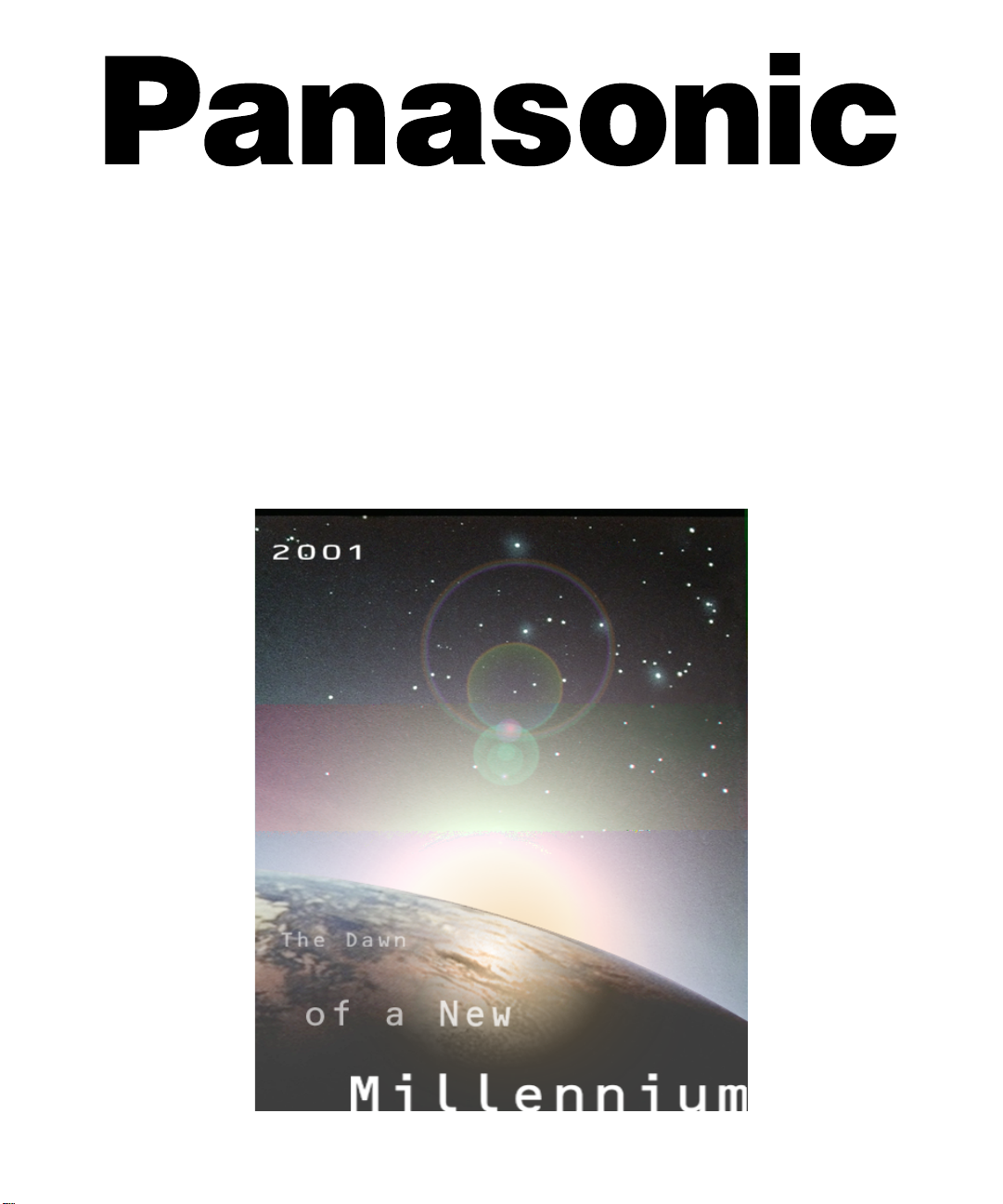
Color Television
Operating Instructions
®
CT-27D11
CT-27D11U
CT-27D21
CT-27D21U
CT-27D31
CT-27D31U
CT-2772S
CT-2772SU
CT-32D11
CT-32D11U
CT-32D31
CT-32D31U
CT-36D11
CT-36D11U
CT-36D31
CT-36D31U
For assistance, please call: 1-800-211-PANA (7262) or
send e-mail to: consumerproducts@panasonic.com (USA only)
TQB2AA0373-1 10215
PRINTED IN USA

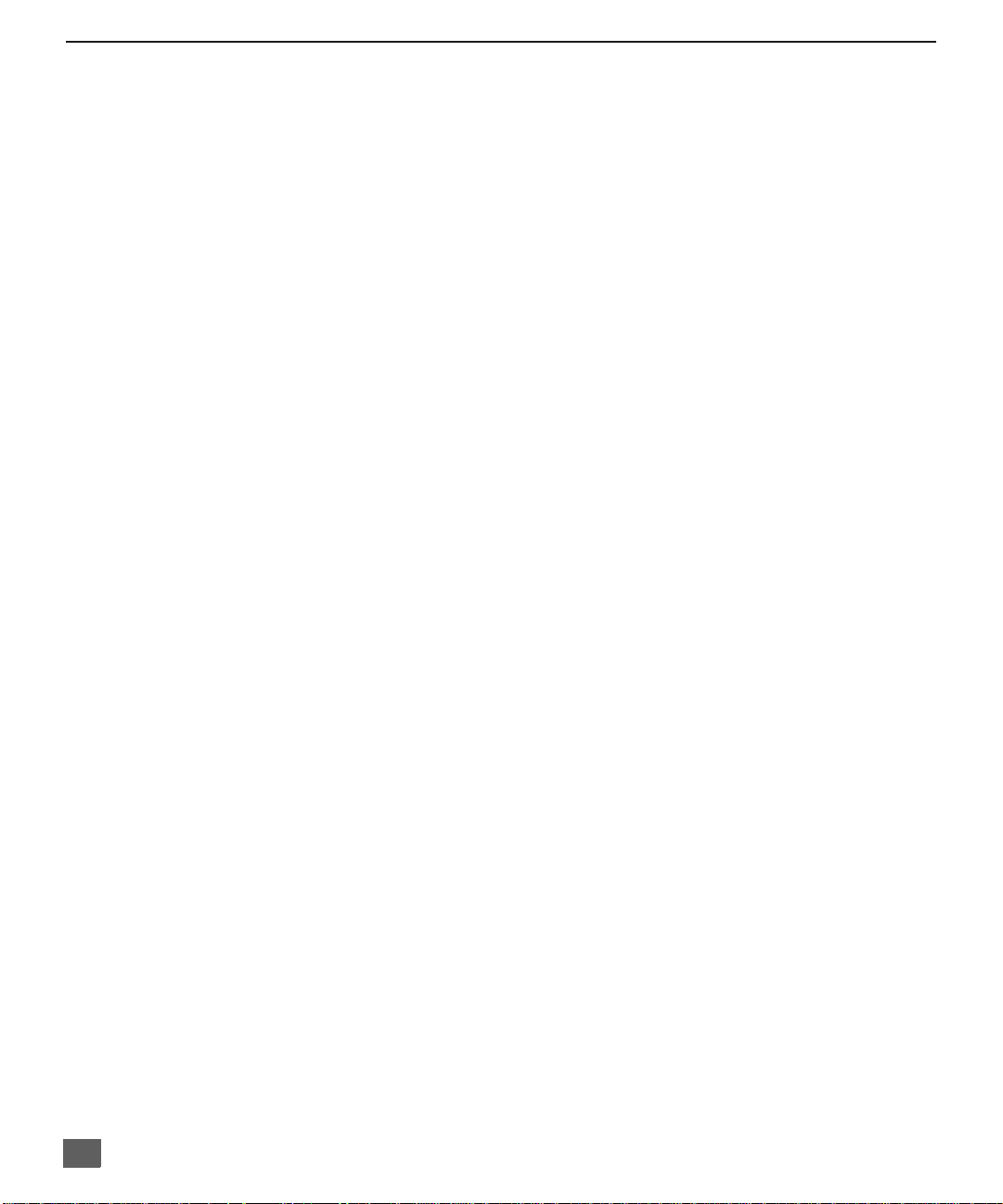
T
ABLE OF CONTENTS
Ta ble of Contents
Feature Comparison Chart ......................................3
Congratulations........................................................4
Customer Record ........................................................ ....... ...... 4
Care and Cleaning ...................................................................4
Specifications ...........................................................................4
Installation.................................................................5
Television Location...................................................................5
Optional Cable Connections.....................................................6
AC Power Supply Cord ............................................................6
Cable / Antenna Connection ....................................................6
Optional Equipment Connections...........................7
VCR Connection.......................................................................7
Digital TV - Set-Top (DTV-STB) or DVD Player Connection....8
Amplifier Connection (To Audio Amp) .....................................8
1 Tuner Picture In Picture (PIP) Operation Only....9
PIP Operation with a VCR and Cable Box ...............................9
PIP Operation with a VCR - No Cable Box ............................10
2 Tuner Picture In Picture (PIP) Operation Only..11
PIP Operation with a VCR and Cable Box .............................11
PIP Operation with a VCR - No Cable Box ............................12
Main Menu...............................................................13
Remote Control Buttons.........................................................13
Remote Control Guide............................................................13
Main Menu Feature Chart.......................................14
Special Features.....................................................17
Menu Languages....................................................................17
Program Channels .................................................................17
CC (Closed Captioning) .........................................................17
Other Adjustments Auto Power ON/Channel Banner.............17
Sleep Timer........................................ ...... ....... ...... ...... ....... ....18
Timer 1 and Timer 2...............................................................18
Picture - Video Adjustments...................................................19
Picture - Other Adjustments...................................................19
Channels - Favorites ..............................................................20
Channels - Caption.................................................................20
Video Input Skip Feature........................................................20
Lock - Mode............................................................................21
Troubleshooting Chart...........................................22
Read these instructions completely before operating TV.
Contents are subject to change without notice or obligation.
Copyright 2001 by Matsushita Electric Corporation of America. All rights reserved.
Unauthorized copying and distribution is a violation of law.
2
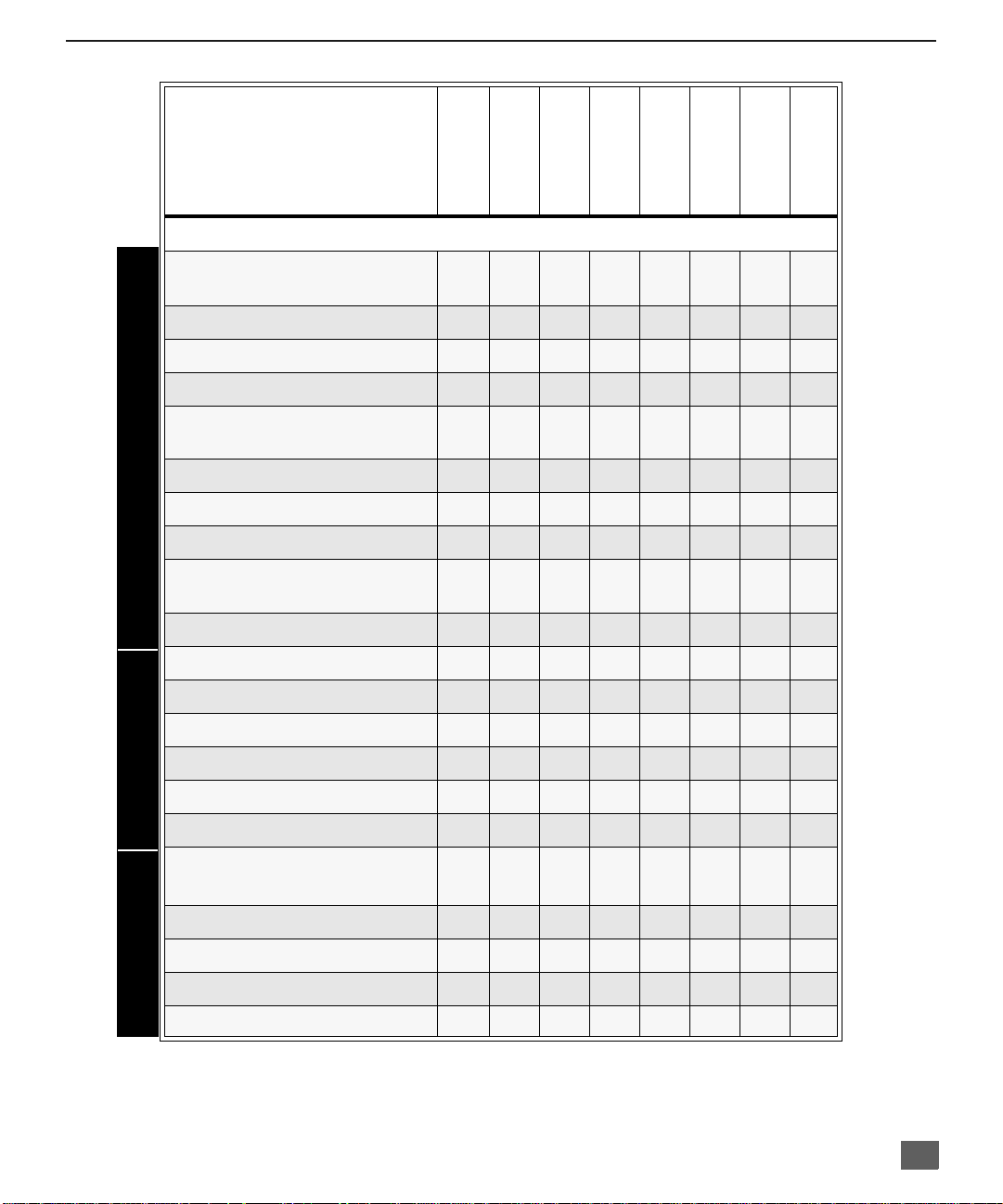
MODELS
F
Feature Comparison Chart
EATURE COMPARISON CHART
FEATURES
MENU LANGUAGE
ENG/SPAN/FR
NO PIP
1 TUNER PIP
2 TUNER PIP
VIDEO INPUT
PICTURE MEMORY
CLOSED CAPTIONING
V-CHIP CAPABILITY
75 OHM INPUT
CHANNEL INFO
BANNER
VIDEO NORM
AUDIO NORM
STEREO
AI SOUND
CT-27D11
CT-27D21
CT-27D11U
r r r r r r r r
r r r
r r r r r r r r
r r r r r r r r
r r r r r r r r
r r r r r r r r
r r r r r r r r
r r r r r r r r
r r r r r r r r
r r r r r r r r
r r r r r r r r
CT-27D31
CT-27D21U
CT-27D31U
r r
r r r
CT-2772S
CT-2772SU
CT-32D11
CT-32D11U
CT-36D11
CT-32D31
CT-32D31U
CT-36D11U
CT-36D31
CT-36D31U
BASS/BALANCE/TREBLE
SURROUND
NUMBER OF SPEAKERS 2 2 2 2 2 2 2 2
A/V IN
(REAR/FRONT)
AUDIO OUT
S-VHS INPUT
A/V JACKS AUDIO SPECIAL FEATURES
COMPONENT INPUT
HEADPHONE JACK
r r r r r r r r
r r r r r r r r
3
(2/1)3 (2/1)3 (2/1)3 (2/1)3 (2/1)3(2/1)3 (2/1)3 (2/1)
r r r r r r r r
r r r r r r r r
r r r r r r r r
r r r r r r r r
3
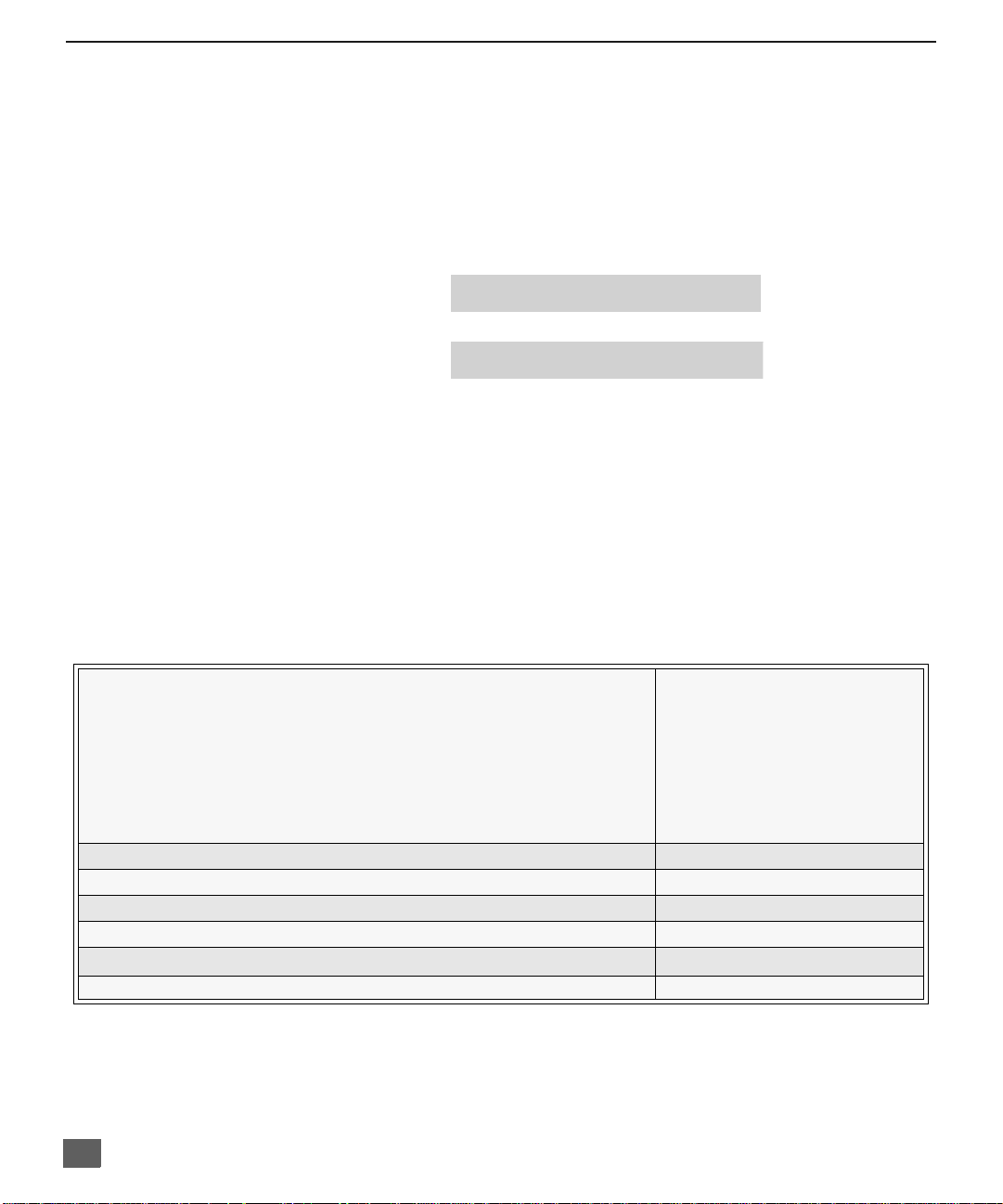
C
ONGRATULATIONS
Congratulations
Your new TV features a solid state chassis that is designed to give you many years of
enjoyment. It was thoroughly tested and tuned at the factory for best performance.
Customer Record
The model and serial numb er of this product are locate d on the back of the TV. You
should note the model and serial number in the space provided and retain as a
permanent record of your purchase. This will aid in identification in the event of theft or
loss. Product registraton for U.S. customers is available at: www.prodreg.com/
panasonic.
Care and Cleaning
Screen (Turn TV Off)
r Use a mild soap solution or window cleaner with a soft clean cloth. DO NOT USE
r Avoid excessive moisture and wipe dry.
Note: Do not spray any type of cleaning fluid directly on the screen.
Cabinet and Remote Control
r For cabinets and remote control, use a soft cloth dampened with water or a mild detergent
r Do not use benzene, thinner or other petroleum based products.
Model
Number
Serial
Number
ABRASIVE CLEANERS.
solution. Avoid excessive moisture and wipe dry.
Specifications
Power Source
CT-27D11 (2.0A) CT-32D11 (2.2A) CT-36D11 (2.4A)
CT-27D11U (2.0A) CT-32D11U (2.2A) CT-36D11U (2.4A)
CT-27D21 (2.1A) CT-32D31 (2.2A) CT-36D31 (2.4A)
CT-27D21U (2.1A) CT-32D31U (2.2A) CT-36D31U (2.4A)
CT-27D31 (2.1A)
CT-27D31U (2.1A)
CT-2772S (2.1A)
CT-2772SU (2.1A)
Channel Capability - 181 VHF-12; UHF-56; Cable-113
Video Input Jacks 1Vp-p, 75 Ohm, Phono Jack Type
Audio Input Jacks 500mV RMS 47K Ohm
Audio Output Jacks 0-2.0V RMS 4.7K Ohm
Component Input (Y / PB / PR)
S-Video Input Jacks S-Video (Y-C) Connector
Specifications are subject to change without notice or obligation.
4
120V AC, 60Hz
75 Ohm, Phono Jack Type
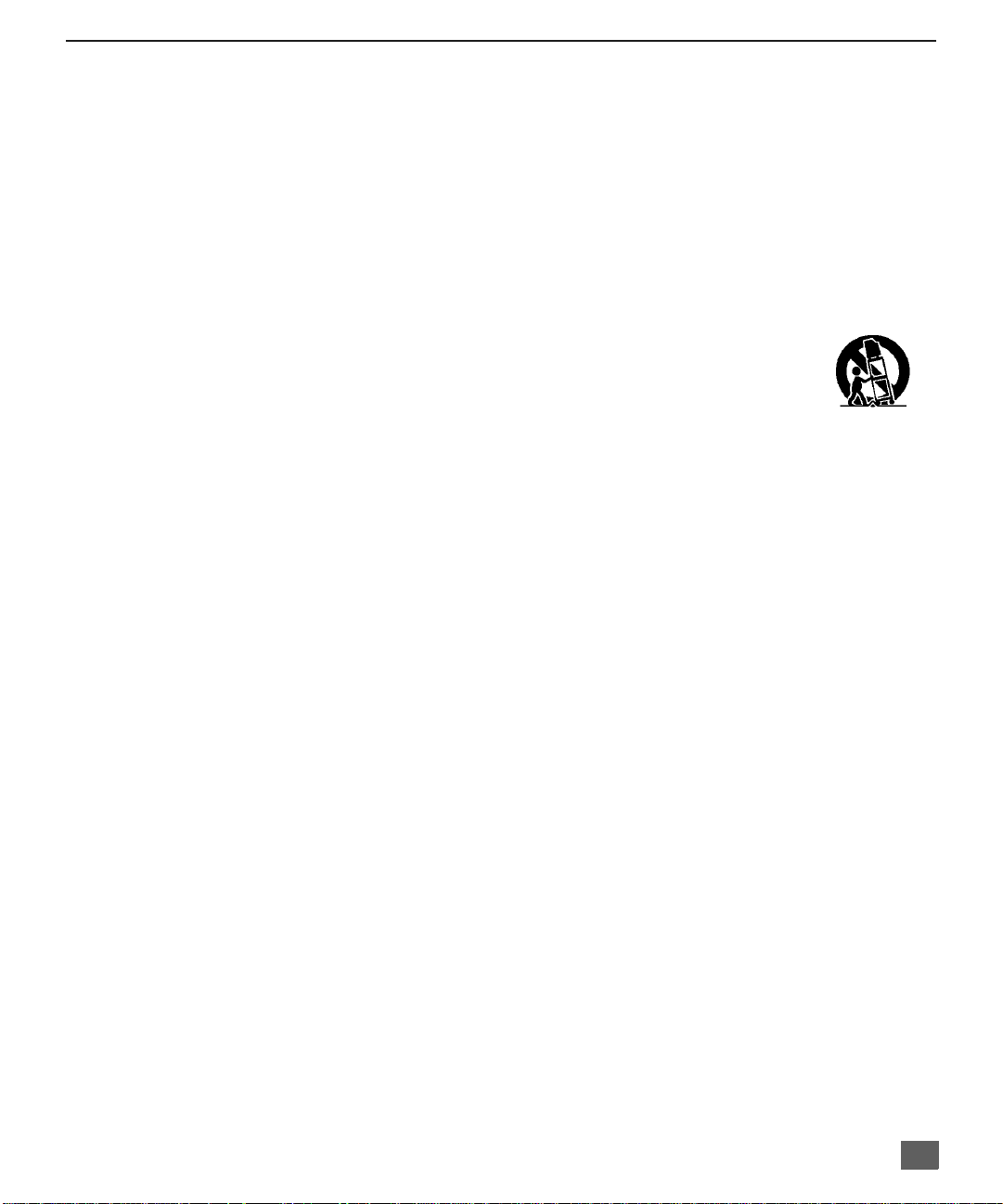
Installation
Television Location
This unit is intended to be used with an optional stand or entertainment center.
Consult your dealer for available options.
r Avoid excessive sunlight or bright lights, including reflections.
r Keep away from excessive heat or moisture. Inadequate ventilation may cause internal
r Fluorescent lighting may reduce remote control transmitting range.
r Keep away from magnetic equipment, including motors, fans and external sp eakers.
CAUTION: Use this television receiver only with the cart, stand, tripod,
bracket, or table specified by the manufacturer, or sold with the apparatus. When
a cart is used, use caution when mov ing th e c art/ apparatus combina tio n to av oi d
injury from tip-over. In order to avoid injury to children, never place your
television receiver on a piece of furniture that is capable of being tilted by a child
leaning on it, pulling on it, standing on it, or climbing on it.
CT-27D11/U, CT-27D21/U, CT-27D31/U, CT-2772S/U:
CAUTION:
Use with other carts (or stands) is capable of resulting in instability causing possible
injury.
component failure.
This television receiver for use only with PANASONIC TY-27G22M stand.
I
NSTALLATION
CT-32D11/U, CT-32D31/U:
CAUTION:
Use with other carts (or stands) is capable of resulting in instability causing possible
injury.
This television receiver for use only with PANASONIC TY-32G22M stand.
CT-36D11/U, CT-36D31/U:
CAUTION:
Use with other carts (or stands) is capable of resulting in instability causing possible
injury.
This television receiver for use only with PANASONIC TY-36G22M stand.
5
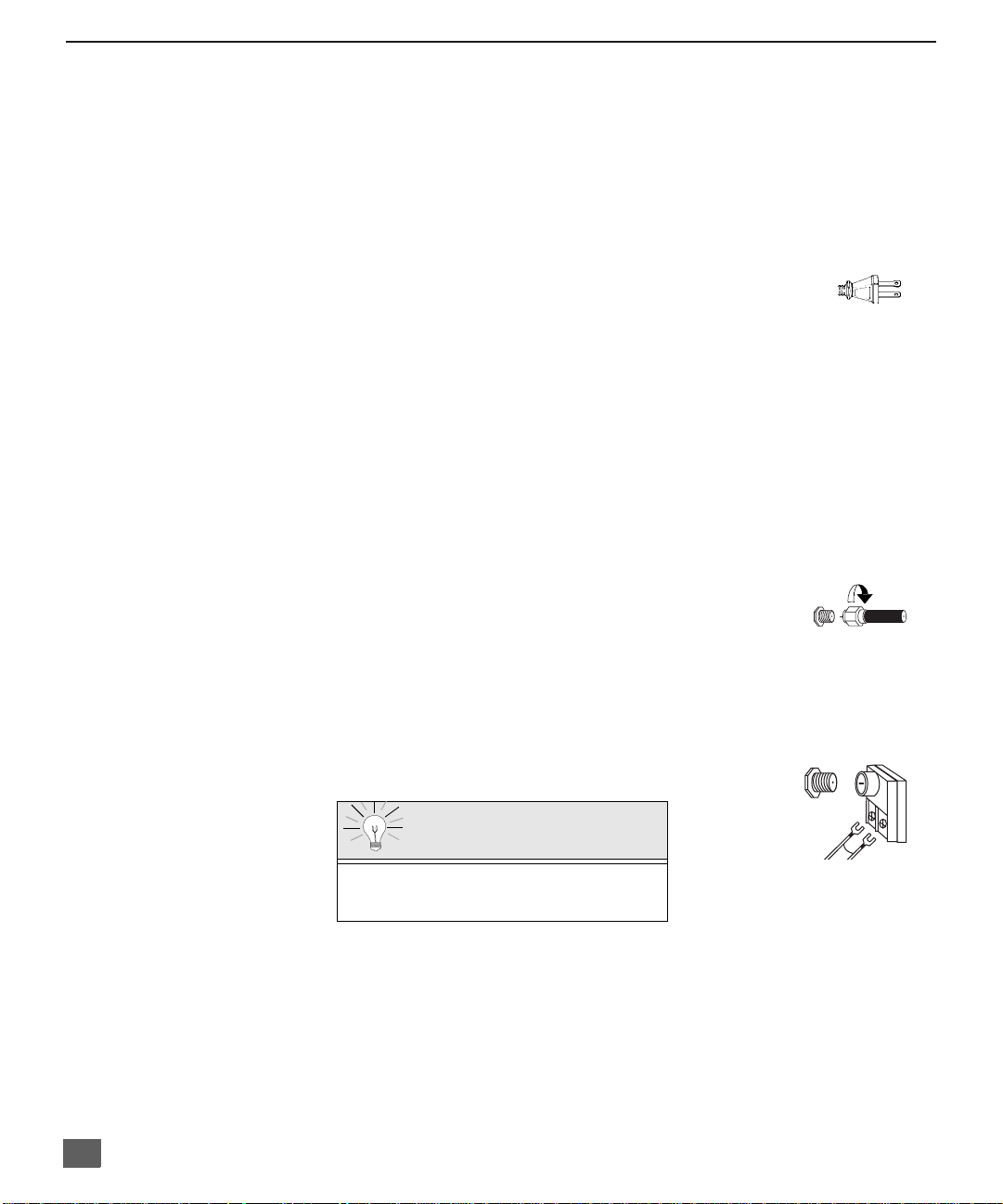
I
I
NSTALLATION
Optional Cable Connections
Shielded audio and video cables should be used between components. For best
results:
r Use 75-ohm coaxial shielded cables.
r Use appropriate input and output connectors, that match your component connectors.
r Avoid long cables to minimize interference.
AC Power Supply Cord
CAUTION: TO PREVENT ELECTRIC SHOCK MATCH WIDE
BLADE OF PLUG TO WIDE SLOT OF AC OUTLET AND FULLY
INSERT. DO NOT USE A PLUG WITH A RECEPTACLE OR
OTHER OUTLET UNLESS THE BLADE CAN BE FULLY
INSERTED TO PREVENT BLADE EXPOSURE.
PROTECT POWER CORDS FROM BEING WALKED ON, ROLLED OVER,
CRIMPED, BENT OR PINCHED, PARTICULARLY AT PLUGS, CONVENIENCE
RECEPTACLES, AND THE POINT WHERE THEY EXIT FROM THE APPARATUS.
Cable / Antenna Connection
For proper reception, either a cable or antenna connection is required.
Cable Connection
Connect the cable supplied by your local cable company.
Note: A cable converter box may be required for proper reception.
Check with your local cable company for compatibility
requirements.
Antenna Connections
r For proper reception of VHF/UHF channels, an external antenna is required. For best
reception an outdoor antenna is recommended.
r Antenna Mode must be set to TV.
Polarized plug
Incoming Cabl e from
Cable Company
75 Ohm VHF/UHF
on back of TV
ncoming Cable from
Home Antenna
Cable Preset
Cable Mode is preset at the factory. Antenna
users must change to Antenna Mode in the
Setup Menu.
6
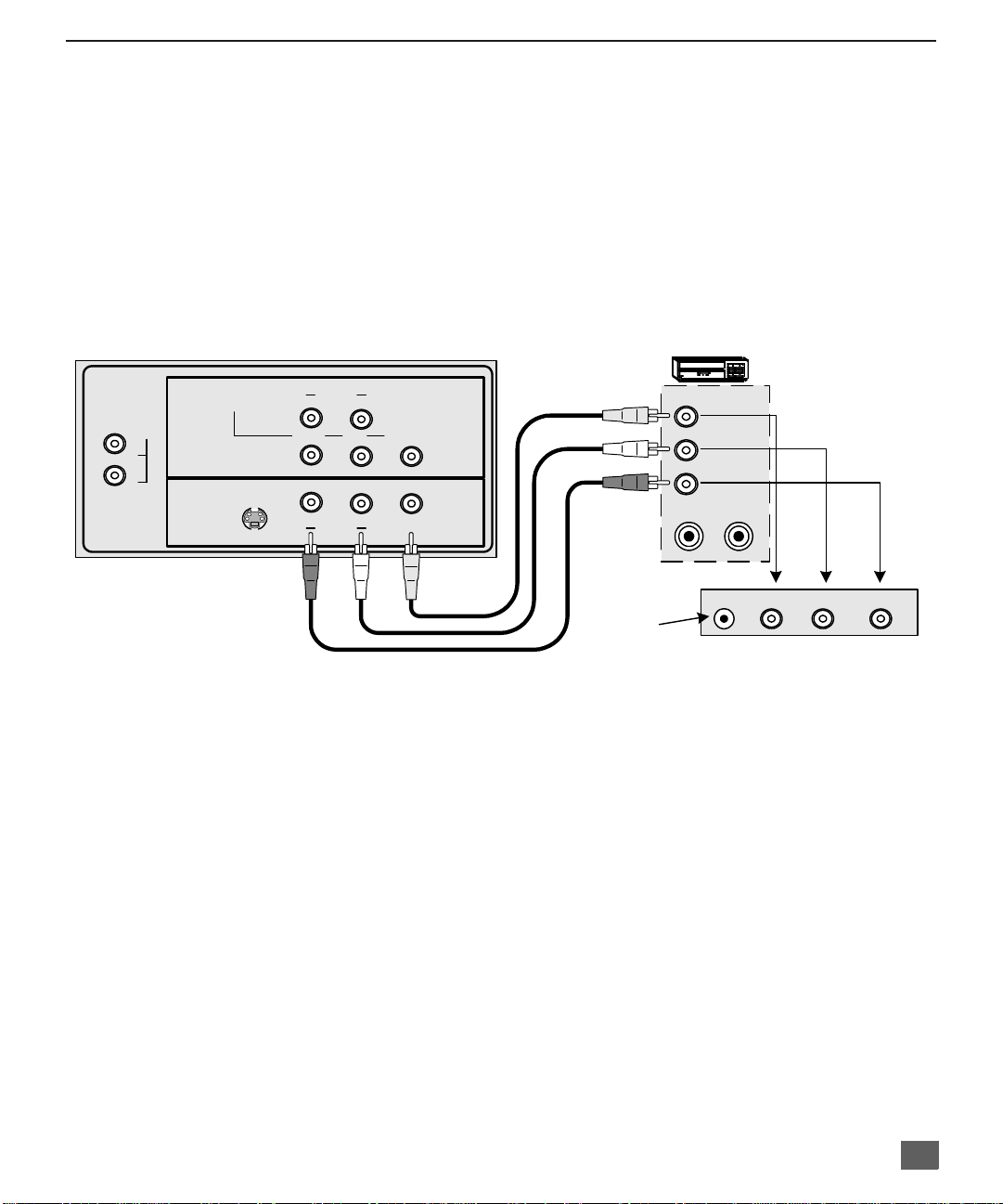
Optional Equipment Connections
VCR Connection
VCRs, video disc playe rs, video game equipment, an d DSS equipment can also be
connected to the video inputs. See the optional equipment manual for more
information.
Note: VIDEO 1input is a dual-purpose input. It is primarily intended for connection
with 480i devices such as a DVD player using the Y P
jacks and Audio L & R jacks. However, it can also be connected to
conventional co mpos ite vi deo so urces such as a VC R, u sing o nly th e Y/V ide o
jack and Audio L & R jacks. The on-screen label will display Component or
Video 1 depending on which source is connected.
CONNECTIONS ON BACK OF TV
VCR
I
NSTALLATION
component video
B PR
TO AUD IO
AMP
INP UT 1
L
R
CABLES NOT SUPPLIED
COMPONENT
VIDEO INPUT
S-VIDEO
R AUDIO
P
R
R AUDIO
L
P
Y/VIDEO
B
VIDEO
LINP UT 2
Jack used for 1/8"
headpone plug
VIDEO OUT
L
AUDIO OUT
R
ANT IN
ANT OUT
H P J V IDEO 3 L A UD IO IN R
TERMINALS ON FRONT OF TV
Procedure
1. Connect equipment as shown to front or rear Audio/Video input jacks.
Note: Front and rear Audi o/Video connect ors c ann ot be operated at t he same time.
2. Select the Video mode by pressing TV/VIDEO button.
3. Operate optional equipment as instructed in equipment manual.
IMPORTANT INFORMATION REGARDING USE OF VIDEO GAMES,
COMPUTERS, DSS OR OTHER FIXED IMAGE DISPLAYS.
The extended use of fixed image program material can cause a permanent “shadow image” on
the picture tube. This background image is viewable on normal programs in the form of a
stationary fixed image. This type of irreversible picture tube deterioration can be limited by
observing the following steps:
A. Reduce the brightness/contrast setting to a minimum viewing level.
B. Do not display the fixed image for extended periods of time.
C. Turn the power off when not in actual use.
Note: The marking or retained image on the picture tube resulting from fixed image
use is not an operating defect and as such is not covered by Warranty. This
product is not designed to display fixed image patterns for extended periods
of time.
7

I
NSTALLATION
Digital TV - Set-Top Box (DTV-STB) or DVD Player Connection
Use this diagram to connec t the Panasonic DTV-STB (Digital TV-Set-Top Box) to the
back of your TV.
TERMINALS ON BACK OF DTV-STB OR DVD PLAYER
CABLES NOT SUPPLIED
R-AUDIO-L VIDEO
NTSC OUTPUT
Notes:
r There are three video inputs, Y, PB, and PR. Separate component color inputs provide
luminance and color separation. Use the L (left) and R (right) audio inputs.
r Select DTV-STB to 480i output mode. TV set can receive 480i signal only.
Amplifier Connection (To Audio Amp)
Connect to an external audio amplifier input for listening to a stereo system.
Note: TO AUDIO AMP terminals cannot be connected directly to external speakers.
Audio Adjustments
1. Select TV SPEAKERS ON from AUDIO menu.
2. Set amplifier volume to minimum.
3. Adjust TV volume to desired level.
4. Adjust amplifier volume to match the TV.
5. Select TV SPEAKERS OFF&VAO from AUDIO menu.
6. Volume, mute, bass, treble and balance are now controlled from the TV.
Note: In OFF&FAO the volume is controlled by the external amplifier.
COMPO NEN T VIDEO INPUT TERMINALS ON BACK O F TV
TO AUDIO
AMP
L
R
COMPONENT
VIDEO INPUT
INP UT 1
INP UT 2
S-VIDEO
R AUDIO
P
R
R AUDIO
P
B
L
L
Y/VIDEO
VIDEO
8
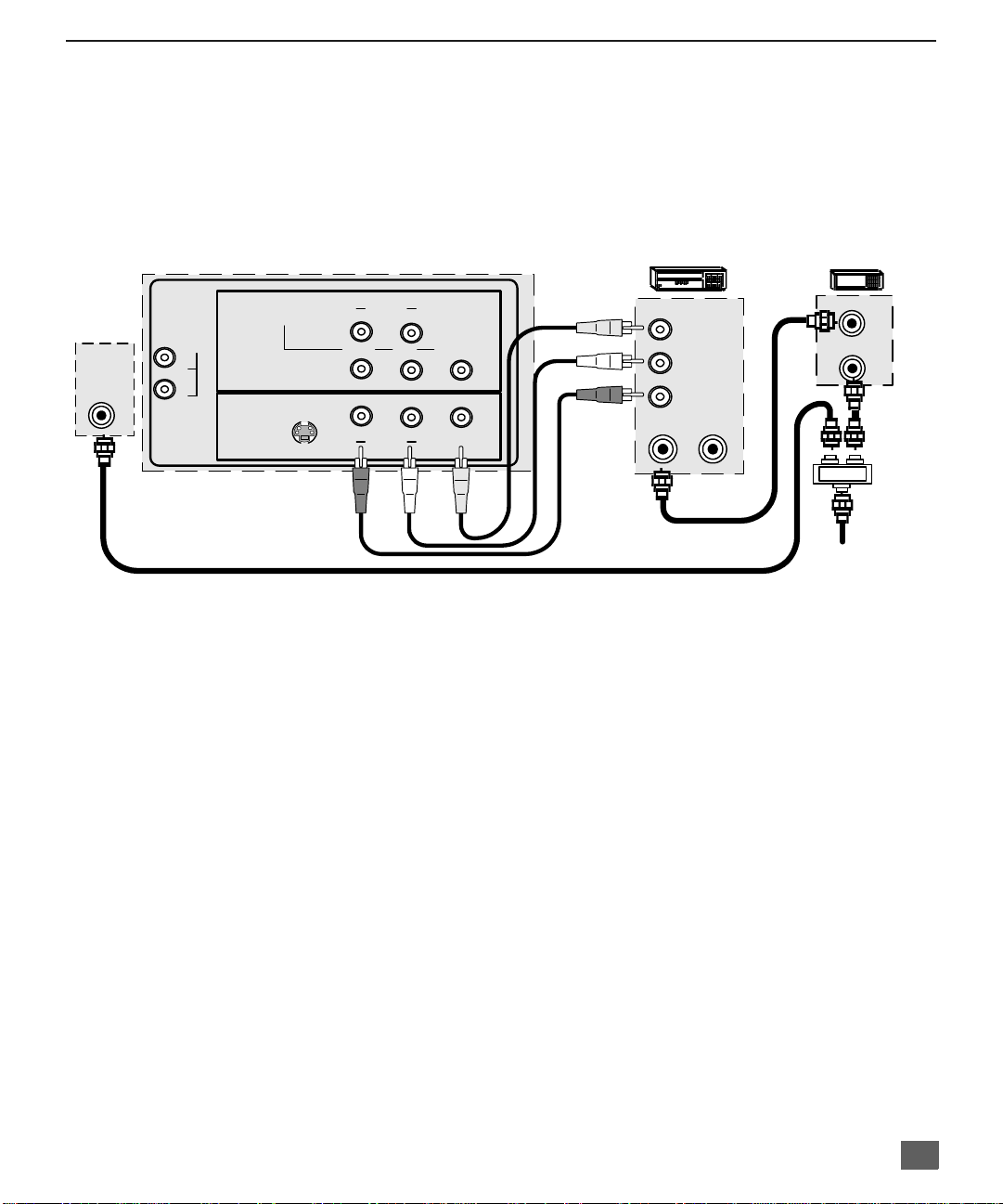
1 T
UNER PICTURE IN PICTURE
1 Tuner Picture In Picture (PIP) Operation Only
Note: Refer to the FEATURE COMPARISON CHART on page 3 for your television PIP capability.
PIP Operation with a VCR and Cable Box
This television includes a Picture In Picture (PIP) feature. A second video source
(VCR, Camcorder, etc.) is required to provide a second picture.
Connect your television to a VCR and Cable Box, as shown.
(PIP) O
PERATION ONLY
ANT IN
CONNECTIONS ON BACK OF TV
COMPONENT
TO AUDIO
AMP
L
R
VIDEO INPUT
INP UT 1
S-VIDEO
CABLES NOT SUPPLIED
Note: T he Remote Control must be programmed with supplied codes to operate the VCR and Cable
Procedure
Press the PIP button on the Remote Control to display the PIP frame.
Note: T he PIP picture is the same as the main picture, initially.
To view a different picture in the PIP frame:
r Press the TV/VIDEO button on the Remote Control to select the video PIP source.
r Verify the CABLE BOX and VCR are ON and the VCR is tuned to channel 3.
r Choose channels fo r th e
using the numeric keypad or CH up/down buttons.
r Choose channels for the
and using the numeric keypad or CH up/down buttons.
R AUDIO
R AUDIO
Box. See
L
P
P
R
Y/VIDEO
B
VIDEO
LINP UT 2
Programming the Remote Control in the
PIP
frame by pressing the CBL button on the Remote Control an d
Main Picture
by pressing the TV button on the Remote Control
VCR
VIDEO OUT
L
AUDIO OUT
R
ANT IN
ANT OUT
Cable spliltter
(not supplied)
CABLE BOX
ANT OUT
ANT IN
Incoming Cable
Remote Control Quick Reference Guide.
Note: The SWAP button switches the PIP and Main Picture source. Press the RECALL button for
onscreen PIP and Main Picture source status.
9

1 T
UNER
PIP O
PERATION WITH A
VCR - NO C
ABLE BOX
1 Tuner PIP Operation with a VCR - No Cable Box
Note: Refer to the FEATURE COMPARISON CHART on page 3 for your television PIP capability.
This television includes a Picture In Picture (PIP) feature. A second video source
(VCR) is required to provide a second picture.
Connect your television to a VCR, as shown:
ANT IN
CONNECTIONS ON BACK OF TV
COMPONENT
TO AUDIO
AMP
L
R
VIDEO INPUT
INP UT 1
S-VIDEO
R AUDIO
P
R
R AUDIO
L
P
Y/VIDEO
B
VIDEO
LINP UT 2
CABLES NOT SUPPLIED
VCR
VIDEO OUT
L
AUDIO OUT
R
ANT IN
ANT OUT
Note: T he Remote Control must be programmed with the supplied codes to operate the VCR. See
Programming the Remote Control in the Remote Control Quick Reference Guide.
Procedure
Turn the VCR OFF and tune the TV to channel 3.
Press the PIP button on the Remote Control to display the PIP frame on screen.
Note: T he PIP picture is the same as the Main picture, initially.
r Press the TV/VIDEO button on the Remote Control to select the VIDEO PIP source.
r Press the VCR button on the Remote Control and turn ON the VCR.
r Press the TV/VCR button on the Remote Control.
r Choose channels for
Remote Control.
r Choose channels for the
and using the numeric keypad or CH up/down buttons.
PIP
frame by pressing VCR CHANNEL up/down buttons on the
Main Picture
by pressing the TV button on the Remote Control
Incoming
Cable
10
SWAP Button
The SWAP button switches the PIP and Main
Picture source. Press the RECALL button for on
screen PIP and Main Picture source status.
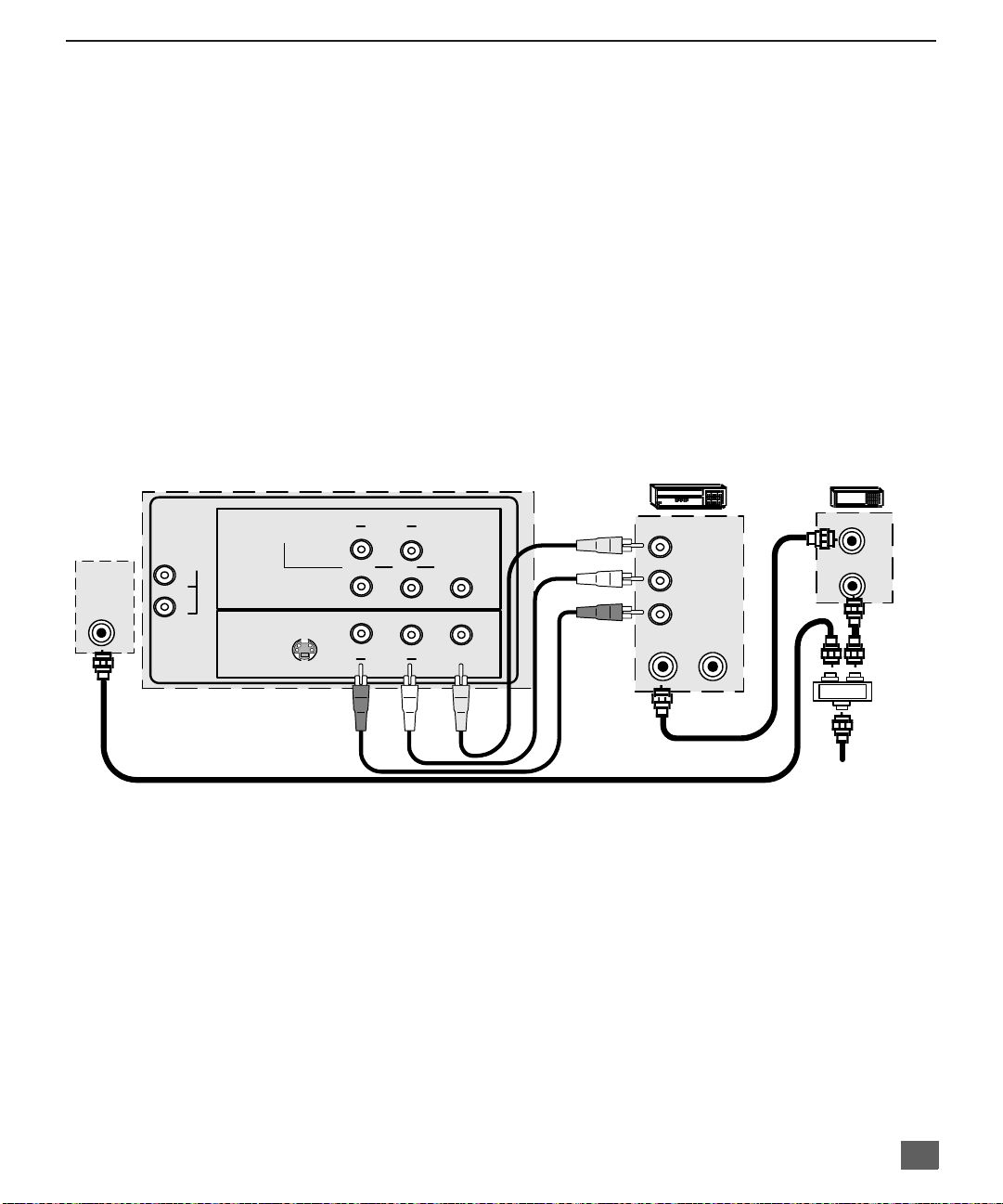
2 T
UNER PICTURE IN PICTURE
2 Tuner Picture In Picture (PIP) Operation
Note: Refer to the FEATURE COMPARISON CHART on page 3 for your television PIP capability.
PIP Operation with a VCR and Cable Box
This television includes a two tuner Picture In Picture (PIP) feature. This allows
watching two (2) live broadcasts at the same tim e without or with an exte rnal video
source (VCR).
Without A VCR (External Video Source)
Procedure
1. Connect incoming cable to antenna (ANT) input on back of TV.
2. Press the PIP button on the Remote Control to display the PIP frame.
Note: The audio is for the Main Picture only.
3. Choose channels for the
up/down buttons.
4. Choose channels for the
CH up/down buttons or by using the numeric keypad.
With A VCR (External Video Source) And Cable Box
Connect your television to a VCR and Cable Box, as shown.
CONNECTIONS ON BACK OF TV
PIP frame
Main Picture
(PIP) O
PERATION
by pressing the Remote Control PIP CHANNEL
by pressing the Remote Control
VCR
CABLE BOX
ANT IN
TO AUDIO
AMP
L
R
CABLES NOT SUPPLIED
COMPONENT
VIDEO INPUT
INP UT 1
S-VIDEO
R AUDIO
P
R
R AUDIO
L
P
Y/VIDEO
B
VIDEO
LINP UT 2
VIDEO OUT
L
AUDIO OUT
R
ANT IN
ANT OUT
Cable spliltter
(not supplied)
ANT OUT
ANT IN
Incoming Cable
Note: T he Remote Control must be programmed with supplied codes to operate the VCR and Cable
Box. See
Programming the Remote Control in the
Remote Control Quick Reference Guide.
Procedure
Press the PIP button on the Remote Control to display the PIP frame.
Note: The audio is from the Main Picture only.
To view scrambled channels through your Cable Box in the PIP frame:
1. Press the TV/VIDEO button on the Remote Control to select the same video input to
which your cable box is connected.
2. Verify the CABLE BOX and VCR are ON and the VCR tuned to channel 3.
PIP
3. Choose chann els for th e
and using the numeric keypad or PIP CHANNEL up/down buttons.
4. Choose channels for the
Control and using the numeric keypad or CH up/down buttons.
Note:
The SWAP button switches the on screen PIP and Main Picture source. Press the
RECALL button for PIP and Main Picture source status.
frame by pressing the CBL button on the Remote Control
Main Picture
by pressing the TV button on the Remote
11
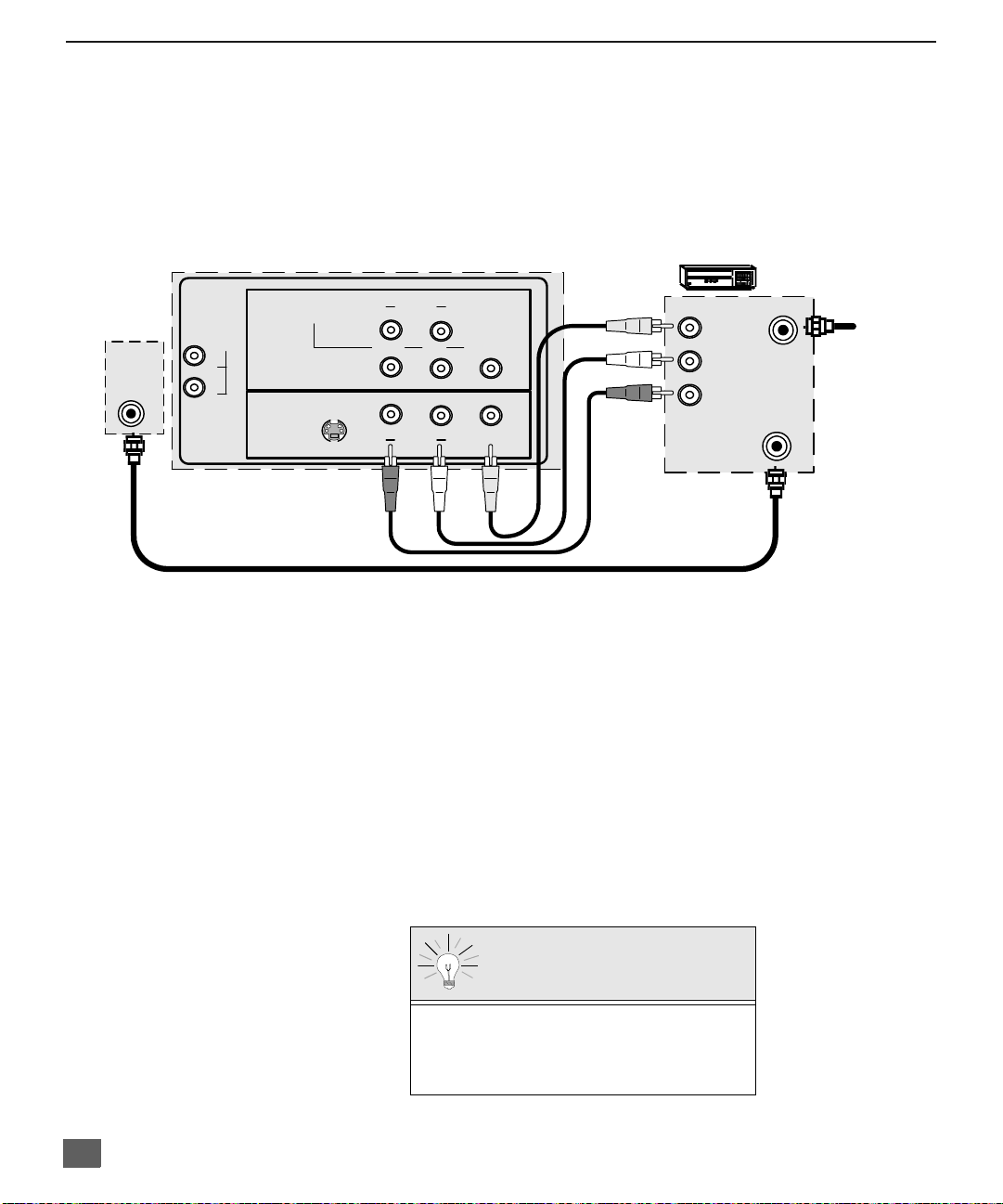
2 T
UNER
PIP O
PERATION WITH A
VCR - NO C
ABLE BOX
2 Tuner PIP Operation with a VCR - No Cable Box
Note: Refer to the FEATURE COMPARISON CHART on page 3 for your television PIP capability.
This television includes a two tuner Picture In Picture (PIP) feature. This allows
watching two (2) live broadcasts at the same tim e without or with an exte rnal video
source (VCR).
Connect your television to a VCR, as shown.
ANT IN
CONNECTIONS ON BACK OF TV
COMPONENT
TO AUDIO
AMP
L
R
VIDEO INPUT
INP UT 1
S-VIDEO
R AUDIO
P
R
R AUDIO
L
P
Y/VIDEO
B
VIDEO
LINP UT 2
CABLES NOT SUPPLIED
VCR
VIDEO OUT
L
AUDIO OUT
R
ANT IN
ANT OUT
Note: T he Remote Control must be programmed with the supplied codes to operate the VCR. See
Programming the Remote Control in the Remote Control Quick Reference Guide.
Procedure
Press the PIP button on the Remote Control to display the PIP frame on screen.
Note: The audio is from the Main Picture only.
To view an external video source in the PIP frame:
1. Press the TV/VIDEO button on the Remote Control to select the same video input to
which your VCR is connected.
2. Verify the VCR is on.
3. Choose channels for the
Main Picture
Control and using the numeric keypad or CH up/down button.
4. Choose channels for the
PIP frame
and using the PIP Channel up/down buttons.
by pressing the TV button on the Remote
by pressing the TV button on the Remote Control
Incoming
Cable
12
SWAP and RECALL Buttons
The SWAP button switches the PIP and
Main Picture source. Press the RECALL
button for on screen PIP and Main Picture
source status.

Main Menu
Main Menu
EXIT
Procedures
1. Press the ACTION button on the remote control to display Main Menu.
2. Press the CH up/down or VOL right/left button to highlight the desired icon.
3. Press the ACTION button to display icon features and submenus.
4. Press the CH up/down buttons to select desired icon features.
5. Press the VOL right button to highlight submenus.
6. Press the CH up/down to select desired submenu.
7. Press the VOL right/left button to select or adjust submenu.
8. Press the ACTION button repeatedly to exit menus.
M
AIN MENU
Remote Control Buttons
Remote Control Guide
The Re mote Control Quick Reference Guide is located within the package provided
with this TV.
Remote ACTION / Navigation Button
CH
VOL
CH
VOL
13
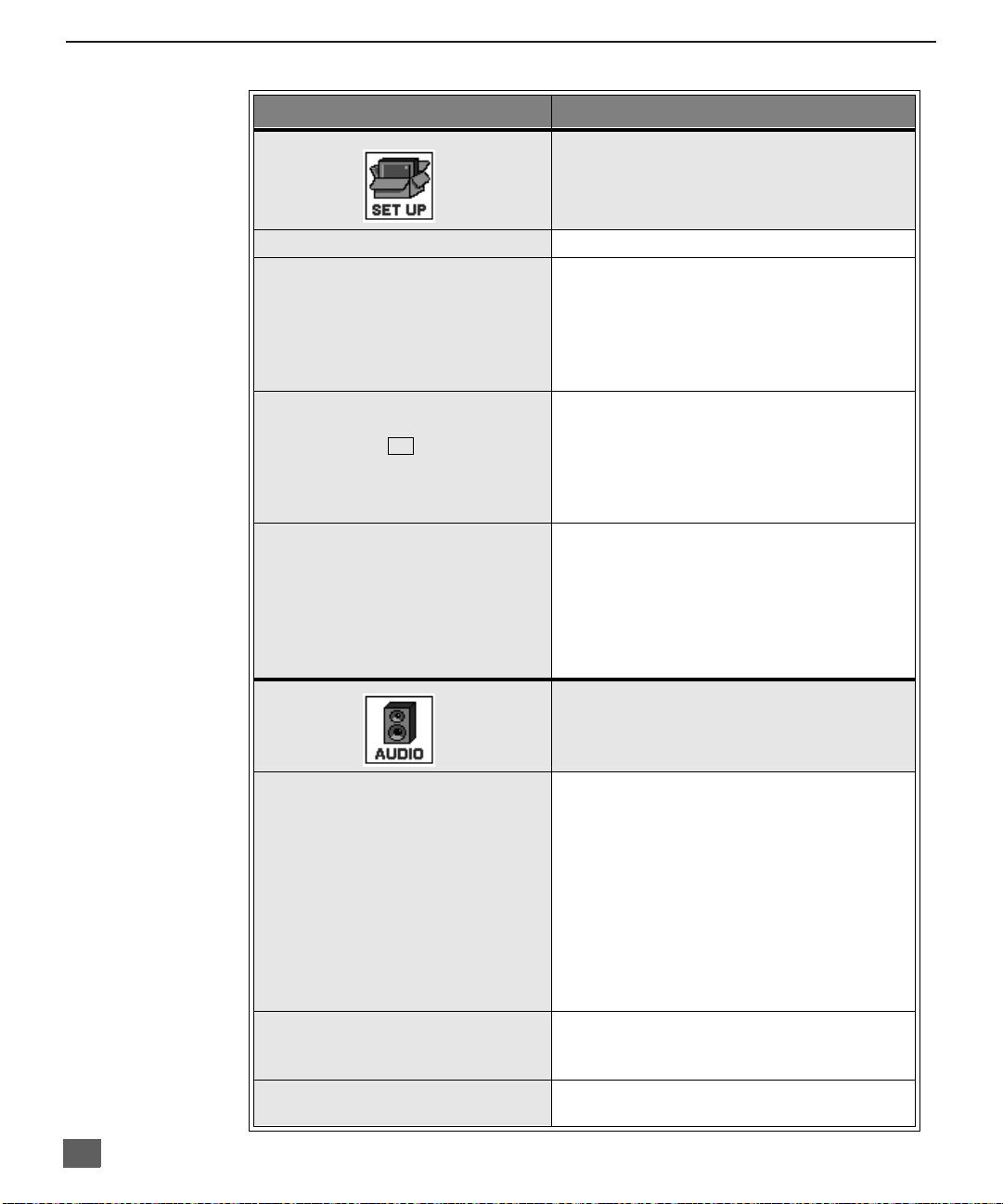
M
AIN MENU FEATURE CHART
Main Menu Feature Cha r t
M
ENU
D
ESCRIPTION
SET UP
LANGUAGES
PROG. CHAN
(Program Channels)
CC
(Closed Captioning)
OTHER ADJ.
r Select English, Spanish, or French menu.
r MODE - Sele ct Cable or TV. See Installa-
tion section in manual.
r AUTO PROGRAM - Automatically program
channels having a signal into memory.
r MANUAL PROGRAM - Manually add or
delete channels from memory.
r CC ON MUTE - Activate C1-C2 for Closed
Captioning display when the remote MUTE
button is p ressed.
r CC MODE - Select C1 or C2 for Closed
Captioning, program guides and other
information.
r AUTO POWER ON - Select SET to power
up the TV at the same time as the Cable
Box or other components or select OFF.
r CHAN BANNER - Select ON to display
onscreen banner when changing channels.
Note: Press RECALL to display onscreen
Channel Banner at any time.
AUDIO
14
AUDIO ADJ.
(Adjustments)
OTHER ADJ.
(Adjustments)
SURROUND
r MODE - Select STEREO, SAP (Second
Audio Program) or MONO. (Use MONO
when stereo signal is weak.)
r BASS - Increase or decrease the bass
response.
r TREBLE - Increase or decrease the treble
response.
r BALANCE - Emphasize the left/right
speaker volume.
r NORMAL - Reset BASS, TREBLE and
BALANCE to factory default.
r AI SOUND - Automatically adjust volume
to maintain a comfortable listening level.
(AI sound is not available in VIDEO mode).
r SURROUND - Enhances audio response
when listening to stereo.
