Page 1
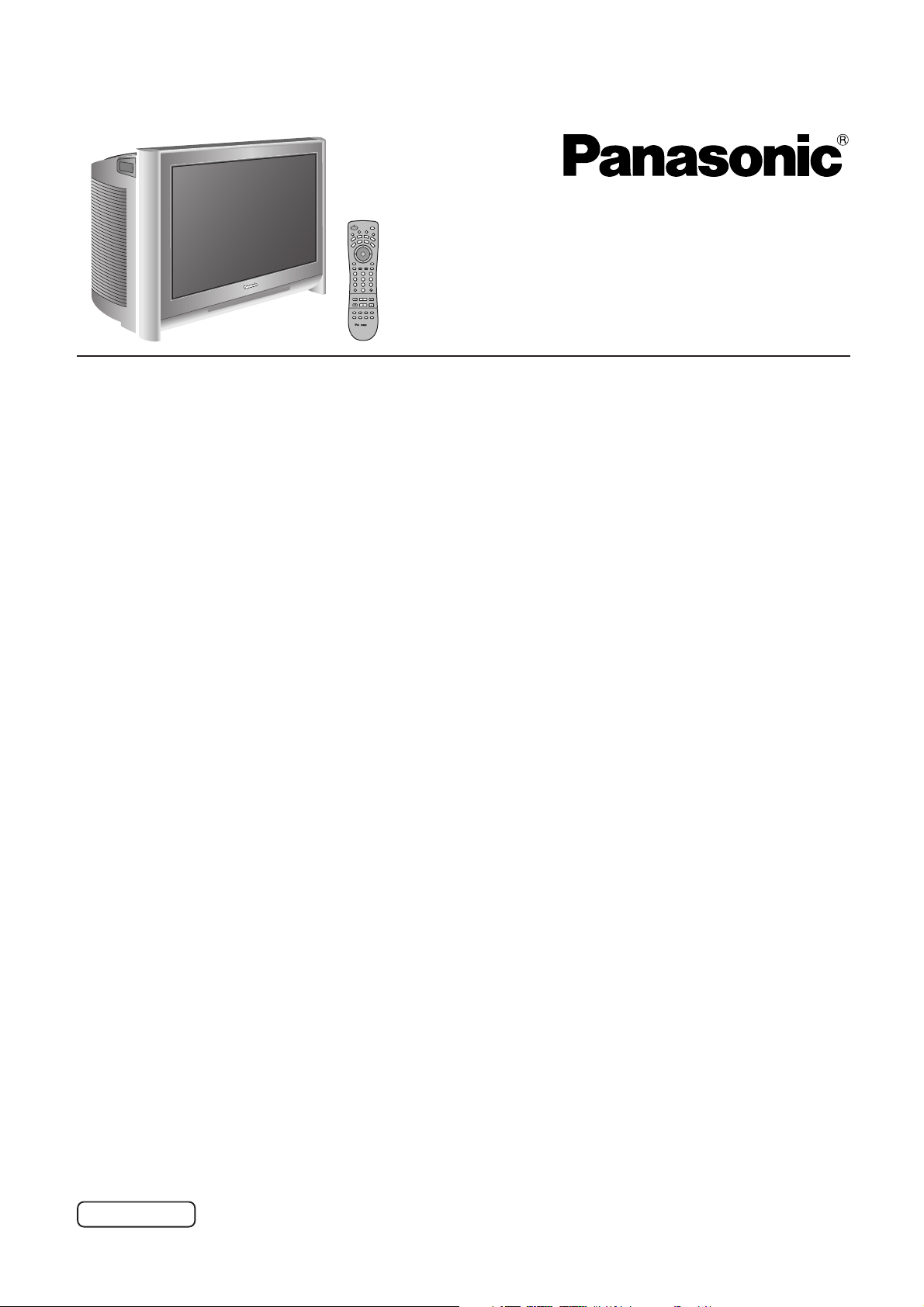
POWER
D
V
D
R
C
V
DTV
TV
C
A
VOL VOL
123
456
7809
AUX
R
CVR
C
BL
DBS
CH
O
I
T
N
CH
Wide Screen TV
HDTV Monitor
Operating Instructions
Model No.
English
TQBC0611
Page 2
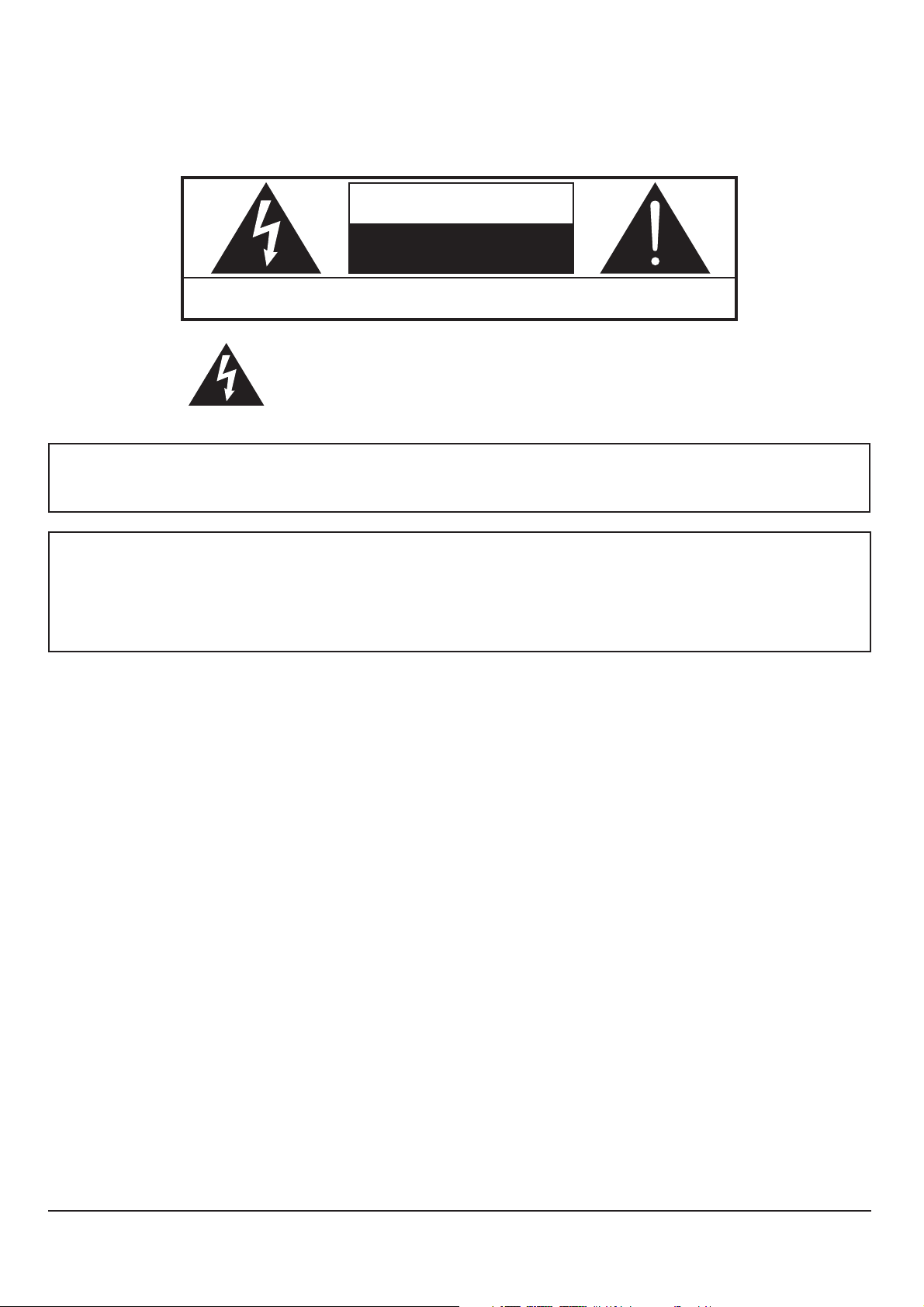
WARNING
RISK OF ELECTRIC SHOCK
DO NOT OPEN
WARNING: To reduce the risk of electric shock, do not remove cover or back.
No user-serviceable parts inside. Refer servicing to qualified service personnel.
The lightning flash with
arrow-head within a triangle
is intended to tell the user
that parts inside the product
are a risk of electric shock to
persons.
WARNING: To reduce the risk of fire or electric shock, do not expose this apparatus to rain or moisture.
Do not place liquid containers (flower vase, cups, cosmetics, etc.) above the set. (including on
shelves above, etc.)
WARNING: 1) To prevent electric shock, do not remove cover. No user serviceable parts inside. Refer servicing to
qualified service personnel.
2) Do not remove the grounding pin on the power plug. This apparatus is equipped with a three pin
grounding-type power plug. This plug will only fit a grounding-type power outlet. This is a safety feature. If you are unable to insert the plug into the outlet, contact an electrician.
Do not defeat the purpose of the grounding plug.
The exclamation point within
a triangle is intended to tell
the user that important
operating and servicing
instructions are in the papers
with the appliance.
2
Page 3
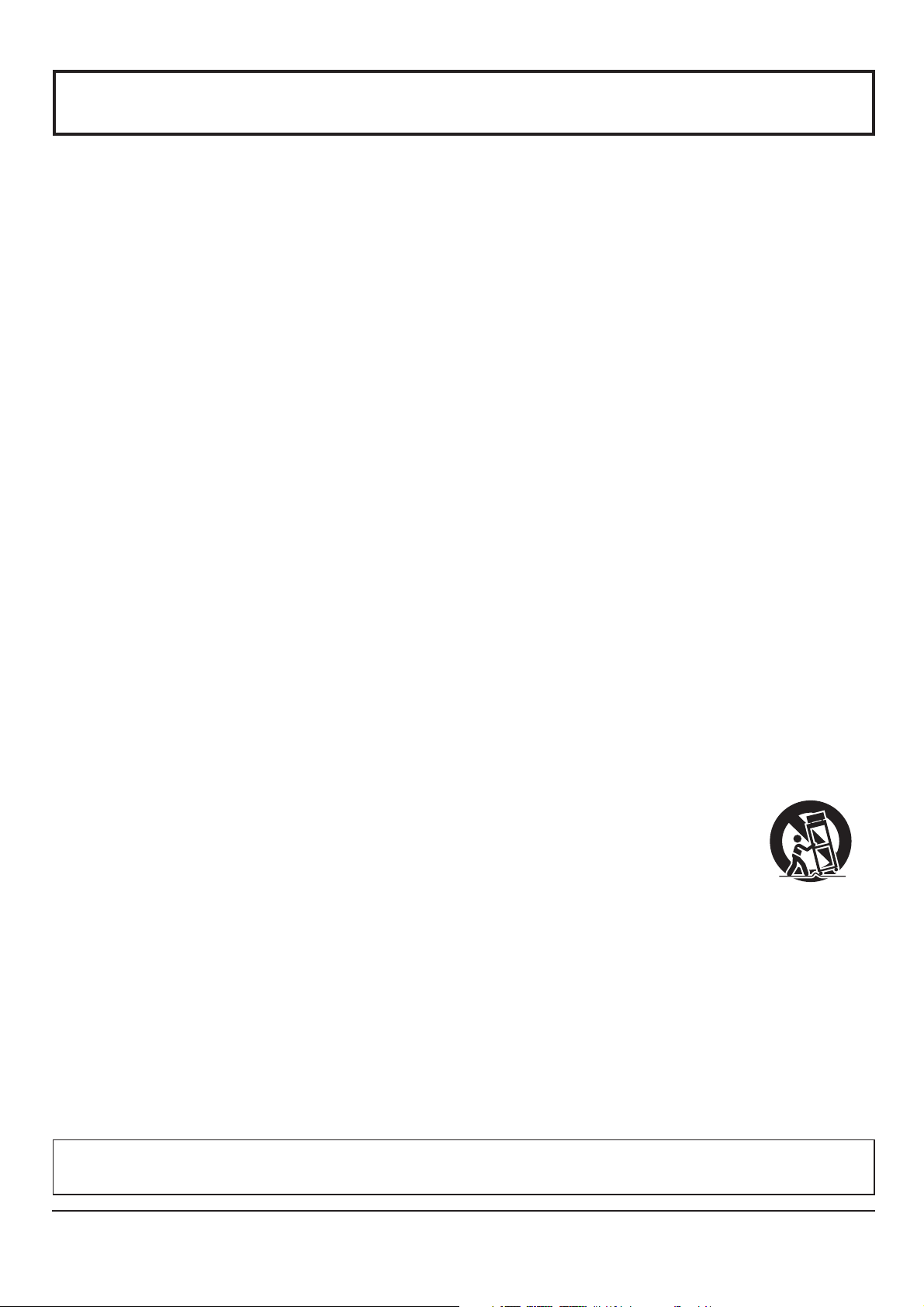
Important Safety Instructions
1) Read these instructions.
All the safety and operating instructions should be read before the appliance is operated.
2) Keep these instructions.
The safety and operating instructions should be retained for future reference.
3) Heed all warnings.
All warnings on the appliance and in the operating instructions should be adhered to.
4) Follow all instructions.
All operating and use instructions should be followed.
5) Do not use this apparatus near water.
For example, near a bathtub, wash bowl, kitchen sink, or laundry tub, in a wet basement, or near a swimming pool, and
the like.
6) Clean only with dry cloth.
Do not use liquid cleaners or aerosol cleaners. Use a dry cloth for cleaning.
7) Do not block any ventilation openings. Install in accordance with the manufacturer’s instructions.
Slots and Openings in the cabinet are provided for ventilation and to ensure reliable operation of the product and to
protect it from overheating. The openings should never be blocked by placing the product on a bed, sofa, rug, or other
similar surface.
8) Do not install near any heat sources such as radiators, heat registers, stoves, or other apparatus (including amplifiers)
that produce heat.
This product should not be placed in a built-in installation such as a bookcase or rack unless proper ventilation is
provided or the manufacturer’s instructions have been adhered to.
9) Do not defeat the safety purpose of the polarized or grounding-type plug. A polarized plug has two blades with one wider
than the other. A grounding type plug has two blades and a third grounding prong. The wide blade or the third prong are
provided for your safety. If the provided plug does not fit into your outlet, consult an electrician for replacement of the
obsolete outlet.
10) Protect the power cord from being walked on or pinched particularly at plugs, convenience receptacles, and the point
where they exit from the apparatus.
11) Only use attachments / accessories specified by the manufacturer.
12) Use only with the cart, stand, tripod, bracket, or table specified by the manufacturer, or sold with the
apparatus. When a cart is used, use caution when moving the cart / apparatus combination to avoid
injury from tip-over.
Quick stops, excessive force, and uneven surfaces may cause the appliance and cart combination
to overturn.
13) Unplug this apparatus during lightning storms or when unused for long periods of time.
This will prevent damage to the product due to lightning and power-line surges.
14) Refer all servicing to qualified service personnel. Servicing is required when the apparatus has been damaged in any
way, such as power-supply cord or plug is damaged, liquid has been spilled or objects have fallen into the apparatus,
the apparatus has been exposed to rain or moisture, does not operate normally, or has been dropped.
CAUTION : This TV set is intended to be used with the following TV stand: model TY-S34WX53 for the CT-34WX53.
Use with other stands may result in the TV set becoming unstable, possibly causing injury.
3
Page 4
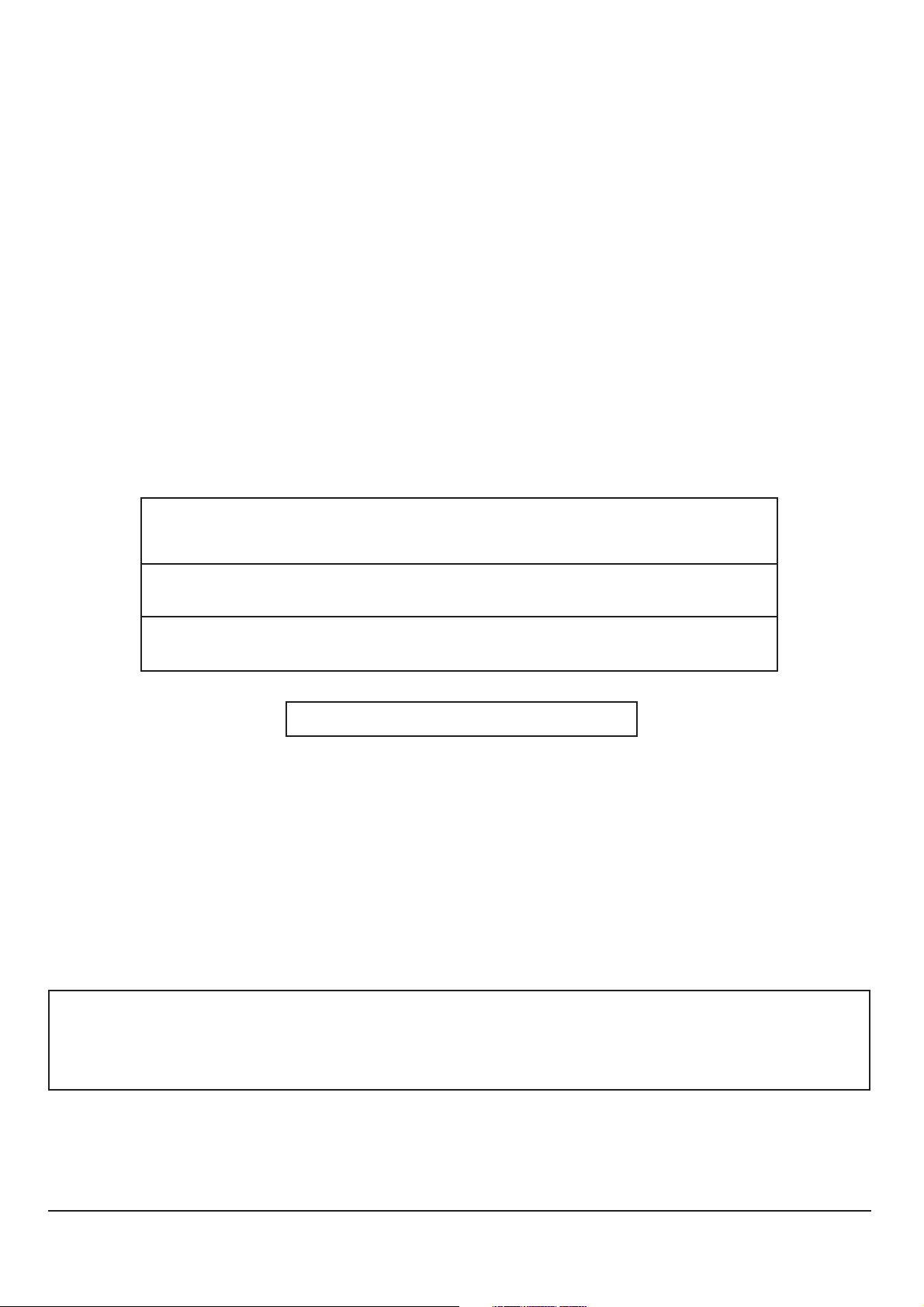
Dear Panasonic Customer
Welcome to the Panasonic family of customers. We hope that you will have many years of enjoyment
from your new color television set.
To obtain maximum benefit from your set, please read these Instructions before making any adjustments,
and retain them for future reference.
Retain your purchase receipt also, and record the model number and serial number of your set in the
space provided on the back cover of these instructions.
Visit our Panasonic Web Site for USA : www.panasonic.com
for Puerto Rico : www.panasonic.com
for Canada : www.panasonic.ca
For assistance, please call : 1-888-VIEW-PTV(843-9788)
or send e-mail to : consumerproducts@panasonic.com
or visit us at www.panasonic.com (U.S.A)
For assistance, please call : 787-750-4300
or visit us at www.panasonic.com (Puerto Rico)
For assistance, please call : 1-800-561-5505
or visit us at www.panasonic.ca (Canada)
Federal Communication Commission Information
This equipment has been tested and found to comply with the limits for a TV Broadcast Receiver, pursuant to Part 15
of the FCC Rules. These limits are designed to provide reasonable protection against harmful interference in a
residential installation. This equipment generates, uses and can radiate radio frequency energy and, if not installed
and used in accordance with the instructions, may cause harmful interference to radio communications. If this equipment
does cause or receive interference, which can be determined by turning equipment off and on, the user is encouraged
to try to correct the interference by one of the following measures:
Reorient or relocate the TV antenna.
Increase the separation between TV and other equipment.
Connect TV into separate outlet from other equipment.
Consult the dealer or an experienced radio/TV technician for help.
Note:
This product utilizes both a Cathode Ray Tube (CRT) and other components that contain lead. Disposal of these
materials may be regulated in your community due to environmental considerations. For disposal or recycling information
please contact your local authorities, or the Electronics Industries Alliance: <http:// www.eiae.org.>
FCC CAUTION:
Pursuant to 47CFR, Part 15.21 of the FCC rules, any changes or modifications to this TV not expressly approved by
Matsushita Electric Corporation of America could result in harmful interference and would void the user’s authority to
operate this device.
4
Page 5
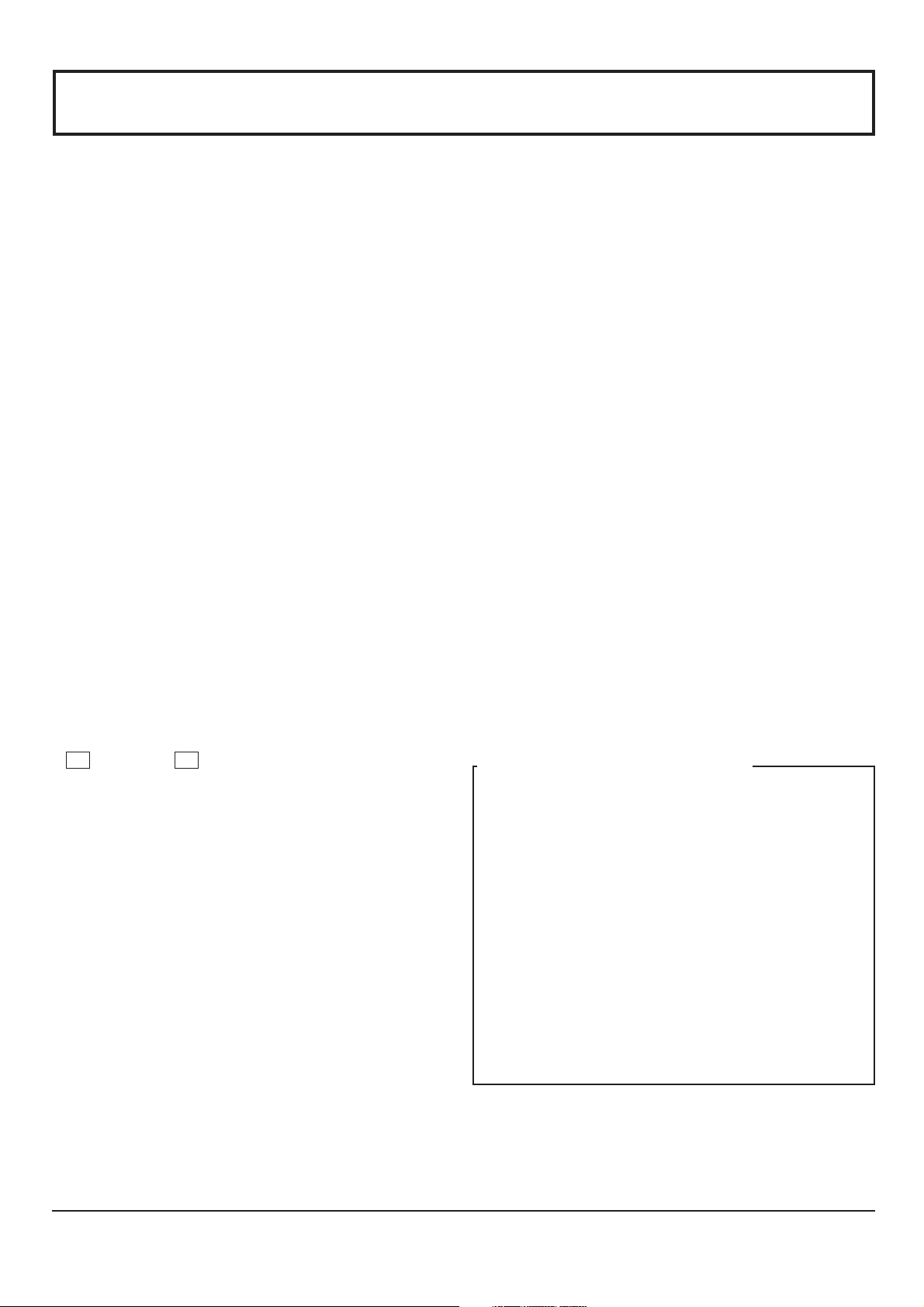
Table of Contents
Important Safety Instructions ....................................... 3
Table of Contents ........................................................... 5
Installation ...................................................................... 6
Receiver Location ......................................................... 6
Optional External Equipment ........................................ 6
AC Power Supply Cord ................................................. 6
Safety Precaution .......................................................... 6
Remote Control Battery Installation .............................. 6
Cable Connection........................................................... 7
Connecting the Aerial cable to the RF In Terminal ........ 7
Antenna Connection ............................................. 7
Connecting Headphones / Earphones .......................... 7
Front Control Panel ....................................................... 8
Optional Equipment Connections ................................. 8
Cable Box Connection .......................................... 8
VCR Connection ................................................... 9
VCR and Cable Box Connection ......................... 10
Digital TV - Set-Top Box (DTV-STB) or DVD Connection
Amplifier Connection (TO AUDIO AMP) ................ 11
Program Out Connection (PROG OUT) .............. 12
How to connect the DIGITAL IN Terminals .................. 12
Connecting a DTV Decoder to DIGITAL IN.......... 12
Power ON / OFF ............................................................ 13
Connecting the Plug to the Wall Outlet ....................... 13
How to Turn the Power On.......................................... 13
Menu Language Selection .......................................... 13
VHF, UHF and Cable TV ............................................... 14
VHF and UHF ............................................................. 14
Cable TV ..................................................................... 15
Location of Controls .................................................... 16
Illuminated Remote Control ........................................ 16
Basic Menu Operations ............................................... 18
SET UP Operation ........................................................ 20
MENU Languages ....................................................... 20
ANTENNA Selection ................................................... 20
cc ON MUTE cc MODE (Closed Captions) ............ 20
Selecting option menus in OTHER ADJ...................... 21
MODE Selection ......................................................... 22
AUTO PROGRAM....................................................... 22
MANUAL PROGRAM.................................................. 22
AUTO POWER ON ..................................................... 23
CHAN BANNER .......................................................... 23
Geomagnetic correction (Adjusting skewing of images) ....
IMAGE SHIFT ............................................................. 24
PICTURE Adjustment ................................................... 24
PICTURE MODE ........................................................ 24
COLOR / TINT / BRIGHTNESS / PICTURE /
SHARPNESS / NORMAL ............................... 24
Selecting option menus in OTHER ADJ...................... 25
COLOR TEMP (Temperature) / NATURAL COLOR /
VIDEO NR / 3D Y/C FILTER ............................ 25
COLOR MATRIX ......................................................... 25
VM (Velocity Modulation) ............................................ 26
FREEZE ...................................................................... 26
Audio Adjustment ........................................................ 27
Selecting STEREO/SAP/MONO ................................. 27
Selecting BASS / TREBLE / BALANCE / NORMAL.... 27
Selecting option menus in OTHER ADJ...................... 27
AI SOUND ................................................................... 27
BBE VIVA / BBE .......................................................... 28
... 11
23
SURROUND ............................................................... 28
SPEAKERS ................................................................. 28
CHANNELS Adjustment .............................................. 29
CHANNEL SCAN ........................................................ 29
FAVORITE CHANNELS Selection .............................. 29
Selecting option menus in OTHER ADJ...................... 30
PRESET CAPTION ..................................................... 30
MANUAL CAPTION .................................................... 31
INPUT LABEL ............................................................. 31
TIMER ............................................................................ 32
SLEEP ........................................................................ 32
TIMER1 and TIMER2 .................................................. 32
CLOCK SET ................................................................ 34
LOCK Feature ............................................................... 35
CREATE CODE FIRST ............................................... 35
CODE .......................................................................... 35
LOCK SET ...................................................................35
CHANNEL ................................................................... 36
V-CHIP SET ................................................................ 36
U.S. TV PROGRAMS.................................................. 37
U.S. MOVIES .............................................................. 38
Canadian English ........................................................ 39
Canadian French ........................................................ 40
Blocking Message ....................................................... 41
HOW LONG? .............................................................. 41
Picture in Picture Operation........................................ 42
Split Screen ................................................................... 44
ASPECT Controls ......................................................... 46
Operating peripheral equipment using the remote control .....
Programming The Illuminated Remote Control
Using Access Codes ........................................ 47
Programming Without A Code
(When the code is not known) ......................... 48
Infrared Codes Index .................................................. 49
Mode Operational Key Chart ...................................... 52
Manual de instrucciones [Resumeu]
Instalación de las pilas en el control remoto ........ 54
Conexión del cable de la antena al terminal de
entrada de RF .............................................. 54
Conexión/desconexión de la alimentación ........... 55
Conexión del enchufe a un tomacorriente ................ 55
Cómo conectar la alimentación................................. 55
Selección del idioma del menú ................................. 55
VHF, UHF y CATV ..................................................... 56
VHF y UHF ................................................................ 56
Televisión por cable .................................................. 56
Operaciones básicas con menús ........................... 57
PREPARACIÓN ......................................................... 59
Selección de MODO ................................................. 59
PROGRAMA AUTOMÁTICO..................................... 59
PROGRAMA MANUAL ............................................. 59
Ubicación de los controles ..................................... 60
Control remoto iluminado .......................................... 60
Troubleshooting Chart................................................. 62
Cleaning ........................................................................ 62
Specifications ............................................................... 63
47
5
Page 6
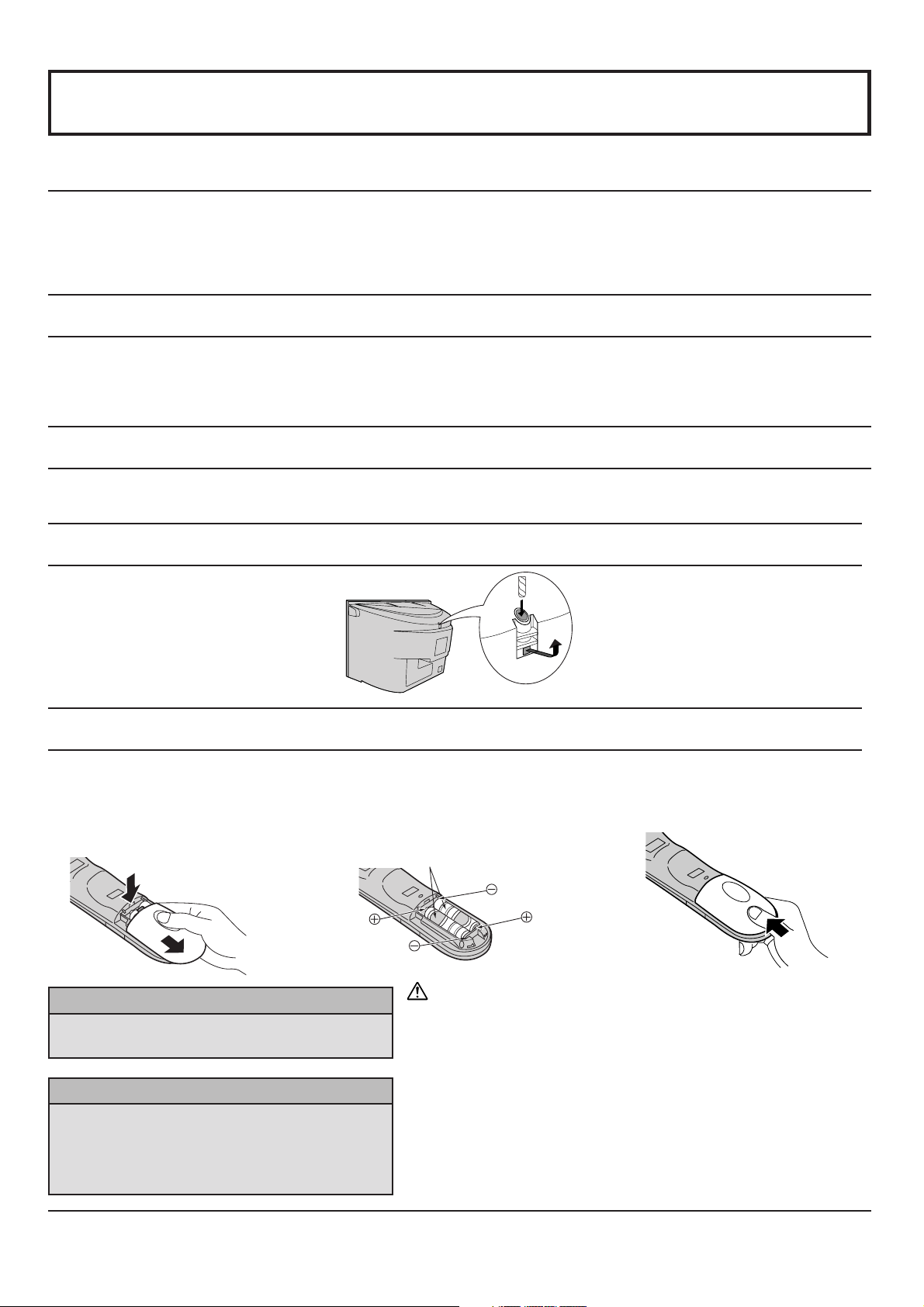
Installation
Receiver Location
This unit is intended to be used with an optional stand or entertainment center. Consult your dealer for available options. Locate for
comfortable viewing. Avoid placing where sunlight or other bright light (including reflections) will fall on the screen.
Use of some types of fluorescent lighting can reduce remote control transmitter range.
Adequate ventilation is essential to prevent internal component failure. Keep away from areas of excessive heat or moisture.
To ensure optimum color purity do not position magnetic equipment (motors, fans, other speakers, etc.) nearby.
Optional External Equipment
The Video/Audio connection between components can be made with shielded video and audio cables. For best performance,
video cables should utilize 75 ohm coaxial shielded wire. Cables are available from your dealer or electronic supply store.
Before you purchase any cables, be sure you know what type of output and input connectors your various components
require. Also determine the length of cable you will need.
AC Power Supply Cord
CAUTION: To prevent electric shock, match wide blade of plug to wide slot of AC outlet and fully insert. Do not use this
(polarized) plug with a receptacle or other outlet unless the blade can be fully inserted to prevent blade exposure.
Safety Precaution
Please take safety precautions to
prevent the unit from falling over.
The unit may fall over during
earthquakes, or if someone stands on
or shakes the TV.
Remote Control Battery Installation
Requires two AA batteries.
1. Turn the Transmitter face down.
Remove top cover by pressing
down on marking and sliding cover
off in the direction indicated.
Helpful Hints:
For frequent remote control users, replace old
batteries with alkaline batteries for longer life.
Helpful Hints:
Whenever you remove the batteries, you may
need to reset the remote control infrared
codes. We recommend that you record the code
on page 49, prior to setting up the remote control.
2. Install the batteries as shown in
the battery compartment. (Polarity
+ or – must match the markings in
the compartment).
Two AA size
Precaution on battery use
Incorrect installation can cause battery leakage and corrosion that
will damage the remote control transmitter.
Observe the following precautions:
1. Batteries should always be replaced as a pair. Always use new
batteries when replacing the old set.
2. Do not combine a used battery with a new one.
3. Do not mix battery types (example: “Zinc Carbon” with “Alkaline”).
4. Do not attempt to charge, short-circuit, disassemble, heat or burn
used batteries.
5. Battery replacement is necessary when remote control acts
sporadically or stops operating the TV set.
Fixing to a wall
Use a strong rope or a chain (not included)
to fasten the TV firmly to a strong support
such as a wall or pillar.
3. Replace the cover and slide in
reverse until the lock snaps.
6
Page 7
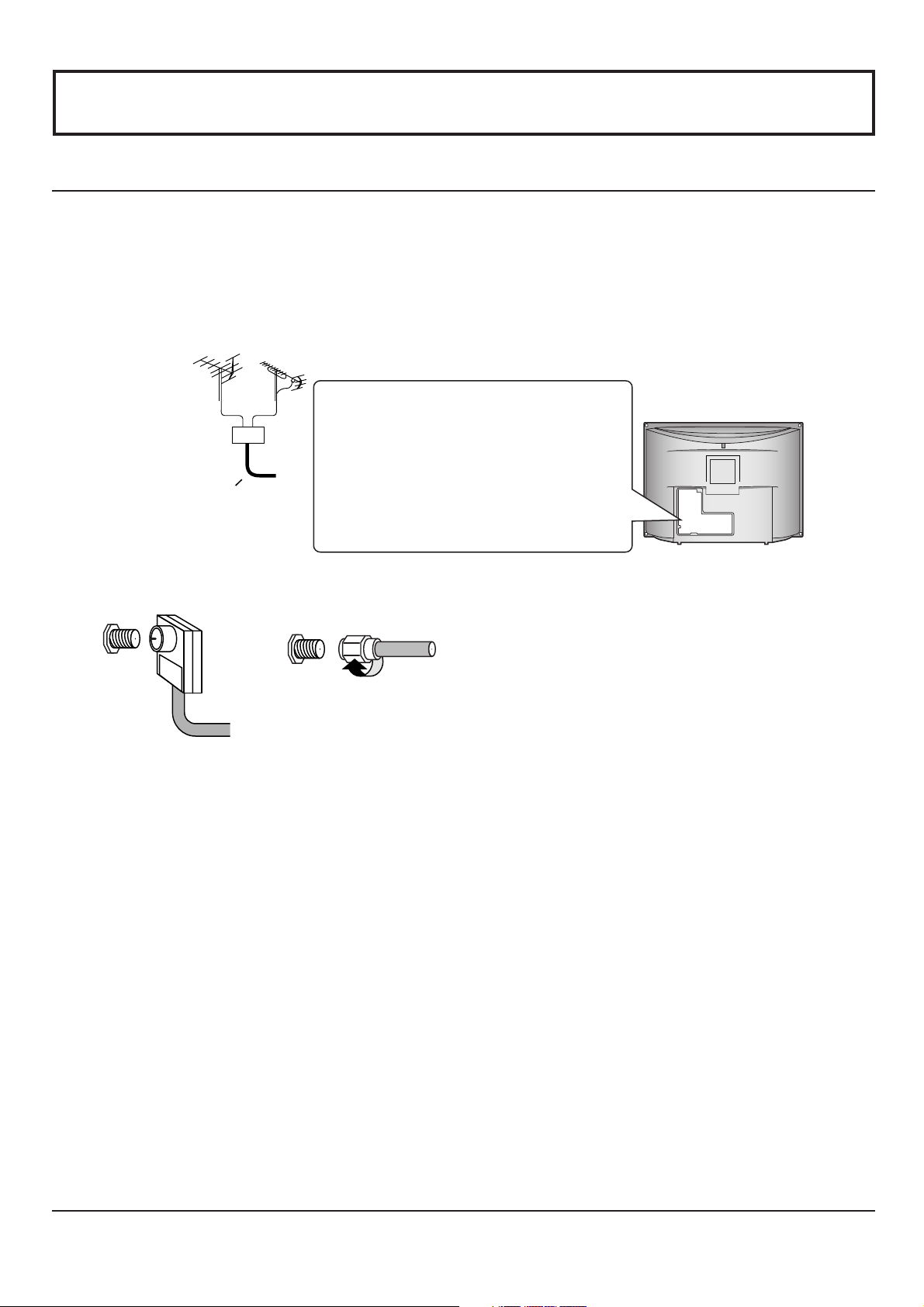
Cable Connection
Connecting the Aerial cable to the RF In Terminal
DIGITAL
IN
7
Page 8
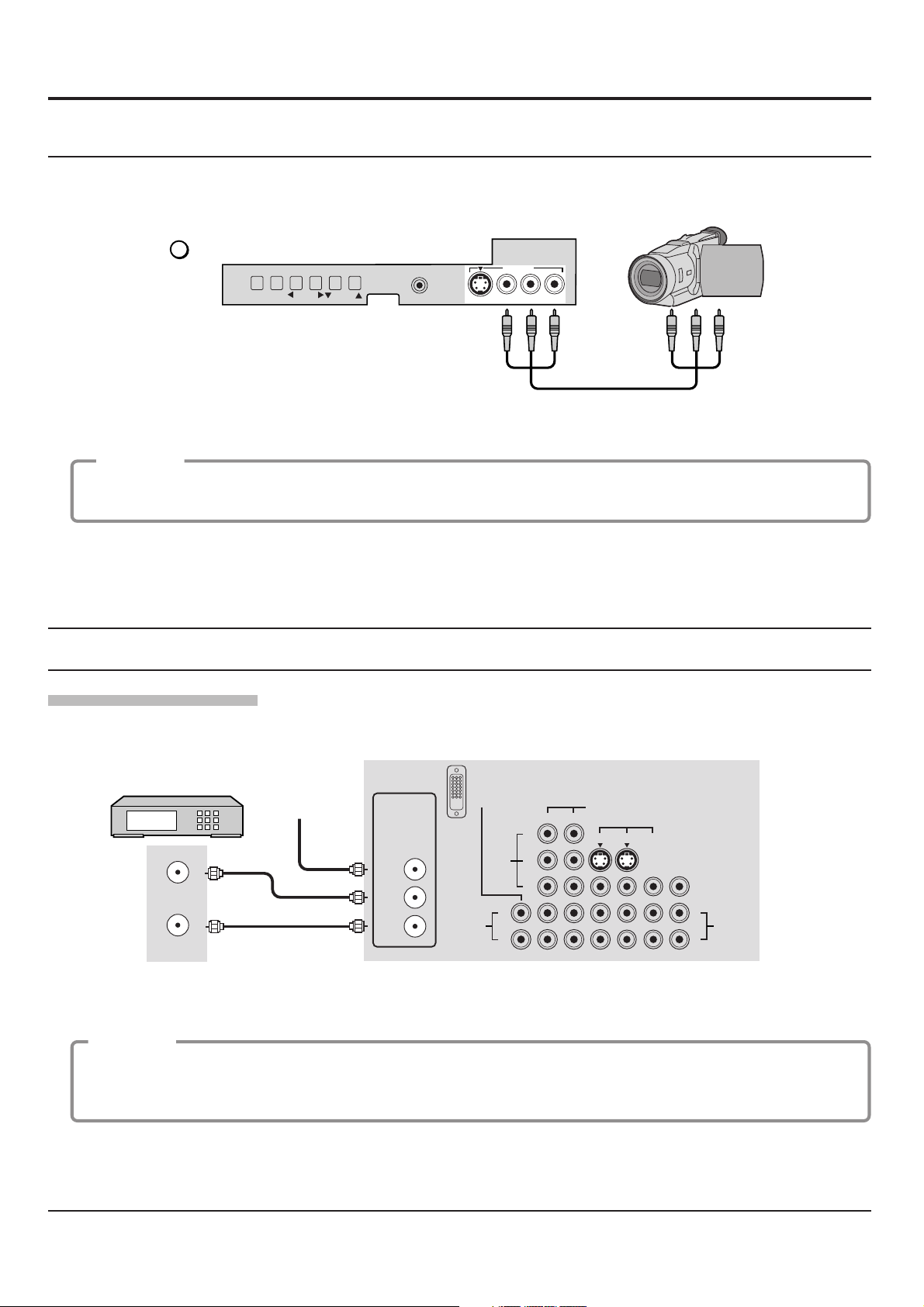
Cable Connection
Front Control Panel
Push to open the front panel of the television to use the TV without remote control or to use the Audio/Video input jacks for
optional equipment.
CAMCORDER
TV/VIDEO
Press
Note:
The front control panel can be used to access menus and
switch video mode when the remote control is not
available.
A second VCR, video disc player, video game equipment and DSS equipment can also be connected to the video inputs.
See the optional equipment manual for details.
Procedure
1. Connect equipment to front Audio/Video input jacks.
2. Operate optional equipment as instructed in equipment manual.
to select VIDEO 4 input mode.
ACTION
TV/VIDEO
VOLUME
CHANNEL
HPJ
INPUT 4
S-VIDEO VIDEOL-
AUDIO-R
Note:
The S-VIDEO connection provides higher quality picture. It overrides other VIDEO connections. Use INPUT 4, AUDIO L
and R with S-VIDEO connection.
Optional Equipment Connections
Cable Box Connection
Follow this diagram when connecting your television to a cable box only.
CONNECTIONS ON BACK OF TV
CABLE BOX
Incoming Cable
ANT1
ANT INPUT
ANT OUTPUT
CABLES NOT
SPLIT
OUT
ANT2
SUPPLIED
Note: The remote control must be programmed with supplied codes to operate the cable box (see page 51).
DIGITAL
AUDIO
IN
VIDEO
R
L
12
Y
P
B
P
R
COMPONENT VIDEO INPUT
INPUT
123
S-VIDEO
PROG
OUT
VIDEO
L
R
TO AUDIO
AMP
Viewing a premium (scrambled) cable channel
Procedure
1. Select ANT2 in the SET UP menu.
2. Tune the television to Channel 3 or Channel 4.
3. Using the cable box, tune to the premium cable channel you would like to view.
Note:
To use special features such as Favorite Channels and Channel Captions, ANT1 must be selected in the SET UP menu
(see page 20).
8
Page 9
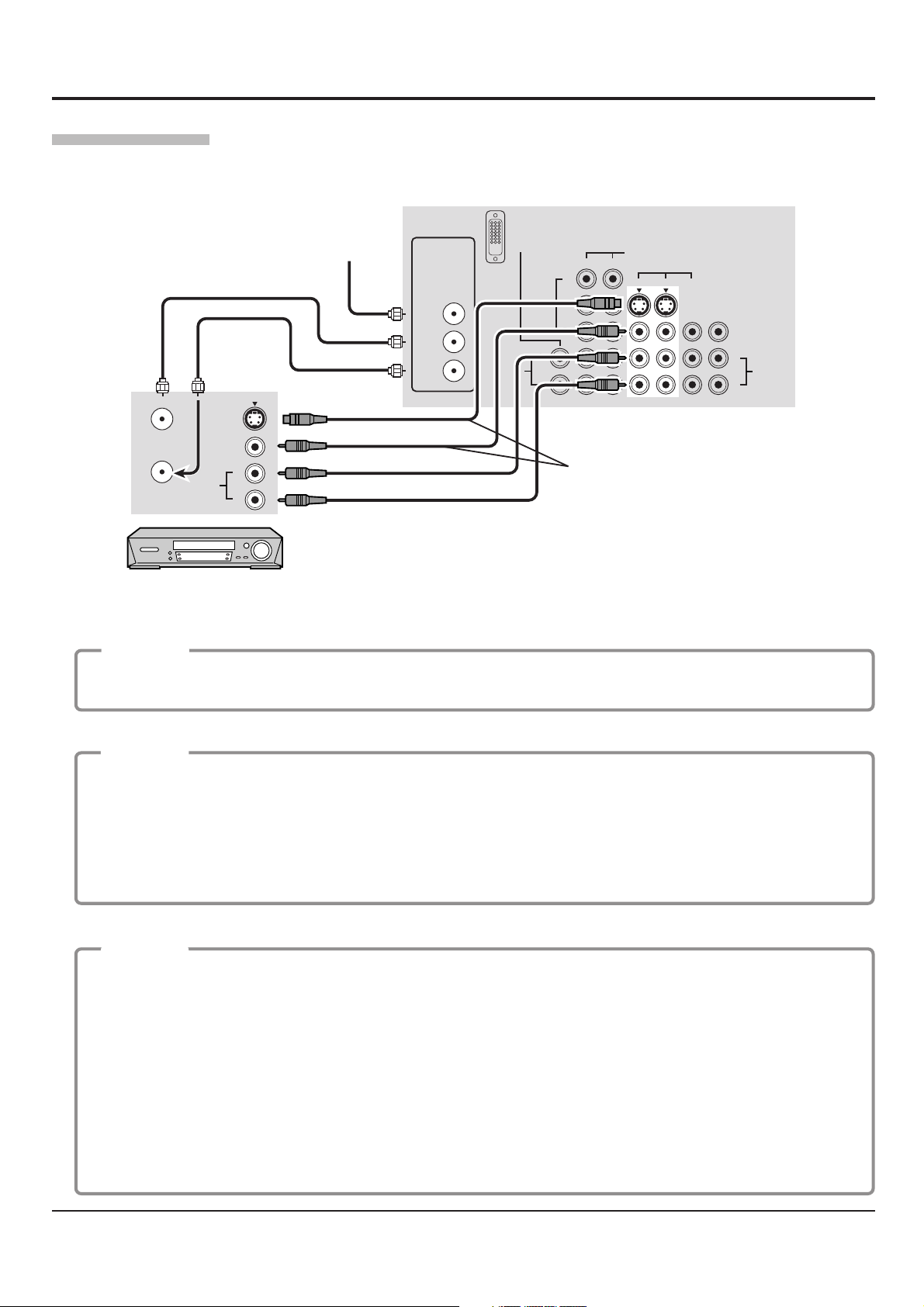
VCR Connection
Follow this diagram when connecting your television to a VCR only.
CONNECTIONS ON BACK OF TV
Incoming Cable
ANT1
SPLIT
OUT
ANT INPUT
ANT OUTPUT
ANT2
S-VIDEO
VIDEO
L
AUDIO
R
CABLES NOT SUPPLIED
AUDIO
DIGITAL
IN
VIDEO
Cable Connection
COMPONENT VIDEO INPUT
12
Y
PB
PR
L
R
Use either the S-Video or the
Video connection.
INPUT
123
S-VIDEO
PROG
OUT
VIDEO
L
R
TO AUDIO
AMP
VCR
Note: The remote control must be programmed with supplied codes to operate the VCR (see page 49, 50).
Viewing a television program
Procedure
1. Select ANT1 in the SET UP menu.
2. Tune the television to the television program you would like to view.
Viewing a video
Procedure
• Option A
1.
Press the TV/VIDEO button on the remote control to select the video input (VIDEO 1, VIDEO 2, etc.) connected to your VCR.
2. Begin the video.
• Option B
1. Select ANT2 in the SET UP menu.
2. Tune the television to Channel 3 or 4, depending on your VCR.
3. Begin the video.
Recording a television program
Procedure
• Option A (Recording and viewing the same program)
1. Select ANT2 in the SET UP menu.
2. Tune the television to Channel 3 or 4, depending on your VCR.
3. Using the VCR, tune to the television program you would like to record.
4. Begin recording.
• Option B (Recording one program while viewing another program)
1. Select ANT1 in the SET UP menu.
2.
Press the TV/VIDEO button on the remote control to select the video input (VIDEO 1, VIDEO 2, etc.) connected to your VCR.
3. Using the VCR, tune to the television program you would like to record.
4. Begin recording.
5. Press the TV/VIDEO button on the remote control to switch back to TV mode.
6. Tune the television to the program you would like to view.
9
Page 10
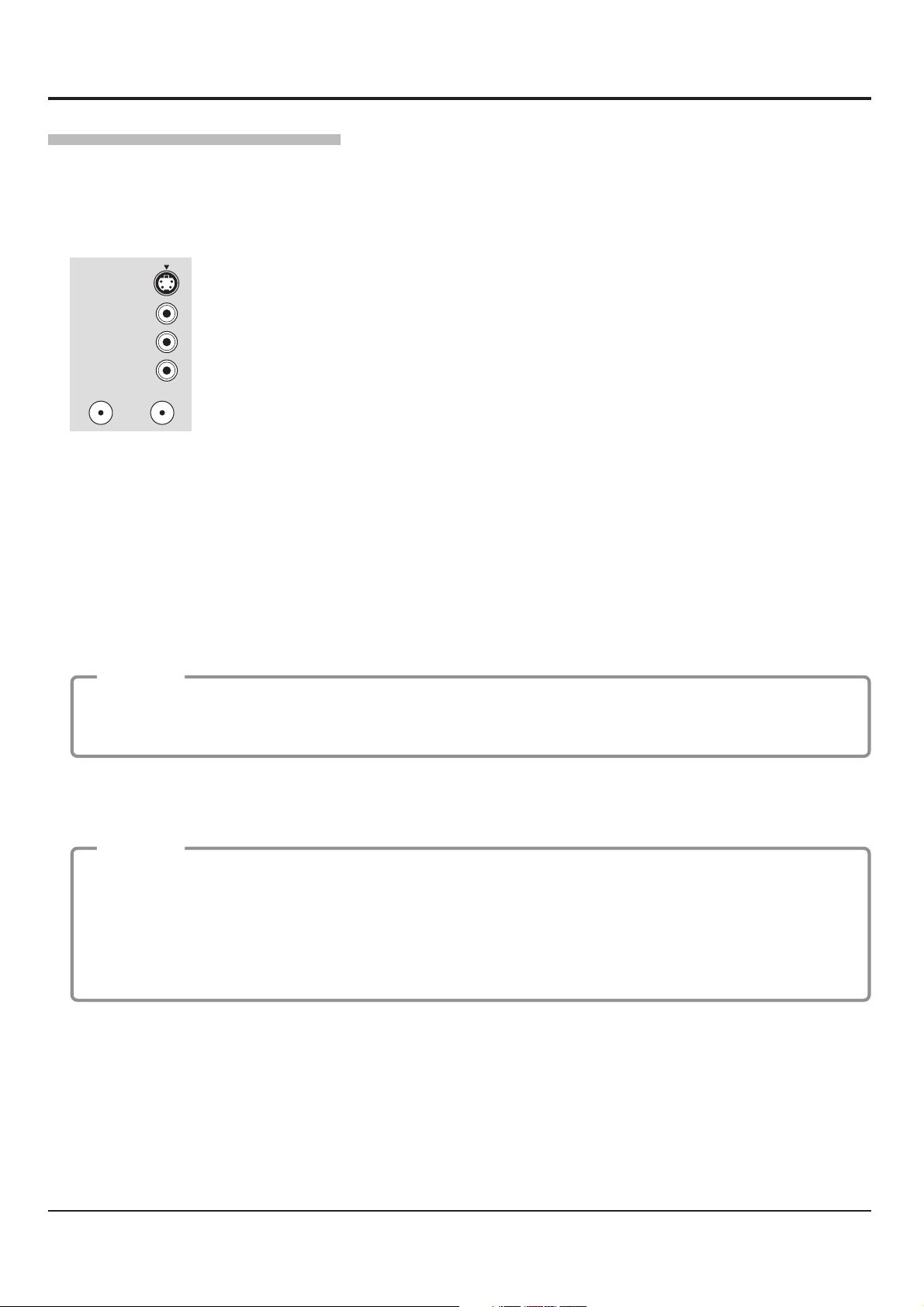
Cable Connection
VCR and Cable Box Connection
Follow this diagram when connecting your television to both a VCR and a cable box.
Note: The remote control must be programmed with supplied codes to operate the VCR and cable box
(see page 49 - 51).
Viewing a premium (scrambled) cable channel
Procedure
1. Select ANT2 in the SET UP menu.
2. Tune the television to Channel 3 or Channel 4.
3. Using the cable box, tune to the premium cable channel you would like to view.
Note: To use special features such as Favorite Channels and Channel Captions, ANT1 must be selected in the SET UP
menu (see page 20).
Recording a premium (scrambled) cable channel
Procedure
1. Select ANT2 in the SET UP menu.
2. Press the TV/VIDEO button on the remote control to select the video input (VIDEO 1, VIDEO 2, etc.) connected
to your VCR.
3. Turn the VCR ON.
4. Tune the VCR to Channel 3 or 4, depending on the switch setting on the back of VCR.
5. Using your cable box, tune to the premium cable channel you would like to record.
6. Begin recording.
Note: To view a different channel while recording:
• Select ANT1 in the SET UP menu.
• Press the TV/VIDEO button on the remote control to TV mode.
• Tune the television to a program (except another premium cable channel).
Notes:
(1) Similar connections are available at the INPUT 1, 2, 3, 4 input terminals.
Input 4 is located on the front of the unit.
Select the desired VIDEO input position by pressing the TV/VIDEO button. (See page 17)
(2) When connecting video cables, priority is given to the S-Video cable when the S-Video input terminal and the video
input terminal are connected at the same time.
10
ANT INPUT
Page 11
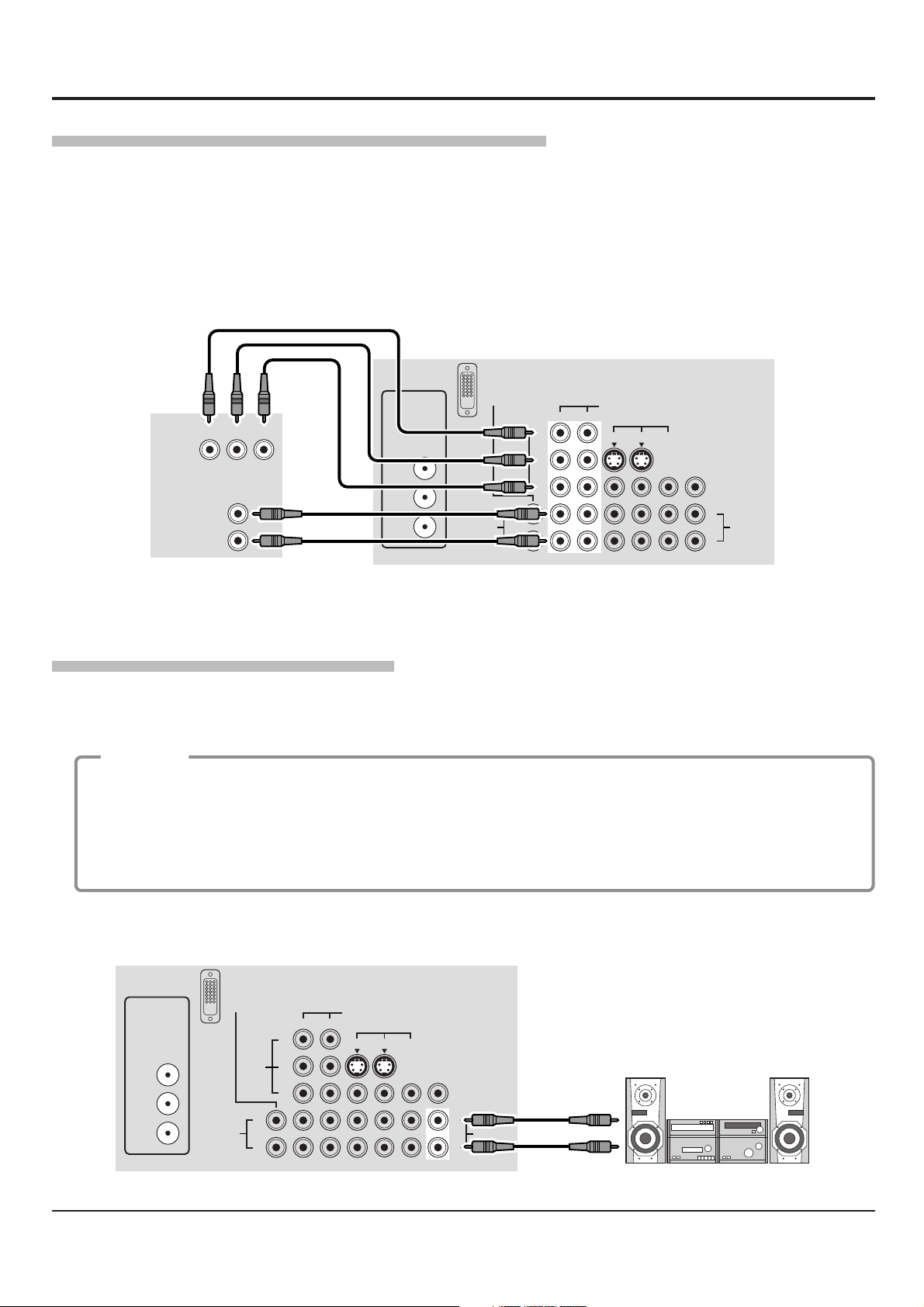
Cable Connection
Digital TV - Set-Top Box (DTV-STB) or DVD Connection
This television is capable of displaying 1080i and 480p DTV signals when connected to a DTV Tuner set-top-box (STB). In
order to view DTV programming, the STB must be connected to the component video inputs (Y, PB , PR ) of the television.
A DTV signal must be available in your area. Select the output of the STB to either 1080i or 480p.
This television also utilizes a progressive scan doubler, which de-interlaces the NTSC signal and progressively scans the
image. This allows you to sit close to the TV and not see the thin black horizontal lines (venetian blind effect) associated
with interlaced TV pictures.
Use this diagram to connect the Panasonic DTV-STB (Digital TV-Set-Top Box) or DVD Player to the back of your TV.
CABLES NOT SUPPLIED
DTV INPUT TERMINALS ON BACK OF TV
DIGITAL
MAIN
VIDEO
DIGITAL TV OUTPUT
P
B
P
Y
AUDIO OUTPUT
L
R
R
ANT1
SPLIT
OUT
ANT2
AUDIO
IN
VIDEO
Y
P
B
P
R
L
R
COMPONENT VIDEO INPUT
12
INPUT
123
S-VIDEO
PROG
OUT
VIDEO
L
R
TO AUDIO
AMP
Note:
There are 2 sets of three video inputs, Y, PB , and PR . Separate component color inputs provide luminance and color
separation. Use the L (left) and R (right) audio inputs.
Amplifier Connection (TO AUDIO AMP)
To listen through a separate stereo system, connect an external audio amplifier TO AUDIO AMP inputs on back of television.
Note: TO AUDIO AMP terminals cannot be connected directly to external speakers.
Audio Adjustments
Procedure
1. Select SPEAKERS ON located in the onscreen AUDIO menu.
2. Set amplifier volume to minimum.
3. Adjust television volume to desired level.
4. Adjust amplifier volume to match the television.
5. Select SPEAKERS OFF & VARIABLE AUDIO OUT from AUDIO menu.
6. Volume,mute,bass,treble and balance are now controlled through the television.
Select SPEAKERS OFF & FIXED AUDIO OUT to control audio functions through the external amplifier.
CONNECTIONS ON BACK OF TV
DIGITAL
ANT1
SPLIT
OUT
ANT2
AUDIO
IN
VIDEO
L
R
Y
P
B
P
R
COMPONENT VIDEO INPUT
12
123
INPUT
S-VIDEO
PROG
OUT
VIDEO
L
R
TO AUDIO
AMP
External Amplifier
CABLES NOT SUPPLIED
11
Page 12
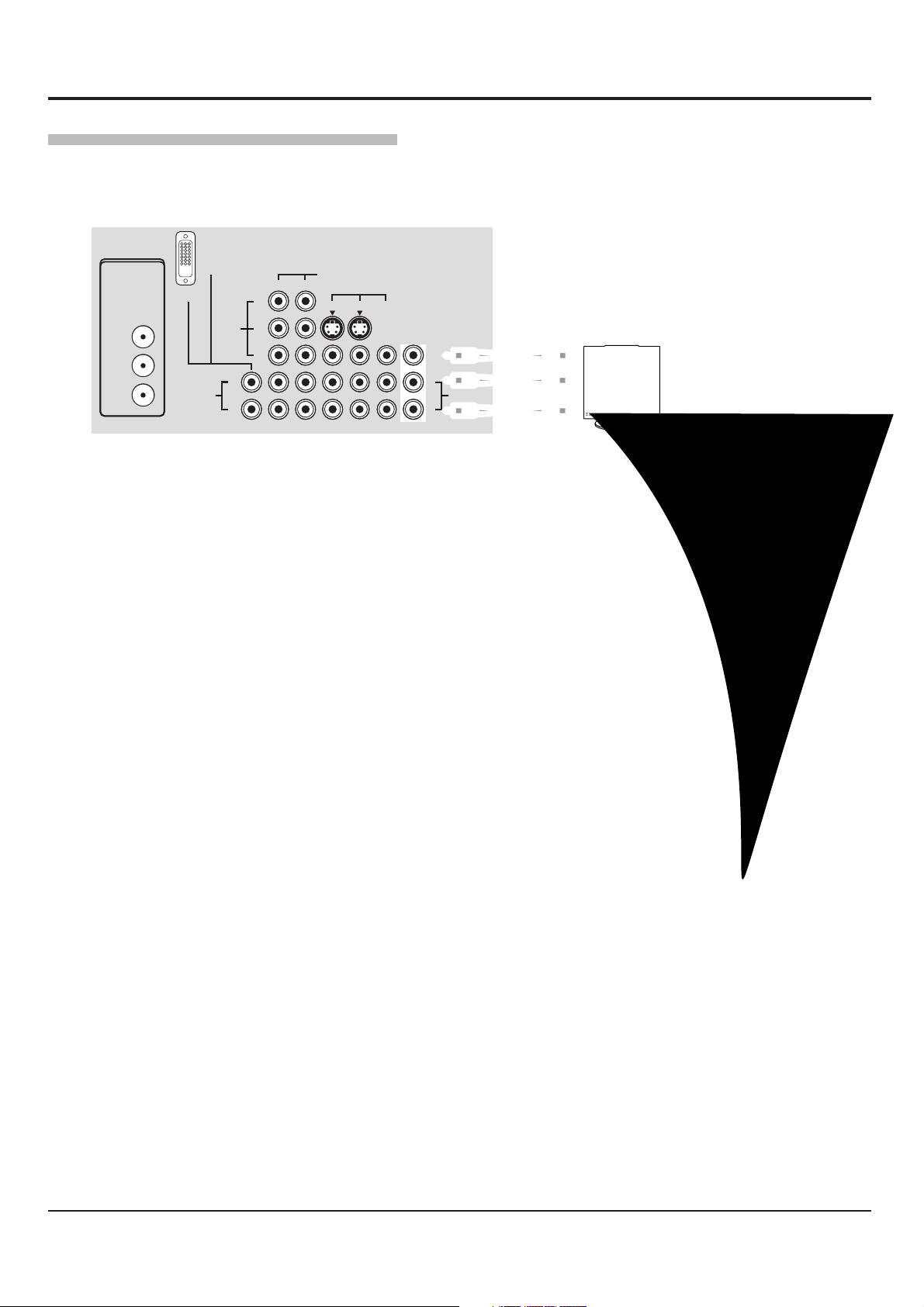
Cable Connection
Program Out Connection (PROG OUT)
To use the television audio and video with optional equipment, connect the PROG OUT and TO AUDIO AMP connections
on the back of the television.
DIGITAL
ANT1
ANT1
SPLIT
SPLIT
OUT
OUT
ANT2
ANT2
DIGITAL IN
AUDIO
AUDIO
IN
VIDEO
VIDEO
Y
Y
P
B
P
B
P
R
P
R
L
L
R
R
COMPONENT VIDEO INPUT
COMPONENT VIDEO INPUT
12
12
INPUT
INPUT
123
123
S-VIDEO
PROG
OUT
VIDEO
VIDEO
L
L
R
R
See optional equipment manual for further instructions for recording and monitoring.
12
Page 13
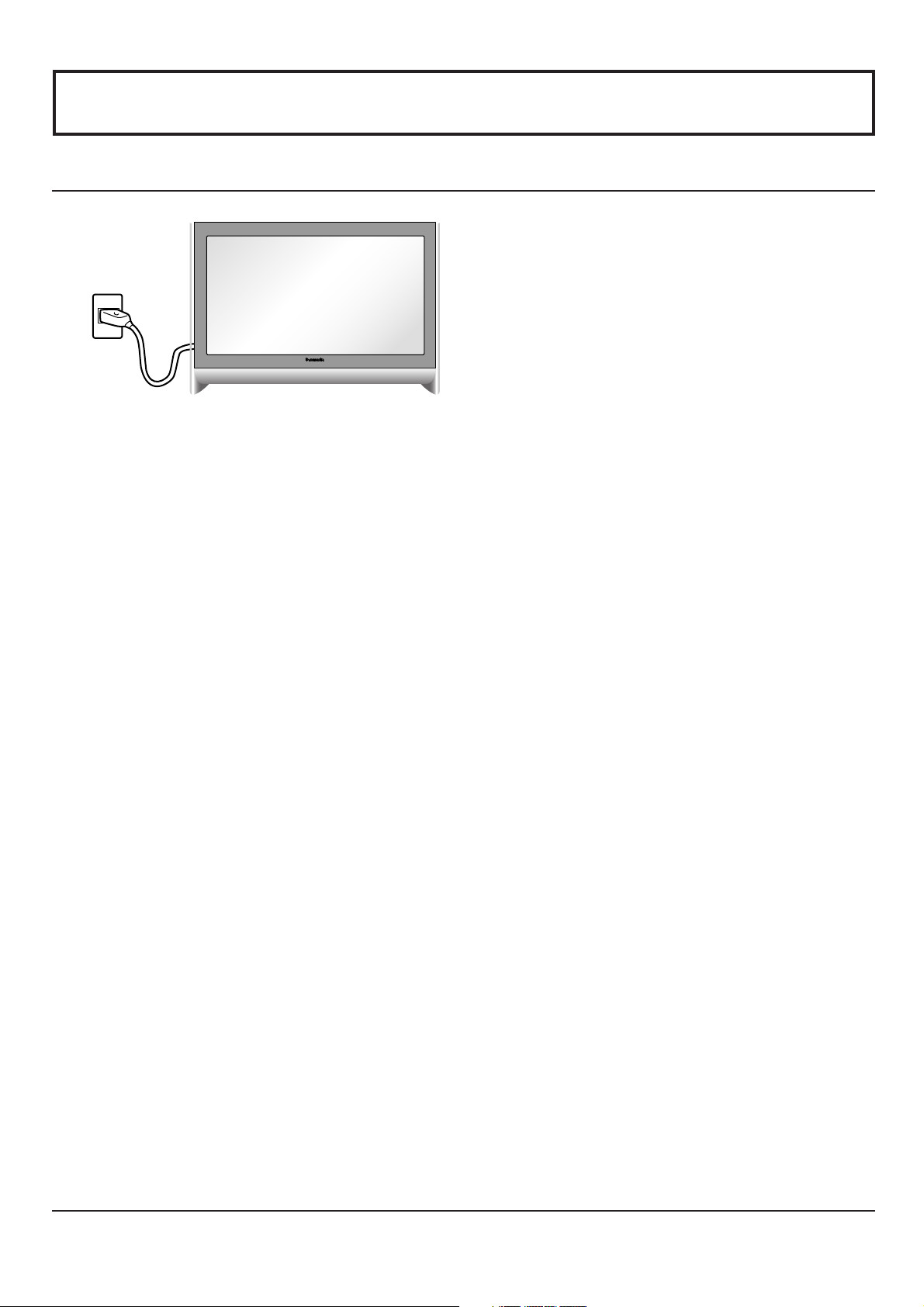
Power ON / OFF
Connecting the Plug to the Wall Outlet
Note:
The TV’s power cord must first be plugged into the wall
outlet and then turned on at the POWER switch (standby
mode).
13
Page 14

VHF, UHF and Cable TV
VHF and UHF
ACTION
TV/VIDEO
VOLUME
CHANNEL
HPJ
INPUT 4
S-VIDEOVIDEOL-
AUDIO-R
ACTION
TV/VIDEO
VOLUME
CHANNEL
HPJ
U
M
POWER
E
T
VCR
TV
BBE
MENU
A
T
V
T
/
V
C
E
P
S
DVD
DTV
VOL VOL
I
D
AUX
CBL
CH
O
I
T
N
C
A
CH
PAGEEXIT
123
456
7809
R-TUNE PROG
INPUT 4
S-VIDEOVIDEOL-
AUDIO-R
Power switch
SAP
E
O
L
I
G
H
T
RCVR
DBS
RECALL
GUIDE
1
2
3
Remote control sensor
TV
POWER
CH
O
I
T
N
C
A
VOL VOL
CH
Operation can be done
from the TV set.
Channel selectors
•
Volume adjusters
•
Press
to operate the TV set with the remote
TV
control.
Press to turn the TV on (See page 13).
Press to select the desired channel.
14
PIP MIN
REW
STOPPAUSE
FREEZE
TV/VCR
PIP SPLIT MOVE SWAP
PIP CH
VCR CH
PLAY
PIP MAX
REC
SEARCH
OPEN/CLOSE
FF
4
CH
O
I
T
N
C
A
VOL VOL
CH
Select the desired volume level.
Notes:
(1) The channel number and volume level remain the same even after
the TV is turned off.
(2) Power consumption and howling of sound can be reduced if the
volume level is lowered.
Page 15
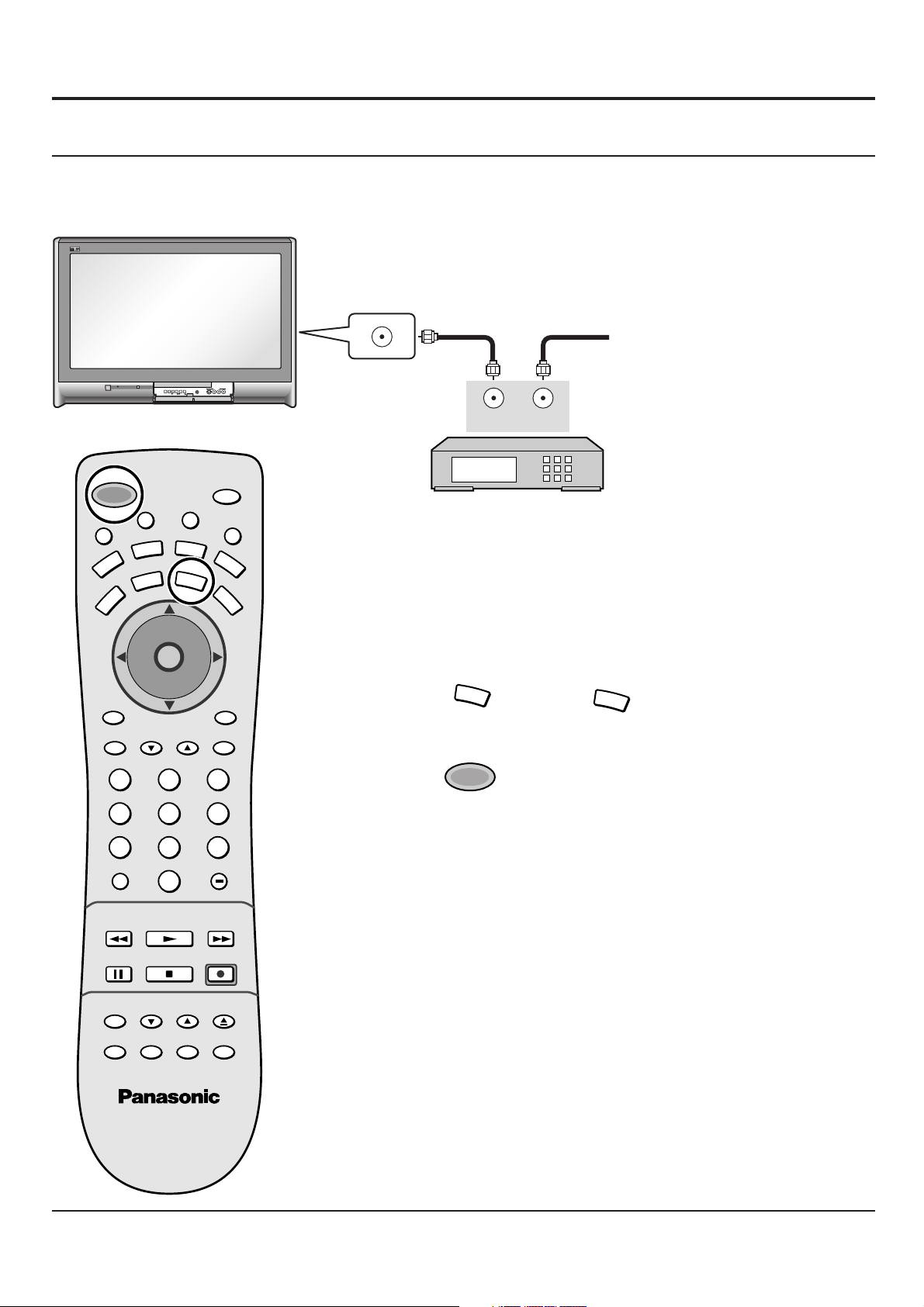
VHF, UHF and Cable TV
Cable TV
When the antenna cable is connected to the TV antenna terminal via a cable box or VCR, set the TV channel to CH3 or CH4.
This does not apply when signal is input from VIDEO INPUT.
ANTENNA TERMINAL ON
THE BACK OF THE TV
To Antenna
Input
Incoming Cable from Antenna
or Cable TV System.
ACTION
TV/VIDEO
VOLUME
CHANNEL
HPJ
U
M
POWER
E
T
VCR
TV
BBE
MENU
A
T
V
T
/
V
C
E
P
S
DVD
DTV
VOL VOL
I
D
AUX
CBL
CH
O
I
T
N
C
A
CH
PAGEEXIT
123
456
7809
R-TUNE PROG
PIP MIN
REW
PLAY
INPUT 4
S-VIDEOVIDEOL-
AUDIO-R
SAP
E
O
RCVR
DBS
RECALL
GUIDE
PIP MAX
FF
OUTPUT
L
I
G
H
T
CABLE BOX
INPUT
Confirming
Confirm that registration with cable TV provider and connection of
equipment are completed. Turn the CABLE BOX on and select the
desired volume level.
1
2
CBL
POWER
Press
Press while pointing the remote control towards
the CABLE BOX.
Note:
The remote control code number is set for
Panasonic products.
When peripheral equipment does not operate,
reset code (See page 47 - 48).
CBL
to confirm.
STOPPAUSE
FREEZE
TV/VCR
PIP SPLIT MOVE SWAP
PIP CH
VCR CH
REC
SEARCH
OPEN/CLOSE
3
Operate the CABLE BOX and select the desired volume level.
15
Page 16
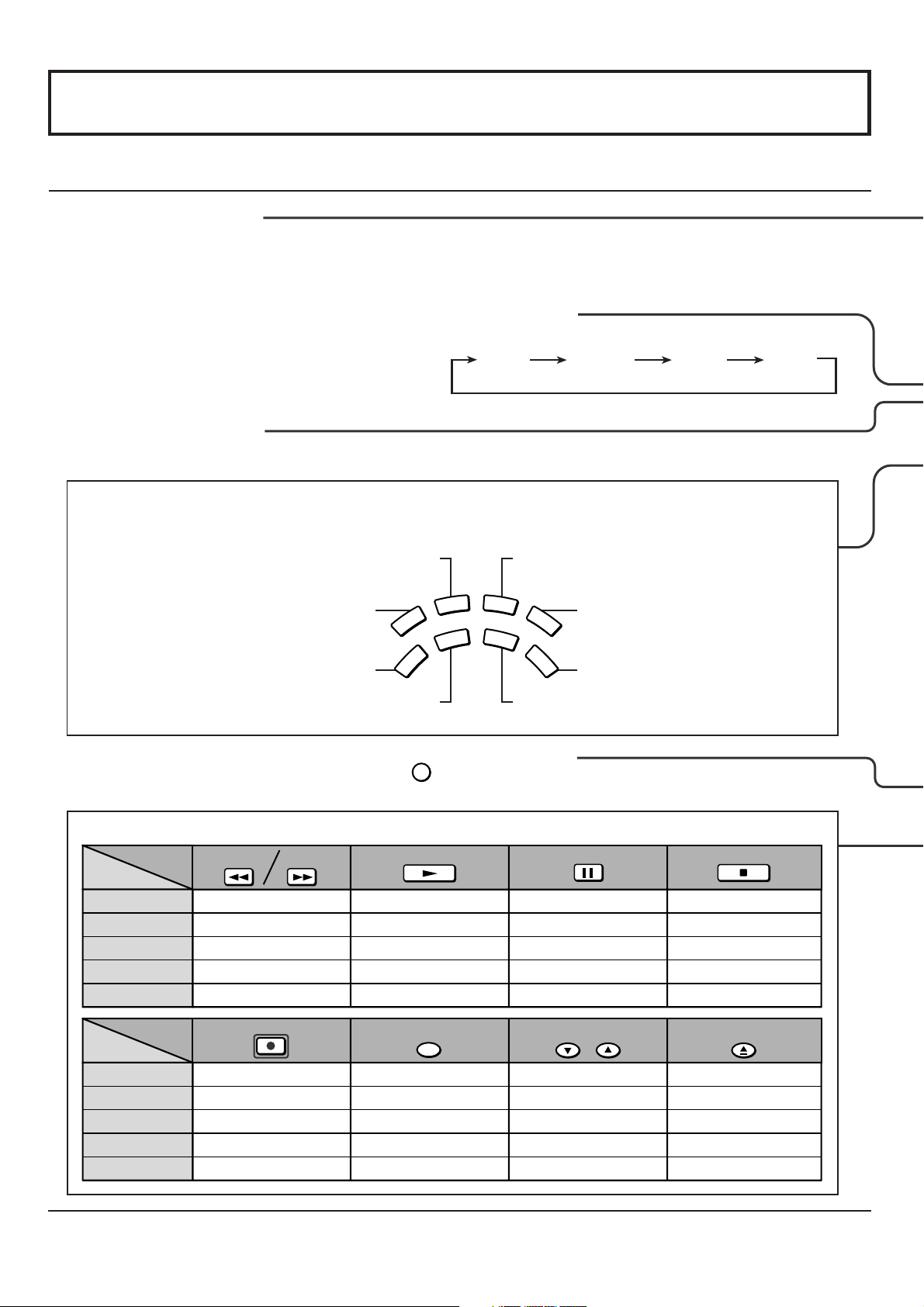
Location of Controls
Illuminated Remote Control
Power button
Press to turn the TV ON or OFF (See page 13).
Note: The TV’s power cord must first be plugged into the wall outlet
and then turned on at the POWER switch (standby mode).
ASPECT button
Change of screen size (See page 46).
4 : 3
MUTE button
Press this button to mute the sound, press again to cancel the mute.
Mode Selection buttons
Selects the operation mode for the remote control. (See page 48)
ZOOM FULL JUST
Digital Video Disk Mode Selection for Remote Control
VCR Mode Selection for Remote Control
VCR
TV Mode Selection for Remote Control
TV
Digital TV Mode Selection for Remote Control
R-TUNE
Operation of other Device
ButtonsButtons
PIP MIN
REW
PIP MAX
FF
PLAY
Device
TV
VCR
CABLE/DBS
DVD/LD/CD
RCVR
PIP Minimize/Maximize
VCR REW/FF
-
Skip Search REW/FF
Surround -/+
-
PLAY
-
PLAY
-
Aux Mode Selection for Remote Control
AUX
DVD
DTV
RCVR
CBL
DBS
Receiver/Amplifier Mode Selection
for Remote Control
Digital Broadcasting Satellite for
Remote Control
Cable TV Mode Selection for Remote Control
R-TUNE button
Switches to previously viewed channel or video mode.
PAUSE
-
Pause
-
Pause
-
STOP
-
STOP
-
STOP
-
16
ButtonsButtons
Device
TV
VCR
CABLE/DBS
DVD/LD/CD
RCVR
REC
VCR RECORD
DBS RECORD
-
-
FREEZE
TV/VCR
PIP or SPLIT FREEZE
TV/VCR Switch
TV/DBS Switch
-
-
PIP CH
VCR CH
PIP or SPLIT CH up/down
VCR CH up/down
TV/DBS CH up/down
-
-
SEARCH
OPEN/CLOSE
PIP Search
-
-
OPEN/CLOSE
-
Page 17
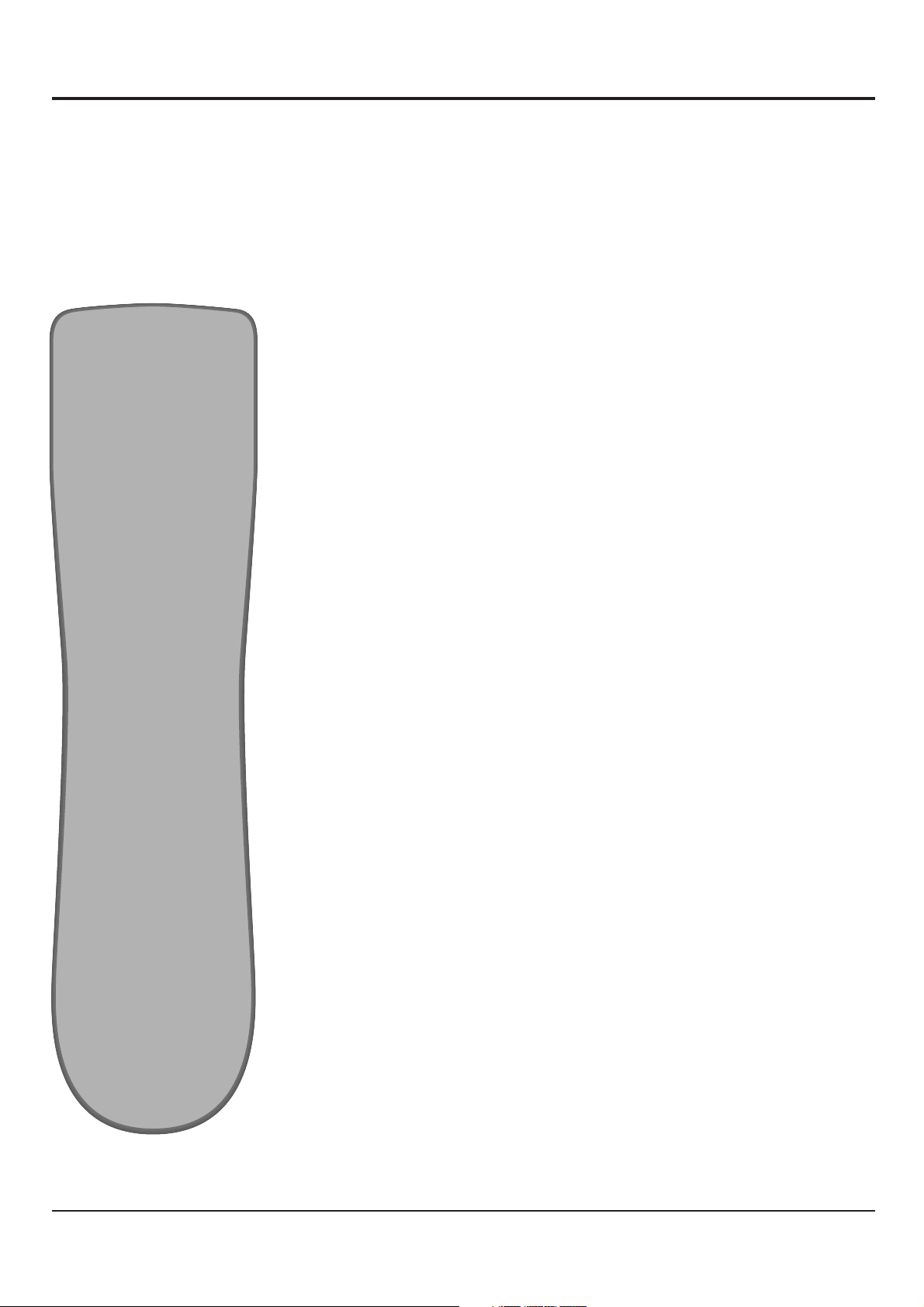
17
Page 18
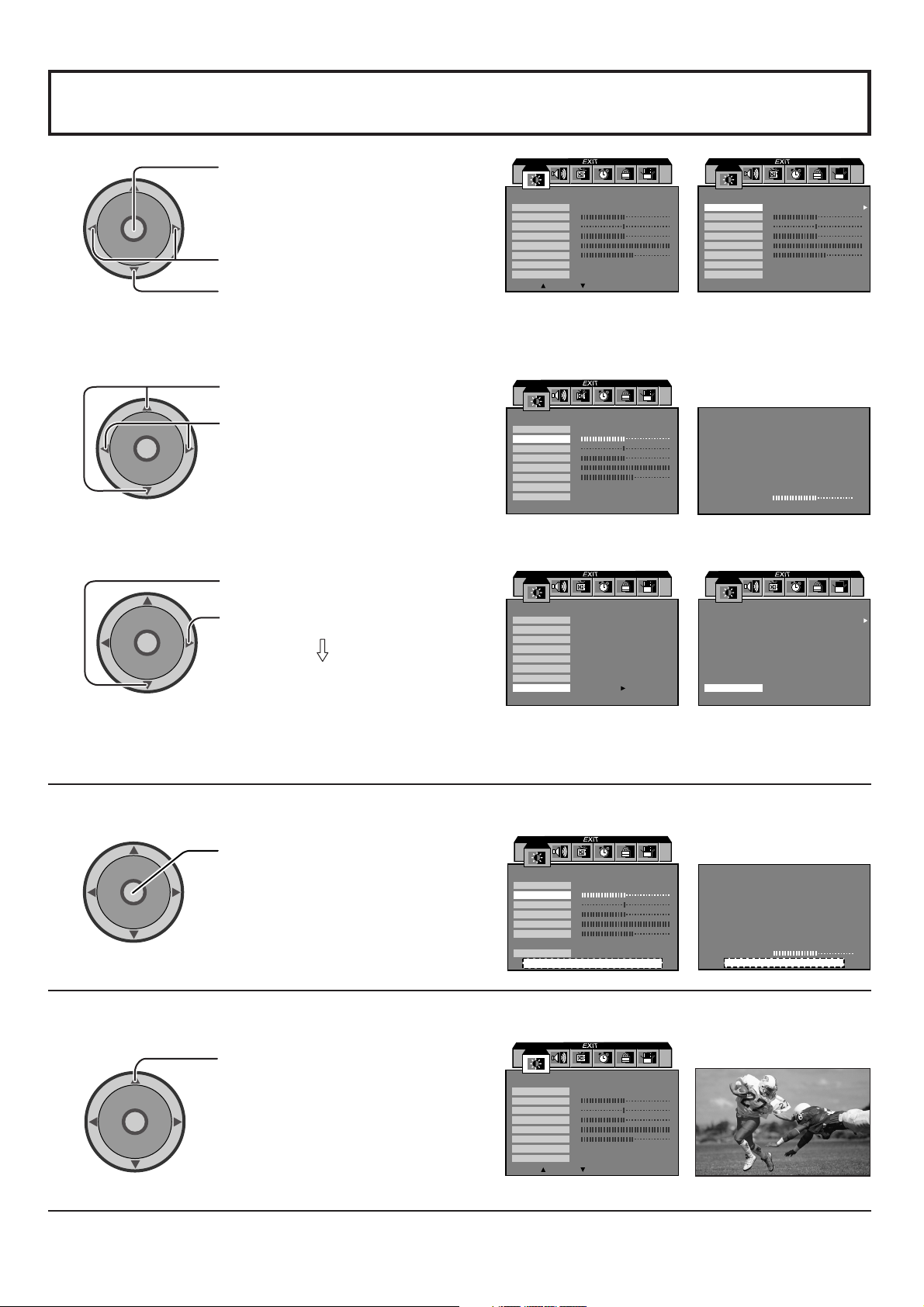
Basic Menu Operations
A
C
T
I
O
N
CH
CH
VOL VOL
PICTURE
PIC MODE
COLOR
TINT
BRIGHTNESS
PICTURE
SHARPNESS
NORMAL
OTHER ADJ.
VIVID
PRESS ACTION FOR MAIN MENU
NO
PICTURE
PIC MODE
COLOR
TINT
BRIGHTNESS
PICTURE
SHARPNESS
NORMAL
OTHER ADJ.
PRESS ACTION FOR MAIN MENU
PRESS TO ENTER
PICTURE
PIC MODE
COLOR
TINT
BRIGHTNESS
PICTURE
SHARPNESS
NORMAL
OTHER ADJ.
VIVID
PRESS ACTION FOR MAIN MENU
NO
1
C
A
VOL VOL
2
VOL VOL
[ for OTHER ADJ.]
VOL VOL
CH
CH
Press to display the menu screen.
O
I
T
N
Press to select desired menu icon.
Press to enter submenu field.
PICTURE
PIC MODE
COLOR
TINT
BRIGHTNESS
PICTURE
SHARPNESS
NORMAL
OTHER ADJ.
:
EXIT
:
SUB MENU
VIVID
NO
PICTURE
PIC MODE
COLOR
TINT
BRIGHTNESS
PICTURE
SHARPNESS
NORMAL
OTHER ADJ.
PRESS ACTION FOR MAIN MENU
VIVID
NO
Press to select desired submenu feature.
CH
O
I
T
N
C
A
CH
Press to select or adjust.
35COLOR
PRESS ACTION TO RETURN
Press to select OTHER ADJ.
CH
O
I
T
N
C
A
CH
Press to enter option menu field.
Proceed to selection and adjustment of
the option menu.
PICTURE
OTHER ADJ.
PRESS ACTION FOR MAIN MENU
COLOR TEMP
NATURAL COLOR
VIDEO NR
3D Y/C FILTER
COLOR MATRIX
VM
FREEZE
COOL
OFF
SPLIT
ON
ON
SD
ON
To return to MAIN MENU: To return to previous screen:
VOL VOL
To end adjustments:
18
CH
O
I
T
N
C
A
CH
Press to return.
35COLOR
PRESS ACTION TO RETURN
Press to exit from the MENU screen.
This returns the set to the normal
viewing condition.
PICTURE
PIC MODE
COLOR
TINT
BRIGHTNESS
PICTURE
SHARPNESS
NORMAL
OTHER ADJ.
:
EXIT
:
SUB MENU
VIVID
NO
NORMAL PICTURE
Page 19

Basic Menu Operations
PICTURE
AUDIO
PICTURE
PIC MODE
COLOR
TINT
BRIGHTNESS
PICTURE
SHARPNESS
NORMAL
OTHER ADJ.
:
AUDIO
MODE
BASS
TREBLE
BALANCE
NORMAL
OTHER ADJ.
PRESS ACTION FOR MAIN MENU
CH. SCAN
FAVORITES
OTHER ADJ.
PRESS ACTION FOR MAIN MENU
:
EXIT
SUB MENU
STEREO SAP MONO
CHANNELS
ENTER CHANNEL 3
FAVORITE CHANNELS
2 5 8 10
18 25
: ADD
: DELETE
VIVID
SET
SET
ALL
PICTURE
PIC MODE
COLOR
TINT
BRIGHTNESS
PICTURE
SHARPNESS
NORMAL
OTHER ADJ.
PRESS ACTION FOR MAIN MENU
AUDIO
MODE
BASS
TREBLE
BALANCE
NORMAL
OTHER ADJ.
OTHEAJ.
PRESS ACTION FOR MAIN MENU
CH. SCAN
FAVORITES
OTHER ADJ.
PRESS ACTION FOR MAIN MENU
PRESS TO ENTER
PRESS TO ENTER
CHANNELS
PRESS TO ENTER
PICTURE
OTHER ADJ.
PRESS ACTION FOR MAIN MENU
OTHER ADJ.
PRESS ACTION TO RETURN
OTHER ADJ.
PRESS ACTION TO RETURN
COLOR TEMP
NATURAL COLOR
VIDEO NR
3D Y/C FILTER
COLOR MATRIX
VM
FREEZE
AUDIO
CHANNELS
AI SOUND
BBE VIVA 3D
BBE
SURROUND
SPEAKERS
ON
PRESET CAPTION
MANUAL CAPTION
INPUT LABEL
NORMAL
ON
OFF
ON
SD
ON
SPLIT
ON
ON
ON
3D
CHANNELS
TIMER
LOCK
CHANNELS
PRESET CAPTION
ABC
CBS
FOX
NBC
PBS
CNN
ESPN
HBO
PRESS
FOR
PRESS ACTION TO RETURN
SLEEP
TIMER1
TIMER2
CLOCK SET
PRESS ACTION FOR MAIN MENU
CREATE
CODE FIRST
PRESS ACTION FOR MAIN MENU
A&E
AMC
BET
BRAVO
CNBC
CNN/SI
COMEDY
COURT
MORE CHANNELS
TIMER
LOCK
NO
CHANNELS
MANUAL CAPTION
ENTER CHANNEL 10
ENTER CAPTION
TO MOVE CURSOR
TO SELECT CHANNEL
PRESS ACTION TO RETURN
TIMER
TIMER1
PRESS ACTION TO RETURN
ENTER CODE
PRESS ACTION FOR MAIN MENU
DAY
ON TIME
OFF TIME
ENTER CHANNEL
SET
LOCK
MON FRI
NO
CHANNELS
INPUT LABEL
COMPONENT1
COMPONENT2
DIGITAL-IN
VIDEO1
VIDEO2
VIDEO3
VIDEO4
TO MOVE CURSOR
TO SELECT LEBEL
PRESS ACTION TO RETURN
TIMER
CLOCK SET
PRESS ACTION TO RETURN
LOCK SET
V - CHIP SET
HOW LONG?
CODE
PRESS ACTION FOR MAIN MANU
LOCK
BLOCK PROGRAMS :
CHANG CODE
U.S. MOVIES
SESTTING:
OFF
12HOURS
SET UP
IDIOMA/
LANGUE
ANTENNA
ON MUTE
MODE
OTHER ADJ.
PRESS ACTION FOR MAIN MENU
PRESS TO ENTER
SET UP
ENGLISH
ANT1
OFF
NO
MODE
AUTO PROGRAMA
MANUAL PROGRAMA
AUTO POWER ON
OTHER ADJ.
PRESS ACTION TO RETURN
CHAN BANNER
GEOMAGNETIC CORR
PRESS FOR MORE
SET UP
CABLE
OFF
ON
SET UP
OTHER ADJ.
PRESS ACTION TO RETURN
PRESS FOR MORE
IMAGE SHIFT
ON IS RECOMMENDED
OFF
19
Page 20
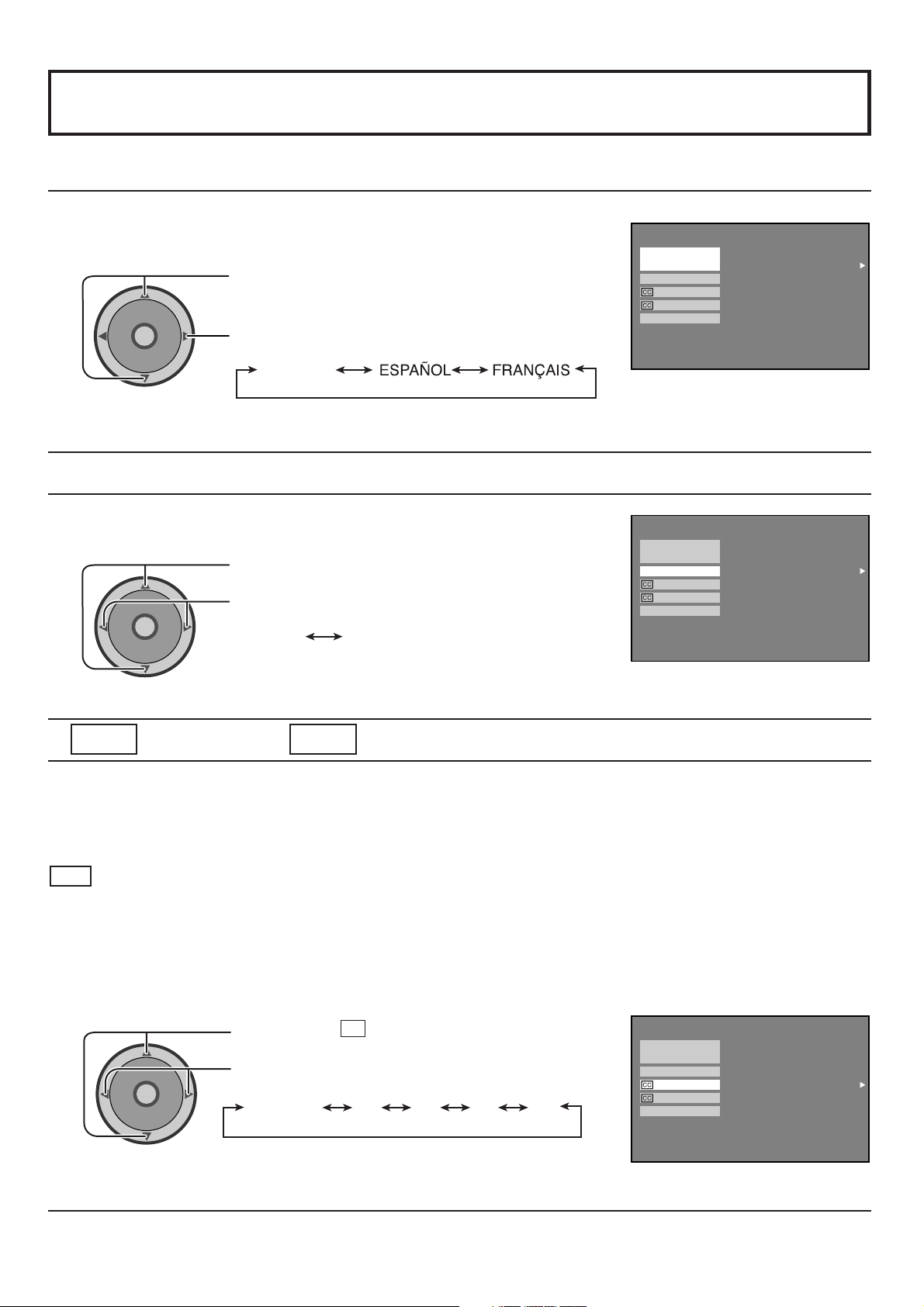
SET UP Operation
MENU Languages
In SET UP Menu, select IDIOMA / LANGUE to change menu language to
ENGLISH, ESPAÑOL (Spanish) or FRANÇAIS (French).
Press to select IDIOMA / LANGUE.
CH
O
I
T
N
C
A
VOL VOL
CH
ANTENNA Selection
Press to select ENGLISH, SPANISH or FRENCH.
ENGLISH
IDIOMA/
LANGUE
ANTENNA
ON MUTE
MODE
OTHER ADJ.
PRESS ACTION FOR MAIN MENU
SET UP
ENGLISH
ANT1
NO
OFF
To select either ANT1 or ANT2.
Press to select ANTENNA.
cc
CH
O
I
T
N
C
A
VOL VOL
CH
ON MUTE
Press to select ANT1 or ANT2.
ANT1 ANT2
cc
MODE (Closed Captions)
IDIOMA/
LANGUE
ANTENNA
ON MUTE
MODE
OTHER ADJ.
PRESS ACTION FOR MAIN MENU
SET UP
ENGLISH
ANT1
NO
OFF
This receiver has a built in decoder that provides a visual depiction of the audio portion of a television program in the form
of written words across the screen (white or colored letters on a black background). It allows the viewer to read the
dialogue of a television program or other information.
cc ON MUTE
Activates the On-Screen Closed Caption feature, when the MUTE button on the Remote Control is pressed. To deactivate,
press the MUTE button again.
Note:
This feature functions when the Closed Caption Mode is in the “OFF” position. The program being viewed must be
broadcast with Closed Caption.
20
CH
O
I
T
N
C
A
VOL VOL
CH
Press to select cc ON MUTE.
Press to select from the following:
NO (OFF) C1 C2 C3 C4
IDIOMA/
LANGUE
ANTENNA
ON MUTE
MODE
OTHER ADJ.
PRESS ACTION FOR MAIN MENU
SET UP
ENGLISH
ANT1
NO
OFF
Page 21

SET UP Operation
A
C
T
I
O
N
CH
CH
VOL VOL
cc MODE
Activates the On-Screen Closed Caption feature. When activated this feature will remain on until OFF is selected in
this menu.
SET UP
ENGLISH
ANT1
NO
OFF
CH
O
I
T
N
C
A
VOL VOL
CH
Press to select cc MODE.
Press to select from the following:
OFF C1 C2 T1
C4T3T4 C3
T2
IDIOMA/
LANGUE
ANTENNA
ON MUTE
MODE
OTHER ADJ.
PRESS ACTION FOR MAIN MENU
• CAPTION OFF -
• CAPTION C1 -
Recommended mode when Closed Caption is not being used.
For video related information that can be displayed (up to 4 lines of script strategically placed on
the television screen so that it does not obstruct relevant parts of the picture).
• CAPTION C2 -
• TEXT T1 -
Another mode used for video related information.
Blanks out a large portion of the picture on the television screen, and displays program guide or
any other information currently being transmitted.
• TEXT T2 -
Another mode which displays information and blanks out a large portion of the picture on the
television screen.
• CAPTION C3 -
• CAPTION C4 -
• TEXT T3 -
Another mode used for video related information.
Another mode used for video related information.
Another mode which displays information and blanks out a large portion of the picture on the
television screen.
• TEXT T4 -
Another mode which displays information and blanks out a large portion of the picture on the
television screen.
Notes:
(1) Recommended menu Set Up for Closed Caption when using Mute Button.
cc ON MUTE: C1
cc MODE: OFF
(2) The setting for CC ON MUTE is valid only when the CC MODE is OFF. CC MODE set to ON will override CC ON MUTE.
This menu cannot be selected when the MAIN picture is displaying a COMPONENT VIDEO INPUT of 480i or more.
(3) When aspect is ZOOM, Closed Caption cannot be used.
Selecting option menus in OTHER ADJ.
To select option menus in OTHER ADJ.
1
CH
O
I
T
N
C
A
VOL VOL
CH
2
Press to select OTHER ADJ.
Press to enter option menu field.
Press to select desired option menu.
Proceed to adjustments.
IDIOMA/
LANGUE
ANTENNA
ON MUTE
MODE
OTHER ADJ.
PRESS ACTION FOR MAIN MENU
OTHER ADJ.
PRESS ACTION TO RETURN
PRESS TO ENTER
MODE
AUTO PROGRAMA
MANUAL PROGRAMA
AUTO POWER ON
CHAN BANNER
GEOMAGNETIC CORR
PRESS FOR MORE
SET UP
SET UP
CABLE
OFF
ON
21
Page 22

SET UP Operation
MODE Selection
To select either CABLE or TV.
Press to select MODE.
CH
O
I
T
N
C
A
VOL VOL
CH
Press to select CABLE or TV.
CABLE TV
AUTO PROGRAM
To automatically program all channels with signal.
Press to select AUTO PROGRAM.
CH
O
I
T
N
C
A
VOL VOL
CH
Press to start AUTO PROGRAM.
MODE
AUTO PROGRAMA
MANUAL PROGRAMA
AUTO POWER ON
OTHER ADJ.
PRESS ACTION TO RETURN
OTHER ADJ.
PRESS ACTION TO RETURN
CHAN BANNER
GEOMAGNETIC CORR
PRESS FOR MORE
MODE
AUTO PROGRAMA
MANUAL PROGRAMA
AUTO POWER ON
CHAN BANNER
GEOMAGNETIC CORR
PRESS FOR MORE
SET UP
CABLE
OFF
ON
SET UP
CABLE
OFF
ON
MANUAL PROGRAM
To manually add or delete channels.
Press to select MANUAL PROGRAM.
1
2
3
CH
O
I
T
N
C
A
VOL VOL
CH
123
456
7809
CH
O
I
T
N
C
A
VOL VOL
Press to display next menu.
Use remote numeric keypad to select
desired channel.
Press to ADD or DELETE the channel.
MODE
AUTO PROGRAMA
MANUAL PROGRAMA
AUTO POWER ON
OTHER ADJ.
PRESS ACTION TO RETURN
ENTER CHANNEL 3
CHAN BANNER
GEOMAGNETIC CORR
PRESS FOR MORE
MANUAL PROGRAM
TO ADD
TO DELETE
SET UP
CABLE
OFF
ON
22
CH
Page 23

SET UP Operation
AUTO POWER ON
Select SET to power up the TV at the same time as the cable box or other components or select OFF.
Press to select AUTO POWER ON.
CH
O
I
T
N
C
A
VOL VOL
Press to select SET or OFF.
SET OFF
CH
CHAN BANNER
Select ON to display the CHANNEL BANNER on the screen or select OFF.
Press to select CHAN BANNER.
CH
O
I
T
N
C
A
VOL VOL
CH
Press to select ON or OFF.
ON OFF
MODE
AUTO PROGRAM
MANUAL PROGRAM
AUTO POWER ON
OTHER ADJ.
PRESS ACTION TO RETURN
OTHER ADJ.
PRESS ACTION TO RETURN
CHAN BANNER
GEOMAGNETIC CORR
PRESS FOR MORE
MODE
AUTO PROGRAM
MANUAL PROGRAM
AUTO POWER ON
CHAN BANNER
GEOMAGNETIC CORR
PRESS FOR MORE
SET UP
CABLE
SET
ON
SET UP
CABLE
SET
ON
Geomagnetic correction (Adjusting skewing of images)
GEOMAGNETIC CORR (CORRECTION) adjusts to erase the discoloration of the picture due to earth’s magnetic field in
the area.
This correction is made when moving the TV set or when image is slightly skewed.
1
2
CH
O
I
T
N
C
A
VOL VOL
CH
CH
O
I
T
N
C
A
VOL VOL
CH
Press to select GEOMAGNETIC CORR.
Adjust the vertical bar left or right until the
discoloration disappears.
GEOMAGNETIC CORRECTION
0
PRESS ACTION TO EXIT
Press to exit GEOMAGNETIC CORRECTION.
“DEGAUSSING” will be displayed for three seconds.
MODE
AUTO PROGRAM
MANUAL PROGRAM
AUTO POWER ON
OTHER ADJ.
PRESS ACTION TO RETURN
TO ADJUST
CHAN BANNER
GEOMAGNETIC CORR
PRESS FOR MORE
DEGAUSSING
SET UP
CABLE
SET
ON
23
Page 24

SET UP Operation
IMAGE SHIFT
For use as a screen saver, this function changes the entire image position (shift).
Press to select IMAGE SHIFT.
CH
O
I
T
N
C
A
VOL VOL
Press to select ON or OFF.
ON OFF
CH
PICTURE Adjustment
PICTURE MODE
Press to select PIC MODE.
CH
O
I
T
N
C
A
VOL VOL
CH
Press to select your desired PICTURE MODE.
STANDARD CINEMAVIVID
PRESS FOR MORE
IMAGE SHIFT
ON IS RECOMMENDED
OTHER ADJ.
PRESS ACTION TO RETURN
PICTURE
PIC MODE
COLOR
TINT
BRIGHTNESS
PICTURE
SHARPNESS
NORMAL
OTHER ADJ.
:
EXIT
:
SUB MENU
SET UP
ON
VIVID
SET
COLOR / TINT / BRIGHTNESS / PICTURE / SHARPNESS / NORMAL
PICTURE
PIC MODE
COLOR
TINT
BRIGHTNESS
PICTURE
SHARPNESS
NORMAL
OTHER ADJ.
:
EXIT
:
SUB MENU
VIVID
SET
CH
O
I
T
N
C
A
VOL VOL
CH
Item
COLOR
TINT
BRIGHTNESS
PICTURE
SHARPNESS
NORMAL
Press to select each submenu (COLOR / TINT /
BRIGHTNESS / PICTURE / SHARPNESS /
NORMAL).
Press to adjust the desired level by looking at the
picture behind the menu.
Function
Adjusts desired color intensity.
Adjusts natural flesh tones.
Adjusts dark areas of picture.
Adjusts white areas of picture.
Adjusts clarity of outline detail.
Resets all picture adjustments to factory default settings.
24
Page 25

Selecting option menus in OTHER ADJ.
A
C
T
I
O
N
CH
CH
VOL VOL
PICTURE
PIC MODE
COLOR
TINT
BRIGHTNESS
PICTURE
SHARPNESS
NORMAL
OTHER ADJ.
PRESS ACTION FOR MAIN MENU
PRESS TO ENTER
To select option menus in OTHER ADJ.
PICTURE Adjustment
1
Press to select OTHER ADJ.
2
CH
O
I
T
N
C
A
VOL VOL
CH
Press to enter option menu field.
Press to select desired option menu.
Proceed to adjustments.
PICTURE
COLOR TEMP
NATURAL COLOR
VIDEO NR
3D Y/C FILTER
COLOR MATRIX
VM
OTHER ADJ.
PRESS ACTION FOR MAIN MENU
FREEZE
COLOR TEMP (Temperature) / NATURAL COLOR / VIDEO NR / 3D Y/C FILTER
CH
O
I
T
N
C
A
VOL VOL
CH
Press to select each option menu (COLOR TEMP
/ NATURAL COLOR / VIDEO NR / 3D Y/C FILTER).
Press to adjust the desired level by looking at the
picture behind the menu.
PICTURE
COLOR TEMP
NATURAL COLOR
VIDEO NR
3D Y/C FILTER
COLOR MATRIX
VM
OTHER ADJ.
PRESS ACTION FOR MAIN MENU
FREEZE
NORMAL
ON
OFF
ON
SD
ON
SPLIT
NORMAL
ON
OFF
ON
SD
ON
SPLIT
Item
COLOR TEMP
(temperature)
NATURAL COLOR
VIDEO NR
3D Y/C FILTER
Mode
NORMAL WARM
COOL
ON OFF
ON OFF
ON OFF
Explanations
To increase or decrease WARM (red) and COOL
(blue) colors to suit personal preferences.
To increase the color reproduction range with natural
color gradation and highly delicate hues.
Reduces noise in the channel,commonly called
snow. Remains off when receiving a strong signal.
Minimizes noise and cross color in the picture.
COLOR MATRIX
Displays input signals (480p signals) in a natural color from digital equipment adaptors connected to COMPONENT VIDEO
INPUT (Y, Pb/Cb ,Pr/Cr input terminals).
Select HD or SD to automatically adjust color parameters for HD (high definition) and SD (standard definition).
Press to select COLOR MATRIX.
CH
O
I
T
N
C
A
VOL VOL
CH
Press to select SD or HD.
SD : When the input signal is a normal TV
system (NTSC).
HD : When the input signal is a High-Definition
system (ATSC).
Note:
(1) When viewing a non-standard DTV signal format, you can change color parameters manually for the best picture quality.
(2)
COLOR MATRIX does not need to be set when using High-Definition equipment or 480i output equipment. Use only for 480p signal source.
PICTURE
COLOR TEMP
NATURAL COLOR
VIDEO NR
3D Y/C FILTER
COLOR MATRIX
VM
OTHER ADJ.
PRESS ACTION FOR MAIN MENU
FREEZE
NORMAL
ON
OFF
ON
SD
ON
SPLIT
25
Page 26

PICTURE Adjustment
VM (Velocity Modulation)
Select ON to emphasize the edge of an image, or select OFF.
Press to select VM.
CH
O
I
T
N
C
A
VOL VOL
CH
Press to select ON or OFF.
ON OFF
FREEZE
Select SPLIT or PIP to determine the frozen picture frame during single screen.
1
2
VOL VOL
FREEZE
TV/VCR
CH
O
I
T
N
C
A
CH
When the screen is single press
Press to select FREEZE.
Press to select SPLIT or PIP.
SPLIT PIP
FREEZE
TV/VCR
to freeze the screen.
PICTURE
COLOR TEMP
NATURAL COLOR
VIDEO NR
3D Y/C FILTER
COLOR MATRIX
VM
FREEZE
OTHER ADJ.
PRESS ACTION FOR MAIN MENU
PICTURE
COLOR TEMP
NATURAL COLOR
VIDEO NR
3D Y/C FILTER
COLOR MATRIX
VM
FREEZE
OTHER ADJ.
PRESS ACTION FOR MAIN MENU
NORMAL
ON
OFF
ON
SD
ON
SPLIT
NORMAL
ON
OFF
ON
SD
ON
SPLIT
3
Notes:
(1)
When
(2)
When
FREEZE
TV/VCR
FREEZE
TV/VCR
Main Picture
FREEZE
TV/VCR
Main Picture
FREEZE
FREEZE
When FREEZE SPLIT is selected. When FREEZE PIP is selected.
FREEZE
TV/VCR
Press
again to recover.
is pressed during Split Screen, the Split Screen will be frozen and the main picture continues action (see page 47).
Split Screen
(FREEZE)
is pressed during PIP Operation, the PIP frame will be frozen and the main picture continues action (see page 46).
PIP frame
(FREEZE)
26
Page 27

Audio Adjustment
A
C
T
I
O
N
CH
CH
VOL VOL
Selecting STEREO/SAP/MONO
Press to select MODE.
CH
O
I
T
N
C
A
VOL VOL
CH
Press to select STEREO / SAP / MONO.
Red display - Signal available
White display - Signal not available
Note:
AUDIO MODE selection is also possible by pressing the
SAP
MODE
BASS
TREBLE
BALANCE
NORMAL
OTHER ADJ.
button on the remote control (see page 17).
Helpful Hints:
STEREO - Two channel Audio reception.
•
SAP - Second Audio Programming (typically used for bilingual audio).
•
MONO - Use when stereo signal is weak.
•
Selecting BASS / TREBLE / BALANCE / NORMAL
Press to select BASS / TREBLE / BALANCE / NORMAL.
CH
O
I
T
C
A
VOL VOL
CH
Item
BASS
TREBLE
BALANCE
NORMAL
N
Press to adjust the desired level by listening to the sound.
Effect Function
Less More
Less More
Left SP. Right SP.
NO
Increase or decrease the bass response.
Increase or decrease the treble response.
Emphasize the left / right speaker volume.
Reset BASS, TREBLE and BALANCE adjustments to factory default settings.
MODE
BASS
TREBLE
BALANCE
NORMAL
OTHER ADJ.
AUDIO
STEREO SAP MONO
PRESS ACTION FOR MAIN MENU
AUDIO
STEREO SAP MONO
PRESS ACTION FOR MAIN MENU
SET
SET
Selecting option menus in OTHER ADJ.
To select option menus in OTHER ADJ.
Press to select OTHER ADJ.
1
CH
O
I
T
N
C
A
VOL VOL
CH
Press to enter option menu field.
Press to select desired option menu.
2
Proceed to adjustments.
AUDIO
MODE
BASS
TREBLE
BALANCE
NORMAL
OTHER ADJ.
OTHEAJ.
PRESS ACTION FOR MAIN MENU
AUDIO
OTHER ADJ.
PRESS ACTION TO RETURN
PRESS TO ENTER
AI SOUND
BBE VIVA 3D
BBE
SURROUND
SPEAKERS
ON
AI SOUND
AI SOUND Equalize overall volume levels across all channels.(AI sound is not available in VIDEO mode).
CH
O
I
T
N
C
A
VOL VOL
CH
Press to select AI SOUND.
Press to select ON or OFF.
ON OFF
Note: Al SOUND is not available in VIDEO mode.
AUDIO
AI SOUND
BBE VIVA 3D
BBE
SURROUND
SPEAKERS
OTHER ADJ.
PRESS ACTION TO RETURN
ON
ON
OFF
OFF
OFF
ON
OFF
OFF
OFF
27
Page 28

Audio Adjustment
BBE VIVA / BBE
The distinguishing feature of BBE VIVA is its maintenance of accurate audio imagery. Ordinary 3D surround systems force the
sound out to the left and right, affecting the center channel. As a result it may become hard to hear people's voices, or the
center audio may completely disappear. BBE VIVA reproduces vocals in music and voices in movies accurately and distinctly.
BBE VIVA This maintains a constant level of sound that is faithful to the original, producing
Hi-Fi 3D sound that cannot be obtained with other types of 3D Surround.
BBE Use special signal processing to accurately reproduce the "attack" of each
sound, in order to make it immediate and superbly faithful to the original,
while retaining its natural feel.
Press to select BBE VIVA [ With BBE VIVA Version]
CH
O
I
T
N
C
A
VOL VOL
CH
or BBE [ No BBE VIVA Version].
Press to select ON or OFF.
ON OFF
Notes:
• When “BBE VIVA” is set to ON, “BBE” and “SURROUND” setting are fixed to ON.
• When “BBE VIVA” is set to OFF, “BBE” and “SURROUND” can be set individually.
SURROUND
To enjoy a concert hall effect, turn the SURROUND to ON.
SURROUND function is effective when BBE VIVA is set to OFF.
Press to select SURROUND.
CH
O
I
T
N
C
A
VOL VOL
CH
Press to select ON or OFF.
ON OFF
Notes:
During stereo sound or soft playing : SURROUND set to ON.
During monoural sound : SURROUND set to OFF.
AUDIO
OTHER ADJ.
PRESS ACTION TO RETURN
AI SOUND
BBE VIVA 3D
BBE
SURROUND
SPEAKERS
ON
[ With BBE VIVA Version]
AUDIO
OTHER ADJ.
PRESS ACTION TO RETURN
AI SOUND
BBE VIVA 3D
BBE
SURROUND
SPEAKERS
ON
[ No BBE VIVA Version]
AUDIO
OTHER ADJ.
PRESS ACTION TO RETURN
AI SOUND
BBE VIVA 3D
BBE
SURROUND
SPEAKERS
ON
ON
ON
ON
3D
ON
OFF
OFF
OFF
ON
OFF
OFF
OFF
SPEAKERS
Select the desired SPEAKER mode.
Press to select SPEAKERS.
CH
O
I
T
N
C
A
VOL VOL
CH
Press to select your desired mode.
ON OFF & VARIABLE AUDIO OUT
Mode Function
ON
OFF & Variable Audio Out
OFF & Fixed Audio Out
28
OFF & FIXED AUDIO OUT
TV speakers operate normally.
TV speakers off -audio adjustable by television.
TV speakers off -audio adjustable by the external amplifier only.
AUDIO
OTHER ADJ.
PRESS ACTION TO RETURN
AI SOUND
BBE VIVA 3D
BBE
SURROUND
SPEAKERS
ON
ON
OFF
OFF
OFF
Page 29

CHANNELS Adjustment
CHANNEL SCAN
Let you select the channel scanning mode either FAV or ALL.
CHANNEL SCAN FAV To enter up to 16 favorite channels.
CHANNEL SCAN ALL To scan all channels when using the CH up/down buttons.
Press to select CH. SCAN.
CH
O
I
T
N
C
A
VOL VOL
CH
FAVORITE CHANNELS Selection
Press to select FAV or ALL.
FAV ALL
CHANNELS
CH. SCAN
FAVORITES
OTHER ADJ.
PRESS ACTION FOR MAIN MENU
ENTER CHANNEL 3
FAVORITE CHANNELS
2 5 8 10
18 25
: ADD
: DELETE
ALL
1
2
3
CH
O
I
T
N
C
A
VOL VOL
CH
123
456
7809
CH
O
I
T
N
C
A
VOL VOL
CH
Press to select FAVORITES.
Use remote numeric keypad to select desired
channel.
Press to add or to delete the selected
channel.
CHANNELS
CH. SCAN
FAVORITES
OTHER ADJ.
PRESS ACTION FOR MAIN MENU
CH. SCAN
FAVORITES
OTHER ADJ.
PRESS ACTION FOR MAIN MENU
ENTER CHANNEL 3
FAVORITE CHANNELS
2 5 8 10
18 25
: ADD
: DELETE
CHANNELS
ENTER CHANNEL 15
FAVORITE CHANNELS
2 5 8 10
18 25
: ADD
: DELETE
ALL
ALL
(Example: Channel 15 is selected)
CHANNELS
CH. SCAN
FAVORITES
OTHER ADJ.
PRESS ACTION FOR MAIN MENU
ENTER CHANNEL 15
FAVORITE CHANNELS
2 5 8 10
15 18 25
: ADD
: DELETE
ALL
(Example: Channel 15 is added)
4
23
Repeat step 2 to 3 up to 16 favorite channels.
29
Page 30

CHANNELS Adjustment
A
C
T
I
O
N
CH
CH
VOL VOL
Selecting option menus in OTHER ADJ.
To select option menus in OTHER ADJ.
1
CH
O
I
T
N
C
A
VOL VOL
CH
Press to select OTHER ADJ.
Press to enter option menu field.
Press to select desired option menu.
2
CH
O
I
T
N
C
A
VOL VOL
CH
Proceed to adjustments.
PRESET CAPTION
Assign channel numbers to pre-set popular TV stations.
1
CH
O
I
T
N
C
A
VOL VOL
Press to select PRESET CAPTION.
Press to display next menu.
CHANNELS
CH. SCAN
FAVORITES
OTHER ADJ.
PRESS ACTION FOR MAIN MENU
OTHER ADJ.
PRESS ACTION TO RETURN
PRESS TO ENTER
CHANNELS
PRESET CAPTION
MANUAL CAPTION
INPUT LABEL
CHANNELS
PRESET CAPTION
MANUAL CAPTION
INPUT LABEL
2
3
CH
123
456
7809
Press to select desired PRESET CAPTION.
Use remote numeric keypad to select desired
channel (refer to your local TV guide).
Note:
To delete a channel, press VOL while channels
highlighted.
OTHER ADJ.
PRESS ACTION TO RETURN
CHANNELS
PRESET CAPTION
ABC
CBS
FOX
NBC
PBS
CNN
ESPN
HBO
PRESS
FOR
PRESS ACTION TO RETURN
A&E
AMC
BET
BRAVO
CNBC
CNN/SI
COMEDY
COURT
MORE CHANNELS
30
Page 31

MANUAL CAPTION
123
456
7809
A
C
T
I
O
N
CH
CH
VOL VOL
Enter channel numbers and captions manually.
1
2
CH
O
I
T
N
C
A
VOL VOL
CH
CH
O
I
T
N
C
A
VOL VOL
CH
Press to select MANUAL CAPTION.
Press to display next menu.
Press to enter desired channel.
OR
Use remote numeric keypad to select desired
channel (refer to your local TV guide).
CHANNELS Adjustment
CHANNELS
PRESET CAPTION
MANUSL CAPTION
INPUT LABEL
OTHER ADJ.
PRESS ACTION TO RETURN
CHANNELS
MANUAL CAPTION
ENTER CHANNEL 10
ENTER CAPTION
TO MOVE CURSOR
TO SELECT CHANNEL
PRESS ACTION TO RETURN
3
4
CH
O
I
T
N
C
A
VOL VOL
CH
Press to select ENTER CAPTION.
Press to select characters.
Press to move cursor.
Note:
Repeat Step 4 up to 4 characters.
In MANUAL CAPTION up to 4 characters can be selected as a CAPTION.
INPUT LABEL
Label video input connections to display optional equipment.
Press to select INPUT LABEL.
1
CH
O
I
T
N
C
A
VOL VOL
CH
Press to display next menu.
CHANNELS
MANUAL CAPTION
ENTER CHANNEL 10
ENTER CAPTION
TO MOVE CURSOR
TO SELECT CHARACTER
PRESS ACTION TO RETURN
CHANNELS
MANUAL CAPTION
ENTER CHANNEL 10
ENTER CAPTION : / 5 A
TO MOVE CURSOR
TO SELECT CHARACTER
PRESS ACTION TO RETURN
CHANNELS
PRESET CAPTION
MANUSL CAPTION
INPUT LABEL
OTHER ADJ.
PRESS ACTION TO RETURN
2
CH
O
I
T
N
C
A
VOL VOL
CH
Press to move cursor.
Press to select desired LABEL.
Note:
To skip, select LABEL, then press VOL or VOL to
select ‘‘SKIP’’. The selected INPUT mode will be skipped
TV/VIDEO
when
button is pressed.
CHANNELS
INPUT LABEL
COMPONENT1
COMPONENT2
DIGITAL-IN
VIDEO1
VIDEO2
VIDEO3
VIDEO4
TO MOVE CURSOR
TO SELECT LEBEL
PRESS ACTION TO RETURN
VCR
31
Page 32

TIMER
The TIMER can switch the TV ON or OFF. Before attempting TIMER1 and TIMER2 confirm the CLOCK SET and adjust if
necessary. Then set TIMER1 and TIMER2.
SLEEP
SLEEP sets the sleep time.
CH
O
I
T
N
C
A
VOL VOL
CH
Press to select SLEEP.
Press to select the desired sleep time.
To turn off the timer select NO.
NO 30 60 90
SLEEP
TIMER1
TIMER2
CLOCK SET
PRESS ACTION FOR MAIN MENU
TIMER
NO
TIMER1 and TIMER2
In TIMER menu, select one or both timers to turn the television on and off at selected times, on selected channels, and on
selected days.TIME must be entered in CLOCK SET to operate the TIMER features.
VOL VOL
DAY
VOL VOL
Press to select TIMER1 or TIMER2.
CH
O
I
T
N
C
A
Press to enter.
CH
Set the day of the week.
Press to select DAY.
CH
O
I
T
N
C
A
CH
Press to set the day of the week.
(select day or days)
SLEEP
TIMER1
TIMER2
CLOCK SET
PRESS ACTION FOR MAIN MENU
TIMER1
PRESS ACTION TO RETURN
TIMER
PRESS TO ENTER
PRESS TO ENTER
TIMER
DAY
ON TIME
OFF TIME
ENTER CHANNEL
SET
MON FRI
NO
ON TIME
1
2
32
CH
O
I
T
N
C
A
VOL VOL
CH
CH
O
I
T
N
C
A
VOL VOL
CH
Set the time of day.
Press to select ON TIME.
Press to set hours AM or PM.
Press to move to minutes position.
Press to set minutes.
TIMER
DAY
TIMER1
PRESS ACTION TO RETURN
TIMER1
PRESS ACTION TO RETURN
ON TIME
OFF TIME
ENTER CHANNEL
SET
TIMER
DAY
ON TIME
OFF TIME
ENTER CHANNEL
SET
MON FRI
1 2 : 0 0 PM
NO
MON FRI
1 2 : 0 0 PM
NO
Page 33

TIMER
OFF TIME
1
CH
O
I
T
N
C
A
VOL VOL
CH
2
CH
O
I
T
N
C
A
VOL VOL
CH
ENTER CHANNEL
1
CH
O
I
T
N
C
A
VOL VOL
CH
Set the time of day.
Press to select OFF TIME.
Press to set hours AM or PM.
Press to move to minutes position.
Press to set minutes.
Press to select ENTER CHANNEL.
Press to select channel.
TIMER
DAY
TIMER1
PRESS ACTION TO RETURN
TIMER1
PRESS ACTION TO RETURN
TIMER1
ON TIME
OFF TIME
ENTER CHANNEL
SET
TIMER
DAY
ON TIME
OFF TIME
ENTER CHANNEL
SET
TIMER
DAY
ON TIME
OFF TIME
ENTER CHANNEL
SET
MON FRI
1 2 : 0 0 PM
1 3 : 0 0 PM
NO
MON FRI
1 2 : 0 0 PM
1 3 : 0 0 PM
NO
MON FRI
1 2 : 0 0 PM
1 3 : 0 0 PM
5
NO
2
CH
O
I
T
N
C
A
VOL VOL
CH
Press to select SET.
Press to select YES.
NOYES
TIMER Activation
The TIMER is active when the television is OFF or
ON. The television will switch to the selected
channel at the selected time set in the TIMER.
Turn Off After 90 Minutes
The television automatically turns OFF after 90
minutes when turned ON by the TIMER. If the OFF
time is selected or if a key is pressed, the automatic
OFF after 90 minutes will be cancelled.
PRESS ACTION TO RETURN
TIMER
DAY
TIMER1
PRESS ACTION TO RETURN
ON TIME
OFF TIME
ENTER CHANNEL
SET
MON FRI
1 2 : 0 0 PM
1 3 : 0 0 PM
5
NO
Notes:
(1) When the power to the TV set is disrupted due to a power outage or similar problem, after power is restored, the off-
timer will be deactivated and the TV will be in standby mode.
(2) To see the remaining sleep time, press the RECALL button.
33
Page 34

TIMER
CLOCK SET
CLOCK SET sets the present time. This is necessary to operate the TIMER features.
1
2
3
VOL VOL
TIME
VOL VOL
VOL VOL
CH
O
I
T
N
C
A
CH
Set the time of day.
CH
O
I
T
N
C
A
CH
CH
O
I
T
N
C
A
CH
Press to select CLOCK SET.
Press to enter.
Press to set hours AM or PM.
Press to move to minutes position.
Press to set minutes.
TIMER
SLEEP
TIMER1
TIMER2
CLOCK SET
PRESS ACTION FOR MAIN MENU
CLOCK SET
PRESS ACTION TO RETURN
CLOCK SET
PRESS TO ENTER
TIMER
1 2 : 0 0 AM SUN
TIMER
1 2 : 3 0 PM SUN
4
DAY
Set the day of the week.
CH
O
I
T
N
C
A
VOL VOL
CH
Press to move to DAY position.
Press to select the day of the week.
PRESS ACTION TO RETURN
TIMER
CLOCK SET
PRESS ACTION TO RETURN
1 2 : 3 0 PM SUN
34
Page 35

LOCK Feature
A
C
T
I
O
N
CH
CH
VOL VOL
CREATE CODE FIRST
To use LOCK options CREATE CODE FIRST.
123
456
7809
Use the remote numeric keypad to enter a four-digit
secret code.
While entering a code, by pressing the up or down
button you can input a new code again.
After entering your secret code for the first time, the
CREATE
CODE FIRST
PRESS ACTION FOR MAIN MENU
LOCK
onscreen display will change to ENTER CODE.
LOCK
ENTER CODE
Notes:
PRESS ACTION FOR MAIN MENU
(1) Use a code that is easy to remember and record it in a safe place.
(2) If you do not remember your code, LOCK will unlock in 12, 24, or 48 hours, depending on the current setup. Be cautious
when selecting ALWAYS. If ALWAYS is selected, and you forget your secret code, the TV must be serviced by a
qualified technician to clear the LOCK setup.
CODE
If you select CODE, and you change your code from the one used in the CREATE CODE FIRST or ENTER CODE, your
new code becomes the controlling code.
Press to select CODE.
123
456
7809
Use the remote numeric
keypad to enter a fourdigit secret code.
LOCK SET
Select LOCK SET to prevent video games and VCR tapes from being viewed.
Press to select LOCK SET.
CH
O
I
T
N
C
A
VOL VOL
CH
MODE
OFF
GAME
CHANNEL
ALL
Press to select from the following.
OFF ALLCHANNELGAME
Function
Turns Lock function off.
Lock CH 3, 4 and Video inputs.
Lock up to four channels.
Locks all channels and video inputs.
LOCK
LOCK SET
V-CHIP SET
HOW LONG?
CODE
PRESS ACTION FOR MAIN MENU
LOCK SET
V-CHIP SET
HOW LONG?
CODE
PRESS ACTION FOR MAIN MENU
BLOCK PROGRAMS :
U.S. MOVIES
SESTTING:
CHANGE CODE
LOCK
BLOCK PROGRAMS :
U.S. MOVIES
SESTTING:
CHANGE CODE
OFF
12HOURS
OFF
12HOURS
35
Page 36

LOCK Feature
CHANNEL
Press to select CHANNEL.
1
CH
O
I
T
N
C
A
VOL VOL
CH
Press to select channel position.
2
CH
O
I
T
N
C
A
VOL VOL
CH
Repeat step 2 for up to four channels.
3
Press to select channels.
(Or use remote numeric keypad to select channels.)
123
456
7809
LOCK MODE
LOCK THESE CHANNELS
1 124
TO MOVE CURSOR
TO SELECT CHANNEL
PRESS ACTION TO RETURN
LOCK MODE
LOCK THESE CHANNELS
1 124
TO MOVE CURSOR
TO SELECT CHANNEL
PRESS ACTION TO RETURN
LOCK
CHANNEL
LOCK
CHANNEL
V-CHIP SET
In the United States and Canada, the V-CHIP consists of two rating systems, which are MPAA (MOTION PICTURE) and TV
PARENTAL GUIDELINES. Its function is to block programs by following the rating data in the XDS data packets sent from
broadcasting stations. The user can select which rating programs should be blocked by using the LOCK MENU options.
1
2
CH
O
I
T
N
C
A
VOL VOL
CH
U.S. MOVIES
CH
O
I
T
N
C
A
VOL VOL
CH
Press to select V-CHIP SET.
Press to select from the following.
U.S. TV PROGRAMS
CANADIAN ENGLISHCANADIAN FRENCH
Press to select SETTING.
Press to enter SETTING.
LOCK
LOCK SET
V-CHIP SET
HOW LONG?
CODE
PRESS ACTION FOR MAIN MENU
LOCK SET
V-CHIP SET
HOW LONG?
CODE
PRESS ACTION FOR MAIN MENU
BLOCK PROGRAMS :
U.S. MOVIES
SESTTING:
CHANGE CODE
LOCK
BLOCK PROGRAMS :
U.S. MOVIES
SESTTING:
CHANGE CODE
OFF
12HOURS
OFF
12HOURS
36
Page 37

U.S. TV PROGRAMS
U.S. TV PROGRAMS RATING CHART
1
C
A
37
Page 38

LOCK Feature
Customer Caution
The V-Chip system that is used in this set is capable of blocking “NR” programs (non rated, not applicable and
none) per FCC Rules Section15.120(e)(2). If the option of blocking “NR” programs is chosen “unexpected and
possibly confusing results may occur, and you may not receive emergency bulletins or any of the following types of
programming:”
• Emergency Bulletins (Such as EAS messages, weather warnings and others)
• Locally originated programming • News • Political • Public Service Announcements • Religious • Sports
• Weather
U.S. MOVIES
This TV model features the “V-Chip technology” which allows you to use Motion Picture Ratings when viewing movies or
video tapes. This innovation allows parents to block various types of movies and video tapes at their discretion. PIP will
also be blocked automatically.
U.S. MOVIES RATING CHART
1
CH
O
I
T
N
C
A
VOL VOL
CH
2
CH
O
I
T
N
C
A
VOL VOL
CH
3
CH
O
I
T
N
C
A
VOL VOL
CH
U.S. MOVIES RATINGS CHART
Press to select U.S. MOVIES.
Press to select U.S. MOVIES ON or OFF.
ON OFF
Press to select VIEW NR MOVIES?.
Press to select VIEW NR PROGRAMS? YES or NO.
NOYES
Note:
Some movies are not rated for a variety of reasons.
Old movies and foreign films are usually not rated.
Press to move between different ratings.
Press to select ratings you would like to block (RED)
and unblock (GREEN).
Continue Step3 for each ratings.
Note: See the U.S. MOVIES RATINGS CHART.
U. S MOVIES
VIEW NR PROGRAMS?
G
PG
PG-13
R
NC-17
X
PRESS ACTION TO RETURN
U. S MOVIES
VIEW NR PROGRAMS?
G
PG
PG-13
R
NC-17
X
PRESS ACTION TO RETURN
U. S MOVIES
VIEW NR PROGRAMS?
G
PG
PG-13
R
NC-17
X
PRESS ACTION TO RETURN
LOCK
LOCK
LOCK
OFF
YES
OFF
YES
OFF
YES
PG-13, R, NC-17 and X will be blocked.
38
NR
CONTAINS NO RATING (NOT RATED) AND NA (NOT APPLICABLE) PROGRAMS. Movie
has not been rated or rating does not apply.
G GENERAL AUDIENCES. All ages admitted.
PG PARENTAL GUIDANCE SUGGESTED. Some material may not be suitable for children.
PG-13 PARENTS STRONGLY CAUTIONED. Some material may be inappropriate for children under 13.
R RESTRICTED. Under 17 requires accompanying parent or adult guardian.
NC-17 NO ONE 17 AND UNDER ADMITTED.
X ADULTS ONLY.
Page 39

LOCK Feature
Canadian English
The V-CHIP used in this TV model allows you to block various types of movies and television programs based on the two
rating systems used in Canada. PIP will also be blocked automatically.
1
2
3
CH
O
I
T
N
C
A
VOL VOL
CH
CH
O
I
T
N
C
A
VOL VOL
CH
CH
O
I
T
N
C
A
VOL VOL
CH
Press to select CANADIAN ENGLISH.
Press to select CANADIAN ENGLISH ON or OFF.
ON OFF
Press to select VIEW E PROGRAMS?
Press to select VIEW E PROGRAMS? YES or NO.
NOYES
Note:
E (Exempt) programming includes: news, sports,
documentaries and other information programming, talk
shows, music videos, and variety programming.
Press to move between different ratings.
Press to select ratings you would like to block (RED)
and unblock (GREEN).
Note: See the CANADIAN ENGLISH RATING CHART.
LOCK
CANADIAN ENGLISH
VIEW E PROGRAMS?
PRESS ACTION TO RETURN
VIEW E PROGRAMS?
PRESS ACTION TO RETURN
VIEW E PROGRAMS?
PRESS ACTION TO RETURN
C
C8+
G
PG
14+
18+
LOCK
CANADIAN ENGLISH
C
C8+
G
PG
14+
18+
LOCK
CANADIAN ENGLISH
C
C8+
G
PG
14+
18+
OFF
YES
OFF
YES
OFF
YES
CANADIAN ENGLISH RATINGS CHART
E
C
C8+
Exempt - Exempt programming includes: news, sports, documentaries and other information
programming, talk shows, music videos, and variety programming.
Programming intended for children under age 8. No offensive language, nudity or sexual
content.
Programming generally considered acceptable for children 8 years and over. No profanity,
nudity or sexual content.
G General programming, suitable for all audiences.
PG Parental Guidance suggested. Some material may not be suitable for children.
Programming contains themes or content which may not be suitable for viewers under the age
14+
of 14. Parents are strongly cautioned to exercise discretion in permitting viewing by pre-teens
and early teens.
18 ADULTS ONLY
39
Page 40

LOCK Feature
Canadian French
The V-CHIP used in this TV model also lets you block or unblock Canadian French programs according to various ratings
categories. PIP will also be blocked automatically.
1
2
CH
O
I
T
N
C
A
VOL VOL
CH
Press to select CANADIAN FRENCH.
Press to select CANADIAN FRENCH ON or OFF.
ON OFF
LOCK
CANADIAN FRENCH
VIEW E PROGRAMS?
G
8 ANS+
13 ANS+
16 ANS+
18 ANS+
PRESS ACTION TO RETURN
LOCK
CANADIAN FRENCH
VIEW E PROGRAMS?
G
8 ANS+
13 ANS+
16 ANS+
18 ANS+
PRESS ACTION TO RETURN
OFF
YES
OFF
YES
CANADIAN FRENCH RATINGS CHART
E Exempt - Exempt programming.
G
8 ANS+
General - Programming intended for audience of all ages. Contains no violence, or the
violence content is minimal or is depicted appropriately.
8+ General - Not recommended for young children. Programming intended for a broad
audience but contains light or occasional violence. Adult supervision recommended.
Programming may not be suitable for children under the age of 13 - Contains either a few
13ANS+
violent scenes or one or more sufficiently violent scenes to affect them. Adult supervision
strongly suggested.
16ANS+
18ANS+
Programming may not be suitable for children under the age of 16 - Contains frequent scenes
of violence or intense violence.
18 ans +Programming restricted to adults. Contains constant violence or scenes of extreme
violence.
40
Page 41

LOCK Feature
Blocking Message
If V-Chip is enabled and the program exceeds the rating limit set by you, the blocking message will appear and the audio
will be muted. Enter your four-digit secret code if you wish to continue viewing the program. After entering your code, all
locks and rating blocks are disabled until the TV is turned off or until all settings are off.
Note:
If you enter your four-digit secret code to override rating blocks, you must reset
all rating blocks by either reprogramming or turning the TV off.
Split Screen Blocking Message
Split Screen function is available when V-Chip is activated. If the program being viewed in Split Screen exceeds the set
rating limit, Split Screen will disappear and a blocking message will be displayed.
PROGRAM RATING EXCEEDED
ACCESS CODE
Note:
Enable Split Screen functions by setting Lock Set, U.S. TV PROGRAM, U.S.
MOVIES, CANADIAN ENGLISH and/or CANADIAN FRENCH to OFF.
PROGRAM
RATING
EXCEEDED
ACCESS
CODE
PIP Blocking Message
PIP function is available when V-Chip is activated. If the program being viewed in PIP exceeds the set rating limit, PIP will
disappear and a blocking message will be displayed.
Note:
Enable PIP functions by setting Lock Set, U.S. TV PROGRAM, U.S. MOVIES,
CANADIAN ENGLISH and/or CANADIAN FRENCH to OFF.
PIP RATING
EXCEEDED
HOW LONG?
After setting the LOCK SET and V-CHIP SET, set the blocking hours.
Press to select HOW LONG?
CH
O
I
T
N
C
A
VOL VOL
CH
Press to select 12HOURS/24HOURS/48HOURS /
ALWAYS.
12HOURS 24HOURS
48HOURSALWAYS
LOCK
LOCK SET
V-CHIP SET
HOW LONG?
CODE
PRESS ACTION FOR MAIN MENU
BLOCK PROGRAMS :
U.S. MOVIES
SESTTING:
CHANGE CODE
OFF
12HOURS
41
Page 42

Picture in Picture Operation
This television includes a two-tuner Picture In Picture (PIP) feature. This allows you to watch two (2) live broadcasts at the
same time with or without an external video source such as a VCR, cable box, etc.
Basic PIP Operation
U
M
POWER
E
T
VCR
TV
BBE
MENU
A
T
V
T
/
V
C
E
P
S
DVD
DTV
VOL VOL
I
D
AUX
CBL
CH
O
I
T
N
C
A
CH
PAGEEXIT
123
456
789
R-TUNE PROG
0
PIP MIN
REW
PLAY
STOPPAUSE
SAP
E
O
RCVR
DBS
RECALL
GUIDE
PIP MAX
FF
REC
PIP
1
Press the PIP button on the remote control to display the PIP
Frame on screen.
Note:
L
I
G
H
T
PIP CH
2
VCR CH
3
CH
O
I
T
N
C
A
VOL VOL
CH
Audio is from Main Picture
only.
Select channels for the PIP frame by pressing
Press to select channel for the Main Picture.
or
Use the remote control numeric keypad.
PIP CH
VCR CH
.
Main Picture
123
456
7809
Picture-in-Picture Frame
4
RECALL
Press to view picture source status.
42
FREEZE
TV/VCR
SPLIT
PIP CH
VCR CH
SEARCH
OPEN/CLOSE
SWAPPIP MOVE
5
SWAP
Press
PIP
SWAP
SWAP
to switch the PIP and MAIN PICTURE source.
Press
A
PIP
again to cancel the PIP Frame.
AB
B
B
A
Page 43

PIP MIN, PIP MAX
CH #
PIP MIN
REW
PIP MAX
FF
Picture in Picture Operation
These features are used to size PIP Frame.
PIP MIN
Press
Freeze
REW
or
FREEZE
TV/VCR
PIP MAX
FF
to size the PIP Frame.
During PIP operation this feature is used to stop action in PIP frame.
FREEZE
TV/VCR
1
2
Press
Press
to stop PIP frame action.
FREEZE
TV/VCR
again to continue action.
Note:
To stop action for Main picture:
1 In PICTURE MENU OTHER ADJ, select FREEZE
PIP or SPLIT (see p26).
FREEZE
2 Press
TV/VIDEO Button
TV/VCR
while PIP frame is not displayed.
TV/VIDEO
Press when PIP frame is displayed to select desired input mode.
MAX
Minimum
Main Picture
FREEZE
Main Picture
CH #
Main Picture
PIP COMPONENT 1 PIP DIGITAL-INPIP COMPONENT 2
PIP VIDEO 4PIP VIDEO 4
Picture-in-Picture Frame
SEARCH
Search
OPEN/CLOSE
This feature lets you scan through all available channels.
SEARCH
OPEN/CLOSE
1
2
Press
Press
OPEN/CLOSE
to display search frames.
SEARCH
again to stop search feature. This returns
the screen to the previous condition (single screen, PIP
screen or SPLIT screen).
Move
MOVE
This feature is used to move PIP frame to one of four corners.
PIP VIDEO 2PIP VIDEO 3
Main Picture
PIP VIDEO 1
Search Frames
Press
MOVE
to position PIP frame to desired corner.
PIP Frames
Main Picture
43
Page 44

Split Screen
This feature lets you watch two different channels side by side with or without an external video source.
The audio is from the Main picture only (left side).
Split screen enables you to search other channels on the right screen or check video recording status.
Splitting the screen
SPLIT
M
POWER
T
U
VCR
BBE
MENU
E
TV
T
V
T
/
V
C
E
P
S
A
AUX
DVD
CBL
DTV
CH
O
I
T
N
C
A
VOL VOL
CH
PAGEEXIT
I
D
E
SAP
O
L
RCVR
DBS
RECALL
GUIDE
Press
1
I
G
H
T
Main Picture
Returning to one screen.
2
Press
to display Split screen.
(The previously selected screen appears.)
SPLIT
again to return.
Split Screen
123
456
789
R-TUNE PROG
0
PIP MIN
REW
FREEZE
TV/VCR
PIP
STOPPAUSE
PIP CH
VCR CH
PLAY
MOVE
PIP MAX
FF
REC
SEARCH
OPEN/CLOSE
SWAPSPLIT
Freezing pictures
Main Picture
During Split Screen this feature is used to stop action in SPLIT screen.
1
FREEZE
TV/VCR
Press
FREEZE
TV/VCR
to stop action in SPLIT screen.
FREEZE
FREEZE
TV/VCR
2
Press
again to recover.
Note:
To stop action for Main picture:
1 In PICTURE MENU OTHER ADJ, select FREEZE
PIP or SPLIT (see p26).
FREEZE
2 Press
TV/VCR
while SPLIT frame is not displayed.
Notes:
(1) Sound from the left screen is output from the speakers on the TV set (and headphone jack).
(2) When the screen is split, signals of the left screen are output from the rear monitor output terminal.
(3) The left and right screens are processed by individual circuits, and therefore, may have slight variation in image quality.
(4) Split screen returns to single screen when the TV is turned off.
(5) The right and left screens cannot display the same picture at the same time.
44
Page 45

Split Screen
Changing the channels for the Split Screen Swapping left and right screens
PIP CH
VCR CH
Select channels for the Split Screen by
PIP CH
pressing
VCR CH
.
CH10
CH10
Changing the channels for the Main Picture
SWAP
Press
SWAP
MAIN PICTURE source.
Viewing Videos
to switch the SPLIT SCREEN and
CH10
CH5
CH5
CH10
123
CH
CH
456
7809
Select channels for the Main Picture by pressing
or use the remote control numeric keypad.
CH10
CH5
CH
CH
TV/VIDEO
While Split screen is displayed, press
switch modes.
CH10
VIDEO 1
Searching the other channels
SEARCH
OPEN/CLOSE
press
SEARCH
OPEN/CLOSE
to search the other channels.
CH10
TV/VIDEO
to
Search Frames
Press
again to stop the search.
SEARCH
OPEN/CLOSE
This returns the screen to its previous condition.
45
Page 46

ASPECT Controls
The color monitor will allow you to enjoy viewing the picture at its maximum size, including wide screen cinema format
picture.
U
M
POWER
E
T
VCR
TV
BBE
MENU
Mode
4 : 3
T
V
T
/
V
C
E
P
S
A
AUX
DVD
CBL
DTV
CH
O
I
T
N
C
A
VOL VOL
CH
I
D
E
SAP
O
L
RCVR
DBS
RECALL
ASPECT
ASPECT button
The aspect mode changes each time the ASPECT button is pressed.
I
G
H
T
4 : 3
ZOOM FULL JUST
Notes:
(1) For a 480p signal input during component input signal mode, the
mode will change as follows:
4 : 3FULL ZOOM
(2) When a 1080i signal is being received, the mode is set to FULL, and
aspect switching is not possible.
(3) During PIP operation, ASPECT Controls are available only in the
main picture according to the receiving signal of the main picture.
(4) During SPLIT Screen, ASPECT Controls are not available.
Picture Explanation
4
4 : 3
3
4 : 3 will display a 4:3 picture at its standard 4:3 size.
ZOOM
FULL
JUST
4
3
4
3
4
3 9
ZOOM
FULL
JUST
16
16
16
ZOOM mode magnifies the central section of the
picture.
9
FULL will display the picture at its maximum size but
with slight elongation.
9
JUST mode will display a 4:3 picture at its maximum
size but with aspect correction applied to the sides
of the screen so that elongation is only apparent at
the left and right edges of the screen. The size of the
picture will depend on the original signal.
46
Page 47

Operating peripheral equipment using the remote control
TV
DTV
CBL
AUX
DVD
VCR
DBS
RCVR
Programming The Illuminated Remote Control Using Access Codes
The Universal Remote Control can be programmed to operate many manufacturers’ components, using the component
function buttons for VCR, DVD, AUX, RCVR, TV, DTV CABLE or DBS. Follow the procedures for programming your
Remote Control with or without a code for the component.
Determine the manufacturer of the component and look in the table for the code.
Confirm that the external component is plugged in and operating.
1
Turn the component off.
2
3
4
5
6
POWER
+
VOL VOL
123
456
7809
POWER
CH
O
I
T
N
C
A
CH
Device
TV
DTV
CABLE
DBS
VCR
DVD/CD
Press POWER and ACTION together, for at least 5 seconds.
After 5 seconds, all the illuminated mode keys will begin to flash.
Release the POWER and ACTION keys.
Press the mode key.
The mode key will illuminate steadily, all others will go out.
Enter the 3-digit component code using the Remote Control numeric keypad.
Press the Remote Control
POWER
to test the component. If the procedure is successful,
the component will turn on.
Operates
TV (Panasonic Only)
DTV (Panasonic Only)
CABLE (Preset)
DBS (Preset)
VCR (Preset)
DVD and CD (Preset)
AUX
RCVR
Helpful Hints: Unsuccessful Code
If the component does not operate with the Remote Control, repeat the
procedure using another code. (Some brands have multiple codes).
If an incorrect code is entered, or if the procedure takes longer than 30
seconds,the programming will fail.
47
Page 48

Operating peripheral equipment using the remote control
Programming Without A Code (When the code is not known)
This procedure searches all codes and is called the “sequence method.”
Confirm that the external component is plugged in and on.
1
SAP
T
V
/
V
I
D
E
O
L
I
G
H
T
AUX
RCVR
CBL
DBS
O
N
Turn the component off.
2
3
POWER
+
CH
O
I
T
N
C
A
VOL VOL
CH
Press POWER and ACTION together, for at least 5
seconds.
After 5 seconds, all the illuminated mode keys will
begin to flash.
Release the POWER and ACTION key.
U
M
POWER
E
T
VCR
TV
T
C
E
P
S
A
DVD
DTV
CH
I
T
C
A
VOL VOL
BBE
MENU
CH
PAGEEXIT
RECALL
GUIDE
123
456
7809
R-TUNE PROG
PIP MIN
REW
FREEZE
TV/VCR
PIP
STOPPAUSE
PIP CH
VCR CH
PLAY
MOVESPLIT
PIP MAX
FF
REC
SEARCH
OPEN/CLOSE
SWAP
AUX
VCR
TV
POWER
DVD
DTV
CBL
CH
O
I
T
N
C
A
VOL VOL
CH
RCVR
DBS
Press the mode key.
The mode key will illuminate steadily, all others will go
out.
Press to move forward to the next code, or to move
backward.
POWER
to test the component. If the procedure was
4
5
6
Press the Remote Control
successful, the component will turn on.
Note:
Repeat the above steps until the component code is found. It may take many
attempts before the correct code is found.
48
7
CH
O
I
T
N
C
A
VOL VOL
CH
After the code is found, press ACTION to store the code.
Note:
The step and set mode will start from the current device (not the beginning of the
list, except for the first time).
Page 49

Operating peripheral equipment using the remote control
Infrared Codes Index
The remote control is capable of operating many brands of peripheral equipment. Refer to pages 50 and 51 for programming procedures.
Note: The remote control memory is limited and therefore some models may not operate. The remote control is not
designed to control all features available in all models.
Note: After entering the proper infrared code, press the desired Mode Selection Button on the remote control. Refer to
pages 16 and 47 - 48 for details on operating peripheral equipment using the remote control.
Infrared Remote Codes for Specific Components
Helpful Hint: Write down the code numbers for your components in the space provided below. This will serve as a
handy reference whenever you need to reprogram your remote control.
CABLE
Cable Box
DBS
Digital Broadcast System
VCR
Video Cassette Recorder
RCVR
Receiver or Amplifier
CD
Compact Disc Player
LD
Laser Disc Player
Other Component
Other Component
VCR
Other Component
Other Component
Codes for VCR
Brand Code
Admiral 335
Aiwa 332
Akai 314, 315, 316, 329
Audio Dynamic 311, 339
Bell &Howell 305, 313
Broksonic 320, 326
Canon 323, 325
Citizen 306
Craig 305, 306, 329
Curtis Mathes 324, 345
Daewoo 301, 324, 343
DBX 310, 311, 339
Dimensia 345
Emerson 303, 319, 320, 325, 326, 343
Fisher 305, 307, 308, 309, 313
Funai 320, 326, 334
GE 324, 333, 345
Goldstar 306
Gradiente 334
Hitachi 300, 323, 345
Instant Replay 323, 324
Jensen 339
JVC 310, 311, 334, 339
Kenwood 306, 310, 311, 339
LXI 300, 305, 306, 307, 308, 309
Magnavox 323, 324, 331
Marantz 310, 311, 339
Marta 306
Memorex 309, 324
MGA 338, 340, 341, 347, 348
Minolta 300, 345
Mitsubishi 338, 340, 341, 347, 348
Multitech 304, 347
NEC 310, 311, 334, 339
Olympic 323, 324
Optimus 306, 321, 328, 335
Other Component
Other Component
Brand Code
Orion 320, 326
Panasonic 321, 322, 323, 324
J.C.Penney
300, 305, 310, 311, 324, 339, 345
Pentax 300, 311, 345
Philco 320, 323, 324, 326, 331, 343
Philips 323, 324, 331
Pioneer 323
Proscan 300, 301, 302, 323, 324, 331,
333, 345, 346
Quasar 321, 322, 323, 324
Radio Shac 305, 309, 324, 333, 336, 340
RCA 300, 301, 302, 323, 324, 331,
333, 345, 346
Realistic 305, 309, 324, 336, 340
Samsung 302, 304, 333
Sansui 320, 326, 339, 352
Sanyo 305, 309, 313
Scott 301, 302, 304, 309, 320, 326,
338, 340, 347, 348
Sears 300, 305, 306, 307, 308
Sharp 335, 336
Shintom 317
Signature 2000 335
Singer 317
Sony 328, 329, 330
Sylvania 323, 324, 331
Tashiro 306
Tatung 310, 311, 339
Teac 310, 311, 339
Technics 321, 322, 323, 324
Teknika 324
Toshiba 301, 346
Vector Research 311
Wards 306, 309, 335, 336, 344
Yamaha 305, 310, 311, 339
Zenith 306, 344
49
Page 50

Operating peripheral equipment using the remote control
Codes for Personal Video Recorders
VCR
DVD
Brand Code
Panasonic Replay
Philips Tivo 101
Sony Tivo 102
100
Codes for DVD
Brand Code
Denon 100
Ferguson 101
JVC 109
Mitsubishi 105
Nordmende 101
Panasonic 100
Philips 103
Pioneer 102
RCA 101
Brand Code
Saba 101
Samsung 110
Sharp 108
Sony 104
Technics 100
Thomson 101
Toshiba 103
Yamaha 100
Zenith 107
DVD
AUX
Codes for CD
Brand Code
Admiral 226
Aiwa 233, 235
Carver 229
Denon 242
Emerson 239
Fisher 205
Harman/Kardon 219, 220, 221, 223
Hitachi 207
Jensen 234
JVC 240, 241, 245
Kardon 223
Kenwood 200, 201, 211, 245
LXI/Sears 236
Magnavox 229, 232
Marantz 229
McIntosh 221
Nakamichi 210
Onkyo 214, 215
Codes for Cassette Deck
Brand Code
Aiwa 223, 224, 225
Denon 231
Fisher 203
Jensen 214
JVC 229, 230
Kenwood 200, 207
Marantz 202
Nakamichi 205
Onkyo 208, 209, 213
Panasonic 216, 218
Brand Code
Optimus 208, 218, 220, 222
Panasonic 224, 225, 227
Philips 229, 230
Pioneer 208
Quasar 224, 225, 227
RCA 231, 237, 238, 247
Sansui 210, 246
Sanyo 205
Scott 210, 246
Sharp 242, 243
Sherwood 220
Sony 228
Soundesign 244
Teac 212, 216, 218
Technics 224, 225, 227
Victor 240, 241, 245
Yamaha 202, 203, 204
Brand Code
Philips 222
Pioneer 204
RCA 226, 227, 228
Sansui 205, 210
Sharp 231
Sony 219, 220
Teac 210, 211, 215
Technics 216, 218
Yamaha 201, 202
50
Page 51

RCVR
CBL
Operating peripheral equipment using the remote control
Codes for Receivers
Brand Code
Admiral 120
Aiwa 125, 126
Denon 134, 135, 136
Fisher 104
Garrard 113
Harman Kardon 115, 123
Jensen 129
JVC 132, 133
Kenwood 100, 108
Magnavox 127
Marantz 124
Mclntosh 116
Nakamichi 106
Onkyo 109, 114
Codes for Cable Box
Brand Code
ABC 124
Archer 125, 132
Cableview 105, 132
Citizen 105, 122
Curtis 112, 113
Diamond 124, 125, 132
Eagle 129
Eastern 134
GC Brand 105, 132
Gemini 122
General 111, 119, 120, 121, 122, 123,
Instrument/Jerrold
Hamlin 112, 118, 140, 141, 142, 145
Hitachi 103, 124
Macom 103, 104, 105
Magnavox 133
Memorex 130
Movietime 105, 132
Oak 102, 137, 139
Panasonic 109, 110, 114
Philips 106, 107, 128, 129, 130
Pioneer 101, 116
Pulsar 105, 132
124, 125, 126, 127
Brand Code
Optimus 103, 127, 130, 131
Panasonic 118, 119, 121
Philips 123
Pioneer 105, 107
Quasar 118, 119, 121
RCA 103, 105, 127, 130, 131
Sansui 103, 111, 139
Sharp 134, 137
Sony 122
Soundesign 138
Teac 111, 112, 113
Technics 118, 119, 121
Victor 132, 133
Yamaha 101, 102
Brand Code
Puser 132
RCA 115
Realistic 132
Regal 112, 118, 140, 141, 142, 145
Regency 134
Rembrandt 105, 132, 137
Samsung 105
Scientific Atlanta 111, 112, 113
Slmark 101, 105
Sprucer 105, 110
Stargate 105, 132
Tel eview 101, 105
Texscan 144
Tocom 135
Toshiba 104
Unika 125, 132
Universal 122, 132
Videoway 106
Viewstar 129, 130
Zenith 100, 117
Zenith /Drae 100
Satellite
DBS
Codes for DBS
Brand Code
Dish Network 105, 115, 116
(Echostar)
Echo Star 105
Express VU 105, 115
G.E. 106
G.I. 108
(General Instrument)
Gradiente 114
Hitachi 103, 111, 112
HNS (Hughes) 103
Brand Code
Magnavox 101, 102
Panasonic 104
Philips 101, 102
Primestar 108
Proscan 106, 109, 110, 113
RCA 106, 109, 110, 113
Sony 107
Star Choice 103, 108
Toshiba 100
Uniden 101, 102
51
Page 52

Operating peripheral equipment using the remote control
Mode Operational Key Chart
This chart defines which keys that are operational after programming (if needed), while in the selected remote control
mode TV, DTV, CABLE, DBS, VCR, DVD ...etc.
KEY NAME TV MODE DTV MODE CABLE MODE DBS MODE
POWER
SAP
MUTE
ASPECT
TV/VIDEO
LIGHT
POWER POWER POWER POWER
SAP ON/OFF
-- -
MUTE TV MUTE CBL MUTE TV MUTE
TV ASPECT DTV ASPECT
-
DBS ASPECT
TV INPUT SW TV INPUT SW TV INPUT SW TV INPUT SW
REMOTE BUTTONS REMOTE BUTTONS REMOTE BUTTONS REMOTE BUTTONS
CH
O
I
T
N
C
A
VOL VOL
CH
BBE
MENU
RECALL
EXIT
PAGE
GUIDE
123
456
7809
REW
PLAY
PAUSE
STOP
REC
FREEZE
TV/VCR
PIP CH
VCR CH
SEARCH
OPEN/CLOSE
SPLIT
MOVE
SWAP
PIP
PIP MAX
FF
PIP MIN
CHANNEL UP/DOWN NAVIGATION UP/DOWN
CABLE CHANNEL UP/DOWN
DBS NAVIGATION UP/DOWN
ACTION ACTION ENTER DBS ACTION
VOL + /
-
-
NAVIGATION RIGHT/LEFT CABLE VOL + /
MENU
-
-
DBS NAVIGATION RIGHT/LEFT
DBS MENU
DISPLAY PROGRAM INFO. TV DISPLAY DBS PROG.INFO
--
-- -
--
EXIT (EPG)ELECTRONIC
PROGRAM GUIDE
GUIDE (EPG)ELECTRONIC
PROGRAM GUIDE
DBS EXIT
DBS PAGE UP/DOWN
DBS GUIDE
Select Channel Select Channel Select Channel Select Channel
PREVIOUS CHAN
OR VIDEO MODE
-
PIP MINIMIZE/
MAXIMIZE
PREVIOUS STB CHAN CABLE PREVIOUS DBS PREVIOUS
DTV PROGRAM/DASH
-
DBS PROGRAM/DASH
-- -
-- - -
-- - -
-- - -
-
PIP FREEZE
PIP or SPLIT
CHAN UP/DOWN
PIP SEARCH
PIP ON/OFF
SPLIT ON/OFF
MOVE PIP
PIP or SPLIT SWAP
Info (EPG) ELECTRONIC
PROGRAM GUIDE
--
-
-- -
-- -
-- -
-- -
-- -
VCR RECORD DBS RECORD
TV/DBS SWITCH
TV CHANNEL UP/DOWN DBS CHANNEL UP/DOWN
52
Page 53

Operating peripheral equipment using the remote control
KEY NAME VCR MODE RCVR MODE
POWER
SAP
MUTE
ASPECT
TV/VIDEO
LIGHT
CH
O
I
T
N
C
A
VOL VOL
CH
BBE
MENU
RECALL
EXIT
PAGE
GUIDE
123
456
7809
POWER POWER POWER POWER POWER POWER
------
TV MUTE TV MUTE RCVR MUTE TV MUTE RCVR MUTE RCVR MUTE
------
TV INPUT SW TV INPUT SW
REMOTE BUTTONS REMOTE BUTTONS REMOTE BUTTONS REMOTE BUTTONS REMOTE BUTTONS REMOTE BUTTONS
VCR CHAN
UP/DOWN
TV ACTION SELECT
TV VOLUME +/
-
ONSCREEN VCR
DISPLAY
------
-
-
Select Channel Select Channel
(DVD) (CD) (VCR2) (TAPE)
NAVIGATION
NEXT/PREVIOUS
UP/DOWN
NAVIGATION
-
UP/DOWN
RCVR VOLUME
UP/DOWN
DVD MENU
DVD DISPLAY TIME FORMAT
SKIP +/
-
SKIP +/
TITLE NEXT TRACK
Select Chapter
Select Track
Number
-
TRACK
-
----
-- - -
Number
TV INPUT SW TV INPUT SW TV INPUT SW
VCR CHANNEL
UP/DOWN
TV ACTION
TV VOLUME +/-RCVR VOLUME +/-RCVR VOLUME +/
ONSCREEN VCR
DISPLAY
---
-
--
--
-
1.... AV1
2.... AV2
3.... AV3
4.... AV4
5.... CD
6.... TUNER
7.... PHONO
8.... TAPE
9.... AUX
TUNER +/
-
DVD MODE AUX MODE
-
PIP MIN
REW
OPEN/CLOSE
PLAY
PAUSE
STOP
REC
FREEZE
TV/VCR
PIP CH
VCR CH
SEARCH
PIP
SPLIT
MOVE
SWAP
PIP MAX
FF
----
------
VCR REW/FF
SKIP SEARCH
<<REW/>>FF
SEARCH REW/FF
VCR REW/FF
PLAY PLAY PLAY PLAY PLAY
PAUSE PAUSE PAUSE PAUSE PAUSE
STOP STOP STOP STOP STOP
VCR RECORD
TV/VCR SWITCH
VCR CHANNEL
UP/DOWN
-
--
--
-- --
OPEN/CLOSE OPEN/CLOSE
VCR RECORD TAPE RECORD
TV/VCR SWITCH
VCR CHANNEL
UP/DOWN
-
------
------
------
------
DECK A/B
TAPE REW/FF
--
OPEN/CLOSE
-
SURROUND -/+
-
-
-
-
-
53
Page 54

Manual de instrucciones
[Resumen]
Instalación de las pilas en el control remoto
Se necesitan dos pilas AA.
1. Ponga el control remoto con el
lado de los botones hacia abajo.
Retire la cubierta presionando
hacia abajo sobre la marca y
deslizándola en el sentido
indicado.
2. Instale las pilas como se muestra
en el compartimiento de las pilas.
(Las polaridades + y – deberán
coincidir con las marcas
correspondientes del
compartimiento).
Dos pilas tamaño AA
3. Vuelva a poner la cubierta y
deslícela hasta que quede
bloqueada.
Consejos útiles
A los usuarios que utilizan frecuentemente el
control remoto se les recomienda sustituir las
pilas viejas por pilas alcalinas que duran más.
Precauciones relacionadas con el uso de las pilas
La instalación incorrecta de las pilas puede causar fugas en las
mismas y corrosión, lo que dañará el control remoto.
Tenga en cuenta las precauciones siguientes:
1. Las pilas deberán sustituirse siempre en pares. Utilice siempre
pilas nuevas cuando sustituya las pilas viejas.
Consejos útiles
Siempre que retire las pilas, puede que necesite
volver a poner las claves del control remoto
de infrarrojos. Le recomendamos anotar la clave
de la página 49 antes de preparar el control
remoto.
2. No mezcle una pila usada con otra nueva.
3. No mezcle pilas de tipos diferentes (ejemplo: "carbono y cinc" con
"alcalinas").
4. No intente cargar, cortocircuitar, desarmar, calentar o quemar las
pilas usadas.
5. Las pilas tendrán que sustituirse cuando el control remoto funcione
esporádicamente o no pueda controlar el televisor.
Conexión del cable de la antena al terminal de entrada de RF
Conexión de la antena
• Para recibir correctamente los canales de VHF/UHF se necesita una antena externa. Para obtener la mejor recepción
se recomienda una antena exterior. El modo de antena deberá ponerse en TV.
• Cable de entrada desde antena doméstica
Conecte la antena doméstica a ANT1 del panel posterior del televisor. Seleccione el modo del televisor y ANT1 en el
menú SET UP. (El modo de televisión por cable ha sido prefijado en la fábrica. Los usuarios de antenas deberán
cambiar al modo del televisor y seleccionar ANT1 en el menú SET UP bajo Programación de canales.
Antena de VHF Antena de UHF
Mezclador
ANT1
Cable coaxial
de 75 ohmios
SPLIT
OUT
ANT2
DIGITAL
AUDIO
IN
VIDEO
L
R
Y
PB
PR
12
COMPONENT VIDEO INPUT
INPUT
123
S-VIDEO
PROG
OUT
VIDEO
L
R
TO AUDIO
AMP
antena doméstica
Notas:
(1) Para obtener una imagen y un sonido de calidad óptima se necesita una antena, el cable correcto (coaxial de 75
ohmios) y la clavija de terminación correcta.
(2) Si se utiliza un sistema de antena comunitaria, tal vez necesite emplear una clavija y un cable de conexión correctos
entre el zócalo de antena de pared y su receptor de televisión.
(3) El centro de servicio de televisión de su localidad o su concesionario podrán ayudarle a obtener el sistema de antena
correcto para su zona particular y los accesorios necesarios.
(4) Cualquier tema relacionado con la instalación de la antena, la mejora de los sistemas o accesorios existentes requeridos
y los gastos incurridos son responsabilidad exclusiva de usted, el cliente.
Cable de entrada de
Cable de entrada
de compañía de
televisión por
cable
75 ohmios, VHF/
UHF, panel
posterior del
televisor
54
Page 55

Conexión/desconexión de la alimentación
Conexión del enchufe a un tomacorriente
Nota:
Los tipos de los enchufes principales cambian según
los países. Por lo tanto, el enchufe de alimentación
mostrado a la izquierda tal vez no sea igual al tipo de
enchufe de su aparato.
Cómo conectar la alimentación
Presione el interruptor POWER del televisor para
encenderlo.
Alimentación encendida: Rojo
Cuando el aparato esté encendido, pulse el interruptor
POWER para apagarlo.
STANDBY: Apagado
Ejemplo: La pantalla de abajo se visualiza durante un
rato después de encenderse el televisor. (La
condición del ajuste es un ejemplo.)
Presione el botón POWER del control remoto para
encender el televisor: Rojo
Presione el botón POWER del control remoto para
apagar el televisor: Apagado (espera).
55
Page 56

VHF, UHF y CATV
A
C
T
I
O
N
CH
CH
VOL VOL
SAP
T
V
/
V
I
D
E
O
L
I
G
H
T
AUX
RCVR
CBL
DBS
O
N
Sensor del control remoto
U
M
POWER
E
T
VCR
TV
T
C
E
P
S
A
DVD
DTV
CH
I
T
C
A
VOL VOL
Interruptor de la alimentación
TERMINAL DE ANTENA EN EL PANEL
POSTERIOR DEL TELEVISOR
A la entrada
de antena
Cable de entrada desde
la antena o sistema de
televisión por cable
INPUT 4
ACTION
TV/VIDEO
VOLUME
CHANNEL
HPJ
S-VIDEOVIDEOL-
AUDIO-R
OUTPUT
INPUT
DECODIFICADOR DE
TELEVISIÓN POR CABLE
INPUT 4
ACTION
TV/VIDEO
VOLUME
CHANNEL
HPJ
S-VIDEOVIDEOL-
AUDIO-R
La operación se puede hacer desde
el televisor.
Selectores de canales
•
Controles de volumen
•
VHF y UHF
1
2
TV
POWER
3
4
CH
T
C
A
VOL VOL
CH
Presione
para controlar el televisor con
TV
el control remoto.
Presione para encender el televisor (consulte
la página 13).
Presione para seleccionar el
canal deseado.
Seleccione el nivel del volumen
deseado.
O
I
N
Televisión por cable
Cuando el cable de la antena se conecte al terminal de
antena del televisor vía un decodificador de televisión por
cable o una videograbadora, seleccione el canal del televisor
CH3 o CH4. Esto no se hace cuando la señal entra desde
VIDEO INPUT.
Confirmación
Confirme que el registro con la televisión por cable y la
conexión del equipo hayan sido completados. Encienda el
sintonizador de televisión por cable y seleccione el nivel de
volumen necesario.
Presione
CBL
1
Presione mientras apunta el control remoto hacia el
2
decodificador de televisión por cable.
Nota:
El número de la clave del control remoto está fijado
para los productos Panasonic.
Cuando los equipos periféricos no funcionen, reponga
la clave (consulte las páginas 49-50).
CBL
para confirmar.
Notas:
(1) El número del canal y el nivel del volumen se fijan incluso
después de apagar el televisor.
(2) El consumo de energía y el aullido del sonido se pueden
reducir si se baja el nivel del volumen.
56
Seleccione el nivel del volumen deseado utilizando
3
el sintonizador de TV por cable.
Page 57

Operaciones básicas con menús
A
C
T
I
O
N
CH
CH
VOL VOL
1
A
VOL VOL
2
VOL VOL
[para OTROS AJ.]
VOL VOL
Presione para visualizar la pantalla de
CH
O
I
T
N
C
CH
menú.
Presione para seleccionar el icono de
menú deseado.
Presione para entrar en campo del menú
IMAGEN
MODO
COLOR
TINTE
BRILLO
CONTRASTE
NITIDEZ
NORMAL
OTROS AJ.
:
SALIR
:
SUBMENU
VIVIDO
NO
IMAGEN
MODO
COLOR
TINTE
BRILLO
CONTRASTE
NITIDEZ
NORMAL
OTROS AJ.
PRESIONE ACTION PARA MENU
VIVIDO
NO
secundario.
Presione para seleccionar la función de
CH
O
I
T
N
C
A
CH
menú secundario deseada.
Presione para seleccionar o ajustar.
IMAGEN
MODO
COLOR
TINTE
BRILLO
CONTRASTE
NITIDEZ
NORMAL
OTROS AJ.
PRESIONE ACTION PARA MENU
VIVIDO
NO
PRESIONE ACTION PARA REGRESAR
35COLOR
Presione para seleccionar OTROS AJ.
CH
O
I
T
N
C
A
CH
Presione para entrar en el campo del
menú secundario.
Prosiga con la selección y el ajuste del
menú de opciones.
IMAGEN
MODO
COLOR
TINTE
BRILLO
CONTRASTE
NITIDEZ
NORMAL
OTROS AJ.
PRESIONE ACTION PARA MENU
PARA ENTRAR
IMAGEN
OTROS AJ.
PRESIONE ACTION PARA MENU
TEMP COLOR
COLOR NATURAL
REDUC DE RUIDO
3D Y/C FILTRO
MATRIZ COLOR
MV
INMOVILIZAR
AZUL
I D I
S I
NO
S I
SD
S I
Para volver a MANÚ principal: Para volver a la pantalla anterior:
CH
O
I
T
N
C
A
VOL VOL
CH
Presione para retornar.
IMAGEN
MODO
COLOR
TINTE
BRILLO
CONTRASTE
NITIDEZ
NORMAL
OTROS AJ.
PRESIONE ACTION PARA MENU
Para finalizar los ajustes:
Presione para salir de la pantalla
MENÚ.
Así vuelve a la condición de visión
normal.
IMAGEN
MODO
COLOR
TINTE
BRILLO
CONTRASTE
NITIDEZ
NORMAL
OTROS AJ.
:
SALIR
:
SUBMENU
VIVIDO
NO
VIVIDO
NO
PRESIONE ACTION PARA REGRESAR
35COLOR
IMAGEN NORMAL
57
Page 58

Operaciones básicas con menús
PICTURE
AUDIO
IMAGEN
MODO
COLOR
TINTE
BRILLO
CONTRASTE
NITIDEZ
NORMAL
OTROS AJ.
:
:
SALIR
AUDIO
MODO
BAJOS
ALTOS
BALANCE
NORMAL
OTROS AJ.
PRESIONE ACTION PARA MENU
BUSQUEDA
FAVORITOS
OTROS AJ.
PRESIONE ACTION PARA MENU
SUBMENU
ESTEREO SPA MONO
CANALES
ELIJA CANAL 3
CANALES FAVORITOS
2 5 8 10
18 25
: AGREGAR
: ELIMINAR
VIVIDO
TODO
IMAGEN
MODO
COLOR
TINTE
BRILLO
CONTRASTE
NITIDEZ
SI
SI
NORMAL
OTROS AJ.
PRESIONE ACTION PARA MENU
AUDIO
MODO
BAJOS
ALTOS
BALANCE
NORMAL
OTROS AJ.
OTROS AJ.
PRESIONE ACTION PARA MENU
BUSQUEDA
FAVORITOS
OTROS AJ.
PRESIONE ACTION PARA MENU
PARA ENTRAR
PARA ENTRAR
CANALES
PARA ENTRAR
IMAGEN
OTROS AJ.
PRESIONE ACTION PARA MENU
OTROS AJ.
PRESIONE ACTION PARA REGRESAR
OTROS AJ.
PRESIONE ACTION PARA REGRESAR
TEMP COLOR
COLOR NATURAL
REDUC DE RUIDO
3D Y/C FILTRO
MATRIZ COLOR
MV
INMOVILIZAR
AUDIO
CANALES
SONIDO IA
BBE VIVA 3D
BBE
ENVOLVENTE
ALTAVOCES
SI
PREFIJADO
MANUAL
PONGA TITULO
NORMAL
S I
NO
S I
SD
S I
I D I
S I
S I
S I
3D
CHANNELS
TIMER
LOCK
CANALES
ABC
CBS
FOX
NBC
PBS
CNN
ESPN
HBO
PRESIONE
PRESIONE ACTION PARA REGRESAR
APAGADO
CRONOM1
CRONOM2
RELOJ
PRESIONE ACTION PARA MENU
CREAR
CLAVE
PRESIONE ACTION PARA MENU
PREFIJADO
A&E
AMC
BET
BRAVO
CNBC
CNN/SI
COMEDY
COURT
PARA MAS CNLS
CRONOMETRO
BLOQUEO
NO
CANALES
MANUAL
ELIJA CANAL 10
PONGA IDENTIDAD
PARA MOVER CURSOR
PARA ESCOGER CANAL
PRESIONE ACTION PARA REGRESAR
CRONOMETRO
CRONOM1
PRESIONE ACTION PARA REGRESAR
INGRESAR
CLAVE
PRESIONE ACTION PARA MENU
DIA
ENCENDER
APAGAR
ELIJA CANAL
FIJO
LUN VIE
NO
BLOQUEO
CANALES
PONGA TITULO
COMPONENTE1
COMPONENTE2
ENT. DIG.
VIDEO1
VIDEO2
VIDEO3
VIDEO4
PARA MOVER CURSOR
PARA SELECCIONAR ETIQUETA
PRESIONE ACTION PARA REGRESAR
CRONOMETRO
RELOJ
PRESIONE ACTION PARA REGRESAR
BLOQUEO
V - CHIP
TIEMPO?
CLAVE
PRESIONE ACTION PARA MENU
PROGRAMAS :
CAMBIO DE
CLAVE
BLOQUEO
PELICULAS DE EEUU
PROGRAMACION:
12HORAS
NO
SET UP
58
IDIOMA/
LANGUE
ANTENA
EN MUDO
MODO
OTROS AJ.
PRESIONE ACTION PARA MENU
PARA ENTRAR
AJUSTE
ESPAÑOL
ANT1
NO
NO
AJUSTE
MODO
PROGRAMA AUTO
PROGRAMA MANUAL
AUTOENCENDIDO
OTROS AJ.
PRESIONE ACTION PARA REGRESAR
CANAL INFO.
CORR GEOMAGNETICA
PARA CONTINUAR
CABLE
NO
S I
AJUSTE
PARA CONTINUAR
OTROS AJ.
PRESIONE ACTION PARA REGRESAR
IMAGEN
SI ES RECOMENDADO
NO
Page 59

Selección de MODO
Para seleccionar CABLE o TV.
CH
O
I
T
N
C
A
VOL VOL
CH
PROGRAMA AUTOMÁTICO
Para programar automáticamente todos los canales con una señal.
CH
O
I
T
N
C
A
VOL VOL
CH
PROGRAMA MANUAL
Para agregar o eliminar canales manualmente.
1
CH
O
I
T
N
C
A
VOL VOL
CH
59
Page 60

Ubicación de los controles
Control remoto iluminado
Botón de la alimentación
Púlselo para encender o apagar el televisor (consulte la página 13).
Nota: El cable de la alimentación del televisor deberá enchufarse
primero al tomacorriente, y el televisor encenderse luego con
el interruptor POWER (modo de espera).
Botón MUTE
Presione este botón para silenciar el sonido, y púlselo de nuevo para cancelar el silenciamiento.
Botones de selección de modo
Seleccionan el modo de funcionamiento para el control remoto. (Consulte la página 48.)
Selección del modo de disco de ve4 4453.61 414.788 347.85 410.354n del modo d215.8Tc(ó)Tj/vro para eo
Selección del modo de videograbadora
para el control remoto
Funcionamiento de otro dispositivo
VCR
TV
AUX
DVD
DTV
Botón R-TUNE
Cambia al canal o modo de vídeo anterior.
RCVR
CBL
DBS
60
Page 61

61
Page 62

Troubleshooting Chart
Before calling for service, determine the symptoms and follow suggested solutions.
Symptoms
VIDEO AUDIO
VIDEO
Snowy Video
Symptoms
AUDIO
Noisy Audio
Adjust Antenna Location and Connection
Solutions
Solutions
Multiple Image
Interference
Normal Video
No Video with
Snow
No Video /
No PIP
No Color
Normal Video
Black Box on
Screen
Noisy Audio
Noisy Audio
No Audio
Noisy Audio
No Audio
Normal Audio
Wrong Audio
Normal Audio
Adjust Antenna Location and Connection
Check Antenna Lead-in Wire
Move Television away from Electrical Appliances,
Lights, Vehicles and Medical Equipment
Increase Volume
Check Mute
Check Television SPEAKERS on/off
Change Channel
Set TV or Cable Mode Properly
Check Antenna Cables
Check Power Cord is Plugged into Active Outlet
Adjust Brightness and Audio Controls
Change Channel
Check Cable Connections
Program the Remote Control Again
Check Second Video Source Operation
Adjust Color Settings
Change Channel
Check Audio Is Set To Stereo or Mono, Not SAP
Change CC (Closed Captioning) from Text Mode
Normal Video
Intermittent Remote Control Operation
Normal Audio
Replace Remote Control Batteries
Cleaning
To ensure continued excellent performance by this product, periodic cleaning is recommended.
The unit contains many plastic
parts. For this reason DO NOT use
benzine, thinner or other chemicals
to clean the unit.
DO NOT bring into contact with
insecticide or other volatile
substances.
DO NOT allow the unit to come into
contact for extended periods with
rubber or vinyl products.
Dust will accumulate on the picture
screen. Please wipe with a soft
cloth from time to time. If you use
a chemically treated cloth, please
be careful to follow the instructions
that come with the cloth.
Remove dirt and soiling by wiping with a light
cloth.
Even if the unit is heavily soiled, do not apply
cleaner directly to the unit. Soak a cloth in a
solution of neutral cleanser thinned with
water. Then wring out the cloth, wipe the unit
clean, and finish by wiping with a dry cloth.
62
Page 63

Specifications
CT-34WX53
Power Source
Power Consumption
CRT
AC 120 V, 60 Hz
Average use : 165 W (Maximum Current 3.7 A)
Stand-by condition : 0.2 W
34-inch, 16 : 9 aspect ratio
Screen Size 29.33 ” (745.0 mm) (W) × 16.50 ” (419.0 mm) (H) × 33.65 ” (854.7 mm) (diagonal)
Dimensions
××
× H
××
××
× D )
××
( W
Mass (Weight)
Channel Capability-181
Speaker
Sound
Audio Output
Headphone
FEATURES
Accessories Supplied
35.31 ” (897mm) × 25.35 ” (644 mm) × 23.15 ” (588 mm)
175 lb. (79.5 kg) Net
VHF-12 : UHF-56 : Cable-125
2 Speakers
30 W [ 15 W + 15 W ] ( 10 % THD )
M3 (3.5 mm) Jack × 1
Two screen display fuctions 3D Y/C FILTER
BBE VIVA LINEAR PIP
CLOSED CAPTION V-Chip
Remote control Transmitter EUR7603ZD0
AA Battery × 2
Operating Conditions
Connection Terminals
Temperature : 34 °F - 104 °F (0 ° – 40 °C)
Humidity : 20 % - 80 % (non-condensing)
AV INPUT 1- 4 VIDEO 1.0 Vp-p (75 Ω)
(Phono Jack Type)
S-VIDEO Y :
(Mini DIN 4-pin)
AUDIO L-R 0.5 Vrms
(Phono Jack Type × 2)
AV PROG. OUT VIDEO 1.0 Vp-p (75 Ω)
(Phono Jack Type)
AUDIO L-R 0.5 Vrms
(Phono Jack Type × 2)
TO AUDIO AMP AUDIO L-R 0.5 Vrms
(Phono Jack Type × 2)
COMPONENT VIDEO
INPUT1-2 PB / PR ± 0.35 Vp-p
DIGITAL
IN INPUT DVI 1.0 24 pin
Y 1.0 Vp-p (including synchronization)
AUDIO L-R 0.5 Vrms
(Phono Jack Type × 2)
AUDIO L-R 0.5 Vrms
(Phono Jack Type × 2)
1.0 Vp-p (75 Ω), C : 0.286 Vp-p (75 Ω)
Note:
Design and Specifications are subject to change without notice. Weight and Dimensions shown are approximate.
63
Page 64

Customer’s Record
The model number and serial number of this product can be found on its back cover. You should note this
serial number in the space provided below and retain this book, plus your purchase receipt, as a permanent
record of your purchase to aid in identification in the event of theft or loss, and for Warranty Service purposes.
Model Number Serial Number
Panasonic Consumer Electronics
Company, Division of Matsushita
Electric Corporation of America
One Panasonic Way Secaucus,
New Jersey 07094
Panasonic Sales Company,
Division of Matsushita Electric
of Puerto Rico Inc. (“PSC”)
Ave. 65 de Infanteria, Km 9.5
San Gabriel Industrial Park,
Carolina, Puerto Rico 00985
Panasonic Canada Inc.
5770 Ambler Drive
Mississauga, Ontario
L4W 2T3
Printed in Japan
MBS0403O0
