Panasonic CT-34WX50 Owner’s Manual
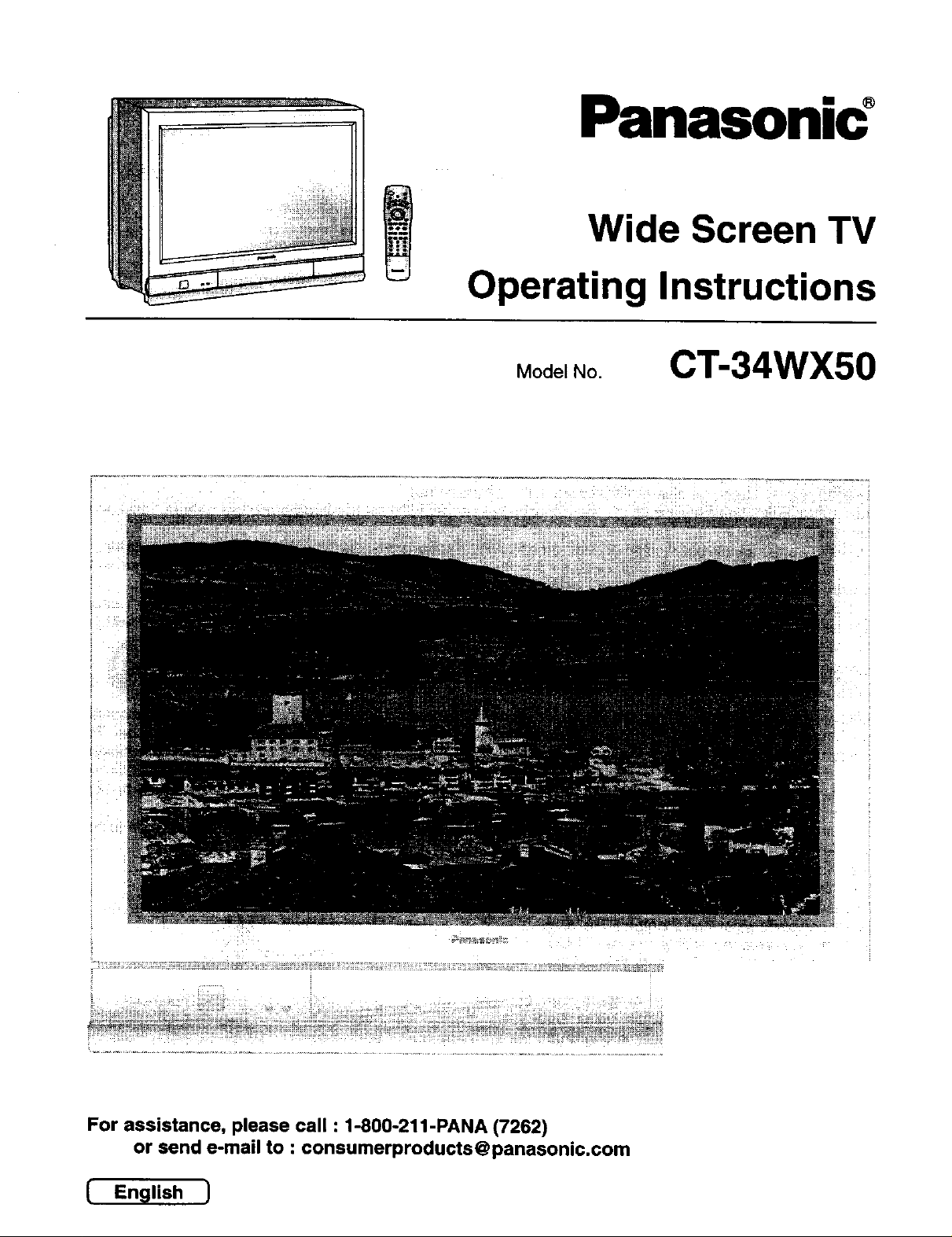
Panasonic °
Wide Screen TV
Operating Instructions
Model No.
CT-34WX50
For assistance, please call : 1-800-211-PANA (7262)
or send e-mail to : consumerproducts@panasonic.com
E(_'_ish 1
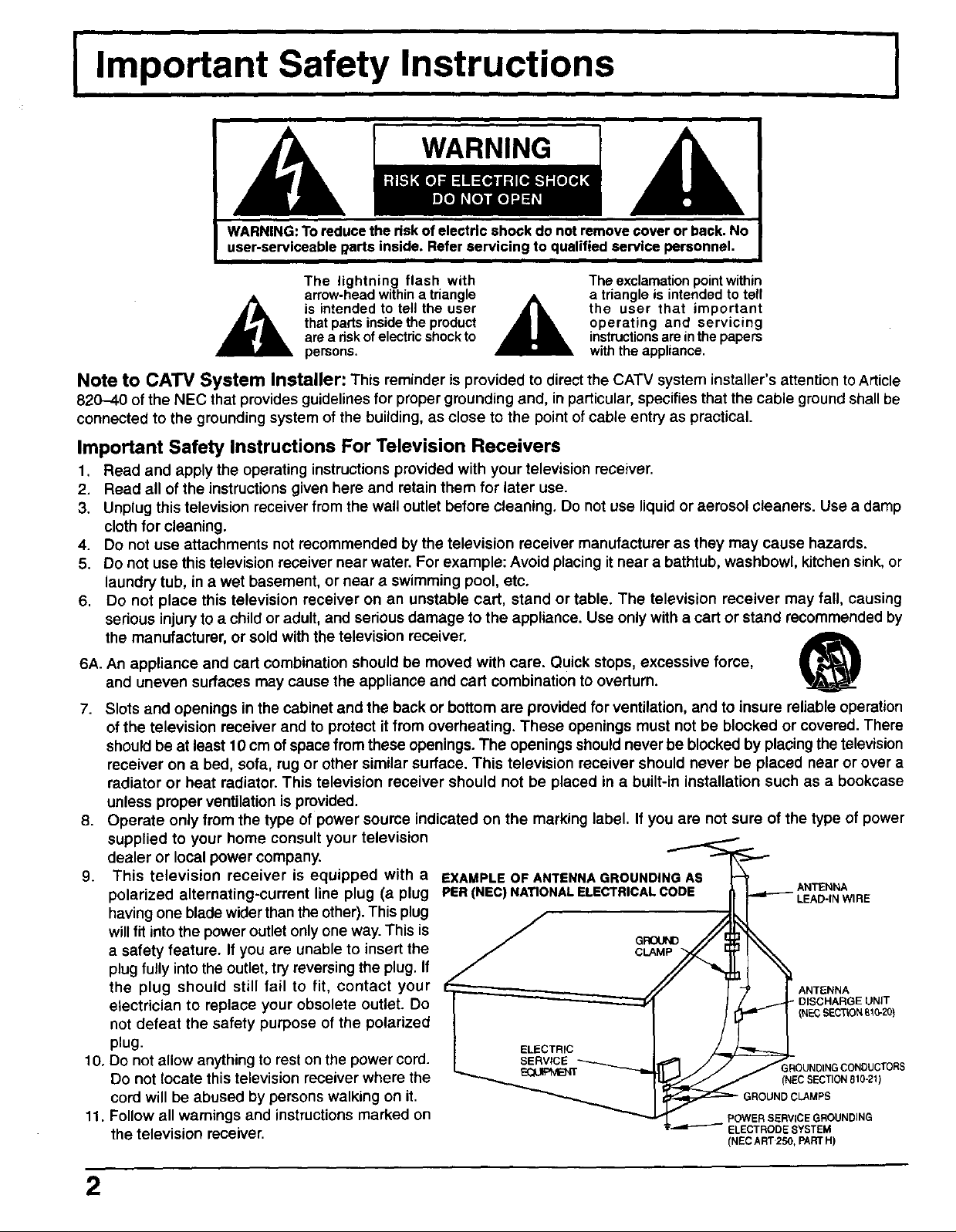
I Important Safety Instructions
A WARNING
WARNING:To reducethe dsk of electric shock donot remove cover or back, No
user-serviceable garts inside. Refer servicing to qualified service personnel,
I
The lightning flash with
arrew-headwithina triangle
thatpads insidethe product
,_ is intended to tell the user "L
area riskof electricshockto
persons.
A
The exclamation point within
a triangle is intended to tell
the user that important
operating and servicing
instructionsare inthe papers
with the appliance.
Note to CATV System Installer: This reminder is provided to directthe CATV system installer's attention toArticle
820-40 of the NEC that provides guidelines for proper grounding and, in particular,specifies that the cable ground shallbe
connected to the grounding system of the building, as close to the point of cable entry as practical.
Important Safety Instructions For Television Receivers
1, Read and apply the operating instructions provided with your television receiver.
2. Read all of the instructions given here and retain them for later use.
3. Unplug thistelevision receiver from the wall outlet before cleaning. Do not use liquid or aerosol cleaners. Use a damp
cloth for cleaning.
4. Do not use attachments not recommended by the television receiver manufacturer as they may cause hazards.
5. Do not use this television receiver near water. For example: Avoid placing it near a bathtub, washbowl, kitchen sink, or
laundry tub, in a wet basement, or near a swimming pool, etc.
6. Do not place this television receiver on an unstable cart, stand or table. The television receiver may fall, causing
serious injuryto a child or adult, and serious damage to the appliance. Use only with a cart or stand recommended by
the manufacturer, or sold with the television receiver.
6A. An appliance and cart combination should be moved with care. Quick stops, excessive force,
and uneven surfaces may cause the appliance and cart combination to overturn.
7. Slots and openings in the cabinet and the back or bottom are provided for ventilation, and to insure reliable operation
ofthe television receiver and to protect it from overheating. These openings must not be blocked or covered. There
shouldbe at least 10 cm ofspace from these openings. The openings should never be blocked by placingthe television
receiver on a bed, sofa, rug or other similar surface. This television receiver should never be placed near or over a
radiator or heat radiator. This television receiver should not be placed in a built-in installation such as a bookcase
unless proper ventilation is provided.
8.
Operate only from the type of power source indicated on the marking label. If you are not sure of the type of power
supplied to your home consult your television
dealer or local power company.
9. This television receiver is equipped with a
polarized alternating-current line plug (a plug
having one blade wider than the other). This plug
will fit into the power outlet only one way. This is
a safety feature. If you are unable to insert the
plug fully into the outlet, try reversing the plug. If
the plug should still fail to fit, contact your
electrician to replace your obsolete outlet. Do
not defeat the safety purpose of the polarized
plug.
10. Do not allow anything to rest on the power cord.
Do not locate this television receiver where the
cord will be abused by persons walking on it.
11. Follow all warnings and instructions marked on
the television receiver.
EXAMPLE OF ANTENNA GROUNDING AS
PER (NEC) NATIONAL ELECTRICAL CODE
GROUND CLAMPS
POWER SERVICE GROUNDING
ELECTRODE SYSTEM
(NEC ART 250, PARTH)
tt l
ANTENNA
" DISCHARGE UNIT
_NECSECTIONB1G-20)
GROUNDINGCONDUCTORS
(NEC SECTION810-21)
2
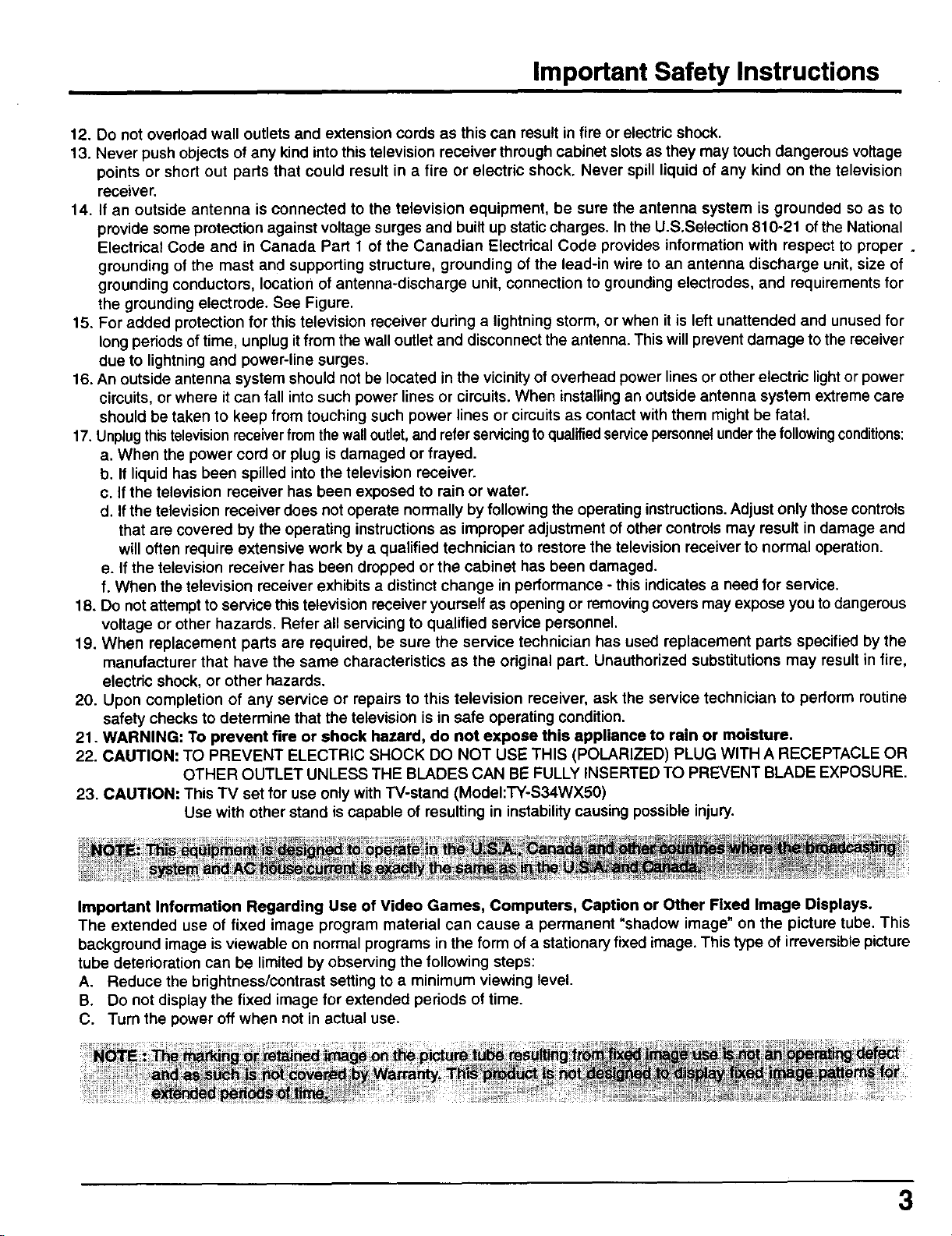
Important Safety Instructions
12. Do not overload wall outlets and extension cords as this can result in fire or electric shock.
13. Never push objects of any kind into this television receiver through cabinet slots as they may touch dangerous voltage
points or short out parts that could result in a fire or electric shock. Never spill liquid of any kind on the television
receiver.
14. If an outside antenna is connected to the television equipment, be sure the antenna system is grounded so as to
provide some protection against voltage surges and built up static charges. In the U.S.Selection 810-21 of the National
Electrical Code and in Canada Part 1 of the Canadian Electrical Code provides information with respect to proper.
grounding of the mast and supporting structure, grounding of the lead-in wire to an antenna discharge unit, size of
grounding conductors, location of antenna-discharge unit, connection to grounding electrodes, and requirements for
the grounding electrode. See Figure.
15. For added protection for this television receiver during a lightning storm, or when it is left unattended and unused for
long periods of time, unplug it from the wall outlet and disconnect the antenna. This will prevent damage to the receiver
due to lightning and power-line surges.
16. An outside antenna system should not be located in the vicinity of overhead power lines or other electric light or power
circuits, or where it can fall into such power lines or circuits. When installing an outside antenna system extreme care
should be taken to keep from touching such power lines or circuits as contact with them might be fatal.
17.Unplug this television receiverfrom the wall outlet, and refer servicing to qualified service personnel underthe followingconditions:
a. When the power cord or plug is damaged or frayed.
b. If liquid has been spilled into the television receiver.
c. If the television receiver has been exposed to rain or water.
d. If the television receiver does not operate normally by following the operating instructions. Adjust only those controls
that are covered by the operating instructions as improper adjustment of other controls may result in damage and
will often require extensive work by a qualified technician to restore the television receiver to normal operation.
e. If the television receiver has been dropped or the cabinet has been damaged.
f. When the television receiver exhibits a distinct change in performance - this indicates a need for service.
18. Do not attempt to service this television receiver yourself as opening or removing covers may expose you to dangerous
voltage or other hazards. Refer all servicing to qualified service personnel.
19. When replacement parts are required, be sure the service technician has used replacement parts specified by the
manufacturer that have the same characteristics as the original part. Unauthorized substitutions may result in fire,
electdc shock, or other hazards.
20. Upon completion of any service or repairs to this television receiver, ask the service technician to perform routine
safety checks to determine that the television is in safe operating condition.
21. WARNING: To prevent fire or shock hazard, do not expose this appliance to rain or moisture.
22. CAUTION: TO PREVENT ELECTRIC SHOCK DO NOT USE THIS (POLARIZED) PLUG WITH A RECEPTACLE OR
OTHER OUTLET UNLESS THE BLADES CAN BE FULLY INSERTED TO PREVENT BLADE EXPOSURE.
23. CAUTION: This TV set for use only with W-stand (ModeI:TY-S34WX50)
Use with other stand is capable of resulting in instability causing possible injury.
Important Information Regarding Use of Video Games, Computers, Caption or Other Fixed Image Displays.
The extended use of fixed image program material can cause a permanent "shadow image" on the picture tube. This
background image is viewable on normal programs in the form of a stationary fixed image. This type of irreversiblepicture
tube deterioration can be limited by observing the following steps:
A. Reduce the brightness/contrast setting to a minimum viewing level.
B. Do not display the fixed image for extended periods of time.
C. Turn the power off when not in actual use.
3
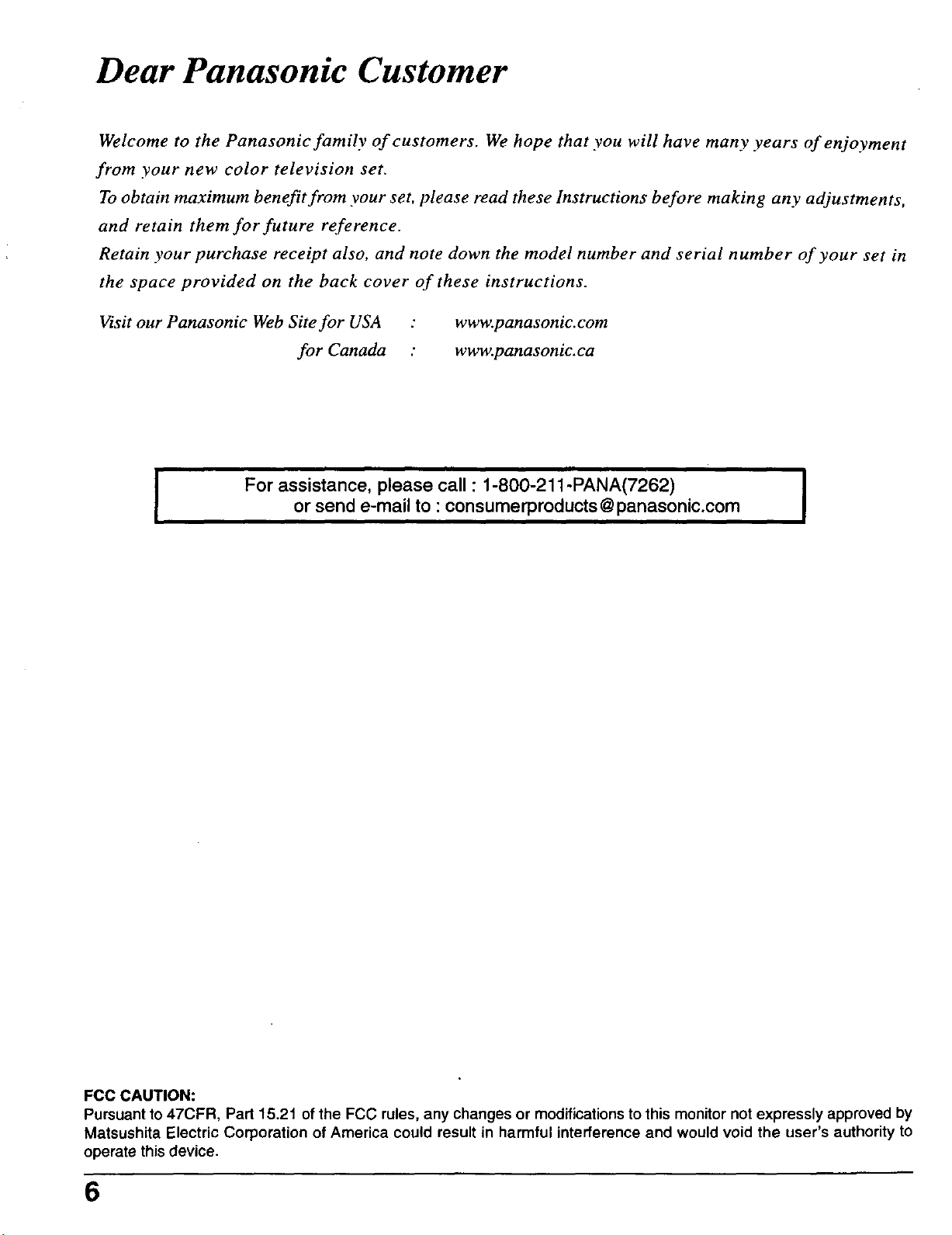
Dear Panasonic Customer
Welcome to the Panasonic family of customers. We hope that you will have many years of enjoyment
from your new color television set.
To obtain maximum benefit from your set, please read these Instructions before making any adjustments,
and retain them for future reference.
Retain your purchase receipt also, and note down the model number and serial number of your set in
the space provided on the back cover of these instructions.
Visit our Panasonic Web Site for USA : www.panasonic.com
for Canada : www.panasonic.ca
For assistance, please call : 1-800-211 -PANA(7262) I
I
or send e-mail to : consumerproducts@panasonic.com
i
I
FCC CAUTION:
Pursuant to 47CFR, Part 15.21 of the FCC rules, any changes or modifications to this monitor not expressly approved by
Matsushita Electric Corporation of America could result in harmful interference and would void the user's authority to
operate this device.
6
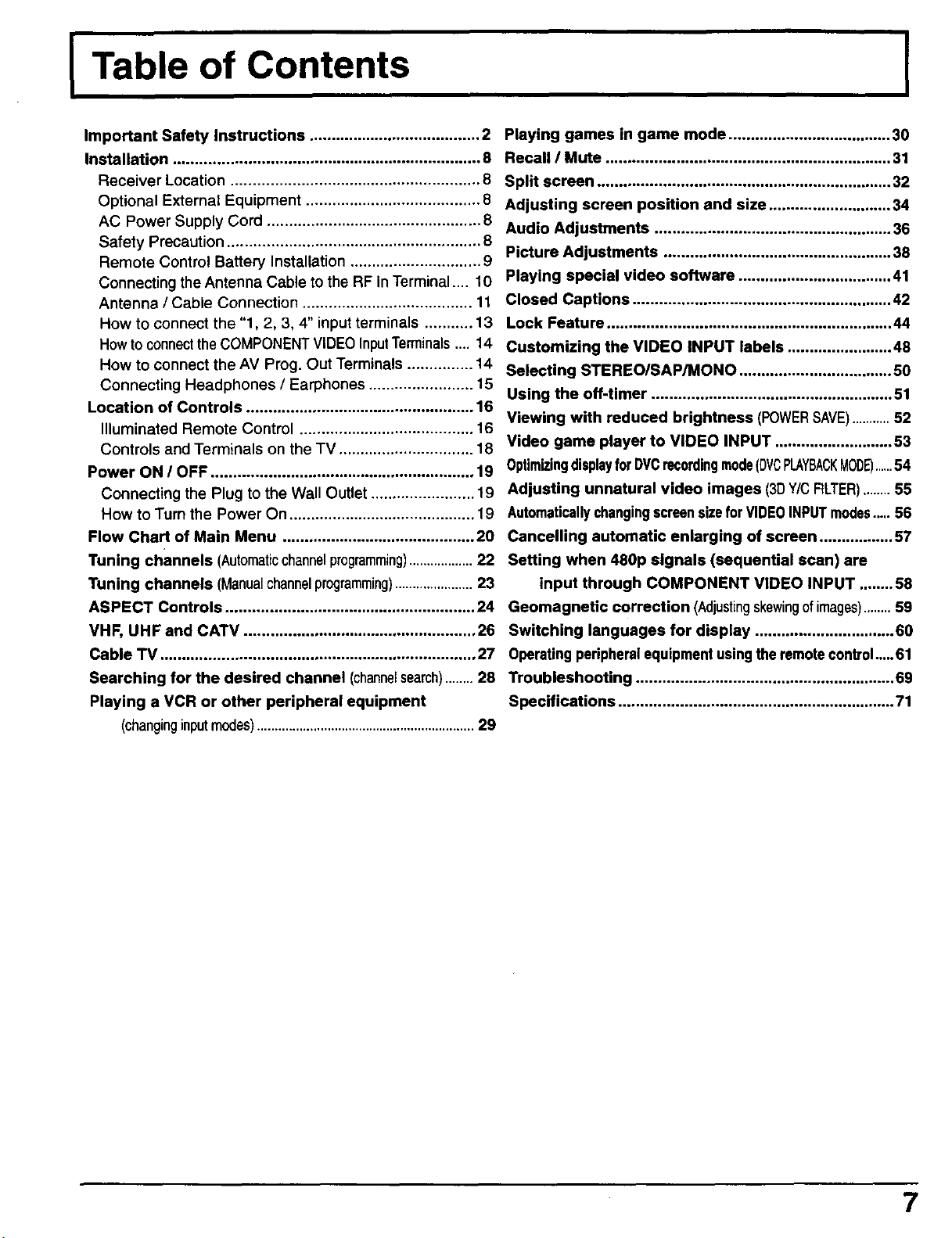
I Table of Contents
I
Important Safety Instructions ....................................... 2
Installation ...................................................................... 8
Receiver Location ......................................................... 8
Optional External Equipment ........................................ 8
AC Power Supply Cord ................................................. 8
Safety Precaution .......................................................... 8
Remote Control Battery Installation .............................. 9
Connecting the Antenna Cable to the RF inTerminal .... 10
Antenna / Cable Connection ....................................... 11
How to connect the "1, 2, 3, 4" input terminals ........... 13
HowtoconnecttheCOMPONENTVIDEOInputTerminals.... 14
How to connect the AV Prog. Out Terminals ............... 14
Connecting Headphones / Earphones ........................ 15
Location of Controls .................................................... 16
Illuminated Remote Control ........................................ 16
Controls and Terminals on the TV ............................... 18
Power ON / OFF ............................................................ 19
Connecting the Plug to the Wall Outlet ........................ 19
How to Turn the Power On ........................................... 19
Flow Chart of Main Menu ............................................ 20
Tuning channels (Automaticchannelprogramming)..................22
Tuning channels (Manualchannelprogramming)......................23
ASPECT Controls ......................................................... 24
VHF, UHF and CATV ..................................................... 26
Cable TV ........................................................................ 27
Searching for the desired channel (channelsearch)........28
Playing a VCR or other peripheral equipment
(changinginputmodes)..............................................................29
Playing games in game mode ..................................... 30
Recall / Mute ................................................................. 31
Split screen ................................................................... 32
Adjusting screen position and size ............................ 34
Audio Adjustments ...................................................... 36
Picture Adjustments .................................................... 38
Playing special video software ................................... 41
Closed Captions ........................................................... 42
Lock Feature ................................................................. 44
Customizing the VIDEO INPUT labels ........................ 48
Selecting STEREO/SAP/MONO ................................... 50
Using the off-timer ....................................................... 51
Viewing with reduced brightness (POWERSAVE)...........52
Video game player to VIDEO INPUT ........................... 53
OptimizingdisplayforDVCrecordingmode(DVCPLAYBACKMODE)....54
Adjusting unnatural video images (3DY/CFtLTER)........55
AutomaticallychangingscreensizeforVIDEOINPUTmodes..... 56
Cancelling automatic enlarging of screen ................. 57
Setting when 480p signals (sequential scan) are
input through COMPONENT VIDEO INPUT ........ 58
Geomagnetic correction (Adjustingskewingofimages)........59
Switching languages for display ................................ 60
Operatingperipheralequipmentusingthe remotecontrol.....61
Troubleshooting ........................................................... 69
Specifications ............................................................... 71
7
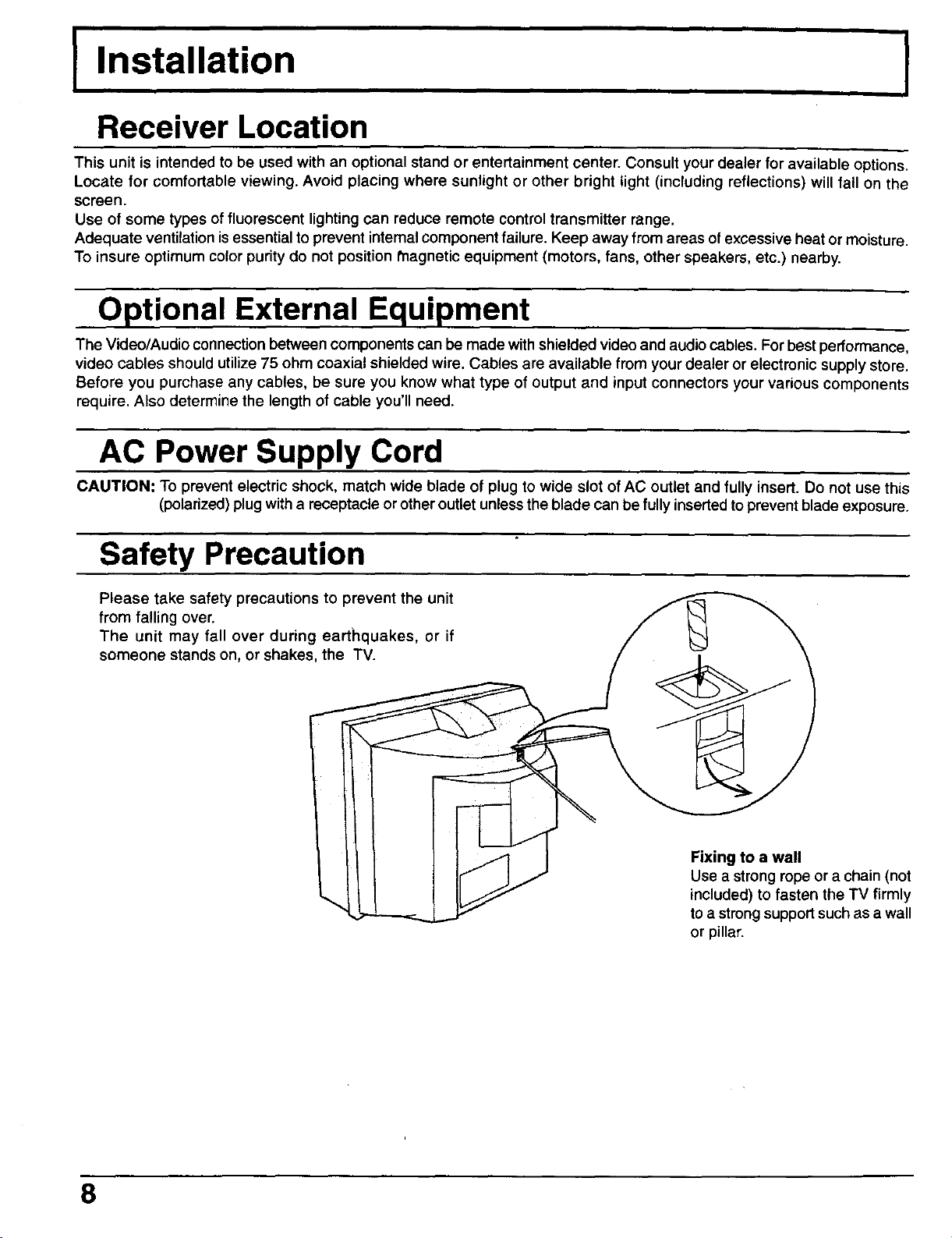
I Installation
Receiver Location
This unit is intended to be used with an optional stand or entertainment center. Consult your dealer for available options.
Locate for comfortable viewing. Avoid placing where sunlight or other bright light (including reflections) will fall on the
screen.
Use of some types of fluorescent lighting can reduce remote control transmitter range.
Adequate ventilation is essential to prevent intemal component failure. Keep away from areas of excessive heat or moisture.
To insure optimum color purity do not position magnetic equipment (motors, fans, other speakers, etc.) nearby.
Optional External Equipment
The Video/Audio connectionbetween components can be made withshielded video and audio cables. For best performance,
video cables should utilize 75 ohm coaxial shielded wire. Cables are available from your dealer or electronic supply store.
Before you purchase any cables, be sure you know what type of output and input connectors your various components
require. Also determine the length of cable you'll need.
AC Power Supply Cord
CAUTION: To prevent electric shock, match wide blade of plug to wide slot of AC outlet and fully insert, Do not use this
(polarized)plug with a receptacle or other outlet unless the blade can be fullyinserted to prevent blade exposure.
I
Safety Precaution
Please take safety precautions to prevent the unit
from falling over.
The unit may fall over during earthquakes, or if
someone stands on, or shakes, the TV.
Fixing to a wall
Use a strongrope or a chain (not
included) to fasten the TV firmly
toa strongsupportsuch as a wall
or pillar.
8
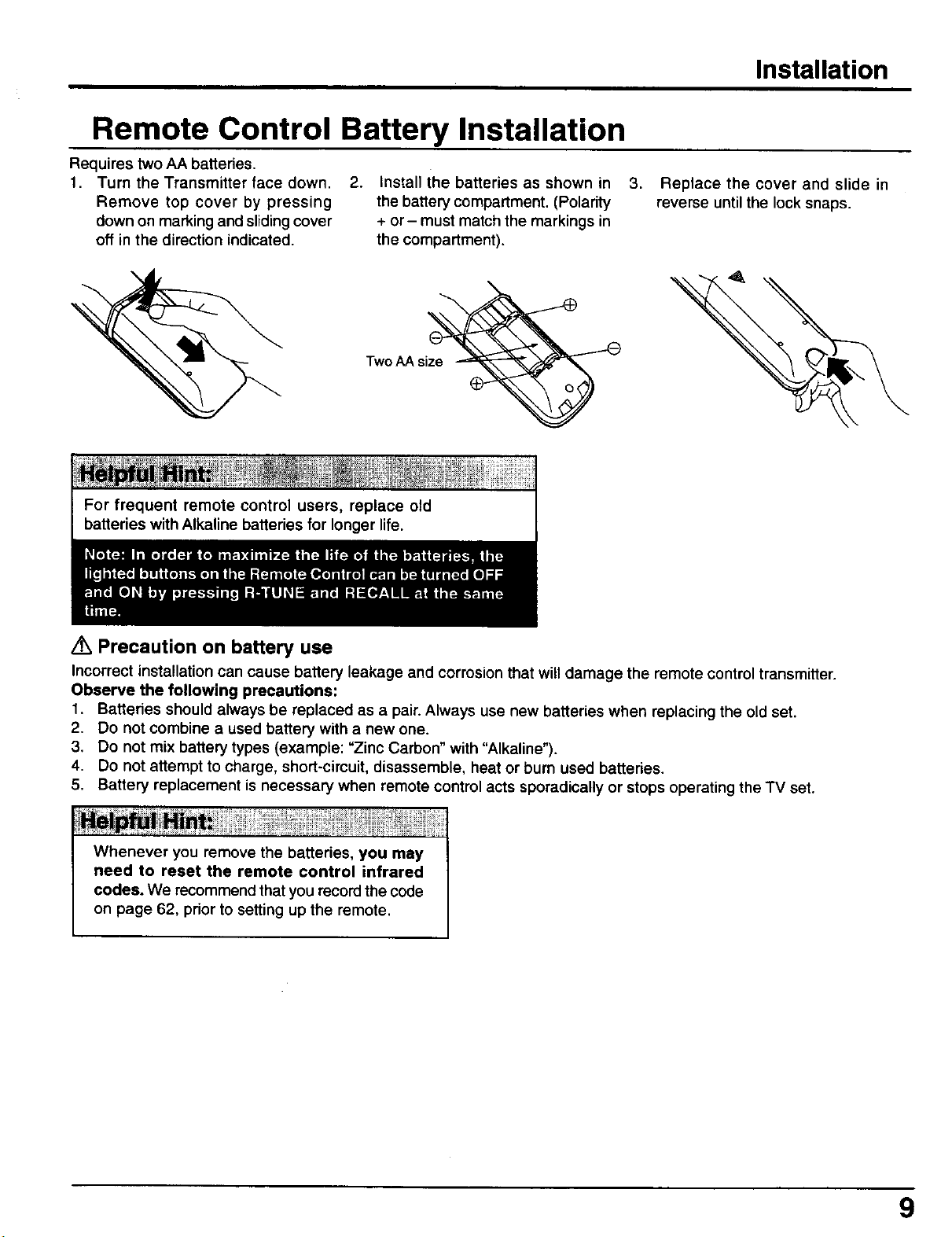
Remote Control Battery Installation
Requires two AA batteries.
1. Turn the Transmitter face down.
Remove top cover by pressing
down on marking and sliding cover
off in the direction indicated.
For frequent remote control users, replace old
batteries with Alkaline batteries for longer life.
2.
Install the batteries as shown in
the battery compartment. (Polarity
+ or- must match the markings in
the compartment).
Two AA siz_
Installation
3. Replace the cover and slide in
reverse until the lock snaps.
Ak Precaution on battery use
Incorrect installation can cause battery leakage and corrosion that will damage the remote control transmitter.
Observe the following precautions:
1. Batteries should always be replaced as a pair. Always use new batteries when replacing the old set.
2. Do not combine a used battery with a new one.
3. Do not mix battery types (example: "Zinc Carbon" with "Alkaline").
4. Do not attempt to charge, short-circuit, disassemble, heat or burn used batteries.
5. Battery replacement is necessary when remote control acts sporadically or stops operating the TV set.
Whenever you remove the batteries, you may
need to reset the remote control infrared
codes. We recommend that you record the code
on page 62, priorto setting up the remote,
9
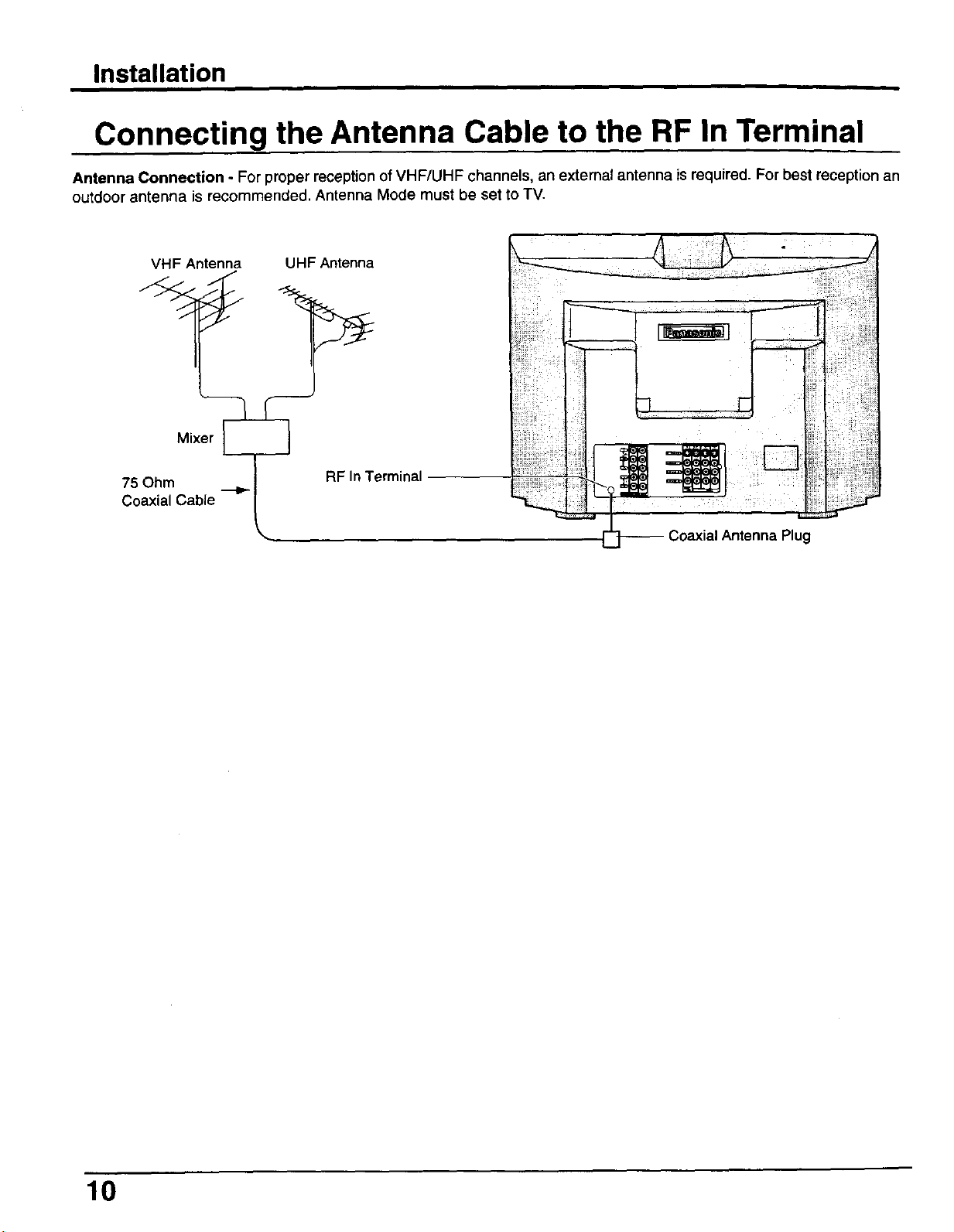
Installation
Connecting the Antenna Cable to the RF In Terminal
Antenna Connection - For proper reception of VHF/UHF channels, an external antenna is required. For best reception an
outdoor antenna is recommended. Antenna Mode must be set to TV.
VHF Antenna
75 Ohm
Coaxial Cable
UHF Antenna
>
RF InTerminal
-- Coaxial Antenna Plug
10

Antenna / Cable Connection
Incoming Cable From Home Antenna (75 Ohm)
on Back of Set
Installation
VHF/UHF .__
Incoming 75 Ohm Cable (From Cable Company)
Cable Connection - For reception of cable channels (01 - 125) connect the cable supplied by your local cable company,
Antenna Mode must be set to CABLE, (Refer to Antenna Mode section.)
on Back of Set
VHFIUHF .__
Note:
Certain cable systems Offset some channels to reduce interference or have Premium (scrambled) channels. A cable
converter box is required for proper reception. Check with your local Cable company for itscompatibility requirements.
(.)
(.)
11
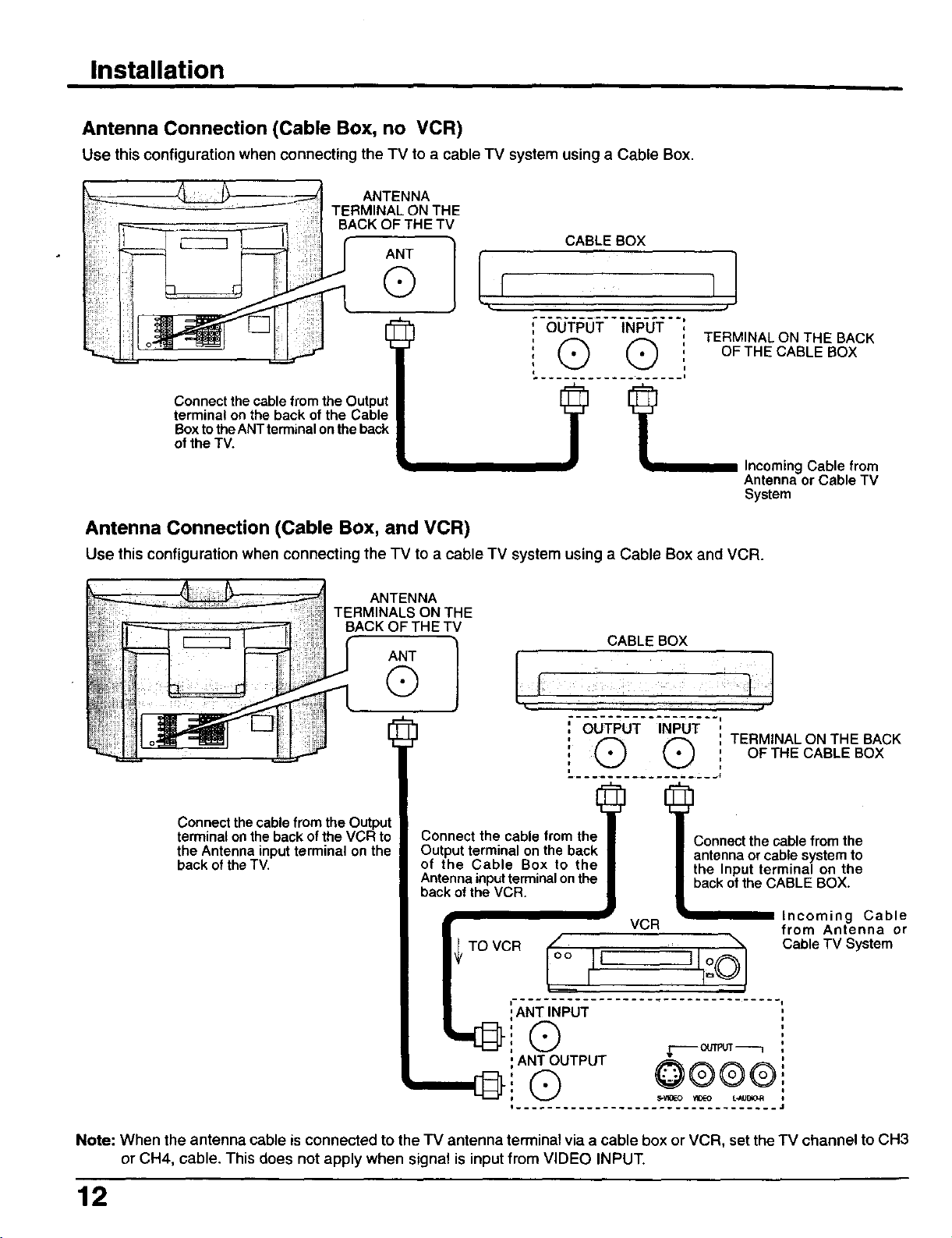
Installation
Antenna Connection (Cable Box, no VCR)
Use this configuration when connecting the TV to a cable TV system using a Cable Box.
ANTENNA
TERMINAL ON THE
BACK OF THE TV
CABLEBOX
®
ANT 1
OUTPUT INPUT
@ @
Connect the cable from the Output
terminal on the back of the Cable
Box tothe ANT terminalon the back
of the TV.
I
Antenna Connection (Cable Box, and VCR)
Use this configuration when connecting the TV to a cable TV system using a Cable Box and VCR.
ANTENNA
TERMINALS ON THE
BACK OF THE TV
ANT
®
J, ,J
CABLE BOX
OUTPUT INPUT
Q @ TERMINAL ON THE BACK
TERMINAL ON THE BACK
OFTHE CABLE BOX
Antennaor CableTV
IncomingCable from
System
OFTNEOAB,EBOX
Connect the cable from the Outpu
terminal on the back of the VCR to
the Antenna input terminal on the
back of the TV.
Connect the cable from the 3onnect the cable from the
Output terminal on the back antenna or cable system to
of the Cable Box to the the Input terminal on the
Antenna inputterminal onthe back of the CABLE BOX.
back of the VCR.
L , ,,.,,_ Incoming Cable
TO VCR 4o ' v_.,m , "_, _OblmeA_/tseynstneamOr
' ,_....Q'_'...........:l!!_0_!....,
iANT'"P°T_ i
: _ r----_Pt_----n :
',ANT OUTPUT " '
® ,
i J
Note: When the antenna cable is connected to the "IV antenna terminal via a cable box or VCR, set the TV channel to CH3
or CH4, cable. This does not apply when signal is inputfrom VIDEO INPUT.
12
S-VIL_ _D_ L-k,_
@®®®'
i
i
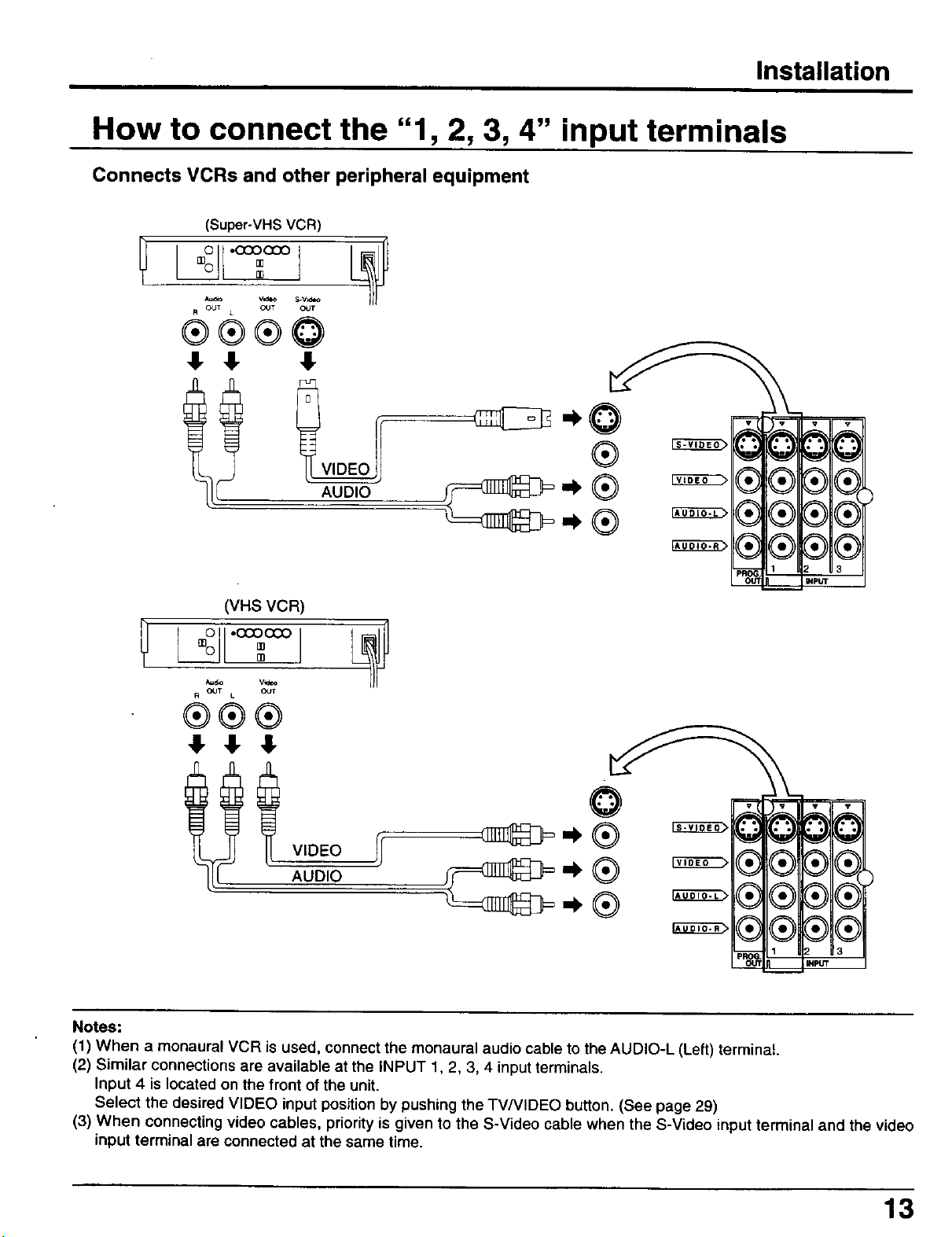
Installation
How to connect the "1, 2, 3, 4" input terminals
Connects VCRs and other peripheral equipment
(Super-VHSVCR)
Auto V_de0 S.V_d=o
R Odl L CUT CUT
®®®Q
,!, ,!, !_
AUDIO
(VHS VCR
R OUT t. C_T
®®®
,!, ,I, 1_
®11
AUDIO
Notes:
(1) When a monaural VCR is used, connect the monaural audio cable to the AUDIO-L (Left) terminal.
(2) Similar connections are available at the INPUT 1, 2, 3, 4 input terminals.
Input 4 is located on the front of the unit.
Select the desired VIDEO input position by pushing the TV/VIDEO button. (See page 29)
(3) When connecting video cables, priority is given to the S-Video cable when the S-Video input terminal and the video
input terminal are connected at the same time.
13
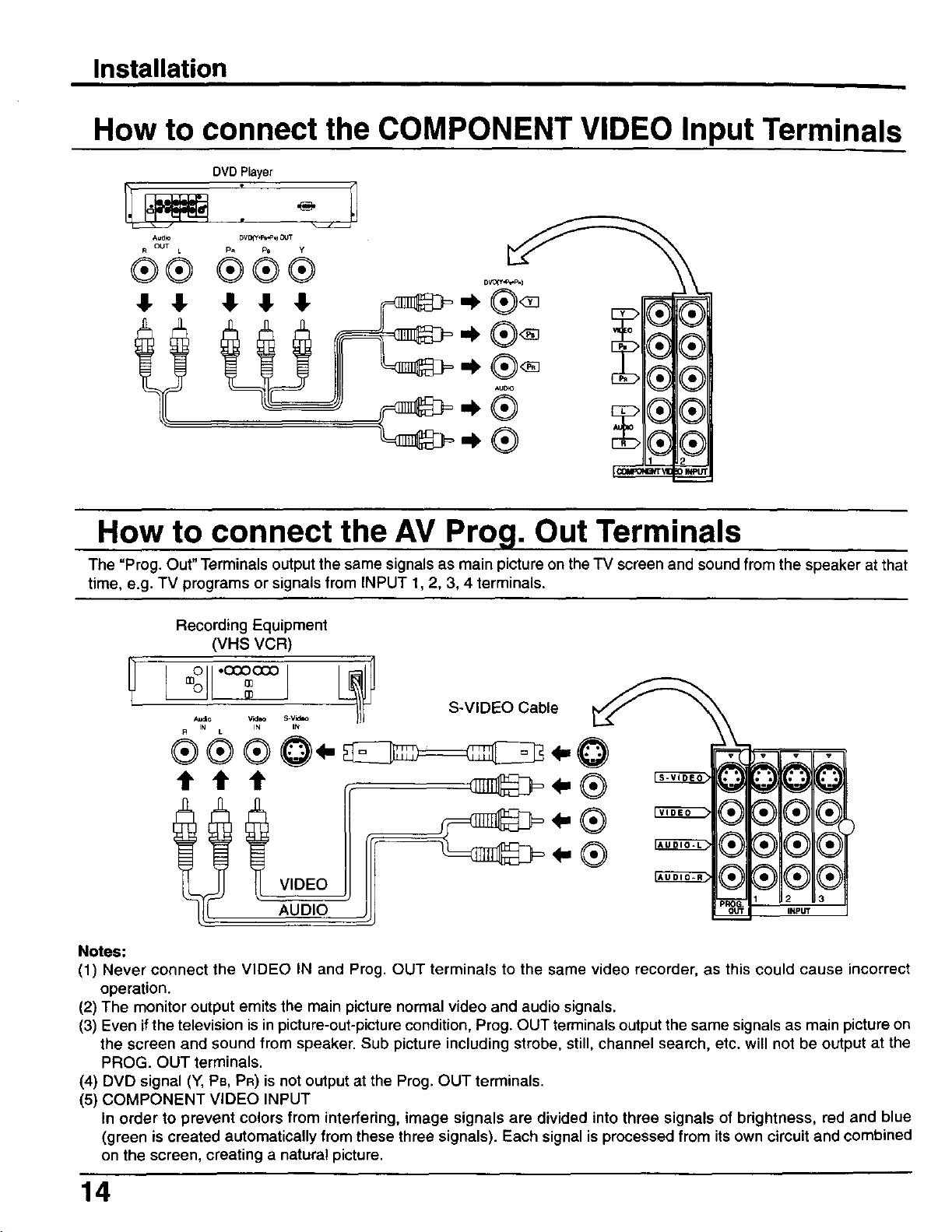
Installation
How to connect the COMPONENT VIDEO Input Terminals
DVD Player
_1 OUT L P_ _ Y
®® ®®®
1
How to connect the AV Prog. Out Terminals
The "Prog. Out" Terminals output the same signals as main picture on theTV screen and sound from the speaker at that
time, e.g. TV programs or signals from INPUT 1, 2, 3, 4 terminals.
Recording Equipment
(VHS VCR)
_ °l _ S-VIDEO Cable
f I _°!1"0%_°/ _]
®®0,- ..,O
®
Notes:
(1) Never connect the VIDEO IN and Prog. OUT terminals to the same video recorder, as this could cause incorrect
operation.
(2) The monitor output emits the main picture normal video and audio signals.
(3) Even if the television is in picture-out-picture condition, Prog. OUT terminals output the same signals as main picture on
the screen and sound from speaker. Sub picture including strobe, still, channel search, etc. will not be output at the
PROG. OUT terminals.
(4) DVD signal (Y, PB, PR) is not output at the Prog. OUT terminals.
(5) COMPONENT VIDEO INPUT
In order to prevent colors from interfering, image signals are divided into three signals of brightness, red and blue
(green is created automatically from these three signals). Each signal is processed from its own circuit and combined
on the screen, creating a natural picture.
[ • ))1
[ • })1
2
INpuT
14
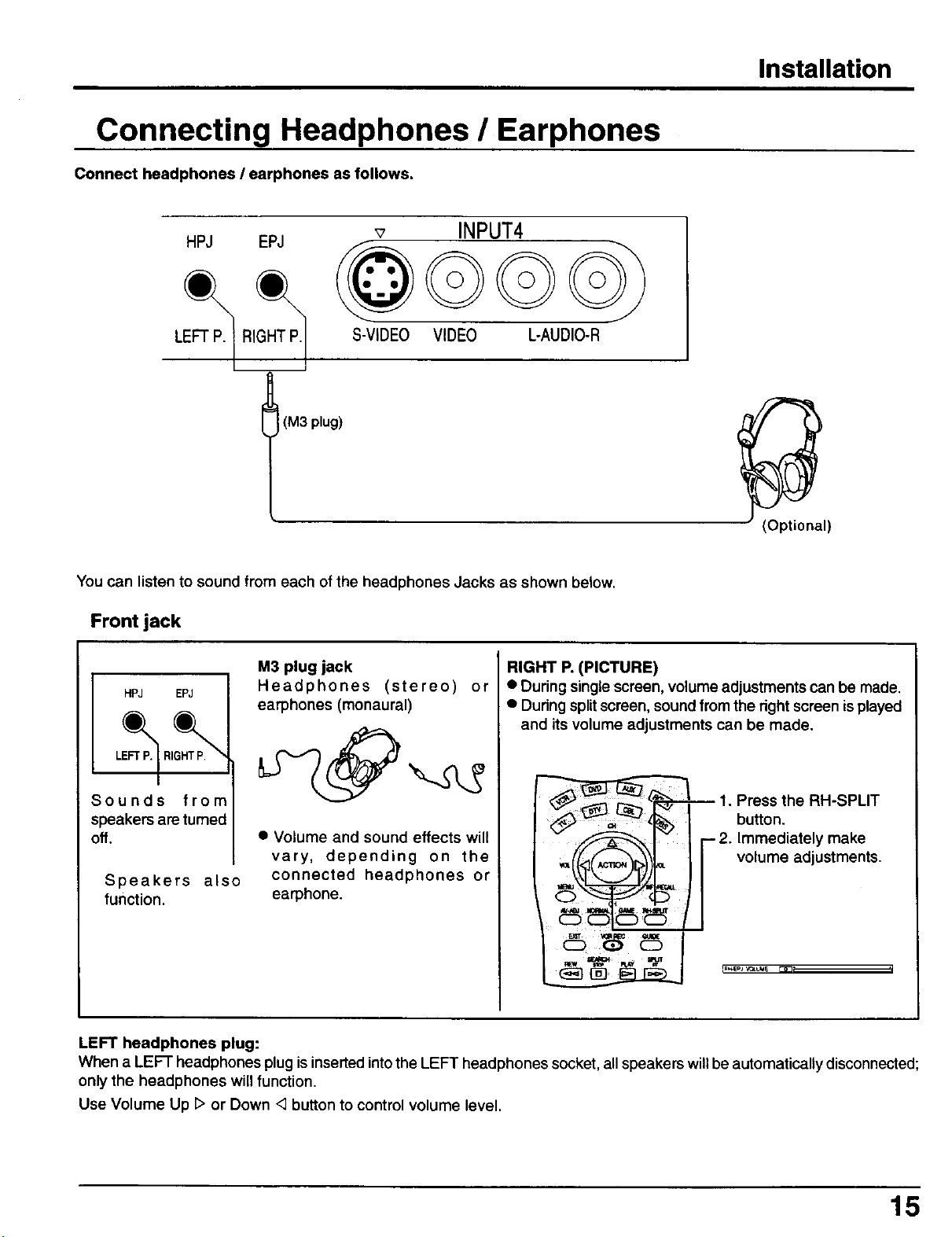
Connecting Headphones / Earphones
Connect headphones / earphones as follows.
Installation
HPJ EPJ
LEFT RIGHT
(M3 plug)
You can listen to sound from each of the headphones Jacks as shown below.
Front jack
M3 plug jack
HPJ EPJ
Headphones (stereo)
earphones (monaural)
v INPUT4
S-VIDEO VIDEO L-AUDIO-R
RIGHT P.(PICTURE)
or
• During singlescreen, volume adjustments can be made.
• During splitscreen, soundfrom the dght screen isplayed
and itsvolume adjustments can be made.
Sounds from
speakers are turned
off.
Speakers also
function.
LEFT headphones plug:
When a LEFT headphones plug is inserted into the LEFT headphones socket, all speakers willbe automatically disconnected;
onlythe headphones will function.
Use Volume Up D or Down <3button to controlvolume level.
• Volume and sound effects will
vary, depending on the
connected headphones or
earphone.
-- 1. Press the RH-SPLIT
button.
-- 2. Immediately make
volume adjustments.
IR_E"Jvc_uu_ r_; _J
15
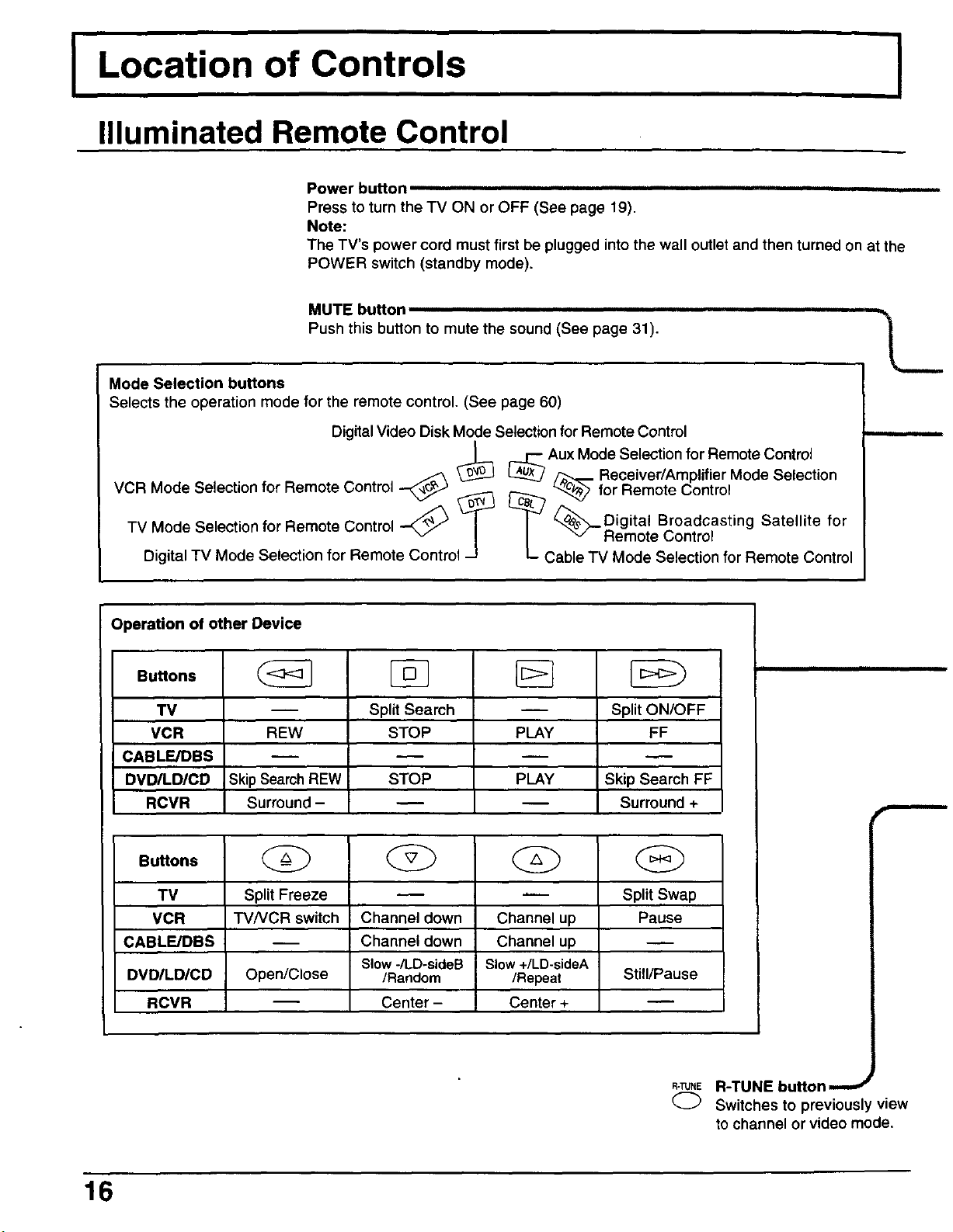
Location of Controls
Illuminated Remote Control
Power button ,,,,
Press to turn the TV ON or OFF (See page 19),
Note:
The TV's power cord must firstbe plugged intothe wall outletand then turned on at the
POWER switch (standby mode).
MUTE button
Push this button to mute the sound (See page 31).
Mode Selection buttons
Selects the operation mode for the remote control. (See page 60)
Digital Video Disk Mode Selection for Remote Control
_ Receiver/Amplifier Mode Selection
V _ _ for Remote Control
_:: ::::itt::i ::r r ::m::: ::i:::--_ _ r_Aux_Mode Selection for RemOtesatelliteCOntrol
uigkal TV Mo_e Selection for Remote Control-J L Cable TCMmdt:sCe/:tfi°ln for Remote Control
| _.__Digital Broadcasting
1
for
Operation of other Device
Buffons
TV
VCR
CABLE/DBS
DVDILD/CD Skip Search FF
RCVR Surround +
REW
Skip Search REW
Surround -
SplitSeamh
STOP
STOP
PLAY
PLAY
Split ON/OFF
FF
Buttona
TV Split Freeze _ _ Split Swap
VCR TVNCR switch Channel down Channel up Pause
CABLF-/DBS -- Channel down Channel up
Slow-/LD-sideB Slow+/LD-sideA
DVD/LD/CD Open/Close /Random /Repeat Still/Pause
RCVR -- Center - Center +
16
R-TUNER-TUNE button_
Q Switches to previously view
tochannel or video mode.
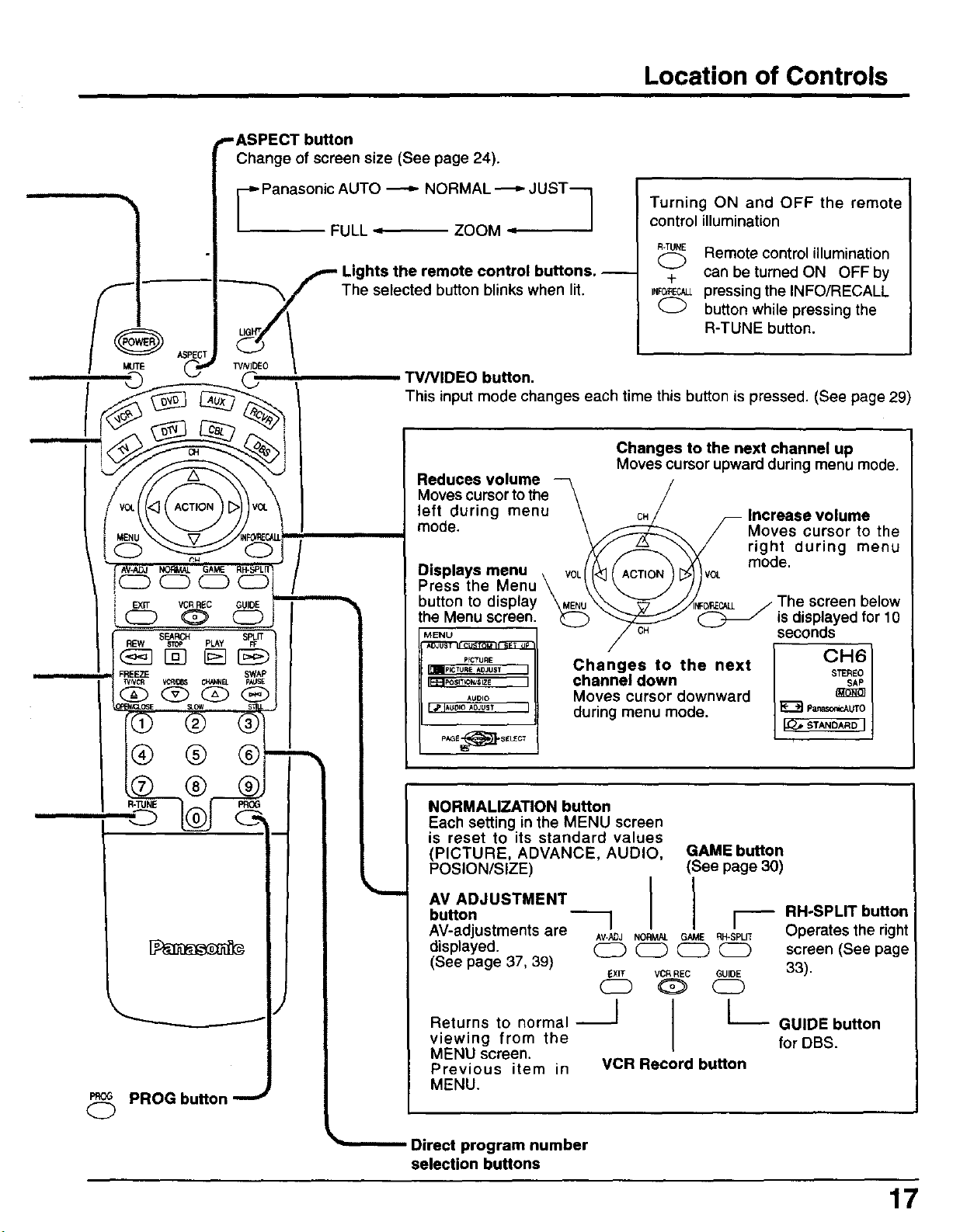
*-ASPECT button
Change of screen size (See page 24).
Location of Controls
"_ _ Panasonic AUTO _ NORMAL _ JUST-- 7
/
--_"_/ The selected button blinks when lit.
"t_PE(_T WNJDEO_ TV/VIDEO button.
FULL '.=- ZOOM
Lights the remote control buttons. --
This input mode changes each time this button is pressed. (See page 29)
Reduces volume
Moves cursor to the
left during menu
mode.
Displays menu
Press the Menu
button to display
the Menu screen.
MENU
A U
PfCTURE
[_TUR_ ADJUST
I_]POSlTK_NI$1ZE I
AUDIO
[ _'iAu_loAOJUST I
/
Changes to the next
channel down
Moves cursor downward
during menu mode.
Turning ON and OFF the remote
control illumination
R-TUNE
0 Remote control illumination
+ can be turned ON OFF by
I,_ECALLpressing the INFO/RECALL
0 button while pressing the
R-TUNE button.
Changes to the next channel up
Moves cursor upward during menu mode.
CH Increase volume
Moves cursor to the
right during menu
mode.
screen below
CH
is displayed for 10
seconds
[ CH l
/
PROG button -"-"
O
PAGE_}'S_L£CT
NORMALIZATION button
Each setting in the MENU screen
is reset to its standard values
(PICTURE, ADVANCE, AUDIO,
POSION/SIZE)
AV ADJUSTMENT
button
AV-adjustments are
displayed.
(See page 37, 39)
Returns to normal --
viewing from the
MENU screen.
Previous item in
MENU.
Direct program number
selection buttons
] RH-SPLIT button
AV-ADJ NORMAL GAME RH-SPLI*[ Operates the right
EXIT VCR REC GUIDE 33).
VCR Record button
GAME button
(See page 30)
_ _ _ screen (See page
J L GUIDE button
for DBS.
17
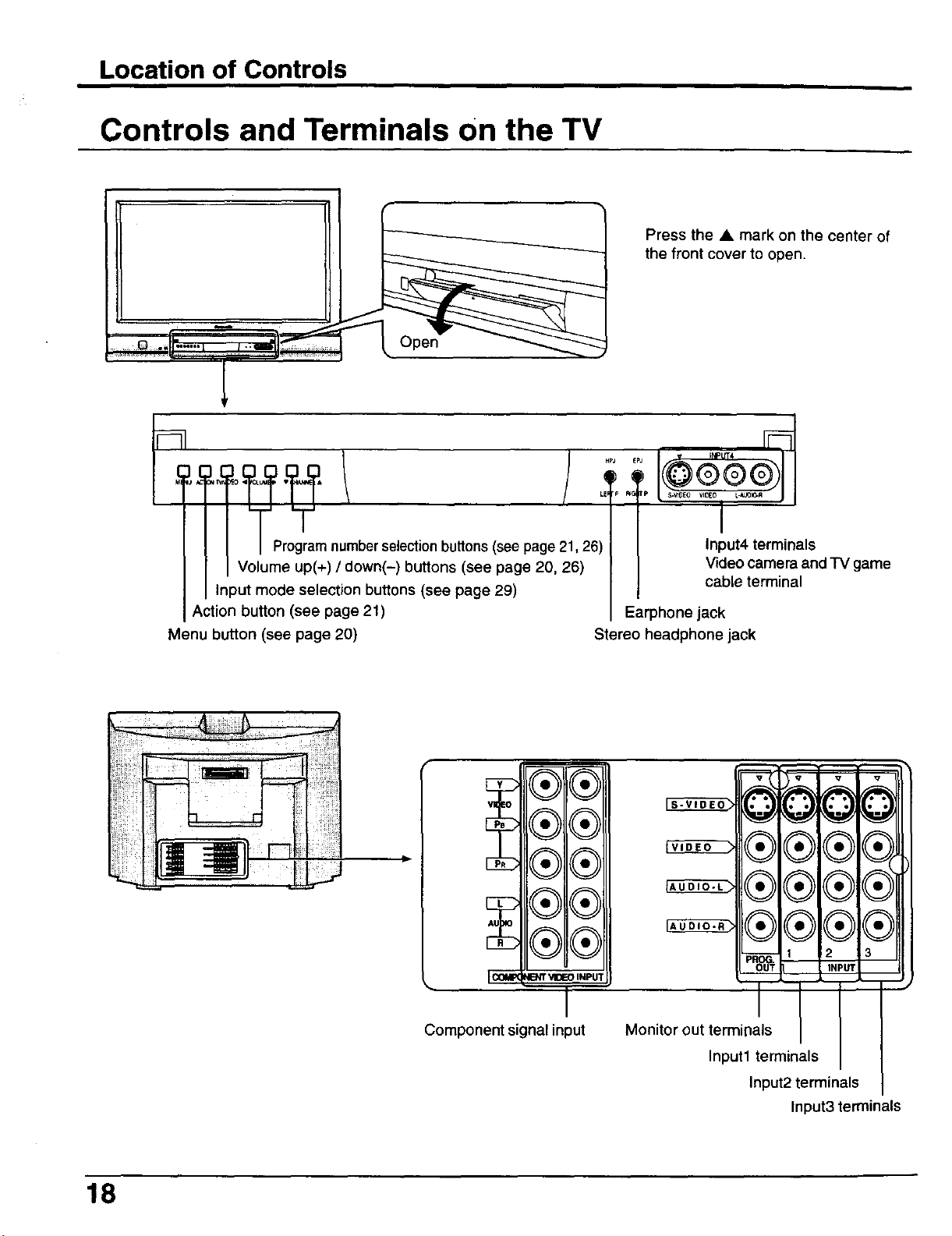
Location of Controls
Controls and Terminals on the TV
Open
I Program number selectionbuttons (see page 21, 26)
Volume up(+) / down(-) buttons (see page 20, 26)
Input mode selection buttons (see page 29)
Action button (see page 21)
Menu button (see page 20)
Press the • mark on the center of
the front cover to open.
F
HpJ EPJ
_6_e
s.vr_EcJ VlOEO _ AUOJO-A
J
Input4 terminals
Video camera and TV game
cable terminal
Earphone jack
Stereo headphone jack
18
f
®®
8
®®
®®
®®
®®
_ENT_ INPUT
Icowc
Component signal input
0 QO
®®
®®
®®
Monitor out terminals
Input1 terminals
Input2 terminals
V _ q V q
®£
@£
®®
2 3
INP_
Input3 terminals
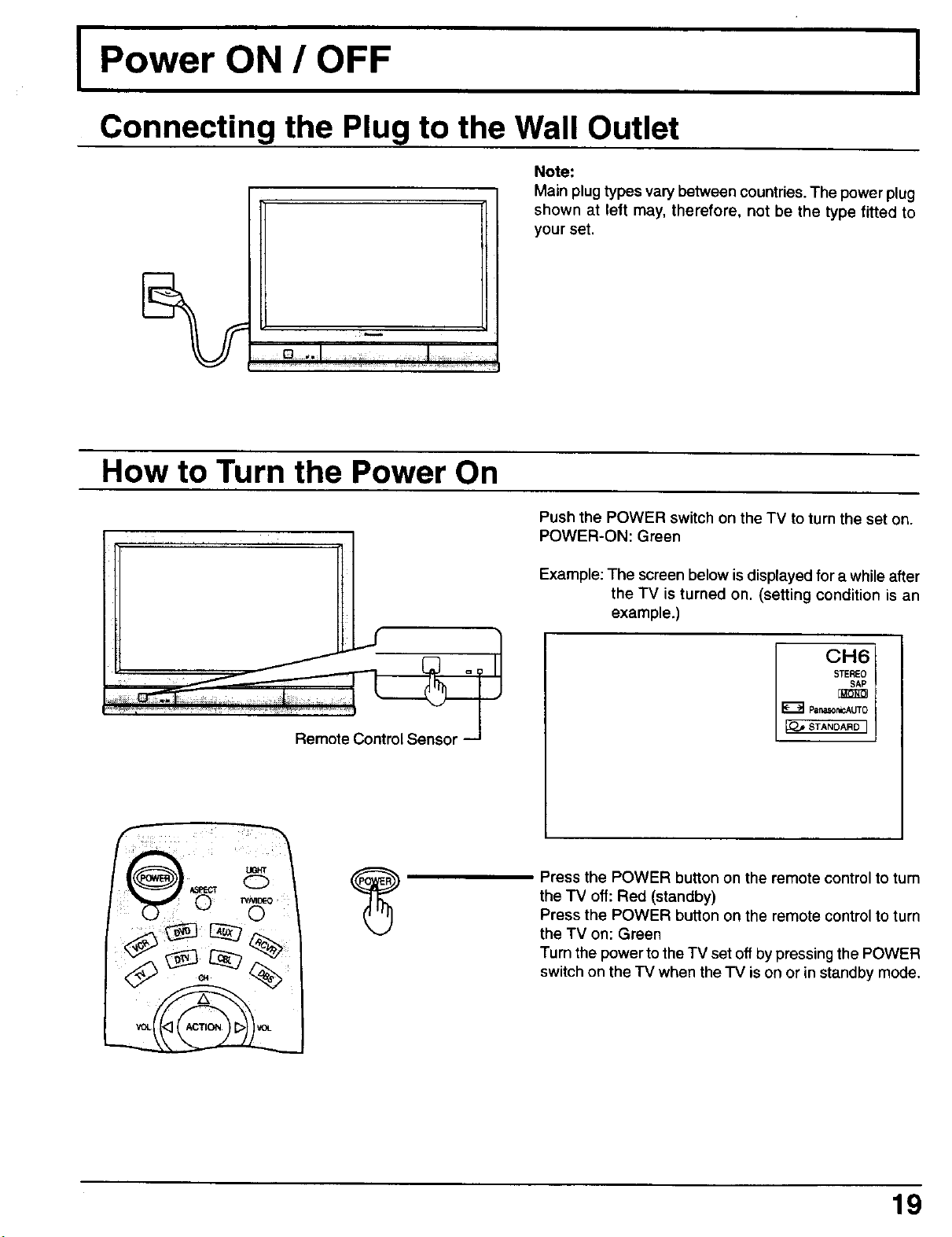
I Power ON / OFF
Connecting the Plug to the Wall Outlet
Note:
Main plug types vary between countries.The power plug
shown at left may, therefore, not be the type fitted to
your set.
How to Turn the Power On
Push the POWER switch on the TV to turn the set on.
POWER-ON: Green
Example: The screen below is displayed for a while after
the TV is turned on. (setting condition is an
example.)
CH6
STEREO
SAP
E_] Panat,0nlcAUTO
_STANOARD I
Press the POWER button on the remote controlto turn
the TV off: Red (standby)
Press the POWER button on the remote control to turn
the TV on: Green
Turn the power to the TV set off by pressing the POWER
switch on the TV when the TV is on or in standby mode.
19
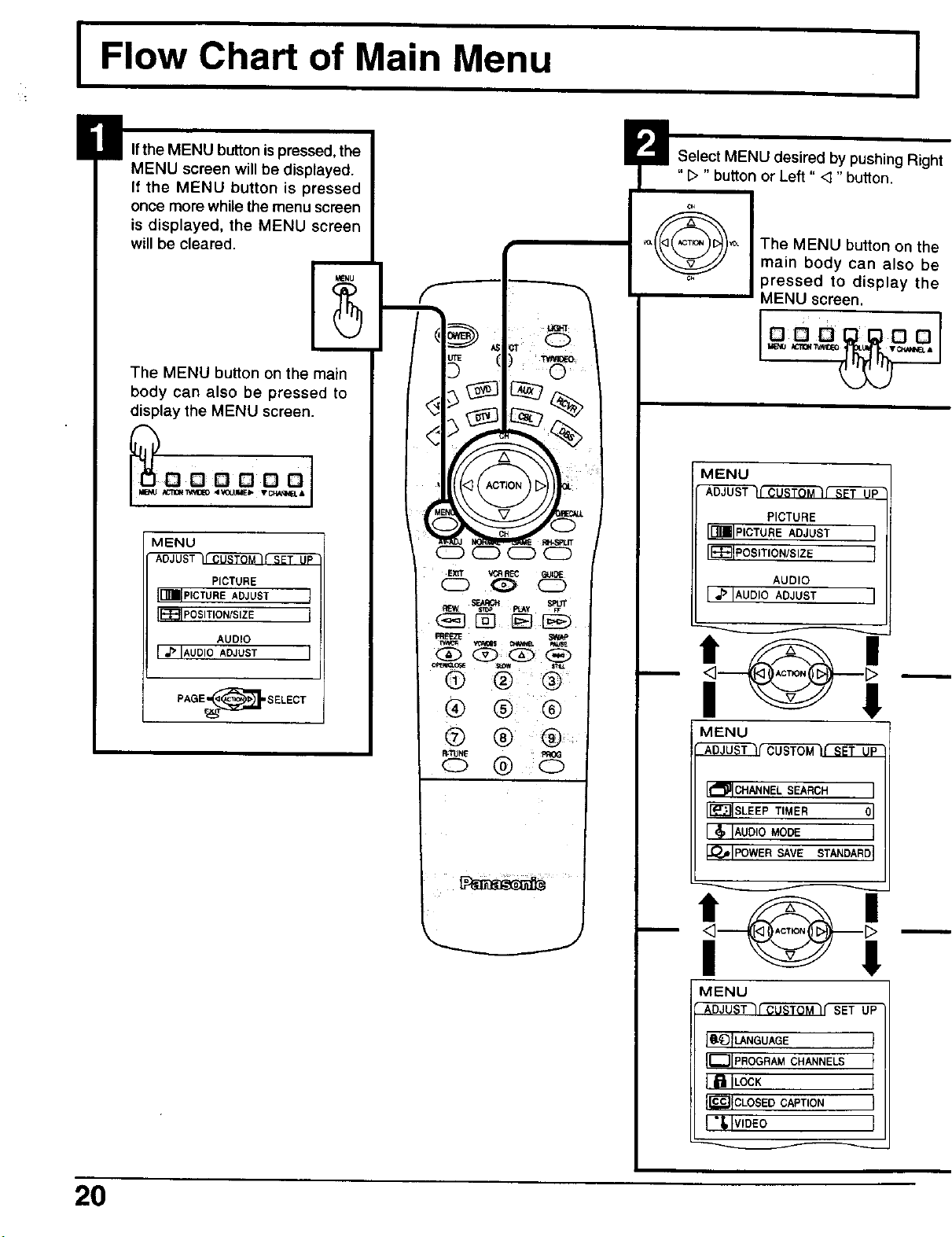
I FIow Chart of Main Menu
I
il If the MENU button is pressed, the
MENU screen will be displayed.
If the MENU button is pressed
once more while the menu screen
is displayed, the MENU screen
will be cleared.
The MENU button on the main
body can also be pressed to
display the MENU screen.
_o o po o q
MENU
AO--E6_r_ SET_
PtCTURE
I[_IPICTU RE ADJUST t
IEI_IPOSmONZS=ZE I
AUDIO
I _ IAUDIOADJUST I
E
!
PI_ Select MENU desired by pushing Right
"D "button or Left" <3"button.
The MENU button on the
main body can also be
pressed to display the
MENU screen.
ooo_ooI
MENU
PICTURE
LnIP,CTUAEADJUST L
IEE]IPoSmON/SlZE f
AUDIO
I.PlAUDIOADJUST I
PAGEantS, SELECT
MENU
U CUSTOM
II_ICHANNEL SEARCH I
I_]ISLEEPTIMER ol
I _' IAUDIOMODE I
I.O.,.l_WE_SAVESTANDARDI
MENU
]aQILANGUAGE t
{{--IIPROGRA_CHANNELS I
I !_!ILOcK I
IFC--_IICLOSEDCAPTION I
I"i,lv,DEO I
2O
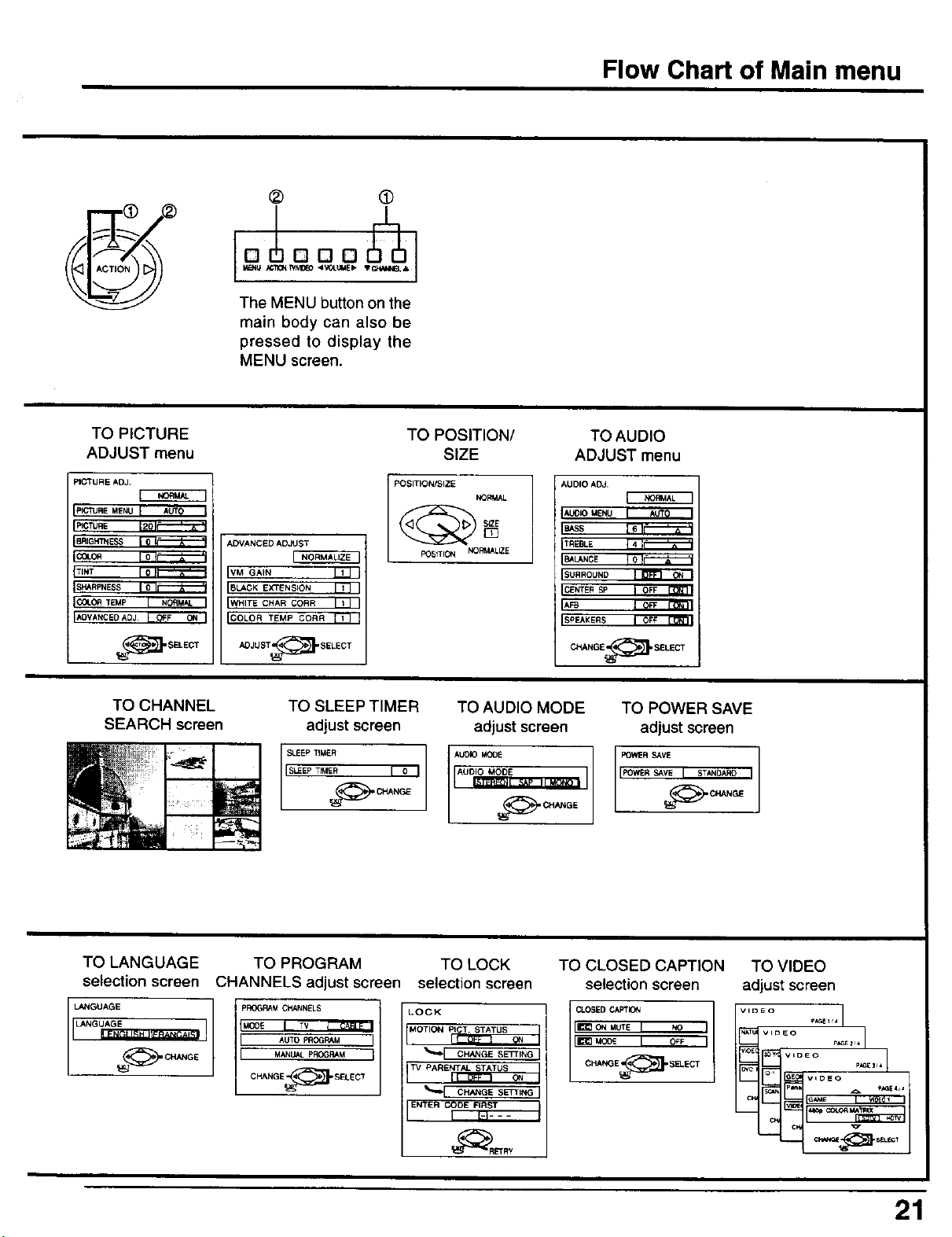
® •
I _ /_'ilC_/h'l_O 4V(3LUlaEb
o ooo
The MENU buttonon the
main body can also be
pressed to display the
MENU screen.
Flow Chart of Main menu
TO PICTURE
ADJUST menu
PICTURE ADJ,
[- .oru_
ImCTUREMENU I AUTO I
IPICTUAE 120 Ii=--'--'_--_--_
IBRIGHTNESS
Ico-o_ [ o7_
tTINT I 0 I_
I SHARPNESS I _
COLOR TEMP I NORMAL I
IAOVANCEDADJ I OFF ON I
TO CHANNEL
SEARCHscmen
ADVANCED ADJUST
{ NORMALIZE
IVM GAIN W I
IBLACK EXTENSION L_, I
IWHITE CHAR CORR I _ I
ICOLOR TEMP CORR 1,1 I
ADJUST_SELECT
TO SLEEP TIMER
adjust screen
,s%:,:,::,o, A::::o,
TO POSITION/
SIZE
POSITION/SIZE
POSITION NORMALLZE
TO AUDIO MODE
I ............ I
NORMAL
adjustscreen
_= CHANGE
TO AUDIO
ADJUST menu
AUDIO ADJ.
IAUDIO MENU I AUTO I
ISASS FeTf_
ITREBLE 14l_
IE_LANCE I 0 !_
ISURROUND I _ ON I
ICENTE_se I OFF [331_I
IA_ I OFF 17_R71
ISPEAKERS I OF¥ _1
CHANGE ----_], SEUECT
TO POWER SAVE
adjust screen
POWER SAVE
IPOWER SAVE I STANOARO I
NGE
TO LANGUAGE TO PROGRAM TO LOCK TO CLOSED CAPTION
selection screen CHANNELS adjust screen selection screen selection screen
LANGUAGE pROGRAM CHANNELS
LANGUAGE I MO0£ I TV J CAPJF I
J ................... I J AUTO PROGRAM J
_T(_ CHANGE
J MANU AL PROGRAM I
CHANGE ----(_ SELECT
LOCK
MOTION
PtCT STATUS
I I (Jr'f" [ ON I
'_"ICHANGES_FT,NGI
TV PARENTAL STATUS
1 II OFF I ON 1
'_"1 c.,,_E SE,,.GI
_FRY
I
TO VIDEO
adjust screen
I..... .--I
] VIDEo _;,_Ez_4
¢1 VIDE o
21

I Tuning channels (Automatic channel programming) I
Automatically searches and adds receivable channels in the installed area and/or CATV signals
to the program,
I Channel tuning cannot be performed when the MAIN picture is not receiving a TV broadcast (tuning is not possible). I
Press the MENU button to display the MENU screen and select SETUP.
1
CH
VOL<3 D vc_
_¢_j_/_._ Press to select PROGRAM CHANNEL.
Press to display the PROGRAM CHANNEL.
Press to select MODE,
2
Press to select TV or CABLE.
VOL
CH
CH
Press to select AUTO PROGRAM.
Press to display the confirmation screen.
MENU
IQ_)iLANGUAGE II
rc:: P.oG.A.C.A.N S
I_ ILOCK I
I_TCLOS Sb CAPTION ]
[--°_1VIDE0 I
PAGE_ SELECT
PROGRAMCHANNELS
!MOOE I TV
AUTO PROGRAM
MANUALPROGRAM
CH.C_IGEE--_ SELI_CT
AUTO PROGRAM
Activate
'AUTO PROGRAM'?
_ NO
_(_ CHANGE
Press to select YES.
AUTO PROGRAM
In "AUTO PROGRAM"
CHANNEL59
_u STOp
Press to run AUTO PROGRAM.
Channels will automatically advance until all channels have been scanned. Channel numbers with a video
signal present will turn blue. Which indicates it has been stored in the Channel Scan Memory,
Press the MENU button to exit the set up menu.
Notes:
• When buttons are pressed with AUTO PROGRAM running, the TV set will return to normal viewing. (Channels
searched up to this point are added.)
• After AUTO PROGRAM is finished, the lowest channel number added will be received.
• When there are no receivable channels, channel 69 is displayed (channel 125 for cable TV).
22
t l
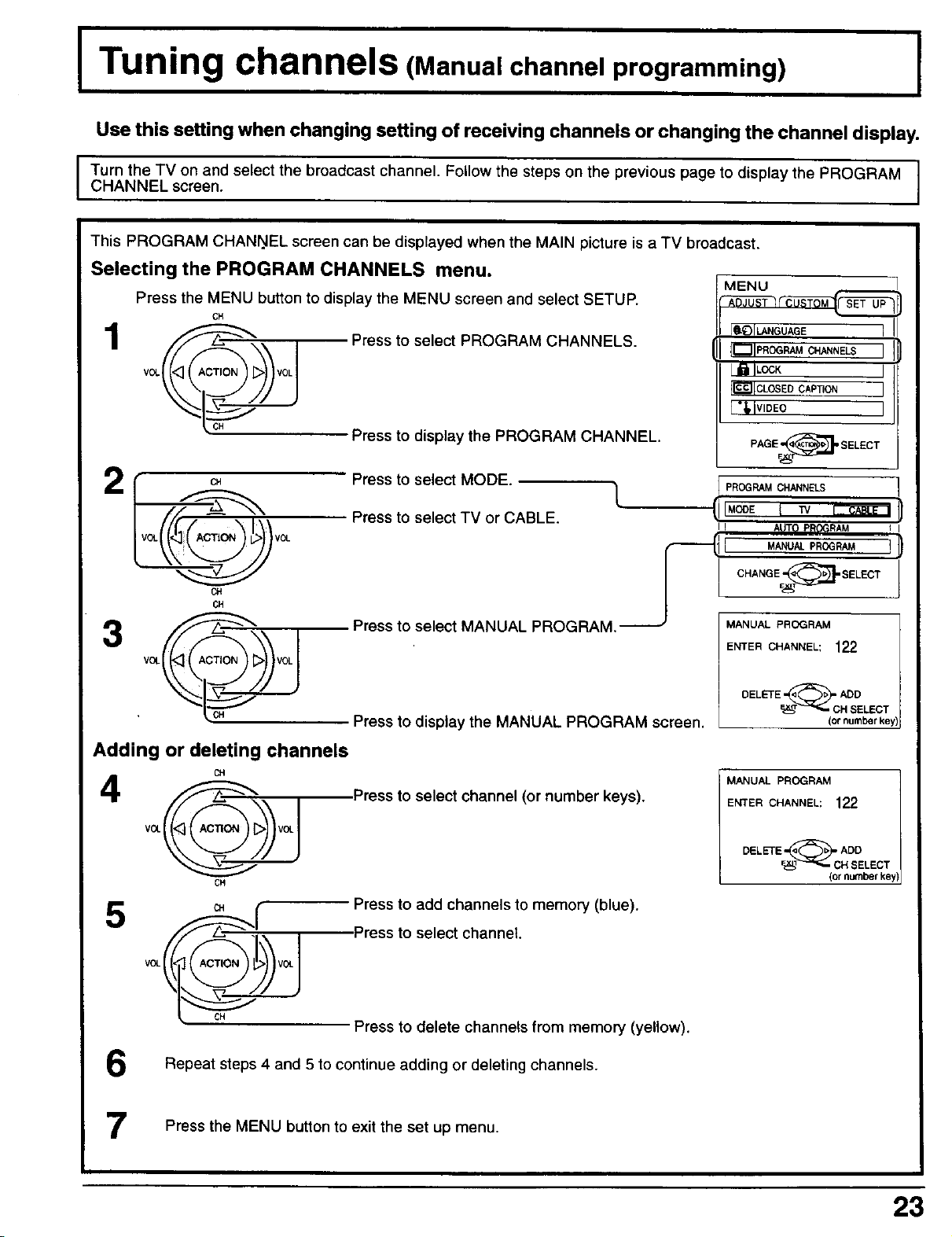
Tuning channels (Manual channel programming) I
Use this setting when changing setting of receiving channels or changing the channel display.
Turn the TV on and select the broadcast channel, Follow the steps on the previous page to display the PROGRAM
I
CHANNEL screen.
This PROGRAM CHANI_EL screen can be displayed when the MAIN picture is a TV broadcast.
Selecting the PROGRAM CHANNELS menu.
Press the MENU button to display the MENU screen and select SETUP.
CH
Press to select PROGRAM CHANNELS.
Press to display the PROGRAM CHANNEL.
Press to select MODE.
2
Pressto select TV or CABLE. {llM°°E I w _
V0L
L
_"_ L MANUALPROGRAM 'i
MENU
_1-_)1LANGUAGE
Ir_IIPROGRAM CHANNELS I
I_' ILOGK I
IIcZIICLOSEDCAPTION I
f'_i vIDEO I
PAGE----_'EELECT
PROGRAMCHANNELS 1
I ! AUTO PR(_RAM
CH
CH
Adding or deleting channels
CH
VOL
I I C"A"OE. ' OEL OT
Press to select MANUAL PROGRAM,._-_ "MANUAL_
ENTER CHANNEL; 122
DELETE_--_'cHA_DLEcT
Press to display the MANUAL PROGRAM screen. (ornumberkey}
MANUAL PROGRAM
Press to select channel (or number keys).
Press to add channels to memory (blue).
Press to select channel.
Press to delete channels from memory (yellow).
ENTER CHANNEL; 122
(or number keyl
Repeat steps 4 and 5 to continue adding or deleting channels.
Press the MENU button to exit the set up menu.
23
